Coby Communications MID9760-9765 Mobile Internet Device User Manual
Coby Communications Ltd. Mobile Internet Device
Users Manual
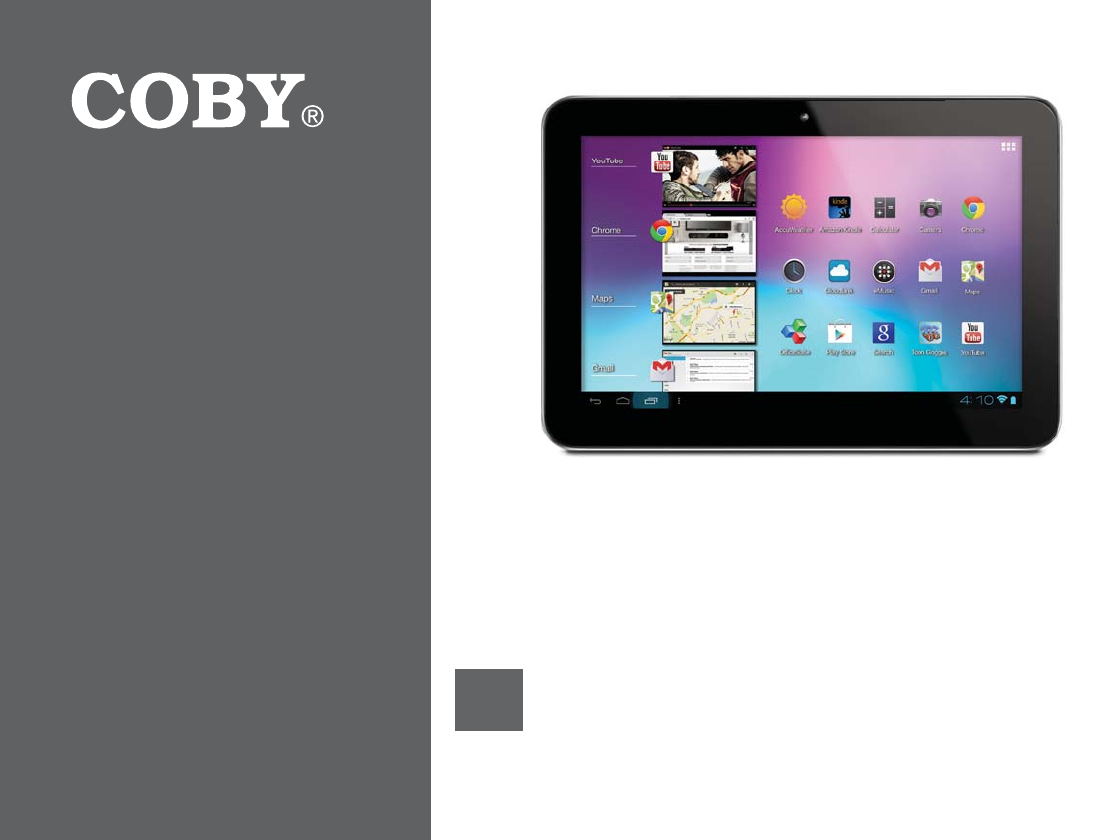
EN Coby® Internet Tablet
Q
uick Start Guid
e
.
...............................................
P
a
g
e 2
g
1
MFBTFSFBEDBSF
G
VMMZCF
G
PSFVTFt-ÏBFMNBOVBMBOUFTEFVTBSt7FVJMMF[MJSFDFMJWSFUBWBOUVUJMJTBUJP
O
For series /
Para la serie /
Pour la série
MID9765
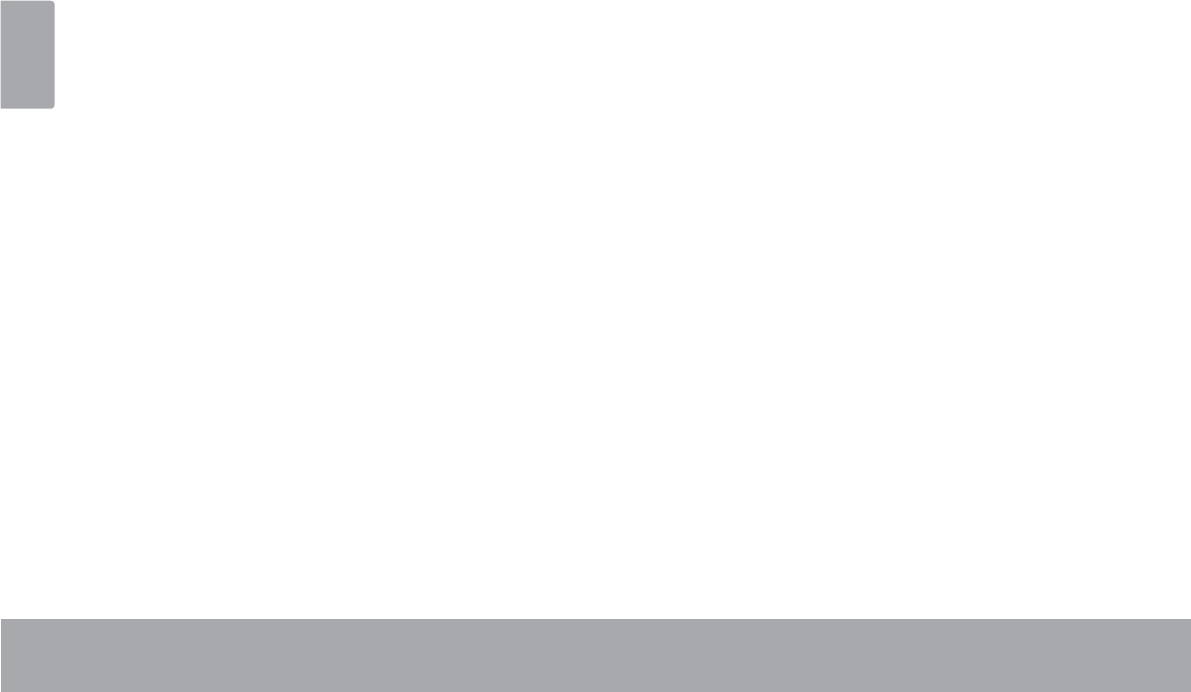
Page 2 Table Of Contents
English
THANK YOU.....................................................3
Package Contents........................................................3
Features..........................................................................4
GETTING TO KNOW THE INTERNET TABLET .....5
Unit at a Glance ...........................................................5
About the Touchscreen ...............................................8
About the Orientation Sensor .....................................9
Charging the Tablet ...................................................10
Inserting a Memory Card or USB Flash Drive...........10
Resetting the Tablet....................................................12
GETTING STARTED.........................................13
Turning the Tablet on and off ...................................13
Home Screen at a Glance ........................................15
About Applications ....................................................16
About Widgets ............................................................19
$ERXW1RWLÀFDWLRQV.................................................... 20
CONNECTING TO THE INTERNET ..................21
Requirements ..............................................................21
Connect to a Wi-Fi network ..................................... 22
BROWSING THE WEB.....................................24
Browser menu..............................................................26
MANAGING APPLICATIONS ........................28
OPTIONAL CONNECTIONS ..........................31
Connecting to a Computer ......................................31
Connecting to a TV ....................................................32
Connecting Headphones ........................................ 33
Connecting Bluetooth .............................................. 33
SETTING THE SYSTEM OPTIONS ....................34
SPECIFICATIONS...........................................35
SUPPORT........................................................36
SAFETY NOTICES...........................................37
ÂTable of Contents
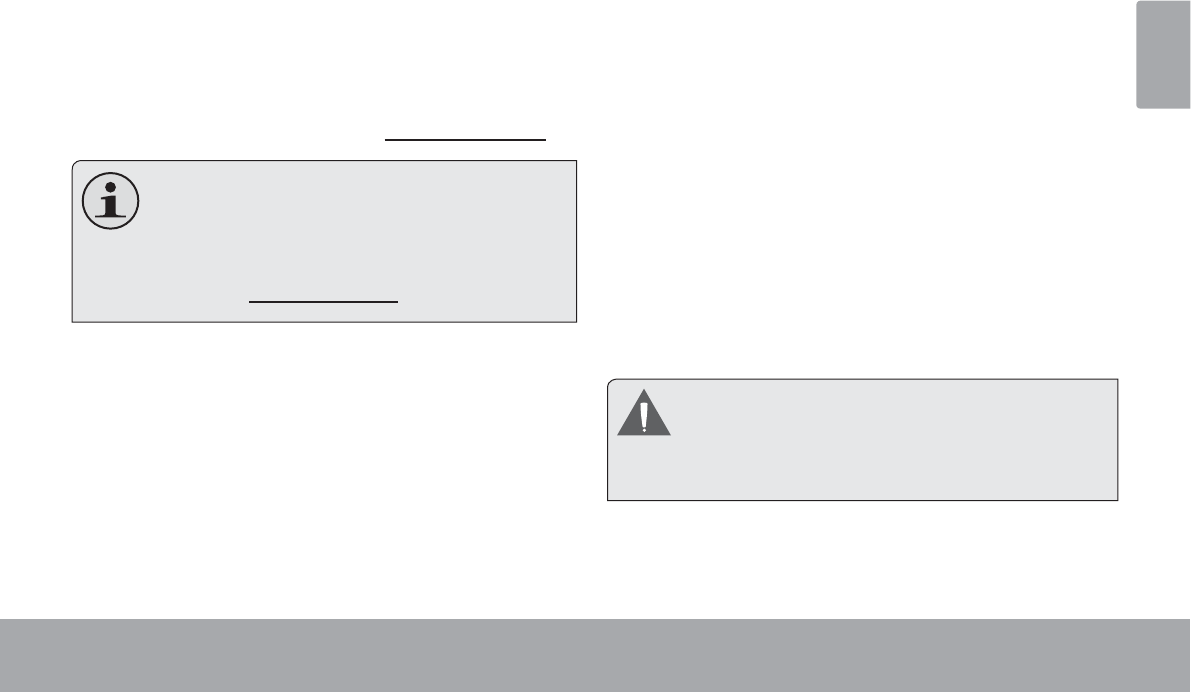
Thank You Page 3
English
ÂThank You
Congratulations on your purchase of a Coby® Internet
Tablet. This guide is provided to help you get started
quickly with your player; please read it carefully and save
it for future reference.
For detailed instructions, up-to-date information, and helpful
tips, please visit the Coby website at www.cobyusa.com.
This manual is available for download from the
&RE\ZHEVLWHDVD3')¿OH
To view PDF documents, download and install
the free Adobe Acrobat reader from the Adobe
website at ZZZDGREHFRP
Package Contents
Please make sure that the items shown below are
included in the package. Should an item be missing,
please contact the local retailer from which you pur-
chased this product.
Coby® Internet Tablet
Protective pouch
USB cable
Power adapter
This package may contain plastic bags or other
PDWHULDOV WKDW SRVH D KD]DUG WR FKLOGUHQ %H
sure to safely dispose of all packing materials
DIWHURSHQLQJ
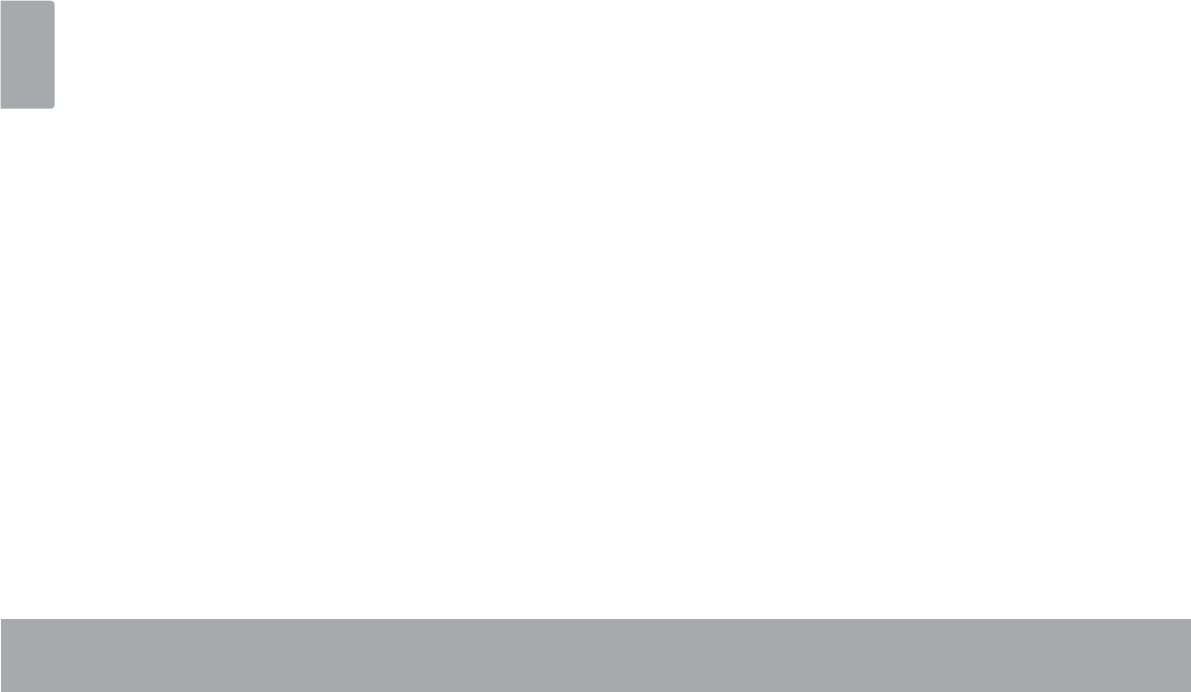
Page 4 Thank You
English
Features
Browse the Web.
Visit your favorite websites
Check your e-mail
Keep in touch with friends and family
Watch YouTube™ videos
Browse the world’s most popular video-sharing com-
munity
Read your favorite books
Download thousands of books with the included
E-book reader
Discover thousands of apps for Android™
Games, applications, and more with the installed
marketplace
HDMI™ output to your TV *
Enjoy videos, photos and more in the comfort of your
living room
Connect to the Internet wirelessly
High-speed Wi-Fi 802.11 b/g/n networking
Connect to the Bluetooth devices
Pair your Tablet with the Bluetooth device
Enjoy your media library anywhere
Portable powerhouse plays popular music, video,
and photo formats
microSDHC memory card reader
Increase your storage capacity (up to 32 GB sup-
ported)
Built-in cameras
Convenient front and rear facing cameras
Automatic orientation detection
Read any way you want; the display adjusts auto-
matically!
*Requires optional HDMI cable (Type A-to-Type C). 1080p
+'YLGHRSOD\EDFNUHTXLUHVDYLGHR¿OHHQFRGHGDWS
Streaming video quality will be affected by the source, and
the quality and condition of your network connection.
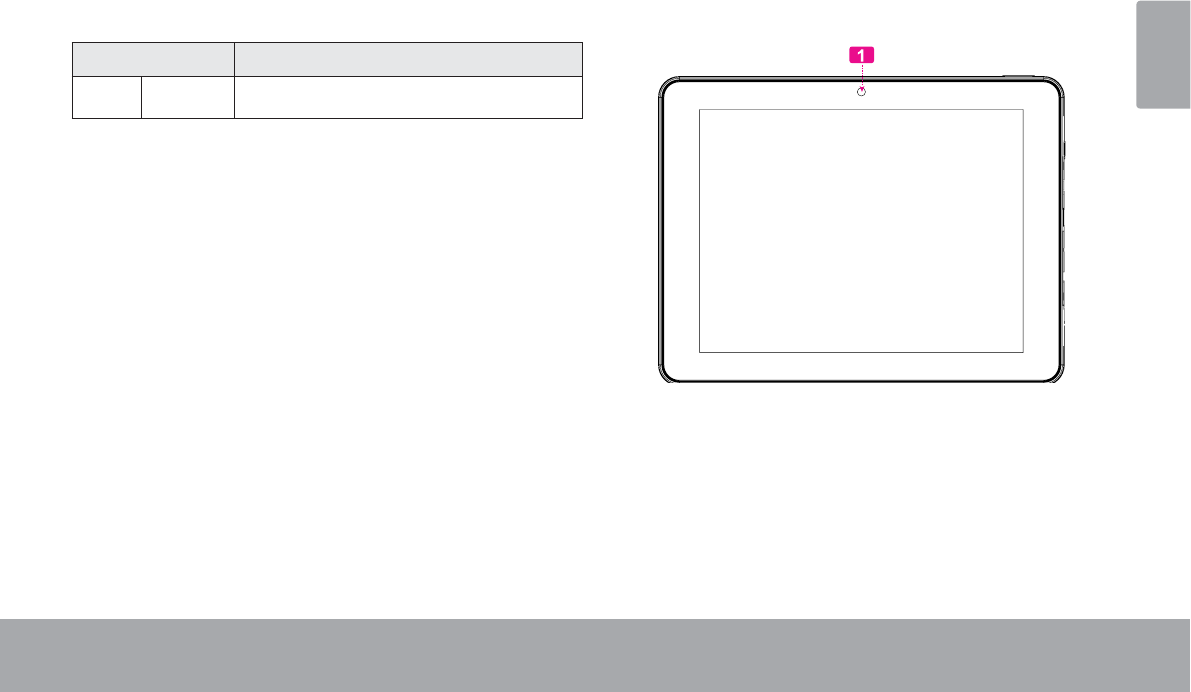
Getting To Know The Internet Tablet Page 5
English
ÂGetting to Know the Internet Tablet
Unit at a Glance
Name Description
1/12 Camera Front and Rear Facing Cameras
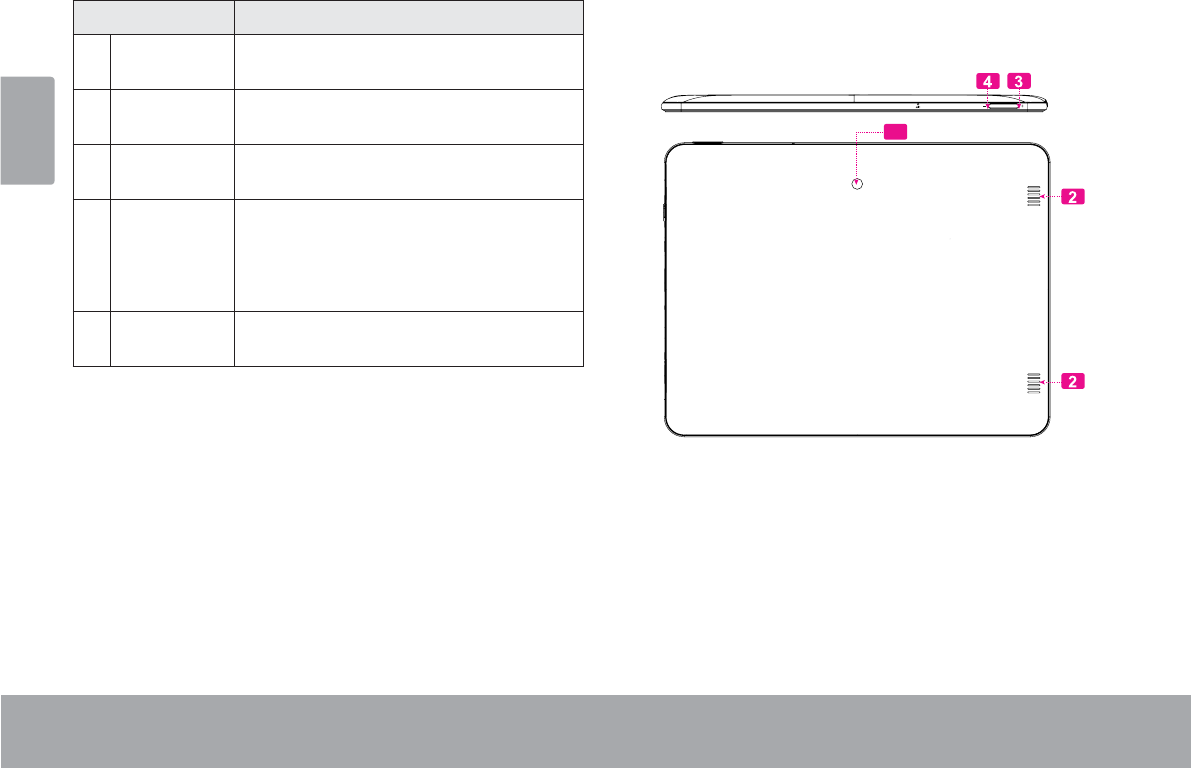
Page 6 Getting To Know The Internet Tablet
English
Name Description
2 Speaker Speaker output is automatically muted
when using headphone Jack.
3 Volume +
key
Press to increase the volume level.
4 Volume –
key
Press to decrease the volume level.
5 Power key Press to turn the unit on, or to turn the
screen on and o.
Press and hold to access the Power O
menu.
6 microSDHC
card slot
Load external microSDHC memory
cards here.
12
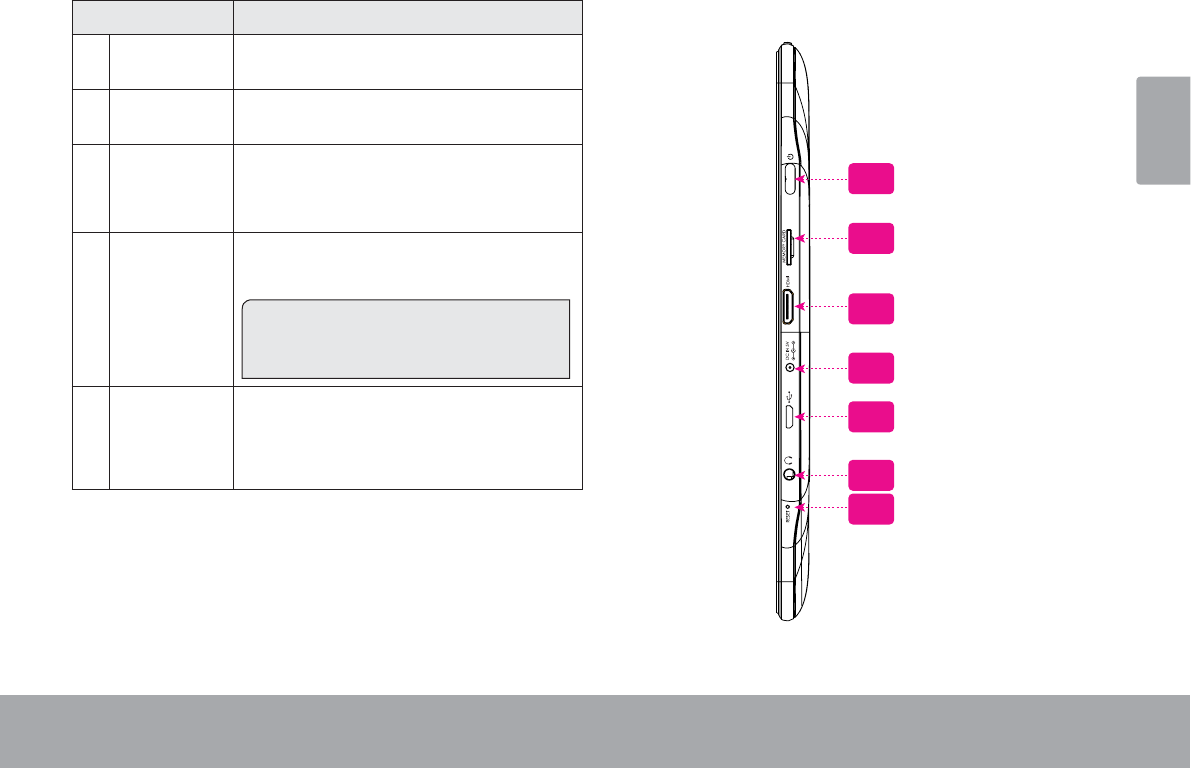
Getting To Know The Internet Tablet Page 7
English
Name Description
7 HDMI jack
(mini Type C)
Connect to a TV or other display.
8Power jack
(DC input)
Charge and power the tablet with the
included power adapter.
9 USB 2.0 Hi-
speed port
Connect to a computer to transfer data
(e.g., music, videos, photos, les).
10 Headphone
jack
Audio output connection for head-
phones.
Note: Speaker output is automatically
disabled when headphones are con-
nected to the player.
11 Reset key Press to reset the tablet if it freezes or
otherwise behaves abnormally. (Use a
paperclip or other small object to gen-
tly press this key.)
9
10
11
8
7
6
5
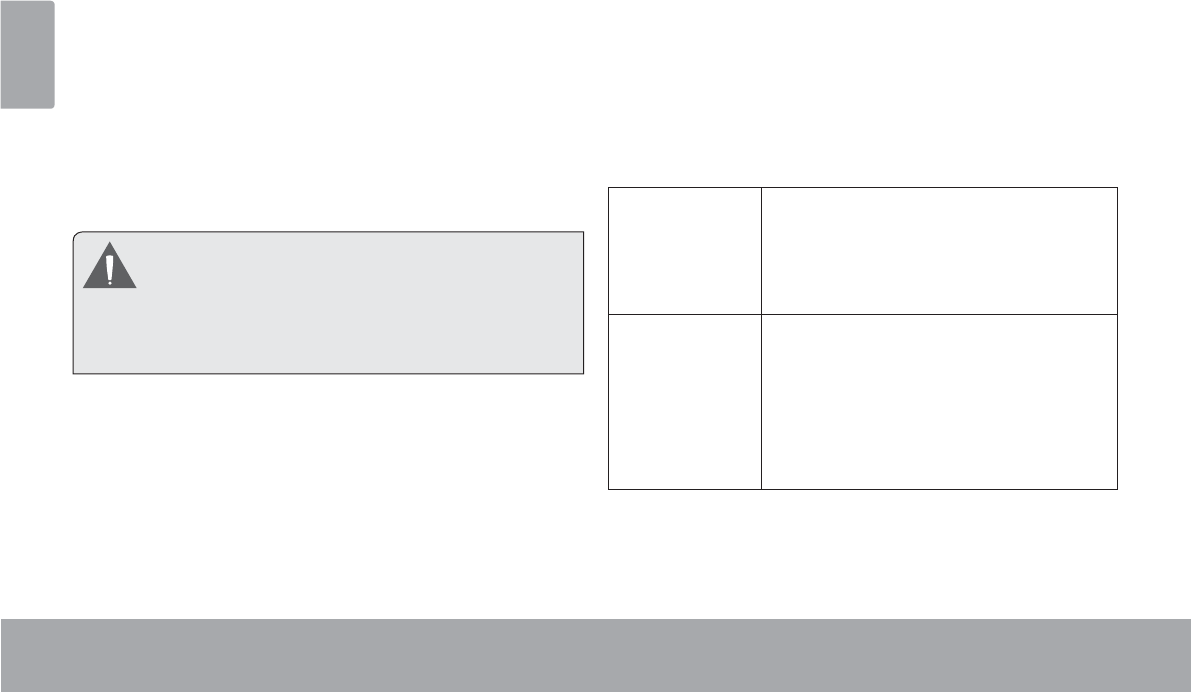
Page 8 Getting To Know The Internet Tablet
English
About the Touchscreen
Your tablet comes equipped with an easy-to-use touch-
screen.
2XUFDSDFLWLYHPXOWLWRXFKVFUHHQUHTXLUHVJHQWOH¿QJHUWLS
touch on the glass screen to activate tablet’s functions.
0XOWLSOH¿QJHUVPD\EHXVHGWRSHUIRUPJHVWXUHVHJ
¿QJHUSLFWXUH]RRP
3OHDVHQRWH<RXU¿QJHUWLSVPXVWQRWEHFRYHUHG$
stylus may be used. Make sure it is for capacitive touch-
screens.
To avoid damaging the screen, do not touch it
with excessive force or with any object other
WKDQ\RXU¿QJHU)RUEHVWUHVSRQVHPDNHVXUH
your hands are clean before using the touch-
VFUHHQFRQWUROV
Protective Film
$WKLQ¿OPKDVEHHQDSSOLHGWRWKHWRXFKVFUHHQWRSURWHFW
LWGXULQJVKLSSLQJ7KHSURWHFWLYH¿OPVKRXOGEHUHPRYHG
EHIRUHXVH7RUHPRYHLWVLPSO\WDNHDFRUQHURIWKH¿OP
and peel it away from the screen.
Touchscreen Actions
You can control the functions of the tablet by using
the touchscreen in combination with the three touch
NH\VORFDWHGRQWKHEH]HO7RFRQWUROWKHWDEOHWZLWKWKH
WRXFKVFUHHQXVH\RXU¿QJHUWLSWRPDQLSXODWHLFRQV
buttons, menu items, the on-screen keyboard, and other
items displayed on the screen.
You can perform the following actions on the touchscreen
XVLQJ\RXU¿QJHUWLSRUDSSURSULDWHVW\OXV
Touch: To activate an on-screen item (e.g.,
application icons, buttons, menu
items, and the letter/symbols of the
on-screen keyboard), simply touch
WKHPZLWK\RXU¿QJHUWLS
Touch and
Hold:
Some on-screen items have an
alternate action if you touch and hold
it (e.g., opening an alternate menu, or
to activate the drag function). To touch
and hold an item, touch the item and
GRQRWOLIW\RXU¿QJHUWLSXQWLOWKHDFWLRQ
occurs.
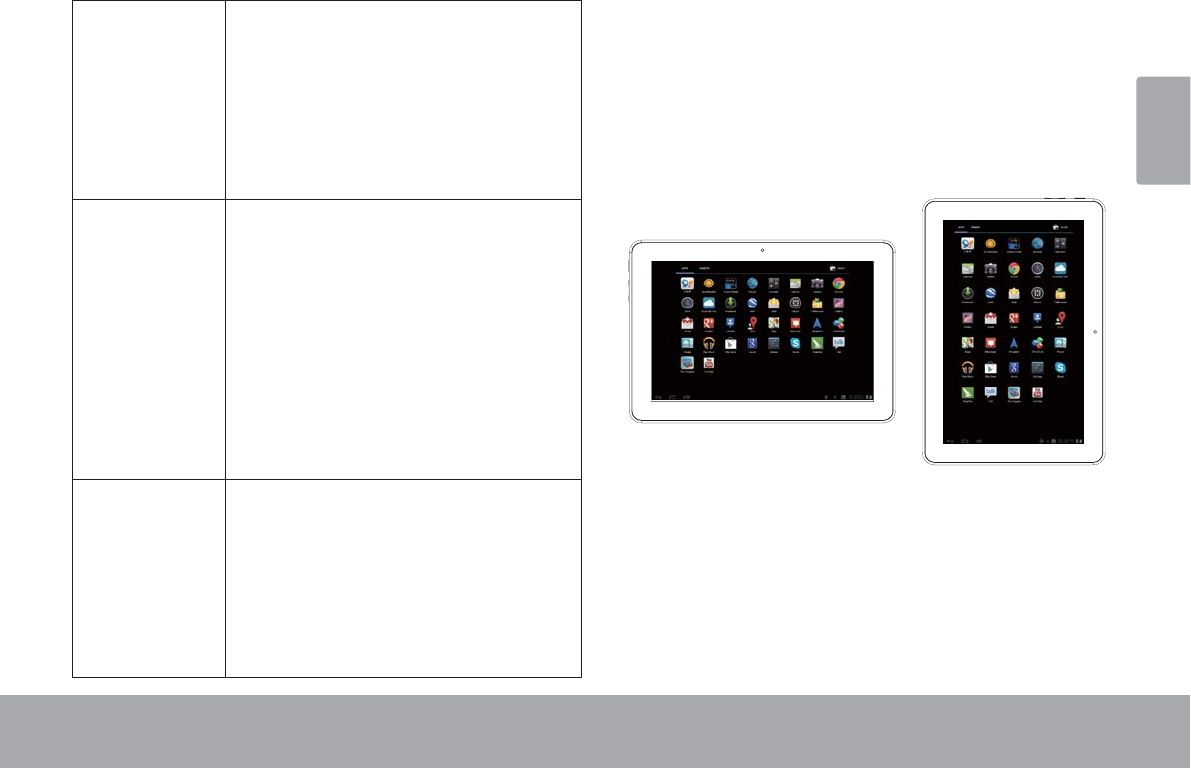
Getting To Know The Internet Tablet Page 9
English
Drag: Drag an on-screen item to change its
position (e.g., an application icon on
the home screen).
To drag an item, touch and hold it for
a moment, then without lifting your
¿QJHUWLSPRYH\RXU¿QJHUWLSRQWKH
screen until the item reaches its target
destination.
Swipe: Swipe up/down on the screen to scroll
through a list. On some screens,
you may be able to swipe left/right to
change the view.
To swipe, touch the screen and then
TXLFNO\PRYH\RXU¿QJHUWLSDFURVVWKH
VFUHHQZLWKRXWOLIWLQJ\RXU¿QJHUWLS
Do not pause on the screen with your
¿QJHUWLSDWWKHLQLWLDOSRLQWRIFRQWDFW
or you may accidentally drag an item
instead.
Double-tap: Quickly tap the screen twice on a
webpage or other application screen
WR]RRPWKHDSSOLFDWLRQPXVWVXSSRUW
WKHGRXEOHWDS]RRPIXQFWLRQ:LWKLQ
the browser, double-tapping a web-
page section will cause the browser to
]RRPDQG¿WWKDWVHFWLRQWRWKHZLGWK
of the screen.
About the Orientation Sensor
The tablet contains a sensor that will automatically
change the orientation of most screens as you rotate the
tablet. The sensor works best when the tablet is rotated
perpendicular to the ground (i.e., when the tablet is held
upright and not fat on its back).
The orientation sensor can be turned on and off in the
Display settings menu.
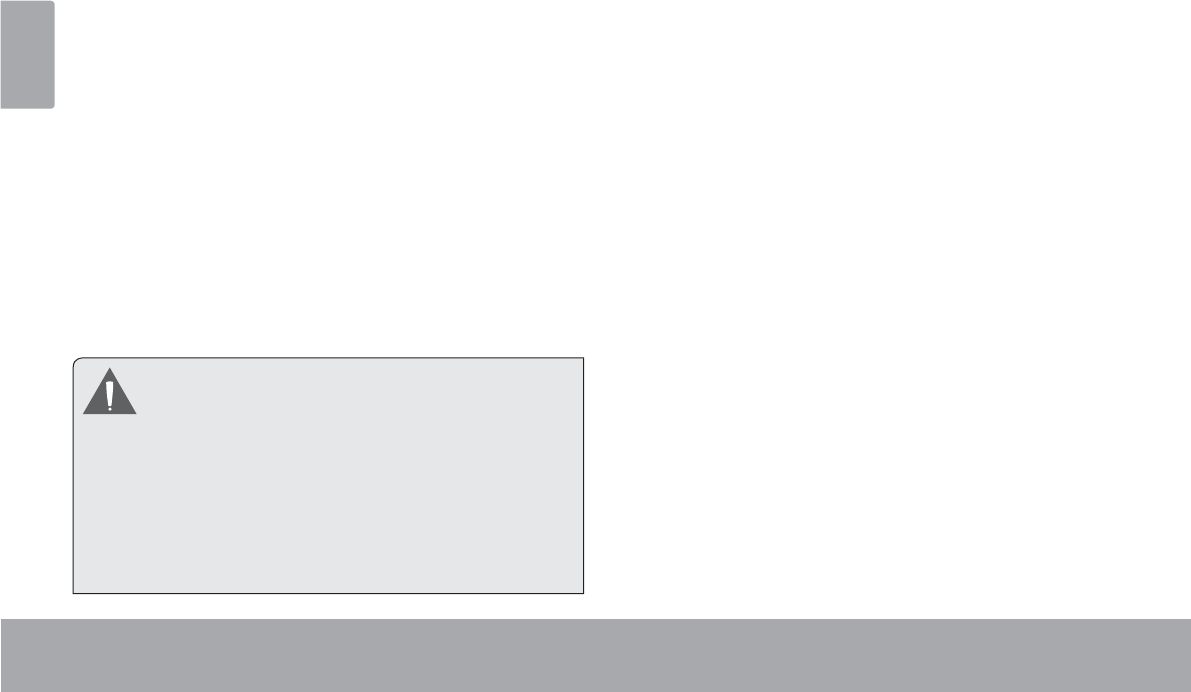
Page 10 Getting To Know The Internet Tablet
English
Charging the Tablet
The tablet comes with a built-in rechargeable lithium-
polymer battery.
Before using the tablet, the battery should be charged
fully. Press lower right corner settings, next to battery
icon is charging percentage.
To charge the battery:
1. Plug one end of the included power adapter into an
AC 100-240V outlet.
2. Plug the other end of the included power adapter into
the Power jack on the tablet.
3. Disconnect the power adapter when the tablet is fully
charged.
The battery used in this device may present a
¿UH RU FKHPLFDO EXUQ LI PLVWUHDWHG 'R QRW
GLVDVVHPEOHLQFLQHUDWHRUKHDWWKHGHYLFH'R
not leave the de-vice in a place subject to direct
VXQOLJKWRULQDFDUZLWKLWVZLQGRZVFORVHG'R
not connect the device to a power source other
than that which is indicated here or on the label
DVWKLV PD\UHVXOW LQ WKHULVN RI ¿UH RU HOHFWULF
VKRFN
Inserting a Memory Card or USB
Flash Drive
The tablet accepts microSDHC memory cards and USB
ÀDVKGULYH$86%2QWKH*R27*FDEOHVROGVHSD-
rately) is required to connect USB Flash Drives:
Increase the memory capacity of your tablet
3OD\PHGLD¿OHVVWRUHGRQWKHPHPRU\FDUGHJ
PXVLFYLGHRRUSKRWR¿OHV
To insert a memory card :
1. Align the memory card with the card slot. The metal
contacts of the memory card should face down away
from the LCD screen.
2. Slide the card into the spring-loaded slot. Push the
card in until it clicks into place.
To connect a USB Flash drive:
&KHFNWKHWDEOHWVSHFL¿FDWLRQVWRGHWHUPLQHWKHW\SHRI
USB port (micro-USB or mini-USB).
7RFRQQHFWDQ86%ÀDVKGULYHSXUFKDVHD86%
On-the-Go (OTG) cable adapter that corresponds to your
USB port.
3. The USB OTG cable will adapt the Tablet’s USB port
WRWKHIXOOVL]HFRQQHFWRURQ\RXUÀDVKGULYH
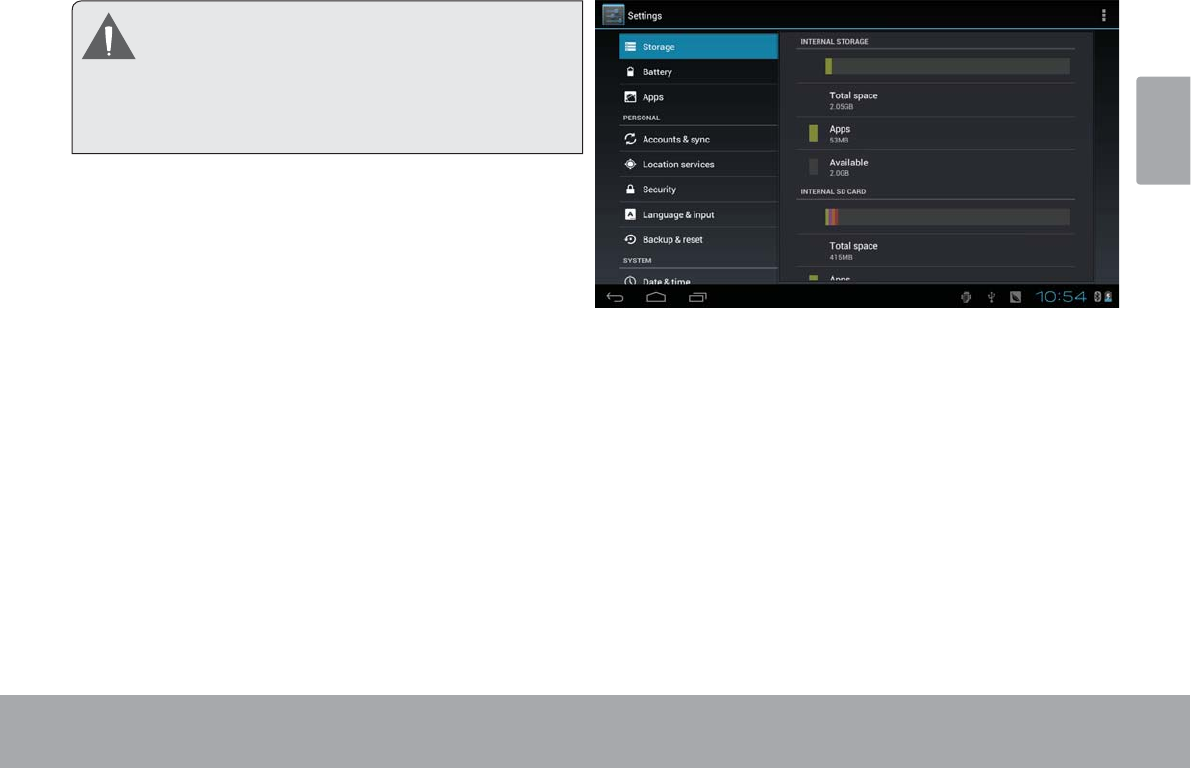
Getting To Know The Internet Tablet Page 11
English
Do not attempt to insert objects other than a microSDHC
PHPRU\FDUGLQWRWKHFDUGVORW$FRPSDWLEOHPHPRU\
FDUGVKRXOG¿WHDVLO\LQWRWKHFDUGVORWLI\RXHQFRXQWHU
UHVLVWDQFHFKHFNWKHDOLJQPHQWRIWKHFDUG'RQRW
DWWHPSWWRIRUFHWKHFDUGLQ
Avoid touching the gold contacts of the memory card or
86%ÀDVKGULYH
7RUHOHDVHDQGUHPRYHDPHPRU\FDUGRU86%ÀDVK
drive:
1. 8102817WKHPHPRU\FDUGRU86%ÀDVKGULYH
a. From the home screen, tap the Launcher Tab,
and then touch Settings to show the settings
menu.
b. Touch Storage to show the storage settings.
c. Touch Unmount SD card or Unmount USB
ÀDVKGULYH to prepare the memory card or USB
ÀDVKGULYHIRUVDIHUHPRYDO
2. Push the card further into the slot until you hear a
click. The card will spring out of the slot.
3. Grasp the card by its edge to remove it.
4. 5HPRYHWKH86%ÀDVKGULYH
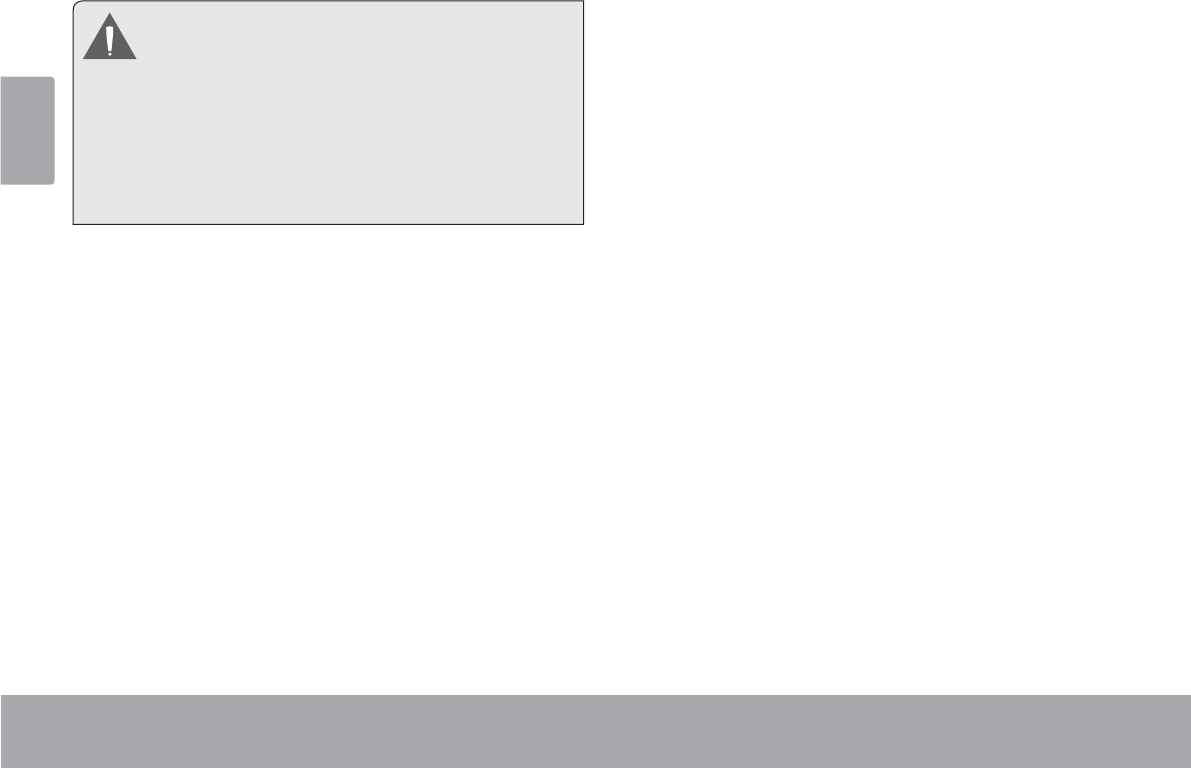
Page 12 Getting To Know The Internet Tablet
English
To avoid damage and data corruption, do not
UHPRYHDPHPRU\FDUGRU86%ÀDVKGULYHZKLOH
data is being written to or read from the card or
86%)RUH[DPSOHGRQRWUHPRYHDFDUGRU
86% ZKLOH SOD\LQJ D PXVLF ¿OH VWRUHG RQ WKH
FDUG
The available menu items are dependent on the
XQLW$OOLOOXVWUDWLRQLVIRUUHIHUHQFHRQO\
Resetting the Tablet
5HVHWWKHWDEOHWLILWVKRXOGIUHH]HDQGQRWUHVSRQGRU
otherwise malfunction.
1. Disconnect your tablet if it is connected to a com-
puter.
2. Press and hold the POWER key for about 8 seconds
to turn off the tablet, and then press and hold the
POWER key until you see Coby logo.
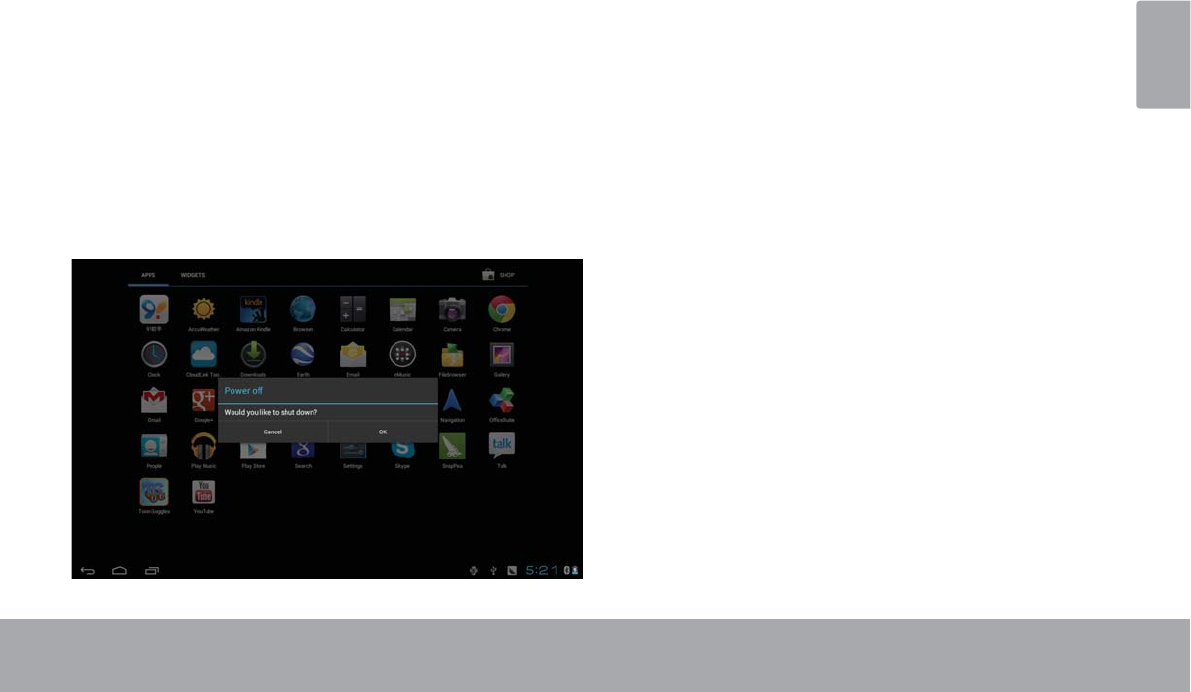
Getting Started Page 13
English
ÂGetting Started
Turning the Tablet on and off
To turn the tablet on:
Press and hold the Power key until the LCD screen
turns on and you see Coby Logo, then wait until you
see the Unlock screen.
To turn the tablet off:
1. Press and hold the PowerNH\XQWLOWKHFRQ¿UPDWLRQ
message appears.
2. Touch OK to turn off the tablet.
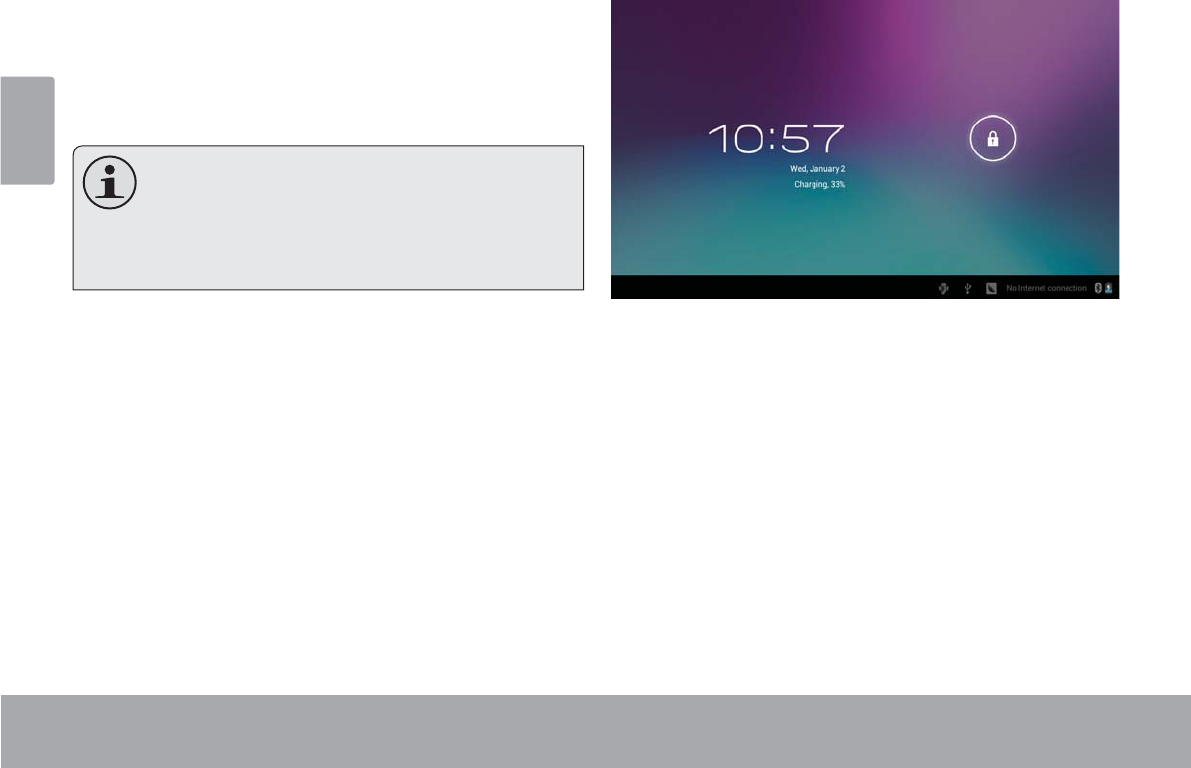
Page 14 Getting Started
English
Turning the Screen On and Off (Standby)
When the tablet is on, you can turn off the screen to
conserve battery power. Simply press the Power key
once to turn the screen off. Press the Power key again to
turn the screen back on.
To conserve battery power, the screen can be
set to turn off automatically when the tablet is
not in use (between 15 seconds and 30 min-
XWHV 7KLV Sleep option can be found in the
DisplayPHQX
Unlocking the Screen
When the screen turns off, you will have to unlock the
screen when you turn it back on.
To unlock the screen, touch and drag the lock icon to the
edge of the circle that appears.
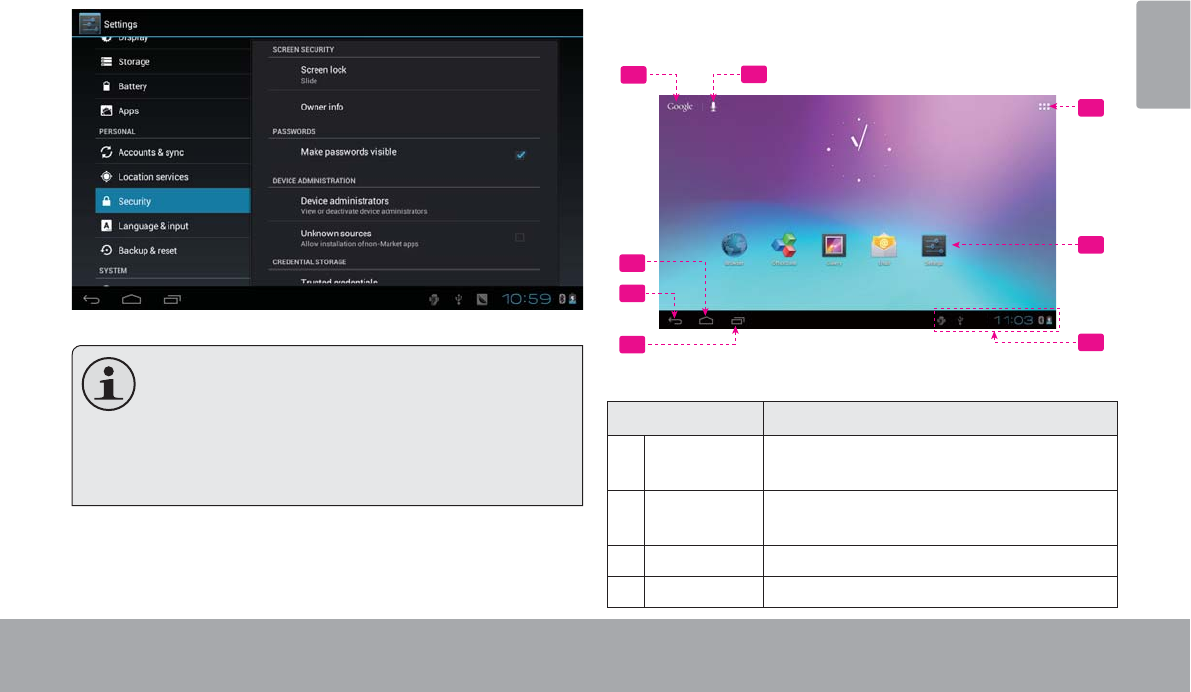
Getting Started Page 15
English
,IDSDVVZRUGKDVEHHQVHWHQWHUWKHSDVVZRUGWR¿QLVK
unlocking the screen. The Screen Unlock password can
be set in the Security settings menu.
WARNING: Please write down your password
ORFN SDWWHUQ3,13DVVZRUG 0LVSODFLQJ RU IRU-
JHWWLQJWKLVPHWKRG ZLOOORFNWKHXVHU RXW 5H-
covering the unit will reset the device back to
IDFWRU\ GHIDXOWV ALL YOUR DATA & PRO-
GRAMS WILL BE LOST.
Home Screen at a Glance
The home screen is the starting point for all of the
features of your tablet.
Name Description
1Google
Search
Touch to search with Google browser.
2VOICE
Search
Search by voice.
3Home icon Touch to back to the central Home Screen.
4Back icon Touch to back to the previous screen.
5
6
12
3
4
7
8
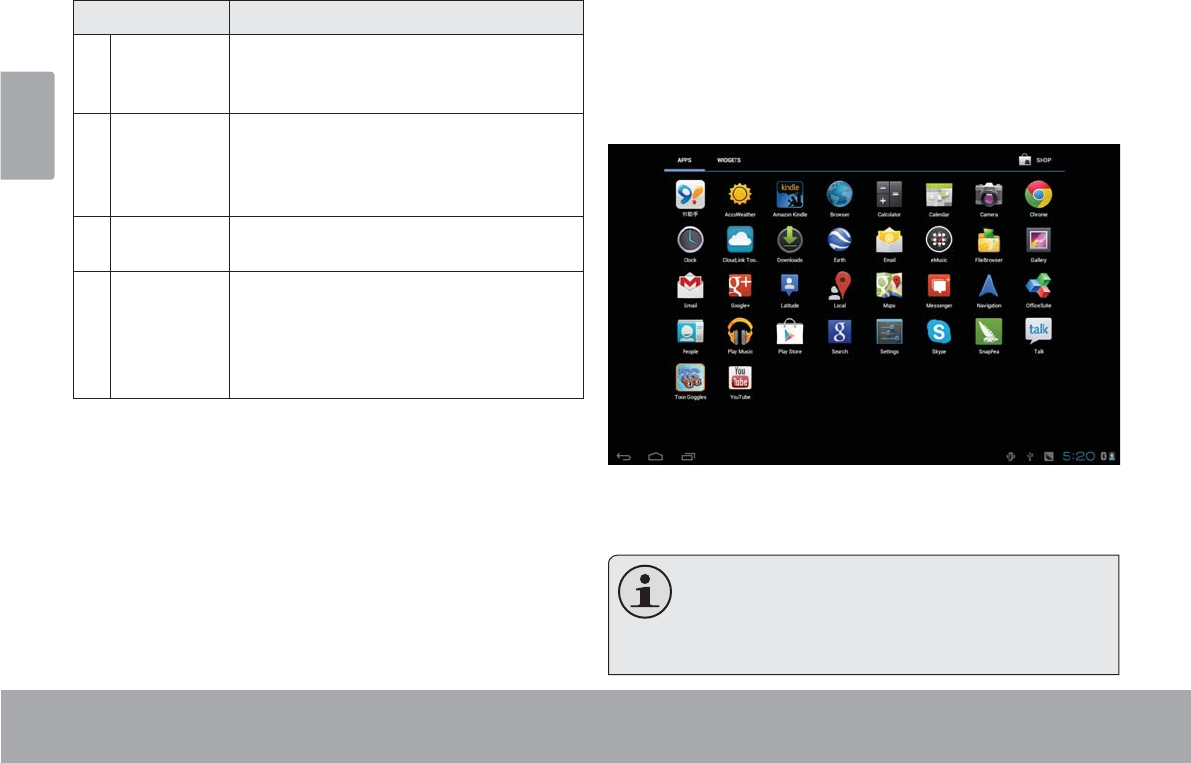
Page 16 Getting Started
English
Name Description
5 Recent Apps Touch to display the list of thumbnail im-
ages of apps you have worked recently.
Touch an App to open it.
6Launcher
Tab
Open the Launcher to view the list of all
Applications and Widgets installed on the
tablet. Touch the Launcher tab to open
the Launcher.
7 Icons Touch an icon to open an application or
folder.
8 Notication
bar
Shows notication icons such as time, bat-
tery level, and the network signal strength;
touch the bar to open the full Notications
panel. Touch a Notication icon to display
more detail.
About Applications
To open an application, touch the application icon on the
home screen or in the Launcher.
Launcher screen:
The screen shown above is for illustrative
SXUSRVHVRQO\&RE\UHVHUYHVWKHULJKWWR
PRGLI\DQGLPSURYHWKH¿QDOOLVWRIDSSOLFDWLRQV
DYDLODEOHRQWKHWDEOHW
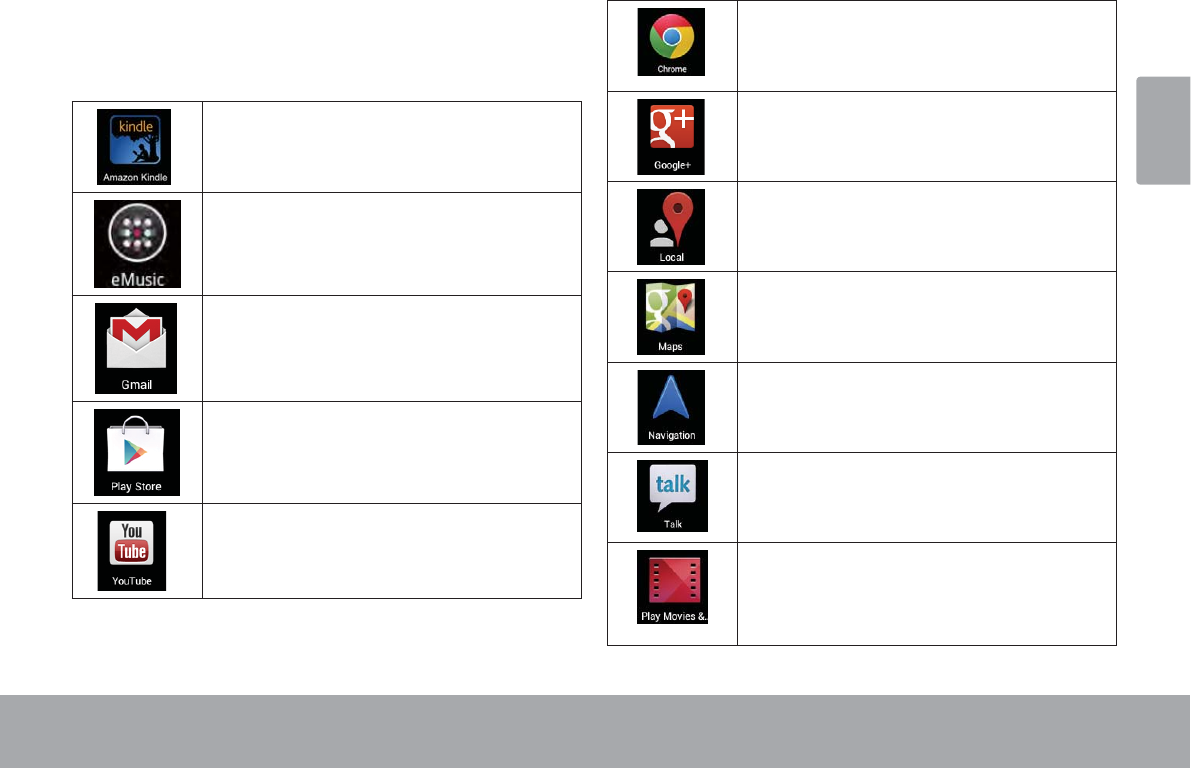
Getting Started Page 17
English
Preinstalled Applications
Some applications have been installed on your tablet for
your convenience. These applications include:
Download and read thousands of e-books.
Get $10 of music from eMusic.
Check your Gmail.
Google Play is all of your Android apps and
games, available on the web and anywhere
you go.
Launch the mobile YouTube™ App to watch
internet videos.
Browse the web with Google ChromeTM
Real-life sharing rethought for the web, wher-
ever you are.
Search for local information.
Never carry a paper map again with Google
MapsTM
Navigate to destination.
Stay in contact with all your friends with
Google Talk
Choose from thousands of movies and TV
shows on Google Play and stream them in-
stantly on your Android phone, tablet or the
web.
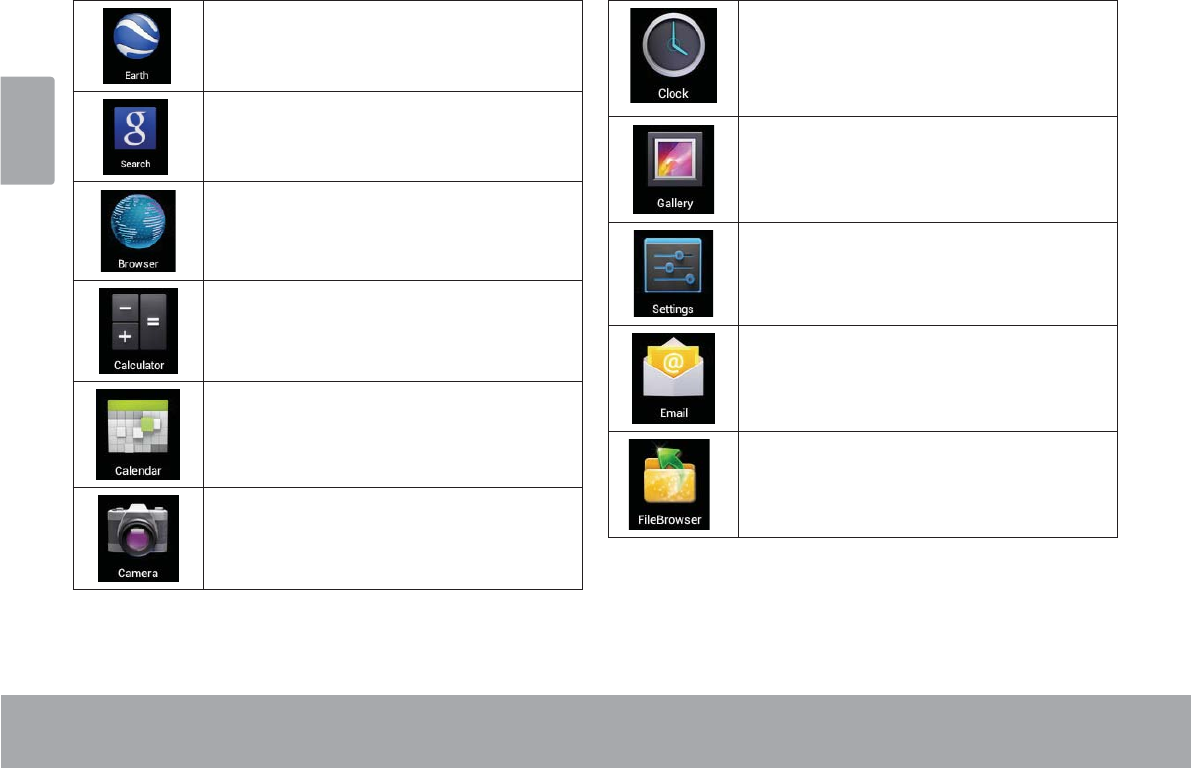
Page 18 Getting Started
English
Explore the world from the palm of your hand
with Google Earth.
The fastest, easiest way to nd what you need
on the web and on your device.
Browse the web.
Perform simple mathematical operations.
Display the calendar or record events and
appointments to manage your schedule.
Take pictures or videos with the front-
facing camera.
View the current time, or set an alarm.
View photos and videos, plus edit photos.
Access the Settings menu to adjust the
tablet’s options.
Check your e-mail.
View and manage les stored on the tablet.
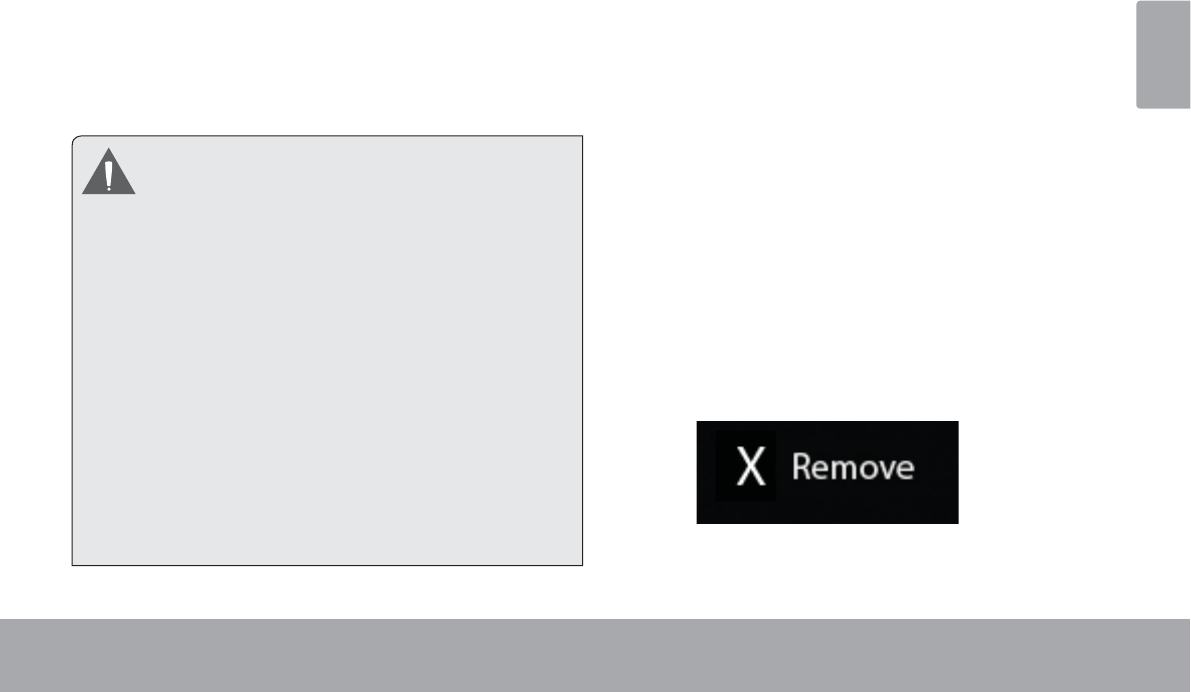
Getting Started Page 19
English
Installing Applications
You can also download an install additional applications
from the device’s applications marketplace, the web
browser, or other sources.
The tablet must be set to allow installation of applications
from non-Market sources. The Unknown sources option
can be set in the Application settings menu.
<RXU &RE\ 0RELOH ,QWHUQHW 'HYLFH PD\ LQFOXGH
access to, or information on, content, products,
DSSOLFDWLRQVDQGVHUYLFHVIURPWKLUGSDUWLHV<RXU
use of such third party content, products,
applications and services is at the discretion of
such third party and expressly governed by such
third party’s terms of use, including any such
third party’s privacy policies, for such content,
SURGXFWV DSSOLFDWLRQV DQG VHUYLFHV &RE\
Electronics Corporation is not responsible for
and expressly disclaims all warranties of any
kind with respect to all such third party content,
SURGXFWV DSSOLFDWLRQV DQG VHUYLFHV &RE\
Electronics Corporation will not be responsible
for any loss, costs, or damages incurred due to
your access to or use of third party content,
SURGXFWVDSSOLFDWLRQVRUVHUYLFHV
About Widgets
Widgets are self-contained applications that you can
place on the Home screens to access your favorite
features.
Adding Widgets to a Home Screen
1. Navigate to the Home screen which you want to
place the Widget on.
2. Touch the Launcher Tab.
3. Touch WIDGETS to show all widgets, and then hold
on a widget icon to add it to the Home screen.
Removing Widgets
Touch and hold the Widget until Remove icon appears
at the top side of the screen, then drag the Widget to the
Remove icon to remove it.
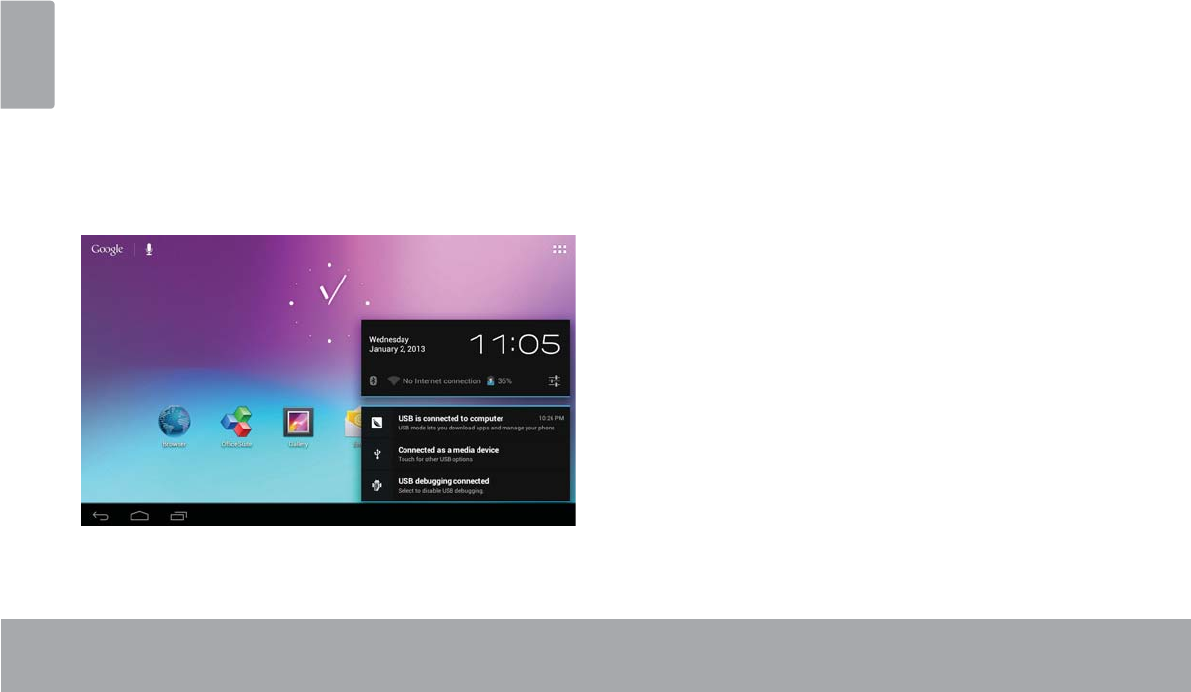
Page 20 Getting Started
English
$ERXW1RWLÀFDWLRQV
7KHLFRQVWKDWDSSHDULQWKH1RWL¿FDWLRQEDUDWWKH
bottom right corner of the screen alerts you when new
messages arrive or alarms or other application events
occur.
9LHZDQGUHVSRQGWRWKHQRWL¿FDWLRQVE\RSHQLQJWKHIXOO
1RWL¿FDWLRQVSDQHO
Touch the 1RWL¿FDWLRQEDUWRRSHQWKH1RWL¿FDWLRQV
panel.
7RUHVSRQGWRDQRWL¿FDWLRQ
7RXFKDQRWL¿FDWLRQLQWKHOLVWWKH1RWL¿FDWLRQVSDQHOZLOO
FORVHDQGWKHDSSOLFDWLRQDVVRFLDWHGZLWKWKHQRWL¿FDWLRQ
will launch.
7RFORVHWKH1RWL¿FDWLRQVSDQHO
Touch any other area of screen except the
1RWL¿FDWLRQVSDQHORU
Touch the Back icon.
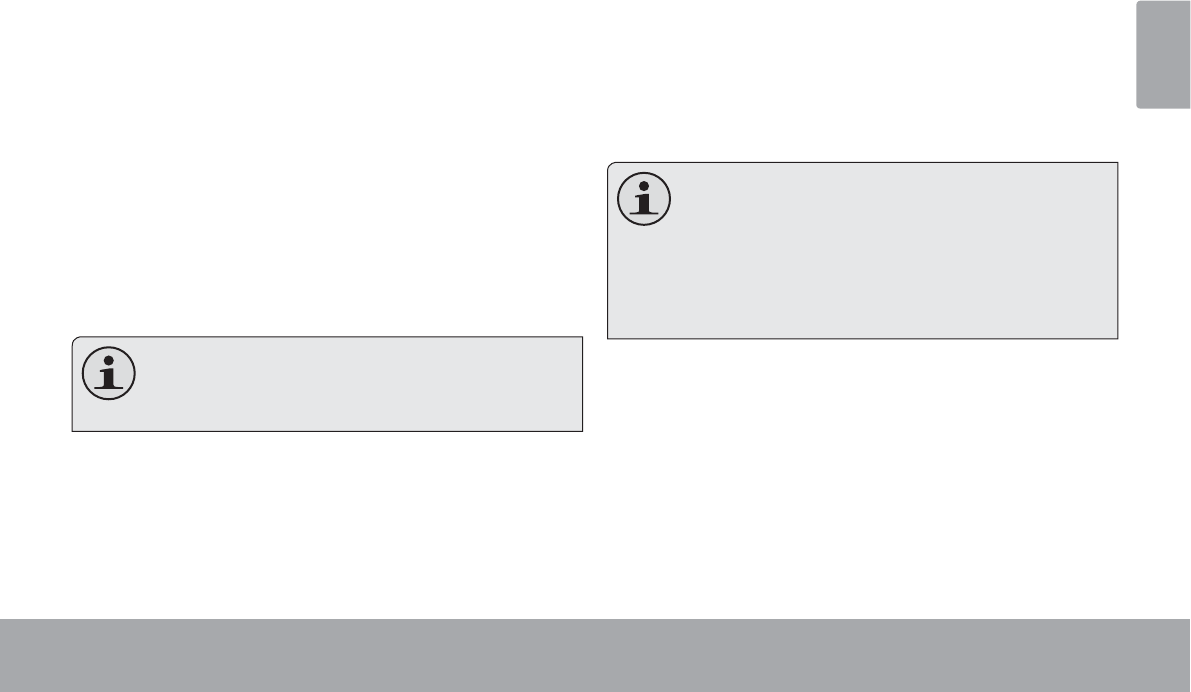
Connecting To The Internet Page 21
English
ÂConnecting to the Internet
7KLVWDEOHWFDQXWLOL]H:L)LGDWDQHWZRUNVWRFRQQHFWWRWKH,QWHUQHW
Wireless Wi-Fi technology can provide Internet access at distances of over 300 feet; however, this distance can be af-
fected by your surrounding environment and Wi-Fi router.In general, being closer to Wi-Fi router improve performance.
Requirements
In order to connect to the Internet, you will need either of
the following:
A wireless router or access point with a broad-
band Internet connection
The tablet has 802.11 b/g/n Wi-Fi radio. The tablet will also
work on wireless routers that only support 802.11 b/g.
A minimum connection speed of 64 Kbps is rec-
RPPHQGHG )DVWHU VSHHGV ZLOO HQDEOH D EHWWHU
,QWHUQHWH[SHULHQFH
You will need to know the name of your network (SSID),
as well as the password or other credentials if your
network is secured. These settings can usually be found
on the administration webpage of your wireless router.
Please refer to your wireless router’s documentation for
help, or ask your network administrator for details.
You may encounter open Wi-Fi networks, or “hot
VSRWV´ 7KHVH QHWZRUNV DUH XVXDOO\ FRQ¿JXUHG
so that you can simply connect to them without
QHHGLQJWRNQRZLWVVHWWLQJVWKHWDEOHWZLOOREWDLQ
all the information it needs from the router auto-
PDWLFDOO\
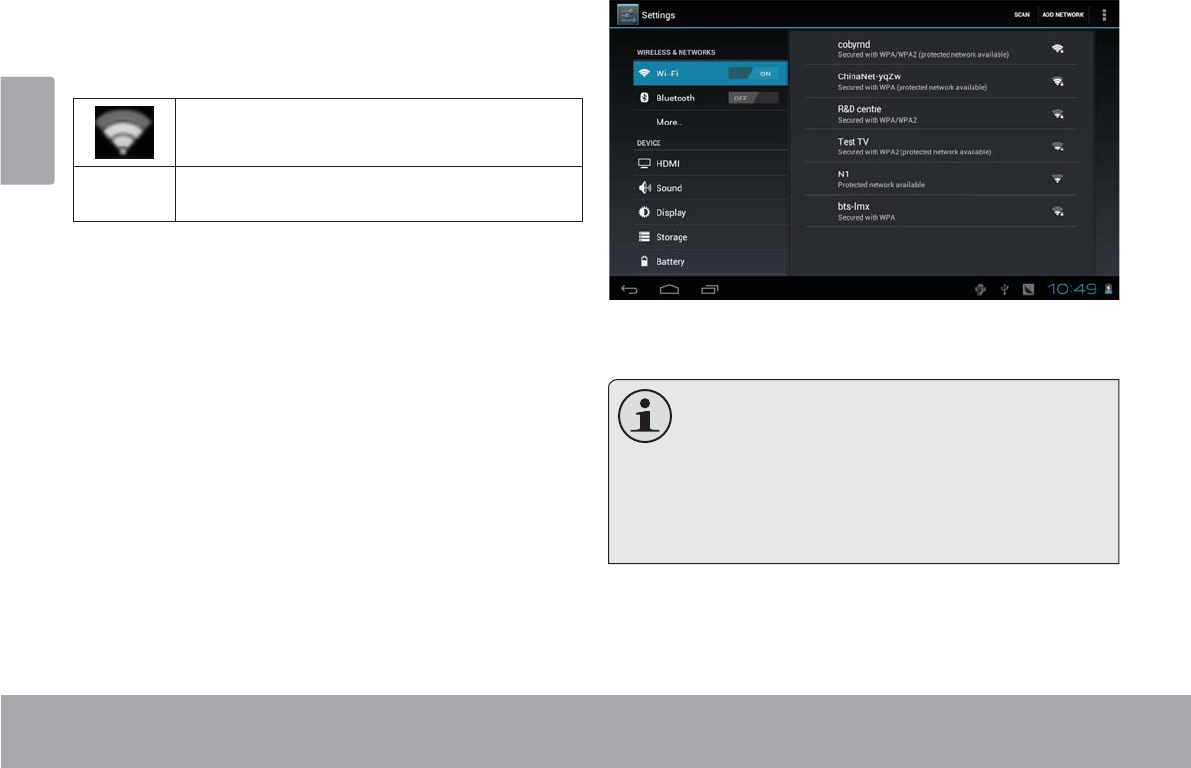
Page 22 Connecting To The Internet
English
Connect to a Wi-Fi network
7KH1RWL¿FDWLRQEDUGLVSOD\VLFRQVWKDWLQGLFDWH\RXU
tablet’s Wi-Fi status.
Connected to a Wi-Fi network (waves
indicate connection strength).
[no icon] There are no Wi-Fi networks in range, or
the Wi-Fi radio is off.
1. Turn on the Wi-Fi radio if it is not already on. To
turn on Wi-Fi:
a. Go to the Home screen:
Touch the Home icon.
b. Open the Launcher screen:
Touch the Launcher Tab, then touch Settings.
c. Open the Wireless & networks menu:
Touch WIRELESS & NETWORKS.
d. Open the Wi-Fi settings menu:
Touch WiFi.
e. Make sure that the Wi-Fi option box is setted to
ON: Touch and slide the block right to enable
the Wi-Fi connection.
When Wi-Fi is on, the tablet will look for and display a list
of available Wi-Fi networks.
If a network that you have connected to previ-
RXVO\LVIRXQGWKHWDEOHWZLOOFRQQHFWWRLW
If you don’t see your network in the list, you
FDQIRUFHWKHWDEOHWWRUHVFDQ7RVFDQIRUQHW-
works, tap the SCAN icon that located on the
WRSULJKWFRUQHURIWKHVFUHHQ
2. Select an available Wi-Fi network to connect to:
In the same Wi-Fi settings menu above, touch a network
in the list.

Connecting To The Internet Page 23
English
If the network is open, the tablet will prompt you to
FRQ¿UPFRQQHFWLRQWRWKHQHWZRUN7RXFKConnect to
FRQ¿UP
If the network is secured (as indicated by a Lock icon),
the tablet will prompt you to enter a password or other
credentials. Touch the Wireless password box to show
the on-screen keyboard and then use it to enter the
password. Touch ConnectWRFRQ¿UP
When you have successfully connected to a Wi-Fi
QHWZRUNWKH1RWL¿FDWLRQVEDUDWWKHERWWRPRIWKHVFUHHQ
will show a Wi-Fi signal indicator.
To learn about how to add a Wi-Fi network when
it is not in range or when the router is set to ob-
VFXUHWKHQHWZRUNQDPH66,'RUWRFRQ¿JXUH
advanced Wi-Fi options, please refer to the man-
XDO
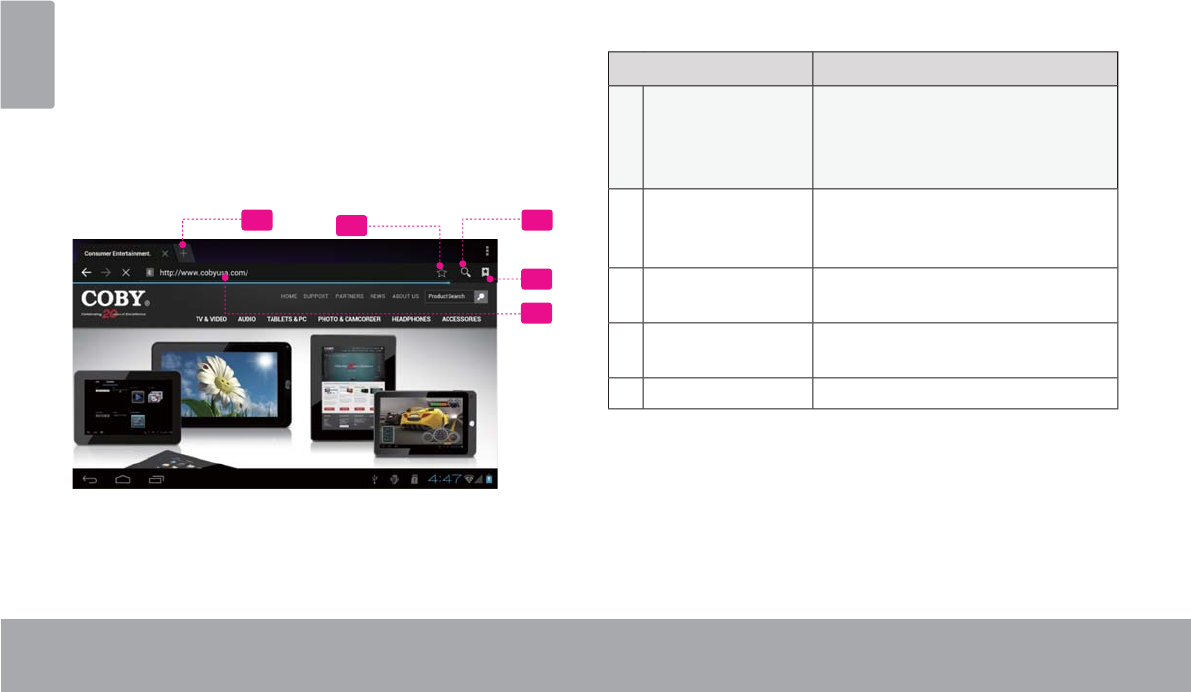
Page 24 Browsing The Web
English
Â
B
r
ows
i
n
g
the
W
eb
7
KH%URZVHUDSSOLFDWLRQOHWV
\
RXYLVLWZHESD
J
HVDQG
¿
QGLQ
I
RUPDWLRQRQWKHZHE.HHSXSZLWKWKHQHZV
\
RX
U
friends, or en
j
o
y
video from YouTube™, the world’s most popular video-sharin
g
communit
y
.
T
o use
B
rowser
,
t
h
e ta
bl
et must
b
e connecte
d
to t
h
e
Internet. Read the section
“C
onnecting to the Internet” to
l
ea
rn h
o
w t
o
co
nn
ec
t t
o
th
e
Int
e
rn
e
t
.
T
o o
p
en
B
rowser, touc
h
t
h
e
B
rowser
i
con on t
h
e
H
ome
screen or in the Launcher.
1
2
435
Na
m
e
D
escr
i
pt
i
on
1
Add
r
ess
ba
rDispla
y
s the address (URL) o
f
the
current pa
g
e. Touch the bar to
enter a new a
dd
ress or to searc
h
the
w
eb.
2
Go
t
o
B
oo
km
a
rk
s
i
con
T
ouch to view bookmarks, to view
y
our most visited sites, or to view
y
our
b
rowser
h
istor
y.
3
Se
a
rch
ico
n
T
ouch to search with Goo
g
le
b
r
o
w
se
r
.
4
Add
Boo
k
mar
k
icon
T
ouc
h
to a
dd
b
oo
k
mar
k
s
.
5
New Window
(
+
)
C
r
eates
n
e
w
b
r
o
w
se
r win
do
w
.
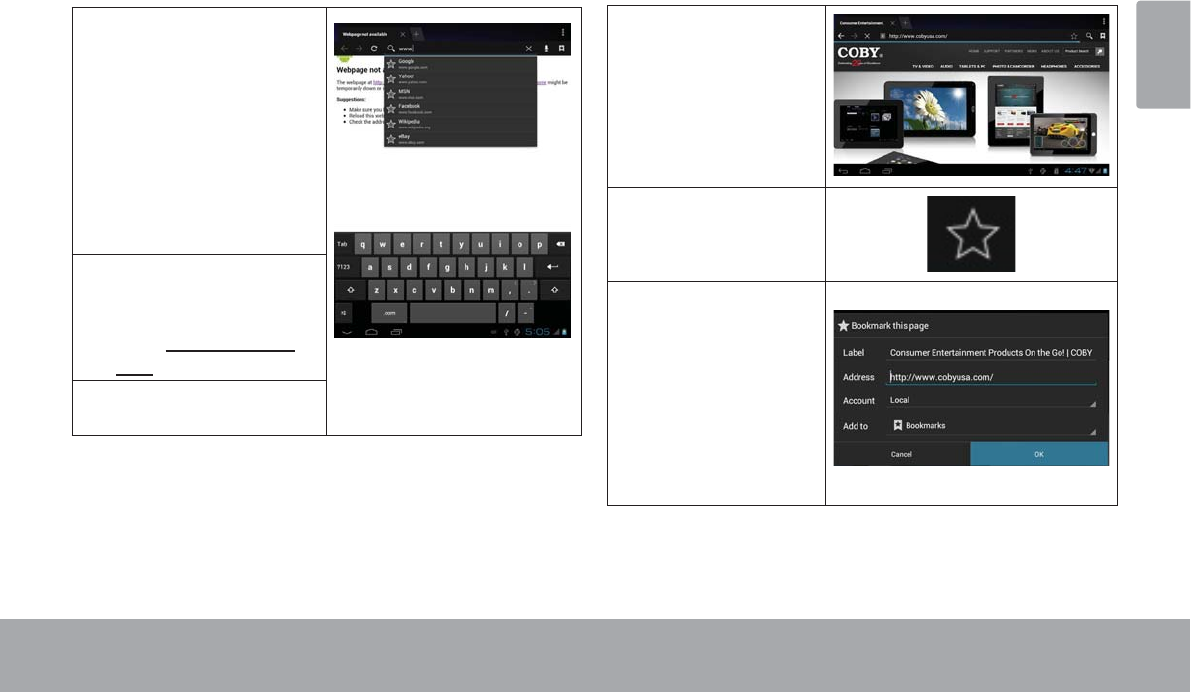
Browsing The Web Page 25
English
Some common Browser actions are described below.
To go to a webpage.
1. Touch the Address
bar at the top of the
Browser screen. The
keyboard will open
automatically. (If the
Address bar is not
visible, drag the page
down to return to the
top of the Browser
screen.)
2. Use the keyboard to
enter the ad-dress
(URL) of the webpage
(e.g., www.cobyusa.
com).
3. Touch Enter key to
open the webpage.
To bookmark a webpage.
Bookmark your favorite webpages in order to visit
them quickly without entering a URL.
1. Go to the web-
page that you
want to bookmark
2. Touch the Add
Bookmark icon.
3. If desired, you can
modify the name
of the bookmark
or its location
(URL address).
Otherwise, touch
OKWR¿QLVK
adding the book-
mark.
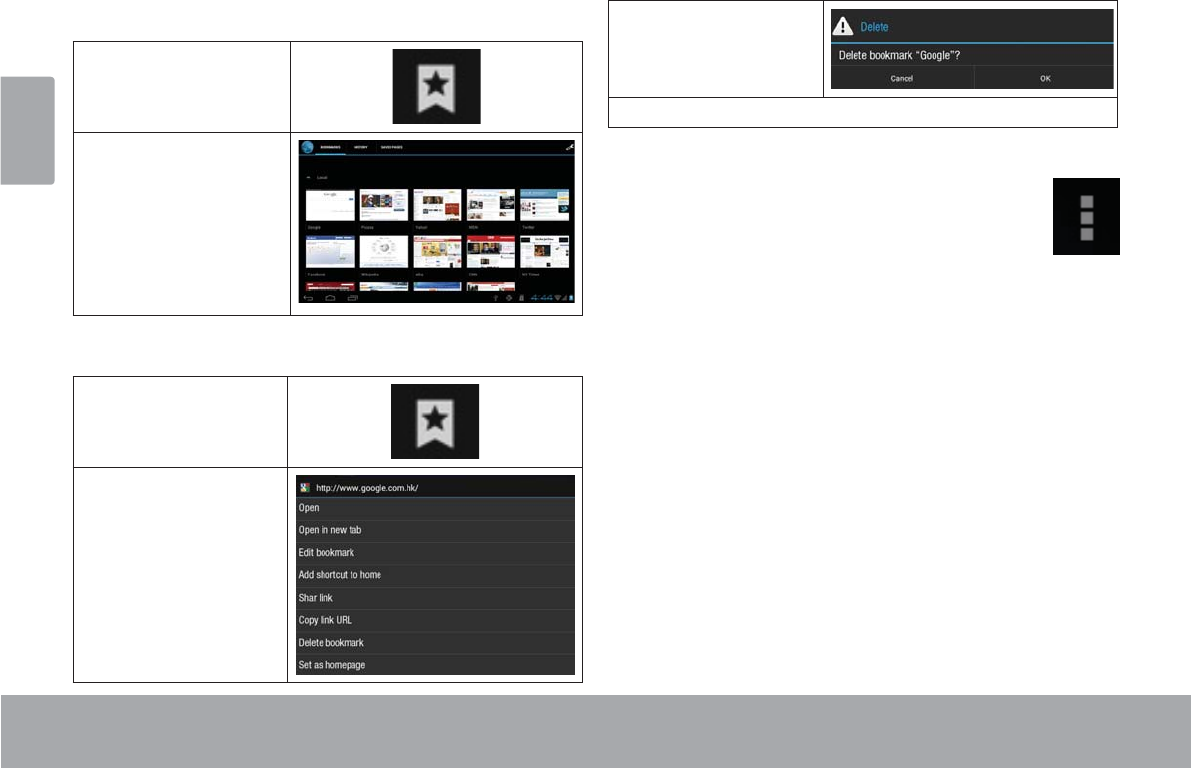
Page 26 Browsing The Web
English
To go to a bookmarked webpage.
1. Touch the Goto
Bookmark icon.
2. Touch a bookmark
tile to open it.
To delete a bookmarked webpage.
1. Touch the Goto
Bookmark icon.
2. Touch and hold a
bookmark tile to
open the option
menu.
3. Touch “Delete
bookmark“.
4. 7RXFK³2.´WRFRQ¿UP
Browser menu
While viewing a webpage, touch the icon show
as right to open the Browser Menu, the icon is
locate on the top right corner of the screen, the
options are:
Refresh: Refresh the current webpage.
Forward: Go to the next webpage.
New tab: Open the webpage in a new window, under
a new tab.
New incognito tab: Open the webpage in a new win-
dow, under a new tab, and the pages you view in the
new window will not appear in your browser history
or search history. See the on-screen explanation of
going incognito.
Share page: Use Email to send the webpage URL.
Find on page: Search for content on the current
page.
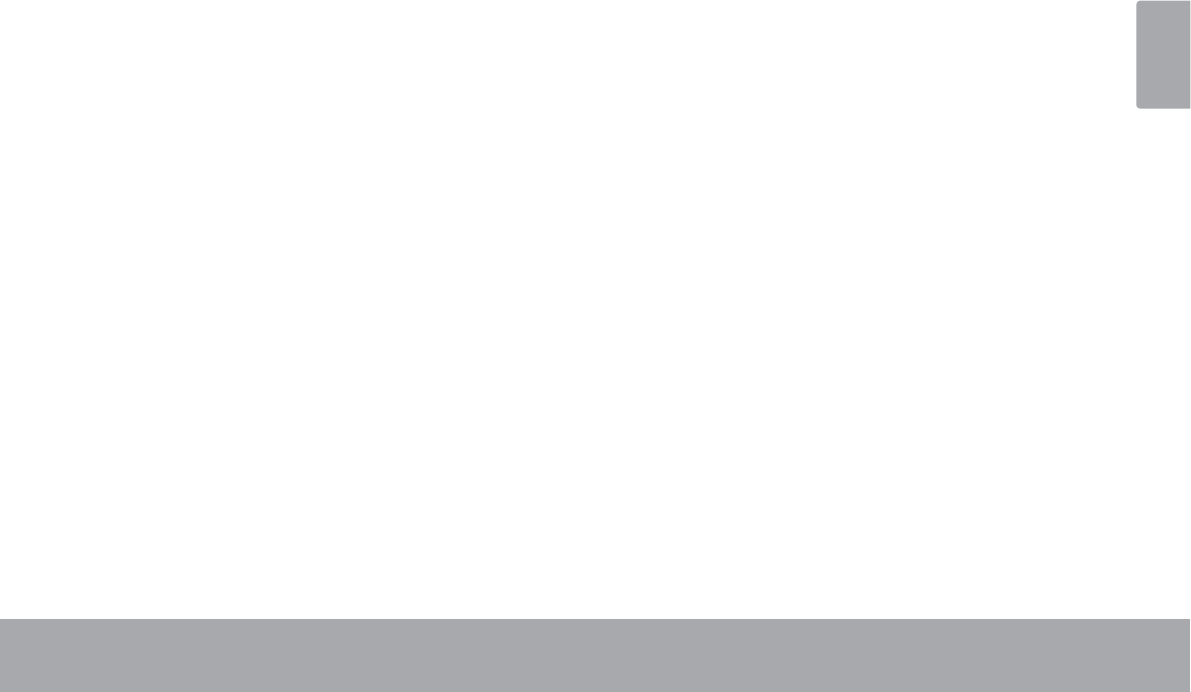
Browsing The Web Page 27
English
Request desktop site:
6DYHIRURIÀLQHUHDGLQJ6DYHWKLVSDJHRQWRWKHLQ-
ternal memory, then you can read it when the internet
connection is disable.
Page info: View information about the current page,
including the URL.
6HWWLQJV&XVWRPL]HWKH%URZVHU
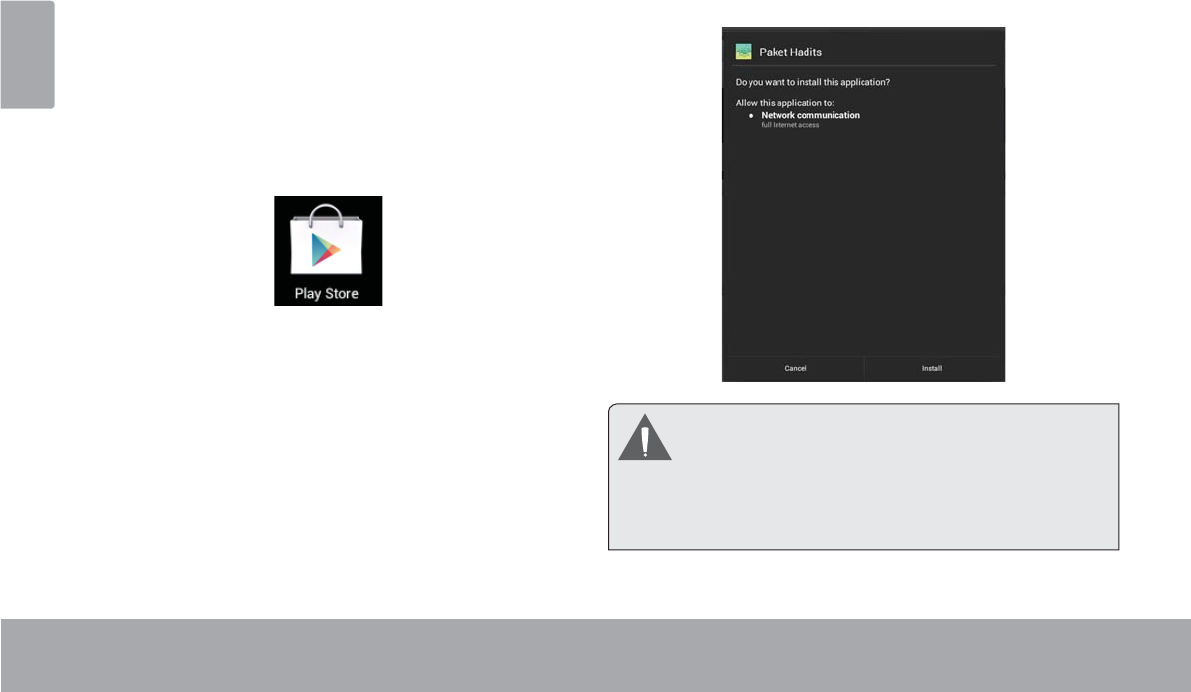
Page 28 Managing Applications
English
ÂManaging Applications
Downloading and installing new applications to your tablet can extend its functionality in many ways.
You can download and install applications from the
included Applications store. To open the Applications
store:
1. Touch the Launcher icon.
2. Touch the Apps Marketplace icon.
When installing an application, it will tell you what func-
tions it needs to control and if it needs access to your
data. Make sure you review these access requirements
carefully before completing the installation. %H HVSHFLDOO\ FDXWLRXV ZLWK DSSOLFDWLRQV WKDW
request access to many functions or to a
VLJQL¿FDQW DPRXQW RI \RXU GDWD <RX DUH
responsible for the results of applications
LQVWDOOHGRQ\RXUWDEOHW
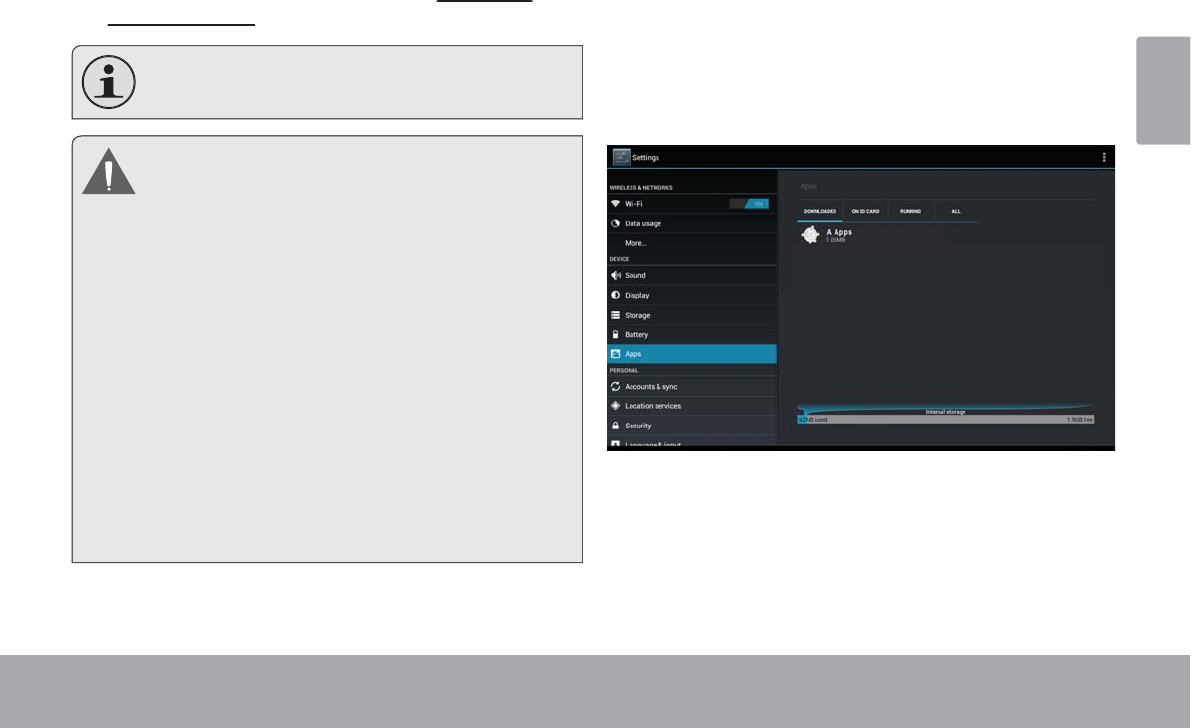
Managing Applications Page 29
English
You can learn more about Pla
y
S
tore, and browse
f
o
r
app
li
cat
i
ons
by
v
i
s
i
t
i
n
g
t
h
e
i
r we
b
s
i
te at
https://play.
ppy
google.com/store
gg
.
Some developers allow you to download and in
-
VWDOODSSOLFDWLRQVGLUHFWO\
I
URPWKHLUZHEVLWH
<RXU
&
RE
\
0RELOH ,QWHUQHW 'HYLFH PD
\
LQFOXGH
access to, or information on, content,
p
roducts,
DSSOLFDWLRQVDQGVHUYLFHV
I
URPWKLUGSDUWLHV<RX
U
use o
f
such third part
y
content, products,
a
pp
lications and services is at the discretion of
suc
h
t
hi
r
d
party an
d
express
l
y governe
d
b
y suc
h
t
hird part
y
’s terms o
f
use, including an
y
such thir
d
p
art
y
’s privac
y
policies, for such content, products,
DSSOLFDWLRQV DQG VHUYLFHV
&
RE\ (OHFWURQLFV
C
orporation is not responsible
f
or and expressl
y
disclaims all warranties of an
y
kind with respect to
a
ll
suc
h
t
hi
r
d
party content, pro
d
ucts, app
li
cat
i
on
s
DQG VHUYLFHV
&
RE
\
(OHFWURQLFV
&
RUSRUDWLRQ ZLOO
not be responsible for an
y
loss, costs, or damage
s
incurred due to your access to or use o
f
third part
y
F
RQWHQWSURGXFWVDSSOLFDWLRQVRUVHUYLFHV
T
o uninstall an application:
1.
F
rom t
h
e
H
ome screen, touc
h
t
h
e
L
aunc
h
er
T
a
b
.
2.
Touch
S
ettings to open the
S
ettings
men
u.
3
.TouchApp
s
, a list o
f
all applications installed on the
ta
bl
et w
ill
di
sp
l
a
y
on screen
.
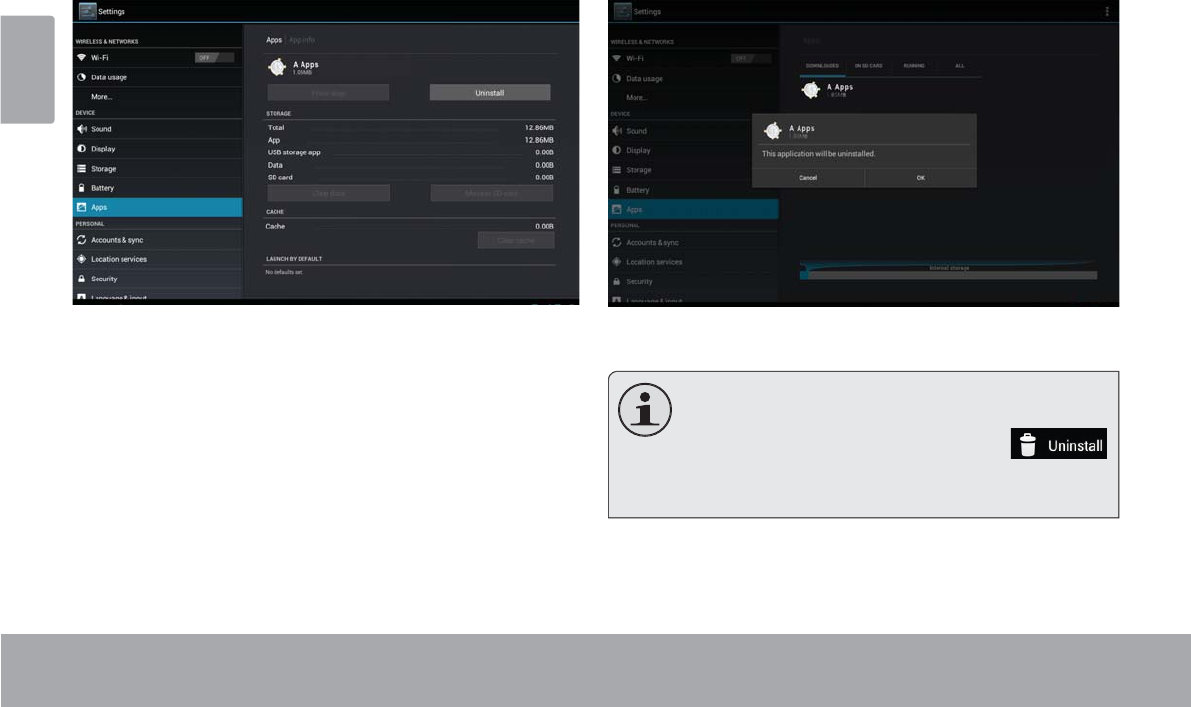
Page 30 Managing Applications
English
4.
T
ouch the name o
f
the application
y
ou want to
uninstall; the A
pp
lication Info screen will o
p
en
.
5
.Touch
U
nin
sta
ll
.
The tablet will prompt
y
ou to
FR
Q¿UP
6
.
Touch
OK
to un
i
nsta
ll
t
h
e a
ppli
cat
i
on.
Or
y
ou can uninstall an application from the
/DXQFKHUVFUHHQGLUHFWO\7RXFKDQGKROGDQDS
-
plication icon until the
Uninstall
icon
l
a
ppears,
d
ra
g
t
h
e app
li
cat
i
on
i
con to t
h
e
U
n
in
-
s
ta
ll
LFRQWRXQLQVWDOOWKHDSSOLFDWLRQ
l
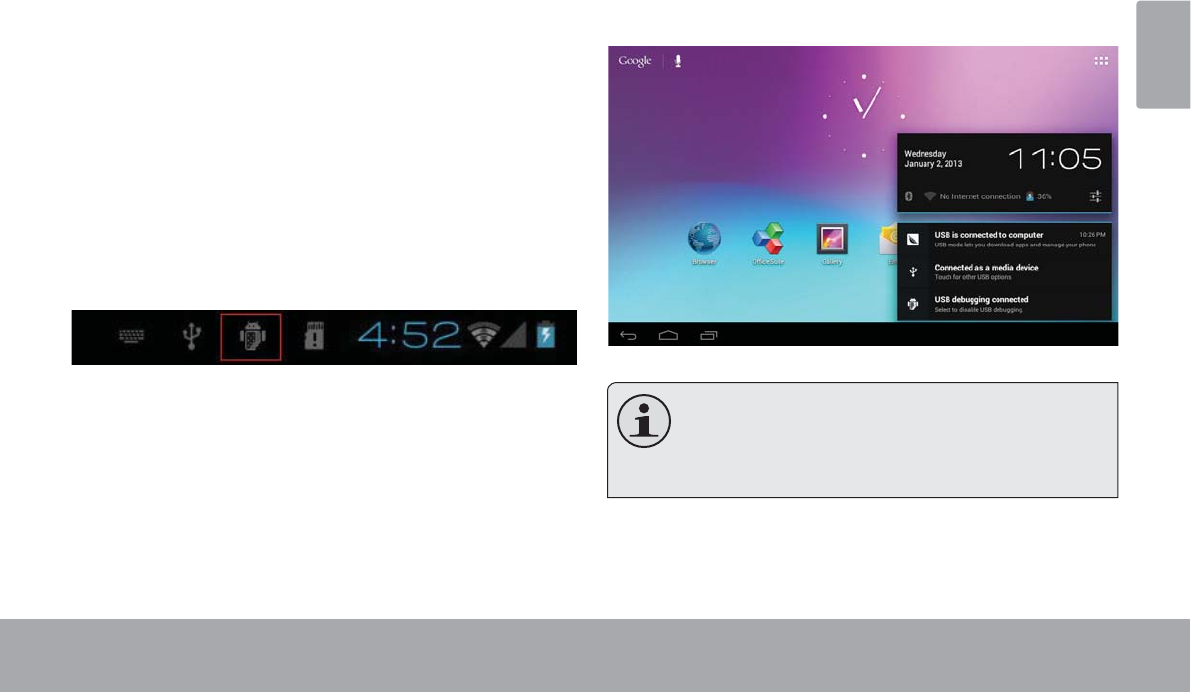
Optional Connections Page 31
English
ÂOptional Connections
Connecting to a Computer
&RQQHFWWKHWDEOHWWRDFRPSXWHUWRWUDQVIHU¿OHV
1. Connect your tablet to the computer.
With the included USB cable:
Plug the small end of the cable into the USB 2.0 Hi-
speed connector of the tablet.
Plug the large end of the cable into an available USB
2.0 Hi-speed port on the computer.
When your tablet is connected, a USB icon will
DSSHDULQWKH1RWL¿FDWLRQEDU
7RXFKWKH1RWL¿FDWLRQEDUWRRSHQWKHQRWL¿FDWLRQV
panel.
7KH7DEOHW¶V³PDVVVWRUDJHPRGH´LVFRPSDWLEOH
with many operating systems including:
0LFURVRIW® Windows® XP, Vista, 7 or higher and
0DF26RU/LQX[
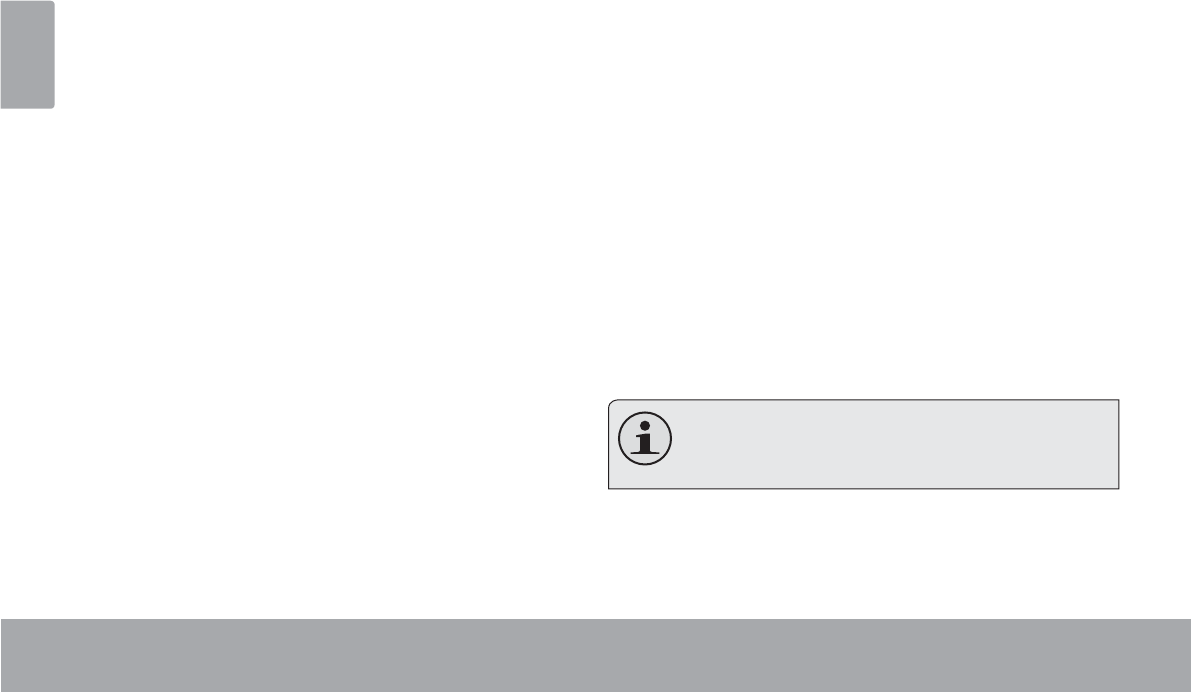
Page 32 Optional Connections
English
2. Mount the storage drive.
Touch USB connected to mount the tablet’s built-in
storage, then touch “Turn on USB storage” and “OK”
ZKHQSURPSWHGWRFRQ¿UP:KHQPRXQWHG\RXFDQ
FRS\¿OHVWRIURP\RXUFRPSXWHU
<RXUWDEOHWZLOOEHUHFRJQL]HGE\WKHFRPSXWHUDVD
5HPRYDEOH6WRUDJHGULYH'UDJDQGGURS¿OHVEHWZHHQ
your tablet and the computer. To learn more about copy-
LQJ¿OHVSOHDVHUHIHUWRWKHGRFXPHQWDWLRQLQFOXGHGZLWK
your computer or operating system.
Connecting to a TV
Connect to a TV to enjoy your tablet from the comfort of
your living room. An HDMI cable (Type A-to-Type C) is
required to connect the tablet to a TV.
7KHWDEOHWZLOOUHFRJLQ]HDQGPDWFKWKHFDSDELOLWLHVRIWKH
TV automatically.
To connect the tablet to the TV:
1. Plug the small end of the HDMI cable into the mini
HDMI connector of the tablet.
2. Plug the large end of the HDMI cable into the HDMI
port on the TV.
3. Turn on the TV, and set its display mode to the HDMI
port that the tablet is connected to.
The tablet’s display will be output to the TV screen.
If you need help setting the display mode of the
TV, please refer to the documentation provided
E\WKH79PDQXIDFWXUHU
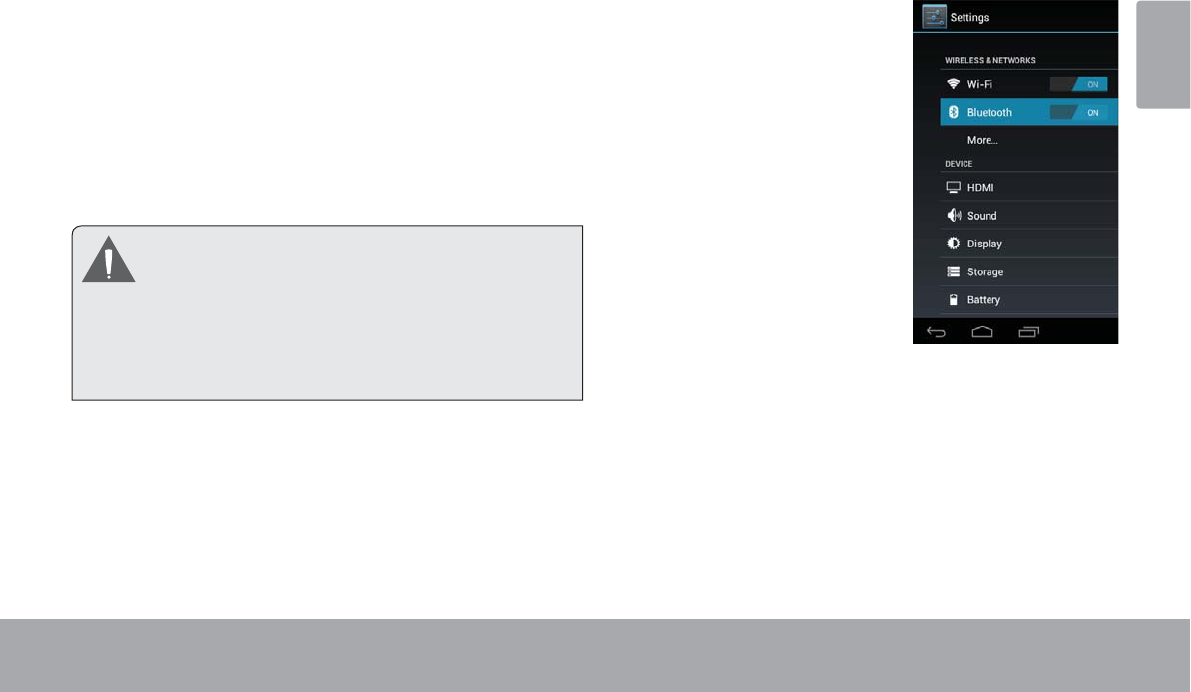
Optional Connections Page 33
English
Connecting Headphones
Connect a pair of headphones (or earphones) to the
tablet to enjoy media in private.
Lower the volume level of the tablet before connecting
headphones, and then slowly raise the volume to a
comfortable listening level.
The headphones must have a 3.5 mm (1/8 in) plug.
When headphones are connected, speaker output
will be disabled automatically.
Hearing experts advise against the constant
XVHRISHUVRQDOVWHUHRVSOD\HGDWKLJKYROXPH
Constant exposure to high volumes can lead to
KHDULQJORVV,I\RXVKRXOGH[SHULHQFHULQJLQJLQ
the ears or hearing loss, discontinue use and
VHHNPHGLFDODGYLFH
Connecting Bluetooth
Pair your Tablet with a Bluetooth device:
1. Under Settings > Wireless &
networks, make sure Bluetooth is
turned on.
2. Touch Bluetooth. Your tablet
scans for and displays the IDs of
all available Bluetooth devices in
range.
3. If your mobile device stops
scanning before your Bluetooth
device is ready, touch Search for
devices.
4. Touch the ID (name) of the
Bluetooth device in the list to pair
with it.
Follow the instructions to complete the pairing. If you’re
prompted to enter a passcode, try entering 0000 or 1234
(the most common passcodes), or consult the documen-
tation that came with the Bluetooth device.
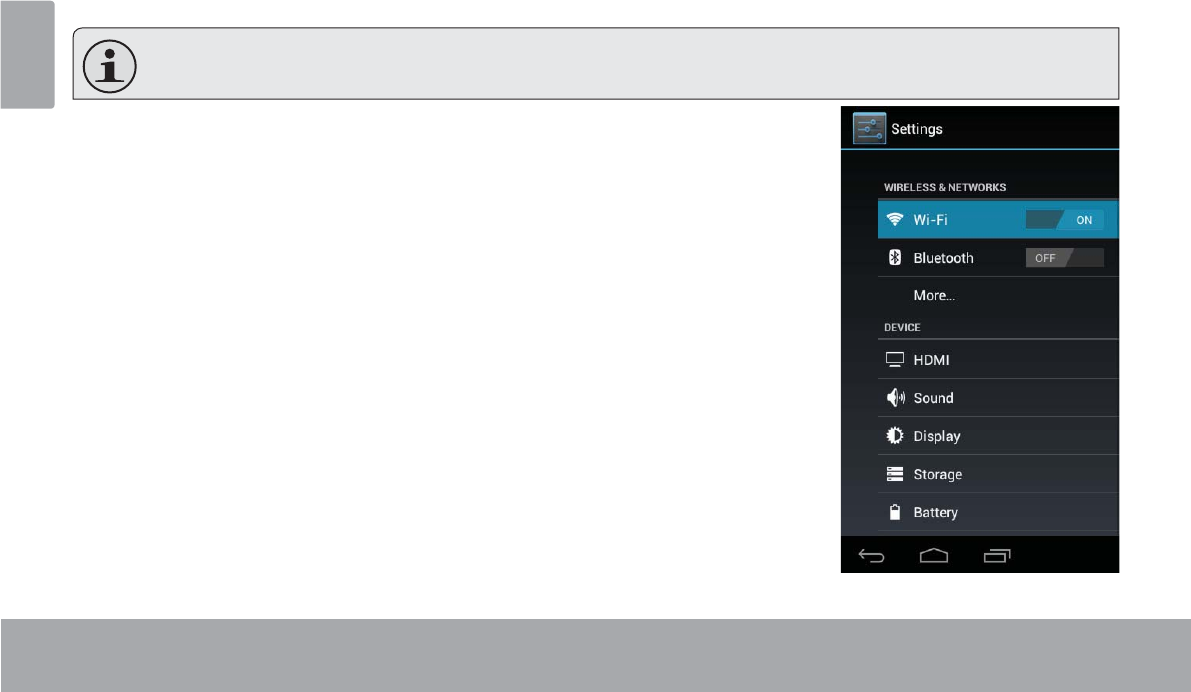
Page 34 Setting The System Options
English
ÂSetting the System Options
Open the system settings menu to adjust how the tablet looks and functions.
0DQ\DSSOLFDWLRQVZLOOKDYHWKHLURZQVHWWLQJVUHIHUWRWKHGRFXPHQWDWLRQSURYLGHGE\WKHDSSOLFDWLRQGHYHORSHU
WROHDUQPRUH
To open the Settings menu:
1. From the Home screen, touch the Launcher Tab.
2. Touch Settings to open the Settings menu.
The settings are grouped by category. Touch a category to open and adjust its set-
tings on the right side.
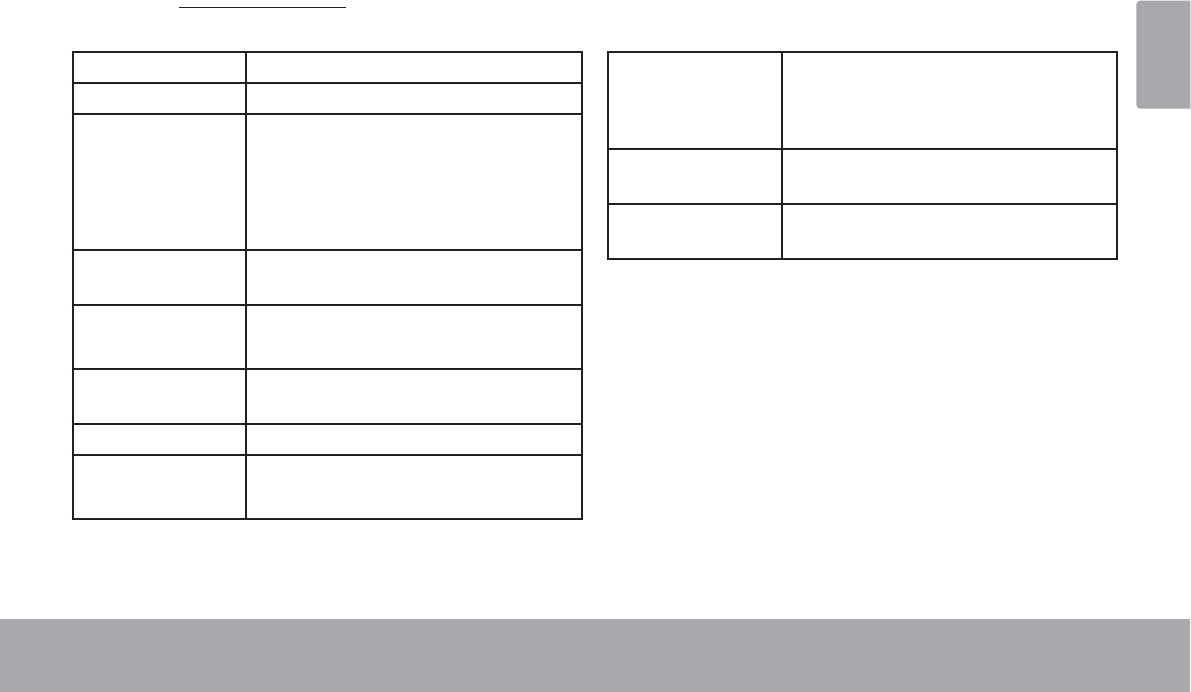
6SHFLÀFDWLRQV Page 35
English
Â6SHFLÀFDWLRQV
Please visit www.cobyusa.comIRUWKHODWHVWSURGXFWLQIRUPDWLRQ'HVLJQVSHFL¿FDWLRQVDQGPDQXDODUHVXEMHFWWR
change without notice.
Processor 1.2GHz Dual Core CortexTM-A9
RAM 1GB
Storage Built-in-Storage is model dependant
and indicated on product packaging.
(e.g. -4 = 4GB, -8 = 8GB)1
microSDHC card slot (max. 32GB sup-
ported)
Display 9.7” LCD (1024 x 768), capacitive
touchscreen
Networking Wi-Fi ( 802.11 b/g/n )
Bluetooth
Video Output Mini HDMI, type C (1080p and 720p
supported)
Audio Output 3.5 mm headphone
PC Interface USB 2.0 Hi-speed
(microUSB connector)
Additional
Features
Front and Rear facing cameras
Built-in microphone
Capitalize Speaker
Operating
System
Android™ 4.1
Power Rechargeable Li-poly battery Power
Adapter (DC 5V) 2
1 *% %LOOLRQE\WHV$YDLODEOHVWRUDJHFDSDFLW\ZLOOEHOHVVGXHWR
RSHUDWLQJV\VWHPDQGSUHLQVWDOOHGVRIWZDUHDSSOLFDWLRQV$FWXDO
IRUPDWWHGFDSDFLW\ZLOOYDU\
2%DWWHU\OLIHZLOOYDU\EDVHGRQVHWWLQJVXVDJHDQGRWKHUIDFWRUV
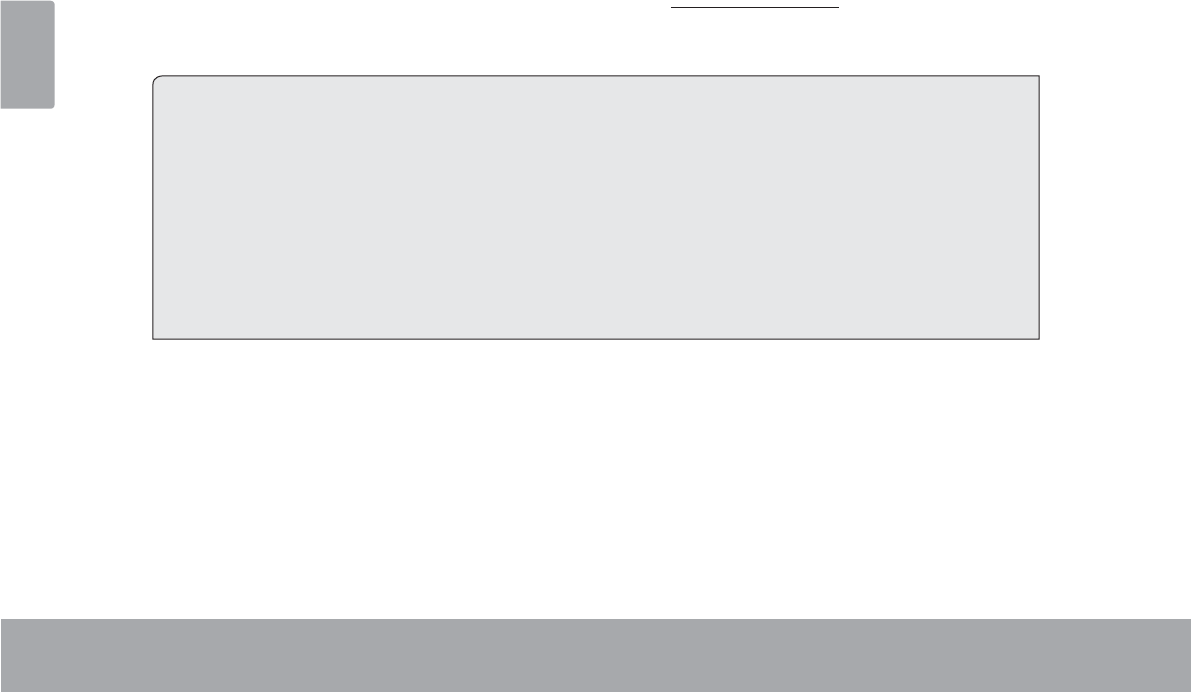
Page 36 Support
English
ÂSupport
If you have a problem with this device, please check our website at www.cobyusa.com for Frequently Asked
Questions (FAQ) and product updates. If these resources do not resolve the problem, please contact Technical
Support.
Coby Electronics Technical Support
Email: techsupport@cobyusa.com
Web: www.cobyusa.com
Phone: For US Residents: 877-302-2629, Monday-Friday (9:00AM-9:00PM EST)
For Canadian Residents: 855-542-8917, Monday-Friday (8:00AM-8:00PM EST)
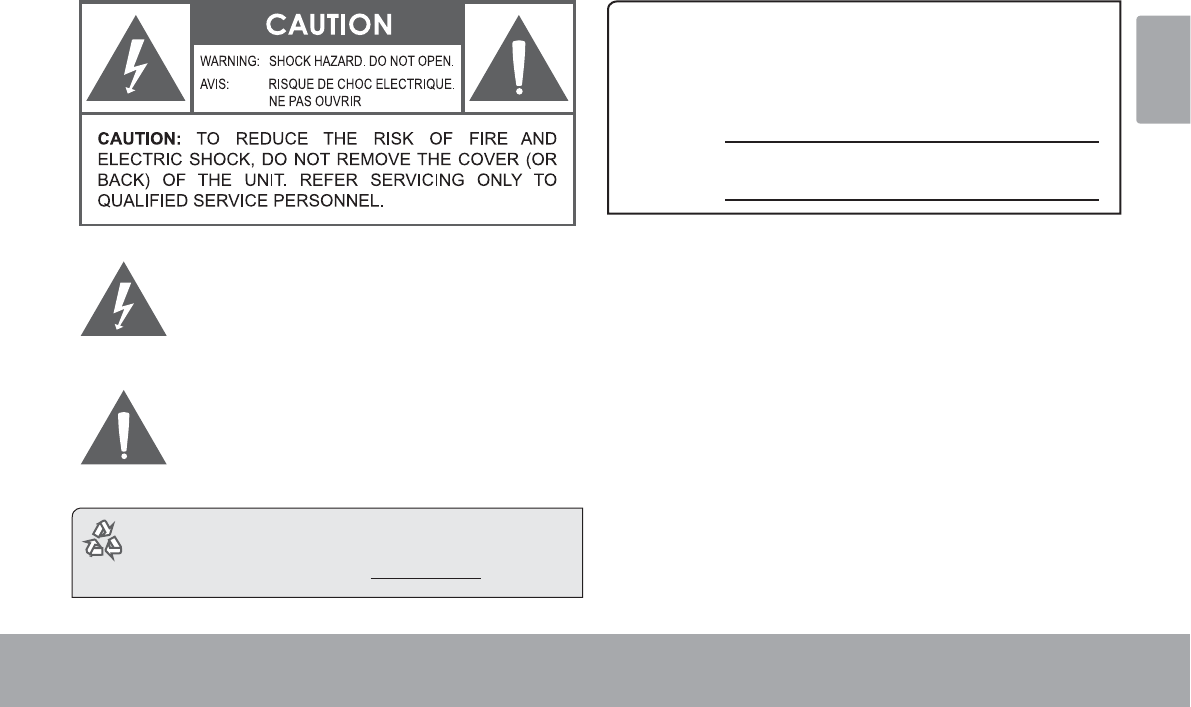
Safety Notices Page 37
English
ÂSafety Notices
7KHOLJKWQLQJÀDVKZLWKDUURZKHDGV\PEROZLWKLQDQ
HTXLODWHUDOWULDQJOHLVLQWHQGHGWRDOHUWWKHXVHUWRWKH
SUHVHQFHRIXQLQVXODWHG³GDQJHURXVYROWDJH´ZLWKLQ
WKHSURGXFW¶VHQFORVXUHWKDWPD\EHRIVXI¿FLHQW
PDJQLWXGHWRFRQVWLWXWHDULVNRIHOHFWULFVKRFN
7KHH[FODPDWLRQSRLQWZLWKLQDQHTXLODWHUDOWULDQJOH
LVLQWHQGHGWRDOHUWWKHXVHUWRWKHSUHVHQFHRI
LPSRUWDQWRSHUDWLRQDQGVHUYLFLQJLQVWUXFWLRQVLQWKH
OLWHUDWXUHDFFRPSDQ\LQJWKHDSSOLDQFH
For recycling or disposal information about this prod-
uct, please contact your local authorities or the Elec-
tronics Industries Alliance: ZZZHLDHRUJ
For Customer Use:
(QWHUEHORZWKHVHULDOQXPEHUWKDWLVORFDWHGRQWKHUHDURIWKH
XQLW5HWDLQWKLVLQIRUPDWLRQIRUIXWXUHUHIHUHQFH
0RGHO1R
6HULDO1R
WARNING: 7RSUHYHQW¿UHRUVKRFNKD]DUGGRQRWH[SRVHWKLV
GHYLFHWRUDLQRUPRLVWXUH'DQJHURXVKLJKYROWDJHLVSUHVHQWLQVLGH
WKHHQFORVXUH'RQRWRSHQWKHFDELQHW
Protect your hearing: +HDULQJH[SHUWVDGYLVHDJDLQVWWKHFRQ-
VWDQWXVHRISHUVRQDOVWHUHRVSOD\HGDWKLJKYROXPH&RQVWDQWH[SRVXUH
WRKLJKYROXPHVFDQOHDGWRKHDULQJORVV,I\RXVKRXOGH[SHULHQFH
ULQJLQJLQWKHHDUVRUKHDULQJORVVGLVFRQWLQXHXVHDQGVHHNPHGLFDO
DGYLFH
Note: ,IWKHSURGXFWVXGGHQO\KDVQRUHVSRQVHRUSRZHUVRIIDQ
HOHFWURVWDWLFGLVFKDUJHPD\EHWKHFDXVH,QWKLVFLUFXPVWDQFH
SOHDVHIROORZWKHSURFHGXUHVEHORZIRUUHFRYHU\
t Turn o the unit by pushing and holding the slide button
at the right (Power o position) for 15 seconds.
t Turn on the unit again
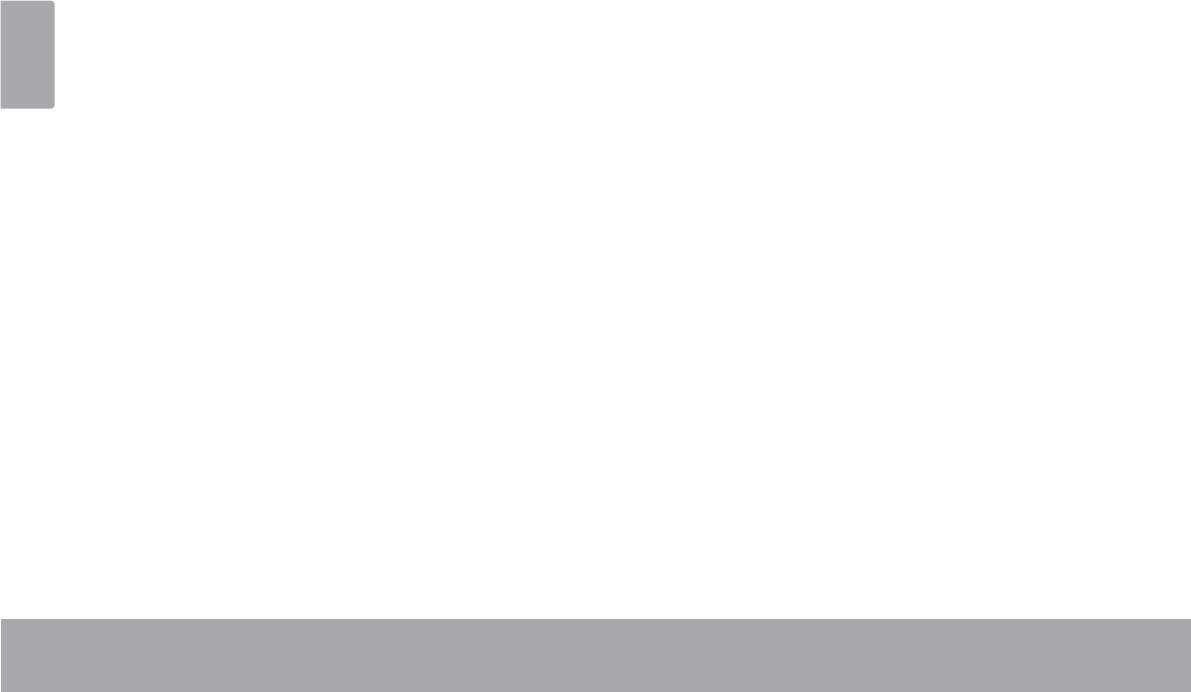
Page 38 Safety Notices
English
FCC Statement:
7KLVGHYLFHFRPSOLHVZLWK3DUWRIWKH)&&5XOHV2SHUDWLRQLVVXEMHFWWRWKHIROORZLQJWZRFRQGLWLRQV
7KLVGHYLFHPD\QRWFDXVHKDUPIXOLQWHUIHUHQFHDQG
7KLVGHYLFHPXVWDFFHSWDQ\LQWHUIHUHQFHUHFHLYHGLQFOXGLQJLQWHUIHUHQFHWKDWPD\FDXVHXQGHVLUHGRSHUDWLRQ
Note: 7KLVHTXLSPHQWKDVEHHQWHVWHGDQGIRXQGWRFRPSO\ZLWKWKHOLPLWVIRU&ODVV%GLJLWDOGHYLFHVSXUVXDQWWR3DUWRIWKH)&&UXOHV
7KHVHOLPLWVDUHGHVLJQHGWRSURYLGHUHDVRQDEOHSURWHFWLRQDJDLQVWKDUPIXOLQWHUIHUHQFHLQDUHVLGHQWLDOLQVWDOODWLRQ7KLVHTXLSPHQWJHQHUDWHV
XVHVDQGFDQUDGLDWHUDGLRIUHTXHQF\HQHUJ\DQGLIQRWLQVWDOOHGDQGXVHGLQDFFRUGDQFHZLWKWKHLQVWUXFWLRQVPD\FDXVHKDUPIXOLQWHUIHUHQFH
WRUDGLRFRPPXQLFDWLRQV+RZHYHUWKHUHLVQRJXDUDQWHHWKDWLQWHUIHUHQFHZLOOQRWRFFXULQDSDUWLFXODULQVWDOODWLRQ,IWKLVHTXLSPHQWGRHVFDXVH
KDUPIXOLQWHUIHUHQFHWRUDGLRRUWHOHYLVLRQUHFHSWLRQZKLFKFDQEHGHWHUPLQHGE\WXUQLQJWKHHTXLSPHQWRIIDQGRQWKHXVHULVHQFRXUDJHGWR
WU\WRFRUUHFWWKHLQWHUIHUHQFHE\RQHRUPRUHRIWKHIROORZLQJPHDVXUHV
5HRULHQWRUUHORFDWHWKHUHFHLYLQJDQWHQQD
,QFUHDVHWKHVHSDUDWLRQEHWZHHQWKHHTXLSPHQWDQGUHFHLYHU
&RQQHFWWKHHTXLSPHQWLQWRDQRXWOHWRQDFLUFXLWGLIIHUHQWIURPWKDWWRZKLFKWKHUHFHLYHULVFRQQHFWHG
&RQVXOWWKHGHDOHURUDQH[SHULHQFHGUDGLR79WHFKQLFLDQIRUKHOS
8VHRIVKLHOGHGFDEOHLVUHTXLUHGWRFRPSO\ZLWK&ODVV%OLPLWVLQ6XESDUW%RI3DUWRIWKH)&&UXOHV
'RQRWPDNHDQ\FKDQJHVRUPRGL¿FDWLRQVWRWKHHTXLSPHQWXQOHVVRWKHUZLVHVSHFL¿HGLQWKHPDQXDO,IVXFKFKDQJHVRUPRGL¿FDWLRQVVKRXOG
EHPDGH\RXFRXOGEHUHTXLUHGWRVWRSRSHUDWLRQRIWKHHTXLSPHQW
FCC Radiation Exposure Statement:
7KLVHTXLSPHQWFRPSOLHVZLWK)&&UDGLDWLRQH[SRVXUHOLPLWVVHWIRUWKIRUDQXQFRQWUROOHGHQYLURQPHQW
(QGXVHUPXVWIROORZWKHVSHFL¿FRSHUDWLQJLQVWUXFWLRQVIRUVDWLVI\LQJ5)H[SRVXUHFRPSOLDQFH
7KLVWUDQVPLWWHUPXVWQRWEHFRORFDWHGRURSHUDWLQJLQFRQMXQFWLRQZLWKDQ\RWKHUDQWHQQDRUWUDQVPLWWHU
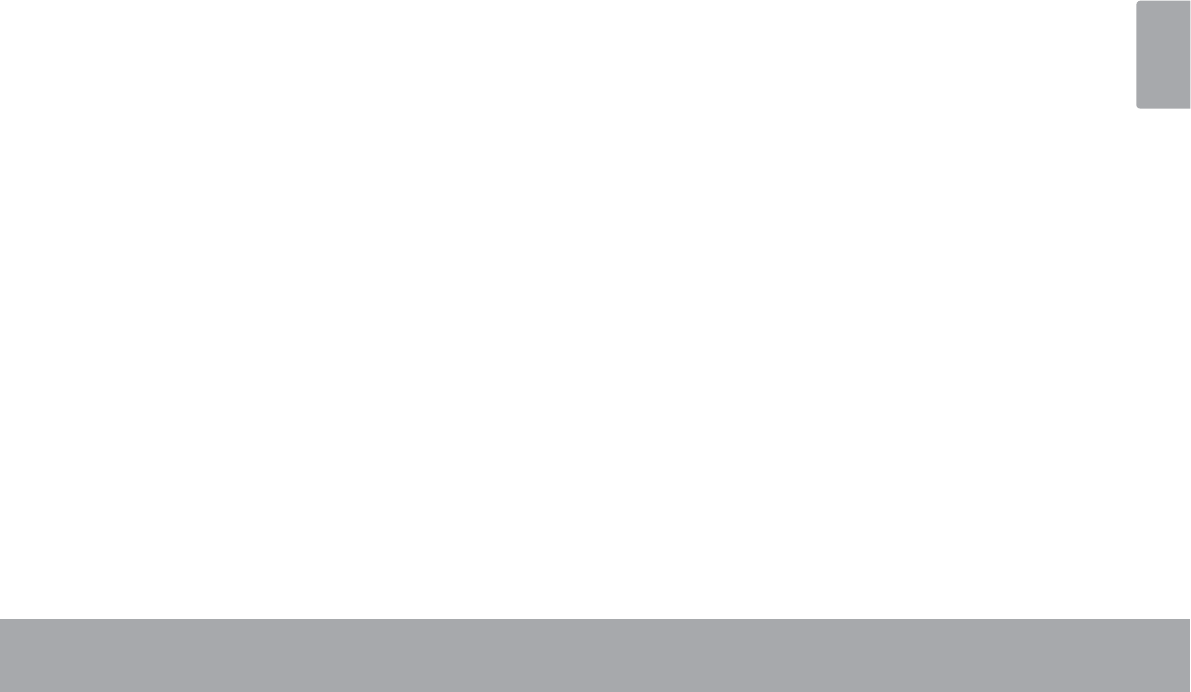
Safety Notices Page 39
English
Important Safety Instructions
1. Read Instructions: All the safety and operating instruc-
tions should be read before the product is operated.
2. Retain Instructions: The safety and operating instruc-
tions should be retained for future reference.
3. Heed Warnings: All warnings on the product and in
the operating instructions should be adhered to.
4. Follow Instructions: All operating and usage instruc-
tions should be followed.
5. Cleaning: Unplug this product from the wall outlet be-
fore cleaning. Do not use liquid cleaners or aerosol
cleaners. Use a damp cloth for cleaning.
6. Attachments: Use only attachments recommended by
the manufacturer. Use of other attachments may be
KD]DUGRXV
7. Water and Moisture: Do not use this product near
water (e.g., near a bath tub, washbowl, kitchen sink,
laundry tub, in wet basements, or near a swimming
pool and the like).
8. Ventilation: Slots and openings in the cabinet are
provided for ventilation to ensure reliable operation of
the product and to protect it from overheating. These
openings should never be blocked by placing the
product on a bed, sofa, rug, or other similar surface.
This product should not be placed in a built-in installa-
tion such as a bookcase or rack unless proper ventila-
tion is provided or the manufacturer instructions have
been adhered to.Do not charge the device in a closed
or non-air circulated environment. Even If the device
does not have ventilation slots make sure to charge
and use is in non-closed well air circulated environ-
ment.
9. Power Sources: This product should be operated only
from the type of power source indicated on the rating
label. If you are not sure of the type of power supply to
your home, consult your product dealer or local power
company. For products intended to operate from bat-
tery power or other sources, refer to the operating
instructions.
10. Overloading: Do not overload wall outlets, extension
cords, or integral convenience receptacles as this can
UHVXOWLQDULVNRI¿UHRUHOHFWULFVKRFN
11. Object and Liquid Entry: Never push objects of any
kind into this product through openings as they may
touch dangerous voltage points or shout-out parts that
FRXOGUHVXOWLQD¿UHRUHOHFWULFVKRFN1HYHUVSLOOOLTXLG
of any kind on the product.
12. Servicing: Do not attempt to service this product your-
self as opening or removing covers may expose you to
GDQJHURXVYROWDJHRURWKHUKD]DUGV5HIHUDOOVHUYLF-
LQJWRTXDOL¿HGVHUYLFHSHUVRQQHO
13. Damage Requiring Service: Unplug this product from
WKHZDOORXWOHWDQGUHIHUVHUYLFLQJWRTXDOL¿HGVHUYLFH
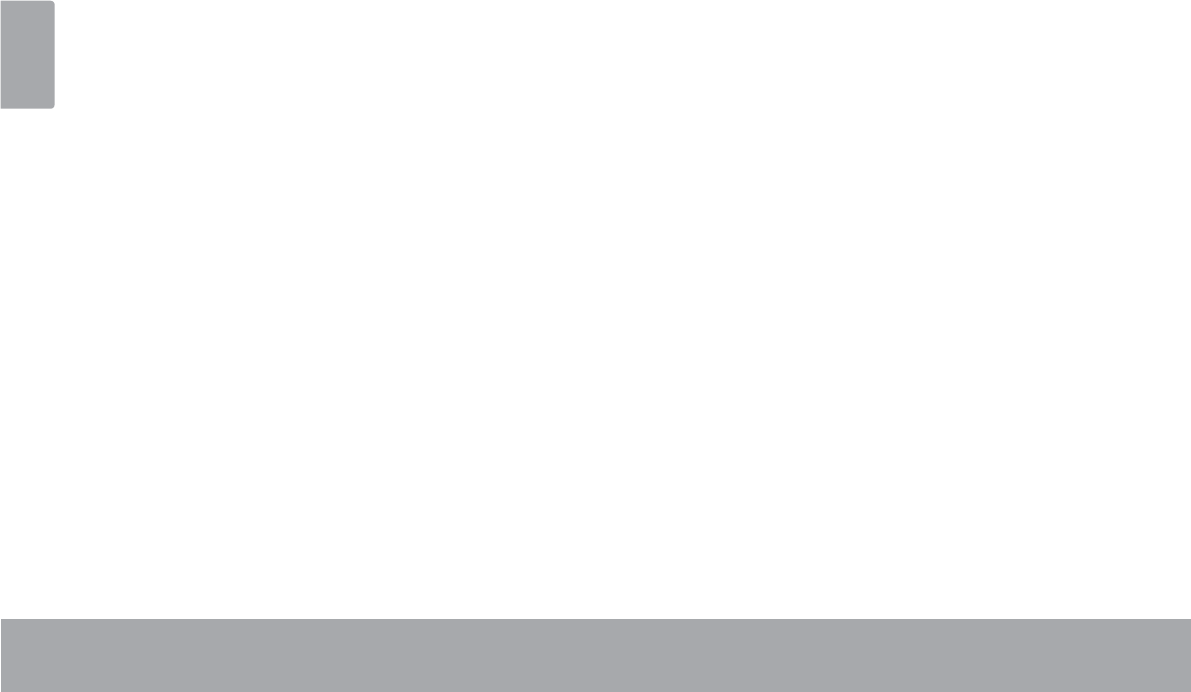
Page 40 Safety Notices
English
personnel under the following conditions: a) when the
power-supply or plug is damaged; b) if liquid has been
spilled or if objects have fallen into the product; c) if
the product has been exposed to rain or water; d) if
the product does not operate normally by following the
operating instructions. Adjust only those controls that
are covered by the operating instructions as improper
adjustment of other controls may result in damage and
ZLOORIWHQUHTXLUHH[WHQVLYHZRUNE\DTXDOL¿HGWHFKQL-
cian to restore the product to its normal operation; e)
if the product has been dropped or damaged in any
way; f) when the product exhibits a distinct change in
performance—this indicates a need for service.
14. Replacement Parts: When replacement parts are re-
quired, be sure that your service technician has used
UHSODFHPHQW SDUWV VSHFL¿HG E\ WKH PDQXIDFWXUHU RU
have the same characteristics as the original part.
8QDXWKRUL]HGVXEVWLWXWLRQVPD\UHVXOWLQ¿UHHOHFWULF
VKRFNRURWKHUKD]DUGV
15. Safety Check: Upon completion of any service or
repairs to this product, ask the service technician to
perform safety checks to ensure that the product is in
proper operating condition.
16. Heat: The product should be situated away from heat
sources such as radiators, heat registers, stoves, or
RWKHU SURGXFWV LQFOXGLQJ DPSOL¿HUV WKDW SURGXFH
heat.
17. Lithium-ion battery caution: This product is equipped
with a Lithium-Ion battery. Do not pierce, open, disas-
semble it, or use it in a humid and/or corrosive envi-
ronment. Don not put, store or leave your product in or
near sources of heat, in direct strong sunlight, in a high
WHPSHUDWXUHORFDWLRQLQDSUHVVXUL]HGFRQWDLQHURULQ
a microwave oven. Do not expose it to temperatures
over 60°C (140°F). If the battery leaks and you come
LQWRFRQWDFWZLWKWKHOHDNVÀXLGVULQVHWKRURXJKO\ZLWK
water and seek medical attention immediately. Failure
to follow these instructions could cause the Lithium-
Ion battery to leak acid, become hot, explode or ignite
and cause injury and/or damage.
18. Operate battery in right way: Do not charge the de-
vice in a closed or non-air circulated environment.
Make sure to charge the battery in non-closed well
air circulated environment.Do not leave your battery
charging for more than one week. Doing so runs the
risk of overcharging the battery and shortening its to-
tal life span. If the device is not used for an extended
period of time, the battery will slowly discharge and
the device will need to be recharged before using
again. Unplug the charger from the wall when it is not
being used.
19. Do not install your tablet in your vehicle or use it while
driving. Using your tablet while driving could put you
and others at greater risk of an accident causing seri-
ous injury. Do not use a charging accessory in a ve-
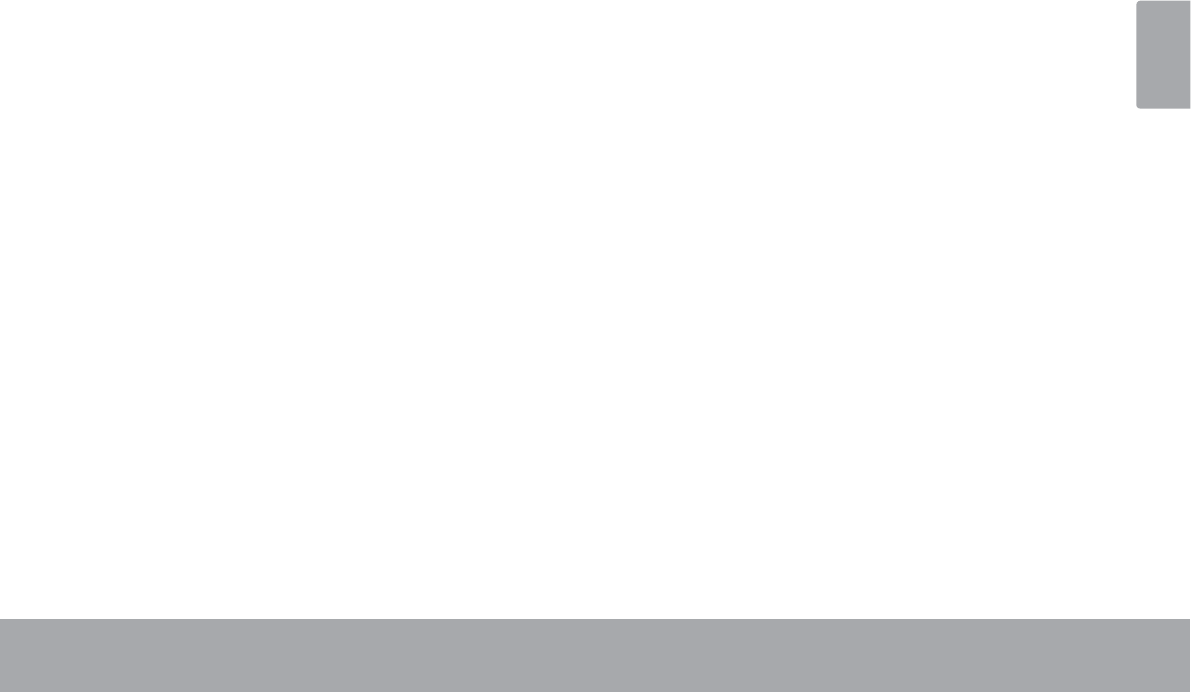
Safety Notices Page 41
English
hicle to avoid a risk of misusage.
20. Operating and Storage Temperatures:
Tablet operating: 32°F~104°F (0°C to 40°C)
Tablet storage: 14°F~104°F (-10°C to 40°C)
Charger operating: 32°F~104°F (0°C to 40°C)
Legal and Trademark Notices
&23<5,*+7&2%<(/(&7521,&6&253$OOULJKWV
UHVHUYHG0$'(,1&+,1$
No portion of this package, including shape, graphics,
and design, may be reproduced or transmitted in any form
or by any means, electronic or mechanical, including by
photocopying, recording or use of any information storage
and retrieval system without express written permission
IURP&RE\(OHFWURQLFV&RUS8QDXWKRUL]HGUHSURGXFWLRQRU
distribution of this package, design, or any portion of it will
be prosecuted to the maximum extent possible under law.
Coby and Kyros are trademarks of Coby Electronics Cor-
poration. Android, Chrome, Gmail, Google, Google Maps,
Google Play, YouTube and other marks are trademarks
of Google Inc. The Android robot is reproduced or modi-
¿HGIURPZRUNFUHDWHGDQGVKDUHGE\*RRJOHDQGXVHG
according to terms described in the Creative Commons
3.0 Attribution License. HDMI, the HDMI Logo and High-
'H¿QLWLRQ0XOWLPHGLD,QWHUIDFHDUHWUDGHPDUNVRUUHJLV-
tered trademarks of HDMI Licensing LLC. microSDHC is a
trademark of SD-3C, LLC. USB is a registered trademark
of USB Implementers Forum, Inc. Bluetooth and any logo
used is a trademark or registered trademark of Bluetooth
6,*,QF$PD]RQ.LQGOHORJRLVDWUDGHPDUNRI$PD]RQ
FRP,QFRULWVDI¿OLDWHV2I¿FH6XLWHLVDSURGXFWRI0RELOH
Systems, Inc. CLOUDLINK logo is a trademark of Cloud-
link, LLC and any logo or trademark used from Partners
within its Productivity Tool are trademarks of their respec-
tive owners. All other trademarks, registered trademarks,
and logos are of their respective owners. This unit may
feature content, applications, products and/or services
offered or controlled by third parties and your use of same
is governed by such third parties’ terms of use. Coby
Electronics Corporation is not responsible for any such
third party content, applications, products and/or services.
Please consult unit manual for further details.
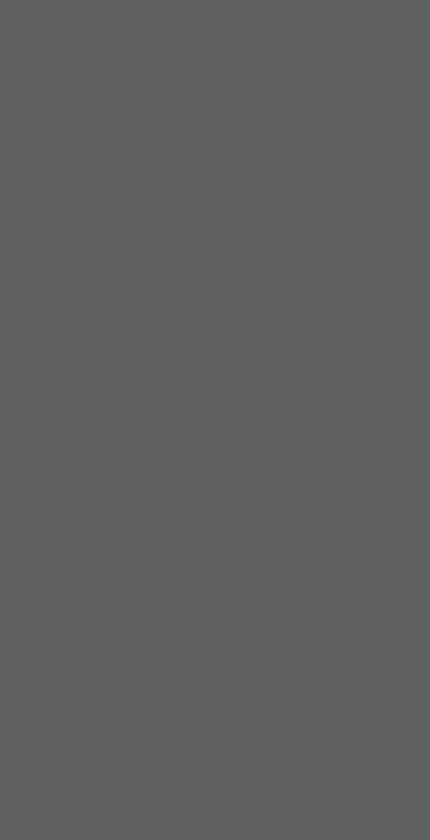
Coby is a registered trademark of Coby Electronics Corporation.
Printed in China.
COBY es la marca registrada de COBY Electronics Corporation.
Imprimido en China.
Coby est une marque de fabrique de Coby Electronics Corporation.
Imprimé en Chine.
Coby Electronics Corp.
1991 Marcus Ave, Suite 301
Lake Success, NY 11042
www.cobyusa.com
www.ecoby.com