Codemasters Plotrcduk05 Users Manual
2015-02-05
: Codemasters Codemasters-Plotrcduk05-Users-Manual-535104 codemasters-plotrcduk05-users-manual-535104 codemasters pdf
Open the PDF directly: View PDF ![]() .
.
Page Count: 65
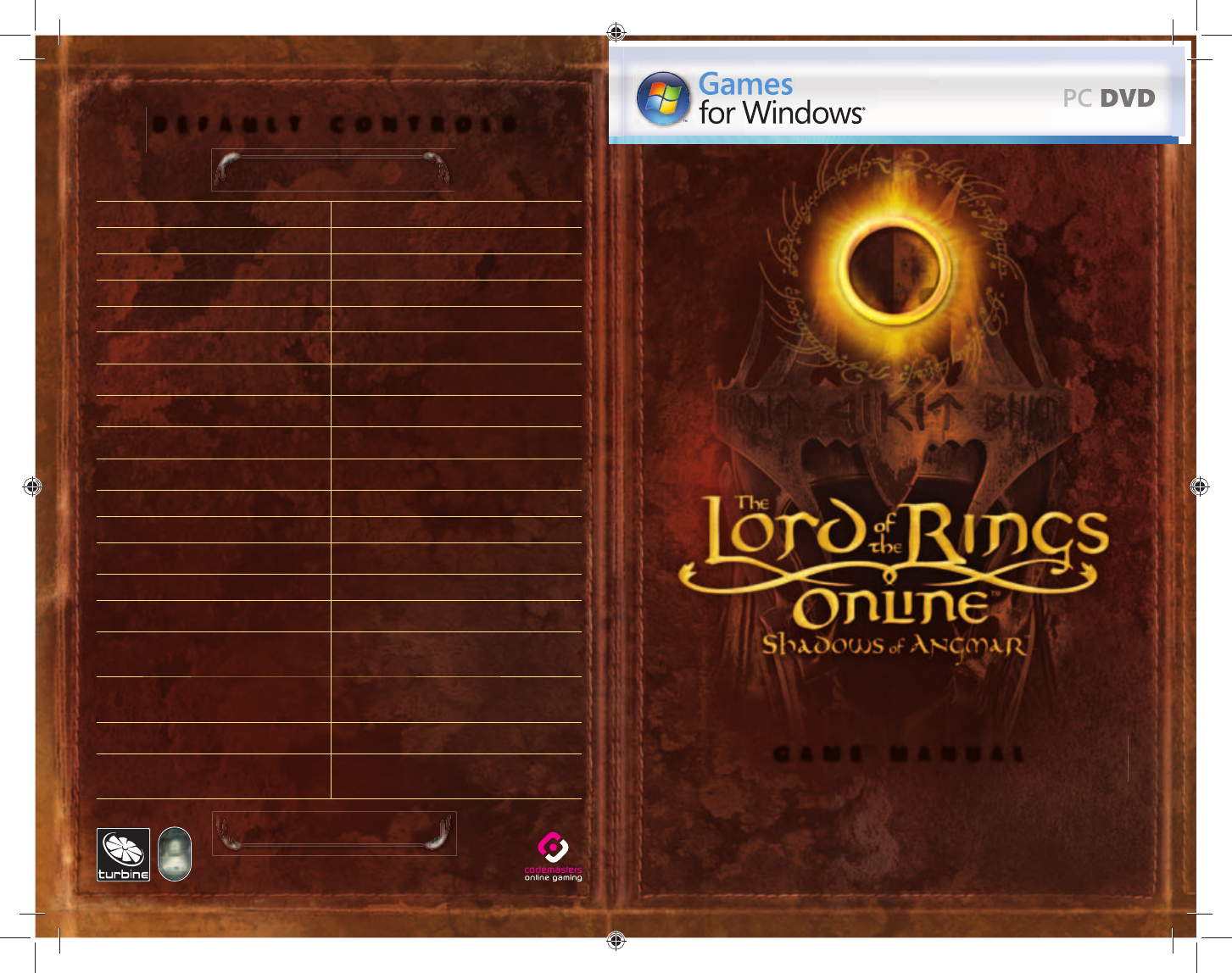
DVD ROM ONLINE FANTASY
GAME MANUAL
PLOTRCDUK05
DEFAULT CONTROLS
WMove forward zJump
AMove left MMap
SMove backward RReply
DMove right LQuest Log
QStrafe left sLDeed Log
EStrafe right 1 – =Trigger corresponding skill or
item for this Quickslot icon
IToggle between
walk/run
c1 – =
Trigger corresponding skill or
item on Quickslot bar 1
nAutorun ON/OFF a1 – =Trigger corresponding skill or
item on Quickslot bar 2
tSelect next target
s1 – =
Trigger corresponding skill or
item on Quickslot bar 3
BSelect nearest target *First person/third person
view (toggle)
1Select self `Attack target
c1–5Select bags 1 - 5 UUse
:Select, Use or Attack
(depends on context) IOpen/close all bags
LSelect e or /Type in Chat window
:
(press and hold) Mouselook (you turn
with your camera) c#Toggle “hooks” to rearrange
screen elements (on/off)
L
(press and hold) Rotates camera around
you (you do not turn
with camera)
-Take screenshot
:, L Move Forward
(hold : fi rst,
then press L to move)
=Toggle HUD on/off
Mousewheel Zoom camera in/out OSocial Panel (fellowship,
friends, Kinship and raid)
Mousewheel
(press)
+
move mouse
Rotate camera
(Mouselook)
TM
6129 LOTRO FR MAN COV PC UK V04.1-2 1-26129 LOTRO FR MAN COV PC UK V04.1-2 1-2 13/3/07 17:14:5813/3/07 17:14:58
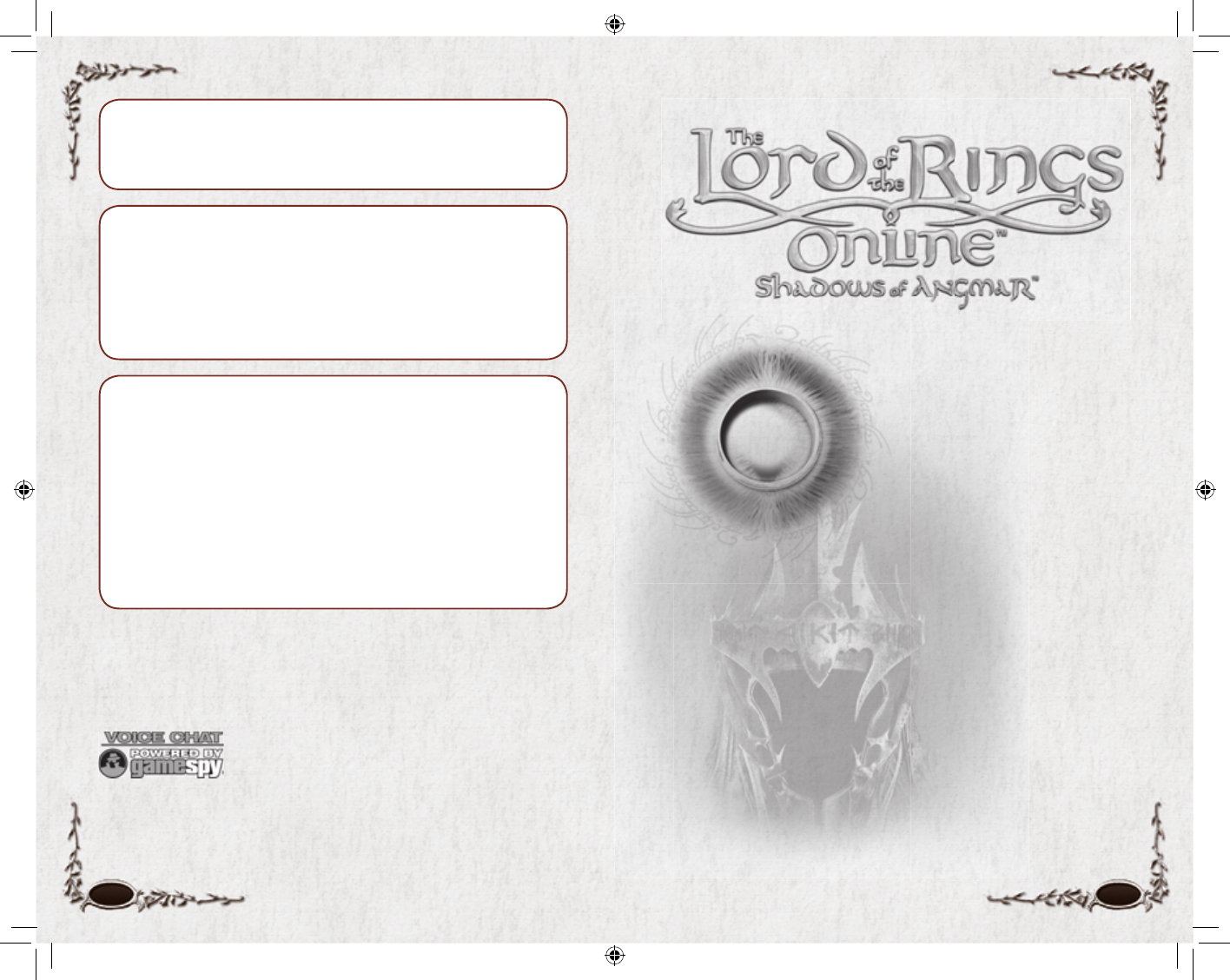
10
Piracy Notice
Copying commercial games such as this, is copyright infringement and a criminal offence.
Copying and re-supplying games can lead to a term of imprisonment.
Think of a copied game as stolen property
This Codemasters game is protected by the SecuROM™ protection system. If you purchase an illegal copy of
the game, you will be able to play it - but not for long. As you play, the gameplay of a pirated copy will degrade.
Make sure this doesn’t happen to you.
Purchase only genuine software at legitimate stores.
If you are aware of illegal copying or illegal distribution of games and want to help stamp out piracy,
please telephone the ELSPA HOTLINE in strictest confi dence on
0870 513 3405
or provide information anonymously at
www.elspa.com
Health Warning
WARNING: READ BEFORE USING YOUR COMPUTER GAME
A very small percentage of individuals may experience epileptic seizures when exposed to certain patterns or fl ashing lights.
Exposure to certain light patterns or backgrounds on a monitor while playing computer games may induce an epileptic
seizure in these individuals. Certain conditions may induce undetected epileptic symptoms even in persons who have no
prior history of seizures or epilepsy. If you, or anyone in your family, has an epileptic condition, consult your physician before
playing. If you experience any of the following symptoms while playing a video game: dizziness, altered vision, eye or muscle
twitches, loss of awareness, disorientation, any involuntary movement, or convulsions, IMMEDIATELY discontinue use and
consult your physician before resuming play.
Precautions
• Do not touch the surface of the disc when handling – hold it by the edge. • To keep the disc clean, wipe gently with a soft cloth.
Keep the disc scratch free. • Keep the disc away from extremes of temperature, direct sunlight or exposure to excessive moisture.
• Never use a cracked or warped disc or one that has been repaired using adhesives. This could lead to operating problems.
Welcome
In the world created by J.R.R. Tolkien,
Middle-earth was never simply a setting
for his stories. In the fi fty years of writing
that produced the history of Middle-
earth — including The Lord of the Rings
and The Hobbit — the objective was to
create a living, breathing world. The War
of the Ring was never just a background
for the story of the Fellowship — it was
a living, comprehensive history through
which the lives of Frodo and
his companions moved.
The Lord of the Rings Online™: Shadows of
Angmar™ offers you the chance to truly
experience the War of the Ring… to
move through the world of Middle-earth
freely, to join the Free Peoples as they
face the shadows of evil that threaten to
engulf the world.
This is Middle-earth’s last great age of
heroes… you have been called to join the
ranks of those who will be remembered
in song and story as the Third Age passes
and the Fourth Age begins!
THE LORD OF THE RINGS ONLINE™: SHADOWS OF ANGMAR™interactive video game © 1995-2007 Turbine, Inc. and patents pending. All rights reserved.
Middle-Earth Poster Map © 2007 The Saul Zaentz Company, d/b/a Tolkien Enterprises (SZC), under license to Turbine, Inc. All rights reserved. “The Lord of the
Rings Online”, “Shadows of Angmar”, The Watcher logo, “The Lord of the Rings” and the names of the characters, events, items and places therein are trademarks
or registered trademarks of SZC under license to Turbine, Inc. Turbine and the Turbine logo are trademarks or registered trademarks of Turbine, Inc. in the U.S.
and/or other jurisdictions. Codemasters is a registered trademark owned by The Codemasters Software Company Limited and the Codemasters Online Gaming
logo is a trademark owned by The Codemasters Software Company Limited. All other trademarks are the property of their respective owners. This product
contains voice-chat technology licensed from GameSpy Industries, Inc. © 1999-2007 GameSpy Industries, Inc. GameSpy and the “Voice Chat Powered by
GameSpy” design are trademarks of GameSpy Industries, Inc. All rights reserved.
6129 LOTRO FR MAN INN PC UK V10.1-1 1-16129 LOTRO FR MAN INN PC UK V10.1-1 1-1 14/3/07 17:40:1014/3/07 17:40:10
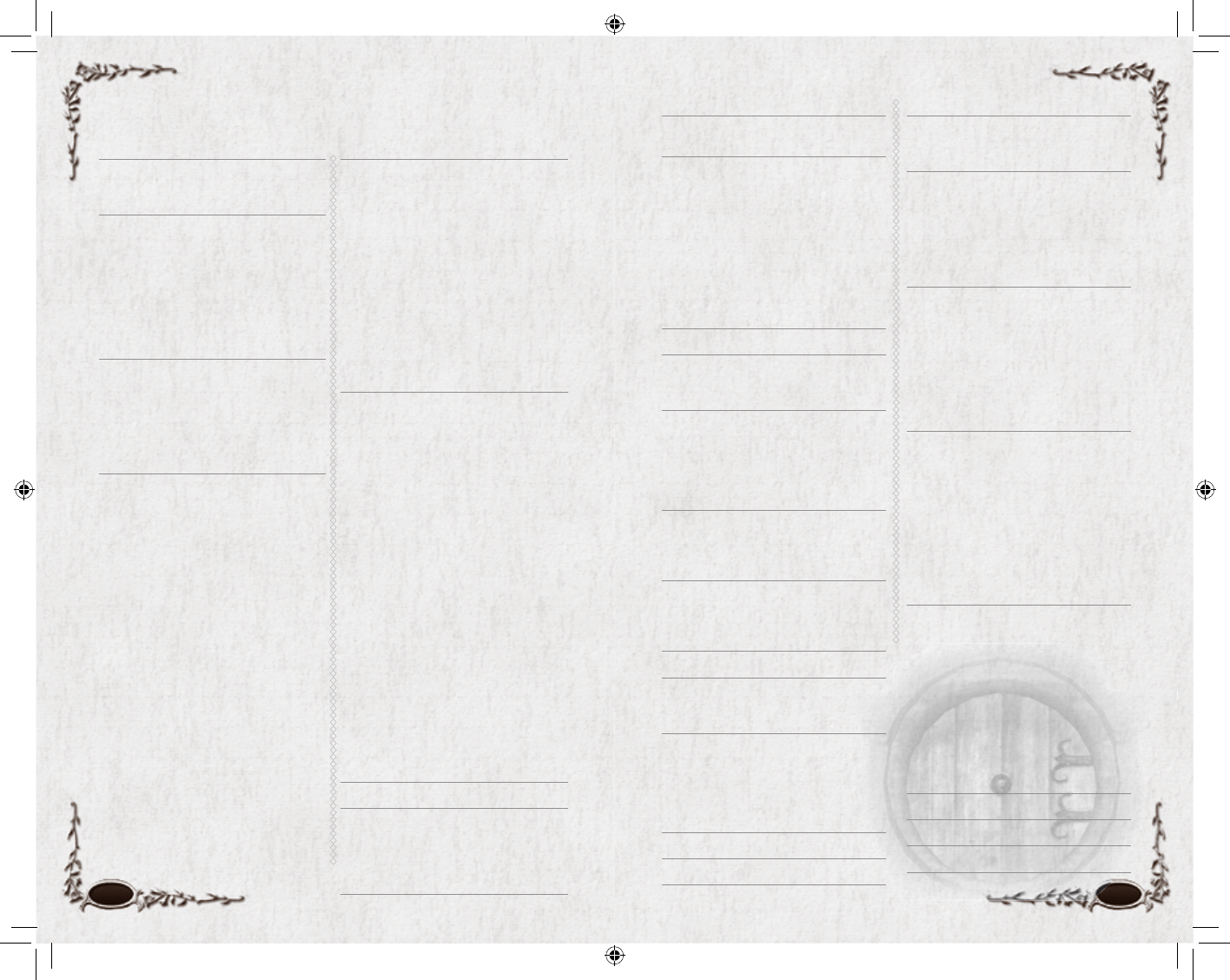
2 3
Table of Contents
System Requirements
MINIMUM SPECIFICATIONS .............. 4
RECOMMENDED SPECIFICATIONS ... 4
Installation
INSTALLATION OF DIRECTX &
OTHER SOFTWARE ............................ 4
THE README FILE ................................5
LAUNCHER .............................................5
CREATING A USER ACCOUNT ............ 6
LOGGING IN........................................... 6
IN-GAME HELP ......................................7
CHARACTER SELECTION .....................7
Quickstart
HINTS ..................................................... 8
WALKING AROUND ............................. 8
EXAMINING ITEMS ..............................9
INVENTORY ............................................9
OTHER CHARACTERS & RINGS ........10
COMBAT ................................................ 11
Creating a Character
RACE & GENDER ..................................12
Basic Stats ............................. 13
Other Stats ............................ 13
Dwarf ................................... 14
Elf ........................................ 14
Hobbit .................................. 15
Man ...................................... 15
CLASS ..................................................... 16
Possible Classes ...................... 16
Initial Stats ............................ 16
Skills ..................................... 17
Burglar .................................. 18
Captain ................................. 20
Champion ............................. 22
Guardian ............................... 24
Hunter .................................. 26
Lore-master ........................... 28
Minstrel ................................ 30
NAME, ORIGIN & APPEARANCE ......32
Name .................................... 32
Origin .................................. 33
Dwarf .............................33
Elf .................................33
Hobbit ............................34
Man ...............................34
Appearance............................ 34
FINISHING ............................................34
Middle-earth Maps
ERIADOR............................................... 35
ANGMAR ..............................................36
BREE-LAND .......................................... 37
ARCHET .............................................38
THE TOWN OF BREE ........................39
ERED LUIN ............................................40
THORIN’S GATE ................................41
ETTENMOORS......................................42
LONE-LANDS ........................................43
MISTY MOUNTAINS .......................... 44
RIVENDELL ........................................45
NORTH DOWNS ...................................46
THE SHIRE ............................................47
TROLLSHAWS .......................................48
Main Game Screen
OVERVIEW ............................................49
1. CHARACTER VITALS .......................50
2. EFFECT ICONS ...................................50
3. TARGET ..............................................50
4. RADAR (MINI-MAP) .......................50
5. MAP ..................................................... 51
RADAR & MAP ICONS ..................... 51
6. WEB FEATURES ................................ 52
7. HOPE/DREAD INDICATOR ............. 52
8. QUEST TRACKER.............................. 52
9. CHAT WINDOW ............................... 52
10. PET SHORTCUT BAR .......................52
11. XP BAR ............................................... 53
GAME CONTROL BAR .........................54
12. Main Menu ...................... 54
13. Crafting Panel .................. 54
14. Social Panel ...................... 54
15. Deed Log ......................... 54
16. Quest Log ........................ 54
17. Character Journal ............. 54
18. AUTO-ATTACK BUTTON ............... 56
19. QUICKSLOT BARS ...........................56
20. INVENTORY BAGS .......................... 57
CUSTOMIZING YOUR SCREEN .......... 57
NPCs ....................................................... 57
Controls 58
Movement
RUN OR WALK......................................59
JUMP ...................................................... 59
SWIM ..................................................... 59
CAMERA CONTROLS ..........................59
Currency 59
Equipment
INVENTORY .......................................... 60
Combat
TARGETING AN ENEMY .....................62
ATTACKING .......................................... 62
SKILLS ....................................................62
ENEMY LEVELS ....................................62
FELLOWSHIP FEATS .............................63
DAMAGE, DEFEAT & RECOVERY .......64
Defeat ................................... 64
Wounds & Other Effects ......... 64
Spirit .................................... 65
SPARRING ............................................. 65
Deeds 66
Traits
VIRTUE TRAITS ...................................67
BARDS ....................................................67
Quests
QUEST LOG ...........................................68
GETTING QUESTS ................................68
SHARING QUESTS ...............................69
CANCELING QUESTS ...........................69
FINISHING QUESTS .............................69
Instances
QUEST INSTANCES ..............................70
ADVENTURE INSTANCES ..................70
LOCKABLE ADVENTURE INSTANCES... 70
Chatting 71
DEFAULT CHANNEL ............................72
CHAT TABS............................................72
EMOTES ................................................. 73
Music 74
Rapid Travel
TRAVEL NETWORK ............................ 75
MOUNTS ............................................... 75
Vendors
BUYING & SELLING ITEMS .................76
Buy Back .............................. 77
REPAIRING ITEMS ............................... 77
VAULTS...................................................77
AUCTION HALLS ..................................77
Trading 78
Mail 78
Leveling Up 78
Fellowships 79
VOICE CHAT .........................................81
RAIDING PARTIES ...............................81
Kinships
CREATING A KINSHIP ........................82
KINSHIP DISPLAY ................................82
KINSHIP TITLES ...................................83
QUITTING A KINSHIP ........................83
ADDING A MEMBER ...........................83
REMOVING A MEMBER ......................83
Crafting
MASTERS/MISTRESSES OF
APPRENTICES ....................................84
VOCATIONS ..........................................84
PROFESSIONS........................................85
CRAFT TRAINING ...............................85
TOOLS & WORKPLACES ......................86
GATHERING MATERIALS ..................86
MASTERY OPTIONS .............................86
Monster Play
BECOMING A MONSTER ....................87
CREATING YOUR MONSTER .............88
THE ETTENMOORS .............................89
BATTLING AS A HERO .........................90
CHAT ......................................................90
DESTINY POINTS .................................91
INFAMY & RENOWN ..........................92
RATINGS ...............................................92
KEY OBJECTIVES..................................93
OTHER LOCATIONS .............................93
Options
GRAPHICS .............................................94
ADVANCED GRAPHICS .......................95
AUDIO....................................................95
UI SETTINGS .........................................96
COMBAT OPTIONS, SOCIAL OPTIONS ... 97
CHAT ......................................................97
QUICKSLOTS .........................................97
MOUSE ................................................... 98
KEY MAPPING ......................................98
TROUBLESHOOTING...........................99
UI CUSTOMIZATION ..........................99
End-User License Agreement 100
Code of Conduct 107
Credits 110
Support Options 126
6129 LOTRO FR MAN INN PC UK V10.2-3 2-36129 LOTRO FR MAN INN PC UK V10.2-3 2-3 14/3/07 17:40:2514/3/07 17:40:25

THE README FILE
The installation disc for The Lord of the Rings Online has a ReadMe fi le
that contains the latest updated information about the game. We strongly
encourage you to read this fi le in order to benefi t from changes made
after this manual went to print. To view this fi le, navigate to The Lord of
the Rings Online folder on your hard drive (default is C:\Program Files\
Codemasters\The Lord of the Rings Online\en) and double-click on the
fi le called ReadMe (ReadMe.txt). This folder also contains the End-User
License Agreement which describes the terms to which you agree when
you play The Lord of the Rings Online. Please review this document carefully.
LAUNCHER
Once installation is complete, to start the game:
If you are using Windows XP. Double-click on The Lord of the Rings
Online icon on your desktop to open the Launcher panel. You can also start
the game from the Start menu by choosing Programs >> Codemasters >>
The Lord of the Rings Online >> The Lord of the Rings Online.
If you are using Windows Vista. Click the Start button on your
Windows taskbar and click Games to open the Windows Games Explorer.
Double-click The Lord of the Rings Online icon to start.
If any updates to the game are available, the Launcher panel will automatically
download and install them. Check the News window of the Launcher panel
for notes about any game updates. You can turn off auto update via the
Launcher Options panel. You will be prompted about using this feature the fi rst
time you close the game client. The launcher also contains hyperlinks to game-
specifi c web resources. Click the hyperlinks in the news articles or at the top of
the launcher to open the links in your Internet browser. Once you have signed
in and started the game, the launcher will minimize and will be available from
the Windows system tray when you quit the game. In this state, the launcher
will scan for updates and will be available for quick login. Right-click on
The Lord of the Rings Online icon in the taskbar to see available options.
NOTE
You do not need The Lord of
the Rings Online game disc
in your drive to play.
1. Insert The Lord of the Rings Online: Shadows of Angmar DVD into your
disc drive.
2. If AutoPlay is enabled, a title screen should appear. If AutoPlay is not
enabled, or the installation does not start automatically, click on the
Start button on your Windows taskbar, then:
If you are using Windows XP. Click Run and type D:\lotrosetup, then
click OK.
If you are using Windows Vista. Type D:\lotrosetup in the “Search” box
and press e.
(If your disc drive is assigned to a letter other than D, substitute that letter.)
3. Click Next and follow the remainder of the on-screen instructions to
fi nish installing The Lord of the Rings Online: Shadows of Angmar.
INSTALLATION OF DIRECTX &
OTHER SOFTWARE
Depending on your system and installed software, additional components
may need to be installed. The game will automatically detect, install or
update these components. Click Next to continue through this process.
4 5
MINIMUM
SPECIFICATIONS
• Processor. Intel Pentium 4®
1.8 GHz or equivalent
• Video. 64 MB NVIDIA
GeForce® 3 or
ATI® Radeon® 8500
• RAM. 512 MB
• Disk Space. 7 GB available
• DirectX. DirectX® 9.0c
• OS. Windows® XP
• Connection. 56kbps Modem
• Optical Drive. 2X DVD ROM
RECOMMENDED
SPECIFICATIONS
• Processor. Intel Pentium 4®
2.8 GHz or equivalent
• Video. 128 MB NVIDIA
GeForce® FX 6800 or
ATI® Radeon® X850
• RAM. 1 GB
• Disk Space. 10 GB available
• DirectX. DirectX® 9.0c
• OS. Windows® XP/Vista
• Connection. Broadband DSL/
Cable
• DVD Drive. 2X DVD ROM
System Requirements
Installation
6129 LOTRO FR MAN INN PC UK V10.4-5 4-56129 LOTRO FR MAN INN PC UK V10.4-5 4-5 14/3/07 17:40:3314/3/07 17:40:33

6 7
this agreement, and must accept its
terms before you can play the game.
Scroll to the bottom of the docu-
ment and click on the Accept button
to indicate that you have read the
document and accepted its terms.
(The game will require updates
periodically. The updates happen
automatically upon launch through
the update system.)
You can use q to bypass the
introductory cinematics.
IN-GAME HELP
The in-game help system can be
accessed any time after you log into
the game by pressing q and se-
lecting Help. There are three main
ways you can fi nd help for in-game
questions or issues.
The fi rst option is to use our online
knowledge base, which contains a
wealth of information pertaining to
all aspects of game play. The intuitive
search engine will make it easy for
you to fi nd answers to your questions.
The second option is to check the
community site at www.lotro-
europe.com, where you will fi nd
an interactive forum to commu-
nicate with fellow players and the
Community Support Team. It is
very likely that someone will have
already experienced and resolved
the very issue you’re experiencing.
The third option for fi nding sup-
port is by opening a ticket with
our in-game support personnel.
The help provided by the in-game
support team is limited to issues
such as abuse, cheating or other
undesirable interactions with other
players. The in-game support team
will not answer “how to” questions
and will refer inquires of that type
to our knowledge base.
CHARACTER
SELECTION
Once the game launches, you will
need to choose a character to play.
You are able to create and play up
to fi ve characters on each world,
choosing from among four races
and seven different classes. If you do
not have any characters, you must
fi rst make a new character before
you can begin playing (see Creat-
ing a Character, p. 12). If you have
already created a character, you can
click on that character’s name (in
the right-hand list) to see an image
of it. Click on the arrow buttons to
rotate your character’s image or the
“+” and “–” buttons to zoom in and
out. Select a character and click on
the Enter Middle-earth button to
enter the game with that character.
The Delete button removes the
selected character. You will be asked
to confi rm your choice to delete by
typing in that character’s name.
WARNING!!
When you delete a character, that
character is gone for good!
The character and all of his or her
equipment is destroyed.
CREATING A USER
ACCOUNT
Since The Lord of the Rings Online is
a massively multi-player online game,
all character information is stored
on the game servers. Therefore, you
must log in and connect to the cen-
tral game servers to play the game.
To do this, you must have a valid The
Lord of the Rings Online subscription
in your Turbine account. During
installation, you will be prompted to
activate your Product Key.
To create your subscription, click
on the link provided on-screen or
go to www.codemasters.com/cog
to reach Turbine’s Account Manage-
ment website. You will need your
Product Key (found on the inside
of your DVD jewel case or bundled
together with your CDs) as well
as a debit, credit or pre-paid game
card information ready during sign
up. You will also be prompted to
choose your Username and Pass-
word. This is what you will use to
login to the game via the launcher.
(Never give out this information! No
one from Codemasters or its partners
will ever ask you for this information.
Keep a copy in a safe place!) Follow
the instructions on the website to
complete the process.
You may return to the Account
Management website at any time
to update your account and billing
information. Simply return to the
Account Management website and
log in with your Username and
Password. Should you obtain ad-
ditional The Lord of the Rings Online
Product Keys in the future, you can
also return to this website to set up
additional subscriptions or apply
new pre-paid game cards using the
same Username and Password.
LOGGING IN
To log into the game, start the
Launcher (p. 5), enter the User-
name and Password that you chose
when you created your account (see
Creating a User Account, p. 6).
Remember that your Password is
case-sensitive — enter it exactly as
you did during account creation.
If you have not created an account
yet, click on Need a Username?
to create one.
If you have lost your Password,
click on Lost your Password? to
recover it. Once your Username
and Password are accepted, select
the world on which you would like
to play, and click the Play button.
The world names represent separate
worlds of Middle-earth. Your char-
acter will permanently reside on the
world you choose and cannot move
to another world. When you return
to play The Lord of the Rings Online,
make sure that you select the same
world name to play. (The game
will automatically highlight the last
world you played on.)
When you launch the game for the
fi rst time (and after updates), the
End-User License Agreement is dis-
played. You should carefully review
6129 LOTRO FR MAN INN PC UK V10.6-7 6-76129 LOTRO FR MAN INN PC UK V10.6-7 6-7 14/3/07 17:40:4014/3/07 17:40:40
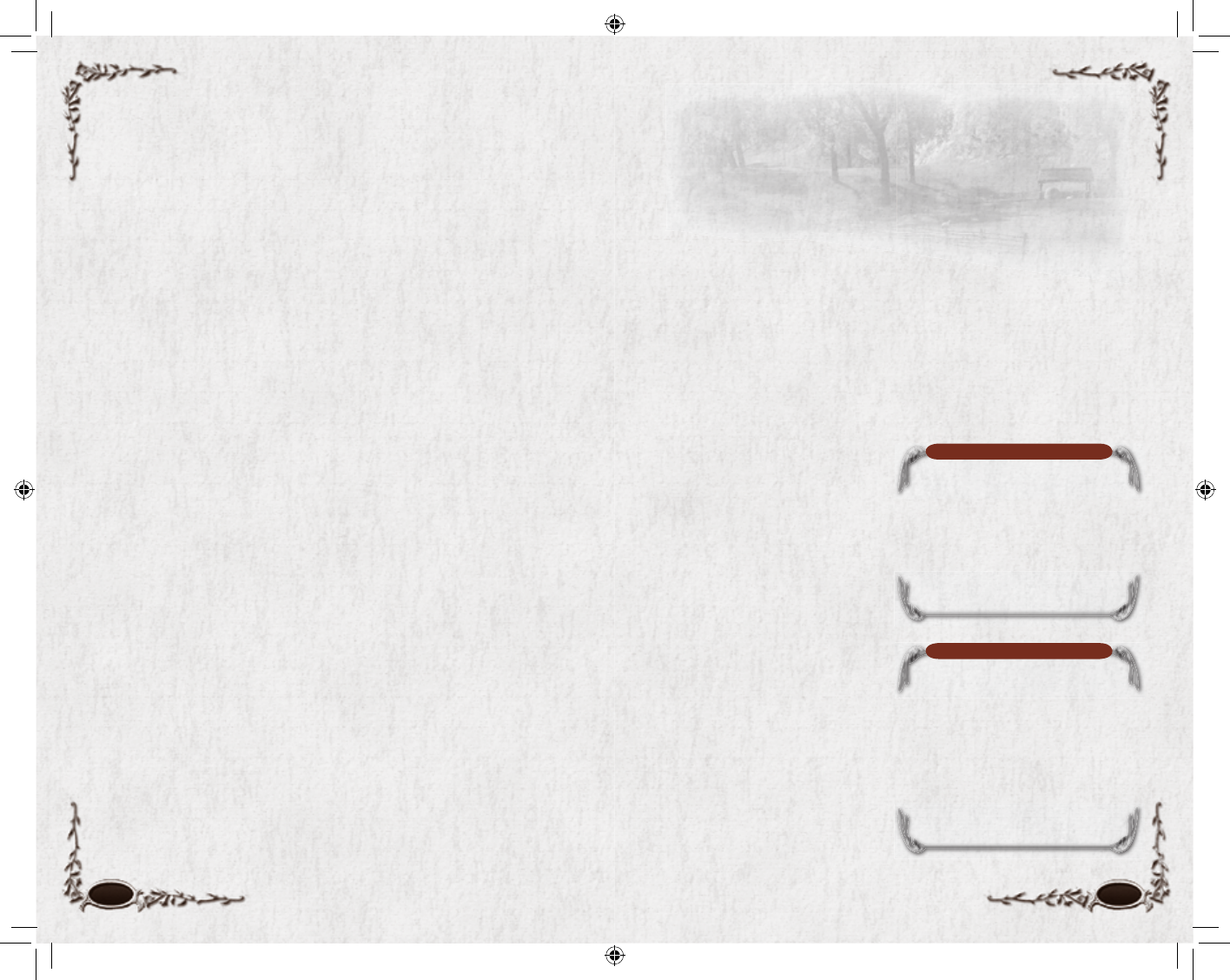
8 9
Quick Start
Once you have created and selected your character, click on the Enter
Middle-earth button to enter the game. (You can create another character
— up to fi ve on each world at any given time — by clicking on the New
Character button.) Your character enters Middle-earth in a special tuto-
rial area based on your character’s race. Here you will be shown the basics
of playing the game and will be introduced to some of the characters in
Middle-earth. After this fi rst private instance (an “instance” is an area where
you, or your fellowship, play in a special setting dedicated to just you) Hob-
bits and Men are taken to Archet in Bree-land, while Dwarves and Elves are
taken to Thorin’s Gate in Ered Luin. There you start your journey through
Middle-earth.
For an illustration and description of the Main Game Screen, see p. 49.
HINTS
The game displays tutorial hints in a pop-up window as you encounter
new situations. Read the hints to learn the basic game mechanics. Each hint
will normally only pop up once. If you want a hint to continue to appear
periodically, uncheck the “Do not show this hint in the future” box.
WALKING AROUND
Press W to move your character forward, S to move backward, and A and
Dto turn your character left and right, respectively. You can also use the
arrow keys to move your character. Q and E make your character slide, or
strafe, left and right, respectively. (These are the default keys; you can change
them in Options: Key Mapping, p. 98.)
Mouselook Mode. Hold down the right mouse-button to use your
mouse to control the direction the camera faces, even while you are mov-
ing. This is called mouselook mode. If you are in mouselook mode, A and
Dwill make your character sidestep left and right rather than turn.
Doors. While exploring, you will come across buildings that you can enter.
Right-click or double-left-click on a door or gate to see if it opens for you.
Radar. The circular window in the upper right corner of your screen is
your Radar. Your character is represented by the triangle in the middle of
the map. See p. 50 for details.
NOTE
Some items are level-locked (can
only be used if you have reached the
required level), or bind on equip or
pick up. (Bound items cannot be sold
or traded to other players, although
they can be sold to NPC vendors.
You will be warned before
successfully acquiring OR
EQUIPPING those items.)
NOTE
You cannot equip armour or weapons
with which you are not proficient (the
ones with red text or frames), and you
cannot hold a second weapon in your
off (second) hand unless you have
dual-wield proficiency and it is an
off-hand weapon.
EXAMINING ITEMS
You can examine items that you have equipped (items displayed in your
Character Journal window) or items in your inventory by moving your
cursor over the item to automatically bring up the examination tooltip. You
can do the same with other players, non-player characters (NPCs), and in-
teractive items like doors. As an example, open your inventory (press I or
click on one of the bag icons in the bottom-right of the screen) and hold
your cursor over any item; its tooltip will appear, giving you detailed infor-
mation about the item. Your cursor will change to show how you can in-
teract with the item. There is also a comparison tooltip for equipped items,
which compares the item you are examining with the item (or items) it can
replace that you currently have equipped. The equipped item is shown in
bold text as Equipped. For more information, see Equipment, p. 60.
INVENTORY
Open your bags (press I or click on
one of the bag icons in the bottom-
right of the screen) and double-click
an item, such as a weapon or a piece
of armour, to equip it. (You can also
drag an item from your inventory to
an equipment slot, or right-click it.)
Dragging a weapon to the second
hand slot equips it as a second
weapon, in your off hand, but only
if you can wield two weapons. If
you drag an item to a Quickslot bar
(see Quickslot Bars, p. 56), you
can equip it by simply clicking on
the Quickslot bar button or pressing
the associated key on the top row
of your keyboard (1-=). You can
permanently destroy an item by
dragging it out of your inventory
and dropping it into the game world.
You will be asked to confi rm your
action before the item is destroyed.
6129 LOTRO FR MAN INN PC UK V10.8-9 8-96129 LOTRO FR MAN INN PC UK V10.8-9 8-9 14/3/07 17:40:4814/3/07 17:40:48

COMBATOTHER CHARACTERS
& RINGS
As you explore the world, you will meet
other characters. Some of these are
controlled by other players (player
characters, or PCs). Some may be
enemies that you will have to fi ght
or avoid. The rest will be non-player
characters (NPCs). These are the or-
dinary citizens of Middle-earth, going
about their business.
Some NPCs have icons above their
heads, signaling a special purpose
of some sort. To talk to any NPC,
go up to him and right-click
on him. Keep your eye out for
NPCs with a gold ring icon
fl oating over their heads. These
characters have something im-
portant they need to talk to you about
— the gold rings indicate a character
who can offer you a quest (see p. 68),
or further a quest that you are already
on. (A silver ring means that the quest
the NPC has to offer is too high for
your level and you should come back
later; a fl aming ring indicates a part of
the Epic storyline.)
Other important NPCs to keep your
eye out for are Vendors (see p. 76),
and Trainers (see p. 17).
Your Radar indicates quest NPCs
with a gold ring, Vendors with a
green and gold tabard, and Trainers with
a scroll (among other icons). Hover your
cursor over any Radar icon to get more
information about it.
You will not be in Middle-earth
long before you have to prove your
worth in combat against enemies
or wild creatures. To enter com-
bat, make sure you have your best
weapon and armour equipped, then
click on the enemy you wish to
fi ght to target it. (Press t to cycle
through available targets, especially
if you are having trouble selecting
the specifi c target you want.)
To engage in melee (close-range)
combat, approach the target and
click the large auto-attack button
(the circled sword) at the bottom of
your screen. You will begin to attack
as soon as you enter melee range.
Alternatively, you can enable your
character to automatically move to
the target you select. To enable this
option, go to the Options Panel and
select Auto Move To Target under
Combat Options. (This setting may
make it easier for players who are
new to online games.)
If you are using a ranged attack
— lore, bow and so forth — tar-
get the creature and then click the
auto-attack button. As soon as you
enter range, you will begin to at-
tack. The creature will probably run
to attack you; once it enters melee
range, you will automatically switch
weapons to melee combat.
As you become more comfort-
able in combat, try one of your
character’s skills. Your equipped
skills are located on your Quick-
slot Bar (see p. 56). To use a skill,
select a target and click on the skill’s
Quickslot icon (or press its cor-
responding key — for example, 1)
to perform that skill.
Alternatives: Move in to attack and
double-click on a target, or right-
click on a target.
Some enemies will not attack until
you attack them fi rst; others will
be more aggressive (such as wolves)
and may assault you if you even get
close to them.
As you increase in level, you gain
access to special abilities (or skills)
that greatly expand your tactical
options in combat. However, you
have to purchase each one from one
of your class Trainers before you
can use it. Make sure you visit the
Trainer for your class (for example,
Hunter) each time that you level.
10 11
6129 LOTRO FR MAN INN PC UK V10.10-11 10-116129 LOTRO FR MAN INN PC UK V10.10-11 10-11 14/3/07 17:40:5714/3/07 17:40:57
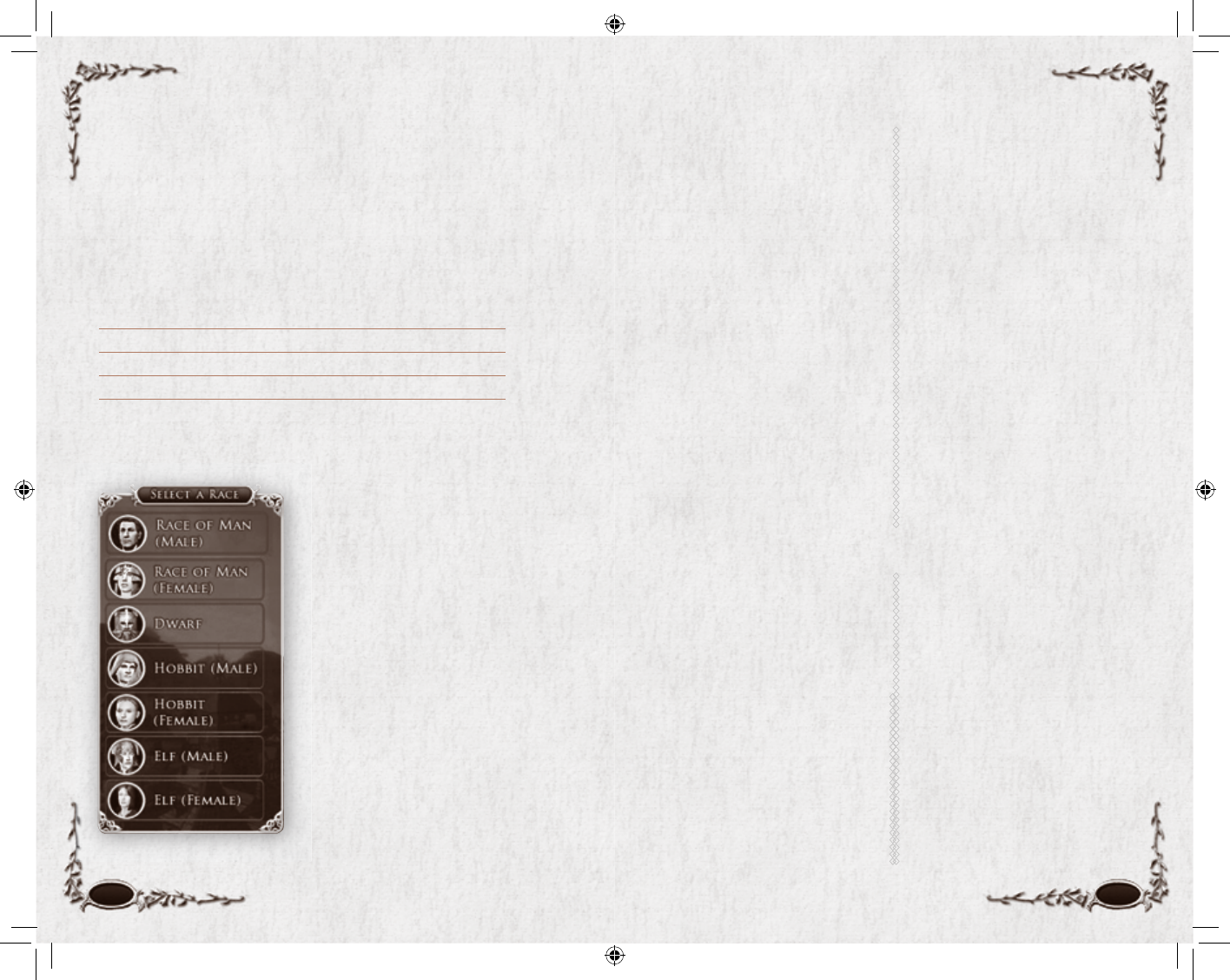
12 13
Basic Stats
Damage Reduction (Mitigation)
Damage reduction (Common, Fire & Shadow)
reduces incoming damage to your character. Your
Character Journal lists your base value for each of
these three categories. However, a foe whose level is
higher than yours will lower that chance.
Common damage reduction is determined by your
Armour Value, your Might and any Traits or equip-
ment that adjust mitigation.
Fire and Shadow damage reductions are determined
by your Vitality and any Traits or equipment that
adjust those mitigations.
Resistances. Your Fear, Wound, Disease and Poison
Resistance values are your base percentage chance
to avoid these aspects of an attack. Will improves
Fear resistance; Vitality improves Wound, Disease
and Poison resistance. Appropriate Traits or equip-
ment can also improve your resistances.
Abilities. Abilities include Critical, Block, Evade and
Parry. Your Character Journal lists your base percent-
age chance for each one. A foe whose level is higher
than yours will lower that chance.
Critical. Most melee attacks can have a Critical effect,
but that effect varies depending on the type of at-
tack. Often, a critical effect increases the damage you
infl ict, but (for example), a critical Shield Crush can
knock your foe down.
Block, Evade & Parry. All three work against melee
attacks. Ranged attacks cannot be parried.
Effectiveness. Melee Effectiveness and Ranged
Effectiveness values are not actually used by the
game. They are provided to help you estimate your
ability to deal damage. Higher values are better.
Other Stats
Each character has seven basic stats:
Morale, Power, Might, Agility, Vitality,
Will and Fate. Your initial stats are
determined by your class and race.
They improve as your character gains
experience (and levels). They can
also be improved by Traits (p. 67).
Morale. The higher your Morale:
The more damage you can take before you are defeated.
(This is the green bar in your Character Vitals display.)
Power. You use Power to trigger most of your skills;
if you are out of Power, you cannot use those skills.
(This is the blue bar in your Character Vitals display.)
Might. The higher your Might:
The higher your melee damage
The better your ability to block and parry attacks that
can be blocked or parried
The better your Common (physical) damage reduc-
tion (mitigation)
Agility. The higher your Agility:
The less often you miss with an attack
The better your ability to evade and parry attacks that
can be evaded or parried
The higher your ranged damage
The better your chance to critically hit a foe
Vitality. The higher your Vitality:
The higher your maximum Morale
The more quickly you restore Morale when not in
combat
The better your Shadow and Fire damage reduction
(mitigation)
The better your Wound, Disease and Poison
resistances
Wi ll . The higher your Will:
The higher your maximum Power
The more quickly you regenerate Power when not in
combat
The better your Fear resistance
Fate. The higher your Fate:
The more quickly you restore Morale and regenerate
Power when in combat
The more likely you are to get a Critical result with
your healing abilities
Creating a Character
Who will you be in Middle-earth?
Click on the New Character button at the Character Selection screen to
create a new character. Your character is your in-game persona and will be
defi ned by the choices you make during character selection. Although your
character will develop while adventuring, the changes made during charac-
ter creation are not reversible.
These fi ve buttons are available on most character creation screens:
Options To modify your graphic and other settings (see Options, p. 94).
Back To return to the previous screen (usually to make a different choice).
Continue To confi rm your current choices and move to the next screen.
Exit To return to the Character Selection screen without saving your character.
Quit To quit your current game session.
RACE & GENDER
There are four races in the game —
Dwarves, Elves, Hobbits and Men — each
with its own strengths and weaknesses.
Click on one of the choices in the Select
a Race column (which includes all the
possible race/gender combinations) to see
a sample character and a brief description
of that race and what its playable classes are.
(Note that not all races can play all classes.)
If you want more information about a
race, select Play Movie. When you have
selected the race/gender combination you
want for this character, click Continue.
In addition, you can choose whether to
play as a male or female. There are no pen-
alties or bonuses attached to gender; it just
determines your appearance (and might
affect how you play your character or how
other players perceive you).
6129 LOTRO FR MAN INN PC UK V10.12-13 12-136129 LOTRO FR MAN INN PC UK V10.12-13 12-13 14/3/07 17:41:0514/3/07 17:41:05
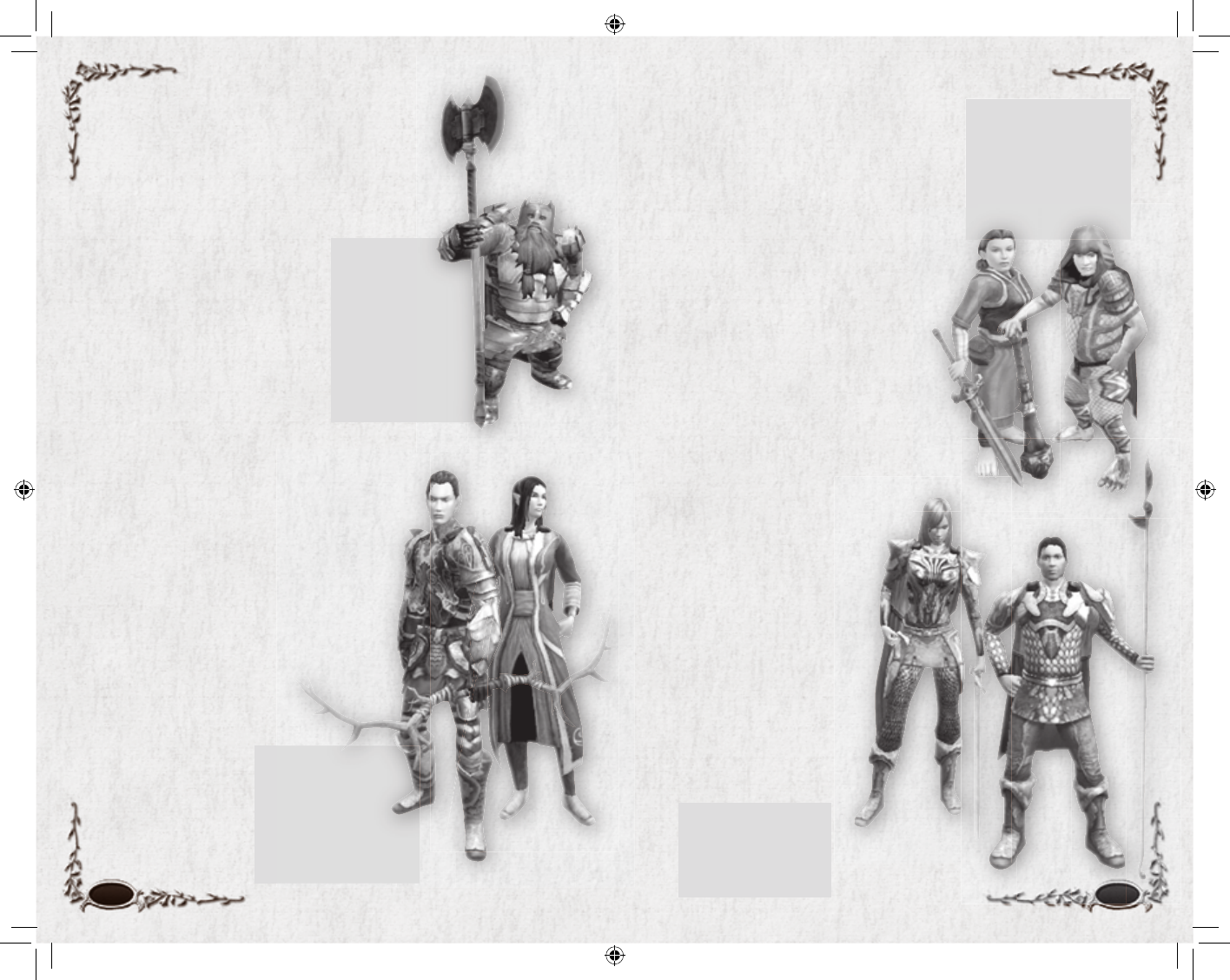
RACIAL MODIFIERS
• Increased Might
• Increased Vitality
• Increased Common Damage
reduction
• Increased Morale
Regeneration in combat
• Increased Power
Regeneration in combat
• Decreased Agility
• Decreased Fate
RACIAL MODIFIERS
• Increased Agility
• Increased Resistance to Disease
• Increased Resistance to Poison
• Decreased Fate
• Decreased Maximum Morale
• Decreased Morale Regeneration
out of combat
RACIAL MODIFIERS
• Increased Vitality
• Increased Morale Regeneration
out of combat
• Increased Resistance to Fear
• Increased Shadow Damage
reduction
• Decreased Might
RACIAL MODIFIERS
• Increased Fate
• Increased Might
• Extra Morale when inspired
• Decreased Will
14 15
Hobbit Begins in Green Hill Country
There are few recorded deeds of Hobbits
until late in the Third Age of Middle-earth,
which is just the way Hobbits prefer it. They
are a simple, quiet folk, preferring to dwell in
hillside holes in and around the land known as
The Shire. These small folk enjoy the peaceful
endeavors of farming, eating and gift giving,
rather than concerning themselves with the
dangerous affairs of the rest of Middle-earth.
In these dark days, however, it is the unas-
suming Hobbits, with their often surpris-
ing cleverness in both word and action,
that will have the greatest impact in the war
between the Free Peoples of Middle-earth
and the lengthening shadows of evil…
from Angmar, to the north.
Man Begins in Archet
The race of Man is the shortest-
lived of the races of Middle-
earth, yet it is also the race des-
tined to rule in the years beyond
the Third Age. Their mortality
was considered a unique gift,
but in time it became known as
“The Doom of Men” and the
source of lamentation. Men are
capable of great courage and
honour, yet they can also easily
fall prey to ambition, deceit
and betrayal.
Dwarf Begins in the Silverdeep Mine
Dwarves can be excellent warriors, displaying unique
toughness in battle and ability to craft great things.
The stout Dwarves of Middle-earth are known for
their steadfast determination, hearty strength, and
commitment to all things found
in the world’s deep places. Living a
secretive life in their homes beneath
the great mountains, Dwarves are
expert miners and workers of stone
and metal. They stand on average
four-and-a-half to fi ve feet high,
and live long lives, occasionally
reaching an age of 250 years.
Elf Begins in Edhelion
Tall and strong, fair and graceful, Elves have keen
senses and a deep affi nity for the beauty of the
natural world. Throughout the ages, the deeds
and struggles of the noble races of Elves have
been entwined with the history of Middle-
earth. Elves do not grow old as other races
do — there are Elves abroad in Middle-earth
today who still remember their youth in the
First Age. They remember all too well the
devastation caused by the tides of evil that
once darkened the land — a
shadow that threatens to do
so once again. In ages past, the
Elves divided into
many different groups,
and settled throughout
Middle-earth, primar-
ily in the ancient
forested realms where
they still live.
6129 LOTRO FR MAN INN PC UK V10.14-15 14-156129 LOTRO FR MAN INN PC UK V10.14-15 14-15 14/3/07 17:41:0714/3/07 17:41:07
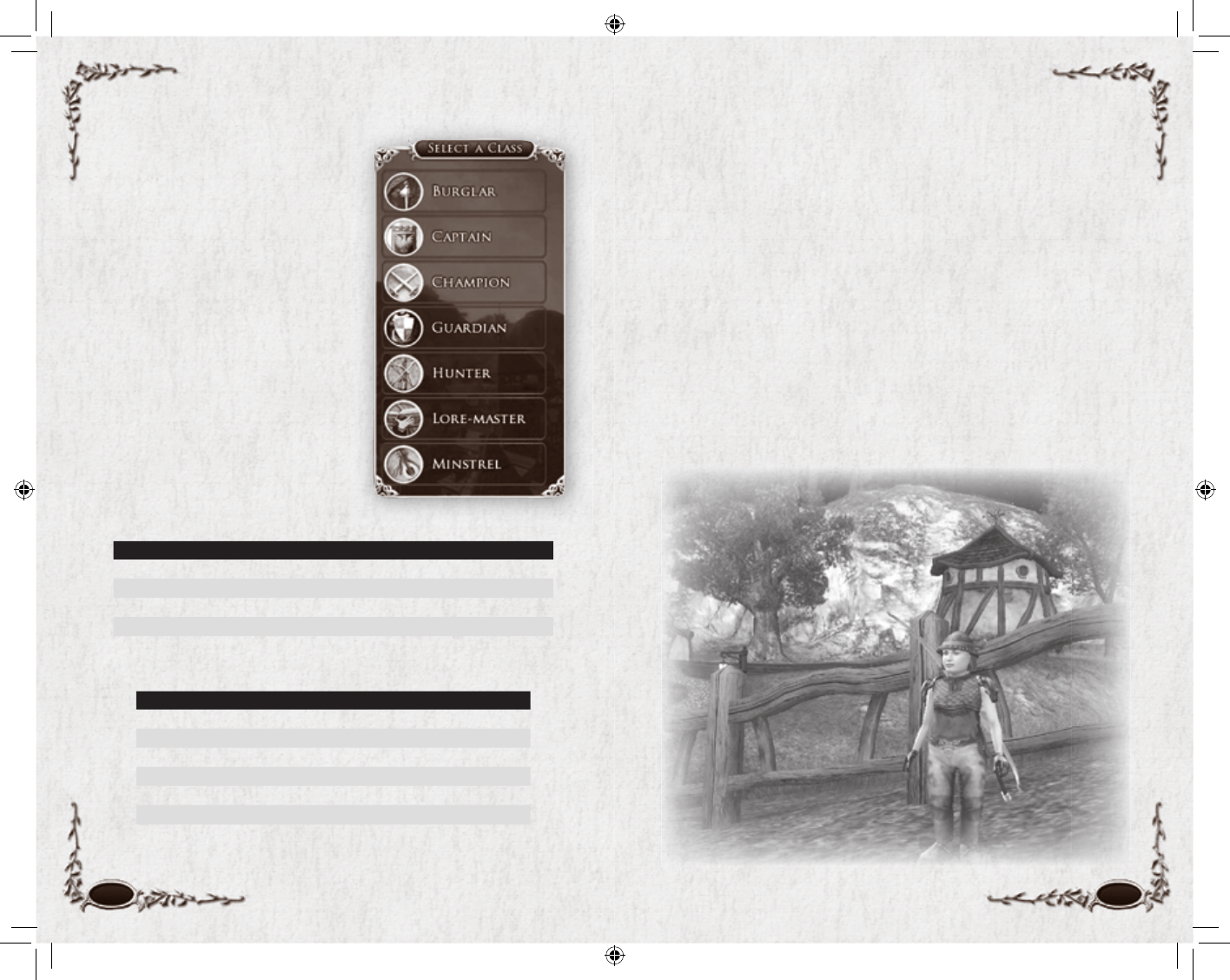
16 17
Skills
Each class can use certain weapons and armour, and begins with a few
special abilities — for example, a Burglar has surprise attacks, and a Captain
can shout out a Rallying Cry that boosts Morale. These special abilities
are called skills. In general, at each even-numbered level (until about Level
40) you can learn at least one new active skill. To gain a skill, you must go
to a Trainer for your class and pay a modest fee. (The payment is gener-
ally trivial, but the higher the level, the higher its cost.) Trainers are usually
found in towns and villages.
Passive Skills. When you talk to your Trainer to learn skills, be sure to check
the Passive Skills tab at the top of the window. These are skills that allow
you to wield additional types of weapons, wear more types of armour, and so
forth. They generally become available at Levels 10, 15, 20 and/or 30.
Fellowship Feats. The third tab has the fellowship feats. These skills can
be used to help contribute to a fellowship maneuver. They become available
after reaching Level 12. See Fellowship Feats (p. 63).
* Your character’s race will modify some of these stats.
CLASS
Your character’s class will most clearly
defi ne the role you will play in fellowship
adventures. There are seven classes in the
game, each with its own unique qualities
and skills. The classes are Burglar, Captain,
Champion, Guardian, Hunter, Lore-mas-
ter and Minstrel (although not all races
can play all classes).
Click on one of the choices in the Se-
lect a Class column (which includes all
the possible classes for the race you have
chosen) to see a sample character and a
brief description of that class. If you want
more information about a class, select
Play Movie. When you have selected the
class you want for your new character,
click Continue.
Possible Classes
RACE BURGLAR CAPTAIN CHAMPION GUARDIAN HUNTER LORE-MASTER MINSTREL
Dwarf ––+++ –+
Elf ––+++ + +
Hobbit +––++ –+
Man +++++ + +
Initial Stats*
CLASS MORALE POWER MIGHT AGILITY VITALITY WILL FATE
Burglar 90 125 14 14 8 11 10
Captain 110 125 14 8 10 11 14
Champion 115 125 14 14 10 8 11
Guardian 115 125 14 10 14 11 8
Hunter 90 125 8 14 10 14 11
Lore-master 90 125 8 11 10 14 14
Minstrel 90 125 11 8 10 14 14
6129 LOTRO FR MAN INN PC UK V10.16-17 16-176129 LOTRO FR MAN INN PC UK V10.16-17 16-17 14/3/07 17:41:2114/3/07 17:41:21
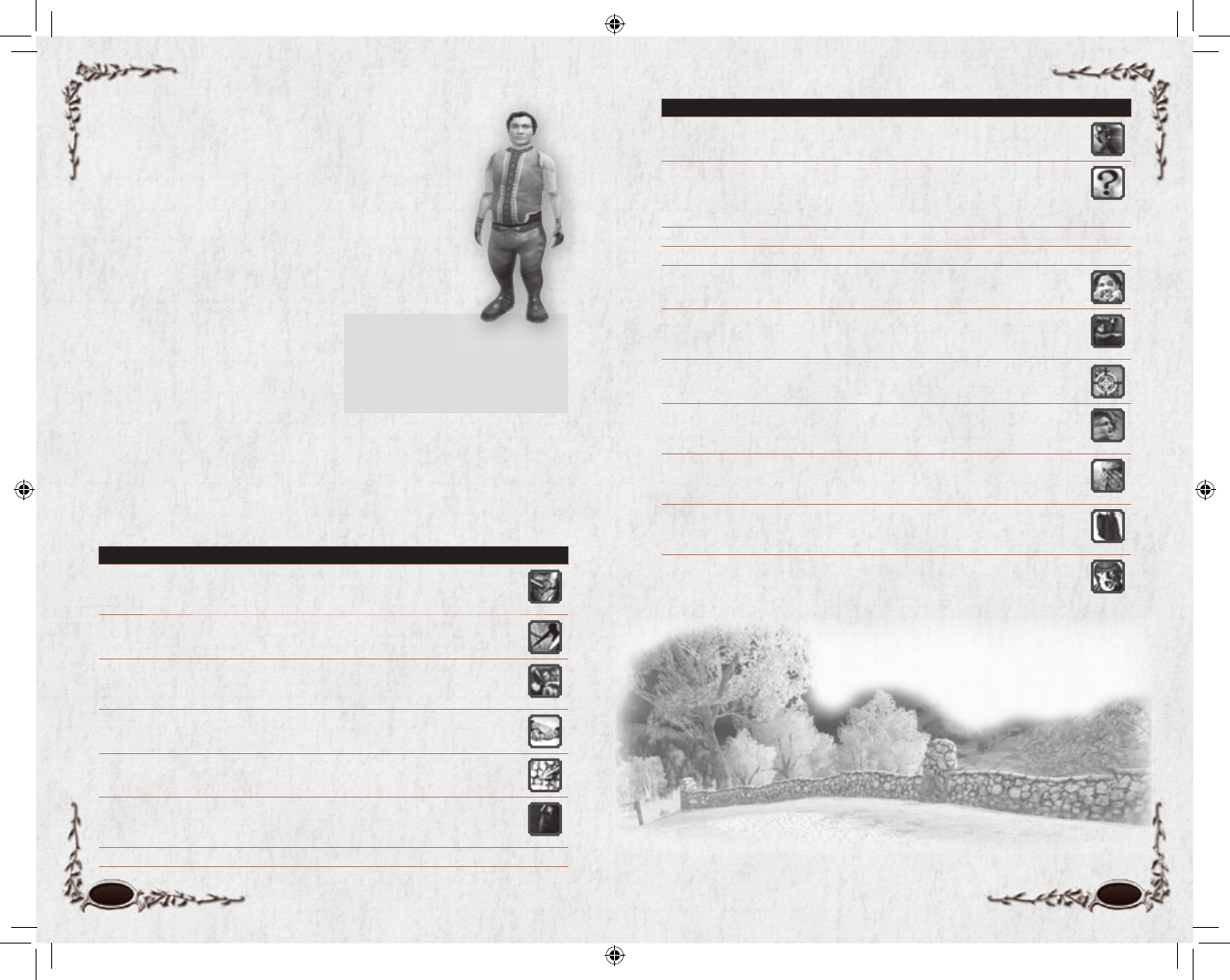
18 19
SKILLS LEVEL DESCRIPTION ICON
Touch and Go 6 (Resourceful) You can improve your ability to evade your enemy’s
attacks for a short time. Using this skill will not break stealth.
Riddle 8 (Razor Wit) You are capable of posing riddles to your enemies,
which may momentarily distract them, dazing them for 30 seconds
or until damaged. Will not work on Beasts, Insects, or Creatures
of Nature.
Dual Wielding 10 (Passive Skill) Profi ciency —
Medium Armour 10 (Passive Skill) Profi ciency —
Mischievous Glee 10 (Tricks) You can surprise a foe with an active Trick on it, removing
the Trick and restoring some of your Morale.
Aim 12 (Razor Wit) Your careful aim ensures the next damage-dealing at-
tack skill will critical and has a much lower chance of missing. Using
this skill will not break stealth.
Exploit Opening 12 (Razor Wit) You are able to stun your target, opening up an op-
portunity to use fellowship skills if you are in a fellowship.
Addle 14 (Razor Wit) You confuse your enemy so thoroughly that he fails
any skills in progress, and any subsequent induction skills for a
short time take much longer to execute.
Trick: Dust in the
Eyes
16 (Tricks) You throw dust in your enemy’s eyes, making it more
diffi cult for your enemy to hit. You can only have one Trick on a
target at once.
Diversion 18 (Surprise) When in stealth, you can divert an enemy’s attention
away from yourself for a short time. Using this skill will not break
stealth.
Startling Twist 20 (Tricks) You startle a target with an active Trick on it, stunning it and
removing the Trick.
Initial Status
Morale 90 / Power 125
Might 14 / Agility 14 / Vitality 8 / Will 11 / Fate 10
Light Armour, Daggers, One-Handed Maces,
One-Handed Swords, Thrown Weapons
Burglar
Races. Hobbit, Man
Role. Debuffer
A stealthy trickster, the Burglar can dart in and out of the
shadows to befuddle, weaken or attack foes. An unexpected
strike from behind by a Burglar can stun or trip enemies,
allowing others in the fellowship to combine their efforts
for a devastating attack. Burglars are not formidable in
one-on-one combat, and must
exercise great caution when
adventuring alone.
The Burglar will be the class of
choice for players who enjoy using
cunning and tricks to defeat their
opponents. Using stealth, a Burglar
can strike from the shadows, taking
his opponents unawares. A Burglar can blind foes by tossing dust in their
eyes, or befuddle someone with a riddle. A Burglar’s combat style hinges
on his ability to outmaneuver and outwit his opponents while hitting them
where it hurts.
SKILLS LEVEL DESCRIPTION ICON
Cunning Attack 1 (Surprise) Your formidable cunning allows a darting attack which
continues to deal damage after you strike, dealing even more dam-
age if the attack is made while sneaking.
Subtle Stab 1 (Razor Wit) You make a quick, sharp attack against your foe.
Surprise Strike 1 (Surprise) You are skilled at surprising your enemy in battle, infl ict-
ing more damage when attacking from behind or while sneaking.
Critical hits with Surprise Strike are more damaging than most skills.
Trick: Disable 2 (Tricks) You can strike a foe to slow its attacks for a short while. You
can only have one Trick on a target at once.
Burglar’s Advantage 4 (Razor Wit) You are able to make another attack after a critical hit,
infl icting more damage when attacking from behind.
Sneak 4 (Surprise) You have the ability to move about unseen, though there
is a chance enemies may detect you, especially when moving in
front of them.
Musical Instrument 5 (Passive Skill) Profi ciency —
6129 LOTRO FR MAN INN PC UK V10.18-19 18-196129 LOTRO FR MAN INN PC UK V10.18-19 18-19 14/3/07 17:41:2514/3/07 17:41:25
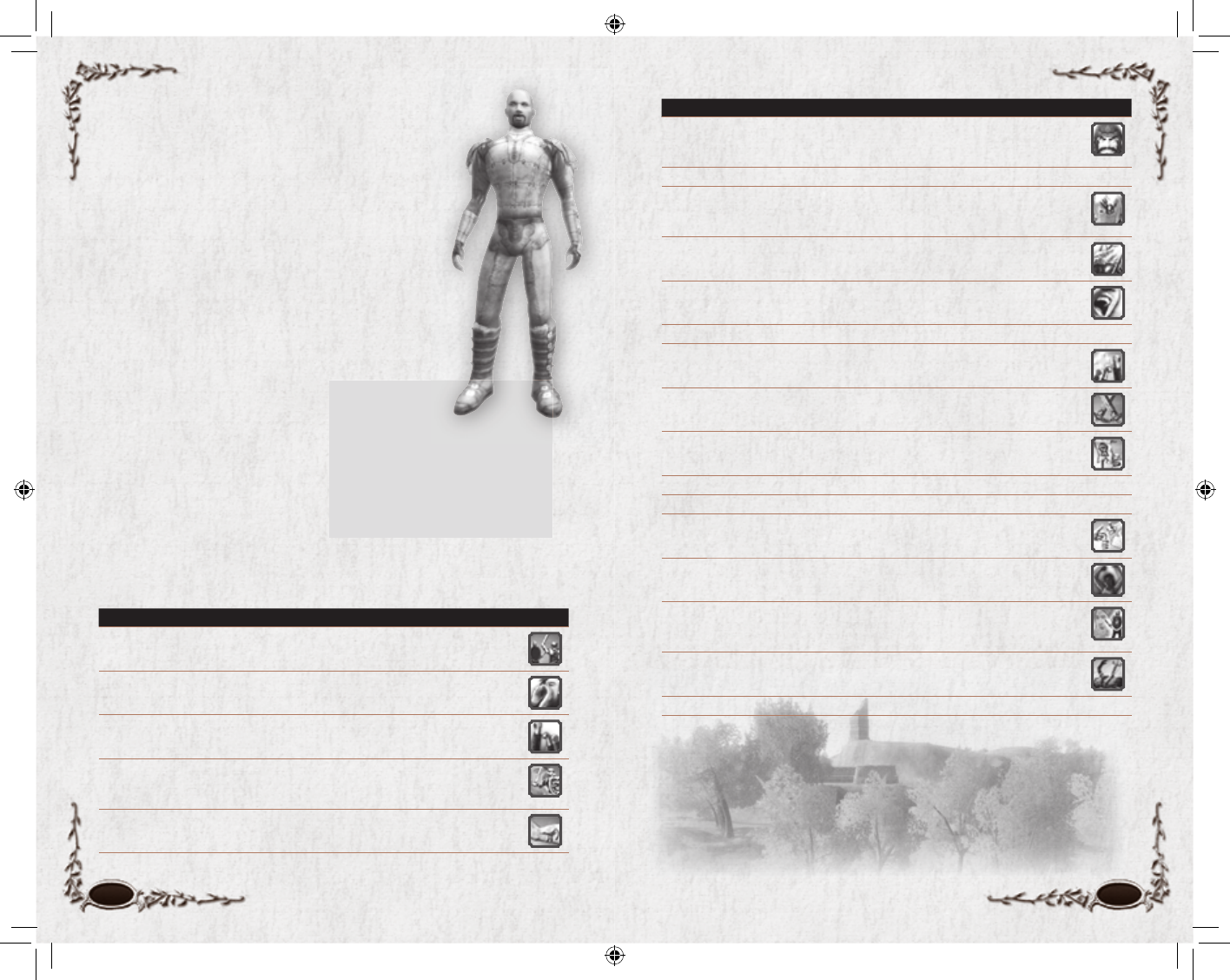
20 21
Initial Status
Morale 110 / Power 125
Might 14 / Agility 8 / Vitality 10 / Will 11 / Fate 14
Light Armour, Medium Armour, Daggers,
One-Handed Axes, One-Handed Clubs,
One-Handed Hammers, One-Handed Maces,
One-Handed Swords, Two-Handed Axes,
Two-Handed Clubs, Two-Handed Hammers,
Two-Handed Swords
Captain
Race. Man
Role. Buffer / Pets
A Captain provides hope and leadership to his fellows,
inspiring them to greater deeds. A skilled Captain can
rally his fellowship back from the brink of defeat, or
seal a victory against many foes. While a Captain and
his Herald are respected fi ghters in their own right,
the Captain is primarily driven by his powerful sense of
leadership to those fi ghting around them.
The Captain will be the class of choice for players who
enjoy supporting their fellows
while participating in melee
combat. With a number of
support skills and the ability to
call Heralds to fi ght alongside, a
Captain is a natural leader for a
fellowship. His battle cries allow
him to take advantage of events
in combat to aid the Morale or
combat ability of his fellows.
His style of combat focuses on
inspiring those around him to glory.
SKILLS LEVEL DESCRIPTION ICON
Defensive Strike 1 (Melee) You attack defensively, causing light damage, but recovering
quickly to protect yourself from returned attacks.
Enraged Shout 1 (Melee) Your fearsome Shout strikes terror into the hearts of your
enemies and puts you into a battle-readied state.
Rallying Cry 1 (Buff) When a worthy foe is defeated, your Cry rallies the Morale of
your nearby companions.
Devastating Blow 2 (Melee) The effects of your Enraged Shout allow you to make a light
attack with a chance of causing great damage if you land a critical
blow.
Cutting Attack 4 (Melee) A light, bleeding attack, which causes your foe damage over
time.
SKILLS LEVEL DESCRIPTION ICON
War-cry 4 (Buff) When a worthy foe is defeated, you let out a Cry which
rallies your nearby companions to attack with greater speed and
determination.
Musical Instrument 5 (Passive Skill) Profi ciency —
Telling Mark 6 (Debuff) You leave a Mark on your enemy, pointing out a weakness
in the enemy’s armour, which increases the chance that your com-
panions will critically wound it.
Make Haste 8 (Buff) You command your fellowship to make better speed, both in
and out of battle.
Routing Cry 8 (Buff) When a worthy foe is defeated, you let out a fearsome Cry
which slightly demoralizes all other foes nearby.
Spear 10 (Passive Skill) Profi ciency —
Words of Courage 10 (Buff) You are able to renew the Morale of one of your companions
over time.
Pressing Attack 12 (Melee) The effects of your Enraged Shout allow you to swing twice
at your enemy, infl icting medium damage.
Call to Arms:
Herald of War
14 (Ability) You enlist a Herald of War to carry your banner into battle.
Halberd 15 (Passive Skill) Profi ciency —
Shields 15 (Passive Skill) Profi ciency —
Motivating Speech 16 (Ability) You are able to raise the Morale of your nearby companions
with a motivating speech.
Muster Courage 16 (Buff) You are able to renew the courage of your nearby companions,
removing all existing fear effects from them.
Command: On
Guard
18 (Buff) You command one of your companions to be on his guard,
increasing his chance of parrying attacks. You can only issue one
Command to a companion at any given time.
Escape from
Darkness
20 (Ability) You are able to revive a fallen companion.
Heavy Armour 20 (Passive Skill) Profi ciency —
Pennants 20 (Passive Skill) Profi ciency —
6129 LOTRO FR MAN INN PC UK V10.20-21 20-216129 LOTRO FR MAN INN PC UK V10.20-21 20-21 14/3/07 17:41:3014/3/07 17:41:30
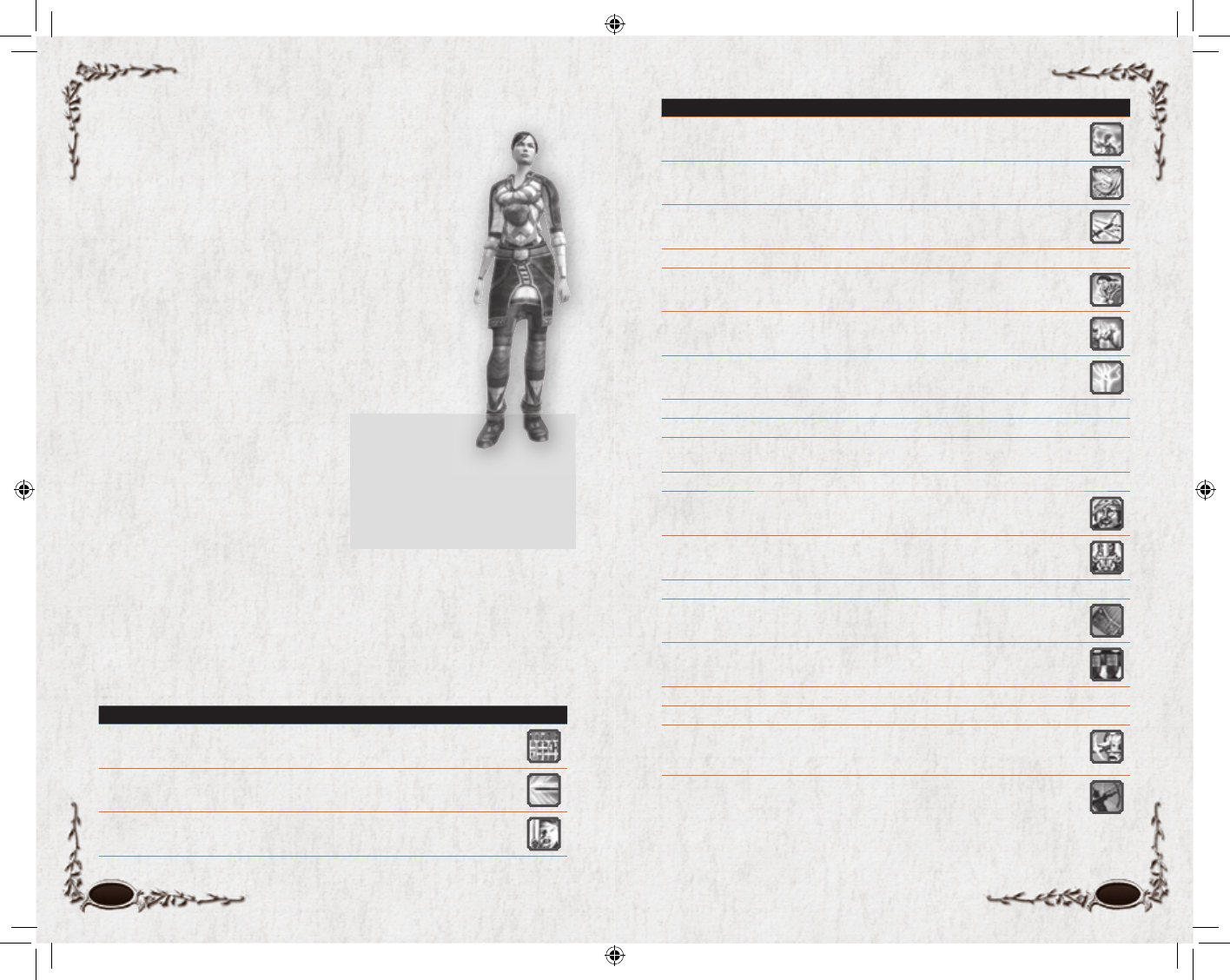
22 23
SKILLS LEVEL DESCRIPTION ICON
Savage Strikes 2 (Melee) A pair of savage attacks followed by a quick off-hand
swipe.
Fervour 4 (Buff) Increases damage and Power regeneration at the expense
of damage reduction.
Flurry 4 (Buff) Increases your attack speed.
Musical Instrument 5 (Passive Skill) Profi ciency —
Brutal Strikes 6 (Melee) A brutal series of three deadly attacks.
Exchange of Blows 8 (Melee) For every strike you receive from your enemy, you
return the blow.
Blade Storm 10 (Melee) A full area-of-effect attack.
Spear 10 (Passive Skill) Profi ciency —
Two-Handed Axes 10 (Passive Skill) Profi ciency —
Two-Handed
Hammers
10 (Passive Skill) Profi ciency —
Two-Handed Swords 10 (Passive Skill) Profi ciency —
Battle-frenzy 12 (Buff) Instantly increases Fervour.
Bracing Attack 14 (Melee) An attack which allows you to brace yourself against
counterattack, increasing your Morale by a small amount.
Shields 15 (Passive Skill) Profi ciency —
Cleave 16 (Melee) A full area-of-effect attack, which causes light damage
over time.
Sudden Defence 18 (Ability) You lose all Fervour and enter a defensive stance which
increases your parry and evade rates.
Bows 20 (Passive Skill) Profi ciency —
Heavy Armour 20 (Passive Skill) Profi ciency —
Relentless Strike 20 (Melee) This skill uses all of your Fervour to deal a devastating
attack and a quick off-hand swipe. The primary attack can only be
evaded; it will never miss and cannot be parried or blocked.
Shoot 20 (Ranged) Fires the weapon in your ranged weapon slot.
Initial Status
Morale 115 / Power 125
Might 14 / Agility 14 / Vitality 10 / Will 8 / Fate 11
Light Armour, Medium Armour, Daggers,
Dual Wielding, One-Handed Axes,
One-Handed Clubs, One-Handed Hammers,
One-Handed Maces, One-Handed Swords,
Thrown Weapons
Champion
Races. Dwarf, Elf, Man
Role. Area-of-effect damage / Damage-per-second
A true master of arms, the Champion excels in combat,
focusing on little other than destroying her foes. The
Champion’s whirling blades can strike fear into the hearts of
even the foulest Orc, cutting down swaths of their numbers
at once. While a Champion’s training and armour grant her
some survivability, it is not her focus, and a Champion can
quickly fi nd herself in trouble when facing several foes on
her own.
The Champion will be the class of choice for players who
enjoy fast-paced combat with multiple options available at
any moment. Champions can use
various weapon styles, but focus on
using two weapons simultaneously
(sometimes called “dual-wielding”).
With their active play-style,
Champions can consistently infl ict
large amounts of damage to both
single and multiple opponents in
combat. Their style of combat is
based on the concept that the best
defence is a good offence.
Fervour. Champions have a Fervour meter above their Auto-attack
button. You must successfully execute certain skills to increase your
Fervour. As your Fervour meter fi lls, you unlock your more powerful skills.
SKILLS LEVEL DESCRIPTION ICON
Blade Wall 1 (Melee) A frontal area-of-effect attack.
Swift Strike 1 (Melee) A swift melee attack.
Wild Attack 1 (Melee) A single powerful melee attack.
6129 LOTRO FR MAN INN PC UK V10.22-23 22-236129 LOTRO FR MAN INN PC UK V10.22-23 22-23 14/3/07 17:41:3714/3/07 17:41:37
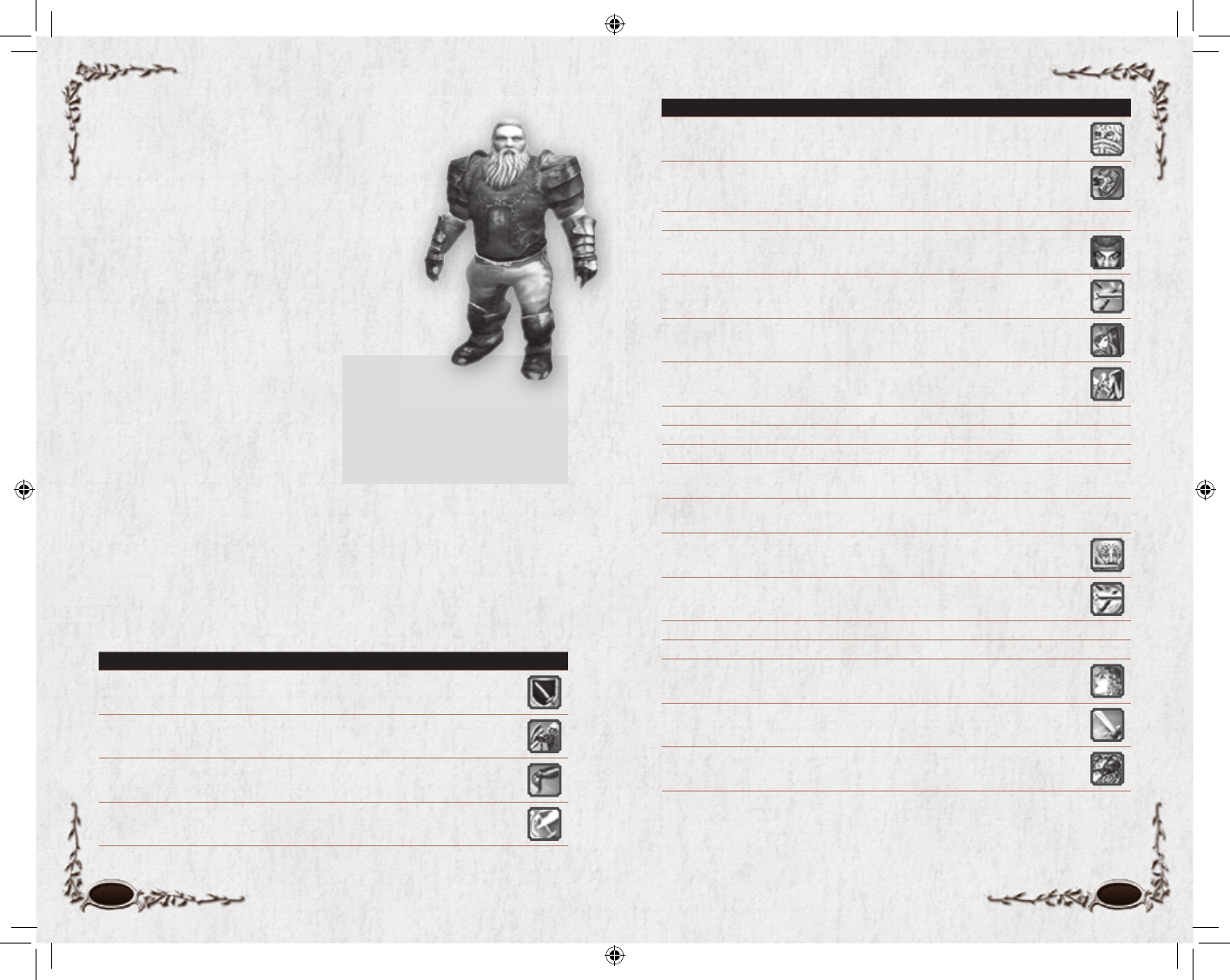
24 25
SKILLS LEVEL DESCRIPTION ICON
Guardian’s
Defence
4 (Buff) You focus your defences on blocking attacks.
Shield Swipe 4 (Melee) After successfully blocking an enemy’s blow, you may attack
with both your weapon and shield. This skill generates additional
threat.
Musical Instrument 5 (Passive Skill) Profi ciency —
Vexing Blow 6 (Melee) You are capable of drawing an enemy’s attention to yourself
with this attack.
Retaliation 8 (Melee) You are skilled at swiftly retaliating after parrying an enemy’s
attack.
Bash 10 (Melee) After a successful Shield Swipe, you may bash it again with
your shield, stunning it briefl y. This skill generates additional threat.
Overwhelm 10 (Melee) You are able to make a powerful attack against an enemy who
has suffered your Retaliation.
Spear 10 (Passive Skill) Profi ciency —
Two-Handed Axes 10 (Passive Skill) Profi ciency —
Two-Handed Clubs 10 (Passive Skill) Profi ciency —
Two-Handed
Hammers
10 (Passive Skill) Profi ciency —
Two-Handed
Swords
10 (Passive Skill) Profi ciency —
Guardian’s Parry 12 (Buff) You focus your defences on parrying attacks.
Whirling
Retaliation
14 (Melee) After successfully Retaliating, you may make a whirling attack
against all enemies in a circle around you.
Heavy Shields 15 (Passive Skill) Profi ciency —
Shields 15 (Passive Skill) Profi ciency —
Catch a Breath 16 (Buff) Catch your breath after blocking an enemy’s attack, restoring
Morale.
Thrust 18 (Melee) Follow up your Retaliation with a thrusting blow which will
open a bleeding wound.
Guardian’s Pledge 20 (Buff) Your great skill enables you to strengthen your defences for a
short time.
Heavy Armour 20 (Passive Skill) Profi ciency —
Guardian
Races. Dwarf, Elf, Hobbit, Man
Role. Tank
A sturdy fi ghter and protector of the weak, a skilled
Guardian can face even the toughest foes and survive.
The Guardian is one of the few classes willing and
able to try to draw more blows onto himself, and
can retaliate with devastating responses.
The Guardian will be the class of choice for players
who enjoy hard-fought battles and heavy hand-to-hand
combat. A master of the defensive
arts, a Guardian uses taxing attacks
and irksome taunts to draw and
hold opponents’ attention, relying
on his shield and weapon to turn
aside incoming attacks with blocks
and parries. His combat style
depends on creating openings
during an opponent’s attack to
provide the opportunity for his own counterattacks.
Reactive Skills. The Guardian is the master of reacting and counter-
attacking in combat. A sizable number of your skills are dependent on
certain combat situations. As you are attacked, you will see the appropriate
counter-maneuvers unlock for use against your foe. For example, the skill
Retaliation can be used after you parry an attack.
SKILLS LEVEL DESCRIPTION ICON
Guardian’s Ward 1 (Buff) Your great skill enables you to strengthen your defences for a
short time.
Shield Blow 1 (Melee) You strike your opponent with your shield. This skill generates
additional threat.
Sting 1 (Melee) A quick attack that will lightly wound your opponent.
Sweeping Cut 2 (Melee) Large sweeping strokes cut into all of your foes standing
before you.
Initial Status
Morale 115 / Power 125
Might 14 / Agility 10 / Vitality 14 / Will 11 / Fate 8
Light Armour, Medium Armour, Shields, Daggers,
One-Handed Axes, One-Handed Clubs,
One-Handed Hammers, One-Handed Maces,
One-Handed Swords, Thrown Weapons
6129 LOTRO FR MAN INN PC UK V10.24-25 24-256129 LOTRO FR MAN INN PC UK V10.24-25 24-25 14/3/07 17:41:4114/3/07 17:41:41
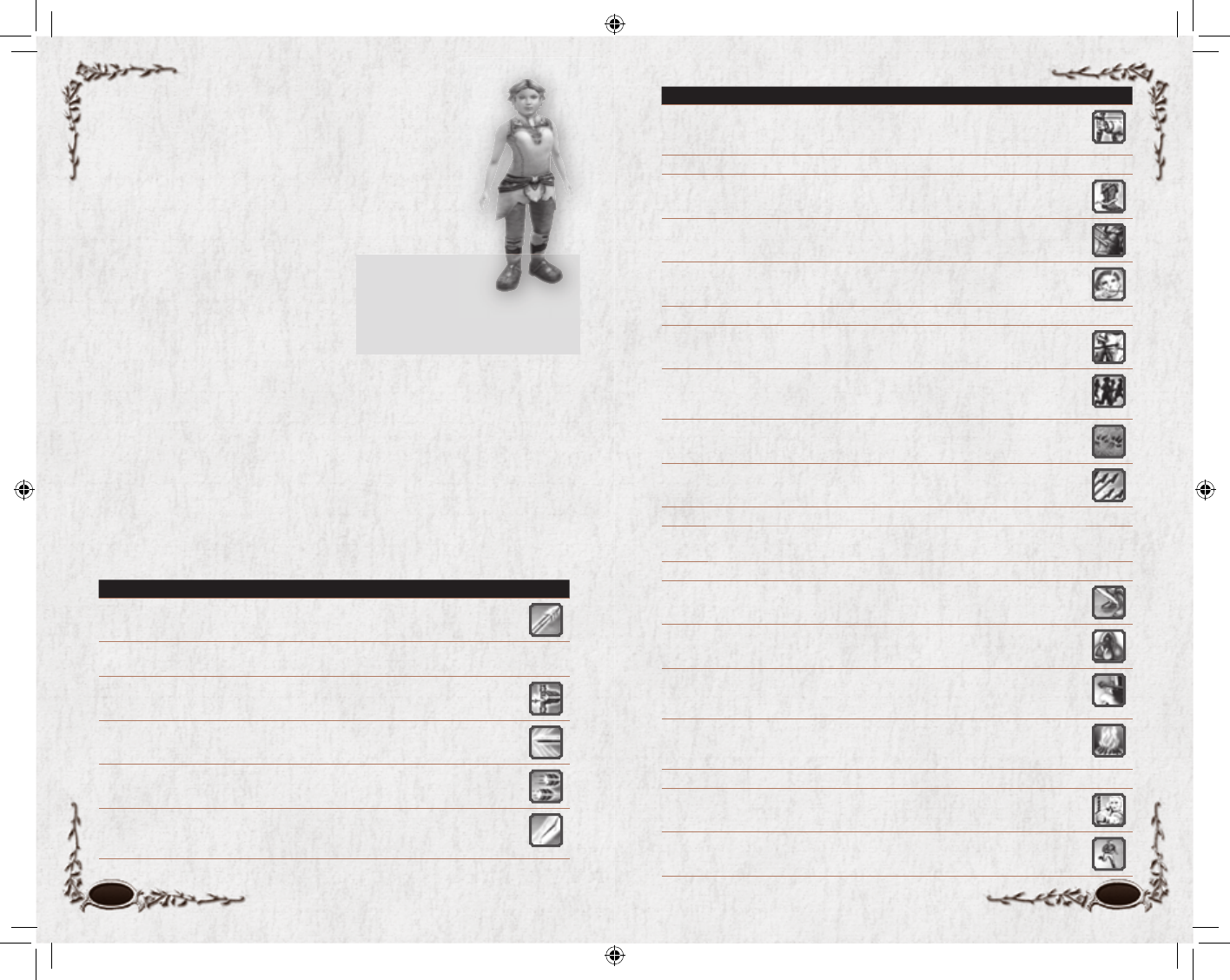
26 27
SKILLS LEVEL DESCRIPTION ICON
Stance: Strength 4 (Ranged) A stance which increases damage and penetration of shots,
while increasing Power cost and threat of attacks. While in a stance,
your chance to evade ranged attacks is increased.
Musical Instrument 5 (Passive Skill) Profi ciency —
Set Trap 6 (Nature) Your survival skills enable you to lay traps for enemies which
can hold them in place. This skill is easily interrupted.
Blindside 8 (Melee) You are able to divert enemy’s attention with a single melee
strike, and follow it with a single bow attack at close range.
Focus 10 (Focus) Before combat, you may rapidly increase your focus. Focus is
required to use some bow skills and is lost if you move.
Medium Armour 10 (Passive Skill) Profi ciency —
Penetrating Shot 10 (Focus) An extremely damaging shot that is able to pierce the armour
of your enemy, ignoring 10% of its damage reduction.
Find the Path 12 (Warfaring) Your skill as a tracker allows you to increase the speed
with which your fellowship can run across terrain. Entering combat
disables this ability.
Passage of Nature 12 (Nature) Your skill as a tracker allows you to detect the presence of
nearby beasts and other natural creatures.
Rain of Arrows 14 (Focus) You rain arrows down upon your enemies, allowing you to hit
multiple targets.
One-Handed Clubs 15 (Passive Skill) Profi ciency —
One-Handed
Hammers
15 (Passive Skill) Profi ciency —
One-Handed Maces 15 (Passive Skill) Profi ciency —
Low Cut 16 (Melee) You can make a low cut in front of you which can temporarily
slow the movement speed of up to 2 of your enemies.
Purge Poison 16 (Nature) Your survival lore allows you to use naturally occurring
medicines to purge poisons from an ally.
Stance: Precision 18 (Ranged) You take a stance which decreases the possibility that your
enemies will avoid your shots. While in a stance, your chance to evade
ranged attacks is increased.
Bright Campfi re 20 (Nature) Your survival skills enable you to make your fellowship
comfortable in the wild, increasing their recovery and enabling some
crafting skills. The campfi re lasts for 3 minutes.
Dual Wielding 20 (Passive Skill) Profi ciency —
Intent Concentration 20 (Focus) In a desperate time, you can instantly reach full focus.
Needful Haste 20 (Focus) You can sacrifi ce some of your focus to make ranged attacks
at a faster rate.
Spear 20 (Passive Skill) Profi ciency —
Initial Status
Morale 90 / Power 125
Might 8 / Agility 14 / Vitality 10 / Will 14 / Fate 11
Light Armour, Bows, Daggers, One-Handed Axes,
One-Handed Swords
Hunter
Races. Dwarf, Elf, Hobbit, Man
Role. Nuker
Tracker, pathfi nder and master of the bow, the keen-eyed
Hunter can fi re arrows to devastating effect. Archery is
not the only thing in which the Hunter excels, for she can
lead her companions through Middle-
earth faster than they could travel on
their own, and can set traps to ambush
enemies. While the Hunter has decent
close combat skills, she would rather let
her bow do the work.
The Hunter will be the class of choice
for players who enjoy striking a target at range. Clever by nature, Hunters are
known to lure their targets into traps to hinder them, giving them time to
use their bows to deadly effect. A Hunter’s knowledge of nature also provides
skills that help her and her fellows survive in the wild. Their combat style
depends on their ability to wound targets while staying out of harm’s way.
Focus. Hunters have a Focus meter above their Auto-attack button. Focus is
increased by the use of several lower-level ranged skills, including Swift Bow
and Barbed Arrow; the “Focus” skill will completely fi ll your Focus meter.
As your Focus meter fi lls, you will be able to unlock more devastating skills.
Note that moving even slightly will start to empty your Focus meter.
SKILLS LEVEL DESCRIPTION ICON
Barbed Arrow 1 (Ranged) Your arrow can cause a wound that bleeds and slightly
slows movement speed.
Improved Range 1 You are so skilled with ranged weapons that you can attack from a
greater distance than others.
—
Quick Shot 1 (Ranged) You can nock and loose an arrow quickly.
Swift Stroke 1 (Melee) A fast, damaging melee attack.
Swift Bow 2 (Ranged) You are able to loose two missiles in rapid succession.
Scourging Blow 4 (Melee) This attack wounds your foe, dealing additional damage if the
enemy is suffering from your Barbed Arrow. However, using this skill
will stop the bleeding.
6129 LOTRO FR MAN INN PC UK V10.26-27 26-276129 LOTRO FR MAN INN PC UK V10.26-27 26-27 14/3/07 17:41:4414/3/07 17:41:44
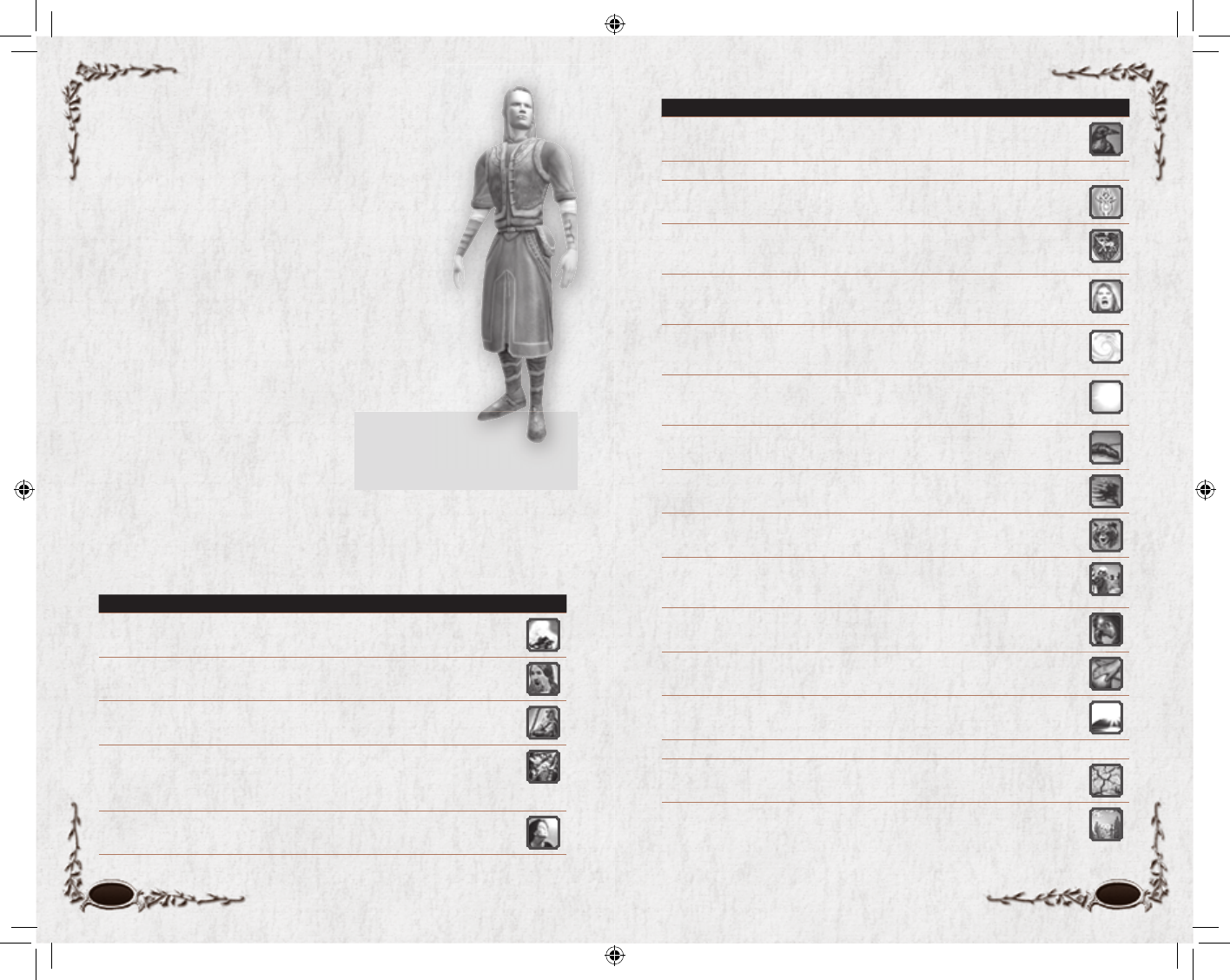
28 29
SKILLS LEVEL DESCRIPTION ICON
Raven-lore 4 (Summoning) Your understanding of the speech of ravens allows
you to call one to assist in your adventures.
Musical Instrument 5 (Passive Skill) Profi ciency —
Power of Knowl-
edge
6 (Knowledge) Steals the Power of the target, slowly increasing your
own.
Sign of the Wild:
Protection
6 (Signs) This sign wards your animal friend so that it may parry
enemy attacks more frequently. You cannot have more than one sign
active on your pet at a time.
Sign of the Wild:
Rage
8 (Signs) This sign asks your animal friend to make itself look as
threatening as possible. You cannot have more than one sign active
on your pet at a time.
Wind-lore 8 (Lore) Your knowledge of things natural gives you infl uence over the
air itself, allowing you to slow many of your enemies at once. Lore
skills cannot be stacked.
Blinding Flash 10 (Knowledge) A blinding fl ash accompanied by a loud crack and the
smell of gunpowder causes the target to stop all action. Your target
will break its stupor if it takes any damage.
Leechcraft 10 (Cures) Removes wounds suffered by the target.
Gust of Wind 12 (Nature) Air swirls around the target, kicking up debris and other
objects that can cause damage to enemies.
Friend of Bears 14 (Summoning) Your understanding of the speech of bears allows you
to call one to assist in your adventures.
Sign of Power: Istari 14 (Signs) When your pet has fl anked your enemy, the sign of the Istari
provides you with Morale and deals damage to your enemy. Used
normally it is a light-based damage over time.
Inner Flame 16 (Healing) Self Power-to-Morale transfer.
Tend the Sick 16 (Cures) Cures disease.
Light of the Rising
Dawn
18 (Nature) Your wisdom can light even the darkest of places, harming
and stunning those that are in opposition to your purpose.
Books of Lore 20 (Passive Skill) Profi ciency —
Cracked Earth 20 (Nature) The ground cracks beneath a target’s feet, doing damage
and hampering its movement.
Wisdom of the
Council
20 (Knowledge) Your knowledge of the White Council gives your
Morale a boost in times of need. It also protects you, while damaging
your enemies.
Initial Status
Morale 90 / Power 125
Might 8 / Agility 11 / Vitality 10 / Will 14 / Fate 14
Light Armour, Two-Handed Staves
Lore-master
Races. Elf, Man
Role. Crowd control / Pets
A keeper of ancient lore, the Lore-master uses his
knowledge of ancient wisdom to stave off the advance
of the shadow for a time. He can use this knowledge
to attack his foes or to treat the wounds and suffering
of his companions. He can even communicate with
animals and request their aid.
The Lore-master will be the class of choice for players who
enjoy using the power of ancient lore to aid their allies and
hinder their foes. Steeped in the history of Middle-earth,
Lore-masters are able to aid their fellows in recovering from
maladies caused by the forces of the
Dark Lord. They can also use their
knowledge to daze, harm or hinder
their enemies, as well as to give of
themselves to strengthen another.
Their combat style is anchored in
the power of knowledge and using it
wisely to defeat evil.
SKILLS LEVEL DESCRIPTION ICON
Burning Embers 1 (Nature) Red-hot embers swirl around the target, causing damage
over time.
Sign of Power:
Command
1 (Signs) This sign causes your enemy to pause, so it attacks more
slowly and parries less often.
Staff Strike 1 (Melee) With a mighty blow you raise your weapon to fell your
opposition.
Fire-lore 2 (Lore) Your knowledge of things natural gives you infl uence over the
very environment itself. You are able to subtly raise the temperature,
making it diffi cult for most creatures to hurt you. Lore skills cannot
be stacked.
Beacon of Hope 4 (Healing) Transfers Morale to an ally or pet.
6129 LOTRO FR MAN INN PC UK V10.28-29 28-296129 LOTRO FR MAN INN PC UK V10.28-29 28-29 14/3/07 17:41:4714/3/07 17:41:47
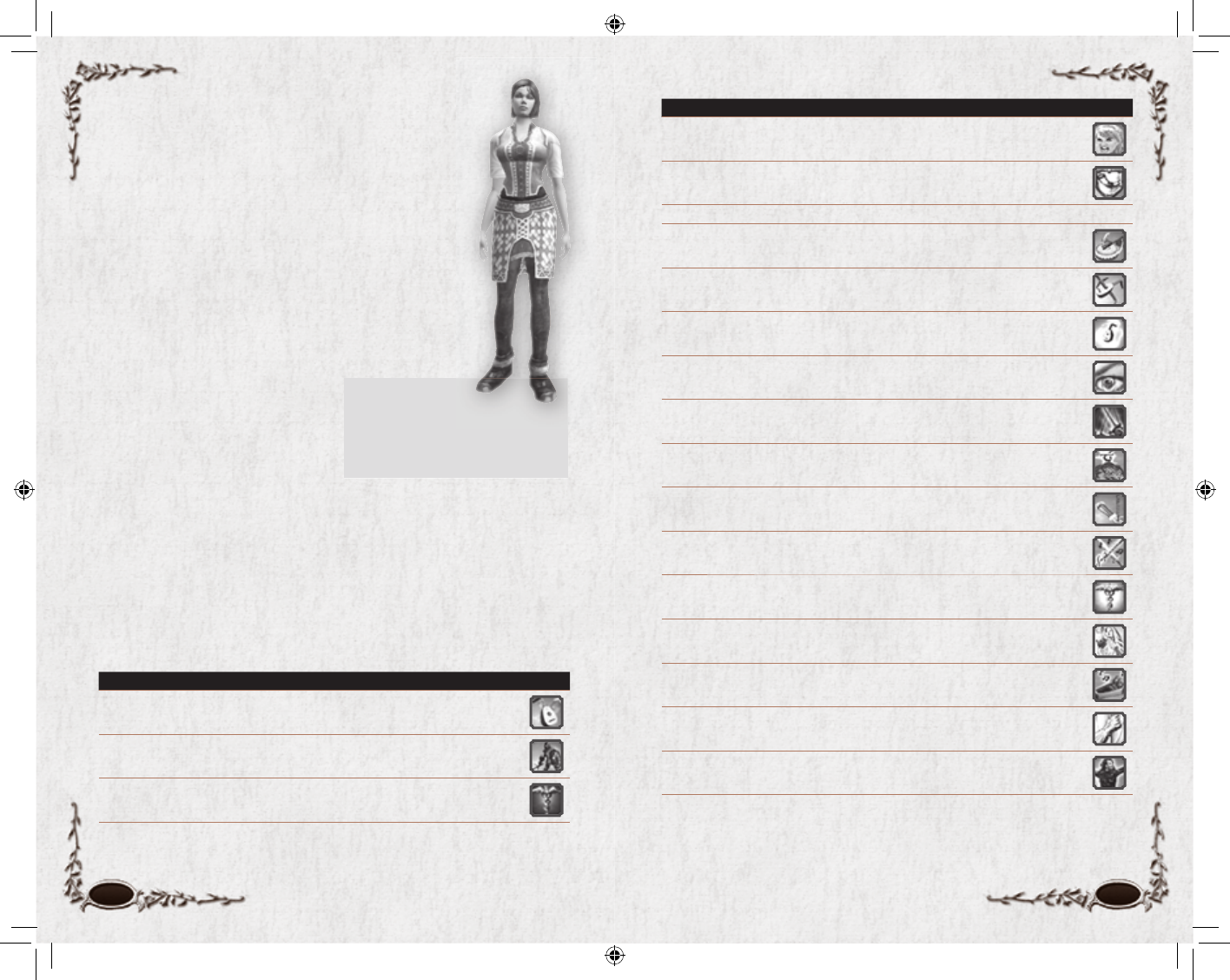
30 31
SKILLS LEVEL DESCRIPTION ICON
Piercing Cry 2 (Words) A shout that does light damage to your enemies.
Ballad of Steel 4 (Ballads) Tier 1 Ballad: A short song that gives you more armour and
harms your foes.
Musical Instrument 5 (Passive Skill) Profi ciency —
Ballad of Swiftness 6 (Ballads) Tier 2 Ballad: A short song that gives you a bonus to your
attack speed and harms your foes.
Ballad of War 6 (Ballads) Tier 3 Ballad: A short song that gives your fellowship a bonus
to their melee damage.
Ballad of Resonance 8 (Ballads) Tier 1 Ballad: A short song that gives you more damage to
your light-based attacks and harms your foes.
Ballad of Unshake-
able Will
8 (Ballads) Tier 3 Ballad: A short song that gives your fellowship a bonus
to their resistance to fear.
Inspire Fellows 10 (Healing) Words of encouragement renew the Morale of your fellow-
ship and increase their vitality.
Cry of the Valar 12 (Words) Calling upon the name of the Valar can send certain evil foes
fl eeing in terror for a short time.
Ballad of Balance 14 (Ballads) Tier 2 Ballad: A short song that gives you a bonus to your
ability to evade, and harms your foes.
Noble Cause 16 (Theater) The next three Herald’s Strikes you execute do extra damage
and return part of that as Morale to your fellowship.
Bolster Courage 18 (Healing) Words of encouragement that renew the Morale of a com-
panion. This maneuver is greater but slower than Raise the Spirit.
Song of Restoration 18 (Songs) A song that can make your allies’ hearts glad, removing some
of the oppression of defeat.
Song of the Dead 18 (Songs) This song causes undead to freeze in fear.
Anthem of the Free
Peoples
20 (Anthems) Reset Anthem: Increases in-combat Morale regeneration
for your fellowship.
Enlivening Grace 20 (Healing) Brings hope to those whose Morale has been entirely
depleted, reviving a defeated target.
Shields 20 (Passive Skill) Profi ciency —
Initial Status
Morale 90 / Power 125
Might 11 / Agility 8 / Vitality 10 / Will 14 / Fate 14
Light Armour, Daggers, One-Handed Clubs, One-
Handed Maces, One-Handed Swords
Minstrel
Races. Dwarf, Elf, Hobbit, Man
Role. Healer
With song and tale, a Minstrel brings hope to places thick
with gloom. She can inspire those with fearful minds and
heavy hearts to great deeds. In battle, she can turn the tide
with uplifting songs that strengthen and restore her allies,
and dirges that strike fear into the hearts of her enemies.
The Minstrel is the class of choice for players who want to
aid their friends, inspiring them to keep going through the
darkest of times. With a vast repertoire of tales both fair and
foul, a Minstrel restores the Morale
of her fellows, as well as causing her
enemies to despair. Though able
to wield weapons, Minstrels prefer
to let their words, rather than their
swords, speak for them. Their style
of combat is based on maintaining
hope no matter what the odds.
Tiers. You must sing a Tier 1 ballad to unlock your ability to sing a Tier 2
ballad. You must sing a Tier 2 song to unlock your ability to sing a Tier 3
ballad.
Anthem. You have a short window after playing a Tier 3 ballad to play an
anthem. If you do so, it will reset your ballad counter back to Tier 1.
SKILLS LEVEL DESCRIPTION ICON
Ballad of Vigour 1 (Ballads) Tier 1 Ballad: A short song that gives you vitality and harms
your foes.
Herald’s Strike 1 (Melee) A melee attack that does extra damage.
Raise the Spirit 1 (Healing) Words of encouragement that renew the Morale of a
companion.
6129 LOTRO FR MAN INN PC UK V10.30-31 30-316129 LOTRO FR MAN INN PC UK V10.30-31 30-31 14/3/07 17:41:5114/3/07 17:41:51

32 33
Origin
Choose the origin you want from the pulldown menu. Origin has no bear-
ing on your stats or class, but it should be taken into account as you create
your character’s name and backstory. Origin also infl uences your appear-
ance options, so select your origin before refi ning your appearance (or lock
down your appearance before selecting your origin). Here are the possible
origins for each of the races:
NOTE
Character names must be unique.
If another character already has
the name you have chosen, you will
have to choose again. Inappropriate
names are not allowed and will be
automatically rejected.
NOTE
Later in your career you can gain
the right to add a surname. If you
choose to do so, seek out a Notary in
town to set or change your surname
for a small fee.
DWARF
Blue Mountains. Once the seat of
two great Dwarf-kingdoms, Ered Luin
— the Blue Mountains — is where the
kinsmen of Thráin and his son Thorin
Oakenshield lived in exile after Smaug
drove them from the Lonely Mountain.
Iron Hills. The Iron Hills were settled
by Dwarves as a refuge from the Cold-
drakes. From here came Dáin Ironfoot,
King under the Mountain, kinsman of
the great Thorin Oakenshield.
The Lonely Mountain. Erebor, the
Lonely Mountain, is where Smaug
the Golden made his lair until Thorin
Oakenshield reclaimed it for his people.
There does Dáin Ironfoot now rule as
King under the Mountain.
Grey Mountains. The chief of Ered
Mithrin, the Grey Mountains, is
Mount Gundabad, from whence came
Durin the Deathless, fi rst Father of the
Dwarves. Dwarves returned to these
mountains after the Dragons perished.
White Mountains. The southwestern
halls of Ered Nimrais, the White Moun-
tains, border the lands of Andrast to
the south. Though far from the central
mountains where Men once dwelt, the
rumour of the Oathbreakers has given
this realm an ill name.
ELF
Lindon. Lindon is the green land of the
Elves between Ered Luin and the Sea,
where Gil-galad, the last great Elf-king,
once ruled. Círdan the Shipwright now
rules there from Mithlond, the Grey
Havens.
Lórien. The Elves of Lothlórien dwell
high in the mallorn-trees and are ruled
by Celeborn, wisest of the Eldar of
Middle-earth, and the Lady Galadriel.
Mirkwood. The Wood-Elves of
Mirkwood, once called Greenwood
the Great, are ruled by King Thranduil,
who keeps watch against the grow-
ing darkness of Dol Guldur, former
stronghold of Sauron in his guise as the
Necromancer.
Rivendell. Imladris, called Rivendell by
Men, was built by Elrond Halfelven as a
refuge for the Elves of Eregion as they
fl ed destruction at the hands of Sauron.
Edhellond. The Nandor of Edhellond,
the great Elf-haven in the south, was
built by Amroth at the Mouths of An-
duin, and there dwell many lesser Elves.
NAME, ORIGIN & APPEARANCE
Name
You must choose a name for your
character at this screen by clicking
in the Name fi eld and typing in the
name you want. (This box also has a
variety of naming guidelines for the
race you have chosen, but you are not
required to follow these guidelines.)
In general, names must:
• be one word with no spaces
• contain at least four letters
• not contain three of the same
letter in a row
• have a vowel (A, E, I, O or U) or
Y within the fi rst four letters
• not contain more then four consecutive vowels
• have a vowel or Y as part of any fi ve letters in a row
6129 LOTRO FR MAN INN PC UK V10.32-33 32-336129 LOTRO FR MAN INN PC UK V10.32-33 32-33 14/3/07 17:41:5414/3/07 17:41:54

34 35
At the time of
its launch, the
action of The
Lord of the Rings
Online takes place
during the Third
Age and in the
region of Eriador,
in the north-
west quarter of
Middle-earth. As
the game grows
and evolves,
more lands will
be opened to
adventurers.
Middle-earth Maps
HOBBIT
Fallohide. Lovers of trees and wood-
lands, the Fallohides were the fi rst
Hobbits to come to The Shire. They
generally tend to be fairer of skin and
hair, as well as taller and more slender.
Harfoot. The Harfoots are the most
prodigious hole-dwellers and were the
fi rst to cross west into Eriador. They
generally tend to be darker skinned than
the other kindred, as well as smaller and
shorter.
Stoor. The Stoors were the last of the
Hobbit kindred to come to The Shire,
settling in the eastern marshlands that
became known as the Marish. They
generally tend to be heavier and broader
of build than the other kindred.
MAN
Bree-land. Bree-land was once part of
the North Kingdom of Arnor, ruled by
Elendil the Tall as High King of Middle-
earth and by his elder son Isildur. Now
it is but a simple, rustic land, and the
North Kingdom is no more.
Dale-lands. The Dale-lands lie in the
northeast of Middle-earth, beneath the
Lonely Mountain, where Bard the Bow-
man slew the dragon Smaug and fought
in the Battle of the Five Armies.
Gondor. The land of Gondor is the
South Kingdom once ruled conjointly
by the sons of Elendil, Isildur and
Anárion, ever-watchful against the
looming threat of Mordor.
Rohan. Home of the Horse-lords of
the Riddermark, this realm was granted
to Eorl the Young by Cirion, Steward
of Gondor, and is currently ruled by
Théoden, son of Thengel.
Appearance
Modify your Appearance by clicking on the arrows for each characteristic,
or click on the Randomize button to generate a random appearance. You
can continue to randomize all characteristics, or just some.
To keep a characteristic from changing when you Randomize or
change your origin, click on the Lock icon next to it. (You can still
change a locked appearance; it just will not change when you Randomize
or change origin.) Appearance changes are cosmetic only and do not affect
your character’s abilities.
FINISHING
Once you are happy with your character, you can select Create Charac-
ter to create your character and return to the character selection screen, or
select Enter Middle-earth to go straight into the game.
6129 LOTRO FR MAN INN PC UK V10.34-35 34-356129 LOTRO FR MAN INN PC UK V10.34-35 34-35 14/3/07 17:42:0214/3/07 17:42:02
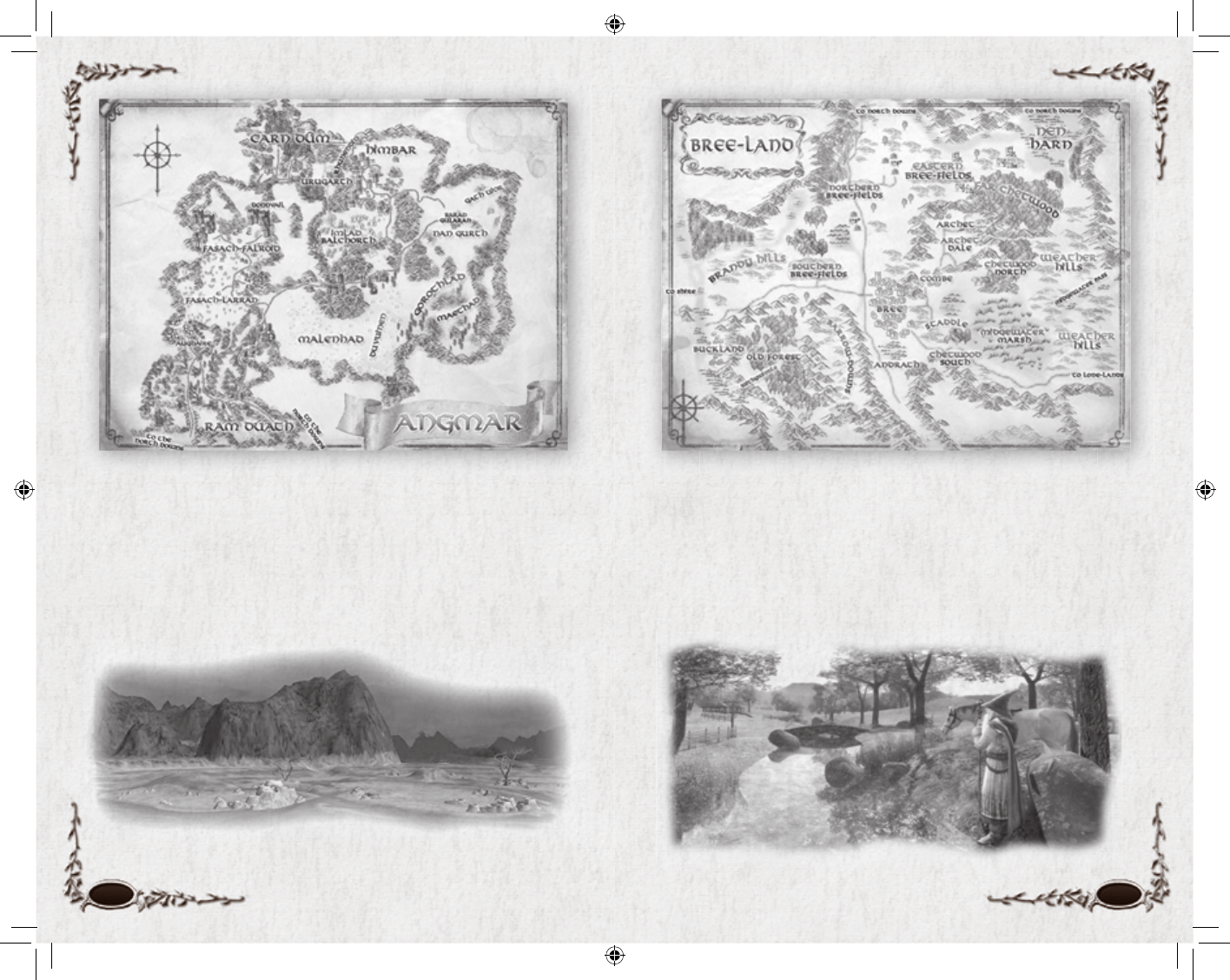
36 37
About 1700 years before the War of the Ring, the Lord of the Nazgûl established the
Witch-realm of Angmar in the far North. For more than 600 years, the Witch-king
harried the North Kingdom of Arnor, until at last he was cast down by a mighty host
of Elves and Men, led by Eärnur of Gondor and Glorfi ndel of Rivendell. But they had
come too late… Arnor had fallen.
Today, with the shadow of Sauron lengthening everywhere, Angmar has once again
become a place of gathering darkness. There, the Witch-king’s Steward musters the
strength of the Orcs and Angmarim to make war upon the North once more. Only
the most valiant heroes from among the Free Peoples of Middle-Earth would dare to
venture there.
The Town of Bree (and its outlying villages: Archet, Combe and Staddle) has man-
aged to remain a thriving outpost of civilization in the North, despite the wars and
turmoil that destroyed the North Kingdom of the Dúnedain. It is said that when
Men crossed into the west, the Town of Bree was there... and that when the old Kings
returned, they found the Town of Bree waiting. It is the only land in Middle-earth
where Men and Hobbits dwell together in harmony and is also an important hub for
Elves and Dwarves who are trading goods or traveling from one kingdom to another.
The epicenter of the Town of Bree’s economic and social scene is the Inn of the
Prancing Pony, celebrated as the home of the fi nest ale in the North.
6129 LOTRO FR MAN INN PC UK V10.36-37 36-376129 LOTRO FR MAN INN PC UK V10.36-37 36-37 14/3/07 17:42:1014/3/07 17:42:10
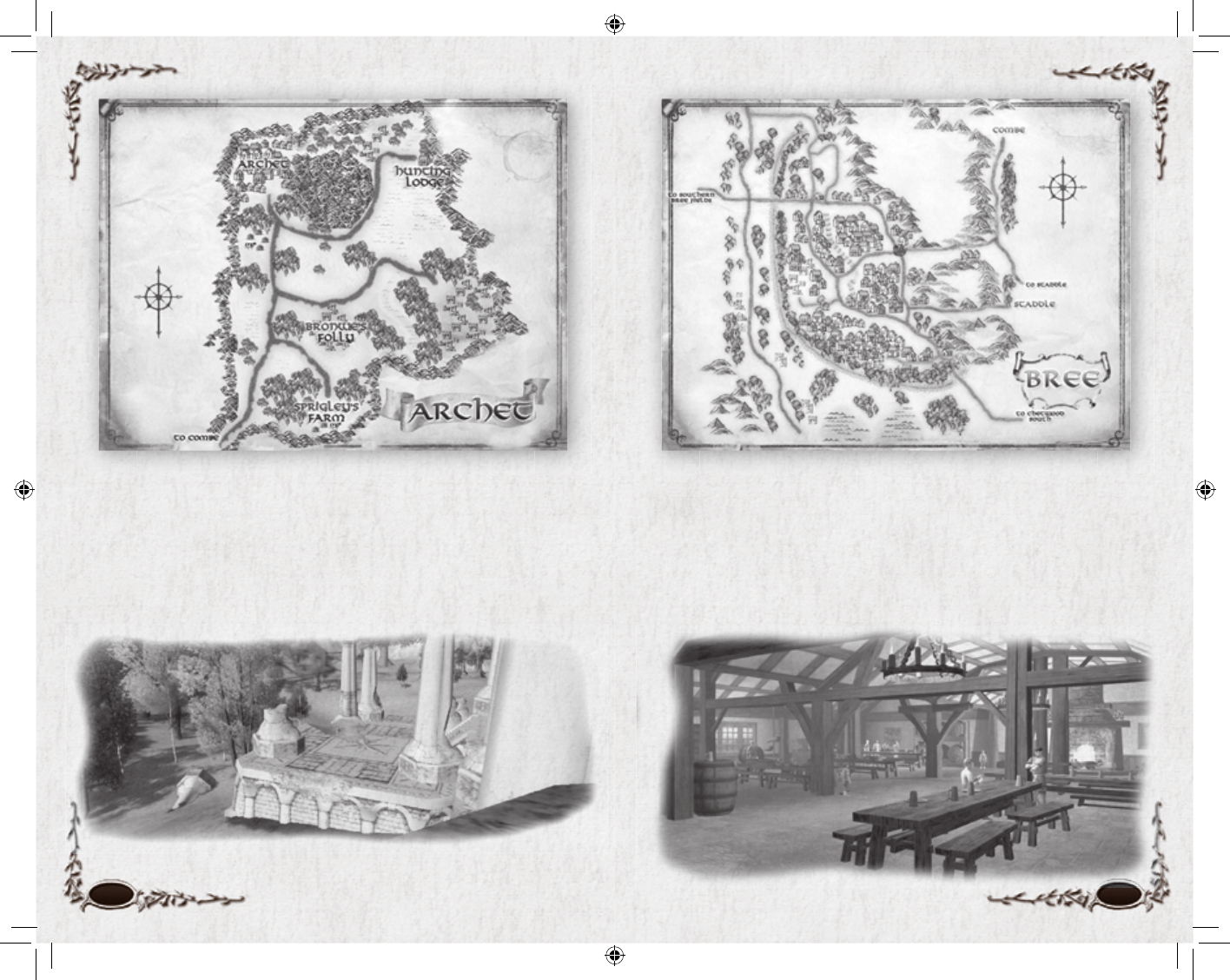
38 39
Archet is a small hamlet in Bree-land, northeast of the Town of Bree, nestled at the
edge of the Chetwood. The town and its outlying lands are inhabited by farmers and
other rustic folk, who have little use for the bustle of big town life. A few Hobbits
dwell here, but the inhabitants are mostly Big Folk.
The lack of any real authority and the peaceful nature of Archet’s people have
recently drawn the attention of a band of brigands. Rumour has it that they have
much darker goals than terrifying common-folk and farmers. To counter this threat,
a retired sellsword by the name of Brackenbrook has begun organizing the townsfolk
into a makeshift garrison to repel the advances of the brigands.
At the intersection of the Great East Road and the Greenway, the Town of Bree has
long stood as a gathering place for Men, Hobbits, and other travellers from far-off
lands. Long ago, Bree was a thriving town, set against a large sloping hill within
the vibrant lands of Arnor. Although the North Kingdom has long-since faded into
distant memories, the remains of those glorious days can still be found throughout
Bree’s winding ways.
Travellers along the Great East Road still stop at The Inn of the Prancing Pony to share
news of distant lands. Bree is home to both Men and Hobbits, though adventurers must
now be wary. As a shadow of evil creeps across the lands and the spirits of Men weaken,
many of Bree’s citizens have been lured into service by agents of darkness.
6129 LOTRO FR MAN INN PC UK V10.38-39 38-396129 LOTRO FR MAN INN PC UK V10.38-39 38-39 14/3/07 17:42:1914/3/07 17:42:19
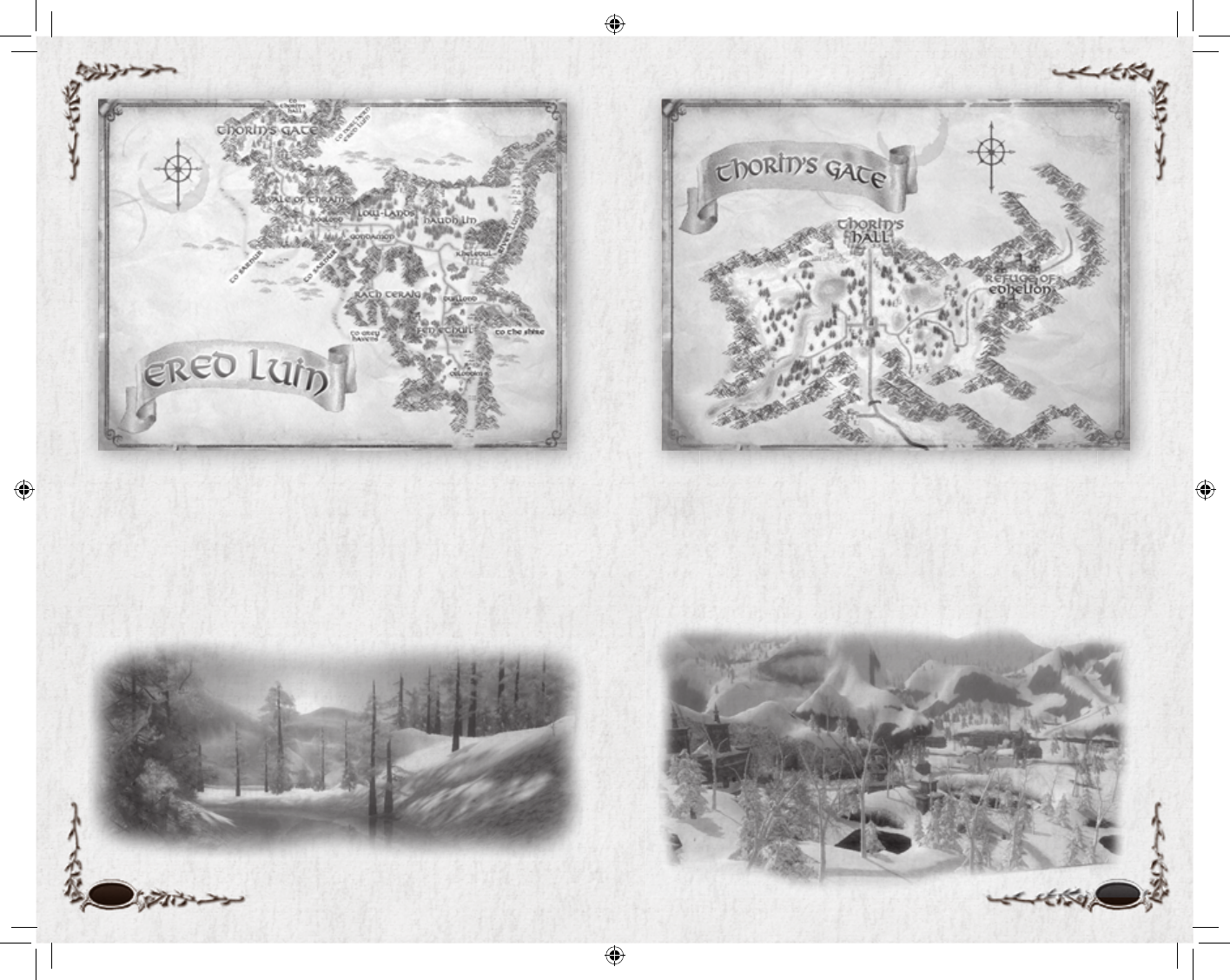
40 41
Ered Luin, the Blue Mountains, are dominated by the realm established by the exiled
Dwarf-lord Thráin and passed on to his son, the great hero Thorin Oakenshield.
Thorin’s Hall was never particularly prosperous, for only iron could be mined there,
but in recent years strife has nearly broken the realm.
At the foot of the Mountains lies the Elf-refuge of Duillond, established after the
fall of Edhelion. It is here that the timber used to build the White Ships of Mithlond
is gathered. Elves and Dwarves alike must now contend with the Dwarves of the
Dourhand clan, who have become little more than well-organized brigands, and with
Goblins that have passed into Ered Luin from Sarnûr.
The great halls of Thorin, originally delved beneath the Blue Mountains by his father
Thráin, are amongst the greatest wonders of craftsmanship and building found
anywhere in the world. From the courtyards and outbuildings of Thorin’s Gate upon
the slopes, to the many-chambered halls within the Mountains, Thorin’s Hall is a
splendour to the eye, despite the lack of precious metals found there.
It has been nearly eighty years since Thorin himself journeyed away from his dwarf-
mansion of soaring stone to reclaim his rightful place beneath the Lonely Mountain,
in his noble quest to defeat the dragon Smaug. Though Thorin was never to return,
having fallen in the Battle of the Five Armies after reclaiming his throne, Thorin’s
Hall remains a vibrant centre of activity in the region.
6129 LOTRO FR MAN INN PC UK V10.40-41 40-416129 LOTRO FR MAN INN PC UK V10.40-41 40-41 14/3/07 17:42:2914/3/07 17:42:29

42 43
In ancient times, this was part of the kingdom of Rhudaur, but today the Lone-lands
are little more than a savage wilderness, home to small bands of Half-Orcs, Goblins
and Orcs who prey upon travelers on the Great East Road.
The last known vestige of civilization in the Lone-lands is The Forsaken Inn. This
small, run-down inn serves as a way-station for travelers upon the Great East Road,
its battered walls offering a certain amount of shelter and security. Ost Guruth is also
a waypoint, but only for Rangers and other hearty scouts.
In ancient times, the Ettenmoors were part of the kingdom of Rhudaur before that
realm fell under the sway of Angmar, domain of the dreaded Witch-king. Today, even
centuries after the fall of Angmar, the Ettenmoors remain a place of terror and evil.
Through these wastes some of the most fell creatures of Middle-earth roam at will,
biding their time until they hear the summons of their master… the Dark Lord Sauron.
More recently, the Ettenmoors have been the site of massive battles between the Free
Peoples of Middle-earth and the armies of Angmar. Hordes of monsters from the
northwest are streaming down toward the outposts of Hithlad and the mines near
Arador’s End, whilst the heroes stand against them.
6129 LOTRO FR MAN INN PC UK V10.42-43 42-436129 LOTRO FR MAN INN PC UK V10.42-43 42-43 14/3/07 17:42:3814/3/07 17:42:38

44 45
The cruel and ancient spires of the Misty Mountains have, since the dawn of time,
divided the fi elds of Eriador from the ancient forests and wilderness of Rhovanion.
The legendary birthplace of Durin the Deathless, the First Father of the Dwarves,
only that hardy people have ever been able to tame the Mountains and bend them to
their will. Today, the Dwarves are gone, driven from their ancestral halls by teeming
hordes of Orcs and other more ancient and mysterious evils. The dark caverns and
high passes of the Misty Mountains are given over almost entirely to the creatures of
the Dark Lord Sauron.
After Sauron destroyed the old Elf-home of Eregion, Elrond Halfelven led the survi-
vors to the vale of Imladris, where he established a refuge for them. In these days it
is known more commonly as Rivendell. It is said that Elrond wields a great power to
hide Imladris and protect its borders from the Enemy.
Few are the visitors to this Last Homely House west of the Misty Mountains, where
Elrond is the Master, though it is said that great matters are oft decided here. It was
here that Gandalf the Grey led Thorin and Company as they journeyed to the Lonely
Mountain to defeat Smaug the Golden. It was here that the White Council reached
their decision to move against the Necromancer at Dol Guldur in Mirkwood… whom
they learned was indeed Sauron taking shape again. It is here that perhaps the great-
est decision in all the history of Middle-earth will be made…
6129 LOTRO FR MAN INN PC UK V10.44-45 44-456129 LOTRO FR MAN INN PC UK V10.44-45 44-45 14/3/07 17:42:4714/3/07 17:42:47

46 47
The country of The Shire is a land of peace and pastoral beauty, where Hobbits dwell
in seclusion from the world at large.
In former times, Men were seldom seen there, though Dwarves often passed through
The Shire as they traveled to the Blue Mountains from their lands in the East. More
rarely still, Elves could sometimes be seen in the woods as they journeyed to Mith-
lond, the Grey Havens beyond the borders of The Shire, where they cross the Sea into
the West.
Dark things seldom threatened the hills and meadows of The Shire. Largely this has
been because Hobbits are very good at keeping to their own business and not being
noticed by others. But the Little Folk would be aghast and unbelieving if they only
knew the lengths to which Gandalf the Grey and the Rangers of the North have gone
to ensure the country’s peace. Now, though, even The Shire cannot escape the notice
of the Shadow in the East.
In days of old, the North Downs were the heart of the kingdom of Arthedain, home
to the great cities of Annúminas and Fornost, which fell to the ravages of Angmar.
Upon the dread Fields of Fornost dwell the shades of Oathbreakers who betrayed
their king and became Fell Spirits of the First Age, serving the Witch-king of Angmar.
In addition to the Fields of Fornost, this region contains many of the most important
ruins of the ancient Arnorian kingdoms, revered and oft-visited by the Rangers of the
North, the descendants of the Dúnedain of Arnor. It is here that the Rangers make
their stand against the creatures of the shadow.
6129 LOTRO FR MAN INN PC UK V10.46-47 46-476129 LOTRO FR MAN INN PC UK V10.46-47 46-47 14/3/07 17:42:5714/3/07 17:42:57

48 49
b Character Vitals (p. 50). Your Morale
(green) and Power (blue)
c Effect Icons (p. 50). Icons that signal benefi -
cial or negative effects infl uencing you
d Target (p. 50). Your target’s name (and vitals,
if living)
e Radar (Mini-Map) (p. 50). Small map of
your immediate surroundings
f Map (p. 51). Displays full-screen maps of vari-
ous Middle-earth locations
g Web Features (p. 51). Special web-based
features available from within the game
h Hope/Dread Indicator (p. 52). Indicates
your current level of Hope and Dread
i Quest Tracker (p. 52). Information to keep
track of current quests
j Chat Window (p. 52). How you send and
receive text messages
1) Pet Shortcut Bar (p. 52). Bar for you to
send instructions to your pet
1! XP Bar (p. 53). Experience you have earned
toward the next level
1@ Main Menu Button. Displays help, dis-
plays options, logs off character, or quits game
1# Crafting Panel (p. 54). Displays information
about your professions and how to craft
1$ Social Panel (p. 54). Displays information
about your fellowship, Kinship and other social
interaction
1% Deed Log (p. 54). Displays information about
your Deeds
1^ Quest Log (p. 54). Information about your
quests
1& Character Journal (p. 54). Displays infor-
mation about you and what you have equipped
1* Auto-attack Button (p. 56). Button to
start attacking an enemy
1( Quickslots (p. 56). Place any skill or item
icon in these slots; access the skill or item by
clicking on it or by pressing the corresponding
key
2) Inventory Bags (p. 57). Displays the bags
that hold the items you are carrying
b
e
d
c
1(
1)
i
1!
j
1@1#1$1%1^1&
h
1*
2)
f
g
Of the Wilderlands of Eriador, the Trollshaws are among the most untamed. Men and
Dwarves come here seldom, and even then they only follow the course of the Great
East Road. As the name suggests, this land is the haunt of wild Hill-trolls.
East of the Trollshaws, beyond the Ford of Bruinen, lies the hidden Elf-refuge of
Rivendell, home of Elrond Halfelven, chief of the White Council. There, the course of
Middle-earth will be determined.
Main Game Screen
6129 LOTRO FR MAN INN PC UK V10.48-49 48-496129 LOTRO FR MAN INN PC UK V10.48-49 48-49 14/3/07 17:43:0614/3/07 17:43:06
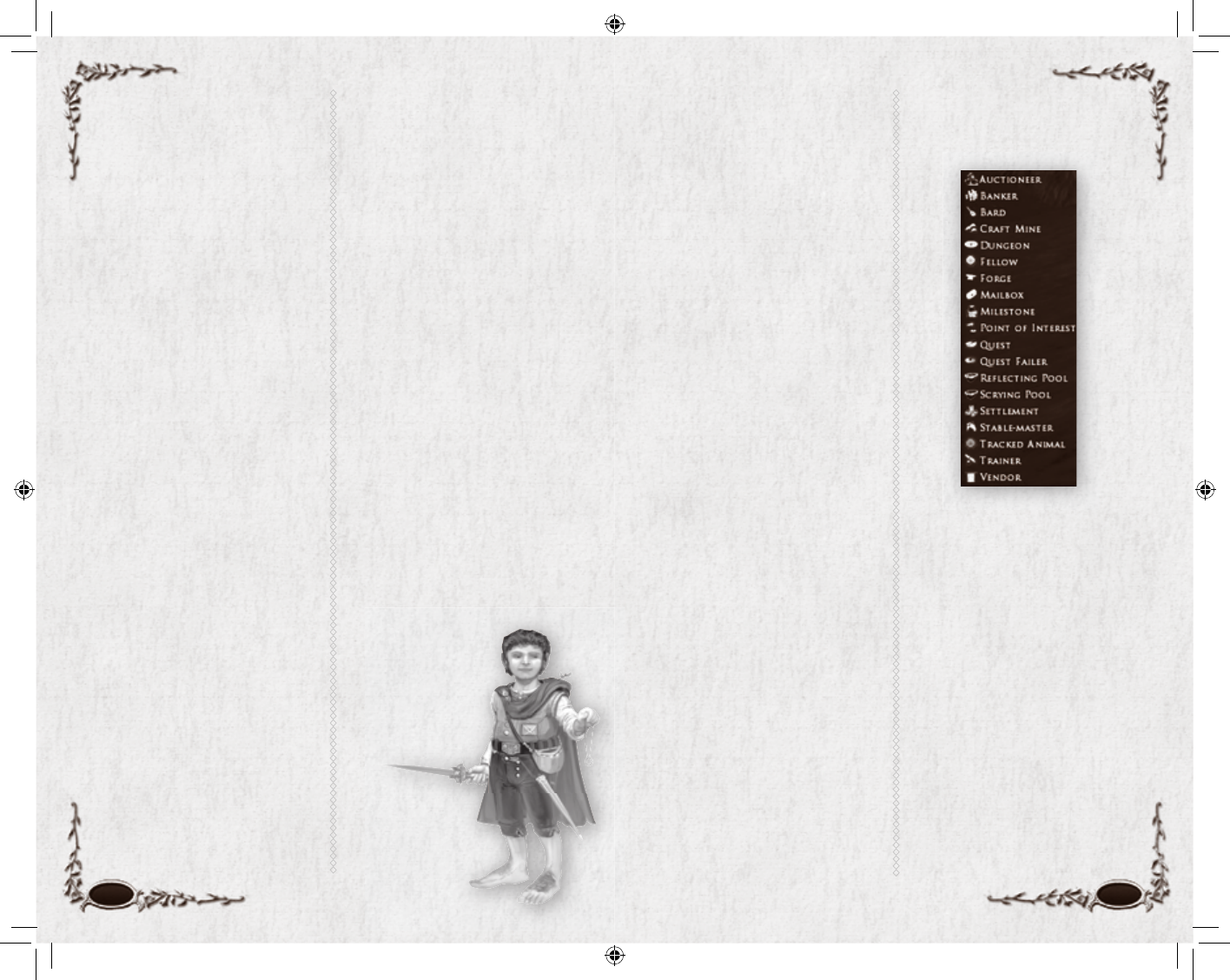
50 51
f Map
When you bring up a full-screen
map, it will show the region you are
in. You can use the map to see other
parts of Middle-earth by right-click-
ing on the Map to zoom out and
left-clicking (on a highlighted area)
to zoom in. Alternatively, select the
map you want to see by pulling
down the Show Map menu.
These maps are in the game (the
parentheses note which icons are
available for each map):
Middle-earth (no icons)
Eriador (Fellowship icons only)
Angmar (Fellowship, POIs)
Bree-land (Fellowship, POIs)
Archet (all icons)
Town of Bree (all icons)
Ered Luin (Fellowship, POIs)
Thorin’s Gate (all icons)
Ettenmoors (Fellowship, POIs)
Lone Lands (Fellowship, POIs)
Misty Mountains (Fellowship, POIs)
Rivendell (all icons)
North Downs (Fellowship, POIs)
The Shire (Fellowship, POIs)
Trollshaws (Fellowship, POIs)
The indents in this list indicate
which maps are part of larger maps.
For example, the Town of Bree map
is part of the Bree-land map, which
is part of the Eriador map, which is
part of the Middle-earth map.
Radar & Map Icons
On the map, pull down the Filter
Map Notes menu for a complete list
of icons available for the current map.
While you are in a fellowship, most
maps have a green dot to show the
location of each of your fellowship’s
members.
To toggle a specifi c type of icon
on/off, click on its name.
The full range of icons include:
g Web Features
The Lord of the Rings Online includes
special web-based features accessible
from inside the game. To use the web
features, click the upper-right button
on the Radar display (G). Once the
in-game browser opens, you can in-
teract with a variety of reference and
interactive tools that extend your play
experience and tie it into your www.
lotro-europe.com website activities.
When you fi rst activate your Prod-
uct Key you will receive an e-mail
welcoming you to our website and
instructions for how to start getting
involved in the game’s web social
network. Please refer to this e-mail
for more information.
b Character Vitals
The meters in the top left corner
indicate your current Morale Points
(green) and Power Points (blue). If
you want to display your exact cur-
rent Morale and Power (rather than
just the bar itself), check the box for
Vital Bar Numbers (in Options: UI
Settings: Panels). You can also see
the Vitals for allies or enemies by
targeting them.
c Effect Icons
When you are under the infl uence
of an effect (poison, enchantment,
Dread, an incapacitating wound,
a Morale boost, and so forth), it is
indicated under your vitals by an icon.
Hover your cursor over an icon to see
a description of the effect. If an effect
has a fi xed duration, you will also see
its remaining time count down. See
Wounds & Other Effects, p. 64.
d Target
When you left-click on a target,
such as another player character, an
NPC or an enemy, its name and
Vitals will be shown next to your
Vitals. When you click on an item,
the item’s name will appear next to
yours. Hostile enemies display health
in red, neutral characters show a
yellow bar, and friendly characters
have a green Morale bar. When you
target a potential foe and its Vitals are
grey, that means someone else has
already engaged it (“tapped” it). You
can attack it, but you will not get
XP or loot for defeating it; whoever
attacked it fi rst gets those.
e Radar (Mini-Map)
The Radar displays a small map of
your immediate surroundings. It
shows the direction you are facing
and the direction and distance to
other places in the game world.
Arrowheads pointing off the edge
of the Radar indicate directions to
towns (gold), resources (blue), and
so forth. Hold your cursor over an
arrowhead to see what it is tracking.
Green circles indicate other fel-
lowship members. If one of your
fellowship is beyond the edge of the
Radar, a green arrowhead indicates
his direction.
Hover your cursor over an icon to see
what it marks. Right-click on the “+”
in the dark-blue circle (f) and select
Filter for a complete list of available
icons. See Radar & Map Icons
(next column) for a list of all the
icons that can be found on the Radar,
and how to toggle them. (Note that
your Radar fi lter is different from
your Map fi lter — you set up each
fi lter separately.)
Press M or click on the
“+” in the dark-blue cir-
cle (f) for a full-screen
map of the region (and
access other maps of
the world).
6129 LOTRO FR MAN INN PC UK V10.50-51 50-516129 LOTRO FR MAN INN PC UK V10.50-51 50-51 14/3/07 17:43:1414/3/07 17:43:14
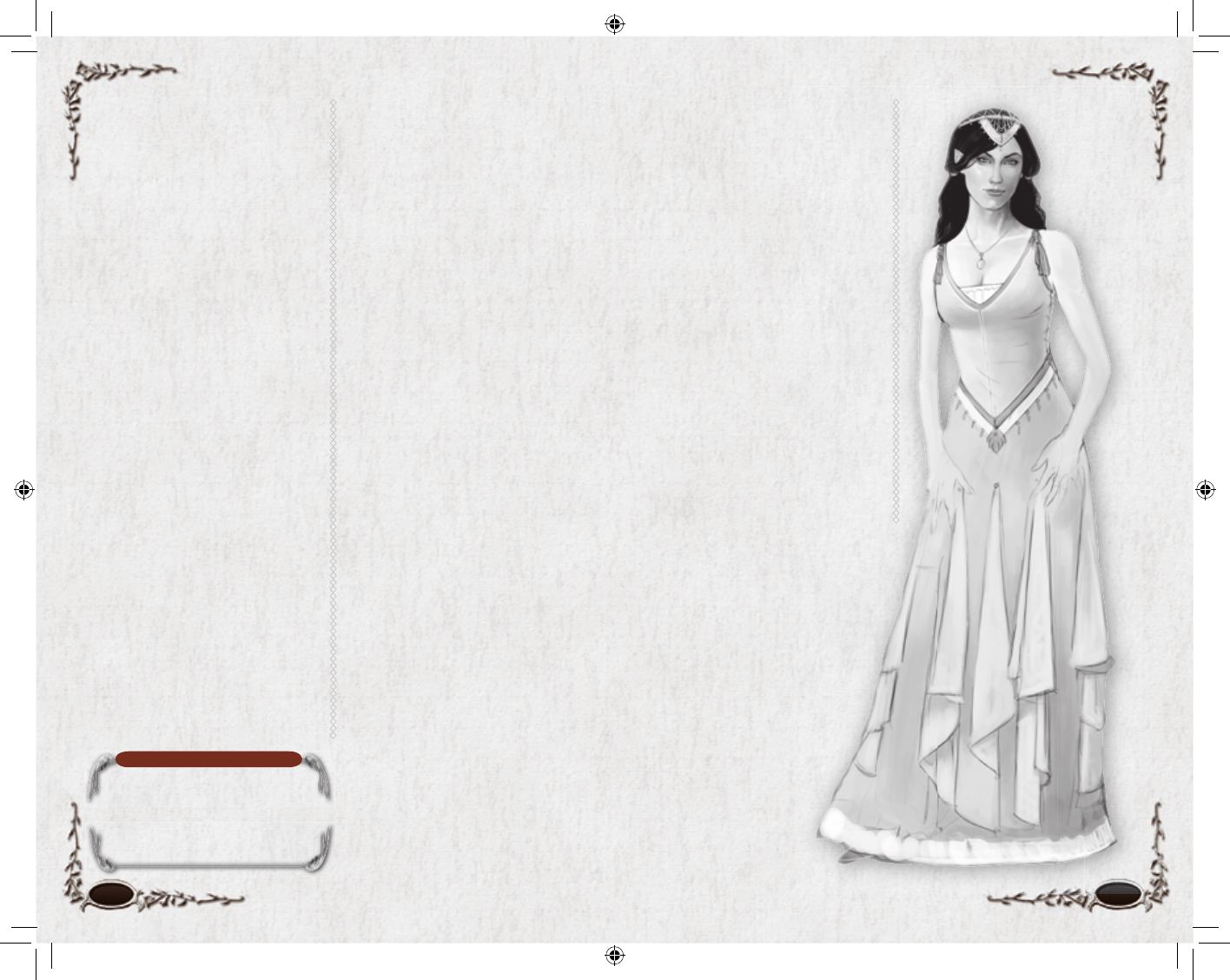
NOTE
Click the gold ring beside a quest
name to bring up your Quest Log,
opened to the quest you clicked on.
h Hope/Dread Indicator
Every character has the spirit of an
adventurer. However, your spirit
will change, based on the people,
places and things that you encoun-
ter. When you are in safe places
or in the presence of benevolent
NPCs, you will have increased
Hope. Conversely, you will experi-
ence great Dread when confronted
by a Nazgûl or some ancient relics
of Angmar. You can see your current
level of Hope (blue) and Dread
(red) by examining the effects under
your Vitals bar, or with this Hope/
Dread button on the Radar. See
Spirit, p. 65, for more details.
i Quest Tracker
The Quest Tracker keeps you up-
dated on up to fi ve quests at a time.
It tells you the name of the quest
you are on and what you have to
do to complete the next objective.
Quest names are color-coded based
on diffi culty relative to your level,
just as monsters are. Once you have
completed part of a quest, your
Quest Tracker automatically updates
to display the next objective. A
quest does not have to be in your
Quest Tracker for it to update. See
Quests, p. 68, for more on quests.
j Chat Window
The Chat window is in the lower-left
corner of the screen. This is where
you send and receive chat messages,
see combat messages and more. You
can type messages from your charac-
ter in the Chat box, send other players
private messages, and make your char-
acter perform emotes, such as dancing
(see p. 73). Press e or / to enter
Chat mode, or click on the text entry
box. Press e to send a message.
See Chatting, p. 71, for more
information.
1) Pet Shortcut Bar
When you summon a pet, your
Pet Shortcut bar appears. Use this
Shortcut bar to give your pet com-
mands, such as Attack, Follow, Assist
and Stay. As you gain levels, your pet
will gain additional special skills.
Use the Pet Shortcut bar as you
would your Quickslot bar (but you
cannot assign keyboard commands
to this bar). Note that the Assist
button is a toggle: On or Off.
You can place any of the Pet icons
on a regular Quickslot bar (1*, p. 56).
This allows you to map keystrokes to
them; it also means you can remove
the Pet Shortcut bar, if you prefer.
Dismiss a pet by right-clicking its
Vitals and selecting Dismiss.
Rename a pet by right-clicking its
Vitals and selecting Rename.
1! XP Bar
The orange bar at the bottom of
the screen is your XP Bar. It displays
your level, cumulative experience
points (XP), and the amount of XP
you need to achieve your next level
(see Leveling Up, p. 78).
Enhanced XP. If you have not
played for awhile, you may notice
that the right end of your XP Bar is
blue. That blue section is your En-
hanced XP bonus bar, which builds
up slowly whenever you are offl ine.
With Enhanced XP, you will earn
double the experience points from
any monsters that you kill — but
not from Quests — all the way up
to one level’s worth of XP! As you
can imagine, Enhanced XP makes it
much faster for infrequent players to
level up. You can see just how much
Enhanced XP that you have earned
by looking at the size of the blue
bar or examining its tooltip.
52 53
6129 LOTRO FR MAN INN PC UK V10.52-53 52-536129 LOTRO FR MAN INN PC UK V10.52-53 52-53 14/3/07 17:43:2214/3/07 17:43:22
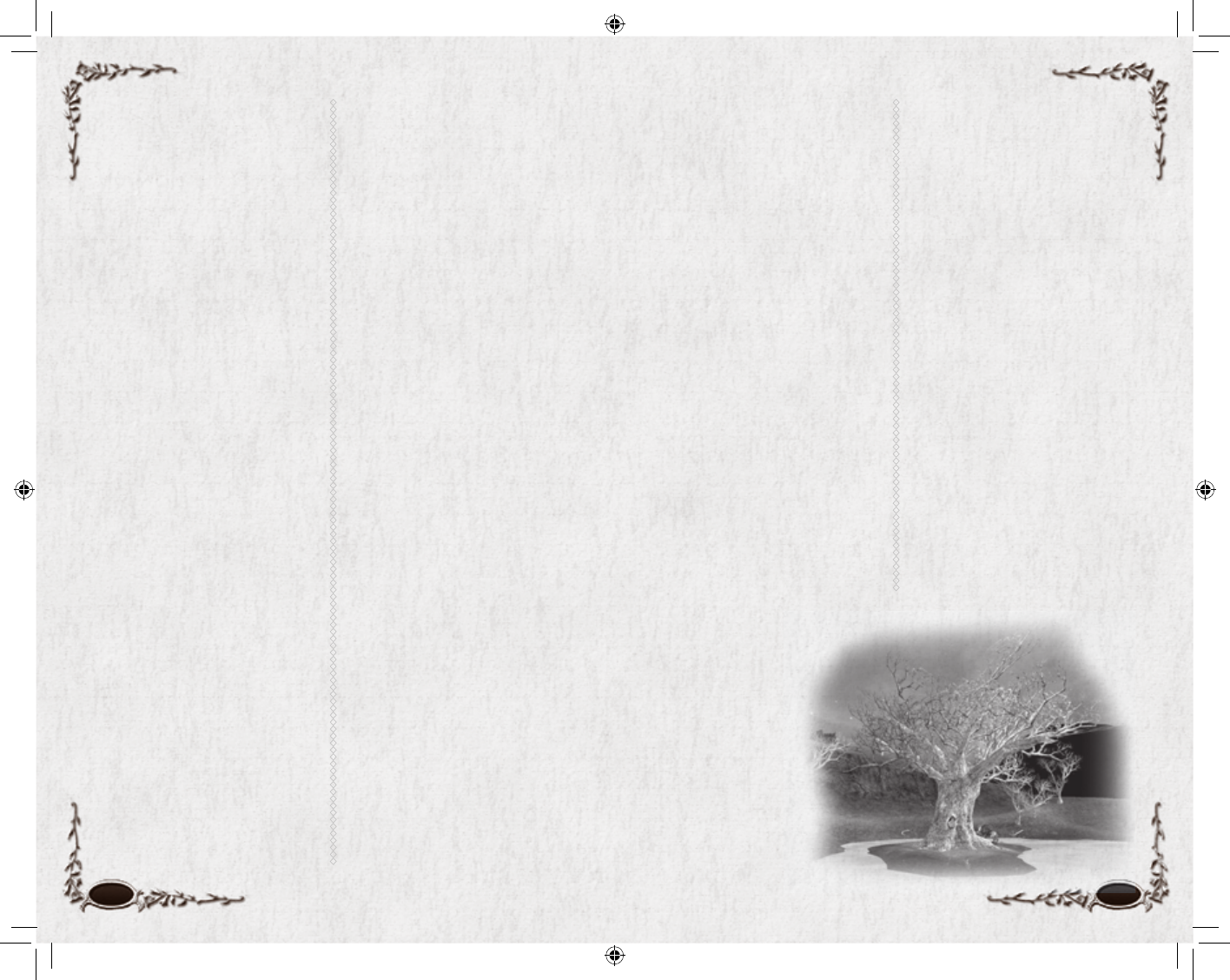
To add to it or change it, click the
Edit button. All other players can see
your Bio by inspecting you (target a
player character, right-click his Vitals
display or his character, and select
Inspect). Click on the Bio tab at the
bottom of the Inspection Panel.
The War. This lists your Rank,
Rating, Infamy/Renown and other
stats for Monster Play. See p. 87
for more information.
SKILLS
Active Skills. This lists your active
skills (skills that you must trigger to
use), along with a description and
icon. Use these icons to fi ll your
Quickslot Bars (p. 56). Skills are
sorted by type, and alphabetically
within a type. To get more informa-
tion on a skill, hold your cursor
over it to see a tooltip box.
Click on a “–” box to minimize
all the skills of that type. Click on
a “+” box to view all the skills of
that type.
Passive Skills.
Passive skills
are “always on”
— you do not
have to trigger
one to use it.
Typical passive
skills include ra-
cial characteristics
(such as Man’s
“Easily Inspired,”
that improves
Morale restoration) and profi cien-
cies (for example, allowing you to
equip “Medium Armour” or “One-
Handed Swords”).
Passive skills are sorted like active
skills, and you can minimize/ex-
pand the list in the same way.
Fellowship Feats. These skills
begin to unlock once your char-
acter reaches Level 12. These skills
cannot be quickslotted, but they
will automatically appear as part of
the Fellowship Feat window. See
Fellowship Feats, p. 63.
TRAITS
All Traits. This lists all the Traits
you currently have available.
Equipped Traits. This shows all
the Traits of each type (Virtues,
Race, Class or Legendary) you
currently have equipped. See Traits,
p. 67.
GAME
CONTROL BAR
The six buttons in the bottom-left
corner of the screen make up the
Game Control Bar. They give you
access to most game elements.
1@ Main Menu q
Display help, display options, log off
character, or quit game.
1# Crafting Panel T
View information about your
profession — what level you are at,
how much crafting experience you
need to advance, and the craft-
ing tools, facilities and ingredients
needed to create the items. See
Crafting, p. 84, for more on how
crafting works.
1$ Social Panel O
View information about your cur-
rent fellowship and your Kinship,
as well as search for a fellowship or
fi nd someone to join your fellow-
ship (see p. 79 for more on Fel-
lowships). From this panel you can
maintain a Friends list, which will
help you contact and monitor those
characters with whom you are close,
and an Ignore list, which allows you
to screen out messages from players
whom you may fi nd annoying.
1% Deed Log sL
Keep track of your Deeds here.
You can view how much you have
completed and the rewards that you
can receive. For more information,
see Deeds, p. 66.
1^ Quest Log L
Displays the quests you have ac-
cepted (see Quests, p. 68).
1& Character Journal C
Displays a number of tabs holding a
wealth of vital information, including
your statistics, equipped items, skills,
Traits and fellowship feats. You can
edit your bio and select which Title
you wish to display. Tabs include:
Character, Skills, Traits, and Titles.
CHARACTER
Character. The top line displays
your name, class and level. The
boxes below that display what
you currently have equipped (see
Equipment, p. 60). Below those
boxes, the next line lists your
money (in gold, silver and copper
coins) and your Destiny Points (see
Monster Play: Destiny Points, p.
91). The fi nal section lists all your
stats. Stat colours give you addition-
al information — red stats currently
have a penalty of some sort, green
stats currently have a bonus, and
white stats are unmodifi ed.
Bio. This displays any biographical
information that you have created.
54 55
6129 LOTRO FR MAN INN PC UK V10.54-55 54-556129 LOTRO FR MAN INN PC UK V10.54-55 54-55 14/3/07 17:43:2814/3/07 17:43:28
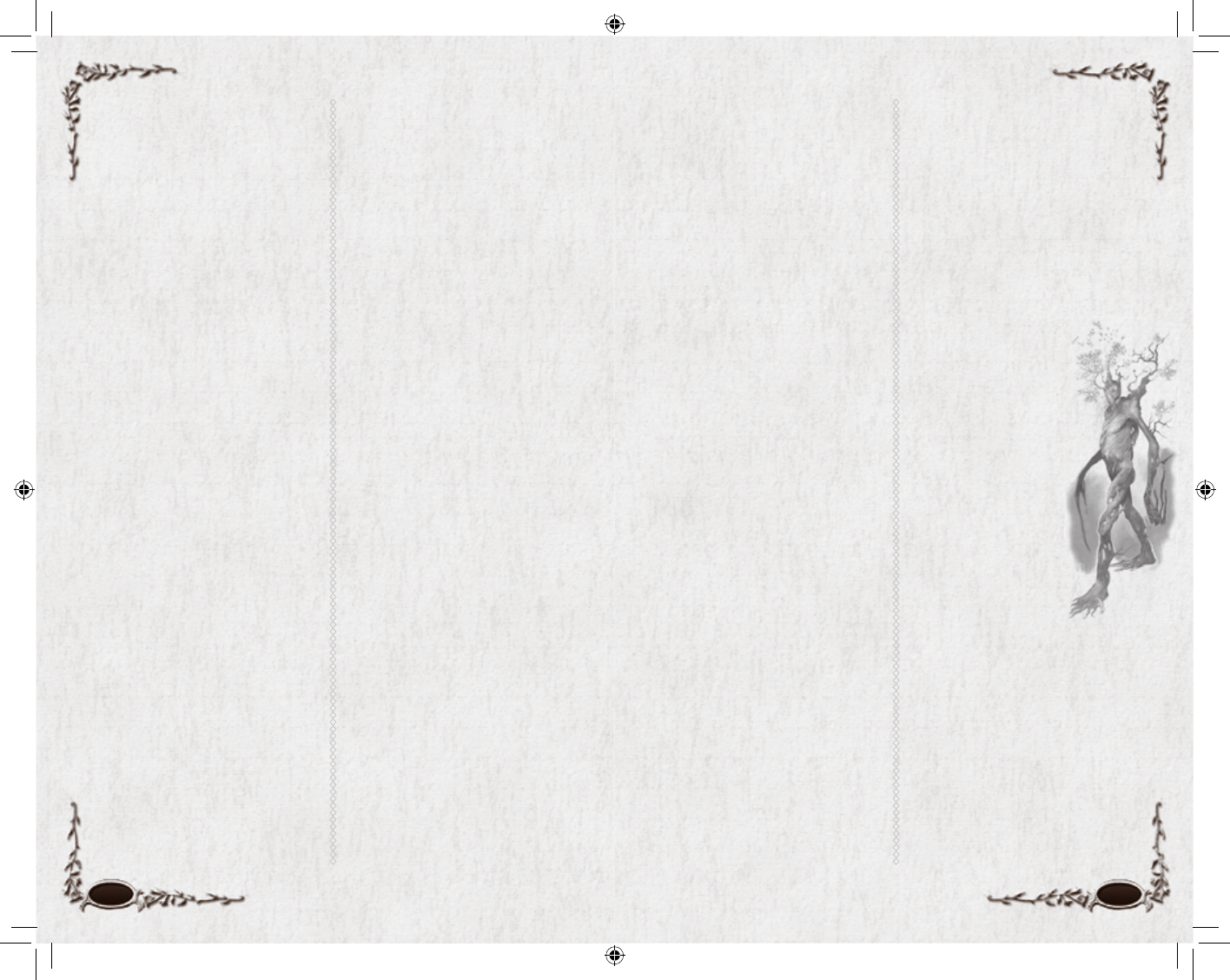
56 57
TITLE
This panel lists all the Titles you have
earned, sorted by type. You begin
the game with one Heritage Title,
referring to your homeland. As you
adventure, you earn more fame, and
thus more Titles. Most are based on
accomplishments of various sorts
(for example, “…the Spider-killer”,
“…Watcher of the Path”). Some are
based on crafting achievements.
You may display any Title you have
earned, so that other players see it
over your head with your name. To
display a Title, select it and then se-
lect Make Active. Your active Title
will be displayed in the window at
the bottom of the panel. To hide a
Title, select Clear Active.
Click on a “–” box to minimize all
the Titles of that type. Click on a “+”
box to view all the Titles of that type.
You can sort Titles (within a type)
Alphabetically or by Newest First.
1* Auto-attack Button
Once you have a target, click this
button to start attacking. Cham-
pions have a Fervour meter above
their Auto-attack, and Hunters have
a Focus meter in the same place.
1( Quickslot Bars
Primary Quickslot Bar. At the
bottom of the screen is a Quickslot
bar. Quickslot bars each contain 12
spaces to place customized shortcuts
that let you quickly perform actions,
such as triggering a skill or swapping
equipment. Skills, equipment, armour
and even food can be added to the
slots in this bar. You can assign skills
and equippable items (such as weap-
ons and armour) to a Quickslot by
dragging the icon from the appropri-
ate window (such as your inventory)
to a slot on the Quickslot bar.
You can activate a Quickslot by
either clicking it with the cursor, or
pressing the corresponding button
(1 – = on the top row of your
keyboard).
Bars 1, 2 & 3
You can access three more Quick-
slot bars by pressing c, a or
s. All three bars can appear at
once, and you can slot icons on
them while they are all visible, but
you cannot activate a slotted icon if
you are pressing more than one of
those three keys. Press s, c
or a plus 1 – = to activate the
icon in that location.
By default, when Bar 1 (c) is
visible, it is just above the primary
Quickslot bar. (It is identifi able by
the “C+X” notation at the bottom
of each slot.) Bar 2 (a; “A+X”) is
always next in order — fi rst, if Bar
1 is not visible. And Bar 3 (s;
“S+X”) is on top.
Bars 4 & 5
There are two more Quickslot bars
available, which you can display
through the Options menu (p. 97).
You can only activate an icon in Bar
4 or 5 by clicking on it — there are
no default keystrokes (but, as with
most things, you can modify that
through the Options).
Changing Default Settings
To access Bars 4 and 5, or to change
any of the other settings for your
Quickslot bars, see Options:
Quickslots (p. 97). Here you can
select which extra Quickslot bars
you want active and you can make
them horizontal or vertical.
2) Inventory Bags I
You have fi ve bags in which your
inventory is kept. Click on an in-
dividual bag icon to open that bag.
You can also open or close all fi ve
bags in your inventory by pressing
I, and you can scroll through your
bags by pressing c1–5.
Customizing Your Screen
The main screen illustration on p.
49 shows the default location for
each item. However, you can move
nearly every element to a new
location on the screen. Press c#
to display “handles” for every UI
element that can move. Place your
cursor over an element (the cursor
becomes the same crossbar that
you use to move other windows)
and drag the element to where
you want it. Press c# again to
de-activate this display.
NPCs
NPCs (non-player characters) are
all the characters in the game who
are not controlled by a player. They
are the people of Middle-earth.
Certain NPCs have icons above
their heads. This indicates they may
have something to tell your charac-
ter (perhaps a quest to offer you).
Other NPCs have titles after their
names. These titles can tell
you what that NPC does,
be it selling equipment or
training adventurers. You
can also toggle on fl oating
icons over each NPC’s
head that indicate what
he does (by pressing N,
or by going to Overhead
Non-Quest Icons, in the
Options: UI Settings
screen). Regular citizens
do not have icons.
To talk to any NPC, go up
to him and right-click or
double-left-click on him.
If he has something to say,
he will talk to you.
The colour of a character’s name
tells you something about him. You
can change these (in Options), but
the defaults are:
Green Your fellowship
Dark Red Your raid
Light Blue Your Kinship
Yellow You and any other
players or NPCs
White Objects (including doors)
6129 LOTRO FR MAN INN PC UK V10.56-57 56-576129 LOTRO FR MAN INN PC UK V10.56-57 56-57 14/3/07 17:43:3114/3/07 17:43:31
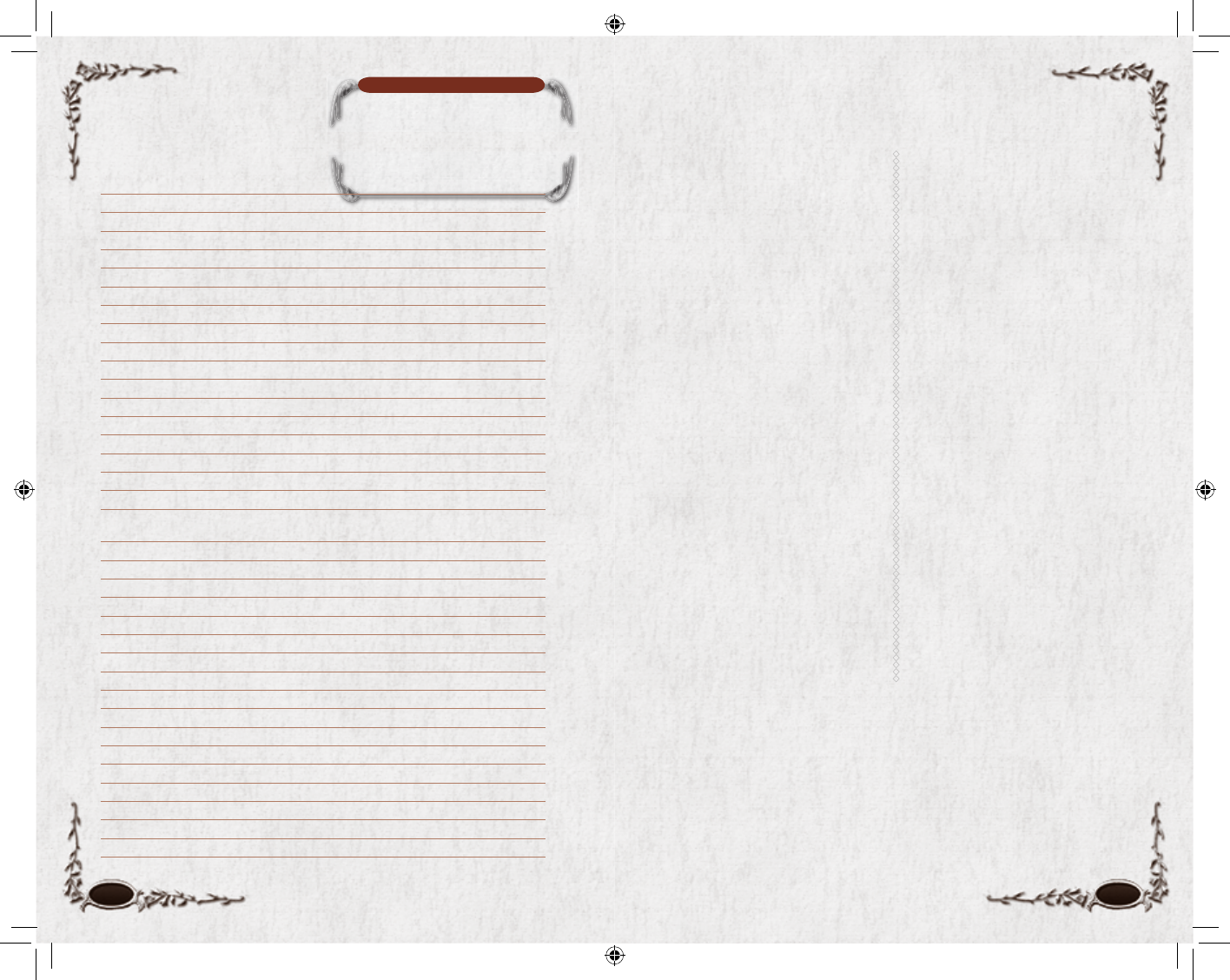
58 59
Movement
RUN OR WALK
The default movement mode is
running. Use I to toggle be-
tween running and walking modes.
Press W to move your character
forward, S to move backward, and
A and D to turn your character
left and right, respectively. You can
also use the arrow keys to move
your character. Q and E make
your character strafe left and right.
If you are in mouselook mode (see
Camera Controls, below), A
and D will make your character
sidestep left and right.
JUMP
z makes your character
jump up in the air.
SWIM
You can swim across bodies of
water using the standard movement
controls of W, A, S, D, Q and
E. You cannot swim underwater.
Camera Controls
While moving your character, the
camera stays locked behind you,
but you can position the camera
anywhere around your character to
get a better view of your environ-
ment. Mouselook mode allows you
to control the camera with your
mouse. You can enter Mouselook
mode by holding down the right
mouse button and moving the
mouse around. To rotate the camera
around your character, click and
hold the left mouse button and
move the mouse. You can zoom in
and out by spinning the mouse-
wheel up and down respectively.
Zooming in completely will put
you into fi rst-person view; you can
also use * (on the Numpad) to
toggle between fi rst- and third-per-
son perspectives.
Alternatively, you can reset the
camera to its default position by
pressing 0 (numpad). or h.
NOTE
All keystrokes listed here and
elsewhere in this manual assume the
default control setup. You can change
most keymaps in the Options
window (p. 98).
Controls
WMove forward
AMove left
SMove backward
DMove right
QStrafe left
EStrafe right
IToggle between walk/run
nAutorun ON/OFF
tSelect next target
BSelect nearest target
1Select self (press 1 again to select your pet)
c1–5Select bags 1 - 5
:Select, Use or Attack (depends on context)
LSelect
: (press and hold) Mouselook (you turn with your camera)
L (press and hold) Rotates camera around you (you do not turn with camera)
:, L Move Forward (hold : fi rst, then press L to move)
Mousewheel Zoom camera in/out
Mousewheel (press)
+ move mouse Rotate camera (Mouselook)
zJump
MMap
RReply
LQuest Log
sLDeed Log
1 – =Trigger corresponding skill or item for this Quickslot icon
c1 – =Trigger corresponding skill or item on Quickslot bar 1
a1 – =Trigger corresponding skill or item on Quickslot bar 2
s1 – =Trigger corresponding skill or item on Quickslot bar 3
*First person/third person view (toggle)
`Attack target
UUse
IOpen/close all bags
e or /Type in Chat window
c#Toggle “hooks” to rearrange screen elements (on/off)
-Take screenshot
=Toggle HUD on/off
OSocial Panel (fellowship, friends, Kinship and raid)
Currency
Middle-earth currency comes in copper, silver and gold. A silver is worth
100 coppers, and a gold is worth 1000 silvers.
6129 LOTRO FR MAN INN PC UK V10.58-59 58-596129 LOTRO FR MAN INN PC UK V10.58-59 58-59 14/3/07 17:43:3314/3/07 17:43:33
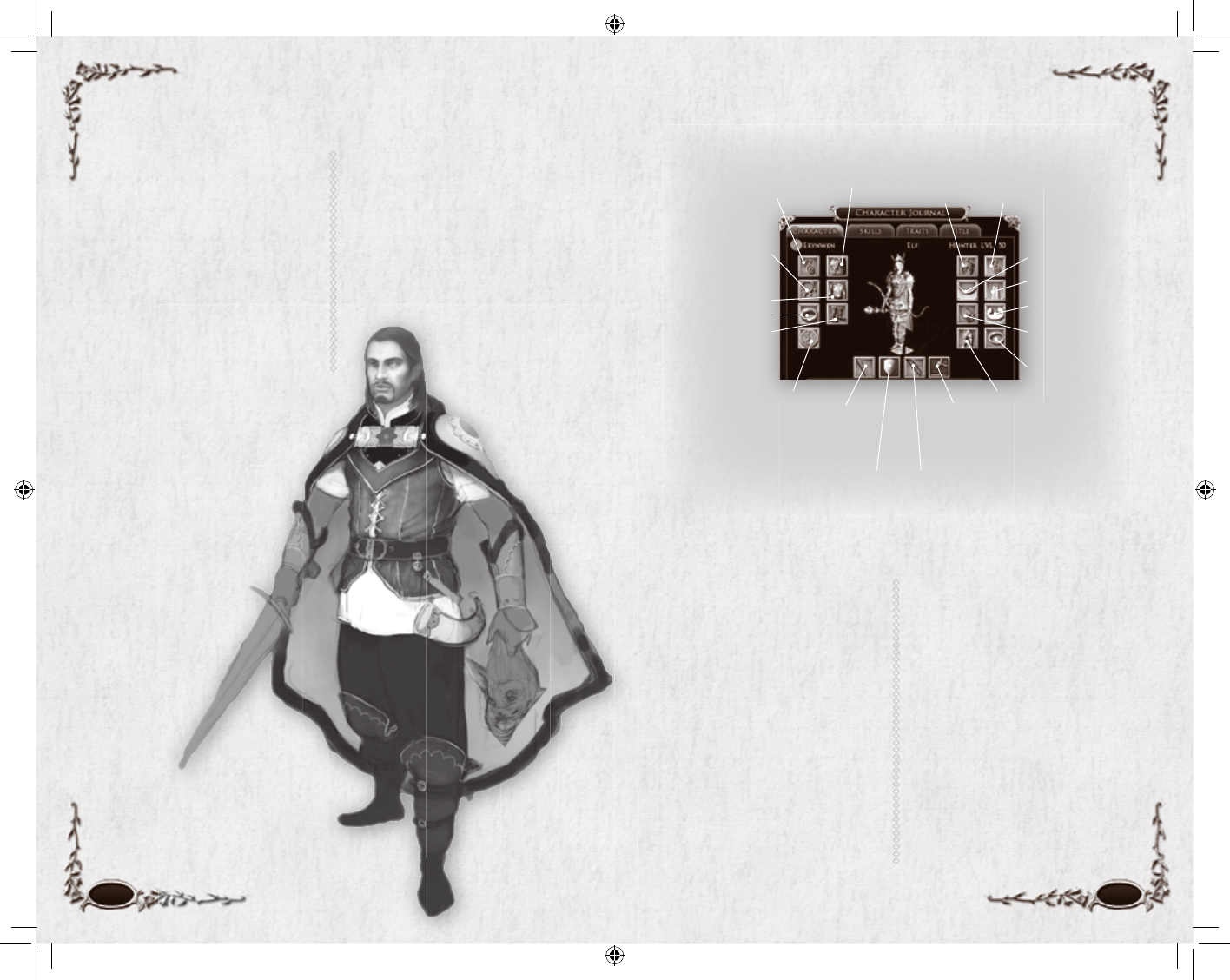
60 61
Pocket Slot
baubles Legs Slot
leggings, trousers and so forth
Craft
Tool
Slot
tools
Left
Earring
Slot
earrings
Shoulder
Slot
armour
Chest Slot armour
Left Bracelet Slot
cuffs and bracelets
Left Ring Slot rings
Feet Slot
boots and shoes
Head
Slot
headwear
Right
Earring
Slot
earrings
Back Slot
cloaks
Necklace Slot
necklaces
Right Bracelet Slot
cuffs and bracelets
Right Ring Slot
rings
Gloves Slot
gloves and gauntlets
Primary
Hand
Slot
main weapons
Secondary Hand or Shield Slot
(only available to certain classes)
off-hand weapons, shields
Ranged Weapon Slot
(only available to certain classes)
bows, throwing knives;
also musical instruments (all classes)
Equipment
Splitting Stacks. Stacks are conve-
nient ways to hold small items, but
sometimes you need to split them
— to sell or trade part of a stack,
or for other reasons. To split a stack,
hold s while you move the
stack from one inventory box to
another. A window appears, asking
you how much you want to move.
Enter an amount (or select “half ”),
and the stack is split in that amount.
Bound Items. Some items are
“bind on pickup” (or “bind on
equip”). That means that when you
pick it up (or fi rst equip it), it be-
comes bound to you — you cannot
give it away or trade it to another
player. These items can be sold to an
NPC vendor or destroyed. Bound
items often have special bonuses or
improved statistics.
Red-Border Items. If you cannot
currently use an item in your inven-
tory, its icon has a red border. If you
hold your cursor over it, the infor-
mation window lists what keeps
you from using it, also in red.
As you complete quests and fi nd
treasure, you will accumulate
weapons, armour, special items and
more. These items are stored in your
character’s inventory. Click on the
bag buttons at the bottom right of
the screen, or press I to open all of
the bags. Press C to open up your
Character Journal to see what items
you have equipped.
INVENTORY
Your inventory is stored in fi ve bags.
You can access individual bags by
clicking on the corresponding bag
icon. You can access all fi ve at
once by pressing I. Each bag
can hold 15 items (or stacks
of items). Holding your cur-
sor over an item displays a
tooltip for the item. If you
already have a similar item
equipped, a second
tooltip displays the
equipped item’s stats
next to the fi rst
tooltip. To equip
an item from
your inventory,
double-click
it, right-
click it, or
drag it to
the appropri-
ate equipment slot in the
Character Journal window.
Stackables. Some small items (po-
tions, ammo, minor battle trophies
and trade goods) can be stacked, so
that multiple items of the same type
can be stored in a single inventory
slot. The maximum number of
items that can be stacked together
depends on the item in question.
6129 LOTRO FR MAN INN PC UK V10.60-61 60-616129 LOTRO FR MAN INN PC UK V10.60-61 60-61 14/3/07 17:43:3614/3/07 17:43:36

62 63
Combat
TARGETING
AN ENEMY
To target an enemy, click on it. You
can also target the closest enemy by
pressing B. You can cycle
through all nearby enemies with
t. The vitals of the enemy you
have targeted appear next to yours,
and an orange target ring appears
around the enemy’s feet.
ATTACKING
To attack the targeted enemy, right-
click it, double-click it, or press `.
The target ring at its feet changes to
red to show that you are attacking.
SKILLS
As you increase in level, you will
gain skills (special attacks, special de-
fensive moves, abilities that improve
your fellowship or weaken your op-
ponent, and so forth) that can greatly
increase your effectiveness in combat.
To use a skill, you must purchase it
from a Trainer for your class. Trainers
are marked on the Radar with a
scroll icon; you can hold your cursor
over a scroll icon to see what type of
Trainer it marks.
To use a special attack or other skill,
place it on your Quickslot bar (see
Quickslot Bars, p. 56), and select it
when you wish to execute that skill.
Once you perform a skill, there will
usually be a waiting period before
you can attempt to use that same
skill again. (This delay is shown as a
grayed timer overlaying the icon.)
Some special attacks may require
specifi c circumstances before you
can launch them. For example,
Champions must attain a certain
level of Fervour before they can
attempt some of their attacks. See
specifi c class descriptions for more
information.
ENEMY LEVELS
Each enemy has a level. The level is
shown on the enemy’s vitals display,
under the image of the enemy. The
colour of the enemy’s name gives
you a quick comparison between
your level and the enemy’s level:
Gray Enemy is 9 or more levels below you
Green Enemy is 6-8 levels below you
Light Blue Enemy is 3-5 levels below you
Blue Enemy is 1-2 levels below you
White Enemy is the same level as you
Yellow Enemy is 1-2 levels above you
Orange Enemy is 3-4 levels above you
Red Enemy is 5-7 levels above you
Purple Enemy is 8 or more levels above you
In addition to the monster’s level,
every monster has a Rank. There
are seven Ranks. You can identify
a monster’s Rank by looking at its
Vitals. The portrait is surrounded by
a coloured ring that represents its
Rank. From weakest to strongest, the
Ranks are:
• Swarm (green)
• Normal (blue)
• Signature (orange)
• Elite (orange; Eye of Sauron)
• Elite Master (Elite + four spikes)
• Nemesis (Elite + six spikes)
• Arch-nemesis (Elite + fl aming Eye)
And fi nally, the shape and pattern of
its Vitals matches the classifi cation.
FELLOWSHIP FEATS
When you are in a fellowship, there
is a chance to trigger a maneuver
event during combat. A Fellowship
Feat window will pop up on each
fellowship member’s screen. Each
member should click on one of
the four coloured buttons. If done
in the correct order, a coordinated
fellowship maneuver will occur,
whether it be devastating damage to
your target, or restoration of your
Power or Morale, or a buff for your
fellowship. There are dozens of fel-
lowship feat combinations that will
result in successful maneuvers, and
they gain strength with the number
of participating fellowship members.
When you participate in a successful
maneuver, the skill combination will
be recorded in you Character Jour-
nal in the Fellowship Feats section.
Even if you do not form a successful
maneuver, the fellowship feat you
choose will still perform a powerful
action related to the skill you chose:
• Ent’s Strength. A powerful
melee attack.
• Spider’s Guile. A weak melee
attack with a strong damage-
over-time component.
• Eagle’s Cry. A strong self-
Morale heal.
• Stallion’s Spirit. A strong self-
Power heal.
When part of a successful fellowship
maneuver, the magnitude of these
base skills is increased.
6129 LOTRO FR MAN INN PC UK V10.62-63 62-636129 LOTRO FR MAN INN PC UK V10.62-63 62-63 14/3/07 17:43:4414/3/07 17:43:44
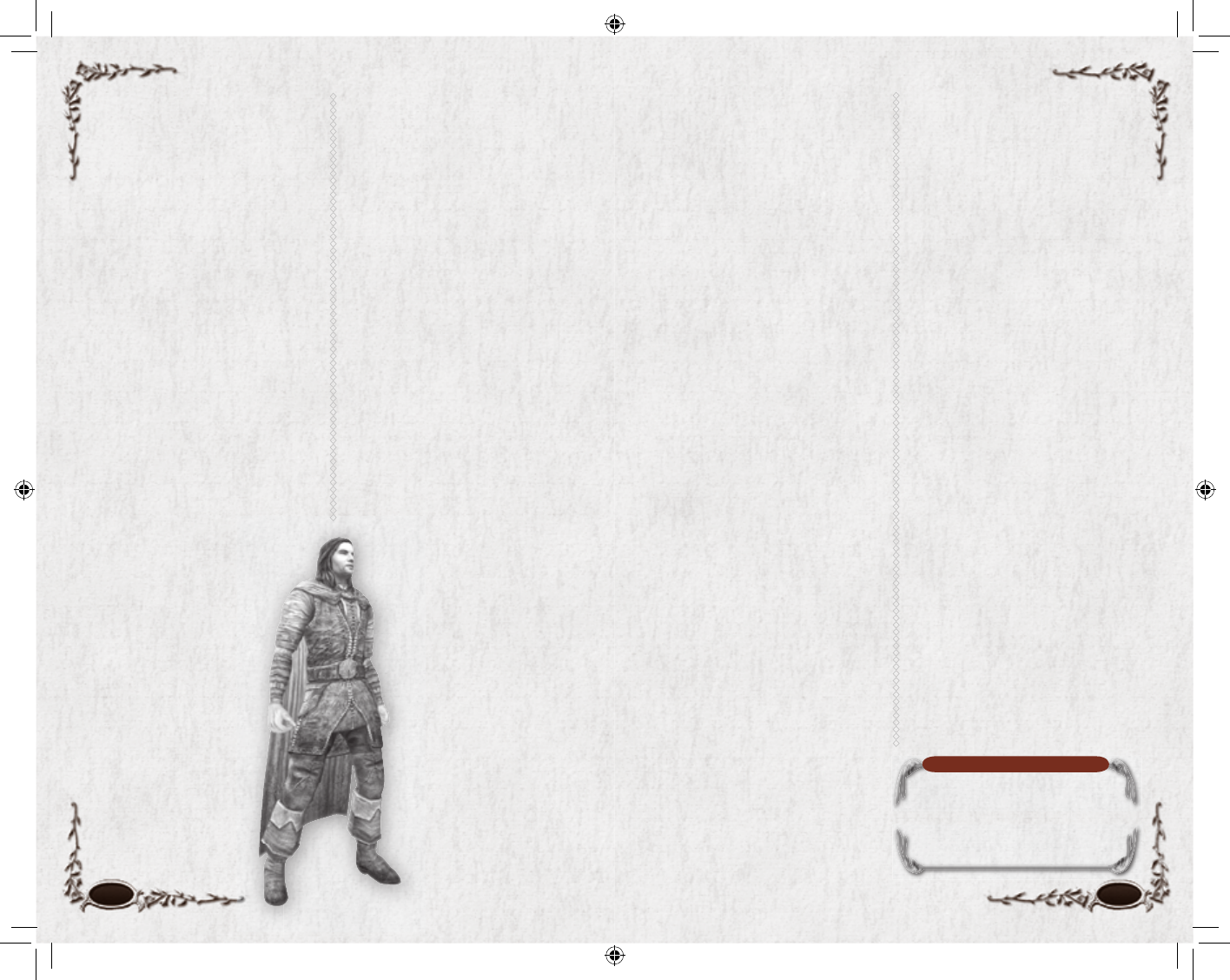
64 65
NOTES
You can only send one sparring
challenge per minute.
Sparring is not available in all areas
of Middle-earth.
Morale, boosting your defences, or
otherwise strengthening you.
When you are suffering or benefi t-
ing from an effect, an icon appears
below your Vitals bar. Hold your
cursor over the icon to see exactly
what is affecting you.
Most effects expire on their own af-
ter a certain amount of time. If so, a
countdown timer will appear when
you hold your cursor over the effect
icon. A few effects are permanent
until you receive restoration or take
some other appropriate remedial
action.
The four categories of debilitating
effects that monsters can put on
player characters are:
• wounds • poison
• disease • fear
Various player classes have skills that
can cure these effects. There are also
salves and draughts in the game that
may alleviate some of these effects.
Spirit
Hope and Dread represent either
bonuses or penalties caused by the
nearby environment, and even some
enemies. For example, if you are in
a high Dread area or are facing a
Nazgûl, Dread effects might include
a reduction in maximum Morale
(shown as a purple cap on your
Morale Vitals bar), increased chance
to miss and to be stunned, reduced
effects from Morale boosts, blurred
vision, cowering in fear, and so forth.
If you are in an area of Hope, you
may fi nd your Morale is increased,
you are less likely to become demor-
alized, you become more profi cient
to striking your foes, and so forth.
You can see your current level of
Hope (blue) and Dread (red) by
examining the effects under your
Vitals bar or with the Hope/Dread
button on the edge of your Radar.
SPARRING
You can spar with any other player.
This is “practice” combat — the los-
er falls down, but no one is actually
hurt or loses anything (although a
victory certainly gives you bragging
rights). To challenge someone to a
practice round, either right-click on
that character and then select Spar
from the dropdown list, or select the
character and type /spar.
Sparring challenges are enabled
by default (but people on your
Ignore list cannot challenge you
to a sparring match). In order to
automatically ignore all challenges,
go to Options: Social Options:
Enable Sparring Requests. Click
on it to unselect it. Once disabled,
you no longer receive sparring
requests from anyone. You can turn
them on again by returning to the
Options menu.
DAMAGE, DEFEAT
& RECOVERY
As you take wounds in battle your
Morale will decrease. As you use
skills your Power will decline. (Your
current Morale is displayed in your
green Vitals bar; your current Power
is displayed just below that, in your
blue Vitals bar.)
In order to stay at maximum com-
bat effi ciency, you must regain your
Morale and Power. Both automati-
cally recharge when you are not in
combat.
You can regain Morale and Power
during combat by using certain
spells or skills. You can use potions
to recover Morale and Power more
quickly. You can also regain Morale
and Power by eating and drinking
— carry food so you can quickly
recover strength when not in
combat.
Defeat
When your Morale Points
are entirely exhausted, you
are defeated. When you
suffer defeat you have two
options:
1. Lie motionless and
powerless and wait
for a companion or
friendly ally to revive
you. (You can wait up
to 10 minutes before
you automatically
retreat.)
2. Retreat to a place of safety (a
rally point — one of the rings
of white stones found near most
settlements) and resume your
adventure from there. Note
that when you are defeated in a
major adventure instance, your
rally point is the beginning of
the instance itself.
When you are defeated, your abili-
ties will be somewhat impaired for
several minutes after your recovery.
Defeat also increases the wear on all
your equipment.
Defeat also brings fear into your
heart, causing you to perform more
poorly. The effect of fear is called
Dread and can be seen as an effect
on you under your Vitals bar, as
well as in the Hope/Dread icon on
the edge of the Radar (g). Dread
will wear off naturally after a few
minutes of play. See Spirit, p. 65,
for more details.
Wounds &
Other Effects
Some enemy attacks will
do damage beyond simply
reducing your Morale. An
attack might poison you,
or impair your vision or
movement. Some effects
reduce stats, others infl ict
damage over time, and
so forth. Still other effects
— usually bestowed by you
or by fellow players — are
benefi cial, raising your
6129 LOTRO FR MAN INN PC UK V10.64-65 64-656129 LOTRO FR MAN INN PC UK V10.64-65 64-65 14/3/07 17:43:4914/3/07 17:43:49
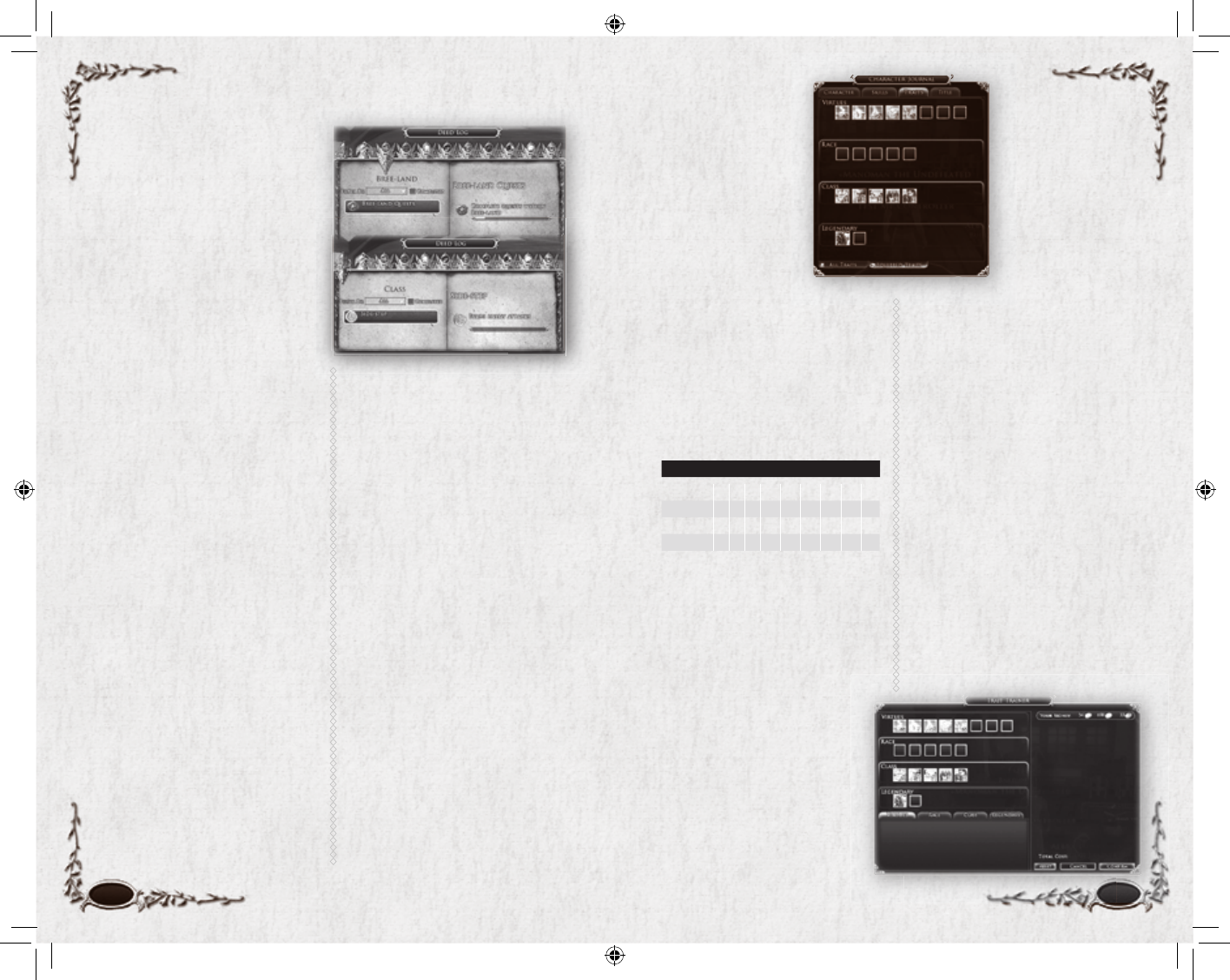
Deeds Traits
Deeds begin as tasks that you
discover as you move throughout
the world, and as you learn and use
new skills. You can fi nd a list of your
current Deeds and their rewards in
your Deed Log (sL). Deeds
are broken up by geographical area
and by type — there are Exploration,
Lore, Reputation and Slayer Deeds.
The Deed Log also shows the
reward for each Deed.
Your Deed Log is divided by region
(the fi rst several tabs), by class and
by race.
Typical Deeds include:
• Visiting all the Points of Interest
in a region
• Slaying a certain type of
monster (usually several dozen)
• Using a specifi c skill (usually
hundreds of times)
• Completing all of the quests in
a region
For each Deed, there is a reward.
Select an Deed on the left page
to display its requirements on the
right page. Select the seal at the
bottom of the right page to display
its reward. (This seal changes from
gray to red when you fulfi ll it; in
addition, a seal icon appears in the
lower right corner of your screen
when you complete an Deed.)
Easier Deeds reward you with new
Titles; harder Deeds reward you
with Traits.
It is not possible to list all the vari-
ous Deeds in this manual — there
are a lot of them — but here are
a few sample Deeds for an Elven
Champion:
• Flashing Blade. Strike
enemies with Blade-wall skill.
Reward: a Trait granting a +2%
bonus to area-of-effect skill
damage
• Swift to Anger. Strike
enemies with Swift Strike skill.
Reward: a Trait granting a +10
bonus to Might
• Goblin-slayer. Defeat Goblins
in Ered Luin. Reward: Guardian
of Ered Luin (Title)
• Brigand-slayer. Defeat
brigands in Ered Luin. Reward:
Defender of the Halls (Title)
66 67
As you progress
through the game,
you will earn Traits.
Traits are gained by
completing Deeds, by
completing quests and
(occasionally) simply
by leveling. Each Trait
falls into one of four
categories: Virtue, Class, Racial and
Legendary.
You can only have a few Traits
active at a time. As your level
increases, you gain more slots for
Traits, so you can have more active
Traits. New Trait slots become
available at the following levels:
TRAIT LEVELS
Virtue 5 7 9 11 17 23 29 35
Race 13 19 25 31 37
Class 15 21 27 33 39
Legendary 41 45
The benefi ts of Traits range from
small bonuses to your skills and
attributes to unlocking heroic skills.
Some bonuses derived from Traits
stack, granting you even greater
bonuses. Traits can give you a huge
advantage, so be sure to collect
as many as possible.
VIRTUE TRAITS
In their most basic form, Virtue
Traits really represent your per-
sonality. There are twenty different
Virtues that you can obtain and
improve, including Valor, Wisdom,
Justice and Compassion. Each
time you complete a Virtue Deed,
you receive a new
Virtue, or improve
an existing Virtue
Trait. For example,
if you have already
earned +1 Wisdom,
you can earn an ad-
ditional +1 Wisdom
(total: +2 Wisdom) by
completing a second Deed with the
same reward.
BARDS
When you achieve a new Trait, you
must speak with a Bard to “equip”
that Trait in your Trait panel. Talk to
the Bard and the Trait Trainer panel
will open. You will see how many
slots you have for each category of
Trait. New Trait slots open up as
you increase in level, until eventu-
ally they are all open. You will usu-
ally have more Traits available than
you do Trait slots, which means
you cannot equip all your Traits at
the same time. However, you can
alter your active Traits any time you
want, with another visit to a Bard.
The Bard will charge a fee for this
reconfi guration.
6129 LOTRO FR MAN INN PC UK V10.66-67 66-676129 LOTRO FR MAN INN PC UK V10.66-67 66-67 14/3/07 17:43:5614/3/07 17:43:56

68 69
Quest Colours. Each quest has
a level. Similar to monster-level
colours, the colour of the quest’s
name gives you a quick comparison
between your level and the quest’s
level:
Gray Quest is 9 or more levels below you
Green Quest is 6-8 levels below you
Light Blue Quest is 3-5 levels below you
Blue Quest is 1-2 levels below you
White Quest is the same level as you
Yellow Quest is 1-2 levels above you
Orange Quest is 3-4 levels above you
Red Quest is 5-7 levels above you
Purple Quest is 8 or more levels above you
Sharing Quests
You can share quests with other
player characters. To do this you
must be in a fellowship with the
character or characters you wish to
share the quest with. Once you are
in a fellowship, click the quest you
want to share in the left side of your
Quest Log, then click the Share
Quest button at the bottom of the
panel. All members of the fellow-
ship should then get a pop-up box
asking if they wish to have the quest
bestowed.
Of course, this only works if the
character qualifi es to receive the
quest. If he has already completed it,
or has not met its prerequisites, you
cannot share it with him. You also
cannot share Epic Quests this way.
Refl ecting Pools. The one excep-
tion to this is a Refl ecting Pool. If
you want to invite a character to join
you in an instance that he has already
completed, he must visit a Refl ect-
ing Pool. Using the pool allows him
to replay an instance (but not a quest
that does not involve an instance).
Canceling Quests
To cancel a quest, open your Quest
Log. Select the quest you wish to
cancel and click the Cancel Quest
button at the bottom of the Quest
Log. Click Ye s in the pop-up box
to confi rm that you want to delete
it, removing it from your Quest Log
and the Quest Tracker. (Clicking
No leaves the quest as it was.) Do-
ing this will reset the entire quest
and you will have to go back to the
initial quest bestower to get it again.
If you need to exit an instance
before completing it, canceling the
quest is the only way you can be sure
to be able to gain the quest again
— avoid logging out before you
have cancelled the quest, if you can.
Finishing Quests
To fi nish a quest, you need com-
plete all the objectives you were
given, then you need to speak to
the indicated NPC to receive your
reward (or go on to the next step in
the story). Occasionally you will be
asked to select an item as a reward
for completing the quest. Choose
the item that best suits you and
click on Accept. The item will
then be added to your inventory.
Quests
Quest Log
You can bring up
your Quest Log by
pressing L. This
is where you keep
track of all your
quests. This panel
sorts your quests
into regions and
the Epic storyline.
You can sort the
Quest Log to only show certain
types of quest, such as just the Epic
quests or completed quests.
If you click on the title of the quest,
the right side of the screen shows its
current objective, details of the quest
and your reward for completion.
Getting Quests
Gold Rings. Quests
are gained by talking to
NPCs with golden ring
icons above their heads. Talk to an
NPC by double-clicking on him.
You can choose to accept or decline
the quest by clicking on the corre-
sponding box at the bottom of the
quest dialogue. When you accept a
quest, your Quest Log immediately
updates to include it.
Flaming Rings
indicate quests that
are part of the Epic
storyline which runs through the
game. These quests are important
and will often involve members of
the Fellowship, such as Gandalf and
Aragorn.
Silver Rings. Some
NPCs have silver ring
icons, rather than gold.
A silver ring indi-
cates that a quest does
not match your level. If the NPC
will not talk to you about a quest,
it means your level is not high
enough; try talking to him again
after gaining a couple more levels.
Transparent Grey
Rings. Other NPCs
have transparent grey
rings above their heads.
This means that the quest’s level
is far below your own level. You
can accept and complete the quest
— perhaps to continue a story arc
that requires it — but the rewards
and XP gain (if any) will be small.
6129 LOTRO FR MAN INN PC UK V10.68-69 68-696129 LOTRO FR MAN INN PC UK V10.68-69 68-69 14/3/07 17:44:0414/3/07 17:44:04
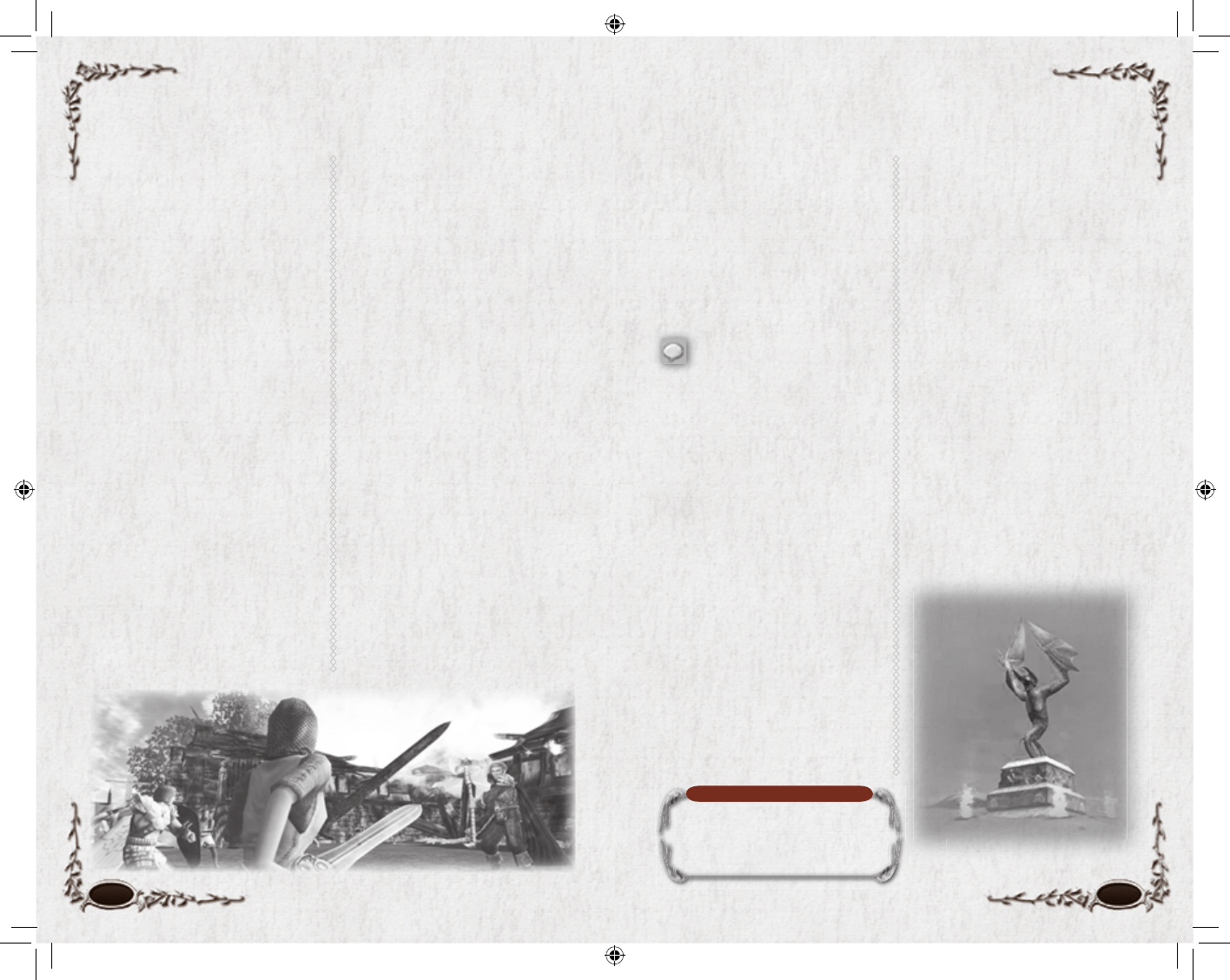
70 71
QUEST INSTANCES
Sometimes quests will send you on
a private adventure (an “instance”)
for you to complete. These instances
can only be entered while you are
on the quest. In general, none of
these instances can be repeated.
However, even if you have already
completed an instance quest, you
can still help members of your fel-
lowship complete the quest them-
selves by visiting a Refl ecting Pool.
The Refl ecting Pool will enable
you to join your fellowship inside
the instance.
ADVENTURE
INSTANCES
These areas of the world are marked
by special portal entrances. They are
special dungeons or areas for you
and/or your fellowship. Unlike
quest instances, these areas have no
specifi c quest associated with them,
but each has several quests that
point you inside the area. Expect an
adventure instance to be quite diffi -
cult and to take an extended period
of time with unique boss battles.
The rewards for these instances are
correspondingly greater than the re-
wards for other instances and areas.
LOCKABLE
ADVENTURE
INSTANCES
This is a special version of an ad-
venture instance that is “locked” and
can exist over several days, enabling
you to experience the encounter
over multiple gaming experiences.
You become locked to one of these
instances when you kill one of its
bosses or fi nish a specifi c branch
of the instance. Once you have
become locked, you can only enter
the instance with others who have
the same locked fl ag. You can view
your current locked encounters by
using the /raid locks command.
This will tell you how long you
have until the instance will reset.
Instances Chatting
NOTE
The Chat bubble icon opens many
kinds of chat channels.
The Chat windows allow you to
converse with people around you.
You can also chat with members
of your fellowship or Kinship, and
send and receive personal messages.
In addition to typing messages that
are seen by players in your vicinity,
there are different chat channels
within the Chat windows.
Click on the chat-bubble
icon at the bottom left corner
of the Chat window to select the
default channel for your conversa-
tion. You can select from among the
three most common channels at
that point (Say, Fellowship or
Kinship), or select Output Channel
to display a list of Emotes and seven
more chat channels.
Once you have chosen a chat
channel, your chat will only appear
there. For example, only your fel-
lowship will see your chat text in
your fellowship chat channel.
This can also be achieved by using
chat commands. Chat commands are
all preceded by “/” (slash). For ex-
ample, if you want to type a message
that only your Kinship members can
hear, type /k before the message. To
type a message that is only heard in
your fellowship’s channel, type /f
before your message.
To see a complete list of chat com-
mands, type /help in the Chat
window. To send a PM (personal
message) to another player type
/tell <player name> <message>.
To send a tell back to a person that
has just sent you a message type
/r <message> in the Chat win-
dow. You can stop a person from
sending you tells (personal mes-
sages) — in fact, you can prevent
the display of anything he broad-
casts unless he is in a fellowship
with you — by adding him to your
Ignore list. To add a person, select
him, right-click on him, then scroll
down to Chat and click Ignore. You
can also add a character to your Ig-
nore list through your Social panel.
6129 LOTRO FR MAN INN PC UK V10.70-71 70-716129 LOTRO FR MAN INN PC UK V10.70-71 70-71 14/3/07 17:44:1014/3/07 17:44:10
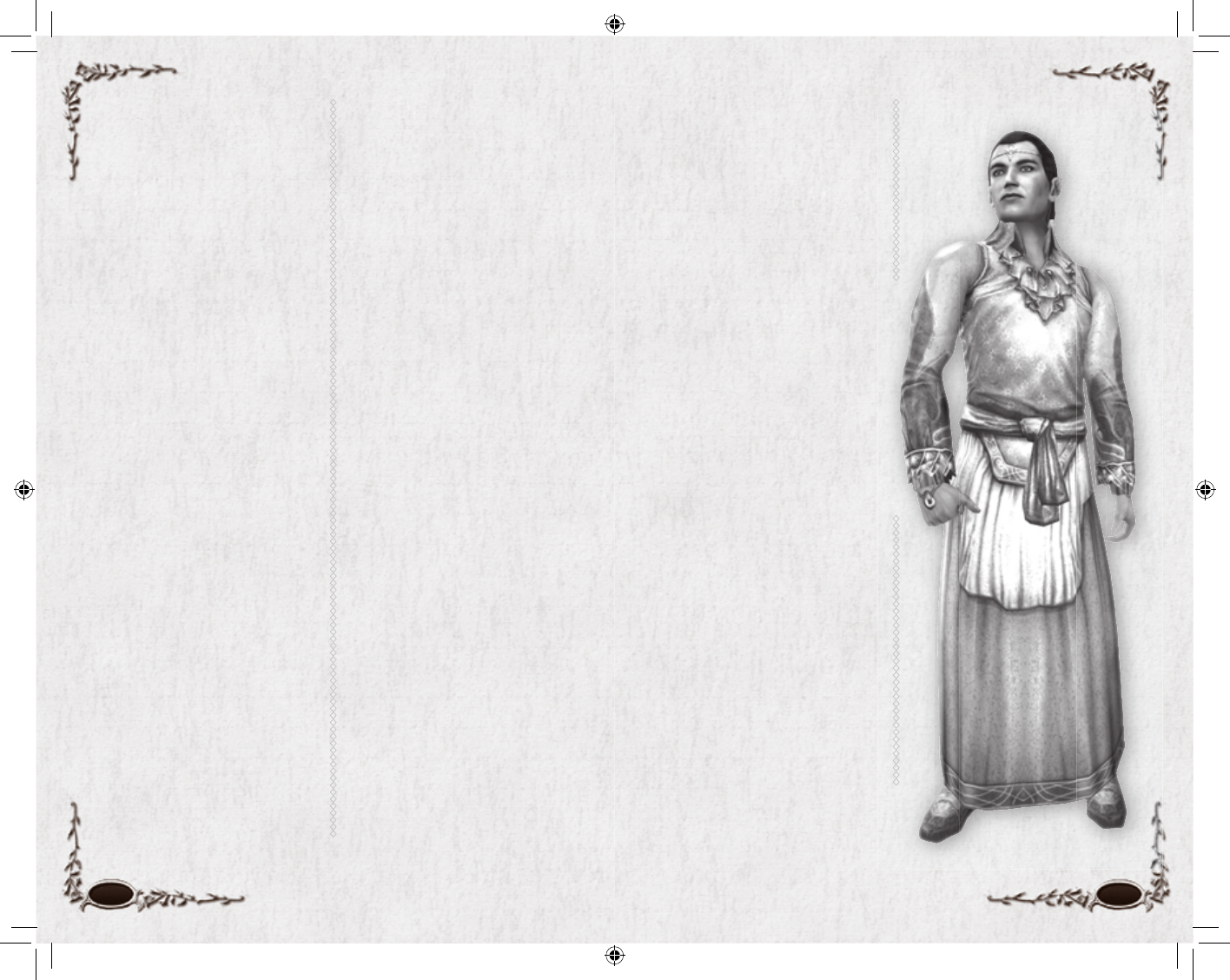
72 73
DEFAULT
CHANNEL
Click the speech bubble to set
your default chat channel. You can
change this whenever you wish
— for example, you might set it to
fellowship when you are questing,
and to Auction when you are ready
to bargain. You can still send a mes-
sage to another channel; just use the
same fl ag (/say, /f, /k, or whatever is
appropriate).
Available default channels are:
Say
Fellowship
Kinship
Output Channel>
Emote
Help
LFF (Looking For Fellowship)
OOC (Out of Character)
Offi cer
Raid
Regional
Trade (Auction)
Emotes>
A list of available emotes
CHAT TABS
Click on a tab at the top of the
Chat window to restrict what you
see in the Chat window to that par-
ticular channel. (General displays
all chat.) When a message arrives
that will not appear in your current
channel (for example, a fellowship
message when you have got the IMs
tab selected), a blue chat bubble ap-
pears on the tab of the channel that
receives the unseen message.
The IMs (Instant Messages) tab ac-
tually has multiple buttons, one for
each character sending you instant
messages. Right-click on a button
to create a new chat window with
just messages to and from that
character.
Right-click on a tab to display a
short menu of tab options. They
include:
Rename Tab. Select this to open a
window and change the tab’s name.
Create New Tab. Select this to
add a new tab at the right end of
the Chat window. There is not
room to add a tab on the default
window, so click the small arrow-
heads at the end of the tab bar to
shift over to your new tab, or pull
the lower right corner of the Chat
window to the right to enlarge the
window.
Delete This Tab. Deletes the tab
you selected. (You cannot delete the
General tab.)
Change Filters. Toggle fi lters on/
off to determine which channel(s)
appear for this tab. You can include
multiple channels under one tab.
Change Text Colours. This
opens the Option window to the
Chat options, where you can set
the colour for every different chat
channel.
Voice Chat. Voice chat with your
fellowship is enabled in The Lord of
the Rings Online. See Fellowships:
Voice Chat, p. 81.
EMOTES
Emotes are special commands you
can type into the Chat window
that make your character perform
certain actions. For example, if you
type /dance, your character will
dance. (Press any movement key to
stop dancing.) Some emotes inter-
act with your current target. For ex-
ample, if your character, Peony, has
Poppy (another character) targeted,
and you type /wave into the Chat
window, other players will see the
message “Peony waves to Poppy”
while your character waves.
New emotes may be added from
time to time. To see the complete
current list, type /emotelist in
the Chat window, or click on the
chat-bubble in the lower left corner
of your Chat window, then select
Emotes. Some emotes are actually
unlocked via Deeds.
One unique emote is sitting in a
chair. To sit in a chair, stand in front
of the chair and type /sit. The chair
will then appear under you. Moving
forward makes you stand up out of
the chair.
6129 LOTRO FR MAN INN PC UK V10.72-73 72-736129 LOTRO FR MAN INN PC UK V10.72-73 72-73 14/3/07 17:44:1814/3/07 17:44:18
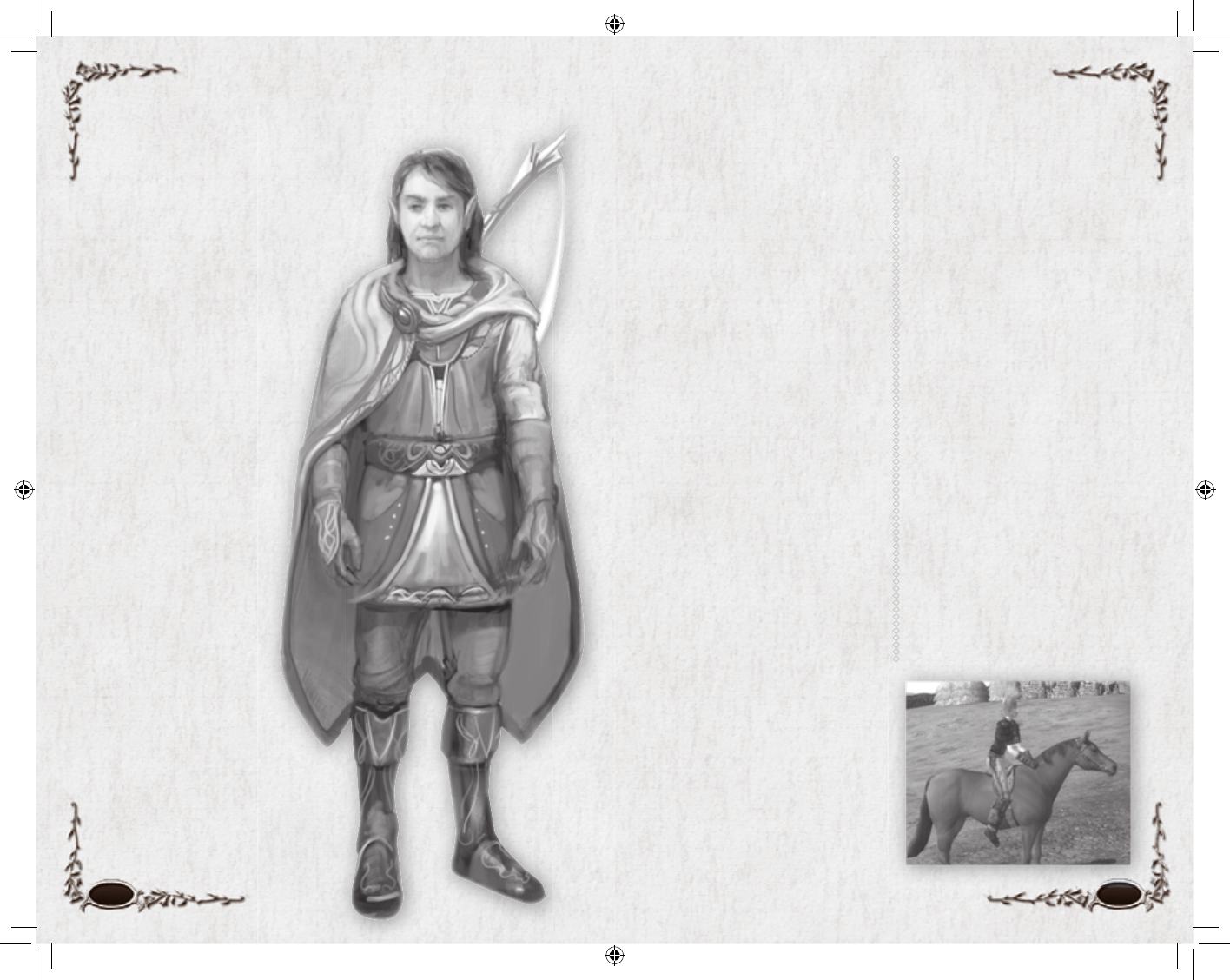
74 75
Rapid Travel
TRAVEL NETWORK
The world of Middle-earth is very
large. In order to help you move
quickly to your favorite destina-
tions, each main town has ap-
pointed a Stable-master to help.
Stable-masters will loan you a horse
for a small fee, to travel from one
main town to another. The basic
purpose of a mount is to help you
move faster — up to twice as fast,
with the best mounts.
To rent a horse, talk to a Stable-
master, pick a route and pay the
appropriate fee. You are immediately
mounted, and start for the destina-
tion you picked. While mounted,
you cannot:
• Use a skill (including craft skills)
• Trigger an emote animation
(although the text will display)
• Talk to an NPC
• Use any item that you are not
carrying
You may jump off your mount
at any time along its route (by
clicking on the dismount button),
but you cannot remount until you
talk to a Stable-master again. You
are removed from your mount if
you are knocked down, stunned,
mesmerized, snared or defeated by
an attack. You also dismount when
you log out.
MOUNTS
Loaned horses are great, but they
will only take you between prede-
termined points. It is even better to
own your mount, so you can ride
anytime and anywhere you want to
— although there are some places
where you cannot ride!
You can purchase a mount after
performing a quest at Level 35. It
has the same movement restrictions
as loaned mounts, except you can
freely maneuver your own mount.
In addition to the limitations listed
above, you cannot travel indoors,
into a dungeon, into deep water, or
into a few other areas.
A mount item is bound to you
when you purchase it (Bind on Ac-
quire). Men and Elves can only ride
horses, while Hobbits and Dwarves
are limited to ponies. When you
purchase your mount, it will be
displayed in your inventory. To sum-
mon your mount, click on its icon.
Music
You have the unique ability to
compose and perform your own
music for other players to hear!
At Level 5, you can visit your class
Trainer to learn a passive skill that
allows you to use one or more mu-
sical instruments. You can purchase
musical instruments from any Bard
NPC.
To play music, you must equip
the musical instrument in your
ranged weapon slot, and type
/music, which will put your
character into “music mode.”
While in music mode, your
shortcut keys are remapped
to musical notes. The 1-8
keys will play notes, and
c and a will shift
those notes up and down an
octave, respectively. To exit
music mode, unequip the
instrument, or type /music
again. If other would-be
composers are bothering
you with their music, you
can disable player music in
the Options panel under
Audio.
6129 LOTRO FR MAN INN PC UK V10.74-75 74-756129 LOTRO FR MAN INN PC UK V10.74-75 74-75 14/3/07 17:44:2314/3/07 17:44:23
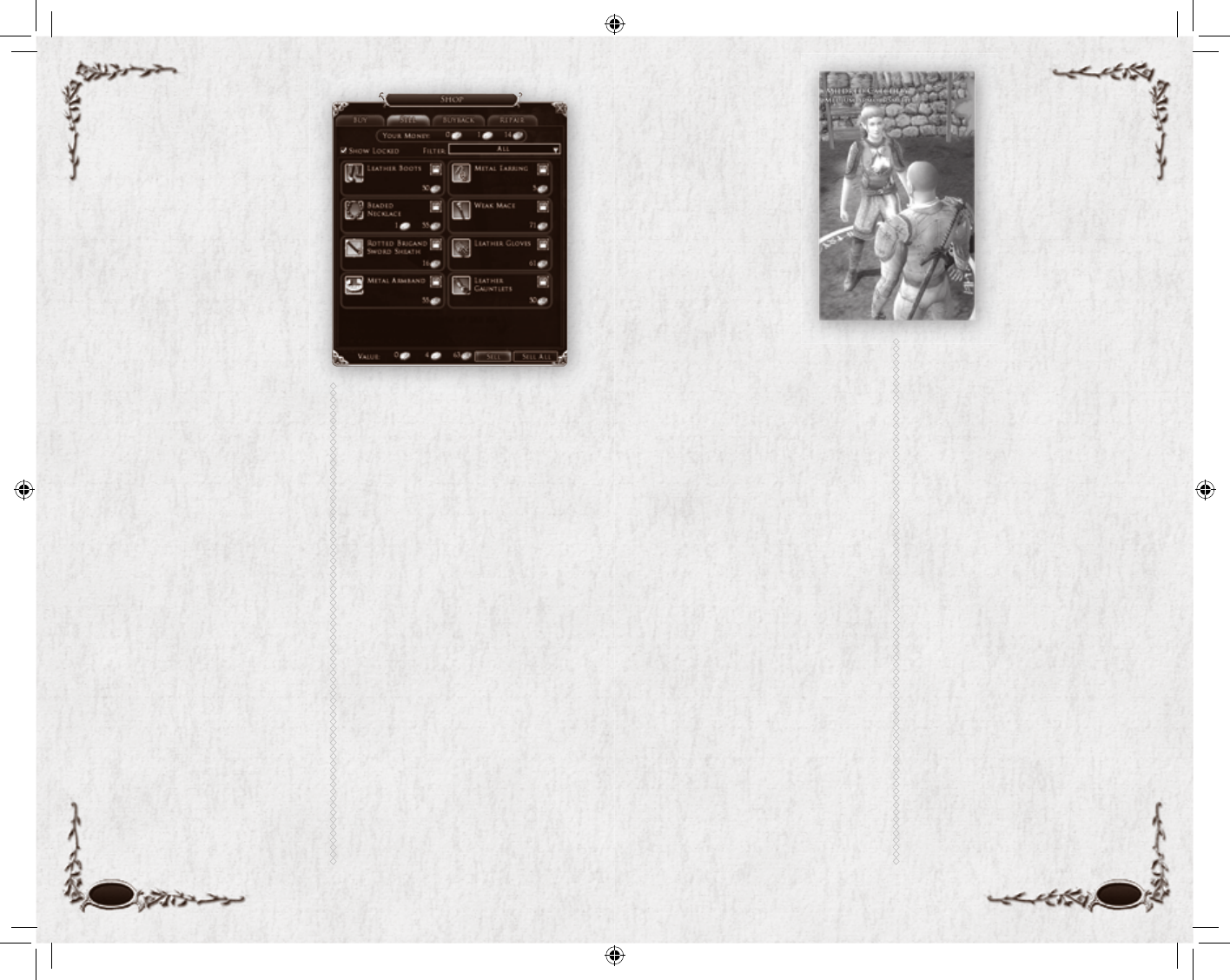
76 77
Vendors
Your current money supply is dis-
played below your character image
in your Character Journal and
in any Vendor window that you
open. You can use money to trade
with other players or spend at
vendors to buy items like weapons,
armour and crafting ingredients.
BUYING &
SELLING ITEMS
You can buy and sell items at any
of the many vendors in Middle-
earth. To interact with a vendor,
double-click on her and the Vendor
window will open with four tabs
at the top: Sell, Buy, Buy Back and
Repair (at items vendors only).
In all cases, your total coin on hand
is listed at the top of the window,
as Your Money. The denomina-
tions (in order) are gold, silver
and copper. As you sell, buy and
repair items, this total increases and
decreases. The cash listed at the
bottom of the Sell, Buyback and
Repair tabs is how much you will
make by selling the items selected
(for Sell) and how much it will cost
to Buy Back or Repair the selected
items (for Buyback and Repair).
Click on the Sell tab to show a list
of the (unequipped) items in your
inventory. The price that the vendor
will pay for an item is listed beneath
its description. To get more informa-
tion about an item, hold your cursor
over it. Double-click on an item to
sell it (or select the item, then click
the Sell button at the bottom of the
panel). The Sell All button sells all
of the unlocked items in your inven-
tory to the Vendor.
Click on the lock icon next to an
item to prevent you from selling it
with Sell All. (This will prevent you
from accidentally selling items you
want to save.) To unlock the item,
click on the lock icon again. You
can hide all locked items using the
Options window.
Click on the Buy tab to show a list
of the items for sale from the vendor.
The cost of an item is listed beneath
its description. To get more informa-
tion about an item, hold your cursor
over it. (As with unequipped items in
your inventory, this also triggers a sec-
ond tooltip box with info about the
equipped item(s) it might replace.)
Double-click on an
item to buy it; it appears
in your inventory.
Buy Back
Use this tab to re-pur-
chase items you may
regret having sold to
the Vendor. This pro-
vides some insurance
against accidentally
selling off important
goods. Sold items will
appear in this tab for only a limited
time, and if you sold a lot of items,
not all of them will be available
again. (You will be warned if you
are selling more items than you will
have the opportunity to buy back.)
REPAIRING ITEMS
As you adventure and battle certain
monsters, your equipment will wear
out. Examine an item (hold your
cursor over it) to check its worn
status, listed as a Durability gauge in
the item description. When an item’s
durability is reduced to 0, the item
is broken and you can no longer use
it until it has been repaired. Worn
items also show up as an alert on
your game window. A simple image
of a “knight” appears, with yellow
or red items to show damaged or
broken equipment, respectively.
To repair damaged equipment, talk
to an item vendor and click on the
Repair tab. You will be charged a fee
based on the value of the item and
amount of damage it has
sustained. You can use
the Repair All button
to quickly refurbish your
entire outfi t.
Vendors pay less for
damaged items than for
undamaged items, but it
usually is not worth the
cost to repair an item
before selling it — the
repairs cost more than
they increase the value of the item.
VAU LT S
In many towns you can fi nd a Vault-
keeper. Use the vault as extra storage
for items that you wish to keep, but
are not planning on using in the
immediate future. Your vault can
hold 30 items, and those items are
accessible at any Vault-keeper. (You
cannot store quest items for active
quests in the vault.)
AUCTION HALLS
In some towns you can fi nd Auc-
tioneers who will put your items up
for sale or allow you to purchase
items from other players. You can
have up to 50 bids and 50 posts at
one time. A nominal fee is charged
for each auction you post. Items
you win are delivered to you via the
mail. (See Mail, p. 78.) Note that
bound items may not be auctioned.
Auctions are a great way for players
to acquire a hard-to-fi nd item, or sell
an item that they have outgrown.
6129 LOTRO FR MAN INN PC UK V10.76-77 76-776129 LOTRO FR MAN INN PC UK V10.76-77 76-77 14/3/07 17:44:3014/3/07 17:44:30
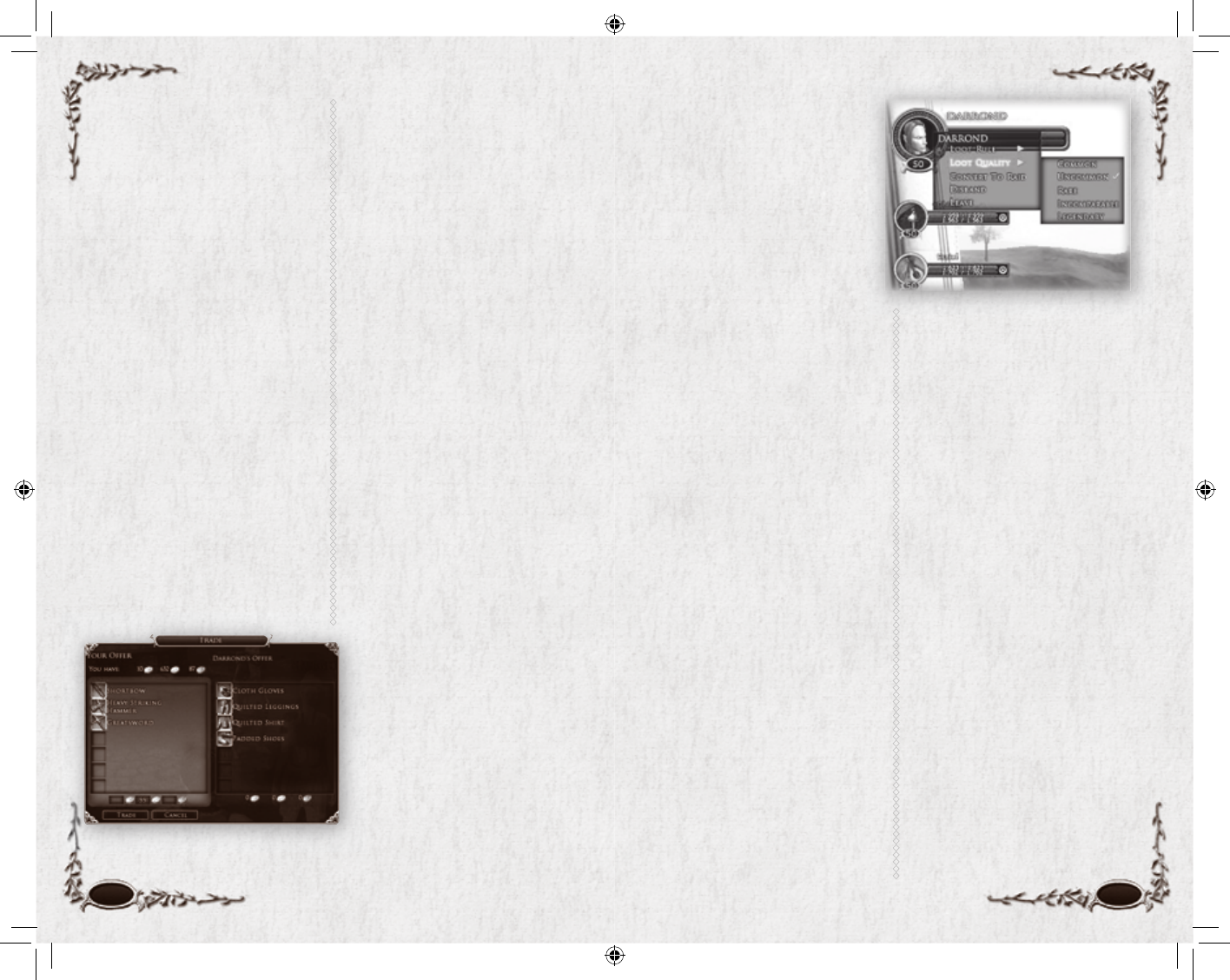
78 79
FellowshipsTrading
You can initiate a trade with anoth-
er player character by right-clicking
on the character and selecting the
Trade option. You must be near a
person to initiate trade. If he wants
to trade with you, he selects Ac-
cept, and the Trade window opens.
The Trade window has two panels.
One panel is for you to offer goods
and money to the other player. The
other is for you to view the goods
and cash the other player is offering.
You can click on an item the other
player is offering to check its stats.
When you consider the trade to be
fair, click Trade. When both of you
accept the trade, the goods and cash
change hands.
If you want to give another player
goods or money as a gift, just open
a Trade window, put the gift into
it, and click your acceptance of the
trade without waiting for the other
to reciprocate.
Mail
At various locations around
Middle-earth you will notice mail-
boxes where mail can be sent and
received. For example, mailboxes
might be found along a road or in-
side a hall. Mail can be a simple let-
ter to a companion, or you can also
choose to send money or an item. A
nominal fee is charged for sending
mail. Note that bound items may
not be mailed.
When you have a letter waiting for
you, an envelope icon will appear
on your general game screen.
Leveling Up
As you complete quests and defeat
enemies in Middle-earth, your
character gains experience points
(XP). Your XP bar at the bottom of
the screen shows you how much XP
you have, and how much you need
to reach your next level. As you level:
• you gain access to new active and
passive skills (but not every level)
• your skills get more powerful
• your stats increase
• you can use more powerful
weapons, armour and other
equipment
• you gain access to more Trait slots
Each time you level up, you
should fi nd one of your class
Trainers to see if there are any
new skills for you to purchase.
A fellowship is a group of
adventurers who have banded
together to complete quests, or
just to hunt and increase their
skills. Formally grouping with
other adventurers makes it easier
to communicate and monitor
each other’s status within the
fellowship. Most importantly, it
equitably divides earned experience
between members of the fellowship
and it gives all members credit if
they are present when an objective
is accomplished. (For example, if
your quest objective is to defeat a
Blackwold leader, and you spend
all your time in the battle restoring
others, you still get credit when the
leader falls.) A fellowship can have
up to six members.
A fellowship is far more powerful
than the sum of its individual parts.
You accrue experience much faster
as part of a fellowship than you do
while adventuring alone, and the
aid of a fellowship is absolutely es-
sential to get through many of the
more diffi cult quests in the game.
If you are the leader, you can invite
other players into the fellowship:
right-click on a player and select
Invite. If the player is not in view
at the moment, use the slash com-
mand /invite <name>. When
another player invites you to group,
you are given a choice to accept
or decline. It is perfectly fi ne to
decline an invitation if you prefer to
adventure alone for the moment.
When a player accepts an invitation,
a fellowship is formed. The player
who issued the invitation becomes
the leader. Only the leader can issue
further invitations to bring new
players into the fellowship.
Once you are in a fellowship, you
can send chat messages that are
visible only to your fellowship by
using the /fellowship (or just /f)
command. Fellowship chat is visible
to everyone in the fellowship, no
matter how far away they are from
one another. Once you have sent
a fellowship message, your default
chat option will remain set to Fel-
lowship mode until you quit the
fellowship or change the chat mode
with a new command. To send a
normal chat message while in de-
fault Fellowship chat mode, use the
command /say <message>.
The leader of the fellowship also
has the power to disband it, or to
kick a player out of the fellowship
if that player becomes annoying
6129 LOTRO FR MAN INN PC UK V10.78-79 78-796129 LOTRO FR MAN INN PC UK V10.78-79 78-79 14/3/07 17:44:3414/3/07 17:44:34
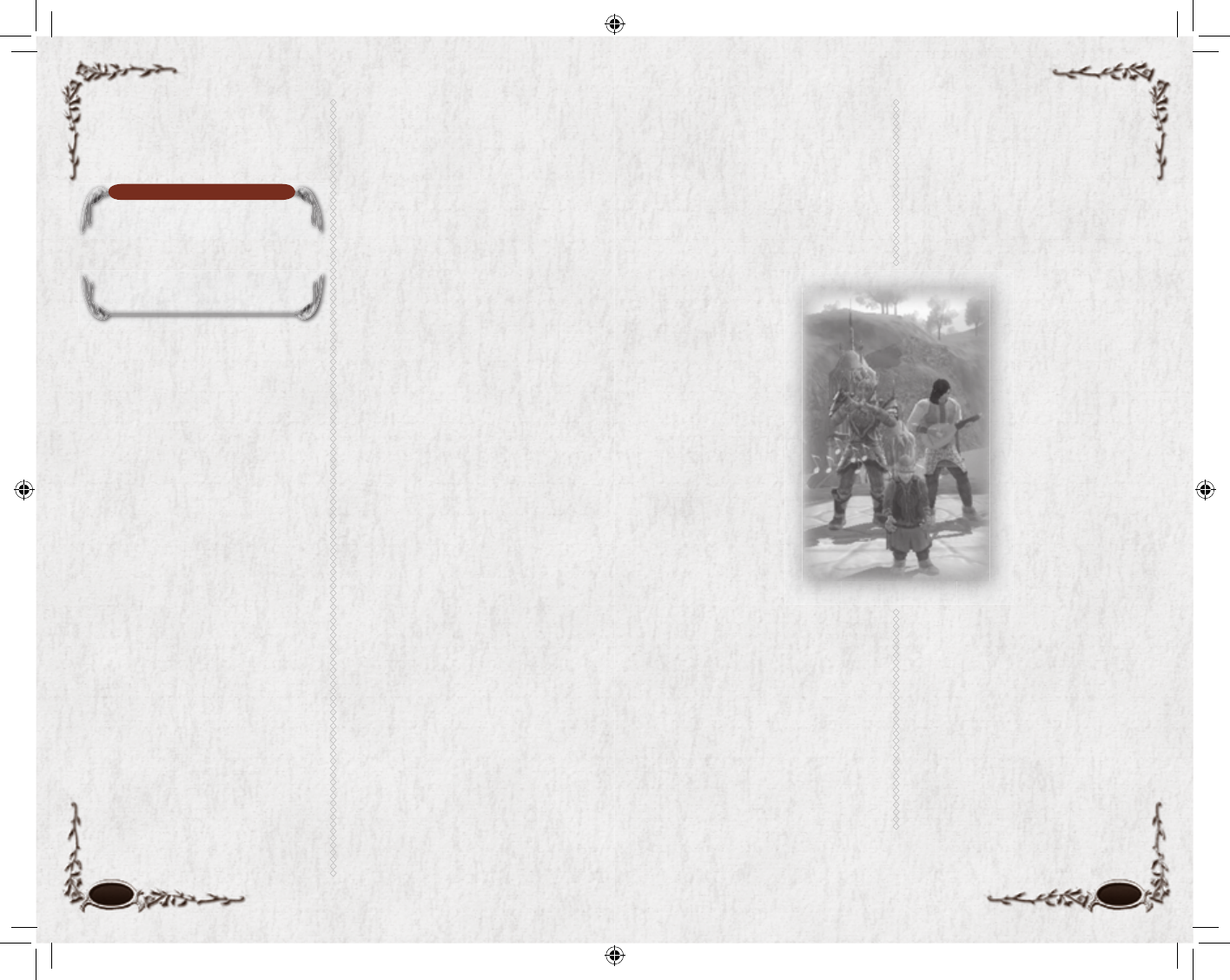
80 81
NOTE
Type /fellowship without a
message to see all the different Fel-
lowship commands available. Note
that some of these are only available
to the leader of the fellowship.
or is inactive. If the leader leaves
the fellowship, the game assigns
the leadership to another member,
going from the fi rst player invited
to the last. The leader may also
voluntarily resign, passing leadership
to the next player in line.
To quit a fellowship, right-click on
your portrait in your vitals display
and select the “Leave” option.
Looting. Fellowships have sev-
eral options for dividing the loot
obtained from fallen foes. (Except
money — money is always divided
evenly.) The fellowship leader sets
the looting mode by right-clicking
on his own portrait, selecting Loot
Rule, and then a looting option.
Options include:
Round Robin (default). Each member
takes turns looting fallen foes, in
rotation. If he leaves something on
the body, no one else can pick it up.
Free for All. All available loot is there
for whichever member of the fel-
lowship cares to grab it fi rst.
Master Looter allows the leader of
the fellowship or raid to control the
loot fl ow of the entire party. The
Master Looter can look at all the
items looted and assign each one to
a party member, using a drop-down
menu. The Master Looter will then
be asked to confi rm his choice, after
which the loot goes to that player.
The chat window displays this in-
formation to everyone in the party.
Loot Quality. The leader can also
choose Loot Quality options, to
specify what loot quality cap applies
to the Loot Rule chosen. For exam-
ple, if a leader sets the Loot Quality
to Rare, all items below Rare quality
will be subject to the loot rules of
the party. Anything equal to or above
the loot threshold will be rolled for
by all members of the party.
When an item is rolled on, each
player has the option to Roll or Pass
on the item. The player with the
highest roll gets the item.
The exception to this is Master
Looter. Items below the loot type
threshold will be set to Free for All.
Looking for Fellowship (LFF).
If you want to fi nd a fellowship, but
you do not have any friends online
at the moment, you can fl ag yourself
as “Looking for Fellowship,” making
it easier for fellowships in need of
your class and level to contact you.
Use the slash command /LFF to
toggle the LFF fl ag on or off, or turn
it on/off in your Social window.
To fi nd other players who are cur-
rently looking for a fellowship in
your area, go to the Social window
where LFF players are displayed.
VOICE CHAT
Member of fellowships have access
to an in-game voice chat system. To
use it, you must have the neces-
sary equipment. Some computers
have built-in voice chat capability;
otherwise, you will need an external
microphone.
Activate voice chat
in your Options
panel. Select the
Main Menu icon,
then Options, then
Audio. Look for
the Voice Enabled
checkbox, and
check it to activate
voice chat. You can
use voice chat in ei-
ther Hands Free or
Push to Talk (PTT)
mode. PTT mode
is recommended. To
use PTT mode, you
need to map a key
to “Voice Push to Talk” in the Key
Mapping section of the Options
panel. Then, whenever you want to
say something to your fellowship,
press and hold that key until you are
fi nished talking. (With Hands Free
mode, you do not have to press a
key, but anything you say — in fact,
anything audible within range of
your microphone, including game
sounds — will also be broadcast to
your fellowship.)
RAIDING PARTIES
A Raiding Party is an alliance of
up to four fellowships working
together to win a pitched battle
against an exceptionally powerful
foe or force. Only the most danger-
ous of quests will require a Raiding
Party to complete.
Fellowship leaders
can form a Raiding
Party by right-click-
ing on their portrait
on their vitals
display and selecting
the Convert to
Raid option.
Raid leaders can
then open up the
Raid Panel of the
Social Window and
move players around
by dragging their
icon from fellow-
ship to fellowship.
Also, any Raid member can view
the vitals of any of the fellowships
involved in the Raid by clicking the
Show Vital box in the upper right
of each fellowship group.
6129 LOTRO FR MAN INN PC UK V10.80-81 80-816129 LOTRO FR MAN INN PC UK V10.80-81 80-81 14/3/07 17:44:3714/3/07 17:44:37
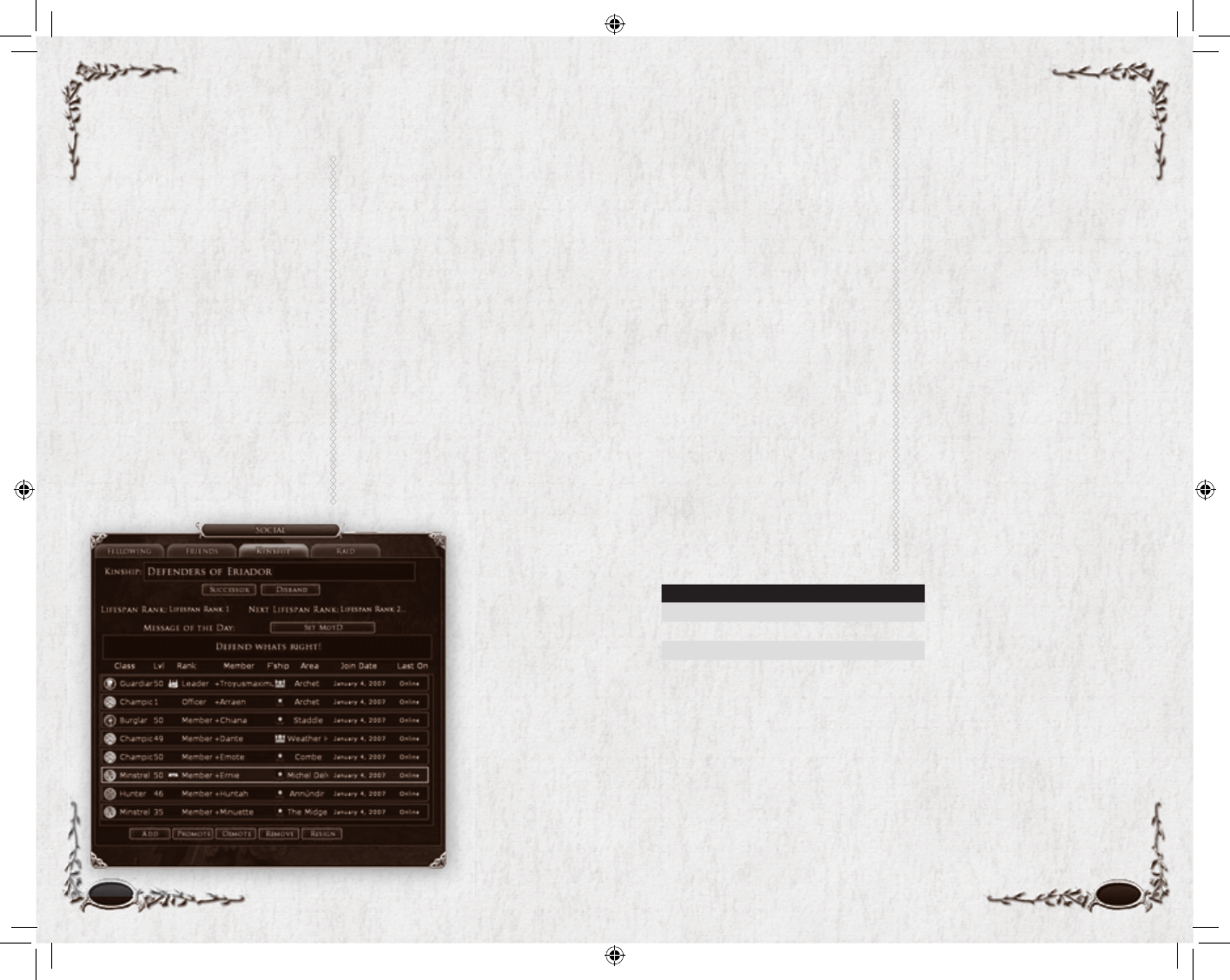
in your Kinship is currently on-
line, where they are adventuring,
and what level and class they are.
Finding Kinship members close to
your own level and current area is
a good way to begin establishing a
fellowship. All buttons within the
Kinship window are considered
to be Kinship commands. Kinship
commands can only be executed by
members of suffi cient rank.
KINSHIP TITLES
The character who purchases a
charter and starts a Kinship is its
founder, and always has that title (or
something similar). That character is
also the Kinship’s fi rst leader. Only
one member can be the leader. The
other title is offi cer (or something
similar); any other characters in the
Kinship can be offi cers.
Kinship titles depend on what type
of Kinship it is:
RANK DWARF ELF HOBBIT MAN MIXED
Founder Father Brandir Founder Founder Founder
Leader Lord Tûr Leader Master Leader
Offi cer Seneschal Caun Chief Provost Offi cer
QUITTING
A KINSHIP
To quit your Kinship, press the
Quit button at the bottom of the
Kinship panel. Please note that
doing so will also remove any
Kinship titles that you have.
ADDING
A MEMBER
To add another person to your
Kinship, simply press the Add button.
A dialog box will be displayed
requesting the name of the person
to add. If you already had someone
selected, his name will be fi lled in
by default. If you would like to add
someone different, then change the
name before you press Add.
REMOVING
A MEMBER
Only Kinship leaders and offi cers
have suffi cient rank to remove
people from the Kinship. To remove
someone from the Kinship, select
her name in the Kinship list and
press the Remove button. A dialog
box will be displayed requesting
confi rmation.
Kinships
Kinships are groups of players that
come together for a common, long-
term purpose. (In other online role-
playing games, such organizations
are often called guilds). The purpose
could be purely social, to pool re-
sources, to take care of new players,
or to share a common philosophy.
CREATING
A KINSHIP
To create a Kinship, you must
purchase a charter from a Kinship
Clerk. These NPCs are found in
various towns throughout Middle-
earth. The person who created the
Kinship is its fi rst leader. (A Kinship
can change its leader.) You cannot
create a Kinship if you are already a
member of another Kinship.
A Kinship is either restricted
by race or it is a Mixed Kinship
— the founder makes that decision
when he creates the Kinship.
KINSHIP DISPLAY
Once you are in a Kinship, the
Kinship tab displays information
about your Kinship. The Kinship
panel is separated into three main
sections — the Kinship’s name, its
Message of the Day (MotD), and
its Members list. The name of your
Kinship is displayed prominently
at the top of
the panel. The
Kinship Message
of the Day is
for important
announcements
which your
Kinship leader
or offi cers would
like you to know
about (such
as scheduled
Kinship events
or introducing
new members).
The Kinship
member list is
used to quickly
determine who
82 83
6129 LOTRO FR MAN INN PC UK V10.82-83 82-836129 LOTRO FR MAN INN PC UK V10.82-83 82-83 14/3/07 17:44:4214/3/07 17:44:42
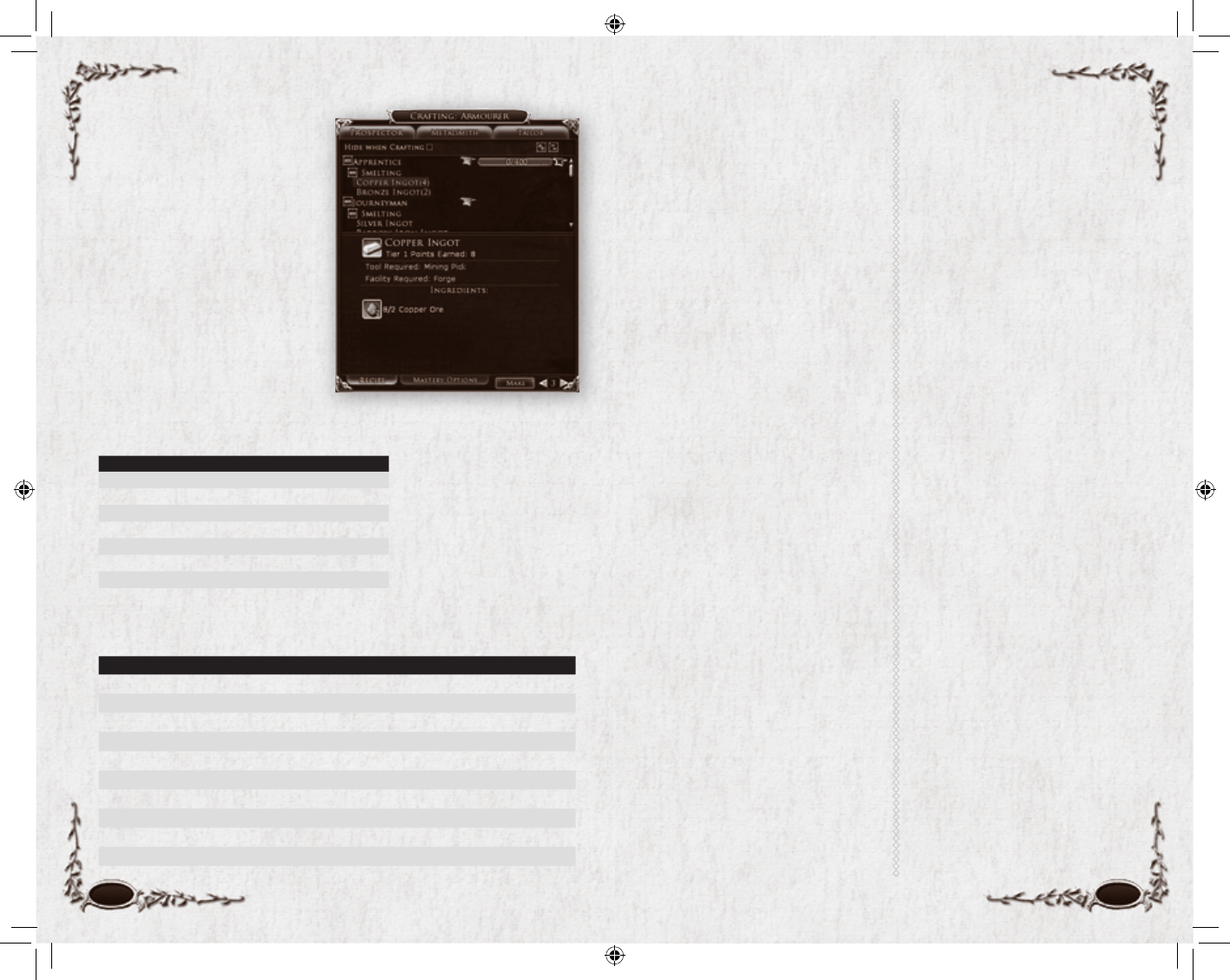
84 85
PROFESSIONS
Cook. Combines ingredients obtained
from a vendor or Farmer to produce
consumable foods
Farmer. Grows pipeweed and ingredi-
ents for Cooks to use in their profession
Forester. Gathers wood and tans hides
Jeweller. Creates jewellery and accessories
Tailor. Creates light and medium armour
Metalsmith. Creates heavy armour
and tools
Prospector. Gathers metals for metal-
smiths and gemstones for jewellers
Scholar. Researches rare items to pro-
duce scrolls and dye pots
Weaponsmith. Creates metal weapons
Woodworker. Creates wooden weap-
ons and weapons with wooden hafts
CRAFT TRAINING
Near each Master or Mistress of Ap-
prentices, there is a Provisioner and
Novice-level Crafting Trainers of all
types. The Trainers are stationed at the
assorted workplaces that are needed
to engage in crafting tasks. Between
the Provisioner and the Crafting
Trainers of your chosen professions,
you can acquire most of the items
you need to begin crafting. All crafts
require the correct tools, raw materi-
als, and a workplace to perform the
task. For instance, woodworking
requires a set of woodworking tools,
a supply of wood (that can be found
throughout your travels in Middle-
earth), and a workbench. (You receive
your initial tools when you choose a
profession.) Workbenches are found
in many locations in most towns.
Crafting Points & Advancement.
Each profession is broken up into
levels or tiers, and each tier has specifi c
requirements that must be met to ad-
vance to the next tier. Every time you
create a new item in a given profession,
you are rewarded with Crafting Points.
After a requisite number of Crafting
Points have been earned, you will be
rewarded with a new title, and you
may fi nd that you need to complete a
task — a crafting quest — to advance
to the next tier of that profession. The
major tiers of crafting are Apprentice,
Journeyman, Expert, Artisan and Master.
After you successfully complete a tier
(for example, moved from Apprentice
to Journeyman), you will have new
crafting actions to try. For example, an
Apprentice Prospector can only mine
for Tin and Copper. A Journeyman
Prospector can also mine for Barrow
Iron. This type of progression contin-
ues for all fi ve tiers of each profession.
Completing each tier is not all there
is to crafting. Completing the fi rst tier
of crafting (from Apprentice to Jour-
neyman), merely demonstrates that
you are a Profi cient Apprentice. You
are not yet a Master in those craft-
ing acts. Your initial Profi ency-level
crafting bar (denoted with a brown
anvil), has been fi lled up and a new
Mastery-level crafting bar (denoted
with a gold anvil) is now available. To
achieve Mastery, continue performing
the Apprentice crafting actions. For
example, using the Prospector from
above, you will want to mine for both
Barrow Iron to advance your tier and
Copper to advance your Apprentice
tier toward Mastery.
MASTER/MISTRESS TOWN REGION
Jill Brushwood Combe Bree-land
Old Roger Sorrel Town of Bree Bree-land
Blossom Proudfoot Michel Delving The Shire
Golphedinir Celondim Ered Luin
Nási Thorin’s Hall Ered Luin
Alfwin Gondamon Ered Luin
Thentlaer Esteldín The North Downs
VOCATIONS: Armourer Armsman Explorer Historian Tinker Woodsman Yeoman
PROFESSIONS
Cook ––––
+–+
Farmer –––
+–++
Forester ––
+–– +–
Scholar –––
+–– –
Jeweller ––––
+––
Metalsmith +––––––
Prospector +++
–+––
Tailor +–+–– – +
Weaponsmith –+–+–– –
Woodworker –+–––+–
Vocations
A Provisioner is also
nearby, to sell you
tools and some of the
necessary ingredients.
Masters/Mistresses of Apprentices
Crafting
To start crafting, you must fi rst play
through the initial series of quests
and move out into the wider
world. In various towns through-
out Middle-earth, you will fi nd a
Master or Mistress of Apprentices
who will help you select your voca-
tion. Each vocation is made up of
three professions, as shown below.
At least one workplace of each
type is near each Master or Mis-
tress of Apprentices, so that you can
immediately begin crafting.
6129 LOTRO FR MAN INN PC UK V10.84-85 84-856129 LOTRO FR MAN INN PC UK V10.84-85 84-85 14/3/07 17:44:4514/3/07 17:44:45
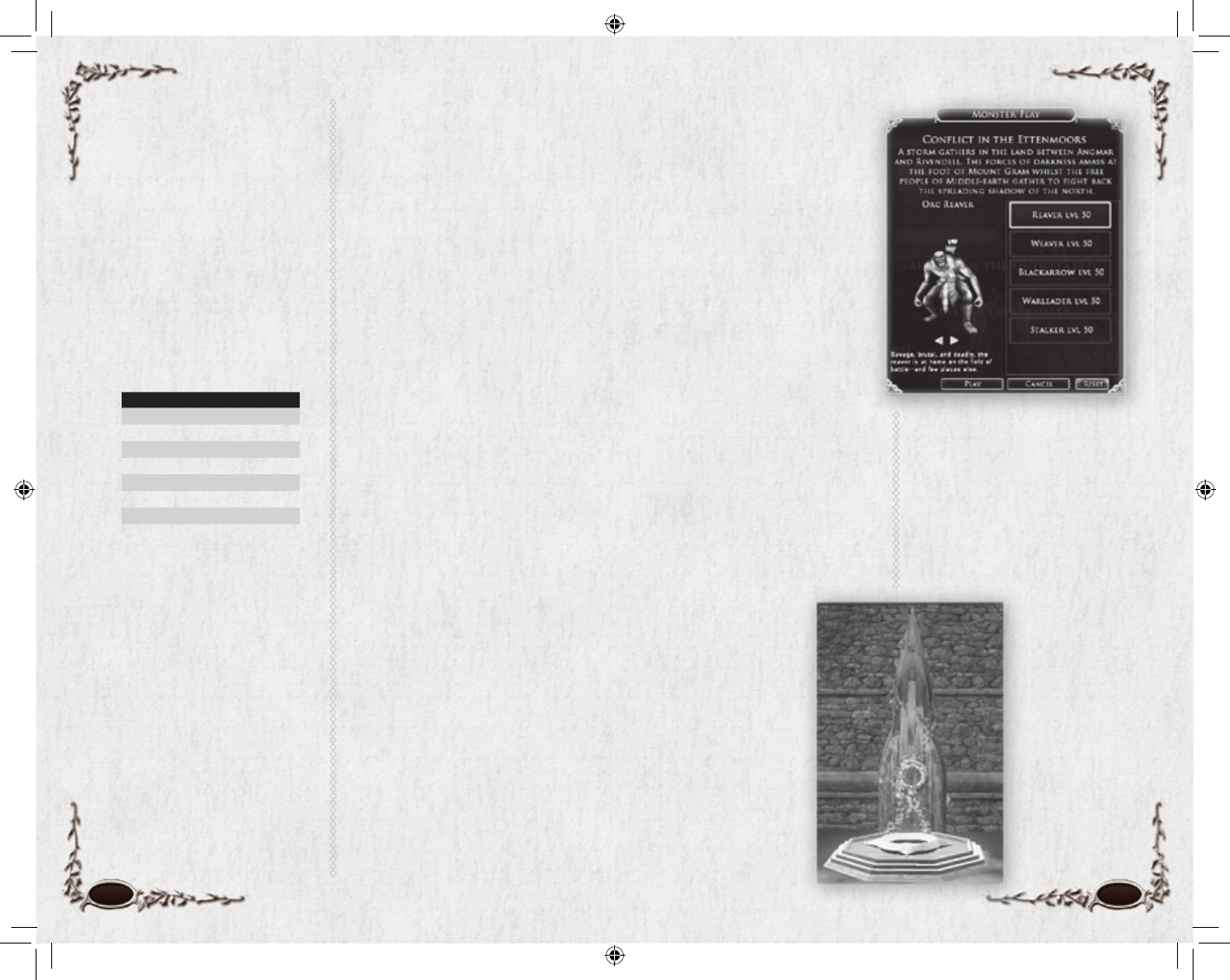
86 87
Monster Play
TOOLS &
WORKPLACES
Once you have chosen your voca-
tion, your fi rst stop should be at the
local Provisioner, to buy the tools
you will need to begin gather-
ing your necessary raw materials.
For some items, many of the raw
materials can also be acquired at the
Provisioner or a tradesman. Every
profession has a necessary tool that
must be equipped on your character
sheet to use it, and a necessary place
to actually do the work:
PROFESSION WORKPLACE
Cook Campfi re or Oven
Jeweller Study
Metalsmith Forge
Scholar Study
Tailor Workbench
Weaponsmith Forge
Woodworker Workbench
GATHERING
MATERIALS
Crafting materials are found
throughout Middle-earth on ven-
dors, as loot drops or ground spawns,
or in the assorted supply crates
around the world. Raw materials for
crafting consist of ores, woods, gems,
seeds, cooking supplies, dye components,
hides and lore items. Ores and woods
are most commonly found as ground
spawns, and if you have the gathering
skill to collect them, you will have
a tracking skill that you can activate
to give you an indicator when you
are near that resource. Ore nodes
can also produce gems for Jewellers
and minerals used as components
for dyes. Seeds and cooking supplies
can be purchased from Provisioners
or tradesmen. Hides are found as
loot drops from many creatures. Lore
items are almost exclusively found as
loot drops on humanoid enemies. All
of the assorted materials can also be
found in chests scattered throughout
the landscape and in dungeons.
MASTERY OPTIONS
When you master any tier of a
profession, you will fi nd a Mastery
Option tab at the bottom of the
crafting panel. For the gathering
professions, this usually only indi-
cates the outcome of a “critical suc-
cess” — a particularly well-executed
attempt to craft an item.
With the production professions,
such as Woodworker or Weapon-
smith, the Mastery Options panel
allows you to attempt to create a
customized item by adding optional
components to your recipes, which
may change the properties of the
fi nished product. The panel will
show trophy items that can be
selected for use during your crafting
attempt. If you check the “Use” box
to use a trophy item, that item will
be consumed in the crafting attempt,
and if you achieve a “critical success,”
you will have manufactured an item
that is much better than normal.
The items required in the Mastery
Options panel range from trophies
dropped by enemies, to items that
can be created by Scholars.
Monster play gives you the
opportunity to create your own
army of monsters and join the
Dark Lord Sauron in the War
of the Ring. Whether it is as a
savage Uruk crushing Hobbits or
a Warg in search of unsuspecting
prey, you can skulk across the
northlands in service to Angmar
and its master, the evil Witch-
king. Monster play allows you to
experience life as a foot soldier
of the Enemy, fi ghting against
the Free Peoples of Middle-earth
(played by both players and NPCs)
attempting to halt the advancing
shadow of Angmar.
The region of the Ettenmoors is
dedicated to the battle against the
forces of evil, and it is the only
place where players can directly
fi ght against other players (as Mon-
sters versus Heroes).
Here the battle rages
without end.
BECOMING
A MONSTER
Playing a monster
is a powerful and
exciting adventure all
of its own. Monster
characters can only
be unlocked by fi rst
creating a “hero”
character. Heroes are
any standard characters
(whether Elf, Dwarf, Man or Hob-
bit) who have achieved Level 10.
Once your regular character has
become a Hero, you can create
your fi rst monster. The fi rst step is
to locate a Fell Scrying Pool. Relics
of ages past, Fell Scrying Pools are
corrupted water basins whose an-
cient powers allow you to peer into
corrupted areas
of Middle-earth.
They are often
found in social
centers such as
the Town of Bree.
When you inter-
act with the Fell
Scrying Pool you
will be allowed to
create your fi rst
monster charac-
ter. Choose one
of the available
6129 LOTRO FR MAN INN PC UK V10.86-87 86-876129 LOTRO FR MAN INN PC UK V10.86-87 86-87 14/3/07 17:44:4714/3/07 17:44:47
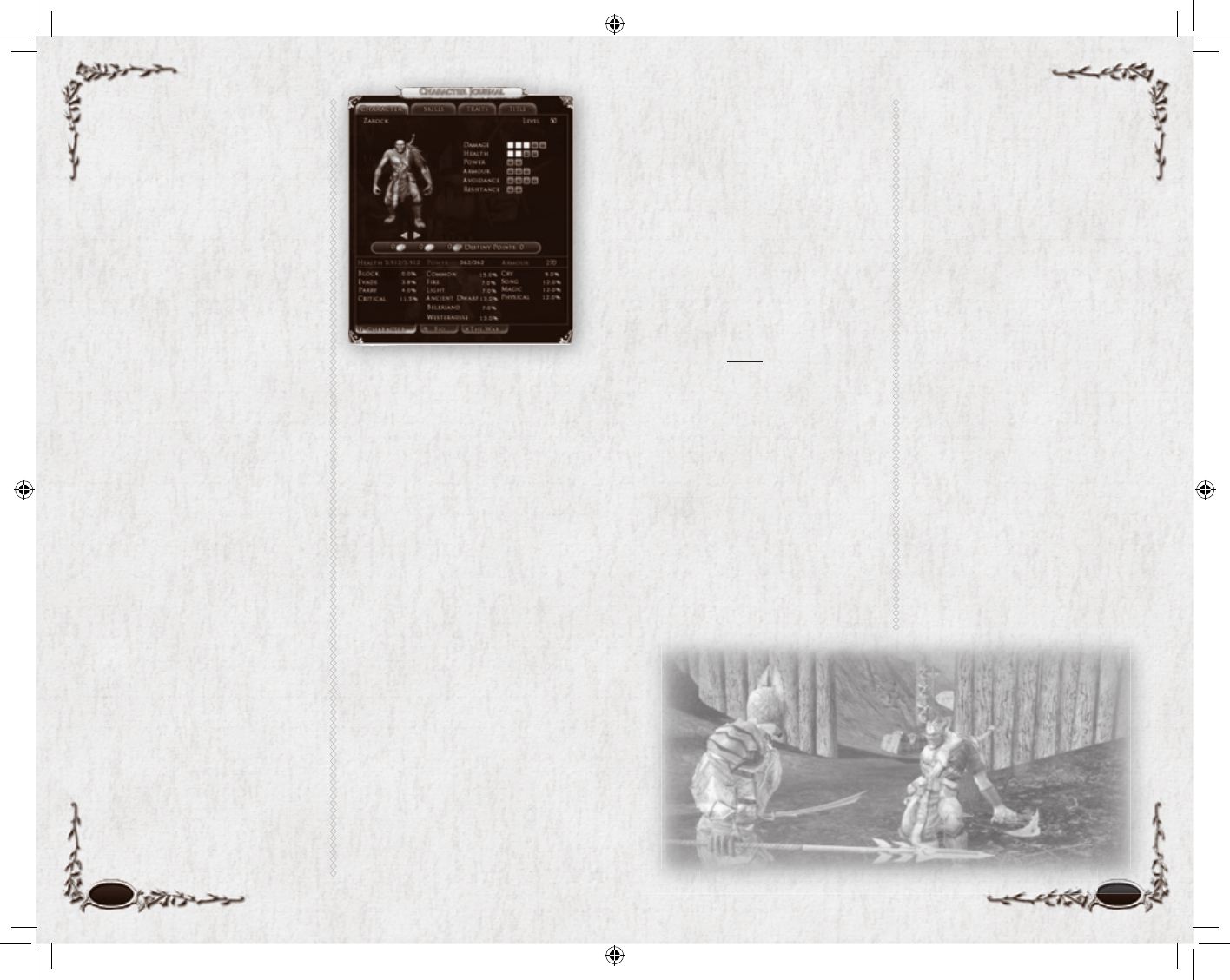
88 89
classes and then click the Play
button to enter the Ettenmoors.
When you are ready to quit your
Monster, press q and click on
Leave Monster Play. Your mon-
ster character will be stored away
(until you choose to re-enter the
service of the Dark Lord) and you
will be returned to your Hero who
visited the Fell Scrying Pool.
CREATING YOUR
MONSTER
Because monsters are all about fast,
fun, explosive combat, there is no
separate character creation process.
Instead, each monster comes fully
loaded with its own race, gender,
appearance, equipment, skills and
abilities. There are currently fi ve
different monsters to choose from:
Orc Reaver. Savage, brutal and
deadly, the Reaver is at home on
the fi eld of battle — and few places
else. His swift attacks and ability to
dual-wield weaponry make him a
formidable foe. When pressed, the
Reaver is capable of tapping the
strength of his blood to become a
frenzied warrior who rains blows on
his enemy with frightening speed.
Spider Weaver. Cunning, patient
and fearsome, the Weaver’s home is
not within the heart of the battle,
but rather at its edges, where she
can best employ her strengths and
shield her weaknesses. With poison,
clinging webs and the ability to
burrow beneath the ground, the
Weaver is a mistress of woe who
skulks on the fringes of battle.
Uruk Blackarrow. Accurate, vin-
dictive and violent, the Blackarrow
employs the bow against his foes,
striking from behind the front-line
warriors of Angmar’s Army. Em-
ploying fi re and the deadly gifts of
shadow from Angmar, the Blackar-
row is a potent foe who drives his
arrows deep into his targets’ midst.
Uruk Warleader. On the
battlefi eld, the Warleader shines as
a warrior on the front line and an
inspiration to his allies. Through
mocking, humiliation and force of
will, the Warleader can inspire the
meekest of troops to greatness. His
fearsome howls augment his strong
arm and shield to make his blows all
the more deadly.
Warg Stalker. At home in a pack
or stalking the woods silent and
stealthy, the Stalker strikes suddenly
and does not offer escape to his
foe. Strong jaws, hardened claws
and fi erce determination drive the
Stalker, making him one of the
most feared opponents in battle.
All you have to do is select the
kind of monster you want to play,
name the creature, and get started!
Your current Hero character will be
logged out and you are transported
to the Ettenmoors.
Be warned: Once you arrive, you
will be an actual monster. You are
now the evil that others fi ght so
valiantly to defeat. You will commit
atrocities in the name of Sauron
— and will be hunted unmercifully
by the Free Peoples of Middle-
earth. Monster play is not for the
faint of heart.
THE ETTENMOORS
The Ettenmoors are a dangerous
place, right in the heart of the War of
the Ring. It is here — in these rug-
ged lands — that the Free Peoples
have fought countless times over the
ages against the shadow of Angmar.
These treacherous lands lie just to
the north of Rivendell, and it is
here that the Witch-king of Angmar
fl ed after his defeat in the Battle
of Fornost.
Encompassed within the Ettenmoors
are ruins that once served an ancient
civilization of Men. These ruins
provide tactical positions that are
controllable by Monsters or Heroes.
In addition to these ruins, there is a
rich mine in the frozen north near
Arador’s End and a lumberyard
nestled in the forest to the south
by Hithlad.
Monsters and Heroes each begin in
a safe area where they can purchase
goods, repair damaged items, seek
quests, train skills and equip traits.
For Monsters, your journey begins
at Gramsfoot, a fort in the north-
west corner of the Ettenmoors. For
Heroes, you begin at the majestic
fortifi cation of Glân Vraig. At these
safe locations you can purchase
6129 LOTRO FR MAN INN PC UK V10.88-89 88-896129 LOTRO FR MAN INN PC UK V10.88-89 88-89 14/3/07 17:44:5214/3/07 17:44:52
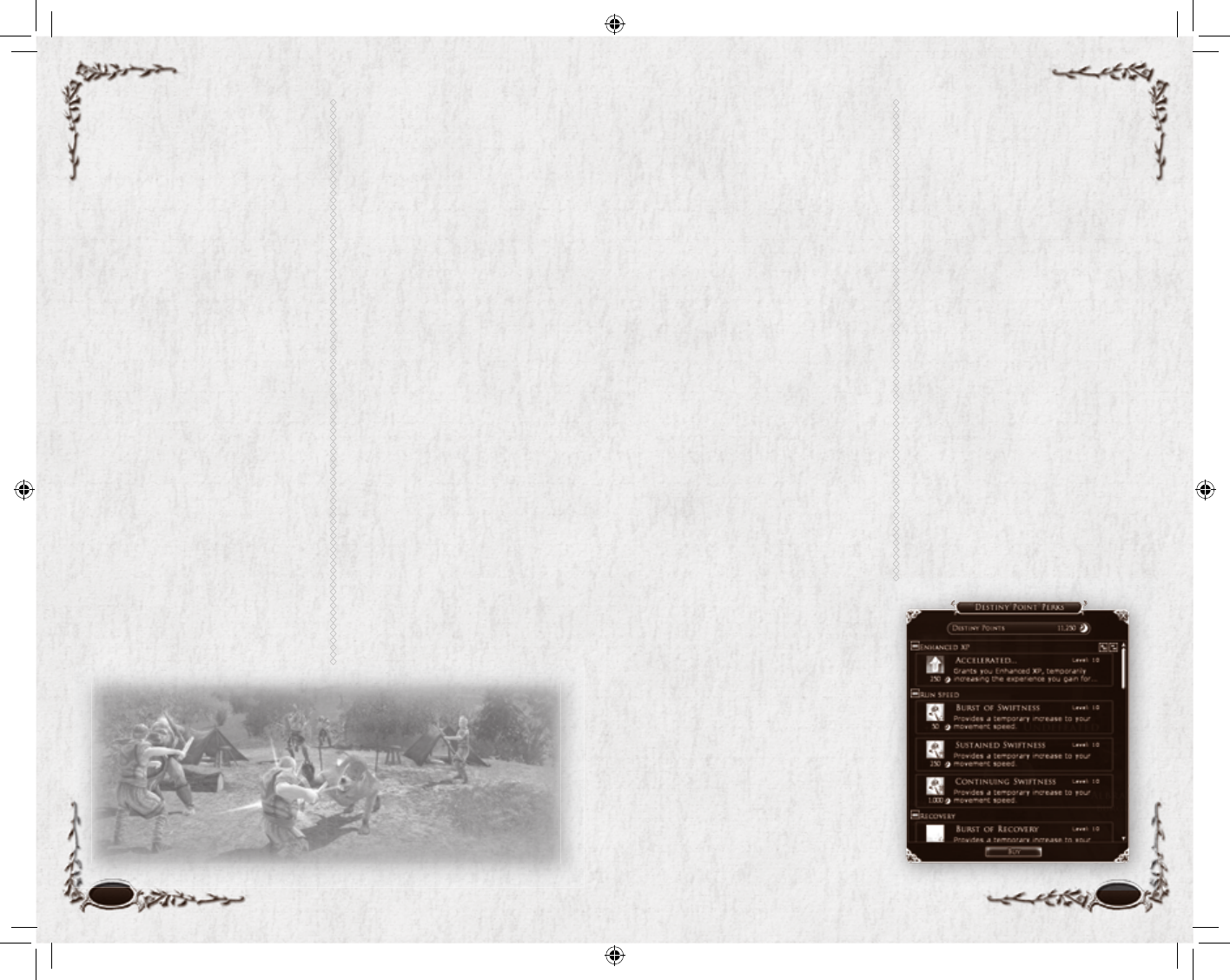
90 91
goods, repair items, seek quests,
entreat with Bards and assemble your
forces for the battle ahead. While
the areas surrounding these entry
points are relatively safe, the same
cannot be said for the remainder of
the Ettenmoors. Across this massive
theatre of war you will fi nd not only
the Enemy, in the form of Angmar’s
Dark Army, and the Free Peoples,
but a host of creatures both friend
and foe:
• Eagles and bears have aligned
with the Free Peoples, heeding
the call to defend against the
ravages extending from the
north.
• The Warg packs and spiders
broods have been conscripted
into the service of the Dark
Lord Sauron, and they stalk
the woodland and moors
with ferocity.
Other indigenous creatures have
joined neither side and pose a threat
to both Monsters and Heroes alike.
There is no end of confl ict available
in the Ettenmoors.
BATTLING
AS A HERO
The Free Peoples of Middle-earth
are also sending their strongest and
bravest Heroes to the dangerous
lands of the Ettenmoors. You can
take your Hero to these wild lands
once your character has achieved
Level 40 (even then it is advisable
to only travel in this harsh land as
part of a well-armed fellowship).
To join the battle, locate a Stable-
master who can send you to the
Ettenmoors. Most Stable-masters
with this route are located in major
social centers, such as Rivendell.
CHAT
Monsters share much of the chat
channel functionality of normal
characters; channels that do not
apply to monster characters will
not be available for their use. Chat
is not possible between Monsters
and Heroes.
DESTINY POINTS
Destiny Points are a powerful
currency that you can spend on
you Monster and Hero characters.
Because they accumulate at the
account-level, the points are
independent of any individual
character. This means that you can
spend points that you earned as a
Warg on either your Warg monster
or (for instance) your Hobbit
Burglar. Destiny Points appear
on the main Character page of
your Character Journal for both
Monsters and Heroes.
For Monsters. Monsters can earn
Destiny Points by completing quests,
killing NPCs, and killing player-
controlled Heroes. These Destiny
Points are the primary form of
Monster advancement.
These points can then be spent, as
a currency, on all kinds of upgrades
for your monster. For example, your
Uruk Warleader can use Destiny
Points to buy more armour, new
skills, powerful Traits, and even
appearance improvements such
as warpaint.
In addition to showing your
Monster’s progress with appearance
and equipment, your portrait’s circle
on the Vitals bar will also change. Just
as with regular monsters in Middle-
earth, your monster begins life with
a green portrait circle showing you
as a “Swarm” level creature. As you
buy more skills and Traits, you will
eventually advance to “Normal”
(shown in blue) and fi nally to
“Signature” (shown in red).
For Heroes. Your standard character
can also benefi t from Destiny
Points. However, they can only earn
Destiny Points by leveling and killing
monster players. Heroes are allowed
to spend Destiny Points on Destiny
Point Perks, which are temporary
buffs that can be used to boost your
strength, add to your speed, and
even give you more experience
points.
Once you reach Level 10, a small
box appears in the lower right
of your screen, displaying your
current point total. Click on Spend
Destiny to display a list of available
Destiny Point Perks. You are given a
few Destiny Points to start out with,
but the best way to acquire them is
through Monster play.
6129 LOTRO FR MAN INN PC UK V10.90-91 90-916129 LOTRO FR MAN INN PC UK V10.90-91 90-91 14/3/07 17:44:5614/3/07 17:44:56
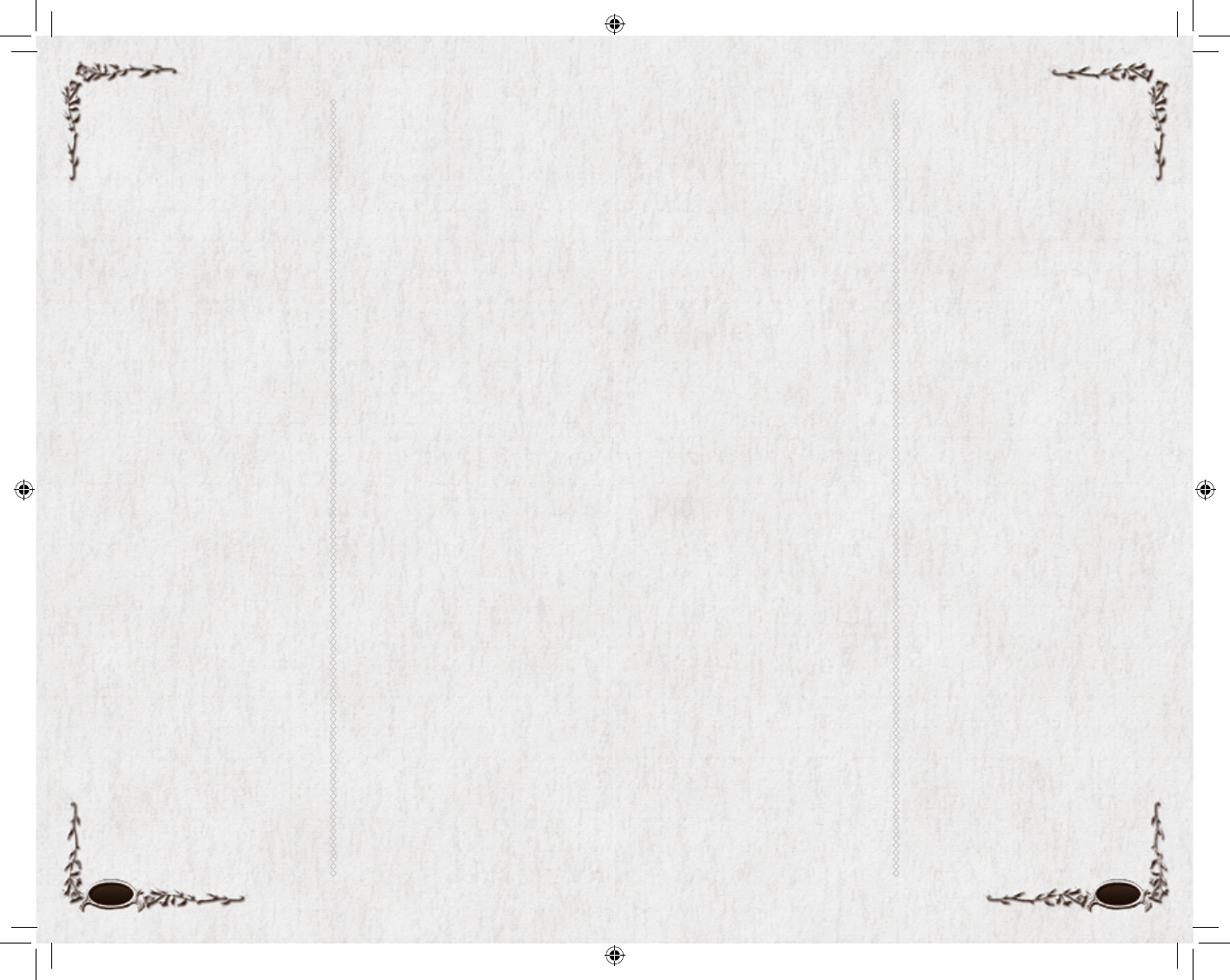
92 93
INFAMY &
RENOWN
The Ettenmoors is a dangerous
place, focused around action-packed
player-versus-player (sometimes
called PvP or PK) battles of Heroes
against Monsters. The goal for both
sides is to kill the other, bringing
valuable accolades and acclaim from
your leaders. For Monsters, this is
called Infamy; for Heroes, it is called
Renown. Your character’s current
levels of Renown or Infamy appear
on The War page of your Character
Journal.
Monster Infamy. The Dark Lord
Sauron has only one deadly purpose
— to fi nd the One Ring and enslave
Middle-earth. As a faithful minion of
the Witch-king, you have been com-
manded to destroy the Free Peoples
in deadly hand-to-hand combat and
grow the power of your masters.
Each time that you defeat a Hero
(controlled by a player) in com-
bat, your Monster’s Infamy grows.
(Infamy is a statistic somewhat like
experience points for Monsters.) As
you gain more Infamy, your Monster
will increase in Rank, adding power
and unlocking high-level skills, Traits
and consumables. There are fi fteen
Ranks to earn as a Monster, each
with its own unique Titles and Rank
Insignia. The highest Rank you can
achieve as a Monster is “Tyrant.”
Hero Renown. While Frodo, Gan-
dalf and the rest of the Fellowship
have headed east towards Rivendell,
the last Heroes of Middle-earth have
been asked to protect the lands of
Eriador from the armies of Angmar.
You are charged with protecting the
young and the weak from the evils
of Sauron.
Each time that you defeat a player-
controlled Monster in combat, your
Hero’s Renown grows. Renown
for Heroes works just like Infamy
for Monsters. As you gain more
Renown, your Hero will increase
in Rank. There are fi fteen Ranks to
earn as a Hero, each with its own
unique Titles and Rank Insignia. The
highest Rank you can achieve as a
Hero is “Captain-General.”
RATINGS
Both Monster and Hero characters
have an overall rating. This Rating
is a fl uctuating number that rises
and falls based on your victories
and defeats in Monster versus
Hero combat. The amount of rat-
ing points that you earn or lose is
calculated based upon your Rating
and the Rating of your opponent or
opponents.
You start with an average rating of
1000; the maximum possible rating
is 2000. You gain more points for
defeating someone with a higher
Rating than you. You lose more
points when defeated by a player
with a lower Rating than you.
As your Rating increases, so does
the amount of Renown/Infamy
that you earn for victories. Thus, a
lofty Rating is highly coveted, but
it also makes you a prized target of
the enemy!
Prestige. Prestige is a visual
representation of your Rating.
Prestige appears as a collection of
stars surrounding the player portrait
on your screen. Only characters
with an above-average Rating will
earn these Prestige stars. As you work
your way to maximum Rating, you
will achieve the maximum of fi ve
Prestige stars.
KEY OBJECTIVES
Throughout the region of the
Ettenmoors, there are a number
of contested locations that can be
captured and taken over by one side
or the other. A dynamic mapnote
displays a fl ag at these locations —
red for monster characters and blue
for normal characters — to show
which faction currently controls this
point. Fearsome allies or enemies
await you within these strongholds
(depending on which side currently
holds it) and you would be well
advised to attack one of these
locations only with a large force.
The three types of objectives are:
Ruined Keep. Tol Ascarnen is
a large keep in the center of the
Ettenmoors that is a valuable
strategic stronghold for whoever
controls it.
Ruined Towers. There are two
ruined towers in the Ettenmoors
that can be captured by either side:
Lugazag in the northwest and Tirith
Rhaw in the southeast.
Resources. The rich mine of
Isendeep lies in the frozen north
near Arador’s End. The Grimwood
Lumber Camp is nestled in the forest
to the south by Hithlad.
OTHER LOCATIONS
Keeps. Each side holds a major
keep that can be used as a fallback
location, as well as a relatively safe
haven to meet, gather more quests
and prepare for battle. The Monsters
control Dâr-gazag in the west and
the Heroes control Ost Ringdyr in
the east.
Rally Circles. Unlike the rest of
Middle-earth, some of the rally
circles within the Ettenmoors
service only the side of evil or
good. These rally circles are tied
directly to the ruined towers of
Lugazag and Tirith Rhaw. The side
that controls a tower also controls
the nearby circle.
6129 LOTRO FR MAN INN PC UK V10.92-93 92-936129 LOTRO FR MAN INN PC UK V10.92-93 92-93 14/3/07 17:45:0014/3/07 17:45:00
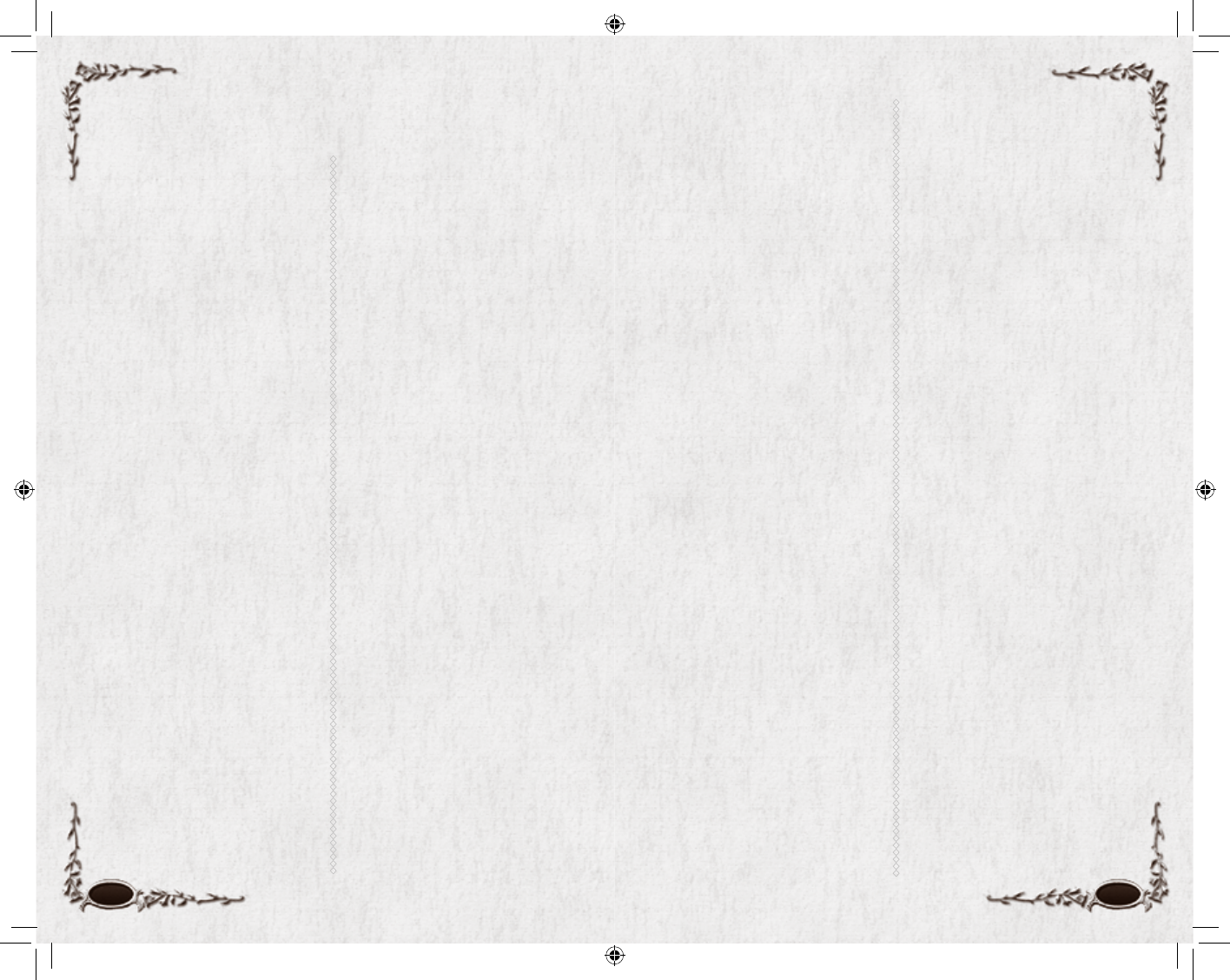
94 95
You have a lot of options for cus-
tomizing how the game looks and
how it plays. This section is a brief
summary of those options.
At the bottom of each Options
screen are three buttons:
Revert <XX>. Returns the set-
tings of this screen to where they
were when you opened Options.
Default <XX>. Returns the set-
tings of this screen to the defaults
for the game.
Accept. Accepts any changes you
have made on any Options screen
and closes the Option window.
GRAPHICS
Detect Optimal Settings. Check
this box if you want the game to
automatically determine the best
graphics settings for your computer.
Overall Graphics Quality (Very
Low – Ultra High; Custom). This
is similar to Detect Optimal Set-
tings, but you decide the relative
importance of graphics quality
and framerate. (The higher the
quality, the lower the framerate,
and vice versa). Once you choose
a setting, the game determines the
specifi c graphics settings that fi t
your choice. The word “Custom”
will appear here if you have altered
individual setting to your liking.
Full Screen. Uncheck this to run
the game in a window. A window
might be more convenient, but run-
ning the game in Full Screen mode
tends to be faster.
Resolution (800x600
– 1920x1200). You cannot choose
a resolution greater than that of
your monitor, but you can choose a
lower resolution. Lower resolutions,
such as 800x600, will provide better
performance on slower comput-
ers, while higher resolutions can
provide maximum detail on faster
machines. This can be set for both
Full Screen and Windowed.
Aspect Ratio (4:3 – 16:10; Auto).
This stretches the game window
wider, or pulls it taller, to fi t the
ratio (width to height) that you
choose. Choose Auto to have the
game determine the best fi t for
your monitor.
Antialiasing (Disabled, 2x, 4x).
Antialiasing increases visual quality
— the higher the multiplier, the
smoother the image. Disabling pro-
vides faster graphics performance.
Brightness, Contrast, Gamma
Level (darker – brighter). If your
screen is too dark, move one or
more of these sliders to the right.
If the screen is too bright or looks
washed out, move a slider to the left.
ADVANCED GRAPHICS
This tab includes a large variety of
graphics settings. Generally, setting
them to High, or On, or checking a
box improves visual quality (some-
times by adding visual accents), while
setting them to Low, or Off, improves
performance and frame-rate.
AUDIO
Sound Effects Volume (low - high).
This controls the volume of inciden-
tal sounds (horses neighing, the clash
of weapons, footsteps and so forth).
Music Volume (low – high). This
controls the volume of the back-
ground music that is usually playing,
especially in towns.
UI Volume (low – high). This con-
trols the volume of the sounds your
user interface makes as it opens win-
dows, sends messages, and so forth.
VO Volume (low – high). This
controls the volume of all the voice-
overs you will hear in the game.
Player Music Volume (low – high).
This controls the volume of music
played by the Player Music System.
Sound Playback (Software-Ste-
reo, Hardware-3D). Determines
whether your software or your
computer hardware is playing the
game’s sound. The default is Soft-
ware-Stereo unless your computer
has a 3D sound card.
Use EAX. Check this if you want
the game to use your EAX system.
Mute. Check this if you want to
turn off all sound completely.
Voice Enabled. Check this if you
want to be able to hear (and speak)
voice chat. (See Fellowships: Voice
Chat, p. 81.)
Mic Test. Check this for a quick test
of your microphone for voice chat.
Hands Free Voice. Check this if
you do not want to have to press
a key to speak in voice chat. (The
default is unchecked, and there is
no default key for voice chat.)
The remaining audio options are
for voice chat:
Voice Volume (low – high). This
controls the volume of incoming
voice chat.
Voice Microphone Gain (low
– high). This controls how greatly
your own voice chat is magnifi ed.
Voice Capture Threshold (low
– high). This determines how loud a
sound must be to be picked up and
broadcast through voice chat.
Voice Playback Latency (low
– high). This determines how long
incoming voice chat is held before
it is played to you. A low value gets
the chat to you faster, while a high
value has more time to “assemble”
the incoming chat and deliver it
with less interference.
Voice Playback Device, Voice
Capture Device. These two drop-
down menus display all devices
connected to your computer that
can be used for incoming (playback)
and outgoing (capture) voice chat.
Choose the one(s) you want.
Options
6129 LOTRO FR MAN INN PC UK V10.94-95 94-956129 LOTRO FR MAN INN PC UK V10.94-95 94-95 14/3/07 17:45:0114/3/07 17:45:01
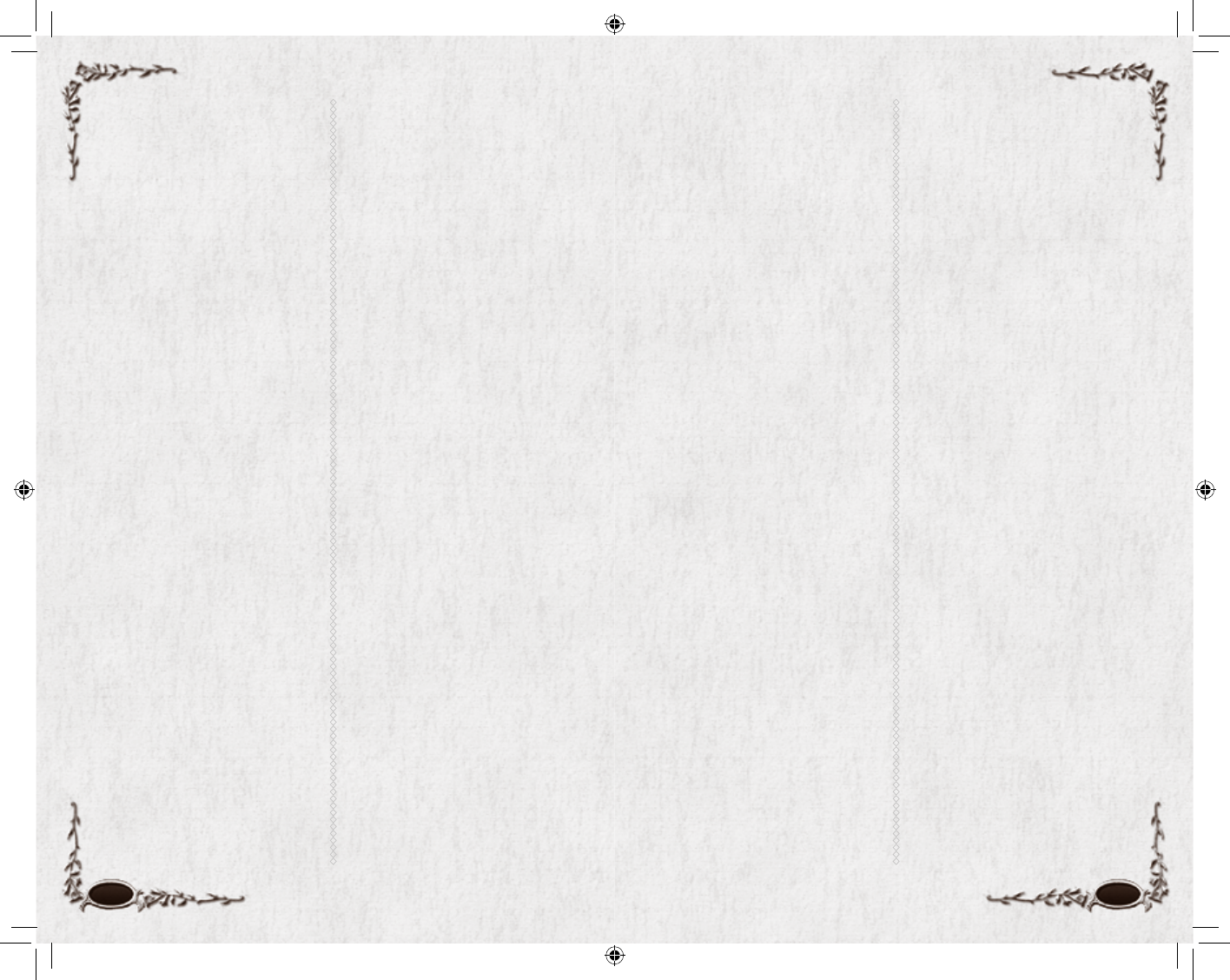
96 97
UI SETTINGS
Floating Information. These
are all check boxes to determine
what information appears on the
screen. If you want to see infor-
mation without selecting specifi c
targets, check the appropriate box.
(Note that most of this informa-
tion is available when you click on
a target.)
Tooltips. Check Tooltip Enable if
you want to see tooltips. Tooltip
Delay (0 – 5 seconds) determines
how long each tooltip stays on
the screen. You probably want to
keep Cross-Compare Item Tooltips
(the boxes that appear when you
run your cursor over an item in
inventory, comparing it to what you
have equipped) even if you turn off
Instant World Tooltips.
Appearances. Uncheck Show
Helmet, Show Cloak or Show Boots
if you do not want that particu-
lar item to appear on the screen.
Most people hide their helmets
or cloaks because they want their
armour protection, but prefer to be
seen without them. Show Boots is a
special option for Hobbits — if you
want the added protection of boots,
but want to appear barefoot like a
real Hobbit, put on your boots and
uncheck this option.
Show Rank toggles whether other
players can see your PvP Rank.
Show Surname determines whether
other players can see your chosen
surname.
Panels. These settings toggle the
display of a number of windows and
Alerts. For example:
Show Connection Status in Alert Panel
displays a “link” icon that you can
hold your cursor over when you
want to check your latency, ms. loss,
and send/receive speed.
Misc. These are the remaining UI
settings, such as:
Current User Skin. It is possible to
import and apply a new user skin
for your screen. If you have addi-
tional skins, you can select one from
the pulldown menu.
COMBAT OPTIONS
Combat options allow you to
customize your combat experience
in a number of ways, including
automatically moving to engage
your target and enabling target
forwarding.
SOCIAL OPTIONS
Uncheck Kinship Requests, Fellow-
ship Requests, Secure Trade and Spar-
ring Requests if you do not want to
receive any offers to join a Kinship,
join a fellowship, make a trade or
spar with another player character.
CHAT
Chat Window Opacity (none
– full) determines how much you
can see behind the Chat window.
None (0) means that only the words
themselves block your sight; full
(100) means that the entire window
completely blocks you from seeing
anything behind it.
Send Tells to IM Chat Tab sends
any tells (private messages from
other players) that you receive to a
separate chat tab. If you also check
Automatically Create IM
Sessions, each tell from a new
player creates a new Chat window
for conversation with that player.
Profanity Filter Enabled. When
checked, incoming chat will be
fi ltered and profanity replaced with
inoffensive text.
You can also set the colour and size
for every possible type of chat, both
incoming and outgoing.
QUICKSLOTS
These options determine which
Quickslot bars appear on your
screen, and whether they are
horizontal or vertical. (You can also
lock/unlock your Quest Tracker
here.) For each Quickslot bar,
choices include:
Always show. This places the bar
permanently on the screen. (Note
that you can only toggle Bars 1, 2
and 3 on and off during play.)
Make horizontal. Each bar can
appear horizontal or vertical; this
toggles that choice.
Dock. Docking a bar means
that it always appears horizontal,
immediately above the primary
Quickslot bar. (You cannot change
the primary Quickslot bar using
these toolbar options.) Docking
overrides your horizontal/vertical
choice — a docked bar always
appears immediately above the
primary bar.
There is only room for three
docked bars. If you choose to make
more than three docked bars appear,
the fi nal bars (3 and 4, or 3 and 5,
or 3, 4 and 5) appear “stacked” in
the same place on the screen. You
can select icons from them with
keystrokes, but you can only click
directly on the bar in front (the
lower-numbered bar).
Therefore, if you want to see more
than three extra bars, undock at
least one of them and move it
somewhere else on the screen
(either vertical or horizontal).
(You can move visible elements by
pressing c#.)
6129 LOTRO FR MAN INN PC UK V10.96-97 96-976129 LOTRO FR MAN INN PC UK V10.96-97 96-97 14/3/07 17:45:0214/3/07 17:45:02

98 99
NOTE
Be careful — if you select a key that
is in use elsewhere, it simply changes
the key’s binding to the new action
without notifying you first.
MOUSE
Mouse Look Sensitivity (low –
high). Move this slider to the right
to get broader, sweeping movement
with Mouse Look (:). Move to
the left to get more precise, slower
movement.
Mouse Look Smoothing (low
– high). Move this slider to the left
to get more immediate response to
mouse look movement. Move to
the right to get smoother, but less
immediate response.
Invert Mouse Y Axis. Check this
if you want to look down (rather
than up) when you push the mouse
forward.
Camera Aligns to Slopes. Check
this if you want the camera to
follow slopes, looking higher than
normal as you climb, and looking
lower than normal when going
downhill.
KEY MAPPING
This lists every keyed action that
can be changed. For every action,
there are two possible slots for key-
strokes. Most actions have only one
keystroke, but a few have two dif-
ferent keys by default. In particular,
both W, A, S and D and W, A,
S and Z control your movement
in four directions.
To change or add a key to an ac-
tion, fi rst click on the action’s but-
ton. When the instruction window
appears, click on a new key for the
action. (You cannot assign q,
sq or cq to an action.)
• If the action already had a key
bound to it, this adds a second
key binding.
• If it already had two keys bound
to it, it replaces the fi rst (left)
key with the new key. If the
second key is the one you want
to replace, add the new key
(deleting the fi rst key), then re-
add the fi rst key (deleting the
original second key).
You can make the new key binding
a “chorded” keystroke, combining
s or c with another key. (If
you make enough assignments, you
will have to do this when you run
out of single keys to use.)
Click on the red “no” circle to de-
lete all key bindings for an action.
Key categories include:
• Movement
• Quickslots (the default
Quickslot bar, plus Quickslot
bars 1–5)
• Camera Control
• Selection (how you select
various characters, creatures and
items)
• Panels (which key toggles each
panel on and off)
• Chat
• Miscellaneous
The Voice Push to Talk action is
at the end of Miscellaneous, at the
very end of the action list. It has no
default key binding; if you want to
use it, you must assign a key
to it.
TROUBLESHOOTING
These are a few commands to help
you tweak frame-rate and optimize
your overall gameplay experience.
UI CUSTOMIZATION
Beyond the options available in
the Options Menu, you can also
tweak the locations of many UI
windows directly.
By pressing c# you can bring
up the UI customization mode,
even if you are not in the Options
menu. In this mode you can move
your UI windows around and
position them as you prefer. When
done, press c# again to exit the
customization mode. For more in-
formation, see Customizing Your
Screen, p. 57.
6129 LOTRO FR MAN INN PC UK V10.98-99 98-996129 LOTRO FR MAN INN PC UK V10.98-99 98-99 14/3/07 17:45:0214/3/07 17:45:02
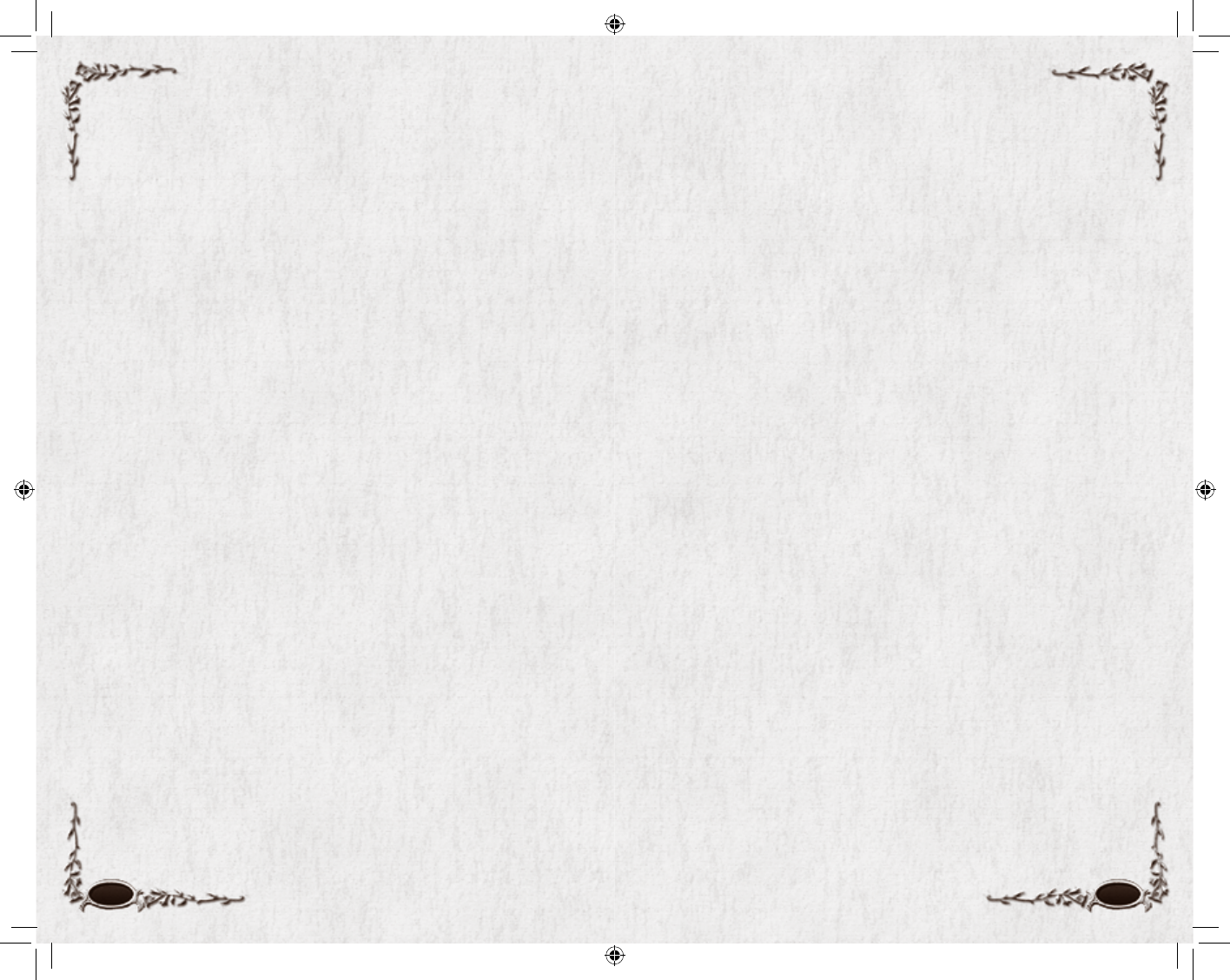
100 101
Codemasters, Online Services
End User License Agreement
En français : http://www.lotro-europe.com/legal
Auf Deutsch: http://www.lotro-europe.com/legal
Be sure to read and understand all of the rights and restrictions described in the current End
User License Agreement (“EULA”). You cannot copy, use, access or play The Lord of the Rings
Online™: Shadows of Angmar™ unless or until you accept the terms of the current EULA.
This EULA is a legal agreement between the individual end user customer (“you”) and THE
CODEMASTERS SOFTWARE COMPANY LIMITED, a limited company registered in England
(“Codemasters”, “we” or “us”), for The Lord of the Rings Online™: Shadows of Angmar™,
which include(s) the client software to be installed on your personal computer (the “Client”),
printed materials, “online” or electronic documentation, and remote access to the Codemasters
(or its designees’) server software and related online virtual world (the “Server”) for such game
(collectively, the “Game”). The Client and Server are sometimes referred to in this Agreement and
the Code of Conduct as the “Software”. The Game includes patches, updates and supplements,
if any, to the original Software which we may from time to time provide or make available to you
in our sole and absolute discretion. By pressing the “Accept” button or installing, copying, using,
accessing or playing the Game, you agree to be bound by the terms of this EULA. If you do not
agree to the terms of this EULA, you may not install, copy, use, access or play the Game, in which
case you should contact your place of purchase regarding its return policy for the applicable
product. A copy of this EULA may be obtained from http://www.lotro-europe.com/legal.
The Game is protected by copyright laws and international copyright treaties, as well as other
intellectual property laws and treaties. The Game is owned by CDC’s licensors, including Turbine,
Inc. (“Turbine”), and licensed to you, not sold, pursuant to the terms and conditions of this EULA
and the other documents referenced herein.
1. To play the Game, you must have (a) the Client which must be separately obtained and
installed on your personal computer (which must conform to the minimum specifi cation
requirements determined by Codemasters); (b) an online service subscription for access to the
Server (or authorised free trial access) through Codemasters or our authorised distributors or
service providers; and (c) a suitable connection to the Internet (not provided by Codemasters)
to connect to the Server. You are responsible for all charges and costs you incur in order to
access the Server and play the Game, including, without limitation, any subscription fees and
charges for Internet and telecommunications connections.
2. Upon payment of any applicable license fees and online fees, this EULA grants you a non-
exclusive, non-transferable, revocable, limited term license solely to use the Software to play
the Game, subject to the terms and conditions of this EULA, the Code of Conduct (which is
provided below and incorporated herein by this reference) and the Terms of Service (including
the online subscription and payment terms) which is posted at http://www.lotro-europe.
com/legal and incorporated herein by this reference. You may not modify, distribute, transmit,
display, perform, reproduce (except for one archival and backup copy as permitted by
applicable laws), publish, license, create derivative works from, adapt, translate, sublicense,
auction, rent, lease or sell the Software or any part of the Game. You may not use the Software
for a fee or on a pay-for-play basis, by means of sharing accounts with multiple users or
otherwise. Notwithstanding the foregoing, if you are the proprietor of an Internet café or
gaming room, you may operate the Software in a pay-for-play environment, provided that (i)
all computers used have their own individual copy of validly licensed Software installed, such
Software having been purchased at a retail store or other similar provider, and (ii) each end
user player has a valid online services subscription for access to the Server (or authorised
free trial access) through Codemasters or our authorised distributors or service providers,
which is not shared by other players. In addition, you may not reverse engineer, decompile or
disassemble any part of the Game, except and only to the extent that such activity is expressly
permitted by applicable law notwithstanding this limitation, in which case you agree to keep
the results of any such permitted reverse engineering confi dential and not to use them except
for the purpose of obtaining interoperability. All rights not expressly granted are reserved by us.
3. We reserve the right to transfer or cease the operation of the Game at any time or to terminate
your license to the Software and your access to the Game at any time, without notice or
refund, for any reason whatsoever, including without limitation, as a result of your breach
of this EULA, the Code of Conduct, or the Terms of Service, if we are unable to verify or
authenticate any information you provide to us, or if we discontinue offering the Game.
4. Codemasters (with the consent of Turbine) may amend this EULA, including the Terms of
Service and the Code of Conduct, at any time in its sole discretion. Such amendments shall
be effective upon your fi rst use of the Game after Codemasters makes them available for your
review. Accordingly, we recommend that you review this EULA and the Terms of Service and
Code of Conduct periodically.
5. To access the Game, you will be required to choose names for the characters you develop.
Your character name may not be contrary to the Code of Conduct or Terms of Service and
may not violate anyone’s rights. Certain character names may be banned by Codemasters (or
its licensees or licensors) from time to time. You acknowledge and agree that Codemasters
or its licensors have the right, without any compensation or credit to you, to post and display
your character name(s) and descriptions of your in-game activities within the Game and/or
on Game-related websites and bulletin boards and in our marketing and publicity efforts for
any reason, including, without limitation, in the event your access to the Game is suspended
or terminated for a violation of this EULA, the Terms of Service or the Code of Conduct or to
describe your character’s adventures and experiences.
6. As part of your Game experience, you may be able to input language and upload content to the
Game, our servers and similar areas which allow you to communicate with others in various
forms, such as in the selections you make for playing the Game (for example, character
names, in-game (text or voice) conversations, broadcast announcements, etc.) and in chat
channels (text or voice), and to create and modify your user interface, characters, character
names, game play and the like (collectively, the “Content”). Content created by you must
not: (a) infringe any copyright, trademark, patent, trade secret, or other proprietary right of
any person or entity; (b) be profane, obscene, indecent or violate any law or regulation; (c)
defame, abuse, harass, threaten or otherwise violate the legal rights (such as rights of privacy
and publicity) of others; (d) incite discrimination, hate or violence towards one person or
a group because of their race, a religion, nationality, ethnicity, sexual orientation or sex, or
insult the victims of crimes against humanity by contesting the existence of those crimes; (e)
contain any viruses, Trojan horses, worms, time bombs, cancelbots, corrupted fi les, or any
other similar software or programs that may damage the operation of another’s computer
or property of another; or (f) restrict or inhibit any other user from using and enjoying the
Game. We have no obligation to monitor player Content related to the Game and disclaim all
6129 LOTRO FR MAN INN PC UK V10.100-101 100-1016129 LOTRO FR MAN INN PC UK V10.100-101 100-101 14/3/07 17:45:1114/3/07 17:45:11
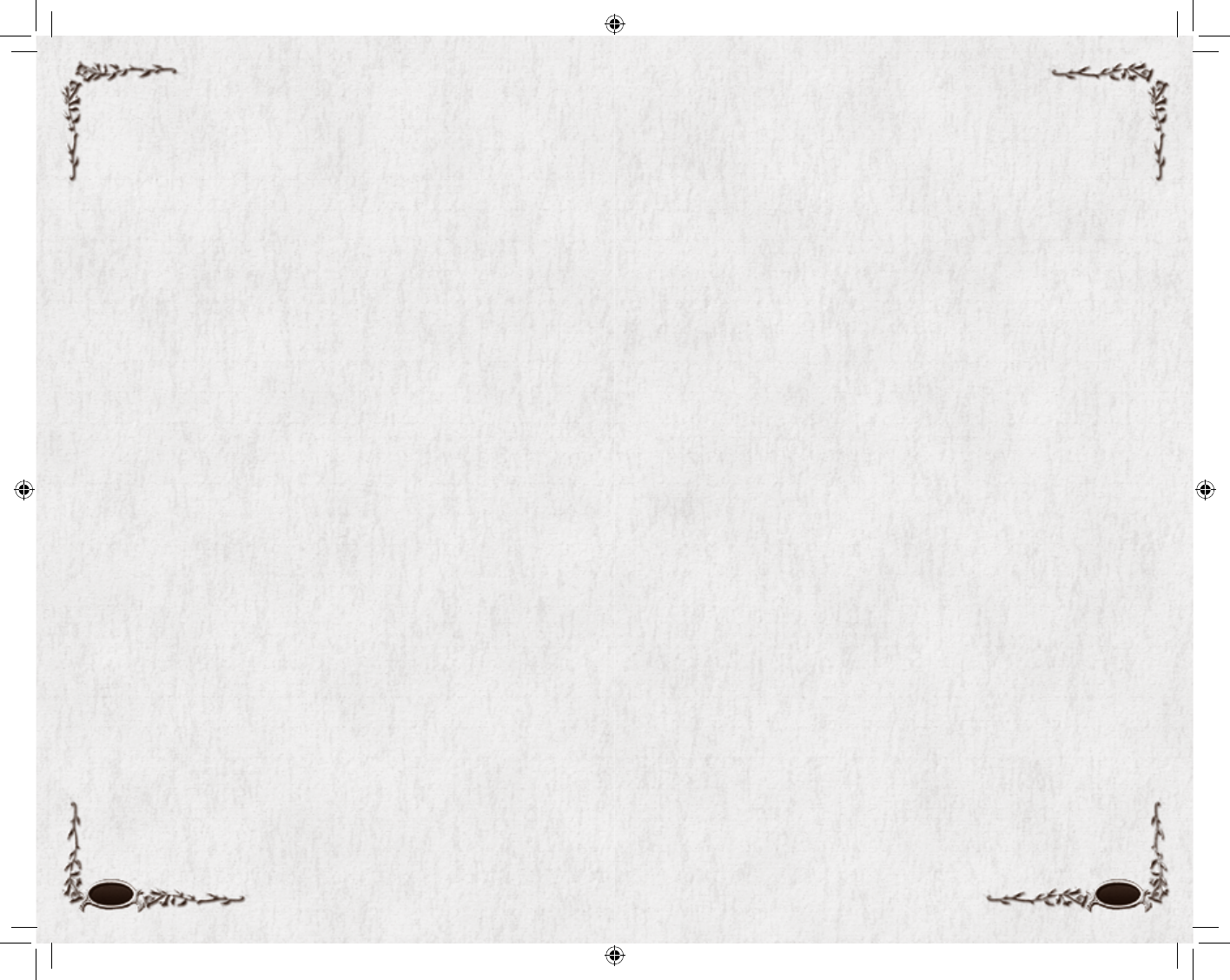
102 103
liability with respect thereto. However, we reserve the right to review the Content (including,
without limitation, text and voice chat) and take any action we deem necessary as to such
Content, including, but not limited to, editing or removing the Content and/or suspending or
terminating your access to the Game. If and to the extent you are deemed to have retained,
under applicable law, any right, title or interest in or to any portion of the Content, you hereby
transfer, grant, convey, assign and relinquish solely and exclusively to Turbine, in perpetuity
to the extent permitted by applicable laws or for the duration of the legal protection afforded
to the Content, and for all territories, all of your right, title and interest in and to the Content,
without reservation and without additional consideration, under applicable patent, copyright,
trade secret, trademark and other similar laws or rights, including, without limitation, the
right to reproduce, fi x, adapt, modify, translate, reformat, create derivative works from,
manufacture, introduce into circulation, publish, distribute, sell, license, sublicense, transfer,
rent, lease, transmit, publicly display, publicly perform, or provide access electronically,
broadcast, communicate to the public by telecommunication, display, perform, enter into
computer memory, and use and practice the Content, all modifi ed and derivative works
thereof, all portions and copies thereof in any form and format, and in and on whatever
medium, all inventions, designs, and marks embodied therein, and/or to incorporate the
same in other works in any form, media, or technology now known or later developed. In the
alternative, to the extent such assignment is ineffective under applicable law, you hereby
grant to Turbine, its successors and assigns, the sole and exclusive, irrevocable, sublicensable,
transferable, worldwide, paid-up license to reproduce, fi x, adapt, modify, translate, reformat,
create derivative works from, manufacture, introduce into circulation, publish, distribute, sell,
license, sublicense, transfer, rent, lease, transmit, publicly display, publicly perform or provide
access electronically, broadcast, communicate to the public by telecommunication, display,
perform, enter into computer memory, and/or use and practice the Content, all modifi ed and
derivative works thereof, all portions and copies thereof in any form, all inventions, designs,
and marks embodied therein, and all patent, copyright, trade secret, trademark and other
intellectual property rights thereto and/or to incorporate the same in other works in any
form, media, or technology now known or later developed. To the extent permitted under
applicable laws, you hereby waive any moral rights you may have in any and all Content. In
furtherance of the foregoing, you hereby agree to execute any and all agreements or other
written instruments which may be required by applicable law to give full effect to the above
assignment, license or waiver, as may be applicable.
7. You may not use any third-party software to change game play in the Game. The Game may
be played only through authorised Servers maintained by Codemasters or its subcontractors.
You may not create or provide any other means through which the Game may be played
by others, including, without limitation, through server emulators (which emulate or
contain unauthorised copies of the Server). You may not take any action which imposes an
unreasonable or disproportionately large load on our servers or other infrastructure.
8. All right, title, and interest, including, copyrights and other intellectual property rights in and
to the Game and Content (including but not limited to any images, photographs, animations,
video, audio, music, text, and “applets” incorporated into the Game by us or our suppliers
and character data), the accompanying printed materials, and any copies and derivative
works thereof, are owned by Turbine or its licensors. If we provide you documentation only
in electronic form, you may print one copy of such electronic documentation. You may not
copy the printed materials accompanying the Software. Except as expressly permitted by
Codemasters in writing with the consent of Turbine (and in such event in accordance with
Codemasters’ specifi ed restrictions and guidelines), you may not transfer, buy, sell, or auction
(or offer, host, or facilitate the ability of others, to transfer, buy, sell, or auction), share, or
otherwise commercially exploit, the Software or any part of the Game, account, password,
characters, housing, items, credits, currency or coin or any other virtual in-game items and/or
copyrighted, trademarked or patented material contained in or generated by the Game.
9. You agree that we may communicate with you via the email address you provided in obtaining
your subscriber account regarding any subject related to the Game (including, without
limitation, any updates, expansion packs or sequels of the Game), this EULA and/or related
agreements. In order to provide you with patches and updates to the Software, you agree
that we may upload necessary information from your computer and computing devices, and
may download the patches and updates onto your computer and computing devices. If you
request any technical support from us, and we need to look at the contents of your computer
or computing devices to help you, you agree to allow such access to your computer and
computing devices. You understand that we may release updates, expansion packs, and
sequels of the Game at any time without incurring any obligation to furnish such releases to
you pursuant to this EULA. This EULA does not entitle you to any subsequent releases of the
Game without paying applicable charges.
10. The Game is designed to enable “peer-to-peer” connections among users and computers
for the purpose of sharing updates to the Software with minimum involvement of centralised
servers. You acknowledge that when the Software is running on your computer this peer-
to-peer system may: (i) utilise the processor and bandwidth of your computer for the
purpose of facilitating the communication and data exchange among users; and (ii) make
certain information about your computer known solely to the extent necessary to establish
connections with other computers in order to update the Software. You consent to the
establishment of such peer-to-peer connections.
11. We caution you against giving out personally identifi able information (such as social security
or social insurance numbers, credit or debit card numbers, names and addresses, telephone
numbers, driver’s license numbers) to others online, as this information may be used for illegal
or harmful purposes. You agree that Codemasters (or its designees) may collect personal
information from you for purposes related to your use of Codemasters’ products and services
and that some personal information you provide to Codemasters (or its designees) may be
stored outside of the country in which you reside. To read Codemasters’ Privacy Policy which
forms part of this agreement, please go to http://www.lotro-europe.com/legal. In certain
jurisdictions in which local law may be required to apply, some of the information collected by
Codemasters (or its designees) may be considered personal information, and entitle you to the
right to object to its collection, and to a right to access and correct the collected information
pertaining to you. Notwithstanding anything to the contrary, we reserve the right to disclose
any personal information about you or your use of the Game, including your Content, without
your prior permission as permitted by applicable law or if we have a good faith belief that
such action is necessary to: (a) conform to legal requirements or comply with legal process
or any governmental request; (b) protect and defend the rights or property of Codemasters or
its affi liated companies, licensors or licensees; (c) enforce this EULA; or (d) act to protect the
interests of other Game players or others. Our performance of this EULA is subject to existing
laws and legal process, and nothing contained in this EULA is in derogation of our right to
comply with governmental, court and law enforcement requests or requirements relating to
your use of the Game or information provided to or gathered by us with respect to such use.
12. LIMITED WARRANTY. Codemasters warrants to you that the physical media (e.g. CD-ROM or
DVD) (the “Disc”) containing the Client which was purchased by you (if applicable) will be
free from material defects in the media for a period of thirty (30) days from the date of receipt
6129 LOTRO FR MAN INN PC UK V10.102-103 102-1036129 LOTRO FR MAN INN PC UK V10.102-103 102-103 14/3/07 17:45:1214/3/07 17:45:12
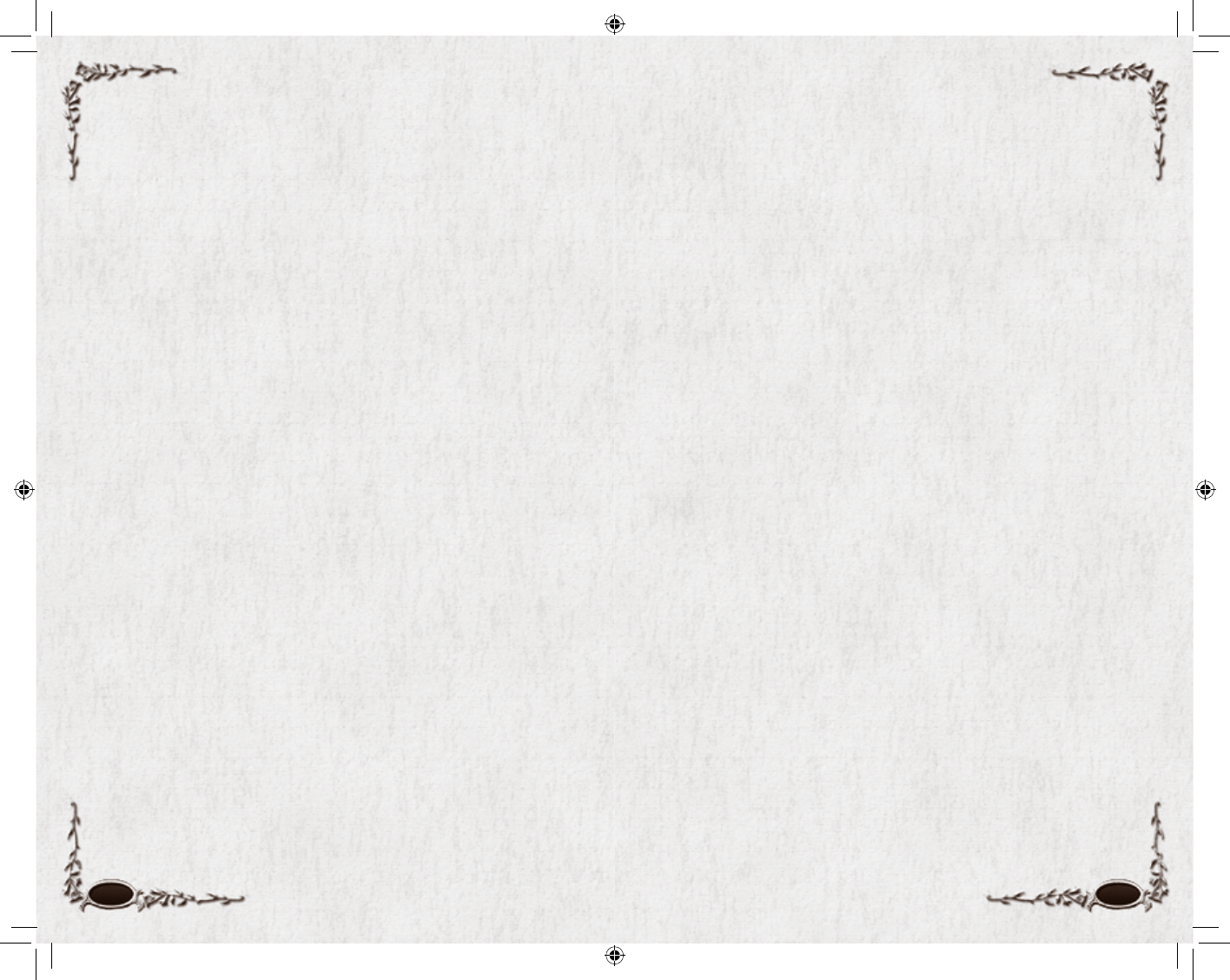
104 105
(“Limited Warranty”). To the extent allowed by applicable law, implied warranties on the Disc,
if any, are limited to thirty (30) days. Some jurisdictions do not allow limitations on duration
of an implied warranty, so the above limitation may not apply to you. In addition, in certain
jurisdictions, and to the extent local law is required to apply to this EULA, you may be entitled
to a statutory warranty against hidden defects affecting the medium in which the Software is
embedded. Codemasters’ and its distributors’ and suppliers’ entire liability and your exclusive
remedy for any breach of any express or implied warranty shall be repair or replacement
of the Disc that does not meet the Limited Warranty standards and which is returned to
Codemasters with a copy of your receipt. Instructions for such returns may be found on http://
www.lotro-europe.com/legal. This Limited Warranty is void if failure of the Disc has resulted
from accident, abuse, or misapplication. Any replacement Disc will be likewise warranted for a
period of thirty (30) days. The Software is made available to you under this EULA on an “AS-IS”
basis with no warranty of any kind.
13. TO THE MAXIMUM EXTENT PERMITTED BY APPLICABLE LAW, CODEMASTERS AND ITS
LICENSORS, DISTRIBUTORS DISCLAIM ALL OTHER WARRANTIES AND CONDITIONS, EITHER
EXPRESS OR IMPLIED, INCLUDING, BUT NOT LIMITED TO, IMPLIED WARRANTIES OR
CONDITIONS OF MERCHANTABILITY, QUALITY, FITNESS FOR A PARTICULAR PURPOSE, TITLE,
AND NON-INFRINGEMENT, INCLUDING, WITHOUT LIMITATION, WITH REGARD TO THE DISC,
SOFTWARE AND THE GAME.
14. NEITHER CODEMASTERS NOR ITS LICENSORS WARRANT THAT ACCESS TO OR USE OF THE
SOFTWARE OR THE SERVER OR THE GAME WILL BE UNINTERRUPTED OR ERROR-FREE,
THAT YOU WILL BE ABLE TO ACCESS THE GAME AT ANY TIME OR IN ANY GEOGRAPHIC
AREA, OR THAT THE SOFTWARE OR THE GAME WILL MEET ANY PARTICULAR CRITERIA OF
PERFORMANCE OR QUALITY.
15. TO THE MAXIMUM EXTENT PERMITTED BY APPLICABLE LAW, IN NO EVENT SHALL
CODEMASTERS OR ITS LICENSORS, DISTRIBUTORS OR SUPPLIERS BE LIABLE FOR ANY
SPECIAL, INCIDENTAL, INDIRECT, PUNITIVE OR CONSEQUENTIAL DAMAGES WHATSOEVER
(INCLUDING, WITHOUT LIMITATION, DAMAGES FOR LOSS OF PROFITS, INTERRUPTION, LOSS
OF INFORMATION, OR ANY OTHER PECUNIARY LOSS), INCLUDING, WITHOUT LIMITATION,
LOSSES ARISING OUT OF OR IN CONNECTION WITH THE DISC, THE SOFTWARE, THE GAME
OR THE PROVISION OF OR FAILURE OR DELAY TO PROVIDE SERVER ACCESS OR RELATED
SUPPORT SERVICES, EVEN IF CODEMASTERS HAS BEEN ADVISED OF THE POSSIBILITY OF
SUCH DAMAGES. IN ANY CASE, CODEMASTERS’ (AND ITS LICENSORS’, DISTRIBUTORS’
AND SUPPLIERS’) ENTIRE LIABILITY, AND YOUR EXCLUSIVE REMEDY WHERE NO EXCLUSIVE
REMEDY HAS BEEN PROVIDED, AND YOUR SOLE ALTERNATE REMEDY SHOULD ANY EXCLUSIVE
REMEDY HEREUNDER FAIL OF ITS ESSENTIAL PURPOSE, UNDER ANY PROVISION OF THIS EULA
SHALL BE LIMITED TO 5 EUROS. BECAUSE SOME STATES AND JURISDICTIONS DO NOT ALLOW
THE EXCLUSION OR LIMITATION OF LIABILITY, THE ABOVE LIMITATION MAY NOT APPLY TO YOU.
16. IN ADDITION, CODEMASTERS AND ITS LICENSORS AND DISTRIBUTORS DISCLAIM ANY AND
ALL WARRANTIES WITH RESPECT TO THE PRIVACY AND INTEGRITY OF THE COMPUTER
RESOURCES YOU USE TO OPERATE THE SOFTWARE. NEITHER CODEMASTERS NOR ITS
LICENSORS OR DISTRIBUTORS SHALL BE LIABLE FOR ANY DISRUPTIONS, DELAYS OR
OTHER OMISSIONS IN ANY CONNECTION, DATA EXCHANGE OR OTHER INTERACTION THAT
YOU MAY EXPERIENCE WHEN YOU USE THE SOFTWARE. NEITHER CODEMASTERS NOR ITS
LICENSORS OR DISTRIBUTORS SHALL BE RESPONSIBLE FOR THE CONDUCT OF ANY USERS
OR COMPUTERS THAT CONNECT, EXCHANGE DATA, OR OTHERWISE INTERACT WITH YOU OR
YOUR COMPUTER AS A RESULT OF YOUR USE OF THE SOFTWARE.
17. You acknowledge that the Software is subject to U.S. export jurisdiction. You agree to comply
with all applicable international and national laws that apply to the Software, including the U.S.
Export Administration Regulations, as well as end-user, end-use and destination restrictions
issued by U.S. and other governments.
18. This EULA is governed by the laws of the United States of America and The Commonwealth
of Massachusetts and the parties consent to exclusive jurisdiction and venue in the federal
courts sitting in Suffolk County, Massachusetts, unless no federal subject matter jurisdiction
exists, in which case you consent to exclusive jurisdiction and venue in the state courts sitting
in Suffolk County, Massachusetts. If the Software was acquired outside the United States, then
certain provisions of local laws may be required to apply, and in such an event such laws shall
affect this Agreement only to the extent required by such jurisdiction and this Agreement shall
be interpreted to give maximum effect to the terms and conditions hereof. Those who choose
to access the Server from locations outside of the U.S., Canada or the European Union do so
on their own initiative and are responsible for compliance with local laws if and to the extent
local laws are applicable. The UN Convention on Contracts for the International Sale of Goods
is expressly disclaimed.
19. You agree to indemnify and hold Codemasters and its licensors harmless from any claim,
demand, or damage, including reasonable attorneys’ fees, asserted by any third party due to
or arising out of your use of or conduct on the Software or the Game.
20. This EULA, including the documents expressly incorporated by reference, and all updates
to the same constitute the entire agreement between you and Codemasters with respect to
the Software and the Game, and such agreements supersede all prior or contemporaneous
communications, whether electronic, oral or written, between you and Codemasters (or its
licensors) with respect to the Software and the Game. You represent that you have not relied
on any such communications in choosing to enter into this EULA. A printed version of this
EULA and of any notices given or made available to you in electronic form shall be admissible
in judicial or administrative proceedings based upon or relating to this agreement to the same
extent and subject to the same conditions as other business documents and records originally
generated and maintained in printed form.
21. Codemasters’ failure to enforce at any time any of the provisions of this EULA or related
agreements shall in no way be construed to be a present or future waiver of such provisions,
nor in any way affect the right of any party to enforce each and every such provision
thereafter. The express waiver by Codemasters of any provision, condition or requirement
of this EULA or related agreements shall not constitute a waiver of any future obligation to
comply with such provision, condition or requirement. Notwithstanding anything else in this
EULA, no default, delay or failure to perform on the part of Codemasters shall be considered
a breach of this EULA if such default, delay or failure to perform is shown to be due to causes
beyond the reasonable control of Codemasters.
22. All notices given by you or required under this EULA shall be in writing and addressed to: The
Codemasters Software Company Limited, Lower Farm, Stoneythorpe, Southam, Warwickshire
CV47 2DL, UK Attn: Michael Rowland.
23. If any part of this EULA is determined to be invalid or unenforceable pursuant to applicable law
including, but not limited to, the warranty disclaimers and liability limitations set forth above,
then the invalid or unenforceable provision will be deemed superseded by a valid, enforceable
provision that most closely matches the intent of the original provision and the remainder of
this EULA shall continue in effect.
6129 LOTRO FR MAN INN PC UK V10.104-105 104-1056129 LOTRO FR MAN INN PC UK V10.104-105 104-105 14/3/07 17:45:1214/3/07 17:45:12
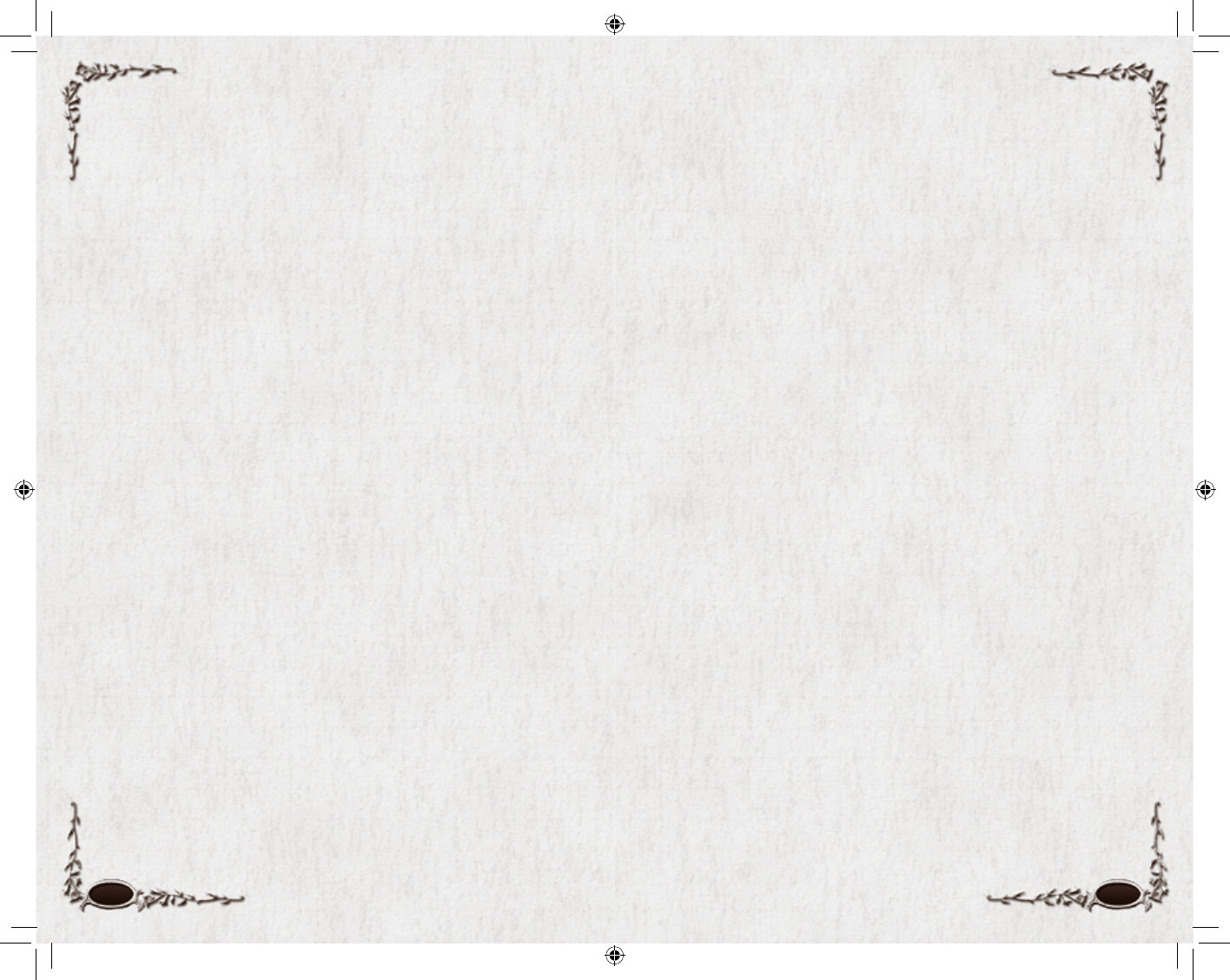
106 107
24. We may assign this EULA, in whole or in part, at any time with or without notice to you. You
may not assign, transfer or sublicense this EULA or any of your rights hereunder.
25. Notwithstanding anything in this EULA to the contrary, you hereby acknowledge that
Codemasters’ direct and indirect licensors, including without limitation Turbine, are third-party
benefi ciaries of this EULA and have the right to bring an action directly against you for a
breach of this EULA to the extent required to enforce their respective rights in the Game.
26. All services relating to the Game for which you subscribe are offered by Codemasters or its
subcontractors. Our support website is http://www.lotro-europe.com/support.php. Current
applicable rates for using the Game, including online service subscription for access to the
Server, may be obtained from http://www.lotro-europe.com/faq.php, and such rates are
subject to change at any time.
27. WARNING CONCERNING THE RISKS OF EPILEPTIC SEIZURES AND THE PRECAUTIONS TO TAKE
WHEN USING A VIDEO GAME. CERTAIN INDIVIDUALS MAY EXPERIENCE EPILEPTIC SEIZURES
OR LOSS OF CONSCIOUSNESS WHEN VIEWING CERTAIN KINDS OF FLASHING LIGHTS OR
PATTERNS THAT ARE COMMONLY PRESENT IN OUR DAILY ENVIRONMENT. THESE PERSONS
MAY EXPERIENCE SEIZURES WHILE WATCHING SOME KINDS OF TELEVISION PICTURES OR
PLAYING CERTAIN VIDEO GAMES. THIS MAY BE EXPERIENCED BY PERSONS WHO HAVE NO
ADVERSE ANTECEDENT MEDICAL HISTORY OR WHICH HAVE NEVER EXPERIENCED SEIZURES
IN THE PAST. IF YOU HAVE EXPERIENCED SYMPTOMS LINKED TO AN EPILEPTIC CONDITION
(SEIZURE OR LOSS OF AWARENESS) IN THE PRESENCE OF LIGHT STIMULATIONS, CONSULT
YOUR PHYSICIAN BEFORE USING ANY VIDEO GAMES. IN ANY CASE, THE FOLLOWING RULES
SHOULD BE COMPLIED WITH WHEN USING A VIDEO GAME: (I) AVOID PLAYING IF YOU ARE
TIRED OR IF YOU LACK SLEEP; (II) ENSURE THAT YOU ARE PLAYING IN A WELL LIT ROOM; AND
(III) WHEN PLAYING, TAKE TEN TO FIFTEEN MINUTE BREAKS EVERY HOUR.
28. The parties hereto have requested that this agreement, and all correspondence and all
documentation relating to this agreement, be written in the English language. A French version
of this EULA is available at http://www.lotro-europe.com/legal.
Les parties en présence ont requis que ce règlement ainsi que toute la correspondance et la
documentation relative à ce règlement, soient rédigés en anglais. Une version en français est
disponible sur internet à l’adresse suivante: http://www.lotro-europe.com/legal.
Die Beteiligten hierin haben verlangt, daß diese Vereinbarung und alle Korrespondenz und alle
Unterlagen in bezug auf sind diese Vereinbarung, in die englische Sprache geschrieben werden.
Wenn Sie bevorzugen, ist deutsche Version dieser Vereinbarung an vorhanden www.ddo-europe.
com/legal_agreements.php.
Code of Conduct
The Code of Conduct governs player behaviour while playing The Lord of the Rings Online™:
Shadows of Angmar™ (the “Game”) and participating on the Game Website http://www.
lotro-europe.com, including the forums. The Code of Conduct is designed to make everyone’s
game experience as enjoyable as possible. Failure to follow the Code of Conduct may result in the
suspension or termination of your Game account without refund (if applicable).
1. While participating in the Game or on the Game Website you must respect the rights of others
to play and enjoy the Game world as intended by THE CODEMASTERS SOFTWARE COMPANY
LIMITED, a limited company registered in England (“Codemasters”).
2. You may not communicate any player’s real-world information through the use of the Game
Website, Game client or server software or any other means.
3. You may not use or distribute sexually explicit, harmful, threatening, abusive, defamatory,
obscene, hateful, racially or ethnically offensive language (including, by way of example,
but not limited to, ethnic slurs and religious epithets), content, character names, titles,
descriptions, or in-game labels (including, by way of example, but not limited to, offensive or
inappropriate guild names, pet names and inscriptions).
4. While playing the Game or participating in related services, you may not exhibit or partake in
behaviour that is disruptive to the Game’s normal playability, causes grief or alarm to other
players, or degrades the service performance or other players’ client software (for example,
deliberately using game bugs or loopholes to disrupt the game or dropping excessive items or
summoning excessive portals).
5. You may not spam or fl ood with multiple posts the Game chat or the Game Website features.
6. You may not impersonate any Game Support Staff member or other Codemasters employee,
past or present.
7. You may not violate any local, state, national, or international laws or regulations.
8. You may not market, promote, advertise, or solicit products or services within the Game or
Game Website.
9. You may not modify the Game client, server or any part of the Game Website.
10. You may not advertise the intent to, commit the act of, or facilitate the ability of others to commit
the act of, unauthorised selling, buying, transferring or sharing access to any Game account.
11. You may not advertise the intent to, commit the act of, or facilitate the ability of others to
commit the act of, unauthorised selling or buying of Game items for real-world monetary
values or other consideration.
12. While participating in the Game, both in-Game and through the offi cial Website, you will follow
the instructions and guidelines of authorised personnel at all times.
13. You may not form or participate in groups whose ideology is based upon or resembles anti-
religious, anti-ethnic, anti-sexual orientation, nationalistic, racist or sexist philosophies.
14. You may not intentionally hide or falsify personal information that is deemed necessary for
Game account or website account creation.
15. You may not upload or transmit copyrighted material to any aspect of the Game or related
services without the express consent of the copyright holder.
6129 LOTRO FR MAN INN PC UK V10.106-107 106-1076129 LOTRO FR MAN INN PC UK V10.106-107 106-107 14/3/07 17:45:1314/3/07 17:45:13
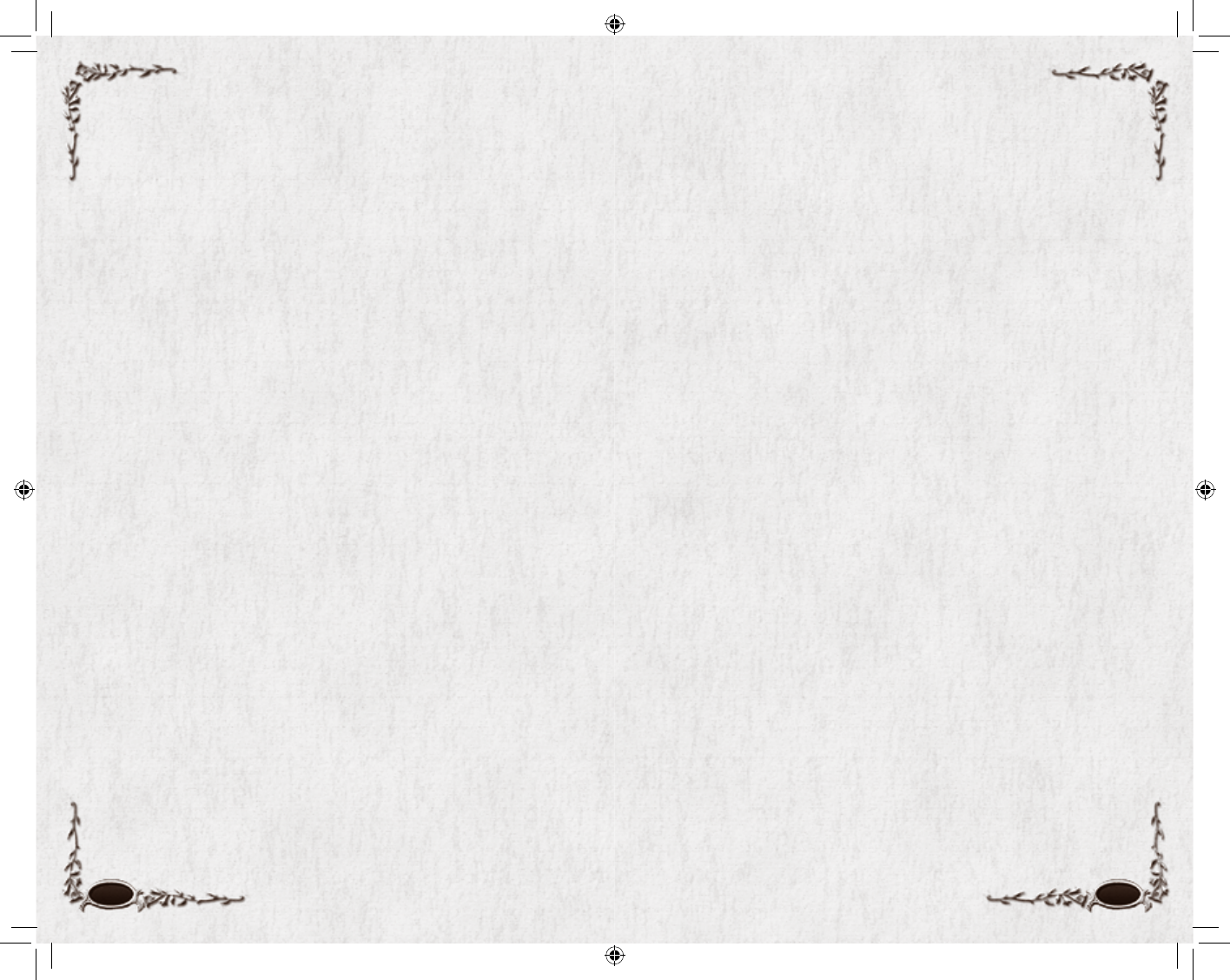
108 109
16. You will not attempt to interfere with, hack into, or decipher any transmissions to or from the
Game or related services.
17. You will not exploit, distribute or publicly communicate any Game error, miscue or bug which
gives an unintended advantage within the Game world. You may report bugs at http://www.
lotro-europe.com/bug.
18. You may not create, post, use or distribute any utilities, emulators or other third party software
tools (including, without limitation, macroing programs, botting programs, server emulators,
client hacks, map hacks, and data gathering utilities).
19. You may not harass other players or Codemasters staff, including by way of example, but not
limited to, threats, stalking or abuse of others.
20. You may not post website links or URLs in the Game that point to content deemed by
Codemasters to be inappropriate, including, without limitation, any website links or URLs
directed to other commercial products or services. You may not post website links or URLs to
any materials (including software and other information) that could harm (or is designed to harm)
other players’ computers or would allow others to inappropriately access software or websites.
21. You may not use the Game and/or related services for illegal activities. Codemasters is not
responsible for anything you say (text or voice) in-game or in our chat rooms or forums, or
for any consequences that arise from what you say. If you break the law, you alone will be
responsible for the consequences.
22. Although the Game is a role-playing game, you may not claim “role-playing” in defence of any
violation of the Code of Conduct.
23. You may not conduct surveys, contests, pyramid schemes, chain letters, junk email, spamming
or any duplicative or unsolicited messages (commercial or otherwise).
24. You may not defame, abuse, harass, stalk, threaten or otherwise violate the legal rights (such
as rights of privacy and publicity) of others.
25. You may not post or upload fi les that contain viruses, Trojan horses, worms, time bombs,
cancelbots, corrupted fi les or data, or any other similar software or programs that may
damage the operation of the Game or other users’ computer.
26. You may not advertise or offer to sell or buy any goods or services for any purpose, unless the
Game specifi cally allows such messages.
27. You may not falsify, delete or disable any copyright management information, such as author
attributions, legal or other proper notices or proprietary designations or labels of the origin or
source of software or other Content.
28. You may not restrict or inhibit any other user from using and enjoying the Game or related
services. For example, disrupting the fl ow of chat in chat rooms with vulgar language,
abusiveness, hitting the return key repeatedly, inputting excessively large images so the
screen goes by too fast to read, use of excessive SHOUTING (all caps) in an attempt to disturb
other users, “spamming”, or “scrolling” (continuous posting repetitive text), are prohibited.
29. You may not harvest (in an automated manner or otherwise) or otherwise collect personal
information about others, including e-mail addresses, or use such information to send
unsolicited emails.
30. You may not use, download or otherwise copy, or provide (whether or not for a fee) to a person
or entity any directory of users of the Game and related services or other user or usage
information or any portion thereof.
31. You may not attempt to get a password, other account information, or other private information
from a member or any other user of Game and/or related services.
32. You may not improperly use in-Game support or complaint buttons or make false reports to
Codemasters administrators.
33. You may not use the Game and/or related services in any manner other than for personal
communication as an individual user (i.e. not as a corporation or other entity).
34. You may not use the Game and/or related services for fraudulent transactions including,
without limitation, fraudulent in-Game virtual transactions.
Note: Codemasters has fi nal say over what constitutes a violation of this Code of Conduct.
Codemasters reserves the right to change the Code of Conduct at any time. Check the Game
Website http://www.lotro-europe.com/legal periodically for updates to the Code of Conduct.
Remedies to inappropriate behaviour:
A player who violates the Code of Conduct may be warned by Codemasters staff, but some
particularly serious violations or repeated violations can result in other sanctions, such as a
lockout or permanent ban, without warning. In addition, Codemasters reserves the right to delete
characters or entire accounts as we see fi t, without warning, for certain violations.
Chat (text and voice) in the Game and Game Website may be logged and may be reviewed at any
time and for any reason, including, without limitation, to assist in making decisions regarding
violations of the Code of Conduct. This includes, but is not limited to, private chat, fellowship chat
and allegiance chat.
If you understand the terms of the End User License Agreement and the Code of Conduct
and these terms are acceptable, please indicate your agreement and your intent to be
legally bound by them by affi rmatively accepting the terms where indicated.
6129 LOTRO FR MAN INN PC UK V10.108-109 108-1096129 LOTRO FR MAN INN PC UK V10.108-109 108-109 14/3/07 17:45:1414/3/07 17:45:14
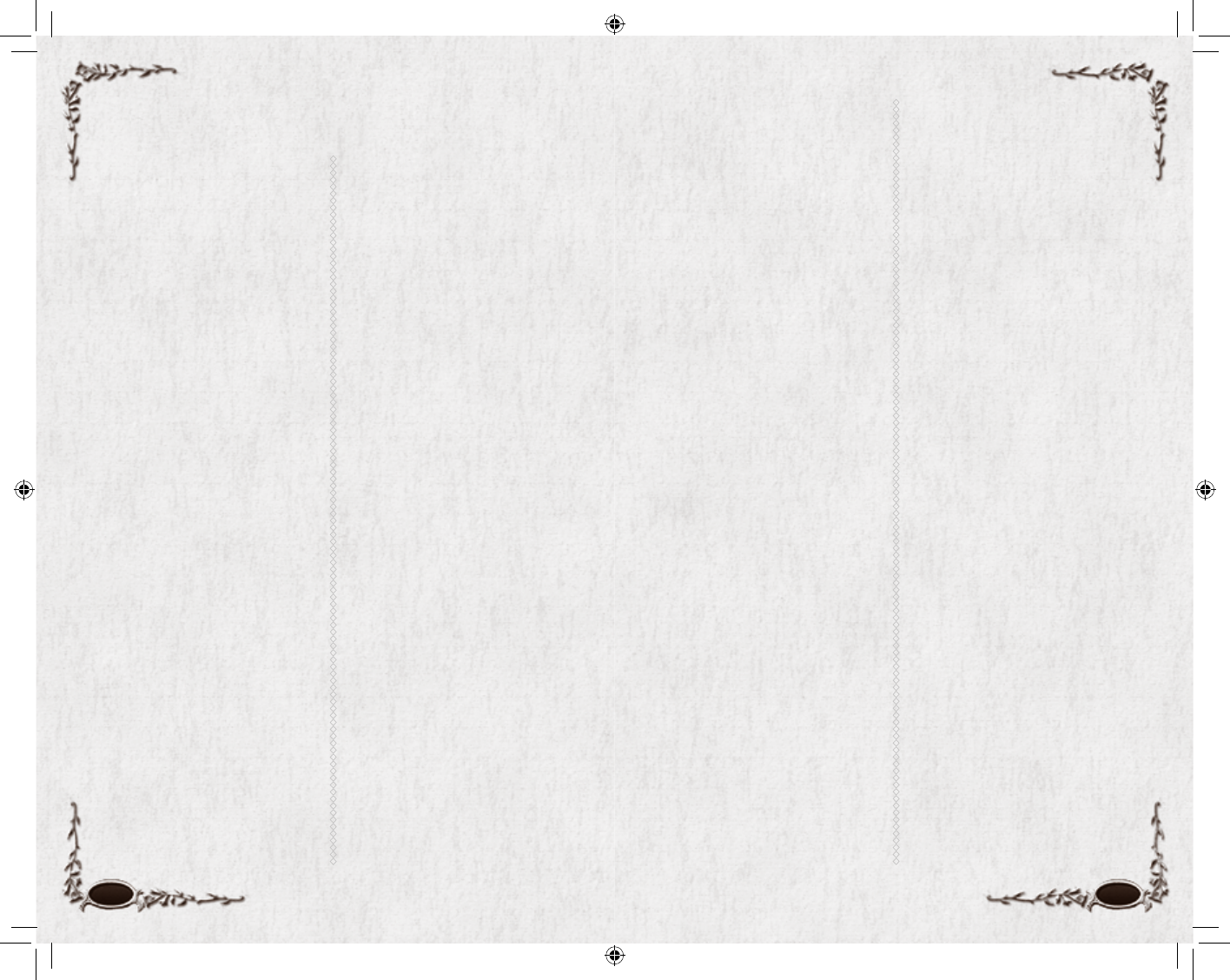
110 111
Game Technology Team
Mike Fricker, Rob Getter, Jeff Isselee,
Jeff Johnson, Michael Kujawa, Jeremy
Martin, Greg Pettyjohn, Andrew Reiff,
Rich Skorski
SERVICE TECHNOLOGY
ENGINEERING
Eric Bressler, Internal Technologies
Manager
Ray Yu, Application Development
Manager
Service Technology Team
Christopher Bianchi, Rob Johnson,
Mark Joyal, James Kim, Steve McGarry,
Brian Mesick, Dana Reid-Vanas, Uncle
Don Ross, John Spadafora, John
Toomey
OPERATIONS
Mike Hogan, Vice President of
Operations
Kurt Nipp, Executive Director of
Customer Support
Bryant Durrell, Sr. Director of Technical
Operations
Jay Piette, Director of Quality Assurance
PLAYER SUPPORT
Shane Kelley, Supervisor
Matt Regnier, Supervisor
Player Support Team
James Barrett, John Ashley Bloodworth
James Bradford, Peter Daigle, Matthew
Gillis, Christopher Henson, Anthony
Mauricia, Diane Migliaccio, Jamison
Nicosia, Scott Parker, Troy Pruyt, Tom
Shibley, Alisa Zuniga
QUALITY ASSURANCE
Terry White, Game Production QA
Manager
Peter O’Leary, QA Lead
Mike Seal, Associate QA Lead
Sean Pelkey, Associate QA Lead
Chad Anctil, Service QA Manager
Bob Ferreira, Back Offi ce Systems Lead
Michelle Mangio, Front End QA Lead
David Woodruff, Game Engine QA Lead
Austin Gill, International QA Lead
William Lazzaro, Associate QA Lead,
International
Quality Assurance Team
Thomas Allen, Troy Annichiarico,
Erik Bailey, Carlo Bertolino, Justin
Brien, Michael Callahan, Christopher
Caron, Shawn Connor, Brian Cottle,
Jared Edwards, Dante Falcone, Scott
Files, Giuliana Funkhouser, Jeremy
Gallagher, Robert Hess, Matt Hocker,
Ayesha Khan, Dave Kiser, Erin Kiser,
Tim Lang, David Lee, Chris Martin,
Catherine Nicoloff, Daniel Ouellette,
Roberto Paiz, Rachel Partridge, Mark
Porzelt, Mike Romatelli, Carl Savage,
Jeff Siadek, Jesse Smith, Janice Walsh,
Timothy Wilkinson
NETWORK OPERATIONS
Jay Benesh, Sr. Manager, Network
Operations
Craig Ingemi, IT Manager, Information
Technology
Cheri White, Network Operations
Manager
Network Operations Team
Patrick Bays, George Bieber, Jeremy
Burke, Jon Charette, Kevin Conde,
Jamal Ingram, Darius Kazemi, Dylan
Masson, Neal Moody, John Potter,
Kimberly Regan, Paul Sherman, John
St. Laurent, Vance Walsh, Lindsay Welch
LEAD DEVELOPMENT
Jeffrey Anderson, CEO
Jeffrey Steefel, Executive Producer
Cardell Kerr, Design Director
Marc Hildenbrand, Game Systems
Engineering Director
Yaming Di, Art Director
Geoff Scott, Director of Audio, Video,
and Visual FX
PRODUCTION
Kevin Boyle, Senior Producer
Aaron Campbell, International
Associate Producer
Justin Corcoran, Project Manager
Michael S Jablonn, Associate Producer
Matt Kelly, Associate Producer
Stuart E. Zissu, Live Producer
ART
Rick Schmitz, Art Manager
John Lindemuth, Animation Lead
Harry Teasley, Avatar Lead
Jay Brewer, UI Lead
Ken Brown, Environment Lead
Art Team
Peter Anderson, Brandon Bateman,
Jeanette Chamberlain, Jenny Chau,
Michelle Sullivan Clay, Christopher
Demers, Todd DeMelle, Richard
Fournier, Kristen “Kritter” Griffi n, Dan
Haard, Sean Huxter, Kerry James,
Mark Lizotte, Jeffrey Dean Murchie,
Michael Richard, Todd Rueping, Nina
Straccialini, Chonny Uth
DESIGN
Ryan Bednar, World Lead
Christopher Clay, Combat Lead
Nikolaus Davidson, Lead System Designer
Allan Maki, Content Lead
Brent Schmidt, Content Lead
Design Team
Brian Aloisio, Laurence Brothers, Matt
Elliott, Elliot Gilman, Ross Glover, Jared
Hall-Dugas, Jesse King, Christopher
Knowles, Jesse Kurlancheek, Jeffrey
Libby, Les Nelken, Daniel Parke, Chris
Pierson, Jonathan Rudder, Paul Simon,
Heather Sinclair, Jared Sorensen,
Darren Sugg
GAME SYSTEMS
ENGINEERING
David Trudeau, Technical Lead
Game Systems Team
Douglas R. Applewhite, Nicholas
Dorrough, Todd Eckert, Andrew R.
Gillis, Sean Lindskog, Matthew Monas,
Mike Raiter, Jeff Rubin
AUDIO/VIDEO/VFX TEAM
Stephen DiGregorio, Audio Lead
Audio-Video team
Egan Budd, Michael Critz, Jack Dalrymple
VFX team
Matthew Hoesterey, Sasha Hushvahtov
TECHNOLOGY PLATFORM
Chris Dyl, Chief Technology Offi cer
Fernando J. Paiz, Director of Game
Technology
Adam Schrader, Technology Product
Manager
GAME TECHNOLOGY
ENGINEERING
Paul W. Frost III, Tools Lead
Alex Lian, Game Engine Manager
Dan O’Brien, Game Engine Lead
Credits
6129 LOTRO FR MAN INN PC UK V10.110-111 110-1116129 LOTRO FR MAN INN PC UK V10.110-111 110-111 14/3/07 17:45:1514/3/07 17:45:15
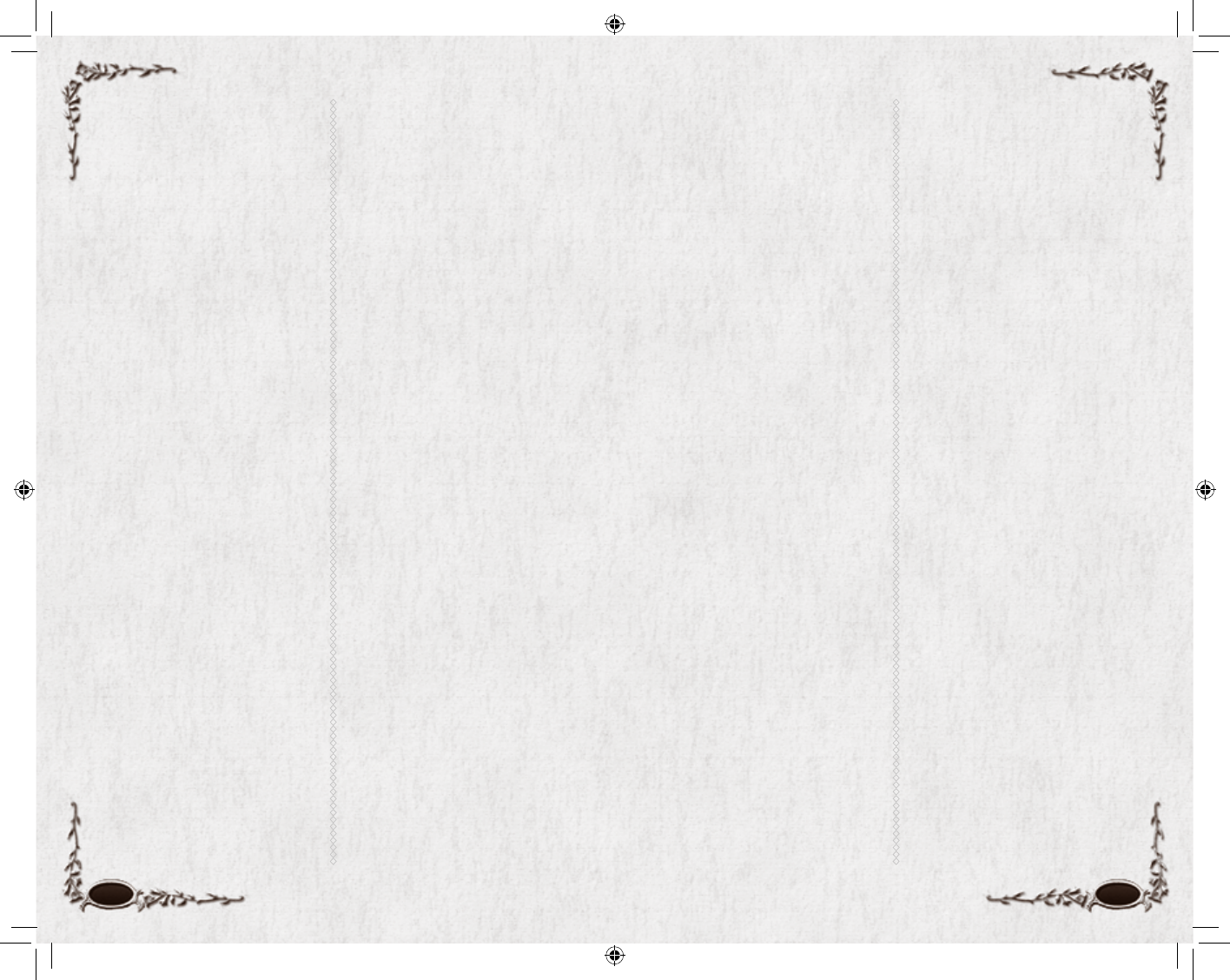
Tolkien Enterprises
Business Affairs: Fredrica Drotos
Production Services: Sam Benson,
David Bergad, Joe Mandragona, Juliet
Mason
Legal Counsel: Tom Magnani, Esq.
Special Thanks: Al Bendich
ADDITIONAL
CONTRIBUTIONS
Additional Production
Tim Holman, Vijay Lakshman, Patrick
Lipo, Kim Payson, Aatish Salvi, Vladimir
Starzhevsky, Mike Wallis
Additional Art
Chris Amaral, Ballistic Pixel, Greg
Breault, Randy Brokman, Devon
Cady-Lee, Nicholas Chilano, Kari
Christensen, Creat, Juan M. Del Rio,
Adam Gershowitz, Kevin Griffi th, Jill
Harrington, Alex Hogan, Marc Holmes,
Damon Iannuzzelli, Brian Labore,
Sonny Liew, Liquid Development,
Yatsze Mark, Peter MacDonald,
Kevin Maginnis, William Mauritzen,
Sean Murray, Arturo Pulecio, Paul
Pham, Scott Rays, Matthew Regnier,
Gustav Schmidt, Mike Sheidow, Scott
Shepherd, Josh Tallman, Mark Wood
Additional Design
Luis Barriga, Chris Bernert, Scott
Cuthbertson, David Eckelberry, Chris
Foster, Daniel Greenberg, Mathew
Imregi, Dave Javier, Dan Krikorian,
Greg MacMartin, Stephen Muray,
Derek Sanderson, Dillon Tracy,
George Ziets
Additional Engineering
Travis Archer, Todd Berkebile, Andrew
Burke, Jonathan DeMarrais, Bryan
Dube, Derek Dupras, Ben Fersenheim,
Allen Holt, David Lennon, Rachel Mark,
Avida Michaud, Bert Molinari, Daniel
Ogles, Luke Petre, Justin Quimby,
Gordon Selley, James Todd, Bruno
Trindade, John Violano
Additional Audio/Video
Harry Chase, Brad Spears,
Chance Thomas
Additional Quality Assurance
Alison Campanella, Chad Kaminski,
AJ McGuire, Kate McCormack, Chris
Naughton, Michael Natsis, Thatcher
Risom, Peter Rossetti, Colin Snyder,
Kristian Telschow
Additional Operations
Pochen Cheng, Randall Crane,
Amanda Evans, Wendy Gallant, Sven
Hindman, Paul Hogan, Rick Kasten,
Michael Pacheco
Additional Publishing
Ken Allen, Katherine Finin, James
Jones, John Worrall
Additional Marketing
Eric Austrew, Paul Della Bitta, Jonathan
Hanna, Tom Nichols, Alex Rodberg,
Carl Schwartz, Jason Wonacott
Additional Administration
Ed Donohue, Lisa Enoch, Courtney
Funari, Andrew Page, Mark Pover, Mike
Roman, Debbie Waggenheim
SPECIAL THANKS
Steve Arnold, Bob Davis, Brian Fargo,
Michael Hirshland, Jeff Patterson,
Howard Salwen, and Carmen Scarpa.
Also Sandy Climan, Patrick Hendy,
Daniel MacKeigan, Matt Nichols and
Richard de Silva.
PUBLISHING
Michael Enright, Vice President,
Publishing
Judith Hoffman, Executive Director
International PM
Grant Wei, Director of Program
Management
Monica Li, Senior Project Manager,
International
Jennifer Preston, Partner Services
Manager, Europe
MARKETING &
BUSINESS DEVELOPMENT
Mark Cullinane, Senior Vice President,
Sales & Marketing
Jerome Lalin, Vice President, Product
Marketing
Jim Drewry, Director, Marketing
Adam Mersky, Director of
Communications
John Golden, Senior Product
Marketing Manager
Meghan Rodberg, OCR Manager
Robert Ferrari, Senior Director,
Business Development
Bill Wang, Business Development
Manager
Nathan Staples, Product Manager
Marketing Team
Evan Goncalo, Lorien Green, Joshua
Hodge, Kristin Kwasek, Steven Moy,
Vanessa Price, Rick Woolford
ADMINISTRATION
Helen Ra, General Counsel
Patricia Lyle, Assistant General Counsel
Peter Faubert, Chief Financial Offi cer
Val McCue, Director of HR
Angela Ahn, Director of Licensing
Tim Truong, Senior Manager FP&A
Phillip Hoffstein, Controller
Administration Team
Laurie Herbert, Chris Keizer,
Shawn McHatton, Lori Newman,
David Redmond, Paula Schwenn,
Brenda Yorkell
ORIGINAL FORCE
Harley Zhao, President & Executive
Producer
Shan Ding, Vice President
Sherry Shen, Project Manager
Pu Hu, Texture Team Manager
Heng Zhang, Art Director
Xiaohui Gao, Technique Director
Ming Li, Sound and Video Director
Wei Zhou, R&D Director
Yongji Yin, CG Animation Director
Yu Liu, CG Rendering Team Leader
Tao Zhong, Animation Leader
Darai Gu, Assistant Producer
Yi Dang, QA Assistant of Animation
Artists
Tao Qu, Hao He, Jing Yang, Haibing
Zeng, Shan Zhong, Zhan Lu, Yu Xiao,
Qinghua Gu, Sheng Ming, Zhiyun
Tang, Yong Ou, Qiankun Zhou, Lili Xia,
Jianrong Wu, Changju Wu, Chenglun
Chu, Zhengpeng Cai, Ning Zhao,
Zhipeng Wu, Yan Cheng, Junyou Jiang,
Shulin Liu, Ningning Shi, Hui Yao,
Lihong Pan, Zengtao Liu, Hui Jiang,
Jing Jiang, Yao Jiang, Rui Zhang, Li
Zhang, Zheng Zhu, Huiyan Jing, Lu
Ge, Jian Yang, Mo Wang, Guangmin
Zhang, Liang Pang
MANUAL
Incan Monkey God Studios (IMGS, Inc.)
Raini Madden, design & layout
Chris McCubbin & David Ladyman, edit
112 113
6129 LOTRO FR MAN INN PC UK V10.112-113 112-1136129 LOTRO FR MAN INN PC UK V10.112-113 112-113 14/3/07 17:45:1614/3/07 17:45:16
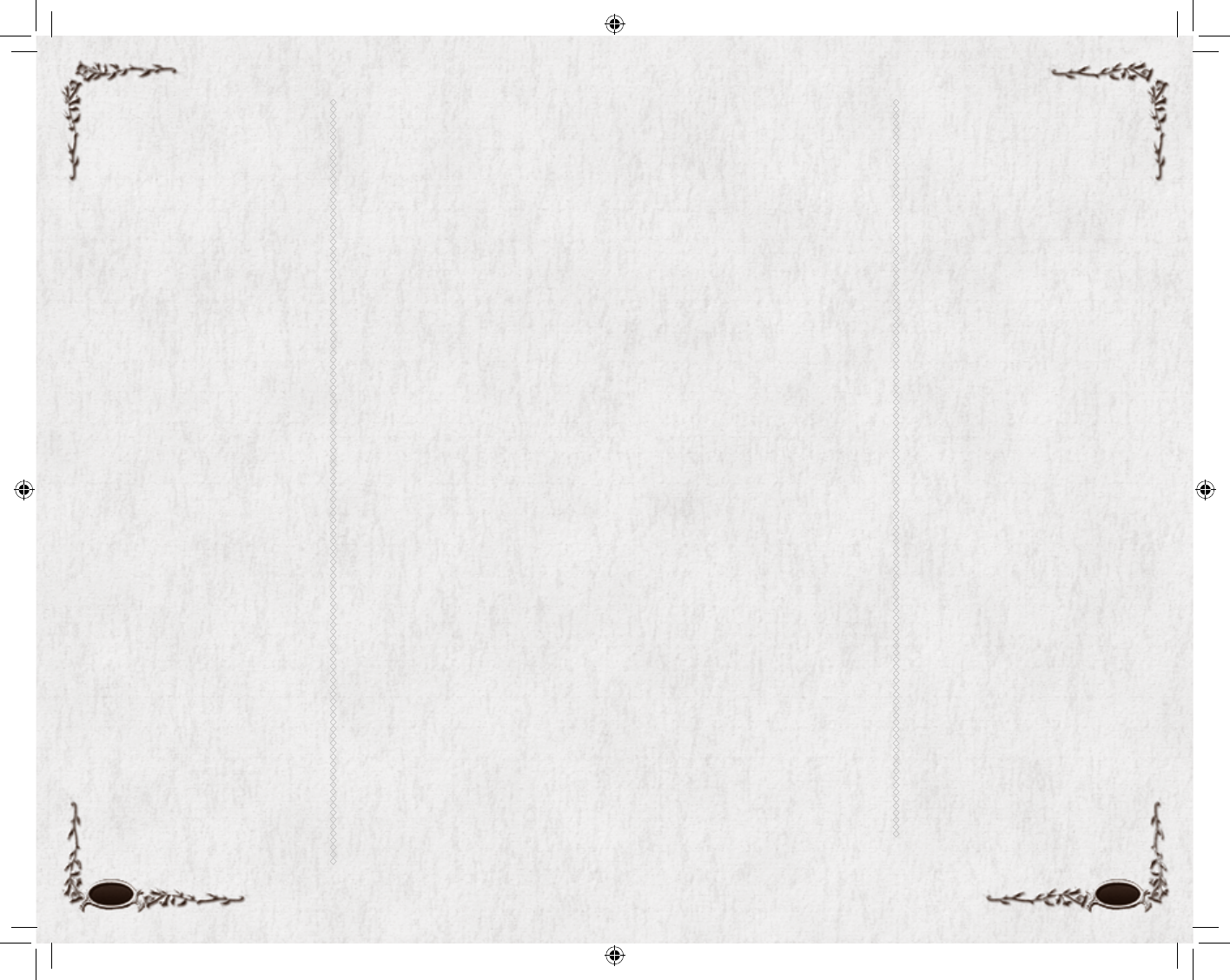
115114
Acknowledgements
Kristine Wiltz, Krispy Kremes, Sue
Wilson-Schmitz and Denise, Belinda
and Tommy Schmitz for patience and
understanding, Humphrey Carpenter,
Meghann Donahue, Michael Drout,
Wayne G. Hammond, David Salo,
Christina Scull, Tom Shippey, Barbara
Strachey, and in memory of Karen
Wynn Fonstad. Dunkin’ Donuts coffee,
Rockstar Energy Drinks, Dr. Megan
Anderson (for putting Chris Pierson’s
arm back together).
Jennifer Grucza (for inspiring the Class
Captain video), Robin (“for keeping
Shane sane when it would have
been much easier to let his descent
into madness go unchecked”), Bill
Bridgforth (for perfecting such a
magnifi cent beverage), Anna, Kao,
Ezra, and the number 45, Bernadine
and Sean Zissu. Susan, Mackenzie and
Kendall Anderson, Sean Huxter’s epic
heroes, Carol and Charlotte. Susan
Giusto and David McGarry for support
and understanding. Katie Colpitts,
Liam MacDonald. Christine and
Christian Fournier, for all their love,
encouragement and support. Amanda
Brown, The Potato aka Gaz, the Tako
aka Dax.
All our Families and Loved Ones.
Babies born to the LOTRO team
during the development of this game:
Nora Anderson, Alec Kanian-Andriole,
Quinn Roger Bressler, Miles Jacob
Bressler, Ewan Thomas Bazar Brewer,
Halley Charette, Paige Charette, Brody
Charette, Noah Michael Corcoran,
Effi e Genevieve DeMelle, Lola
Lucille, DeMelle, Tinna Di, Christian
Matthew Fournier, Paul Wellington
Frost IV, Olivia O’Neill Frost, Madeline
Green, Owen Rhys Hildenbrand, Kyra
King, James Edward Lawler, Zachary
Martin Mangio, Isadora (“Izzy”) Anne
Mauricia, Molly Anne McGorry, Isabel
Mersky, Moriah Mersky, Ezra Lee Moy,
Bradley Jamison Nicosia, Fernando
Benjamin Paiz, Miranda Grace Paiz,
Gerald Trudeau, Sean Evan Zissu
115
CODEMASTERS
COG Management Team
Vice President and General Manager of
Codemasters Online Gaming: David Solari
Director, Online Games: Jim Brown
Director, Marketing: Ed Relf
Director of Network Operations: Mark Fowlis
Head of Online: Adam Hance
Production Team
Producer: Michael Rowland
Commercial Services Manager: Bruce Chudley
Marketing Team
Senior Product Manager: Ed Blincoe
Senior Community Manager: Samantha Russell
Community Offi cer: Kyle Rowley
PR Manager: Erica Hutton
Website Creative Team: Cheryl Bissell,
Mark Stevens, David Felton, Peer Lawther,
Nick McAuliffe, Nik Johnson, Rochelle Falconer
Print Creative Team: Liz Darling, Barry Cheney,
Amarjit Bilkhu, David Alcock
Development Services
Director of Development Services: Craig Duncan
QA Manager: Eddy Di Luccio
QA Team Leaders: Jonathon Bosworth,
Danny Beilard
Senior QA Technician: Adam Mottram
QA Technicians: Claire Chamielec,
Callum Rowley, Daniel Rowland, Sandro
Castelletti, Erica Lagos, Christopher Davies,
Paul Smith, Jason Lamplough, Sunny Chang,
Kar Hay Ho, Karl Smith
Localisation QA Technician: Steffen Anders,
Florian Bruecher, Lloyd Cadny, Laurent
Kircher, Sebastien Chipot, Timothy O’Rourke
Compliance and Code Security Manager:
Gary Cody
Compliance Technician:
Darren Greenwood, Ben Fell
Network Operations Team:
Technical Implementation Manager:
Nick Beckwith
Technical Project Team: Dyson Gates,
John Bradshaw
Database Administrator: Ian Garrett
Network/Security Specialist: Biton Walstra
NetOps Service Manager: Stephen Brown
Operations Team: Scott Middleton, Scott
McGillivray, Nataniel Sacks, Craig Bull,
Stuart Pitwood, Felix Nenz
Customer Support Team
Customer Service Team: Rob Meeks,
Paul Leonard, Annabel Thé,
Dominic Herring, Melissa Swaby
AD Liaison Manager: Chris ‘Ulric’ Dye
Special thanks to:
Anthony Castoro, Uber Agency,
PartnerTrans, Alchemic Dream and the
wonderfully enthusiastic, dedicated and
vocal European community!
6129 LOTRO FR MAN INN PC UK V10.114-115 114-1156129 LOTRO FR MAN INN PC UK V10.114-115 114-115 14/3/07 17:45:1614/3/07 17:45:16
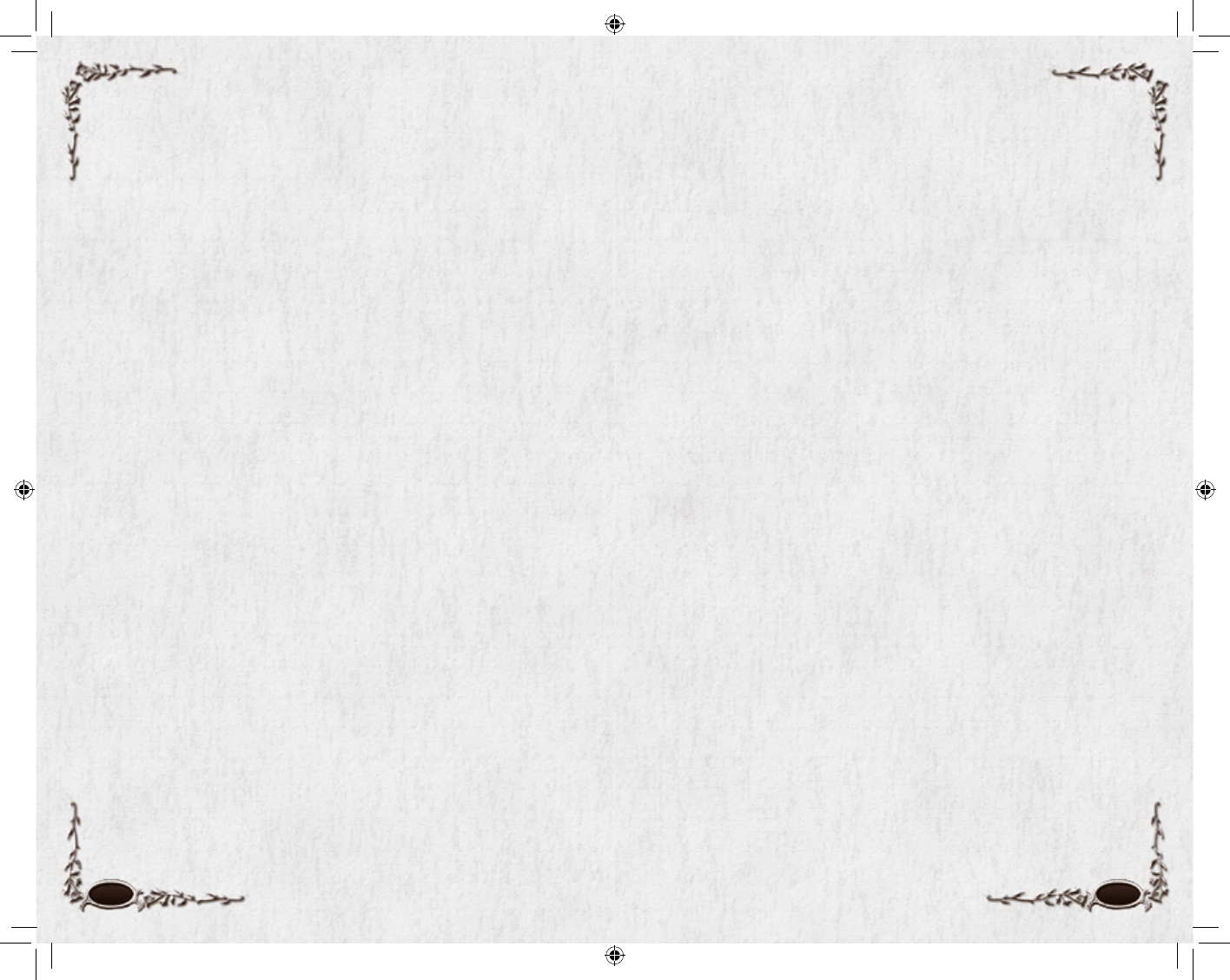
116 117
NotesNotes
6129 LOTRO FR MAN INN PC UK V10.116-117 116-1176129 LOTRO FR MAN INN PC UK V10.116-117 116-117 14/3/07 17:45:1714/3/07 17:45:17
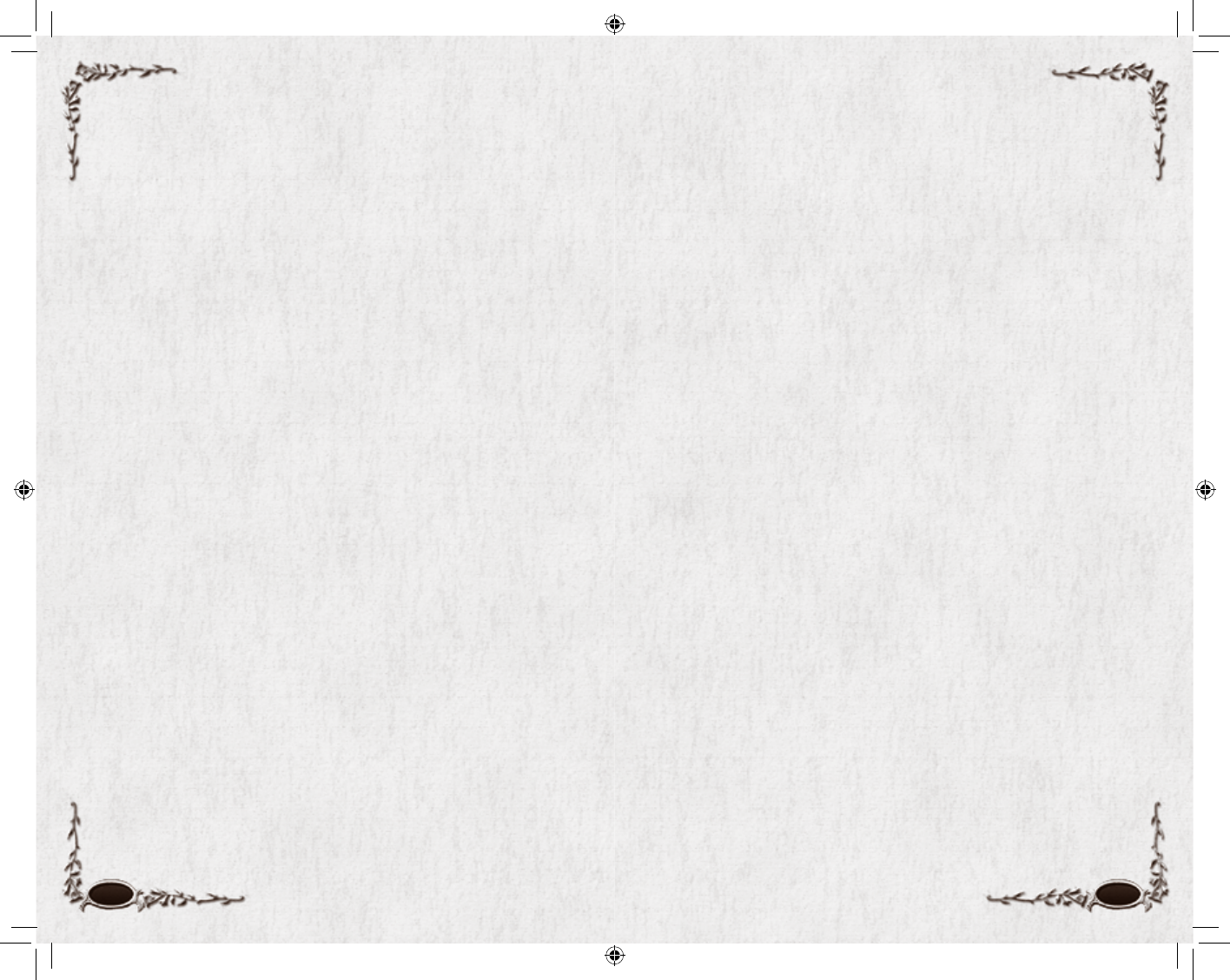
118 119
Notes Notes
6129 LOTRO FR MAN INN PC UK V10.118-119 118-1196129 LOTRO FR MAN INN PC UK V10.118-119 118-119 14/3/07 17:45:1714/3/07 17:45:17
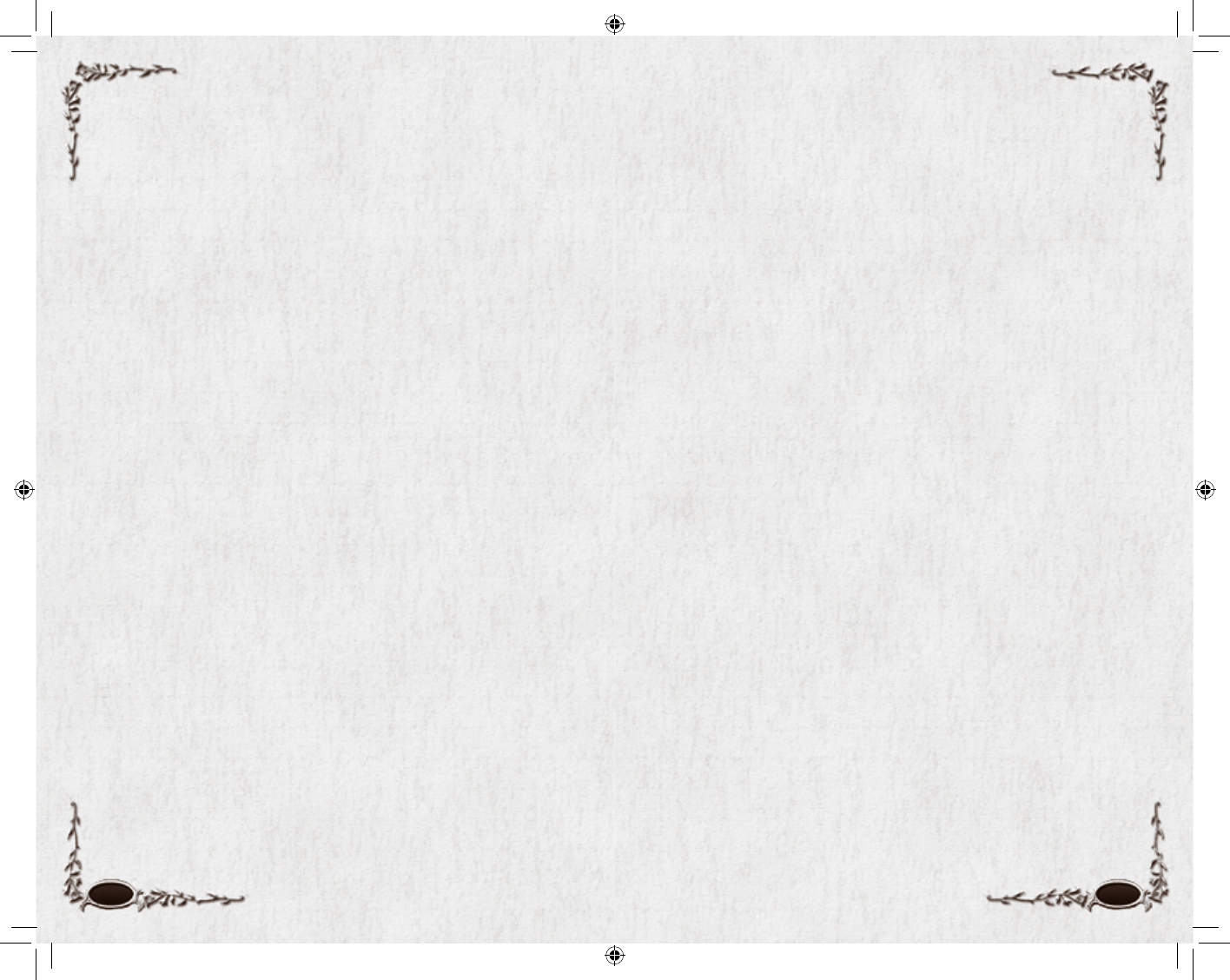
120 121
Notes Notes
6129 LOTRO FR MAN INN PC UK V10.120-121 120-1216129 LOTRO FR MAN INN PC UK V10.120-121 120-121 14/3/07 17:45:1814/3/07 17:45:18
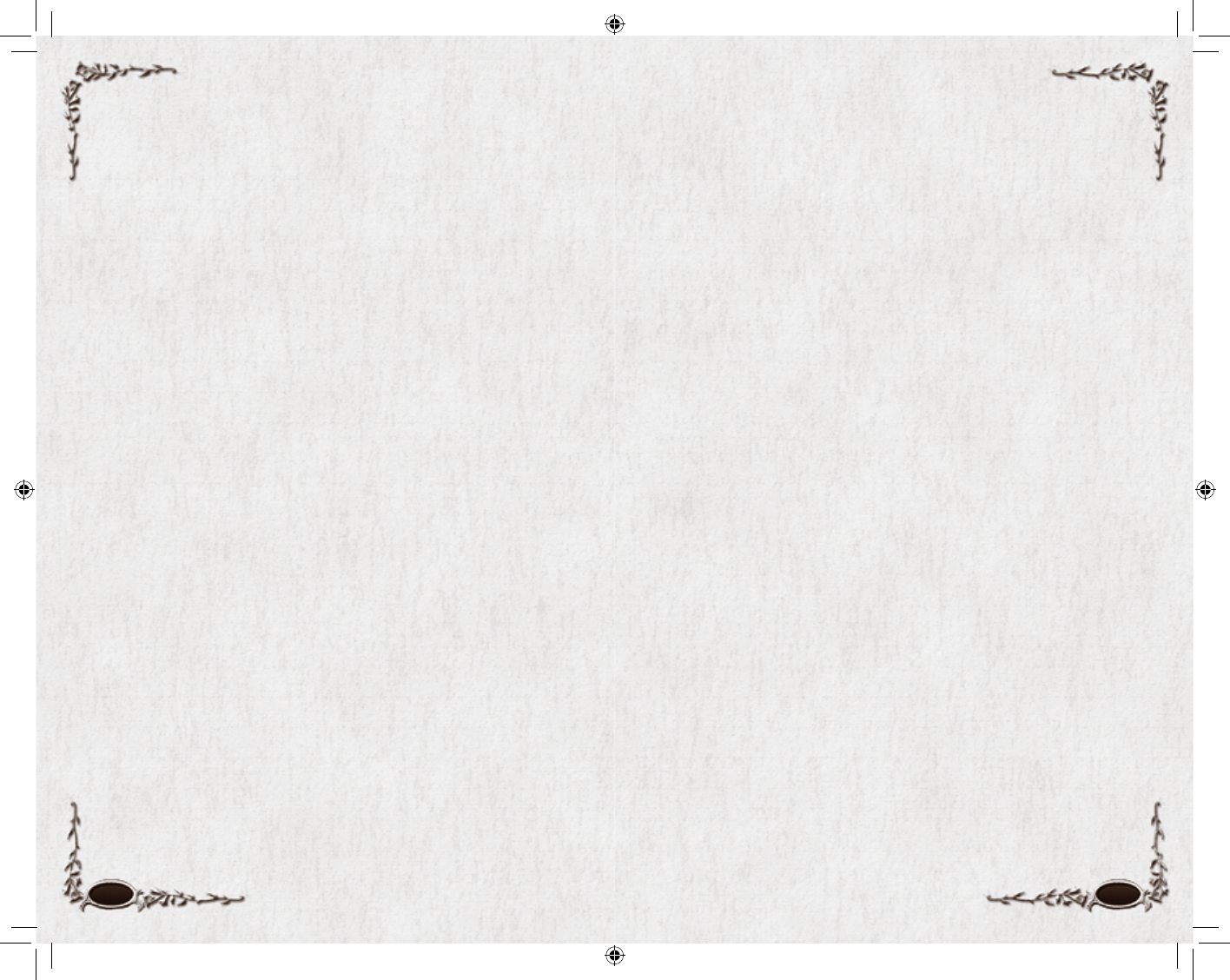
122 123
Notes Notes
6129 LOTRO FR MAN INN PC UK V10.122-123 122-1236129 LOTRO FR MAN INN PC UK V10.122-123 122-123 14/3/07 17:45:1814/3/07 17:45:18
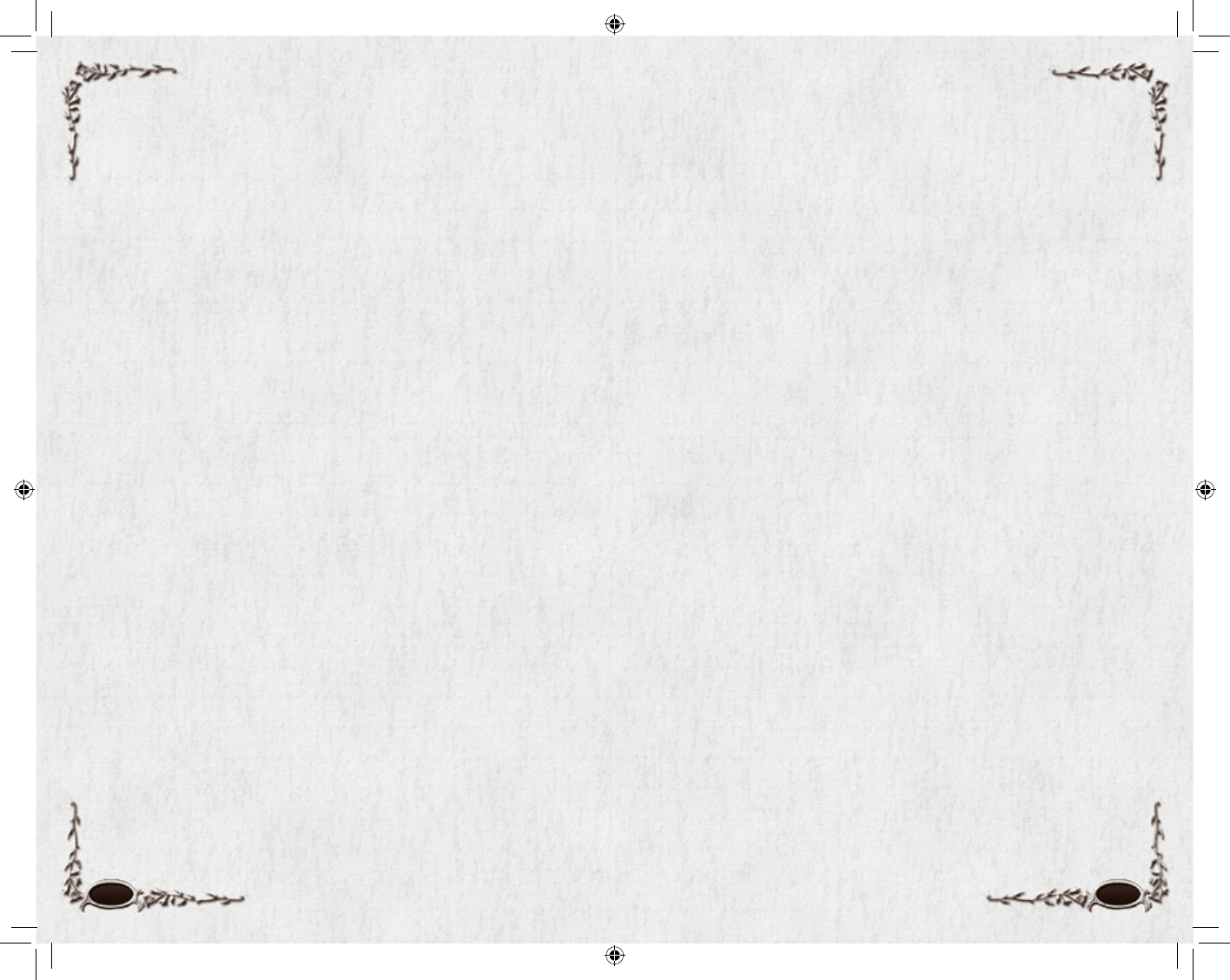
124 125
Notes Notes
6129 LOTRO FR MAN INN PC UK V10.124-125 124-1256129 LOTRO FR MAN INN PC UK V10.124-125 124-125 14/3/07 17:45:1914/3/07 17:45:19

126 127
Support Options
For help, please visit:
www.lotro-europe.com/support
Account Management
For installation problems including damaged or defective installation discs,
please click on Installation.
For account management support including billing inquiries, payment
issues and subscription questions, please click on Account.
Technical Support
For post-installation problems, please click on Technical.
Searchable Knowledge Base
The answers to virtually any question of any type can be found in our
on-line knowledge base. To visit the knowledge base, please click on FAQs.
IN-GAME SUPPORT
Press q, then select Help from within the game to submit a request for
assistance. The in-game support team will not answer “how to” questions.
For game play questions, please visit our Searchable Knowledge Base.
Technical Support
WEB SUPPORT
To fi nd answers to frequently asked questions concerning technical issues and the
most up to date manual please visit:
www.lotro-europe.com
This is a free service available 24hrs hours a day and 7 days a week.
INSTALLATION AND HARDWARE SUPPORT
EMAIL SUPPORT
If you require assistance with a more specifi c issue or one not listed on the
technical support section of the LOTRO website please email:
custservice@codemasters.com
TELEPHONE SUPPORT
A full list of contact telephone numbers appears on the following web page:
www.lotro-europe.com/support
BILLING AND ACCOUNT ISSUES
If you require assistance with billing or game account please use the email form
and/or telephone numbers on the following web page:
www.codemasters.com/cogbillingsupport
If a problem is encountered running Lord of the Rings Online please consult
the readme.txt fi le and any available patch notes to fi nd out if the LOTRO team
are already aware of the issue and it is currently awaiting a bug fi x or if a solution
is available.
Most errors encountered when playing LOTRO are due to out of date hardware
drivers. Please check that all hardware drivers are up to date before contacting the
LOTRO team with an issue.
GAME PERFORMANCE
If problems are encountered playing LOTRO (low and choppy frame rates, etc.)
improvements may be made by lowering the video settings to improve the game’s
performance. The video options can be accessed in game via the options menu.
Lowering the video resolution or graphical detail may improve performance and
improve encountered issues.
GAME INFORMATION AND HINTS:
If you require game tips, hints, or information related to LOTRO, please consult
the website at:
www.lotro-europe.com
6129 LOTRO FR MAN INN PC UK V10.126-127 126-1276129 LOTRO FR MAN INN PC UK V10.126-127 126-127 14/3/07 17:45:1914/3/07 17:45:19