Collage Investments LK-200 GSM Mobile Phone User Manual
Collage Investments LLC. GSM Mobile Phone
User Manual
1
Mobile Phone
Mobile Phone Mobile Phone
Mobile Phone
Users Manual
Users ManualUsers Manual
Users Manual
L
LL
LK
KK
K-
--
-200
200200
200
2
一
一一
一、
、、
、
Your phone
Your phoneYour phone
Your phone
1. Standby mode, the function of shortcut keys
Standby mode, the function of shortcut keysStandby mode, the function of shortcut keys
Standby mode, the function of shortcut keys
Up navigation key: direct access to the main menu
interface。
Down navigation key: standby interface, After a key
press, mobile phone implementation the voice broadcast。
*key:long press calling the male family contact。
#key:long press calling the female family contact。
0key:Long press 3 seconds into the hands-free mode。
二
二二
二、
、、
、
Function menu Description
Function menu DescriptionFunction menu Description
Function menu Description
1
11
1 Phonebook
PhonebookPhonebook
Phonebook
The phone offers two memory banks: the SIM card and
mobile phone, the phone's storage capacity is 100, the
storage capacity of the SIM card is decided by the type
of SIM card.
Enter a number in the standby mode, press the
navigation key to enter the edit save the interface.
If you saved to the SIM card, the user can edit
the name, telephone number. .
If you are saved to the "mobile phone", the user
can edit the name, telephone number.。
1.1 contact
select any record in the phone book list will have the
following options:
Call: Call of the record;
3
View: View detailed information on the record.
Add Contact: Add a new contact into the phonebook.
Send message: send a message to the record.。
IP dialing: the record IP dial-up.
Edit: Edit the record.
Delete: delete the record.
Copy: copy in the same or a different memory and the
option to save to the file management.
Mobile: contacts move between the SIM card or phone
Add to speed dial: set the contact speed dial list.
mark: mark a single, multiple or all of the contacts,
and then execute the delete contacts.
1.2
1.21.2
1.2delete all
delete alldelete all
delete all
Delete all contacts from the SIM card or phone;
1.3
1.31.3
1.3copy all
copy allcopy all
copy all
Copy all contacts from the SIM card or phone。
1.4
1.41.4
1.4 Your phone number
Your phone numberYour phone number
Your phone number
edit or remove your phone number。
1.5
1.51.5
1.5
Preferred storage locatio
Preferred storage locatioPreferred storage locatio
Preferred storage location.
n.n.
n.
4
SIM card or phone can be set as the preferred storage
location.
1.6
1.61.6
1.6 Store state
Store stateStore state
Store state
view the current phonebook storage status.
1.7
1.71.7
1.7 Speed
Speed Speed
Speed Dial
DialDial
Dial
Set up speed dial state, and set the speed dial list.
5
2
22
2 message
messagemessage
message
The phone supports the sending messages (referred to as
SMS). The message is first sent to the network SMS center,
and then network to the destination user again to send.
If the destination user is not on, or can not receive, the
network will temporarily save this messages, retention
period is the decision by sending the user's settings and
service operators.
If the text messages is not full, it is directly stored
in the SIM card or phone (user settings). If the text
messages capacity is full, you can not receive new messages,
the top there will be a blinking icon in the main screen,
and prompts the SMS storage is full, delete some text
messages, inbox free space, the phone can continue to
receive new SMS.
Standby interface, you can press up and down navigation
keys, press the left soft key "OK" to enter the message
menu interface.
2.1
2.12.1
2.1 Write Message
Write MessageWrite Message
Write Message
In the standby screen, select Menu →message →
write message .to enter the edit SMS interface, the
following: text editing, press the left soft key
"Options", you can choose to send, save, using a
template, edit, language, Association options. If
you want to delete the contents written by the
6
navigation key to move the cursor to delete the
contents of the back, and then press the power
button to clear, long press the right function key
to delete all content. When finished, send a message,
press the left soft key "OK".
Send: sending a number of interface, direct enter
the number you want to send from contacts, call
history, add a number. Selection is complete, press
the left soft key "OK" to send a message. Select a
recipient the option to do the following:
Send: send a message to the corresponding
recipient.
Edit: you can edit the recipient's number.
save
Save to Drafts.
using a template: selectable built-in templates to
send SMS.
Edit Language: set the language need to edit.
association option: Set to open or close
association function.
2.2
2.22.2
2.2
Inbox
InboxInbox
Inbox
In standby screen, select Menu → Message → Inbox,
you can view the SIM card inbox SMS has been received, as
the following options:
View: You can view a received message.
7
Reply: You can reply SMS to the sender.
Forward: to forward this message to others.
Delete: delete the current SMS.
Copy to phone / SIM card: SMS Copy to phone / SIM
card.
Move to phone / SIM card: SMS mobile phone / SIM
card.
Delete All: Delete all SMS in the Inbox.
Copy all: copy all message from the SIM card / phone
to the phone / SIM card.
move all: all message from the SIM card / phone all
mobile phone / SIM card.
mark: message can be marked a single or multiple
message , perform the deletion.
Number :use message number to dial or save.
2.3
2.32.3
2.3 Outbox
OutboxOutbox
Outbox
Into the Outbox, you can view the SIM card to send and
save SMS, and can do the following: view, delete, copy to
the phone / SIM card, moving to phone, SIM card, delete
all, copy all, move all, marking multiple.
2.4
2.42.4
2.4 Drafts
DraftsDrafts
Drafts
Into the Drafts, you can view the message stored in
the Drafts, and can conduct the following operations: View,
delete, copy to the phone / SIM card, moving to phone, SIM
card, delete all, copy all, move all, marking multiple.
8
2.5
2.5 2.5
2.5 Template
TemplateTemplate
Template
Into the template, you can edit the template contents,
move the template information to write the message
interface.
2.6
2.6 2.6
2.6 setting
settingsetting
setting
2.6.1
2.6.12.6.1
2.6.1 Press the left soft key to enter the message settings,
setting the following options:
mode settings: select an suitable mode for SMS. To enter
each mode can be set on the SMS center number, the
message validity period, sending format to set it.
General settings: set whether to open the Send Report
or not, reply the path and save the sent message.
preferred storage location: select SIM card or phone.
Set the SMS center number, please contact your network
provider to get the SMS service center number. Such as
China Mobile in Shenzhen, the short message service
center number is: +8613800755500. The specific
operation: select the message center number, enter your
SMS service center number, press "OK" to save the
settings.
Setting state settings: If you have news report is set to
open when the other side to send you SMS is received,
or due to some reason can not received,the message
center will be back to send the status report, you can
conveniently to know each other has received or not.
9
store state: view the the SIM card and mobile phone SMS
space occupancy.
voice mailbox: When you can not answer the phone,
automatic call forwarding receive your set up voice
mailbox phone number, you can the other side to your
message, a message stored in the service network,
voice mailbox system, and then You can select the
call voice mailbox "to listen to message. Into the
options you can do the following:
call voice mailbox: call the voice mailbox number you
set and listen to the messages
Edit: You can edit the voice mailbox name and phone
number, use the voice mailbox feature will be more
efficient.
Note: voice mailbox require network operators support,
you need to launched the operations.
2.7
2.72.7
2.7 Cell Broadcast
Cell BroadcastCell Broadcast
Cell Broadcast
Into the cell broadcast, cell broadcast is a public
network operators to send information, use the cell
broadcast service from your network operator, you can
receive information on various topics, such as weather,
traffic, etc.. For available topics, please consult with
your local network service provider. Enter the cell
broadcast a submenu, you can see the two menu options:
receive mode: Select to turn on / off, receive or refuse
10
to receive cell broadcast message.
Channel: to set the cell broadcast channel, and can
select, add, edit, and delete operations. .
3
3 3
3 Call records
Call recordsCall records
Call records
3.1
3.13.1
3.1
Missed call
Missed callMissed call
Missed call
Enter the missed call, you can view the list of missed
calls.
3.2
3.23.2
3.2
Dialed calls
Dialed callsDialed calls
Dialed calls
To enter the dialed calls, you can view the dialed
calls list.
3.3
3.33.3
3.3
Received calls
Received callsReceived calls
Received calls
to enter the received phone, you can view the list of
received phone.
3.4
3.43.4
3.4
All calls
All callsAll calls
All calls
Your mobile phone can store missed calls, dialed calls
and received calls, you can view these records
through the menu.
Selected call record in the call history list interface,
you can view the details of the record, including
the date and time, calling number. The detailed
information screen, select"Options"of the
currently selected phone records as follows: Call,
view, save, delete, former editor of call, send a
message.
call: call the number
11
View: View the details of your number calls.
save: save the number to the SIM card or mobile phone.
Delete: to delete the records.
Call Editor: edit this number you want to call.
Send SMS: Send SMS to the phone number.
3.4
3.43.4
3.4
Clear the call log
Clear the call logClear the call log
Clear the call log
You can delete all call log and delete the missed calls,
dialed calls and received a list of phone records.
4
44
4setting
settingsetting
setting
Main menu, select "Settings", you can set up your phone
menu options.
4.1
4.14.1
4.1
Time and date
Time and dateTime and date
Time and date
The date and time set corresponding.
4.2
4.24.2
4.2
Standby menu display settings
Standby menu display settingsStandby menu display settings
Standby menu display settings
Wallpaper, LCD backlight ,brightness settings.
4.3
4.34.3
4.3
Set the phone
Set the phoneSet the phone
Set the phone
Language: set the phone menu display languages,
including English and Simplified Chinese.
input methods set: You can set the editing language,
Association options, the default input method
4.4
4.44.4
4.4
Call settings
Call settingsCall settings
Call settings
the local numbers: local number can be the system
default, hide the number and send the number.
Call waiting: to activate or deactivate the call
waiting feature. The select query to see the current
12
Call Waiting state. (Subject to network operator
support)
Call transfer
Divert all voice calls: turned on, under any
circumstances, all incoming calls will
divert to the number you set.
can not be connected to divert your incoming
calls: open contact transfer when others
can not be contacted in your case, the call
is transferred to the number you set.
no answer divert calls: Open no one answer
divert calls after the transfer, in case of
your phone no one answer, incoming call will
transfer to the number you set.
busy divert calls: open after the transfer of
the busy, when your phone is busy, the call
transferred to the number you set.
Divert all data calls: all incoming calls
when the calls for data will transferred to
the number you set.
Cancel all diverts: Cancel all call transfer.
call restriction: make calls for restrictions.
make a call: to restrict make a call.
Incoming calls: to restrict the calls.
canceled all:canceled all the limit set
13
(password required).
Change barring password: change the
password.
subscriber line switch: you can switch to line 1 or
line 2, the default state for the line 1.
call time prompt
call time promptcall time prompt
call time prompt
prompt to talk time so that you can accurately determine
the talking time and choose when to end a call to save the
bill. Type of optional : off, once or cycle.
automatic re
automatic reautomatic re
automatic re-
--
-dial
dialdial
dial
Turned on, every call failure will automatically
redial. This feature needs the support of operators.
IP
IPIP
IPdial
dialdial
dial
Enter the IP number and press OK to complete the set,
you can edit operation. Set the IP number, you can use
IP functionality in the phone book automatically dial
the number before you set a good IP number to call.
response mode
response moderesponse mode
response mode
can set any key to answer the incoming call.
4.5
4.54.5
4.5
Network settings
Network settingsNetwork settings
Network settings
network selection
re-search: Search the SIM card belongs to the
network.
Select Network: Select the search network.
Search mode: you can choose to search the
14
network mode, automatically or manually.
preferences: stored a few of their favorite
network.
4.6
4.64.6
4.6
Security Settings
Security SettingsSecurity Settings
Security Settings
4.6.1
4.6.14.6.1
4.6.1
Security Settings
Security SettingsSecurity Settings
Security Settings
security of SIM card
You can set the phone's menu security options, in order
to avoid the illegal use of SIM card. PIN code to prevent
the illegal use of your SIM card. If the current PIN code
has been closed, select Open to open the PIN code
protection, the next boot will ask for your PIN code; if
the current PIN code is already open, choose to turn off
the PIN code protection can be turned off, select Security
Settings -> SIM card lock -> Change password -> PIN code,
you can set up a new PIN code, please follow the prompts
in order to enter the old PIN, new PIN code and repeat the
new PIN code.
SIM card lock: turn on or turn off the SIM card lock.
Need to enter the PIN code.
Fixed Dialing
Mode: turn on or turn off fixed dialing mode, the
PIN2 code.
The fixed dialing list: can be added to the fixed dialing
list.
Restricted dialing: the need to network operator
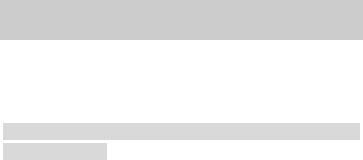
15
support. Specific details, please consult your
local network operators.
Change Password: Change Password. Including the
modification of the PIN, PIN2.
4.6.2
4.6.24.6.2
4.6.2
S
SS
Security
ecurityecurity
ecurity
of
ofof
of
Mobile phone
Mobile phone Mobile phone
Mobile phone
The phone lock can prevent your phone from unauthorized
use.
Select the phone lock can open the phone lock password
protection, the next boot will ask for your phone lock code;
again to enter a password you can turn off the phone lock
password protection.
Change Password: Modify the phone password.
Note: The default phone lock code is 1122, you should
change your PIN.
4.7
4.7 4.7
4.7 Restore the factory settin
Restore the factory settinRestore the factory settin
Restore the factory settings
gsgs
gs
In this menu, enter the phone lock code to determine
the mobile phone-related parameters can be set to return
to the initial value. Phone information is still retained.
Note: The default phone lock code is 1122, you should
change your PIN.
5
5 5
5 Document Ma
Document MaDocument Ma
Document Management
nagementnagement
nagement
Used for a variety of documents and data storage
management. The phone memory card can be used for
capacity expansion.
Select the memory card (memory card is inserted),
16
the following options:
Open: Go to the next level of the folder list
interface
Format: to format the current memory.
Detailed information: You can view the memory
space information.
View different folders, select "Options" as follows
operations:
Open: Open the folder, and view the folder
content.
New Folder: Create a new folder.
Rename: change the name of the folder.
Delete: delete the folder.
6
6 6
6 Multimedia
MultimediaMultimedia
Multimedia
6.1
6.16.1
6.1
Music player
Music playerMusic player
Music player
In the music player interface, on the + (increase
volume), the next key - (decrease volume), 4 (a), 6 key
(next); through five key play and pause music be
controlled.
Music player interface, press "Options" to enter the
list of all the songs interface. Options to play music
files in the list, update playlists and more.
In Options, enter the setup menu:
Generate the list
automatically: the switch
settings. When this feature is set to open, you can
17
do to update the play list "operation. When this
feature is set to off, you can add a folder of music
files to play lists, remove a single music file in
the playlist, all to remove all music files in the
playlist in the options.
Repeat: You can set the repeat playback of music,
respectively, using 4,6 button is set to off
(Repeat), singles, all.
Random: set the playback order, respectively, can
be set to open (Random Play) and off (the current
list of the order of play).
Background play: the press * # key is set to open, the
mobile phone in the other user interface (video player,
except for video, camera or recording menu interface)
can also play music.
Help: You can view the music player interface shortcuts
operation.
Stop: Stop the currently playing song.
6.2
6.26.2
6.2
FM radio
FM radioFM radio
FM radio
This phone has FM radio function, can be used to listen
to the radio. A frequency on the button [points), the next
key (the previous frequency). Press the left soft key to
enter the following options:
Turn on / off: turn on or off the FM menu.
Adjust the frequency: the input corresponding to the

18
frequency, press the left soft key to listen to the
channel
channel list: Edit the channel name and frequency.
volume: Setting the FM playback volume size.
Automatic search and set up: the automatic search radio
stations and save the search channel to channel
list.
Recording: FM playback, audio recording.
Additional: Additional recording existing audio file.
File list: the list of audio file.
Settings: you can set the recording format and quality.
Note: FM reception quality and quantity depend on the
specific location.
7
7 7
7 Profile
ProfileProfile
Profile
This phone provides a standard mode, Meeting mode,
Outdoor mode, Indoor Mode, and headset mode.
7.1
7.17.1
7.1
standard mode
standard modestandard mode
standard mode
For each profile, you can enter the "Start / personal
settings" to operate the following options:
Incoming calls: Set a ringing tone.
tone type: select the number keys 4 and 6, five rings
prompted way of ringing :vibration, vibration and
ringing and vibration.
Ring volume: with the number keys 4 and 6 to set the
19
power ring volume size.
ring type: set number keys 4 and 6 heard, repeated,
getting three ring type.
SMS: Set the SMS tone.
buttons: with the number keys 4 and 6 to set the key
tone.
Key volume: with the number keys 4 and 6 to set the
key volume size.
7.2
7.2 7.2
7.2 meeting mode
meeting modemeeting mode
meeting mode
Like the standard model
7.3
7.3 7.3
7.3 outdoor mode
outdoor modeoutdoor mode
outdoor mode
Like the standard model
7.4
7.4 7.4
7.4 Indoor Mode
Indoor ModeIndoor Mode
Indoor Mode
Like the standard model
7.5
7.5 7.5
7.5 headset mode
headset modeheadset mode
headset mode
Like the standard model, Phone insert the headset, it
automatically defaults to headset mode.
8
88
8
Toolbox
ToolboxToolbox
Toolbox
8.1
8.18.1
8.1
Calendar
CalendarCalendar
Calendar
Press the left soft key to enter the calendar display,
the first line shows the year, month, day, second row shows
the week, the middle section shows the specific date of
a month. In a calendar interface, press the 2 ,date forward
one week, according to shift one week after the date of
the 8, press the 4, date forward one day, according to shift
20
one day after the date of the 6.
schedule: can be added to the schedule.
Skip to a specified date: Enter to find the
specified date, it will quickly skip to that date
switch: switch to the current date.
weeks starting date: you can set the Sunday or
Monday, the first day of the week.
8.2
8.28.2
8.2
To Do
To DoTo Do
To Do
list
listlist
list
Add To Do list
8.3
8.38.3
8.3
Alarm Clock
Alarm ClockAlarm Clock
Alarm Clock
This phone provides three alarm clocks available to
users, users may need to be set. Enter the alarm clock
editing interface:
use the number keys 4 and 6 to select on / off status.
set the alarm clock
Snooze Time: use number keys 4 and 6 Select the default
value or 1-10 minutes.
Repeat: the option to turn off the numeric keys 4 and
6 \ a daily, weekly, monthly, annually.
Alarm clock tone: You can set the alarm tone.
8.4
8.4 8.4
8.4 Calculator
CalculatorCalculator
Calculator
provide users with the calculator function, can add,
subtract, multiply, and divide can do the simple
calculation.
21
9
99
9
Emergency settings
Emergency settingsEmergency settings
Emergency settings
setting emergency number
Can set 5 emergency numbers.
Family number setting
Male and female family number can be set to save in the
standby interface long press *, # key, you can
directly call the male and female family number.
Content of help SMS
Editable for the message
of help content.
Select the SMS objects
Can choose single or multiple emergency numbers in the
execution of the SOS call at the same time, help
to select the emergency numbers to send text
messages.
Call waiting time
Can be set to long press the SOS button, to perform
call waiting time.
My Location
SMS can be sent to the Information Desk inquiries
native location. (Subject to network operator
support.)

22
FCC Caution.
§ 15.19 Labelling requirements.
This device complies with part 15 of the FCC Rules.
Operation is subject to the following two conditions: (1)
This device may not cause harmful interference, and (2)
this device must accept any interference received,
including interference that may cause undesired
operation.
§ 15.21 Information to user.
Any Changes or modifications not expressly approved by the
party responsible for compliance could void the user's
authority to operate the equipment.
§ 15.105 Information to the user.
23
Note: This equipment has been tested and found to comply
with the limits for a Class B digital device, pursuant to
part 15 of the FCC Rules. These limits are designed to
provide reasonable protection against harmful
interference in a residential installation. This
equipment generates uses and can radiate radio frequency
energy and, if not installed and used in accordance with
the instructions, may cause harmful interference to radio
communications. However, there is no guarantee that
interference will not occur in a particular installation.
If this equipment does cause harmful interference to radio
or television reception, which can be determined by
turning the equipment off and on, the user is encouraged
to try to correct the interference by one or more of the
following measures:
-Reorient or relocate the receiving antenna.
24
-Increase the separation between the equipment and
receiver.
-Connect the equipment into an outlet on a circuit
different from that to which the receiver is connected.
-Consult the dealer or an experienced radio/TV technician
for help.
Specific Absorption Rate (SAR) information:
This GSM Mobile Phone meets the government's requirements
for exposure to radio waves. The guidelines are based on
standards that were developed by independent scientific
organizations through periodic and thorough evaluation of
scientific studies. The standards include a substantial
safety margin designed to assure the safety of all persons
regardless of age or health.
25
FCC RF Exposure Information and Statement The SAR limit
of USA (FCC) is 1.6 W/kg averaged over one gram of tissue.
Device types: LK-200 (FCC ID: GAO-LK-200) has also been
tested against this SAR limit. The highest SAR value
reported under this standard during product certification
for use at the ear is 1.16W/kg and when properly worn on
the body is 1.06W/kg. This device was tested for typical
body-worn operations with the back of the handset kept
1.5cm from the body. To maintain compliance with FCC RF
exposure requirements, use accessories that maintain a
1.5cm separation distance between the user's body and the
back of the handset. The use of belt clips, holsters and
similar accessories should not contain metallic
components in its assembly. The use of accessories that
do not satisfy these requirements may not comply with FCC
RF exposure requirements, and should be avoided.
26
Body-worn Operation
This device was tested for typical body-worn operations.
To comply with RF exposure requirements, a minimum
separation distance of 1.5 cm must be maintained between
the user’s body and the handset, including the antenna.
Third-party belt-clips, holsters, and similar accessories
used by this device should not contain any metallic
components. Body-worn accessories that do not meet these
requirements may not comply with RF exposure requirements
and should be avoided. Use only the supplied or an approved
antenna.