Collage Investments LK-400 Mobile phone User Manual E188
Collage Investments LLC. Mobile phone E188
User Manual

LK-400
English UG

1
Table of contents
Table of contents ........................................................... 1
1 Foreword .................................................................... 5
2 Safety .......................................................................... 6
3 Glimpse of Your Phone ............................................. 9
4 Knowing the Keys ................................................... 10
5 Preparing Your Phone ............................................ 11
5.1 Installing SIM Card ........................................... 11
5.2 Installing Memory Card ..................................... 12
5.3 Fitting Battery .................................................... 12
5.4 Removing Battery ............................................... 12
5.5 Charging Battery ............................................... 13
5.6 Security Codes ................................................... 13
6 Using Your Phone .................................................... 15

2
6 Using Your Phone .................................................... 15
6.1 Powering on/off.................................................. 15
6.2 Making a Call .................................................... 15
6.3 Dialing from Phonebook .................................... 16
6.4 Dialing from Call history ................................... 16
6.5 Receiving a Call ................................................. 17
6.6 Refusing a Call .................................................. 17
6.7 Adjusting Call Volume ........................................ 17
6.8 Ending a Call ..................................................... 17
6.9 Emergency Services ........................................... 17
6.10 Using the In-Call Menu ................................... 18
6.11 U-disk-Movable Storage .................................. 19
6.12 Memory card .................................................... 19
7 Menu Structure ....................................................... 20
8 Menu functions ........................................................ 23

3
8.1 Phonebook ......................................................... 23
8.2 Messageing ........................................................ 25
8.3 Call Center......................................................... 30
8.4 Settings ............................................................... 33
8.5 Multimedia ......................................................... 37
8.6 File manager ...................................................... 40
8.7 Fun & Games ..................................................... 41
8.8 Services .............................................................. 41
8.9 Extra .................................................................. 42
8.10Audio Player ..................................................... 45
9 Input Methods ......................................................... 46
10 Accessories ............................................................. 48
11 Caring for Battery ................................................. 49
12 Environment .......................................................... 50

5
1 Foreword
Sincerest gratitude and felicitation for wisely choosing our mobile phone!
Our cellular phones are approved for GSM networks meeting stringent European
standards.
Your phone may be used internationally with various networks depending on
your roaming arrangements with your service provider.
To use this phone you must subscribe to a GSM service from a provider. We
have included many features in this device but their function depends on the
features available with your subscribed wireless network. Please contact your
service provider for more information.
Included with your handset are GPRS (General Pocket Radio Service)
capabilities, the GSM based service that allows you to surf the internet, send and
receive e-mails, and benefit from better data management and faster data
transmittal.
We strongly recommend you carefully read and understand this manual before
using your phone in order to keep it under best conditions for your effective
usage and utmost satisfaction.

6
2 Safety
Never attempt to disassemble your phone. You alone are responsible for how
you use your phone and any consequences of its use.
As a general rule, always switch off your phone wherever the use of a phone is
prohibited.
Use of your phone is subject to safety measures designed to protect users and
their environment.
Do not use your phone in damp areas (bathroom, swimming pool…). Protect it
from liquids and other moisture.
Do not expose your phone to extreme temperatures lower than - 10°C and higher
than + 55°C.
The physicochemical processes created by chargers impose temperature limits
when charging the battery. Your phone automatically protects the batteries in
extreme temperatures.
Do not leave your phone within the reach of small children (certain removable
parts may be accidentally ingested).
Electrical safety
Only use the chargers listed in the manufacturer’s catalogue. Using any other
charger may be dangerous; it would also invalidate your warranty. Line voltage
must be exactly the one indicated on the charger’s serial plate.
Aircraft safety
When traveling by plane, you will need to switch your phone off when so
instructed by the cabin crew or the warning signs.
Using a mobile phone may be dangerous to the operation of the aircraft and may
disrupt the phone network.

7
Its use is illegal and you could be prosecuted or banned from using cellular
networks in the future if you do not abide by these regulations.
Explosive materials
Please comply with warning signs at petrol station asking you to switch your
phone off. You will need to comply with radio equipment usage restrictions in
places such as chemical plants, fuel depots and at any location where blasting
operations are under way.
Electronic equipment
To avoid the risk of demagnetization, do not let electronic devices close to your
phone for a long time.
Electronic medical equipment
Your phone is a radio transmitter which may interfere with electronic medical
equipment or implants, such as hearing aids, pacemakers, insulin pumps, etc. It
is recommended that a minimum separation of 15 cm be maintained between the
phone and an implant. Your doctor or the manufacturers of such equipment will
be able to give you any advice you may need in this area.
Hospitals
Always make sure that your phone is switched off in hospitals when so
instructed by warning signs or by medical staff.
Road safety
Do not use your phone when driving. In order to give your full attention to
driving, stop and park safely before making a call. You must comply with any
current legislation.
Distance of operation
This phone model has been tested and meets radiofrequency exposure guidelines
when used as follows:
·Against the ear: place or receive a phone call and hold the phone as you would

8
a wire line telephone.
·Body worn: when transmitting, place the phone in a carry accessory that
contains no metal and positions the phone a minimum of 2.5 cm form your body.
Use of other accessories may not ensure compliance with radiofrequency
exposure guidelines. If you do not use a body worn accessory and are not
holding the phone at the ear, position the phone a minimum of 2.5 cm from your
body,
·Data operation: when using a data feature, position the phone a minimum of
2.5 cm from your body for the whole duration of the data transmission.
3 Glimpse of Your Phone
(The picture below is for reference only)

10
4 Knowing the Keys
1. Left Soft Key, Right Soft Key
Press to select function or action as indicated on the bottom line display directly
above them. Press Left soft Key from standby to enter main Menu; Press Right
soft Key from standby to view the phonebook list.
2. Call/Answer (Green) Key
Press after dialing to connect.
Press if there is an incoming call to answer.
Press from standby to go to call records list.
3. End/Power (Red) Key
Long press to switch phone on/ off; Press to end, reject call; or to exit a menu.
4. OK key
Confirm or accept selection in menu access.
Press from standby to enter the main menu.
5. Navigator Keys
Press the up/down/left/right direction in menu to scroll, browse or in edit page to
move cursor.
From standby mode:
Press the up/down/left/right direction to enter the different function directly (as
defined in the menu [Settings/Phone setup/Dedicated key].
6. 0-9 Numeric Keys
Press corresponding keys to input numbers when dialing or numbers and
characters when editing.
Press and hold “0” to input “+” for international access.
Press and hold “0” to input “p” for the fixed extension number.

11
From Standby:
Long press “2” to “9” key to dial speed dial numbers (as defined in the menu
[Settings/Phone setup/Speed dial]).
7.*(Star) Key
Press in standby to input “*” character; long press from standby to activate or
deactivate forced silent mode.
8.#(Pound) Key
Press to change input method when editing. Press in standby to input “#”
character; press the # key to unlock keypad.
Note: The operation of the functions in this user manual is explained mainly
how to use the handset through keypad, and through touch-screen please
refer to the guide word in the touch-screen.
5 Preparing Your Phone
5.1 Installing SIM Card
Please keep your SIM card away from reach of children.
Scratches and bends can easily damage the SIM card. Please be extra
careful when installing, removing, handling or storing your SIM card.
Before installing or removing the SIM card, make sure the phone is
switched off, and remove the back cover and battery.
Note: the phone can be supported to install the two GSM SIM cards.
Find SIM card's groove in the back of phone and slide it completely there.
During installation, please make sure that the chip is facing downwards and pay
attention to slot direction.

12
5.2 Installing Memory Card
This phone supports the memory card function. Please ensure the memory card
is inserted correctly before using.
Note that when the phone is shook, the memory card is likely to slide from
its groove, so please do not warp and scratch the memory card, or make it
contact static electricity, dust or immerse in water.
Find memory card's groove in the back of phone, make the chip face to back of
the phone and pay attention to the slot direction, slide the memory card as
shown in the figure until it is entirely inserted into its groove.
Please be careful when using the memory card, especially when inserting
and removing it. Some memory cards must be formatted in PC before it is
used for the first time.
Please regularly backup information in the cards on other equipment when
you use cards like T-flash or SD!
Improper use or other uncertain factors may cause the damage or loss to
the content in the cards.
5.3 Fitting Battery
1. Align the battery chip with the metallic salient point in battery jar, insert the
battery and press top of the battery downwards as per the arrow direction until it
is inserted into the battery jar.
2. Slide battery cover into back of the phone until it is locked.
5.4 Removing Battery
First switch off the phone and make it face downwards, push the battery cover to
top of the phone, get its top and remove it.

13
Note: All settings or information stored in SIM card and the phone may be lost
when the battery is removed.
Please remove the battery when the phone is switched off, because it may suffer
from abnormity if you remove the battery when it is switched on.
5.5 Charging Battery
Unclose dustproof soft gum of attachment mode on the bottom of the phone;
insert one end of the charger, i.e., the charging plug into attachment mode and
the other end into electrical outlet. If the phone is switched on and the battery
power icon stripes in right hand of the screen are rolling, then it is charging; if
the stripes are full and have stopped rolling, it is fully charged. If the phone is
switched off when charging, a large charging sign will display in screen. After
charging is finished, just pull out the plug.
Note: 1.When the battery is low, the phone display will show a warning
message. Recharge the battery as soon as possible to avoid inconvenience of
the phone shutting off during a call. Your phone will power off
automatically if the voltage becomes too low. Prolong use of battery in low
charge state will adversely affect the quality and life of the battery.
2. To ensure normal operations, please use approved chargers.
3. Do not remove the battery when charging.
4. Before you first use, please charge the battery for at least 4 hours. It will
achieve maximum efficiency after several charge and discharge cycles.
5.6 Security Codes
- PIN Code
The PIN (Personal Identification Number) code protects your SIM card against
unauthorized use. It is normally supplied with the SIM card package. Be careful
while entering PIN code, 3 wrong tries in entering PIN code will block the SIM
from use, requiring input of PUK code to unblock. Please contact your operator
for further details.

14
- PIN2 Code
The PIN2 code is required when activating certain special features (such as call
costs and fixed dialing). It is normally supplied with the SIM card package. Be
careful while entering PIN2 code, 3 wrong tries in entering PIN2 code will block
the SIM from use, requiring input of PUK2 code to unblock. Please contact your
operator for further details.
- PUK Code
The PUK (Personal Unblocking Key) code is required to unblock a blocked PIN
code. It is normally supplied with the SIM package; otherwise contact your
service provider for the code. Keep your PUK code in a safe place, do not throw
it away. Contact your service provider if it is lost.
If your SIM is blocked,your phone will ask you to enter PUK code to unblock.
You have 10 tries to enter the right PUK code, after which your SIM might be
permanently blocked.
- Phone Password
The Phone Code is a 4 to 8 digit security code that protects unauthorized use of
your phone.
The factory default code is “1234”. Once activated, the phone will ask you to
enter Phone code every time it is turned on. For your protection, change the
default phone code as soon as possible.
Do not forget your phone password.

15
6 Using Your Phone
6.1 Powering on/off
Press and hold the Red key to switch your phone on or off.
1. If there is no SIM card, SIM card is defective, or SIM card contact is loose,
you will be prompted with a warning after powering on, Shut down and check
your SIM and its installation.
2. If inserted one GSM SIM card only into the phone, meanwhile phone code
and PIN code is turned on. When switched on, after entering the PIN code and
phone code, the phone enter the standby mode by the current SIM.
3. If inserted two GSM SIM cards, meanwhile phone code, PIN1 code and PIN2
code are all turned on. When switched on, you will be prompted to enter the
code one by one.
After switched on, the phone will automatically search the network.
If the phone detected authorized network, the screen will display the
network name and signal strength;If no authorized network is found,the
phone can only make emergency calls or use non-communications features.
6.2 Making a Call
6.2.1 Making a domestic call
In standby mode, press the corresponding numeric keys to enter the phone
number, in idle mode to you want to dial, including necessary area codes. press
the Right soft key to delete erroneous inputs; press the Left soft key or press
the Green key to make a call when done to connect.
6.2.2 Dialing Fixed/Land Line Extensions

16
You cannot directly get through some fixed line extensions, and need to dial the
telephone exchange or trunk line first and then press and hold [0] key to convert
until “P/W” appears on the screen. And then dial the extension. You can dial
fixed extensions according in the following order:
+ Country code - Area code - Trunk line number- P/W - Extension number
6.2.3 Making an International Call
To make an international call, long press [0] key until the prefix symbol "+" of
inter-national call displays in screen.
After entering the prefix number, you need to enter the district number and
whole telephone number. Status district numbers are in accordance with
conventional ones, Germany is 49, Britain is 44, and Sweden is 46, and so on.
Just like the dialing of international call, "0" before the city district number
should be deleted.
Make an international call on the following sequence:
+- country code - whole telephone number - dial key
6.3 Dialing from Phonebook
Enter the Phonebook via the menu, select [Quick search] or [Search contact]
menu to enter the phonebook list, use the Up/Down Navigator keys to scroll to
the desired contact, or press the first letter of the name of the desired contact as
saved in your phonebook for quick access to names beginning with the letter
then scroll to the desired one, press the Green key 。
6.4 Dialing from Call history
Enter the Call history (press the Green key from standby or via the menu), use
the Up/Down navigator keys to scroll to the desired contact, press the Green
key to dial.

17
6.5 Receiving a Call
When there is an incoming call, the phone will give corresponding alert (as
defined in the meun [User profiles/Profile options/Customize/Alert type]), if
your network supports caller ID, the screen will display caller’s name or number
(depending on whether there is information about the caller in your phonebook).
1. You can answer the incoming call by pressing the Left soft key to select
[Answer] or pressing the Green key directly.
2. If the headset is plugged-in, pressing on its button will answer the incoming
call.
6.6 Refusing a Call
Press the Red key or the Right soft key to refuse an incoming call.
6.7 Adjusting Call Volume
Press the Up/Down navigator keys to adjust earphone volume during a call.
6.8 Ending a Call
You can press the Red key to end a call. If you want to cancel a dialed call, you
can also press the Red key or the Right soft key.
6.9 Emergency Services
You can contact emergency service numbers without the need of a SIM card.
Different networks uses different emergency numbers, please contact your
network operator for details.

18
6.10 Using the In-Call Menu
The feature provides some operations and features while you are in active call
with a party or several parties. Some of which are network dependent, please
inquire with your network operator or service provider of their availability.
Press the Right soft key [H-Free] to activate the loudspeaker function while on
an activate call, following the same procedure can deactivate the function.
Press the Left soft key [Options] key to enter the in-call Options menu while on
an active call to choose among following functions (some options are only
available under specific conditions):
Hold /Retrieve single call: To hold the active call or resume a held call.
End single call: End the current call.
New call: Create a new call.
Phonebook: To perform search; add; and other phone book operations.
Call history: Record the current call.
Messaging: To access the messaging menu.
Mute: To turn muting on or off if you need to speak confidentially with another
person present without the other party hearing your conversations.
Swap*: Swap between the current call and the held call.
Conference*:Enter the multilateral conference call status.
Transfer*: To transfer a held call to another call.
DTMF: Turn DMTF function on or off.
End all calls*: End all calls.
Note: Menu options labeled with "*" could display only under specific
circumstances. Such as: "Swap" will display only in the coexistence of call and
call suspension.
As for activation of "Conference" function, you need to apply to corresponding

19
network operator.
6.11 U-disk-Movable Storage
This phone supports movable storage, i.e., the U-disk function, when the phone
is switched off, it can be used as U-disk when connected with PC by data line.
When the phone is switch on, it will give alert when connected with PC by data
line, you can take the phone as a U-disk when you select ‘Mass Storage’ option,
or return to continue using the phone functions and charging it.
1. If you select [Mass Storage] mode, please disconnect the data line after
downloading, otherwise you can not operate the functions related to U-disk like
multimedia, and the user set content (wallpaper and ring tone etc) with original
documents stored in memory card will automatically retrieve the default setting
and the user setting after quitting the U disk function.
2. When you disconnect the data line, please make the operation of "Unplug or
eject hardware" until you can safely disconnect the data line, otherwise you may
damage the U-disk.
6.12 Memory card
You can select the memory card with carious capacities as required and read its
content only when inserted into the phone.

20
7 Menu Structure
1. Phonebook
2. Messaging
2.1Write message
2.2 Inbox
2.3Drafts
2.4Outbox
2.5 Sent messages
2.6 Delete messages
2.7 Broadcast messages
2.8Message settings
3. Call center
3.1 Call history
3.2 Call settings
3.2.1 Call waiting
3.2.2 Call divert
3.2.3 Call barring
3.2.4 Line switching
3.2.5 Advanced settings
4. Settings
4.1 profiles
4.2 Phone settings
4.2.1 Time and date
4.2.2 Schedule power on/off
4.2.3 Language

21
4.2.4 Pref. input method
4.2.5 Display
4.2.6Dedicated key
4.2.7Auto update time
4.2.8Flight mode
4.2.9Misc. settings
4.3 Network settings
4.4 Security settings
4.4.1 SIM security
4.4.2 Phone security
4.4.3 Auto keypad lock
4.5Connectivity
4.6 Restore factory settings
5. Multimedia
5.1 Camera
5.2 Image viewer
5.3 Video recorder
5.4 Video player
5.5FM redio
6. File manager
7. Fun & Games
8. Services
9. Extra
9-1 Calculator
9-2 Calendar
9-3 Alarm
9-4 World clock

22
9-5 Shortcuts
10. Audio playe

23
8 Menu functions
8.1 Phonebook
Stores and manages contacts that you often use.
There are two locations where you can store the names and numbers that you
regularly use, in the SIM memory and in the phone memory. The volume of
contacts can be saved in SIM card depends on SIM capacity.
Enter the Phonebook list via the menu, including all records saved in the phone
and the SIM card. There are different icons before different records indicating its
memory location.
As you are browsing, you could enter a character, characters or number and
jump to contacts whose names (as saved in the phonebook) starting with or most
closely matching with the characters entered.
After searching for the name, press the Call/Answer key to dial the number of
record, and press the End/Power key to end dialing. Press the OK key to view
details of the record, press the Left soft key [Options] to access the menu
options:
·Add new contact
This menu allows you to add the new record to the SIM card or the Phone. Enter
the phone number directly in standby mode, then press the OK key to save the
phone number in the SIM card or the Phone.
First you need to select storage: To SIM or To Phone.
·To SIM: Select this option, press the OK key or press the Left Soft key
[Edit] to enter name input interface and input the corresponding name, then
press the OK key or press the Left soft key [Options] to select ‘Done’ and
confirm.

24
Press the Navigator key to switch to number column, enter the phone number
directly and confirm, finally press the OK key or the Left soft key [OK] and
confirm to save, adding records to the SIM card will be done.
·To Phone: For adding new phonebook record to phone, you can set the
following content for added phonebook record besides name and phone number
as adding phonebook record to SIM: Home number, Company name, Email
address, Office number, Fax number, Caller picture, Caller ring tone and Caller
group.
·View: Display details of the currently recorded.
·Send text message: Send a text message to the currently recorded.
·Send multimedia message: Send a multimedia message to the currently
recorded.
·Call: Dial the currently selected phone number.
·IP dial: If set and activated IP number in the [Call center/Call settings/Advance
settings/IP dial] option, you can dial the currently selected phone number that
adds IP number.
·Edit: Modify the currently selected contactor record.
·Delete: Delete the currently selected record.
·Copy: Copy this record to SIM card if it is saved in phone and vice versa.
·Move: Move this record to SIM card if it is saved in phone and vice versa.
Note: Copy or move the record from the phone to SIM card, only the name and
number of record can be transferred.
·Add to Blacklist: Add the phone number to the black list.
·Phonebook settings
Preferred storage: select where to store messages preferrly, either in SIM or
phone memory.
Speed dial:Set phone’s speed dial functions.

25
My number: Save and view my number (with name).
Extra numbers: Modify the owner numbers and set the function of fixed dial.
Memory status: View the service condition of the SIM card and phone’s phone
book. The capacity of SIM card depends on different SIM card.
Copy contacts: You can select ‘SIM to phone, phone to SIM’ option to copy the
phone book you want.
Move contacts: You can select ‘SIM to phone, phone to SIM’ option to move
the phone book you want.
Delete all contacts: Select to delete the contacts from SIM or the phone
memory and you must input the phone password.
8.2 Messageing
Message service is a network dependent function, which allows you to send,
receive and edit all kinds of messages. Please contact the network operator for
more details.
8.2.1 Write message
Text message: Compose a new message, save and/or send it to the recipient.
Note: to send SMS, you need to set the correct SMS service center number
which can be obtained from network provider.
1. Recipient: You can directly input phone number or press the OK key to select
from phonebook list.
2. Edit content: While composing, a text message can be up to 160 characters in
length and may contain pictures and ring tones (EMS). Press the OK key or the
Left soft key [Options] to select options when editing:
·Send to: Send the composed message, input the recipient’s number using the
keypad or select a contact from Phonebook.
·Input method: Choose or change current input method.
·Insert: you can insert the text template, phonebook number, phonebook name
or bookmarks to this page.
·Save to Drafts: Save the message to drafts.
Multimedia message: With this message service, you can send or receive

26
message content of both pictures and texts. All color pictures, animations and
music can be delivered to the other side or received to your own phone. This
service requires support from network Operation Company and the GPRS
function must be opened. For details please consult network Operation
Company.
1. Press the Left soft key [Options] while composing the message for following
options:
• Send to: Send the composed multimedia message, input the recipient’s
number using the keypad or select a contact from Phonebook.
• Input method: Choose or change current input method
• Add: Insert picture, sound, video ,subject attachment from file manager to
this page. Also you can insert the text template, phonebook number, phonebook
name or bookmarks to this page.
• Preview MMS: Preview this MMS.
• Slide options: Insert a new slide or page after/before the current slide. Or set
the duration for the current slide, picture timing and sound timing.
• Send Options: Set MMS message sending options.
• Advanced: Select the option want to insert. and modify the text format.
• Save to Dafts: Save this MMS to [Drafts] where you can view it
After editing required content, press the Right soft key [Done] to confirm to
enter MMS sending operations of Send, edit recipient,save to dragts and so on.
8.2.2 Inbox
Received SMS/MMS messages can be stored either in phone or in SIM memory,
and are accessed here.
Tip: 1. when a new message’s sender is in [Encryption List], and has been
activated [Encrypted Messages], you need enter [Encrypted Messages] to read it.
2. When messages are full, icon of full messages will be displayed in screen
upside, you need delete at least one message to receive new one, when new one
exceeds inbox saving capacity, its content will be lost and incomplete.
When you have received a message, the tones or vibration (as defined in the
menu [Profiles/Profile options/ Customize/ Tone setup/Message tone]) to alert
you and message mark will also be shown on the screen.
Press the Left soft key [Read] or the OK key to read the new message, press the
Right soft key [Back] to return, and you can access the inbox to read the new
message.

27
1. Select a SMS message, press the OK key to directly read the selected SMS;
press the Left soft key [Options] to make the following operations:
• View: View the details of the message.
• Reply: Reply SMS to the message sender directly.
• Forward: Forward the selected SMS to the other side.
• Delete: Delete the current message.
• Delete all: Erase all received messages in the Inbox.
• Custom Delete: Delete the messages that you select from the message list.
• Use number: Call, save the sender’s number or numbers contained in the
message (the 3 to 40 digits numbers will be extracted and displayed in a list).
• Use URL: Access the network address directly contained in the message
(supported by the network).
• Use Email address: Access the Email address directly contained in the
message (supported by the network).
• Advanced: Copy/ transfer the currently selected message to the other memory from
where it is currently stored. Copy/Move all messages ‘From SIM’ or ‘From phone’
memory to the other.
2. Select a MMS message, press the OK key to directly read the selected MMS, and
press the Left soft key [Options] to make the following operations:
• Download*: Download the new MMS content, this option will be displayed only
when the new MMS has not been downloaded to the phone.
• View: View the MMS of details.
• Reply by SMS: Reply SMS to the sender.
• Reply: Reply MMS to the sender.
• Reply all: Reply MMS to all.
• Forward: Send the received message to another person.
• Edit: Modify the received message and resend to another person.
• Delete: Delete the selected message.
• Delete all: Erase all messages in the Inbox.
• Custom Delete: Erase the selected messages that you want in the Inbox.
• Save as template: Save the selected message to Templates.
8.2.3 Draft
This option is used to save SMS or MMS which have not been prepared for sending.
8.2.4 Outbox
This option is used to save the messages which have been failed to send, you can
select to re-send the selected messages.

28
Please refer to ‘Inbox’ for more information.
- Sent messages
If [Message settings/Save and send] option is activated when sending the message, the
successful sent message will be saved to [Sent messages].
Please refer to ‘Inbox’ for more information.
8.2.5Sent messages
If message is sent successfully, the sent SMS will be saved to Outbox.
8.2.6 Delete messages
Delete inbox,drafts,outbox,sent messages and all messages.
8.2.7 Broadcast messages (supported by the network)
Set and activate receive of local information broadcast from the network.
Choose whether you want to receive information broadcast from your network
such as weather forecast, traffic update, news, and taxi service info.
Please contact your local network operator for more details.
8.2.8 Message Settings
- Text message
Sets and save SMS service parameters of card.
·Profile settings: set and save a SMS profile.
Profile name: edit a name for the profile.
SC address: set or edit the message service center number, inquire with your
service provider for details on the number.
Valid period: select how long (1 hour; 6 hours, 12 hours; 1 day; 3 day, 1 Week;
Maximum) your message will remain with the message service center for
sending to the recipient.
Message type: select your message will be send as Text; Fax; Page; or E-mail.
·Voicemail server (supported by the network)
Set and call your voice mail number.
Your network may provide or support voice mailboxes. It is a service that lets
your callers leave a voice message at a voice mailbox assigned to you for your

29
later retrieval. You may have to apply for the service and secure the voice
mailbox number from your operator. You can save up to two voice mail numbers
following the above path. When editing, enter a name similarly as inputting
name in adding a phone book record, then the voice mail access number using
numeric keypad, press the Left soft key and confirm [Yes] to save.
When you need to access your voice mail, choose ‘Connect to voice’ to dial.
·Common Settings: choose to activate or deactivate requesting and sending
delivery report by pressing the OK key or the Left soft key.
·Memory status: view the percentage of the SMS memory consumption.
·Preferred storage: select where to store messages, either in SIM or phone
memory.
·Preferred connection: select which network to connect, either in GPRS or
GSM.
- Mutimedia message
Sets and save MMS service parameters.
·Data account: Set, select and edit network MMS profiles. Inquire with your
service provider for more details.
·Common settings:
Compose: set the following content of MMS creation:
Creation mode: set MMS creation mode with Restricted or Free.
Image resizing: set image size added to MMS.
Auto signature: turn auto adding custom signature to composed MMS on or off.
Sending: configure the MMS sending parameters:
Validity period: how long our message will remain with the message server for
sending to the recipient.
Delivery report: select activate or deactivate request for delivery report.
Read Report: select to activate or deactivate request for read report.

30
Priority: set message priority as to Low, Normal, or High.
Slide timing: set default duration for slides composed, use numeric keys to input
value in seconds.
Delivery time: set delivery time to Immediate, In One Hour; In 12 Hours; or In
24 Hours.
Retrieval: configure MMS retrieval parameters:
Home network: set retrieval mode when in home network as Immediate;
Delayed; or Rejected (do not retrieve).
Roaming: set retrieval mode when roaming to similar As Home; Delayed; or
Rejected (do not retrieve).
Read report: set to Send, Never Send, or On Request sending of MMS read
report to the sender.
Delivery report: select activate (On) or deactivate (Off) sending delivery report.
Preferred storage: select where to store messages, either in SIM or phone
memory.
Memory Status: view the MMS Usage, Total, and Free memory status.
- Service message
Configure WAP parameters.
8.3 Call Center
8.3.1 Call history
This phone can record all answered calls, dialed calls, missed calls and rejected
calls as well as their call time. Only when related function is supported by
network and phone is switched on and in network service area, it can record the
answered and missed calls.
Call records may be accessed by pressing the Call/Answer (Green) Key from
standby or accessing through the menu. There are different icons before different

31
records.
- All /Dialed/Missed/ Received calls
Display list of all/missed/dialed/received calls.
Once on the call records list, press the Call/Answer (Green) Key to make a call;
press the OK key to view the details, press the Left soft key [Options] to make
the following options:
·View: View the details of the call.
·Call: Dial the number of the other party.
·Send text message: Compose and send a SMS to the other party.
·Send multimedia message: Compose and send a MMS to the other party.
·Save to phonebook: Save the call records to phonebook.
·Add to Blacklist: Add selected record to the black list.
·Edit before call: Modify the phone number of the record and save it to
phonebook.
·Delete: Delete the current call record.
·Delete all: Delete all call record.
8.3.2 Call settings
- call settings
You can set the call settings options as below.
·Call waiting (supported by the network): You can switch on and off or
checking for the call waiting function.
Switch on call waiting, and you will hear warning alert tone if there is a new
incoming call during a call, with a phone number of another call on the screen.
·Call divert (supported by the network): Divert your incoming calls to
voicemail or other numbers. There are three diverting ways, each of which can
be set to divert to voice Mail or to the other number, off or check status.
·Call barring : Restrict to answer or dial the call in any situation. You need to

32
apply to the network operator for opening the international long-distance
function and get network restricting code for barring setups. Any item of call
barring can be set to on, off or check status. Call barring includes:
·Line switching*: Some SIM cards and operators may support two lines; this
function allows you to switch between the lines. It will be indicated by an icon
on your standby screen status bar. Please inquire with your service provider for
more details.
- Advance settings
·Black list: Display list of rejected incoming calls. You can add to blacklist any
record from phonebook or unsaved ones with 20 at most. When a phone number
has been added to the incoming call blacklist, it will be automatically rejected in
any circumstance.
·Auto redial: Switch on or off auto redialing function. When switched on, if the
receiver does not answer in dialing, the phone will automatically redial the
number. The maximum redial times are 10. And during this period, the
subscriber cannot dial any other number. Press the End/Power key or the Right
soft key [Cancel] to end auto redial.
·Call time reminder: To have your phone alert you with a beep for every fixed
time intervals (Periodic) or once (Single) during a call, press the OK key and
select either Off; Single; or Periodic; if selected to activate, press the OK key
again and input time interval in number of seconds (1-3000 for single; 30 – 60
for periodic) and then press the OK key again to confirm.
·Answer mode: use the OK key or the Left soft key to turn any key on or off,
if activated, you can answer incoming calls just by any key except the Red key
and the Right soft key.

33
8.4 Settings
8.4.1 Profiles
Customize alert preferences.
You can customize your alert profiles for different events and environments. Follow
the above path and scroll to either: General; Silent;Meeting; Outdoor; My style, press
[Options] and select ‘Activate’ to use the profile. Select ‘Customize’ to enter the
options.:
8.4.2 Phone settings
- Time and date
·Set home city: select the current city nearest to you with the same time zone.
·Set time/date: use the left or right navigator key to move the cursor to position
and use numeric key pad to enter value and the up or down navigator key to
select between setting time and setting date fields, press the OK key when done
to save.
·Set format: set how will you want the time to be. Use the up or down
navigator key to select between setting time and setting date formats, the left and
right navigator key to scroll between available choices, press the OK key when
done.
·Update with time zone: The time can be update with time zone when this
function is actived.
- Schedule power on /off
Set the times when you want your phone to be off or on automatically.
You can set up to four auto power on or off times. Use the up or down navigator
key to select between status, power on/off, and time fields, the left and right
navigator key to scroll between available choices, and the numeric keys to enter
your desired time. The status must be enable for the feature to function, the time
range is from 00:00 to 23:59.
Tip: Check your phone before boarding a flight to assure the Power ON function

34
is not activated. The manufacturer will not be responsible for any results because
of this.
- Language
You can select the operation language of the phone.
- Preferred input methods
Set phone’s default input method every time it enters edit mode according to
your usage habit.
- Display
Personalize your display according to your preference.
· Wallpaper: select a wallpaper for your phone, it is the background image on
your standby screen, it may be from the system or choose ‘User defined’ and
select an image using your file manager.
· Screen saver: select a screen saver for your phone, you must set the setting to
‘On’ and the waiting time must be shorter that the LCD Backlight time. When
set, after a period of inactivity (as set by the waiting time), the display will go to
the screen saver image. The screen saver image selection is similar to that of
selecting your wallpaper.
· Power on display: customize your power on animation or image display
using this option.
· Power off display: customize your power off animation or image display
using this option.
· Show date and time: If activate,date and time display on your standby
screen.
- Dedicated key
Set and customize functions of the four navigator keys when pressed in standby.
The up/down/left/right navigator keys may serve as shortcut keys to access
specific functions from standby, these function assignments may be altered here

35
according to your usage preference and habits. Scroll to the key that you want to
change and press the OK key to get the available functional selections, scroll to
the desired function and press the OK key.
- Auto update time
The time can be update automatically .
- Flight mode
Once flight mode is on, all of the radio communication related operations will be
disabled.
- Misc. settings
Set the backlight of the brightness and time.
8.4.4 Network settings
You can set the network options.
- Network selection
Choose to Automatic or Manual select network. If automatic selection, the
phone will select the current network where your SIM is registered to. If manual,
your phone will search for and list down available networks for your selection,
note that you must select the network where your SIM is registered to.
- Preferrences
Set or modify your preferred network. It will display the network preference list
as stored in your SIM.
8.4.5 Security settings
You can set security options of the phone under this menu so that the phone or
the SIM card cannot be illegally used.
- Security
You can select to set the security options.
·PIN lock: Press the OK key to activate or deactivate SIM Lock, the current
status is displayed in a dialogue box when you scroll to this option.

36
To activate SIM PIN, you will be asked to enter the PIN code. If activated, you
will be required to enter the PIN every time you turn on the phone. Please
consult with your service provider for more details.
Note: If you key in the incorrect PIN code for three times consecutively, the
SIM card will be locked. The PIN code and PUK code may be offered with
the SIM card, otherwise contact your service provider. The default PIN
code is usually 1234. Please change your initial phone code promptly.
·Change PIN: This menu allows you to change of PIN; PIN2. Enter the old
codes, and enter the new code twice to change the passwords.
A code/password must be 4 to 8 digits .To change the PIN code, it must be set to
active first.
- Phone security
Press the OK key to activate or deactivate phone lock, the current status is
displayed in a dialogue box when you scroll to this option.
To activate phone lock, you will be asked to enter the phone password. If
activated, you will be required to enter the phone password every time you turn
on the phone. Please consult with your service provider for more details.
Note: The default phone lock code is 1234. Please change your initial phone
code promptly. The above code should be set in the format, such as
0000~00000000.
- Auto keypad lock
To avoid accidental key press when the phone is not in use and on standby, you
can lock the keypad manually. You may also set keypad locking to automatic
using this option, scroll to a desired option (None for deactivate, 5 sec.; 30 sec.;
1 min.; or 5 min. delay) and press the OK key. If activated, after your selected
period of inactivity, your phone will automatically lock the keypad, long press
the # key to unlock.

37
9.4.6 Connectivity
- Data account
Function: manage GPRS mobile web parameters.
Your phone can use GPRS to access the internet depending on availability of
service, please inquire with your network operator for settings and other details.
8.4.8 Restore factory settings
To return your phone’s settings to their original values as when it came out of
the factory, enter the phone password, select [Yes] to reset and reboot (power off
and on again the phone).
8.5 Multimedia
8.5.1 Camera
Your phone is fitted with camera allows you to take photos whenever possible.
You can store the pictures in phone or customize the wallpaper.
Select this option to enter photo preview interface. In this interface, press the
Up/Down Navigator keys to zoom; press the Left/Right Navigator keys to
adjust exposure compensation.
Press the OK key to take photos which will be stored in [Image viewer]
automatically, if [Cont. shot] option is off, you will be notify to save the photo
or not after taking a photo, press the Left soft key to save it and press the Right
soft key to cancel the photo and back the photo preview interface.
In photo preview interface, you can choose the following operations by pressing
the Left soft key [Options] in a pop-up menu:
·Photos: enter the album function.
·Camera settings: use the Left/Right navigator keys to adjust the Shutter
sound, EV, Banding, Delay timer, Cont. shot options. After adjustment, please
press the OK key or the Left Soft key to confirm current position.

38
·Image settings: Select image quality and size.
·White balance: set photo white balance.
·Scene mode: set scene mode.
·Effect settings: set photo effect.
·Storage: select [Phone] or [Memory card] as photos’ saving position.
·Restore default: restore camera parameters to default settings.
9.5.2 Image viewer
Entering this option, you can conveniently view photo list saved in album, press
the OK key or the Left soft key [Options] to make the following operations:
·View: View the currently selected photo.
·Image information: Show the dedailed information of the photo .
·Browse style: Set whether to display photos in matrix or list style, using the
list style, the size of the photo file will be shown under the photo name.
·Send: Send the photo via the MMS.
·Use as: Set the photo as wallpaper; screen saver or caller picture.
·Rename: Change the name of the photo.
·Delete: Delete the current photo.
·Sort by: Arrange the photos according to Name; Type; Time; Size; or None
(no sorting).
·Delete all files: Delete all photos in the current memory.
·Storage: select [Phone] or [Memory card] as image viewer’s position.
8.5.3 Video recorder
Enter video preview interface by selecting this option, press the Left soft key
[Options] to make the following operations:
·Camcorder settings: press the left/right navigator to set the following options,
including operational content like White balance, EV, Night mode and Banding.
·Video settings: set image quality ,size limit,timelimit,record audio.

39
·White balance: set balance effect.
·Effect settings: set video effect.
·Storage: select [Phone] or [Memory card] as videos’ saving position.
·Restore Default: restore video-recorder parameter to default settings.
Press the OK key to begin video recording, during which press the same keys or
to pause or continue; the Right soft key [Stop] to stop video recording, the
phone will give alert whether to save the video, press the Left soft key to save
the video and return to the preview interface, press the Right soft key not to
save and return to the preview interface.
8.5.4 Video player
This menu allows you to playback videos stored in your phone or memory card.
Note: the phone supported to play the video with .avi/.mp4/.3gp format.
Enter video preview interface, press the OK key or the Left soft key [Options]
to make the following operations:
·Play: play this video. You need to repress the OK key to start playing when
screen displays start interface.
During video playing, press the * key to switch between full screen and non-full
screen; press 1 or 3 key to adjust video volume (for video with sound); the
left/right navigator to fast forward or rewind playing.
Press the Left soft key [Options] to select the video settings and make the
corresponding operation.
·Send: send the video through MMS.
·Rename: change the name of the video.
·Delete: delete this video.
·Delete all files: delete all videos.
·Sort by: sort the videos sequence by Name, Type, Time, Size, or None..
·Storage: select [Phone] or [Memory card] as videos’ saving position.

40
8.5.5 FM radio
FM radio is supported by the phone. Access the function only when you plug the
earphone.
In FM radio interface, the Down navigator key to open/close FM radio function,
the Up navigator key to open/close auto search function. If auto search function
is opened, press the Left/Right navigator keys to forward/backward the
channel auto search, unless a channel is found. If auto search function is closed,
you can search the channel by manual, each press the Left/Right navigator
keys can decrease/increase by 0.1MHz.
Use the * key and the # key to adjust the volume.
Press the OK key or the Left soft key [Options] to access the following menu:
·Channel list: save channel name and frequency. At most 9 channels can be
saved in list.
·Manual input: save the selected channel. Input the name and confirm, the
channel name and frequency will be saved to channel list.
·auto search: auto search the channel automatically and reset the channel list.
·Settings: activate or deactivate background play and loud speaker. When
background play function is activate, you can listen the tuner in standby or other
menu interface. When loud speaker function is activate, you can listen the tuner
loud speaker if plug the earphone.
Note: Quality of radio subscription is possibly influenced by environment like
indoor or under shield. You can improve this situation as following: stand closer
to the window, adjust the position of earphone line or adjust the channel
manually.
8.6 File manager
The currently available memory locations are shown in the file manager

41
interface (Phone or memory card), the Total and Free memory are shown on top.
Press the Left soft key [Options] for:
-Open
Scroll to a file (file types not supported will have an icon with question mark)
and press the Left soft key [Options] for following options (in addition to the
folder options above):
·Open: enter or open the selected drive.
·New folder: create a folder in the currently selected drive.
·Rename: modify the name of the folder (file, if on file options).
·Delete: delete the current folder.
· Sort by: sort the display sequence by Name, Type, Time, Size, or
None.
-Format
format the currently selected drive, this will erase all current contents.
Open the selected drive to see folders and files inside. Scroll to a folder and
press the Left soft key [Options] for diffent options (in addition to the Open and
Create Folder above):
8.7 Fun & Games
- Games
The phone provides classic games.
For specific operations, please refer to the directions of each game.
8.8 Services
8.8.1 Internet service
Internet surfing using the phone is based on Wireless Application Protocol
(WAP). WAP translates the internet language into WML and HTML languages

42
understandable by your phone. It requires only the phone and a WAP server
support to surf the net. Your network will need to support this feature for you to
surf the internet using your phone.
- Homepage
Function: Log on and access the homepage.
You can visit your set homepage.
- Bookmarks
Access your saved or bookmarked sites, go to, edit a bookmark, delete the
bookmark, delete all bookmarks, or bookmark the current page. Book marking
means saving a page as favorite for easier access in the future.
- Input address
Input a web address and visit the site.
- Recent Pages
Access the list of recently visited pages.
- Settings
Function: Configure WAP parameters.
Modify, view Info, or Add a new WAP profile settings here.
8.9 Extra
8.9.1 Calculator
Your phone provides you a calculator with four basic functions, which facilitates
simple calculations.
Enter the sub-menu of the calculator to display the interface of calculator
operation:
0~9 numerical key: key in the numeral you want to calculate.
# Key: key in the decimal point.
The Left soft key, OK key key in =.

43
The Right soft key: clear the last input or results (Press this key to quit the
calculator function if there is no numeral input; hold this key to delete all
inputs.)
Note: The accuracy rate of calculator is 12 effective numbers, and calculations
of over nine effective numbers will cause errors.
8.9.2 Calendar
Select the calendar menu, and the screen will display the calendar of that month,
with date of that day shown by a special color. Press the navigator keys to
modify date and calendar in screen upside will be correspondingly renewed.
Select a date and press the OK key or the Left soft key [Options] and make the
following options:
·Jump to date: after editing a specific date, press the OK key to access the
calendar interface. But the selected year, month and date are date edited just
now.
·Go to today: access today inferface.
·Go to weekly/monthly view: display the calendar as the weekly or monthly.
8.9.3 Alarm
This phone can set five alarm clocks at most, which still work in phone
switched-off status.
When the alarm time is reached, press the Right soft key or the Red key to stop;
press the Left soft key to snooze, the alarm will remind you again after snooze
time if snooze is selected.
From alarm clock list displayed in alarm clock menu select an alarm clock and
press the Left soft key [Edit] to enter its setting menu, and specific operation
steps are as follows:
1. Activate or deactivate the alarm by selecting ‘On’ or ‘Off’. If an alarm is
activated, this alarm will be selected by ‘·’and an alarm icon will display in idle

44
screen.
2. Edit alarm time by the numeric keys.
3. Press the Left/Right navigator keys to select if the alarm is to Repeat Once;
Everyday; or days (default is from Monday to Friday, and user can set several
days in a week as required).
4. Choose one ring tone or channel from FM radio in the list as alarm ring.
5. Press the Left/Right navigator keys to select snooze time.
6. Press the Left/Right navigator keys to select alarm alert type.
After editing above options, press the Right Soft key [Done] and confirm
saving, then alarm clock icon displays in idle mode upside.
And you can also follow the same procedure to save the alarm settings after
modifying.
8.9.4 World clock
View the current time of major world cities.
Check the current time and date of different major cities in the world. Enter the
function, a world map will be displayed, the current city is indicated by a longitude
line on the x-axis and a latitude line on the y-axis, press the left and right navigator key
to move between the cities.
The city’s current date and time with an icon indicating if it is day time or night are
displayed under the map as you scroll to it.
8.9.5 Shortcuts
Set ten functions that you often want to use.
Scroll to a listed function and press the OK key or the Left soft key to select
[Add], scroll to a desired function from the list of available functions, then use
the Left/Right navigator keys to select 1-10 order and press the OK key to
replace.
You can also select [Edit, Delete, Delete all, Disable/Enable, Change order]
options to set the function.
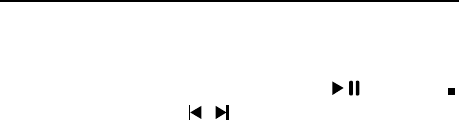
45
8.10Audio Player
Play the audio files saved in the phone or memory card.
In playing interface, press Up navigator keys to select / ‘play/pause’,
‘stop’, press 4/6 keys to select / ‘previous/next’ ; press the */# keys to
adjust player volume.
press the Left soft key [Options] to access the operation menu of MP3 player.
1. When play list is empty, it has only [Add] and [Settings] functions
([Settings/List auto gen] is [Off]).
2. When play list is not empty, you can make the following operations for each
option: Play, Details, Refresh list and Settings.

46
9 Input Methods
This phone provides diversified input modes for you to enter letter information
when editing SMS and adding phonebook.
Use the # key to switch between different input methods and there is
corresponding input method icon at the bottom of the screen.
9.1 ABC (abc) input Method
General operation methods of English input method:
1. Each key is used to input several characters. Fast and repeatedly press key
until your required character appears.
2.When you need to input English punctuation and some special signs, press the
[1] numeric key to call out special sign input box in English input status (include
English capitalization).
3. Press the # key to switch input methods.
4. In majuscule or minuscule input status, once press the [0] key to input blank.
9.2 The Numeric Input Method
To input numerical values, press the respective numeric keys.
Long press the [1] numeric key to call out special sign input box and input some
special signs.
9.3 Smart English input method
Smart English input method is divided into majuscule, minuscule and initial, i.e.
smart majuscule ABC, smart minuscule a b c.
This input method possesses sort of association function which makes you just
need to press every letter once to change the whole word. Every key on
keyboard represents characters, and this input method would automatically
compare in phone's language database and select correct word, so it requires less

47
time than traditional English input method. Smart English input method has the
same specific keyboard definition as English input method. General operation
methods of smart English input method:
1. Every key is used to input its corresponding character and automatically
change to compose word according to previous key's corresponding character.
Fast and repeatedly press the Up/Down Navigator keys until your requisite
character or word appear, and you can select it.
You can press the Left soft key to select word or characters and press the [0]
key to complete word confirmation and input blank.
2. Press the # key to switch input methods.

48
10 Accessories
Use only batteries, chargers, and accessories approved by the manufacturer with
this device. Use of any other types will void the warranty and may be dangerous.
Check with your dealer for available accessories. You may opt to buy.
10.1 Extra Battery
Extra batteries of various capacities are available from our company or through
your dealer.
10.2 Charger plug, USB data cable
You can plug the Charger with USB data cable for charging, and also charge the
phone by the USB data cable connected with PC.
Charging time is about 1.5 to 4 hours. The charging condition is being displayed
on screen. You may use your phone while charging.
10.3 Earphone
A mini, practical, hands-free device; you can use its button to answer and end
calls. Some models may also come with a volume control knob.
DO NOT plug or unplug the earphone when connecting dialed or incoming
calls.

49
11 Caring for Battery
This phone uses a rechargeable battery as power source, when the charge is
weak, recharge immediately to protect the batter life. It is best to drain the
battery charge first.
When not using the charger, unplug it from the power source and the phone.
Over charging will shorten the battery life. Not leave the charger connected to
the unit or battery for more than a week.
Temperature affects battery charge capacity.
Your battery may need to be warm up or cool down before charging. If the
battery temperature is lower than 0°C and higher than + 45°C, it will not
recharge.
Use the battery as it is originally intended. Do not short circuit the battery by
connecting the positive and negative terminals with a conductor.
Do not use a damaged battery.
The battery will not perform properly and its life will be shortened if exposed to
extreme temperatures.
Do not place the battery in fire, follow local laws and ordinances in disposing
used battery.

50
12 Environment
Packaging
To facilitate the recycling of packaging materials, please obey the sorting rules
instituted locally for this type of waste.
Batteries
Spent batteries must be deposited at the designated collection points.
The product
The crossed-out waste bin mark affixed to the product means that it belongs to
the family of electrical and electronic equipment.
To promote the recycling and recovery of waste electrical and electronic
equipment (WEEE) and at the same time safeguard the environment, European
regulations require you to obey the sorting rules instituted locally for this type of
waste.

51
13 Technical Specifications
Handset Weight:
Dimensions:
Battery: Li-ion Battery, 3.7V
Band: GSM850MHz/PCS1900MHz
Battery Time (No prior or separate notice is required for capacity changes)
Type:
Charge Time:
Talk Time:
Standby Time:
Note: Actual operating conditions depend on the local network
environment, SIM, and user behavior.
Warning: Any consequence caused by misuse, abuse, or not following any
and all of the above-written suggestions and instructions shall not hold the
producer in any way responsible to any degree.
Announcement: The manufacturer reserves the right to change or upgrade
specifications or software versions without prior or separate notice. Trade
marks mentioned or used in this material belong to their respective owners.
This device complies with Part 15 of the FCC Rules. Operation is subject
to the following two conditions: (1) This device may not cause harmful
interference. (2) This device must accept any interference received,
including
interference that may cause undesired operation.

52
NOTE: Changes or modifications not expressly approved by the party
responsible for compliance could void the user's authority to operate the
equipment.
NOTE: This equipment has been tested and found to comply with the
limits for a Class B digital device, pursuant to Part 15 of the FCC Rules.
These
limits are designed to provide reasonable protection against harmful
interference
in a residential installation. This equipment generates uses and can radiate
radio
frequency energy and, if not installed and used in accordance with the
instructions, may cause harmful interference to radio communications.
However,
there is no guarantee that interference will not occur in a particular
installation.
If this equipment does cause harmful interference to radio or television
reception, which can be determined by turning the equipment off and on,
the
user is encouraged to try to correct the interference by one or more of the
following measures:
---Reorient or relocate the receiving antenna.
---Increase the separation between the equipment and receiver.
---Connect the equipment into an outlet on a circuit different from that to
which the receiver is connected.
---Consult the dealer or an experienced radio/TV technician for help.
Body-worn Operation
This device was tested for typical body-worn operations. To comply With
53
RF exposure requirements, a minimum separation distance of 1.5cm must
be
maintained between the user’s body and the handset, including the antenna.
Third-party belt-clips, holsters, and similar including the antenna.
Third-party
belt-clips, holsters, and similar accessories used by this device should not
contain any metallic components. Body-worn accessories that do not meet
these
requirements may not comply with RF exposure requirements and should
be
avoided.
Specific Absorption Rate (SAR) information:
This wireless phone meets the government's requirements for exposure to
radio waves. The guidelines are based on standards that were developed by
independent scientific organizations through periodic and thorough
evaluation of scientific studies. The standards include a substantial safety
margin designed to assure the safety of all persons regardless of age or
health.
FCC RF Exposure Information and Statement The SAR limit of USA (FCC)
is 1.6 W/kg averaged over one gram of tissue. Device types: LK-400 (FCC
ID: GAOLK-400) has also been tested against this SAR limit. The highest
SAR value reported under this standard during product certification for use
at the ear is 0.942W/kg and when properly worn on the body is 0.967W/kg.

54
This device was tested for typical body-worn operations with the back of
the handset kept 1.5cm from the body. To maintain compliance with FCC
RF exposure requirements, use accessories that maintain a 1.5cm
separation distance between the user's body and the back of the handset.
The use of belt clips, holsters and similar accessories should not contain
metallic components in its assembly. The use of accessories that do not
satisfy these requirements may not comply with FCC RF exposure
requirements, and should be avoided.
