Collage Investments MAX50 Mobile Phone User Manual
Collage Investments LLC. Mobile Phone
Contents
- 1. User manual
- 2. User Manual
User manual
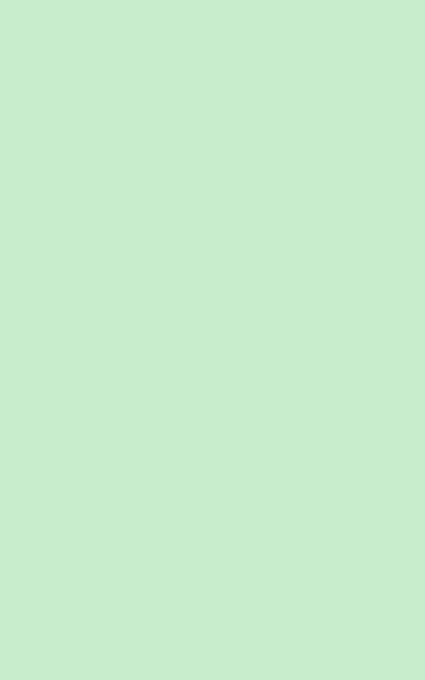
-1-
User Manual
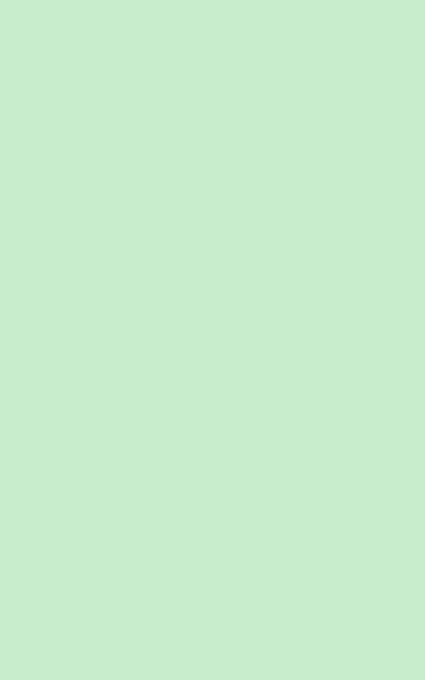
-2-
Contents
1 . APPEARANCE AND KEYPAD OPERATIONS................................................3
2. USING MEMORY CARD AS U DISK........................................................ 3
3.WIFI ..........................................................................4
4. BLUETOOTH ..........................................................................5
5.MAIL ..........................................................................6
6.DIALLING .......................................................................... 7
7. MESSAGING ........................................................................ 11
8. CONTACTS ........................................................................13
9. INTERNET EXPLORER ........................................................................16
10. RECORDER ........................................................................18
11.CLOCK ........................................................................18
12.CACULATOR ........................................................................19
13.CAMERA ........................................................................19
14. IMAGES ........................................................................21
15. MUSIC ........................................................................ 24
16. CALENDER ........................................................................25
17.FM RADIO ........................................................................26
18.SETTINGS ........................................................................27
19. NOTICES FOR THE USE OF PHONE......................................................30
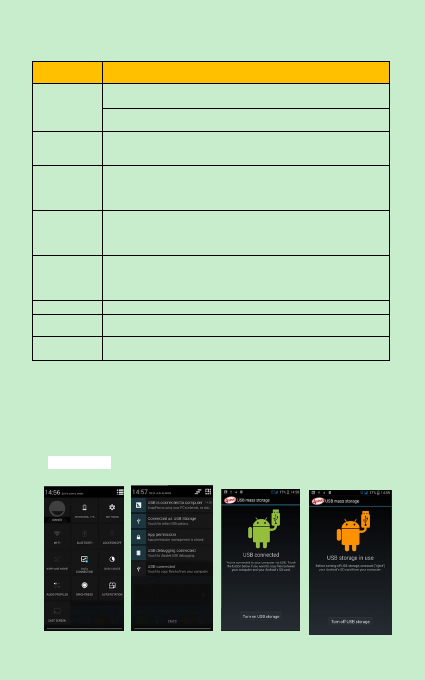
-3-
1 . Appearance and Keypad Operations
Keys
Functions
home
Press this button to return home from any application
or interface.
Press it to open recently opened application window.
menu
Press it to start the menu,which allows you to perform
actions in the current interface or options’ menu.
back
Press it to return to the previous interface,or to close
dialog box 、options’ menu、notification panel or the
keypad.
power
Press it to open the phone’s menu,then you may
choose to lock the screen、turn off the phone,or set it to
silent mode .
up
Press it to increase the volume
Press it to turn the phone to vibration mode from the
silent mode.
down
Press it to decrease the volume.
P-Serson
Cover it, and then the phone’s backlight will turn off
front
camera
Entering the camera interface, switch to the front
camera to photo yourself.
2. Using Memory Card as U Disk
Ifyouwanttosendmusic,picturesorotherfilestothephone’smemorycardfromthecomputer,
you
shouldsetmemorycardasudiskfirst.
Setmemorycardasudisk
1) Connectthephone tothecomputerwithUSBcable. Thenotification iconwillappearinthestatus
box.
2) Use USB mobile transmission line to connect to the computer.
3) Inthenotificationpanel,touchUSBisconnected ,
thentouch“OpentheUSBStorageDevice”
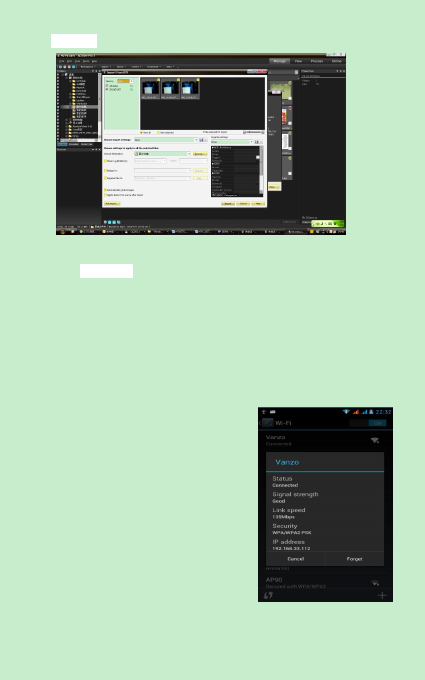
-4-
4)After this, it can be connected directly to the PC to check pictures.。
Notice: different PC operating system to how to operate to normal use the U
disk.
1)WIN7 Can directly use
2)XP update windows media player to 11
3)Install wpdmtp.inf driver
4)Vista Unconfirmed
Notice :The assistant tool as a mobile phone must be opened via USB.
3.WIFI
Wi.fi provides a 300 feet (100 meters) as a coverage range. If you use the phone to acces wifi you
mustaccessa「
hotspot
」
.
Notices:
The availability and coverage of Wi-Fi signal depend on the number,
infrastructure and other objects penetrated by the signal.
Open Wi-fi and to connect to the wireless
network
1) Press home>menu ,then touch
settings>wifi and internet
2) Select the wi-fi box,to open Wi-Fi. The. phone will
automaticallyscanforavailablewirelessnetworks.
3) Touch Wi-Fi settings. Then a list of Wi-Fi network will
showthefoundednetworknameandsecuritysettings.(
4) Touch one of the Wi-Fi choices to connect
the network. When you choose open network,
phone will connect to it automatically. If you
choose WEP、
WPA/WPA2 with password, you
should type the password first, then touch to
connect it.
Notices:when the phone is connected to
the wireless network,
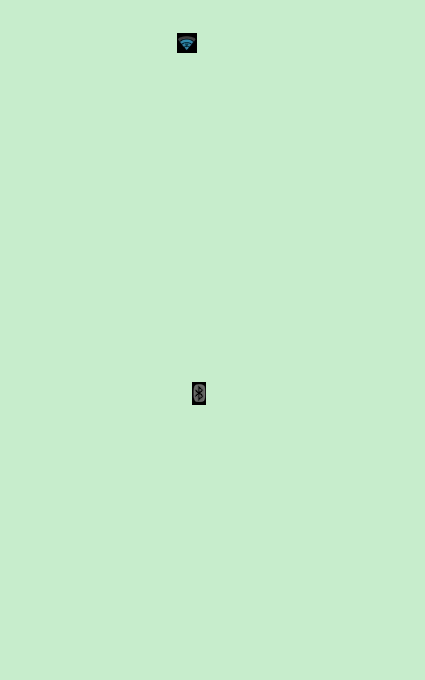
-5-
ThestatusboxwillshowthisWi-Fiicon( ),andtheapproximate
signalstrengthen(thenumberoflitbars).Iftouchtheconnected
network,willdisplaythenameofWi—Fi network,status,speed, signal,
strength,security,informationandIPaddress.
Ifyouwanttodeletethewirelesssettings,pleasetouch“notreserve”
asintherightpicture.Ifyouwanttoconnecttothisnetwork,you
shouldre-enterthesesettings.
Notices:
Unless you choose not to reserve the network, otherwise, there is no need to re-enter the
corresponding password when next time connecting to the previously encrypted wireless network.
Wi-Fi will search automatically, that is, phone needn’t to perform additional steps to connect Wi-Fi
networks.
ConnecttootherWi-Finetworks
1) Intheinterfaceofwirelessand network,touch Wi-Fi settings.ThefoundWi-Finetworkswillshow
ontheWi-Finetworklist.
2) TouchotherWi-Finetworks,andthenyoucanconnecttothisnetwork.
Notices:in addition, you can surf the internet via GPRS. We default that the
GPRS in SIM1 is opened after started, users can select manually ,the specific
location is “settings>wireless and internet>data connection” ,touch “SIM1 、
SIM2、no data connection”,when the dot turns green, it’s already opened.
4. Bluetooth
TurnonBluetoothorsetthephonetoscan..
1) Presshome>menu,thetouchsettings.
2) Touch wireless and internet, then choose Bluetooth box to open the Bluetooth function. After
started, the status box will show this icon ( ). Touch “scan for devices”the it starts to scan for all
deviceswithinrange.
3) Touch Bluetooth settings, all the devices found will display in the list under
the icon.
(select the box “can be detected”, set it to be detected, the other Bluetooth
devices will be able to find the phone.)
important:the maximum detecting time of the phone is 2 minutes.
Pairing and connection of Bluetooth headset
1) Press home>menu, then touch settings.
2)Touch wireless and internet>Bluetooth settings, then select Bluetooth box,
then your phone will scan for the Bluetooth devices within range ,and show the
founded devices in the list under the icon.
Tips:
a. If the list can’t find your equipment, touch scann equipment to re-scan it.
b. Make sure that the devices wanted are under the detected mode.
3) Touch headset in the equipment list to finish the connection.
Notices:generally Bluetooth devices need password to be paired, often use
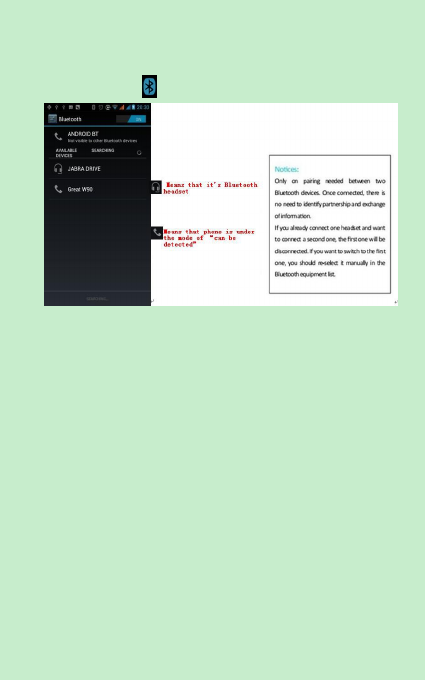
-6-
「0000」as the default password..
4)The pairing and connecting status will show under the headset in the
Bluetooth devices list. When the headset connected to your phone, the status
box will show this icon
( )
means connected. Then you can use the headset to
make or receive callings.
Cut the connection to the Bluetooth
1) Press home>menu>settings>wireless and internet>Bluetooth settings.
2) In the list of Bluetooth equipment, touch or tap and hold the connected
hand-free headset.
3) Press and select “cancel the pairing”.
Bluetooth proximity sensor
After pairing the two device,you can test out the signal is strong or weak by the
Bluetooth proximity sensor device.
5.Mail
5.1 Gmail
Create an electronic mail account
Select mail> settings. You can activate or edit existing e-mail accounts as well as
create a new e-mail account.
a. Select mail, and the Google account setting interface appears. Then
touch‘next step’> create account>enter name,last name and e-mail account.
b. Google servers determine whether the name can be used, if so, new
interface appears prompting enter password, then judge the password’ security,
users who doesn’t meet the requirements need to re-enter the password.
After Successfully registering a new Gmail account, you will receive an
automatic test mail.
Loading mail account
a. Open Gmail skip introduction screen>loading interface appears >select load
b. Enter name, password then load
E-mail account initialization ,prompting “login successful” All Google accounts
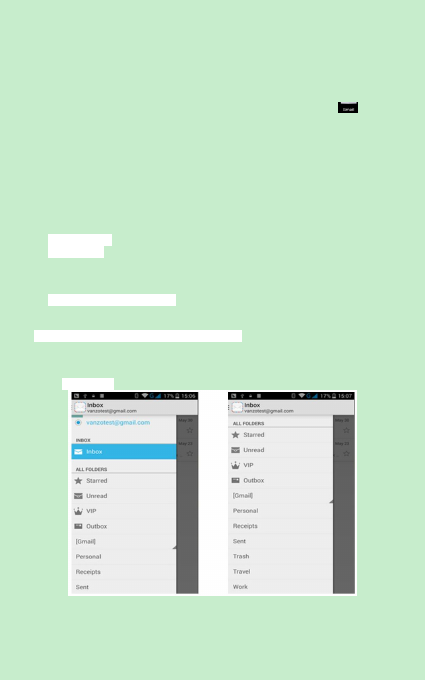
-7-
will be synchronized.
Creating and sending mails
When creating mails, select mail > create mail. Enter the address(recipient) 、
theme and contents. Press MENU donde tiene las opciones.
Receive mails
There is tone for new mails, in the status box will show this button ,Press
Menu >‘refresh’ ,refresh and update the number of the unread mails in a
proper way.
Delete mails
When loading a mail account ,if you want to delete it ,you need to restore
factory settings . When loading a second one,you could press the menu button
to delete it.
Notices:many functions depend on Gmail Account,for example:Electronic
Market、Google Talk、Sync Contact and Calendar.
5.2 Email
Load Email.
c. Open network connection,
d. In setting the account interface, input the correct email address and
password and click next mobile, phone automatically complete the sending and
receiving server Settings. Pop-up mail find frequency, and user Settings
interface, complete Settings, click next.
e. For account creation name, input your account name and the synchrony will
proceed on its own.
Create and send Email
When creating mails, select mail > create mail. Enter the address(recipient)、
theme and contents. Press MENU you can “Add CC/BCC”, select, discard or save
as a draft.
Check the Email files
Click on the bottom folder options for a list of all folder options.
6.Dialing
When the icon of internet server appears in the screen, you could dial or
receive callings. The signal bar on the top right corner show the strength of
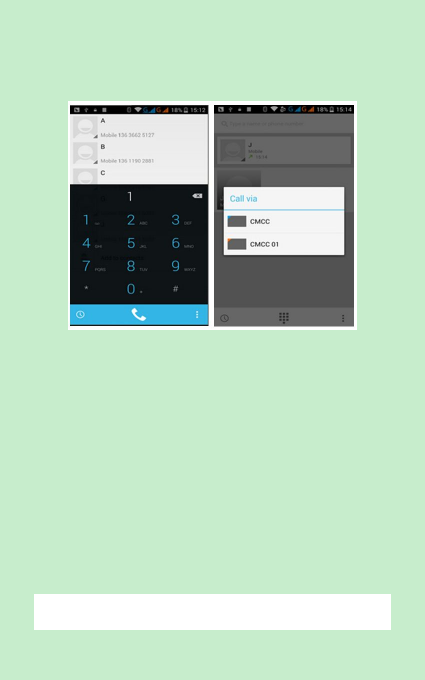
-8-
network signal (the maximum with 4 signal bars) .
Start dialing
Open application’s main menu>dial. You could choose SIM1 or SIM2 to do the
dialing.
Dialing
At the dialing Keboard ,enter the phone number ,and then click the dialing
key , after that,you should choose one SIM card or internet call. If you need to
call to an extension,you may click the “dial pad” in the bottom of the screen to
open the interface or press menu key to select “delay 2 seconds” ,and then
enter the number of the extension.
Video call: video call usually refers to the Internet and mobile Internet call
which shows the people involved in the call via the camera. This requires 3G
internet conection.
Telephone calls in the call log
Every telephone number called and received in “SIM1 、SIM2” will be
registeres in the phone’s call log. On the top left of every call record will show
“SIM1 or SIM2”
All numbers in the call log can be dialed by clicking the button ”dial” on the right
side of the screen.
Receive callings
When you have an incoming call (top left will show from which SIM card )
press“Answer”and slide towards the right until button is on the middle.
Proximity sensor
According to the distance between phone and human body ,it will adjust
automatically the switch of the backlight.
During the call, close the phone to the ear, the backlight will turn off
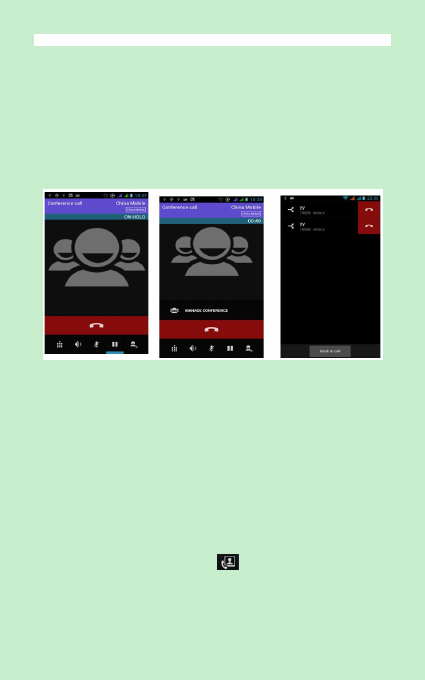
-9-
automatically,which could save batteries and prevent inadvertently touching.
Refuse to answer the phone
a. When standby, calling comes ,press “refuse”button and slide towards left
side until the button is on the middle.
Two-way call/multiparty call(conference call)
Notices :this function needs that the SIM card is open to multiparty call
features.
1) An already existing call.
2) Click “Add calls”,dial another call(or receive another call,phone default
open ”call waiting”
(settings–dialing settings–other dialing settings),
after both
are connected,you can view the status of the call.
3)Select“combine call”– you can combine two calls into aone way.
4)After multiparty call connects,you may separate the calls or hang up one of
them via “the small arrow of conference call”.
Telephone recording
During the call,
more>start record,
and you can record the dialogue of the call.
1)settings>set other functions of the call in the dialing settings,for example:
Call Transfer– after all the settings finished and turned on,you could transfer
the call to a certain number.
2)In settings>dialing settings >other dialing settings,open “call waiting”.When
turned on,you can receive another call when one already exists.The answering
and rejecting functions work normally.
Video call
When you use video call,ensure to install a 3G SIM card. in the dialing
interface,enter numbers ,then press the .
The second way to use video call
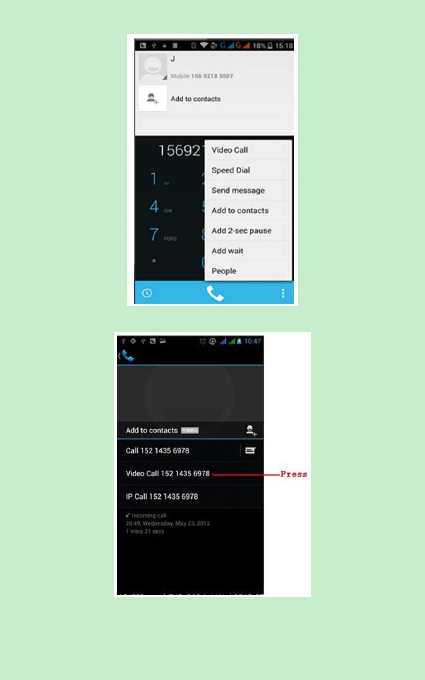
-10 -
Open the app menu>contatcs. Choose a contact from the list, then hold for a
while and touch “Make video call”.
Call settings
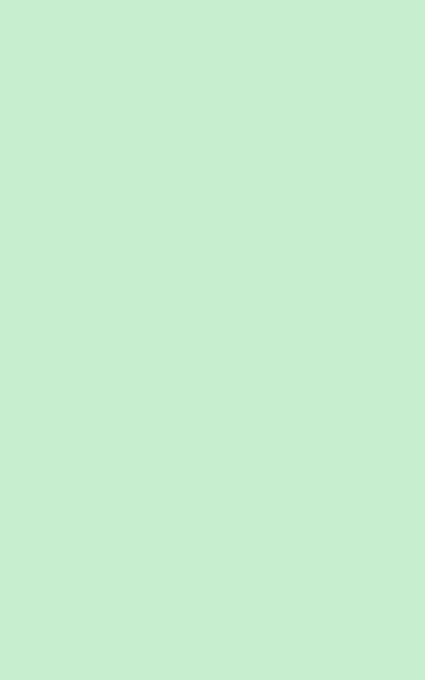
-11 -
Voice Call
1)Voice Mail:The voice mail is enteres when you enter the number.
2) IP prefix number:Set your IP number on the different SIM cards.
3) Call barring:You can restrict calls in any of the SIM cards.
Video Call
1)Local video replacement:Set a picture to display when camera off use.
2) Display peer video:Display picture to replace peer video when it is
unavailable.
3)Peer video replacement:Set a picture to display when peer video is
unavailable.
4)Enable back camera:Available to switch cameras.
5) Bigger Peer video:Turn on to make peer video bigger than the local video.
6)Auto drop back:Drop back to voice call connecting automatically
7)Outgoing video call:Display local video when make a video call.
8) Incoming video call:Display local video when accept an incoming video call.
9) Other settings:a. Call forwarding b.Call barring c.Additional settings
Internet call
1) Account
2) Use Internet calling
Other Settings
1)Fixed Dialing Numbers
2)Minute Reminder:Reminds you every 50s when calling.
3)Quick Response:Edit the quick response messages.
7. Messaging
Important :Messages stored in white background are those sent, and the
ones in blue background are the ones receives.
Send SMS to certain phone number
1) Press home>messaging,touch“new messages”.
2) In the interface of “edit”:
a.Click “recipient”box to start input method,you can also click“enter”box to
start input method,in that way you can enter characters.
b.Click the button of “send from SiM1 or SIM2”to start sending.
Send MMS to certain phone number
When creating message,it was defaulted as SMS ,it will be turned to MMS
when following operations were done. You can send MMS via clicking “send”
after editing.
1) In the interface of “edit”,Click the button of “Menu”:
Click “append”,you can spend the following attachments,then it will be turned
to MMS automatically.
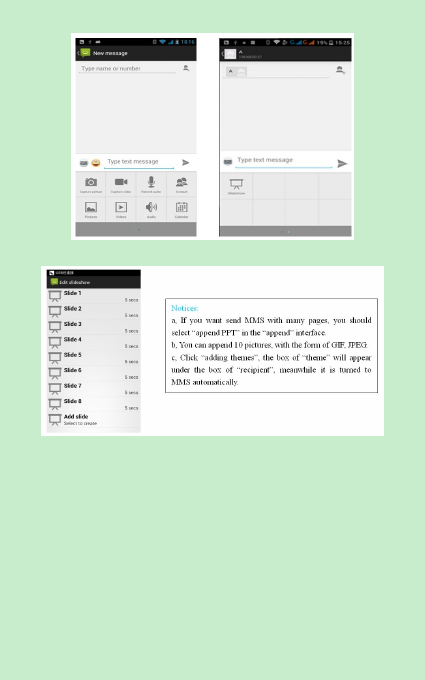
-12 -
Send messages to multiple numbers
Enter multiple numbers in the box of entering,each number is divided by the
comma in English.
Click on the right side of the head with the receiver plus icon, whe you can can
choose a contact group in the address book
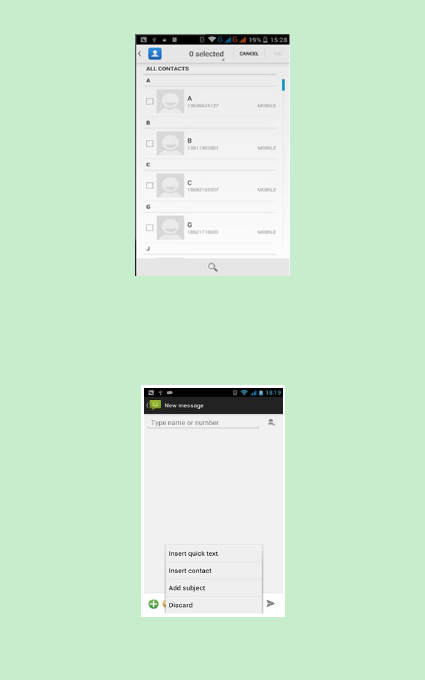
-13 -
Notices:For now this phone can mass messages to almost 20 numbers,the
correct number depends on the characters,you can only enter 312 characters
in the box of“recipient”.
When a message is sent or sent again,a little yellow letter will appear. The
number 1 or 2 on the letter refers to SIM1 or SIM2.
When message sending failed,a red triangle with exclamation will appear.
when editing information other functions of Menu button
8. Contacts
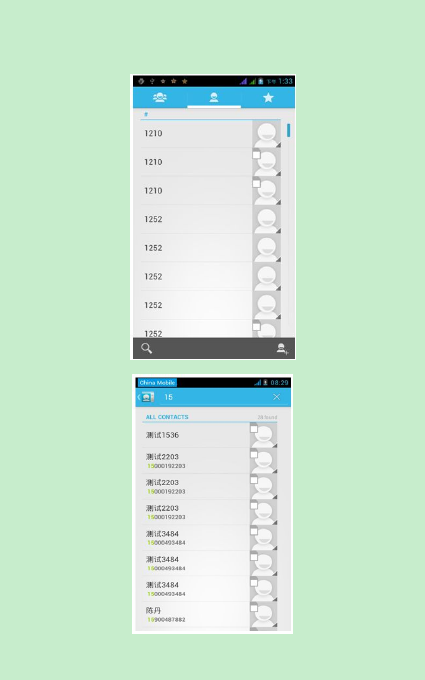
-14 -
Open the menu of applications>contacts
Default display phone contacts and SIM card contacts, and are sorted by
alfabetical order.
2)Click Search Icons,You can enter the contact search interface.
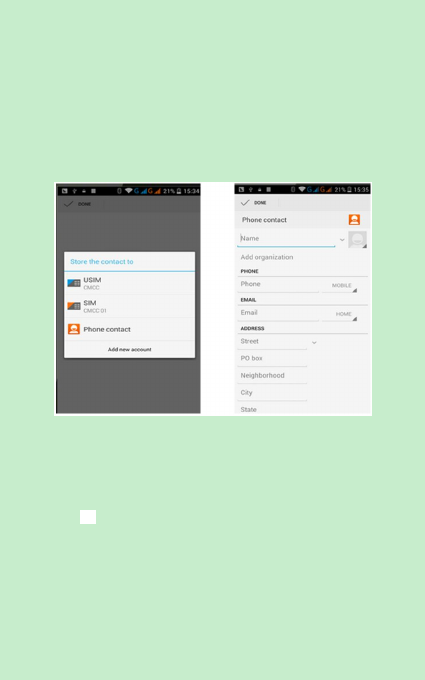
-15 -
a.To enter the Numbers or letters and the list of names of the agreement,
which will be shown in the search results.
b.If it were not so search to match of the contact, a sign will apear saying
“contact not found”.
3)Click Add contact, icon or create new.
Seleccione guardar contactos para guardarlo en la tarjeta SIM en la itnerfaz de
edición de contactos.
You can edit contact picture, name, telephone number, group, save to and
more, and then click "finish".
4)In contact interface, click on the Menu button
a. Menu >Delete contacts
You can, with allIcons checked, click the delete button, to delete all the contact
person, including cell phone and SIM card of contact.
Can separate check one or more contacts, click the delete, delete the selected
all contacts.
b. Menu> To display of the contact
You can choose all contact, one a SIM card of contact, the mobile phone
contacts
c. Choose from the definition, but also on a SIM card and cell phone choice
whether or not to show that all the lone contacts.
d. Menu >Import/export
In the mobile phone can local, SIM card and SD card three parties achieve
contact information of the copy each other.
First choose the "copy source" and then select the next step, selecting copy
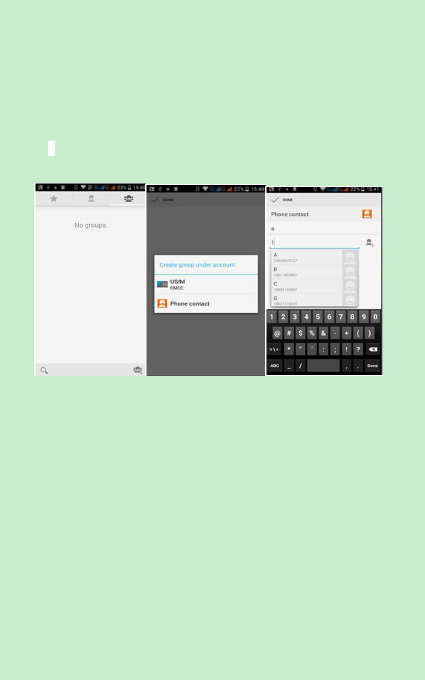
-16 -
contact to, can complete the contact's copy.
e. Menu >Accounts
Account and synchronization set routine synchronous Settings, can choose
background data and automatic synchronization.
f. Menu >Share visible contacts
All contacts can be imported into the SD card, or through bluetooth, email, text
message or MMS share
Open the application interface >Contact,change to the group.
1)Click“Add group”Icons can create new group,Just to be saved in a cell phone
group
2)In "the group name" column input group name, in "type in the contact's
name" column input contact key word, can be in all of contact search, and
added to the group. Finally click "finish".
3)In a group, click on the Menu button, Menu functions
a. Menu>Update
You can modify the group name, delete or add group of contacts
b. Menu >Delete
You can delete the group, and will not delete the contact itself.
c. Menu >Send messaging by group.
This will send automatically to the group chosen for that contact.
d. Menu >Send Email by group
If contact group have the same email address, the new mail will
automatically be sent to that one.
9. Internet Explorer
Internet explorer
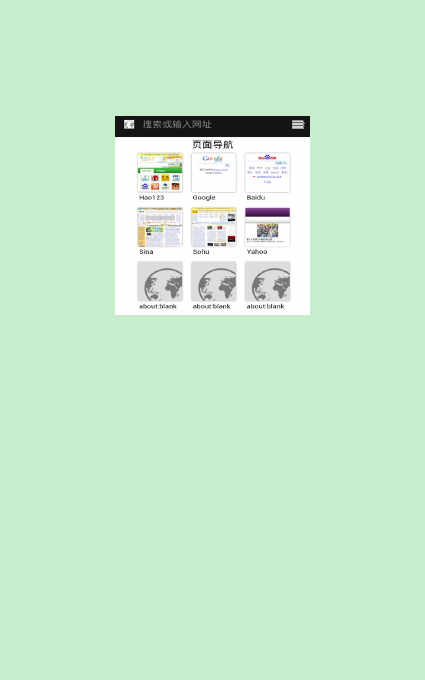
-17 -
1)In the interface of internet explorer,touch enter address and enter the URL.
2)Use keypad to enter URL. The appropriate web sites will appear on the screen.
You can touch it directly go to the page or continue to enter URL.
Homepage
Select “homepage”,you could load in the set homepage. If you do not set it,
you will use the vendor’s pre-set sites.
Functions of menu
1) Menu>Backwards
After browsing through multiple pages, this will return you to the previous
page.
2) Menu>Forward
After browsing through multiple pages, this will move you to a web page after
the current page.
3) Menu>Windows
You can view the current windows.
4) Menu>Bookmarks
a. Click the “Bookmarks”to make the current URL as a bookmark saved.
b. Click the bookmark under the bookmarks list to open the URL.
5) Menu>More
a. Add bookmarks,save the current URL as bookmark.
b. Find on page,search what you need in current page.
c. Select text,in the text, click and drag to select a piece of text.
d. Page info,display page address and other information of the current
browsing.
e. Share page,select the Bluetooth or SMS to share the current page.
f. Downloads,show all the content downloaded.
g. History, Show your browsing history, and view the most visited pages of
information.
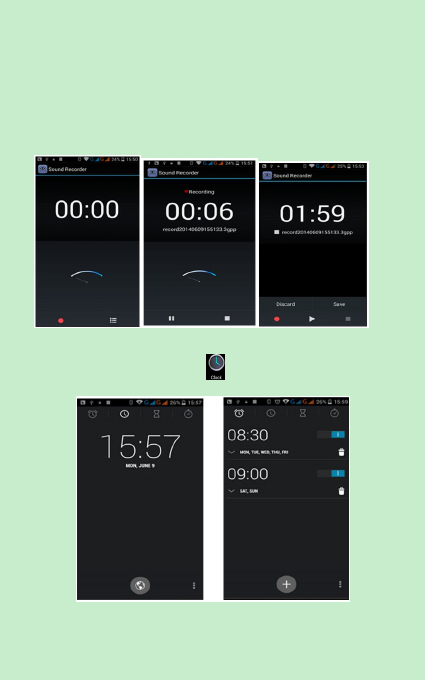
-18 -
h. Setting,containts a variety of browser settings.
10. Recorder
Recorder can record voice, and send it quickly via Bluetooth or MMS as well as
make it as ring tone.
Notices:recorder can only save the audio files as AMR format.
1) Click the recorder application.
2) Keep the phone’s microphone near the voice source.
3) Click recorder to record voices ,and click to stop or Recordinglist.
All recordings save in my recording folder in the default music program.
11.Clock
1) Open the menu of application, click
2) Click screen set alarm button and enter the alarm clock set interface
Alarm
After functions set,phone will arrives in the setting time to alert you by ringing
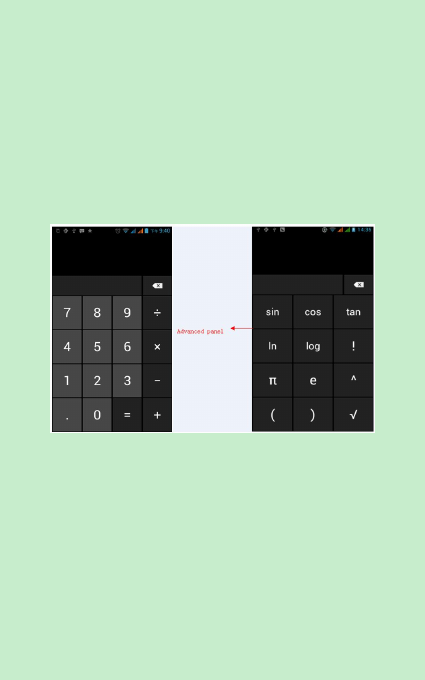
-19 -
or vibrating to achieve it’s function. Press Menu to add alarm,you can also add
it from the adding interface. You could set the alarm according to your needs. In
the interface of alarm will show three closed alarms.
Edit
You can edit the current alarm,you could edit time、ringing tones、vibration、
repeat form and tabs.
12.Caculator
calculator
this function can turn your phone into calculator ,it can do some simple
calculations.
·Touch the number keys to make it appear in the blank box.
In the interface of calculator, press MENU button or hold down the screen to
the left, then the senior panel appears.
13.Camera
13.1 camera
Prior preparation
Install memory card before using the camera or video camera. All your photos
or videos taken by the phone are stored in memory card.
Open camera
Press home, touch menu, select camera. Take pictures
1)Aim your object with the screen.
2)Touch the “shutter” button on the screen.
3)After taking,photos will save to the camera’s gallery folder with the name
and date.
4)You can view the photos by touching the preview box button.
Camera settings
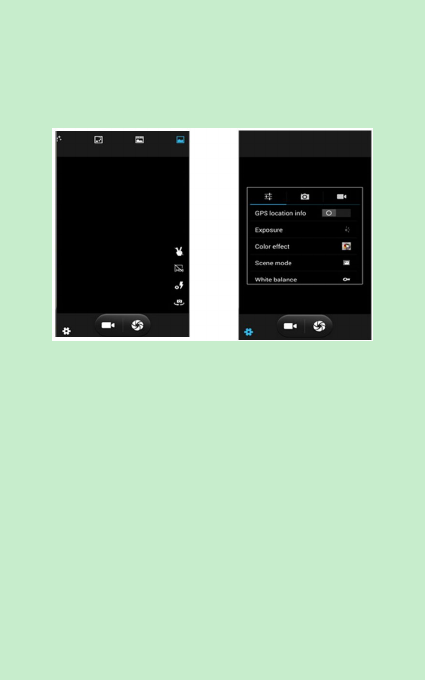
-20 -
You can touch the button of “setting Menu” in the interface of camera to do
the settings
Under camera viewfinder mode, press Menu ,you can switch to video or
photos’ gallery.
On the top right of camera viewfinder mode, display the preview of the
previous picture. Touch preview box, the photo display on full screen and you
can enlarge it to view details.
Shared Settings of Camera and Video camera
1)Flash mode:Auto、On、off.
2)White balance:Auto、Incandescent、Daylight、Fluorescent、Cloudy、Twilight、
Shade、Warm fluorescent.
3)Color effect:None、Mono、Sepia、Negative、Aqua、Blackboard、Whiteboard.
4)Scene mode,Auto、Night、Sunset、Party 、Portrait、Landscape、Night
portrait、
Theatre、
Beach、
Snow、
Steady Photo、
Fireworks、
Sport、
Candle light.
5)other settings:store location ,exposure,image properties,anti-flicker
Camera Settings
1)Capture mode:normal、HDR、Face beauty、Panorama
2)self timer:off ,2seconds ,10seconds
3)continuous shot:40 shots ,90 shots
4)picture size:
QVGA,
VGA,
1M pixels,
1.3M pixels,
2M pixels,
3M pixels,
5M pixels,8M pixels,12M pixels
13.2 Video camera
Prior preparation
Install memory card before using the camera or video camera. All your photos
or videos taken by the phone are stored in memory card.
Take video
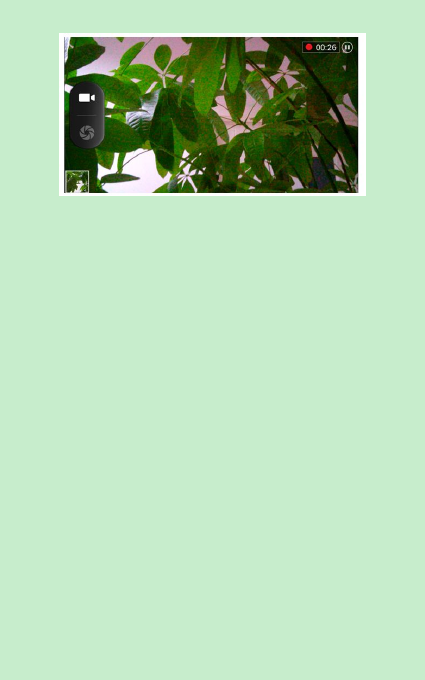
-21 -
1)Aim at your object with the screen.
2)Touch the “shutter” button on the screen.
3)After taking,videos will save to the camera’s gallery folder with the name of
taking time.
4)You can view the videos by touching the preview box button.
5)Video camera settings
You can touch the button of “set” in the interface of camera to do the settings
Under camera viewfinder mode, press Menu ,you can switch to video or
photos’ gallery.
On the top right of camera viewfinder mode, display the preview of the
previous video. Touch preview box, the video will display on full screen and you
can touch the play button to view it.
Videos settings
1)Microphone:off,on
2)audio mode:meeting,normal
3)time lapse interval:off,1s,1.5s,2s,2.5s,3s,5s,10s
4)video quality:low,medium,high,fine
14. Images
Open images
Press home,touch label of applications,then touch photos’ galley.
In the interface of camera,Press menu to open it,then touch to operate.
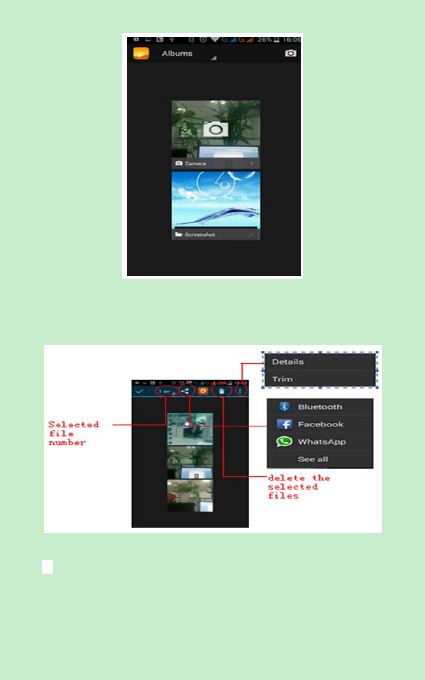
-22 -
1)Files Interface
a. In the library the interface, upper right a slide show the play button, click on
the way to the slide circulation play all image files.
b. Click on the images, enter the picture to see interface.
c. Choose a long press image files, pop-up corresponding operation.
Use images
After taking pictures, you can view them and share them with your friends.
a.Use E-mail to send pictures :choose Gmail or E-mail, pictures will be
automatically added to an E-mail. Write your information, click send.
b.Use Messaging to send pictures:Select the information, pictures will be
additional to the MMS. Write your information, click send.
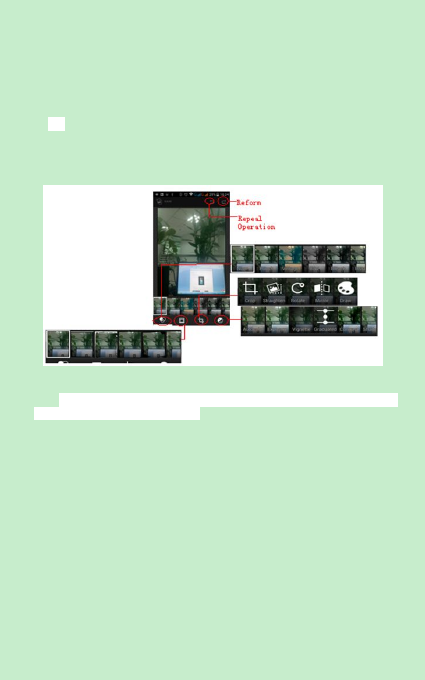
-23 -
C.Use Bluetooth:Bluetooth list, select already pairing of bluetooth equipment,
through bluetooth send a picture.
4)Check pictures
In the photo view interface, slide to the sides to go back or forward between
images.
a. Edit light:Fill Light Highlights Shadows Auto-Fix.
b. Edit image effects :Cross-process Posterize Lomo Documentary
and so on.
c. Color Effects :Warmth Saturation B &W Sepia Negative Tint
Duo-tone Doodle.
d. Crop:Crop Red Eye Straighten Rotate Flip Sharpen.
6)Crop pictures:
a. If you want to adjust the size of the clip, please hold the edge of the cutting
tools. The arrow appears clip, from the trim your fingers inside or outside the
center to drag,you can adjust its size.
b. If you want to adjust the big hours in the clip that keep proportion, please
hold down any of the four corners of the one.
c. If you move to the clip of the picture area of the other, please hold the
internal cutting, then move to drag the fingers to the position.
View images
1) In the picture interface, touch photo album to view images.
2) Touch the thumbnail to view pictures on full screen.
You can choose to display small or large thumbnails. Hold down the screen
towards the left side to view the next photo or towards right to view the
previous one.
In the photo album or list, press and hold down the picture towards left to view
the next picture, or towards right to view the previous one.
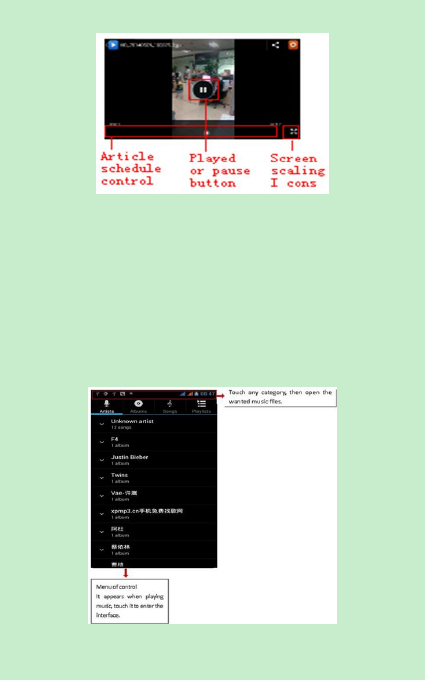
-24 -
15. Music
The phone can play digital audio files in memory card.The following formats
are available :AMR、M4A、MIDI、MP3、WAV、OGG.
Open Music
Presshome,touchthelabelofapplications,touchmusic.ThentheinterfaceofMusicMediaappears.
Music Media
Yourmusicfilesareclassifiedaccordingtothefollowingfourcategories:
Artists,albums,songsandplay
lists.Touchoneofthesecategories;youcanviewthelistinside.
Continue the operations, until your wanted music appears. Such as ,if you
choose Artists a list of artists sorted by the numbers in English will appear.
Choose any on to open the list,then all the albums and songs will appear. Select
one album, then the songs in it will be played.
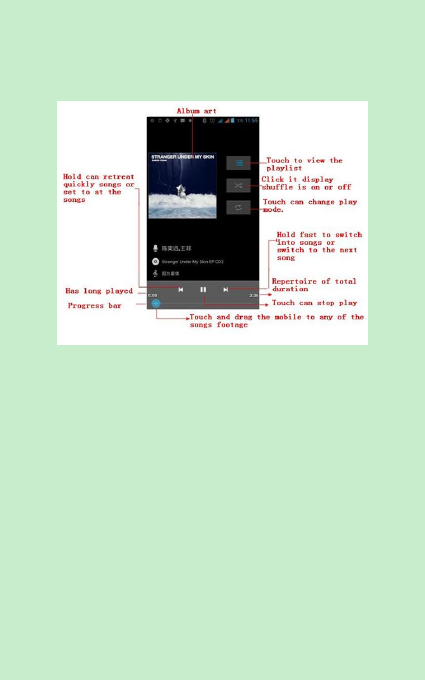
-25 -
Tips: You can play all of the songs in the interface of music media, in
random sequence . Press Menu, and then touch the Party Shuffle. Then will
start playing the first song randomly selected . To close the Party Shuffle, press
Menu, then touch to turn off the Party Shuffle.
16. Calendar
Enter the calendar application
Load Goggles accounts, enter the application, the interface of month or week
will show the days on gray. The default display will be of the current month.
In the interface,press menu,4 display modes will appear:
1) Schedule Intrface shows a certain schedule(click on the initial time and view
forward,click the final time to view backwards )
2)day Interfacedisplaysaday'sschedule(lastclickeddate),Slidearoundtoturnpageaccoringday.
3)week Interfacedisplaysa week'sschedule(lastclickeddate),Slidearoundtoturnpageaccoring
week.
4) today Interface displays a day's schedule, In the interface of month or week use gray to highlight
theday.
5) month nterface displays a month's schedule (last clicked date) Slide around to turn page
accoringmonth.
New activities
1) Pressmenu,more>touchnewactivities.
2) Enterthenameofactivityintheactivities’box.
Notices:
For days with special ocasions such as birthdays, click the “all day event”
box and then Yes.
3) Entertheeventlocation,description,guests,repeat,remindtime.
4) Clickfinishtoreturntocalendar.
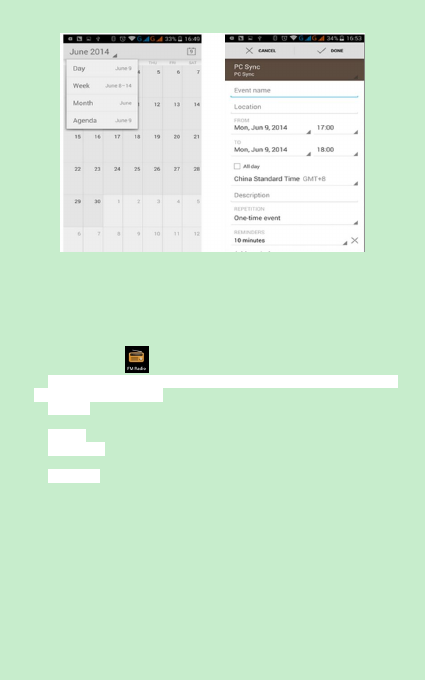
-26 -
17.FM Radio
Through this program, you may listen to FM radio on the device, FM radio use
the wired headset as an antenna to receive signals, before opening this
program ,you can install the original equipment-headphones, when listening,
you can switch it manually to speakers or the mode with wired headphones.
Open FM radio
Touch this label to open the application of FM radio.
1) Click on the "search", automatic scanning search FM channel, and channel in
list interface, list all channels
2) Click "FM recording". The radio that you listen to can be recorded and saved
as a file.
3) Click "exit" to close the FM radio, cannot listen to in the background.
4) Must insert cable headphones as antenna, but click on the horn button to
activate the FM radio.
5) Click on the frequency of the rear of the five-pointed star icon to add
channel to the channel list.
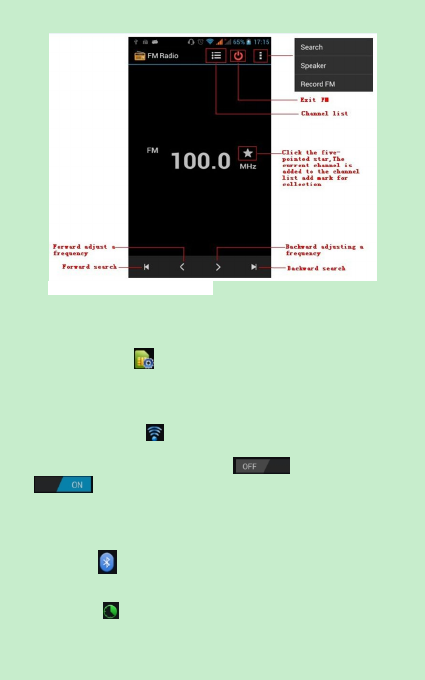
-27 -
Listen to FM radio in the background
Click the return key, the radio program will move to the background. You can
still listen to it wile carrying on other activities.
18.Settings
The default settings by the manufacturer may not be altered in some cases.
SIM management
1) Touch it to choose or to disable the SIM card, the card is grey when disabled,
the flight mode displays on status bar.
2) The default SIM card ,you can choose Voice call,Video call,Messaging,Data
connection.
Wireless and internet
1) Flight mode Touch to open or close.
2) Wi-Fi and Wi-Fi settings Touch Wi-Fi to open
. When you open the wi-fi, it will atomatically search for networks.
Open networks can be used directly, but the ones requiring a password need
said password before connecting.
Notice:if you open Wi-Fi then the flight mode,Wi-Fi will close automatically;
if you open flight mode then connect to Wi-Fi,it can be used normally.
Bluetooth
Bluetooth switch and settings. Automatically searches for compatible devices
nearby.
Data usage
1. Data usage sets up mobile data traffic limit, if the flow exceeds the limit, it
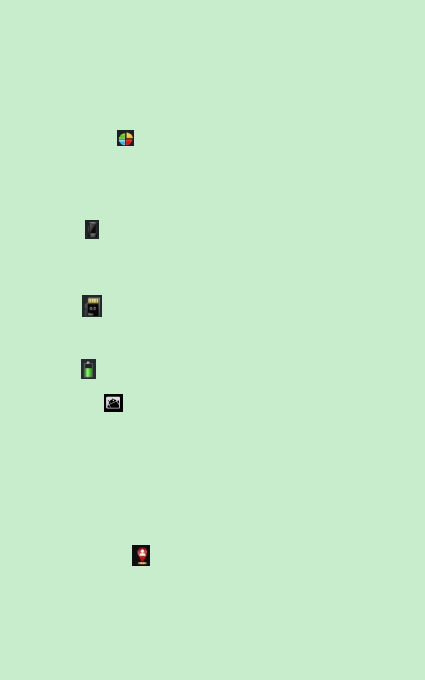
-28 -
will shut down the data devices.
2. More
Wireless & networks
a. Airplane mode
b. VPN
c. Tethering&portable hotspot
d. Mobile networks
e. GPRS transfer prefer mode
Audion profiles
This option gives the phone tones’ settings under the status of receiving calls or
notification. Including:
Vibration, volume, ring tones, ring tones notification and
feedback.
1) Select “Standard / Mute / Conference / Outdoor.
2) Volumen :Incluye el volumen de de tono y de la alarma. Puede deslizar
manualmente para seleccionar.
Displays
a. Brightness Adjust the brightness
b. Auto rotating screen Rotate phone to change direction
c. Animation Choose to display animations
d. Screen Timeout Adjust the delay before the screen automatically locks
Storage
a. View the SD card and cell phone memory usage.
b. Can Unmount SD card or Erase SD card.
c. Choose the default memory.
Battery
Boot time that uses and each module to use power in general.
Applications
1) Unknown sources Allow to install non-electronic market applications
2) Manage applications Manage and delete the installed applications.
3) Running services Touch any of the services listed in> pop up 'to stop the
service? 'two-button operation box, touch the 'Stop 'the service to stop and
disappear from the "running services" list.
4)Storage use you can view the program of downloaded,all,on sd card or
running how many memory space they occupy
5)Battery use you can see the using power situation of cell Standyby,Phone
idle,Display and Browser.
6)Development: USB debug :USB debug only applies in the developing
process. This function allows to copy data from computers and mobile devices.
Location access
1) Uses wireless service to run apps that locate places (like google maps).
Touch it to open or close
2) When using the GPS satellite positioning, set accuracy to street level(cancel
it to save battery).
Touch it to open or close
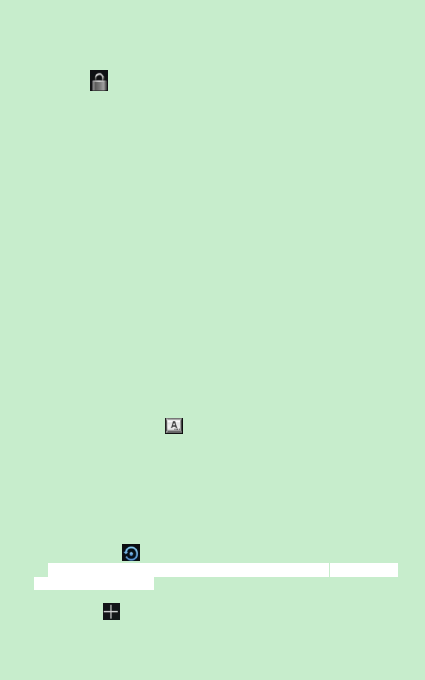
-29 -
3) GPS EPO assistance,use GPS assistance data(EPO)to speed uo GPS
poditioning
4) A-GPS Use auxiliary data to accelerate the process of GPS positioning.
Security
1) Set up screen locks Use images、PIN or password to lock the screen.
a. Touch“images”, the first time there will be a simple unlock instructions and
examples, click “next step” to continue the step“ to unlock the image”。
b. Touch PIN: Enter PIN numbers to unlock the screen.
c. Touch password: Set password to unlock the screen.
d. Touch “no” to stop this application.
2) Set up SIM card lock Enter(4-8numbers)PIN to set the lock of SIM.
SIM card PIN (Personal Identification Number) is to prevent unauthorized use of
SIM cards.PIN code provided with SIM. The service provider gives the initial
value.
Change a blocked PIN code, you need to open the "SIM Lock ", then go to
Change Password screen, the phone will automatically prompt enter the old
PIN code and asked to enter a new PIN code twice,finally the phone will prompt
that you change the code successfully. If you enter the PIN with errors three
times, SIM card PIN codes will be automatically locked, PUK codes is usually
supplied with SIM card. If not, you should go to the service provider for the
codes.
If you enter 10 times wrong PUK code, the SIM card will be permanently locked.
3) Password visible Password visible when enter it
4) Select device administration Add or delete device manager.
5) Use security credentials Allow application visit security credentials or
other credentials.
6) Install from SD card Install the encrypted certificate from SD card.
7) set password Set or change Certificate store password
8) clear storage Clear all the contents of the certificate store and reset
their passwords.
Languages and keyboard
1) Selecting Language District. This includes all the languages on the phone and
for a total amount of 12.
2) Custom Dictionary Add or delete words to custom dictionary.
3) Keyboard Settings Vibrating when buttons are pressed, Playing sound
when
buttons are pressed, Capitalizing automatically, Speech Input(by microphone on
the
keyboard), Inputting words(speech can be altered by sliding finger on space
key).
Backup & reset
1) Backup I data will application data, WLAN password and other Settings
backup to Google's servers
2) Resetting to Factory Settings, Clear all data stored on the phone.
Add account
a.Corporate
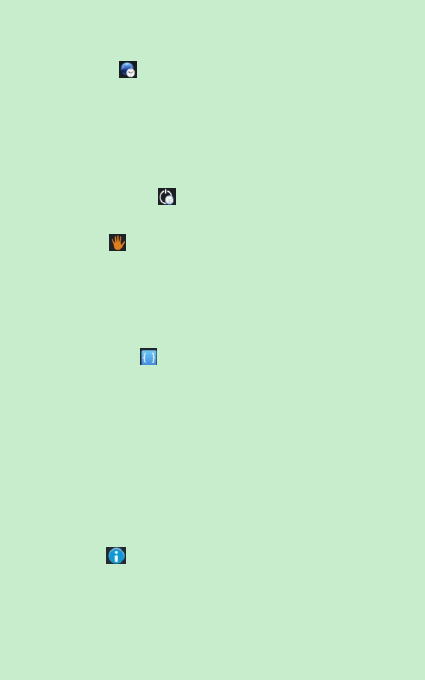
-30 -
b.Email
c.Google
Date and Time
1) Automatic Use date and time provided by Network.
2) Setting Date Touch “+” and ”-” to set date.
3) Selecting Time Zone Select Time Zone according to where you are. For
China please select “GMT+08:00, China Standard Time”.
4) Setting Time Touch “+” and ”-” to set time.
5) Use 24 Hour Time Format ON/OFF
6) Select Date Format There are 3 kinds of formats you can choose from:
Month-Day-Year, Day-Month-Year and Year-Month-Day, among which
Year-Month-Day is the default setting.
Schedule power on/off
You can set time of boot or shutdown by touching it. You may also select to
repeat it or a certain day during a week.
Accessibility
1) Large text
2) Power button ends call: According to the "power" button to end the call to
open, call, press the "power" will end the call and not shut down the screen
3) Auto-rotate screen
4) Voice passwords
5) Touch & hold delay
6) Install web scripts
7) Quick boot
Developer options
a. USB Debugging: USB debugging only for development and USB disk.
b. Stay awake:Screen will never sleep while charging.
c. Alow mock locations
d. Desktop backup password
e. Strict mode enabled
f. Pointer location
g. Show touches
h. Show screen updates
i. Show CPU usage
j. Force GPU rendering
k. Window animation scale:
l. Transition animation scale
m. Don’t keep activities
n. Background process limit
o. Show all APRs
About phone
You can check the information on status bar and remaining power.
19. Notices for the use of phone
Your phone is a product of superior design and craftsmanship and should be treated with care. The
following suggestions can help you comply with the terms of repair kits, to extend the life of mobile
phone.
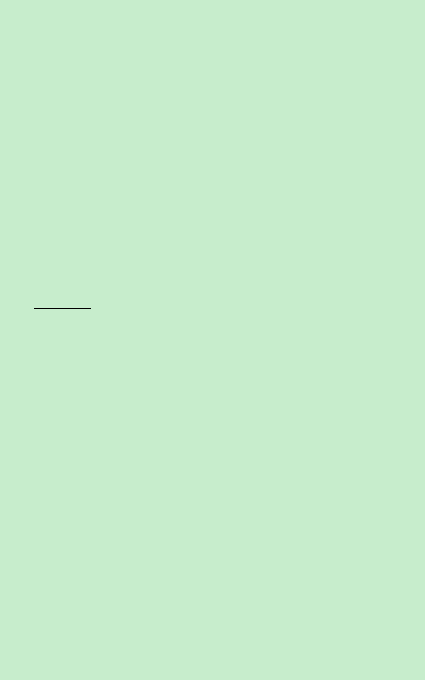
-31 -
1) Placethemobilephoneandtheirpartsandcomponentsoutofreachofsmallchildren.
1) Keep the phone dry, rain, humidity and all types of liquids which contain minerals will corrode
electroniccircuits.
2) Don’t touch the phone with wet hands when charging, itwill cause electricshock or damage the
phone.
3) Avoid place the device in high temperature environment. Temperatures will shorten the life of
electronicdevices,damagebatteries,andwarpormeltcertainplastics.
4) Avoid place the device in too low temperature environment. When the temperature rises, the
phonewillproducewatervaporthatmaydamage electroniccircuit.
5) Avoidplacethephoneindusty,dirtyplaces,otherwisepartsmaybedamaged.
6) Toavoidthephoneinalitcigarette,nearopenflameoranyheatsource.
7) Donotopenthedevice,non-professionalapproachwilldodamagetothephone.
8) Donotthrowitfrom height,knockorshakethephone,roughhandlingcandamageinternalcircuit
boards.
9) Do not paint the phone, because the paint will block headphones, microphones or other
removableparts,andleaditnotwork.
10) Use clean, soft, dry cloth to clean the camera, light sensor lenses. Prohibit the use of harmful
chemicalsandcleaningagents,cleaningfluidstocleanthephone
11) If mobile phone, battery, charger, or mobile phone accessories are defective, send to the nearest
qualifiedservicecenterforinspection.
12) Ifnessary,ServiceCentrestaffwillassistyouandwillarrangeforphonerepairs.
FCC Caution.
§ 15.19 Labelling requirements.
This device complies with part 15 of the FCC Rules. Operation is subject to the
following two conditions: (1) This device may not cause harmful interference,
and (2) this device must accept any interference received, including
interference that may cause undesired operation.
§ 15.21 Information to user.
Any Changes or modifications not expressly approved by the party responsible
for compliance could void the user's authority to operate the equipment.
§ 15.105 Information to the user.
Note: This equipment has been tested and found to comply with the limits for a
Class B digital device, pursuant to part 15 of the FCC Rules. These limits are
designed to provide reasonable protection against harmful interference in a
residential installation. This equipment generates uses and can radiate radio
frequency energy and, if not installed and used in accordance with the
instructions, may cause harmful interference to radio communications.
However, there is no guarantee that interference will not occur in a particular
installation. If this equipment does cause harmful interference to radio or
television reception, which can be determined by turning the equipment off
and on, the user is encouraged to try to correct the interference by one or more
of the following measures:
-Reorient or relocate the receiving antenna.
-Increase the separation between the equipment and receiver.
-Connect the equipment into an outlet on a circuit different from that to which
the receiver is connected.
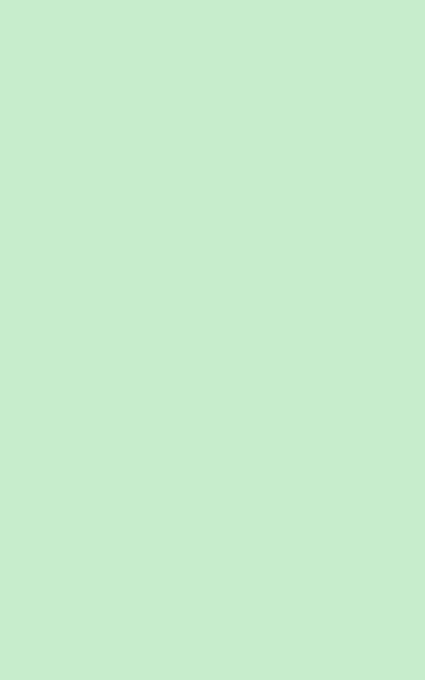
-32 -
-Consult the dealer or an experienced radio/TV technician for help.
Specific Absorption Rate (SAR) information:
This mobile phone meets the government's requirements for exposure to radio
waves. The guidelines are based on standards that were developed by
independent scientific organizations through periodic and thorough evaluation
of scientific studies. The standards include a substantial safety margin designed
to assure the safety of all persons regardless of age or health.
FCC RF Exposure Information and Statement The SAR limit of USA (FCC) is 1.6
W/kg averaged over one gram of tissue. Device types: MAX5.0(FCC
ID:GAO-MAX50 ) has also been tested against this SAR limit. The highest SAR
value reported under this standard during product certification for use at the
ear is 0.29W/kg and when properly worn on the body is 0.79W/kg. This device
was tested for typical body-worn operations with the back of the handset kept
1.0cm from the body. To maintain compliance with FCC RF exposure
requirements, use accessories that maintain a 1.0cm separation distance
between the user's body and the back of the handset. The use of belt clips,
holsters and similar accessories should not contain metallic components in its
assembly. The use of accessories that do not satisfy these requirements may
not comply with FCC RF exposure requirements, and should be avoided.
Body-worn Operation
This device was tested for typical body-worn operations. To comply with RF
exposure requirements, a minimum separation distance of 1.0 cm must be
maintained between the user’s body and the handset, including the antenna.
Third-party belt-clips, holsters, and similar accessories used by this device
should not contain any metallic components. Body-worn accessories that do
not meet these requirements may not comply with RF exposure requirements
and should be avoided. Use only the supplied or an approved antenna.