Comba Telecom Network Systems HRU-4300 High Power Remote Unit User Manual
Comba Telecom Ltd. High Power Remote Unit Users Manual
Users Manual
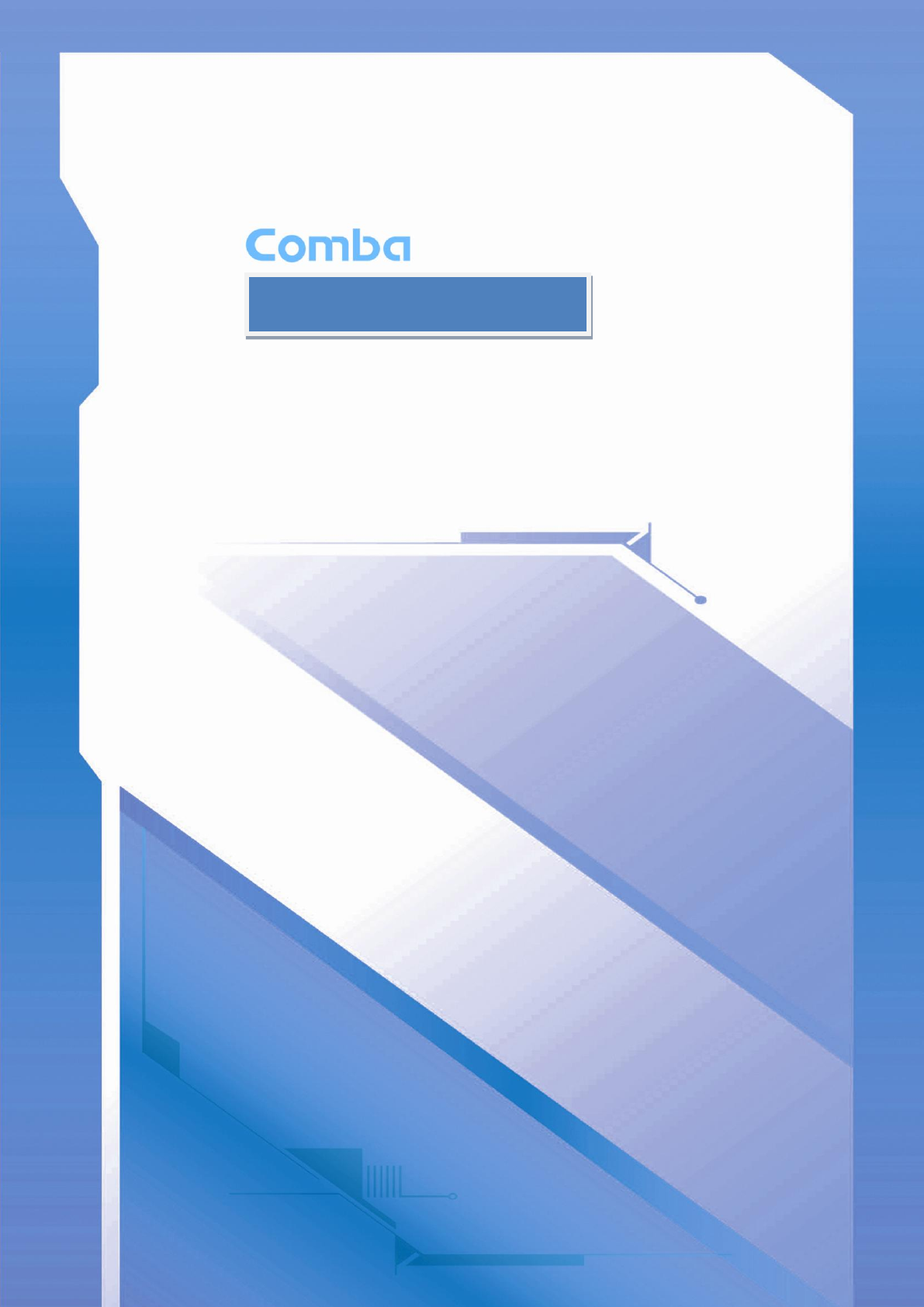
USER MANUAL FOR COMFLEX-4300
D
DI
IS
ST
TR
RI
IB
BU
UT
TE
ED
D
A
AN
NT
TE
EN
NN
NA
A
S
SY
YS
ST
TE
EM
M
USER MANUAL
ComFlex-4300 QE: 1-0-0
Comba Telecom Ltd.
ComFlex-4300

USER MANUAL FOR COMFLEX-4300
The information contained herein is the responsibility of and is approved by the
following, to whom all enquiries should be directed in the first instance:
This is an unpublished work the copyright in which vests in Comba International
("Comba"). All rights reserved.
The information contained herein is confidential and the property of Comba and
is supplied without liability for errors or omissions. No part may be reproduced,
disclosed or used except as authorised by contract or other written permission.
The copyright and the foregoing restriction on reproduction and use extend to all
media in which the information may be embodied.

USER MANUAL FOR COMFLEX-4300
ENU STATUS : 1-0-0
Copyright - refer to title page
Page 3
0.1 CONTENTS
Section
Page
0.1 CONTENTS ....................................................................................................................................................... 3
0.2 INDEX TO FIGURES AND TABLES ...................................................................................................................... 4
0.3 HISTORY ........................................................................................................................................................... 6
0.4 GLOSSARY OF TERMS ....................................................................................................................................... 7
0.5 SAFETY NOTICES AND ADMONISHMENTS ....................................................................................................... 8
1 GENERAL INFORMATION .............................................................................................................................. 9
2 EQUIPMENT DESCRIPTION .......................................................................................................................... 11
2.1 SYSTEM DIAGRAM ......................................................................................................................................... 11
2.2 TYPICAL APPLICATION ................................................................................................................................... 11
2.3 EQUIPMENT CONSTITUTION ......................................................................................................................... 12
2.4 KIT OF PART ................................................................................................................................................... 13
3 INSTALLATION ............................................................................................................................................ 15
3.1 WARNINGS AND ALERTS ................................................................................................................................ 15
3.2 SITE PLANNING CONSIDERATIONS ................................................................................................................ 16
3.3 INSTALLATION PROCEDURES ......................................................................................................................... 18
3.4 EQUIPMENT CONNECTORS ........................................................................................................................... 26
3.5 EQUIPMENT CONNECTION ............................................................................................................................. 30
4 COMMISSIONING ....................................................................................................................................... 35
4.1 PRE-COMMISSIONING TASKS ........................................................................................................................ 35
4.2 LED INDICATORS ............................................................................................................................................ 35
4.3 DIGITAL DISPLAY INDICATORS ....................................................................................................................... 36
4.3.1 DIGITAL DISPLAY ON RFU .......................................................................................................................... 36
4.3.2 DIGITAL DISPLAY ON FOU.......................................................................................................................... 36
5 WEB GUI ..................................................................................................................................................... 38
5.1 WEB GUI CONNECTION ............................................................................................................................... 38
5.2 WEB GUI INTRODUCTION ........................................................................................................................... 39
5.2.1 [DEVICES] ............................................................................................................................................... 39
5.2.2 [COMMISSIONING] ................................................................................................................................ 44
5.2.3 [FIRMWARE] .......................................................................................................................................... 44
5.2.4 [MANAGEMENT] .................................................................................................................................... 46
5.3 COMMISSIONING PROCEDURE ................................................................................................................... 54
6 ALARMS AND TROUBLESHOOTING ............................................................................................................. 62
6.1 ALARMS ...................................................................................................................................................... 62
6.2 TROUBLESHOOTING ................................................................................................................................... 63
7 APPENDICES ............................................................................................................................................... 64
7.1 APPENDIX A: TOOLS FOR INSTALLATION AND MAINTENANCE .................................................................... 64
7.2 APPENDIX B: RMA (RETURN MATERIAL AUTHORIZATION) ......................................................................... 65

USER MANUAL FOR COMFLEX-4300
ENU STATUS : 1-0-0
Copyright - refer to title page
Page 4
0.2 INDEX TO FIGURES AND TABLES
Figure 1: Master Unit (MU) ........................................................................................................................................ 9
Figure 2: Remote Unit (RU) ..................................................................................................................................... 10
Figure 3: System Diagramc ..................................................................................................................................... 11
Figure 4: Typical Application ................................................................................................................................... 11
Figure 5: ComFlex Master Unit ............................................................................................................................... 18
Figure 6: RF Unit Installation ................................................................................................................................... 19
Figure 7: FOU Installation ........................................................................................................................................ 19
Figure 8: PSU Installation ........................................................................................................................................ 20
Figure 9: Mounting Rack .......................................................................................................................................... 20
Figure 10: Angle Iron Installation ............................................................................................................................ 21
Figure 11: MU Installation ........................................................................................................................................ 21
Figure 12: Secure the Enclosure ............................................................................................................................ 21
Figure 13: Finish Installaiton ................................................................................................................................... 22
Figure 14: Install Mounting Rack on the Wall ...................................................................................................... 23
Figure 15: Hang RU onto the Mounting Rack ....................................................................................................... 23
Figure 16: Tighten the Screws at the Bottom of RU ............................................................................................ 24
Figure 17: MU Front Panel Connectors ................................................................................................................. 27
Figure 18: MU Rear Panel Connectors ................................................................................................................. 27
Figure 19: Mini Din Female Dimension ................................................................................................................. 28
Figure 20: RU Connectors ....................................................................................................................................... 28
Figure 21: MU Grounding (MU Rear Panel) ......................................................................................................... 30
Figure 22: RU Grounding ......................................................................................................................................... 31
Figure 23: Fiber Optical and RF Port Connection ................................................................................................ 31
Figure 24: MU Power Connection (Rear Panel) ................................................................................................... 32
Figure 25: RU Fiber Optical and RF Port Connection ........................................................................................ 33
Figure 26: Pins Allocation for “EXT_ALM” Port for RU ...................................................................................... 33
Figure 27: Pins Allocation for “BTS_ALM” Port .................................................................................................... 34
Figure 28: RFU Digital Display ................................................................................................................................ 36
Figure 29: Optical Port No. and Digital Display .................................................................................................... 37
Figure 30: PC IP Address Setting........................................................................................................................... 38
Figure 31: Input IP Address ..................................................................................................................................... 38
Figure 32: Input User Name and Password .......................................................................................................... 39
Figure 33: Web GUI Main Screen .......................................................................................................................... 39
Figure 34: [Devices] Sceen ..................................................................................................................................... 40
Figure 35: MU Device - Monitoring Unit ................................................................................................................ 40
Figure 36: MU Device - Optical Unit ....................................................................................................................... 41
Figure 37: MU Device - RF Unit .............................................................................................................................. 41
Figure 38: RU Device ............................................................................................................................................... 42
Figure 39: RU Device – 700 .................................................................................................................................... 43
Figure 40: RU Device – External Alarm ................................................................................................................. 43
Figure 41: RU Device – Fan Alarm ........................................................................................................................ 44
Figure 42: [Commissioning] Screen ....................................................................................................................... 44
Figure 43: [Firmware] Screen – Upgade ............................................................................................................... 45
Figure 44: [Firmware] Screen – Pop-up Window 1 .............................................................................................. 45
Figure 45: [Firmware] Screen – Pop-up Window 2 .............................................................................................. 45
Figure 46: [Firmware] Screen – Swap ................................................................................................................... 46
Figure 47: [Firmware] Screen – Module Upgrade ................................................................................................ 46
Figure 48: [Management] Sceen ............................................................................................................................ 47
Figure 49: Management – Import&Export ............................................................................................................. 47
Figure 50: Management – IP Setting ..................................................................................................................... 48
Figure 51: Management – Comm. Setting ............................................................................................................ 49
Figure 52: Management – Maintenance Setting .................................................................................................. 49
Figure 53: Management – Security ........................................................................................................................ 50

USER MANUAL FOR COMFLEX-4300
ENU STATUS : 1-0-0
Copyright - refer to title page
Page 5
Figure 54: Modify Password .................................................................................................................................... 50
Figure 55: Management – Device Reset ............................................................................................................... 51
Figure 56: Management – PA Reset ...................................................................................................................... 51
Figure 57: Management – Device Info ................................................................................................................... 52
Figure 58: Management – Device Scanning ......................................................................................................... 52
Figure 59: Management – Device Remove .......................................................................................................... 53
Figure 60: Management – Report........................................................................................................................... 53
Figure 61: Management – License ......................................................................................................................... 54
Figure 62: Management – Alarm Log .................................................................................................................... 54
Figure 63: Commissioning Procedure - Start........................................................................................................ 55
Figure 64: Commissioning Procedure – Device Scan ......................................................................................... 55
Figure 65: Commissioning Procedure – Params Setting .................................................................................... 56
Figure 66: Dev Info & Date/Time ............................................................................................................................ 56
Figure 67: Commissioning Procedure – MU Calibration ..................................................................................... 57
Figure 68: Commissioning Procedure – MU Calibration Finish ......................................................................... 57
Figure 69: Commissioning Procedure – RU Calibration ..................................................................................... 58
Figure 70: Commissioning Procedure – RU Calibration Finish .......................................................................... 58
Figure 71: Commissioning Procedure – MU Setup ............................................................................................. 58
Figure 72: MU Frequency Band Table ................................................................................................................... 59
Figure 73: Commissioning Procedure – RU Setup .............................................................................................. 59
Figure 74: RU Frequency Band Table ................................................................................................................... 60
Figure 75: Commissioning Procedure – Finish .................................................................................................... 60
Table 1: MU Components ........................................................................................................................................ 12
Table 2: RU Components ........................................................................................................................................ 12
Table 3: Master Unit (MU) KOP .............................................................................................................................. 13
Table 4: Remote Unit (RU) KOP ............................................................................................................................ 14
Table 5: MU Connections ........................................................................................................................................ 27
Table 6: RU Connections ......................................................................................................................................... 29
Table 7: Pin Definition of “EXT_ALM” Port for RU ............................................................................................... 33
Table 8: Pin Definition of “BTS_ALM” Port............................................................................................................ 34
Table 9: MU LED Indications .................................................................................................................................. 35
Table 10: RU LED Indications ................................................................................................................................. 35
Table 11: RFU Digital Display ................................................................................................................................. 36
Table 12: FOU Digital Display ................................................................................................................................. 37
Table 13: Import/Export Parameters ...................................................................................................................... 48
Table 14: MU Alarm List .......................................................................................................................................... 62
Table 15: RU Alarm List ........................................................................................................................................... 62
Table 16: MU Alarms Diagnosis ............................................................................................................................. 63
Table 17: RU Alarms Diagnosis .............................................................................................................................. 63

USER MANUAL FOR COMFLEX-4300
ENU STATUS : 1-0-0
Copyright - refer to title page
Page 6
0.3 HISTORY
Change No.
ENU
Details Of Change
1
1-0-0
This user manual first created in Jul 2014.
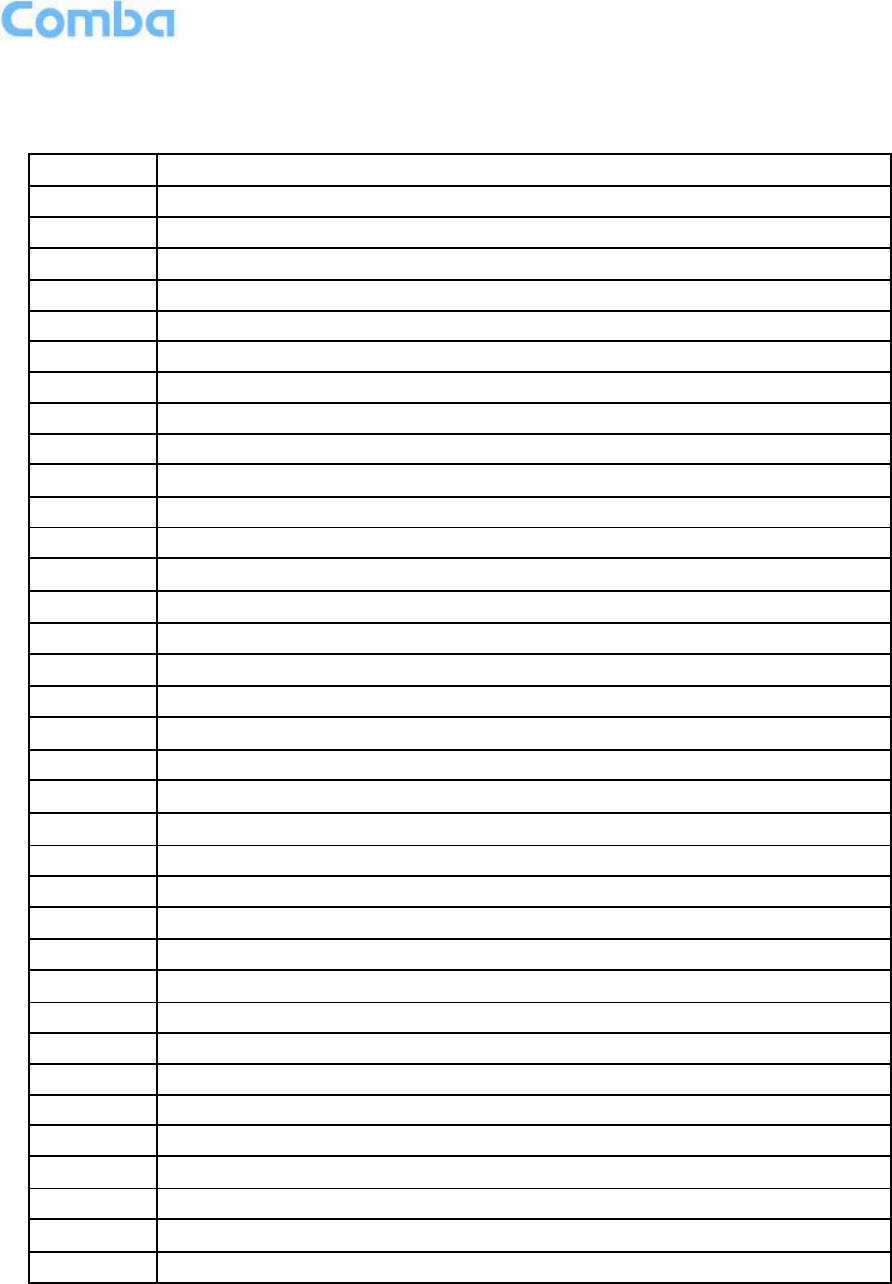
USER MANUAL FOR COMFLEX-4300
ENU STATUS : 1-0-0
Copyright - refer to title page
Page 7
0.4 GLOSSARY OF TERMS
ALC
Automatic Level Control
ATT
Attenuation
BDA
Bi-direction Amplifier
BS
Base Station
BTS
Base Transceiver Station
DL
Downlink
DT
Donor Terminal
FOU
Fiber Optical Unit
GUI
Graphic User Interface
ID
Identification
LNA
Low Noise Amplifier
MCU
Main Control Unit
MT
Mobile Terminal
MTBF
Mean Time Between Failures
MU
Master Unit
NC
Normally Closed
NF
Noise Figure
NO
Normally Open
OMC
Operation & Maintenance Center
OMT
Operation & Maintenance Terminal
OP
Optical Fiber
OPEX
OperatingExpense
PA
Power Amplifier
PIM
Passive Inter Modulation
PLL
Phase Locked Loop
POI
Point of Interconnects
PSU
Power Supply Unit
RF
Radio Frequency
RFU
Radio Frequency Unit
RU
Remote Unit
SMA
Sub-Miniature “A” Connector
TX/RX
Transmit/Receive
UL
Uplink
VAC
Volts Alternating Current
VSWR
Voltage Standing Wave Ratio
WCDMA
Wideband Code Division Multiple Access

USER MANUAL FOR COMFLEX-4300
ENU STATUS : 1-0-0
Copyright - refer to title page
Page 8
0.5 SAFETY NOTICES AND ADMONISHMENTS
This document contains safety notices in accordance with appropriate standards. In the interests of
conformity with the territory standards for the country concerned, the equivalent territorial admonishments
are also shown.
Any installation, adjustment, maintenance and repair of the equipment must only be carried out by trained,
authorized personnel. At all times, personnel must comply with any safety notices and instructions.
Specific hazards are indicated by symbol labels on or near the affected parts of the equipment. The labels
conform to international standards, are triangular in shape, and are coloured black on a yellow
background. An informative text label may accompany the symbol label.
Hazard labeling is supplemented by safety notices in the appropriate equipment manual. These notices
contain additional information on the nature of the hazard and may also specify precautions.
CAUTION: Changes or modifications not expressly approved by the party responsible for compliance
could void the user's authority to operate the product.
NOTE: Note: The grantee is not responsible for any changes or modifications not expressly approved by
the party responsible for compliance. Such modifications could void the user’s authority to operate the
equipment.
This device complies with Part 15 of the FCC Rules. Operation is subject to the following two conditions:
(1) this device may not cause harmful interference, and (2) this device must accept any interference
received, including interference that may cause undesired operation
To comply with FCC RF exposure compliance requirements, each individual antenna used for this
transmitter must be installed to provide a separation distance greater than 159.13cm or more from all
persons during normal operation and must not be co-located with any other antenna for meeting RF
exposure requirements.
WARNING! This is NOT a CONSUMER device. It is designed for installation by FCC LICENSEES and
QUALIFIED INSTALLERS. You MUST have and FCC LICENSE or express consent of an FCC License
to operate this device. Unauthorized use may result in signification forfeiture penalties, including penalties
in excess of $100,000 for each continuing violation.
NOTE: A readily accessible disconnect device shall be incorporated external to the equipment.
End of Section

USER MANUAL FOR COMFLEX-4300
ENU STATUS : 1-0-0
Copyright - refer to title page
Page 9
1 GENERAL INFORMATION
The ComFlex-4300 Distributed Antenna System (hereinafter called “ComFlex”) consists of Master Unit
(MU) and Remote Unit (RU). The MU includes the MU Chassis, Power Supply Unit (PSU), Fiber Optical
Unit (FOU) and RF Unit (RFU). With a modular design, it can support up to 8 independent RF inputs and
8 Remote Units. The Remote Unit is a module design which supports 4 independent bands, 700MHz
(lower ABC)/700MHz (upper C), 850MHz, 1900MHz and AWS band.
The low signal transmission loss of optical fiber is applicable for long distance transmission. ComFlex can
support the optical transmission of up to 6.5dBo optical loss, equivalent to 8 miles fiber length.
Main feature:
Modularized Master Unit supports flexible field upgrade and maintenance.
Independent gain control for each RF source.
High MTBF and low noise design with modular PSU and convection cooling.
RF module supports both simplex and duplex.
Supports multi-operator and mix mode application.
Optical link auto gain control.
Web based GUI for intelligent commissioning and configuration.
The figures below show the ComFlex Master and Remote unit enclosure.
Figure 1: Master Unit (MU)

USER MANUAL FOR COMFLEX-4300
ENU STATUS : 1-0-0
Copyright - refer to title page
Page 10
Figure 2: Remote Unit (RU)
End of Section
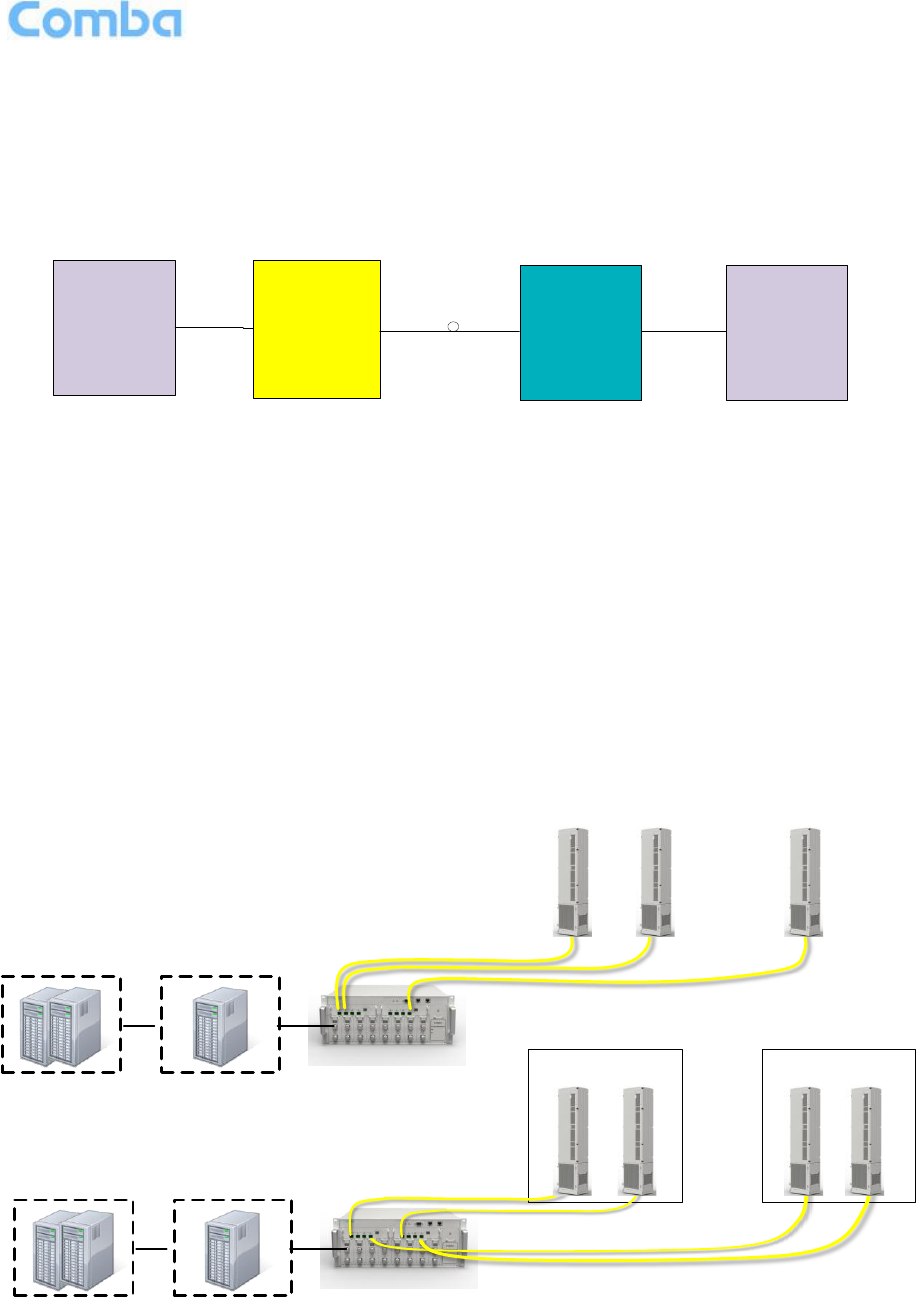
USER MANUAL FOR COMFLEX-4300
ENU STATUS : 1-0-0
Copyright - refer to title page
Page 11
2 EQUIPMENT DESCRIPTION
2.1 SYSTEM DIAGRAM
Optical Fiber
MU Antenna
RU
BTS or BDA
Figure 3: System Diagramc
On the DL, signals from the BTSs or BDA are converted into optical signals after amplification in the
MU.Then the optical signals are transmitted to the RU via optical fiber. The Optical TX/RX Module of RU
converts the DL optical signals into RF signals. After amplification, the signals are transmitted from RU
ANT port to the service antenna using 50Ohm coaxial cable.
On the UL, the signals transmitted by the mobile are converted into optical signals, and then via the UL
optical fiber, the signals are transmitted to MU, which then converts the optical signals back to RF signals
and send to BTS or BDA via 50Ohm coaxial cable.
2.2 TYPICAL APPLICATION
Shown below are the typical SISO and MIMO applications of MU and RUs.
…
BTS
(optional)
DAS Tray
SISO System
HRU 1 HRU 2 HRU 8
BTS
(optional)
DAS Tray
MIMO System
…
HRU 1A HRU 1B HRU 4A HRU 4B
Figure 4: Typical Application
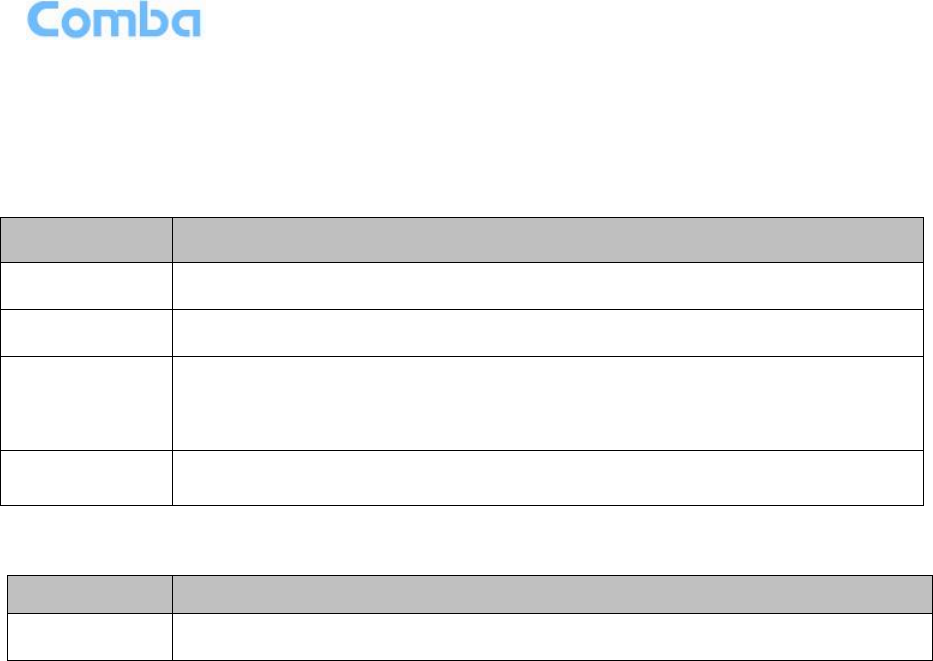
USER MANUAL FOR COMFLEX-4300
ENU STATUS : 1-0-0
Copyright - refer to title page
Page 12
2.3 EQUIPMENT CONSTITUTION
MU consists of the following parts:
Table 1: MU Components
Module
Description
MU01-RACK
Master Unit Chassis includes eight slots for RF Unit, two slots for Fiber Optical
Unit, and one slot for Power Supply Unit.
MU01-PSU
iDAS Master Unit Power Supply Unit (PSU) converts the input voltage into stable
DC to supply power for other modules of Master Unit.
MU01-FOU
Master Unit Fiber Optical Unit (FOU) completes optical signal and RF signal
conversion. One FOU has four optical ports, which means each FOU can support
up to four RUs.
MU01-RFU
Master Unit RF Unit completes separation and combination of uplink and downlink
signal with independent gain control, supports either simplex or duplex.
RU consists of the following parts: Table 2: RU Components
Module
Description
LRU01-4300
Remote Unit; A module design which supports 5 bands, including 700MHz (lower
ABC, upper C), 850MHz, 1900MHz and AWS band.
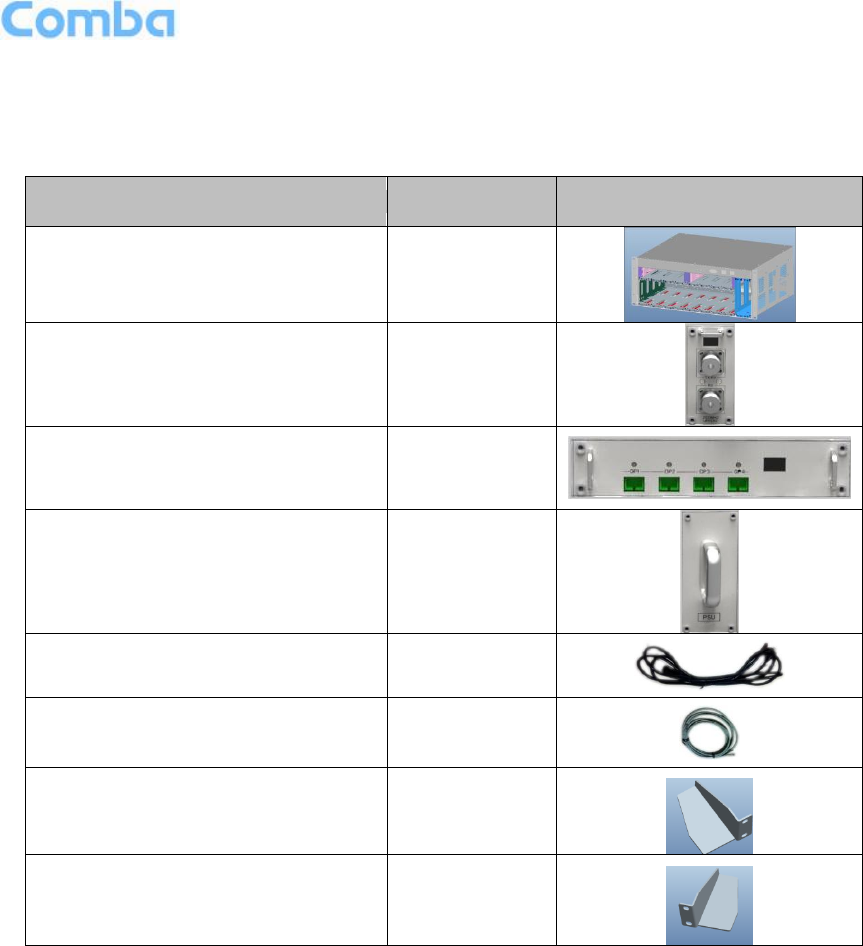
USER MANUAL FOR COMFLEX-4300
ENU STATUS : 1-0-0
Copyright - refer to title page
Page 13
2.4 KIT OF PART
Table 3: Master Unit (MU) KOP
Item
Qty
Image
MU Chassis
1
RF Unit (RFU)
1~8
Fiber Optical Unit (FOU)
1~2
Power Supply Unit (PSU)
1
Power Supply Cable
(13 Feet 1 inch)
1
Communication Cable
1
Right Angle Bracket
(for MU 19“rack mounting)
1
Left Angle Bracket
(for MU 19“ rack mounting)
1
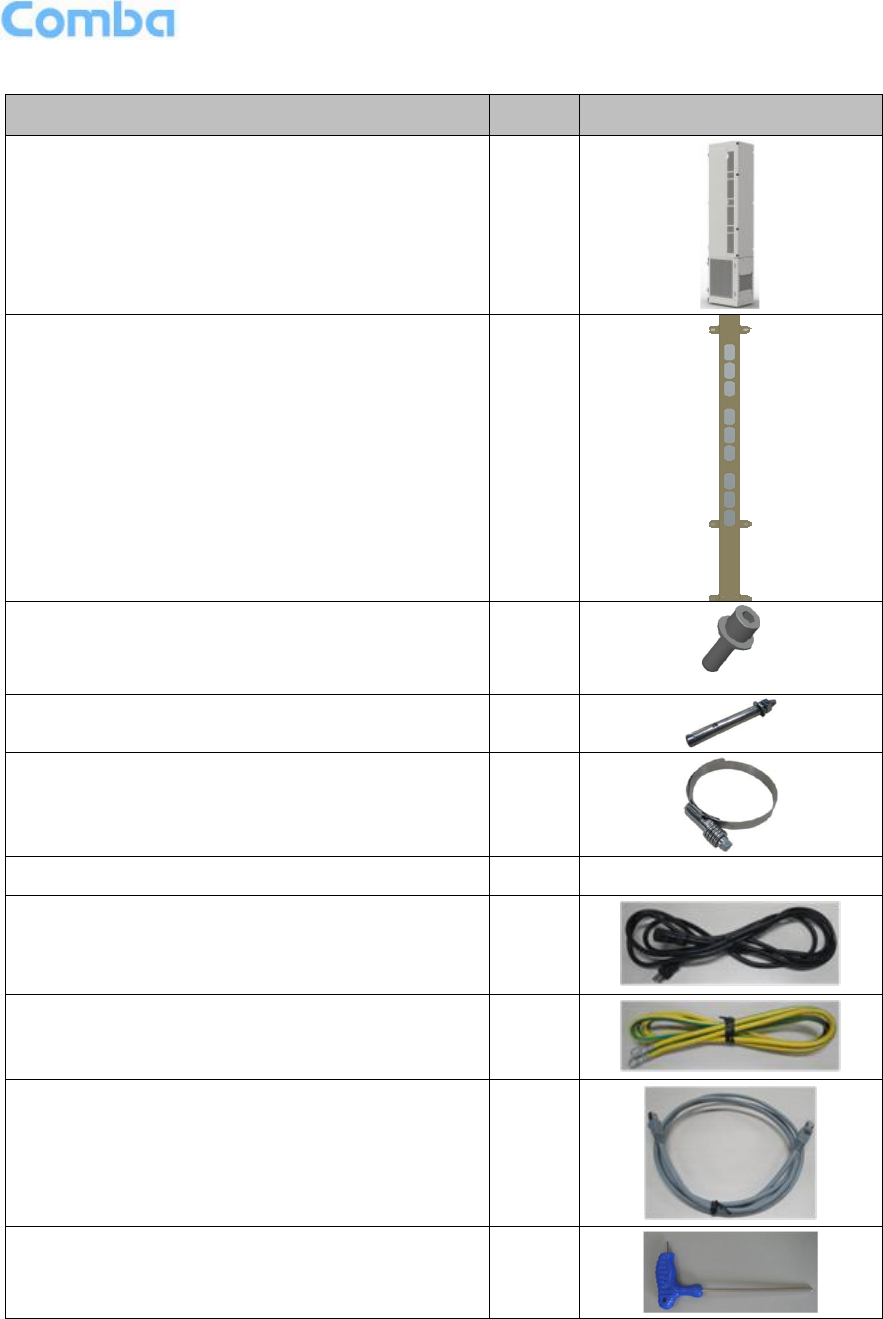
USER MANUAL FOR COMFLEX-4300
ENU STATUS : 1-0-0
Copyright - refer to title page
Page 14
Table 4: Remote Unit (RU) KOP
Item
Qty
Image
Remote Unit
1
Mounting Bracket (used for both pole and wall
installations)
1
Nuts M8, Spring Washers Φ8, Plain Washers Φ8
(used for securing Remote Unit when hanged on
bracket protrusions)
2
pieces
each
Masonry Bolt (set) M10x110 – used for wall mount
installations
6
Hose Clamp (Φ30-Φ125) - used for pole mount
installations (2 per bracket)
5
Optical Connector
2
-
Power Supply Cable (AC)
1
Copper Grounding Wire (2m)
1
RJ45 Ethernet Communication Cable
1
Key – used for opening unit panels for access to
internal components.
1
End of Section

USER MANUAL FOR COMFLEX-4300
ENU STATUS : 1-0-0
Copyright - refer to title page
Page 15
3 INSTALLATION
3.1 WARNINGS AND ALERTS
Laser
Laser light can cause damage to eyes. Laser light is not visible. Viewing it directly does not cause pain.
The iris of the eye will not close when viewing a bright light. Consequently, serious damage to the retina
of the eye is possible. NEVER LOOK INTO THE END OF A FIBER WHICH MAY HAVE A LASER
COUPLED TO IT.
Radio Frequency Energies
There may be situations, particularly for workplace environments near high-powered RF sources, where
recommended limits for safe exposure of human beings to RF energy could be exceeded. In such cases,
restrictive measures or actions may be necessary to ensure the safe use of RF energy.
High Voltage
The equipment has been designed and constructed to prevent practicable danger, as far as reasonably
possible. Any work activity on or near equipment involving installation, operation or maintenance must be
free from danger, as far as reasonably possible.
Where there is a risk of damage to electrical systems involving adverse weather, extreme temperatures,
wet, corrosive or dirty conditions, flammable or explosive atmospheres, the system must be suitably
installed to prevent danger.
Protective Earthing
Equipment provided for the purpose of protecting individuals from electrical risk must be suitable for the
purpose and properly maintained and used.
Handling Precautions
This covers a range of activities including lifting, lowering, pushing, pulling, carrying, moving, holding or
restraining an object or person. It also covers activities that require the use of force or effort, such as
pulling a lever, or operating power tools.
Electrostatic Discharge (ESD)
Observe standard precautions for handling ESD-sensitive devices. Assume that all solid-state electronic
devices are ESD-sensitive. Ensure the use of a grounded wrist strap or equivalent while working with
ESD-sensitive devices. Transport, store, and handle ESD-sensitive devices in static-safe environments.

USER MANUAL FOR COMFLEX-4300
ENU STATUS : 1-0-0
Copyright - refer to title page
Page 16
3.2 SITE PLANNING CONSIDERATIONS
3.2.1 SITE PLANNING
Site Considerations
The MU is designed to be located indoors to facilitate coupling of BTS signals and power supply
connections. The input range of MU RF unit is 10~30 dBm.
The site consideration for RU is listed below:
The distance between the service antenna of RU and coverage area should satisfy line of sight
requirements for maximum coverage area.
The maximum fiber length is 8 miles, with a maximum path loss of 6.5dBo.
The system delay of the optical system must be taken into consideration when there are neighboring
BTS sites overlapping in coverage.
Installation Location
Mounting surface shall be capable of supporting the weight of the equipment.
In order to avoid electromagnetic interference, a proper mounting location must be selected to minimize
interference from electromagnetic sources such as large electrical equipment.
Environmental
Humidity has an adverse effect on the reliability of the equipment. It is recommended to install the
equipment in locations having stable temperature and unrestricted air-flow.
The installation location for the system should be well ventilated. The equipment has been designed to
operate at the temperature range and humidity level as stated in the product specifications.
Powering
The power supply unit (PSU) provides power to all modules within the equipment. Depending on the
product variant, it is recommended that the PSU operates on a dedicated AC circuit breaker or fused
circuit.
Grounding Requirement
Verify that the equipment has been well grounded. This includes antennas and all cables connected to
the system. Ensure lightning protection for the antennas is properly grounded.
Cable Routing
Depending on equipment configuration, a variety of types of cables are connected to the MU and RU:
coaxial cables, optical fibers, power cable, communication cable, and commissioning cable. Where
applicable, ensure cables are properly routed and secured so that they are not damaged.

USER MANUAL FOR COMFLEX-4300
ENU STATUS : 1-0-0
Copyright - refer to title page
Page 17
Manual Handling
During transportation and installation, take necessary handling precautions to avoid potential physical
injury to the installation personnel and the equipment.
3.2.2 SYSTEM INSTALLATION CHECKLIST
Working space available for installation and maintenance for each mounting arrangement. Ensure
unrestricted airflow.
Ensure earthing point is within reach of the ground wire. (2m; 6 ft. 10 in.).
Ensure a power source is within reach of the power cord and the power source has sufficient
capacity.
Where appropriate, ensure unused RF connectors are terminated.
Where appropriate, ensure unused optical fiber connectors are protected.
Do not locate the equipment near large transformers or motors that may cause electromagnetic
interference.
Reduce signal loss in feeder cable by minimizing the length and number of RF connections.
Ensure the equipment will be operated within the stated environment (refer to datasheet).
Where needed, couple BTS RF signal with a coupler to prevent damaging the equipment.
Where appropriate, confirm available of suitably terminated grade of RF and optical fiber.
Observe handling of all cables to prevent damage.
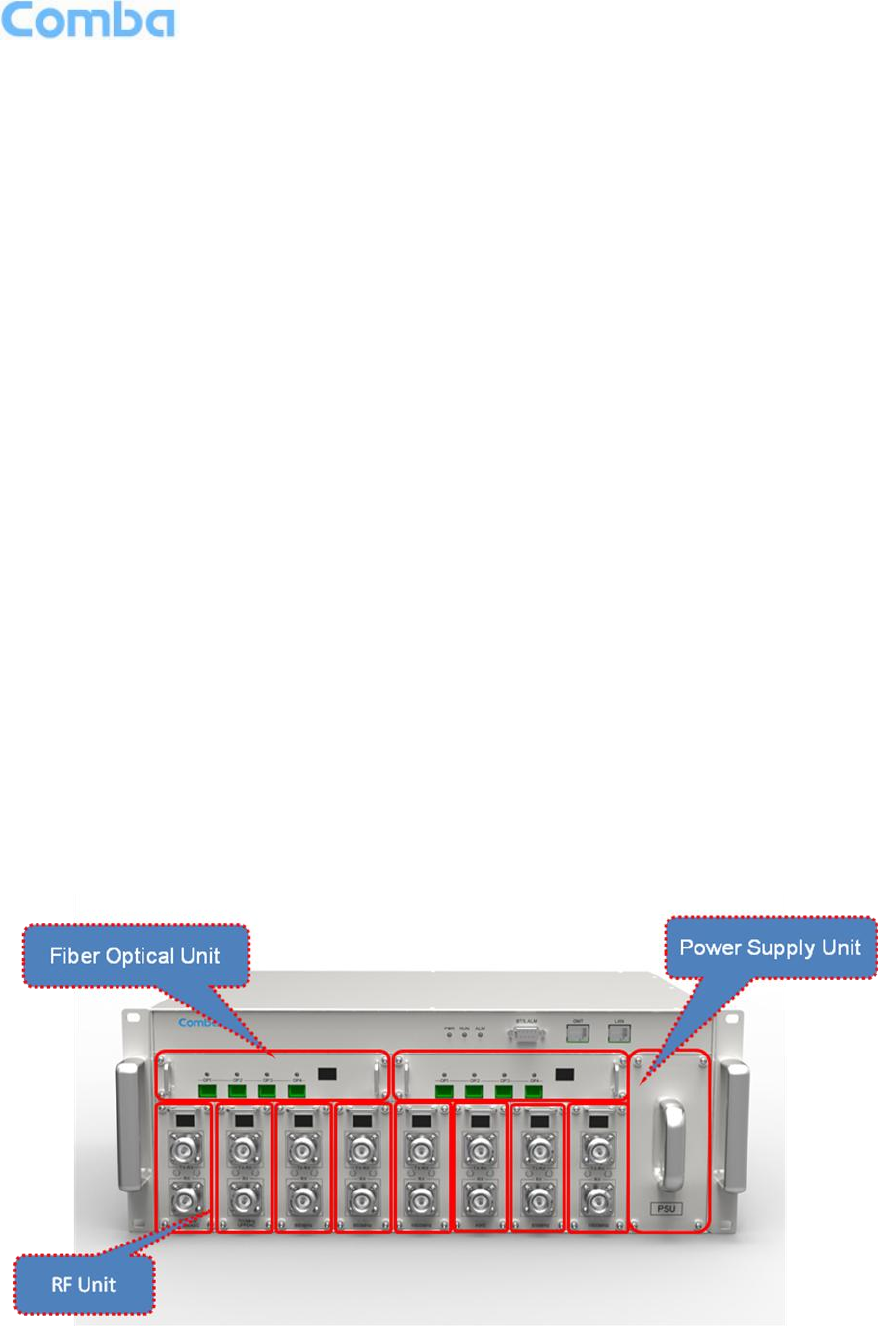
USER MANUAL FOR COMFLEX-4300
ENU STATUS : 1-0-0
Copyright - refer to title page
Page 18
3.3 INSTALLATION PROCEDURES
3.3.1 GOODS INWARDS INSPECTION
ComFlex was factory tested, inspected, packed, and delivered to the carrier with utmost care. Do not
accept shipment from carrier which shows damage or shortage until the carrier’s agent endorses a
statement of the irregularity on the face of the carrier’s receipt. Without documentary evidence, a claim
cannot be processed.
Open and check each package against the packing list. For any shortage, contact Comba Telecom
Systems. Do not remove items from packing materials until installation.
3.3.2 TOOLS
See Appendix A for a full list of tools required for installation and maintenance.
3.3.3 PREPARATION
Optical Fiber:
Fiber optic cables require proper handling. Do not stretch, puncture, or crush the fiber cable(s) with
staples, heavy equipment, doors, etc.
Always maintain the minimum bending radius specified by the cable manufacturer. The minimum
bend radius is usually 10 times the cable’s outer diameter. In the case of single optical fiber that is not
in a cable, the minimum bending radius to be observed is 3cm. (1.2”)
3.3.4 MU ASSEMBLING
ComFlex Master Unit consists of 4 parts: Chassis, RFU, FOU and PSU. All the units are packed
separately. Follow the steps below to assemble.
Figure 5: ComFlex Master Unit

USER MANUAL FOR COMFLEX-4300
ENU STATUS : 1-0-0
Copyright - refer to title page
Page 19
Step1: RF Unit installation: Remove RFU slot cover plate on Chassis, insert RFU and fasten the screws.
(Each Unit can be installed in any one of eight RFU slots)
Figure 6: RF Unit Installation
Step2: FOU installation: Remove FOU slot cover plate on Chassis, insert FOU and fasten the screws.
(Each Unit can be installed in either one of two FOU slots)
Figure 7: FOU Installation
Step3: PSU installation: Remove PSU slot cover plate on the right side of Chassis, insert PSU and fasten
the screws.
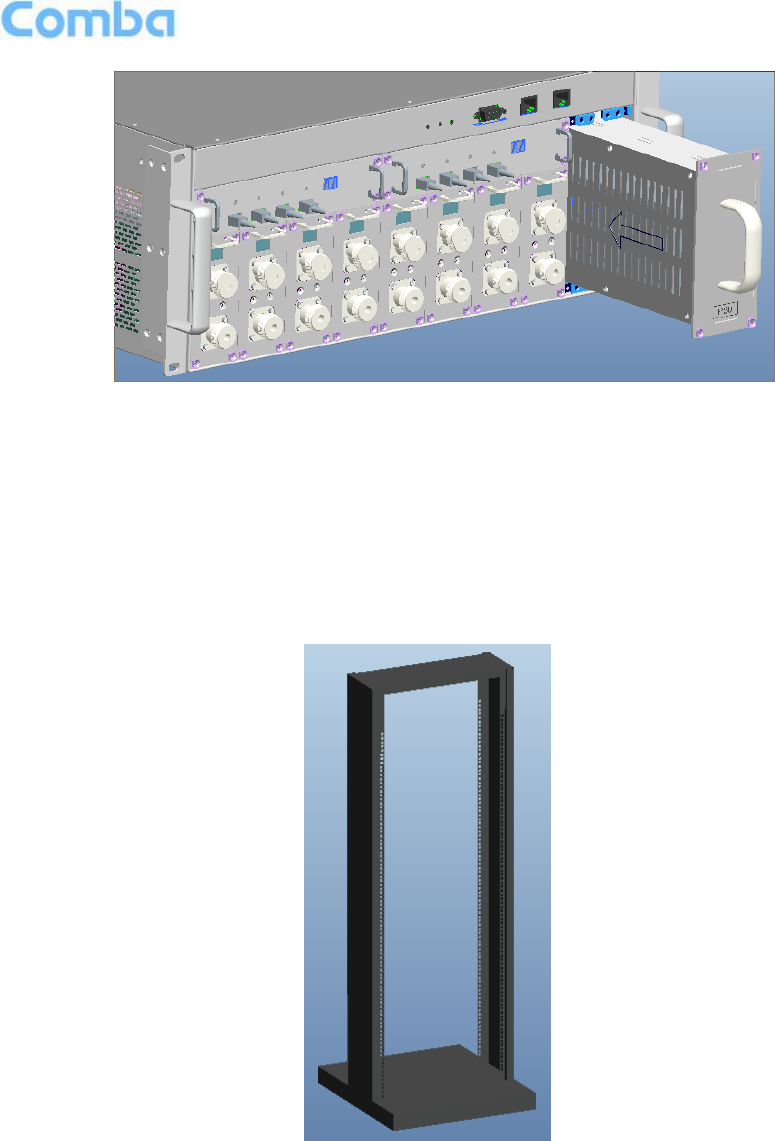
USER MANUAL FOR COMFLEX-4300
ENU STATUS : 1-0-0
Copyright - refer to title page
Page 20
Figure 8: PSU Installation
3.3.5 MU IN 19” RACK MOUNTING
MU is an indoor type device; the installation procedures are shown as below:
Step 1: Install right angle bracket and left angle bracket on back of the mounting rack. (Rack nuts and
screws are not provided.) Use rack nuts and screws as recommended by rack manufacturer.
Figure 9: Mounting Rack
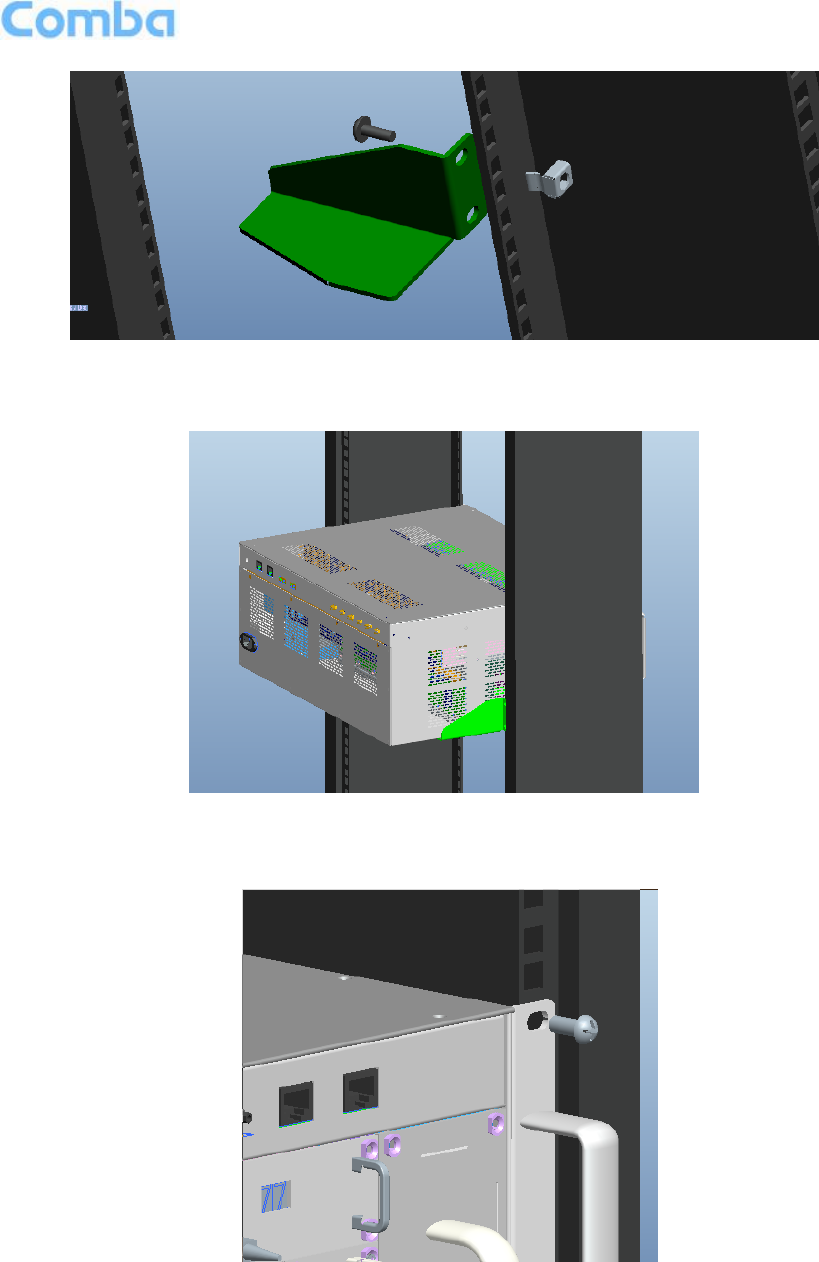
USER MANUAL FOR COMFLEX-4300
ENU STATUS : 1-0-0
Copyright - refer to title page
Page 21
Figure 10: Angle Iron Installation
Step2: Slide the MU on to the angle brackets and confirm it is level.
Figure 11: MU Installation
Step 3: Attach the MU onto the rack with the recommended rack screws.
Figure 12: Secure the Enclosure

USER MANUAL FOR COMFLEX-4300
ENU STATUS : 1-0-0
Copyright - refer to title page
Page 22
Step 4: Finish installation.
Figure 13: Finish Installaiton
3.3.6 RU WALL MOUNTING
RU wall mounting steps are shown below.
Step 1: Select the wall mount location according to the following criteria:
General surroundings
Ventilated and easy-to-reach area (for maintenance and on-site inspection)
Proximity to DAS antenna in order to minimize cable loss
Step 2: Using the mounting bracket top and bottom mounting holes as a guide
Measure and mark the location for drilling the (supplied) M10 Masonry bolts (Φ12) in the wall
(6 per bracket and drill the holes).
Using an electric drill with a Φ12 head, drill the holes for the Masonry Bolts.
NOTE: The ComFlex remote unit is mounted vertically with the connectors facing downwards.
Step 3: Using 6 (M10x110) Masonry bolts per bracket – secure the Mounting Brackets to the wall with the
protruding M8 nuts facing towards you. The remote unit will be hung on these.
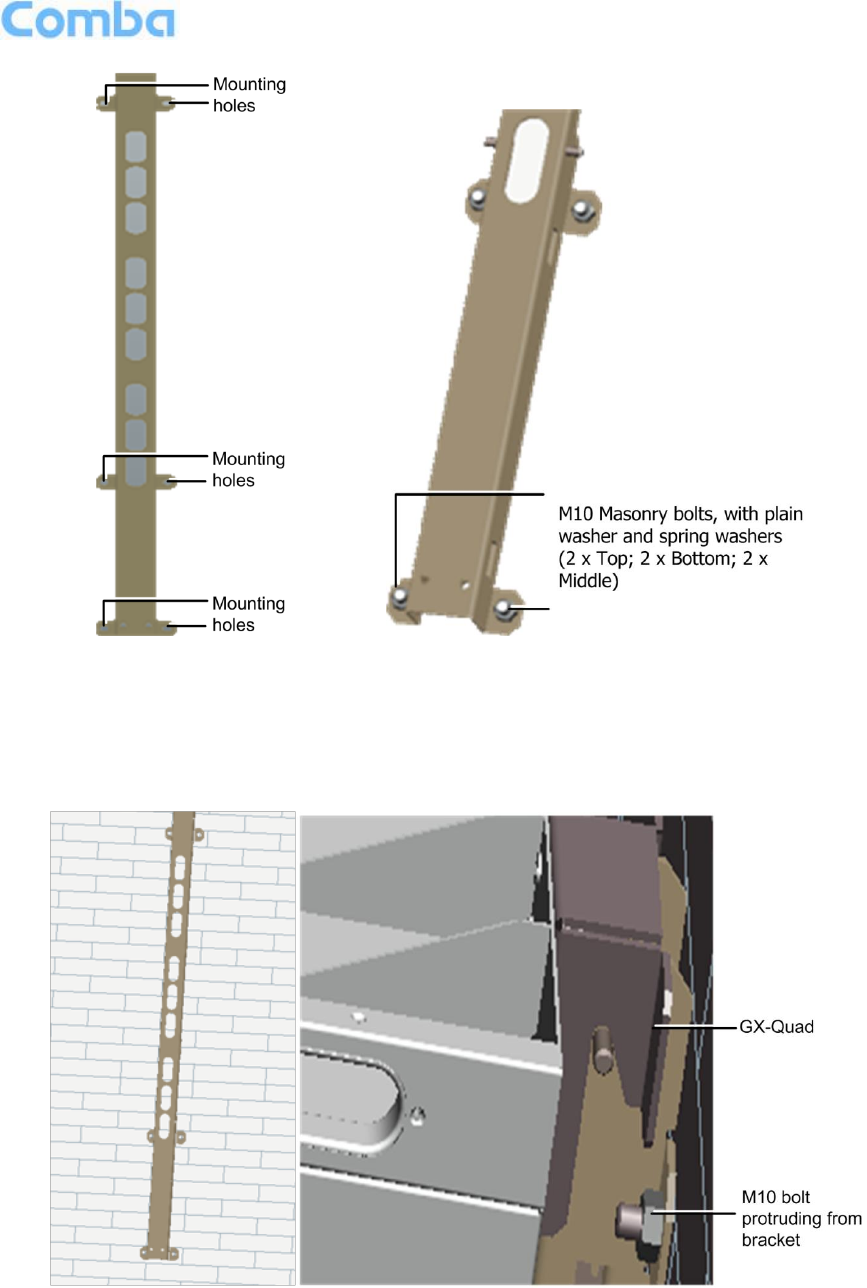
USER MANUAL FOR COMFLEX-4300
ENU STATUS : 1-0-0
Copyright - refer to title page
Page 23
Figure 14: Install Mounting Rack on the Wall
Step 4: Connectors facing down carefully fit and hang the GX unit on to the M10 bolts protruding from the
top, middle and bottom parts of the mounting bracket.
Figure 15: Hang RU onto the Mounting Rack

USER MANUAL FOR COMFLEX-4300
ENU STATUS : 1-0-0
Copyright - refer to title page
Page 24
Step 5: Using a spanner or wrench, tighten the two (2) M8 nuts on the top and bottom of the mounting
bracket as shown below.
Figure 16: Tighten the Screws at the Bottom of RU
Step 6: Check enclosure position and verify that unit is mounted securely to the wall.
.
3.3.7 Pole Mount Installation
Step 1: Select the appropriate location according to the following criteria:
Accessibility
Antenna location and distance
Proximity to the antenna in order to minimize cable loss
Step 2: Secure the mounting bracket by slipping the 5 hose clamps (provided) through the mounting
bracket and tighten securely.
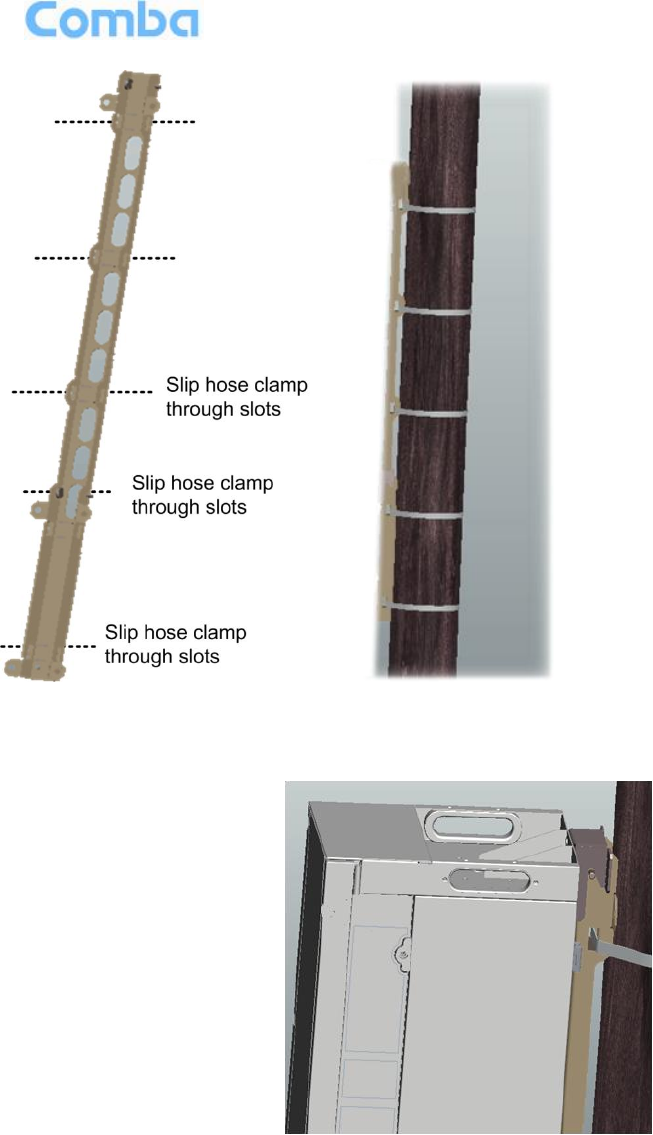
USER MANUAL FOR COMFLEX-4300
ENU STATUS : 1-0-0
Copyright - refer to title page
Page 25
Step 3: Connectors facing downwards, hook the GX-Quad on to the top part of the bracket and then to
the bottom.
Step 4: Using a spanner or wrench, tighten the two (2) M8 nuts on the top and bottom of the mounting
bracket as shown below.
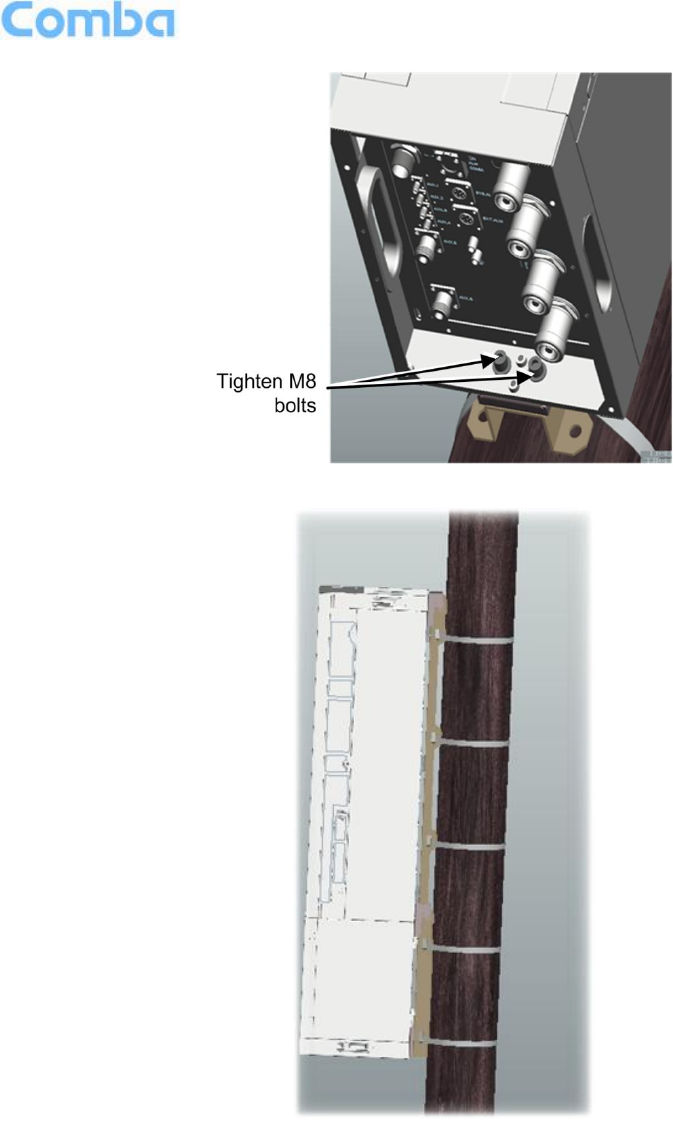
USER MANUAL FOR COMFLEX-4300
ENU STATUS : 1-0-0
Copyright - refer to title page
Page 26
3.4 EQUIPMENT CONNECTORS
The figures below present the connectors of ComFlex MU.
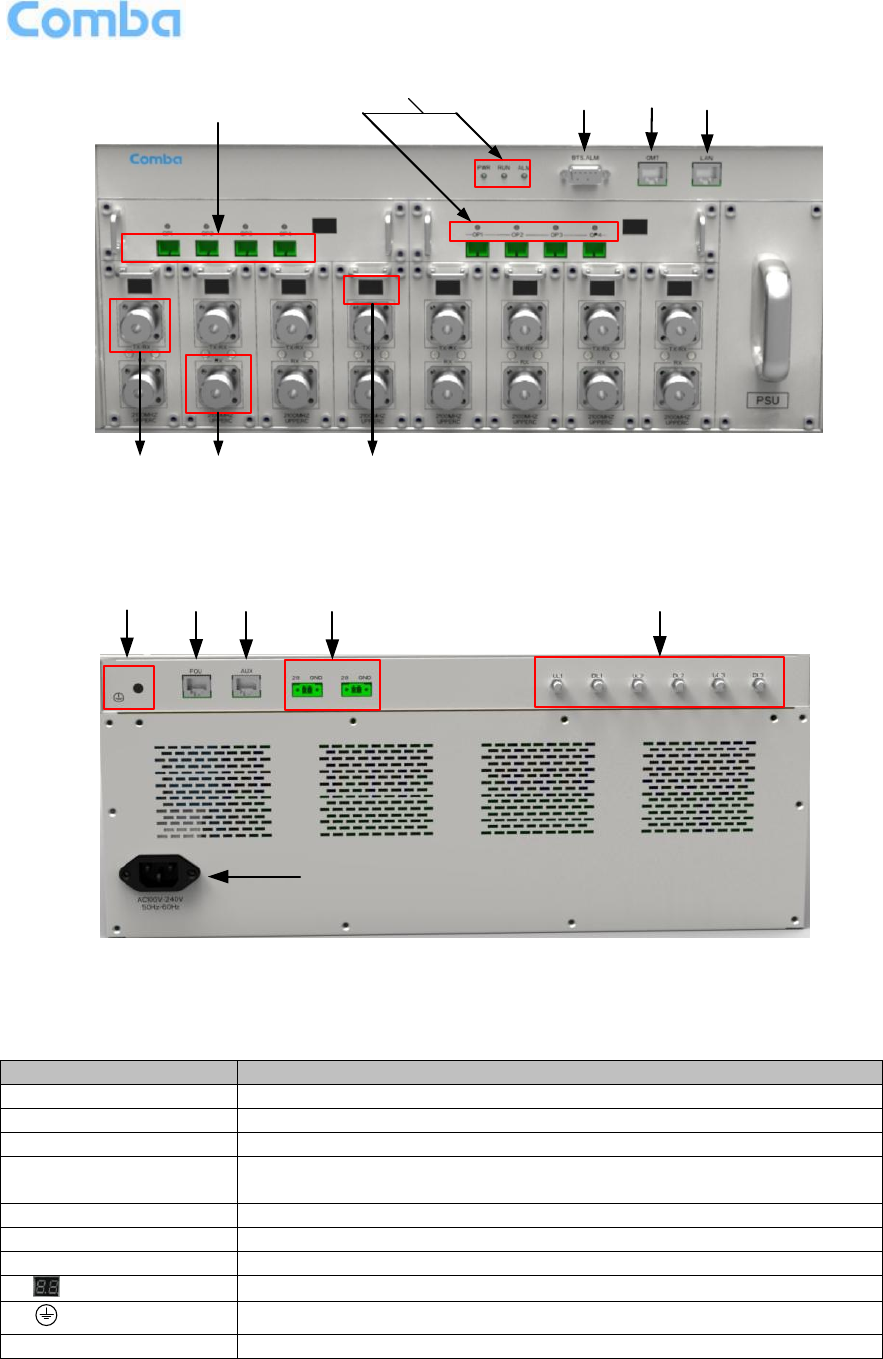
USER MANUAL FOR COMFLEX-4300
ENU STATUS : 1-0-0
Copyright - refer to title page
Page 27
12345
6 7 8
Figure 17: MU Front Panel Connectors
9 10 11 12 13
14
Figure 18: MU Rear Panel Connectors
Table 5: MU Connections
Identifier
Functional Description
1. OP1~OP4
SC/APC optical fiber access port
2. LED indicator
LED indicator. See Chapter 4 for the description of each indicator.
3. BTS_ALM
DB9-F connector for BTS alarm.
4. OMT
RJ45 connector connects PC with equipment for local and remote
monitoring.
5. LAN
Reserved RJ45 port for remote monitoring.
6. TX/RX
RF access port, Mini Din* female connector.
7. RX
RF access port, Mini Din female connector.
8.
Digital display tube. See chapter 4 for the detailed description.
9.
Grounding connector.
10. FOU
Communication port with extension optical unit.
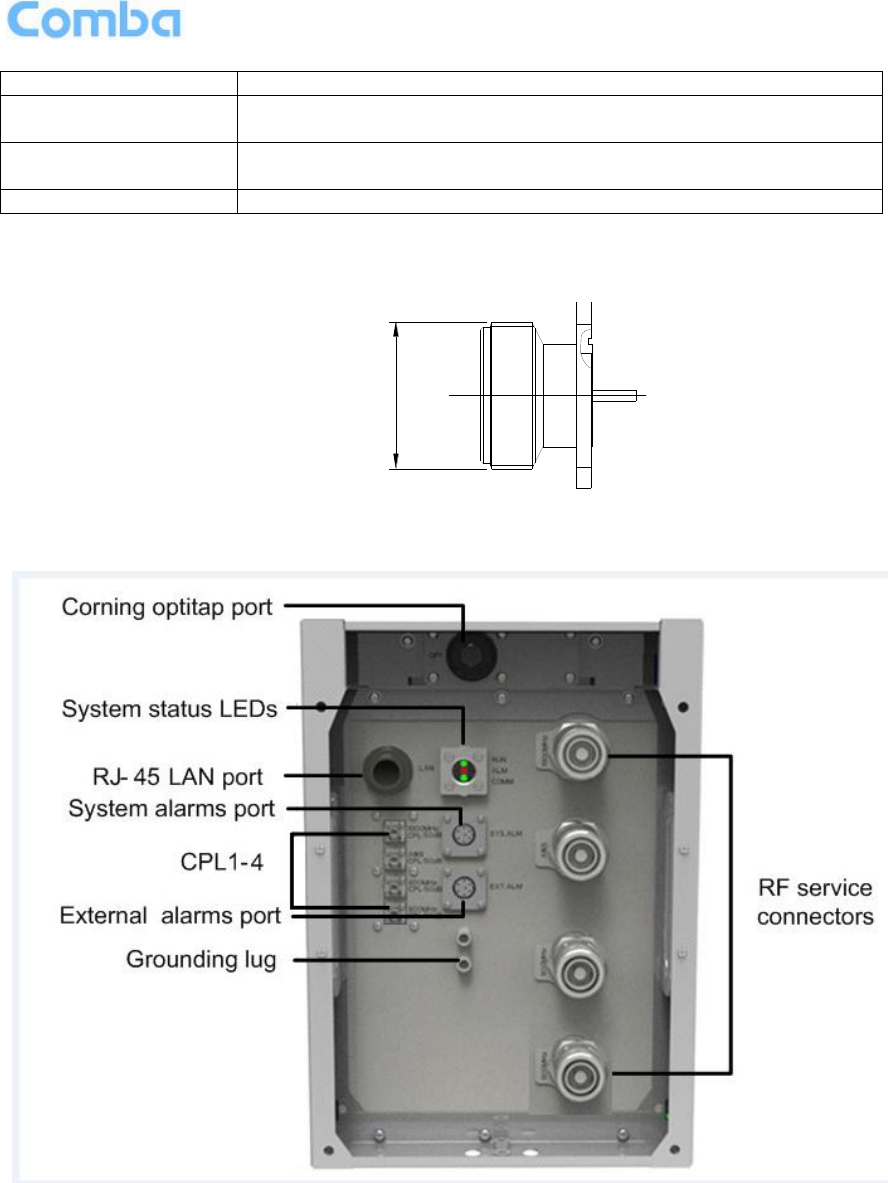
USER MANUAL FOR COMFLEX-4300
ENU STATUS : 1-0-0
Copyright - refer to title page
Page 28
11. AUX
Reserved interface for source calibration unit.
12. 28 GND
Provide 28V power supply for extension units (FOU and source
calibration unit).
13. UL1,DL1; UL2,DL2;
UL3,DL3
QMA female connector, reserved for RF interface of extended FOU
and single soure calibration unit.
14. AC100~240V
AC power supply connector.
*Mini Din Female Dimension is shown in figure below.
M20X1
Figure 19: Mini Din Female Dimension
Figure 20: RU Connectors
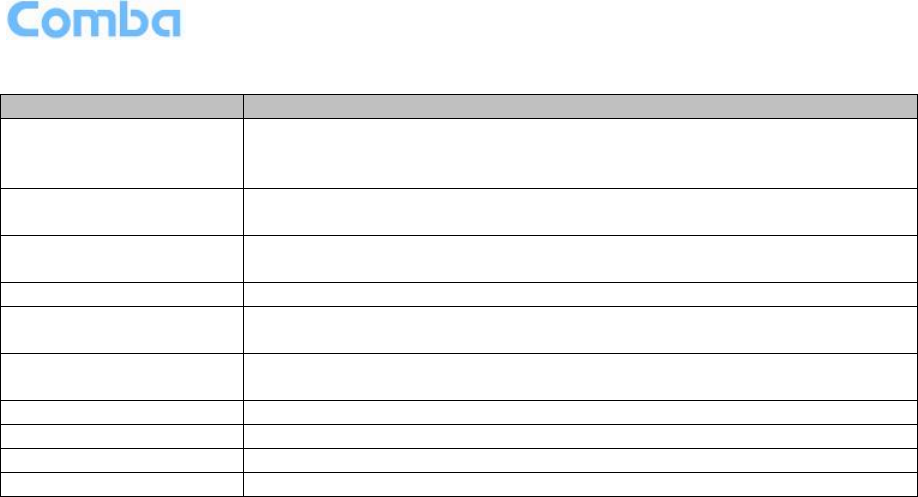
USER MANUAL FOR COMFLEX-4300
ENU STATUS : 1-0-0
Copyright - refer to title page
Page 29
Table 6: RU Connections
Identifier
Functional Description
Service Connectors
(e.g. 850MHz, 700MHz,
1900MHz, AWS)
DIN female connectors to antennas
OP
Corning OptiTap™ Fiber-optic waterproof connector to MU for either SM
or MM fibers.
Power Connector
(side panel)
Remote Power (AC) Power feed options: 100-240V 47-63 Hz
Max Power Consumption: 1600W
LAN
RJ45 connector for local connection (i.e. debugging, troubleshooting)
EXT_ALM
External Alarm pin-out connectors supporting four external alarm
connections
SYS_ALM
Pin-out connector supporting up to 3 relay alarms used for connecting the
RU to a network or modem and relaying the status of the RU alarms
CPL_1
Coupler port - 1900MHz 50dB coupling
CPL_2
Coupler port - AWS 50dB coupling
CPL_3
Coupler port - 850MHz 50dB coupling
CPL_4
Coupler port - 700MHz 50dB coupling
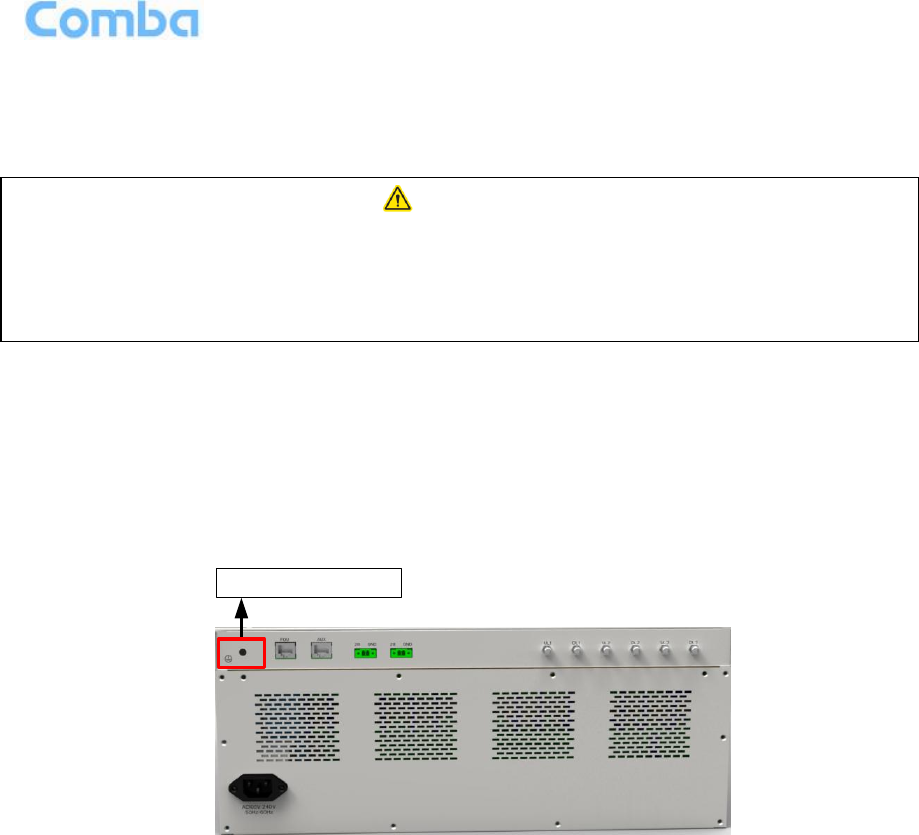
USER MANUAL FOR COMFLEX-4300
ENU STATUS : 1-0-0
Copyright - refer to title page
Page 30
3.5 EQUIPMENT CONNECTION
3.5.1 GROUNDING CONNECTION
3.5.2 MU GROUNDING CONNECTION
Step 1: Connect the GND cable to the GND connector and the building EARTH. Recommended GND
cable size is # 12 AWG.
Step 2: Ensure the GND cable is connected to building GND.
Grounding Connector
Figure 21: MU Grounding (MU Rear Panel)
3.5.3 RU GROUNDING CONNECTION
Step 1: Connect one side of the supplied copper wire GND cable to right side of RU with two M6×10
hexagon Screws (screws are provided). Connect the other side of the supplied copper wire GND cable to
the building EARTH with two M6 screws (screws are not provided).
Step 2: Connect one side of the supplied copper wire GND cable to RU with two M6×10 hexagon Screws
(screws are provided). Connect the other side of the supplied copper wire GND cable to the building
EARTH with two M6 screws (screws are not provided).
Step 3: Ensure all GND cables are well grounded to building GND.
WARNING!
This unit must always be grounded. Consult an appropriate electrical
inspection authority or an electrician if you are uncertain that suitable
grounding is available.
Do not connect power before grounding.
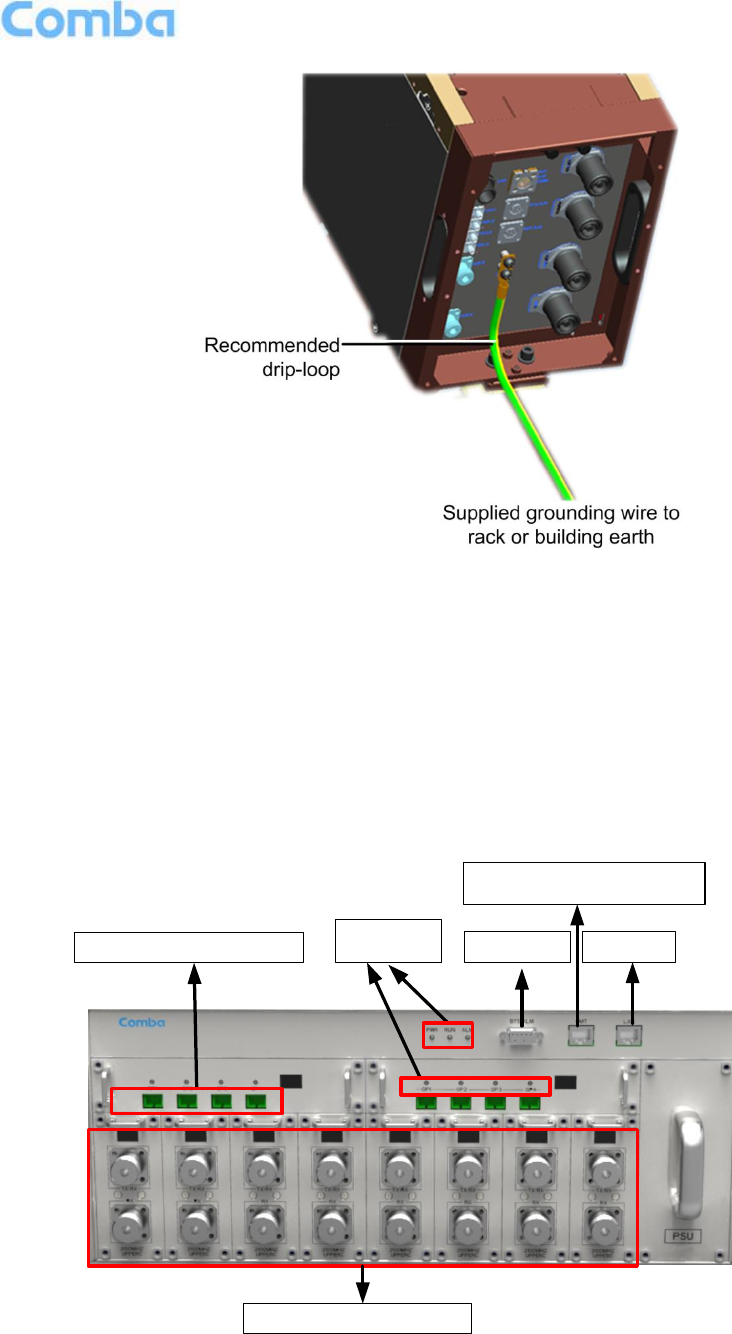
USER MANUAL FOR COMFLEX-4300
ENU STATUS : 1-0-0
Copyright - refer to title page
Page 31
Figure 22: RU Grounding
3.5.4 MU CONNECTIONS
Step1: Connect the MU OP (optical) port to one of the RU OP port. (NOTE: requires Single Mode fiber
with SC/APC connectors; MAXIMUM OPTICAL LOSS = 6.5dBo)
Step 2: For duplex application, connect the MU RFU TX/RX port to the RF Source (BTS or BDA) using
50Ohm coaxial cable. For simplex application, connect the MU RFU TX/RX port to the RF Source
downlink, and then connect MU RFU RX port with RF Source uplink. (NOTE: Coaxial cable must be mini-
DIN Male on the MU side)
Local commissioning &
Remote monitoring port
BTS Alarm Reserved
Fiber optic port
RF port, to BTS
LED
indicator
Figure 23: Fiber Optical and RF Port Connection
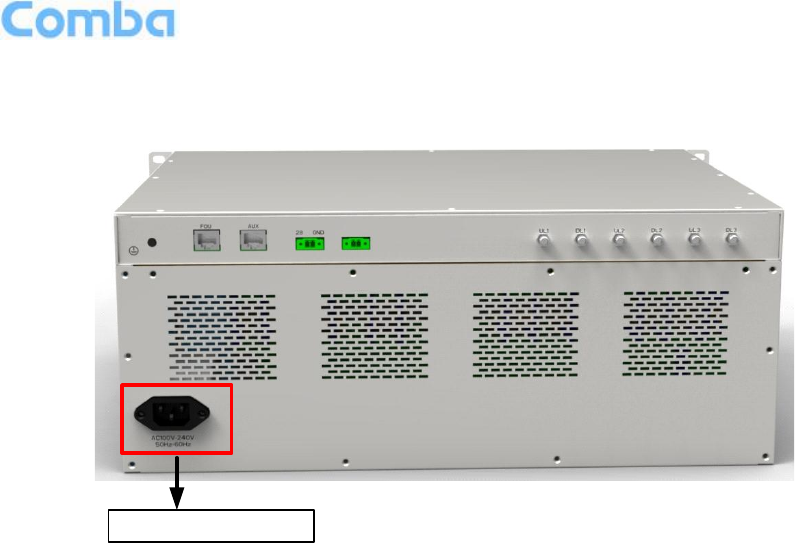
USER MANUAL FOR COMFLEX-4300
ENU STATUS : 1-0-0
Copyright - refer to title page
Page 32
Step 3: Connect the power cable to the power supply port (100-240VAC, 1Amp maximum).
Power Connection
Figure 24: MU Power Connection (Rear Panel)
3.5.5 RU CONNECTION
Step 1: Connect the RU OP (optic) port to one of the OP port located on MU FOU front panel.
Step 2: Connect ANT port to a broadband antenna using 50Ohm coaxial cabel. Note: coaxial cable must
be mini-D male on the RU side, antenna shoule be 50Ohm.
Step 3: Connect DC 28V port to RU Power Supply Unit DC 28V port.
Step 4: Connect power cable on PSU with the public power grid (110~220VAC, 3Amp maximum).
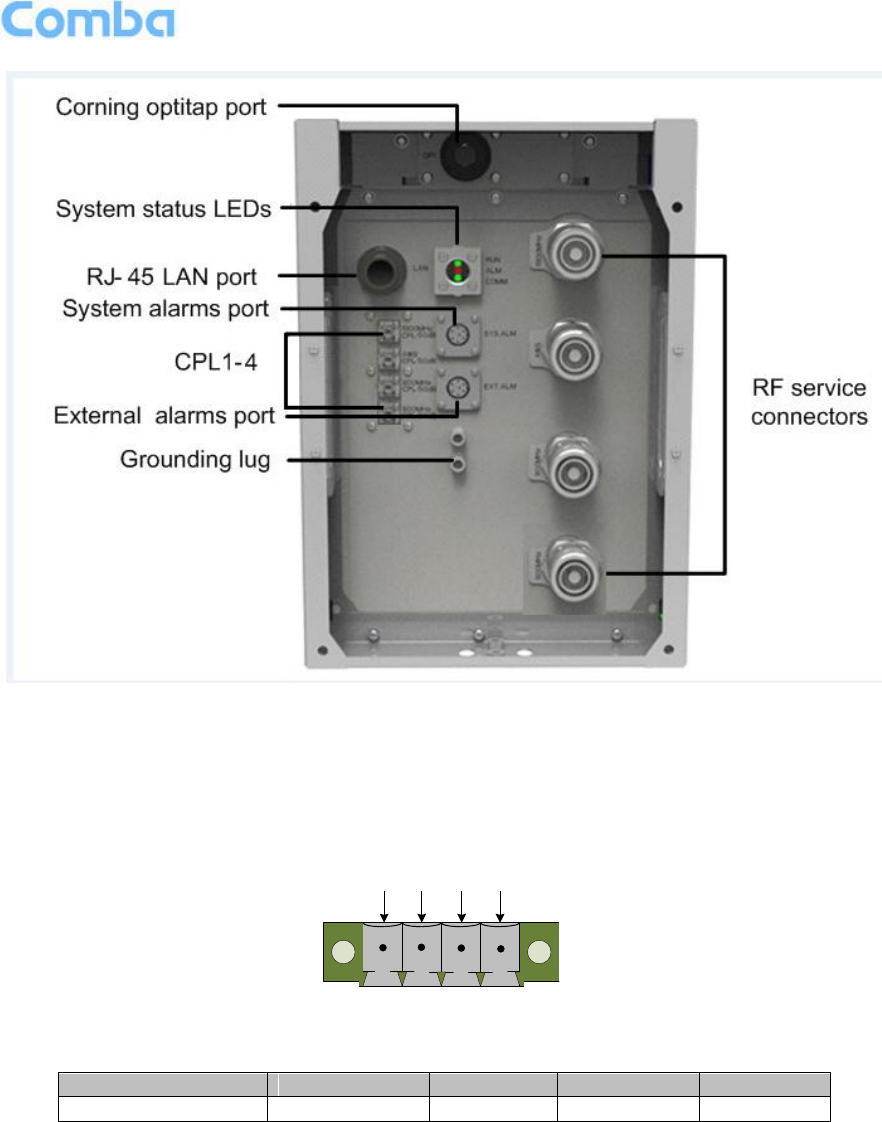
USER MANUAL FOR COMFLEX-4300
ENU STATUS : 1-0-0
Copyright - refer to title page
Page 33
Figure 25: RU Fiber Optical and RF Port Connection
3.5.6 RU EXTERNAL ALARM CONNECTION
For RU, this is a 4-pin connector. The following figure and table show the pin allocation and definition. Pin
numbering are shown looking-into the connector on the enclosure.
123
4
Figure 26: Pins Allocation for “EXT_ALM” Port for RU
Table 7: Pin Definition of “EXT_ALM” Port for RU
Pin number
1
2
3
4
Alarm definition
EXT. Alarm 1
GND
EXT. Alarm 2
GND
Note: Users need to configure Ext Alm 1~2 on WEB GUI to realize External Alarm (Refer to Chapter 5).
3.5.7 MU BTS ALARM CONNECTION
The equipment alarms can be signaled to the BTS via voltage-free relay contacts. The voltage-free relay
connections are connected to the DB-9 port “BTS_ALAM” located on the MU. The following figure and
table show the pin allocation and definition.
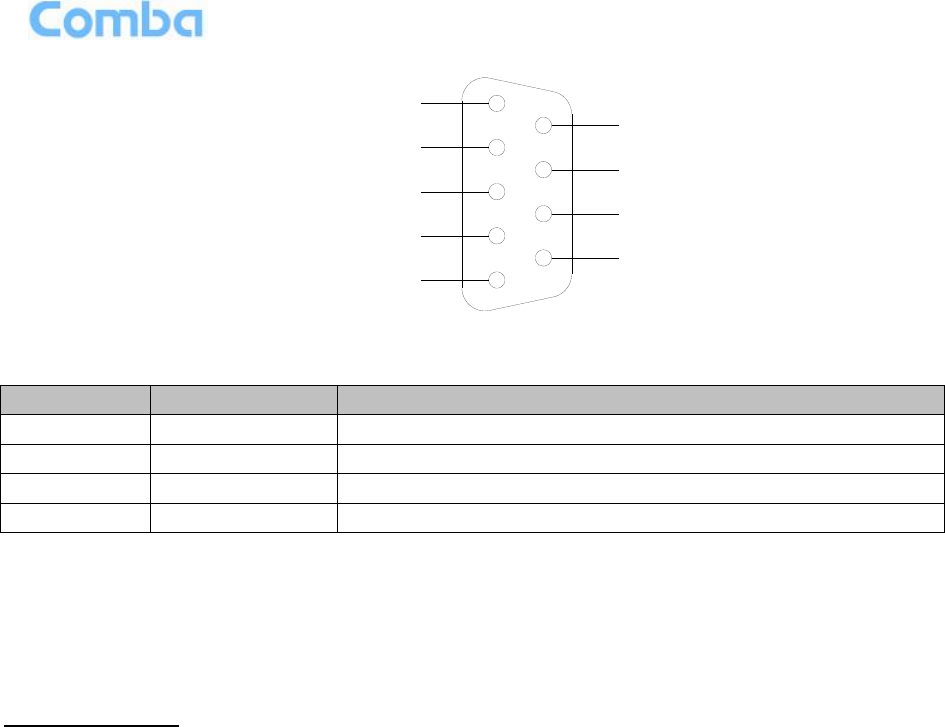
USER MANUAL FOR COMFLEX-4300
ENU STATUS : 1-0-0
Copyright - refer to title page
Page 34
1
2
4
3
5
6
7
9
8
BTS_OPEN
BTS_CLOSE
BTS_ COM
Figure 27: Pins Allocation for “BTS_ALM” Port
Table 8: Pin Definition of “BTS_ALM” Port
Pin Number
Definition
Description
1
BTS_OPEN
Connects to the open terminal of the voltage free relay.
2
BTS_COM
Connects to the common terminal of the voltage free relay.
3
BTS_CLOSE
Connects to the close terminal of the voltage free relay.
4 ~ 9
NC
Reserved.
3.5.8 CONNECT TO PC
The local commissioning and management for MU and RU is achieved through connecting to the WEB
base GUI.
Connect MU to PC
Connect MU “OMT” port (RJ45) to the RJ45 port of PC with supplied Ethernet cable to achieve local
monitoring and management.
End of Section
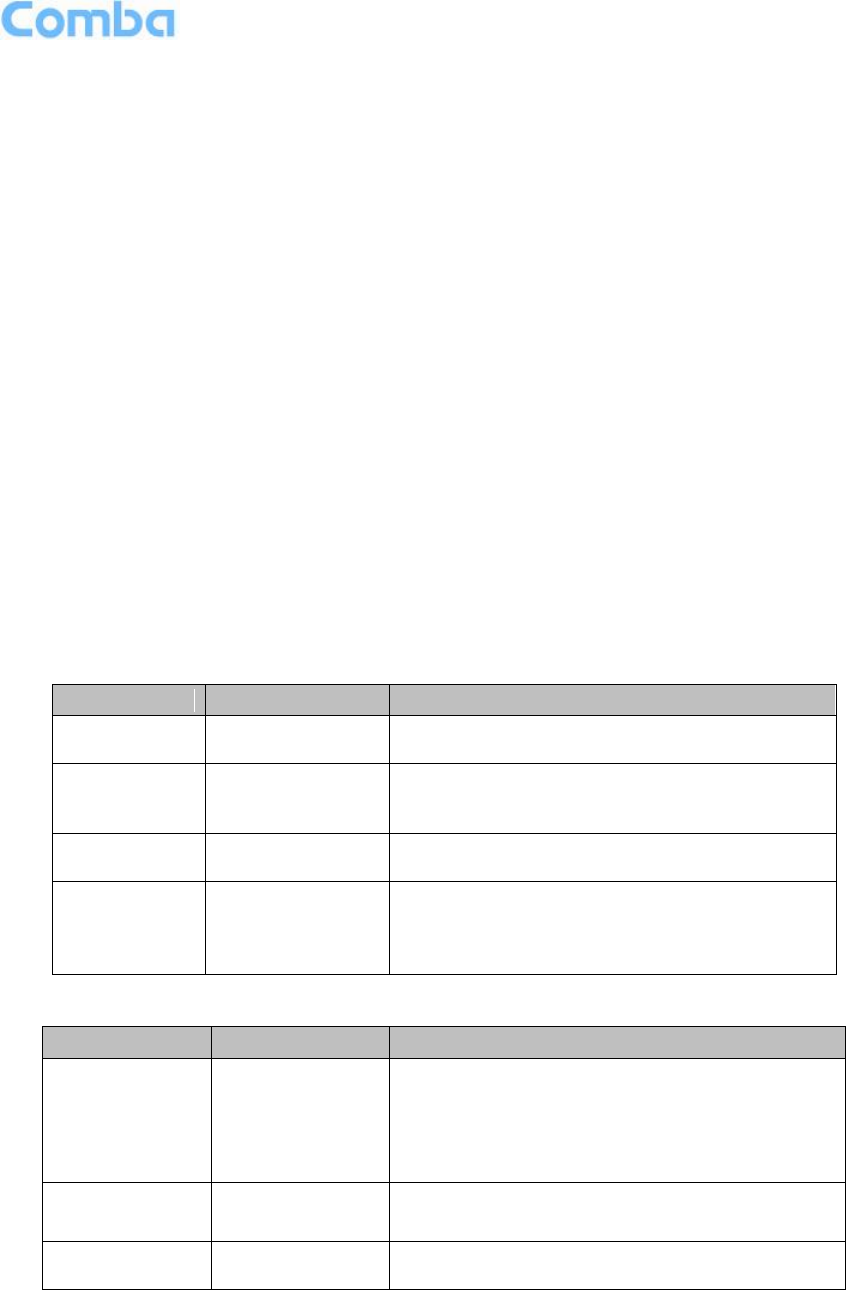
USER MANUAL FOR COMFLEX-4300
ENU STATUS : 1-0-0
Copyright - refer to title page
Page 35
4 COMMISSIONING
4.1 PRE-COMMISSIONING TASKS
After equipment installation, perform the following steps before equipment powering and commissioning,
check that the expected voltage, current, and power levels do not violate any ratings. Double check all
connections including ground before applying power. Do not manipulate circuits or make changes when
power is applied:
Visually inspect the power connection within the equipment. Ensure that all cables are correctly and
securely connected, including power cables, grounding wires, RF cables and optical cables.
Check grounding connection and verify that the ground resistance is less than 5Ω.
Connect the equipment to the PC.
Power on MU and RU.
Monitor the initialization of the MU and RU though the LEDs on the panel. Refer to detailed LEDs
information in the next section.
4.2 LED INDICATORS
Diagnostic LEDs are located on the MU front panel and RU bottorm panel; each indicates the status of a
particular function:
Table 9: MU LED Indications
LED Indicator
Normal Status
Indication
PWR
Steady green
Power indicator. If LED is off, it indicates the
system has no power.
RUN
Flashing green
(1 time/sec)
MU operation indicator. After initialization (1~2
minutes), the LED should flash at once per sec.
(When upgrade firmware, LED will flash rapidly)
ALM
OFF
Alarm indicator. If LED is RED, there is an
alarm.
OP
Steady green
Located on Fiber Optical Unit (FOU), it is an
indicator for receive optical power. If LED is off,
it indicates the receiving optical power is less
than -10dBm.
Table 10: RU LED Indications
LED Indicator
Normal Status
Indication
COMM.
Blinking green
(1 time/sec)
BLINKING GREEN - Flashes (rate of flash per
second) for the duration of 1 minute upon
communication initialization
RAPID/NO FLASH - Indicates communication
fault
RUN
Off
OFF – Normal operation
RED - Fault
ALM
Off
Alarm indicator. If LED is RED, there is an alarm.
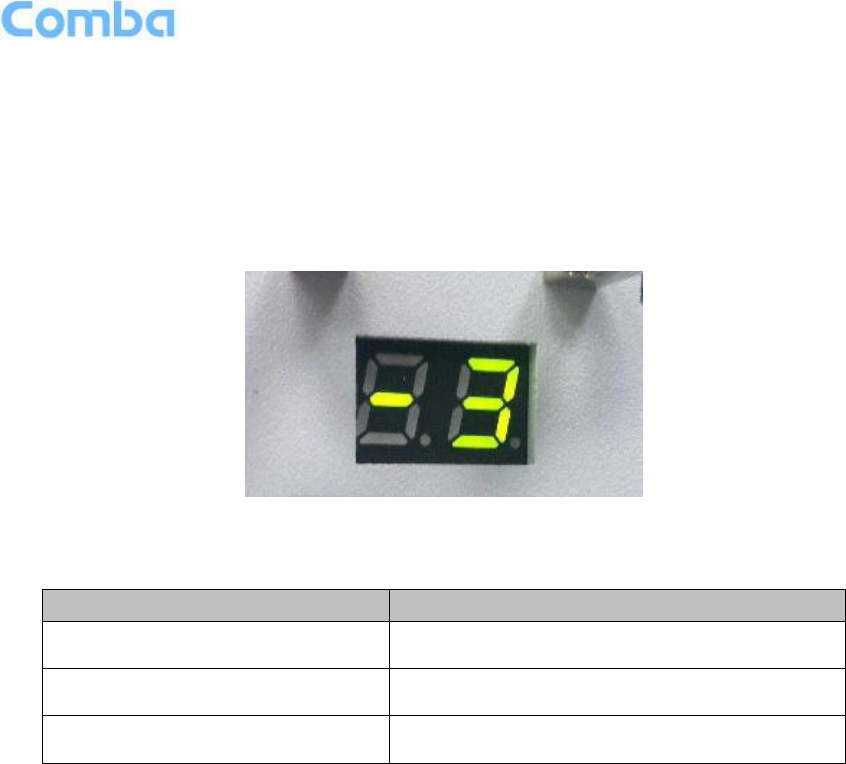
USER MANUAL FOR COMFLEX-4300
ENU STATUS : 1-0-0
Copyright - refer to title page
Page 36
4.3 DIGITAL DISPLAY INDICATORS
4.3.1 DIGITAL DISPLAY ON RFU
The digital display tube on RFU shows the DL input power. The range of DL input power shown on the
display tube is from -19 to 33 (dBm), when DL input powe is lower than -19dBm, it will show L, when DL
input powe is higher than 33, it will display H.
Figure 28: RFU Digital Display
Table 11: RFU Digital Display
Figure
DL Input Power Level
L
< -19dBm
-19~33
-19~33dBm
H
> 33dBm
4.3.2 DIGITAL DISPLAY ON FOU
The digital display tube on optical module has two digits.
The first digit will display A, b, C and d which presents the No. of optical port. Refer to below figure for the
relationship.
The second digit will display the optical loss of each port. See the following table for the relationship of
figure and optical loss.
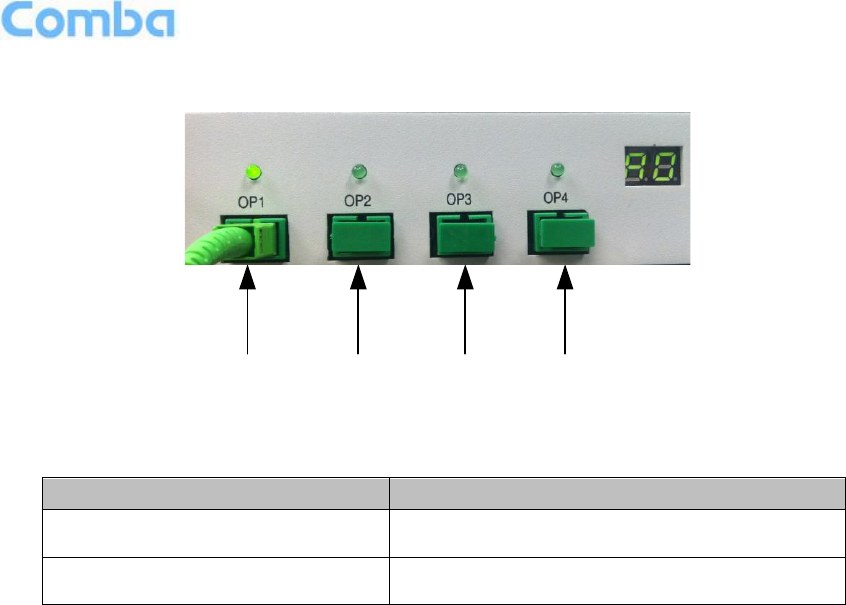
USER MANUAL FOR COMFLEX-4300
ENU STATUS : 1-0-0
Copyright - refer to title page
Page 37
Ab C d
Figure 29: Optical Port No. and Digital Display
Table 12: FOU Digital Display
Figure
Optical Loss
0~9
0~9dBo
H
> 9dBo
End of Section
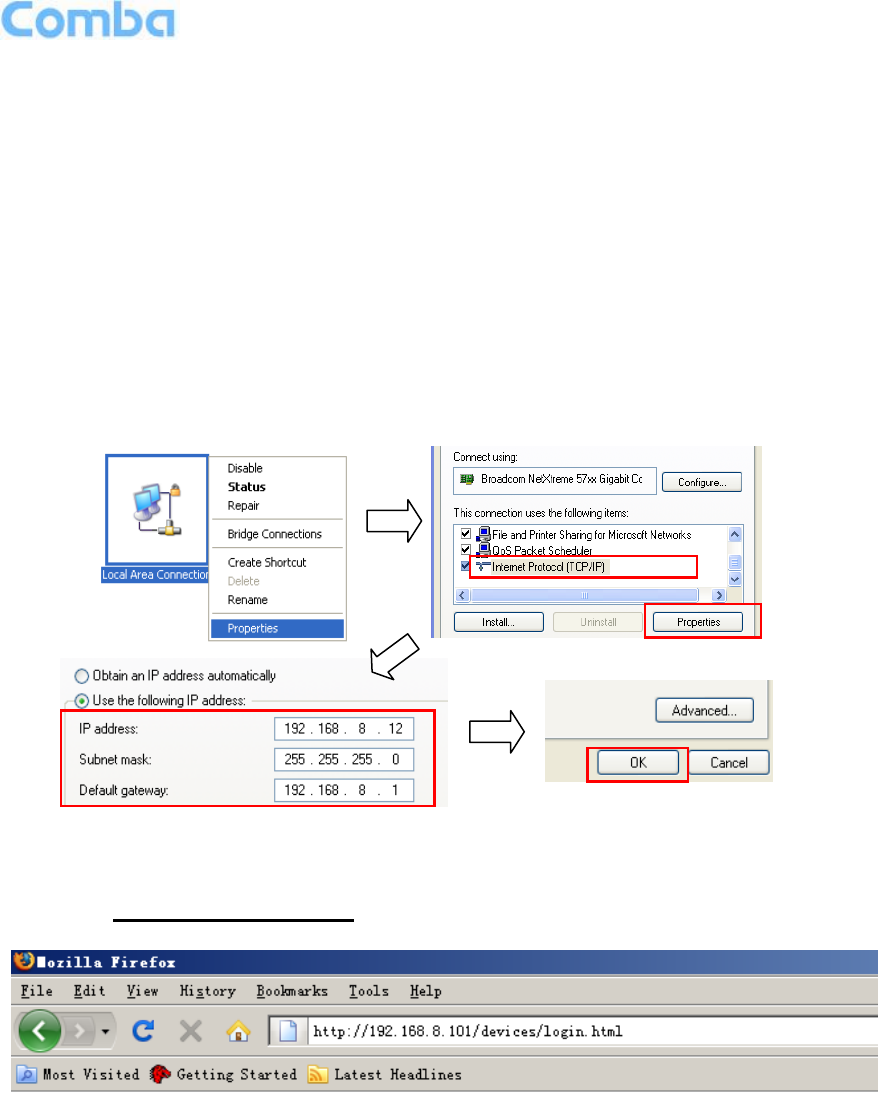
USER MANUAL FOR COMFLEX-4300
ENU STATUS : 1-0-0
Copyright - refer to title page
Page 38
Page 3838
5 WEB GUI
ComFlex can be monitored and controlled by WEB GUI, follow below contents to achive system
parameter setting and commissioning.
5.1 WEB GUI CONNECTION
Step 1: Connect MU OMT port to PC RJ45 port with the supplied Ethernet cable to set up a physical
connection.
Step 2: Go to laptop Control Panel\Network and Internet\Local Area Connection. Right click it and click
Properties. Then follow the steps shown in figure below.
Figure 30: PC IP Address Setting
Step 3: Open browser (browser IE7.0, IE8.0, Chrome or Firefox, suggest disply resolution is 1024×768),
input Web GUI IP address: 192.168.8.101, click [Enter].
Figure 31: Input IP Address
Step 2: Input User Name: admin; Password (default password: admin). Click [Log in].
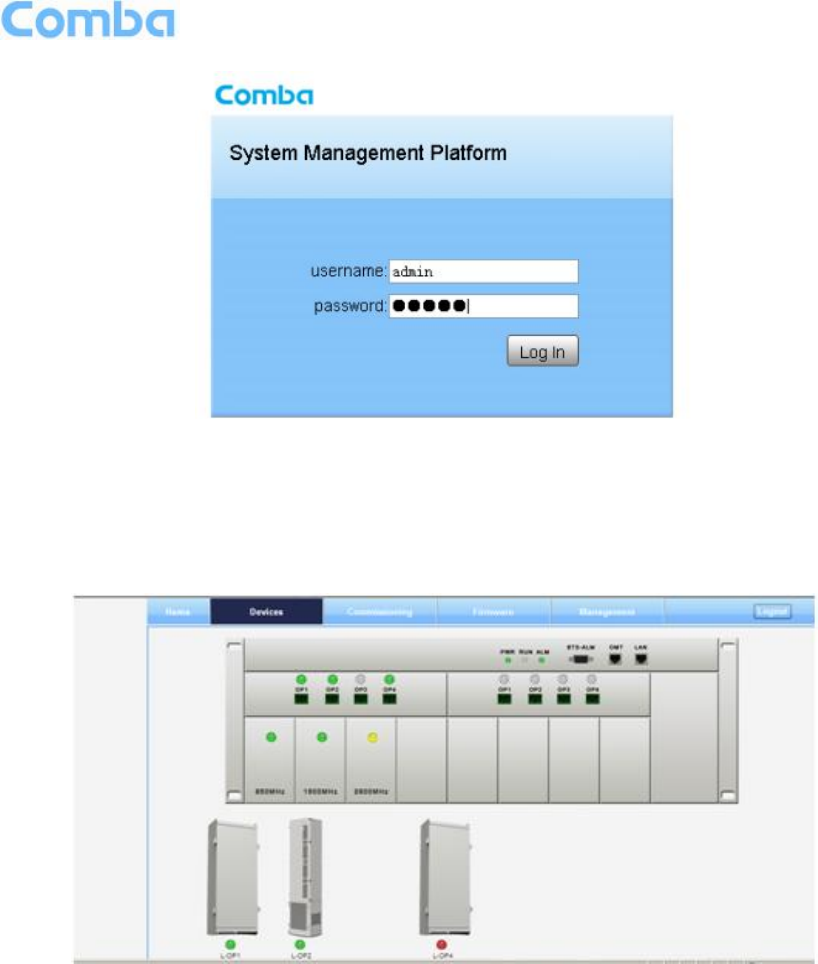
USER MANUAL FOR COMFLEX-4300
ENU STATUS : 1-0-0
Copyright - refer to title page
Page 39
Figure 32: Input User Name and Password
5.2 WEB GUI INTRODUCTION
After log in, the Web GUI main screen will appear.
Figure 33: Web GUI Main Screen
On Comba Web GUI Home page, there are four Menu bars:
[Devices], [Commissioning], [Firmware] and [Management].
5.2.1 [DEVICES]
The [Devices] page shows the actual connection diagram of MU and RU.
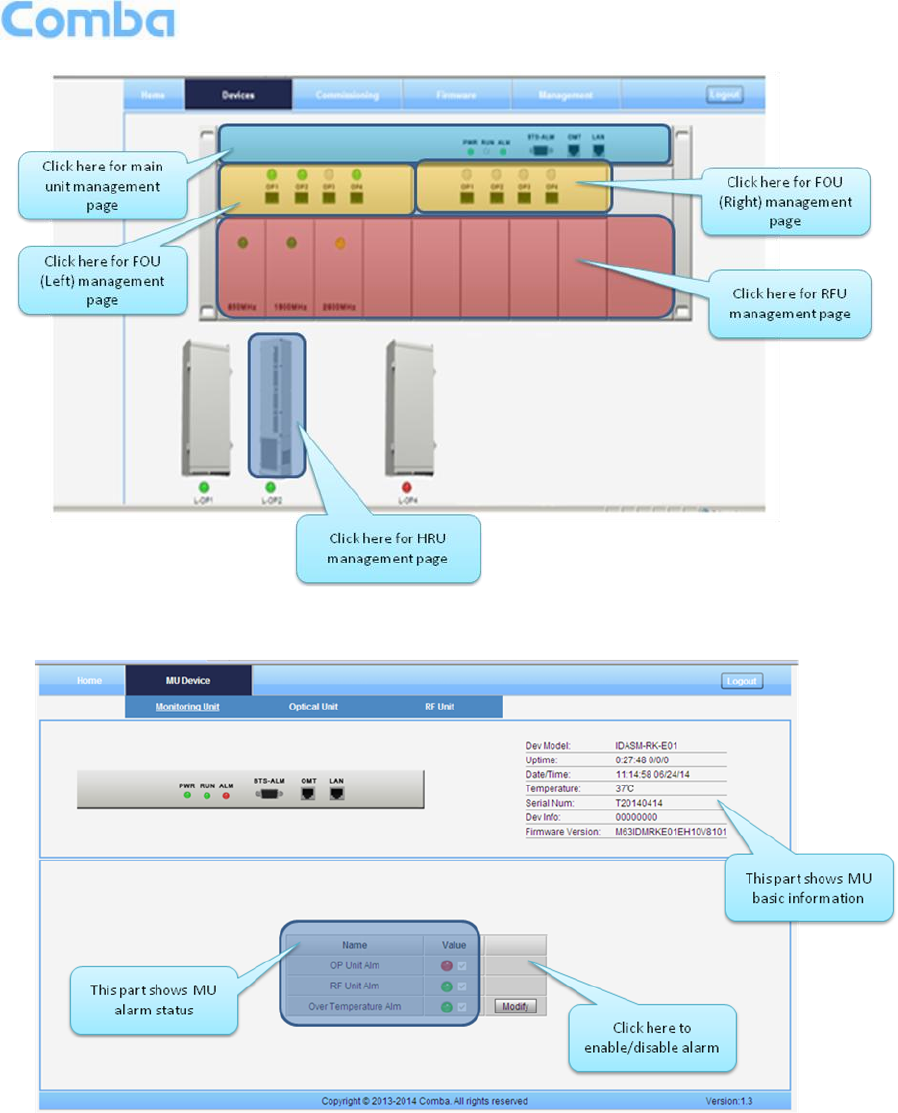
USER MANUAL FOR COMFLEX-4300
ENU STATUS : 1-0-0
Copyright - refer to title page
Page 40
Figure 34: [Devices] Sceen
MU Main Management Screen
Figure 35: MU Device - Monitoring Unit
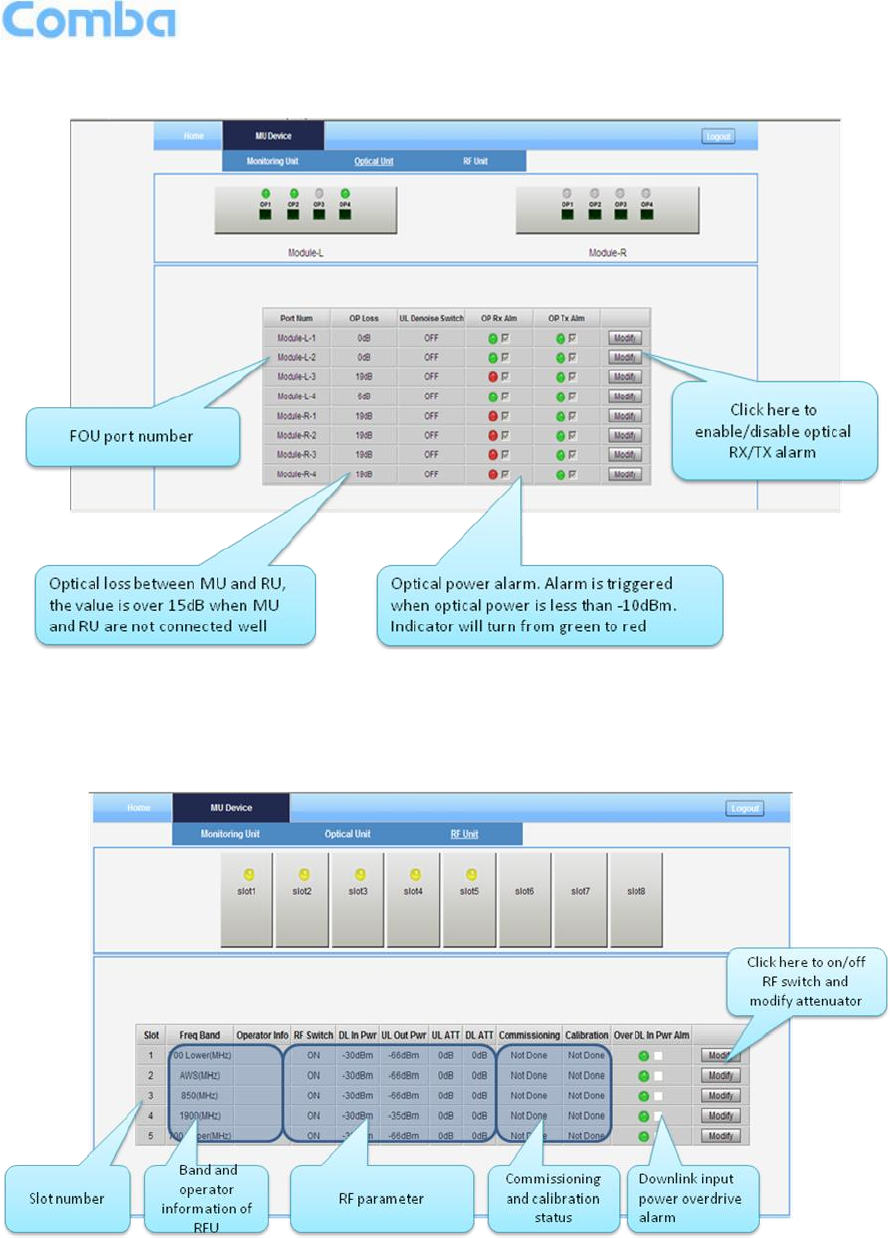
USER MANUAL FOR COMFLEX-4300
ENU STATUS : 1-0-0
Copyright - refer to title page
Page 41
Fiber Optical Unit Management Screen
Figure 36: MU Device - Optical Unit
Note: MU transmit optical power is -4~-2dBm.
RF Unit Management Screen
Figure 37: MU Device - RF Unit
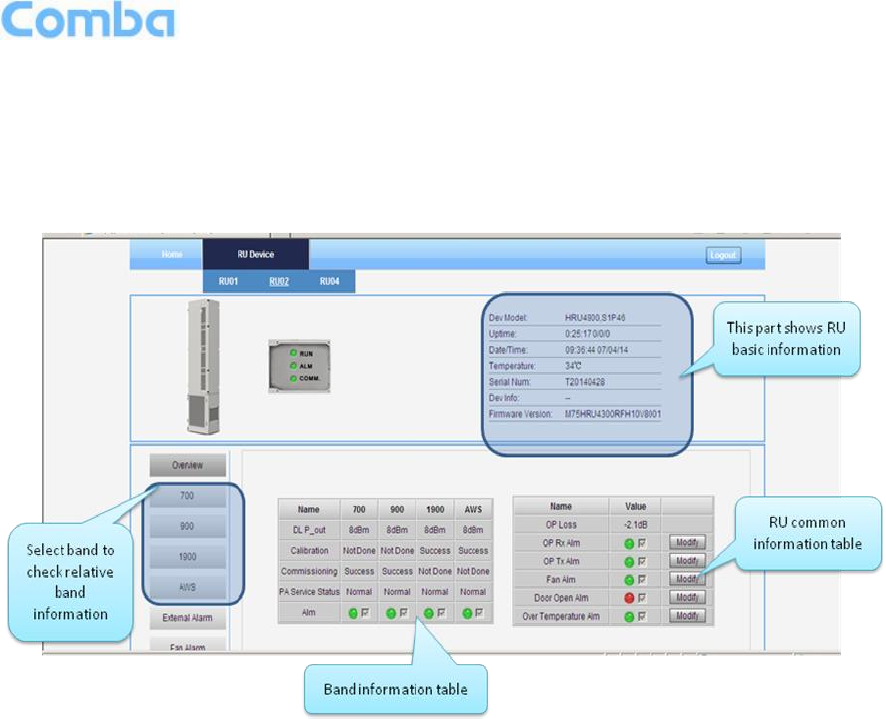
USER MANUAL FOR COMFLEX-4300
ENU STATUS : 1-0-0
Copyright - refer to title page
Page 42
Remote Unit Management Screen
Click RU photo, users can visit RU directly. Make sure two steps are done before visit RU:
RU and MU are connected by optical fiber.
RU device scanning is done. Note: Go to [Commissioning] page or [Management] page for device
scanning.
Figure 38: RU Device
NOTE: There are three statuses for PA Service: Normal, Recovery and Shutdown. If PA output power
or reflected power exceeds the threshold (32dBm), software will trigger Recovery:
It will reset PA and then re-detect the PA output power and reflected power, if they are normal, the PA
Service Status will turn to Normal, if PA output power or reflected power is still over the threshold, PA
Service Status will turn to Recovery again.
If PA output power or reflected power is still over the threshold after six times of PA Recovery, PA
Service status will be Shutdown which will need to be reset manually. Reset at Management > PA
Reset.
Click on a specific band on the left side of RU Device page, the corresponding band information will show.
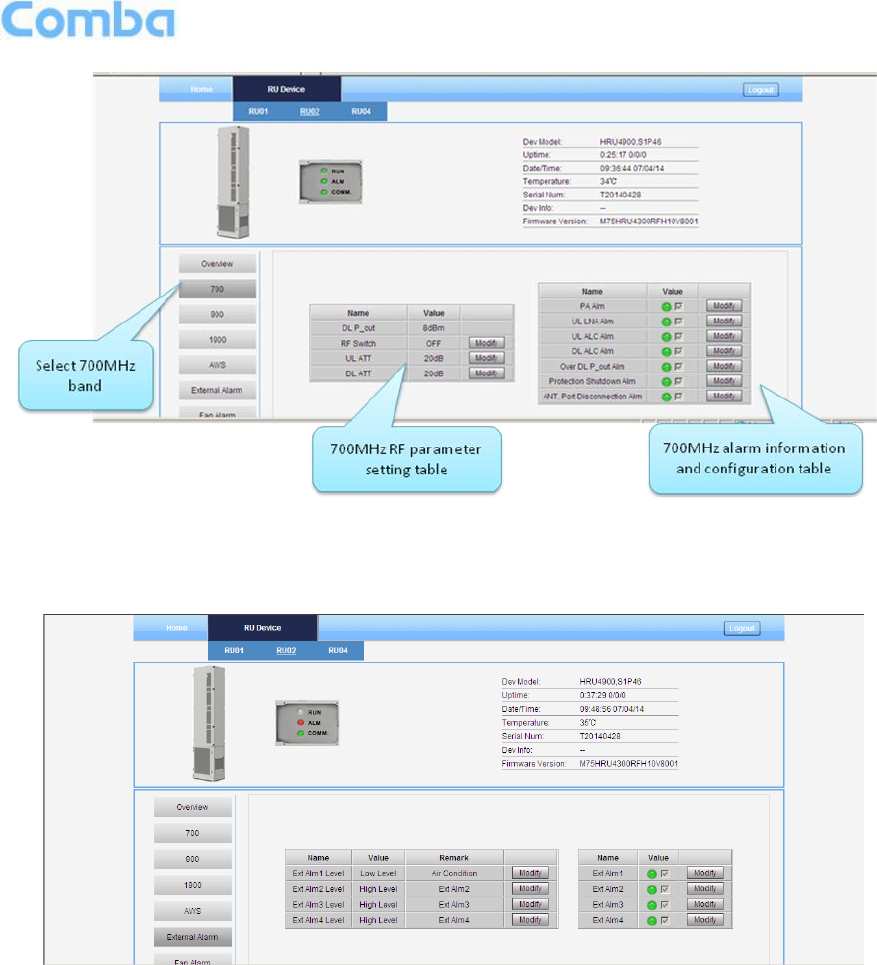
USER MANUAL FOR COMFLEX-4300
ENU STATUS : 1-0-0
Copyright - refer to title page
Page 43
Figure 39: RU Device – 700
Figure 40: RU Device – External Alarm
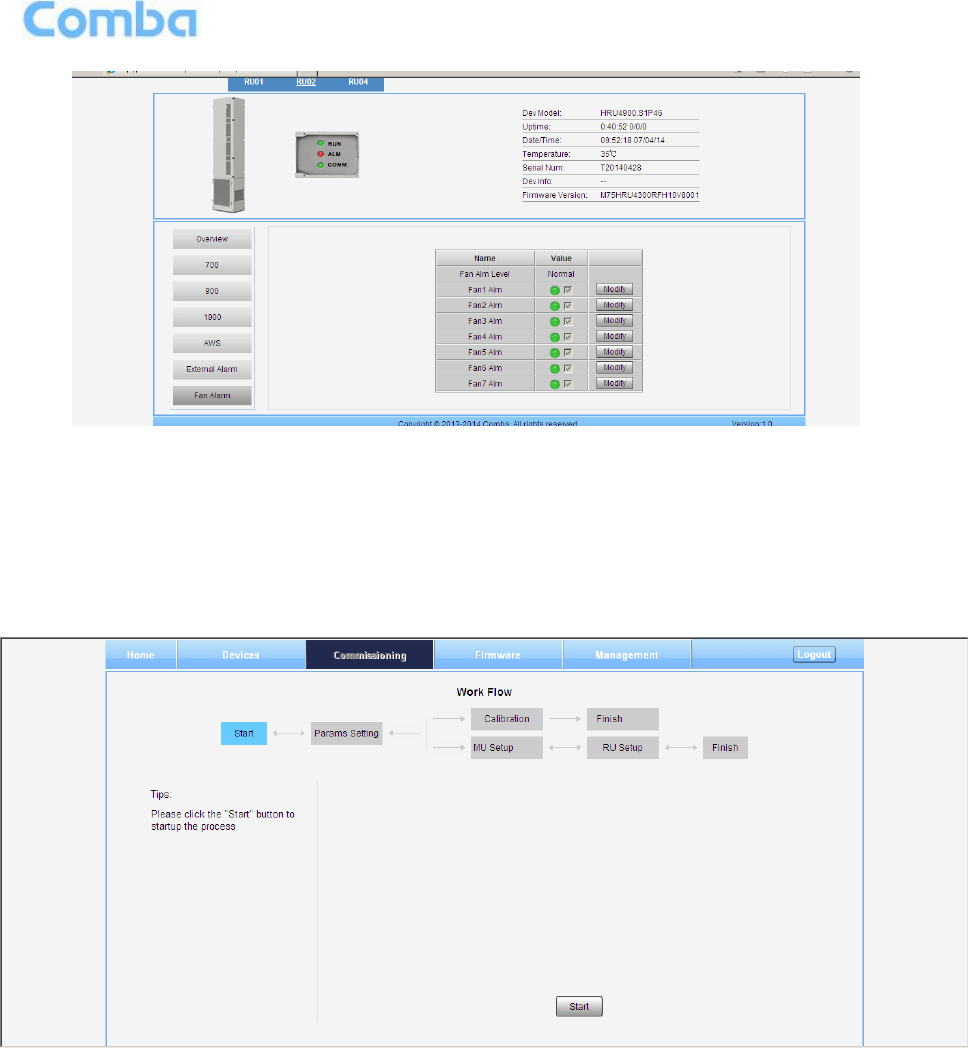
USER MANUAL FOR COMFLEX-4300
ENU STATUS : 1-0-0
Copyright - refer to title page
Page 44
Figure 41: RU Device – Fan Alarm
5.2.2 [COMMISSIONING]
A work flow of the commissioning process is shown on [Commissioning] page. Click the [Start] button, the
software will guide you through the commissioning step by step. For details, please refer to chapter 5.3.
Figure 42: [Commissioning] Screen
5.2.3 [FIRMWARE]
There are two functions on the [Firmware] bar: [upgrade] and [swap]. [Upgrade] is used to upgrade
software, and [Swap] is to replace current firmware version to the previous one.
Follow steps shown in below figure to upgrade firmware.
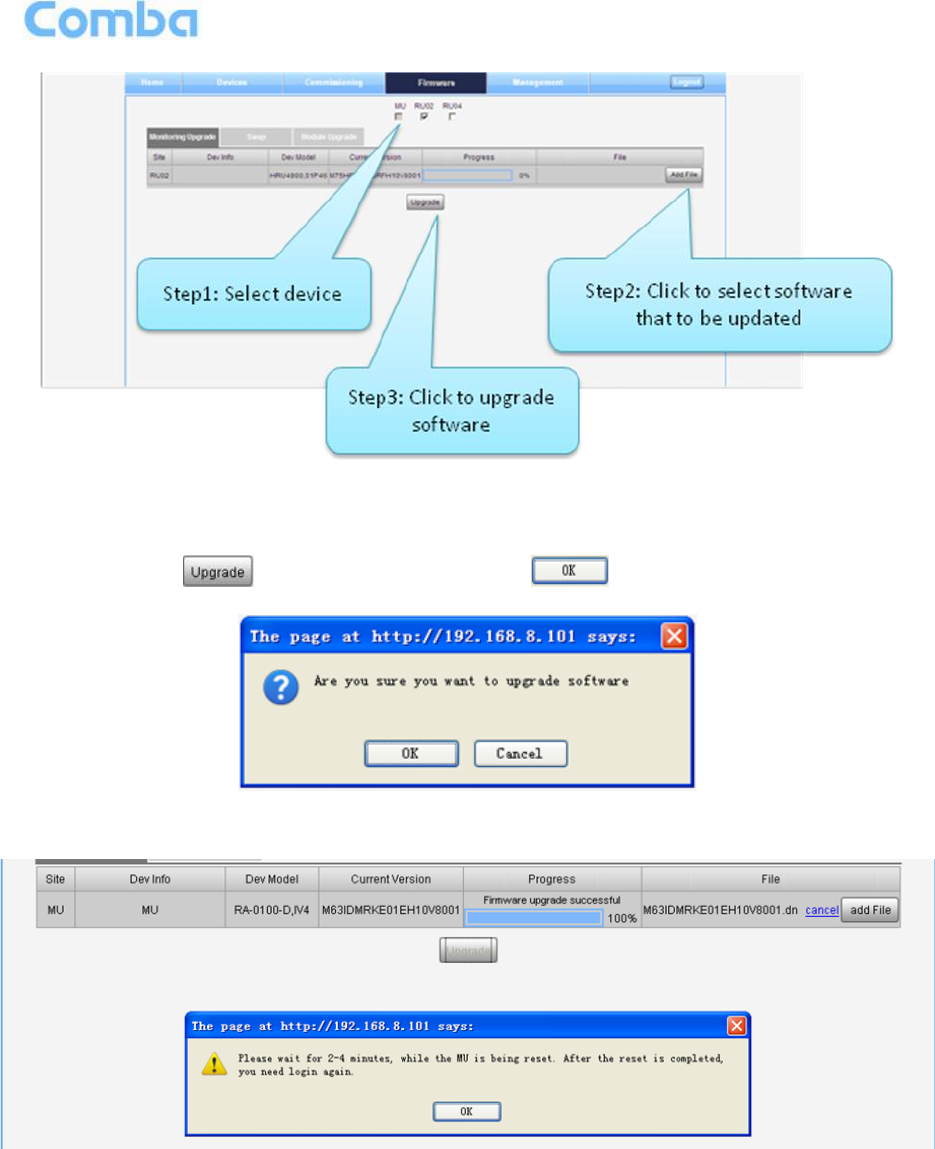
USER MANUAL FOR COMFLEX-4300
ENU STATUS : 1-0-0
Copyright - refer to title page
Page 45
Figure 43: [Firmware] Screen – Upgade
Step 4: After clicking , a window will pop up and click .
Figure 44: [Firmware] Screen – Pop-up Window 1
Step 5: Wait for 2~4 minutes while MU/RU is being reset.
Figure 45: [Firmware] Screen – Pop-up Window 2
Step 6: Clear browsing history and cookies from browser.
NOTE: For MU software upgrade, users need to re-login Web GUI after reset is done.
Follow steps shown in below figure to Swap firmware.
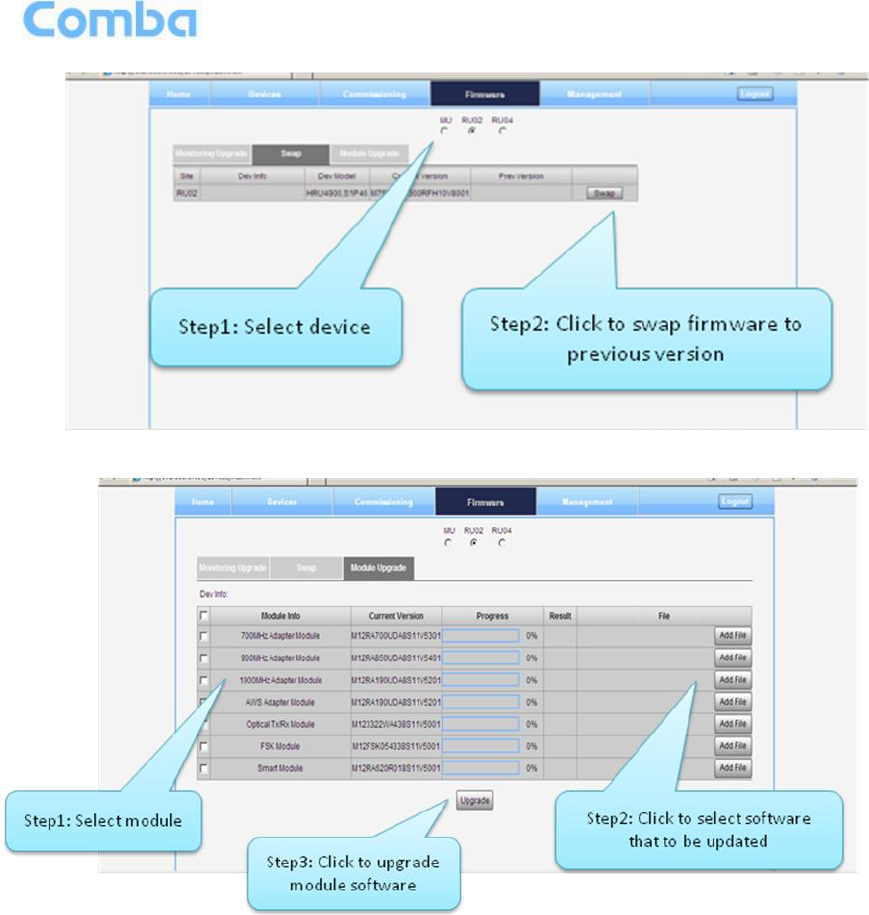
USER MANUAL FOR COMFLEX-4300
ENU STATUS : 1-0-0
Copyright - refer to title page
Page 46
Figure 46: [Firmware] Screen – Swap
Figure 47: [Firmware] Screen – Module Upgrade
5.2.4 [MANAGEMENT]
Other parameters can be configured on [Management] page.
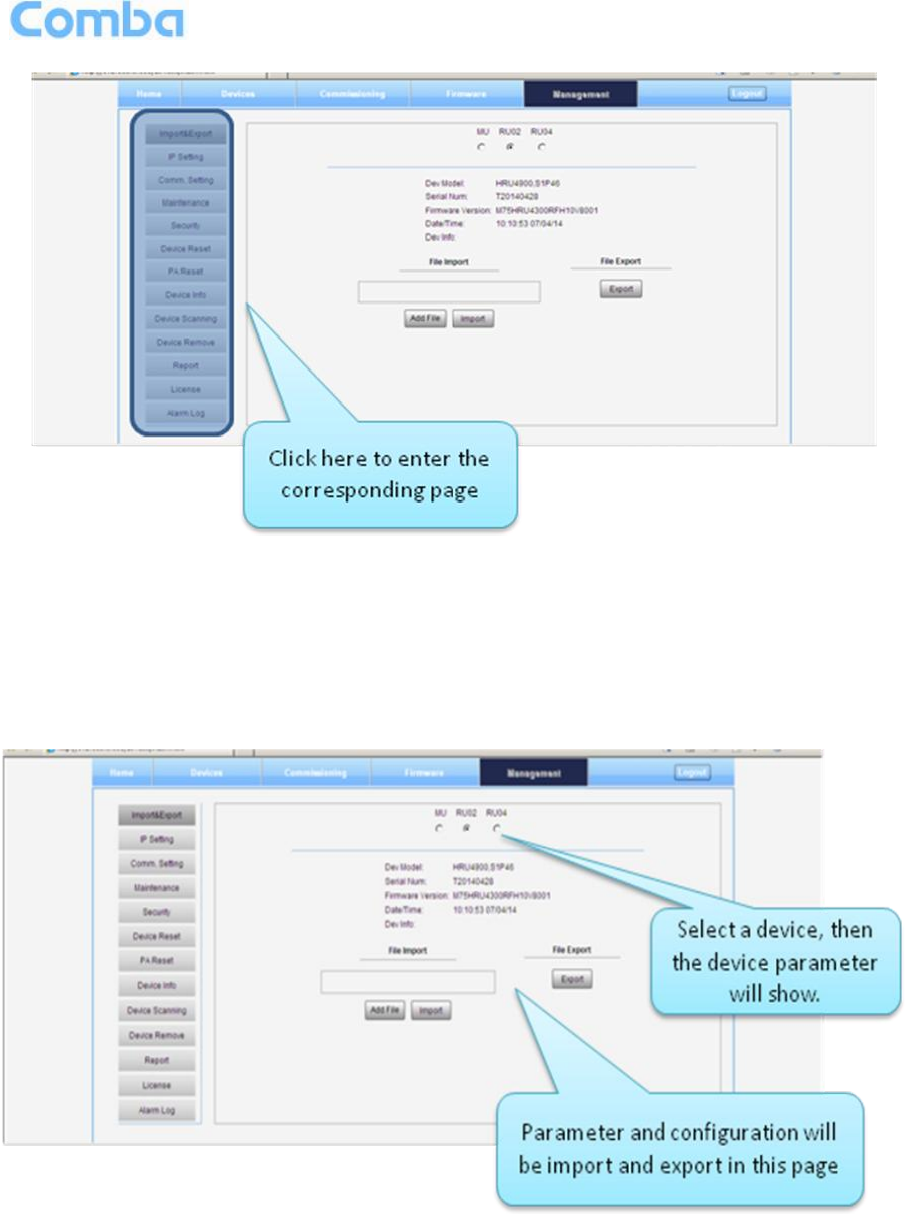
USER MANUAL FOR COMFLEX-4300
ENU STATUS : 1-0-0
Copyright - refer to title page
Page 47
Figure 48: [Management] Sceen
There are thirteen function bar list in the left side of the [Mangement] page. Below figures are the
introduction of each function bar.
Import&Export
Figure 49: Management – Import&Export
Blow table list the parameters that can be import/export:
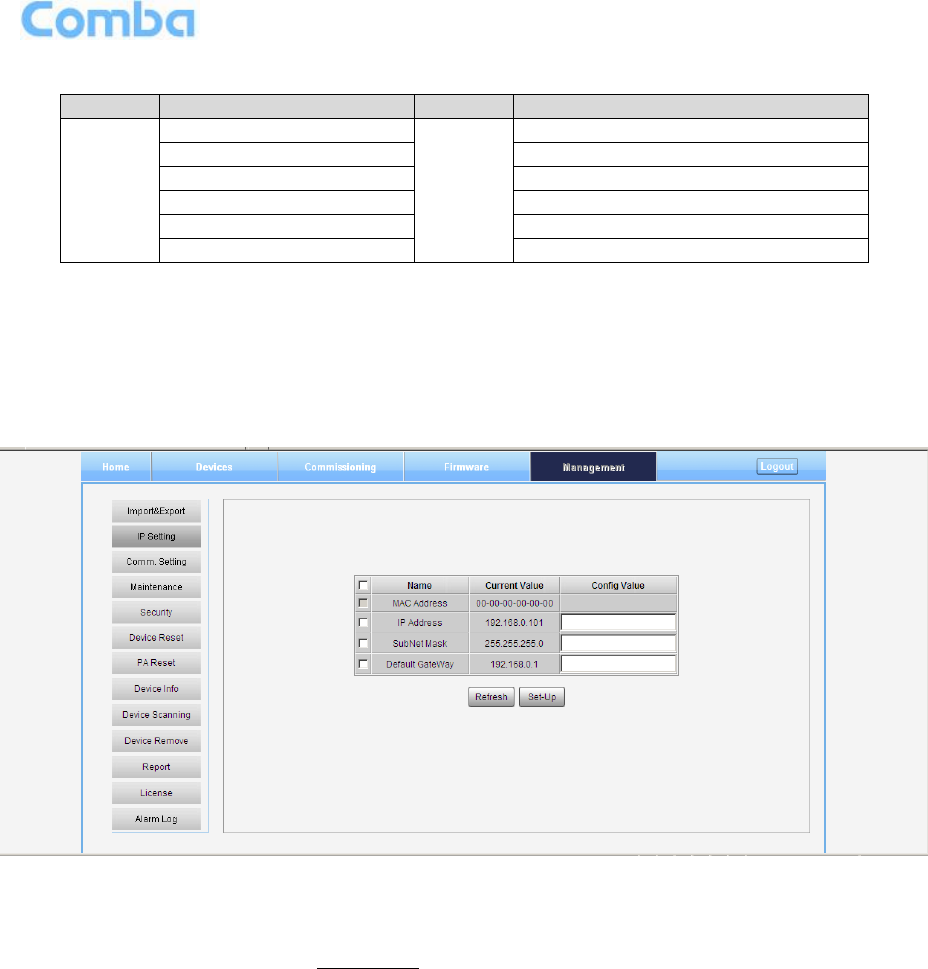
USER MANUAL FOR COMFLEX-4300
ENU STATUS : 1-0-0
Copyright - refer to title page
Page 48
Table 13: Import/Export Parameters
Device
Paremeter
Device
Parameter
MU
Alarm Enable
RU
Alarm Enable
ATT value
ATT value
RF Switch
RF Switch
SNMP parameter
Over temperature alarm threshold
DL over output power threshold
External Alarm level
Import and Export can help users quickly configure MU and RU parameters. For example, if one MU/RU
finished configuration, users can export its parameters and save as a file in PC, and then import this file to
other MU/RU to fast finish the MU/RU parameter setting.
IP Setting
Figure 50: Management – IP Setting
Note: For remote monitoring, the IP Address must be set correctly according to the location IP of remote
connection. If more than one equipment is connected to the public network through the same router, the
router’s local IP CANNOT be set as 192.168.8.*.
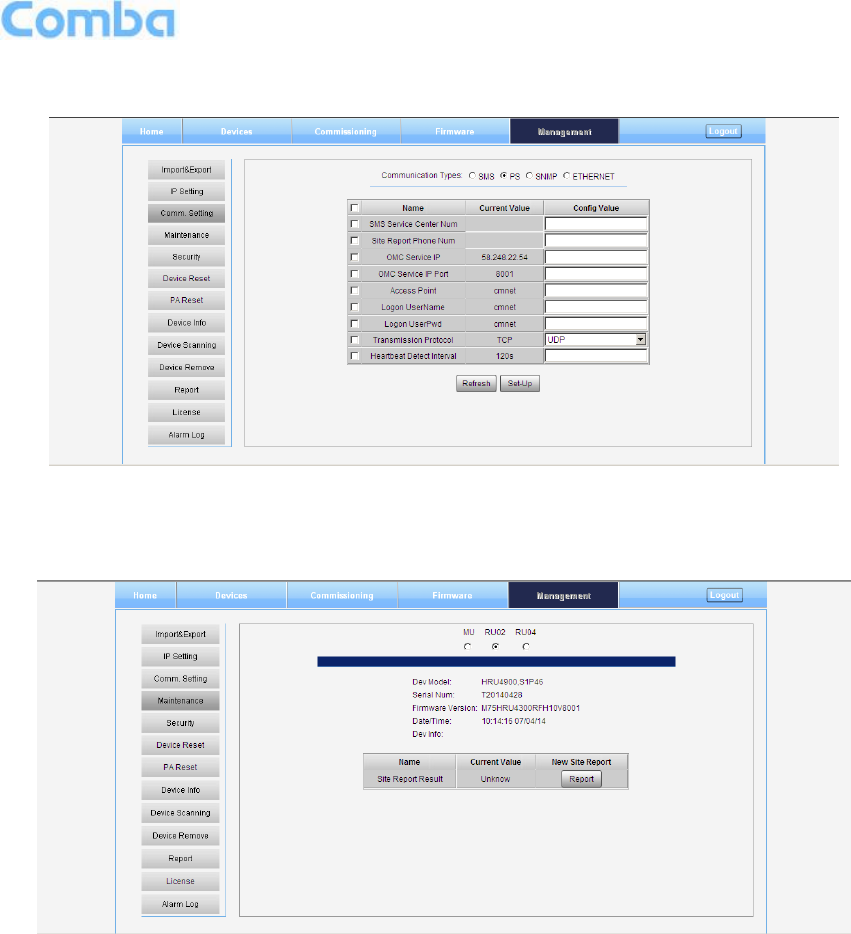
USER MANUAL FOR COMFLEX-4300
ENU STATUS : 1-0-0
Copyright - refer to title page
Page 49
Comm. Setting
Figure 51: Management – Comm. Setting
Maintenance Setting
Figure 52: Management – Maintenance Setting
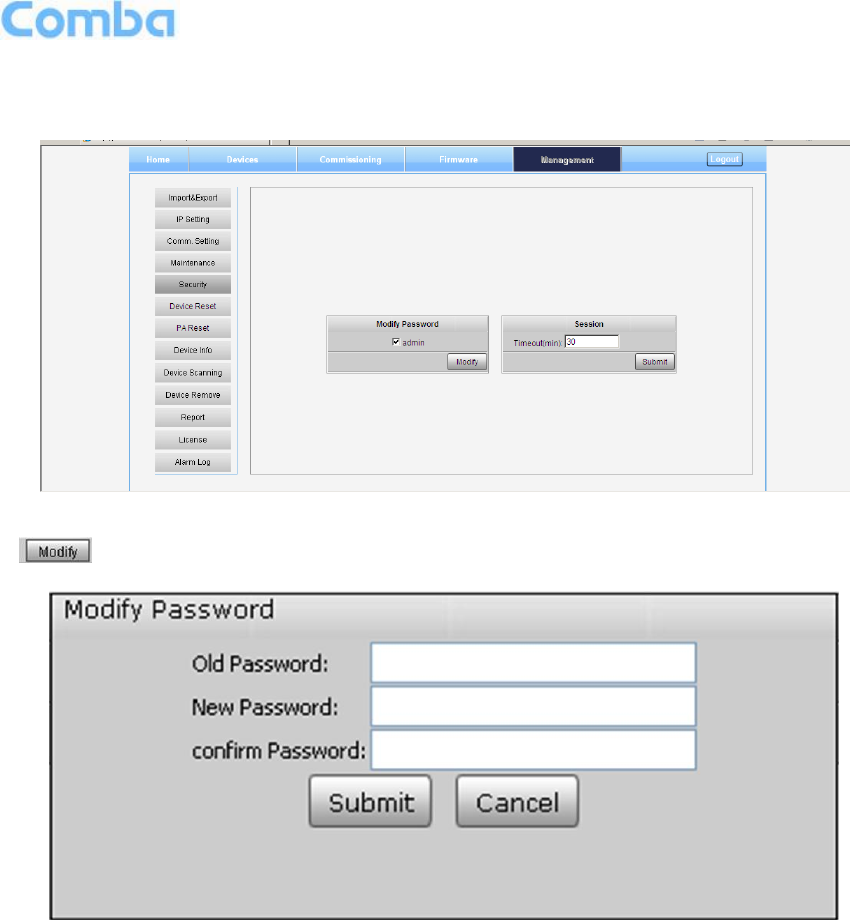
USER MANUAL FOR COMFLEX-4300
ENU STATUS : 1-0-0
Copyright - refer to title page
Page 50
Security
Figure 53: Management – Security
Click , [Modify Password] window will pop-up.
Figure 54: Modify Password
Note: Username cannot be modified.
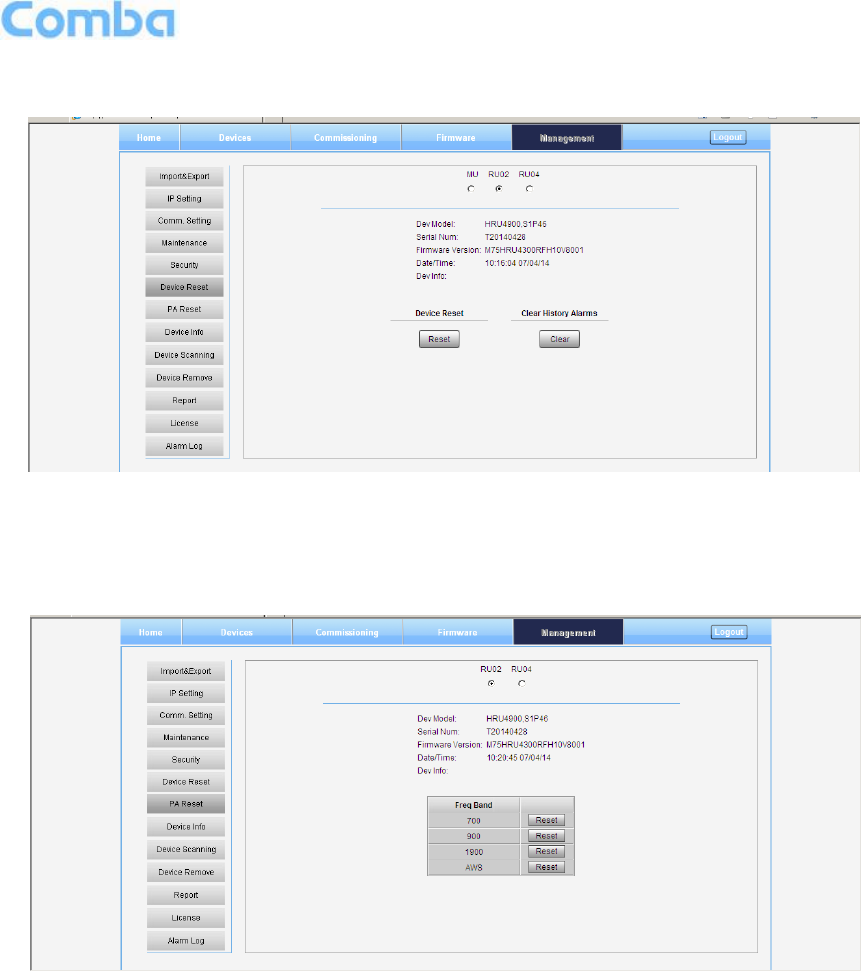
USER MANUAL FOR COMFLEX-4300
ENU STATUS : 1-0-0
Copyright - refer to title page
Page 51
Device Reset
Figure 55: Management – Device Reset
Note: Device Reset process will last about 2~4 minutes. For MU monitor reset, users need to re-login
WEB GUI.
PA Reset
Figure 56: Management – PA Reset
Note: PA will be turned off by software when PA output power or (VSWR) reflected power is exceed the
threshold. Users need to reset PA after debugging.
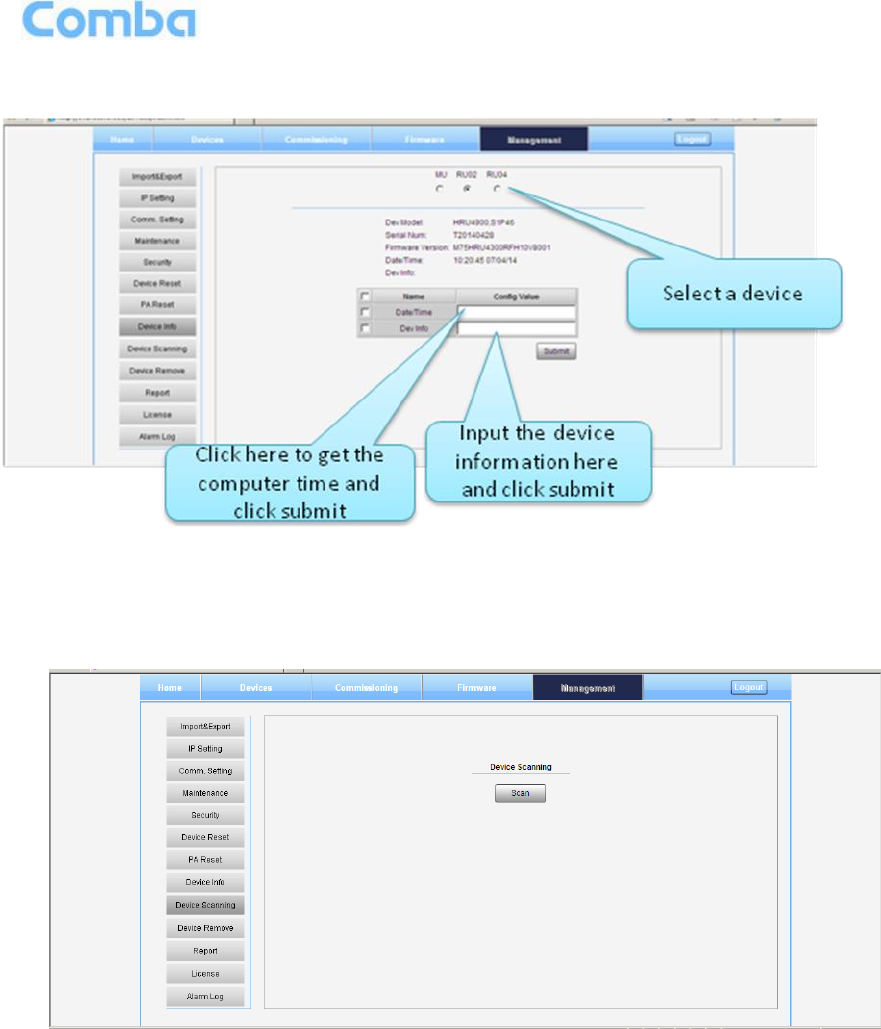
USER MANUAL FOR COMFLEX-4300
ENU STATUS : 1-0-0
Copyright - refer to title page
Page 52
Device Info
Figure 57: Management – Device Info
Note: Users can input maximum 30 bytes characters in Device Info.
Device Scanning
Figure 58: Management – Device Scanning
Note: This Step is the same as step1 of [Commissioning]. Running scanning, software will allocate an ID
to RU so that MU can identify and visit it.
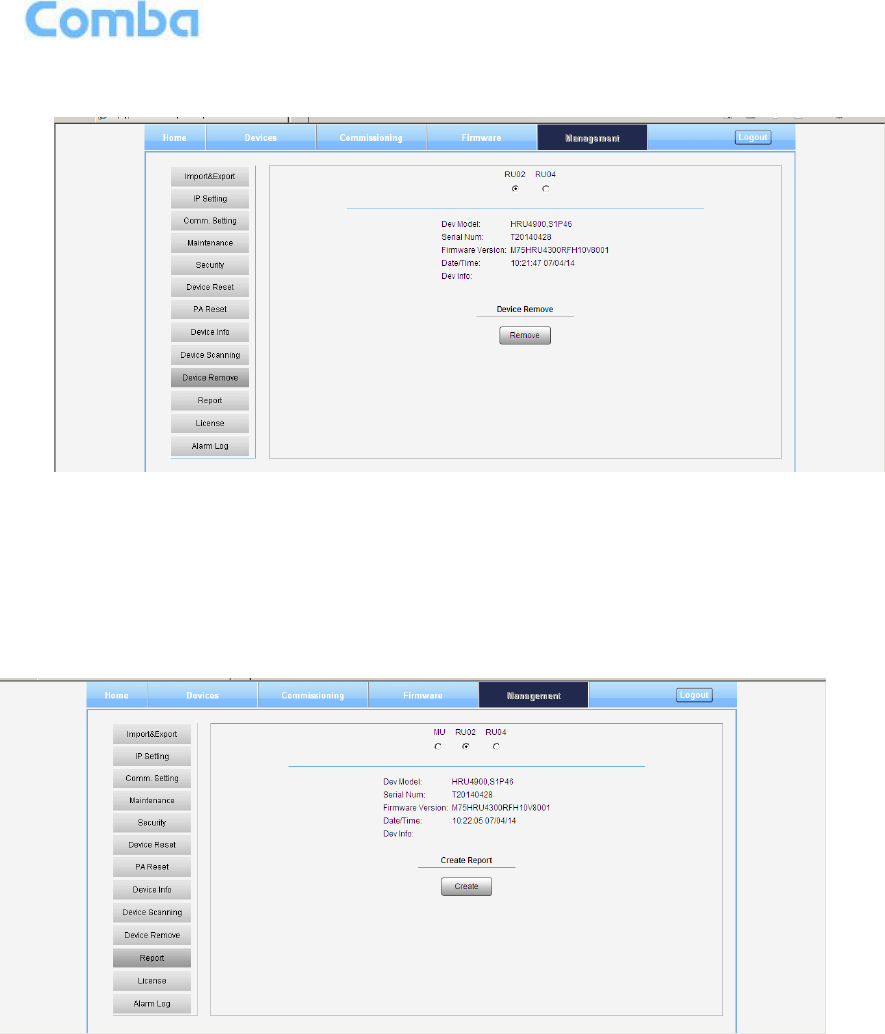
USER MANUAL FOR COMFLEX-4300
ENU STATUS : 1-0-0
Copyright - refer to title page
Page 53
Device Remove
Figure 59: Management – Device Remove
Note: If the RU has been scanned and identified by MU, to remove the RU from the system,users must
remove this RU on this [Device Remove] page, otherwise, RU will still be shown on the Home page and
will trigger optical alarm.
Report
Figure 60: Management – Report
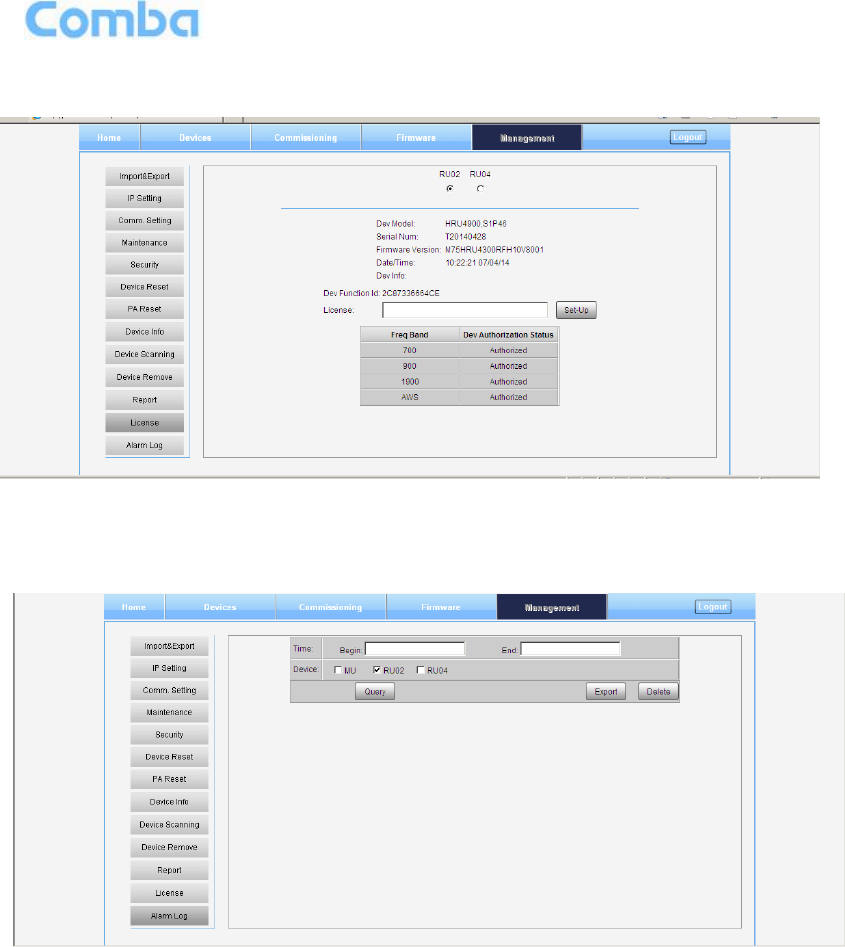
USER MANUAL FOR COMFLEX-4300
ENU STATUS : 1-0-0
Copyright - refer to title page
Page 54
License
Figure 61: Management – License
Alarm Log
Figure 62: Management – Alarm Log
5.3 COMMISSIONING PROCEDURE
To complete the installation and commissioning, users need to follow the steps below.
Step 1: Click Menu bar [Commissioning] on home page, a work flow will show up.
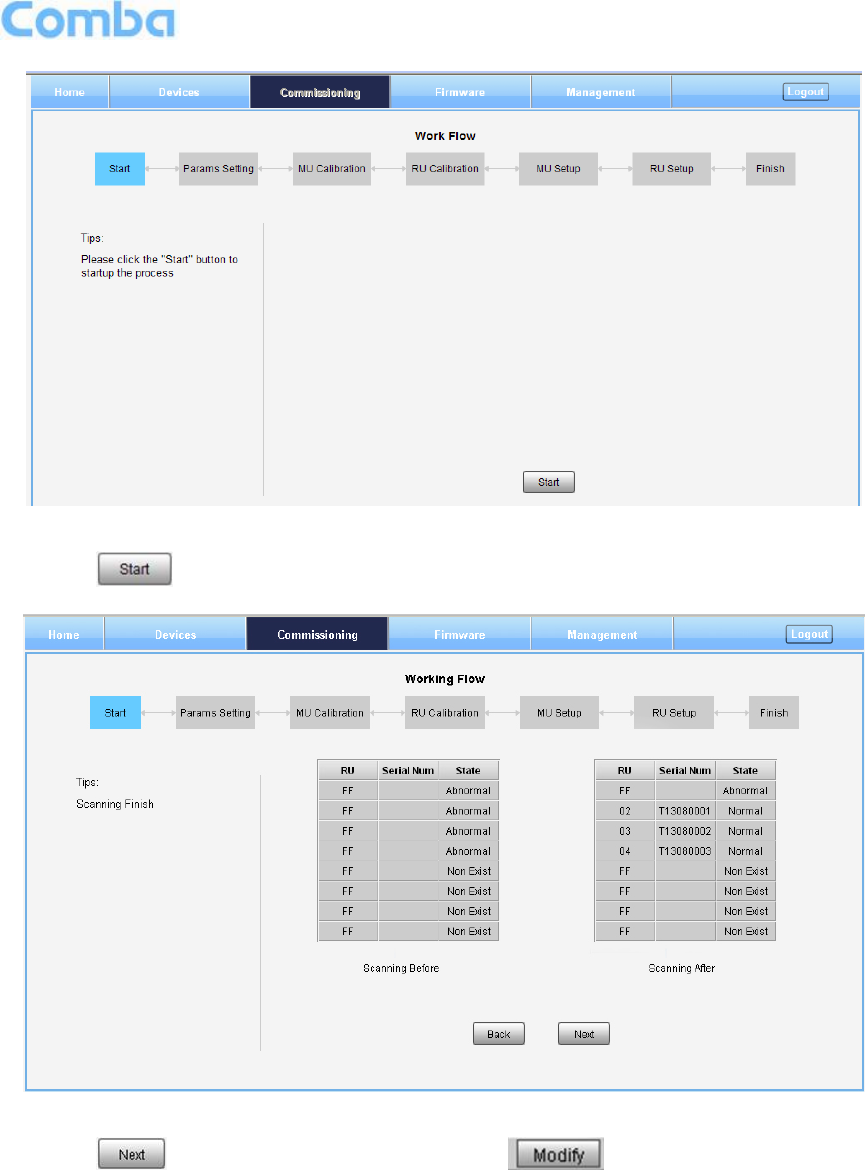
USER MANUAL FOR COMFLEX-4300
ENU STATUS : 1-0-0
Copyright - refer to title page
Page 55
Figure 63: Commissioning Procedure - Start
Step 2: Click to start RU device scan, this step will take about 1 minute.
Figure 64: Commissioning Procedure – Device Scan
Step 3: Click to enter to Params Setting page. Click , users can set the device
information and system time.
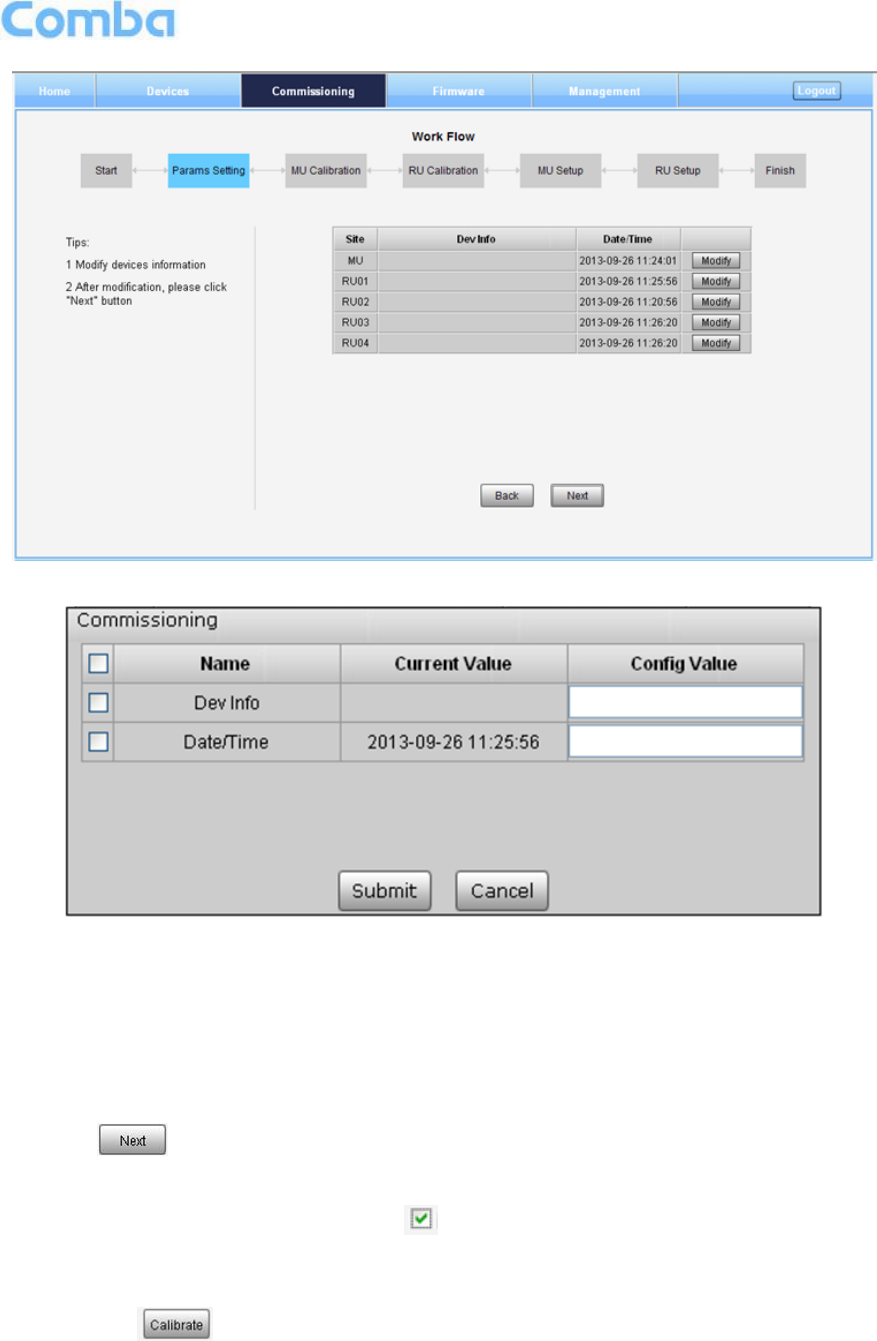
USER MANUAL FOR COMFLEX-4300
ENU STATUS : 1-0-0
Copyright - refer to title page
Page 56
Figure 65: Commissioning Procedure – Params Setting
Figure 66: Dev Info & Date/Time
Dev Info mainly used to record device location and Date/Time provid a time reference. Mouse click the
Config Value of Date/Time to auto receive the computer time.
NOTE: Make sure all the ANT ports of RUs are connected with dummy load or antenna system
before proceeding to step 4.
Step 4: Click to enter to MU Calibratiion page after finishing Parems Setting.
Select a frequency band that need to calibrate from the table in the middle of the page.
Read Tip1 on the left side and click of Tip 1
Input signal to a RF port of RFU which you want to calibrate.
Read Tip2 on the left side and enther the input power in the box (Suggested input power 10-
30dBm). Input power has to be >10dBm for successful calibration.
Click .
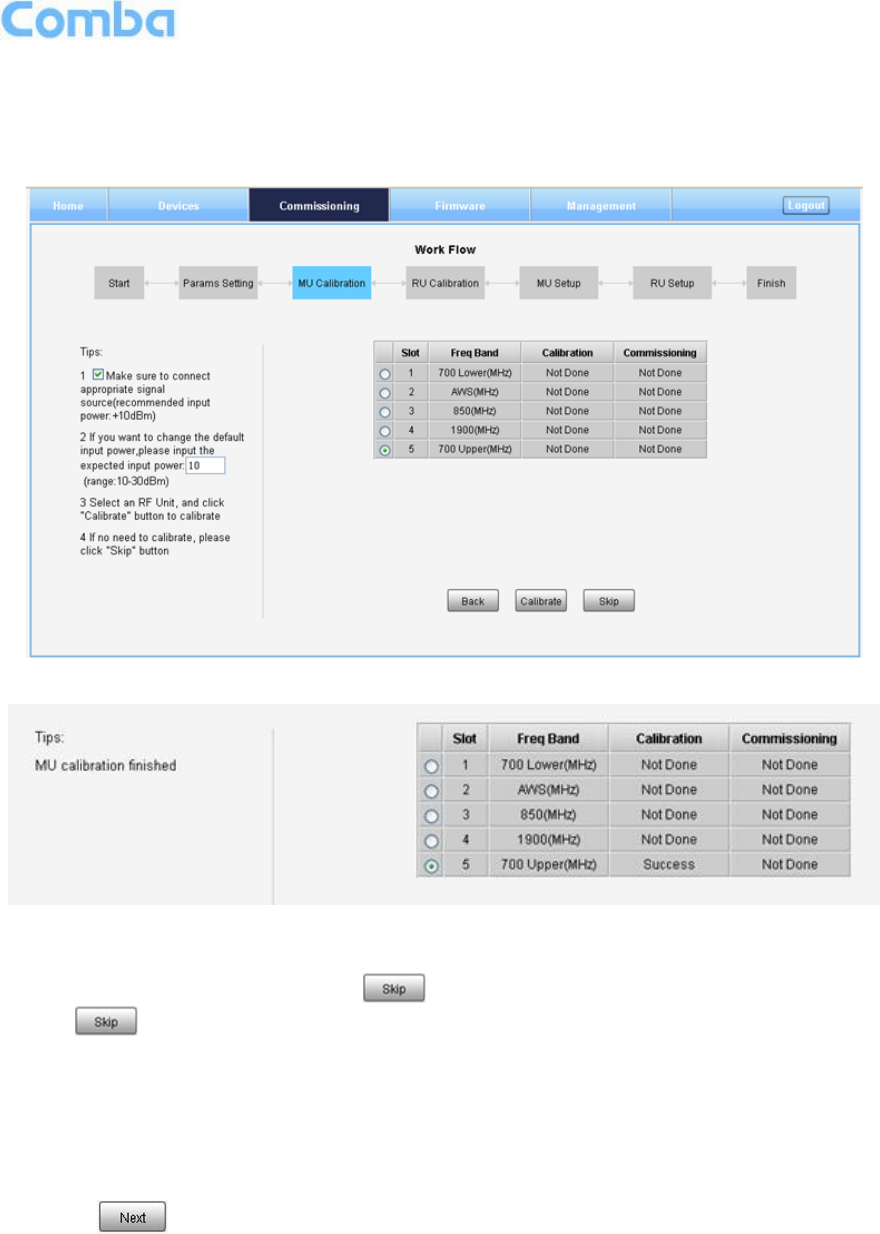
USER MANUAL FOR COMFLEX-4300
ENU STATUS : 1-0-0
Copyright - refer to title page
Page 57
Tip of MU calibration finish will show up on the left of the page, and calibration results will
show in the table.
NOTE: Each RFU needs to be calibrated; click “More” at last step of process to calibrate next
RFU.
Figure 67: Commissioning Procedure – MU Calibration
Figure 68: Commissioning Procedure – MU Calibration Finish
NOTE1: Calibration is to adjust MU and RU gain to assure that make sure system gain is 20dB, if the
band have been calibrated, users can click to skip the process; if the band never been calibrated,
users click in the step of MU Calibration and RU Calibration, software can still procede to the next
step of MU and RU setup, but the system gain will be a little deviation with 20dB, so the final output power
will be not same with the target DL output power.
NOTE2: If there are more than one same band access to MU, then each access need to be calibrated in
MU Calibration step, while in RU Cablibration step, users only need to calibrate the band one time,
because all the same band shares the same PA.
Step 5: Click to enter to RU Calibratiion page, refer to step 4 to finish RU calibration.
NOTE1: Make sure the ANT port of RU is connected with dummy load or antennas before Calibration.
Several RU can be calibrated simultaneously.
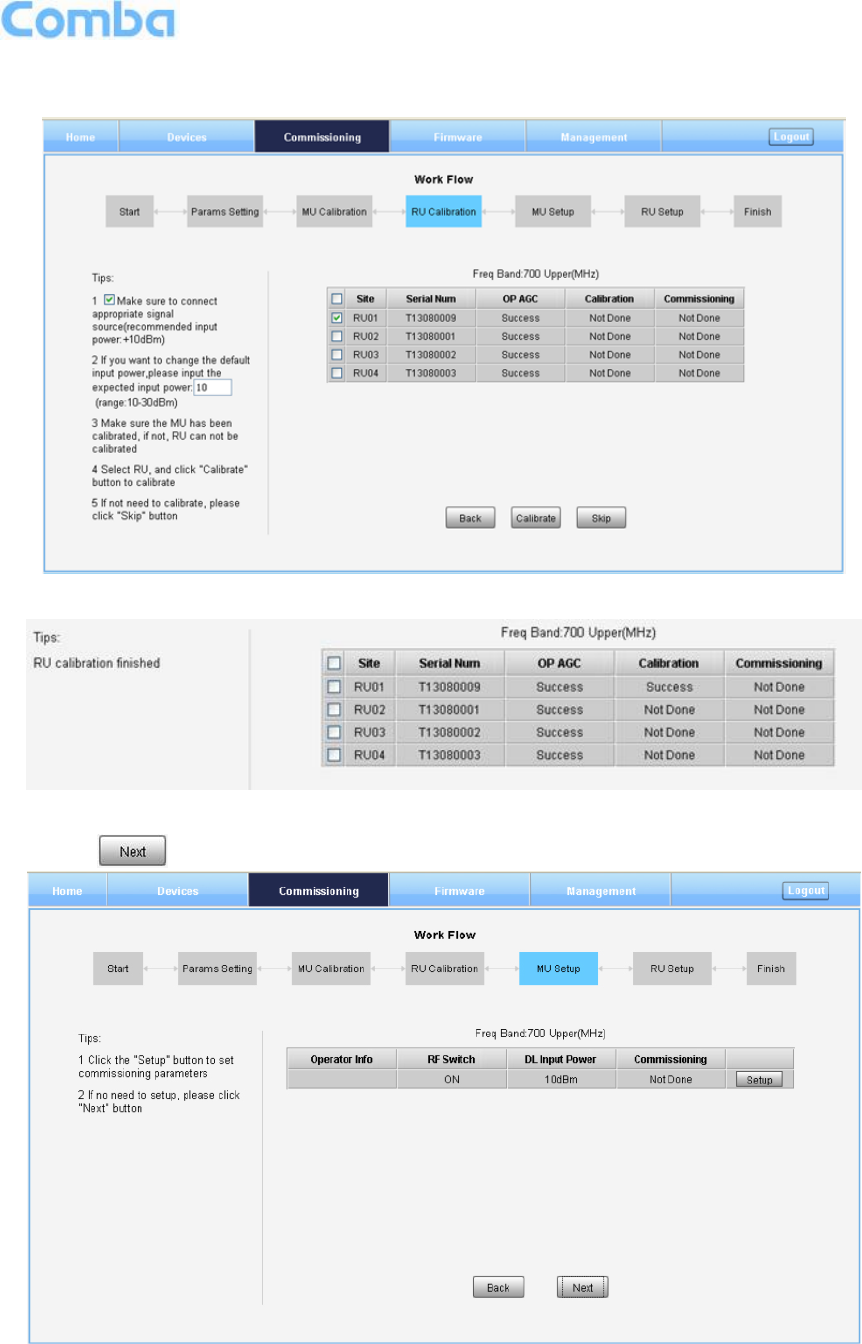
USER MANUAL FOR COMFLEX-4300
ENU STATUS : 1-0-0
Copyright - refer to title page
Page 58
NOTE2: You can calibrate one RU or calibrate all the RUs at one time. Click “site” in RU table to select all
RUs.
Figure 69: Commissioning Procedure – RU Calibration
Figure 70: Commissioning Procedure – RU Calibration Finish
Step 6: Click to enter to MU Setup page after finishing RU calibration.
Figure 71: Commissioning Procedure – MU Setup
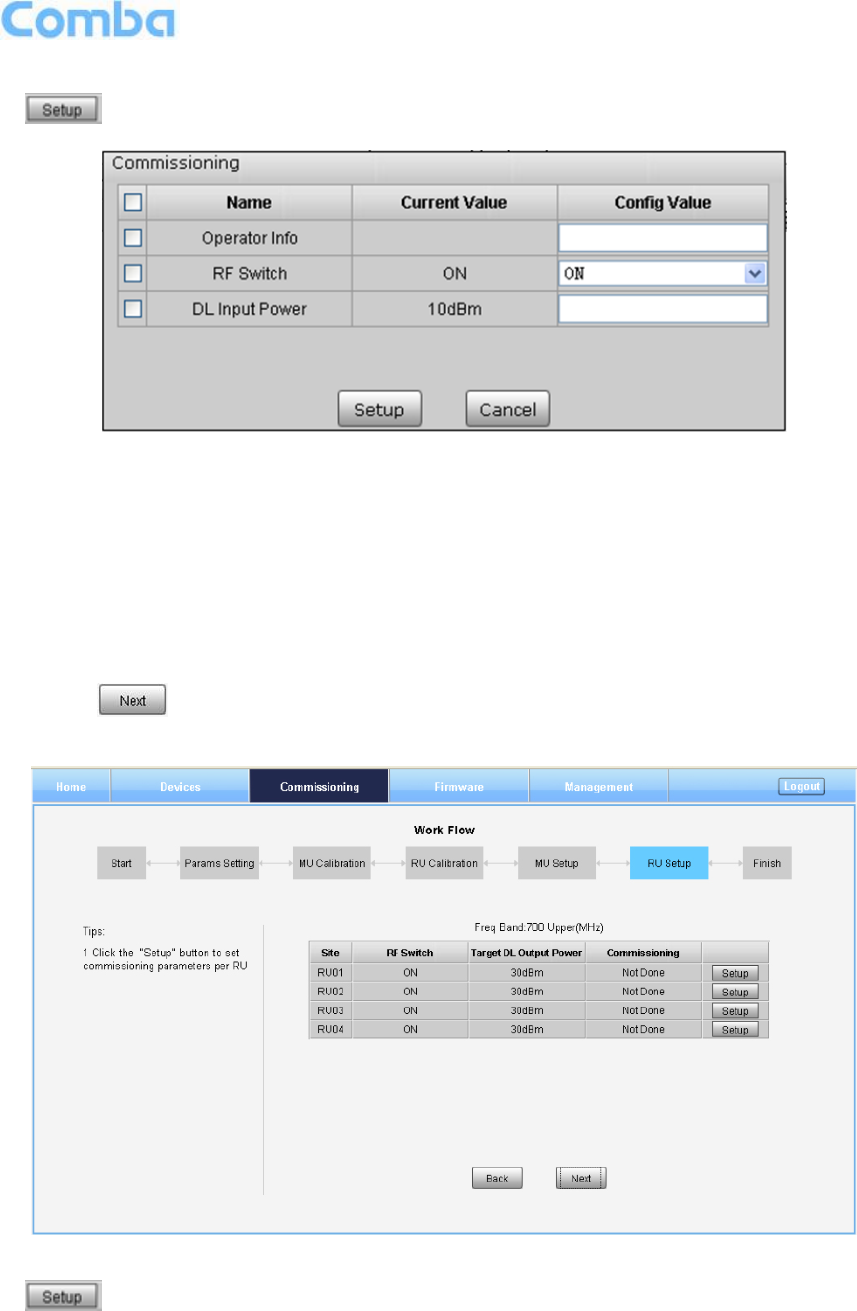
USER MANUAL FOR COMFLEX-4300
ENU STATUS : 1-0-0
Copyright - refer to title page
Page 59
Click to set band related information.
Figure 72: MU Frequency Band Table
Three parameters need to be set in this step.
Operator Info: record the operator information of this RU unit.
RF Switch: Set the RF switch status of this RF unit.
DL Input Power: Input Power of the BTS signal access to this RF unit. Note: ComFlex system
reaches its rated output power (30dBm) when input power is +10dBm, if DL Input Power is over
10dBm, software will autoadjust the internal attenuator to make RU output power reach rated Power.
(Input power range: 10-30dBm).
Step 7: Click to enter to RU Setup page after finishing MU setup.
Figure 73: Commissioning Procedure – RU Setup
Click to set band related information of RU.
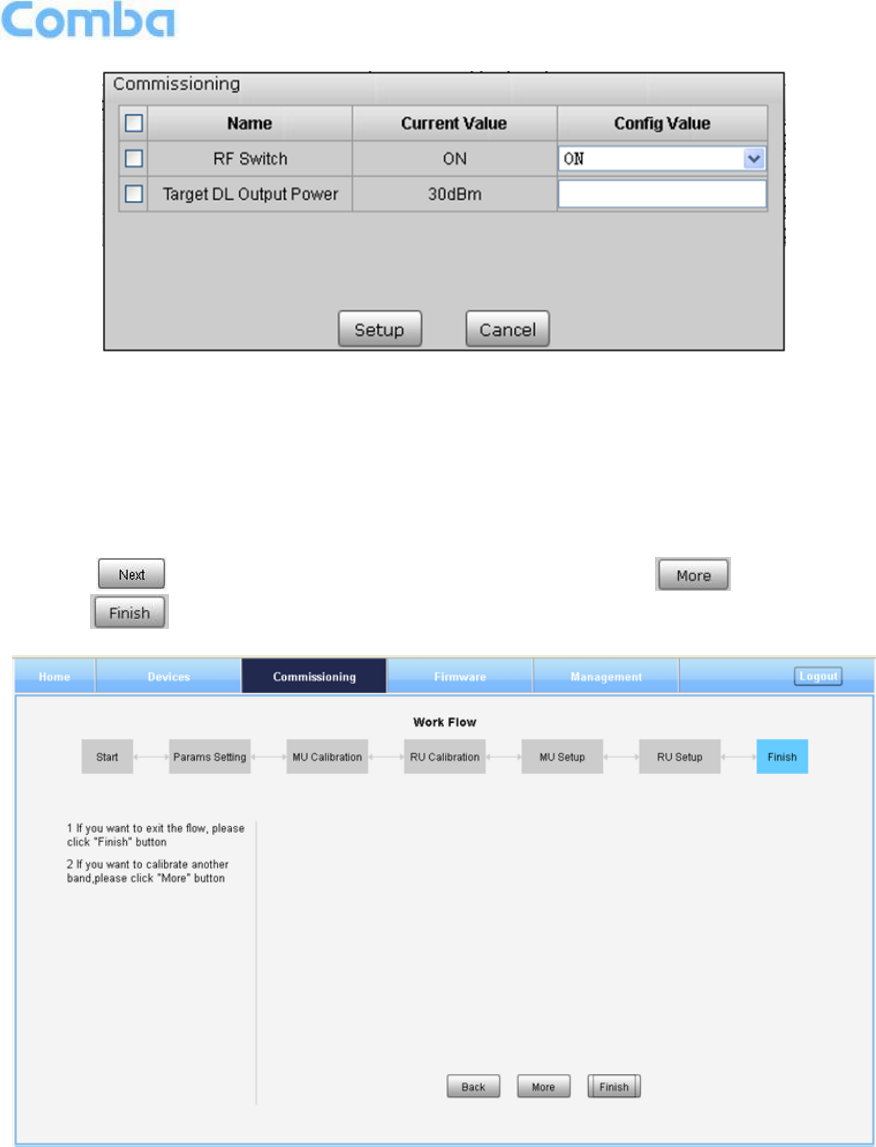
USER MANUAL FOR COMFLEX-4300
ENU STATUS : 1-0-0
Copyright - refer to title page
Page 60
Figure 74: RU Frequency Band Table
Two parameters need to be set in this step.
RF Switch: Set the RF switch status of Remote Unit.
Target DL Output Power: Expected DL output power setting. Note: Rated output power of ComFlex
system is 30dBm, when Target DL Output Power is set less than 30dBm, software will auto adjust
RU gain to make the RU output power reach the expected Power.
Step 8: Click to enter to [Finish] page after finishing RU setup. Click to calibrate other
bands. Click if all bands’ clibration is done.
Figure 75: Commissioning Procedure – Finish
Note:
As the system calibration process is calibrated for single channel, so if there is more than one same band
input, because of the power superposition, the band total output power will higer than target DL output
power after the calibration is complete.
The calibration work is mainly to set device to reach it’s theoretical gain, so when there are two or more
same bands access into and they have the same input power level, each channel will reach it’s rated

USER MANUAL FOR COMFLEX-4300
ENU STATUS : 1-0-0
Copyright - refer to title page
Page 61
power, so the total output power will be (input A+gain) + (inputB+gain)+…+(inputN+gain). For example, if
there are two 1900MHz bands acess to MU, each has 10dBm input power, the total output power of RU
1900MHz will be 30dBm+30dBm=33dBm.
For Multi-channel same band access, 800+850 (which share the same PA) access and 700 Uper C +
LowerABC (also shared PA), they all will have power superposition. In this situation, users need to adjust
system gain manually; otherwise, the output power will be higher than 32dBm which will trigger alarms
(See Chapter 6 for details).
Refer to the method below for the gain adjustment:
Suppose a band with N independent inputs, each input signal power are all X dBm. Apparently, there
exists the following relationship between input and output after finished auto communication on WEB GUI:
X dBm + Gain = 30dBm, then the total output power for N channels access is X dBm + Gain + 10*Log(N)
= 30 + 10*Log(N), so Users need to set 10*Log(N) RFU ATT on WEB GUI for each channel.
End of Section
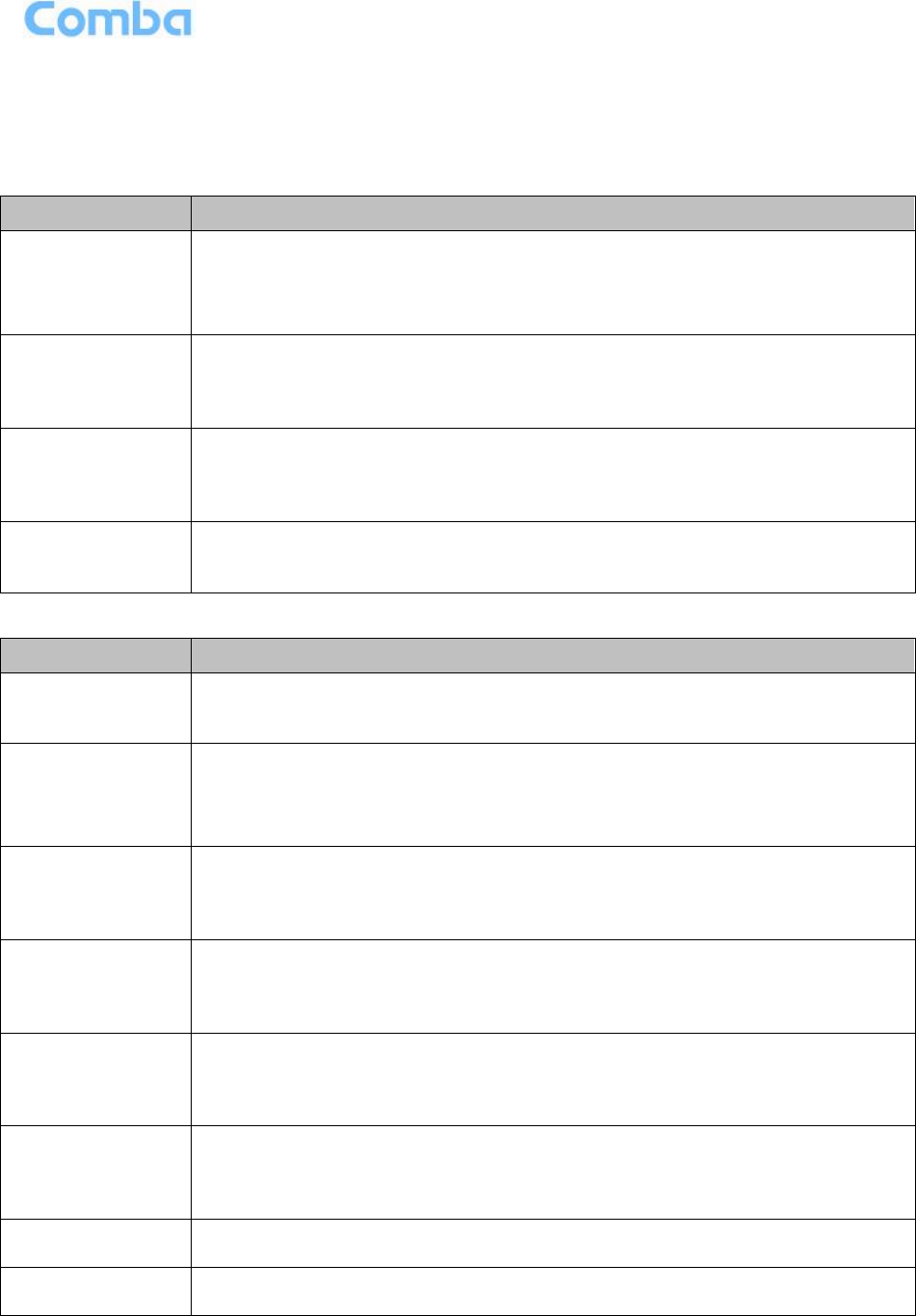
USER MANUAL FOR COMFLEX-4300
ENU STATUS : 1-0-0
Copyright - refer to title page
Page 62
6 ALARMS AND TROUBLESHOOTING
6.1 ALARMS Table 14: MU Alarm List
Alarm List
Alarm Condition
Over-Temperature
Alarm
Alarm when equipment temperature is higher than the threshold, otherwise
normal;
Alarm judgment period: 3 minutes by default;
Alarm threshold : 80℃ by default.
Optical Tx Alarm
Alarm when Optical Transmiting power is lower than the threshold, otherwise
normal;
Alarm judgment period: 3 minutes by default;
Alarm threshold: -7dBm by default.
Optical Rx Alarm
Alarm when Optical received power is lower than the threshold, otherwise
normal;
Alarm judgment period: 3 minutes by default;
Alarm threshold: -10dBm by default.
DL Input Power
Overload Alarm
Alarm when DL input power is higher than the threshold, otherwise normal;
Alarm judgment period: 3 minutes by default;
Alarm threshold: 32dBm by default.
Table 15: RU Alarm List
Alarm List
Alarm Condition
External Alarm
Alarm status when the external terminals have the same H/L level with alarm
level, otherwise normal;
Alarm period: 10s by default.
Over-Temperature
Alarm
Alarm when equipment temperature is higher than the threshold, otherwise
normal;
Alarm judgment period: 3 minutes by default;
Alarm threshold : 80℃ by default.
Optical Tx Alarm
Alarm When optical transmiting power is lower than the threshold, otherwise
normal;
Alarm judgment period: 3 minutes by default;
Alarm threshold: 0dBm by default.
Optical Rx Alarm
Alarm When optical receiving power is lower than the threshold, otherwise
normal;
Alarm judgment period: 3 minutes by default;
Alarm threshold: -14dBm by default.
PA Alarm
Alarm when any one of the PA Current Alarm,PA Over-temperature Alarm,
PA DL output power overload Alarm, Reflection Power Alarm happens,
otherwise normal;
Alarm judgment period: 3 minutes by default.
DL Output
Overload Alarm
Alarm when the DL output power is higher than the threshold, otherwise
normal;
Alarm judgment period: 3 minutes by default;
Alarm threshold: 32dBm.
Shutdown Alarm
Alarm when the PA status is off, otherwise normal;
Alarm judgment period: 10s by default.
LNA Alarm
Alarm when LNA have problems, otherwise normal;
Alarm judgment period: 3 minutes by default.
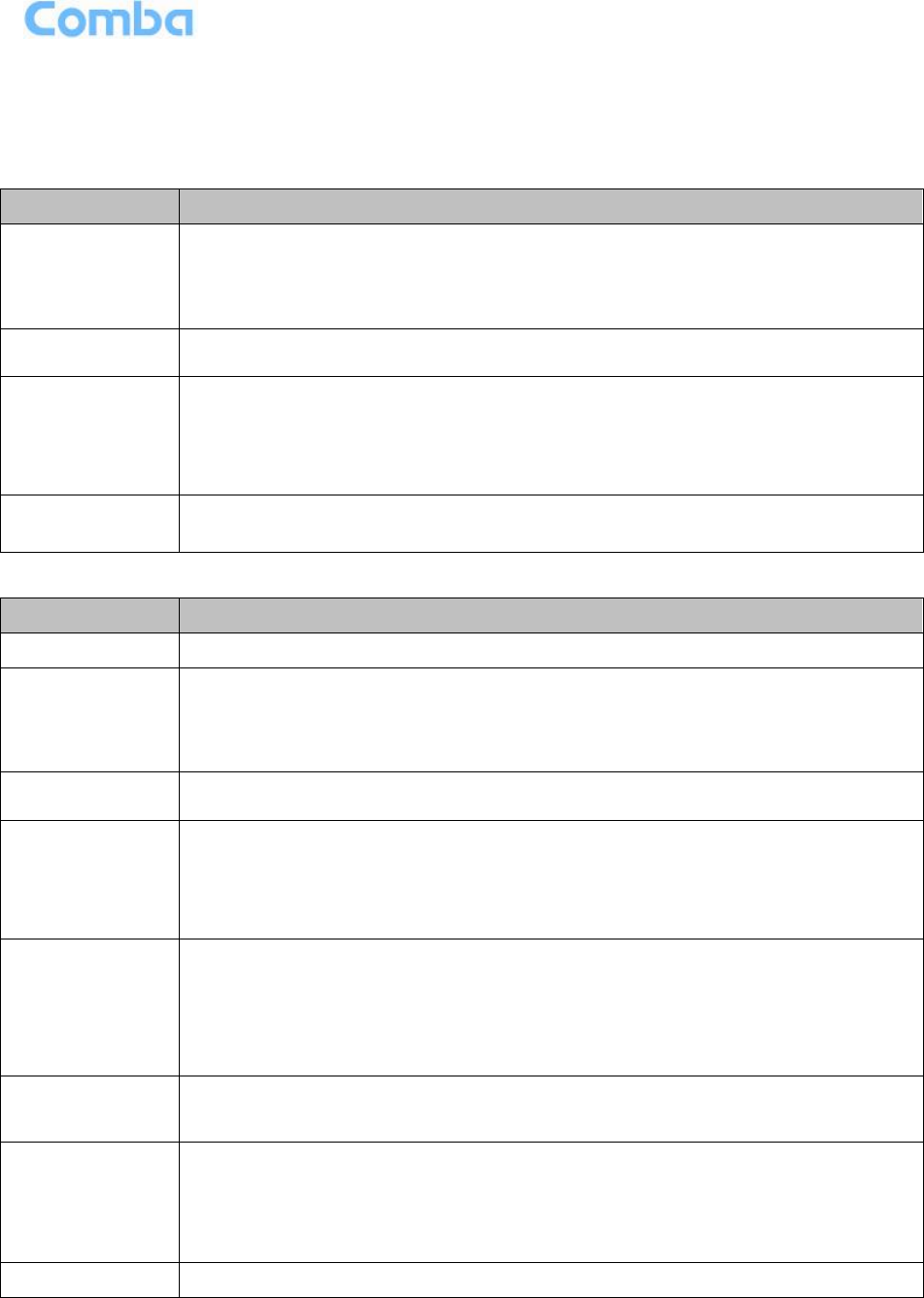
USER MANUAL FOR COMFLEX-4300
ENU STATUS : 1-0-0
Copyright - refer to title page
Page 63
6.2 TROUBLESHOOTING
Following installation and commissioning, occasional operation tasks to handle alarms may be required:
Table 16: MU Alarms Diagnosis
Alarm condition
Diagnosis
Over-
Temperature
alarm
Check device temperature on WEB GUI
If device temperature is over threshold, make sure environment temperature is
within the envireonment temperature range that MU supported (0~40℃). Apply
climatic protection to the system under severe environment.
Optical TX Alarm
Test MU transmit optical power
Replace FOU if transmit optical power is less than -7dBm
Optical RX Alarm
Use Optical Power Meter to test received optical power
If received optical power is lower than -10dBm, test whether RU transmit
optical power is normal (3~5dBm)
Check if optical loss of fiber link is higher than 6.5dBo
Clean fiber connector with absolute ethanol
DL Input Power
Overload Alarm
Test DL input power of MU, if it is higher than +33dBm, choose proper coupler to
ensure the input power to MU is lower than +33dBm.
Table 17: RU Alarms Diagnosis
Alarm condition
Diagnosis
External Alarm
Check to make sure if the external device connected is working normally
Over-
Temperature
alarm
Check device temperature on WEB GUI
If device temperature e is over threshold, make sure environment temperature
is within the envireonment temperature range that RU supported (-
20~50℃).Apply climatic protection to the system under severe environment.
Optical TX Alarm
Test RU transmit optical power
Replace FOU if transit optical power is less than 0dBm
Optical RX Alarm
Use Optical Power Meter to test received optical power
If received optical power is lower than -14dBm, test whether MU transmit
optical power is normal (-4~-2dBm)
Check if optical loss of fiber link is higher than 6.5dBo
Clean fiber connector with absolute ethanol
DL PA alarms
Check PA Service Status on WEB GUI RU page,
If it is [Recovery], reset PA on WEB GUI Management page, then read RU
output power: If output power is exceed threshold, need to reduce gain or input
power; if output power is normall, check whether antenna port VSWR is too
high.
If it is [Shutdown], Refer to PA Shutdown Alram
DL Output Power
Overload Alarm
Check if output power is exceed the threshold (32dBm)
Decrease the gain to reduce the output power
PA Shutdown
Alarm
Make Sure the environment temperature is -20~50℃
Reset PA, if PA service status turns to [Recovery], and then refer to DL PA
Alarms. If PA still shutdown, the PA module maybe damaged, please contact
with Comba to replace the RU.
LNA Alarm
Uplink LNA modual damaged, please contact with Comba to replace the RU.
End of Section

USER MANUAL FOR COMFLEX-4300
ENU STATUS : 1-0-0
Copyright - refer to title page
Page 64
7 APPENDICES
7.1 APPENDIX A: TOOLS FOR INSTALLATION AND MAINTENANCE
The following tools (not included in package) are required for installation or routine maintenance:
Power Drill (for wall mount)
Adjustable Wrench (0.31 inch~0.79 inch)
Philips Screwdriver
Allen wrench (M6)
Signal generator support output power 10dB.
Site Master
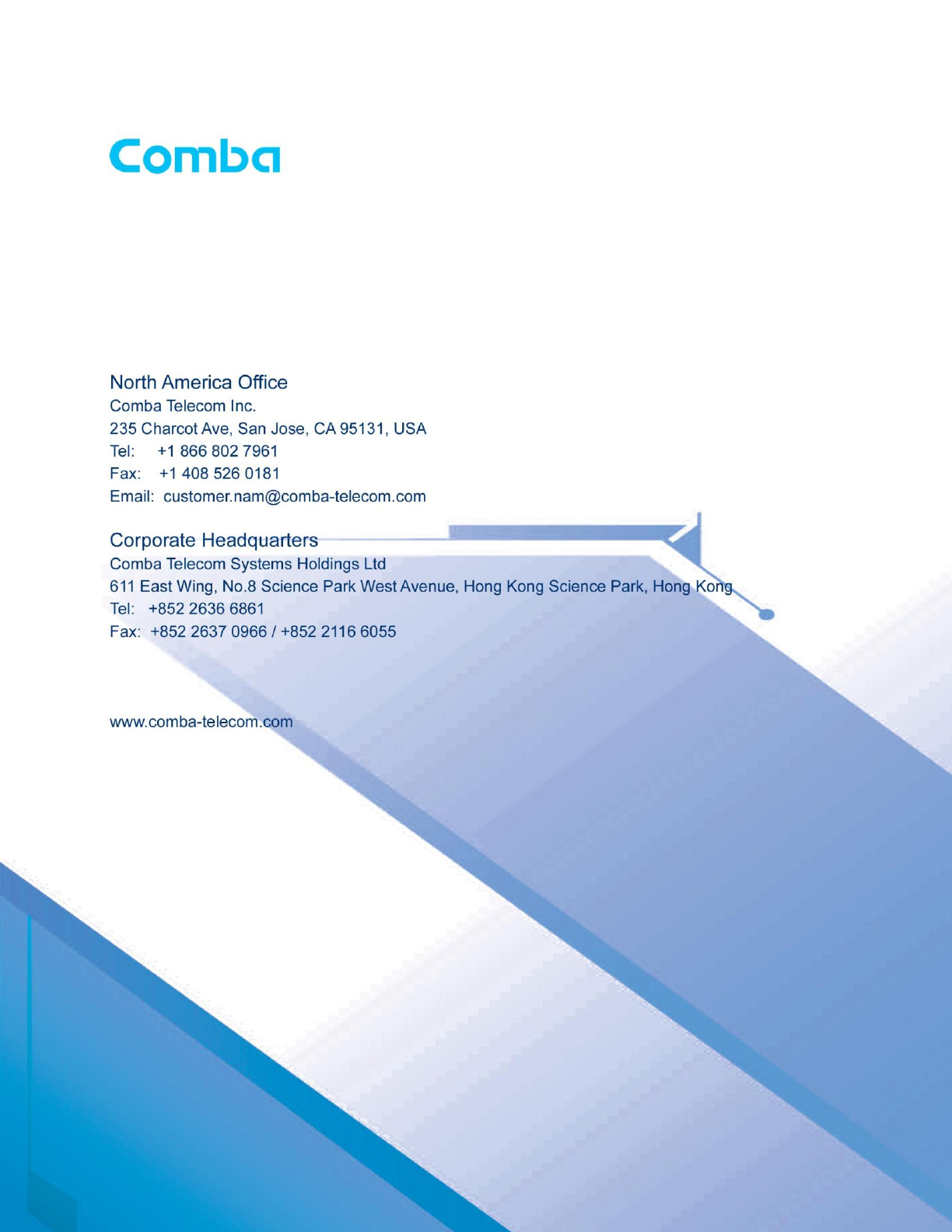
USER MANUAL FOR COMFLEX-4300
ENU STATUS : 1-0-0
Copyright - refer to title page
Page 66
