Comba Telecom Network Systems RX-7W22-A 700/800MHz Public Safety Bi-directional Amplifier User Manual RX 7W22 Manual
Comba Telecom Ltd. 700/800MHz Public Safety Bi-directional Amplifier RX 7W22 Manual
RX-7W22 Manual
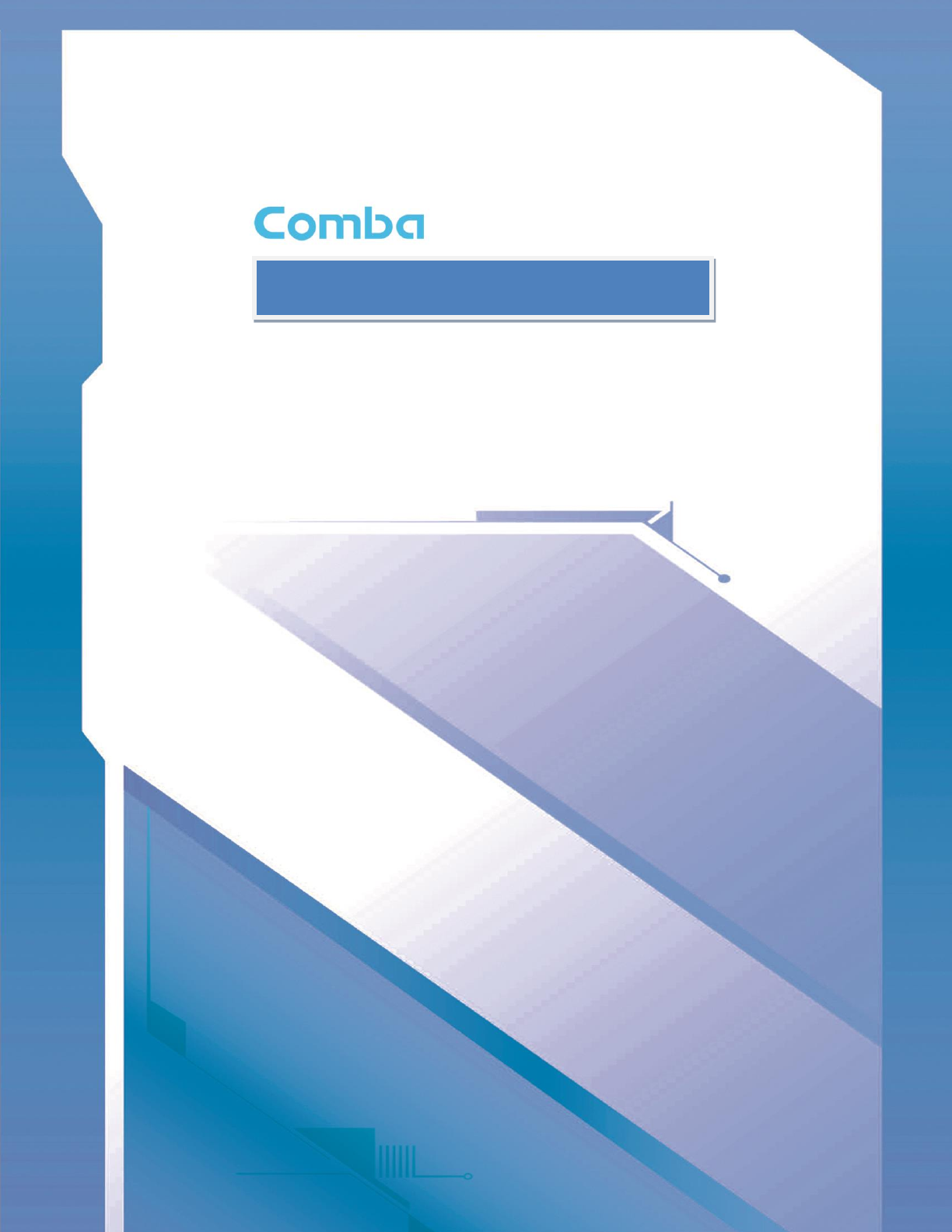
D
DI
IG
GI
IT
TA
AL
L
B
BA
AN
ND
D
S
SE
EL
LE
EC
CT
TI
IV
VE
E
R
RE
EP
PE
EA
AT
TE
ER
R
USER MANUAL
Public Safety BDA SERIES QE: 1-0-0
Comba Telecom Ltd.
C
Cr
ri
it
ti
ic
ca
al
lP
Po
oi
in
nt
t
P
Pu
ub
bl
li
ic
c
S
Sa
af
fe
et
ty
y
B
BD
DA
A

INSTALLATION GUIDE FOR RX-7W22
ENU STATUS : 1-0-0
Copyright - refer to title page
Page 3
The information contained herein is the responsibility of and is approved by the
following, to whom all enquiries should be directed:
This is an unpublished work the copyright in which vests in Comba International
("Comba"). All rights reserved.
The information contained herein is confidential and the property of Comba and is
supplied without liability for errors or omissions. No part may be reproduced,
disclosed or used except as authorized by contract or other written permission. The
copyright and the foregoing restriction on reproduction and use extend to all media
in which the information may be embodied.

INSTALLATION GUIDE FOR RX-7W22
ENU STATUS : 1-0-0
Copyright - refer to title page
Page 4
0.1 CONTENTS
Section
Page
0.1 CONTENTS ........................................................................................................................... 4
0.2 INDEX TO FIGURES AND TABLES ..................................................................................... 6
0.3 HISTORY ............................................................................................................................... 7
0.4 GLOSSARY OF TERMS ....................................................................................................... 8
0.5 SAFETY NOTICES AND ADMONISHMENTS ...................................................................... 9
1 GENERAL INFORMATION ................................................................................................. 10
2 EQUIPMENT DESCRIPTION .............................................................................................. 12
2.1 FUNCTIONAL BLOCK DIAGRAM ....................................................................................... 12
2.2 EQUIPMENT LAYOUT ........................................................................................................ 13
2.3 EQUIPMENT CONSTITUTION ........................................................................................... 14
3 INSTALLATION ................................................................................................................... 15
3.1 WARNINGS AND ALERTS ................................................................................................. 15
3.2 SITE PLANNING CONSIDERATIONS ................................................................................ 16
3.2.1 SITE PLANNING ................................................................................................................. 16
3.2.2 INSTALLATION CHECKLIST .............................................................................................. 17
3.3 INSTALLATION PROCEDURES ......................................................................................... 18
3.3.1 GOODS INWARDS INSPECTION ...................................................................................... 18
3.3.2 TOOLS ................................................................................................................................. 18
3.3.3 PREPARATION ................................................................................................................... 18
3.3.4 WALL MOUNTING .............................................................................................................. 19
3.3.5 DRIP-LOOP ......................................................................................................................... 19
3.4 EQUIPMENT CONNECTORS ............................................................................................. 20
3.4.1 PS BDA CONNECTORS ..................................................................................................... 20
3.4.2 PS BDA LED Indicators ....................................................................................................... 21
3.4.3 GROUNDING CONNECTION ............................................................................................. 21
3.4.4 RF CABLE CONNECTION .................................................................................................. 21
3.4.5 ETHERNET CONNECTION ................................................................................................ 21
3.4.6 DRY CONTACT CABLE CONNECTION ............................................................................ 22
4 COMMISSIONING ............................................................................................................... 23
4.1 PRE-COMMISSIONING TASKS ......................................................................................... 23
4.2 COMMISSIONING PROCEDURE ....................................................................................... 24
5 WEB GUI ............................................................................................................................. 26
5.1 WEB GUI CONNECTION .................................................................................................... 26
5.2 WEB GUI INTRODUCTION ................................................................................................ 27
5.2.1 [DEVICES] ........................................................................................................................... 27
5.2.2 [COMMISSIONING] ............................................................................................................. 29
5.2.3 [FIRMWARE] ....................................................................................................................... 30
5.2.4 [MANAGEMENT] ................................................................................................................. 31
5.3 COMMISSIONING PROCEDURE ....................................................................................... 41
6 MAINTENANCE................................................................................................................... 46
7 APPENDICES ...................................................................................................................... 47
7.1 APPENDIX A: TOOLS ......................................................................................................... 47
7.2 APPENDIX B: DECLARATION OF HARMFUL SUBSTANCES AND CONTENT .............. 48

INSTALLATION GUIDE FOR RX-7W22
ENU STATUS : 1-0-0
Copyright - refer to title page
Page 5
7.3 APPENDIX C: LICENSE SWITCH QUICK GUIDE ............................................................. 49
7.4 APPENDIX D: TROUBLESHOOTING QUICK GUIDE ........................................................ 51
7.5 APPENDIX E: DEVICE REPORT EXAMPLE ..................................................................... 54
7.6 APPENDIX F: RMA (RETURN MATERIAL AUTHORIZATION) ......................................... 55

INSTALLATION GUIDE FOR RX-7W22
ENU STATUS : 1-0-0
Copyright - refer to title page
Page 6
0.2 INDEX TO FIGURES AND TABLES
Figure 1: Front, Side and Bottom Views of the PS BDA Enclosure ................................................................ 11
Figure 2: PS BDA Functional Block Diagram................................................................................................... 12
Figure 3: Layout of the PS BDA ....................................................................................................................... 13
Figure 4: Mounting Rack Overview .................................................................................................................. 18
Figure 5: PS BDA Wall Mounting ..................................................................................................................... 19
Figure 6: Equipment Connectors ..................................................................................................................... 20
Figure 8: Commissioning Procedure ................................................................................................................ 24
Figure 9: Input IP Address ............................................................................................................................... 26
Figure 10: Input Domain Name ........................................................................................................................ 26
Figure 11: Input User Name and Password ..................................................................................................... 26
Figure 12: Web GUI Main Screen .................................................................................................................... 27
Figure 13: Overview Screen............................................................................................................................. 28
Figure 14: 800MHz Screen .............................................................................................................................. 28
Figure 15: 700MHz Screen .............................................................................................................................. 29
Figure 16: [Commissioning] Screen ................................................................................................................. 29
Figure 17: [Firmware] Screen – MCU Firmware Upgrade ............................................................................... 30
Figure 18: [Firmware] Screen – Firmware Swap ............................................................................................. 30
Figure 19: [Firmware] Screen – Module Update .............................................................................................. 31
Figure 20: [Management] Screen .................................................................................................................... 31
Figure 21: Management – Import & Export ...................................................................................................... 32
Figure 22: Management – IP Setting ............................................................................................................... 33
Figure 23: Management – Comm. Setting ....................................................................................................... 34
Figure 24: New Site Report is for easy monitoring set up ............................................................................... 35
Figure 25: Management – Security .................................................................................................................. 35
Figure 26: Modify Password............................................................................................................................. 36
Figure 27: Management – Device Reset ......................................................................................................... 36
Figure 28: Management – License .................................................................................................................. 37
Figure 29: Management – Device Info ............................................................................................................. 38
Figure 30: Management – Isolation ................................................................................................................. 38
Figure 31: Management – Dry Contact ............................................................................................................ 39
Figure 32: Management – Test ........................................................................................................................ 39
Figure 33: Management – Report .................................................................................................................... 40
Figure 34: Commissioning Procedure – Start .................................................................................................. 41
Figure 35: Commissioning Procedure – Site Info. Setting ............................................................................... 41
Figure 36: Device Information Setting .............................................................................................................. 42
Figure 37: Commissioning Procedure – Isolation Detection ............................................................................ 42
Figure 38: Commissioning Procedure – Isolation Detection Confirm .............................................................. 43
Figure 39: Commissioning Procedure – Isolation Detection Failed ................................................................. 43
Figure 40: Commissioning Procedure – Isolation Detection Finish ................................................................. 44
Figure 41: Commissioning Procedure – Center Frequency Setting ................................................................ 44
Figure 42: Commissioning Procedure – Channel Number Setting .................................................................. 45
Figure 43: Commissioning Procedure – Finish ................................................................................................ 45
Figure 44: Input User Name and Password ..................................................................................................... 49
Figure 45: Input License Code ......................................................................................................................... 50
Figure 46: License switch success .................................................................................................................. 50
Figure 47: Alarm list ......................................................................................................................................... 51
Figure 48: Reset PA ......................................................................................................................................... 52
Table 1: Equipment Connectors ...................................................................................................................... 20
Table 2: LED Indicators .................................................................................................................................... 21
Table 3: Commissioning Task Explanation ...................................................................................................... 25

INSTALLATION GUIDE FOR RX-7W22
ENU STATUS : 1-0-0
Copyright - refer to title page
Page 7
0.3 HISTORY
Change No.
ENU
Details Of Change
1
1-0-0
This manual first created and issued in Aug. 2016.
.
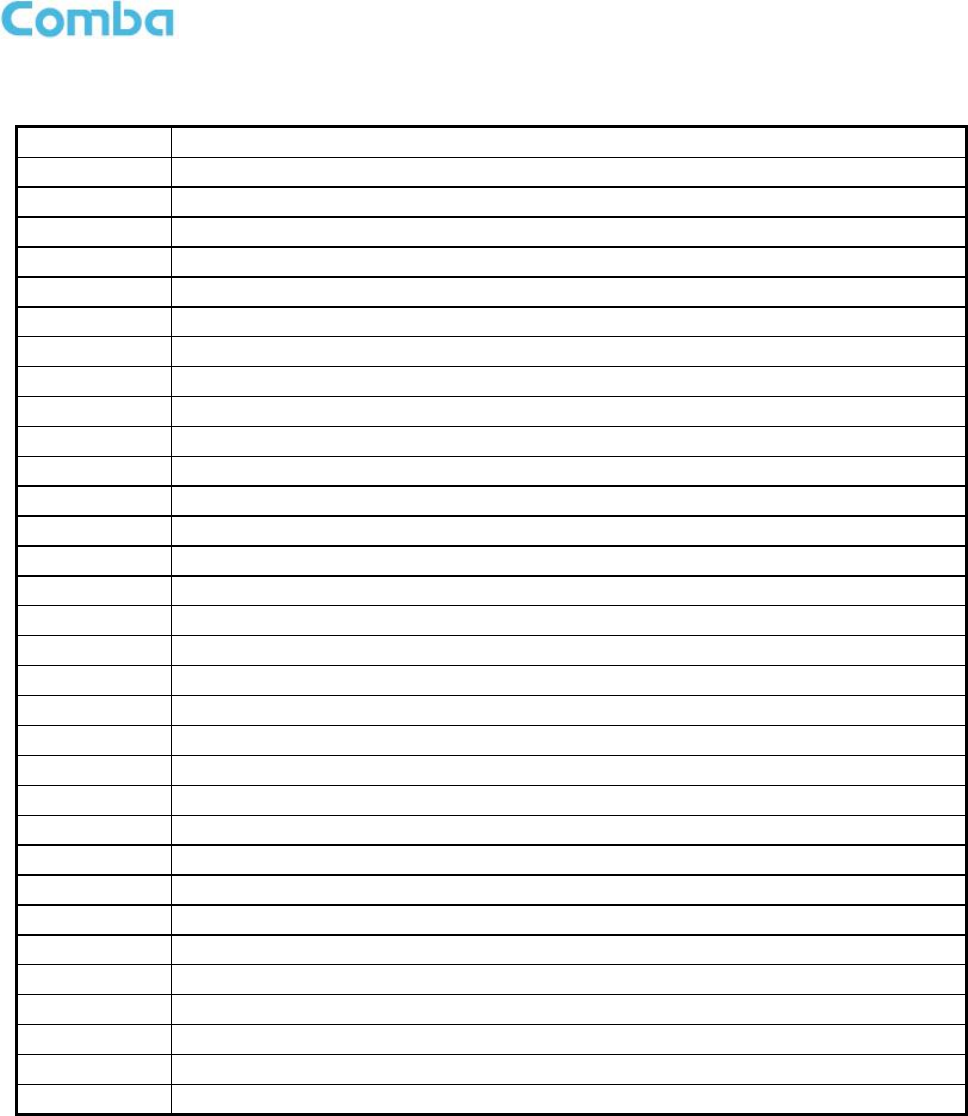
INSTALLATION GUIDE FOR RX-7W22
ENU STATUS : 1-0-0
Copyright - refer to title page
Page 8
0.4 GLOSSARY OF TERMS
Abbreviation
Definition
ALC
Automatic Level Control
ATT
Attenuator
BTS
Base Transceiver Station
CH
Channel
CSA
Cross Sectional Area
dB
Decibel
dBm
Decibels relative to 1 milliwatt
DL
Downlink
DT
Donor Terminal
DPX
Duplexer
FS
Frequency Selection
Hz
Hertz
ID
Identification
IF
Intermediate Frequency
LNA
Low Noise Amplifier
LOS
Line-of-Sight
MCU
Main Control Unit
MHz
Megahertz
MT
Mobile Terminal
MTBF
Mean Time Between Failures
NF
Noise Figure
OMC
Operation & Maintenance Center
OMT
Operation & Maintenance Terminal
PA
Power Amplifier
PLL
Phase Locked Loop
PSU
Power Supply Unit
RF
Radio Frequency
SMA
Sub-Miniature A Connector
UL
Uplink
VAC
Volts Alternating Current
VDC
Volts Direct Current
VSWR
Voltage Standing Wave Ratio

INSTALLATION GUIDE FOR RX-7W22
ENU STATUS : 1-0-0
Copyright - refer to title page
Page 9
0.5 SAFETY NOTICES AND ADMONISHMENTS
This document contains safety notices in accordance with appropriate standards. In the interests of conformity
with the territory standards for the country concerned, the equivalent territorial admonishments are also shown.
Any installation, adjustment, maintenance and repair of the equipment must only be carried out by trained,
authorized personnel. At all times, personnel must comply with any safety notices and instructions.
Specific hazards are indicated by symbol labels on or near the affected parts of the equipment. The labels
conform to international standards, are triangular in shape, and are colored black on a yellow background. An
informative text label may accompany the symbol label.
Hazard labeling is supplemented by safety notices in the appropriate equipment manual. These notices contain
additional information on the nature of the hazard and may also specify precautions.
Note: The grantee is not responsible for any changes or modifications not expressly approved by the party
responsible for compliance. Such modifications could void the user’s authority to operate the equipment.
For compliance with the general population RF exposure limits, each individual antenna used for this
transmitter must be installed to provide a separation distance greater than 67.2cm or more from all persons
during normal operation and must not be co-located with any other antenna for meeting RF exposure
requirements.
Warning Notices:
These draw the attention of personnel to hazards that may cause death or injury to the operator or others.
Examples of use are cases of high voltage, laser emission, toxic substances, point of high temperature, etc.
Alert:
These draw the attention of personnel to hazards that may cause damage to the equipment. An example of use
is the case of static electricity hazard.
Caution notices may also be used in the handbook to draw attention to matters that do not constitute a risk of
causing damage to the equipment but where there is a possibility of seriously impairing its performance, e.g. by
mishandling or gross maladjustment. Warnings and Cautions within the main text do not incorporate labels and
may be in shortened form.
Disconnection of the 2 RF connectors may cause damage to the equipment when power is on.
The application antenna and RF cable are not provided. The antenna gain should not exceed 10 dBi and the
shortest distance from human is 75 cm.
End of Section

INSTALLATION GUIDE FOR RX-7W22
ENU STATUS : 1-0-0
Copyright - refer to title page
Page 10
1 GENERAL INFORMATION
The RX-7W22 is a new digital dual band public safety repeater (hereafter referred to as PS BDA) designed to
protect the lives of first responders and building occupants. Through the use of digital filtering technology, the
RX-7W22 helps eliminate adjacent channel interference to allow band selectivity and support 700MHz and
800MHz rebanding. Up to two non-contiguous frequency bands can be simultaneously supported in each of
the 700MHz and 800MHz Public Safety frequencies via a web-based GUI, which provides versatility and total
control to the user.
Main Features
PS 700MHz and 800MHz.
Class A BDA, 32 channels per band.
Channel selective, software programmable.
Auto diagnostic.
Uplink squelch, per channel.
User adjustable gain control (AGC), UL and DL independent per channel.
US and Canada 700MHz and 800MHz band compatible, software adjustable.
Built in isolation testing (mandatory prior to commissioning the PS BDA).
Easy commission and setup via Web-based GUI.
Weatherproof enclosure, IP65/NEMA4.
Fully compliant with the 2016 NFPA 72 Code.
Competitive size and weight.
Alarming output to supervised circuits for: antenna failure, signal booster failure, and etc.
The following figure shows the enclosure of the PS BDA.
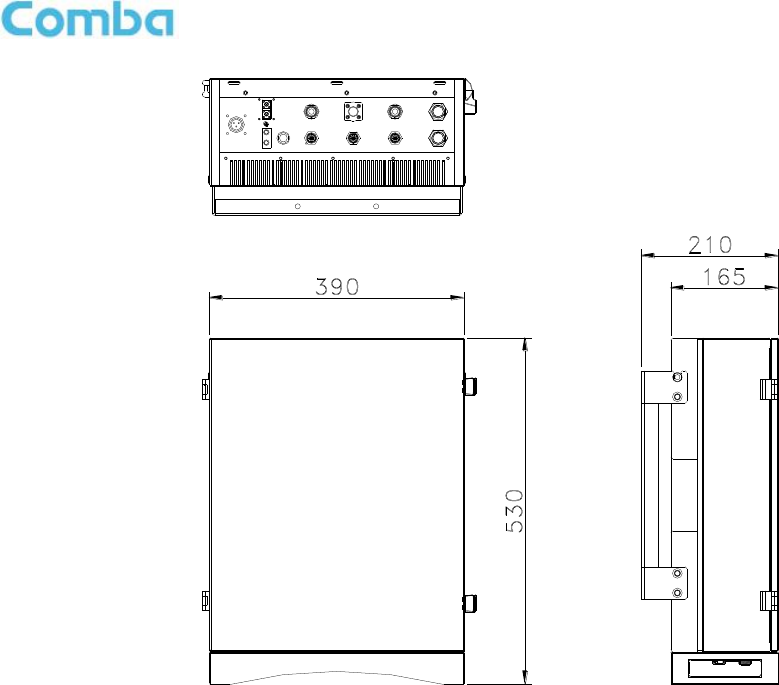
INSTALLATION GUIDE FOR RX-7W22
ENU STATUS : 1-0-0
Copyright - refer to title page
Page 11
Figure 1: Front, Side and Bottom Views of the PS BDA Enclosure
DT MT
AC 100V-240V
50Hz/60Hz
AUX
PWR
ALM
RUN
ALM1
MT_TEST
DT_TEST
LAN
OMT
ALM2
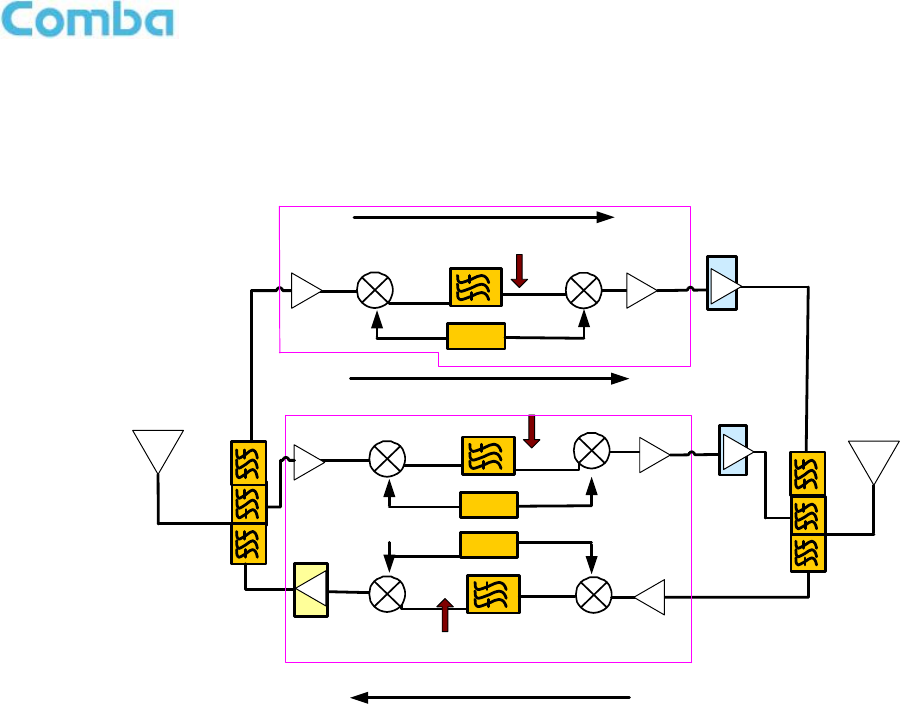
INSTALLATION GUIDE FOR RX-7W22
ENU STATUS : 1-0-0
Copyright - refer to title page
Page 12
2 EQUIPMENT DESCRIPTION
2.1 FUNCTIONAL BLOCK DIAGRAM
Figure 2: PS BDA Functional Block Diagram
In the downlink path, the BTS signals are received by the donor antenna of the repeater. After the duplexer, the
signals are sent to the LNA module for pre-amplification and to the digital RF integrated module for digital
filtering and frequency conversion. Then the DL signals will be sent to the downlink PA to amplify power, and
filter via the duplexer. After amplification, the signals are transmitted at the MT port to the service antenna.
In the uplink path, the mobile signals are received by the service antenna. After the MT port integrated duplexer,
the signals are sent to the LNA, integrated module for digital filtering, then to the PA for power amplification and
to the duplexer. After that, the uplink signals are sent to the donor antenna for transmission back to the BTS.
RX
DL PA
MT Port Duplexer
UL
`
TX MT
PLL2
RX
TX
DT Port Duplexer
DT
PLL1
800MHz Integrated Digital
Module
DL PA
TX
PLL1
TX
700MHz Integrated Digital
Module
DL
UL PA
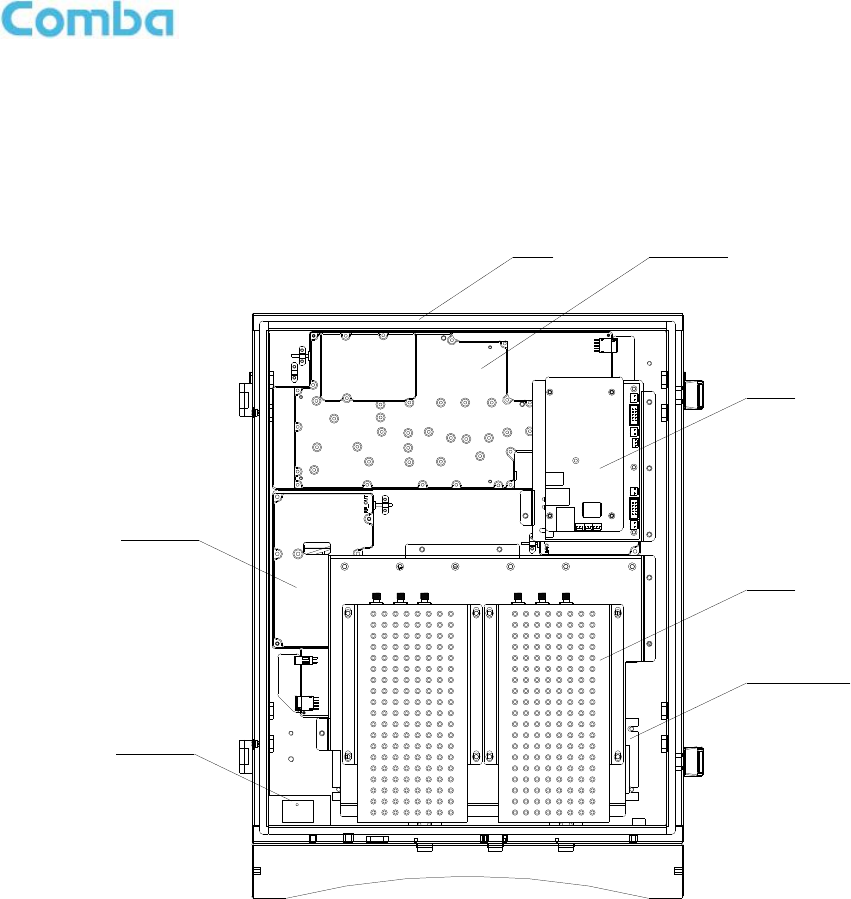
INSTALLATION GUIDE FOR RX-7W22
ENU STATUS : 1-0-0
Copyright - refer to title page
Page 13
2.2 EQUIPMENT LAYOUT
Shown below is the internal layout of the PS BDA.
MCU
Duplexer
Power Supply
Module
Integrated
Module
Chasis Integrated
Module
Surge
Arrestor
Figure 3: Layout of the PS BDA

INSTALLATION GUIDE FOR RX-7W22
ENU STATUS : 1-0-0
Copyright - refer to title page
Page 14
2.3 EQUIPMENT CONSTITUTION
The typical PS BDA unit consists of the following components:
Power Amplifier (PA): It provides power amplification for both the UL and DL branches.
Main Control Unit (MCU): The MCU is used to monitor and control the operation of the repeater. It also
provides the communication interface for remote control and status indication. LED indicators provide the
operation status of the MCU.
Duplexer: The DPX is located near the MT and DT terminals and permits the uplink and downlink signals to
share a common antenna.
Digital Integrated Module and Power Amplifier: Consists of the Power Conversion module, RF module,
digital process module and monitoring modules. The Power Conversion module converts +28V DC voltage into
+9VJK and +9VRF. +9VJK, +9VRF are supplied to the monitoring unit, and the RF unit in the integrated module
separately. The RF module amplifies and converts the RF signal to IF signal. The Digital process module
converts the IF signal into baseband signal via AD conversion and extraction, and filtering. After that, the IF
signal will be amplified and converted to an RF signal by the RF module for RF filtering and amplification. The
Monitoring module monitors and controls the system parameters and is the interface for both remote
monitoring and local commissioning.
Power Supply Unit (PSU): The PSU converts the input voltage into a stable DC supply to provide power for
the internal functional modules.

INSTALLATION GUIDE FOR RX-7W22
ENU STATUS : 1-0-0
Copyright - refer to title page
Page 15
3 INSTALLATION
3.1 WARNINGS AND ALERTS
Radio Frequency Energies
There may be situations, particularly for workplace environments near high-powered RF sources, where
recommended limits for safe exposure of human beings to RF energy could be exceeded. In such cases,
restrictive measures or actions may be necessary to ensure the safe use of RF energy.
High Voltage
The equipment has been designed and constructed to prevent, as far as reasonably practicable danger. Any
work activity on or near equipment involving installation, operation or maintenance must be, as far as
reasonable, free from danger.
Where there is a risk of damage to electrical systems involving adverse weather, extreme temperatures, wet,
corrosive or dirty conditions, flammable or explosive atmospheres, the system must be suitably installed to
prevent danger.
Protective Earthing
Equipment provided for the purpose of protecting individuals from electrical risk must be suitable for the
purpose and properly maintained and used.
Handling Precautions
This covers a range of activities including lifting, lowering, pushing, pulling, carrying, moving, holding or
restraining an object, animal or person from the equipment. It also covers activities that require the use of force
or effort, such as pulling a lever, or operating power tools.
Where some of the abovementioned activities are required, the equipment must be handled with care to avoid
being damaged.
Electrostatic Discharge (ESD)
Observe standard precautions for handling ESD-sensitive devices. Assume that all solid-state electronic
devices are ESD-sensitive. Ensure the use of a grounded wrist strap or equivalent while working with
ESD-sensitive devices. Transport, store, and handle ESD-sensitive devices in static-safe environments.

INSTALLATION GUIDE FOR RX-7W22
ENU STATUS : 1-0-0
Copyright - refer to title page
Page 16
3.2 SITE PLANNING CONSIDERATIONS
3.2.1 SITE PLANNING
Site Considerations
Outdoor equipment are designed to be waterproof, rainproof, and with snow protection. Temporary protection
should be taken when the equipment enclosure is opened for installation or maintenance in an outdoor
environment. The equipment must not be opened for installation or maintenance in bad weather (e.g. gale,
storm rainfall, extreme temperatures and high humidity)
Installation Location
Mounting surface shall be capable of supporting the weight of the equipment.
In order to avoid electromagnetic interference, a proper mounting location must be selected to minimize
interference from electromagnetic sources such as large electrical equipment.
Environmental
Humidity has an adverse effect on the reliability of the equipment. It is recommended to install the equipment in
locations having stable temperature and unrestricted air-flow.
The installation location for the product should be well ventilated. The equipment has been designed to operate
at the temperature range and humidity level as stated in the product specifications in the datasheet.
Direct sun light exposure to the equipment should be avoided. Provide additional shelter if necessary.
Power Supply
The power supply unit (PSU) provides power to all modules within the equipment. Depending on the product
variant, it is recommended that the PSU be operated on a dedicated circuit breaker or fused circuit.
Grounding Requirement
Verify that the equipment has been well grounded. This includes antennas and all cables connected to the
system. Ensure lightning protection for the antennas is properly grounded.
Cable Routing
Depending on equipment configuration, a variety of types of cables are required. Where applicable, ensure
cables are properly routed and secured so that they are not damaged.
Manual Handling
During transportation and installation, take necessary handling precautions to avoid potential physical injury to
the installation personnel and the equipment.

INSTALLATION GUIDE FOR RX-7W22
ENU STATUS : 1-0-0
Copyright - refer to title page
Page 17
3.2.2 INSTALLATION CHECKLIST
Working space available for installation and maintenance for each mounting arrangement. Ensure
unrestricted airflow.
Ensure earth ground point is within reach of the ground wire.
Ensure a power source is within reach of the power cord and the power source has sufficient capacity.
Where appropriate, ensure unused RF connectors are terminated.
Do not locate the equipment near large transformers or motors that may cause electromagnetic
interference.
Reduce signal loss in feeder cable by minimizing the length and number of RF connections.
Ensure VSWR of antennas system < 1.5:1.
Ensure equipment will be operated within the stated environment (see datasheet)
Observe handling of all cables to prevent damage.
Donor antenna should have a narrow beamwidth and positioned in line-of-sight (LOS) to the donor BTS site
so that the donor signal level is maximized. This allows the use of minimum gain to achieve the maximum
DL output power. The UL gain is typically set lower than or equal to the DL gain to minimize noise
interference to the donor BTS
Service antennas should be selected based on the type of service area, e.g., indoor antenna for indoor
application, and panel antenna for outdoor application.
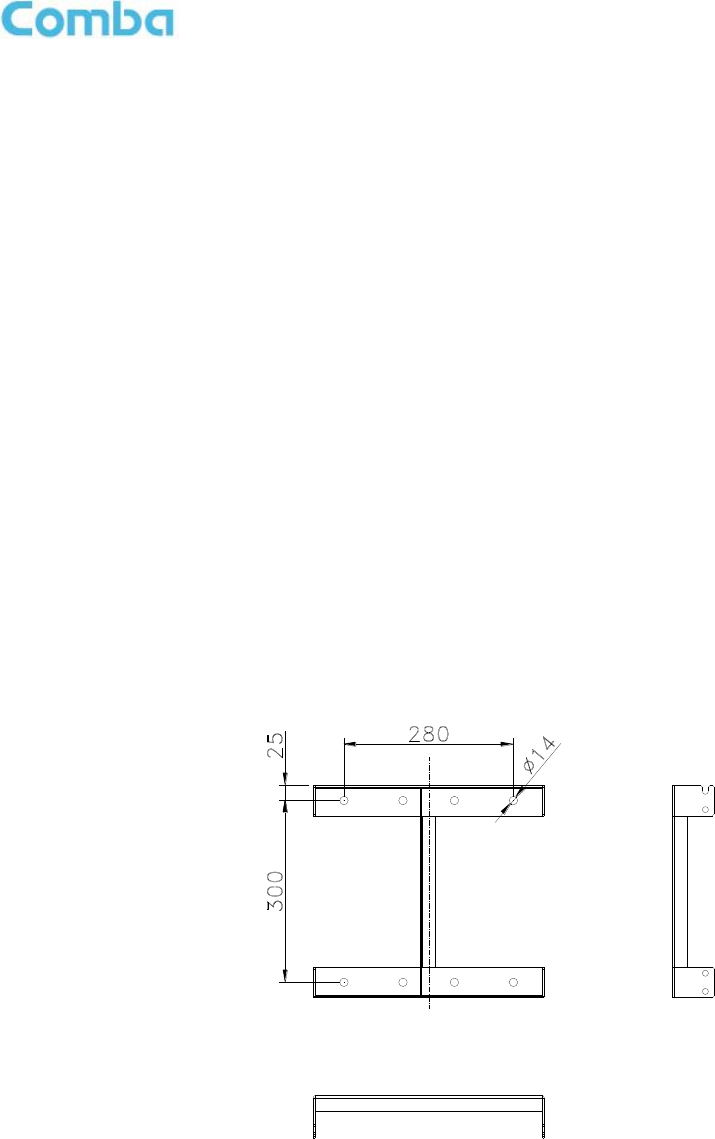
INSTALLATION GUIDE FOR RX-7W22
ENU STATUS : 1-0-0
Copyright - refer to title page
Page 18
3.3 INSTALLATION PROCEDURES
3.3.1 GOODS INWARDS INSPECTION
Verify the number of packages received against the packing list.
Check all packages for external damage; report any external damage to the shipping courier. If there is
damage, a shipping agent should be present before unpacking and inspecting the contents because
damage during transit is the responsibility of the agent.
Open and check each package against the packing list. If any items are missing, contact Comba.
Do not remove items from anti-static packing until ready for installation. If damage is discovered at the
time of installation, contact the shipping agent.
3.3.2 TOOLS
See Appendix A for a full list of the recommended tools required for installation and routine maintenance.
3.3.3 PREPARATION
Wall mounting with the masonry bolts supplied, which make use of the outer holes.
Figure 4: Mounting Rack Overview
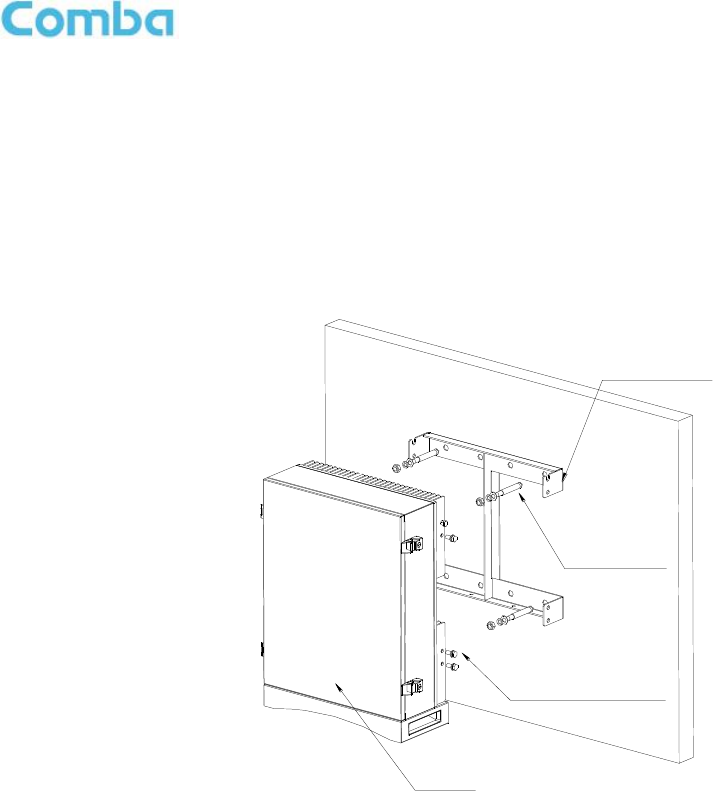
INSTALLATION GUIDE FOR RX-7W22
ENU STATUS : 1-0-0
Copyright - refer to title page
Page 19
3.3.4 WALL MOUNTING
Drill four holes on the wall using the position of four holes on the mounting rack as a guide. Fix the
mounting rack to the wall using four masonry bolts (M10x110mm).
Install the Mounting Rack to the wall.
Hang the equipment and secure the enclosure to the mounting rack.
Figure 5: PS BDA Wall Mounting
3.3.5 DRIP-LOOP
Comba recommends that every horizontal cable entry to the equipment forms a 'U' before its entry to the
equipment. Water on the cable will drip down at the bottom of the loop and will not accumulate at the equipment
connectors.
Mounting Rack
Masonry bolt
4-M10x110
RX-7W22
6-M8x25, Hex socket
with washer bolt
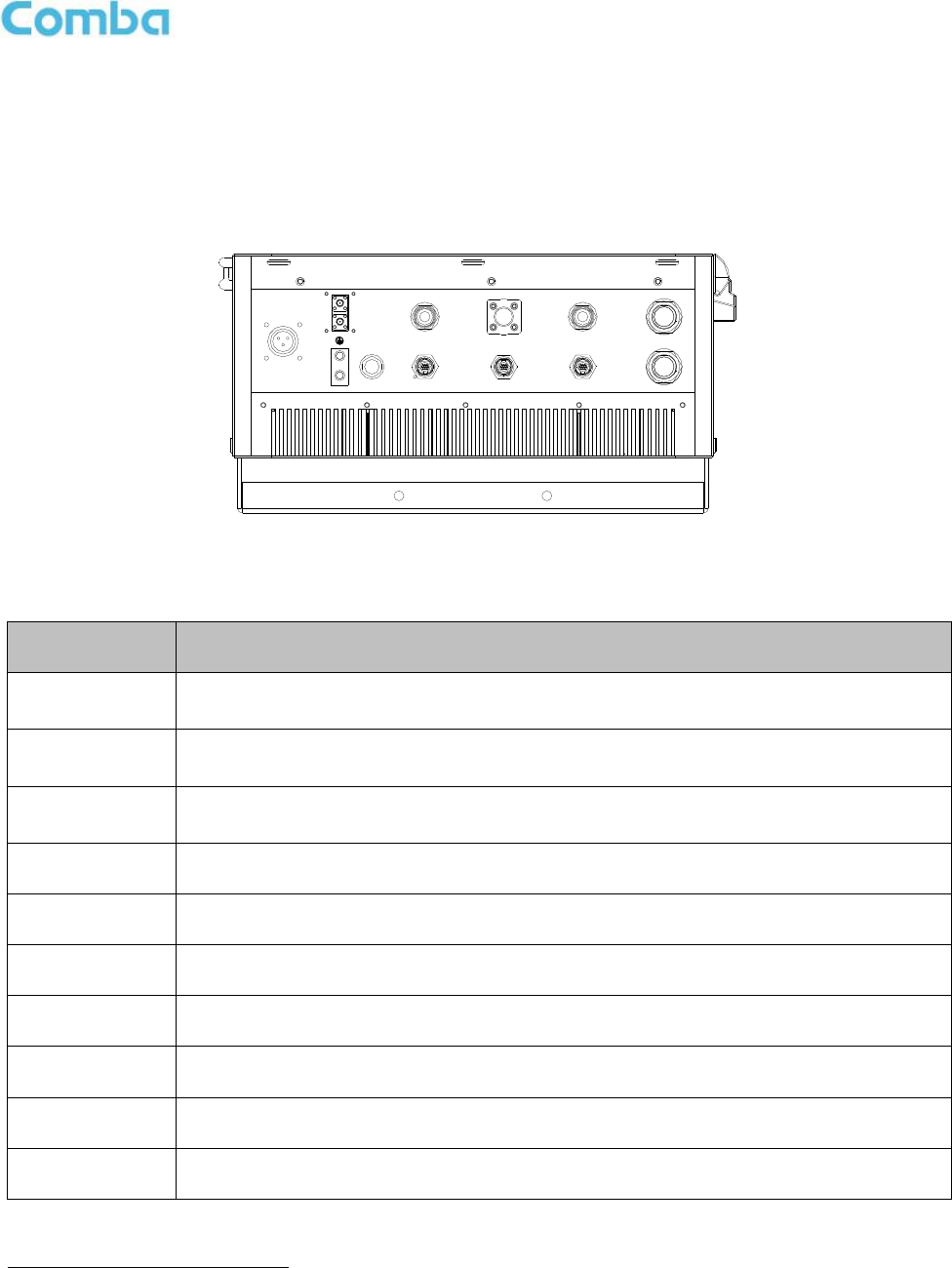
INSTALLATION GUIDE FOR RX-7W22
ENU STATUS : 1-0-0
Copyright - refer to title page
Page 20
3.4 EQUIPMENT CONNECTORS
3.4.1 PS BDA CONNECTORS
The PS BDA is designed for all cable entries from the right or left of the enclosure, as shown in the following
figure.
Figure 6: Equipment Connectors
Table 1: Equipment Connectors
Identifier
Descriptions
Power1
Power cable connector for a pre-installed power cord for connection to AC
(e.g. AC 100-240V 50Hz/60Hz).
DT Test
SMA connector for DT port test, -22dB coupling to DT port, available for both downlink
and uplink test.
MT Test
SMA connector for MT port test, -22dB coupling to MT port, available for both downlink
and uplink test.
DT
N-Female connector for connection to donor antenna.
MT
N-Female connector for connection to service antenna.
OMT
RJ45 Connector for local WEB GUI connection.
ALM1
Connector for connection to dry contact alarm 1 and 2.
ALM2
Connector for connection to dry contact alarm 3 and 4.
AUX
Reserved.
LAN
RJ45 Connector for internet connection (Ethernet type only).
1
The voltage identification is a variant due to electricity system diversity of global regions. The power cable connector might
be identified for AC 110V, AC 220V, AC 110V/220V, or DC -48V respectively. Please refer to specific product or contact
local sales if any doubt.
DT MT
AC 100V-240V
50Hz/60Hz
AUX
PWR
ALM
RUN
ALM1
MT_TEST
DT_TEST
LAN
OMT
ALM2
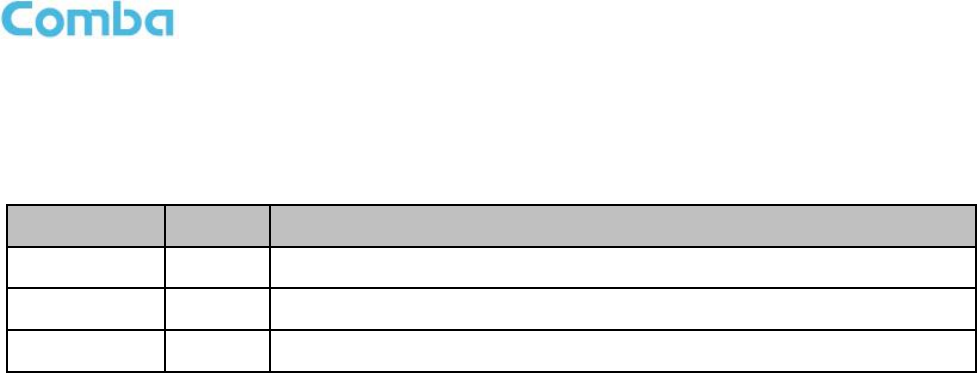
INSTALLATION GUIDE FOR RX-7W22
ENU STATUS : 1-0-0
Copyright - refer to title page
Page 21
3.4.2 PS BDA LED Indicators
The LED indicators help user to check the equipment status easily.
Table 2: LED Indicators
Identifier
Colour
Indication
PWR
Green
Power indicator. ON = power on; OFF = power off.
RUN
Green
Operation indicator, flashes every second to indicate normal operation.
ALM
Red
Alarm indicator. ON = alarm; OFF = no alarm.
3.4.3 GROUNDING CONNECTION
Ground Connection
To ensure safe operation of the product, a ground (earth) connection is required. For single phase AC power
source, the product must be grounded by connecting the “earth wire” of the power cord to the ground terminal
of the AC supply. For operating this product with DC power system (such as rectifiers), the product should not
be connected to power systems that switch open the return lead because the return lead could function as the
ground (earth) connection for the equipment.
Protective Ground Connection
The enclosure must be grounded securely by connecting a copper wire (CSA 16mm2) to the grounding terminal
on the equipment/rack, and the other end to a protective ground (i.e. building earth point). An internationally
acceptable color code of the ground connection wire is green/yellow.
Such a ground connection implements the “Protective Ground Connection”, and must be connected to the
equipment at the designated ground point. In general, do not connect the supply before establishing an
adequate ground (earth) connection.
Construct the ground wire, and use appropriate crimp connectors where necessary. Locate and connect the
equipment grounding terminal to a protective ground (i.e. building earth point).
3.4.4 RF CABLE CONNECTION
Single band PS BDA RF cables connection is as follows:
PS BDA MT port Connects to the feeder cable from service antennas.
PS BDA DT port Connects to the feeder cable from donor antennas.
3.4.5 ETHERNET CONNECTION
Connect Ethernet with ‘LAN’ port in the panel, Ethernet type only.
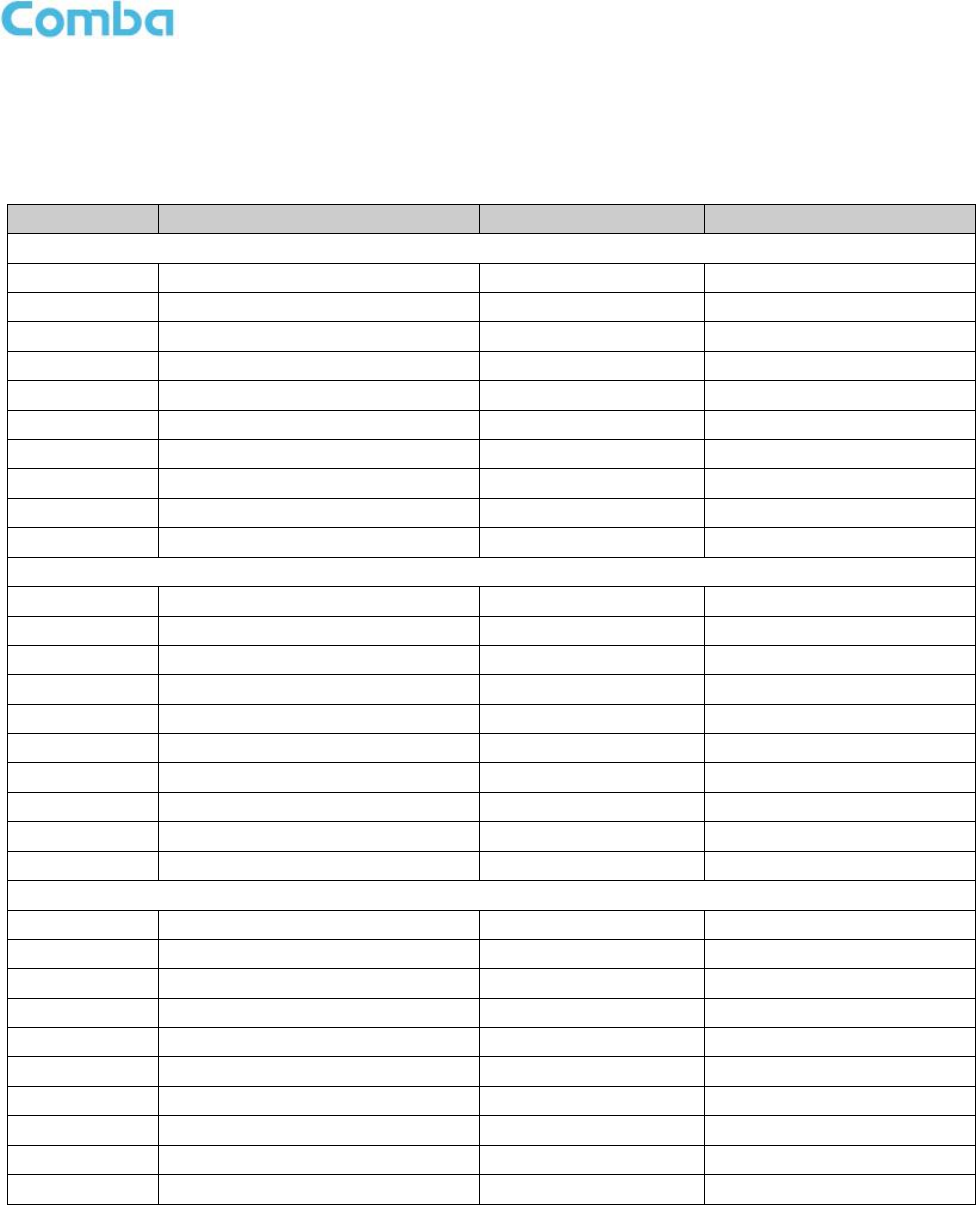
INSTALLATION GUIDE FOR RX-7W22
ENU STATUS : 1-0-0
Copyright - refer to title page
Page 22
3.4.6 DRY CONTACT CABLE CONNECTION
Below please find the pin definitions of dry contact cables.
Table 3: Pin Definition of Dry Contact Cable
Pin NO.
Pin
Input
Output
ALM1
1
CLOSE1
1(A)
Red
2
COM1
2(B)
White
3
OPEN1
3(C)
Blue
4
CLOSE2
4(D)
Black
5
COM2
5(E)
Brown
6
OPEN2
6(F)
Purple
7
RR_A
7(G)
Green
8
RR_B
8(H)
Orange
9
NC
9(J)
Yellow
10
GND
10(K)
Grey
ALM2
11
CLOSE3
1(A)
Red
12
COM3
2(B)
White
13
OPEN3
3(C)
Blue
14
CLOSE4
4(D)
Black
15
COM4
5(E)
Brown
16
OPEN4
6(F)
Purple
17
GND
7(G)
Green
18
NC
8(H)
Orange
19
NC
9(J)
Yellow
20
NC
10(K)
Grey
AUX
21
EXT ALM0
1(A)
Red
22
EXT ALM1
2(B)
White
23
EXT ALM2
3(C)
Blue
24
EXT ALM3
4(D)
Black
25
EXT Li+
5(E)
Brown
26
EXT Li+
6(F)
Purple
27
NC
7(G)
Green
28
GND
8(H)
Orange
29
EXT Li-
9(J)
Yellow
30
EXT Li-
10(K)
Grey
End of Section

INSTALLATION GUIDE FOR RX-7W22
ENU STATUS : 1-0-0
Copyright - refer to title page
Page 23
4 COMMISSIONING
4.1 PRE-COMMISSIONING TASKS
After equipment installation, perform the following steps before equipment powering and commissioning:
Verify that the expected voltage, current and power levels do not violate any ratings.
Visually inspect the power connection within the equipment. Ensure that the power cable is correctly and
securely connected, including the grounding wire, RF cable and other cables.
Check the grounding connection and verify that the ground resistance is less than 5Ω.
Test the antenna system and ensure that the echo loss within working frequency is less than -14dB
(VSWR<1.5).
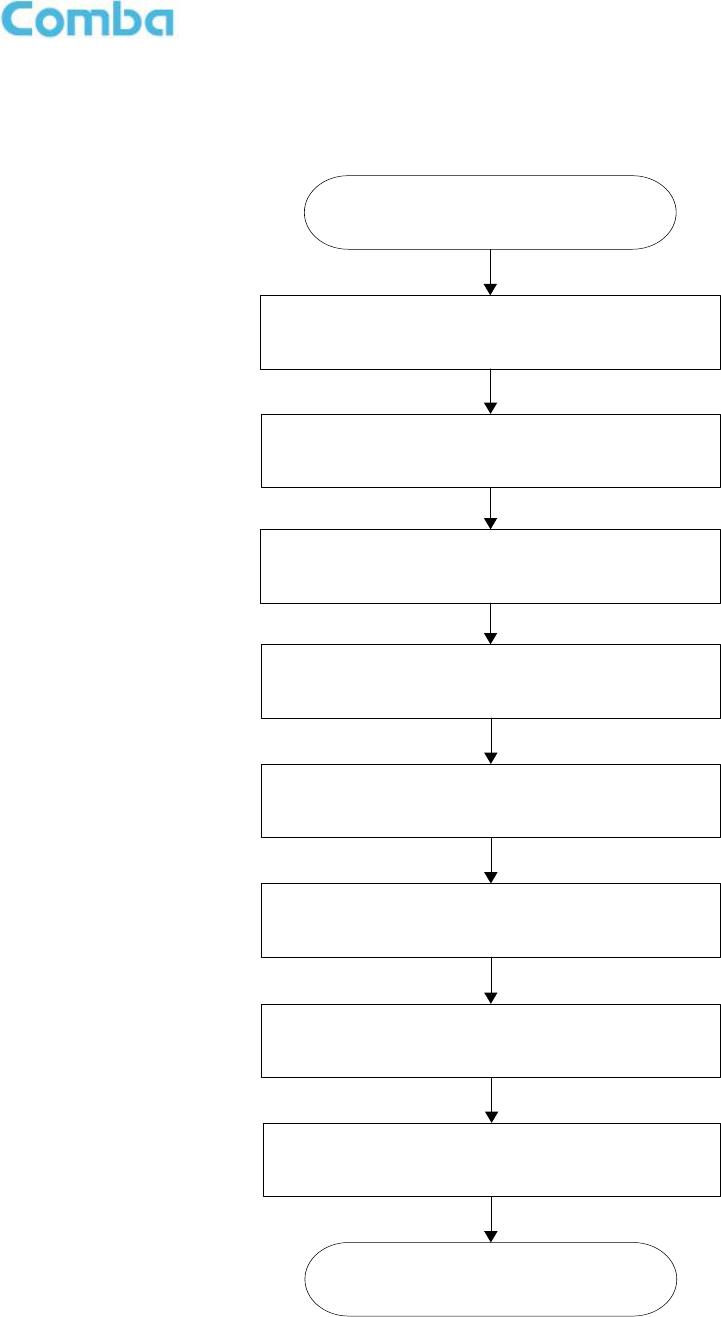
INSTALLATION GUIDE FOR RX-7W22
ENU STATUS : 1-0-0
Copyright - refer to title page
Page 24
4.2 COMMISSIONING PROCEDURE
Perform the following procedures for system commissioning.
Start commissioning guide in WEB GUI
Isolation detection
Input power detection from control channel
Set channel total numbers
Get the recommended DL and UL parameters
Set frequency and gain for each channel in ‘Device’
page, and turn on RF switches
Fine tuning DL/UL gains for channels
End
Set Control channel frequency
Set unit parameters
Figure 7: Commissioning Procedure
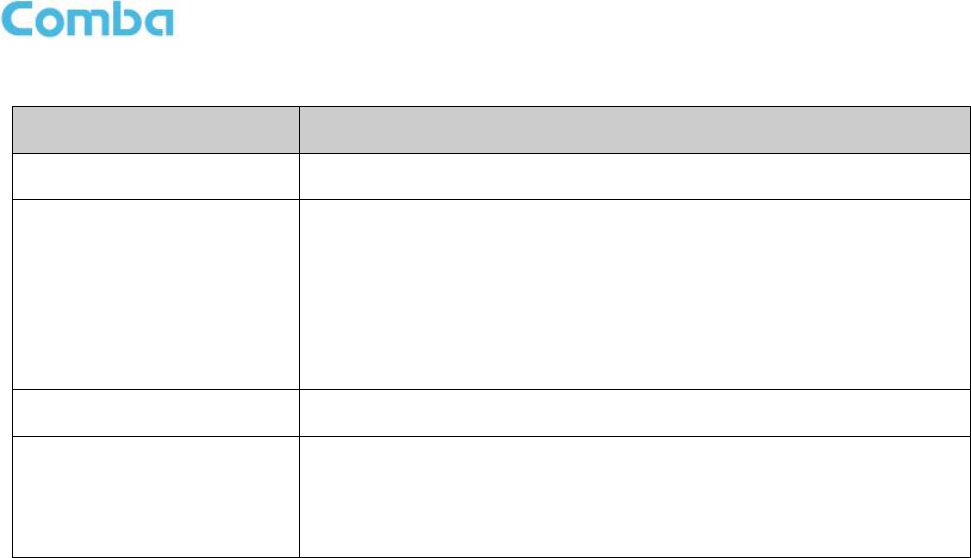
INSTALLATION GUIDE FOR RX-7W22
ENU STATUS : 1-0-0
Copyright - refer to title page
Page 25
Table 4: Commissioning Task Explanation
Commissioning Tasks
Observation
1. Isolation detection
Detect isolation of service antenna and donor antenna.
2. Set control channel
frequencies
Enter the center frequency of the main control channel, the
commissioning guide will provide recommended DL/UL gain settings
based on main control channel input power and the total channel
numbers.
Users can skip this step and directly finish the commissioning guide
even if the frequency information or the total channel numbers are
unknown. Users are able to set the DL/UL gain manually any time
after the isolation detection has been completed and passed.
3. Set Channel No.
Enter the total channel numbers
4. Recommended DL and UL
gain parameters
The commissioning guide will provide recommended DL/UL gain
settings.
Users will still need to set all the gains manually in the “Device” pages,
and the frequencies for all the independent channels in the same
“Device” pages after the commissioning process is finished.
End of Section
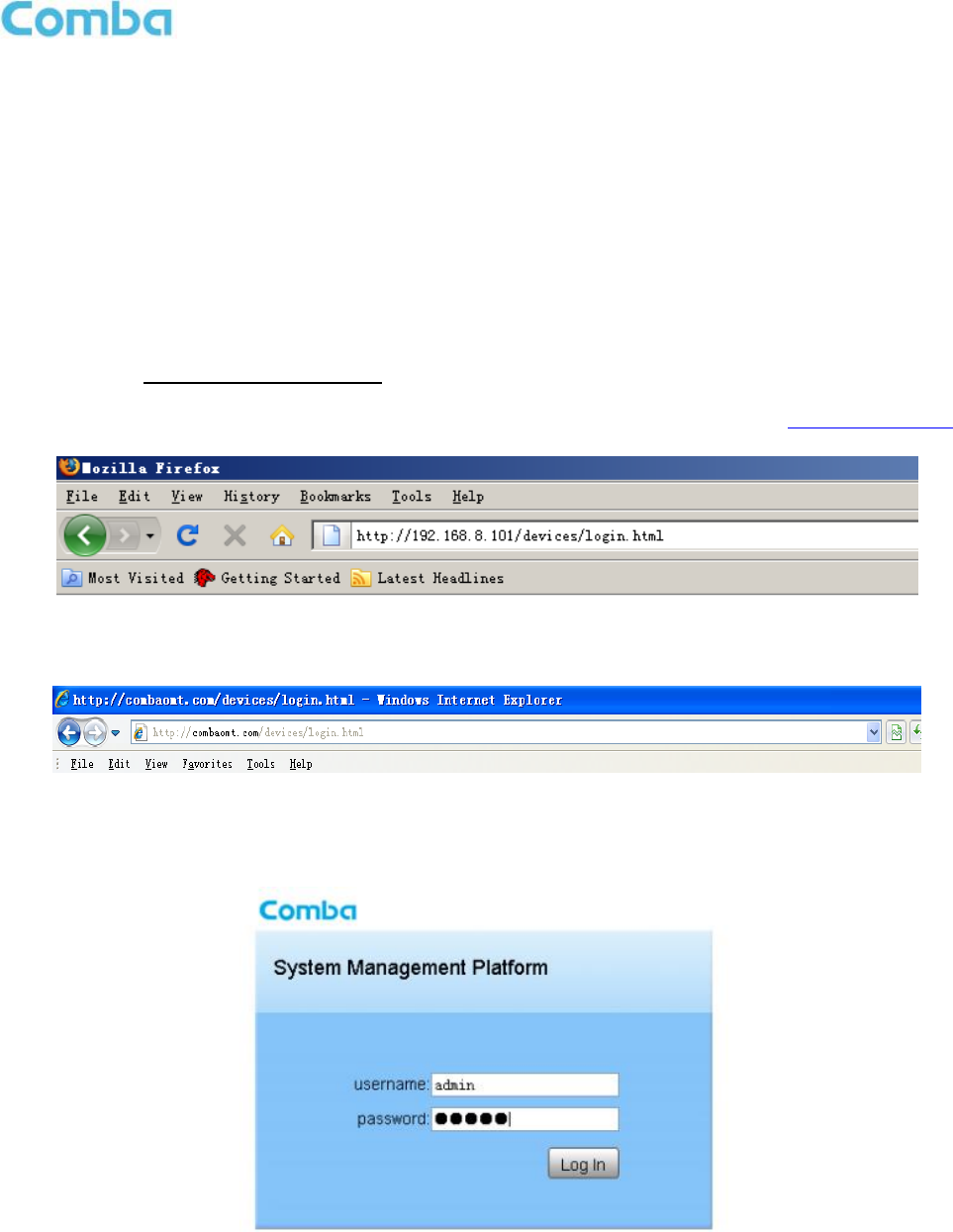
INSTALLATION GUIDE FOR RX-7W22
ENU STATUS : 1-0-0
Copyright - refer to title page
Page 26
5 WEB GUI
The PS BDA can be monitored and controlled via the WEB GUI; use the following guide to finish system
parameter setting and commissioning.
5.1 WEB GUI CONNECTION
Step 1: Connect the OMT port to the PC RJ45 port with the supplied RJ45 cable to set up a physical
connection.
Step 2: Open a browser (browser IE7.0, IE8.0, Chrome or Firefox, suggested display resolution is 1024×768),
input Web GUI IP address: 192.168.8.101, click [Enter].
NOTE: DHCP and DNS are also available to login to the Web GUI. The domain name is: www.combaomt.com.
Figure 8: Input IP Address
Figure 9: Input Domain Name
Step 3: Input User Name: admin; Password (default password: admin). Click [Log in].
Figure 10: Input User Name and Password
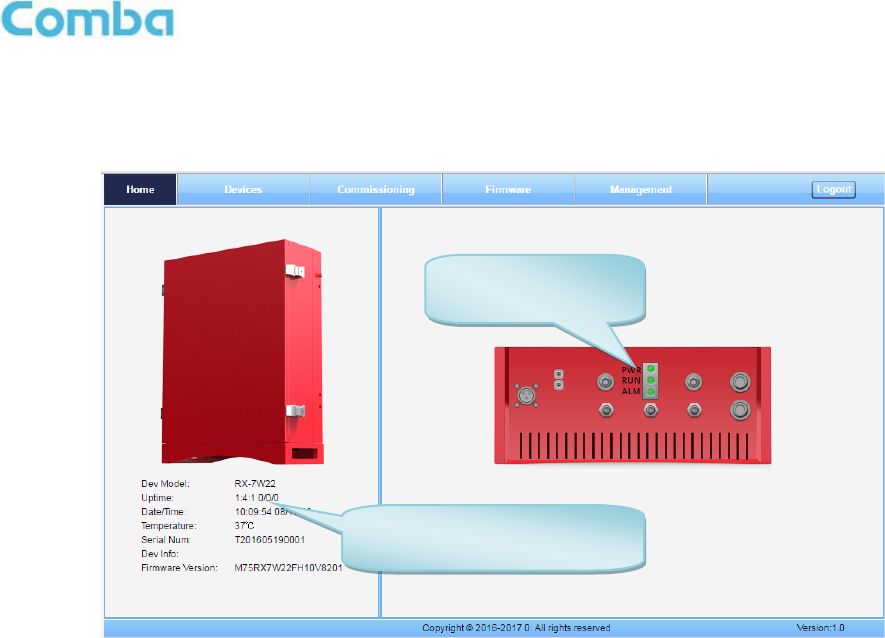
INSTALLATION GUIDE FOR RX-7W22
ENU STATUS : 1-0-0
Copyright - refer to title page
Page 27
5.2 WEB GUI INTRODUCTION
After log in, the Web GUI main screen will appear.
Figure 11: Web GUI Main Screen
On Comba Web GUI Home Screen, there are four Menu bars:
[Devices], [Commissioning], [Firmware] and [Management].
5.2.1 [DEVICES]
The [Devices] Screen shows the equipment status, such as PA status, alarm information, etc.
Shows the basic information
about the PS BDA
Indicates the
equipment status
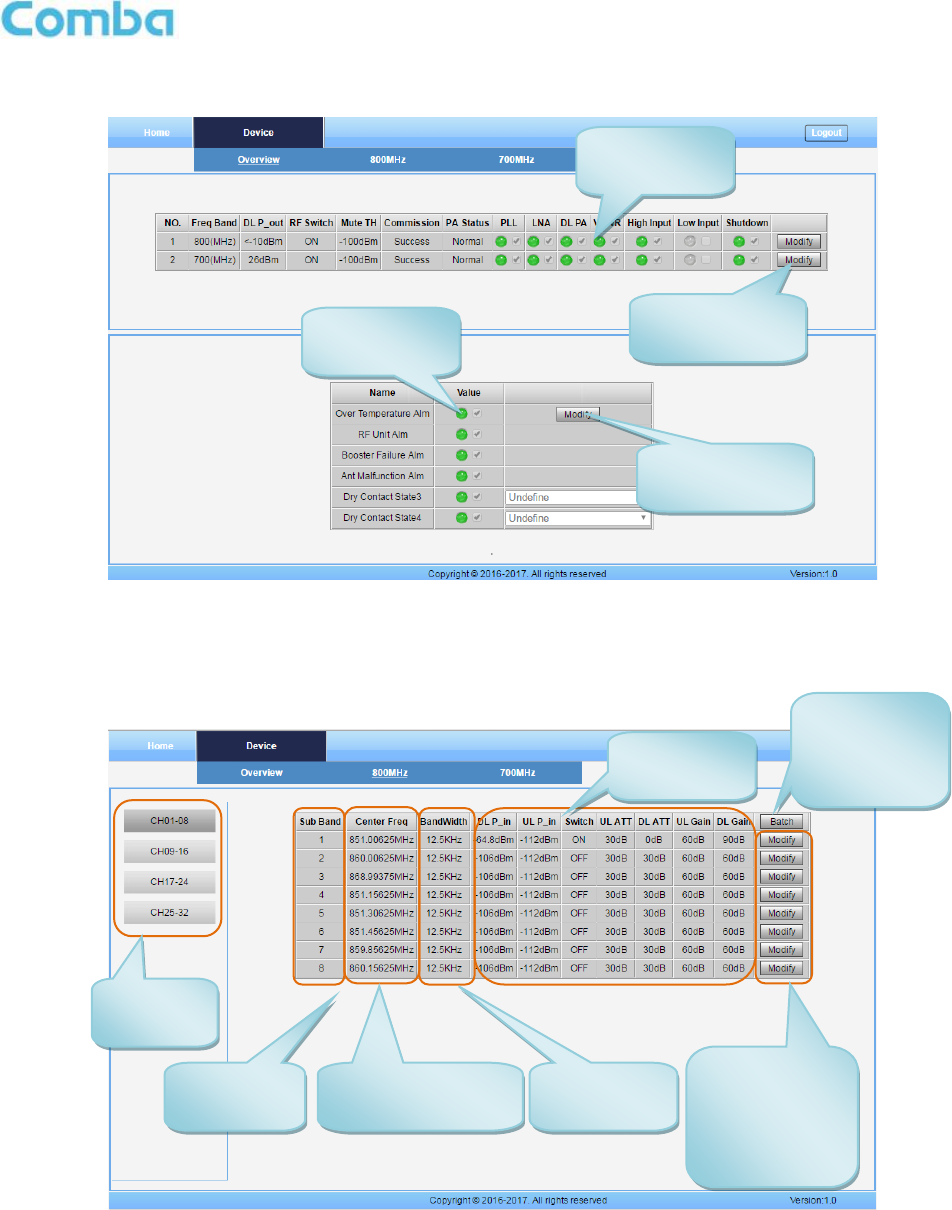
INSTALLATION GUIDE FOR RX-7W22
ENU STATUS : 1-0-0
Copyright - refer to title page
Page 28
Overview Screen
Figure 12: Overview Screen
800MHz Screen
This screen is only available for the dual band PS BDA or 800MHz PS BDA.
Figure 13: 800MHz Screen
Indicating
alarm status
Click to enable
/disable alarm
Indicating
alarm status
Click to enable
/disable alarm
Selecting
sub band
Sub band
information
Center frequency
information
Bandwidth
information
RFU
parameters
Click to set
bandwidth,
UL/DL ATT,
enable/disable
RF switch.
Click to
initiate batch
setting for
CH01-08.
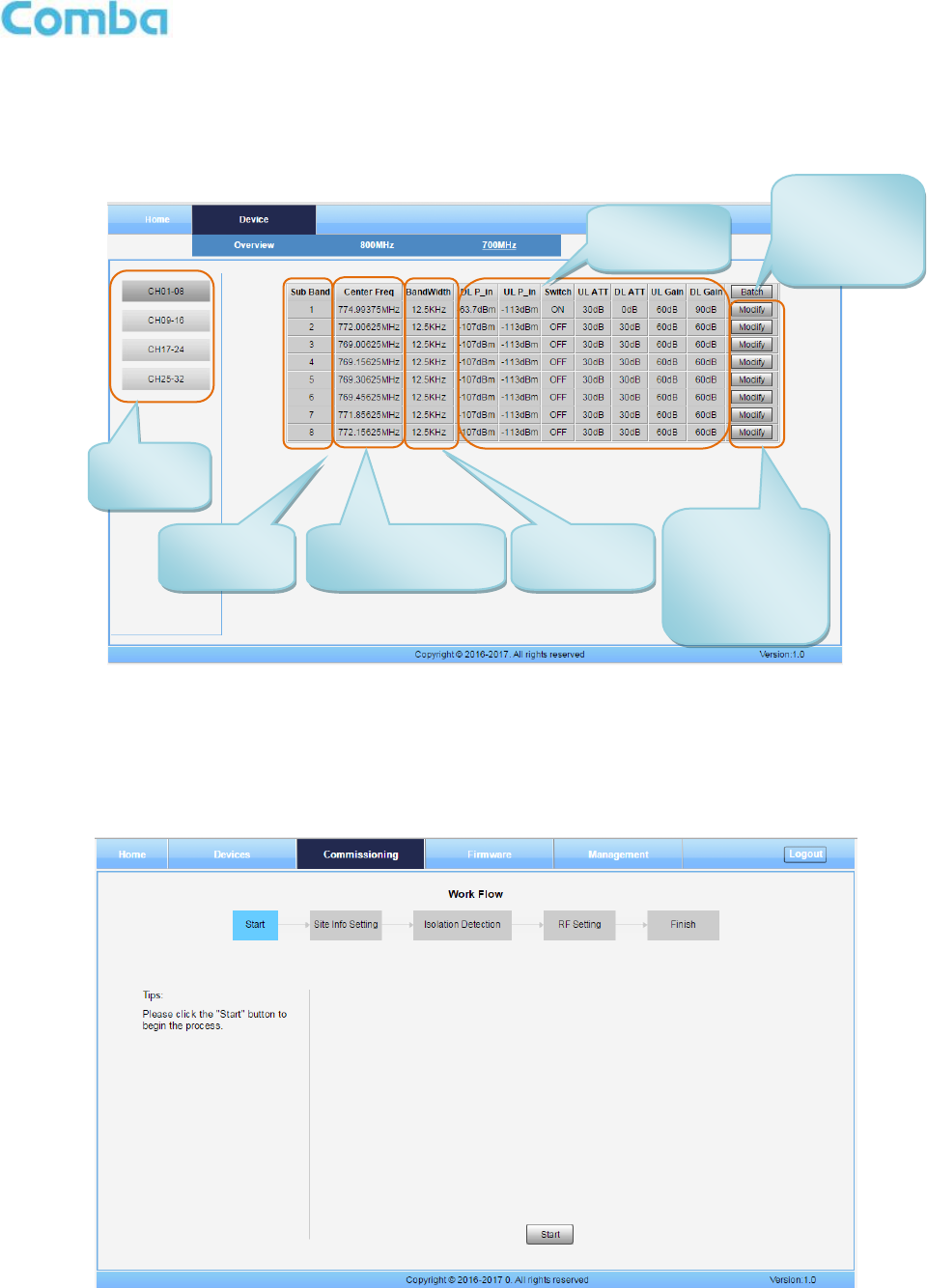
INSTALLATION GUIDE FOR RX-7W22
ENU STATUS : 1-0-0
Copyright - refer to title page
Page 29
700MHz Screen
This screen is only available for the dual band PS BDA or 700MHz PS BDA.
Figure 14: 700MHz Screen
5.2.2 [COMMISSIONING]
A work flow of the commissioning process is shown on [Commissioning] Screen. Click the [Start] button, the
software will guide you through the commissioning step by step. For details, please refer to chapter 5.3.
Figure 15: [Commissioning] Screen
Selecting
sub band
Sub band
information
Center frequency
information
Bandwidth
information
RFU
parameters
Click to set
bandwidth,
UL/DL ATT,
enable/disable
RF switch.
Click to
initiate batch
setting for
CH01-08.
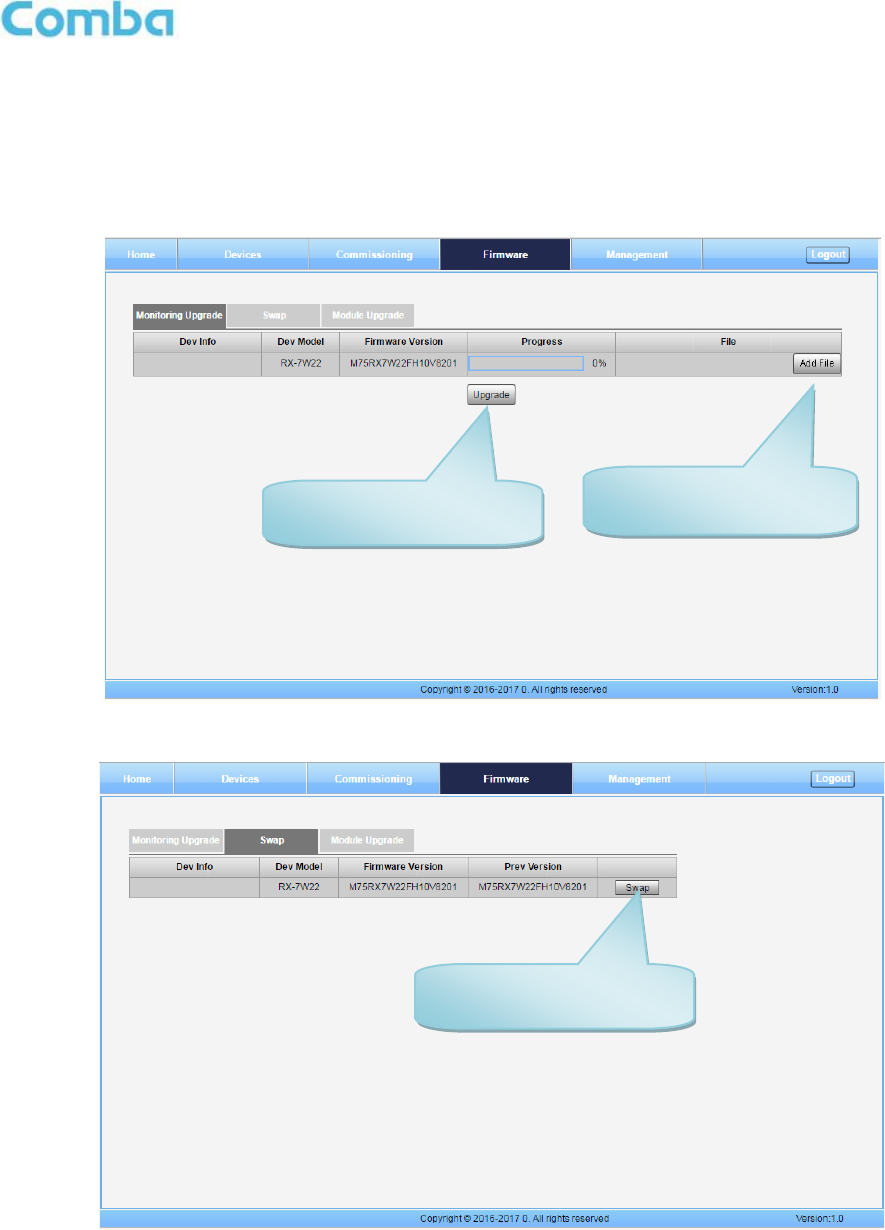
INSTALLATION GUIDE FOR RX-7W22
ENU STATUS : 1-0-0
Copyright - refer to title page
Page 30
5.2.3 [FIRMWARE]
There are two functions on the [Firmware] bar: [upgrade] and [swap]. [Upgrade] is used to upgrade software,
and [Swap] is to replace the current firmware version with the previous one.
Follow the steps shown below figure to upgrade the firmware.
Figure 16: [Firmware] Screen – MCU Firmware Upgrade
Figure 17: [Firmware] Screen – Firmware Swap
Step 1: Click to select the
file for upgrading.
Step 2: Click to finish the
software upgrading.
Click to swap the firmware
to the previous version
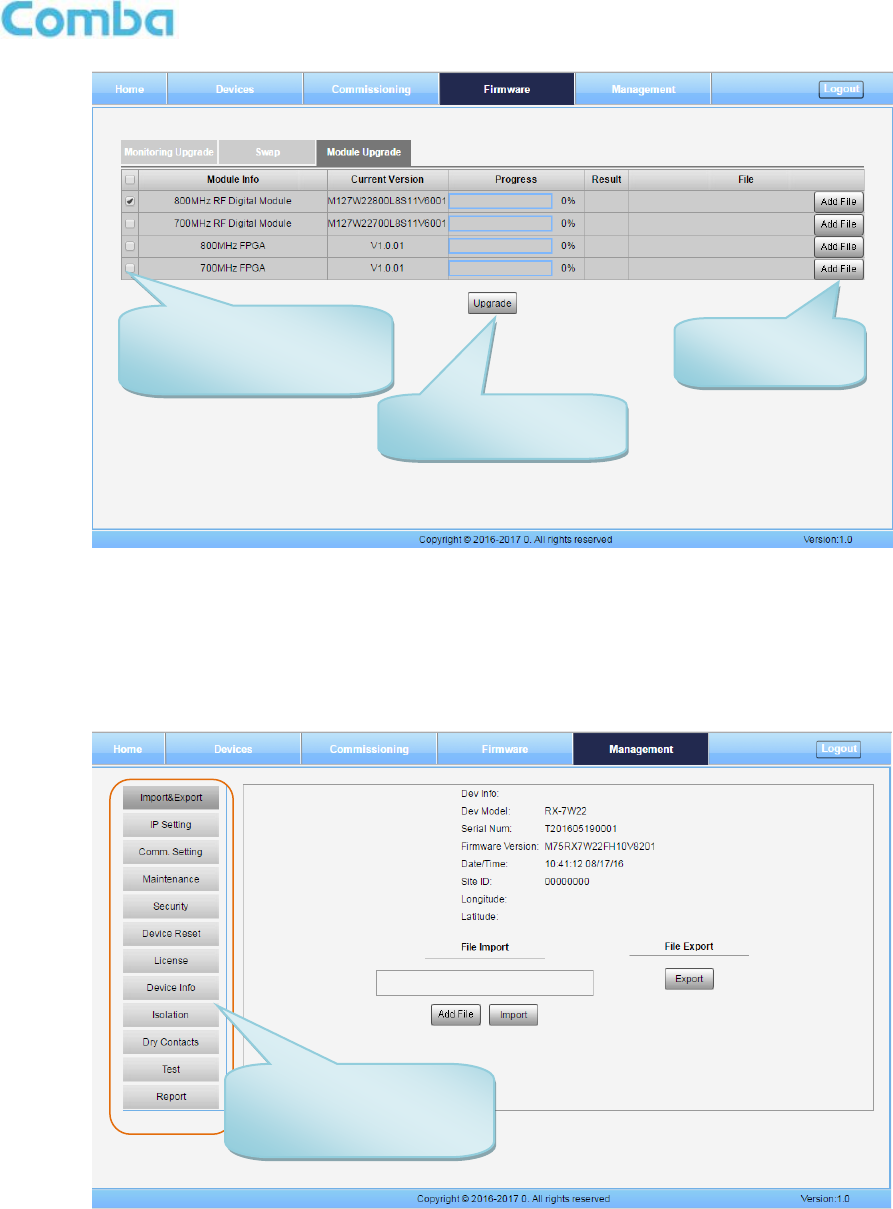
INSTALLATION GUIDE FOR RX-7W22
ENU STATUS : 1-0-0
Copyright - refer to title page
Page 31
Figure 18: [Firmware] Screen – Module Update
5.2.4 [MANAGEMENT]
Other parameters can be configured on the [Management] Screen.
Figure 19: [Management] Screen
Management menu, click
to enter each page for
parameters setting.
Step 2: Click to
select the file.
Step 3: Click to finish
the upgrading.
Step 1: Check the
module that needs to be
updated.
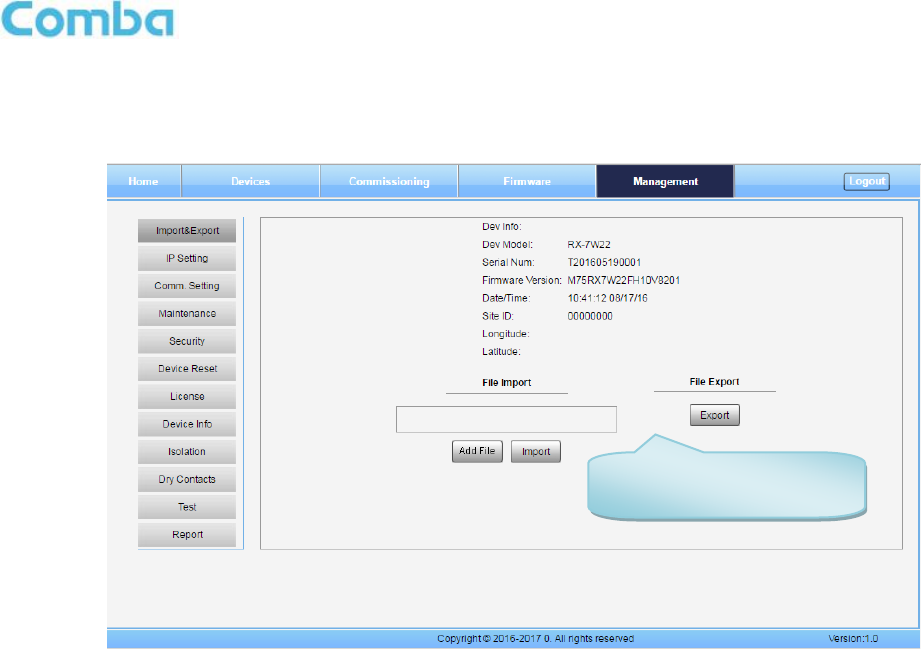
INSTALLATION GUIDE FOR RX-7W22
ENU STATUS : 1-0-0
Copyright - refer to title page
Page 32
There are nine function bars list on the left side of the [Mangement] Screen.
Inport&Export
Figure 20: Management – Import & Export
The parameters that can be imported / exported include sub band, alarm enable, ATT value, RF switch, and DL
output power.
This function can help users quickly configure PS BDA parameters. For example, if one PS BDA is finished
configuration, users can export the parameters and save it as a file on the PC, and then import this file to other
PS BDAs for faster set up of additional PS BDAs.
Click to import/export the
configuration parameters.
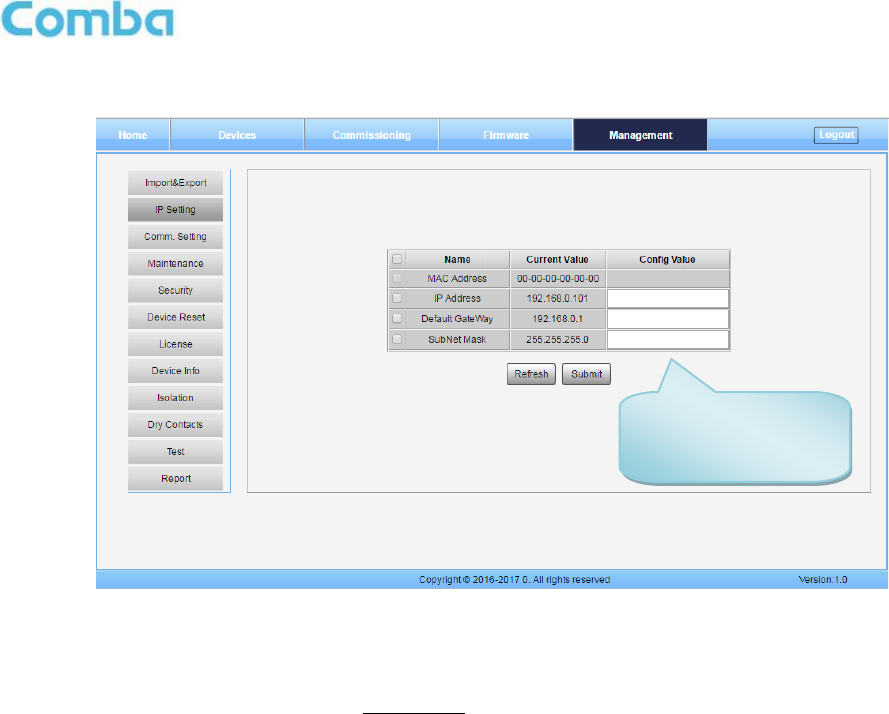
INSTALLATION GUIDE FOR RX-7W22
ENU STATUS : 1-0-0
Copyright - refer to title page
Page 33
IP Setting
Figure 21: Management – IP Setting
Note: For remote monitoring, the IP Address must be set correctly based on the location IP of the remote
connection. If more than one piece of equipment is connected to the public network through the same router,
the router’s local IP CANNOT be set as 192.168.8.*.
Configure the IP
address for remote
monitoring.
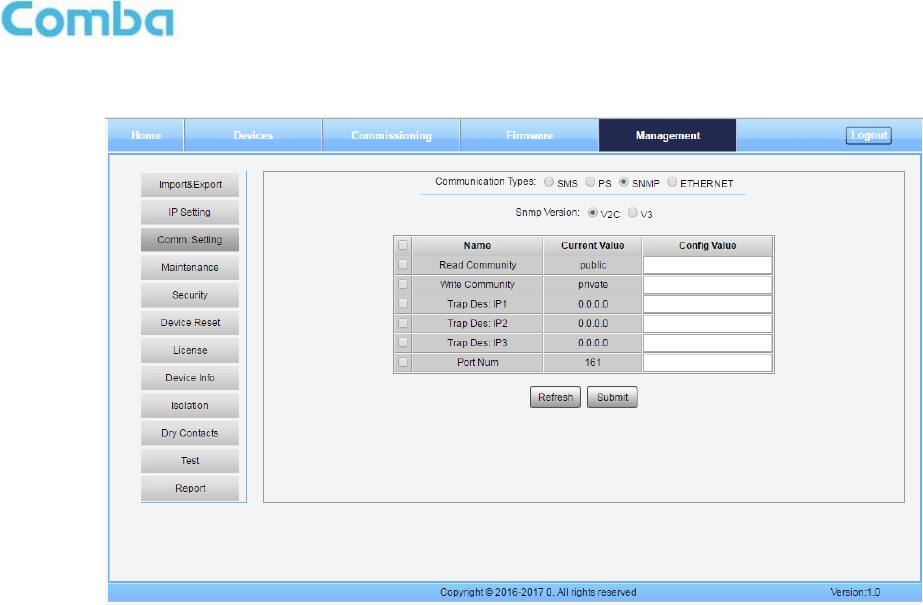
INSTALLATION GUIDE FOR RX-7W22
ENU STATUS : 1-0-0
Copyright - refer to title page
Page 34
Comm. Setting
Figure 22: Management – Comm. Setting
Note: There are 4 available communication types: SMS, PS, SNMP and ETHERNET. You can choose a
suitable type for remote monitoring.
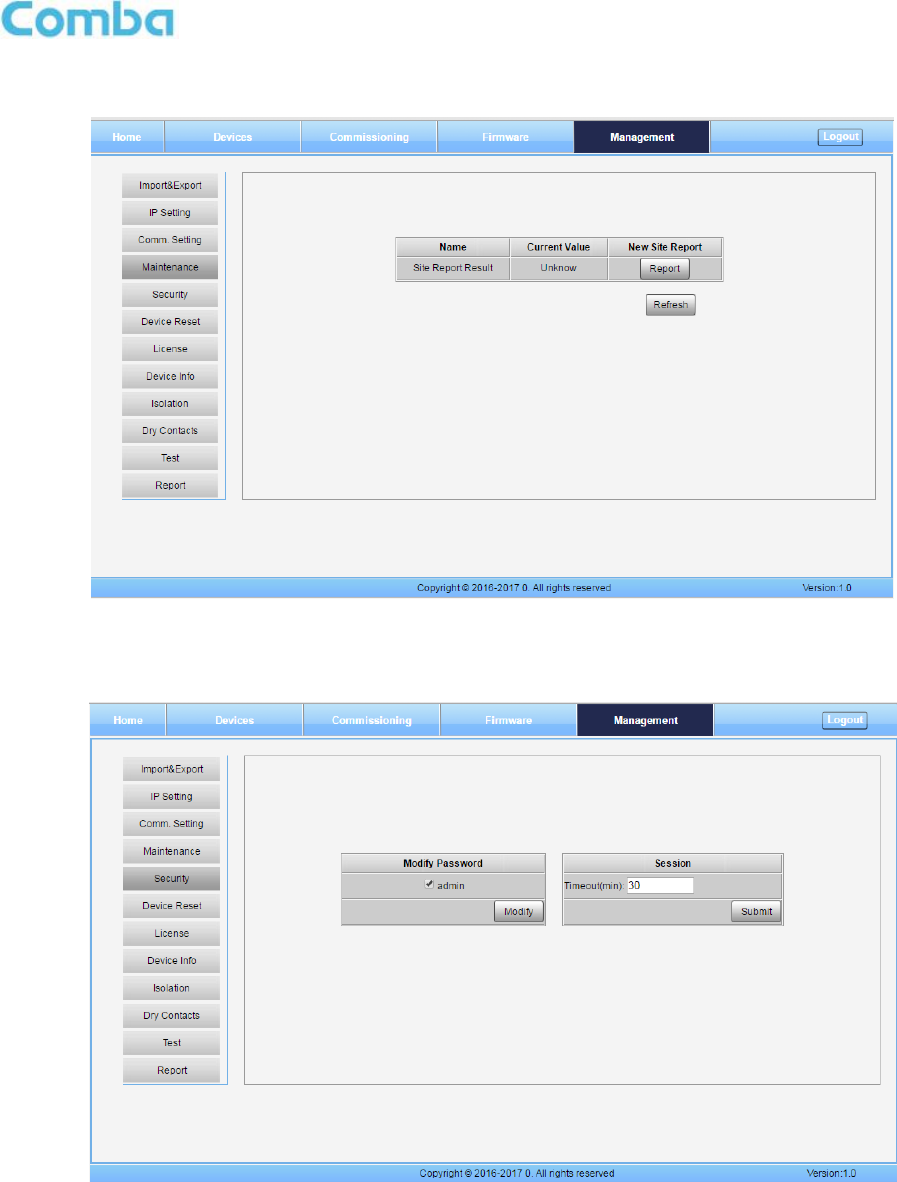
INSTALLATION GUIDE FOR RX-7W22
ENU STATUS : 1-0-0
Copyright - refer to title page
Page 35
Maintenance
Figure 23: New Site Report is for easy monitoring set up
Security
Figure 24: Management – Security
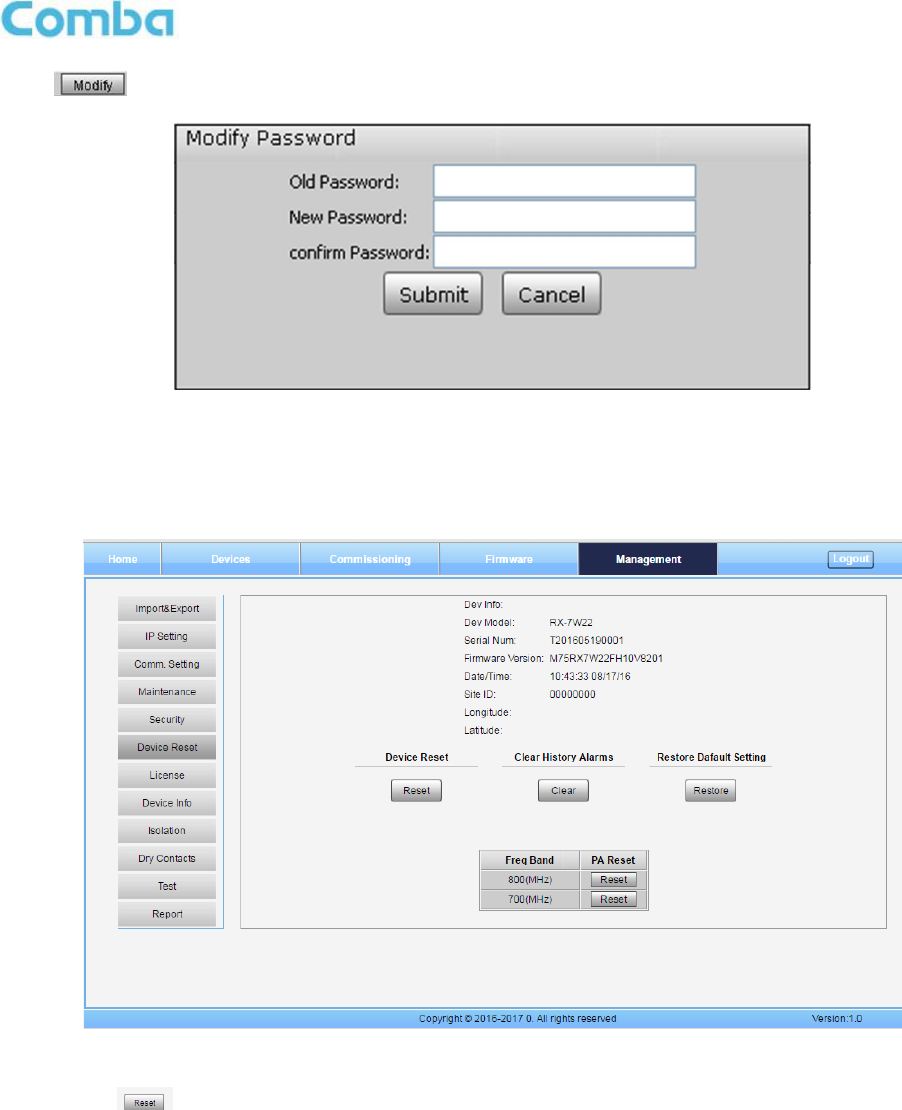
INSTALLATION GUIDE FOR RX-7W22
ENU STATUS : 1-0-0
Copyright - refer to title page
Page 36
Click , [Modify Password] window will pop-up.
Figure 25: Modify Password
Note: Username cannot be modified.
Device Reset
Figure 26: Management – Device Reset
Note: Click , all the parameters and alarms will be reset to factory default value. The Device Reset
process will last about 2~4 minutes. For PMU monitor reset, users need to re-login to the WEB GUI.
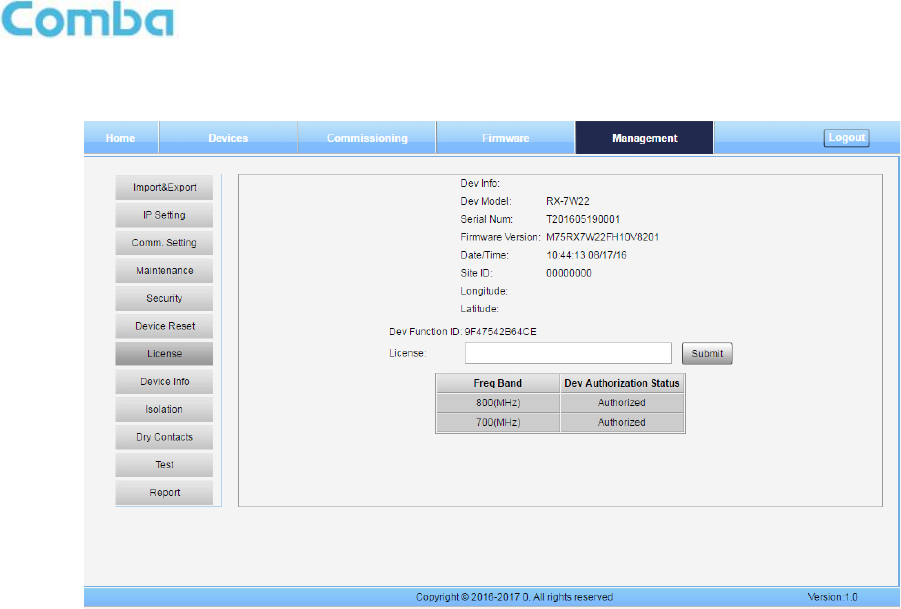
INSTALLATION GUIDE FOR RX-7W22
ENU STATUS : 1-0-0
Copyright - refer to title page
Page 37
License
Figure 27: Management – License
For the CriticalPoint BDA, users are able to switch the configuration anytime by changing the license in the
WEBOMT. There are 3 difference licenses: 700MHz single band license, 800MHz single band license and
700MHz/800MHz dual band license.
Both 700MHz and 800MHz single band licenses are provided with a single band unit. Users can switch
between 700MHz configuration and 800MHz configuration. To upgrade from single band to dual band, users
need to purchase the dual band upgrade license.
If the equipment is in dual band originally, no license will be provided, because the equipment already comes
with dual band activated.
For more information please refer to appendix B for the license switch guide.
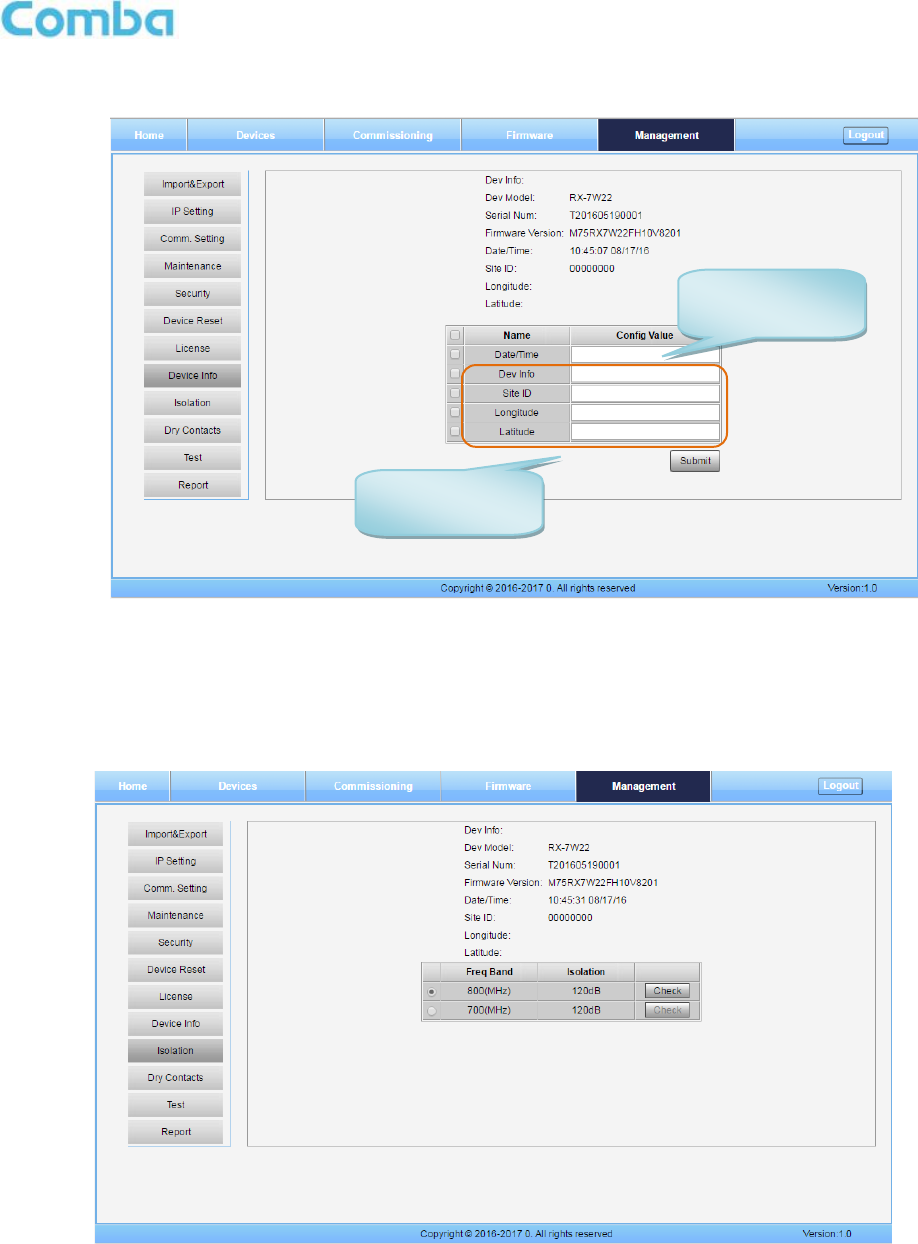
INSTALLATION GUIDE FOR RX-7W22
ENU STATUS : 1-0-0
Copyright - refer to title page
Page 38
Device Info
Figure 28: Management – Device Info
Note: Users can input a maximum of 30 characters in Device Info.
Isolation
Figure 29: Management – Isolation
Note: This Step is the same as step 3 of [Commissioning]. Users can check isolation again by clicking the
Check button.
Click here to get
PC time.
Input device
information.

INSTALLATION GUIDE FOR RX-7W22
ENU STATUS : 1-0-0
Copyright - refer to title page
Page 39
Dry Contact
Figure 30: Management – Dry Contact
Test
Figure 31: Management – Test
Step 1: Click the drop down menu
to select the desired parameters
for dry contact 3 and 4.
Step 2: Click to finish
the dry contact setting.
Click to start
the alarm test.
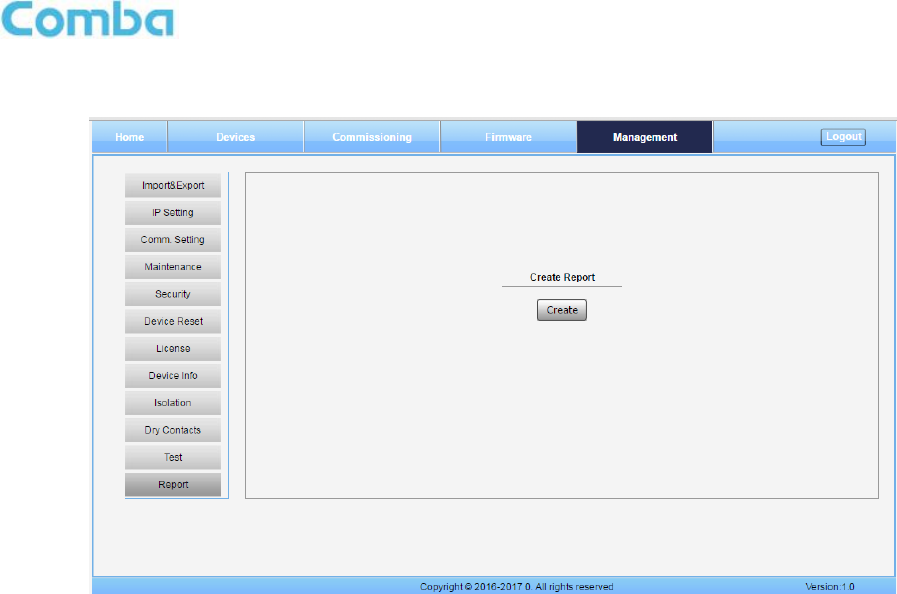
INSTALLATION GUIDE FOR RX-7W22
ENU STATUS : 1-0-0
Copyright - refer to title page
Page 40
Report
Figure 32: Management – Report
Note: Click Create to create the report (the report can’t be created in IE browser) and make sure that PDF
Reader software is installed on the computer. If not, the report will not be visible.
The device basic information, an overview of RF information and sub-band RF information are included in this
report. Please refer to appendix D for an example of device report.
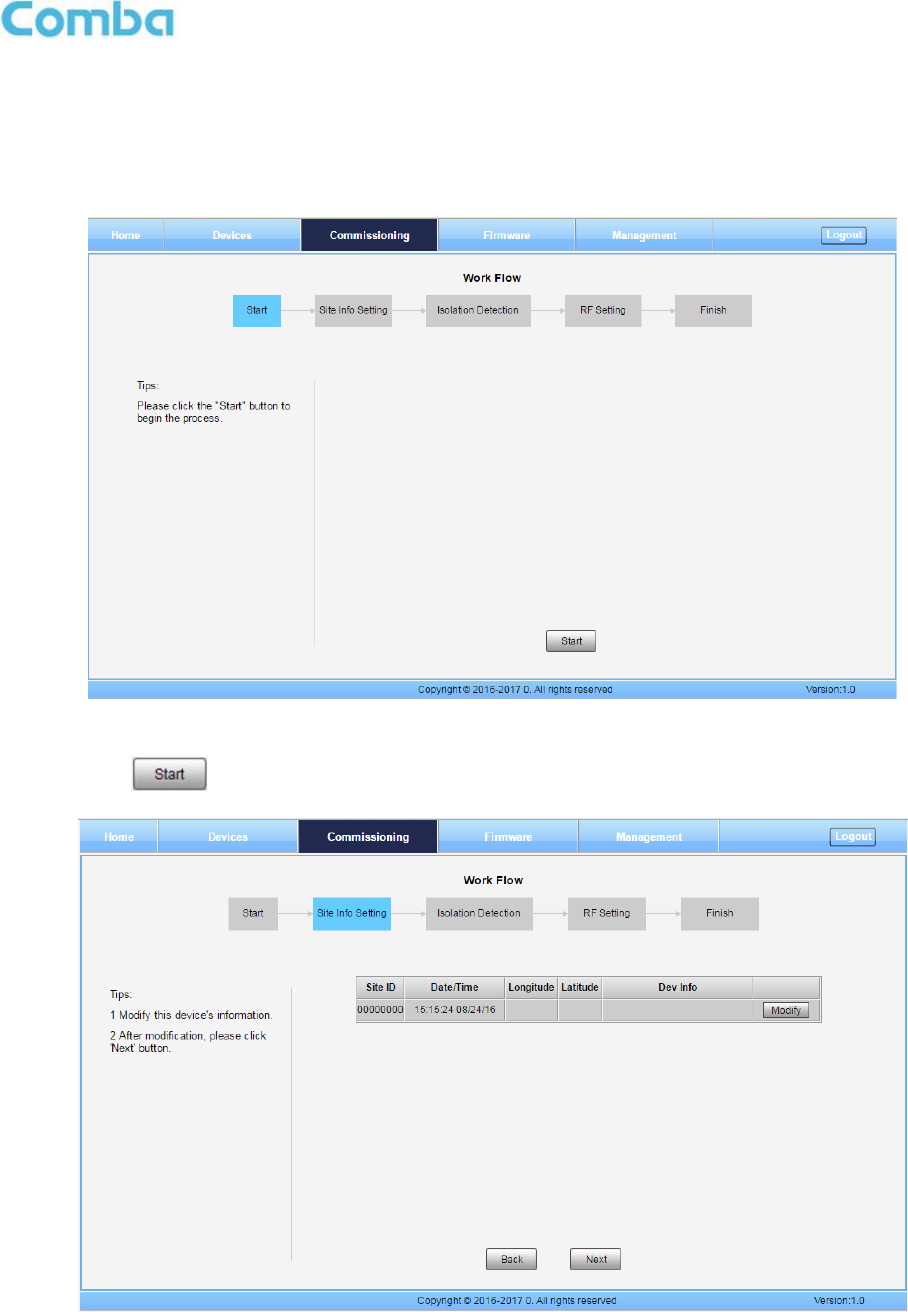
INSTALLATION GUIDE FOR RX-7W22
ENU STATUS : 1-0-0
Copyright - refer to title page
Page 41
5.3 COMMISSIONING PROCEDURE
To complete the installation and commissioning, users need to follow the steps below.
Step 1: Click the Menu bar [Commissioning] on home screen, a work flow will be displayed.
Figure 33: Commissioning Procedure – Start
Step 2: Click to start the process.
Figure 34: Commissioning Procedure – Site Info. Setting
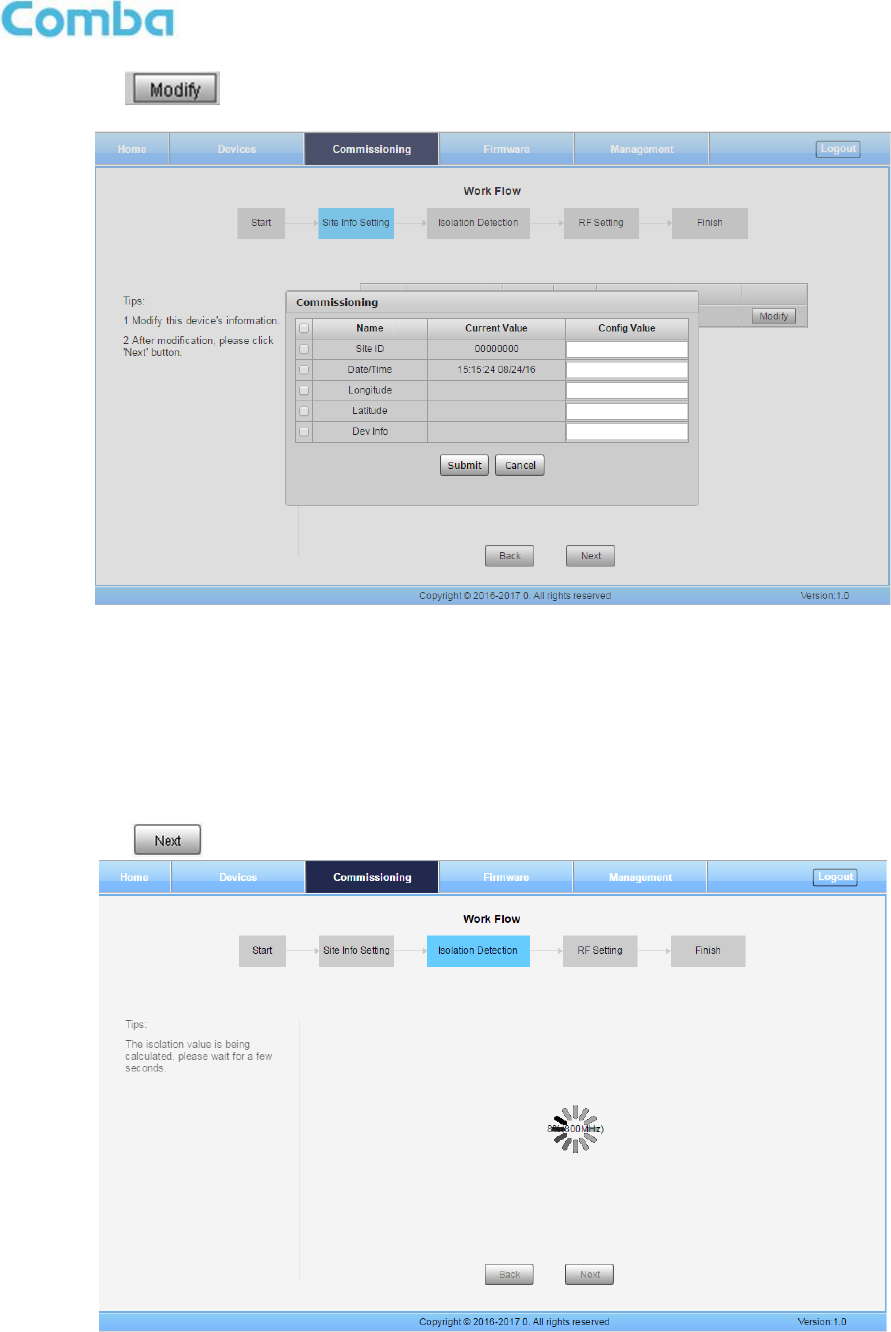
INSTALLATION GUIDE FOR RX-7W22
ENU STATUS : 1-0-0
Copyright - refer to title page
Page 42
Step 3: Click , to set the site information.
Figure 35: Device Information Setting
It is mainly used to record device location and Date/Time provides a time reference. Clicking the Config Value
of Date/Time will update the Date/Time automatically.
NOTE: Make sure the device is connected with appropriate donor and service antennas before
proceeding to step 4.
Step 4: Click to enter to Isolation Detection Screen.
Figure 36: Commissioning Procedure – Isolation Detection
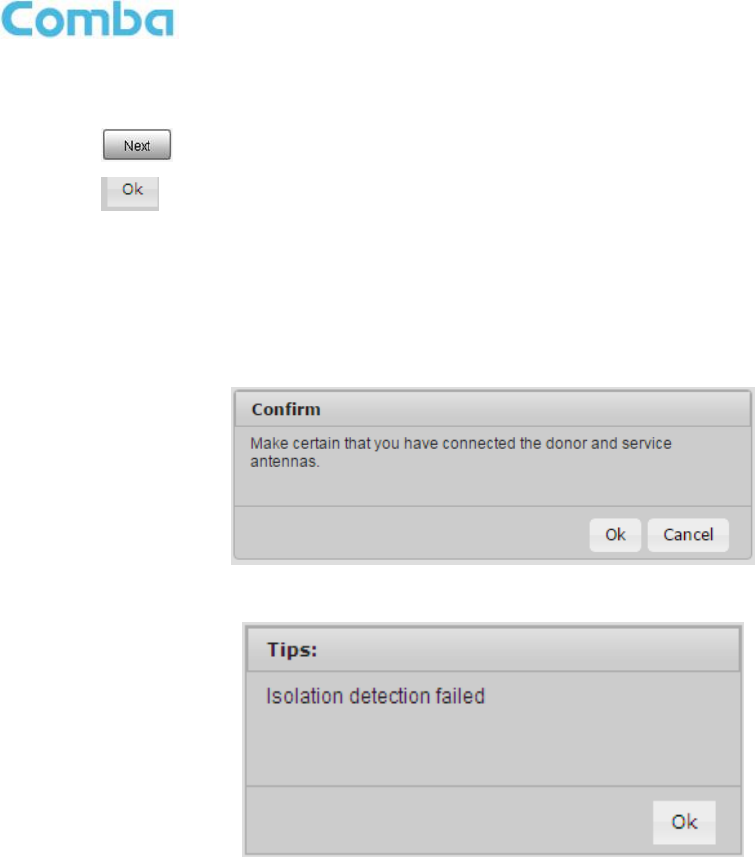
INSTALLATION GUIDE FOR RX-7W22
ENU STATUS : 1-0-0
Copyright - refer to title page
Page 43
Select a frequency band (RFU) that needs to be commissioned.
Click to start Isolation Detecting, then a [Confirm] window will pop-up.
Click to continue. If isolation detection passes, the process will go to the RF Settiing Screen shown
as Figure 38. If failed, a Tips window will pop-up, users need to check whether the system isolation is
adequate.
NOTE: At the end of the first frequency band commissioning, users can start other frequency band
commissioning.
Figure 37: Commissioning Procedure – Isolation Detection Confirm
Figure 38: Commissioning Procedure – Isolation Detection Failed
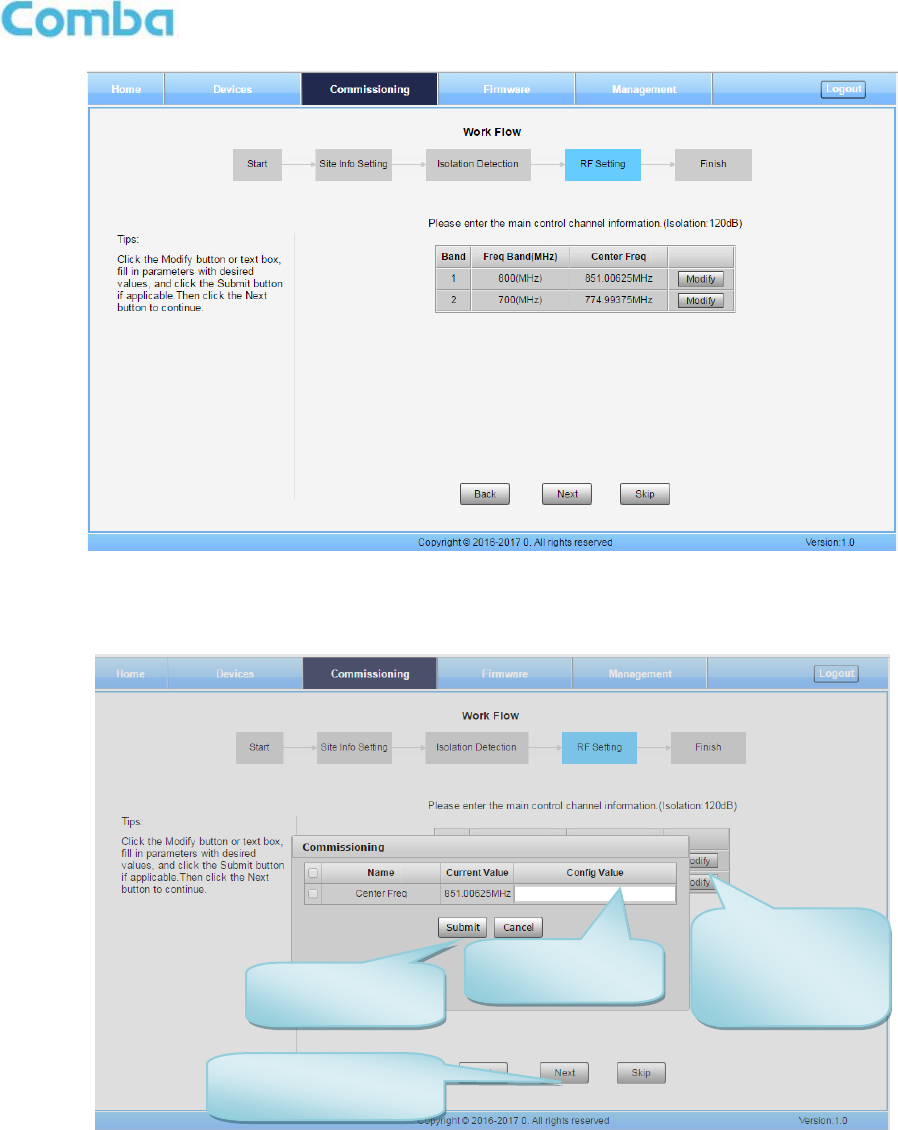
INSTALLATION GUIDE FOR RX-7W22
ENU STATUS : 1-0-0
Copyright - refer to title page
Page 44
Figure 39: Commissioning Procedure – Isolation Detection Finish
Step 5: RF Setting Screen for setting the center frequency.
Figure 40: Commissioning Procedure – Center Frequency Setting
Step 1: Click to
open the
parameter setting
page.
Step 2: Input the
desired value.
Step 3: Click to
finish the setting.
Step 4: Click next to
continue RF setting.
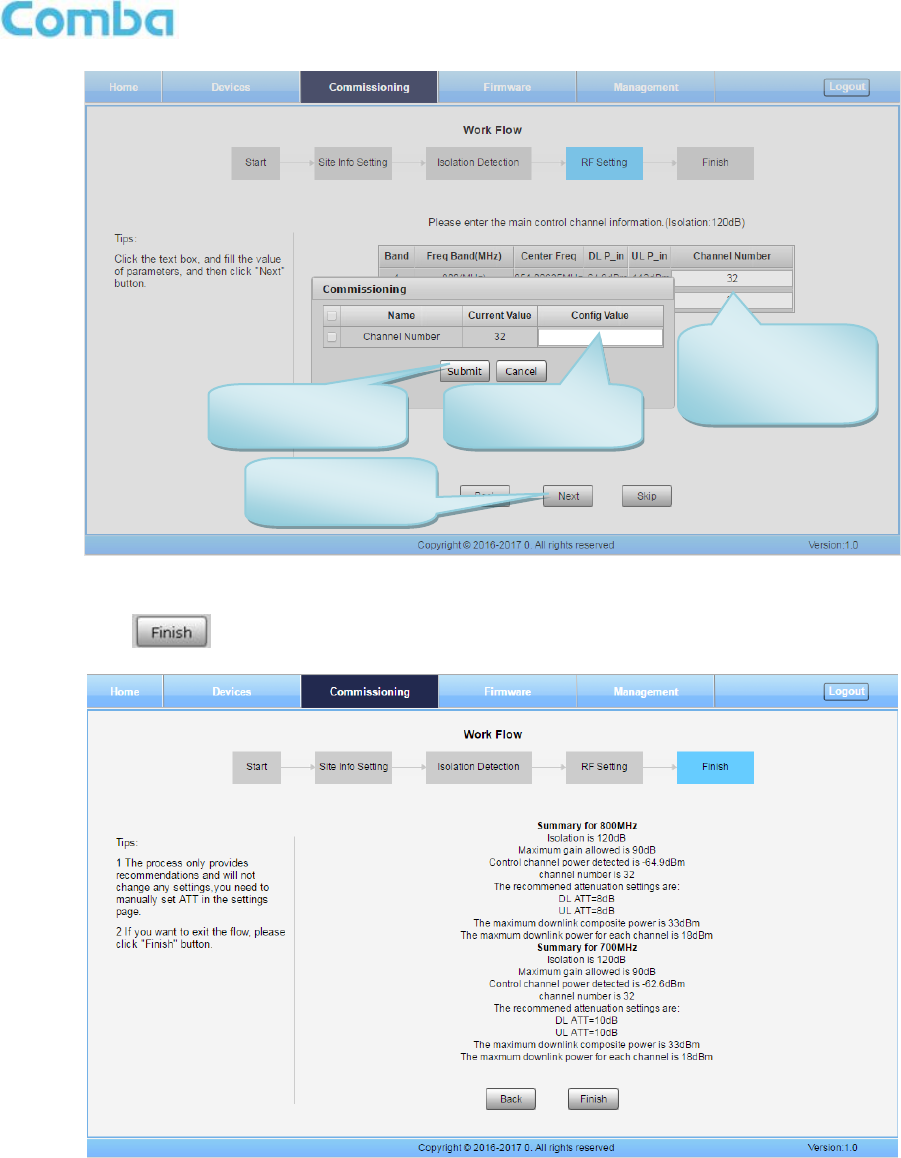
INSTALLATION GUIDE FOR RX-7W22
ENU STATUS : 1-0-0
Copyright - refer to title page
Page 45
Figure 41: Commissioning Procedure – Channel Number Setting
Step 7: Click to finish the commissioning. In this window, a summary of device setting is shown.
Figure 42: Commissioning Procedure – Finish
End of Section
Step 1: Click to
set up the
channel number.
Step 2: Input the
desired value.
Step 3: Click to
finish the setting.
Step 4: Click
next to continue.

INSTALLATION GUIDE FOR RX-7W22
ENU STATUS : 1-0-0
Copyright - refer to title page
Page 46
6 MAINTENANCE
The PS BDA is designed for trouble-free operation and generally does not need maintenance. Maintenance
activities should only be carried out by trained personnel.
Periodic inspection of the repeater equipment(s) is recommended, the recommended tasks includes:
Verify the direction and position of antennas. Re-align if necessary.
Make sure the cable connector and sealing on the RF cable connectors are not damaged.
Verify lightning and grounding protection is in good condition.
End of Section

INSTALLATION GUIDE FOR RX-7W22
ENU STATUS : 1-0-0
Copyright - refer to title page
Page 47
7 APPENDICES
7.1 APPENDIX A: TOOLS
The following are the recommended list of tools for new installation and routine maintenance.
Slotted Screwdriver
Philips Screwdriver
Ring Spanner (Assorted size: 12~20mm)
Electrically operated drill and masonry drill bits 12mm
Anti-static Wrist Strap
Side Cutter
Frequency Counter (e.g. FLUKE PM6685R)
RF Power Meter (e.g. Bird 5000)
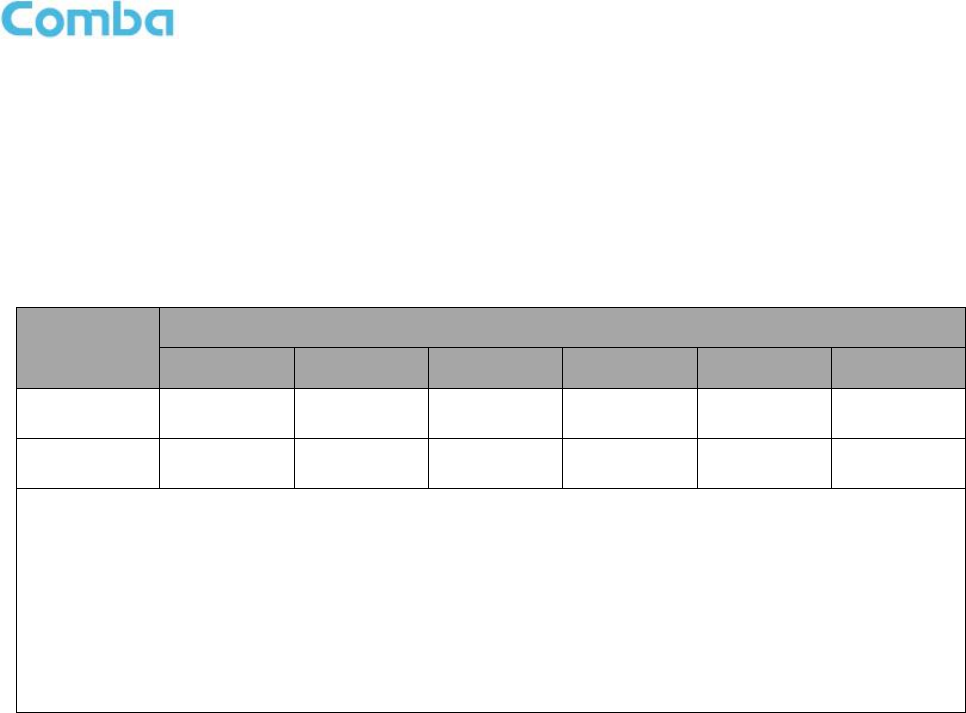
INSTALLATION GUIDE FOR RX-7W22
ENU STATUS : 1-0-0
Copyright - refer to title page
Page 48
7.2 APPENDIX B: DECLARATION OF HARMFUL SUBSTANCES AND
CONTENT
Product Name: Public Safety BDA
Model: RX-7W22
Harmful substance and content of this product as below table shown:
Part Name
Harmful Substance
Pb
Hg
Cd
Cr (VI)
PBB
PBDE
A
×
○
○
○
○
○
B
×
○
○
○
○
○
Note: Above table complies with SJ/T 11364.
○: Indicates that the harmful substance content in all homogeneous materials for corresponding part is under the limited
requirement of GB/T 26572.
×: Indicates that the harmful substance content in at least one single homogeneous material for the corresponding part exceeds the
limited requirement of GB/T 26572.
Remark: The content of the parts marked with “×”above exceeds the requirement as there is still no mature alternative
technologies to achieve the replacement of poisonous and harmful materials or elements.
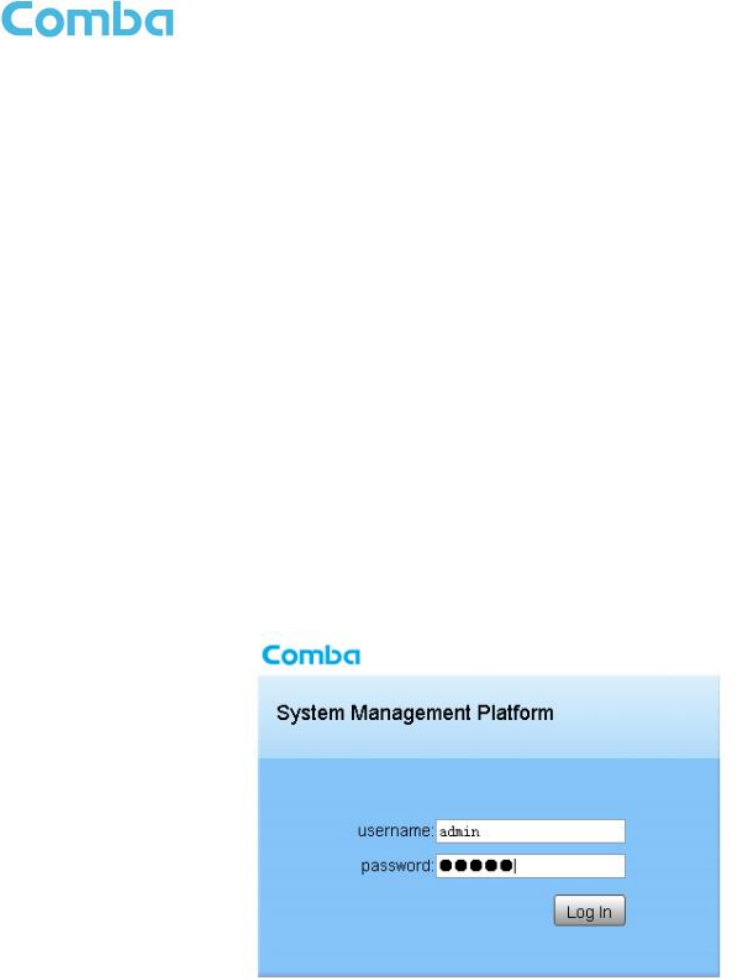
INSTALLATION GUIDE FOR RX-7W22
ENU STATUS : 1-0-0
Copyright - refer to title page
Page 49
7.3 APPENDIX C: LICENSE SWITCH QUICK GUIDE
For CriticalPoint BDA, users are able to switch the configuration anytime by changing the license in the
WEBOMT. There are 3 difference licenses: 700MHz single band license, 800MHz single band license and
700MHz/800MHz dual band license.
Both 700MHz and 800MHz single band licenses are provided with a single band unit. Users can switch
between 700MHz configuration and 800MHz configuration. To upgrade from single band to dual band
configurations, users need to purchase the dual band upgrade license..
If the equipment is in dual band originally, no license will be provided, because the equipment already comes
with dual band activated.
Please follow the steps to switch configuration by license:
Step 1: Connect the unit “OMT port” to a laptop with an Ethernet cable.
Step 2: Wait approximately 1 minute until the IP address is established. Open the browser (Chrome or Firefox
is recommended), login to WEBGUI with: www.combaomt.com or 192.168.8.101.
Step 3: Input User Name: admin; Password: (default: admin). Click [Log in].
Figure 43: Input User Name and Password
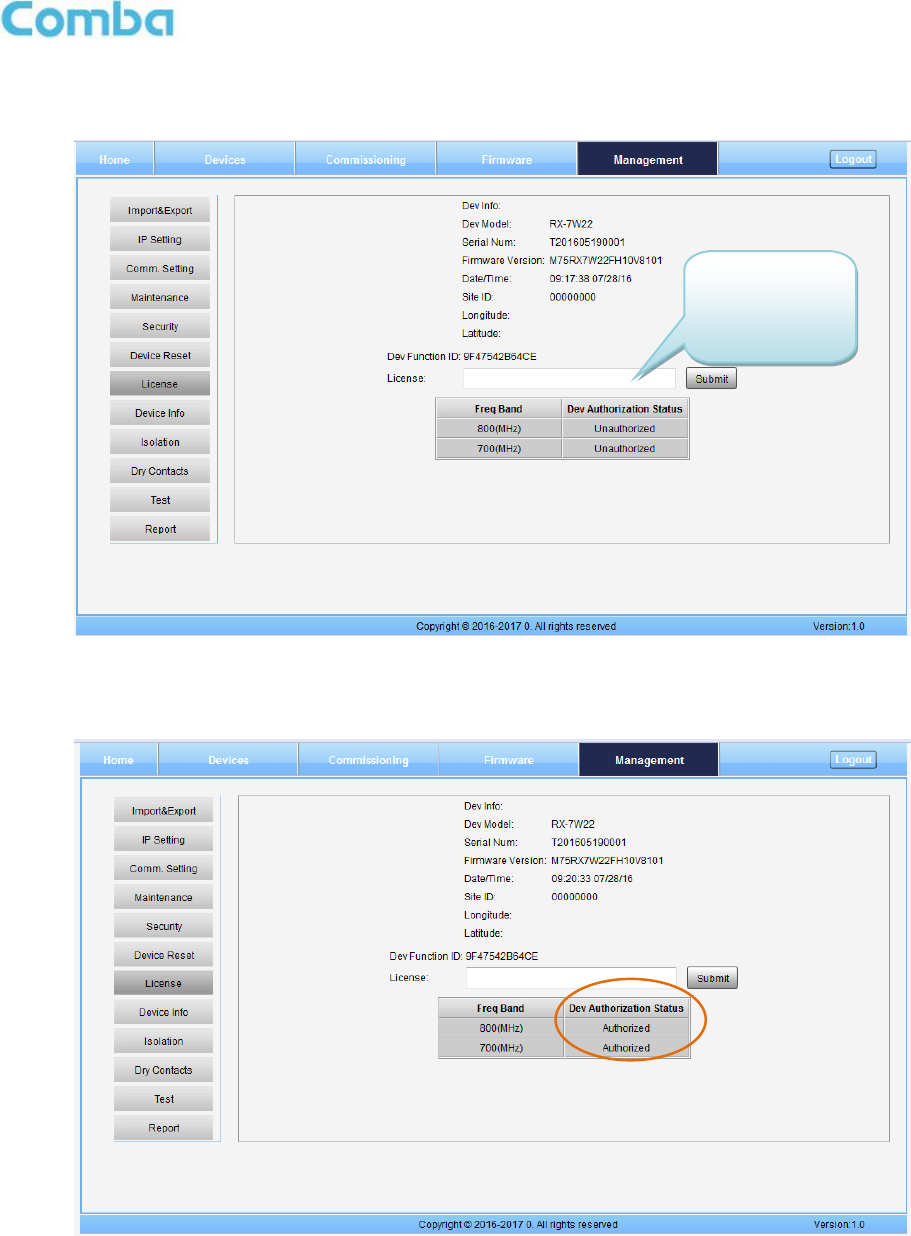
INSTALLATION GUIDE FOR RX-7W22
ENU STATUS : 1-0-0
Copyright - refer to title page
Page 50
Step 4: Go to Management -> License as shown in figure blow. Input the license code in the License field and
click submit to continue. The license code is presented as a label on the equipment.
Figure 44: Input License Code
Step 5: Refresh the page from the browser, and if the Dev Authorization Status shows the specific band is
authorized, it means the license switch was successful.
Figure 45: License switch success
Enter the
license code
here and click
Submit.
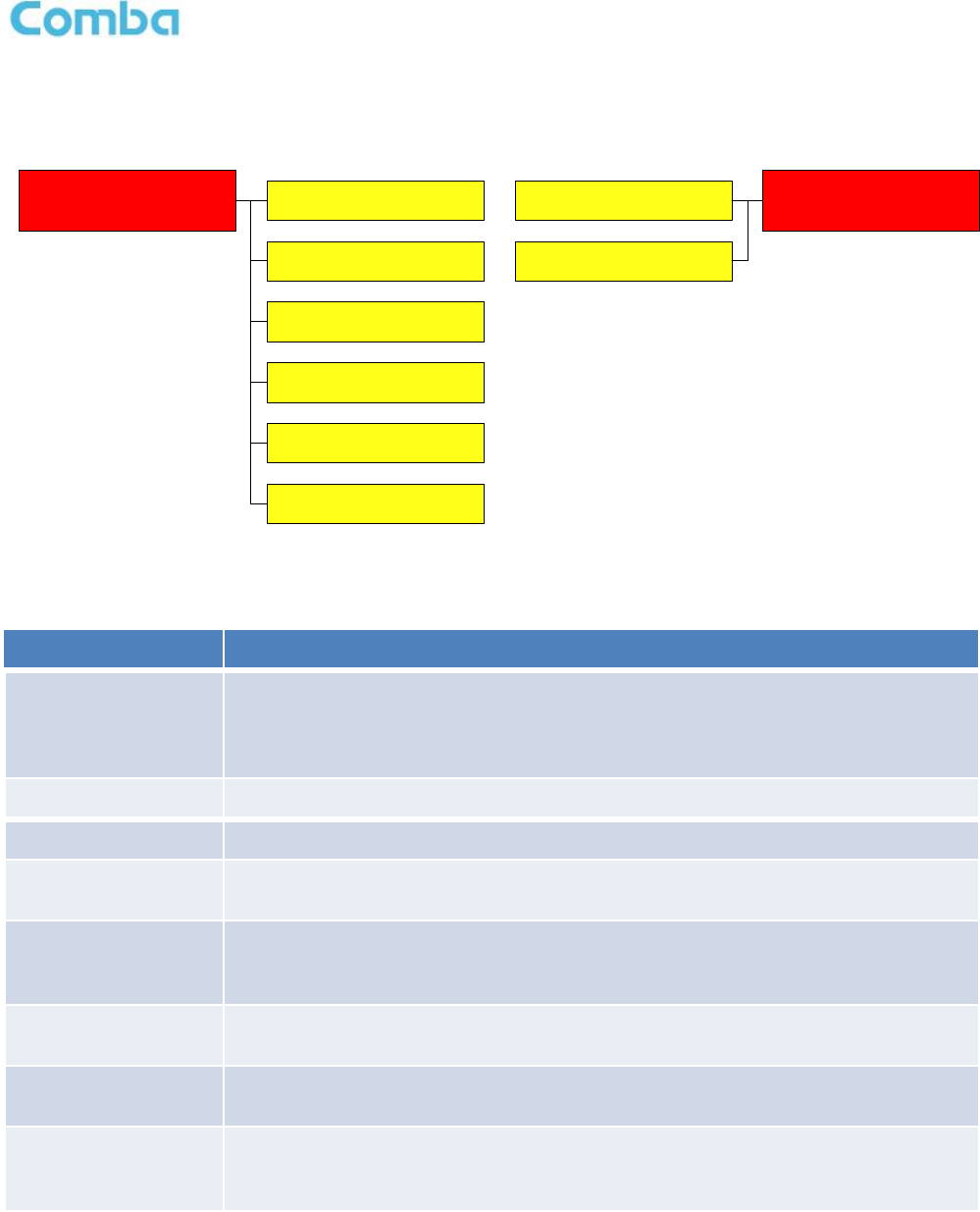
INSTALLATION GUIDE FOR RX-7W22
ENU STATUS : 1-0-0
Copyright - refer to title page
Page 51
7.4 APPENDIX D: TROUBLESHOOTING QUICK GUIDE
Alarm list:
DL PA alarm
VSWR alarm
Over Temperature alarm Low Input alarm Antenna Malfunction
Dry contact alarm
Shutdown alarm
High input alarm
Signal Booster Failure
Dry contact alarm
LNA alarm
PLL alarm
Figure 46: Alarm list
Troubleshooting:
Alarms
Causes and actions
Low input
(for DT port)
DT composite input power lower than -80dBm will trigger the alarm
1. Donor antenna/passive system failure
2. Wrong channel frequency setting
3. Site is not commissioned yet
VSWR
Service antenna/passive system failure
Over temperature
Environment temperature shall be lower than 140degF (60degC)
PLL
(Phase lock loop)
Hardware failure, RMA the equipment
LNA
(Low noise amp.)
Hardware failure, RMA the equipment
1. Handling RF connectors when RF power is ON may damage LNA
2. High power injection to DT/MT port may damage LNA
DL PA
(Downlink amp.)
Fix any other existing alarms first, then reset PA (see next page)
If alarm still exists, RMA the equipment
Shutdown
Other critical alarm causes the equipment shutdown
Follow instructions to fix other alarms first
High input
(for DT port)
Check input power to DT port, the power shall be lower than -30dBm
1. Avoid other inference
2. Put attenuator between antenna and PS BDA, if donor signal is high
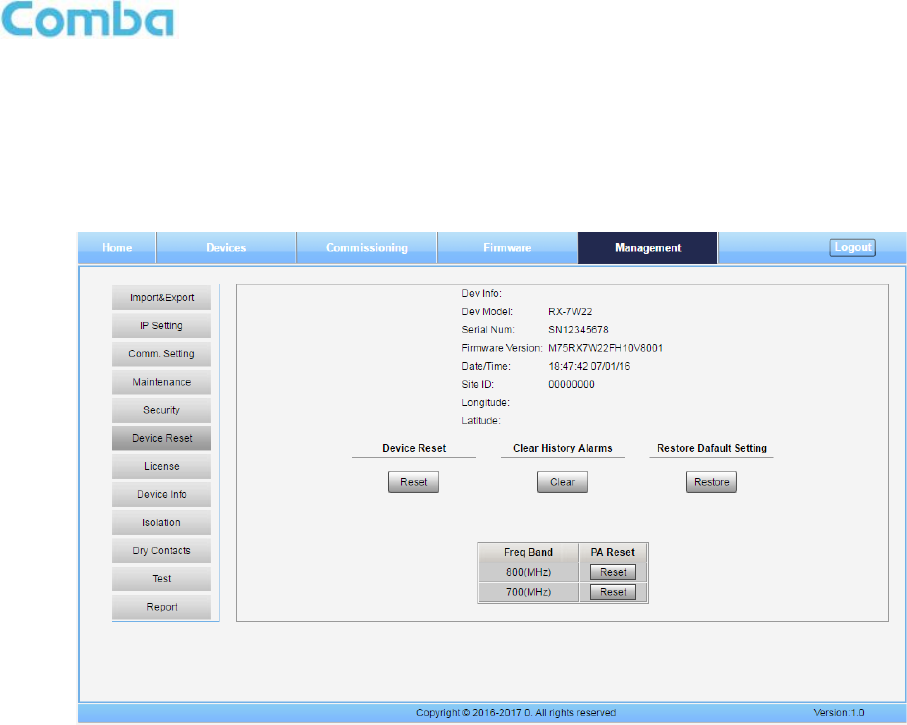
INSTALLATION GUIDE FOR RX-7W22
ENU STATUS : 1-0-0
Copyright - refer to title page
Page 52
Reset PA:
The Downlink PA will try to automatically reboot during the first 2 hours after alarms occur and then may
shutdown permanently if alarms still exist. Users need to manually reset the PA in WEBOMT after fixing the
alarm.
Go to Management -> Device Reset: Click the Reset button at the lower table to reset DL PA for 800MHz or
700MHz
Figure 47: Reset PA
Power detection:
The power detection can be done from the reading number in WEBOMT, available in:
Downlink input power (per channel)
Downlink output power (composite)
Uplink input power (per channel)
Or from the test ports for DT/MT, which are 22dB lower than the DT/MT port respectively, the test ports are
able to detect both DL and UL signals
Isolation:
The system doesn’t allow users to set a gain higher than isolation-20dB. The PS BDA has a mandatory
process to check the isolation during commissioning, when isolation is not good (lower than 110dB, even
though the PS BDA passes the commissioning process), a check on isolation (between donor and service
antennas) is always recommended.
The maximum system gain that can be set must be 20dB lower than the isolation. (For example, if the isolation
is 110dB, then the maximum gain that can be set is 90dB.) The PS BDA has an automatic process that prevents
the gain being set to a value that does not follow this parameter.
If this gain is insufficient, then the isolation situation must be corrected to provide a higher isolation value.

INSTALLATION GUIDE FOR RX-7W22
ENU STATUS : 1-0-0
Copyright - refer to title page
Page 53
Safety operation to protect the LNA (low noise amplifier):
1. Connect RF cables before powering on.
2. Any changes or handling of the RF connection requires user to switch off RF power (RF switch off in
WEBOMT) or power off the unit first.
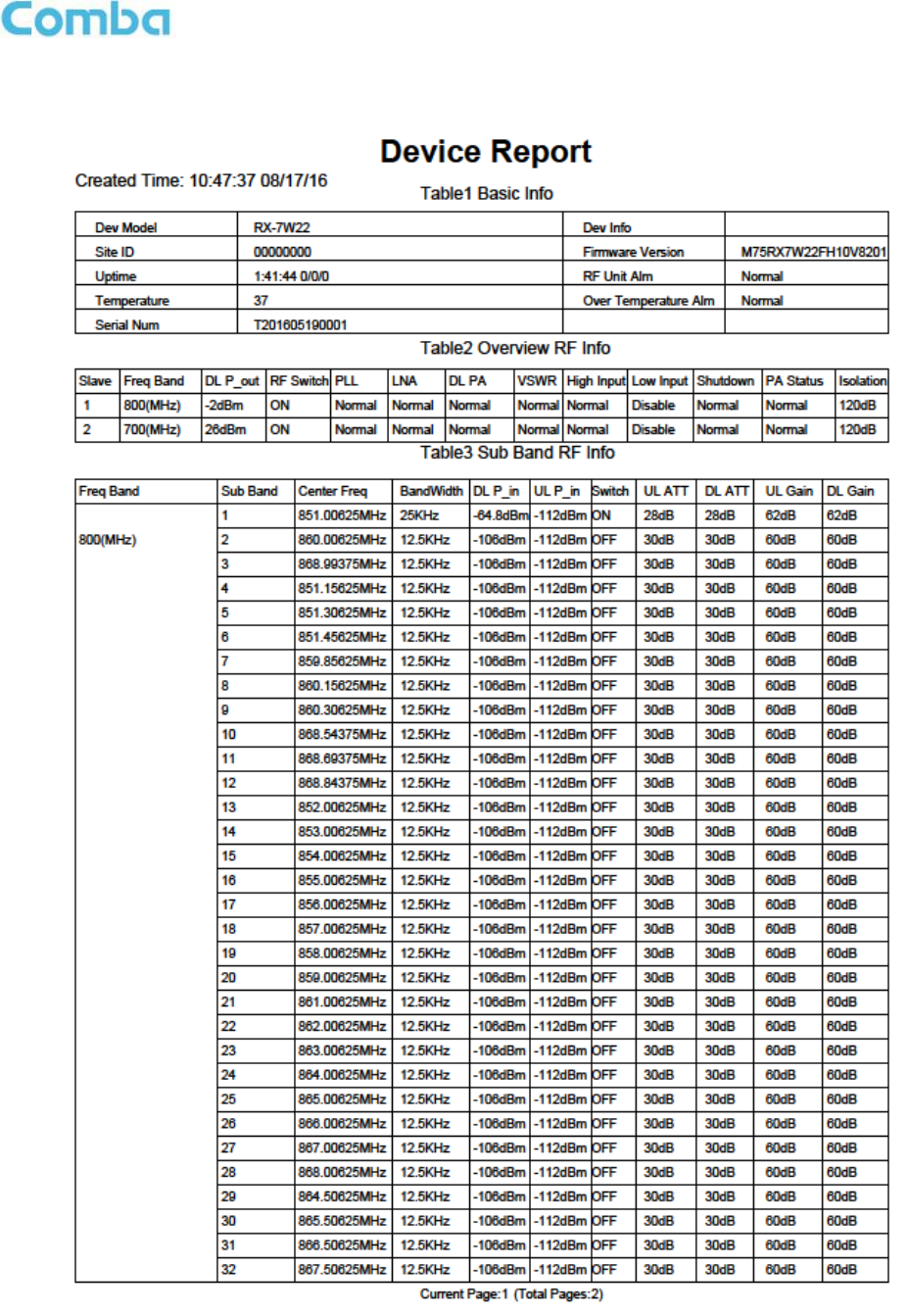
INSTALLATION GUIDE FOR RX-7W22
ENU STATUS : 1-0-0
Copyright - refer to title page
Page 54
7.5 APPENDIX E: DEVICE REPORT EXAMPLE
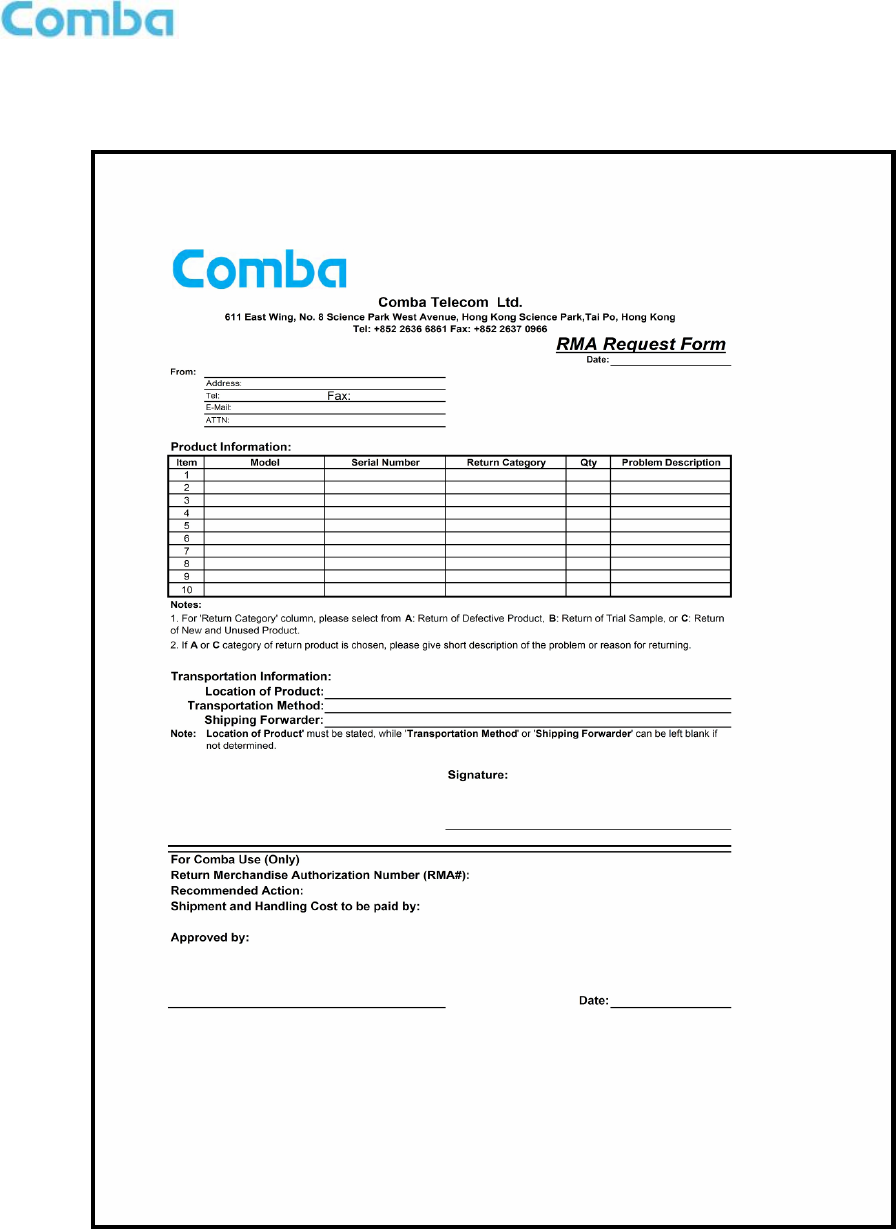
INSTALLATION GUIDE FOR RX-7W22
ENU STATUS : 1-0-0
Copyright - refer to title page
Page 55
7.6 APPENDIX F: RMA (RETURN MATERIAL AUTHORIZATION)
End of Section
End of Document
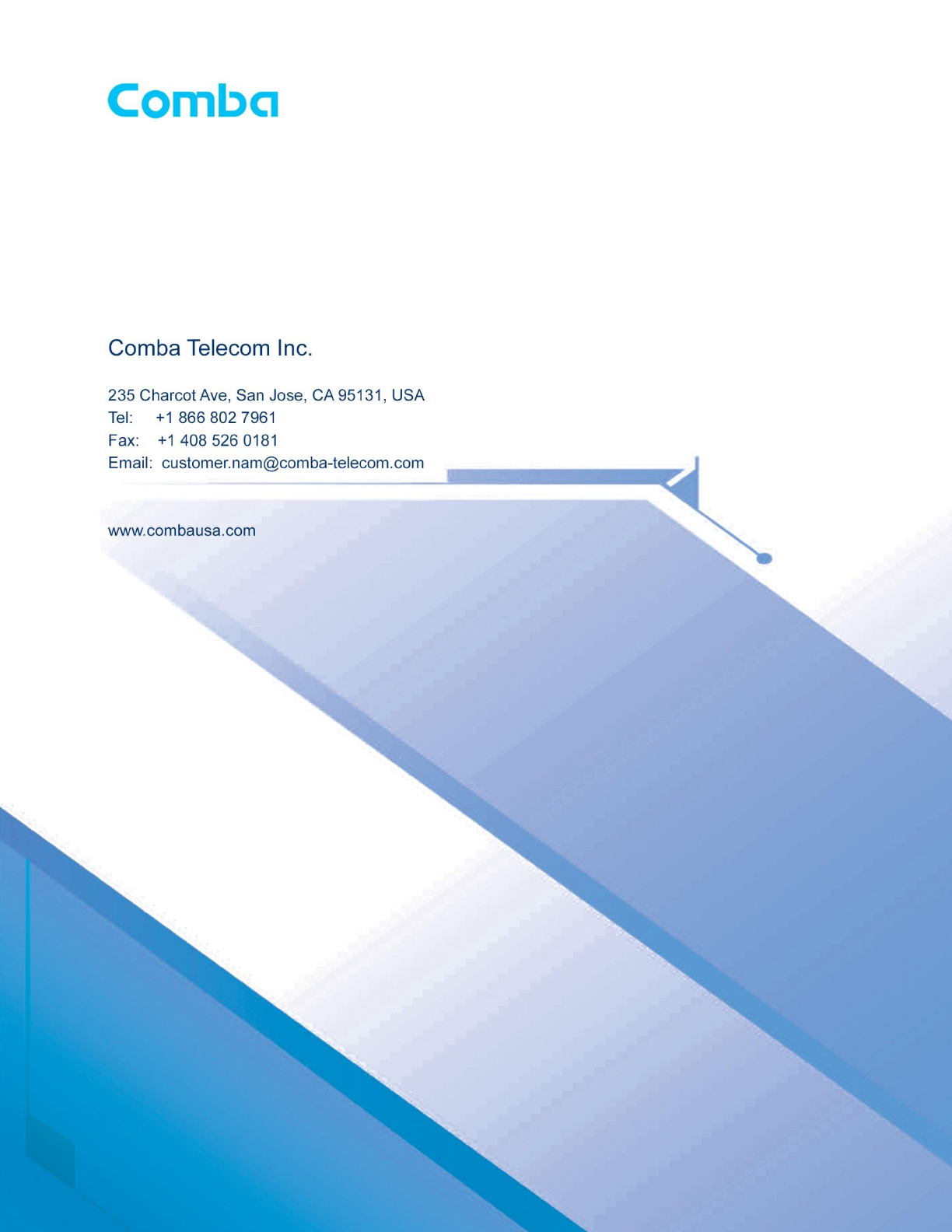
INSTALLATION GUIDE FOR RX-7W22
ENU STATUS : 1-0-0
Copyright - refer to title page
Page 56