Comba Telecom Network Systems RX-7W22 700/800MHz Public Safety Bi-directional Amplifier User Manual RX7W22 Manual V1
Comba Telecom Ltd. 700/800MHz Public Safety Bi-directional Amplifier RX7W22 Manual V1
RX7W22 Manual V1
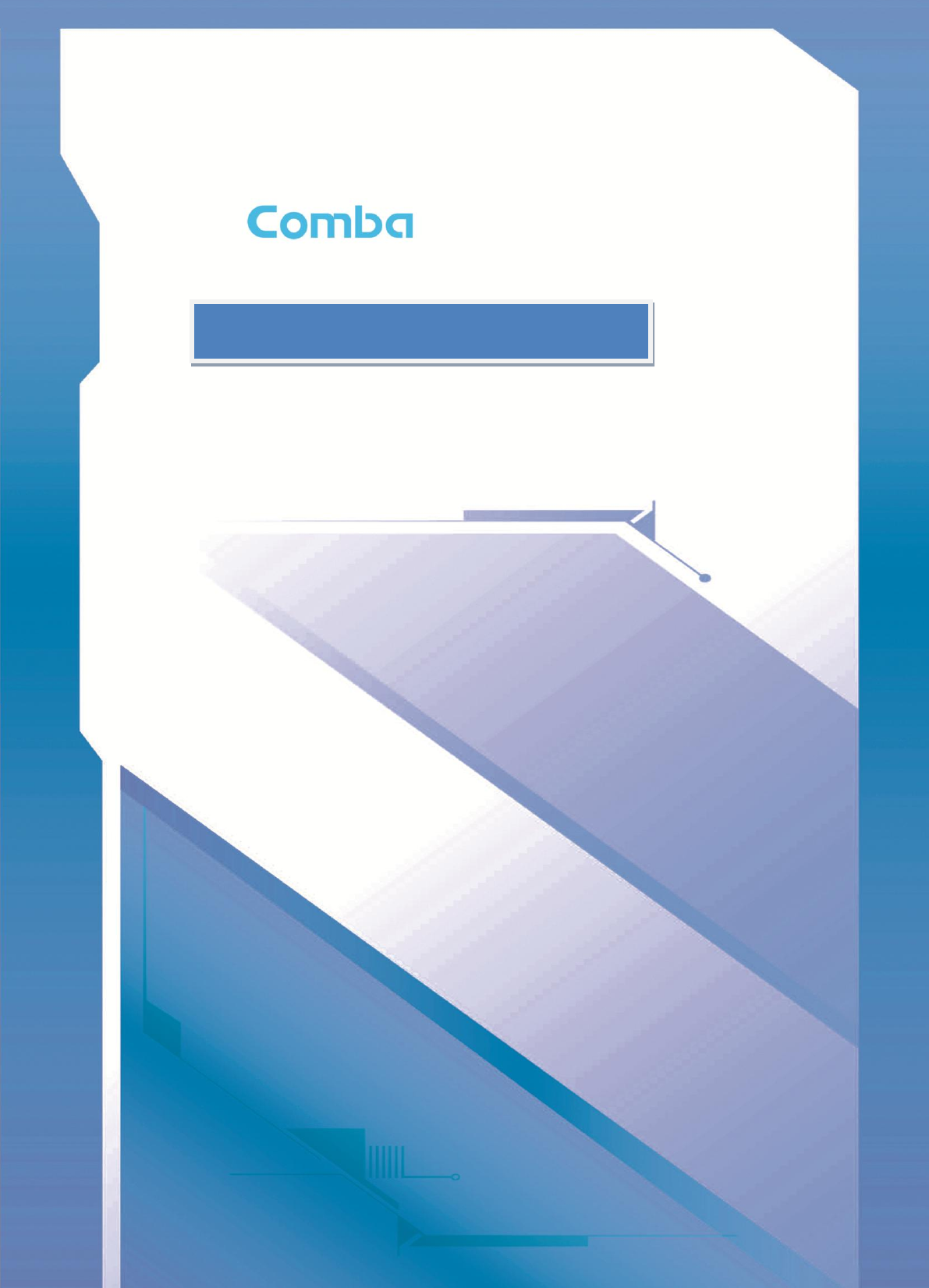
D
DI
IG
GI
IT
TA
AL
L
B
BA
AN
ND
D
S
SE
EL
LE
EC
CT
TI
IV
VE
E
R
RE
EP
PE
EA
AT
TE
ER
R
USER MANUAL
Public Safety BDA SERIES QE: 1-0-0
Comba Telecom Ltd.
Public Safety BDA

_____________________________________________________________________________________________
The information contained herein is the responsibility of and is approved by the
following, to whom all enquiries should be directed in the first instance:
This is an unpublished work the copyright in which vests in Comba International
("Comba"). All rights reserved.
The information contained herein is confidential and the property of Comba and is
supplied without liability for errors or omissions. No part may be reproduced,
disclosed or used except as authorised by contract or other written permission.
The copyright and the foregoing restriction on reproduction and use extend to all
media in which the information may be embodied.

INSTALLATION GUIDE FOR RX7W22
ENU STATUS : 1-0-0
Copyright - refer to title page
Page 3
0.1 CONTENTS
Section
Page
0.1 CONTENTS ....................................................................................................................................... 3
0.2 INDEX TO FIGURES AND TABLES ............................................................................................. 4
0.3 HISTORY ........................................................................................................................................... 5
0.4 GLOSSARY OF TERMS ................................................................................................................. 6
0.5 SAFETY NOTICES AND ADMONISHMENTS ............................................................................ 7
1 GENERAL INFORMATION ............................................................................................................. 8
2 EQUIPMENT DESCRIPTION ......................................................................................................... 9
2.1 FUNCTIONAL BLOCK DIAGRAM ................................................................................................. 9
2.2 EQUIPMENT LAYOUT .................................................................................................................. 10
2.3 EQUIPMENT CONSTITUTION .................................................................................................... 11
3 INSTALLATION .............................................................................................................................. 12
3.1 WARNINGS AND ALERTS ........................................................................................................... 12
3.2 SITE PLANNING CONSIDERATIONS ....................................................................................... 13
3.2.1 SITE PLANNING ............................................................................................................................ 13
3.2.2 INSTALLATION CHECKLIST ....................................................................................................... 14
3.3 INSTALLATION PROCEDURES ................................................................................................. 15
3.3.1 GOODS INWARDS INSPECTION............................................................................................... 15
3.3.2 TOOLS ............................................................................................................................................. 15
3.3.3 PREPARATION .............................................................................................................................. 15
3.3.4 WALL MOUNTING ......................................................................................................................... 16
3.3.5 DRIP-LOOP ..................................................................................................................................... 16
3.4 EQUIPMENT CONNECTORS ...................................................................................................... 17
3.4.1 PS BDA CONNECTORS ............................................................................................................... 17
3.4.2 PS BDA LED INDICATORS.......................................................................................................... 18
3.4.3 GROUNDING CONNECTION ...................................................................................................... 18
3.4.4 RF CABLE CONNECTION ........................................................................................................... 18
3.4.5 ETHERNET CONNECTION ......................................................................................................... 18
3.4.6 PHYSICAL CONNECTION TO OMT PC .................................................................................... 19
4 COMMISSIONING ......................................................................................................................... 19
4.1 PRE-COMMISSIONING TASKS .................................................................................................. 19
4.2 COMMISSIONING PROCEDURE ............................................................................................... 20
5 WEB GUI ......................................................................................................................................... 22
5.1 WEB GUI CONNECTION ............................................................................................................. 22
5.2 WEB GUI INTRODUCTION .......................................................................................................... 23
5.2.1 [DEVICES] ....................................................................................................................................... 23
5.2.2 [COMMISSIONING] ....................................................................................................................... 25
5.2.3 [FIRMWARE] ................................................................................................................................... 25
5.2.4 [MANAGEMENT] ............................................................................................................................ 26
5.3 COMMISSIONING PROCEDURE ............................................................................................... 32
6 MAINTENANCE .............................................................................................................................. 37
7 APPENDICES ................................................................................................................................. 38
7.1 APPENDIX A: TOOLS ................................................................................................................... 38
7.2 APPENDIX B: RMA (RETURN MATERIAL AUTHORIZATION) FORM ................................ 39

INSTALLATION GUIDE FOR RX7W22
ENU STATUS : 1-0-0
Copyright - refer to title page
Page 4
0.2 INDEX TO FIGURES AND TABLES
Figure 1: Front, Side and Bottom Views of the PS BDA Enclosure ............................................................ 8
Figure 2: PS BDA Functional Block Diagram............................................................................................... 9
Figure 3: Layout of the PS BDA ................................................................................................................. 10
Figure 4: Mounting Rack Overview ............................................................................................................ 15
Figure 5: PS BDA Wall Mounting ............................................................................................................... 16
Figure 6: Equipment Connectors ............................................................................................................... 17
Figure 7: OMT Connection without Opening Chassis ................................................................................ 19
Figure 8: Input IP Address ......................................................................................................................... 22
Figure 9: Input Domain Name .................................................................................................................... 22
Figure 10: Input User Name and Password ............................................................................................... 22
Figure 11: Web GUI Main Screen .............................................................................................................. 23
Figure 12: Overview Screen....................................................................................................................... 23
Figure 13: 800 Screen ................................................................................................................................ 24
Figure 14: 700 Screen ................................................................................................................................ 24
Figure 15: [Commissioning] Screen ........................................................................................................... 25
Figure 16: [Firmware] Screen – MCU Firmware Upgrade ......................................................................... 25
Figure 17: [Management] Screen .............................................................................................................. 26
Figure 18: Management – Import & Export ................................................................................................ 26
Figure 19: Management – IP Setting ......................................................................................................... 27
Figure 20: Management – Comm. Setting ................................................................................................. 27
Figure 21: New Site Report is for easy monitoring set up ......................................................................... 28
Figure 22: Management – Security ............................................................................................................ 28
Figure 23: Modify Password....................................................................................................................... 29
Figure 24: Management – Device Reset ................................................................................................... 29
Figure 25: Management – Device Info ....................................................................................................... 30
Figure 26: Management – Isolation ........................................................................................................... 30
Figure 27: Management-Dry Contact ......................................................................................................... 31
Figure 28: Management-Test ..................................................................................................................... 31
Figure 29: Management – Report .............................................................................................................. 32
Figure 30: Commissioning Procedure - Start ............................................................................................. 32
Figure 31: Commissioning Procedure – Site Info. Setting ......................................................................... 33
Figure 32: Dev Info & Date/Time ............................................................................................................... 33
Figure 33: Commissioning Procedure – Isolation Detective ...................................................................... 34
Figure 34: Commissioning Procedure – Isolation Detective Confirm ........................................................ 34
Figure 35: Commissioning Procedure –Isolation Detection Failed ............................................................ 34
Figure 36: Commissioning Procedure –Isolation Detection Finish ............................................................ 35
Figure 37: Commissioning Procedure – Center Frequency Setting .......................................................... 35
Figure 38: Commissioning Procedure – Finish .......................................................................................... 36
Table 1: Equipment Connectors ................................................................................................................ 17
Table 2: LED Indicators .............................................................................................................................. 18
Table 3: Commissioning Task Explanation ................................................................................................ 21

INSTALLATION GUIDE FOR RX7W22
ENU STATUS : 1-0-0
Copyright - refer to title page
Page 5
0.3 HISTORY
Change No.
ENU
Details Of Change
1
1-0-0
This manual first created and issued in Apr. 2016.
.
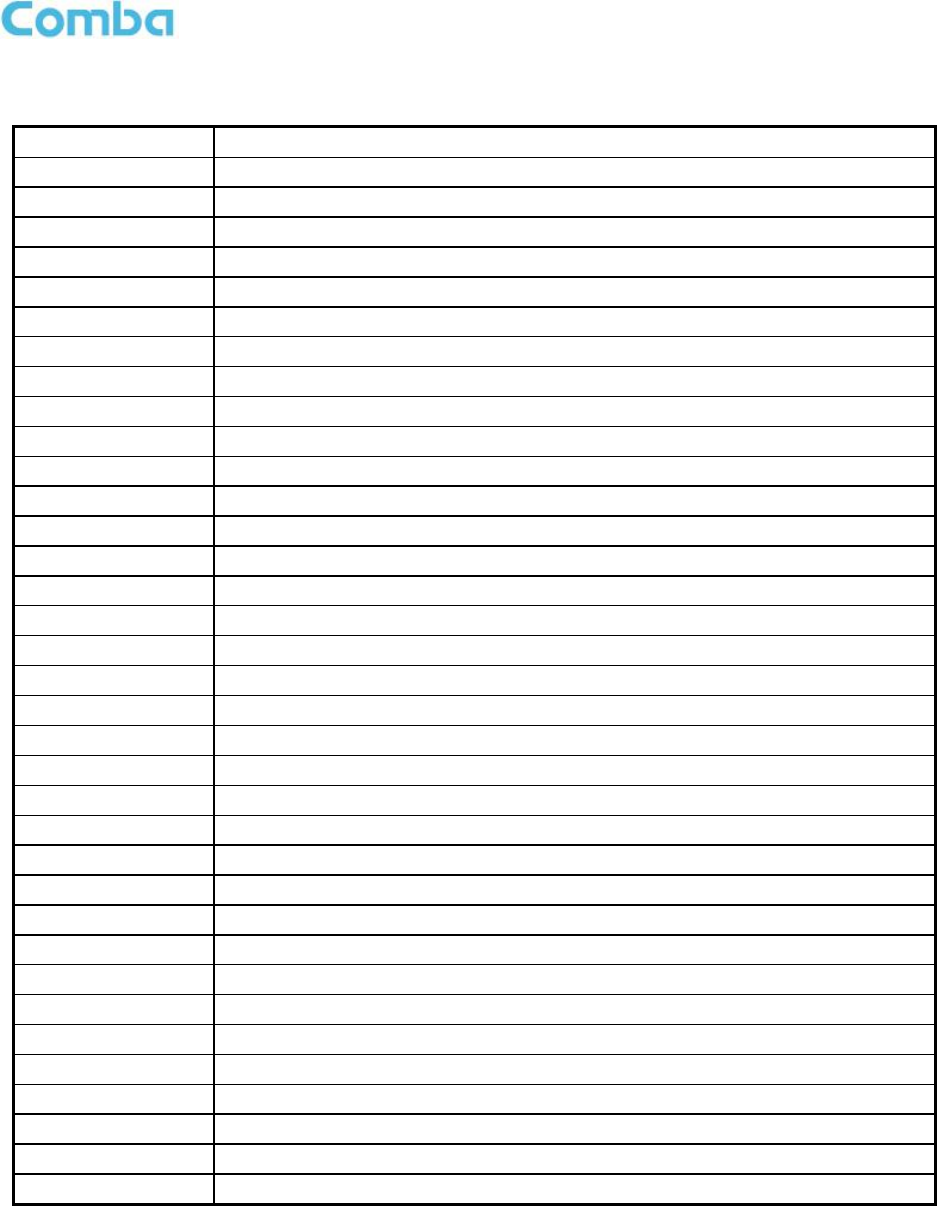
INSTALLATION GUIDE FOR RX7W22
ENU STATUS : 1-0-0
Copyright - refer to title page
Page 6
0.4 GLOSSARY OF TERMS
Abbreviation
Definition
ALC
Automatic Level Control
ATT
Attenuator
BTS
Base Transceiver Station
CH
Channel
CSA
Cross Sectional Area
dB
Decibel
dBm
Decibels relative to 1 milliwatt
DL
Downlink
DT
Donor Terminal
DPX
Duplexer
FS
Frequency Selection
GSM
Global Standard for Mobile Communication
Hz
Hertz
ID
Identification
IF
Intermediate Frequency
LNA
Low Noise Amplifier
LOS
Line-of-Sight
MCU
Main Control Unit
MHz
Megahertz
MT
Mobile Terminal
MTBF
Mean Time Between Failures
NF
Noise Figure
OMC
Operation & Maintenance Center
OMT
Operation & Maintenance Terminal
PA
Power Amplifier
PLL
Phase Locked Loop
PSU
Power Supply Unit
RF
Radio Frequency
SIM
Subscriber Identification Module
SMA
Sub-Miniature A Connector
SMS
Short Message Service
UL
Uplink
VAC
Volts Alternating Current
VDC
Volts Direct Current
VSWR
Voltage Standing Wave Ratio

INSTALLATION GUIDE FOR RX7W22
ENU STATUS : 1-0-0
Copyright - refer to title page
Page 7
0.5 SAFETY NOTICES AND ADMONISHMENTS
This document contains safety notices in accordance with appropriate standards. In the interests of
conformity with the territory standards for the country concerned, the equivalent territorial admonishments
are also shown.
Any installation, adjustment, maintenance and repair of the equipment must only be carried out by trained,
authorized personnel. At all times, personnel must comply with any safety notices and instructions.
Specific hazards are indicated by symbol labels on or near the affected parts of the equipment. The labels
conform to international standards, are triangular in shape, and are colored black on a yellow background.
An informative text label may accompany the symbol label.
Hazard labeling is supplemented by safety notices in the appropriate equipment manual. These notices
contain additional information on the nature of the hazard and may also specify precautions.
Note: The grantee is not responsible for any changes or modifications not expressly approved by the party
responsible for compliance. Such modifications could void the user’s authority to operate the equipment.
For compliance with the general population RF exposure limits, each individual antenna used for this
transmitter must be installed to provide a separation distance greater than 67.2cm or more from all persons
during normal operation and must not be co-located with any other antenna for meeting RF exposure
requirements.
Warning Notices:
These draw the attention of personnel to hazards that may cause death or injury to the operator or others.
Examples of use are cases of high voltage, laser emission, toxic substances, point of high temperature,
etc.
Alert:
These draw the attention of personnel to hazards that may cause damage to the equipment. An example of
use is the case of static electricity hazard.
Caution notices may also be used in the handbook to draw attention to matters that do not constitute a risk
of causing damage to the equipment but where there is a possibility of seriously impairing its performance,
e.g. by mishandling or gross maladjustment. Warnings and Cautions within the main text do not incorporate
labels and may be in shortened form.
Disconnection of the 2 RF connectors may cause damage to the equipment when power is on.
The application antenna and RF cable are not provided. The antenna gain should not exceed 10 dBi.
End of Section
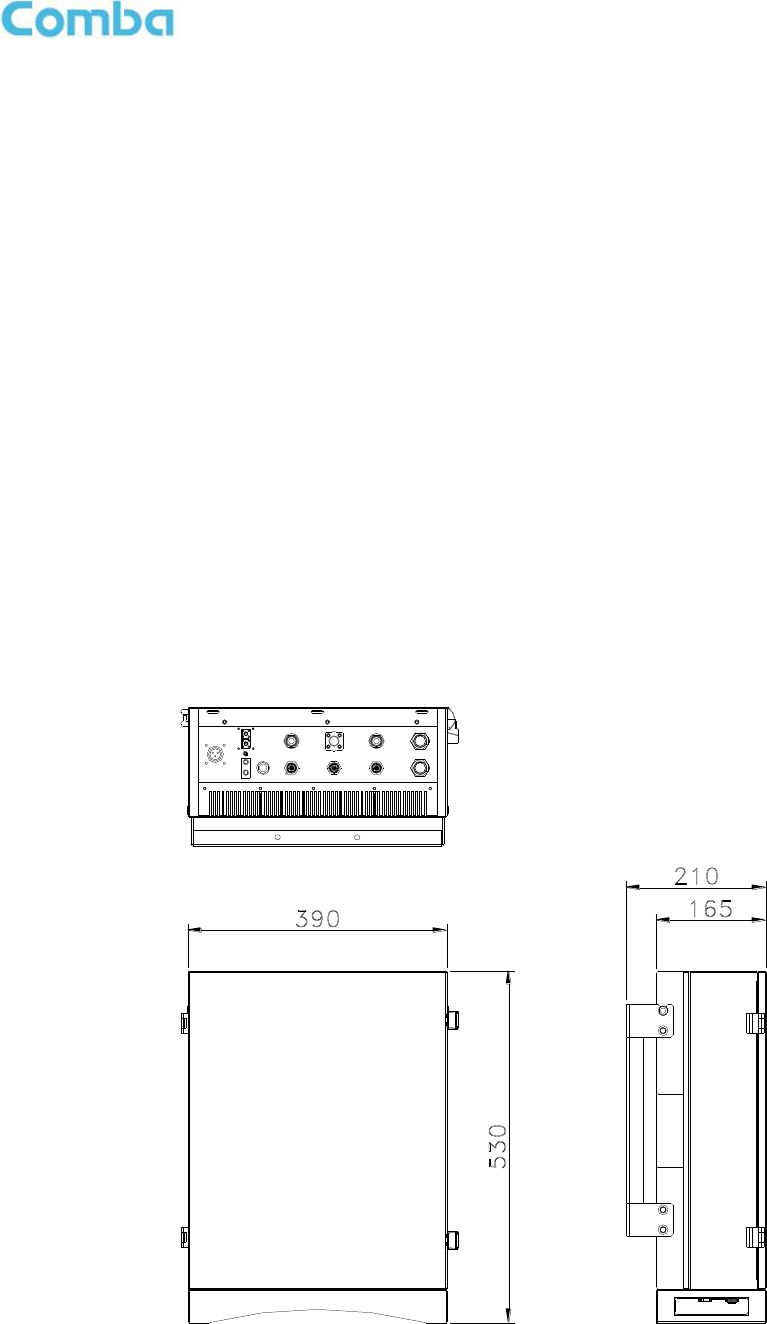
INSTALLATION GUIDE FOR RX7W22
ENU STATUS : 1-0-0
Copyright - refer to title page
Page 8
1 GENERAL INFORMATION
The RX-7W22 is a new digital dual band public safety repeater (hereafter referred to as PS BDA) designed
to protect the lives of first responders and building occupants. Through the use of digital filtering technology
(DSP), the RX-7W22 helps eliminate adjacent channel interference to allow band selectivity and support
700MHz and 800MHz rebanding. Up to two non-contiguous frequency bands can be simultaneously
supported in each of the 700MHz and 800MHz Public Safety frequencies via web-based GUI, which
provides versatility and total control to the user.
Main Features
PS 700 and 800MHz
Class A BDA, 32 channel per band
Channel selective, software programmable
Auto diagnostic
Uplink squelch, per channel and per time slot
User adjustable gain control, UL and DL independent per channel
US and Canada 700MHz and 800MHz band compatible, software adjustable
Easy commission and setup via Web-based GUI
Weatherproof enclosure, IP65/NEMA4X
Fully compliant with the 2010 NFPA 72 Code
Competitive size and weight
Alarming output to supervised circuits for: antenna failure, amplifier failure.
The following figure shows the enclosure of the PS BDA.
Figure 1: Front, Side and Bottom Views of the PS BDA Enclosure
DT MT
AC 100V-240V
50Hz/60Hz
AUX
PWR
ALM
RUN
ALM1
MT_TEST
DT_TEST
LAN
OMT
ALM2
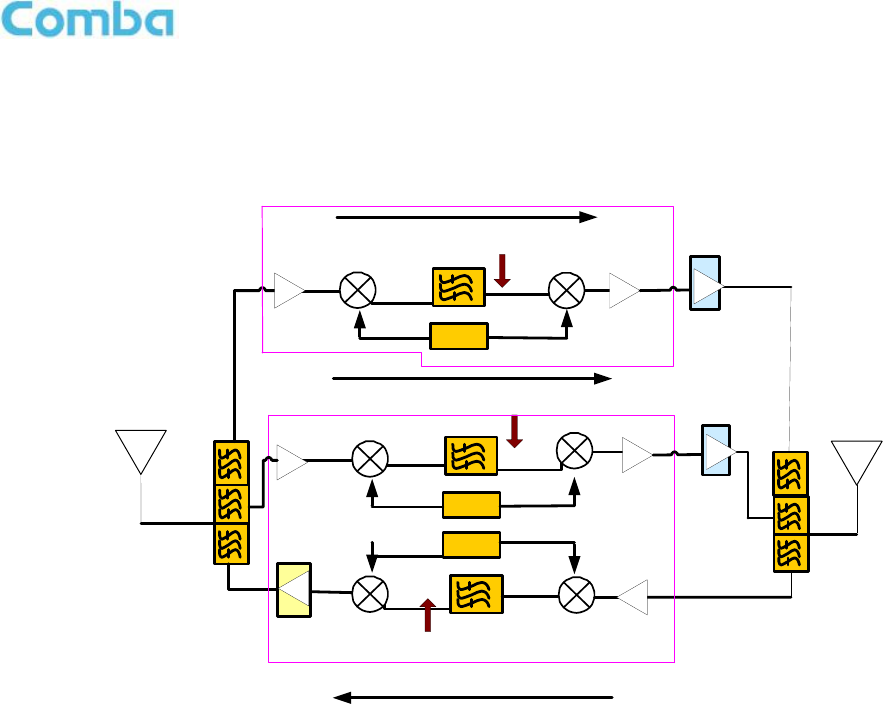
INSTALLATION GUIDE FOR RX7W22
ENU STATUS : 1-0-0
Copyright - refer to title page
Page 9
2 EQUIPMENT DESCRIPTION
2.1 FUNCTIONAL BLOCK DIAGRAM
Figure 2: PS BDA Functional Block Diagram
In the downlink, the BTS signals are received by donor antenna of the repeater. After the duplexer, the
signals are sent to the LNA module for pre-amplification and digital RF integrated module for digital filtering
and frequency conversion. Then the DL signals will be sent to downlink PA to amplify power and filter via
duplexer. After amplification, the signals are transmitted at the MT port to the service antenna.
In the uplink, the mobile signals are received by the service antenna. After the MT port integrated duplexer,
the signals are sent to the LNA, integrated module for digital filtering, then to PA for power amplification and
to duplexer. After that, the uplink signals are sent to the donor antenna for transmission back to the BTS.
RX
DL PA
MT Port Duplexer
UL
`
TX MT
PLL2
RX
TX
DT Port Duplexer
DT
PLL1
800MHz Integrated Digital
Module
DL PA
TX
PLL1
TX
700MHz Integrated Digital
Module
DL
UL PA
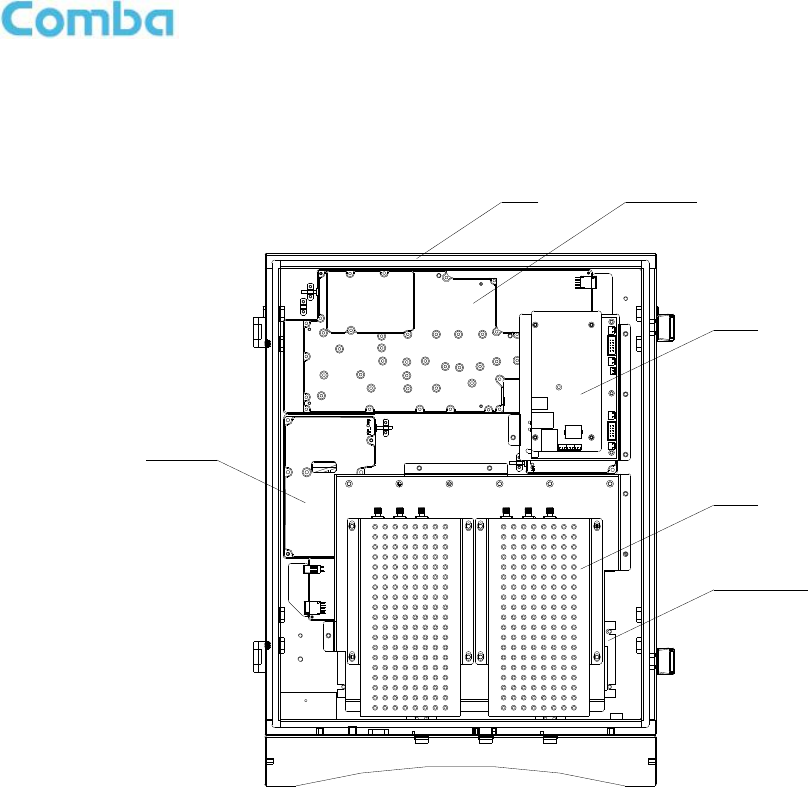
INSTALLATION GUIDE FOR RX7W22
ENU STATUS : 1-0-0
Copyright - refer to title page
Page 10
2.2 EQUIPMENT LAYOUT
Shown below is the internal layout of the PS BDA.
Figure 3: Layout of the PS BDA
MCU
Duplexer
Power Supply
Module
Integrated
Module
Chasis Integrated
Module

INSTALLATION GUIDE FOR RX7W22
ENU STATUS : 1-0-0
Copyright - refer to title page
Page 11
2.3 EQUIPMENT CONSTITUTION
The typical PS BDA unit consists of the following components:
Power Amplifier (PA): It fulfils power amplification in both UL and DL branches.
Main Control Unit (MCU): The MCU is used to monitor and control the operation of the repeater. It also
provides the communication interface for remote control and indication. LED indicators provide the
operation status of the MCU.
Duplexer: The DPX is located towards the MT terminals and permits the uplink and downlink signals to
share a common antenna.
Digital Integrated Module and Power Amplifier: Consists of Power Conversion module, RF module,
digital process module and monitoring module. Power Conversion module converts +28V DC voltage in to
+9VJK and +9VRF. +9VJK, +9VRF are supplied to monitoring unit and RF unit in integrated module
separately. RF module amplifies and converts the RF signal to IF signal. Digital process module converts
the IF signal into baseband signal via AD conversion and extraction, filtering. After that, IF signal will be
amplified and converted to RF signal by RF module for RF filtering and amplification. Monitoring module
monitors and controls the system parameters and is the interface of both remote monitoring and local
commissioning.
Power Supply Unit (PSU): The PSU converts the input voltage into a stable DC to provide power for the
internal functional modules.

INSTALLATION GUIDE FOR RX7W22
ENU STATUS : 1-0-0
Copyright - refer to title page
Page 12
3 INSTALLATION
3.1 WARNINGS AND ALERTS
Radio Frequency Energies
There may be situations, particularly for workplace environments near high-powered RF sources, where
recommended limits for safe exposure of human beings to RF energy could be exceeded. In such cases,
restrictive measures or actions may be necessary to ensure the safe use of RF energy.
High Voltage
The equipment has been designed and constructed to prevent, as far as reasonably, practicable danger.
Any work activity on or near equipment involving installation, operation or maintenance must be, as far as
reasonably, free from danger.
Where there is a risk of damage to electrical systems involving adverse weather, extreme temperatures,
wet, corrosive or dirty conditions, flammable or explosive atmospheres, the system must be suitably
installed to prevent danger.
Protective Earthing
Equipment provided for the purpose of protecting individuals from electrical risk must be suitable for the
purpose and properly maintained and used.
Handling Precautions
This covers a range of activities including lifting, lowering, pushing, pulling, carrying, moving, holding or
restraining an object, animal or person from the equipment. It also covers activities that require the use of
force or effort, such as pulling a lever, or operating power tools.
Where some of the abovementioned activities are required, the equipment must be handled with care to
avoid being damaged.
Electrostatic Discharge (ESD)
Observe standard precautions for handling ESD-sensitive devices. Assume that all solid-state electronic
devices are ESD-sensitive. Ensure the use of a grounded wrist strap or equivalent while working with
ESD-sensitive devices. Transport, store, and handle ESD-sensitive devices in static-safe environments.

INSTALLATION GUIDE FOR RX7W22
ENU STATUS : 1-0-0
Copyright - refer to title page
Page 13
3.2 SITE PLANNING CONSIDERATIONS
3.2.1 SITE PLANNING
Site Considerations
Outdoor equipment are designed to be waterproof, rainproof, and with snow protection. Temporary
protection should be taken when the equipment enclosure is opened for installation or maintenance in an
outdoor environment. The equipment must not be opened for installation or maintenance in bad weather
(e.g. gale, storm rainfall, extreme temperatures and high humidity)
Installation Location
Mounting surface shall be capable of supporting the weight of the equipment.
In order to avoid electromagnetic interference, a proper mounting location must be selected to minimize
interference from electromagnetic sources such as large electrical equipment.
Environmental
Humidity has an adverse effect on the reliability of the equipment. It is recommended to install the
equipment in locations having stable temperature and unrestricted air-flow.
The installation location for the product should be well ventilated. The equipment has been designed to
operate at the temperature range and humidity level as stated in the product specifications in the
datasheet.
Direct sun light exposure to the equipment should be avoided. Provide additional shelter if necessary.
Power Supply
The power supply unit (PSU) provides power to all modules within the equipment. Depending on the
product variant, it is recommended that the PSU operates on a dedicated circuit breaker or fused circuit.
Grounding Requirement
Verify that the equipment has been well grounded. This includes antennas and all cables connected to the
system. Ensure lightning protection for the antennas is properly grounded.
Cable Routing
Depending on equipment configuration, a variety of types of cables are required. Where applicable, ensure
cables are properly routed and secured so that they are not damaged.
Manual Handling
During transportation and installation, take necessary handling precautions to avoid potential physical
injury to the installation personnel and the equipment.

INSTALLATION GUIDE FOR RX7W22
ENU STATUS : 1-0-0
Copyright - refer to title page
Page 14
3.2.2 INSTALLATION CHECKLIST
Working space available for installation and maintenance for each mounting arrangement. Ensure
unrestricted airflow.
Ensure earthing point is within reach of the ground wire.
Ensure a power source is within reach of the power cord and the power source has sufficient capacity.
Where appropriate, ensure unused RF connectors are terminated.
Do not locate the equipment near large transformers or motors that may cause electromagnetic
interference.
Reduce signal loss in feeder cable by minimizing the length and number of RF connections.
Ensure VSWR of antennas system < 1.5:1.
Ensure equipment will be operated within the stated environment (see datasheet)
Observe handling of all cables to prevent damage.
Donor antenna should have a narrow beamwidth and positioned in line-of-sight (LOS) to donor BTS
site so that the donor signal level is maximized. This allows the use of minimum gain to achieve the
maximum DL output power. The UL gain is typically set lower than or equal to the DL gain to minimize
noise interference to the donor BTS
Service antenna should be selected based on the type of service area, e.g., indoor antenna for indoor
application, and panel antenna for outdoor application.
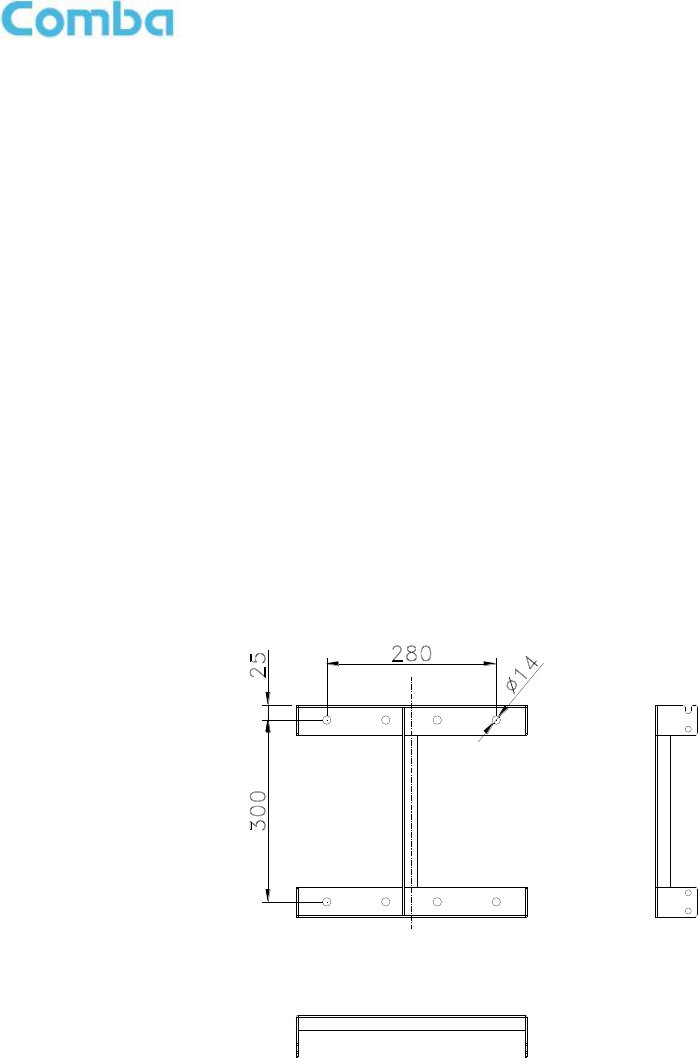
INSTALLATION GUIDE FOR RX7W22
ENU STATUS : 1-0-0
Copyright - refer to title page
Page 15
3.3 INSTALLATION PROCEDURES
3.3.1 GOODS INWARDS INSPECTION
Verify the number of packages received against the packing list.
Check all packages for external damage; report any external damage to the shipping courier. If there
is damage, a shipping agent should be present before unpacking and inspecting the contents
because damage during transit is the responsibility of the agent.
Open and check each package against the packing list. If any items are missing, contact Comba.
Do not remove items from anti-static packing until ready for installation. If damage is discovered at the
time of installation, contact the shipping agent.
3.3.2 TOOLS
See Appendix A for a full list of the recommended tools required for installation and routine maintenance.
3.3.3 PREPARATION
Wall mounting with the masonry bolts supplied, which make use of the outer holes.
Figure 4: Mounting Rack Overview
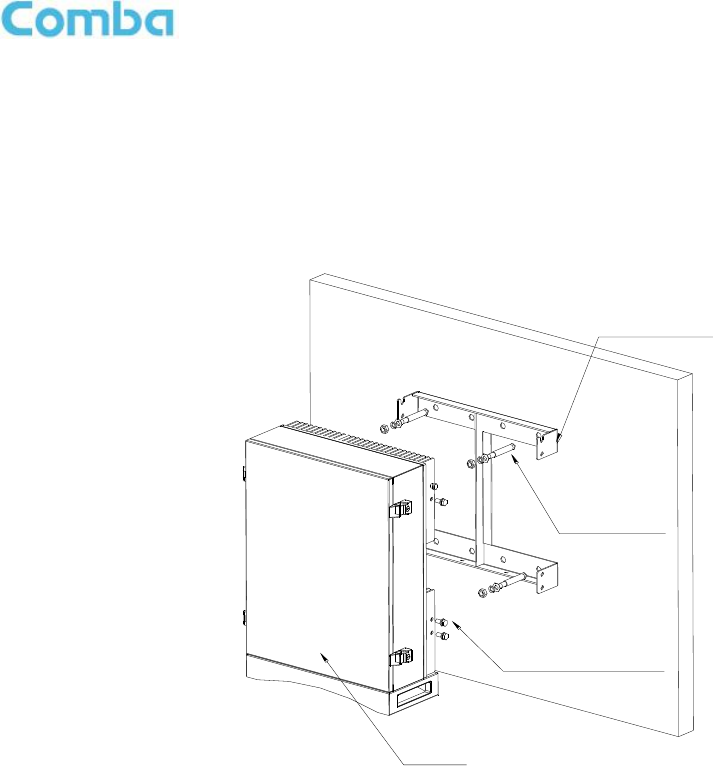
INSTALLATION GUIDE FOR RX7W22
ENU STATUS : 1-0-0
Copyright - refer to title page
Page 16
3.3.4 WALL MOUNTING
Drill four holes on the wall using the position of four holes on the mounting rack as a guide. Fix the
mounting rack to the wall using four masonry bolts (M10x110mm).
Install the Mounting Rack2 on the both side of the enclosure.
Hang up the equipment and secure the enclosure to the mounting rack.
Figure 5: PS BDA Wall Mounting
3.3.5 DRIP-LOOP
Comba recommends that every horizontal cable entry to the equipment forms a 'U' before its entry to the
equipment. Water on the cable will drip down at the bottom of the loop and will not accumulate at the
equipment connectors.
Mounting Rack
Masonry bolt
8-M10x110
PS BDA
8-M4x12, Hex socket
with washer bolt
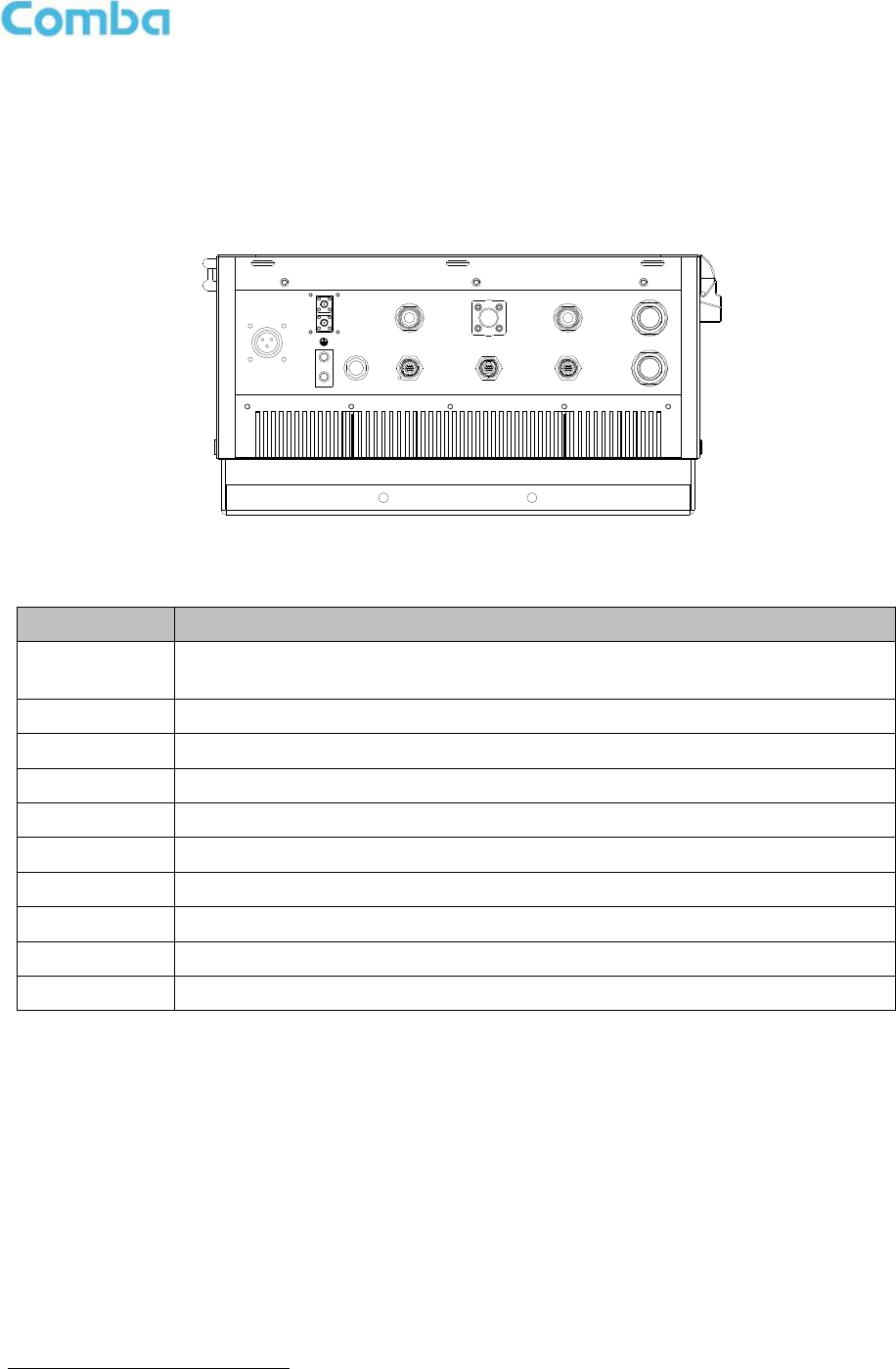
INSTALLATION GUIDE FOR RX7W22
ENU STATUS : 1-0-0
Copyright - refer to title page
Page 17
3.4 EQUIPMENT CONNECTORS
3.4.1 PS BDA CONNECTORS
The PS BDA is designed for all cable entries from the right or left of the enclosure, as shown in the following
figure.
Figure 6: Equipment Connectors
Table 1: Equipment Connectors
Identifier
Descriptions
Power1
This is a power cable gland for a pre-installed power cord for connection to AC
(e.g. AC 100-240V 50Hz/60Hz).
DT Test
QMA connector for connection to donor antenna test.
MT Test
QMA connector for connection to service antenna test.
DT
N-Female connector for connection to donor antenna.
MT
N-Female connector for connection to service antenna.
OMT
N-Female connector for OMT connection
ALM1
Mini-Din connector for connection to external alarm.
ALM2
Mini-Din connector for connection to external alarm.
AUX
Reserved.
LAN
RJ45 Connector for internet connection (Ethernet type only).
1 The voltage identification is a variant due to electricity system diversity of global regions. The power cable gland might
be identified for AC 110V, AC 220V, AC 110V/220V, or DC -48V respectively. Please refer to specific product or
contact local sales if any doubt.
DT MT
AC 100V-240V
50Hz/60Hz
AUX
PWR
ALM
RUN
ALM1
MT_TEST
DT_TEST
LAN
OMT
ALM2
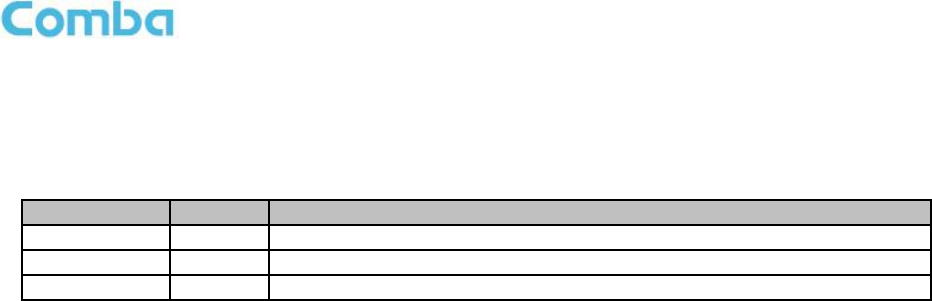
INSTALLATION GUIDE FOR RX7W22
ENU STATUS : 1-0-0
Copyright - refer to title page
Page 18
3.4.2 PS BDA LED INDICATORS
The LED indicators helps user to check the equipment status easily.
Table 2: LED Indicators
Identifier
Colour
Indication
PWR
Green
Power indicator. ON = power on; OFF = power off.
RUN
Green
Operation indicator, flashes every second to indicate normal operation.
ALM
Red
Alarm indicator. ON = alarm; OFF = no alarm.
3.4.3 GROUNDING CONNECTION
Ground Connection
To ensure safe operation of the product, a ground (earth) connection is required. For single phase AC
power source, the product must be grounded by connecting the “earth wire” of the power cord to the ground
terminal of the AC supply. For operating this product with DC power system (such as rectifiers), the product
should not be connected to power systems that switch open the return lead because the return lead could
function as the ground (earth) connection for the equipment.
Protective Ground Connection
The enclosure must be grounded securely by connecting a copper wire (CSA 16mm2) to the grounding
terminal on the equipment/rack, and the other end to a protective ground (i.e. building earth point). An
internationally acceptable colour code of the ground connection wire is green/yellow.
Such a ground connection implements the “Protective Ground Connection”, and must be connected to the
equipment at the designated ground point. In general, do not connect the supply before establishing an
adequate ground (earth) connection.
Construct the ground wire, and use appropriate crimp connectors where necessary. Locate and connect
the equipment grounding terminal to a protective ground (i.e. building earth point).
3.4.4 RF CABLE CONNECTION
Single band PS BDA RF cables connection is as follows:
PS BDA MT port Connects to the feeder cable from service antenna.
PS BDA DT port Connects to the feeder cable from donor antenna.
3.4.5 ETHERNET CONNECTION
Connect Ethernet with ‘LAN’ port in the panel, Ethernet type only.
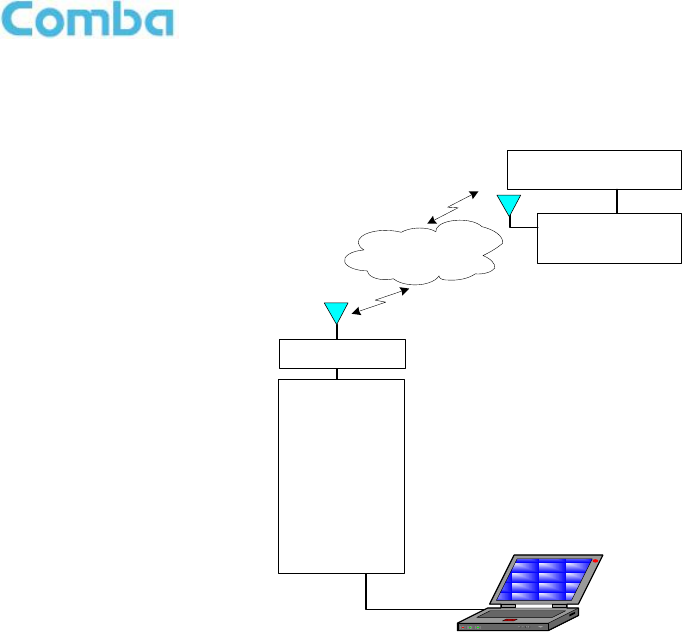
INSTALLATION GUIDE FOR RX7W22
ENU STATUS : 1-0-0
Copyright - refer to title page
Page 19
3.4.6 PHYSICAL CONNECTION TO OMT PC
For local commissioning, user can take figure below as a guide to connect the equipment with OMT PC.
Wireless Network/
Ethernet
Wireless
Build-in
WCDMA
Modern
/Ethernet
Adaptor
Realize Remote
Monitoring
Local Monitoring
Wireless
Modem/Ethernet
Monitoring Center
RJ45 Cable
Figure 7: OMT Connection without Opening Chassis
Note: After connection and commissioning, please make sure the water proof for all external
connectors.
End of Section
4 COMMISSIONING
4.1 PRE-COMMISSIONING TASKS
After equipment installation, perform the following steps before equipment powering and commissioning:
Check the expected voltage, current and power levels do not violate any ratings.
Visually inspect the power connection within the equipment. Ensure that the power cable is correctly
and securely connected, including grounding wire, RF cable and other cables.
Check grounding connection and verify that the ground resistance is less than 5Ω.
Test the antenna system and ensure the echo loss within working frequency is less than -14dB
(VSWR<1.5).
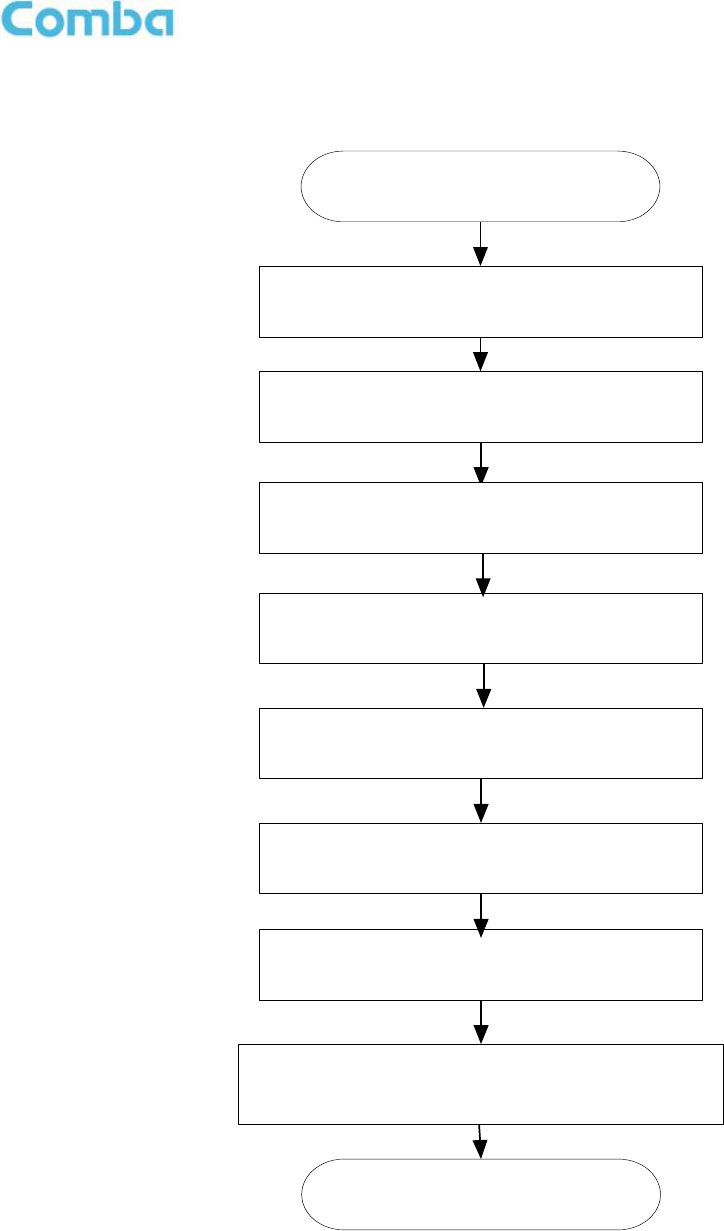
INSTALLATION GUIDE FOR RX7W22
ENU STATUS : 1-0-0
Copyright - refer to title page
Page 20
4.2 COMMISSIONING PROCEDURE
Perform the following procedures for system commissioning.
Connect and inquiry status
Set channel No.
Input power detection and adjust the direction of
Donor Antenna
Output power confirmation
Drive test and adjust the direction of Service
Antenna
Adjust UL ATT and confirm the call quality
Double check the status of BTS Uplink and the isolation
between Donor Antenna and Service Antenna
End
Set monitor parameters
Isolation detection

INSTALLATION GUIDE FOR RX7W22
ENU STATUS : 1-0-0
Copyright - refer to title page
Page 21
Table 3: Commissioning Task Explanation
Commissioning Tasks
Observation
1. On-line and Inquiry status
Activate the OMT Main window. The system Initialization will
completed in about 2 minutes.
Check the ALM LED for the repeater’s status. Proceed if there is no
alarm; else check the failure and attend to the alarm.
2. Isolation detection
Detect isolation of service antenna and donor antenna.
3. Set Channel No.
Keep RF switch ON and set the channel number of the repeater’s
operating frequency.
4. Adjust Downlink Output
Power and align donor
antenna
Observe DL input power from measured value. Align the direction of
donor antenna until the DL input power reading is maximized.
Note: To ensure that the measured DL input power is accurate, one
should set the DL ATT to “0” before performing the check.
5. Configure [Device ID]
Go to [Device Info] and set [Device ID].
6. Comm. Setting
Go to [Management] -> [Comm. Setting] and select communication
types: [SMS], [PS] or [SNMP].
7. Select Monitoring
Parameters
Select the equipment controlled and monitored parameters..
8. Test coverage area field
intensity and adjust service
antenna.
Use test-handset to verify field intensity within the coverage area. If
needed, realign the service antenna to achieve the desired
coverage.
Note: If during operation, the equipment gain could not be set to
maximum or the output power is not high enough due to insufficient
donor and service antennas isolation, then the antennas’ position
should be changed to increase isolation. If the output power is too
high and ALC is activated, then adjust the DL ATT to achieve optimal
DL Gain.
9. Verify UL gain and ensure
test call produces good
voice quality and there is
no interfering BTS
Adjust UL gain and perform test calls. Typically, the UL gain is set
around 5dB less than DL gain. Perform test calls in the coverage
area while adjusting UL gain if required.
Note: If the repeater is near the BTS and the test call performance is
poor, this may be due to UL noise interference to the BTS. Users can
calculate and determine if the repeater UL noise will interfere with the
BTS.
Verify again that there is no unacceptable interference to BTS.
End of Section
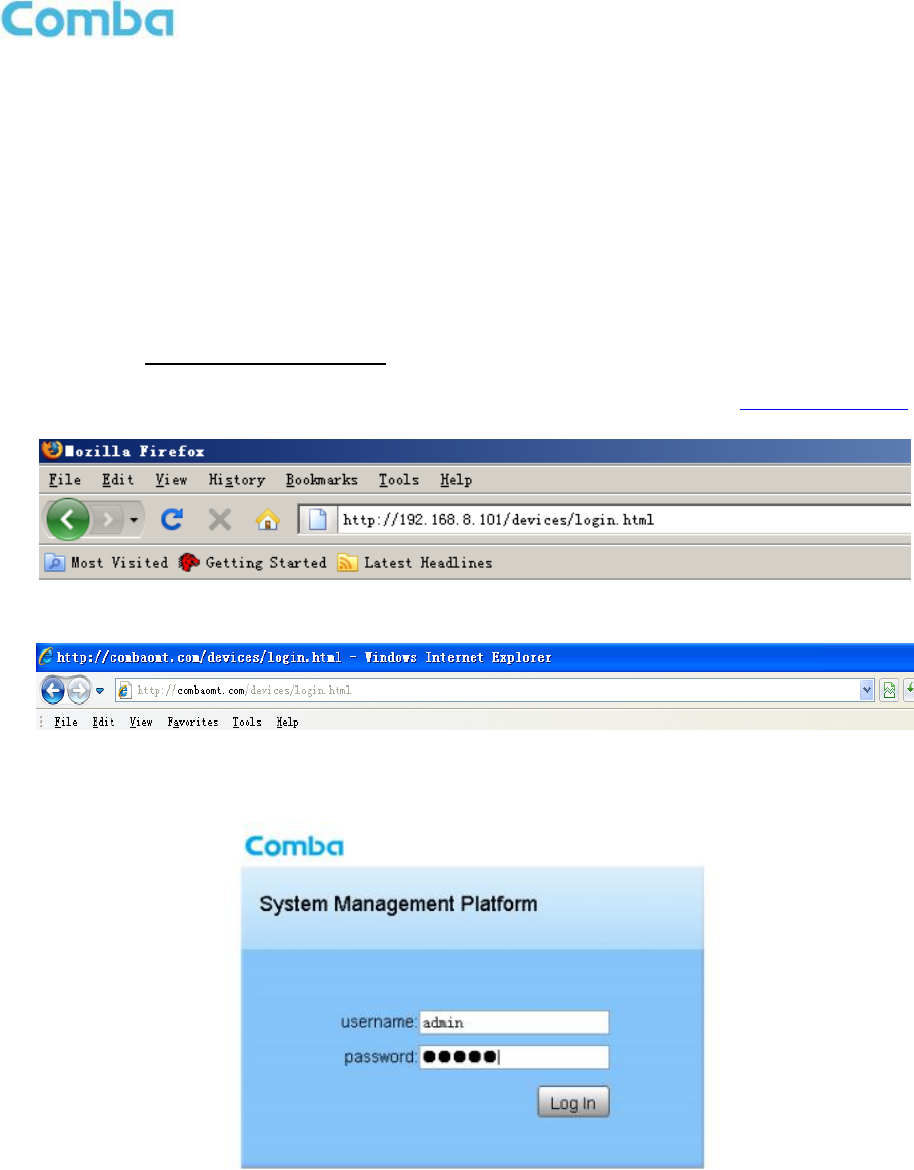
INSTALLATION GUIDE FOR RX7W22
ENU STATUS : 1-0-0
Copyright - refer to title page
Page 22
5 WEB GUI
PS BDA can be monitored and controlled by WEB GUI, take descriptions below as a guide to finish system
parameter setting and commissioning.
5.1 WEB GUI CONNECTION
Step 1: Connect OMT port to PC RJ45 port with the supplied RJ45 cable to set up a physical connection.
Step 2: Open browser (browser IE7.0, IE8.0, Chrome or Firefox, suggest display resolution is 1024×768),
input Web GUI IP address: 192.168.8.101, click [Enter].
NOTE: DHCP and DNS are also available to login Web GUI. The domain name is: www.combaomt.com.
Figure 8: Input IP Address
Figure 9: Input Domain Name
Step 3: Input User Name: admin; Password (default password: admin). Click [Log in].
Figure 10: Input User Name and Password
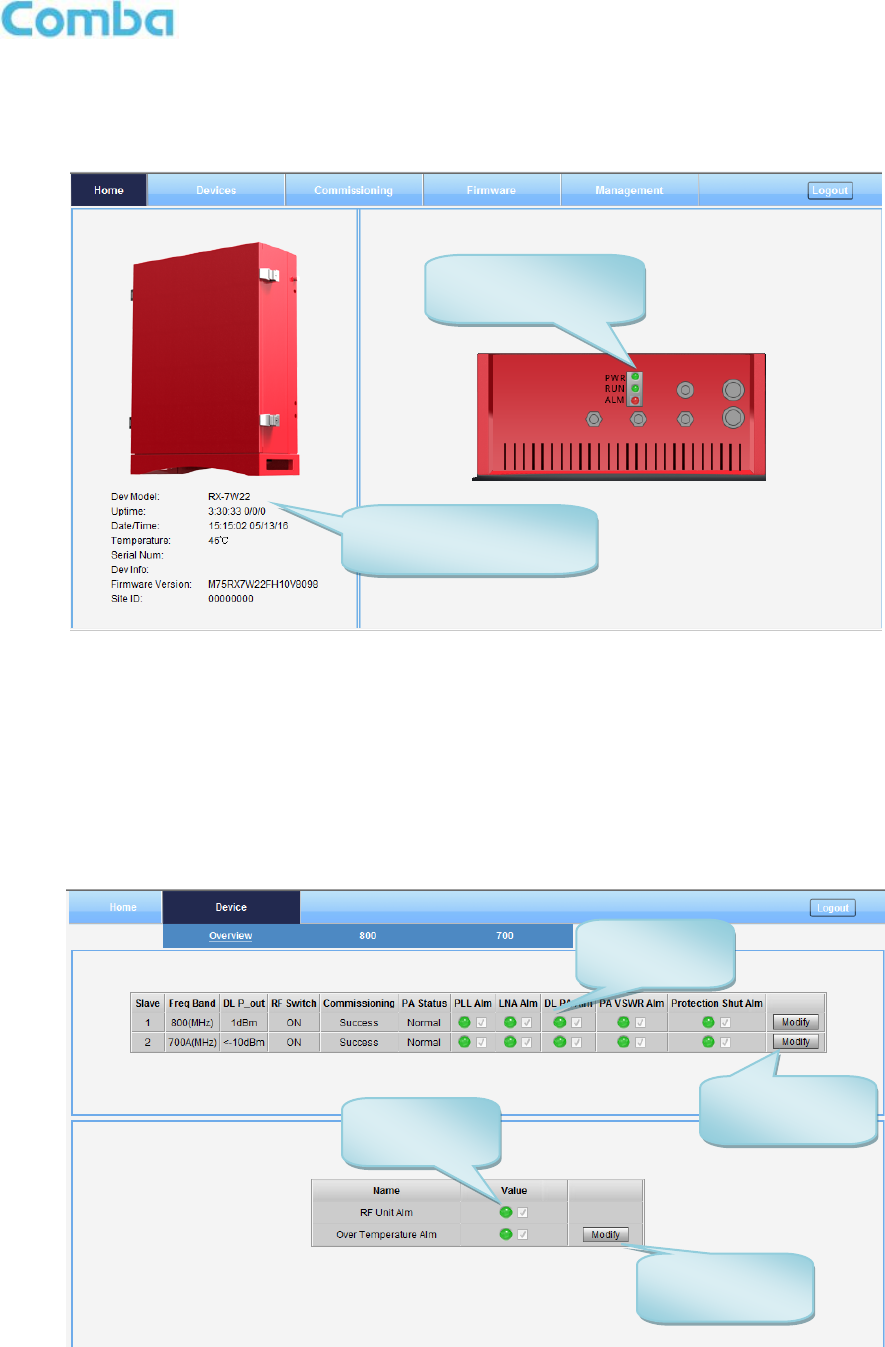
INSTALLATION GUIDE FOR RX7W22
ENU STATUS : 1-0-0
Copyright - refer to title page
Page 23
5.2 WEB GUI INTRODUCTION
After log in, the Web GUI main screen will appear.
Figure 11: Web GUI Main Screen
On Comba Web GUI Home Screen, there are four Menu bars:
[Devices], [Commissioning], [Firmware] and [Management].
5.2.1 [DEVICES]
The [Devices] Screen shows the equipment status, such as PA status, alarm information, etc.
Overview Screen
Figure 12: Overview Screen
Showing basic
information of PS BDA
Indicating the
equipment status
Indicating
alarm status
Click to enable
/disable alarm
Indicating
alarm status
Click to enable
/disable alarm
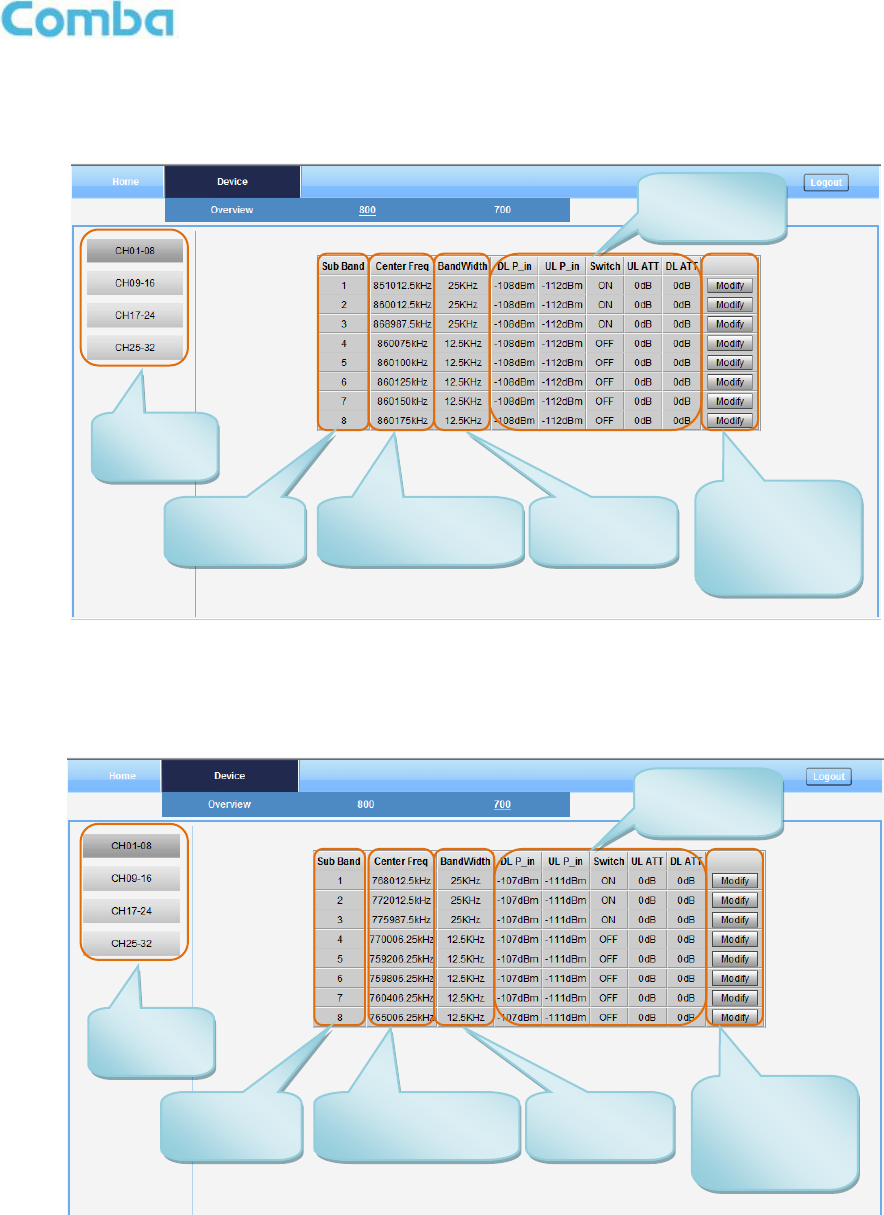
INSTALLATION GUIDE FOR RX7W22
ENU STATUS : 1-0-0
Copyright - refer to title page
Page 24
800 Screen
This screen is only available for the dual band PS BDA or 800MHz PS BDA.
Figure 13: 800 Screen
700 Screen
This screen is only available for the dual band PS BDA or 700MHz PS BDA.
Figure 14: 700 Screen
Selecting
sub band
Sub band
information
Center frequency
information
Bandwidth
information
RFU
parameters
Selecting
sub band
Sub band
information
Center frequency
information
Bandwidth
information
RFU
parameters
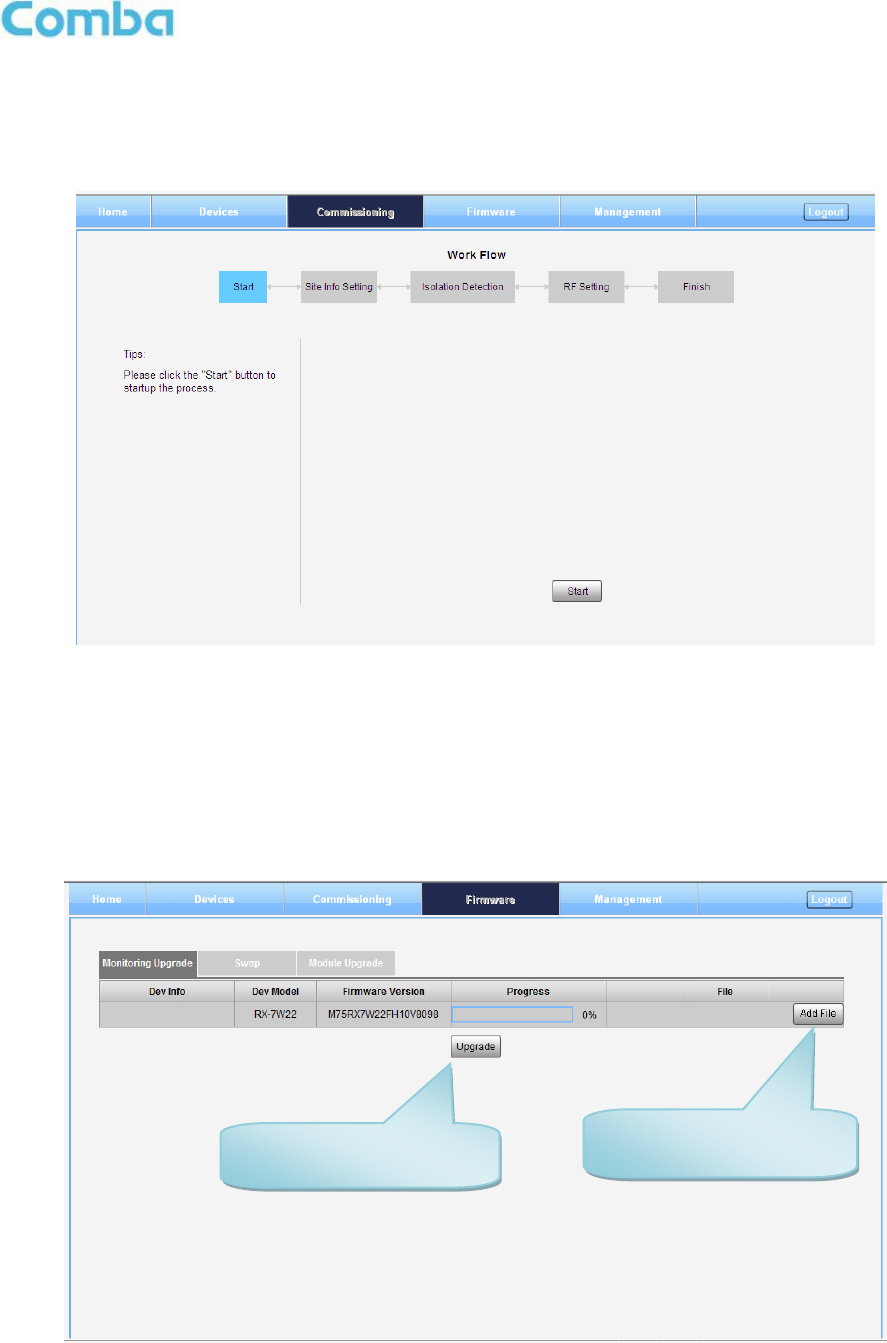
INSTALLATION GUIDE FOR RX7W22
ENU STATUS : 1-0-0
Copyright - refer to title page
Page 25
5.2.2 [COMMISSIONING]
A work flow of the commissioning process is shown on [Commissioning] Screen. Click the [Start] button,
the software will guide you through the commissioning step by step. For details, please refer to chapter 5.3.
Figure 15: [Commissioning] Screen
5.2.3 [FIRMWARE]
There are two functions on the [Firmware] bar: [upgrade] and [swap]. [Upgrade] is used to upgrade
software, and [Swap] is to replace current firmware version to the previous one.
Follow steps shown in below figure to upgrade firmware.
Figure 16: [Firmware] Screen – MCU Firmware Upgrade
Step 1: Click to select the
software for upgrading.
Step 2: Click to finish the
software upgrading.
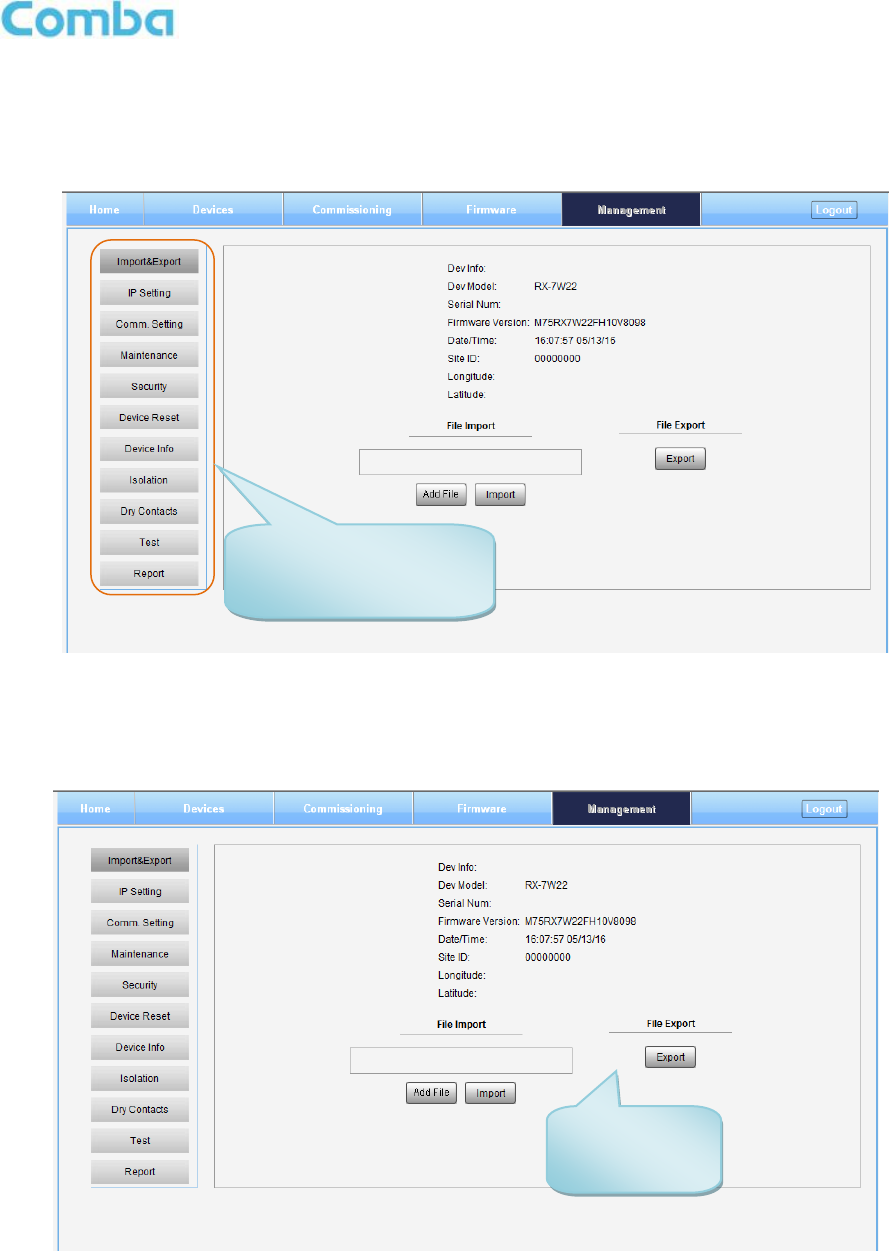
INSTALLATION GUIDE FOR RX7W22
ENU STATUS : 1-0-0
Copyright - refer to title page
Page 26
5.2.4 [MANAGEMENT]
Other parameters can be configured on [Management] Screen.
Figure 17: [Management] Screen
There are nine function bars list on the left side of the [Mangement] Screen.
Inport&Export
Figure 18: Management – Import & Export
The parameters that can be import/export include sub band, alarm enable, ATT value, RF switch, DL output
power and so on.
This function can help users quickly configure PS BDA parameters. For example, if one PS BDA finished
configuration, users can export the parameters and save it as a file in PC, and then import this file to other
PS BDA to finish the device parameter setting in an easy way.
Management menu, click
to enter each page for
parameters setting.
Import/export
configuration
parameters.
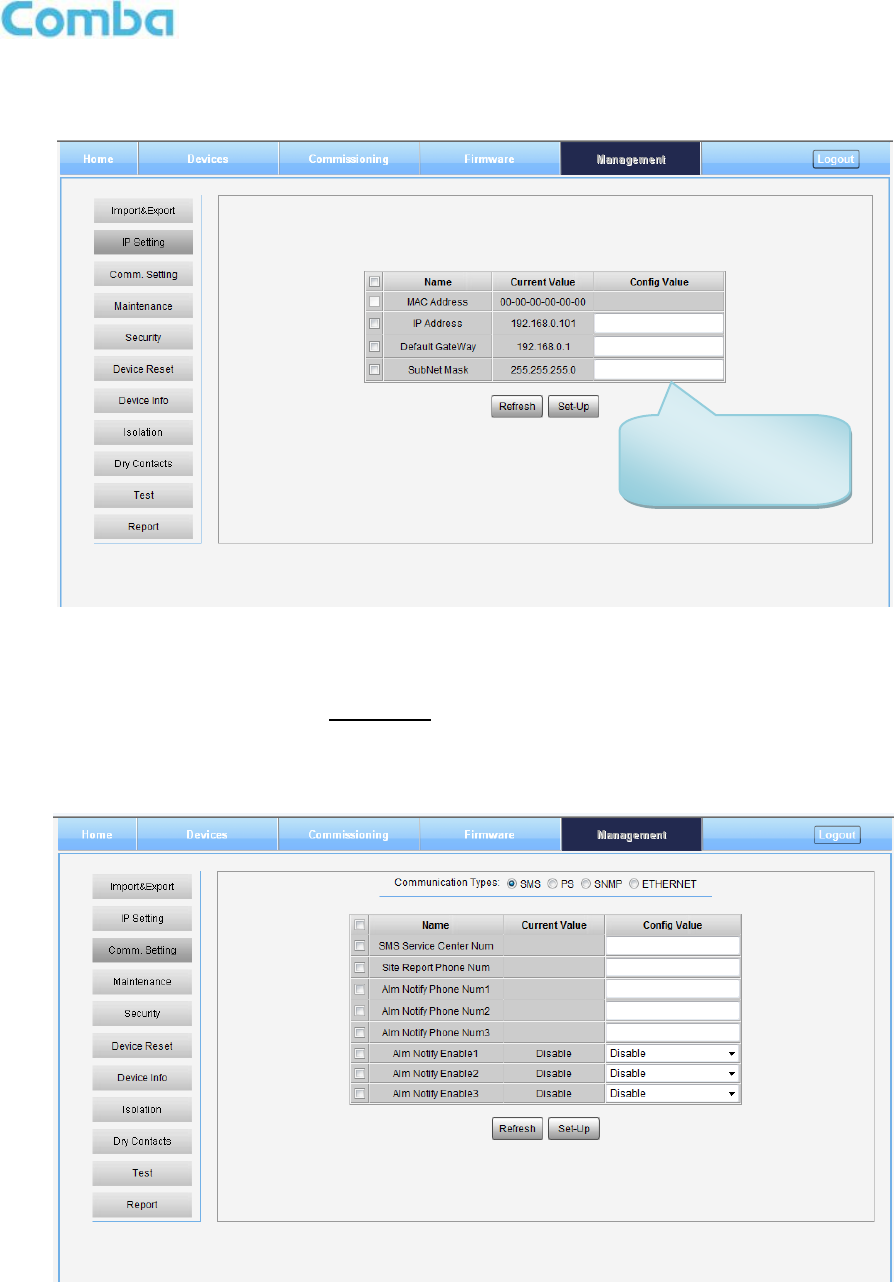
INSTALLATION GUIDE FOR RX7W22
ENU STATUS : 1-0-0
Copyright - refer to title page
Page 27
IP Setting
Figure 19: Management – IP Setting
Note: For remote monitoring, IP Address must be set correctly based on the location IP of remote
connection. If more than one equipment is connected to the public network through the same router, the
router’s local IP CANNOT be set as 192.168.8.*.
Comm. Setting
Figure 20: Management – Comm. Setting
Note: There are 4 communication types: SMS, PS, SNMP and ETHERNET. You can choose a suitable
type for remote monitoring.
Configure IP
address for remote
monitoring.
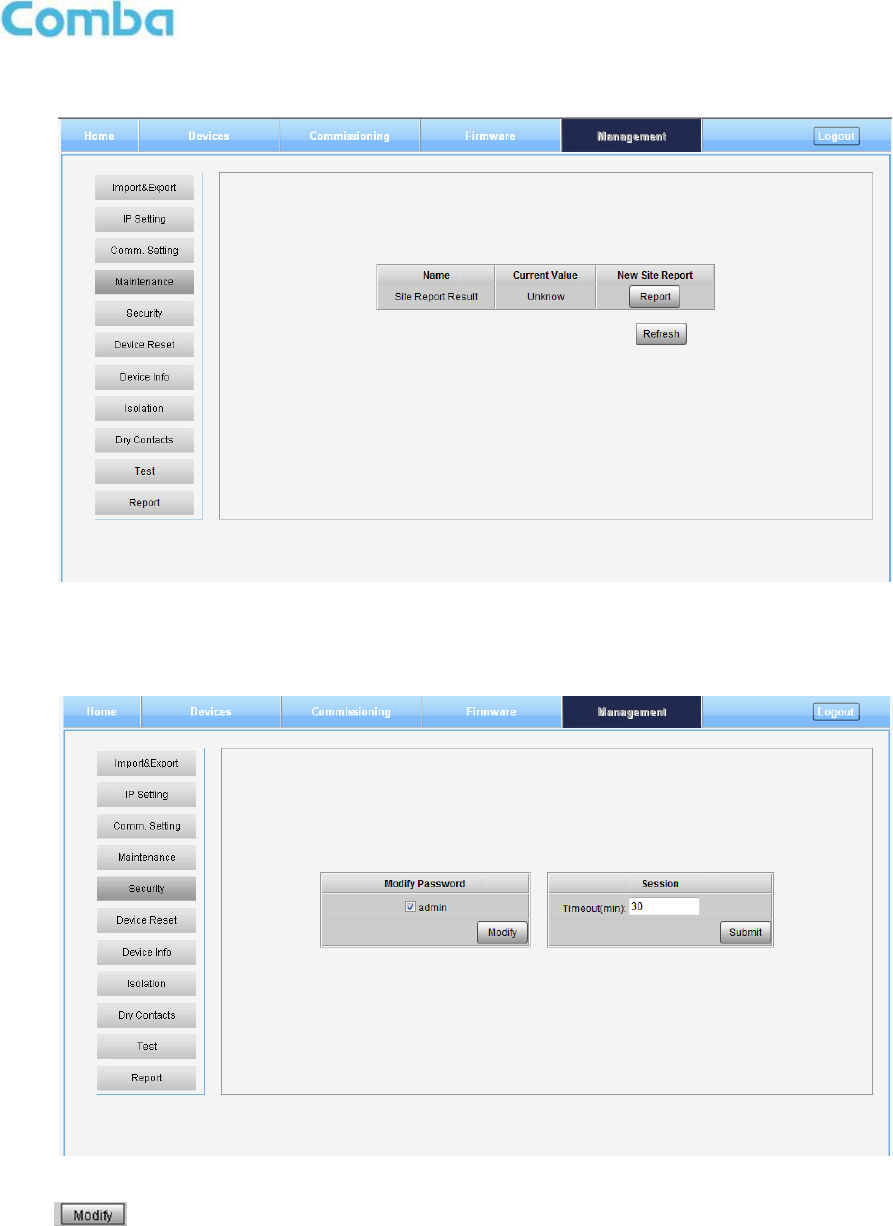
INSTALLATION GUIDE FOR RX7W22
ENU STATUS : 1-0-0
Copyright - refer to title page
Page 28
Maintenance
Figure 21: New Site Report is for easy monitoring set up
Security
Figure 22: Management – Security
Click , [Modify Password] window will pop-up.
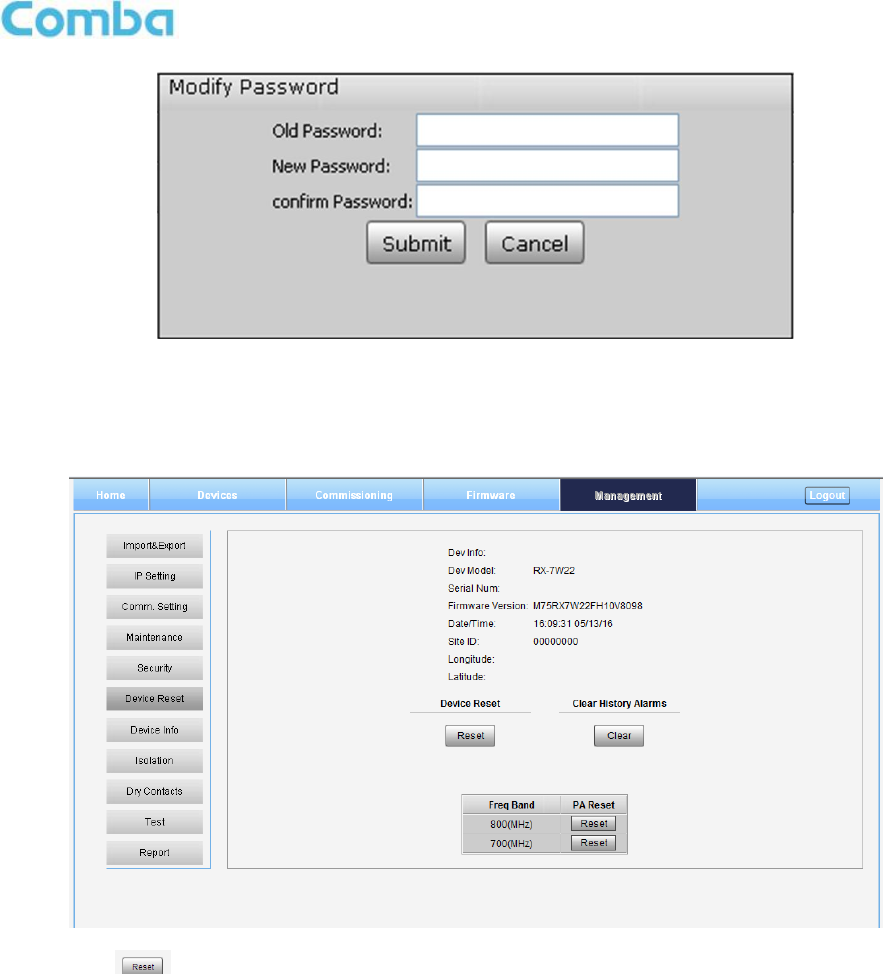
INSTALLATION GUIDE FOR RX7W22
ENU STATUS : 1-0-0
Copyright - refer to title page
Page 29
Figure 23: Modify Password
Note: Username cannot be modified.
Device Reset
Figure 24: Management – Device Reset
Note: Click , all the parameter and alarm will set to factory default value. Device Reset process
will last about 2~4 minutes. For PMU monitor reset, users need to re-login WEB GUI.
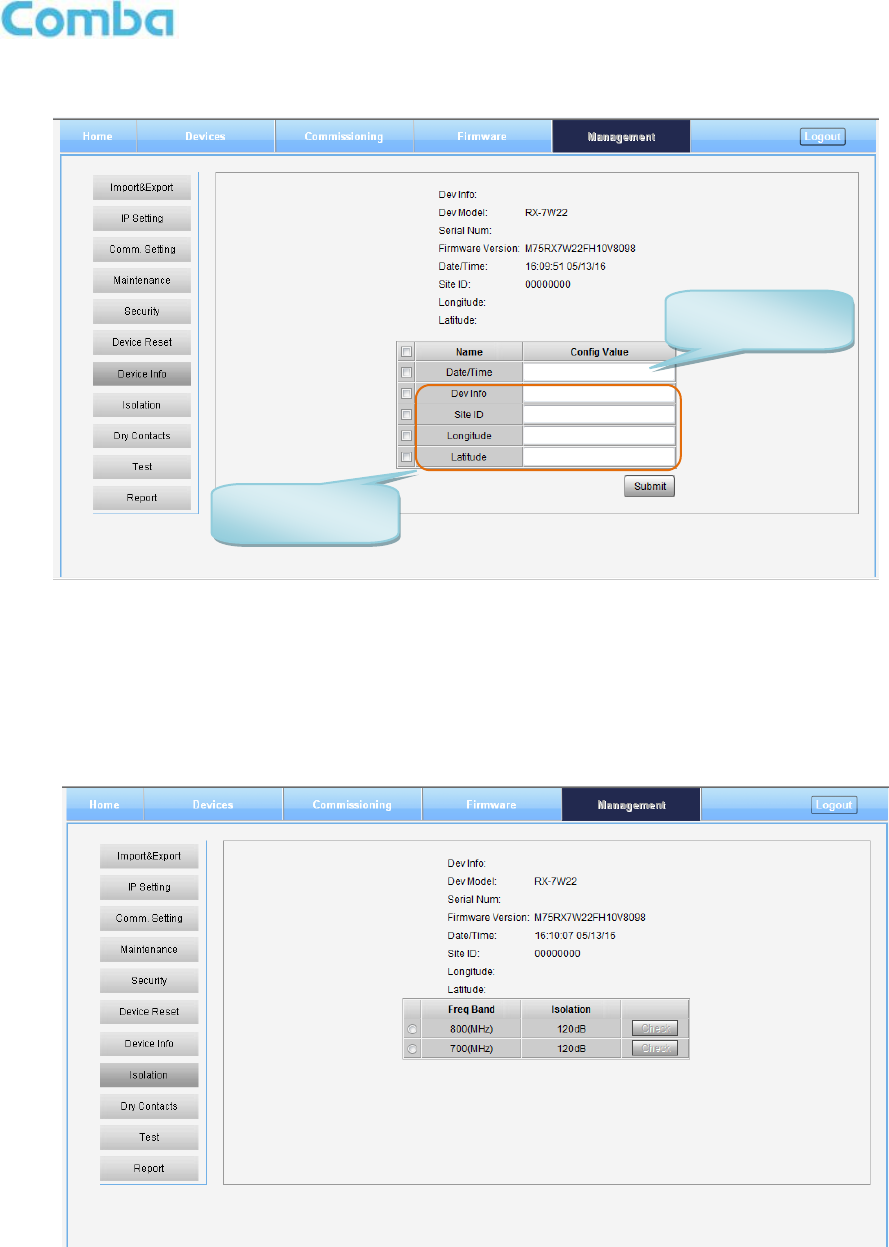
INSTALLATION GUIDE FOR RX7W22
ENU STATUS : 1-0-0
Copyright - refer to title page
Page 30
Device Info
Figure 25: Management – Device Info
Note: Users can input maximum 30 bytes characters in Device Info.
Isolation
Figure 26: Management – Isolation
Note: This Step is the same as step3 of [Commissioning]. Users can check isolation again by clicking
Check button.
Click here to get
PC time.
Input device
information.
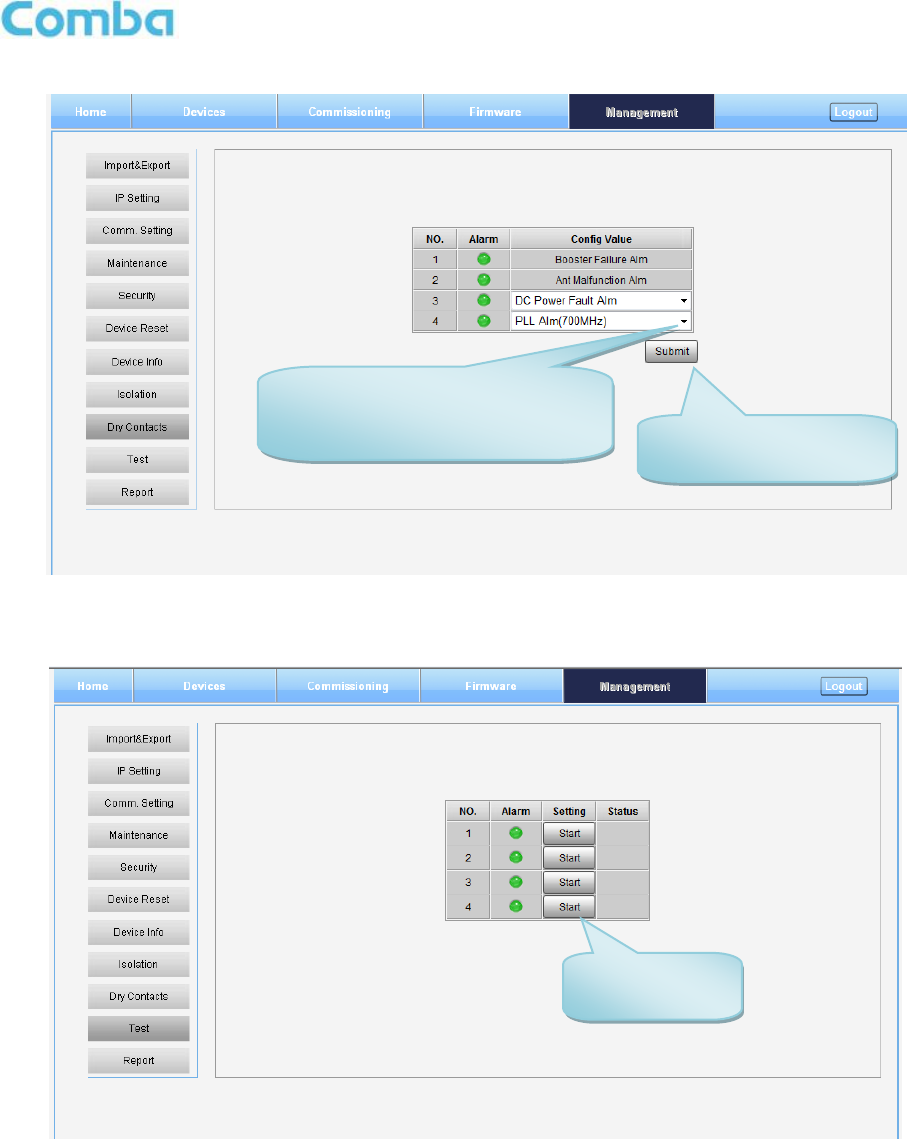
INSTALLATION GUIDE FOR RX7W22
ENU STATUS : 1-0-0
Copyright - refer to title page
Page 31
Dry Contact
Figure 27: Management-Dry Contact
Test
Figure 28: Management-Test
Step 1: Click the drop down menu
to select the desired parameters
for dry contact 3 and 4.
Step 2: Click to finish
the dry contact setting.
Click to start
the alarm test.

INSTALLATION GUIDE FOR RX7W22
ENU STATUS : 1-0-0
Copyright - refer to title page
Page 32
Report
Figure 29: Management – Report
Note: Click Create to create report (The report can’t create in IE browser.) and make sure the computer has
installed PDF Reader software. If no, users will see nothing.
5.3 COMMISSIONING PROCEDURE
To complete the installation and commissioning, users need to follow the steps below.
Step 1: Click Menu bar [Commissioning] on home screen, a work flow will show up.
Figure 30: Commissioning Procedure - Start
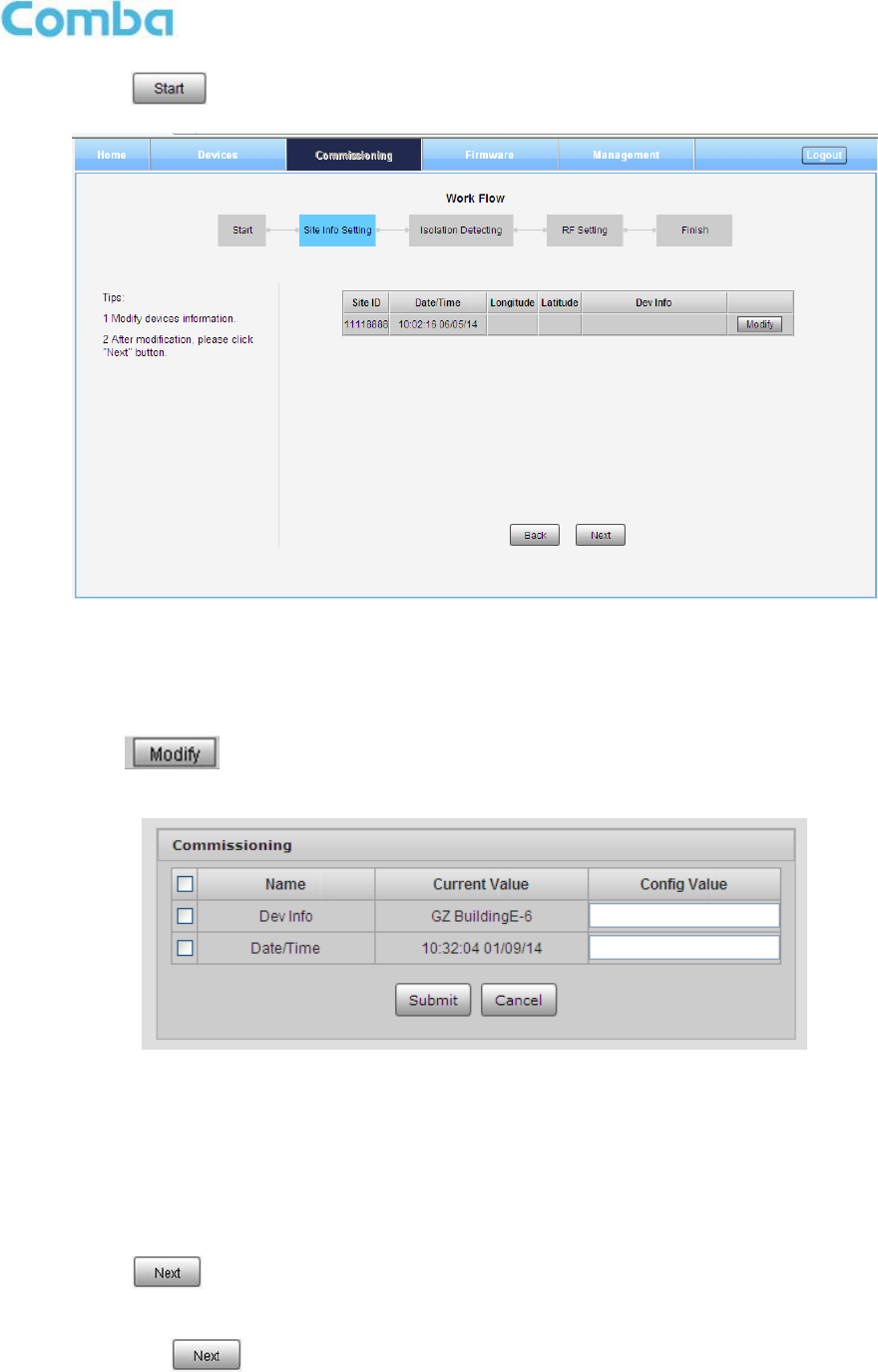
INSTALLATION GUIDE FOR RX7W22
ENU STATUS : 1-0-0
Copyright - refer to title page
Page 33
Step 2: Click to start the process.
Figure 31: Commissioning Procedure – Site Info. Setting
Step 3: Click , users can set the site information.
Figure 32: Dev Info & Date/Time
Dev Info mainly used to record device location and Date/Time provides a time reference. Click the Config
Value of Date/Time, will update Date/time automatically.
NOTE: Make sure the device is connected with appropriate donor and service antennas before
proceeding to step 4.
Step 4: Click to enter to Isolation Detection Screen shown as Figure 52.
Select a frequency band (RFU) that need to commission.
Click to start Isolation Detecting, then [Confirm] window will pop-up shown as Figure
53.
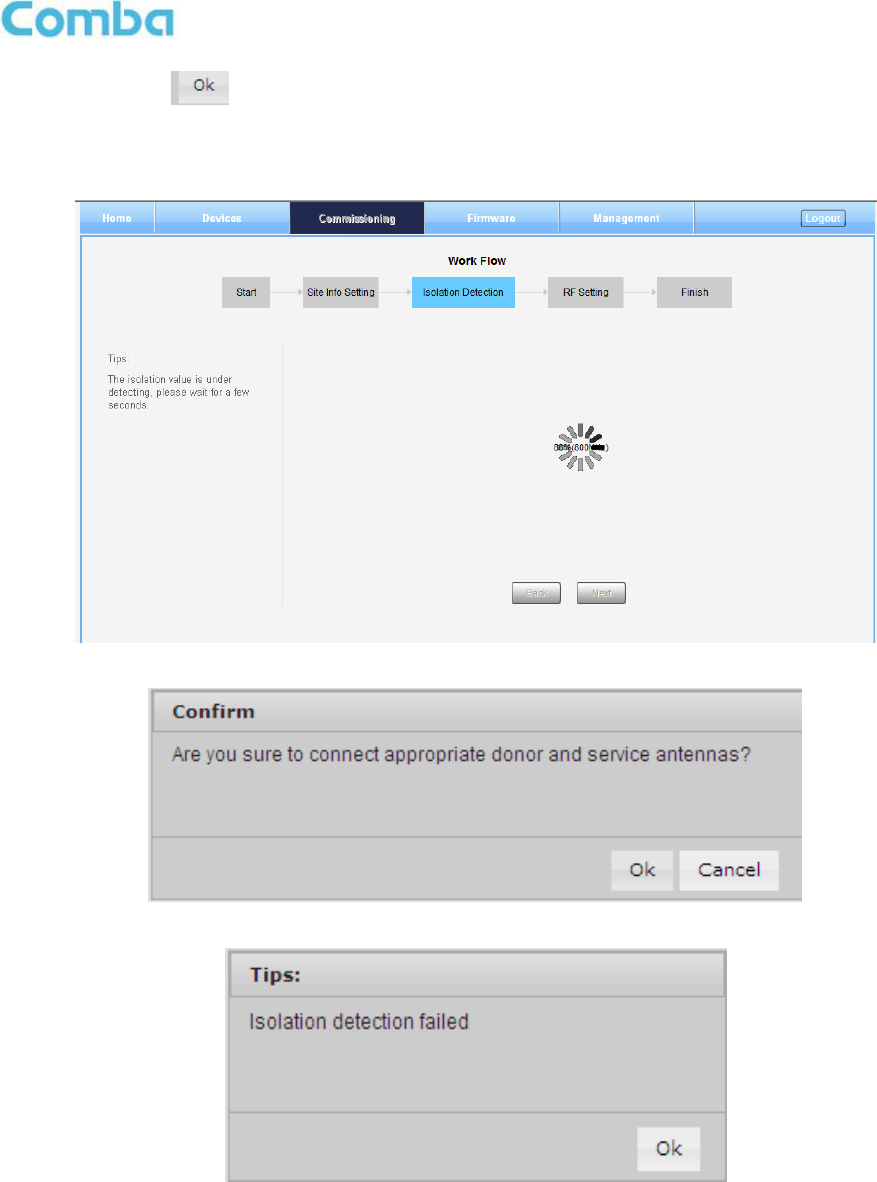
INSTALLATION GUIDE FOR RX7W22
ENU STATUS : 1-0-0
Copyright - refer to title page
Page 34
Click to continue. If isolation detection success, the process will go to RF Settiing
Screen shown as Figure 55. If failed, a Tips window will pop-up shown as Figure 54, users
need to check whether the system isolation is very weak.
NOTE: At the end of first frequency band commissioning, user can start other frequency band commission.
Figure 33: Commissioning Procedure – Isolation Detective
Figure 34: Commissioning Procedure – Isolation Detective Confirm
Figure 35: Commissioning Procedure –Isolation Detection Failed
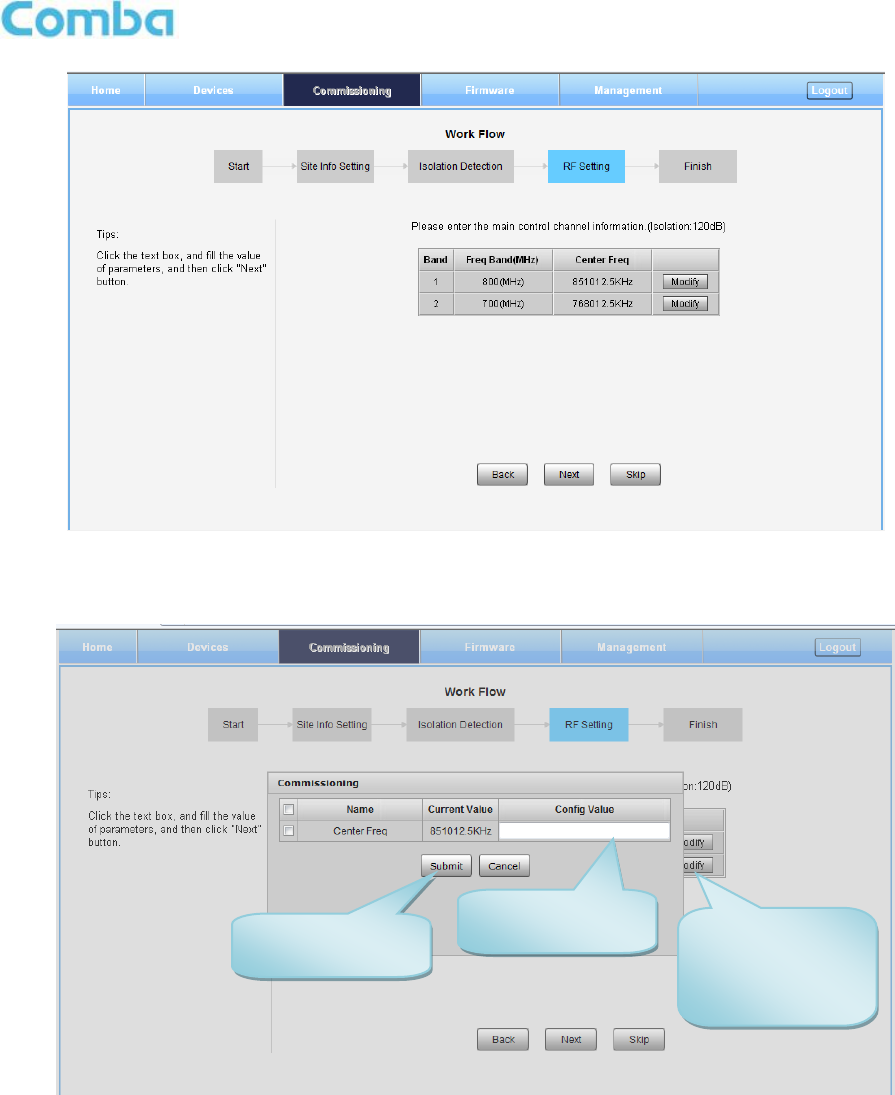
INSTALLATION GUIDE FOR RX7W22
ENU STATUS : 1-0-0
Copyright - refer to title page
Page 35
Figure 36: Commissioning Procedure –Isolation Detection Finish
Step 5: RF Setting Screen for setting center frequency.
Figure 37: Commissioning Procedure – Center Frequency Setting
Step 1: click to
open the
parameter setting
page.
Step 2: input the
desired value.
Step 3: click to
finish the setting.
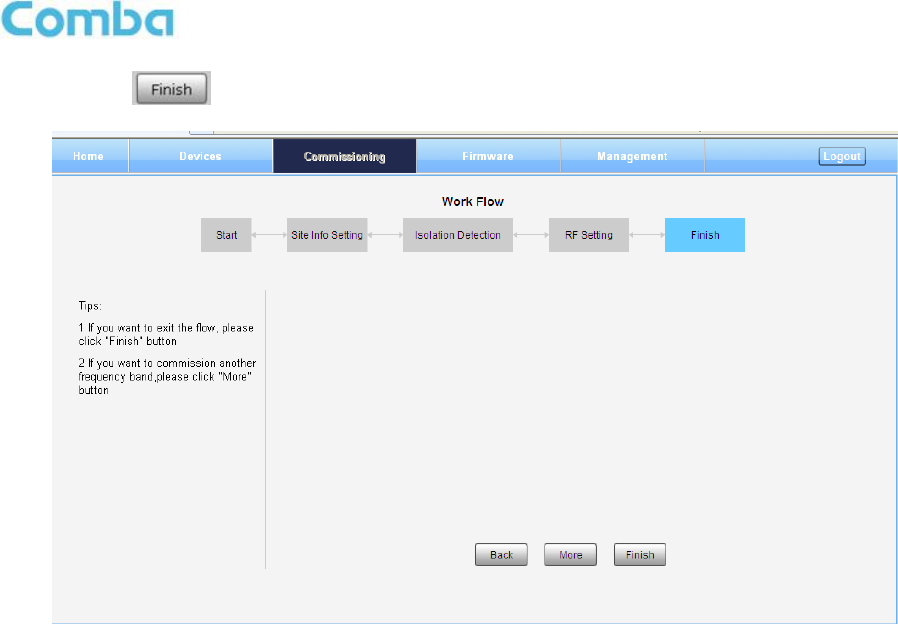
INSTALLATION GUIDE FOR RX7W22
ENU STATUS : 1-0-0
Copyright - refer to title page
Page 36
Step 7: Click to finish the commissioning.
Figure 38: Commissioning Procedure – Finish
End of Section

INSTALLATION GUIDE FOR RX7W22
ENU STATUS : 1-0-0
Copyright - refer to title page
Page 37
6 MAINTENANCE
The mBDA is designed for trouble-free operation and generally does not need maintenance. Maintenance
activities should only be carried out by trained personnel.
The equipment operation status can be observed remotely through OMC.
Periodic inspection of the repeater equipment(s) is recommended, the recommended tasks includes:
Inspect and record operation status and output power of the repeater from OMC or OMT.
Verify the direction and position of antennas. Re-align if necessary.
Make sure the cable gland and sealing on the RF cable connectors are not damaged.
Verify lightning and grounding protection is in good condition.
End of Section

INSTALLATION GUIDE FOR RX7W22
ENU STATUS : 1-0-0
Copyright - refer to title page
Page 38
7 APPENDICES
7.1 APPENDIX A: TOOLS
The following are the recommended list of tools for new installation and routine maintenance.
Slotted Screwdriver
Philips Screwdriver
Ring Spanner (Assorted size: 12~20mm)
Electrically operated drill and masonry drill bits 12mm
Anti-static Wrist Strap
Pentagon Allen Key
Side Cutter
Frequency Counter (e.g. FLUKE PM6685R)
RF Power Meter (e.g. Bird 5000)
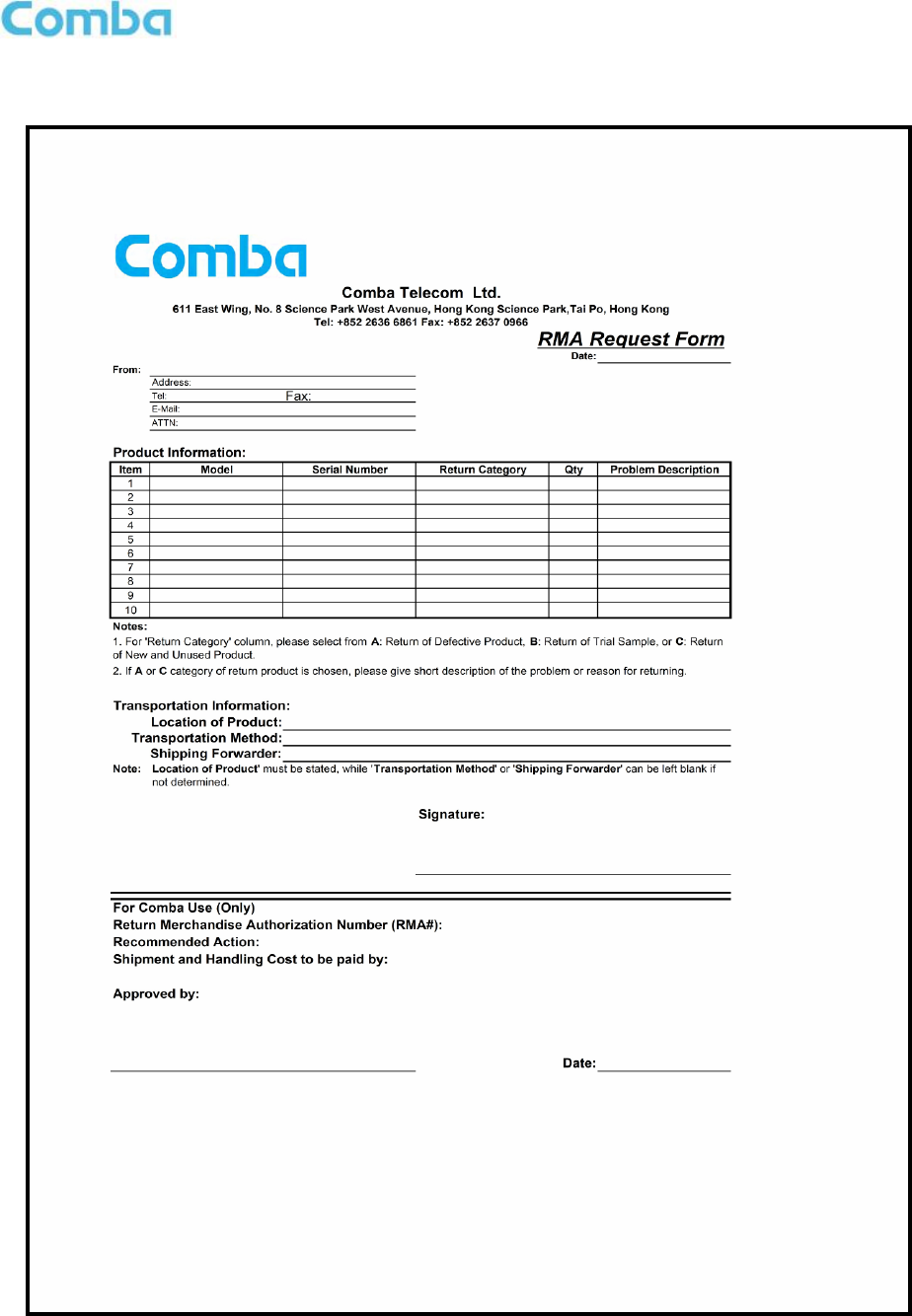
INSTALLATION GUIDE FOR RX7W22
ENU STATUS : 1-0-0
Copyright - refer to title page
Page 39
7.2 APPENDIX B: RMA (RETURN MATERIAL AUTHORIZATION) FORM
End of Section
End of Document
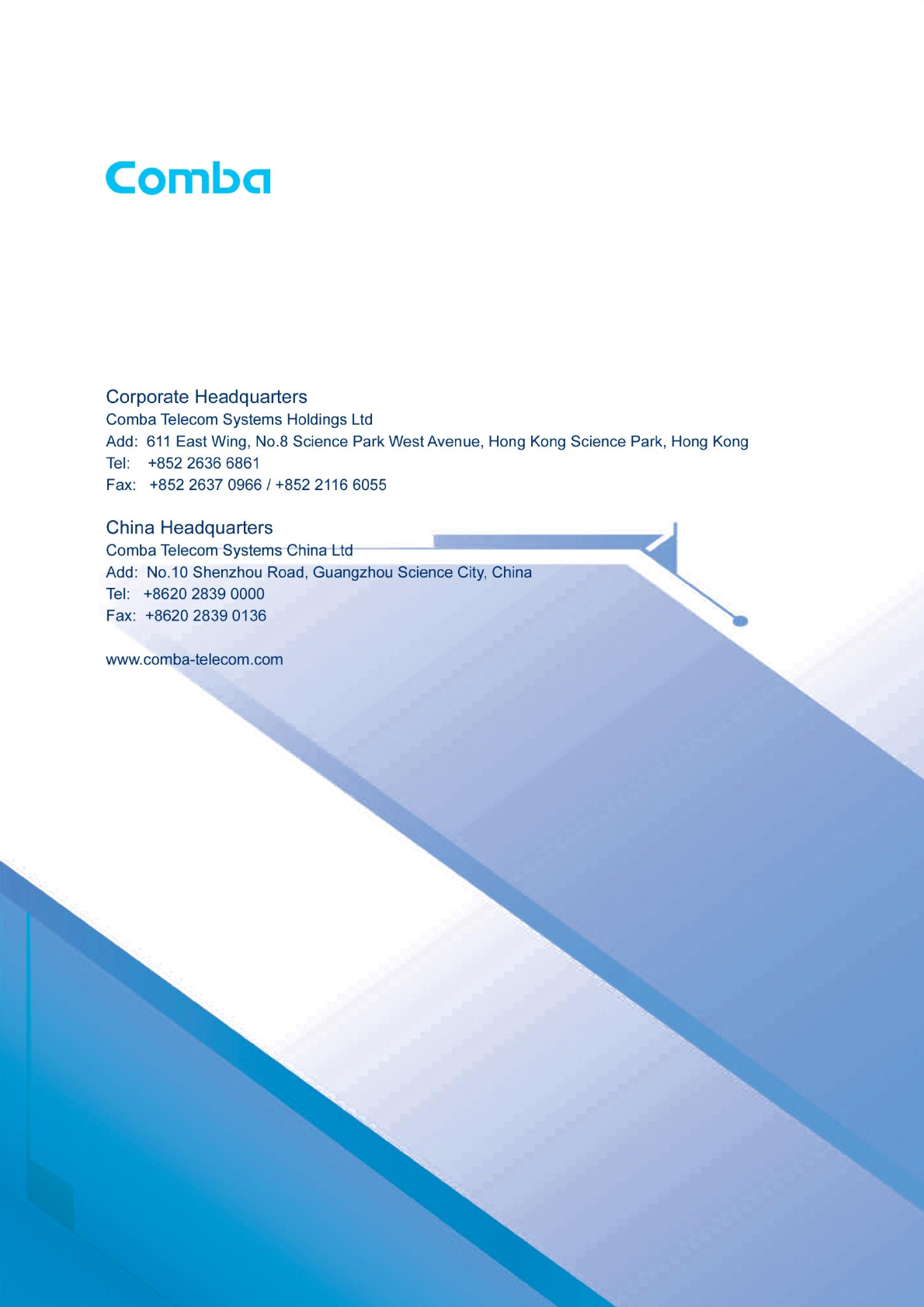
INSTALLATION GUIDE FOR RX7W22
ENU STATUS : 1-0-0
Copyright - refer to title page
Page 40