Comba Telecom COMFLEX-6Q00 Booster User Manual
Comba Telecom Ltd. Booster Users Manual
Users Manual
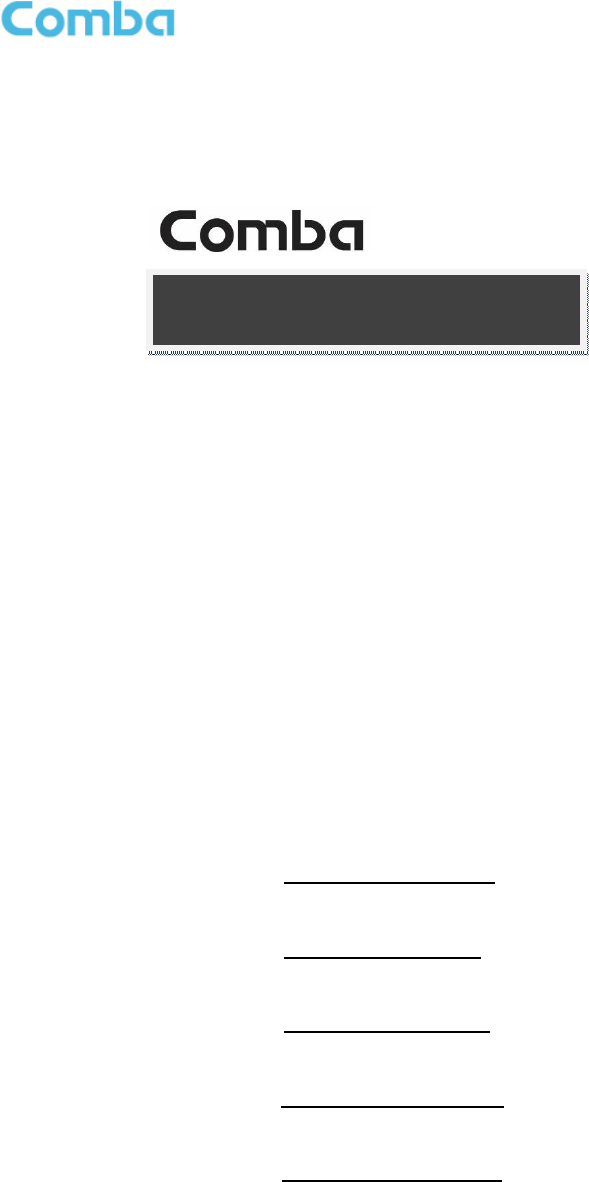
USER MANUAL FOR COMFLEX-6Q00 5W
COMFLEX-6Q00 5W
COMFLEX SERIES
DISTRIBUTED
ANTENNA SYSTEM
USER MANUAL
COMFLEX-6Q00 5W QE 1-0-1
编 制: _ _ 林怀佳 __
审 核: __ 曹 松 __
会 签: ___ 周 明__ _
标准化:___ 许 婷____
批 准: _ __付俊涛__ _
京信通信系统(中国)有限公司
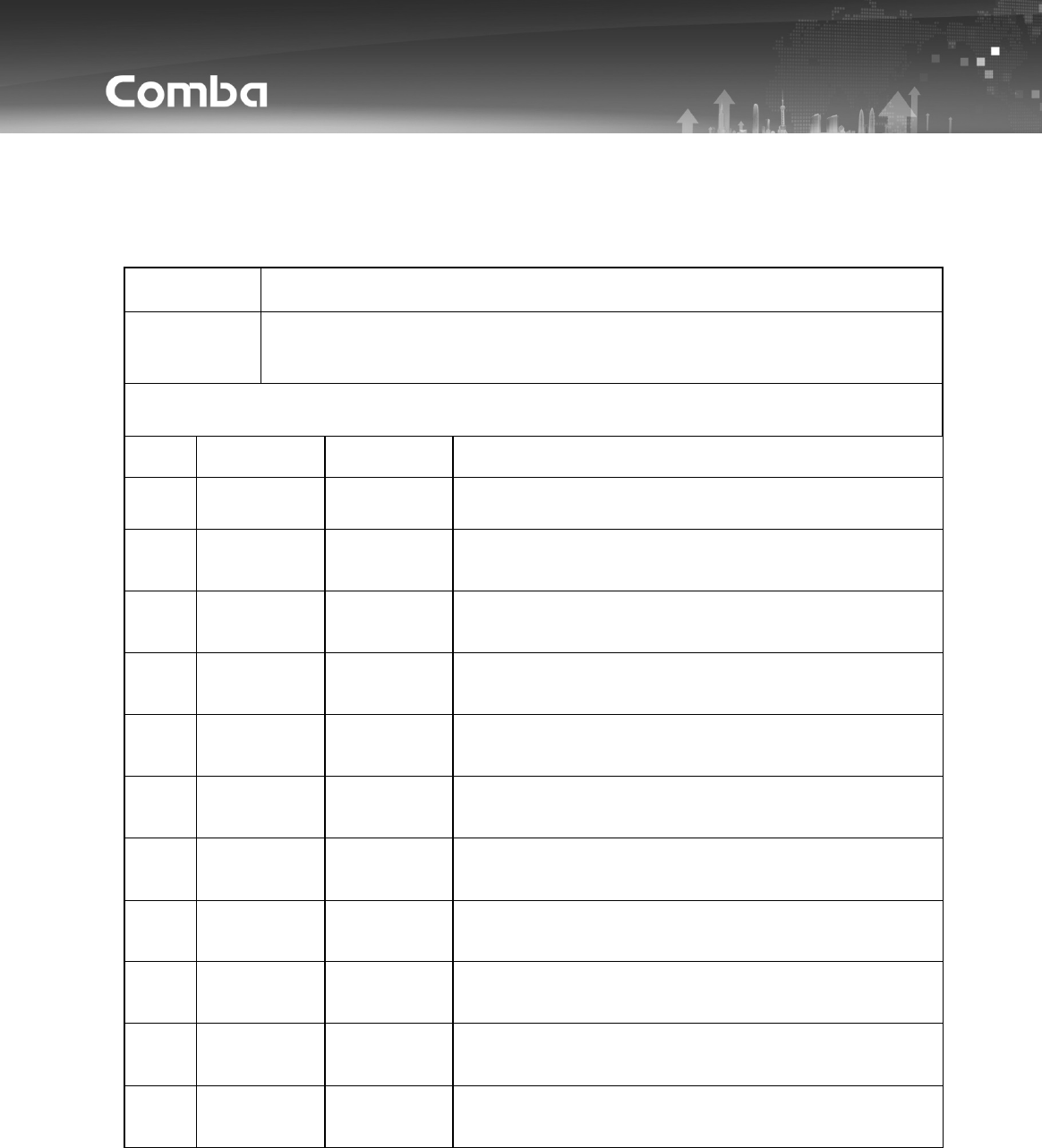
USER MANUAL FOR COMFLEX-6Q00 5W
文件历史记录
文件编号 COMFLEX-6Q00 5W QE
文件标题 COMFLEX SERIES DISTRIBUTED ANTENNA SYSTEM
MANUAL
文件履历
版本 编制 日期 更改内容(条款)
A 林怀佳 2018-06-21
首次发行
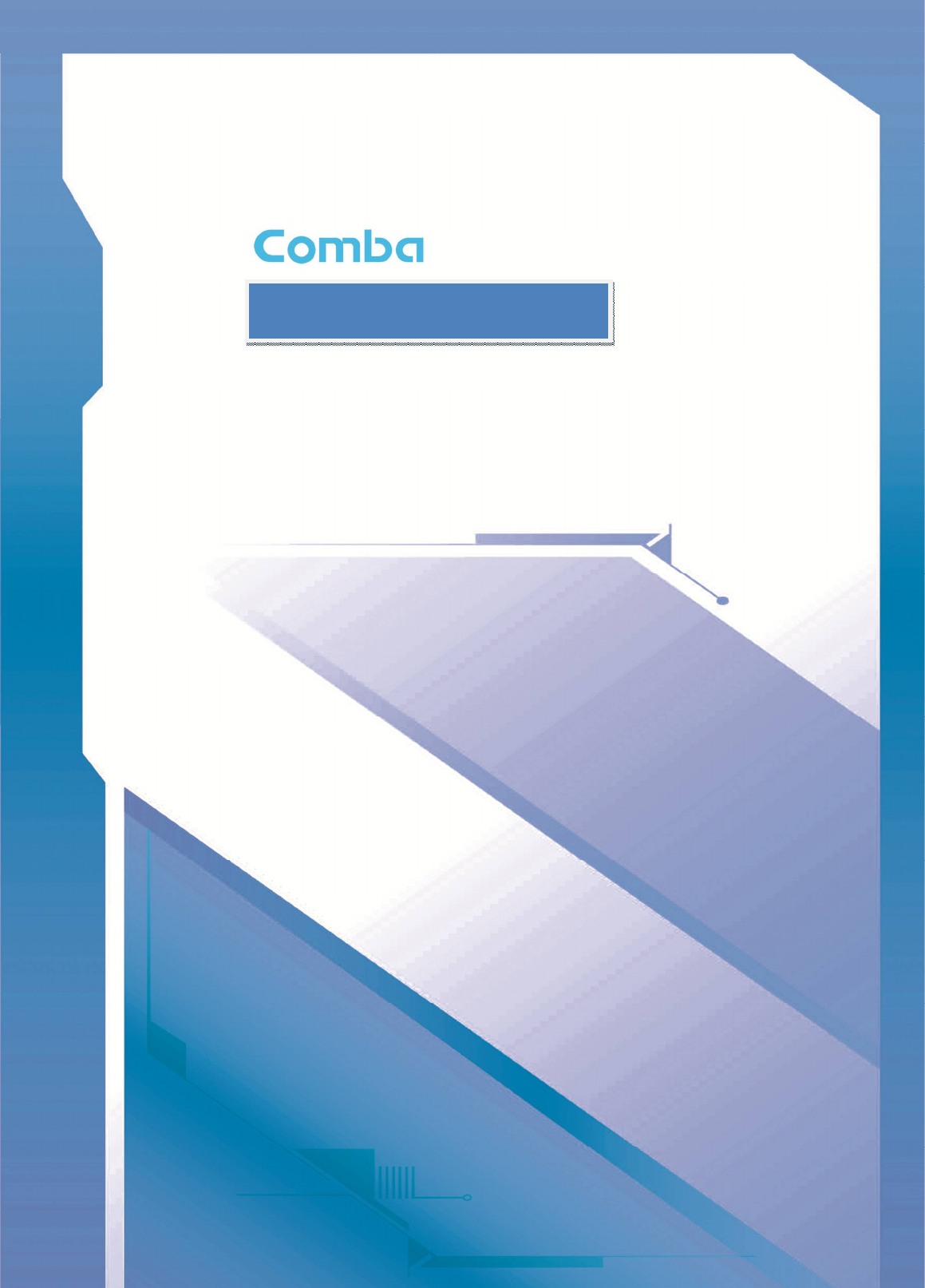
USER MANUAL FOR COMFLEX-6Q00 5W
ENU STATUS: 1-0-1 Copyright - refer to title page Page 3
DISTRIBUTED ANTENNA
SYSTEM
USER MANUAL
ComFlex-6Q00 5W QE: 1-0-1
Comba Telecom Inc.
ComFlex-6Q00 5W

USER MANUAL FOR COMFLEX-6Q00 5W
The information contained herein is the responsibility of and is approved by the
following, to whom all enquiries should be directed in the first instance:
This is an unpublished work the copyright in which vests in Comba International
("Comba"). All rights reserved.
The information contained herein is confidential and the property of Comba and
is supplied without liability for errors or omissions. No part may be reproduced,
disclosed or used except as authorised by contract or other written permission.
The copyright and the foregoing restriction on reproduction and use extend to all
media in which the information may be embodied.

USER MANUAL FOR COMFLEX-6Q00 5W
ENU STATUS: 1-0-1 Copyright - refer to title page Page 3
0.1 CONTENTS
Section
Page
0.1 CONTENTS .............................................................................................................................................................. 3
0.2 INDEX TO FIGURES AND TABLES ............................................................................................................................ 4
0.3 HISTORY .................................................................................................................................................................. 6
0.4 GLOSSARY OF TERMS ............................................................................................................................................. 7
0.5 SAFETY NOTICES AND ADMONISHMENTS ............................................................................................................ 8
1 GENERAL INFORMATION ............................................................................................................................ 10
2 EQUIPMENT DESCRIPTION .......................................................................................................................... 12
2.1 SYSTEM DIAGRAM ............................................................................................................................................... 12
2.2 TYPICAL APPLICATION ......................................................................................................................................... 12
2.3 EQUIPMENT CONSTITUTION ............................................................................................................................... 13
2.4 KIT OF PART .......................................................................................................................................................... 14
3 INSTALLATION ............................................................................................................................................ 16
3.1 WARNINGS AND ALERTS ...................................................................................................................................... 16
3.2 SITE PLANNING CONSIDERATIONS ...................................................................................................................... 17
3.3 INSTALLATION PROCEDURES............................................................................................................................... 18
3.4 EQUIPMENT CONNECTORS ................................................................................................................................. 29
3.5 EQUIPMENT CONNECTION ................................................................................................................................... 32
4 COMMISSIONING ....................................................................................................................................... 36
4.1 PRE-COMMISSIONING TASKS .............................................................................................................................. 36
4.2 LED INDICATORS .................................................................................................................................................. 37
4.3 DIGITAL DISPLAY INDICATORS ............................................................................................................................. 37
4.3.1 DIGITAL DISPLAY ON RFU ................................................................................................................................ 37
4.3.2 DIGITAL DISPLAY ON FOU ............................................................................................................................... 38
5 WEB GUI ..................................................................................................................................................... 39
5.1 WEB GUI CONNECTION........................................................................................................................................ 39
5.2 WEB GUI INTRODUCTION .................................................................................................................................... 40
5.2.1 [HOME] ............................................................................................................................................................ 41
5.2.2 [AUTO SETUP].................................................................................................................................................. 44
5.2.3 [FUNCTION] ..................................................................................................................................................... 45
5.3 COMMISSIONING PROCEDURE ........................................................................................................................... 55
6 ALARMS AND TROUBLESHOOTING ............................................................................................................. 62
6.1 ALARMS ................................................................................................................................................................ 62
6.2 TROUBLESHOOTING ............................................................................................................................................ 64
7 APPENDICES ............................................................................................................................................... 66
7.1 APPENDIX A: TOOLS FOR INSTALLATION AND MAINTENANCE ......................................................................... 66
7.2 APPENDIX B: RMA (RETURN MATERIAL AUTHORIZATION) ............................................................................... 67

USER MANUAL FOR COMFLEX-6Q00 5W
ENU STATUS: 1-0-1 Copyright - refer to title page Page 4
0.2 INDEX TO FIGURES AND TABLES
Figure 1: Master Unit (MU) ............................................................................................................................................ 10
Figure 2: Remote Unit (RU) ........................................................................................................................................... 11
Figure 3: System Diagram ............................................................................................................................................. 12
Figure 4: Typiccal SISO Application ............................................................................................................................ 12
Figure 5: ComFlex Master Unit ..................................................................................................................................... 19
Figure 6: RF Unit Installation ......................................................................................................................................... 19
Figure 7: FOU Installation .............................................................................................................................................. 20
Figure 8: PSU Installation .............................................................................................................................................. 20
Figure 9: Backup PSU Installation 1 ............................................................................................................................ 21
Figure 10: Mounting Rack .............................................................................................................................................. 22
Figure 11: Angle Iron Installation.................................................................................................................................. 22
Figure 12: MU Installation .............................................................................................................................................. 23
Figure 13: Secure the Enclosure .................................................................................................................................. 23
Figure 14: Finish Installaiton ......................................................................................................................................... 24
Figure 15: Wall Drilling Dimensions of MRU ............................................................................................................. 25
Figure 16: Install Mounting Rack on the Wall ........................................................................................................... 25
Figure 17: Hang RU onto the Mounting Rack ........................................................................................................... 26
Figure 18: Tighten the Screws at the Bottom of RU ................................................................................................ 26
Figure 19: Tighten Two Hexagon Screws .................................................................................................................. 27
Figure 20: Install PSU on RU ........................................................................................................................................ 27
Figure 21: Wall Drilling Dimensions of PSU .............................................................................................................. 28
Figure 22: Install PSU on the Wall ............................................................................................................................... 28
Figure 23: MU Front Panel Connectors ...................................................................................................................... 29
Figure 24: MU Rear Panel Connectors ....................................................................................................................... 29
Figure 25: 4.3-10 Female Dimension .......................................................................................................................... 30
Figure 26: RU Connectors ............................................................................................................................................. 31
Figure 27: MU Grounding (MU Rear Panel) .............................................................................................................. 32
Figure 28: RU Grounding ............................................................................................................................................... 33
Figure 29: Fiber Optical and RF Port Connection .................................................................................................... 33
Figure 30: MU Power Connection (Rear Panel) ....................................................................................................... 34
Figure 31: RU Fiber Optical and RF Port Connection ............................................................................................ 34
Figure 32: PSU Power Port Connection ..................................................................................................................... 35
Figure 33: Pins Allocation for “EXT_ALM” Port for RU .......................................................................................... 35
Figure 34: Pins Allocation for “BTS_ALM” Port......................................................................................................... 36
Figure 35: RFU Digital Display...................................................................................................................................... 37
Figure 36: Optical Port No. and Digital Display......................................................................................................... 38
Figure 37: PC IP Address Setting ................................................................................................................................ 39
Figure 38: Input IP Address ........................................................................................................................................... 39
Figure 39: Input User Name and Password............................................................................................................... 40
Figure 40: Web GUI Main Screen ................................................................................................................................ 40
Figure 41: [Devices] Sceen............................................................................................................................................ 41
Figure 42: MU Device - Monitoring Unit...................................................................................................................... 41
Figure 43: MU Device - Optical Unit ............................................................................................................................ 42
Figure 44: MU Device - RF Unit ................................................................................................................................... 42
Figure 45: RU Device ...................................................................................................................................................... 43
Figure 46: RU Device – 2500MHz ............................................................................................................................... 44
Figure 47: [Auto Setup] Screen .................................................................................................................................... 44
Figure 48: Function - Device Info. ................................................................................................................................ 45
Figure 49: Function - Import&Export ........................................................................................................................... 46
Figure 50: Function - Summary .................................................................................................................................... 47
Figure 51: Function - Comm. Setting (SNMP) .......................................................................................................... 47
Figure 52: Function - Comm. Setting (UDP) .............................................................................................................. 48
Figure 53: Function - IP Setting .................................................................................................................................... 48
Figure 54: Function - Scan ............................................................................................................................................ 50

USER MANUAL FOR COMFLEX-6Q00 5W
ENU STATUS: 1-0-1 Copyright - refer to title page Page 5
Figure 55: Function – After Scan.................................................................................................................................. 50
Figure 56: Function - Device Remove......................................................................................................................... 51
Figure 57: Function - New Site Report ........................................................................................................................ 52
Figure 58: Function - PA Reset .................................................................................................................................... 52
Figure 59: Function - Device Reset ............................................................................................................................. 53
Figure 60: Function - Clear History Alarm .................................................................................................................. 53
Figure 61: Function - Firmware..................................................................................................................................... 54
Figure 62: Function – Alarm Log .................................................................................................................................. 54
Figure 63: Function – WebOMT Setting ..................................................................................................................... 55
Figure 64: Commissioning Procedure - Start ............................................................................................................ 55
Figure 65: Commissioning Procedure - Device Scan .............................................................................................. 56
Figure 66: Commissioning Procedure – 2500 TDD working mode setting ......................................................... 56
Figure 67: Commissioning Procedure - Params Setting......................................................................................... 57
Figure 68: Flow to select ................................................................................................................................................ 57
Figure 69: Calibration – 2500 TDD Band Certer Freq ............................................................................................. 58
Figure 70: Commissioning Procedure - Calibration ................................................................................................. 59
Figure 71: Commissioning Procedure – MU Setup .................................................................................................. 60
Figure 72: Commissioning Procedure – RU Setup .................................................................................................. 60
Table 1: MU Components .............................................................................................................................................. 13
Table 2: RU Components............................................................................................................................................... 13
Table 3: Master Unit (MU) KOP .................................................................................................................................... 14
Table 4: Remote Unit (RU) KOP .................................................................................................................................. 15
Table 5: MU Connections............................................................................................................................................... 30
Table 6: RU Connections ............................................................................................................................................... 31
Table 7: Pin Definition of “EXT_ALM” Port for RU ................................................................................................... 35
Table 8: Pin Definition of “BTS_ALM” Port ................................................................................................................ 36
Table 9: MU LED Indications......................................................................................................................................... 37
Table 10: RU LED Indications ....................................................................................................................................... 37
Table 11: RFU Digital Display ....................................................................................................................................... 38
Table 12: FOU Digital Display ....................................................................................................................................... 38
Table 13: Import/Export Parameters ........................................................................................................................... 46
Table 14: MU Alarm List ................................................................................................................................................. 62
Table 15: RU Alarm List ................................................................................................................................................. 63
Table 16: MU Alarms Diagnosis ................................................................................................................................... 64
Table 17: RU Alarms Diagnosis ................................................................................................................................... 65
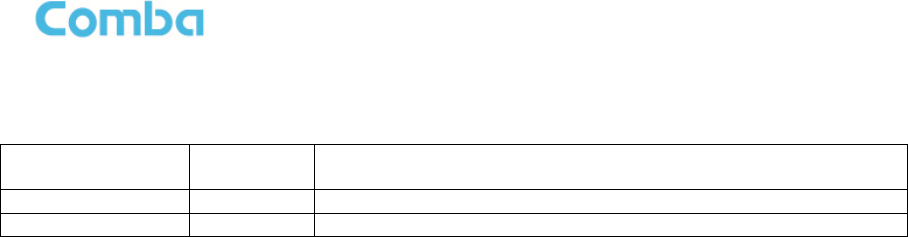
USER MANUAL FOR COMFLEX-6Q00 5W
ENU STATUS: 1-0-1 Copyright - refer to title page Page 6
0.3 HISTORY
Change No.
ENU
Details
o
f Change
1
1
-
0
-
0
Initial released
i
n
Jun
201
8
.
2
1
-
0
-
1
D
eleted MIMO
related
description
.
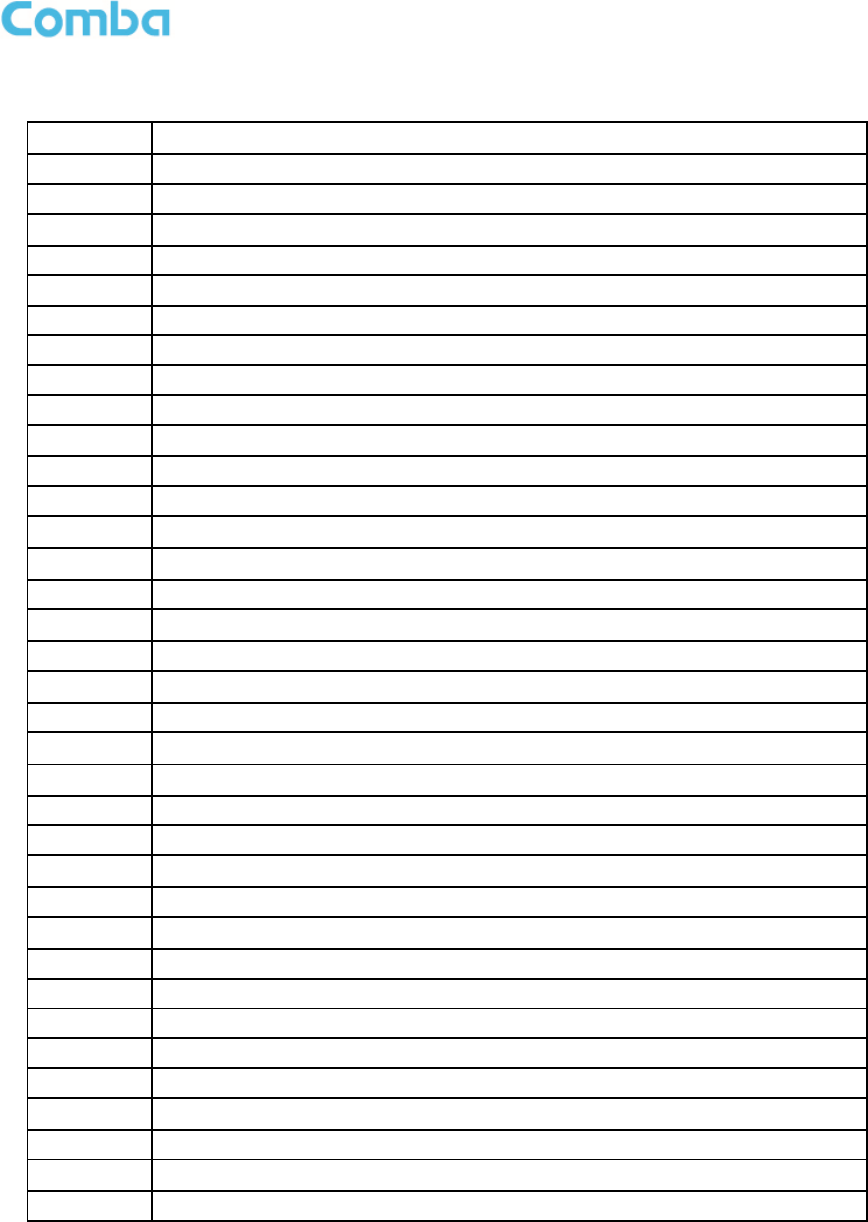
USER MANUAL FOR COMFLEX-6Q00 5W
ENU STATUS: 1-0-1 Copyright - refer to title page Page 7
0.4 GLOSSARY OF TERMS
ALC
Automatic Level
Control
ATT
Attenuation
BDA
Bi
-
direction Amplifier
BS
Base Station
BTS
Base Transceiver Station
DL
Downlink
DT
Donor Terminal
FOU
Fiber Optical Unit
GUI
Graphic User Interface
ID
Identification
LNA
Low Noise Amplifier
MCU
Main Control Unit
MT
Mobile Terminal
MTBF
Mean Time Between Failures
MU
Master Unit
NC
Normally Closed
NF
Noise Figure
NO
Normally Open
OMC
Operation & Maintenance Center
OMT
Operation & Maintenance Terminal
OP
Optical Fiber
OPEX
OperatingExpense
PA
Power Amplifier
PIM
Passive Inter Modulation
PLL
Phase Locked Loop
POI
Point of Interconnects
PSU
Power Supply Unit
RF
Radio Frequency
RF
U
Radio Frequency
Unit
RU
Remote Unit
SMA
Sub
-
Miniature “A” Connector
TX/RX
Transmit/Receive
UL
Uplink
VAC
Volts Alternating Current
VSWR
Voltage Standing Wave Ratio
WCDMA
Wideband Code Division Multiple Access

USER MANUAL FOR COMFLEX-6Q00 5W
ENU STATUS: 1-0-1 Copyright - refer to title page Page 8
0.5 SAFETY NOTICES AND ADMONISHMENTS
This document contains safety notices in accordance with appropriate standards. In the interests of
conformity with the territory standards for the country concerned, the equivalent territorial admonishments
are also shown.
Any installation, adjustment, maintenance and repair of the equipment must only be carried out by trained,
authorized personnel. At all times, personnel must comply with any safety notices and instructions.
Specific hazards are indicated by symbol labels on or near the affected parts of the equipment. The labels
conform to international standards, are triangular in shape, and are coloured black on a yellow
background. An informative text label may accompany the symbol label.
Hazard labeling is supplemented by safety notices in the appropriate equipment manual. These notices
contain additional information on the nature of the hazard and may also specify precautions.
Warning:
These draw the attention of personnel to hazards that may cause death or injury to the operator or others.
Examples of use are cases of high voltage, laser emission, toxic substances, point of high temperature,
etc.
The design of the antenna installation needs to be implemented in such a way so as to ensure RF
radiation safety levels and non-environmental pollution during operation.
Note: Antennas, feeders and couplers are not included in the packing list; solution provider should
consider these accessories according to site conditions.
WARNING! Antenna gain should not exceed 12.5 dBi.
WARNING! This is NOT a CONSUMER device. It is designed for installation by FCC LICENSEES and
QUALIFIED INSTALLERS. You MUST have an FCC LICENSE or express consent of an FCC Licensee
to operate this device. Unauthorized use may result in significant forfeiture penalties, including penalties
in excess of $100,000 for each continuing violation.
Note: The grantee is not responsible for any changes or modifications not expressly approved by the
party responsible for compliance. Such modifications could void the user’s authority to operate the
equipment.
To comply with FCC RF exposure compliance requirements, each individual antenna used for this
transmitter must be installed to provide a separation distance greater than 94.562cm or more from all
persons during normal operation and must not be co-located with any other antenna for meeting RF
exposure requirements.
Alert:
These draw the attention of personnel to hazards that may cause damage to the equipment. An example
of use is the case of static electricity hazard.
Caution notices may also be used in the handbook to draw attention to matters that do not constitute a
risk of causing damage to the equipment but where there is a possibility of seriously impairing its
performance, e.g. by mishandling or gross maladjustment. Warnings and Cautions within the main text do
not incorporate labels and may be in shortened form.

USER MANUAL FOR COMFLEX-6Q00 5W
ENU STATUS: 1-0-1 Copyright - refer to title page Page 9
WARNING!
Use only authorized and approved antennas, cables and/or coupling devices! The use of unapproved
antennas, cables or coupling devices could cause damage and may be of violation of FCC regulations.
The use of unapproved antennas, cables and/or coupling devices is illegal under FCC regulations and
may subject the user to fines.
End of Section

USER MANUAL FOR COMFLEX-6Q00 5W
ENU STATUS: 1-0-1 Copyright - refer to title page Page 10
1 GENERAL INFORMATION
The ComFlex-6Q00 Series Distributed Antenna System (hereinafter called “ComFlex”) consists of Master
Unit (MU) and Remote Unit (RU). The MU includes the MU Chassis, Power Supply Unit (PSU), Fiber
Optical Unit (FOU) and RF Unit (RFU). With a modular design, it can support up to 8 independent RF
inputs and 8 Remote Units. The Remote Unit is designed with a compact and slim form factor for easy
installation; it is an integrated design which supports 3 bands, including 600MHz, WCS and TDD
2500MHz bands.
The low signal transmission loss of optical fiber is applicable for long distance transmission. ComFlex can
support the optical transmission of up to 6.5dBo optical loss, equivalent to 8 miles fiber length.
Main feature:
Industry’s first DAS system with superior PIM performance 4.3-10 RF connectors
Modular Master Unit supports flexible field upgrade and maintenance
Independent gain control for each RF source
High MTBF and low noise design with modular PSU and convection cooling
RF module supports both simplex and duplex
Compact, slim Remote Unit for OPEX saving
Supports multi-operator and mixed mode applications
Optical link auto gain control
Web based GUI for intelligent commissioning and configuration
The figures below show the ComFlex Master and Remote unit enclosure.
Figure 1: Master Unit (MU)
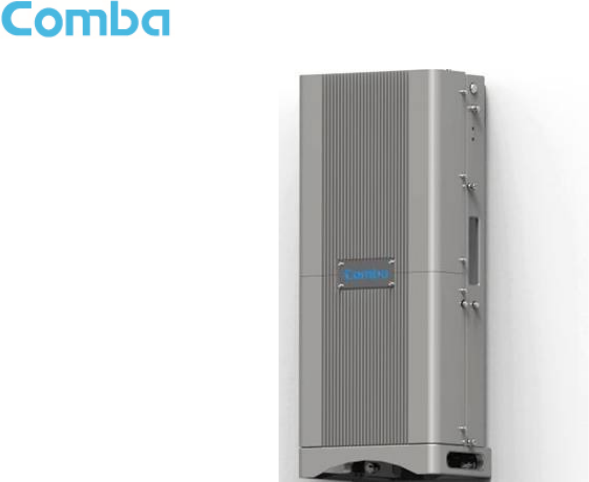
USER MANUAL FOR COMFLEX-6Q00 5W
ENU STATUS: 1-0-1 Copyright - refer to title page Page 11
Figure 2: Remote Unit (RU)
End of Section
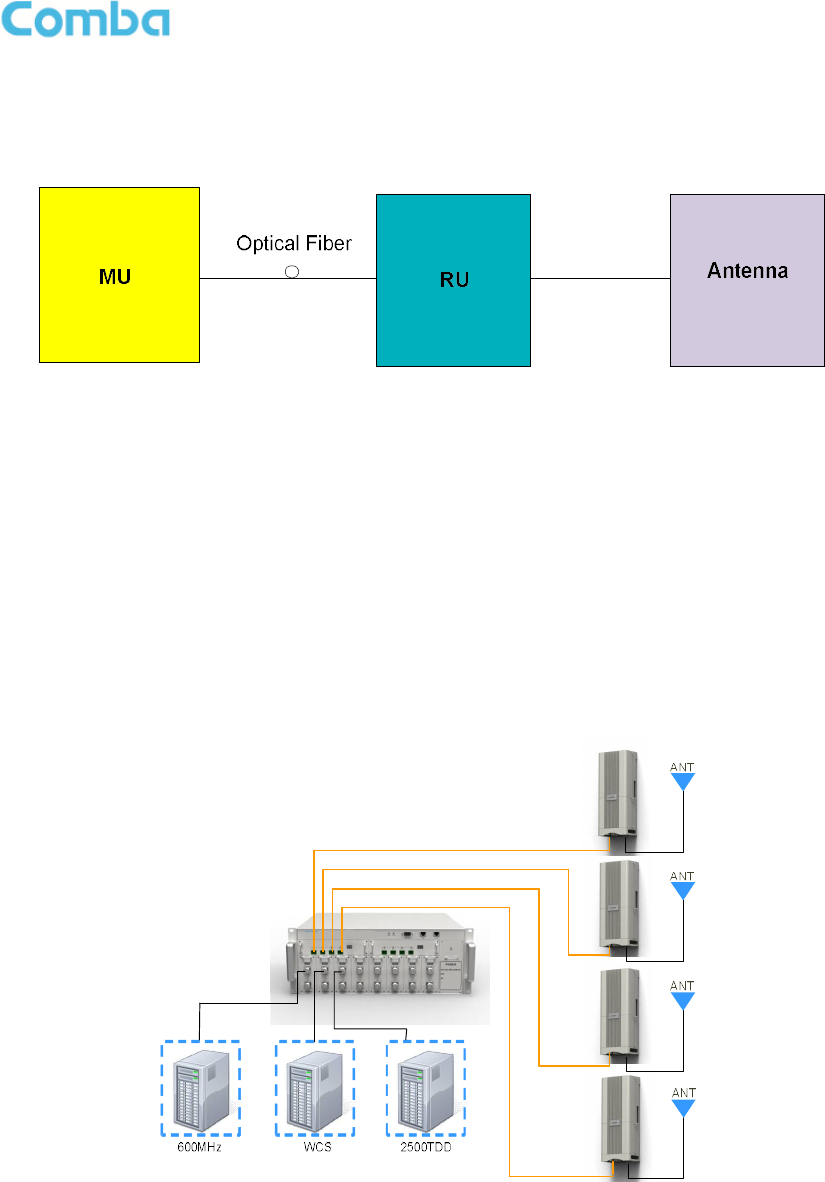
USER MANUAL FOR COMFLEX-6Q00 5W
ENU STATUS: 1-0-1 Copyright - refer to title page Page 12
2 EQUIPMENT DESCRIPTION
2.1 SYSTEM DIAGRAM
Figure 3: System Diagram
On the DL, signals from the BTSs or BDA are converted into optical signals after amplification in the
MU.Then the optical signals are transmitted to the RU via optical fiber. The Optical TX/RX Module of RU
converts the DL optical signals into RF signals. After amplification, the signals are transmitted at the MT
port to the service antenna.
On the UL, the signals transmitted by the mobile are converted into optical signals, and then via the UL
optical fiber, the signals are transmitted to MU, which then converts the optical signals back to RF signals.
2.2 TYPICAL APPLICATION
Shown below are the typical SISO applications of MU and RUs.
Figure 4: Typiccal SISO Application
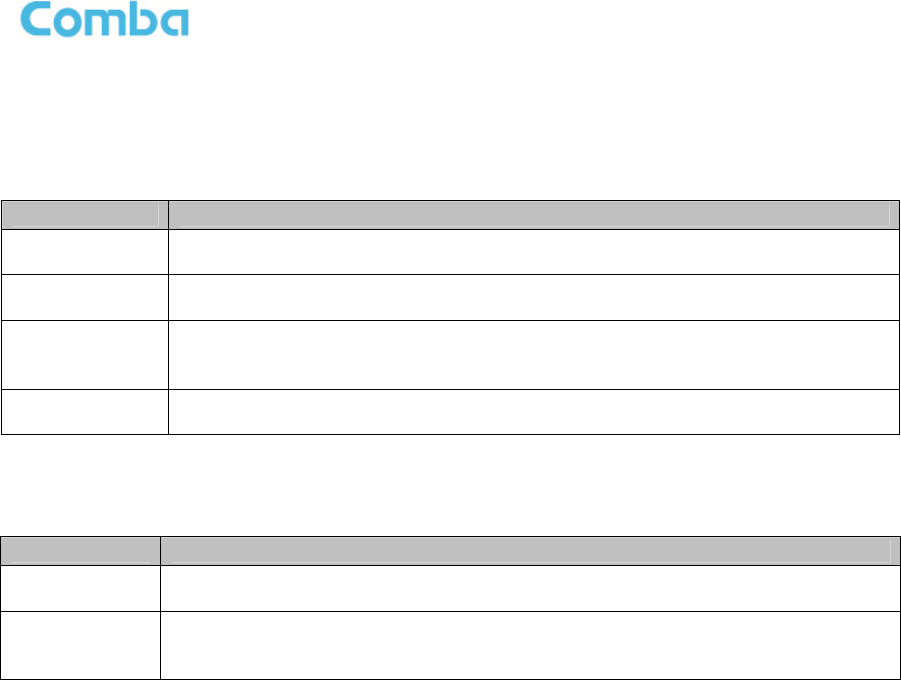
USER MANUAL FOR COMFLEX-6Q00 5W
ENU STATUS: 1-0-1 Copyright - refer to title page Page 13
2.3 EQUIPMENT CONSTITUTION
MU consists of the following parts:
Table 1: MU Components
Module Description
MU01-RACK
Master Unit Chassis
includes
eight slots for RF Unit, two slots
for Fiber Optical
Unit, and one slot for Power Supply Unit.
MU01-PSU
iDAS Master Unit Power Supply Unit (PSU)
c
onverts
the input
voltage
into stable
DC to supply power for other modules of Master Unit.
MU01-FOU
Master Unit Fiber Optical Unit (FOU)
c
ompletes optical signal and RF signal
conversion. One FOU has four optical ports, which means each FOU can support
up to four RUs.
MU01-RFU
Master Unit RF Unit
c
ompletes separation and combination of uplink and downlink
signal with independent gain control, supports either simplex or duplex.
RU consists of the following parts:
Table 2: RU Components
Module Description
MRU01-6Q00
Medium Power Remote Unit (5W)
;
A
compact and slim design which support
s
3
bands, including 600MHz, WCS and TDD 2500MHz bands.
LRU01-PSU
Remote Unit Power Supply Unit (PSU)
converts
the input AC
voltage
into stable
DC, to supply power for Remote Unit. It can be installed on RU or on wall beside
RU.
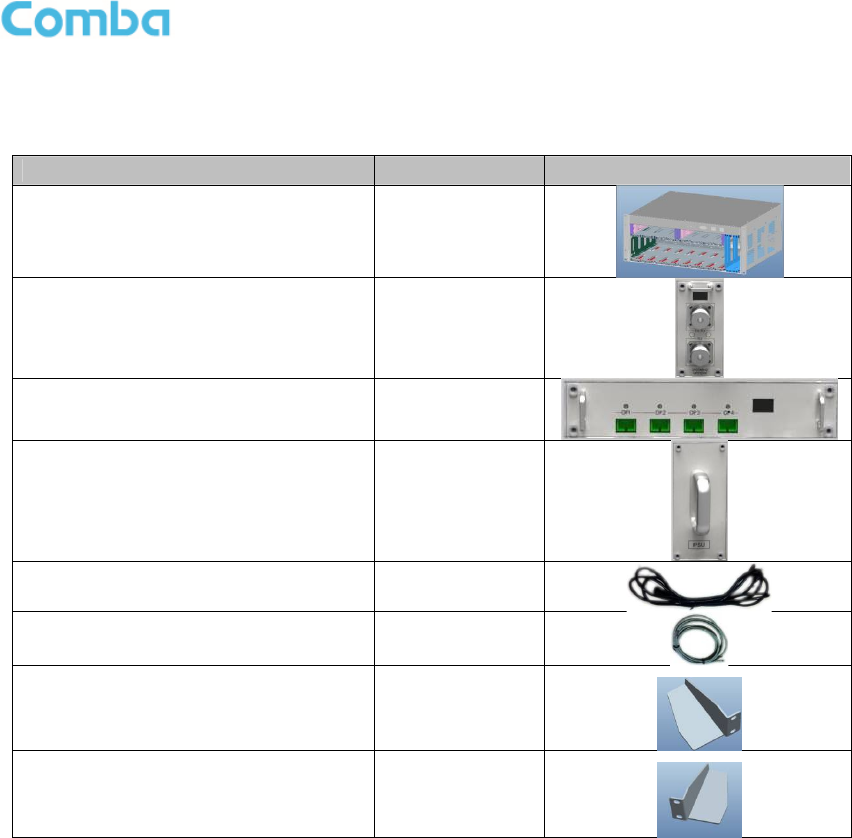
USER MANUAL FOR COMFLEX-6Q00 5W
ENU STATUS: 1-0-1 Copyright - refer to title page Page 14
2.4 KIT OF PART
Table 3: Master Unit (MU) KOP
Item Qty Image
MU Chassis 1
RF Unit (RFU) 1~8
Fiber Optical Unit (FOU) 1~2
Power Supply Unit (PSU) 1
Power Supply Cable
(13 Feet 1 inch) 1
Communication Cable 1
Right Angle Bracket
(for MU 19“rack mounting) 1
Left Angle Bracket
(for MU 19“ rack mounting) 1
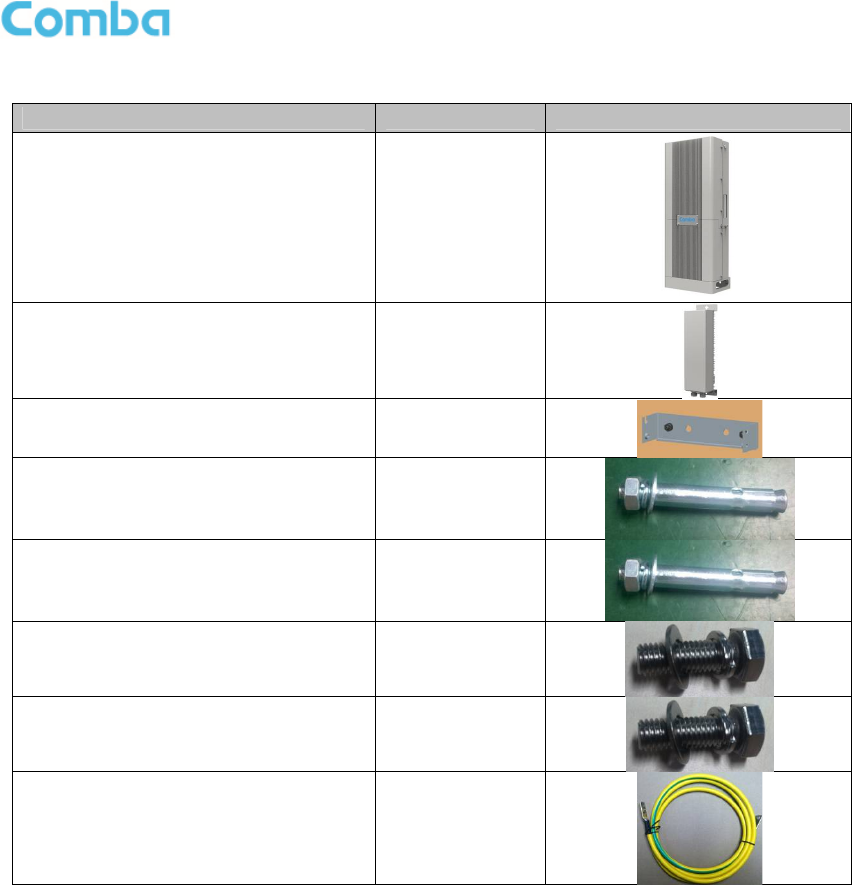
USER MANUAL FOR COMFLEX-6Q00 5W
ENU STATUS: 1-0-1 Copyright - refer to title page Page 15
Table 4: Remote Unit (RU) KOP
Item Qty Image
Remote Unit 1
RU Power Supply Unit
(with1 foot 9 inches. DC cable and 13
feet 1 inch AC cable )
1
Mounting Rack
(for RU wall mounting) 1
Masonry Bolt (set) M8x80
( for RU concrete wall mounting) 4
Masonry Bolt (set) M8x80
(for PSU concrete wall mounting) 2
Nuts M6x10, Spring Washers Φ6, Plain
Washers Φ6
(for PSU mounting on RU)
2 pieces each
Nuts M6x10, Spring Washers Φ6, Plain
Washers Φ6
(for RU grounding)
4 pieces each
GND Cable
(for RU grounding) 2
End of Section

USER MANUAL FOR COMFLEX-6Q00 5W
ENU STATUS: 1-0-1 Copyright - refer to title page Page 16
3 INSTALLATION
3.1 WARNINGS AND ALERTS
Laser
Laser light can cause damage to eyes. Laser light is not visible. Viewing it directly does not cause pain.
The iris of the eye will not close when viewing a bright light. Consequently, serious damage to the retina
of the eye is possible. NEVER LOOK INTO THE END OF A FIBER WHICH MAY HAVE A LASER
COUPLED TO IT.
Radio Frequency Energies
There may be situations, particularly for workplace environments near high-powered RF sources, where
recommended limits for safe exposure of human beings to RF energy could be exceeded. In such cases,
restrictive measures or actions may be necessary to ensure the safe use of RF energy.
High Voltage
The equipment has been designed and constructed to prevent practicable danger, as far as reasonably
possible. Any work activity on or near equipment involving installation, operation or maintenance must be
free from danger, as far as reasonably possible.
Where there is a risk of damage to electrical systems involving adverse weather, extreme temperatures,
wet, corrosive or dirty conditions, flammable or explosive atmospheres, the system must be suitably
installed to prevent danger.
Protective Earthing
Equipment provided for the purpose of protecting individuals from electrical risk must be suitable for the
purpose and properly maintained and used.
Handling Precautions
This covers a range of activities including lifting, lowering, pushing, pulling, carrying, moving, holding or
restraining an object or person. It also covers activities that require the use of force or effort, such as
pulling a lever, or operating power tools.
Electrostatic Discharge (ESD)
Observe standard precautions for handling ESD-sensitive devices. Assume that all solid-state electronic
devices are ESD-sensitive. Ensure the use of a grounded wrist strap or equivalent while working with
ESD-sensitive devices. Transport, store, and handle ESD-sensitive devices in static-safe environments.

USER MANUAL FOR COMFLEX-6Q00 5W
ENU STATUS: 1-0-1 Copyright - refer to title page Page 17
3.2 SITE PLANNING CONSIDERATIONS
3.2.1 SITE PLANNING
Site Considerations
The MU is designed to be located indoors to facilitate coupling of BTS signals and power supply
connections. The input range of MU RF unit is 10~30 dBm.
The site consideration for RU is listed below:
The distance between the service antenna of RU and coverage area should satisfy line of sight
requirements for maximum coverage area.
The maximum fiber length is 8 miles, with a maximum path loss of 6.5dBo.
The system delay of the optical system must be taken into consideration when there are neighboring
BTS sites overlapping in coverage.
Installation Location
Mounting surface shall be capable of supporting the weight of the equipment.
In order to avoid electromagnetic interference, a proper mounting location must be selected to minimize
interference from electromagnetic sources such as large electrical equipment.
Environmental
Humidity has an adverse effect on the reliability of the equipment. It is recommended to install the
equipment in locations having stable temperature and unrestricted air-flow.
The installation location for the system should be well ventilated. The equipment has been designed to
operate at the temperature range and humidity level as stated in the product specifications.
Powering
The power supply unit (PSU) provides power to all modules within the equipment. Depending on the
product variant, it is recommended that the PSU operates on a dedicated AC circuit breaker or fused
circuit.
Grounding Requirement
Verify that the equipment has been well grounded. This includes antennas and all cables connected to
the system. Ensure lightning protection for the antennas is properly grounded.
Cable Routing
Depending on equipment configuration, a variety of types of cables are connected to the MU and RU:
coaxial cables, optical fibers, power cable, communication cable, and commissioning cable. Where
applicable, ensure cables are properly routed and secured so that they are not damaged.

USER MANUAL FOR COMFLEX-6Q00 5W
ENU STATUS: 1-0-1 Copyright - refer to title page Page 18
Manual Handling
During transportation and installation, take necessary handling precautions to avoid potential physical
injury to the installation personnel and the equipment.
3.2.2 SYSTEM INSTALLATION CHECKLIST
Working space available for installation and maintenance for each mounting arrangement. Ensure
unrestricted airflow.
Ensure earthing point is within reach of the ground wire. (2m; 6 ft. 10 in.).
Ensure a power source is within reach of the power cord and the power source has sufficient
capacity.
Where appropriate, ensure unused RF connectors are terminated.
Where appropriate, ensure unused optical fiber connectors are protected.
Do not locate the equipment near large transformers or motors that may cause electromagnetic
interference.
Reduce signal loss in feeder cable by minimizing the length and number of RF connections.
Ensure the equipment will be operated within the stated environment (refer to datasheet).
Where needed, couple BTS RF signal with a coupler to prevent damaging the equipment.
Where appropriate, confirm available of suitably terminated grade of RF and optical fiber.
Observe handling of all cables to prevent damage.
3.3 INSTALLATION PROCEDURES
3.3.1 GOODS INWARDS INSPECTION
ComFlex was factory tested, inspected, packed, and delivered to the carrier with utmost care. Do not
accept shipment from carrier which shows damage or shortage until the carrier’s agent endorses a
statement of the irregularity on the face of the carrier’s receipt. Without documentary evidence, a claim
cannot be processed.
Open and check each package against the packing list. For any shortage, contact Comba Telecom
Systems. Do not remove items from packing materials until installation.
3.3.2 TOOLS
See Appendix A for a full list of tools required for installation and maintenance.
3.3.3 PREPARATION
Optical Fiber:
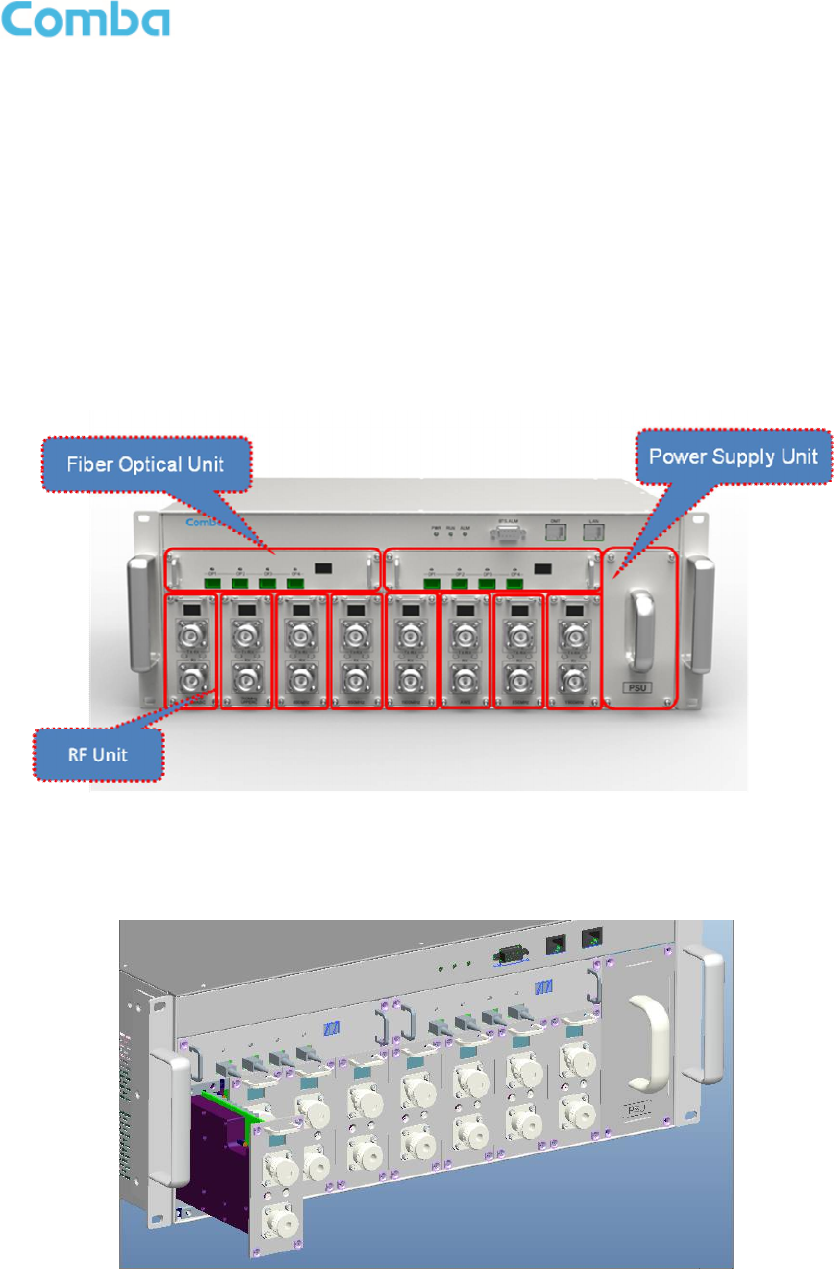
USER MANUAL FOR COMFLEX-6Q00 5W
ENU STATUS: 1-0-1 Copyright - refer to title page Page 19
Fiber optic cables require proper handling. Do not stretch, puncture, or crush the fiber cable(s) with
staples, heavy equipment, doors, etc.
Always maintain the minimum bending radius specified by the cable manufacturer. The minimum
bend radius is usually 10 times the cable’s outer diameter. In the case of single optical fiber that is not
in a cable, the minimum bending radius to be observed is 3cm. (1.2”)
3.3.4 MU ASSEMBLING
ComFlex Master Unit consists of 4 parts: Chassis, RFU, FOU and PSU. All the units are packed
separately. Follow the steps below to assemble.
Figure 5: ComFlex Master Unit
Step1: RF Unit installation: Remove RFU slot cover plate on Chassis, insert RFU and fasten the screws.
(Each Unit can be installed in any one of eight RFU slots)
Figure 6: RF Unit Installation
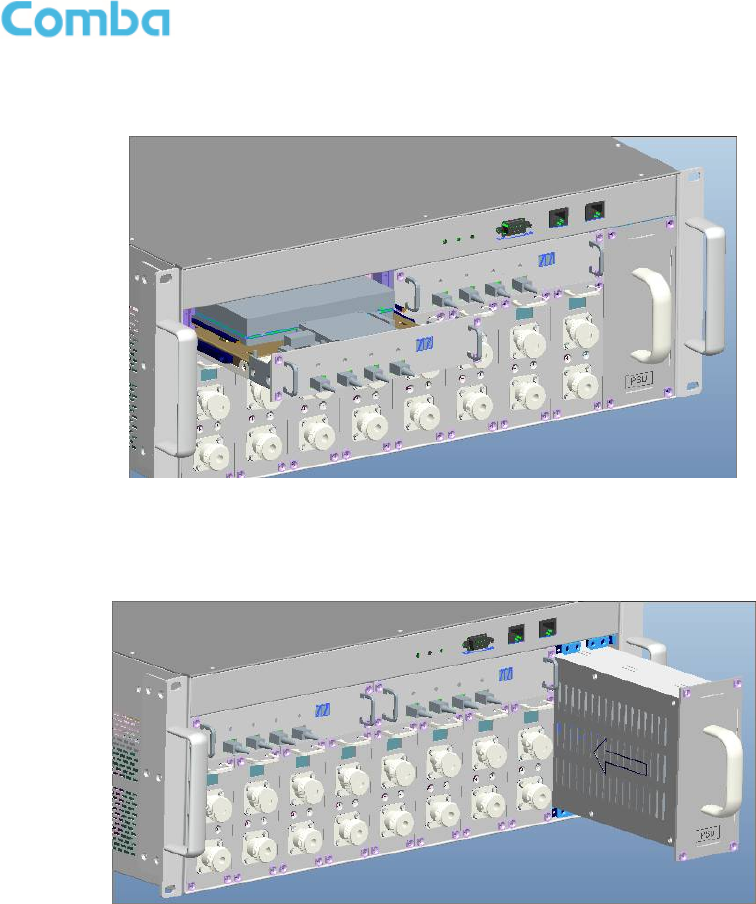
USER MANUAL FOR COMFLEX-6Q00 5W
ENU STATUS: 1-0-1 Copyright - refer to title page Page 20
Step2: FOU installation: Remove FOU slot cover plate on Chassis, insert FOU and fasten the screws.
(Each Unit can be installed in either one of two FOU slots)
Figure 7: FOU Installation
Step3: PSU installation: Remove PSU slot cover plate on the right side of Chassis, insert PSU and fasten
the screws.
Figure 8: PSU Installation
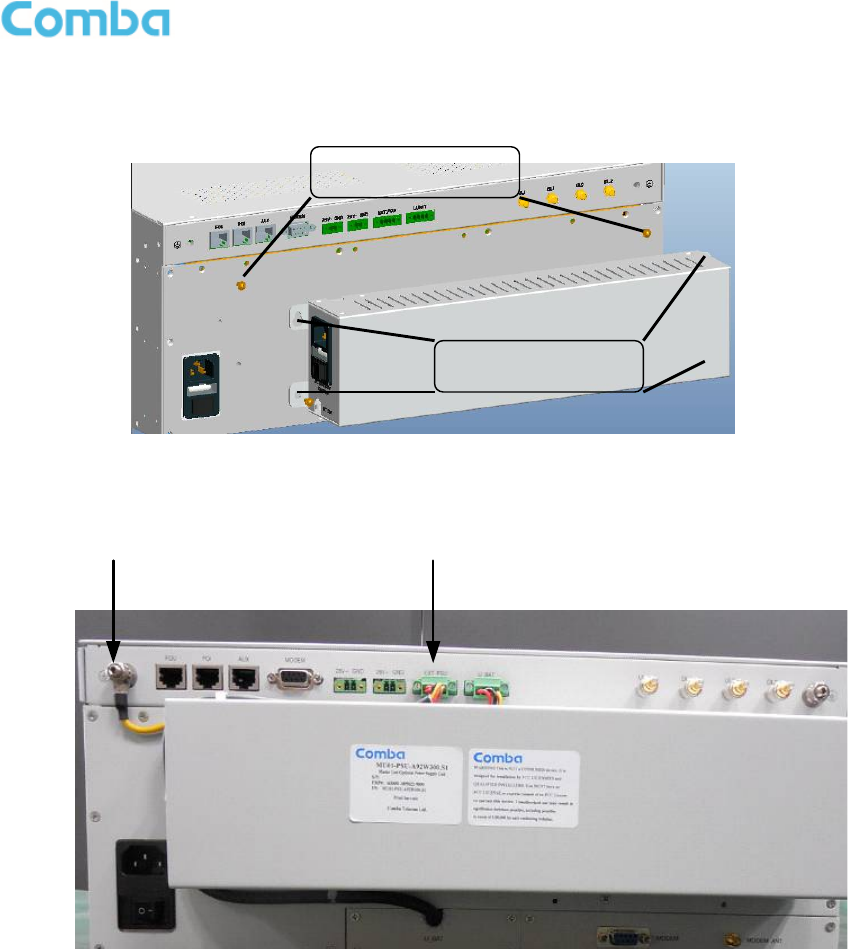
USER MANUAL FOR COMFLEX-6Q00 5W
ENU STATUS: 1-0-1 Copyright - refer to title page Page 21
Step4: Backup PSU installation (Optional): 1) install 2 M4 x 10 bolt kits in the back of MU; 2) hang the
backup PSU on the bolts, then use another 4 M4 x 10 bolts kits to fasten the PSU; 3) .Fix cable clip,
connect output cable and ground cable to MU.
Figure 9: Backup PSU Installation 1
备份电源与
机箱地连接
备份电源输
出与MU连接
Figure 10: Backup PSU Installation 2
3.3.5 MU IN 19” RACK MOUNTING
MU is an indoor type device; the installation procedures are shown as below:
Step 1: Install right angle bracket and left angle bracket on back of the mounting rack. (Rack nuts and
screws are not provided.) Use rack nuts and screws as recommended by rack manufacturer.
2 M4 x 10 Bolts
4 M4 x 10 Bolts
Ground Cable PSU Output

USER MANUAL FOR COMFLEX-6Q00 5W
ENU STATUS: 1-0-1 Copyright - refer to title page Page 22
Figure 10: Mounting Rack
Figure 11: Angle Iron Installation
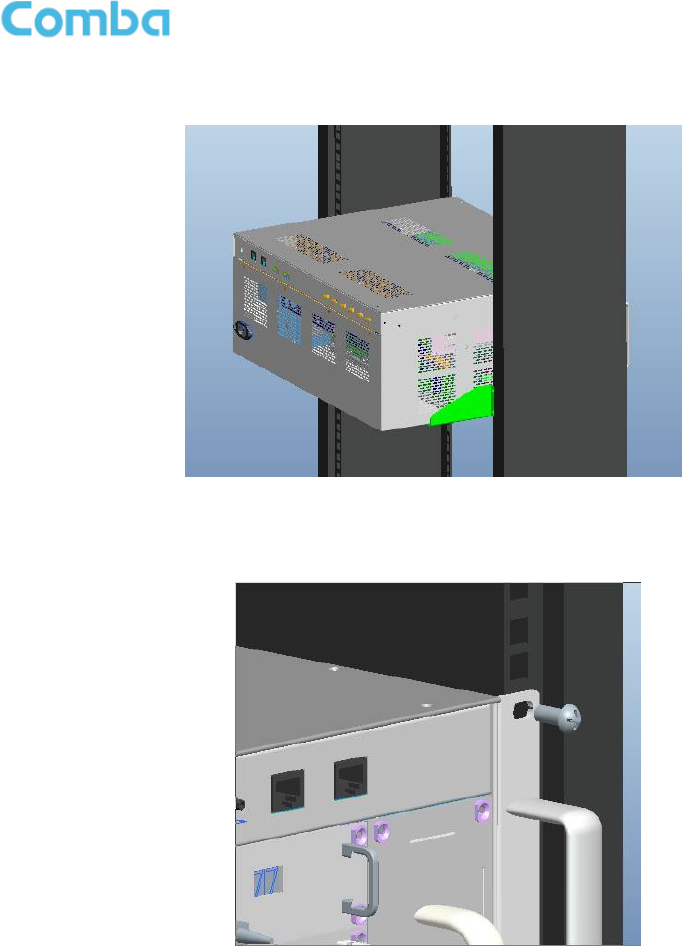
USER MANUAL FOR COMFLEX-6Q00 5W
ENU STATUS: 1-0-1 Copyright - refer to title page Page 23
Step2: Slide the MU on to the angle brackets and confirm it is level.
Figure 12: MU Installation
Step 3: Attach the MU onto the rack with the recommended rack screws.
Figure 13: Secure the Enclosure

USER MANUAL FOR COMFLEX-6Q00 5W
ENU STATUS: 1-0-1 Copyright - refer to title page Page 24
Step 4: Finish installation.
Figure 14: Finish Installaiton
3.3.6 RU WALL MOUNTING
RU wall mounting steps are shown below.
Step 1: Select the wall mount location according to the following criteria:
General surroundings
If mounting on dry wall, 0.75 In (min) plywood backboard is required to support the weight of
the equipment.
Ventilated and easy-to-reach area (for maintenance and on-site inspection)
Proximity to DAS antenna in order to minimize cable loss
Step 2: Measure and mark the locations of 4 holes on the wall. Refer to below figure for the wall drilling
dimensions of MRU. Use a Φ10 drill bit for masonry bolts.
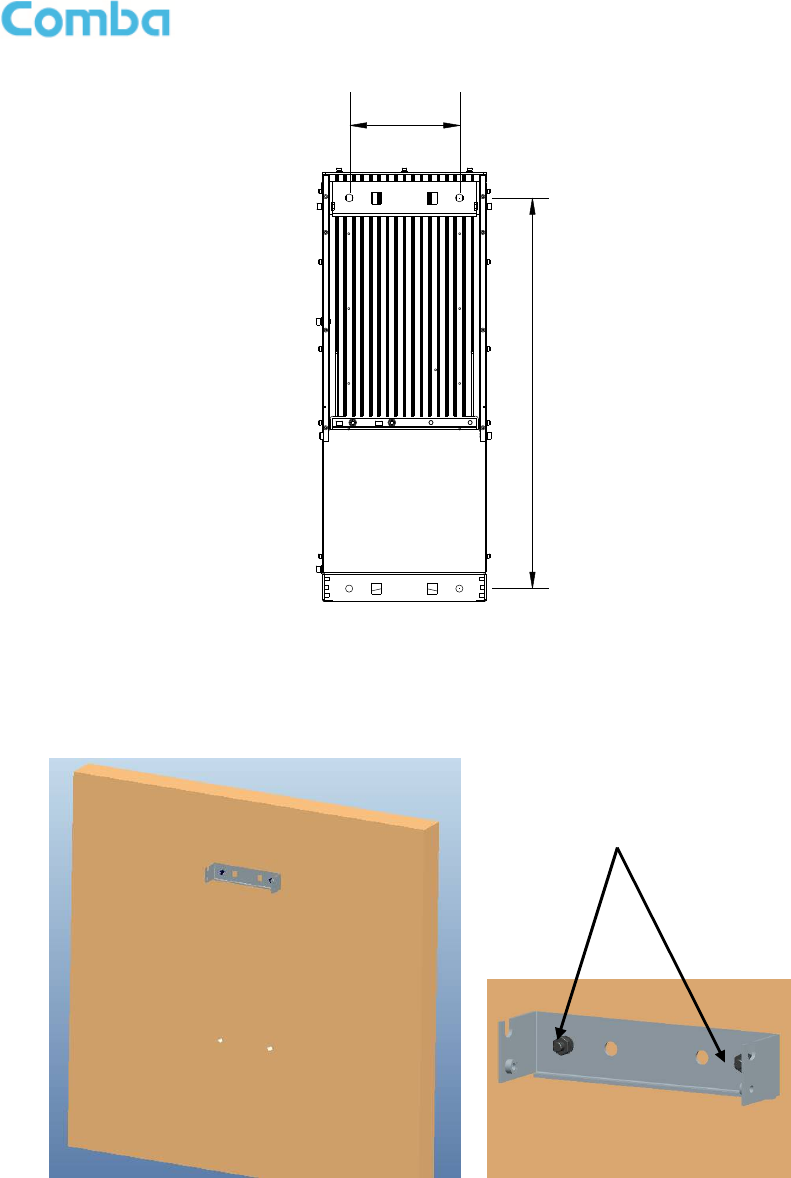
USER MANUAL FOR COMFLEX-6Q00 5W
ENU STATUS: 1-0-1 Copyright - refer to title page Page 25
23.62 in.
6.65 in.
(169mm)
(600mm)
Figure 15: Wall Drilling Dimensions of MRU
Step 3: Attach the mounting rack on a wall. If a concrete wall, use the 2 M8×80 masonry bolts. (Bolts are
provided; lag bolts or screws are not provided for plywood mounting)
Figure 16: Install Mounting Rack on the Wall
Two M8
×
80
masonry bolt
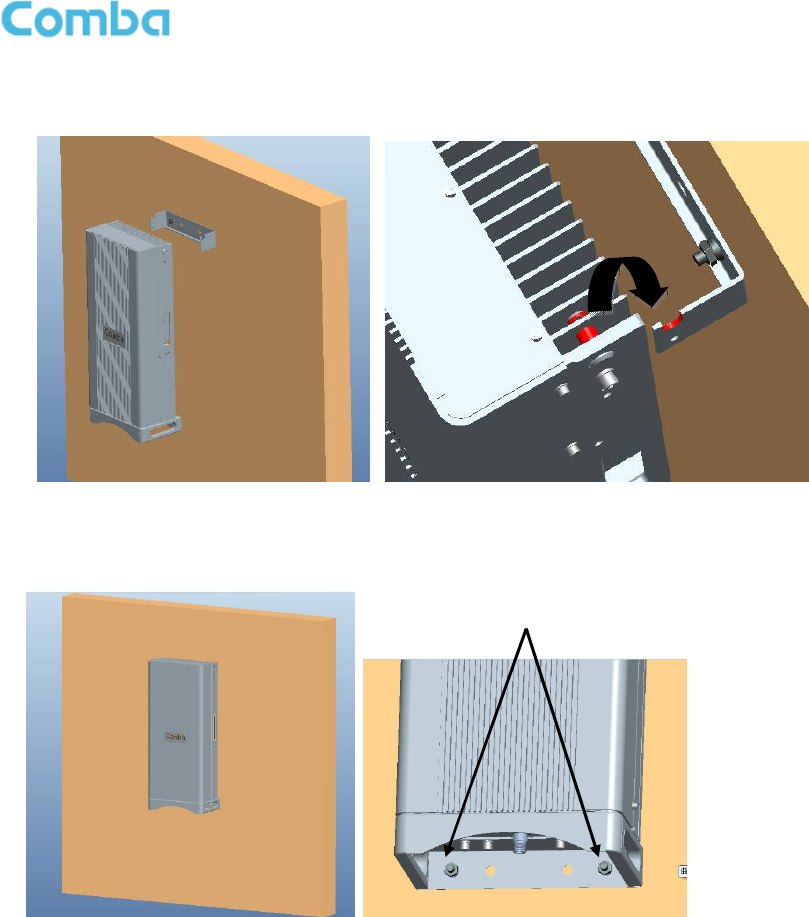
USER MANUAL FOR COMFLEX-6Q00 5W
ENU STATUS: 1-0-1 Copyright - refer to title page Page 26
Step 4: Ensure the antenna and other connectors are facing down, hang RU onto semicircle slot of
mounting rack.
Figure 17: Hang RU onto the Mounting Rack
Step 5: Tighten the bottom two M8×80 masonry bolts on RU.
Figure 18: Tighten the Screws at the Bottom of RU
Two M8
×
80
masonry bolt
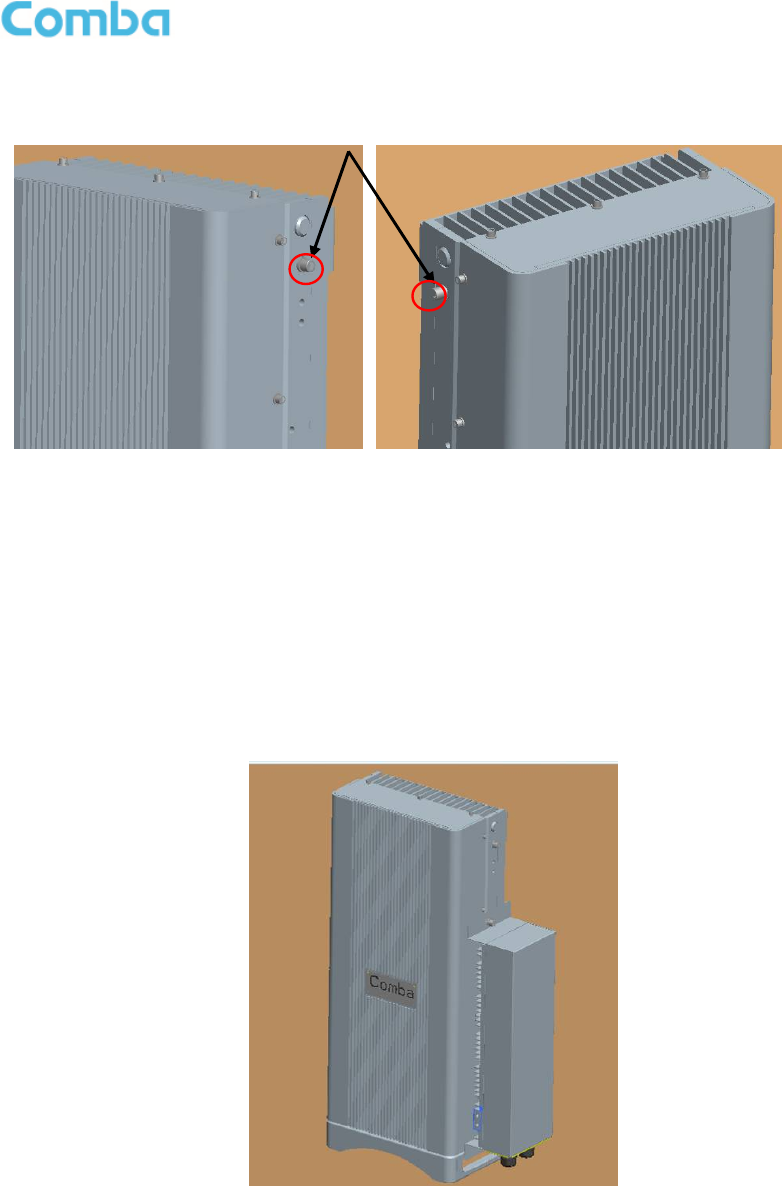
USER MANUAL FOR COMFLEX-6Q00 5W
ENU STATUS: 1-0-1 Copyright - refer to title page Page 27
Step 6: Tighten M6×20 hexagon screws on the left and right sides of RU to fasten it with mounting rack.
Figure 19: Tighten Two Hexagon Screws
3.3.7 PSU INSTALLATION
RU Power Supply Unit should be installed after the RU is mounted. RU Power Supply Unit can be
installed in two ways – attached to RU or mounted on wall.
PSU attached to RU
Attach the PSU on the right of the RU with two M6×10 hexagon screws (screws are provided).
Figure 20: Install PSU on RU
M6×20 hexagon screws
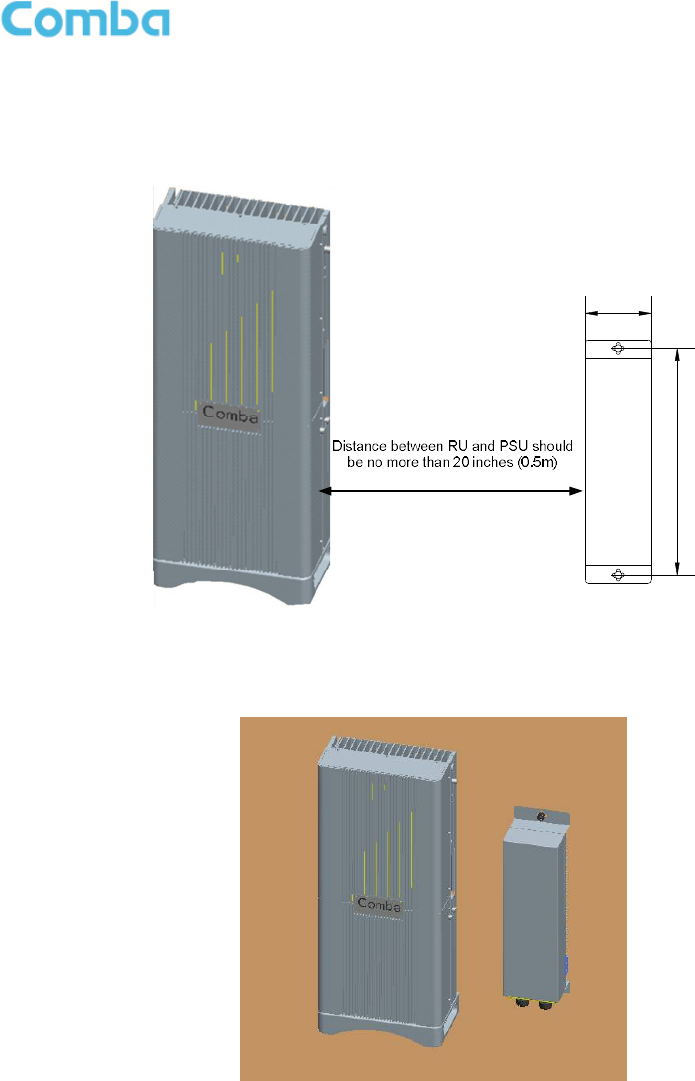
USER MANUAL FOR COMFLEX-6Q00 5W
ENU STATUS: 1-0-1 Copyright - refer to title page Page 28
PSU mounted on wall
Step 1: Measure and mark the locations of 2 holes on the wall close to RU. Use Φ10 drill head.
(NOTE: DC cable is 1 foot 9 inches; AC cable is 13 feet 1 inch)
14.96 in.
4.37 in.
(111mm)
(380mm)
Figure 21: Wall Drilling Dimensions of PSU
Step 2: Attach the PSU on the wall with two M8×80 hexagon screws (Screws are provided)
Figure 22: Install PSU on the Wall
3.3.8 DRIP-LOOP
Comba recommends that every horizontal cable entry to the equipment forms a 'U' before it’s entry to the
equipment. Any accumulated water on the cable will drip down at the bottom of the loop and will not climb
up to the equipment.
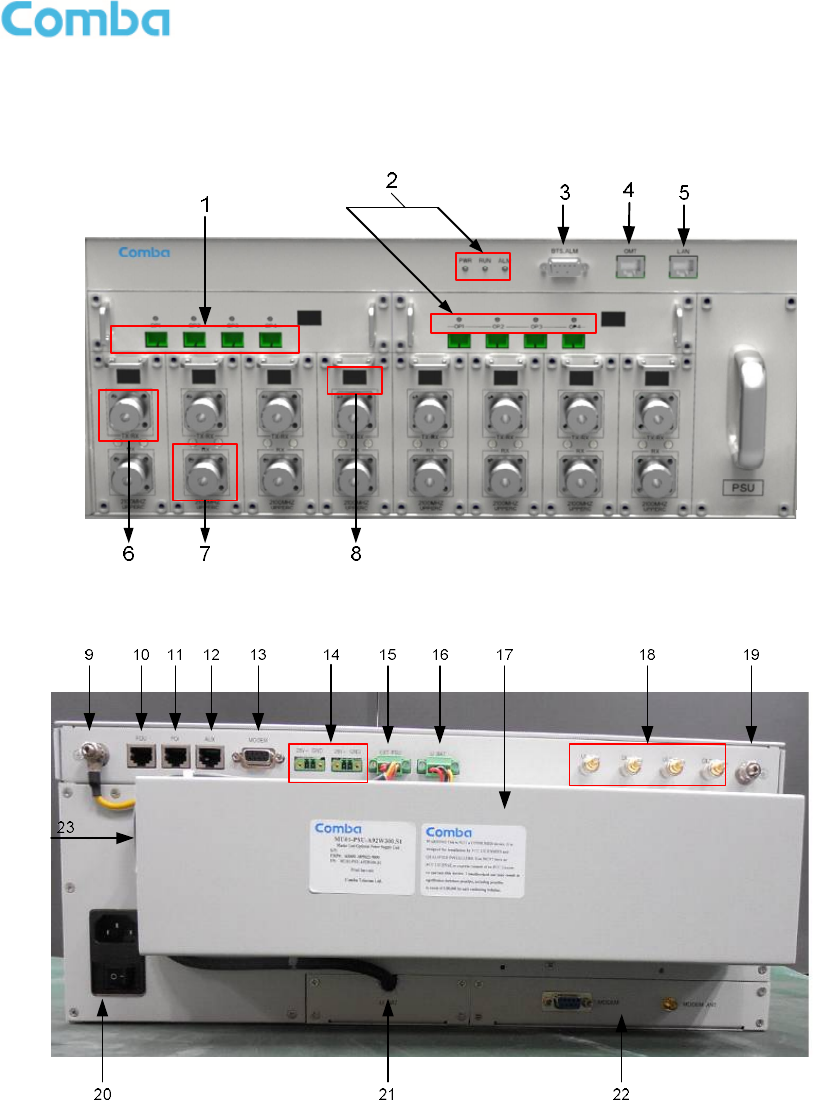
USER MANUAL FOR COMFLEX-6Q00 5W
ENU STATUS: 1-0-1 Copyright - refer to title page Page 29
3.4 EQUIPMENT CONNECTORS
The figures below present the connectors of ComFlex MU.
Figure 23: MU Front Panel Connectors
Figure 24: MU Rear Panel Connectors
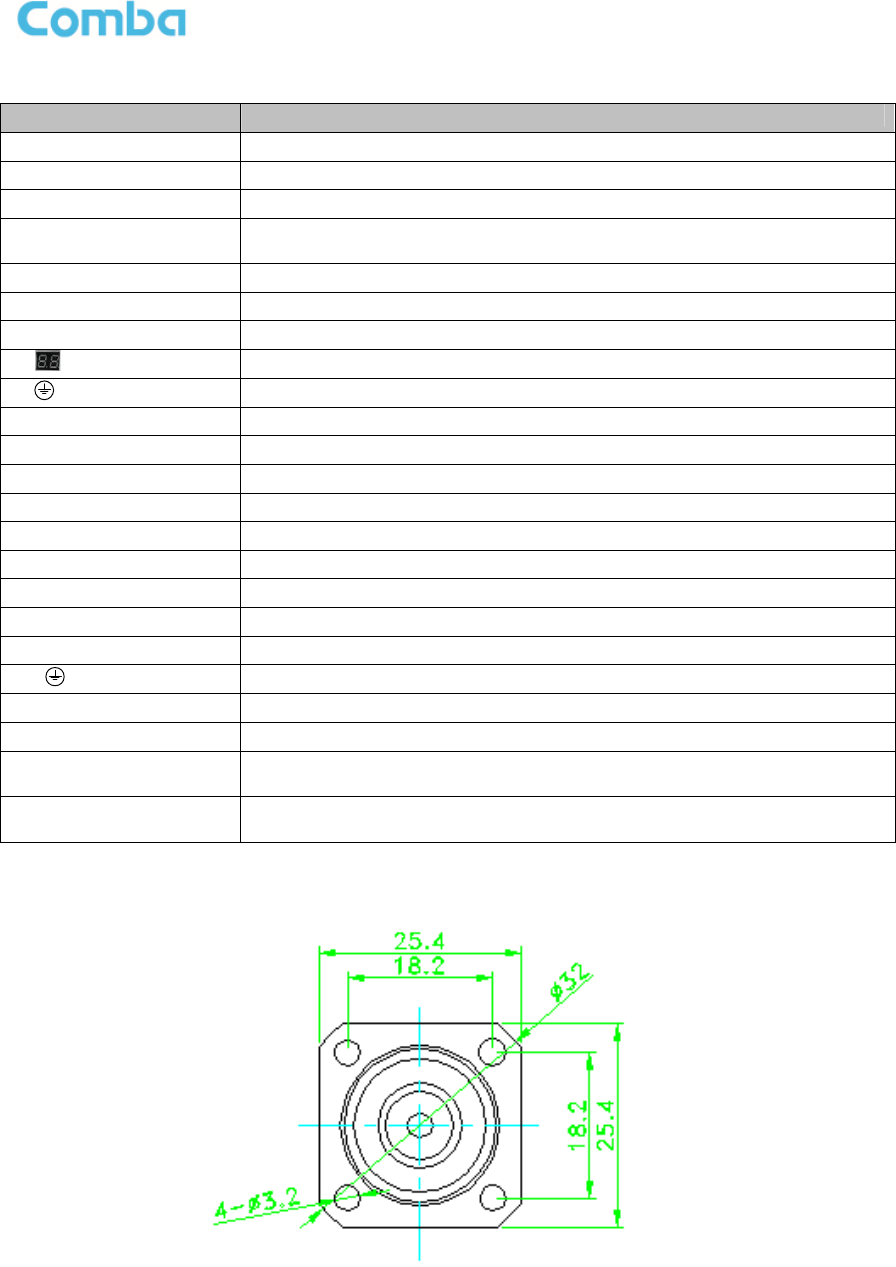
USER MANUAL FOR COMFLEX-6Q00 5W
ENU STATUS: 1-0-1 Copyright - refer to title page Page 30
Table 5: MU Connections
Identifier
Functional Description
1. OP1~OP4
SC/APC optical fiber access port
2. LED indicator
LED indicator. See Chapter 4 for the description of each indicator.
3. BTS_ALM
DB9
-
F connector for BTS alarm.
4.
OMT
RJ45
connector
connects PC with equipment for local and remote
monitoring.
5. LAN
Reserved RJ45 port for remote monit
ori
ng.
6. TX/RX
RF access port,
4.3
-
10
connectors
.
7. RX
RF access port,
4.3
-
10
connectors
.
8.
Digital display tube
. S
ee chapter
4 for the detailed description.
9. Grounding connector.
10. FOU
Expansion FOU communication connector
11. POI POI communication connector
12. AUX Expansion unit communication connector
13. MODEM Optional modem unit communication connector
14. 28V+ GND Expansion FOU and RFU external power supply
15. EXT_PSU Redundant PSU power supply connector
16. LI_BAT Optional Li-Battery unit power supply connector
17. /
18. UL1,DL1; UL2,DL2 Reserved for RF interface of extended FOU
19. Grounding connector for rack
20. Power Supply Main PSU AC/DC output port
21. LI_BAT Power supply connector of optional Li-Battery unit
22.
MODEM/MODEM
ANT Communication connector / Antenna port of optional moedem unit
23. AC100~240V
50Hz/60Hz Redundant PSU AC/DC output port
*4.3-10 Female Dimension is shown in figure below.
Figure 25: 4.3-10 Female Dimension
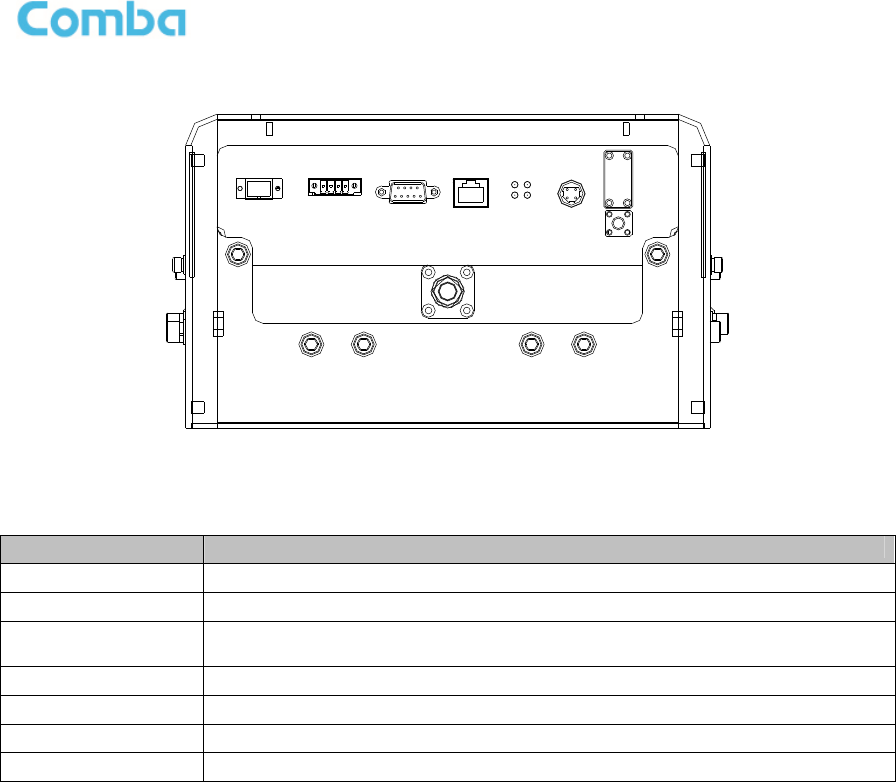
USER MANUAL FOR COMFLEX-6Q00 5W
ENU STATUS: 1-0-1 Copyright - refer to title page Page 31
OP EXT_ALM RS-485 LAN DC 28V
OP
ALM RUN
PWR
TEST
TX_EXT
RX_EXT
ANT
Figure 26: RU Connectors
Table 6: RU Connections
Identifier
Functional Description
ANT
4.3
-
10
connector, antenna system connection port
OP
SC/APC optical fiber access port
EXT_ALM
External alarm port.
It provides
an alarm report interface for other devices to
report their alarms to CMS.
RS
-
485
Reserved.
LAN
Reserved.
DC28V
Power supply interface, conntects with Power Supply Unit.
TEST
QMA female connector, downlink output power test port.
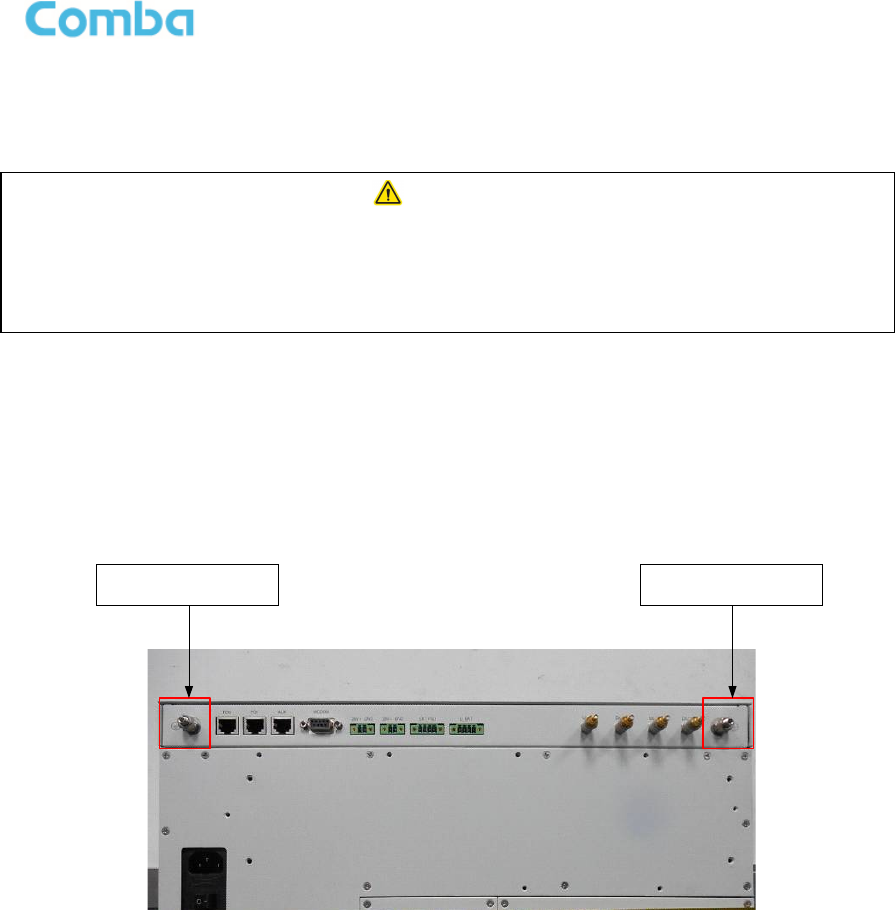
USER MANUAL FOR COMFLEX-6Q00 5W
ENU STATUS: 1-0-1 Copyright - refer to title page Page 32
3.5 EQUIPMENT CONNECTION
3.5.1 GROUNDING CONNECTION
3.5.2 MU GROUNDING CONNECTION
Step 1: Connect the GND cable to the GND connector and the building EARTH. Recommended GND
cable size is # 12 AWG.
Step 2: Ensure the GND cable is connected to building GND.
Backup PSU
Grounding Connector
MU Rack Grounding
Connector
Figure 27: MU Grounding (MU Rear Panel)
3.5.3 RU GROUNDING CONNECTION
Step 1: Connect one side of the supplied copper wire GND cable to right side of RU with two M6×10
hexagon Screws (screws are provided). Connect the other side of the supplied copper wire GND cable to
the building EARTH with two M6 screws (screws are not provided).
Step 2: Connect one side of the supplied copper wire GND cable to RU with two M6×10 hexagon Screws
(screws are provided). Connect the other side of the supplied copper wire GND cable to the building
EARTH with two M6 screws (screws are not provided).
Note: There are two GND ports on both sides of PSU, users can use one of them according to real
situation.
Step 3: Ensure all GND cables are well grounded to building GND.
WARNING!
This unit must always be grounded. Consult an appropriate electrical
inspection authority or an electrician if you are uncertain that suitable
grounding is available.
Do not connect power before grounding.
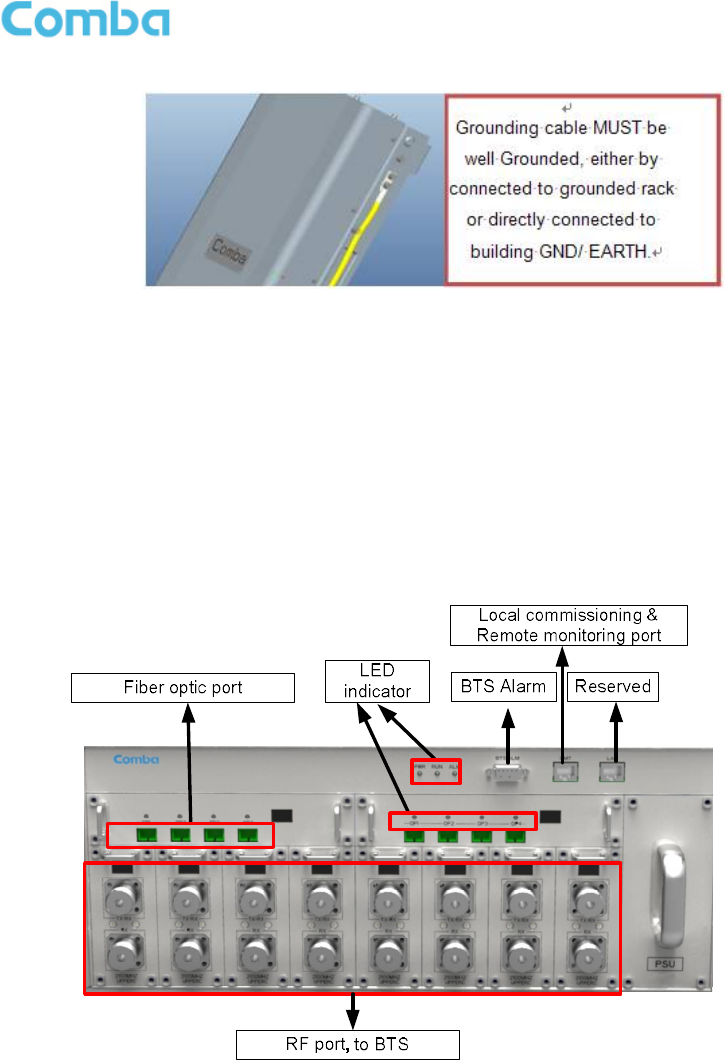
USER MANUAL FOR COMFLEX-6Q00 5W
ENU STATUS: 1-0-1 Copyright - refer to title page Page 33
Figure 28: RU Grounding
3.5.4 MU CONNECTIONS
Step1: Connect the MU OP (optical) port to one of the RU OP port. (NOTE: requires Single Mode fiber
with SC/APC connectors; MAXIMUM OPTICAL LOSS = 6.5dBo)
Step 2: For duplex application, connect the MU RFU TX/RX port to the RF Source (BTS or BDA) using
50Ohm coaxial cable. For simplex application, connect the MU RFU TX/RX port to the RF Source
downlink, and then connect MU RFU RX port with RF Source uplink. (NOTE: Coaxial cable must be mini-
DIN Male on the MU side)
Figure 29: Fiber Optical and RF Port Connection
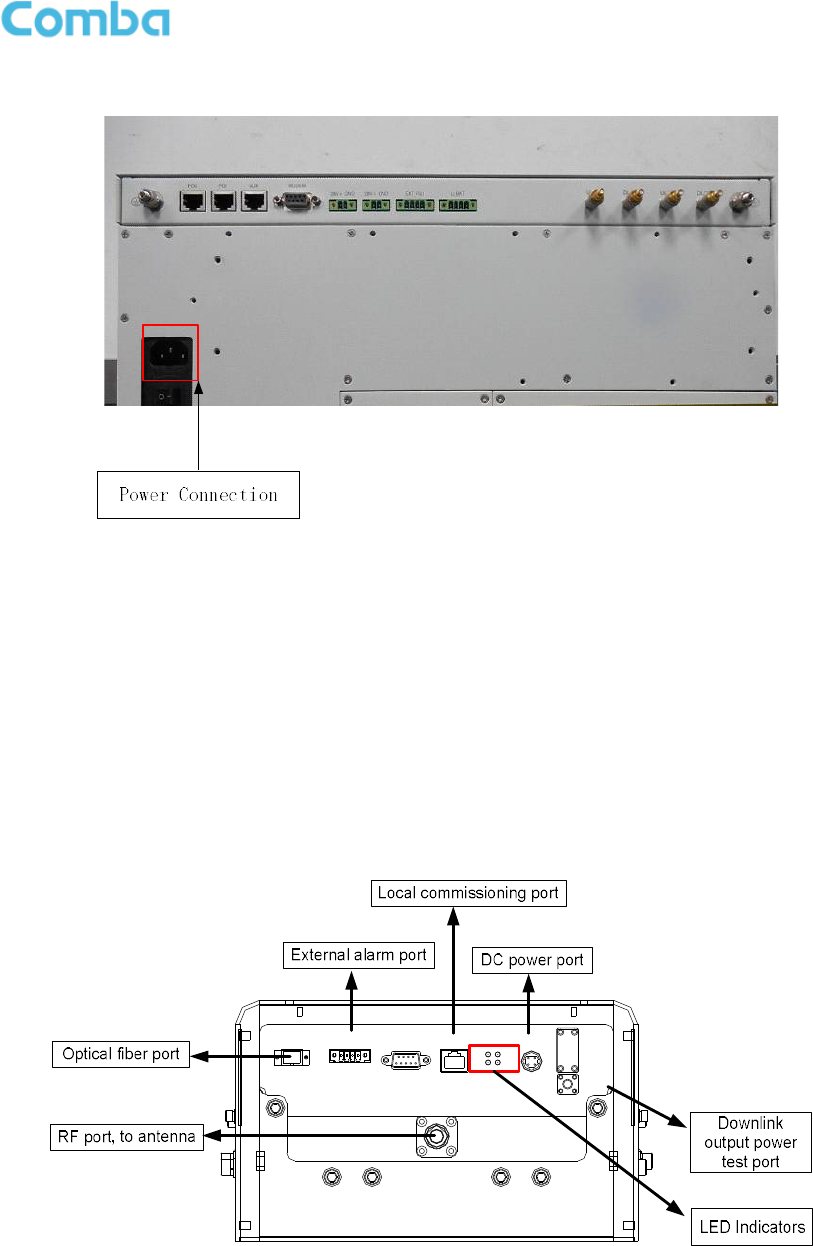
USER MANUAL FOR COMFLEX-6Q00 5W
ENU STATUS: 1-0-1 Copyright - refer to title page Page 34
Step 3: Connect the power cable to the power supply port (100-240VAC, 1Amp maximum).
Figure 30: MU Power Connection (Rear Panel)
3.5.5 RU CONNECTION
Step 1: Connect the RU OP (optic) port to one of the OP port located on MU FOU front panel.
Step 2: Connect ANT port to a broadband antenna using 50Ohm coaxial cabel. Note: coaxial cable must
be mini-Din male on the RU side, antenna shoule be 50Ohm.
Step 3: Connect DC 28V port to RU Power Supply Unit DC 28V port.
Step 4: Connect power cable on PSU with the public power grid (110~220VAC, 6A maximum).
ANT
RX_EXT
TX_EXT
TEST
PWR
RUNALM
OP
DC 28V
LAN
RS-485
EXT_ALM
OP
Figure 31: RU Fiber Optical and RF Port Connection
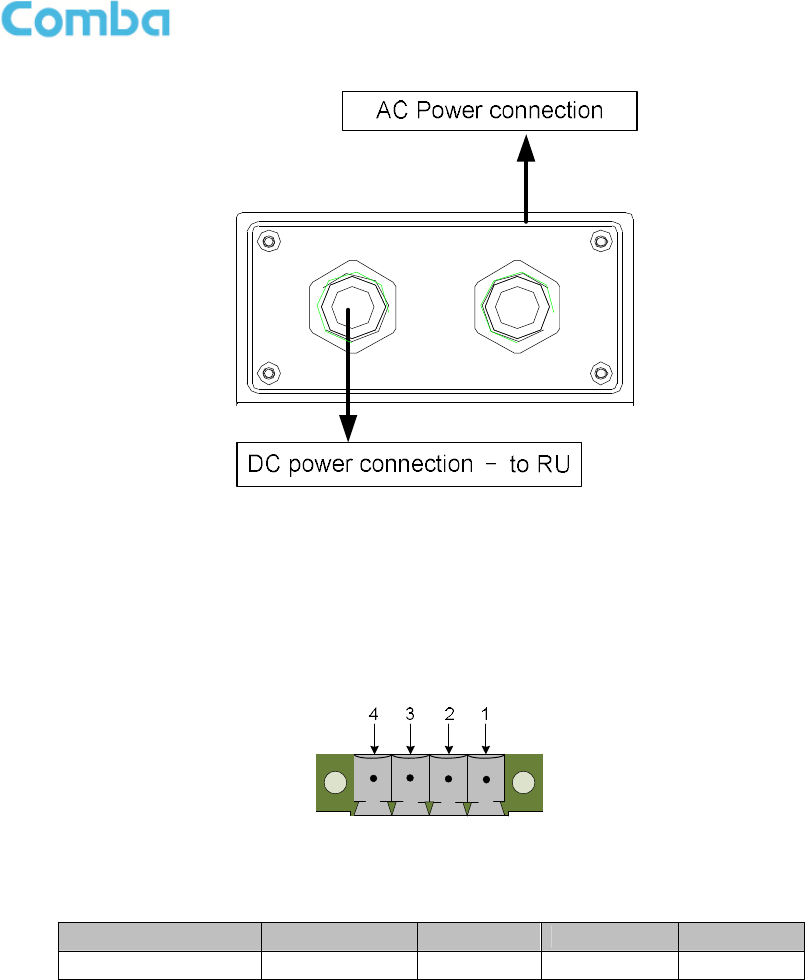
USER MANUAL FOR COMFLEX-6Q00 5W
ENU STATUS: 1-0-1 Copyright - refer to title page Page 35
DC 28V
AC 100V-240V
50Hz/60Hz
Figure 32: PSU Power Port Connection
3.5.6 RU EXTERNAL ALARM CONNECTION
For RU, this is a 4-pin connector. The following figure and table show the pin allocation and definition. Pin
numbering are shown looking-into the connector on the enclosure.
Figure 33: Pins Allocation for “EXT_ALM” Port for RU
Table 7: Pin Definition of “EXT_ALM” Port for RU
Pin number 1 2 3 4
Alarm definition EXT. Alarm 1 GND EXT. Alarm 2
GND
Note: Users need to configure Ext Alm 1~2 on WEB GUI to realize External Alarm (Refer to Chapter 5).
3.5.7 MU BTS ALARM CONNECTION
The equipment alarms can be signaled to the BTS via voltage-free relay contacts. The voltage-free relay
connections are connected to the DB-9 port “BTS_ALAM” located on the MU. The following figure and
table show the pin allocation and definition.
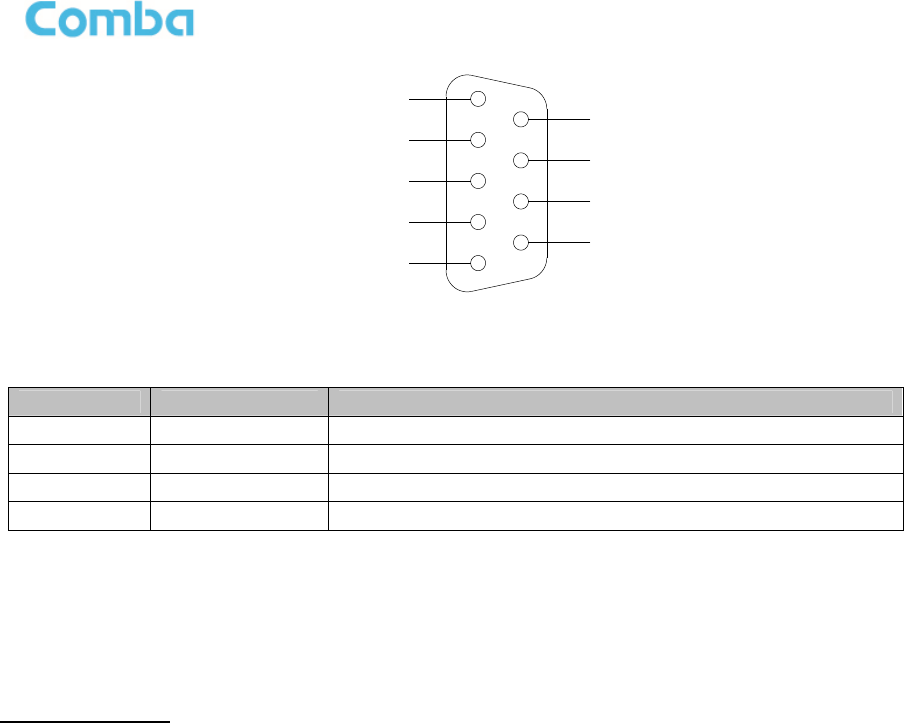
USER MANUAL FOR COMFLEX-6Q00 5W
ENU STATUS: 1-0-1 Copyright - refer to title page Page 36
1
2
4
3
5
6
7
9
8
BTS_OPEN
BTS_CLOSE
BTS_ COM
Figure 34: Pins Allocation for “BTS_ALM” Port
Table 8: Pin Definition of “BTS_ALM” Port
Pin Number
Definition Description
1 BTS_OPEN Connects to the open terminal of the voltage free relay.
2 BTS_COM Connects to the common terminal of the voltage free relay.
3 BTS_CLOSE Connects to the close terminal of the voltage free relay.
4 ~ 9 NC Reserved.
3.5.8 CONNECT TO PC
The local commissioning and management for MU and RU is achieved through connecting to the WEB
base GUI.
Connect MU to PC
Connect MU “OMT” port (RJ45) to the RJ45 port of PC with supplied Ethernet cable to achieve local
monitoring and management.
End of Section
4 COMMISSIONING
4.1 PRE-COMMISSIONING TASKS
After equipment installation, perform the following steps before equipment powering and commissioning,
check that the expected voltage, current, and power levels do not violate any ratings. Double check all
connections including ground before applying power. Do not manipulate circuits or make changes when
power is applied:
Visually inspect the power connection within the equipment. Ensure that all cables are correctly and
securely connected, including power cables, grounding wires, RF cables and optical cables.
Check grounding connection and verify that the ground resistance is less than 5Ω.
Connect the equipment to the PC.
Power on MU and RU.
Monitor the initialization of the MU and RU though the LEDs on the panel. Refer to detailed LEDs
information in the next section.
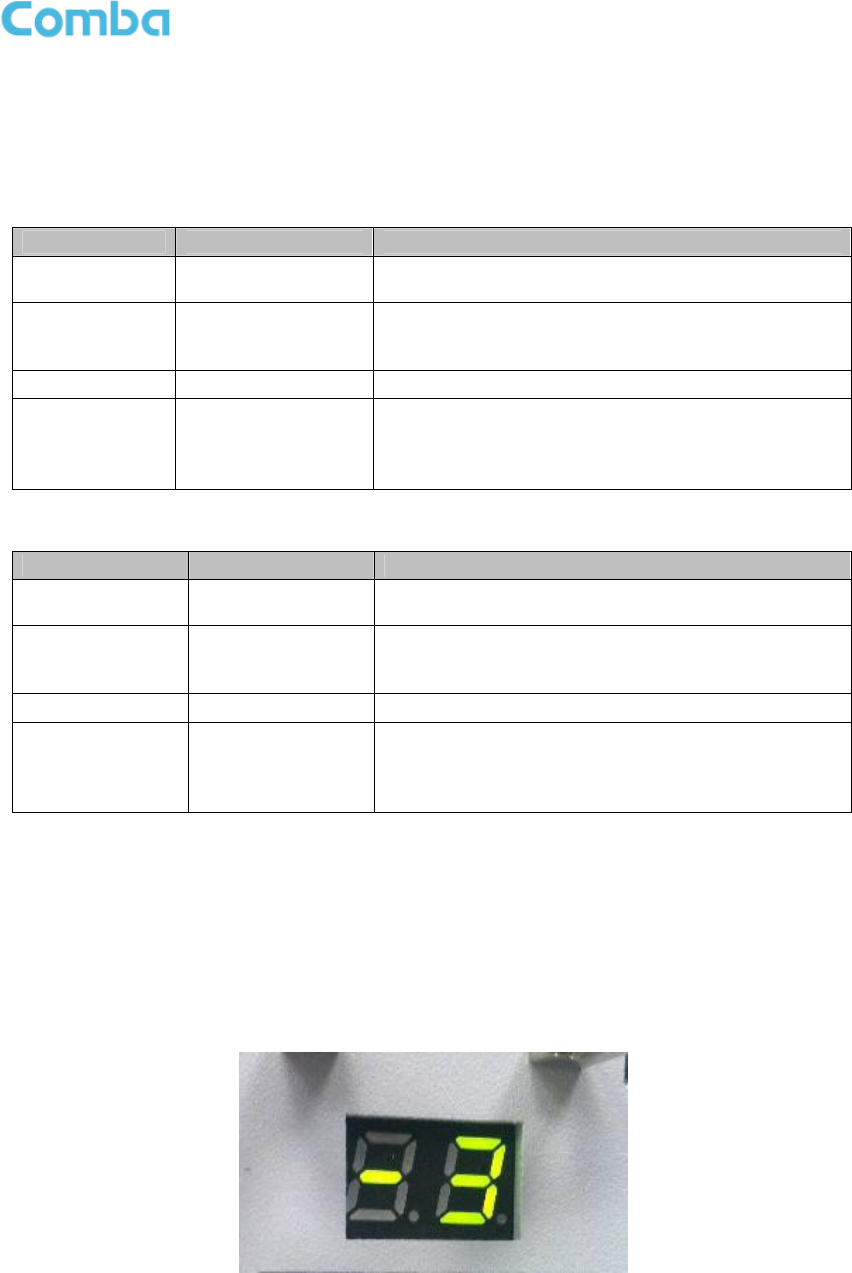
USER MANUAL FOR COMFLEX-6Q00 5W
ENU STATUS: 1-0-1 Copyright - refer to title page Page 37
4.2 LED INDICATORS
Diagnostic LEDs are located on the MU front panel and RU bottorm panel; each indicates the status of a
particular function:
Table 9: MU LED Indications
LED Indicator Normal Status Indication
PWR Steady green
Power indicator. If LED is off, it indicates the system
has no power.
RUN Flashing green
(1 time/sec)
MU operation indicator. After initialization (1~2
minutes), the LED should flash at once per sec.
(When upgrade firmware, LED will flash rapidly)
ALM OFF Alarm indicator. If LED is RED, there is an alarm.
OP Steady green
Located on Fiber Optical Unit (FOU), it is an
indicator for receive optical power. If LED is off, it
indicates the receiving optical power is less than -
10dBm.
Table 10: RU LED Indications
LED Indicator Normal Status Indication
PWR Steady green
Power indicator. If LED is off, it indicates the system
has no power.
RUN Flashing green
(1 time/sec)
RU operation indicator. After initialization (1~2
minutes), the LED will flash once per sec. (When
upgrade firmware, LED will flash rapidly)
ALM OFF Alarm indicator. If LED is RED, there is an alarm.
OP Steady green
Located on Fiber Optical Unit (FOU), it is an
indicator of Receiving optical power. If LED is off, it
indicates the receiving optical power is less than -
10dBm.
4.3 DIGITAL DISPLAY INDICATORS
4.3.1 DIGITAL DISPLAY ON RFU
The digital display tube on RFU shows the DL input power. The range of DL input power shown on the
display tube is from -19 to 33 (dBm), when DL input power is lower than -19dBm, it will show L, when DL
input power is higher than 33, it will display H.
Figure 35: RFU Digital Display
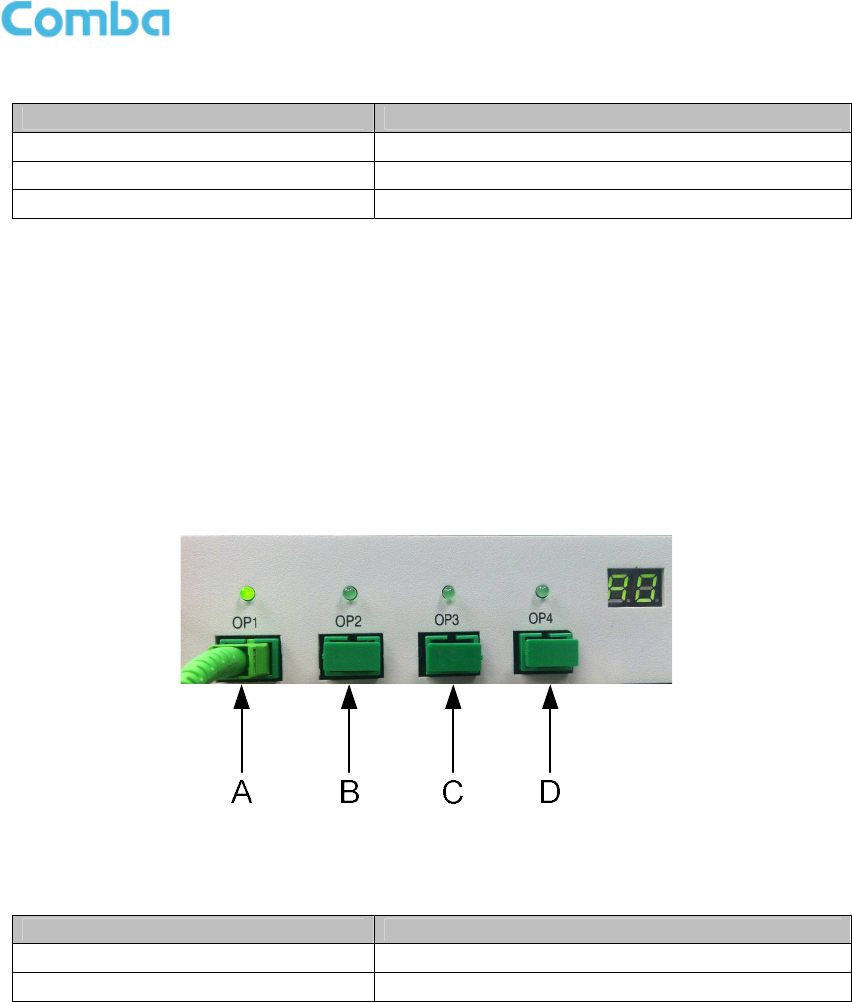
USER MANUAL FOR COMFLEX-6Q00 5W
ENU STATUS: 1-0-1 Copyright - refer to title page Page 38
Table 11: RFU Digital Display
Figure DL Input Power Level
L < -19dBm
-19~33 -19~33dBm
H > 33dBm
4.3.2 DIGITAL DISPLAY ON FOU
The digital display tube on optical module has two digits.
The first digit will display A, b, C and d which presents the No. of optical port. Refer to below figure for the
relationship.
The second digit will display the optical loss of each port. See the following table for the relationship of
figure and optical loss.
Figure 36: Optical Port No. and Digital Display
Table 12: FOU Digital Display
Figure Optical Loss
0~9 0~9dBo
H > 9dBo
End of Section
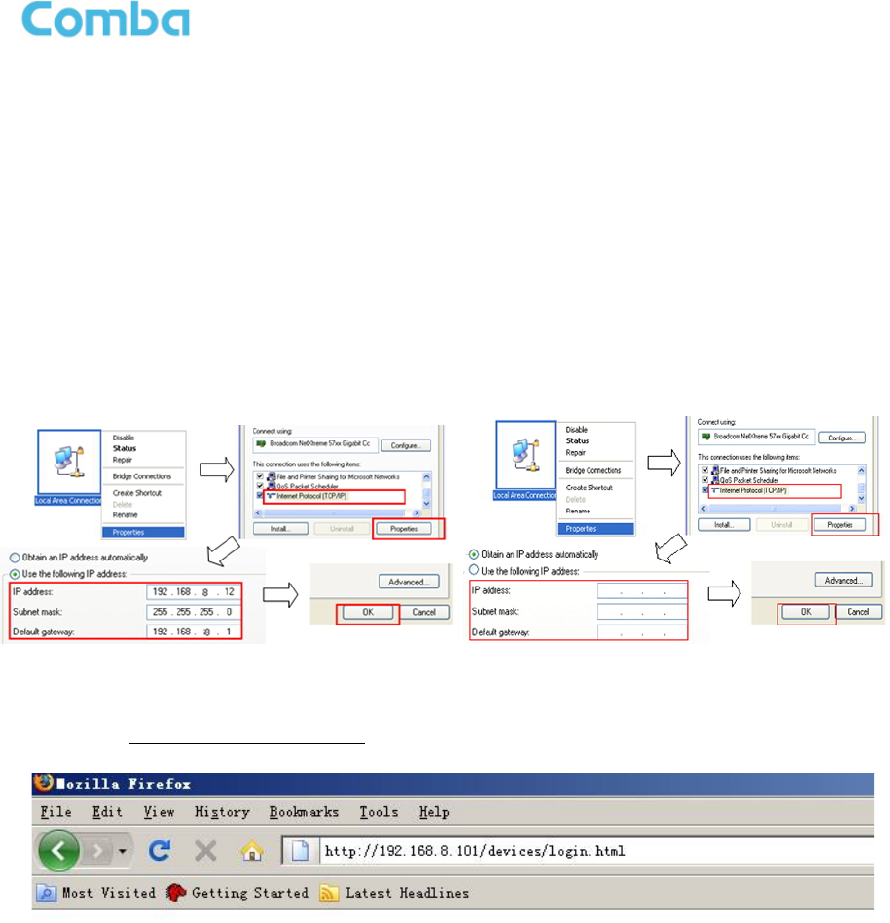
USER MANUAL FOR COMFLEX-6Q00 5W
ENU STATUS: 1-0-0 Copyright - refer to title page Page 39
5 WEB GUI
ComFlex can be monitored and controlled by WEB GUI, follow below contents to achive system
parameter setting and commissioning.
5.1 WEB GUI CONNECTION
Step 1: Connect MU OMT port to PC RJ45 port with the supplied Ethernet cable to set up a physical
connection.
Step 2: Go to laptop Control Panel\Network and Internet\Local Area Connection. Right click it and click
Properties. Then follow the steps shown in figure below.
Figure 37: PC IP Address Setting
Step 3: Open browser (browser IE7.0, IE8.0, Chrome or Firefox, suggest disply resolution is 1024×768),
input Web GUI IP address: 192.168.8.101, click [Enter].
Figure 38: Input IP Address
Step 4: Input User Name: admin; Password (default password: admin). Click [Log in].
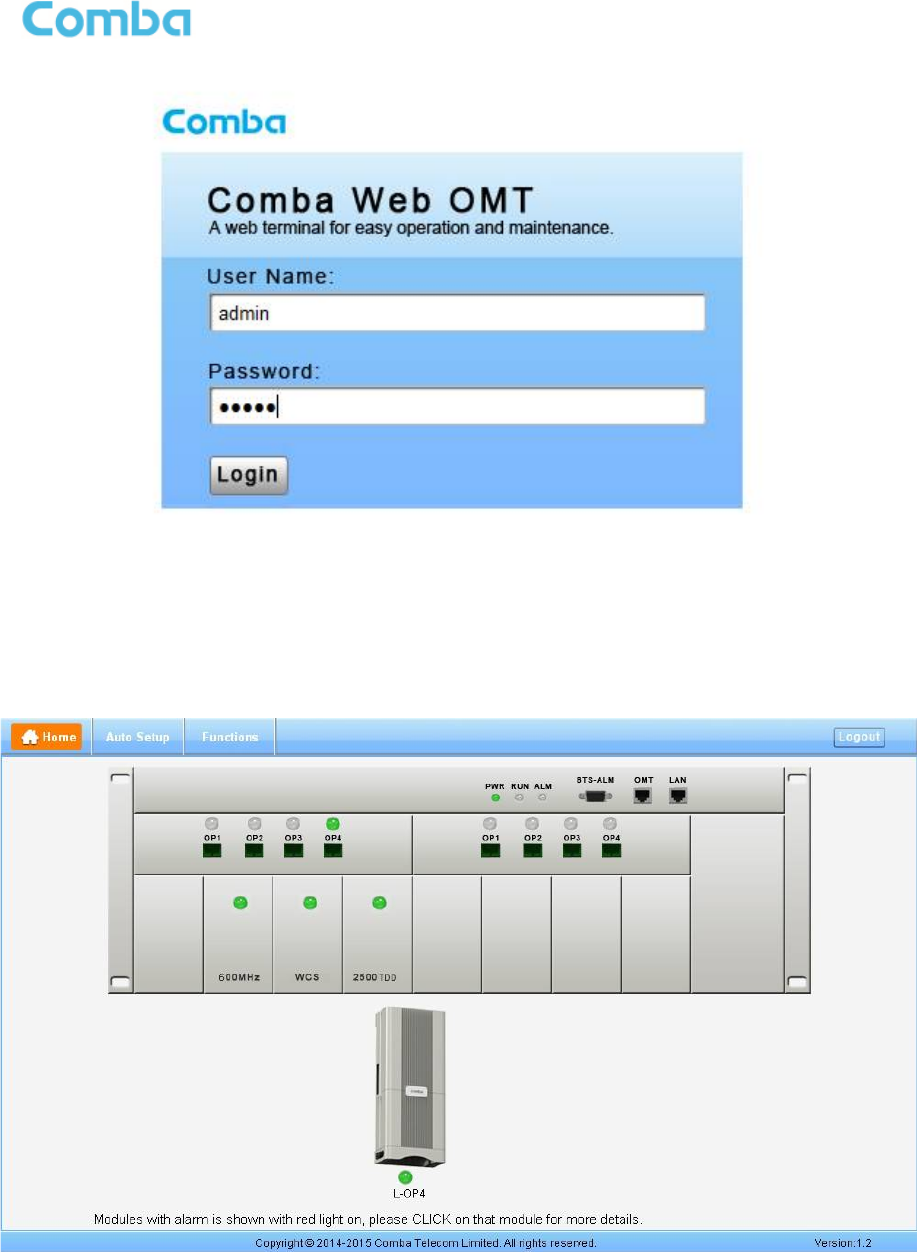
USER MANUAL FOR COMFLEX-6Q00 5W
ENU STATUS: 1-0-1 Copyright - refer to title page Page 40
Figure 39: Input User Name and Password
5.2 WEB GUI INTRODUCTION
After login, the Web GUI main screen will appear.
Figure 40: Web GUI Main Screen
On Comba Web GUI Home page, there are three Menu bars: [Home], [Auto Setup] and [Function].
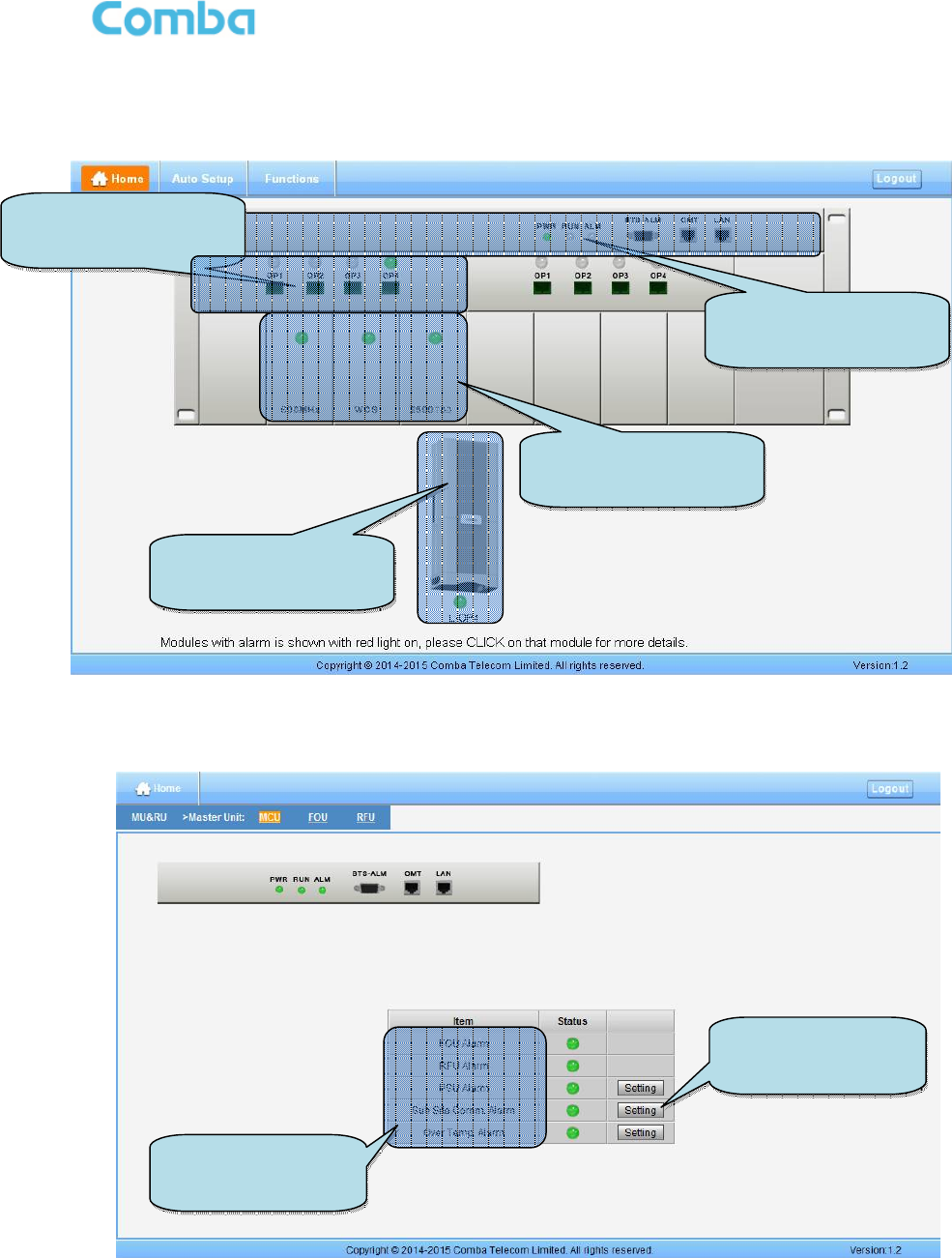
USER MANUAL FOR COMFLEX-6Q00 5W
ENU STATUS: 1-0-1 Copyright - refer to title page Page 41
5.2.1 [HOME]
The [Home] page shows the actual connection diagram of MU and RU.
Figure 41: [Devices] Sceen
MU Main Management Screen
Figure 42: MU Device - Monitoring Unit
Click here for MU
main management
page
Click here for RU
main management
page
Click
here for RFU
main management
page
Click here for FOU
main management
page
This part shows
MU alarm status
Click
here to
enable/disable
alarm
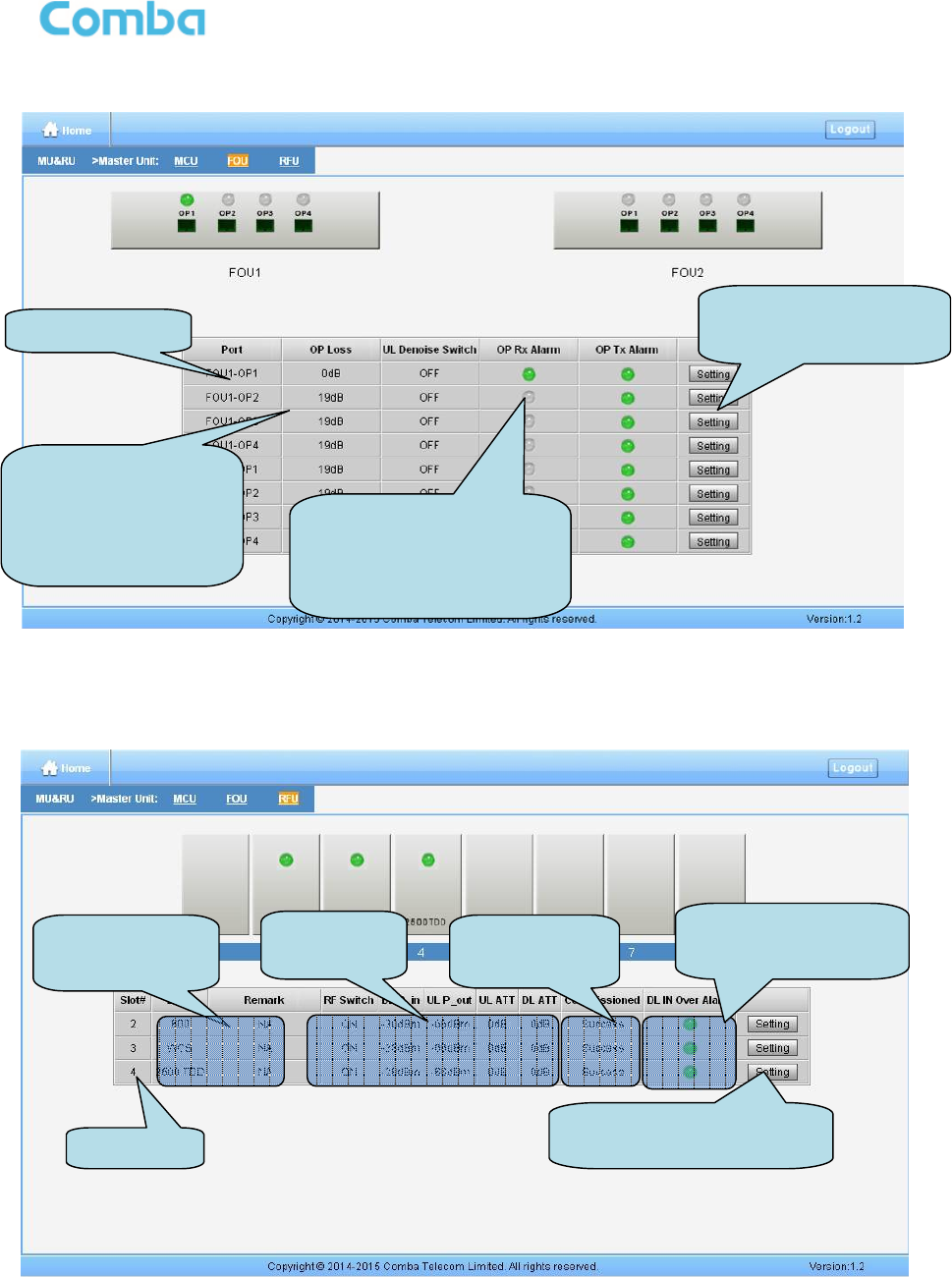
USER MANUAL FOR COMFLEX-6Q00 5W
ENU STATUS: 1-0-1 Copyright - refer to title page Page 42
Optical Unit Management Screen
Figure 43: MU Device - Optical Unit
Note: MU transmit optical power is -4~-2dBm.
RF Unit Management Screen
Figure 44: MU Device - RF Unit
FOU port number
Optical loss between MU
and RU, the value is over
16dB when MU and RU are
not connected well Optical power alarm. Alarm is
triggered when optical power is
less than -10dBm. Indicator will
turn from green to red.
Click here to enable/disable
optical RX/TX alarm
Slot number
Band and Remark
information
RF parameter Commissioning
status
Downlink input
power overdrive
alarm
Click here to ON/OFF RF switch
and modify attenuator
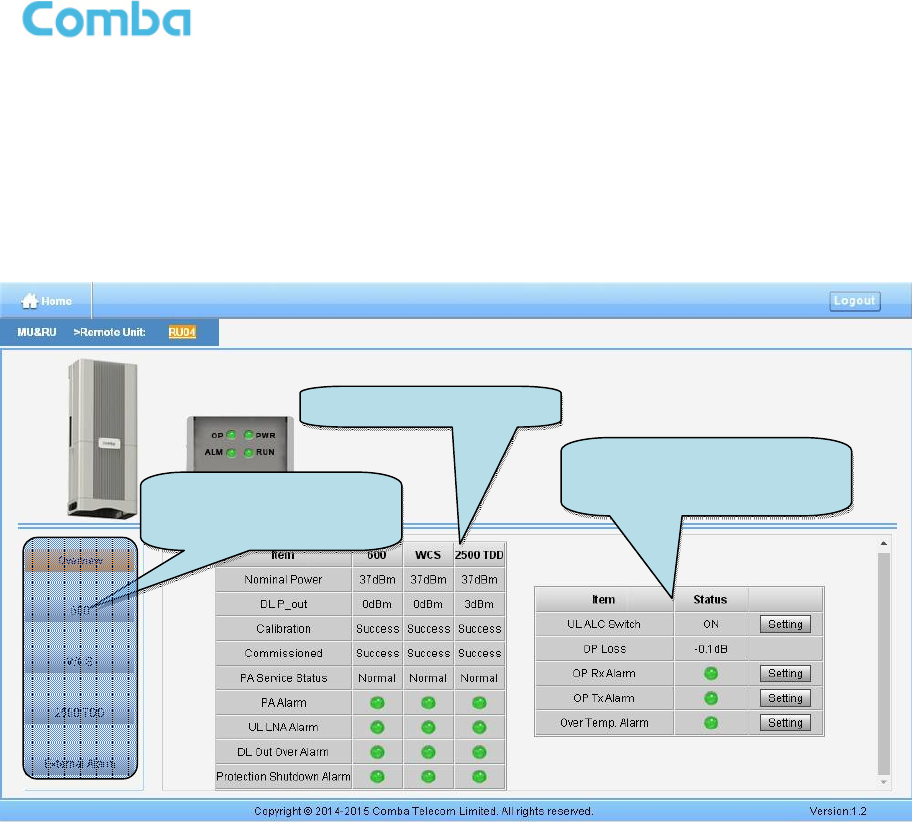
USER MANUAL FOR COMFLEX-6Q00 5W
ENU STATUS: 1-0-1 Copyright - refer to title page Page 43
Remote Unit Management Screen
Click RU photo, users can visit RU directly. Make sure two steps are done before visit RU:
RU and MU are connected by optical fiber.
RU device scanning is done. Note: Go to [Commissioning] page or [Management] page for device
scanning.
Figure 45: RU Device
NOTE: There are three statuses for PA Service: Normal, Recovery and Shutdown. If PA output power
or reflected power exceeds the threshold (39dBm for MRU), software will trigger Recovery:
It will reset PA and then re-detect the PA output power and reflected power, if they are normal, the PA
Service Status will turn to Normal, if PA output power or reflected power is still over the threshold, PA
Service Status will turn to Recovery again.
If PA output power or reflected power is still over the threshold after six times of PA Recovery, PA
Service status will be Shutdown which will need to be reset manually. Reset at Management > PA
Reset.
Click on a specific band on the left side of RU Device page, the corresponding band information will show.
RU common information
table
Band information
Select band to check
relative band
information
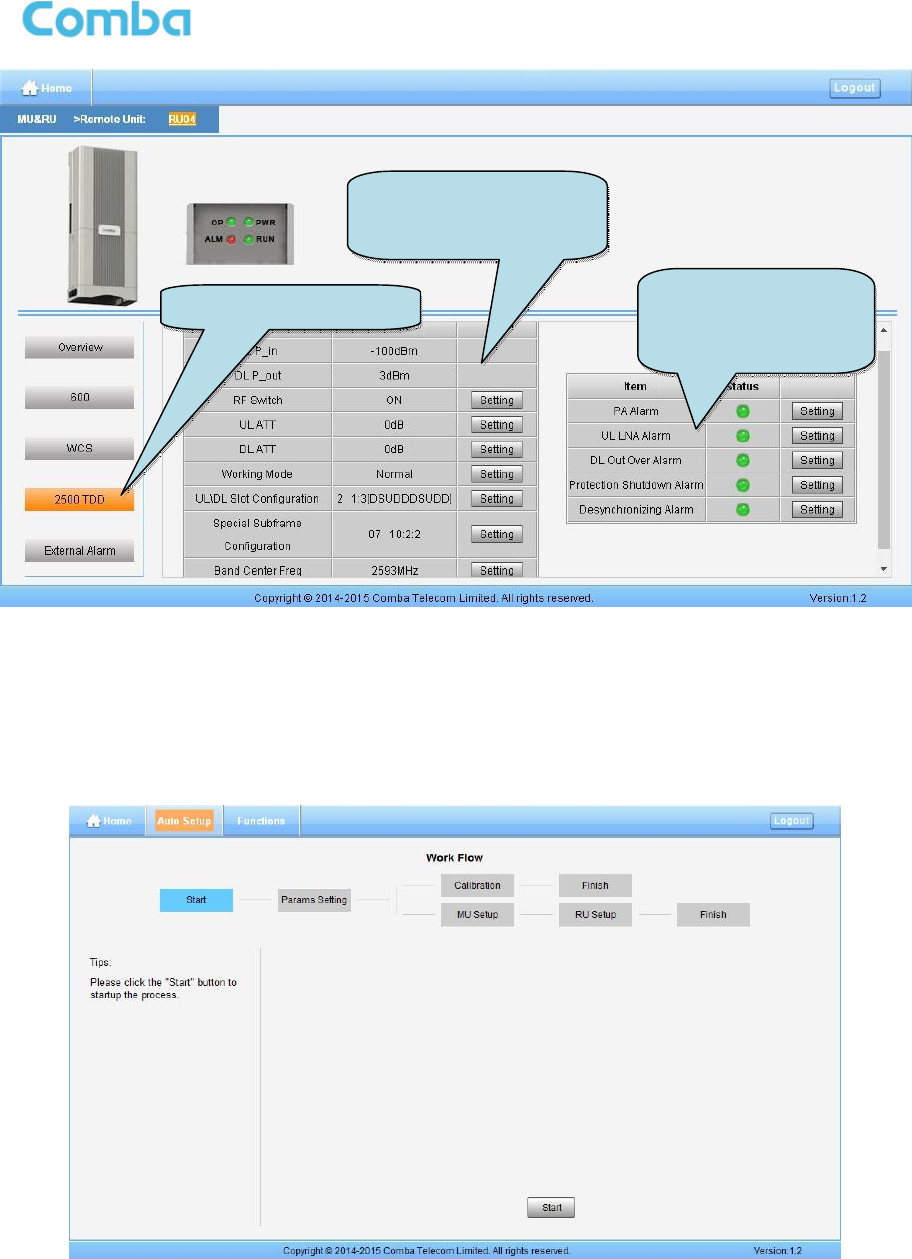
USER MANUAL FOR COMFLEX-6Q00 5W
ENU STATUS: 1-0-1 Copyright - refer to title page Page 44
Figure 46: RU Device – 2500MHz
5.2.2 [AUTO SETUP]
A work flow of the commissioning process is shown on [Auto Setup] page. Click the [Start] button, the
software will guide you through the commissioning step by step. For details, please refer to chapter 5.3.
Figure 47: [Auto Setup] Screen
Select
25
00MHz band
25
00MHz RF
parameter setting table
25
00MHz alarm
information and
configuration table
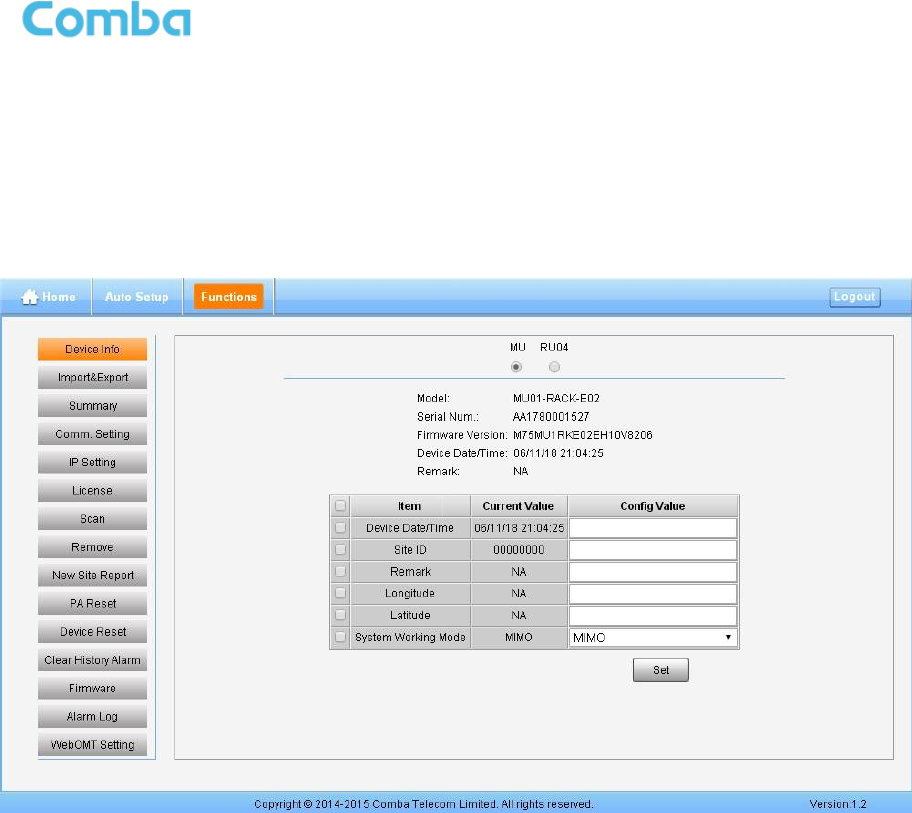
USER MANUAL FOR COMFLEX-6Q00 5W
ENU STATUS: 1-0-1 Copyright - refer to title page Page 45
5.2.3 [FUNCTION]
Other parameters can be configured on [Function] page.
There are fifteen function bars list in the left side of the [Mangement] page. Below figures are the
introduction of each function bar.
Devic Info.
Figure 48: Function - Device Info.
Note: Users can input maximum 30 bytes characters in Device Info.
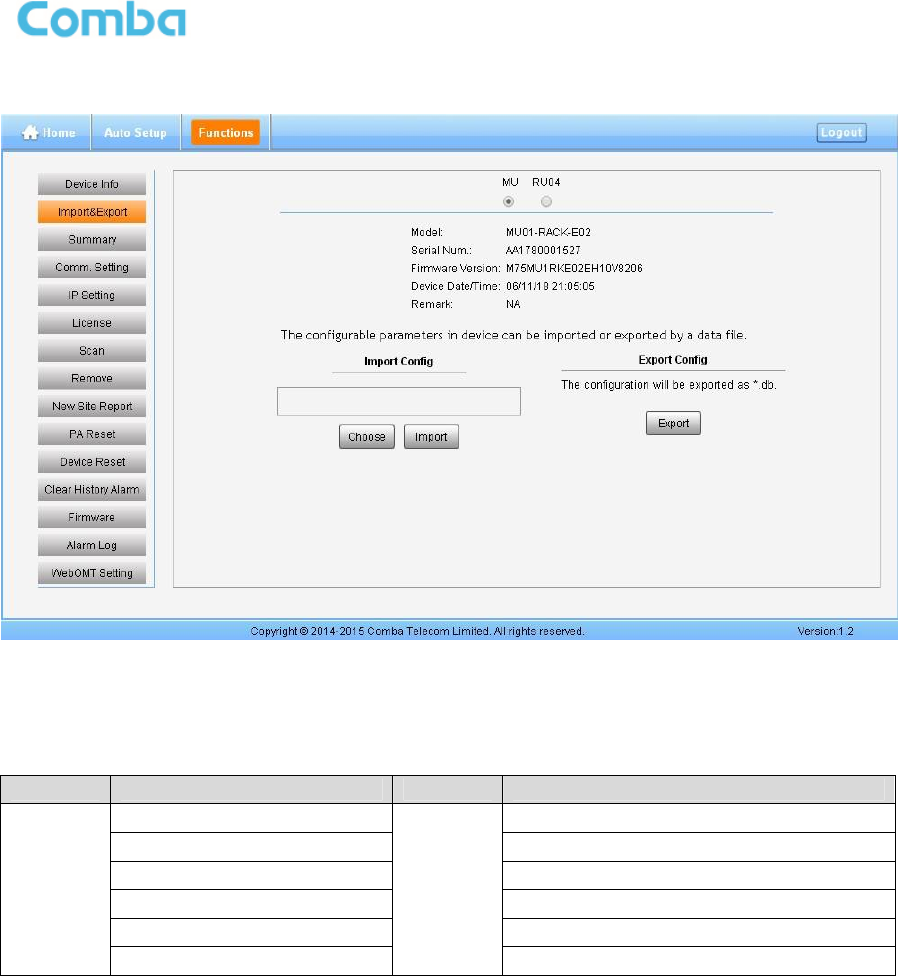
USER MANUAL FOR COMFLEX-6Q00 5W
ENU STATUS: 1-0-1 Copyright - refer to title page Page 46
Import&Export
Figure 49: Function - Import&Export
Below table list the parameters that can be import/export:
Table 13: Import/Export Parameters
Device Paremeter Device Parameter
MU
Alarm Enable
RU
Alarm Enable
ATT value ATT value
RF Switch RF Switch
SNMP parameter Over temperature alarm threshold
DL over output power threshold
External Alarm level
Import and Export can help users quickly configure MU and RU parameters. For example, if one MU/RU
finished configuration, users can export its parameters and save as a file in PC, and then import this file to
other MU/RU to fast finish the MU/RU parameter setting.
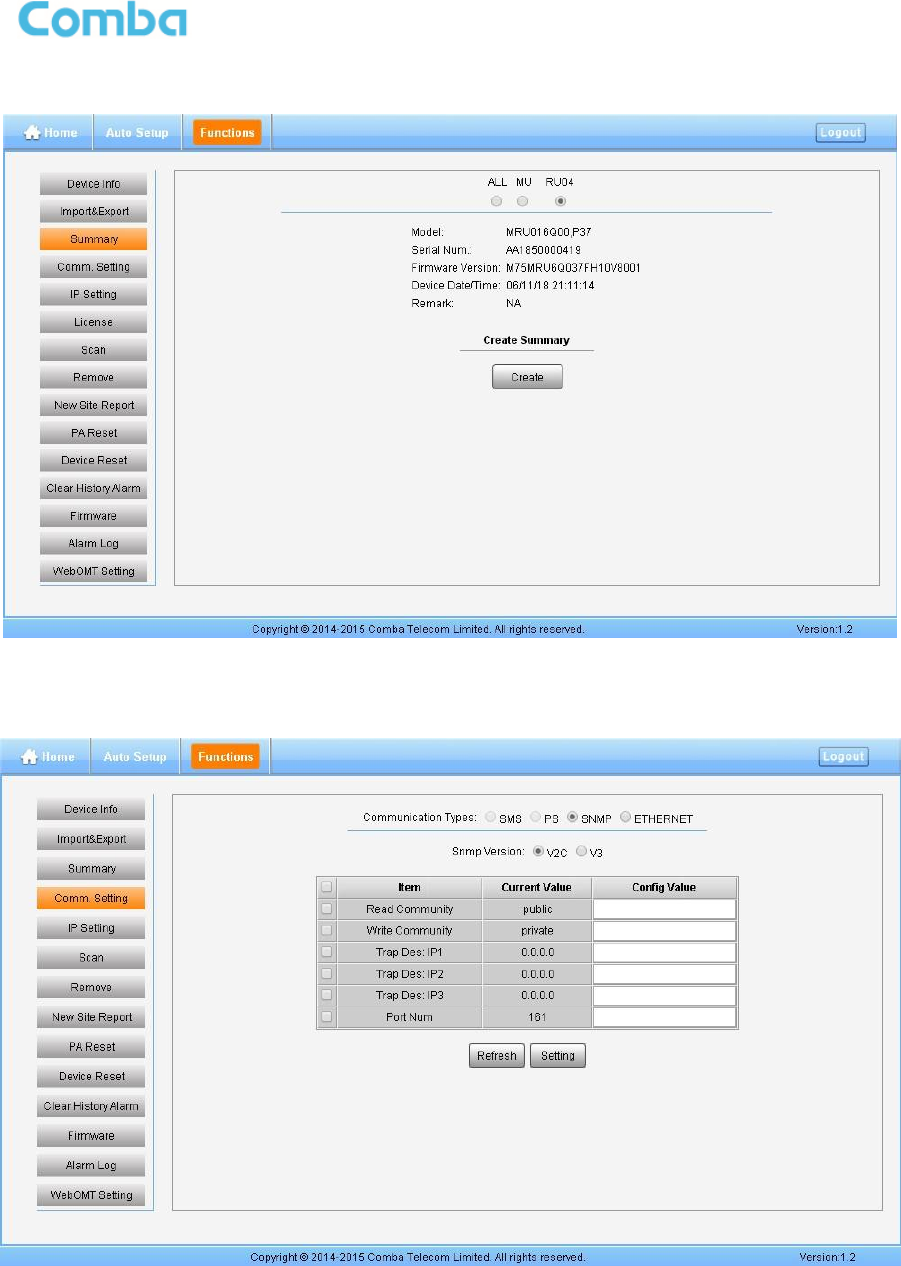
USER MANUAL FOR COMFLEX-6Q00 5W
ENU STATUS: 1-0-1 Copyright - refer to title page Page 47
Summary
Figure 50: Function - Summary
Comm. Setting
Figure 51: Function - Comm. Setting (SNMP)
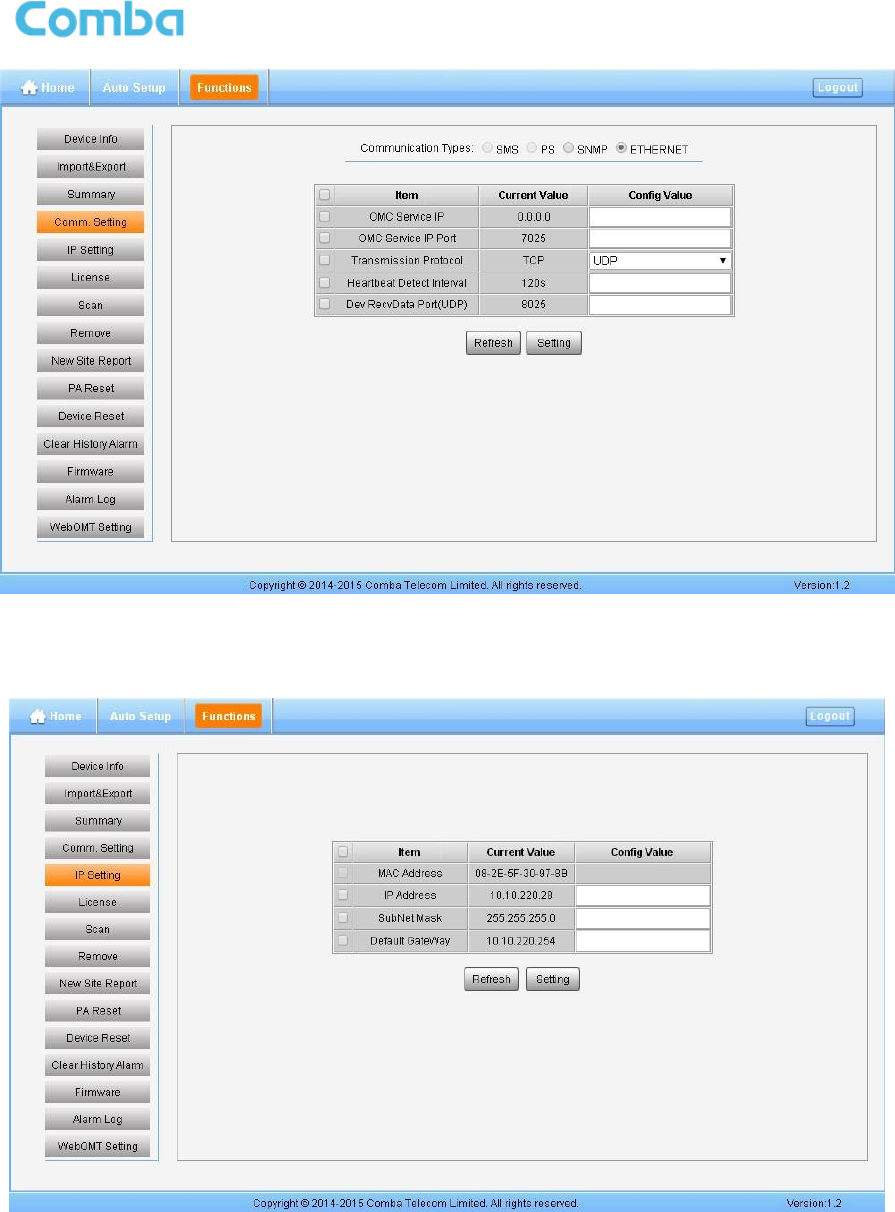
USER MANUAL FOR COMFLEX-6Q00 5W
ENU STATUS: 1-0-1 Copyright - refer to title page Page 48
Figure 52: Function - Comm. Setting (UDP)
IP Setting
Figure 53: Function - IP Setting
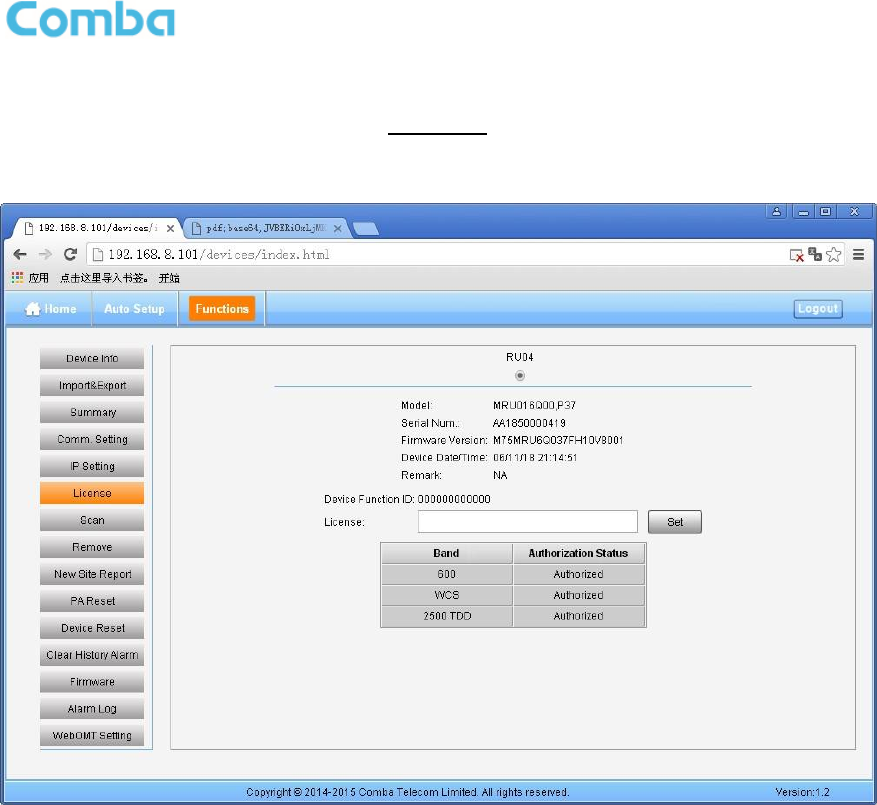
USER MANUAL FOR COMFLEX-6Q00 5W
ENU STATUS: 1-0-1 Copyright - refer to title page Page 49
Note: For remote monitoring, the IP Address must be set correctly according to the location IP of remote
connection. If there is more than one equipment is connected to the public network through the same
router, the router’s local IP CANNOT be set as 192.168.8.*.
License
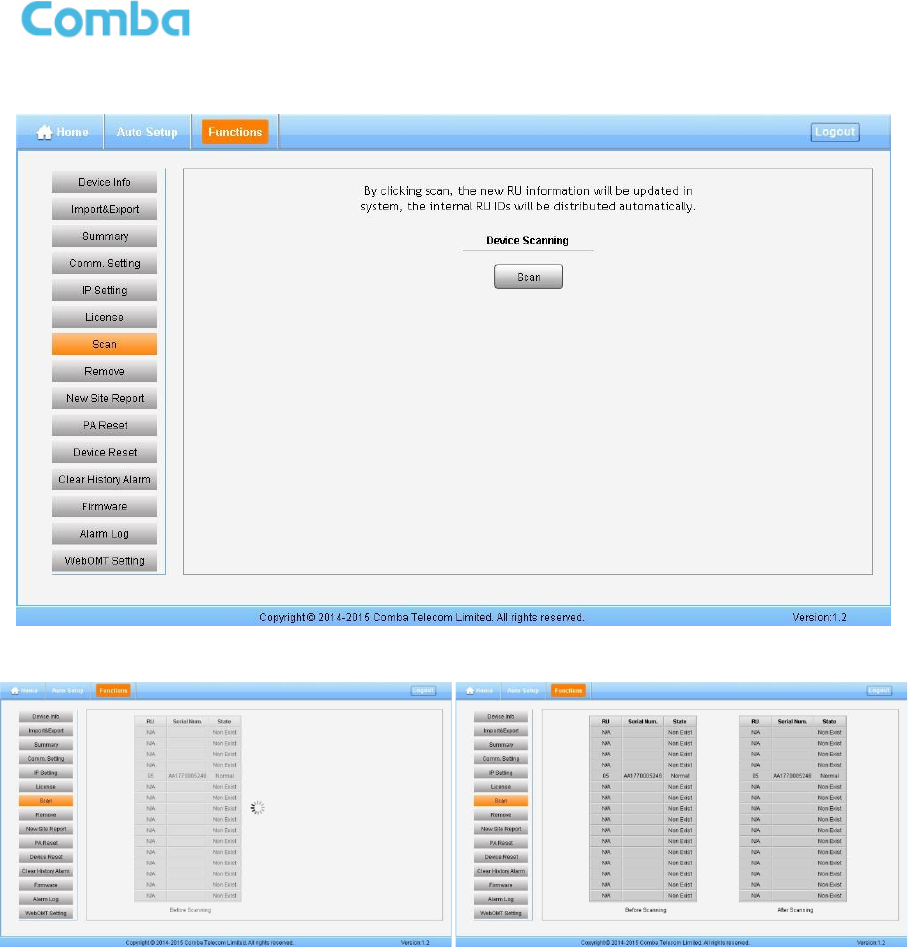
USER MANUAL FOR COMFLEX-6Q00 5W
ENU STATUS: 1-0-1 Copyright - refer to title page Page 50
Scan
Figure 54: Function - Scan
Figure 55: Function – After Scan
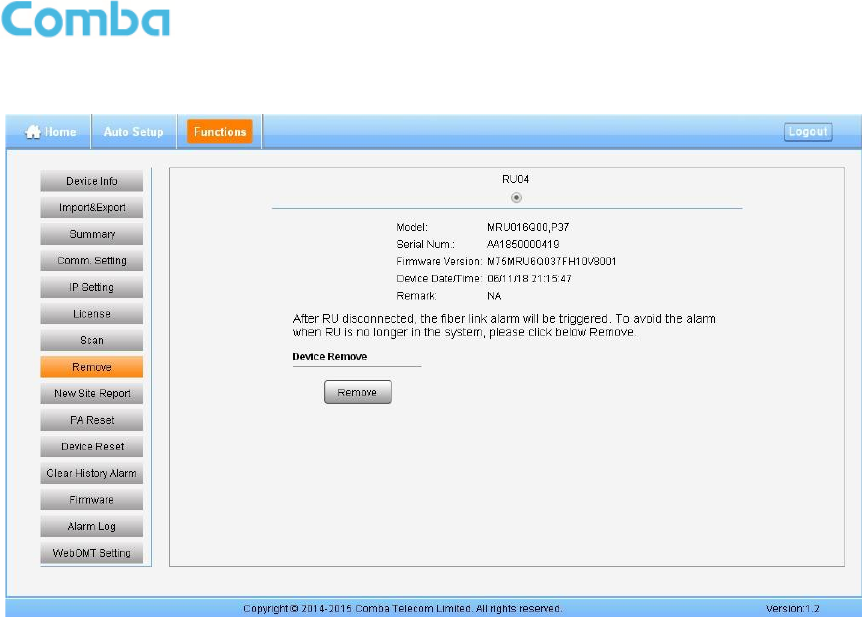
USER MANUAL FOR COMFLEX-6Q00 5W
ENU STATUS: 1-0-1 Copyright - refer to title page Page 51
Device Remove
Figure 56: Function - Device Remove
Note: If the RU has been scanned and identified by MU, to remove the RU from the system,users must
remove this RU on this [Remove] page, otherwise, RU will still be shown on the Home page and will
trigger optical alarm.
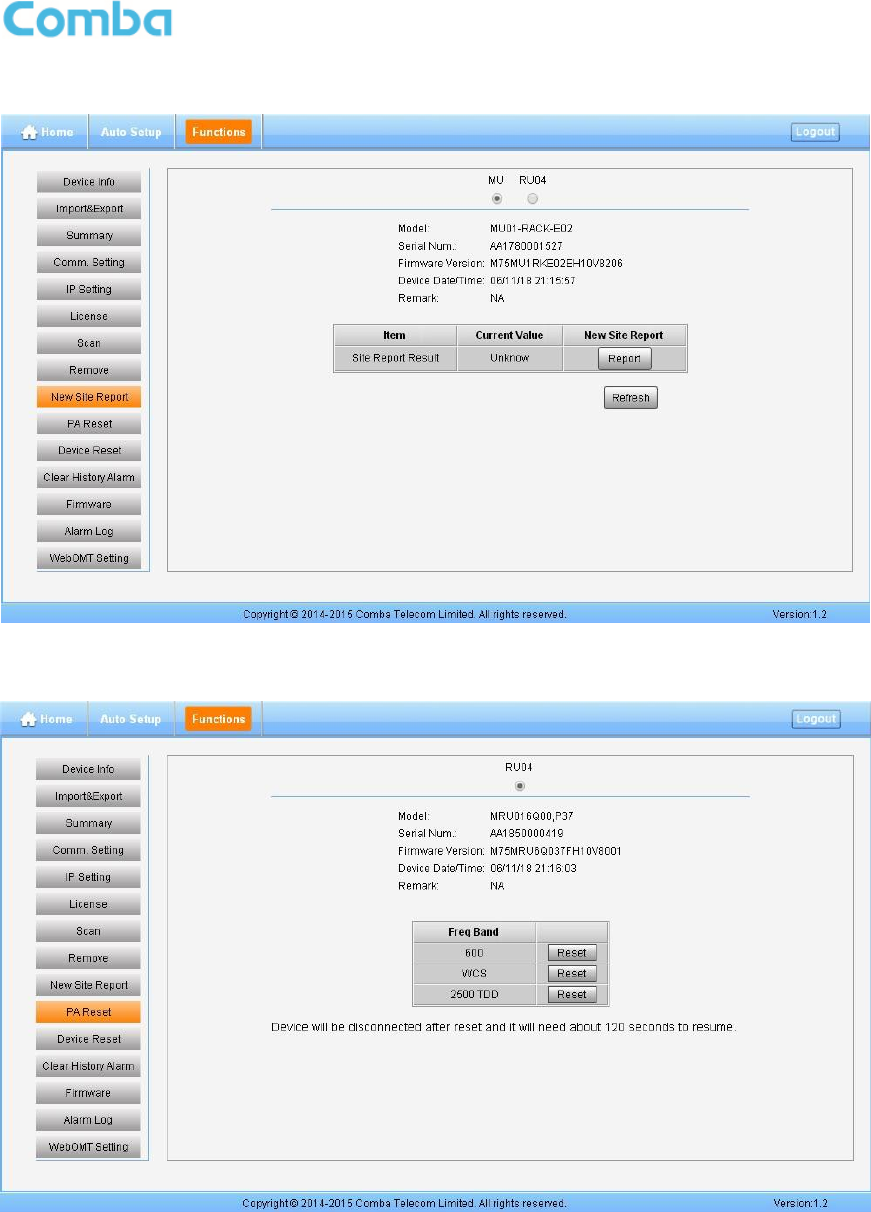
USER MANUAL FOR COMFLEX-6Q00 5W
ENU STATUS: 1-0-1 Copyright - refer to title page Page 52
New Site Report
Figure 57: Function - New Site Report
PA Reset
Figure 58: Function - PA Reset
Note: PA will be turned off by software when PA output power or (VSWR) reflected power is exceed the
threshold. Users need to reset PA after debugging.
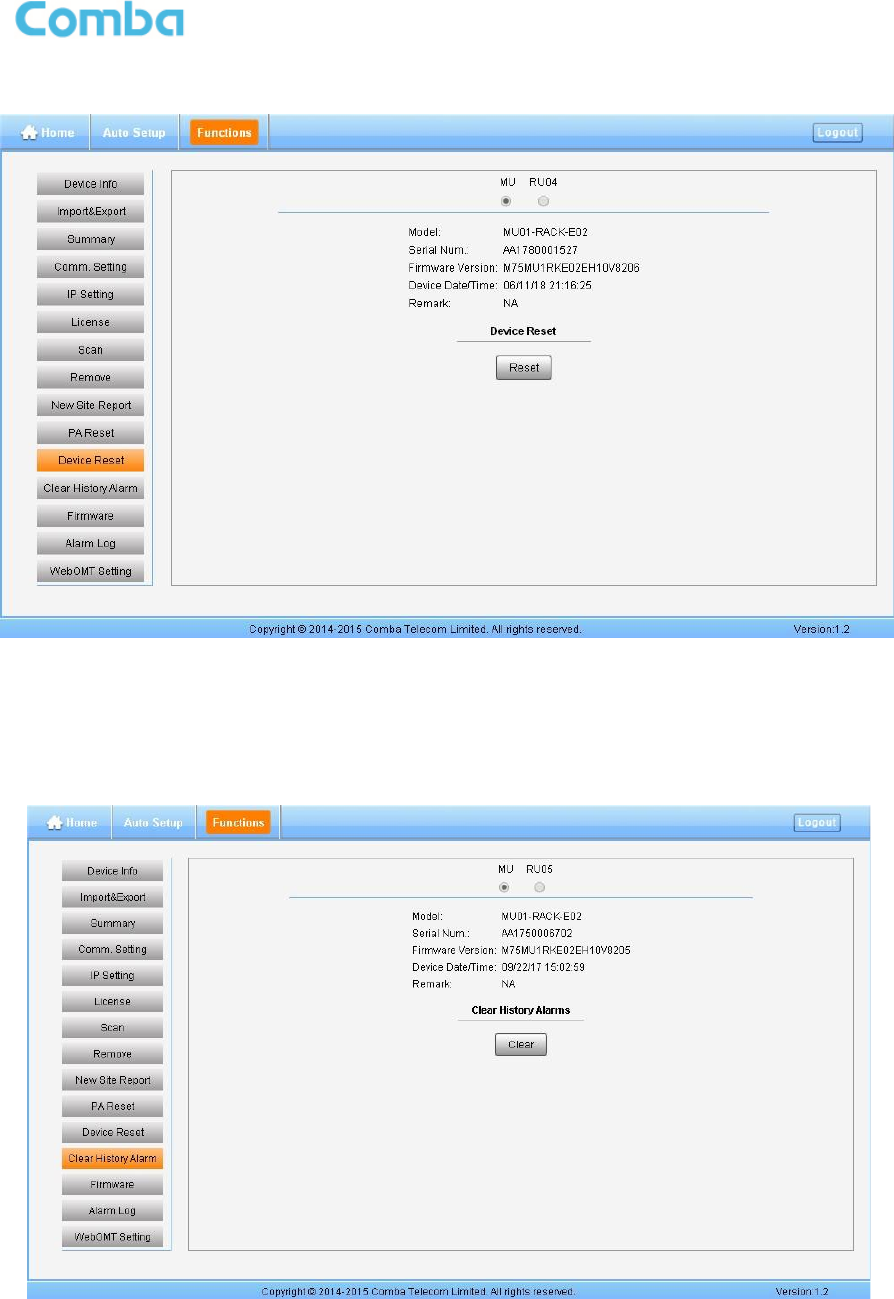
USER MANUAL FOR COMFLEX-6Q00 5W
ENU STATUS: 1-0-1 Copyright - refer to title page Page 53
Device Reset
Figure 59: Function - Device Reset
Note: Device Reset process will last about 2~4 minutes. For MU monitor reset, users need to re-login
WEB GUI.
Clear History Alarm
Figure 60: Function - Clear History Alarm
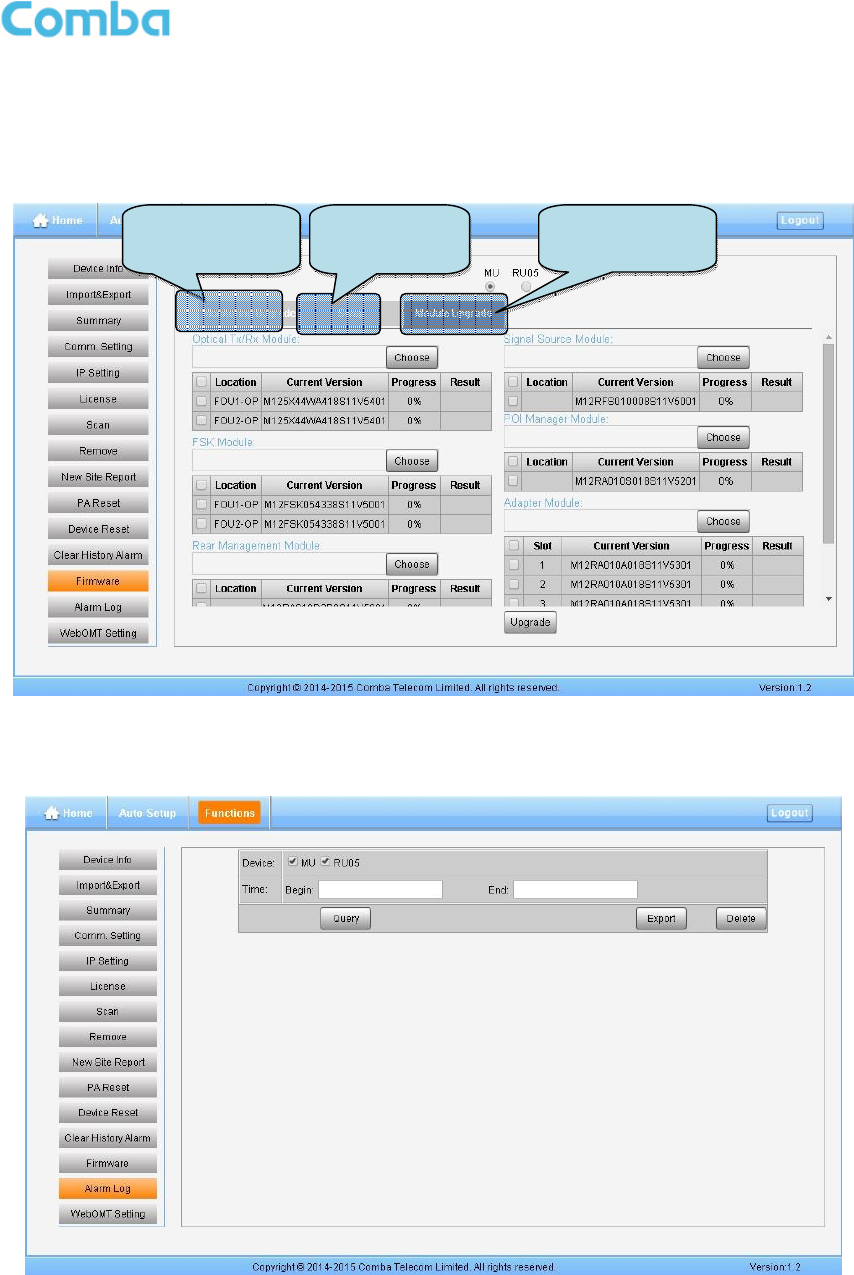
USER MANUAL FOR COMFLEX-6Q00 5W
ENU STATUS: 1-0-1 Copyright - refer to title page Page 54
Firmware
There are three functions on the [Firmware] bar: [Monitoring Upgrade], [Swap] and [Module Upgrade].
[Monitoring Upgrade] is used to upgrade software. [Swap] is to replace current firmware version to the
previous one. [Module Upgrade] is used to upgrade module software.
Figure 61: Function - Firmware
Alarm Log
Figure 62: Function – Alarm Log
M
aster unit
software upgrade
Master Unit
software swap
S
laver Unit
software upgrade
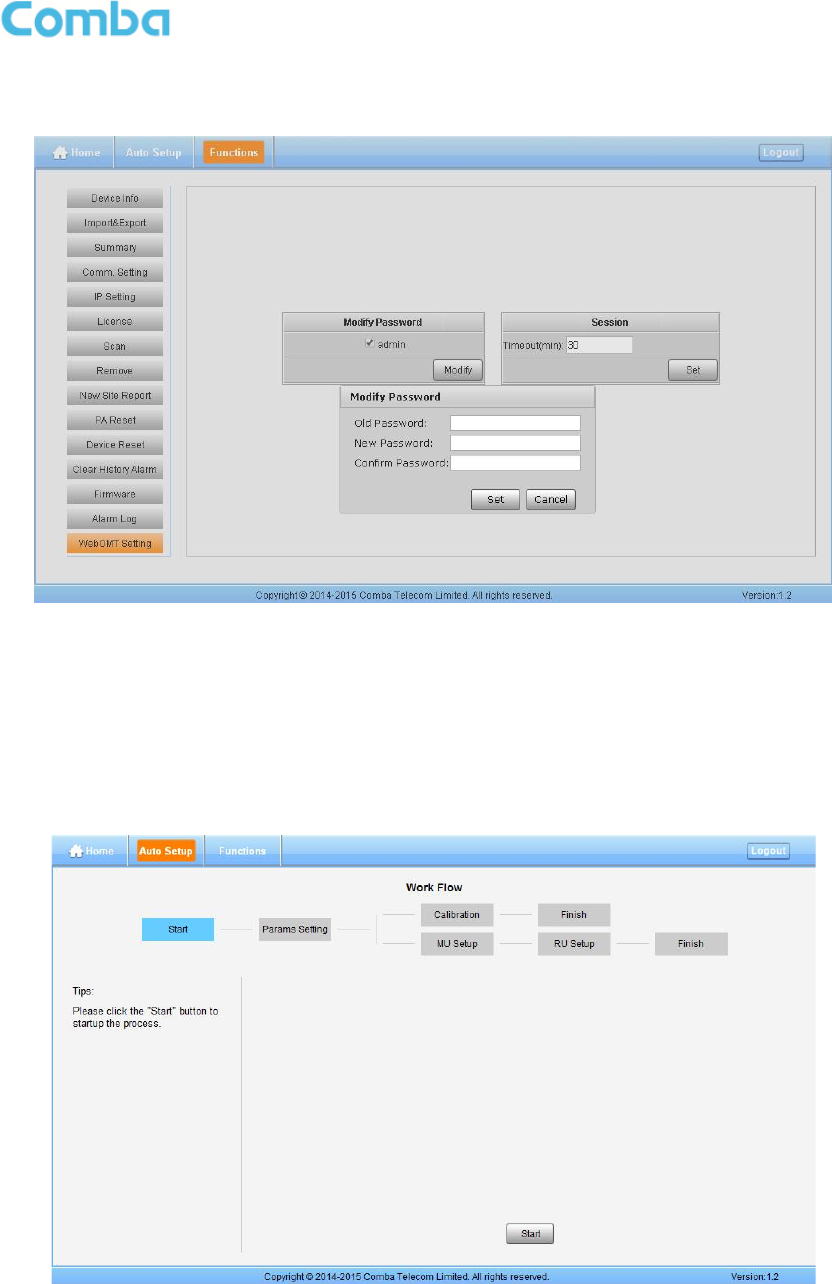
USER MANUAL FOR COMFLEX-6Q00 5W
ENU STATUS: 1-0-1 Copyright - refer to title page Page 55
WebOMT Setting
Figure 63: Function – WebOMT Setting
5.3 COMMISSIONING PROCEDURE
To complete the installation and commissioning, users need to follow the steps below.
Step 1: Click Menu bar [Auto Setup] on home page, a work flow will show up.
Figure 64: Commissioning Procedure - Start
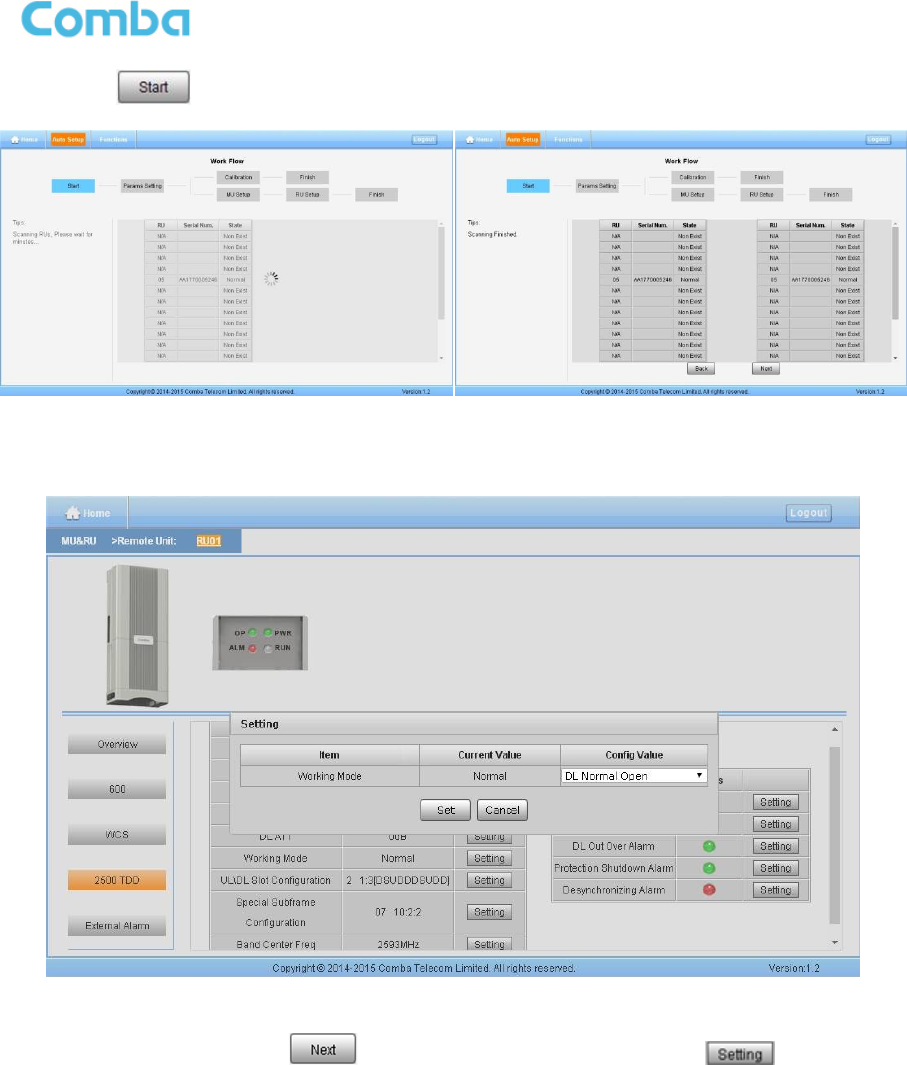
USER MANUAL FOR COMFLEX-6Q00 5W
ENU STATUS: 1-0-1 Copyright - refer to title page Page 56
Step 2: Click to start RU device scan, this step will take about 1 minute.
Figure 65: Commissioning Procedure - Device Scan
Step 3 Go to [Home] page, click RU, config the Working Mode of 2500 TDD to DL Normal Open.
Figure 66: Commissioning Procedure – 2500 TDD working mode setting
Step 4 Repeat Step 1 & 2, click to enter to Params Setting page. Click , users can set
the device information and system time.
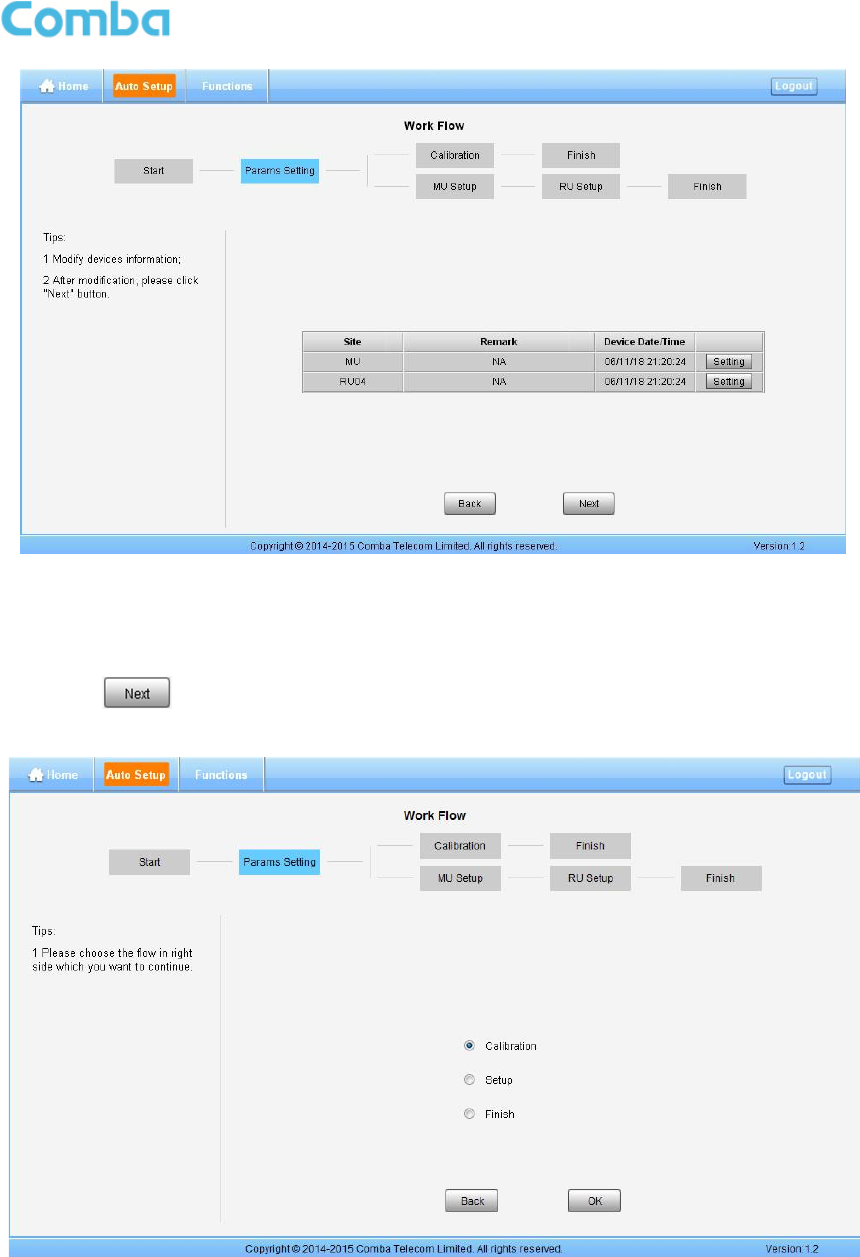
USER MANUAL FOR COMFLEX-6Q00 5W
ENU STATUS: 1-0-1 Copyright - refer to title page Page 57
Figure 67: Commissioning Procedure - Params Setting
Dev Info mainly used to record device location and Date/Time provid a time reference. Mouse clicks the
Config Value of Date/Time to auto receive the computer time.
Step 5: Click to enter to the page to select folw to continue. There are three flows to select:
Calibration, Setup and Finish.
Figure 68: Flow to select
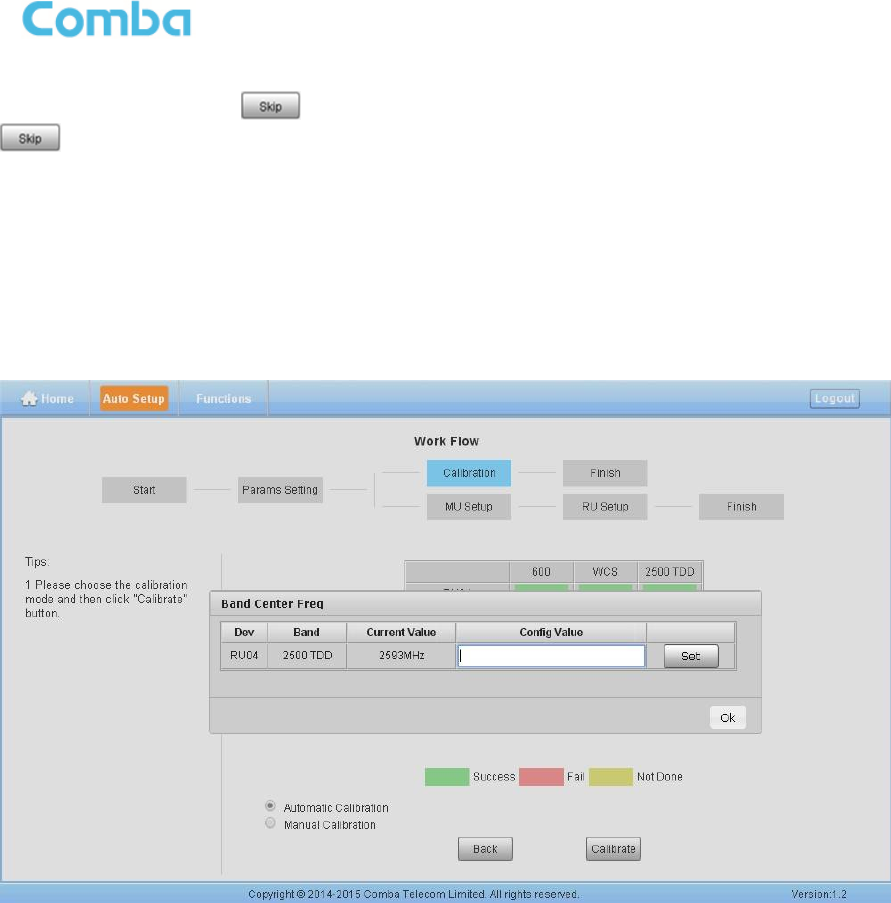
USER MANUAL FOR COMFLEX-6Q00 5W
ENU STATUS: 1-0-1 Copyright - refer to title page Page 58
Note: Calibration is to adjust MU and RU gain to make sure system gain is normal, if the band have been
calibrated, users can click to skip the process; if the band never been calibrated, users click
in the step of Calibration, software can still procede to the next step of MU and RU setup, but the
system gain will be a little deviation with normal valuer, so the final output power will be not same with the
target DL output power.
NOTE: Make sure all the ANT ports of RUs are connected with dummy load or antenna system
before proceeding to step 6.
Step 6: Select Calibration, shown as Figure 70, set the right synchronous carrier center frequency point
for 2500 TDD in the poped out window, minimum scale is 100KHz, then select “Automatic Calibration” or
“Manual Calibration”.
Figure 69: Calibration – 2500 TDD Band Certer Freq
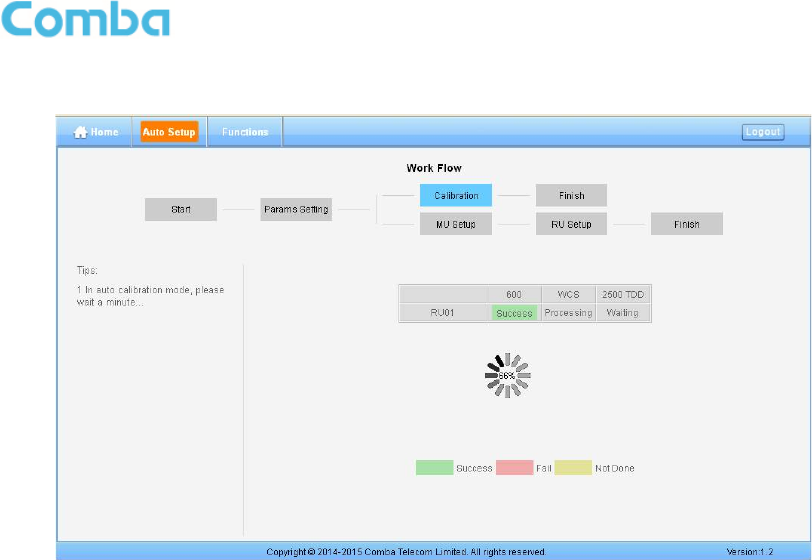
USER MANUAL FOR COMFLEX-6Q00 5W
ENU STATUS: 1-0-1 Copyright - refer to title page Page 59
Step 7: Click "Calibrate” and click “OK” to start the Calibratiion procedure, Figure 71.
Figure 70: Commissioning Procedure - Calibration
Automatic calibration no needs to select frequency band, the system will calibration all the
band automatically.
If users choose Manual calibration, then go to next page to select frequency band to
calibrate.
Note: Make sure the ANT port of RU is connected with dummy load or antennas before Calibration.
Several RU can be calibrated simultaneously.
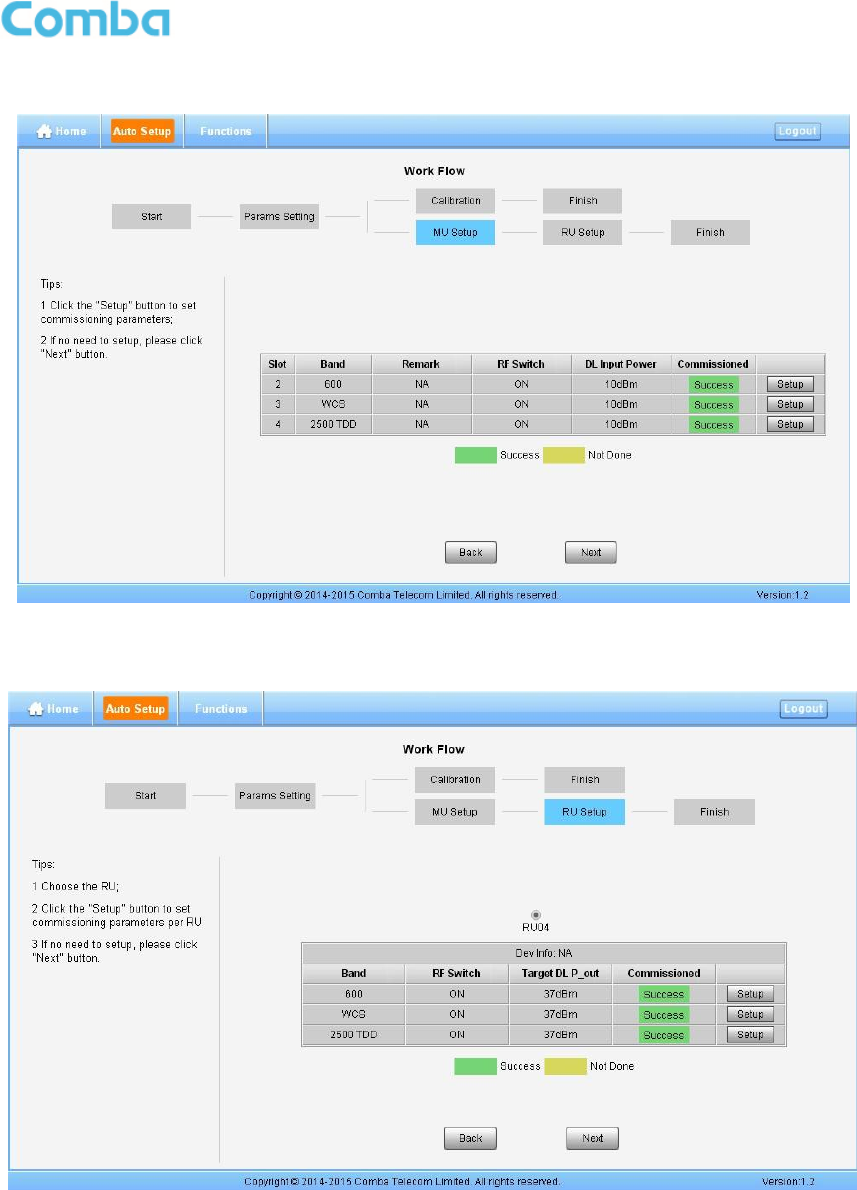
USER MANUAL FOR COMFLEX-6Q00 5W
ENU STATUS: 1-0-1 Copyright - refer to title page Page 60
Step 8: After Calibration is finished, go to MU Setup as in Figure 72, then RU Setup shown in Figure 73
Figure 71: Commissioning Procedure – MU Setup
Note: RU Setup includes “Remark”, “RF Switch”, “DL Input Power”.
Figure 72: Commissioning Procedure – RU Setup
Note: RU Setup includes “RF Switch”, “Target DL P_out”
Step 9: Back to [Home] page, set all 2500 TDD channel Working Mode to “Normal”, and set the right TD-
LTE “DL/UL Slot Configuration” and “Special Subframe Configuration”, as in Figure 67.

USER MANUAL FOR COMFLEX-6Q00 5W
ENU STATUS: 1-0-1 Copyright - refer to title page Page 61
Note:
As the system calibration process is calibrated for single channel, so if there is more than one same band
input, because of the power superposition, the band total output power will higer than target DL output
power after the calibration is complete.
The calibration work is mainly to set device to reach it’s theoretical gain, so when there are two or more
same bands access into and they have the same input power level, each channel will reach it’s rated
power, so the total output power will be (input A+gain) + (inputB+gain)+…+(inputN+gain). For example, if
there are two 1900MHz bands acess to MU, each has 10dBm input power, the total output power of RU
1900MHz will be 30dBm+30dBm=33dBm.
Refer to the method below for the gain adjustment:
Suppose a band with N independent inputs, each input signal power are all X dBm. Apparently, there
exists the following relationship between input and output after finished auto communication on WEB GUI:
X dBm + Gain = 30dBm, then the total output power for N channels access is X dBm + Gain + 10*Log(N)
= 30 + 10*Log(N), so Users need to set 10*Log(N) RFU ATT on WEB GUI for each channel.
End of Section
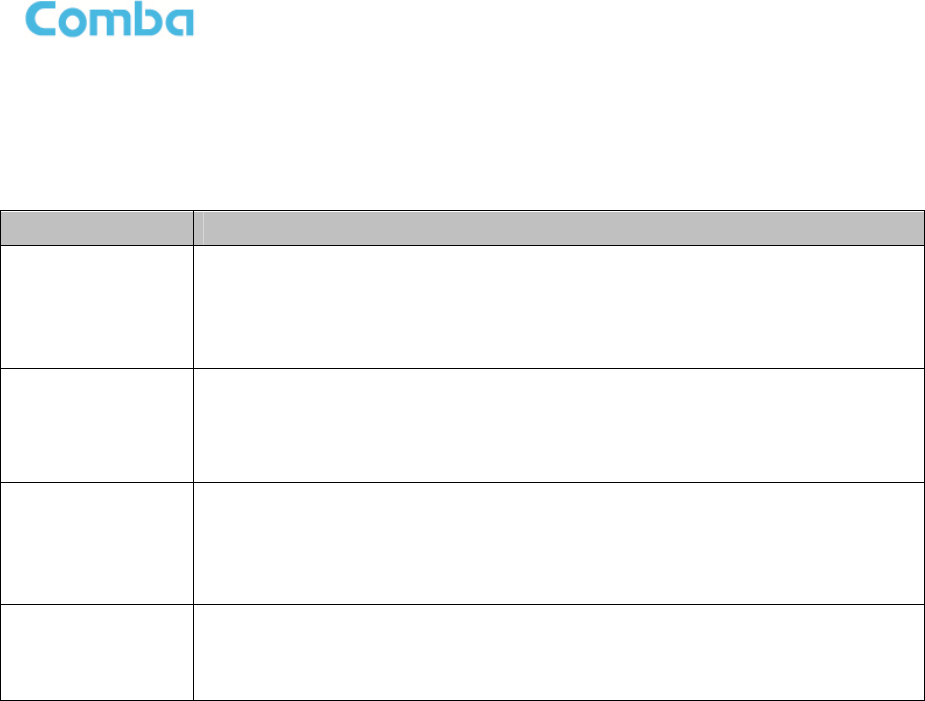
USER MANUAL FOR COMFLEX-6Q00 5W
ENU STATUS: 1-0-1 Copyright - refer to title page Page 62
6 ALARMS AND TROUBLESHOOTING
6.1 ALARMS
Table 14: MU Alarm List
Alarm List Alarm Condition
Over-Temperature
Alarm
Alarm when equipment temperature is higher than the threshold, otherwise
normal;
Alarm judgment period: 3 minutes by default;
Alarm threshold : 80℃ by default.
Optical Tx Alarm
Alarm when Optical Transmiting power is lower than the threshold, otherwise
normal;
Alarm judgment period: 3 minutes by default;
Alarm threshold: -7dBm by default.
Optical Rx Alarm
Alarm when Optical received power is lower than the threshold, otherwise
normal;
Alarm judgment period: 3 minutes by default;
Alarm threshold: -10dBm by default.
DL Input Power
Overload Alarm
Alarm when DL input power is higher than the threshold, otherwise normal;
Alarm judgment period: 3 minutes by default;
Alarm threshold: 32dBm by default.
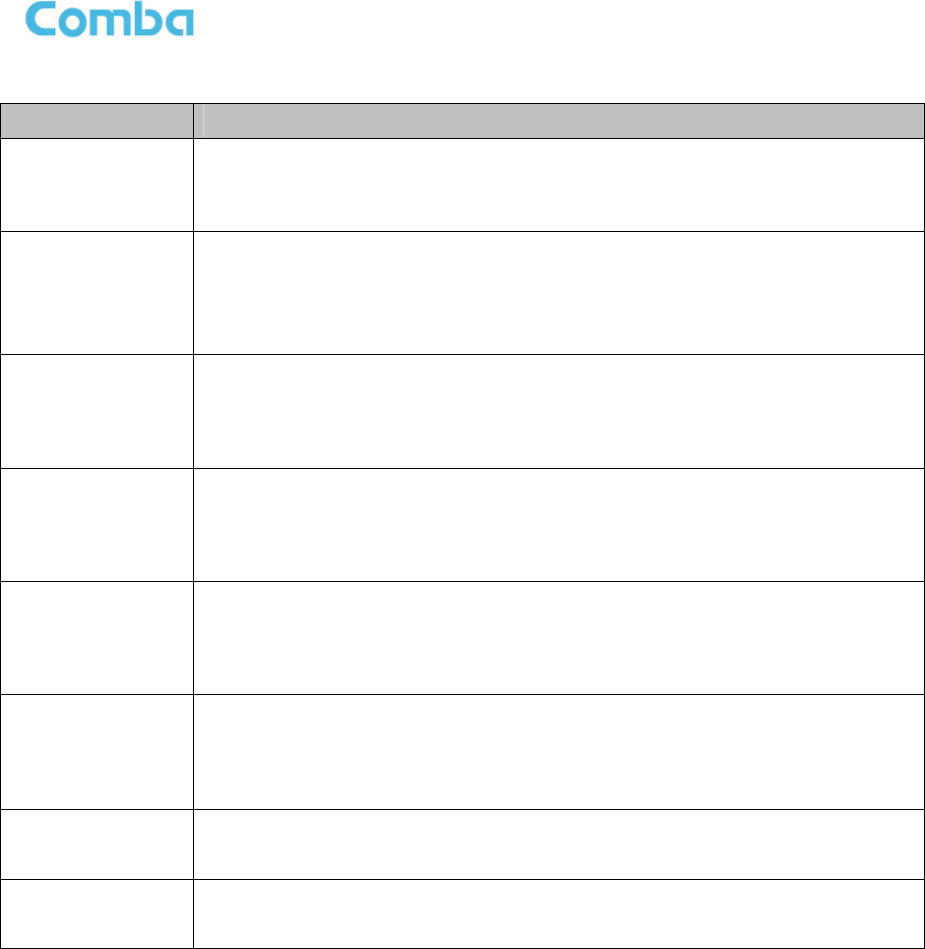
USER MANUAL FOR COMFLEX-6Q00 5W
ENU STATUS: 1-0-1 Copyright - refer to title page Page 63
Table 15: RU Alarm List
Alarm List Alarm Condition
External Alarm
Alarm status when the external terminals have different H/L level with alarm
level, otherwise normal;
Alarm period: 10s by default.
Over-Temperature
Alarm
Alarm when equipment temperature is higher than the threshold, otherwise
normal;
Alarm judgment period: 3 minutes by default;
Alarm threshold : 80℃ by default.
Optical Tx Alarm
Alarm When optical transmiting power is lower than the threshold, otherwise
normal;
Alarm judgment period: 3 minutes by default;
Alarm threshold: 0dBm by default.
Optical Rx Alarm
Alarm When optical receiving power is lower than the threshold, otherwise
normal;
Alarm judgment period: 3 minutes by default;
Alarm threshold: -14dBm by default.
PA Alarm
Alarm when any one of the PA Current Alarm,PA Over-temperature Alarm,
PA DL output power overload Alarm, Reflection Power Alarm happens,
otherwise normal;
Alarm judgment period: 3 minutes by default.
DL Output
Overload Alarm
Alarm when the DL output power is higher than the threshold, otherwise
normal;
Alarm judgment period: 3 minutes by default;
Alarm threshold: 39dBm for MRU.
Shutdown Alarm Alarm when the PA status is off, otherwise normal;
Alarm judgment period: 10s by default.
LNA Alarm Alarm when LNA have problems, otherwise normal;
Alarm judgment period: 3 minutes by default.
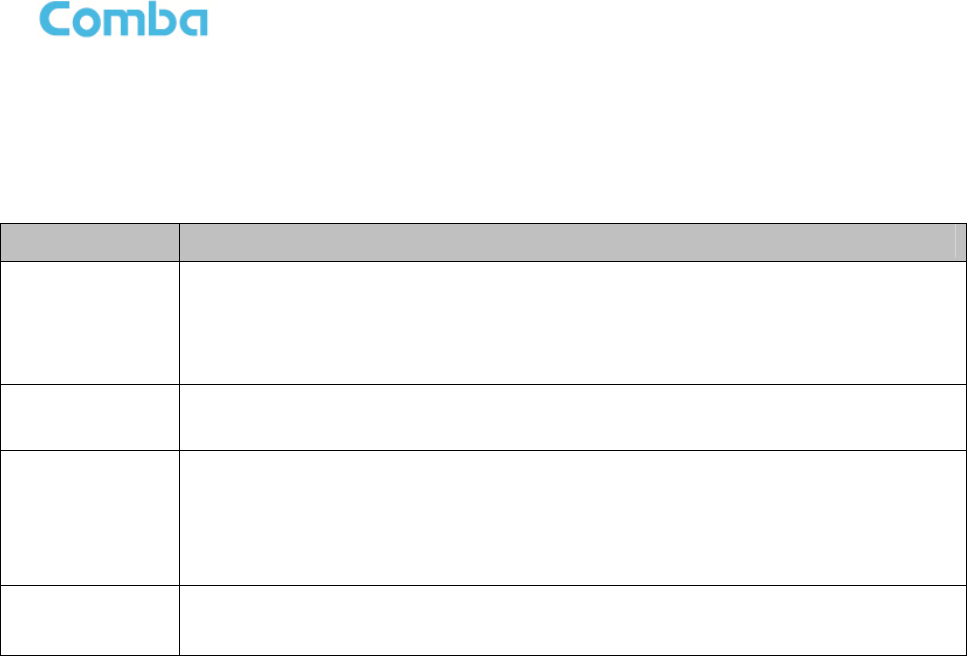
USER MANUAL FOR COMFLEX-6Q00 5W
ENU STATUS: 1-0-1 Copyright - refer to title page Page 64
6.2 TROUBLESHOOTING
Following installation and commissioning, occasional operation tasks to handle alarms may be required:
Table 16: MU Alarms Diagnosis
Alarm condition Diagnosis
Over-
Temperature
alarm
Check temperature on WEB GUI
If device temperature is over threshold, make sure environment temperature is within the
envireonment temperature range that MU supported (0~40℃). Apply climatic protection to
the system under severe environment.
Optical TX Alarm
Test MU transmit optical power
Replace FOU if transmit optical power is less than -7dBm
Optical RX Alarm
Clean optical cable connector with pure alcohol first , reconnect and see if alarm disappears
Use Optical Power Meter to test received optical power
If received optical power is lower than -10dBm, test whether RU transmit optical power is
normal (3~5dBm)
Check if optical loss of fiber link is higher than 6.5dBo
DL Input Power
Overload Alarm
Test DL input power of MU, if it is higher than +32dBm, by decreasing source output power or
adding an external attenuator with proper attenuating value.
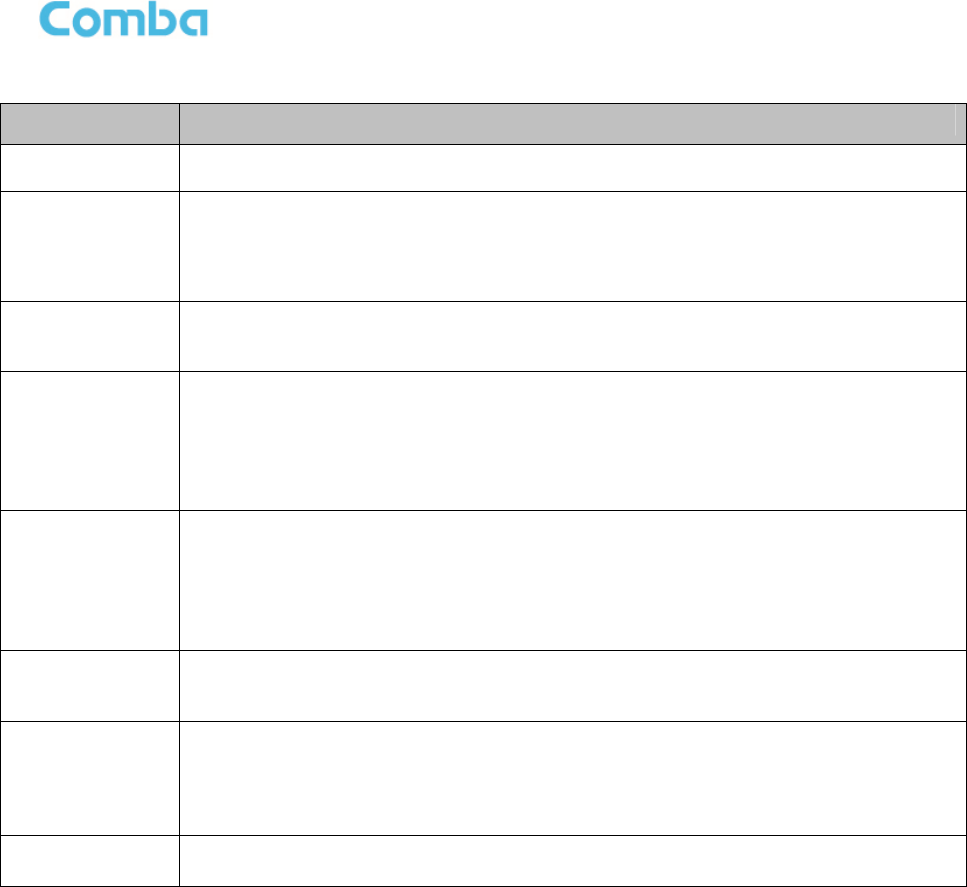
USER MANUAL FOR COMFLEX-6Q00 5W
ENU STATUS: 1-0-1 Copyright - refer to title page Page 65
Table 17: RU Alarms Diagnosis
Alarm condition Diagnosis
External Alarm Check to make sure if the external device connected is working normally
Over-
Temperature
alarm
Check device temperature on WEB GUI
If device temperature e is over threshold, make sure environment temperature is within the
envireonment temperature range that RU supported (-20~50℃). Apply climatic protection to
the system under severe environment.
Optical TX Alarm
Test RU transmit optical power
Replace FOU if transit optical power is less than 0dBm
Optical RX Alarm
Clean optical cable connector with pure alcohol first, reconnect and see if alarm disappears
Use Optical Power Meter to test received optical power
If received optical power is lower than -14dBm, test whether MU transmit optical power is
normal (-4~-2dBm)
Check if optical loss of fiber link is higher than 6.5dBo
DL PA alarms
Check PA Service Status on WEB GUI RU page,
If it is [Recovery], reset PA on WEB GUI Management page, then read RU output power: If
output power is exceed threshold, need to reduce gain or input power; if output power is
normall, check whether antenna port VSWR is too high.
If it is [Shutdown], Refer to PA Shutdown Alram
DL Output Power
Overload Alarm
Check if output power is exceed the threshold (39dBm for MRU)
Decrease the gain to reduce the output power
PA Shutdown
Alarm
Make Sure the environment temperature is -20~50℃
Reset PA, if PA service status turns to [Recovery], and then refer to DL PA Alarms. If PA still
shutdown, the PA module maybe damaged, please contact with Comba to replace the RU.
LNA Alarm Uplink LNA modual damaged, please contact with Comba to replace the RU.
End of Section

USER MANUAL FOR COMFLEX-6Q00 5W
ENU STATUS: 1-0-1 Copyright - refer to title page Page 66
7 APPENDICES
7.1 APPENDIX A: TOOLS FOR INSTALLATION AND MAINTENANCE
The following tools (not included in package) are required for installation or routine maintenance:
Power Drill (for wall mount)
Adjustable Wrench (0.31 inch~0.79 inch)
Philips Screwdriver
Allen wrench (M6)
Signal generator support output power 10dB.
Site Master
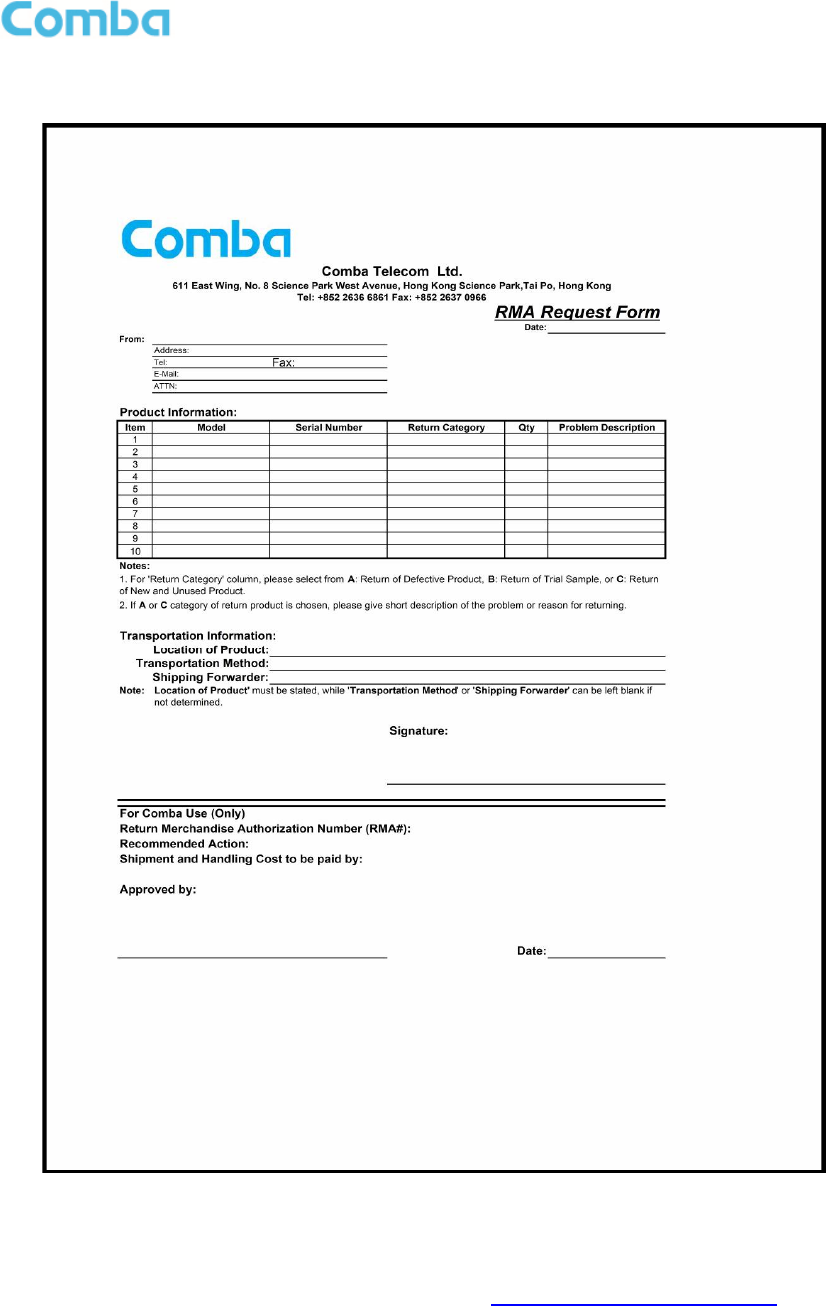
USER MANUAL FOR COMFLEX-6Q00 5W
ENU STATUS: 1-0-1 Copyright - refer to title page Page 67
7.2 APPENDIX B: RMA (RETURN MATERIAL AUTHORIZATION)
End of Section
End of Document
FOR NAM OFFICE EMAIL, PLEASE INSERT: support.us@comba-telecom.com
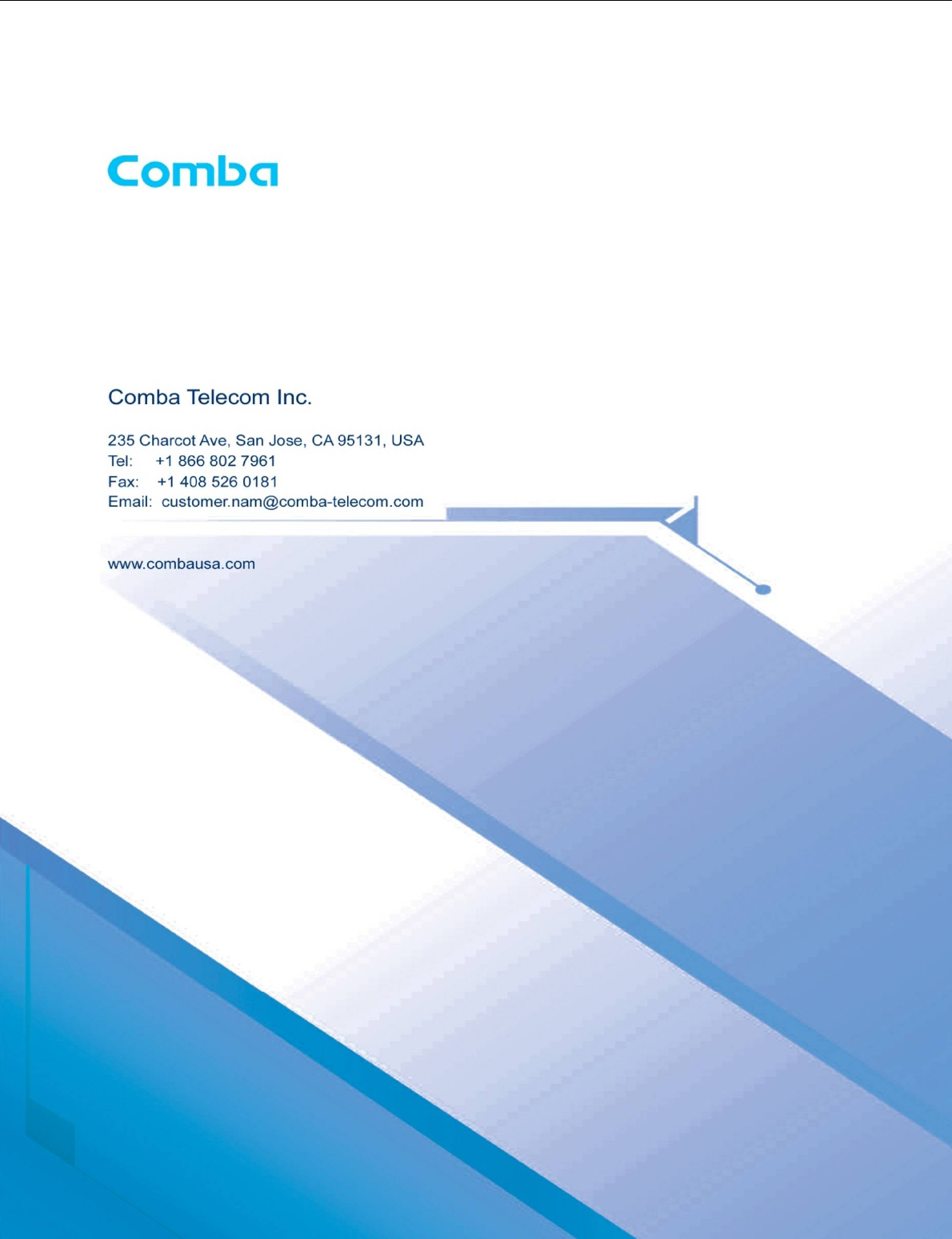
USER MANUAL FOR COMFLEX-6Q00 5W
ENU STATUS: 1-0-1 Copyright - refer to title page Page 68