Comfort Audio DG04T Remote Programmer User Manual
Comfort Audio Inc. Remote Programmer
User Manual
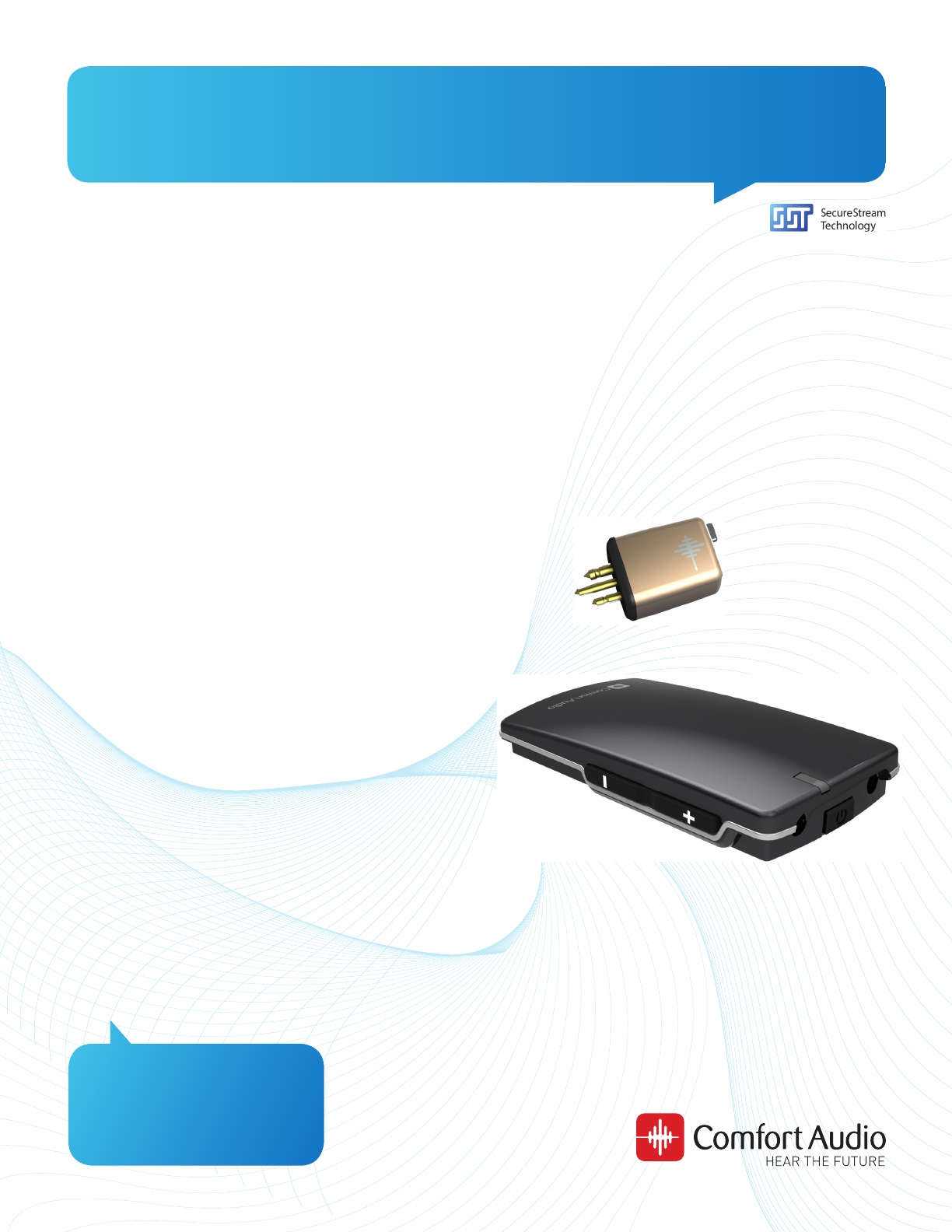
Comfort Digisystem User manual
Comfort Digisystem
Receiver
DT10
&
Programmer DT05
US / English

Receiver DT10 2
User manual
Table of contents Page
1) Regulatory information 3
2) Introduction Comfort Digisystem 4
3) Overview - Receiver DT10 4
4) Check the hearing instruments input 4
5) Getting started 5
6) Acoustic indication, sound signals 5
7) Modes in the Receiver DT10 6
8) Output for user with different input types and 6
programs in the hearing instrument
9) Pairing 8
10) Functions Programmer DT05 - professional tool 9
11) Included accessories 9
12) Menu Programmer DT05 10
13) Battery maintenance Programmer DT05 11
14) Technical data Receiver DT10 11
15) Trouble shooting 12
16) Service and warranty 12
17) Radio range and channels 13
18) Important safety instructions 13
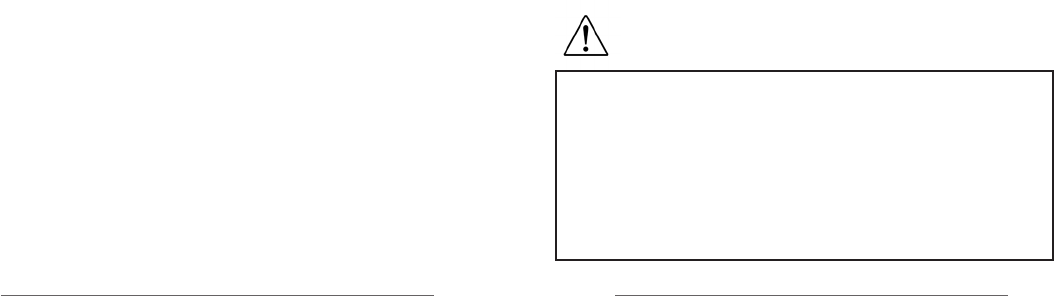
Receiver DT10 3
1) Regulatory information
Comfort Digisystem products are not to be used as a substi-
tute to the hearing aids and should be used in accordance
with the specifications and recommendations provided by
your physician.
NOTE! Max output > 130 dB SPL (Sound Pressure Level).
Could be very dangerous for your hearing.
It is recommended that customers keep the volume control
in the lowest position, when turning on the device. If not, the
sound could potentially cause harm to the customers’ hear-
ing.
Comfort Audio is not liable for damages arising from usage
of the equipment not in accordance with the instructions pro-
vided by Comfort Audio. Comfort Audio shall not be liable for
performance problems and/or damages caused in any way
by customer’s modification of any part of the equipment.
Federal Communications Commission Statement, This device
complies with part 15 of the FCC Rules. Operation is subject to
the following two conditions:
(1) this device may not cause harmful interference, and
(2) this device must accept any interference received, including
interference that may cause undesired operation.
Programmer DT05 -
FCC ID: UOJ-DG04T
Industry Canada,
This device complies with Industry Canada licence-exempt
RSS standard(s). Operation is subject to the following two
conditions:
(1) this device may not cause interference, and
(2) this device must accept any interference, including inter-
ference that may cause undesired operation of the device.
Le présent appareil est conforme aux CNR d’Industrie
Canada applicables aux appareils radio exempts de licence.
L’exploitation est autorisée aux deux conditions suivantes :
(1) l’appareil ne doit pas produire de brouillage, et
(2) l’utilisateur de l’appareil doit accepter tout brouillage
radioélectrique subi, même si le brouillage est susceptible
d’en compromettre le fonctionnement.
ETL
Conforms to UL Standard for Safety for Audio, Video and
Similar electronic apparatus – Safety Requirements UL 60065,
Issue:2003/06/30 Ed:7 Rev:2007/12/11
Certified to CSA Standard for Safety for Audio, Video and
Similar electronic apparatus – Safety Requirements CAN/
CSA-C22.2 No. 60065:03, Issued 2003/04/01 Ed:1 Amendment
1:2006
Intertek ETL Control number: 4002355
WARNING!
Changes or modifications not expressly approved by the party
responsible for compliance could void the user’s authority to
operate the equipment.
NOTE:
This equipment has been tested and found to comply with the
limits for a Class B digital device, pursuant to Part 15 of the
FCC Rules. These limits are designed to provide reasonable
protection against harmful interference in a residential instal-
lation. This equipment generates, uses and can radiate radio
frequency energy and, if not installed and used in accordance
with the instructions, may cause harmful interference to radio
communications. However, there is no guarantee that interfer-
ence will not occur in a particular installation. If this equip-
ment does cause harmful interference to radio or television
reception, which can be determined by turning the equipment
off and on, the user is encouraged to try to correct the inter-
ference by one or more of the following measures:
-- Reorient or relocate the receiving antenna.
-- Increase the separation between the equipment and
receiver.
-- Connect the equipment into an outlet on a circuit
different from that to which the receiver is connected.
-- Consult the dealer or an experienced radio/TV technician
for help.
DANGER!
DO NOT USE the COMFORT DIGISYSTEM products if
you have a PACEMAKER or other implanted device.
The Comfort Digisystem products could cause the
pacemaker or other implanted device to malfunction
and cause serious injury or death.
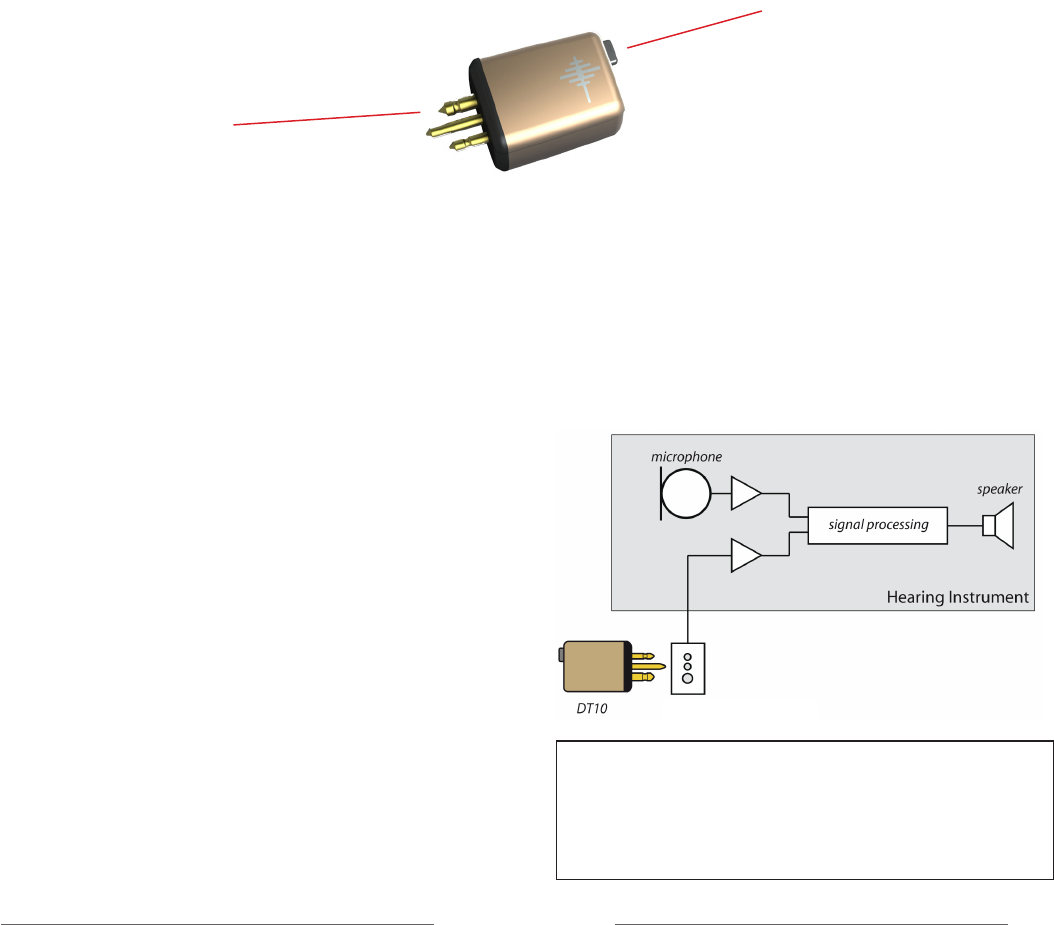
Receiver DT10 4
3) Overview - Receiver DT10 Push-button
For toggling between
different listening modes
and activating pairing mode.
Europlug
For connecting to the
audio shoe on a hearing
instrument or to
the socket on the
Programmer DT05.
To be able to use the Receiver DT10, check if — and how
— the hearing instrument supports the use of a mini
receiver:
1. The hearing instrument must be equipped with an
audio shoe with a powered Europlug socket made for
mini receiver use. This connects the Receiver DT10
to the hearing instrument and also supplies the DT10
with power from the hearing instrument’s battery. The
received audio signal will then be transferred from the
Receiver DT10 to the hearing instrument through the
audio shoe.
2a. If the hearing instrument is equipped with a
Programmable DAI input (DPAI), programming of the
hearing instrument might be necessary (check with
audiologist or hearing instrument manufacturer). In
this case the push-button on the Receiver DT10 cannot
switch between the R and R+M modes. This is instead
done by using different listening programs in the hear-
ing instrument.
Europlug
TIP! The volume of the Receiver DT10’s R and R+M mode
can be set individually by using the Programmer DT05.
This makes it possible to use the push-button as a simple
volume control in combination with a hearing instrument
with Programmable DAI input (DPAI).
4) Check the hearing instruments input
2) Introduction to the Comfort Digisystem
Thank you for choosing Comfort Digisystem. Our products are easy to use and give you crystal clear sound.
Before using the product, please read this manual carefully. The Comfort Digisystem products feature SecureStream
Technology – a unique, patented digital technology allowing eavesdrop-secure radio transfer in real time.
Comfort Digisystem Receiver DT10 — the world’s first digital mini receiver
The Comfort Digisystem Receiver DT10 is a digital mini receiver that you can easily connect to any hearing aid with a
standard three-pin Europlug audio shoe. The receiver weighs 0,05 oz (1,5 g) and is powered by the hearing instrument’s
battery. To minimize energy consumption, the mini receiver is equipped with an optional auto-sleep feature.
Together with existing microphones and receivers in the Comfort Digisystem assortment, the Receiver DT10 provides
clear speech perception. The Receiver DT10 is the world’s first mini receiver, taking full advantage of digital technology
in enabling outstanding sound reproduction.
The optional professional tool Programmer DT05 can be used to configure the Receiver DT10.
The Programmer DT05 also makes it easy to test the Receiver DT10 with or without a hearing instrument.
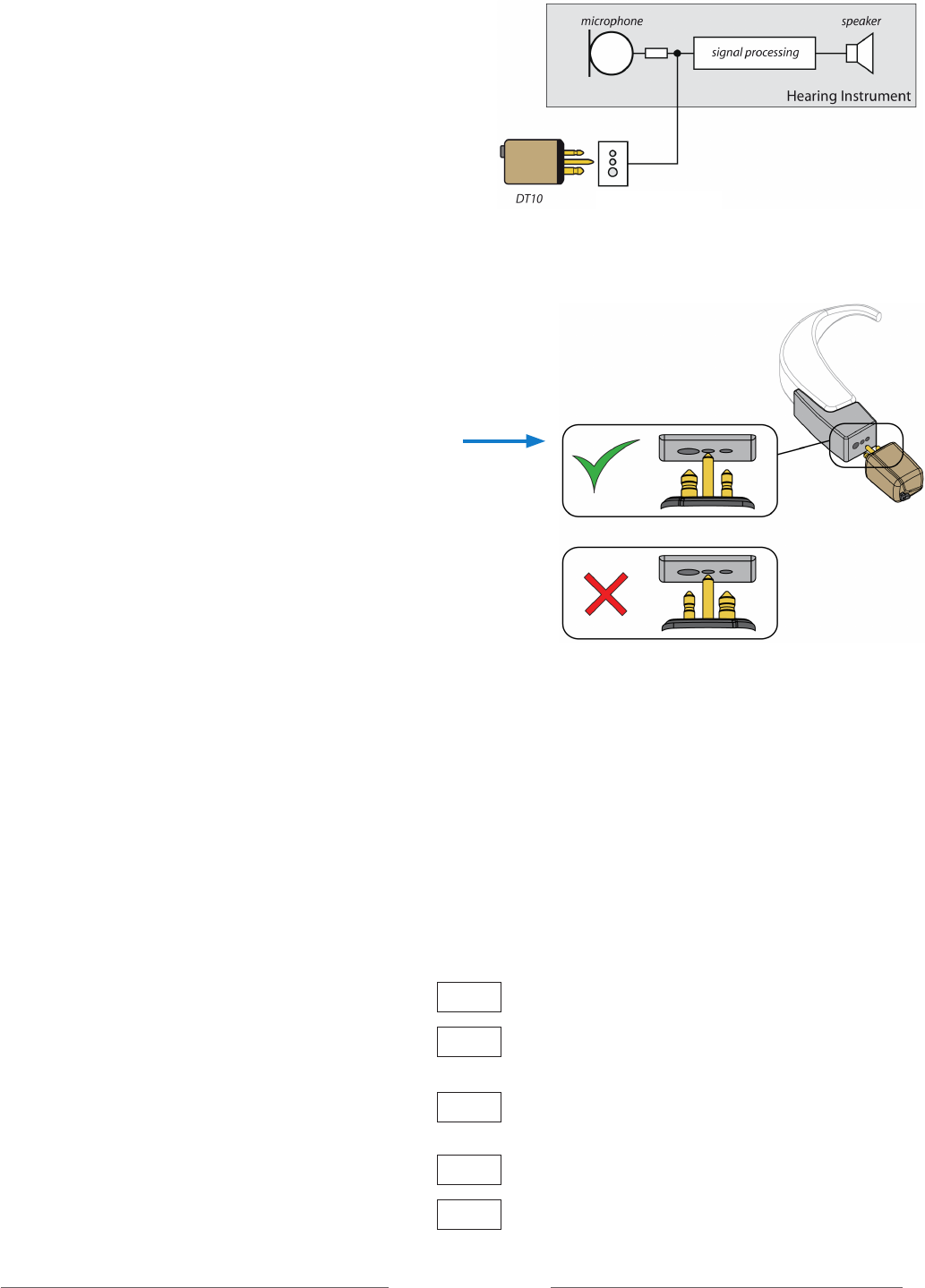
Receiver DT10 5
5) Getting started
Connect the Receiver DT10 to the audio shoe on the
hearing instrument.
Check that the audio shoe is connected to the hearing
instrument according to the manufacturer’s instruc-
tions.
Make sure that the Receiver DT10 is fitted in the correct
manner and push the Euro-plug completely into the
socket of the audio shoe.
The Receiver DT10 is powered by the hearing instru-
ment’s battery. Make sure that the battery is fresh. If you
are unsure, replace the battery.
Briefly press the push-button on the Receiver DT10 to
turn it on or off.
(If the Receiver DT10 has been programmed to the mode
Always on,
it will start automatically when it’s connected
to the hearing instrument. The on/off function of the
push-button is then disabled.)
6) Acoustic indication, sound signals
The following is a description of the acoustic indications
(sound signals). The sound signals consist of various
combinations of two different tones: one high pitch tone
(1000 Hz) and one low pitch tone (500 Hz), and two dif-
ferent tone lengths.
Action: Sound signal: Indicate this:
Button pressed briefly Short high pitch • Selecting mode or turning on
Button pressed briefly Short high pitch x 2 • •— Turning off
+ long low pitch
Button pressed 2 sec. Short low pitch • • Pairing mode
+ short high pitch
Pairing Short high pitch x 2 • • Successful pairing
Pairing Long high pitch — — Pairing failed
+ long low pitch
2b. If the hearing instrument is equipped with a DAI
input (check with audiologist or hearing instrument
manufacturer), no programming of the hearing instru-
ment is necessary. The Receiver DT10 works with the
Microphone (M) listening program on your hearing
instrument. By setting up the Receiver DT10 with the
Programmer DT05, the push-button on the Receiver
DT10 can be used to select the listening mode: Radio
only (R mode) or Radio + Hearing instrument micro-
phone (R+M mode).
Europlug
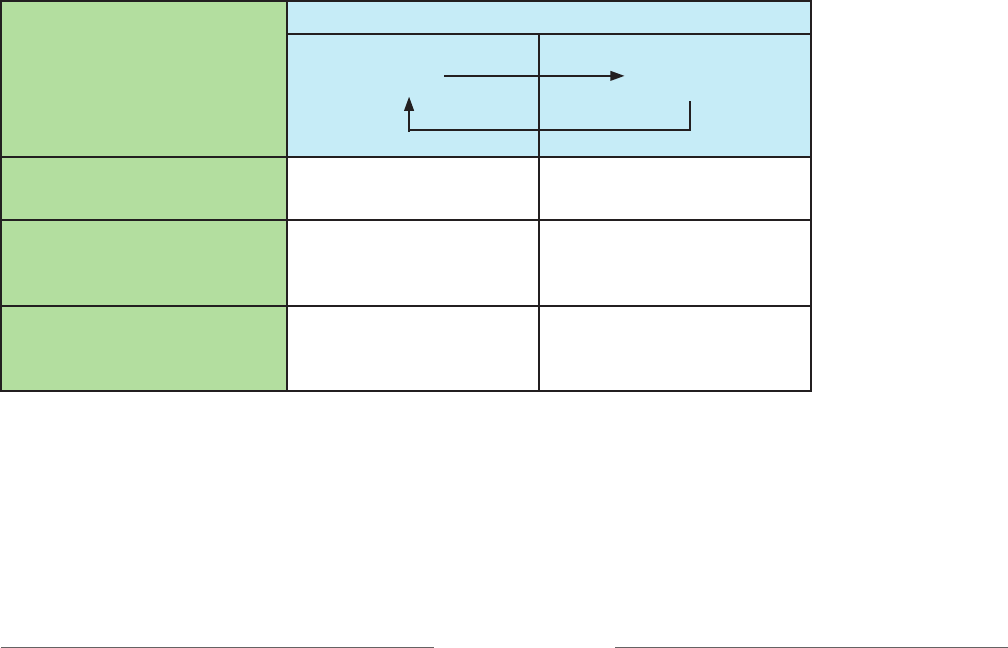
Receiver DT10 6
7) Listening modes in the Receiver DT10
The available listening modes in the Receiver DT10
can be setup in different configurations:
R Default setting
R+M Setup with Programmer DT05
is necessary
R and R+M Setup with Programmer DT05
is necessary
The Programmer DT05 is used to configure and enable
or disable different listening modes in the Receiver
DT10. The push-button on the Receiver DT10 is used to
toggle between the activated listening modes.
It is also possible to disable the push-button completely.
Hearing instrument:
Receiver DT10 push-button
Off
R mode
DAI input Off Radio only
Programmable DAI input
(DPAI)
DAI + M program
Off Radio + HI microphone
Programmable DAI input
(DPAI)
DAI program only
Off Radio only
Receiver DT10 with R mode enabled (default setting)
The chart below shows the output (what the user can hear) when Receiver DT10 listening mode R is enabled in
combination with different input types and programs in the HI.
When pressing the push button on the Receiver DT10, the listening mode is shifted in the following sequence:
8) Output for user with different input types and programs in the hearing instrument
Different hearing instrument electrical input types and available programs in the hearing instrument will result
in different output for the user. Output for the user is shown in the white sections of the charts below.
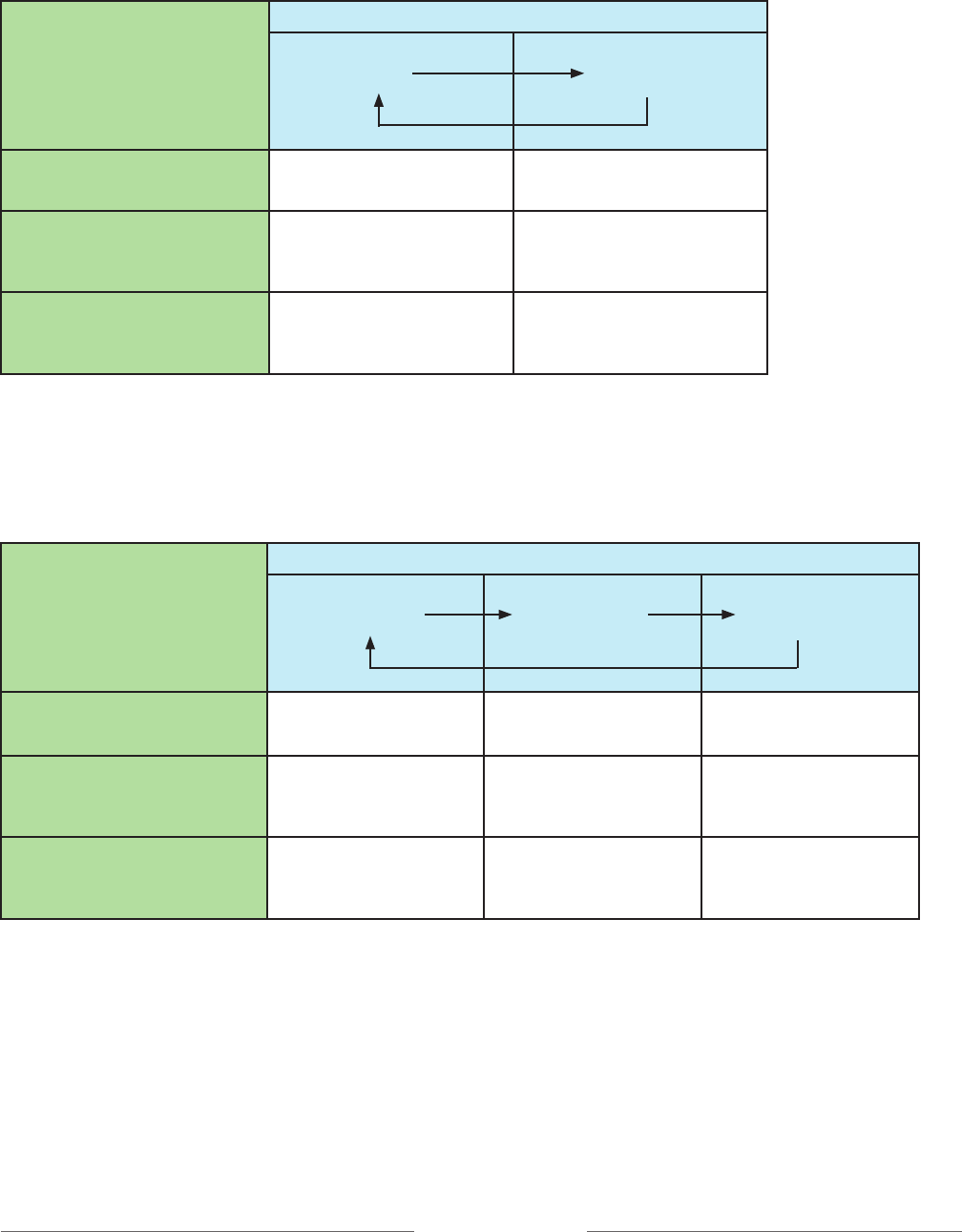
Receiver DT10 7
Hearing instrument:
Receiver DT10 push-button
Off
R+M mode
DAI input Off Radio + HI microphone
Programmable DAI input
(DPAI)
DAI + M program
Off Radio + HI microphone
Programmable DAI input
(DPAI)
DAI program only
Off Radio only
Receiver DT10 with R+M mode enabled and R mode disabled
The chart below shows the output (what the user can hear) when Receiver DT10 listening mode R+M is enabled,
in combination with different input types and programs in the HI.
When pressing the push-button on the Receiver DT10, the listening mode is shifted in the following sequence:
Receiver DT10 with both R and R+M modes enabled
The chart below shows the output (what the user can hear) when Receiver DT10 listening modes R and R+M both
are enabled, in combination with different input types and programs in the HI.
When pressing the push-button on the Receiver DT10, the listening mode is shifted in the following sequence:
Hearing instrument:
Receiver DT10 push-button
Off
R mode
R+M mode
DAI input Off Radio only Radio +
HI microphone
Programmable DAI input
(DPAI)
DAI + M program
Off Radio +
HI microphone *
Radio +
HI microphone *
Programmable DAI input
(DPAI)
DAI program only
Off Radio only * Radio only *
* When using this setup in combination with Programmable DAI input (DPAI), the level of the two modes (R+M and R)
can be programmed individually to serve as a volume control.
Note! Difference in volume can occur
When using a hearing aid with Programmable DAI input (DPAI) and having both R and R+M modes in the Receiver DT10 enabled
there can be a difference in volume between the R and R+M modes even if the Receiver DT10 has been programmed with identical
output levels for the two modes. The reason for this difference is that the output level in the Receiver DT10 is affected by the input
impedance of the hearing instrument.
The difference in output level can vary between different hearing instruments - usually the output level will be slightly higher in the
R+M mode. An adjustment might be done with the Programmer DT05 in order to meet the users requirements.
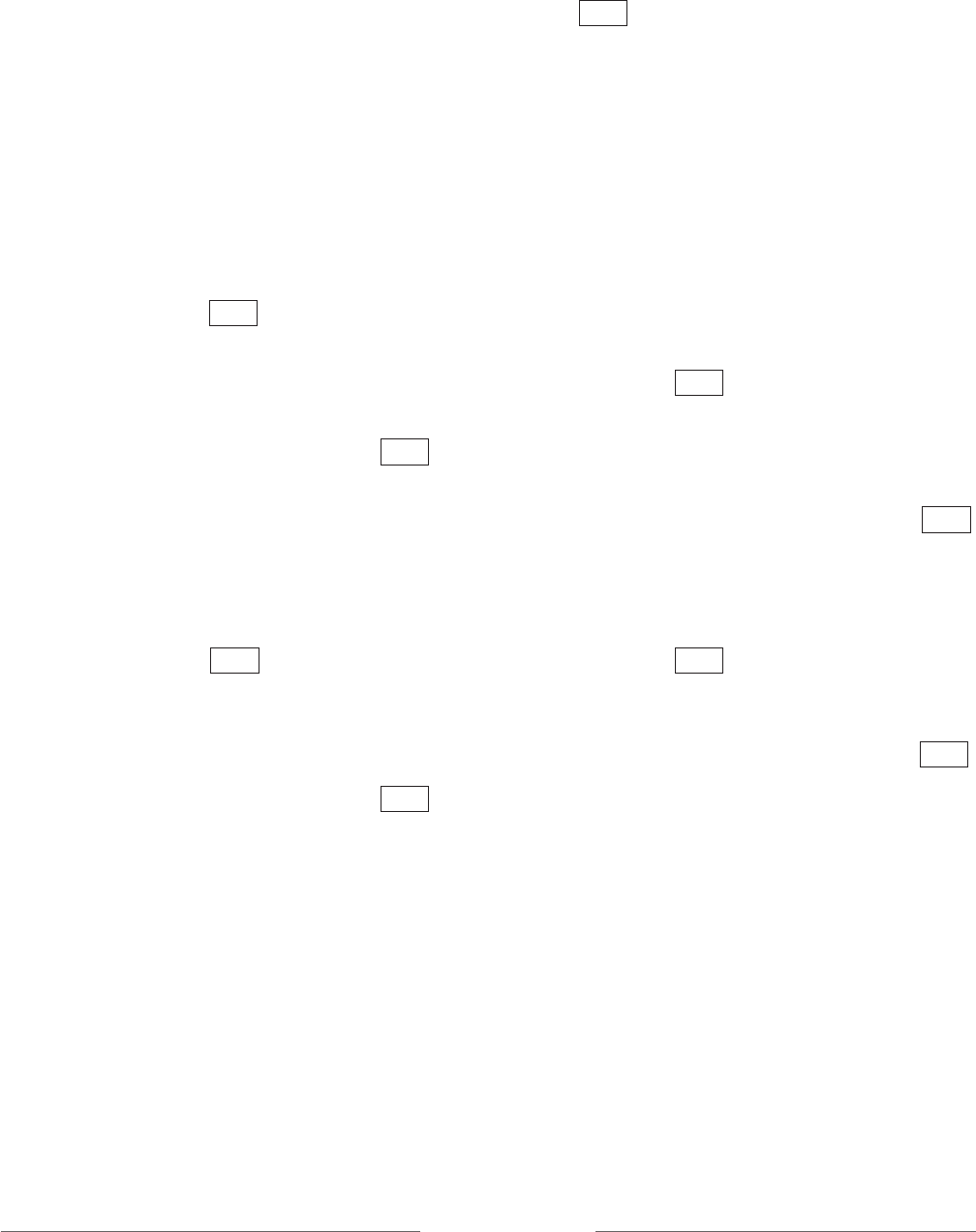
Receiver DT10 8
Example 1: Pairing a Receiver DT10 into an existing
Comfort Digisystem consisting of one Conference
Microphone DC10 and one Receiver DH10:
1. Connect the Receiver DT10 to the hearing instru
ment’s audio shoe according to the instructions.
2. Initiate pairing mode in the DT10 by pressing
the push-buttons for 2 seconds.
Acoustic indication: • •
3. Start the Conference Microphone DC10.
4. Rapidly press the pairing button on the DC20 twice.
The display on the DC10 responds with the text
“Info sent”.
5. The Receiver DT10 confirms success-
ful pairing with an acoustic indication: • •
Example 2: Make a new eavesdrop secure configu-
ration with one Microphone DM10 and two hearing
instruments with Receiver DT10s:
1. Connect the Receiver DT10s to the hearing instru
ment’s audio shoes according to the instructions.
2. Activate pairing mode in the two DT10’s by pressing
the push-buttons for 2 seconds.
Acoustic indication: • •
3. Start the Microphone DM10 and open the menu.
Select
Communication/Pairing/New code key
and
answer
Yes
if you want to create a new code key and
transmit it.
4. The Receiver DT10s confirm success-
ful pairing with an acoustic indication: • •
Example 3: Make a new eavesdrop secure configura-
tion with one Microphone DM10 and two Receiver
DT10s using the Programmer DT05:
1. Put one of the Receiver DT10s into the Programmer
DT05.
2. Start the Programmer DT05 and connect head
phones or a neck loop to be able to listen.
3. Activate pairing mode for the DT10 by pressing the
push-button for 2 seconds.
In the headphones/neckloop you receive an acoustic
indication: • •
4. Start the Microphone DM10 and open the menu.
Select
Communication/Pairing/New code key
and
answer
Yes
if you want to create a new code key and
transmit it.
5. The Receiver DT10 confirms success-
ful pairing with an acoustic indication: • •
6. Remove the paired DT10 and connect the other
DT10 into the Programmer DT05.
7. Activate pairing mode on the DT10 by pressing the
push-button for 2 seconds.
In the headphones/neckloop you receive an acoustic
indication: • •
8. Open the menu on the DM10 and select
Communication/Pairing/Send info
.
9. The Receiver DT10 confirms success-
ful pairing with an acoustic indication: • •
9) Pairing
The Receiver DT10 can receive but not transmit pairing information. To pair the Receiver DT10 with your
Comfort Digisystem transmitter the Receiver DT10 must be connected either to your hearing instrument
or to the Programmer DT05.
Press the push-button on the Receiver DT10 for 2 seconds to activate pairing mode.
When pairing mode is activated, you receive an acoustic indication: • •
Send the pairing information within 15 seconds.
To interrupt pairing mode, briefly press the push-button.

Receiver DT10 9
Volume indicator
Europlug socket
On / Off
Pairing button Menu control
Socket for headphones / earphones
Charging socket
Volume button -
Volume button +
Function indicator
Socket for
neckloop
INFORMATION FOR PROFESSIONALS:
10) Functions Programmer DT05 - optional professional tool
Order separately
11) Included accessories
• Headphones
• Charger A11
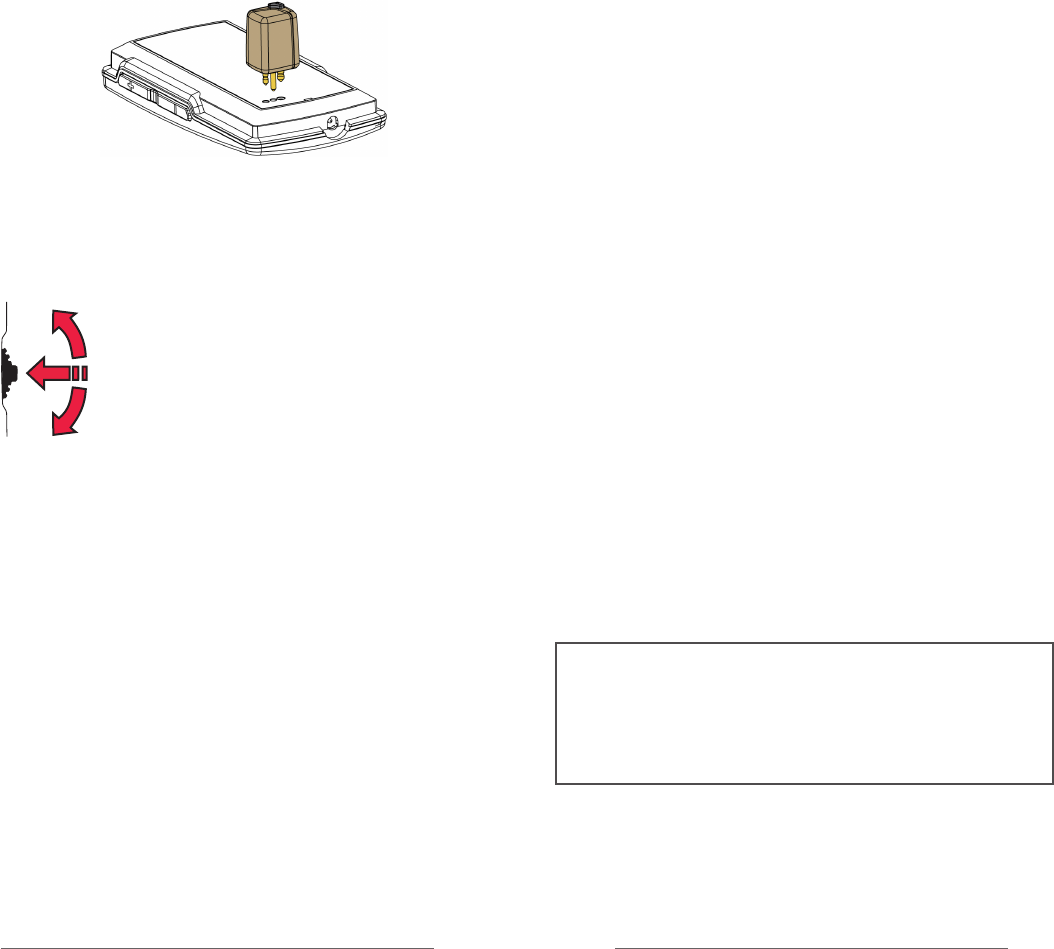
Receiver DT10 10
Programmer DT05
The Programmer DT05 is an optional professional tool
that can be used both for configuring and test-listening
of the DT10.
The Programmer DT05 can be used to configure one
setting at a time in the Receiver DT10. Select the desired
setting in the menu and double press the pairing button.
The Receiver DT10 must be set to pairing mode.
The Programmer DT05 can also be used to configure all
settings at the same time in a DT10. To do this, adjust all
parameters in the DT05 and then select
Send all
on the
DT05 menu. The Receiver DT10 must be set to pairing
mode.
When using the Programmer DT05 for configuring
the distance between the Programmer DT05 and the
Receiver DT10 should not exceed 0.5 meters.
To listen to a DT10, plug it into the socket on the
programmer and connect headphones or a neck-loop.
Menu control
To access the menu, press the menu control and then
scroll up or down.
Press the menu control to select.
Scroll up
Press / select
Scroll down
12) Menu in the Programmer DT05
R enable
R
R+M enable
R+M
Tone ind.
Auto sleep
Pairing
Always on
Send all
Settings
- Language
- Factory Reset
About
Back (relates to both the main menu and submenus)
Here you can choose to return to the menu and to the
main display.
R enable
Enables selection of R mode with the push-button.
R
Adjusts the output level of the Receiver DT10 when
using R mode.
R+M enable
Enables selection of R+M mode with the push-button.
R+M
Adjusts the output level of the Receiver DT10 when
using R+M mode.
Tone ind.
Activates acoustic indication tones when selected.
Indication for pairing mode and pairing is always heard
even if
Tone ind.
is disabled.
Auto sleep
When
Auto sleep
is enabled the Receiver DT10 goes into
sleep mode if the Digisystem Microphone (transmit-
ter), is turned off. This significantly reduces the power
consumption of the Receiver DT10. The Receiver DT10
automatically starts again when you turn on your micro-
phone.
Warning! If the Receiver DT10 is in sleep mode and
another radio signal (with the same frequency that you
are using) is present, the Receiver DT10 might start again
automatically. This could cause a loud hissing noise and
that’s why
Auto sleep
should be used with caution.
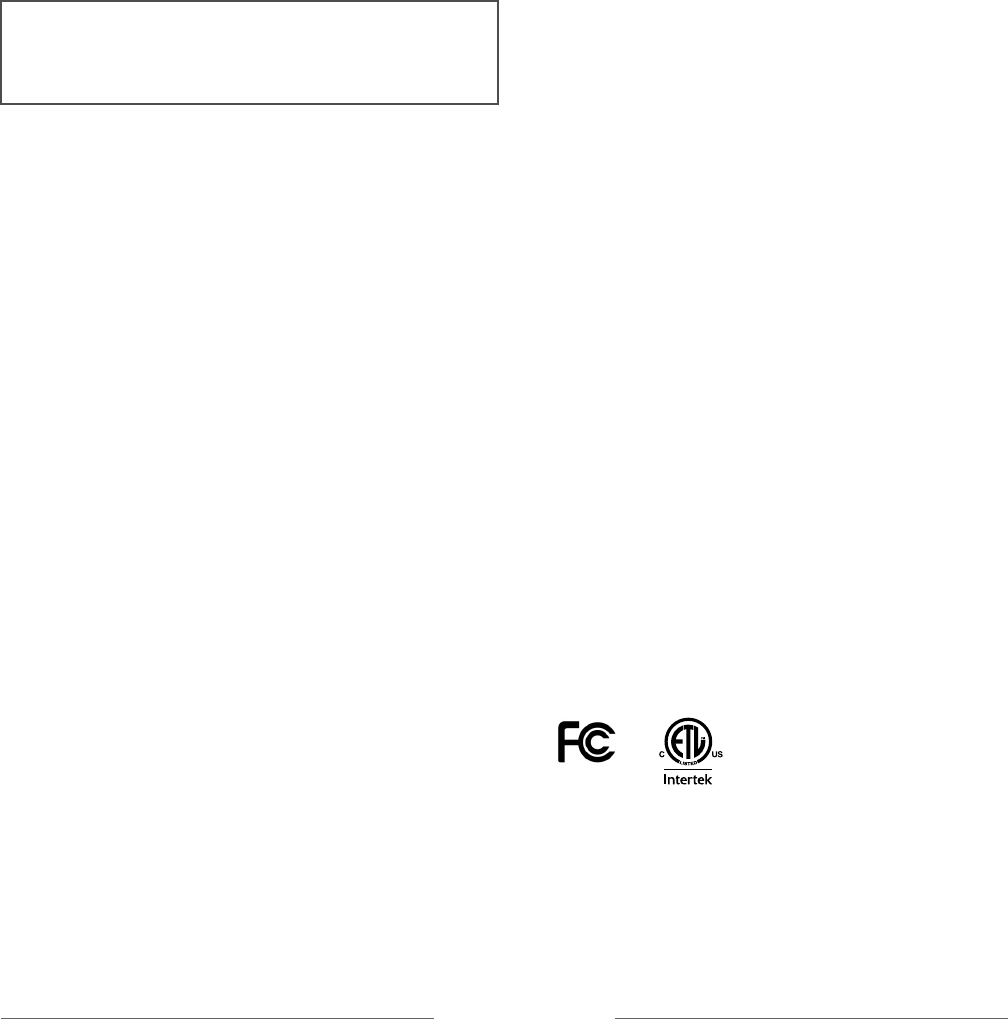
Receiver DT10 11
Pairing
When
Pairing
is selected, the DT10 can be set to pairing
mode by pressing the push-button for two seconds.
If
Pairing
isn’t selected, pairing mode cannot be enabled
with the push-button. To override this, (if the Receiver
DT10 needs to be reconfigured or if new pairing infor-
mation needs to be received), press and hold the push-
button on the Receiver DT10 for 2 seconds within
10 seconds of it having been connected to a hearing
instrument or a Programmer DT05. This sets the
Receiver DT10 to Pairing mode and it is then ready to
receive new settings from the Programmer DT05.
Always on
The setting
Always on
, disables the off-function of the
push-button, leaving the Receiver DT10 always on.
If you enable
Always on
and at the same time disable
Pairing
, the push-button on the Receiver DT10 becomes
inoperable.
Send all
To configure a Receiver DT10 with all settings in the
display of the Programmer DT05 select
Send all.
If you
choose
Send all,
you will receive the warning “All set-
tings in DT10 will be overwritten”. Only select
Yes
if you
want to overwrite all data in your Receiver DT10.
Settings
Language
For selection of menu language.
Factory Reset
DT05:
Resets the Programmer DT05 to its default
settings.
DT10:
Resets the Receiver DT10 to its default
settings. Also deletes all pairing information.
To prevent eaves-dropping a new code key must be
generated.
About
Software information.
Please note:
Only use the charger supplied by Comfort Audio.
Changing the battery without the assistance of an
authorized dealer will void the Limited Warranty.
13) Battery maintenance Programmer DT05
The rechargeable products in the Digisystem series are
equipped with Li-Pol batteries, ie. the same type of
batteries used for most mobile phones and laptop
computers on the market today. These types of batteries
are able to store large amount of energy in relation to
their weight and volume.
The capacity of Li-Pol batteries diminishes during its life
cycle. The battery type has no "memory effect”, which
would mean that you need fully discharge the battery
before charging to minimize capacity loss. This means
that you can just as well charge the battery often and
little, as opposed to seldom and much. Special charg-
ing circuits in the Digisystem products protect batteries
from overcharging.
The capacity of the Li-Pol batteries deteriorates faster
when they subjected to deep discharge. Therefore, all
products of the Digisystem are fitted with a function that
automatically turns off the product well before deep
discharge occurs. Deep discharge may still happen as
the battery has a certain self-discharge. A product that
is fully or partly charged will with enough time reach
a state when the battery deep discharges, unless the
charger is connected. To avoid this we recommend that
the battery is charged at least every 6 months.
14) Technical data Receiver DT10
Radio transmission: SST - SecureStream
Technology
Frequency range: 904 - 927 MHz
Range: Approx. 50 feet (15 m)
Dimensions: 0,38 x 0,44 x 0,84 inches
(9,7 x 11,2 x 21,3 mm)
Weight: 0,05 oz (1,5 g)
The weights, dimensions, capacities, performance ratings and other data in
Comfort Audio’s brochures, prospectus, circulars, advertisements, price lists and
instructions sheets are mentioned only as general information. They are only ap-
proximate and shall not bind Comfort Audio.
4002355
Conforms to ANSI/UL Std.60065
Certified to CAN/CSA Std.C22.2 No.60065:03

Receiver DT10 12
16) Service and warranty
Warranty extension
Comfort Audio Inc. warrants this product sold to the
first end user (buyer) against defects in materials or
workmanship for the time period and as set forth below.
Pursuant to this Limited Warranty, Comfort Audio will,
at its own option, either (a) repair the product or the
parts determined to be defective, using new or refurbis-
hed parts, or (b) provide you with a new, or at our
option, a refurbished unit. The repaired or exchanged
unit is under warranty for the remainder of the original
product’s warranty period. The warranty does not in-
clude any other direct, indirect or consequential damage
or loss, or any third party damages or losses.
This Limited Warranty is for a period of two years from
the date of purchase as indicated by an original receipt
from a Comfort Audio authorized retailer, dispenser or
medical facility. Headphones and earphones have a
warranty of 30 days from purchase.
How to make a warranty claim
For warranty service, you must contact the Comfort
Audio Customer Service listed below to obtain an
RMA (Return Merchandise Authorization) number.
A description of the defect, your name, address and
telephone number is required.
Ship the product freight prepaid via UPS or its equiva-
lent, including a copy of the original purchase receipt,
any cables, earphones and base/charger unit, in its
original packaging or one that offers equal protection.
Insure your shipment for loss or damage. Comfort Audio
accepts no liability in case of damage or loss en route to
our offices.
This Limited Warranty does not cover
Damage from misuse, neglect or normal wear and tear.
Products that have been modified. Products purchased
or serviced outside the territory. If you purchased your
product outside the territory, see your retailer for war-
ranty information.
Product Registration
Please complete, sign and mail the Product Registra-
tion Card packed with your unit. It will make it easier to
contact you if it ever would be necessary.
Comfort Audio Inc.
350 South Northwest Hwy, Ste 300
Park Ridge, IL 60068 USA
To contact the Comfort Audio Customer Service,
call (847) 656 5450
or by e-mail usa@comfortaudio.com
15) Trouble shooting
The receiver does not start
1. Check that the correct listening program is selected
on the hearing instrument.
2. Make sure the Receiver DT10 is correctly connected
to the hearing instrument’s audio shoe. Also check
the connection between the audio shoe and the
hearing instrument.
3. Make sure all connecting surfaces are clean.
4. Check/replace the hearing instrument’s battery.
5. Remember to press the push-button briefly to
switch the DT10 on.
Poor speech intelligibility
The distance between the transmitter and the receiver
may be too long. The range is around 50 feet
(15 meters).
The distance between the microphone and the talking
person may also be too long; move the microphone
closer to the talking person.
Try changing the channel/environment.
Poor range and interference
In some environments, such as in buildings with a lot of
concrete, iron or sheer metal structures, the range may
be reduced.
There may also be electronic equipment nearby causing
interference. Change the channel.
No sound
Check that the transmitter and the receiver are set to
the same channel.
Loud hissing noise
Check that the Comfort Digisystem units you are using
are paired together.
If
Auto sleep
is enabled, the Receiver DT10 goes into
sleep mode if there is no radio signal. But if another
radio signal (with the same frequency you are using) is
present, the Receiver DT10 might start again automa-
tically. This could cause a loud hissing noise and that’s
why
Auto sleep
should be used with caution.

Receiver DT10 13
Subject to change
18) Important safety instructions -
Read these before using your product
Not following the Important Safety Instructions, or trying to
repair and/or tampering the Equipment without the assistance
of an authorized technician will void the Limited Warranty.
Comfort Audio is not liable for any damages arising out of
such unauthorized uses, repairs, and/or tampering.
Please, heed all warnings. Read, keep and follow all
the safety instructions below.
WARNING!
• Too high a volume can seriously damage your
hearing.
• The necklace should not be used if there is a risk
of getting stuck, e.g. in a machine or other objects.
• Keep small parts out of reach of children and
animals. Choking hazard if swallowed.
• There is a danger of explosion if the battery is
incorrectly replaced.
Follow these instructions:
1) Do not use this product near water or in moist
environments of any kind.
2) The product shall not be exposed to excessive heat
such as sunshine, fire or the like.
3) Do not use the product near any heat sources such
as radiators, heat registers or other apparatus that
produce heat (e.g. amplifiers) and do not leave
products, e.g. in a warm car.
4) Do not disassemble the product.
5) You must not change the battery yourself; please
contact your point of purchase.
6) Do not defeat the safety features of the polarized
or grounded plug. A polarized plug has two blades
with different widths and will only fit into the socket
one way. A grounded plug has a third grounded
prong. The asymmetrical blades and the grounded
prong are there for your safety. If the provided plug
does not fit into your outlet, please consult a
qualified professional/electrician for replacement
of your outlet.
7) Never use a transmitter or receiver set to a non-
permitted frequency. Check with the frequency
authority in the country where the equipment is to
be used.
8) The products include radio transmitters. Do not
use products where it is not allowed to use
electronic equipment, e.g. on airplanes.
9) Never charge product in closed, unaired spaces
such as handbags, cases or other closed storage
bags.
10) Ensure that the power cord is not pinched or
damaged in any other way.
11) Unplug the product during lightning storms or if it
is not used for a long period of time.
12) Always start listening at a low volume and then
adjust it to a comfortable level.
13) Clean only with a dry cloth.
14) Only use the batteries and power supply or other
accessories specified by Comfort Audio.
15) The product contains sensitive electronic
equipment and must be handled carefully.
16) If the product does not operate normally, or if it
has been damaged in any way, service is required.
E.g. if the power-supply cord or plug is damaged, if
the product has been in contact with water or if
the product has been exposed to external impact,
for instance been dropped. Refer all servicing to
authorized service personnel.
17) Should the product break open because of damage,
service should only be done by qualified service
personnel.
17) Radio range and channels
The transmitter and receiver have built-in antennas. The
radio range between the units vary depending on the
product and the particular environment you are in.
Like all radio systems, Comfort Digisystem communi-
cates on specific channels. If you use two transmitters
on the same channel or a neighbouring one, there may
be interference. Other electronic equipment can also
interfere with radio transmissions.
The channel that you use in your country is perhaps not
permitted abroad. Always get in touch with your hearing
aid provider in your country in order to find out which
channels are permitted in different countries.
Comfort Audio is not liable for unauthorized use of radio
waves, such as, but not limited to: interferences with
police communication, or strategic communication,
military installations etc.

Manufactured by:
Comfort Audio AB
Comfort Audio AB, Box154, SE-301 05 Halmstad, Sweden
Tel. +46 (0)35 260 16 00 Fax +46 (0)35 260 16 50
Local US office:
Comfort Audio Inc, 350 South Northwest Hwy, Ste 300
Park Ridge, IL 60068 USA
T (847) 656 5450
usa@comfortaudio.com www.comfortaudio.us
MA0367 Ver 1.00 Rev A 110816