Compal Communications PN3X001 GPS PDA User Manual
Compal Communications, Inc. GPS PDA
users manual
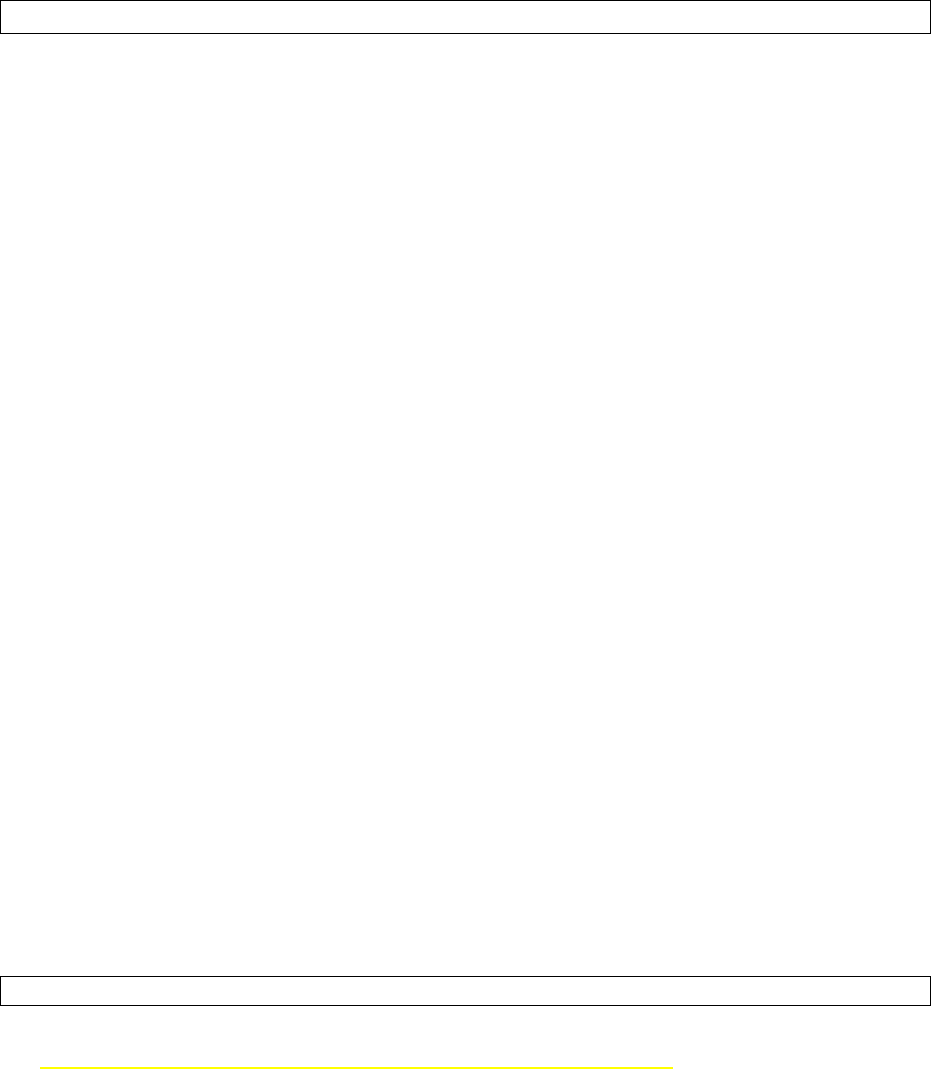
ViaMichelin Navigation X-980T QuickStart Manual
This QuickStart manual is designed to help you install and operate your ViaMichelin
Navigation X-980T device.
You can find more detailed information on your software features in the comprehensive
version of the ViaMichelin Navigation X-980T user manual, available in PDF format, from
our website: www.ViaMichelin.com/GPSnavigation
The pack you have bought contains:
▪ ViaMichelin Navigation X-980T
▪ Stylus
▪ Car mounting system
▪ Cigarette lighter cable
▪ Power adapter
▪ USB cable for PC connection
▪ External TMC antenna
▪ SD card with preloaded European map
▪ ViaMichelin Navigation DVD-ROM
▪ Installation poster and QuickStart manual
Before installing your ViaMichelin Navigation X-980T in your car, we recommend that you
familiarise yourself with the device.
To do this, plug your ViaMichelin Navigation X-980T into a power socket (with the power
adapter provided) and charge it for four hours when charging for the first time.
You will notice that the indicator light in the top right hand corner of your ViaMichelin
Navigation X-980T changes colour according to the battery charging status:
▪ Green indicator light: your ViaMichelin Navigation X-980T is fully charged
▪ Orange indicator light: your ViaMichelin Navigation X-980T is charging
Your ViaMichelin Navigation X-980T has a minimum battery life of 3 hours.
The device is fitted with a touch screen, and is designed to be operated with your
fingertips for enhanced user convenience. You can also use the stylus provided (located
in the slot at the back of your ViaMichelin Navigation X-980T).
Installing your ViaMichelin Navigation X-980T
Installing the ViaMichelin Navigation X-980T in your car
▫ Install the car mounting system on the windscreen by applying pressure to the
suction pad and then turning the screw clockwise.
▫ Mount your ViaMichelin Navigation X-980T in the car mounting system by sliding
it in as shown (see the installation poster provided).
▫ Start your car.
▫ Connect the cigarette lighter cable to your car mounting system ( by plugging the
cable into the mini-USB port) and then plug the cable into your car’s cigarette
lighter socket.
▫ Connect your external TMC antenna. This will, in most cases, improve the
reception quality of the traffic signals.
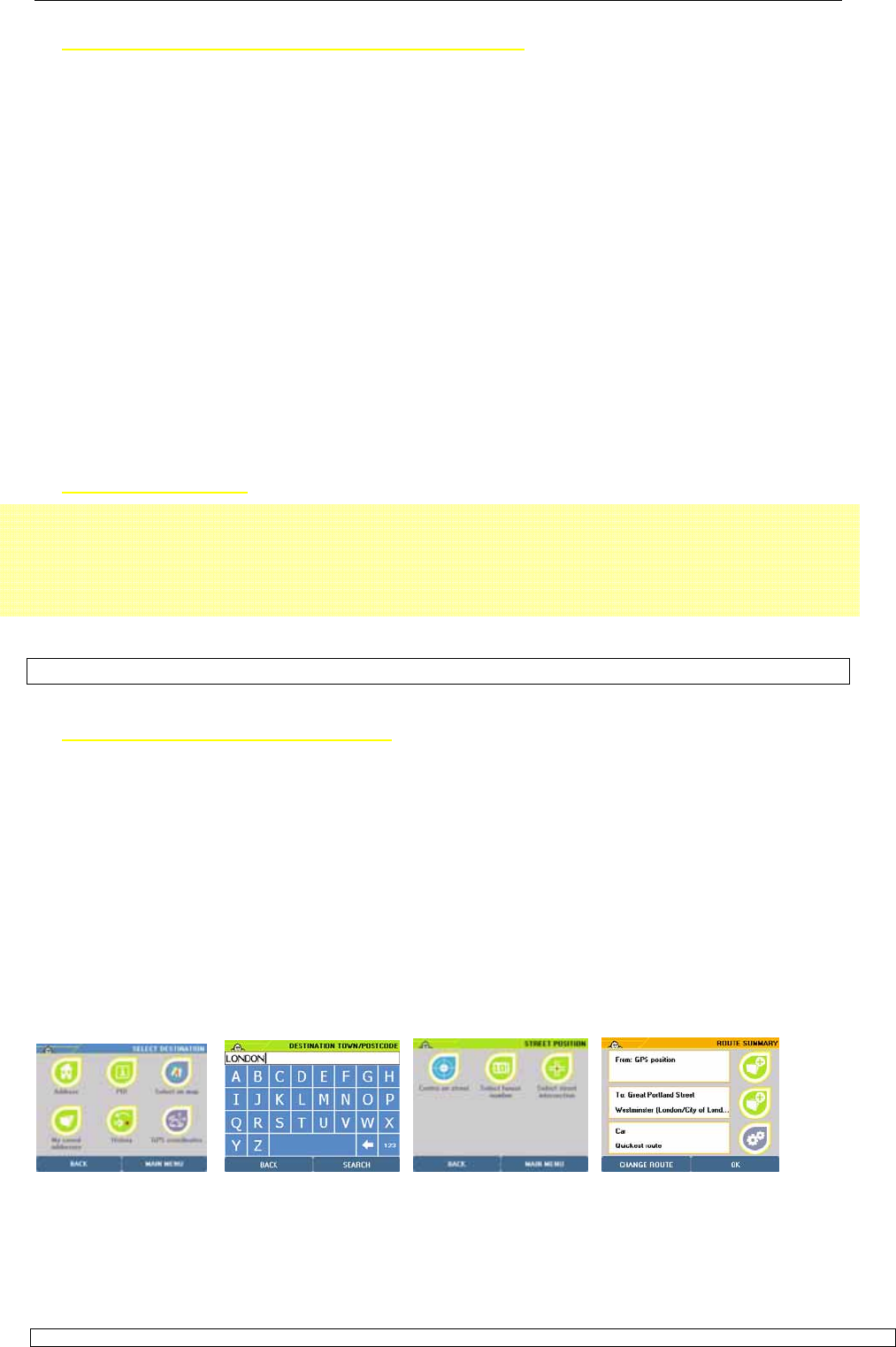
PND VMN X-980T Manual / QuickStart V 1.0 Page - 2 / 12
This document is the exclusive property of ViaMichelin. Any reproduction and/or dissemination is strictly forbidden
Installing the ViaMichelin Navigation software
Your ViaMichelin Navigation software is a “Plug & Drive” solution - simply insert the SD
card provided into the slot on the side of your ViaMichelin Navigation X-980T and then
follow the installation instructions displayed on your screen – such as select your
interface language, voice guidance language, 2D or 3D map display…
Your ViaMichelin Navigation software will then be ready to give you directions!
Note:
▫ Make sure that your SD card is not in the “Lock” position, as this may affect the
operation of your ViaMichelin Navigation (when it is in this position, the contents of
your SD card are protected).
▫ Your SD card contains the necessary data to activate the DVD-ROM provided. In
order to avoid any problems with your SD card, we strongly recommend that you
activate the DVD provided in your pack before using your ViaMichelin Navigation X-
980T. You will then be able to use the advanced functions of your ViaMichelin
Navigation software with the available PC applications, such as restore the original
contents of your SD card if necessary.
Activating the GPS
When using your ViaMichelin Navigation X-980T for the first time, we recommend you
do so in an open space in order to ensure the best possible satellite reception.
Activating the GPS system for the first time can take several minutes. This may take
slightly longer in cars fitted with heat reflective windscreens.
Calculating your first route
Calculating a route to an address
▫ Click on “Navigate” and then “Address”
▫ Type in the name or postcode (see Note below) of your destination town
▫ Click on “Search” and select the right result from the list provided
▫ Type in the name of your destination street
▫ Click on “Search” and click on the street you want
▫ Select one of the following options:
- Centre on street: if you want to position your destination point on the
geographical centre of the street
- Select house number: if you want to give the house number
- Select street intersection: if you want to position the destination point at
the intersection with another street
▫ Confirm your choices and let yourself be guided!
Note:
▫ To find an address containing special characters, you must bear the following
rules in mind:
- All characters with accents must be typed in without the accent. For example:
Ñ, Ø, Á should be N, O, A.
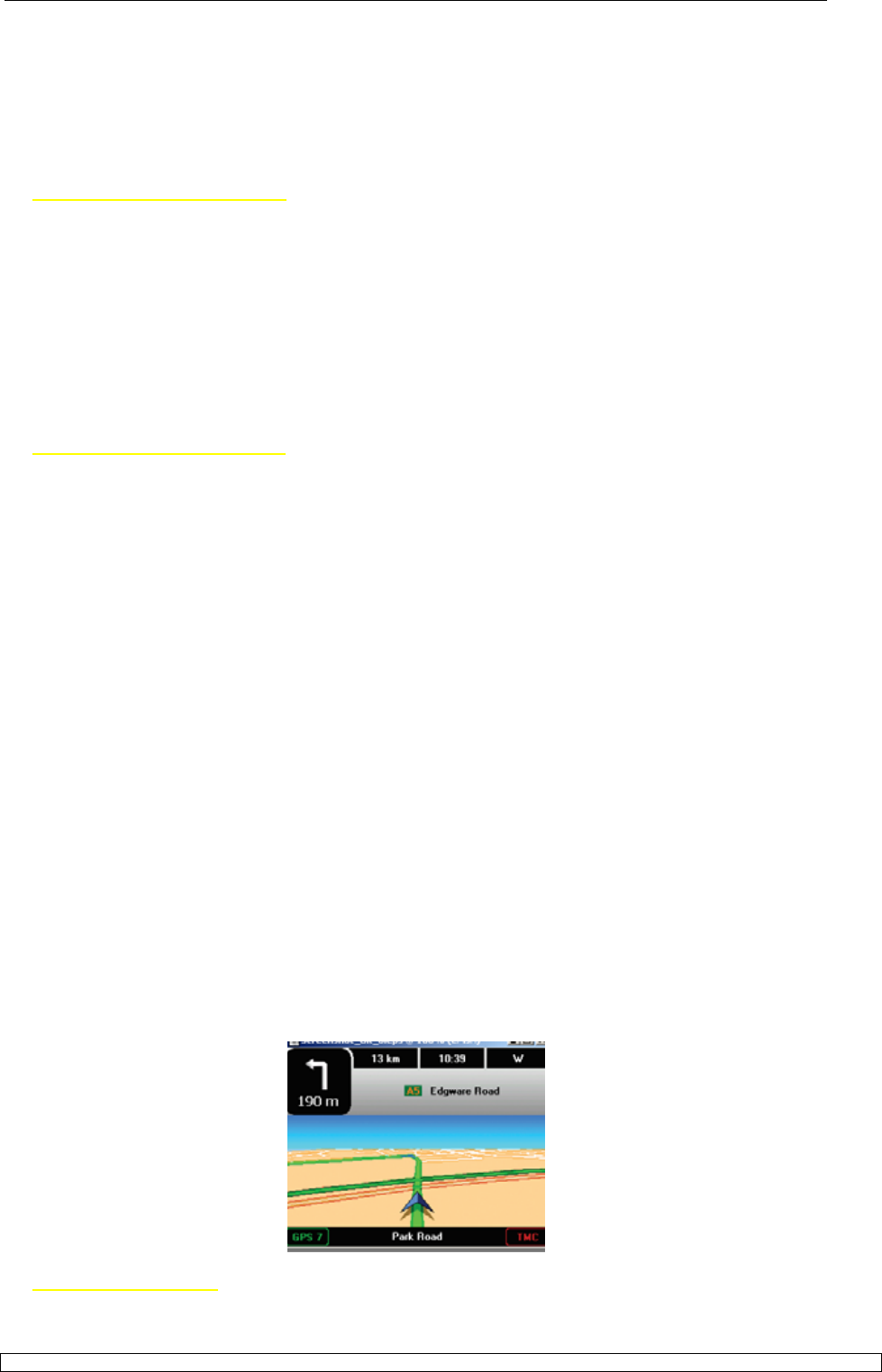
PND VMN X-980T Manual / QuickStart V 1.0 Page - 3 / 12
This document is the exclusive property of ViaMichelin. Any reproduction and/or dissemination is strictly forbidden
- Regarding individual letters: Æ -> A and ß -> SS
For other destination search options, please refer to the comprehensive version of the
ViaMichelin Navigation X-980T user manual, available in PDF format, from our website:
www.ViaMichelin.com/GPSnavigation
Selecting free navigation
If you only want to track your GPS position on the map without specifying a
destination point, follow the steps below:
▫ Go to “Main Menu” and click on “ Navigate”
▫ Click on “Free navigation”
As you travel, the map will move, keeping the GPS system’s determined GPS position
in the centre of the screen.
Navigation screen layout
The top of the navigation screen:
▫ The arrow in the top left hand corner of the screen shows the next change of
direction required
▫ The distance to the next change of direction is displayed below the direction arrow
▫ The fields above the map can, according to your preferences, be set to display
any of the following options:
- “Distance remaining”
- “Time remaining”
- “Arrival time”
- “Time”
- “Speed”
- “Direction”
To customise the navigation screen to your preferences, click on one of the screen
fields, then indicate the field you want to change (for example “Left” or “Centre”)
and then select the option you want
▫ The next change of direction is also shown by a road sign identical to that on the
road displayed on your navigation screen
On the map:
▫ (+) and (-) buttons to zoom in and out on the map.
Below the map:
▫ Name of the street or road that you are currently on
▫ The TMC activation light (on = green, off = red) is on the right
▫ The GPS satellite reception indicating the number of satellites connected (green)
or no GPS reception (red) is displayed on the left
Saving an address

PND VMN X-980T Manual / QuickStart V 1.0 Page - 4 / 12
This document is the exclusive property of ViaMichelin. Any reproduction and/or dissemination is strictly forbidden
With your ViaMichelin Navigation X-980T, you can save an address that you use
regularly at any time so that you can navigate there rapidly.
From the main menu, click on “Settings”, and then “Display Saved addresses”.
You can then create, change, delete or even rename any of your saved addresses.
When saving an address, your ViaMichelin Navigation X-980T will prompt you to
specify which category you want to save the address in: Family, Friends, Work,
Favourite addresses, My ViaMichelin or Others. Search for the address to be saved and
then enter in a name for the address.
To navigate to a previously saved address, simply go to “Navigate”, “My saved
addresses” and then choose the category where you saved the address in. Search for
the saved address by the name you gave it and let yourself be guided!
Your ViaMichelin Navigation allows you to store your saved addresses in different ways.
To find out more, please refer to the comprehensive version of the ViaMichelin
Navigation X-980T user manual, available in PDF format, from our website:
www.ViaMichelin.com/GPSnavigation
Using the Michelin content and useful addresses on your ViaMichelin Navigation
Your ViaMichelin Navigation X-980T also includes thousands of:
▫ exclusive Points of Interest taken from the Michelin Guides: tourist attractions from
The Michelin® Green Guide, hotel and restaurant recommendations from The
MICHELIN® Guide
▫ useful and practical addresses: petrol stations, car parks, ATMs, florists, bakeries…
Both the POIs (Points of Interest) taken from the Michelin Guides and the practical POIs
have complete detailed descriptions. These can be searched for using multiple search
criteria, giving you access to a wealth of information from the Michelin print guides, a
perfect complement to your ViaMichelin Navigation X-980T.
Navigating to a POI
From the main menu, click on “Navigate”, and then “POI”, where you can select the
POI category you want, and then specify where you want to search for that particular
POI category.
Searching for a POI
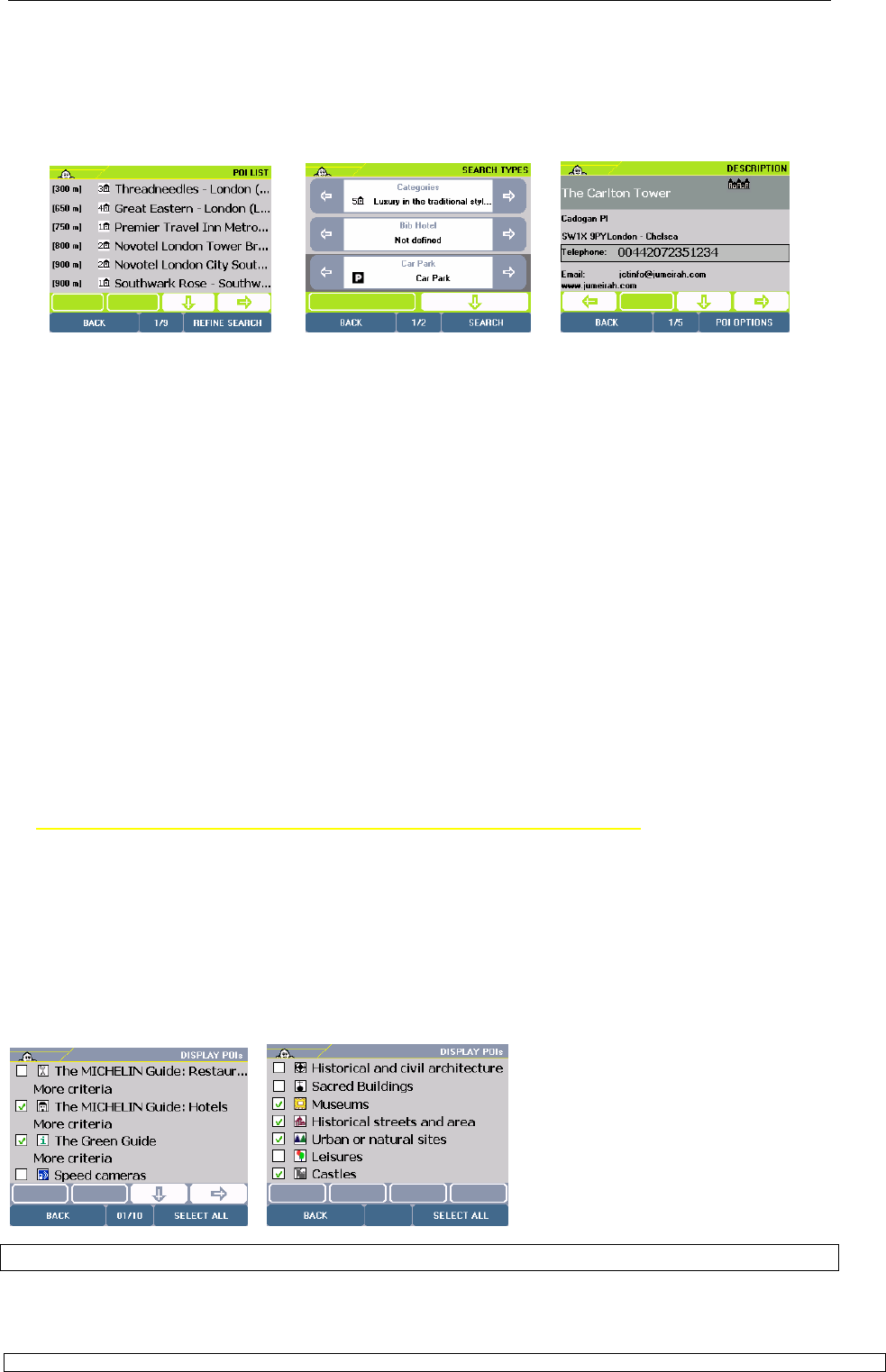
PND VMN X-980T Manual / QuickStart V 1.0 Page - 5 / 12
This document is the exclusive property of ViaMichelin. Any reproduction and/or dissemination is strictly forbidden
From the “Plan your journey” menu, click on “Display a map”, “Map options”,
“Search”, “POI”, and then select the POI category you want to search for. You are
then offered the choice to search within a town, around a GPS position, or around a
departure or arrival point. Your ViaMichelin Navigation will then display a list of POIs
requested.
You can further refine your search by clicking on “Refine search” in the bottom right
hand side of the screen. You can then search:
▫ By name if you know the exact name of the POI
▫ By specific criteria
▫ By keyword (for example, traditional cuisine)
Criteria search:
This menu allows you to search for a POI in the Michelin Guides, using the same
criteria as in the printed Guides:
▫ The MICHELIN® Guide: search by level of comfort you want, price range…
▫ The Michelin® Green Guide: choose your search category (castle, historic
monument…) and the number of stars you would like (ranked by historical interest)
For more details, please refer to the comprehensive version of the ViaMichelin
Navigation X-980T user manual, available in PDF format, from our website:
www.ViaMichelin.com/GPSnavigation
Displaying a POI on your map and on the navigation screen
From the main menu, click on “Settings”, “POI”, and then “Display POIs”. Then
select the POI category you want to display by ticking the box or clicking on “More
criteria” to see all the criteria (this option is only available for certain categories).
Tick the criteria that you want. The selected POIs will then be displayed on the map
and on the navigation screen. Using the same selection process, you can ask to be
alerted audibly when you are approaching a POI using the POI Warner function.
Activating the Traffic Information option on your ViaMichelin Navigation X-980T
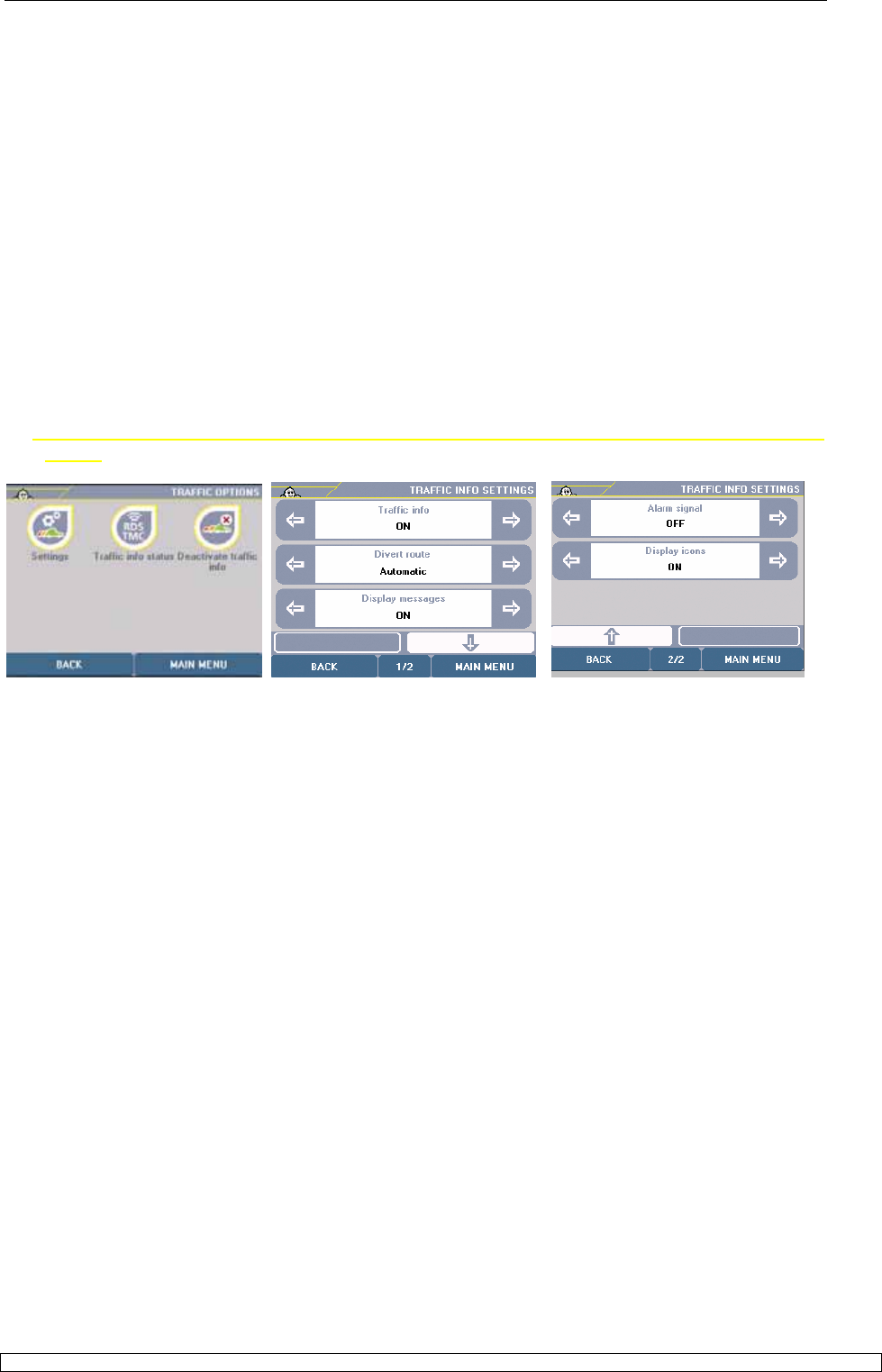
PND VMN X-980T Manual / QuickStart V 1.0 Page - 6 / 12
This document is the exclusive property of ViaMichelin. Any reproduction and/or dissemination is strictly forbidden
The Traffic Information option allows you to receive information on traffic conditions on
your ViaMichelin Navigation X-980T.
Traffic information is received through the external TMC (Traffic Message Channel)
antenna provided in your pack.
ViaMichelin keeps you informed on traffic conditions in real-time, updating you on any
incidents that may affect your journey so that you can avoid them.
You can access this option from:
▫ Main menu: click on “Settings” and then on “Traffic Info”. This option allows you
to configure your Traffic Information before planning a journey.
▫ Navigation mode: click on the navigation screen, then on “Settings”, and then on
“Traffic Info”. This option allows you to activate Traffic Information while you are
navigating along a route.
▫ “Plan your journey” menu: click on “Display a map”, “Map options” and then
“Traffic Info”. You can then display traffic conditions on the map.
Accessing Traffic Information from the “Settings” menu or in navigation
mode
Clicking on “Traffic Info on/off” allows you to activate or deactivate this option.
Configuring Traffic Information:
You are given several options to manage your Traffic Information:
▫ Turn Traffic Information on or off and then specify your settings:
- “Divert route”: you can choose to re-route your journey automatically or
manually if there is a traffic incident along your route
- “Display message”: you can choose to display traffic information messages on
your navigation screen.
- “Alarm signal”: you can choose to be audibly alerted by a message when you
are approaching a Traffic Information incident.
- “Display icons”: you can choose to display an icon marking the Traffic
Information incident on your navigation screen.
Then, return to the navigation screen or plan your journey. You will now be informed
of traffic incidents you may encounter along your route by a message banner
displaying the information. Click on this to get more details of the traffic incident.
Traffic Information Status
▫ This screen gives you the service status, such as: service name, reception quality,
FM frequency used and name of the traffic channel.
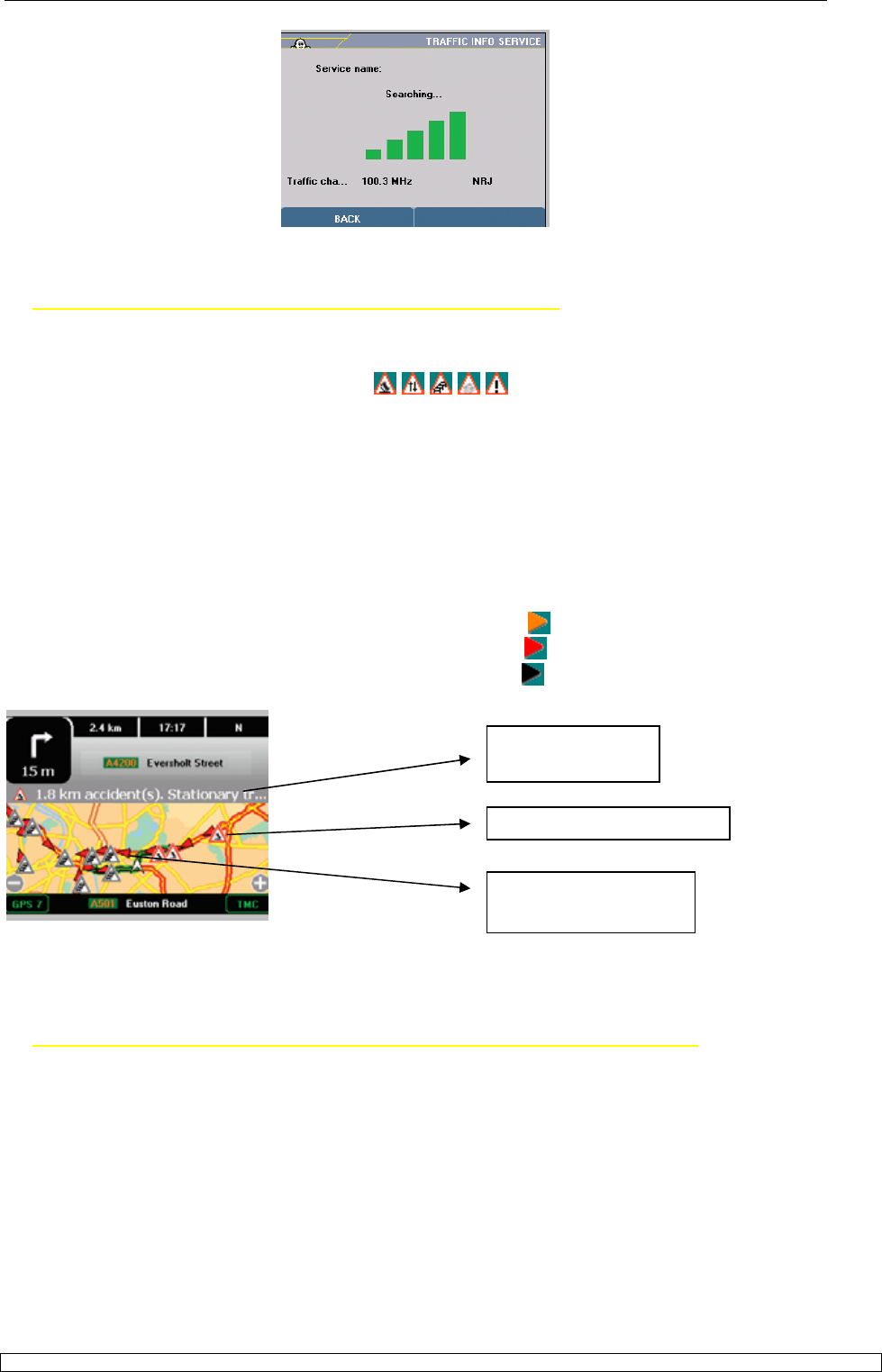
PND VMN X-980T Manual / QuickStart V 1.0 Page - 7 / 12
This document is the exclusive property of ViaMichelin. Any reproduction and/or dissemination is strictly forbidden
Traffic information display on the navigation screen
▫ Icons indicate traffic information such as: traffic jam, traffic accident, roadworks…
The coloured icons affect your route directly. If the icons are grey toned, then they are
indicating nearby traffic incidents which are not on your direct route.
For more details on what each icon means, please refer to the comprehensive version of
the ViaMichelin Navigation X-980/X-980T user manual, available in PDF format, from our
website: www.ViaMichelin.com/GPSnavigation
▫ Coloured triangles indicate the level of traffic congestion and the effects of a traffic
incident, for example, how long back a traffic jam has spread:
Orange: Slow traffic
Red: Blocked traffic
Black: Road closed
Accessing Traffic Information from the “Plan your journey” menu
You can see the traffic status display on your map without having to go into
navigation mode or free navigation mode.
Click on “Map options” and “Traffic info”:
▫ You can display a complete list of Traffic Information incidents on the map. To get
more details on a specific incident, click on one of the messages.
▫ You can choose to display or not display traffic on the map.
For more details on what each icon means, please refer to the comprehensive version of
the ViaMichelin Navigation X-980T user manual, available in PDF format, from our
website: www.ViaMichelin.com/GPSnavigation
Summary of
traffic
incident
Level of traffic
congestion
T
r
a
ffi
c
Inf
o
rm
at
i
o
n i
co
n
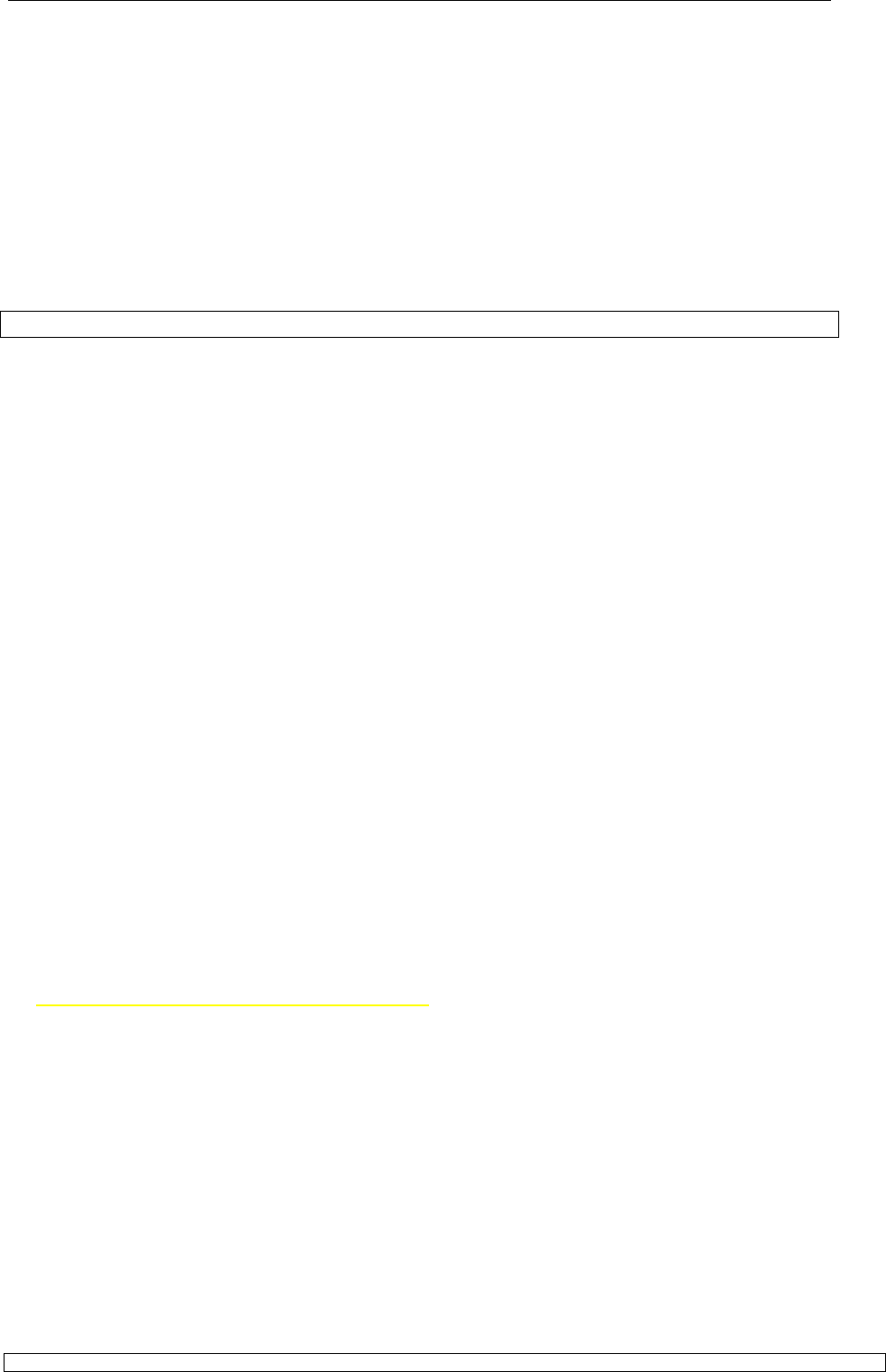
PND VMN X-980T Manual / QuickStart V 1.0 Page - 8 / 12
This document is the exclusive property of ViaMichelin. Any reproduction and/or dissemination is strictly forbidden
Note:
Traffic Information is available in: Austria, Belgium, Czech Republic, Denmark, Finland,
France, Germany, Italy, the Netherlands, Norway, Spain, Sweden, Switzerland and the
United Kingdom.
In France, you can access ViaMichelin Traffic, an exclusive service provided by
ViaMichelin.
Useful information
The SD card provided contains maps of Europe and the ViaMichelin Navigation
software. This card also contains the necessary data to activate the DVD-ROM
provided. Be careful not to damage the SD card before activating your DVD-ROM, as
you will not be able to retrieve data from the SD card in order to activate the DVD-
ROM. We recommend activating the DVD-ROM as soon as possible.
Note:
Activating the DVD-ROM requires an Internet connection.
Note:
Registering your product is not compulsory. Your product is provided with a "Plug &
Drive" SD card which can be used immediately with no other requirements.
Nonetheless, registering your product will allow you to:
- activate the DVD-ROM provided if required. Activating the DVD-ROM is highly
recommended because you will need to use the DVD-ROM in order to reformat your
SD card if it becomes corrupted
- automatically set up your "My ViaMichelin" account. Registering for a "My
ViaMichelin" account will also allow you to receive the ViaMichelin newsletter (if you
wish), and take advantage of special promotional offers on ViaMichelin products as
well as exclusive privileges reserved for "My ViaMichelin" subscribers on the
www.ViaMichelin.com website.
For more information on activating the DVD-ROM, please refer to the comprehensive
version of the ViaMichelin Navigation X-980T user manual, available in PDF format,
from our website: www.ViaMichelin.com/GPSnavigation).
Performing a soft reset or a hard reset
▫ A soft reset allows you to restart your ViaMichelin Navigation X-980T in the event
of any application failure.
To do this, use the stylus to press into the small hole marked “Reset” on the back
of your ViaMichelin Navigation X-980T. The soft reset will close down the
application and restart your ViaMichelin Navigation.
Note:
Only the data which was running at the time may be lost (for example, the route
navigation in progress).
▫ A hard reset allows you to reset your product back to its original settings.
Following the hard reset, you will have to re-install the software.
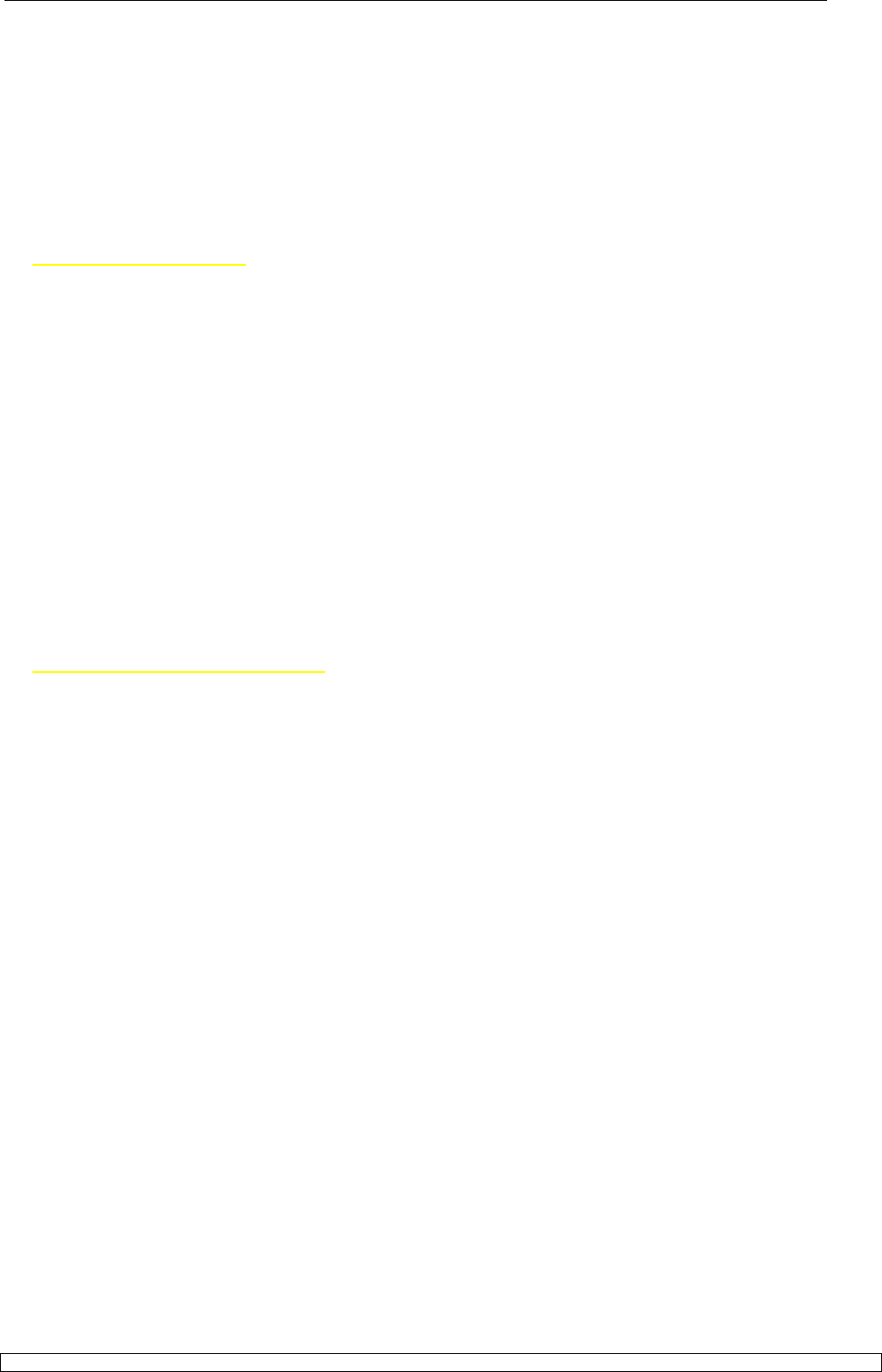
PND VMN X-980T Manual / QuickStart V 1.0 Page - 9 / 12
This document is the exclusive property of ViaMichelin. Any reproduction and/or dissemination is strictly forbidden
Simultaneously, press down on the “Volume up” button, the “reset” button
( using the stylus) and the “ Home” button in order to restart the device.
Note:
Your saved addresses, POIs installed using the POI Manager application and your
destination history will be saved. The installation setup settings (languages, speeds,
time...) will be lost.
Practical information
▫ You can find a comprehensive version of the ViaMichelin Navigation X-980T user
manual, available in PDF format, on the ViaMichelin website:
www.ViaMichelin.com/GPSnavigation
▫ PC requirements
Memory: 128MB of RAM minimum
Processor: Pentium 200MHz microprocessor minimum
DVD-ROM drive
Operating system: Microsoft 2000 or XP
Hard drive memory required: between 500MB and 4GB, depending on map size
Copyright: © Michelin 2006. Maps © ViaMichelin 2006. Digital Data © Tele Atlas 2006
Usage rights and guarantees
USER RIGHTS AND WARRANTIES
Please read carefully the following terms and conditions prior to using the ViaMichelin portable navigation system that you have
purchased.
Use of the software provided with this system is subject to a licence granted by ViaMichelin, and/or other suppliers, to the initial
buyer, i.e., the end-user (hereinafter "You"), for his/her personal use, in accordance with the following software licensing
agreement.
The navigation system uses RDS-TMC technology to allow you to access traffic information services in real time, subject to
availability in the country in which you are travelling.
SOFTWARE LICENSING AGREEMENT
Use of the software contained in the ViaMichelin product shall mean that You have accepted this agreement. If You do not
accept the terms and conditions of this agreement, please return the unused and complete ViaMichelin product (equipment,
accessories, software and documentation, with packaging) to the retailer within no more than thirty (30) days following your
purchase in order to obtain a full refund. The sales receipt shall be proof of purchase.
Software covered: This agreement applies to the ViaMichelin Navigation software, other software provided by ViaMichelin or
by third parties with the ViaMichelin portable navigation appliance, and the corresponding documentation (hereinafter the
"Software"), whether it is pre-installed on the navigation appliance, provided on a CD-ROM or memory card, or obtained by
downloading.
Licence: ViaMichelin and/or its suppliers grant You a limited, non-exclusive licence to use the Software in accordance with the
following conditions and limitations.
Intellectual property rights: Intellectual property rights relating to the Software and content integrated into the Software (data,
databases, programs, etc.) are protected by intellectual property regulations in force in France and in Europe and by provisions
of international treaties. Any breach of these rights shall constitute copyright infringement. ViaMichelin and its suppliers shall
retain all rights that are not expressly granted.
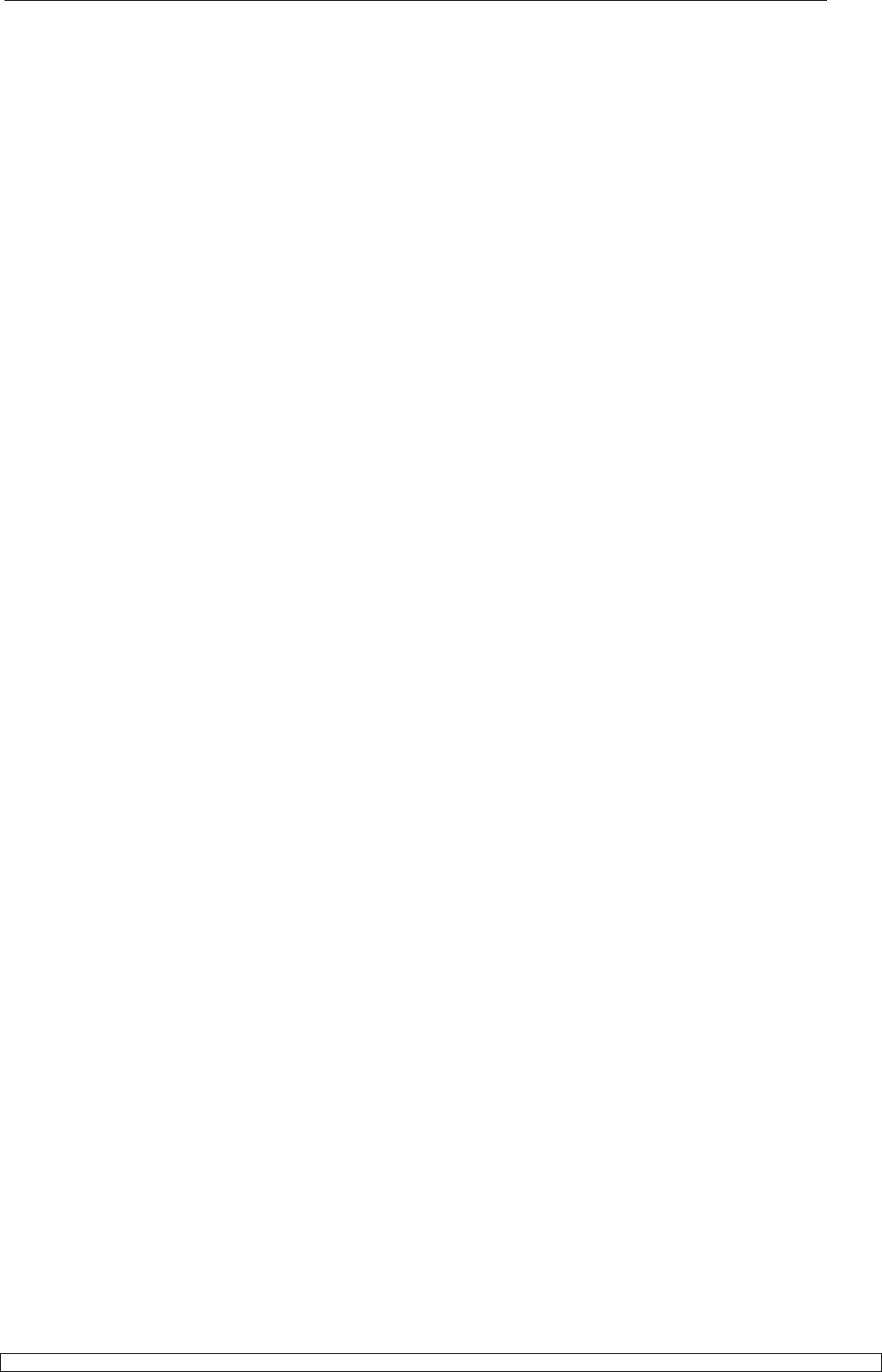
PND VMN X-980T Manual / QuickStart V 1.0 Page - 10 / 12
This document is the exclusive property of ViaMichelin. Any reproduction and/or dissemination is strictly forbidden
Restrictions on use: You are only authorised to use the Software in conjunction with the ViaMichelin portable navigation
appliance and the accessories provided with them. Under no circumstances may the Software be used with any equipment or
accessories other than those provided.
You are not authorised to reproduce, modify, adapt, decompile or disassemble the Software, perform reverse
engineering or use the Software with another device. If You reside in the European Union, ViaMichelin will provide You on
written request with the information necessary for the Software to be interoperable with other programs in accordance with the
statutory provisions in force.
You may make a back-up copy of the Software solely for the purpose of restoring the original software in the event it is
accidentally corrupted. You must reproduce all the information regarding copyright and any other information relating to property
rights shown on the Software and affix said information to any copy that you may make.
You are not authorised to extract, reproduce, represent, modify, adapt or extract the data and/or data bases integrated into the
Software. In particular, You are strictly prohibited from downloading the digital maps or data contained in the Software and from
transferring them onto other software and/or equipment.
You are not authorised to lease or lend the Software or to use it for business or professional purposes. You may not grant a sub-
licence to the Software, whether free of charge or for valuable consideration, or grant or transfer a licence.
Term: This licensing agreement shall be valid until it is terminated or ends for any reason whatsoever. It may be terminated at
any time in the event You breach any of the provisions hereof. Immediately after its termination or end, you must return the
Software to ViaMichelin and/or destroy any copies in your possession.
Severability: If one of the provisions of this licensing agreement proves to be invalid, unlawful or inapplicable, this shall not
affect the validity, lawfulness and applicability of the other provisions.
Governing law and jurisdiction: This licensing agreement shall be governed by French law. In the event of a dispute, the
courts of Nanterre, France shall have jurisdiction.
Warranty
This warranty is granted by ViaMichelin to the initial buyer, i.e., the end-user, of a ViaMichelin portable navigation system for
his/her personal use (hereinafter "You").
Hardware: ViaMichelin warrants that the portable navigation appliance and the accessories thereto (hereinafter "the Hardware")
shall be free of any material or manufacturing defects, subject to normal use, for a period of two (2) years from the date of the
initial purchase. ViaMichelin warrants that the media on which the Software is recorded shall be free from any defect during this
warranty period.
Software: ViaMichelin warrants that the ViaMichelin Navigation Software and any other ViaMichelin branded Software provided
with the Hardware (hereinafter "the Software») shall comply with the specifications with which they are supplied, for a period of
ninety (90) days from the date of the initial purchase.
Limit on the warranty:
1.This warranty does not apply to software or hardware produced by a third party and supplied with or incorporated into the
Viamichelin portable navigation system. ViaMichelin does not provide any warranty on behalf of said third parties. The hardware
and software produced by third parties are covered by a warranty from their supplier or licensor.
2. This warranty does not apply to normal wear and tear to the Hardware and Software.
3. This warranty does not cover (i) material damage to the surface of the portable navigation appliance including cracks and
scratches on the screen or the outer case, (ii) damage caused by incorrect use or use that does not comply with the instructions,
negligence, or an attempt to repair or modify the product, (iii) damage caused by fire, damp or leaks, exposure to a source of
heat, fluctuations in voltage, natural disasters or other risks, (iv) or damage caused by the use of the product with other
hardware and/or software than those it is sold with.
4. This warranty does not include a warranty that the operation of the Software shall be uninterrupted and free from error. Errors
in calculation may occur due to the fact that the Software is used in an external system or due to the conditions of the local
environment. Any warranty as to the reliability, accuracy, completeness and comprehensiveness of the data included in the
Software is expressly excluded. ViaMichelin and its suppliers use the utmost care in selecting and updating the cartographic and
thematic data included in the Software. However, on the date the Software is acquired or used, certain data included in the
Software may have been modified without ViaMichelin or its suppliers having been informed of this.
5. This warranty does not cover real time traffic information services that use RDS-TMC technology that you may access using
your ViaMichelin portable navigation system, subject to availability of these services in the country in which you are travelling.
Such services are provided under the sole responsibility of the respective providers, which may be private or public entities. No
warranty as to the accessibility or availability of such services is provided. Any warranty as to the reliability, accuracy,
comprehensiveness or real-time updating of any information, messages or warnings sent via these services is also excluded.
Remedies: In the event of a hidden defect of which ViaMichelin is informed during the warranty period, your sole remedy shall
be to obtain the repair or replacement of the Hardware and/or the Software, solely at ViaMichelin's discretion and at its expense.
If ViaMichelin cannot reasonably repair or replace the product, ViaMichelin may, solely at its discretion, refund to You the
purchase price paid for the product. Replaced parts or products may be new or refurbished or versions that are comparable to
the defective product. ViaMichelin warrants all replaced Hardware and/or Software for a period of ninety (90) days from the date
of shipment or until the end of the original warranty period if this is later.
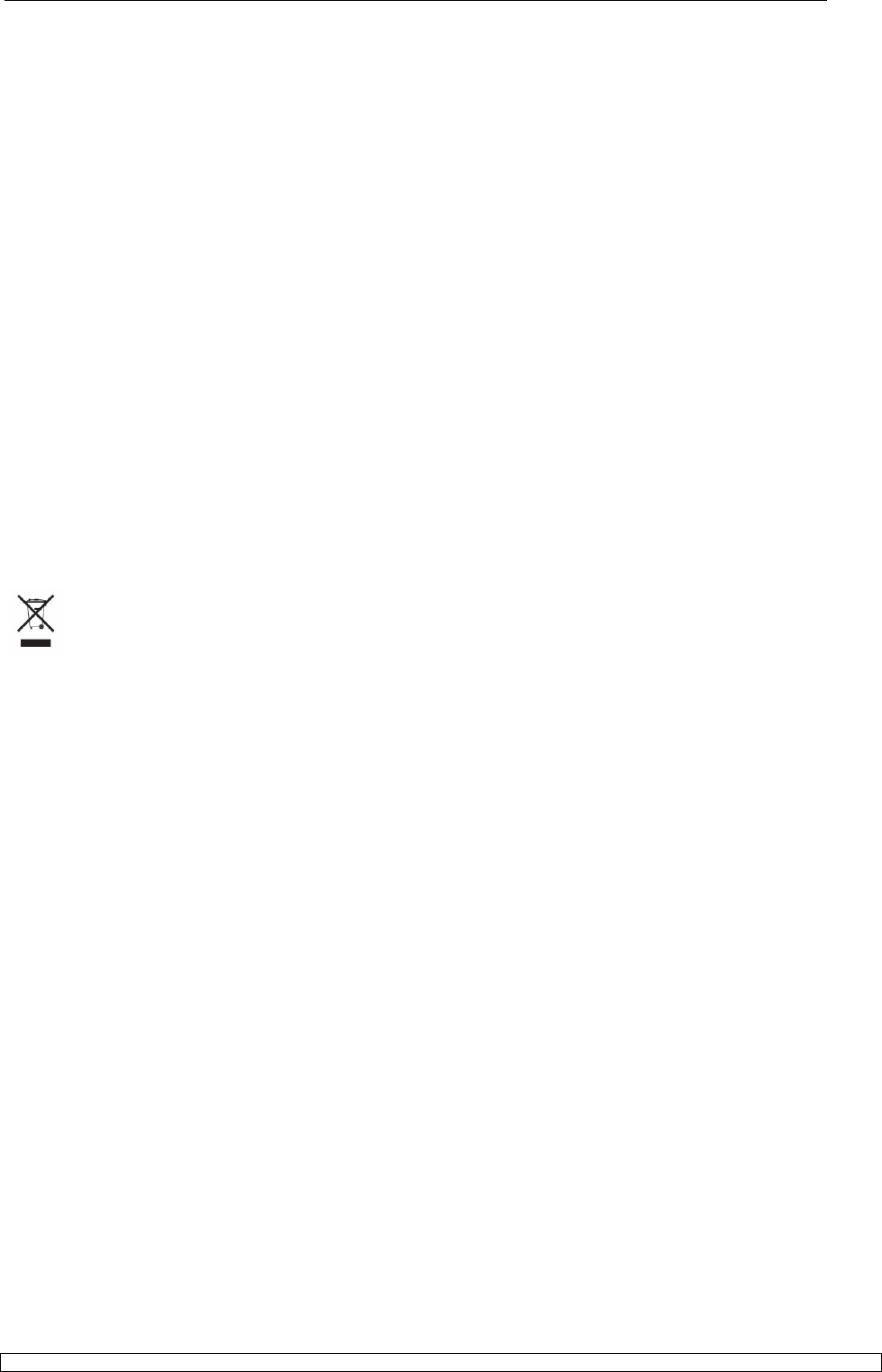
PND VMN X-980T Manual / QuickStart V 1.0 Page - 11 / 12
This document is the exclusive property of ViaMichelin. Any reproduction and/or dissemination is strictly forbidden
Implementation of the warranty: To implement this warranty, You should contact the retailer [you purchased it from] and return
the Hardware and/or Software to it during the applicable warranty period, following the instructions the retailer will give You.
Dated proof of the initial purchase will be required.
Exclusions from the warranty: This warranty excludes all other express, implicit or statutory warrantees, conditions and terms,
including merchantability warrantees, suitability for a specific use, accuracy, compliance with the description, regarding
satisfactory quality, the absence of any virus in the Software and non-copyright infringement.
However, no provision of this warranty shall affect your statutory rights.
Limitation of responsibility and liability: Insofar as this is allowed by the applicable regulations, ViaMichelin and/or its
suppliers shall under no circumstances be responsible for any direct and/or indirect damage, special or subsequent damage, in
particular, for information purposes but not limited to, the loss of earnings or profit, loss of business, loss of data and loss of
software, or of hardware, including the costs of recovery, reproduction or repairs following the above-mentioned loss, caused by
the use of and/or the impossibility of using the product even if ViaMichelin and/or its suppliers have been informed of the
possibility of said damage. In any event, ViaMichelin's liability shall be limited to the price You paid for the product.
Severability: If one of the provisions of this warranty proves to be invalid, unlawful or inapplicable, this shall not affect the
validity, lawfulness and applicability of the other provisions.
Governing law and jurisdiction: This warranty shall be governed by French law. In the event of a dispute, the courts of
Nanterre, France shall have jurisdiction. The United Nations Convention on Contracts for the International Sales of Goods is
hereby excluded from application to this warranty agreement.
Please note: If you use the ViaMichelin portable navigation system in your vehicle, you are responsible for positioning and
using the navigation tools inside your vehicle so that the driver's visibility is not obstructed and the operation of safety systems is
not hindered, and so as to avoid any risk of accident, injury and/or damage. You must obey road safety rules and only handle
the ViaMichelin portable navigation system when your vehicle is stationary. ViaMichelin and/or its suppliers shall not be liable for
any use of this product that may cause accidents or damage or that break the law, or for any direct or indirect consequences
thereof.
In accordance with the provisions of Article 12 of [French] Decree no. 2005-829 of 20 July 2005 relating to the composition of
electrical and electronic Hardware and the elimination of waste created by this type of Hardware, this product should not be
disposed of in household waste.
It must be deposited at an appropriate collection point for the treatment, recovery and recycling of waste from electrical and
electronic Hardware.
By making this gesture for the environment, you are helping to save natural resources and protect human health.
Federal Communications Commission Notice
This equipment has been tested and found to comply with the limits for a Class B digital device, pursuant to Part 15 of the FCC
Rules. These limits are designed to provide reasonable protection against harmful interference in a residential installation. This
equipment generates, uses, and can radiate radio frequency energy and, if not installed and used in accordance with the
instructions, may cause harmful interference to radio communications. However, there is no guarantee that interference will not
occur in a particular installation. If this equipment does cause harmful interference to radio or television reception, which can be
determined by turning the equipment off and on, the user is encouraged to try to correct the interference by one or more of the
following measures:
■Reorient or relocate the receiving antenna
■Increase the separation between the equipment and receiver
■Connect the equipment into an outlet on a circuit different from that to which the receiver is connected
■Consult the dealer or an experienced radio or television technician for help
This device complies with Part 15 of the FCC Rules. Operation is subject to the following two conditions: (1) this device may not
cause harmful interference, and (2) this device must accept any interference received, including interference that may cause
undesired operation.
U.S. Regulatory Wireless Notice
WARNING: Exposure to Radio Frequency (RF) Radiation The radiated output power of this device is below the FCC radio
frequency exposure limits. Nevertheless, the device should be used in such a manner that the potential for human contact
during normal operation is minimized. To avoid the possibility of exceeding the FCC radio frequency exposure limits, human
proximity to the antenna should be minimized. For body worn operation, this device has been tested and meets the FCC RF
exposure guidelines when used with the Motorola accessories supplied with or designated for this product. Use of other
accessories may not ensure compliance with FCC RF exposure guidelines. The long-term characteristics or possible
physiological effects of Radio Frequency electromagnetic fields have not been investigated by UL.
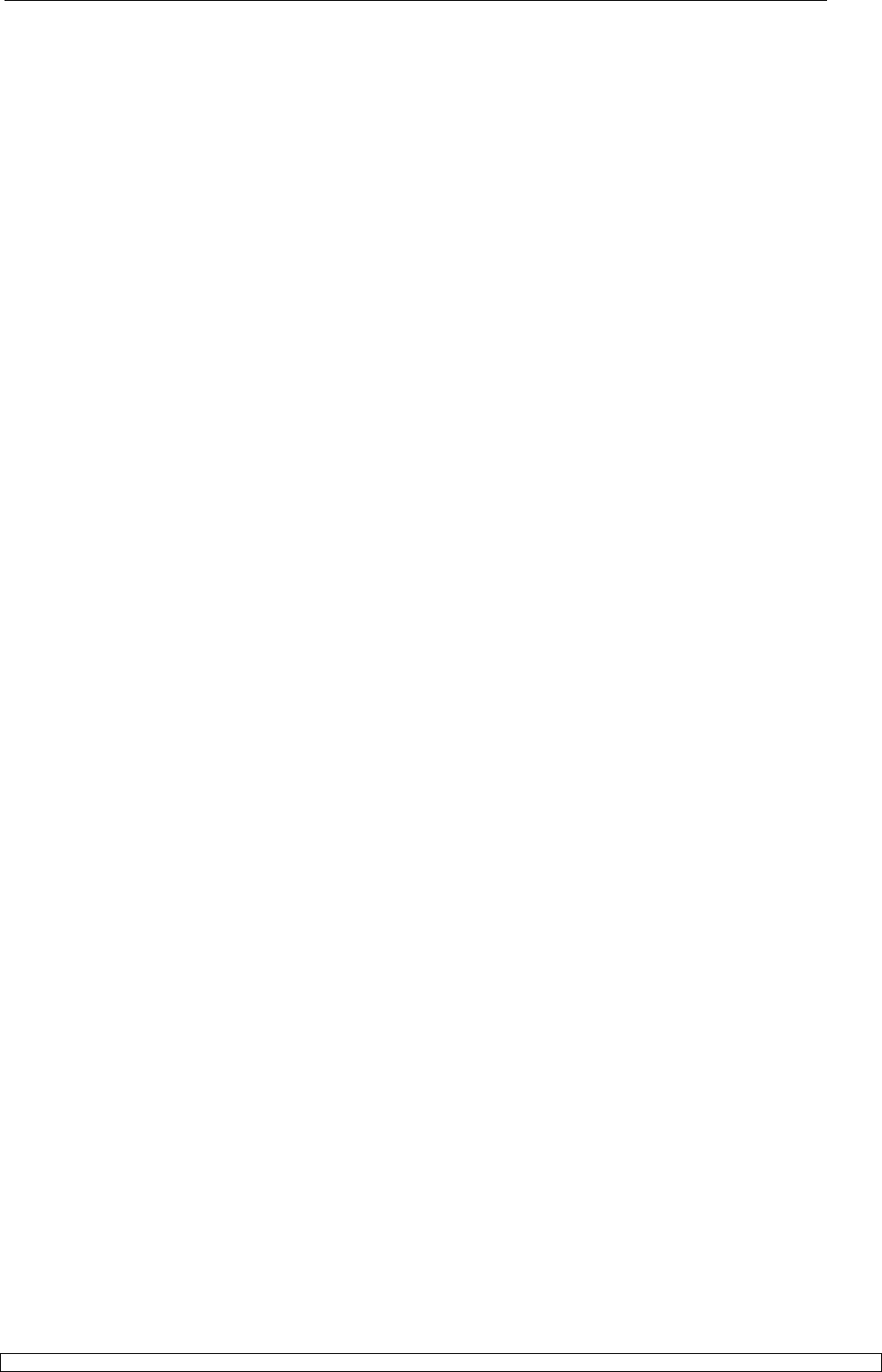
PND VMN X-980T Manual / QuickStart V 1.0 Page - 12 / 12
This document is the exclusive property of ViaMichelin. Any reproduction and/or dissemination is strictly forbidden
NOTE: THE MANUFACTURER IS NOT RESPONSIBLE FOR ANY RADIO OR TV INTERFERENCE CAUSED BY
UNAUTHORIZED MODIFICATIONS TO THIS EQUIPMENT. SUCH MODIFICATIONS COULD VOID THE USER’S
AUTHORITY TO OPERATE THE EQUIPMENT.
Canadian Notice
This Class B digital apparatus meets all requirements of the Canadian Interference-Causing Equipment Regulations.
Canadian Regulatory Wireless Notice
Operation is subject to the following two conditions: (1) this device may not cause interference, and (2) this device must accept
any interference, including interference that may cause undesired operation of the device.
Declaration of Conformity
This product complies with the following EU Directives:
■Low Voltage Directive 73/23/EEC
■EMC Directive 89/336/EEC
■R&TTE Directive 1999/5/EC
CE Compliance of this equipment is valid only if powered with an Motorola-provided and CE marked AC Adapter.
Compliance with these directives implies conformity to the following European Norms (in parentheses are the equivalent
international standards and regulations):
■EN 55022 (CISPR 22)—Electromagnetic Interference
■EN 55024 (IEC61000-4-2, 3, 4, 5, 6, 8, 11)—Electromagnetic Immunity
■EN61000-3-2 (IEC61000-3-2)—Power Line Harmonics
■EN61000-3-3 (IEC61000-3-3)—Power Line Flicker
■EN 60950 (IEC 60950)— Product Safety
■ETS 300 328-2—Data transmission equipment operating in the 2.4 GHz ISM band and using 2.4 GHz radio equipment using
spread spectrum techniques
■EN 301 489-1, -7, -17—General EMC requirements for radio equipment
■EN 50360/EN 50361—Technical requirements for human exposure to electromagnetic fields
The radio functionality of this equipment may be used in the following EU and EFTA countries: Austria, Belgium, Cypress,
Czech Republic, Denmark, Estonia, Finland, France, Germany, Greece, Hungary, Iceland, Ireland, Italy, Latvia, Liechtenstein,
Lithuania, Luxembourg, Malta, Netherlands, Norway, Poland, Portugal, Slovak Republic, Slovenia, Spain, Sweden, Switzerland,
and United Kingdom.