Compal Electronics CAX00WB Single Stream 802.11a/b/g/n/ac + BT 4.1 M.2 1216 Type Card User Manual
Compal Electronics Inc Single Stream 802.11a/b/g/n/ac + BT 4.1 M.2 1216 Type Card
Contents
- 1. User Manual
- 2. User manual
User manual
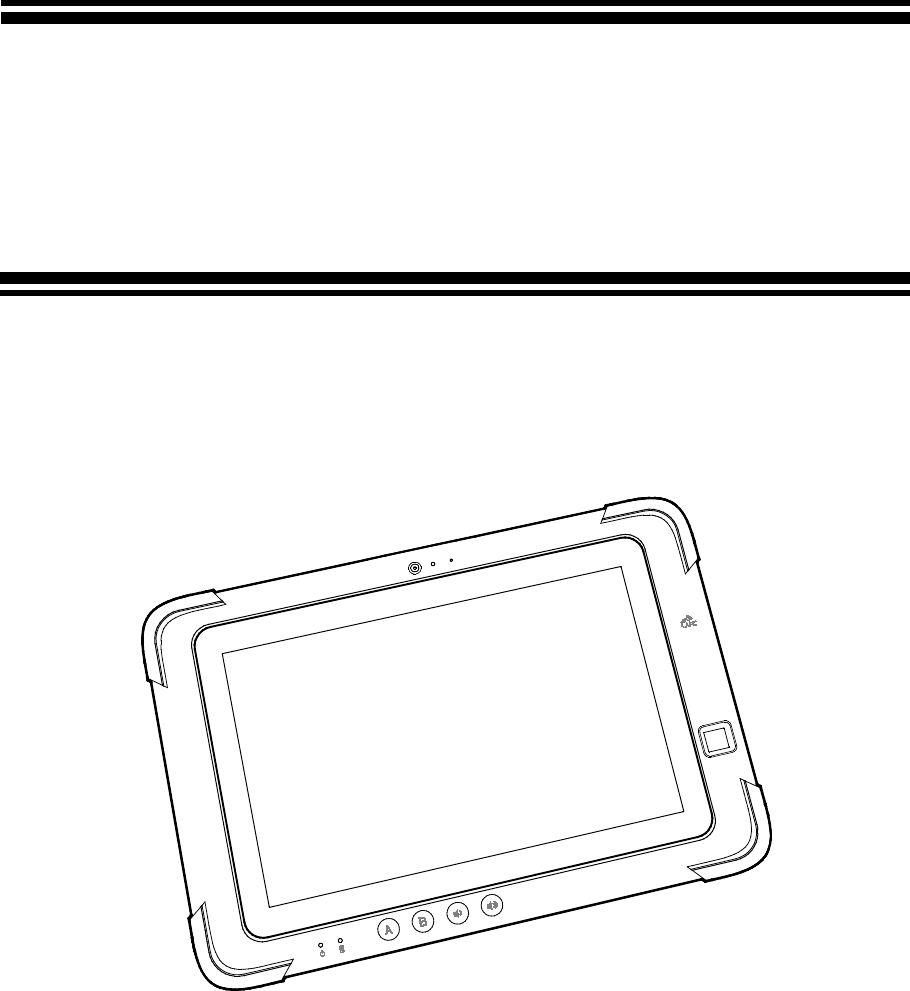
CAX00 Rugged Tablet
User Manual

TABLE OF CONTENTS
Safety Precautions and Usage Notes .................................................. 2
Regulatory Information .................................................................. 5
Your Tablet ................................................................................ 6
Package Contents ..................................................................................... 6
Tablet Overview .......................................................................... 7
Front View .............................................................................................. 7
Right View .............................................................................................. 8
Left View ............................................................................................... 9
Rear View ............................................................................................. 10
Top View ............................................................................................... 11
Bottom View........................................................................................... 12
Getting Started .......................................................................... 13
LED Indicators ........................................................................................ 13
Power Indicator ................................................................................................................. 13
Battery Charge Status Indicator ......................................................................................... 14
Charging the Tablet .................................................................................. 15
Powering On/Off the Tablet ......................................................................... 15
Turning On/Off the Display .......................................................................... 16
Operating Your Tablet ................................................................. 17
R232 Connection ..................................................................................... 17
SmartCard Reader (Optional) ...................................................................... 18
NFC Sensor (Optional) ............................................................................... 19
Fingerprint Reader ................................................................................... 20
Barcode Scanner (Optional) ........................................................................ 21
Entering the BIOS Menu ............................................................................. 22
Replacing the Battery ................................................................................ 23
Battery Removal and Replacement .................................................................................... 23
Specifications ........................................................................... 25
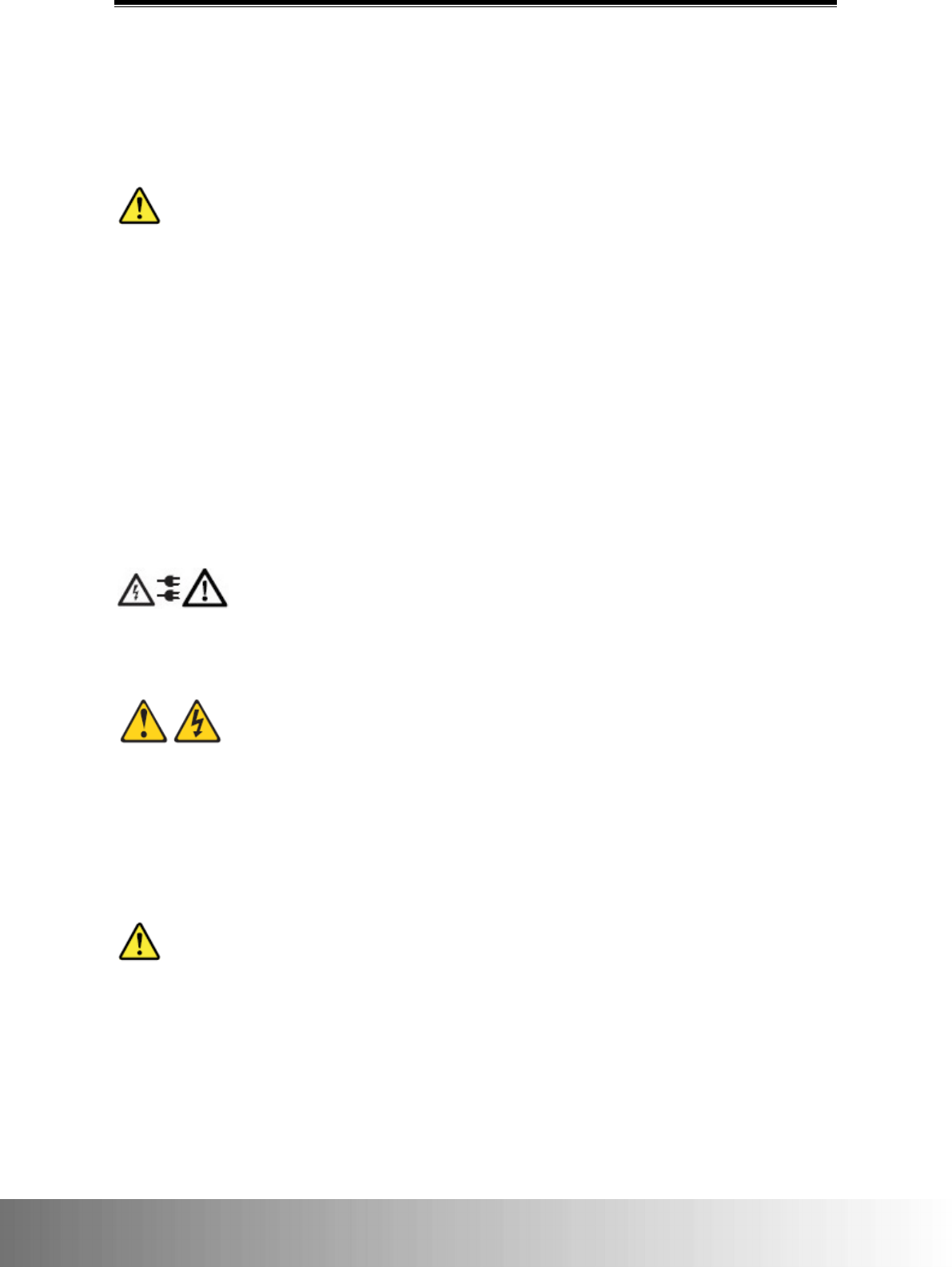
CAX00 Rugged Tablet User Manual
2
Safety Precautions and Usage Notes
To reduce the risk of injury, loss of life, electric shock, fire, malfunction, and damage to
equipment or property, always observe the following safety guidelines:
DANGER:
Precautions on the Battery:
Fail to comply with the following precautions may result in electrolyte leakage, generation
of heat, ignition or rupture.
• Avoid placing the battery in extreme heat (for example near the fire in direct sunlight). DO
NOT throw the battery into a fire or expose it to excessive heat.
• When the battery has deteriorated, replace it with a new one.
• The battery is rechargeable and intended for the specified product. DO NOT use with any
other products.
• Use only the specified battery with your tablet. Use of batteries other than those supplied by
the manufacturer may present a safety hazard.
WARNING:
If a malfunction or trouble occurs, immediately stop using the product, power off and unplug
the AC adapter, and then remove the battery. Then contact technical support for repair.
WARNING: Fail to comply with the following precautions may result in electric shock.
• DO NOT pull or insert the power adapter if your hands are wet.
• DO NOT connect the power adapter to a power source other than a 100-240 volts AC outlet.
Connecting to a DC/AC converter (inverter) may damage the power adapter.
• Plug the power supply completely. DO NOT use a damaged plug or loose AC outlet.
• Hold the plug when unplugging the power supply.
WARNING:
• DO NOT turn the volume up to loud when using headphones.
• DO NOT use this product with exposed in a hot or cold environment for a long period of
time, low-temperature burns or frost-bite may result. When it is necessary to expose the
skin to this product such as to scan a fingerprint, perform the operation in the shortest
amount of time possible.
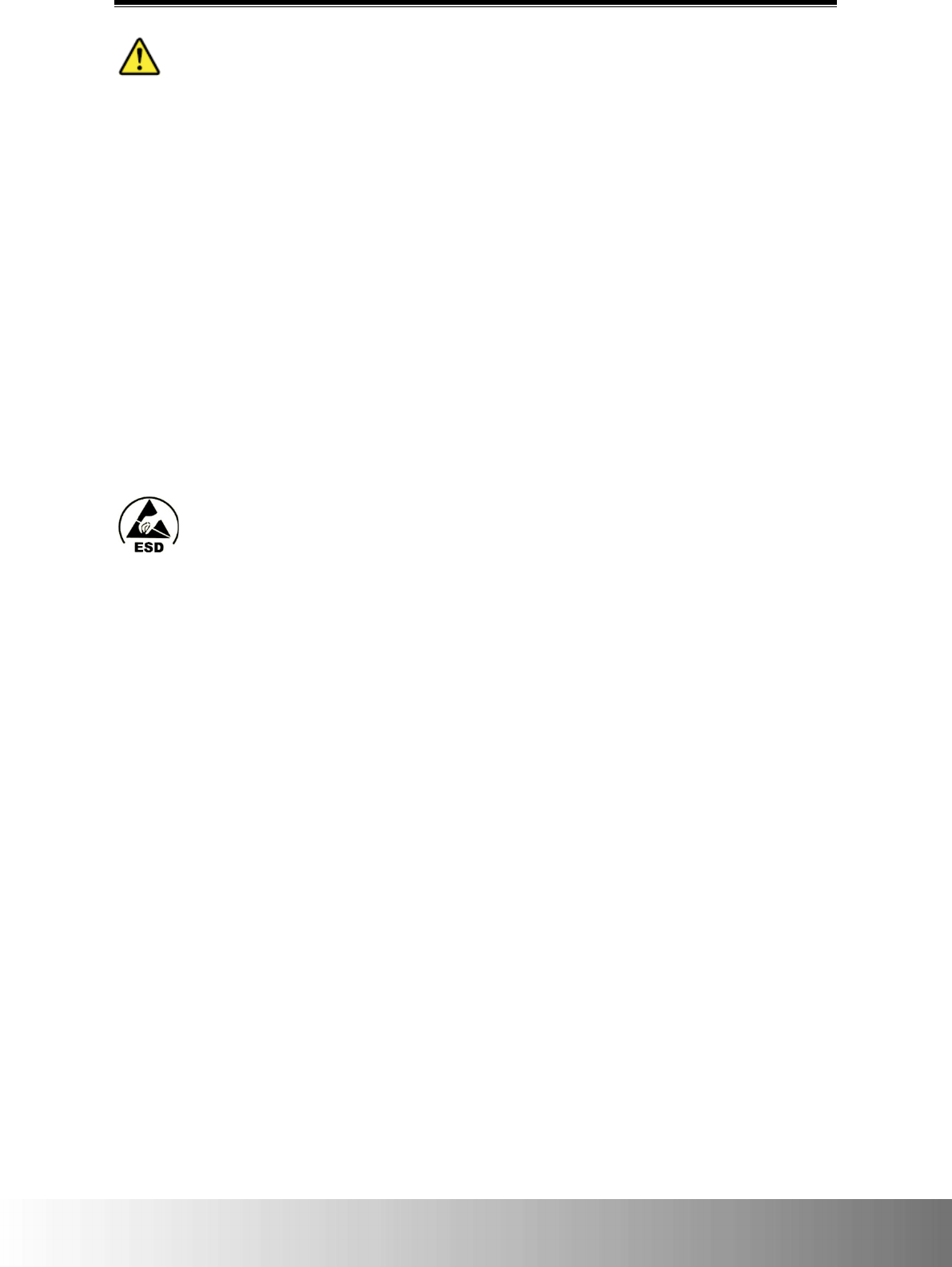
Safety Precautions and Usage Notes
3
CAUTION:
• When using in a hot or cold environment, some peripherals and battery packs may fail to
work properly. Check the operation environment of the peripherals before operating the
product.
• Using this product continuously in a hot environment will shorten the product life. Avoid use
in these types of environments.
• When using in low temperature environment, startup may become slow or battery operation
time may become short. The tablet consumes power when the flash memory is warming up
during startup. Therefore, if you are using battery power and the remaining power is low,
the tablet may not start up.
• If you cannot power on the tablet, or the tablet does not resume from sleep. Leave it in an
environment of 5°C or higher temperature for about an hour, and then power it on again.
• DO NOT use this product if connected with the AC adapter or any other cables connected
during a thunderstorm.
• DO NOT place this product near any magnetic objects.
ESD WARNING:
Electrostatic discharge:
Electrostatic discharge is the sudden flow of electricity between two electrically charged objects
caused by contact. The product may be damaged when it comes in contact with your hand or
other objects with built-up static electricity.
Please take note of the following items to prevent damaging your product or losing important
data:
• Please make sure the product is grounded properly when disconnecting the power source.
• Before installing a component, please place the component inside an anti-static container.
• Avoid touching the product’s pins, leads, or electronic components.
• Please use non-magnetic tools when installing a component.
• Before handling a component, please touch a conductive metal surface to discharge the
static electricity from your body.
• After removing a component, please store the component inside an anti-static container.
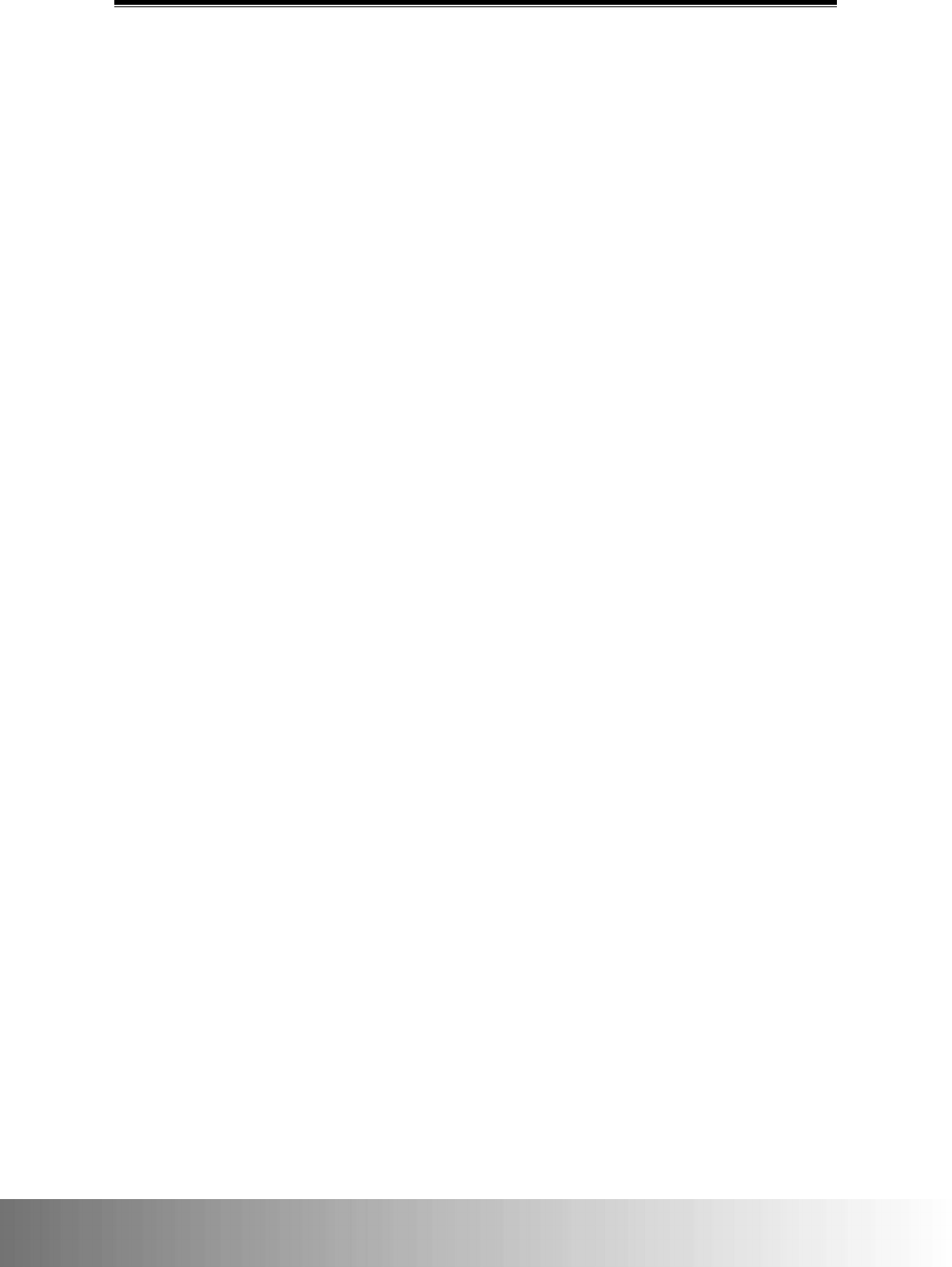
CAX00 Rugged Tablet User Manual
4
Camera Notes:
The camera's autofocus function may not perform as expected in the following circumstances.
• The subject is very dark.
• The subject lacks contrast (e.g. the sky, a white wall, etc.) or there is little contrast between
the subject and the surroundings (e.g. the subject is standing in front of a white wall while
wearing a white shirt).
• Objects of sharply differing brightness are included in the scene (e.g. the sun is behind the
subject and the subject is in deep shadow).
• The subject is a flat object with only horizontal lines.
• The subject is a fast-moving object.
• The scene is poorly lit.
• The scene features bright reflections or backlighting.
• The scene features flickering objects (e.g. fluorescent lights).
• The scene features point light sources (e.g. light bulbs, spotlights, or LEDs).
• The scene features several objects that are different distances from the camera.
In these circumstances where the camera is unable to focus, point the camera at another object
at the same distance as the camera as the subject, then wait for the camera to focus and take
the picture.
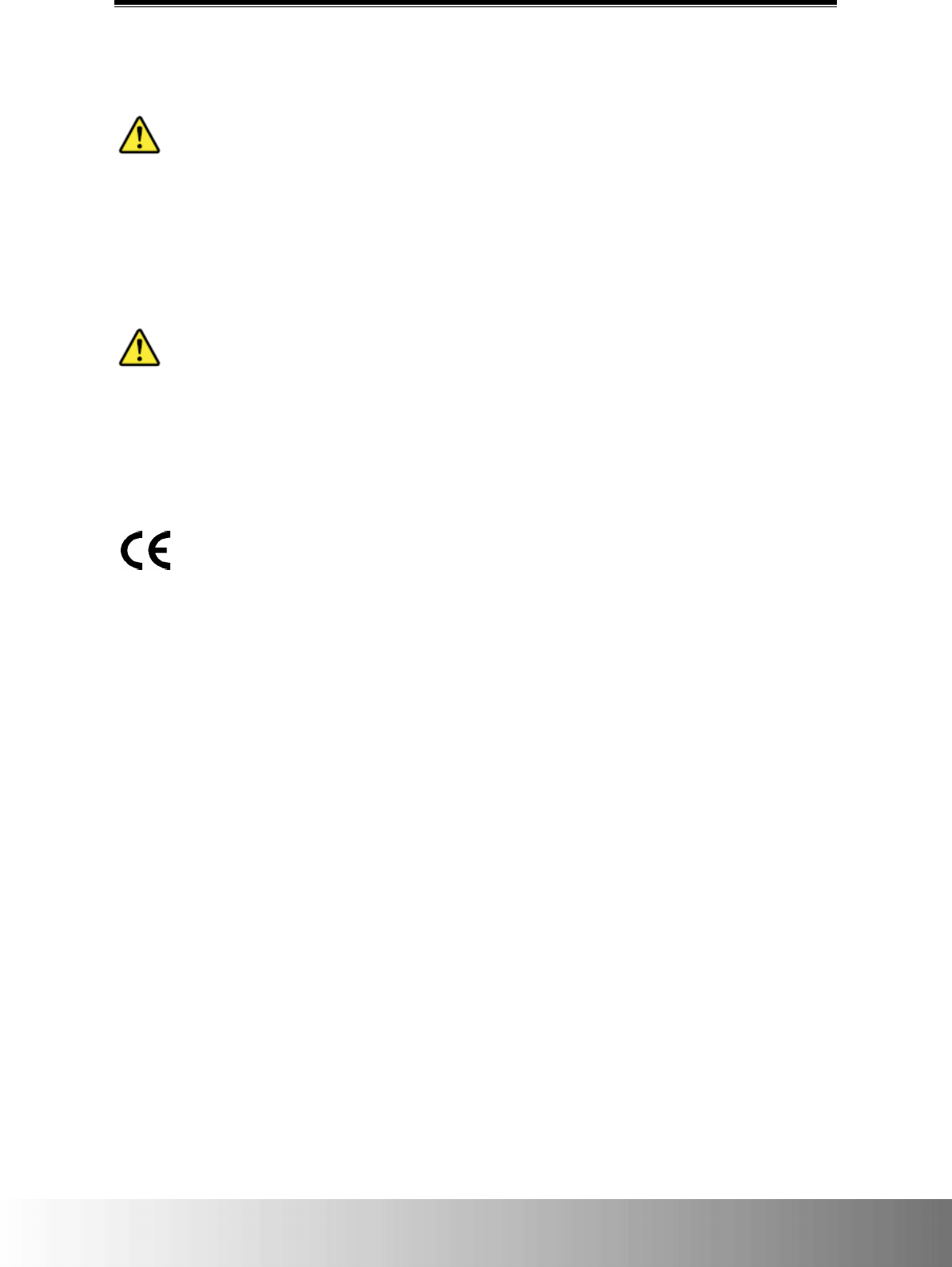
Regulatory Information
5
Regulatory Information
CAUTION:
Do not operate this personal computer or handheld computer’s incorporated wireless WAN
modem in the presence of flammable gases or fumes. Switch off the cellular terminal when you
are near petrol stations, fuel depots, chemical plants or where blasting operations are in
progress. Operation of any electrical equipment in potentially explosive atmospheres can
constitute a safety hazard.
CAUTION:
A risk of explosion from incorrect installation or misapplication of the battery or if the battery is
replaced by an incorrect type may possibly occur. Dispose of used batteries according to the
instructions.
CE Declaration of Conformity (EUROPE only)
The product has been marked with the CE Mark to illustrate its compliance.
The following countries comply with EU R&TTE directive: Austria, Belgium, Bosnia-Herzegovina,
Bulgaria, Croatia, Czech Republic, Cyprus, Denmark, Estonia, Finland, France, Germany, Greece,
Hungary, Iceland, Ireland, Italy, Latvia, Liechtenstein, Lithuania, Luxemburg, Macedonia, Malta,
Montenegro, Netherlands, Norway, Poland, Portugal, Romania, Slovakia, Slovenia, Spain,
Sweden, Switzerland, United Kingdom.
The following list of territories complies with CE directive:
• France: French Polynesia, Guadeloupe, Martinique, Mayotte, Monaco, New Caledonia,
Reunion, Saint Martin, Tahiti
• Italy: San Marino, Vatican
• Netherlands: Curacao, Bonaire, Saba, Saint Maarten, Saint Eustatius
• Spain: Andorra
• United Kingdom: Cayman Islands, Falklands Islands, Jersey, Gibraltar, Guernsey, Montserrat,
Turk & Caicos, UK Virgin Islands
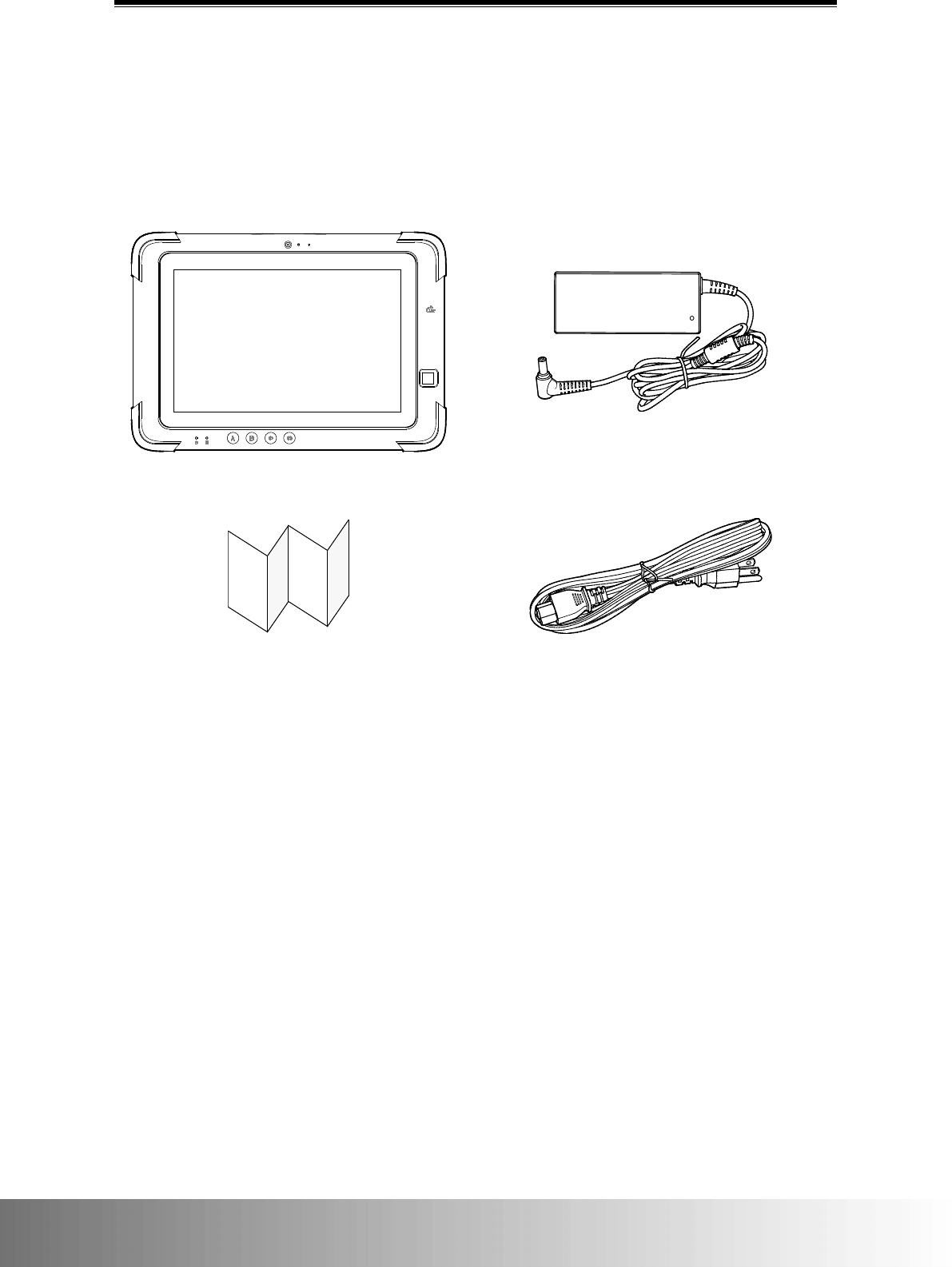
CAX00 Rugged Tablet User Manual
6
Your Tablet
Package Contents
Ensure that all of the proper items are included with the tablet in the packaging. The items that
should be included in the packaging are:
Tablet
Power Adapter
Quick Guide
Power Cord
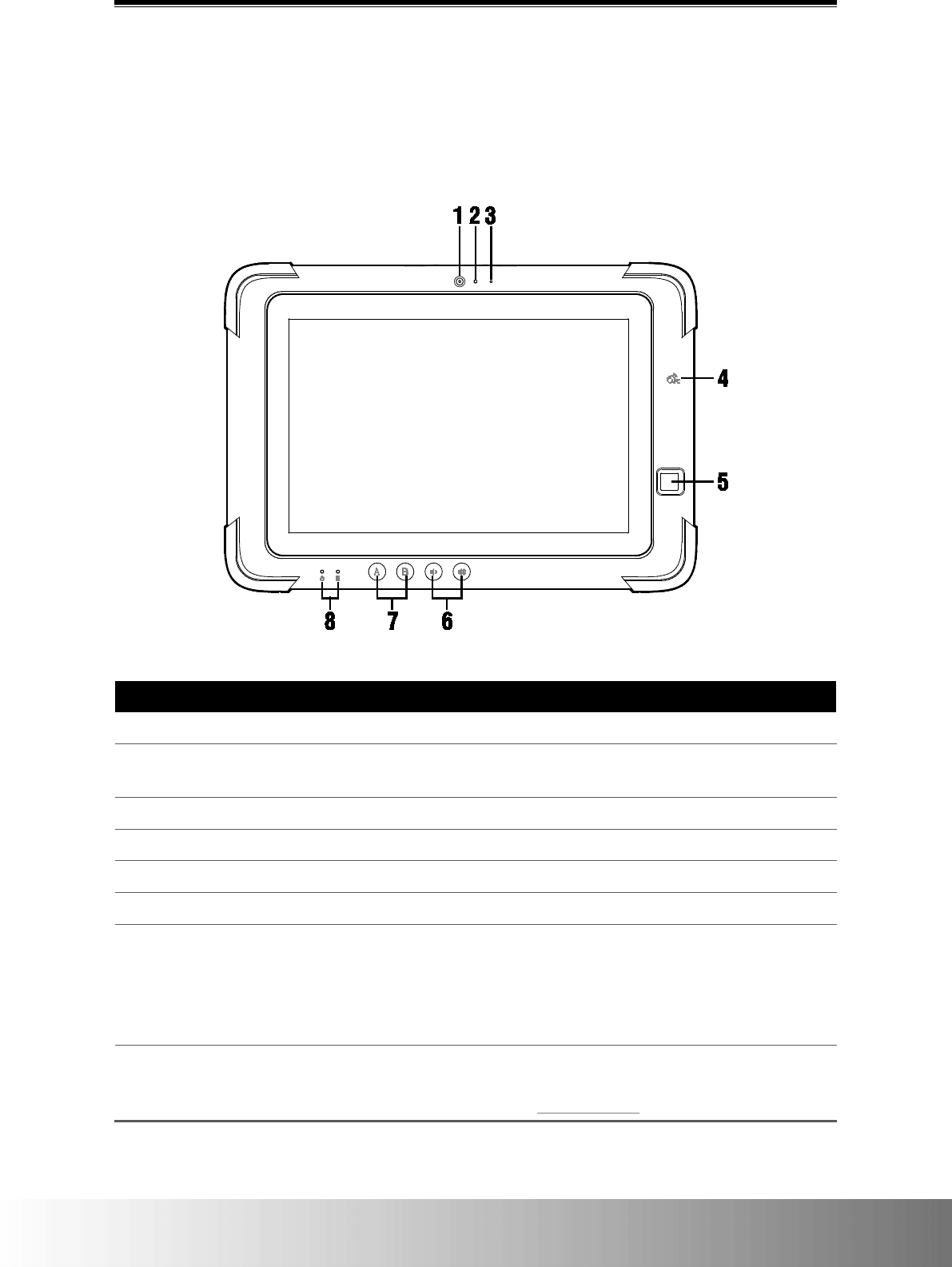
Tablet Overview
7
Tablet Overview
Front View
The following illustration shows the front side of the system.
Number
Component
1
Front-Facing Camera (2MP)
Captures images and videos.
2 Ambient Light Sensor
Senses the ambient light in order to make adjustments
to the brightness of the display.
3
Microphone
Captures audio.
4
NFC Sensor (Optional)
Reads NFC devices/contactless smart cards.
5
Fingerprint Reader
Scans the user’s fingerprint.
6
Volume Down/Up Button
Decreases / Increases the volume.
7 Hotkey A/B
Customizable hotkeys.
NOTE: The
Quick Launch Setting
app designed for
configuring the hotkeys may not be initially installed by the
manufacturer and may need to be installed by the user on a
system running the Windows OS only.
8 Status LEDs
Displays system status including power, and
battery/charging status. For more information on LED
behavior, see LED Indicators.
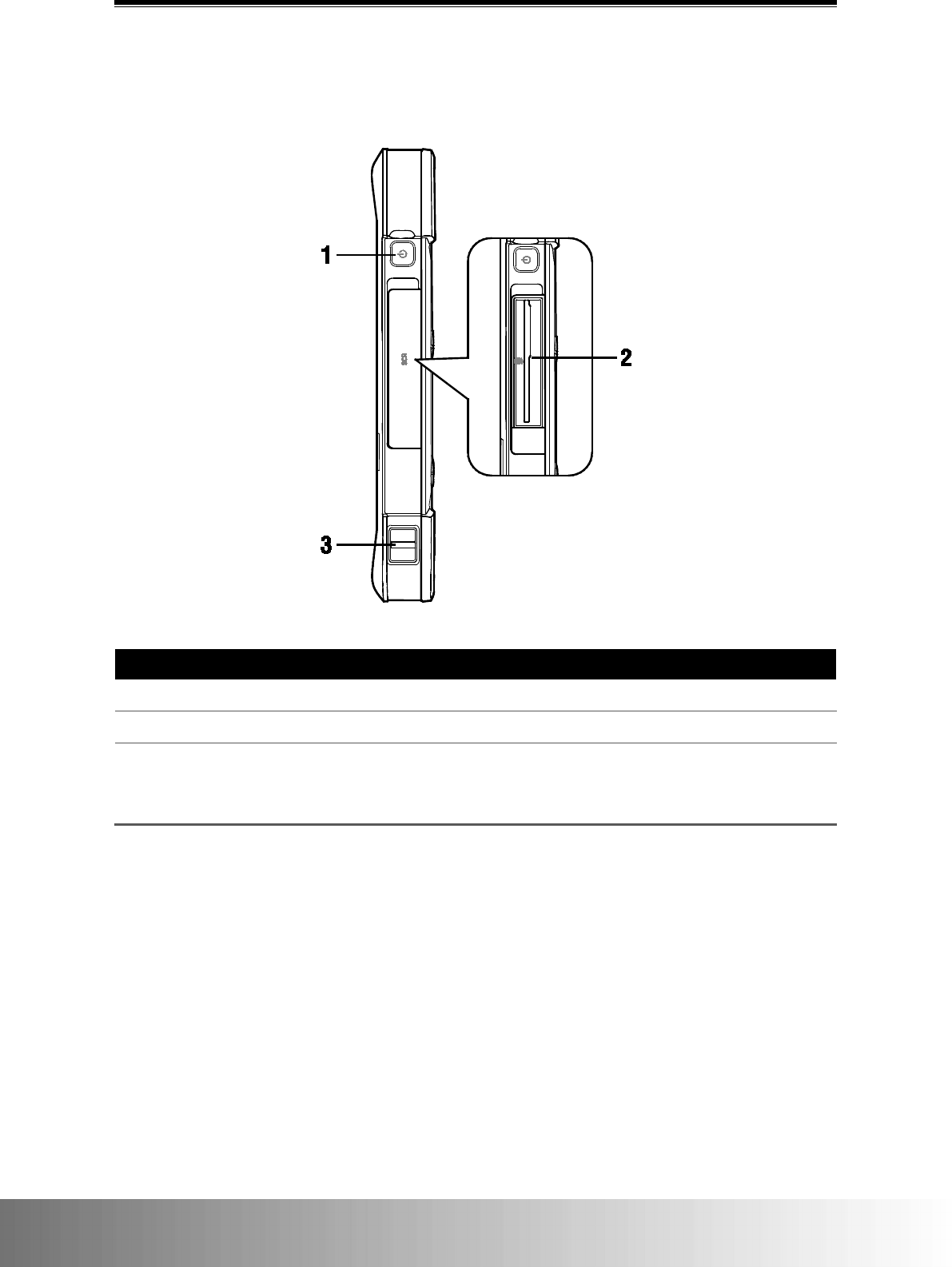
CAX00 Rugged Tablet User Manual
8
Right View
The following illustration shows the right side of the system.
Number
Component
1
Power Button
Turns the tablet or display on/off.
2
SmartCard Reader (Optional)
Reads SmartCards.
3 Strap Loop
Used to attach a carrying strap to the tablet.
NOTE: A carrying strap is not provided by the manufacturer
and must be purchased separately by the user.
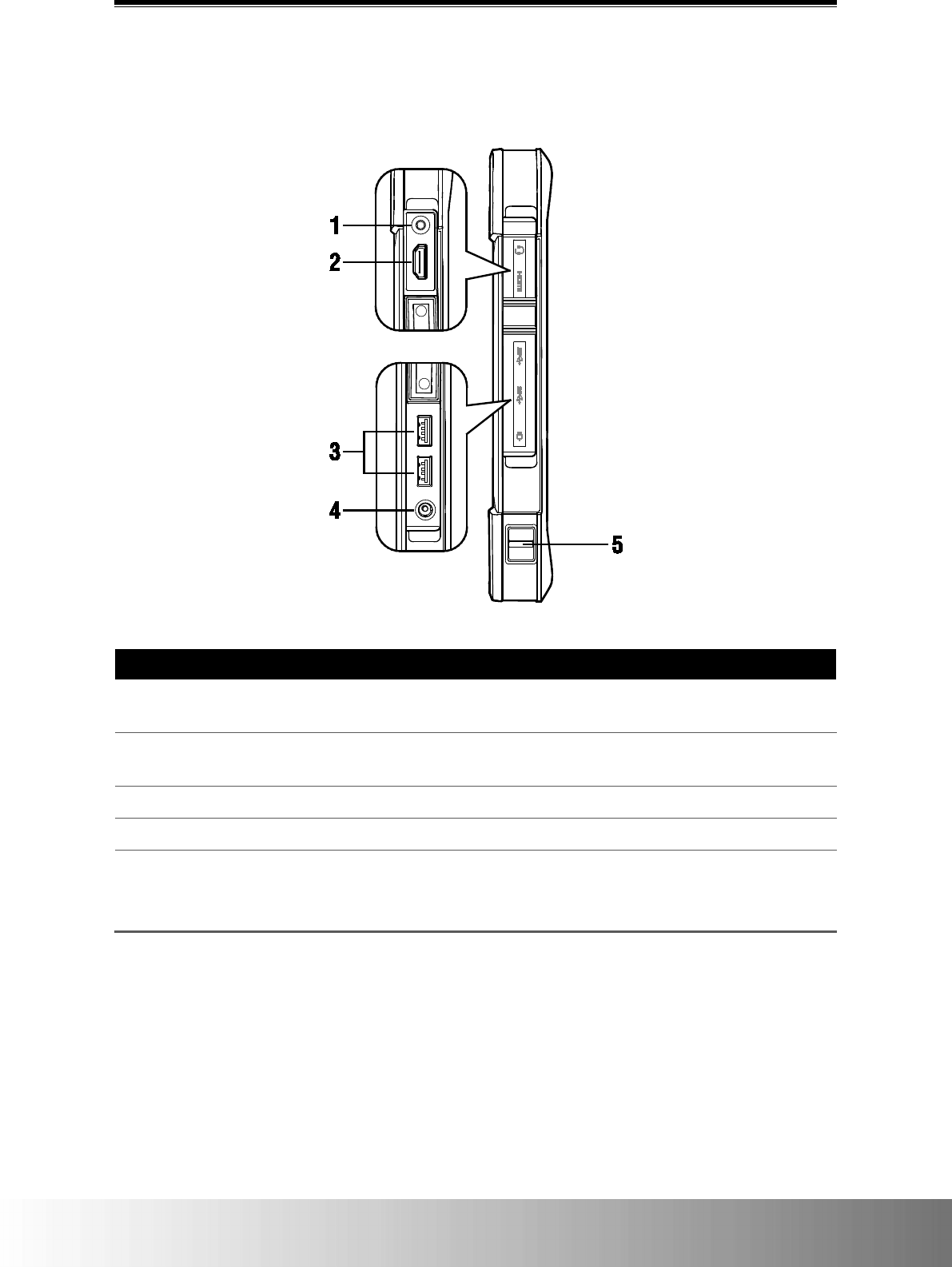
Tablet Overview
9
Left View
The following illustration shows the left side of the system.
Number
Component
1 Universal Audio Jack
Connects to headphones, speakers, microphones and
other audio output/input devices.
2 HDMI Port
Connects to video devices such as a display, television,
or projector.
3
USB 3.0 Ports
Connects to USB devices.
4
DC-In Port
Connects to the adapter for charging.
5 Strap Loop
Used to attach a carrying strap to the tablet.
NOTE: A carrying strap is not provided by the manufacturer
and must be purchased separately by the user.
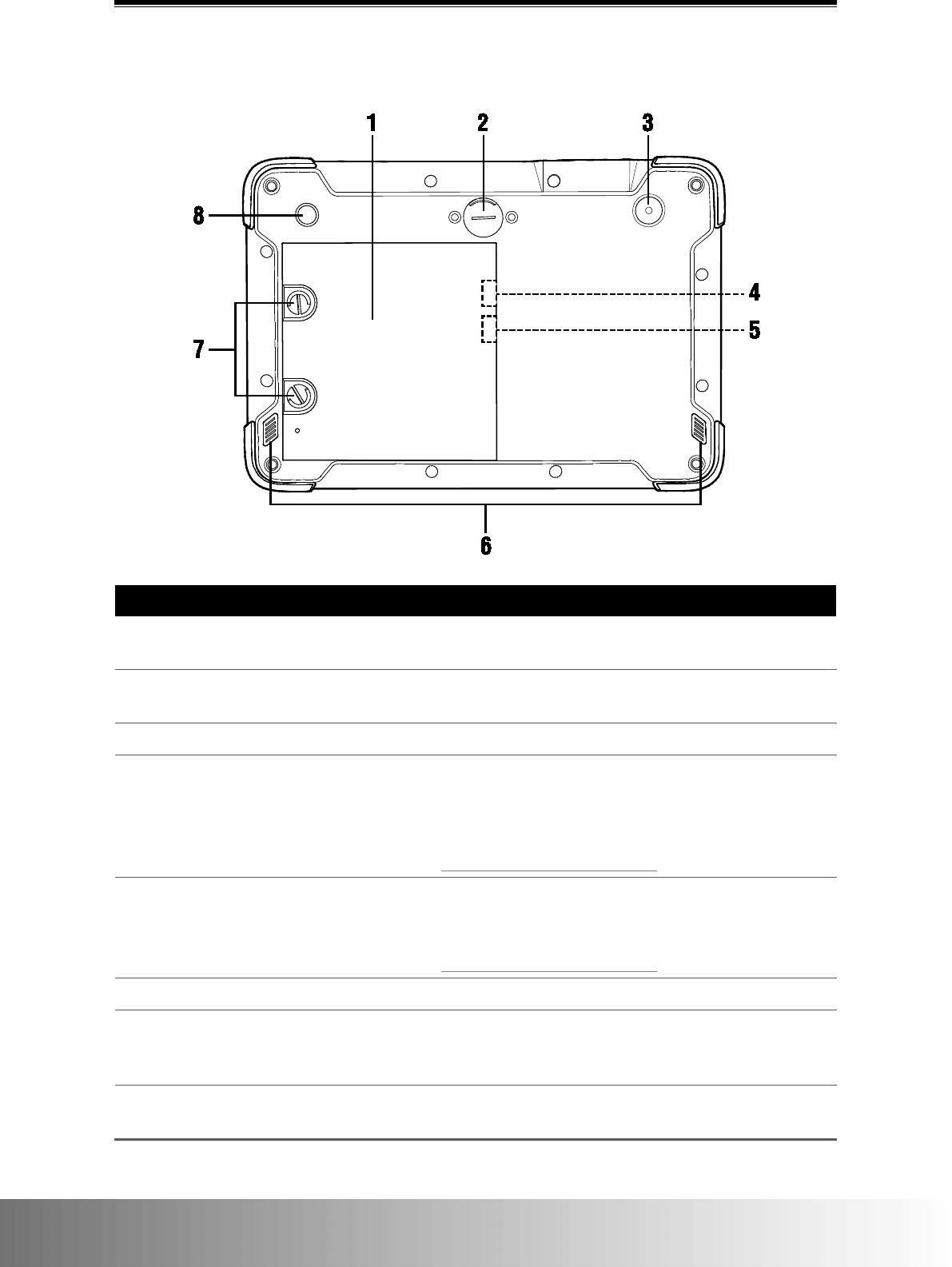
CAX00 Rugged Tablet User Manual
10
Rear View
The following illustration shows the rear side of the system.
Number
Component
1 Battery Compartment Cover
Covers the removable battery, optional SIM card, and
SD card slots.
2 Hand-Holder Slot
Used to attach an optional holder to conveniently carry
the tablet using a single hand.
3
Rear-Facing Camera (8MP)
Captures images and videos.
4
SIM Card Slot (Optional)
Located inside the battery
compartment
Accepts a Micro-SIM card for 4G LTE mobile
broadband.
NOTE: The SIM card slot is only accessible after removing
the main battery, for information on removing the battery see
Battery Removal and Replacement.
5
SD Card Slot
Located inside the battery
compartment
Accepts microSD card for data storage.
NOTE: The SD card slot is only accessible after removing the
main battery, for information on removing the battery see
Battery Removal and Replacement.
6
Speakers (1W)
Broadcasts audio played by the tablet.
7 Battery Compartment Locks
Secures the battery compartment cover to the tablet,
turn counter-clockwise to unlock the battery
compartment cover.
8 Barcode Scanner Button
Activates the optional barcode scanner (the button is
non-functional for models without a barcode scanner).
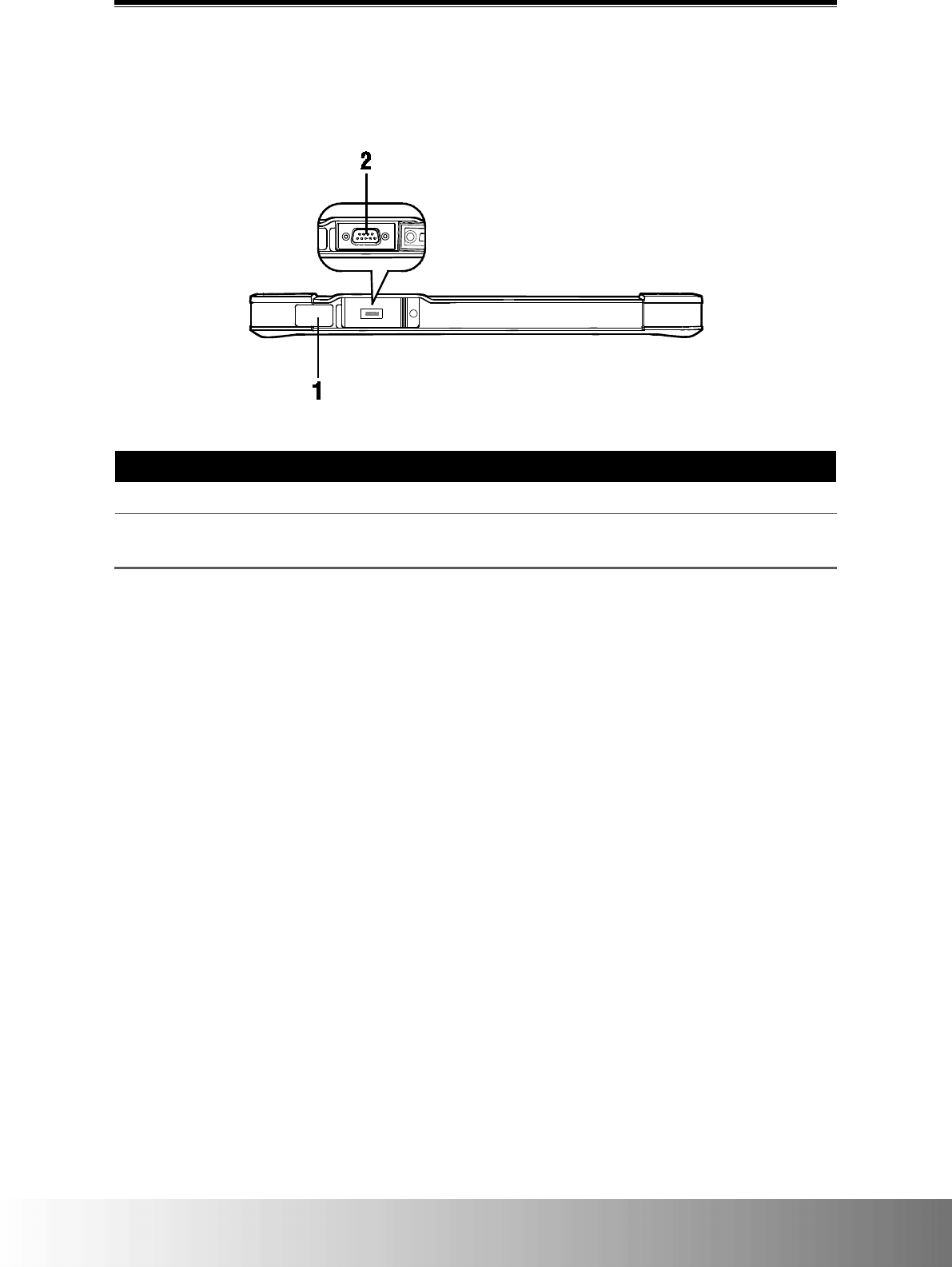
Tablet Overview
11
Top View
The following illustration shows the top side of the system.
Number
Component
1
Barcode Scanner (Optional)
Scans barcodes/QR codes.
2
RS-232 Port
Receives and transmits data from/to other computers
or data devices.
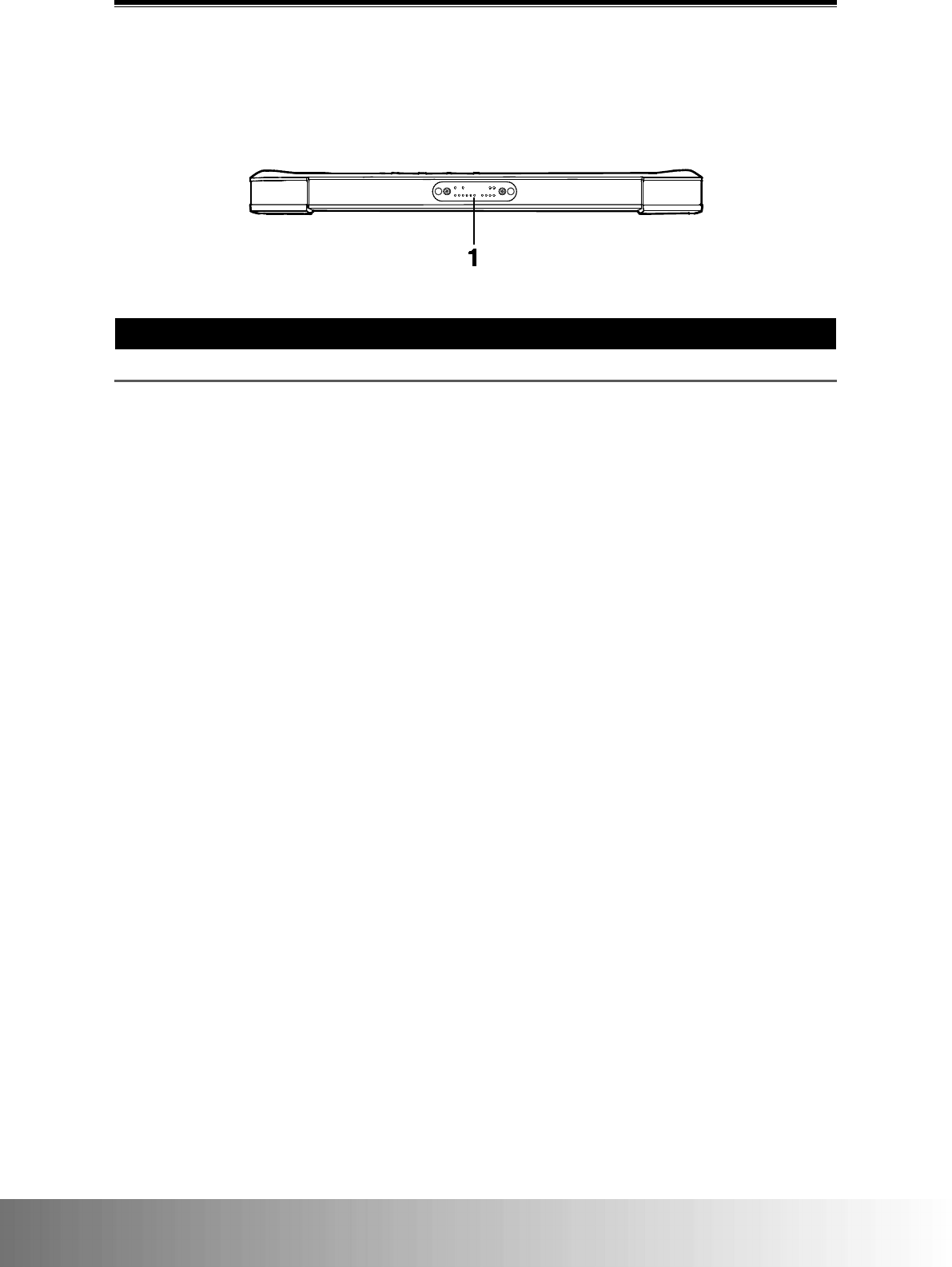
CAX00 Rugged Tablet User Manual
12
Bottom View
The following illustration shows the bottom side of the system.
Number
Component
1
Docking Connector
Connects to the optional tablet dock.
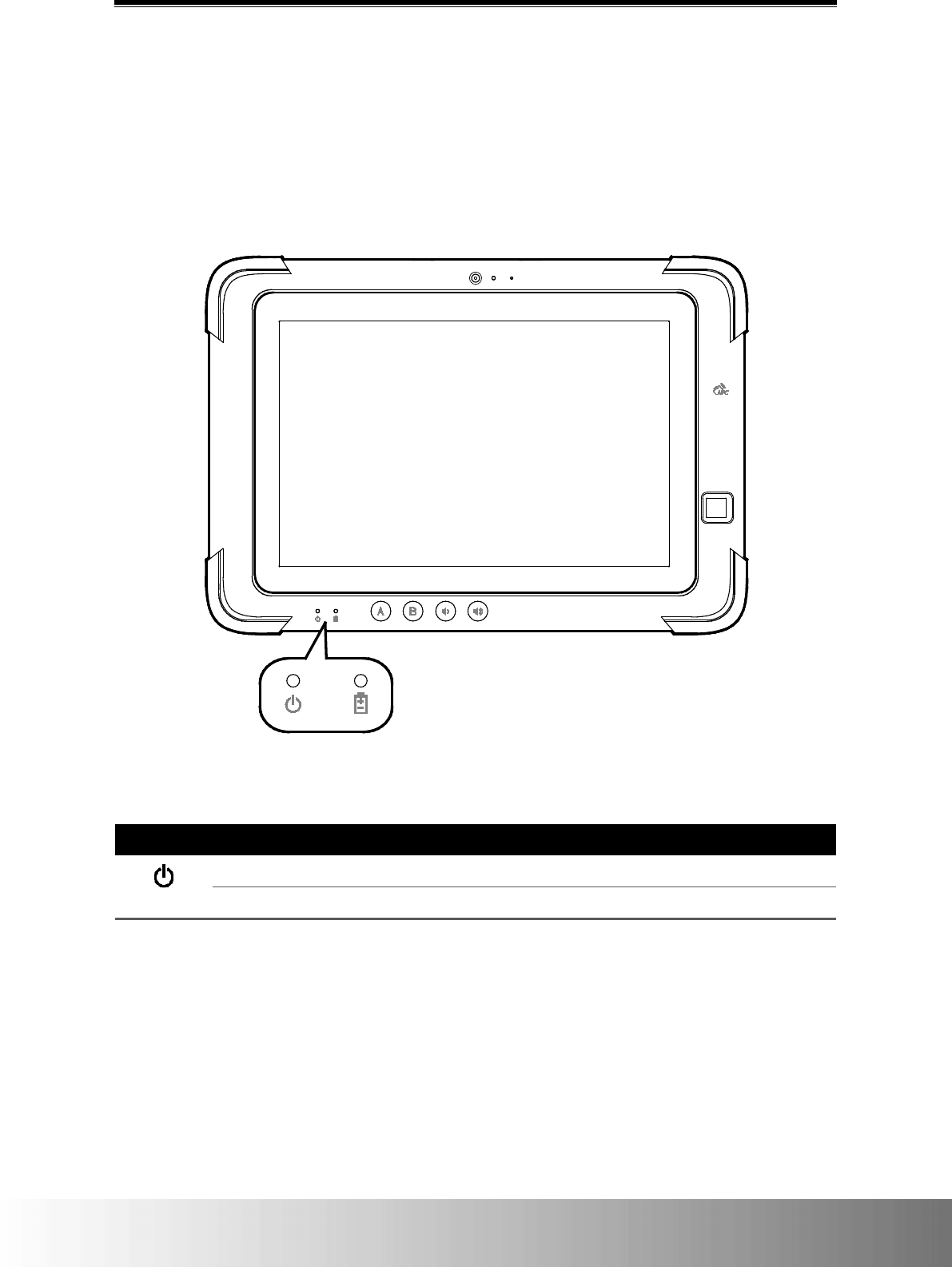
Getting Started
13
Getting Started
LED Indicators
The system status LEDs are located on the front of the system, they include LEDs for the
following: power, and battery charging status.
Power Indicator
LED icon
LED Behavior
Description
Solid Blue
The power is on.
Off
The system is in Sleep mode or is powered off.
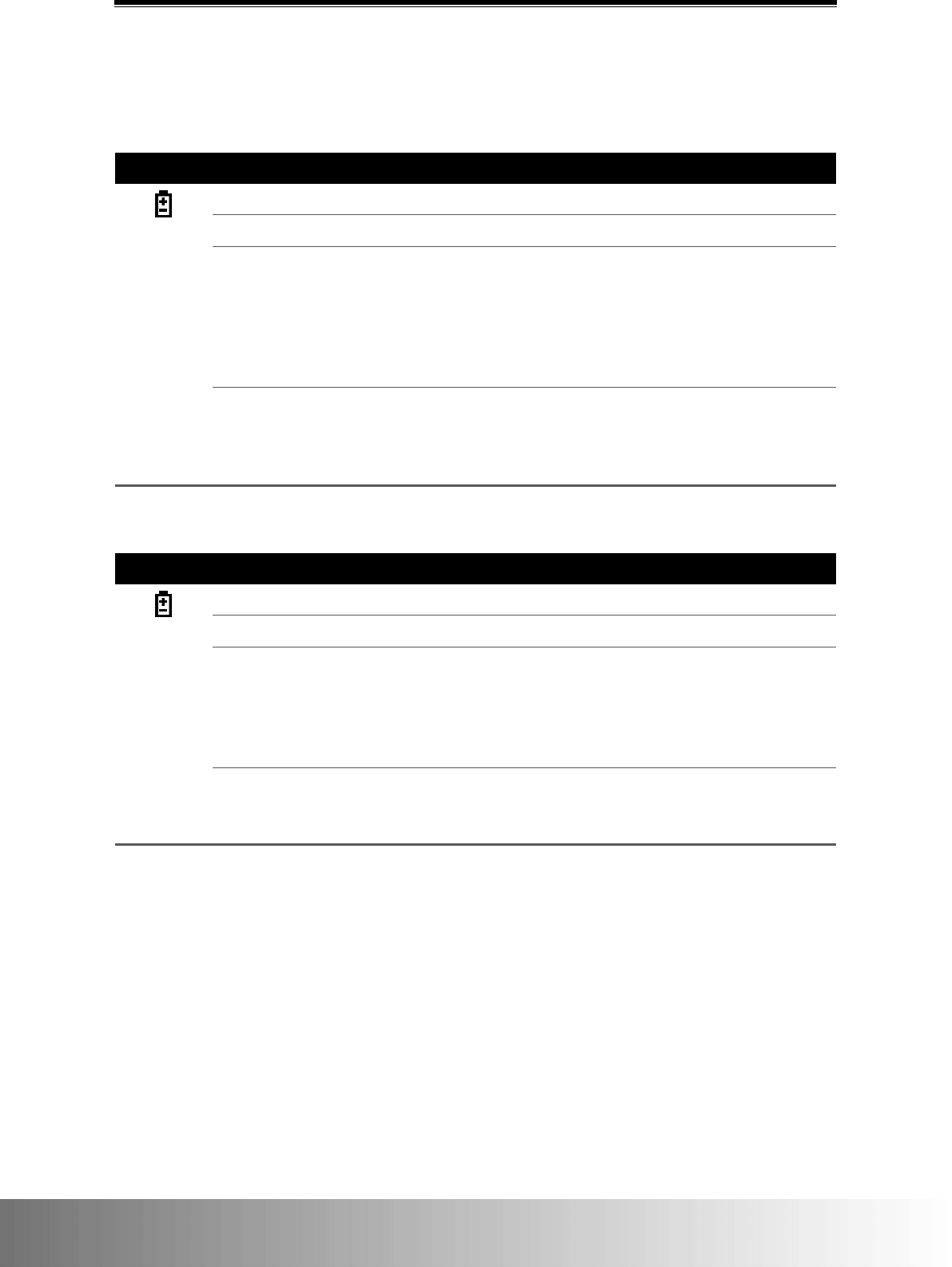
CAX00 Rugged Tablet User Manual
14
Battery Charge Status Indicator
When the tablet is equipped with a primary battery (main battery) and a secondary battery
(bridge battery):
LED icon
LED Behavior
Description
Solid Green
Both batteries are fully charged.
Solid Amber
Either one of the batteries is charging.
Off
The system is running on primary or secondary battery power.
NOTE: If the battery indicator is not lit even when the adapter is
properly connected and the batteries are properly installed, the
adapter's protection function may be activated. In this circumstance
disconnect the adapter and wait for 1 minute before reconnecting the
adapter.
Blinking Red
•
The primary battery level is critically low (the capacity is
below 10%). This behavior will occur regardless of whether
the secondary battery level is at full charge capacity or not.
• The battery compartment cover is not closed properly.
When the tablet is equipped with a primary battery only:
LED icon
LED Behavior
Description
Solid Green
The battery is fully charged.
Solid Amber
The battery is charging.
Off
The system is running on battery power.
NOTE: If the battery indicator is not lit even when the adapter is
properly connected and the battery is properly installed, the adapter's
protection function may be activated. In this circumstance disconnect
the adapter and wait for 1 minute before reconnecting the adapter.
Blinking Red
• The primary battery level is critically low (the capacity is
below 10%).
•
The battery compartment cover is not closed properly.
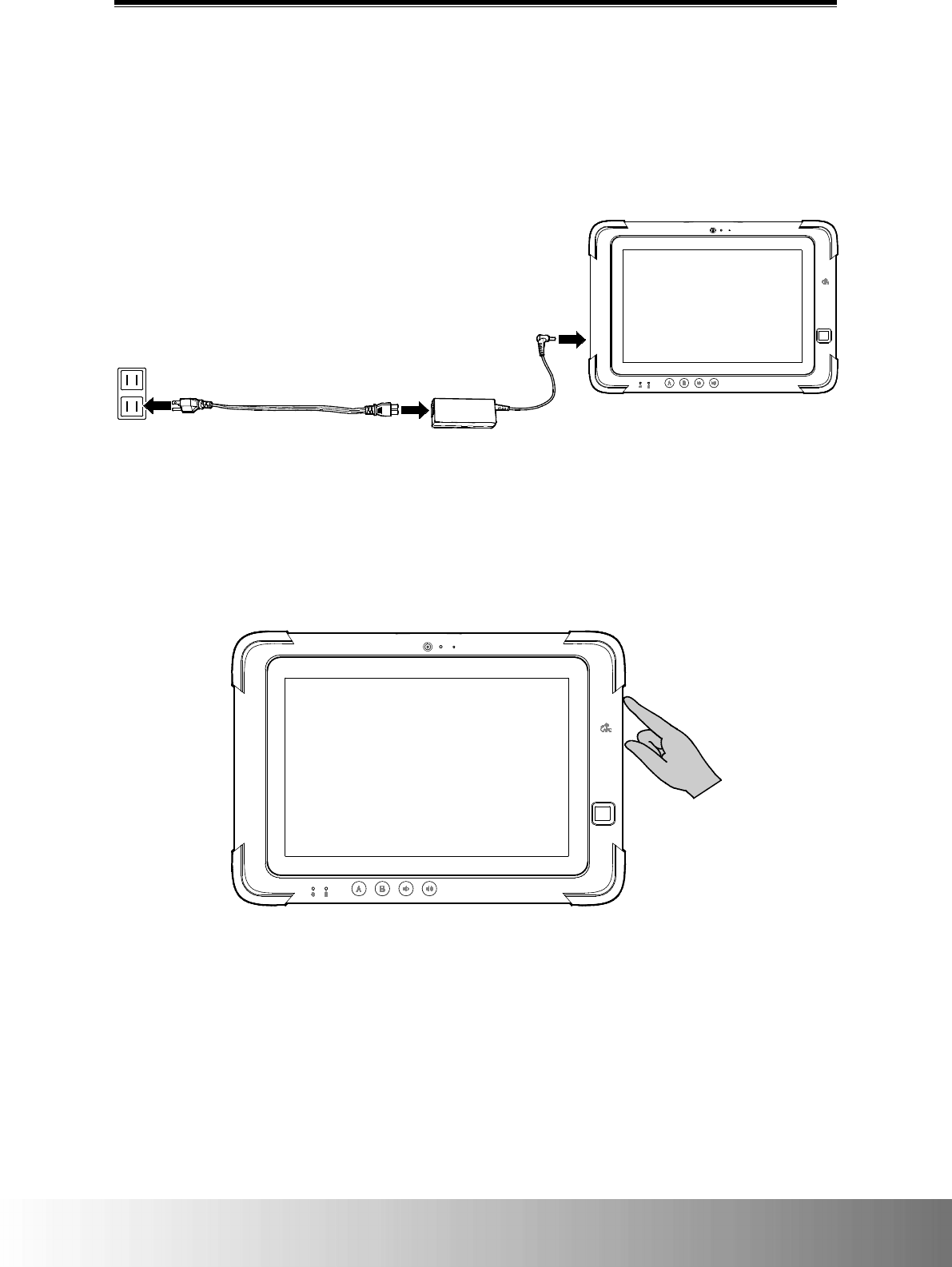
Getting Started
15
Charging the Tablet
1. Connect the power cord to the power adapter.
2. Connect the power adapter to the DC-In port of the tablet.
3. Plug the power supply into an electrical outlet. The battery charge LED lights amber when
your tablet is getting charged.
NOTE: The battery is not fully charged when you unpack your tablet. It is recommended to keep the power supply
plugged in for at least 5 hours until the battery is fully charged.
Powering On/Off the Tablet
To power on the tablet, press the power button. When the system starts, the power LED will
light up.
To hard power-off the tablet, press and hold the power button for at least 5 seconds.
NOTE: The tablet can be powered off directly through the operating system for certain systems.
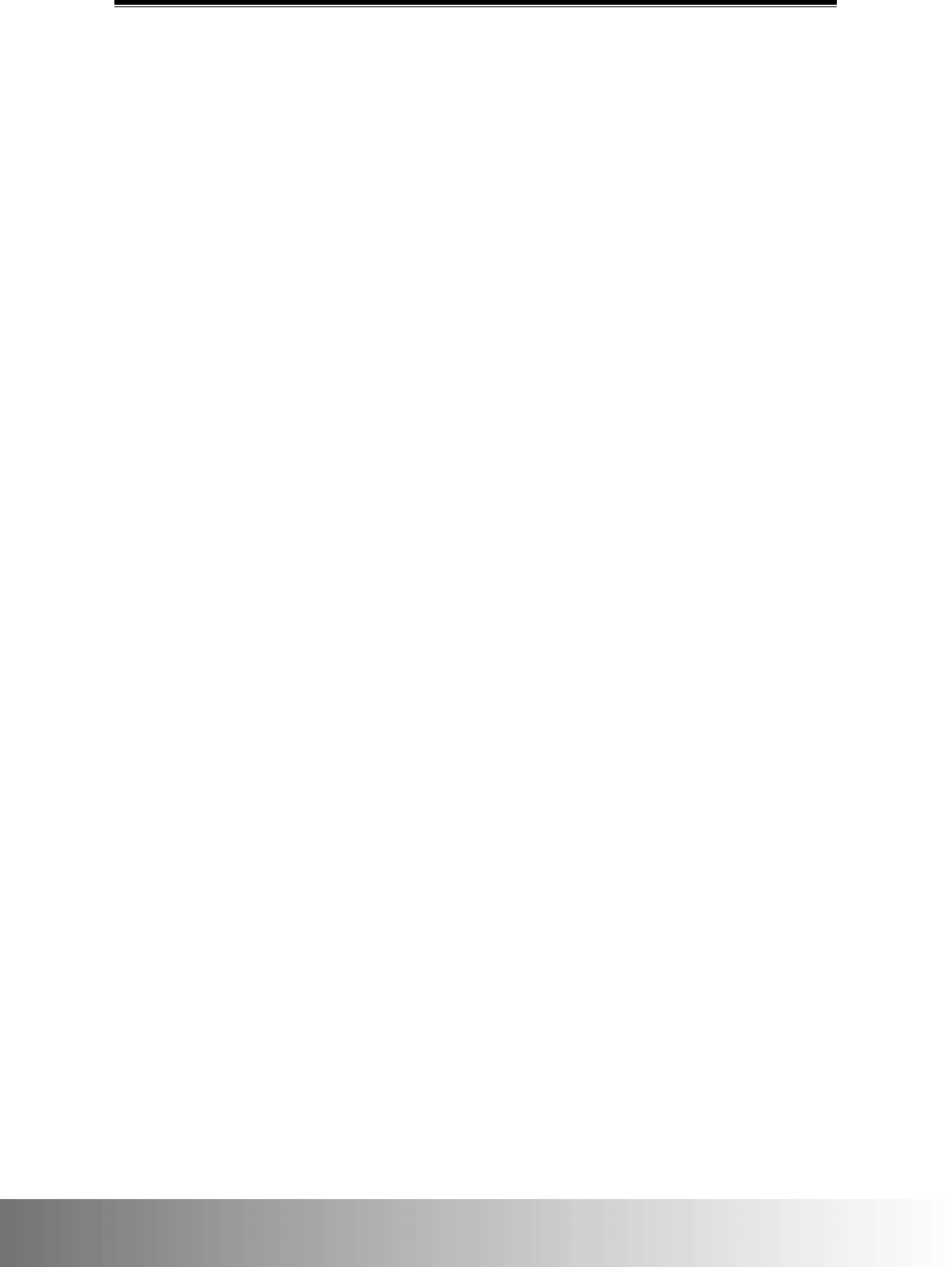
CAX00 Rugged Tablet User Manual
16
Turning On/Off the Display
Press the power button when the system is on to turn off the display and put the system in
standby mode.
When the system is in standby mode, press the power button once to wake up the system and
turn the display on.
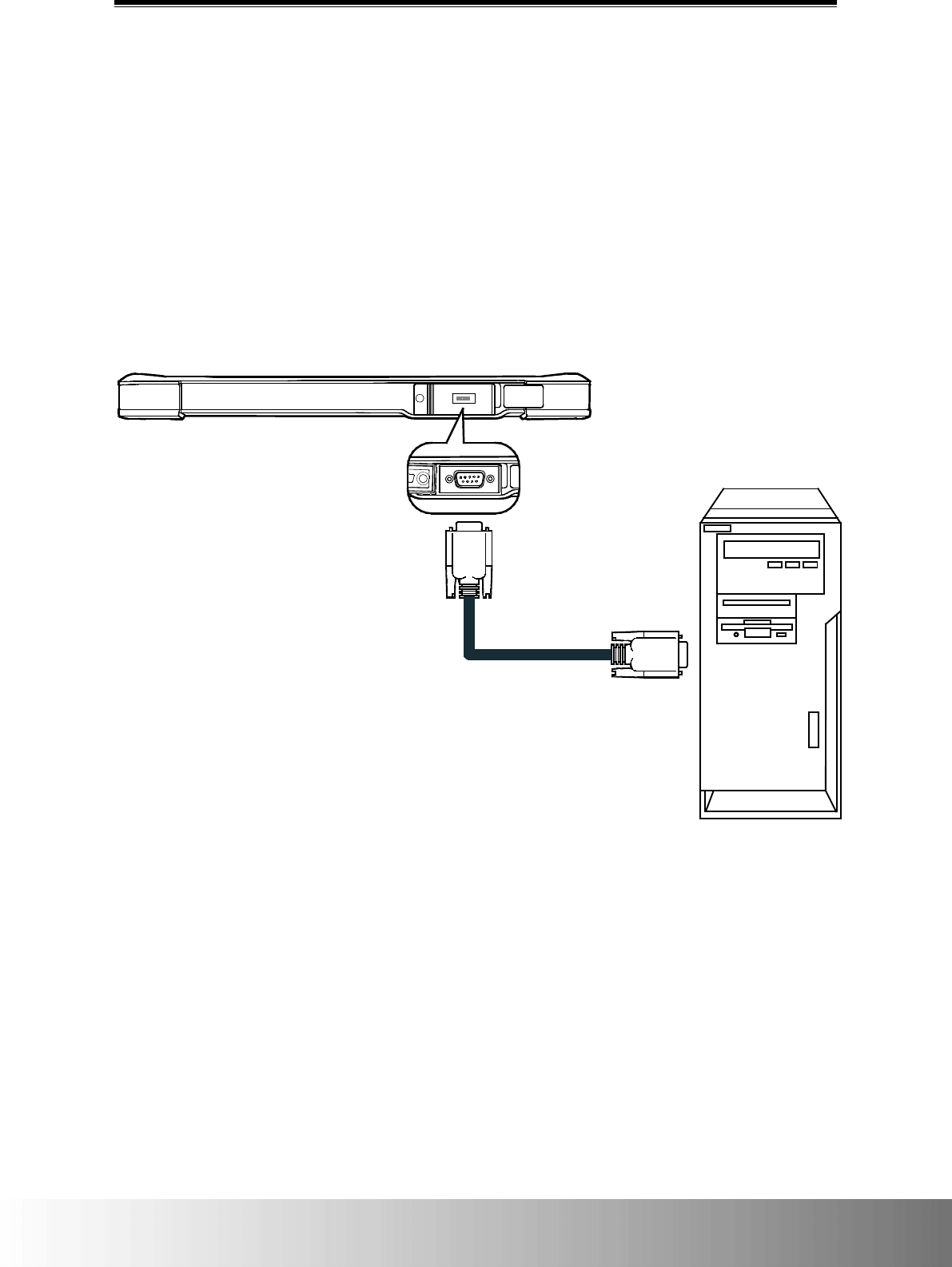
Operating Your Tablet
17
Operating Your Tablet
R232 Connection
The RS-232 port located on the top of the tablet is an interface that allows for the transmission
of data to and from the tablet and other data devices (such as a computer or infrastructure-
related equipment) for various purposes including the transfer of information or sending
commands.
Connections to the RS-232 port require a RS-232 cable as shown in the image below.
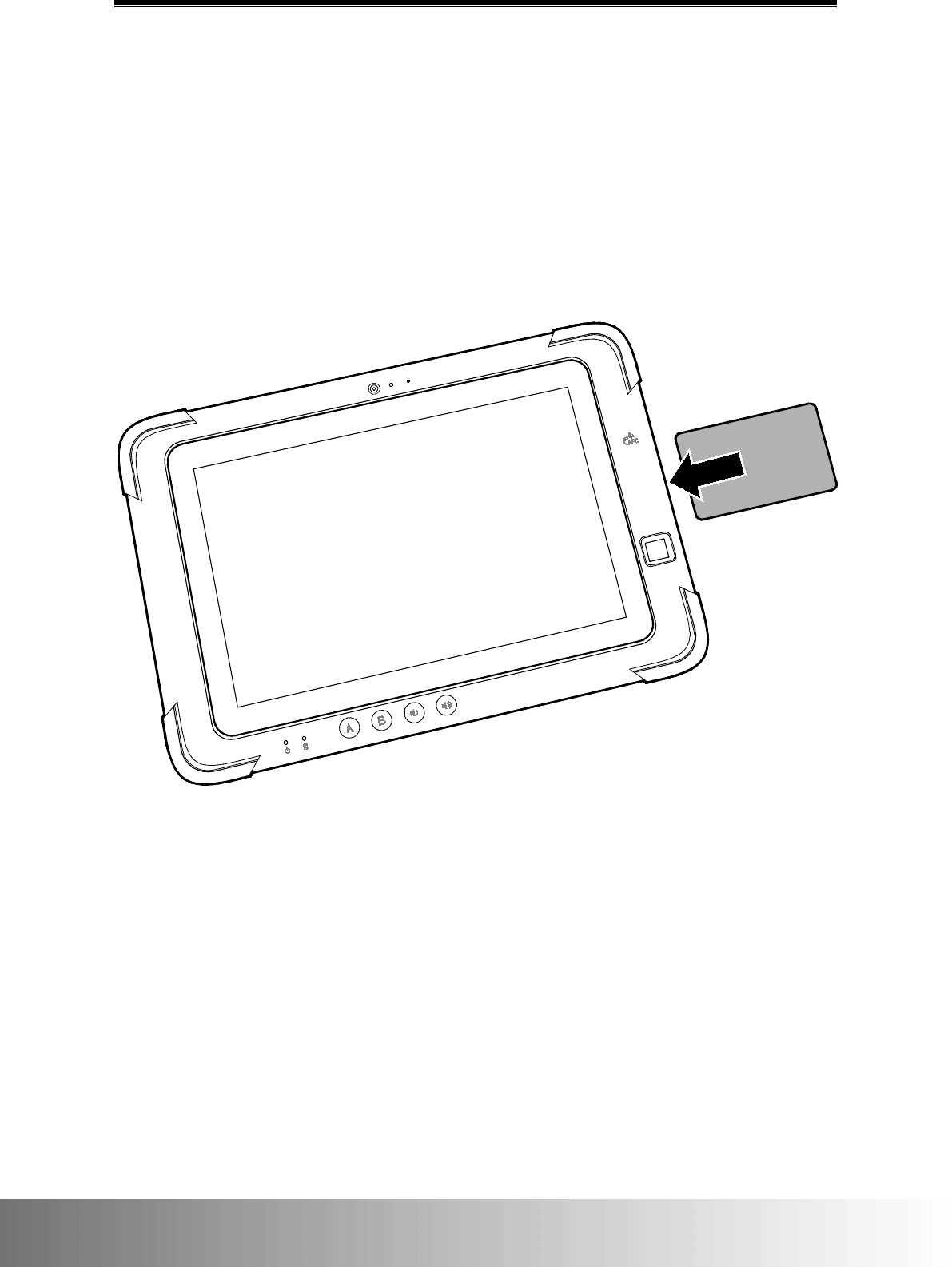
CAX00 Rugged Tablet User Manual
18
SmartCard Reader (Optional)
The optional SmartCard reader located on the right side of the tablet allows for the
transmission of data, mainly for identification/authentication purposes, to and from the tablet
and a smart card
Insert a smart card into the reader to read/process/write information from/to the smart card.
Ensure that the smart card is inserted into the card slot securely in the correct orientation with
the chip facing down, as shown in the image below.
NOTE: Additional SmartCard application/software is required for this feature.
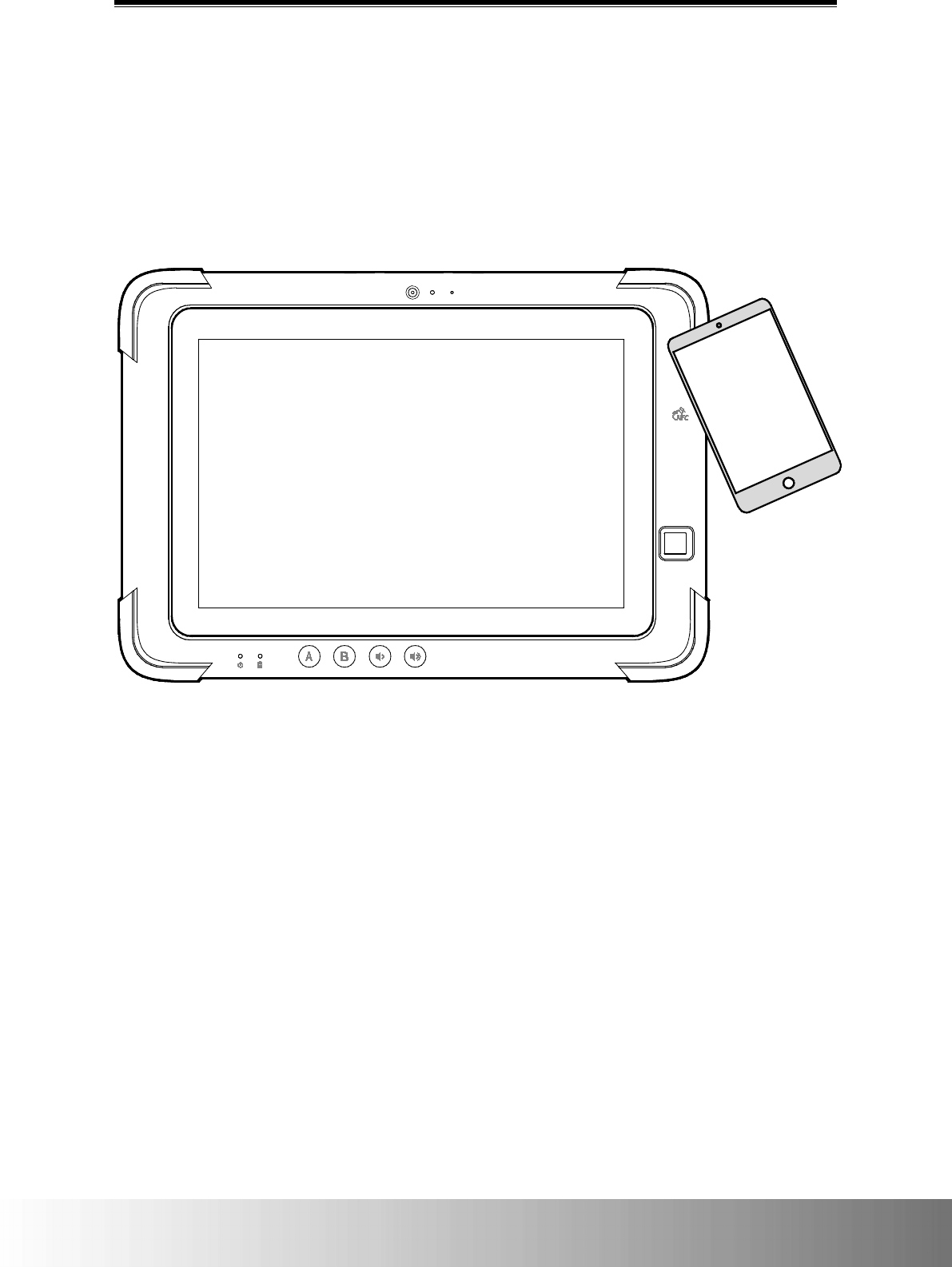
Operating Your Tablet
19
NFC Sensor (Optional)
The optional NFC sensor located on the front of the tablet allows it to interact with other NFC-
enabled devices or NFC cards/tags, such as smartphones or contactless smart cards.
Tap an NFC-supported device or card/tag to the NFC logo, indicating the sensor area, to
activate the NFC sensor, as shown in the image below.
NOTE: Additional NFC reader application/software is required for this feature.
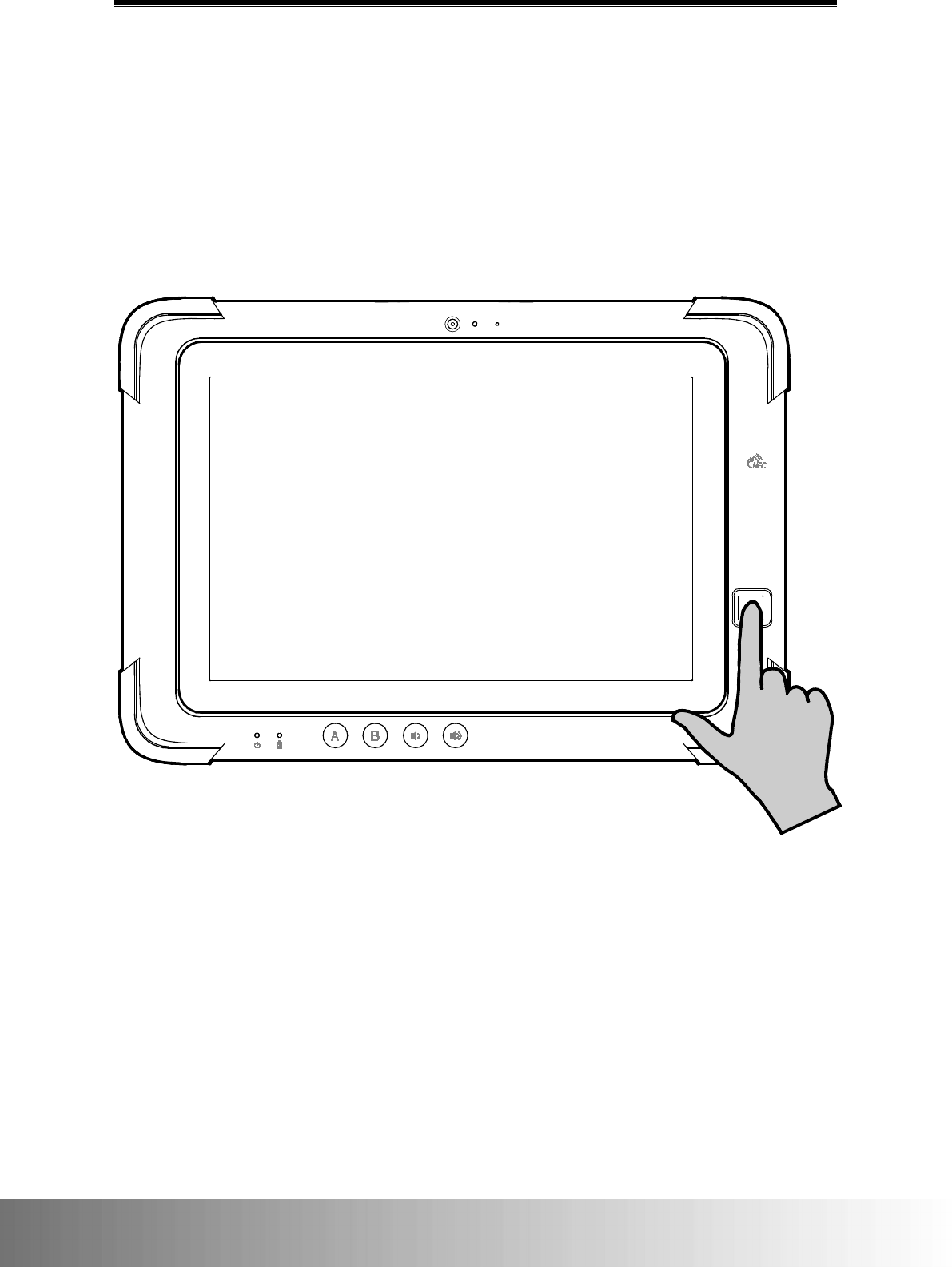
CAX00 Rugged Tablet User Manual
20
Fingerprint Reader
The fingerprint reader located on the front of the tablet allows for a quick, convenient and more
secure way to log into the system by scanning your fingerprint instead of entering a password.
Place your finger on the fingerprint sensor until your fingerprint has been scanned to activate
the reader (removing your finger to fast or not pressing your finger completely on the scanner
may make a scan unsuccessful), as shown in the image below.
NOTE: Additional fingerprint security application/software is required for this feature.
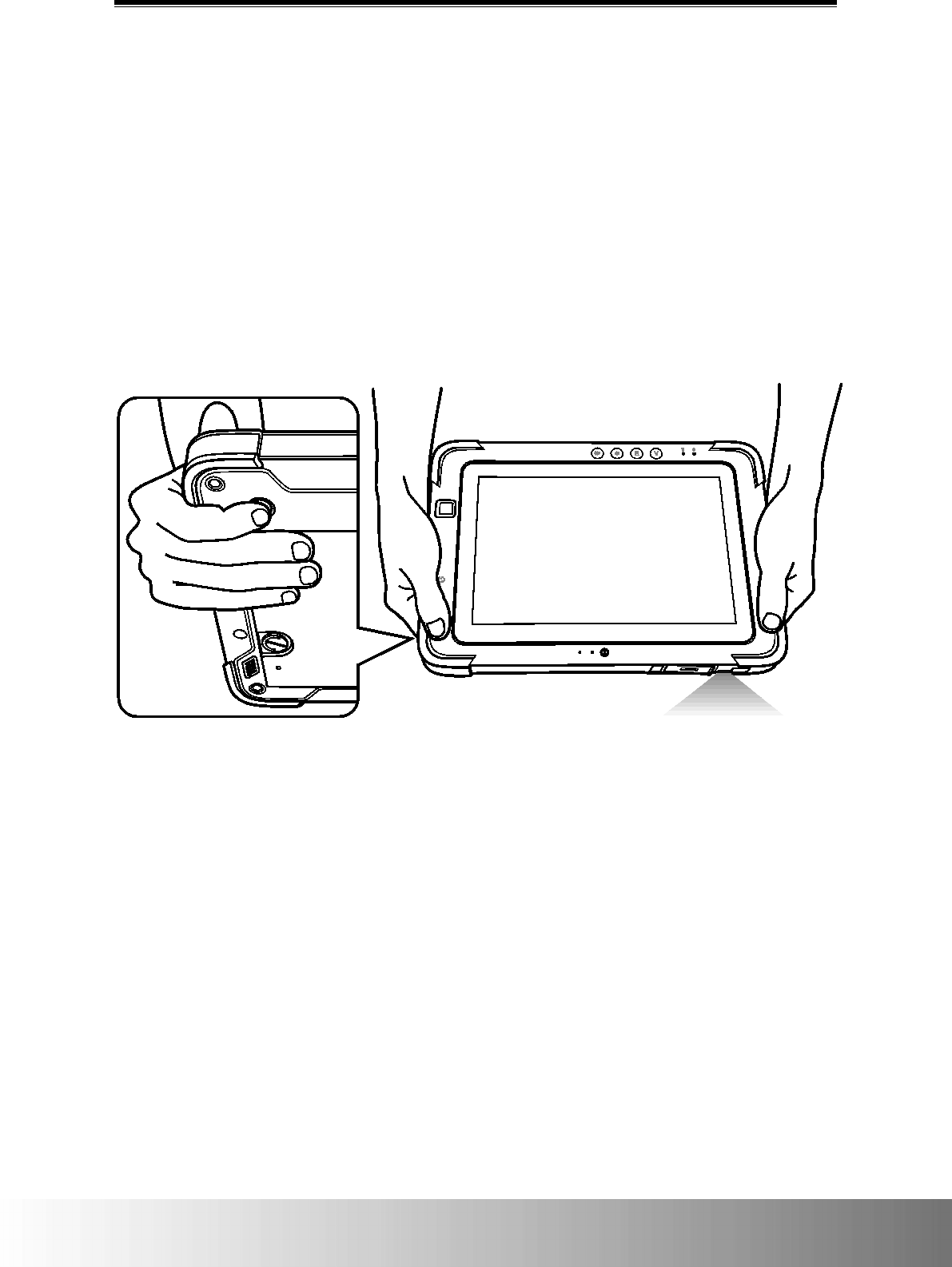
Operating Your Tablet
21
Barcode Scanner (Optional)
The optional barcode scanner located on the top of the tablet allows the tablet to retrieve
information from bar codes when the barcode scanner button is pressed.
1. Open the application/software that you want to use to read the barcode data.
NOTE: The application/software is not provided by the manufacturer and must be installed separately by the
user.
2. Place the scanner lens directly over the barcode at an appropriate distance.
3. Press the barcode scanner button located on the back of the tablet. Ensure that the aiming
range covers the entire barcode area.
The data will appear in the application/software with a beep when the barcode is successfully
scanned.
NOTE: Different types of barcodes may require specific barcode scanning applications.
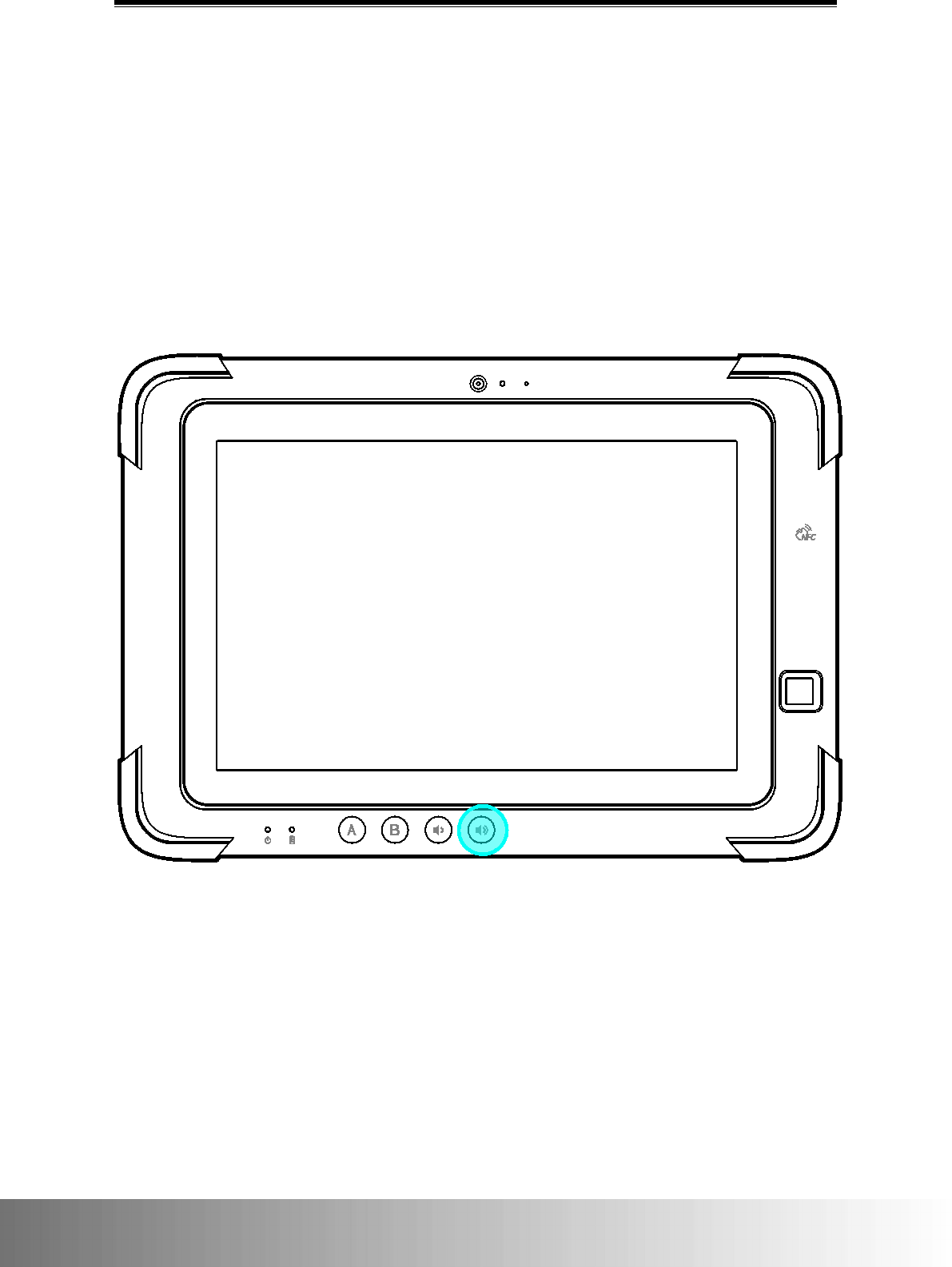
CAX00 Rugged Tablet User Manual
22
Entering the BIOS Menu
BIOS (Basic Input / Output System) is a hardware configuration program installed in the tablet
and initialized when the tablet is powered on. The BIOS is preset to optimal default settings for
normal use, but in certain cases a user or technician might want to access the BIOS menu to
change certain hardware settings for the tablet or to boot directly to a specific bootable device.
In order to enter the tablet’s BIOS menu follow the instructions below:
1. Press the power button to power on the tablet.
2. Immediately press and hold the volume up button until a BIOS menu appears.
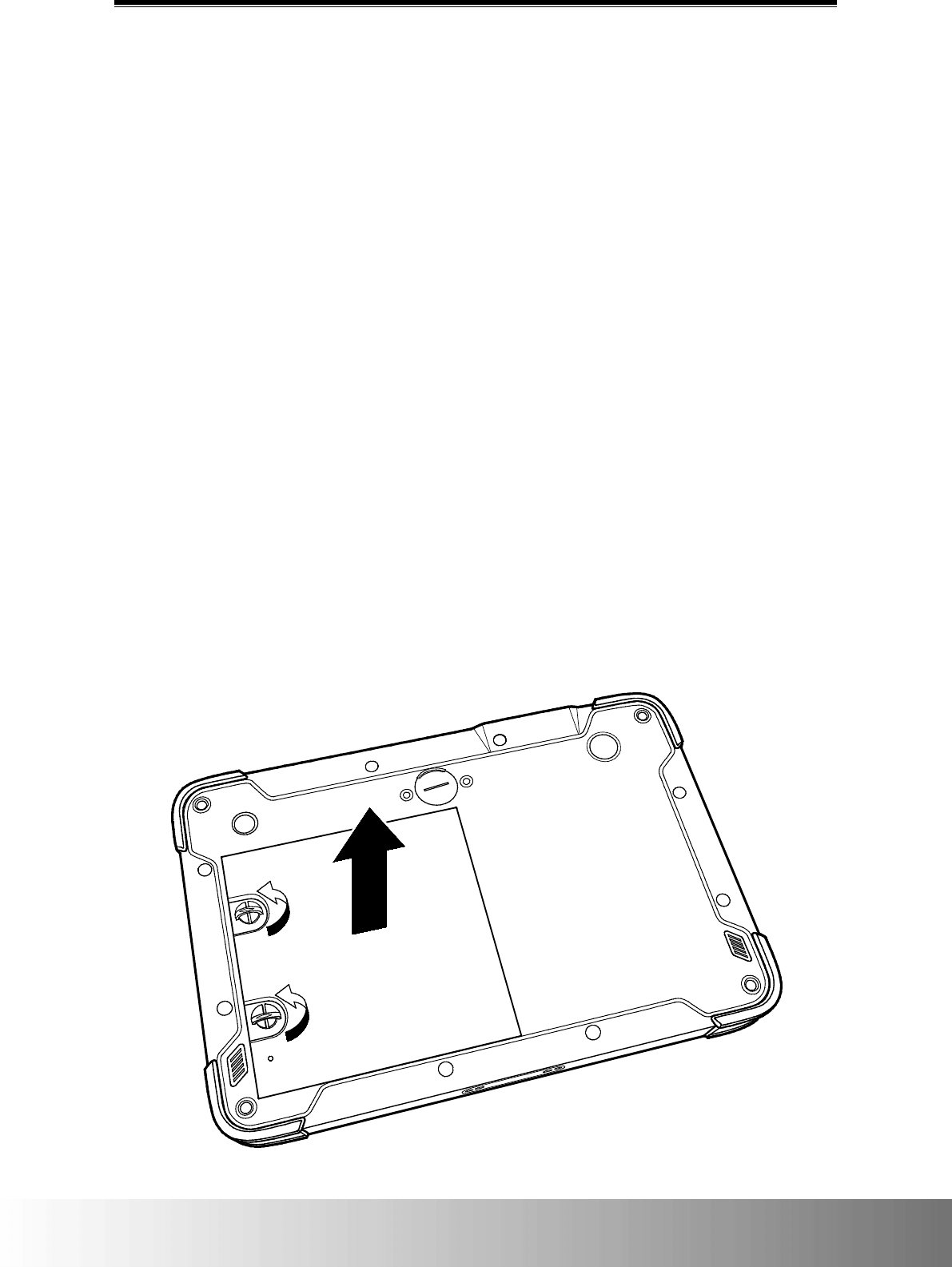
Operating Your Tablet
23
Replacing the Battery
Battery Removal and Replacement
The primary battery is a 7.2V / 3950mAh battery installed on all models under the battery
compartment cover located on the rear of the tablet, which can be removed and replaced by the
user.
The optional secondary battery, also called a bridge battery, is located internally and cannot be
accessed by the user. The secondary battery is mainly used to power the tablet when the
primary battery is removed.
For models featuring both the primary battery and the optional bridge battery, the primary
battery becomes a hot-swappable component, meaning that replacement of the battery can
occur while the machine is still powered on without harm to the system.
In order to access the primary battery for removal/replacement follow the instructions below:
NOTE: When replacing the main battery in models featuring a bridge battery, ensure that the bridge battery is at
least at 40% capacity.
1. Place the tablet on a flat surface with the rear side up.
2. Turn the two battery compartment locks counter-clockwise to unlock the battery
compartment cover.
3. Remove the battery compartment cover.
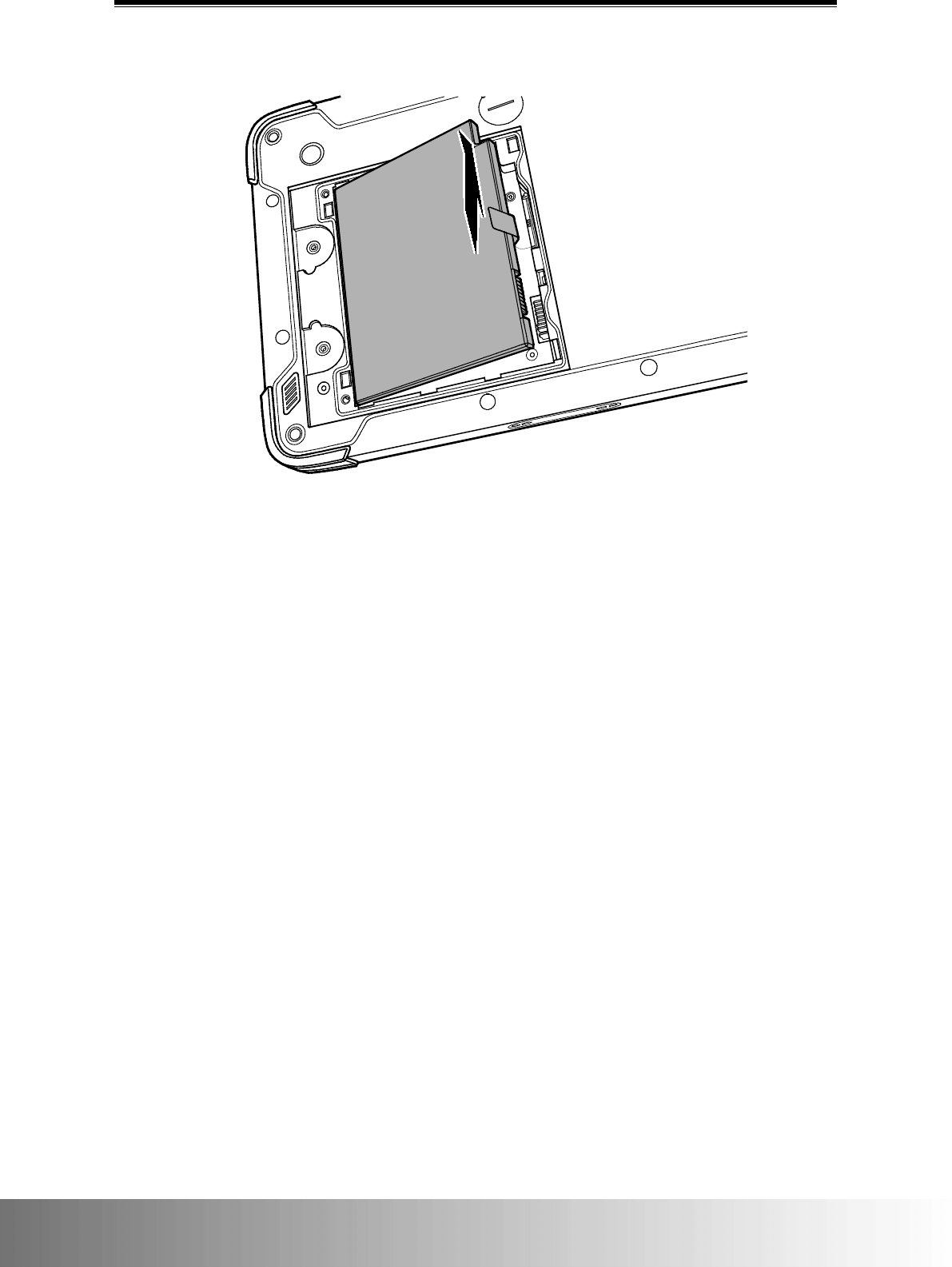
CAX00 Rugged Tablet User Manual
24
4. Use the tab to pull and remove the battery from the battery compartment.
5. To insert/replace the battery reverse the steps described above
NOTE: Dispose of used batteries according to the local laws and regulations of your region.
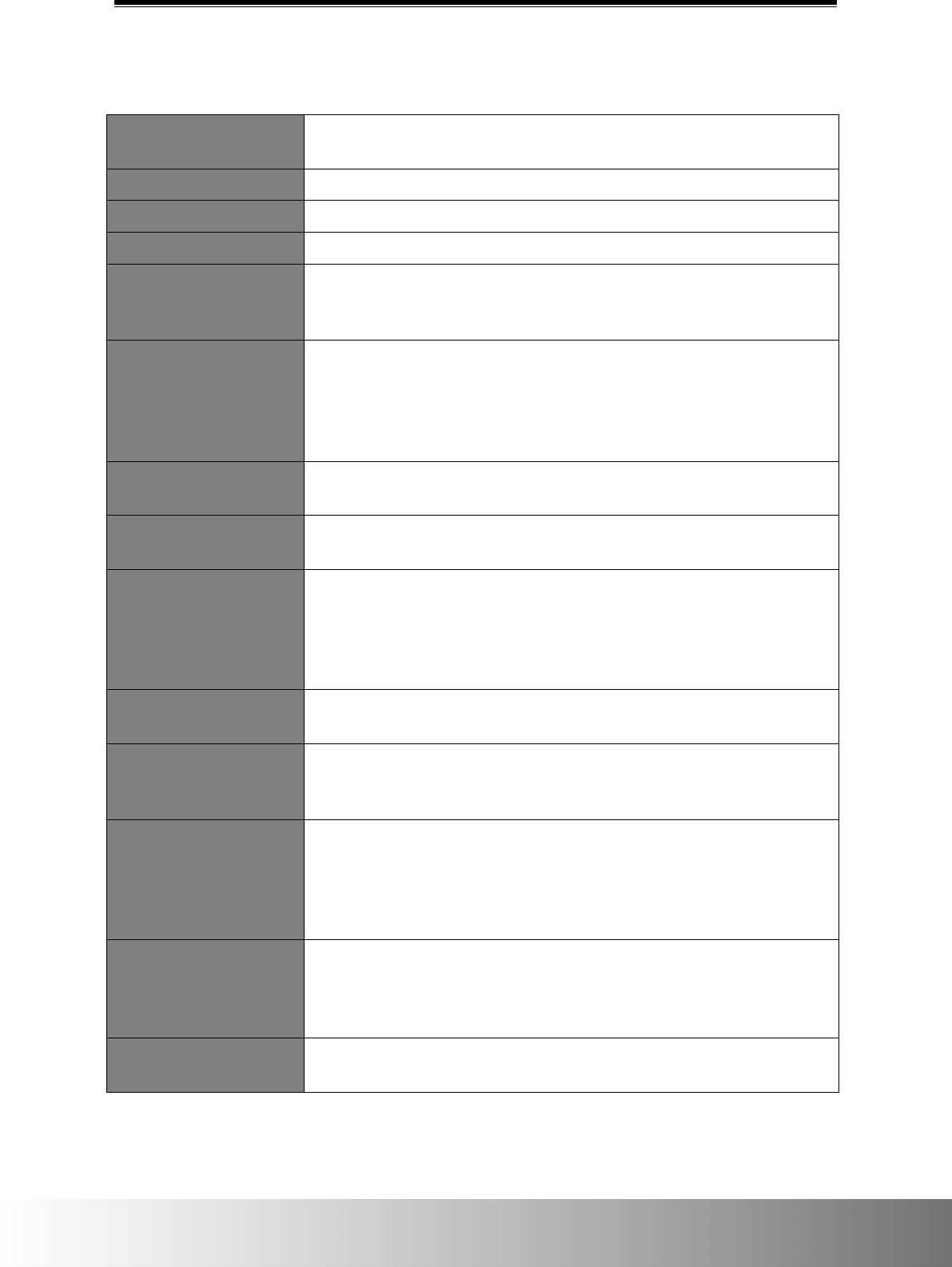
Specifications
25
Specifications
CPU
• Intel® Apollo Lake-M N3350
• Intel® Apollo Lake-I E3940
Memory
4GB / 8GB on-board LPDDR4
Storage1
128GB / 256GB M.2 SSD (Type 2242)
Display
10.1" 1280 x 800 (HD) pixels, 500 nits
Pointing Device
• Gorilla® Glass III touchscreen, supports 10 finger touch, and touch for
PVC/latex gloves
• Optional Active Stylus (Capacitive type) support2
Communication
• WLAN ‒ 802.11a/b/g/n/ac + BT v4.1 (LGA module)
• [Optional] NFC ‒ ISO/IEC 14443 A/B, ISO/IEC 15693/18092, NFCIP-1, NFCIP-
2, Support MIFARE and Felica
• GPS L1 (standalone)
• [Optional] 4G LTE embedded GPS (data mode only)
Audio
• Stereo Box type 1W
•
Individual microphone
Camera
• 2M (1600 x 1200) front-facing camera, 30 fps (video), fixed focus
•
8M (3264 x 2448) rear-facing camera, 10 fps (video), auto focus
Sensor
• Ambient light sensor
• Gravity sensor
• Gyro sensor
• Digital compass
•
[Optional] Proximity sensor
Reader
• [Optional] Barcode reader (BCR), 1D/2D support
•
[Optional] SmartCard reader (SCR)
Media Card Slot
• [Optional] Micro-SIM card (inside the battery compartment)
• microSD card3 (inside the battery compartment)
• [Optional] SmartCard
IO Ports and Connectors
• Universal audio Jack
• USB 3.0 ports4*2
• HDMI port5
• Pogo pin (for docking connector)6
• RS-232 port (D-type)7
Buttons
• Power button
• Quick launch buttons*2
• Volume buttons*2
•
Barcode scanner button (BCR trigger)
Security
•
FW TPM 2.0
• Fingerprint scanning
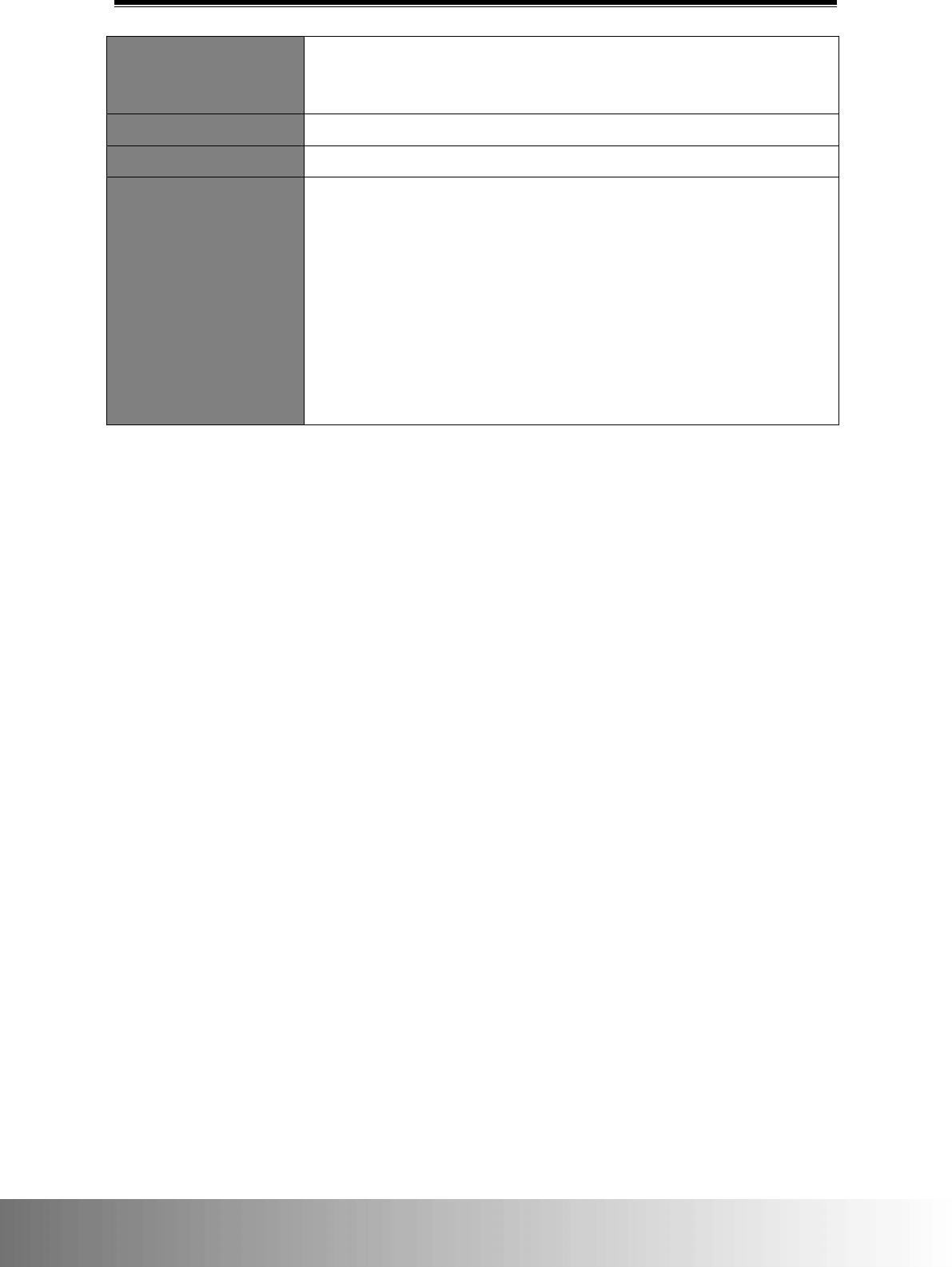
CAX00 Rugged Tablet User Manual
26
Battery
• Removable main battery ‒ Li-ion, 28.44Wh, 7.2V, 3950mAh
• [Optional] Embedded bridge battery ‒ Li-ion, 2.701Wh, 7.4V, 365mAh (for
Hot-Swap supported)
Dimensions (W x D x H)
297.6mm x 206.5mm x 25.0mm (11.7 inches x 8.13 inches x 0.98 inches)
Weight
1230g (2.71lbs.)
Note
1 The storage reported by your operating system or certain applications may be
reported at a lower amount.
2 Operation has been tested and confirmed using EETI ESS-025-160315-1.
Operation of other styluses is not guaranteed.
3 The microSD slot does not guarantee compatibility with all microSD cards.
4 The USB 3.0 ports do not guarantee compatibility with all USB-compatible
peripherals.
5 The HDMI port does not guarantee compatibility with all HDMI-compatible
peripherals.
6 Only for use with the CAX00 dock.
7 The RS232 port does not guarantee compatibility with all RS232-compatible
peripherals.

FCC:
Federal Communication Commission Interference Statement
This device complies with Part 15 of the FCC Rules. Operation is subject to the
following two conditions: (1) This device may not cause harmful interference, and (2)
this device must accept any interference received, including interference that may
cause undesired operation.
This equipment has been tested and found to comply with the limits for a Class B
digital device, pursuant to Part 15 of the FCC Rules. These limits are designed to
provide reasonable protection against harmful interference in a residential
installation. This equipment generates, uses and can radiate radio frequency energy
and, if not installed and used in accordance with the instructions, may cause harmful
interference to radio communications. However, there is no guarantee that
interference will not occur in a particular installation. If this equipment does cause
harmful interference to radio or television reception, which can be determined by
turning the equipment off and on, the user is encouraged to try to correct the
interference by one of the following measures:
Reorient or relocate the receiving antenna.
Increase the separation between the equipment and receiver.
Connect the equipment into an outlet on a circuit different from that
to which the receiver is connected.
Consult the dealer or an experienced radio/TV technician for help.
FCC Caution:
Any changes or modifications not expressly approved by the party responsible
for compliance could void the user's authority to operate this equipment.
This transmitter must not be co-located or operating in conjunction with any
other antenna or transmitter.
Radiation Exposure Statement:
This device meets the government’s requirements for exposure to radio waves.
This device is designed and manufactured not to exceed the emission limits for
exposure to radio frequency (RF) energy set by the Federal Communications
Commission of the U.S. Government.
The exposure standard for wireless device employs a unit of measurement known as

the Specific Absorption Rate, or SAR. The SAR limit set by the FCC is 1.6W/kg. *Tests
for SAR are conducted using standard operating positions accepted by the FCC with
the device transmitting at its highest certified power level in all tested frequency
bands.
Note: The country code selection is for non-US model only and is not available to all
US model. Per FCC regulation, all WiFi product marketed in US must fixed to US
operation channels only.
IC:
This device complies with Industry Canada license-exempt RSS standard(s).
Operation is subject to the following two conditions:
1) this device may not cause interference, and
2) this device must accept any interference, including interference that may
cause undesired operation of the device.
Le présent appareil est conforme aux CNR d'Industrie Canada applicables aux
appareils radio exempts de licence. L'exploitation est autorisée aux deux
conditions suivantes:
1) l'appareil ne doit pas produire de brouillage, et
2) l'utilisateur de l'appareil doit accepter tout brouillage radioélectrique subi,
même si le brouillage est susceptible d'en compromettre le
fonctionnement.
This Class B digital apparatus complies with Canadian ICES-003.
Cet appareil numérique de la classe B est conforme à la norme NMB-003 du
Canada.
This device and its antenna(s) must not be co-located or operating in
conjunction with any other antenna or transmitter, except tested built-in
radios.
Cet appareil et son antenne ne doivent pas être situés ou fonctionner en
conjonction avec une autre antenne ou un autre émetteur, exception faites des
radios intégrées qui ont été testées.
The County Code Selection feature is disabled for products marketed in the US/
Canada.
La fonction de sélection de l'indicatif du pays est désactivée pour les produits
commercialisés aux États-Unis et au Canada.
Radiation Exposure Statement:
The product comply with the Canada portable RF exposure limit set forth for an
uncontrolled environment and are safe for intended operation as described in this
manual. The further RF exposure reduction can be achieved if the product can be
kept as far as possible from the user body or set the device to lower output power if
such function is available.
Déclaration d'exposition aux radiations:
Le produit est conforme aux limites d'exposition pour les appareils portables RF pour
les Etats-Unis et le Canada établies pour un environnement non contrôlé.
Le produit est sûr pour un fonctionnement tel que décrit dans ce manuel. La
réduction aux expositions RF peut être augmentée si l'appareil peut être conservé
aussi loin que possible du corps de l'utilisateur ou que le dispositif est réglé sur la
puissance de sortie la plus faible si une telle fonction est disponible.
Caution :
1) the device for operation in the band 5150-5250 MHz is only for indoor use to
reduce the potential for harmful interference to co-channel mobile satellite
systems;
2) the maximum antenna gain permitted for devices in the bands 5250-5350 MHz
and 5470-5725 MHz shall comply with the e.i.r.p. limit; and
3) the maximum antenna gain permitted for devices in the band 5725-5825 MHz
shall comply with the e.i.r.p. limits specified for point-to-point and non
point-to-point operation as appropriate.
4) the worst-case tilt angle(s) necessary to remain compliant with the e.i.r.p.
elevation mask requirement set forth in Section 6.2.2(3) shall be clearly
indicated.
5) Users should also be advised that high-power radars are allocated as primary
users (i.e. priority users) of the bands 5250-5350 MHz and 5650-5850 MHz and
that these radars could cause interference and/or damage to LE-LAN devices.
Avertissement:
1) les dispositifs fonctionnant dans la bande 5150-5250 MHz sont réservés
uniquement pour une utilisation à l’intérieur afin de réduire les risques de
brouillage préjudiciable aux systèmes de satellites mobiles utilisant les mêmes
canaux;
2) le gain maximal d’antenne permis pour les dispositifs utilisant les bandes
5250-5350 MHz
et 5470-5725 MHz doit se conformer à la limite de p.i.r.e.;
3) le gain maximal d’antenne permis (pour les dispositifs utilisant la bande
5725-5825 MHz) doit se conformer à la limite de p.i.r.e. spécifiée pour
l’exploitation point à point et non point à point, selon le cas.
4) les pires angles d’inclinaison nécessaires pour rester conforme à l’exigence de la
p.i.r.e. applicable au masque d’élévation, et énoncée à la section 6.2.2 3),
doivent être clairement indiqués.
5) De plus, les utilisateurs devraient aussi être avisés que les utilisateurs de radars
de haute puissance sont désignés utilisateurs principaux (c.-à-d., qu’ils ont la
priorité) pour les bandes 5250-5350 MHz
et 5650-5850 MHz et que ces radars pourraient causer du brouillage et/ou des
dommages aux dispositifs LAN-EL.