Compal Electronics PPCE830W Pocket PC With 802.11b and Bluetooth Transmitters User Manual 1
Compal Electronics Inc Pocket PC With 802.11b and Bluetooth Transmitters 1
Contents
- 1. User Manual 1
- 2. User Manual 2
User Manual 1
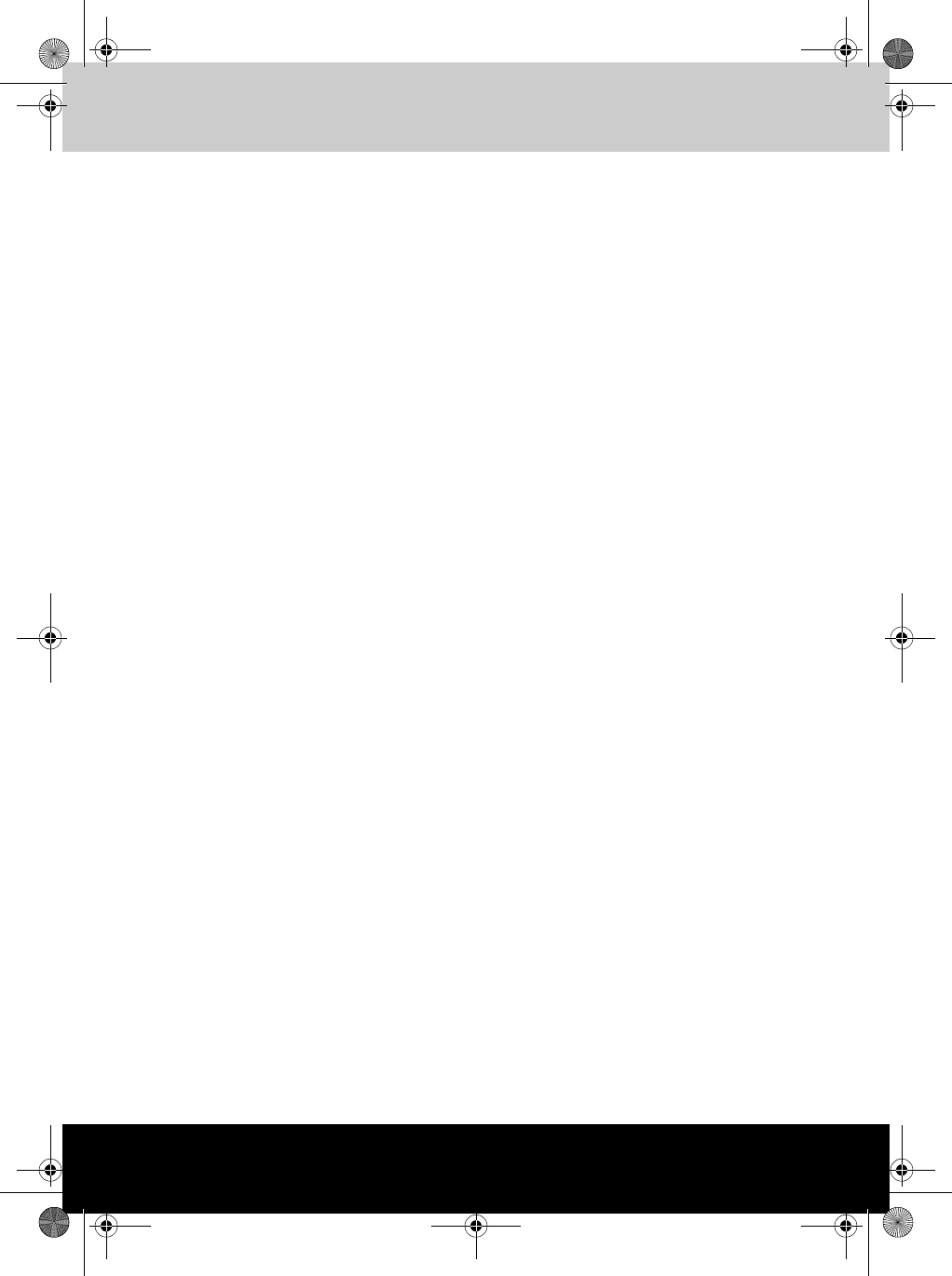
TOSHIBA Pocket PC e830
TOSHIBA
Pocket PC e830
User's Manual
Pocket PC e830 UG.book Page i Monday, September 22, 2003 10:57 AM

ii User’s Manual
Pocket PC e830 UG.book Page ii Monday, September 22, 2003 10:57 AM
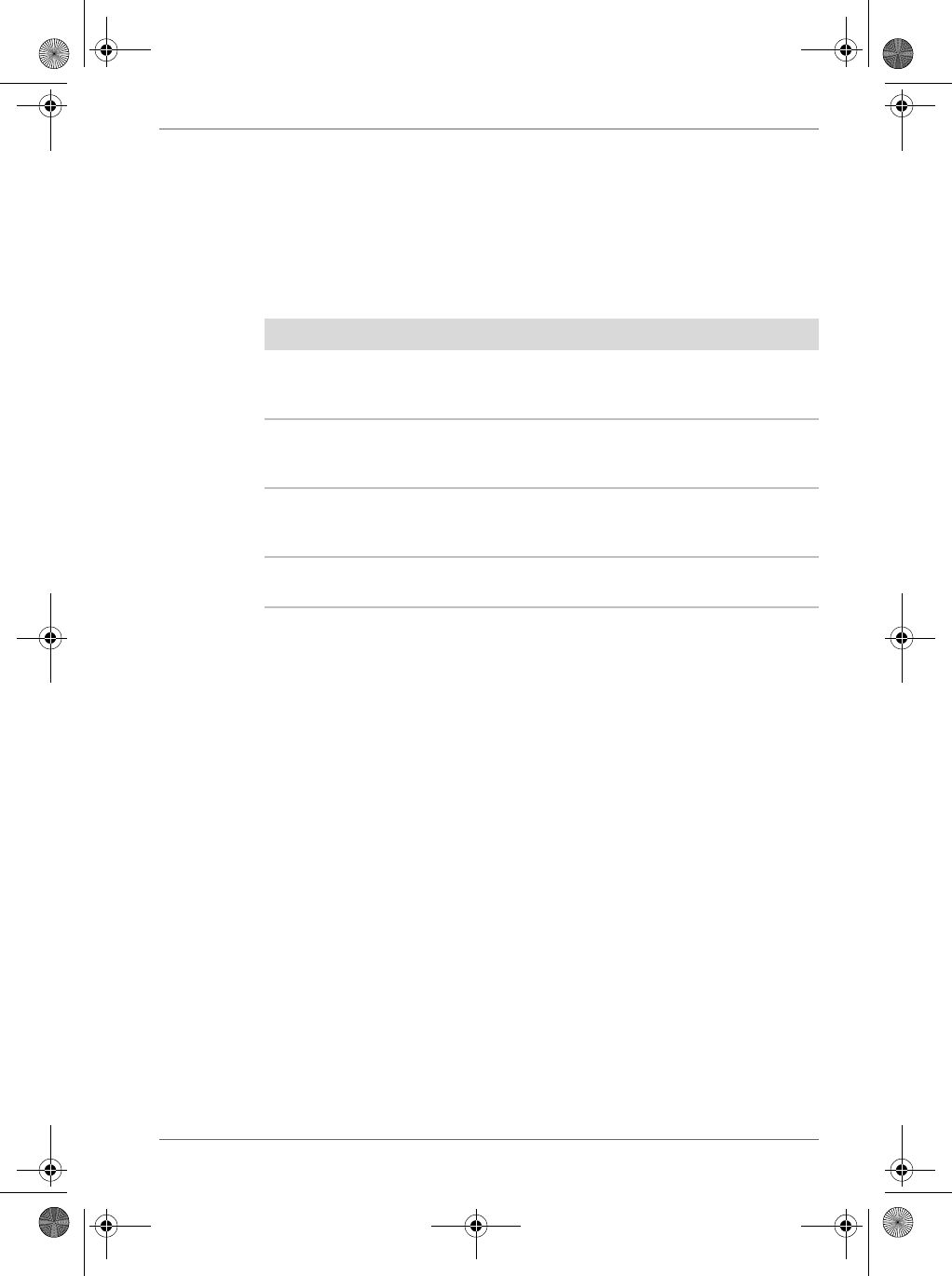
User’s Manual iii
Safety instructions
All safety instructions must be read carefully and must be fully understood,
before attempting to use your Toshiba Pocket PC. This manual contains the
safety instructions that must be observed in order to avoid potential
hazards that could result in personal injuries or could damage your
computer. The safety instructions have been classified according to the
seriousness of the Risk, as follows:
WARNING
Always request and obtain prior consent and approval of an authorized
airline representative before using your Pocket PC aboard an aircraft.
Always follow the instructions of the airline representative whenever using
your Pocket PC aboard an aircraft, to prevent any possible interference
with airborne electronic equipment. Your Pocket PC produces low levels of
RF energy due to the generation of digital timing pulses by its clock
oscillator circuits. Your Pocket PC has been equipped with internal
shielding to minimize any stray emissions of RF energy. Airlines may
nevertheless prohibit the on-board use of all portable PCs (and all other
portable electronic devices that could potentially emit stray RF energy),
particularly during take-offs and landings, to prevent any possible
interference with the reception of signals by airborne electronic navigational
devices.
WARNING
Certain locations, such as hospitals, may restrict the use of Pocket PCs
and other devices that emit low-level RF energy.
Always comply was posted prohibitions of the use of RF-emitting devices,
such as in hospitals. Failure to follow such directives could result in the
interference with medical equipment and/or devices.
Signal Word Meaning
DANGER Indicates an imminently hazardous situation
which, if not avoided, will result in death or
serious injury.
WARNING Indicates a potentially hazardous situation which,
if not avoided, could result in death or serious
injury.
CAUTION indicates a hazardous situation, which will or can
cause minor personal injury or property damage
if the safety instruction is ignored.
NOTE Provides you with important but not hazard-
related information.
Pocket PC e830 UG.book Page iii Monday, September 22, 2003 10:57 AM
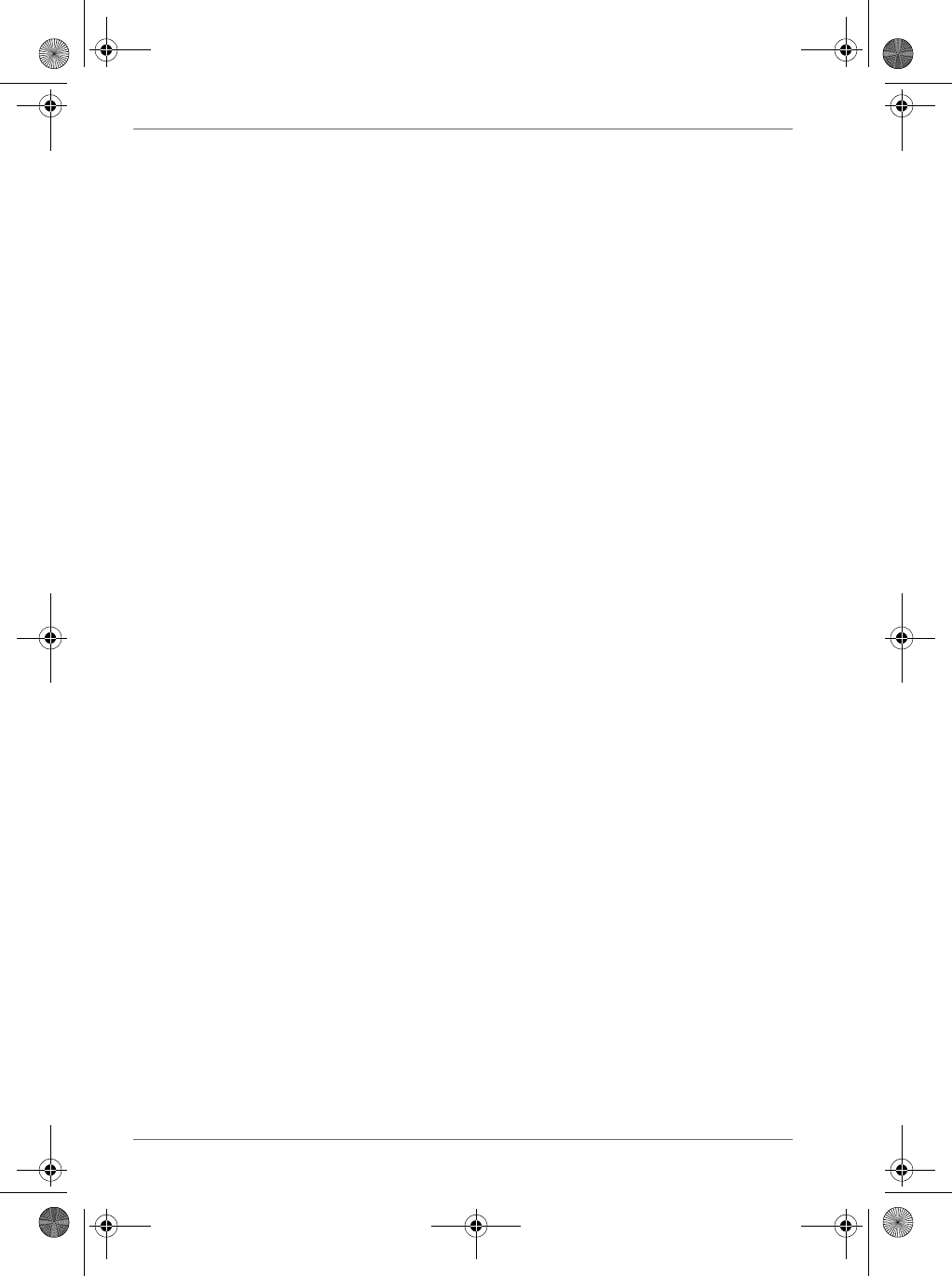
iv User’s Manual
Never come closer than 16 cm (6 inches) to a person with a heart
pacemaker implant when using this Pocket PC in combination with a
mobile cellular telephone. Failure to do so could result in interference with
the function of the pacemaker.
WARNING
Never use a Pocket PC while driving an automobile or any other moving
vehicle. Always pull out of traffic and come to a stop in a legally permissible
and safe location before using your Pocket PC. Failure to do so could result
in serious bodily injury in a traffic accident.
Never use your Pocket PC while walking. Usage while walking could result
in bodily injury caused by inattention to automobile traffic or other
pedestrian hazards.
WARNING
Never allow metallic objects, such as staples and paper clips, to enter
inside your Pocket PC. Metallic objects, such as staples and paper clips, if
allowed to enter your Pocket PC, could cause the generation of excess
heat or fire.
Never connect terminals (metal parts) to metallic objects (such as wires).
Connecting terminals to metal objects could cause excessive heat or fire.
Always immediately turn the battery switch to the “off” position and
disconnect the AC Adaptor from the power outlet in the event the Pocket
PC emits an unusual odor or sound or generates smoke.
WARNING
Never use or store your Pocket PC in the following locations:
Anywhere it may be exposed to water, such as a bathroom or sauna;
In conditions of high humidity, such as in the rain or fog; Where your Pocket
PC will be exposed to high temperatures, such as near a fire or equipment
that emits high temperatures; In direct sunlight; or In a sealed automobile
left in the sun and subject to high temperatures.
Never drop your Pocket PC or subject it to severe shock. Dropping your
Pocket PC or subjecting it to severe shock could cause the battery to leak,
ignite and/or rupture.
Always immediately remove your Pocket PC a from the vicinity of any open
flame in the event the battery leaks liquid or emits an unusual odor.
Continued use of your Pocket PC under either of these conditions could
cause ignition (i.e., fire) of the leaked battery liquid, or rupture.
Never touch any fluid that might leak from the battery. Such liquid when in
contact with the eyes or skin, could cause injury to the skin or eyes. Should
the liquid come into contact with the eyes, irrigate the eyes thoroughly with
clean water and immediately seek medical attention. In the event the liquid
comes into contact with the skin or clothing, wash it away immediately with
clean water.
Pocket PC e830 UG.book Page iv Monday, September 22, 2003 10:57 AM
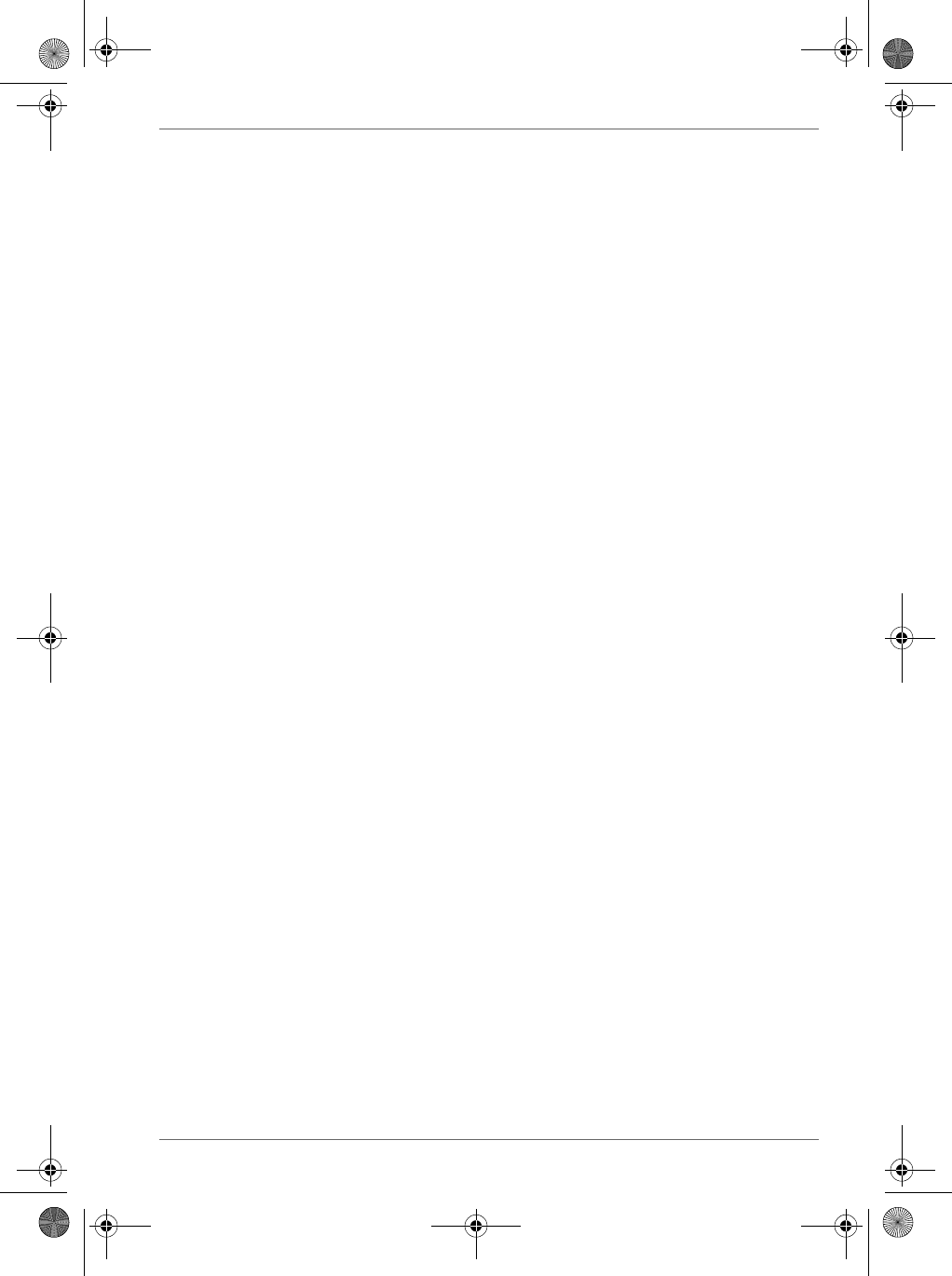
User’s Manual v
Never attempt to disassemble, repair or make any modification to your
Pocket PC. Disassembly, modification or any attempt at repair could cause
bodily injury or property damage, as well as damage to the Pocket PC
itself.
Failure to follow the above directions concerning use and storage could
result in damage to your Pocket PC or bodily injury and property damage
due to battery liquid leakage, fire, or rupture.
CAUTION
Never raise the sound volume level to high when using your Pocket PC
with earphones. An excessive sound volume level could cause damage to
your hearing.
Never touch the liquid that might leak from a broken liquid crystal display.
Contact with this liquid could cause a skin rash. If the crystal display liquid
should come into contact with the skin or clothing, wash it immediately with
clean water.
Never allow infants or small children within reach of your Pocket PC.
Infants or small children could injure themselves if allowed access to your
Pocket PC.
WARNING
Never attempt to disassemble or repair an AC Adaptor, and never alter their
Power Supply Cables or plugs as exposure to electric shock hazards could
result.
Always contact an authorized service provider, if repair or replacement is
required.
WARNING
Always use the AC Adaptor that has been provided with your Pocket PC.
Bodily injury or property damage could occur as a result of the use of an
unauthorized and incompatible AC Adaptor in violation of this Warning.
Never connect or disconnect the AC Adaptor with wet hands. Connecting
or disconnecting the AC Adaptor to a power source with wet hands could
cause electric shock.
WARNING
Never attempt to connect or disconnect the power plug with damp or wet
hands. Connecting or disconnecting the power plug with damp or wet
hands could result in an electric shock.
Never leave an open container, such as a cup or glass, containing a liquid
near the AC Adaptor. Spilled liquid coming in contact with the AC Adaptor
could cause a fire or electric shock.
Pocket PC e830 UG.book Page v Monday, September 22, 2003 10:57 AM
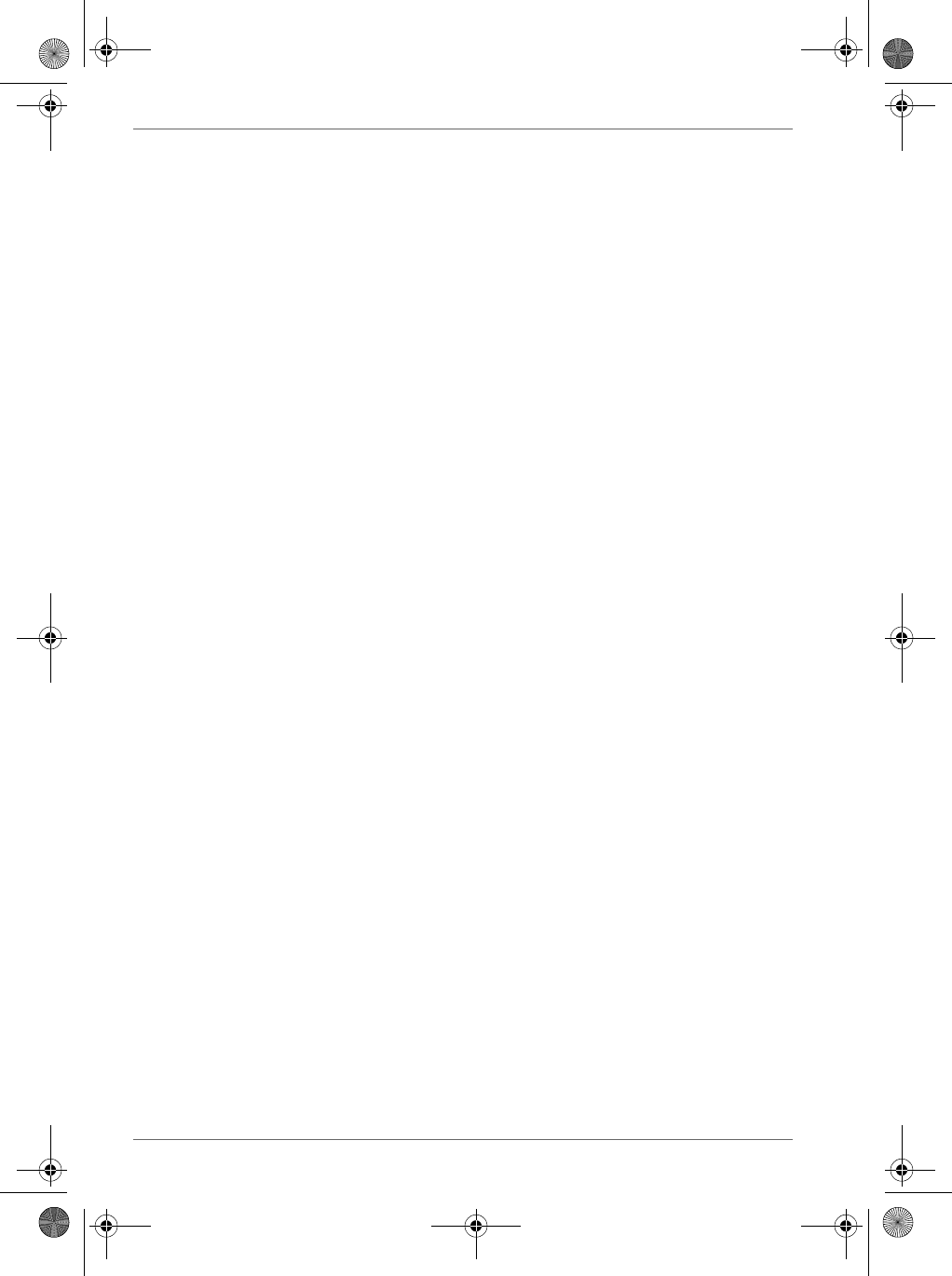
vi User’s Manual
WARNING
Always ensure the power plug pins are clean and free of dust or other
foreign material by wiping the pins with a clean dry cloth. Dust or other
foreign material accumulation on the power plug pins could cause fire.
Always unplug the power plug from an outlet by grasping the power plug
itself. Never pull on the Power Supply Cable to disconnect the Power
Supply Cable from an outlet. Pulling on the Power Supply Cable could
cause a fire or electric shock as a result of damage to the Power Supply
Cable.
Never use a worn or damaged AC Adaptor Power Supply Cable or plug, or
a worn or damaged extension cord or plug. The use of a worn or damaged
Power Supply Cable or plug could result in electric shock or fire. Always
contact an authorized service provider immediately to obtain a suitable
Power Supply Cable replacement.
CAUTION
Never place an AC Adaptor on a wooden surface (or any other surface that
could be marred by exposure to heat) while it is in use, since its surface
temperature increases during normal use. Always rest it on a suitable heat-
insulating material.
Never cover the AC Adaptor with any object while it is in use, and never
place it adjacent to a heat source. An excessive temperature increase
could detrimentally affect its performance.
Never place a Power Supply Cable near a heat source, as damage to the
cord or to its insulation could result.
Always use a surge protector when utilizing the AC Adaptor during an
electrical storm. Otherwise, a power surge could result in the loss of stored
data.
Insert the power plug to a household electric outlet.
When travelling abroad, never plug the AC Adaptor into a power source
that does not correspond to both the voltage and the frequency specified
on the rating plate of the unit, as equipment damage will result.
CAUTION
Never bend or twist a Power Supply Cable, and never pull on a Power
Supply Cable in an attempt to remove a plug from an outlet. Always grasp
the plug directly when unplugging a Power Supply Cable to avoid causing
any damage to the cord.
Never plug the AC Adaptor into an overloaded multiple outlet, power strip
or surge protector to prevent blowing a fuse or tripping a circuit breaker.
Never place heavy objects on a Power Supply Cable, as that could result in
damage to the cord.
Always confirm that the AC Adaptor plug (and the extension cord and
plug, if any) have been fully inserted into the receptacle, to assure a
secure electrical connection.
Pocket PC e830 UG.book Page vi Monday, September 22, 2003 10:57 AM
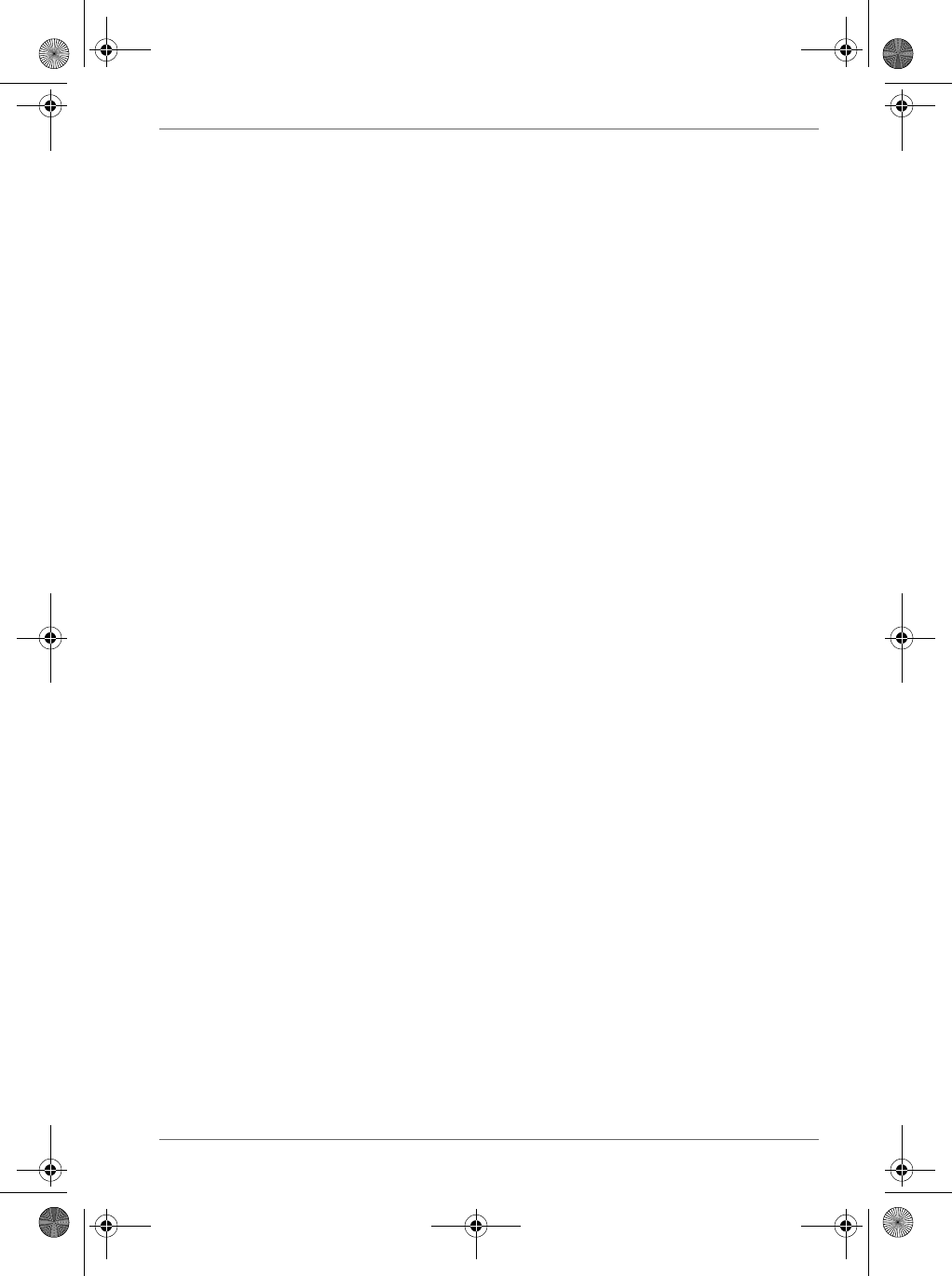
User’s Manual vii
CAUTION
Under certain conditions, data may be lost, including:
Misuse of your Pocket PC; Subjecting the main unit of your Pocket PC to
static electricity and/or noise; Total loss of electric charge in the battery; and
Servicing of your Pocket PC.
Avoid connecting your Pocket PC to an external device such as a computer
in an environment likely to be affected by static electricity. For example
during low-humidity weather, shuffling your shoes upon a rag can produce
static electricity. Before you handle your computer, you should touch a
grounded object to discharge any static electricity from your body.
Avoid using your Pocket PC in environments that are likely to be affected
by static electricity or are prone to high electrical noise. If you connect your
Pocket PC to a computer via the optional docking cradle for data transfer or
data restoration purposes, Toshiba will not be responsible for any Pocket
PC or computer malfunction, problems with data transfer or data
modifications/loss that may occur in these environments.
Use your Pocket PC only in locations with the following ambient
environmental conditions:
Under normal operational use with temperatures between 0°C and 40°C
(32°F and 104°F); With humidity of 30% to 80%; and When charging the
battery with temperatures between 5°C and 40°C (41°F and 104°F).
Do not store or use your Pocket PC in the following locations:
Those subject to extremely high or low temperatures; Dusty locations; and
Locations or sites subject to strong vibration.
Use or storage in these location, sites or areas can result in product failure,
malfunction or loss of data.
Do not subject your Pocket PC to sudden and severe temperature
changes. This could result in moisture condensation in the Pocket PC that
could cause damage to your Pocket PC, computer function loss, and/or the
loss of data. In the event of moisture condensation, allow your Pocket PC
to dry out completely.
It is normal for the AC Adaptor to become warm when charging.
Disconnect the power plug from the outlet when not in use.
Take care not to sit on your Pocket PC when it is located in the back pocket
of trousers, etc. This could cause damage to your Pocket PC or
malfunction of the Pocket PC functions.
Do not place objects on top of your Pocket PC or drop them on top of your
Pocket PC. This could cause damage to your Pocket PC and/or
malfunction.
Clean terminals (metallic parts) on a regular basis with a cotton swab. Dirty
terminals could affect battery charging.
Never use organic solvents such as benzene or paint thinner to clean your
Pocket PC. Use of these solvents can cause deformation or discoloration.
Pocket PC e830 UG.book Page vii Monday, September 22, 2003 10:57 AM
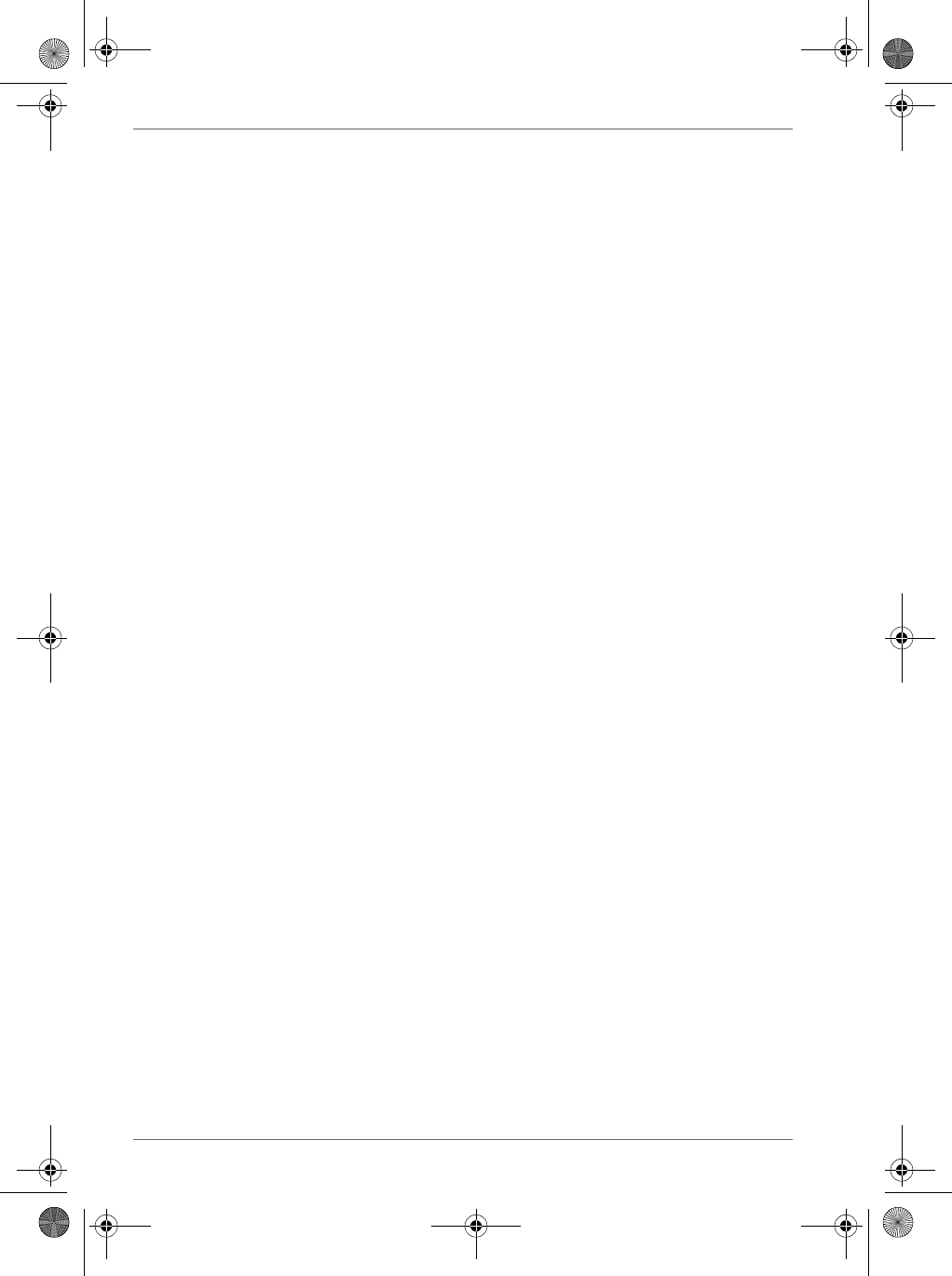
viii User’s Manual
Do not wipe the display with a damp or wet cloth or touch the display with
damp or wet hands. Wiping or touching the display under this condition can
cause product failure or malfunction. Always use a soft dry cloth to wipe the
display.
When using the SD memory card, be sure to read the relevant
instruction manual and ensure that you know the proper procedures
for their use.
Never subject the card to any severe shock while connected to your
Pocket PC. Such a shock can cause damage to the card and a malfunction.
Do not carry your Pocket PC with the card connected to it. This can result in
the damage or loss of the card.
Never connect the optional cradle terminals with metallic objects, such as
wires. Connecting these terminals with metallic objects may cause the
production of excess heat, burns and damage to the charger and/or your
Pocket PC.
Lithium-Ion batteries are recyclable. Never dispose of the battery with
ordinary waste.
Never bend or twist your Pocket PC. This could cause damage to your
Pocket PC or malfunction of the Pocket PC functions.
Limitation of liability
■Toshiba Corporation is in no way liable for any damage resulting from
earthquakes, lightning, wind, flood; or fire, actions on the part of a third
party, or other accidents beyond the control of Toshiba Corporation;
intentional acts, negligence or misuse on the part of the user, or any
usage under abnormal conditions.
■Toshiba Corporation is in no way liable for any damage, including but
not limited to change or loss of stored data, loss of business profit, loss
of earnings, interruption of business, or lost communication
opportunities that are caused by use or nonuse of this product.
■Toshiba Corporation is in no way liable for any damage resulting from
failure to comply with the contents of this user's guide.
■Toshiba Corporation is in no way liable for any damage resulting from
malfunction due to use with connection devices or software other than
those provided by Toshiba Corporation.
■Toshiba Corporation cannot guarantee any data recorded in memory
devices, such as internal memory and memory cards, regardless of the
cause of damage or malfunction.
Pocket PC e830 UG.book Page viii Monday, September 22, 2003 10:57 AM
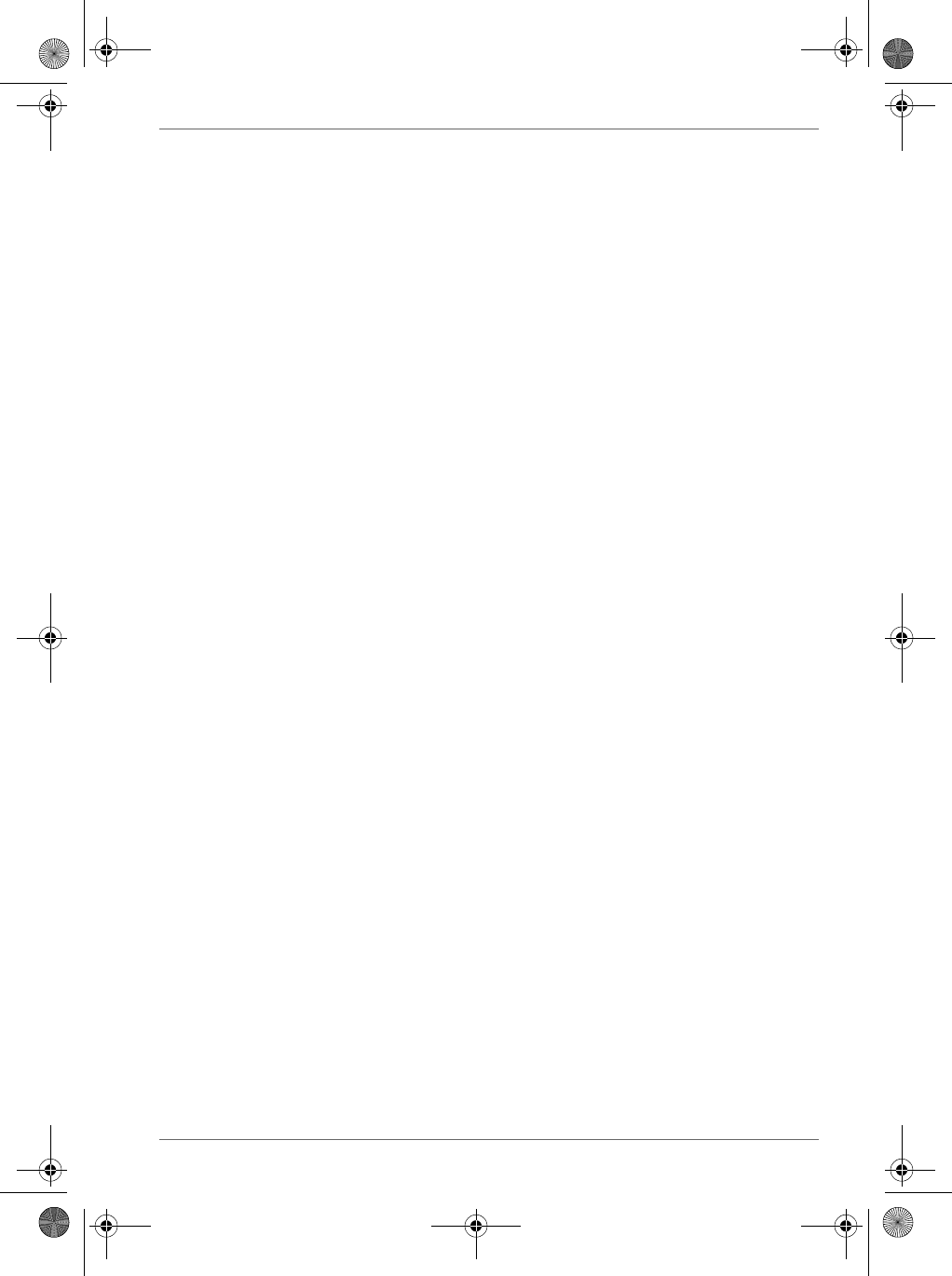
User’s Manual ix
Usage conditions for Bluetooth
The Bluetooth was not developed or produced for use with equipment in
systems that directly support the medical welfare of individuals or systems
that are critical for the maintenance of public welfare and safety. Do not use
the Bluetooth for these purposes.
1. These include life-support systems, surgery room equipment, and other
medical devices.
2. These include the main equipment control systems and safety
protection systems at nuclear power facilities, other critical safety
systems, fleet transportation operating control systems, and air traffic
control systems.
Do not disassemble, modify or try to service this product yourself.
This may cause injury. Unapproved changes or modifications to this
product could void your authority to operate this product. Please contact
the dealer from whom you purchased this product and request repair
service.
Do not use this product in areas where the use of electrical devices is
prohibited, such as on board an aircraft and in a hospital.
If you are uncertain whether electrical devices are prohibited, please
consult the proper authorities and follow all instructions. Usage in
prohibited areas can cause an accident due to radio interference with
equipment such as aviation and medical equipment.
Do not use the Bluetooth within 9 inches (22 cm) of persons with a
heart pacemaker implant or defibrillator implant.
Failure to maintain this distance can cause a malfunction of the pacemaker
due to radio interference.
Do not use the Bluetooth near an automated controlling device, such
as an automatic door or fire alarm.
Failure to do so can cause an accident due to radio interference with the
automated controlling device.
Immediately discontinue use of the Bluetooth if it causes radio
interference with other devices.
Continued use of the Bluetooth can cause other devices to malfunction and
thereby create an accident.
Pocket PC e830 UG.book Page ix Monday, September 22, 2003 10:57 AM
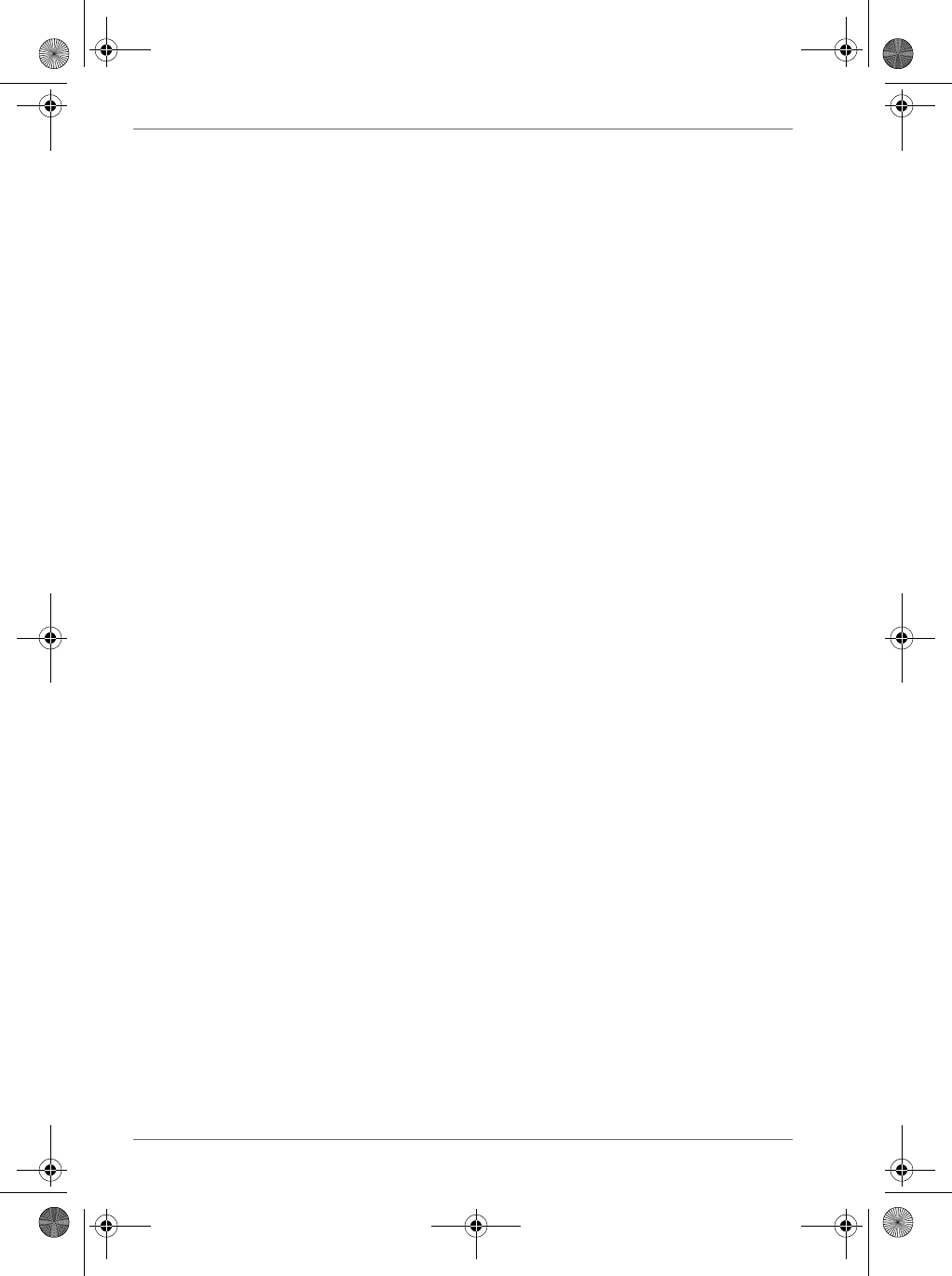
xUser’s Manual
Keep the product out of the reach of children, as it may be
accidentally swallowed or cause injury.
Working environment
This product was designed to fulfill the EMC (electromagnetic compatibility)
requirements for “residential, commercial and light industry environments”.
Toshiba does not approve the use of this product in working environments
other than “residential, commercial and light industry environments”.
For example, the following environments are not approved:
■Industrial Environments (environments with a main voltage >230V~)
■Medical Environments
■Automotive Environments
■Aircraft Environments
Any consequences resulting from the use of this product in working
environments that are not approved are not the responsibility of Toshiba
Corporation.
The consequences of the use of this product in non-approved working
environments may be:
■Interference with other devices or machines in the nearby surrounding
area
■Malfunction of, or data loss from, this product caused by disturbances
generated by other devices or machines in the nearby surrounding area
Supplementary Information: “The product complies with the
requirements of the Low Voltage
Directive 73/23/EEC and the EMC
Directive 89/336/EEC.”
Weitere Informationen: “Das Produkt entspricht den
Anforderungen der
Niederspannungsrichtlinie Richtlinie 73
23/EG und der EMC-Richtlinie 89/336/
EG.”
Informations complérnentaires: “Ce produit est conforme aux
exigences de la directive sur les
basses tensions 73/23/CEE et de la
directive EMC 89/336/CEE.”
Información complementaria: “El Producto cumple los requistos de
baja tensión de la Directiva 73/23/CEE
y la Directiva EMC 89/336/CEE.”
Ulteriori informazioni: “Il prodotto é conforme ai requisiti della
direttiva sulla bassa tensione 73/23/
EG e la direttiva EMC 89/336/EG.”
Ytterligare information: “Produkten uppfyller kraven enligt
lågspänningsdirektiver 73/23/EEC och
EMC-direktiv 89/336/EEC.”
Pocket PC e830 UG.book Page x Monday, September 22, 2003 10:57 AM

User’s Manual xi
Therefore Toshiba strongly recommends that the electromagnetic
compatibility of this product be suitably tested in all non-approved working
environments before use. In the case of automobiles or aircraft, the
manufacturer or airline respectively should be asked for permission before
use of this product.
Furthermore, for general safety reasons, the use of this product in
environments with explosive atmospheres is not permitted.
CE compliance
This product and the original options are designed to observe the related
EMC (Electromagnetic compatibility) and safety standards. However,
Toshiba cannot guarantee that this product still observes these EMC
standards if options or cables not produced by Toshiba are connected or
implemented. In this case the persons who have connected/implemented
those options/cables have to make sure that the system (PC plus options/
cables) still fulfils the required standards. To avoid general EMC problems,
the following advice should be observed:
■Only CE marked options should be connected/implemented
■Only best shielded cables should be connected
Class B digital device, pursuant to part 15 of the FCC Rules. These limits
are designed to provide reasonable protection against harmful interference
in a residential installation. This equipment generates, uses and can radiate
radio frequency energy and, if not installed and used in accordance with the
instructions, may cause harmful interference to radio communications.
However, there is no guarantee that interference will not occur in a
particular installation. If this equipment does cause harmful interference to
radio or television reception, which can be determined by turning the
equipment off and on, the user is encouraged to try to correct the
interference by one or more of the following measures:
■Reorient or relocate the receiving antenna.
■Increase the separation between the equipment and receiver.
■Connect the equipment into an outlet on a circuit different from that to
which the receiver is connected.
■Consult the dealer or an experienced radio/TV technician for help.
Only peripherals complying with the FCC class B limits may be attached to
this equipment. Operation with non-compliant peripherals or peripherals
not recommended by Toshiba is likely to result in interference to radio and
TV reception. Shielded cables must be used between the external devices
and the computer’s USB ports, external monitor port, PS/2 keyboard port
and PS/2 mouse port.Changes or modifications made to this equipment,
not expressly approved by Toshiba or parties authorized by Toshiba could
void the user’s authority to operate the equipment.
Pocket PC e830 UG.book Page xi Monday, September 22, 2003 10:57 AM
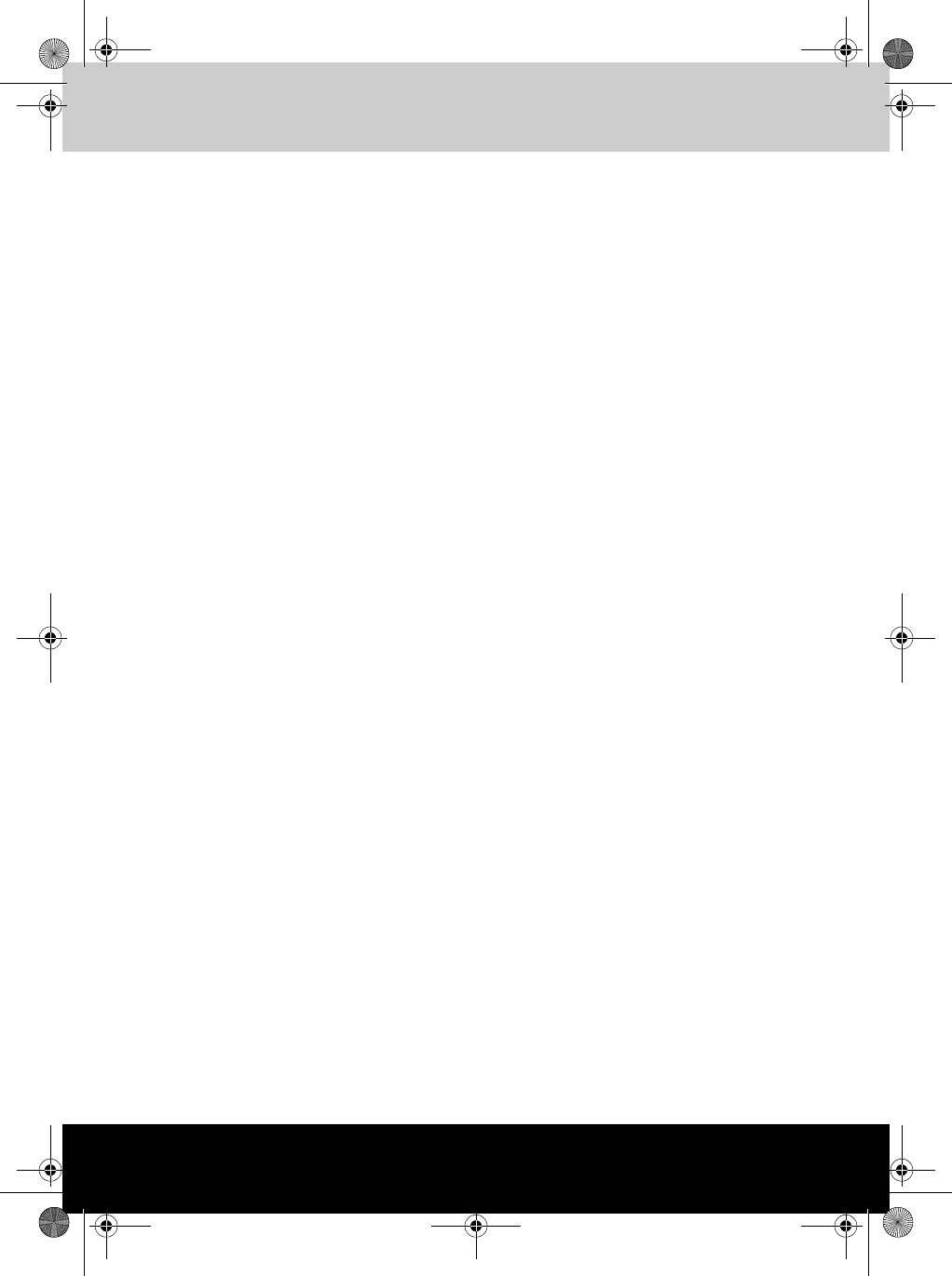
User’s Manual xv
TOSHIBA Pocket PC e830
Table of Contents
Chapter 1 Getting Started
Welcome . . . . . . . . . . . . . . . . . . . . . . . . . . . . . . . . . . . . . . . . . . . . . . . . 1-1
Where to Find Information. . . . . . . . . . . . . . . . . . . . . . . . . . . . . . . . . . 1-1
Chapter 2 Basic Skills
Parts Names and Function . . . . . . . . . . . . . . . . . . . . . . . . . . . . . . . . . 2-1
Battery Charging . . . . . . . . . . . . . . . . . . . . . . . . . . . . . . . . . . . . . . . . . 2-7
How to Attach/Detach the Main Battery Pack . . . . . . . . . . . . . . . . . . 2-8
How to Use the Optional High Capacity Battery Pack . . . . . . . . . . 2-10
How to Use the Optional Presentation Pack . . . . . . . . . . . . . . . . . . 2-12
Program. . . . . . . . . . . . . . . . . . . . . . . . . . . . . . . . . . . . . . . . . . . . . . . . 2-19
Customize Your Toshiba Pocket PC . . . . . . . . . . . . . . . . . . . . . . . . . 2-20
Setting a Password . . . . . . . . . . . . . . . . . . . . . . . . . . . . . . . . . . . . . . 2-23
System Information . . . . . . . . . . . . . . . . . . . . . . . . . . . . . . . . . . . . . . 2-24
Chapter 3 Microsoft ActiveSync
Chapter 4 Bluetooth
Specifications . . . . . . . . . . . . . . . . . . . . . . . . . . . . . . . . . . . . . . . . . . . . 4-1
Bluetooth Settings . . . . . . . . . . . . . . . . . . . . . . . . . . . . . . . . . . . . . . . . 4-3
Bluetooth Environmental Settings . . . . . . . . . . . . . . . . . . . . . . . . . . . 4-4
Preparing to Connect with Bluetooth . . . . . . . . . . . . . . . . . . . . . . . . . 4-6
Using COM Service . . . . . . . . . . . . . . . . . . . . . . . . . . . . . . . . . . . . . . . 4-8
Using DUN/LAP Service. . . . . . . . . . . . . . . . . . . . . . . . . . . . . . . . . . . . 4-9
Using PAN Service . . . . . . . . . . . . . . . . . . . . . . . . . . . . . . . . . . . . . . . . 4-9
Using OPP Service . . . . . . . . . . . . . . . . . . . . . . . . . . . . . . . . . . . . . . . 4-11
Using FTP Service . . . . . . . . . . . . . . . . . . . . . . . . . . . . . . . . . . . . . . . 4-14
The Bluetooth Settings Screen . . . . . . . . . . . . . . . . . . . . . . . . . . . . . 4-16
Chapter 5 Optional Functions
How to Make a Backup. . . . . . . . . . . . . . . . . . . . . . . . . . . . . . . . . . . . . 5-1
Carrying Out the Restore Operation . . . . . . . . . . . . . . . . . . . . . . . . . . 5-3
Using TOSHIBA Text to Speech for Pocket PC . . . . . . . . . . . . . . . . . 5-7
Using Voice Command. . . . . . . . . . . . . . . . . . . . . . . . . . . . . . . . . . . . 5-12
Pocket PC e830 UG.book Page xv Monday, September 22, 2003 10:57 AM
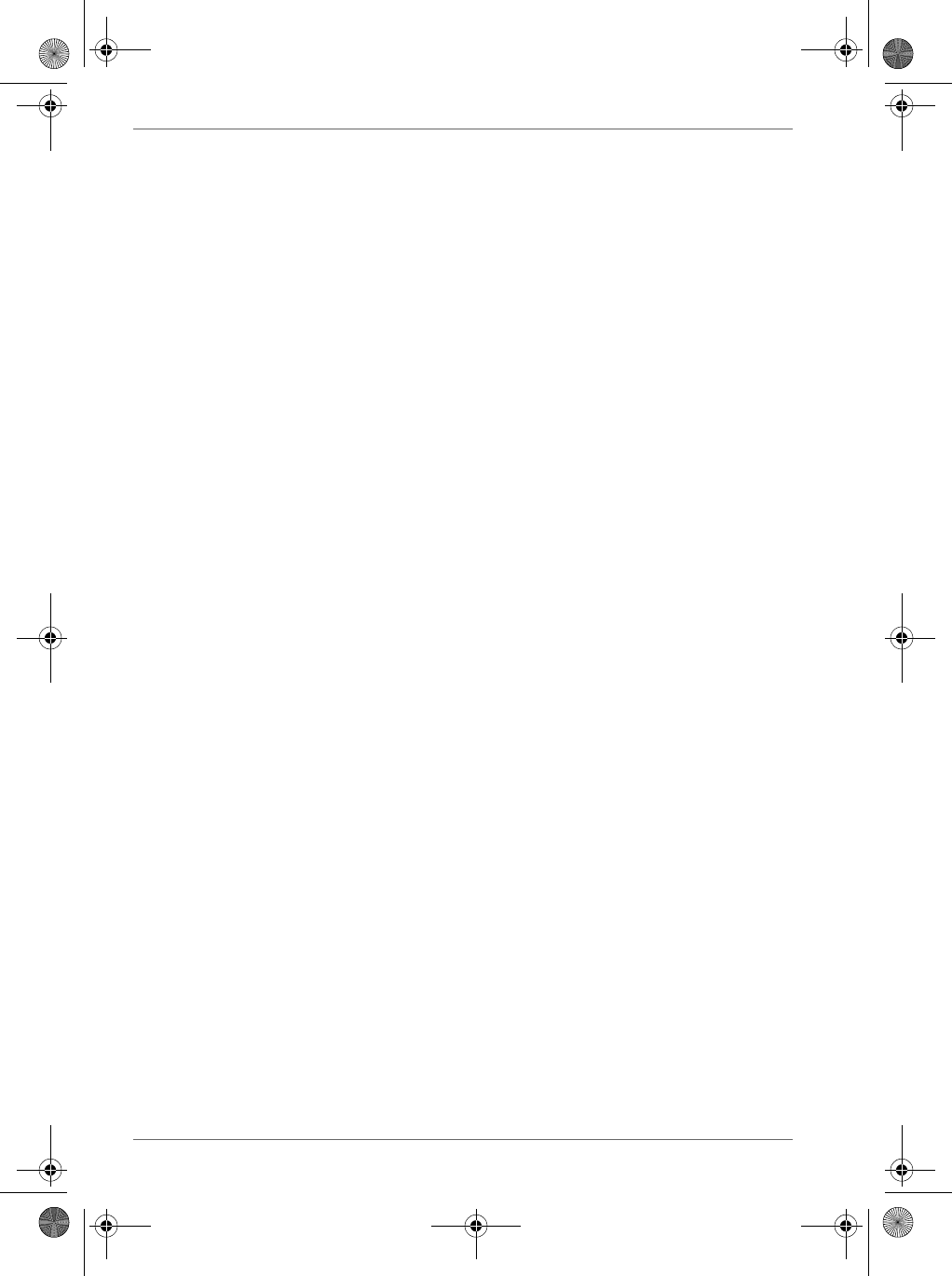
xvi User’s Manual
Chapter 6 Additional Information
Troubleshooting . . . . . . . . . . . . . . . . . . . . . . . . . . . . . . . . . . . . . . . . . . .6-1
Resetting. . . . . . . . . . . . . . . . . . . . . . . . . . . . . . . . . . . . . . . . . . . . . . . . .6-4
Clear Memory . . . . . . . . . . . . . . . . . . . . . . . . . . . . . . . . . . . . . . . . . . . . .6-4
Troubleshooting for Wi-Fi . . . . . . . . . . . . . . . . . . . . . . . . . . . . . . . . . . .6-5
FAQ for Wi-Fi . . . . . . . . . . . . . . . . . . . . . . . . . . . . . . . . . . . . . . . . . . . . .6-6
Troubleshooting for Toshiba IP Phone for Pocket PC . . . . . . . . . . .6-12
Glossary for Bluetooth . . . . . . . . . . . . . . . . . . . . . . . . . . . . . . . . . . . .6-14
Specifications . . . . . . . . . . . . . . . . . . . . . . . . . . . . . . . . . . . . . . . . . . . .6-17
Pocket PC e830 UG.book Page xvi Monday, September 22, 2003 10:57 AM
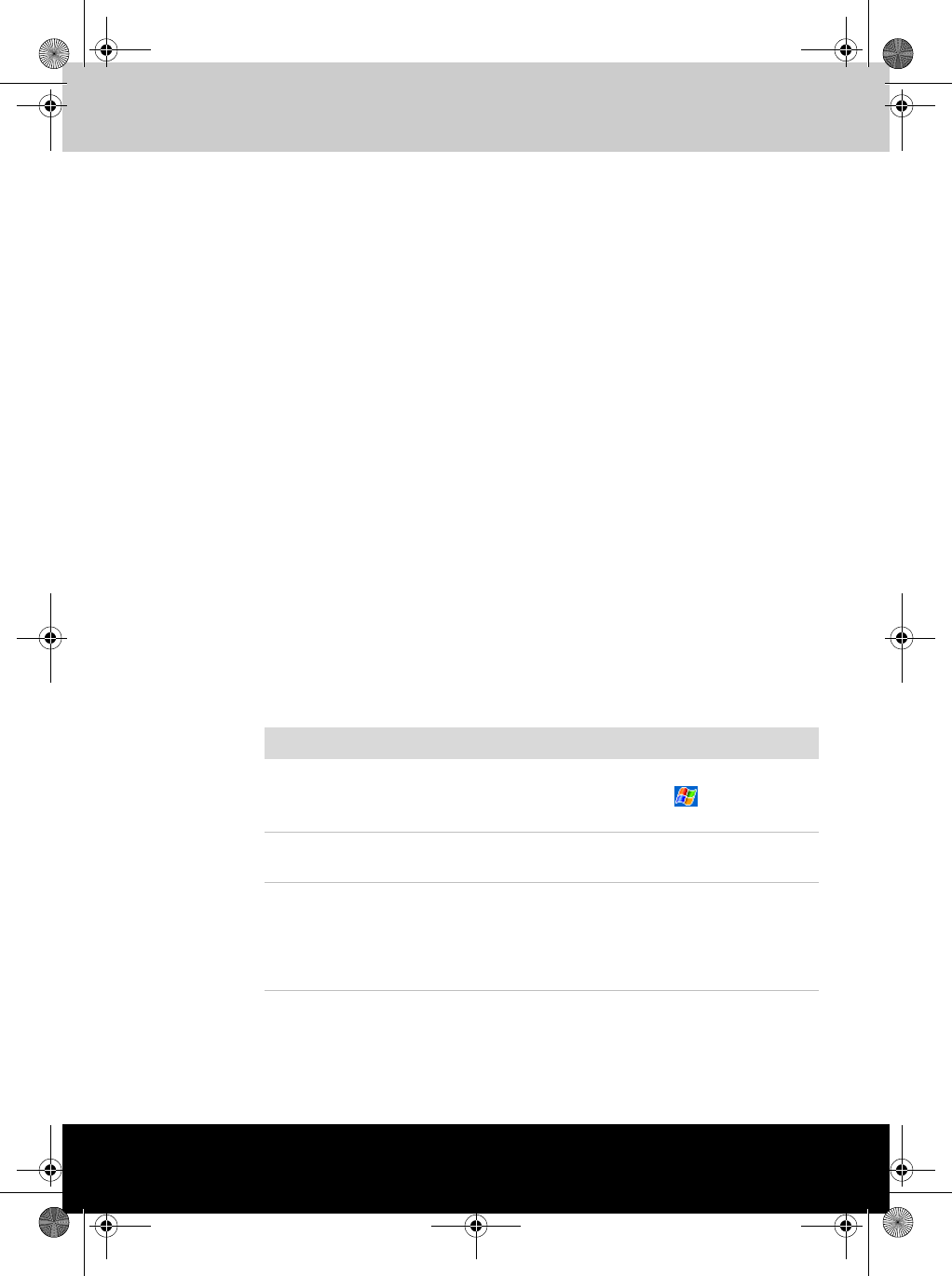
User’s Manual 1-1
TOSHIBA Pocket PC e830
Chapter 1
Getting Started
Welcome
Congratulations on purchasing your Toshiba Pocket PC. Due to the size
and capabilities of this device, you can keep your most important business
and personal information up-to-date and close at hand. Microsoft®
ActiveSync® increases the power of your device by allowing you to
synchronize the information on your desktop or laptop computer with your
device.
Where to Find Information
This book describes your Pocket PC hardware, provides an overview of the
programs on your Pocket PC, and explains how to connect your Pocket PC
to a computer, a network, or the Internet. For instructions on setting up your
Pocket PC and installing ActiveSync, see information to help you use your
Pocket PC
.
For information on: See this source:
Programs on your Pocket PC This User’s Guide and device Help
To view Help, tap and then
Help.
Additional programs that can be
installed on the Pocket PC
The Pocket PC Companion CD.
Connecting to and synchronizing
with a computer
The Quick Start Card or Active Sync
Help on your computer. To view
Help, open the Microsoft Active
Sync application, and then click
Help.
Pocket PC e830 UG.book Page 1 Monday, September 22, 2003 10:57 AM
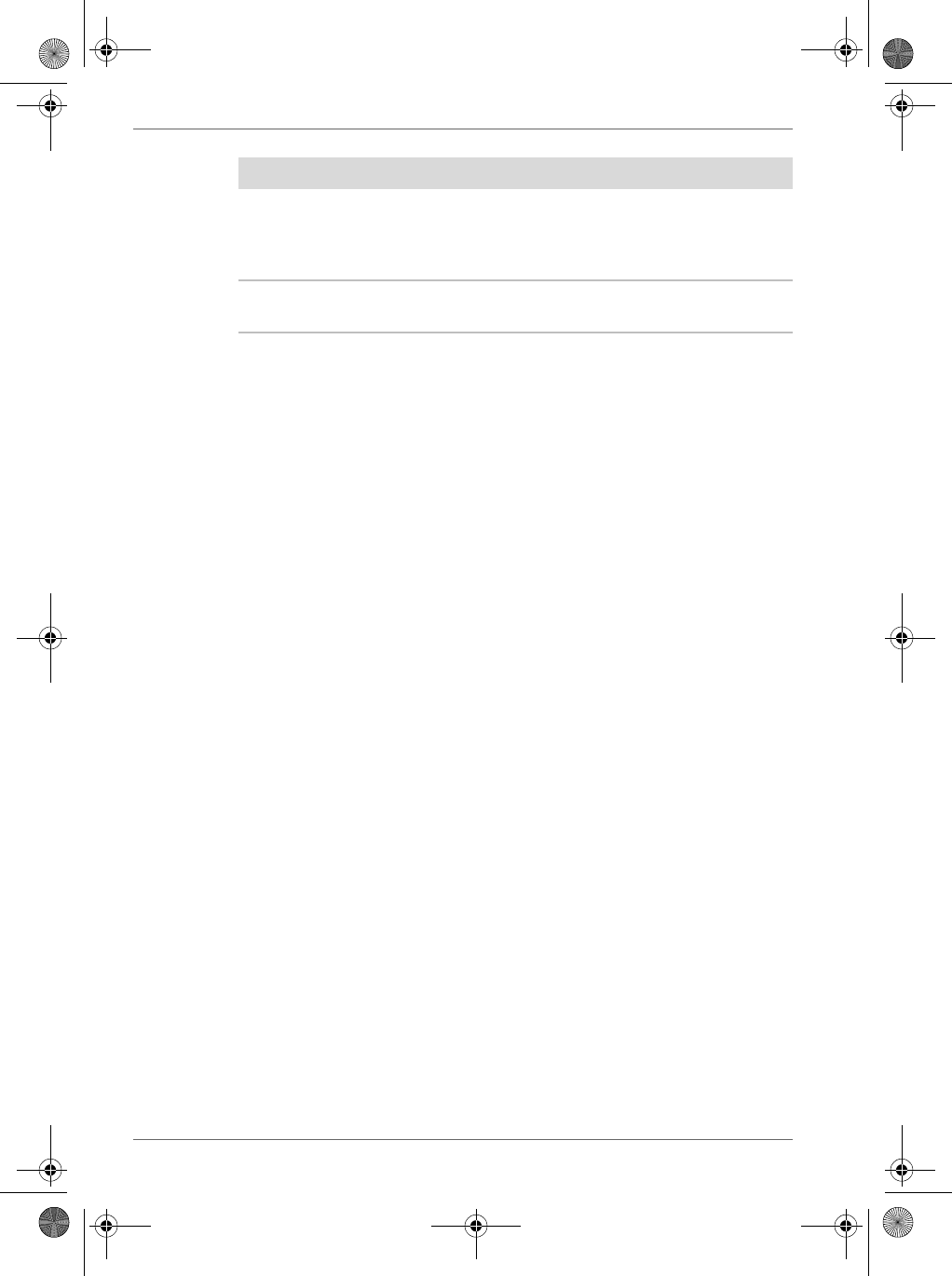
1-2 User’s Manual
Getting Started
Last-minute updates and detailed
technical information
The Read Me files, located in the
Microsoft Active Sync folder on the
computer and on the Pocket PC
Companion CD.
Up-to-date information on your
Toshiba Pocket PC
http://www.toshiba.co.jp/
worldwide
For information on: See this source:
Pocket PC e830 UG.book Page 2 Monday, September 22, 2003 10:57 AM
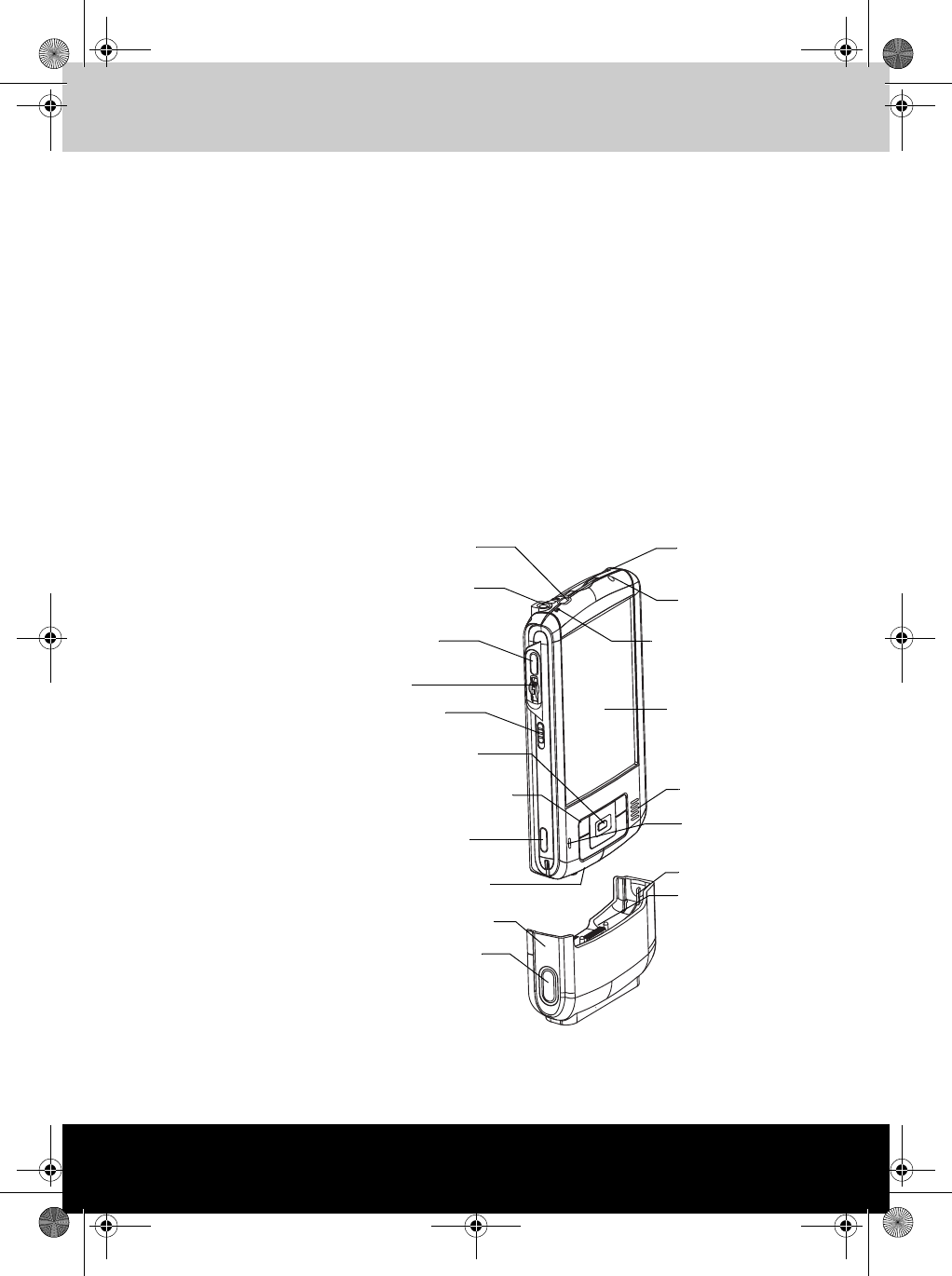
User’s Manual 2-1
TOSHIBA Pocket PC e830
Chapter 2
Basic Skills
Your Toshiba Pocket PC e800 is easy to learn how to use. This chapter
describes the use and customization of your Toshiba Pocket PC e800.
Parts Names and Function
Main unit (front view)
Stylus
Battery/Alarm LED
W-Fi LED
Speaker
Guide Pin
Release Button
Touch Screen
Program Button 1, 2, 3 & 4
(from the left)
Power Button/Screen Light
Stereo Headphone
Recording Button
(Program Button 5)
Cursor Button/
Navigation Button
Lock
Optional Presentation Pack
Cradle Connection Port
Hold Switch
Microphone Input
TOSHIBA Scroller
Infrared Port
Pocket PC e830 UG.book Page 1 Monday, September 22, 2003 10:57 AM
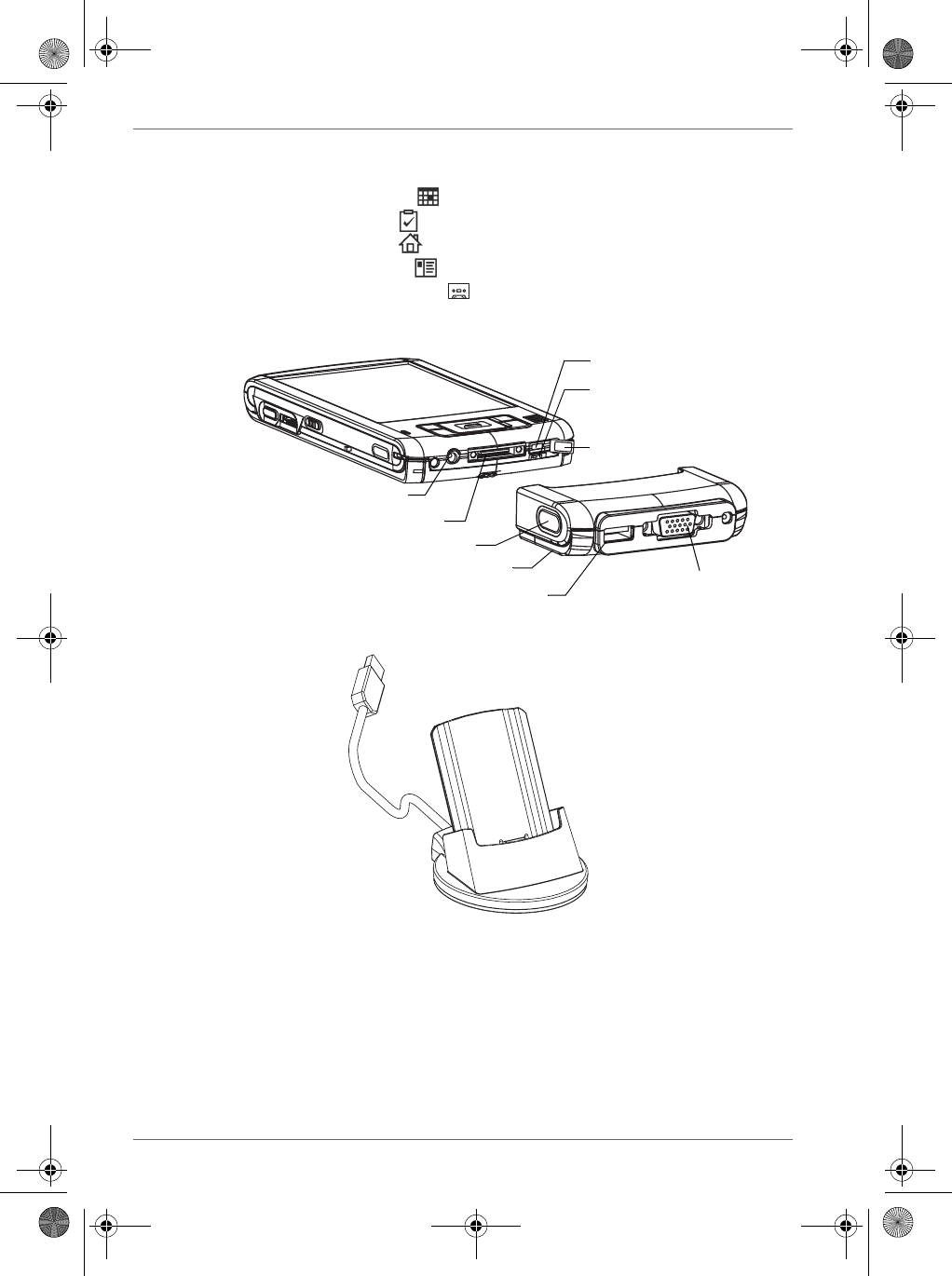
2-2 User’s Manual
Basic Skills
Program Button Initial Settings
Program button 1 = Calendar
Program button 2 = Tasks
Program button 3 = Home
Program button 4 = Contacts
Program button 5 = Voice recorder
Main unit (end view)
Cradle
Battery Switch
Wireless Communication Switch
(Wireless LAN/Bluetooth model
only)
RGB (Monitor) Port
USB Port
Optional Presentation Pack
Release Button
Cradle Connection Port
DC-IN Socket
Switch cover
Pocket PC e830 UG.book Page 2 Monday, September 22, 2003 10:57 AM
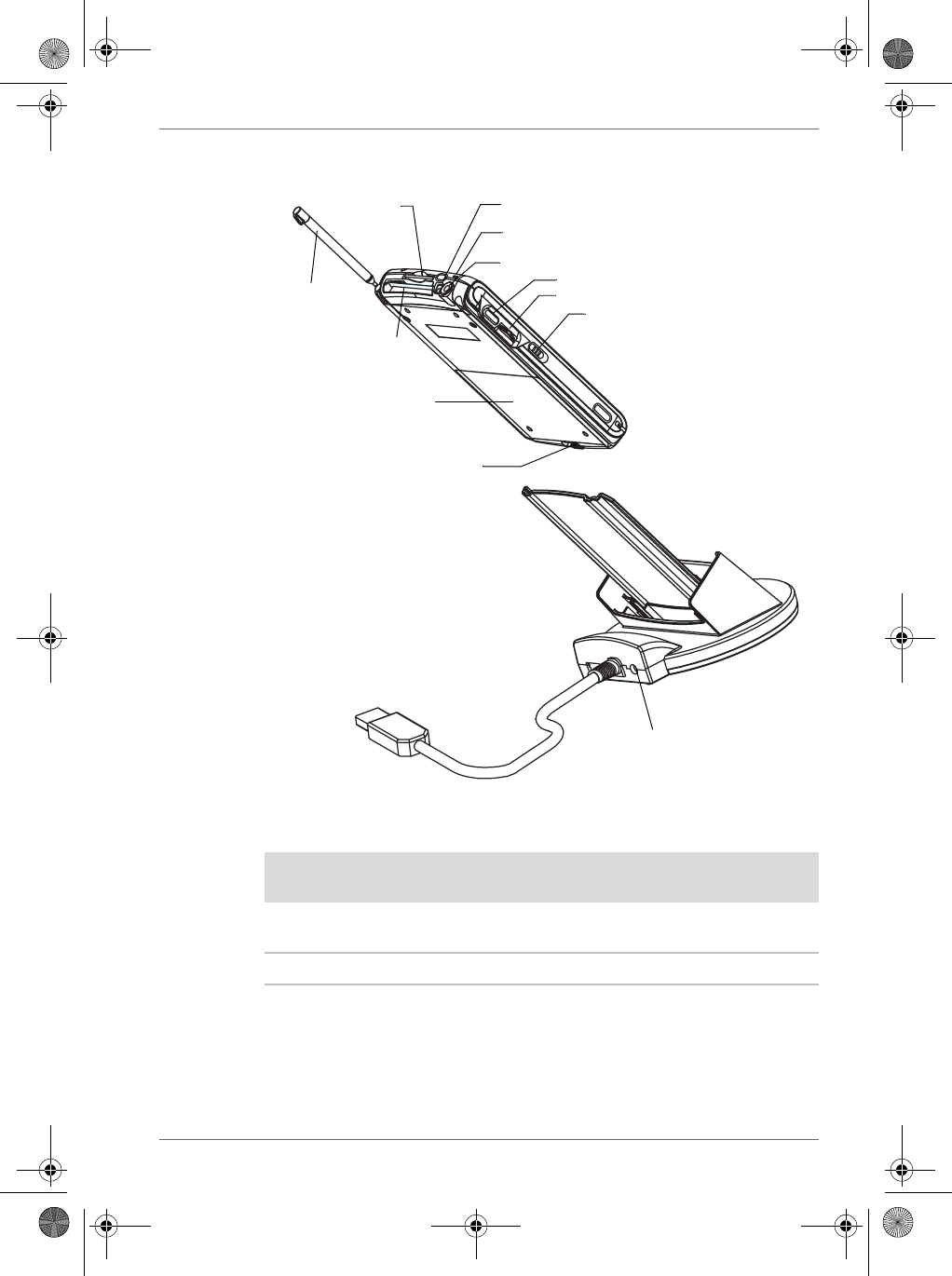
User’s Manual 2-3
Basic Skills
Main unit (back view)
Power Button
The power button performs the functions described in the table below.
Battery Switch
The battery switch supplies/cuts off the battery power to the Toshiba Pocket
PC e830.
Power button When the power is
off
When the power is
on
Press and hold. The power turns on. The screen light
alternately turns on/off.
Press it quickly. The power turns on. The power turns off.
SD Card
Slot CFII Release Button (use Stylus to eject)
Microphone Input
Stereo Headphone
Recording Button
TOSHIBA Scroller
Hold Switch
Battery Release
Removable Lithium-Ion
Battery Pack
CFII Card Slot
Stylus
DC-IN Socket
Pocket PC e830 UG.book Page 3 Monday, September 22, 2003 10:57 AM
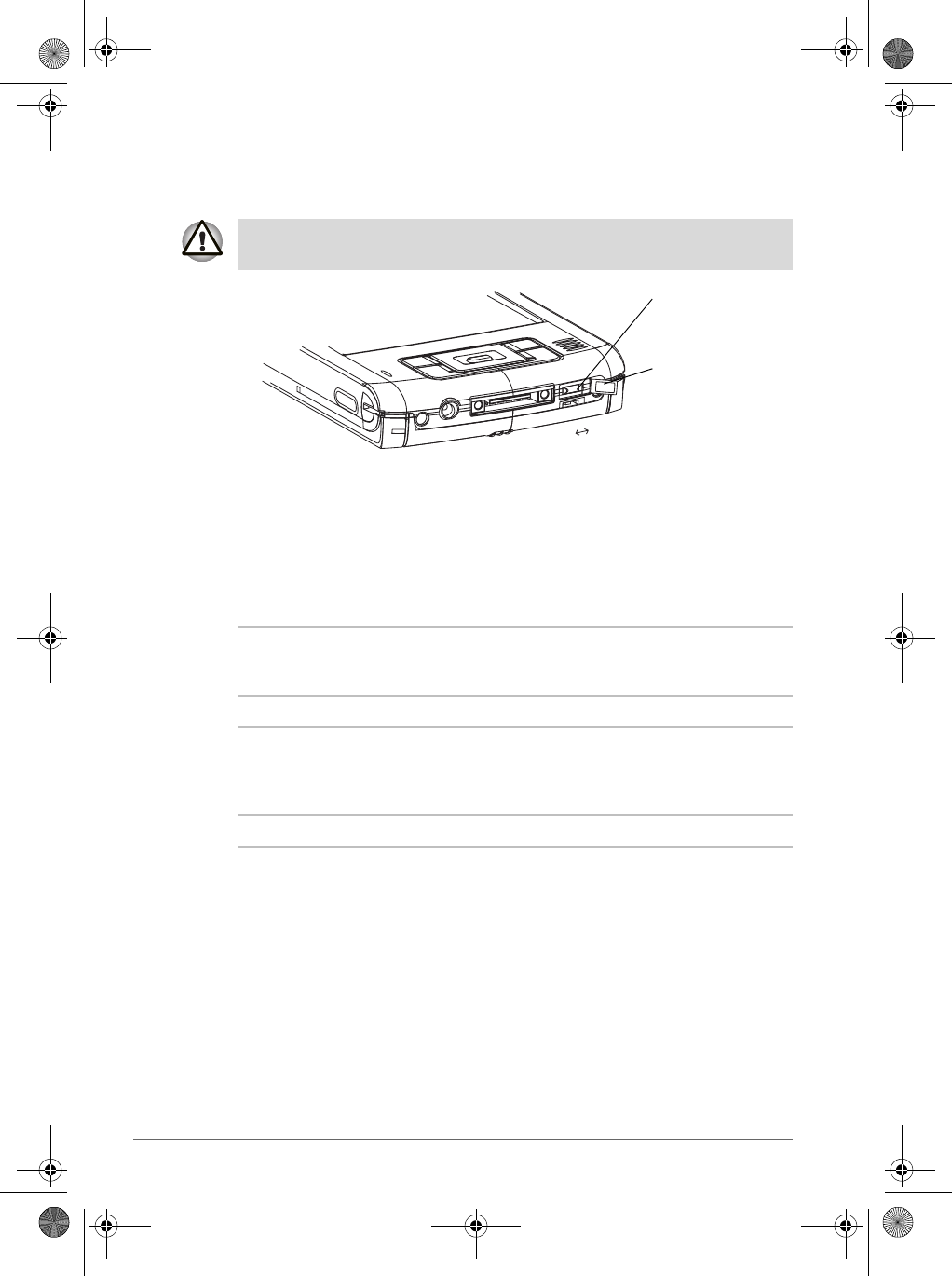
2-4 User’s Manual
Basic Skills
The setting of this switch at shipment is “stop”. When using the Toshiba
Pocket PC e830 for the first time, open the switch cover, then slide this
switch to the left (the “supply” side) with the stylus
To turn on the battery switch:
1. Open Switch cover.
2. Slide the battery switch to the right.
Battery/Alarm LED
The Battery/Alarm LED indicates the machine condition
.
Wireless Communication Switch
1. To enable Wireless module (Wireless LAN/Bluetooth models only),
make sure the Wireless Communication Switch is turned on. (The
default setting is Power Off. Open the switch cover, then slide the
switch to the left to turn the power on.) If the switch is on, a window will
pop up with a list of networks.
2. Select a network. On Windows Mobile 2003, if the switch is turned on, a
window will popup to show the list of existing networks you can join
Switching the battery switch to the "stop" position at any time will lead to
loss of data.
Switch Cover
Battery Switch
Stop
Supply
Flashing orange When the preset alarm time, which was set
through Calendar or Tasks, goes off, the lamp
starts flashing.
Orange Indicates charging of the battery.
Yellow The battery charging process is stopped due to
the ambient temperature being too high or low.
Charge the battery in an ambient temperature of
approximately 41°F to 104°F (5°C to 40°C).
Green Indicates full charge of the battery.
Pocket PC e830 UG.book Page 4 Monday, September 22, 2003 10:57 AM
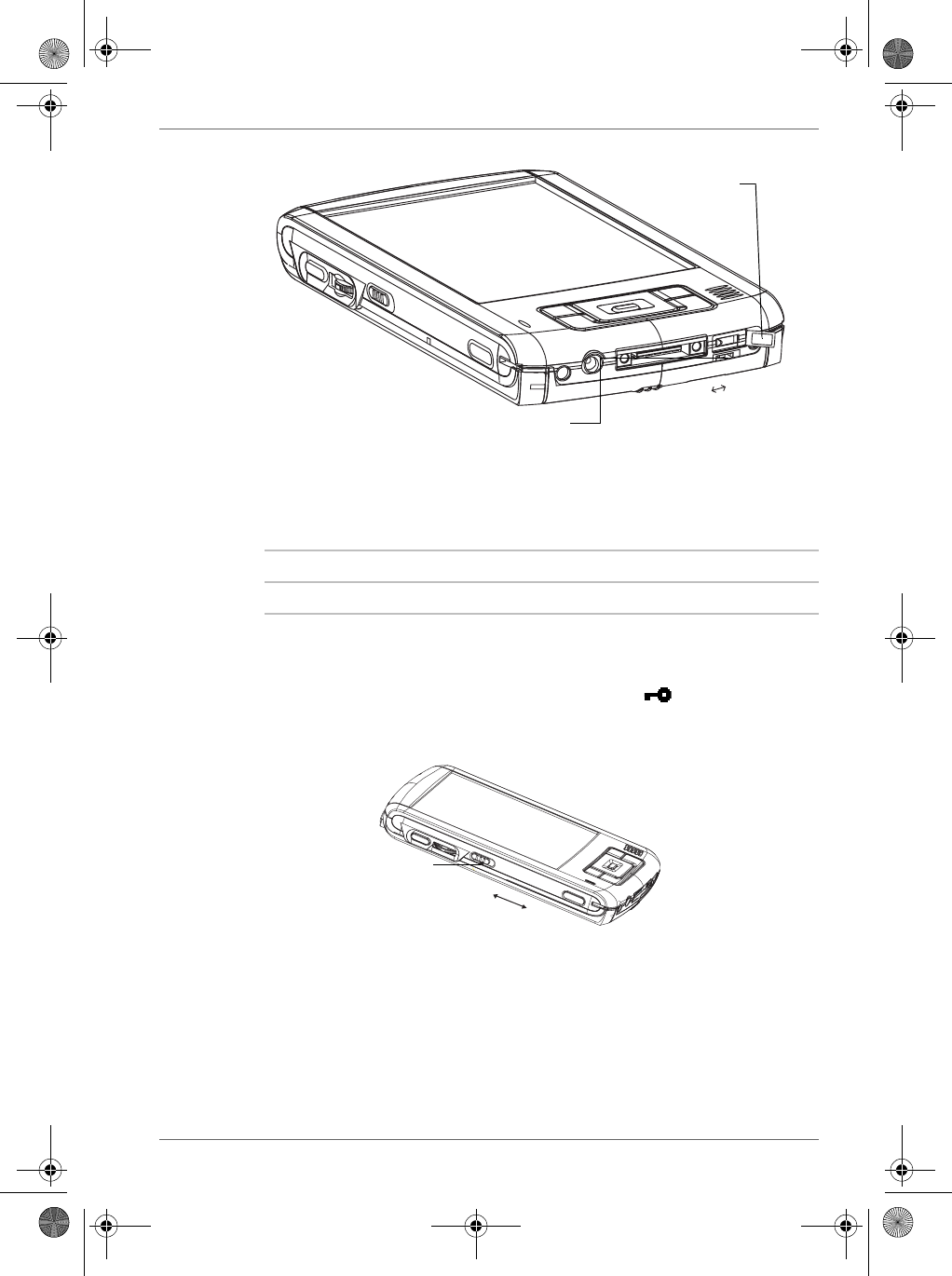
User’s Manual 2-5
Basic Skills
.
Wireless LED
LED indicates the status of the Wireless Communication Switch
:
Hold Switch
When the Hold switch is on, Program Buttons 1 through 5, Cursor Button,
and Scroller will be disabled. The Hold switch icon will be displayed
on the navigation bar. On the contrary, when the Hold switch is off, these
buttons will be enabled again.
Switch Cover
Wireless Communication Switch
Off
On
LED Status
Off Wireless Communication Switch is turned OFF
Orange Wireless Communication Switch is turned ON
Hold Switch
On
Off
Pocket PC e830 UG.book Page 5 Monday, September 22, 2003 10:57 AM
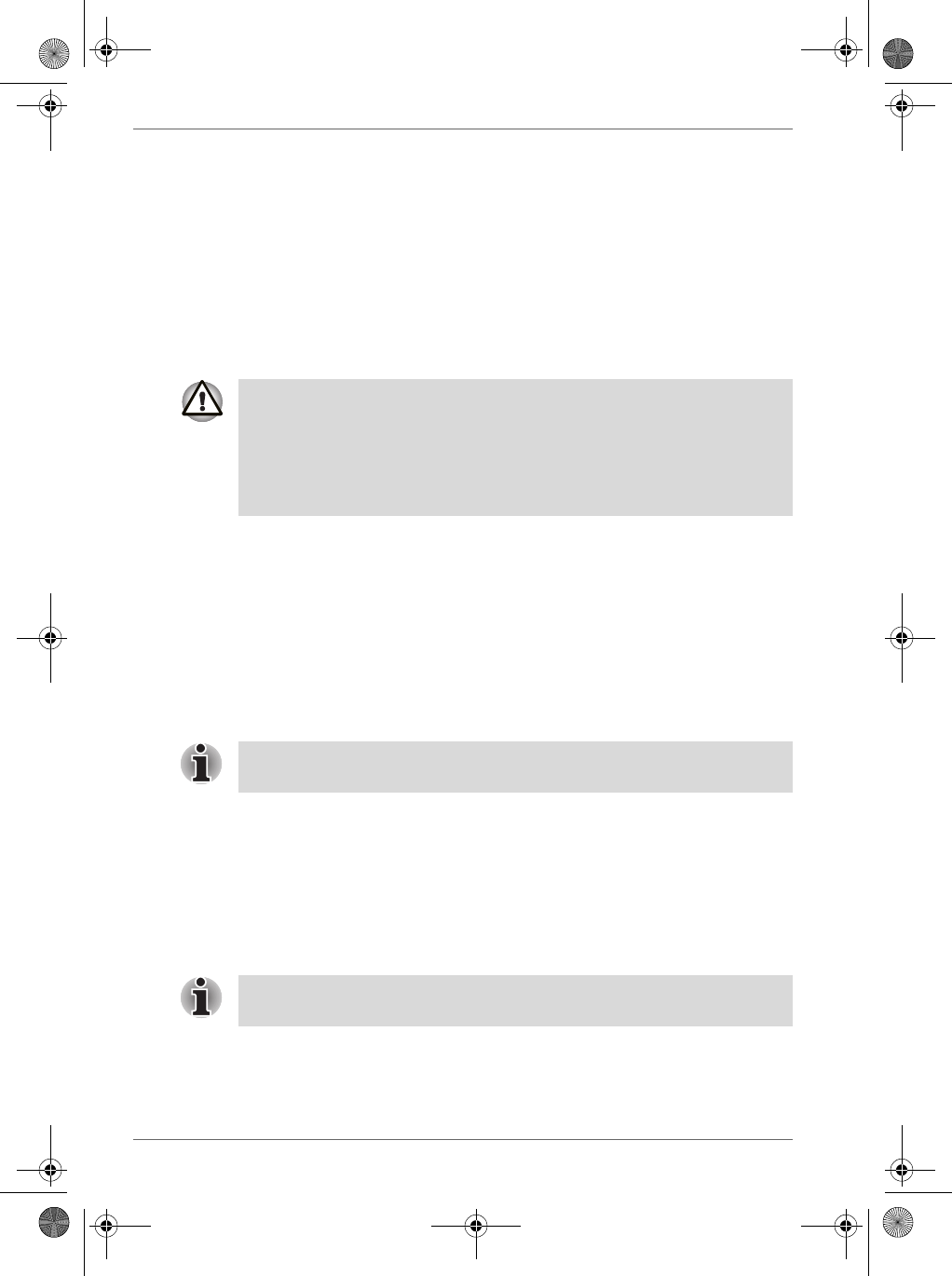
2-6 User’s Manual
Basic Skills
How to Use the Stylus
The stylus is used for menu selection or data input on the touch-screen of
the Toshiba Pocket PC e830.
■Tap: Touch the screen once with the stylus to open items and select
options.
■Drag: Hold the stylus on the screen and drag it across to select text and
images. Drag in a list to select multiple items.
■Tap and hold: Tap and hold the stylus on an item to see a list of actions
available for that item. On the pop-up menu that appears, tap the action
you want to perform.
About the Cursor Button
There are 2 modes for cursor button control,
■4-direction (upper, lower, right, or left)
■8-direction (oblique angles are added).
You can select the either of these two modes by tapping Settings, and then
Buttons. In either mode, you can move a cursor (selection display) on the
screen by pressing the upper, lower, right, or left part of the cursor button.
You can select a program to launch by pressing the center part of the
cursor button.
About the Scroller
About the TOSHIBA Scroller
You can move the cursor on the screen by moving the scroller up and
down, as well as launching a program by pressing the scroller.
You can also activate the previous window by holding down the scroller
until the current window closes. To enable or disable this function, select
the mode by tapping Settings, and then Buttons.
When you operate the touch screen of the Toshiba Pocket PC e830, use
the supplied stylus.
If the tip of the stylus is damaged, do not use it. If you operate the touch
screen with a damaged stylus or a ballpoint pen, the touch screen may be
damaged.
When the stylus is damaged, please purchase a new one.
The cursor movement is different depending on the screen. When the
cursor is at the right or the left side of the screen, it may not move.
The cursor movement is different depending on the screen. When the
cursor is at the right or the left side of the screen, it may not move.
Pocket PC e830 UG.book Page 6 Monday, September 22, 2003 10:57 AM
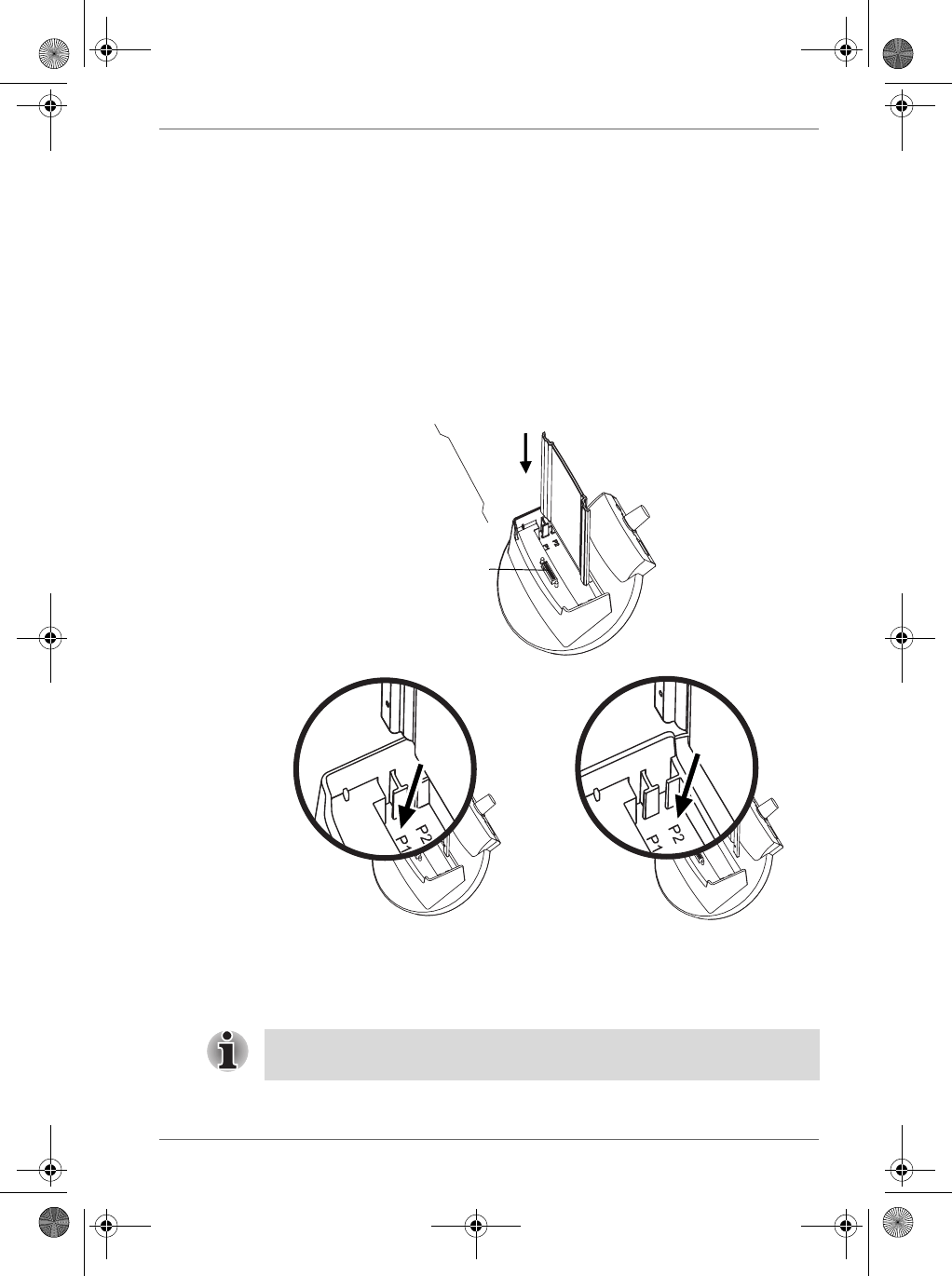
User’s Manual 2-7
Basic Skills
Battery Charging
When using the Toshiba Pocket PC e830 for the first time, set the battery
switch to the supply side, and then charge the removable battery with the
supplied AC adapter.
Assembling the Cradle
Prior to charging the battery, the back plate that supports the Toshiba
Pocket PC e800 while charging needs to be inserted into the base of the
cradle. To do this, insert the transparent plate (side A facing the cradle
connection port) into the cradle base to cradle position P1 as shown below.
If your Toshiba Pocket PC e800 is equipped with a high capacity battery
pack, insert the transparent plate into the cradle base to cradle position P2.
How to Charge the Battery
You can use the following charging methods:
Standard battery pack
Cradle connection port
Side A
Side B
High capacity battery pack
Turn the unit off before connecting the AC Adapter and your Toshiba
Pocket PC e830.
Pocket PC e830 UG.book Page 7 Monday, September 22, 2003 10:57 AM
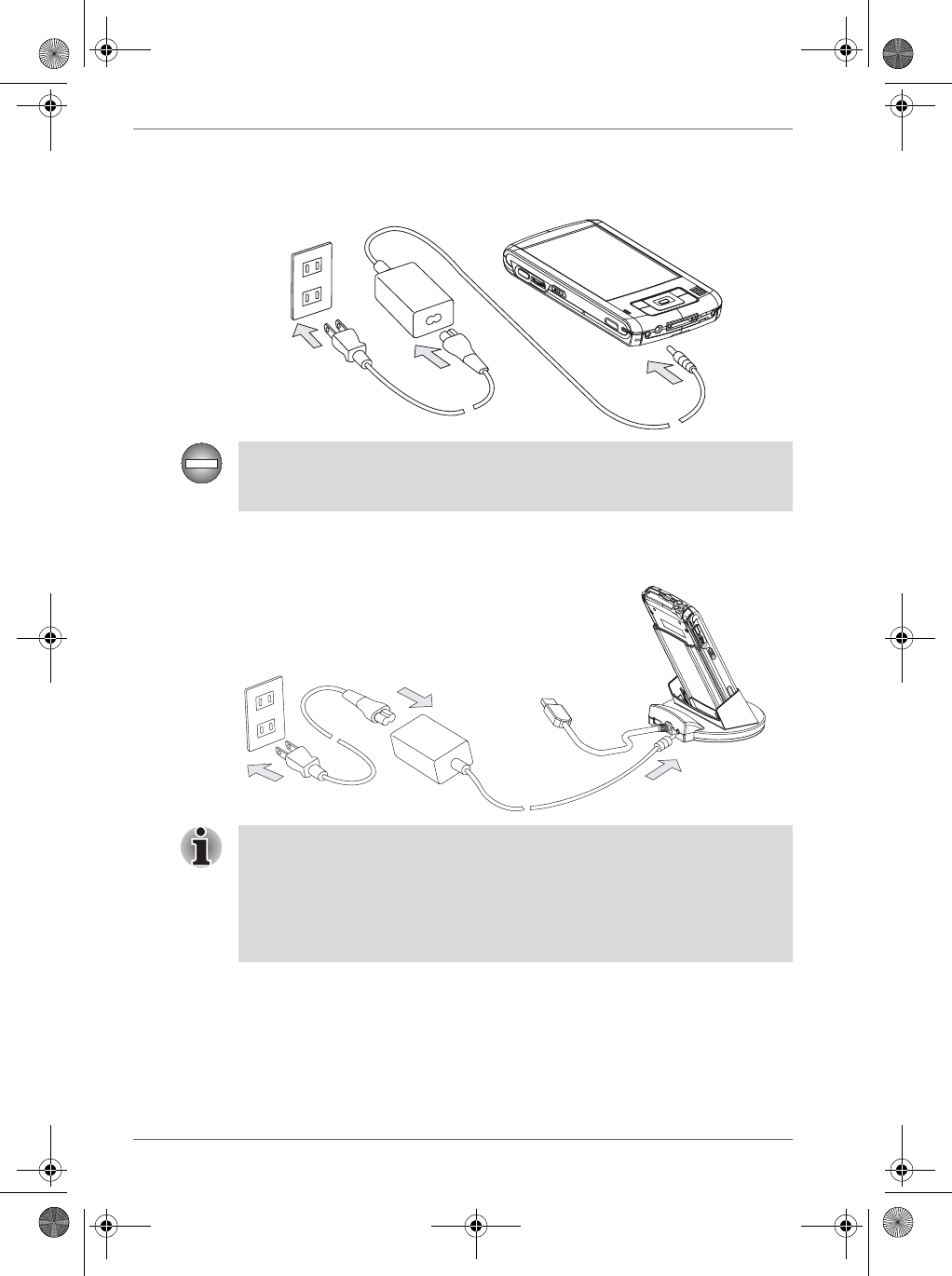
2-8 User’s Manual
Basic Skills
Method 1:
Connect the supplied AC adapter and the Toshiba Pocket PC e830 as
shown in the figure below.
Method 2:
Connect the supplied AC adapter and the cradle as shown in the figure
below, and then insert the Toshiba Pocket PC e830 into the cradle.
How to Attach/Detach the Main Battery Pack
1. Turn off the power.
2. Switch the Battery Pack Lock to release the battery pack.
Handling the cord on this product will expose you to lead, a chemical
known to the State of California to cause birth defects or other reproductive
harm. Wash hands after handling.
For charging the battery, maintain an ambient temperature from
approximately 41°F to 104°F (5°C to 40°C).
When the lamp is lit in orange during the battery charging, you can use the
Toshiba Pocket PC e830.
When the battery is completely charged, the LED alarm lamp color will
change to green.
Pocket PC e830 UG.book Page 8 Monday, September 22, 2003 10:57 AM
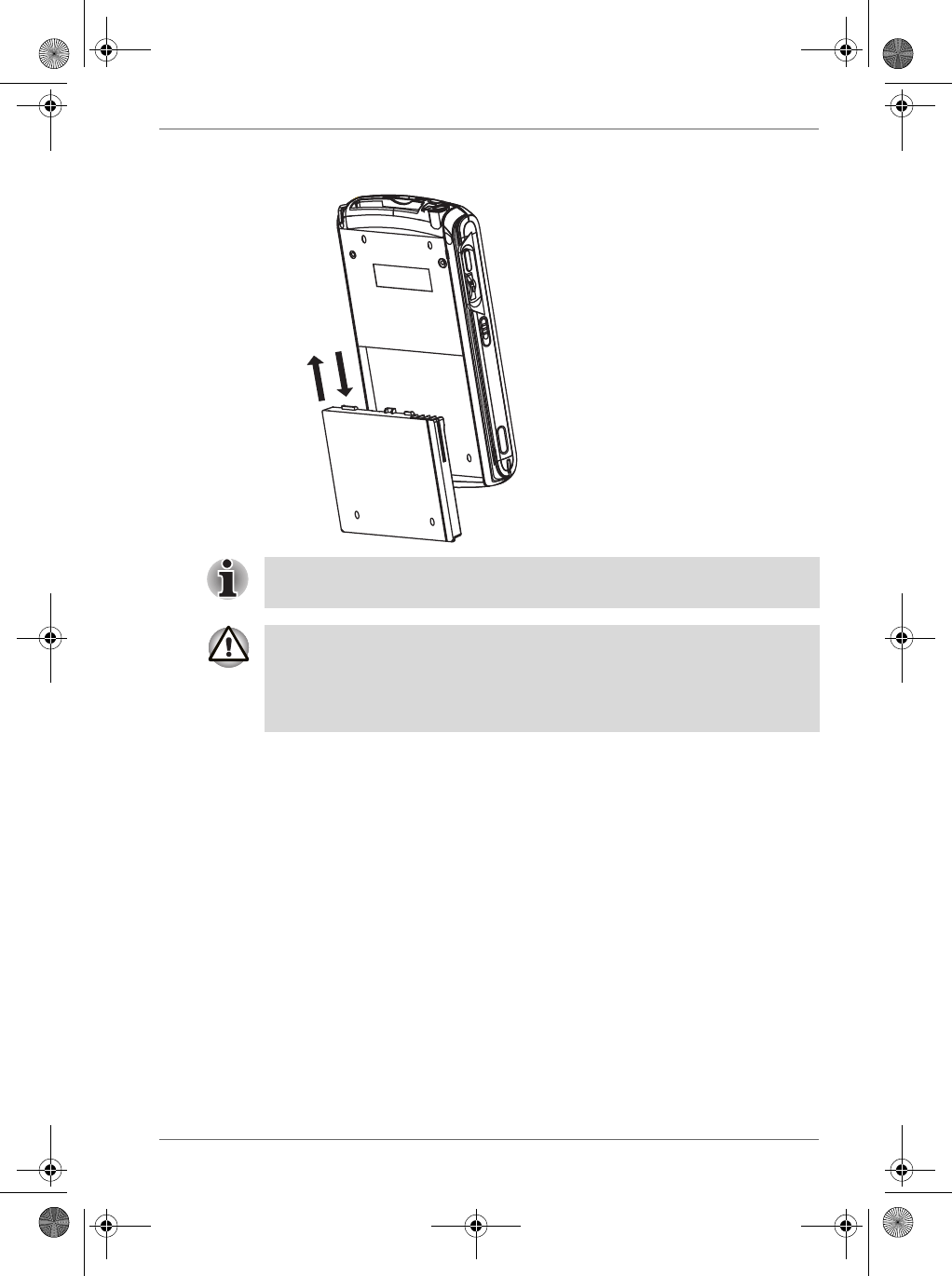
User’s Manual 2-9
Basic Skills
3. Attach/Detach the battery from the Pocket PC
You cannot turn on the power if the Battery Pack Lock is in the Release
Position.
You can change the main battery without data loss because the Toshiba
Pocket PC e830 has a rechargeable backup battery. However, the capacity
of the backup battery is limited, therefore when you change the main
battery, attach the new main battery and switch the Battery Pack Lock to
the lock side as soon as possible.
Pocket PC e830 UG.book Page 9 Monday, September 22, 2003 10:57 AM
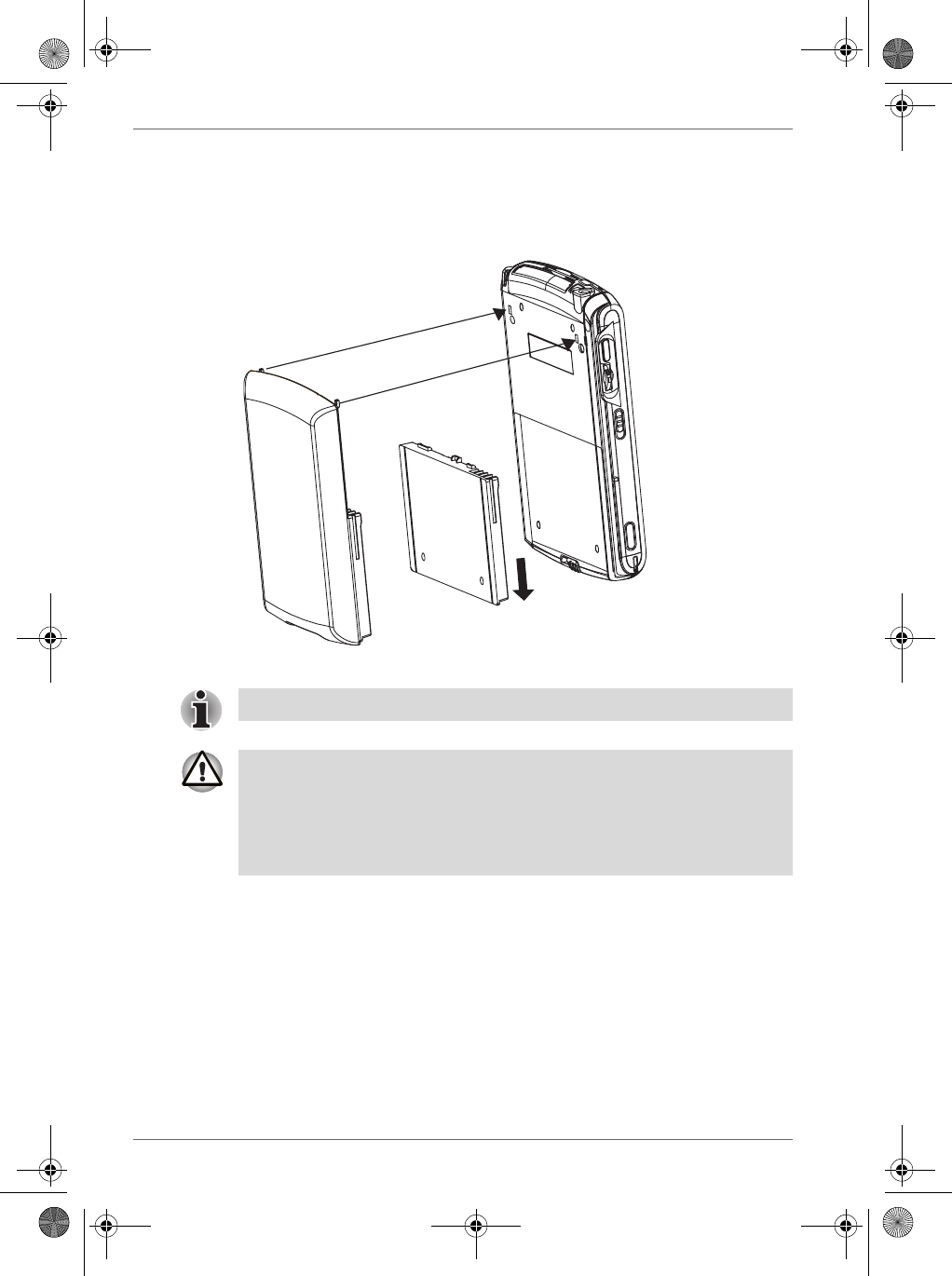
2-10 User’s Manual
Basic Skills
How to Use the Optional High Capacity Battery Pack
1. Turn off the power.
2. Detach the Main Battery.
3. Attach the High Capacity Battery pack to the Pocket PC.
You cannot turn on the power if Battery Pack Lock is at the Release side.
You can replace the main battery with the High Capacity Battery pack
without data loss because Toshiba Pocket PC e830 has a rechargeable
backup battery. However, the capacity of the backup battery is limited,
therefore when you replace the main battery, attach the new High Capacity
Battery and switch the Battery Pack Lock to the lock side as soon as
possible.
Pocket PC e830 UG.book Page 10 Monday, September 22, 2003 10:57 AM
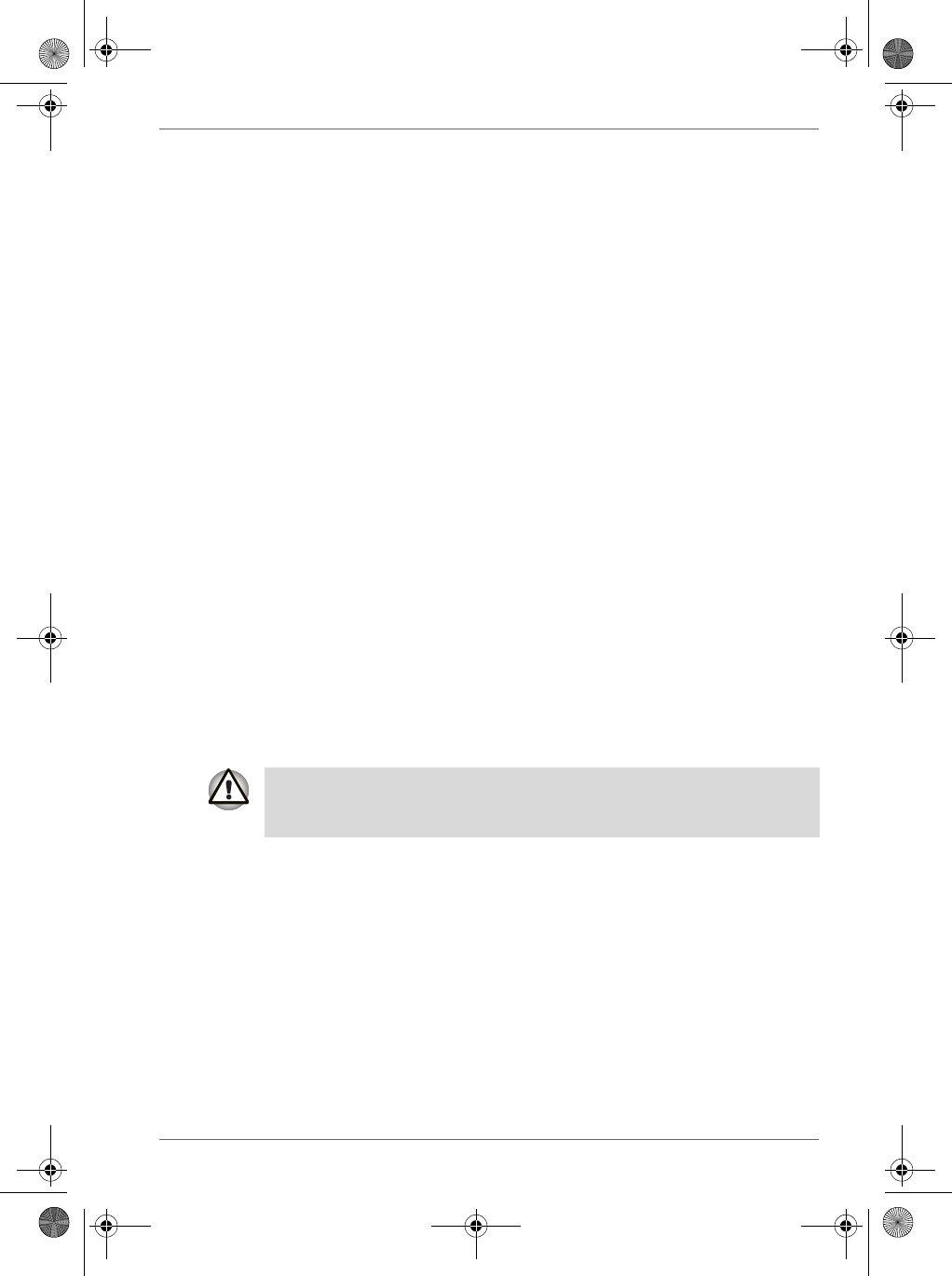
User’s Manual 2-11
Basic Skills
How to Prolong Battery Life
■ Use the Toshiba Pocket PC e830 with the AC adapter.
Under the following conditions where the power consumption will be
high, please use the AC adapter when:
■Operating while connected to your computer.
■Operating with a storage card or with any other optional equipment.
■In addition,
■Select the short power-off time in the setting menu to shorten the
time the unit will remain on if not used (see “Customize Your
Toshiba Pocket PC” on page 2-20).
■Turn off the screen light.
■Set the screen brightness to power saving mode and shortening the
light turn-off time (see “Customize Your Toshiba Pocket PC” on page
2-20).
■Use your unit with an ambient temperature between 59°F and 77°F
(15°C and 25°C). This temperature range is the most effective for
the battery.
■When you use the Toshiba Pocket PC e800 in high or low
temperature environments, the operable time is shortened due to
the decrease of the battery capacity.
■You can save power if the wireless communication module is off.
Battery Life
The removable battery has a limited life. Repeated charging/discharging of
the battery gradually decreases operable time. When the operable time has
been diminished, it is time to replace the removable battery with a new one.
■Do not leave the Toshiba Pocket PC e800 in a place of high or low
temperature. It may shorten battery life.
Battery Charge Level and Stored Data Protection
If the battery charge level becomes extremely low, or the battery becomes
completely discharged, the memory data stored in the Toshiba Pocket PC
e830 could be lost.
If you have not used the Toshiba Pocket PC e830 for several days, its
battery charge level reading may be inaccurate. Fully recharge the battery
before using.
Pocket PC e830 UG.book Page 11 Monday, September 22, 2003 10:57 AM
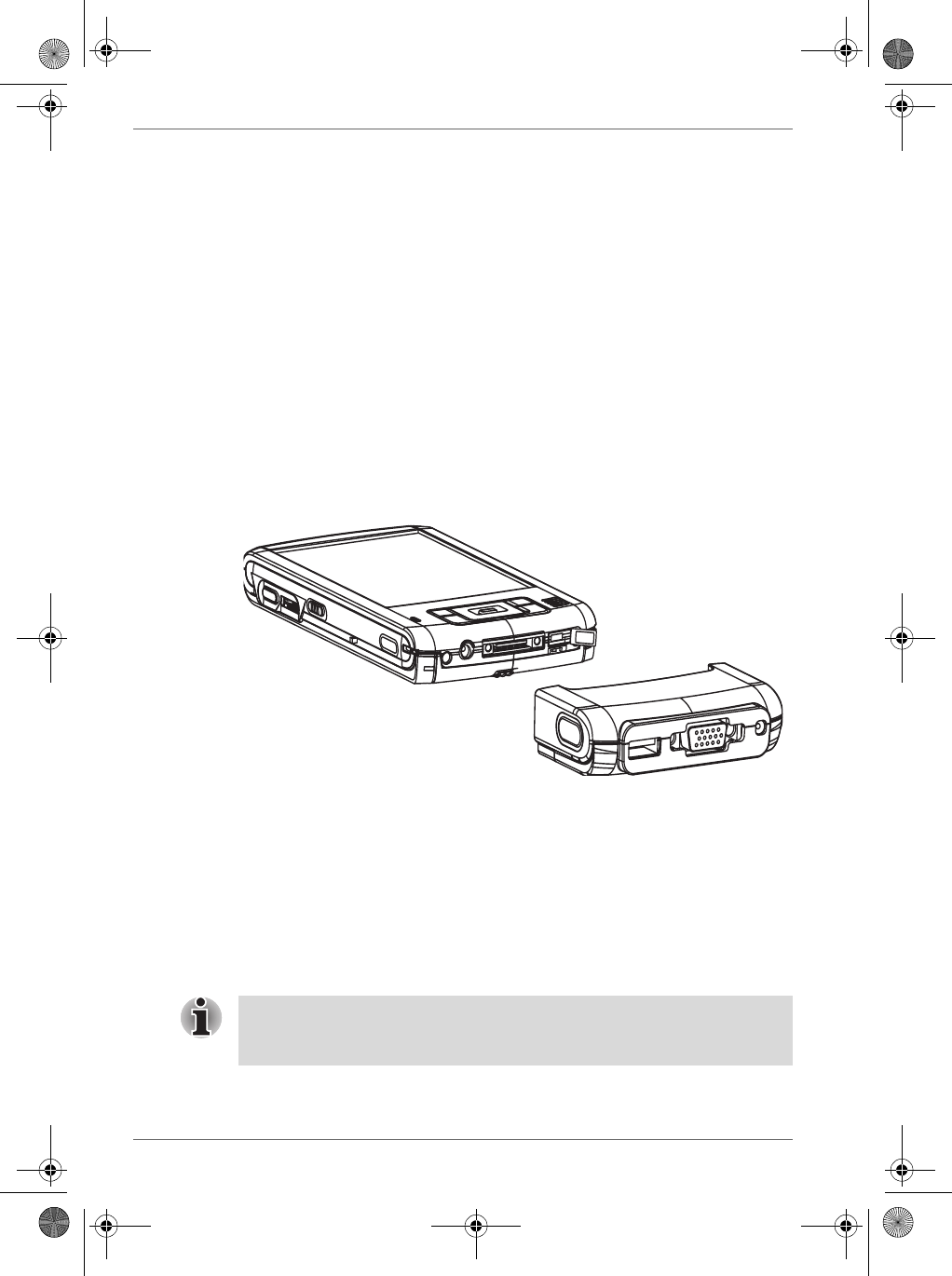
2-12 User’s Manual
Basic Skills
When the low battery status icon or the alarm message appears,
immediately connect the AC adapter to the Toshiba Pocket PC e830 and
charge the battery.
■The removable battery gradually discharges even if the device is not
being used. When the Toshiba Pocket PC e830 is left for a long time,
the removable battery of the Toshiba Pocket PC e830 may completely
discharge.
■ It is recommended to save the Toshiba Pocket PC e830’s memory data
to your computer or to a storage card.
■ The manufacturer is not responsible for data change or clearance due
to battery discharge.
How to Use the Optional Presentation Pack
You can use the Optional Toshiba Presentation Pack (as shown on page 1)
together with the Toshiba Pocket PC e830 to connect to additional
peripherals.
Parts and Functions of the Presentation Pack
The Cradle Connection Port allows you to connect the Presentation Pack
to the Cradle. You can connect Cradle to PC via USB or Serial. Additionally,
you can connect a USB keyboard to the Cradle so that you use a USB
keyboard to enter text on your Toshiba Pocket PC e830.
The RGB (Monitor) Port is a standard 15-pin RGB port for connecting an
external display device such as a monitor or projector (640 pixels x 480
pixels with 64K colors at 60 Hz and 800 pixels x 600 pixels with 64K colors
at 60 Hz).
Only IA-Presenter and IA Screen Mirror (see your online manual) can
output the image to the external monitor. Other applications cannot output
the image to the external monitor.
Pocket PC e830 UG.book Page 12 Monday, September 22, 2003 10:57 AM
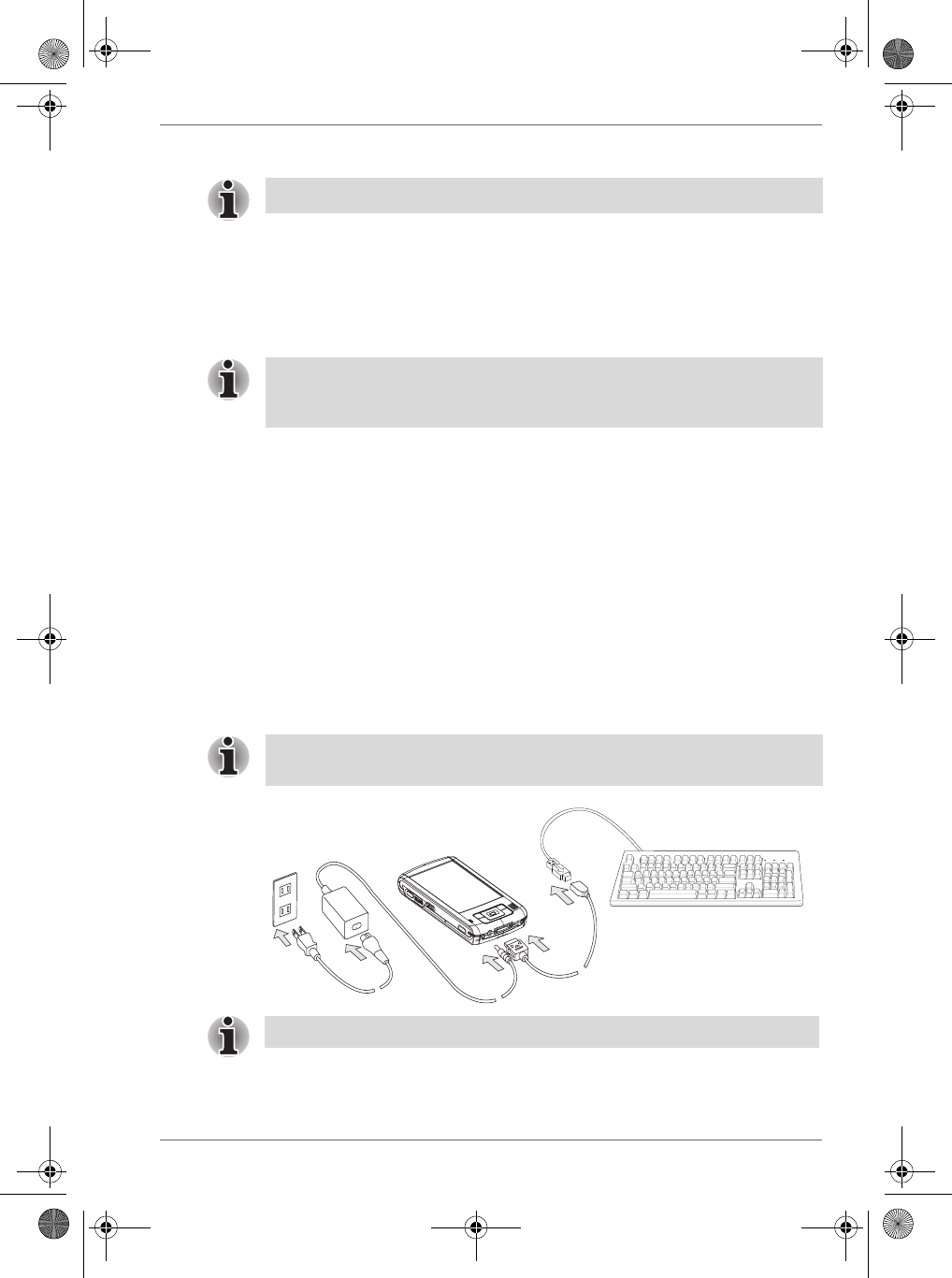
User’s Manual 2-13
Basic Skills
The USB Port allows you to connect USB keyboard to the Pocket PC.
Release Button: When pressed, the Release Button releases the
Presentation Pack from the Toshiba Pocket PC e830.
Connecting the Presentation Pack to the Pocket PC
1. Plug the Guide Pins into the corresponding jacks on the Toshiba
Pocket PC e830. A light click is heard when the Presentation Pack is
locked in place.
Releasing the Presentation Pack from the Pocket PC
Press the Release Button on the Presentation Pack and gently remove the
Pack from the Toshiba Pocket PC e830.
How to use the Optional USB Host Client Cable
The optional USB Host Cable allows you to connect a USB keyboard to the
Pocket PC.
To connect a USB keyboard to the Pocket PC:
1. Turn off the power.
2. Plug the optional USB Host Cable to the Pocket PC.
3. Connect a USB keyboard to the USB Port of the optional USB Host
Cable.
Use only a Microsoft® Pocket PC-compatible keyboard.
The locks are based on foolproof design to help you connect the
Presentation Pack to the Pocket PC with the right face-up, i.e. the face with
the Release Button.
Charging the battery or connect AC adapter if the battery power is low. You
cannot use a USB keyboard if the battery power is less than 15%.
Use only a Microsoft Pocket PC-compatible keyboard.
Pocket PC e830 UG.book Page 13 Monday, September 22, 2003 10:57 AM
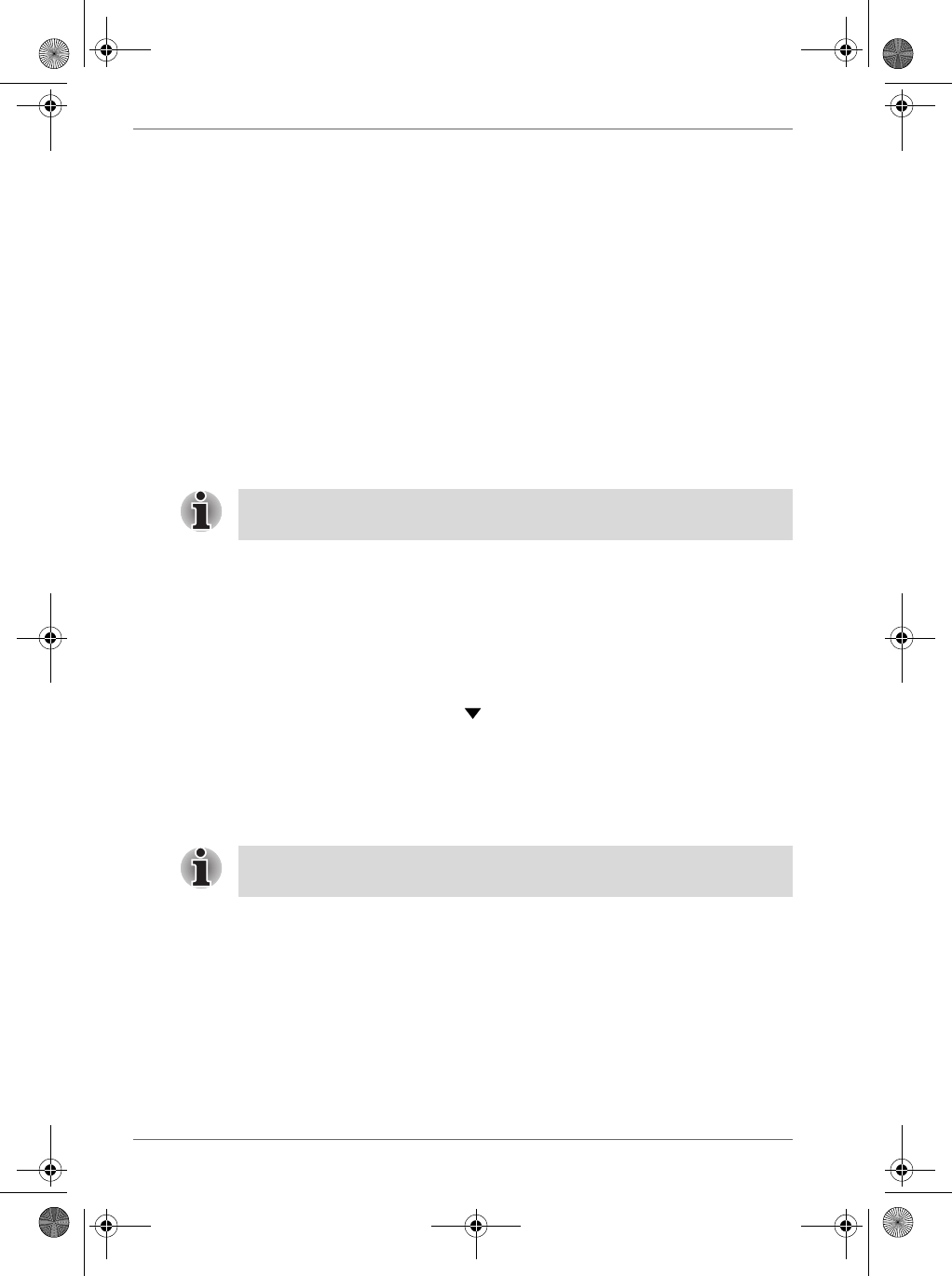
2-14 User’s Manual
Basic Skills
Initial Setup
When using the Toshiba Pocket PC e830 for the first time, follow the initial
setup procedures below, after the battery has been charged.
1. Move the battery switch to the “supply” position. The Toshiba Pocket
PC e800 powers on automatically and the Welcome screen appears.
Tap the screen to start the following setup.
2. Execute touch screen correction.
When the align screen appears, tap the center of the cross target with
the stylus. The next target position changes upon tapping the target.
Five taps completes the positioning correction. The screen then
changes to the Stylus screen.
■If a finger or any other object touches the screen during correction,
the correction will be cancelled. Repeat the correction procedure.
3. Read how to use the stylus.
■Read and understand the stylus operation, and then tap NEXT.
4. Learn the pop-up menu operation.
■Read the on-screen explanation and then follow the instructions.
Display the pop-up menu, and cut and paste the data according to
the screen instructions.
■After you finish the paste operation, this stage is completed. Tap
NEXT.
5. Set the TIME ZONE.
■When tapping the right mark, the city and the time zone lists
appear. Tap the desired city and time zone.
■When the setup is completed, tap NEXT.
6. To complete the initial setup.
■When the Complete screen appears, the initial setup is completed.
■ After tapping the screen, you can use the Toshiba Pocket PC e830.
Inserting a CF II Card
1. Turn off the power.
2. Remove the dummy card.
For more information on stylus operation, See "How to Use the Stylus" on
page 6.
When you tap the Complete screen, the Today screen appears. For more
information on the Today screen, see your online manual.
Pocket PC e830 UG.book Page 14 Monday, September 22, 2003 10:57 AM
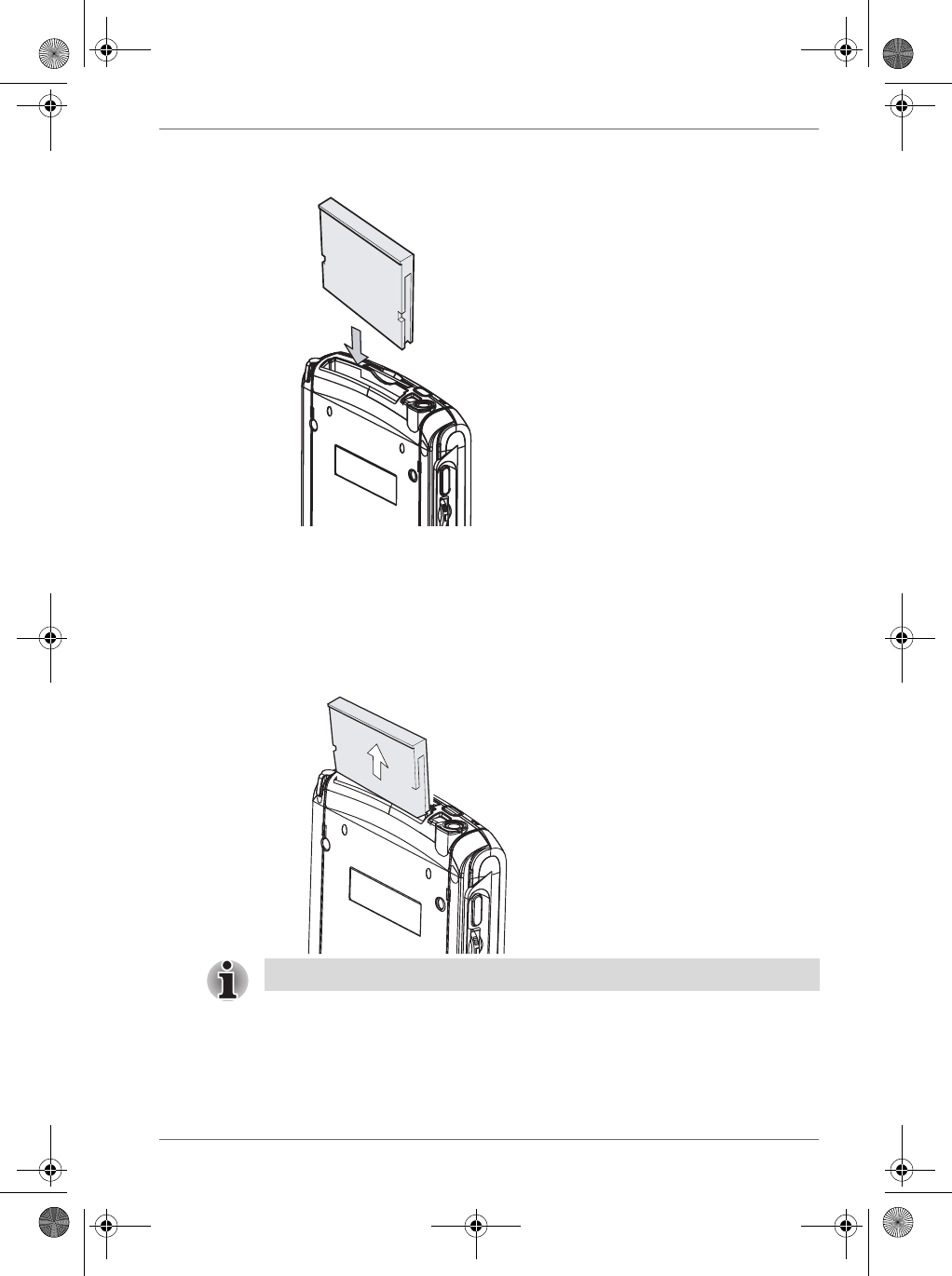
User’s Manual 2-15
Basic Skills
3. Insert the CF II Card.
To remove a card:
1. Turn off the power.
2. Lightly press down the release button with the stylus. The button will
pop out. Press down on the release button again. The card will
withdraw slightly from the slot.
3. Pull the card straight up to remove.
Inserting an SD Card
1. Turn off the power.
2. Remove the dummy card.
Use stylus to release the CF card.
Pocket PC e830 UG.book Page 15 Monday, September 22, 2003 10:57 AM