Compal Electronics TP00042AHB Lenovo Tablet PC with GSM and WCDMA User Manual
Compal Electronics Inc Lenovo Tablet PC with GSM and WCDMA
Contents
- 1. Regulatory Notice
- 2. User Manual
- 3. User Guide
User Manual
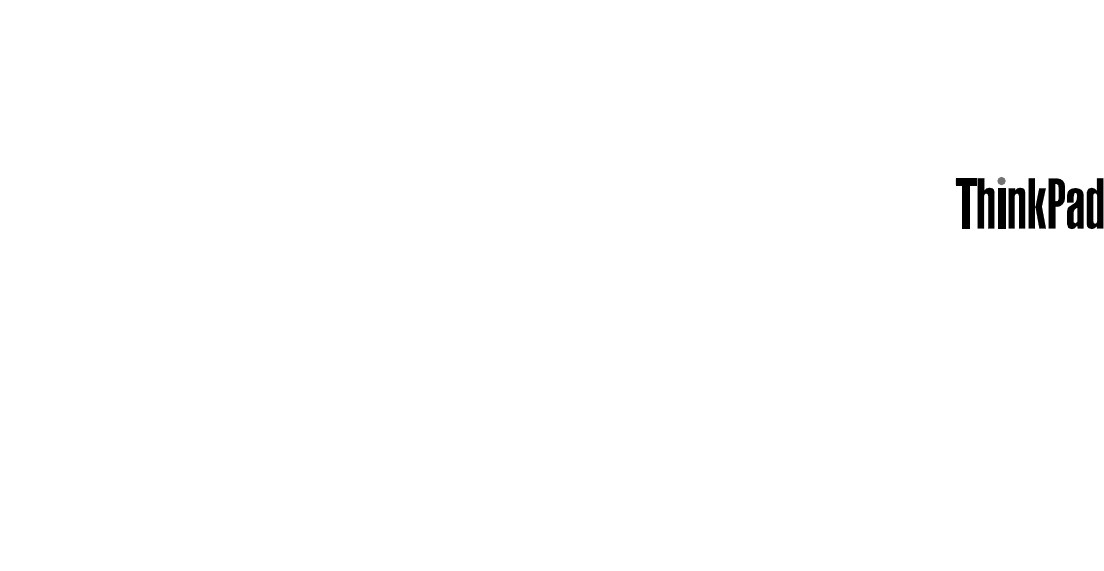
UserGuide
ThinkPadS230u

Notes:Beforeusingthisinformationandtheproductitsupports,besuretoreadandunderstandthe
following:
•Safety,Warranty,andSetupGuide
•RegulatoryNotice
•“Importantsafetyinformation”onpageiv
•AppendixD“Notices”onpage123
TheSafety,Warranty,andSetupGuideandtheRegulatoryNoticehavebeenuploadedtotheWebsite.To
refertothem,gotohttp://www.lenovo.com/ThinkPadUserGuidesandclickUserGuides&Manuals,then
followtheinstructionsonthescreen.
FirstEdition(August2012)
©CopyrightLenovo2012.
LIMITEDANDRESTRICTEDRIGHTSNOTICE:IfdataorsoftwareisdeliveredpursuantaGeneralServicesAdministration
“GSA”contract,use,reproduction,ordisclosureissubjecttorestrictionssetforthinContractNo.GS-35F-05925.
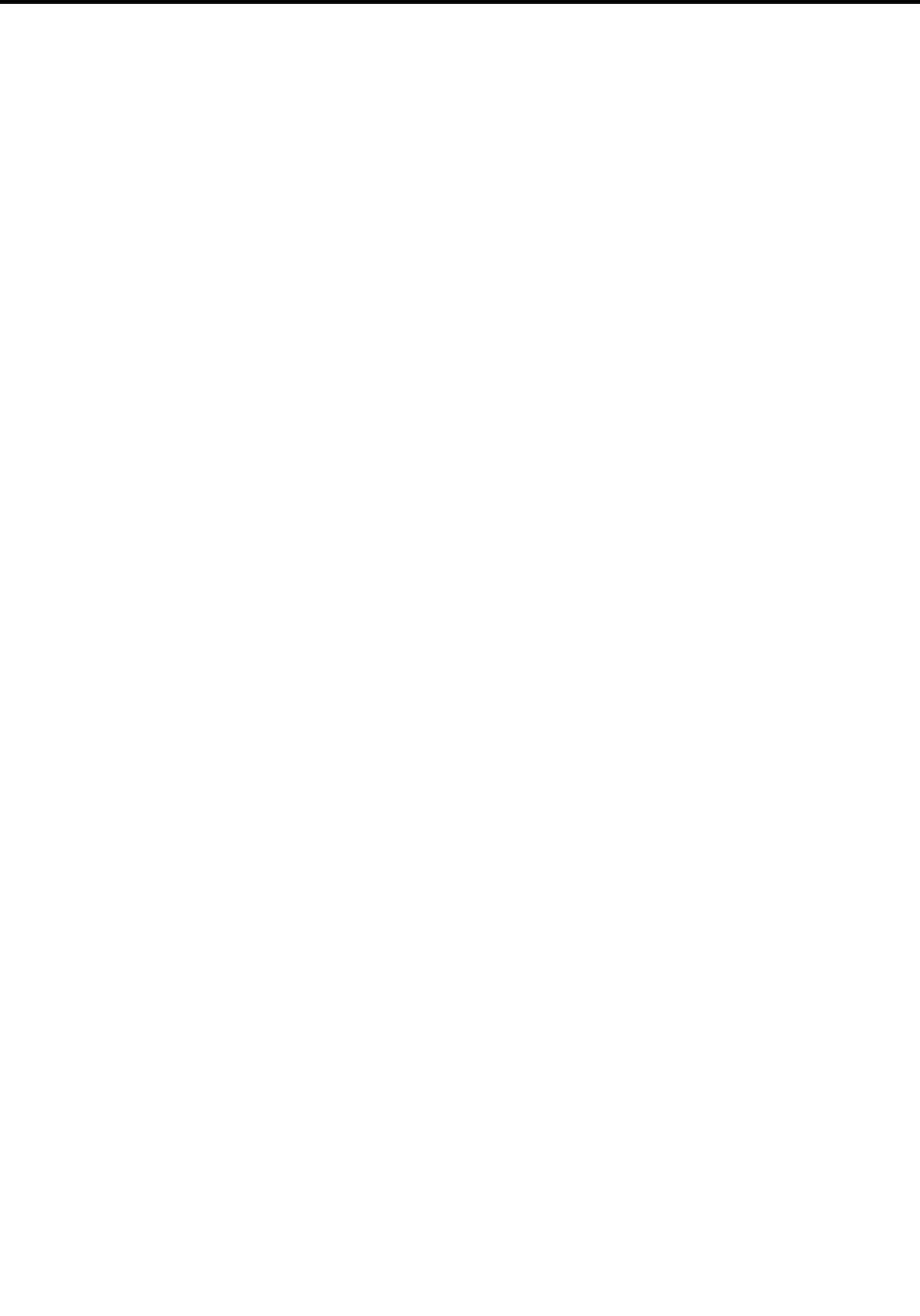
Contents
Readthisrst.............iii
Importantsafetyinformation..........iv
Conditionsthatrequireimmediateaction...v
Safetyguidelines.............v
Chapter1.Productoverview......1
Locatingcomputercontrols,connectors,and
indicators..................1
Frontview................1
Right-sideview..............3
Left-sideview..............4
Bottomview...............6
Statusindicators.............6
Locatingimportantproductinformation......8
Machinetypeandmodellabel........8
FCCIDandICCerticationnumberlabel...9
Features..................9
Specications...............10
Operatingenvironment...........11
Lenovoprograms.............11
Chapter2.Usingyourcomputer...15
Registeringyourcomputer..........15
Frequentlyaskedquestions.........15
Tabletmode................16
Usingtabletmode...........16
Usingthemulti-touchscreen.......19
Usingthetabletbuttons.........21
Specialkeysandbuttons..........21
UsingtheUltraNavpointingdevice.......23
UsingtheTrackPointpointingdevice....24
Usingthetouchpad...........25
DisablingtheUltraNavpointingdevice...25
AddingtheUltraNavicontotheWindows
noticationarea............26
Powermanagement............26
Usingthebatterypower.........26
Usingtheacpower...........27
Managingthepowerplans........28
Power-savingmodes..........28
Connectingtothenetwork..........28
Ethernetconnections..........29
Wirelessconnections..........29
PresentationsandMultimedia.........30
Changingthedisplaysettings.......30
Usinganexternaldisplay.........31
Usingaprojector............32
Usingaudiofeatures............32
Usingtheintegratedcamera.........33
Usingamediacard.............33
Insertingamediacard..........34
Removingamediacard.........34
Chapter3.Youandyourcomputer..35
Accessibilityandcomfort..........35
Ergonomicinformation..........35
Comfort...............36
Accessibilityinformation.........36
Travelingwithyourcomputer.........37
Traveltips...............37
Travelaccessories...........37
Chapter4.Security..........39
Attachingamechanicallock.........39
Usingpasswords..............39
Passwordsandsleepmode........39
Typingpasswords...........39
Power-onpassword...........40
Harddiskpasswords..........40
Supervisorpassword..........42
Harddisksecurity.............44
Settingthesecuritychip...........45
Noticeondeletingdatafromyourharddiskdrive
orsolid-statedrive.............46
Usingrewalls...............46
Protectingdataagainstviruses........46
Chapter5.Recoveryoverview....49
Chapter6.Replacingdevices.....51
Staticelectricityprevention..........51
Disablingthebuilt-inbattery.........51
ReplacingtheSIMcard...........51
Replacingtheharddiskdriveorsolid-statedrive.53
Replacingthekeyboard...........55
ReplacingaMiniPCIExpressCardforwireless
LANconnection..............59
InstallingorreplacingthewirelessWANcard...62
Chapter7.Advancedconguration..67
Installinganewoperatingsystem.......67
InstallingtheWindows8operatingsystem..67
Installingdevicedrivers...........68
ThinkPadSetup..............68
Mainmenu..............68
©CopyrightLenovo2012i

Congmenu..............69
Date/Timemenu............73
Securitymenu.............73
Startupmenu.............77
Restartmenu.............79
UpdatingyoursystemUEFIBIOS.....79
Usingsystemmanagement..........79
Systemmanagement..........79
Settingmanagementfeatures.......80
Chapter8.Preventingproblems...83
Generaltipsforpreventingproblems......83
Makingsuredevicedriversarecurrent.....84
Takingcareofyourcomputer.........85
Cleaningthecoverofyourcomputer....86
Chapter9.Troubleshootingcomputer
problems...............89
Diagnosingproblems............89
Troubleshooting..............89
Computerstopsresponding.......89
Spillsonthekeyboard..........90
Errormessages............90
Errorswithoutmessages.........92
Beeperrors..............93
Memorymoduleproblems........93
Networkingproblems..........94
Problemswiththekeyboardandotherpointing
devices................96
Problemswiththedisplayandmultimedia
devices................97
Batteryandpowerproblems.......101
Problemswithdrivesandotherstorage
devices................104
Asoftwareproblem...........105
Problemswithportsandconnectors....106
Chapter10.Gettingsupport....107
BeforeyoucontactLenovo..........107
Gettinghelpandservice...........107
Usingdiagnosticprograms........108
LenovoSupportWebsite.........108
CallingLenovo.............108
FindingThinkPadoptions........109
Purchasingadditionalservices........109
AppendixA.Regulatory
information.............111
Wirelessrelatedinformation.........111
LocationoftheUltraConnectwireless
antennas...............112
Locatingwirelessregulatorynotices....113
Exportclassicationnotice..........113
Electronicemissionnotices..........113
FederalCommunicationsCommission
DeclarationofConformity........113
IndustryCanadaClassBemissioncompliance
statement...............113
EuropeanUnion-Compliancetothe
ElectromagneticCompatibilityDirective...114
GermanClassBcompliancestatement...114
KoreaClassBcompliancestatement....114
JapanVCCIClassBcompliancestatement..115
Japancompliancestatementforproducts
whichconnecttothepowermainswith
ratedcurrentlessthanorequalto20Aper
phase................115
Lenovoproductserviceinformationfor
Taiwan................115
AppendixB.WEEEandrecycling
statements.............117
ImportantWEEEinformation.........117
Japanrecyclingstatements.........117
RecyclinginformationforBrazil........118
BatteryrecyclinginformationfortheEuropean
Union..................118
BatteryrecyclinginformationforTaiwan.....119
BatteryrecyclinginformationfortheUnitedStates
andCanada................119
AppendixC.ENERGYSTARmodel
information.............121
AppendixD.Notices.........123
Trademarks................124
AppendixE.RestrictionofHazardous
SubstancesDirective(RoHS)....125
ChinaRoHS................125
TurkishRoHS...............125
UkraineRoHS...............125
IndiaRoHS................126
iiUserGuide
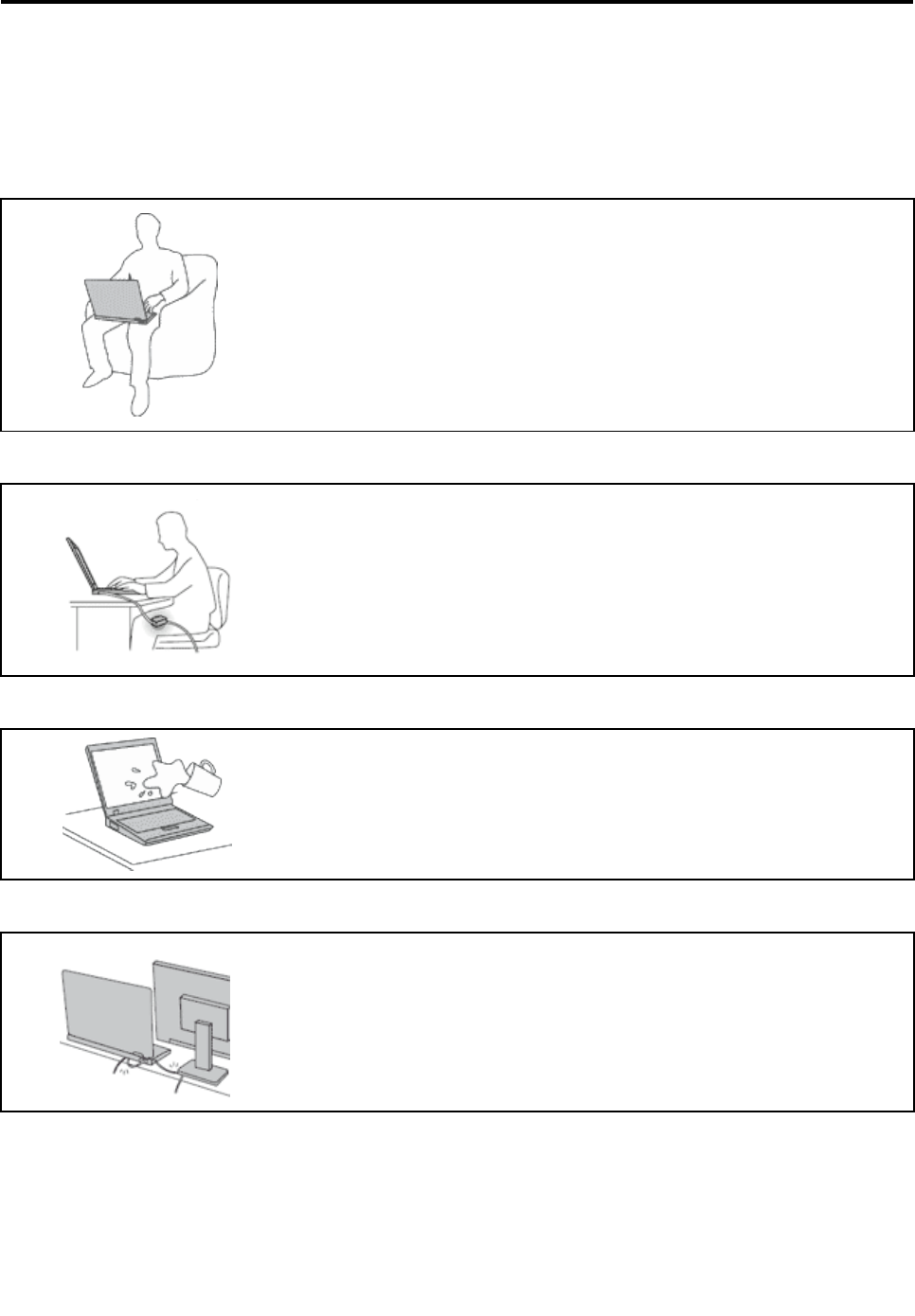
Readthisrst
Besuretofollowtheimportanttipsgivenheretogetthemostuseandenjoymentoutofyourcomputer.
Failuretodosomightleadtodiscomfortorinjury,orcauseyourcomputertofail.
Protectyourselffromtheheatthatyourcomputergenerates.
Whenyourcomputeristurnedonorthebatteryischarging,thebase,thepalm
rest,andsomeotherpartsmaybecomehot.Thetemperaturetheyreach
dependsontheamountofsystemactivityandthelevelofchargeinthebattery.
Extendedcontactwithyourbody,eventhroughclothing,couldcause
discomfortorevenaskinburn.
•Avoidkeepingyourhands,yourlap,oranyotherpartofyourbodyin
contactwithahotsectionofthecomputerforanyextendedtime.
•Periodicallytakehandsfromusingthekeyboardbyliftingyourhandsfrom
thepalmrest.
Protectyourselffromtheheatgeneratedbytheacpoweradapter.
Whentheacpoweradapterisconnectedtoanelectricaloutletandyour
computer,itgeneratesheat.
Extendedcontactwithyourbody,eventhroughclothing,maycauseaskin
burn.
•Donotplacetheacpoweradapterincontactwithanypartofyourbody
whileitisinuse.
•Neveruseittowarmyourbody.
Preventyourcomputerfromgettingwet.
Toavoidspillsandthedangerofelectricalshock,keepliquidsawayfromyour
computer.
Protectthecablesfrombeingdamaged.
Applyingstrongforcetocablesmaydamageorbreakthem.
Routecommunicationlines,orthecablesofanacpoweradapter,amouse,a
keyboard,aprinter,oranyotherelectronicdevice,sothattheycannotbewalked
on,trippedover,pinchedbyyourcomputerorotherobjects,orinanyway
subjectedtotreatmentthatcouldinterferewiththeoperationofyourcomputer.
©CopyrightLenovo2012iii
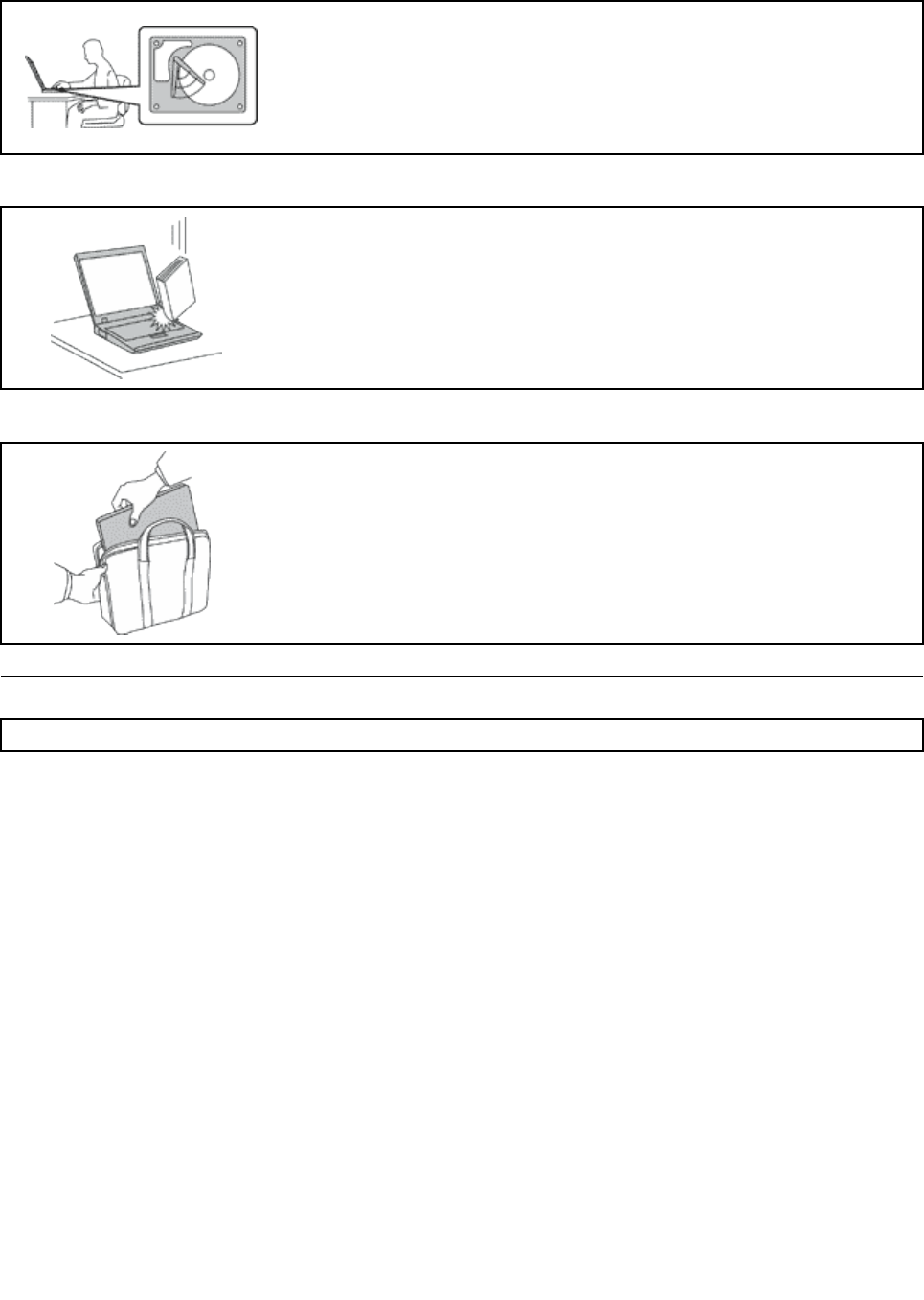
Protectyourcomputeranddatawhenmovingit.
Beforemovingacomputerequippedwithaharddiskdrive,dooneofthe
following,andensurethatthepowerbuttonisofforisblinking:
•Turnitoff.
•Putitinsleepmode.
Thiswillhelptopreventdamagetothecomputer,andpossiblelossofdata.
Handleyourcomputergently.
Donotdrop,bump,scratch,twist,hit,vibrate,push,orplaceheavyobjectson
yourcomputer,display,orexternaldevices.
Carryyourcomputercarefully.
•Useaqualitycarryingcasethatprovidesadequatecushioningandprotection.
•Donotpackyourcomputerinatightlypackedsuitcaseorbag.
•Beforeputtingyourcomputerinacarryingcase,ensurethatitisoff,insleep
mode.Donotputacomputerinacarryingcasewhileitisturnedon.
Importantsafetyinformation
Note:Readtheimportantsafetyinformationrst.
Thisinformationcanhelpyousafelyuseyournotebookcomputer.Followandretainallinformationincluded
withyourcomputer.Theinformationinthisdocumentdoesnotalterthetermsofyourpurchaseagreement
ortheLenovo®LimitedWarranty.Formoreinformation,see“WarrantyInformation”intheSafety,Warranty,
andSetupGuidethatcomeswithyourcomputer.
Customersafetyisimportant.Ourproductsaredevelopedtobesafeandeffective.However,personal
computersareelectronicdevices.Powercords,poweradapters,andotherfeaturescancreatepotential
safetyrisksthatcanresultinphysicalinjuryorpropertydamage,especiallyifmisused.Toreducethese
risks,followtheinstructionsincludedwithyourproduct,observeallwarningsontheproductandinthe
operatinginstructions,andreviewtheinformationincludedinthisdocumentcarefully.Bycarefullyfollowing
theinformationcontainedinthisdocumentandprovidedwithyourproduct,youcanhelpprotectyourself
fromhazardsandcreateasafercomputerworkenvironment.
Note:Thisinformationincludesreferencestopoweradaptersandbatteries.Inadditiontonotebook
computers,someproducts(suchasspeakersandmonitors)shipwithexternalpoweradapters.Ifyouhave
suchaproduct,thisinformationappliestoyourproduct.Inaddition,computerproductscontainacoin-sized
internalbatterythatprovidespowertothesystemclockevenwhenthecomputerisunplugged,sothe
batterysafetyinformationappliestoallcomputerproducts.
ivUserGuide

Conditionsthatrequireimmediateaction
Productscanbecomedamagedduetomisuseorneglect.Someproductdamageisseriousenough
thattheproductshouldnotbeusedagainuntilithasbeeninspectedand,ifnecessary,repairedby
anauthorizedservicer.
Aswithanyelectronicdevice,paycloseattentiontotheproductwhenitisturnedon.Onveryrare
occasions,youmightnoticeanodororseeapuffofsmokeorsparksventfromyourproduct.Oryou
mighthearsoundslikepopping,crackingorhissing.Theseconditionsmightmerelymeanthatan
internalelectroniccomponenthasfailedinasafeandcontrolledmanner.Or,theymightindicate
apotentialsafetyissue.However,donottakerisksorattempttodiagnosethesituationyourself.
ContacttheCustomerSupportCenterforfurtherguidance.ForalistofServiceandSupportphone
numbers,seethefollowingWebsite:
http://www.lenovo.com/support/phone
Frequentlyinspectyourcomputeranditscomponentsfordamageorwearorsignsofdanger.Ifyou
haveanyquestionabouttheconditionofacomponent,donotusetheproduct.ContacttheCustomer
SupportCenterortheproductmanufacturerforinstructionsonhowtoinspecttheproductand
haveitrepaired,ifnecessary.
Intheunlikelyeventthatyounoticeanyofthefollowingconditions,orifyouhaveanysafetyconcerns
withyourproduct,stopusingtheproductandunplugitfromthepowersourceandtelecommunication
linesuntilyoucanspeaktotheCustomerSupportCenterforfurtherguidance.
•Powercords,plugs,poweradapters,extensioncords,surgeprotectors,orpowersuppliesthatare
cracked,broken,ordamaged.
•Signsofoverheating,smoke,sparks,orre.
•Damagetoabattery(suchascracks,dents,orcreases),dischargefromabattery,orabuildupofforeign
substancesonthebattery.
•Acracking,hissingorpoppingsound,orstrongodorthatcomesfromtheproduct.
•Signsthatliquidhasbeenspilledoranobjecthasfallenontothecomputerproduct,thepowercordor
poweradapter.
•Thecomputerproduct,powercord,orpoweradapterhasbeenexposedtowater.
•Theproducthasbeendroppedordamagedinanyway.
•Theproductdoesnotoperatenormallywhenyoufollowtheoperatinginstructions.
Note:Ifyounoticetheseconditionswithaproduct(suchasanextensioncord)thatisnotmanufacturedfor
orbyLenovo,stopusingthatproductuntilyoucancontacttheproductmanufacturerforfurtherinstructions,
oruntilyougetasuitablereplacement.
Safetyguidelines
Alwaysobservethefollowingprecautionstoreducetheriskofinjuryandpropertydamage.
Serviceandupgrades
DonotattempttoserviceaproductyourselfunlessinstructedtodosobytheCustomerSupportCenteror
yourdocumentation.OnlyuseaServiceProviderwhoisapprovedtorepairyourparticularproduct.
Note:Somecomputerpartscanbeupgradedorreplacedbythecustomer.Upgradestypicallyare
referredtoasoptions.ReplacementpartsapprovedforcustomerinstallationarereferredtoasCustomer
ReplaceableUnits,orCRUs.Lenovoprovidesdocumentationwithinstructionswhenitisappropriatefor
customerstoinstalloptionsorreplaceCRUs.Youmustcloselyfollowallinstructionswheninstallingor
replacingparts.TheOffstateofapowerindicatordoesnotnecessarilymeanthatvoltagelevelsinsidea
productarezero.Beforeyouremovethecoversfromaproductequippedwithapowercord,alwaysensure
©CopyrightLenovo2012v
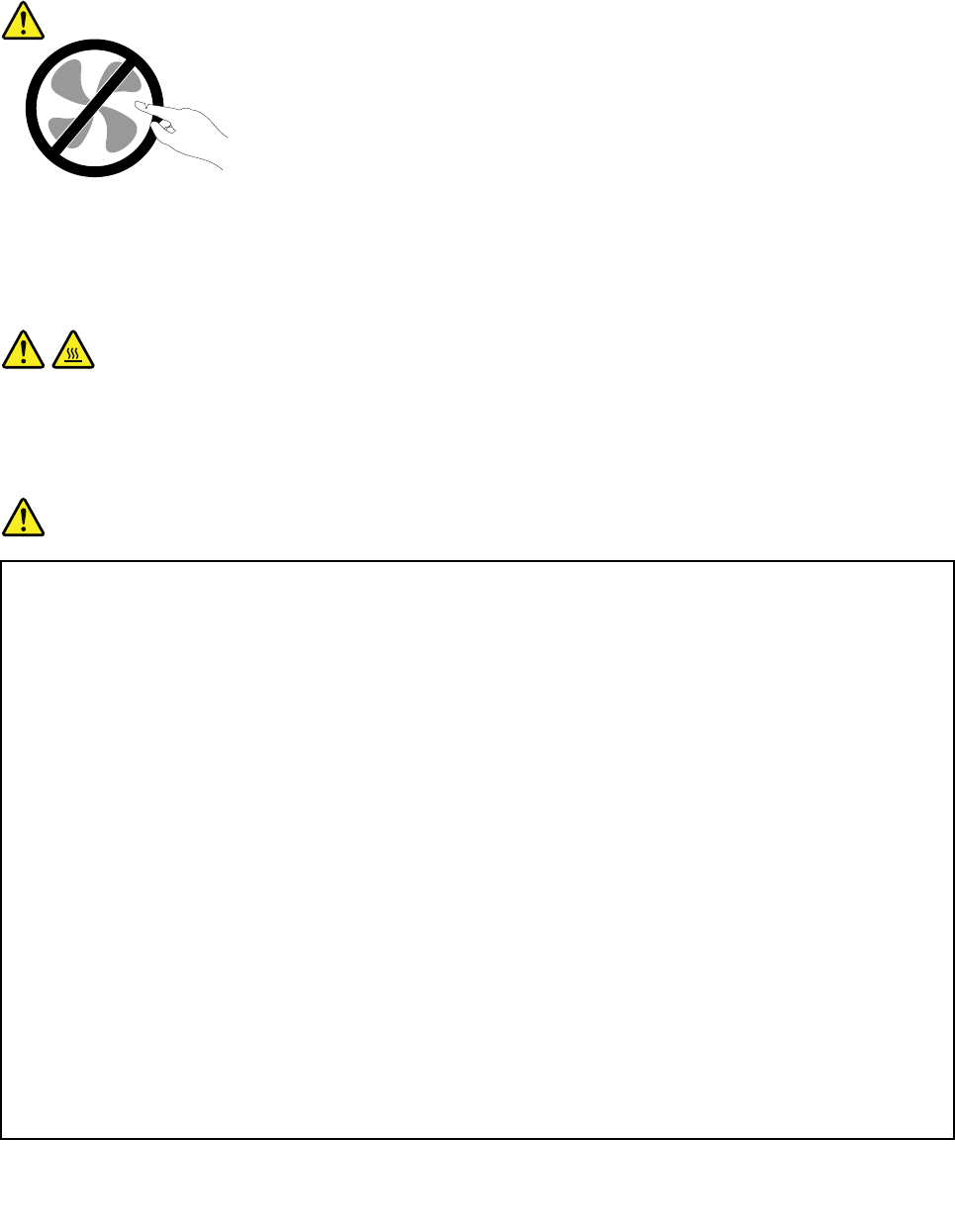
thatthepoweristurnedoffandthattheproductisunpluggedfromanypowersource.Ifyouhaveany
questionsorconcerns,contacttheCustomerSupportCenter.
Althoughtherearenomovingpartsinyourcomputerafterthepowercordhasbeendisconnected,the
followingwarningsarerequiredforyoursafety.
CAUTION:
Hazardousmovingparts.Keepngersandotherbodypartsaway.
CAUTION:
BeforereplacinganyCRUs,turnoffthecomputerandwaitthreetoveminutestoletthecomputer
coolbeforeopeningthecover.
Powercordsandpoweradapters
DANGER
Useonlythepowercordsandpoweradapterssuppliedbytheproductmanufacturer.
Thepowercordsshallbesafetyapproved.ForGermany,itshallbeH05VV-F,3G,0.75mm2,or
better.Forothercountries,thesuitabletypesshallbeusedaccordingly.
Neverwrapapowercordaroundapoweradapterorotherobject.Doingsocanstressthecordin
waysthatcancausethecordtofray,crack,orcrimp.Thiscanpresentasafetyhazard.
Alwaysroutepowercordssothattheywillnotbewalkedon,trippedover,orpinchedbyobjects.
Protectpowercordsandpoweradaptersfromliquids.Forinstance,donotleaveyourpowercord
orpoweradapternearsinks,tubs,toilets,oronoorsthatarecleanedwithliquidcleansers.
Liquidscancauseashortcircuit,particularlyifthepowercordorpoweradapterhasbeenstressed
bymisuse.Liquidsalsocancausegradualcorrosionofpowercordterminalsand/ortheconnector
terminalsonapoweradapter,whichcaneventuallyresultinoverheating.
Alwaysconnectpowercordsandsignalcablesinthecorrectorderandensurethatallpowercord
connectorsaresecurelyandcompletelypluggedintoreceptacles.
Donotuseanypoweradapterthatshowscorrosionattheacinputpinsorshowssignsof
overheating(suchasdeformedplastic)attheacinputpinsoranywhereonthepoweradapter.
Donotuseanypowercordswheretheelectricalcontactsoneitherendshowsignsofcorrosionor
overheatingorwherethepowercordappearstohavebeendamagedinanyway.
viUserGuide
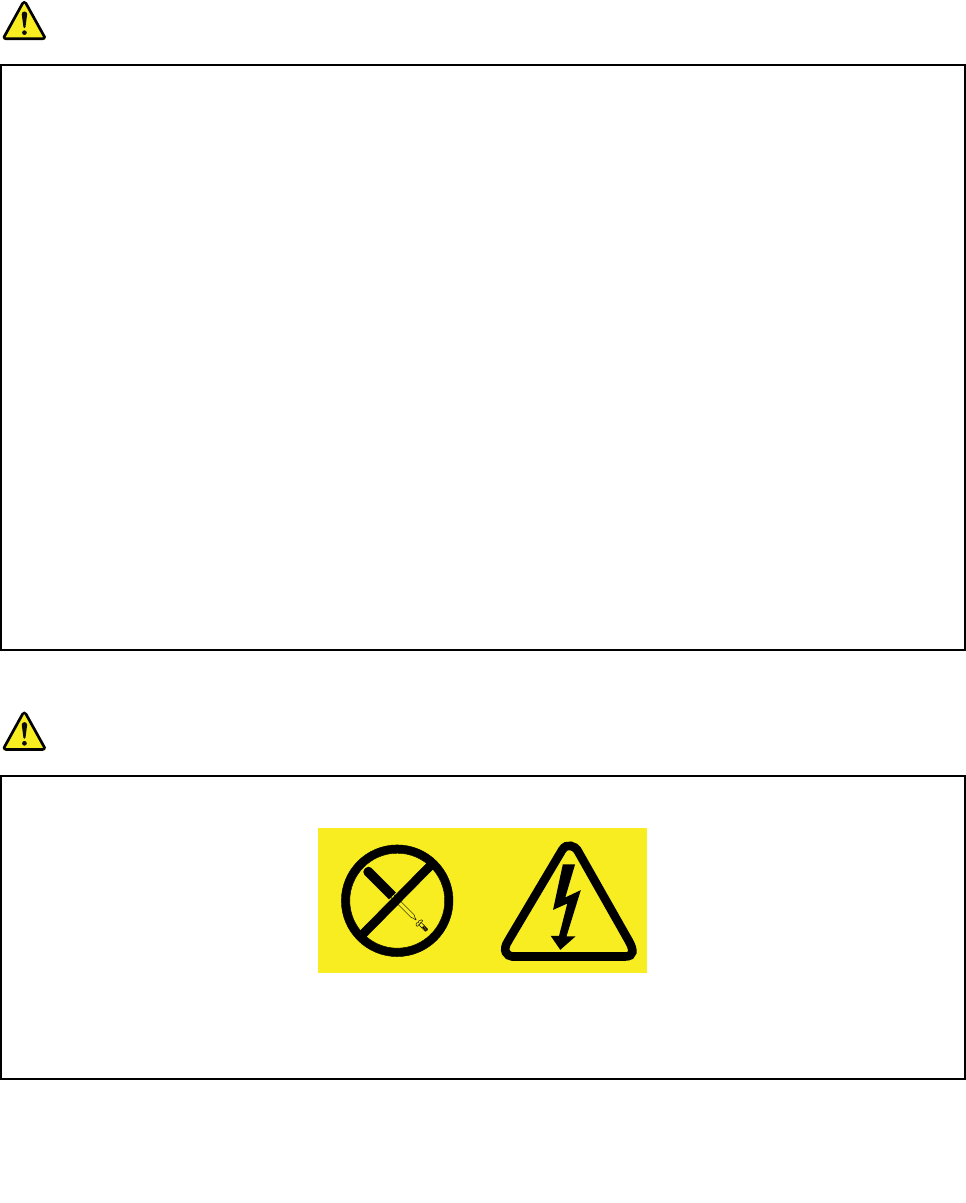
Extensioncordsandrelateddevices
Ensurethatextensioncords,surgeprotectors,uninterruptiblepowersupplies,andpowerstripsthatyouuse
areratedtohandletheelectricalrequirementsoftheproduct.Neveroverloadthesedevices.Ifpowerstrips
areused,theloadshouldnotexceedthepowerstripinputrating.Consultanelectricianformoreinformation
ifyouhavequestionsaboutpowerloads,powerrequirements,andinputratings.
Plugsandoutlets
DANGER
Ifareceptacle(poweroutlet)thatyouintendtousewithyourcomputerequipmentappearstobe
damagedorcorroded,donotusetheoutletuntilitisreplacedbyaqualiedelectrician.
Donotbendormodifytheplug.Iftheplugisdamaged,contactthemanufacturertoobtain
areplacement.
Donotshareanelectricaloutletwithotherhomeorcommercialappliancesthatdrawlargeamounts
ofelectricity;otherwise,unstablevoltagemightdamageyourcomputer,data,orattacheddevices.
Someproductsareequippedwithathree-prongedplug.Thisplugtsonlyintoagrounded
electricaloutlet.Thisisasafetyfeature.Donotdefeatthissafetyfeaturebytryingtoinsertitinto
anon-groundedoutlet.Ifyoucannotinserttheplugintotheoutlet,contactanelectricianforan
approvedoutletadapterortoreplacetheoutletwithonethatenablesthissafetyfeature.Never
overloadanelectricaloutlet.Theoverallsystemloadshouldnotexceed80percentofthebranch
circuitrating.Consultanelectricianformoreinformationifyouhavequestionsaboutpowerloads
andbranchcircuitratings.
Besurethatthepoweroutletyouareusingisproperlywired,easilyaccessible,andlocatedclose
totheequipment.Donotfullyextendpowercordsinawaythatwillstressthecords.
Besurethatthepoweroutletprovidesthecorrectvoltageandcurrentfortheproductyouare
installing.
Carefullyconnectanddisconnecttheequipmentfromtheelectricaloutlet.
Powersupplystatement
DANGER
Neverremovethecoveronapowersupplyoranypartthathasthefollowinglabelattached.
Hazardousvoltage,current,andenergylevelsarepresentinsideanycomponentthathasthislabel
attached.Therearenoserviceablepartsinsidethesecomponents.Ifyoususpectaproblemwith
oneoftheseparts,contactaservicetechnician.
©CopyrightLenovo2012vii
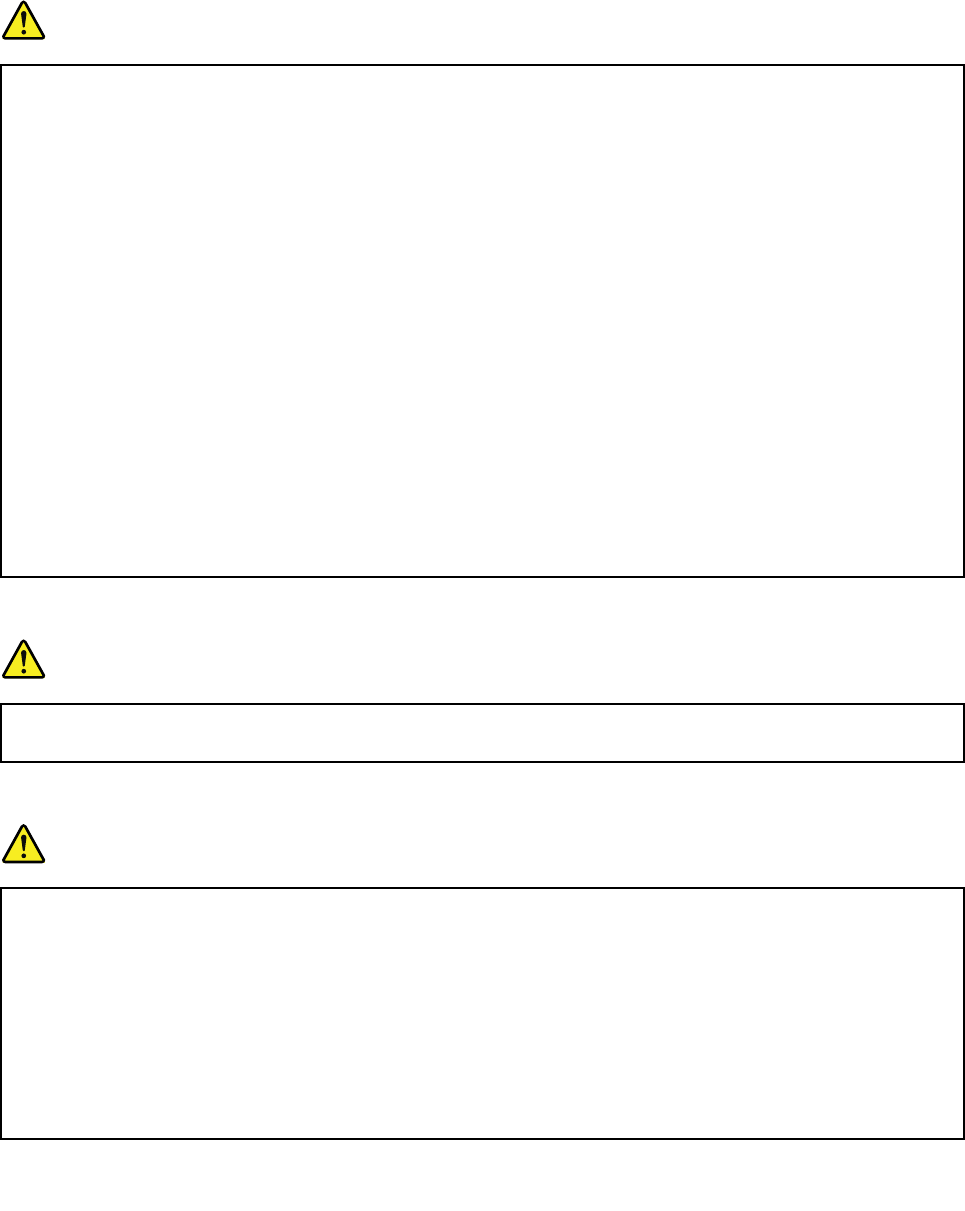
Externaldevices
CAUTION:
DonotconnectordisconnectanyexternaldevicecablesotherthanUSBcablewhilethecomputer
powerison;otherwise,youmightdamageyourcomputer.Toavoidpossibledamagetoattached
devices,waitatleastvesecondsafterthecomputerisshutdowntodisconnectexternaldevices.
Generalbatterynotice
DANGER
PersonalcomputersmanufacturedbyLenovocontainacoincellbatterytoprovidepowerto
thesystemclock.Inaddition,manymobileproducts,suchasnotebookcomputers,utilizea
rechargeablebatterypacktoprovidesystempowerwheninportablemode.Batteriessuppliedby
Lenovoforusewithyourproducthavebeentestedforcompatibilityandshouldonlybereplaced
withapprovedparts.
Neverattempttoopenorserviceanybattery.Donotcrush,puncture,orincineratebatteriesor
shortcircuitthemetalcontacts.Donotexposethebatterytowaterorotherliquids.Onlyrecharge
thebatterypackstrictlyaccordingtoinstructionsincludedintheproductdocumentation.
Batteryabuseormishandlingcancausethebatterytooverheat,whichcancausegassesorame
to“vent”fromthebatterypackorcoincell.Ifyounoticeanysignsofbulging,leakageorcorrosion
ontheexterioroftheproduct,thismaybetheresultofaninternalbatteryfault.Ifthisoccurs,stop
usingtheproductimmediatelyandpleasecontacttheLenovoSupportteamforfurtherinstructions.
Factoryreplacementofthebatteriesmayberequired.
Batteriescandegradewhentheyareleftunusedforlongperiodsoftime.Forsomerechargeable
batteries(particularlyLithiumIonbatteries),leavingabatteryunusedinadischargedstatecould
increasetheriskofabatteryshortcircuit,whichcouldshortenthelifeofthebatteryandcanalso
poseasafetyhazard.DonotletrechargeableLithium-Ionbatteriescompletelydischargeorstore
thesebatteriesinadischargedstate.
Built-inrechargeablebatterynotice
DANGER
Donotattempttoreplacetheinternalrechargeablelithiumionbatteries.ContactLenovoSupport
forfactoryreplacement.
Lithiumcoincellbatterynotice
DANGER
Dangerofexplosionifbatteryisincorrectlyreplaced.
Whenreplacingthelithiumcoincellbattery,useonlythesameoranequivalenttypethatis
recommendedbythemanufacturer.Thebatterycontainslithiumandcanexplodeifnotproperly
used,handled,ordisposedof.
Donot:
•Throworimmerseintowater
•Heattomorethan100°C(212°F)
viiiUserGuide
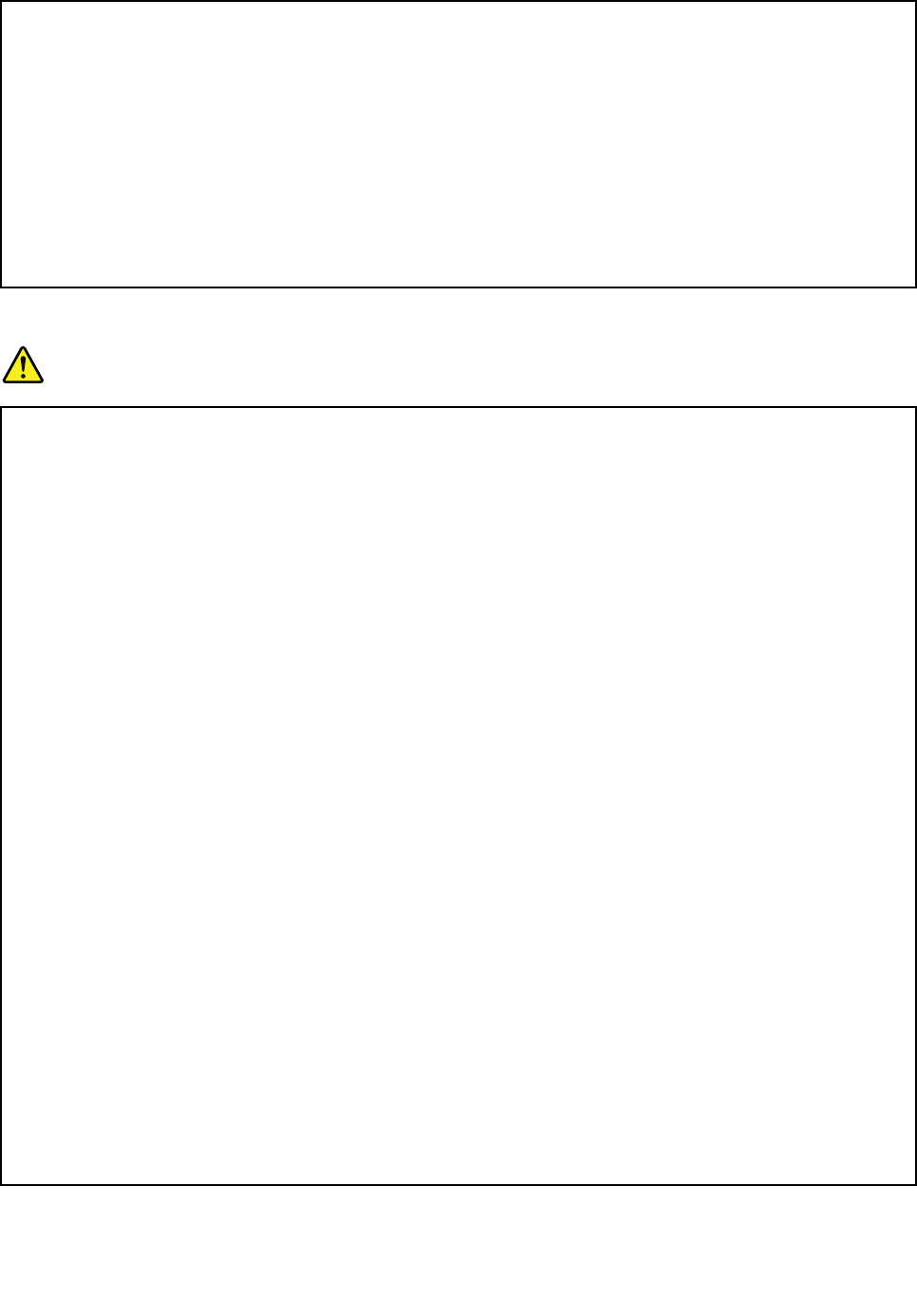
•Repairordisassemble
Disposeofthebatteryasrequiredbylocalordinancesorregulations.
ThefollowingstatementappliestousersinthestateofCalifornia,U.S.A.
CaliforniaPerchlorateInformation:
Productscontainingmanganesedioxidelithiumcoincellbatteriesmaycontainperchlorate.
PerchlorateMaterial-specialhandlingmayapply,See
www.dtsc.ca.gov/hazardouswaste/perchlorate
Heatandproductventilation
DANGER
Computers,acpoweradapters,andmanyaccessoriescangenerateheatwhenturnedonandwhen
batteriesarecharging.Notebookcomputerscangenerateasignicantamountofheatduetotheir
compactsize.Alwaysfollowthesebasicprecautions:
•Whenyourcomputeristurnedonorthebatteryischarging,thebase,thepalmrest,andsome
otherpartsmaybecomehot.Avoidkeepingyourhands,yourlap,oranyotherpartofyour
bodyincontactwithahotsectionofthecomputerforanyextendedlengthoftime.Whenyou
usethekeyboard,avoidkeepingyourpalmsonthepalmrestforaprolongedperiodoftime.
Yourcomputergeneratessomeheatduringnormaloperation.Theamountofheatdependson
theamountofsystemactivityandthebatterychargelevel.Extendedcontactwithyourbody,
eventhroughclothing,couldcausediscomfortorevenaskinburn.Periodicallytakebreaks
fromusingthekeyboardbyliftingyourhandsfromthepalmrest;andbecarefulnottouse
thekeyboardforanyextendedlengthoftime.
•Donotoperateyourcomputerorchargethebatterynearammablematerialsorinexplosive
environments.
•Ventilationslots,fansand/orheatsinksareprovidedwiththeproductforsafety,comfort,and
reliableoperation.Thesefeaturesmightinadvertentlybecomeblockedbyplacingtheproducton
abed,sofa,carpet,orotherexiblesurface.Neverblock,cover,ordisablethesefeatures.
•Whentheacpoweradapterisconnectedtoanelectricaloutletandyourcomputer,itgenerates
heat.Donotplacetheadapterincontactwithanypartofyourbodywhileusingit.Neverusethe
acpoweradaptertowarmyourbody.Extendedcontactwithyourbody,eventhroughclothing,
maycauseaskinburn.
Foryoursafety,alwaysfollowthesebasicprecautionswithyourcomputer:
•Keepthecoverclosedwheneverthecomputerispluggedin.
•Regularlyinspecttheoutsideofthecomputerfordustaccumulation.
•Removedustfromventsandanyperforationsinthebezel.Morefrequentcleaningsmightbe
requiredforcomputersindustyorhigh-trafcareas.
•Donotrestrictorblockanyventilationopenings.
•Donotoperateyourcomputerinsidefurniture,asthismightincreasetheriskofoverheating.
•Airowtemperaturesintothecomputershouldnotexceed35°C(95°F).
©CopyrightLenovo2012ix
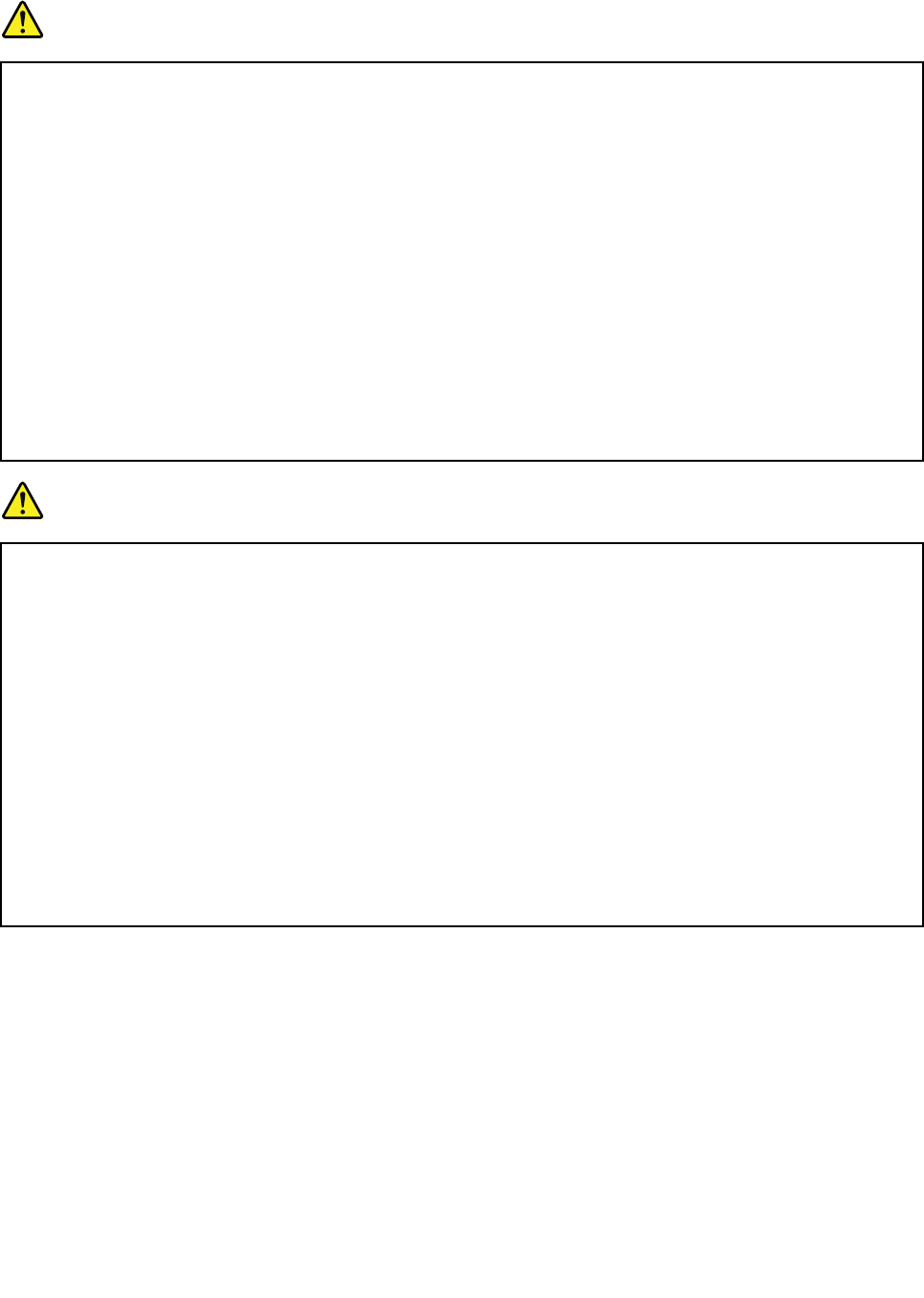
Electricalcurrentsafetyinformation
DANGER
Electriccurrentfrompower,telephone,andcommunicationcablesishazardous.
Toavoidashockhazard:
•Donotuseyourcomputerduringalightningstorm.
•Donotconnectordisconnectanycablesorperforminstallation,maintenance,orreconguration
ofthisproductduringanelectricalstorm.
•Connectallpowercordstoaproperlywiredandgroundedelectricaloutlet.
•Connecttoproperlywiredoutletsanyequipmentthatwillbeattachedtothisproduct.
•Wheneverpossible,useonehandonlytoconnectordisconnectsignalcables.
•Neverturnonanyequipmentwhenthereisevidenceofre,water,orstructuraldamage.
•Disconnectallattachedcablesanddisablebatteriesbeforeopeninganyaccessibledevice
coversunlessinstructedotherwiseintheinstallationandcongurationprocedures.
•Donotuseyoucomputeruntilallinternalpartsenclosuresarefastenedintoplace.Neveruse
thecomputerwheninternalpartsandcircuitsareexposed.
DANGER
Connectanddisconnectcablesasdescribedinthefollowingprocedureswheninstalling,moving,
oropeningcoversonthisproductorattacheddevices.
Toconnect:
1.TurneverythingOFF.
2.First,attachallcablestodevices.
3.Attachsignalcablestoconnectors.
4.Attachpowercordstooutlets.
5.TurndevicesON.
Todisconnect:
1.TurneverythingOFF.
2.First,removepowercordsfromoutlets.
3.Removesignalcablesfromconnectors.
4.Removeallcablesfromdevices.
Thepowercordmustbedisconnectedfromthewalloutletorreceptaclebeforeinstallingallother
electricalcablesconnectedtothecomputer.
Thepowercordmaybereconnectedtothewalloutletorreceptacleonlyafterallotherelectrical
cableshavebeenconnectedtothecomputer.
Liquidcrystaldisplay(LCD)notice
CAUTION:
Theliquidcrystaldisplay(LCD)ismadeofglass,androughhandlingordroppingthecomputercan
causetheLCDtobreak.IftheLCDbreaksandtheinternaluidgetsintoyoureyesoronyour
hands,immediatelywashtheaffectedareaswithwaterforatleast15minutes;ifanysymptomsare
presentafterwashing,getmedicalcare.
Note:Forproductswithmercury-containinguorescentlamps(forexample,non-LED),theuorescentlamp
intheliquidcrystaldisplay(LCD)containsmercury;disposeofaccordingtolocal,state,orfederallaws.
xUserGuide
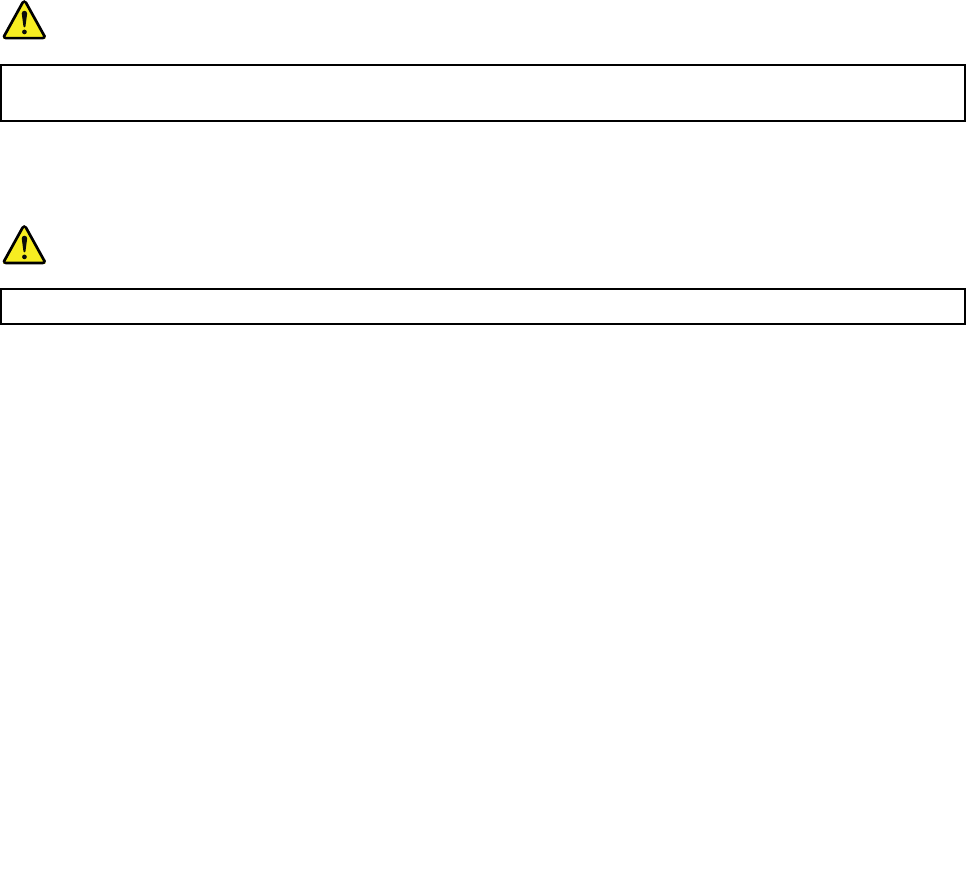
Usingheadphonesorearphones
CAUTION:
Excessivesoundpressurefromearphonesandheadphonescancausehearingloss.Adjustmentof
theequalizertomaximumincreasestheearphoneandheadphoneoutputvoltageandthesound
pressurelevel.Therefore,toprotectyourhearing,adjusttheequalizertoanappropriatelevel.
Excessiveuseofheadphonesorearphonesforalongperiodoftimeathighvolumecanbedangerousifthe
outputoftheheadphoneorearphoneconnectorsdonotcomplywithspecicationsofEN50332-2.The
headphoneoutputconnectorofyourcomputercomplieswithEN50332-2Subclause7.Thisspecication
limitsthecomputer’smaximumwidebandtrueRMSoutputvoltageto150mV.Tohelpprotectagainst
hearingloss,ensurethattheheadphonesorearphonesyouusealsocomplywithEN50332-2(Clause7
limits)forawidebandcharacteristicvoltageof75mV.UsingheadphonesthatdonotcomplywithEN
50332-2canbedangerousduetoexcessivesoundpressurelevels.
IfyourLenovocomputercamewithheadphonesorearphonesinthepackage,asaset,thecombinationof
theheadphonesorearphonesandthecomputeralreadycomplieswiththespecicationsofEN50332-1.
Ifdifferentheadphonesorearphonesareused,ensurethattheycomplywithEN50332-1(Clause6.5
LimitationValues).UsingheadphonesthatdonotcomplywithEN50332-1canbedangerousdueto
excessivesoundpressurelevels.
Additionalsafetyinformation
DANGER
Plasticbagscanbedangerous.Keepplasticbagsawayfrombabiesandchildrentoavoiddanger
ofsuffocation.
Noticefortabletpersonalcomputerusers
SafetynoticeforusersinAustralia
DANGER
Donotconnectphonelinewhileusingtabletmode.
NoticeforusersintheU.S.A.
Manypersonalcomputerproductsandaccessoriescontaincords,cablesorwires,suchaspowercordsor
cordstoconnecttheaccessorytoapersonalcomputer.Ifthisproducthassuchacord,cableorwire,then
thefollowingwarningapplies:
WARNING:Handlingthecordonthisproductorcordsassociatedwithaccessoriessoldwiththisproduct
willexposeyoutolead,achemicalknowntotheStateofCaliforniatocausecancer,andbirthdefectsor
otherreproductiveharm.Washhandsafterhandling.
Savetheseinstructions.
©CopyrightLenovo2012xi

xiiUserGuide
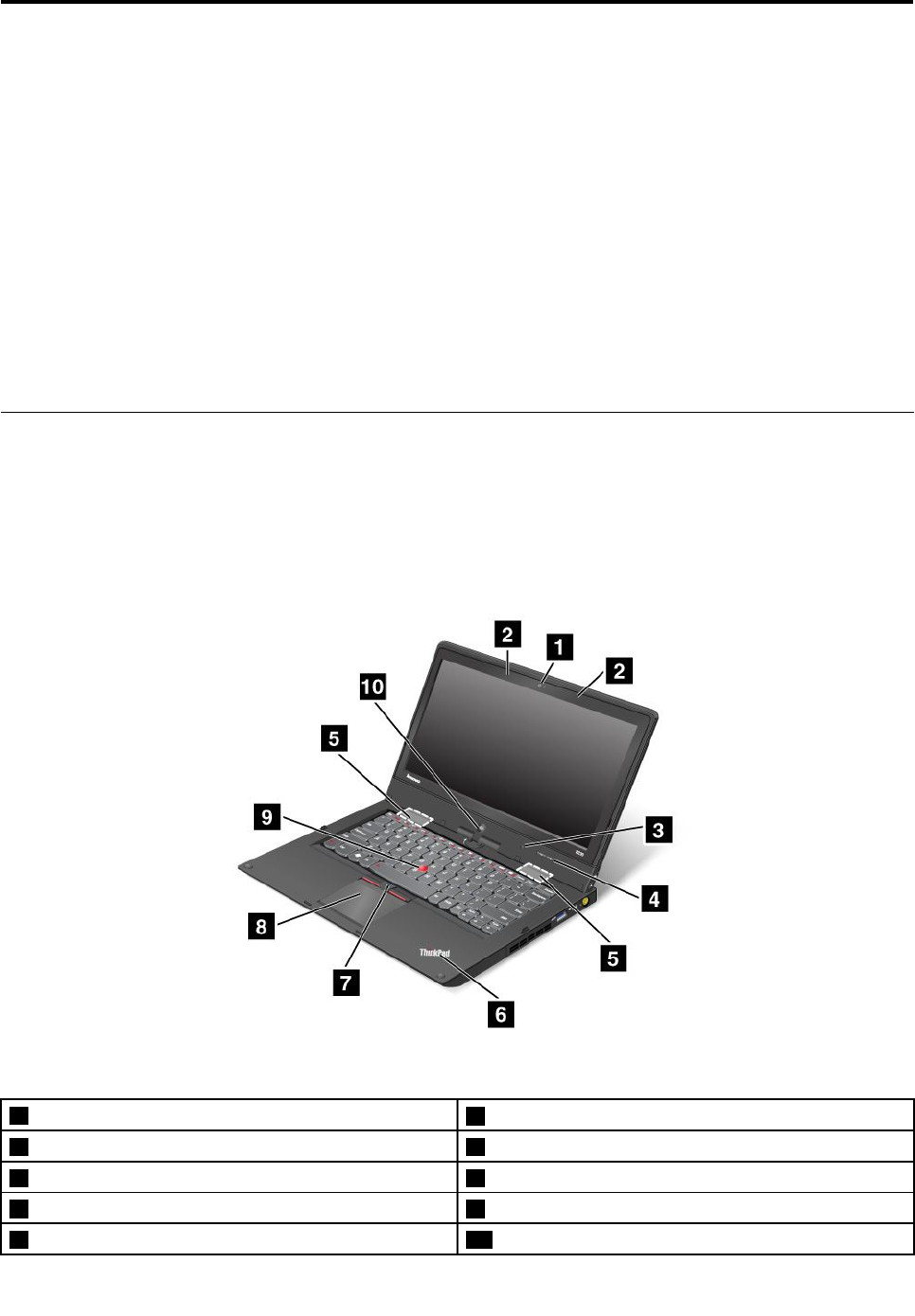
Chapter1.Productoverview
Thischapterprovidesinformationaboutthelocationsofconnectors,locationsofimportantproductlabels,
computerfeatures,specications,operatingenvironment,andthepreinstalledLenovoprograms.
Thischaptercontainsthefollowingtopics:
•“Locatingcomputercontrols,connectors,andindicators”onpage1
•“Locatingimportantproductinformation”onpage8
•“Features”onpage9
•“Specications”onpage10
•“Operatingenvironment”onpage11
•“Lenovoprograms”onpage11
Locatingcomputercontrols,connectors,andindicators
Thissectionintroducesthecomputerhardwarefeaturestogiveyouthebasicinformationyouwillneed
tostartusingthecomputer.
Frontview
Figure1.ThinkPadS230ufrontview
1Integratedcamera
6Systemstatusindicator(illuminatedThinkPad®logo)
2Built-inmicrophones 7TrackPoint®buttons
3Ambientlightsensor 8Touchpad
4Volumecontrolbuttons 9TrackPointpointingstick
5Built-instereospeakers 10 Windows®button
©CopyrightLenovo20121

1Integratedcamera
Usethecameratotakepicturesorholdavideoconference.Fordetails,see“Usingtheintegratedcamera”
onpage33.
2Built-inmicrophones
Thebuilt-inmicrophonescapturesoundandvoicewhenusedwithanapplicationprogramcapableof
handlingaudio.
3Ambientlightsensor
Theambientlightsensordetectsthesurroundinglightconditions.Thenthecomputeradjuststhescreen
brightnessaccordingly.
4Volumecontrolbuttons
Thevolumecontrolbuttonsenableyoutoadjustthevolumewhileyouareusingyourcomputerinthe
tabletmode.
5Built-instereospeakers
Yourcomputerisequippedwithapairofbuilt-instereospeakers.
6Systemstatusindicator(illuminatedThinkPadlogo)
TheilluminatedThinkPadlogoonthepalmrestfunctionsasasystemstatusindicator.Yourcomputerhas
severalstatusindicators.Forthedetailedinformationaboutthelocationandmeaningofeachindicator,see
“Systemstatusindicators”onpage6.
UltraNav®pointingdevice
7TrackPointbutton
8Touchpad
9TrackPointpointingstick
ThekeyboardcontainstheLenovouniqueUltraNavpointingdevice.Pointing,selecting,anddragging
areintegralprocessthatyoucanperformwithoutmovingyourngersfromatypingposition.Formore
information,see“UsingtheUltraNavpointingdevice”onpage23.
10 Windowsbutton
PresstheWindowsbuttontoswitchbetweenthecurrentworkspaceandtheStartscreen.
2UserGuide
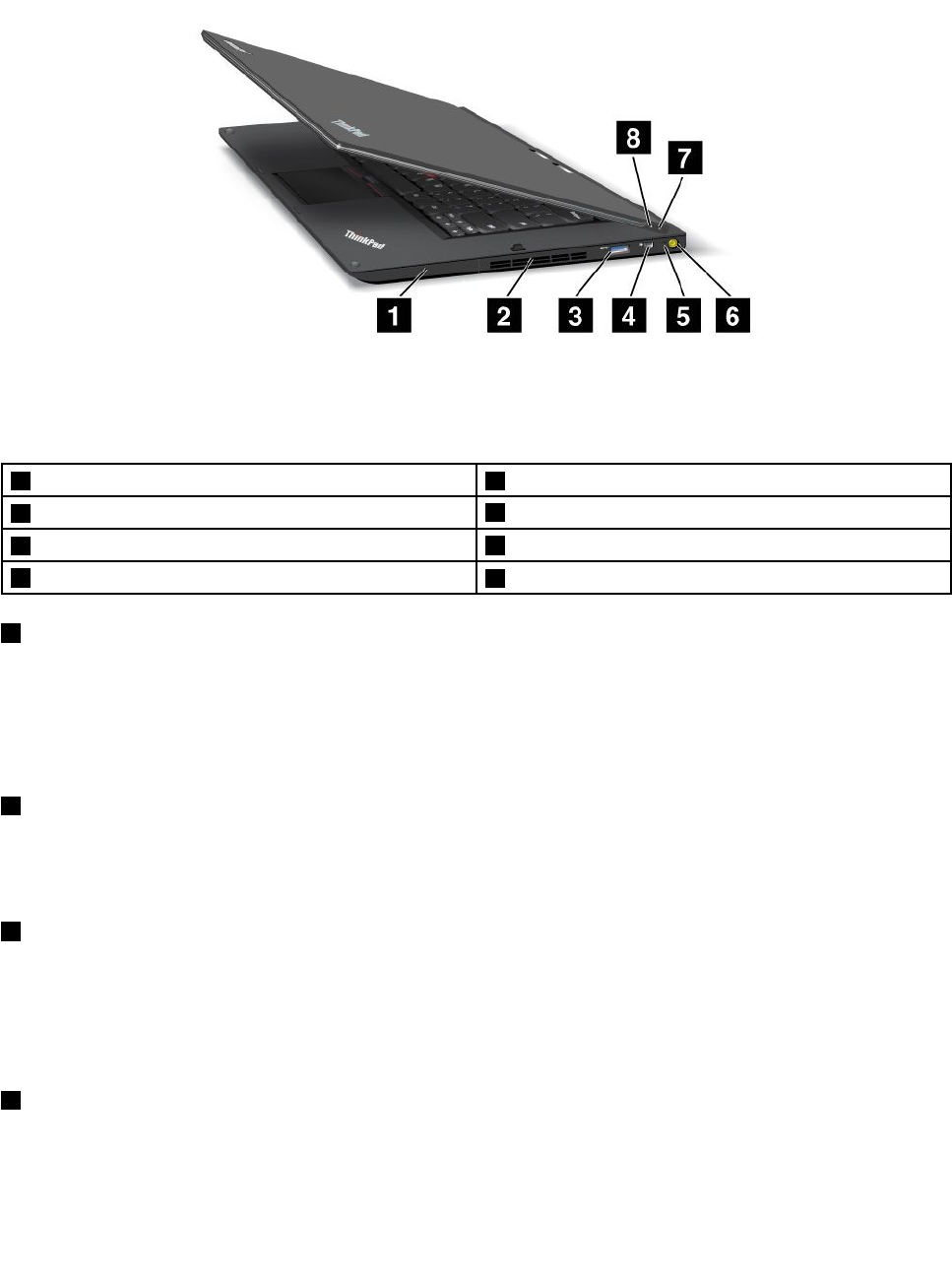
Right-sideview
Figure2.ThinkPadS230uright-sideview
Note:Yourcomputerkeyboardmightlookdifferentfromtheillustrationabove.
1Harddiskorsolid-statedrivebay 5Powerstatusindicator
2Fanlouvers
6acpowerconnector
3USB3.0connector
7Powerbutton
4MiniDisplayPortconnector
8Screenrotationlockbutton
1Harddiskorsolid-statedrivebay
Dependingonmodels,yourcomputermighthavealarge-capacity,customer-upgradableharddiskdrive
thatcanmeetavarietyofstoragedemands.
Somemodelsareequippedwithasolid-statedrivefordatastorage,makingyourcomputerlighter,smaller,
andfaster.
2Fanlouvers
Theinternalfanandlouversenableairtocirculateinthecomputerandcoolthecentralprocessor.
Note:Toavoidimpedingtheairow,donotplaceanyobstacleinfrontofthefan.
3USB3.0connector
TheUSB3.0connectorisusedforconnectingdevicescompatiblewithaUSBinterface,suchasaUSB
printeroradigitalcamera.
Attention:WhenyouattachaUSBcabletotheconnector,ensurethattheUSBmarkisfacingupward.
Otherwisetheconnectormightbedamaged.
4MiniDisplayPortconnector
UsetheminiDisplayPortconnectortoconnectyourcomputertoacompatibleprojector,externalmonitor,or
high-denitiontelevision.
Chapter1.Productoverview3
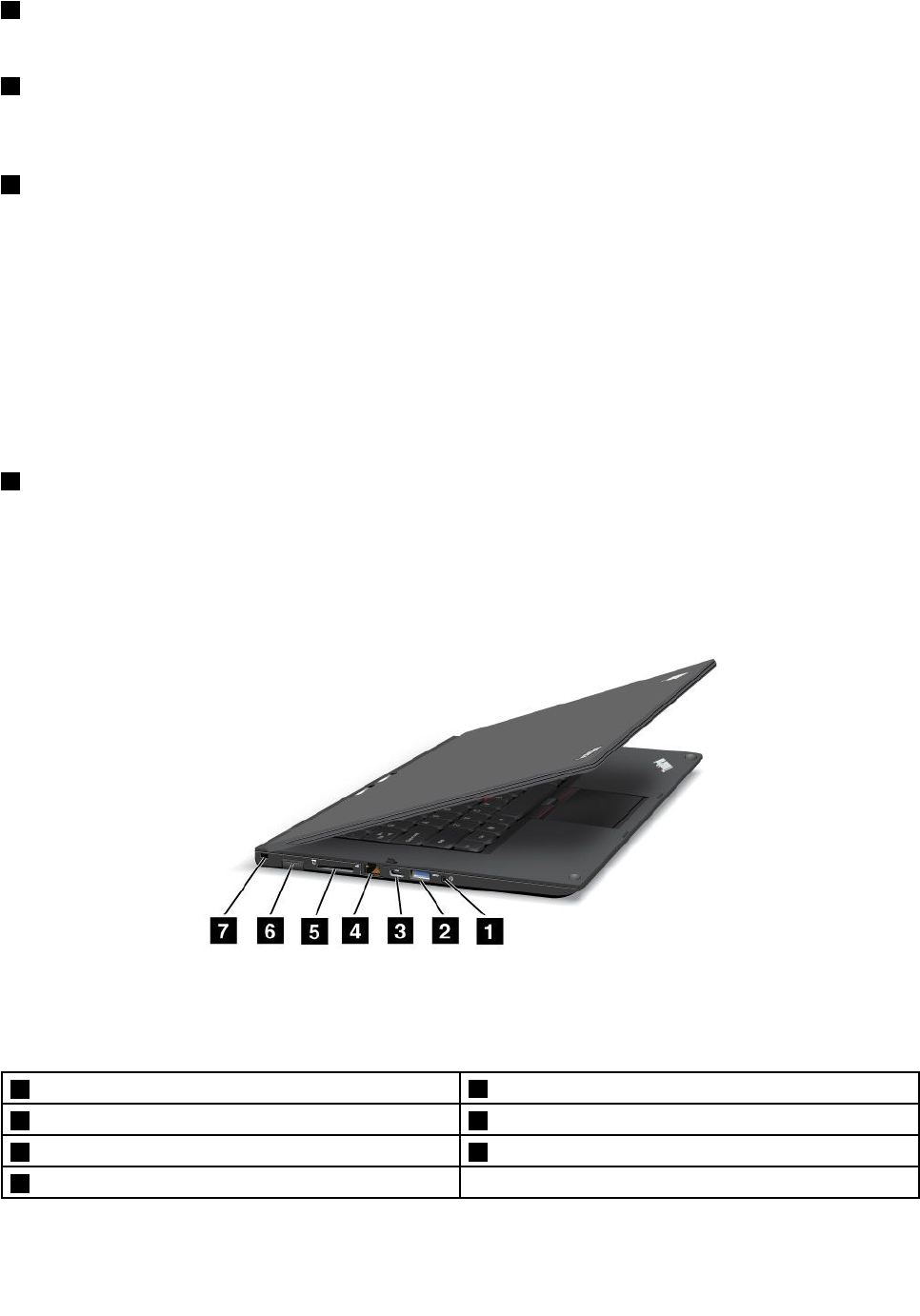
5Powerstatusindicator
Thepowerstatusindicatorshowsthestatusofacpower.
6acpowerconnector
Connecttheacpoweradaptertotheacpowerconnectortoprovideacpowertothecomputerandcharge
thebattery.
7Powerbutton
Usethepowerbuttontoturnonthecomputer.Toturnoffthecomputer,dothefollowing:
1.Movethecursortothetop-rightorbottom-rightcornerofthescreentodisplaythecharms.
2.ClickSettings➙Power➙Shutdown.
Ifyourcomputerstopsrespondingandyoucannotturnitoff,pressandholdthepowerbuttonforfour
secondsormore.Ifthecomputerstillisnotresponding,detachtheacpoweradaptertoresetthecomputer.
Youalsocanprogramthepowerbuttonsothatbypressingthepowerbuttonyoucanshutdownthe
computerorputitintosleeporhibernationmode.Todenethepowerbutton,clickthebatterystatusiconin
theWindowsnoticationarea,andthenclickMorepoweroptions➙Choosewhatthepowerbuttonsdo.
8Screenrotationlockbutton
Usethescreenrotationlockbuttontolockthescreenrotationfunction.
Left-sideview
Figure3.ThinkPadS230uleft-sideview
Note:Yourcomputerkeyboardmightlookdifferentfromtheillustrationabove.
1Comboaudiojack
5Mediacardreaderslot
2USB3.0connector 6SubscriberIdenticationModule(SIM)cardslot
3MiniHDMIconnector
7Securitykeyhole
4Ethernetconnector
4UserGuide
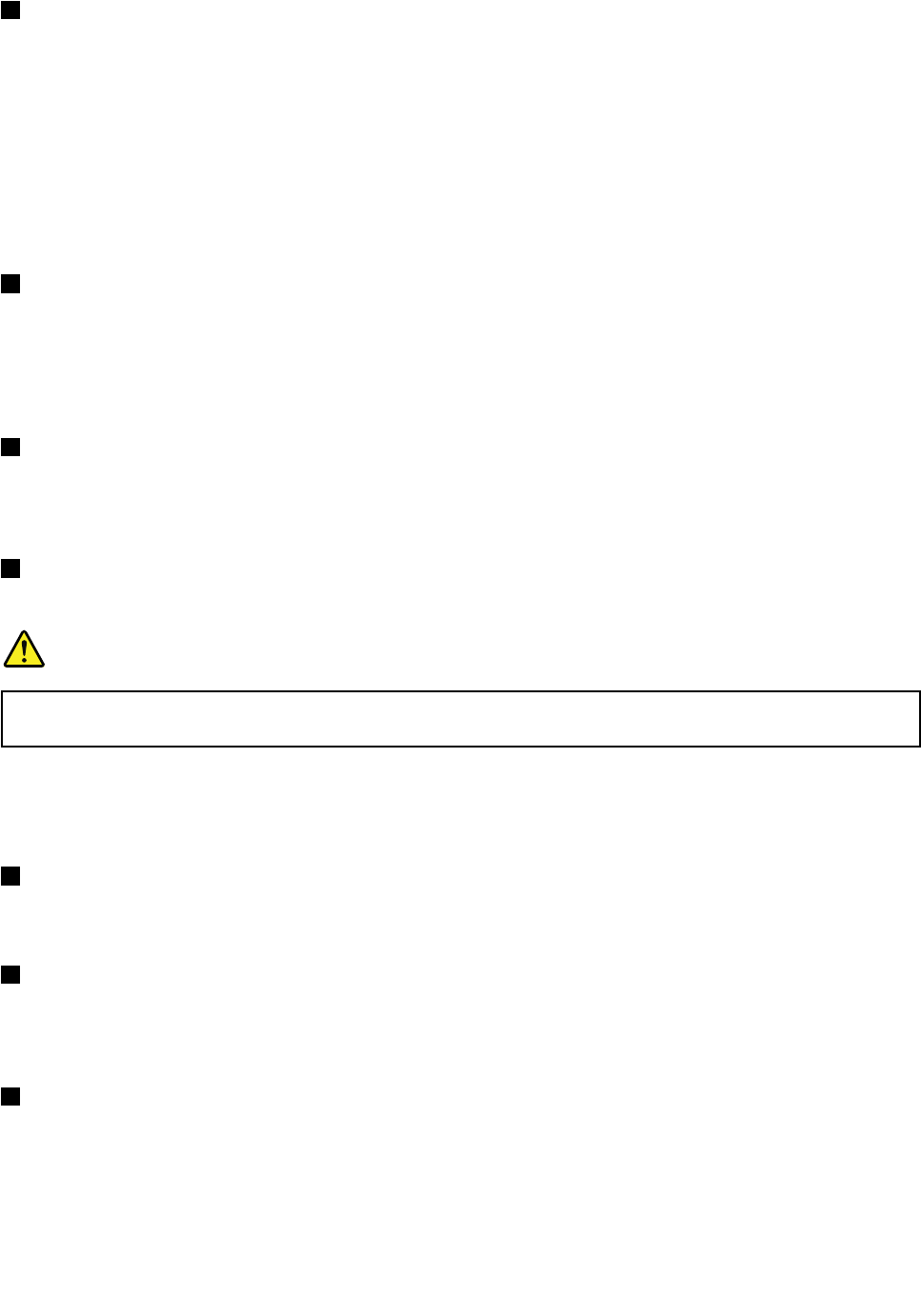
1Comboaudiojack
Tolistentothesoundfromyourcomputer,youcanconnectaheadphoneoraheadsetthathasa3.5mm
4-poleplugtothecomboaudiojack.
Notes:
•Ifyouareusingaheadsetwithafunctionswitch,forexample,aheadsetforamobiledigitaldevice,do
notpressthisswitchwhileusingtheheadset.Ifyoupressit,theheadsetmicrophonewillbedisabled,
andtheintegratedmicrophonesonthecomputerwillbeenabledinstead.
•Thecomboaudiojackdoesnotsupportaconventionalmicrophone.Formoreinformation,see“Using
audiofeatures”onpage32.
2USB3.0connector
TheUSB3.0connectorisusedforconnectingdevicescompatiblewithaUSBinterface,suchasaUSB
printeroradigitalcamera.
Attention:WhenyouattachaUSBcabletotheconnector,ensurethattheUSBmarkisfacingupward.
Otherwisetheconnectormightbedamaged.
3MiniHDMIconnector
Yourcomputercomeswithaminihigh-denitionmultimediainterface(HDMI)connector,adigitalaudioand
videointerfacethatcanconnectacompatibledigitalaudiodeviceorvideomonitor,suchasahigh-denition
television..
4Ethernetconnector
ConnectyourcomputertoaLANwiththeEthernetconnector.
DANGER
Toavoidtheriskofelectricalshock,donotconnectthetelephonecabletotheEthernetconnector.
YoucanonlyconnectanEthernetcabletothisconnector.
Twoindicators,tothebottom-rightandleftoftheconnector,showthestatusofthenetworkconnection.
WhenyourcomputerconnectstoaLANandasessionwiththenetworkisavailable,thebottomyellow
indicatorissteadygreen.Whiledataisbeingtransmitted,thebottom-rightindicatorblinksgreen.
5Mediacardreaderslot
Dependingonthemodel,yourcomputermighthaveamediacardreaderslot.Formoreinformationabout
thesupportedcards,see“Usingamediacard”onpage33.
6SubscriberIdenticationModule(SIM)cardslot
IfyourcomputerhasthewirelessWANfeature,itmightrequireaSIMcardtoestablishwirelessWAN
connections.Dependingonthecountryofdelivery,theSIMcardmightbealreadyinstalledintheSIM
cardslot.
7Securitykeyhole
Purchaseasecuritycablelockthattsthiskeyholetolockyourcomputertoastationaryobjecttoprotect
yourcomputerfromtheft.
Chapter1.Productoverview5
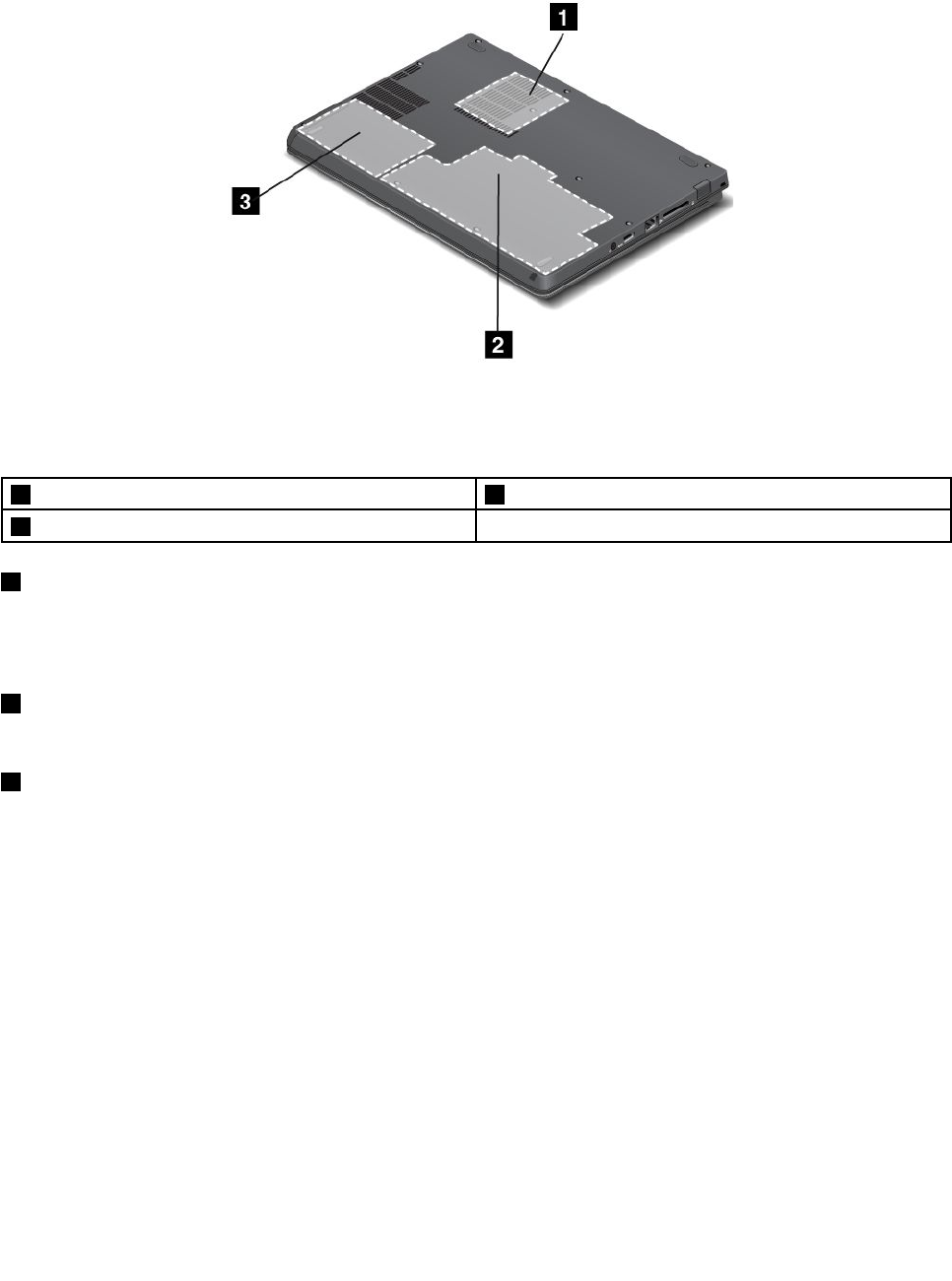
Bottomview
Figure4.ThinkPadS230ubottomview
Note:Yourcomputerbottomviewmightlookslightlydifferentfromtheillustrationabove.
1Fanlouvers 3Harddiskdriveorsolid-statedrive
2Integratedbattery
1Fanlouvers
Theinternalfanandlouversenableairtocirculateinthecomputerandcoolthecentralprocessor.
Note:Toavoidimpedingairow,donotplaceanyobstacleinfrontofthefan.
2Integratedbattery
Useyourcomputerwiththebatterypowerwheneveracpowerisunavailable.
3Harddiskdriveorsolid-statedrive
Dependingonmodels,yourcomputermighthavealarge-capacity,customer-upgradableharddiskdrive
thatcanmeetavarietyofstoragedemands.
Somemodelsareequippedwithasolid-statedrivefordatastorage,makingyourcomputerlighter,smaller,
andfaster.
Note:Thehiddenservicepartitionisthereasonwhythereislessfreespacethanexpectedonyourhard
diskdriveorsolid-statedrive.Thisreductionismorenoticeableonthesolid-statedrivebecauseofits
smallercapacity.
Statusindicators
Thestatusindicatorsshowthecurrentstatusofyourcomputer.
Systemstatusindicators
TheilluminateddotintheThinkPadlogoontheouterlidofyourcomputerandonthepalmrestworks
asasystemstatusindicator.
6UserGuide

Note:Yourcomputerkeyboardmightlookdifferentfromtheillustrationabove.
Themeaningoftheindicatorisasfollows:
•Red:Thecomputerison(innormalmode).
•Fastblinkingred:Thecomputeristurningoff.
•Slowblinkingred:Thecomputerisinsleepmode.
•Off:Thecomputerisoff.
Powerstatusindicator
Yourcomputerhasanindicatorthatshowsthestatusofacpower.
Chapter1.Productoverview7
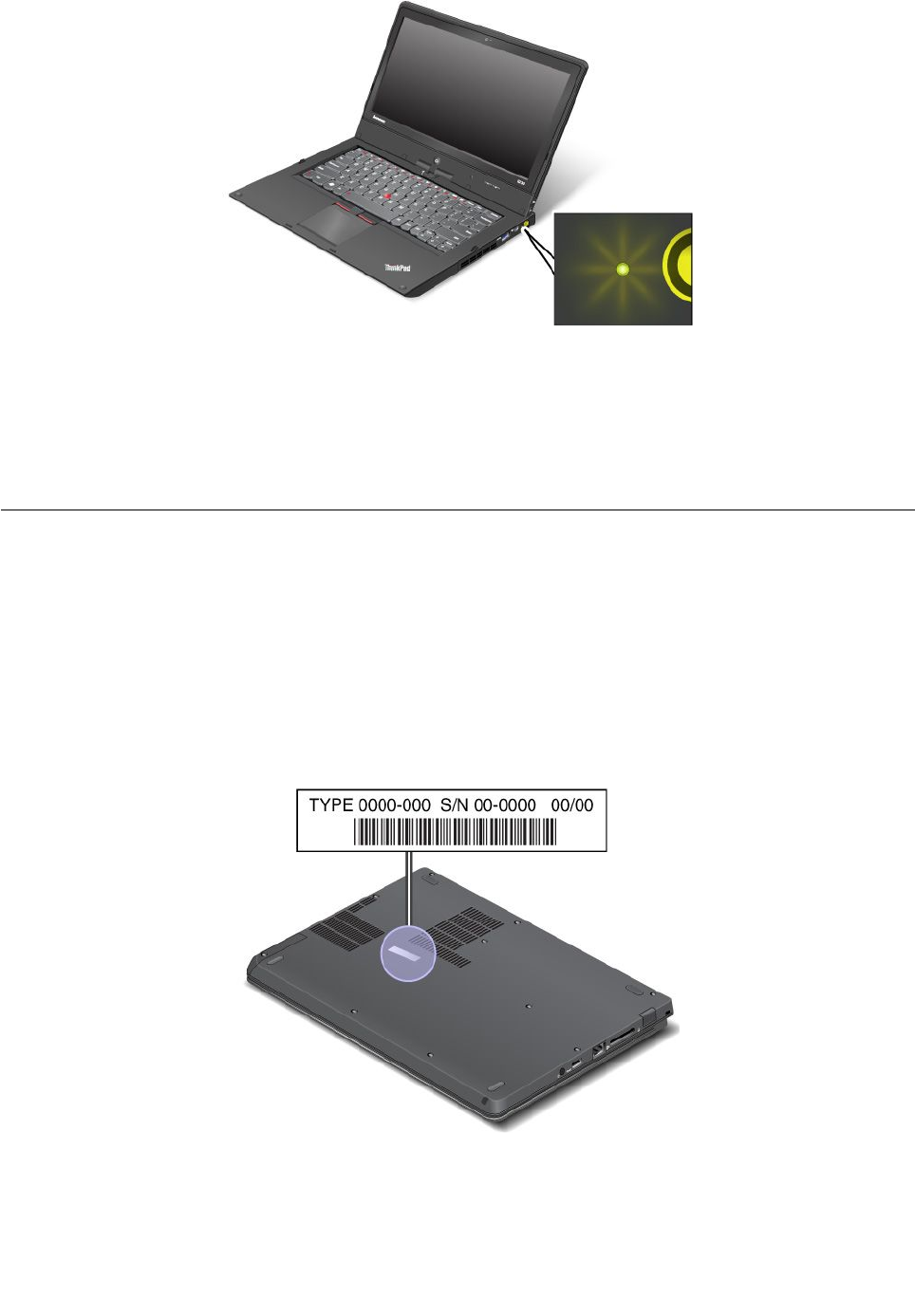
Note:Yourcomputerkeyboardmightlookdifferentfromtheillustrationabove.
Themeaningoftheindicatorisasfollows:
•Green:Theacpoweradapterisconnected.
•Off:Theacpoweradapterisnotconnected.
Locatingimportantproductinformation
Thissectionprovidesinformationtohelpyoulocateyourmachinetypeandmodellabel,FCCIDandIC
Certicationlabel,andtheWindowsCerticateofAuthenticity(COA)label.
Machinetypeandmodellabel
Themachinetypeandmodellabelidentiesyourcomputer.WhenyoucontactLenovoforhelp,themachine
typeandmodelinformationhelpssupporttechnicianstoidentifyyourcomputerandprovidefasterservice.
Youcanndthemachinetypeandmodelofyourcomputeronthelabelasshownbelow:
8UserGuide
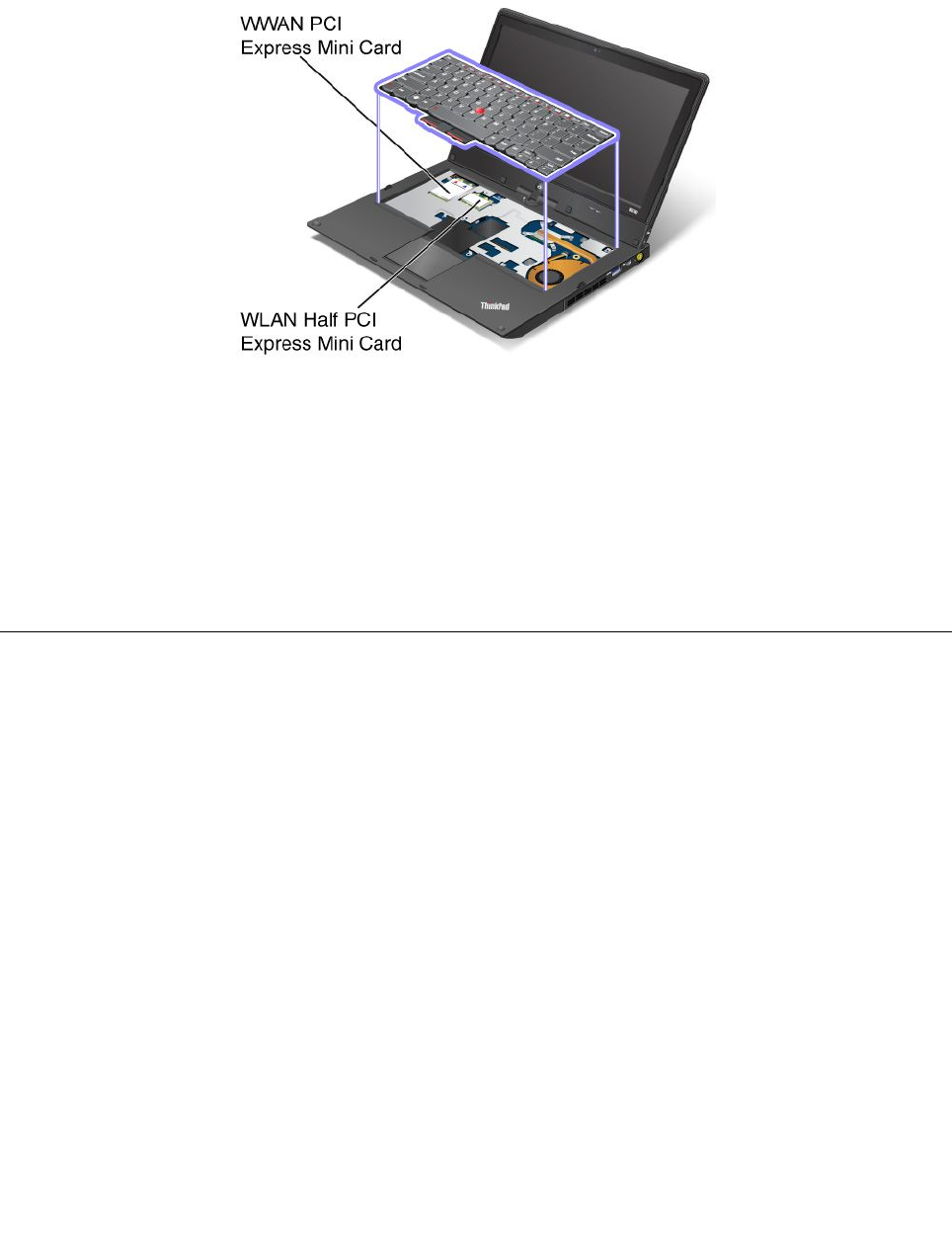
FCCIDandICCerticationnumberlabel
ThereisnoFCCIDorICCerticationnumberforthePCIExpressMiniCardshownontheenclosureof
yourcomputer.TheFCCIDandICCerticationnumberlabelisafxedonthecardinstalledinthePCI
ExpressMiniCardslotofyourcomputer.
IfyouneedtoremovetheWirelessLANcardforrepairorreplacement,followtheprocedurein“Replacinga
MiniPCIExpressCardforwirelessLANconnection”onpage59.IfyouhavepurchasedawirelessWAN
enabledcomputer,thewirelessWANPCIExpressMiniCardispreinstalledatthefactory.Ifyouneedto
removethiscardforrepairorreplacement,followtheprocedurein“Installingorreplacingthewireless
WANcard”onpage62.
Note:OnlyLenovoauthorizedwirelessLANorwirelessWANcardsareallowedtobeusedinyourcomputer.
IfyouinstallanunauthorizedPCIExpressMiniCardthatisnotapprovedforuseinyourcomputer,the
computerwillnotstart,butwillonlydisplayanerrormessageandemitaudiblebeeps.
Features
Thistopicliststhefeaturesofyourcomputer.
Tabletfeatures
fcc
•Multi-touchscreen
•Volumecontrolbuttons
•Screenrotationlockbutton
•Windowsbutton
Processor
Toviewthesystempropertiesofyourcomputer,movethecursortothetop-rightorbottom-rightcornerof
thescreentodisplaythecharms.Then,clickSettings➙PCinfo.
Memory
Doubledatarate3synchronousdynamicrandomaccessmemorymodules(DDR3SDRAM)
Chapter1.Productoverview9
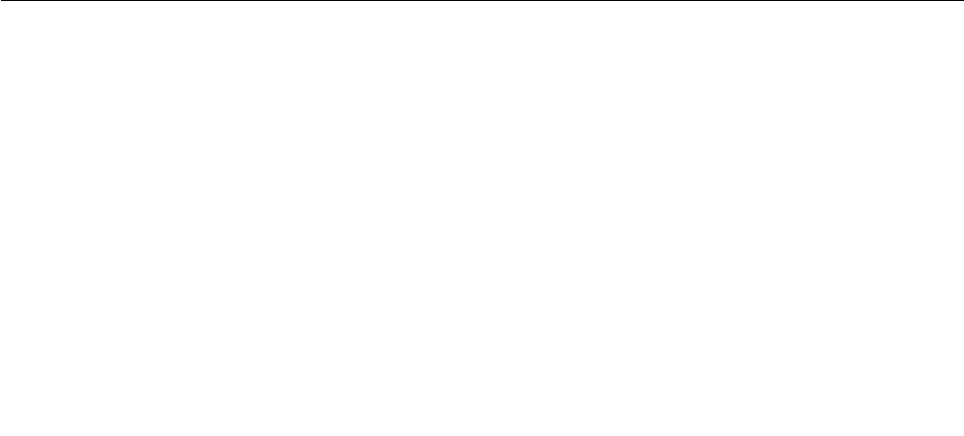
Storagedevice
2.5-inch(7mmheight)harddiskdriveorsolid-statedrive
Display
ThecolordisplayusestheThinFilmTransistor(TFT)technology.
•Size:12.5inches(317.50mm)
•Resolution:
–LCD:1366x768
–Externalmonitor:upto2560x1600
•Brightnesscontrol
•Integratedcamera
•Built-inmicrophones
Keyboard
•6-rowkeyboard
•UltraNavpointingdevice(TrackPointpointingdeviceandmulti-touchtouchpad)
•Fnkey
Interface
•MiniHDMIport
•MiniDisplayPortconnector(onsomemodels)
•Comboaudiojack
•USB3.0connectors
•RJ45Ethernetconnector
•4-in-1mediacardreader
•SIMcardslot
Wirelessfeatures
•IntegratedwirelessLAN
•IntegratedwirelessWAN(onsomemodels)
Specications
Thissectionliststhephysicalspecicationsforyourcomputer.
Size
•Width:12.32inches(313mm)
•Depth:9.37inches(238mm)
•Height:0.80inch(20.4mm)
Heatoutput
65W(222Btu/hr)maximumor90W(307Btu/hr)maximum,dependingonthemodel
Powersource(acpoweradapter)
•Sine-waveinputat50to60Hz
10UserGuide
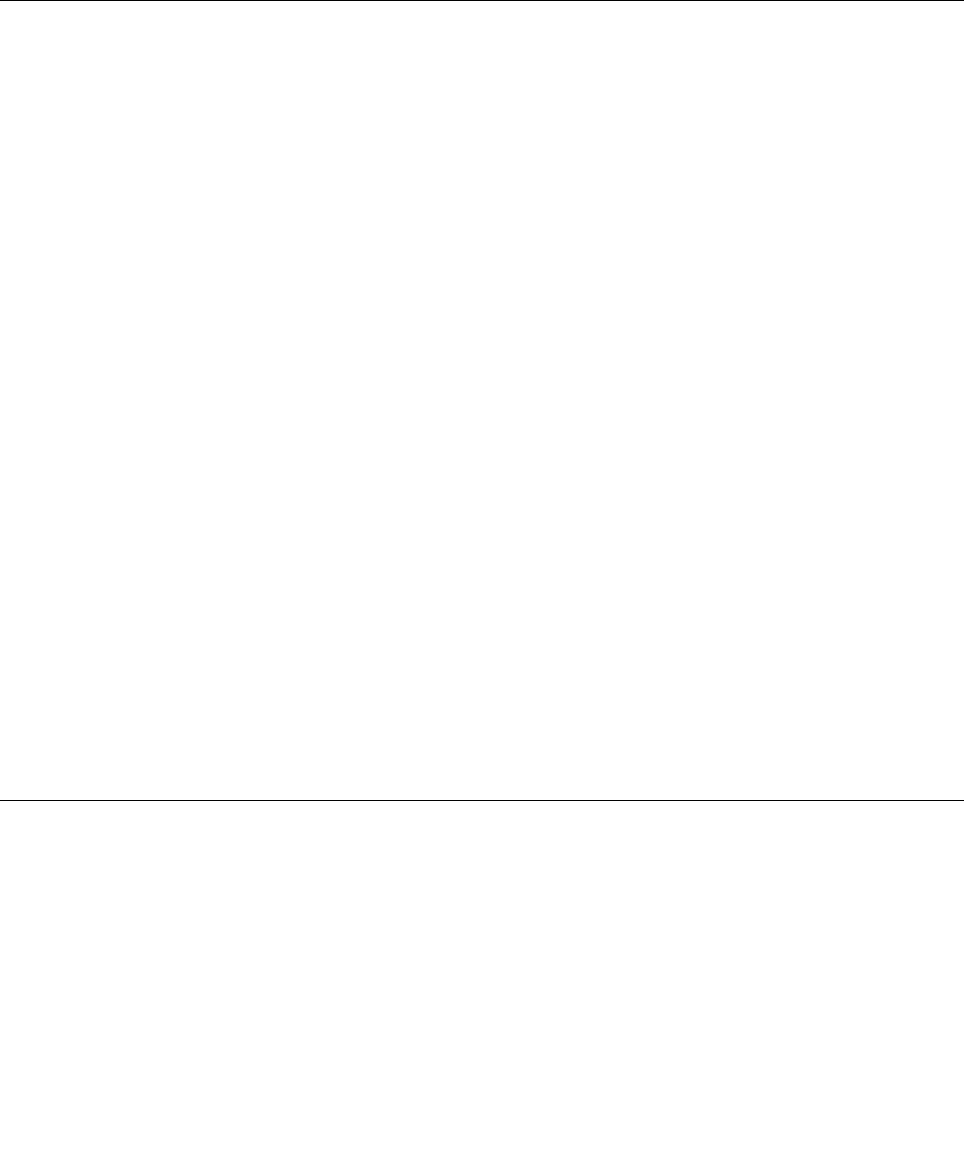
•Inputratingoftheacpoweradapter:100to240Vac,50to60Hz
Batterypack
Integratedlithium-ion(Li-Ion)batterypack
Batterylife
Forthepercentageoftheremainingbatterypower,refertothebatterystatusiconintheWindowsnotication
area.
Operatingenvironment
Thissectionprovidesinformationaboutyourcomputeroperatingenvironment.
Environment:
•Maximumaltitudewithoutpressurization:3048m(10000ft)
•Temperature
–Ataltitudesupto2438m(8000ft)
–Operating:5.0°Cto35.0°C(41°Fto95°F)
–Storage:5.0°Cto43.0°C(41°Fto109°F)
–Ataltitudesabove2438m(8000ft)
–Maximumtemperaturewhenoperatingundertheunpressurizedcondition:31.3°C(88°F)
Note:Whenyouchargethebatterypack,itstemperaturemustbeatleast10°C(50°F).
•Relativehumidity:
–Operating:8%to80%
–Storage:5%to95%
Ifpossible,placeyourcomputerinawell-ventilatedanddryareawithoutdirectexposuretosunshine.
Keepelectricalappliancessuchasanelectricfan,radio,airconditioner,andmicrowaveovenawayfrom
yourcomputerbecausethestrongmagneticeldsgeneratedbytheseappliancescandamagethemonitor
anddataontheharddiskdrive.
Donotplaceanybeveragesontopoforbesidethecomputerorotherattacheddevices.Ifliquidisspilledon
orinthecomputeroranattacheddevice,ashortcircuitorotherdamagemightoccur.
Donoteatorsmokeoveryourkeyboard.Particlesthatfallintoyourkeyboardcancausedamage.
Lenovoprograms
YourcomputercomeswithLenovoprogramstohelpyouworkmoreeasilyandsecurely.
Note:TolearnmoreabouttheprogramsandothercomputingsolutionsofferedbyLenovo,goto
http://www.lenovo.com/support.
YoucanaccessLenovoprogramsbydoingoneofthefollowing:
•ClicktheLenovoStarticonfromthetaskbar.Alistofprogramsisdisplayed.Double-clickaLenovo
programtolaunchit.Ifadesiredprogramisnotinthelist,clicktheplusicon+.
Chapter1.Productoverview11

•PresstheWindowskeytogototheStartscreen.ClickaLenovoprogramtolaunchit.Ifyoucannotnd
theprogramyouneed,movethecursortothebottom-rightcornerofthescreentobringupthecharms.
ThenclicktheSearchcharmtosearchforthedesiredprogram.
YoucomputermightbepreinstalledwiththefollowingLenovoprograms.
ActiveProtectionSystem™
TheActiveProtectionSystemprogramprotectsyourharddiskdrivewhentheshocksensorinsideyour
computerdetectsaconditionthatcoulddamagethedrive,suchassystemtilt,excessivevibration,orshock.
Theharddiskdriveislessvulnerabletodamagewhenitisnotoperating.Thisisbecausewhentheharddisk
driveisnotoperating,thesystemstopsitfromspinning,andmightalsomovethereadandwriteheadsof
thedrivetoareasthatdonotcontaindata.Assoonastheshocksensorsensesthattheenvironmentis
stableagain(minimalchangeinsystemtilt,vibration,orshock),itturnstheharddiskdriveon.
FingerprintSoftware
Ifyourcomputercomeswithangerprintreader,theFingerprintSoftwareprogramenablesyoutoenroll
yourngerprintandassociateitwithyourWindowspassword.Asaresult,thengerprintauthenticationcan
replaceyourpasswordandenablesimpleandsecureuseraccess.
LenovoCloudStorage
TheLenovoCloudStorageprogramenablesyoutouploadandstoreyourlocallestoaremoteLenovo
server.Youcanviewanddownloadthestoredlesatanytime.
LenovoCompanion
ThroughtheLenovoCompanionprogram,youcangettheinformationabouttheaccessoriesforyour
computer,viewbolgsandarticlesaboutyourcomputer,andcheckforrecommendedprograms.
LenovoExperience
UsetheLenovoExperienceprogramtoenhanceyourcomputingexperiencebyturningyourcomputerinto
aportablehotspot,conguringcameraandaudiosettings,optimizingyourpowersettings,andcreating
andmanagingmultiplenetworkproles.
LenovoMobileAccess
TheLenovoMobileAccessprogramenablesyoutomanageyourmobilebroadbandconnection.Youcan
createanaccount,addmoneytotheaccount,andpurchasemobilebroadbandsessionsusingyouraccount.
LenovoSolutionCenter
TheLenovoSolutionCenterprogramenablesyoutotroubleshootandresolvecomputerproblems.It
combinesdiagnostictests,systeminformationcollection,securitystatus,andsupportinformation,along
withhintsandtipsformaximumsystemperformance.
LenovoStart
TheLenovoStartprogramprovidesyouwithquickaccesstoprogramsinstalledonyourcomputer,including
Lenovoprograms,Microsoftprograms,andotherthirdpartyprograms.Youalsocanaddyourfavourite
programstoitforquickaccess.
LenovoSupport
TheLenovoSupportprogramenablesyoutoregisteryourcomputerwithLenovo,checkthecomputerhealth
conditionandthebatterystatus,downloadandviewusermanualsforyourcomputer,getthewarranty
informationofyourcomputer,andexplorehelpandsupportinformation.
12UserGuide

PasswordManager
ThePasswordManagerprogramautomaticallycapturesandllsinauthenticationinformationforWindows
programsandWebsites.
SystemUpdate
TheSystemUpdateprogramhelpsyoukeepthesoftwareonyourcomputerup-to-datebydownloading
andinstallingsoftwareupdatepackages(Lenovoprograms,devicedrivers,UEFIBIOSupdates,andother
thirdpartyapplications).
Note:Dependingonyourcomputermodel,someoftheprogramsmightnotbeavailable.Lenovoprograms
varybygeographiclocationsandaresubjecttoupdate.
Chapter1.Productoverview13

14UserGuide
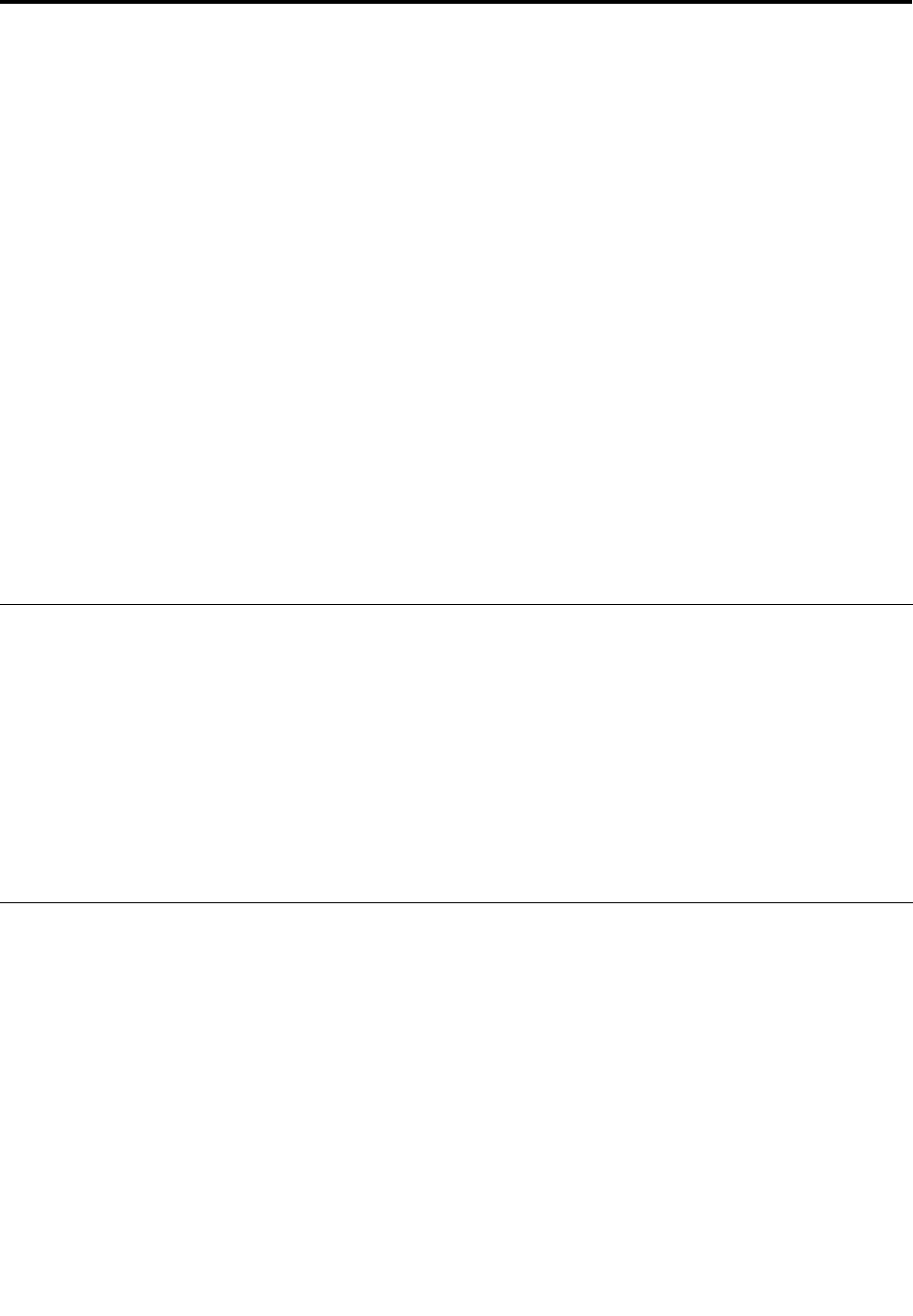
Chapter2.Usingyourcomputer
Thischapterprovidesinformationonusingsomeofthecomputercomponents.
Thischaptercontainsthefollowingtopics:
•“Registeringyourcomputer”onpage15
•“Frequentlyaskedquestions”onpage15
•“Tabletmode”onpage16
•“Specialkeysandbuttons”onpage21
•“UsingtheUltraNavpointingdevice”onpage23
•“Powermanagement”onpage26
•“Connectingtothenetwork”onpage28
•“Usinganexternaldisplay”onpage31
•“PresentationsandMultimedia”onpage30
•“Usingaprojector”onpage32
•“Usingaudiofeatures”onpage32
•“Usingtheintegratedcamera”onpage33
•“Usingamediacard”onpage33
Registeringyourcomputer
Whenyouregisteryourcomputer,informationisenteredintoadatabase,whichenablesLenovotocontact
youincaseofarecallorothersevereproblem.AfteryouregisteredyourcomputerwithLenovo,youwill
alsoreceivequickerservicewhenyoucallLenovoforhelp.Inaddition,somelocationsofferextended
privilegesandservicestoregisteredusers.
ToregisteryourcomputerwithLenovo,dooneofthefollowing:
•ConnectyourcomputertotheInternet.LaunchthepreinstalledLenovoSupportprogram.Thenclick
Registrationandfollowtheinstructionsonthescreentoregisteryourcomputer.
•Gotohttp://www.lenovo.com/register,andfollowtheinstructionsonthescreentoregisteryourcomputer.
Frequentlyaskedquestions
Thefollowingareafewtipsthatwillhelpyouoptimizetheuseofyourcomputer.
Toensurethatyoureceivethebestperformancefromyourcomputer,gotothefollowingWebpage
tondinformationsuchasaidsfortroubleshootingandanswerstofrequentlyaskedquestions:
http://www.lenovo.com/support/faq
CanIgetmyuserguideinanotherlanguage?
•Todownloadtheuserguideinanotherlanguage,goto:http://www.lenovo.com/support.Thenfollow
theinstructionsonthescreen.
Howtousethebatterypowermoreeffectively?
•Toconservethepowerofyourcomputer,see“Power-savingmodes”onpage28.
©CopyrightLenovo201215
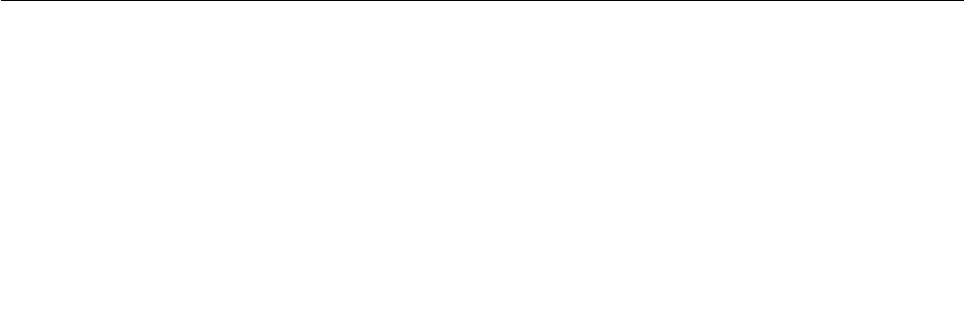
•Toachievethebestbalancebetweenperformanceandpowersaving,see“Managingthepowerplans”
onpage28.
Concernedaboutsecurityorneedtosecurelydisposeofdatastoredonyourharddiskdriveor
solid-statedrive?
•StudyChapter4“Security”onpage39tondouthowyoucanprotectyourcomputerfromtheftand
unauthorizeduse.
•UsethePasswordManagerprogramtoprotectthedatastoredonyourcomputer.
•Beforeyoudisposeofthedataontheharddiskdriveorsolid-statedrive,besuretoread“Noticeon
deletingdatafromyourharddiskdriveorsolid-statedrive”onpage46.
Isgettingconnectedindifferentlocationsachallenge?
•Totroubleshootawirelessnetworkingissue,gotohttp://www.lenovo.com/support/faq.
•Tolearnmoreaboutusingthewirelessfeaturesofyourcomputer,referto“Wirelessconnections”on
page29.
•Totravelmorecondently,besuretocheckthetipsin“Travelingwithyourcomputer”onpage37.
•PressF8toenableordisablethewirelessfeatures.
Needtogivepresentationsorattachanexternalmonitoroften?
•Ensurethatyoufollowtheprocedurefor“Usinganexternaldisplay”onpage31.
•WiththeExtenddesktopfunction,youcandisplayoutputonboththecomputerdisplayandanexternal
monitor.
Needtoattachorreplaceadevice?
•SeeChapter6“Replacingdevices”onpage51formoreinformationaboutreplacingthedevicesof
yourcomputer.
Youhavebeenusingyourcomputerforsometimealready,anditisgettingslower?
•Follow“Generaltipsforpreventingproblems”onpage83.
•Youcandiagnoseproblemsyourselfbyusingthepreinstalleddiagnosticsoftware.
•CheckforrecoverysolutionsinChapter5“Recoveryoverview”onpage49.
Printthefollowingsectionsandkeepthemwithyourcomputerincaseyouareunabletoaccessthisonline
userguidewhennecessary.
•“Installinganewoperatingsystem”onpage67
•“Computerstopsresponding”onpage89
•“Powerproblems”onpage102
Tabletmode
Yourcomputercanbeusedintabletmode.Thissectionintroduceshowtouseyournotebookcomputerin
tabletmode.
Usingtabletmode
Intabletmode,youcanuseyourcomputerinacreativeandintuitivewaybyfoldingdownthecomputer
displaytoturnyourcomputerintoatablet.
16UserGuide
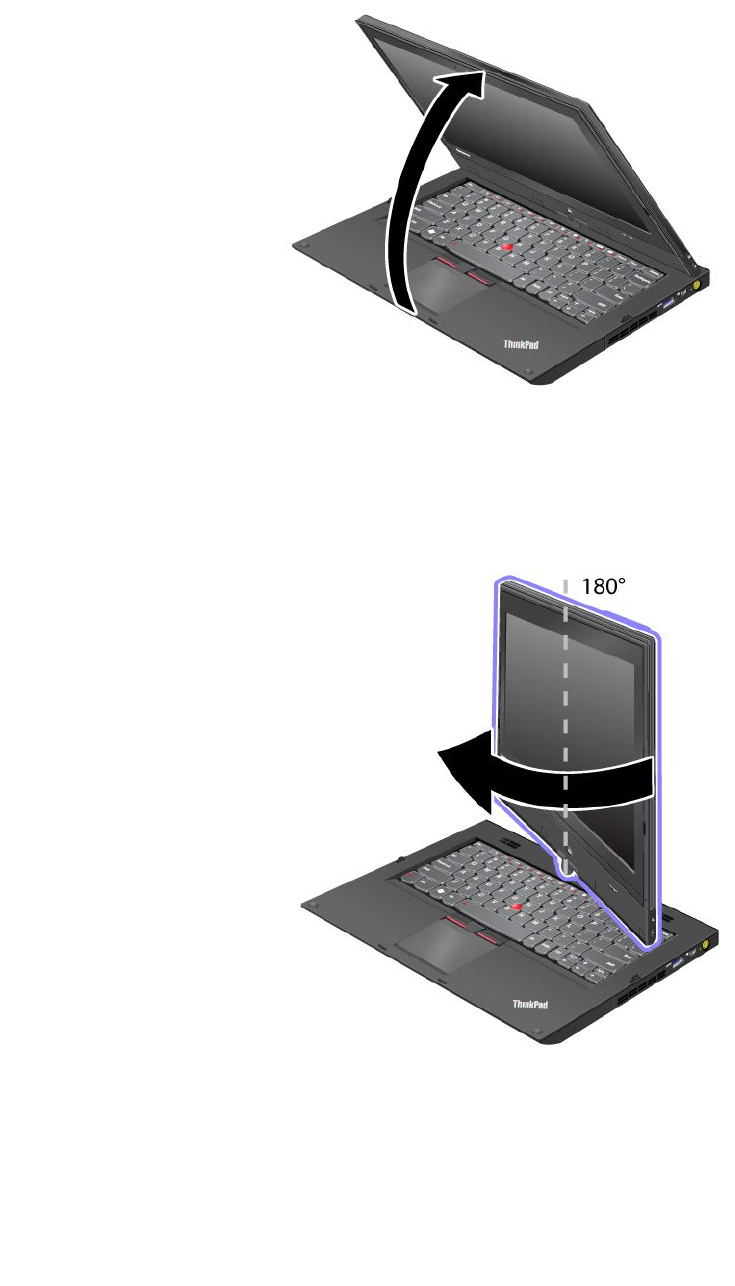
Touseyourcomputerintabletmode,dothefollowing:
1.Openthecomputerdisplayslowly,holdingtheupperleftandrightsidesofthecomputerdisplaywith
bothhands.Yourcomputerisnowinnotebookmode.
2.Openthecomputerdisplaybyatleast45degrees,preferablyby90degrees.Graspthecenterofone
sideofthecomputerdisplaywithonehandwhileholdingthekeyboardbezelwiththeotherhand;then
rotatethedisplayslowlyclockwiseuntilthebackofthedisplayisfacingthekeyboard.Yourcomputeris
nowinpictureframemode.
Note:Whilerotatingthedisplay,donotpresstheupperedgeofeithersideofthedisplay.
3.Closethecomputerdisplayslowly,holdingtheupperleftandrightsideswithbothhands.
Note:Makesurethatthedisplayisrotatedat180degrees,sothatthebackofthedisplayfacesthe
keyboard.
Chapter2.Usingyourcomputer17
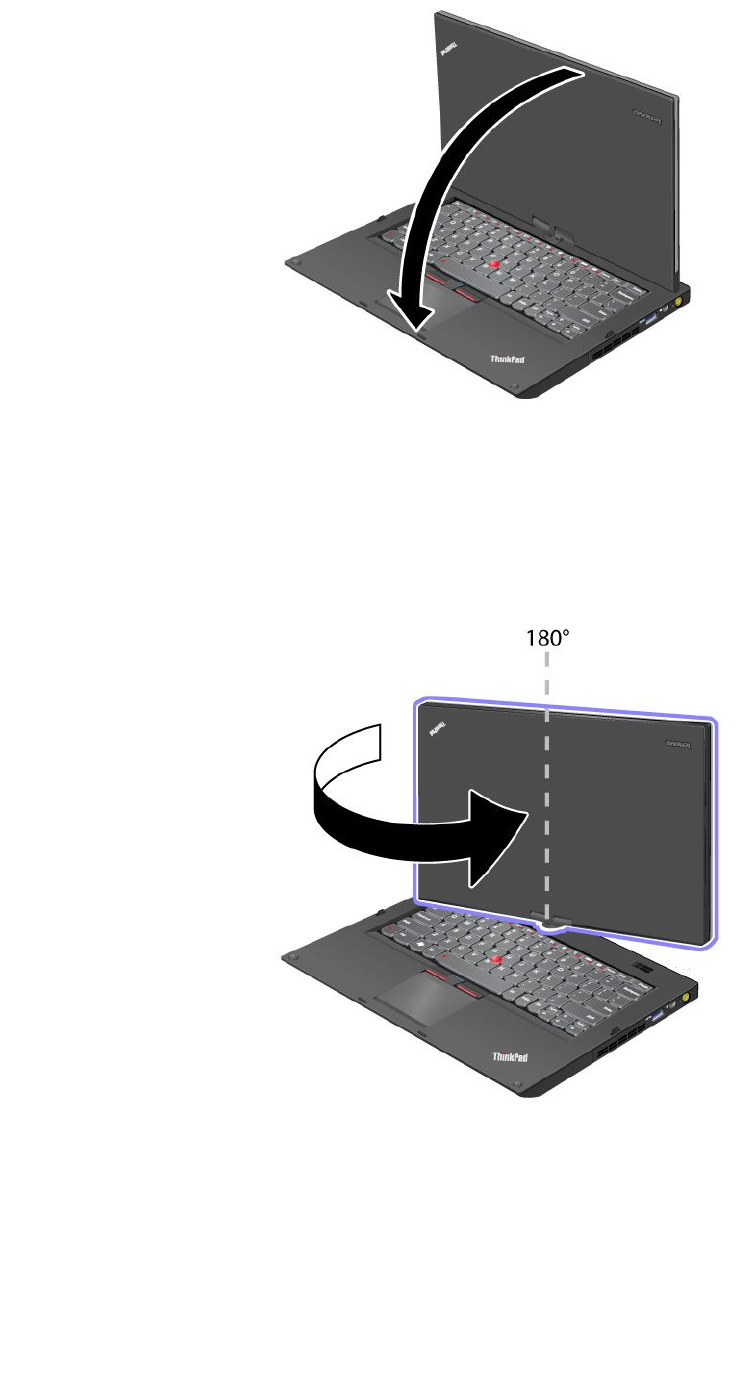
4.Yourcomputerisnowintabletmode.
Toswitchyourcomputerfromtabletmodetonotebookmode,dothefollowing:
1.Openthedisplaybyatleast45degrees,preferablyby90degrees.
2.Followthedirectionshownbythedisplayswivelindicatorandrotatethedisplayslowly(thefollowing
gureshowscounter-clockwiserotationasanexample)untilthefrontofthedisplayisfacingthe
keyboard.
Yourcomputerisnowinnotebookmode.
Tipsonusingyourcomputerintabletmode
•Toclosethecomputerdisplay,rstmakesurethatthedisplayeitherfacesthekeyboardorispositioned
at180degreestothekeyboard,sothatthebackofthedisplayfacesthekeyboard.
•Donotpickuporholdthecomputerbythedisplayonly.
•Donothit,vibrate,orbumpthecomputerdisplay.
18UserGuide

•Toallowfreeventilation,donotplaceanyobstacle,suchasathick-piledcarpetorasoftcushion,in
frontofthefan.
•Whenyouusethecomputerinpictureframemode,holdthedisplaywithonehandandusetheTablet
DigitizerPen.
•Ifyouholdthecomputerwithonehandwhileusingitintabletmode,donotexposeittoexcessive
vibration,shock,orrotation.
•Whenusingcomputeroutdoors,protectagainstexposuretorainormoisture.
•Ifyouputyourcomputerinacarryingcase,putitintonotebookmodeandclosethedisplay.
Usingthemulti-touchscreen
Thistopicprovidesinstructionsonhowtousethemulti-touchscreen.
Tap
Taponceonanitemtoselectoropenit.Thisoperationissimilartoaclickonamouse.
Pressandhold
Pressandholdanitemtodisplayinformationaboutit,ortoopenthecontextmenu.Thisoperation
issimilartoaright-clickonamouse.
Zoominorzoomout
Moveyourngersclosertogetheronthescreentozoomin,ormovetwongersapartonthescreento
zoomout.
Rotate
Puttwoormorengersonanitemandthenrotateyourngers.Thisoperationenablesyoutorotatethe
item.Onlysomeitemscanberotated.
Slidetoscroll
MoveyourngeronthescreentoscrollthroughitemssuchasWebpages,photos,andlists.Thisoperation
issimilartothescrollingoperationonamouse.
Slidetorearrange
Draganiteminthedirectionoppositetohowyouwouldscroll.Forexample,ifyouwouldscrollleftorright,
dragtheitemupordown.Afteryouhavemovedtheitemtoadesiredlocation,releaseit.
Swipetoselect
Swipeanitemashortdistanceinadirectionoppositetohowthepagescrollstoselecttheitem.Aquickand
shortmovementworksbest.Thisoperationenablesyoutoselectanitemsuchasaphoto,aprogramtile,
orthetext.
Swipefromedge
Swipeinwithyourngerstartingfromanedgeofthescreen.
•Swipinginfromtherightedgeofyourscreentodisplaythecharms.
•Swipinginfromtheleftedgeofyourscreentoachieveanyofthefollowing:
–Displayanopenprogram.
–Snapaprogram.Swipeinfromtheleftedgeofyourscreen,anddragtheprogramuntilaborderis
displayed.Then,movetheprogramtoadesiredposition.
Chapter2.Usingyourcomputer19

–Displayalistofrecentlyopenedprograms.Swipeinfromtheleftedgeofyourscreenwithoutlifting
yournger,andthendragtheprogrambacktotheleftedge.Thenalistofrecentlyopenedprogramsis
displayed.
–Closeaprogram.Swipeinfromtheleftedgeofyourscreen,anddragtheprogramtothebottom
ofyourscreen.
•Swipinginfromthetopedgeofyourscreentoachieveanyofthefollowing
–Displaythemenucommands,suchasSave,Edit,andDelete.
–Closeaprogram.Swipeinfromthetopedgeofyourscreen,anddragtheprogramtothebottom
ofyourscreen.
•Swipinginfromthebottomedgeofyourscreentodisplaythemenucommands,suchasSave,Edit,
andDelete.
Tipsonusingthemulti-touchscreen
•Themulti-touchscreenisaglasspanelcoveredwithaplasticlm.Forinputyoucanuseanynger.Do
notapplypressureorplaceanymetallicobjectonthescreen.Otherwise,thescreenmightbedamaged
ormalfunction.
•Beforeyouputyourcomputerinacarryingcase,putitintonotebookmodeandclosethedisplay.Do
notputyourcomputerinacarryingcasewhenitisintabletmode.
•Regularlycalibratetheaccuracyofthengerinputtoavoidadiscrepancy.
Cleaningthemulti-touchscreen
Tocleanthemulti-touchscreen,dothefollowing:
1.Toremovengerprintsordustfromthemulti-touchscreen,useadry,soft,lint-freeclothorapieceof
absorbentcotton.Donotapplysolventstothecloth.
2.Gentlywipeforeignparticlesanddustfromthemulti-touchscreenwithonesideofthecloth.
3.Wipesmudgesorngerprintswiththeothersideofthecloth,orwithacleancloth.
4.Afterusingthecloth,washitwithaneutraldetergent.
20UserGuide
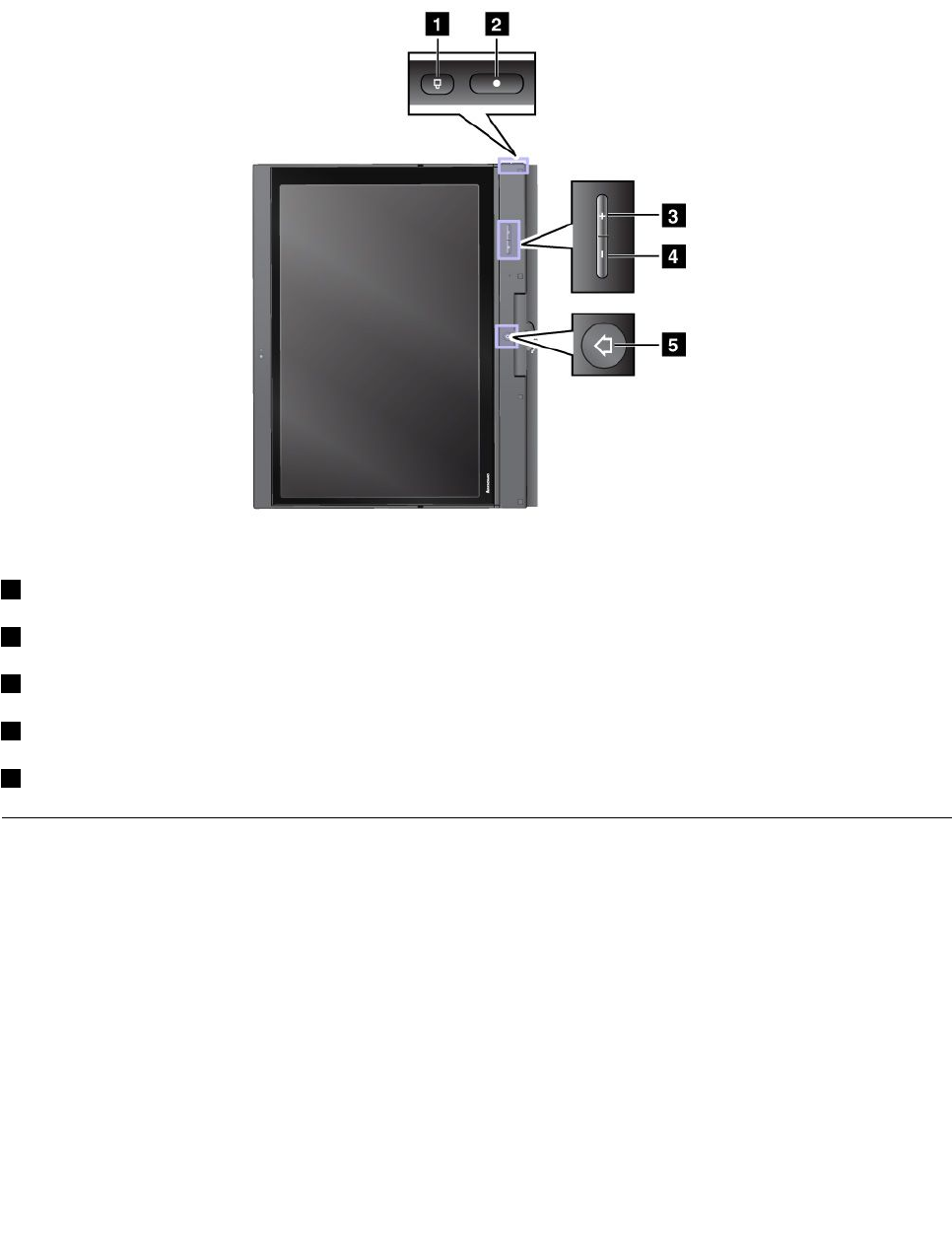
Usingthetabletbuttons
Onthedisplaybezelnearthescreenisarowofbuttonswithwhichyoucancontrolyourcomputerintablet
mode,withouttheuseofthekeyboard.
1ScreenRotationbutton:Pressittolockthescreenrotationfunction.
2Powerbutton:Pressittoturnonthecomputer.
3Speakervolumeupbutton:Pressittoincreasethespeakervolume.
4Speakervolumedownbutton:Pressittodecreasethespeakervolume.
5Windowsbutton:PressittoswitchbetweenthecurrentworkspaceandtheStartscreen.
Specialkeysandbuttons
Yourcomputerhasseveralspecialkeysandbuttonstohelpyouworkmoreeasilyandeffectively.
Thefollowinggureshowsthelocationsofthespecialkeysandbuttonsonyourcomputer.
Chapter2.Usingyourcomputer21
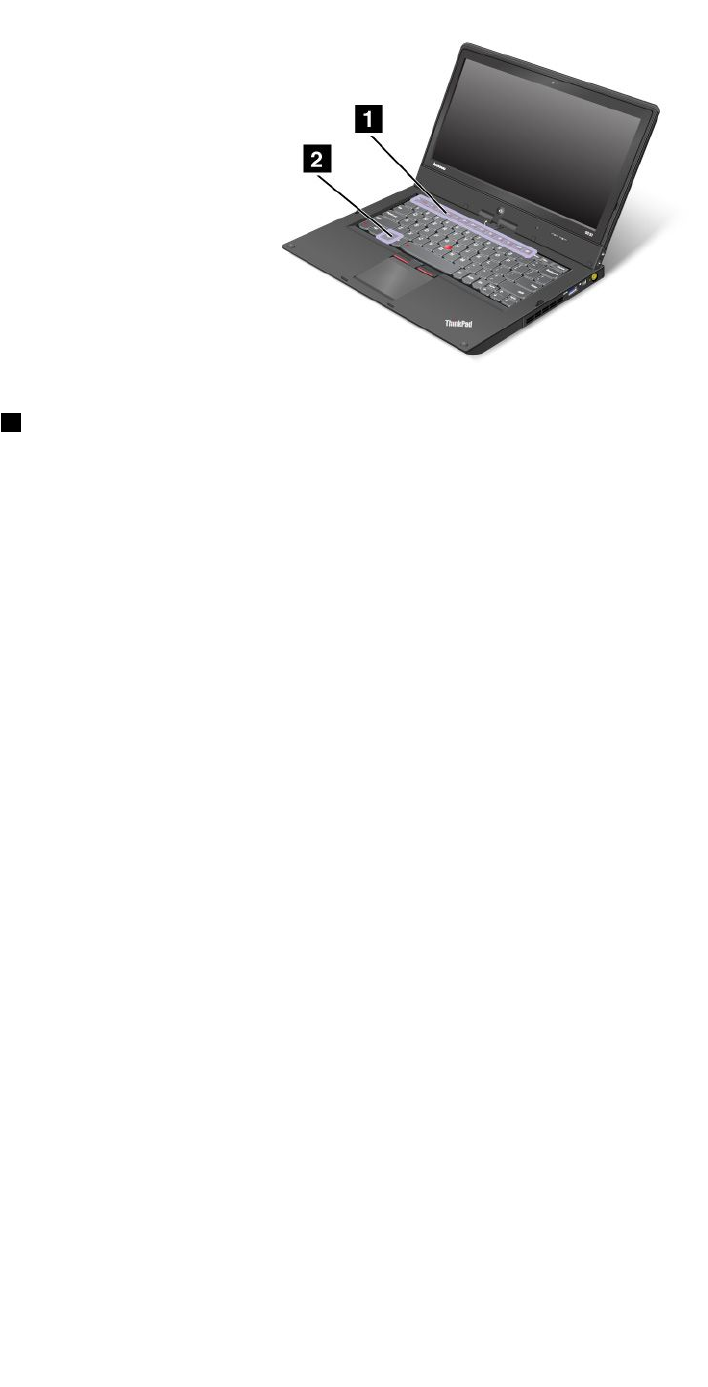
1Functionkeys
Volumeandmutekeys
•F1:Mutesorunmutesthespeakers.
Ifyoumutethesoundandturnoffyourcomputer,thesoundwillremainmutedwhenyouturnonyour
computeragain.Toturnonthesound,pressF2orF3.
•F2:Decreasesthespeakervolume.
•F3:Increasesthespeakervolume.
•F4:Mutesorunmutesthemicrophones.
Displaymanagementkeys
•F5:Thecomputerdisplaybecomesdimmer.
•F6:Thecomputerdisplaybecomesbrighter.
Youcantemporarilychangethecomputerdisplaybrightnessbypressingthesetwokeys.Tochangethe
defaultbrightnesslevel,right-clickthebatterystatusiconintheWindowsnoticationarea,thenclickAdjust
screenbrightnessandmakechangesasdesired.
•F7:Switchesthedisplayoutputlocationbetweenthecomputerdisplayandanexternalmonitor.
Otherfunctions
•F8:EnablesordisablestheAirplanemode.
TheAirplanemodedisablesthewirelessfeaturesofyourcomputertocomplywithairlineregulations.
Whenyoupressthiskey,alistofwirelessconnectionsisdisplayed.Youcanquicklyturnonorturnoff
allthewirelessnetworkconnections.
•F9:OpenstheSettingscharm.
•F10:OpenstheSearchcharm.
•F11:Pressthiskeytoviewtheprogramsthatyouhaveopened.
•F12:Pressthiskeytoviewallprograms.
•FnLock(Esc):OpenstheThinkPadKeyboardsPropertieswindowwhereyoucantoggletheF1-F12
keyfunctionality.
•Fn+B:HasthesamefunctionastheBreakkey.
22UserGuide
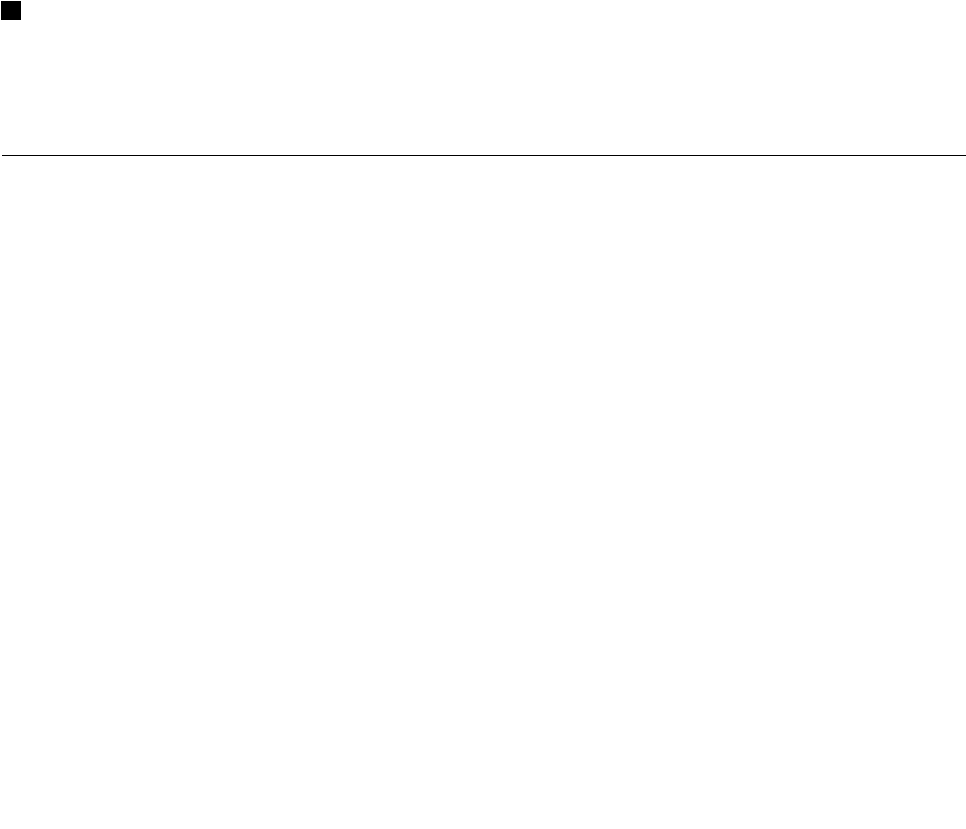
•Fn+P:HasthesamefunctionasthePausekey.
•Fn+S:HasthesamefunctionastheSysRqkey.
•Fn+K:HasthesamefunctionastheScrLKkey.
YoucantoggletheThinkPadF1-F12keyfunctionalitytousethekeysindefaultmodeorinlegacymode.In
defaultmode,youcaninitiatethespecialfunctionsillustratedoneachkeybypressingthecorresponding
keydirectly.Inlegacymode,toinitiatethespecialfunctionsillustratedoneachkey,pressandholdtheFn
keyandthenpressthedesiredfunctionkey,thenreleasebothkeys.
TotoggletheF1-F12keyfunctionalityintheWindowsenvironment,dothefollowing:
1.OpentheThinkPadKeyboardPropertieswindowbypressingtheFnlockkey.
2.Congurethesettingsfollowingtheinstructionsonthescreen.
TotoggletheF1-F12keyfunctionalitythroughtheThinkPadSetupprogram,dothefollowing:
1.Startthecomputer.WhentheThinkPadlogoscreenisdisplayed,pressF1.TheThinkPadSetup
programmainmenuopens.
2.SelectCong➙Keyboard/Mouse➙ChangetoF1-F12keys.
3.Congurethesettingsfollowingtheinstructionsonthescreen.
4.Savechangesandexit.
2Windowskey
PressthiskeytoswitchbetweenthecurrentworkspaceandtheStartscreen.
ForinformationaboutusingtheWindowskeywithotherkeys,refertothehelpinformationsystemofthe
Windowsoperatingsystem.
UsingtheUltraNavpointingdevice
YourcomputercomeswiththeUltraNavpointingdevice.TheUltraNavpointingdeviceconsistsofthe
TrackPointpointingdeviceandthetouchpad,eachofwhichisitselfapointingdevicewithbothbasicand
extendedfunctions.Youcancongurebothdevicesbychoosingthesettingsyouprefer.
•SetboththeTrackPointpointingdeviceandthetouchpadaspointingdevices.
•SettheTrackPointpointingdeviceasthemainpointingdeviceandthetouchpadforscrolling,tap
zones,andslow-motionpointerfunctionsonly.
•SettheTrackPointpointingdeviceasthemainpointingdevice,anddisablethetouchpad.
•Setthetouchpadasthemainpointingdevice,anddisabletheTrackPointpointingdevice.
ChangingtheUltraNavpointingdevicesettings
TochangetheUltraNavpointingdevicesettings,dothefollowing:
1.Movethecursortothetop-rightorbottom-rightcornerofthescreentodisplaythecharms.Click
Settings➙ControlPanel.
2.ClickHardwareandSound➙Mouse➙UltraNav.
3.Changethesettingsasyoudesire.
YoualsocanchangetheUltraNavpointingdevicesettingsbyclickingtheUltraNaviconintheWindows
noticationarea.TodisplaytheUltraNaviconintheWindowsnoticationarea,see“AddingtheUltraNav
icontotheWindowsnoticationarea”onpage26.
Chapter2.Usingyourcomputer23
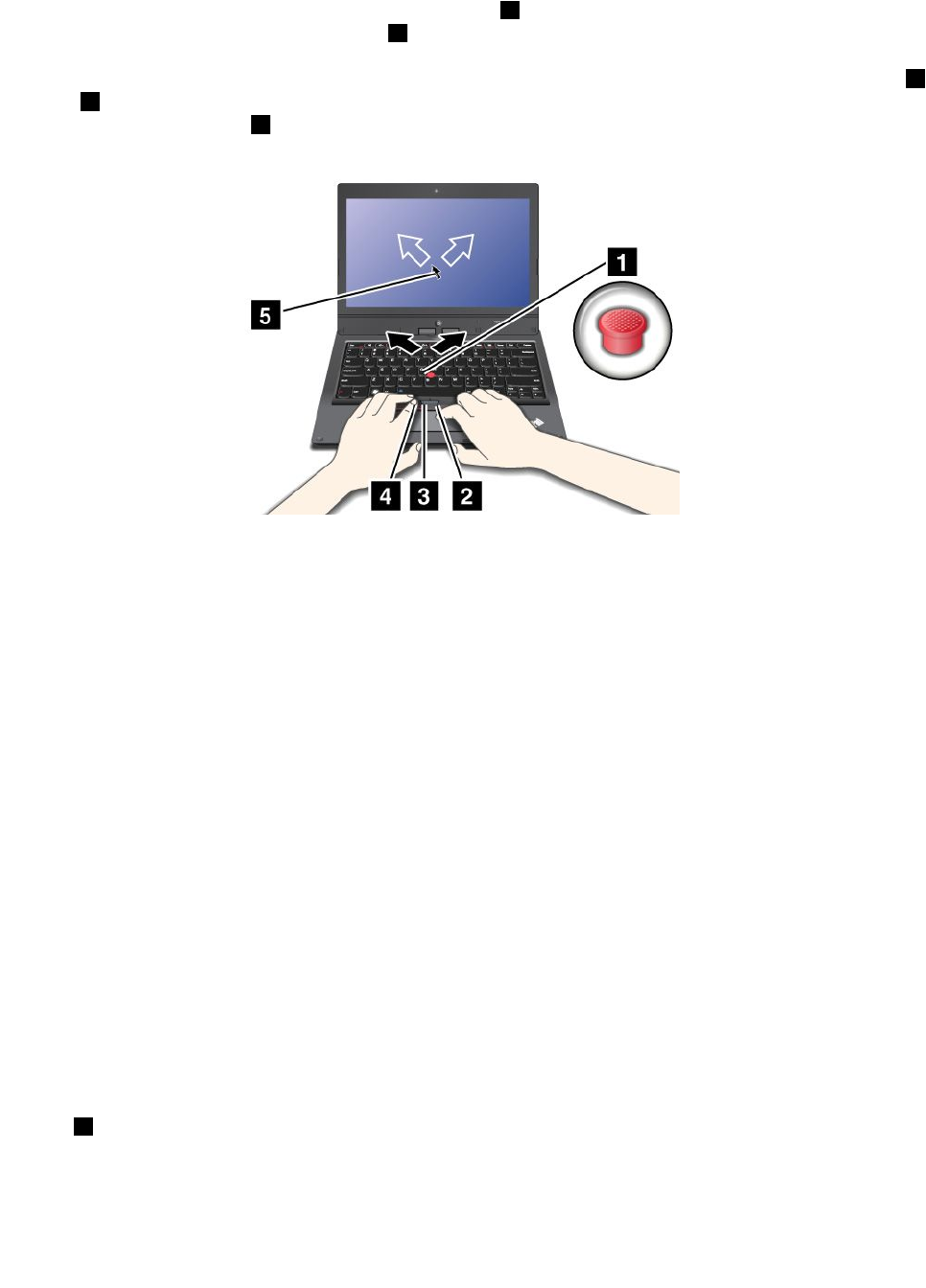
UsingtheTrackPointpointingdevice
TheTrackPointpointingdeviceconsistsofapointingstick 1onthekeyboardandthreeclickbuttonsatthe
bottomofthekeyboard.Tomovethepointer5onthescreen,youapplypressuretothenonslipcaponthe
pointingstickinanydirectionparalleltothekeyboard;thepointingstickitselfdoesnotmove.Thespeedat
whichthepointermovesdependsonthepressureyouapplytothepointingstick.Thefunctionsoftheleft
4
andright 2clickbuttonscorrespondtothoseoftheleftandrightmousebuttonsonaconventionalmouse.
TheTrackPointcenterbutton
3,calledthescrollbar,enablesyoutoscrollWebpagesordocumentsinany
directionwithnoneedtousethegraphicscrollbarsonthesideofthewindow.
Note:Yourcomputerkeyboardmightlookslightlydifferentfromtheillustrationabove.
IfyouarenotfamiliarwiththeTrackPointpointingdevice,theseinstructionswillhelpyougetstarted:
1.Placeyourhandsinthetypingposition,andpressgentlywithanindexngeroramiddlengeronthe
pointingstickinthedirectioninwhichyouwantthepointertomove.
Tomovethepointer,pressthepointingstickawayfromyoutomoveitup,towardyoutomoveit
down,toonesideortheothertomoveitsideways.
Note:Thepointermightdrift.Thisisnotadefect.StopusingtheTrackPointpointingdeviceforafew
seconds;thepointerwillstopmoving.
2.Toselectanddragasrequiredbyyoursoftware,presstheleftorrightclickbuttonwitheitherthumb
andmovetheTrackPointpointingstick.
CustomizingtheTrackPointpointingdevice
YoucancustomizetheTrackPointpointingdeviceanditsbuttonsasfollows:
•Switchthefunctionsoftheleftandrightbuttons.
•ChangethesensitivityoftheTrackPointpointingdevice.
•EnabletheTrackPointScrollingTips.
TochangetheTrackPointpointingdevicesettings,see“ChangingtheUltraNavpointingdevicesettings”
onpage23.
Changingthecap
Thecap
1ontheendoftheTrackPointpointingstickisremovable.Youcanreplaceitasshownbelow.
24UserGuide
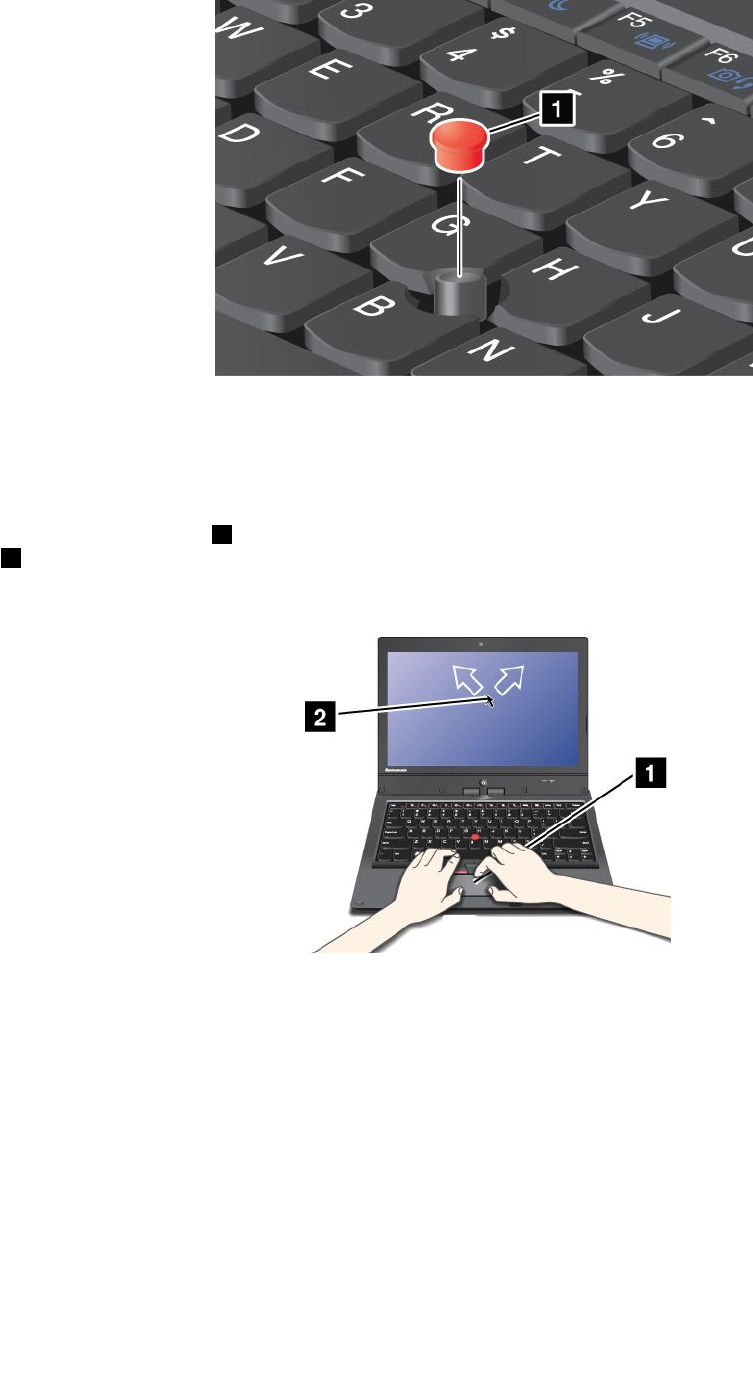
Note:Ifyoureplacethekeyboard,anewkeyboardisshippedwiththedefaultcap.Ifyouwish,youcan
keepthecapfromyouroldkeyboardanduseitonthenewone.
Usingthetouchpad
Thetouchpadisapad
1belowtheTrackPointbuttonsatthebottomofthekeyboard.Tomovethepointer
2onthescreen,slideyourngertipoverthepadinthedirectioninwhichyouwantthepointertomove.
Note:Yourcomputerkeyboardmightlookslightlydifferentfromtheillustrationabove.
Thetouchpadofyourcomputersupportsmulti-touchwithwhichyoucanzoomin,zoomout,scroll,or
rotateonthescreenwhilebrowsingtheInternetorreadingoreditingadocument.
Fordetails,refertothehelpinformationsystemoftheUltraNavpointingdevice.
Customizingthetouchpad
Tochangethetouchpadsettings,see“ChangingtheUltraNavpointingdevicesettings”onpage23.
DisablingtheUltraNavpointingdevice
YoucanusetheexternalmousesimultaneouslywiththeUltraNavpointingdevice.Ifyouwanttodisablethe
UltraNavpointingdevice,dothefollowing:
Chapter2.Usingyourcomputer25
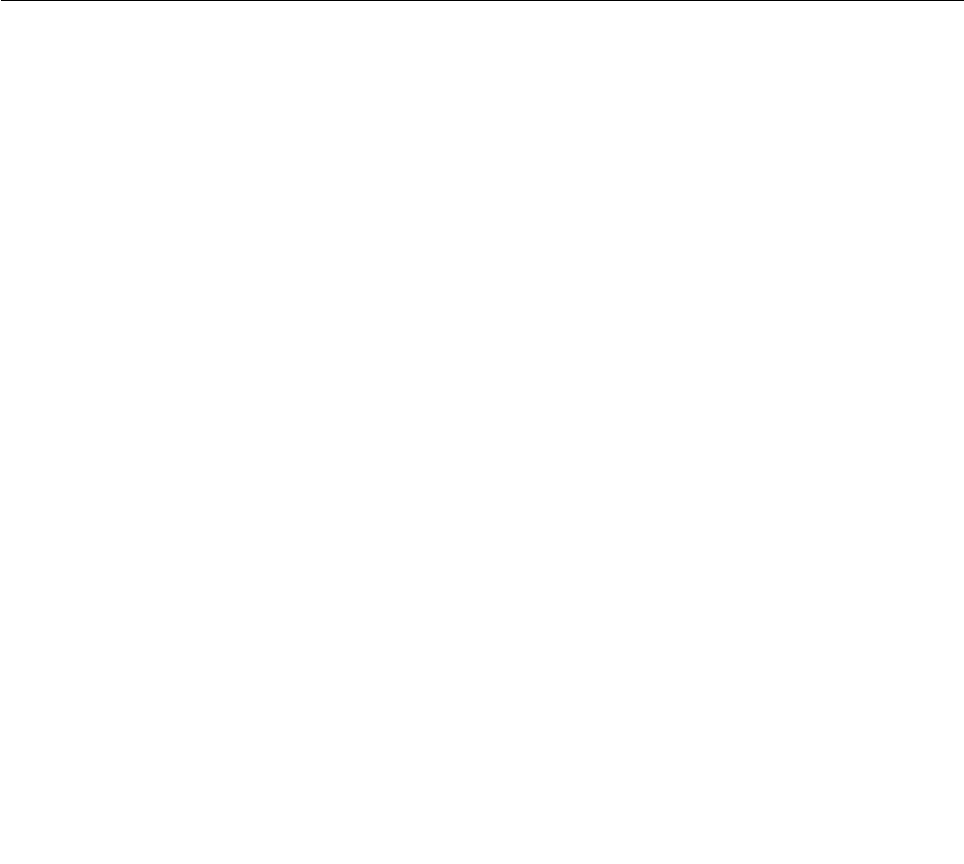
1.OpentheMousePropertieswindow.See“ChangingtheUltraNavpointingdevicesettings”onpage23.
2.TodisabletheTrackPointpointingdeviceortouchpad,clearthecheckboxforEnableTrackPoint
orEnableTouchPad.
3.ClickOK.
AddingtheUltraNavicontotheWindowsnoticationarea
ForeasyaccesstotheUltraNavproperties,youcanenablethedisplayoftheUltraNaviconintheWindows
noticationarea.
ToenablethedisplayoftheUltraNaviconintheWindowsnoticationarea,dothefollowing:
1.Movethecursortothetop-rightorbottom-rightcornerofthescreentodisplaythecharms.Click
Settings➙ControlPanel.
2.ClickHardwareandSound➙Mouse➙UltraNav.
3.SelectthecheckboxforShowUltraNavicononthesystemtray.
4.ClickOK.
YoucannowchangethepropertiesoftheUltraNavpointingdevicebyclickingtheUltraNaviconinthe
Windowsnoticationarea.
Powermanagement
Whenyouuseyourcomputerawayfromelectricaloutlets,youdependonbatterypowertokeepyour
computerrunning.Differentcomputercomponentsconsumepoweratdifferentrates.Themoreyouusethe
power-intensivecomponents,thefasteryouconsumebatterypower.Mobilityhasrevolutionizedbusiness
byallowingyoutotakeyourworkwhereveryougo.WithThinkPadbatteries,youwillbeabletoworklonger
withoutbeingtiedtoanelectricaloutlet.
Usingthebatterypower
Youcanuseyourbatterypowermoreefcientlywiththehelpofthisintroduction.
Checkingthebatterystatus
ThebatterystatusiconintheWindowsnoticationareadisplaysthepercentageofbatterypowerremaining.
Therateatwhichyouusebatterypowerwilldeterminehowlongyoucanusethebatteryofyourcomputer
betweencharges.Becauseeachcomputeruserhasdifferenthabitsandneeds,itisdifculttopredicthow
longabatterychargewilllast.Therearetwomainfactors:
•Howmuchenergyisstoredinthebatterywhenyoubegintowork.
•Thewayyouuseyourcomputer:
–Howoftenyouaccesstheharddiskdrive.
–Howbrightyoumakethecomputerdisplay.
Tocheckfordetailedbatterystatusinformation,dooneofthefollowing:
•OpentheLenovoSupportprogramandclickBatteryHealth.
•OpentheLenovoExperienceprogramandclickPower.
26UserGuide

Chargingthebattery
Whenyoundthatthepercentageofpowerremainingislow,forexample,thebatteryalarmgoesoff,you
needtochargeyourbatterybyconnectingyourcomputertoacpower.Thebatterywillbefullychargedin
aboutsixhours.Thisisaffectedbythebatterysizeandthephysicalenvironment.
Toincreasethelifeofthebattery,thecomputerdoesnotstartrechargingthebatteryiftheremaining
powerisgreaterthan95%.
Maximizingthebatterylife
Tomaximizethelifeofthebattery,dothefollowing:
•Usethebatteryuntilthechargeiscompletelydepleted;thatis,usethebatteryuntilthebatterystatus
indicatorstartsblinkingorange.
•Rechargethebatterycompletelybeforeusingit.Thebatteryisfullychargedifthebatteryindicator
showsgreen.
•Alwaysusepowersavingmode.
Usingtheacpower
Thepowertorunyourcomputercancomeeitherfromthelithium-ion(Li-ion)batterypackprovidedwithit,
orfromacpowerthroughtheacpoweradapter.
Theacpoweradapterthatcamewithyourcomputerhastwobasiccomponents:
•Thetransformerpackthatconvertsacpoweradapterforusewiththecomputer.
•Thepowercordthatplugsintotheacoutletandintothetransformerpack.
Attention:Usinganimproperpowercordcouldcauseseveredamagetoyourcomputer.
Connectingtheacpoweradapter
Tousetheacpoweradapter,dothefollowing:
Note:Besuretoperformthestepsinthegivenorder.
1.Connecttheacpoweradaptertotheacpowerconnectorofyourcomputer.
2.Connectthepowercordtothetransformerpack.
3.Plugthepowercordintoanelectricaloutlet.
Tipsonusingtheacpoweradapter
•Whentheacpoweradapterisnotinuse,disconnectitfromtheelectricaloutlet.
•Donotbindthepowercordtightlyaroundtheacpoweradaptertransformerpackwhenitisconnectedto
thetransformer.
•Beforeyouchargethebattery,ensurethatitstemperatureisatleast10°C(50°F).
•Youcanchargethebatterywhentheacpoweradapterisconnectedtothecomputerandthebatteryis
installed.Youneedtochargeitinanyofthefollowingconditions:
–Whenanewbatteryisinstalled
–Ifthebatterychargeislow
–Ifthebatteryhasnotbeenusedforalongtime
Chapter2.Usingyourcomputer27
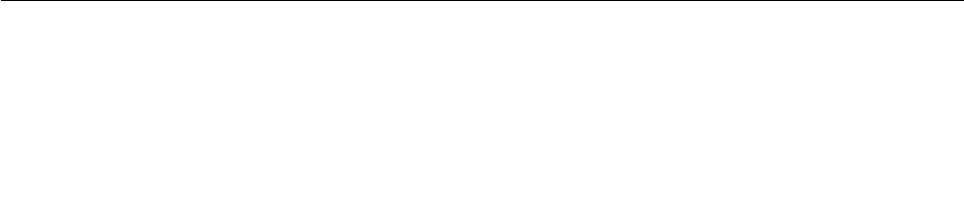
Managingthepowerplans
Youcanmanageyourpowerplanstoachievethebestbalancebetweenperformanceandpowersaving.To
changethepowerplan,dothefollowing:
1.ClickthebatterystatusiconintheWindowsnoticationarea.
2.ClickMorepoweroptions.
3.Selectthepowerplanyoudesirefollowingtheinstructionsonthescreen.
Power-savingmodes
Youcanusethefollowingpower-savingmodestoconservethepowerofyourcomputer.
•Sleep:Insleepmode,yourworkissavedtomemory.Then,thedisplayandthesolid-statedriveorthe
harddiskdriveareturnedoff.Whenyourcomputerwakesup,yourworkisrestoredwithinseconds.
•30DayStandbyfunction:Dependingonthecomputermodel,yourcomputermightsupportthe30Day
Standbyfunction.Whenthisfunctionisenabled,thecomputerconsumesevenlesspowerinthesleep
modeandtakesonlysecondstoresumenormaloperationwhenyoupressthepowerbutton.Toenable
the30DayStandbyfunction,opentheLenovoExperienceprogramandclickPower.
•AlwaysOnUSBfunctionoff:TheAlwaysOnUSBdrainsyourbatterypower.Youcandisableitwhen
youdonotneedit.TodisabletheAlwaysOnUSBfunction,opentheLenovoExperienceprogram
andclickPower.
•Wirelessoff:Ifyoudonotneedthewirelessfeatures,likeBluetoothandwirelessLAN,turnthemoff.This
willhelpconservepower.Toturnoffthewirelessfeatures,pressFn+F8.
Enablingthewakeupfunction
Toenablethewakeupfunction,dothefollowing:
1.Movethecursortothetop-rightorbottom-rightcornerofthescreentodisplaythecharms.Thenclick
Settings➙ControlPanel.
2.ClickSystemandSecurity➙Scheduletasks.Ifyouarepromptedforanadministratorpasswordor
conrmation,typethepasswordorprovideconrmation.
3.Fromtheleftpane,selectthetaskfolderforwhichyouwanttoenablethewakeupfunction.The
scheduledtasksaredisplayed.
4.Double-clickascheduledtask,andthenclicktheConditionstab.
5.InthePowerpane,selectthecheckboxforWakethecomputertorunthistask.
Settingtheactionsforcriticalandlowpower
Whenyourbatterypowerfallsbelowacertainlevel,someactionswillbetriggered.Forexample,thealarm
willgoofforyourcomputerwillgointosleepmodeorpoweroff.
Tochangethecriticalandlowpowerlevel,andthecorrespondingactionstriggered,dothefollowing:
1.ClickthebatterystatusiconintheWindowsnoticationarea,andthenclickMorepoweroptions.
2.ClickChangeplansettings➙Changeadvancedpowersettings➙Battery.
3.ChangethesettingsasyoudesireintheBatterylist.
Connectingtothenetwork
YourcomputerhasoneormorenetworkcardsthatenableyoutoconnectyourcomputertotheInternet
andothernetworkconnections.
28UserGuide
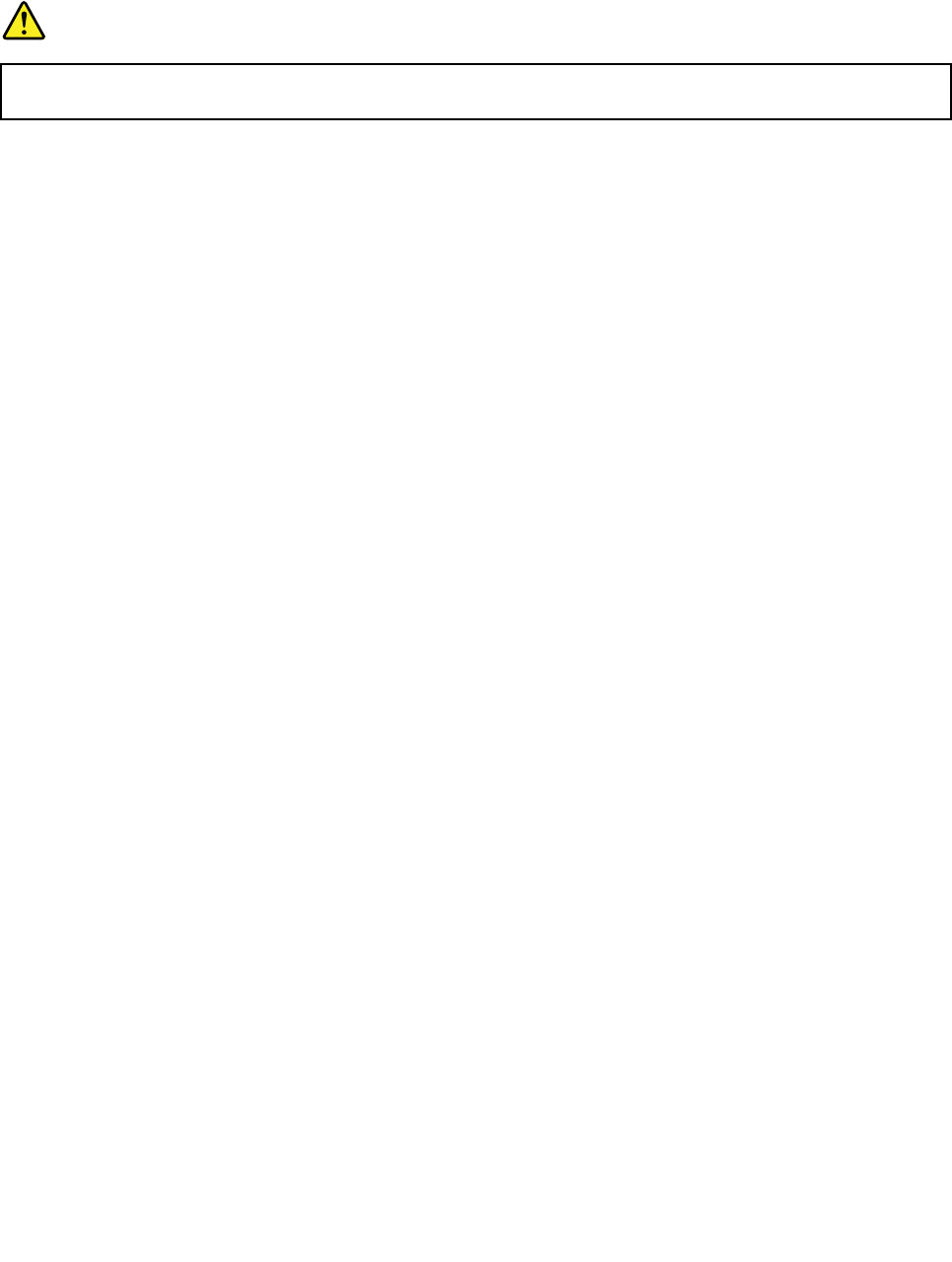
Ethernetconnections
Youcanconnecttoalocalnetworkorabroadbandconnectionbyusingthebuilt-inEthernetfeatureofyour
computer.
DANGER
YourcomputerhasanEthernetconnector.Toavoidtheriskofelectricalshock,donotconnect
thetelephonecabletotheEthernetconnector.
Wirelessconnections
Wirelesscommunicationisthetransferofdatawithouttheuseofcablesbymeansofradiowavesonly.
Dependingonthewirelessdeviceusedinyourcomputer,youmightbeabletoconnecttothefollowing
categoriesofwirelessnetworks.
WirelessLAN
Awirelesslocalareanetwork(LAN)coversarelativelysmallgeographicarea,suchasanofcebuildingora
house.Devicesbasedonthe802.11standardscanconnecttothisnetwork.
Yourcomputercomeswithabuilt-inwirelessLANcardandacongurationutilitytohelpyoumakewireless
connectionsandmonitorthestatusofyourconnection,sothatyoucanstayconnectedtoyournetwork
whileyouareintheofce,inameetingroom,orathome,withnoneedforawiredconnection.
WirelessWAN
WirelessWideAreaNetwork(wirelessWAN)coversabroadergeographicarealikeacityoranentirecountry.
Cellularnetworksareusedforthedatatransmission.
Note:WirelessWANserviceisprovidedbyauthorizedserviceprovidersinsomecountries.
SomeThinkPadnotebookcomputerscomewithabuilt-inwirelessWANcardintegratingsomewireless
WANtechnologies,suchas1xEV-DO,HSPA,3GorGPRS.Byusingthebuilt-inwirelessWANcardand
thecongurationutilitythatcomeswithyourcomputer,youcanestablishwirelessWANconnectionsand
monitorthestatusofyourconnection.
Bluetooth
Bluetoothisoneofanumberoftechnologiesusedtocreateawirelesspersonalareanetwork.Bluetooth
canconnectdevicesashortdistancefromoneanother,andiscommonlyusedforconnectingperipheral
devicestoacomputer,transferringdatabetweenhand-helddevicesandapersonalcomputer,orremotely
controllingandcommunicatingwithdevicessuchasmobilephones.
UsingthewirelessLANandwirelessWANconnections
Youcancheckyourwirelessconnectionstatusandsignalstrengththroughthewirelessnetworkiconin
theWindowsnoticationarea.
Toenableordisableyourwirelessfeature,pressF8.Whenyoupressthiskey,alistofwirelessconnections
isdisplayed.Youcanquicklyturnonandturnoffallthewirelessnetworkconnections.
TheLocationsAwarenessprogramenablesyoutomanageyourlocationproles.Byswitchingbetween
locationprolesasyoumoveyourcomputerfromplacetoplace,youcanquicklyandeasilyconnecttoa
networkwithnoneedtorecongureyoursettingsmanuallyandrestartthecomputereachtime.Toaccess
theLocationAwarenessprogram,opentheLenovoExperienceprogramandclickLocationAwareness.
Chapter2.Usingyourcomputer29
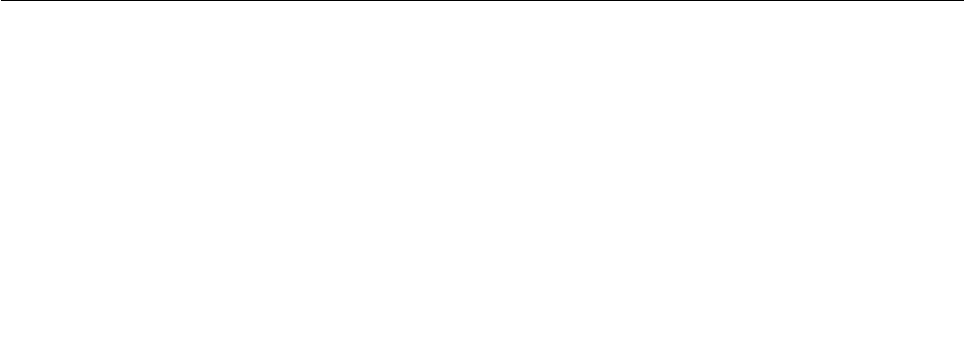
Attention:Ifyouwanttouseyourcomputeronanairplane,checkthewirelessserviceswiththeairline
beforeboarding.
•Ifyoucarryyourcomputerwiththewirelessfeatureintoanairplane,checktheserviceswiththeairline
beforeboardingtheairplane.
•Iftherearerestrictionsontheuseofcomputersonanairplanewiththewirelessfeature,youneed
todisableitbeforeboarding.
Tolocatethewirelessantennasonyourcomputer,see“LocationoftheUltraConnectwirelessantennas”on
page112.
Tipsforusingthewirelessconnectionfeature
Toachievethebestconnection,usethefollowingguidelines:
•PlaceyourcomputersothatthereareasfewobstaclesaspossiblebetweenthewirelessLANaccess
pointandthecomputer.
•Toachievethebestwirelessconnection,openyourcomputerdisplaytoanangleslightlygreaterthan
90degrees.
•Ifyouusethewirelessfeature(the802.11standard)ofyourcomputersimultaneouslywithaBluetooth
option,thedatatransmissionspeedcanbedelayedandtheperformanceofthewirelessfeaturecanbe
degraded.
Note:YoucanpurchaseawirelessnetworkcardasanoptionfromLenovoat
http://www.lenovo.com/accessories/services/index.html.
UsingBluetooth
TosenddatatoaBluetooth-enableddevice,dothefollowing:
1.Right-clickthedatathatyouwanttosend.
2.SelectSendTo➙BluetoothDevices.
Toreceivethedata,clicktheBluetoothiconintheWindowsnoticationarea,andclickReceiveaFile.
TocongureaBluetoothdeviceormanageconnectionsettings,dothefollowing:
1.ClicktheBluetoothiconintheWindowsnoticationarea,andthenclickOpenSettings.
2.ConguretheBluetoothsettingsasyoudesire.
Fordetails,refertotheWindowshelpinformationsystem.
Note:Ifyouusethewirelessfeature(the802.11standard)ofyourcomputersimultaneouslywithaBluetooth
option,thedatatransmissionspeedcanbedelayedandtheperformanceofthewirelessfeaturecanbe
degraded.
PresentationsandMultimedia
Youcanconnectyourcomputertoaprojectortogivepresentationsoryoucanconnectyourcomputer
toanexternalmonitortoexpandyourworkspace.
Changingthedisplaysettings
Tochangethedisplaysettingslikethedisplayresolutionandfontsize,dothefollowing:
1.Movethecursortothetop-rightorbottom-rightcornerofthescreentodisplaythecharms.Thenclick
Settings➙ControlPanel.
2.ClickAppearanceandPersonalization➙Display.
30UserGuide

3.Selectthedisplayyouwanttocongure.Followtheinstructionsonthescreentochangethedisplay
settings.
Usinganexternaldisplay
Ifanexternalmonitorisconnectedtoyourcomputer,youcanswitchthedisplayofyourcomputeroutput
betweenthecomputerdisplayandtheexternalmonitor.Youalsocandisplaythesameoutputonbothor
displaydifferentoutputoneach.
Note:Ifyouattachanexternalmonitor,avideointerfacecablewithaferritecoreinstalledonthecable
isrequired.
Touseanexternalmonitor,dothefollowing:
1.ConnecttheexternalmonitortoyourcomputerthroughtheVGAconnector,theMiniDisplayPort
connector,ortheHDMIconnector.Connecttheexternalmonitortoanelectricaloutlet.
Note:IfthemonitorconnectorisnotcompatiblewiththeMiniDisplayPortconnectorortheHDMI
connectoronyourcomputer,youcanuseaconvertcabletoestablishtheconnection.Convertcables
areavailableasoptionsfromLenovoathttp://www.lenovo.com/accessories/services/index.html.
2.Turnontheexternalmonitor.
3.ChangethedisplayoutputlocationbypressingF7.Thisenablesyoutoviewoutputontheexternal
monitor,thecomputerdisplay,orbothmonitors.
Note:Ifyourcomputercannotdetecttheexternalmonitor,right-clickonthedesktop,thenselectScreen
resolution.ClicktheDetectbutton.
Yourcomputersupportsamaximumvideoresolutionofupto2560x1600,providedthattheexternal
monitoralsosupportsthatresolution.Formoredetails,refertothemanualsprovidedwithyourmonitor.You
cansetanyresolutionforeitherthecomputerdisplayortheexternalmonitor.Whenyouusebothatthe
sametime,theresolutionofbothisthesame.Ifyousetahigherresolutionforthecomputerdisplay,you
canseeonlypartofthescreenatatime.YoucanseeotherpartsbymovingtheimagewiththeTrackPoint
pointingdeviceoranotherpointingdevice.
Considerationsforusinganexternalmonitor
•Wheninstallinganoperatingsystem,youmustinstallthedisplaydriverforyourmonitorthatissupplied
withthecomputer,andthemonitorINFlethatissuppliedwiththeexternalmonitor.
•Ifyousetaresolutionhigherthantheresolutionyouareusingonthecomputermonitor,andusean
externalmonitorthatdoesnotsupportthatresolution,takeadvantageofthevirtualscreenfunction,
whichenablesyoutodisplayonlyapartofthehigh-resolutionscreenimageyourcomputerproduces.
YoucanseeotherpartsoftheimagebymovingthescreenwiththeTrackPointpointingdeviceoranother
pointingdevice.
•Iftheexternalmonitoryouareusingisoutdated,theresolutionandtherefreshratemightbelimited.
•IfyouwanttoshowDOSfull-screenwhileintheExtendmode,onlythemaindisplayshowsDOS;the
otherdisplayisblackedout.
•IfyouareusingtheExtendmode,whenanapplicationusingDirectDraworDirect3Displayedin
full-screenmode,itisshownonlyonthemaindisplay.
Settingthemaindisplay
IfyourcomputerhastheIntel®graphicscard,youcandesignatetheotherdisplayasthemaindisplay
bydoingthefollowing:
1.Right-clickonyourdesktop,andthenclickScreenresolution.
2.Selectthedisplaywhichyouwanttosetasmain.ThenselecttheMakethismymaindisplaycheck
box.
Chapter2.Usingyourcomputer31
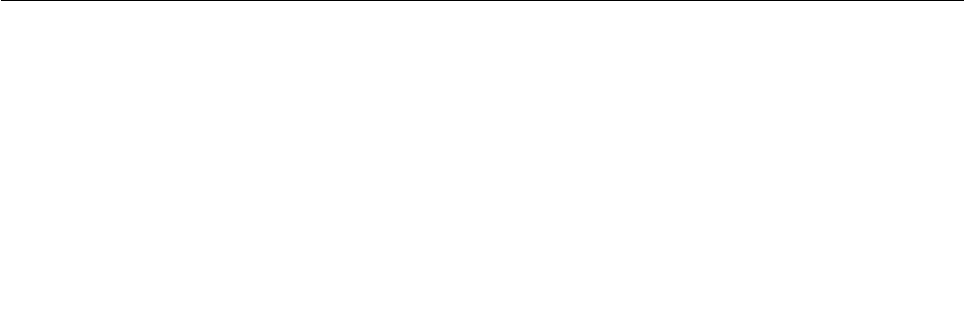
Settingthemonitortype
Tosetyourmonitortype,dothefollowing:
1.Right-clickonthedesktop,andclickScreenresolution.
Note:Ifyourcomputercannotdetecttheexternalmonitor,clicktheDetectbutton.
2.Clicktheiconforthedesiredmonitor.
3.SetResolution.
4.ClickAdvancedSettings.
5.ClicktheMonitortab.Checkthemonitorinformationwindowtoensurethatthemonitortypeiscorrect.
Ifitis,clickOKtoclosethewindow;otherwiseproceedwiththefollowingsteps.
6.Ifmorethantwomonitortypesaredisplayed,selectGenericPnPMonitororGenericNon-PnP
Monitor.
7.ClickProperties.Ifyouarepromptedforanadministratorpasswordorconrmation,typethepassword
orprovideconrmation.
8.ClicktheDrivertab.
9.ClickUpdateDriver.
10.ClickBrowsemycomputerfordriversoftware,andthenclickLetmepickfromalistofdevice
driversonmycomputer.
11.CleartheShowcompatiblehardwarecheckbox.
12.SelectManufacturerandModelforyourmonitor.Ifyoucannotndyourmonitoronthelist,stopthe
installationofthisdriverandusethedrivershippedwithyourmonitor.
13.Afterupdatingthedriver,clickClose.
14.ClickOK.
Usingaprojector
Tomakepresentations,youcanattachaprojectortoyourcomputerthroughtheMiniDisplayPortconnector
ortheThunderboltconnectoronyourcomputer.
Note:IftheprojectorconnectorisnotcompatiblewiththeMiniDisplayPortconnector
ortheThunderboltconnectoronyourcomputer,youcanpurchaseaconvertercableon
http://www.lenovo.com/accessories/services/index.html.
Itmighttakeseveralsecondsbeforetheprojectordisplaystheimage.Ifyoudonotseeyourdesktop
displayedafter60seconds,pressF7toswitchbetweendifferentdisplayoutputlocations.
Yourprojectormighthaveoneormoreaudio-inputconnectors.Toprojectsound,youwillneedtoattachthe
comboaudiojackonyourcomputertotheseconnectors,usinganaudiocable(commerciallyavailable).
Usingaudiofeatures
Yourcomputerisequippedwiththefollowing:
•Comboaudiojack,1/8inch(3.5mm)indiameter
•Built-instereospeakers
•Built-indigitalmicrophone
Yourcomputeralsohasanaudiochipthatenablesyoutoenjoyvariousmultimediaaudiofeatures:
•CompliantwithIntelHighDenitionAudio
32UserGuide
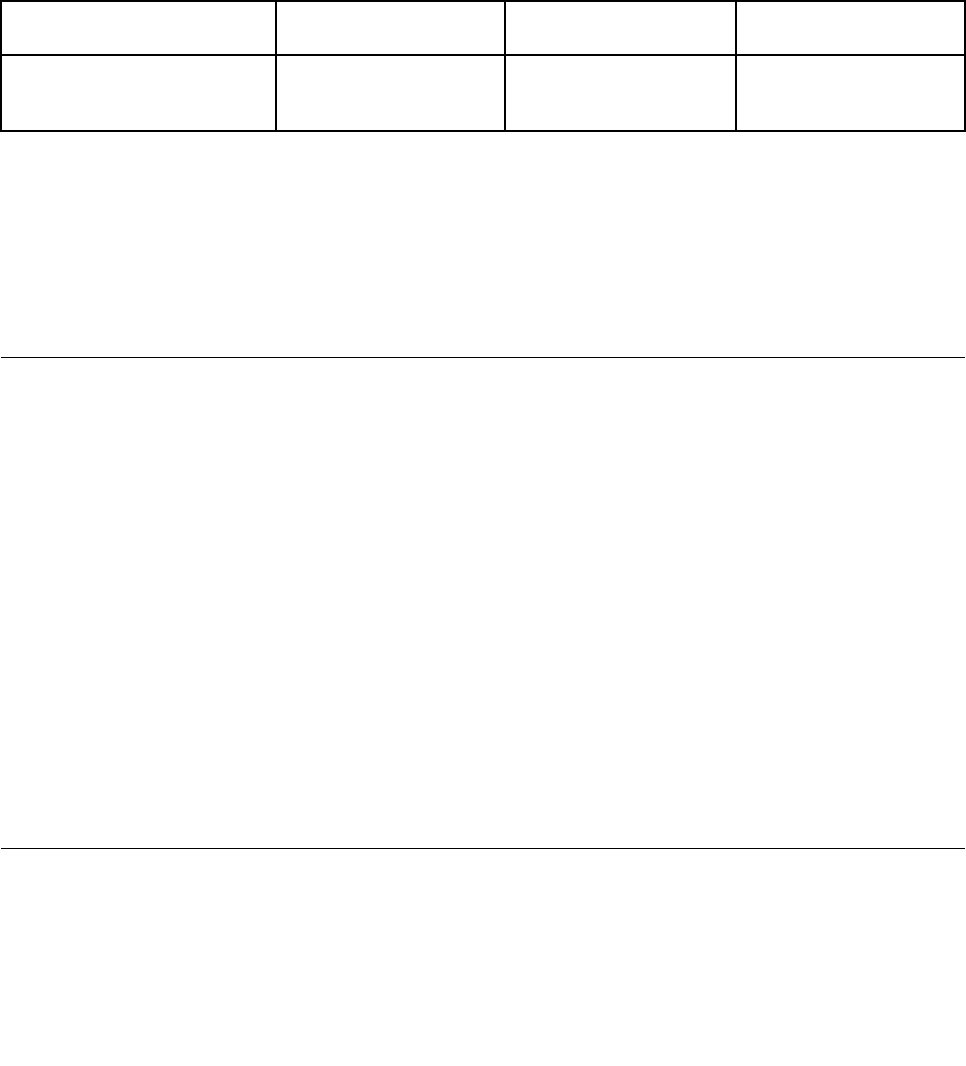
•RecordingandplaybackofPCMandWAVlesin16-bitor24-bitformat
•PlaybackofaWAVleatasamplerateof44.1KHzto192KHz
•PlaybackofMIDIlesthroughaWavetablesynthesizerunderMicrosoftWindowsoperatingsystems
•PlaybackofMP3lesthroughtheWindowsMediaPlayerorasoftwareMP3player
•Recordingfromvarioussoundsources
Note:Thecomboaudiojackdoesnotsupportaconventionalmicrophone.
Thefollowingtableshowswhichfunctionsoftheaudiodevicesattachedtothejacksonyourcomputerare
supported.
Table1.Audiofeaturelist
JackHeadsetwitha3.5mm
4-poleplug
Conventional
headphone
Conventional
microphone
ComboaudiojackHeadphoneand
microphonefunctions
supported
Headphonefunction
supported
Notsupported
Conguringforsoundrecording
Tocongurethemicrophoneforoptimizedsoundrecording,opentheRealtekHDAudioManagerwindow
bydoingthefollowing:
1.Movethecursortothetop-rightorbottom-rightcornerofthescreentodisplaythecharms.Click
Settings➙ControlPanel.
2.ClickHardwareandSound➙RealtekHDAudioManager.
Usingtheintegratedcamera
Ifyourcomputerhasanintegratedcamera,youcanusethecameratopreviewyourvideoimageandtakea
snapshotofyourcurrentimage.Tostartthecamera,pressF6toopentheLenovoExperienceprogram,and
thenclickCamera.Whenthecameraisstarted,thegreencamera-in-useindicatorturnson.
Youalsocanusetheintegratedcamerawithotherprogramsthatprovidefeaturessuchasphotographing,
videocapturing,andvideoconferencing.Tousetheintegratedcamerawithotherprograms,openoneofthe
programsandstartthephotographing,videocapturing,orvideoconferencingfunction.Then,thecamera
willstartautomaticallyandthegreencamera-in-useindicatorwillturnon.Formoreinformationaboutusing
thecamerawithaprogram,refertothehelpinformationsystemoftheprogram.
Conguringcamerasettings
Tocongurethecamerasettings,dooneofthefollowing:
•Congurethecamerasettingsdirectlyfromtheprogramthatisusingthecamera.Fordetails,seethe
helpinformationsystemoftheprogram.
•ClickLenovoExperiencefromtheStartscreen,andthenclickCamera.Followtheinstructionson
thescreen.
Usingamediacard
Yourcomputerhasonemediacardreaderslot.Themediacardreaderslotsupportsthefollowingfour
typesofcards:
•SecureDigital(SD)card
Chapter2.Usingyourcomputer33

•SecureDigitalHigh-Capacity(SDHC)card
•SecureDigitaleXtended-Capacity(SDXC)card
•MultiMediaCard(MMC)
Note:Whiletransferringdatatoorfromamediacard,suchasanSDcard,donotputyourcomputerinto
sleepmodebeforethedatatransferiscompleted;otherwise,yourdatacouldbecomedamaged.
Formoreinformationonmediacards,refertoanyofthefollowingtopics:
Insertingamediacard
Attention:Beforeyoustartinstallinganyofthefollowingcards,touchametaltableoragroundedmetal
object.Thisactionreducesanystaticelectricityfromyourbody.Thestaticelectricitycoulddamagethecard.
Toinsertamediacardintothe4-in-1mediacardreaderslot,dothefollowing:
1.Ensurethatthecardiscorrectlyoriented.
2.Insertthecardrmlyintothe4-in-1mediacardreaderslot.Pressthecardrmlyintotheslot.
Ifthemediacardisnotplugandplay,dothefollowing:
1.Movethecursortothetop-rightorbottom-rightcornerofthescreentodisplaythecharms.Click
Settings➙ControlPanel.
2.ClickHardwareandSound➙DeviceManager.
3.FromtheActionmenu,selectAddlegacyhardware.TheAddHardwareWizardstarts.
4.Followtheinstructionsonthescreen.
Removingamediacard
Attention:
•Beforeremovingthecard,stopthecardrst.Otherwise,dataonthecardmightbecorruptedorlost.
•Donotremovethecardwhilethecomputerisinsleepmode.Otherwise,thesystemmightnotrespond
whenyoutrytoresumeoperation.
Toremoveamediacard,dothefollowing:
1.ClickShowhiddeniconsintheWindowsnoticationarea.
2.Right-clicktheSafelyRemoveHardwareandEjectMediaicon.
3.SelectthecorrespondingitemtoejectthecardfromtheWindowsoperatingsystem.
4.Pressthecardtoejectitfromyourcomputer.
5.Removethecardfromyourcomputerandstoreitsafelyforfutureuse.
Note:IfyoudonotremovethecardfromyourcomputerafteryouejectthecardfromtheWindows
operatingsystem,thecardcannolongerbeaccessed.Toaccessthecard,youmustremoveitonce,
theninsertitagain.
34UserGuide
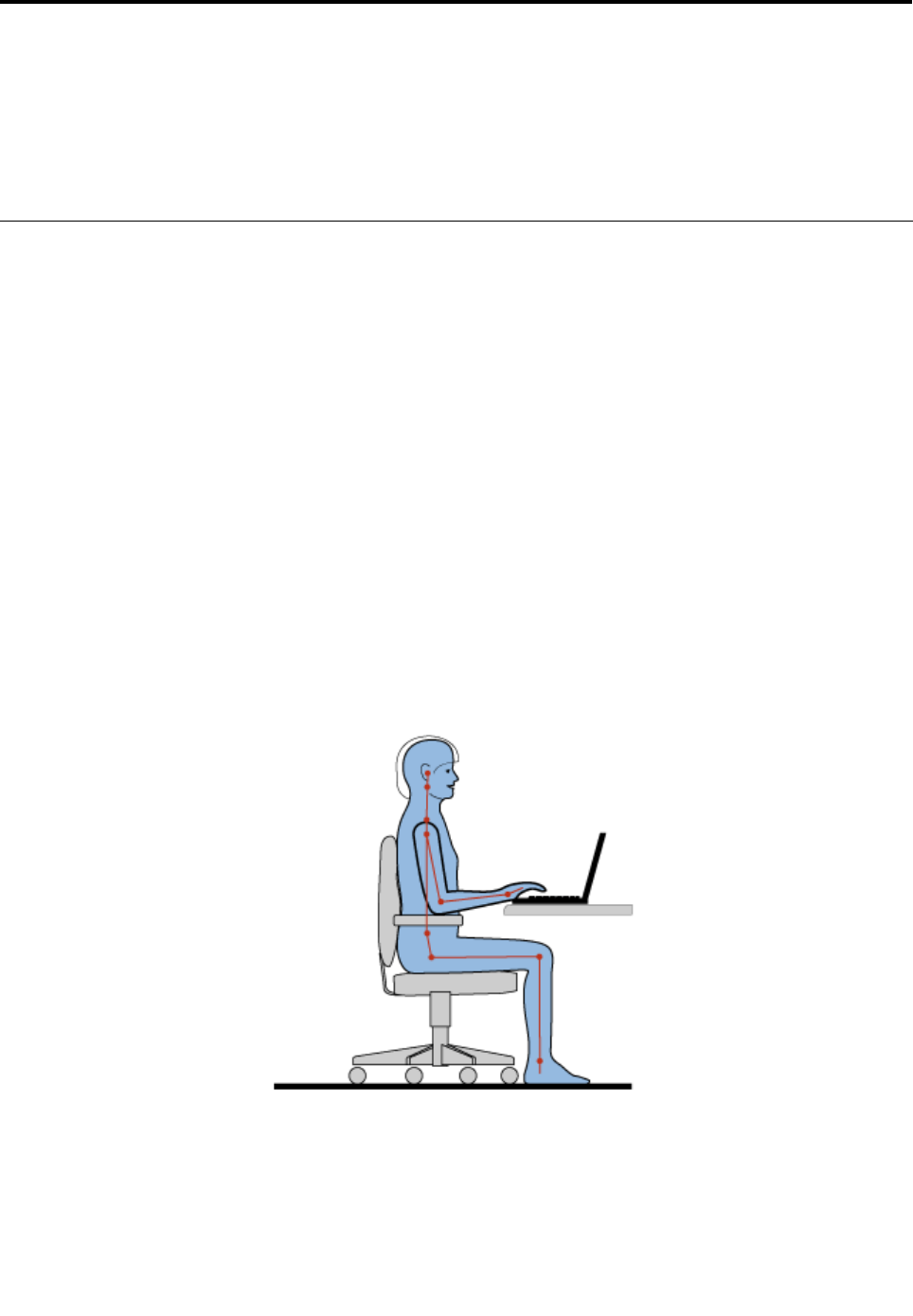
Chapter3.Youandyourcomputer
Thischapterprovidesinformationaboutaccessibility,comfort,andtravelingwithyourcomputer.
•“Accessibilityandcomfort”onpage35
•“Travelingwithyourcomputer”onpage37
Accessibilityandcomfort
Goodergonomicpracticeisimportanttogetthemostfromyourpersonalcomputerandtoavoiddiscomfort.
Arrangeyourworkplaceandtheequipmentyouusetosuityourindividualneedsandthekindofwork
thatyouperform.Inaddition,usehealthyworkhabitstomaximizeyourperformanceandcomfortwhile
usingyourcomputer.
Thefollowingtopicsprovideinformationaboutarrangingyourworkarea,settingupyourcomputer
equipment,andestablishinghealthyworkhabits.
Lenovoiscommittedtoprovidingthelatestinformationandtechnologytoourcustomerswithdisabilities.
Refertoouraccessibilityinformationwhichoutlinesoureffortsinthisarea.
Ergonomicinformation
Workinginthevirtualofcemightmeanadaptingtofrequentchangesinyourenvironment.Forexample,
adaptingtothesurroundinglightsources,properseating,andtheplacementofyourcomputerhardware
canhelpyouimproveyourperformanceandachievegreatercomfort.
Thisexampleshowssomeoneinaconventionalsetting.Evenwhennotinsuchasetting,youcanfollow
manyofthesetips.Developgoodhabits,andtheywillserveyouwell.
Generalposture:Makeminormodicationsinyourworkingposturetodetertheonsetofdiscomfortcaused
bylongperiodsofworkinginthesameposition.Frequentshortbreaksfromyourworkalsohelptoprevent
minordiscomfortassociatedwithyourworkingposture.
Display:Positionthedisplaytomaintainacomfortableviewingdistanceof20-30inches(510-760mm).
Avoidglareorreectionsonthedisplayfromoverheadlightingoroutsidesourcesoflight.Keepthedisplay
©CopyrightLenovo201235

screencleanandsetthebrightnesstolevelsthatenableyoutoseethescreenclearly.PressF5orF6
toadjustdisplaybrightness.
Headposition:Keepyourheadandneckinacomfortableandneutral(vertical,orupright)position.
Chair:Useachairthatgivesyougoodbacksupportandseatheightadjustment.Usechairadjustmentsto
bestsuityourdesiredposture.
Armandhandposition:Ifavailable,usethearmrestsoranareaonyourworkingsurfacetoprovideweight
supportforyourarms.Keepyourforearms,wrists,andhandsinarelaxedandneutral(horizontal)position.
Typewithasofttouchwithoutpoundingthekeys.
Legposition:Keepyourthighsparalleltotheoorandyourfeetatontheoororonafootrest.
Whatifyouaretraveling?
Itmightnotbepossibletoobservethebestergonomicpracticeswhenyouareusingyourcomputer
whileonthemoveorinacasualsetting.Regardlessofthesetting,trytoobserveasmanyofthetipsas
possible.Sittingproperlyandusingadequatelighting,forexample,willhelpyoumaintaindesirablelevels
ofcomfortandperformance.
Questionsaboutvision?
ThevisualdisplayscreensofThinkPadnotebookcomputersaredesignedtomeetthehigheststandards
andtoprovideyouwithclear,crispimagesandlarge,brightdisplaysthatareeasytosee,yeteasyonthe
eyes.Ofcourse,anyconcentratedandsustainedvisualactivitycanbetiring.Ifyouhavequestionsoneye
fatigueorvisualdiscomfort,consultavisioncarespecialistforadvice.
Comfort
Observethefollowingguidelinestoachievegreatercomfortandimproveperformance.
Activesittingandrestbreaks:Thelongeryousitandworkwithyourcomputer,themoreimportantitisto
observeyourworkingposture.Follow“Ergonomicinformation”onpage35andpractice“activesitting”to
avoiddiscomfortassociatedwithyourworkingpostures.Makingminorvoluntaryposturalchangesand
takingshortfrequentworkbreaksarethekeyingredientsforhealthycomputing.Yourcomputerislightand
mobile;youcaneasilyrepositionyourworkingsurfacetoaccommodatemanyposturemodications.
Workareasetupoptions:Familiarizeyourselfwithallofyourofcefurnituresothatyouknowhowto
adjustyourworksurface,seat,andotherworktoolstoaccommodateyourpreferencesforcomfort.
Ifyourworkareaisnotinanofcesetting,besuretotakespecialnoteofemployingactivesitting
andtakingworkbreaks.ManyThinkPadproductsolutionsareavailabletohelpyoumodifyandexpand
yourcomputertobestsuityourneeds.AccessthefollowingWebsitetoviewsomeoftheseoptions:
http://www.lenovo.com/accessories/services/index.html.Exploreyouroptionsfordockingsolutionsand
externalproductsthatprovidetheadjustabilityandfeaturesthatyouwant.
Accessibilityinformation
Lenovoiscommittedtoprovidingpeoplewithdisabilitiesgreateraccesstoinformationandtechnology.
Asaresult,thefollowinginformationprovideswaystohelpusersthathavehearing,vision,andmobility
limitationsgetthemostoutoftheircomputerexperience.
Assistivetechnologiesenableuserstoaccessinformationinthemostappropriateway.Someofthese
technologiesarealreadyprovidedinyouroperatingsystem.Otherscanbepurchasedthroughvendors,or
accessedthroughtheWorldWideWebhttp://www.lenovo.com/healthycomputing.
36UserGuide
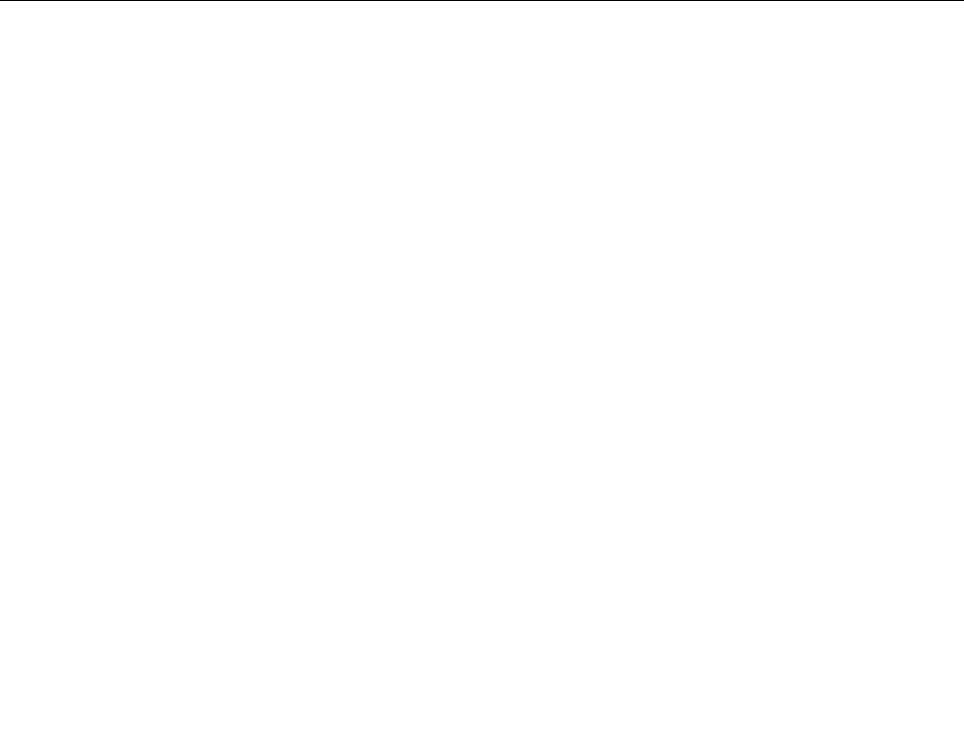
Assistivetechnologies
SomeaccessibilitytechnologiesareavailablethroughtheAccessibilityOptionsprogram.Depending
onyouroperatingsystem,thenumberofaccessibilityoptionsavailablevaries.Ingeneral,accessibility
optionsenhancethewayuserswithhearing,vision,ormobilitylimitationsnavigateandusetheircomputer.
Forexample,someusersmightnothavethenemotorskillsrequiredtouseamouseorselectkey
combinations.Otherusersmightrequirelargerfontsorhigh-contrastdisplaymodes.Insomecases,
magniersandbuilt-inspeechsynthesizersareavailable.Fordetailedinformationabouteachofthese
features,consulttheMicrosofthelpinformationsystem.
TousetheAccessibilityOptionsprogram,dothefollowing:
1.Movethecursortothetop-rightorbottom-rightcornerofthescreentodisplaythecharms.Click
Settings➙ControlPanel.
2.ClickHardwareandSound➙EaseofAccess➙EaseofAccessCenter.
Screenreadertechnologies
Screenreadertechnologiesareprimarilyfocusedonsoftwareapplicationinterfaces,helpinformation
systems,andavarietyofonlinedocuments.However,inthecasewhereascreenreadercannotread
documents,thedocumentmustrstgothroughaconversionprocess.OnesolutionconvertsAdobe
PDFlesintoaformatthatisreadbythescreen-readerprograms.ThissolutionisaWeb-basedservice
providedbyAdobeSystemsIncorporated.Throughhttp://access.adobe.com,AdobePDFdocumentscan
beconvertedtoHTMLorplaintextinmanylanguages.OneconversionoptionconvertsPDFdocuments
ontheInternet.AsecondoptionenablesuserstosubmittheURLofanAdobePDFlethroughe-mailto
convertittoHTMLorASCIItext.AdobePDFlesonalocalharddiskdrive,localCD-ROM,orLANalsocan
beconvertedbyattachingtheAdobePDFletoane-mailmessage.
Travelingwithyourcomputer
Thistopicprovidesinformationtohelpyouworkwithyourcomputerwhenyouaretraveling.
Traveltips
Usethefollowingtraveltipstotravelmorecondentlyandefcientlywithyourcomputer.
•Althoughitissafetoallowyourcomputertogothroughthex-raymachinesatairportsecuritystations,it
isimportanttokeepyoureyesonthecomputeratalltimestopreventtheft.
•Considerbringinganelectricaladapterforuseinanairplaneorautomobile.
•Ifyoucarryanacpoweradapter,detachtheaccordfromittoavoiddamagingthecord.
Traveltipsonairplanes
Ifyoucarryyourcomputerintoanairplane,takenoteofthefollowingtips:
•Ifyouintendtouseyourcomputerorwirelessservices(suchasInternetandBluetooth),checkwiththe
airlineforrestrictionsandavailabilityofservicesbeforeboardingtheairplane.Iftherearerestrictions
ontheuseofcomputerswithwirelessfeaturesontheairplane,youmustabidebythoserestrictions.If
necessary,disablewirelessfeaturesbeforeboarding.
•Becarefulabouttheseatinfrontofyouonairplanes.Angleyourcomputerdisplaysothatitdoesnotget
caughtwhenthepersoninfrontofyouleansback.
•Whentakingoff,remembertoturnoffyourcomputer.
Travelaccessories
Thefollowingisachecklistofitemstoconsiderpackingwhenyouaregoingtotravel:
Chapter3.Youandyourcomputer37

•ThinkPadacpoweradapter
•ThinkPadAC/DCcomboadapter
•Externalmouse(ifyouareaccustomedtousingone)
•Ethernetcable
•Extrachargedbattery
•Aqualitycarryingcasethatprovidesadequatecushionandprotection
•Externalstoragedevice
Ifyouaretravelingtoanothercountry,youmightneedtoconsideranacpoweradapterforthecountryto
whichyouaretraveling.
Topurchasetravelaccessories,gotohttp://www.lenovo.com/accessories.
38UserGuide
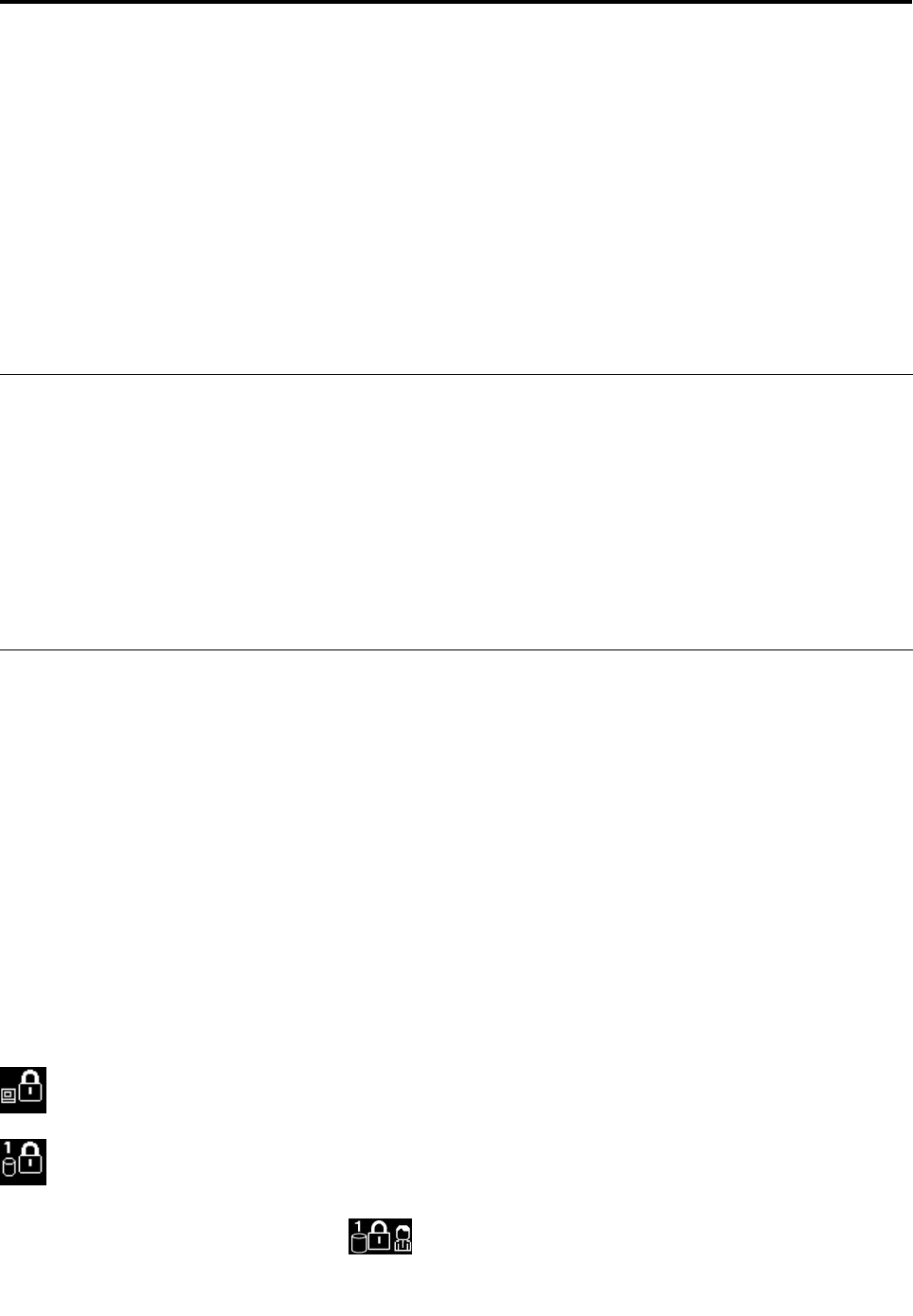
Chapter4.Security
Thischapterprovidesinformationabouthowtoprotectyourcomputerfromtheftandunauthorizeduse.
•“Attachingamechanicallock”onpage39
•“Usingpasswords”onpage39
•“Harddisksecurity”onpage44
•“Settingthesecuritychip”onpage45
•“Noticeondeletingdatafromyourharddiskdriveorsolid-statedrive”onpage46
•“Usingrewalls”onpage46
•“Protectingdataagainstviruses”onpage46
Attachingamechanicallock
Youcanattachamechanicallocktoyourcomputertohelppreventitfrombeingremovedwithoutyour
permission.
Attachamechanicallocktothekeyholeofthecomputer;thensecurethechainonthelocktoastationary
object.Refertotheinstructionsshippedwiththemechanicallock.
Note:Youareresponsibleforevaluating,selecting,andimplementingthelockingdevicesandsecurity
features.Lenovomakesnocomments,judgments,orwarrantiesaboutthefunction,quality,orperformance
oflockingdevicesandsecurityfeatures.
Usingpasswords
Byusingpasswords,youcanhelppreventyourcomputerfrombeingusedbyothers.Onceyouseta
password,apromptisdisplayedonthescreeneachtimeyouturnonthecomputer.Enteryourpasswordat
theprompt.Youcannotusethecomputerunlessyoutypethecorrectpassword.
Passwordsandsleepmode
Ifyouhavesetpasswordsandyouputyourcomputerintosleepmode,theprocedureforresuming
operationisasfollows:
•Youarenotpromptedtotypethepasswordwhenresumingoperation.
•Ifanyharddiskdriveorsolid-statedrivehasapassword,itisunlockedautomaticallywhenyouresume
operation.
Note:IfaWindowspasswordhasbeenset,youwillbepromptedtoenterit.
Typingpasswords
Ifthisiconisdisplayed,typeapower-onpasswordorasupervisorpassword.
Ifthisiconisdisplayed,typeauserharddiskpassword.Ifyouwanttotypeamasterharddisk
password,dothefollowing:
1.PressF1.Theiconchangestothis:
©CopyrightLenovo201239
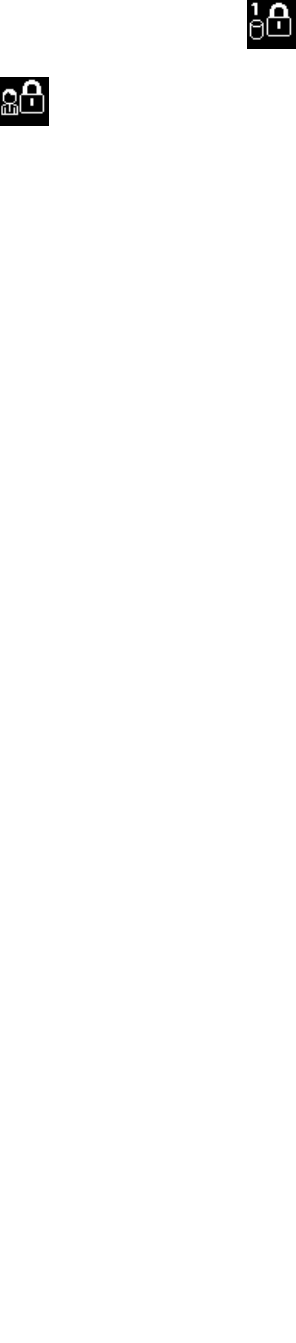
2.Typethemasterharddiskpassword.
Note:Toreturntotheicon
,pressF1again.
Ifthisiconisdisplayed,typeasupervisorpassword.
Note:PresstheBackspacekeyifyouenterawrongpasswordwhileyouaretypingyourpassword.
Power-onpassword
Youcansetapower-onpasswordtohelpprotectyourcomputeragainstaccessbyunauthorizedusers.
Ifyousetapower-onpassword,thepasswordpromptisdisplayedonthescreenwheneveryouturnonthe
computer.Youmustenterthecorrectpasswordtostartusingthecomputer.
Settingapower-onpassword
1.Printtheseinstructions.
2.Saveallopenles,andexitallapplications.
3.Turnyourcomputeroffandthenturnitonagain.
4.Whenthelogoscreenisdisplayed,pressF1.TheThinkPadSetupprogrammainmenuopens.
5.SelectSecurity,usingthecursordirectionalkeystomovedownthemenu.
6.SelectPassword.
7.SelectPower-onPassword.
8.IntheEnterNewPasswordeld,typeadesiredpassword,andpressEnter.
9.IntheConrmNewPasswordeld,retypethepasswordandpressEnter.
Attention:Youmightwanttorecordyourpasswordandstoreitinasafeplace.Otherwise,ifyou
forgetit,youhavetotakeyourcomputertoaLenovoreselleroramarketingrepresentativetohave
thepasswordcanceled.
10.IntheSetupNoticewindowthatisdisplayed,pressEntertocontinue.
11.PressFn+F10.TheSetupConrmationwindowopens.SelectYestosavecongurationchanges
andexit.
Changingorremovingthepower-onpassword
Tochangethepower-onpassword,followsteps1through7.Enteryourcurrentpassword.WhentheEnter
NewPasswordeldisdisplayed,typeanewpasswordintheeldandthenretypeittoverify.Toremove
thepassword,followsteps1through7.Typeyourcurrentpassword.WhentheEnterNewPasswordeld
isdisplayed,leaveitblankandpressEntertwice.
Harddiskpasswords
Twotypesofharddiskpasswordshelpprotecttheinformationstoredontheharddiskdrive:
•Userharddiskpassword
•Masterharddiskpassword,whichrequiresauserharddiskpassword
Ifauserharddiskpasswordhasbeenset,butnomasterharddiskpasswordhasbeen,theusermustenter
theuserharddiskpasswordinordertogainaccesstolesandapplicationsontheharddiskdrive.
40UserGuide

Themasterpasswordcanbesetandusedonlybyasystemadministrator.Likeamasterkey,itenablesthe
administratortogetaccesstoanyharddiskdriveinasystem.Theadministratorsetsthemasterpassword;
nooneelseknowsit.Thentheadministratorsetsauserpasswordforeachcomputerinthenetwork,and
tellseachuserthepasswordforhisorhercomputer.Theusercanthenchangetheuserpasswordas
desired,buttheadministratorstillcangetaccessbyusingthemasterpassword.
Note:Whenamasterharddiskpasswordisset,onlytheadministratorcanremovetheuserharddisk
password.
Settingaharddiskpassword
1.Printtheseinstructions.
2.Saveallopenles,andexitallapplications.
3.Turnyourcomputeroffandthenonagain.
4.Whenthelogoscreenisdisplayed,pressF1.TheThinkPadSetupprogrammainmenuopens.
5.SelectSecurity,usingthecursordirectionalkeystomovedownthemenu.
6.SelectPassword.
7.SelectHardDisk1Password.
8.Apasswordwindowopens.YouarepromptedtoselectUserorUser+Master.SelectUserifyouwant
tosetonlyoneharddiskpassword.Ifyouareanadministratororsupervisor,youcanselectUser+
Mastertosettwopasswords.(Theusercanchangetheuserpasswordlater.)
•IfyouselectUser+Master,dothefollowing:
a.Whenawindowfortypingthenewuserharddiskpasswordopens,typeyournewpasswordin
theEnterNewPasswordeld.PressEnter.
b.IntheConrmNewPasswordeld,retypethepasswordyoujustenteredtoverifyit.PressEnter.
c.Amessagewindowopensandpromptsyoutosetthemasterharddiskpassword.PressEnterto
continue.
d.Awindowfortypingthenewmasterharddiskpasswordopens.Typeyournewpasswordin
theEnterNewPasswordeld.PressEnter.
e.IntheConrmNewPasswordeld,retypethepasswordyoujustenteredtoverifyit.PressEnter.
•IfyouselectUseronly,dothefollowing:
a.Whenawindowfortypingthenewpasswordopens,typeyournewpasswordintheEnterNew
Passwordeld.PressEnter.
Notes:
–YoucansettheminimumlengthofaharddiskpasswordthroughtheSecuritymenu.
–Ifyousetaharddiskpasswordofoversevencharacters,theharddiskdrivecanbeusedonly
withacomputerthatcanrecognizeaharddiskpasswordofoversevencharacters.Ifyouthen
installtheharddiskdriveinacomputerthatcannotrecognizeaharddiskpasswordthat
containsmorethansevencharacters,youcannotgetaccesstothedrive.
b.IntheConrmNewPasswordeld,retypethepasswordyoujustenteredtoverifyit.PressEnter.
Attention:Youmightwanttorecordyourpasswordandstoreitinasafeplace.Otherwise,ifyou
forgettheuserpassword,orbothuserandmasterpasswords,Lenovocannotresetyourpasswordsor
recoverdatafromtheharddiskdrive.YoumusttakeyourcomputertoaLenovoreselleroramarketing
representativetohavetheharddiskdrivereplaced.Proofofpurchaseisrequired,andafeewillbe
chargedforpartsandservice.
9.IntheSetupNoticewindowthatisdisplayed,pressEntertocontinue.
Chapter4.Security41

10.PressFn+F10.TheSetupConrmationwindowopens.SelectYestosavecongurationchanges
andexit.
Thenexttimeyouturnonyourcomputer,youwillhavetotypetheuserormasterharddiskpasswordin
ordertostartyourcomputerandgetaccesstoyouroperatingsystem.
Changingorremovingaharddiskpassword
Followsteps1through7in“Settingaharddiskpassword”onpage41,typingyourpasswordtogetaccess
totheThinkPadSetupprogram.
Tochangeorremovetheuserharddiskpassword,dothefollowing:
•Tochangetheharddiskpassword,typethecurrentpasswordintheEnterCurrentPasswordeld.Then
typethenewpasswordintheEnterNewPasswordeld,andretypethepasswordyoujustenteredto
verifyitintheConrmNewPasswordeld.PressEnter,andaSetupNoticewindowisdisplayed.Press
EntertoexitfromtheSetupNoticewindow.Theuserharddiskpasswordwillbechanged.
•Toremovetheharddiskpassword,typethecurrentpasswordintheEnterCurrentPasswordeld.Then
leavetheEnterNewPasswordandConrmNewPasswordeldsblank,andpressEnter.ASetup
Noticewindowisdisplayed.PressEntertoexitfromtheSetupNoticewindow.Theuserharddisk
passwordwillberemoved.
TochangeorremovetheUser+Masterharddiskpasswords,selectUserHDPorMasterHDP.
IfyouchooseUserHDP,dothefollowing:
•Tochangetheuserharddiskpassword,typethecurrentuserharddiskpasswordorthecurrentmaster
harddiskpasswordintheEnterCurrentPasswordeld.Thentypethenewuserharddiskpasswordin
theEnterNewPasswordeld,andretypethepasswordyoujustenteredtoverifyitintheConrmNew
Passwordeld.PressEnter,andaSetupNoticewindowisdisplayed.PressEntertoexitfromtheSetup
Noticewindow.Theuserharddiskpasswordischanged.
•Toremovetheuserharddiskpassword,typethecurrentmasterharddiskpasswordintheEnterCurrent
Passwordeld.ThenleavetheEnterNewPasswordandConrmNewPasswordeldsblank,and
pressEnter.ASetupNoticewindowisdisplayed.PressEntertoexitfromtheSetupNoticewindow.
Theuserharddiskpasswordwillberemoved.
IfyouchooseMasterHDP,dothefollowing:
•Tochangethemasterharddiskpassword,typethecurrentmasterharddiskpasswordintheEnter
CurrentPasswordeld.ThentypethenewmasterharddiskpasswordintheEnterNewPassword
eld,andretypethepasswordyoujustenteredtoverifyitintheConrmNewPasswordeld.Press
Enter,andaSetupNoticewindowisdisplayed.PressEntertoexitfromtheSetupNoticewindow.The
masterharddiskpasswordischanged.
•Toremovethemasterharddiskpassword,typethecurrentmasterharddiskpasswordintheEnter
CurrentPasswordeld.ThenleavetheEnterNewPasswordandConrmNewPasswordeldsblank,
andpressEnter.ASetupNoticewindowisdisplayed.PressEntertoexitfromtheSetupNoticewindow.
Boththeuserandmasterharddiskpasswordswillberemoved.
Supervisorpassword
ThesupervisorpasswordprotectsthesysteminformationstoredinThinkPadSetup.Withoutit,noonecan
changethecongurationofthecomputer.Itprovidesthefollowingsecurityfeatures:
•Ifasupervisorpasswordisset,apasswordpromptisdisplayedwhenyoutrytostarttheThinkPadSetup
program.Unauthorizeduserscannotgetaccesstocongurationdata.
42UserGuide

•Thesystemadministratorcanusethesupervisorpasswordtogetaccesstoacomputereveniftheuserof
thatcomputerhassetapower-onpassword.Thesupervisorpasswordoverridesthepower-onpassword.
•Ifbothasupervisorpasswordandapower-onpasswordareset,youcandothefollowingonlyifyou
havethesupervisorpassword:
–Deletingthepower-onpassword
–Changingordeletingthesupervisorpassword
–EnablingordisablingtheWakeonLANfeature
–EnablingordisablingtheInternalNetworkOptionROMfeature
–Changingdateandtime
–EnablingordisablingtheLockUEFIBIOSSettingsfeature
–EnablingordisablingthePasswordatunattendedbootfeature
–Specifyingtheminimumlengthforpower-onpasswordsandharddiskpasswords
–Changingthesettingforthesecuritychip
–EnablingordisablingtheBootDeviceListF12Optionfeature
–EnablingordisablingtheBootOrderLockfeature
–EnablingordisablingtheFlashBIOSUpdatingbyEnd-Usersfeature
–Enablingordisablingtheinternalnetworkdevice
–Enablingordisablingtheinternalwirelessdevice
–EnablingordisablingtheinternalBluetoothdevice
–EnablingordisablingtheinternalwirelessWANdevice
–EnablingordisablingtheSecuritymode
Notes:
•ThesystemadministratorcansetthesamesupervisorpasswordonmanyThinkPadnotebookcomputers
tomakeadministrationeasier.
•ByenablingtheLockUEFIBIOSSettingsfeatureonthePasswordmenuwhenyousetthesupervisor
password,youmakeitimpossibleforanyonebutyoutomakechanges.
Setting,changing,orremovingasupervisorpassword
Onlyasystemadministratorcanset,change,orremoveasupervisorpassword.
Toset,change,orremoveasupervisorpassword,dothefollowing:
1.Printtheseinstructions.
2.Saveallopenles,andexitallapplications.
3.Turnyourcomputeroffandthenturnitonagain.
4.Whenthelogoscreenisdisplayed,pressF1.TheThinkPadSetupprogrammainmenuopens.
5.SelectSecurity,usingthecursordirectionalkeystomovedownthemenu.
6.SelectPassword.
7.SelectSupervisorPassword.
8.Awindowopens,promptingyoutoenteranewpassword.Dependingonyourneeds,dooneofthe
following:
•Tosetapassword,dothefollowing:
a.IntheEnterNewPasswordeld,typeadesiredpasswordandpressEnter.
Chapter4.Security43
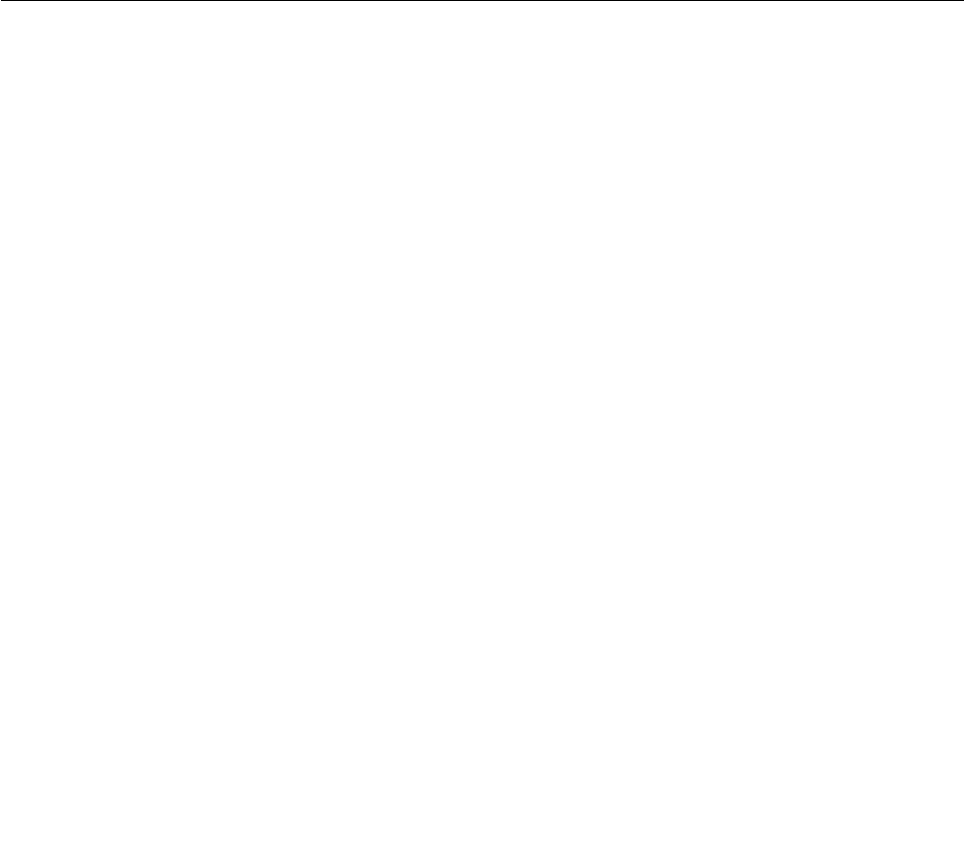
b.IntheConrmNewPasswordeld,retypethepasswordandpressEnter.
•Tochangeapassword,dothefollowing:
a.IntheEnterCurrentPasswordeld,typethecurrentsupervisorpasswordandpressEnter.
b.IntheEnterNewPasswordeld,typethenewsupervisorpassword;thenretypethepassword
youjustenteredtoverifyitintheConrmNewPasswordeld.PressEnter.
•Toremoveapassword,dothefollowing:
a.IntheEnterCurrentPasswordeld,typethecurrentsupervisorpasswordandpressEnter.
b.LeavetheEnterNewPasswordandConrmNewPasswordeldsblank.PressEnter.
Attention:Youmightwanttorecordyourpasswordandstoreitinasafeplace.Ifyouforgetyour
supervisorpassword,Lenovocannotresetyourpassword.YoumusttakeyourcomputertoaLenovo
reselleroraLenovomarketingrepresentativetohavethesystemboardreplaced.Proofofpurchaseis
required,andafeewillbechargedforpartsandservice.
9.IntheSetupNoticewindowthatisdisplayed,pressEntertocontinue.
10.PressFn+F10.TheSetupConrmationwindowopens.SelectYestosavecongurationchanges
andexit.
ThenexttimeyouopentheThinkPadSetupprogram,youwillbepromptedtotypeyourpasswordtoproceed.
Harddisksecurity
Toprotectpasswordsfromunauthorizedsecurityattacks,severalofthelatesttechnologiesandalgorithms
areintegratedintoUEFIBIOSandhardwaredesignofThinkPadnotebookcomputers.
Tomaximizesecurity,dothefollowing:
•Setapower-onpasswordaswellasaharddiskpasswordforyourinternalsolid-statedriveorharddisk
drive.Refertotheproceduresin“Power-onpassword”onpage40and“Harddiskpasswords”onpage
40.Forsecurity,alongerpasswordisrecommended.
•ToprovidereliablesecurityforUEFIBIOS,usethesecuritychipandasecurityapplicationwithaTrusted
PlatformModule(TPM)managementfeature.Referto“Settingthesecuritychip”onpage45.
•Ifaharddiskdriveorsolid-statedrivewithencryptiontechnologyisinstalledonyourcomputer,besure
toprotectthecontentsofyourcomputermemoryfromunauthorizedaccessbyuseofdriveencryption
software,suchasMicrosoftWindowsBitLocker®DriveEncryption.See“UsingWindowsBitLocker
DriveEncryption”onpage44.
•Beforeyoudisposeof,sell,orhandoveryourcomputer,besuretodeletedatastoredonit.Referto
“Noticeondeletingdatafromyourharddiskdriveorsolid-statedrive”onpage46.
Note:TheharddiskdrivebuiltintoyourcomputercanbeprotectedbyUEFIBIOS.
UsingWindowsBitLockerDriveEncryption
Tohelpprotectyourcomputeragainstunauthorizedaccess,besuretousedriveencryptionsoftware,such
asWindowsBitLockerDriveEncryption.
WindowsBitLockerDriveEncryptionisanintegralsecurityfeatureofWindows8.ItissupportedinthePro
andEnterpriseeditionsoftheWindows8operatingsystem.Itcanhelpyouprotecttheoperatingsystem
anddatastoredonyourcomputer,evenifyourcomputerislostorstolen.BitLockerworksbyencrypting
alluserandsystemles,includingtheswaples.
BitLockerusesaTrustedPlatformModuletoprovideenhancedprotectionforyourdataandtoensureearly
bootcomponentintegrity.AcompatibleTPMisdenedasaV1.2TPM.
44UserGuide
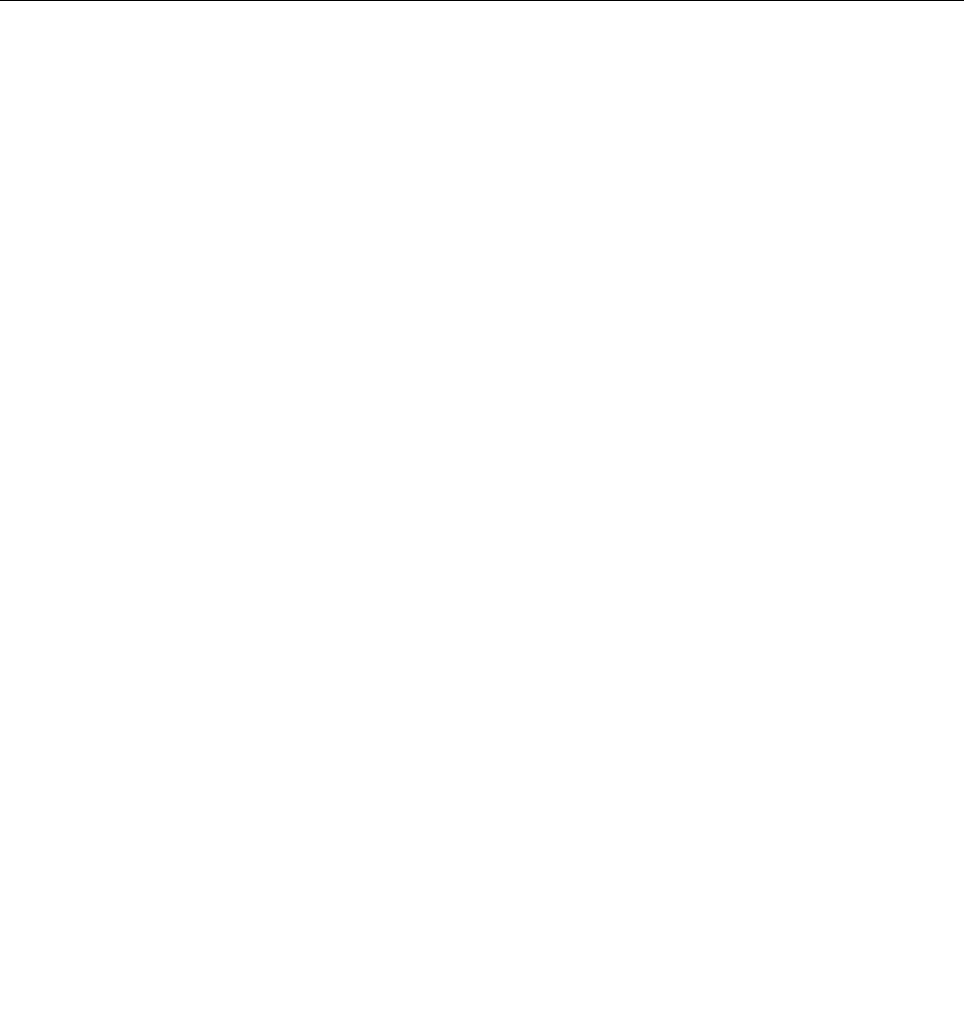
TochecktheBitLockerstatusontheWindows8operatingsystem,dothefollowing:
1.Movethecursortothetop-rightorbottom-rightcornerofthescreentodisplaythecharms.Click
Settings➙ControlPanel.
2.ClickSystemandSecurity➙BitLockerDriveEncryption.
FordetailsaboutWindowsBitLockerDriveEncryption,seetheWindows8HelpandSupportprogram,or
searchfor“MicrosoftWindowsBitLockerDriveEncryptionStep-by-StepGuide”ontheMicrosoftWebsite.
DiskEncryptionharddiskdriveandEncryptionsolid-statedrive
SomemodelscontaintheDiskEncryptionharddiskdriveorEncryptionsolid-statedrive.Thisfeature
helpstoprotectyourcomputeragainstsecurityattacksonmedia,NANDashordevicecontrollersbyuse
ofahardwareencryptionchip.Fortheefcientuseoftheencryptionfeature,besuretosetaharddisk
passwordfortheinternalstoragedevice.
Settingthesecuritychip
Strictsecurityrequirementsareimposedonnetworkclientcomputersthattransfercondentialinformation
electronically.Dependingontheoptionsyouordered,yourcomputermighthaveanembeddedsecurity
chip,acryptographicmicroprocessor.Withthesecuritychip,youcandothefollowing:
•Protectyourdataandsystem
•Strengthenaccesscontrols
•Securecommunications
Settingthesecuritychip
ThechoicesofferedontheSecurityChipsubmenuundertheSecuritymenuofThinkPadSetupareas
follows:
•SecurityChip:activate,inactivate,ordisablethesecuritychip.
•SecurityReportingOptions:enableordisableeachsecurityreportingoption.
•ClearSecurityChip:cleartheencryptionkey.
Notes:
1.EnsurethatthesupervisorpasswordhasbeensetinThinkPadSetup.Otherwiseanyonecanchange
thesettingsforthesecuritychip.
2.Ifthesecuritychipisremovedorreplaced,oranewonehasbeenadded,thecomputerwillnotstart.
Youwillhearfourcyclesoffourbeepseach.
3.Ifthesecuritychipisinactiveordisabled,theClearSecurityChipoptionwillnotbedisplayed.
4.Whenyouclearthesecuritychip,besuretoturnyourcomputeroffandthenturnitonagainafteryou
setthesecuritychiptoActive.Otherwise,theClearSecurityChipoptionisnotdisplayed.
TosetanitemontheSecurityChipsubmenu,dothefollowing:
1.Printtheseinstructions.
2.Saveallopenles,andexitallapplications.
3.Turnyourcomputeroffandthenturnitonagain.
4.Whenthelogoscreenisdisplayed,pressF1.TheThinkPadSetupprogrammainmenuopens.
5.Usingthecursorkeys,movetoSecurity.TheSecuritymenuopens.
6.Usingthecursorkeys,movetoSecurityChip,andpressEnter.TheSecurityChipsubmenuopens.
7.Usingthecursorkeys,movetoanitemyouwanttoset.Whentheitemishighlighted,pressEnter.
Chapter4.Security45
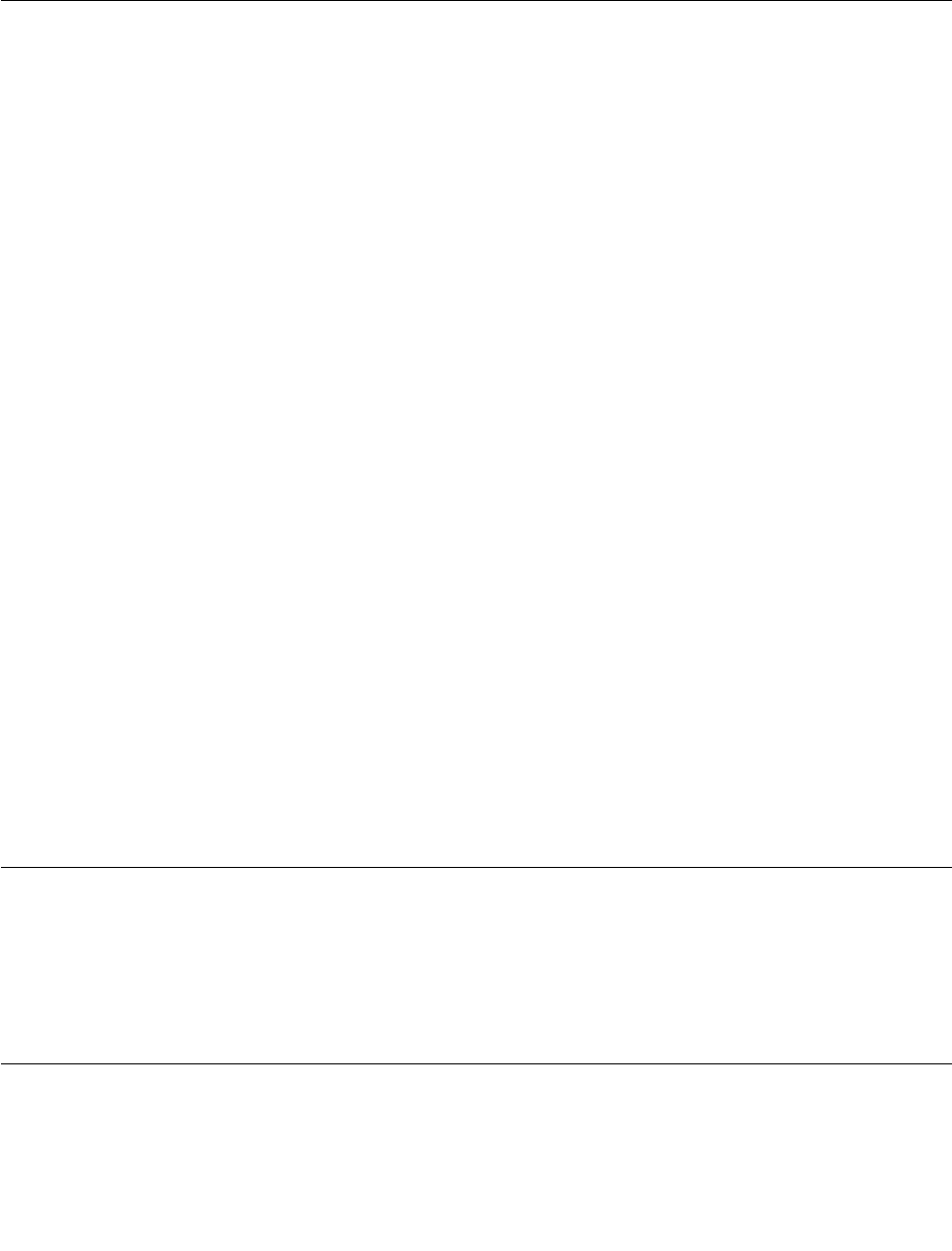
8.Setotheritemsthatyouwanttoset.
9.PressFn+F10tosavechangesandexit.
10.PressEnterintheSetupConrmationwindowtoconrmtheexit.
Noticeondeletingdatafromyourharddiskdriveorsolid-statedrive
Ascomputersspreadintoeverycorneroflife,theyprocessmoreandmoreinformation.Thedataonyour
computer,someofwhichmightbesensitive,isstoredonaharddiskdriveorsolid-statedrive.Beforeyou
disposeof,sell,orhandoveryourcomputer,besuretodeletedatastoredonit.
Handingyourcomputerovertosomeoneelsewithoutdeletingtheloadedsoftware,suchasoperating
systemsandapplicationsoftware,mightevenviolatelicenseagreements.Youareadvisedtocheckthe
termsandconditionsofthoselicenseagreements.
Therearemethodsthatseemtodeletethedata:
•Movethedatatotherecyclebin,andthenclickEmptyrecyclebin.
•UsetheDeleteoption.
•Formatyourharddiskdriveorsolid-statedrive,usingthesoftwareforinitializingit.
•Usingtherecoveryprogramonyourcomputer,bringtheharddiskdriveorsolid-statedrivebackto
thefactorydefaultsettings.
Theseoperations,however,onlychangetheleallocationofthedata;theydonotdeletethedataitself.In
otherwords,thedataretrievalprocessingisdisabledunderanoperatingsystemsuchasWindows.The
dataisstillthere,eventhoughitseemstobelost.Thus,itissometimespossibletoreadthedatabyuseof
specialsoftwarefordatarecovery.Thereisariskthatpeopleofbadfaithmightreadandmisusethecritical
dataonharddiskdrivesorsolid-statedrivesforunexpectedpurposes.
Topreventleakageofdata,itbecomesveryimportantthatyoutakeresponsibilityfordeletingallthedata
fromtheharddiskdriveorsolid-statedrivewhenyoudisposeof,sell,orhandoveryourcomputer.You
candestroythedataphysicallybysmashingtheharddiskdriveorsolid-statedrivewithahammer,or
magneticallybymeansofstrongmagneticpower,thusmakingthedataunreadable.Butwerecommend
thatyoumakeuseofthesoftware(payware)orservice(payservice)specicallydevelopedforthepurpose.
Fordisposingofdataontheharddiskdriveorsolid-statedrive,LenovoprovidestheSecureDataDisposal
tool.Todownloadtheapplication,goto:
http://www.lenovo.com/support
Note:Runningeitherapplicationwilltakeacoupleofhours.
Usingrewalls
Ifyoursystemispreinstalledwitharewallprogram,itprotectsagainstcomputerInternetsecuritythreats,
unauthorizedaccesses,intrusions,andInternetattacks.Italsoprotectsyourprivacy.
Formoreinformationabouthowtousetherewallprogram,refertothehelpinformationsystemthat
comeswiththeprogram.
Protectingdataagainstviruses
Yourcomputerispreinstalledwithanantivirusprogramsoyoucandetectandeliminateviruses.The
antivirusprogramisdesignedtohelpyoudetectandeliminateviruses.
46UserGuide

Lenovoprovidesafullversionofantivirussoftwareonyourcomputerwithafree30-daysubscription.After
30days,youmustrenewthelicensetocontinuereceivingtheantivirussoftwareupdates.
Formoreinformationabouthowtouseyourantivirussoftware,refertothehelpinformationsystemof
yourantivirussoftware.
Chapter4.Security47

48UserGuide
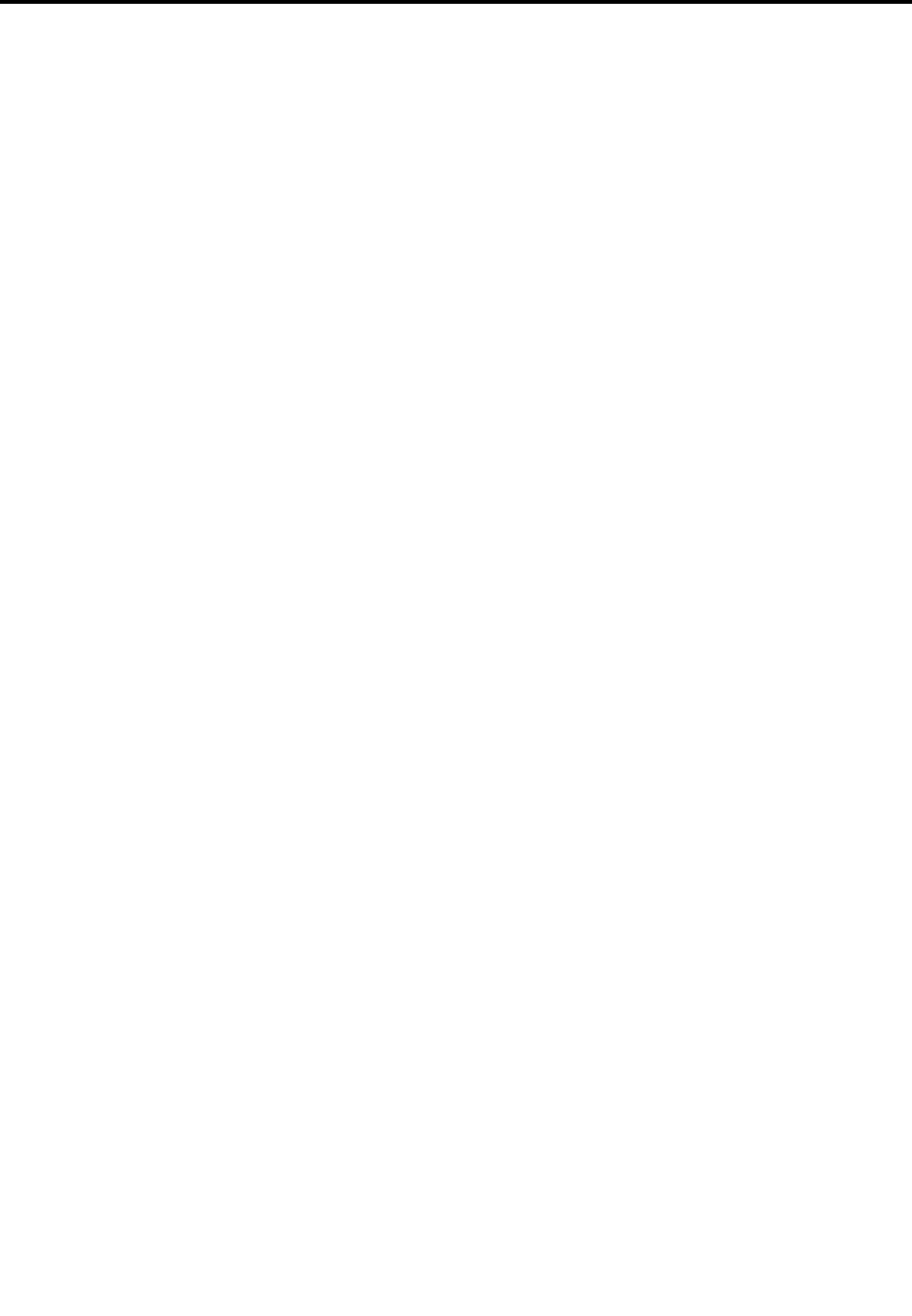
Chapter5.Recoveryoverview
Thissectionprovidesinformationabouttherecoverysolutionsprovidedonyourcomputer.
Refreshingyourcomputer
Ifyourcomputerdoesnotperformwellandtheproblemmightbecausedbyarecentlyinstalledprogram,
youcanrefreshyourcomputerwithoutlosingyourpersonallesorchangingyoursettings.
Attention:Ifyourefreshyourcomputer,theprogramsthatcamewithyourcomputerandtheprogramsthat
youinstalledfromWindowsStorewillbereinstalled,butallotherprogramswillberemoved.
Torefreshyourcomputer,dothefollowing:
1.Movethecursortothetop-rightorbottom-rightcornerofthescreentodisplaythecharms.Click
Settings➙ChangePCsettings➙General.
2.IntheRefreshyourPCwithoutaffectingyourlessection,clickGetstarted.
Resettingyourcomputertothefactorydefaultsettings
Youcanresetyourcomputertothefactorydefaultsettings.Resettingthecomputerwillreinstallthe
operatingsystem,andreinstallalltheprogramsandsettingsthatcamewithyourcomputer.
Attention:Ifyouresetyourcomputer,allyourpersonallesandsettingswillbedeleted.Toavoiddataloss,
makeabackupcopyofallthedatathatyouwanttokeep.
Toresetyourcomputer,dothefollowing:
1.Movethecursortothetop-rightorbottom-rightcornerofthescreentodisplaythecharms.Click
Settings➙ChangePCsettings➙General.
2.IntheRemoveeverythingandreinstallWindowssection,clickGetstarted.
Advancedstartupoptions
AdvancedstartupoptionsenableyoutochangethestartupsettingsofyourWindowsoperatingsystem,
startthecomputerfromanexternaldevice,orrestoretheWindowsoperatingsystemfromasystemimage.
Tousetheadvancedstartupoptions,dothefollowing:
1.Movethecursortothetop-rightorbottom-rightcornerofthescreentodisplaythecharms.Click
Settings➙ChangePCsettings➙General.
2.IntheAdvancedstartupsection,clickRestartnow➙Troubleshoot➙Advancedoptions.
3.Restartyourcomputerfollowingtheinstructionsonthescreen.
Formoredetailsabouttherecoverysolutions,refertothehelpinformationsystemoftheWindows8
operatingsystem.
©CopyrightLenovo201249

50UserGuide

Chapter6.Replacingdevices
Thischapterprovidesinstructionsonhowtoinstallorreplacehardwareforyourcomputer.
•“Staticelectricityprevention”onpage51
•“Disablingthebuilt-inbattery”onpage51
•“ReplacingtheSIMcard”onpage51
•“Replacingtheharddiskdriveorsolid-statedrive”onpage53
•“Replacingthekeyboard”onpage55
•“ReplacingaMiniPCIExpressCardforwirelessLANconnection”onpage59
•“InstallingorreplacingthewirelessWANcard”onpage62
Staticelectricityprevention
Staticelectricity,althoughharmlesstoyou,canseriouslydamagecomputercomponentsandoptions.
Improperhandlingofstatic-sensitivepartscancausedamagetothepart.Whenyouunpackanoptionor
aCRU,donotopenthestatic-protectivepackagecontainingthepartuntiltheinstructionsdirectyou
toinstallit.
WhenyouhandleoptionsorCRUs,orperformanyworkinsidethecomputer,takethefollowingprecautions
toavoidstatic-electricitydamage:
•Limityourmovement.Movementcancausestaticelectricitytobuilduparoundyou.
•Alwayshandlecomponentscarefully.Handleadapters,memorymodules,andothercircuitboardsbythe
edges.Nevertouchexposedcircuitry.
•Preventothersfromtouchingcomponents.
•Whenyouinstallastatic-sensitiveoptionorCRU,touchthestatic-protectivepackagecontainingthe
parttoametalexpansion-slotcoverorotherunpaintedmetalsurfaceonthecomputerforatleasttwo
seconds.Thisreducesstaticelectricityinthepackageandyourbody.
•Whenpossible,removethestatic-sensitivepartfromthestatic-protectivepackagingandinstallthepart
withoutsettingitdown.Whenthisisnotpossible,placethestatic-protectivepackagingonasmooth,
levelsurfaceandplacethepartonit.
•Donotplacethepartonthecomputercoverorothermetalsurface.
Disablingthebuilt-inbattery
BeforereplacinganyCRU,ensurethatyouhavedisabledthebuilt-inbatterybydoingthefollowing:
1.Turnoffyourcomputeranddisconnecttheacpoweradapterandallcablesfromthecomputer.
2.Turnonyourcomputer.WhentheThinkPadlogoisdisplayed,pressF1toenterThinkPadSetup.
3.SelectCong➙Power.ThePowersubmenuisdisplayed.
4.SelectDisableBuilt-inBattery.
5.ClickYesintheSetupWarningwindow,thenthecomputerwillbeturnedoffautomatically.Waitthreeto
veminutestoletthecomputercool.
ReplacingtheSIMcard
Beforeyoustart,printtheseinstructions.
©CopyrightLenovo201251
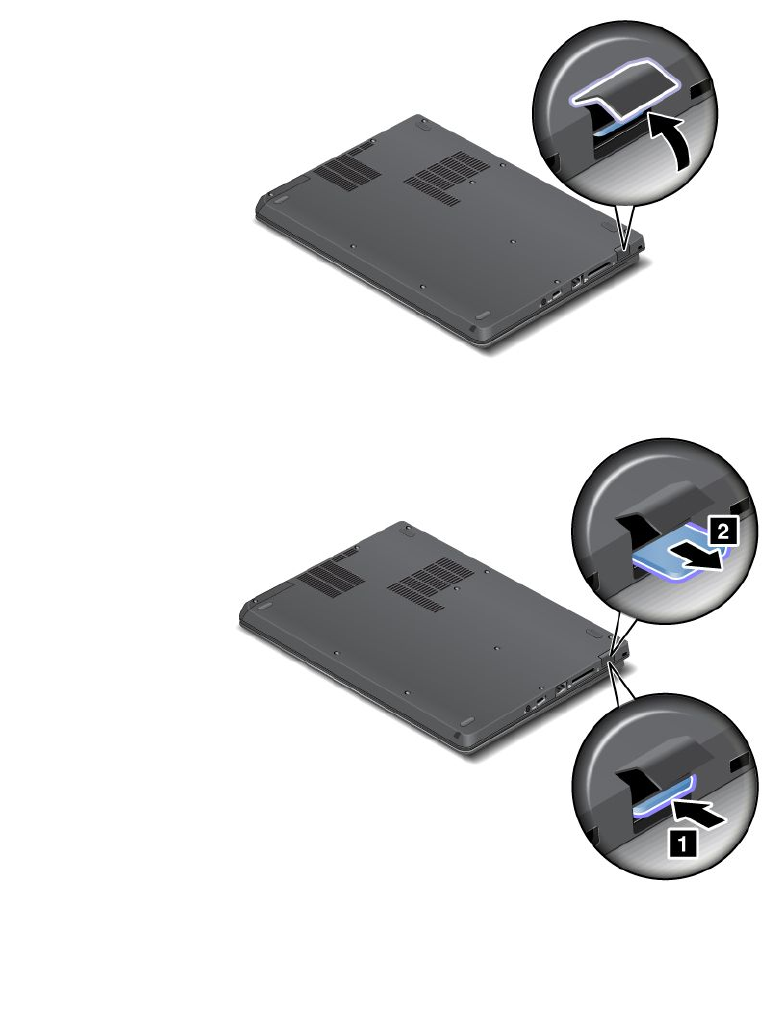
YourcomputermightrequireaSIMcardtoestablishwirelessWANconnections.Dependingonthecountry
ofdelivery,youmightneedtopurchaseaSIMcard,oraSIMcardmightalreadybeinstalledinyour
computer,ortheSIMcardispartoftheshippingcontentsthatcomewithyourcomputer.
IfyoundaSIMcardincludedintheshippingcontents,adummycardisinstalledintheSIMcardslot.Then
proceedwiththefollowinginstructions.
Note:TheSIMcardisidentiedbytheICchipmountedononesideofthecard.
ToreplacetheSIMcard,dothefollowing:
1.Disablethebuilt-inbattery.See“Disablingthebuilt-inbattery”onpage51.
2.Closethecomputerdisplay,andturnitover.
3.LocatetheSIMcarddoorattherearofthecomputer.GentlypivottheSIMcarddoorupwards.
4.Gentlypushthecardtoremoveitfromthecomputer.
52UserGuide
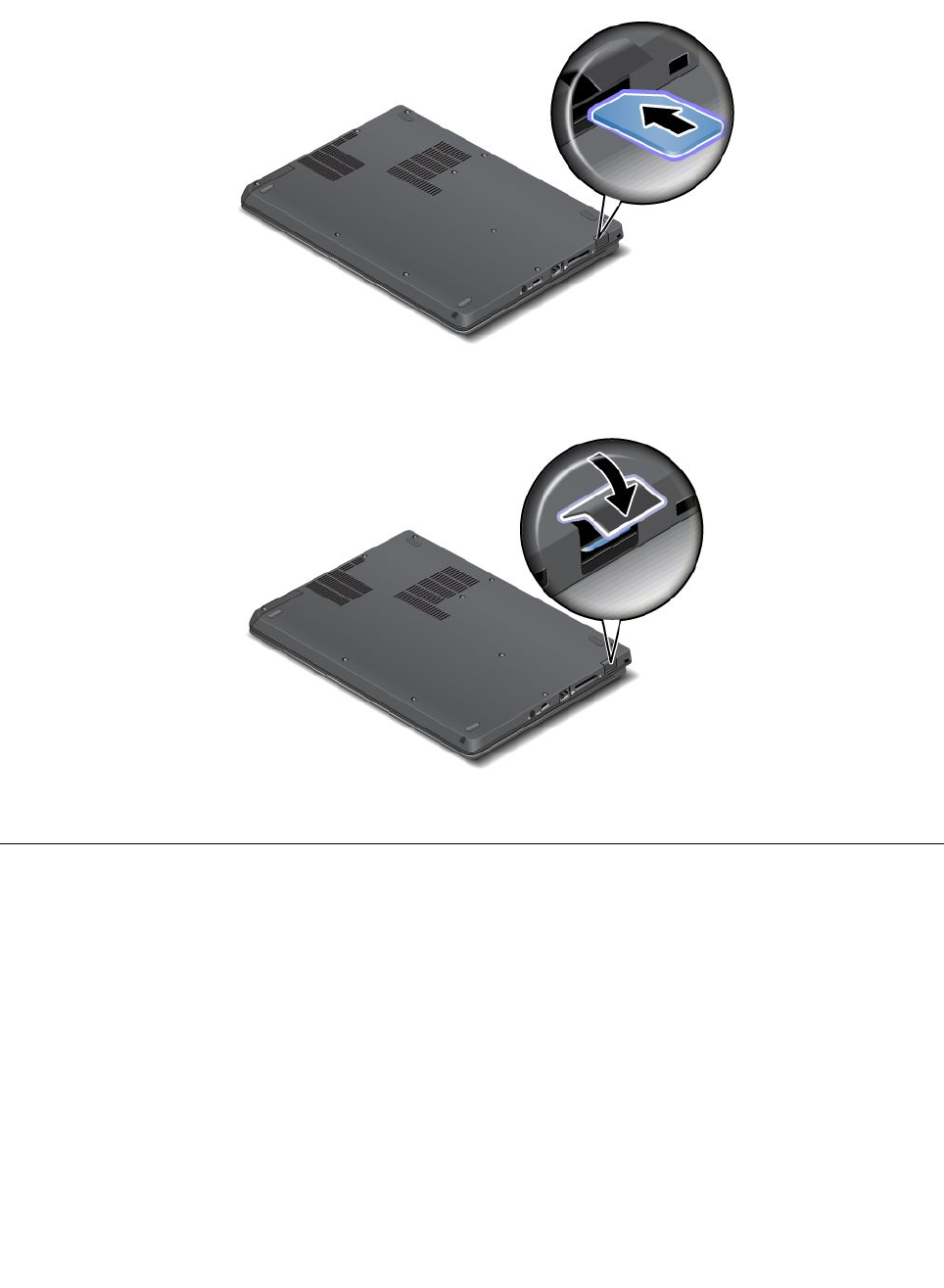
5.Holdthenewcardwiththemetalcontactfacingdownwards.Then,insertthecardrmlyintotheslot
untilyouhearaclick.
6.ClosetheSIMcarddooruntilitsnapsintoposition.
7.Turnthecomputeroveragain.Connecttheacpoweradapterandallcables.
Replacingtheharddiskdriveorsolid-statedrive
Beforeyoustart,printtheseinstructions.
Attention:Theharddiskdriveisverysensitive.Incorrecthandlingcancausedamageandpermanentloss
ofdata.Observethefollowingguidelines:
•Replacetheharddiskdriveorsolid-statedriveonlyifyouupgradeitorhaveitrepaired.Theconnectors
andslotoftheharddiskdriveorsolid-statedrivearenotdesignedforfrequentchanges,ordrive
swapping.
•Donotdroptheharddiskdriveorsolid-statedriveorsubjectittophysicalshocks.Puttheharddiskdrive
orsolid-statedriveonamaterial,suchassoftcloth,thatabsorbsanyphysicalshocks.
•Donotapplypressuretothecoveroftheharddiskdriveorsolid-statedrive.
•Donottouchtheconnector.
Chapter6.Replacingdevices53
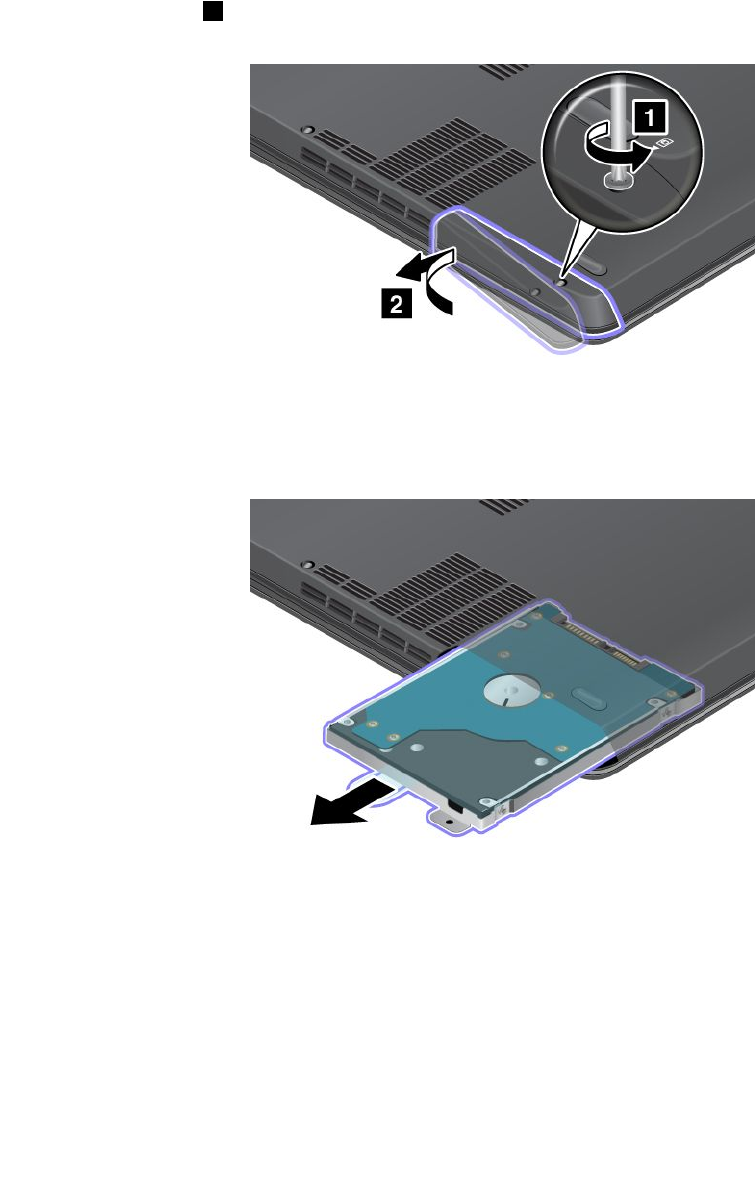
•Beforeremovingtheharddiskdriveorsolid-statedrive,makeabackupcopyofalltheinformation
onit,andthenturnthecomputeroff.
•Neverremovetheharddiskdriveorsolid-statedrivewhilethecomputerisoperating,insleepmode.
Toreplacetheharddiskdriveorsolid-statedrive,dothefollowing:
1.Disablethebuilt-inbattery.See“Disablingthebuilt-inbattery”onpage51.
2.Closethecomputerdisplay,andturnthecomputerover.
3.Loosenthescrew
1thatsecurestheharddiskdriveslotcover,thenremovetheharddiskdriveslot
cover.
4.Removetheharddiskdriveorsolid-statedrivebypullingoutthetab.
54UserGuide
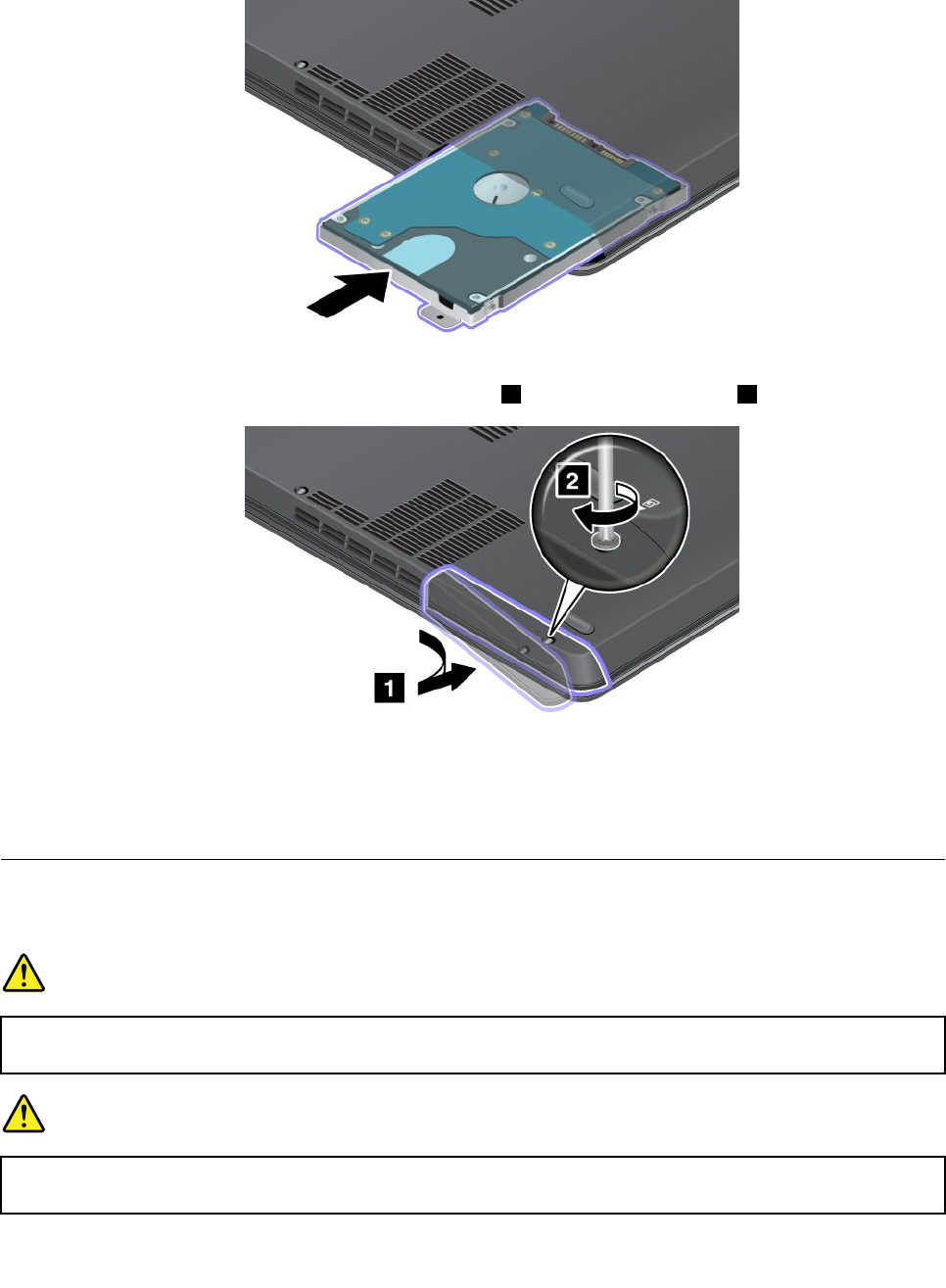
5.Insertthenewharddiskdriveorsolid-statedriveintotheslotandslidetheharddiskdriveorsolid-state
drivermlyintoplace.
6.Reinstalltheharddiskdriveorsolid-statedrivedoor 1.Thentightenthescrew 2.
7.Turnthecomputeroveragain.Connecttheacpoweradapterandallcables.
Replacingthekeyboard
Beforeyoustart,printtheseinstructions.
DANGER
Duringelectricalstorms,donotconnectthecabletoordisconnectitfromthetelephoneoutlet
onthewall.
DANGER
Electriccurrentfrompower,telephone,andcommunicationcablesishazardous.Toavoidshock
hazard,disconnectthecablesbeforeopeningthecoverofthisslot.
Chapter6.Replacingdevices55
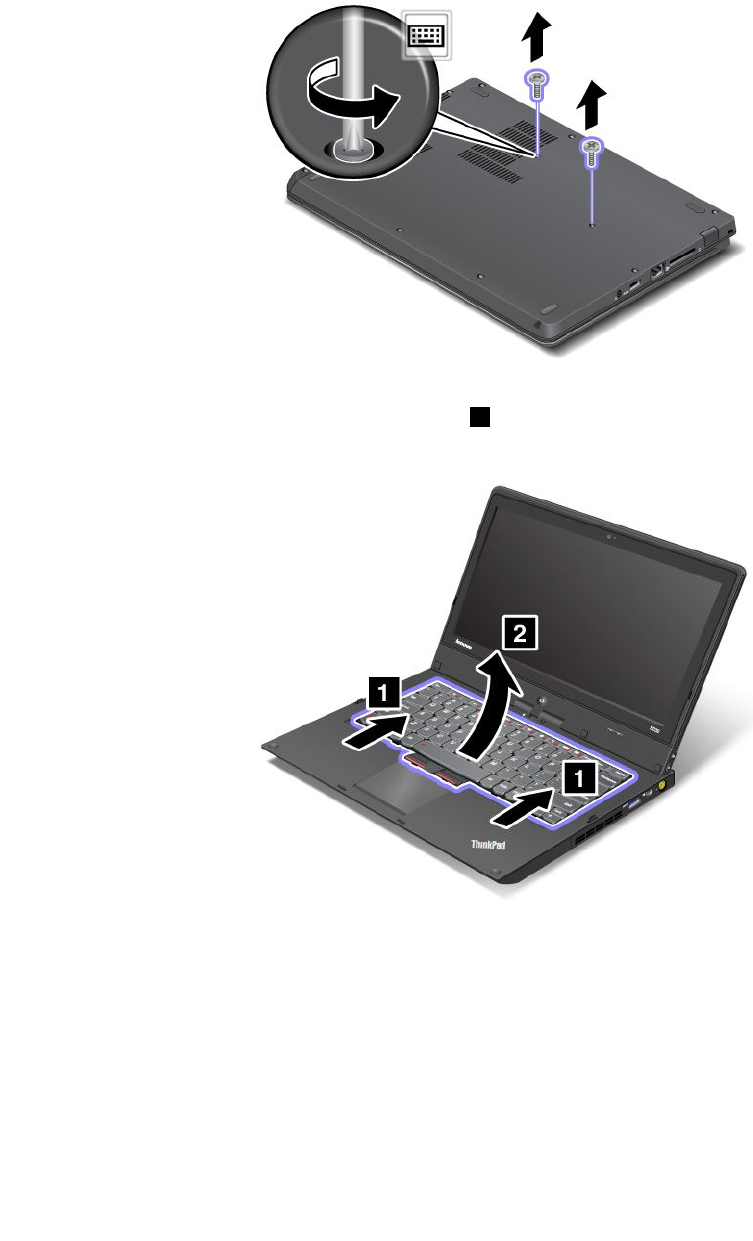
Toremovethekeyboard,dothefollowing:
1.Disablethebuilt-inbattery.See“Disablingthebuilt-inbattery”onpage51.
2.Closethecomputerdisplay,andturnthecomputerover.
3.Removethetwoscrewsthatsecurethekeyboardatthebottom.
4.Turnthecomputeroverandopenthedisplay.
5.Pushhardinthedirectionshownbythearrows
1tounlatchthefrontsideofthekeyboard.The
keyboardwillbedetachedslightly.
Note:Yourcomputerkeyboardmightlookdifferentfromtheillustrationabove.
56UserGuide
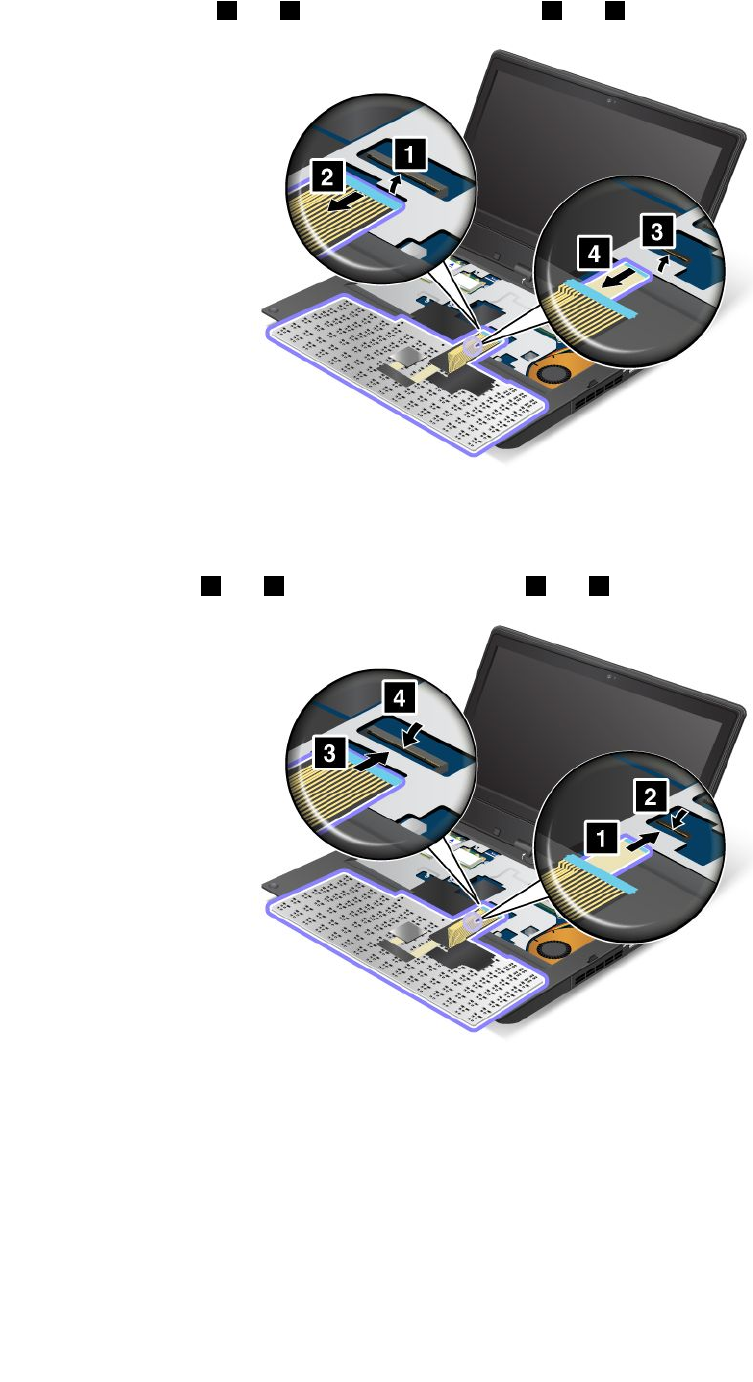
6.Removethecables 2and 4byippingtheconnectors 1and 3upwards.
Note:Yourcomputerkeyboardmightlookdifferentfromtheillustrationabove.
Toinstallthekeyboard,dothefollowing:
1.Attachthecables
1and 3byippingtheconnectors 2and 4downwards.
Note:Yourcomputerkeyboardmightlookdifferentfromtheillustrationabove.
Chapter6.Replacingdevices57

2.Insertthekeyboard.Ensurethatthefrontedgeofthekeyboardisundertheframe.
Note:Yourcomputerkeyboardmightlookdifferentfromtheillustrationabove.
3.Slidethekeyboardintoplaceinthedirectionshownbythearrows.
Note:Yourcomputerkeyboardmightlookdifferentfromtheillustrationabove.
58UserGuide
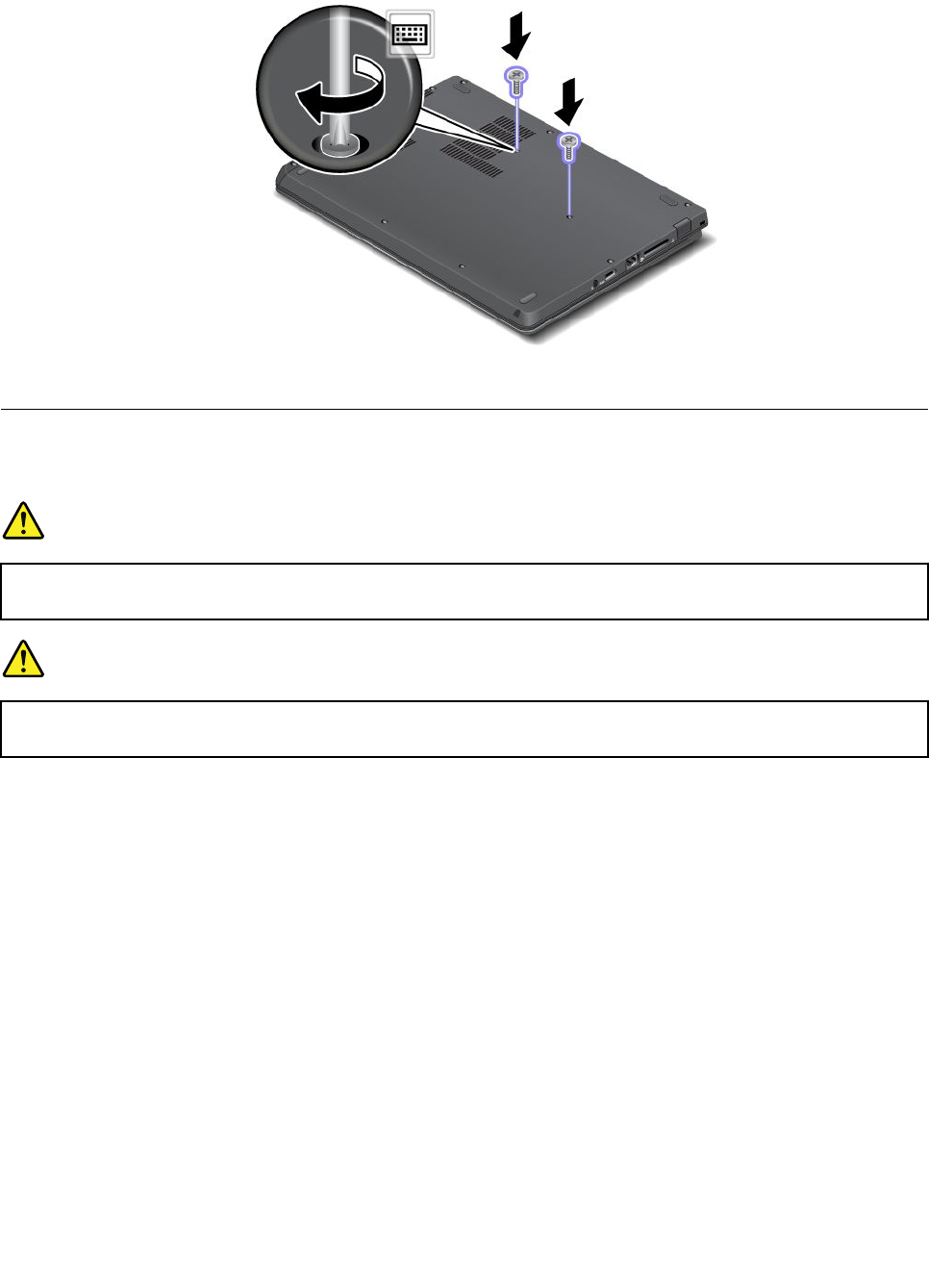
4.Closethecomputerdisplayandturnthecomputerover.Reinstallthetwoscrewsatthebottom.
5.Turnthecomputeroveragain.Connecttheacpoweradapterandallcables.
ReplacingaMiniPCIExpressCardforwirelessLANconnection
Beforeyoustart,printtheseinstructions.
DANGER
Duringelectricalstorms,donotconnectthecabletoordisconnectitfromthetelephoneoutlet
onthewall.
DANGER
Electriccurrentfrompower,telephone,andcommunicationcablesishazardous.Toavoidshock
hazard,disconnectthecablesbeforeopeningthecoverofthisslot.
Attention:BeforeyoustartinstallingaMiniPCIExpressCard,touchametaltableoragroundedmetal
object.Thisactionreducesanystaticelectricityfromyourbody.Thestaticelectricitycoulddamagethecard.
ToreplacethewiressLANcard,dothefollowing:
1.Disablethebuilt-inbattery.See“Disablingthebuilt-inbattery”onpage51.
2.Closethecomputerdisplay,andturnthecomputerover.
3.Removethekeyboard.See“Replacingthekeyboard”onpage55.
Chapter6.Replacingdevices59
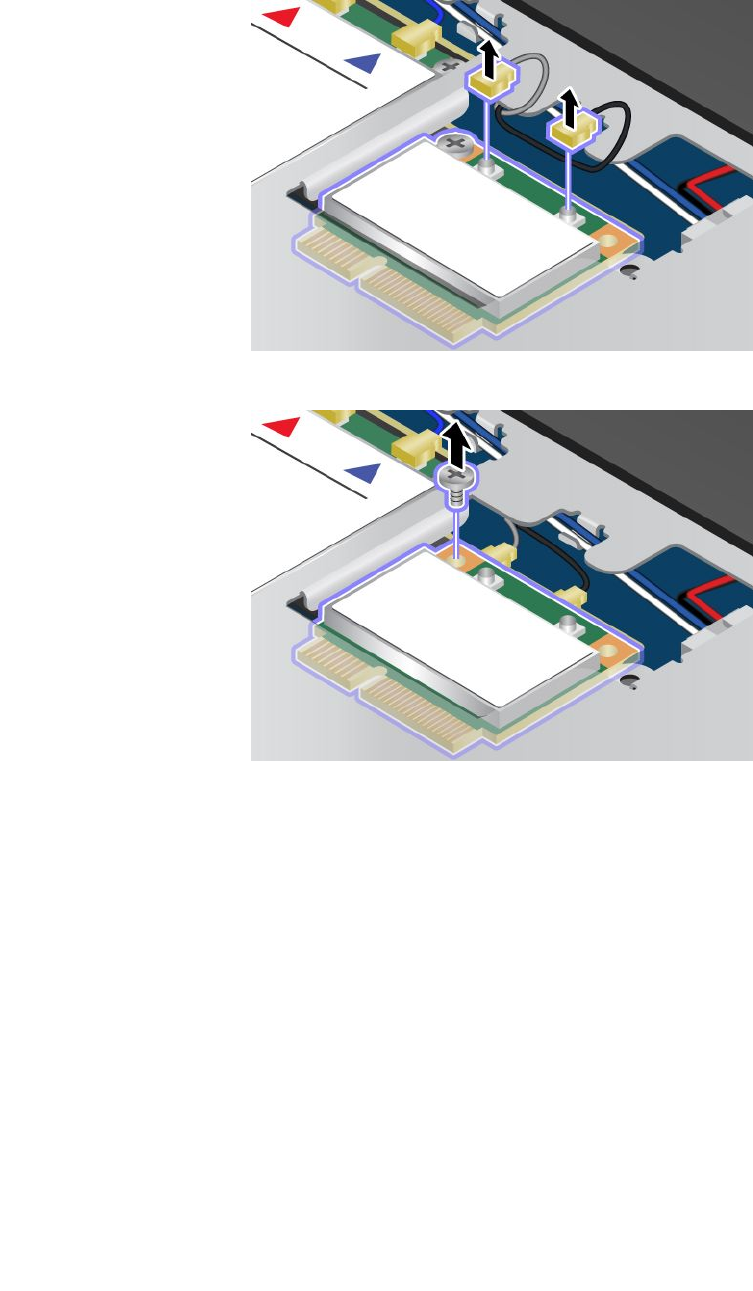
4.Ifatoolforremovingconnectorsisincludedinthepackagewiththenewcard,useittodisconnectthe
cablesfromthecard.Ifnosuchtoolisincluded,disconnectthecablesbypickinguptheconnectors
withyourngersandgentlyunpluggingthem.
5.Removethescrew.Thecardpopsup.
60UserGuide
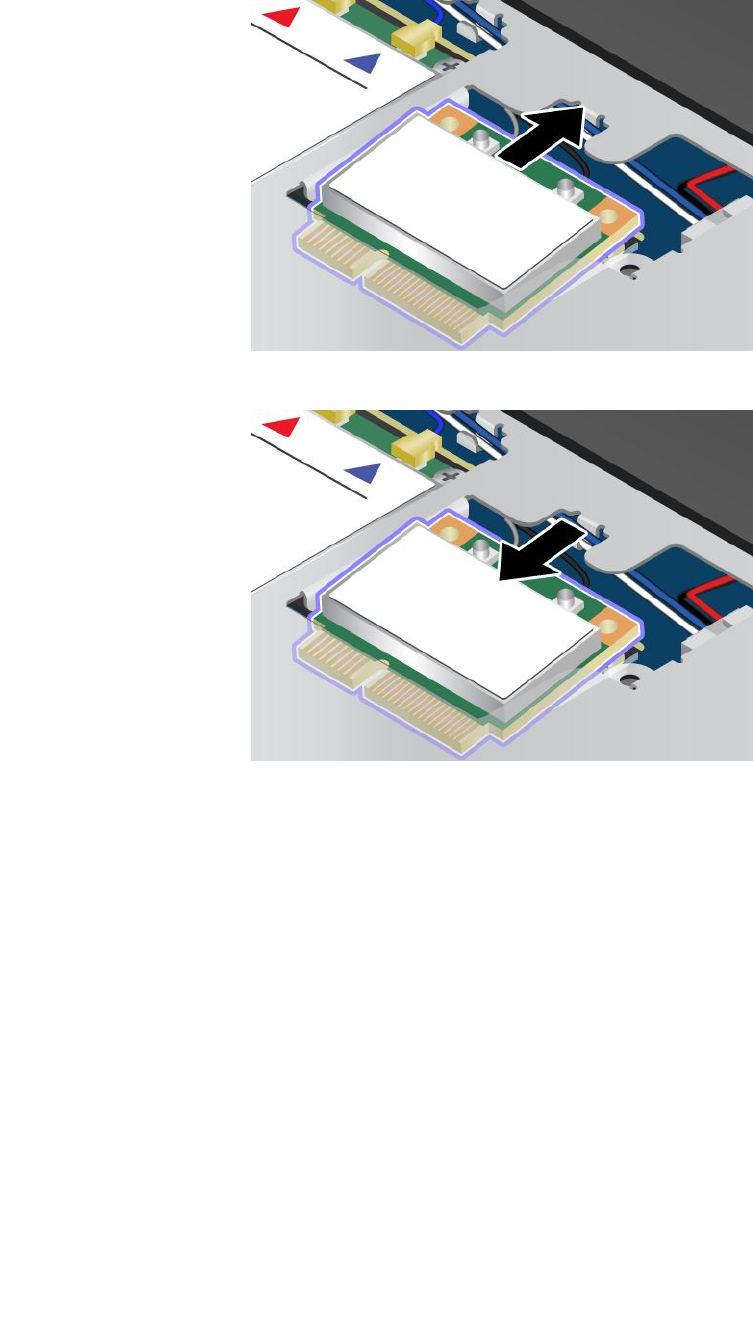
6.Removethecard.
7.AlignthecontactedgeofthenewPCIExpressMiniCardwiththecorrespondingsocket.
Chapter6.Replacingdevices61
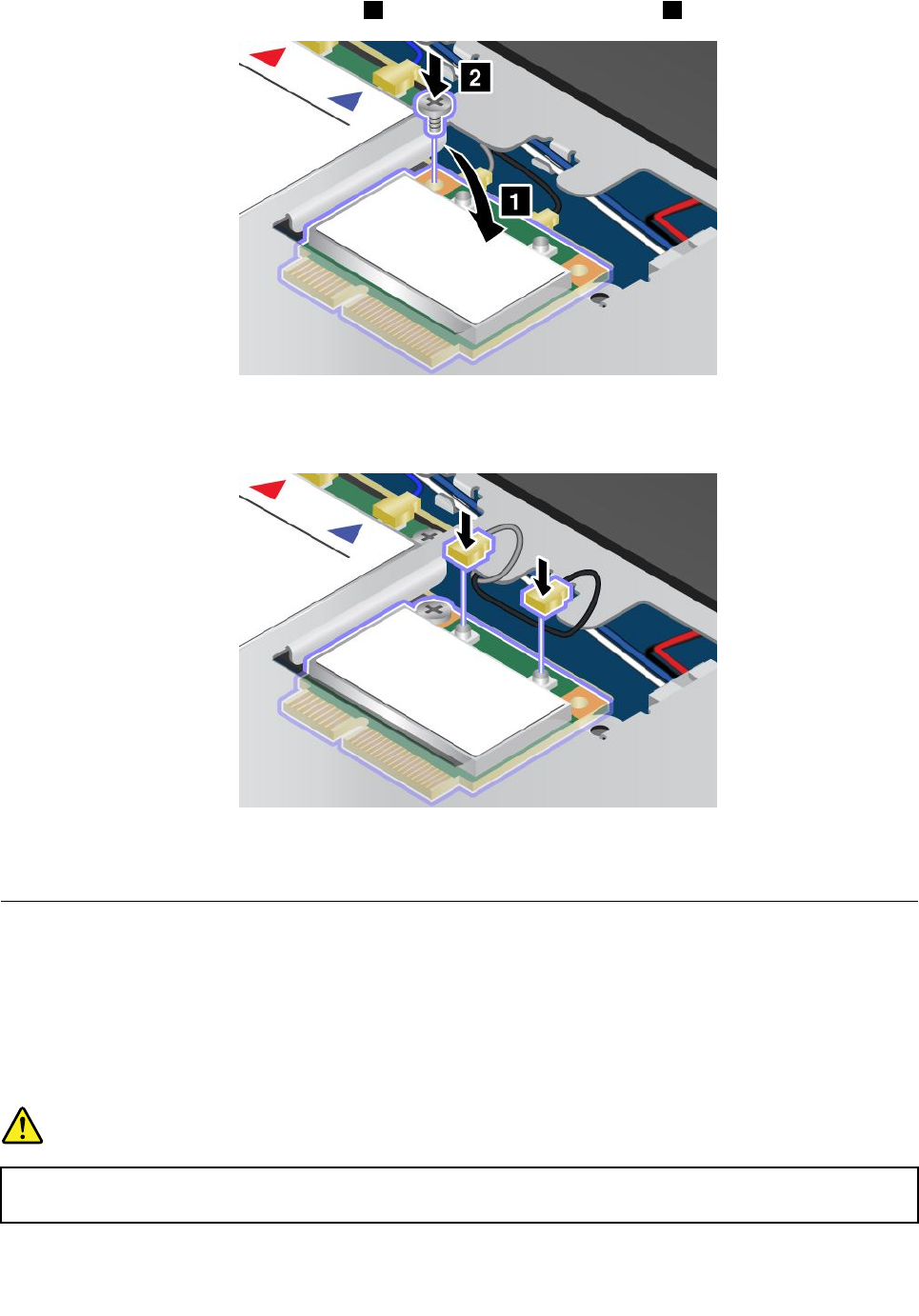
8.Pivotthecarduntilitsnapsintoplace 1.Securethecardwiththescrew 2.
9.ConnecttheantennacablestothenewPCIExpressMiniCardasshowninthefollowinggure.Be
suretoattachtheredcabletotheconnectormarked“MAIN”or“M”onthecard,andthebluecableto
theconnectormarked“AUX”or“A”.
10.Reinstallthekeyboard.See“Replacingthekeyboard”onpage55.
11.Turnthecomputeroveragain.Connecttheacpoweradapterandallcables.
InstallingorreplacingthewirelessWANcard
Beforeyoustart,printtheseinstructions.
Dependingonmodels,yourcomputermighthaveawirelessWANcardinstalledintheMiniPCIExpressCard
slot.Toinstallorreplaceit,readthefollowinginstructions.
PrerequisitesforreplacingorinstallingawirelessWANcard
DANGER
Duringelectricalstorms,donotconnectthecabletoordisconnectitfromthetelephoneoutlet
onthewall.
62UserGuide
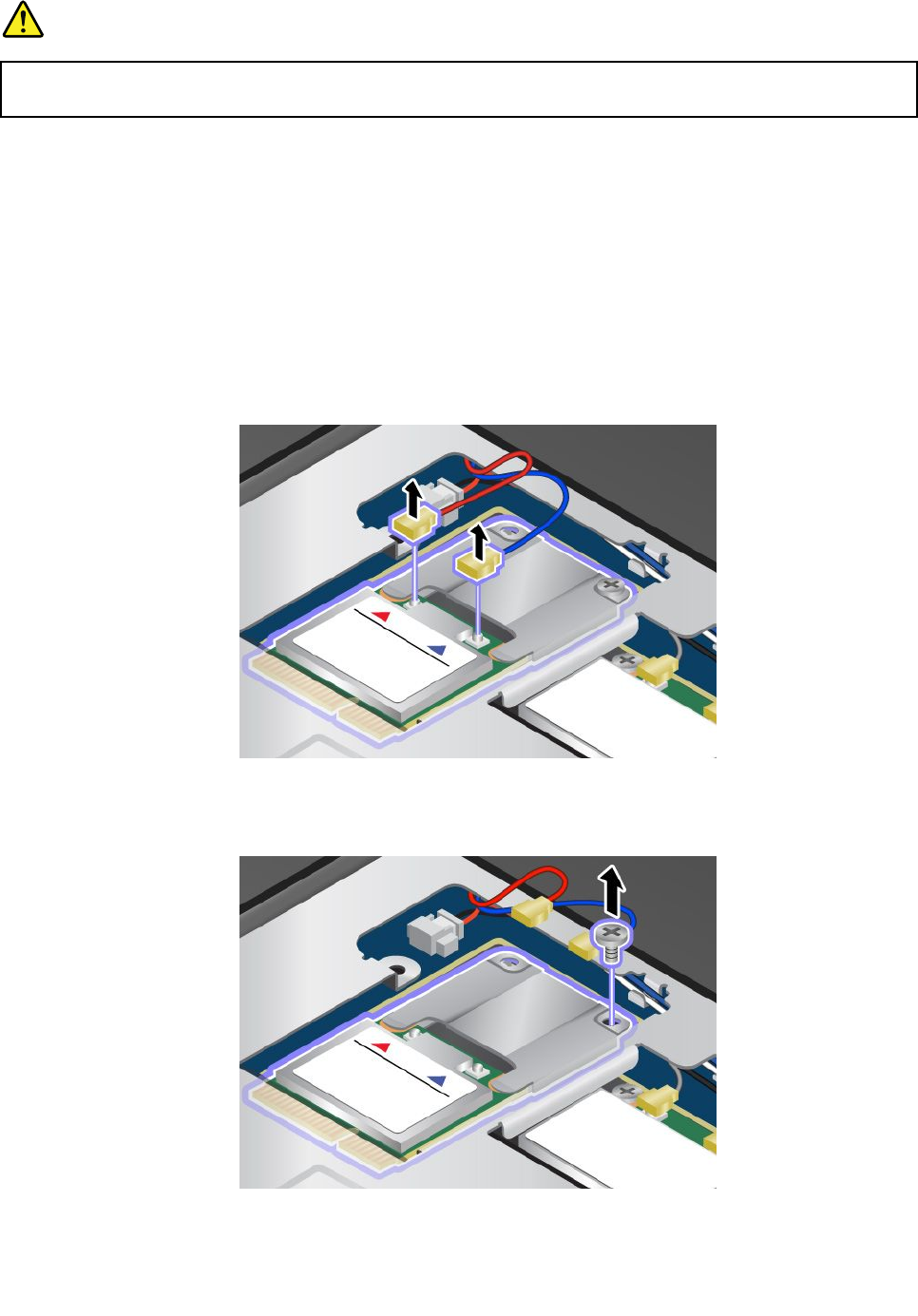
DANGER
Electriccurrentfrompower,telephone,andcommunicationcablesishazardous.Toavoidshock
hazard,disconnectthecablesbeforeopeningthecoverofthisslot.
Attention:BeforeyoustartinstallingaMiniPCIExpressCard,touchametaltableoragroundedmetal
object.Thisactionreducesanystaticelectricityfromyourbody.Thestaticelectricitycoulddamagethecard.
ToinstallorreplacethewirelessWANcard,dothefollowing:
1.Disablethebuilt-inbattery.See“Disablingthebuilt-inbattery”onpage51.
2.Closethecomputerdisplay,andturnthecomputerover.
3.Removethekeyboard.See“Replacingthekeyboard”onpage55.
4.Ifatoolforremovingconnectorsisincludedinthepackagewiththenewcard,useittodisconnectthe
cablesfromthecard.Ifnosuchtoolisincluded,disconnectthecablesbypickinguptheconnectors
withyourngersandgentlyunpluggingthem.
Note:Dependingonthesystemcongurationofyourcomputer,thecardmighthaveonlyoneconnector.
5.Removethescrew.Thecardwiththebracketpopsup.
Chapter6.Replacingdevices63
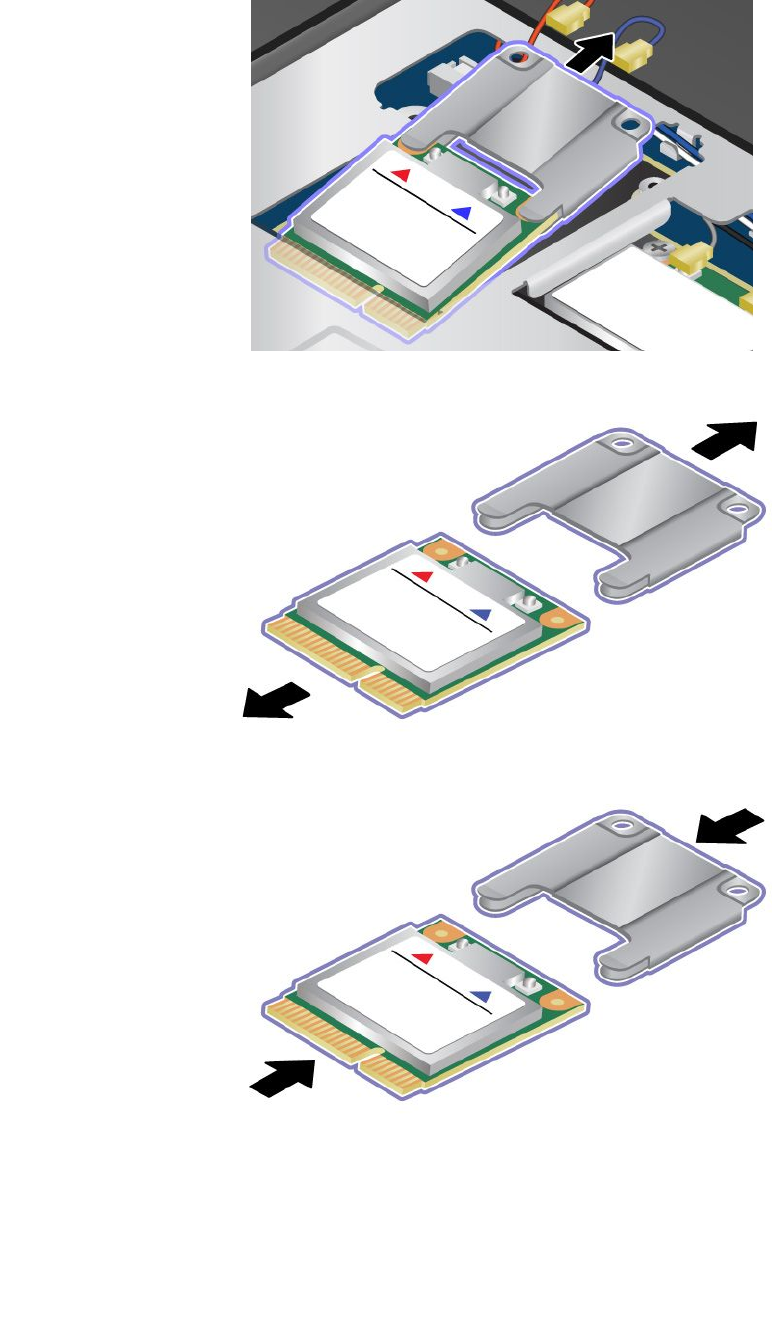
6.Removethecardwiththebracket.
7.Pullthecardoutofthebracket.
8.Insertthenewcardintothebracket.
64UserGuide
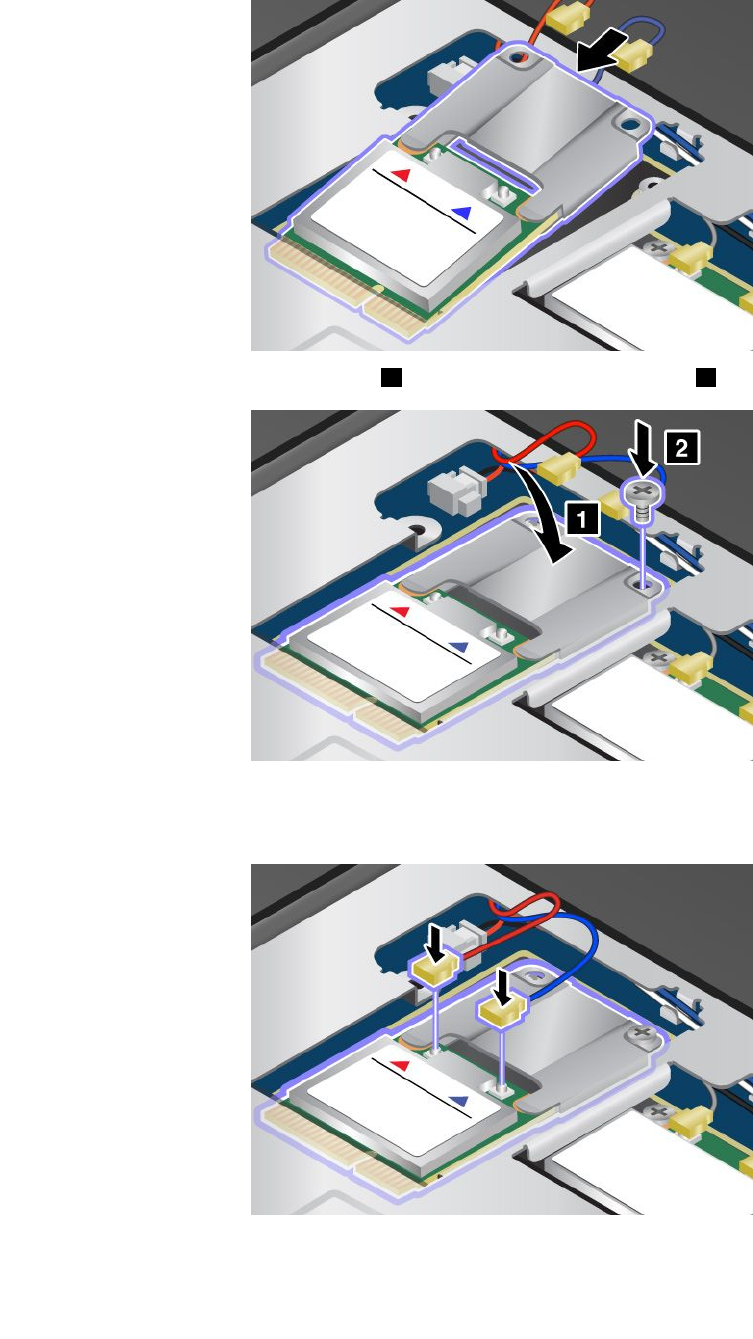
9.AlignthecontactedgeofthenewPCIExpressMiniCardwiththecorrespondingsocket.
10.Pivotthecarduntilitsnapsintoplace 1.Securethecardwiththescrew 2.
11.ConnecttheantennacablestothenewPCIExpressMiniCardasshowninthedrawing.Besureto
attachtheredcabletotheconnectormarked“MAIN”or“M”onthecard,andthebluecabletothe
connectormarked“AUX”or“A”.
12.Reinstallthekeyboard.See“Replacingthekeyboard”onpage55.
Chapter6.Replacingdevices65

13.Turnthecomputeroveragain.Connecttheacpoweradapterandallcables.
66UserGuide
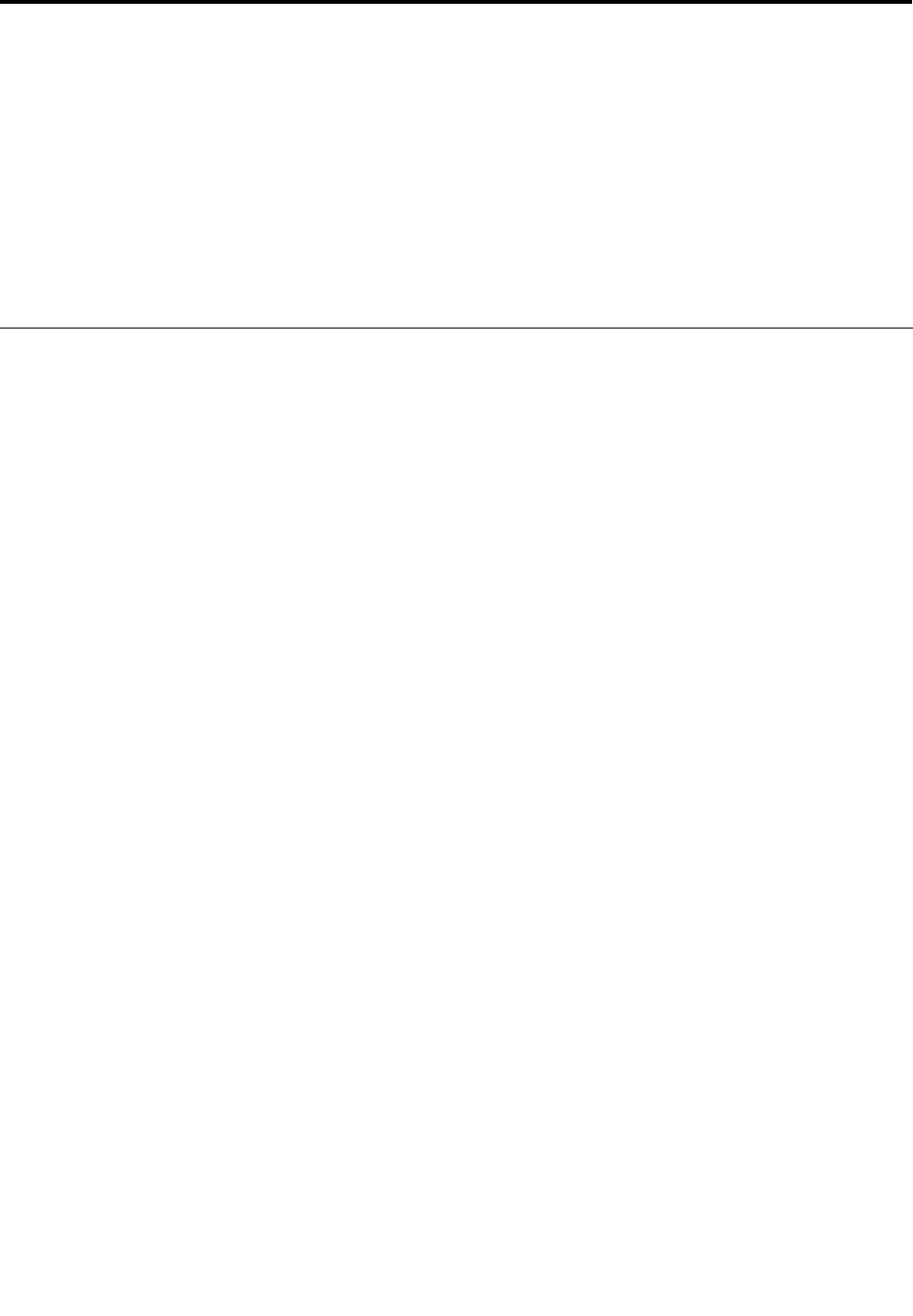
Chapter7.Advancedconguration
Ifyouneedtoinstallanewoperatingsystem,updateyoursystemUEFIBIOS,installnewdevicedrivers,
orrecoverpreinstalledsoftware,thisinformationwillhelpyouhandleyourcomputerwithpropercareand
keepitintopworkingshape.
•“Installinganewoperatingsystem”onpage67
•“Installingdevicedrivers”onpage68
•“ThinkPadSetup”onpage68
•“Usingsystemmanagement”onpage79
Installinganewoperatingsystem
Ifyouinstallanewoperatingsysteminyourcomputer,youneedtoinstallthesupplementlesandThinkPad
devicedriversforitatthesametime.Formoreinformation,see“Installingdevicedrivers”onpage68.
Beforeyouinstalltheoperatingsystem,printtheinstructionsyouwilluse.
Notes:
•TheUEFIBIOSfeaturesaresupportedonlyonthe64-bitversionoftheWindows7andWindows8
operatingsystem.
•BesuretosetapreferredsettingfortheUEFI/LegacyBootoptioninThinkPadSetup.
•Afterinstallingthenewoperationsystem,youshouldnotchangetheinitialUEFI/LegacyBootsettingin
ThinkPadSetup.TheUEFI/LegacyBootsettingmustbethesameasitwaswhentheWindowsoperating
systemimagewasinstalled.Otherwise,thenewoperatingsystemwillnotbootproperly.
Forthecountryorregioncoderequiredintheinstallation,useoneofthefollowing:
Countryorregion:Code
China:SC
Denmark:DK
Finland:FI
France:FR
Germany:GR
Italy:IT
Japan:JP
Netherlands:NL
Norway:NO
Spain:SP
Sweden:SV
TaiwanandHongKong:TC
UnitedStates:US
InstallingtheWindows8operatingsystem
Beforeyoustart,printtheseinstructions.
ToinstalltheWindows8operatingsystemanditsrelatedsoftwareonyourcomputer,dothefollowing:
1.StartThinkPadSetup.
2.SelectStartup➙Boot.
©CopyrightLenovo201267
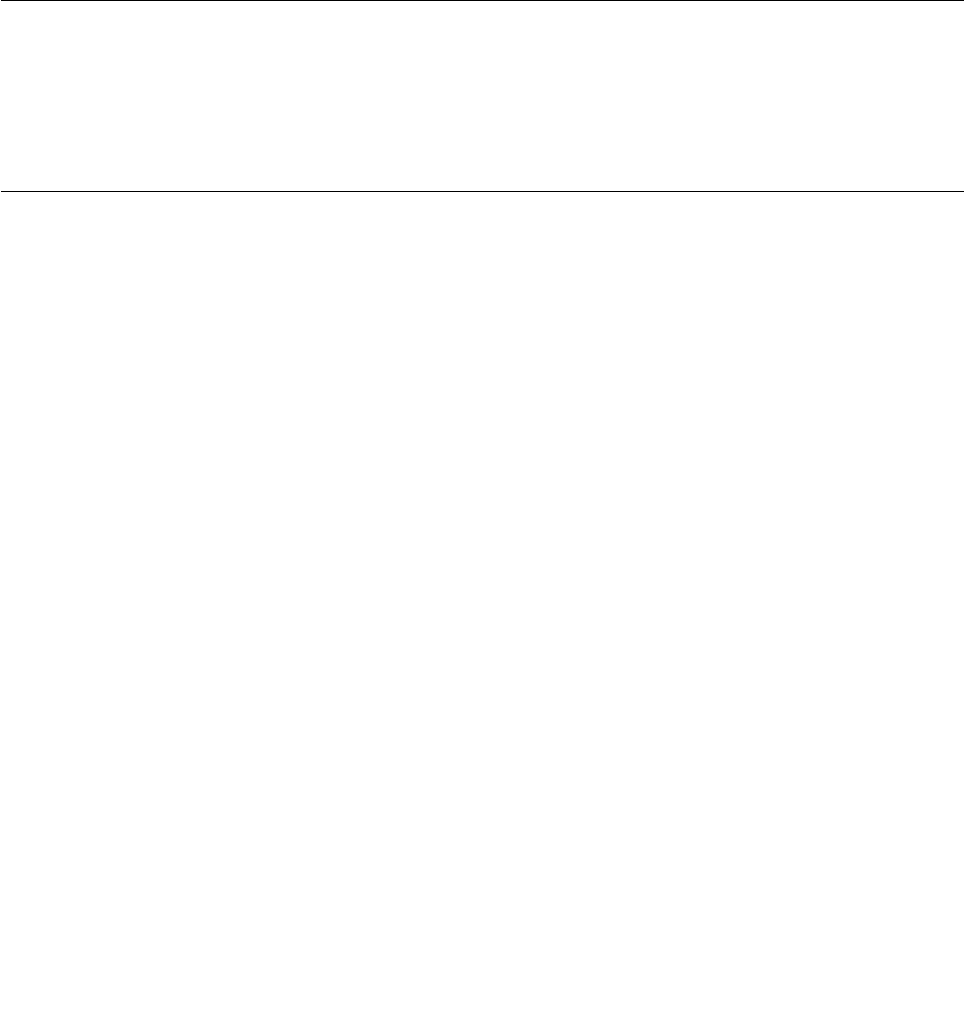
3.ChangethebootpriorityordertobootyourcomputerfromthedrivethatcontainstheWindows
8operatingsysteminstaller.
4.PressF10.
5.ConnectthedrivethatcontainstheWindows8operatingsysteminstallertoyourcomputer,and
restartthecomputer.
6.InstalltheIntelChipsetSupportforWindows2000/XP/Vista/7/8.
7.Installdevicedrivers.See“Installingdevicedrivers”onpage68.
InstallingtheWindows8xmodule
TodownloadandinstallaWindows8xmodule,gototheMicrosoftKnowledgeBasehomepageat
http://support.microsoft.com/,typethenumberofthexmoduleyouneedinthesearcheld,andclick
Search.
Installingdevicedrivers
Thedevicedriversareavailableathttp://www.lenovo.com/ThinkPadDrivers.Clickyourcomputerproduct
nametoviewallthedevicedriversforyourcomputer.
Attention:Alwaysgotohttp://www.lenovo.com/ThinkPadDriversforthelatestdevicedrivers.Donot
downloadthemfromtheWindowsUpdateWebsite.
ThinkPadSetup
YourcomputercomeswiththeThinkPadSetupprogramtoenableyoutoselectvarioussetupparameters.
TostartThinkPadSetup,dothefollowing:
1.Turnonthecomputer.Whenthelogoscreenisdisplayed,presstheF1key.theThinkPadSetup
programmainmenuopens.
Ifyouhavesetasupervisorpassword,theThinkPadSetupprogrammainmenuwillbedisplayed
afteryouenterthepassword.YoucanstartThinkPadSetupbypressingEnterinsteadofenteringthe
supervisorpassword.However,youcannotchangetheparametersthatareprotectedbythesupervisor
password.Formoreinformation,referto“Usingpasswords”onpage39.
2.Usethecursorkeystomovetoanitemthatyouwanttochange.Whentheitemishighlighted,press
Enter.Asubmenuisdisplayed.
3.Changetheitemsyouwanttochange.Tochangethevalueofanitem,pressthe+or–key.Iftheitem
hasasubmenu,youcandisplayitbypressingEnter.
4.PressEsctoexitfromthesubmenu.
5.Ifyouareonanestedsubmenu,pressEscrepeatedlyuntilyoureachtheThinkPadSetupprogram
mainmenu.
6.SelectRestart.Movethecursortotheoptionyouwanttorestartyourcomputer;thenpressEnter.
Yourcomputerrestarts.
Ifyouneedtorestorethesettingstotheoriginalstateasofthetimeofpurchase,pressFn+F9toload
thedefaultsettings.YoualsocanselectanoptionontheRestartsubmenutoloadthedefaultsettings
ordiscardthechanges.
Note:YoucannotrestorethesettingsundertheSecuritymenubypressingFn+F9.
Mainmenu
TheMainmenuistherstinterfaceyouseeafteryouenterThinkPadSetup.Itdisplaysthefollowing
congurationofyourcomputer:
68UserGuide
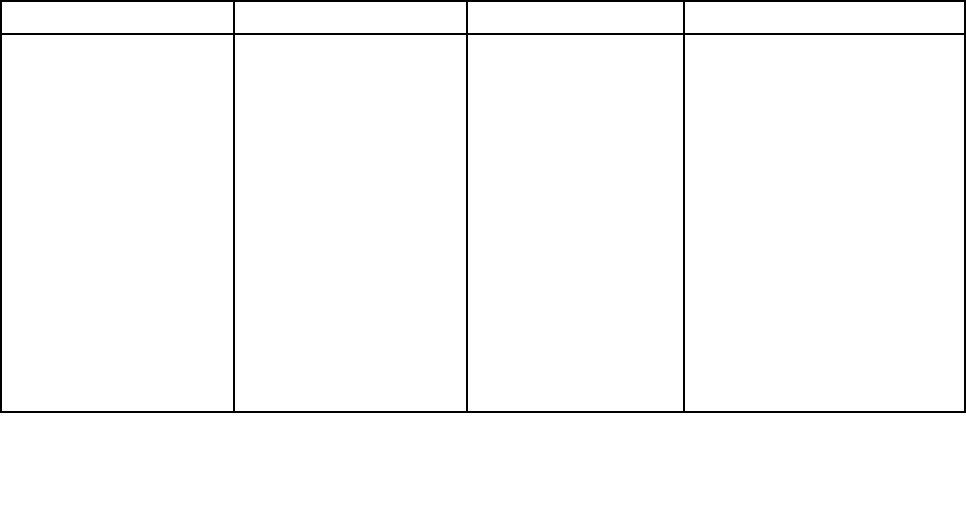
•UEFIBIOSVersion
•UEFIBIOSDate(Year-Month-Day)
•EmbeddedControllerVersion
•MachineTypeModel
•System-unitserialnumber
•Systemboardserialnumber
•AssetTag
•CPUType
•CPUSpeed
•Installedmemory
•UUID
•MACaddress(InternalLAN)
•PreinstalledOSLicense
•UEFISecureBoot
Congmenu
Ifyouneedtochangethecongurationofyourcomputer,selectCongfromtheThinkPadSetupmenu.
Notes:
•Defaultvaluesareinboldface.Thedefaultsettingsarealreadyoptimizedforyou.Ifyouconsider
changingthecomputerconguration,proceedwithextremecaution.Settingthecongurationincorrectly
mightcauseunexpectedresults.
•Oneachsubmenu,pressEntertoshowselectableoptionsandselectadesiredoption,ortypedesired
valuesfromthekeyboarddirectly.
•Someitemsaredisplayedonthemenuonlyifthecomputersupportsthecorrespondingfeatures.
ThefollowingtableliststheCongmenuitems.
Table2.Congmenuitems
MenuitemSubmenuitemSelectionComments
WakeOnLAN•Disabled
•ACOnly
•ACandBattery
EnablethesystemtoPoweron
whentheEthernetcontroller
receivesamagicpacket(a
specialnetworkmessage).
IfyouselectACOnly,theWake
onLANfunctionisenabledonly
whentheacpoweradapteris
attached.
IfyouselectACandBattery,
theWakeonLANfunctionis
enabledwithanypowersources.
Note:ACpowerisrequiredwith
magicpackettypeWakeon
LAN.
Network
Chapter7.Advancedconguration69
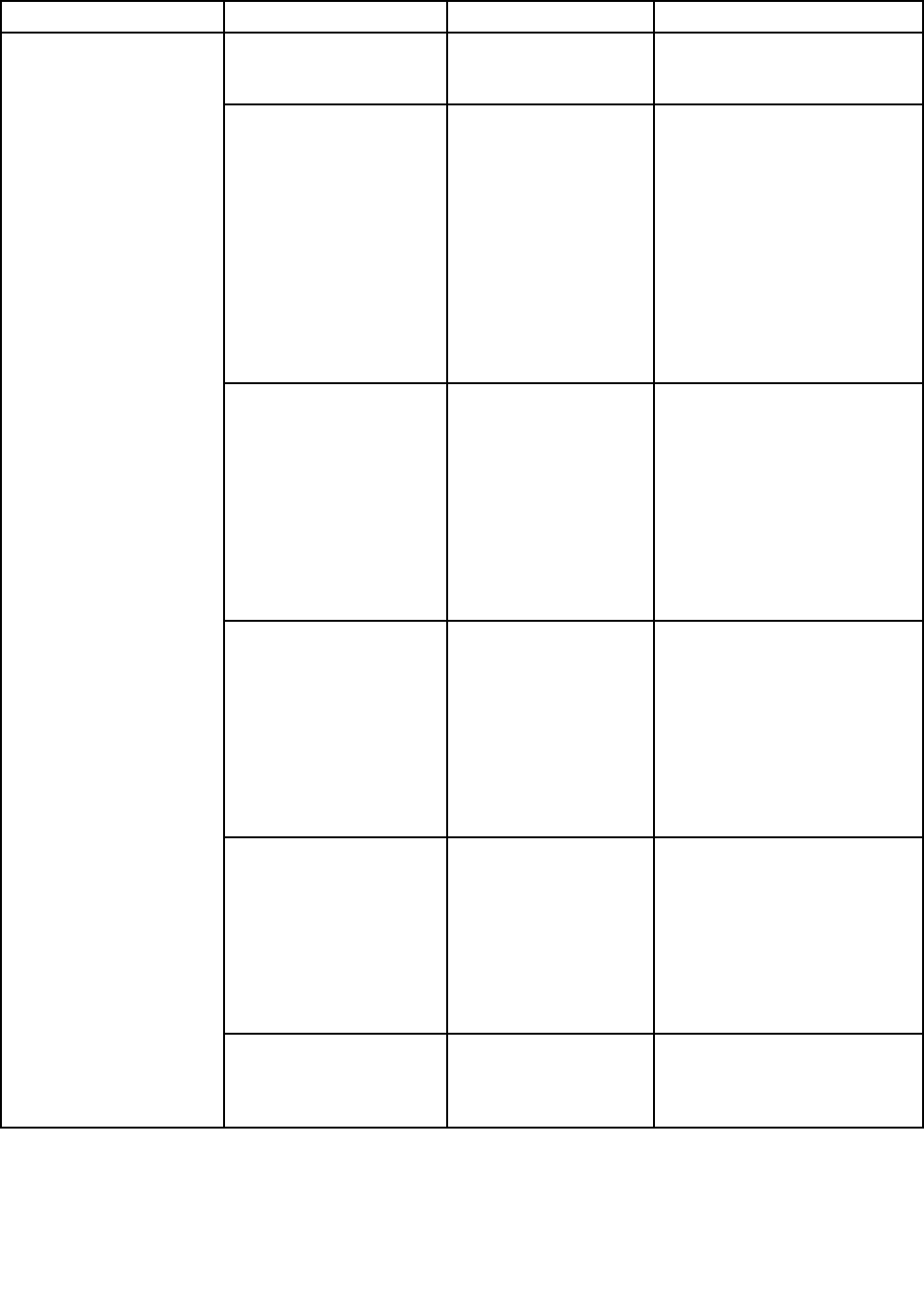
Table2.Congmenuitems(continued)
MenuitemSubmenuitemSelectionComments
Note:TheWakeonLANfunction
doesnotworkwhenaharddisk
passwordisset.
EthernetLANOptionROM•Disabled
•Enabled
IfyouselectDisable,itloads
theEthernetLANOptionROM
toenablestartupfromthe
integratednetworkdevice.This
optionmustbeenabledto
displaytheMACAddressforthe
integratednetwork.
Note:EthernetLANOption
ROMsubmenuappearswhen
LegacyOnlyorLegacyFirstwith
BothmodeisselectedinStartup
Page.
UEFIIPv4NetworkStack•Disabled
•Enabled
EnableordisableInternet
ProtocolVersion4(IPv4)
networkstackfortheUEFI
environment.
Note:UEFIIPv4NetworkStack,
UEFIIPv6NetworkStackand
UEFIPXEBootPrioritymenus
appearwhenUEFIOnlyorUEFI
FirstwithBothmodeisselected
inStartupPage.
UEFIIPv6NetworkStack•Disabled
•Enabled
EnableordisableUEFIIPv6
NetworkStackForUEFI
environment.
Note:UEFIIPv4NetworkStack,
UEFIIPv6NetworkStackand
UEFIPXEBootPrioritymenus
appearwhenUEFIOnlyorUEFI
FirstwithBothmodeisselected
inStartupPage.
UEFIPXEBootPriority•IPv6First
•IPv4First
SelectNetworkStackpriorityfor
UEFIPXEBoot.
Note:UEFIIPv4NetworkStack,
UEFIIPv6NetworkStackand
UEFIPXEBootPrioritymenus
appearwhenUEFIOnlyorUEFI
FirstwithBothmodeisselected
inStartupPage.
WirelessLANRadio•On
•Off
IfyouselectOn,theinternal
wirelessradioisturnedon.Ifyou
selectOff,theinternalwireless
radioisturnedoff.
70UserGuide
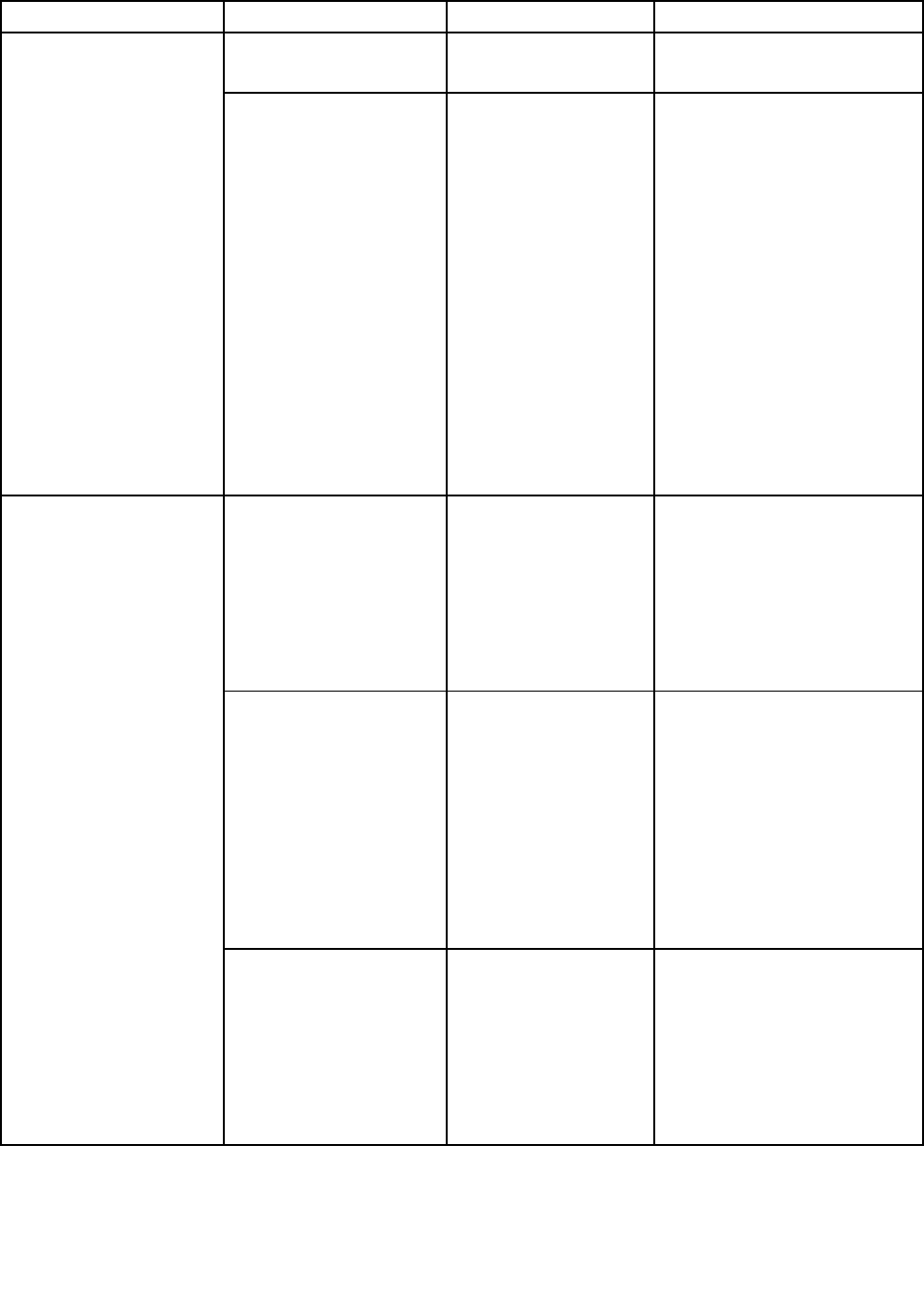
Table2.Congmenuitems(continued)
MenuitemSubmenuitemSelectionComments
USBUEFIBIOSSupport•Disabled
•Enabled
Enableordisablebootsupport
fromUSBstoragedevices.
USB
USB3.0Mode•Disabled
•Enabled
•Auto
SettheUSB3.0controllermode
fortheportssharedbetween
USB2.0andUSB3.0controller.
IfyouselectAuto,itenablesyou
toconnectandrouteappropriate
USB3.0orUSB2.0connectors.
IfyouselectEnabled,itenables
theUSB3.0modeandallows
theUSB3.0tobesupported
intheWindows8operating
system.
IfyouselectDisabled,it
disablesandhidesthetheUSB
3.0controller,andtheUSB3.0
connectorswillworkasUSB2.0
connectors.
FnandCtrlKeyswap•Disabled
•Enabled
IfyouselectEnabled,theFnkey
worksastheCtrlkey,andthe
CtrlkeyworksastheFnkey.
Note:EvenwhenEnabledis
selected,youneedtopressthe
Fnkeytoresumethecomputer
fromsleepmodetonormal
operation.
FnKeyLock•Disabled
•Enabled
EnableordisabletheFnkey
lock.
IfyouselectEnabled,youcan
presstheFnkeyoncetokeep
itinapressedcondition,then
pressthedesiredkey.This
isequivalenttopressingthe
desiredkeysimultaneouslywith
theFnkey.IfyoupresstheFn
keytwice,thestateislocked
untilyoupresstheFnkeyagain.
Keyboard/Mouse
Changeto“F1-F12keys”•Default
•Legacy
IfyouselectDefault,youcan
pressF1-F12directlytoinitiate
specialfunctionsillustrated
oneachkey.Ifyouselect
LegacyyouneedtopressFn
andthecorrespondingkey
simultaneouslytoinitiatethe
specialfunctionsillustratedon
eachkey.
Chapter7.Advancedconguration71
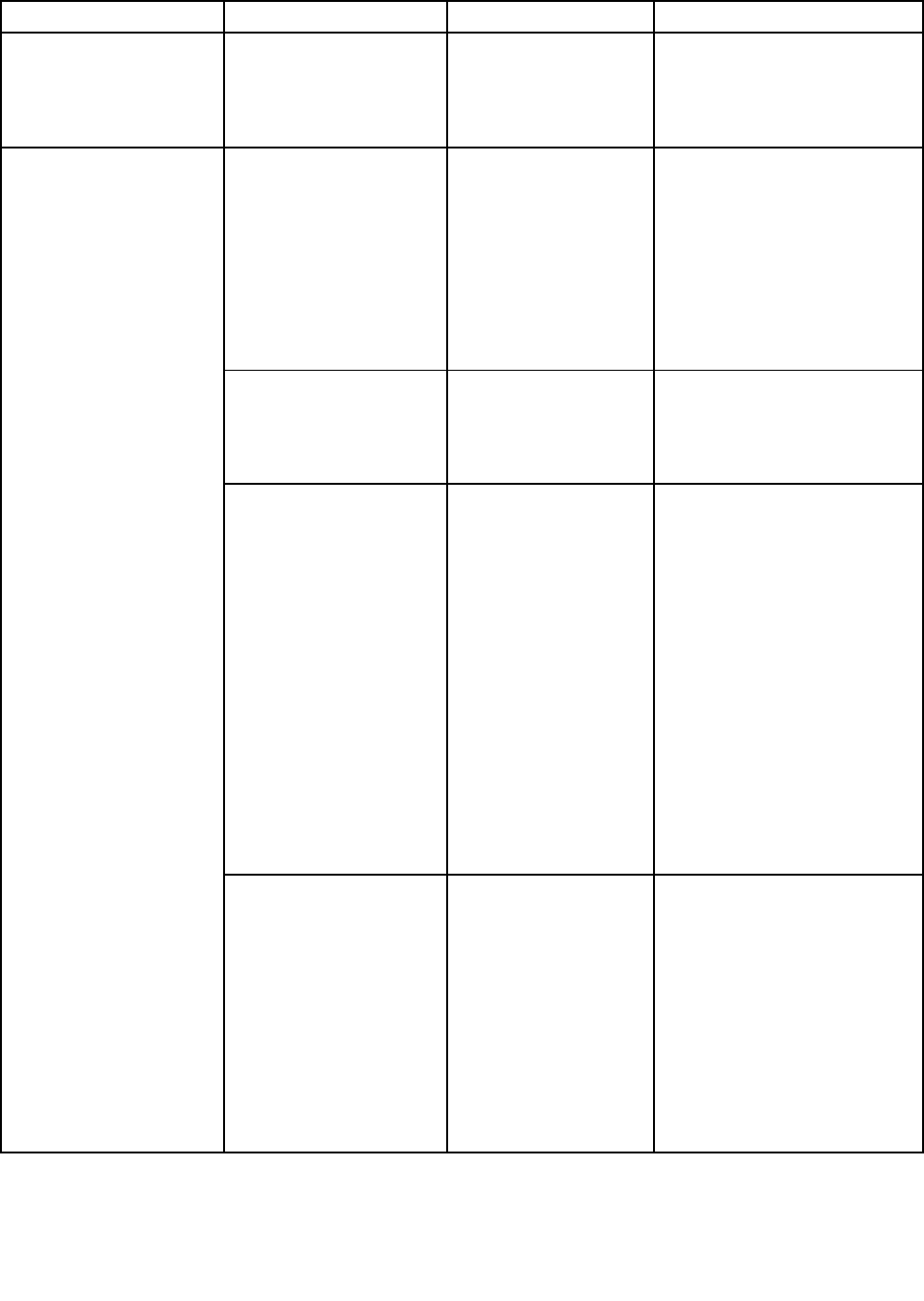
Table2.Congmenuitems(continued)
MenuitemSubmenuitemSelectionComments
DisplayBootDisplayDevice•ThinkPadLCD
•HDMI
•DisplayPort
Selectthedisplaydevicetobe
activatedatboottime.This
selectioniseffectiveforboot
time,passwordprompt,and
ThinkPadSetup.
Intel(R)SpeedStep
technology
•Disabled
•Enabled
SelectthemodeofIntel
SpeedStep®technologyat
runtime.
•MaximumPerformance:
Alwayshighestspeed
•BatteryOptimized:Always
lowestspeed
•Disabled:Noruntime
support,lowestspeed
CPUPowerManagement•Disabled
•Enabled
Enableordisablethepower
savingfeaturethatstops
themicroprocessorclock
automaticallywhenthereareno
systemactivities.
Inter(R)RapidStart
Technology
•Disabled
•Enabled
Enterafter:
•Immediately
•1minute
•2minutes
•5minutes
•10minutes
•15minutes
•30minutes
•1hour
•2hours
•3hours
Tousethisfeature,aspecial
partitiononthesolid-statedrive
isrequired.
Whenenabled,youcanenable
the30DayStandbyfunction
throughtheLenovoExperience
program.Thefunctionenables
thecomputertoenteralower
powerstateafterthespecied
timeinsleepstate.Alsoittakes
onlysecondstoresumenormal
operation.
Note:Tousethisfeature,
aspecialpartitiononthe
solid-statedriveisrequired.
Power
DisableBuilt-inBatteryUsethisfeaturetotemporarily
disablethebuilt-inbattery.The
systemwillbeautomatically
poweredoffafteryouselect
thisitem.Thenthecomputeris
readytobeserviced.
Note:Theacpoweradapter
mustbedisconnectedtoperform
thisoperation.Thebuilt-in
batterywillbeautomatically
enabledwhentheacpower
adapterisreconnected.
72UserGuide
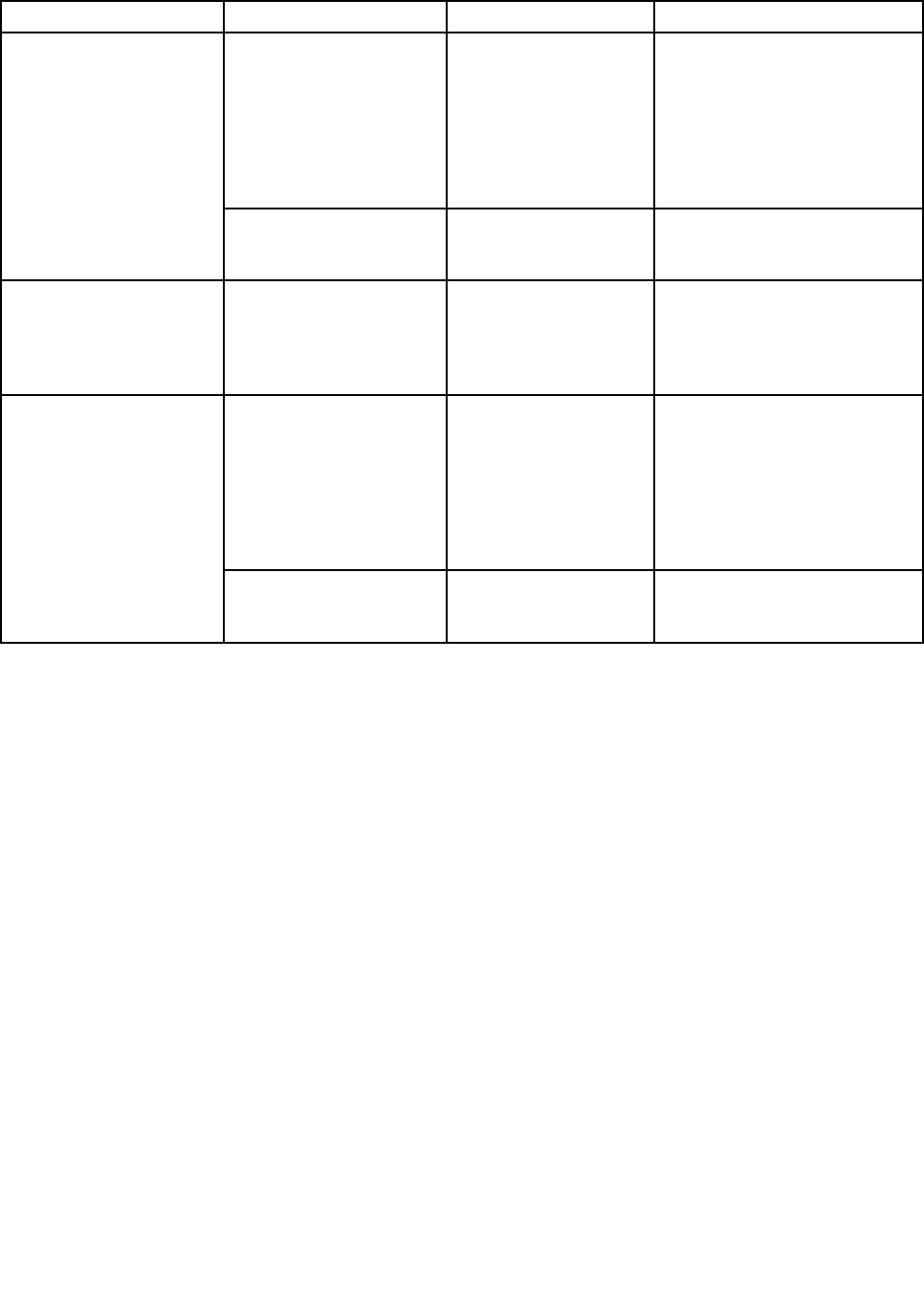
Table2.Congmenuitems(continued)
MenuitemSubmenuitemSelectionComments
PasswordBeep•Disabled
•Enabled
Enablethisoptiontohavea
beepsoundwhenthesystem
iswaitingforapower-on,hard
disk,orsupervisorpassword.
Differentbeepswillbesounded
whentheenteredpassword
matchesordoesnotmatchthe
conguredpassword.
BeepandAlarm
KeyboardBeep•Disabled
•Enabled
Enableordisablethekeyboard
beepwhenunmanageablekey
combinationsarepressed.
SerialATA(SATA)SATAControllerMode
Option
•Compatibility
•AHCI
SelectSATAcontroller
operationmode.Ifyou
selectCompatibility,the
SATAcontrolleroperatesin
compatibilitymode.
CoreMulti-Processing•Disabled
•Enabled
Enableordisableadditional
executioncoreunitswithina
CPU.
Note:Ifyouareusinga
computerwithasingle-core
processor,thisitemisnot
available.
CPU
Intel(R)Hyper-Threading
Technology
•Disabled
•Enabled
Enableordisableadditional
logicalprocessorswithina
processorcore.
Date/Timemenu
Ifyouneedtosetthecurrentdateandtimeofyourcomputer,selectDate/TimefromtheThinkPadSetup
programmainmenu.Thefollowingsubmenuisdisplayed:
•SystemDate
•SystemTime
Tochangethedateandtime,dothefollowing:
1.Usingtheupanddownarrowkeystoselecttheitemtochangethedateortime.
2.PressTab,Shift+Tab,orEntertoselectaeld.
3.Typethedateortime.
Note:Anotherwaytoadjustthedateandtimeisbypressing+or–.
4.PressFn+F10tosavethechangesandrestartthesystem.
Securitymenu
Ifyouneedtosetthesecurityfeaturesofyourcomputer,selectSecurityfromtheThinkPadSetupmenu.
Notes:
•Defaultvaluesareinboldface.Thedefaultsettingsarealreadyoptimizedforyou.Ifyouconsider
changingthecomputerconguration,proceedwithextremecaution.Settingthecongurationincorrectly
mightcauseunexpectedresults.
Chapter7.Advancedconguration73

•Oneachsubmenu,pressEntertoshowselectableoptionsandselectadesiredoption,ortypedesired
valuesfromthekeyboarddirectly.
•Someitemsaredisplayedonthemenuonlyifthecomputersupportsthecorrespondingfeatures.
ThefollowingtableliststheCongmenuitems.
Table3.Securitymenuitems
MenuitemSubmenuitemSelectionComments
SupervisorPassword
PasswordStatus
•Disabled
•Enabled
Referto“Supervisorpassword”on
page42.
LockUEFIBIOSSettings•Disabled
•Enabled
Enableordisablethefunctionthat
protectsitemsintheThinkPad
Setupprogramfrombeingchanged
byunauthorizedusers.Bydefault,
thisissettoDisabled.Ifyouset
thesupervisorpasswordandenable
thisfunction,noonebutyoucan
changetheitemsintheThinkPad
Setupprogram.
Passwordatunattended
boot
•Disabled
•Enabled
IfyouselectandEnablePassword
atunattendedboot,apassword
promptisdisplayedwhenthe
computeristurnedon,froma
power-offstate.Ifyouselect
Disabled,nopasswordpromptis
displayed;thecomputergoesahead
andloadstheoperatingsystem.To
preventunauthorizedaccess,you
cansettheuserauthenticationon
theoperatingsystem.
Passwordatrestart•Disabled
•Enabled
IfyouselectandEnablePassword
atrestart,apasswordpromptis
displayedwhenyourestartthe
computer.IfyouselectDisabled,
nopasswordpromptisdisplayed;
thecomputergoesaheadandloads
theoperatingsystem.Toprevent
unauthorizedaccess,youcanset
theuserauthenticationonthe
operatingsystem.
SetMinimumLength•Disabled
•xcharacters
(4≤x≤12)
Specifyaminimumlengthfor
power-onpasswordsandharddisk
passwords.Ifyousetthesupervisor
passwordandspecifyaminimum
lengthforpasswords,noonebut
youcanchangethelength.
Power-OnPassword
PasswordStatus
•Disabled
•Enabled
Referto“Power-onpassword”on
page40.
HardDisk1Password
PasswordStatus
•Disabled
•Enabled
Referto“Harddiskpasswords”on
page40.
Password
74UserGuide
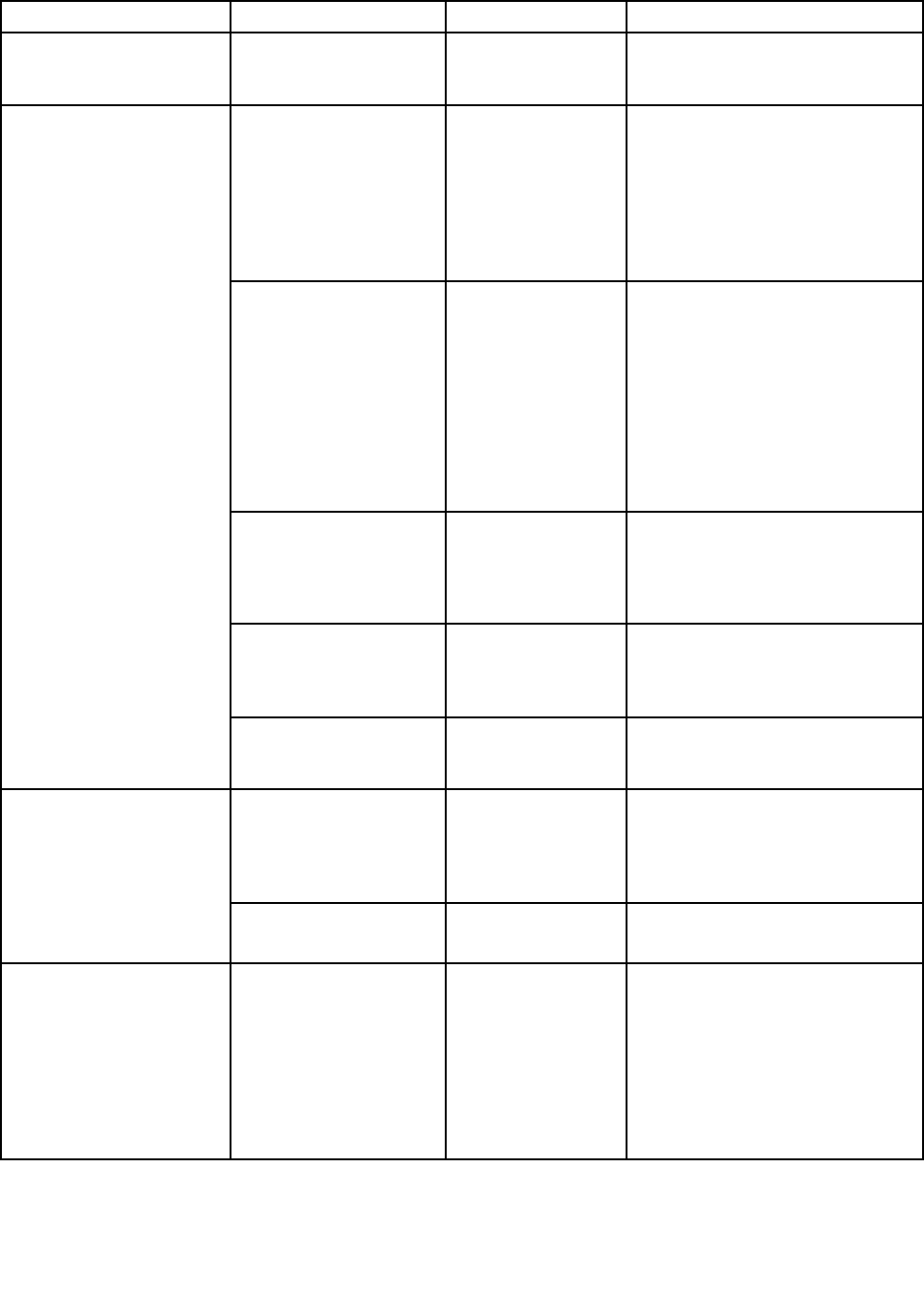
Table3.Securitymenuitems(continued)
MenuitemSubmenuitemSelectionComments
HardDisk2Password
PasswordStatus
•Disabled
•Enabled
Referto“Harddiskpasswords”on
page40.
SecurityChip•Active
•Inactive
•Disabled
IfyouselectActive,thesecurity
chipisfunctional.Ifyouselect
Inactive,theSecurityChipoption
isvisible,butthesecuritychip
isnotfunctional.Ifyouselect
Disabled,theSecurityChipoption
ishiddenandthesecuritychipis
notfunctional.
SecurityReporting
Options
Enableordisablethefollowing
SecurityReportingOptions:
•BIOSROMStringReporting:
BIOStextstring
•CMOSReporting:CMOSdata
•NVRAMReporting:Security
datastoredintheAssetID
•SMBIOSReporting:SMBIOS
data
ClearSecurityChipEnterCleartheencryptionkey.
Note:Thisitemisdisplayedonly
ifyouhaveselectedActiveforthe
SecurityChipoption.
PhysicalPresencefor
Provisioning
•Disabled
•Enabled
Thisoptionenablesordisablesthe
conrmationmessagewhenyou
changethesettingsofthesecurity
chip.
SecurityChip
PhysicalPresencefor
Clear
•Disabled
•Enabled
Thisoptionenablesordisablesthe
conrmationmessagewhenyou
clearthesecuritychip.
FlashUEFIUpdatingby
End-Users
•Disabled
•Enabled
IfyouselectEnabled,allusers
canupdatetheUEFI.Ifyouselect
Disabled,onlythepersonwho
knowsthesupervisorpasswordcan
updatetheUEFIBIOS.
UEFIBIOSUpdateOption
SecureRollBack
Prevention
•Disabled
•Enabled
IfyouselectDisabled,youcanash
theolderversiontheUEFIBIOS.
MemoryProtectionExecutionPrevention•Disabled
•Enabled
Somecomputervirusesandworms
causememorybufferstooverow.
ByselectingEnabledyoucan
protectyourcomputeragainst
attacksbysuchvirusesandworms.
Ifyoundthatanapplication
programdoesnotruncorrectlyafter
choosingEnabled,selectDisabled
andresetthesetting.
Chapter7.Advancedconguration75
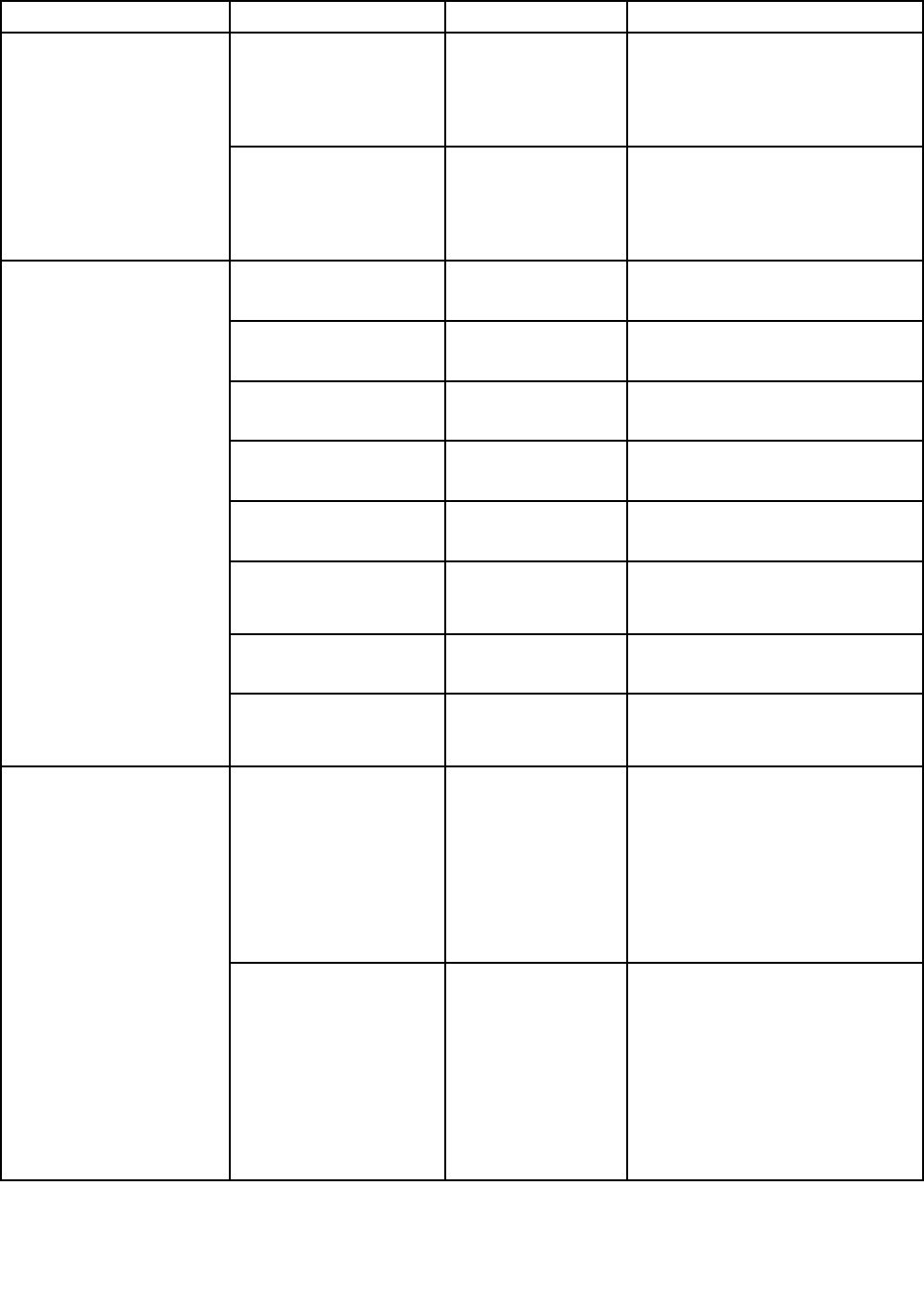
Table3.Securitymenuitems(continued)
MenuitemSubmenuitemSelectionComments
Intel(R)Virtualization
Technology
•Disabled
•Enabled
IfyouselectEnabled,aVirtual
MachineMonitor(VMM)canutilize
theadditionalhardwarecapabilities
providedbyVirtualization
Technology.
Virtualization
Intel(R)VT-dFeature•Disabled
•Enabled
IntelVT-dstandsforIntel
VirtualizationTechnologyfor
directedI/O.Whenenabled,aVMM
canutilizetheplatforminfrastructure
forI/Ovirtualization.
EthernetLAN•Disabled
•Enabled
IfyouselectEnabled,youcanuse
theEthernetLANdevice.
WirelessLAN•Disabled
•Enabled
IfyouselectEnabled,youcanuse
theWirelessLANdevice.
WirelessWAN•Disabled
•Enabled
IfyouselectEnabled,youcanuse
theWirelessWANdevice.
Bluetooth•Disabled
•Enabled
IfyouselectEnabled,youcanuse
theBluetoothdevice.
USBPort•Disabled
•Enabled
IfyouselectEnabled,youcanuse
theUSBconnectors.
MemoryCardSlot•Disabled
•Enabled
IfyouselectEnabled,youcanuse
thememorycardslotforaSDcard
oraMultiMediaCard.
IntegratedCamera•Disabled
•Enabled
IfyouselectEnabled,youcanuse
theintegratedcamera.
I/OPortAccess
Microphone•Disabled
•Enabled
IfyouselectEnabled,youcanuse
themicrophone(internal,external,
orline-in).
IntelATModuleActivation
Currentsetting
•Disabled
•Enabled
•Permanently
Disabled
EnableordisabletheUEFIBIOS
interfacetoactivatetheIntelAT
module,whichisanoptionalthe
anti-theftservicefromIntel.
Note:IfyousettheIntelAT
moduleactivationtoPermanently
Disabled,youwillbeunableto
enablethissettingagain.
Anti-Theft
Computrace
Currentsetting
•Disabled
•Enabled
•Permanently
Disabled
EnableordisabletheUEFIBIOS
interfacetoactivatethecomputrace
module.Computraceisanoptional
monitoringservicefromAbsolute
Software.
Note:Ifyousetthecomputrace
moduleactivationtoPermanently
Disabled,youwillbeunableto
enablethissettingagain.
76UserGuide
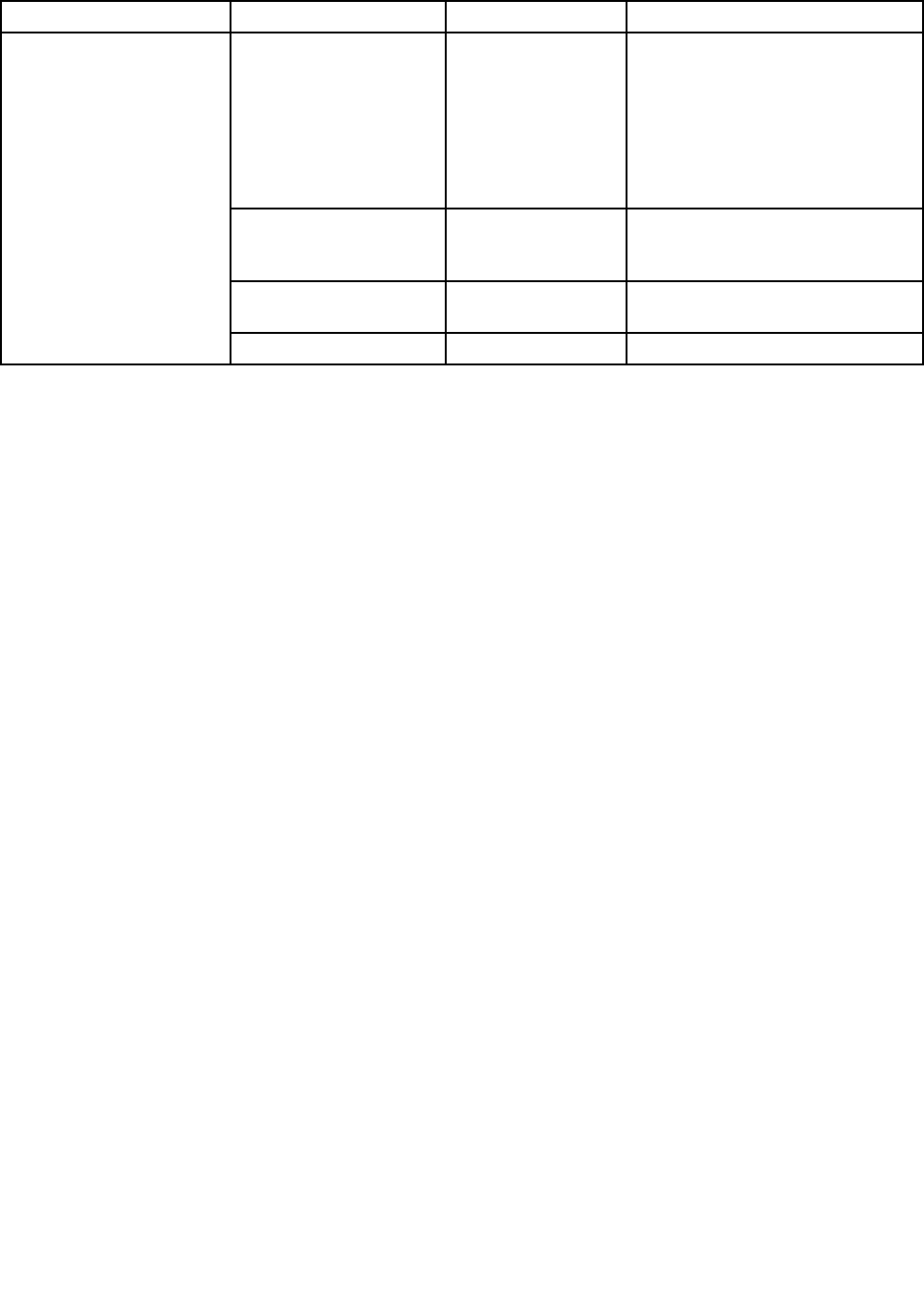
Table3.Securitymenuitems(continued)
MenuitemSubmenuitemSelectionComments
SecureBoot•Disabled
•Enabled
EnablesordisablestheUEFIsecure
bootfeature.
SelectEnabletoprevent
unauthorizedoperatingsystems
fromrunningatboottime.Select
Disabledtoallowanyoperating
systemstorunatboottime.
PlatformModeUserModeThisindicatesthattheplatformis
operatinginsetupmodeoruser
mode.
ResettoManufacturing
Default
EnterResetsecurebootvariablestothe
manufacturingdefault
SecureBoot
CertNamesWin8Certicate
Startupmenu
Tochangethecomputerstartupsettings,selectStartupfromtheThinkPadSetupmainmenu.
Attention:
•Afteryouchangethestartupsequence,youmustbeextremelycarefulnottospecifyawrongdevice
duringacopy,save,orformatoperation.Ifyouspecifyawrongdevice,yourdataandprogramsmightbe
erasedoroverwritten.
•IfyouareusingtheBitLockerdriveencryption,youshouldnotchangethestartupsequence.BitLocker
driveencryptiondetectsthechangeofstartupsequenceandlocksthecomputerfrombooting.
Changingthestartupsequence
Tochangethestartupsequence,dothefollowing:
1.SelectBootorNetwork,thenpressEnter.Thedefaultbootlistisdisplayed,showingtheorderinwhich
deviceswillbestartedup.Evendevicesthatarenotattachedtoorinstalledonyourcomputerarelisted.
•UsetheBootsubmenutospecifythestartupsequencethatrunswhenyouturnonthepower.
•UsetheNetworksubmenutospecifythestartupsequencethatrunswhenWakeonLANisenabled.
WakeonLANiscommonlyusedbyLANadministratorsincorporatenetworkstogetremoteaccess
toyourcomputer.
2.Setthestartupsequencebyusingthefollowingkeys:
•Usecursorkeystoselectadevice.
•UseF6orthecombinationofShiftand+tomovethedeviceuptoahigherpriority.
•UseF5or–tomovethedevicedowntoalowerpriority.
3.PressFn+F10tosavethechangesandrestartthesystem.
Tochangethestartupsequencetemporarilysothatthesystemstartsupfromadifferentdrive,dothe
following:
1.Turnoffthecomputer.
2.Turnonthecomputer,then,whiletheThinkPadlogoisdisplayedatthelower-leftofthescreen,
pressF12.
3.Selectthedeviceyouwanttostartrst.
Chapter7.Advancedconguration77
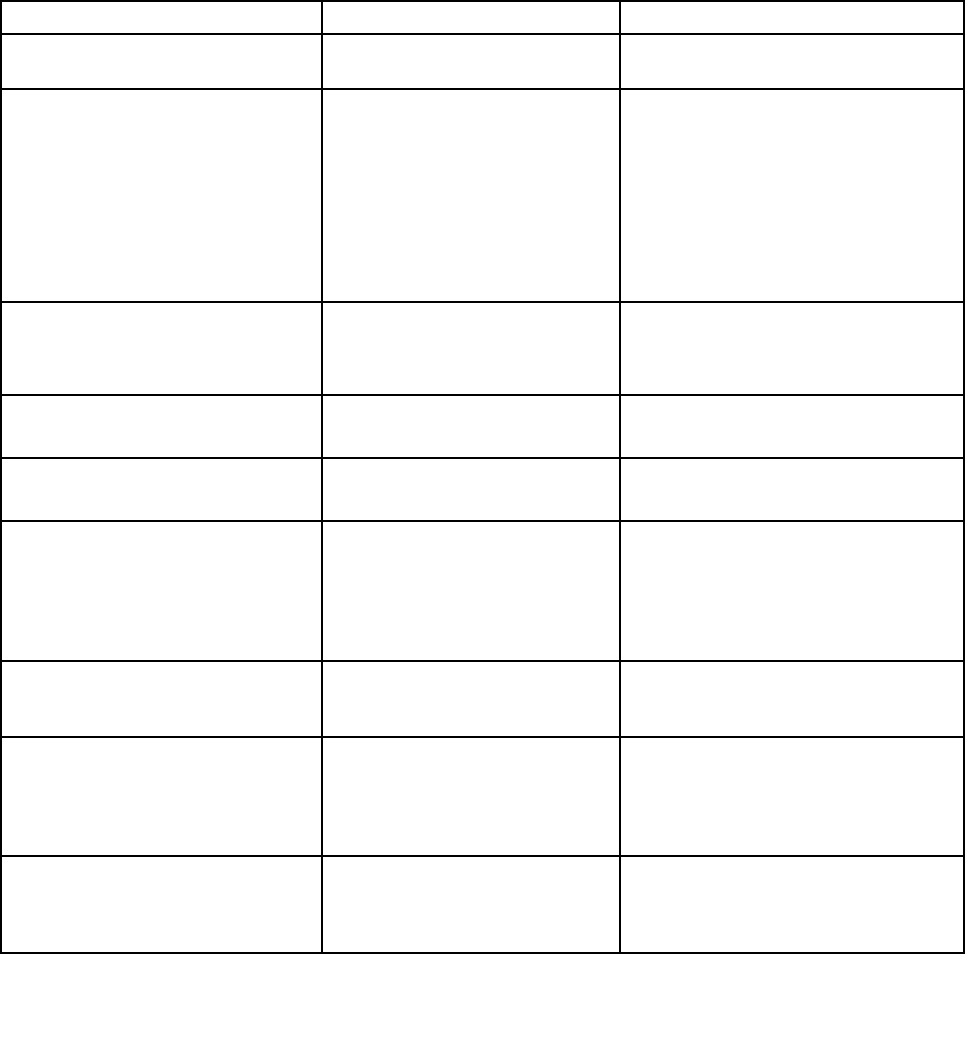
Note:TheBootmenuwillbedisplayedwhenthesystemcannotbootfromanydeviceortheoperating
systemcannotbefound.
ThefollowingtableshowsthecontentsoftheStartupmenuitems.
Notes:
•Defaultvaluesareinboldface.
•Oneachsubmenu,pressEntertoshowselectableoptionsandselectadesiredoption.
•Someitemsaredisplayedonthemenuonlyifthecomputersupportsthecorrespondingfeatures.
ThefollowingtableliststheStartupmenuitems.
Table4.Startupmenuitems
MenuitemSelectionComments
BootReferto“Changingthestartup
sequence”onpage77.
NetworkBoot•USBCD
•USBFDD
•ATAHDD0
•ATAHDD1
•ATAHDD2
•USBHDD
•PCILAN
SelecttoppriorityoftheBootPriority
OrderwhenwakingfromLAN.
UEFI/LegacyBoot•UEFIOnly
•Both
•LegacyOnly
EnabletheUEFI/Legacyboot.
UEFI/LegacyBootPriority•UEFIFirst
•LegacyFirst
Selectpriorityofbootoptionbetween
UEFIandLegacy.
CSMSupport•No
•Yes
CompatibilitySupportModule(CSM)is
denedinUEFIspec.
BootMode•Quick
•Diagnostics
TheQuickbootisintendedtobootthe
operatingsystemassoonaspossible
byreducingthePOSTelapsedtime.The
Diagnosticsbootistobeusedforthe
problemdeterminationbyperforming
testsofthedevices.
OptionKeyDisplay•Disabled
•Enabled
IfyouselectDisabled,thenthemessage
“Tointerruptnormalstartup,pressEnter”
isnotdisplayedduringthePOST.
BootDeviceListF12Option•Disabled
•Enabled
F12keyisusedtoinvokeapop-upBoot
deviceList.
Thisoptionisonlyavailablewhen
supervisorenterssetup.
BootOrderLock•Disabled
•Enabled
IfyouselectDisabled,yourcomputer
willbootusingthedefaultpriority.Ifyou
selectEnabled,yourcomputerwillboot
usingthepriorityyouhavecustomized.
78UserGuide
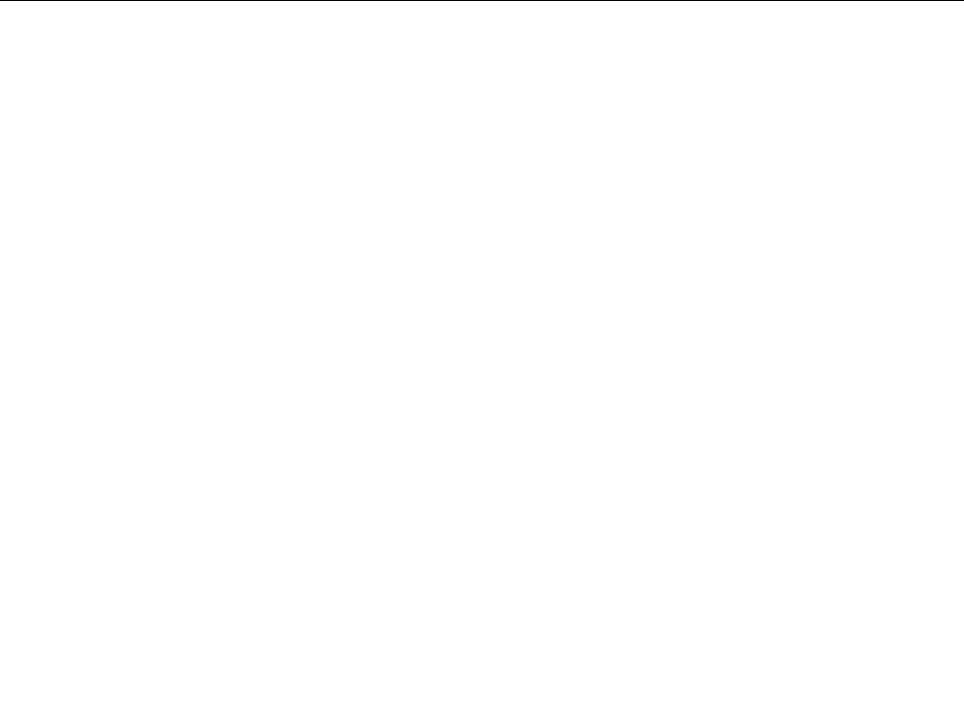
Restartmenu
IfyouneedtoclosetheThinkPadSetupprogramandrestartthesystem,selectRestartfromtheThinkPad
Setupprogrammainmenu.Thefollowingsubmenuoptionsaredisplayed:
•ExitSavingChanges:ExitSystemSetupandsaveyourchangestoCMOS.
•ExitDiscardingChanges:ExitSystemSetupwithoutsavingchanges.
•LoadSetupDefaults:LoadthedefaultvalueforallThinkPadSetupitems.
•DiscardChanges:Discardthechanges.
•SaveChanges:Savethechanges.
UpdatingyoursystemUEFIBIOS
TheUniedExtensibleFirmwareInterface(UEFI)BIOSisapartofthesystemprogramsthatmakeupthe
basiclayerofsoftwarebuiltintoyourcomputer.TheUEFIBIOStranslatestheinstructionsfromother
softwarelayers.
YourcomputersystemboardhasamodulecalledEEPROM,alsoreferredtoasashmemory.Youcan
updatetheUEFIBIOSandtheThinkPadSetupprogrambystartingyourcomputerwithaashupdate
opticaldiscorashupdateapplicationrunningintheWindowsenvironment.
Insomeinstanceswhenyouaddsoftware,hardware,oradevicedriver,youmightbeinformedthatyou
needtoupdateyourUEFIBIOSinorderforthenewadditiontoworkproperly.
ToupdateyourUEFIBIOS,gotothefollowingWebsiteandfollowtheinstructionsonthescreen:
http://www.lenovo.com/ThinkPadDrivers
Usingsystemmanagement
Thissectionisintendedprimarilyfornetworkadministrators.
Yourcomputerisdesignedformanageability,sothatyoucanredirectmoreofyourresourcestobetter
meetyourbusinessobjectives.
Thismanageability,or“TotalCostofOwnership”(TCO),enablesyoutoremotelyoperateclientcomputers
inthesamewayasyouoperateyourowncomputer,suchasturningonaclientcomputer,formatting
harddiskdrive,andinstallingsoftware.
Oncethecomputerisconguredandoperational,youcanmanageitbyuseofsoftwareandmanageability
featuresalreadyintegratedintotheclientsystemandthenetwork.
Systemmanagement
Readthistopictolearnmoreaboutfeaturesofsystemmanagement:
DesktopManagementInterface
ThesystemUEFIBIOSofyourcomputersupportsaninterfacecalledSystemManagementBIOSReference
Specication(SMBIOS)V2.6.1SMBIOSprovidesinformationaboutthehardwarecomponentsofyour
system.ItistheresponsibilityoftheBIOStosupplythisdatabasewithinformationaboutitselfandthe
devicesonthesystemboard.ThisspecicationdocumentsthestandardsforgettingaccesstothisBIOS
information.
Chapter7.Advancedconguration79

PrebooteXecutionEnvironment
PrebooteXecutionEnvironment(PXE)technologymakesyourcomputermoremanageable(itisPXE
2.1-compliant)byenablingittoboot(loadanoperatingsystemoranotherexecutableimage)froma
server.YourcomputersupportsthepersonalcomputerfunctionsthatPXErequires.Forexample,withthe
appropriateLANcard,yourcomputercanbebootedfromthePXEserver.
Note:RemoteProgramLoad(RPL)cannotbeusedwithyourcomputer.
WakeonLAN
AnetworkadministratorcanuseWakeonLANtoturnonacomputerfromamanagementconsole.
WhenWakeonLANisusedwithnetworkmanagementsoftware,manyfunctions,suchasdatatransfer,
softwareupdates,andFlashupdatesofUEFIBIOS,canbeperformedremotelywithoutremoteattendance.
Thisupdatingcanbedoneafternormalworkinghoursandonweekends,tosavetimeandincrease
productivity.Usersarenotinterruptedduringnormalworkinghours,andLANtrafciskepttoaminimum.
IfacomputeristurnedonbytheWakeonLANfunction,theNetworkbootsequenceisused.
AssetIDEEPROM
TheAssetIDEEPROMcontainsinformationaboutthesystem,includingitscongurationandtheserial
numbersofkeycomponents.Italsoincludesanumberofblankeldsinwhichyoucanrecordinformation
abouttheendusersinyournetwork.
Settingmanagementfeatures
Toenablethenetworkadministratortocontrolyourcomputerremotely,youmustcongurethenetwork
interfacebysettingthesystem-managementfeaturesintheThinkPadSetupprogram.Youcancongure
thefollowingfunctionsintheprogram:
•WakeonLAN
•NetworkBootsequence
•Flashupdate
Ifanadministratorpassword(supervisorpassword)hasbeenset,youwillneedtospecifyitwhenyoustart
ThinkPadSetuptousethesefunctions.
WakeonLAN
WhentheWakeonLANfeatureisenabledonacomputerthatisconnectedtoaLAN,anetworkadministrator
canstartthecomputerremotelyfromamanagementconsole,usingremotenetwork-managementsoftware.
Whenyourcomputerisnotunderthenetworkadministrator'ssystemmanagement,youcandisableWake
onLAN.
ToenableordisableWakeonLAN,dothefollowing:
1.StartThinkPadSetup.
2.SelectCong.TheCongsubmenuisdisplayed.
3.SelectNetwork.TheNetworkitemsubmenuisdisplayed.
4.ForWakeOnLAN,selectoneofthefollowing:ACOnly,ACandBattery,orDisabled.
5.PressFn+F10tosavechangesandexit.
80UserGuide

NetworkBootsequence
Whenyourcomputeristurnedonremotely,thesystemwilltrytobootfromthedevicethatisspeciedinthe
NetworkBootsetting,andthenfollowthebootorderlistontheBootmenu.
Todeneasequence,dothefollowing:
1.OntheThinkPadSetupprogrammenu,selectStartup.Thesubmenuisdisplayed.
2.SelectNetworkBootandpresstheEnterkey.Thebootdevicelistisdisplayed.
3.Selectabootdevicefromthelisttomakeitasthetopbootpriority.
4.PressFn+F10tosavechangesandexit.
Note:Ifyouwanttoinitializethesettingtoreturntothedefaultstartupsequence,pressF9.Thedefault
settingsareautomaticallyreloaded.
Flashupdate
Yournetworkadministratorcanremotelyupdatethesystemprogramsonyourcomputerfromamanagement
console.Thefollowingrequirementsmustbemet:
•YourcomputermustbestartedovertheLAN.
•YourcomputermustbeengagedinaPrebooteXecutionEnvironment.
•Network-managementsoftwaremustbeinstalledontheremoteadministrator'scomputer.
Chapter7.Advancedconguration81

82UserGuide
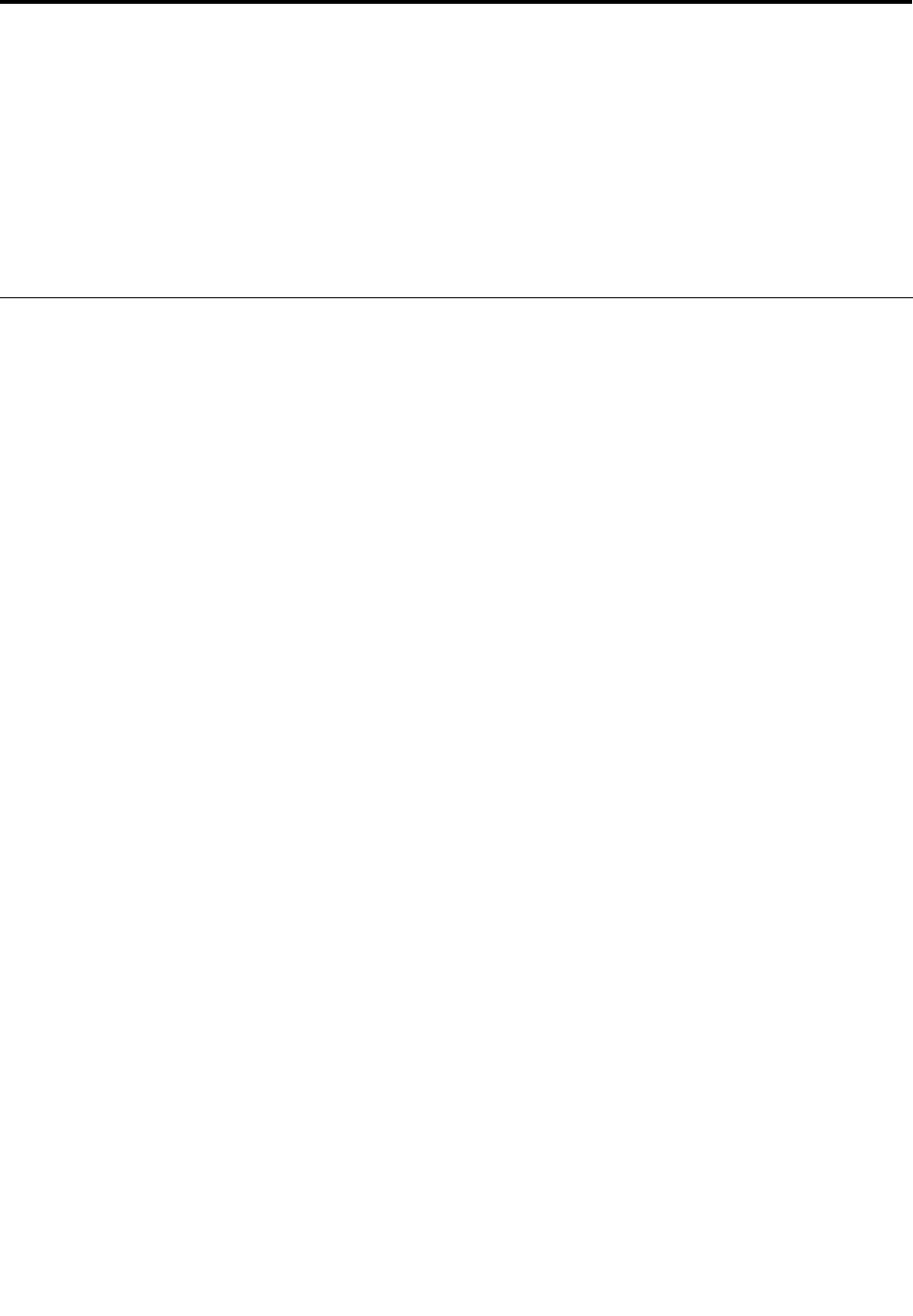
Chapter8.Preventingproblems
AnimportantpartofowningaThinkPadnotebookcomputerismaintenance.Withpropercare,you
canavoidcommonproblems.Thischapterprovidesinformationthatcanhelpyoukeepyourcomputer
runningsmoothly.
•“Generaltipsforpreventingproblems”onpage83
•“Makingsuredevicedriversarecurrent”onpage84
•“Takingcareofyourcomputer”onpage85
Generaltipsforpreventingproblems
1.IfyourcomputerisequippedwithbothaharddiskdriveandanmSATAsolid-statedrive,youarenot
recommendedtousethemSATAsolid-statedriveasabootabledevice.ThemSATAsolid-statedriveis
designedanddevelopedfor“cache”functionpurposeonly.IfyouusethemSATAsolid-statedriveasa
bootabledevice,itsreliabilityisnotguaranteed.
2.Checkthecapacityofyourharddiskdrivefromtimetotime.Iftheharddiskdrivegetstoofull,the
Windowsoperatingsystemwillslowdownandmightproduceerrors.Tochecktheharddiskdrive
capaity,opentheWindowsExplorerandclickComputer.
3.Emptyyourrecyclebinonaregularbasis.
4.Usediskdefragmenttoolregularlyonyourharddiskdrivetoimprovedataseekandreadtimes.
5.Tofreeupdiskspace,uninstallunusedapplicationprograms.
Note:Youalsomightwanttolookforapplicationprogramduplicationoroverlappingversions.
6.CleanoutyourInbox,Sent,andTrashfoldersfromyoure-mailclientprogram.
7.Backupyourdataatleastonceaweek.Ifcriticaldataispresent,itisagoodideatoperformadaily
backupoperation.Lenovohasmanybackupoptionsavailableforyourcomputer.Rewritableoptical
drivesareavailableformostmachinesandareeasilyinstalled.
8.Schedulesystemrestoreoperationstotakeasystemsnapshotperiodically.Formoreinformationabout
systemrestore,seeChapter5“Recoveryoverview”onpage49.
9.UpdatedevicedriversandUEFIBIOSwhenneeded.
10.Proleyourmachineathttp://www.lenovo.com/supporttokeepuptodatewithcurrentdriversand
revisions.
11.Ensuredevicedriversfornon-Lenovoperipheraldevicesarekeptuptodate.Youmightwanttoreadthe
devicedriverinformationreleasenotespriortoupdatingforcompatibilityorknownissues.
12.Keepalogbook.Entriesmightincludemajorhardwareorsoftwarechanges,driverupdates,minor
issuesyouhaveexperienced,andhowyouresolvedtheminorissues.
13.Ifyoueverneedtorunarecoveryonyourcomputertoreturnthepreloadontothemachine,the
followingtipsmighthelpalongtheway:
•Removeallexternaldevicessuchastheprinter,keyboard,andsoon.
•Ensurethatyourbatteryischargedandthatyouhavetheacpowerconnected.
•BootintoThinkPadSetupandloadthedefaultsettings.
•Restartthecomputerandstarttherecoveryoperation.
•Ifyouusediscstorecoverthecomputer,donotremovethediscfromthedriveuntilpromptedto
doso.
14.Forsuspectedharddiskdriveissues,referto“Diagnosingproblems”onpage89toruna
diagnostictestofthedrivebeforeyoucalltheCustomerSupportCenter.Ifyourcomputerdoes
notstartup,downloadthelestocreateabootableself-testmediafromthefollowingWebsite:
http://www.lenovo.com/hddtest.Runthetestandrecordanymessagesorerrorcodes.Ifthetest
©CopyrightLenovo201283
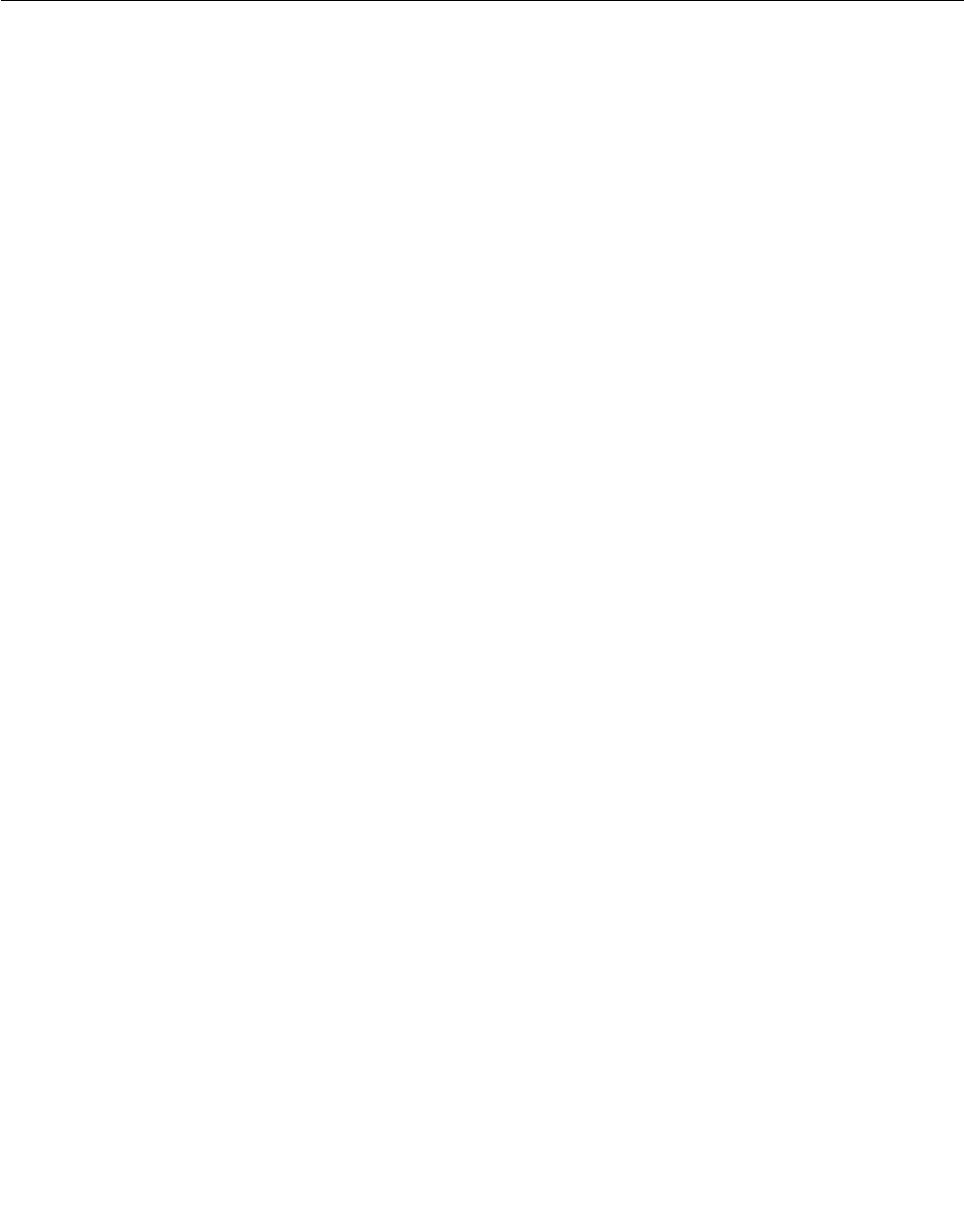
returnsanyfailingerrorcodesormessages,calltheCustomerSupportCenterwiththecodesor
messagesandthecomputerinfrontofyou.Atechnicianwillassistyoufurther.
15.Ifrequired,youcanndyourcountry'sCustomerSupportCenterat:
http://www.lenovo.com/support/phone.WhencallingtheCustomerSupportCenter,ensurethatyou
haveyourmachinemodeltype,serialnumber,andthecomputerinfrontofyou.Also,ifthecomputeris
producingerrorcodes,itishelpfultohavetheerrorscreenonorthemessagewrittendown.
Makingsuredevicedriversarecurrent
Devicedriversareprogramsthatcontaininstructionsfortheoperatingsystemabouthowtooperateor
“drive”acertainpieceofhardware.Eachhardwarecomponentonyourcomputerhasitsownspecicdriver.
Ifyouaddanewcomponent,theoperatingsystemneedstobeinstructedonhowtooperatethatpiece
ofhardware.Afteryouinstallthedriver,theoperatingsystemcanrecognizethehardwarecomponent
andunderstandhowtouseit.
Note:Becausedriversareprograms,likeanyotherleonyourcomputer,theyaresusceptibletocorruption
andmightnotperformcorrectlyifcorruptionoccurs.
Itisnotalwaysnecessarytodownloadthelatestdrivers.However,youshoulddownloadthelatestdriver
foracomponentifyounoticepoorperformancefromthatcomponentorifyouaddedanewcomponent.
Thismighteliminatethedriverasthepotentialcauseoftheproblem.
GettingthelatestdriversfromtheWebsite
YoucandownloadandinstallupdateddevicedriversfromtheLenovoWebsitebydoingthefollowing:
1.Gotohttp://www.lenovo.com/ThinkPadDrivers.
2.ClicktheproductnameofyourcomputerintheCurrentThinkPadsystemslisttoseeallthedevice
driversforyourcomputer.
3.Clickthedriveryouwant,andfollowtheinstructionsonthescreen.
GettingthelatestdriversusingSystemUpdate
TheSystemUpdateprogramhelpsyoukeepthesoftwareonyoursystemup-to-date.Updatepackagesare
storedonLenovoserversandcanbedownloadedfromtheLenovoSupportWebsite.Updatepackagescan
containapplications,devicedrivers,UEFIBIOSashes,orsoftwareupdates.WhentheSystemUpdate
programconnectstotheLenovoSupportWebsite,theSystemUpdateprogramautomaticallyrecognizes
themachinetypeandmodelofyourcomputer,theinstalledoperatingsystem,andthelanguageofthe
operatingsystemtodeterminewhatupdatesareavailableforyourcomputer.TheSystemUpdateprogram
thendisplaysalistofupdatepackagesandcategorizeseachupdateascritical,recommended,oroptionalto
helpyouunderstandtheimportance.Youhavecompletecontrolofwhichupdatestodownloadandinstall.
Afteryouselecttheupdatepackagesyouwant,theSystemUpdateprogramautomaticallydownloadsand
installstheupdateswithoutanyfurtherinterventionfromyou.
TheSystemUpdateprogramispreinstalledonyourcomputerandisreadytorun.Theonlyprerequisiteis
anactiveInternetconnection.Youcanstarttheprogrammanually,oryoucanusetheschedulefeature
toenabletheprogramtosearchforupdatesautomaticallyatspeciedintervals.Youalsocanpredene
scheduledupdatestosearchbyseverity(criticalupdates,criticalandrecommendedupdates,orallupdates)
sothelistyouchoosefromcontainsonlythoseupdatetypesthatareofinteresttoyou.
FormoreinformationabouthowtouseSystemUpdate,referto“Lenovoprograms”onpage11.
84UserGuide
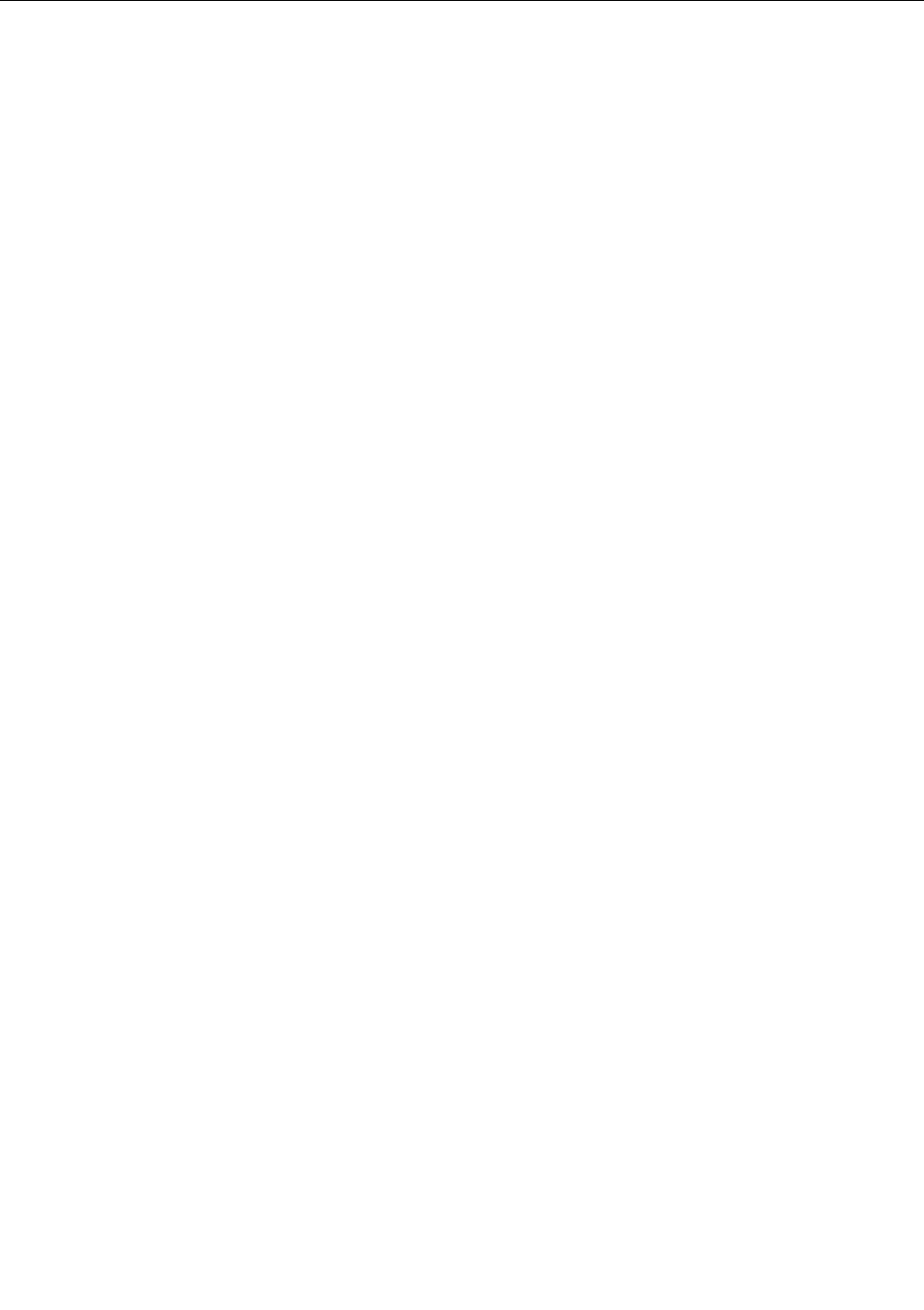
Takingcareofyourcomputer
Althoughyourcomputerisdesignedtofunctionreliablyinnormalworkenvironments,youneedtouse
commonsenseinhandlingit.Byfollowingtheseimportanttips,youwillgetthemostuseandenjoyment
outofyourcomputer.
Becarefulaboutwhereandhowyouwork
•Storepackingmaterialssafelyoutofthereachofchildrentopreventtheriskofsuffocationfromplastic
bags.
•Keepyourcomputerawayfrommagnets,activatedcellularphones,electricalappliances,orspeakers
(within13cmor5inches).
•Avoidsubjectingyourcomputertoextremetemperatures(below5°C/41°Forabove35°C/95°F).
•Someappliances,suchascertainportabledesktopfansorairpuriers,canproducenegativeions.Ifa
computerisclosetosuchanappliance,andisexposedforanextendedtimetoaircontainingnegative
ions,itmightbecomeelectrostaticallycharged.Suchachargemightbedischargedthroughyourhands
whenyoutouchthekeyboardorotherpartsofthecomputer,orthroughconnectorsonI/Odevices
connectedtoit.Eventhoughthiskindofelectrostaticdischarge(ESD)istheoppositeofadischargefrom
yourbodyorclothingtothecomputer,itposesthesameriskofacomputermalfunction.
Yourcomputerisdesignedandmanufacturedtominimizeanyeffectsofelectrostaticcharge.Anelectrostatic
chargeaboveacertainlimit,however,canincreasetheriskofESD.Therefore,whenusingthecomputer
closetoanappliancethatcanproducenegativeions,givespecialattentiontothefollowing:
•Avoiddirectlyexposingyourcomputertotheairfromanappliancethatcanproducenegativeions.
•Keepyourcomputerandperipheralsasfaraspossiblefromsuchanappliance.
•Whereverpossible,groundyourcomputertofacilitatesafeelectrostaticdischarge.
Note:Notallsuchappliancescauseasignicantelectrostaticcharge.
Begentlewithyourcomputer
•Avoidplacinganyobjects(includingpaper)betweenthedisplayandthekeyboardorthepalmrest.
•Yourcomputerdisplayisdesignedtobeopenedandusedatanangleslightlygreaterthan90degrees.
Donotopenthedisplaybeyond180degrees,asthismightdamagethecomputerhinge.
•Donotturnyourcomputeroverwhiletheacpoweradapterispluggedin.Thiscouldbreaktheadapter
plug.
Carryyourcomputerproperly
•Beforemovingyourcomputer,besuretoremoveanymedia,turnoffattacheddevices,anddisconnect
cordsandcables.
•Whenpickingupyouropencomputer,holditbythebottom.Donotpickuporholdyourcomputerby
thedisplay.
Handlestoragemediaanddrivesproperly
•Ifyourcomputercomeswithanopticaldrive,donottouchthesurfaceofadiscorthelensonthetray.
•WaituntilyouheartheCDorDVDclickintothecenterpivotofthedrivebeforeclosingthetray.
•Wheninstallingtheharddiskdrive,mSATAsolid-statedrive,followtheinstructionsshippedwithyour
hardware,andapplypressureonlywhereneededonthedevice.
•TurnoffyourcomputerifyouarereplacingtheharddiskdriveorthemSATAsolid-statedrive.
•Whenreplacingtheharddiskdrive,reattachthecoverofthedriveslot.
Chapter8.Preventingproblems85

•Storeyourexternalandremovableharddiskdriveoropticaldrivesintheappropriatecontainersor
packagingwhentheyarenotbeingused.
•Beforeyouinstallanyofthefollowingdevices,touchametaltableoragroundedmetalobject.Thisaction
reducesanystaticelectricityfromyourbody.Thestaticelectricitycoulddamagethedevice.
–Memorymodule
–MiniPCIcard
–Memorycard,suchasSDcard,SDHCcard,SDXCcard,andMultiMediaCard
Note:Notalllisteddevicesareincludedinyourcomputer.
Thisactionreducesanystaticelectricityfromyourbody.Thestaticelectricitycoulddamagethedevice.
•Whiletransferringdatatoorfromamediacard,suchasanSDcard,donotputyourcomputerintosleep
modebeforethedatatransferiscompleted;otherwise,yourdatacouldbecomedamaged.
Takecareinsettingpasswords
Rememberyourpasswords.Ifyouforgetasupervisororharddiskpassword,Lenovowillnotresetit,and
youmighthavetoreplaceyoursystemboardorharddiskdrive.
Registeryourcomputer
RegisteryourThinkPadcomputerwithLenovoathttp://www.lenovo.com/register.Thiscanhelpauthorities
returnyourcomputertoyouifitislostorstolen.RegisteringyourcomputeralsoenablesLenovotonotify
youaboutpossibletechnicalinformationandupgrades.
Besurenottomodifyyourcomputer
•OnlyanauthorizedThinkPadrepairtechnicianshoulddisassembleandrepairyourcomputer.
•Donotmodifyortapethelatchestokeepthedisplayopenorclosed.
Cleaningthecoverofyourcomputer
Occasionallycleanyourcomputerbydoingthefollowing:
1.Prepareamixtureofagentlekitchen-usedetergent(onethatdoesnotcontainabrasivepowderor
strongchemicalssuchasacidoralkaline).Use5partswaterto1partdetergent.
2.Absorbthediluteddetergentintoasponge.
3.Squeezeexcessliquidfromthesponge.
4.Wipethecoverwiththesponge,usingacircularmotionandtakingcarenottoletanyexcessliquiddrip.
5.Wipethesurfacetoremovethedetergent.
6.Rinsethespongewithcleanrunningwater.
7.Wipethecoverwiththecleansponge.
8.Wipethesurfaceagainwithadry,soft,lint-freecloth.
9.Waitforthesurfacetodrycompletelyandremoveanybersfromthecloth.
Cleaningyourcomputerkeyboard
Tocleanthecomputerkeyboard,dothefollowing:
1.Applysomeisopropylrubbingalcoholtoasoft,dust-freecloth.
2.Wipeeachkeytopsurfacewiththecloth.Wipethekeysonebyone;ifyouwipeseveralkeysatatime,
theclothmighthookontoanadjacentkeyandpossiblydamageit.Ensurethatnoliquiddripsonto
orbetweenthekeys.
3.Allowtodry.
86UserGuide

4.Toremoveanycrumbsordustfrombeneaththekeys,youcanuseacamerablowerwithabrush
orcoolairfromahairdryer.
Note:Avoidsprayingcleanerdirectlyontothedisplayorthekeyboard.
Cleaningyourcomputerdisplay
Tocleanthecomputerdisplay,dothefollowing:
1.Gentlywipethedisplaywithadry,softlint-freecloth.Ifyouseeascratchlikemarkonyourdisplay,
itmightbeastaintransferredfromthekeyboardortheTrackPointpointingstickwhenthecoverwas
pressedfromtheoutside.
2.Wipeordustthestaingentlywithasoft,drycloth.
3.Ifthestainremains,moistenasoft,lint-freeclothwithwaterora50-50mixtureofisopropylalcoholand
waterthatdoesnotcontainimpurities.
4.Wringoutasmuchoftheliquidasyoucan.
5.Wipethedisplayagain;donotletanyliquiddripintothecomputer.
6.Besuretodrythedisplaybeforeclosingit.
Chapter8.Preventingproblems87

88UserGuide
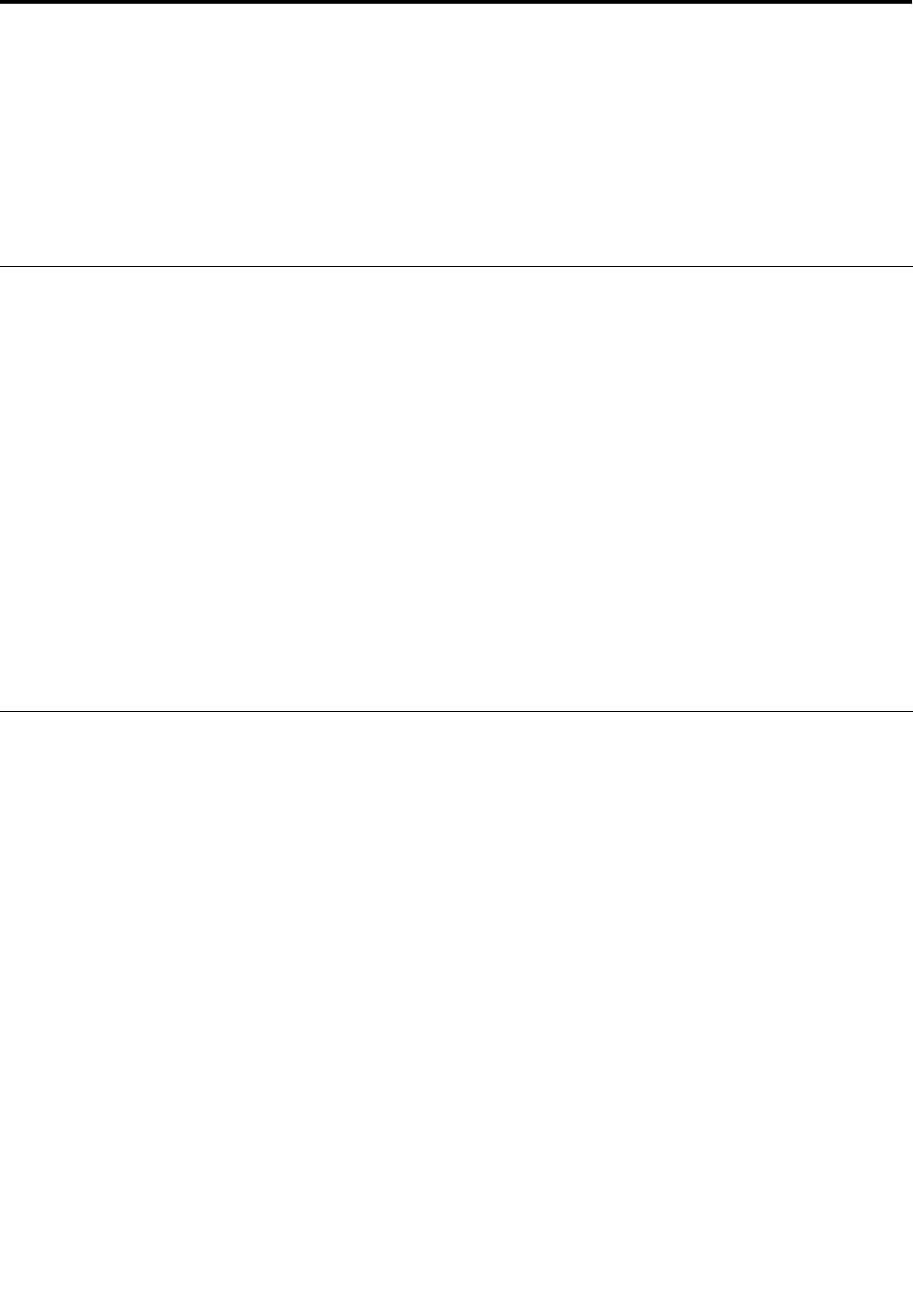
Chapter9.Troubleshootingcomputerproblems
Thischapterprovidesinformationonwhattodoifyouexperienceaproblemwithyourcomputer.
Thischaptercontainsthefollowingtopics:
•“Diagnosingproblems”onpage89
•“Troubleshooting”onpage89
Diagnosingproblems
Ifyouexperienceproblemswithyourcomputer,usetheLenovoSolutionCenterprogramasastarting
pointforsolvingthem.
TheLenovoSolutionCenterprogramenablesyoutotroubleshootandresolvecomputerproblems.It
combinesdiagnostictests,systeminformationcollection,securitystatus,andsupportinformation,along
withhintsandtipsformaximumsystemperformance.
Note:IfyouareusingotherWindowsoperatingsystemratherthanWindows8,goto
http://www.lenovo.com/diagsforthelatestinformationondiagnosticsforyourcomputer.
ToruntheLenovoSolutionCenterprogramontheWindows8operatingsystem,see“Lenovoprograms”
onpage11.
Foradditionalinformation,refertotheLenovoSolutionCenterhelpsystem.
Note:Ifyouareunabletoisolateandrepairtheproblemyourselfafterrunningtheprogram,saveandprint
thelogles.YouwillneedthelogleswhenyouspeaktoaLenovotechnicalsupportrepresentative.
Troubleshooting
Ifyourcomputerhasanerror,ittypicallydisplaysamessageoranerrorcode,orabeepsoundswhen
youturniton.Whenyouexperienceaproblem,refertothecorrespondingsectionsinthistopictotryto
solvetheproblembyyourself.
Computerstopsresponding
Printtheseinstructionsnowandkeepitwithyourcomputerforreferencelater.
Ifyourcomputeriscompletelyunresponsive(youcannotusetheUltraNavpointingdeviceorthekeyboard),
dothefollowing:
1.Pressandholdthepowerbuttontoturnoffthecomputer.
•Ifthecomputeristurnedoff,restartthecomputerbypressingthepowerbutton.Ifyoucannot
restartthecomputer,gotostep2.
2.Whilethecomputeristurnedoff,removeallpowersourcesfromthecomputer.andresetthesystemby
insertingastraightenedpaperclipintotheemergencyresethole.Thenholddownthepowerbuttonfor
10seconds.Reattachtheacpoweradapter.Ifthecomputerdoesnotturnbackon,continuetostep3.
Note:Ifthecomputerstartswithacpowerbutdoesnotstartwhenacpowerisremoved,callthe
CustomerSupportCenterforsupport.
©CopyrightLenovo201289

3.Whilethecomputerisoff,removeallexternaldevicesthatareattachedtoyourcomputer(keyboard,
mouse,printer,scanner,andsoon).Repeatstep2.Ifstep2isunsuccessful,continuewithstep4.
Note:Thefollowingstepsinvolveremovingstaticsensitivecomponentsfromyourcomputer.Ensure
thatyouareproperlygroundedandremoveallsourcesofpowerattachedtothecomputer.Ifyouare
uncomfortableorunsureaboutremovingcomponentspleasecalltheCustomerSupportCenterfor
assistance.
4.Whilethecomputerisoff,removeallsourcesofpowerandexternalhardwareandresetthesystem
byinsertingastraightenedpaperclipintotheemergencyresethole.Thenremoveanynon-original
memorymoduleaddedtoyourcomputer.Ifthecomputerstilldoesnotturnon,refertoChapter6
“Replacingdevices”onpage51fordetailsofresettingothercustomer-replaceablecomponentsthatare
attachedtoyourcomputer.
Ifthecomputerstilldoesnotstartup,calltheCustomerSupportCenterandaCustomerSupportSpecialist
willassistyou.
Spillsonthekeyboard
Withamobilecomputer,thereareincreasedchancesofspillingliquidsonthekeyboard.Becausemost
liquidsconductelectricity,liquidspilledonthekeyboardcouldcreatenumerousshortcircuits,potentially
causingirreparabledamagetoyourcomputer.
Ifyouspillsomethingonyourcomputer:
Attention:Ensurethatnoliquidcreatesashortcircuitbetweenyouandtheacpoweradapter(ifinuse).
Althoughyoumightlosesomedataorworkbyturningoffthecomputerimmediately,leavingthecomputer
onmightmakeyourcomputerunusable.
1.Carefullyunplugtheacpoweradapterimmediately.
2.Turnoffthecomputerimmediately.Themorequicklyyoustopthecurrentfrompassingthroughthe
computerthemorelikelyyouwillreducedamagefromshortcircuits.
3.Waituntilyouarecertainthatalltheliquidisdrybeforeturningonyourcomputer.
Note:Ifyouwanttoreplaceyourkeyboard,youcanpurchaseanewone.
Errormessages
•Message:0177:BadSVPdata,stopPOSTtask.
Solution:ChecksumofthesupervisorpasswordintheEEPROMisnotcorrect.Thesystemboard
shouldbereplaced.Havethecomputerserviced.
•Message:0183:BadCRCofSecuritysettingsinEFIVariable.EnterThinkPadSetup.
Solution:ChecksumoftheSecuritysettingsintheEFIVariableisnotcorrect.EnterThinkPadSetupto
checktheSecuritysettings,PressFn+F10andthenpressEntertorestartthesystem.Ifyoustillhavea
problem,havethecomputerserviced.
•Message:0187:EAIAdataaccesserror.
Solution:EnterThinkPadSetuptochecktheSecuritysettings.PressFn+F10andthenpressEnter
torestartthesystem.
•Message:0188:InvalidRFIDSerializationInformationArea.
Solution:TheEEPROMchecksumisnotcorrect(block#0and1).Resettheblock#0and1,forexample
theboxSerialNumber,and/orblock#4and5,forexampletheUUID.
90UserGuide

•Message:0189:InvalidRFIDcongurationinformationarea.
Solution:TheEEPROMchecksumisnotcorrect(block#4and5).Resettheblock#0and1,forexample
theboxSerialNumber,and/orblock#4and5,forexampletheUUID.
•Message:0190:Criticallow-batteryerror.
Solution:Thecomputerturnsoff,becausethebatteryislow.Connecttheacpoweradaptertothe
computerandchargethebattery.
•Message:0191:SystemSecurity-Invalidremotechangerequested.
Solution:Badsystemcongurationchangerequesthasbeendetected,forexample,theBootBlock
updatehasfailedorunknownrequestpackethasbeendetected.Tocleartheerror,entertheThinkPad
Setupprogram.
•Message:0199:SystemSecurity-Securitypasswordretrycountexceeded.
Solution:Thismessageisdisplayedifyouenterawrongsupervisorpasswordmorethanthreetimes.
Conrmthesupervisorpasswordandtryagain.Tocleartheerror,entertheThinkPadSetupprogram.
•Message:1802:Unauthorizednetworkcardispluggedin-Poweroffandremovethenetworkcard.
Solution:TheMiniPCIExpressnetworkcardisnotsupportedonthiscomputer.Removeit.
•Message:1820:Morethanoneexternalngerprintreadersareattached.Poweroffandremoveallbut
thereaderthatyousetupwithinyourmainoperatingsystem.
Solution:Therearemorethanoneexternalngerprintreaders.Poweroffandremoveallbutthereader
thatyousetupwithinyourmainoperatingsystem.
•Message:0251:SystemCMOSchecksumbad.
Solution:ThesystemCMOSmighthavebeencorruptedbyanapplicationprogram.Thecomputeruses
thedefaultsettings.RunThinkPadSetuptorecongurethesettings.Ifyoustillseethesameerrorcode,
havethecomputerserviced.
•Message:0253:EFIVariableBlockDatawasdestroyed.
Solution:ThesystemEFIVariableBlockDatamighthavebeencorrupted.
•Message:0271:Dateandtimeerror.
Solution:Neitherthedatenorthetimeissetinthecomputer.EnterThinkPadSetuptosetthedateand
time.
•Message:ThinkVantageActiveProtectionsensordiagnosticsfailed.
Solution:ThinkVantage®ActiveProtectionsensorisnotworkingcorrectly.Havethecomputerserviced.
•Message:2100:InitializationerroronHDD0(MainHDD).
Solution:Theharddiskdriveisnotworking.Havetheharddiskdriveserviced.
•Message:2101:DetectionerroronHDD1(UltrabayHDD)
Solution:TheUltrabayharddiskdriveisnotworking.HavetheUltrabayharddiskdriveserviced.
•Message:2102:DetectionerroronHDD2(MiniSATA)
Solution:TheMiniSATAdeviceisnotworking.HavetheMiniSATAdeviceserviced.
•Message:2110:ReaderroronHDD0(MainHDD)
Chapter9.Troubleshootingcomputerproblems91

Solution:Themainharddiskdriveisnotworking.Havethemainharddiskdriveserviced.
•Message:2111:ReaderroronHDD1(UltrabayHDD)
Solution:TheUltrabayharddiskdriveisnotworking.HavetheUltrabayharddiskdriveserviced.
•Message:2112:ReaderroronHDD2(MiniSATA)
Solution:TheMiniSATAdeviceisnotworking.HavetheMiniSATAdeviceserviced.
•Message:2200:MachineTypeandSerialNumberareinvalid.
Solution:MachineTypeandSerialNumberareinvalid.Havethecomputerserviced.
•Message:2201:MachineUUIDisinvalid.
Solution:MachineUUIDisinvalid.Havethecomputerserviced.
•Message:Fanerror
Solution:Coolingfanhasfailed.Havethecomputerserviced.
•Message:Thermalsensingerror
Solution:Thethermalsensorisnotfunctioningcorrectly.Shutdownthecomputerimmediatelyand
havethecomputerserviced.
•Message:Thebatteryinstalledisnotsupportedbythissystemandwillnotcharge.Pleasereplacethe
batterywiththecorrectLenovobatteryforthissystem.PresstheESCkeytocontinue
Solution:Unauthorizedbatteryisconnectedtothesystem.PresstheESCtocontinue
•Message:ThissystemdoesnotsupportbatteriesthatarenotgenuineLenovo-madeorauthorized.The
systemwillcontinuetoboot,butmaynotchargeunauthorizedbatteries.
Attention:Lenovohasnoresponsibilityfortheperformanceorsafetyofunauthorizedbatteries,and
providesnowarrantiesforfailuresordamagearisingoutoftheiruse.
Solution:Unauthorizedbatteryisconnectedtothesystem.Ifyoustillseethesameerrormessage,
contactLenovoforhelp.
Errorswithoutmessages
•Problem:MyscreenkeepsblankingwhenIdonotwantitto.
Solution:Youcandisableanysystemtimers,suchastheLCDturn-offtimerortheblanktimerby
doingthefollowing:
1.ClickthebatterygaugeintheWindowsnoticationarea.ThenclickMorepoweroptions➙Choose
whentoturnoffthedisplay.
2.Changethesettingsasyoudesirebyfollowingtheinstructionsonthescreen.
•Problem:WhenIturnonthecomputer,nothingisdisplayedonthescreenandthecomputerdoesnot
beepwhilestartingup.
Note:Ifyouarenotsurewhetheryouheardanybeeps,turnoffthecomputerbypressingandholdingthe
powerbuttonforfoursecondsormore.Turnitonandlistenagain.
Solution:Ensurethat:
–Thebatteryisinstalledcorrectly.
92UserGuide
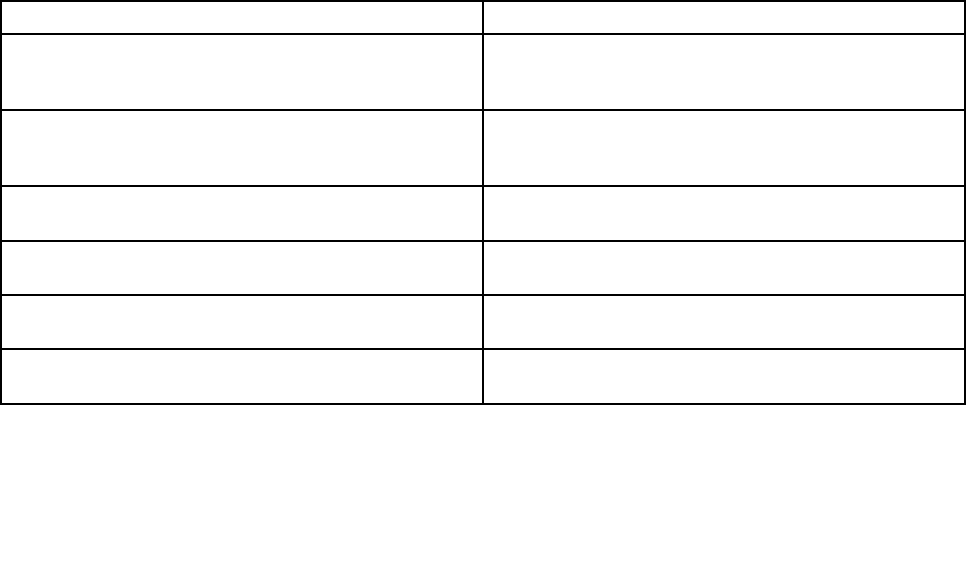
–Theacpoweradapterisconnectedtothecomputerandthepowercordispluggedintoaworking
electricaloutlet.
–Thecomputeristurnedon.(Turnthepowerbuttononagainforconrmation.)
Ifapower-onpasswordisset:
–Pressanykeytodisplaythepromptforthepower-onpassword.Ifthebrightnesslevelofthescreen
islow,increaseitbypressingHome.
–TypethecorrectpasswordandpressEnter.
Iftheseitemsarecorrectlyset,andthescreenremainsblank,havethecomputerserviced.
•Problem:WhenIturnonthecomputer,onlyawhitecursorisdisplayedonablankscreen.
Solution:Ifyouhavemodiedapartitiononyourharddiskdrivebyusingpartitionsoftware,information
aboutthatpartition,orthemasterbootrecordmighthavebeendestroyed.
1.Turnoffthecomputer,andthenturnitonagain.
2.Ifyoustillseeonlythecursoronthescreen,dothefollowing:
–Ifyouhaveusedthepartitionsoftware,examinethepartitionontheharddiskdrivebyusingthe
software,andrecoverthepartitionifrequired.
–Resetyourcomputertothefactorystate.Formoreinformation,seeChapter5“Recovery
overview”onpage49.
Iftheproblempersists,havethecomputerserviced.
•Problem:Myscreengoesblankwhilethecomputerison.
Solution:Yourscreensaverorpowermanagementmighthavebeenenabled.Doeitherofthefollowing:
–TouchtheTrackPointpointingdeviceorthetouchpad,orpressakeytoexitthescreensaver.
–Pressthepowerbuttontoresumefromsleep.
Beeperrors
Table5.Beeperrors
ProblemSolution
Oneshortbeep,pause,threeshortbeeps,pause,three
moreshortbeeps,andoneshortbeep
Ensurethatmemorymodulesareinstalledcorrectly.If
theyare,andyoustillhearthebeeps,havethecomputer
serviced.
Threeshortbeeps,pause,oneshortbeep,pause,one
moreshortbeep,andthreeshortbeeps
PCIresourceallocationfailure.Poweroffthecomputer
andremovethePCIdevices.Ifthebeepspersist,have
thecomputerserviced.
OnelongandtwoshortbeepsThevideofunctionhasaproblem.Havethecomputer
serviced.
FourcyclesoffourshortbeepsTheSecurityChiphasaproblem.Havethecomputer
serviced.
FiveshortbeepsThesystemboardhasaproblem.Havethecomputer
serviced.
Fiveshortbeeps,pause,veshortbeeps,andpauseContinuetobootimmediatelywhentheerrorwas
detected.
Memorymoduleproblems
Printtheseinstructionsnowandkeepitwithyourcomputerforreferencelater.
Chapter9.Troubleshootingcomputerproblems93

Ifyourmemorymoduleisnotoperatingproperly,checkthefollowingitems:
1.Verifythatthememorymoduleisinstalledandseatedcorrectlyinyourcomputer.
Itmightbenecessarytoremovealladdedmemorymodulestotestthecomputerwithonlythe
factory-installedmemorymodules,andthenreinstallthememorymoduleoneatatimetoensure
aproperconnection.
2.Checkforerrormessagesduringstartup.
Followtheappropriatecorrectiveactionsforpower-onself-test(POST)errormessages.
3.VerifythatthelatestUEFIBIOSforyourmodelhasbeeninstalled.
4.Verifythepropermemorycongurationandcompatibilityincludingthemaximummemorysizeandthe
memoryspeed.
5.Rundiagnosticprograms.See“Diagnosingproblems”onpage89.
Networkingproblems
Thefollowingarethemostcommonnetworkingproblems:
Ethernetproblems
•Problem:Yourcomputercannotconnecttothenetwork.
Solution:Ensurethat:
–Thecableisinstalledcorrectly.
ThenetworkcablemustbesecurelyconnectedbothtotheEthernetconnectorofyourcomputerand
totheRJ45connectorofthehub.Themaximumallowabledistancefromthecomputertohubis
100meters.Ifthecableisconnectedandthedistanceiswithinacceptablelimitsbuttheproblem
persists,tryadifferentcable.
–Youareusingthecorrectdevicedriver.
1.Movethecursortothetop-rightorbottom-rightcornerofthescreentodisplaythecharms.Click
Settings➙ControlPanel.
2.ClickHardwareandSound➙DeviceManager.Ifyouarepromptedforanadministrator
passwordorconrmation,typethepasswordorprovideconrmation.
3.IftheexclamationmarkisdisplayednexttotheadapternameunderNetworkadapters,you
mightnotbeusingthecorrectdriverorthedrivermighthavebeendisabled.Toupdatethedriver,
right-clickthehighlightedadapter.
4.ClickUpdateDriverSoftware,andthenfollowtheinstructionsonthescreen.
–Theswitchportandtheadapterhavethesameduplexsetting.
Ifyouconguredtheadapterforfullduplex,ensurethattheswitchportalsoisconguredforfull
duplex.Settingthewrongduplexmodecandegradeperformance,causedataloss,orresultinlost
connections.
–Youhaveinstalledallnetworkingsoftwarethatisnecessaryforyournetworkenvironment.
CheckwithyourLANadministratorforthenecessarynetworkingsoftware.
•Problem:Theadapterstopsworkingfornoapparentreason.
Solution:Thenetworkdriverlesmightbecorruptormissing.Updatethedriverbyreferringtotheabove
solutionfortheproceduretoensurethatthecorrectdevicedriverisinstalled.
•Problem:IfyourcomputerisaGigabitEthernetmodelandyouuseaspeedof1000Mbps,the
connectionfailsorerrorsoccur.
Solution:
94UserGuide

–UseCategory5wiringandensurethatthenetworkcableissecurelyconnected.
–Connecttoa1000BASE-Thub/switch(not1000BASE-X).
•Problem:TheWakeOnLANfeatureisnotworking.
Solution:
–EnsurethatWakeOnLANisenabledinThinkPadSetup.
–Ifithasbeenenabled,checkwithyourLANadministratorforthenecessarysettings.
•Problem:IfyourcomputerisaGigabitEthernetmodel,itcannotconnecttothenetworkat1000Mbps.
Instead,itconnectsat100Mbps.
Solution:
–Tryanothercable.
–Ensurethatthelinkpartnerissettoauto-negotiate.
–Ensurethattheswitchis802.3ab-compliant(gigabitovercopper).
AwirelessLANproblem
Problem:Youcannotconnecttothenetworkusingthebuilt-inwirelessnetworkcard.
Solution:Ensurethat:
•YourwirelessLANdriveristhelatestversion.
•Yourcomputeriswithinrangeofawirelessaccesspoint.
•TheAirplanemodeisturnedoff.
ChecktheNetworkName(SSID)andyourencryptioninformation.
AwirelessWANproblem
Problem:AmessageisdisplayedindicatingthatanunauthorizedWANcardisinstalled.
Solution:TheWANcardisnotsupportedonthiscomputer.Removeit.
Note:Dependingonyourcomputer,somemodelsdonothaveawirelessWANcard.
Bluetoothproblems
•Problem:SounddoesnotcomefromtheBluetoothheadset/headphonebutcomesfromthelocal
speakereventhoughtheBluetoothheadset/headphoneisconnectedusingaHeadsetproleorAVprole.
Solution:Dothefollowing:
1.Exittheapplicationthatusesthesounddevice(forexample,WindowsMediaPlayer).
2.Movethecursortothetop-rightorbottom-rightcornerofthescreentodisplaythecharms.Click
Settings➙ControlPanel.
3.ClickHardwareandSound➙Sound➙Playback.
4.IfyouareusingaHeadsetprole,selectBluetoothHands-freeAudioandclicktheSetDefault
button.IfyouareusinganAVprole,selectStereoAudioandclicktheSetDefaultbutton.
5.ClickOKtoclosetheSoundwindow.
•Problem:PIMitemssentfromtheWindows8operatingsystemscannotbereceivedcorrectlyintothe
addressbookofanyotherBluetooth-enableddevice.
Chapter9.Troubleshootingcomputerproblems95

Solution:TheWindows8operatingsystemsendPIMitemsinXMLformat,butmostBluetooth-enabled
deviceshandlePIMitemsinvCardformat.IfanotherBluetooth-enableddevicecanreceivealethrough
Bluetooth,aPIMitemsentfromtheWindows8mightbesavedasalewiththeextension.contact.
Problemswiththekeyboardandotherpointingdevices
Thefollowingarethemostcommonproblemswithkeyboardsandotherpointingdevices.
UltraNavpointingdeviceproblems
•Problem:Thepointerdriftswhenthecomputeristurnedonorafteritresumesnormaloperation.
Solution:ThepointermightdriftwhenyouarenotusingtheTrackPointpointingdeviceduringnormal
operation.ThisisanormalcharacteristicoftheTrackPointpointingdeviceandisnotadefect.Pointer
driftingmightoccurforseveralsecondsunderthefollowingconditions:
–Whenthecomputeristurnedon
–Whenthecomputerresumesnormaloperation
–WhentheTrackPointpointingdeviceiskeptpressedforalongtime
–Whenthetemperaturechanges
•Problem:TheTrackPointpointingdeviceortouchpaddoesnotwork.
Solution:EnsurethattheTrackPointpointingdeviceortouchpadisenabledintheUltraNavDevice
Settingwindow.
Notes:ToopentheUltraNavDeviceSettingwindow,dothefollowing:
1.Movethecursortothetop-rightorbottom-rightcornerofthescreentodisplaythecharms.Click
Settings➙ControlPanel.
2.ClickHardwareandSound➙Mouse,andthenclicktheUltraNavtab.
Keyboardproblems
•Problem:Allorsomekeysonthekeyboarddonotwork.
Solution:Ifanexternalnumerickeypadisconnected:
1.Turnoffthecomputer.
2.Removetheexternalnumerickeypad.
3.Turnonthecomputerandtryusingthekeyboardagain.
Ifthekeyboardproblemisresolved,carefullyreconnecttheexternalnumerickeypadandtheexternal
keyboard.Ensurethatyouhaveseatedtheconnectorscorrectly.
Iftheproblempersists,ensurethatthecorrectdevicedriverisinstalled.
1.Movethecursortothetop-rightorbottom-rightcornerofthescreentodisplaythecharms.Click
Settings➙ControlPanel.
2.SelectLargeiconsorSmalliconsview.
3.ClickKeyboard➙Hardware.
4.EnsurethattheDevicestatusisThisdeviceisworkingproperly.
Ifkeysonthekeyboardstilldonotwork,havethecomputerserviced.
•Problem:Allorsomekeysontheexternalnumerickeypaddonotwork.
Solution:Ensurethattheexternalnumerickeypadiscorrectlyconnectedtothecomputer.
96UserGuide

Problemswiththedisplayandmultimediadevices
Thistopicincludesthemostcommonproblemswithdisplaysandmultimediadevices,includingthe
computerdisplay,theexternalmonitor,audiodevices,andtheopticaldrive.
Computerscreenproblems
•Problem:Thescreenisblank.
Solution:Dothefollowing:
–PressF7tobringuptheimage.
–Ifyouarenotrunningoutyourbatterypower,pressF6tomakethescreenbrighter.
–Ifyourcomputerisinsleepmode,pressFntoresumefromthesleepmode.
–Iftheproblempersists,followthesolutionforthefollowingproblem.
•Problem:Thescreenisunreadableordistorted.
Solution:Ensurethat:
–Thedisplaydevicedriverisinstalledcorrectly.
–Thescreenresolutionandcolorqualityarecorrectlyset.
–Themonitortypeiscorrect.
Tocheckthesesettings,dothefollowing:
1.Right-clickonthedesktop,andclickScreenresolution.Checkwhetherthescreenresolution
iscorrectlyset.
2.ClickAdvancedSettings
3.ClicktheAdaptertab.Ensurethatthecorrectdevicedrivernameisshownintheadapterinformation
window.
Note:Thedevicedrivernamedependsonthevideochipthathasbeeninstalledonyourcomputer.
4.ClickthePropertiesbutton.Ifyouarepromptedforanadministratorpasswordorconrmation,type
thepasswordorprovideconrmation.ChecktheDevicestatusboxandensurethatthedeviceis
workingcorrectly.Ifnot,clicktheTroubleshootbuttonandfollowtheinstructionsonthescreen.
5.ClicktheMonitortab.Ensurethatthecorrectdevicedrivernameisshownintheadapterinformation
window.
Note:Thedevicedrivernamedependsonthevideochipthathasbeeninstalledonyourcomputer.
6.ClickthePropertiesbutton.Ifyouarepromptedforanadministratorpasswordorconrmation,type
thepasswordorprovideconrmation.ChecktheDevicestatusboxandensurethatthedeviceis
workingcorrectly.Ifnot,clicktheTroubleshootbuttonandfollowtheinstructionsonthescreen.
7.ClicktheColorManagementtab.Checkwhetherthecolorqualityiscorrectlyset,andensure
thattheotherinformationalsoiscorrect.Ifyouarepromptedforanadministratorpasswordor
conrmation,typethepasswordorprovideconrmation.ChecktheDevicestatusboxandensure
thatthedeviceisworkingcorrectly.Ifnot,clicktheTroubleshootbuttonandfollowtheinstructions
onthescreen.
•Problem:Incorrectcharactersaredisplayedonthescreen.
Solution:Didyouinstalltheoperatingsystemorapplicationprogramcorrectly?Iftheyareinstalledand
conguredcorrectly,havethecomputerserviced.
•Problem:Thescreenstaysonevenafteryouturnoffyourcomputer.
Chapter9.Troubleshootingcomputerproblems97

Solution:Pressandholdthepowerbuttonforfoursecondsormoretoturnoffyourcomputer;then
turnitonagain.
•Problem:Missing,discolored,orbrightdotsappearonthescreeneverytimeyouturnonyourcomputer.
Solution:ThisisanintrinsiccharacteristicoftheTFTtechnology.Yourcomputerdisplaycontains
multiplethin-lmtransistors(TFTs).Asmallnumberofmissing,discolored,orbrightdotsonthescreen
mightexistallthetime.
Externalmonitorproblems
•Problem:Theexternalmonitorisblank.
Solution:Tobringuptheimage,pressF7andselectthedesiredmonitor.Iftheproblempersists,do
thefollowing:
1.Connecttheexternalmonitortoanothercomputertoensurethatitworks.
2.Reconnecttheexternalmonitortoyourcomputer.
3.Refertothemanualshippedwiththeexternalmonitortochecktheresolutionsandrefreshratesthat
aresupported.
–Iftheexternalmonitorsupportsthesameresolutionasthecomputerdisplayorahigherresolution,
viewoutputontheexternalmonitororonboththeexternalmonitorandthecomputerdisplay.
–Iftheexternalmonitorsupportsalowerresolutionthanthecomputerdisplay,viewoutputonthe
externalmonitoronly.(Ifyouviewoutputonboththecomputerdisplayandtheexternalmonitor,
theexternalmonitorscreenwillbeblankordistorted.)
•Problem:Youcannotsetahigherresolutionthanthepresentoneonyourexternalmonitor.
Solution:
–Ensurethatthemonitorinformationiscorrectbydoingthefollowing:
1.Right-clickonthedesktop,andclickScreenresolution.
Note:Ifyourcomputercannotdetecttheexternalmonitor,clicktheDetectbutton.
2.Clicktheiconforthedesiredmonitor(theMonitor-2iconisfortheexternalmonitor).
3.ClickAdvancedSettings.
4.ClicktheAdaptertab.
5.Ensurethatthecorrectdevicedrivernameisshownintheadapterinformationwindow.
Note:Thedevicedrivernamedependsonthevideochipthathasbeeninstalledonyourcomputer.
6.ClickOK.
Iftheinformationisincorrect,reinstallthedevicedriver.
–Checkthemonitortypeand,ifnecessary,updatethedriverbydoingthefollowing:
1.Connecttheexternalmonitortothemonitorconnector,andthenconnectthemonitortoan
electricaloutlet.
2.Turnontheexternalmonitorandthecomputer.
3.Right-clickonthedesktop,andclickScreenresolution.
Note:Ifyourcomputercannotdetecttheexternalmonitor,clicktheDetectbutton.
4.Clicktheiconforthedesiredmonitor(theMonitor-2iconisfortheexternalmonitor).
5.ClickAdvancedSettings.
6.ClicktheMonitortab.Checkthemonitorinformationwindowtoensurethatthemonitortypeis
correct.Ifitis,clickOKtoclosethewindow;otherwisedothefollowing.
98UserGuide

7.Ifmorethanonemonitortypeisdisplayed,selectGenericPnPMonitororGenericNon-PnP
Monitor.
8.ClickProperties.Ifyouarepromptedforanadministratorpasswordorconrmation,typethe
passwordorprovideconrmation.
9.ClicktheDrivertab.
10.ClickUpdateDriver.
11.ClickBrowsemycomputerfordriversoftware,andthenclickLetmepickfromalistof
devicedriversonmycomputer.
12.CleartheShowcompatiblehardwarecheckbox.
13.Selectyourmonitormanufacturerandmodel.
14.Afterupdatingthedriver,clickClose.
15.SetResolution.
Note:Tochangethecolorsettings,selecttheMonitortab,thensetColors.
16.ClickOK.
•Problem:Thescreenisunreadableordistorted.
Solution:Ensurethat:
–Themonitorinformationiscorrectandtheappropriatemonitortypeisselected.Refertothesolution
totheaboveproblem.
–Ensurethatanappropriaterefreshrateisselectedbydoingthefollowing:
1.Connecttheexternalmonitortothemonitorconnector,andthenconnectthemonitortoan
electricaloutlet.
2.Turnontheexternalmonitorandthecomputer.
3.Right-clickonthedesktop,andclickScreenresolution.
Note:Ifyourcomputercannotdetecttheexternalmonitor,clicktheDetectbutton.
4.Clicktheiconforthedesiredmonitor(theMonitor-2iconisfortheexternalmonitor).
5.ClickAdvancedSettings.
6.ClicktheMonitortab.
7.Selectthecorrectscreenrefreshrate.
•Problem:Wrongcharactersaredisplayedonthescreen.
Solution:Didyoufollowthecorrectprocedurewheninstallingtheoperatingsystemorapplication
program?Ifyoudid,havetheexternalmonitorserviced.
•Problem:TheExtenddesktopfunctiondoesnotwork.
Solution:EnabletheExtenddesktopfunctionbydoingthefollowing:
1.Connecttheexternalmonitortothemonitorconnector,andthenconnectthemonitortoanelectrical
outlet.
2.Turnontheexternalmonitorandthecomputer.
3.Right-clickonthedesktop,andclickScreenresolution.
4.ClicktheMonitor-2icon.
5.SelectExtendthesedisplaysformultipledisplays.
6.ClicktheMonitor-1icon(forthemaindisplay,thecomputerdisplay).
Chapter9.Troubleshootingcomputerproblems99

7.Settheresolutionforthemaindisplay.
8.ClicktheMonitor-2icon(fortheexternalmonitor).
9.Setthescreenresolutionforthesecondarydisplay.
10.Settherelativepositionofeachmonitorbydraggingitsicon.Youcansetthemonitorsinanyrelative
position,buttheiconsmusttoucheachother.
11.ClickOKtoapplythechanges.
•Problem:IfyouusetheExtenddesktopfunction,youcannotsetahigherresolutionorhigherrefresh
rateonthesecondarydisplay.
Solution:Changetheresolutionandthecolordepthtolowersettingsforthemaindisplay.Refertothe
solutiontotheaboveproblem.
•Problem:Displayswitchingdoesnotwork.
Solution:IfyouusetheExtenddesktopfunction,disableit,andchangethedisplayoutputlocation.If
aDVDmovieoravideoclipisplaying,stoptheplayback,closetheapplication,andthenchangethe
displayoutputlocation.
•Problem:Thescreenpositionontheexternalmonitorisincorrectwhenthatmonitorissetforahigh
resolution.
Solution:Sometimes,whenyouuseahighresolutionsuchas1600x1200,theimageisshiftedtoleftor
rightonthescreen.Tocorrectthis,rstensurethatyourexternalmonitorsupportsthedisplaymode
(theresolutionandtherefreshrate)thatyouhaveset.Ifitdoesnot,setadisplaymodethatthemonitor
supports.Ifitdoessupportthedisplaymodeyouhaveset,gotothesetupmenuforthemonitoritself
andadjustthesettingsthere.Usuallytheexternalmonitorhasbuttonsforaccesstothesetupmenu.For
details,seethedocumentationthatcomeswiththemonitor.
Audioproblems
•Problem:WaveorMIDIsounddoesnotplaycorrectly.
Solution:Ensurethatthebuilt-inaudiodeviceisconguredcorrectly.
1.Movethecursortothetop-rightorbottom-rightcornerofthescreentodisplaythecharms.Click
Settings➙ControlPanel.
2.ClickHardwareandSound➙DeviceManager➙Sound,videoandgamecontrollers.
3.EnsurethattheRealtekHighDenitionAudioisenabledandconguredcorrectly:
•Problem:Recordingsmadeusingthemicrophoneinputarenotloudenough.
Solution:EnsurethattheMicrophoneBoostfunctionisturnedonandsetbydoingthefollowing:
1.Movethecursortothetop-rightorbottom-rightcornerofthescreentodisplaythecharms.Click
Settings➙ControlPanel.
2.ClickHardwareandSound➙Sound➙Recording➙Microphone➙Properties➙Levels.
3.IncreasethemicrophonevolumebymovingtheMicrophoneBoostsliderright.
4.ClickOK.
Note:Fordetailsaboutcontrollingvolume,refertoyourWindowsonlinehelp.
•Problem:Avolumeorbalanceslidercannotbemoved.
Solution:Theslidermightbegrayedout.Thismeansthatitspositionisxedbythehardwareand
cannotbechanged.
•Problem:Thevolumeslidersdonotstayinplacewhensomeaudioapplicationsareused.
100UserGuide

Solution:Itisnormalforthesliderstochangepositionwhencertainsoundapplicationsareused.The
applicationsareawareofthesettingsintheVolumeMixerwindowandareallowedtochangethesettings
themselves.AnexampleistheWindowsMediaPlayer.Usuallytheapplicationhasslidersavailable
tocontrolthesoundfromwithintheapplication.
•Problem:Thebalanceslidercannotcompletelymuteonechannel.
Solution:Thecontrolisdesignedtocompensateforminordifferencesinbalanceanddoesnot
completelymuteeitherchannel.
•Problem:ThereisnovolumecontrolforMIDIsoundintheVolumeMixerwindow.
Solution:Usethehardwarevolumecontrol.Thisisbecausethebuilt-insynthesizersoftwaredoes
notsupportthecontrol.
•Problem:ThesoundcannotbeturnedoffcompletelyevenifyousettheVolumeMixercontrolatminimum.
Solution:Toturnoffthesoundcompletely,gototheVolumeMixercontrolbyclickingthespeakericonin
theWindowsnoticationarea,thenclickMixer.ClicktheMuteSpeakericons.
•Problem:Whenyouconnectaheadphonetoyourcomputerwhileplayingsound,aspeakerdoesnot
producesoundintheMULTI-STREAMmodeatRealtekHDAudioManager.
Solution:Oncetheheadphoneisattached,thestreamingisautomaticallyredirectedtoit.Ifyouwant
tolistentosoundfromthespeakersagain,besuretosetthosespeakersasthedefaultdevice.The
procedureisasfollows:
1.Movethecursortothetop-rightorbottom-rightcornerofthescreentodisplaythecharms.Click
Settings➙ControlPanel➙HardwareandSound➙RealtekHDAudioManager.
2.Lookatthetabsofplaybackdevices.Ifyouhaveattachedaheadphone,theheadphonewillbe
automaticallysetasthedefaultdevice,andtheheadphoneiconwillbechecked.
3.Tosetadifferentdeviceasthedefault,clickSetDefaultDefaultDeviceontheSpeakertab,and
selectSetDefaultDevice.Then,thatspeakertabiconwillnowhaveacheckmark.
4.PlayanysoundbyuseofamusicprogramsuchasWindowsMediaPlayer.Ensurethatsound
comesfromthespeakers.
Fordetails,refertothehelpinformationsystemforRealtekHDAudioManager.
Batteryandpowerproblems
Thistopiccontainsinstructionsontroubleshootingbatteryandpowerproblems.
Batteryproblems
•Problem:Thebatterypackcannotbefullychargedinthestandardchargetimewhenthecomputeris
poweredoff.
Solution:Thebatterypackmightbeover-discharged.Dothefollowing:
1.Turnoffthecomputer.
2.Ensurethattheover-dischargedbatterypackisinthecomputer.
3.Connecttheacpoweradaptertothecomputerandletitcharge.
Ifaquickchargerisavailable,useittochargetheover-dischargedbatterypack.
Ifthebatterypackcannotbefullychargedin24hours,useanewbatterypack.
•Problem:Yourcomputershutsdownbeforethebatterystatusindicatorshowsempty,oryourcomputer
operatesafterthebatterystatusindicatorshowsempty.
Solution:Dischargeandrechargethebatterypack.
Chapter9.Troubleshootingcomputerproblems101

•Problem:Theoperatingtimeforafullychargedbatterypackisshort.
Solution:Dischargeandrechargethebatterypack.Ifyourbatteryoperatingtimeisstillshort,usea
newbatterypack.
•Problem:Thecomputerdoesnotoperatewithafullychargedbatterypack.
Solution:Thesurgeprotectorinthebatterypackmightbeactive.Turnoffthecomputerforoneminuteto
resettheprotector;thenturnonthecomputeragain.
Anacpoweradapterproblem
Problem:Theacpoweradapterisconnectedtothecomputerandtheworkingelectricaloutlet,butthe
poweradapter(powerplug)iconisnotdisplayedintheWindowsnoticationarea.Alsotheacpower
indicatordoesnotlightup.
Solution:Dothefollowing:
1.Ensurethattheconnectionoftheacpoweradapteriscorrect.Forinstructionsonconnectingtheac
poweradapter,seeSafety,Warranty,andSetupGuidethatcomeswithyourcomputer.
2.Reconnecttheacpoweradapter,thenturnonthecomputer.
3.IfthepoweradaptericonstillisnotdisplayedintheWindowsnoticationareaandtheacpower
indicatordoesnotlightup,havetheacpoweradapterandyourcomputerserviced.
Note:Todisplaythepoweradapter(powerplug)icon,clickShowhiddeniconsintheWindowsnotication
area.
Powerproblems
Printtheseinstructionsnowandkeepitwithyourcomputerforreferencelater.
Ifyourcomputerisgettingnopoweratall,checkthefollowingitems:
1.Verifythepowerbutton.Referto“Systemstatusindicators”onpage6.Thepowerbuttonislit
wheneverthecomputerison.
2.Checkallpowerconnections.Removeanypowerstripsandsurgeprotectorstoconnecttheacpower
adapterdirectlytotheacpoweroutlet.
3.Inspecttheacpoweradapter.Checkforanyphysicaldamage,andensurethatthepowercableisrmly
attachedtotheadapterbrickandthecomputer.
4.Verifytheacpowersourceisworkingbyattachinganotherdevicetotheoutlet.
5.Removealldevicesandthentestforsystempowerwithminimaldevicesattached.
a.Disconnecttheacpoweradapterandallcablesfromthecomputer.
b.Closethecomputerdisplay,andturnthecomputerover.
c.RemovetheMiniPCIExpressCard.Referto“ReplacingaMiniPCIExpressCardforwirelessLAN
connection”onpage59and“InstallingorreplacingthewirelessWANcard”onpage62.
d.Removetheharddiskdrive.Referto“Replacingtheharddiskdriveorsolid-statedrive”onpage53.
e.Waitfor30seconds,andthenreinstallthememorymoduleandtheknowngoodbatteryortheac
poweradaptertotestthecomputerwithminimaldevicesattachedrst.
f.Reinstalleachdeviceoneatatimethatyouhaveremovedintheearliersteps.
Ifyourcomputerdoesnotrunonbatterypower,checkthefollowingitems:
1.Verifythebatterystatusindicator.See“Powerstatusindicator”onpage7.
102UserGuide

2.Thebatterystatusindicatorisnormallyilluminatedwheneverthecomputerison,ortheacpower
adapterisconnectedandthebatteryischarging.Thisindicatormaybeblinkingorsolidineitherorange
orgreencolordependingonthestatusofthebattery.
Apowerbuttonproblem
Problem:Thesystemdoesnotrespond,andyoucannotturnoffthecomputer.
Solution:Turnoffthecomputerbypressingandholdingthepowerbuttonfor4secondsormore.Ifthe
systemisstillnotreset,removetheacpoweradapterandtherestartthesystem.
Bootproblems
Printtheseinstructionsnowandkeepthemwithyourcomputerforreferencelater.
Ifyoureceiveanerrormessagebeforetheoperatingsystemloads,followtheappropriatecorrectiveactions
forPOSTerrormessages.
Ifyoureceiveanerrormessagewhiletheoperatingsystemisloadingthedesktopcongurationafterthe
POSTiscompleted,checkthefollowingitems:
1.GototheLenovoSupportWebsiteathttp://www.lenovo.com/supportandsearchfortheerrormessage.
2.GototheMicrosoftKnowledgeBasehomepageathttp://support.microsoft.com/andsearchforthe
errormessage.
Sleepproblems
•Problem:Thecomputerenterssleepmodeunexpectedly.
Solution:Ifthemicroprocessoroverheats,thecomputerautomaticallyenterssleepmodetoallowthe
computertocoolandtoprotectthemicroprocessorandotherinternalcomponents.Checkthesettings
forsleepmode.
•Problem:Thecomputerenterssleepmode(thesleepindicatorturnson)immediatelyafterthepower-on
self-test.
Solution:Ensurethat:
–Thebatteryischarged.
–Theoperatingtemperatureiswithintheacceptablerange.Referto“Operatingenvironment”onpage
11.
Ifthebatteryischargedandthetemperatureiswithinrange,havethecomputerserviced.
•Problem:Acriticallow-batteryerroroccurs,andthecomputerimmediatelyturnsoff.
Solution:Thebatterypowerisgettinglow.Connecttheacpoweradaptertothecomputerandplugit
intoanelectricaloutlet.
•Problem:ThecomputerdisplayremainsblankafteryoupressFntoreturnfromsleepmode.
Solution:Checkwhetheranexternalmonitorwasdisconnectedorturnedoffwhilethecomputerwas
insleepmode.Ifyoudisconnectedorturnedofftheexternalmonitor,connectitorturnitonbefore
resumingthecomputerfromthesleepmode.Whenresumingthecomputerfromthesleepmode
withoutattachingtheexternalmonitororturningiton,andthecomputerdisplayremainsblank,press
F7tobringupthecomputerdisplay.
•Problem:Thecomputerdoesnotreturnfromsleepmode,orthesystemstatusindicator(illuminated
ThinkPadlogo)blinksslowlyandthecomputerdoesnotwork.
Chapter9.Troubleshootingcomputerproblems103

Solution:Ifthesystemdoesnotreturnfromsleepmode,itmighthaveenteredsleepmodeautomatically
becausethebatteryisdepleted.Checkthesystemstatusindicator(illuminatedThinkPadlogo).
–Ifthesystemstatusindicator(illuminatedThinkPadlogo)blinksslowly,yourcomputerisinsleepmode.
Connecttheacpoweradaptertothecomputer;thenpressFn.
–Ifthesystemstatusindicator(illuminatedThinkPadlogo)isoff,yourcomputerisinpower-offstate.
Connecttheacpoweradaptertothecomputer;thenpressthepowerbuttontoresumeoperation.
Ifthesystemstilldoesnotreturnfromsleepmode,yoursystemmightstoprespondingandyoumightnot
beabletoturnoffthecomputer.Inthiscase,youneedtoresetthecomputer.Ifyouhavenotsavedyour
data,itmightbelost.Toresetthecomputer,pressandholdthepowerbuttonfor4secondsormore.If
thesystemisstillnotreset,removetheacpoweradapter.
•Problem:Yourcomputerdoesnotentersleepmode.
Solution:Checkwhetheranyoptionhasbeenselectedtodisableyourcomputerfromenteringsleep
mode.
Ifyourcomputertriestoentersleepmodebuttherequestisrejected,thedeviceattachedtotheUSB
connectormighthavebeendisabled.Ifthisoccurs,doahot-unplug-and-plugoperationfortheUSB
device.
Problemswithdrivesandotherstoragedevices
Thissectionincludesharddiskdriveproblems,solid-statedriveproblems,andopticaldriveproblems.
Harddiskdriveproblems
•Problem:Theharddiskdrivemakesarattlingnoiseintermittently.
Solution:Therattlingnoisemightbeheard:
–Whentheharddiskdrivebeginsornishesgettingaccesstodata.
–Whenyoucarrytheharddiskdrive.
–Whenyoucarryyourcomputer.
Thisisanormalcharacteristicofaharddiskdriveandisnotadefect.
•Problem:Theharddiskdrivedoesnotwork.
Solution:OntheBootmenuofThinkPadSetup,ensurethattheharddiskdriveisontheBootpriority
orderlist.IfitisontheExcludedfrombootorderlist,itisdisabled.Selecttheentryforitonthelistand
presstheShift+1key.ThismovestheentrytotheBootpriorityorderlist.
•Problem:Aftersettingaharddiskpasswordontheharddiskdriveofthecomputer,youmovedthedrive
toanothercomputer.Nowyoucannotunlocktheharddiskpassword.
Solution:Yourcomputersupportsanenhancedpasswordalgorithm.Computersolderthanyoursmight
notsupportsuchasecurityfunction.
Asolid-statedriveproblem
Problem:WhenyoucompresslesorfoldersbyuseofthedatacompressionfunctioninWindows,andthen
decompressthem,theprocessofwritingtoorreadingfromthelesorfoldersisslow.
Solution:ApplythediskdefragmentationtoolinWindowsforfasteraccesstothedata.
Opticaldriveproblems
•Problem:Theopticaldrive,suchasaCD,DVD,orCD-RWdrive,doesnotwork.
Solution:Ensurethat:
104UserGuide

–ThecomputeristurnedonandaCD,DVD,orCD-RWisproperlyloadedonthecenterpivotofthe
drive.(Youshouldhearaclick.)
–Thedriveconnectorisrmlyconnectedtothecomputer.Ifyouuseanoptionthathasabayfor
installingthedrive,ensurethattheoptionisrmlyconnectedtothecomputerandworksproperly.
–Thedrivetrayisrmlyclosed.
–Thedevicedriversarecorrectlyinstalled.
•Problem:YouhearanoisefromthedrivewhentheCD,DVD,orCD-RWdiscisspinning.
Solution:Ifthediscisnotcorrectlyloadedonthecenterpivotofthedrive,itmightrubagainstthedrive
coverandmakeanoise.Ensurethatthediscisloadedcorrectlyinthedrive.
•Problem:Thetraydoesnotopenevenifyoupresstheejectbutton.
Solution:Whenyourcomputerisnotturnedon,pressingtheejectbuttondoesnotcausethedrivetray
toopen.Ensurethatthecomputeristurnedonandthatthedriveconnectorisrmlyconnectedtothe
computer.
Ifthetraystilldoesnotopen,ensurethatthecomputerisrunning,andinserttheendofastraightened
paperclipintotheemergencyejecthole.Thetraywillopen.
•Problem:Anopticalmedium,suchasaCD,DVD,orCD-RWdisccannotberead.
Solution:EnsurethattheCD,DVD,orCD-RWdiscisnotdirty.Ifitis,cleanitwithacleanerkit.
TestanotherCD,DVD,orCD-RWdisc.Ifthecomputercanreadtheotherdisc,therstdiscmightbe
defective.
Ensurethatthediscisloadedonthecenterpivotofthedrivewiththelabelsideup.(Youshouldheara
click.)
Ensurethatthediscisinoneofthefollowingformats:
–MusicCD
–CD-ROMorCD-ROMXA
–MultisessionphotoCD
–VideoCD
–DVD-ROM(DVD-video)
•Problem:ThecomputercannotplayaCD,orthesoundqualityisnotgood.
Solution:Ensurethatthediscmeetsthestandardsforyourcountry.Usually,adiscthatmeetsthelocal
standardsismarkedwithaCDlogoonthelabel.Ifyouuseadiscthatdoesnotmeetthesestandards,we
cannotguaranteethatitwillplay,orthat,ifitdoesplay,thesoundqualitywillbegood.
•Problem:TheHDDVDtabintheWinDVD8programisdimmedandIcannotuseit.
Solution:YourcomputerdoesnotsupportanHDDVDdrive.
Asoftwareproblem
Problem:Anapplicationdoesnotruncorrectly.
Solution:Ensurethattheproblemisnotbeingcausedbytheapplication.
Checkthatyourcomputerhastheminimumrequiredmemorytoruntheapplication.Refertothemanuals
suppliedwiththeapplication.
Checkthefollowing:
Chapter9.Troubleshootingcomputerproblems105

•Theapplicationisdesignedtooperatewithyouroperatingsystem.
•Otherapplicationsruncorrectlyonyourcomputer.
•Thenecessarydevicedriversareinstalled.
•Theapplicationworkswhenitisrunonsomeothercomputer.
Ifanerrormessageisdisplayedwhileyouareusingtheapplicationprogram,refertothemanualssupplied
withtheapplication.
Iftheapplicationstilldoesnotruncorrectly,contactyourplaceofpurchaseoraservicerepresentative
forhelp.
Problemswithportsandconnectors
Thefollowingarethemostcommonproblemswithportsandconnectors.
AUSBproblem
Problem:AdeviceconnectedtotheUSBconnectordoesnotwork.
Solution:EnsurethattheUSBdevicesetupiscorrect,andthattheassignmentofcomputerresourceand
theinstallationofthedevicedriverarecorrect.Dothefollowing:
1.Movethecursortothetop-rightorbottom-rightcornerofthescreentodisplaythecharms.Click
Settings➙ControlPanel.
2.ClickHardwareandSound➙DeviceManager➙UniversalSerialBuscontrollers.Ifyouare
promptedforanadministratorpasswordorconrmation,typethepasswordorprovideconrmation.
Referto“Diagnosingproblems”onpage89foradiagnostictestoftheUSBconnector.
106UserGuide
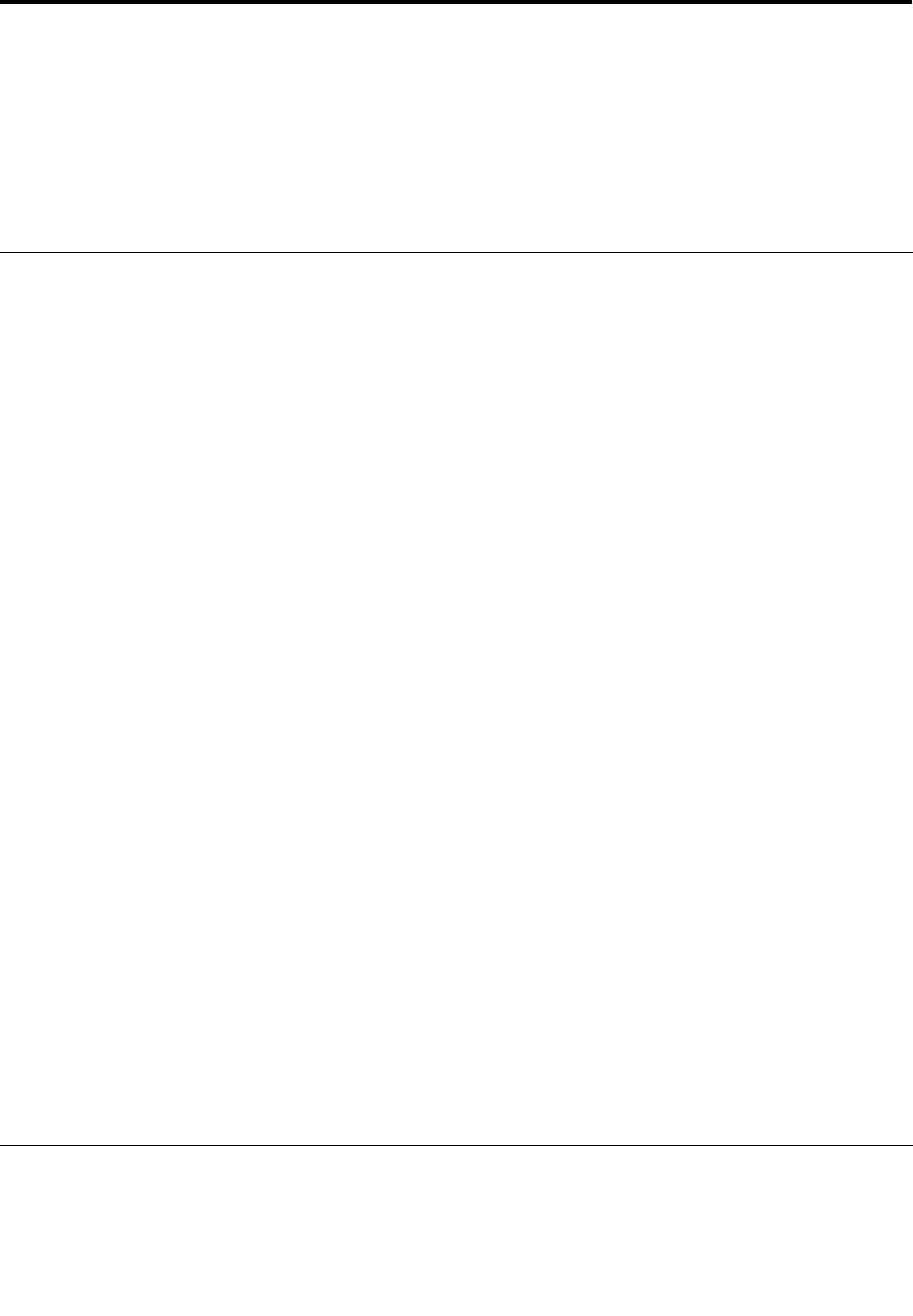
Chapter10.Gettingsupport
ThischapterprovidesinformationaboutgettinghelpandsupportfromLenovo.
•“BeforeyoucontactLenovo”onpage107
•“Gettinghelpandservice”onpage107
•“Purchasingadditionalservices”onpage109
BeforeyoucontactLenovo
Often,youcansolveyourcomputerproblemsbyreferringtotheinformationintheexplanationsoferror
codes,runningdiagnosticprograms,orbyconsultingtheLenovoWebsite.
Registeringyourcomputer
ToregisteryourcomputerwithLenovo,clickLenovoSupportCenterfromtheStartscreen.Click
Registration.Thenfollowtheinstructionsonthescreen.
Downloadingsystemupdates
Downloadingupdatedsoftwaremightresolveproblemsyouexperiencewithyourcomputer.
Todownloadupdatedsoftware,gotothefollowingWebsiteandfollowtheinstructionsonthescreen:
http://www.lenovo.com/support
Recordinginformation
BeforeyoutalktoaLenovorepresentative,recordthefollowingimportantinformationaboutyourcomputer.
Recordingproblemsymptomsanddetails
Collecttheanswerstothequestionsbelowbeforeyoucallforhelp.Then,youwillbeabletogethelp
asquicklyaspossible.
•Whatistheproblem?Isitcontinuousorintermittent?
•Isthereanerrormessage?Whatistheerrorcode,ifany?
•Whatoperatingsystemareyouusing?Whichversion?
•Whichsoftwareapplicationswererunningatthetimeoftheproblem?
•Cantheproblembereproduced?Ifso,how?
Recordingsysteminformation
Theserialnumberlabelisonthebottomofyourcomputer.Recordthemachinetypeandtheserialnumber.
•WhatisthenameofyourLenovoproduct?
•Whatisthemachinetype?
•Whatistheserialnumber?
Gettinghelpandservice
Ifyouneedhelp,service,technicalassistance,orjustwantmoreinformationaboutLenovoproducts,you
willndawidevarietyofsourcesavailablefromLenovotoassistyou.Thissectioncontainsinformation
©CopyrightLenovo2012107

aboutwheretogoforadditionalinformationaboutLenovoandourproducts,whattodoifyouexperiencea
problemwithyourcomputer,andwhomtocallforserviceshoulditbenecessary.
Informationaboutyourcomputerandpreinstalledsoftware,ifany,isavailableinthedocumentationthat
comeswithyourcomputer.Thatdocumentationincludesprintedbooks,onlinebooks,readmeles,and
helples.Inaddition,informationaboutLenovoproductsisavailableontheWorldWideWeb.
MicrosoftServicePacksarethelatestsoftwaresourceforWindowsproductupdates.Theyareavailable
throughWebdownload(connectionchargesmightapply)orthroughdisc.Formorespecicinformationand
links,gotohttp://www.microsoft.com.Lenovoofferstechnicalassistancewithinstallationof,orquestions
relatedto,ServicePacksforyourLenovo-preloadedMicrosoftWindowsproduct.Forinformation,contact
theCustomerSupportCenter.
Usingdiagnosticprograms
Manycomputerproblemscanbesolvedwithoutoutsideassistance.Ifyouexperienceaproblemwithyour
computer,therstplacetostartisthetroubleshootinginformationofyourcomputerdocumentation.Ifyou
suspectasoftwareproblem,seethedocumentation,includingreadmelesandhelpinformationsystems,
thatcomeswiththeoperatingsystemorapplicationprogram.
ThinkPadnotebookcomputerscomewithasetofdiagnosticprogramsthatyoucanusetohelpyouidentify
hardwareproblems.See“Diagnosingproblems”onpage89forinstructionsonusingthediagnostic
programs.
Thetroubleshootinginformationorthediagnosticprogramsmighttellyouthatyouneedadditionalor
updateddevicedriversorothersoftware.Youcangetthelatesttechnicalinformationanddownloaddevice
driversandupdatesfromtheLenovoWebsiteathttp://www.lenovo.com/support.
LenovoSupportWebsite
TechnicalsupportinformationisavailableontheLenovoSupportWebsiteat:
http://www.lenovo.com/support
ThisWebsiteisupdatedwiththelatestsupportinformationsuchasthefollowing:
•Driversandsoftware
•Diagnosticsolutions
•Productandservicewarranty
•Productandpartsdetails
•Userguidesandmanuals
•Knowledgebaseandfrequentlyaskedquestions
CallingLenovo
Ifyouhavetriedtocorrecttheproblemyourselfandstillneedhelp,duringthewarrantyperiod,youcan
gethelpandinformationbytelephonethroughtheCustomerSupportCenter.Thefollowingservicesare
availableduringthewarrantyperiod:
•Problemdetermination-Trainedpersonnelareavailabletoassistyouwithdeterminingifyouhavea
hardwareproblemanddecidingwhatactionisnecessarytoxtheproblem.
•Lenovohardwarerepair-IftheproblemisdeterminedtobecausedbyLenovohardwareunderwarranty,
trainedservicepersonnelareavailabletoprovidetheapplicablelevelofservice.
108UserGuide
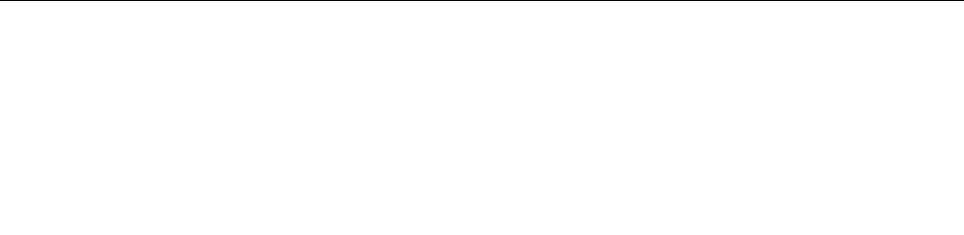
•Engineeringchangemanagement-Occasionally,theremightbechangesthatarerequiredafteraproduct
hasbeensold.Lenovooryourreseller,ifauthorizedbyLenovo,willmakeselectedEngineeringChanges
(ECs)thatapplytoyourhardwareavailable.
Thefollowingitemsarenotcovered:
•ReplacementoruseofpartsnotmanufacturedfororbyLenovoornonwarrantedparts
Note:Allwarrantedpartscontaina7-characteridenticationintheformatFRUXXXXXXX.
•Identicationofsoftwareproblemsources
•CongurationofUEFIBIOSaspartofaninstallationorupgrade
•Changes,modications,orupgradestodevicedrivers
•Installationandmaintenanceofnetworkoperatingsystems(NOS)
•Installationandmaintenanceofapplicationprograms
ForthetermsandconditionsoftheLenovoLimitedWarrantythatappliestoyourLenovohardwareproduct,
see“Warrantyinformation”intheSafety,Warranty,andSetupGuidethatcomeswithyourcomputer.
Ifpossible,benearyourcomputerwhenyoumakeyourcallincasethetechnicalassistancerepresentative
needstohelpyouresolveacomputerproblem.Ensurethatyouhavedownloadedthemostcurrentdrivers
andsystemupdates,rundiagnostics,andrecordedinformationbeforeyoucall.Whencallingfortechnical
assistance,havethefollowinginformationavailable:
•Machinetypeandmodel
•Serialnumbersofyourcomputer,monitor,andothercomponents,oryourproofofpurchase
•Descriptionoftheproblem
•Exactwordingofanyerrormessages
•Hardwareandsoftwarecongurationinformationforyoursystem
Telephonenumbers
ForalistoftheLenovoSupportphonenumbersforyourcountryorregion,goto
http://www.lenovo.com/support/phoneorrefertotheSafety,Warranty,andSetupGuidethatcomeswith
yourcomputer.
Note:Phonenumbersaresubjecttochangewithoutnotice.Thelatestphonenumbersareavailableat
http://www.lenovo.com/support/phone.Ifthenumberforyourcountryorregionisnotprovided,contact
yourLenovoresellerorLenovomarketingrepresentative.
FindingThinkPadoptions
Ifyouwanttoexpandthecapabilitiesofyourcomputer,Lenovohasanumberofhardwareaccessories
andupgradestomeetyourneeds.Optionsincludememorymodules,storagedevices,networkcards,port
replicators,batteries,poweradapters,printers,scanners,keyboards,mice,andmore.
YoucanshopatLenovo24hoursaday,7daysaweekdirectlyovertheWorldWideWeb.Allyouneedisan
Internetconnectionandacreditcard.
ToshopatLenovo,goto:
http://www.lenovo.com/accessories/services/index.html
Purchasingadditionalservices
Duringandafterthewarrantyperiod,youcanpurchaseadditionalservices,suchassupportforLenovo
andnon-Lenovohardware,operatingsystems,andapplicationprograms;networksetupandconguration
services;upgradedorextendedhardwarerepairservices;andcustominstallationsservices.Service
availabilityandservicenamemightvarybycountry.
Chapter10.Gettingsupport109
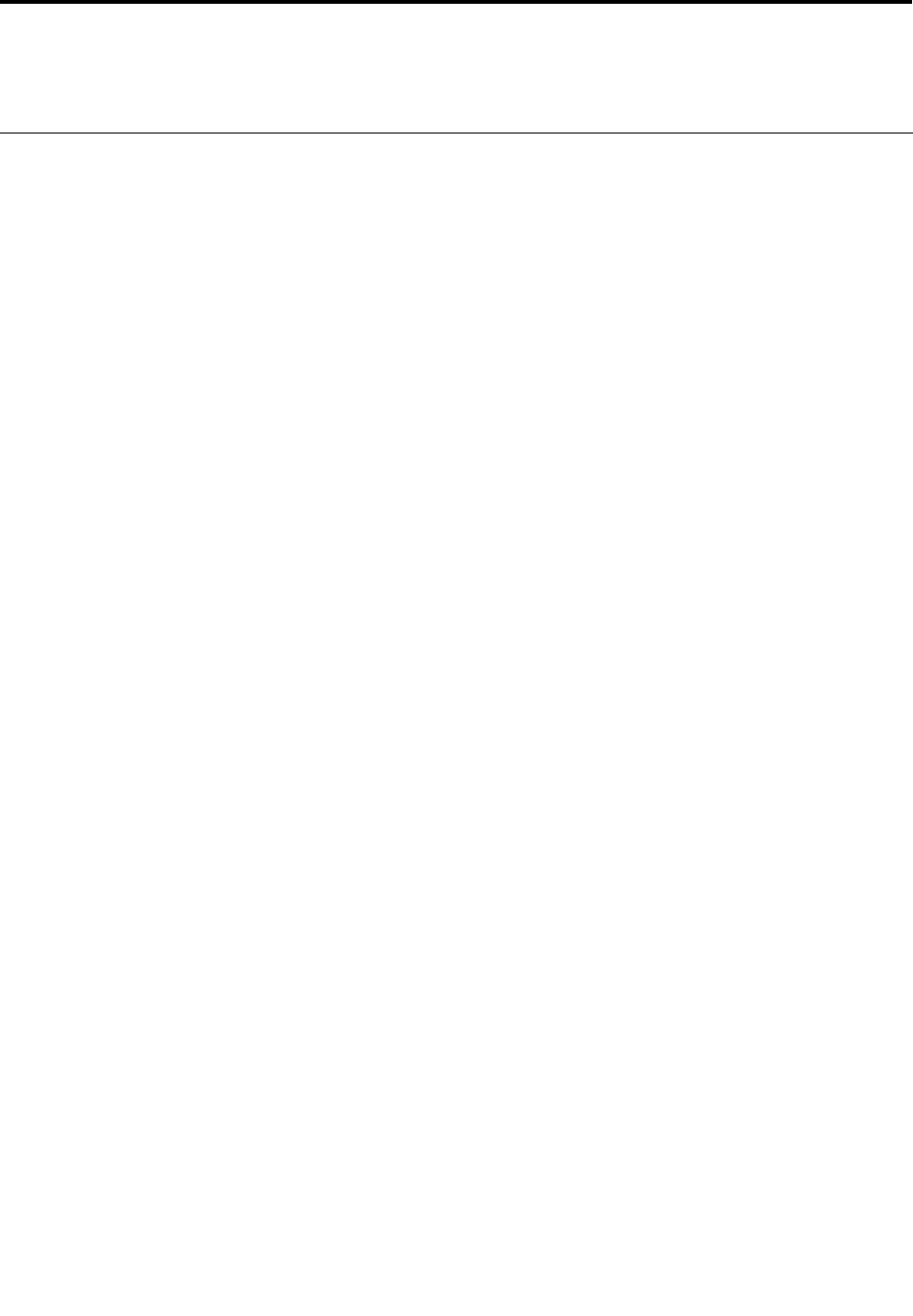
AppendixA.Regulatoryinformation
Wirelessrelatedinformation
Wirelessinteroperability
TheWirelessLANPCIExpressMiniCardisdesignedtobeinteroperablewithanywirelessLANproductthat
isbasedonDSSS,CCK,and/orOFDMradiotechnology,andiscompliantto:
•The802.11b/gStandard,802.11a/b/gor802.11ndraft2.0onWirelessLANs,asdenedandapprovedby
theInstituteofElectricalandElectronicsEngineers.
•TheWiFicerticationasdenedbytheWi-FiAlliance.
ABluetoothdeviceisdesignedtobeinteroperablewithanyBluetoothproductthatiscomplianttoBluetooth
Specication4.0asdenedbytheBluetoothSIG.ThefollowingprolesaresupportedbytheBluetooth
devices:
•AdvancedAudioDistributionProle(A2DP)
•Audio/VideoControlTransportProtocol(AVCTP)
•Audio/VideoDistributionTransportProtocol(AVDTP)
•A/VRemoteControlProle(AVRCP)
•BasicImagingProle(BIP)
•BasicPrintingProle(BPP)
•Dial-UpNetworkingProle(DUN)
•FileTransferProle(FTP)
•GenericAccessProle(GAP)
•GenericA/VDistributionProle(GAVDP)
•HardcopyCableReplacementProle(HCRP)
•HeadsetProle(HSP)
•Hands-FreeProle(HFP)
•HumanInterfaceDeviceProle(HID)
•MessageAccessProle(MAP)
•ObjectExchangeProtocol(OBEX)
•ObjectPushProle(OPP)
•PersonalAreaNetworkingProle(PAN)
•PhoneBookAccessProle(PBAP)
•ServiceDiscoveryProtocol(SDP)
•SynchronizationProle(SYNC)
•VideoDistributionProle(VDP)
•GenericAttributeProle(GATT)
•ProximityProle
•FindMeProle
•ImmediateAlertProle
©CopyrightLenovo2012111
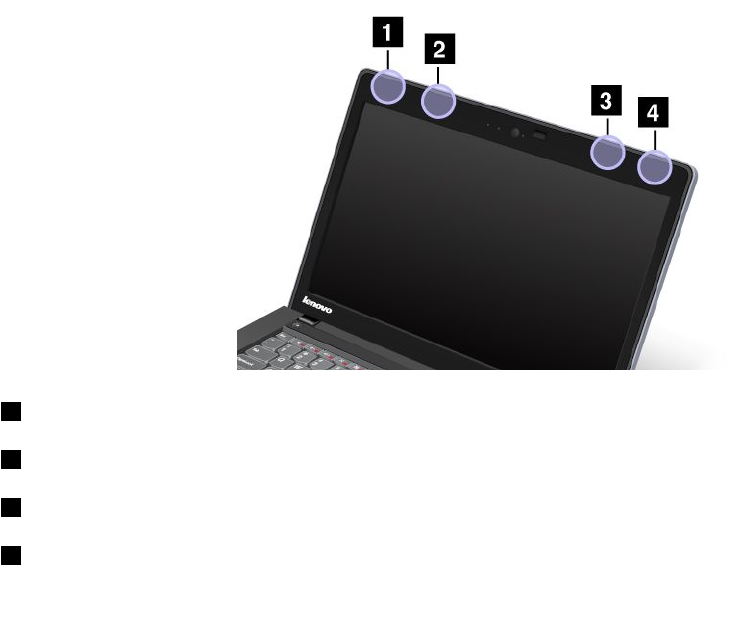
•BatteryStatusProle
Usageenvironmentandyourhealth
Integratedwirelesscardsemitradiofrequencyelectromagneticenergylikeotherradiodevices.However,the
levelofenergyemittedisfarmuchlessthantheelectromagneticenergyemittedbywirelessdeviceslike
forexamplemobilephones.
Duetothefactthatintegratedwirelesscardsoperatewithintheguidelinesfoundinradiofrequencysafety
standardsandrecommendations,Lenovobelievestheyaresafeforusebyconsumers.Thesestandardsand
recommendationsreecttheconsensusofthescienticcommunityandresultfromdeliberationsofpanels
andcommitteesofscientistswhocontinuallyreviewandinterprettheextensiveresearchliterature.
Insomesituationorenvironment,theuseofintegratedwirelesscardsmightberestrictedbytheproprietor
ofthebuildingorresponsiblerepresentativesoftheorganization.Thesesituationsandareasmightfor
exampleinclude:
•Usingtheintegratedwirelesscardsonboardofairplanes,inhospitalsornearpetrolstations,blasting
areas(withelectro-explosivedevices),medicalimplantsorbody-wornelectronicmedicaldevices,such
aspacemakers.
•Inanyotherenvironmentwheretheriskofinterferencetootherdevicesorservicesisperceivedor
identiedasharmful.
Ifyouareuncertainofthepolicythatappliestotheuseofwirelessdevicesinaspecicorganization(suchas
airportorhospital),youareencouragedtoaskforauthorizationtouseintegratedwirelesscardspriorto
turningonthecomputer.
LocationoftheUltraConnectwirelessantennas
ThinkPadnotebookcomputersfeatureanintegratedUltraConnect™wirelessantennasystembuiltintothe
displayforoptimalreception,enablingwirelesscommunicationwhereveryouare.
1WirelessLANantenna(main)
3WirelessWANantenna(auxiliary)
2WirelessWANantenna(main)
4WirelessLANantenna(auxiliary)
112UserGuide
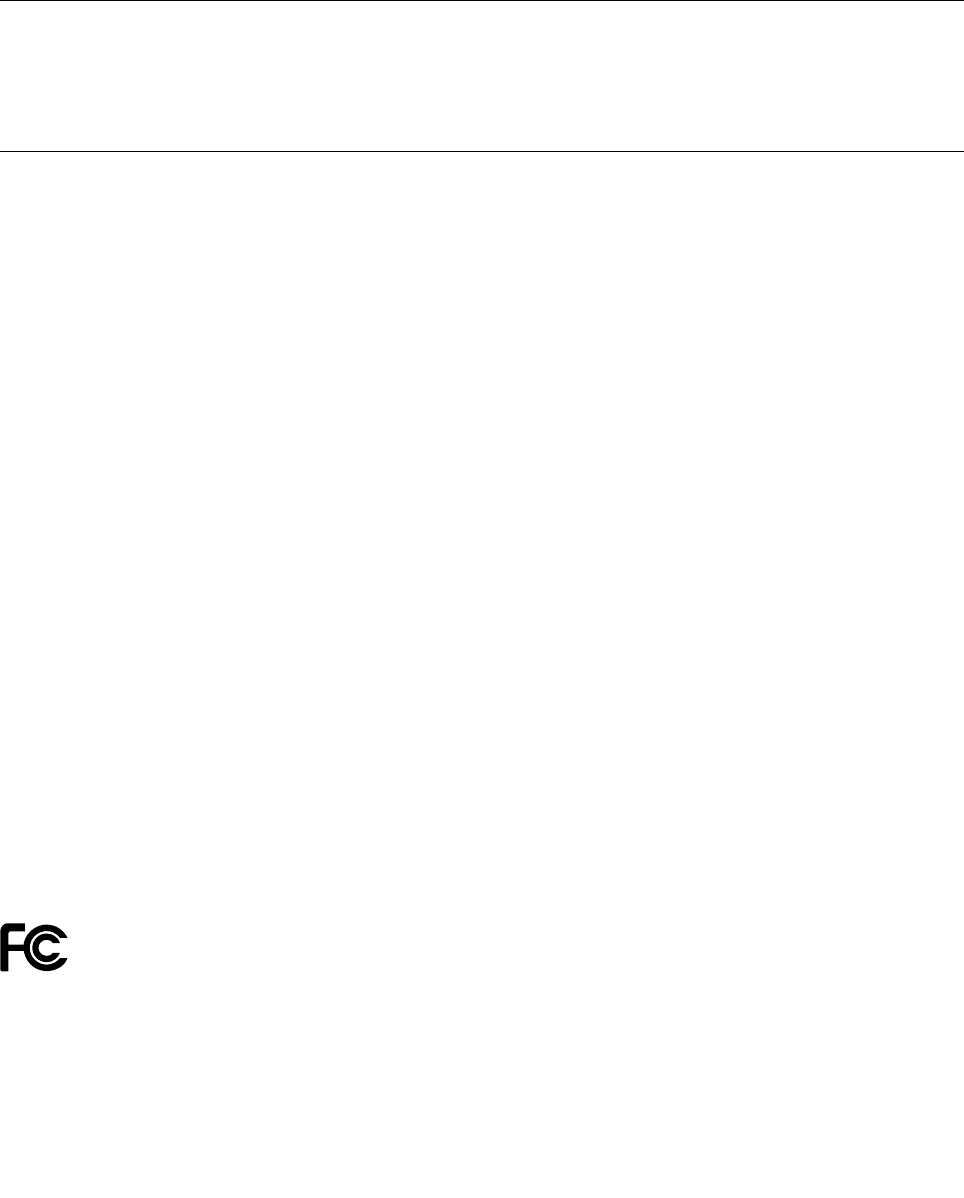
Locatingwirelessregulatorynotices
Formoreinformationaboutthewirelessregulatorynotices,refertotheRegulatoryNoticeshippedwithyour
computer.
IfyourcomputerisshippedwithouttheRegulatoryNotice,youcannditontheWebsiteat:
http://www.lenovo.com/ThinkPadUserGuides
Exportclassicationnotice
ThisproductissubjecttotheUnitedStatesExportAdministrationRegulations(EAR)andhasanExport
ClassicationControlNumber(ECCN)of4A994.b.Itcanbere-exportedexcepttoanyoftheembargoed
countriesintheEARE1countrylist.
Electronicemissionnotices
ThefollowinginformationreferstotheThinkPadS230u,machinetype3347.
FederalCommunicationsCommissionDeclarationofConformity
ThisequipmenthasbeentestedandfoundtocomplywiththelimitsforaClassBdigitaldevice,pursuant
toPart15oftheFCCRules.Theselimitsaredesignedtoprovidereasonableprotectionagainstharmful
interferenceinaresidentialinstallation.Thisequipmentgenerates,uses,andcanradiateradiofrequency
energyand,ifnotinstalledandusedinaccordancewiththeinstructions,maycauseharmfulinterference
toradiocommunications.However,thereisnoguaranteethatinterferencewillnotoccurinaparticular
installation.Ifthisequipmentdoescauseharmfulinterferencetoradioortelevisionreception,whichcanbe
determinedbyturningtheequipmentoffandon,theuserisencouragedtotrytocorrecttheinterferenceby
oneormoreofthefollowingmeasures:
•Reorientorrelocatethereceivingantenna.
•Increasetheseparationbetweentheequipmentandreceiver.
•Connecttheequipmentintoanoutletonacircuitdifferentfromthattowhichthereceiverisconnected.
•Consultanauthorizeddealerorservicerepresentativeforhelp.
Lenovoisnotresponsibleforanyradioortelevisioninterferencecausedbyusingotherthanspeciedor
recommendedcablesandconnectorsorbyunauthorizedchangesormodicationstothisequipment.
Unauthorizedchangesormodicationscouldvoidtheuser'sauthoritytooperatetheequipment.
ThisdevicecomplieswithPart15oftheFCCRules.Operationissubjecttothefollowingtwoconditions:(1)
thisdevicemaynotcauseharmfulinterference,and(2)thisdevicemustacceptanyinterferencereceived,
includinginterferencethatmaycauseundesiredoperation.
ResponsibleParty:
Lenovo(UnitedStates)Incorporated
1009ThinkPlace-BuildingOne
Morrisville,NC27560
PhoneNumber:919-294-5900
IndustryCanadaClassBemissioncompliancestatement
ThisClassBdigitalapparatuscomplieswithCanadianICES-003.
CetappareilnumériquedelaclasseBestconformeàlanormeNMB-003duCanada.
AppendixA.Regulatoryinformation113
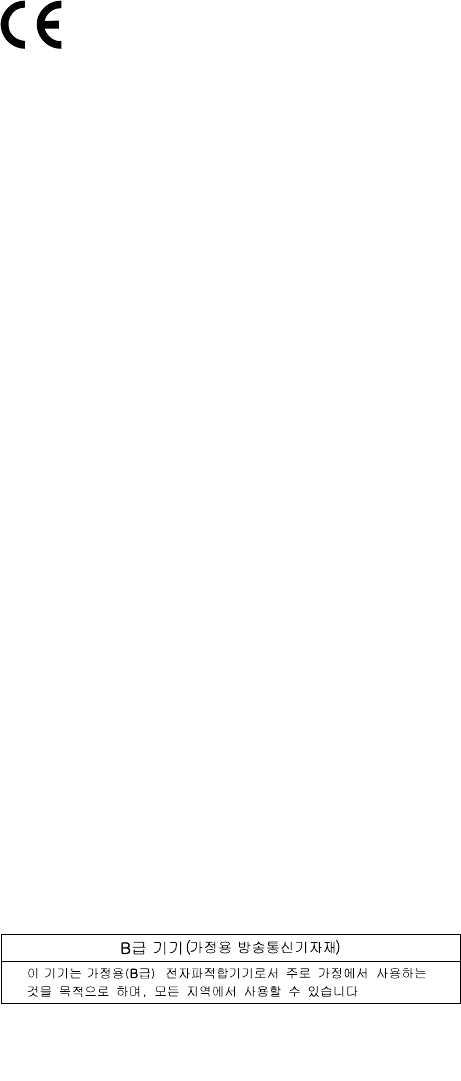
EuropeanUnion-CompliancetotheElectromagneticCompatibility
Directive
ThisproductisinconformitywiththeprotectionrequirementsofEUCouncilDirective2004/108/EConthe
approximationofthelawsoftheMemberStatesrelatingtoelectromagneticcompatibility.Lenovocannot
acceptresponsibilityforanyfailuretosatisfytheprotectionrequirementsresultingfromanon-recommended
modicationoftheproduct,includingtheinstallationofoptioncardsfromothermanufacturers.
ThisproducthasbeentestedandfoundtocomplywiththelimitsforClassBInformationTechnology
EquipmentaccordingtoEuropeanStandardEN55022.ThelimitsforClassBequipmentwerederived
fortypicalresidentialenvironmentstoprovidereasonableprotectionagainstinterferencewithlicensed
communicationdevices.
GermanClassBcompliancestatement
DeutschsprachigerEUHinweis:
HinweisfürGerätederKlasseBEU-RichtliniezurElektromagnetischenVerträglichkeit
DiesesProduktentsprichtdenSchutzanforderungenderEU-Richtlinie2004/108/EG(früher89/336/EWG)zur
AngleichungderRechtsvorschriftenüberdieelektromagnetischeVerträglichkeitindenEU-Mitgliedsstaaten
undhältdieGrenzwertederEN55022KlasseBein.
Umdiesessicherzustellen,sinddieGerätewieindenHandbüchernbeschriebenzuinstallierenundzu
betreiben.DesWeiterendürfenauchnurvonderLenovoempfohleneKabelangeschlossenwerden.
LenovoübernimmtkeineVerantwortungfürdieEinhaltungderSchutzanforderungen,wenndasProdukt
ohneZustimmungderLenovoverändertbzw.wennErweiterungskomponentenvonFremdherstellernohne
EmpfehlungderLenovogesteckt/eingebautwerden.
Deutschland:
EinhaltungdesGesetzesüberdieelektromagnetischeVerträglichkeitvonBetriebsmitteln
DiesesProduktentsprichtdem„GesetzüberdieelektromagnetischeVerträglichkeitvonBetriebsmitteln“
EMVG(früher„GesetzüberdieelektromagnetischeVerträglichkeitvonGeräten“).DiesistdieUmsetzungder
EU-Richtlinie2004/108/EG(früher89/336/EWG)inderBundesrepublikDeutschland.
ZulassungsbescheinigunglautdemDeutschenGesetzüberdieelektromagnetischeVerträglichkeit
vonBetriebsmitteln,EMVGvom20.Juli2007(früherGesetzüberdieelektromagnetische
VerträglichkeitvonGeräten),bzw.derEMVEGRichtlinie2004/108/EC(früher89/336/EWG),für
GerätederKlasseB.
DiesesGerätistberechtigt,inÜbereinstimmungmitdemDeutschenEMVGdasEG-Konformitätszeichen
-CE-zuführen.VerantwortlichfürdieKonformitätserklärungnachParagraf5desEMVGistdieLenovo
(Deutschland)GmbH,Gropiusplatz10,D-70563Stuttgart.
InformationeninHinsichtEMVGParagraf4Abs.(1)4:
DasGeräterfülltdieSchutzanforderungennachEN55024undEN55022KlasseB.
KoreaClassBcompliancestatement
114UserGuide
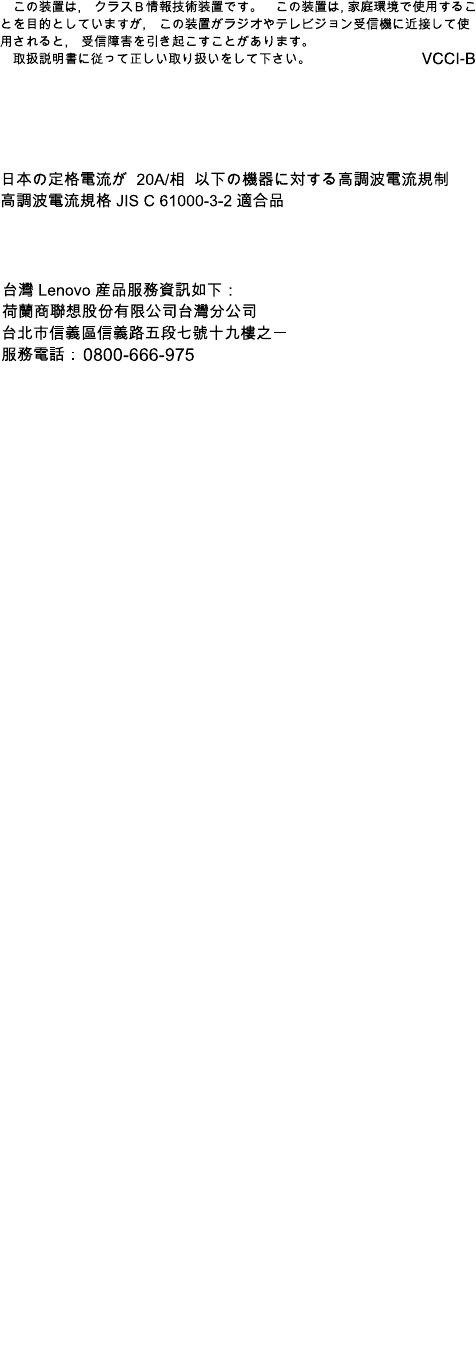
JapanVCCIClassBcompliancestatement
Japancompliancestatementforproductswhichconnecttothepower
mainswithratedcurrentlessthanorequalto20Aperphase
LenovoproductserviceinformationforTaiwan
0800-666-975
AppendixA.Regulatoryinformation115

116UserGuide
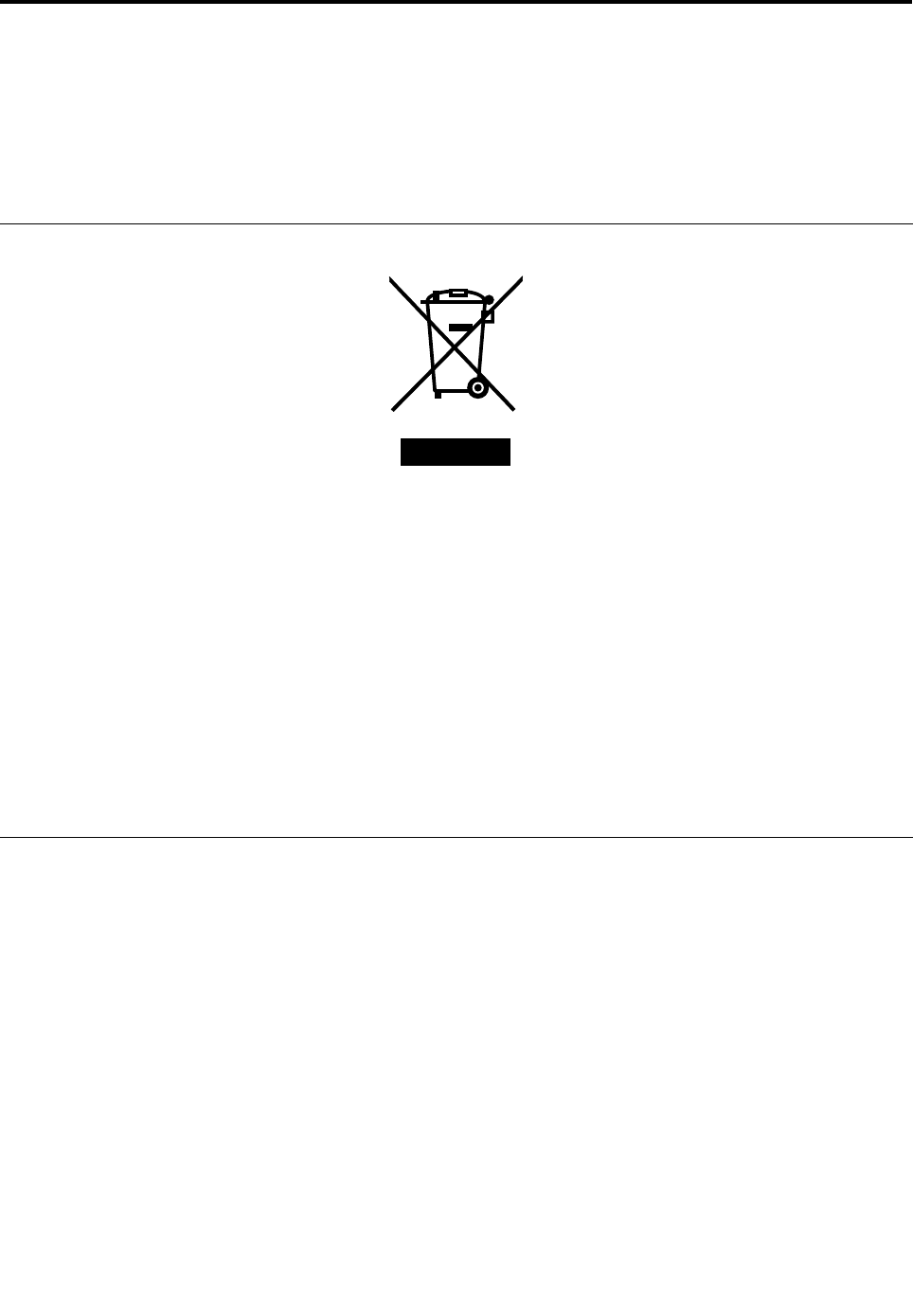
AppendixB.WEEEandrecyclingstatements
Lenovoencouragesownersofinformationtechnologyequipmenttoresponsiblyrecycletheirequipment
whenitisnolongerneeded.Lenovooffersavarietyofprogramsandservicestoassistequipmentownersin
recyclingtheirITproducts.InformationonproductrecyclingofferingscanbefoundonLenovo'sInternetsite
athttp://www.lenovo.com/social_responsibility/us/en/.
ImportantWEEEinformation
TheWEEEmarkingonLenovoproductsappliestocountrieswithWEEEande-wasteregulations(forexample,
EuropeanDirective2002/96/EC,IndiaE-WasteManagement&HandlingRules,2011).Appliancesare
labeledinaccordancewithlocalregulationsconcerningwasteelectricalandelectronicequipment(WEEE).
Theseregulationsdeterminetheframeworkforthereturnandrecyclingofusedappliancesasapplicable
withineachgeography.Thislabelisappliedtovariousproductstoindicatethattheproductisnottobe
thrownaway,butratherputintheestablishedcollectivesystemsforreclaimingtheseendoflifeproducts.
Usersofelectricalandelectronicequipment(EEE)withtheWEEEmarkingmustnotdisposeofendof
lifeEEEasunsortedmunicipalwaste,butusethecollectionframeworkavailabletothemforthereturn,
recycle,andrecoveryofWEEEandtominimizeanypotentialeffectsofEEEontheenvironmentand
humanhealthduetothepresenceofhazardoussubstances.ForadditionalWEEEinformationgoto:
http://www.lenovo.com/recycling
Japanrecyclingstatements
CollectingandrecyclingadisusedLenovocomputerormonitor
IfyouareacompanyemployeeandneedtodisposeofaLenovocomputerormonitorthatistheproperty
ofthecompany,youmustdosoinaccordancewiththeLawforPromotionofEffectiveUtilizationof
Resources.Computersandmonitorsarecategorizedasindustrialwasteandshouldbeproperlydisposed
ofbyanindustrialwastedisposalcontractorcertiedbyalocalgovernment.InaccordancewiththeLaw
forPromotionofEffectiveUtilizationofResources,LenovoJapanprovides,throughitsPCCollectingand
RecyclingServices,forthecollecting,reuse,andrecyclingofdisusedcomputersandmonitors.Fordetails,
visittheLenovoWebsiteat:http://www.lenovo.com/services_warranty/jp/ja/recycle/pcrecycle/.
PursuanttotheLawforPromotionofEffectiveUtilizationofResources,thecollectingandrecyclingof
home-usedcomputersandmonitorsbythemanufacturerwasbegunonOctober1,2003.Thisservice
isprovidedfreeofchargeforhome-usedcomputerssoldafterOctober1,2003.Fordetails,goto
http://www.lenovo.com/services_warranty/jp/ja/recycle/personal/.
©CopyrightLenovo2012117
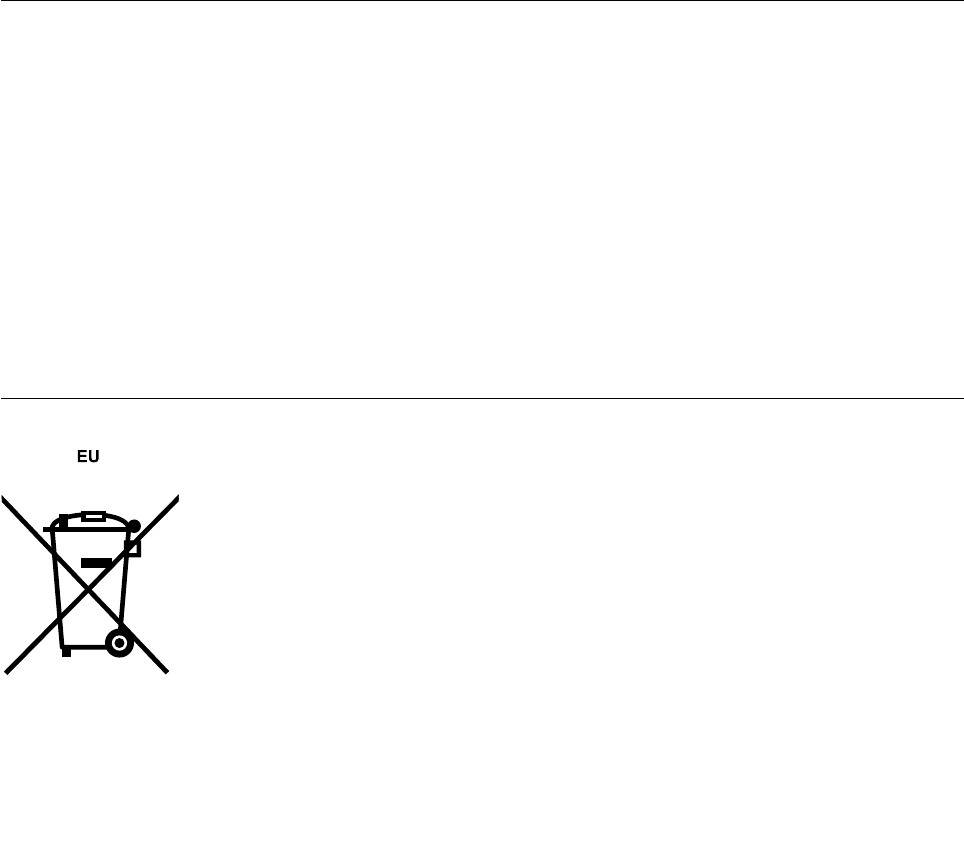
DisposingofLenovocomputercomponents
SomeLenovocomputerproductssoldinJapanmayhavecomponentsthatcontainheavymetalsorother
environmentalsensitivesubstances.Toproperlydisposeofdisusedcomponents,suchasaprintedcircuit
boardordrive,usethemethodsdescribedaboveforcollectingandrecyclingadisusedcomputerormonitor.
DisposingofdisusedlithiumbatteriesfromLenovocomputers
Abutton-shapedlithiumbatteryisinstalledonthesystemboardofyourLenovocomputertoprovide
powertothecomputerclockwhilethecomputerisoffordisconnectedfromthemainpowersource.Ifyou
wanttoreplaceitwithanewone,contactyourplaceofpurchaseoraskforarepairserviceprovidedby
Lenovo.IfyouuseaLenovocomputerathomeandneedtodisposeofalithiumbattery,youmustcomply
withlocalordinancesandregulations.
DisposingofadisusedbatterypackfromLenovonotebookcomputers
YourLenovonotebookcomputerhasalithiumionbatterypackoranickelmetalhydridebatterypack.If
youareacompanyemployeewhousesaLenovonotebookcomputerandneedtodisposeofabattery
pack,contacttheproperpersoninLenovosales,service,ormarketing,andfollowthatperson'sinstructions.
Youalsocanrefertotheinstructionsathttp://www.lenovo.com/jp/ja/environment/recycle/battery/.
IfyouuseaLenovonotebookcomputerathomeandneedtodisposeofabatterypack,you
mustcomplywithlocalordinancesandregulations.Youalsocanrefertotheinstructionsat
http://www.lenovo.com/jp/ja/environment/recycle/battery/.
RecyclinginformationforBrazil
DeclaraçõesdeReciclagemnoBrasil
DescartedeumProdutoLenovoForadeUso
Equipamentoselétricoseeletrônicosnãodevemserdescartadosemlixocomum,masenviadosàpontosde
coleta,autorizadospelofabricantedoprodutoparaquesejamencaminhadoseprocessadosporempresas
especializadasnomanuseioderesíduosindustriais,devidamentecerticadaspelosorgãosambientais,de
acordocomalegislaçãolocal.
ALenovopossuiumcanalespecícoparaauxiliá-lonodescartedessesprodutos.Casovocêpossua
umprodutoLenovoemsituaçãodedescarte,ligueparaonossoSACouencaminheume-mailpara:
reciclar@lenovo.com,informandoomodelo,númerodesérieecidade,amdeenviarmosasinstruções
paraocorretodescartedoseuprodutoLenovo.
BatteryrecyclinginformationfortheEuropeanUnion
Notice:ThismarkappliesonlytocountrieswithintheEuropeanUnion(EU).
118UserGuide
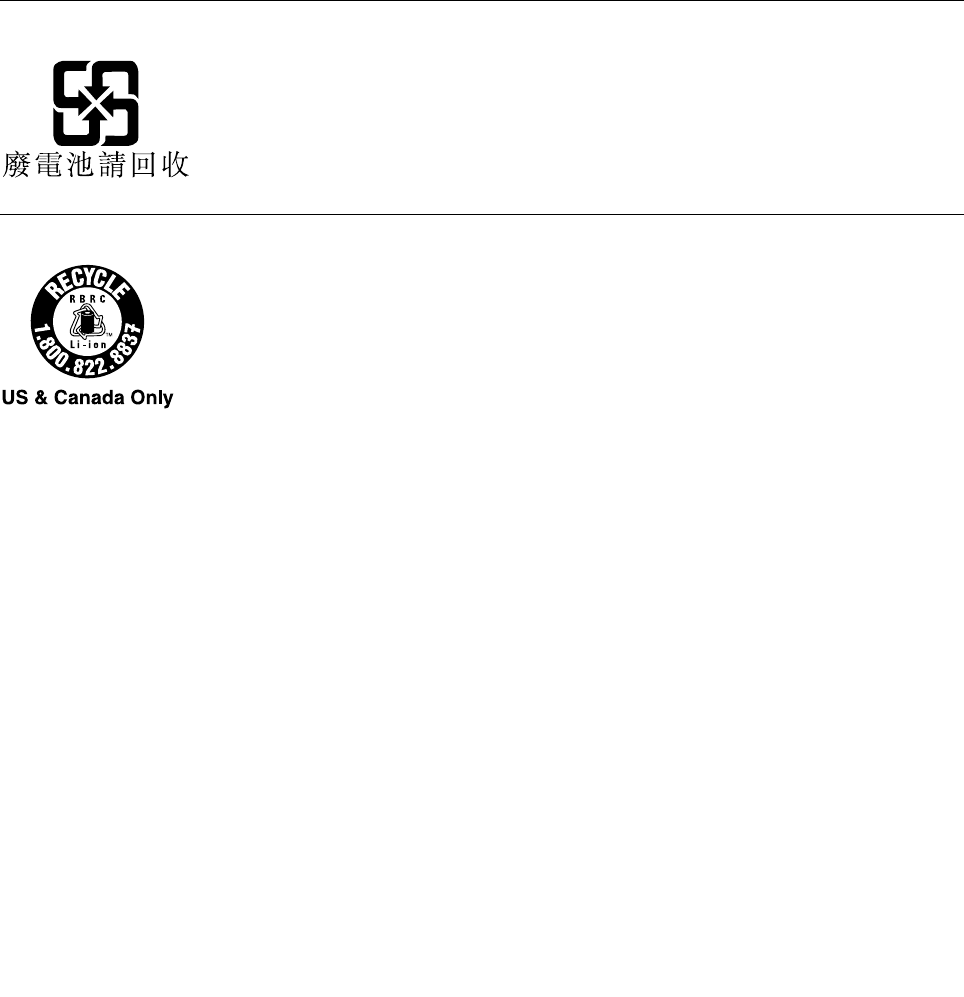
BatteriesorpackagingforbatteriesarelabeledinaccordancewithEuropeanDirective2006/66/EC
concerningbatteriesandaccumulatorsandwastebatteriesandaccumulators.TheDirectivedeterminesthe
frameworkforthereturnandrecyclingofusedbatteriesandaccumulatorsasapplicablethroughoutthe
EuropeanUnion.Thislabelisappliedtovariousbatteriestoindicatethatthebatteryisnottobethrown
away,butratherreclaimeduponendoflifeperthisDirective.
InaccordancewiththeEuropeanDirective2006/66/EC,batteriesandaccumulatorsarelabeledtoindicate
thattheyaretobecollectedseparatelyandrecycledatendoflife.Thelabelonthebatterymayalso
includeachemicalsymbolforthemetalconcernedinthebattery(Pbforlead,Hgformercury,andCdfor
cadmium).Usersofbatteriesandaccumulatorsmustnotdisposeofbatteriesandaccumulatorsasunsorted
municipalwaste,butusethecollectionframeworkavailabletocustomersforthereturn,recycling,and
treatmentofbatteriesandaccumulators.Customerparticipationisimportanttominimizeanypotential
effectsofbatteriesandaccumulatorsontheenvironmentandhumanhealthduetothepotentialpresenceof
hazardoussubstances.Forpropercollectionandtreatment,goto:
http://www.lenovo.com/lenovo/environment
BatteryrecyclinginformationforTaiwan
BatteryrecyclinginformationfortheUnitedStatesandCanada
AppendixB.WEEEandrecyclingstatements119

120UserGuide
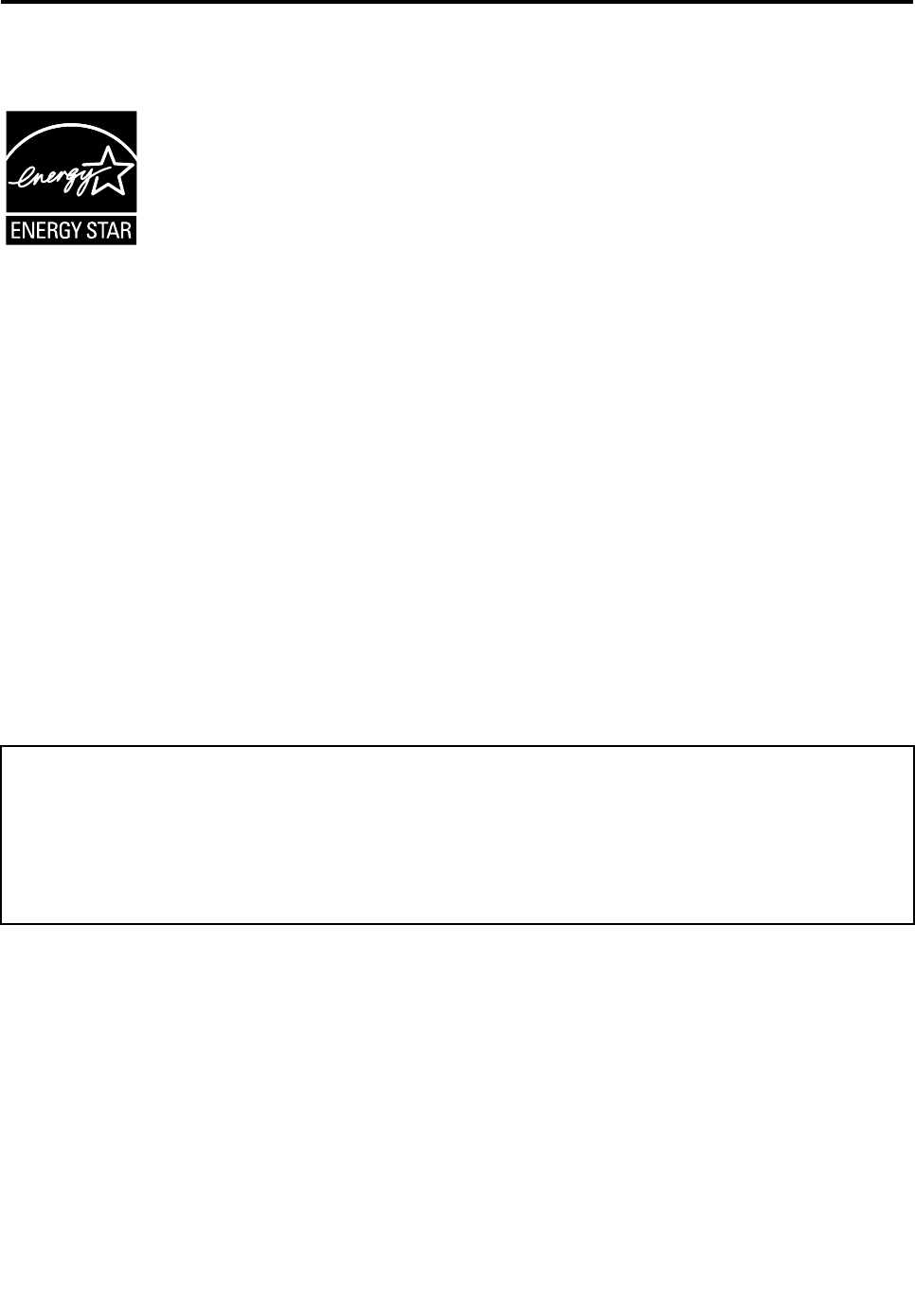
AppendixC.ENERGYSTARmodelinformation
ENERGYSTAR®isajointprogramoftheU.S.EnvironmentalProtectionAgencyandtheU.S.Department
ofEnergyaimedatsavingmoneyandprotectingtheenvironmentthroughenergyefcientproductsand
practices.
LenovoisproudtoofferourcustomersproductswiththeENERGYSTARqualieddesignation.Lenovo
computersofthefollowingmachinetype,iftheENERGYSTARmarkisafxed,havebeendesignedand
testedtoconformtotheENERGYSTARprogramrequirementsforcomputers.
3347
ByusingENERGYSTARqualiedproductsandtakingadvantageofthepower-managementfeatures
ofyourcomputer,youcanhelpreducetheconsumptionofelectricity.Reducedelectricalconsumption
cancontributetopotentialnancialsavings,acleanerenvironment,andthereductionofgreenhousegas
emissions.
FormoreinformationaboutENERGYSTAR,goto:http://www.energystar.gov
Lenovoencouragesyoutomakeefcientuseofenergyanintegralpartofyourday-to-dayoperations.To
helpinthisendeavor,Lenovohaspresetthefollowingpower-managementfeaturestotakeeffectwhenyour
computerhasbeeninactiveforaspeciedlengthoftime:
Powerplan:EnergySaver(settingswhenpluggedintoacpower)
•Turnoffthedisplay:After10minutes
•Putthecomputerintosleep:After20minutes
•Advancedpowersettings:
–Turnoffharddisks:After15minutes
–Hibernate:Never
Toawakenyourcomputerfromsleepmode,presstheFnkeyonyourkeyboard.Formoreinformationabout
thesesettings,seetheWindowsHelpandSupportinformationonyourcomputer.
TheWakeonLANfunctionisenabledwhenyourLenovocomputerisshippedfromthefactory,andthe
settingremainsvalidevenwhenthecomputerisinsleepmode.IfyoudonotneedtohaveWakeonLAN
enabledwhileyourcomputerisinsleepmode,youcanreducethepowerconsumptionandprolongthe
timeinsleepmode,bydisablingthesettingofWakeonLANforsleepmode.Todisablethesettingof
WakeonLANforsleepmode,dothefollowing:
1.Movethecursortothetop-rightorbottom-rightcornerofthescreentodisplaythecharms.Click
Settings➙ControlPanel.
2.ClickHardwareandSound➙DeviceManager➙Networkadapters.
3.Right-clickthenetworkadapterdeviceyouwanttocongure,andclickProperties.
©CopyrightLenovo2012121

4.InthePowerManagementtab,cleartheAllowthisdevicetowakethecomputercheckbox.
5.ClickOK.
122UserGuide
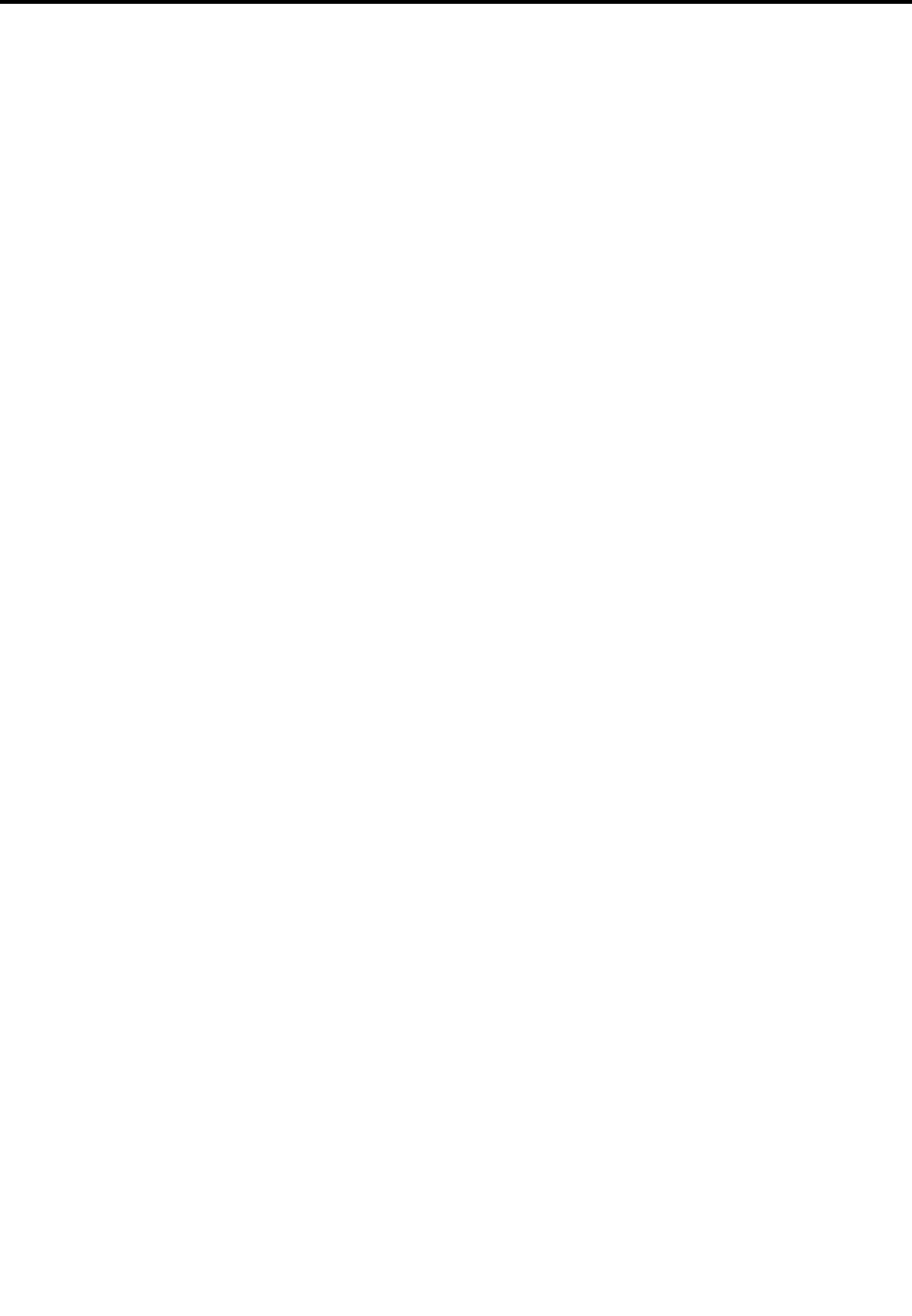
AppendixD.Notices
Lenovomaynotoffertheproducts,services,orfeaturesdiscussedinthisdocumentinallcountries.Consult
yourlocalLenovorepresentativeforinformationontheproductsandservicescurrentlyavailableinyour
area.AnyreferencetoaLenovoproduct,program,orserviceisnotintendedtostateorimplythatonlythat
Lenovoproduct,program,orservicemaybeused.Anyfunctionallyequivalentproduct,program,orservice
thatdoesnotinfringeanyLenovointellectualpropertyrightmaybeusedinstead.However,itistheuser's
responsibilitytoevaluateandverifytheoperationofanyotherproduct,program,orservice.
Lenovomayhavepatentsorpendingpatentapplicationscoveringsubjectmatterdescribedinthis
document.Thefurnishingofthisdocumentdoesnotgiveyouanylicensetothesepatents.Youcansend
licenseinquiries,inwriting,to:
Lenovo(UnitedStates),Inc.
1009ThinkPlace-BuildingOne
Morrisville,NC27560
U.S.A.
Attention:LenovoDirectorofLicensing
LENOVOPROVIDESTHISPUBLICATION“ASIS”WITHOUTWARRANTYOFANYKIND,EITHEREXPRESS
ORIMPLIED,INCLUDING,BUTNOTLIMITEDTO,THEIMPLIEDWARRANTIESOFNON-INFRINGEMENT,
MERCHANTABILITYORFITNESSFORAPARTICULARPURPOSE.Somejurisdictionsdonotallow
disclaimerofexpressorimpliedwarrantiesincertaintransactions,therefore,thisstatementmaynotapply
toyou.
Thisinformationcouldincludetechnicalinaccuraciesortypographicalerrors.Changesareperiodically
madetotheinformationherein;thesechangeswillbeincorporatedinneweditionsofthepublication.
Lenovomaymakeimprovementsand/orchangesintheproduct(s)and/ortheprogram(s)describedinthis
publicationatanytimewithoutnotice.
Theproductsdescribedinthisdocumentarenotintendedforuseinimplantationorotherlifesupport
applicationswheremalfunctionmayresultininjuryordeathtopersons.Theinformationcontainedinthis
documentdoesnotaffectorchangeLenovoproductspecicationsorwarranties.Nothinginthisdocument
shalloperateasanexpressorimpliedlicenseorindemnityundertheintellectualpropertyrightsofLenovo
orthirdparties.Allinformationcontainedinthisdocumentwasobtainedinspecicenvironmentsandis
presentedasanillustration.Theresultobtainedinotheroperatingenvironmentsmayvary.
Lenovomayuseordistributeanyoftheinformationyousupplyinanywayitbelievesappropriatewithout
incurringanyobligationtoyou.
Anyreferencesinthispublicationtonon-LenovoWebsitesareprovidedforconvenienceonlyanddonotin
anymannerserveasanendorsementofthoseWebsites.ThematerialsatthoseWebsitesarenotpartof
thematerialsforthisLenovoproduct,anduseofthoseWebsitesisatyourownrisk.
Anyperformancedatacontainedhereinwasdeterminedinacontrolledenvironment.Therefore,theresult
obtainedinotheroperatingenvironmentsmayvarysignicantly.Somemeasurementsmayhavebeen
madeondevelopment-levelsystemsandthereisnoguaranteethatthesemeasurementswillbethesame
ongenerallyavailablesystems.Furthermore,somemeasurementsmayhavebeenestimatedthrough
extrapolation.Actualresultsmayvary.Usersofthisdocumentshouldverifytheapplicabledatafortheir
specicenvironment.
©CopyrightLenovo2012123
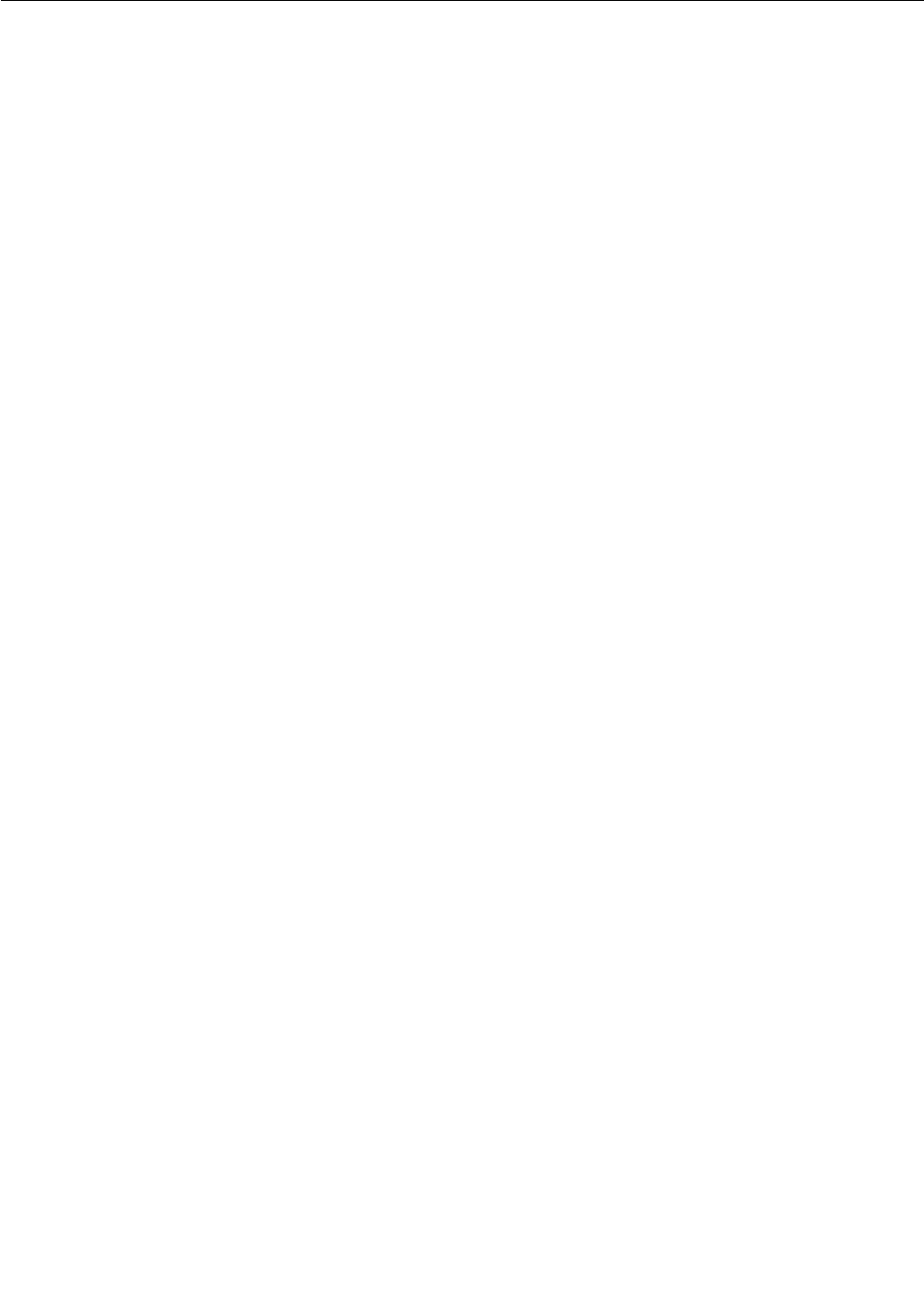
Trademarks
ThefollowingtermsaretrademarksofLenovointheUnitedStates,othercountries,orboth:
Lenovo
ActiveProtectionSystem
ThinkPad
ThinkVantage
TrackPoint
UltraConnect
UltraNav
IntelandIntelSpeedSteparetrademarksorregisteredtrademarksofIntelCorporationoritssubsidiariesin
theUnitedStatesandothercountries.
Microsoft,BitLockerandWindowsaretrademarksoftheMicrosoftgroupofcompanies.
Othercompany,product,andservicenamesmaybetrademarksorservicemarksofothers.
124UserGuide

AppendixE.RestrictionofHazardousSubstancesDirective
(RoHS)
ChinaRoHS
TurkishRoHS
TheLenovoproductmeetstherequirementsoftheRepublicofTurkeyDirectiveontheRestrictionoftheUse
ofCertainHazardousSubstancesinElectricalandElectronicEquipment(EEE).
UkraineRoHS
©CopyrightLenovo2012125
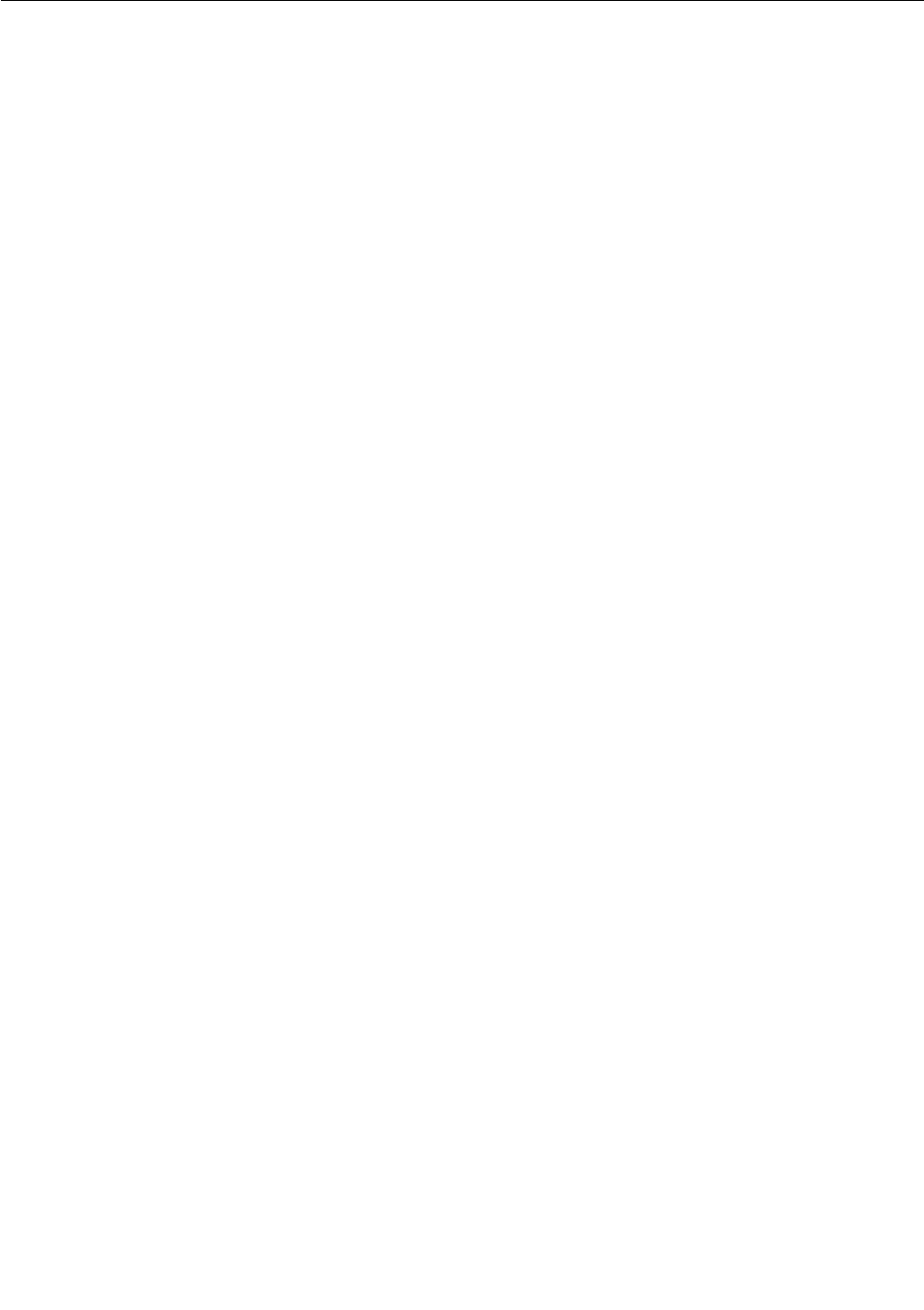
IndiaRoHS
RoHScompliantasperE-Waste(Management&Handling)Rules,2011.
126UserGuide

PartNumber:
PrintedinChina
(1P)P/N:
*1P*
