Compal Electronics TP00063AFX Tablet Computer User Manual
Compal Electronics Inc Tablet Computer Users Manual
Users Manual
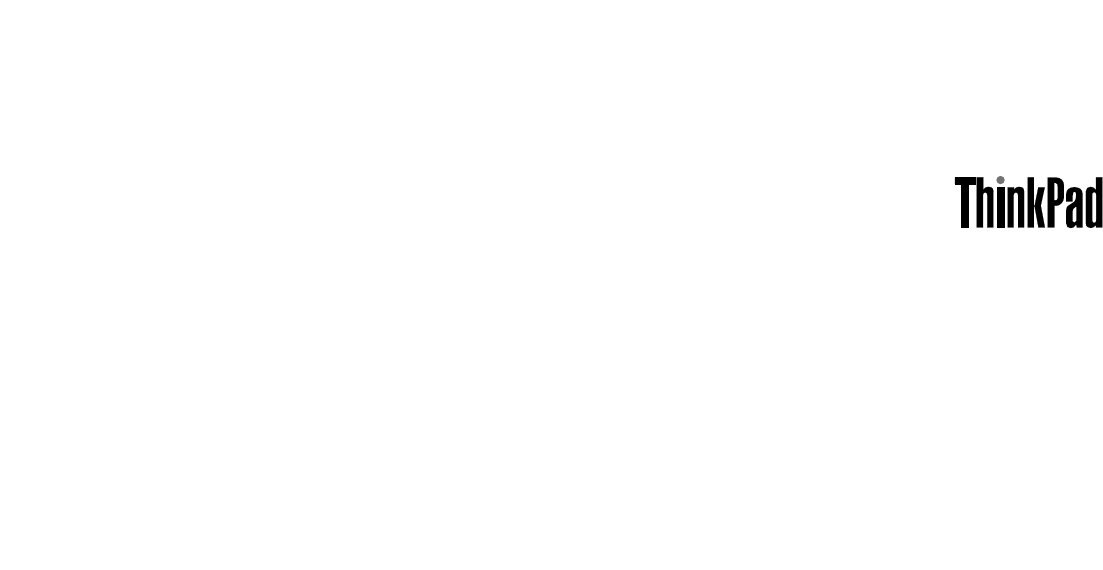
UserGuide
ThinkPad8

Note:Beforeusingthisinformationandtheproductitsupports,besuretoreadandunderstandthefollowing:
•Safety,Warranty,andSetupGuide
•RegulatoryNotice
•“Importantsafetyandhandlinginformation”onpageiii
•AppendixD“Notices”onpage65
ThelatestSafety,Warranty,andSetupGuideandtheRegulatoryNoticeareavailableontheLenovoSupport
Websiteathttp://www.lenovo.com/UserManual.
FirstEdition(January2014)
©CopyrightLenovo2014.
LIMITEDANDRESTRICTEDRIGHTSNOTICE:IfdataorsoftwareisdeliveredpursuantaGeneralServicesAdministration
“GSA”contract,use,reproduction,ordisclosureissubjecttorestrictionssetforthinContractNo.GS-35F-05925.
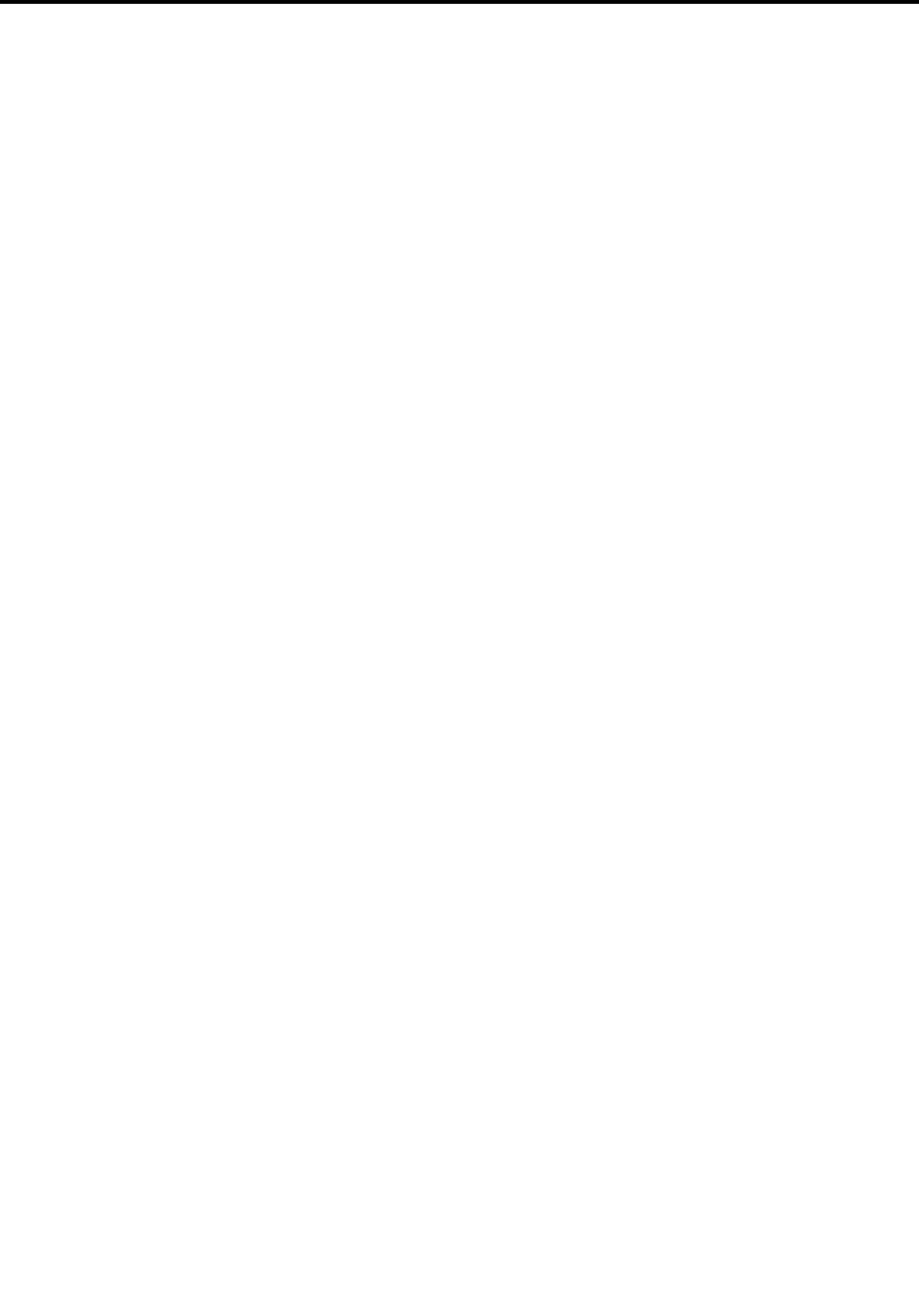
Contents
Readthisfirst.............iii
Importantsafetyandhandlinginformation.....iii
Chapter1.Productoverview......1
Tabletlayout................1
Frontviewandsideview..........1
Back-sideview..............4
Accessories.................5
Features..................5
Specifications................6
Operatingenvironment............6
Lenovoprograms..............7
Chapter2.Usingyourtablet......9
Initialsetupinstructions............9
Usingthemulti-touchscreen..........9
UsingtheOn-ScreenKeyboardorthetouch
keyboardandhandwritingpanel........12
Changingthestartupbehaviortoopeneitherthe
desktoportheStartscreen..........12
Downloadinggamesandapplications.....13
UsingtheThinkPad8QuickshotCover.....13
Usingthecameras.............15
UsingthemicroSDcardreader........16
UsingHDMIdevices............17
Usingsynchronizationsolutions........18
Powermanagement............18
Chargingthebattery..........18
Extendingthebatterylifebetweencharges..19
Checkingthebatterystatus........20
Chapter3.Wirelessnetworksand
devices................21
InstallingandremovingthemicroSIMcard...21
Determiningwhichmobilenetworkyouareusing.23
ConnectingtoaWi-Finetwork........23
Connectingtoamobilenetwork........24
SharingyourInternetconnection.......25
UsingBluetoothdevices...........25
Chapter4.Security..........27
Usingpasswords..............27
Passwordsandsleepmode........27
Supervisorpassword..........27
Settingthesecuritychip...........28
Usingfirewalls...............29
Protectingdataagainstviruses........29
Chapter5.Recoveryoverview....31
Refreshingyourtablet............31
Resettingyourtablettothefactorydefault
settings.................31
Usingtheadvancedstartupoptions......32
RecoveringyouroperatingsystemifWindows8.1
failstostart................32
Creatingandusingrecoverymedia......32
Chapter6.Advancedconfiguration..35
Installingdevicedrivers...........35
ThinkPadTabletSetup...........35
Usingsystemmanagement..........36
Systemmanagement..........36
Settingmanagementfeature.......37
Chapter7.Youandyourtablet....39
Comfortandaccessibility..........39
Usingyourtabletmorecomfortably....39
Accessibilityinformation.........39
Gettingupdates..............39
Travelingwithyourtablet...........40
Traveltips...............40
Travelaccessories...........40
Careandmaintenance...........41
Chapter8.Troubleshooting
problems...............43
Diagnosingproblems............43
Troubleshooting..............43
Recoveringfromaseveresoftwareproblem...44
Errormessages..............45
Errorswithoutmessages...........45
Chapter9.Gettingsupport......47
Lenovotechnicalsupport..........47
Lenovouserforums.............48
FindingThinkPadoptions..........48
Purchasingadditionalservices........48
AppendixA.Regulatory
information..............51
Wirelessrelatedinformation.........51
LocationoftheUltraConnectwireless
antennas...............52
Locatingwirelessregulatorynotices....53
Exportclassificationnotice..........53
Electronicemissionnotices..........53
©CopyrightLenovo2014i

FederalCommunicationCommission
InterferenceStatement..........53
IndustryCanadastatement........54
EuropeanUnion-Compliancetothe
ElectromagneticCompatibilityDirective...55
GermanClassBcompliancestatement...55
KoreaClassBcompliancestatement....56
JapaneseVCCIClassBstatement.....56
Japancompliancestatementforproducts
whichconnecttothepowermainswithrated
currentlessthanorequalto20Aperphase.56
Lenovoproductserviceinformationfor
Taiwan................56
Eurasiancompliancemark..........56
AppendixB.Environmental,
recycling,anddisposalinformation.59
Lenovorecyclingstatement.........59
RecyclinginformationforJapan........59
RecyclinginformationforBrazil........60
ImportantWEEEinformation.........60
BatteryrecyclinginformationforTaiwan.....61
BatteryrecyclinginformationfortheUnitedStates
andCanada................61
BatteryrecyclinginformationfortheEuropean
Union..................61
ChinarecyclinginformationforWasteElectrical
andElectronicEquipment(WEEE).......62
AppendixC.RestrictionofHazardous
SubstancesDirective(RoHS).....63
EuropeanUnionRoHS...........63
ChinaRoHS................63
TurkishRoHS...............63
UkraineRoHS...............64
IndiaRoHS................64
AppendixD.Notices..........65
Trademarks................66
iiUserGuide
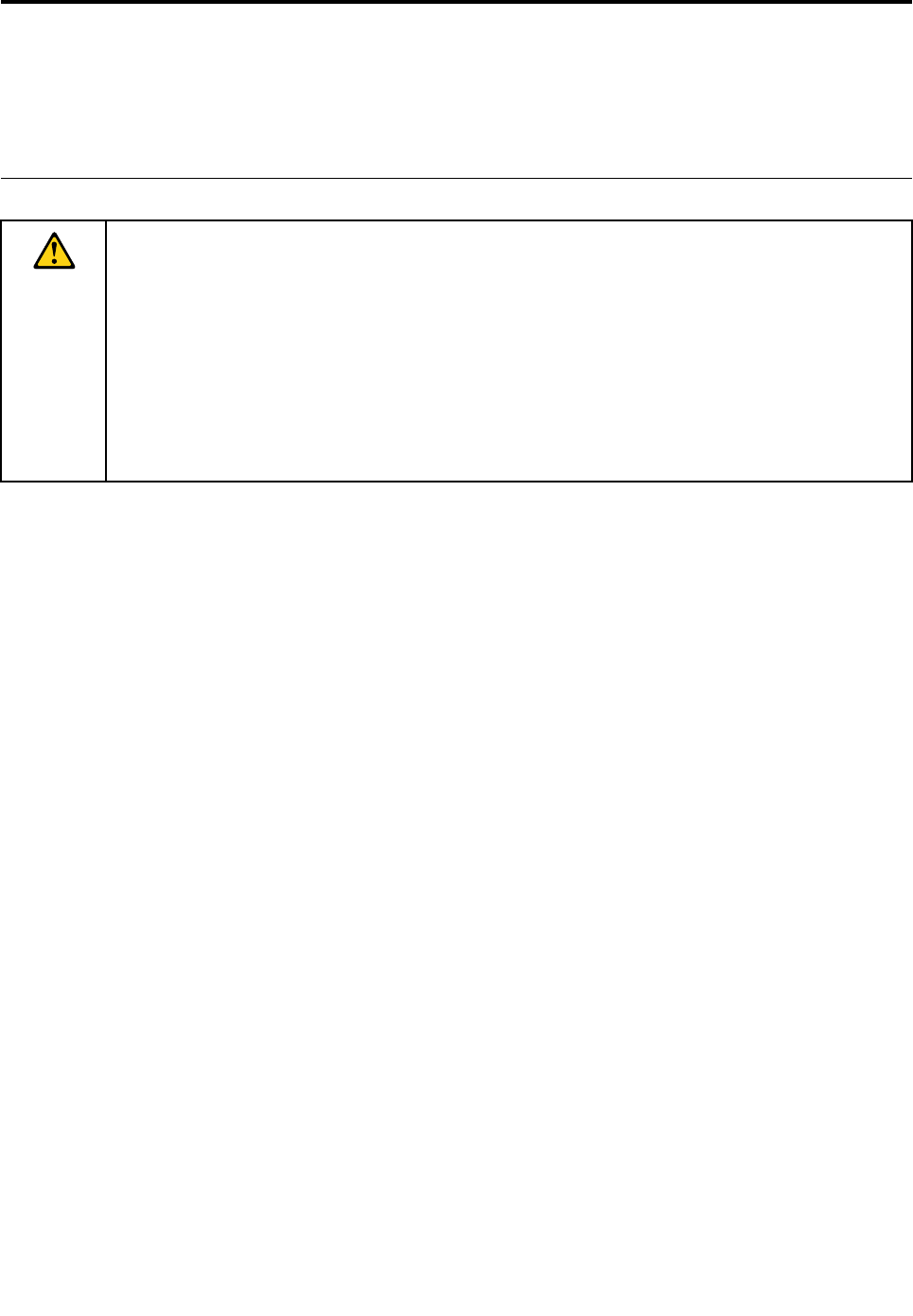
Readthisfirst
Besuretofollowtheimportanttipsgivenheretogetthemostuseandenjoymentoutofthetablet.Failureto
dosomightleadtodiscomfortorinjury,orcausethetablettofail.
Importantsafetyandhandlinginformation
Toavoidpersonalinjury,propertydamage,oraccidentaldamagetoyourThinkPad®8(hereaftercalled
thetablet),readalloftheinformationinthissectionbeforeusingit.
Fordetailedoperatinginstructions,refertotheThinkPad8UserGuide(thispublication).Youcanaccess
theThinkPad8UserGuidebyusingoneofthefollowingmethods:
•Gotohttp://www.lenovo.com/UserManualandfollowtheinstructionsonthescreen.
•Startthetablet.TapLenovoSupportontheStartscreen.ThentapUserGuide.
•OpenWindows®HelpandSupport.ThentapLenovoUserGuide.
Foradditionaltipstohelpyouoperatethetabletsafely,goto:
http://www.lenovo.com/safety
Handleyourtabletwithcare:
Donotdrop,bend,puncture,insertforeignobjects,orplaceheavyobjectsonyourtablet.Sensitive
componentsinsidemightbecomedamaged.
Yourtabletscreenismadeofglass.Theglassmightbreakifthetabletisdroppedonahardsurface,is
thesubjectofahighimpact,oriscrushedbyaheavyobject.Iftheglasschipsorcracks,donottouch
thebrokenglassorattempttoremoveitfromthetablet.Stopusingthetabletimmediatelyandcontact
Lenovo®technicalsupportforrepair,replacement,ordisposalinformation.
Donotdisassembleormodifyyourtablet:
Yourtabletisasealedunit.Therearenoend-userserviceablepartsinside.Allinternalrepairsmustbedone
byaLenovo-authorizedrepairfacilityoraLenovo-authorizedtechnician.Attemptingtoopenormodifyyour
tabletwillvoidthewarranty.
Donotattempttoreplacetheinternalbattery:
ReplacementoftheinternalrechargeablebatterymustbedonebyaLenovo-authorizedrepairfacilityora
Lenovo-authorizedtechnician.Lenovo-authorizedrepairfacilitiesortechniciansrecycleLenovobatteries
accordingtolocallawsandregulations.
Preventyourtabletandadapterfromgettingwet:
Donotimmerseyourtabletinwaterorleaveitinalocationwhereitcangetsaturatedwithwaterorother
liquids.
Usesupportedchargingmethodsonly:
Youcanuseanyofthefollowingchargingmethodstorechargetheinternalbatteryofyourtabletsafely:
©CopyrightLenovo2014iii

ChargingmethodTableton
(displayon)
Tabletofforinscreenlockmode
(displayoff)
ThinkPad8ACAdapterSupported,butthebatterywillbe
chargedslowly
Supported(fastestchargingmethod)
ThinkPadTabletDCChargerSupported,butthebatterywillbe
chargedslowly
Supported
USBconnectionbetweenthe
microUSB3.0connectoronthe
tabletandaUSBconnectorona
personalcomputerorotherdevices
thatcomplywiththeUSB2.0/3.0
standards
Supported,butwillcompensate
forpowerconsumption(slowest
chargingmethod)
Supported,butthebatterywillbe
chargedslowly
Chargingdevicesmightbecomewarmduringnormaluse.Ensurethatyouhaveadequateventilationaround
thechargingdevice.Unplugthechargingdeviceifanyofthefollowingoccurs:
•Thechargingdevicehasbeenexposedtorain,liquid,orexcessivemoisture.
•Thechargingdeviceshowssignsofphysicaldamage.
•Youwanttocleanthechargingdevice.
Lenovoisnotresponsiblefortheperformanceorsafetyofproductsnotmanufacturedorapprovedby
Lenovo.
Preventhearingdamage:
Yourtablethasaheadphoneconnector.Alwaysusetheheadphoneconnectorforheadphones(alsocalleda
headset)orearphones.
CAUTION:
Excessivesoundpressurefromearphonesandheadphonescancausehearingloss.Adjustmentof
theequalizertomaximumincreasestheearphoneandheadphoneoutputvoltageandthesound
pressurelevel.Therefore,toprotectyourhearing,adjusttheequalizertoanappropriatelevel.
Excessiveuseofheadphonesorearphonesforalongperiodoftimeathighvolumecanbedangerousif
theoutputoftheheadphoneorearphoneconnectorsdonotcomplywithspecificationsofEN50332-2.
TheheadphoneoutputconnectorofyourtabletcomplieswithEN50332-2Subclause7.Thisspecification
limitsthetablet'smaximumwidebandtrueRMSoutputvoltageto150mV.Tohelpprotectagainsthearing
loss,ensurethattheheadphonesorearphonesyouusealsocomplywithEN50332-2(Clause7limits)fora
widebandcharacteristicvoltageof75mV.UsingheadphonesthatdonotcomplywithEN50332-2canbe
dangerousduetoexcessivesoundpressurelevels.
Ifyourtabletcamewithheadphonesorearphonesinthepackage,asaset,thecombinationofthe
headphonesorearphonesandthetabletalreadycomplieswiththespecificationsofEN50332-1.Ifdifferent
headphonesorearphonesareused,ensurethattheycomplywithEN50332-1(Clause6.5Limitation
Values).UsingheadphonesthatdonotcomplywithEN50332-1canbedangerousduetoexcessive
soundpressurelevels.
ivUserGuide

Takecarewhenusingyourtabletinamotorvehicleoronabicycle:
Alwaysprioritizeyoursafetyandthesafetyofothers.Followthelaw.Locallawsandregulationsmight
governhowyoucanusemobileelectronicdevices,suchasyourtablet,whileyoudriveamotorvehicle
orrideabicycle.
Disposeaccordingtolocallawsandregulations:
Whenyourtabletreachestheendofitsusefullife,donotcrush,incinerate,immerseinwater,ordisposeof
yourtabletinanymannercontrarytolocallawsandregulations.Someinternalpartscontainsubstances
thatcanexplode,leak,orhaveanadverseenvironmentalaffectifdisposedofincorrectly.
SeeAppendixB“Environmental,recycling,anddisposalinformation”onpage59foradditionalinformation.
Keepyourtabletandaccessoriesawayfromsmallchildren:
Yourtabletcontainssmallpartsthatcanbeachokinghazardtosmallchildren.Additionally,theglassscreen
canbreakorcrackifdroppedonorthrownagainstahardsurface.
Protectyourdataandsoftware:
Donotdeleteunknownfilesorchangethenameoffilesordirectoriesthatwerenotcreatedbyyou;
otherwise,yourtabletsoftwaremightfailtowork.
Beawarethataccessingnetworkresourcescanleaveyourtabletvulnerabletoviruses,hackers,spyware,
andothermaliciousactivitiesthatmightdamageyourtablet,software,ordata.Itisyourresponsibilityto
ensurethatyouhaveadequateprotectionintheformoffirewalls,antivirussoftware,andanti-spyware
softwareandkeepthissoftwareuptodate.
Keepelectricalappliancessuchasanelectricfan,radio,high-poweredspeakers,airconditioner,and
microwaveovenawayfromyourtabletbecausethestrongmagneticfieldsgeneratedbytheseappliances
candamagethescreenandthedataonthetablet.
Beawareofheatgeneratedbyyourtablet:
Whenyourtabletisturnedonorthebatteryischarging,somepartsmightbecomehot.Thetemperature
thattheyreachdependsontheamountofsystemactivityandthelevelofchargeinthebattery.Extended
contactwithyourbody,eventhroughclothing,couldcausediscomfortorevenaskinburn.Avoidkeeping
yourhands,yourlap,oranyotherpartofyourbodyincontactwithahotsectionofthetabletforany
extendedtime.
PolyvinylChloride(PVC)cableandcordnotice
WARNING:Handlingthecordonthisproductorcordsassociatedwithaccessoriessoldwiththisproduct
willexposeyoutolead,achemicalknowntotheStateofCaliforniatocausecancer,andbirthdefectsor
otherreproductiveharm.Washhandsafterhandling.
©CopyrightLenovo2014v

viUserGuide
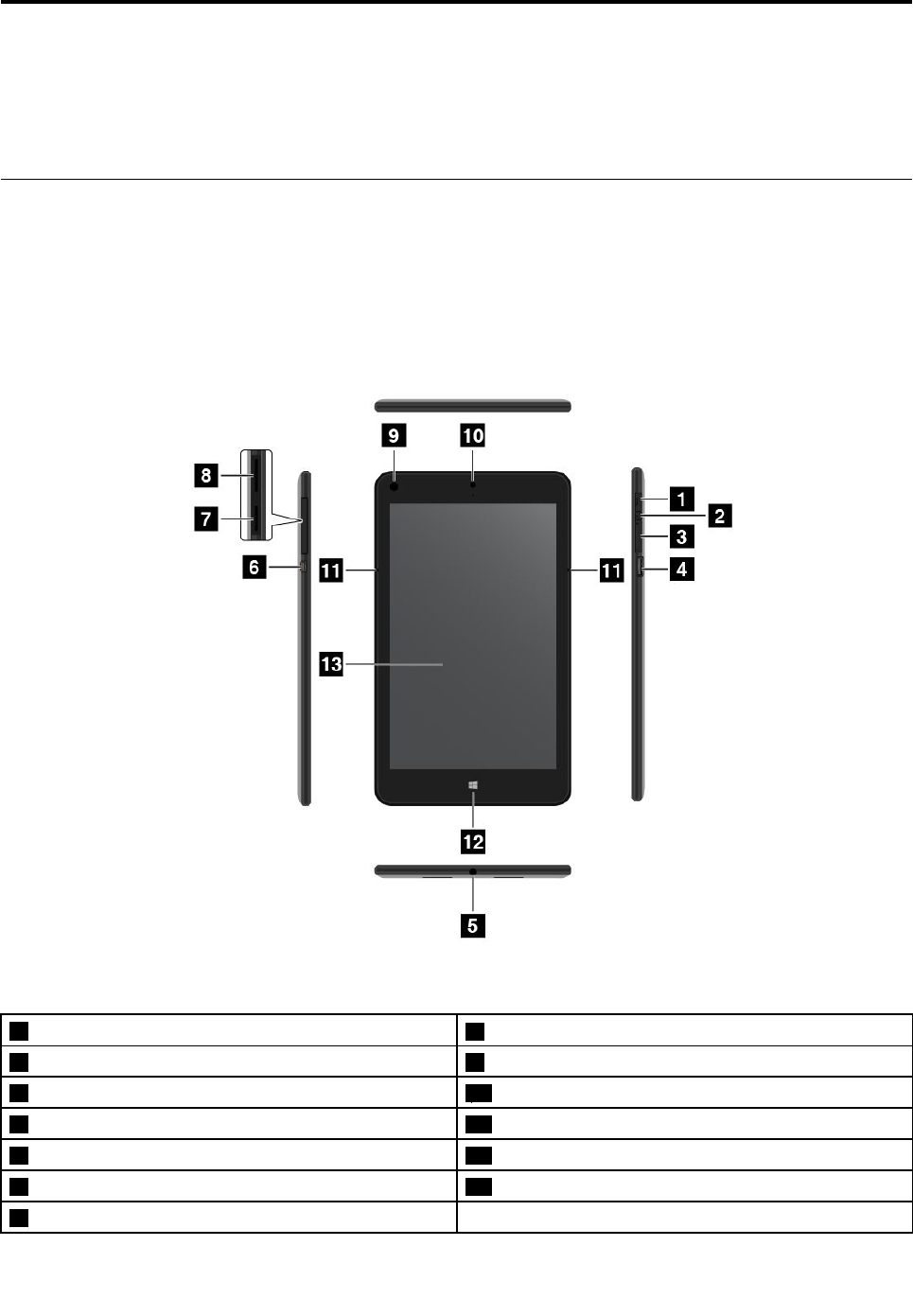
Chapter1.Productoverview
Thischapterprovidesanoverviewofthetablet,includingthelocationsofconnectorsandcontrols,tablet
features,accessories,specifications,operatingenvironment,andpreinstalledLenovoprograms.
Tabletlayout
Thistopicintroducesthetablethardwarefeaturestogiveyouthebasicinformationyouwillneedtostart
usingthetablet.
Frontviewandsideview
Figure1.Frontviewandsideview
1Powerbutton8Micro-SIM-cardslot
2Emergency-resethole9Ambientlightsensor
3Volume-controlbuttons10Front-facingcamera
4MicroUSB3.0connector11Microphones
5Comboaudioconnector12Windowsbutton
6MicroHDMITMconnector13Multi-touchscreen
7MicroSDcardreader
©CopyrightLenovo20141

1Powerbutton
Pressthepowerbuttontoturnonthetablet.
Toturnoffthetablet,swipeinfromtherightedgeofthescreentodisplaythecharms.ThentapSettings➙
Power➙Shutdown.
Ifthetabletstopsrespondingandyoucannotturnitoff,pressandholdthepowerbuttonforfourseconds
ormore.Ifthetabletstillisnotresponding,removetheacpoweradapterandusetheemergency-reset
holetoresetthetablet.
Youalsocanprogramthepowerbuttonsothatbypressingthepowerbuttonyoucanshutdownthe
tabletorputitintosleeporhibernationmode.Toachievethis,youmustchangeyourpowerplansettings.
Toaccesspowerplansettings,dothefollowing:
1.Fromthedesktop,tapthebattery-statusiconintheWindowsnotificationarea.
2.TapMorepoweroptions.
3.Inthenavigationpanel,tapChoosewhatthepowerbuttondoes.
4.Followtheinstructionsonthescreentochangethesettingsaccordingtoyourpreference.
2Emergency-resethole
Ifthetabletstopsrespondingandyoucannotturnitoffbypressingandholdingthepowerbutton,remove
theacpoweradapterandinsertastraightenedpaperclipintotheemergency-resetholetoresetthetablet.
3Volume-controlbuttons
Pressthevolume-uporvolume-downbuttontoadjustthetabletvolume.
4MicroUSB3.0connector
YoucanusethesuppliedUSB3.0-typedccordandtheacpoweradaptertochargethetabletwhenthe
batterypowerislow.See“Chargingthebattery”onpage18.
ThemicroUSB3.0connectoralsocanbeconnectedtoanOn-The-Go(OTG)cableoranadapterwithmicro
USB2.0ormicroUSB3.0connector.ThroughtheOTGcableoradapter,thetabletcanconnecttodevices
compatiblewithaUSBinterface,suchasaUSBmouse,USBkeyboard,orUSBmemorykey.
Note:TheUSBdeviceconnectedtothemicroUSB3.0connectormightinfluencethewirelessLAN,wireless
WAN,andGPSfunctionsofyourtablet.IfyourtabletcannotestablishwirelessLANandwirelessWAN
communications,orifyourlocationcannotbepinpointedthroughtheGPSfunctionofyourtablet,detach
thedevicefromthemicroUSB3.0connector.
5Comboaudioconnector
Connectheadphonestotheconnectortolistentostereosoundfromthetabletorconnectamicrophone
torecordaudioormakecalls.Youalsocanconnectaheadsetwithanintegratedmicrophonethatusesa
combinedaudio/microphoneconnector.
Notes:
•Ifyouareusingaheadsetwithafunctionswitch,forexample,aheadsetforaniPhonemobiledigital
device,donotpressthisswitchwhileusingtheheadset.Ifyoupressit,theheadsetmicrophonewillbe
disabled,andtheintegratedmicrophonesonthetabletwillbeenabledinstead.
•Thecomboaudioconnectordoesnotsupportaconventionalmicrophone.
2UserGuide

6MicroHDMITMconnector
YourtablethasamicroHigh-DefinitionMultimediaInterface(HDMI)connector,whichisadigitalaudioand
videointerfacethatcanconnectacompatibledigitalaudiodeviceorvideodisplaysuchasahigh-definition
television(HDTV).Formoreinformation,see“UsingHDMIdevices”onpage17.
7MicroSDcardreader
OpenthemicroSDcardreadercovertoaccessthemicrosecuredigital(SD)cardreader.InsertamicroSD
cardintothemicroSDcardreaderfordataaccessorstorage.See“UsingthemicroSDcardreader”on
page16formoreinformation.
8Micro-SIM-cardslot
Openthemicro-SIM-cardslotcovertoaccessthemicroSubscriberIdentificationModule(SIM)cardslot.
InsertamicroSIMcardtoestablishawirelessWideAreaNetwork(WAN)connection.Forinstructionson
howtoinstallamicroSIMcard,see“InstallingandremovingthemicroSIMcard”onpage21.
Note:Themicro-SIM-cardslotisnotfunctionalonWi-Fi-onlymodels.
9Ambientlightsensor
Theambientlightsensordetectsthebrightnessoftheenvironment.Thescreenbrightnessautomatically
adjustsdependingontheambientlightconditionsdetectedbythebuilt-inambientlightsensor.
10Front-facingcamera
Yourtablethasa2-megapixelfront-facingcamera.Youcanusethecameratotakepictures,create
videos,ormakevideocallsincollaborationwithWebapplications.Whenthecameraisstarted,thegreen
camera-in-useindicatorturnson.Formoreinformation,see“Usingthecameras”onpage15.
11Microphones
Thebuilt-inmicrophonescapturesoundandvoicewhentheyareusedwithanapplicationcapableof
handlingaudio.
12Windowsbutton
PresstheWindowsbuttontogototheStartscreen.
13Multi-touchscreen
Tapthescreentousethecontrolsonthescreenincludingicons,menuitems,andtheon-screenkeyboard.
Formoreinformation,see“Usingthemulti-touchscreen”onpage9.
Chapter1.Productoverview3
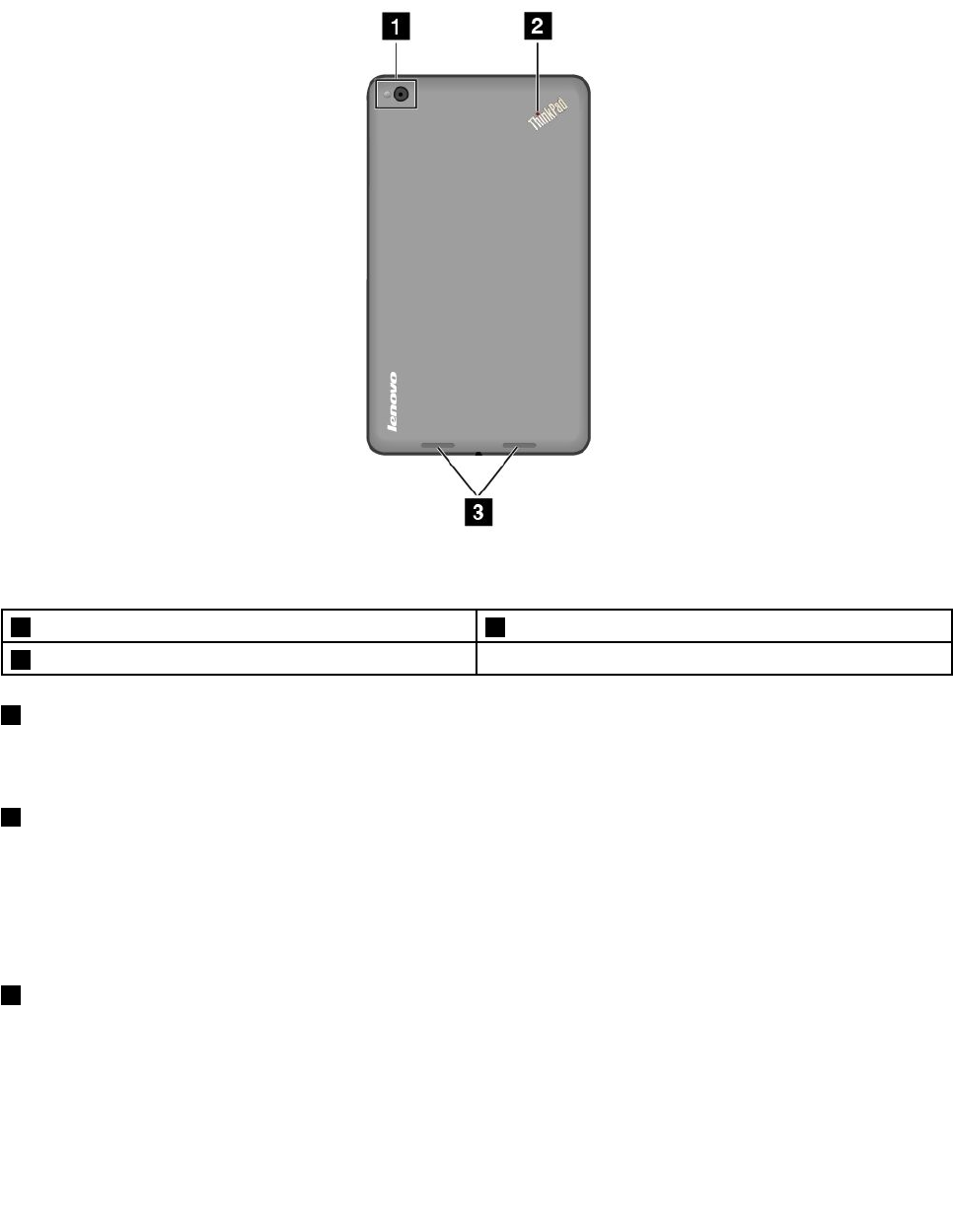
Back-sideview
Note:Yourtabletmightlookslightlydifferentfromthefollowingillustration.
Figure2.Back-sideview
1Rear-facingcamerawithaflash3Speakers
2System-statusindicator
1Rear-facingcamerawithaflash
Yourtablethasan8-megapixelrear-facingcamerawithaflash.Youcanusethecameratotakepicturesand
createvideos.Formoreinformation,see“Usingthecameras”onpage15.
2System-statusindicator
TheilluminateddotintheThinkPadlogoonthebacksideofthetabletworksasasystem-statusindicator.
•Blinksthreetimes:Thetabletisconnectedtoanacpowersource.
•On:Thetabletisonandinuse.
•Off:Thetabletisoff,insleepmode,orinhibernationmode.
3Speakers
Theintegratedspeakersprovideaudiooutputforvideoandmusicplayback.
4UserGuide
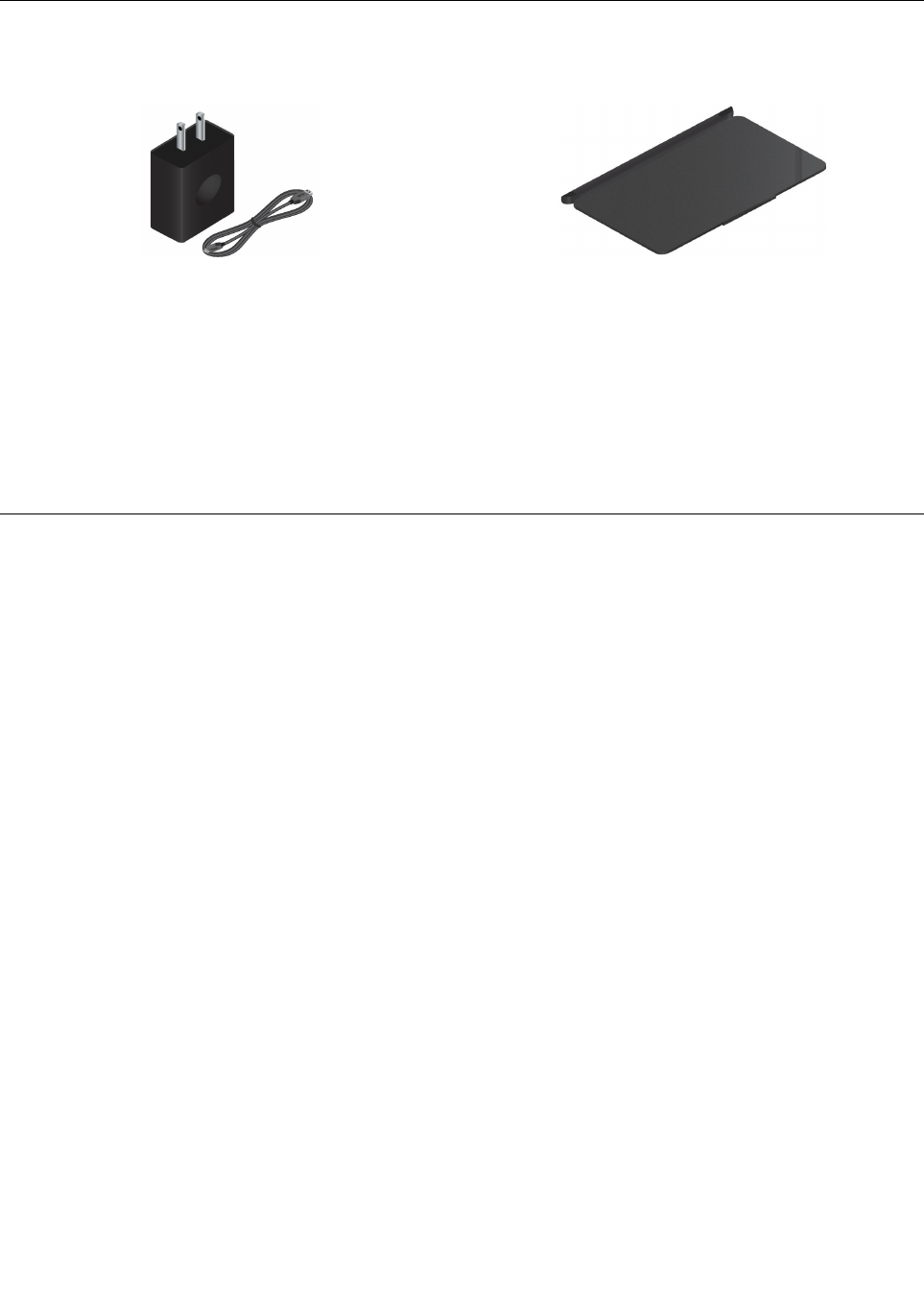
Accessories
Figure3.Accessories
•ThinkPad8ACAdapterandtheUSB3.0-typedccord:Usetheacpoweradaptertogetherwiththe
suppliedUSB3.0-typedccordtoprovideacpowertoyourtabletandchargethebattery.
•ThinkPad8QuickshotCover:TheThinkPad8QuickshotCover(hereaftercalledthecover)canbe
attachedtothetabletmagnetically.Usethecovertoprotectthetabletscreen,towakeupthetabletor
putthetabletintosleepmodeconveniently,tolaunchthecamera,andtoserveasastandforthetablet.
Formoreinformation,see“UsingtheThinkPad8QuickshotCover”onpage13.
Features
Processor
•Intel®Atom™quad-coreprocessor,Z3770,2.4Ghz
Operatingsystem
•Microsoft®Windows8.1(32-bit)
Memory
•2GB
Internalstorage
•EmbeddedMultiMediaCard(eMMC):64GB,128GB(dependingonthemodel)
Display
•GorillaGlass
•Size:210.82mm(8.3inches)
•Screenresolution:1200x1920pixels
•Automaticbrightnesscontrol(ambientlightsensor)
•In-planeswitchingtechnology
•Light-emittingdiode(LED)backlighttechnology
•Multi-touchtechnology
Integratedcameras
•Front-facingcamera,twomegapixels
•Rear-facingcamerawithaflash,eightmegapixels
Chapter1.Productoverview5
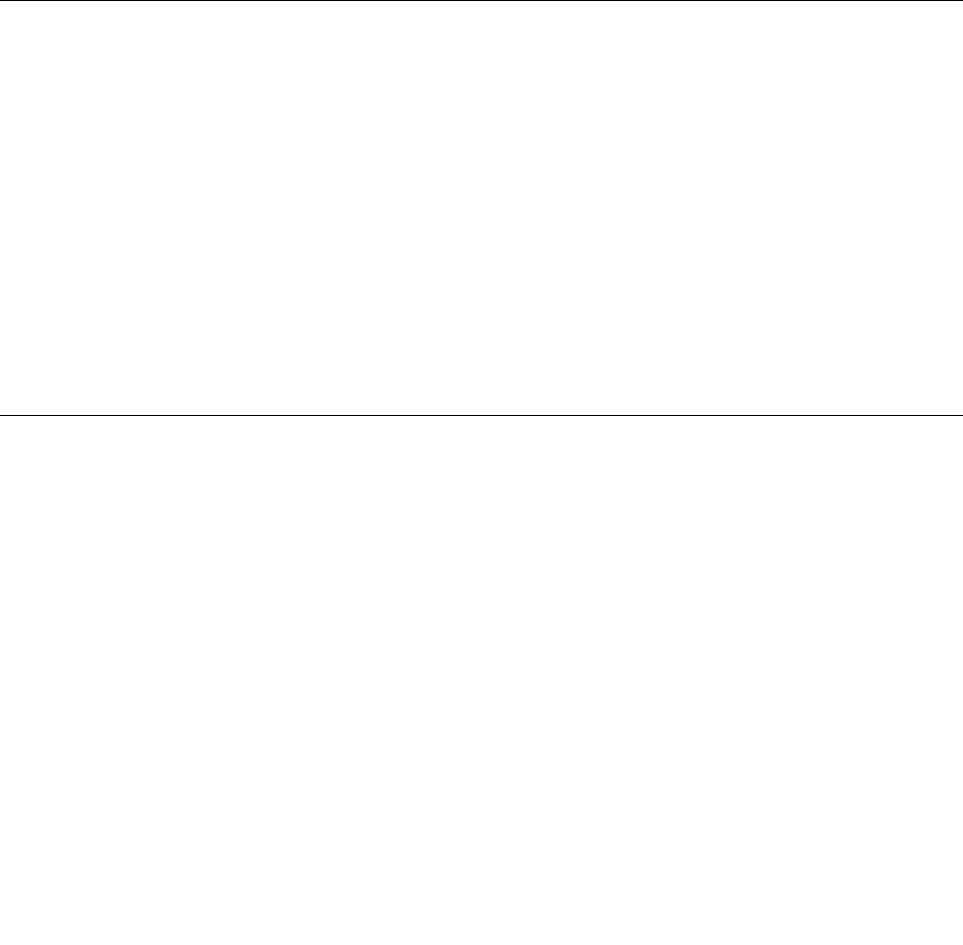
Connectors
•OnemicroUSB3.0connector
•OnemicroHDMIconnector
•Onecomboaudioconnector
Cardslotorcardreader
•Micro-SIM-cardslot
•MicroSDcardreader
Wirelessfeatures
•Bluetooth4.0(onsomemodels)
•WirelessLAN(802.11a/g/n)
•WirelessWAN(onsomemodels)
•GlobalPositioningSystem(GPS)satellitereceiver(onmodelswithwirelessWAN)
Specifications
Size
•Width:224.3mm(8.83inches)
•Depth:132mm(5.20inches)
•Height:8.8mm(0.35inch)
Battery
•20.5WhLi-Polymerbattery
Powersource(acpoweradapter)
•Sine-waveinputat50to60Hz
•Inputratingoftheacpoweradapter:100Vacto240Vac
Operatingenvironment
•Maximumaltitudewithoutpressurization:5000m(16404ft)
•Temperature:
–Ataltitudesupto2438m(8000ft)
Operating:5.0°Cto35.0°C(41°Fto95°F)
Storage:5.0°Cto43.0°C(41°Fto109°F)
–Ataltitudesabove2438m(8000ft)
Maximumtemperaturewhenoperatingunderunpressurizedconditions:31.3°C(88°F)
•Relativehumidity:
–Operating:8%to80%
–Storage:5%to95%
Ifpossible,placeyourtabletinadry,well-ventilatedareawithoutdirectexposuretosunshine.Donotuseor
storeyourtabletindusty,dirtyareas,orextremehotorcoldareas.
6UserGuide
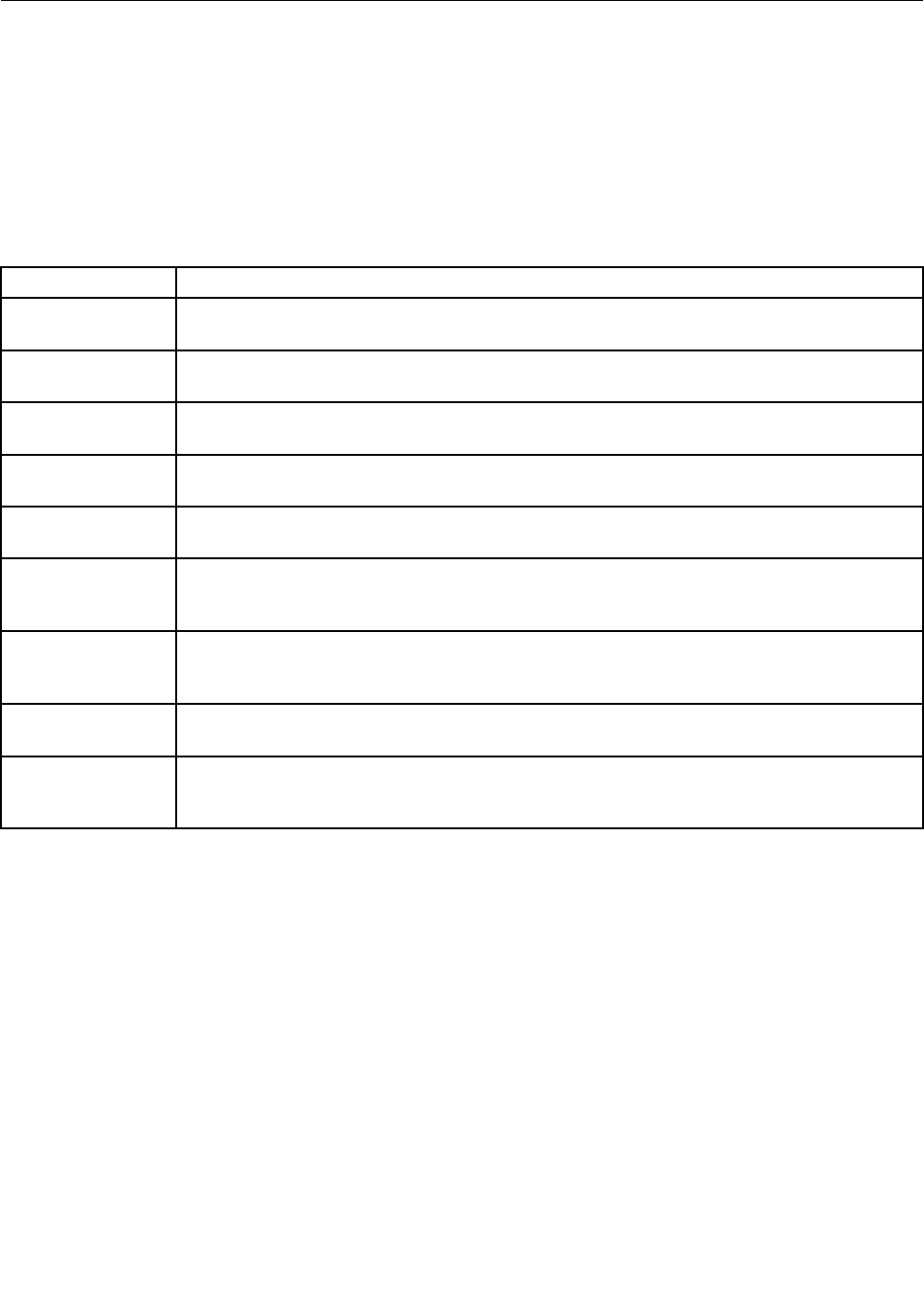
Lenovoprograms
YourtabletcomeswithLenovoprogramstohelpyouworkmoreeasilyandsecurely.
ToaccessLenovoprograms,swipeinfromtherightedgeofthescreentodisplaythecharms.Thentapthe
Searchcharmtosearchforthedesiredprogram.
ThefollowingtableprovidesabriefintroductiontosomeLenovoprogramsthatmightbepreinstalledon
yourtablet.
Note:PreinstalledLenovoprogramsvarybygeographiclocationsandaresubjecttochange.
LenovoProgramDescription
LenovoCloud
solution
Access,view,upload,ordownloadmassiveresources,software,andinformationonaremote
cloudserverinasecuredenvironment.
LenovoCompanionGettheinformationabouttheaccessoriesforyourtablet,viewblogsandarticlesaboutyour
tablet,andcheckforrecommendedprograms.
LenovoQuickCastProvideyouwithaquickandeasywaytosendfilesanduniformresourcelocators(URLs)
betweentwodevices.
Lenovo
QuickControl
Enableyoutocontrolyourtabletremotelythroughyoursmartphone,suchascontrollingthe
pointer,changingprojectionsettings,andmanagingforegroundapplicationsandwindows.
LenovoSettingsEnhanceyourcomputingexperiencebyconfiguringcameraandmicrophonesettings,
optimizingyourpowersettings,andcreatingandmanagingmultiplenetworkprofiles.
LenovoSolution
Center
Troubleshootandresolvetabletproblems.Itcombinesdiagnostictests,systeminformation
collection,securitystatus,andsupportinformation,alongwithhintsandtipsformaximum
systemperformance.
LenovoSupportRegisteryourtabletwithLenovo,checkthetablethealthconditionandbatterystatus,view
usermanualsforyourtablet,getthewarrantyinformationforyourtablet,andexplorehelp
andsupportinformation.
LenovoToolsProvideeasyaccesstovariousLenovoapplications,suchasSystemUpdate,LenovoSolution
Center,andsoon.
SystemUpdateKeepthesoftwareonyourtabletup-to-datebydownloadingandinstallingsoftwarepackages,
includingThinkVantage®programs,devicedrivers,UnifiedExtensibleFirmwareInterface(UEFI)
basicinputoutputsystem(BIOS)updates,andotherthird-partyprograms.
Chapter1.Productoverview7

8UserGuide
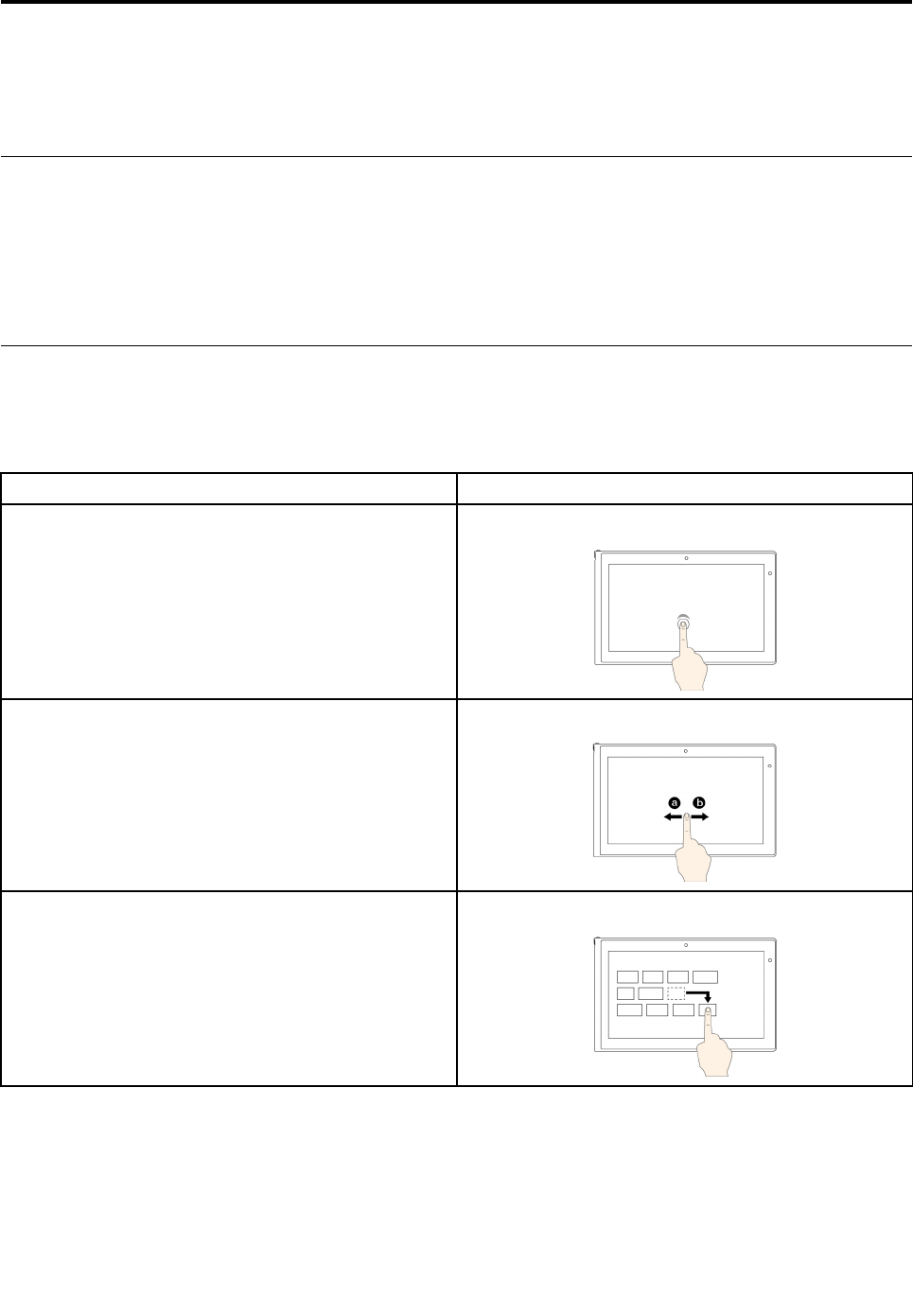
Chapter2.Usingyourtablet
Thischapterprovidesinstructionsonhowtousesomebasicapplicationsandmanyofyourtablet’sfeatures.
Initialsetupinstructions
Tousethetabletthefirsttimeafteryoutakeitoutofthebox,ensurethatyoufollowtheinstructionsbelow:
1.UsethesuppliedUSB3.0-typedccordandacpoweradaptertoconnectthetablettoanelectricaloutlet.
2.Pressthepowerbuttontoturnonthetablet.
3.Followtheinstructionsonthescreentocompletetheinitialsetup.
Usingthemulti-touchscreen
Thistopicprovidesinstructionsonhowtousethemulti-touchscreen.
Note:Yourtabletscreenmightlookdifferentfromthefollowingillustrations.
TasksTouchgestures
Toopenanapplicationorperformanactiononanopen
application,suchasCopy,Save,andDelete,depending
ontheapplication
Tap.
Toscrollthroughitems,suchaslists,pages,andphotosSlide.
TomoveanobjectDraganitemtothedesiredlocation.
©CopyrightLenovo20149
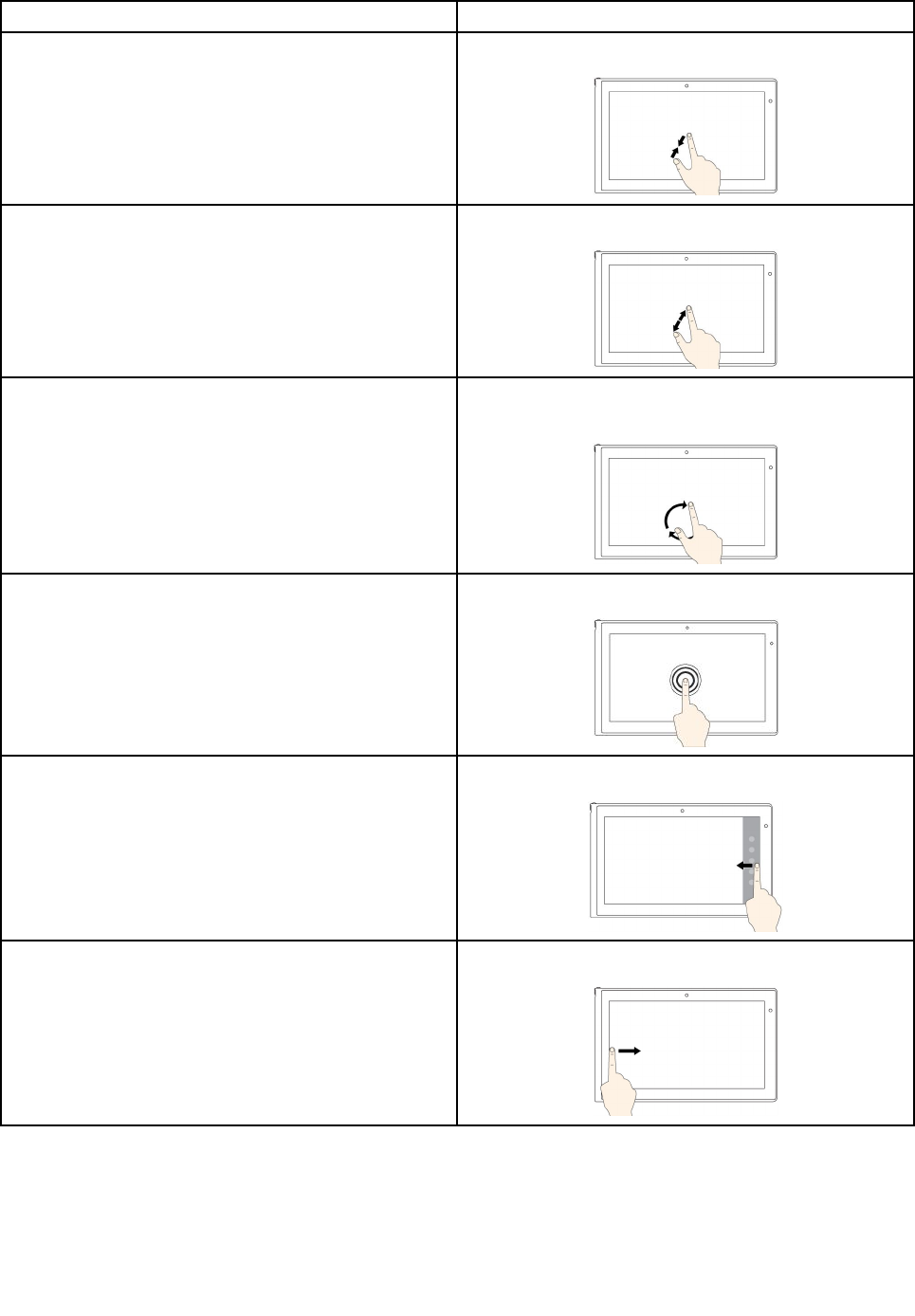
TasksTouchgestures
TozoomoutMovetwofingersclosertogether.
TozoominMovetwofingersfartherapart.
TorotateanitemPuttwoormorefingersonanitem,andthenrotateyour
fingers(supportedonlyonsomemodels).
ToopenamenuwithmultipleoptionsTapandhold.
Todisplaythecharmsthatcontainsystemcommands,
suchasStart,Settings,Search,Share,andDevices
Swipeinfromtherightedge.
TocyclethroughandswitchtoopenapplicationsSwipeinfromtheleftedge.
10UserGuide
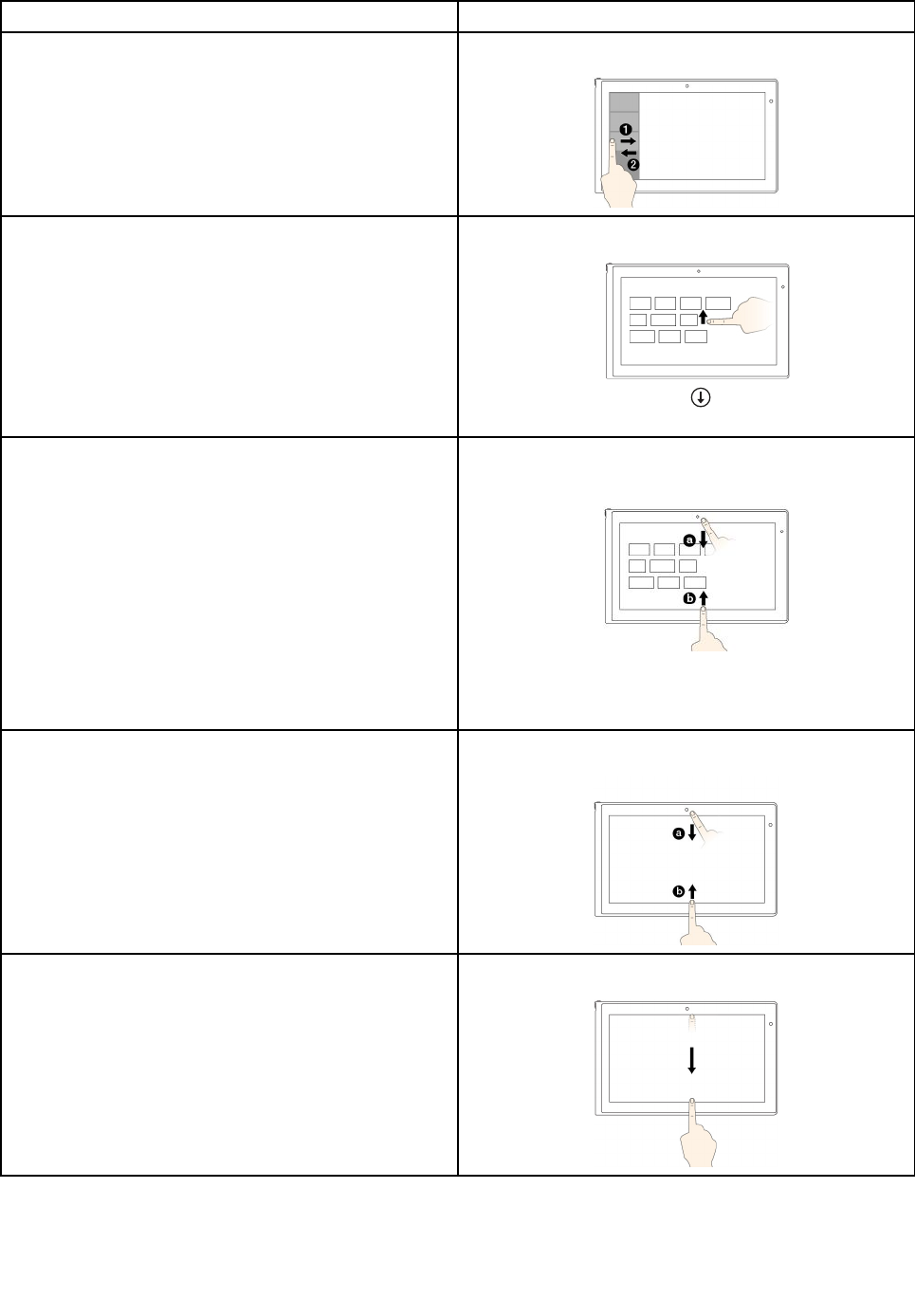
TasksTouchgestures
Toviewtherecentlyusedapplicationsorselectanactive
applicationfromthelist
Swipeinandoutontheleftedge.
ToviewallapplicationsontheStartscreen•Swipeuptothetopedge.
•Tapthedownwardarrow()locatednearthe
bottom-leftcorneroftheStartscreen.
TocustomizetilesontheStartscreen,oruninstallan
application
•Swipeinfromthetoporbottomedge,
tapCustomize,andthentapthedesiredicon.
•Pressandholdthedesiredicon.
Toviewtheapplicationcommandsonanopen
application,suchasCopy,Save,andDelete,depending
ontheapplication
Swipeinfromthetoporbottomedge.
ToclosethecurrentapplicationSwipeinfromthetopedgetothebottom.
Chapter2.Usingyourtablet11
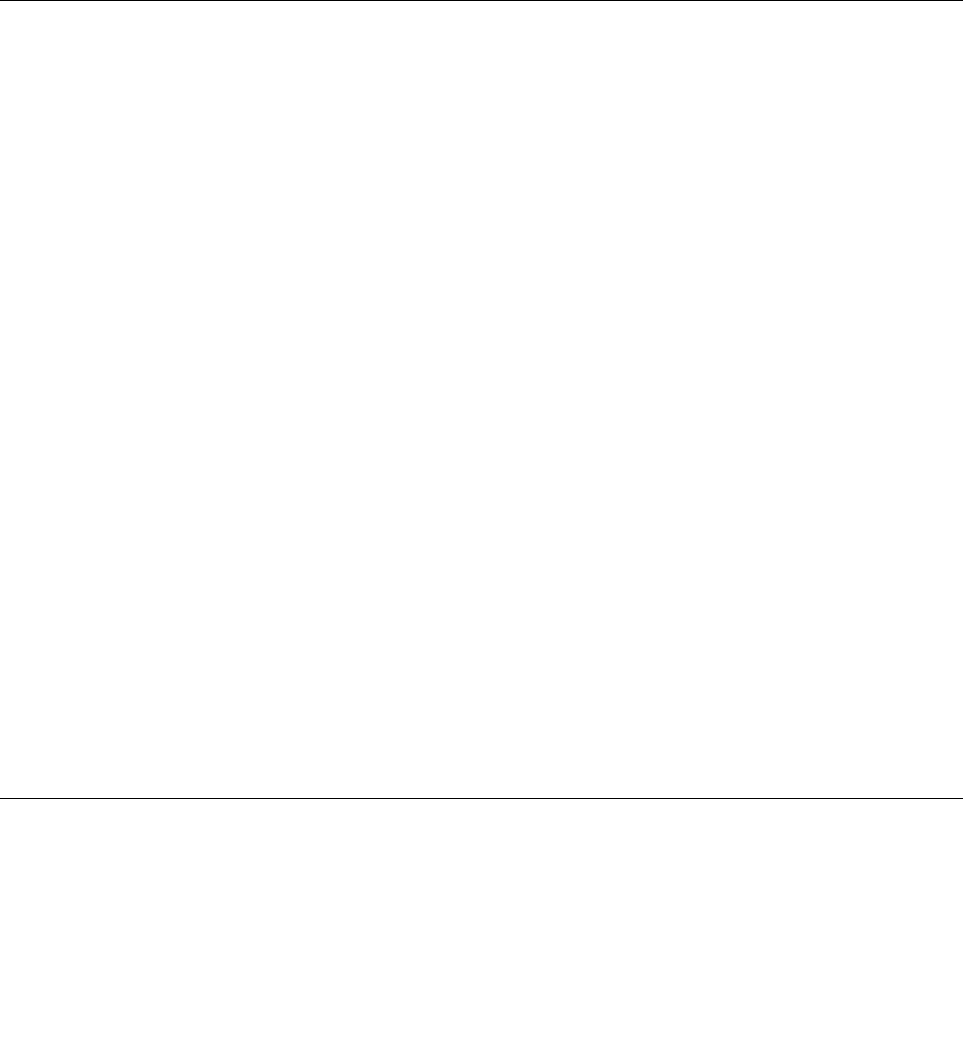
Tipsonusingthemulti-touchscreen
•Themulti-touchscreenisaglasspanelcoveredwithaplasticfilm.Donotapplypressureorplaceany
metallicobjectonthescreen,whichmightdamagethetouchpanelorcauseittomalfunction.
•Donotusefingernails,glovedfingers,orinanimateobjectsforinputonthescreen.
•Regularlycalibratetheaccuracyofthefingerinputtoavoidadiscrepancy.
Tipsoncleaningthemulti-touchscreen
•Turnoffthetabletbeforecleaningthemulti-touchscreen.
•Useadry,soft,andlint-freeclothorapieceofabsorbentcottontoremovefingerprintsordustfromthe
multi-touchscreen.Donotapplysolventstothecloth.
•Gentlywipethescreenusingatop-downmotion.Donotapplyanypressureonthescreen.
UsingtheOn-ScreenKeyboardorthetouchkeyboardandhandwriting
panel
UsetheOn-ScreenKeyboardorthetouchkeyboardandhandwritingpaneltotypetext,numbers,symbols,
andothercharacters.Thetouchkeyboardandhandwritingpanelalsocanbeusedtoperformhandwriting.
Whenyourotatethetablet,theOn-ScreenKeyboardorthetouchkeyboardandhandwritingpanel
automaticallyrotatestothecorrespondingportraitorlandscapeview.
ToopentheOn-ScreenKeyboard,dothefollowing:
1.Swipeinfromtherightedgeofthescreentodisplaythecharms.
2.TaptheSearchcharmtosearchforOn-ScreenKeyboard.
3.TapOn-ScreenKeyboard.
Toopenthetouchkeyboardandhandwritingpanel,dooneofthefollowing:
•Onthedesktop,tapthekeyboardiconintheWindowsnotificationarea.
•OntheStartscreen,thetouchkeyboardandhandwritingpanelisdisplayedautomaticallyanytimeyou
needtotype.
•OntheDesktoportheStartscreen,dothefollowing:
1.Swipeinfromtherightedgeofthescreentodisplaythecharms.
2.TaptheSettingscharm.
3.TapKeyboard➙T ouchkeyboardandhandwritingpanel.
Toconfiguretheinputlanguage,dothefollowing:
1.Fromthedesktop,swipeinfromtherightedgeofthescreentodisplaythecharms.
2.TapSettings➙ControlPanel.
3.TapClock,Language,andRegion➙Changeinputmethods.
4.Followtheinstructionsonthescreentoconfiguretheinputlanguage.
ChangingthestartupbehaviortoopeneitherthedesktoportheStart
screen
YoucansetthetablettoopeneitherthedesktoportheStartscreenbydefault.Tosetthedefaultstartup
screen,dothefollowing:
1.Onthedesktop,tapandholdonthetaskbar.Amenuisdisplayed.
12UserGuide
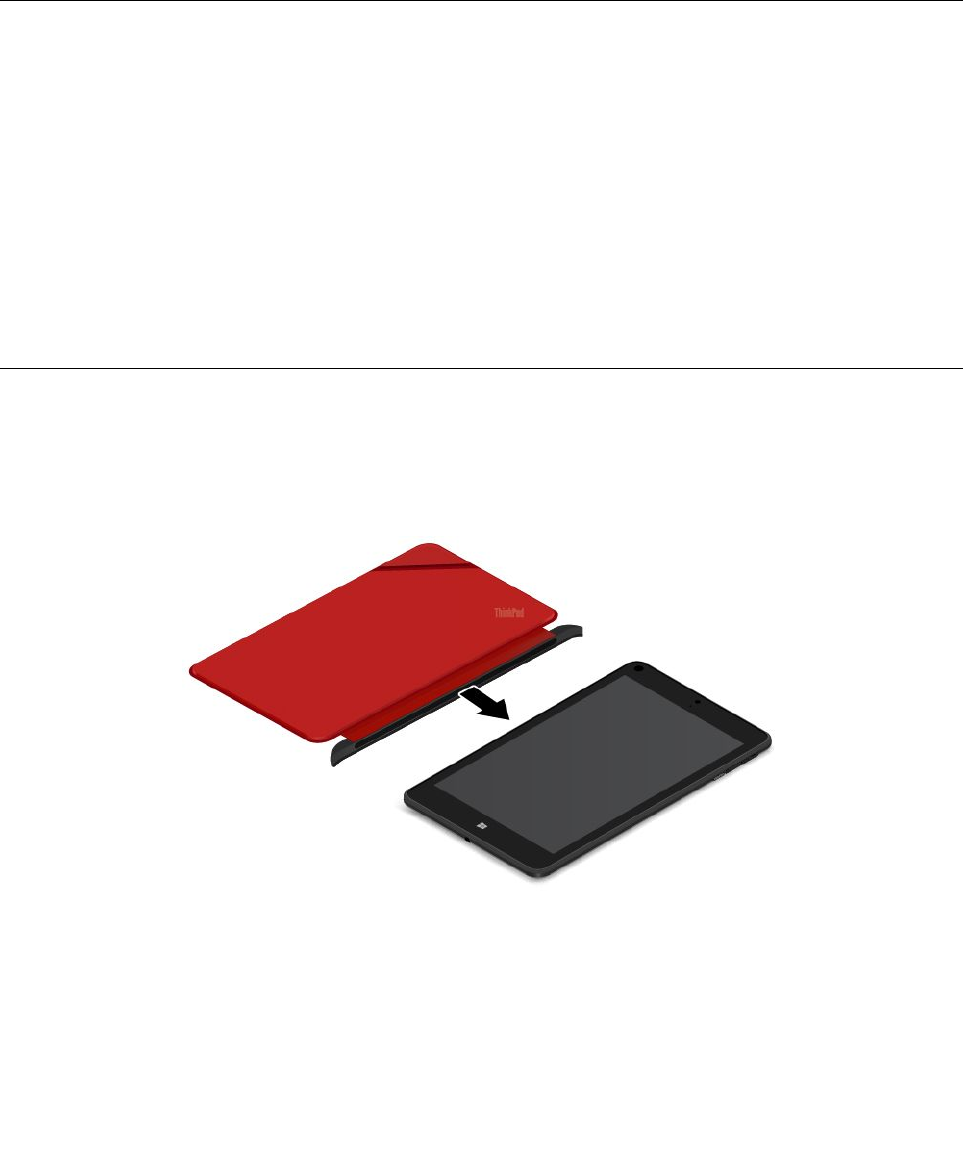
2.TapProperties.TheTaskbarandNavigationpropertieswindowisdisplayed.
3.OntheNavigationtab,locatetheStartscreensection,andthendooneofthefollowing:
•Tosetthedesktopasyourdefaultstartupscreen,selectWhenIsigninorcloseallappsona
screen,gotothedesktopinsteadofStartsoacheckisvisible.
•TosettheStartscreenasyourdefaultstartupscreen,removethecheckfromtheWhenIsigninor
closeallappsonascreen,gotothedesktopinsteadofStartcheckbox.
4.TapOKtosavethenewsetting.
Downloadinggamesandapplications
Toextendthefunctionalityofyourtablet,downloadandinstalladditionalapplicationsfromtheWindows
StoreandLenovoAppStore.BothWindowsStoreandLenovoAppStoreprovideaneasyandquickwayfor
youtoshopforgamesandmobileapplications.
TodownloadorbuyanapplicationoragamefromWindowsStore,tapStorefromtheStartscreen,andthen
followtheinstructionsonthescreen.
TodownloadorbuyanapplicationoragamefromLenovoAppStore,dothefollowing:
1.FromtheStartscreen,tapLenovoAppStore.
2.Scrollandbrowselistedapplicationsorgamestolocatethedesiredapplicationorgame.
3.Taptheapplicationorgame,andthenfollowtheinstructionsonthescreentodownloadandinstallit.
UsingtheThinkPad8QuickshotCover
ThistopicprovidesinstructionsonhowtousetheThinkPad8QuickshotCover(hereaftercalledthecover).
Tousethecover,attachthecovertothetabletfirstasshown.Thecoverwillbeattachedtothetablet
magnetically.
Chapter2.Usingyourtablet13

Putthetabletintosleepmodeorwakeupthetablet
Ifthecoverisopenandthetabletison,thetablet,bydefault,enterssleepmodeautomaticallyafteryou
closethecover.
Ifthecoverisclosedandthetabletisinsleepmode,thetablet,bydefault,wakesupfromsleepmode
whenyouopenthecover.
Youalsocanchangethesettingssothatbyclosingthecoveryoucanshutdownthetablet,putthetabletinto
hibernationmode,ordonothing.Toachievethis,youmustchangeyourlidsettingsbydoingthefollowing:
1.Fromthedesktop,swipeinfromtherightedgeofthescreentodisplaythecharms.
2.TapSettings➙ControlPanel➙HardwareandSound➙PowerOptions.
3.Inthenavigationpanel,tapChoosewhatclosingtheliddoes.
4.Followtheinstructionsonthescreentochooseanoptionaccordingtoyourpreference.
14UserGuide
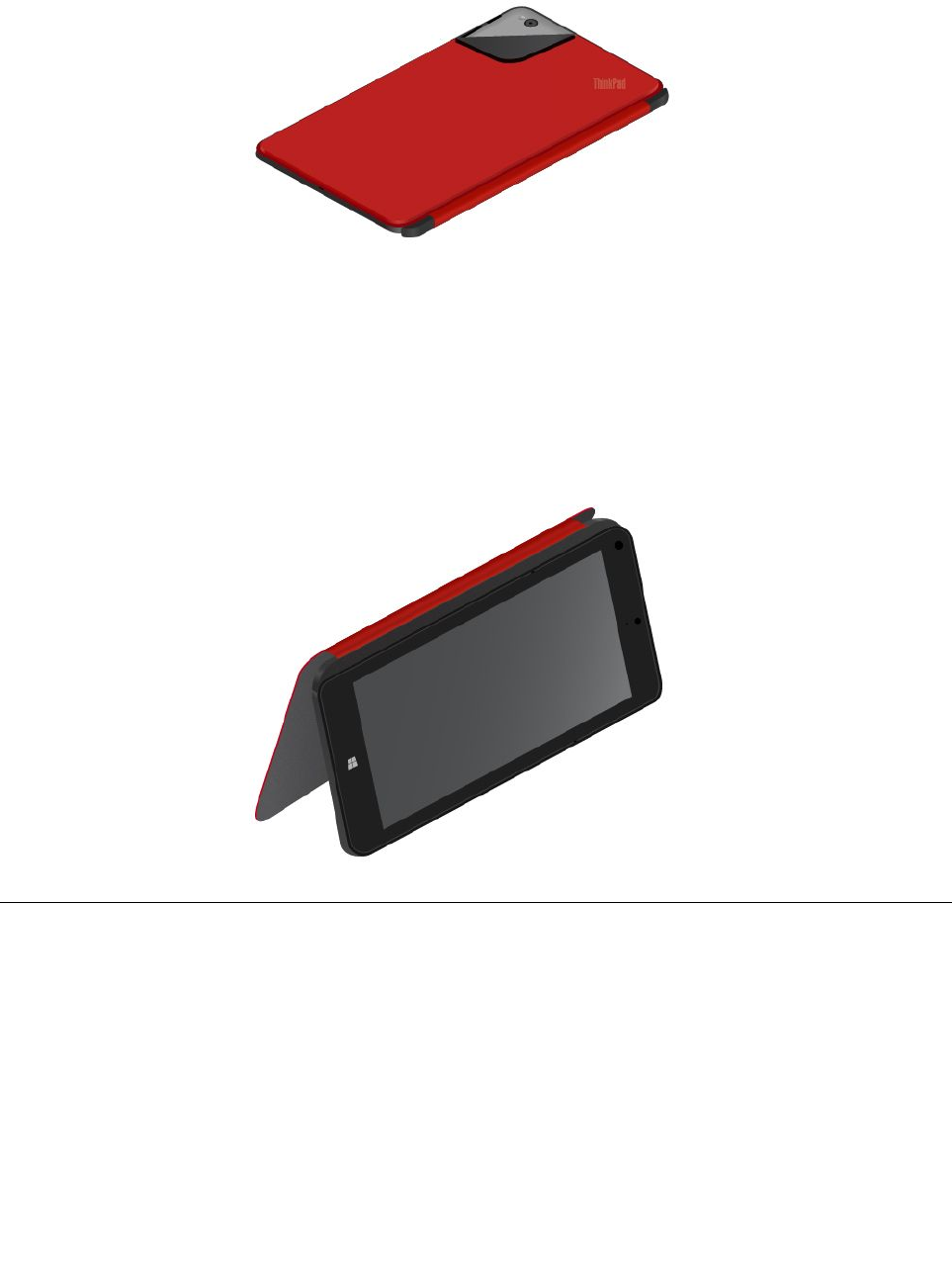
Launchthecamera
Whenyouusethetabletwiththecoveropentoanangleof360degrees,youcanflipoverthemagnetictab
ofthecoverasshowntolaunchthecameraautomatically.
Bydefault,thisfunctionisenabled.Ifyouwanttodisablethisfunction,dothefollowing:
1.FromtheStartscreen,tapLenovoSettings➙Camera.
2.Followtheinstructionsonthescreentodisableit.
Serveasastandforthetablet
Thecovercanserveasastandforthetabletasshown.Inthisway,youcanusethetablettowatchmovies,
viewphotos,ormakeapresentationconveniently.
Usingthecameras
Yourtablethastwocameras,afront-facingcameraandarear-facingcamera.Therear-facingcamerahasa
flashandanauto-focusfeaturethatenablesyoutocapturehigh-qualitypicturesandvideos.
Tolaunchacameraandconfigurethecamerasettings,dothefollowing:
1.FromtheStartscreen,tapLenovoSettings➙Camera.
2.Followtheinstructionsonthescreentoconfiguresettingsandusethecamera.
Toswitchbetweenthefront-facingcameraandtherear-facingcamera,dothefollowing:
1.FromtheStartscreen,tapLenovoSettings➙Camera.
Chapter2.Usingyourtablet15

2.IntheViewsection,selectFront-facingcameraorRear-facingcamerafromtheSelectacamera
drop-downlistboxtoswitchthecameras.
Youalsocanusethecamerawithotherapplicationsthatprovidefeaturessuchasphotographing,video
capturing,andvideoconferencing.Todownloadotherapplications,tapLenovoAppStoreorWindows
StorefromtheStartscreen.Thenfollowtheinstructionsonthescreen.
UsingthemicroSDcardreader
YourtablethasamicroSDcardreader.
TolocatethemicroSDcardreader,see“Tabletlayout”onpage1.
InstallingamicroSDcard
Attention:BeforehandlingamicroSDcard,touchametaltableoragroundedmetalobject.Thisaction
reducesanystaticelectricityfromyourbody.Staticelectricitycandamagethecard.
ToinstallamicroSDcardintothemicroSDcardreader,dothefollowing:
1.Openthecardreadercover.
2.Ensurethatthemetalcontactsofthecardarefacingdownandpointingtowardthetablet.
16UserGuide
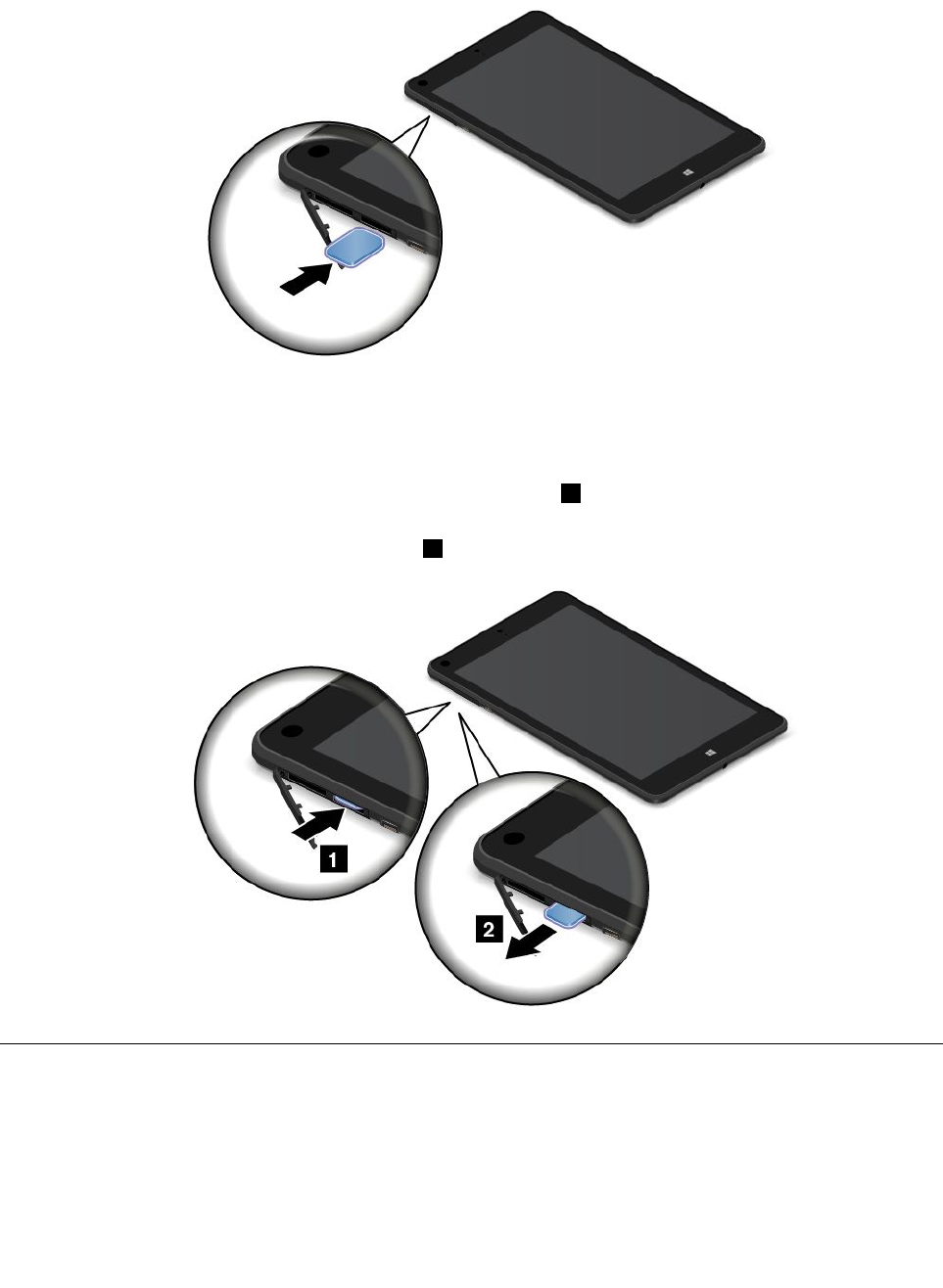
3.InsertthecardintothemicroSDcardreader.Thecardmightstopbeforeitiscompletelyinstalledinto
thecardreader.Ensurethatyouinsertthecardfirmlyuntilyouhearaclick.
RemovingamicroSDcard
ToremoveamicroSDcard,dothefollowing:
1.Openthecardreadercover.
2.PushthemicroSDcardinwardalittleuntilyouhearaclick1.Then,releaseit.ThemicroSDcard
popsout.
3.Gentlyslidethecardoutofthecardreader2.
UsingHDMIdevices
YourtablethasamicroHDMIconnectorthatyoucanusetoconnectanexternaldisplayforvideooutput.
TolocatethemicroHDMIconnector,see“Tabletlayout”onpage1.
Toconfigurescreensettingsfortheexternaldisplay,dothefollowing:
1.Swipeinfromtherightedgeofthescreentodisplaycharms.
Chapter2.Usingyourtablet17
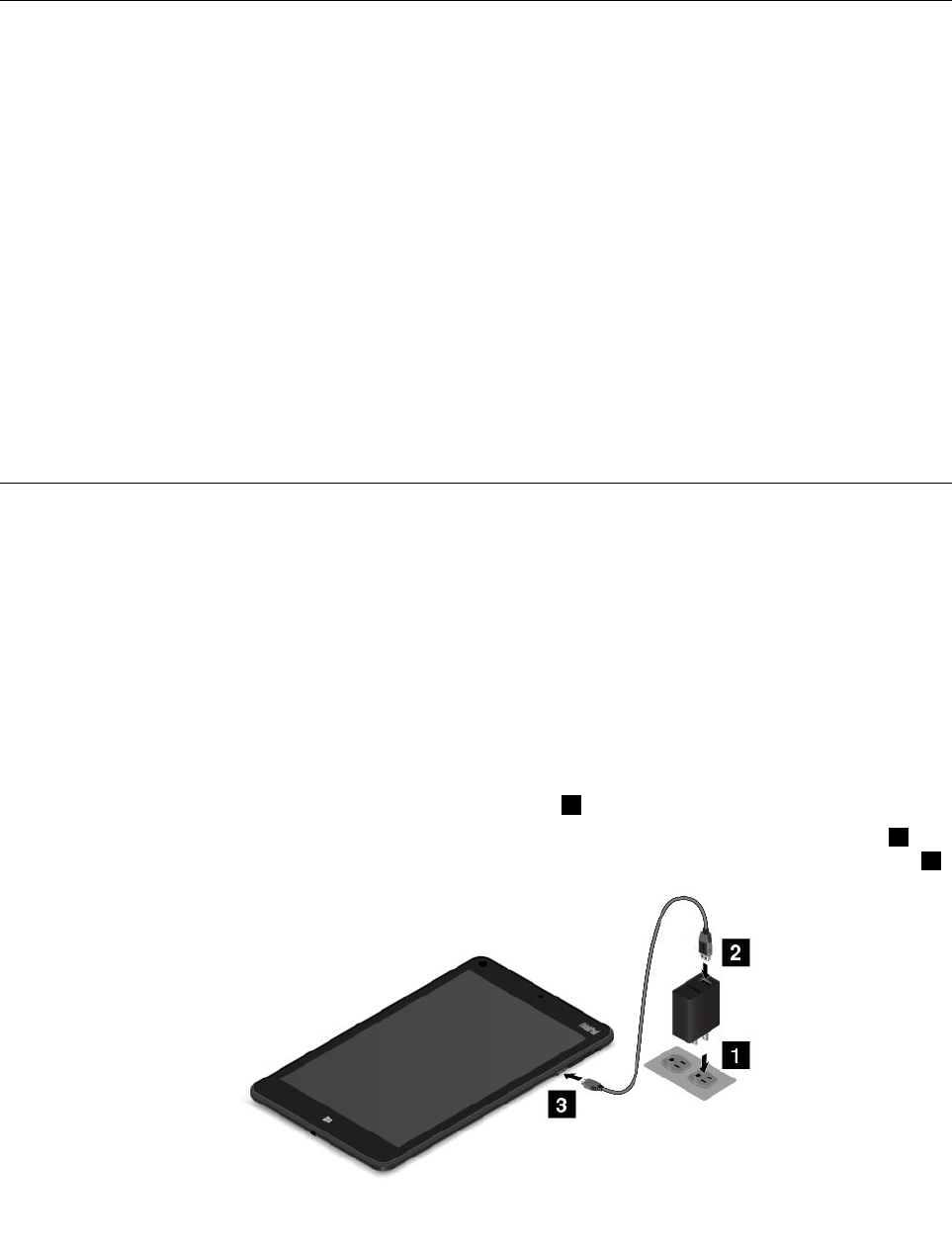
2.TaptheDevicescharm.
3.TapProject➙Secondscreen.
4.Taptoselectapresentationscheme.
Usingsynchronizationsolutions
Byusingsynchronizationsolutions,youcaneasilysynchronizesettingsbetweenyourtabletandother
personalcomputer.
SynchronizingsettingsbyusingtheWindowssynchronizationsolution
ToaccessWindowssynchronizationsolution,dothefollowing:
1.Swipeinfromtherightedgeofthescreentodisplaythecharms.
2.TapSettings➙ChangePCsettings.
3.Inthenavigationpanel,tapSkyDrive➙Syncsettings.
4.Configuresettingsasdesired.
SynchronizingfilesbyusingtheLenovoCloudsolution
TheLenovoCloudsolutionenablesyoutoaccess,view,upload,ordownloadmassiveresources,software,
andinformationonaremotecloudserverinasecuredenvironment.
FormoreinformationabouttheLenovoCloudsolution,gotohttp://www.lenovo.com/cloud.
Powermanagement
Thissectionprovidesinstructionsonhowtochargethebattery,howtoextendthebatterylifebetween
charges,andhowtocheckthebatterystatus.
Chargingthebattery
ThetabletisshippedwithanacpoweradapterandaUSB3.0-typedccordtochargethetabletfrom
anystandardacpoweroutlet.
Note:Thebatteryisnotfullychargedwhenshipped.
Tochargethebattery,dothefollowing:
1.Plugtheacpoweradapterintoastandardacpoweroutlet1.
2.UsetheUSB3.0-typedccord.ConnecttheUSBconnectorofthecordtotheacpoweradapter2and
thenconnectthemicroUSB3.0connectorofthecordtothemicroUSB3.0connectoronthetablet3.
18UserGuide
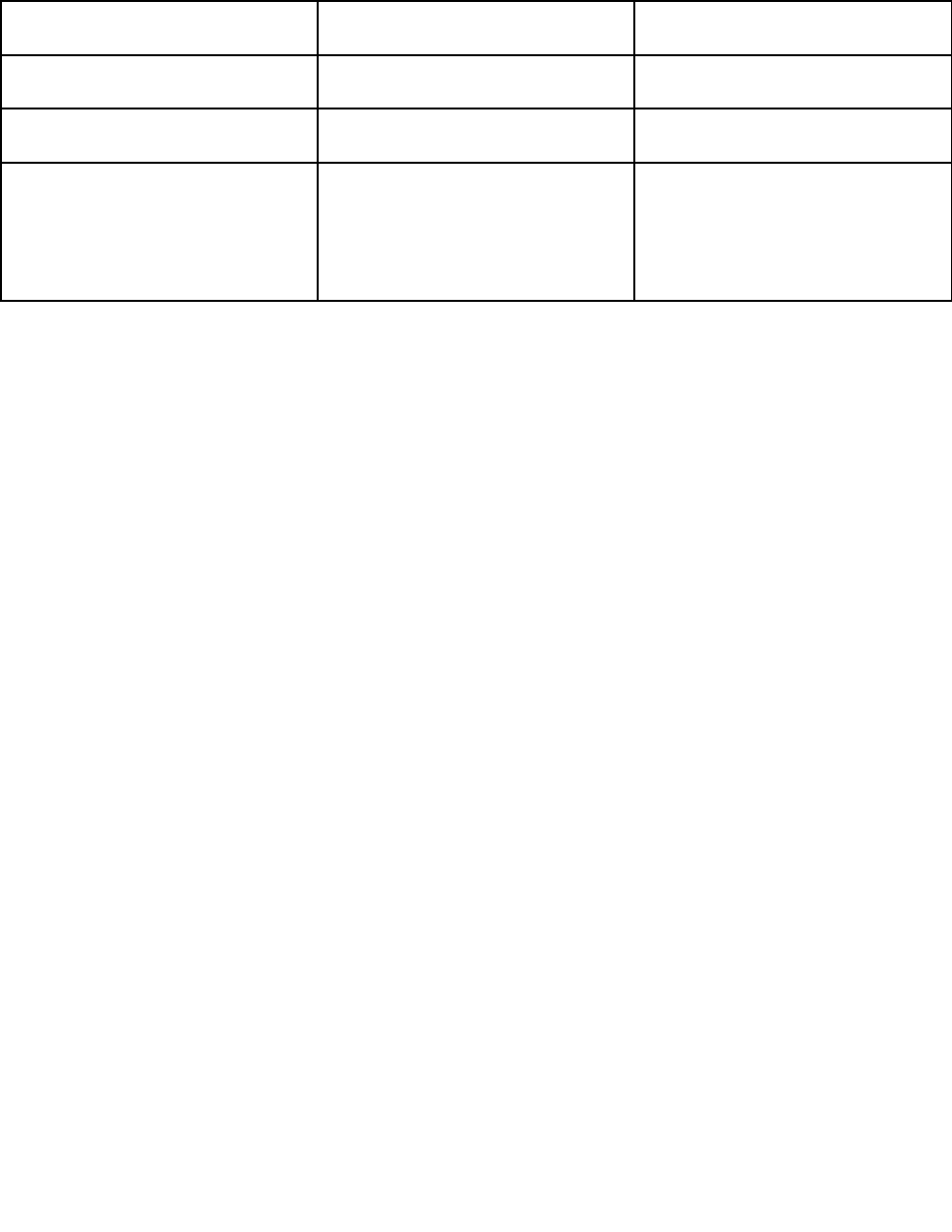
3.Disconnecttheacpoweradapterfromyourtabletwhenthebatterypowerisfull,orleavetheacpower
adapterconnectedtooperatefromacpower.
Alternatively,youcanuseanyofthefollowingchargingmethodstorechargetheinternalbatteryofyour
tabletsafely:
ChargingmethodTableton
(displayon)
Tabletofforinscreenlockmode
(displayoff)
ThinkPad8ACAdapterSupported,butthebatterywillbe
chargedslowly
Supported(fastestchargingmethod)
ThinkPadTabletDCChargerSupported,butthebatterywillbe
chargedslowly
Supported
USBconnectionbetweenthe
microUSB3.0connectoronthe
tabletandaUSBconnectorona
personalcomputerorotherdevices
thatcomplywiththeUSB2.0/3.0
standards
Supported,butwillcompensate
forpowerconsumption(slowest
chargingmethod)
Supported,butthebatterywillbe
chargedslowly
Attention:UseonlyLenovo-approvedacpoweradapters.Unauthorizedacpoweradapterscouldcause
severedamagetothetablet.
Extendingthebatterylifebetweencharges
Whenyouaretravelingoutdoorswithyourtabletandacpowerisnotavailable,youcanextendthebattery
lifebydoingthefollowing:
•TurnoffWi-Fi,mobilenetwork,andBluetoothwhennotinuse.
ToturnoffWi-Fi,mobilenetwork,andBluetooth,dothefollowing:
1.Swipeinfromtherightedgeofthescreentodisplaythecharms.
2.TapSettings➙ChangePCsettings.
3.Inthenavigationpanel,tapNetwork➙Airplanemode.
4.SlidetotherighttoturnonAirplanemodetodisableallwirelessdevices.
•Turnoffautomaticsynchronizationifyoudonotneedit.
Toturnofftheautomaticsynchronizationfunction,dothefollowing:
1.Swipeinfromtherightedgeofthescreentodisplaythecharms.
2.TapSettings➙ChangePCsettings.
3.Inthenavigationpanel,tapSkyDrive➙Syncsettings.
4.SwitchoffSyncsettingswithSkyDrive.
•Lowerthebrightnesslevelofthescreen.
Tolowerthebrightnesslevelofthescreen,dothefollowing:
1.Swipeinfromtherightedgeofthescreentodisplaythecharms.
2.TapSettings➙Brightness.
3.Slidedowntolowerthebrightness.
•Entersleepmodewhenthetabletistemporarilynotinuse.
Toentersleepmode,dooneofthefollowing:
–ClosetheThinkPad8QuickshotCover.
–Toentersleepmodefromtheoperatingsystem,dothefollowing:
Chapter2.Usingyourtablet19

1.Swipeinfromtherightedgeofthescreentodisplaythecharms.
2.TapSettings➙Power➙Sleep.
•Turnoffyourtabletifyouarenotgoingtouseitforawhile.
Toturnoffyourtablet,dothefollowing:
1.Swipeinfromtherightedgeofthescreentodisplaythecharms.
2.TapSettings➙Power➙Shutdown.
Checkingthebatterystatus
Gettheapproximatestatusofyourbatteryatanytimebycheckingthedesktopbattery-statusiconin
theWindowsnotificationarea.
Tocheckfortheaccuratestatusandadjustyourtabletpowersettingstoachievethebestbalancebetween
performanceandpowersaving,dothefollowing:
1.FromtheStartscreen,tapLenovoSettings➙Power.
2.Checkyourbatterystatusandconfiguresettings.
TocheckthebatterystatusinLenovoSupport,dothefollowing:
1.FromtheStartscreen,tapLenovoSupport➙SystemHealth➙BatteryHealth.
2.Checkyourbatterystatusandconfiguresettings.
20UserGuide
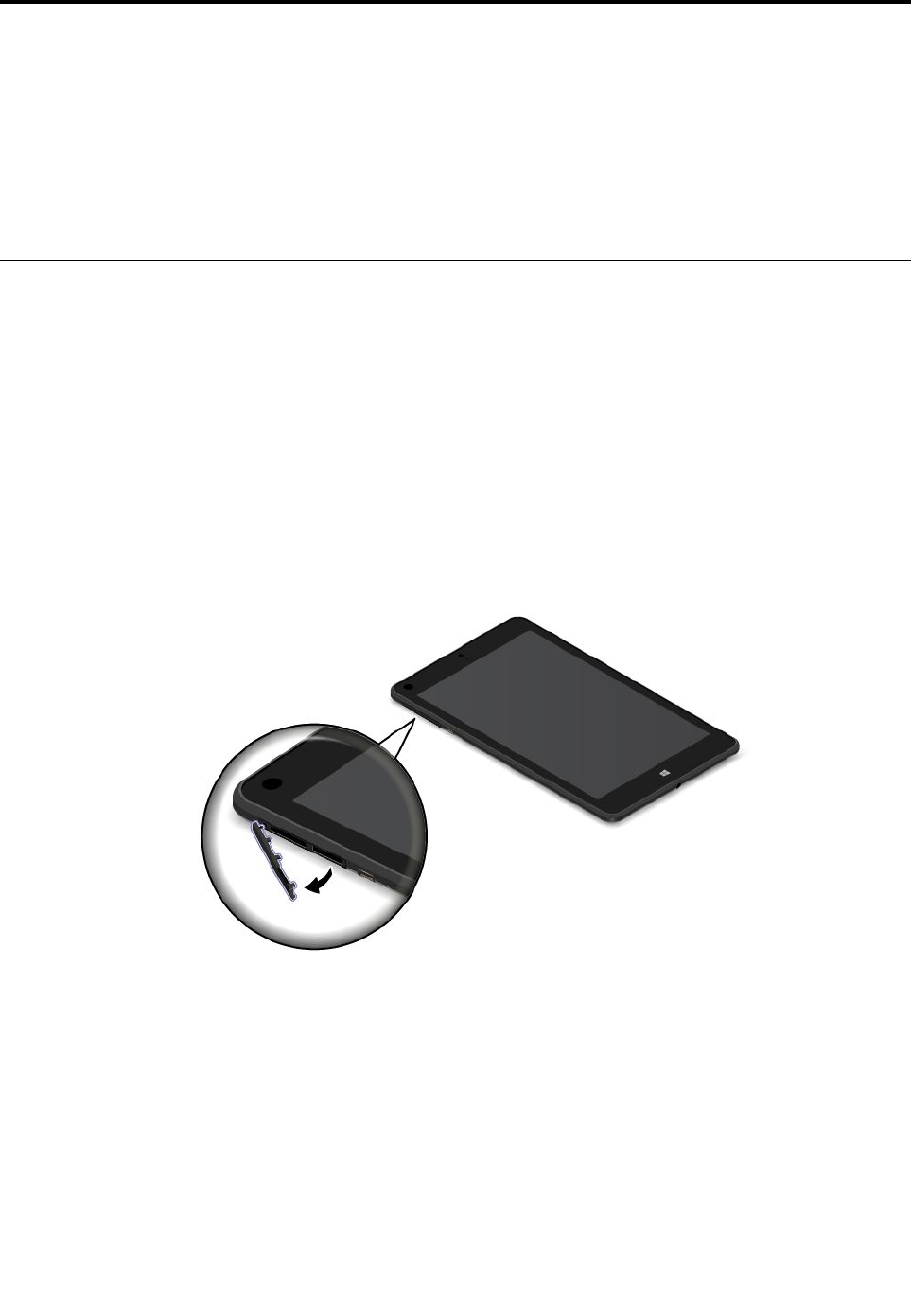
Chapter3.Wirelessnetworksanddevices
Yourtabletcanconnecttoavarietyofnetworksanddevices,includingmobilenetworks(3Gor4G),Wi-Fi
datanetworks,andBluetoothdevices.
Note:Sometabletmodelscanconnecttobothmobilenetworks(3Gor4G)andWi-Finetworks,whileothers
canconnecttoWi-Finetworksonly.IfyourtabletsupportsWi-Ficonnectiononly,theinformationrelated
tomobilenetworksdoesnotapplytoyourtablet.
InstallingandremovingthemicroSIMcard
Ifthetabletsupportsmobilenetworkconnection,itmightrequireamicroSIMcardtoconnecttoamobile
network.Dependingonthecountryorregionofdelivery,themicroSIMcardmightbeshippedwiththe
tabletoryouneedtopurchaseonefromtheservicecarrier.
Attention:WheninstallingorremovingthemicroSIMcard,donottouchthemicroSIMcardmetal
connectors.AlwaysholdthetabletinyourhandbeforeyouinstallorremovethemicroSIMcardtoavoid
electrostaticdischarges.
ToinstallthemicroSIMcard,dothefollowing:
1.Turnoffthetablet.
2.Openthemicro-SIM-cardslotcover.Thenlocatethemicro-SIM-cardslot.See“Tabletlayout”on
page1.
©CopyrightLenovo201421
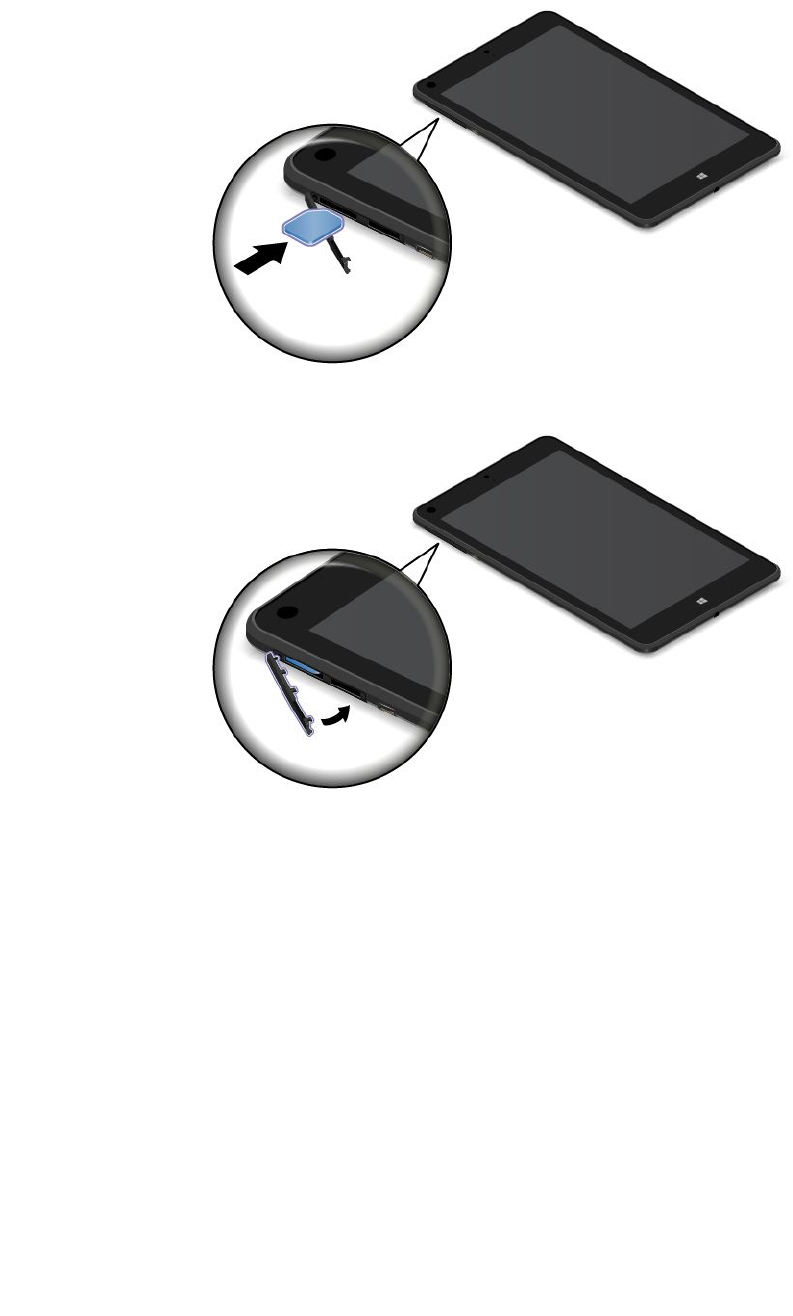
3.HoldthemicroSIMcardwiththemetalcontactsfacingdown,andtheninsertitfirmlyintothe
micro-SIM-cardslotasshownuntilyouhearaclick.
4.Closethemicro-SIM-cardslotcoverandturnonyourtablet.
ToremovethemicroSIMcard,dothefollowing:
1.Turnoffthetablet.
2.Openthemicro-SIM-cardslotcover.
22UserGuide
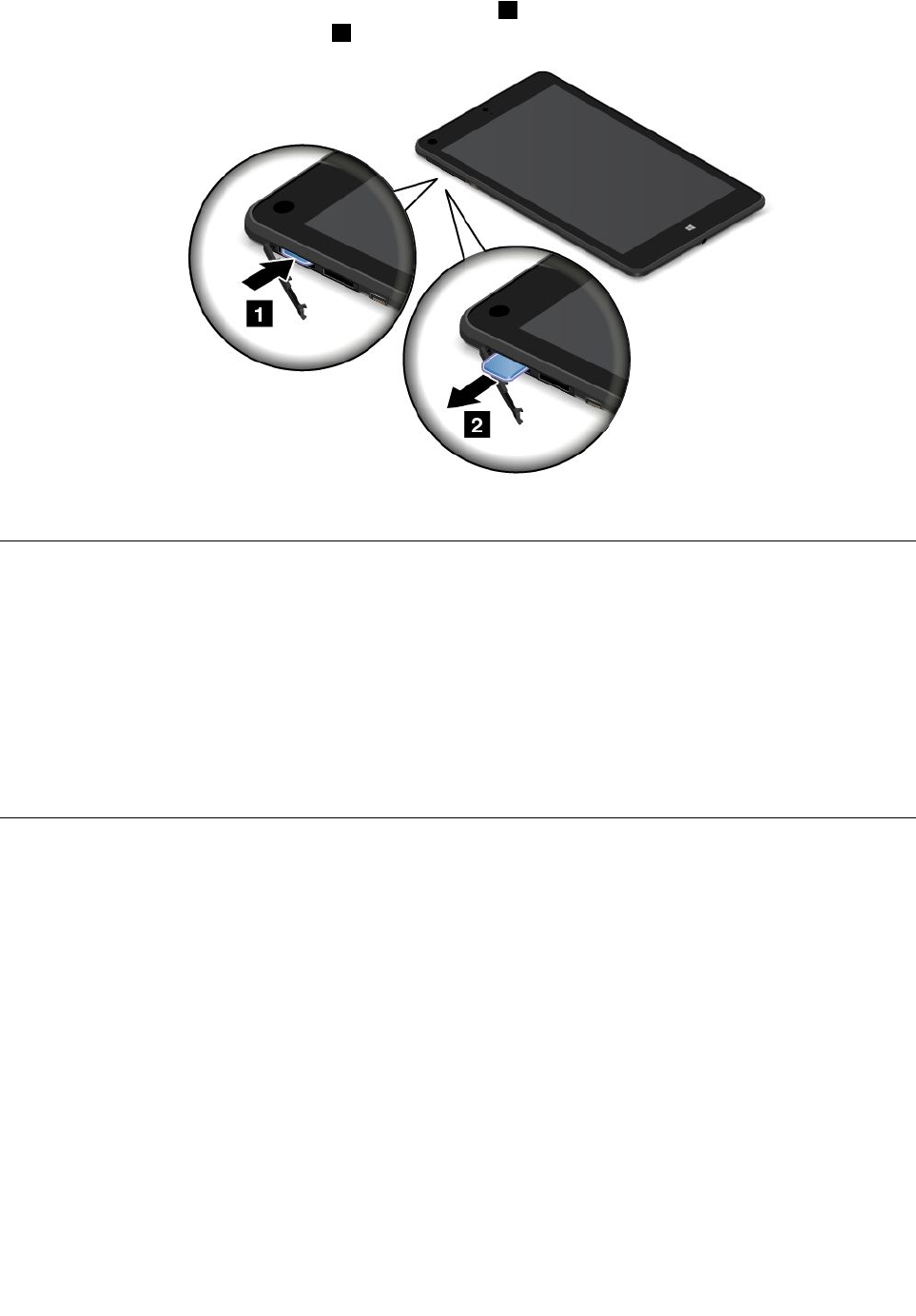
3.PushthemicroSIMcardinwarduntilyouhearaclick1.ThemicroSIMcardejects.Gentlyslide
themicroSIMcardoutoftheslot2.
4.Closethemicro-SIM-cardslotcover.
Determiningwhichmobilenetworkyouareusing
Ifyouhaveconnectedtoanetwork,youcancheckthenetworknametoseewhichmobilenetworkyou
areusing.
Tocheckthenetworkname,dooneofthefollowing:
•Swipeinfromtherightedgeofthescreentodisplaythecharms.ThentaptheSettingscharm.The
networknameisdisplayedunderthenetworkicon.
•Onthedesktop,movethepointertothenetworkiconintheWindowsnotificationarea.Thenetwork
nameisdisplayed.
ConnectingtoaWi-Finetwork
Wi-Fiisawirelessnetworkingtechnologythatprovidesnetworkaccessatdistancesofupto100meters
(328feet)dependingontheWi-Firouterandyoursurroundings.
AWi-FiconnectionrequiresaccesstoafunctioningWirelessAccessPoint(WAP),alsocalledahotspot.
Somehotspotsareopentothepublic,butsomeothersimplementsecurityfeaturestolimitaccessto
specificgroupsorindividuals.
Note:TherangeandqualityoftheWi-Fisignalareaffectedbythenumberofconnecteddevices,the
infrastructure,andtheobjectsthroughwhichthesignalistransmitted.
ConnectingtoaWi-Finetwork
ToestablishaWi-Finetworkconnection,dothefollowing:
1.Swipeinfromtherightedgeofthescreentodisplaythecharms.
2.TaptheSettingscharm.
3.Tapthenetworkicon.AlistofavailableWi-Finetworksisdisplayed.
Chapter3.Wirelessnetworksanddevices23
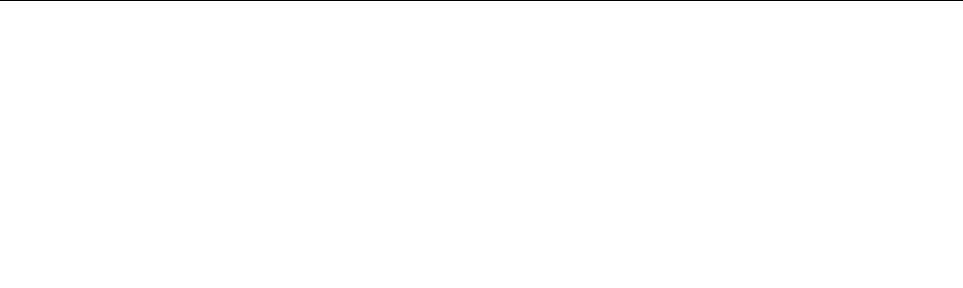
4.TaptheIDofthenetworkyouwanttoconnect.
5.FollowtheinstructionsonthescreentoconnecttotheWi-Finetwork.
Toviewsecurity,address,andotherinformationabouttheWi-Finetworkyouareconnected,dothefollowing:
1.Swipeinfromtherightedgeofthescreentodisplaythecharms.
2.TapSettings➙ChangePCsettings.
3.Inthenavigationpanel,tapNetwork➙Connections.
4.IntheWi-Fisection,tapthenetworknametoviewtheinformation.
ThetabletsupportstheproxyfeatureforWi-Ficonnection.Theproxyfeatureenablesyoutoaccessmore
Web-basedsourceandbrowseInternetmoresecurely.Ifyouwanttoconfiguretheproxysettingswhenyou
areconnectingtoaWi-Finetwork,dothefollowing:
1.Swipeinfromtherightedgeofthescreentodisplaythecharms.
2.TapSettings➙ChangePCsettings.
3.Inthenavigationpanel,tapNetwork➙Proxy.
4.Followtheinstructionsonthescreentoconfiguretheproxysettings.
AddingaWi-Finetwork
IfyouwanttoaccessaWi-Finetworkthatdoesnotbroadcastitsnetworkname(alsocalledaserviceset
identifierorSSID),youmustaddthatWi-Finetworkbeforeyoucanconnecttoit.
ToaddaWi-Finetwork,dothefollowing:
1.Swipeinfromtherightedgeofthescreentodisplaythecharms.
2.TaptheSettingscharm.
3.Tapthenetworkicon.AlistofavailableWi-Finetworksisdisplayed.
4.TapHiddennetwork.
5.FollowtheinstructionsonthescreentoaddaWi-Finetwork.
Addinganetworkprofile
EachlocationprofilestoresallthenetworkandInternetconfigurationsettingsneededforconnectingtoa
networkinfrastructurefromaspecificlocationsuchasahomeoranoffice.Byswitchingbetweenlocation
profilesasyoumoveyourtabletfromplacetoplace,youcanquicklyandeasilyconnecttoanetworkwith
noneedtoreconfigureyoursettingsmanuallyandrestartthetableteachtime.
Toaddanetworkprofile,dothefollowing:
1.FromtheStartmenu,tapLenovoSettings.
2.TapLocationAwareness.
3.Followtheinstructionsonthescreentoaddanetworkprofile.
Connectingtoamobilenetwork
AmicroSIMcardisrequiredtoconnecttoamobilenetwork.Referto“InstallingandremovingthemicroSIM
card”onpage21forinstructionsonhowtoinstallamicroSIMcard.
Note:SometabletssupportaccesstoWi-Finetworksonly.See“ConnectingtoaWi-Finetwork”onpage
23forinstructionsonconnectingtoaWi-Finetwork.
Toconnecttothemobilenetwork,dothefollowing:
24UserGuide
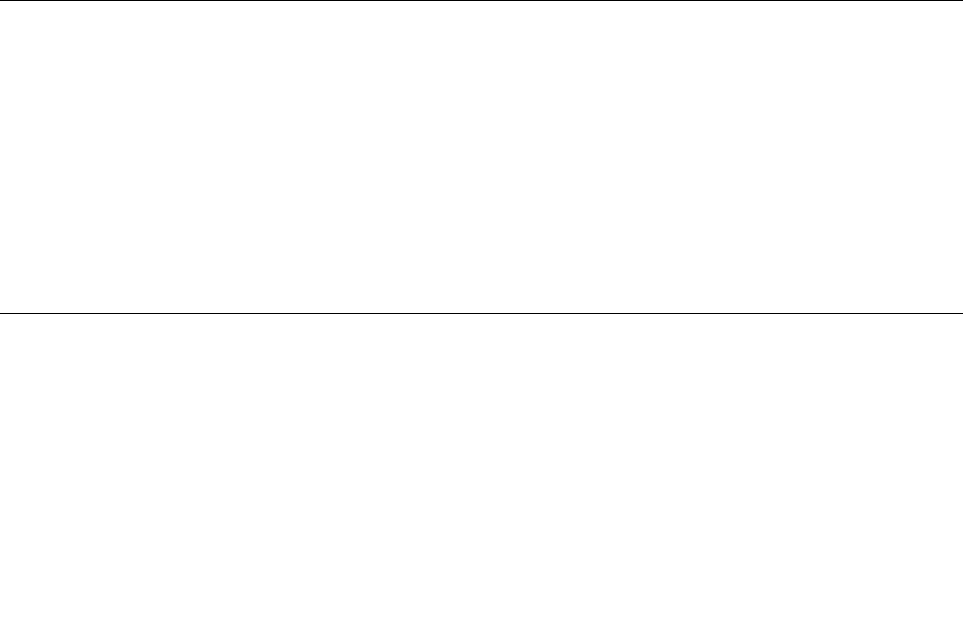
1.Swipeinfromtherightedgeofthescreentodisplaythecharms.
2.TaptheSettingscharm.
3.Tapthenetworkicon.Alistofavailablenetworksisdisplayed.
4.IntheMobilebroadbandsection,slidetotherighttoturniton.
5.Tapthenetworkname.Amenuisdisplayed.
6.TapConnect.
Whenyouareconnectedtothemobilenetwork,settheactivemobilenetworkasmeteredconnectionto
reducetheamountofdatayousendandreceive.
Tosettheactivemobilenetworkasmeteredconnection,dothefollowing:
1.Swipeinfromtherightedgeofthescreentodisplaythecharms.
2.TapSettings➙ChangePCsettings.
3.Inthenavigationpanel,tapNetwork➙Connections.
4.IntheMobilebroadbandsection,tapthenetworkname.Amenuisdisplayed.
5.IntheSetasameteredconnectionsection,slidetotherighttoturniton.
Afteryousetyourmobilenetworkasameteredconnection,youcandisabletheDownloadovermetered
connectionsfeaturetopreventextracharges.
TodisabletheDownloadovermeteredconnectionsfeature,dothefollowing:
1.Swipeinfromtherightedgeofthescreentodisplaythecharms.
2.TapSettings➙ChangePCsettings.
3.Inthenavigationpanel,tapPCanddevices➙Devices.
4.IntheDownloadovermeteredconnectionssection,slidetothelefttoturnitoff.
SharingyourInternetconnection
YoucanshareyourmobilebroadbandInternetconnectionwithmultipledevices.
ToshareyourInternetconnection,dothefollowing:
1.Swipeinfromtherightedgeofthescreentodisplaythecharms.
2.TapSettings➙ChangePCsettings.
3.Inthenavigationpanel,tapNetwork➙Connections.
4.IntheMobilebroadbandsection,tapthenetworkname.Amenuisdisplayed.
5.IntheSharethisconnectionsection,slidetotherighttoturniton.
UsingBluetoothdevices
Bluetoothisashort-rangewirelesscommunicationstechnology.UseBluetoothtoestablishawireless
connectionwithanotherBluetooth-enableddeviceoveradistanceofabout10m(32.8ft).
PairingwithaBluetoothdevice
ToconnectandexchangedatawithanotherBluetoothdevice,pairyourtabletwiththeBluetoothdevice
bydoingthefollowing:
1.Swipeinfromtherightedgeofthescreentodisplaythecharms.
2.TapSettings➙ChangePCsettings.
Chapter3.Wirelessnetworksanddevices25

3.Inthenavigationpanel,tapPCanddevices➙Bluetooth.
4.Slidetotherighttoturniton.ThetabletwillsearchforBluetoothdevices.
5.WhentheBluetoothdeviceyouwanttopairisfound,taptheIDoftheBluetoothdevice.
6.TapPair.
UnpairingaBluetoothdevice
TounpairaBluetoothdevice,dothefollowing:
1.Swipeinfromtherightedgeofthescreentodisplaythecharms.
2.TapSettings➙ChangePCsettings.
3.Inthenavigationpanel,tapPCanddevices➙Bluetooth.
4.TaptheIDoftheBluetoothdeviceyouwanttounpair.
5.TapRemovedevice.Anotificationpromptisdisplayed.
6.TapYes.
26UserGuide
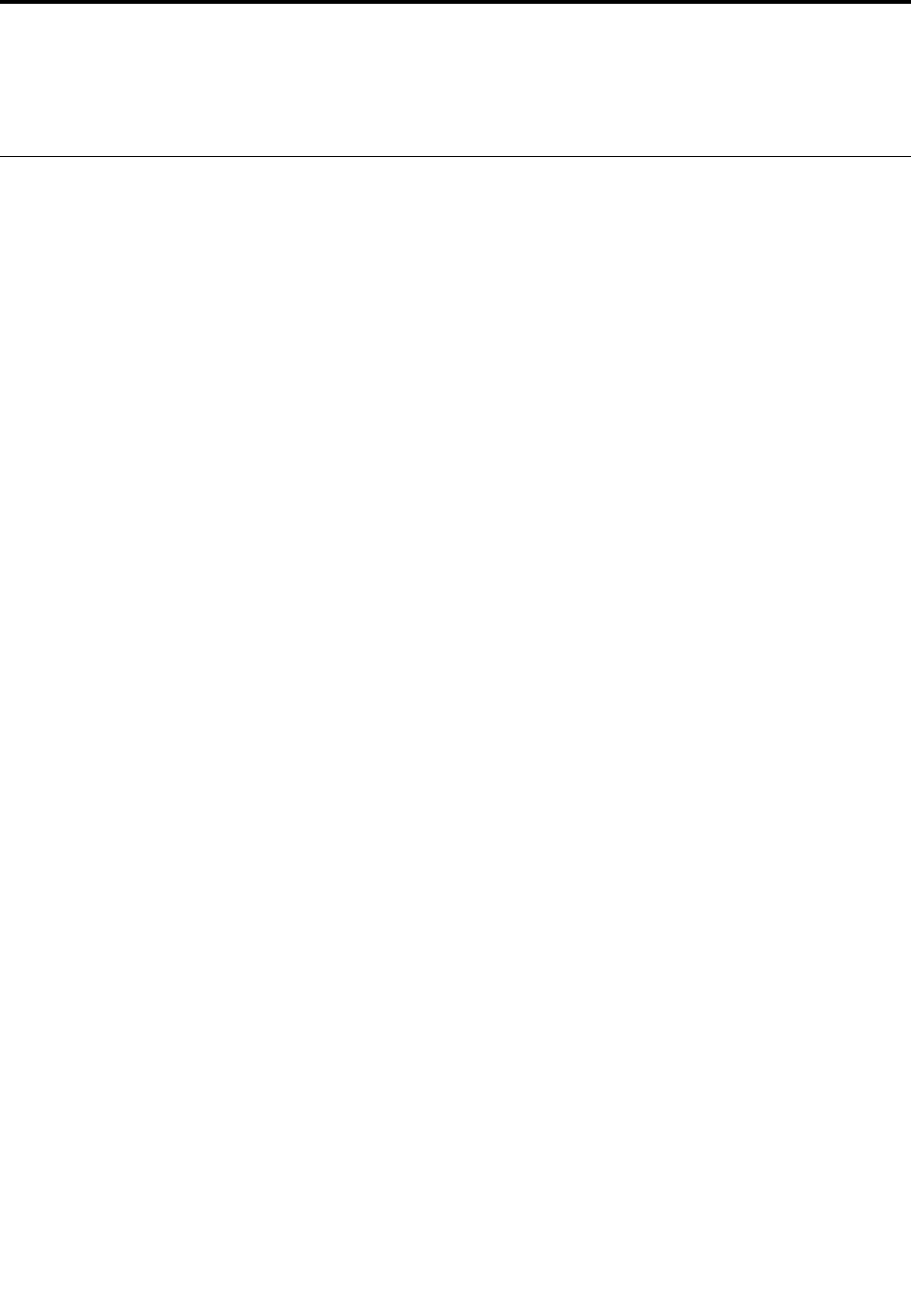
Chapter4.Security
Thischapterprovidesinformationabouthowtoprotecttheinformationstoredonyourtablet.
Usingpasswords
Youcanhelppreventyourtabletfromunauthorizedusebyusingpasswords.Onceyousetapassword,a
promptisdisplayedonthescreeneachtimeyouturnonthetablet.Enteryourpasswordattheprompt.You
cannotusethetabletunlessyoutypethecorrectpassword.
Passwordsandsleepmode
IfyouhavesetaWindowspasswordandyouputyourtabletintosleepmode,youwillbepromptedtoenter
thepasswordwhenresumingoperation.
IfyouuseyouremailaddressasauseraccounttosignintoWindows,enteryouremailpasswordwhen
resumingoperation.
Supervisorpassword
IfyouhavesetasupervisorpasswordintheThinkPadTabletSetupprogram,youwillbepromptedtoentera
supervisorpasswordwhenyoustarttheThinkPadTabletSetupprogram.
ThesupervisorpasswordprotectsthesysteminformationstoredinThinkPadTabletSetup.Withoutit,
noonecanchangetheconfigurationofthetablet.
Note:Thesystemadministratorcansetthesamesupervisorpasswordonmanytabletstomake
administrationeasier.
Setting,changing,orremovingasupervisorpassword
Onlyasystemadministratorcanset,change,orremoveasupervisorpassword.
Toset,change,orremoveasupervisorpassword,dothefollowing:
1.Printtheseinstructions.
2.Saveallopenfiles,andexitallapplications.
3.Pressthepowerbuttonandthevolume-upbuttonatthesametimewhenyouturnonthetablet.The
ThinkPadTabletSetupprogrammenuopens.
4.TapSecurity.
5.TapPassword.
6.Dependingonyourneeds,dooneofthefollowing:
•Tosetapassword,dothefollowing:
a.TapEnter.Awindowopens.IntheEnterNewPasswordfield,enteradesiredpassword.
b.IntheConfirmNewPasswordfield,reenterthepasswordandtapOK.
c.IntheChangeshavebeensavedwindow,tapOK.
•Tochangeapassword,dothefollowing:
a.TapEnter.Awindowopens.IntheEnterCurrentPasswordfield,enterthecurrentsupervisor
password.
©CopyrightLenovo201427
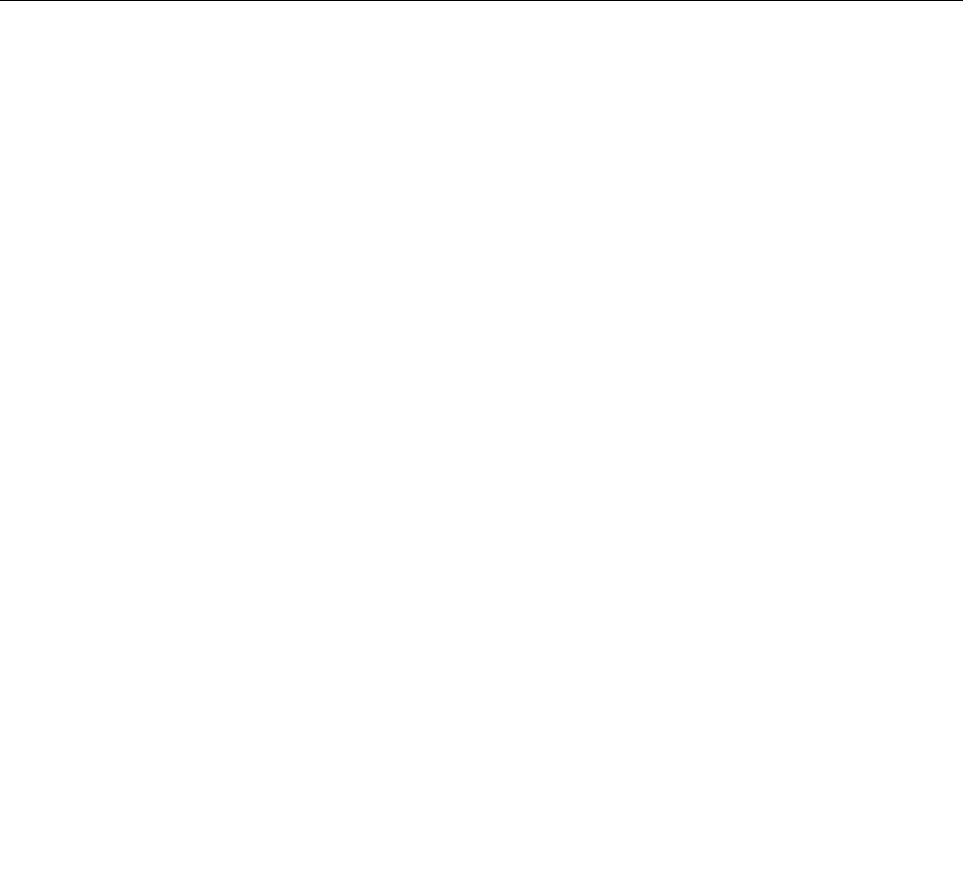
b.IntheEnterNewPasswordfield,enteranewsupervisorpassword.
c.IntheConfirmNewPasswordfield,reenterthenewsupervisorpasswordandtapOK.
d.IntheChangeshavebeensavedwindow,tapOK.
•Toremoveapassword,dothefollowing:
a.TapEnter.Awindowopens.IntheEnterCurrentPasswordfield,enterthecurrentsupervisor
password.
b.LeavetheEnterNewPasswordandConfirmNewPasswordfieldsblank.TapOK.
c.IntheChangeshavebeensavedwindow,tapOK.
Attention:Itisrecommendedthatyourecordyourpasswordandstoreitinasafeplace.Ifyouforget
yoursupervisorpassword,Lenovocannotresetyourpassword.YoumusttakeyourtablettoaLenovo
reselleroraLenovomarketingrepresentativetohavethesystemboardreplaced.Proofofpurchaseis
required,andafeewillbechargedforpartsandservice.
7.Saveconfigurationchangesandexit.
ThenexttimeyouopentheThinkPadTabletSetupprogram,youwillbepromptedtoenteryourpassword
toproceed.
Settingthesecuritychip
Strictsecurityrequirementsareimposedonnetworkclientcomputersthattransferconfidentialinformation
electronically.Dependingontheoptionsyouordered,yourtabletmighthaveanembeddedsecuritychip,a
cryptographicmicroprocessor.
Settingthesecuritychip
ThechoicesofferedontheSecurityChipsubmenuundertheSecuritymenuoftheThinkPadTabletSetup
programarethefollowing:
•SecurityChipSelection:selectthesecuritychipyouwanttouse.
•SecurityChip:activate,inactivate,ordisablethesecuritychip.
•ClearSecurityChip:cleartheencryptionkey.
Notes:
1.EnsurethatthesupervisorpasswordhasbeensetintheThinkPadTabletSetupprogram.Otherwise
anyonecanchangethesettingsforthesecuritychip.
2.Ifthesecuritychipisremovedorreplaced,oranewonehasbeenadded,thetabletwillnotstart.You
willhearfourcyclesoffourbeepseach.
3.Ifthesecuritychipisinactiveordisabled,theClearSecurityChipoptionwillnotbedisplayed.
4.Whenyouclearthesecuritychip,besuretoturnyourtabletoffandthenturnitonagainafteryouset
thesecuritychiptoActive.Otherwise,theClearSecurityChipoptionisnotdisplayed.
TosetanitemontheSecurityChipsubmenu,dothefollowing:
1.Printtheseinstructions.
2.Saveallopenfiles,andexitallapplications.
3.Pressthepowerbuttonandthevolume-upbuttonatthesametimewhenyouturnonthetablet.The
ThinkPadTabletSetupprogrammenuopens.
4.TapSecurity.
5.TapSecurityChip.
28UserGuide
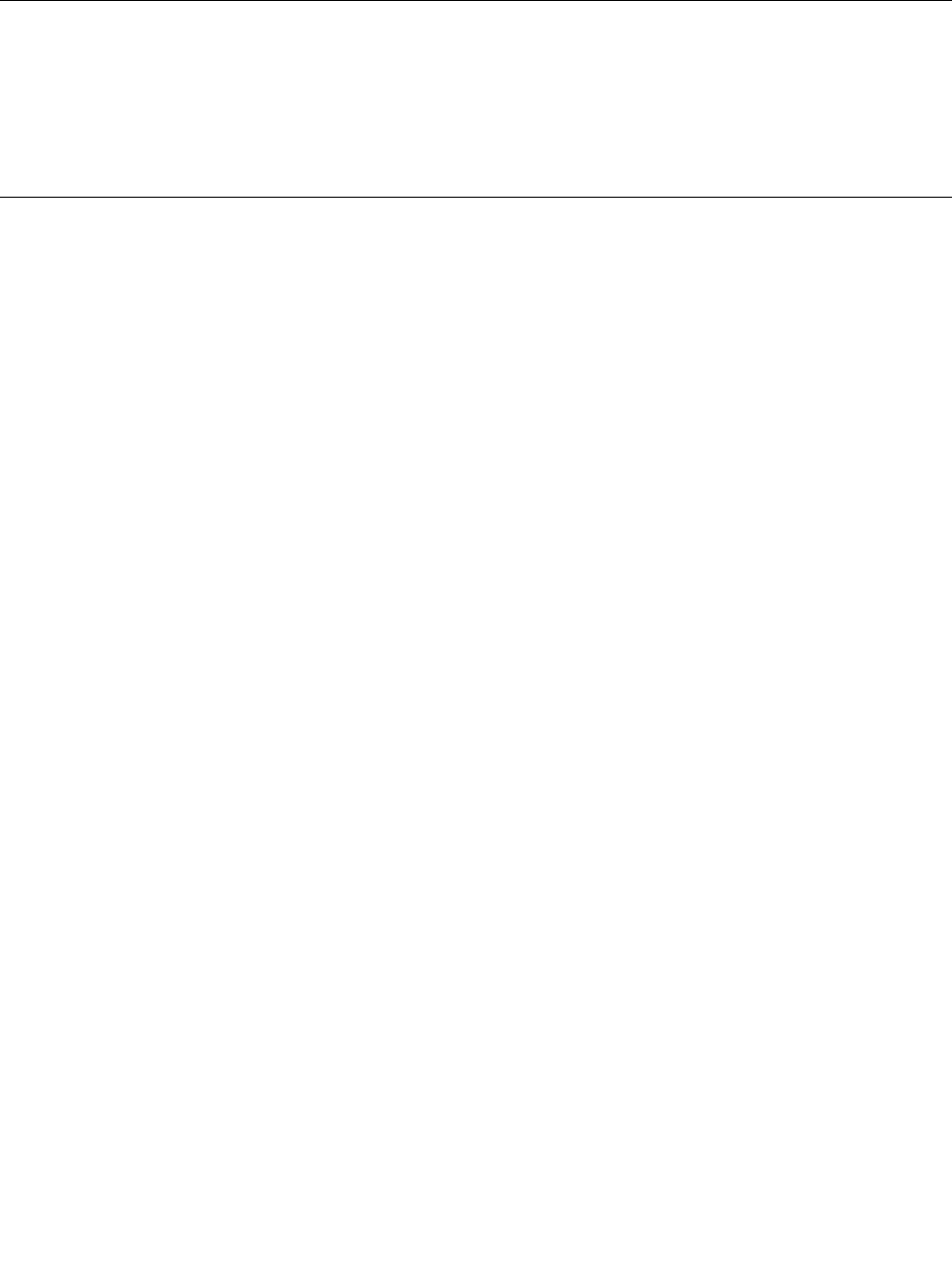
6.Settheitemsthatyouwanttoset.
7.Saveconfigurationchangesandexit.
Usingfirewalls
Ifyoursystemispreinstalledwithafirewallprogram,itprotectsagainstcomputerInternetsecuritythreats,
unauthorizedaccess,intrusions,andInternetattacks.Italsoprotectsyourprivacy.
Formoreinformationabouthowtousethefirewallprogram,refertotheonlinehelpthatcomeswiththe
program.
Protectingdataagainstviruses
Yourtabletispreinstalledwithanantivirusprogramsoyoucandetectandeliminateviruses.Theantivirus
programisdesignedtohelpyoudetectandeliminateviruses.
Lenovoprovidesafullversionofantivirussoftwareonyourtabletwithafree30-daysubscription.After30
days,youmustrenewthelicensetocontinuereceivingtheantivirussoftwareupdates.
Formoreinformationabouthowtouseyourantivirussoftware,refertothehelpsystemofyourantivirus
software.
Chapter4.Security29

30UserGuide
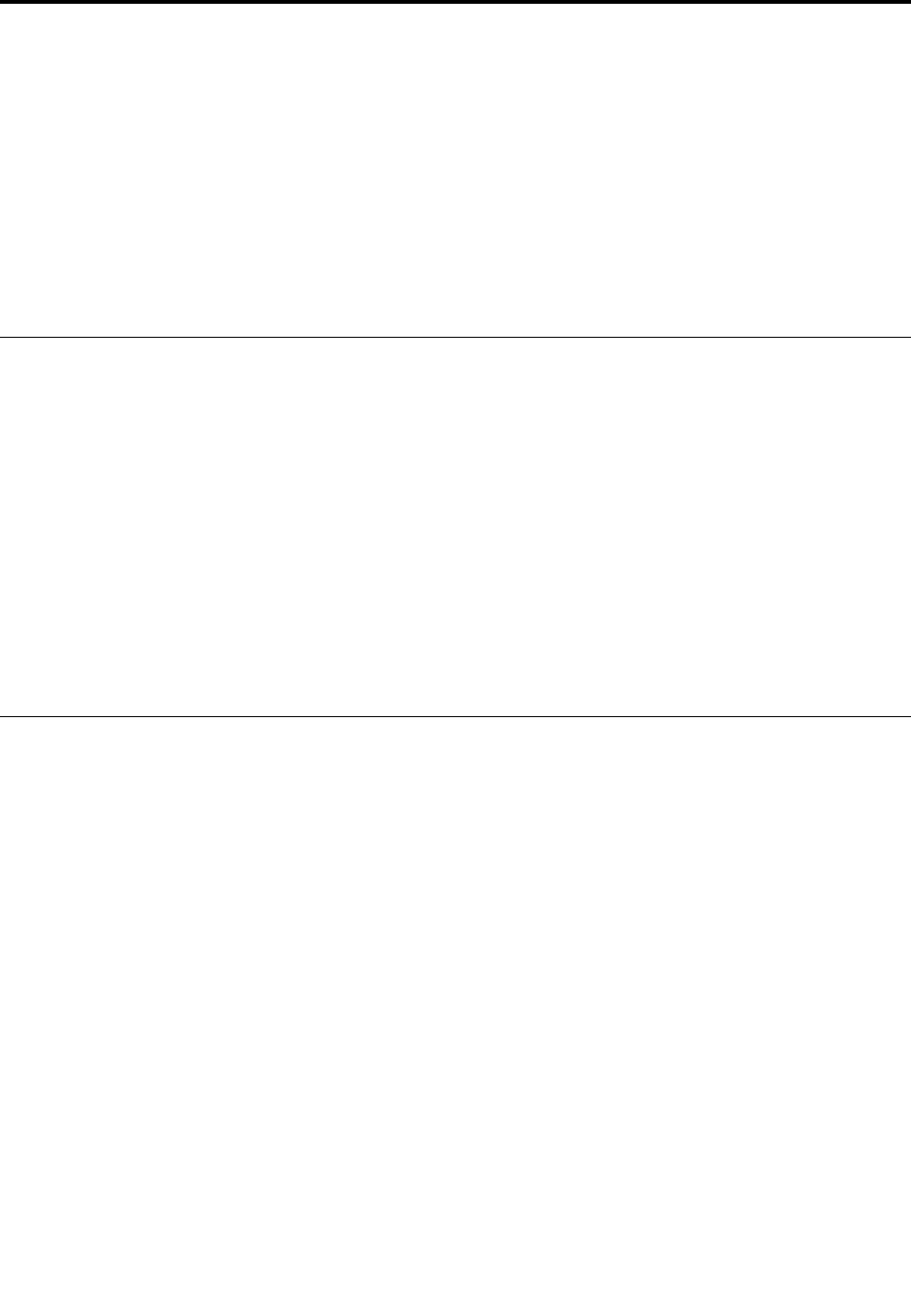
Chapter5.Recoveryoverview
Thissectionprovidesinformationabouttherecoverysolutions.
AWindowsrecoveryimageispreinstalledintherecoverypartitiononyourtablet.TheWindowsrecovery
imageenablesyoutorefreshyourtablet,orresetyourtablettothefactorydefaultsettings.
YoucancreaterecoverymediaasbackupsorreplacementfortheWindowsrecoveryimage.Withthe
recoverymedia,youcantroubleshootandfixtheproblemsonyourtabletevenifyoucannotstartthe
operatingsystem.Itisrecommendedthatyoucreaterecoverymediaasearlyaspossible.Formore
information,see“Creatingandusingrecoverymedia”onpage32.
Refreshingyourtablet
Ifyourtabletdoesnotperformwellandtheproblemmightbecausedbyarecentlyinstalledprogram,you
canrefreshyourtabletwithoutlosingyourpersonalfilesorchangingyoursettings.
Attention:Ifyourefreshyourtablet,theprogramsthatcamewithyourtabletandtheprogramsthatyou
installedfromWindowsStorewillbereinstalled,butallotherprogramswillberemoved.
Torefreshyourtablet,dothefollowing:
1.Swipeinfromtherightedgeofthescreentodisplaythecharms.
2.TapSettings➙ChangePCsettings.
3.Inthenavigationpanel,tapUpdateandrecovery➙Recovery.
4.IntheRefreshyourPCwithoutaffectingyourfilessection,tapGetstarted.
5.Followtheinstructionsonthescreentorefreshyourtablet.
Resettingyourtablettothefactorydefaultsettings
Ifyouwanttorecycleyourtabletorjuststartover,youcanresetyourtablettothefactorydefaultsettings.
Resettingthetabletwillreinstalltheoperatingsystem,reinstallalltheprogramsthatcamewithyourtablet,
andresetallthesettingstothefactorydefaultsettings.
Attention:Ifyouresetthetablettothefactorydefaultsettings,allyourpersonalfilesandsettingswillbe
deleted.Toavoiddataloss,makeabackupcopyofallthedatathatyouwanttokeep.
Toresetyourtablettothefactorydefaultsettings,dothefollowing:
1.Swipeinfromtherightedgeofthescreentodisplaythecharms.
2.TapSettings➙ChangePCsettings.
3.Inthenavigationpanel,tapUpdateandrecovery➙Recovery.
4.IntheRemoveeverythingandreinstallWindowssection,tapGetstarted.ThentapNexttoconfirm
theoperation.
5.Dependingonyourneeds,dooneofthefollowing:
•Toperformaquickformat,tapJustremovemyfilestostarttheprocess.Theprocesswilltake
severalminutes.
•Toperformacompleteformat,tapFullycleanthedrivetostarttheprocess.Theprocesswill
takeseveralhours.
6.Followtheinstructionsonthescreentoresetyourtablettothefactorydefaultsettings.
©CopyrightLenovo201431

Usingtheadvancedstartupoptions
Withtheadvancedstartupoptions,youcanchangethefirmwaresettingsofthetablet,changethestartup
settingsoftheWindowsoperatingsystem,startthetabletfromanexternaldevice,orrestoretheWindows
operatingsystemfromasystemimage.
Tousetheadvancedstartupoptions,dothefollowing:
1.Swipeinfromtherightedgeofthescreentodisplaythecharms.
2.TapSettings➙ChangePCsettings.
3.Inthenavigationpanel,tapUpdateandrecovery➙Recovery.
4.IntheAdvancedstartupsection,tapRestartnow➙Troubleshoot➙Advancedoptions.
5.Selectadesiredstartupoption,thenfollowtheinstructionsonthescreen.
RecoveringyouroperatingsystemifWindows8.1failstostart
TheWindowsrecoveryenvironmentonyourtabletiscapableofoperatingindependentlyfromtheWindows
8.1operatingsystem.ThisenablesyoutorecoverorrepairtheoperatingsystemeveniftheWindows8.1
operatingsystemfailstostart.
Aftertwoconsecutivefailedbootattempts,theWindowsrecoveryenvironmentstartsautomatically.Then
youcanchooserepairandrecoveryoptionsbyfollowingtheinstructionsonthescreen.
Note:Ensurethatyourtabletisconnectedtoacpowerduringtherecoveryprocess.
Creatingandusingrecoverymedia
YoucancreaterecoverymediaasbackupsfortheWindowsrecoveryenvironmentandtheWindows
recoveryimage.Ifyoucannotstartthetablet,youcanuserecoverymediatotroubleshootandfixthe
problemsonyourtablet.
Itisrecommendedthatyoucreaterecoverymediaasearlyaspossible.Onceyoucreaterecoverymedia,
keeptheminasafeplaceanddonotusethemtostoreotherdata.
Creatingrecoverymedia
Tocreaterecoverymedia,youneedaUSBdrivewithatleast8GBofstorage.TherequiredUSBcapacity
dependsonthesizeoftherecoveryimage.
Attention:CreatingrecoverymediawilldeleteanythingstoredontheUSBdrive.Toavoiddataloss,makea
backupcopyofallthedatathatyouwanttokeep.
Tocreaterecoverymedia,dothefollowing:
Note:Ensurethatyourtabletisconnectedtoacpower.
1.Swipeinfromtherightedgeofthescreentodisplaythecharms.
2.TaptheSearchcharm.
3.TyperecoveryintheSearchfield.ThentapCreatearecoverydrive.
4.TapYesintheUserAccountControlwindowtoallowtheRecoveryMediaCreatorprogramtostart.
5.EnsurethatyouselecttheCopytherecoverypartitionfromthePCtotherecoverydrive.option.
ThentapNext.
32UserGuide

Important:IfyoucleartheCopytherecoverypartitionfromthePCtotherecoverydrive.option,
youwillcreaterecoverymediawithouttherecoverypartitioncontent.Youstillcanstartthetablet
fromtherecoverymedia,butyoumightbeunabletorecoveryourtabletiftherecoverypartitionon
yourtabletisdamaged.
6.ConnectaproperUSBdrive,thentapNext.
7.TapCreateintheRecoveryDrivewindow.Thecreationoftherecoverymediastarts.
8.Whenthecreationoftherecoverymediafinishes,dooneofthefollowing:
•Tokeeptherecoverypartitiononyourtablet,tapFinish.
•Todeletetherecoverypartitiononyourtablet,tapDeletetherecoverypartition.
Attention:Ifyoudeletetherecoverypartitiononyourtablet,dokeeptherecoverymediainasafe
place.TheWindowsrecoveryimagewillnotbestoredinyourtabletanymore,andyouwillneedthe
recoverymediatorefreshorresetyourtablet.
9.RemovetheUSBdrive.Therecoverymediaarecreatedsuccessfully.
Usingrecoverymedia
Ifyoucannotstartyourtablet,orifyoucannotstarttheWindowsrecoveryimageonyourtablet,use
recoverymediatorecoveryourtablet.
Touserecoverymedia,dothefollowing:
Note:Ensurethatyourtabletisconnectedtoacpower.
1.Pressthepowerbuttonandthevolume-upbuttonatthesametimewhenyouturnonthetablet.The
ThinkPadTabletSetupprogrammenuopens.
2.TapStartup.
3.IntheBootsubmenu,dragtherecoverydrivetothefirstplacetoselectitasthebootdevice.
4.Saveconfigurationchangesandrestartthetablet.
5.Followingtheinstructionsonthescreentorecoverthetablet.
FormoreinformationabouttherecoverysolutionsprovidedbytheWindows8.1operatingsystem,goto:
http://go.microsoft.com/fwlink/?LinkID=263800
Chapter5.Recoveryoverview33

34UserGuide
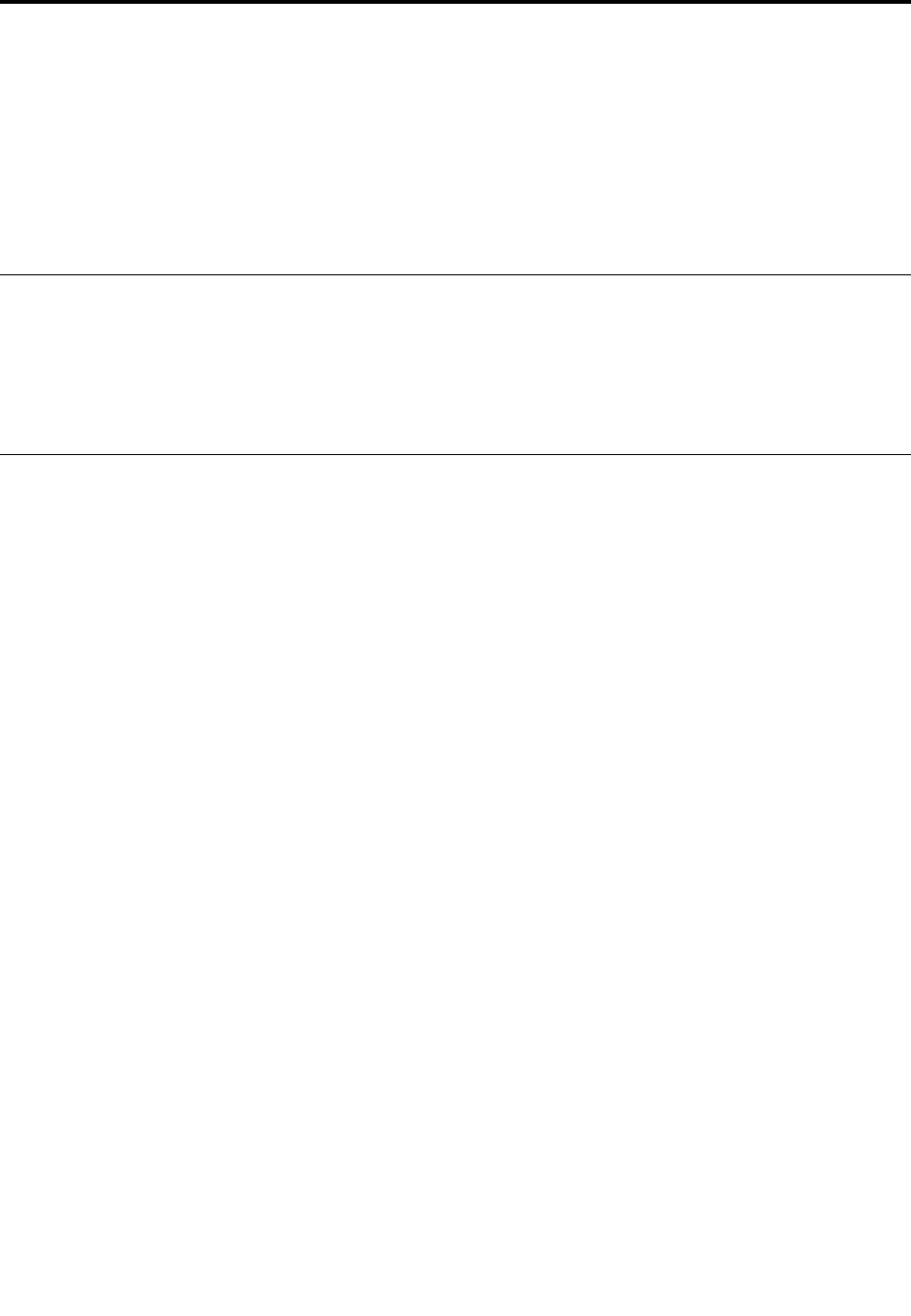
Chapter6.Advancedconfiguration
IfyouneedtoupdateyoursystemUEFIBIOS,installnewdevicedrivers,thisinformationwillhelpyouhandle
yourtabletwithpropercareandkeepitintopworkingshape.
•“Installingdevicedrivers”onpage35
•“ThinkPadTabletSetup”onpage35
•“Usingsystemmanagement”onpage36
Installingdevicedrivers
Thedevicedriversareavailableathttp://www.lenovo.com/ThinkPadDrivers.Chooseyourtabletproduct
nametoviewallthedevicedriversforyourtablet.
Attention:Alwaysgotohttp://www.lenovo.com/ThinkPadDriversforthelatestdevicedrivers.Donot
downloadthemfromtheWindowsUpdateWebsite.
ThinkPadTabletSetup
YourtabletcomeswiththeThinkPadTabletSetupprogramthatenablesyoutoviewandconfigurevarious
setupparameters.
TostarttheThinkPadTabletSetupprogram,dooneofthefollowing:
•Pressthepowerbuttonandthevolume-upbuttonatthesametimewhenyouturnonthetablet.The
ThinkPadTabletSetupprogrammainmenuopens.
•TostarttheThinkPadTabletSetupprogramfromtheoperatingsystem,dothefollowing:
1.Swipeinfromtherightedgeofthescreentodisplaythecharms.
2.TapSettings➙ChangePCsettings.
3.Inthenavigationpanel,tapUpdateandrecovery➙Recovery.
4.IntheAdvancedstartupsection,tapRestartnow.
5.Thetabletrestartsandamenuisdisplayed.TapTroubleshoot➙Advancedoptions➙
UEFIFirmwareSettings➙Restart.
6.ThetabletrestartsandenterstheThinkPadTabletSetupprogram.
Note:Ifyouhavesetasupervisorpassword,theThinkPadTabletSetupprogrammenuwillbedisplayed
afteryouenterthepassword.
TheThinkPadTabletSetupprogramincludesthefollowingmenus:
•Mainmenu:Viewthesysteminformationandsetthedateandtimeforyourtablet.
•Configmenu:Viewandchangetheconfigurationsofyourtablet.
•Securitymenu:Setthesupervisorpasswordandconfigureothersecurityfeaturesofyourtablet.
•Startupmenu:Changethetabletstartupsettings.
•Restartmenu:ChooseanoptionforclosingtheThinkPadTabletSetupprogramandrestartingthe
system.
©CopyrightLenovo201435
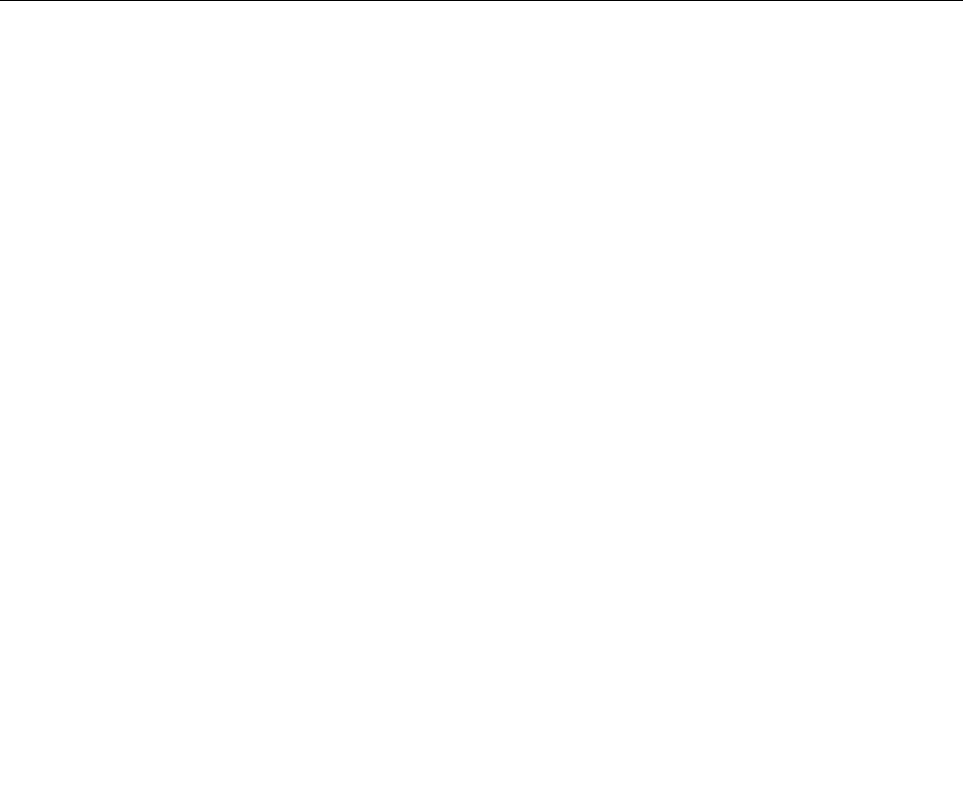
Oneachmenu,tapthedefaultvaluetoshowselectableoptionsandtapadesiredoptiontoselectit.You
canfollowtheinstructionsonthescreentoconfiguresettings.Afteryouchangethesettings,tapRestart,
andthentapyourdesiredoptiontorestartthetablet.
Notes:
•Someitemsaredisplayedonthemenuonlyifthetabletsupportsthecorrespondingfeatures.
•Thedefaultconfigurationsarealreadyoptimizedforyou.Incorrectchangeoftheconfigurationsmight
causeunexpectedresults.
UpdatingyoursystemUEFIBIOS
TheUEFIBIOSisapartofthesystemprogramsthatmakeupthebasiclayerofsoftwarebuiltintoyour
tablet.TheUEFIBIOStranslatestheinstructionsfromothersoftwarelayers.
YourtabletsystemboardhasamodulecalledEEPROM,alsoreferredtoasflashmemory.Youcanupdate
theUEFIBIOSandtheThinkPadTabletSetupprogrambystartingyourtabletwithaflashupdateoptical
discorflashupdateapplicationrunningintheWindowsenvironment.
Insomeinstanceswhenyouaddsoftware,hardware,oradevicedriver,youmightbeinformedthatyou
mustupdateyourUEFIBIOSinorderforthenewadditiontoworkproperly.
ToupdateyourUEFIBIOS,gotothefollowingWebsiteandfollowtheinstructionsonthescreen:
http://www.lenovo.com/ThinkPadDrivers
Usingsystemmanagement
Thissectionisintendedprimarilyfornetworkadministrators.
Yourtabletisdesignedformanageability,sothatyoucanredirectmoreofyourresourcestobettermeet
yourbusinessobjectives.
Thismanageability,or“TotalCostofOwnership”(TCO),enablesyoutoremotelyoperateclienttabletsin
thesamewayasyouoperateyourowntablet,suchasturningonaclienttablet,formattingharddisk
drive,andinstallingsoftware.
Oncethetabletisconfiguredandoperational,youcanmanageitbyuseofsoftwareandmanageability
featuresalreadyintegratedintotheclientsystemandthenetwork.
Systemmanagement
Readthistopictolearnmoreaboutfeaturesofsystemmanagement.
DesktopManagementInterface
ThesystemUEFIBIOSofyourtabletsupportsaninterfacecalledSystemManagementBIOSReference
Specification(SMBIOS)V2.6.1SMBIOSprovidesinformationaboutthehardwarecomponentsofyour
system.ItistheresponsibilityoftheBIOStosupplythisdatabasewithinformationaboutitselfandthe
devicesonthesystemboard.ThisspecificationdocumentsthestandardsforgettingaccesstothisBIOS
information.
PrebooteXecutionEnvironment
PrebooteXecutionEnvironment(PXE)technologymakesyourtabletmoremanageable(itisPXE
2.1-compliant)byenablingittoboot(loadanoperatingsystemoranotherexecutableimage)fromaserver.
YourtabletsupportsthepersonaltabletfunctionsthatPXErequires.Forexample,withtheappropriateLAN
card,yourtabletcanbebootedfromthePXEserver.
36UserGuide

Note:RemoteProgramLoad(RPL)cannotbeusedwithyourtablet.
AssetIDEEPROM
TheAssetIDEEPROMcontainsinformationaboutthesystem,includingitsconfigurationandtheserial
numbersofkeycomponents.Italsoincludesanumberofblankfieldsinwhichyoucanrecordinformation
abouttheendusersinyournetwork.
Settingmanagementfeature
Yournetworkadministratorcanremotelyupdatethesystemprogramsonyourtabletfromamanagement
console.Thefollowingrequirementsmustbemet:
•YourtabletmustbestartedovertheLAN.
•YourtabletmustbeengagedinaPrebooteXecutionEnvironment.
•Network-managementsoftwaremustbeinstalledontheremoteadministrator'scomputer.
Chapter6.Advancedconfiguration37

38UserGuide
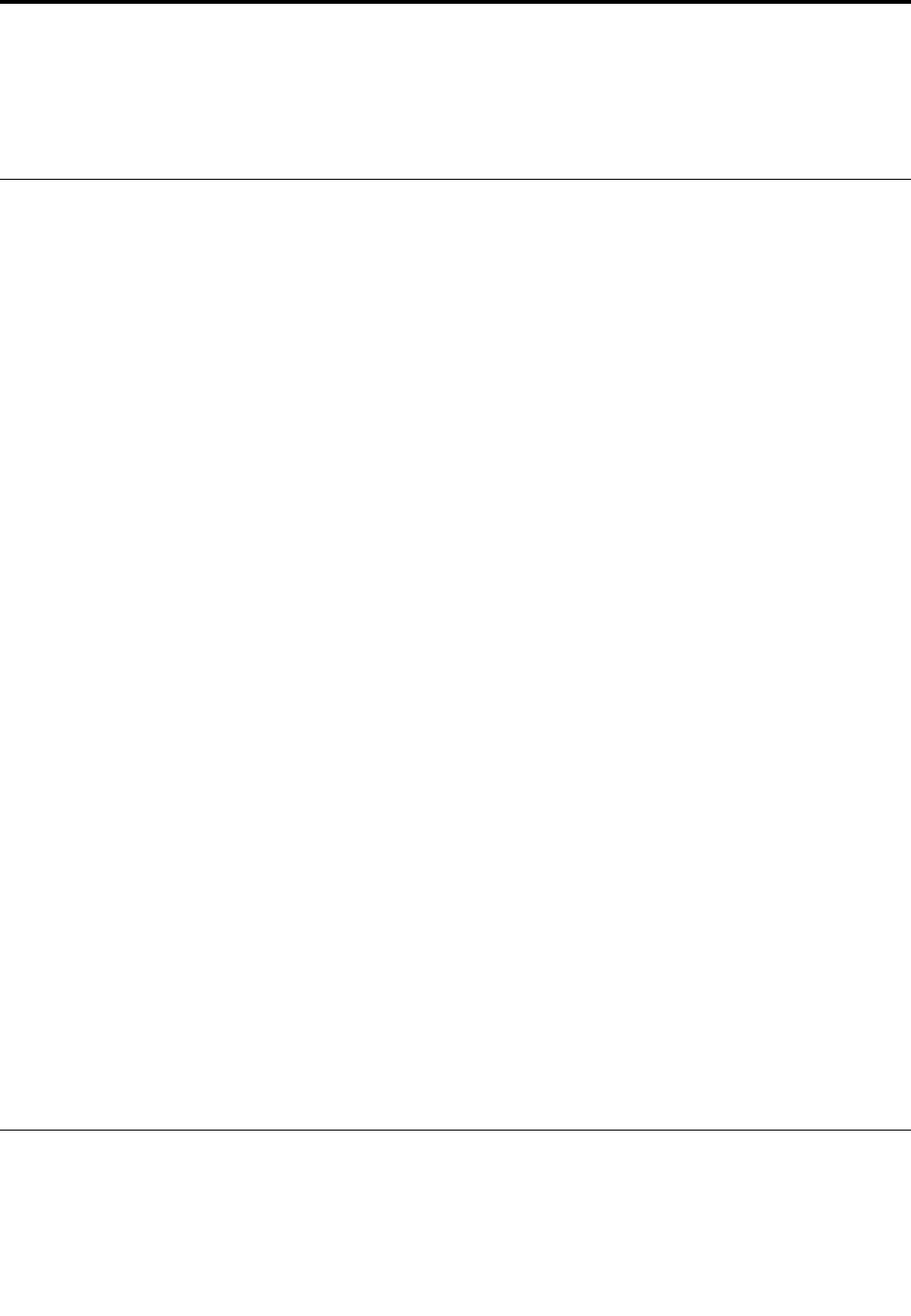
Chapter7.Youandyourtablet
Thischapterprovidestheaccessibilityinformationaboutyourtablet,andinstructionsontravelingwith
thetabletandmaintainingthetablet.
Comfortandaccessibility
Readthistopictolearnhowtouseyourtabletmorecomfortablyandhowtousetheaccessibilityfeatures.
Usingyourtabletmorecomfortably
Withthehelpofalltheconveniencesandpowerfulfeaturesofyourtablet,youcancarryyourtabletallday
longforworkorentertainmentatmanyplaces.Thereforeitisimportantthatyouremainattentivetogood
posture,goodlighting,andproperseatingtoachievegreatercomfortwithyourtablet.
Activesittingandrestbreaks:Thelongeryousitandworkwithyourtabletthemoreimportantitisto
observeyourworkingposture.Makeminorvoluntaryposturalchangesandtakefrequent,shortbreakswhen
youusethetabletforalongtime.Yourtabletisalightandmobilesystem;rememberthatitcaneasilybe
repositionedtoaccommodatemanyposturemodificationsyoumightwishtomake.
Workareasetupoptions:Familiarizeyourselfwithallofyourofficefurnituresothatyouknowhowtoadjust
yourworksurface,seat,andotherworktoolstoaccommodateyourpreferencesforcomfort.Ifyourwork
areaisnotinanofficesetting,besuretotakespecialnoteofemployingactivesittingandutilizingwork
breaks.NotethattherearemanyThinkPadproductsolutionsavailabletohelpyoumodifyandexpand
yourtablettobestsuityourneeds.AccesstheWebsitehttp://www.lenovo.com/essentialstoviewsome
oftheseoptions.Exploreyouroptionsfordockingsolutionsandexternalproductsthatcanprovidethe
adjustabilityandfeaturesthatyouwant.
Accessibilityinformation
Accessibilitytechnologiesenableusersthathavehearing,vision,andmobilitylimitationstoaccess
informationinthemostappropriatewayandgetthemostoutoftheirtabletexperience.
Zoom
Zoomintoenlargethetextsize.Tozoomin,tapthescreenwithtwofingersandthenslidethemapart.
Toreducethetextsize,zoomoutbydraggingyourfingerstogether.
Screenbrightness
Tosetascreenbrightnesslevelthatworksforyou,adjustthescreenbrightness.
Screenreaderapplications
Screenreaderapplicationscanreadoutsoftwareapplicationinterfaces,helpsystems,andavarietyof
onlinedocuments.Ifyouneedthisfeature,gotoWindowsStoreorLenovoAppStoretodownload
ascreenreaderapplication.
Gettingupdates
YourtabletenablesyoutoupdatetheWindowsoperatingsystemandLenovoapplications.
©CopyrightLenovo201439
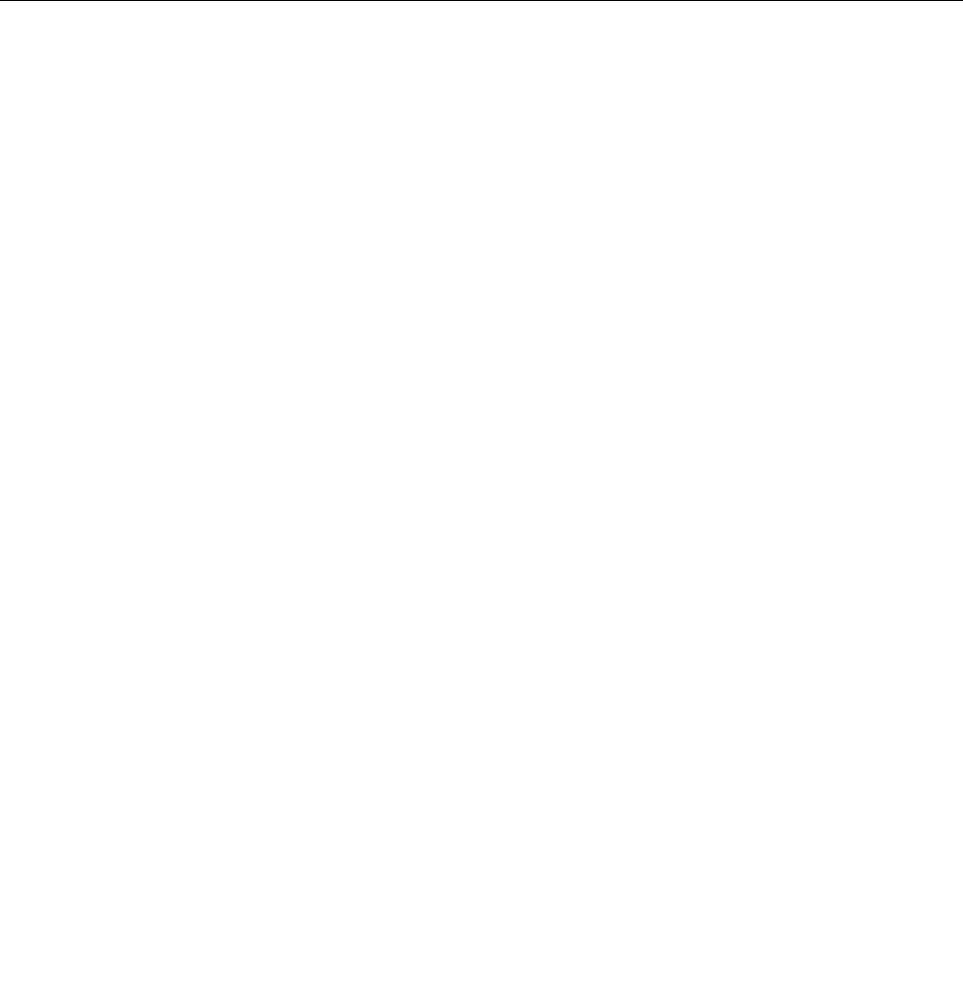
GettingupdatesfromLenovo
YourtabletispreinstalledwithSystemUpdate.ThisprogramenablesyoutokeeptheLenovosoftwareon
yourtabletup-to-datebydownloadingandinstallingsoftwareupdates.
TostartSystemUpdate,dothefollowing:
1.Swipeinfromtherightedgeofthescreentodisplaythecharms.
2.TaptheSearchcharmtosearchforSystemUpdate.
3.TapSystemUpdate.
4.Followtheinstructionsonthescreen.
GettingupdatesfromMicrosoft
TocheckandkeepyourWindows,programs,ordevicedriversup-to-date,seetheWindowsHelpand
Supportformoreinformation.
Travelingwithyourtablet
Thistopicprovidesinformationtohelpyouworkwithandtransportyourtabletwhileyoutraveling.
Traveltips
Usethefollowingtraveltipstotravelmoreconfidentlyandefficientlywithyourtablet:
1.Whileitissafetoallowyourtablettogothroughthexraymachinesatairportsecuritystations,itis
importanttokeepyoureyesonthetabletatalltimestopreventtheft.
2.Putyourtabletinaprotectivecasewhennotinusetopreventdamageorscratching.
Traveltipsonairplanes
Ifyoucarryyourtabletintoanairplane,checkthefollowingtraveltips:
1.Ifyouaregoingtousethewirelessservice,checkwiththeairlineforanyrestrictionsbeforeboarding
theairplane.
2.Iftherearerestrictionsontheuseoftabletswiththewirelessfeatureonanairplane,enabletheAirplane
mode.Toenableit,dothefollowing:
a.Swipeinfromtherightedgeofthescreentodisplaythecharms.
b.TapSettings➙ChangePCsettings.
c.Inthenavigationpanel,tapNetwork➙Airplanemode.
d.SlidetotherighttoturnonAirplanemodetodisableallwirelessdevices.
3.Becarefulabouttheseatinfrontofyouontheairplane.Placeyourtabletinasafepositionsothatit
doesnotgetcaughtwhenthepersoninfrontofyouleansback.
Travelaccessories
Thefollowingisachecklistofthingstoconsiderpackingwhenyouaregoingtobeawayfromyourofficeor
home:
Travelessentials:
•Theacpoweradapterthatcomeswithyourtablet
•ThesuppliedUSB3.0-typedccord
•Aqualitycarryingcasethatprovidesadequatecushionandprotection
40UserGuide
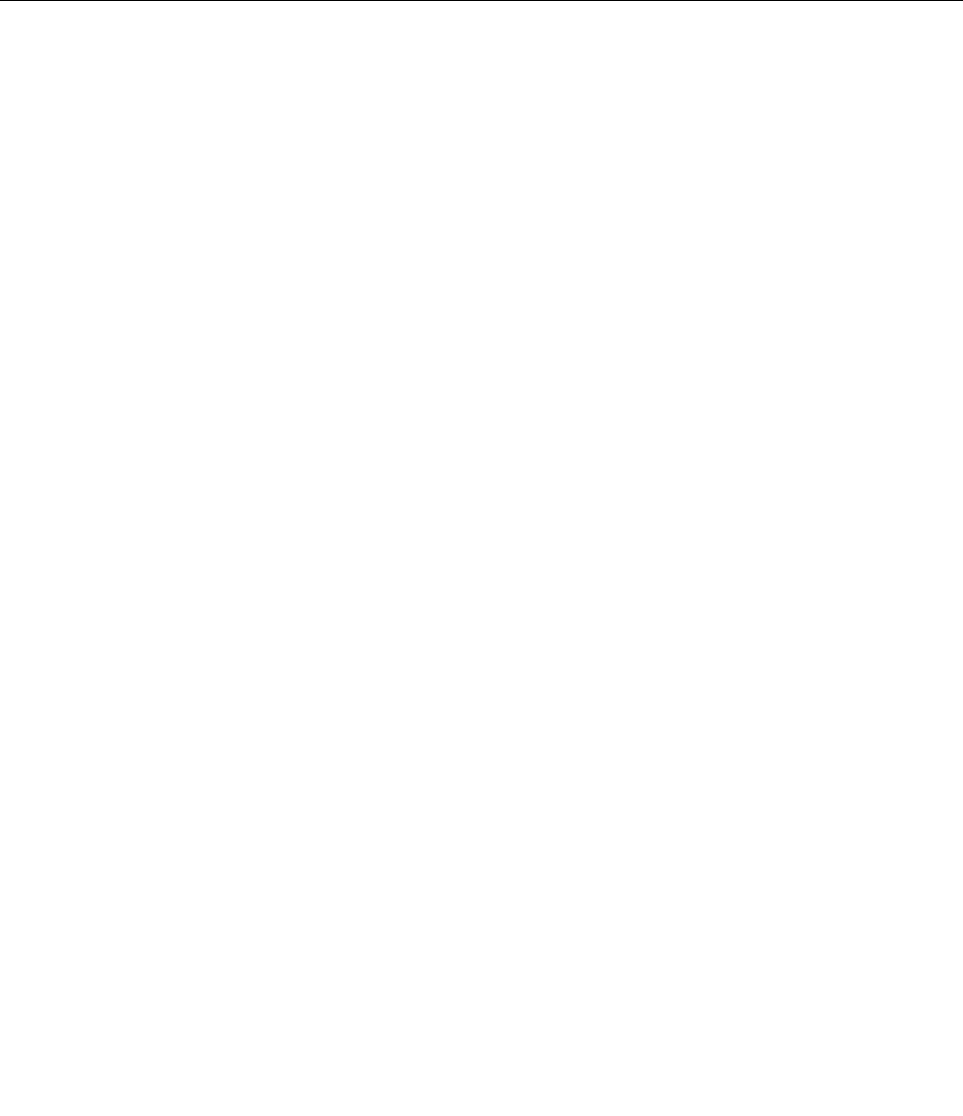
Ifyouaretravelingtoanothercountryorregion,youmightwanttoconsidertheseitems:
•AThinkPad8ACAdapterforthecountrytowhichyouaretraveling
•AmicroSIMcardforthelocalmobileservicesinthatcountryorregion
Otheritemsyoumightwanttoconsider:
•ThinkPadheadphones
•Additionalstoragedevicesorflashmediacards
•AThinkPadTabletDCChargerifyouaretravelingbyautomobile
Careandmaintenance
Handleyourtabletwithcaresothatyoucanenjoythisproductforalongtime.
Cleaningyourtablet
Tocleanyourtablet,unplugallcablesandturnoffthetabletbypressingandholdingthepowerbuttonfora
fewseconds.Thenwipethetabletscreenwithasoft,lint-free,dryclothtoclearstainsandsmudges.
Note:Donotusescreencleaners,householdcleaners,aerosolsprays,solvents,alcohol,ammonia,or
abrasivestocleanyourtablet.
Protectingthescreenwithareplaceablefilm
Youcanpurchaseareplaceablefilmtoprotectthescreenfromscratchingandextendthelifeofyourtablet.
Touseareplaceablefilm,cleanthescreenfirstandthenapplythereplaceablefilmonthescreen.
Storingthetabletforextendedperiods
Ifyouarenotgoingtouseyourtabletforanextendedperiodoftime,removethemicroSIMcardfromyour
tablet,andthenpackyourtabletwithaprotectivecaseandstoreitinawell-ventilatedanddryareawithout
directexposuretosunshine.
Chapter7.Youandyourtablet41

42UserGuide
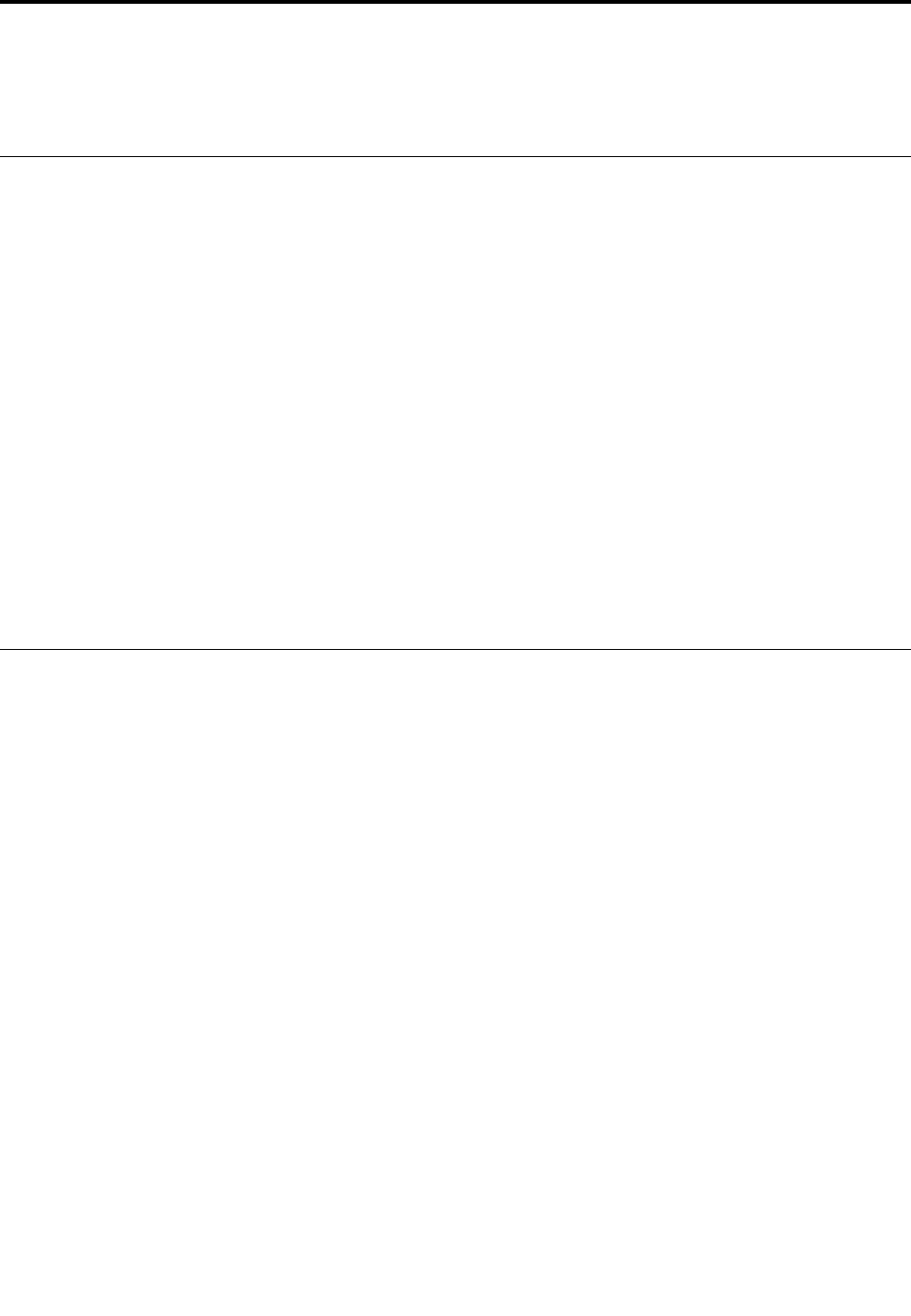
Chapter8.Troubleshootingproblems
Thischapterdescribesonwhattodoifyouexperienceaproblemwithyourtablet.
Diagnosingproblems
Ifyouexperienceproblemswithyourtablet,usetheLenovoSolutionCenterprogramasastartingpoint
forsolvingthem.
TheLenovoSolutionCenterprogramenablesyoutotroubleshootandresolvetabletproblems.Itcombines
diagnostictests,systeminformationcollection,securitystatus,andsupportinformation,alongwithhints
andtipsformaximumsystemperformance.
Note:TheLenovoSolutionCenterprogramcanbedownloadedfromhttp://www.lenovo.com/diags.
ToruntheLenovoSolutionCenterprogram,dothefollowing:
1.Swipeinfromtherightedgeofthescreentodisplaythecharms.
2.TaptheSearchcharmtosearchforLenovoSolutionCenter.
3.TapLenovoSolutionCenter.
Foradditionalinformation,refertotheLenovoSolutionCenterhelpsystem.
Note:Ifyouareunabletoisolateandrepairtheproblemyourselfafterrunningtheprogram,saveandprint
thelogfiles.YouwillneedthelogfileswhenyouspeaktoaLenovotechnicalsupportrepresentative.
Troubleshooting
Theproblemsandsolutionsdescribedinthissectionaremeantonlyasaguide.Theyarenotdefinitive
problemsolvingtechniques.Forsomeproblems,youmightneedhelpfromLenovo,yourreseller,oryour
serviceprovider.
Whenyouobserveaproblem,stopoperationimmediately,becausetakingfurtheractionmightresultindata
lossordamage.Takeanoteofwhatthesystemisdoingandwhatactionsyouperformedbeforetheproblem
occurred.ProvidedetailedinformationtoLenovooryourserviceproviderforquickerproblemresolution.
Internetproblem
•Problem:Unabletoconnecttothewirelessnetwork.
Suggestedsolution:Ensurethat:
–ThemicroSIMcardisvalidandworkableifyouareusingamobilenetwork(3Gor4G).
–Youarewithinthenetwork’sservicerangeandthesignalstrengthisgood.
–YourtabletisnotinAirplanemode.
Iftheproblempersists,contactLenovofortechnicalsupport.
Multi-touchscreenproblem
•Problem:Themulti-touchscreenrespondsslowlyorimproperly.
Suggestedsolution:Dothefollowing:
1.Ensurethatyourhandsarecleananddrywhentouchingthescreen.
2.Restartyourtablettotryagain.
©CopyrightLenovo201443
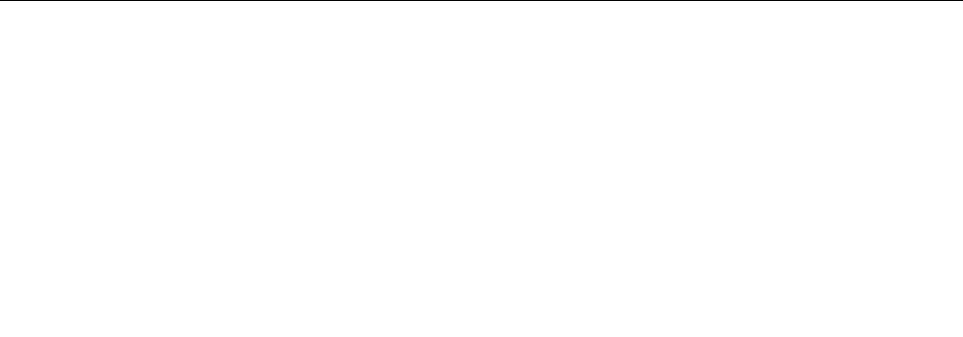
Iftheproblempersists,contactLenovofortechnicalsupport.
Batteryproblem
•Problem:Thebatterydoesnotchargecorrectly.
Suggestedsolution:Checkiftheacpoweradapterisconnectedcorrectly.Iftheconnectionisgoodbut
thebatterystilldoesnotcharge,contactLenovotoreplacewithanewbattery.
Systemproblem
•Problem:Unabletoturnthetableton.
Suggestedsolution:Connectyourtablettoanacpoweroutlettoseeiftheproblemiscaused
byadrainedbattery.Iftheproblempersists,insertaneedleorastraightenedpaperclipintothe
emergency-resethole.Tolocatetheemergency-resethole,see“Frontviewandsideview”onpage1.
Iftheproblemstillpersists,contactLenovofortechnicalsupport.
Mediaproblems
•Problem:Theaudioqualityispoororthereisnosoundoutput.
Suggestedsolution:Checkandensurethat:
–Thespeakerisnotcovered.
–Thespeakermutefunctionisdisabled.
–Ifyouareusingaheadset,unplugit,thenplugitinagain.
–Thevolumeisnotturnedtothelowestlevel.
Iftheproblempersists,contactLenovofortechnicalsupport.
•Problem:Asong,video,orothermediafilecannotbeplayed.
Suggestedsolution:Checkandensurethatthemediafileisnotcorrupted.
Externaldeviceconnectionproblems
•Problem:Aconnectionisnotestablishedwhenyouconnectthetablettoacomputer.
Suggestedsolution:EnsurethatthetabletUSBcableyouareusingistheonethatisshippedwith
yourtablet.
•Problem:Bluetoothdevicescannotbelocated.
Suggestedsolution:Ensurethat:
–YourtabletBluetoothisswitchedon.
–TheBluetoothfeatureisactivatedonthedevicetowhichyouwanttoconnect.
–YourtabletandtheBluetoothdevicearewithinthemaximumBluetoothrange(10m).
Iftheproblempersists,contactLenovofortechnicalsupport.
Recoveringfromaseveresoftwareproblem
Ifyourtabletstopsrespondingandyoucannotturnoffthetabletbypressingandholdingthepowerbutton,
insertaneedleorastraightenedpaperclipintotheemergency-resetholetoresetthetablet.Thenrestart
yourtablet.Tolocatetheemergency-resethole,see“Frontviewandsideview”onpage1.
Ifyoustillencounterthesameproblemafteryourestartyourtablet,resetyourtabletandrestartitagain,
youcanperformafactorydataresetoperation.Formoreinformation,referto“Resettingyourtabletto
thefactorydefaultsettings”onpage31.
44UserGuide
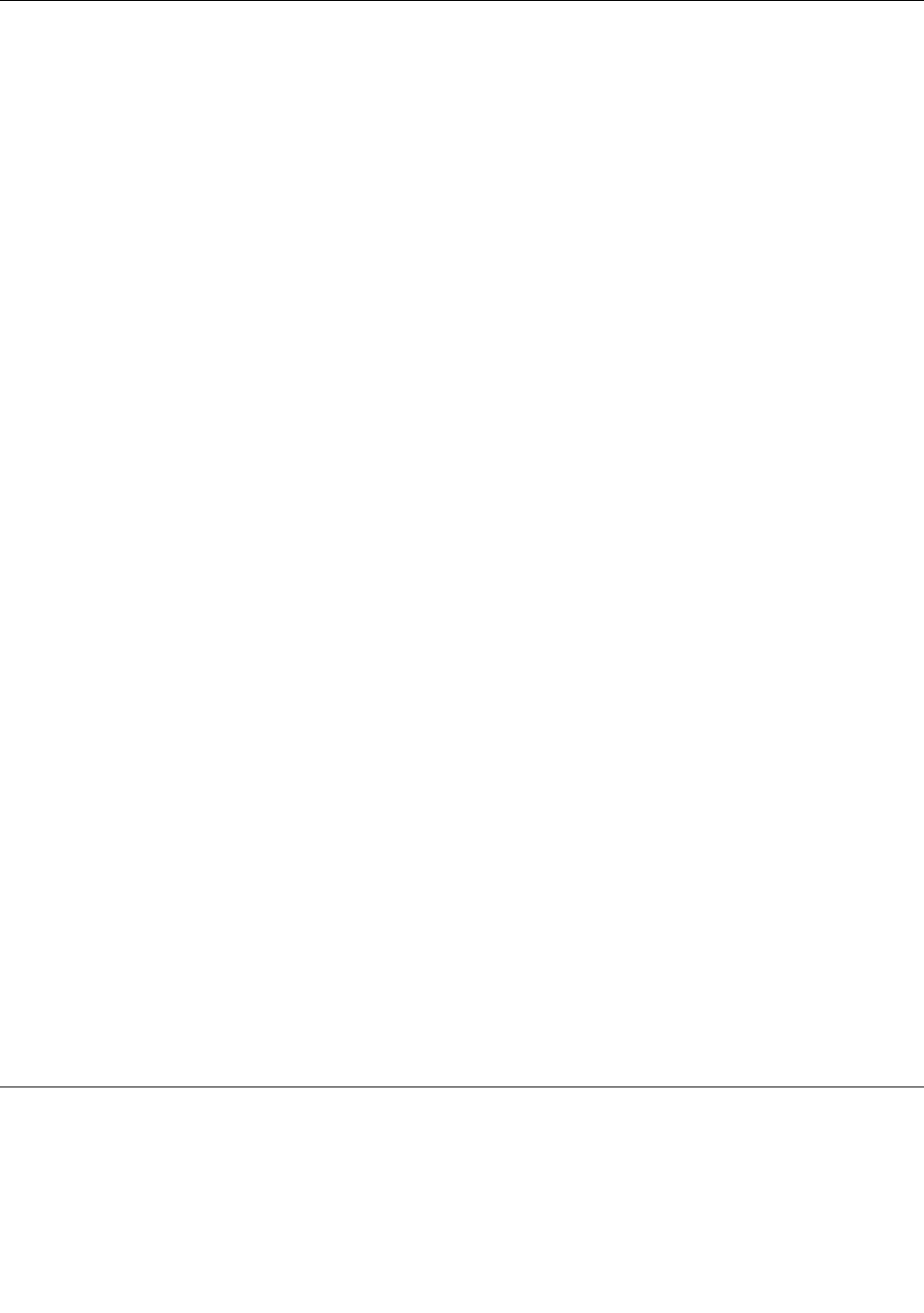
Errormessages
Message:0183:BadCRCofSecuritySettingsinEFIVariable.EnterThinkPadTabletSetup.
Solution:ChecksumoftheSecuritysettingsintheEFIVariableisnotcorrect.EnterThinkPadTabletSetup
tocheckSecuritysettings,andrestartthesystem.Ifyoustillhaveaproblem,havethetabletserviced.
Message:0187:EAIAdataaccesserror
Solution:TheaccesstoEEPROMisfailed.Havethetabletserviced.
Message:0188:InvalidRFIDSerializationInformationArea.
Solution:TheEEPROMchecksumisnotcorrect(block#0and1).Thesystemboardshouldbereplaced,
andtheboxserialnumberneedstobereinstalled.Havethetabletserviced.
Message:0189:InvalidRFIDconfigurationinformationarea
Solution:TheEEPROMchecksumisnotcorrect(block#4and5).Thesystemboardshouldbereplaced,
andtheUUIDneedstobereinstalled.Havethetabletserviced.
Message:0190:Criticallow-batteryerror
Solution:Thetabletturnedoff,becausethebatteryislow.Connecttheacpoweradaptertothetablet
andchargethebattery.
Message:0199:SystemSecurity-Securitypasswordretrycountexceeded.
Solution:Thismessageisdisplayedifyouenterawrongsupervisorpasswordmorethanthreetimes.
Confirmthesupervisorpasswordandtryagain.Tocleartheerror,entertheThinkPadTabletSetup.
Message:2200:MachineTypeandSerialNumberareinvalid.
Solution:MachineTypeandSerialNumberareinvalid.Havethetabletserviced.
Message:2201:MachineUUIDisinvalid.
Solution:MachineUUIDisinvalid.Havethetabletserviced.
Message:2300:Built-inBatteryisbroken.
Solution:Replacethebuilt-inbattery.
Message:2302:Built-inBatteryisnotdetected.
Solution:Attachorreplacethebuilt-inbattery.
Errorswithoutmessages
•Problem:MyscreenkeepsblankingwhenIdonotwantitto.
Solution:Youcandisableanysystemtimers,suchastheLCDturn-offtimerortheblanktimerby
doingthefollowing:
1.Gothedesktopandtapthebattery-statusiconintheWindowsnotificationarea.
Chapter8.Troubleshootingproblems45

2.TapMorepoweroptions➙Balanced.
•Problem:WhenIturnonthetablet,nothingisdisplayedonthescreenandthetabletdoesnotbeep
whilestartingup.
Note:Ifyouarenotsurewhetheryouheardanybeeps,turnoffthetabletbypressingandholdingthe
powerbuttonforfoursecondsormore.Turnitonandlistenagain.
Solution:Ensurethat:
–ThetabletisconnectedtotheacpoweradapterbythesuppliedUSBcableandtheacpoweradapter
ispluggedintoaworkingelectricaloutlet.
Thetabletisturnedon.(Turnthepowerbuttononagainforconfirmation.)
Iftheseitemsarecorrectlyset,andthescreenremainsblank,havethetabletserviced.
•Problem:WhenIturnonthetablet,onlyawhitepointerisdisplayedonablankscreen.
Solution:Dothefollowing:
1.Turnoffthetablet,andthenturnitonagain.
2.Ifyoustillseeonlythepointeronthescreen,usetherecoverysolutionstorestorethesystemto
thefactorystate.
Iftheproblempersists,havethetabletserviced.
•Problem:Myscreengoesblankwhilethetabletison.
Solution:Yourscreensaverorpowermanagementmighthavebeenenabled.Doeitherofthefollowing:
–Tapthetabletscreentoexitthescreensaver.
–Pressthepowerbuttontoresumefromsleeporhibernationmode.
46UserGuide
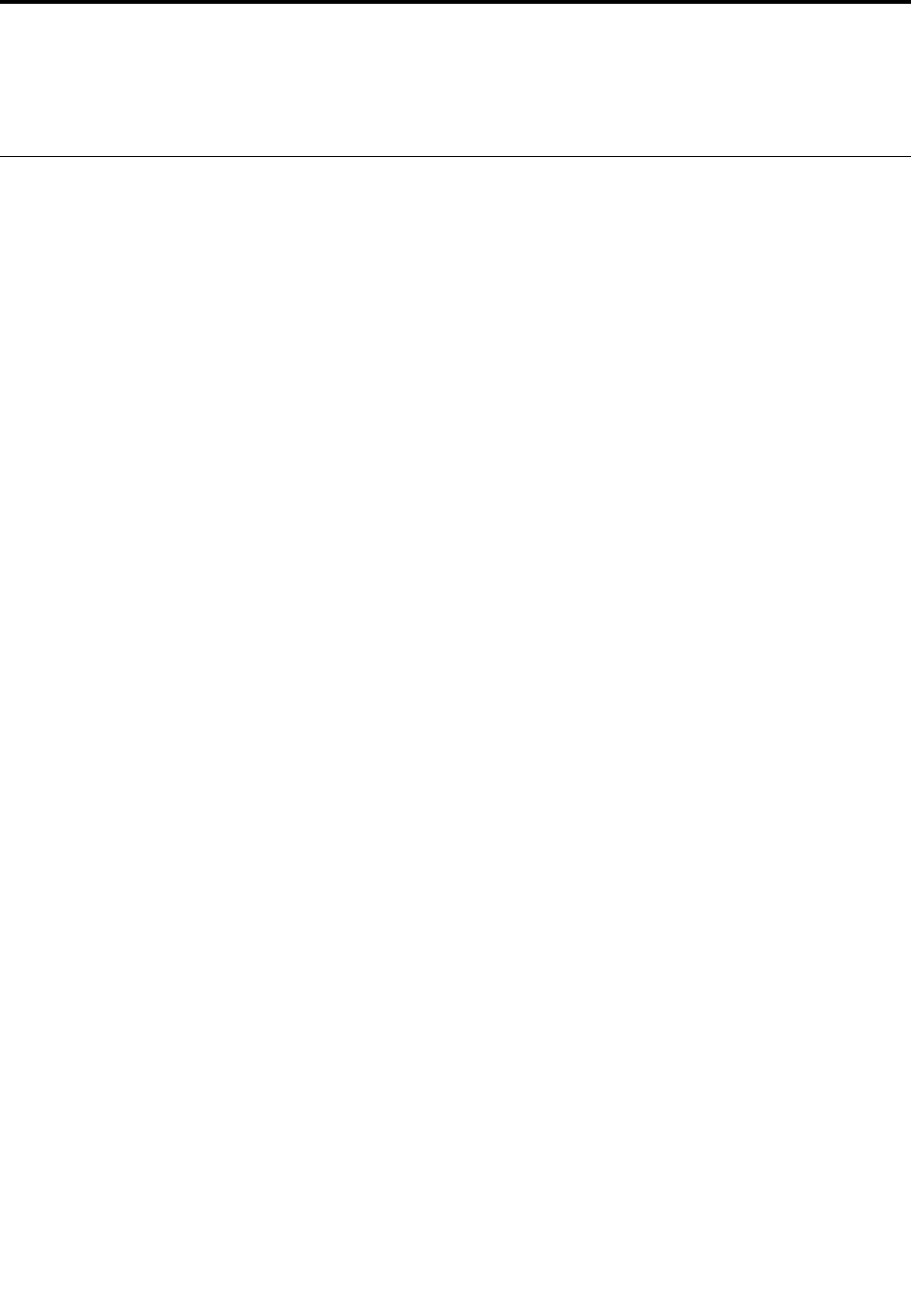
Chapter9.Gettingsupport
ThischapterprovidesinformationaboutgettinghelpandsupportfromLenovo.
Lenovotechnicalsupport
AfteryoubuyaThinkPad8,registeryourtabletwithLenovo.Usingtheregisteredinformation,Lenovocan
contactyouincaseofarecallorothersevereproblems.AfteryouregisteryourtabletwithLenovo,you
willreceivequickerservicewhenyoucallLenovoforhelp.Inaddition,somelocationsofferextended
privilegesandservicestoregisteredusers.
ToregisteryourtabletwithLenovo,doeitherofthefollowing:
•Gotohttp://www.lenovo.com/registerandfollowtheinstructionsonthescreen.
•TapLenovoSupportfromtheStartscreen.ThentapRegistration.
TechnicalsupportinformationisavailableontheLenovoSupportWebsiteathttp://www.lenovo.com/support.
ThisWebsiteisupdatedwiththelatestsupportinformationsuchasthefollowing:
•Driversandsoftware
•Diagnosticsolutions
•Productandservicewarranty
•Productandpartsdetails
•Guidesandmanuals
•Knowledgebaseandfrequentlyaskedquestions
IfyouneedtocalltheLenovoCustomerSupportCenter,gotohttp://www.lenovo.com/support/phonefor
thelatesttelephonenumbersandhoursofoperation.
Duringthewarrantyperiod,youcangetthefollowingservicesfromtheCustomerSupportCenter:
•Problemdetermination:Trainedpersonnelareavailabletoassistyouwithdeterminingifyouhavea
hardwareproblemanddecidingwhatactionisnecessarytofixtheproblem.
•Lenovohardwarerepair:IftheproblemisdeterminedtobecausedbyLenovohardwareunderwarranty,
trainedservicepersonnelareavailabletoprovidetheapplicablelevelofservice.
•Engineeringchangemanagement:Occasionally,theremightbechangesthatarerequiredaftera
producthasbeensold.Lenovooryourreseller,ifauthorizedbyLenovo,willmakeselectedEngineering
Changes(ECs)thatapplytoyourhardwareavailable.
ForthetermsandconditionsoftheLenovoLimitedWarrantythatappliestoyourtablet,refertotheSafety,
Warranty,andSetupGuidethatcomeswithyourtablet.
©CopyrightLenovo201447
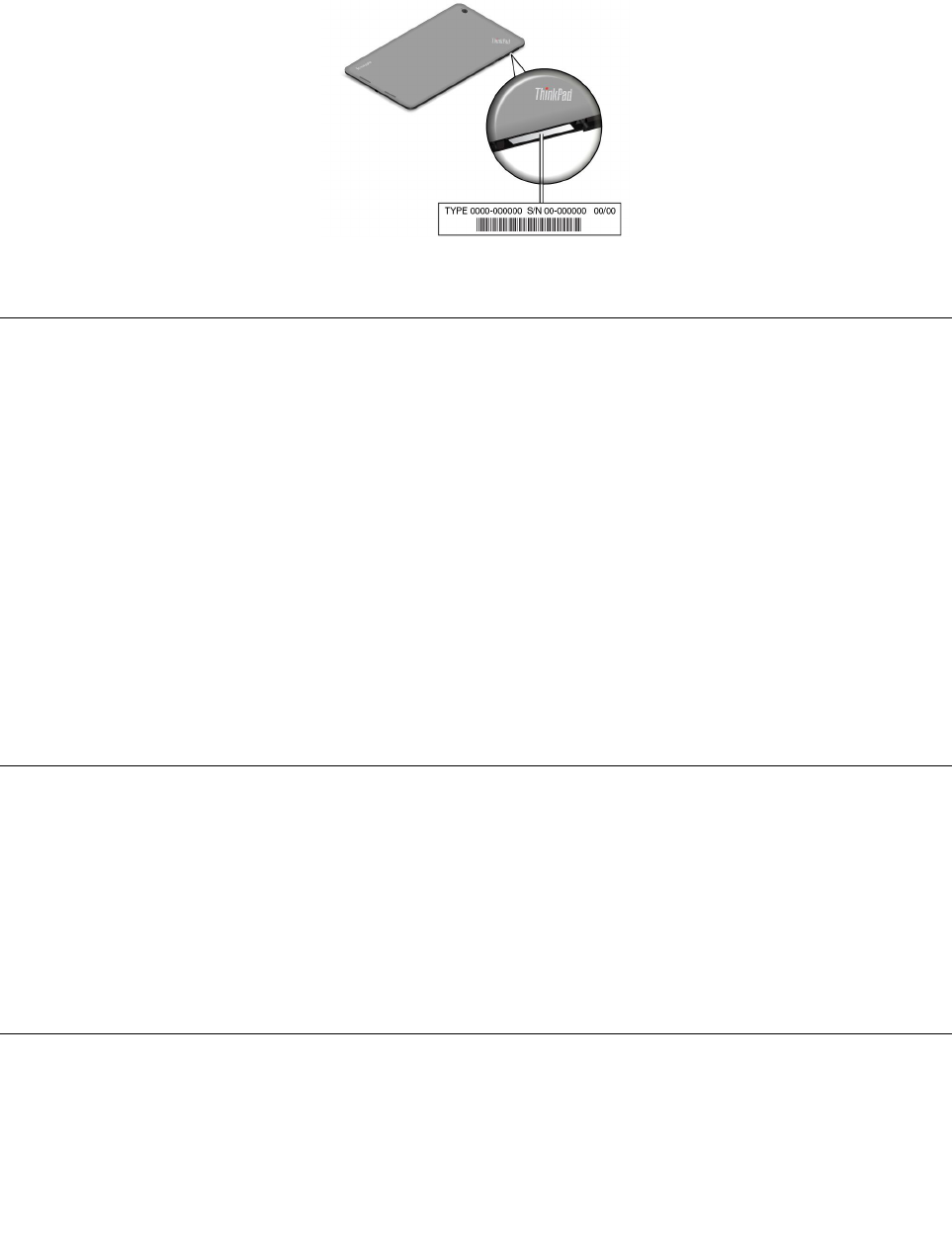
Locatingthemachinetypeandmodel(MTM)numberandthesystemserialnumber
Whencallingfortechnicalassistance,youarerequestedtoprovidetheMTMnumberandthesystemserial
numberofyourtablet.TogettheMTMnumberandtheserialnumber,checktheMTMlabelshownasbelow:
Figure4.LocationoftheMTMlabel
Lenovouserforums
LenovoprovidesuserforumsontheWorldWideWebtoprovideyouwithaplacetosearchthecommunity
knowledgebaseforinformationaboutyourtablet,shareinformationwithotherusers,makesuggestionsto
Lenovo,askquestions,andgettechnicalsupportfromLenovo.
TogotoLenovouserforums,dooneofthefollowing:
•Procedure1
1.FromtheStartscreen,tapLenovoSupport.ThentapRegistration.Followtheinstructionsonthe
screentocreateanaccount.
2.FromtheStartscreen,tapLenovoSupport➙Community.
•Procedure2
1.Gotohttp://www.lenovo.com/registerandfollowtheinstructionsonthescreentocreateanaccount.
2.Gotohttp://www.lenovo.com/support.
3.TapCommunityForums.
FindingThinkPadoptions
Ifyouwanttoexpandthecapabilitiesofyourtablet,Lenovohasanumberofhardwareaccessoriesand
upgradestomeetyourneeds.
YoucanshopatLenovo24hoursaday,7daysaweekdirectlyovertheWorldWideWeb.Allyouneedisan
Internetconnectionandacreditcard.
ToshopatLenovo,goto:
http://www.lenovo.com/essentials
Purchasingadditionalservices
Duringandafterthewarrantyperiod,youcanpurchaseadditionalservices,suchassupportforLenovo
andnon-Lenovohardware,operatingsystems,andapplicationprograms;networksetupandconfiguration
services;upgradedorextendedhardwarerepairservices;andcustominstallationsservices.Service
availabilityandservicenamemightvarybycountry.
48UserGuide

50UserGuide
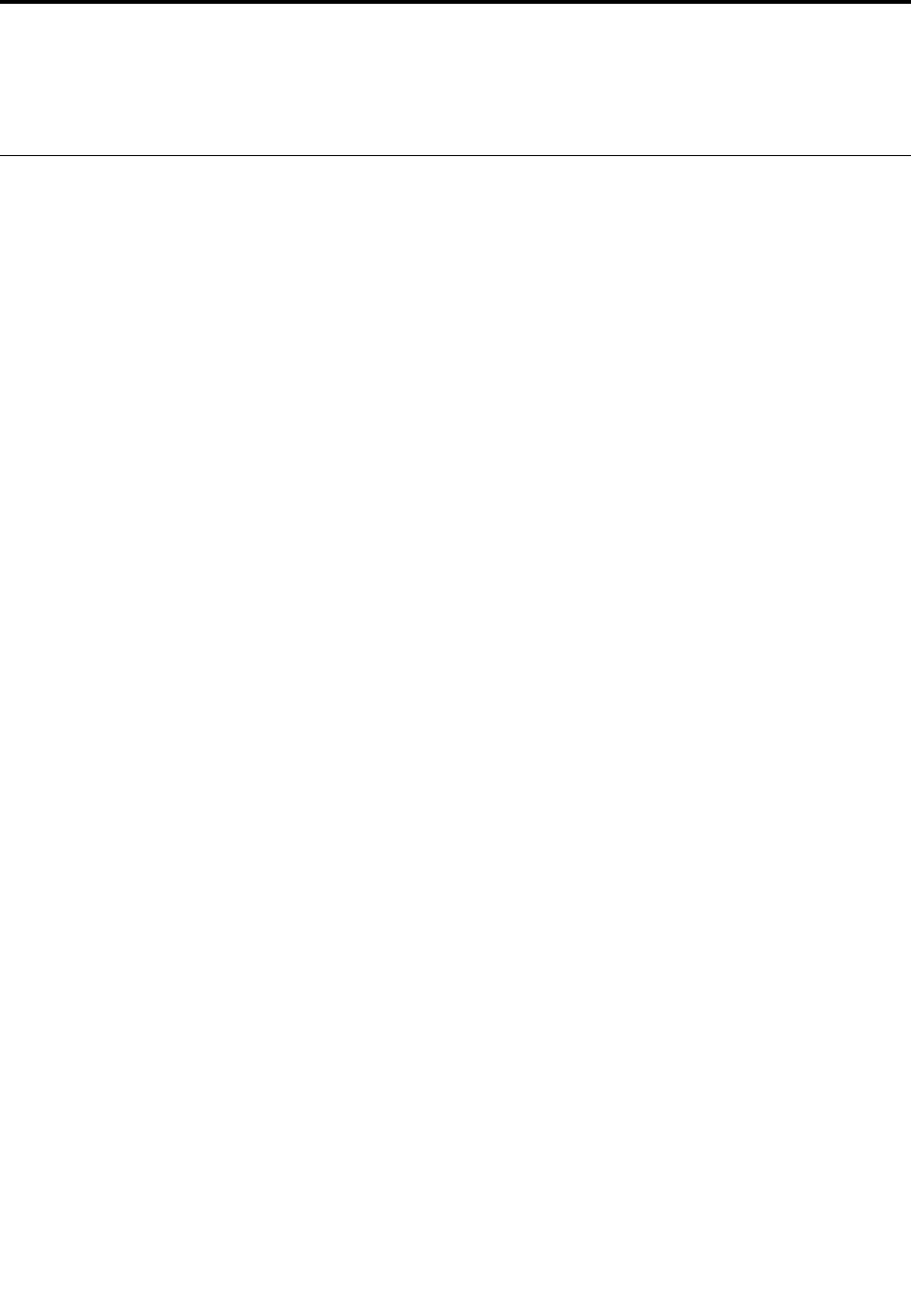
AppendixA.Regulatoryinformation
Thisappendixprovidesregulatoryinformation.
Wirelessrelatedinformation
Wirelessinteroperability
TheM.2wirelessLANcardisdesignedtobeinteroperablewithanywirelessLANproductthatisbased
onDirectSequenceSpreadSpectrum(DSSS),ComplementaryCodeKeying(CCK),and/orOrthogonal
FrequencyDivisionMultiplexing(OFDM)radiotechnology,andiscompliantto:
•The802.11b/gStandard,802.11a/b/gor802.11ndraft2.0onWirelessLANs,asdefinedandapprovedby
theInstituteofElectricalandElectronicsEngineers.
•TheWirelessFidelity(Wi-Fi)certificationasdefinedbytheWi-FiAlliance.
TheBluetoothcardinyourtabletisdesignedtobeinteroperablewithanyBluetoothproductthatiscompliant
toBluetoothSpecification4.0asdefinedbytheBluetoothSIG.Thefollowingprofilesaresupported
byyourBluetoothcard:
•AdvancedAudioDistributionProfile(A2DP)
•A/VRemoteControlProfile(AVRCP)
•Dial-UpNetworkingProfile(DUN)
•FileTransferProfile(FTP)
•GenericAccessProfile(GAP)
•GenericA/VDistributionProfile(GAVDP)
•HardcopyCableReplacementProfile(HCRP)
•HeadsetProfile(HSP)
•Hands-FreeProfile(HFP)
•HumanInterfaceDeviceProfile(HID)
•MessageAccessProfile(MAP)
•ObjectExchangeProtocol(OBEX)
•ObjectPushProfile(OPP)
•PersonalAreaNetworkingProfile(PAN)
•PhoneBookAccessProfile(PBAP)
•ServiceDiscoveryProtocol(SDP)
•SynchronizationProfile(SYNC)
•VideoDistributionProfile(VDP)
•GenericAttributeProfile(GATT)
•ProximityProfile
Usageenvironmentandyourhealth
Integratedwirelesscardsemitradiofrequencyelectromagneticenergylikeotherradiodevices.However,
thelevelofenergyemittedisfarmuchlessthantheelectromagneticenergyemittedbywirelessdevices
suchasmobilephones.
©CopyrightLenovo201451
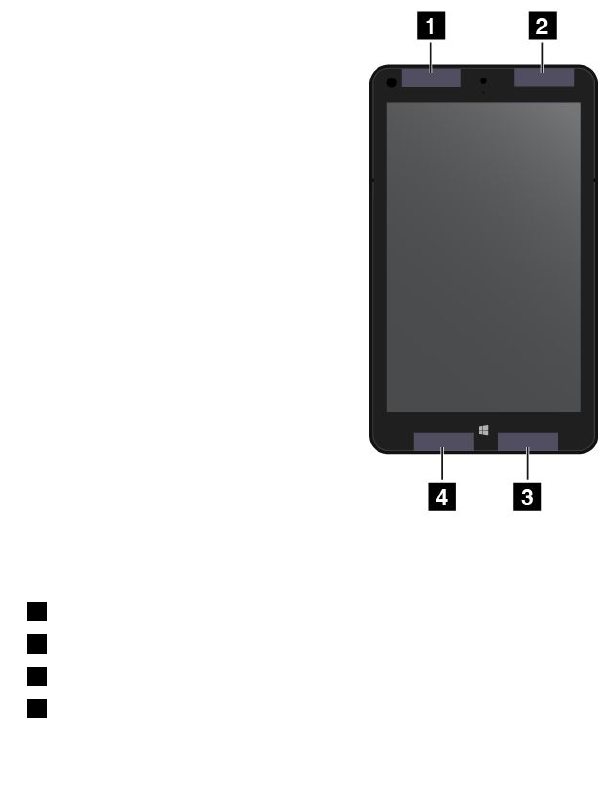
Duetothefactthatintegratedwirelesscardsoperatewithintheguidelinesfoundinradiofrequencysafety
standardsandrecommendations,Lenovobelievestheyaresafeforusebyconsumers.Thesestandardsand
recommendationsreflecttheconsensusofthescientificcommunityandresultfromdeliberationsofpanels
andcommitteesofscientistswhocontinuallyreviewandinterprettheextensiveresearchliterature.
Insomesituationsorenvironments,theuseofintegratedwirelesscardsmightberestrictedbytheproprietor
ofthebuildingorresponsiblerepresentativesoftheorganization.Thesesituationsandareasmightfor
exampleinclude:
•Usingtheintegratedwirelesscardsonboardofairplanes,inhospitalsornearpetrolstations,blasting
areas(withelectro-explosivedevices),medicalimplantsorbody-wornelectronicmedicaldevices.
•Inanyotherenvironmentwheretheriskofinterferencetootherdevicesorservicesisperceivedor
identifiedasharmful.
Ifyouareuncertainofthepolicythatappliesontheuseofwirelessdevicesinaspecificorganization,you
areencouragedtoaskforauthorizationtouseintegratedwirelesscardspriortoturningonthetablet.
LocationoftheUltraConnectwirelessantennas
TheThinkPad8featuresanintegrateddiversityantennasystembuiltintothedisplayforoptimalreception,
enablingwirelesscommunicationwhereveryouare.
Thefollowingillustrationshowsthelocationofeachbuilt-inwirelessantenna.
Figure5.LocationoftheUltraConnectwirelessantennas
1WirelessWANantenna(Main)(onsomemodels)
2WirelessWANantenna(Auxiliary)(onsomemodels)
3WirelessLANantenna(Main)
4WirelessLANantenna(Auxiliary)
52UserGuide
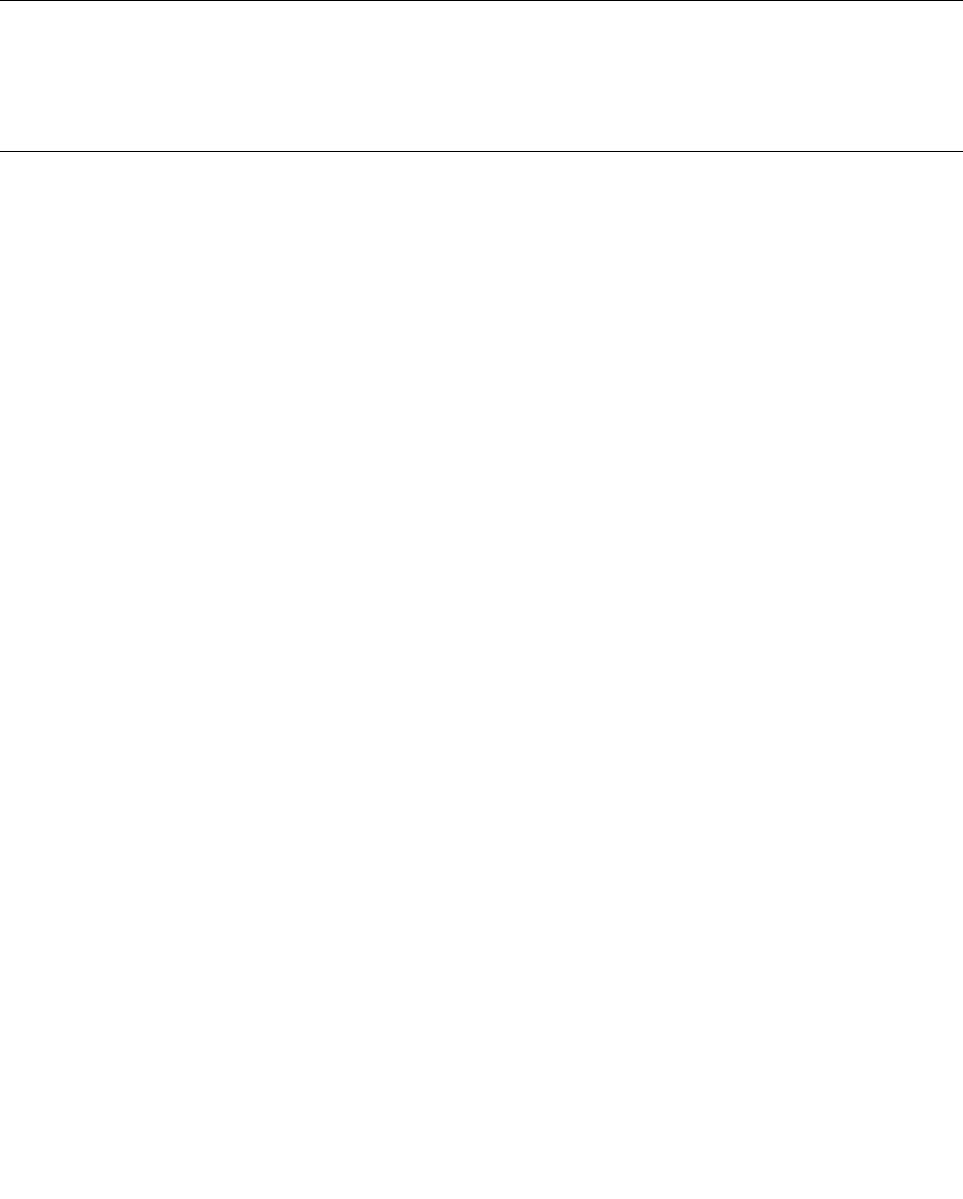
Locatingwirelessregulatorynotices
Formoreinformationaboutthewirelessregulatorynotices,refertotheRegulatoryNoticeshippedwith
thetablet.
IfthetabletisshippedwithouttheRegulatoryNotice,youcanfinditontheWebsiteat:
http://www.lenovo.com/UserManual
Exportclassificationnotice
ThisproductissubjecttotheUnitedStatesExportAdministrationRegulations(EAR)andhasanExport
ClassificationControlNumber(ECCN)of5A992.c.Itcanbere-exportedexcepttoanyoftheembargoed
countriesintheEARE1countrylist.
Electronicemissionnotices
FederalCommunicationCommissionInterferenceStatement
ThefollowinginformationreferstotheThinkPad8tablet,machinetypes20BN,20BQ,and20BR.
ThisequipmenthasbeentestedandfoundtocomplywiththelimitsforaClassBdigitaldevice,pursuant
toPart15oftheFCCRules.Theselimitsaredesignedtoprovidereasonableprotectionagainstharmful
interferenceinaresidentialinstallation.Thisequipmentgenerates,uses,andcanradiateradiofrequency
energyand,ifnotinstalledandusedinaccordancewiththeinstructions,maycauseharmfulinterference
toradiocommunications.However,thereisnoguaranteethatinterferencewillnotoccurinaparticular
installation.Ifthisequipmentdoescauseharmfulinterferencetoradioortelevisionreception,whichcanbe
determinedbyturningtheequipmentoffandon,theuserisencouragedtotrytocorrecttheinterferenceby
oneormoreofthefollowingmeasures:
•Reorientorrelocatethereceivingantenna.
•Increasetheseparationbetweentheequipmentandreceiver.
•Connecttheequipmentintoanoutletonacircuitdifferentfromthattowhichthereceiverisconnected.
•Consultanauthorizeddealerorservicerepresentativeforhelp.
FCCCaution:Anychangesormodificationsnotexpresslyapprovedbythepartyresponsibleforcompliance
couldvoidtheuser'sauthoritytooperatethisequipment.
Thistransmittermustnotbeco-locatedoroperatinginconjunctionwithanyotherantennaortransmitter.
Operationsinthe5.15-5.25GHzbandarerestrictedtoindoorusageonly.
FORPORTABLEDEVICEUSAGE(<20cmfrombody/SARneeded)
RadiationExposureStatement:
Thisdevicemeetsthegovernment’srequirementsforexposuretoradiowaves.
Thisdeviceisdesignedandmanufacturednottoexceedtheemissionlimitsforexposuretoradiofrequency
(RF)energysetbytheFederalCommunicationsCommissionoftheU.S.Government.
TheexposurestandardforwirelessdeviceemploysaunitofmeasurementknownastheSpecificAbsorption
Rate,orSAR.TheSARlimitsetbytheFCCis1.6W/kg.*TestsforSARareconductedusingstandard
operatingpositionsacceptedbytheFCCwiththedevicetransmittingatitshighestcertifiedpowerlevel
inalltestedfrequencybands.
AppendixA.Regulatoryinformation53

FORCOUNTRYCODESELECTIONUSAGE(WLANDEVICES)
Note:Thecountrycodeselectionisfornon-USmodelonlyandisnotavailabletoallUSmodel.PerFCC
regulation,allWiFiproductmarketedinUSmustfixedtoUSoperationchannelsonly.
Lenovoisnotresponsibleforanyradioortelevisioninterferencecausedbyusingotherthanspecifiedor
recommendedcablesandconnectorsorbyunauthorizedchangesormodificationstothisequipment.
Unauthorizedchangesormodificationscouldvoidtheuser'sauthoritytooperatetheequipment.
ThisdevicecomplieswithPart15oftheFCCRules.Operationissubjecttothefollowingtwoconditions:(1)
thisdevicemaynotcauseharmfulinterference,and(2)thisdevicemustacceptanyinterferencereceived,
includinginterferencethatmaycauseundesiredoperation.
ResponsibleParty:
Lenovo(UnitedStates)Incorporated
1009ThinkPlace-BuildingOne
Morrisville,NC27560
PhoneNumber:919-294-5900
IndustryCanadastatement
ThisdevicecomplieswithIndustryCanadalicense-exemptRSSstandard(s).Operationissubjecttothe
followingtwoconditions:
1.thisdevicemaynotcauseinterference,and
2.thisdevicemustacceptanyinterference,includinginterferencethatmaycauseundesiredoperationof
thedevice.
LeprésentappareilestconformeauxCNRd'IndustrieCanadaapplicablesauxappareilsradioexemptsde
licence.L'exploitationestautoriséeauxdeuxconditionssuivantes:
1.l'appareilnedoitpasproduiredebrouillage,et
2.l'utilisateurdel'appareildoitacceptertoutbrouillageradioélectriquesubi,mêmesilebrouillageest
susceptibled'encompromettrelefonctionnement."
ThisClassBdigitalapparatuscomplieswithCanadianICES-003.
CetappareilnumériquedelaclasseBestconformeàlanormeNMB-003duCanada.
FORPORTABLEDEVICEUSAGE(<20cmfrombody/SARneeded)
RadiationExposureStatement:
TheproductcomplywiththeCanadaportableRFexposurelimitsetforthforanuncontrolledenvironment
andaresafeforintendedoperationasdescribedinthismanual.ThefurtherRFexposurereductioncan
beachievediftheproductcanbekeptasfaraspossiblefromtheuserbodyorsetthedevicetolower
outputpowerifsuchfunctionisavailable.
Déclarationd'expositionauxradiations:
Leproduitestconformeauxlimitesd'expositionpourlesappareilsportablesRFpourlesEtats-Unisetle
Canadaétabliespourunenvironnementnoncontrôlé.
Leproduitestsûrpourunfonctionnementtelquedécritdanscemanuel.LaréductionauxexpositionsRF
peutêtreaugmentéesil'appareilpeutêtreconservéaussiloinquepossibleducorpsdel'utilisateurouque
ledispositifestréglésurlapuissancedesortielaplusfaiblesiunetellefonctionestdisponible.
54UserGuide

Thisdeviceanditsantenna(s)mustnotbeco-locatedoroperatinginconjunctionwithanyotherantenna
ortransmitter,excepttestedbuilt-inradios.TheCountyCodeSelectionfeatureisdisabledforproducts
marketedintheUS/Canada.
Cetappareiletsonantennenedoiventpasêtresituésoufonctionnerenconjonctionavecuneautreantenne
ouunautreémetteur,exceptionfaitesdesradiosintégréesquiontététestées.Lafonctiondesélectionde
l'indicatifdupaysestdésactivéepourlesproduitscommercialisésauxÉtats-UnisetauCanada.
Thedeviceforoperationintheband5150-5250MHzisonlyforindoorusetoreducethepotentialforharmful
interferencetoco-channelmobilesatellitesystems;
lesappareilsopérantsurlabande5150-5250MHzsontconçusuniquementpouruneutilisationintérieure
afindeminimiserlesrisquesdebrouillagedanslemêmecanalquelessystèmesdeservicesparsatellite;
high-powerradarsareallocatedasprimaryusers(i.e.priorityusers)ofthebands5250-5350MHzand
5650-5850MHzandthattheseradarscouldcauseinterferenceand/ordamagetoLE-LANdevices.
lesradarsdegrandepuissancesontdésignéscommeutilisateursprimaires(etontdoncprioritéd'utilisation)
surlabande5250-5350MHzet5650-5850etdetelsradarspeuventcauserdesinterférenceset/ou
endommagerdesappareilsLE-LAN.
EuropeanUnion-CompliancetotheElectromagneticCompatibility
Directive
ThisproductisinconformitywiththeprotectionrequirementsofEUCouncilDirective2004/108/EConthe
approximationofthelawsoftheMemberStatesrelatingtoelectromagneticcompatibility.Lenovocannot
acceptresponsibilityforanyfailuretosatisfytheprotectionrequirementsresultingfromanonrecommended
modificationoftheproduct,includingtheinstallationofoptioncardsfromothermanufacturers.
ThisproducthasbeentestedandfoundtocomplywiththelimitsforClassBInformationTechnology
EquipmentaccordingtoEuropeanStandardEN55022.ThelimitsforClassBequipmentwerederived
fortypicalresidentialenvironmentstoprovidereasonableprotectionagainstinterferencewithlicensed
communicationdevices.
EUContact:Lenovo,Einsteinova21,85101Bratislava,Slovakia
GermanClassBcompliancestatement
DeutschsprachigerEUHinweis:
HinweisfürGerätederKlasseBEU-RichtliniezurElektromagnetischenVerträglichkeit
DiesesProduktentsprichtdenSchutzanforderungenderEU-Richtlinie2004/108/EG(früher89/336/EWG)zur
AngleichungderRechtsvorschriftenüberdieelektromagnetischeVerträglichkeitindenEU-Mitgliedsstaaten
undhältdieGrenzwertederEN55022KlasseBein.
Umdiesessicherzustellen,sinddieGerätewieindenHandbüchernbeschriebenzuinstallierenundzu
betreiben.DesWeiterendürfenauchnurvonderLenovoempfohleneKabelangeschlossenwerden.
LenovoübernimmtkeineVerantwortungfürdieEinhaltungderSchutzanforderungen,wenndasProdukt
ohneZustimmungderLenovoverändertbzw.wennErweiterungskomponentenvonFremdherstellernohne
EmpfehlungderLenovogesteckt/eingebautwerden.
Deutschland:
AppendixA.Regulatoryinformation55
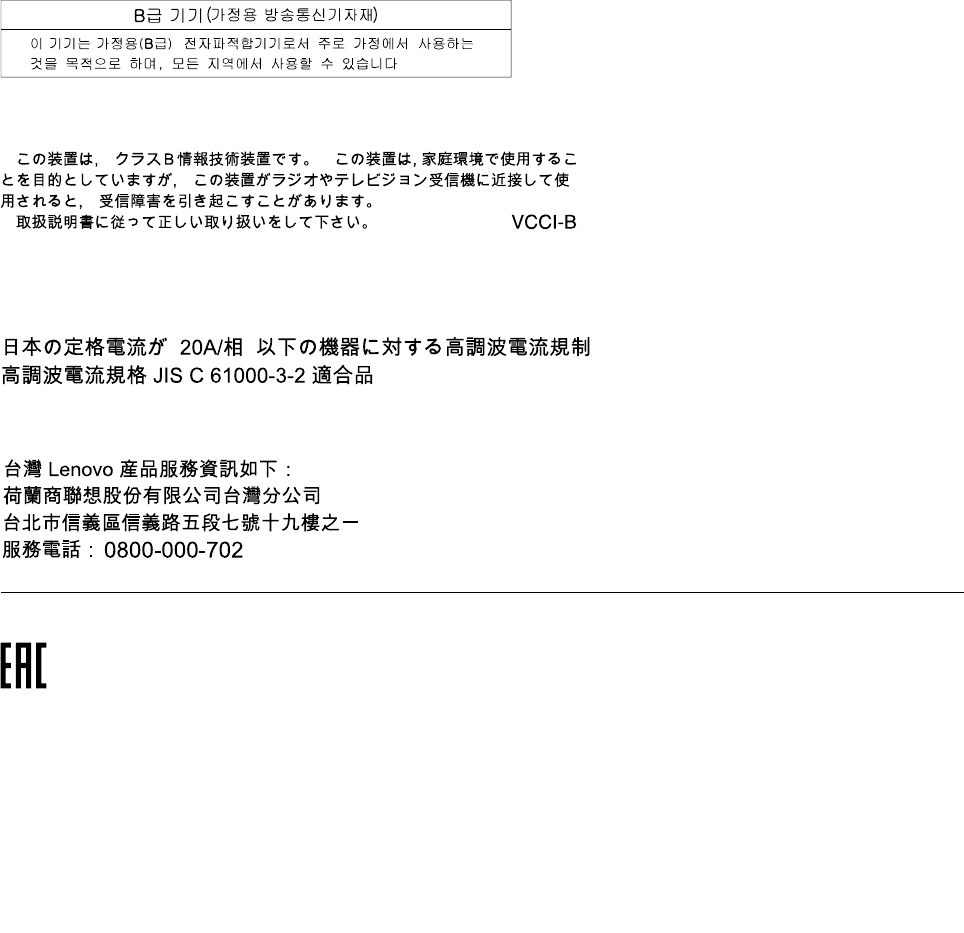
EinhaltungdesGesetzesüberdieelektromagnetischeVerträglichkeitvonBetriebsmitteln
DiesesProduktentsprichtdem„GesetzüberdieelektromagnetischeVerträglichkeitvonBetriebsmitteln“
EMVG(früher„GesetzüberdieelektromagnetischeVerträglichkeitvonGeräten“).DiesistdieUmsetzungder
EU-Richtlinie2004/108/EG(früher89/336/EWG)inderBundesrepublikDeutschland.
ZulassungsbescheinigunglautdemDeutschenGesetzüberdieelektromagnetischeVerträglichkeit
vonBetriebsmitteln,EMVGvom20.Juli2007(früherGesetzüberdieelektromagnetische
VerträglichkeitvonGeräten),bzw.derEMVEGRichtlinie2004/108/EC(früher89/336/EWG),für
GerätederKlasseB.
DiesesGerätistberechtigt,inÜbereinstimmungmitdemDeutschenEMVGdasEG-Konformitätszeichen
-CE-zuführen.VerantwortlichfürdieKonformitätserklärungnachParagraf5desEMVGistdieLenovo
(Deutschland)GmbH,Gropiusplatz10,D-70563Stuttgart.
InformationeninHinsichtEMVGParagraf4Abs.(1)4:
DasGeräterfülltdieSchutzanforderungennachEN55024undEN55022KlasseB.
KoreaClassBcompliancestatement
JapaneseVCCIClassBstatement
Japancompliancestatementforproductswhichconnecttothepower
mainswithratedcurrentlessthanorequalto20Aperphase
LenovoproductserviceinformationforTaiwan
Eurasiancompliancemark
Модели,относящиесякнастоящейсерии(семейству)продуктовивпервыевыпущенныевобращение
до14февраля2013года,сертифицированыпотребованиямСистемысертификацииГОСТРи/или
потребованиямединойсистемысертификацииТаможенногоСоюза,действовавшимвмомент
сертификации,имаркируютсязнакомсоответствияГОСТР .
56UserGuide

58UserGuide
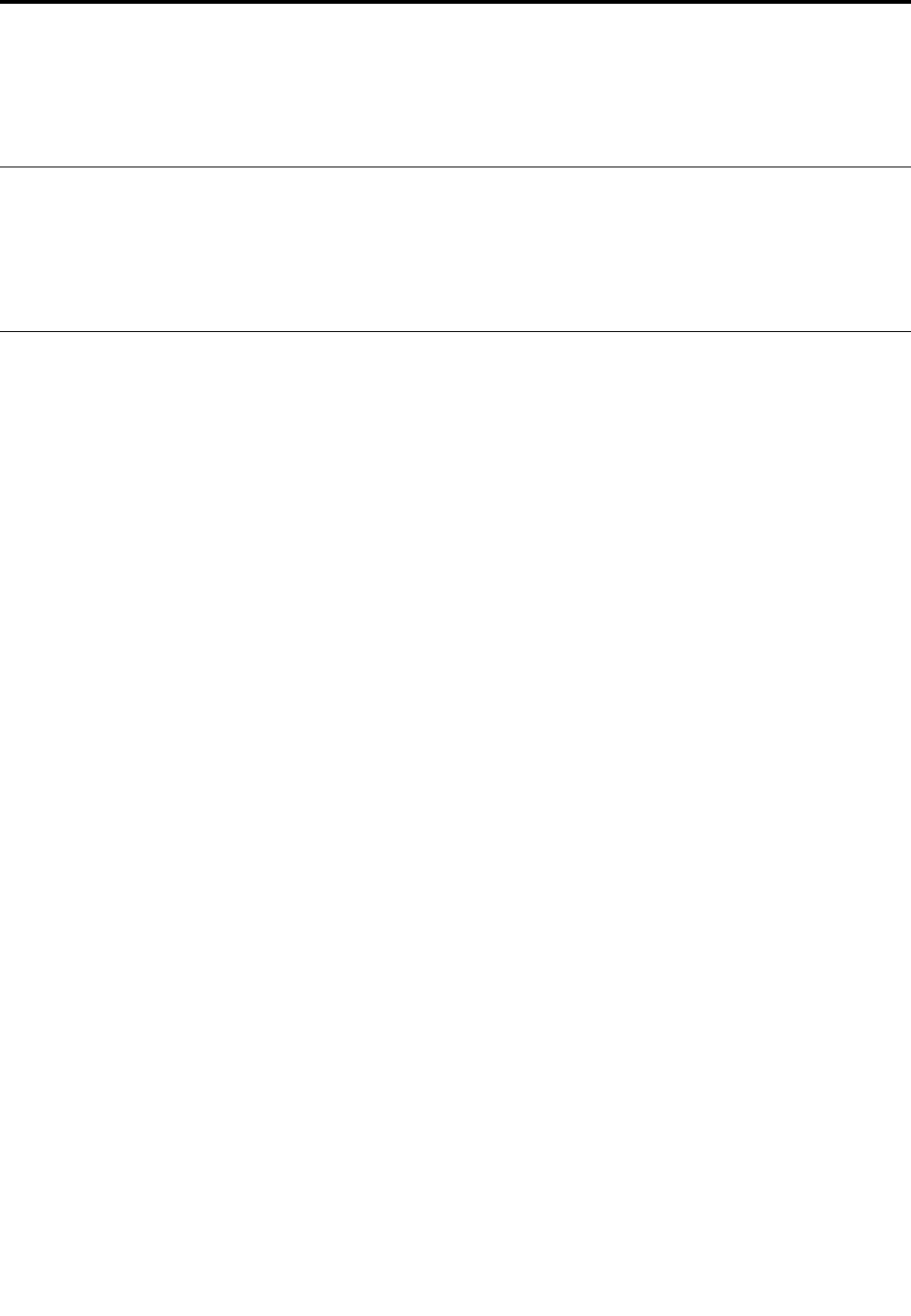
AppendixB.Environmental,recycling,anddisposal
information
Lenovorecyclingstatement
Lenovoencouragesownersofinformationtechnology(IT)equipmenttoresponsiblyrecycletheirequipment
whenitisnolongerneeded.Lenovooffersavarietyofprogramsandservicestoassistequipmentownersin
recyclingtheirITproducts.ForinformationonrecyclingLenovoproducts,goto:
http://www.lenovo.com/recycling
RecyclinginformationforJapan
CollectingandrecyclingadisusedLenovocomputerormonitor
IfyouareacompanyemployeeandneedtodisposeofaLenovocomputerormonitorthatistheproperty
ofthecompany,youmustdosoinaccordancewiththeLawforPromotionofEffectiveUtilizationof
Resources.Computersandmonitorsarecategorizedasindustrialwasteandshouldbeproperlydisposed
ofbyanindustrialwastedisposalcontractorcertifiedbyalocalgovernment.InaccordancewiththeLaw
forPromotionofEffectiveUtilizationofResources,LenovoJapanprovides,throughitsPCCollectingand
RecyclingServices,forthecollecting,reuse,andrecyclingofdisusedcomputersandmonitors.Fordetails,
visittheLenovoWebsiteathttp://www.lenovo.com/recycling/japan.
PursuanttotheLawforPromotionofEffectiveUtilizationofResources,thecollectingandrecyclingof
home-usedcomputersandmonitorsbythemanufacturerwasbegunonOctober1,2003.Thisservice
isprovidedfreeofchargeforhome-usedcomputerssoldafterOctober1,2003.Fordetails,goto
http://www.lenovo.com/recycling/japan.
DisposingofLenovocomputercomponents
SomeLenovocomputerproductssoldinJapanmayhavecomponentsthatcontainheavymetalsorother
environmentalsensitivesubstances.Toproperlydisposeofdisusedcomponents,suchasaprintedcircuit
boardordrive,usethemethodsdescribedaboveforcollectingandrecyclingadisusedcomputerormonitor.
DisposingofdisusedlithiumbatteriesfromLenovocomputers
Abutton-shapedlithiumbatteryisinstalledinsideyourLenovocomputertoprovidepowertothecomputer
clockwhilethecomputerisoffordisconnectedfromthemainpowersource.Ifyouneedtoreplaceitwitha
newone,contactyourplaceofpurchaseorcontactLenovoforservice.Ifyouneedtodisposeofadisused
lithiumbattery,insulateitwithvinyltape,contactyourplaceofpurchaseoranindustrial-waste-disposal
operator,andfollowtheirinstructions.
Disposalofalithiumbatterymustcomplywithlocalordinancesandregulations.
DisposingofadisusedbatterypackfromLenovonotebookcomputers
YourLenovonotebookcomputerhasalithiumionbatterypackoranickelmetalhydridebatterypack.Ifyou
areacompanyemployeewhousesaLenovonotebookcomputerandneedtodisposeofabatterypack,
contacttheproperpersoninLenovosales,service,ormarketing,andfollowthatperson'sinstructions.You
alsocanrefertotheinstructionsathttp://www.lenovo.com/jp/ja/environment/recycle/battery/.
©CopyrightLenovo201459
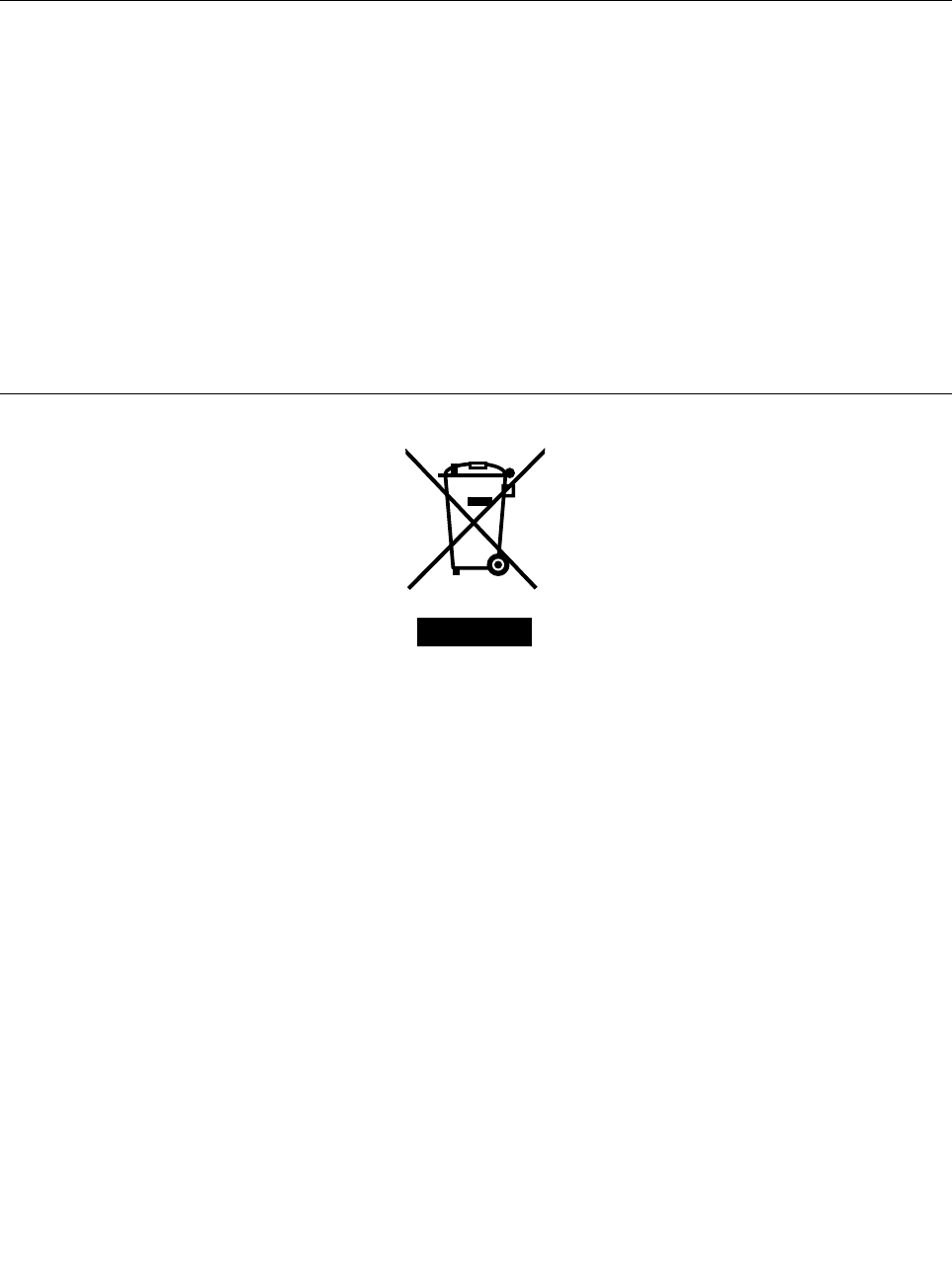
IfyouuseaLenovonotebookcomputerathomeandneedtodisposeofabatterypack,you
mustcomplywithlocalordinancesandregulations.Youalsocanrefertotheinstructionsat
http://www.lenovo.com/jp/ja/environment/recycle/battery/.
RecyclinginformationforBrazil
DeclaraçõesdeReciclagemnoBrasil
DescartedeumProdutoLenovoForadeUso
Equipamentoselétricoseeletrônicosnãodevemserdescartadosemlixocomum,masenviadosàpontosde
coleta,autorizadospelofabricantedoprodutoparaquesejamencaminhadoseprocessadosporempresas
especializadasnomanuseioderesíduosindustriais,devidamentecertificadaspelosorgãosambientais,de
acordocomalegislaçãolocal.
ALenovopossuiumcanalespecíficoparaauxiliá-lonodescartedessesprodutos.Casovocêpossua
umprodutoLenovoemsituaçãodedescarte,ligueparaonossoSACouencaminheume-mailpara:
reciclar@lenovo.com,informandoomodelo,númerodesérieecidade,afimdeenviarmosasinstruções
paraocorretodescartedoseuprodutoLenovo.
ImportantWEEEinformation
TheWEEEmarkingonLenovoproductsappliestocountrieswithWEEEande-wasteregulations(forexample,
EuropeanDirective2012/19/EU,IndiaE-WasteManagement&HandlingRules,2011).Appliancesare
labeledinaccordancewithlocalregulationsconcerningwasteelectricalandelectronicequipment(WEEE).
Theseregulationsdeterminetheframeworkforthereturnandrecyclingofusedappliancesasapplicable
withineachgeography.Thislabelisappliedtovariousproductstoindicatethattheproductisnottobe
thrownaway,butratherputintheestablishedcollectivesystemsforreclaimingtheseendoflifeproducts.
Usersofelectricalandelectronicequipment(EEE)withtheWEEEmarkingmustnotdisposeofendof
lifeEEEasunsortedmunicipalwaste,butusethecollectionframeworkavailabletothemforthereturn,
recycle,andrecoveryofWEEEandtominimizeanypotentialeffectsofEEEontheenvironmentand
humanhealthduetothepresenceofhazardoussubstances.ForadditionalWEEEinformationgoto:
http://www.lenovo.com/recycling
60UserGuide
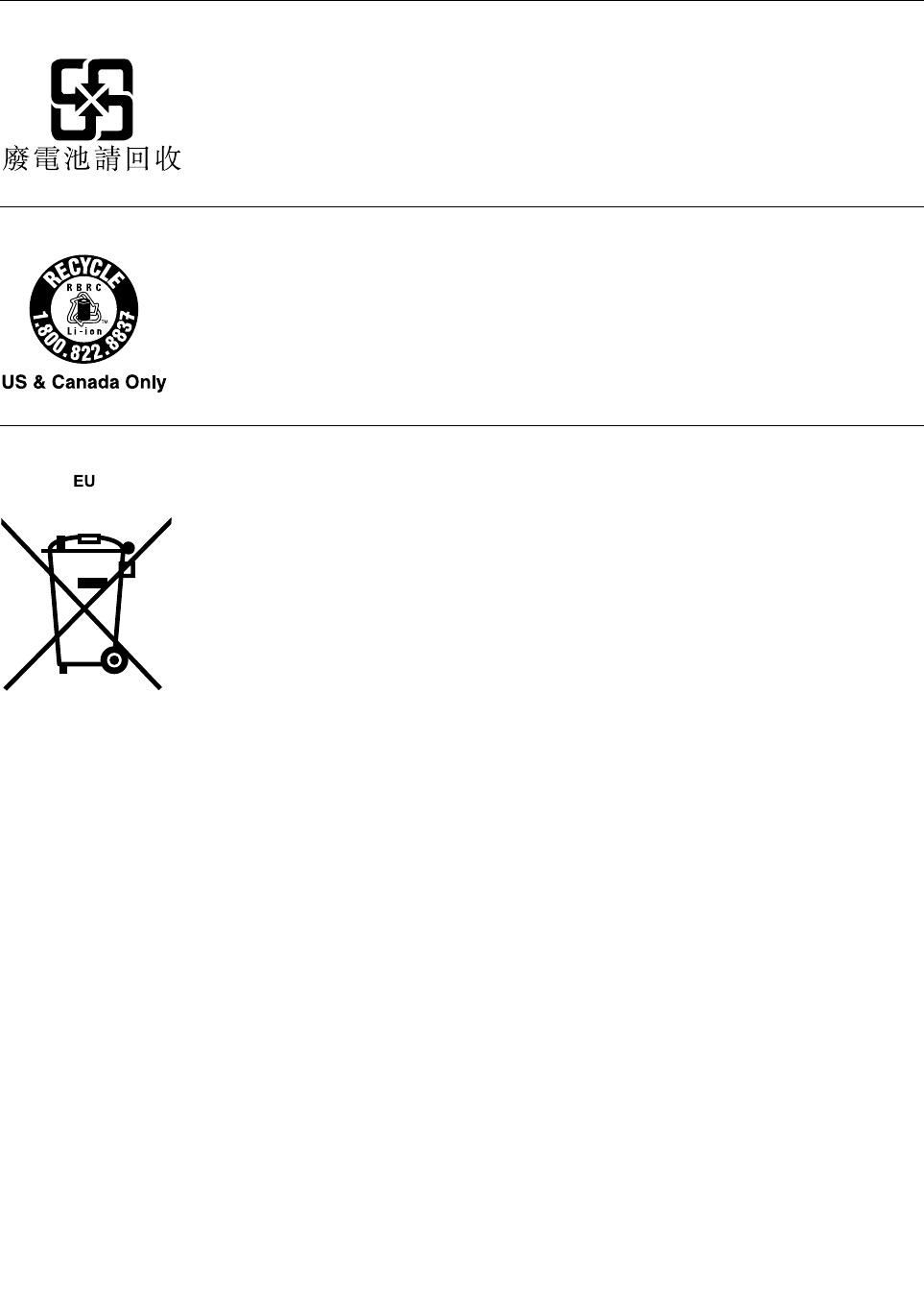
BatteryrecyclinginformationforTaiwan
BatteryrecyclinginformationfortheUnitedStatesandCanada
BatteryrecyclinginformationfortheEuropeanUnion
Notice:ThismarkappliesonlytocountrieswithintheEuropeanUnion(EU).
BatteriesorpackagingforbatteriesarelabeledinaccordancewithEuropeanDirective2006/66/EC
concerningbatteriesandaccumulatorsandwastebatteriesandaccumulators.TheDirectivedeterminesthe
frameworkforthereturnandrecyclingofusedbatteriesandaccumulatorsasapplicablethroughoutthe
EuropeanUnion.Thislabelisappliedtovariousbatteriestoindicatethatthebatteryisnottobethrown
away,butratherreclaimeduponendoflifeperthisDirective.
InaccordancewiththeEuropeanDirective2006/66/EC,batteriesandaccumulatorsarelabeledtoindicate
thattheyaretobecollectedseparatelyandrecycledatendoflife.Thelabelonthebatterymayalso
includeachemicalsymbolforthemetalconcernedinthebattery(Pbforlead,Hgformercury,andCdfor
cadmium).Usersofbatteriesandaccumulatorsmustnotdisposeofbatteriesandaccumulatorsasunsorted
municipalwaste,butusethecollectionframeworkavailabletocustomersforthereturn,recycling,and
treatmentofbatteriesandaccumulators.Customerparticipationisimportanttominimizeanypotential
effectsofbatteriesandaccumulatorsontheenvironmentandhumanhealthduetothepotentialpresenceof
hazardoussubstances.Forpropercollectionandtreatment,goto:
http://www.lenovo.com/recycling
AppendixB.Environmental,recycling,anddisposalinformation61
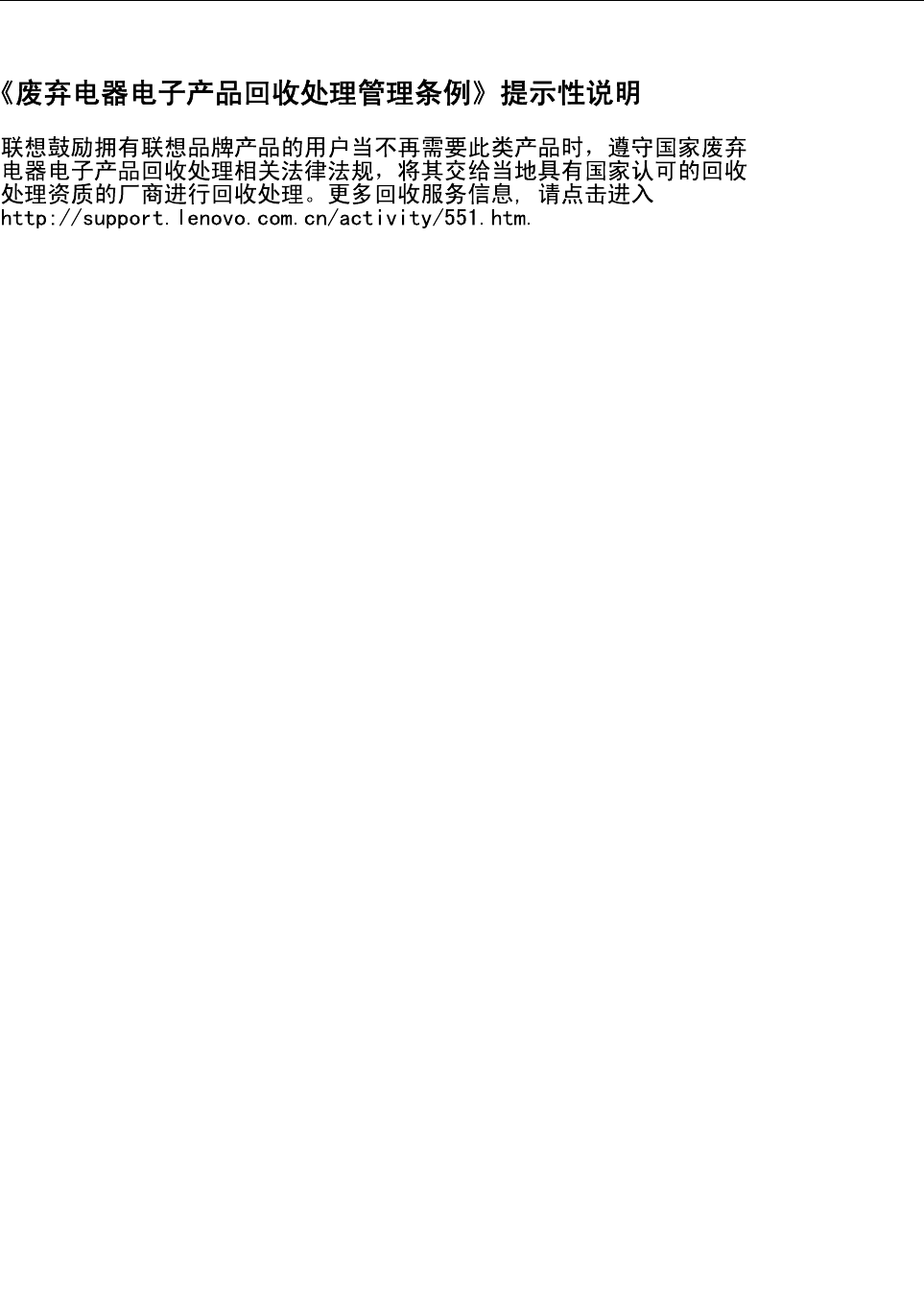
ChinarecyclinginformationforWasteElectricalandElectronic
Equipment(WEEE)
62UserGuide

AppendixC.RestrictionofHazardousSubstancesDirective
(RoHS)
EuropeanUnionRoHS
LenovoproductssoldintheEuropeanUnion,onorafter3January2013meettherequirementsofDirective
2011/65/EUontherestrictionoftheuseofcertainhazardoussubstancesinelectricalandelectronic
equipment(“RoHSrecast”or“RoHS2”).
FormoreinformationaboutLenovoprogressonRoHS,goto:
http://www.lenovo.com/social_responsibility/us/en/RoHS_Communication.pdf
ChinaRoHS
TurkishRoHS
TheLenovoproductmeetstherequirementsoftheRepublicofTurkeyDirectiveontheRestrictionoftheUse
ofCertainHazardousSubstancesinElectricalandElectronicEquipment(EEE).
©CopyrightLenovo201463
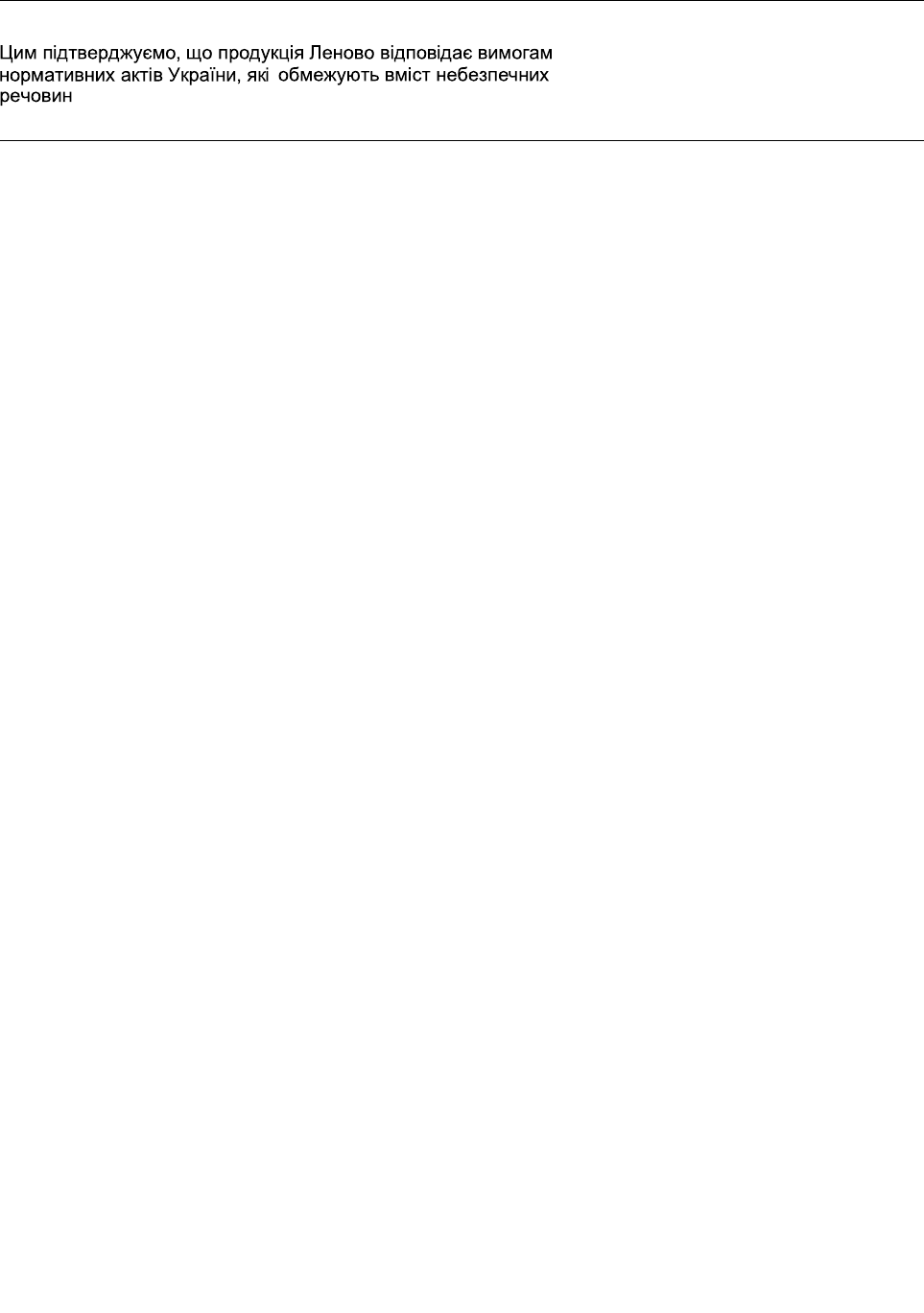
UkraineRoHS
IndiaRoHS
RoHScompliantasperE-Waste(Management&Handling)Rules,2011.
64UserGuide
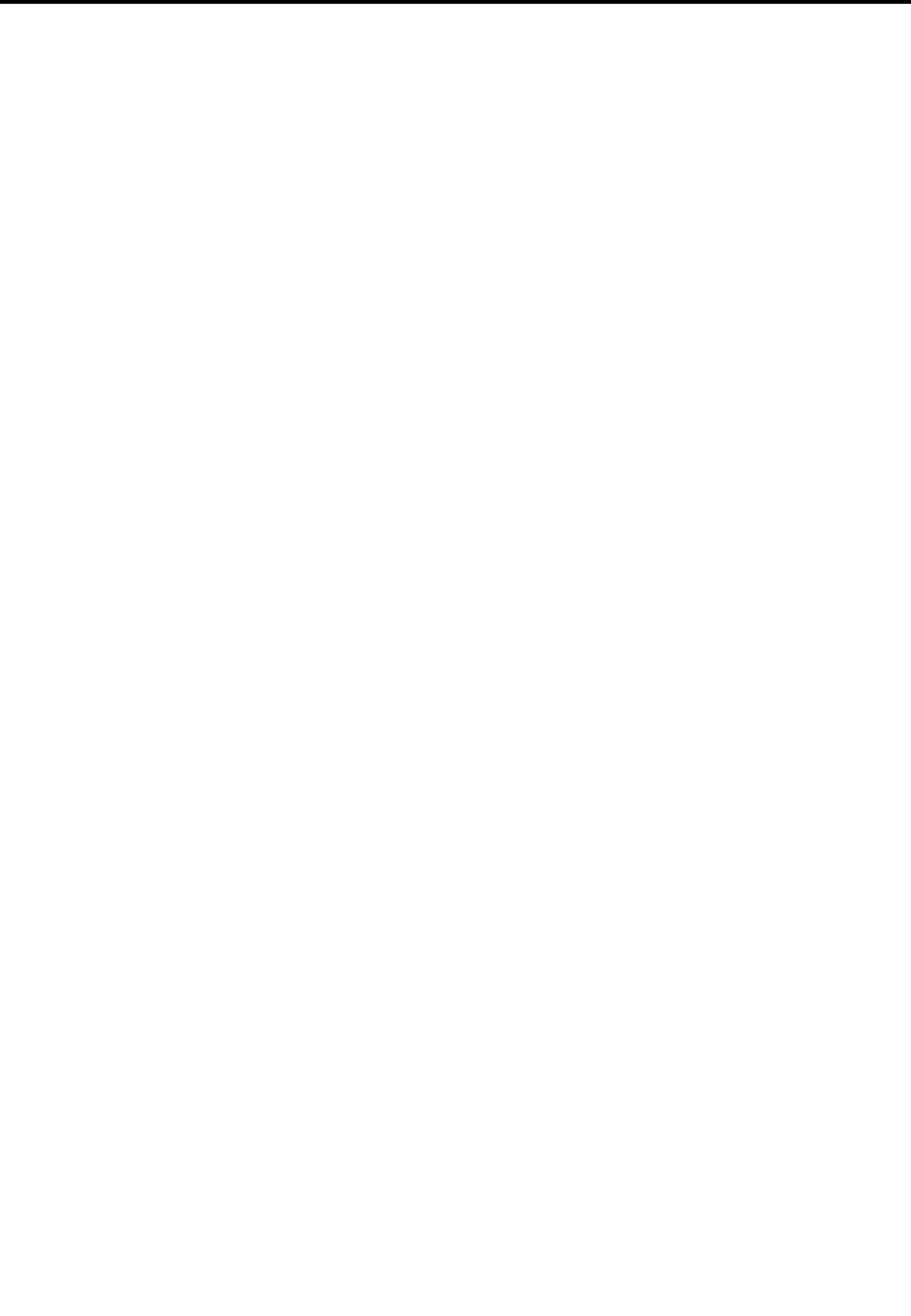
AppendixD.Notices
Lenovomightnotoffertheproducts,services,orfeaturesdiscussedinthisdocumentinallcountries.
ConsultyourlocalLenovorepresentativeforinformationontheproductsandservicescurrentlyavailablein
yourarea.AnyreferencetoaLenovoproduct,program,orserviceisnotintendedtostateorimplythatonly
thatLenovoproduct,program,orservicemightbeused.Anyfunctionallyequivalentproduct,program,or
servicethatdoesnotinfringeanyLenovointellectualpropertyrightmightbeusedinstead.However,itisthe
user'sresponsibilitytoevaluateandverifytheoperationofanyotherproduct,program,orservice.
Lenovomighthavepatentsorpendingpatentapplicationscoveringsubjectmatterdescribedinthis
document.Thefurnishingofthisdocumentdoesnotgiveyouanylicensetothesepatents.Youcansend
licenseinquiries,inwriting,to:
Lenovo(UnitedStates),Inc.
1009ThinkPlace-BuildingOne
Morrisville,NC27560
U.S.A.
Attention:LenovoDirectorofLicensing
LENOVOPROVIDESTHISPUBLICATION“ASIS”WITHOUTWARRANTYOFANYKIND,EITHEREXPRESS
ORIMPLIED,INCLUDING,BUTNOTLIMITEDTO,THEIMPLIEDWARRANTIESOFNON-INFRINGEMENT,
MERCHANTABILITYORFITNESSFORAPARTICULARPURPOSE.Somejurisdictionsdonotallow
disclaimerofexpressorimpliedwarrantiesincertaintransactions,therefore,thisstatementmightnot
applytoyou.
Thisinformationcouldincludetechnicalinaccuraciesortypographicalerrors.Changesareperiodically
madetotheinformationherein;thesechangeswillbeincorporatedinneweditionsofthepublication.
Lenovomightmakeimprovementsand/orchangesintheproduct(s)and/ortheprogram(s)describedinthis
publicationatanytimewithoutnotice.
Theproductsdescribedinthisdocumentarenotintendedforuseinimplantationorotherlifesupport
applicationswheremalfunctionmightresultininjuryordeathtopersons.Theinformationcontainedinthis
documentdoesnotaffectorchangeLenovoproductspecificationsorwarranties.Nothinginthisdocument
shalloperateasanexpressorimpliedlicenseorindemnityundertheintellectualpropertyrightsofLenovo
orthirdparties.Allinformationcontainedinthisdocumentwasobtainedinspecificenvironmentsandis
presentedasanillustration.Theresultobtainedinotheroperatingenvironmentsmightvary.
Lenovomightuseordistributeanyoftheinformationyousupplyinanywayitbelievesappropriatewithout
incurringanyobligationtoyou.
Anyreferencesinthispublicationtonon-LenovoWebsitesareprovidedforconvenienceonlyanddonotin
anymannerserveasanendorsementofthoseWebsites.ThematerialsatthoseWebsitesarenotpartof
thematerialsforthisLenovoproduct,anduseofthoseWebsitesisatyourownrisk.
Anyperformancedatacontainedhereinwasdeterminedinacontrolledenvironment.Therefore,theresult
obtainedinotheroperatingenvironmentsmightvarysignificantly.Somemeasurementsmighthavebeen
madeondevelopment-levelsystemsandthereisnoguaranteethatthesemeasurementswillbethesame
ongenerallyavailablesystems.Furthermore,somemeasurementsmighthavebeenestimatedthrough
extrapolation.Actualresultsmightvary.Usersofthisdocumentshouldverifytheapplicabledatafortheir
specificenvironment.
©CopyrightLenovo201465
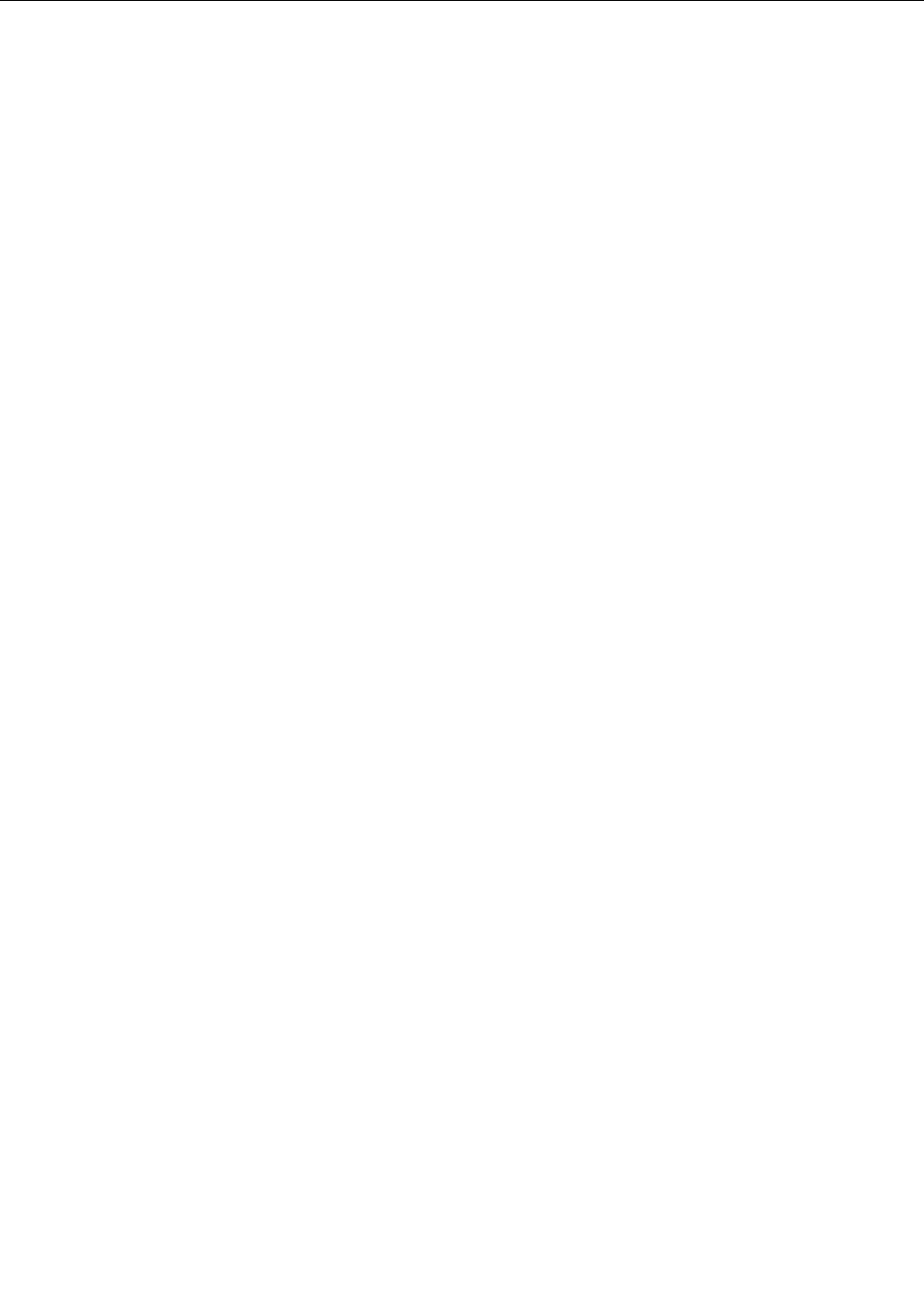
Trademarks
ThefollowingtermsaretrademarksofLenovointheUnitedStates,othercountries,orboth:
Lenovo
ThinkPad
ThinkVantage
UltraConnect
MicrosoftandWindowsaretrademarksoftheMicrosoftgroupofcompanies.
IntelandIntelAtomaretrademarksofIntelCorporationintheU.S.and/orothercountries.
iPhoneisatrademarkofAppleInc.,registeredintheU.S.andothercountries.
ThetermsHDMIandHDMIHigh-DefinitionMultimediaInterfacearetrademarksorregisteredtrademarksof
HDMILicensingLLCintheUnitedStatesandothercountries.
Othercompany,product,andservicenamesmaybetrademarksorservicemarksofothers.
66UserGuide


