Compal Electronics TP00064B Tablet Computer User Manual I
Compal Electronics Inc Tablet Computer I
Contents
- 1. User Manual I
- 2. User Manual II
User Manual I

ThinkPad10UserGuide

Welcome
Beforeusingyourtabletandthisuserguide,besuretoreadtheSafety,Warranty,andSetupGuidethat
comeswithyourtablet.
Lenovo®makesconstantimprovementonthedocumentationofyourtablet.Togetallthelatestdocuments,
goto:
http://www.lenovo.com/UserManuals
Note:Yourtabletmightlookslightlydifferentfromillustrationsinthisuserguide.
FirstEdition(June2015)
©CopyrightLenovo2015.
LIMITEDANDRESTRICTEDRIGHTSNOTICE:IfdataorsoftwareisdeliveredpursuantaGeneralServicesAdministration
“GSA”contract,use,reproduction,ordisclosureissubjecttorestrictionssetforthinContractNo.GS-35F-05925.
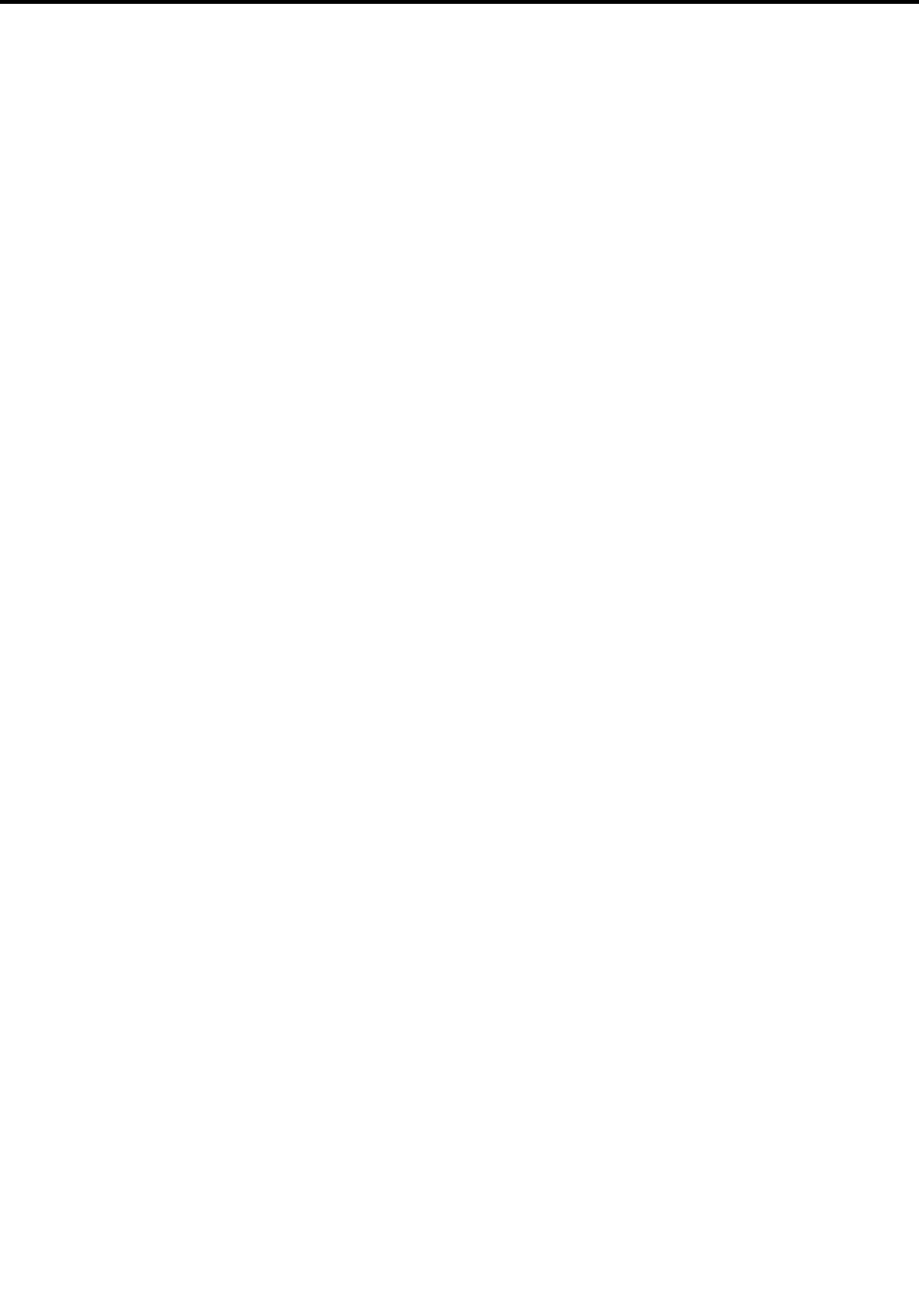
Contents
Readthisfirst–importantsafetyand
handlinginformation.........iii
Chapter1.MeetingThinkPad10...1
Inthebox................1
Controlsandconnectors...........2
Systemstatusindicator...........3
FeaturesandSpecificationsofThinkPad10...4
Operatingenvironment...........5
Chapter2.GettingStarted......7
Settingupyourtablet............7
Usingthemulti-touchscreen.........7
Usingawirelessnetwork..........9
Chargingthetablet.............10
Powerbuttonandpowermodes........11
Chapter3.Usingyourtablet.....13
Registeringyourtablet...........13
AboutusingtheWindows8.1operatingsystem..13
Lenovoapps...............13
Usinganexternaldisplay..........14
PairingyourtabletwithanNFCdevice.....14
Usingamicro-SDcard...........15
Usingasmartcard.............16
Usingthefingerprintreader..........17
Usingpasswords..............18
Usingyourtabletmorecomfortably......19
Travelingwithyourtablet...........19
Takingcareofyourtablet..........20
Chapter4.Accessories........21
ThinkPadActivePenandUSBpenholder....21
ThinkPad10UltrabookKeyboard.......22
ThinkPad10QuickshotCover.........24
Chapter5.Advancedconfiguration..27
Installingdevicedrivers...........27
ThinkPadTabletSetupprogram........27
UpdatingtheUEFIBIOS...........28
Systemmanagement............28
Chapter6.Accessibility........29
Chapter7.Troubleshooting......31
Frequentlyaskedquestions.........31
Errormessages..............32
LenovoSolutionCenter...........33
Windowsrecoveryprograms.........33
Refreshingyourtablet..........33
Resettingyourtablettothefactorydefault
settings................34
Usingtheadvancedstartupoptions....34
RecoveringyourtabletiftheWindows
operatingsystemfailstostart.......34
CreatingandusingarecoveryUSBdrive..35
LenovoFactoryRecoveryUSBKey......36
LenovoSupportWebsite..........36
CallingLenovoCustomerSupportCenter....36
Purchasingadditionalservices........38
AppendixA.Regulatory
information..............39
Certification-relatedinformation........39
Wireless-relatedinformation.........39
Wirelessinteroperability.........39
LocatingtheUltraConnect™wireless
antennas...............40
Wireless-radiocomplianceinformation...40
Usageenvironmentandyourhealth....41
Electronicemissionnotice..........41
FederalCommunicationsCommission
DeclarationofConformity........41
IndustryCanadaClassBemissioncompliance
statement...............42
EuropeanUnion-Compliancetothe
ElectromagneticCompatibilityDirective...42
GermanClassBcompliancestatement...42
KoreaClassBcompliancestatement....43
JapaneseVCCIClassBstatement.....43
Japancompliancestatementforproducts
whichconnecttothepowermainswithrated
currentlessthanorequalto20Aperphase.43
Lenovoproductserviceinformationfor
Taiwan................43
WEEEandrecyclinginformation........43
ImportantWEEEinformation.......44
RecyclinginformationforChina......44
RecyclinginformationforJapan......44
RecyclinginformationforBrazil......45
BatteryrecyclinginformationforTaiwan...45
BatteryrecyclinginformationfortheUnited
StatesandCanada...........46
BatteryrecyclinginformationfortheEuropean
Union................46
RecyclinginformationforChina......46
©CopyrightLenovo2015i

RestrictionofHazardousSubstancesDirective
(RoHS)..................47
EuropeanUnionRoHS..........47
ChinaRoHS..............48
TurkishRoHS.............48
UkraineRoHS.............49
IndiaRoHS..............49
Additionalcomplianceinformation.......49
Brazilaudionotice...........49
Eurasiancompliancemark........49
ENERGYSTARmodelinformation.....49
Exportclassificationnotice........50
AppendixB.Trademarks.......51
iiThinkPad10UserGuide
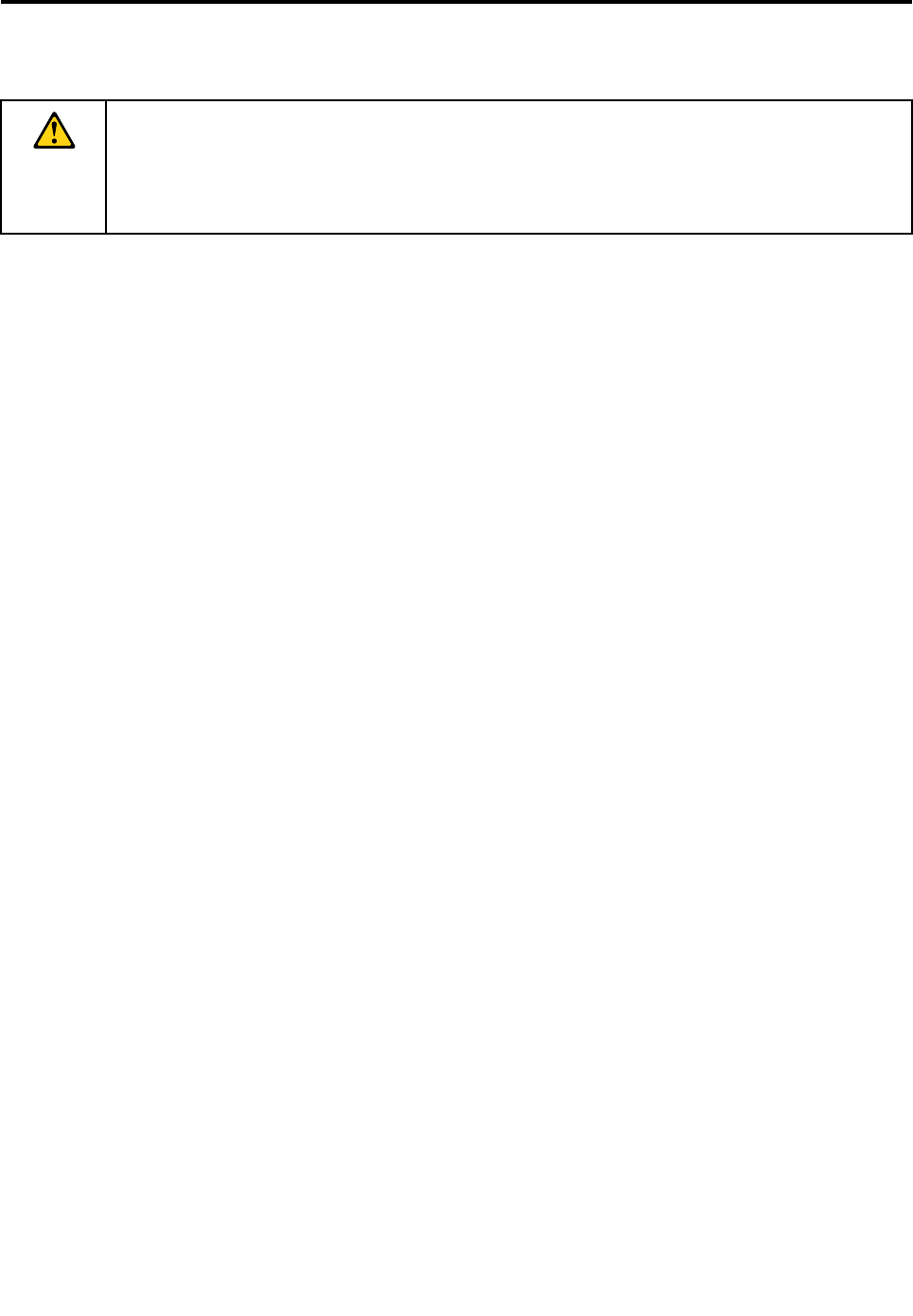
Readthisfirst–importantsafetyandhandlinginformation
BeforeusingyourThinkPad®10(referredtoasthetabletinthisdocument),readalltheinformationin
thissection.Readingthesafetyandhandlinginformationfirsthelpsyouavoidtheriskofpersonalinjury,
propertyloss,oraccidentaldamagetoyourtablet.
Foradditionaltipstohelpyouoperatethetabletsafely,goto:
http://www.lenovo.com/safety
Thisinformationcanhelpyousafelyuseyourtablet.Followandretainallinformationincludedwithyour
tablet.TheinformationinthisdocumentdoesnotalterthetermsofyourpurchaseagreementortheLenovo
LimitedWarranty.Formoreinformation,see“WarrantyInformation”intheSafety,Warranty,andSetupGuide
thatcomeswithyourtablet.
Customersafetyisimportant.Ourproductsaredevelopedtobesafeandeffective.However,tabletsare
electronicdevices.Powercords,poweradapters,andotherfeaturescancreatepotentialsafetyrisks
thatcanresultinphysicalinjuryorpropertydamage,especiallyifmisused.Toreducetheserisks,follow
theinstructionsincludedwithyourproduct,observeallwarningsontheproductandintheoperating
instructions,andreviewtheinformationincludedinthisdocumentcarefully.Bycarefullyfollowingthe
informationcontainedinthisdocumentandprovidedwithyourproduct,youcanhelpprotectyourselffrom
hazardsandcreateasafertabletworkenvironment.
Note:Thisinformationincludesreferencestopoweradaptersandbatteries.Inadditiontotablets,some
products(suchasspeakersandmonitors)shipwithexternalpoweradapters.Ifyouhavesuchaproduct,
thisinformationappliestoyourproduct.Inaddition,tabletproductscontainacoin-sizedinternalbatterythat
providespowertothesystemclockevenwhenthetabletisunplugged,sothebatterysafetyinformation
appliestoalltabletproducts.
Conditionsthatrequireimmediateaction
Productscanbecomedamagedduetomisuseorneglect.Someproductdamageisseriousenough
thattheproductshouldnotbeusedagainuntilithasbeeninspectedand,ifnecessary,repairedby
anauthorizedservicer.
Aswithanyelectronicdevice,paycloseattentiontotheproductwhenitisturnedon.Onveryrare
occasions,youmightnoticeanodororseeapuffofsmokeorsparksventfromyourproduct.Oryou
mighthearsoundslikepopping,cracking,orhissing.Theseconditionsmightmerelymeanthatan
internalelectroniccomponenthasfailedinasafeandcontrolledmanner.Or,theymightindicate
apotentialsafetyissue.However,donottakerisksorattempttodiagnosethesituationyourself.
ContacttheCustomerSupportCenterforfurtherguidance.ForalistofServiceandSupportphone
numbers,seethefollowingWebsite:
http://www.lenovo.com/support/phone
Frequentlyinspectyourtabletanditscomponentsfordamageorwearorsignsofdanger.Ifyouhave
anyquestionabouttheconditionofacomponent,donotusetheproduct.ContacttheCustomer
SupportCenterortheproductmanufacturerforinstructionsonhowtoinspecttheproductand
haveitrepaired,ifnecessary.
Intheunlikelyeventthatyounoticeanyofthefollowingconditions,orifyouhaveanysafety
concernswithyourproduct,stopusingtheproductandunplugitfromthepowersourceand
telecommunicationlinesuntilyoucanspeaktotheCustomerSupportCenterforfurtherguidance.
©CopyrightLenovo2015iii
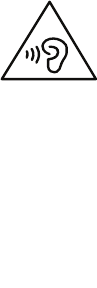
•Powercords,plugs,poweradapters,extensioncords,surgeprotectors,orpowersuppliesthatare
cracked,broken,ordamaged.
•Signsofoverheating,smoke,sparks,orfire.
•Damagetoabattery(suchascracks,dents,orcreases),dischargefromabattery,orabuildupofforeign
substancesonthebattery.
•Acracking,hissing,orpoppingsound,orstrongodorthatcomesfromtheproduct.
•Signsthatliquidhasbeenspilledoranobjecthasfallenontothetabletproduct,thepowercord,or
poweradapter.
•Theproduct,powercord,orpoweradapterhasbeenexposedtowater.
•Theproducthasbeendroppedordamagedinanyway.
•Theproductdoesnotoperatenormallywhenyoufollowtheoperatinginstructions.
Note:Ifyounoticetheseconditionswithaproduct(suchasanextensioncord)thatisnotmanufacturedfor
orbyLenovo,stopusingthatproductuntilyoucancontacttheproductmanufacturerforfurtherinstructions,
oruntilyougetasuitablereplacement.
Preventyourtabletandadapterfromgettingwet:
Donotimmerseyourtabletinwaterorleaveitinalocationwhereitcangetsaturatedwithwaterorother
liquids.
Protectyourselffromtheheatgeneratedbyyourtablet:
Whenyourtabletisturnedonorthebatteryischarging,somepartsmightbecomehot.Thetemperature
thattheyreachdependsontheamountofsystemactivityandthelevelofchargeinthebattery.Extended
contactwithyourbody,eventhroughclothing,couldcausediscomfortorevenaskinburn.Avoidkeeping
yourhands,yourlap,oranyotherpartofyourbodyincontactwithahotsectionofthetabletforany
extendedtime.
Protectyourselffromtheheatgeneratedbytheacpoweradapter:
Whentheacpoweradapterisconnectedtoanelectricaloutletandyourtablet,itgeneratesheat.Extended
contactwithyourbody,eventhroughclothing,maycauseaskinburn.Donotplacetheacpoweradapterin
contactwithanypartofyourbodywhileitisinuse.Neveruseittowarmyourbody.
Protectthecablesfrombeingdamaged:
Applyingstrongforcetocablesmaydamageorbreakthem.Routecommunicationlines,orthecablesofan
acpoweradapter,amouse,akeyboard,aprinter,oranyotherelectronicdevice,sothattheycannotbe
walkedon,trippedover,pinchedbyyourtabletorotherobjects,orinanywaysubjectedtotreatmentthat
couldinterferewiththeoperationofyourtablet.
Preventhearingdamage:
Yourtablethasacomboaudioconnectorthatyoucanuseforheadphones(alsocalledaheadset)or
earphones.
CAUTION:
Excessivesoundpressurefromearphonesandheadphonescancausehearingloss.Adjustmentof
theequalizertomaximumincreasestheearphoneandheadphoneoutputvoltageandthesound
pressurelevel.Therefore,toprotectyourhearing,adjusttheequalizertoanappropriatelevel.
ivThinkPad10UserGuide

Excessiveuseofheadphonesorearphonesforalongperiodoftimeathighvolumecanbedangerousif
theoutputoftheheadphoneorearphoneconnectorsdonotcomplywithspecificationsofEN50332-2.
TheheadphoneoutputconnectorofyourtabletcomplieswithEN50332-2Subclause7.Thisspecification
limitsthetablet'smaximumwidebandtrueRMSoutputvoltageto150mV.Tohelpprotectagainsthearing
loss,ensurethattheheadphonesorearphonesyouusealsocomplywithEN50332-2(Clause7limits)fora
widebandcharacteristicvoltageof75mV.UsingheadphonesthatdonotcomplywithEN50332-2canbe
dangerousduetoexcessivesoundpressurelevels.
Ifyourtabletcamewithheadphonesorearphonesinthepackage,asaset,thecombinationofthe
headphonesorearphonesandthetabletalreadycomplieswiththespecificationsofEN50332-1.Ifdifferent
headphonesorearphonesareused,ensurethattheycomplywithEN50332-1(Clause6.5Limitation
Values).UsingheadphonesthatdonotcomplywithEN50332-1canbedangerousduetoexcessive
soundpressurelevels.
Carryyourtabletcarefully:
Useaqualitycarryingcasethatprovidesadequatecushioningandprotection.Donotpackyourtabletina
tightlypackedsuitcaseorbag.Beforeputtingyourtabletinacarryingcase,makesurethatitisoff,insleep
mode,orinhibernationmode.Donotputatabletinacarryingcasewhileitison.
Handleyourtabletwithcare:
Donotdrop,bend,puncture,insertforeignobjectsinto,orplaceheavyobjectsonyourtablet.Sensitive
componentsinsidemightgetdamaged.
Yourtabletscreenismadeofglass.Theglassmightbreakifthetabletisdroppedonahardsurface,is
thesubjectofahighimpact,oriscrushedbyaheavyobject.Iftheglasschipsorcracks,donottouch
thebrokenglassorattempttoremoveitfromthetablet.Stopusingthetabletimmediatelyandcontact
Lenovotechnicalsupportforrepair,replacement,ordisposalinformation.
Takecarewhenusingyourtabletinamotorvehicleoronabicycle:
Alwaysprioritizeyoursafetyandthesafetyofothers.Followthelaw.Locallawsandregulationsmight
governhowyoucanusemobileelectronicdevices,suchasyourtablet,whileyoudriveamotorvehicle
orrideabicycle.
Serviceandupgrades
DonotattempttoserviceaproductyourselfunlessinstructedtodosobyLenovoCustomerSupportCenter
oryourdocumentation.OnlyuseaServiceProviderwhoisapprovedtorepairyourparticularproduct.
Note:Sometabletpartscanbeupgradedorreplacedbythecustomer.Upgradestypicallyarereferredtoas
options.ReplacementpartsapprovedforcustomerinstallationarereferredtoasCustomerReplaceable
Units,orCRUs.Lenovoprovidesdocumentationwithinstructionswhenitisappropriateforcustomersto
installoptionsorreplaceCRUs.Youmustcloselyfollowallinstructionswheninstallingorreplacingparts.
TheOffstateofapowerindicatordoesnotnecessarilymeanthatvoltagelevelsinsideaproductarezero.
Beforeyouremovethecoversfromaproductequippedwithapowercord,alwaysmakesurethatthe
poweristurnedoffandthattheproductisunpluggedfromanypowersource.Ifyouhaveanyquestionsor
concerns,contactLenovoCustomerSupportCenter.
Althoughtherearenomovingpartsinyourtabletafterthepowercordhasbeendisconnected,thefollowing
warningsarerequiredforyoursafety.
©CopyrightLenovo2015v
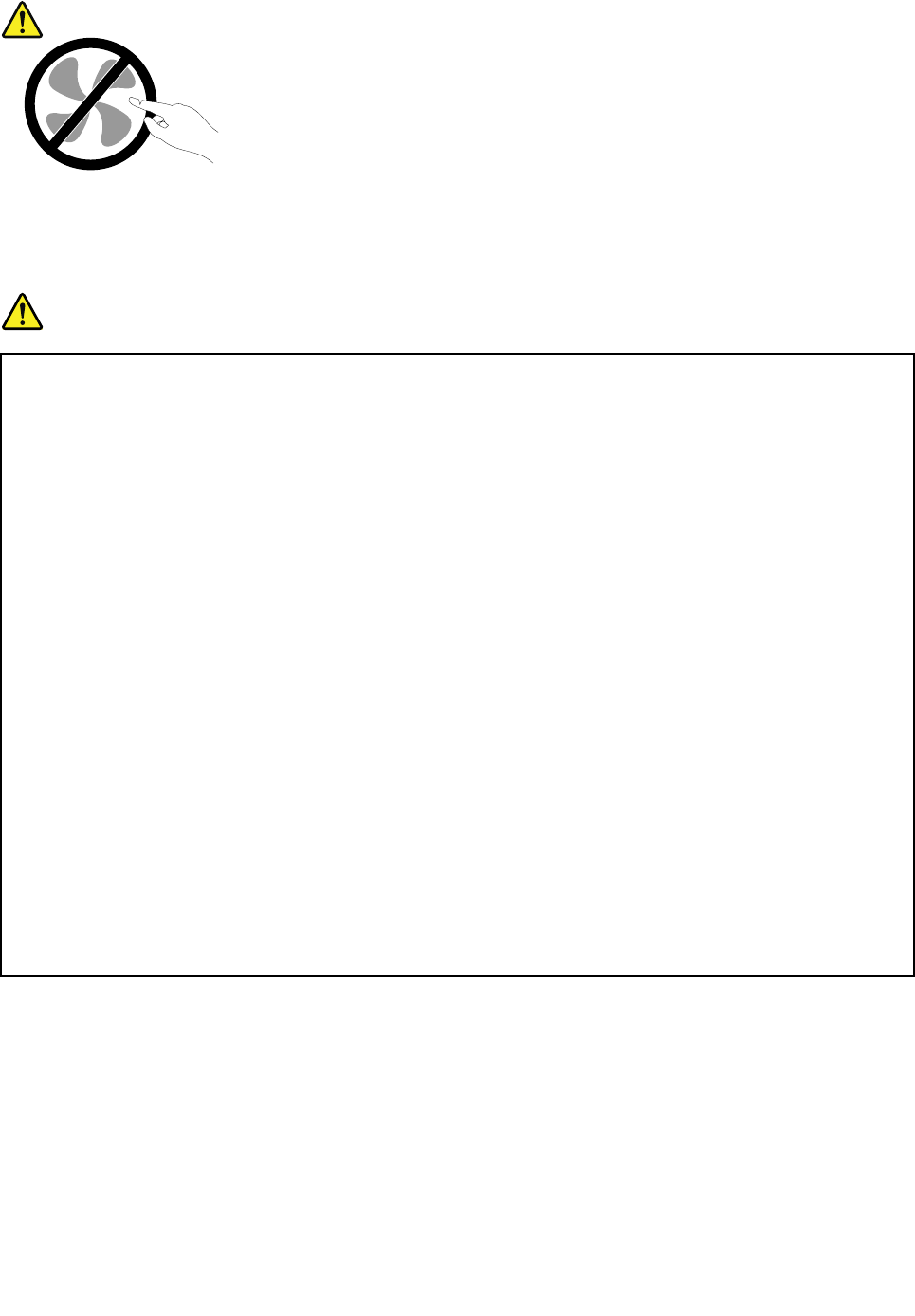
CAUTION:
Hazardousmovingparts.Keepfingersandotherbodypartsaway.
Powercordsandpoweradapters
DANGER
Useonlythepowercordsandpoweradapterssuppliedbytheproductmanufacturer.
Thepowercordsshallbesafetyapproved.ForGermany,itshallbeH05VV-F,3G,0.75mm2,or
better.Forothercountries,thesuitabletypesshallbeusedaccordingly.
Neverwrapapowercordaroundapoweradapterorotherobject.Doingsocanstressthecordin
waysthatcancausethecordtofray,crack,orcrimp.Thiscanpresentasafetyhazard.
Alwaysroutepowercordssothattheywillnotbewalkedon,trippedover,orpinchedbyobjects.
Protectpowercordsandpoweradaptersfromliquids.Forinstance,donotleaveyourpowercord
orpoweradapternearsinks,tubs,toilets,oronfloorsthatarecleanedwithliquidcleansers.
Liquidscancauseashortcircuit,particularlyifthepowercordorpoweradapterhasbeenstressed
bymisuse.Liquidsalsocancausegradualcorrosionofpowercordterminalsand/ortheconnector
terminalsonapoweradapter,whichcaneventuallyresultinoverheating.
Alwaysconnectpowercordsandsignalcablesinthecorrectorderandensurethatallpowercord
connectorsaresecurelyandcompletelypluggedintoreceptacles.
Donotuseanypoweradapterthatshowscorrosionattheacinputpinsorshowssignsof
overheating(suchasdeformedplastic)attheacinputpinsoranywhereonthepoweradapter.
Donotuseanypowercordswheretheelectricalcontactsoneitherendshowsignsofcorrosionor
overheatingorwherethepowercordappearstohavebeendamagedinanyway.
Topreventpossibleoverheating,donotcoverthepoweradapterwithclothingorotherobjects
whenthepoweradapterispluggedintoanelectricaloutlet.
Extensioncordsandrelateddevices
Ensurethatextensioncords,surgeprotectors,uninterruptiblepowersupplies,andpowerstripsthatyouuse
areratedtohandletheelectricalrequirementsoftheproduct.Neveroverloadthesedevices.Ifpowerstrips
areused,theloadshouldnotexceedthepowerstripinputrating.Consultanelectricianformoreinformation
ifyouhavequestionsaboutpowerloads,powerrequirements,andinputratings.
viThinkPad10UserGuide
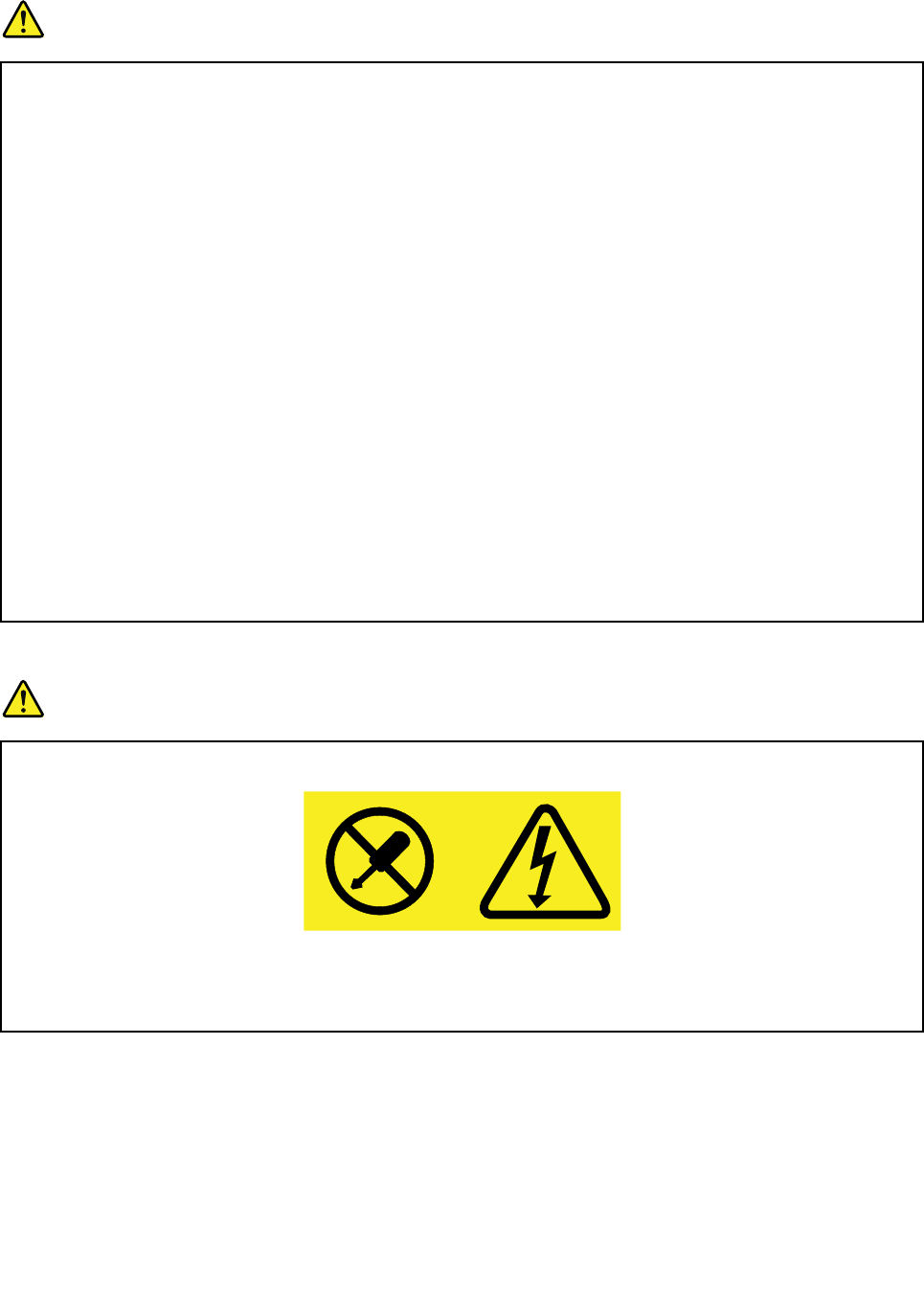
Plugsandoutlets
DANGER
Ifareceptacle(poweroutlet)thatyouintendtousewithyourtabletequipmentappearstobe
damagedorcorroded,donotusetheoutletuntilitisreplacedbyaqualifiedelectrician.
Donotbendormodifytheplug.Iftheplugisdamaged,contactthemanufacturertoobtain
areplacement.
Donotshareanelectricaloutletwithotherhomeorcommercialappliancesthatdrawlargeamounts
ofelectricity;otherwise,unstablevoltagemightdamageyourtablet,data,orattacheddevices.
Someproductsareequippedwithathree-prongedplug.Thisplugfitsonlyintoagrounded
electricaloutlet.Thisisasafetyfeature.Donotdefeatthissafetyfeaturebytryingtoinsertitinto
anon-groundedoutlet.Ifyoucannotinserttheplugintotheoutlet,contactanelectricianforan
approvedoutletadapterortoreplacetheoutletwithonethatenablesthissafetyfeature.Never
overloadanelectricaloutlet.Theoverallsystemloadshouldnotexceed80percentofthebranch
circuitrating.Consultanelectricianformoreinformationifyouhavequestionsaboutpowerloads
andbranchcircuitratings.
Besurethatthepoweroutletyouareusingisproperlywired,easilyaccessible,andlocatedclose
totheequipment.Donotfullyextendpowercordsinawaythatwillstressthecords.
Besurethatthepoweroutletprovidesthecorrectvoltageandcurrentfortheproductyouare
installing.
Carefullyconnectanddisconnecttheequipmentfromtheelectricaloutlet.
Powersupplystatement
DANGER
Neverremovethecoveronapowersupplyoranypartthathasthefollowinglabelattached.
Hazardousvoltage,current,andenergylevelsarepresentinsideanycomponentthathasthislabel
attached.Therearenoserviceablepartsinsidethesecomponents.Ifyoususpectaproblemwith
oneoftheseparts,contactaservicetechnician.
Externaldevices
CAUTION:
DonotconnectordisconnectanyexternaldevicecablesotherthanUSBcableswhilethetablet
powerison;otherwise,youmightdamageyourtablet.T oavoidpossibledamagetoattacheddevices,
waitatleastfivesecondsafterthetabletisshutdowntodisconnectexternaldevices.
©CopyrightLenovo2015vii
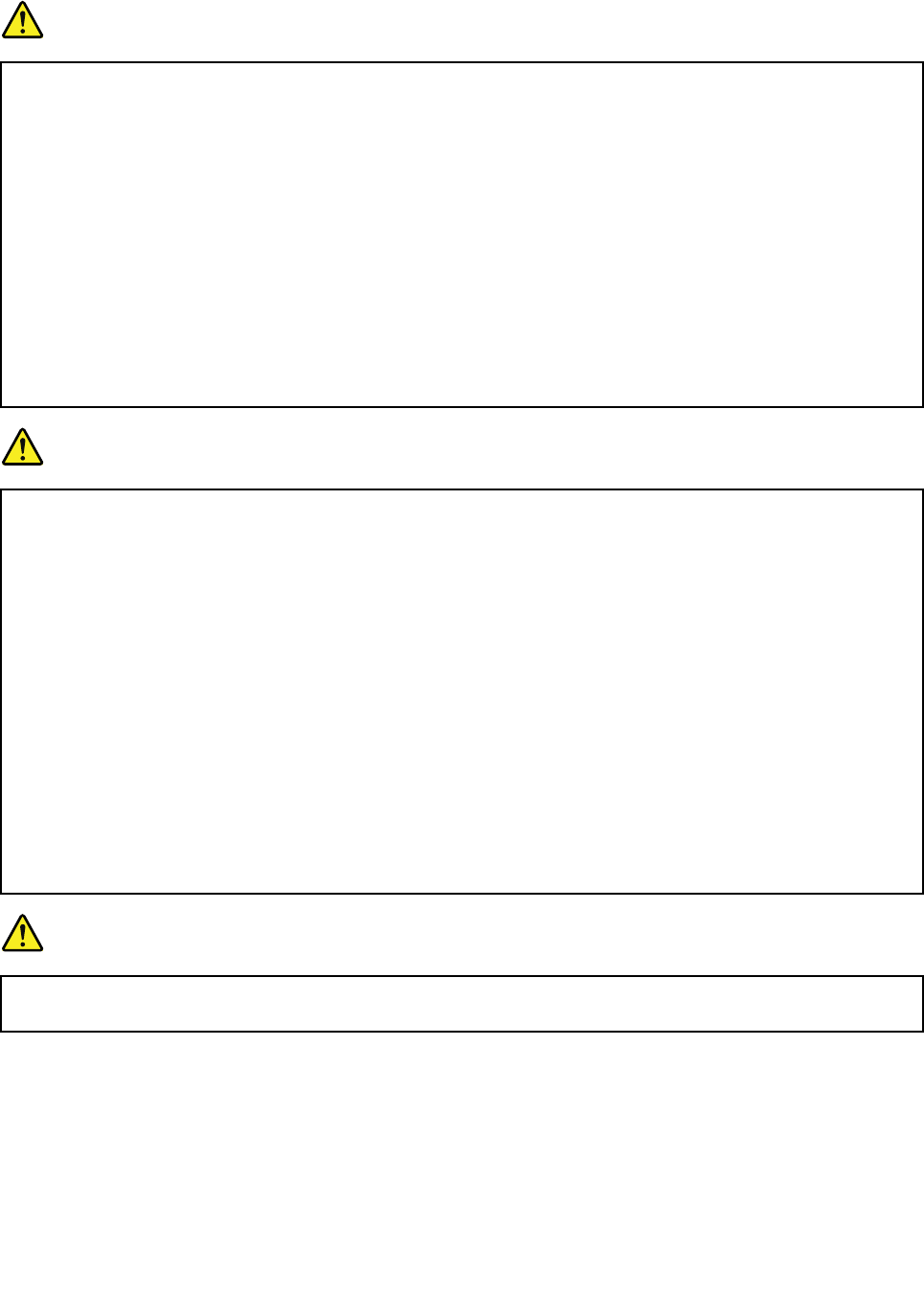
Electricalcurrentsafetyinformation
DANGER
Electriccurrentfrompower,telephone,andcommunicationcablesishazardous.
Toavoidashockhazard:
•Donotuseyourtabletduringalightningstorm.
•Donotconnectordisconnectanycablesorperforminstallation,maintenance,orreconfiguration
ofthisproductduringanelectricalstorm.
•Connectallpowercordstoaproperlywiredandgroundedelectricaloutlet.
•Connecttoproperlywiredoutletsanyequipmentthatwillbeattachedtothisproduct.
•Wheneverpossible,useonehandonlytoconnectordisconnectsignalcables.
•Neverturnonanyequipmentwhenthereisevidenceoffire,water,orstructuraldamage.
•Donotuseyourtabletuntilallinternalpartsenclosuresarefastenedintoplace.Neverusethe
tabletwheninternalpartsandcircuitsareexposed.
DANGER
Connectanddisconnectcablesasdescribedinthefollowingprocedureswheninstalling,moving,
oropeningcoversonthisproductorattacheddevices.
Toconnect:
1.TurneverythingOFF.
2.First,attachallcablestodevices.
3.Attachsignalcablestoconnectors.
4.Attachpowercordstooutlets.
5.TurndevicesON.
Todisconnect:
1.TurneverythingOFF.
2.First,removepowercordsfromoutlets.
3.Removesignalcablesfromconnectors.
4.Removeallcablesfromdevices.
Thepowercordmustbedisconnectedfromthewalloutletorreceptaclebeforeinstallingallother
electricalcablesconnectedtothetablet.
Thepowercordmaybereconnectedtothewalloutletorreceptacleonlyafterallotherelectrical
cableshavebeenconnectedtothetablet.
DANGER
Duringelectricalstorms,donotperformanyreplacementanddonotconnectthetelephonecable
toordisconnectitfromthetelephoneoutletonthewall.
viiiThinkPad10UserGuide
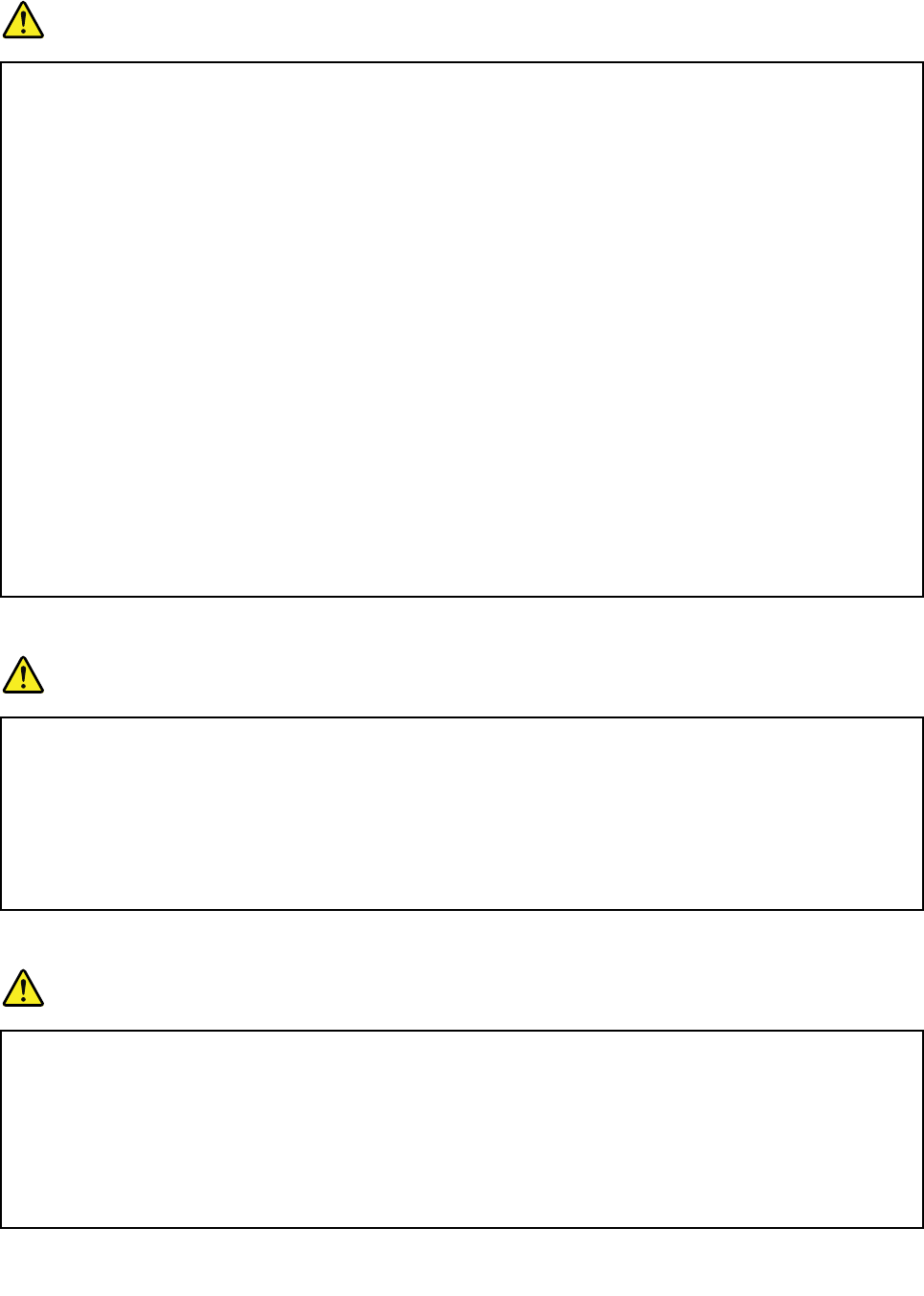
Generalbatterynotice
DANGER
BatteriessuppliedbyLenovoforusewithyourproducthavebeentestedforcompatibilityand
shouldonlybereplacedwithapprovedparts.AbatteryotherthantheonespecifiedbyLenovo,ora
disassembledormodifiedbatteryisnotcoveredbythewarranty.
Batteryabuseormishandlingcancauseoverheat,liquidleakage,oranexplosion.Toavoidpossible
injury,dothefollowing:
•Donotopen,dissemble,orserviceanybattery.
•Donotcrushorpuncturethebattery.
•Donotshort-circuitthebattery,orexposeittowaterorotherliquids.
•Keepthebatteryawayfromchildren
•Keepthebatteryawayfromfire.
Stopusingthebatteryifitisdamaged,orifyounoticeanydischargeorthebuildupofforeign
materialsonthebatteryleads.
Storetherechargeablebatteriesorproductscontainingtherechargeablebatteriesatroom
temperature,chargedtoapproximately30to50%ofcapacity.Werecommendthatthebatteriesbe
chargedaboutonceperyeartopreventoverdischarge.
Donotputthebatteryintrashthatisdisposedofinlandfills.Whendisposingofthebattery,comply
withlocalordinancesorregulations.
Noticeforbuilt-inrechargeablebattery
DANGER
Donotattempttoreplacethebuilt-inrechargeablebattery.Replacementofthebatterymustbe
donebyaLenovo-authorizedrepairfacilityortechnician.
Onlyrechargethebuilt-inrechargeablebatterystrictlyaccordingtoinstructionsincludedinthe
productdocumentation.
TheLenovo-authorizedrepairfacilitiesortechniciansrecycleLenovobatteriesaccordingtolocal
lawsandregulations.
Noticefornon-rechargeablecoin-cellbattery
DANGER
Donotattempttoreplacethenon-rechargeablecoin-cellbattery.Replacementofthebatterymust
bedonebyaLenovo-authorizedrepairfacilityoraLenovo-authorizedtechnician.
Donotputthebatteryintrashthatisdisposedofinlandfills.Whendisposingofthebattery,comply
withlocalordinancesorregulations.TheLenovo-authorizedrepairfacilitiesortechniciansrecycle
Lenovobatteriesaccordingtolocallawsandregulations.
ThefollowingstatementappliestousersinthestateofCalifornia,U.S.A.
©CopyrightLenovo2015ix
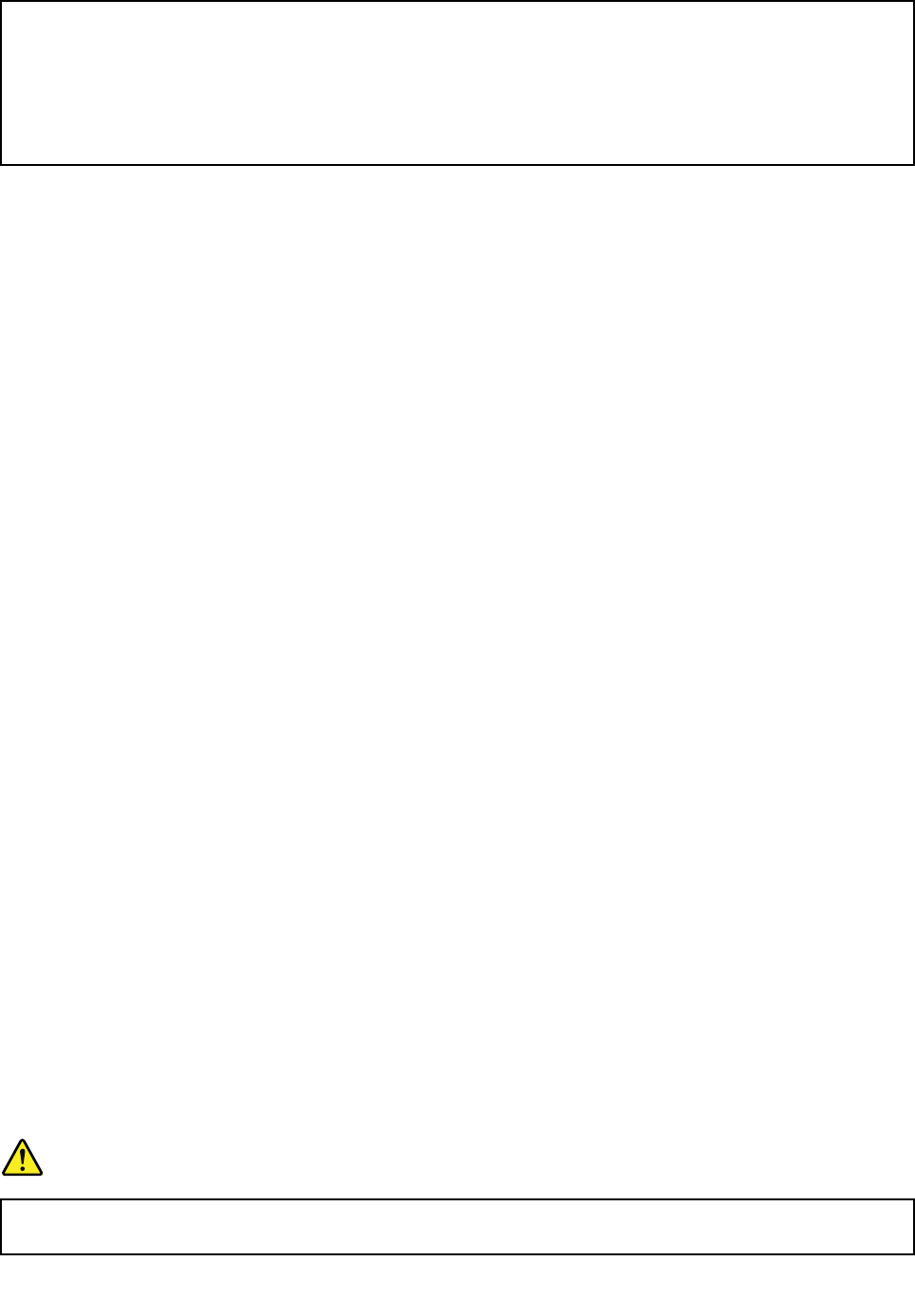
CaliforniaPerchlorateInformation:
Productscontainingmanganesedioxidelithiumcoin-cellbatteriesmaycontainperchlorate.
PerchlorateMaterial-specialhandlingmayapply,See
www.dtsc.ca.gov/hazardouswaste/perchlorate
Usesupportedchargingmethodsonly:
Torechargetheinternalbatteryofyourtabletsafely,see“Chargingthetablet”onpage10.
Attention:UseonlyLenovo-approvedacpoweradaptersandpowercords.Unauthorizedacpower
adaptersandpowercordscouldseverelydamagethetablet.
Chargingdevicesmightbecomewarmduringnormaluse.Ensurethatyouhaveadequateventilationaround
thechargingdevice.Unplugthechargingdeviceifanyofthefollowingoccurs:
•Thechargingdevicehasbeenexposedtorain,liquid,orexcessivemoisture.
•Thechargingdeviceshowssignsofphysicaldamage.
•Youwanttocleanthechargingdevice.
Lenovoisnotresponsiblefortheperformanceorsafetyofproductsnotmanufacturedorapprovedby
Lenovo.
Keepyourtabletandaccessoriesawayfromsmallchildren:
Yourtabletcontainssmallpartsthatcanbeachokinghazardtosmallchildren.Additionally,theglassscreen
canbreakorcrackifdroppedonorthrownagainstahardsurface.
Protectyourdataandsoftware:
Donotdeleteunknownfilesorchangethenameoffilesordirectoriesthatyoucreated;otherwise,your
tabletsoftwaremightfailtowork.
Beawarethataccessingnetworkresourcescanleaveyourtabletvulnerabletoviruses,hackers,spyware,
andothermaliciousactivitiesthatmightdamageyourtablet,software,ordata.Itisyourresponsibilityto
ensurethatyouhaveadequateprotectionintheformoffirewalls,antivirussoftware,andanti-spyware
softwareandkeepthissoftwareuptodate.
Keepelectricalappliancessuchasanelectricfan,radio,high-poweredspeakers,airconditioner,and
microwaveovenawayfromyourtablet.Thestrongmagneticfieldsgeneratedbytheseappliancescan
damagethescreenandthedataonthetablet.
Glasspartsnotice
CAUTION:
Somepartsofyourproductmaybemadeofglass.Thisglasscouldbreakiftheproductisdropped
onahardsurfaceorreceivesasubstantialimpact.Ifglassbreaks,donottouchorattempttoremove
it.Stopusingyourproductuntiltheglassisreplacedbyatrainedservicepersonnel.
Plasticbagnotice
DANGER
Plasticbagscanbedangerous.Keepplasticbagsawayfrombabiesandchildrentoavoiddanger
ofsuffocation.
xThinkPad10UserGuide

PolyvinylChloride(PVC)cableandcordnotice
Manytabletproductsandaccessoriescontaincords,cablesorwires,suchaspowercordsorcords
toconnecttheaccessorytoatablet.Ifthisproducthassuchacord,cableorwire,thenthefollowing
warningapplies:
WARNING:Handlingthecordonthisproductorcordsassociatedwithaccessoriessoldwiththisproduct
willexposeyoutolead,achemicalknowntotheStateofCaliforniatocausecancer,andbirthdefectsor
otherreproductiveharm.Washhandsafterhandling.
Disposeaccordingtolocallawsandregulations:
Whenyourtabletreachestheendofitsusefullife,donotcrush,incinerate,immerseinwater,ordisposeof
yourtabletinanymannercontrarytolocallawsandregulations.Someinternalpartscontainsubstances
thatcanexplode,leak,orhaveanadverseenvironmentalaffectifdisposedofincorrectly.
See“WEEEandrecyclinginformation”onpage43foradditionalinformation.
©CopyrightLenovo2015xi

xiiThinkPad10UserGuide
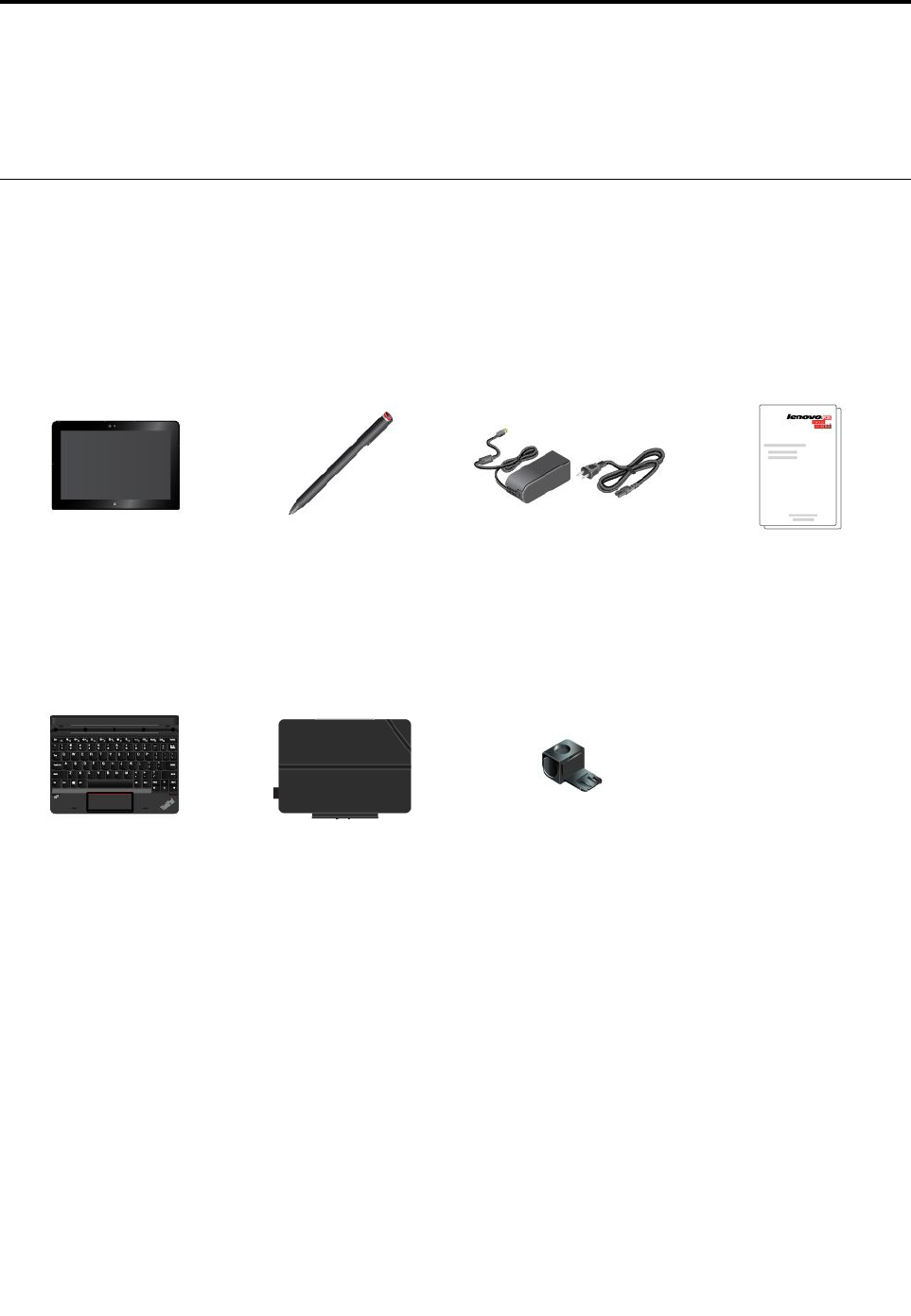
Chapter1.MeetingThinkPad10
Getanoverviewofthetablet,suchastheconnectors,indicators,features,specifications,andoperating
environment.
Inthebox
Yourshippingboxcontainsthefollowingitems.Dependingonthemodel,yourtabletmightcomewithone
ormoreoftheaccessories.Ifyourtabletdoesnotcomewithsomeoftheaccessories,youcanpurchase
themfromaLenovoresellerorfromtheLenovoWebsiteat:
http://www.lenovo.com/essentials
Standarditems
ThinkPad10ThinkPadActivePenPowercordandac
poweradapter
Documentation
Optionalitems(availableonsomemodels)
ThinkPad10Ultrabook™
Keyboard
ThinkPad10Quickshot
CoverUSBpenholder
©CopyrightLenovo20151
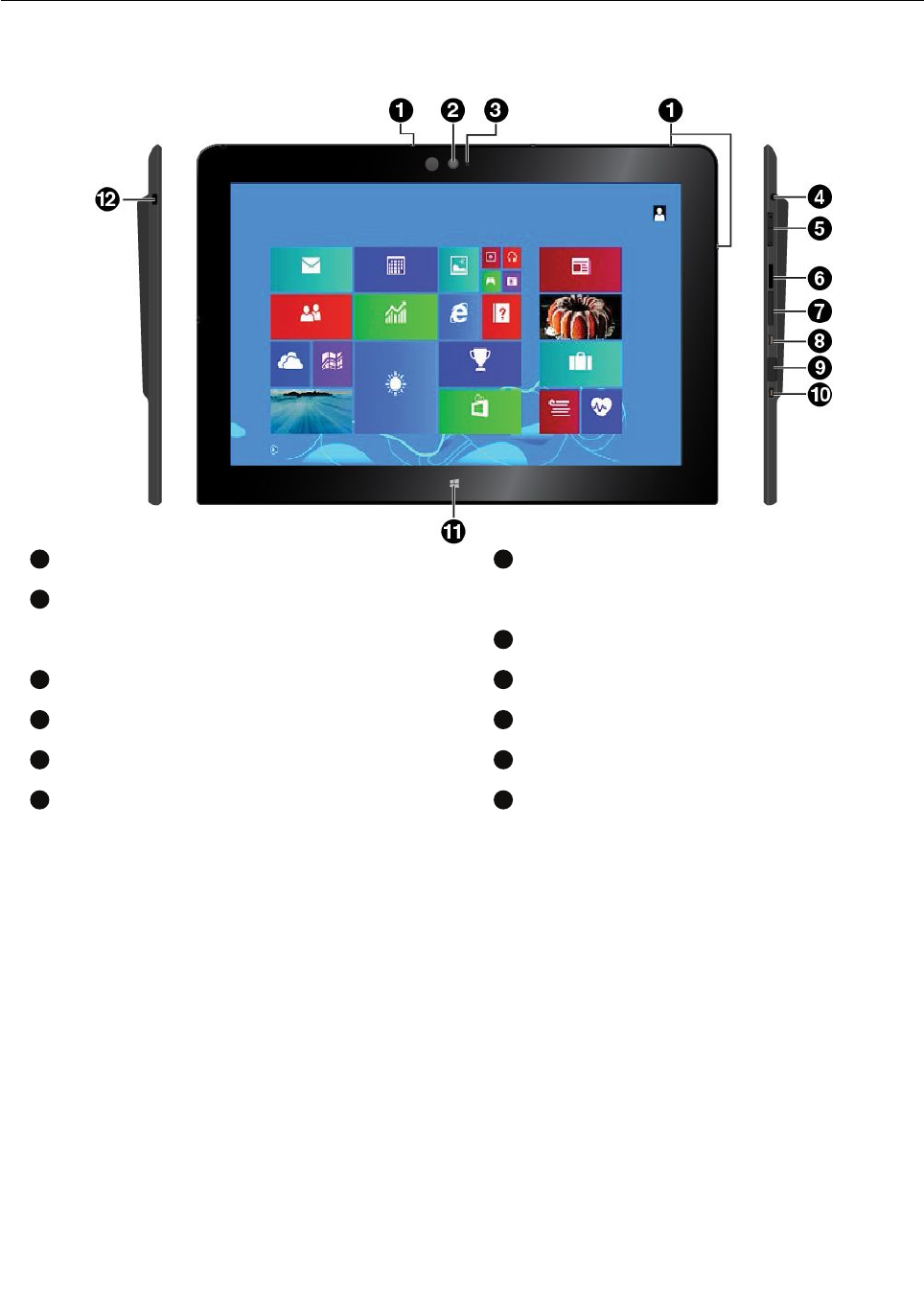
Controlsandconnectors
1
Microphones
2
Frontcamera
3
Camera-statusindicator
4
Audioconnector
5
Volume-controlbuttons
6
Micro-SD-cardreader
7
Micro-SIM-cardtray*
8
MicroHDMI™connector
9
USB3.0connectorwithcover
10
Powerconnector
11
Windows®homecontrol
12
Security-lockslot
*Availableonsomemodels
2ThinkPad10UserGuide
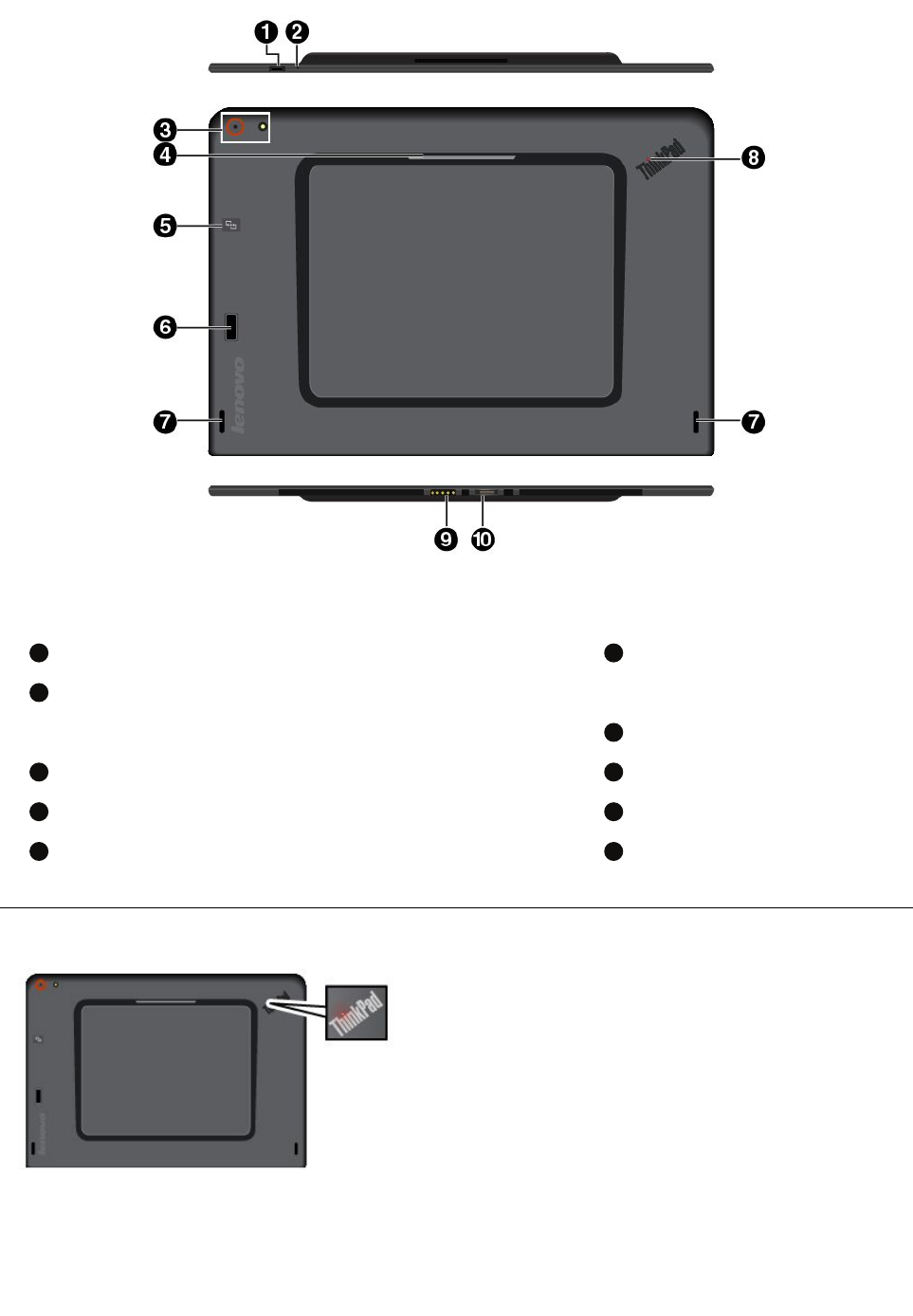
Note:Yourtabletmightlookslightlydifferentfromthisillustration.
1
Powerbutton
2
Emergency-resethole
3
Rearcameraandflashlight
4
Smartcardreader*
5
NFCtouchpoint*
6
Fingerprintreader*
7
Speakers
8
Systemstatusindicator
9
Keyboardconnector
10
Dockconnector
*Availableonsomemodels
Systemstatusindicator
•Blinksthreetimes:Thetabletisinnitiallyconnected
toapowersource.
•On:Thetabletisonandinuse.
•Off:Thetabletisoff,insleepmode,orinhibernation
mode.
Chapter1.MeetingThinkPad103
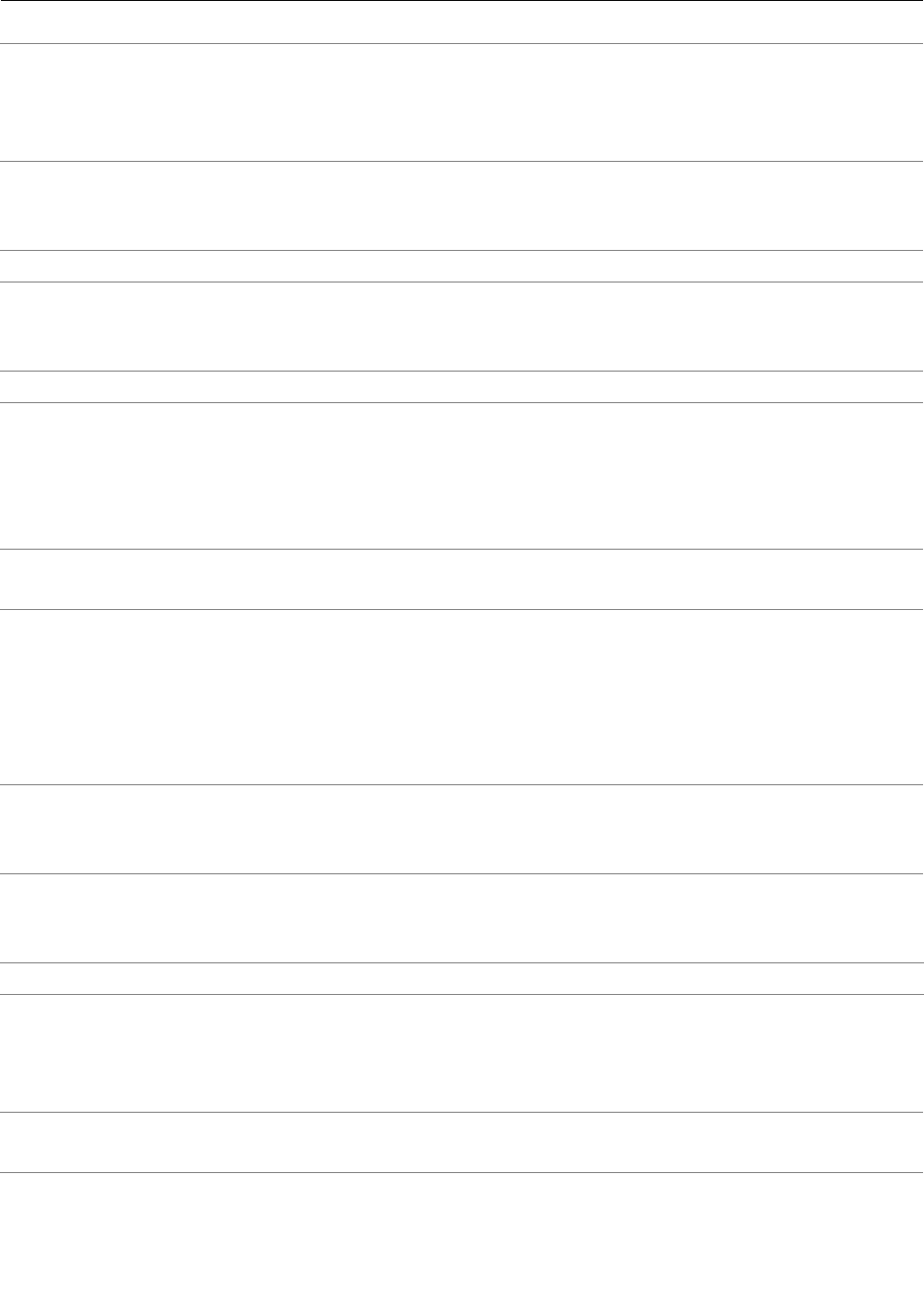
FeaturesandSpecificationsofThinkPad10
Size•Width:256.5mm(10.1inches)
•Depth:177mm(7inches)
•Maxthickness:17.1mm(0.67inch)
•Maxweight:0.66kg(1.45lb)
MicroprocessorToviewthemicroprocessorinformation,dothefollowing:
1.Swipeinfromtherightedgeofthescreentodisplaythecharms.
2.TapSettings➙PCinfo.
OperatingsystemMicrosoft®Windows8.1
MemoryToviewthememoryinformation,dothefollowing:
1.Swipeinfromtherightedgeofthescreentodisplaythecharms.
2.TapSettings➙PCinfo.
StorageEmbeddedMultiMediaCard(eMMC)
Display•Size:256.5mm(10.1inches)
•Screenresolution:1920x1200pixels
•Automaticbrightnesscontrol(ambientlightsensor)
•Anti-fingerprint,light-emittingdiode(LED)backlight
•Multi-touchtechnology
Cameras•Frontcamera,1.2megapixels
•Rearcamera,5megapixels,auto-focus
Connectors•Comboaudioconnector
•Dockconnector
•Keyboardconnector
•MicroHDMIconnector
•Powerconnector
•USB3.0connector
Cardreadersandslots•Micro-SD-cardreader
•Micro-SIM-cardtray(availableonsomemodels)
•Smartcardreader(availableonsomemodels)
Securityfeatures•Security-lockslot
•Password
•Fingerprintreader(availableonsomemodels)
Battery32WhLi-Polymerbattery
Wirelessfeatures•Bluetooth4.0
•WirelessLAN
•NFC(availableonsomemodels)
•WirelessWAN(availableonsomemodels)
Powersource(acpower
adapter)
•Sine-waveinputat50Hzto60Hz
•Inputratingoftheacpoweradapter:100Vacto240Vac
4ThinkPad10UserGuide
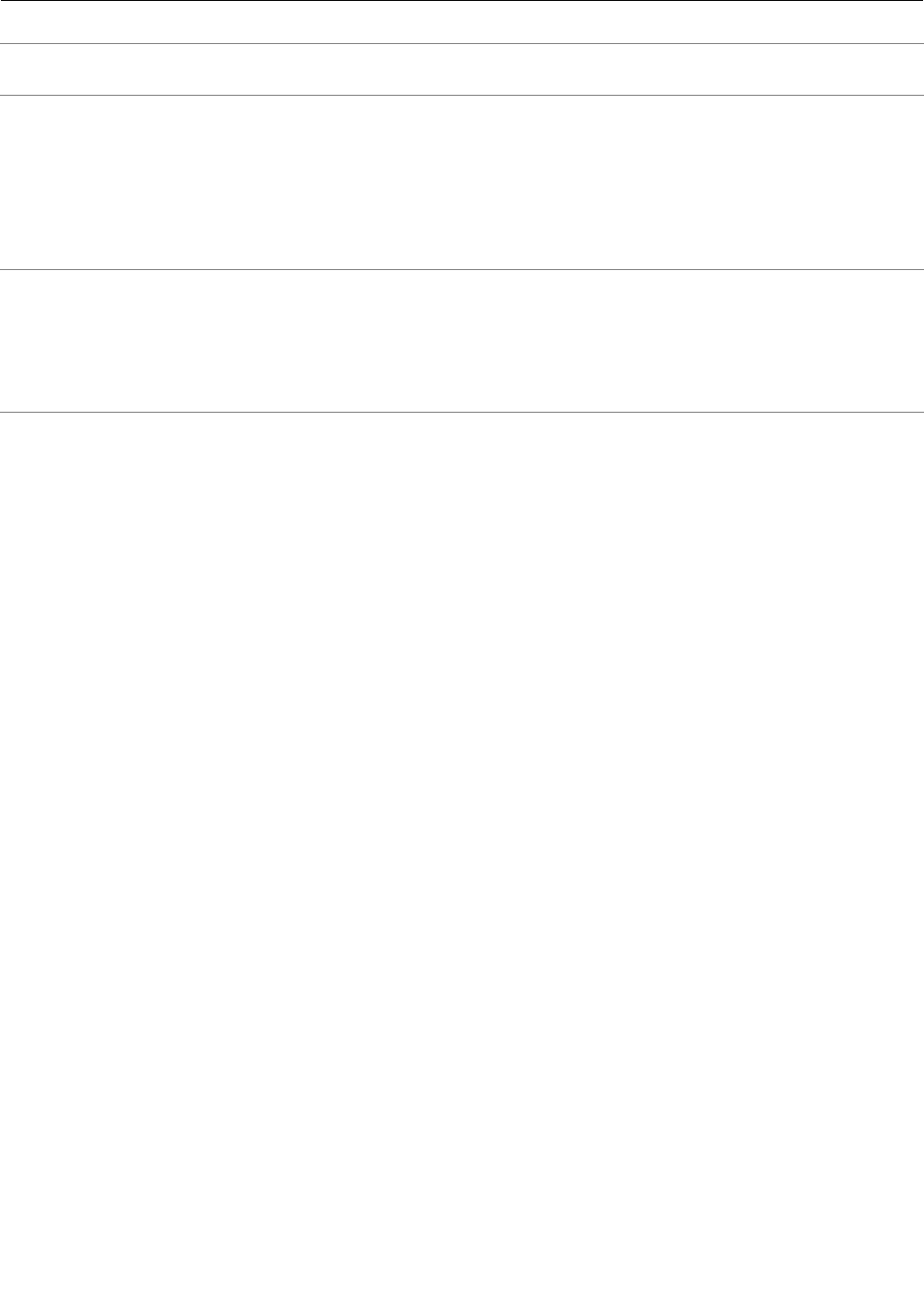
Operatingenvironment
Maximumaltitudewithout
pressurization
5000m(16404ft)
Temperature•Ataltitudesupto2438m(8000ft)
Operating:5.0°Cto35.0°C(41°Fto95°F)
Storage:5.0°Cto43.0°C(41°Fto109°F)
•Ataltitudesabove2438m(8000ft)
Maximumtemperaturewhenoperatingunderunpressurizedconditions:
31.3°C(88°F)
Relativehumidity•Operating:8%to95%
•Storage:5%to95%
Ifpossible,placeyourtabletinadry,well-ventilatedareawithoutdirectexposure
tosunshine.Donotuseorstoreyourtabletindusty,dirtyareas,orextremely
hotorcoldareas.
Chapter1.MeetingThinkPad105

6ThinkPad10UserGuide
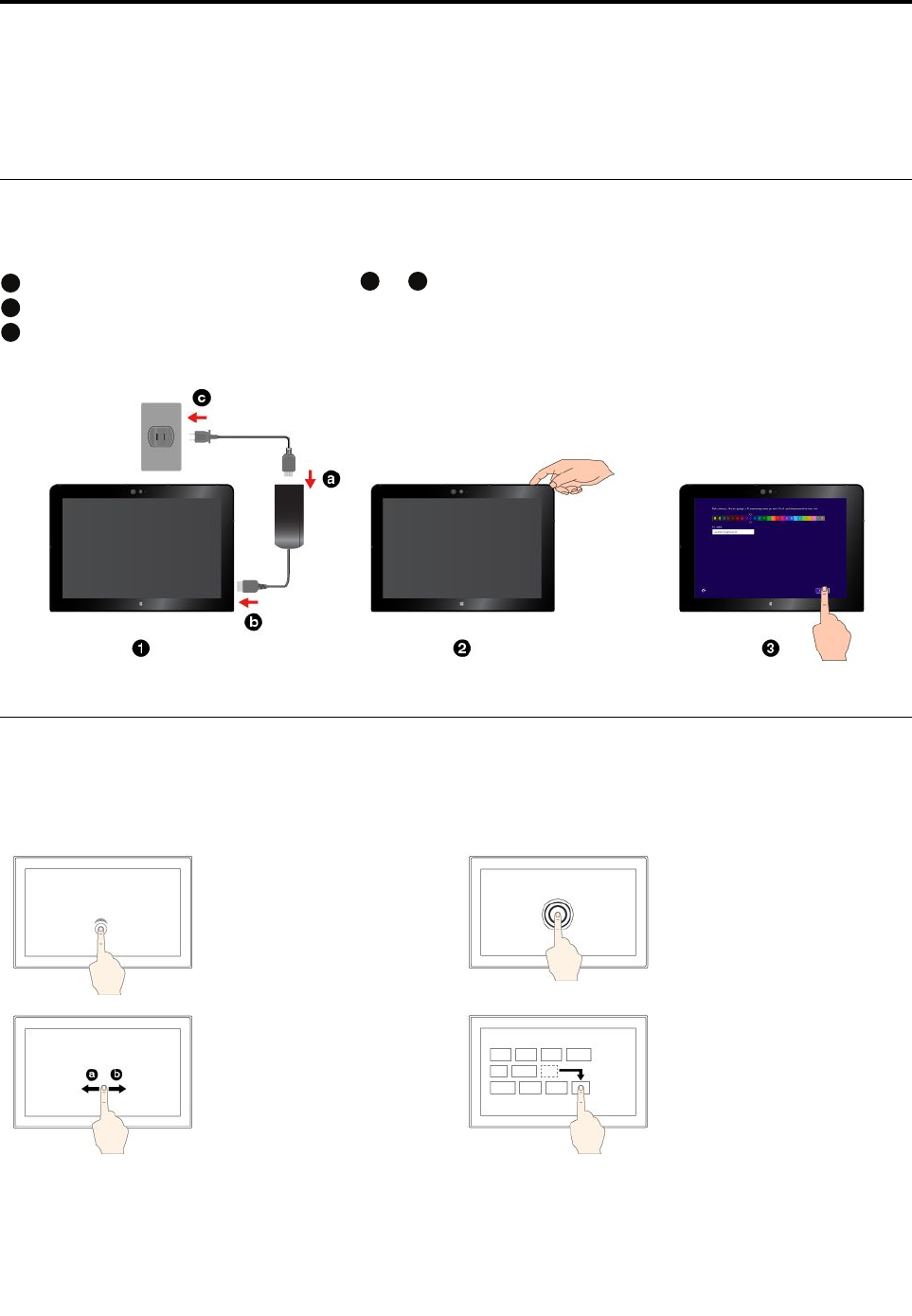
Chapter2.GettingStarted
LearnthebasicstogetstartedwithyourThinkPadtablet.Followtheinstructionstosetupyourtablet,use
themulti-touchscreen,connecttoanetwork,andputyourtabletintoproperpowermodes.
Settingupyourtablet
Whenyouusethetabletforthefirsttime,dothefollowingtocompletetheinitialsetup:
1
Connectyourtablettoacpower(steps
a
to
c
asshown).
2
Pressthepowerbuttontoturnonthetablet.
3
Followtheinstructionsonthescreentocompletetheinitialsetup.
Usingthemulti-touchscreen
Usethefollowinggesturestointeractwithyourtablet.
Note:Somegesturesaresupportedonlyoncertainapps.
Tap
Taponthescreentoopen
anapporperformanaction
onanopenapp.
Tapandhold
Tapandholdonthescreen
toopenamenuwith
multipleoptions.
Slide
Slideleftwardorrightward
onthescreentoscroll
throughitems,suchaslists,
pages,andphotos.
Drag
Draganitemtothedesired
locationtomoveanobject.
©CopyrightLenovo20157

Zoomin
Puttwofingersonthe
screenandmovethem
fartheraparttozoomin.
Zoomout
Puttwofingersonthe
screenandmovethem
closertogethertozoom
out.
Rotate
Puttwoormorefingerson
anitem,andthenrotate
yourfingersclockwiseor
counterclockwise.
Swipeinfromtheright
edge
Displaythecharmsthat
containsystemcommands,
suchasStart,Settings,
Search,Share,and
Devices.
Swipeinfromtheleft
edge
Cyclethroughopenapps
andswitchtotheoneyou
want.
Swipeinandoutonthe
leftedge
Viewalistoftherecently
usedapps.
Swipeinfromthetopor
bottomedge
Viewtheappcommands,
suchasCopy,Save,and
Delete,dependingonthe
app.
Swipeinfromthetop
edgetothebottom
Closethecurrentapp.
Swipeuptothetopedge
ViewallappsontheStart
screen.
Tipsonusingthemulti-touchscreen
•Themulti-touchscreenisaglasspanelcoveredwithaplasticfilm.Donotapplypressureorplaceany
metallicobjectonthescreenthatmightdamagethetouchpanelorcauseittomalfunction.
•Donotusefingernails,glovedfingers,orinanimateobjectsotherthananapprovedThinkPadActive
Penforinputonthescreen.
Tipsoncleaningthemulti-touchscreen
•Turnoffthetabletbeforecleaningthemulti-touchscreen.
•Useadry,soft,andlint-freeclothorapieceofabsorbentcottontoremovefingerprintsordustfromthe
multi-touchscreen.Donotapplysolventstothecloth.
•Gentlywipethescreenusingatop-downmotion.Donotapplyanypressureonthescreen.
8ThinkPad10UserGuide
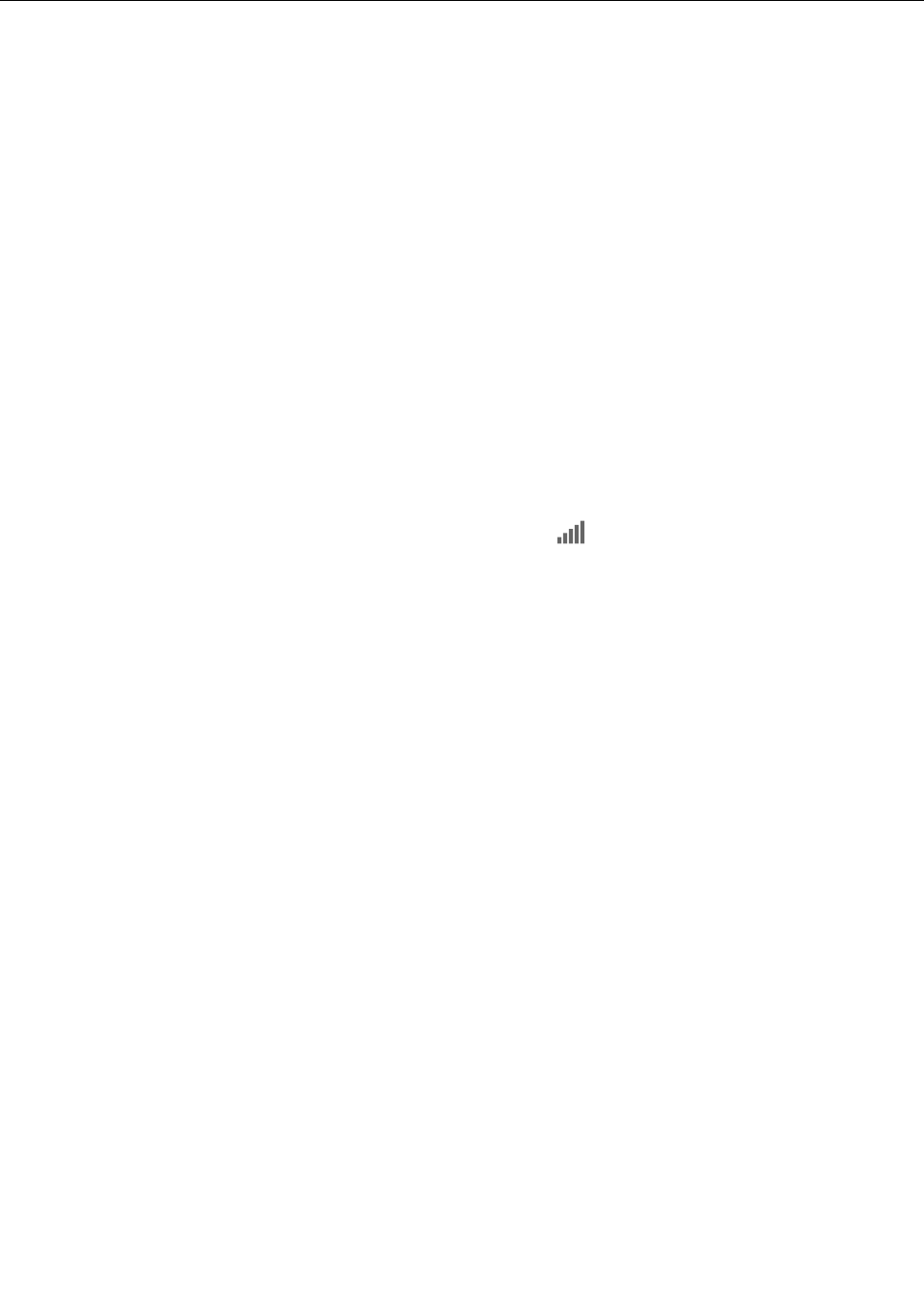
Usingawirelessnetwork
ConnectyourtablettotheInternetorotherlocalareanetworkssothatyoucanbrowseonyourtablet
andshareinformation.
Yourtabletmightsupportthefollowingwirelessnetworks:
•Wi-Finetwork
TheWi-Fifeatureprovidesnetworkaccessatdistancesofupto100meters(328feet)dependingonthe
Wi-Firouterandyoursurroundings.ThequalityoftheWi-Fisignalisaffectedbythenumberofconnected
devices,theinfrastructure,andtheobjectsthroughwhichthesignalistransmitted.
•Mobilebroadbandnetwork(availableonsomemodels)
ThemobilebroadbandnetworkfeatureenablesyoutoconnecttotheInternetfromanylocationwhere
cellularserviceisavailable.Toachievethis,mobilebroadbandconnectionsuse3G,4G,orLTEcellular
andmobilenetworks,justasphonesdo.
AmicroSIMcardoranexternalmobilebroadbanddeviceisrequiredtoconnecttoamobilebroadband
network.ForinstructionsonreplacingorinstallingamicroSIMcard,see“Toreplaceorinstallamicro
SIMcard:”onpage10.
Tojoinawirelessnetwork:
1.Swipeinfromtherightedgeofthescreentodisplaythecharms.
2.OpentheSettingscharmandtapthewireless-networkicon.Alistofavailablewirelessnetworksis
displayed.
Note:IftheWi-FiswitchorMobilebroadbandswitchisoff,thelistmightnotbedisplayed.Slidethe
switchtoOntodisplaythelist.
3.Tapanetworktojoinit.Forsecurednetworks,enterthevalidpasswordwhenprompted.
Chapter2.GettingStarted9

ToreplaceorinstallamicroSIMcard:
1
Turnoffthetablet.Insertastraightenedpaperclipintotheholeofthemicro-SIM-cardtray.The
micro-SIM-cardtrayejects.
2
Gentlypulloutthemicro-SIM-cardtray.Ifamicro-SIMcardisinstalledinthetray,takeoutthemicroSIM
card.IfnomicroSIMcardisinstalledinthetray,skipthisstep.
3
InstallanewmicroSIMcardintothetray.EnsurethatthenewmicroSIMcardisinstalledincorrect
orientation.
4
Insertthetrayintothetablet.Turnonthetablet.
Chargingthetablet
Checkthebattery-statusiconintheWindowsnotificationareaandchargethebatteryifthebattery
powerremainingislow.
Tochargethetablet:
Attention:UseonlyLenovo-approvedacpoweradaptersandpowercords.Unauthorizedacpower
adaptersandpowercordscouldseverelydamagethetablet.
1
Connectthepowercordtotheacpoweradapter.
2
Connectthepowercordtoaproperelectricoutlet.
3
Connecttheacpoweradaptertothepowerconnector
ofyourtablet.
10ThinkPad10UserGuide
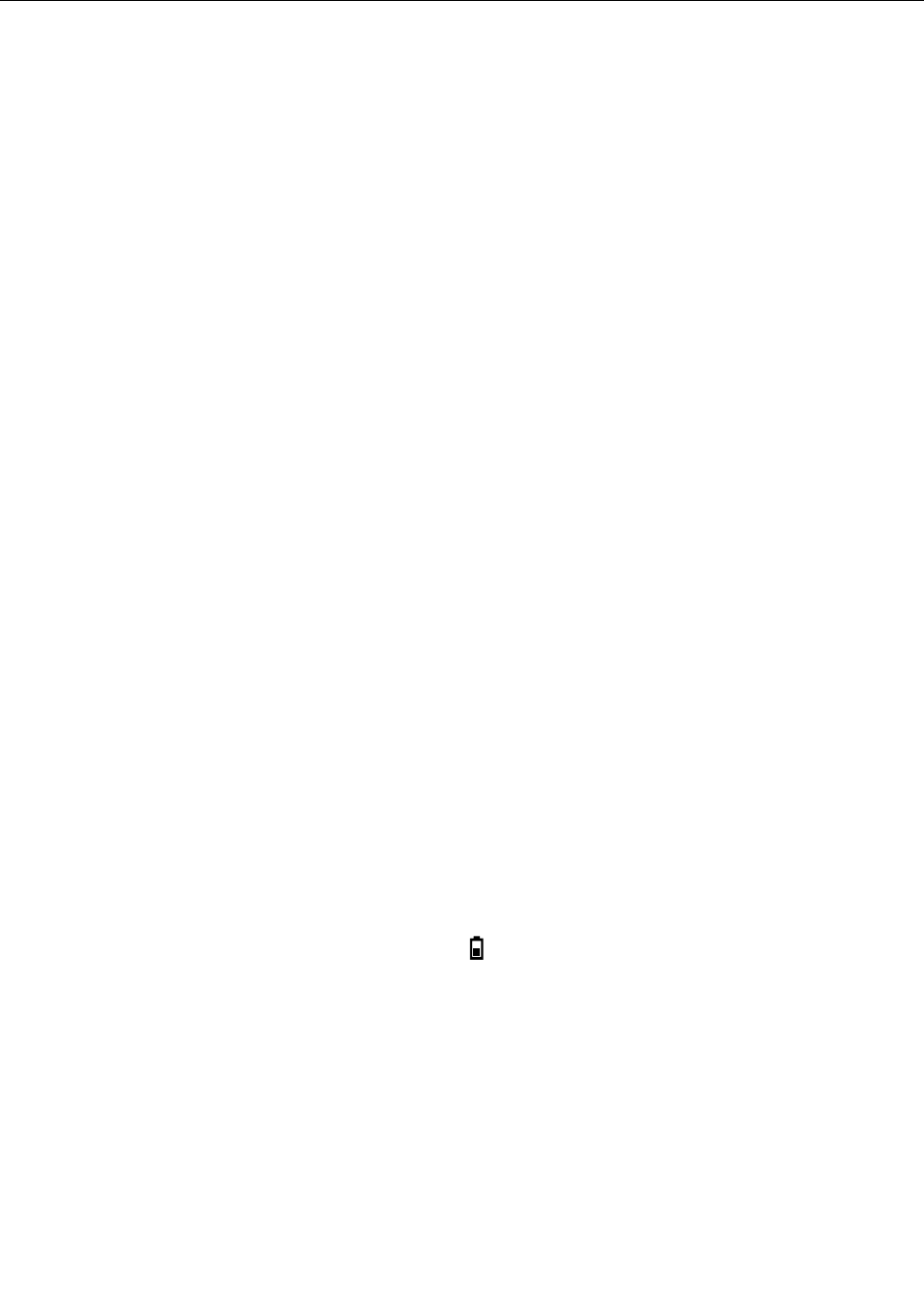
Powerbuttonandpowermodes
Ifyouarenotgoingtousethetabletforaperiodoftime,putthetabletintosleepmodeorturnoffthe
tablettosavepower.
Puttingthetabletintosleepmode
Ifyouarenotgoingtousethetabletforafewminutes,putyourtabletintosleepmodetolockitand
savepower.
Toachievethis,dothefollowing:
1.Swipeinfromtherightedgeofthescreentodisplaythecharms.
2.OpentheSettingscharmthentapPower➙Sleep.
•Pressthepowerbuttononyourtablet.
•Swipeinfromtherightedgeofthescreentodisplaythecharms.OpentheSettingscharmthentap
Power➙Sleep.
Wakingupyourtabletfromsleepmode
Towakeupyourtabletfromsleepmode,pressthepowerbuttononthetablet.
Turningoffyourtablet
Ifyouarenotgoingtousethetabletforanextendedperiodoftime,turnoffyourtablettosavepower.
Toturnoffyourtablet,dothefollowing:
1.Swipeinfromtherightedgeofthescreentodisplaythecharms.
2.OpentheSettingscharmthentapPower➙Shutdown.
Turningonyourtablet
Toturnonyourtablet,pressthepowerbuttononthetablet.
Managingthepowermodes
Youcanmanagethepowermodes.Forexample,youcan:
•Definethepowerbuttonsothatbypressingthepowerbuttonyoucanshutdownthetablet.
•Definewhenthetabletgoesintosleepmode.
Tomanagethepowermodes,dothefollowing:
1.Gotothedesktopandtapthebattery-statusiconintheWindowsnotificationarea.
2.TapMorepoweroptionsandthenmakethedesiredchangesfollowingtheinstructionsonthescreen.
Chapter2.GettingStarted11

12ThinkPad10UserGuide
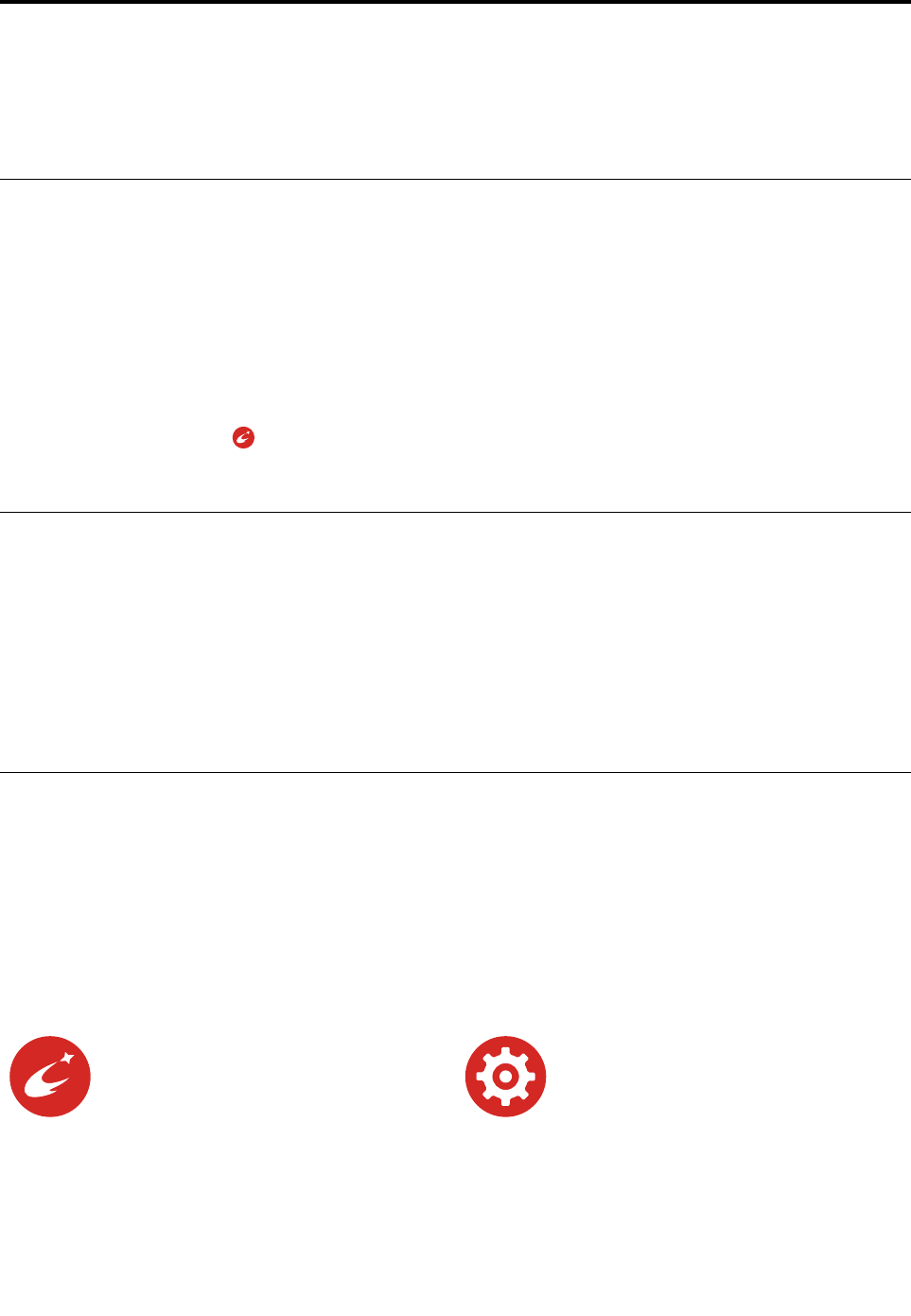
Chapter3.Usingyourtablet
LearntheskillstomakethebestuseofyourtabletsuchasusingLenovoapps,connectinga
near-field-communication(NFC)device,andusingthefingerprintreader.
Registeringyourtablet
RegisteryourtabletwithLenovo,sothatyoucangetthefollowingbenefits:
•Notificationofarecallorothersevereproblem
•QuickerservicewhenyoucallLenovoforhelp
•Automaticnotificationoffreesoftwareandspecialpromotionaloffers
•Otherextendedprivilegesandservicesprovidedinsomelocations
ToregisteryourtabletwithLenovo,dooneofthefollowing:
•UseLenovoCompanion.ForinformationaboutaccessingLenovoCompanion,seeLenovoapps.
•Gotohttp://www.lenovo.com/registerandfollowtheinstructionsonthescreen.
AboutusingtheWindows8.1operatingsystem
YourtabletispreinstalledwiththeWindows8.1operatingsystem.LenovoprovidestheGettingStartedwith
Windows8.1booklettohelpyoulearnthebasicsofthisoperatingsystem.
Thisbookletcomeswithyourtabletandprovidesinstructionslike:
•HowtousetheStartscreen
•Howtousethecharms
•Howtousethemulti-touchgestures
Lenovoapps
Lenovoprovidesthefollowingappstohelpyouworkmoreeasilyandsecurely.
Note:PreinstalledLenovoappsmightbesubjecttochange.ToexploremoreLenovoapps,goto:
http://www.lenovo.com/support
ToaccessLenovoapps:
1.SwipeupfromtheStartscreentodisplaytheAppsscreen.
2.TapaLenovoapptoopenit.Iftheappyouwantisnotdisplayed,trysearchingforitinthesearchbox.
LenovoCompanion
Yoursystem’sbestfeaturesshouldbe
easytoaccessandunderstand.With
LenovoCompanion,theyare.Thisapp
isfilledwithexclusiveLenovocontentto
helpyoulearnaboutyournewsystem.
LenovoSettings
Thisappenhancesyourcomputing
experiencebyenablingyoutoconfigure
cameraandmicrophonesettings,optimize
powersettings,andcreateandmanage
multiplenetworkprofiles.
©CopyrightLenovo201513
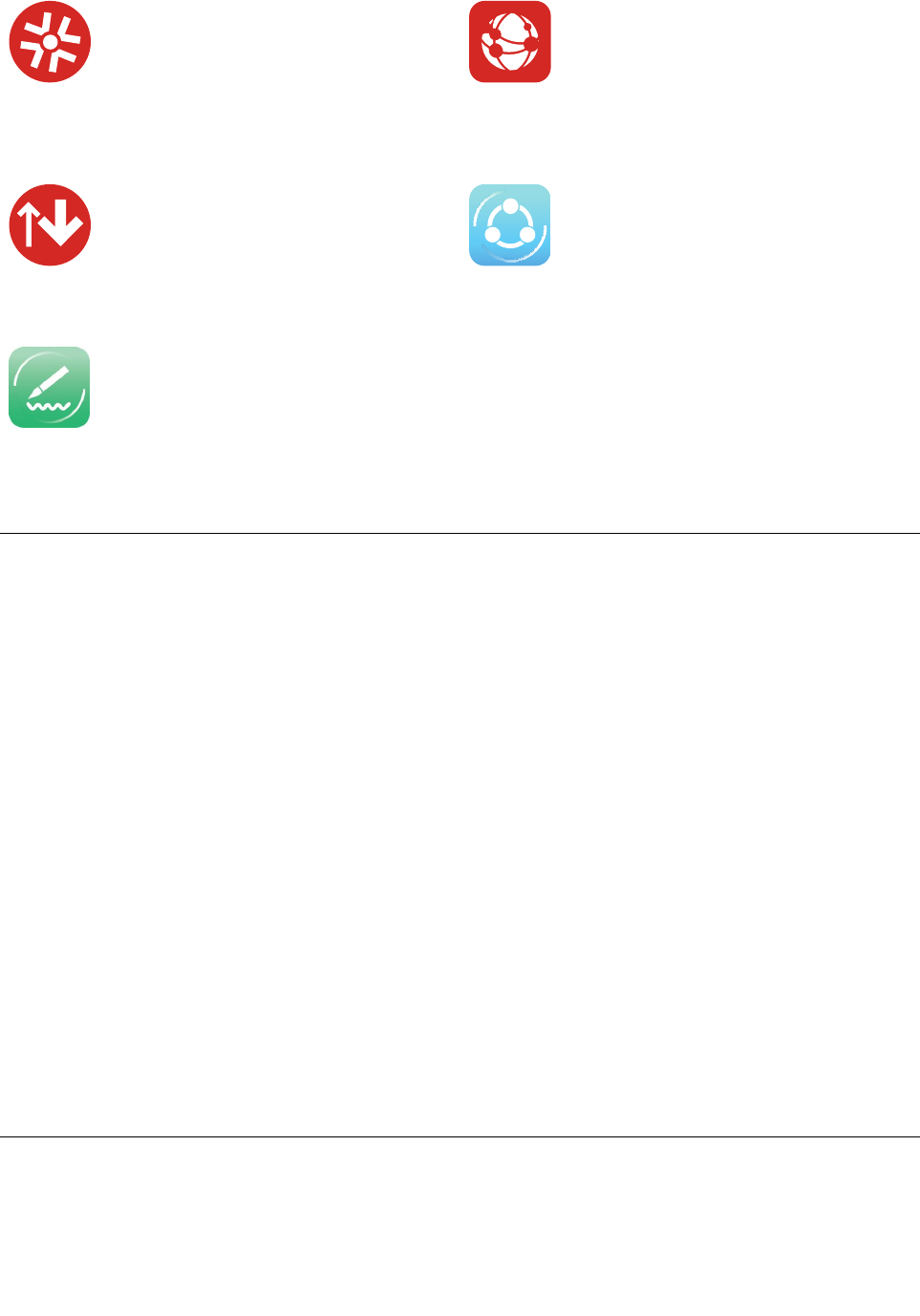
LenovoSolutionCenter
Thisappenablesyoutotroubleshoot
andresolvetabletproblems.Itcombines
diagnostictests,systeminformation
collection,securitystatus,andsupport
information,alongwithhintsandtips.
REACHit
REACHitenablesyoutomanageallyour
files,nomatterwheretheyarestored,
insideonesingleapp.Connectyour
devicesalongwithmultiplecloudstorage
accountsforasimplerandfasterwayto
accessyourstuff.
SystemUpdate
Thisappenablesyoutokeepthesoftware
onyourtabletup-to-datebydownloading
andinstallingsoftwarepackages,
includingLenovoapps,devicedrivers,
andotherthird-partyprograms.
SHAREit
SHAREitenablesyoutosharefileseasily
andrapidlyacrossdevicesevenwithout
anyInternetconnection.
WRITEit
WRITEitgivesyouinstanthandwriting
inputwhereveryouneedit.Youcanwrite
directlyinanyappandtextfield,edittext
inreal-time,seeyourfullscreen,and
convertyourhandwritingintodigitaltext.
Usinganexternaldisplay
Connectyourtablettoanexternaldisplaytoshareapresentationorworkwithmultipleapplications.
Connectingtoawirelessdisplay
Toconnecttoawirelessdisplay,dothefollowing:
1.Swipeinfromtherightedgeofthescreentodisplaythecharms.
2.TapDevices➙Project➙Addawirelessdisplay.
3.Chooseadesireddisplayinthefound-deviceslist,andfollowtheinstructionsonthescreentofinish
theconnection.
Connectingtoawireddisplay
YourtablethasamicroHDMIconnector.Youcanconnectthetablettoanexternaldisplaythrougha
properadapter.
Choosingadisplaymode
Youcandisplayyourdesktopandappsonthetablet,theexternaldisplay,orboth.
Tochoosehowtodisplaythevideooutput,dothefollowing:
1.Swipeinfromtherightedgeofthescreentodisplaythecharms.
2.TapDevices➙Project➙Secondscreen.
3.Taptoselectapresentationscheme.
PairingyourtabletwithanNFCdevice
Nearfieldcommunication(NFC)isahigh-frequencyandshort-rangewirelesscommunicationstechnology.
ByusingtheNFCfeature,youcanestablishradiocommunicationsbetweenyourtabletandanother
14ThinkPad10UserGuide
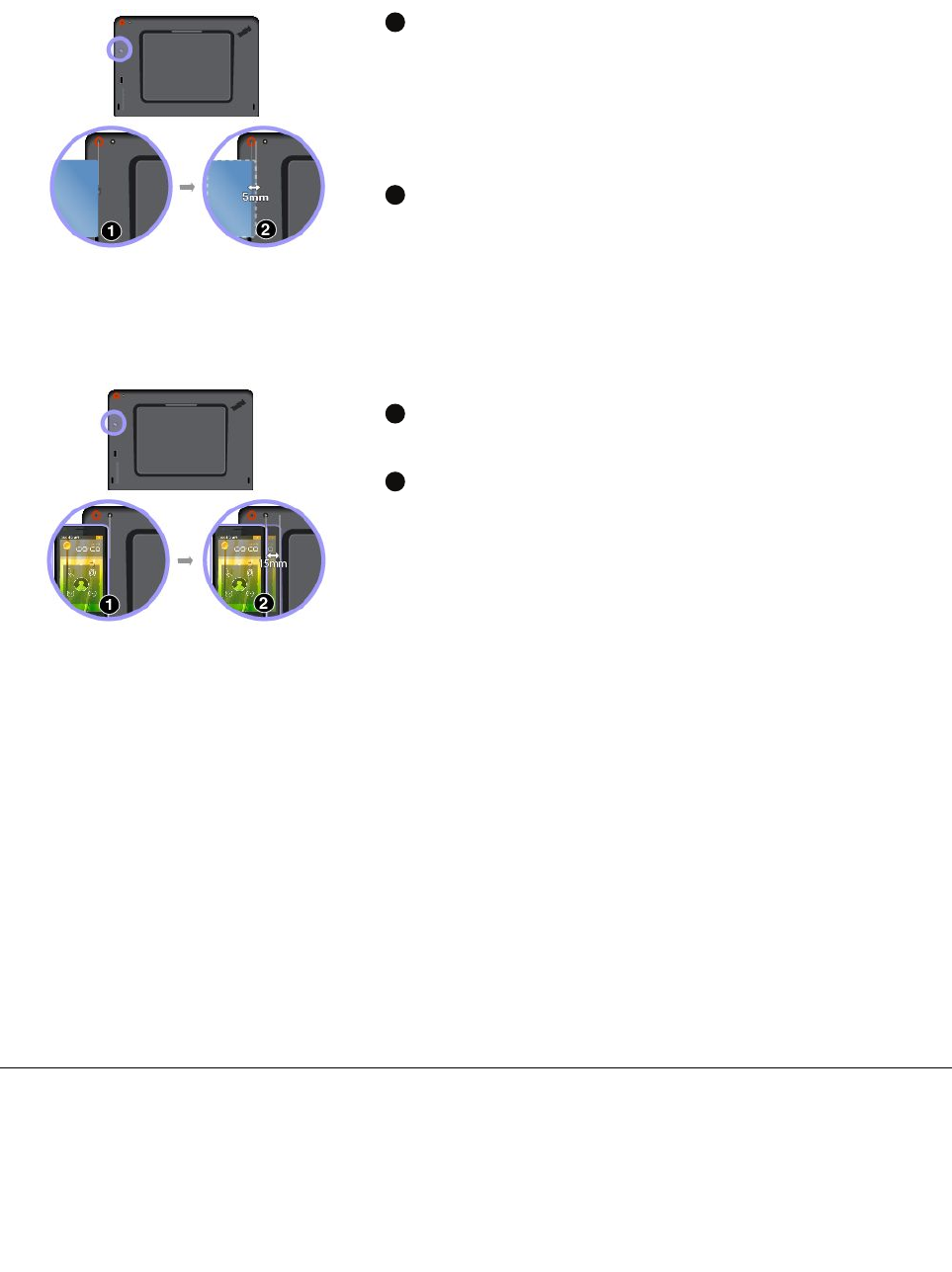
NFC-enableddeviceoveradistancenomorethanafewcentimeters.SomeLenovoappsareusingtheNFC
feature.Dependingonthemodel,yourtabletmightcomewiththeNFCfeature.
TopairyourtabletwithanNFCcard:
1
Alignthecardwiththeextensionlineofthecameracenteras
shown.EnsurethatthecardisinNFCDataExchangeFormat(NDEF),
otherwisethecardcannotbedetected.
Attention:BeforehandlingtheNFCcard,touchametaltableora
groundedmetalobject.Otherwisethecardmightgetdamagedbythe
staticelectricityfromyourbody.
2
Movethecardwithina5mm(0.20inch)distancetotherightofthe
extensionline.Thenholdthecardforsecondsuntilyouareprompted
thatthecardhasbeensuccessfullydetected.
Forinformationaboutdatatransfer,refertothedocumentationoftheNFCcard.
TopairyourtabletwithanNFC-enabledsmartphone:
1
Alignthesmartphonewiththeextensionlineofthecameraflash
centerasshown.Ensurethatthesmartphonescreenisfacingupward.
2
Movethesmartphonewithina15mm(0.6inch)distancetotheright
oftheextensionline.Thenholdthesmartphoneforsecondsuntilyou
arepromptedthatthesmartphonehasbeensuccessfullydetected.
Attention:Duringthedatatransfer,donotputyourtabletor
NFC-enabledsmartphoneintosleeporhibernationmode;otherwise,
yourdatacouldgetdamaged.
Forinformationaboutdatatransfer,refertothedocumentationofthesmartphone.
EnablingtheNFCfeature
IncasethattheNFCfeatureofyourtabletisdisabled,dothefollowingtoenabletheNFCfeature:
1.Swipeinfromtherightedgeofthescreentodisplaythecharms.
2.TapSettings➙ChangePCsettings➙Network➙Airplanemode.
3.SlidetheNFCcontroltotherighttoenabletheNFCfeature.
IfyoustillcannotenabletheNFCfeature,checktheNFCsettingintheThinkPadTabletSetupprogram
bydoingthefollowing:
1.StarttheThinkPadTabletSetupprogram.See“ThinkPadTabletSetupprogram”onpage27.
2.TapSecurity➙I/OPortAccess.
3.SettheNFCoptiontoOn.
Usingamicro-SDcard
Yourtablethasamicro-SD-cardreaderthatsupportsthefollowingtypesofcards:
•SecureDigitaleXtended-Capacity(SDXC)card
•SecureDigital(SD)card
•SecureDigitalHigh-Capacity(SDHC)card
Chapter3.Usingyourtablet15
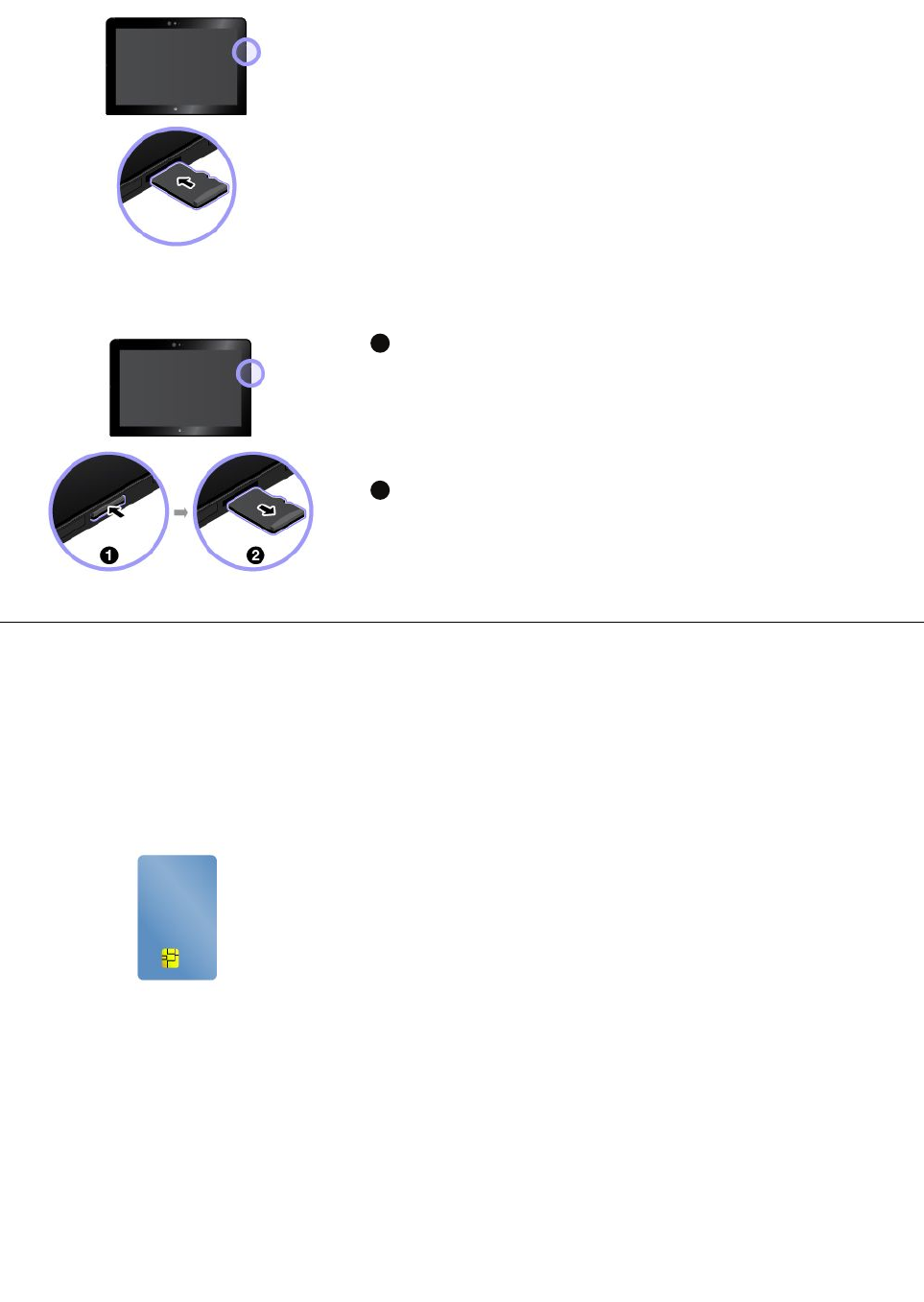
ToinstallamicroSDcard:
Holdthecardwiththemetalcontactsfacingdownandpointingtoward
thetablet.Insertthecardintothemicro-SD-cardreaderuntilyouhear
aclick.
Attention:Beforehandlingthemicro-SDcard,touchametaltableora
groundedmetalobject.Otherwisethecardmightgetdamagedbythe
staticelectricityfromyourbody.
ToremovethemicroSDcard:
1
PushthemicroSDcardinwardalittleuntilyouhearaclick.The
microSDcardejects.
Attention:Beforehandlingthemicro-SDcard,touchametaltableora
groundedmetalobject.Otherwisethecardmightgetdamagedbythe
staticelectricityfromyourbody.
2
Gentlyslidethecardoutofthecardslot.
Usingasmartcard
Yourtabletmightcomewithasmartcardreader.Generally,smartcardsprovideauthentication,data
storage,andapplicationprocessing.Smartcardsalsomightprovidestrongsecurityauthenticationforsingle
sign-on(SSO)withinlargeorganizations.
Supportablesmartcardtype
Thesmartcardreaderonyourtabletonlysupportsthesmartcardofthefollowingspecifications:
•Length:85.60mm(3.37inches)
•Width:53.98mm(2.13inches)
•Thickness:0.76mm(0.03inch)
Attention:Donotinsertsmartcardswithslitsintoyourtablet.Otherwise,thesmartcardreadermightget
damaged.
16ThinkPad10UserGuide
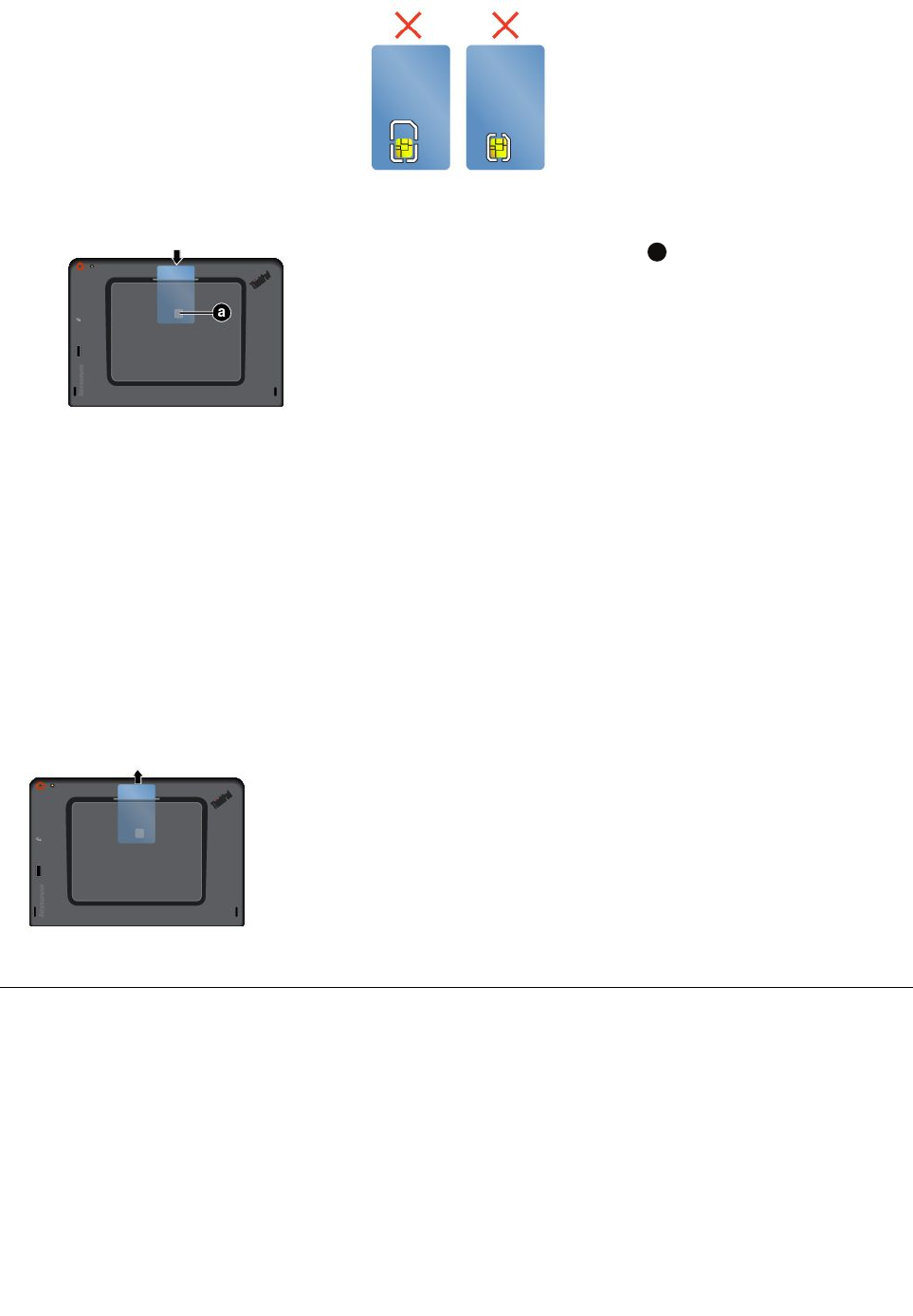
Toinstallasmartcard:
Holdthecardwiththemetalcontacts
a
facingdownwardandpointing
towardthesmartcardreader.Insertthecardintothesmartcardreader
asshown.
Attention:
•Beforehandlingthesmartcard,touchametaltableoragrounded
metalobject.Otherwisethecardmightgetdamagedbythestatic
electricityfromyourbody.
•Duringthedatatransfer,donotputyourtabletintosleepor
hibernationmode;otherwise,yourdatacouldgetdamaged.
Toenabletheplug-and-playfeature:
1.GotoControlPanel.
2.TapHardwareandSound.
3.TapDeviceManager.Ifyouarepromptedforanadministratorpasswordorconfirmation,typethe
passwordorprovideconfirmation.
4.FromtheActionmenu,tapAddlegacyhardware.TheAddHardwareWizardstarts.
5.Followtheinstructionsonthescreen.
Toremoveasmartcard:
TapandholdtheSafelyRemoveHardwareandEjectMediaiconin
theWindowsnotificationareaandselectthesmartcardthatyouwant
toremove.Pullthecardalittlebitoutwardfirst.Thenslidethecard
completelyoutoftheslotasshown.
Usingthefingerprintreader
Dependingonthemodel,yourtabletmighthaveafingerprintreader.Withfingerprintauthentication,youcan
logontoyourtabletbyswipingyourfingerprintsinsteadofenteringthepassword.
Enrollingyourfingerprints
Toenablefingerprintauthentication,enrollyourfingerprintsfirstbydoingthefollowing:
1.Swipeinfromtherightedgeofthescreentodisplaythecharms.
2.TapSettings➙ChangePCsettings➙Accounts➙Sign-inoptions.
3.IntheFingerprintsection,tapAdd.The“Addafingerprinttothisaccount”windowisdisplayed.
Chapter3.Usingyourtablet17
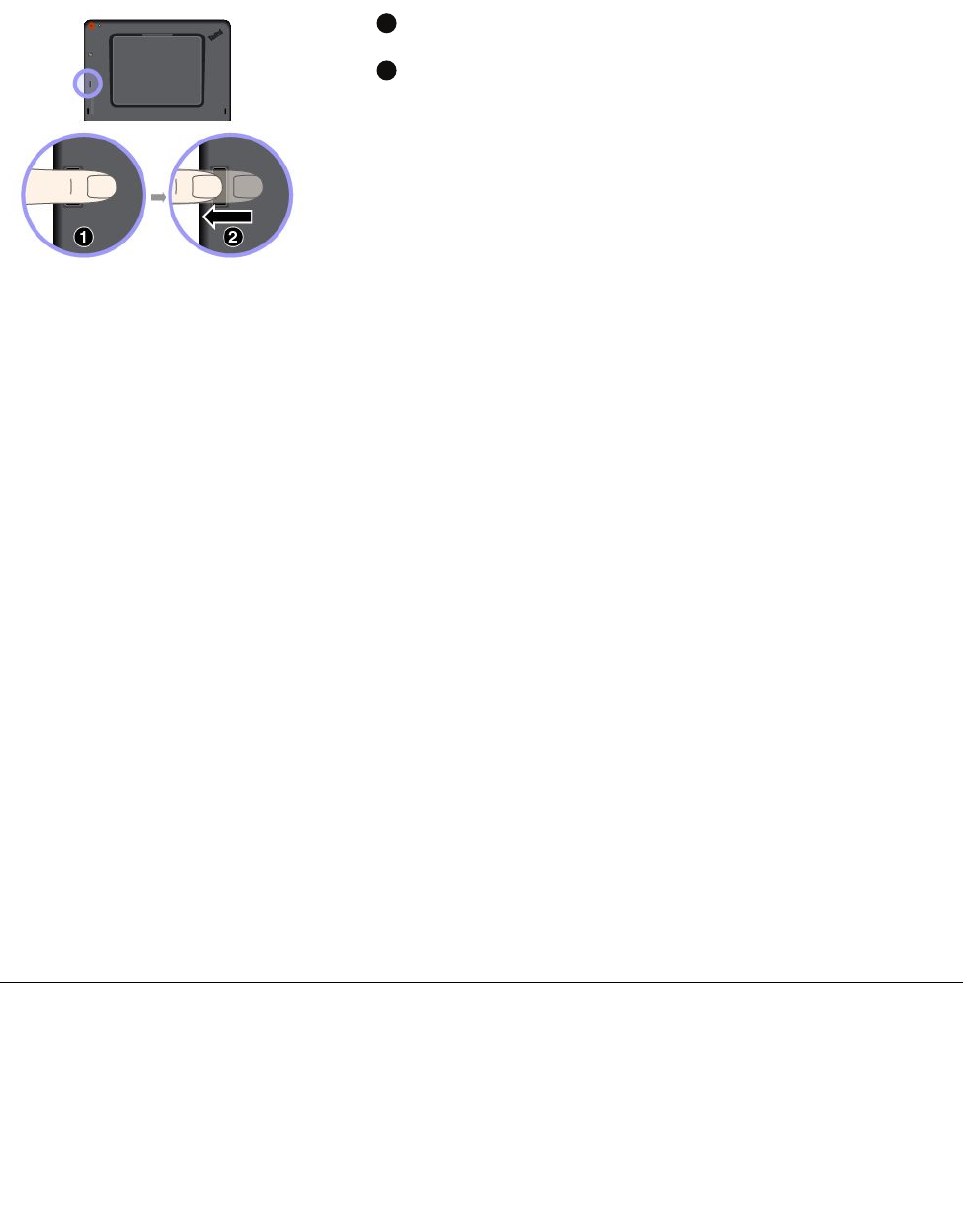
4.EntertheWindowspasswordasrequired.Thenfollowtheinstructionsonthescreentoenrollyour
fingerprint.
Note:Itisrecommendedthatyouenrollmorethanonefingerprintincaseofanyinjuriestoyourfingers.
Whenyouswipeyourfingeroverthefingerprintreader,notethefollowing:
1
Placethetopjointofyourfingeronthesensor.
2
Applylightpressureandswipeyourfingeracrossthereaderinone
smoothmotion.Donotliftyourfingerwhenyouareswipingit.
Tipsonusingthefingerprintreader
•Thefollowingactionscoulddamagethefingerprintreaderorcauseittomalfunction:
–Scratchingthesurfaceofthereaderwithahardandpointedobject
–Scrapingthesurfaceofthereaderwithyourfingernailoranythinghard
–Usingortouchingthereaderwithadirtyfinger
•Youmightnotbeabletoregisterorauthenticateyourfingerprintsinthefollowingsituations:
–Yourfingeriswrinkled.
–Yourfingerisrough,dry,orinjured.
–Yourfingerisstainedwithdirt,mud,oroil.
–Yourfingeriswet.
–Youusedafingerthathadnotbeenenrolled.
Toresolvetheproblem,trythefollowing:
–Cleanorwipeyourhandstoremoveanyexcessdirtormoisturefromthefingers.
–Enrollanduseadifferentfingerforauthentication.
–Ifyourhandsaredry,applylotiontothem.
•Ifyounoticeanyofthefollowingconditions,gentlycleanthesurfaceofthereaderwithadry,soft,
andlint-freecloth:
–Thesurfaceofthereaderisdirtyorstained.
–Thesurfaceofthereaderiswet.
–Thereaderoftenfailstoenrollorauthenticateyourfingerprint.
Usingpasswords
Youcansetasupervisorpasswordtopreventyourtabletfromunauthorizeduse.
SupervisorpasswordprotectsthesysteminformationstoredinThinkPadTabletSetup.Withoutthe
supervisorpassword,noonecanchangetheconfigurationofthetablet.
18ThinkPad10UserGuide
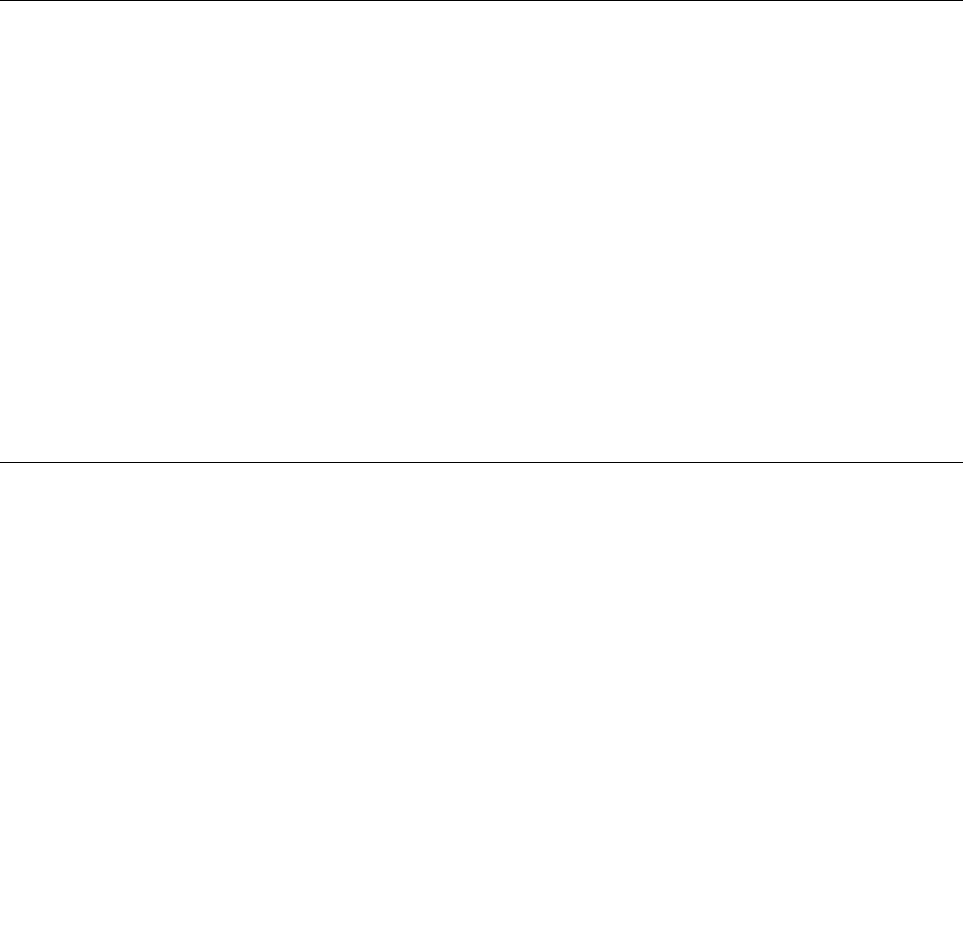
Thesystemadministratorcansetthesamesupervisorpasswordonmanytabletstomakeadministration
easier.Itisrecommendedthatyourecordyourpasswordandstoreitinasafeplace.Ifyouforgetyour
supervisorpassword,Lenovocannotresetyourpassword.YoumusttakeyourtablettoaLenovoreselleror
aLenovomarketingrepresentativetohavethesystemboardreplaced.Proofofpurchaseisrequired,anda
feewillbechargedforpartsandservice.
Toset,change,orremoveapassword
Note:Beforeyoustart,printtheseinstructionsandtheinstructionson“ThinkPadTabletSetupprogram”
onpage27.Youalsocanscreen-capturetheinstructionsandsendthepicturestoyoursmartphoneor
notebookcomputersothatyoucanviewtheinstructionsduringoperation.
1.Saveallopenfiles,andexitallapps.
2.StarttheThinkPadTabletSetupprogram.See“ThinkPadTabletSetupprogram”onpage27.
3.TapSecurity➙Password.
4.TapEnternexttothesupervisorpassworditemandfollowtheinstructionsonthescreen.
5.Saveconfigurationchangesandexit.
Usingyourtabletmorecomfortably
Withthehelpofalltheconveniencesandpowerfulfeaturesofyourtablet,youcancarryyourtabletallday
longforworkorentertainmentatmanyplaces.Thereforeitisimportantthatyouremainattentivetogood
posture,goodlighting,andproperseatingtoachievegreatercomfortwithyourtablet.
Activesittingandrestbreaks:Thelongeryousitandworkwithyourtablet,themoreimportantitisto
observeyourworkingposture.Makeminorvoluntaryposturalchangesandtakefrequent,shortbreakswhen
youusethetabletforalongtime.Yourtabletisalightandmobilesystem;rememberthatitcaneasilybe
repositionedtoaccommodatemanyposturemodificationsyoumightwishtomake.
Workareasetupoptions:Familiarizeyourselfwithallofyourofficefurnituresothatyouknowhowtoadjust
yourworksurface,seat,andotherworktoolstoaccommodateyourpreferencesforcomfort.Ifyourwork
areaisnotinanofficesetting,besuretotakespecialnoteofemployingactivesittingandutilizingwork
breaks.TherearemanyThinkPadproductsolutionsavailabletohelpyoumodifyandexpandyourtabletto
bestsuityourneeds.Exploreyouroptionsfordockingsolutionsandexternalproductsthatcanprovidethe
adjustabilityandfeaturesyouwant.Toviewsomeoftheseoptions,goto:
http://www.lenovo.com/essentials
Travelingwithyourtablet
Thefollowingtipshelpyoutravelmorecomfortablyandsecurelywithyourtablet.
Tipsonanti-theftandanti-damage
•Whileitissafetoallowyourtablettogothroughthexraymachinesatairportsecuritystations,itis
importanttokeepyoureyesonthetabletatalltimestopreventtheft.
•Putyourtabletinaprotectivecasewhennotinusetopreventdamageorscratching.
Tipsonairlinetraveling
•Ifyouwanttousethewirelessservice,checkwiththeairlineforanyrestrictionsbeforeboardingthe
airplane.
•Iftherearerestrictionsontheuseoftabletswithwirelessfeaturesonanairplane,enabletheAirplane
mode.Toenableit,dothefollowing:
1.Swipeinfromtherightedgeofthescreentodisplaythecharms.
Chapter3.Usingyourtablet19
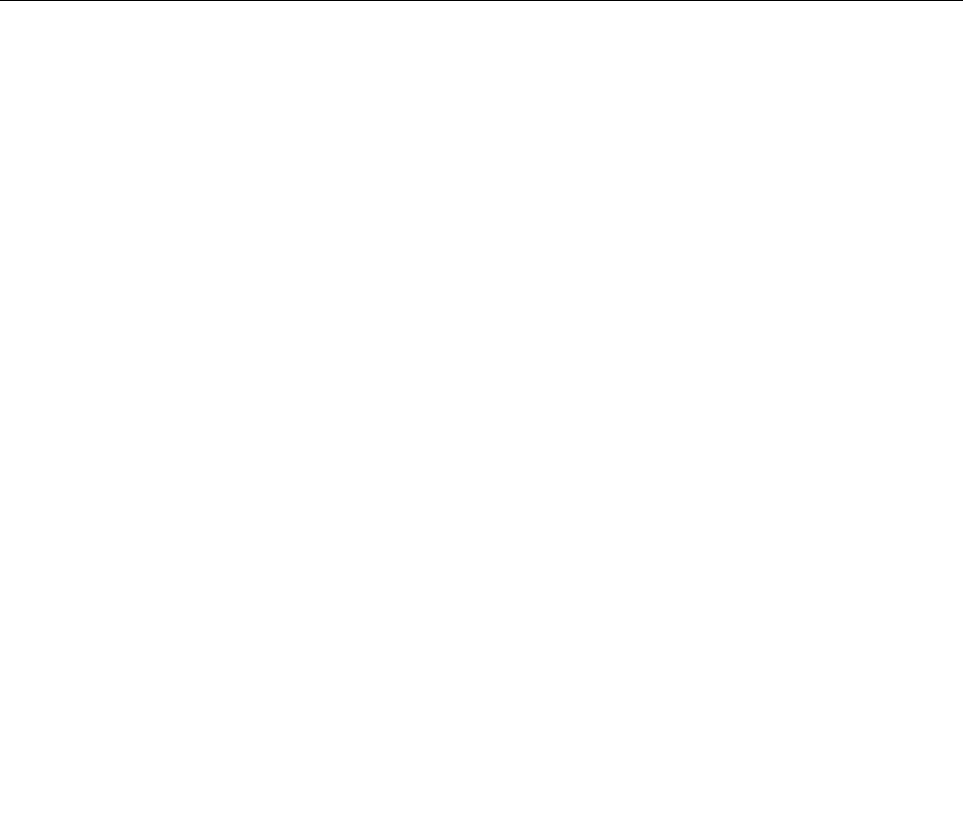
2.TapSettings➙ChangePCsettings➙Network.
3.SlidethecontroltotherighttoturnonAirplanemode.IntheAirplanemode,allwirelessfeatures
aredisabled.
•Becarefulabouttheseatinfrontofyouontheairplane.Placeyourtabletinasafepositionsothatitdoes
notgetcaughtwhenthepersoninfrontofyouleansback.
Tipsoncarryingtabletaccessories
Considertotakethefollowingaccessorieswhenyouareplanningtotravel.
•acpoweradapterandpowercord
•ThinkPadActivePen
•ThinkPad10UltrabookKeyboard
•ThinkPad10QuickshotCover
•ThinkPadheadphones
•Aqualitycarryingcasethatprovidesadequatecushionandprotection
•Additionalstoragedevices
•AThinkPadacpoweradaptersuitableforthecountryorregionyouaretravelingto
•AmicroSIMcardforthelocalmobileservicesinthatcountryorregion
Takingcareofyourtablet
Handleyourtabletwithcaresothatyoucanenjoythisproductforalongtime.
Cleaningyourtablet
Tocleanyourtablet,unplugallcablesandturnoffthetabletbypressingandholdingthepowerbuttonfora
fewseconds.Thenwipethetabletscreenwithasoft,lint-free,anddryclothtoclearstainsandsmudges.
Note:Donotusescreencleaners,householdcleaners,aerosolsprays,solvents,alcohol,ammonia,or
abrasivestocleanyourtablet.
Protectingthescreenwithareplaceablefilm
Youcanpurchaseareplaceablefilmtoprotectthescreenfromscratchingandextendthelifeofyourtablet.
Touseareplaceablefilm,cleanthescreenfirstandthenapplythereplaceablefilmonthescreen.
Storingthetabletforextendedperiods
Ifyouarenotgoingtouseyourtabletforanextendedperiodoftime,removethemicroSIMcardfrom
yourtablet.Packyourtabletwithaprotectivecaseandstoreitinawell-ventilatedanddryareawithout
directexposuretosunshine.
20ThinkPad10UserGuide
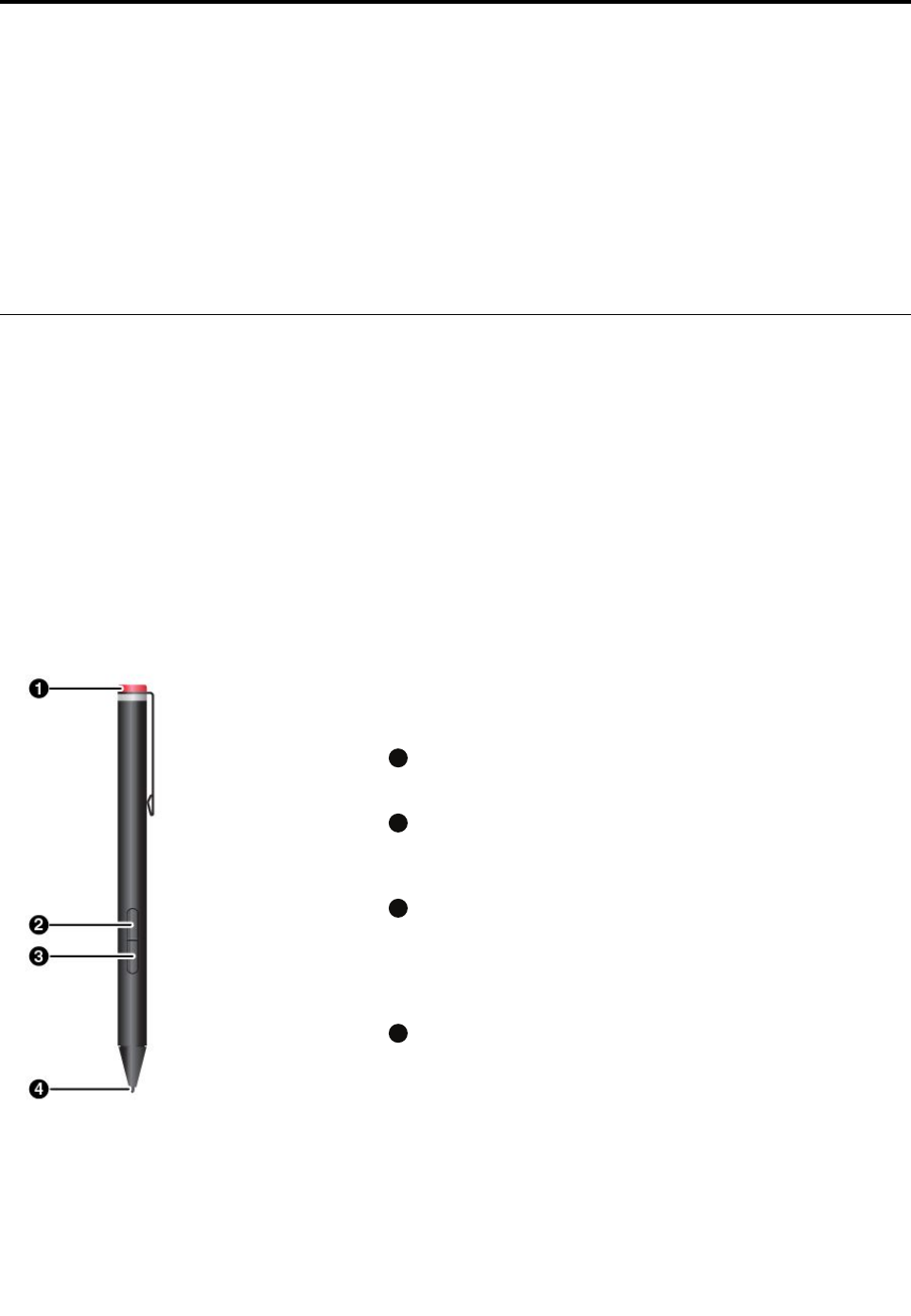
Chapter4.Accessories
Thefollowingaccessoriesaredesignedtoenhanceyourexperiencewiththetablet:
•“ThinkPadActivePenandUSBpenholder”onpage21
•“ThinkPad10UltrabookKeyboard”onpage22
•“ThinkPad10QuickshotCover”onpage24
Dependingonthemodel,yourtabletmightnotcomewithcertainaccessories.Youcanpurchasethe
accessoriesfromtheLenovoWebsiteat:
http://www.lenovo.com/essentials
ThinkPadActivePenandUSBpenholder
TheThinkPadActivePen(referredtoastheactivepeninthissection)enablesyoutowriteanddrawina
naturemanner.TheUSBpenholderhelpsyoufindaplaceonthetablettostoretheactivepen.
Thissectionintroducesthebasicuseoftheactivepen.Formoreinformation,refertothedocumentation
oftheactivepen.
Notes:
•Theactivepenisnotwaterproof.Takecarenottodropthepeninwater.
•Theactivepencontainspressuresensors.Donotpushthetipofthepenforanextendedperiodoftime.
Donotmakethepensubjecttoshockorvibration.
Activepenoverview
1
Endcap
Unscrewtheendcaptoinstallorreplaceabattery.
2
Right-clickbutton
Toright-click,tapthetiponthescreenandpresstheright-click
button,orholdthepentiponthescreenforonesecond.
3
Eraserbutton
Toerasetextordrawing,holddowntheeraserbuttonanddragthe
tipacrosstheareayouwanttoerase.
4
Pentip
Toclick,taponthescreenwiththetip.Todouble-click,taptwice.
©CopyrightLenovo201521
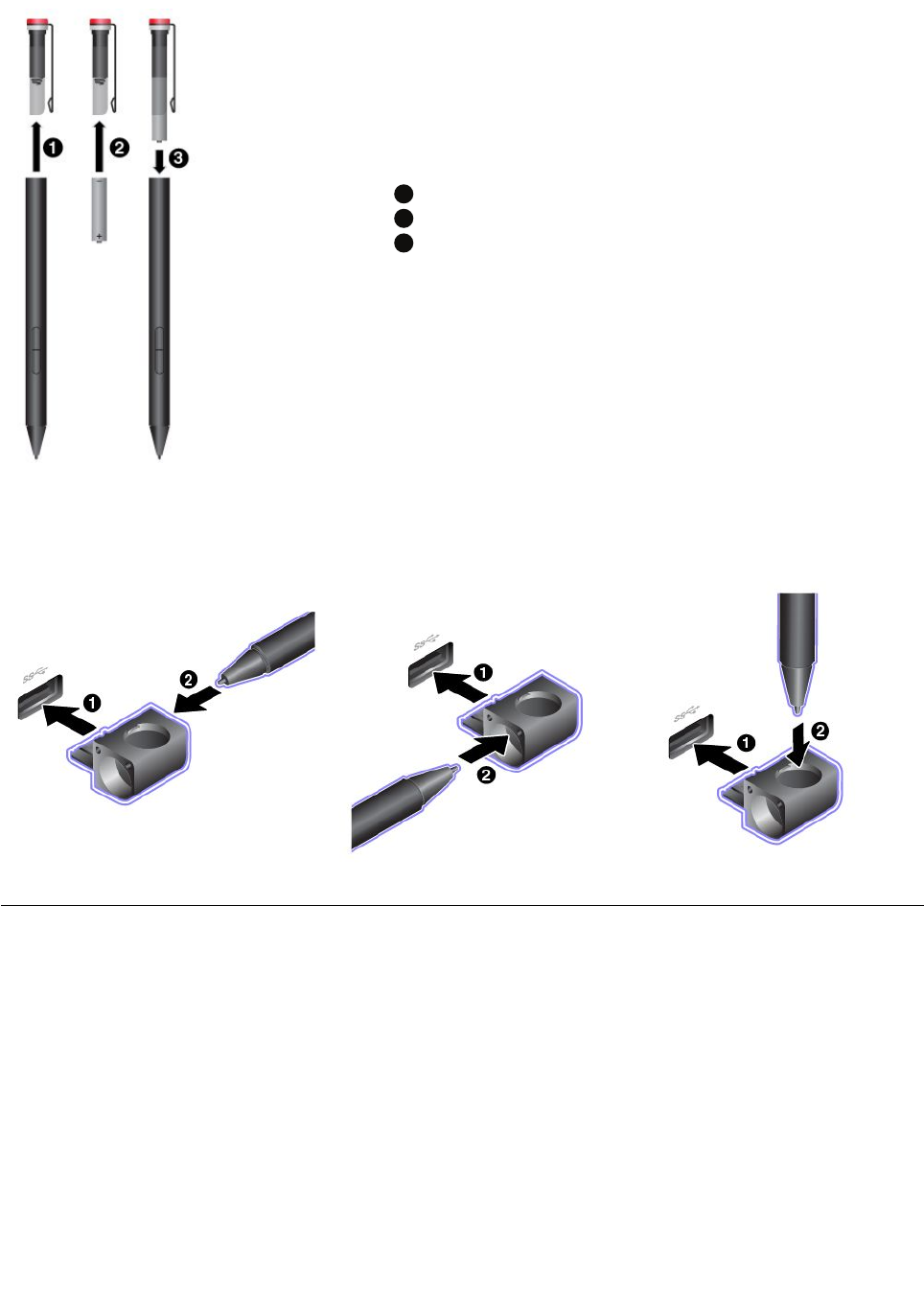
Installingabatterytopowertheactivepen
1
Unscrewtheendcap.
2
InsertanAAAAalkalinebatteryintothebatterycompartment.
3
Tightentheendcap.
Note:YourtabletmightbeshippedwithanAAAAalkalinebattery.
UsingtheUSBpenholdertostoretheactivepen
Note:TheUSBpenholderisavailableonlyonsometabletmodels.
ThinkPad10UltrabookKeyboard
AttachaThinkPad10UltrabookKeyboard(referredtoasthekeyboardinthissection)toyourtabletsothat
youcantransformyourtabletintoaportablenotebookcomputer.
Thissectionintroducesthebasicuseofthekeyboard.Formoreinformation,refertothedocumentation
ofthekeyboard.
22ThinkPad10UserGuide

Keyboardoverview
1
Penslot
Ifyourtabletcomeswithanactivepen,youcanstoreitinthepen
slotofthekeyboard.
Note:Somekeyboardmodelsalsocomewithapenslotcoverto
protectthepenslotfromdust.
2
Clickpad
Theclickpadisapointer-positioningdevicethatenablesyouto
point,select,andscroll,likeyoudowithatraditionalmouse.You
alsocanusetheclickpadtoperformbasictouchgestures.
3
Specialkeys
Thespecialkeysprovideone-buttonaccesstocertainprograms
andfunctionssuchasadjustingthespeakervolume.
Attachingthekeyboardtoyourtablet
Attachthekeyboardtoyourtabletinoneofthefollowingmethods:
•Attachforuse
Attachthekeyboardtoyourtabletasshownsothatyoucanuse
thekeyboardforinput.
•Attachforcarrying
Attachthekeyboardtoyourtabletasshownsothatyoucan
easilycarrythemaroundtogether.
Chapter4.Accessories23
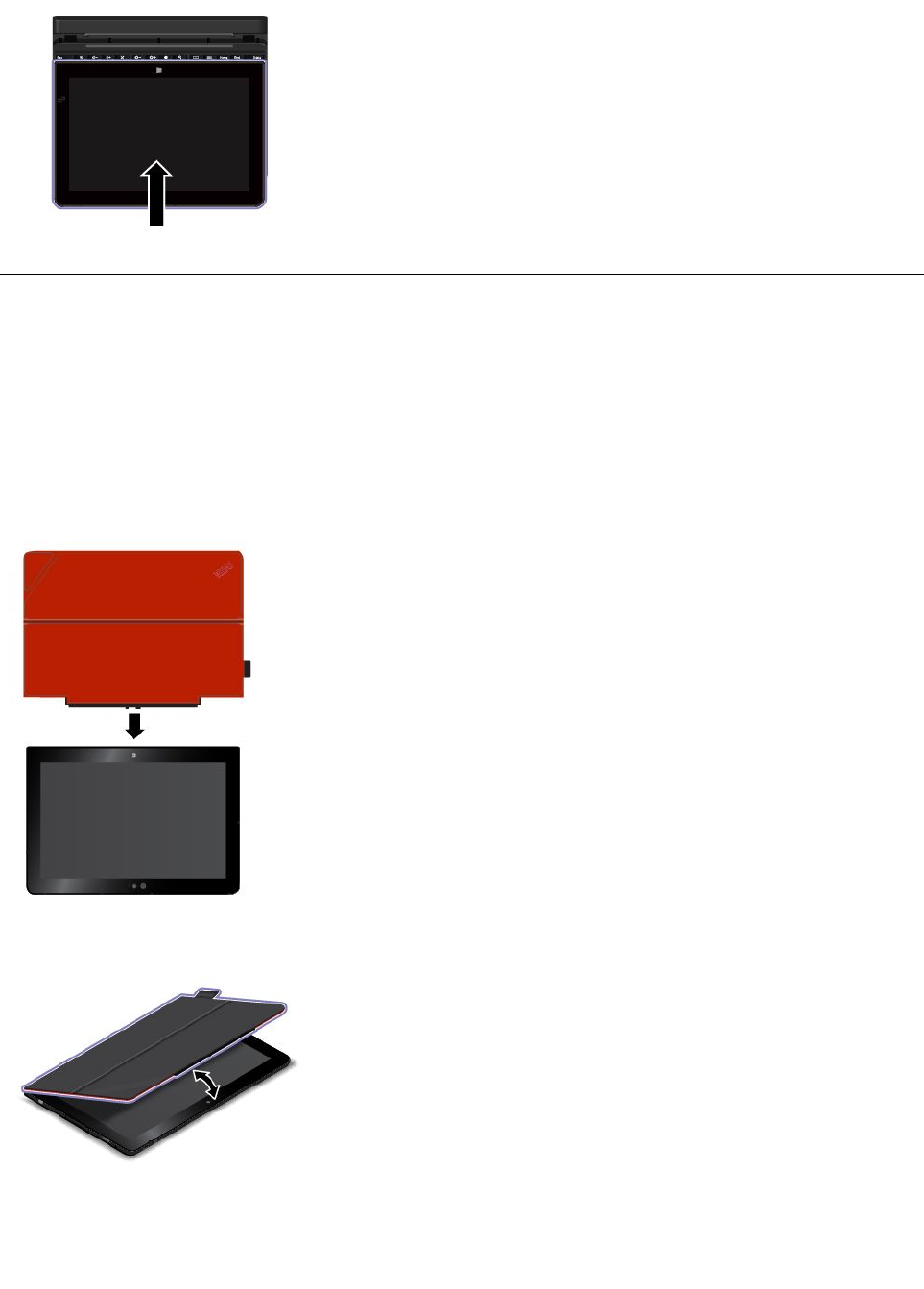
•Attachforcarrying
Attachthekeyboardtoyourtabletasshownsothatyoucan
easilycarrythemaroundtogether.
Note:Thismethodonlyappliestotabletmodelsthatarenot
equippedwithasmartcardreader.
ThinkPad10QuickshotCover
TheThinkPad10QuickshotCover(referredtoasthecoverinthissection)isdesignedforThinkPad10
tabletsthatarenotequippedwithasmartcardreader.Thecoverisahandyoptionwithmultiplefunctions.It
protectsthetabletscreen,makesthetabletsleeporwake-upwithinonesecond,launchesthecamera,and
alsoservesasastand.
Thissectionintroducesthebasicuseofthecover.Formoreinformation,refertothedocumentationof
thecover.
Attachingthecovertoyourtablet
Attachthecovertoyourtabletasshownthenthecoverisready
foruse.
Closingandopeningthecover
Closingthecover
Thisactionputsthetabletintosleepmode.
Openingthecover
Thisactionwakesthetabletfromsleepmode.
24ThinkPad10UserGuide

26ThinkPad10UserGuide
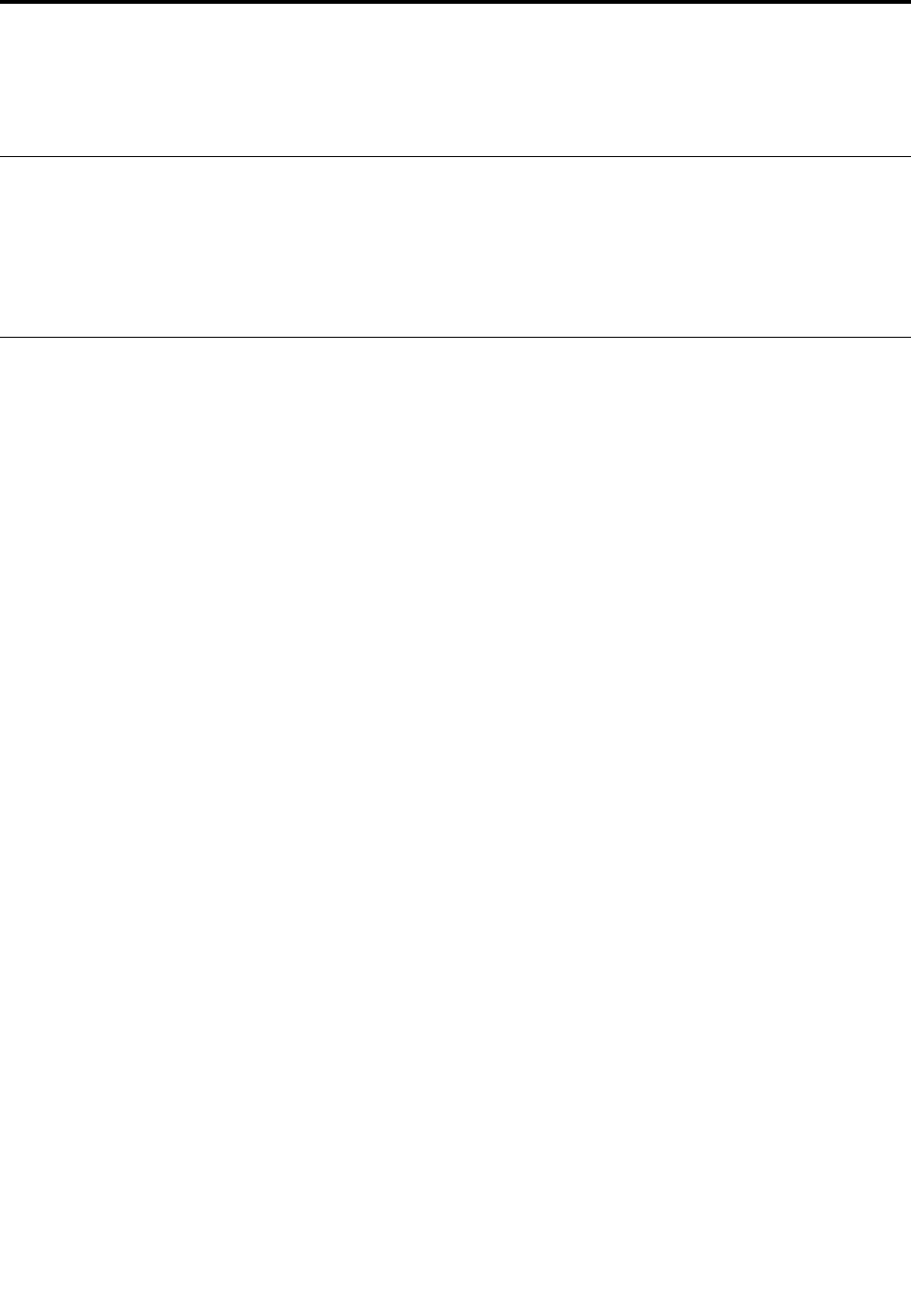
Chapter5.Advancedconfiguration
Thischapterprovidesinformationabouttheadvancedconfigurationandfeatures.
Installingdevicedrivers
Thedevicedriversareavailableathttp://www.lenovo.com/ThinkPadDrivers.Chooseyourtabletproduct
nametoviewallthedevicedriversforyourtablet.
Attention:Alwaysgotohttp://www.lenovo.com/ThinkPadDriversforthelatestdevicedrivers.Donot
downloadthemfromtheWindowsUpdateWebsite.
ThinkPadTabletSetupprogram
TheThinkPadTabletSetupprogramenablesyoutoviewandconfigurevarioussetupparameters.
Note:Thedefaultconfigurationsarealreadyoptimizedforyou.Incorrectchangeoftheconfigurations
mightcauseunexpectedresults.
StartingtheThinkPadTabletSetupprogram
TostarttheThinkPadTabletSetupprogram,dooneofthefollowing:
•Restartthetablet.Immediatelypressandholdthevolume-upbuttonuntiltheThinkPadTabletSetup
programstarts.
Note:Ifyouarerequiredtoenterthesupervisorpassword,enterthecorrectpassword.Ifyouskipthe
passwordprompt,youstillcanstarttheThinkPadTabletSetupprogrambutyoucannotchangethe
configurations.Formoreinformation,referto“Usingpasswords”onpage18.
•TostarttheThinkPadTabletSetupprogramfromtheoperatingsystem,dothefollowing:
1.Swipeinfromtherightedgeofthescreentodisplaythecharms.
2.TapSettings➙ChangePCsettings.
3.Inthenavigationpanel,tapUpdateandrecovery➙Recovery.
4.IntheAdvancedstartupsection,tapRestartnow.
5.Thetabletrestartsandamenuisdisplayed.TapTroubleshoot➙Advancedoptions➙UEFI
FirmwareSettings➙Restart.
6.ThetabletrestartsandenterstheThinkPadTabletSetupprogram.
Note:Ifyouarerequiredtoenterthesupervisorpassword,enterthecorrectpassword.Ifyouskip
thepasswordprompt,youstillcanstarttheThinkPadTabletSetupprogrambutyoucannotchange
theconfigurations.Formoreinformation,referto“Usingpasswords”onpage18.
ThinkPadTabletSetupmenus
TheThinkPadTabletSetupprogramincludesthefollowingmenus:
•Mainmenu:Viewthesysteminformationandsetthedateandtimeforyourtablet.
•Configmenu:Viewandchangetheconfigurationsofyourtablet.
•Securitymenu:Setthesupervisorpasswordandconfigureothersecurityfeaturesofyourtablet.
•Startupmenu:Changethetabletstartupsettings.
•Restartmenu:ChooseanoptionforexitingtheThinkPadTabletSetupprogramandrestartingthesystem.
©CopyrightLenovo201527
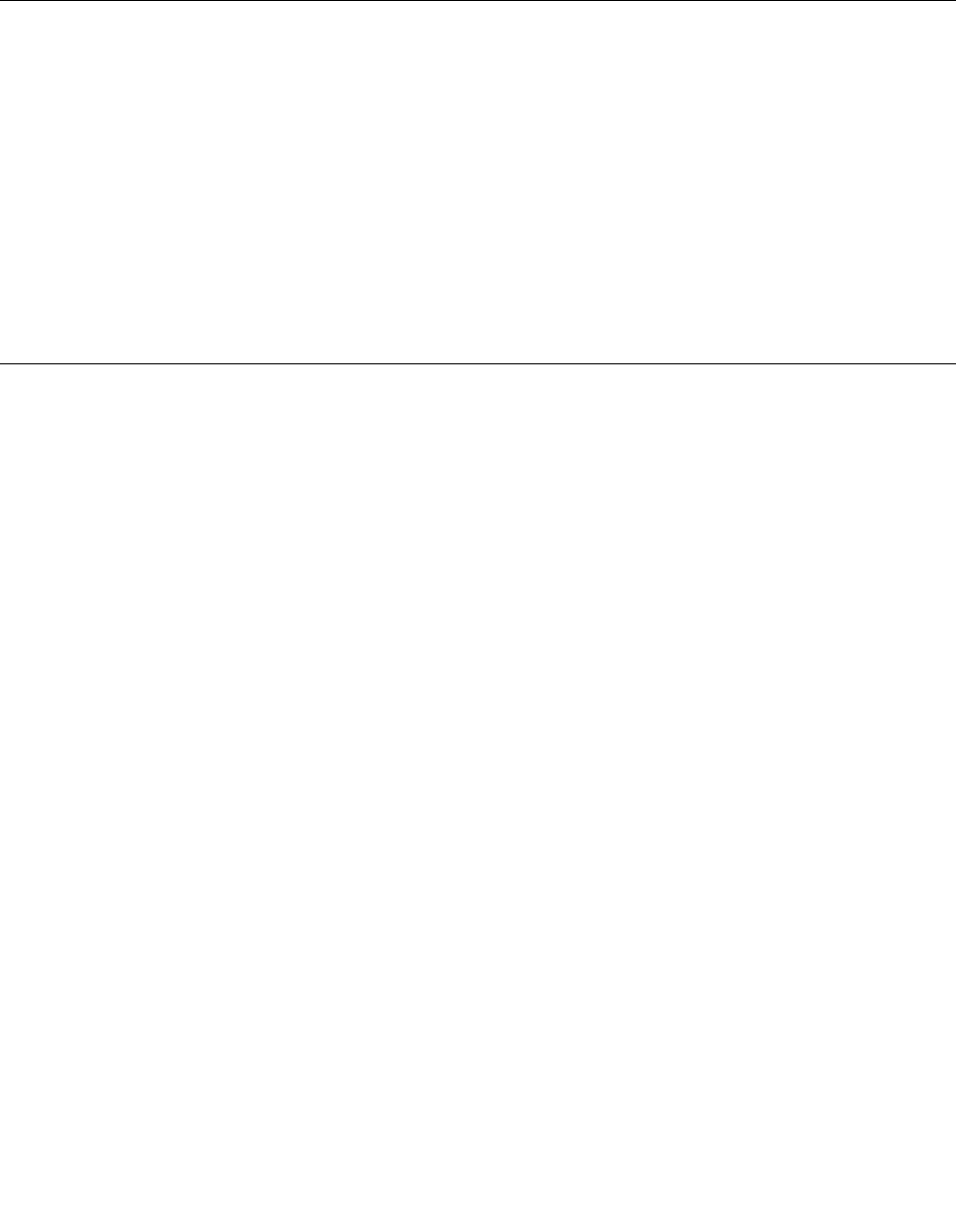
Oneachmenu,tapthedefaultvaluetoshowselectableoptionsandtapadesiredoptiontoselectit.Follow
theinstructionsonthescreentoconfigurethesettings.Afteryouchangethesettings,tapRestart,and
thentapyourdesiredoptiontorestartthetablet.
Note:Someitemsaredisplayedonthemenuonlyifthetabletsupportsthecorrespondingfeatures.
UpdatingtheUEFIBIOS
TheUnifiedExtensibleFirmwareInterface(UEFI)BIOSisapartofthesystemprogramsthatmakeup
thebasiclayerofsoftwarebuiltintoyourtablet.TheUEFIBIOStranslatestheinstructionsfromother
softwarelayers.
YoucanupdatetheUEFIBIOSandtheThinkPadTabletSetupprogrambystartingyourtabletwithaflash
updateapplicationrunningintheWindowsenvironment.
Whenyouaddsoftware,hardware,oradevicedriver,youcanconsiderupdatingyourUEFIBIOSforthe
newadditiontoworkproperly.
ToupdateyourUEFIBIOS,goto:
http://www.lenovo.com/ThinkPadDrivers
Systemmanagement
Thissectionisintendedprimarilyfornetworkadministrators.
Thetabletisdesignedformanageability,sothatyoucanredirectmoreofyourresourcestomeetyour
businessobjectivesbetter.
Thismanageabilityenablesyoutooperateclienttabletsremotelyinthesamewayasyouoperateyourown
tablet,suchasturningonaclienttablet,formattingtheharddiskdrive,andinstallingsoftware.
Oncethetabletisconfiguredandoperational,youcanmanageitbyuseofsoftwareandmanageability
featuresalreadyintegratedintotheclientsystemandthenetwork.
Thefollowingcontentintroducessomesystemmanagementfeatures.
DesktopManagementInterface
ThesystemUEFIBIOSofyourtabletsupportsaninterfacecalledSystemManagementBIOSReference
Specification(SMBIOS)V2.6.1.TheSMBIOSprovidesinformationaboutthehardwarecomponentsof
yoursystem.ItistheresponsibilityoftheBIOStosupplythisdatabasewithinformationaboutitselfand
thedevicesonthesystemboard.Thisspecificationdocumentsthestandardsforgettingaccesstothis
BIOSinformation.
AssetIDEEPROM
TheAssetIDEEPROMcontainsinformationaboutthesystem,includingitsconfigurationandtheserial
numbersofkeycomponents.Italsoincludesanumberofblankfieldsinwhichyoucanrecordinformation
abouttheendusersinyournetwork.
PrebooteXecutionEnvironment
ThePrebooteXecutionEnvironment(PXE)technologymakesthetabletmoremanageablebyenabling
thetablettostartfromaserver.Forexample,withtheappropriateLANcard,yourtabletcanbestarted
fromthePXEserver.
Note:TheRemoteInitialProgramLoad(RIPLorRPL)functioncannotbeusedwithyourtablet.
28ThinkPad10UserGuide
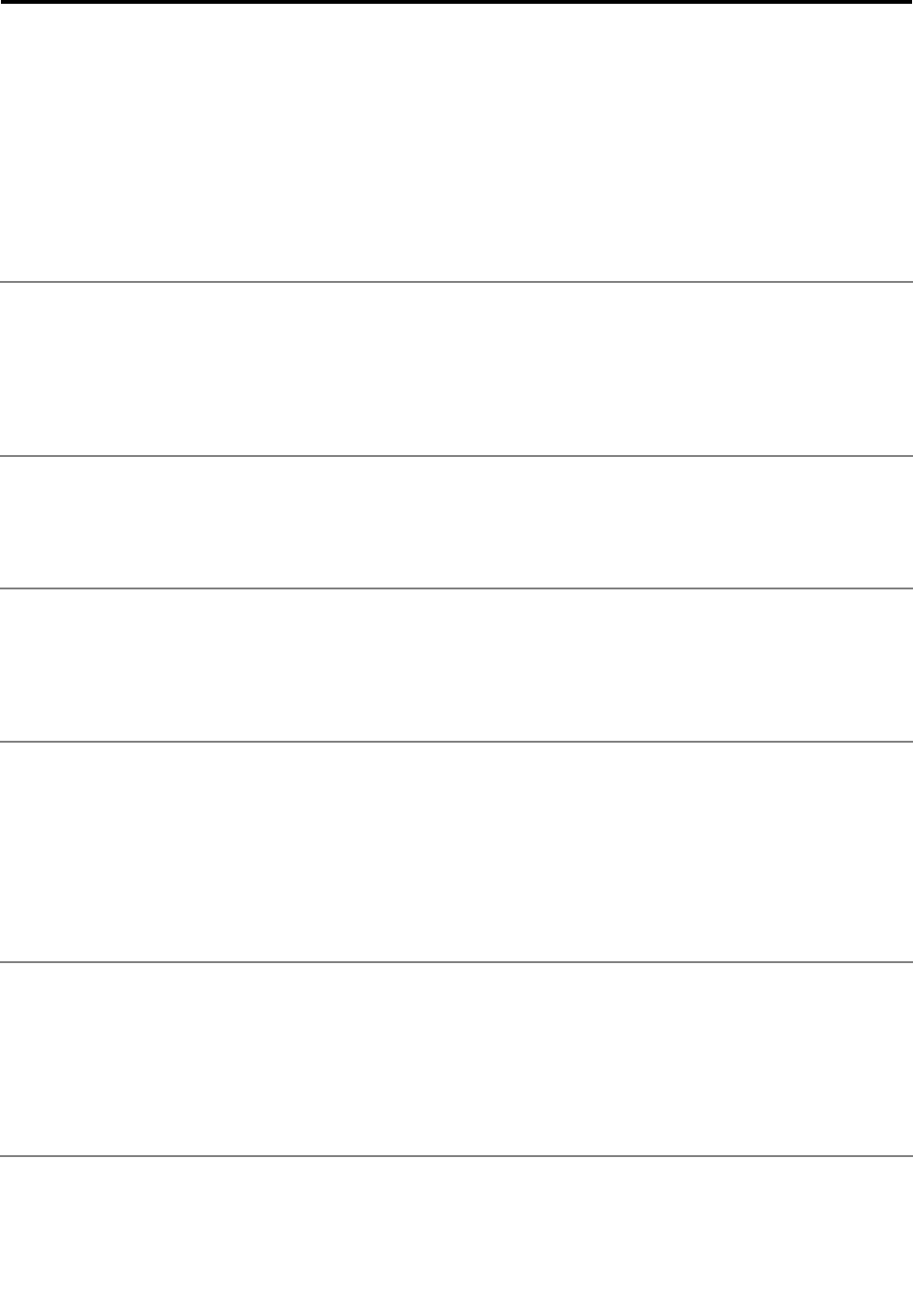
Chapter6.Accessibility
Lenovohelpsuserswithdisabilitiestoaccessinformationandtechnologyeasily.
SomeaccessibilitytoolsareavailableintheWindowsoperatingsystem,andotherscanbepurchased
fromthird-partyproviders.
Thissectiongivesabriefintroductiontotheavailableaccessibilitytools.Fordetailsabouthowtousethe
accessibilitytools,seetheWindowsHelpandSupportinformationsystem.
On-screennotificationOn-screennotificationhelpshearing-impairedpeoplebeawareofthestatusoftheir
tablet.On-screennotificationreplacessoundswithvisualcuesortextcaptionsto
indicatethatactivityishappeningonthetablet.Asaresult,systemalertsarenoticeable
evenwhentheyarenotheard.Forexample,whenyouselectoneobject,theobject
ishighlighted.
Touseon-screennotification,openControlPanel,tapEaseofAccess➙Easeof
AccessCenter,andthentapUsetextorvisualalternativeforsounds.
AudionotificationAudionotificationhelpsvisuallyimpairedpeopleorpeoplewithweaksightbeawareof
thestatusoftheirtablet.
Touseaudionotification,openControlPanel,tapEaseofAccess➙EaseofAccess
Center➙Usethecomputerwithoutadisplay,andthenselectTurnonAudio
Description.
NarratorNarratorisascreenreaderthatreadstextonthescreenaloudanddescribesevents
likeerrormessages.
ToopenNarrator,taptheSearchicononthetop-rightcorneroftheStartscreenand
thentypeNarratorintothedisplayedsearchbox.Ifyouareusingakeyboard,youcan
juststarttypingontheStartscreenandthenthesearchboxandsearchresultsare
displayedautomatically.Inthelistofresults,tapNarrator.
Screen-reader
technologies
Screen-readertechnologiesareprimarilyfocusedonsoftwareprograminterfaces,help
informationsystems,andvariousonlinedocuments.Foradditionalinformationabout
screenreaders,seethefollowing:
•UsingthePortableDocumentFormat(PDF)fileswithscreenreaders:
http://www.adobe.com/accessibility.html?promoid=DJGVE
•UsingtheJAWSscreenreader:
http://www.freedomscientific.com/jaws-hq.asp
•UsingtheNVDAscreenreader:
http://www.nvaccess.org/
SpeechrecognitionSpeechRecognitionenablesyoutocontrolyourtabletbyvoice.
Usingonlyyourvoice,youcanstartprograms,openmenus,tapbuttonsandother
objectsonthescreen,dictatetextintodocuments,andwriteandsende-mails.
ToopenSpeechRecognition,taptheSearchicononthetop-rightcorneroftheStart
screenandthentypeSpeechRecognitionintothedisplayedsearchbox.Ifyouareusing
akeyboard,youcanjuststarttypingontheStartscreenandthenthesearchboxand
searchresultsaredisplayedautomatically.Inthelistofresults,tapSpeechRecognition.
©CopyrightLenovo201529
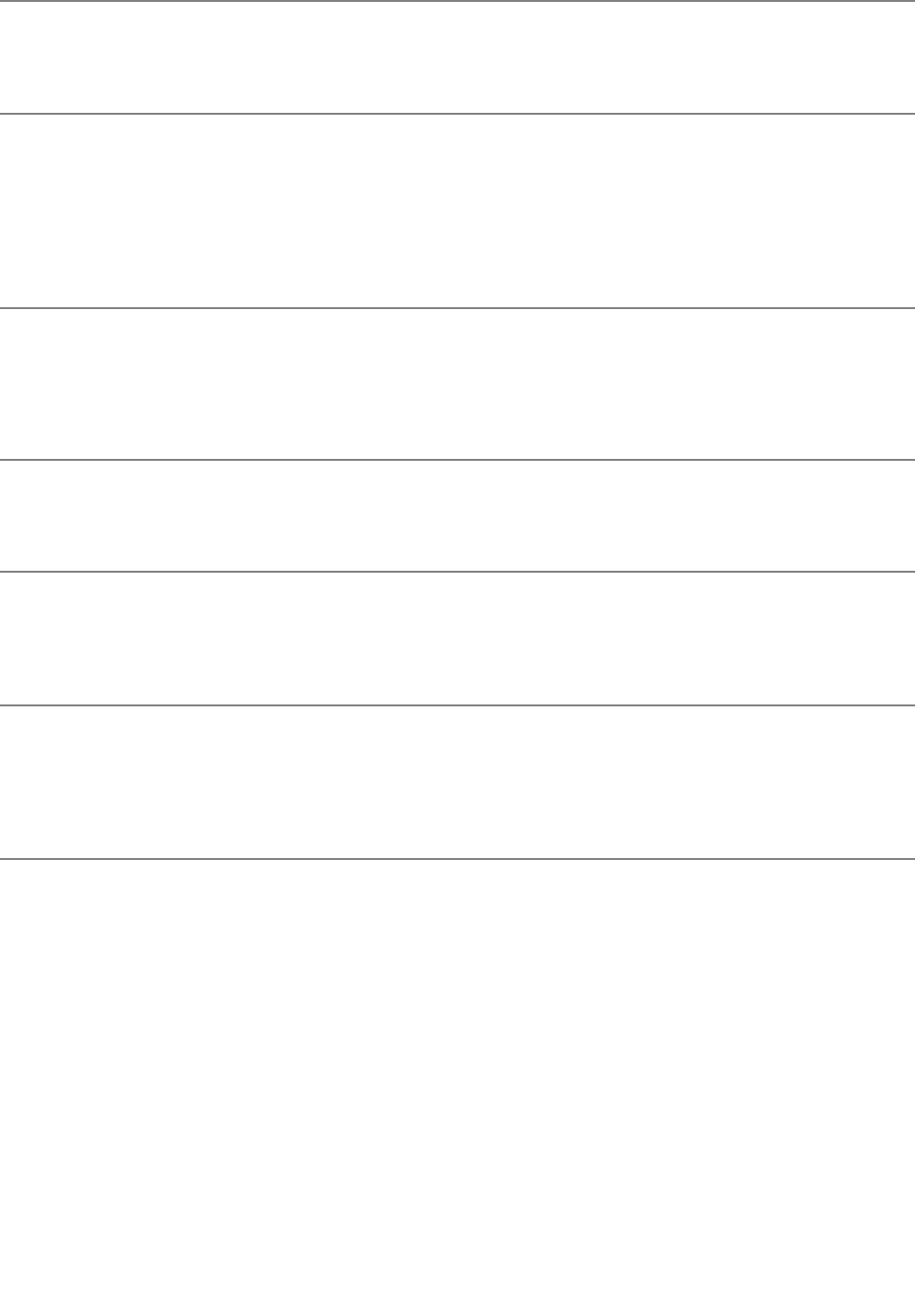
CustomizabletextsizeDependingonyourpreference,youcanchangeonlythetextsizeinsteadofchanging
thesizeofeverythingonthedesktop.
Tochangethetextsize,openControlPanel,tapAppearancesandPersonalization➙
Display,gotoChangeonlythetextsize,andsetatextsizethatmeetsyourneeds.
MagnifierYourtabletisequippedwiththeMicrosoftMagnifiertohelpvisuallyimpairedpeople
usethetabletmorecomfortably.Magnifierisausefulutilitythatenlargespartorallof
yourscreensothatyoucanseethewordsandimagesbetter.Magnifierispartofthe
EaseofAccessCenter.
ToopenMagnifier,taptheSearchicononthetop-rightcorneroftheStartscreenand
thentypeMagnierintothedisplayedsearchbox.Ifyouareusingakeyboard,youcan
juststarttypingontheStartscreenandthenthesearchboxandsearchresultsare
displayedautomatically.Inthelistofresults,tapMagnifier.
ZoomYoucanusethezoomfeaturetoenlargeorreducethesizeoftext,pictures,maps,or
otherobjects.
•Zoomin:Movetwofingersfartherapartonthetouchscreentoenlargethesizeof
text,pictures,maps,orotherobjects.
•Zoomout:Movetwofingersclosertogetheronthetouchscreentoreducethesizeof
text,pictures,maps,orotherobjects.
Adjustablescreen
resolution
Youcanmakeyourdocumentseasiertoreadbyadjustingthescreenresolutionofyour
tablet.Toadjustthescreenresolution,tapandholdanywhereonthedesktop,tap
Screenresolution,andthenadjustthesettingsasyouprefer.
Note:Settingtoolowofaresolutionmightpreventsomeitemsfromfittingonthescreen.
Documentationin
accessibleformats
Lenovoprovideselectronicdocumentationinaccessibleformats,suchasproperly
taggedPDFfilesorHyperTextMarkupLanguage(HTML)files.Lenovoelectronic
documentationisdevelopedtoensurethatvisuallyimpaireduserscanreadthe
documentationthroughascreenreader.Eachimageinthedocumentationalsoincludes
adequatealternativetexttoexplaintheimagesothatvisuallyimpaireduserscan
understandtheimagewhentheyuseascreenreader.
On-ScreenKeyboardOn-ScreenKeyboarddisplaysavisualkeyboardwithallthestandardkeys.
ToopenOn-ScreenKeyboard,taptheSearchicononthetop-rightcorneroftheStart
screenandthentypeOn-ScreenKeyboardintothedisplayedsearchbox.Ifyouare
usingakeyboard,youcanjuststarttypingontheStartscreenandthenthesearchbox
andsearchresultsaredisplayedautomatically.Inthelistofresults,tapOn-Screen
Keyboard.
Industry-standard
connectors
Yourtabletprovidesindustry-standardconnectorsthatenableyoutoconnectexternal
devicesifneeded.
30ThinkPad10UserGuide
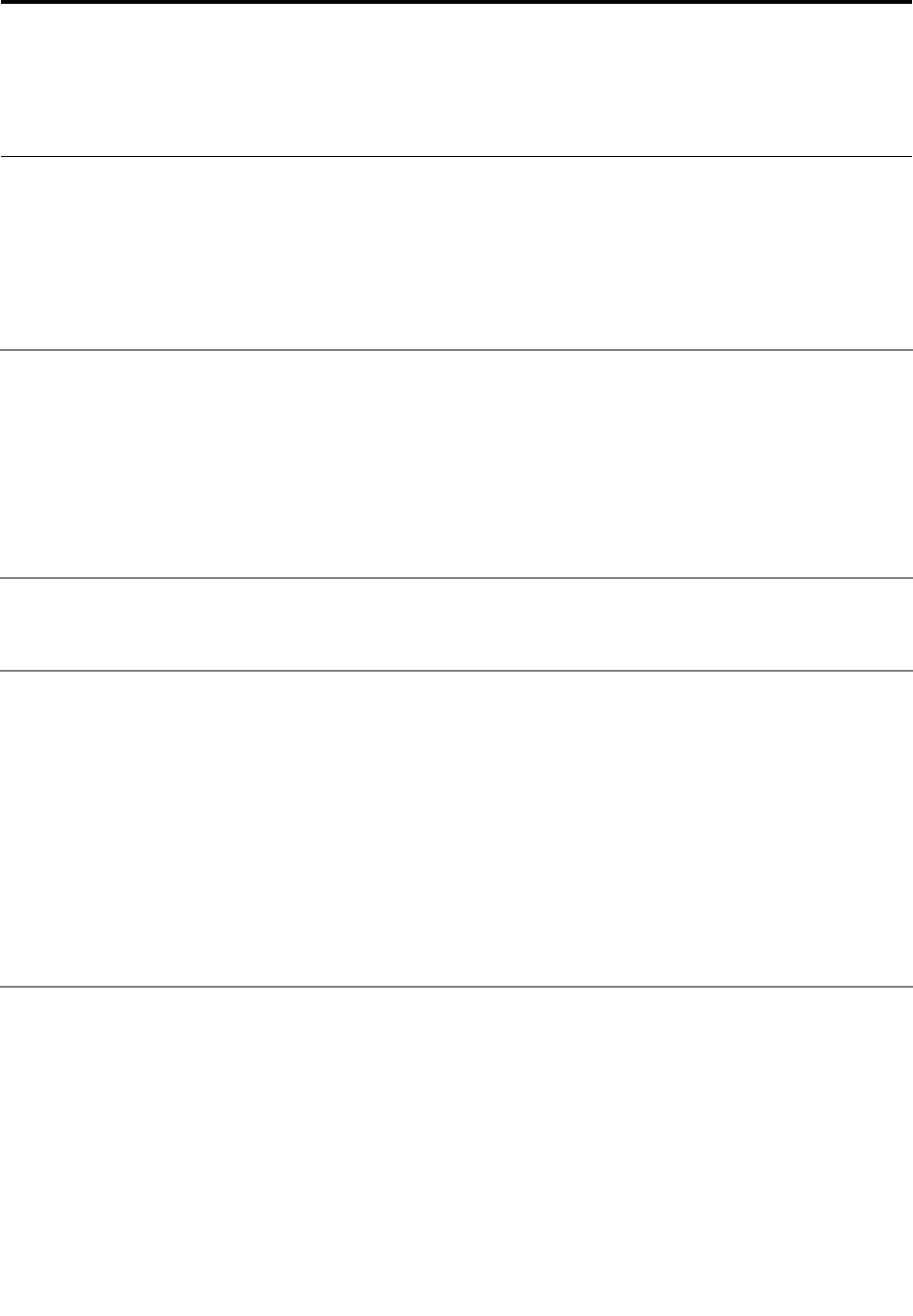
Chapter7.Troubleshooting
Ifyourtabletencountersaproblem,findasolutionhere.
Frequentlyaskedquestions
Theproblemsandsolutionsdescribedinthissectionaremeantonlyasaguide.Theyarenotdefinitive
problem-solvingtechniques.Ifaproblempersists,youcangetsupportfromLenovo.Formoreinformation,
see“CallingLenovo”onpage36.
Attention:Whenyouobserveaproblem,stopoperationimmediately,becausetakingfurtheractionmight
resultindatalossordamage.
InternetproblemFailedtoestablishawirelessWANconnection?
Ensurethat:
•ThemicroSIMcardisvalidandworkableifyouareusingamobilenetwork(3Gor4G).
•Youarewithinthenetworkservicerangeandthesignalstrengthisgood.
•YourtabletisnotinAirplanemode.
•IfaUSB3.0deviceisattachedtoyourtablet,theUSB3.0devicemightinfluencethe
wirelessWANconnection.DetachtheUSB3.0devicefromyourtablettoresolve
theproblem.
BatteryproblemFailedtochargethetablet?
Checkiftheacpoweradapterisconnectedcorrectly.Iftheconnectionisgoodbutthe
batterystilldoesnotcharge,contactLenovotoreplacethebattery.
SystemproblemFailedtopoweron?
Connectyourtablettoanacpoweroutlettoseeifthedrainedbatterycausedthe
problem.
Iftheproblempersists,insertaneedleorastraightenedpaperclipintothe
emergency-resethole.Tolocatetheemergency-resethole,see“Controlsand
connectors”onpage2.Afterresettingyourtablet,trytoturnitonagain.
Failedtoturnthetabletoffbypressingandholdingthepowerbutton?
Insertaneedleorastraightenedpaperclipintotheemergency-resetholetoresetyour
tablet.Tolocatetheemergency-resethole,see“Controlsandconnectors”onpage2.
Ifyoustillencounterthesameproblem,resetthetablettothefactorydefaultsettings.
See“Resettingyourtablettothefactorydefaultsettings”onpage34.
©CopyrightLenovo201531
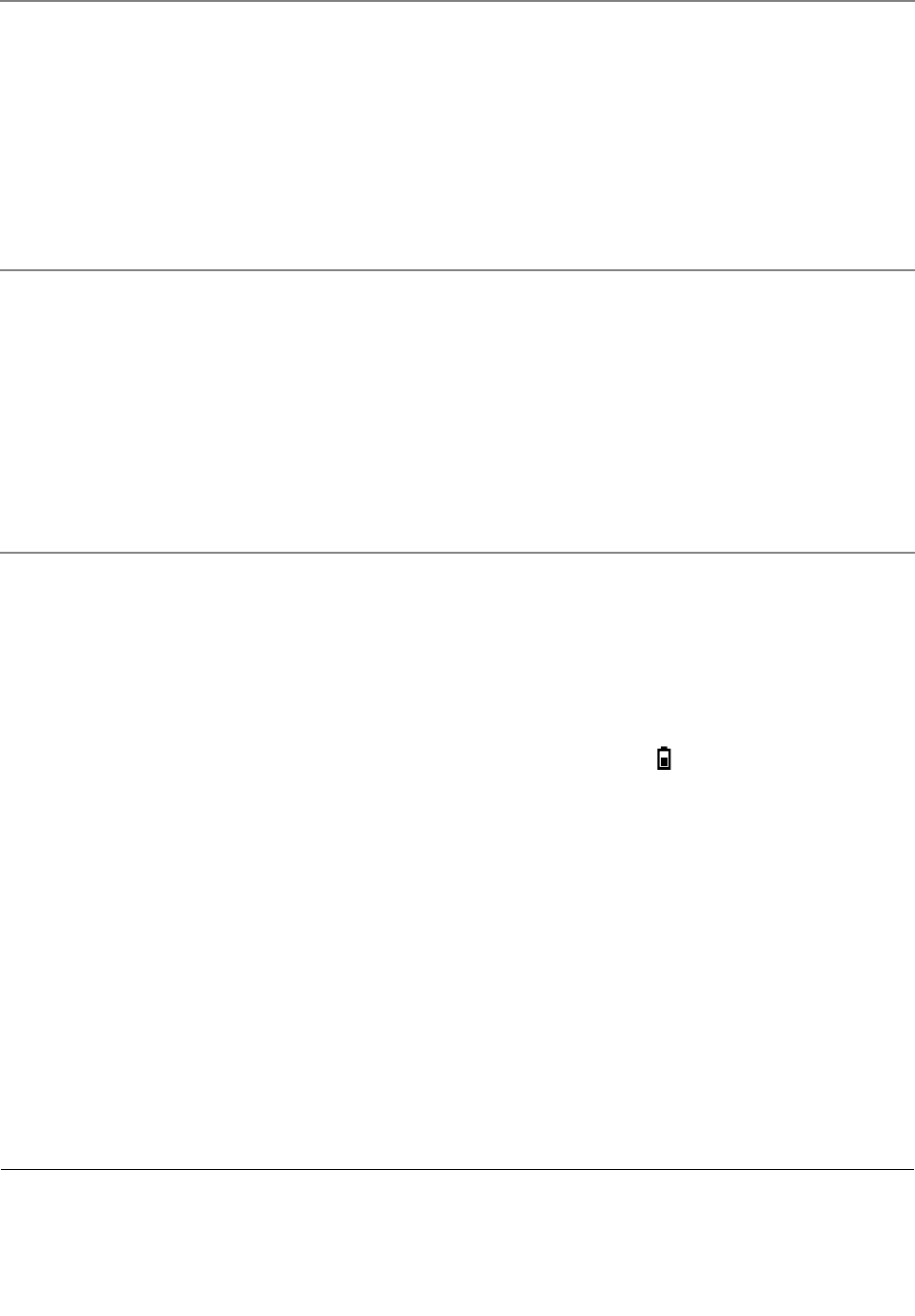
AudioproblemPooraudioqualityornosoundoutput?
Ensurethat:
•Thespeakerisnotcovered.
•Thespeakermutefunctionisdisabled.
•Ifyouareusingaheadset,unplugit,thenplugitinagain.
•Thevolumeisnotturnedtothelowestlevel.
Failedtoplayasong,video,orothermediafile?
Ensurethatthemediafileisnotcorrupted.
Externaldevice
connectionproblem
Failedtodetectanexternaldisplay?
Tapandhold(right-click)anywhereonthedesktop,thentapScreen➙Resolution
➙Detect.
FailedtolocateBluetoothdevices?
Ensurethat:
•YourtabletBluetoothisswitchedon.
•TheBluetoothfeatureisactivatedonthedevicetowhichyouwanttoconnect.
•YourtabletandtheBluetoothdevicearewithinthemaximumBluetoothsignalrange
(10m,32.8feet).
ScreenproblemSloworimproperrespondingfromthemulti-touchscreen?
1.Ensurethatyourhandsarecleananddrywhentouchingthescreen.
2.Restartyourtablettotryagain.
Blankscreenwhenthetabletisoperating?
Disableanysystemtimers,suchastheLCDturn-offtimerortheblanktimer,bydoing
thefollowing:
1.Gotothedesktopandtapthebattery-statusiconintheWindowsnotification
area.
2.TapMorepoweroptions➙Balanced.
3.Followtheinstructionsonthescreen.
Whitepointeronablankscreenafterpower-on?
1.Turnoffthetablet,andthenturnitonagain.
2.Ifyoustillseeonlythepointeronthescreen,usetherecoverysolutionstorestore
thesystemtothefactorystate.
Blankscreenwhenthetabletison?
Yourscreensaverorpowermanagementmighthavebeenenabled.Doeitherofthe
following:
•Tapthetabletscreentoexitthescreensaver.
•Pressthepowerbuttontoresumefromsleeporhibernationmode.
Errormessages
Whenthefollowingerrormessagesaredisplayedonthescreen,takethecorrespondingsolutions.
32ThinkPad10UserGuide
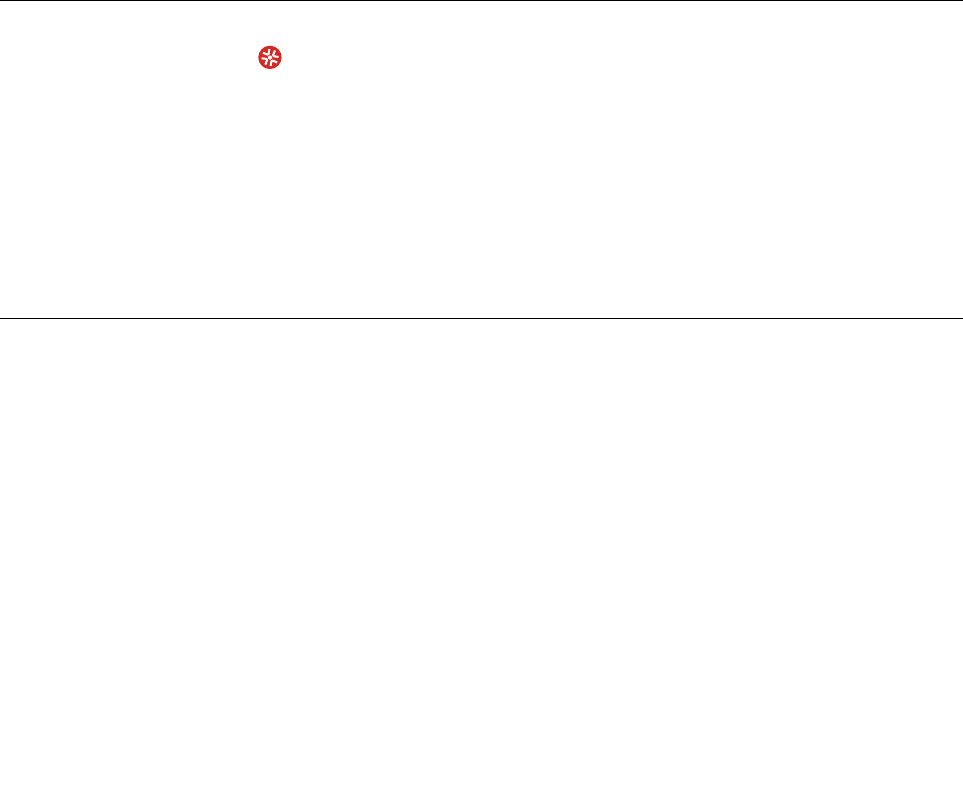
•Message:0183:BadCRCofSecuritySettingsinEFIVariable.EnterThinkPadTabletSetup.
Solution:ChecksumoftheSecuritysettingsintheEFIVariableisnotcorrect.EnterThinkPadTablet
Setuptochecksecuritysettings,andrestartthesystem.Ifyoustillencounteraproblem,havethe
tabletserviced.
•Message:0187:EAIAdataaccesserror.
Solution:TheaccesstoEEPROMisfailed.Havethetabletserviced.
•Message:0188:InvalidRFIDSerializationInformationArea.
Solution:TheEEPROMchecksumisnotcorrect(block#0and1).Thesystemboardshouldbereplaced,
andtheboxserialnumbershouldbereinstalled.Havethetabletserviced.
•Message:0189:InvalidRFIDconfigurationinformationarea
Solution:TheEEPROMchecksumisnotcorrect(block#4and5).Thesystemboardshouldbereplaced,
andtheuniversallyuniqueidentifier(UUID)shouldbereinstalled.Havethetabletserviced.
•Message:0190:Criticallow-batteryerror
Solution:Thetabletturnedoff,becausethebatterypowerislow.Connecttheacpoweradaptertothe
tabletandchargethebattery.
•Message:2200:MachineTypeandSerialNumberareinvalid.
Solution:MachineTypeandSerialNumberareinvalid.Havethetabletserviced.
•Message:2201:MachineUUIDisinvalid.
Solution:MachineUUIDisinvalid.Havethetabletserviced.
LenovoSolutionCenter
UseLenovoSolutionCentertotroubleshootandresolvetabletproblems.Theprogramcombines
diagnostictests,systeminformationcollection,securitystatus,andsupportinformation,alongwithhints
andtipsformaximumsystemperformance.
ForinformationaboutaccessingLenovoSolutionCenter,see“Lenovoapps”onpage13.
YoualsocandownloadtheLenovoSolutionCenterprogramfrom:
http://www.lenovo.com/diags
Foradditionalinformation,refertothehelpsystemofLenovoSolutionCenter.
Windowsrecoveryprograms
TheWindowsrecoveryprogramsenableyoutorefreshyourtablet,resetyourtablettothefactorydefault
settings,orstartthetabletfromanexternaldevice.
ItisrecommendedthatyoucreatearecoveryUSBdriveasearlyaspossible.StoretherecoveryUSBdrive
asabackuporreplacementfortheWindowsrecoveryprograms.
Formoreinformation,see“CreatingandusingarecoveryUSBdrive”onpage35.
Refreshingyourtablet
Ifyourtabletdoesnotperformwellandtheproblemmightresultfromarecentlyinstalledprogram,youcan
refreshyourtabletwithoutlosingyourpersonalfilesorchangingyoursettings.
Attention:Ifyourefreshyourtablet,theprogramsthatcamewithyourtabletandtheprogramsthatyou
installedfromWindowsStorewillbereinstalled,butallotherprogramswillberemoved.
Chapter7.Troubleshooting33

Torefreshyourtablet,dothefollowing:
1.Swipeinfromtherightedgeofthescreentodisplaythecharms.
2.TapSettings➙ChangePCsettings.
3.Inthenavigationpanel,tapUpdateandrecovery➙Recovery.
4.IntheRefreshyourPCwithoutaffectingyourfilessection,tapGetstarted.
5.Followtheinstructionsonthescreentorefreshyourtablet.
Resettingyourtablettothefactorydefaultsettings
Ifyouwanttorecycleyourtabletorjuststartover,youcanresetyourtablettothefactorydefaultsettings.
Resettingthetabletreinstallstheoperatingsystem,reinstallalltheprogramsthatcamewithyourtablet,and
resetallthesettingstothefactorydefaultsettings.
Attention:Ifyouresetthetablettothefactorydefaultsettings,allyourpersonalfilesandsettingswillbe
deleted.Toavoiddataloss,makeabackupcopyofallthedatathatyouwanttokeep.
Toresetyourtablettothefactorydefaultsettings,dothefollowing:
1.Swipeinfromtherightedgeofthescreentodisplaythecharms.
2.TapSettings➙ChangePCsettings.
3.Inthenavigationpanel,tapUpdateandrecovery➙Recovery.
4.IntheRemoveeverythingandreinstallWindowssection,tapGetstarted.ThentapNexttoconfirm
theoperation.
5.Dependingonyourneeds,dooneofthefollowing:
•Toperformaquickformat,tapJustremovemyfilestostarttheprocess.Theprocesstakes
severalminutes.
•Toperformacompleteformat,tapFullycleanthedrivetostarttheprocess.Theprocesstakes
severalhours.
6.Followtheinstructionsonthescreentoresetyourtablettothefactorydefaultsettings.
Usingtheadvancedstartupoptions
Withtheadvancedstartupoptions,youcanchangethefirmwaresettingsofthetablet,changethestartup
settingsoftheWindowsoperatingsystem,startthetabletfromanexternaldevice,orrestoretheWindows
operatingsystemfromasystemimage.
Tousetheadvancedstartupoptions,dothefollowing:
1.Swipeinfromtherightedgeofthescreentodisplaythecharms.
2.TapSettings➙ChangePCsettings.
3.Inthenavigationpanel,tapUpdateandrecovery➙Recovery.
4.IntheAdvancedstartupsection,tapRestartnow➙Troubleshoot➙Advancedoptions.
5.Selectadesiredstartupoption,thenfollowtheinstructionsonthescreen.
RecoveringyourtabletiftheWindowsoperatingsystemfailstostart
TheWindowsrecoveryprogramsonyourtabletiscapableofoperatingindependentlyfromtheWindows
8.1operatingsystem.ThisenablesyoutorecoverorrepairtheoperatingsystemeveniftheWindows8.1
operatingsystemfailstostart.
34ThinkPad10UserGuide

Aftertwoconsecutivefailedbootattempts,theWindowsrecoveryprogramsstartautomatically.Thenyou
canchooserepairandrecoveryoptionsbyfollowingtheinstructionsonthescreen.
Note:Ensurethatyourtabletisconnectedtoacpowerduringtherecoveryprocess.
CreatingandusingarecoveryUSBdrive
YoucancreatearecoveryUSBdriveasabackupfortheWindowsrecoveryprograms.Withtherecovery
USBdrive,youcantroubleshootandfixtheproblemsevenifthepreinstalledWindowsrecoveryprograms
aredamaged.
CreatingarecoveryUSBdrive
TheUSBdrivethatyouusetocreatetherecoveryUSBdriveshouldbeatleast16GBofstorage.Theactual
USBcapacitythatisrequireddependsonthesizeoftherecoveryimage.
Attention:ThecreationprocessdeletesanythingstoredontheUSBdrive.Toavoiddataloss,makea
backupcopyofallthedatathatyouwanttokeep.
TocreatearecoveryUSBdrive,dothefollowing:
Note:Ensurethatyourtabletisconnectedtoacpowerduringthefollowingprocess.
1.SwipeinfromtherightedgeofthescreentodisplaythecharmsandtapSearch.
2.TyperecoveryintheSearchfield.ThentapCreatearecoverydrive.
3.TapYesintheUserAccountControlwindowtoallowtheRecoveryMediaCreatorprogramtostart.
4.EnsurethatyouselectCopytherecoverypartitionfromthePCtotherecoverydrive.ThentapNext.
Important:IfyouclearCopytherecoverypartitionfromthePCtotherecoverydrive,youwill
createarecoveryUSBdrivewithouttherecoverypartitioncontent.Youstillcanstartthetabletfrom
therecoveryUSBdrive,butyoumightbeunabletorecoveryourtabletiftherecoverypartitionon
yourtabletisdamaged.
5.ConnectaproperUSBdrive,thentapNext.
6.TapCreateintheRecoveryDrivewindow.ThecreationoftherecoveryUSBdrivestarts.
7.WhenthecreationoftherecoveryUSBdrivefinishes,dooneofthefollowing:
•Tokeeptherecoverypartitiononyourtablet,tapFinish.
•Todeletetherecoverypartitiononyourtablet,tapDeletetherecoverypartition.
Attention:Ifyoudeletetherecoverypartitiononyourtablet,dokeeptherecoveryUSBdriveina
safeplace.TheWindowsrecoveryimagewillnotbestoredinyourtabletanymore,andyouwillneed
therecoveryUSBdrivetorefreshorresetyourtablet.
8.RemovetheUSBdrive.TherecoveryUSBdriveiscreatedsuccessfully.
UsingtherecoveryUSBdrive
Ifyoucannotstartyourtablet,orifyoucannotstarttheWindowsrecoveryimageonyourtablet,usethe
recoveryUSBdrivetorecoveryourtablet.
TousearecoveryUSBdrive,dothefollowing:
Note:Ensurethatyourtabletisconnectedtoacpower.
1.ConnecttherecoveryUSBdrivetoyourtablet.
2.StarttheThinkPadTabletSetupprogram.See“ThinkPadTabletSetupprogram”onpage27.
Chapter7.Troubleshooting35
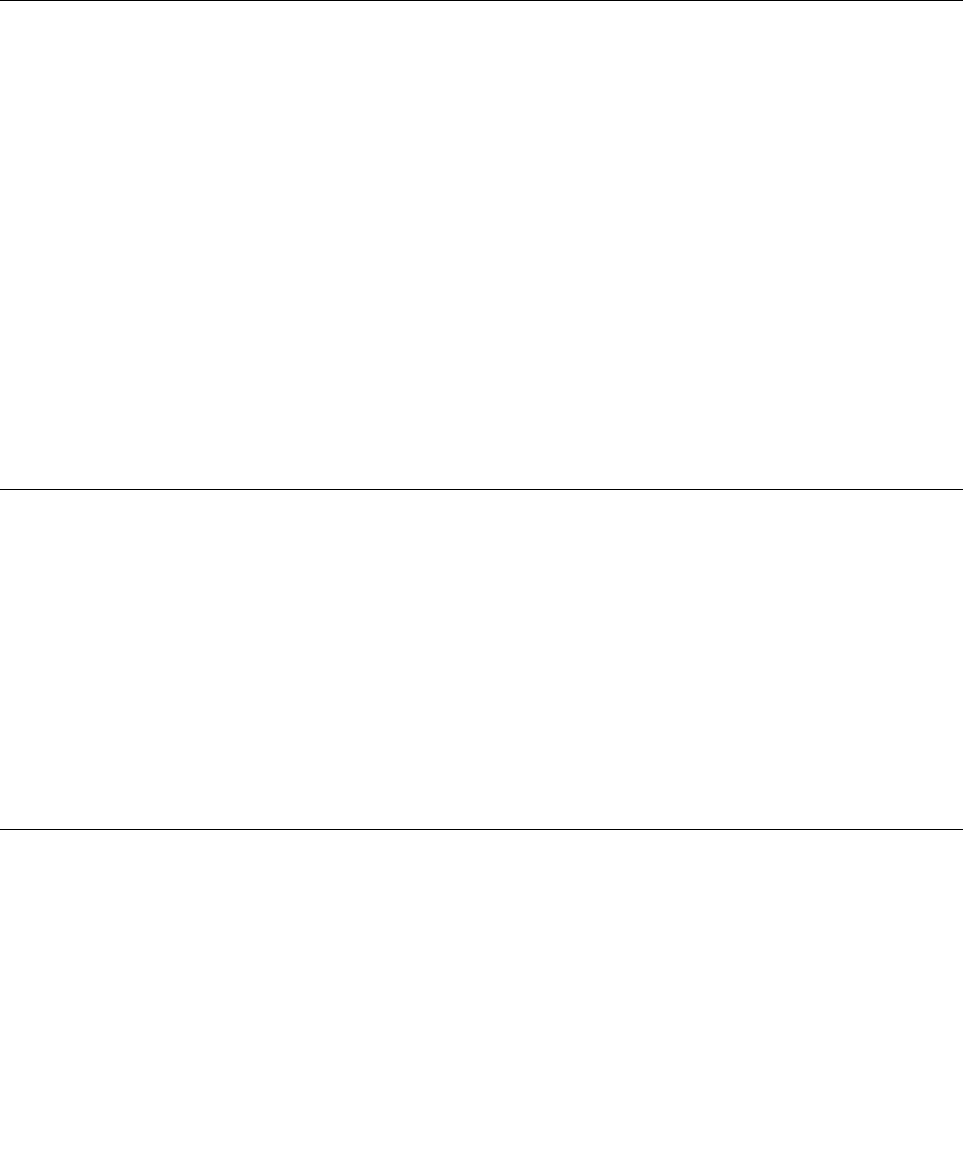
3.TapStartup.IntheBootsubmenu,dragtherecoverydrivetothefirstplacetoselectitastheboot
device.
4.Saveconfigurationchangesandrestartthetablet.
5.Followtheinstructionsonthescreentorecoverthetablet.
FormoreinformationabouttherecoverysolutionsprovidedbytheWindows8.1operatingsystem,goto:
http://go.microsoft.com/fwlink/?LinkID=263800
LenovoFactoryRecoveryUSBKey
ToobtainaLenovoFactoryRecoveryUSBKey,contactLenovoCustomerSupportCenter.Shippingand
handlingfeesapply.
ForinformationaboutcontactingLenovoCustomerSupportCenter,see“CallingLenovoCustomerSupport
Center”onpage36.
Note:Ensurethatyourtabletisconnectedtoacpowerduringthefollowingprocess.
1.Turnoffthetablet,waitforaboutfiveseconds,andthenconnecttheLenovoFactoryRecoveryUSB
Keytoyourtablet.
2.StarttheThinkPadTabletSetupprogram.See“ThinkPadTabletSetupprogram”onpage27.
3.TapStartup.OntheBootsubmenu,dragUSBCD/DVD:upwarduntilUSBCD/DVD:isshownas
thefirststartupdevice.
4.TapSave,andthentapYestosaveyourconfiguration.
5.TapRestartandfollowtheon-screeninstructionstorestartthetablet.Afterthetabletrestarts,the
recoveryprogramrunsautomatically.
6.Followtheon-screeninstructionstoresetyourtablettothefactorydefaultsettings.
LenovoSupportWebsite
TechnicalsupportinformationisavailableontheLenovoSupportWebsiteat:
http://www.lenovo.com/support
ThisWebsiteisupdatedwiththelatestsupportinformation:
•Driversandsoftware
•Diagnosticsolutions
•Productandservicewarranty
•Guidesandmanuals
•Lenovouserforums
CallingLenovoCustomerSupportCenter
Inmostcases,youcansolveyourtabletproblemsbyreferringtotheerrormessagesolutions,running
diagnosticprograms,orconsultingtheLenovoWebsite.Ifyoustillencountertabletproblemsafterthe
self-troubleshoot,contactLenovoCustomerSupportCenter.
Ifpossible,benearyourtabletwhenyoumakethecall.
BeforecallingLenovo
BeforeyoucontactLenovo,dothefollowingpreparationsforaquickservice:
36ThinkPad10UserGuide
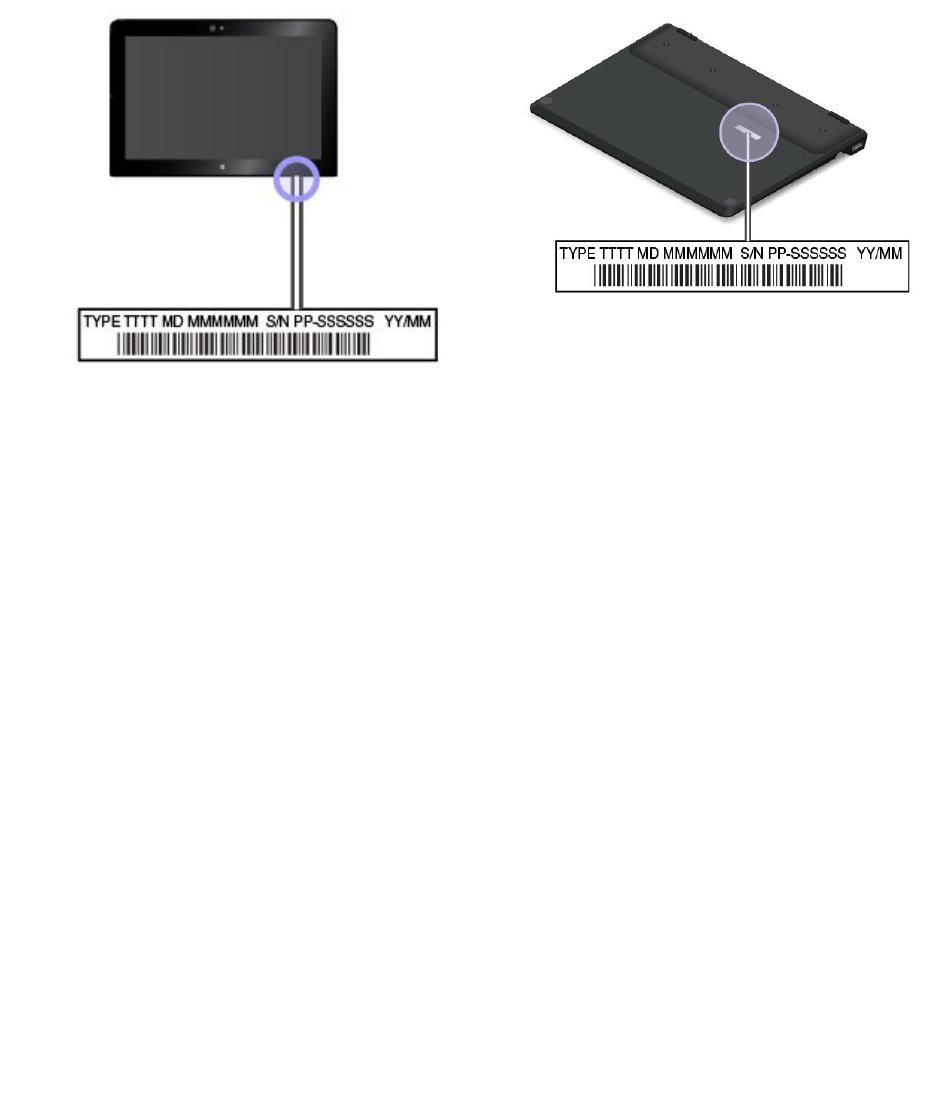
•Registeringyourtablet
RegisteryourtabletwithLenovosothatyoucangetpromptsupport.Formoreinformation,see
“Registeringyourtablet”onpage13.
•Installingsystemupdates
Installingthelatestdriversorsoftwaremightresolvetheproblems.
Todownloadthelatestdriversorsoftware,goto:
http://www.lenovo.com/support
•Gettingtheproofofpurchase
•Recordingthemachinetypeandserialnumber
•Recordingtheproblemdetails
–Whatistheproblem?Isitcontinuousorintermittent?
–Isthereanerrormessage?Whatistheerrorcode,ifany?
–Whatoperatingsystemareyouusing?Whichversion?
–Whichsoftwareprogramswererunningatthetimeoftheproblem?
–Cantheproblembereproduced?Ifso,how?
LenovoSupportphonenumbers
TogettheLenovoSupportphonenumbersforyourcountryorregion,dooneofthefollowing:
•RefertotheSafety,Warranty,andSetupGuidethatcomeswithyourtablet.
•Gotohttp://www.lenovo.com/support/phone.
Ifthenumbersforyourcountryorregionarenotprovided,contactyourLenovoresellerorLenovomarketing
representative.
Servicesavailableduringthewarrantyperiod
•Problemdetermination-Trainedpersonnelareavailabletoassistyouwithdeterminingifyourtablethasa
hardwareproblemanddecidingwhatactionisnecessarytofixtheproblem.
•Lenovohardwarerepair-IftheproblemiscausedbyLenovohardwareunderwarranty,trainedservice
personnelareavailabletoprovidetheapplicablelevelofservice.
•Engineeringchangemanagement-Occasionally,theremightbechangesthatarerequiredafteraproduct
hasbeensold.Lenovooryourreseller,ifauthorizedbyLenovo,willmakeselectedEngineeringChanges
(ECs)thatapplytoyourhardwareavailable.
Chapter7.Troubleshooting37
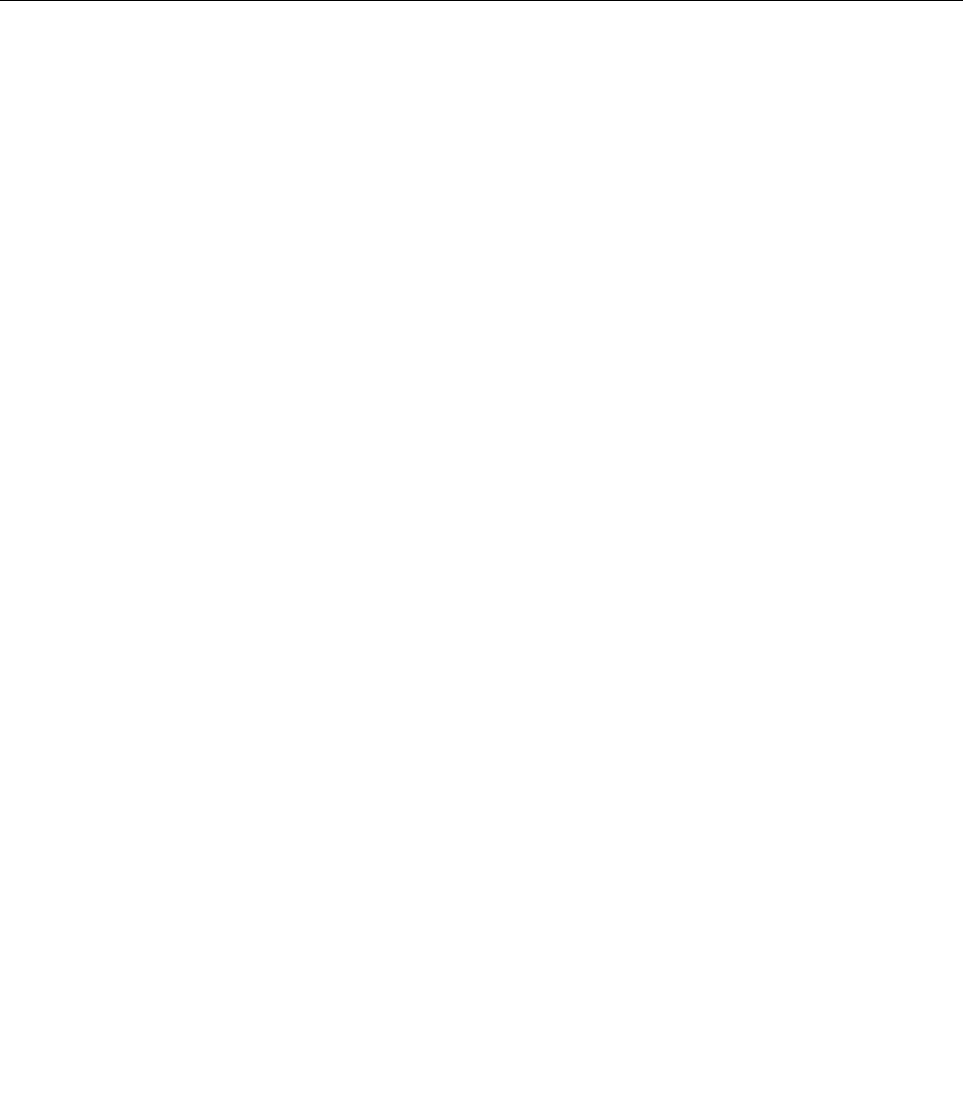
ForthetermsandconditionsoftheLenovoLimitedWarrantythatapplytoyourLenovohardwareproduct,
see“Warrantyinformation”intheSafety,Warranty,andSetupGuidethatcomeswithyourtablet.
Servicesnotcoveredbywarrantyterms
•ReplacementoruseofpartsnotmanufacturedfororbyLenovoornon-warrantedparts
•Identificationofsoftwareproblemsources
•ConfigurationoftheUEFIBIOSaspartofaninstallationorupgrade
•Changes,modifications,orupgradestodevicedrivers
•Installationandmaintenanceofnetworkoperatingsystems(NOS)
•Installationandmaintenanceofapplicationprograms
Purchasingadditionalservices
Duringandafterthewarrantyperiod,youcanpurchaseadditionalservices,suchas:
•SupportforLenovoandnon-Lenovohardware,operatingsystems,andapplicationprograms
•Networksetupandconfigurationservices
•Upgradedorextendedhardwarerepairservicesandcustominstallationsservices
Note:Servicesmightvarybycountryorregion.
Formoreinformationaboutadditionalservices,goto:
http://www.lenovo.com/essentials
38ThinkPad10UserGuide
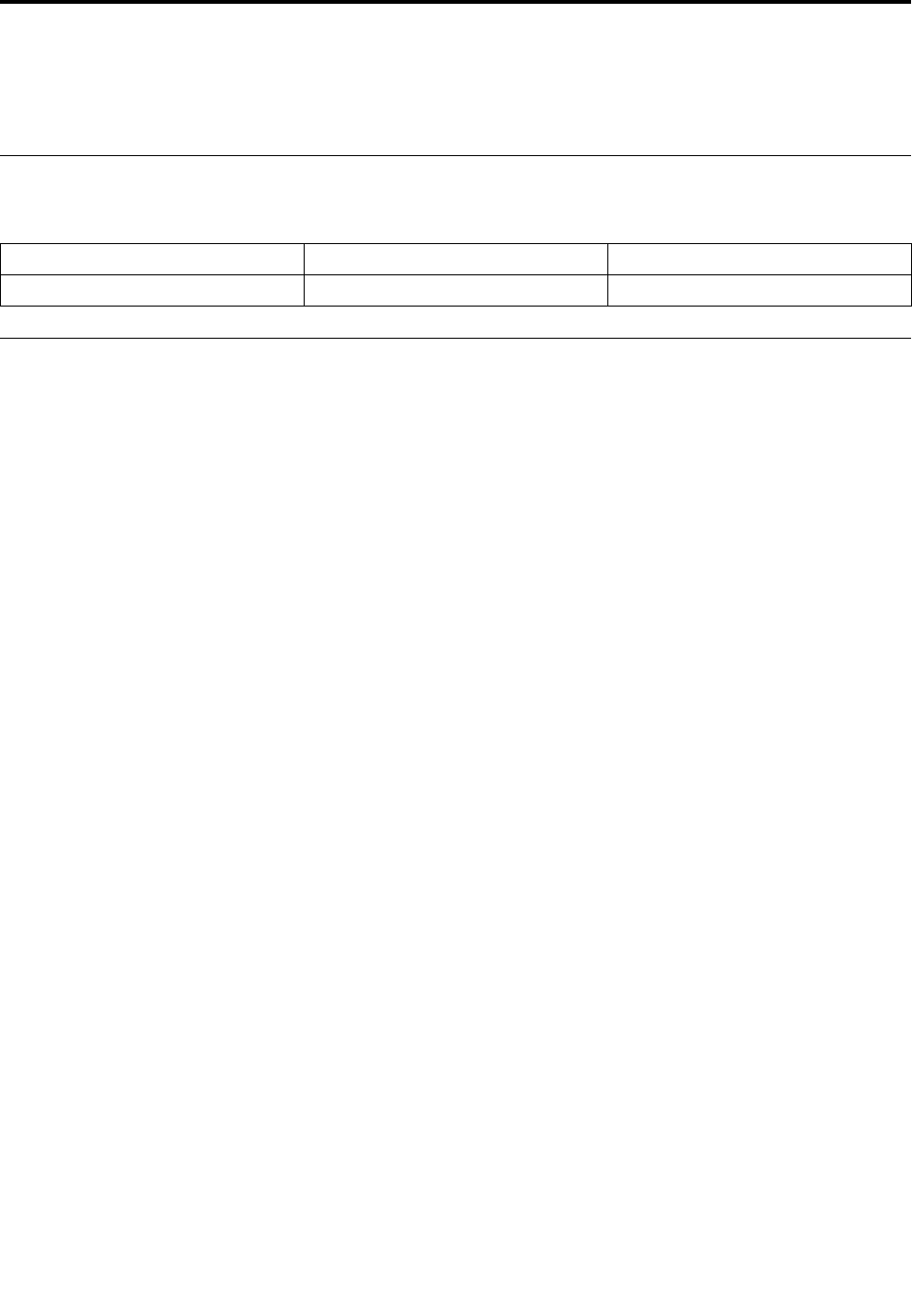
AppendixA.Regulatoryinformation
Thisappendixprovidesregulatoryinformation.
Certification-relatedinformation
Thefollowingtablecontainsinformationabouttheproductname,complianceID,andmachinetypes.
ProductnameComplianceIDMachinetypes
ThinkPad10TP00065A20E3and20E4
Wireless-relatedinformation
Wirelessinteroperability
ThewirelessLANcardisinteroperablewithanywirelessLANproductthatisbasedonDirectSequence
SpreadSpectrum(DSSS),ComplementaryCodeKeying(CCK),and/orOrthogonalFrequencyDivision
Multiplexing(OFDM)radiotechnology,andiscompliantto:
•The802.11b/gStandard,802.11a/b/g,802.11n,or802.11aconWirelessLANs,asdefinedandapproved
bytheInstituteofElectricalandElectronicsEngineers.
•TheWirelessFidelity(Wi-Fi)certificationasdefinedbytheWi-FiAlliance.
TheBluetoothcardinyourtabletisinteroperablewithanyBluetoothproductthatiscomplianttoBluetooth
Specification4.0asdefinedbytheBluetoothSIG.YourBluetoothcardsupportsthefollowingprofiles:
Note:DependingontheBluetoothcard,someprofilemightnotbeavailable.
•AdvancedAudioDistributionProfile(A2DP)
•A/VRemoteControlProfile(AVRCP)
•Dial-UpNetworkingProfile(DUN)
•FileTransferProfile(FTP)
•GenericAccessProfile(GAP)
•GenericA/VDistributionProfile(GAVDP)
•HardcopyCableReplacementProfile(HCRP)
•HeadsetProfile(HSP)
•Hands-FreeProfile(HFP)
•HumanInterfaceDeviceProfile(HID)
•MessageAccessProfile(MAP)
•ObjectExchangeProtocol(OBEX)
•ObjectPushProfile(OPP)
•PersonalAreaNetworkingProfile(PAN)
•PhoneBookAccessProfile(PBAP)
•ServiceDiscoveryProtocol(SDP)
•SynchronizationProfile(SYNC)
©CopyrightLenovo201539
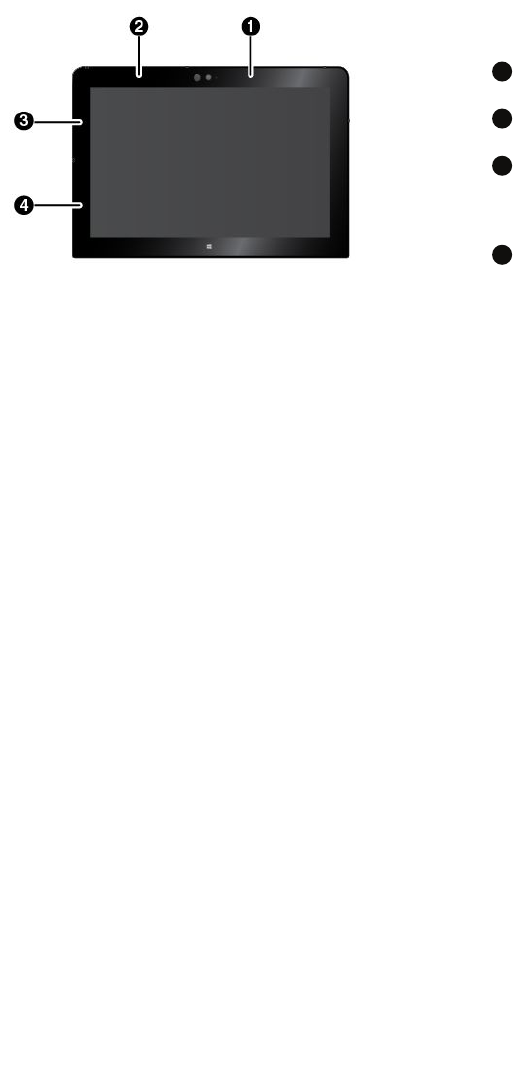
•VideoDistributionProfile(VDP)
•GenericAttributeProfile(GATT)
•ProximityProfile
LocatingtheUltraConnect™wirelessantennas
ThinkPad10featuresanantennasystembuiltintothedisplayforoptimalreception,whichenablesyouto
establishwirelesscommunicationswhereveryouare.
Thefollowingillustrationshowsthelocationofeachbuilt-inwirelessantenna.
Note:Wireless-WANantennasareavailableonlyonsomemodels.
1
Wireless-WANantenna(main)
2
Wireless-WANantenna(auxiliary)
3
Wireless-LANantenna(main)
4
Wireless-LANantenna(auxiliary)
Wireless-radiocomplianceinformation
Tabletmodelsequippedwithwirelesscommunicationscomplywiththeradiofrequencyandsafetystandards
ofanycountryorregioninwhichithasbeenapprovedforwirelessuse.
Brazilwireless-radiocomplianceinformation
Esteequipamentooperaemcarátersecundário,istoé,nãotemdireitoaproteçãocontrainterferência
prejudicial,mesmodeestaçõesdomesmotipo,enãopodecausarinterferênciaasistemasoperandoem
caráterprimário.
Thisequipmentisasecondarytypedevice,thatis,itisnotprotectedagainstharmfulinterference,even
iftheinterferenceiscausedbyadeviceofthesametype,anditalsocannotcauseanyinterferenceto
primarytypedevices.
Mexicowireless-radiocomplianceinformation
Advertencia:EnMexicolaoperacióndeesteequipoestásujetaalassiguientesdoscondiciones:(1)es
posiblequeesteequipoodispositivonocauseinterferenciaperjudicialy(2)esteequipoodispositivodebe
aceptarcualquierinterferencia,incluyendolaquepuedacausarsuoperaciónnodeseada.
LocatingtheFCCIDorICCertificationnumbers
YoucanfindtheFCCIDorICCertificationnumbersfortheinstalledwirelesscommunicationcardson
yourtablet.
40ThinkPad10UserGuide
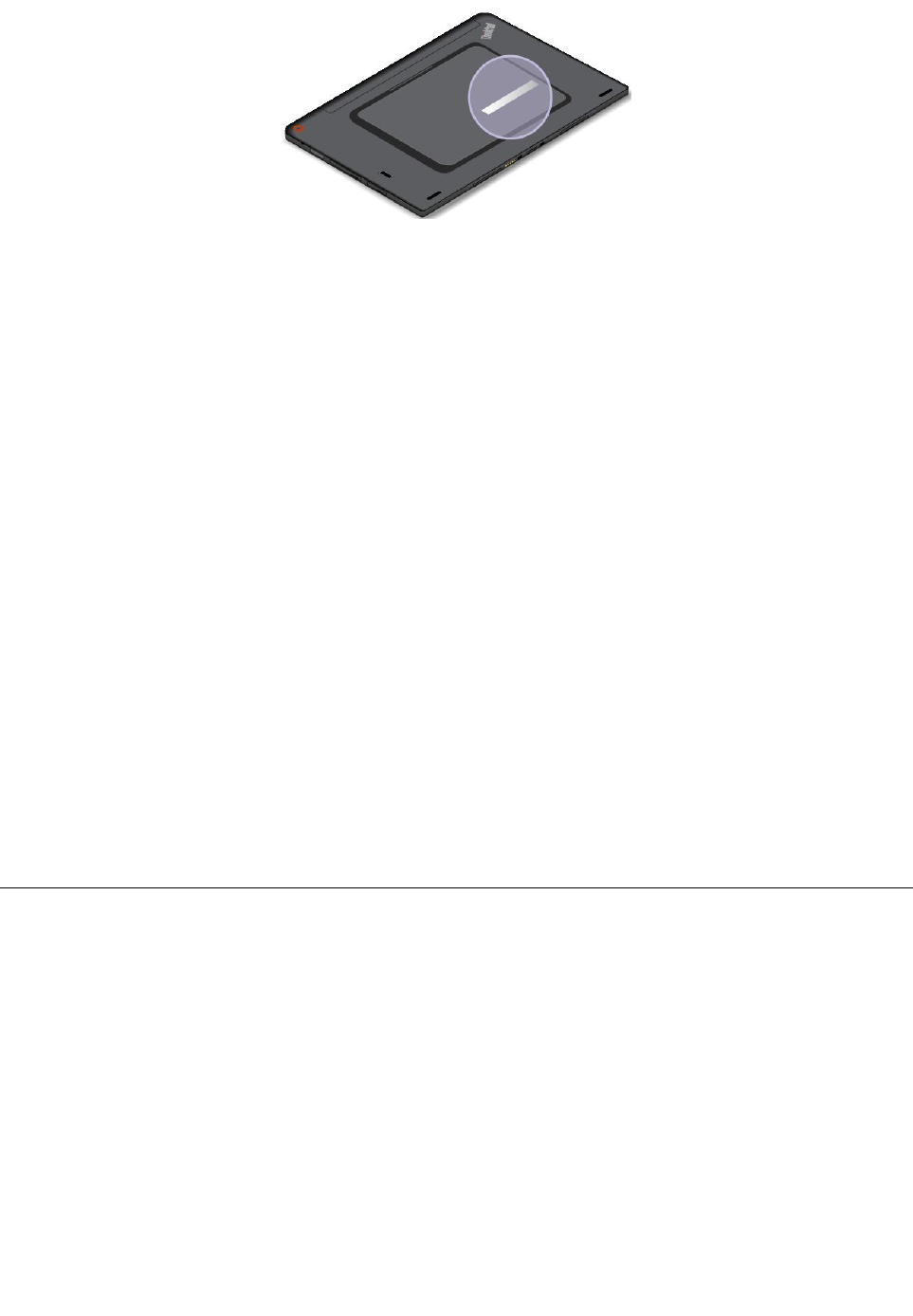
ReadingRegulatoryNotice
Formoreinformationaboutwireless-radiocomplianceinformation,refertotheRegulatoryNoticeshipped
withthetablet.IfyourtabletisnotshippedwithRegulatoryNotice,findthedocumentat:
http://www.lenovo.com/UserManuals
Usageenvironmentandyourhealth
Integratedwirelesscardsemitradiofrequencyelectromagneticenergylikeotherradiodevices.However,
thelevelofenergyemittedisfarmuchlessthantheelectromagneticenergyemittedbywirelessdevices
suchasmobilephones.
Becauseintegratedwirelesscardsoperatewithintheguidelinesfoundinradiofrequencysafetystandards
andrecommendations,Lenovobelievestheyaresafeforusebyconsumers.Thesestandardsand
recommendationsreflecttheconsensusofthescientificcommunityandresultfromdeliberationsofpanels
andcommitteesofscientistswhocontinuallyreviewandinterprettheextensiveresearchliterature.
Insomesituationsorenvironments,theuseofintegratedwirelesscardsmightberestrictedbytheproprietor
ofthebuildingorresponsiblerepresentativesoftheorganization.Thesesituationsandareasmightfor
exampleinclude:
•Usingtheintegratedwirelesscardsonboardofairplanes,inhospitals,petrolstations,blastingareas(with
electro-explosivedevices),medicalimplants,orbody-wornelectronicmedicaldevices
•Inanyotherenvironmentwheretheriskofinterferencetootherdevicesorservicesisperceivedor
identifiedasharmful
Ifyouareuncertainofthepolicythatappliesontheuseofwirelessdevicesinaspecificorganization,you
areencouragedtoaskforauthorizationtouseintegratedwirelesscardsbeforeturningonthetablet.
Electronicemissionnotice
FederalCommunicationsCommissionDeclarationofConformity
ThefollowinginformationreferstotheThinkPad10tablet,machinetypes:20E3and20E4.
ThisequipmenthasbeentestedandfoundtocomplywiththelimitsforaClassBdigitaldevice,pursuant
toPart15oftheFCCRules.Theselimitsaredesignedtoprovidereasonableprotectionagainstharmful
interferenceinaresidentialinstallation.Thisequipmentgenerates,uses,andcanradiateradiofrequency
energyand,ifnotinstalledandusedinaccordancewiththeinstructions,maycauseharmfulinterference
toradiocommunications.However,thereisnoguaranteethatinterferencewillnotoccurinaparticular
installation.Ifthisequipmentdoescauseharmfulinterferencetoradioortelevisionreception,whichcanbe
determinedbyturningtheequipmentoffandon,theuserisencouragedtotrytocorrecttheinterferenceby
oneormoreofthefollowingmeasures:
•Reorientorrelocatethereceivingantenna.
AppendixA.Regulatoryinformation41

•Increasetheseparationbetweentheequipmentandreceiver.
•Connecttheequipmentintoanoutletonacircuitdifferentfromthattowhichthereceiverisconnected.
•Consultanauthorizeddealerorservicerepresentativeforhelp.
Lenovoisnotresponsibleforanyradioortelevisioninterferencecausedbyusingotherthanspecifiedor
recommendedcablesandconnectorsorbyunauthorizedchangesormodificationstothisequipment.
Unauthorizedchangesormodificationscouldvoidtheuser'sauthoritytooperatetheequipment.
ThisdevicecomplieswithPart15oftheFCCRules.Operationissubjecttothefollowingtwoconditions:(1)
thisdevicemaynotcauseharmfulinterference,and(2)thisdevicemustacceptanyinterferencereceived,
includinginterferencethatmaycauseundesiredoperation.
ResponsibleParty:
Lenovo(UnitedStates)Incorporated
1009ThinkPlace-BuildingOne
Morrisville,NC27560
PhoneNumber:919-294-5900
IndustryCanadaClassBemissioncompliancestatement
CANICES-3(B)/NMB-3(B)
EuropeanUnion-CompliancetotheElectromagneticCompatibility
Directive
ThisproductisinconformitywiththeprotectionrequirementsofEUCouncilDirective2004/108/EConthe
approximationofthelawsoftheMemberStatesrelatingtoelectromagneticcompatibility.Lenovocannot
acceptresponsibilityforanyfailuretosatisfytheprotectionrequirementsresultingfromanonrecommended
modificationoftheproduct,includingtheinstallationofoptioncardsfromothermanufacturers.
ThisproducthasbeentestedandfoundtocomplywiththelimitsforClassBInformationTechnology
EquipmentaccordingtoEuropeanStandardEN55022.ThelimitsforClassBequipmentwerederived
fortypicalresidentialenvironmentstoprovidereasonableprotectionagainstinterferencewithlicensed
communicationdevices.
EUContact:Lenovo,Einsteinova21,85101Bratislava,Slovakia
GermanClassBcompliancestatement
DeutschsprachigerEUHinweis:
HinweisfürGerätederKlasseBEU-RichtliniezurElektromagnetischenVerträglichkeit
DiesesProduktentsprichtdenSchutzanforderungenderEU-Richtlinie2004/108/EG(früher89/336/EWG)zur
AngleichungderRechtsvorschriftenüberdieelektromagnetischeVerträglichkeitindenEU-Mitgliedsstaaten
undhältdieGrenzwertederEN55022KlasseBein.
Umdiesessicherzustellen,sinddieGerätewieindenHandbüchernbeschriebenzuinstallierenundzu
betreiben.DesWeiterendürfenauchnurvonderLenovoempfohleneKabelangeschlossenwerden.
42ThinkPad10UserGuide
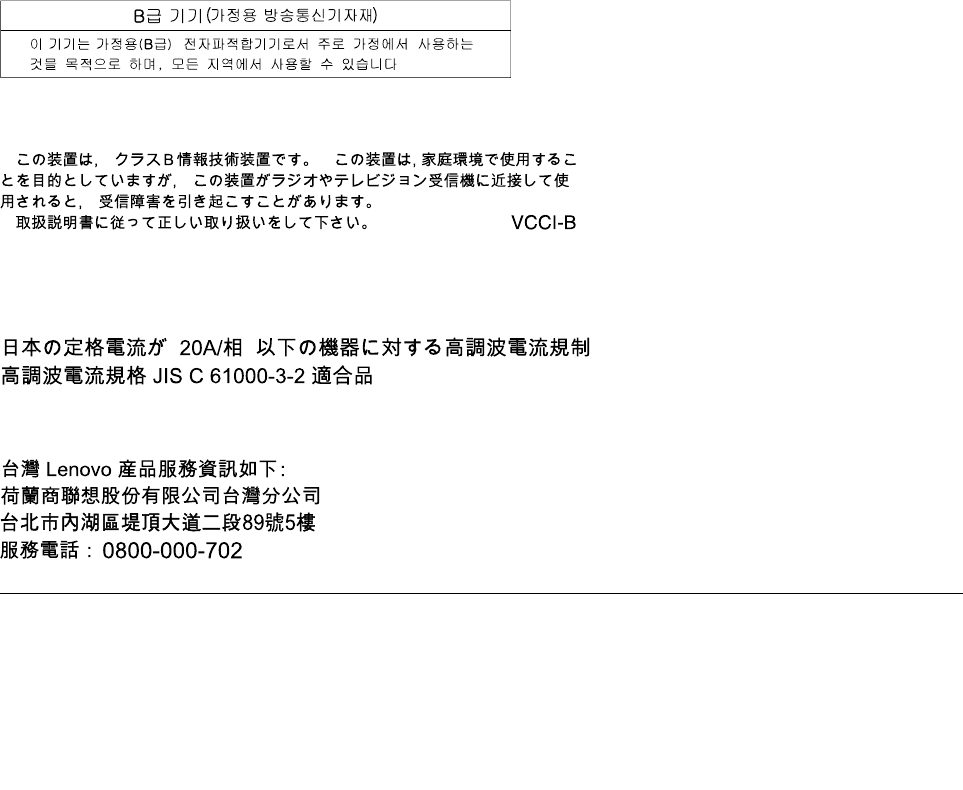
LenovoübernimmtkeineVerantwortungfürdieEinhaltungderSchutzanforderungen,wenndasProdukt
ohneZustimmungderLenovoverändertbzw.wennErweiterungskomponentenvonFremdherstellernohne
EmpfehlungderLenovogesteckt/eingebautwerden.
Deutschland:
EinhaltungdesGesetzesüberdieelektromagnetischeVerträglichkeitvonBetriebsmitteln
DiesesProduktentsprichtdem„GesetzüberdieelektromagnetischeVerträglichkeitvonBetriebsmitteln“
EMVG(früher„GesetzüberdieelektromagnetischeVerträglichkeitvonGeräten“).DiesistdieUmsetzungder
EU-Richtlinie2004/108/EG(früher89/336/EWG)inderBundesrepublikDeutschland.
ZulassungsbescheinigunglautdemDeutschenGesetzüberdieelektromagnetischeVerträglichkeit
vonBetriebsmitteln,EMVGvom20.Juli2007(früherGesetzüberdieelektromagnetische
VerträglichkeitvonGeräten),bzw.derEMVEGRichtlinie2004/108/EC(früher89/336/EWG),für
GerätederKlasseB.
DiesesGerätistberechtigt,inÜbereinstimmungmitdemDeutschenEMVGdasEG-Konformitätszeichen
-CE-zuführen.VerantwortlichfürdieKonformitätserklärungnachParagraf5desEMVGistdieLenovo
(Deutschland)GmbH,Gropiusplatz10,D-70563Stuttgart.
InformationeninHinsichtEMVGParagraf4Abs.(1)4:
DasGeräterfülltdieSchutzanforderungennachEN55024undEN55022KlasseB.
KoreaClassBcompliancestatement
JapaneseVCCIClassBstatement
Japancompliancestatementforproductswhichconnecttothepower
mainswithratedcurrentlessthanorequalto20Aperphase
LenovoproductserviceinformationforTaiwan
WEEEandrecyclinginformation
Lenovoencouragesownersofinformationtechnology(IT)equipmenttorecycletheirequipmentresponsibly
whenitisnolongerneeded.Lenovooffersvariousprogramsandservicestoassistequipmentownersin
AppendixA.Regulatoryinformation43
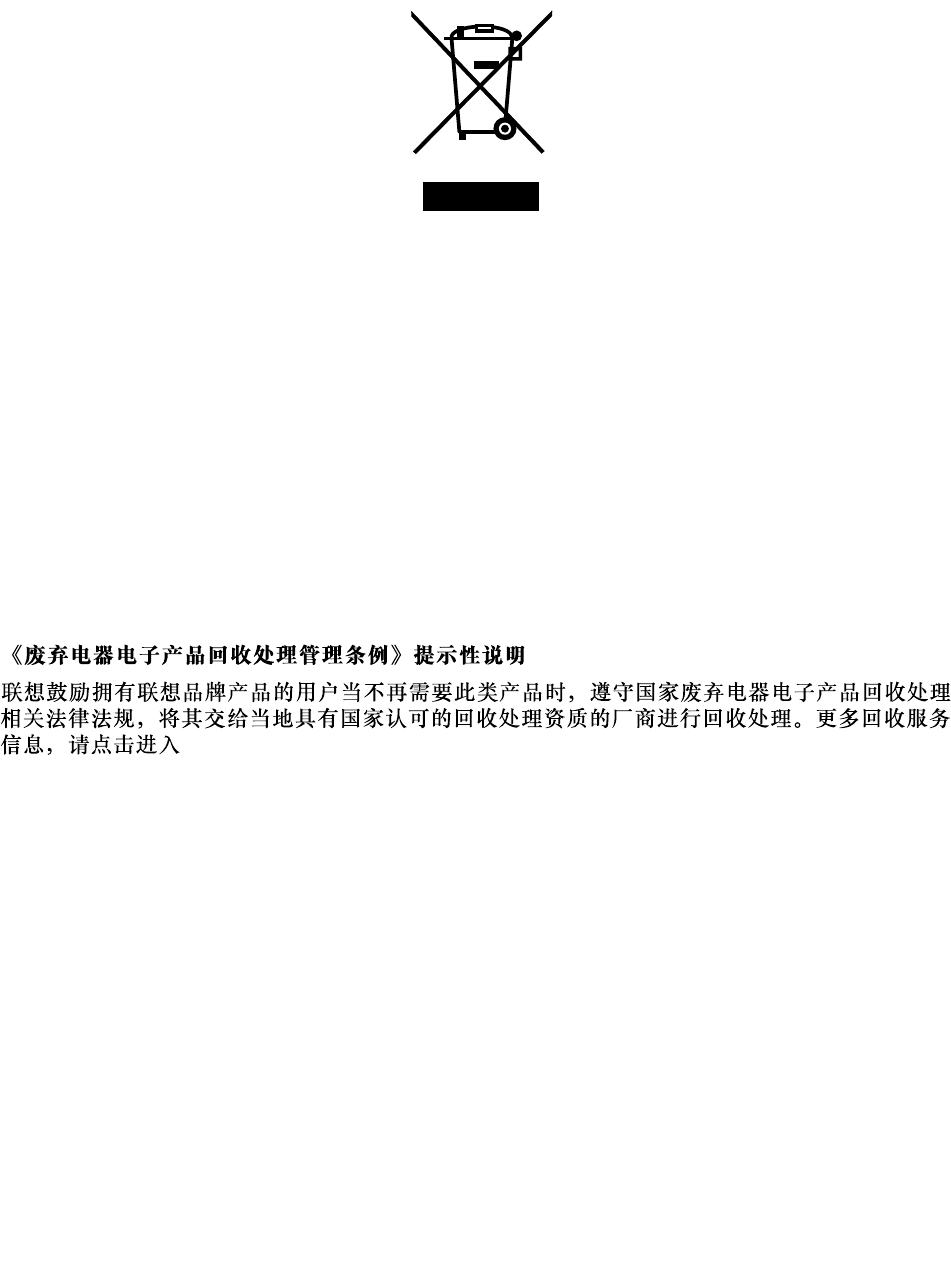
recyclingtheirITproducts.ForinformationonrecyclingLenovoproducts,goto:
http://www.lenovo.com/recycling
ImportantWEEEinformation
TheWEEEmarkingonLenovoproductsappliestocountrieswithWEEEande-wasteregulations(for
example,EuropeanWEEEDirective,IndiaE-WasteManagement&HandlingRules,2011).Appliancesare
labeledinaccordancewithlocalregulationsconcerningwasteelectricalandelectronicequipment(WEEE).
Theseregulationsdeterminetheframeworkforthereturnandrecyclingofusedappliancesasapplicable
withineachgeography.Thislabelisappliedtovariousproductstoindicatethattheproductisnottobe
thrownaway,butratherputintheestablishedcollectivesystemsforreclaimingtheseend-of-lifeproducts.
Usersofelectricalandelectronicequipment(EEE)withtheWEEEmarkingmustnotdisposeofendoflife
EEEasunsortedmunicipalwaste,butusethecollectionframeworkavailabletothemforthereturn,recycle,
andrecoveryofWEEEandtominimizeanypotentialeffectsofEEEontheenvironmentandhumanhealth
duetothepresenceofhazardoussubstances.ForadditionalWEEEinformation,goto:
http://www.lenovo.com/recycling
RecyclinginformationforChina
http://support.lenovo.com.cn/activity/551.htm
RecyclinginformationforJapan
CollectingandrecyclingadisusedLenovocomputerormonitor
IfyouareacompanyemployeeandneedtodisposeofaLenovocomputerormonitorthatistheproperty
ofthecompany,youmustdosoinaccordancewiththeLawforPromotionofEffectiveUtilizationof
Resources.Computersandmonitorsarecategorizedasindustrialwasteandshouldbeproperlydisposed
ofbyanindustrialwastedisposalcontractorcertifiedbyalocalgovernment.InaccordancewiththeLaw
forPromotionofEffectiveUtilizationofResources,LenovoJapanprovides,throughitsPCCollectingand
RecyclingServices,forthecollecting,reuse,andrecyclingofdisusedcomputersandmonitors.Fordetails,
visittheLenovoWebsiteathttp://www.lenovo.com/recycling/japan.
PursuanttotheLawforPromotionofEffectiveUtilizationofResources,thecollectingandrecyclingof
home-usedcomputersandmonitorsbythemanufacturerwasbegunonOctober1,2003.Thisserviceis
providedfreeofchargeforhome-usedcomputerssoldafterOctober1,2003.Fordetails,goto:
http://www.lenovo.com/recycling/japan.
44ThinkPad10UserGuide
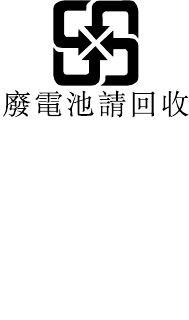
DisposingofLenovocomputercomponents
SomeLenovocomputerproductssoldinJapanmayhavecomponentsthatcontainheavymetalsorother
environmentalsensitivesubstances.Todisposeofdisusedcomponentsproperly,suchasaprintedcircuit
boardordrive,usethemethodsdescribedaboveforcollectingandrecyclingadisusedcomputerormonitor.
DisposingofdisusedlithiumbatteriesfromLenovocomputers
Abutton-shapedlithiumbatteryisinstalledinsideyourLenovocomputertoprovidepowertothecomputer
clockwhilethecomputerisoffordisconnectedfromthemainpowersource.Ifyouwanttoreplaceitwitha
newone,contactyourplaceofpurchaseorcontactLenovoforservice.Ifyouneedtodisposeofadisused
lithiumbattery,insulateitwithvinyltape,contactyourplaceofpurchaseoranindustrial-waste-disposal
operator,andfollowtheirinstructions.
Disposalofalithiumbatterymustcomplywithlocalordinancesandregulations.
DisposingofadisusedbatterypackfromLenovonotebookcomputers
YourLenovonotebookcomputerhasalithiumionbatterypackoranickelmetalhydridebatterypack.Ifyou
areacompanyemployeewhousesaLenovonotebookcomputerandneedtodisposeofabatterypack,
contacttheproperpersoninLenovosales,service,ormarketing,andfollowthatperson'sinstructions.You
alsocanrefertotheinstructionsat:
http://www.lenovo.com/jp/ja/environment/recycle/battery/.
IfyouuseaLenovonotebookcomputerathomeandneedtodisposeofabatterypack,youmustcomply
withlocalordinancesandregulations.Youalsocanrefertotheinstructionsat:
http://www.lenovo.com/jp/ja/environment/recycle/battery/.
RecyclinginformationforBrazil
DeclaraçõesdeReciclagemnoBrasil
DescartedeumProdutoLenovoForadeUso
Equipamentoselétricoseeletrônicosnãodevemserdescartadosemlixocomum,masenviadosàpontosde
coleta,autorizadospelofabricantedoprodutoparaquesejamencaminhadoseprocessadosporempresas
especializadasnomanuseioderesíduosindustriais,devidamentecertificadaspelosorgãosambientais,de
acordocomalegislaçãolocal.
ALenovopossuiumcanalespecíficoparaauxiliá-lonodescartedessesprodutos.Casovocêpossua
umprodutoLenovoemsituaçãodedescarte,ligueparaonossoSACouencaminheume-mailpara:
reciclar@lenovo.com,informandoomodelo,númerodesérieecidade,afimdeenviarmosasinstruções
paraocorretodescartedoseuprodutoLenovo.
BatteryrecyclinginformationforTaiwan
AppendixA.Regulatoryinformation45
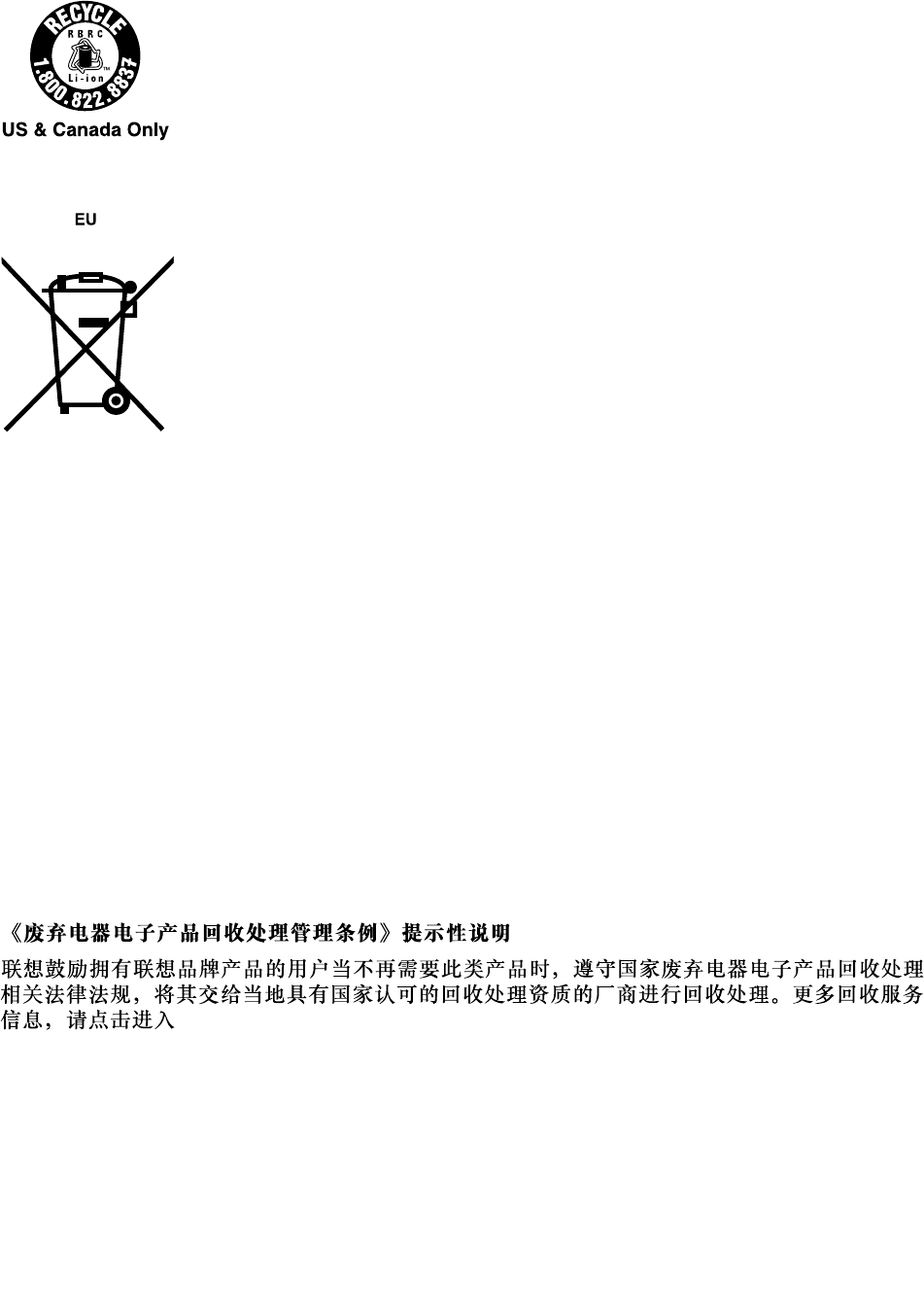
BatteryrecyclinginformationfortheUnitedStatesandCanada
BatteryrecyclinginformationfortheEuropeanUnion
Notice:ThismarkappliesonlytocountrieswithintheEuropeanUnion(EU).
BatteriesorpackagingforbatteriesarelabeledinaccordancewithEuropeanDirective2006/66/EC
concerningbatteriesandaccumulatorsandwastebatteriesandaccumulators.TheDirectivedeterminesthe
frameworkforthereturnandrecyclingofusedbatteriesandaccumulatorsasapplicablethroughoutthe
EuropeanUnion.Thislabelisappliedtovariousbatteriestoindicatethatthebatteryisnottobethrown
away,butratherreclaimeduponendoflifeperthisDirective.
InaccordancewiththeEuropeanDirective2006/66/EC,batteriesandaccumulatorsarelabeledtoindicate
thattheyaretobecollectedseparatelyandrecycledatendoflife.Thelabelonthebatterymayalso
includeachemicalsymbolforthemetalconcernedinthebattery(Pbforlead,Hgformercury,andCdfor
cadmium).Usersofbatteriesandaccumulatorsmustnotdisposeofbatteriesandaccumulatorsasunsorted
municipalwaste,butusethecollectionframeworkavailabletocustomersforthereturn,recycling,and
treatmentofbatteriesandaccumulators.Customerparticipationisimportanttominimizeanypotential
effectsofbatteriesandaccumulatorsontheenvironmentandhumanhealthduetothepotentialpresenceof
hazardoussubstances.Forpropercollectionandtreatment,goto:
http://www.lenovo.com/recycling
RecyclinginformationforChina
http://support.lenovo.com.cn/activity/551.htm
46ThinkPad10UserGuide
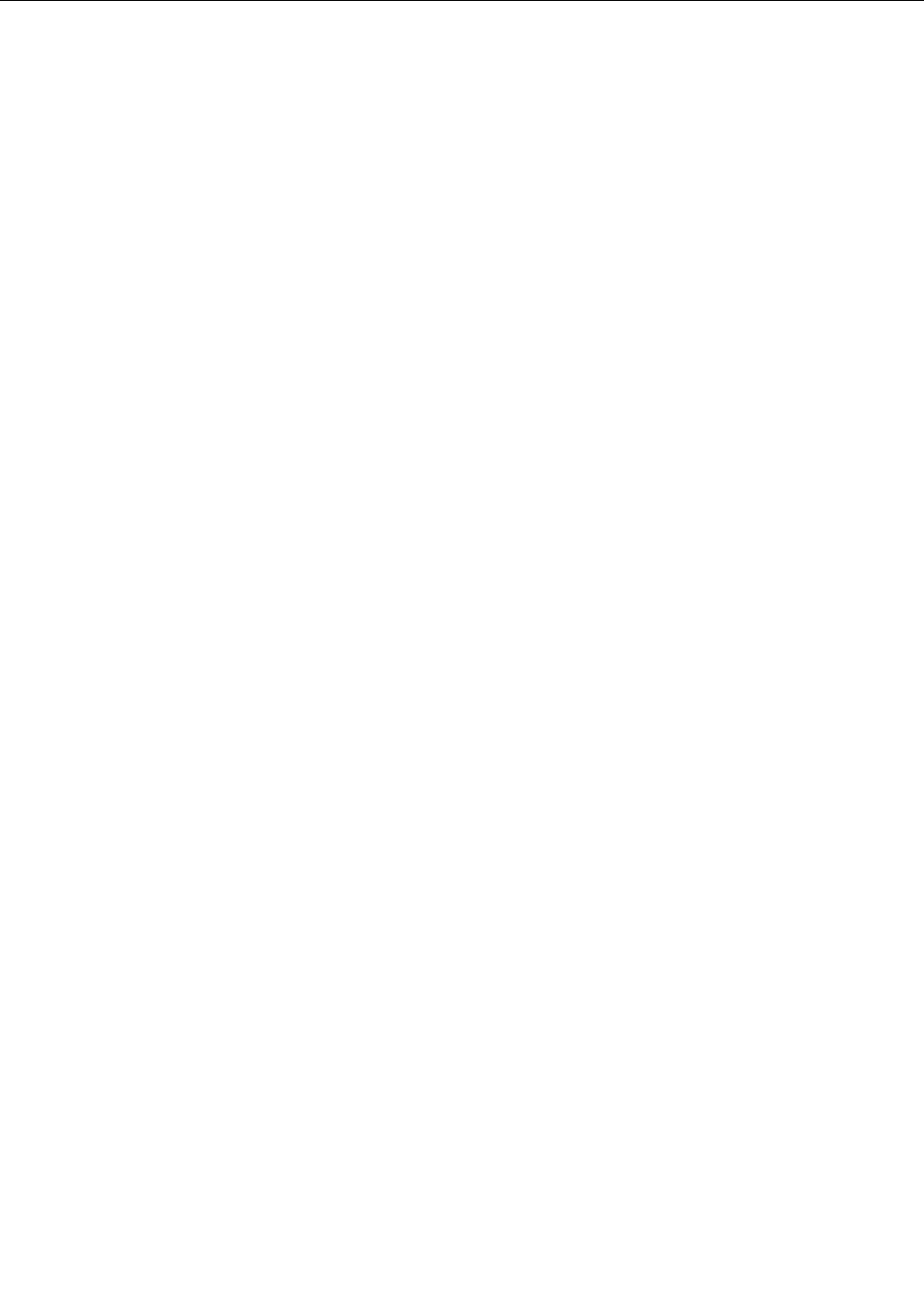
RestrictionofHazardousSubstancesDirective(RoHS)
EuropeanUnionRoHS
LenovoproductssoldintheEuropeanUnion,onorafter3January2013meettherequirementsofDirective
2011/65/EUontherestrictionoftheuseofcertainhazardoussubstancesinelectricalandelectronic
equipment(“RoHSrecast”or“RoHS2”).
FormoreinformationaboutLenovoprogressonRoHS,goto:
http://www.lenovo.com/social_responsibility/us/en/RoHS_Communication.pdf
AppendixA.Regulatoryinformation47
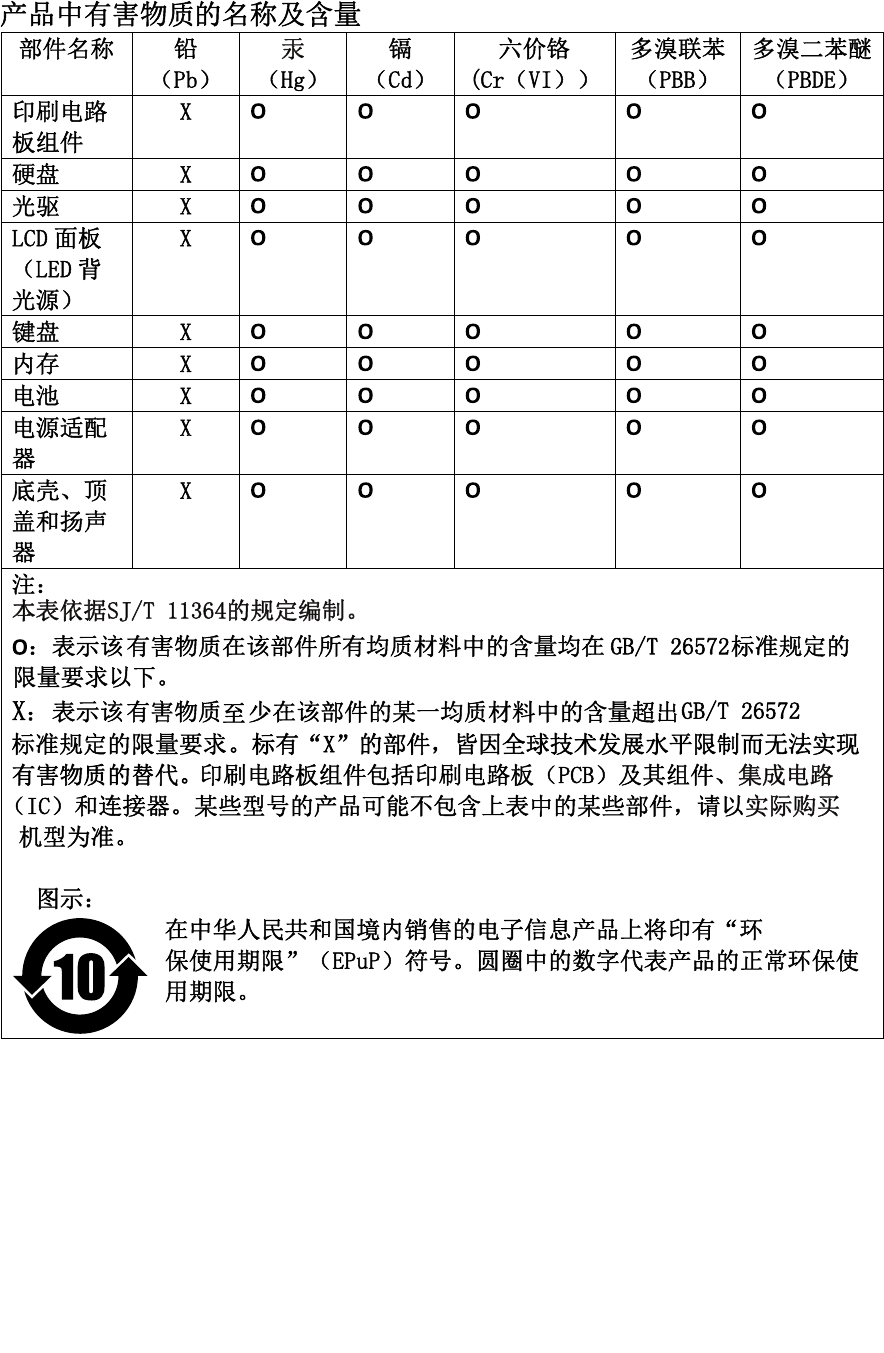
ChinaRoHS
TurkishRoHS
TheLenovoproductmeetstherequirementsoftheRepublicofTurkeyDirectiveontheRestrictionoftheUse
ofCertainHazardousSubstancesinElectricalandElectronicEquipment(EEE).
48ThinkPad10UserGuide
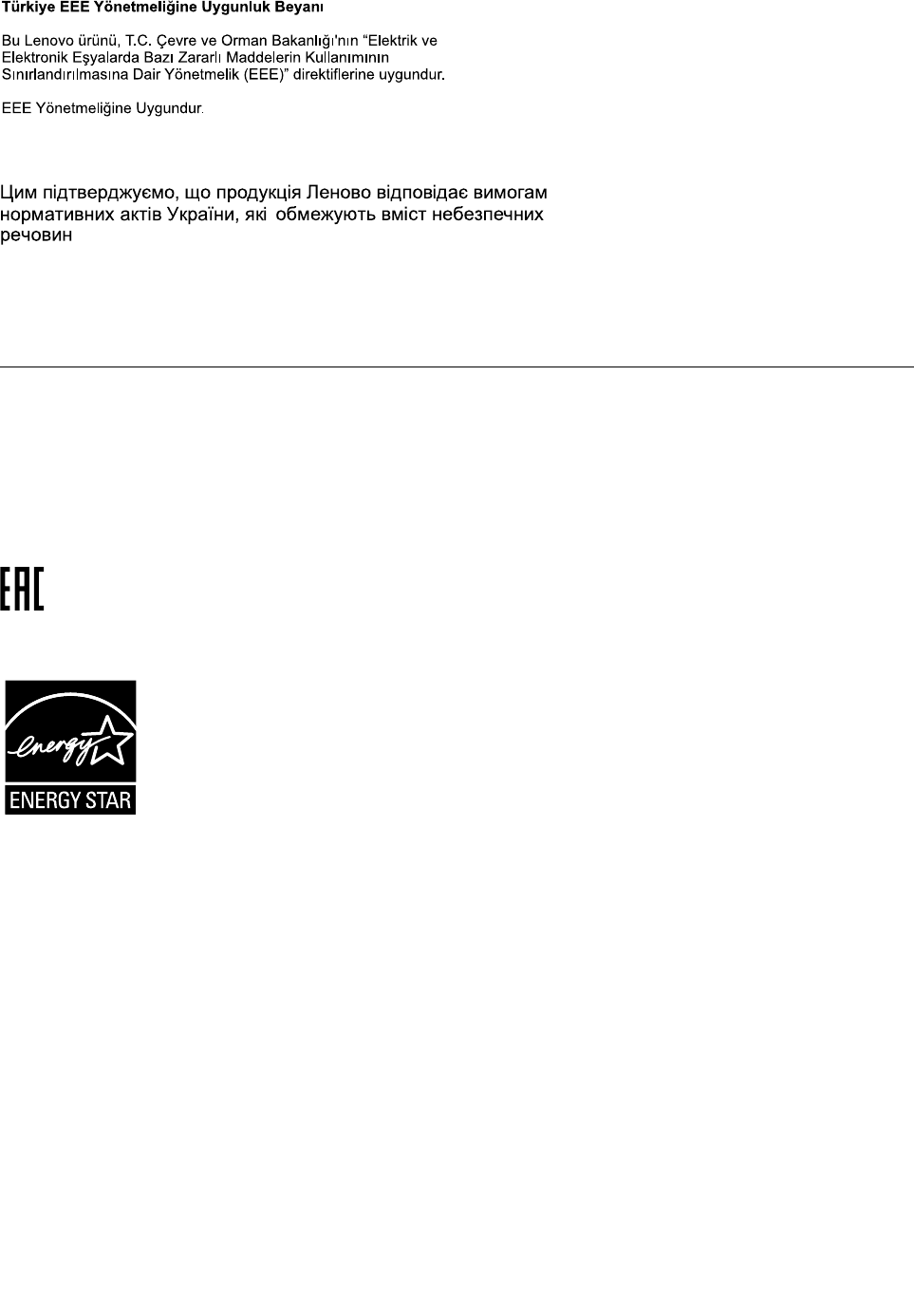
UkraineRoHS
IndiaRoHS
RoHScompliantasperE-Waste(Management&Handling)Rules,2011.
Additionalcomplianceinformation
Brazilaudionotice
Ouvirsonscommaisde85decibéisporlongosperíodospodeprovocardanosaosistemaauditivo.
Eurasiancompliancemark
ENERGYSTARmodelinformation
ENERGYSTAR®isajointprogramoftheU.S.EnvironmentalProtectionAgencyandtheU.S.Department
ofEnergyaimedatsavingmoneyandprotectingtheenvironmentthroughenergyefficientproductsand
practices.
LenovoisproudtoofferourcustomersproductswiththeENERGYSTARqualifieddesignation.Lenovo
tabletsofthefollowingmachinetypes,iftheENERGYSTARmarkisaffixed,havebeendesignedandtested
toconformtotheENERGYSTARprogramrequirementsfortablets.
20E3and20E4
ByusingENERGYSTARqualifiedproductsandtakingadvantageofthepower-managementfeaturesofthe
tablet,youcanhelpreducetheconsumptionofelectricity.Reducedelectricalconsumptioncancontribute
topotentialfinancialsavings,acleanerenvironment,andthereductionofgreenhousegasemissions.
FormoreinformationaboutENERGYSTAR,goto:
http://www.energystar.gov
AppendixA.Regulatoryinformation49
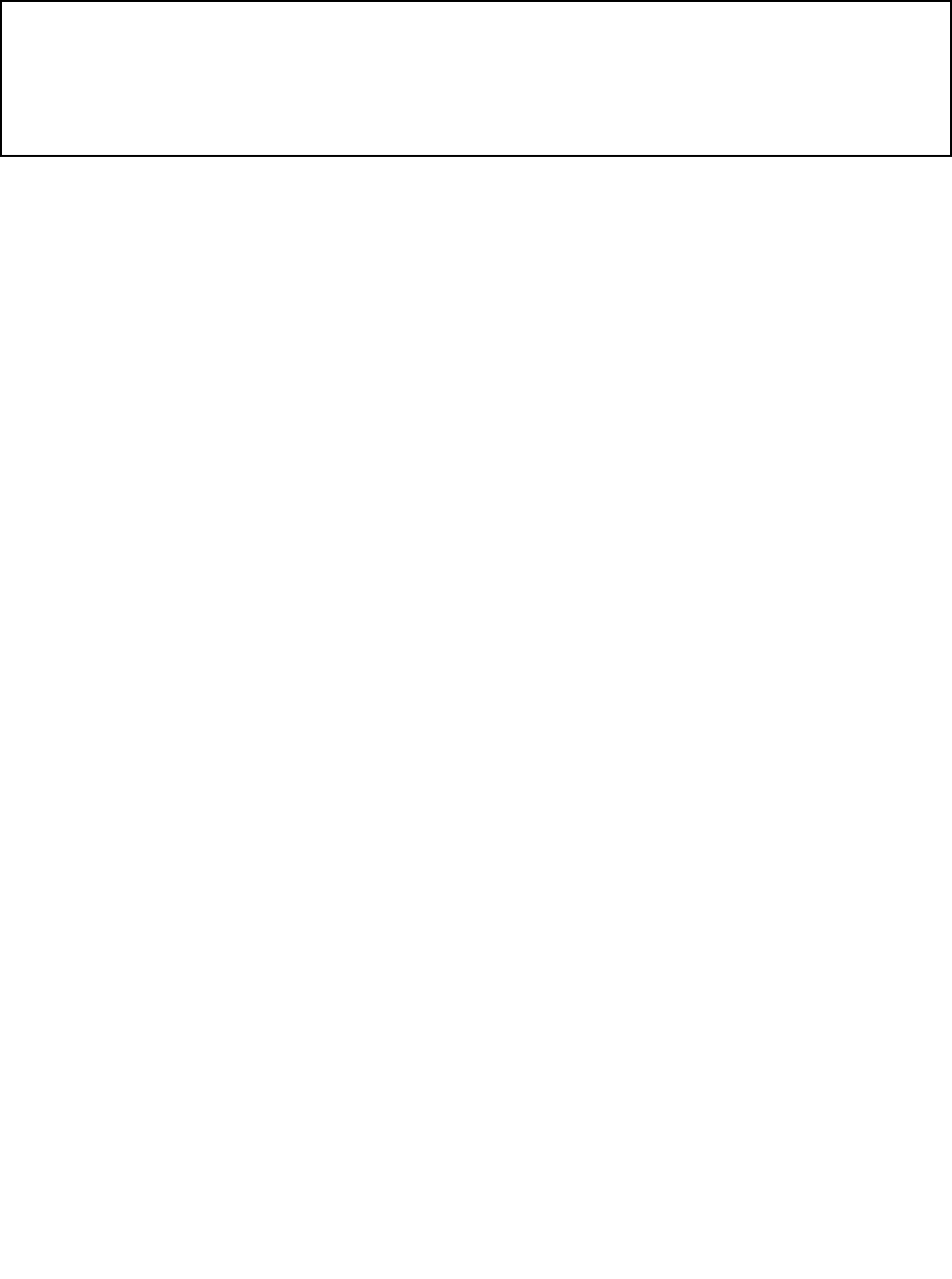
Lenovoencouragesyoutomakeefficientuseofenergyanintegralpartofyourday-to-dayoperations.To
helpinthisendeavor,Lenovohaspresetthefollowingpower-managementfeaturestotakeeffectwhenthe
tablethasbeeninactiveforaspecifiedlengthoftime:
Powerplan:Balanced(settingswhenpluggedintoacpower)
•Putthetabletintosleep:After10minutes
•Advancedpowersettings:
–Turnoffharddisks:Notapplicable
–Hibernate:Never
Toawakenthetabletfromsleepmode,pressthepowerbutton.Formoreinformationaboutthesesettings,
seetheWindowsHelpandSupportinformationonthetablet.
Exportclassificationnotice
ThisproductissubjecttotheUnitedStatesExportAdministrationRegulations(EAR)andhasanExport
ClassificationControlNumber(ECCN)of5A992.c.Itcanbere-exportedexcepttoanyoftheembargoed
countriesintheEARE1countrylist.
50ThinkPad10UserGuide
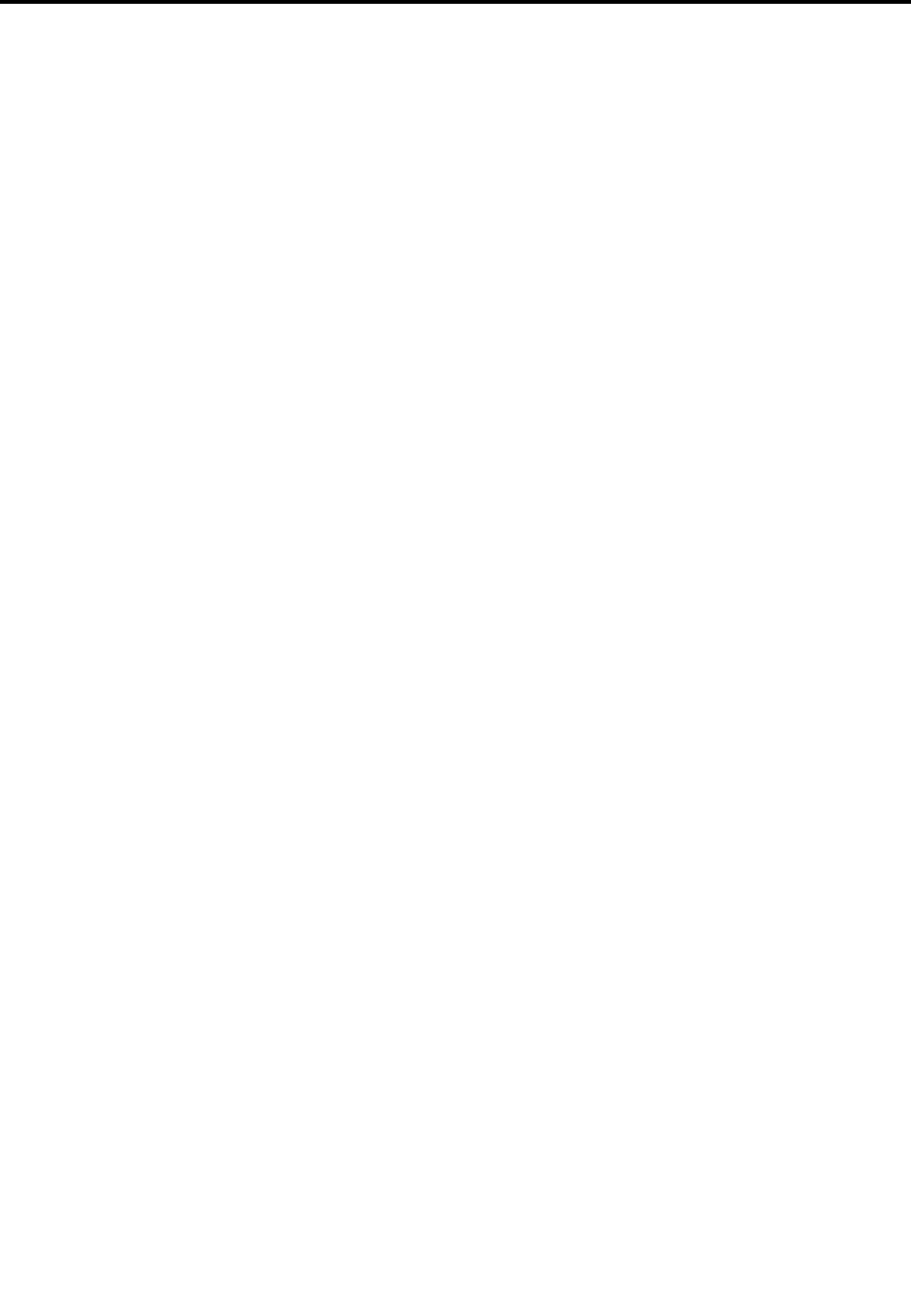
AppendixB.Trademarks
ThefollowingtermsaretrademarksofLenovointheUnitedStates,othercountries,orboth:
Lenovo
Lenovologo
ThinkPad
ThinkPadlogo
UltraConnect
MicrosoftandWindowsaretrademarksoftheMicrosoftgroupofcompanies.
UltrabookisatrademarkofIntelCorporationintheU.S.and/orothercountries.
ThetermsHDMIandHDMIHigh-DefinitionMultimediaInterfacearetrademarksorregisteredtrademarksof
HDMILicensingLLCintheUnitedStatesandothercountries.
Othercompany,product,andservicenamesmaybetrademarksorservicemarksofothers.
©CopyrightLenovo201551

52ThinkPad10UserGuide

