Compaq Pc Card Users Manual DIO48 User's Guide
PC-CARD to the manual c719c77c-d91c-43a5-851e-10db60232627
2015-02-03
: Compaq Compaq-Pc-Card-Users-Manual-468273 compaq-pc-card-users-manual-468273 compaq pdf
Open the PDF directly: View PDF ![]() .
.
Page Count: 19
- About this User's Guide
- Introducing the PC-CARD-DIO48
- Installing the PC-CARD-DIO48
- Programming and Developing Applications
- Specifications
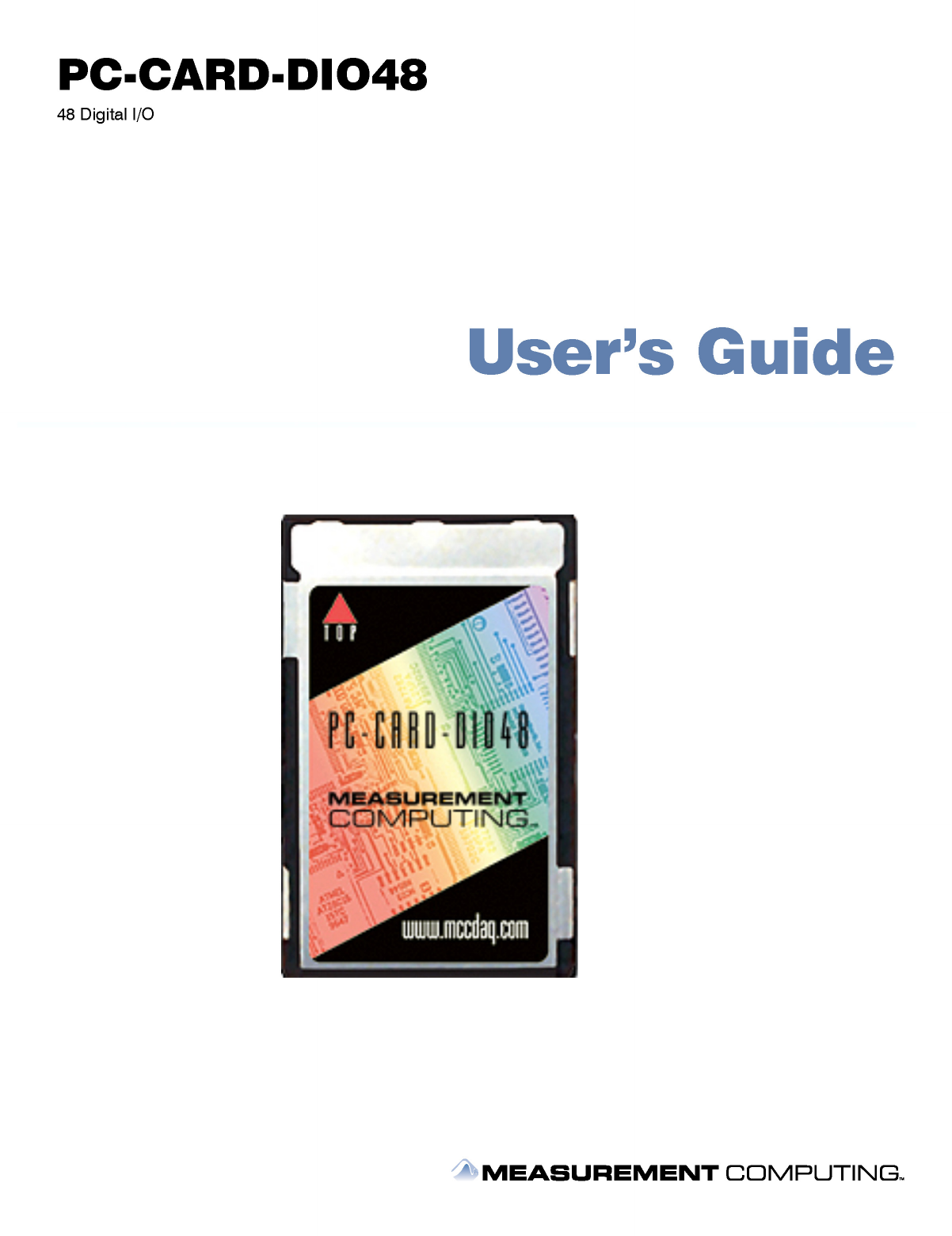

PC-CARD-DIO48
Digital I/O Board
User’s Guide
Document Revision 5, April, 2007
© Copyright 2007, Measurement Computing Corporation
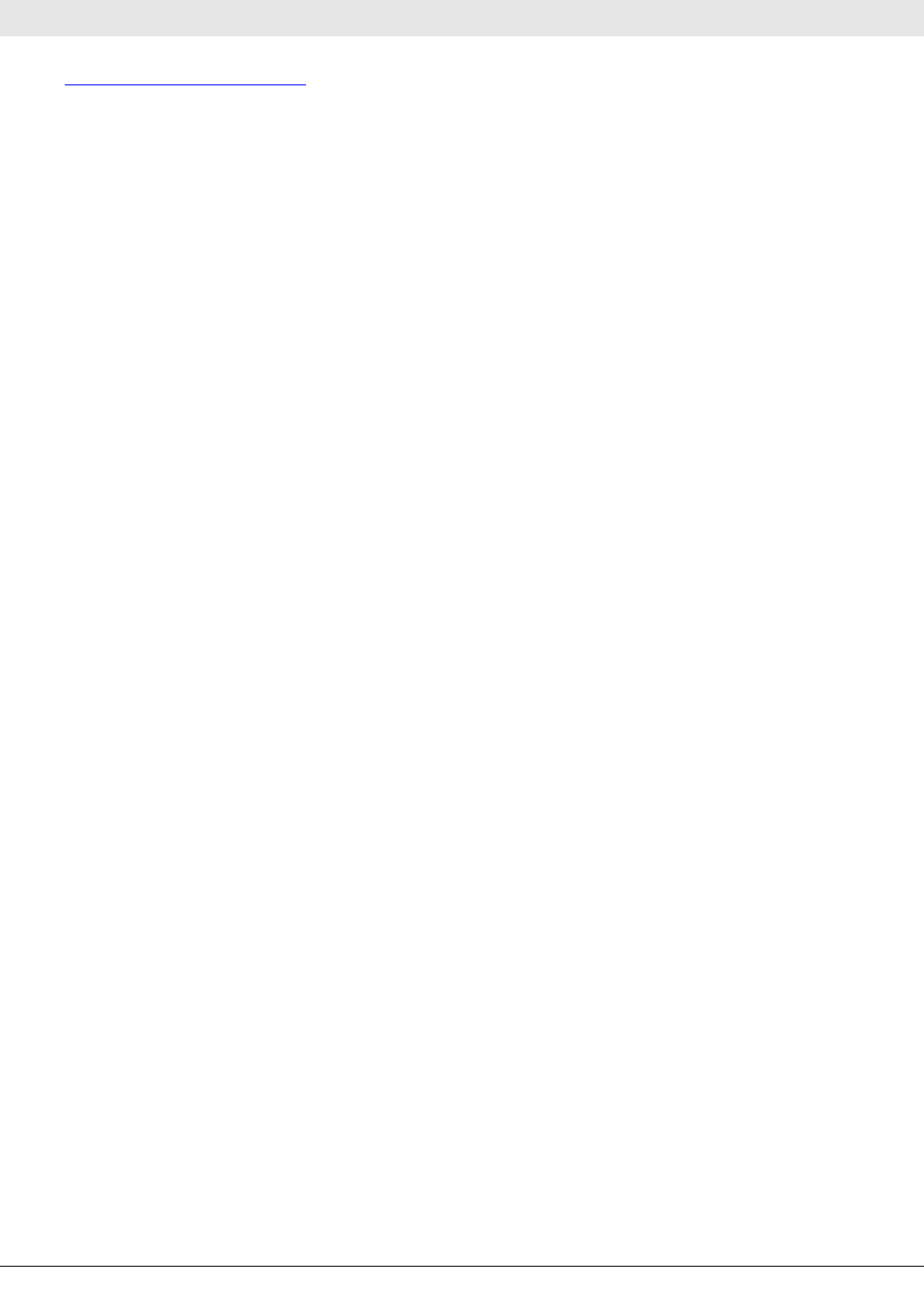
Your new Measurement Computing product comes with a fantastic extra —
Management committed to your satisfaction!
Refer to www.mccdaq.com/execteam.html for the names, titles, and contact information of each key executive at Measurement
Computing.
Thank you for choosing a Measurement Computing product—and congratulations! You own the finest, and you can now enjoy
the protection of the most comprehensive warranties and unmatched phone tech support. It’s the embodiment of our mission:
To provide PC-based data acquisition hardware and software that will save time and save money.
Simple installations minimize the time between setting up your system and actually making measurements. We offer quick and
simple access to outstanding live FREE technical support to help integrate MCC products into a DAQ system.
Lifetime warranty: Every hardware product manufactured by Measurement Computing Corporation is warranted against
defects in materials or workmanship for the life of the product. Products found defective are repaired or replaced promptly.
Lifetime Harsh Environment Warranty®: We will replace any product manufactured by Measurement Computing
Corporation that is damaged (even due to misuse) for only 50% of the current list price. I/O boards face some tough operating
conditions, some more severe than the boards are designed to withstand. When a board becomes damaged, just return the unit
with an order for its replacement at only 50% of the current list price. We don’t need to profit from your misfortune. By the way,
we honor this warranty for any manufacturer’s board that we have a replacement for.
30 Day Money Back Guarantee: You may return any Measurement Computing Corporation product within 30 days of
purchase for a full refund of the price paid for the product being returned. If you are not satisfied, or chose the wrong product by
mistake, you do not have to keep it. Please call for an RMA number first. No credits or returns accepted without a copy of the
original invoice. Some software products are subject to a repackaging fee.
These warranties are in lieu of all other warranties, expressed or implied, including any implied warranty of merchantability or
fitness for a particular application. The remedies provided herein are the buyer’s sole and exclusive remedies. Neither
Measurement Computing Corporation, nor its employees shall be liable for any direct or indirect, special, incidental or
consequential damage arising from the use of its products, even if Measurement Computing Corporation has been notified in
advance of the possibility of such damages.
3
HM PC-CARD-DIO48.doc
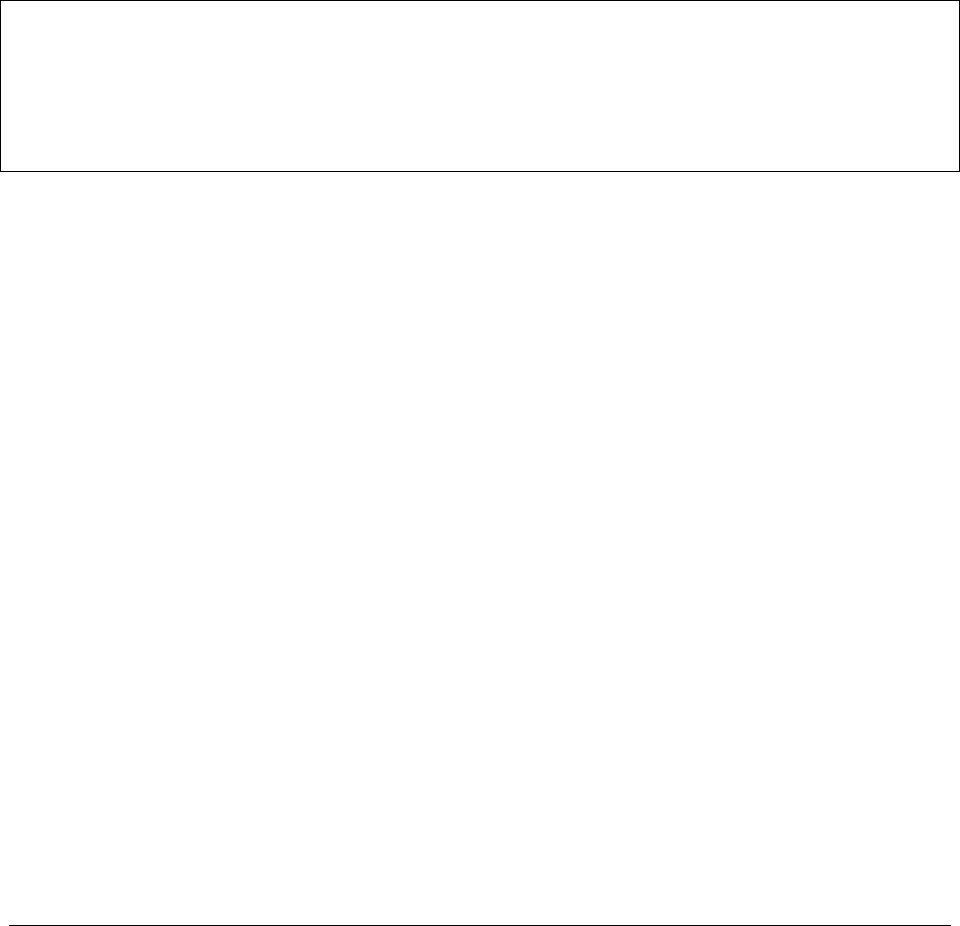
Trademark and Copyright Information
TracerDAQ, Universal Library, Harsh Environment Warranty, Measurement Computing Corporation, and the Measurement
Computing logo are either trademarks or registered trademarks of Measurement Computing Corporation.
Windows, Microsoft, and Visual Studio are either trademarks or registered trademarks of Microsoft Corporation
LabVIEW is a trademark of National Instruments.
CompactFlash is a registered trademark of SanDisk Corporation.
XBee and XBee-PRO are trademarks of MaxStream, Inc.
All other trademarks are the property of their respective owners.
Information furnished by Measurement Computing Corporation is believed to be accurate and reliable. However, no
responsibility is assumed by Measurement Computing Corporation neither for its use; nor for any infringements of patents or
other rights of third parties, which may result from its use. No license is granted by implication or otherwise under any patent or
copyrights of Measurement Computing Corporation.
All rights reserved. No part of this publication may be reproduced, stored in a retrieval system, or transmitted, in any form by
any means, electronic, mechanical, by photocopying, recording, or otherwise without the prior written permission of
Measurement Computing Corporation.
Notice
Measurement Computing Corporation does not authorize any Measurement Computing Corporation product for use
in life support systems and/or devices without prior written consent from Measurement Computing Corporation.
Life support devices/systems are devices or systems which, a) are intended for surgical implantation into the body,
or b) support or sustain life and whose failure to perform can be reasonably expected to result in injury.
Measurement Computing Corporation products are not designed with the components required, and are not subject
to the testing required to ensure a level of reliability suitable for the treatment and diagnosis of people.
4

Table of Contents
Preface
About this User's Guide .......................................................................................................................6
What you will learn from this user's guide.........................................................................................................6
Conventions in this user's guide .........................................................................................................................6
Where to find more information.........................................................................................................................6
Chapter 1
Introducing the PC-CARD-DIO48.........................................................................................................7
Overview: PC-CARD-DIO48 features...............................................................................................................7
PC-CARD-DIO48 block diagram..................................................................................................................................... 7
Software features................................................................................................................................................8
Chapter 2
Installing the PC-CARD-DIO48.............................................................................................................9
What comes with your PC-CARD-DIO48 shipment?........................................................................................9
Hardware .......................................................................................................................................................................... 9
Additional documentation................................................................................................................................................. 9
Optional components ........................................................................................................................................................ 9
Unpacking the PC-CARD-DIO48....................................................................................................................10
Installing the software ......................................................................................................................................10
Installing the PC-CARD-DIO48 ......................................................................................................................10
If your PCMCIA card is not detected ..............................................................................................................................10
Connecting the board for I/O operations ..........................................................................................................11
Connectors, cables – main I/O connector ........................................................................................................................11
Pin out – main I/O connector...........................................................................................................................................11
Field wiring and signal termination .................................................................................................................................15
Calibrating the PC-CARD-DIO48....................................................................................................................15
Chapter 3
Programming and Developing Applications ....................................................................................16
Programming languages ...................................................................................................................................16
Packaged applications programs ......................................................................................................................16
Register-level programming .............................................................................................................................16
Chapter 4
Specifications......................................................................................................................................17
Digital input/output ..........................................................................................................................................17
Power consumption ..........................................................................................................................................17
Miscellaneous ...................................................................................................................................................17
Environmental ..................................................................................................................................................17
Connector and pin out ......................................................................................................................................18
5
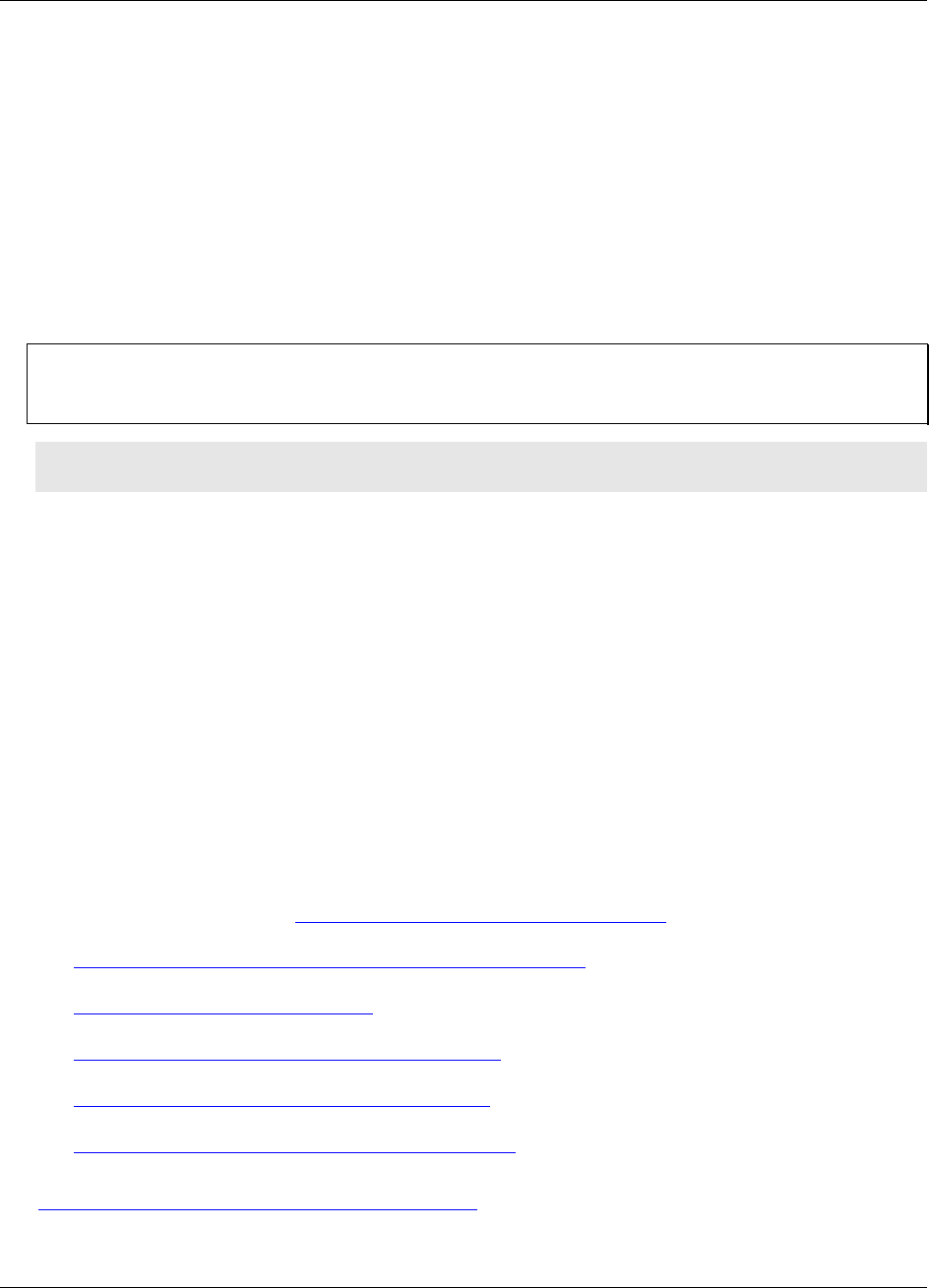
Preface
About this User's Guide
What you will learn from this user's guide
This user's guide explains how to install, configure, and use the PC-CARD-DIO48 so that you get the most out
of its digital I/O features. This user's guide also refers you to related documents available on our web site, and
to technical support resources.
Conventions in this user's guide
The following conventions are used in this manual to convey special information:
For more information on …
Text presented in a box signifies additional information and helpful hints related to the subject matter you are
reading.
Caution! Shaded caution statements present information to help you avoid injuring yourself and others,
damaging your hardware, or losing your data.
<#:#> Angle brackets that enclose numbers separated by a colon signify a range of numbers, such as those assigned
to registers, bit settings, etc.
bold text Bold text is used for the names of objects on the screen, such as buttons, text boxes, and check boxes. For
example:
1. Insert the disk or CD and click the OK button.
italic text Italic text is used for the names of manuals and help topic titles, and to emphasize a word or phrase. For
example:
The InstaCal installation procedure is explained in the Quick Start Guide.
Never touch the exposed pins or circuit connections on the board.
Where to find more information
The following electronic documents provide information relevant to the operation of the PC-CARD-DIO48.
MCC's Specifications: PC-CARD-DIO48 (the PDF version of the Specifications chapter in this guide) is
available on our web site at www.mccdaq.com/pdfs/PC-CARD-DIO48.pdf.
MCC's Quick Start Guide is available on our web site at
www.mccdaq.com/PDFmanuals/DAQ-Software-Quick-Start.pdf.
MCC's Guide to Signal Connections is available on our web site at
www.mccdaq.com/signals/signals.pdf.
MCC's Universal Library User's Guide is available on our web site at
www.mccdaq.com/PDFmanuals/sm-ul-user-guide.pdf.
MCC's Universal Library Function Reference is available on our web site at
www.mccdaq.com/PDFmanuals/sm-ul-functions.pdf.
MCC's Universal Library for LabVIEW™ User’s Guide is available on our web site at
www.mccdaq.com/PDFmanuals/SM-UL-LabVIEW.pdf.
PC-CARD-DIO48 User's Guide (this document) is also available on our web site at
www.mccdaq.com/PDFmanuals/PC-CARD-DIO48.pdf.
6
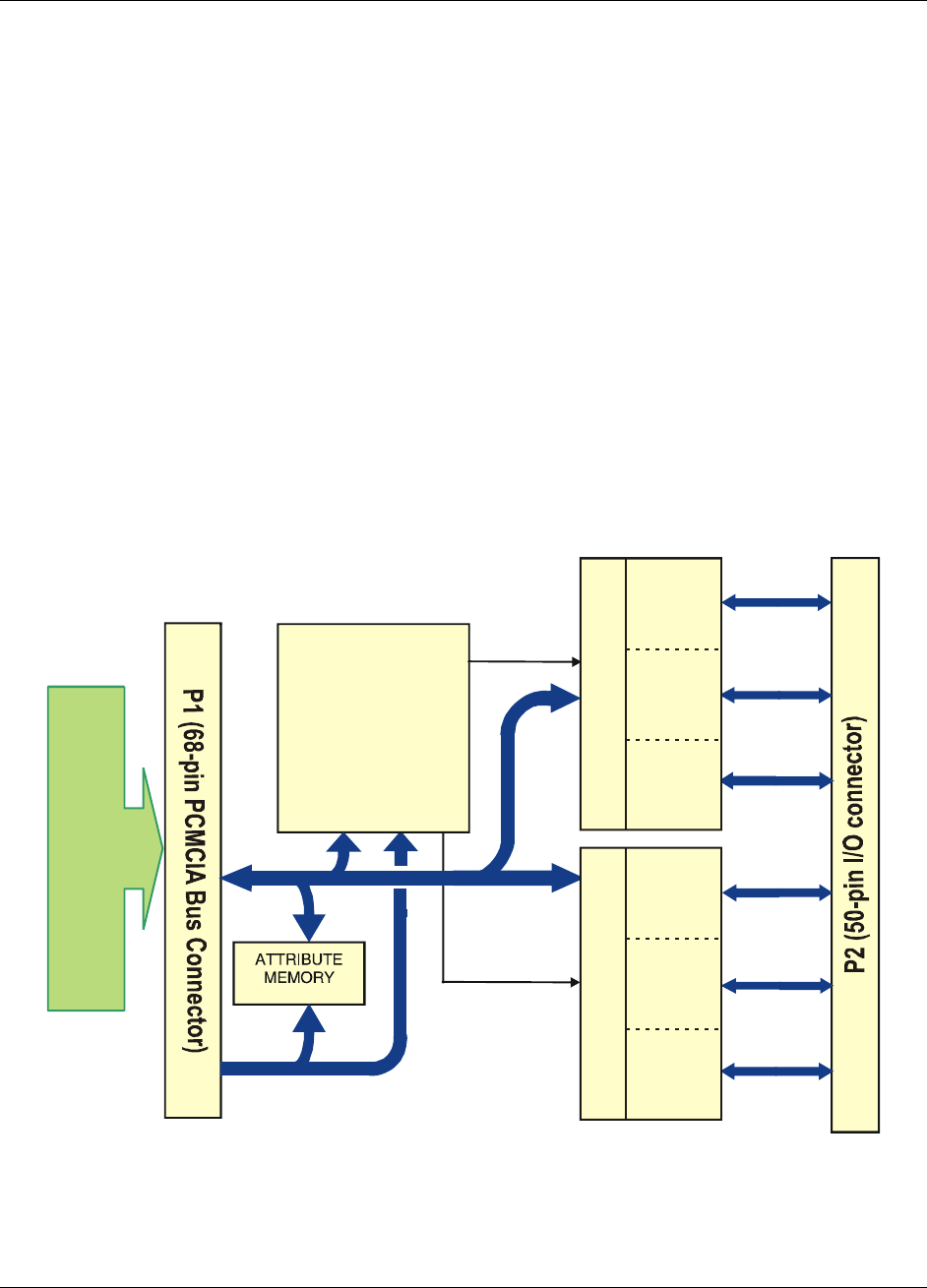
Chapter 1
Introducing the PC-CARD-DIO48
Overview: PC-CARD-DIO48 features
The PC-CARD-DIO48 is a data acquisition and control board for IBM PC compatible computers having PC-
CARD/PCMCIA type slots.
PC-CARD-DIO48 features two 82C55 digital I/O chips. The 82C55 chip uses TTL logic.
The digital I/O is organized into two 24-bit groups (24 channels per 82C55). Each 24-bit group is divided into
three ports – A, B, and C. Ports A and B are banks of 8 bits. Port C can be configured as two banks of 4 bits or
one bank of 8 bits. Each bank is programmable as input or output.
On power up and reset, all I/O bits are set to input mode. All signals pass through a 50-pin high-density
connector. The board is completely plug-and-play, with no switches or jumpers to set.
PC-CARD-DIO48 block diagram
PC-CARD-DIO48 functions are illustrated in the block diagram shown here.
82C55
82C55
Controller
FPGA
Host Bus Adaptor
A0 (7:0)
Data Bus
Address Bus
B0 (7:0)
C0 (7:0)
A0 (7:0)
B0 (7:0)
C0 (7:0)
Control
2nd
2nd
2nd
Control
1st
1st
1st
Figure 1. PC-CARD-DIO48 functional block diagram
7

PC-CARD-DIO48 User's Guide Introducing the PC-CARD-DIO48
Software features
For information on the features of InstaCal and the other software included with your PC-CARD-DIO48, refer
to the Quick Start Guide that shipped with your device. The Quick Start Guide is also available in PDF at
www.mccdaq.com/PDFmanuals/DAQ-Software-Quick-Start.pdf.
Check www.mccdaq.com/download.htm for the latest software version.
8

Chapter 2
Installing the PC-CARD-DIO48
What comes with your PC-CARD-DIO48 shipment?
The following items are shipped with the PC-CARD-DIO48.
Hardware
PC-CARD-DIO48
Additional documentation
In addition to this hardware user's guide, you should also receive the Quick Start Guide (available in PDF at
www.mccdaq.com/PDFmanuals/DAQ-Software-Quick-Start.pdf). This booklet supplies a brief description of
the software you received with your PC-CARD-DIO48 and information regarding installation of that software.
Please read this booklet completely before installing any software or hardware.
Optional components
Cables
CPCC-50F-39
CPCC-50M-4
C50FF-x
Signal termination and conditioning accessories
MCC provides signal conditioning and termination products for use with the PC-CARD-DIO48. Refer to
Field wiring and signal termination on page 15 for a complete list of compatible accessory products.
9

PC-CARD-DIO48 User's Guide Installing the PC-CARD-DIO48
Unpacking the PC-CARD-DIO48
As with any electronic device, you should take care while handling to avoid damage from static
electricity. Before removing the PC-CARD-DIO48 from its packaging, ground yourself using a wrist strap or
by simply touching the computer chassis or other grounded object to eliminate any stored static charge.
If any components are missing or damaged, notify Measurement Computing Corporation immediately by
phone, fax, or e-mail:
Phone: 508-946-5100 and follow the instructions for reaching Tech Support.
Fax: 508-946-9500 to the attention of Tech Support
Email: techsupport@mccdaq.com
Installing the software
Refer to the Quick Start Guide for instructions on installing the software on the Measurement Computing Data
Acquisition Software CD. This booklet is available in PDF at www.mccdaq.com/PDFmanuals/DAQ-Software-
Quick-Start.pdf.
Installing the PC-CARD-DIO48
The PC-CARD-DIO48 board is completely plug-and-play. There are no switches or jumpers to set. To install
your board, follow the steps below.
Install the MCC DAQ software before you install your board
The driver needed to run your board is installed with the MCC DAQ software. Therefore, you need to install
the MCC DAQ software before you install your board. Refer to the Quick Start Guide for instructions on
installing the software.
To install your PC-Card, do the following:
Insert the card into a free PC Card/PCMCIA type II or III slot. The key helps to insure that the cable is
inserted in the correct orientation.
You do not have to turn the computer off. The system is designed for power-on installation. You should
hear an insertion beep when you insert the card.
Figure 2. End view of the 50-pin PC-CARD connector showing proper orientation
Windows automatically detects, recognizes, and configures the PC-CARD. You should hear an insertion beep
when you insert the card into the slot. To verify that the card is recognized, go to Control Panel\System\Device
Manager and the card should now appear under "DAS Component."
If your PCMCIA card is not detected
If the card is not detected by Windows, and you are not prompted for a driver after inserting the card, check
that your computer's 32-bit PCMCIA drivers are installed and enabled. Do the following:
1. From your desktop, right-click on My Computer and select Properties. The System Properties dialog
opens.
10
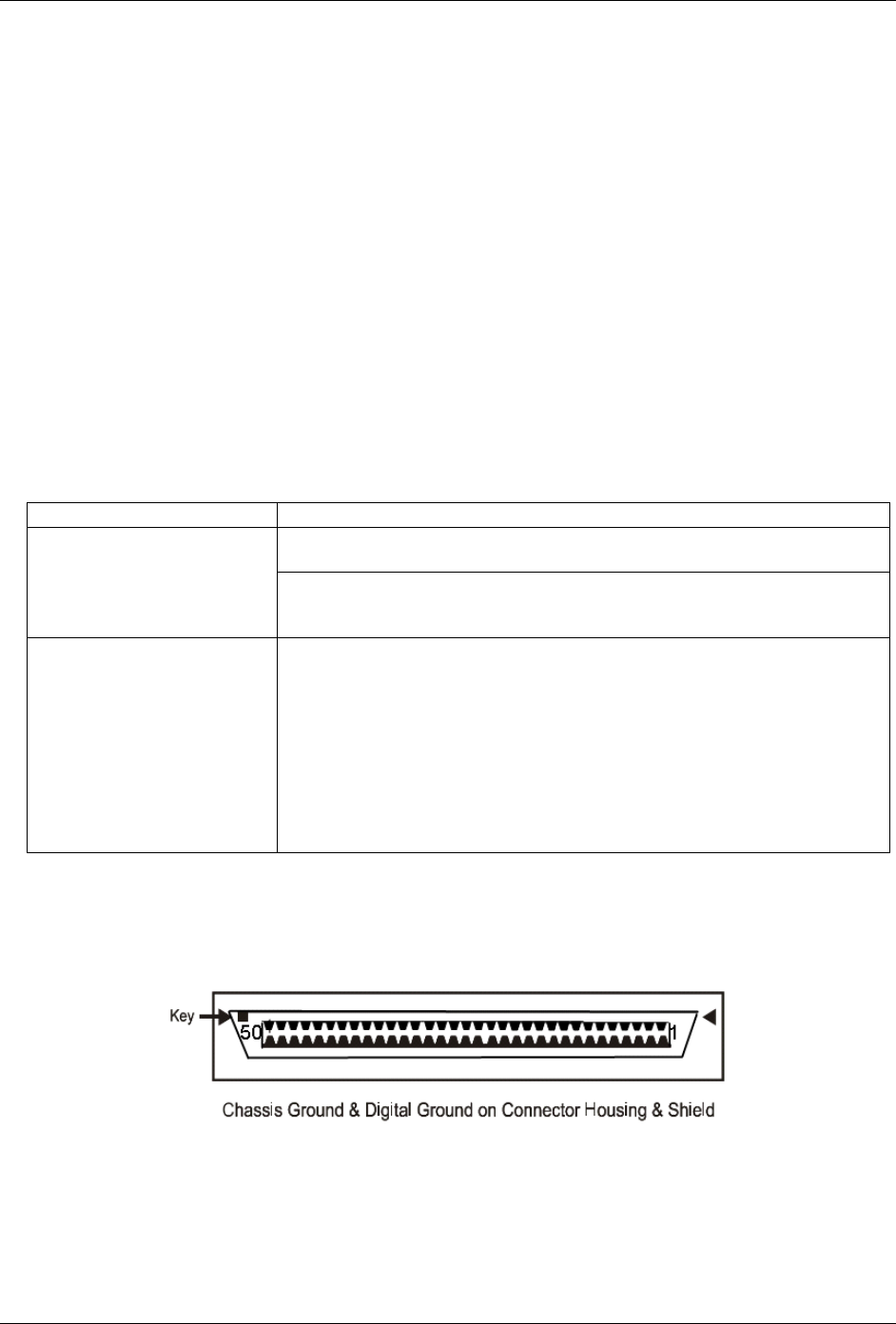
PC-CARD-DIO48 User's Guide Installing the PC-CARD-DIO48
2.
3.
o
o
Select the Hardware tab and click on the Device Manager button.
Verify that "PCMCIA adapters" is listed in the Device Manager. If you don’t find this entry, or if the
properties for the adapter indicate "this device is not working," you need to install or update your PCMCIA
adapter drivers.
If the PCMCIA adapter is not listed, use the Add New Hardware Wizard to install PCMCIA support.
If the PCMCIA adapter is listed but not working, use the Update Driver option to install the
appropriate drivers.
After performing the update procedure, reboot your PC and insert your card again.
Connecting the board for I/O operations
Connectors, cables – main I/O connector
The table below lists the board connector, applicable cables, and compatible accessory products.
Board connector, cables, and accessory equipment
Connector type 50-pin connector
CPCC-50F-39: 50-pin Micro connector to 50-pin female IDC, one-meter cable
(39 inches).
Compatible cables
CPCC-50M-4: 50-pin Micro connector to 50-pin male IDC, 4 inch adapter cable.
and
C50FF-x: 50-
p
in IDC female to female cable. x = length in feet.
Compatible accessory products
CIO-MINI50
CIO-SPADE50
CIO-TERM100
SCB-50
SSR-RACK24
CIO-ERB24
CIO-ERB48
CIO-SERB24
CIO-SERB48
Pin out – main I/O connector
Figure 3
Figure 3. 50-pin I/O mini-connector
shows a PC-CARD-DIO48 case looking into the male mini-connector. The connector is mechanically
keyed to insure that the cable is inserted correctly.
11
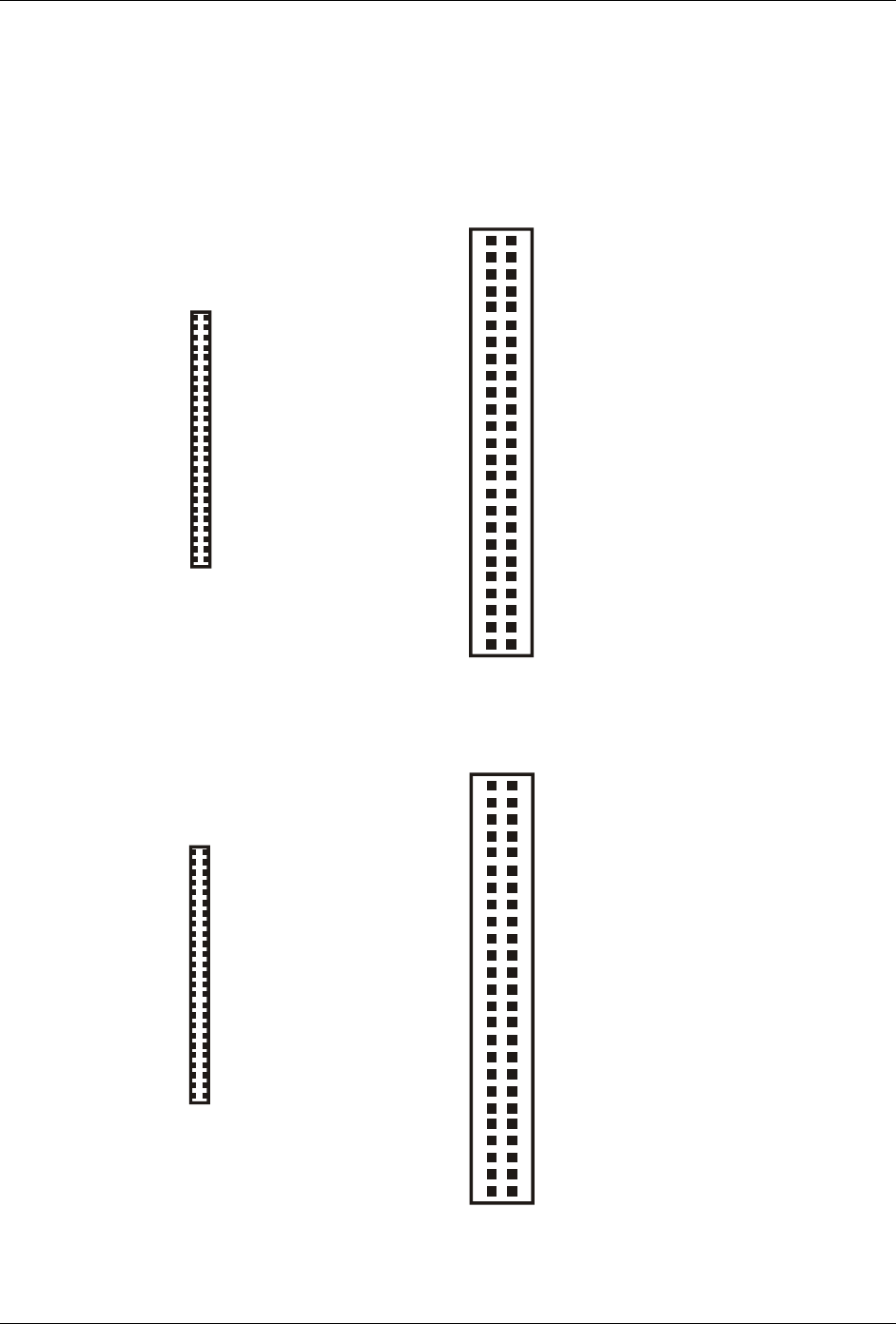
PC-CARD-DIO48 User's Guide Installing the PC-CARD-DIO48
Cabling
Measurement Computing offers two cables for connecting the PC-CARD-D24/CTR3 to a screw-type terminal
board or other signal conditioning interface board:
The CPCC-50F-39 cable: 39 inches (990 mm) long; and compatible with standard 50-pin screw terminal
products.
The CPCC-50M-4 cable: four-inch long adapter cable; required when using a C50FF-x series cable.
CPCC-50M-4 cable end
(connect to C50FF-x)
2 SECONDPORTA Bit 6
4 SECONDPORTA Bit 4
6 SECONDPORTA Bit 2
8 SECONDPORTA Bit 0
10 SECONDPORTB Bit 6
12 SECONDPORTB Bit 4
14 SECONDPORTB Bit 2
16 SECONDPORTB Bit 0
18 SECONDPORTC Bit 6
20 SECONDPORTC Bit 4
22 SECONDPORTC Bit 2
24 SECONDPORTC Bit 0
26 FIRSTPORTA Bit 6
28 FIRSTPORTA Bit 4
30 FIRSTPORTA Bit 2
32 FIRSTPORTA Bit 0
34 FIRSTPORTB Bit 6
36 FIRSTPORTB Bit 4
38 FIRSTPORTB Bit 2
40 FIRSTPORTB Bit 0
42 FIRSTPORTC Bit 6
44 FIRSTPORTC Bit 4
46 FIRSTPORTC Bit 2
48 FIRSTPORTC Bit 0
50 GND
SECONDPORTA Bit 7 1
SECONDPORTA Bit 5 3
SECONDPORTA Bit 3 5
SECONDPORTA Bit 1 7
SECONDPORTB Bit 7 9
SECONDPORTB Bit 5 11
SECONDPORTB Bit 3 13
SECONDPORTB Bit 1 15
SECONDPORTC Bit 7 17
SECONDPORTC Bit 5 19
SECONDPORTC Bit 3 21
SECONDPORTC Bit 1 23
FIRSTPORTA Bit 7 25
FIRSTPORTA Bit 5 27
FIRSTPORTA Bit 3 29
FIRSTPORTA Bit 1 31
FIRSTPORTB Bit 7 33
FIRSTPORTB Bit 5 35
FIRSTPORTB Bit 3 37
FIRSTPORTB Bit 1 39
FIRSTPORTC Bit 7 41
FIRSTPORTC Bit 5 43
FIRSTPORTC Bit 3 45
FIRSTPORTC Bit 1 47
+5V 49
1
50
PC-CARD end
Figure 4. Cable map — PC-CARD to CPCC-50M-4
CPCC-50F-39 cable end
(connect to screw terminal or relay boards)
SECONDPORTA Bit 6 2
SECONDPORTA Bit 4 4
SECONDPORTA Bit 2 6
SECONDPORTA Bit 0 8
SECONDPORTB Bit 6 10
SECONDPORTB Bit 4 12
SECONDPORTB Bit 2 14
SECONDPORTB Bit 0 16
SECONDPORTC Bit 6 18
SECONDPORTC Bit 4 20
SECONDPORTC Bit 2 22
SECONDPORTC Bit 0 24
FIRSTPORTA Bit 6 26
FIRSTPORTA Bit 4 28
FIRSTPORTA Bit 2 30
FIRSTPORTA Bit 0 32
FIRSTPORTB Bit 6 34
FIRSTPORTB Bit 4 36
FIRSTPORTB Bit 2 38
FIRSTPORTB Bit 0 40
FIRSTPORTC Bit 6 42
FIRSTPORTC Bit 4 44
FIRSTPORTC Bit 2 46
FIRSTPORTC Bit 0 48
GND 50
1 SECONDPORTA Bit 7
3 SECONDPORTA Bit 5
5 SECONDPORTA Bit 3
7 SECONDPORTA Bit 1
9 SECONDPORTB Bit 7
11 SECONDPORTB Bit 5
13 SECONDPORTB Bit 3
15 SECONDPORTB Bit 1
17 SECONDPORTC Bit 7
19 SECONDPORTC Bit 5
21 SECONDPORTC Bit 3
23 SECONDPORTC Bit 1
25 FIRSTPORTA Bit 7
27 FIRSTPORTA Bit 5
29 FIRSTPORTA Bit 3
31 FIRSTPORTA Bit 1
33 FIRSTPORTB Bit 7
35 FIRSTPORTB Bit 5
37 FIRSTPORTB Bit 3
39 FIRSTPORTB Bit 1
41 FIRSTPORTC Bit 7
43 FIRSTPORTC Bit 5
45 FIRSTPORTC Bit 3
47 FIRSTPORTC Bit 1
49 +5V
1
50
PC-CARD end
Figure 5. Cable map — PC-CARD to CPCC-50F-39
12

PC-CARD-DIO48 User's Guide Installing the PC-CARD-DIO48
Figure 6
Figure 6. Connecting to screw terminal or relay boards
shows a map of the two methods of cabling the PC-CARD-DIO48 to various screw terminal or signal
conditioning boards.
C50FF-x
TERMINALS
CIO-MINI50
CIO-SPADE 50
CIO-TERM100
SCB-50
RELAYS
SSR-RACK24
CIO-ERB24
CIO-SERB24
PC-CARD-DIO48
CPCC-50M-4
CIO-ERB48
CIO-SERB48
TERMINALS
CIO-MINI50
CIO-SPADE 50
CIO-TERM100
SCB-50
RELAYS
PC-CARD-DIO48
CPCC-50F-39
or
SSR-RACK48
SSR-RACK24
CIO-ERB24
CIO-SERB24
CIO-ERB48
CIO-SERB48
SSR-RACK48
Figure 7
Figure 7. Cable map to the CIO-ERB24 or SSR-RACK24
shows how to connect the PC-CARD-DIO48 to two SSR-RACK24 or CIO-ERB24 relay racks.
CIO-ERB24
or
SSR-RACK24
CIO-ERB24
or
SSR-RACK24
PC-CARD-DIO48
In
In
Out
Out
C50FF-x
C50FF-#
CPCC-50M-4
CPCC-50F-39
Or
CPCC-50F-39
50-pin female IDC connector.
50
49
2
1
Dot
50-pin micro connector.
Connect to the I/O connector
on the PC-CARD
with the dot facing UP.
Key
50
1
Figure 8. CPCC-50F-39 cable connections
13
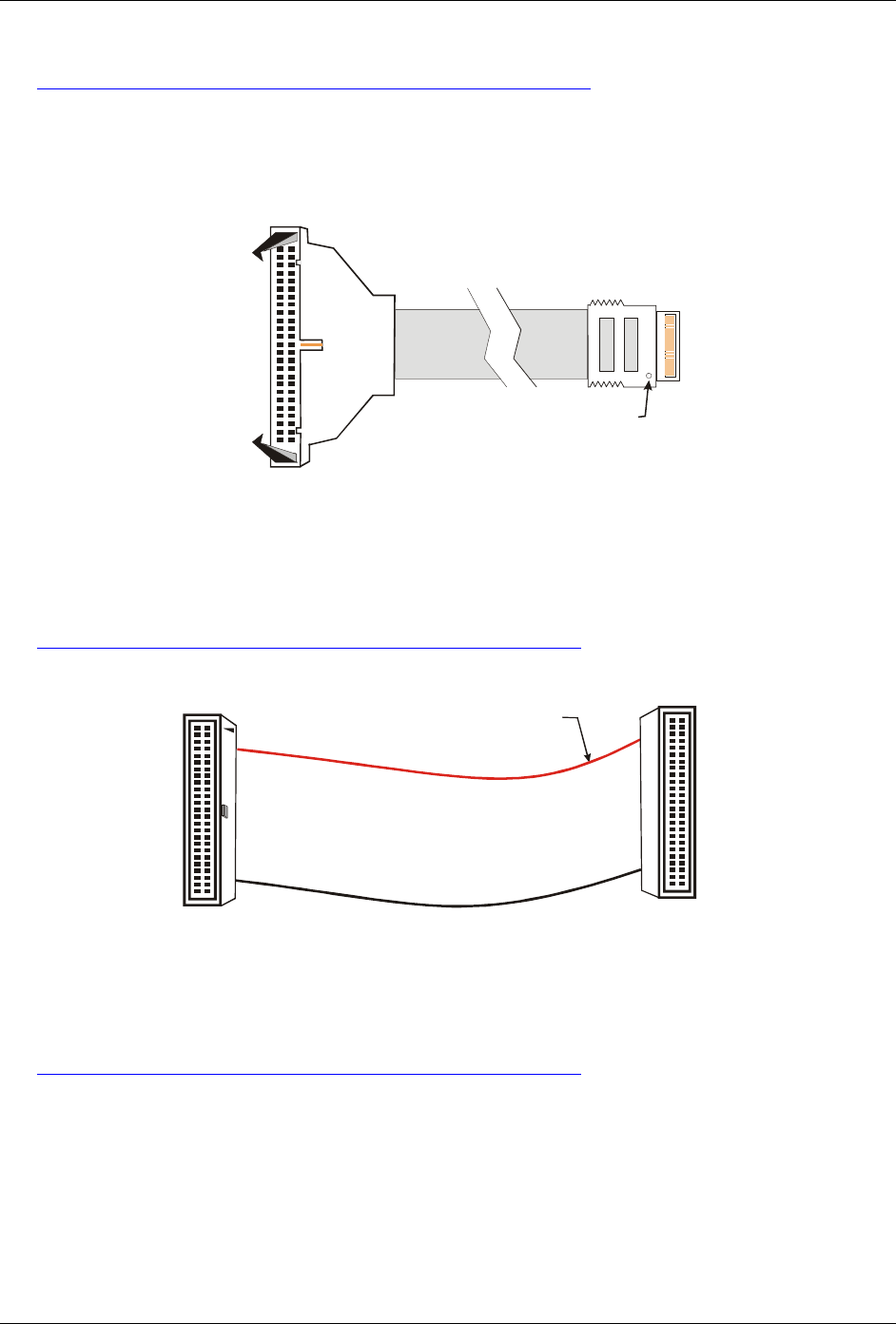
PC-CARD-DIO48 User's Guide Installing the PC-CARD-DIO48
Details on the CPCC-50F-39 cable are available on our web site at
www.mccdaq.com/cbicatalog/cbiproduct.asp?dept_id=105&pf_id=1379.
CPCC-50M-4
If your application requires a cable that is longer than one meter in length, use the CPCC-50M-4 four-inch
cable, and connect to a C50FF-x cable.
50-pin male IDC connector.
Connect to a C50FF-x cable.
49
50
1
2
50-pin micro connector.
Connect to the I/O connector
on the PC-CARD
with the dot facing UP.
Dot
50
1
Figure 9. CPCC-50M-4 cable connections
Details on the CPCC-50M-4 cable are available on our web site at
www.mccdaq.com/cbicatalog/cbiproduct.asp?dept_id=96&pf_id=1380.
C50FF-x
The red stripe
identifies pin # 1
50-pin female
IDC connector
50-pin female
IDC connector
1
2
49
50
2
50
1
49
Figure 10. C50FF-x cable
Details on the C50FF-x cable are available on our web site at
www.mccdaq.com/cbicatalog/cbiproduct.asp?dept_id=104&pf_id=136.
14
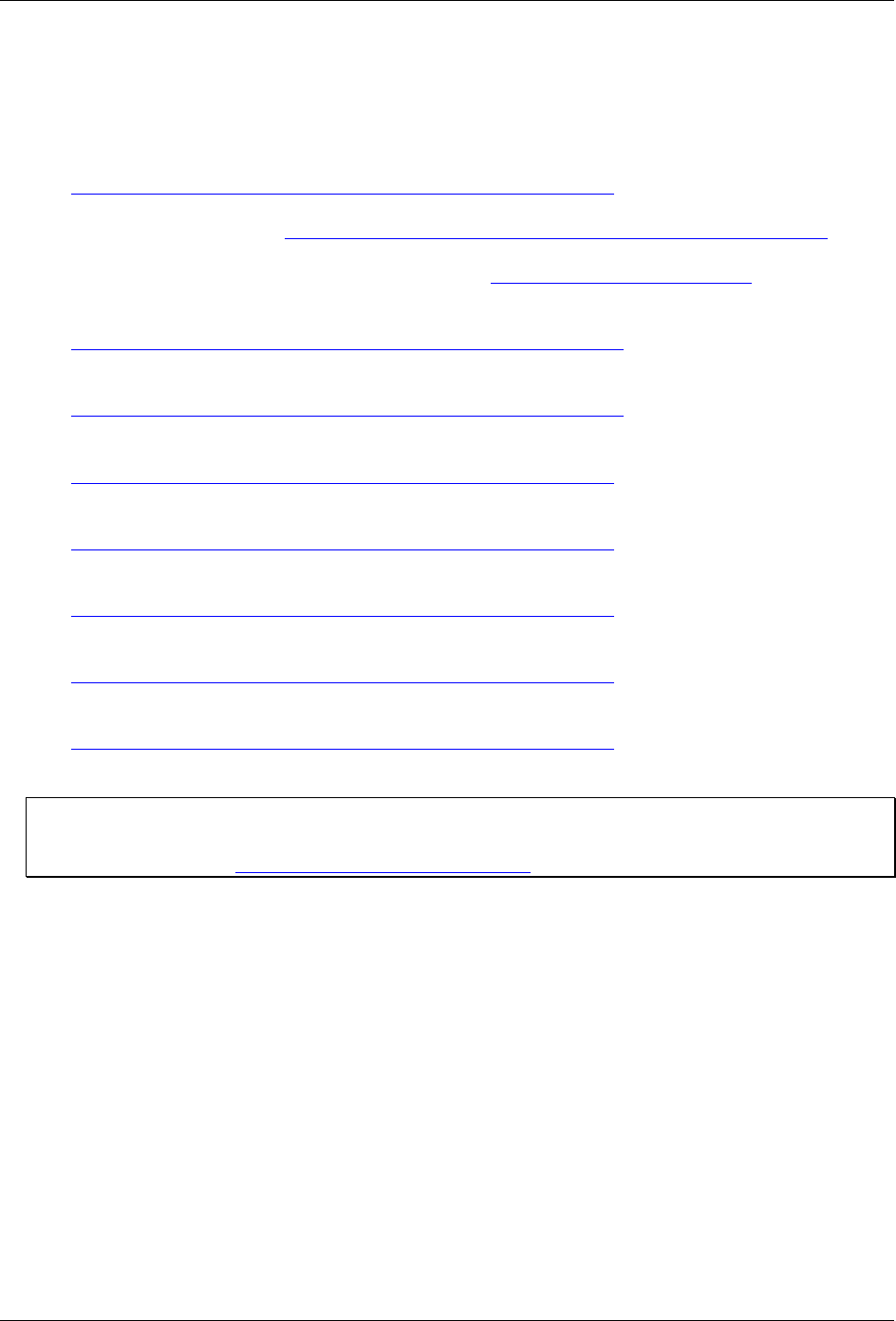
PC-CARD-DIO48 User's Guide Installing the PC-CARD-DIO48
Field wiring and signal termination
You can use the following cabling, screw termination, and signal conditioning products with the CPCC-50F-39
cable, or with the CPCC-50M-4 and C50FF-x cables:
CIO-MINI50 – 50-pin screw terminal board. Details on this product are available on our web site at
www.mccdaq.com/cbicatalog/cbiproduct.asp?dept_id=102&pf_id=258.
CIO-TERM100 – 100-pin screw terminal board (Two 50-pin IDC connectors). Details on this product are
available on our web site at www.mccdaq.com/cbicatalog/cbiproduct.asp?dept_id=102&pf_id=281.
CIO-SPADE50 — 16" X 4" termination panel which mates with both 37-pin and 50-pin connectors.
Details on this product are available on our web site at www.mccdaq.com/pdfs/screw.pdf.
SCB-50 – 50 conductor, shielded signal connection/screw terminal box provides two independent 50-pin
connections. Details on this product are available on our web site at
www.mccdaq.com/cbicatalog/cbiproduct.asp?dept_id=196&pf_id=1168.
SSR-RACK24 – 24-channel, solid-state relay mounting rack for digital signal conditioning. Details on this
product are available on our web site at
www.mccdaq.com/cbicatalog/cbiproduct.asp?dept_id=122&pf_id=1193.
SSR-RACK48 – 48-channel, solid-state relay mounting rack with quad-format modules. Details on this
product are available on our web site at
www.mccdaq.com/cbicatalog/cbiproduct.asp?dept_id=122&pf_id=622.
CIO-ERB24 – 24 Form C relays, 6 Amp relay accessory board for digital signal conditioning. Details on
this product are available on our web site at
www.mccdaq.com/cbicatalog/cbiproduct.asp?dept_id=123&pf_id=241.
CIO-SERB24 – 24 Form C relays, 10 Amp, fault detecting relay accessory board with socketed and field-
replaceable relays. Details on this product are available on our web site at
www.mccdaq.com/cbicatalog/cbiproduct.asp?dept_id=123&pf_id=678.
CIO-ERB48 – 48 Form C relays, 6 Amp, relay, 50-pin accessory board for digital signal conditioning.
Details on this product are available on our web site at
www.mccdaq.com/cbicatalog/cbiproduct.asp?dept_id=123&pf_id=242.
CIO-SERB48 – 48 Form C relays, 10 Amp relay accessory board with socketed and field-replaceable
relays. Details on this product are available on our web site at
www.mccdaq.com/cbicatalog/cbiproduct.asp?dept_id=123&pf_id=676.
Information on signal connections
General information regarding signal connection and configuration is available in the Guide to Signal
Connections (available at www.mccdaq.com/signals/signals.pdf).
Calibrating the PC-CARD-DIO48
No calibration is required. There are no socketed or user-serviceable parts in the PC-CARD-DIO48. The case
cannot be opened. Opening the case will void your warranty. If your PC-CARD-DIO48 requires service,
contact the factory for an RMA# and return it.
15

Chapter 3
Programming and Developing Applications
After following the installation instructions in Chapter 2, your board should now be installed and ready for use.
In general there may be no correspondence among registers for different boards. Software written at the
register-level for other models does not function correctly with your board.
Programming languages
Measurement Computing’s Universal Library provides access to board functions from a variety of Windows
programming languages. If you are planning to write programs, or would like to run the example programs for
Visual Basic or any other language, please refer to the Universal Library User's Guide (available on our web
site at www.mccdaq.com/PDFmanuals/sm-ul-user-guide.pdf).
Packaged applications programs
Many packaged application programs now have drivers for your board. If the package you own does not have
drivers for the board, please fax or e-mail the package name and the revision number from the install disks. We
will research the package for you and advise how to obtain drivers.
Some application drivers are included with the Universal Library package, but not with the application package.
If you have purchased an application package directly from the software vendor, you may need to purchase our
Universal Library and drivers. Please contact us by phone, fax or e-mail:
Phone: 508-946-5100 and follow the instructions for reaching Tech Support.
Fax: 508-946-9500 to the attention of Tech Support
Email: techsupport@mccdaq.com
Register-level programming
You should use the Universal Library or one of the packaged application programs mentioned above to control
your board. Only experienced programmers should try register-level programming.
16

Chapter 4
Specifications
Typical for 25 °C unless otherwise specified.
Specifications in italic text are guaranteed by design.
Digital input/output
Table 1. Digital I/O specifications
Digital type 82C55
Configuration 4 banks of 8, 4 banks of 4, programmable by bank as input or output
Number of channels 48 I/O
Output high 3.0 volts min @ -2.5 mA
Output low 0.4 volts max @ 2.5 mA
Input high 2.0 volts min, +5.5 volts absolute max
Input low 0.8 volts max, -0.5 volts absolute min
Power-up / reset state Input mode (high impedance)
Power consumption
Table 2. Power consumption specifications
+5V operating 37 mA typical, 55 mA max
Miscellaneous
Table 3. Miscellaneous specifications
Available at I/O connector (+5V Power)
+5 Volts DC
Protected by resettable fuse:
Hold current: 350 mA
Trip current: 700 mA
Trip and recovery time: 100 m
S
Environmental
Table 4. Environmental specifications
Operating temperature range 0 to 70 °C
Storage temperature range -40 to 100 °C
Humidity 0 to 95% non-condensing
17
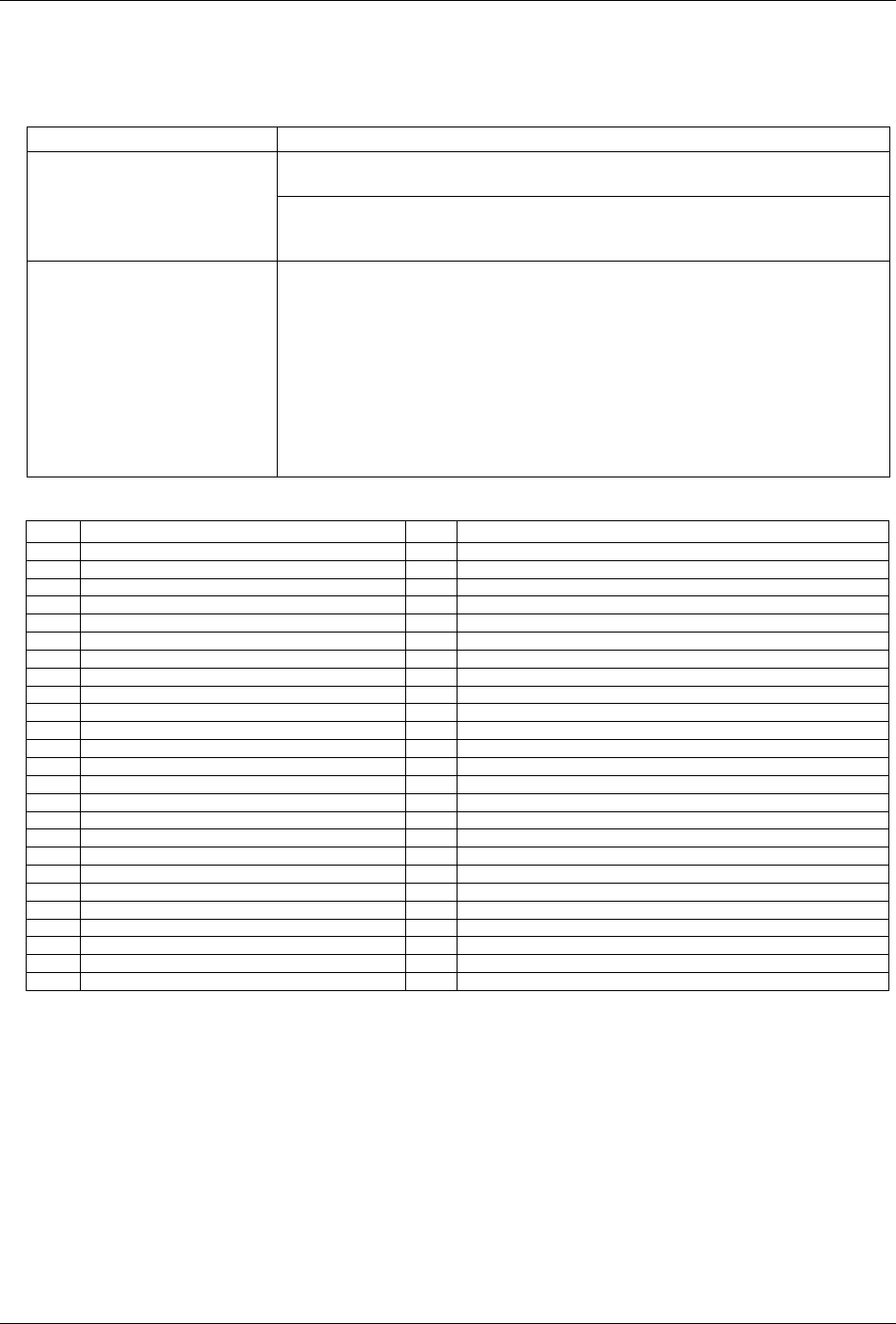
PC-CARD-DIO48 User's Guide Specifications
Connector and pin out
Table 5. Connector specifications
Connector type 50-pin connector
CPCC-50F-39: 50-pin Micro connector to 50-pin female IDC, one-meter cable
(39 inches).
Compatible cables
CPCC-50M-4: 50-pin Micro connector to 50-pin male IDC, 4 inch adapter cable.
and
C50FF-x: 50-
p
in IDC female to female cable. x = length in feet.
Compatible accessory products
CIO-MINI50
CI-SPADE50
CIO-TERM100
SCB-50
SSR-RACK24
CIO-ERB24
CIO-ERB48
CIO-SERB24
CIO-SERB48
Table 6. Connector pin out
Pin Signal Name Pin Signal Name
1 SECONDPORTA Bit 7 26 FIRSTPORTA Bit 6
2 SECONDPORTA Bit 6 27 FIRSTPORTA Bit 5
3 SECONDPORTA Bit 5 28 FIRSTPORTA Bit 4
4 SECONDPORTA Bit 4 29 FIRSTPORTA Bit 3
5 SECONDPORTA Bit 3 30 FIRSTPORTA Bit 2
6 SECONDPORTA Bit 2 31 FIRSTPORTA Bit 1
7 SECONDPORTA Bit 1 32 FIRSTPORTA Bit 0
8 SECONDPORTA Bit 0 33 FIRSTPORTB Bit 7
9 SECONDPORTB Bit 7 34 FIRSTPORTB Bit 6
10 SECONDPORTB Bit 6 35 FIRSTPORTB Bit 5
11 SECONDPORTB Bit 5 36 FIRSTPORTB Bit 4
12 SECONDPORTB Bit 4 37 FIRSTPORTB Bit 3
13 SECONDPORTB Bit 3 38 FIRSTPORTB Bit 2
14 SECONDPORTB Bit 2 39 FIRSTPORTB Bit 1
15 SECONDPORTB Bit 1 40 FIRSTPORTB Bit 0
16 SECONDPORTB Bit 0 41 FIRSTPORTC Bit 7
17 SECONDPORTC Bit 7 42 FIRSTPORTC Bit 6
18 SECONDPORTC Bit 6 43 FIRSTPORTC Bit 5
19 SECONDPORTC Bit 5 44 FIRSTPORTC Bit 4
20 SECONDPORTC Bit 4 45 FIRSTPORTC Bit 3
21 SECONDPORTC Bit 3 46 FIRSTPORTC Bit 2
22 SECONDPORTC Bit 2 47 FIRSTPORTC Bit 1
23 SECONDPORTC Bit 1 48 FIRSTPORTC Bit 0
24 SECONDPORTC Bit 0 49 +5V
25 FIRSTPORTA Bit 7 50 GND
18
