Compupal Group SB210 Bluetooth Sound Bar with Built-in Subwoofer User Manual Apaul draft UM content 20160902 Rev00
Compupal Group Corporation Bluetooth Sound Bar with Built-in Subwoofer Apaul draft UM content 20160902 Rev00
Users Manual
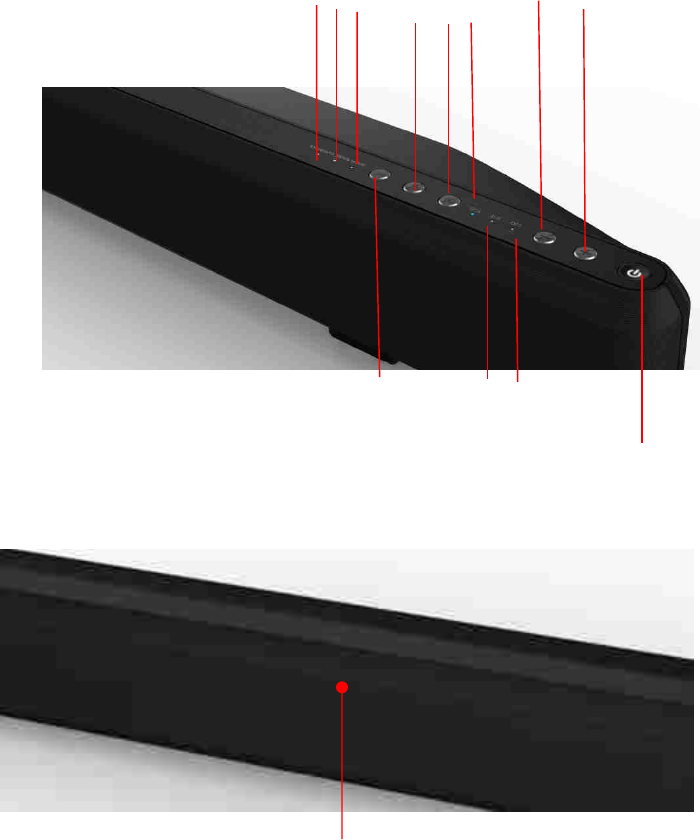
Bluetooth Sound Bar with Built-in Subwoofer
Model: SB210
Package Contents
Bluetooth Sound Bar with Built-in Subwoofer
Remote control
2 AAA batteries
Power adaptor
Stereo 3.5mm audio cable
Stereo RCA audio cable
Digital optical cable
2 x sound bar wall mount brackets
Wall mount screws (3.5*15mm x 2pcs)
Wall mount template
Quick Start Guide
Top View
○
4
○
6
○
7
○
9
○
10
○
11
○
3
○
5
○
8
○
12
○
13
○
1
○
2
Front View
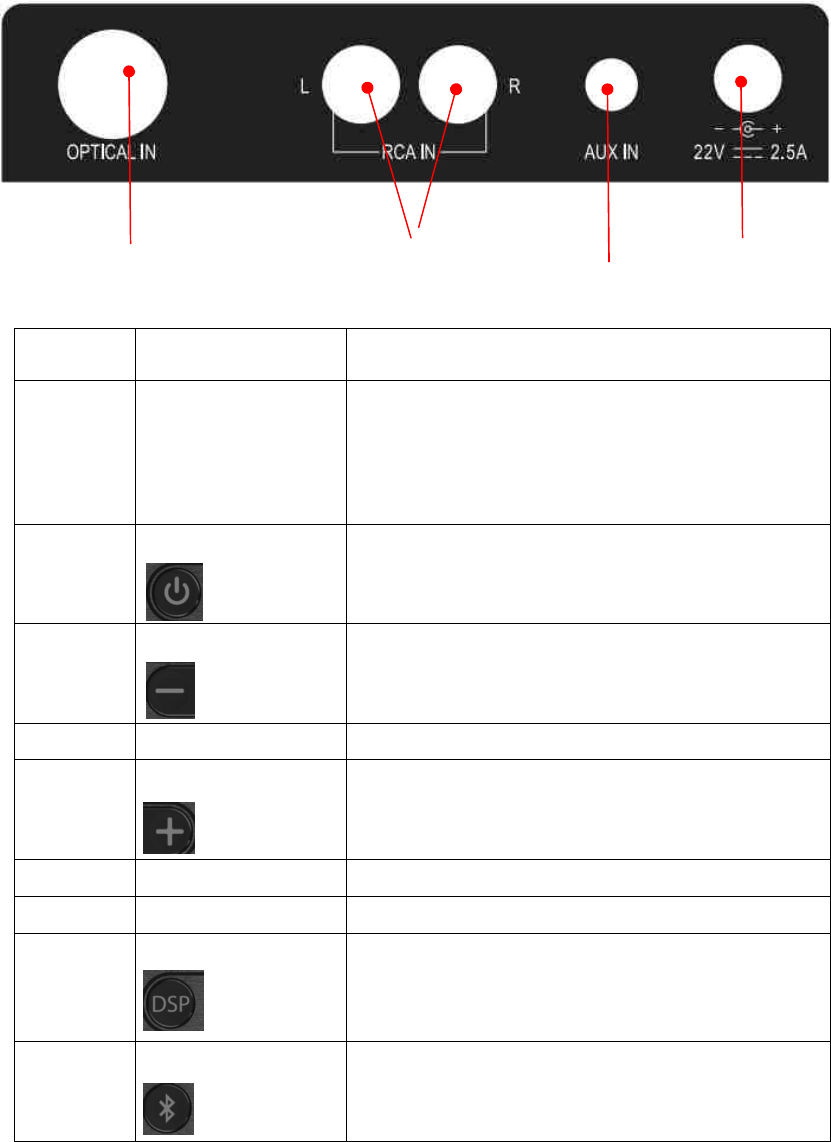
○
14
Back View
○
16
○
17
○
18
○
15
# Item Description
1 LED indicator Indicate when settings are charged on the sound
bar
Light red color when the Sound bar is standby
Light ice blue color when turn on the sound bar
2 Power button
Press to turn on the sound bar. Press again to put
the sound bar into standby mode
3 Volume – button
Press to decrease the volume
4 LED indicator Indicate when sound bar is in standard mode
5 Volume + button
Press to increase the volume
6 LED indicator Indicate when sound bar is in news mode
7 LED indicator Indicate when sound bar is in movie mode
8 DSP button
Press repeatedly to cycle through the available
Digital Signal Processor (DSP) sound mode:
standard, news, and movie
9 Bluetooth button
Press to enter the Bluetooth input
(To enter force pairing mode, press and hold for
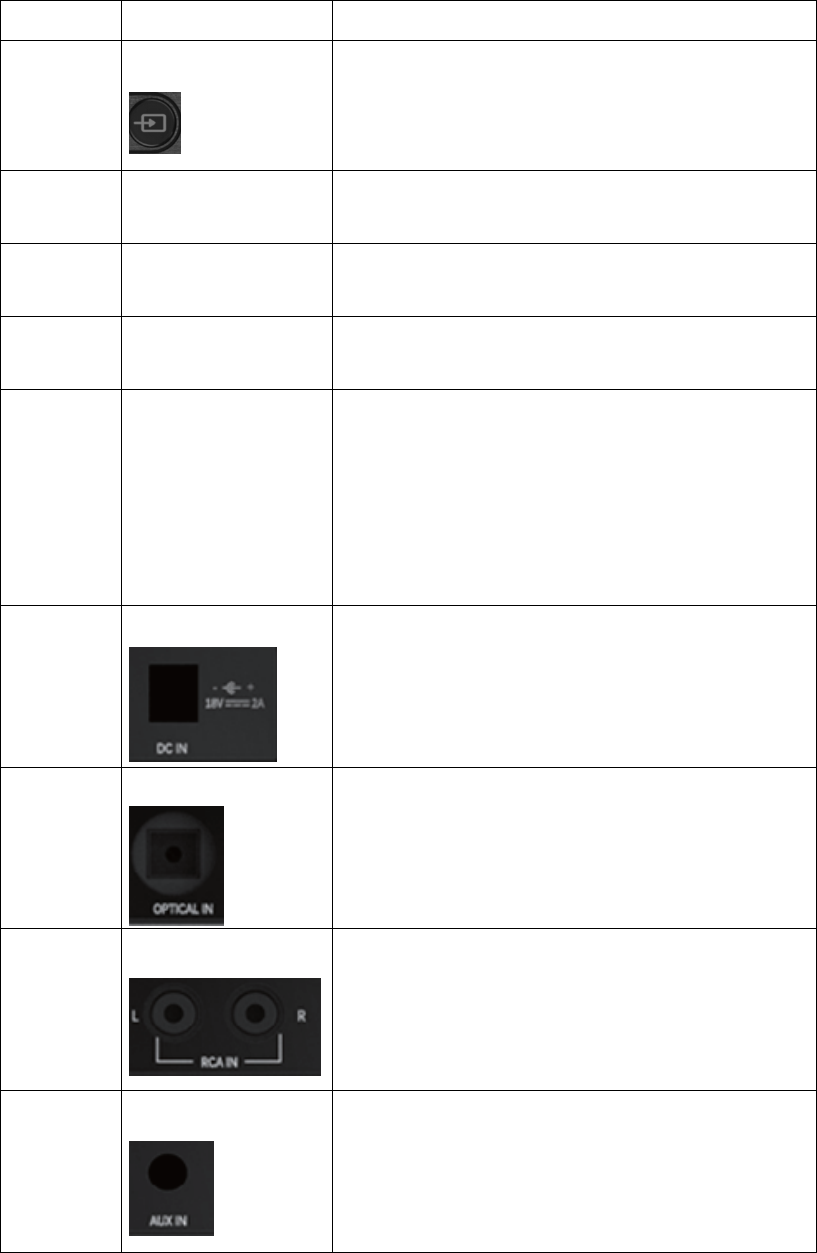
about 5 seconds)
10 Source button
Press repeatedly to cycle through the available
sound source: optical, RCA, and AUX
11 LED indicator Indicate when sound bar is connecting to RCA
source
12 LED indicator Indicate when sound bar is connecting to AUX
source
13 LED indicator Indicate when sound bar is connecting to optical
source
14 LED indicator It blinks quickly when Bluetooth is paring.
The LED will be solid ice blue when Bluetooth
connected
The LED will blink one time once receive the
remote control signal (the LED will not blink when
in Bluetooth mode)
15 DC in jack
Connect the AC adaptor to this jack to power the
sound bar
16 Optical jack
If the TV, or other audio source device, has an
optical out jack, connect a digital optical cable to
the source device and this jack
17 RCA (L & R) jacks
If the TV, or other audio source device, has RCA
out jacks, connect the RCA cables to the source
device and this jacks
18 AUX jack
If the TV, or other audio source device, has AUX
out jack, connect the AUX cable to the source
device and this jack
Remote Control
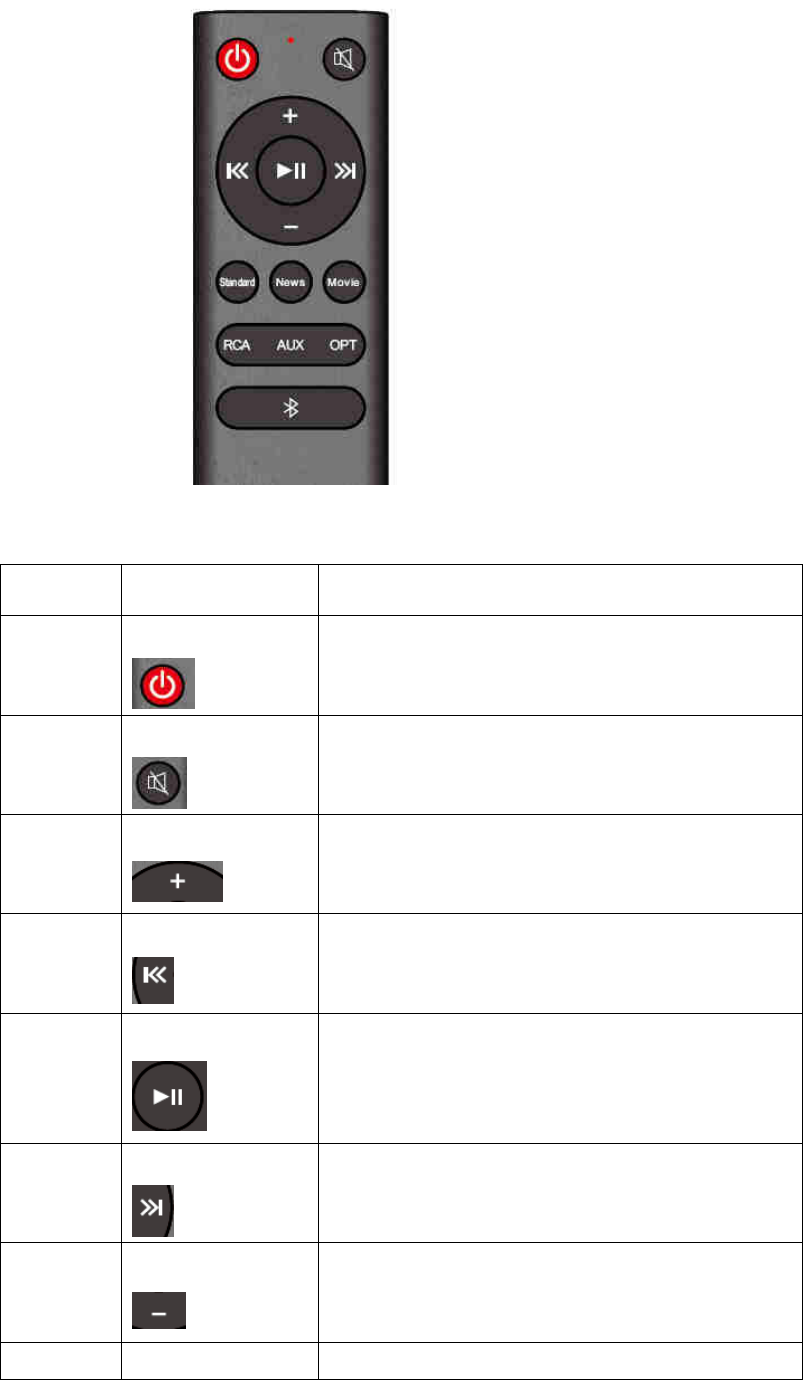
# Item Description
1 Power button
Press to turn on the sound bar. Press again to put
the sound bar into standby mode
2 Mute button
Press to mute/unmute
3 Volume + button
Press to increase the volume
4 Previous button
Press to return to previous track
5 Play/Pause button
Press to play or pause
6 Next button
Press to skip to the next track
7 Volume – button
Press to decrease the volume
8 Standard button Press to select Standard Digital Signal Processor
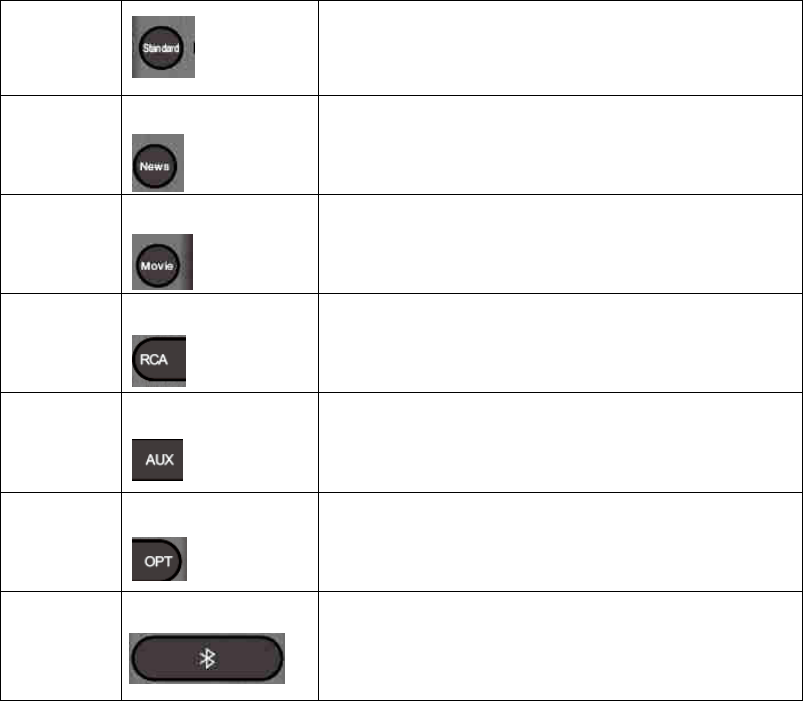
(DSP) sound mode
9 News button
Press to select news Digital Signal Processor
(DSP) sound mode
10 Movie button
Press to select movie Digital Signal Processor
(DSP) sound mode
11 RCA button
Press to select the RCA sound source for your
sound bar
12 AUX button
Press to select the AUX sound source for your
sound bar
13 OPT button
Press to select the optical sound source for your
sound bar
14 Bluetooth button
Press to enter the Bluetooth input
(To enter force pairing mode, press and hold for
about 5 seconds)
Using the remote control
1. Remove the plastic battery cover by gently sliding it away from the remote
2. Insert the batteries and gently slide the battery cover back into place
3. Point the remote control directly at the IR sensor on the front of the sound bar
Setting up your sound bar
First step – Choosing your connection
1. Look at the back of your sound bar source device, such as a TV, DVD, or cable box, to
identify your audio output ports
2. Choose one connection option that fits your audio devices. You can connect several
devices and switch the sound source as required
Second step – Connecting your Sound bar
Digital Optical connection
1. Connect one end of the digital optical cable to your sound bar. Connect the other end
into the Digital Optical Output port on your audio device

2. Change the device’s audio output to “PCM” format (typically found in audio settings).
Refer to the documentation that came with your audio source device for more
information
RCA connection
1. Connect the connectors of the RCA audio cable to your sound bar
2. Connect the other end of the RCA audio cable into the audio output ports on your audio
source device
3.5mm connection
1. Connect the connectors of the 3.5mm audio cable to your sound bar
2. Then connect the other end to the headphone or AUX output on your audio source
device
Third step – Connecting the AC adapter
After you have connected your sound bar to an audio source, you need to connect it to an
AC power outlet.
1. Connect the AC adapter to the DC IN jack on the back of the sound bar
2. Plug the other end of the AC adapter into a power outlet
Connecting your Sound bar using Bluetooth
Before you can use your sound bar with a Bluetooth device, you need to pair your device
to the sound bar.
Pairing your devices
1. Select the Bluetooth as the input source by pressing the Bluetooth button on
the remote control or the button on the sound bar. The blue Bluetooth indicator on the
sound bar blinks quickly
2. Navigate to your device’s Bluetooth setting, turn on Bluetooth, and then search for
available device. For additional information on paring your device, refer to your devices’
documentation
3. On your Bluetooth device, select “Amazonbasics210” from the device list. Repeat step
2 if “Amazonbasics210” is not displayed
4. If a PIN code is requested, enter “0000”
5. When paring is completed, the Bluetooth indictor in the front of your sound bar lights
solid blue
Disconnecting your devices
Turn off the Bluetooth function on your device
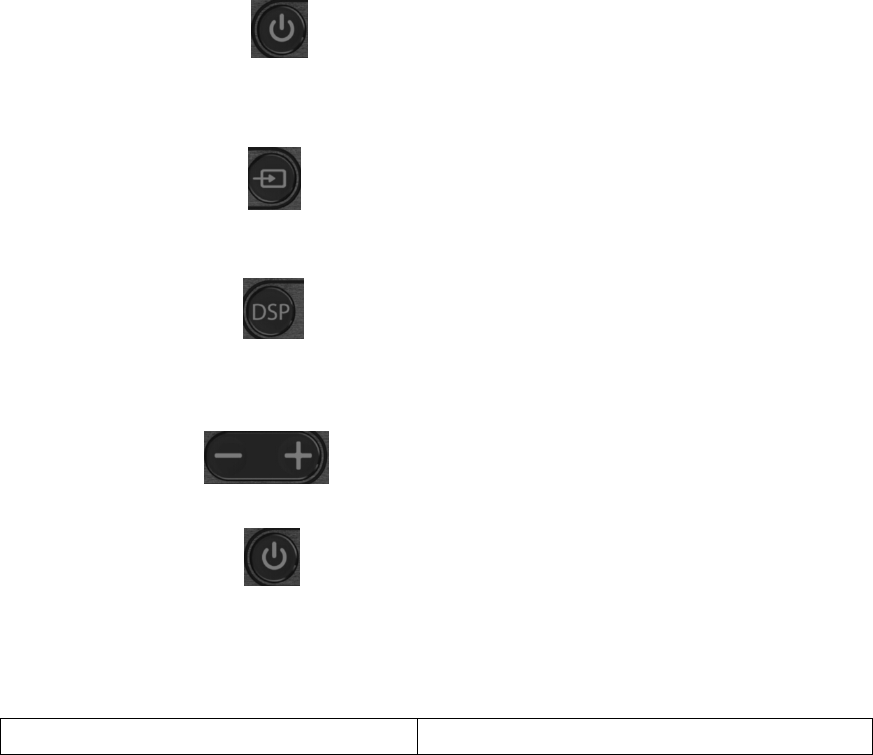
Reconnecting to a paired device
When your sound bar is not paired to a device, the LED indicator turns off
1. Turn on your sound bar. Your sound bar searches for the last connected Bluetooth
device and reconnects
2. When your Bluetooth device is within 30 feet of your sound bar, it will reconnect
Positioning the sound bar
1. You can set the sound bar on the flat surface
2. You can mount the sound bar on the wall. Pease refer to the provided mount template
for details
Using your sound bar
The system allow you to access four different sound source as RCA, optical, AUX and
Bluetooth.
Listening to your sound bar
1. Press the power button to turn on your sound bar. The power indicator turn
blue
2. Turn on the audio source device connect to your sound bar and begin playback
3. Press the source button on the sound bar repeatedly to select the audio source
or press the selected source button on the remote control
4. Press the DSP button on the sound bar repeatedly to select your favorite
sound performance or press the selected on your remote control. There are three DSP
mode available as news, standard, and movie
5. Adjust the volume on your sound bar or the audio component to a
comfortable level
6. Press the power button again to turn off your sound bar. The standby indicator
lights red.
Help and troubleshooting
Problem Solutions
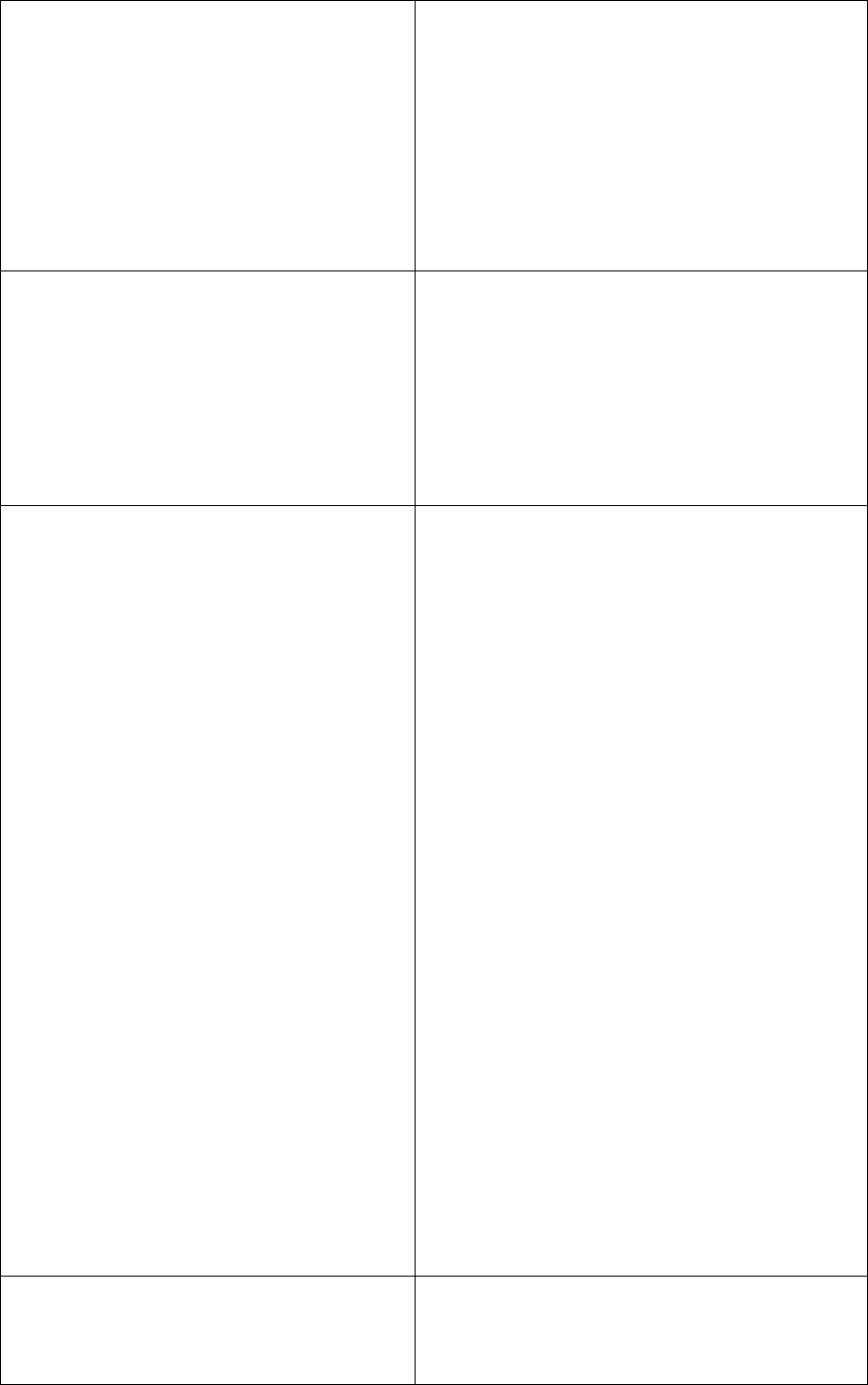
There is no power 1. Press the power button on the remote
control or on the top of sound bar
2. Ensure the power cord is securely
connected
3. Plug a different device into the electrical
outlet to verify that the outlet is working
correctly
The remote control does not work 1. Remove any obstacles between the remote
control and the IR sensor on the sound bar
2. The remote control battery may be
exhausted, replace it.
3. Move close to the sound bar. The remote
control is only effective to approximately 7m
There is no sound 1. Increase the volume via volume + button on
sound bar or the remote control
2. Press mute on the remote to ensure the
sound bar is not muted
3. Source button on sound bar or via remove
control to select a different input source
4. If you are using Bluetooth, turn up the
volume on your Bluetooth device
5. If you are using the AUX 3.5mm cable
connection, make sure that the volume is
turned up on your sound source
6. If you are using the optical connection,
make sure the source device’s audio source
is set to “PCM” format. Refer to the
documentation you received with the audio
source device such as TV, DVD for
additional information
7. Make sure the audio cable you are using is
not damaged or broken. Try using another
one
The sound is breaking up or buzzing 1. Ensure all cables and wires are securely
connected
2. Connect to a different source device to see
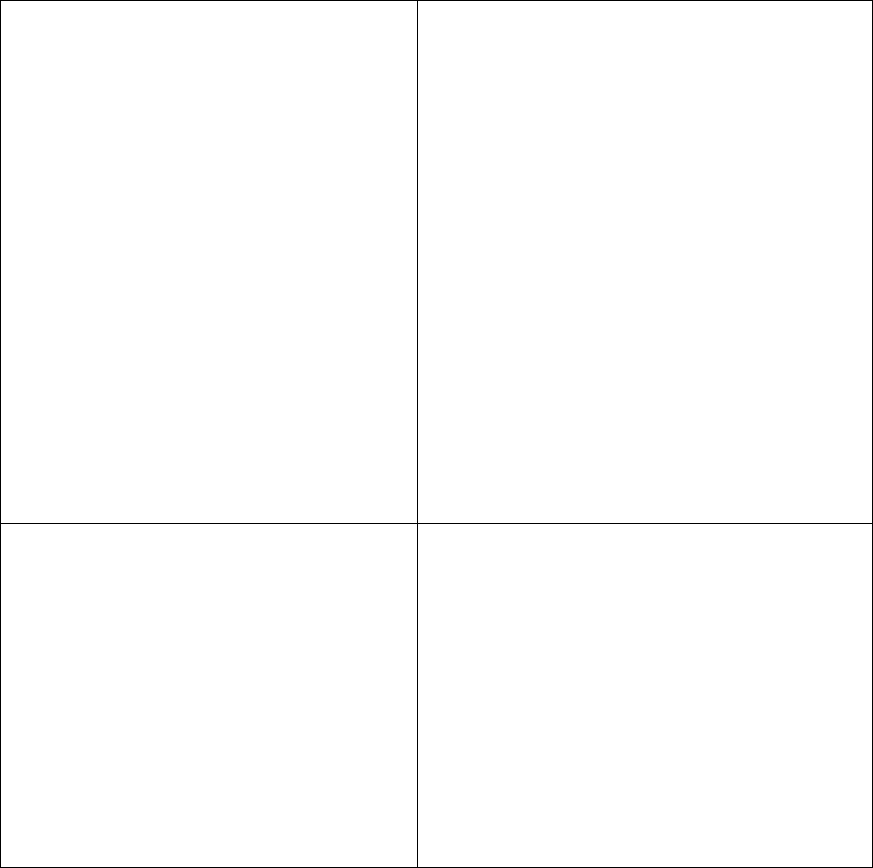
if the buzzing persists. If it does not, the
problem may be with the original device
3. Connect your device to a different input on
the sound bar
4. If you are using the optical connection,
make sure the source device’s audio source
is set to “PCM” format. Refer to the
documentation you received with the audio
source device such as TV, DVD for
additional information
5. Make sure the audio cable you are using is
not damaged or broken. Try using another
one
The Bluetooth device keeps unpairing 1. Shorten the distance between your sound
bar and your Bluetooth device.
2. Turn your device off, then on. Repair your
sound bar and your Bluetooth device
3. Make sure your device or sound bar is not
connected to another Bluetooth device
4. Make sure that you have selected
“Amazonbasics08” on your Bluetooth
device
FCC Warning:
This device complies with Part 15 of the FCC Rules. Operation is subject to the following
two conditions: (1) this device may not cause harmful interference, and (2) this device must
accept any interference received, including interference that may cause undesired
operation.
Changes or modifications not expressly approved by the party responsible for compliance
could void the user's authority to operate the equipment.
NOTE: This equipment has been tested and found to comply with the limits for a
Class B digital device, pursuant to Part 15 of the FCC Rules. These limits are
designed to provide reasonable protection against harmful interference in a
residential installation. This equipment generates, uses and can radiate radio
frequency energy and, if not installed and used in accordance with the
instructions, may cause harmful interference to radio communications. However,
there is no guarantee that interference will not occur in a particular installation.
If this equipment does cause harmful interference to radio or television reception,
which can be determined by turning the equipment off and on, the user is
encouraged to try to correct the interference by one or more of the following
measures:
-- Reorient or relocate the receiving antenna.
-- Increase the separation between the equipment and receiver.
-- Connect the equipment into an outlet on a circuit different
from that to which the receiver is connected.
-- Consult the dealer or an experienced radio/TV technician for help.
The device has been evaluated to meet general RF exposure requirement. The device ca
n be used in portable exposure condition without restriction.
IC Caution:
RSS-Gen Issue 4 Nov 2014"&"CNR-Gen 4 novembre 2014:
- English:
This device complies with Industry Canada’s licence-exempt RSSs.
Operation is subject to the following two conditions: (1) This device may not cause
interference, and (2) This device must accept any interference, including interference that
may cause undesired operation of the device.
The device meets the exemption from the routine evaluation limits in section 2.5 of RSS 102
and compliance with RSS-102 RF exposure, users can obtain Canadian information on RF
exposure and compliance.
- French:
Le présentappareilestconforme aux CNR d'Industrie Canada applicables aux appareils
radio exempts de licence. L'exploitationestautorisée aux deux conditions suivantes:
(1) l'appareil ne doit pas produire de brouillage, et
(2) l'utilisateur de l'appareildoit accepter tout brouillageradioélectriquesubi, mêmesi le
brouillageest susceptible d'encompromettre le fonctionnement.
Le dispositif rencontre l'exemption des limites courantes d'évaluation dans la section 2.5 de
RSS 102 et la conformité à l'exposition de RSS-102 rf, utilisateurs peut obtenir l'information
canadienne sur l'exposition et la conformité de rf.