Compuprint POLLUX Printer User Manual Manual Part 3
Compuprint SpA Printer Manual Part 3
Contents
- 1. Manual Part 1
- 2. Manual Part 2
- 3. Manual Part 3
Manual Part 3
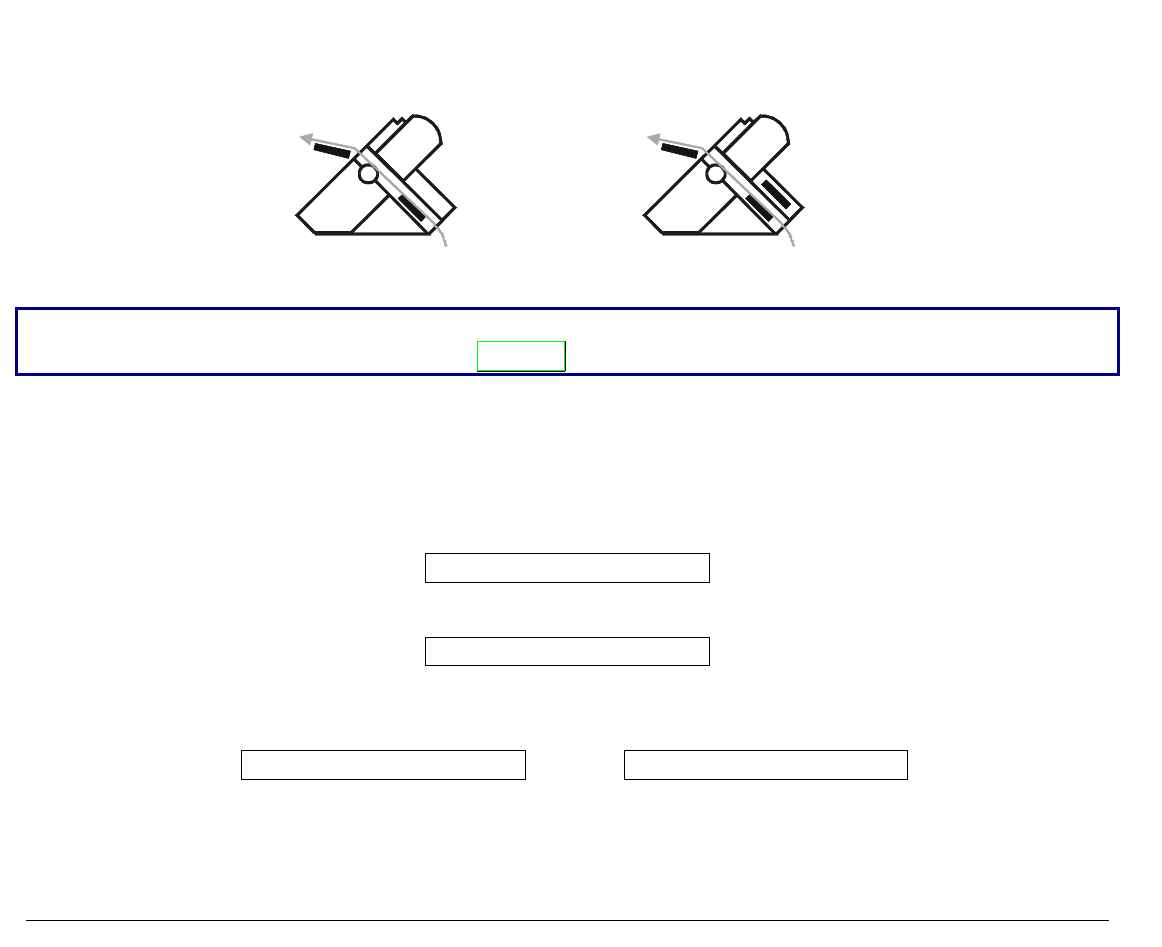
117
L
Lo
oa
ad
di
in
ng
g
P
Pa
ap
pe
er
r
U
Us
si
in
ng
g
t
th
he
e
L
Lo
ow
we
er
r
P
Pu
us
sh
h
T
Tr
ra
ac
ct
to
or
r
a
an
nd
d
t
th
he
e
R
Re
ea
ar
r
P
Pu
ul
ll
l
T
Tr
ra
ac
ct
to
or
r
(
(o
op
pt
ti
io
on
n)
)
9078 plus model 9078D plus model
For loading paper in this way, it is necessary to install the optional rear pull tractor. See later
"Options" section.
With this paper path configuration paper is loaded contemporaneously with the lower front push
tractor and the rear pull tractor. In this way it is possible to handle stronger paper.
Once the rear pull tractor is installed, the fanfold paper can be loaded only in push-pull mode.
1. To select the push-pull tractor paper path press the PATH key until the display shows:
LOAD PUSH-PULL
• If you have been using a different path, the display shows:
PATH CHANGING
• If you have been using fanfold paper in the upper tractor paper path, the printer
automatically starts the parking procedure. The display shows alternately:
TEAR IF NECESS. and PARK PAPER
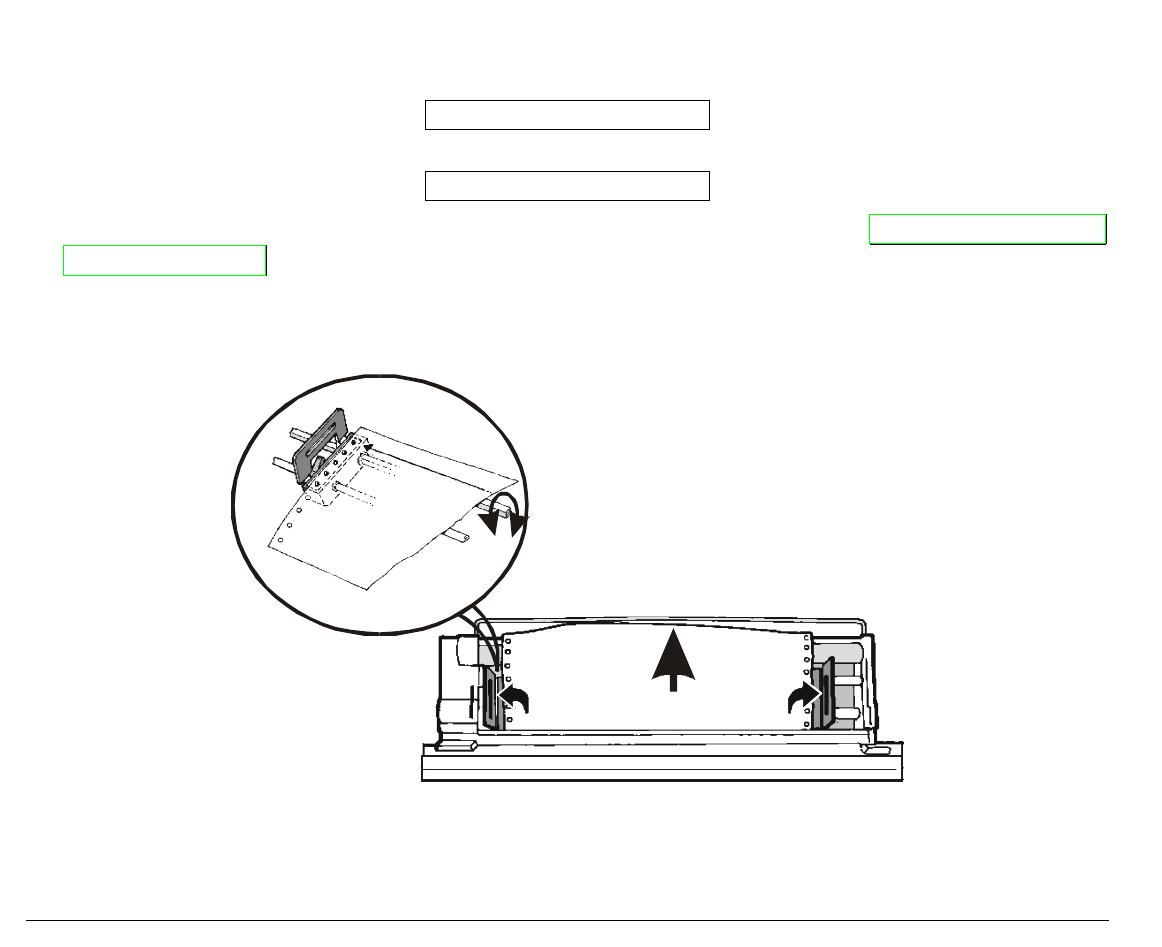
118
• Tear off the fanfold loaded with the upper tractor (if it is longer than 18 inches) and press
the PARK key. The display shows:
PARKING
followed by
LOAD PUSH-PULL
2. To load the fanfold paper on the lower push tractor, follow the sequence Loading Paper Using
the Lower Tractor described before.
3. Take up the slack of the paper exiting from the rear paper slot and rotate the sprocket bar to
align the sprocket pins of the rear tractor with the paper perforation.
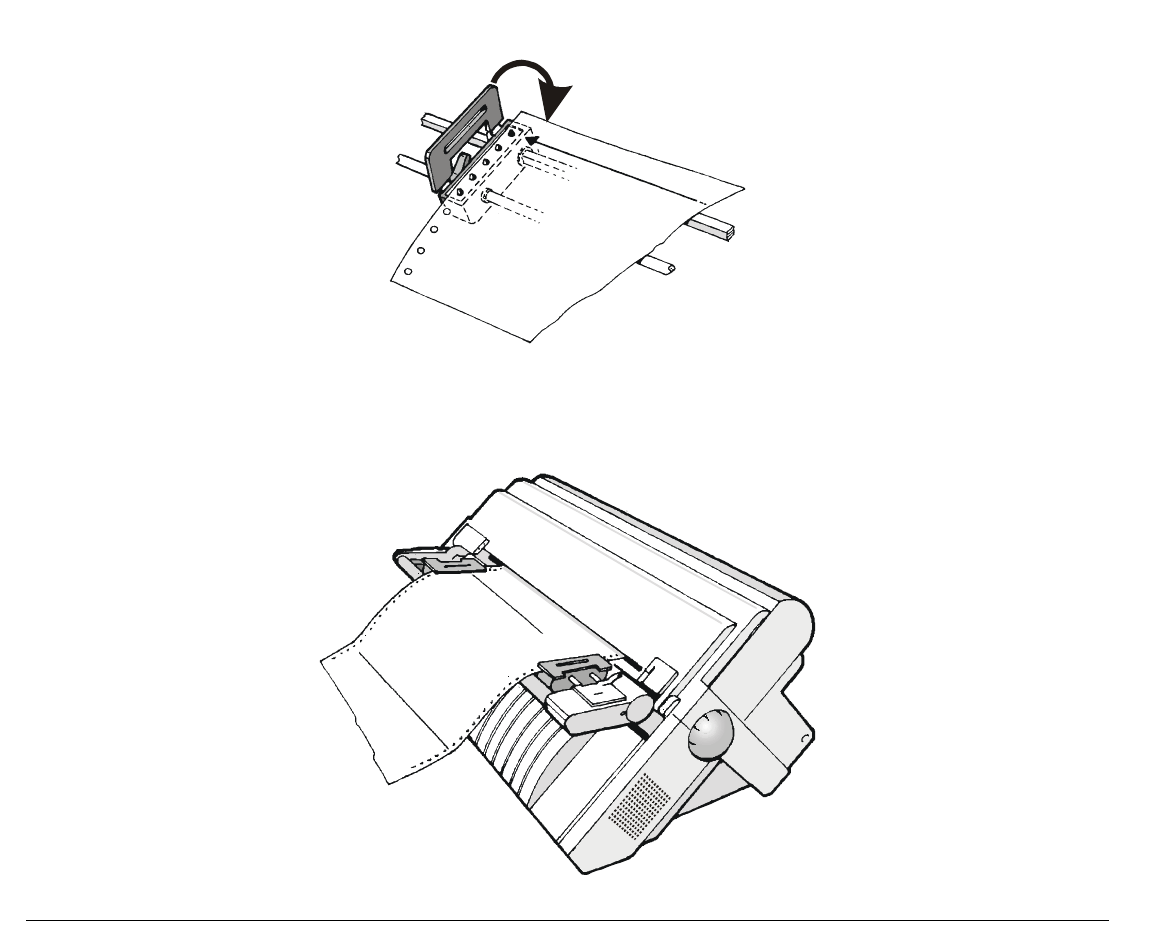
119
4. Lock the sprocket covers and lower the sprocket levers.
5. Press the ON LINE key to confirm that the paper loading is finished. The rear tractor engages.
6. The figure shows the correct paper loading.
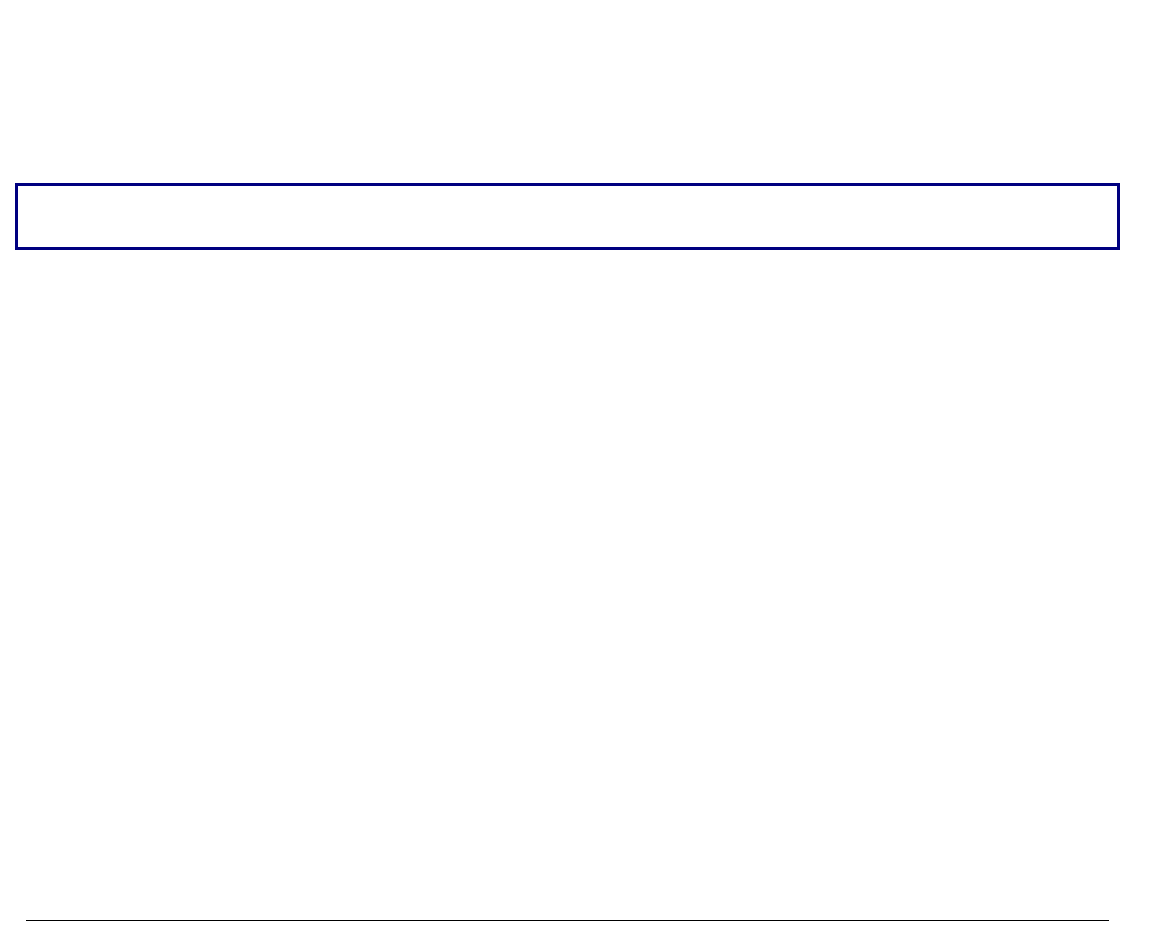
120
P
Pr
ri
in
nt
te
er
r
M
Ma
ai
in
nt
te
en
na
an
nc
ce
e
a
an
nd
d
T
Tr
ro
ou
ub
bl
le
es
sh
ho
oo
ot
ti
in
ng
g
C
Cl
le
ea
an
ni
in
ng
g
t
th
he
e
P
Pr
ri
in
nt
te
er
r
Make sure the printer has been turned off for at least 15 minutes before starting any cleaning
operations.
Periodic cleaning will help keep your printer in top condition so that it will always provide
optimal performance.
• Use a neutral detergent or water solution on a soft cloth to clean dirt and grease from the
cabinet of the printer.
• Do not use an abrasive cloth, alcohol, paint thinner or similar agents because they may cause
discoloration and scratching.
• Be especially careful not to damage the electronic and mechanical components.
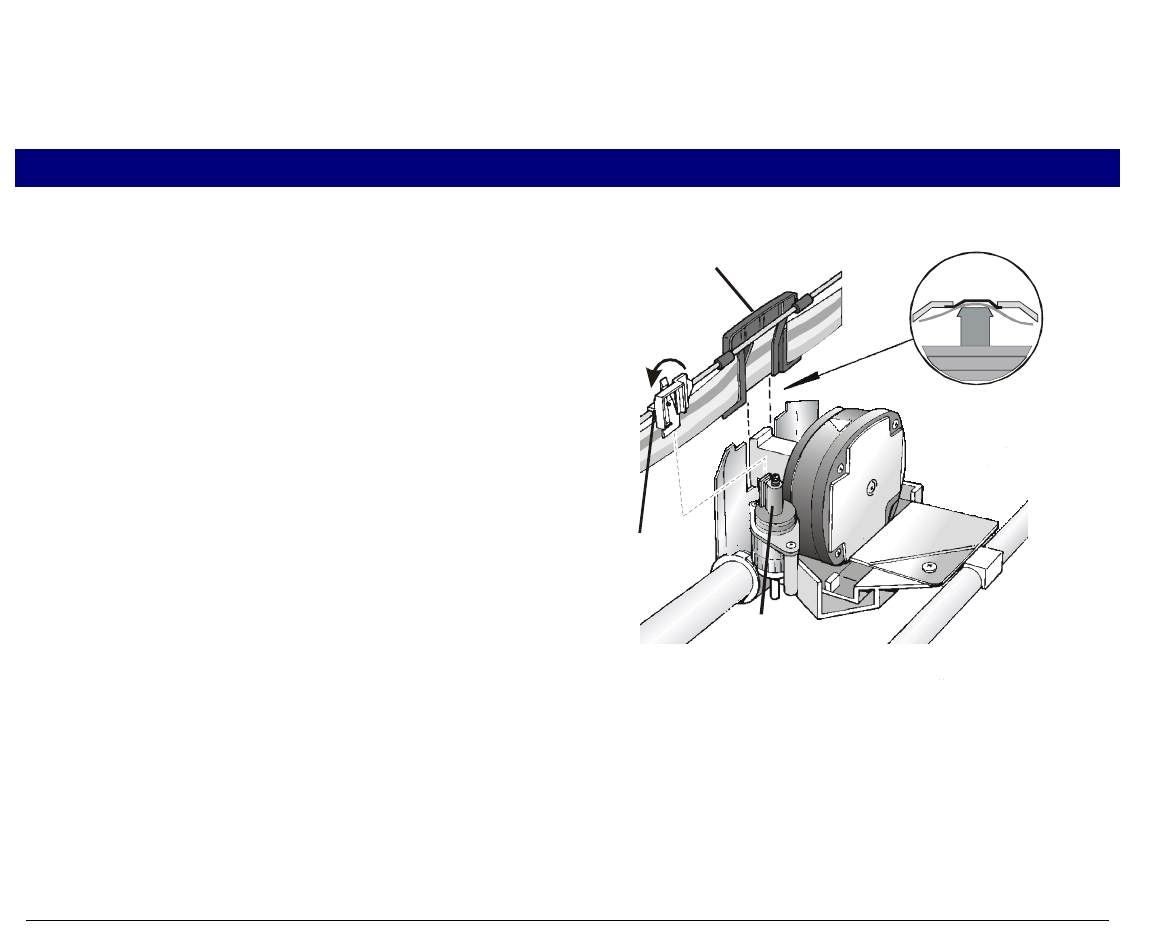
121
R
Re
ep
pl
la
ac
ci
in
ng
g
t
th
he
e
R
Ri
ib
bb
bo
on
n
C
Ca
ar
rt
tr
ri
id
dg
ge
e
1. Make sure that the printer is turned off for at least 15 minutes.
Pay attention to the print head because it becomes hot during operation.
2. Open the top printer cover.
3. Slide the ribbon guide out of the print head.
If the color kit is installed on the printer,
unlock the white slider pressing and
holding the lever on the slider towards the
back of the printer and contemporaneously
lifting the slider off the color mechanism.
Ribbon Guide
Color Slider
Color Kit
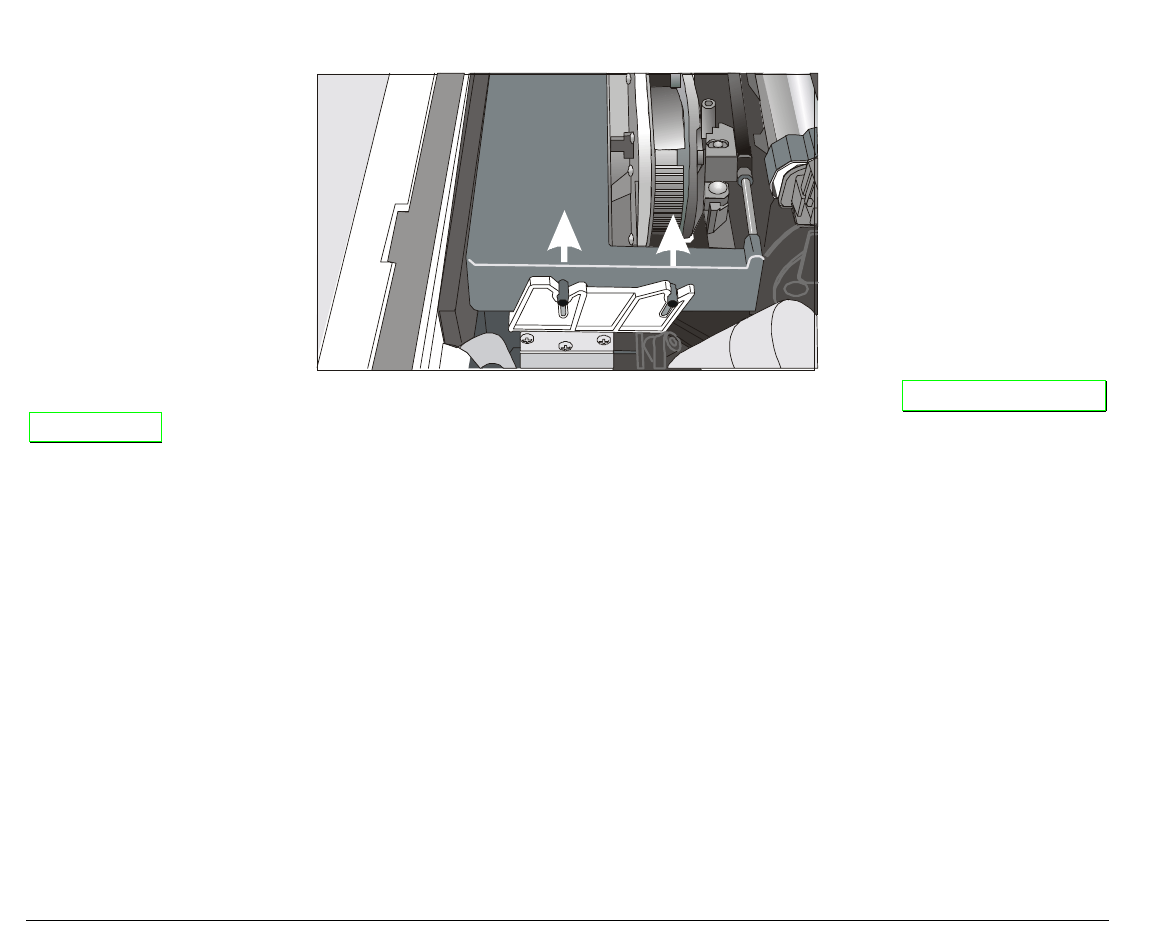
122
4. Remove the used ribbon cartridge by lifting it up.
Now, you are ready to insert the new ribbon cartridge. See before "Ribbon Cartridge
Installation"
P
Pr
ri
in
nt
ti
in
ng
g
t
th
he
e
S
Se
el
lf
f
T
Te
es
st
t
If you need to know any printer setting, and to check if the printer is working well, print the self-
test.
Proceed as follows:
1. Keep the ON LINE key pressed while powering on the printer until the display shows
RELEASE KEY.
2. When you release the key, the printer starts the self-test printout.
3. To stop the self-test printing, press the ON LINE key again. The printer is offline.
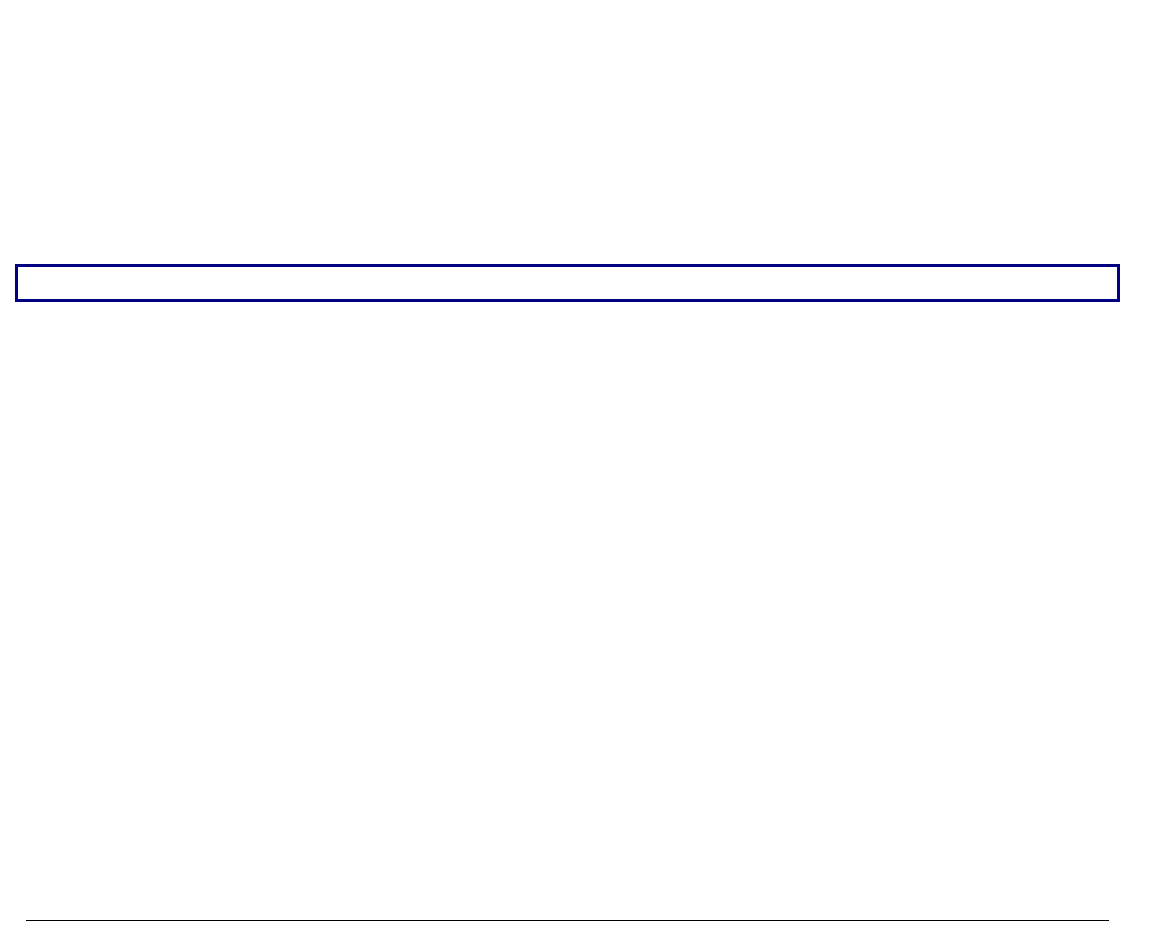
123
E
Er
rr
ro
or
r
H
Ha
an
nd
dl
li
in
ng
g
When an error condition occurs:
• the printer is disabled;
• the first message on the display indicates the error, while the second message gives more
details concerning the error conditions.
Press always the ON LINE key to reset the error condition.
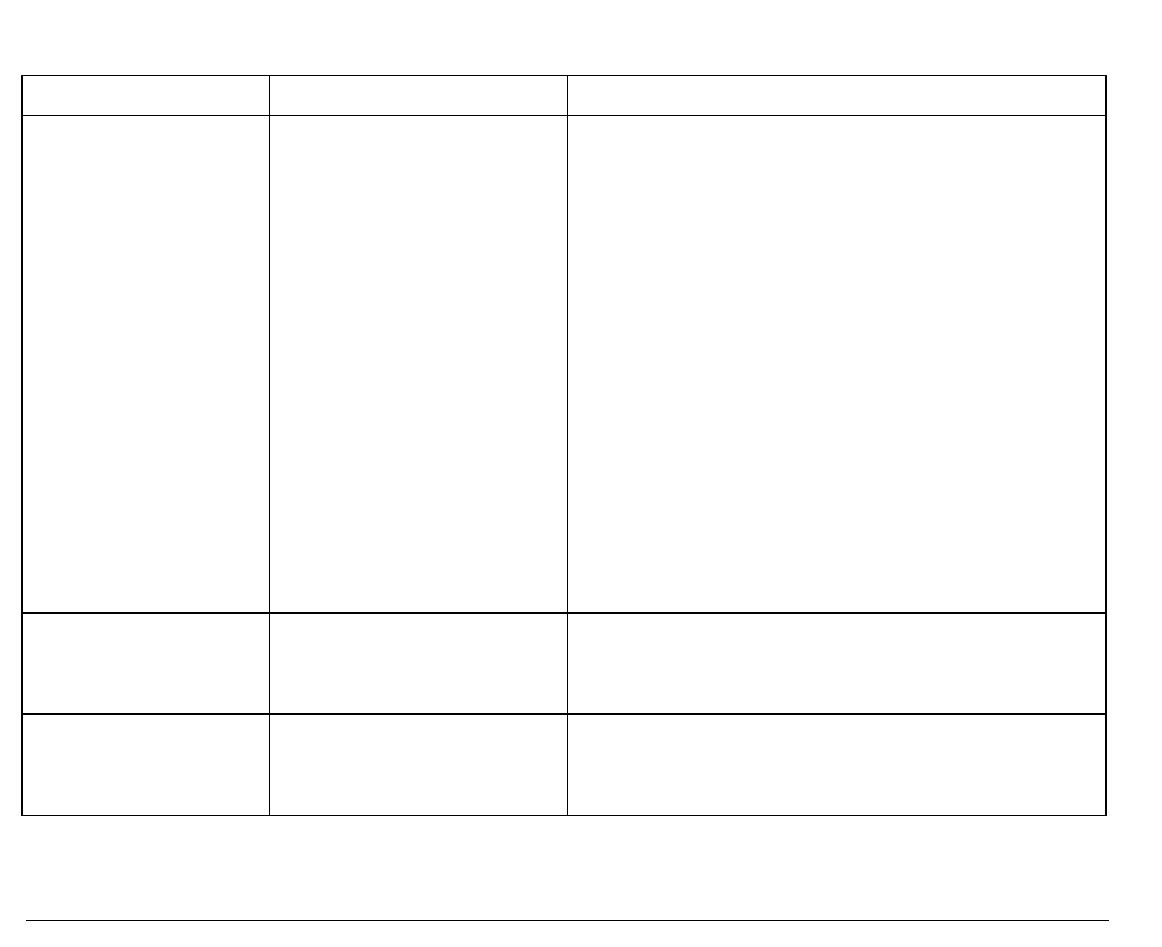
124
Error Message Description
Messages Indication Solution
A.G.A NOT OPER
ADJUST THE GAP
The automatic gap
adjustment (A.G.A) is
not enabled.
Press the ON LINE key to reset the error
condition. Adjust the print head gap to a fixed
distance. Select the print head fixed gap
adjustment function in the Program Menu.
• Press the PROGRAM key when the printer is
disabled (READY indicator unlit) to enter the
Program Setup
• Press the ↓ key until the USER MACRO
function is displayed. Press the → key until
the desired macro is displayed (MACRO#
x
).
Press the → key to enter the macro parameters.
Press the ↓ key until the FIXED GAP
parameter is displayed. Press the → o ← keys to
select the fixed gap adjustment values. From
FIXED GAP 1 (simple fanfold paper) to FIXED
GAP 4 (multipart fanfold paper).
BUFFER OVERFLOW
CHARACTER LOST A buffer overflow
condition occurred (for
the serial interface).
Turn the printer off and on again, or press the
PROGRAM and ON LINE key successively to
clear the buffer.
CUT NOT ALLOWED
NUM. LINES < 12 An error occurred with
the optional cutter. The paper to be cut is shorter than 12 lines.
Turn the printer off and on again. If the error
is not solved, call the Customer Support.
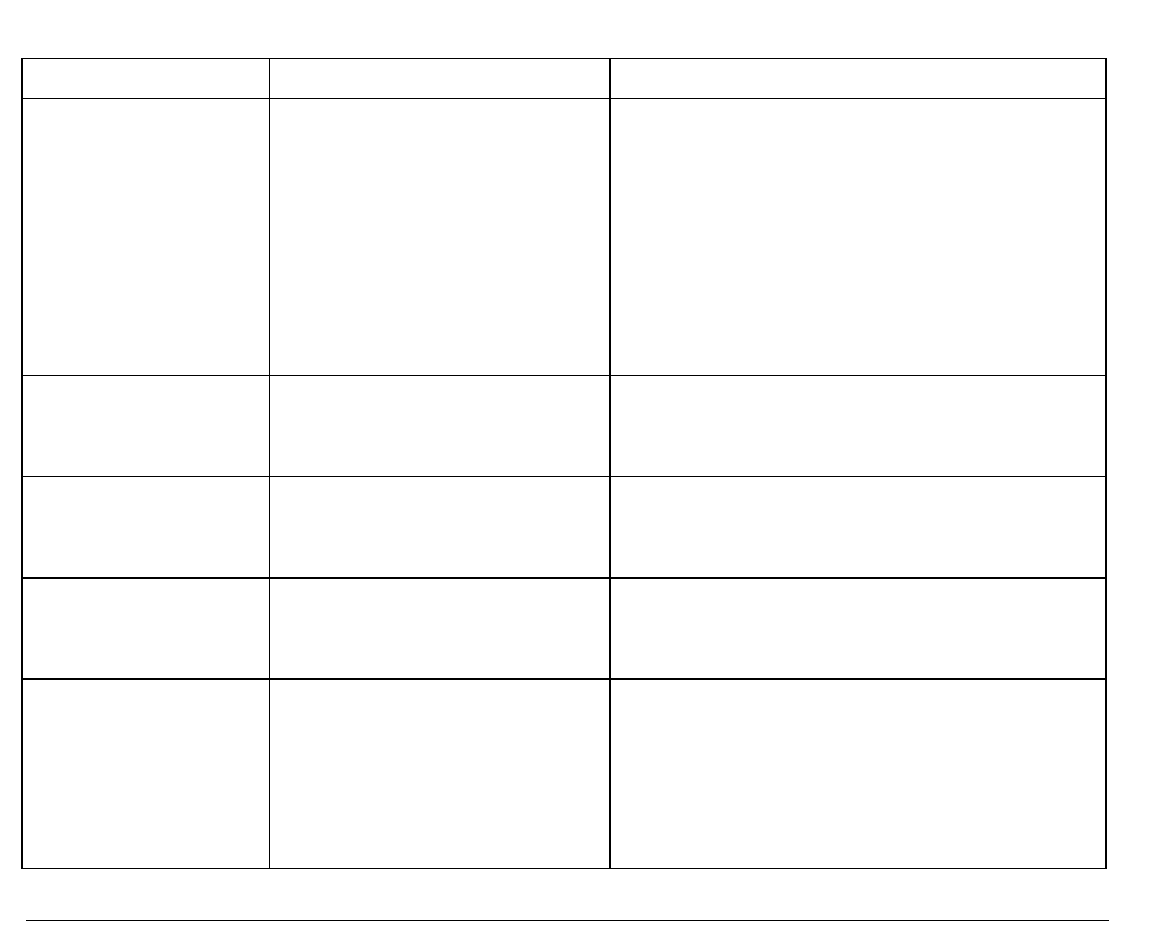
125
Messages Indication Solution
DATA SET OFF The DSR Signal is not
connected to the printer and
is not ready for data transfer
(if the serial interface is
selected). This condition may
happen in a remote
connection (via modem) and
the DSR (DATA SET
READY) signal is missing.
Press the ON LINE key to reset the error
condition.
INTERLOCK ERROR
CHECK INSERTION Neither the rear tractor nor
the tractor cover are
installed on the printer.
Install the rear tractor or the tractor cover
on the printer.
JAM LOWER PATH
CHECK PAPER A paper jam error condition
occurred in the paper path Check the paper path and remove the
jammed paper. Press the ON LINE key to
reset the error condition.
JAM UPPER PATH
CHECK PAPER A paper jam error condition
occurred in the paper path Check the paper path and remove the
jammed paper. Press the ON LINE key to
reset the error condition.
NO PATH AVAILABLE
PATH CHANGING An electromechanical failure
occurs in the lower tractor
paper path. The printer
changes automatically to the
cut sheet paths (Manual or
ASF).
Call Service.
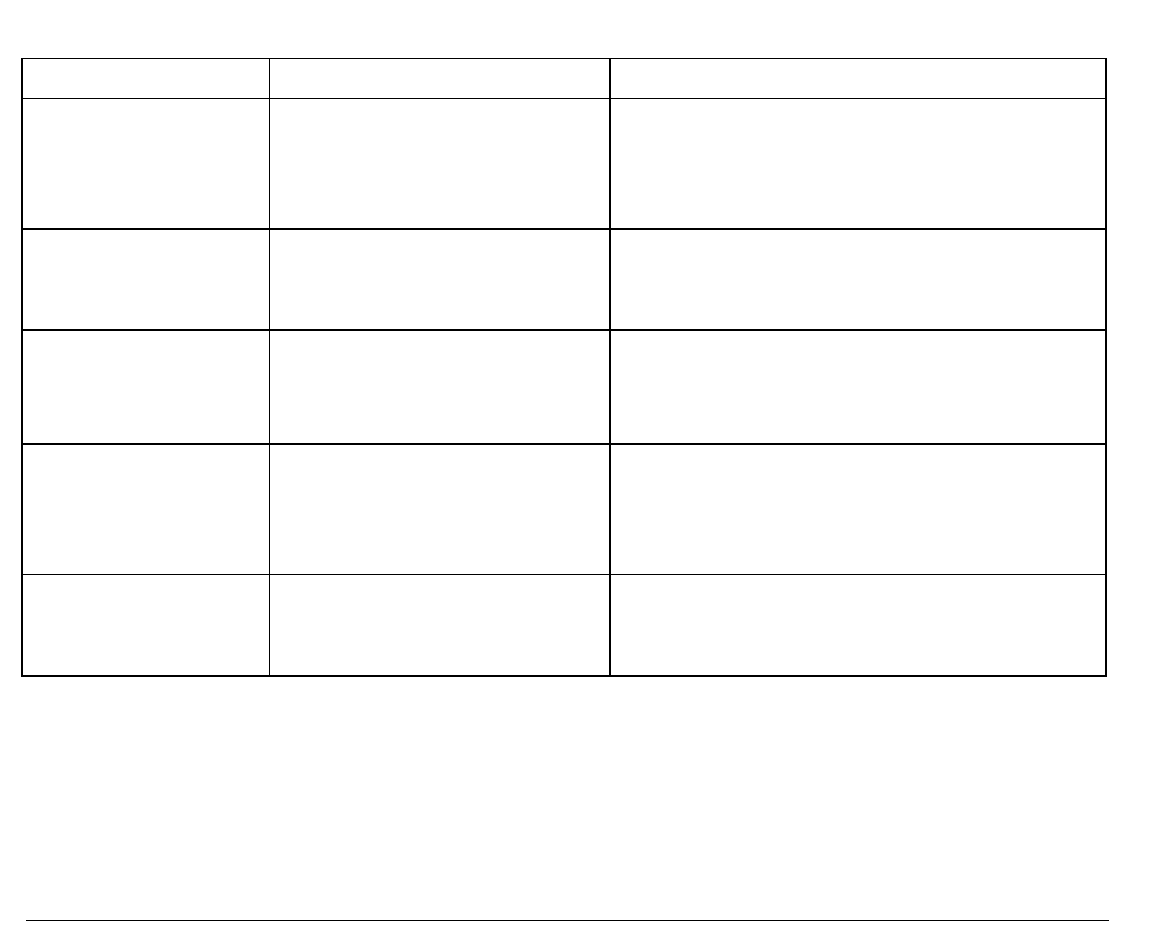
126
Messages Indication Solution
NVM CHANGE
REMOVE PAPER If this error is displayed
during the printer power on,
an NVM error condition
occurred.
Turn the printer off and then on again. If
the problem is not solved call Service
PAPER JAM
CHECK ALL PATHS A paper jam error condition
occurs in one of the paper
paths.
Check all the paper paths and remove the
jammed paper. Press the ON LINE key to
reset the error condition.
PRINT INTEGRITY Anomalous print out because
of a possible print carriage
blocking
¬ Do not move the platen knob.
Press the ON LINE key to reset the error
condition
RIBBON BLOCKED
CHECK RIBBON The ribbon of the cartridge is
blocked Check that the ribbon is correctly inserted.
Turn the tension knob to make sure that
the ribbon is not jammed. Press the ON
LINE key to reset the error condition.
UNKNOWN TRACTOR A tractor type that is not
recognized has been
mounted on the printer.
Check that the installed tractor is
compatible with the printer.
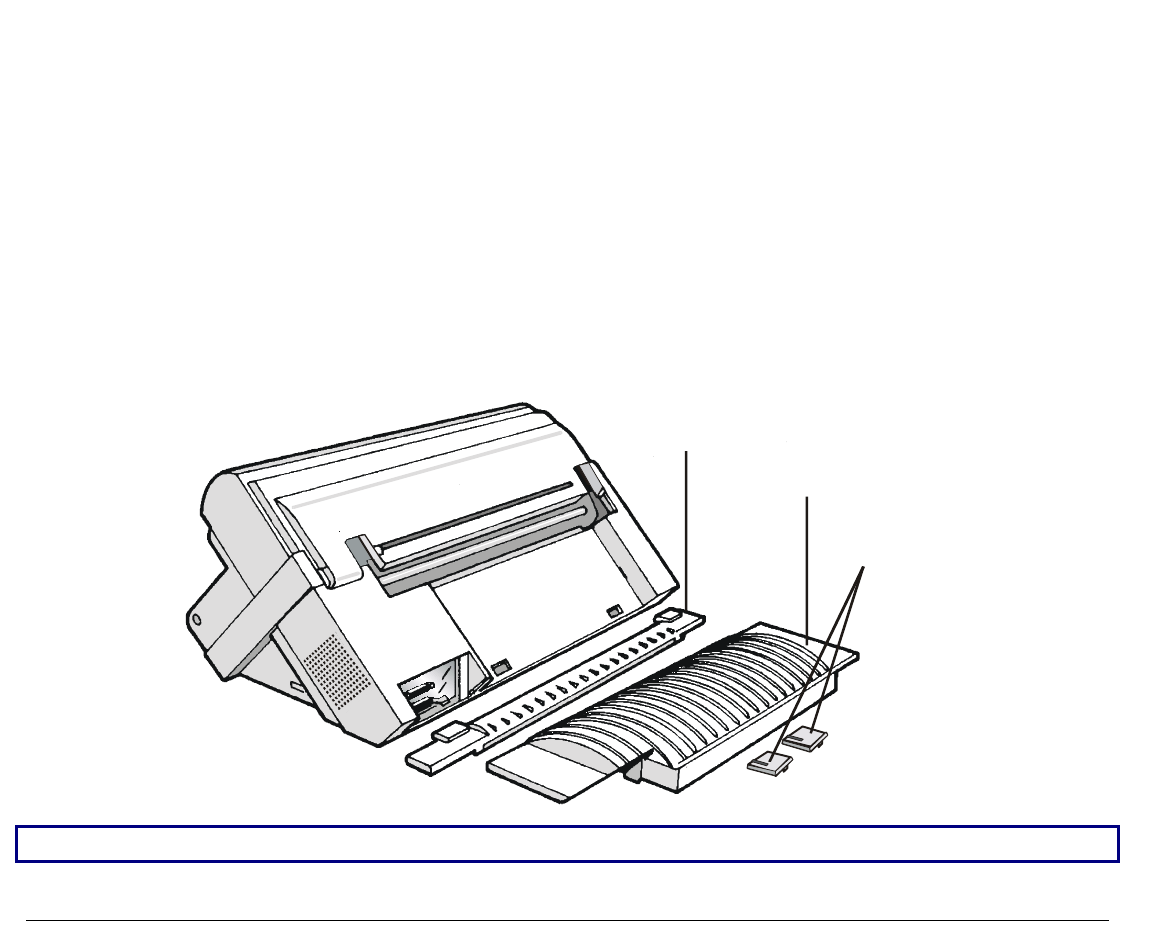
127
O
Op
pt
ti
io
on
ns
s
T
Th
he
e
R
Re
ea
ar
r
P
Pu
ul
ll
l
T
Tr
ra
ac
ct
to
or
r
The rear pull tractor is useful to handle particularly heavy paper.
I
In
ns
st
ta
al
ll
li
in
ng
g
t
th
he
e
R
Re
ea
ar
r
P
Pu
ul
ll
l
T
Tr
ra
ac
ct
to
or
r
1. Turn the printer off.
2. Remove the ASF cover, the rear tractor area cover and the two small tractor fixing area
covers.
ASF area cover
Rear tractor
area cover
Tractor fixing
areas covers
Keep the covers in a safe place, as they must be reinstalled if the rear tractor is removed.
3. Replace the ASF cover.
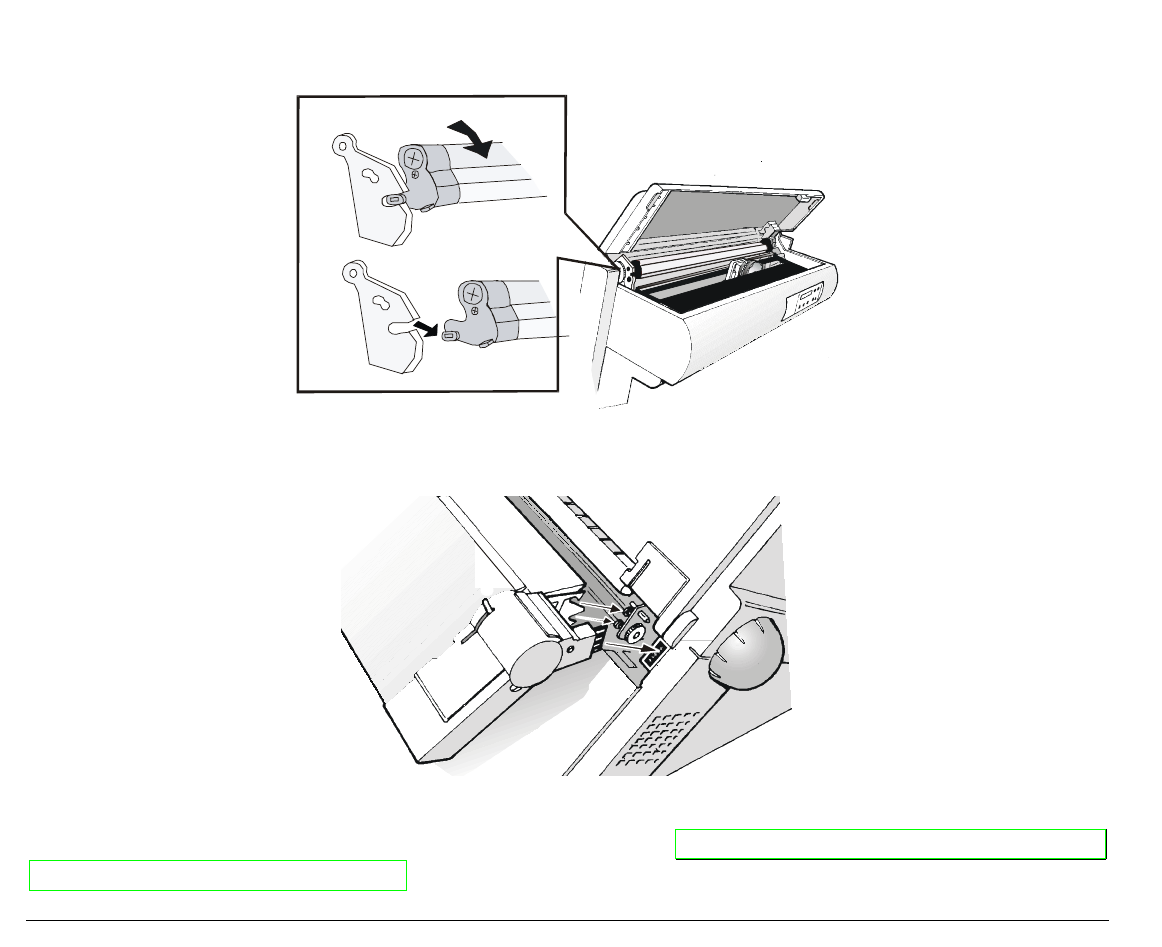
128
4. Open the top cover, free (1) the paper bail and remove (2) it from the hooks on both sides of
the printer. Then install the rear pull tractor. Close the top cover
1
1
2
5. Insert the rear pull tractor and the corresponding fixing area covers (with the slot) as shown
in figure.
6. Turn the printer on.
The paper can be loaded in push-pull mode. See before "Loading Paper Using the Lower Push
Tractor and the Rear Pull Tractor".
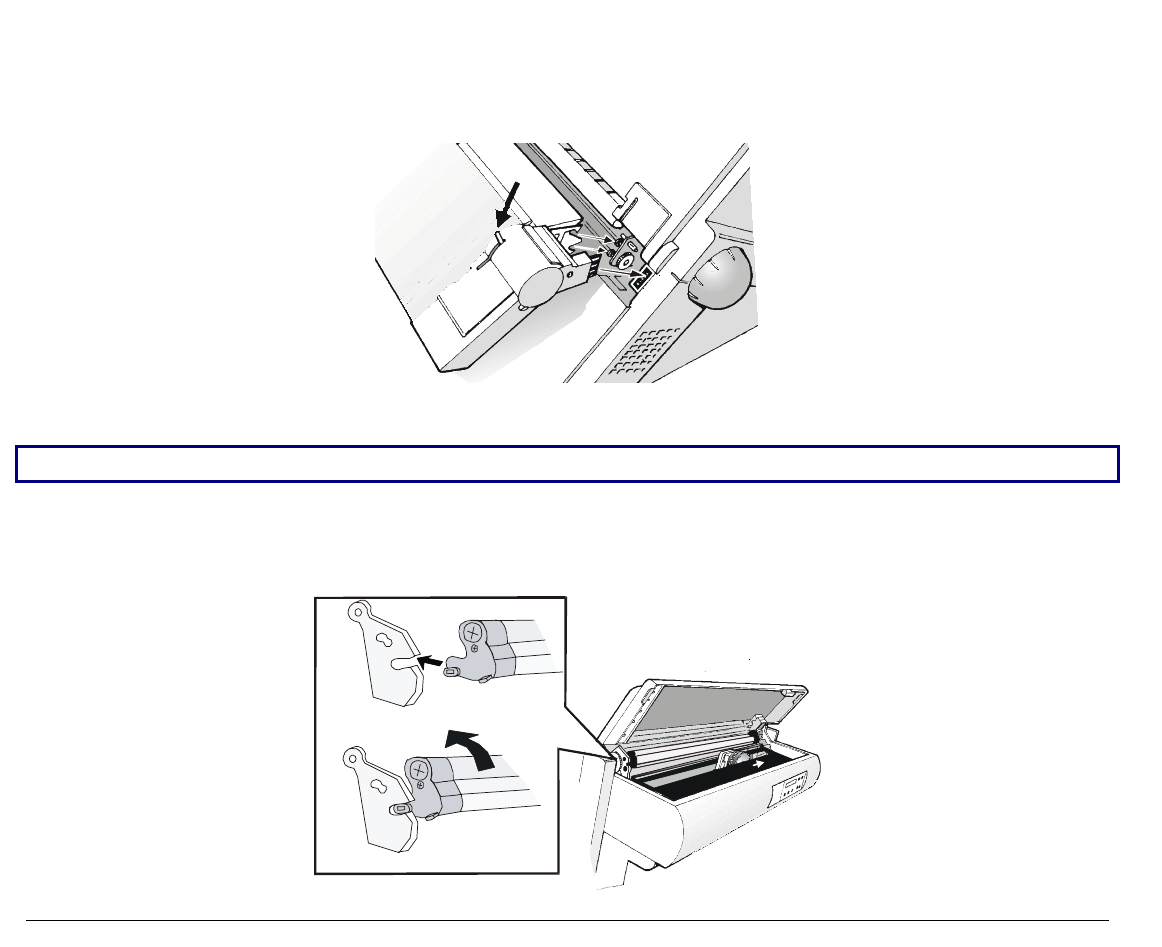
129
R
Re
em
mo
ov
vi
in
ng
g
t
th
he
e
R
Re
ea
ar
r
P
Pu
ul
ll
l
T
Tr
ra
ac
ct
to
or
r
1. Push the lever on the rear pull tractor down and lift the tractor out of the printer.
2. Insert the rear tractor cover and make sure that the interlock connector is correctly inserted.
If the cover is not inserted, the printer is blocked.
3. Open the top cover. Move the print carriage to the right most position, then insert (1) the
paper bail pins into the hooks on both sides of the printer. Rotate (2) the paper bail upwards
and gently push it on both sides towards the back of the printer until it clicks into place.
1
1
2
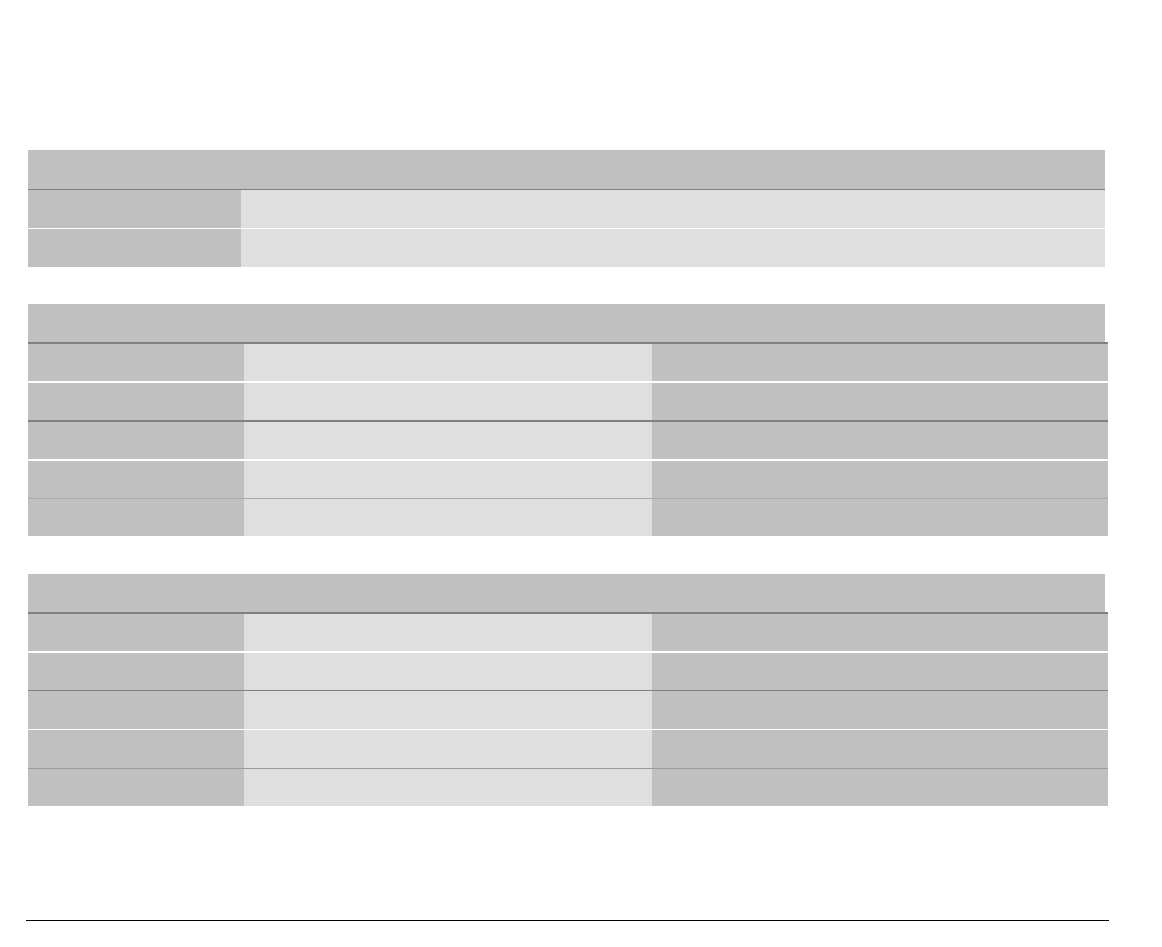
134
P
Pr
ri
in
nt
te
er
r
S
Sp
pe
ec
ci
if
fi
ic
ca
at
ti
io
on
ns
s
Printing Characteristics
Print Head
Matrix 24 pins - 0.25 mm
Print Head Life 700 mil characters (draft)
Print Speed (cps)
Draft Quality
10 cpi Normal 700 LQ 133
Best 400 NLQ 266
Best LQ 200
Best NLQ 400
Throughput (pages/hour)
ECMA 132 Draft Quality
10 cpi Normal 540 LQ 220
Best 470 NLQ 310
Best LQ 290
Best NLQ 430
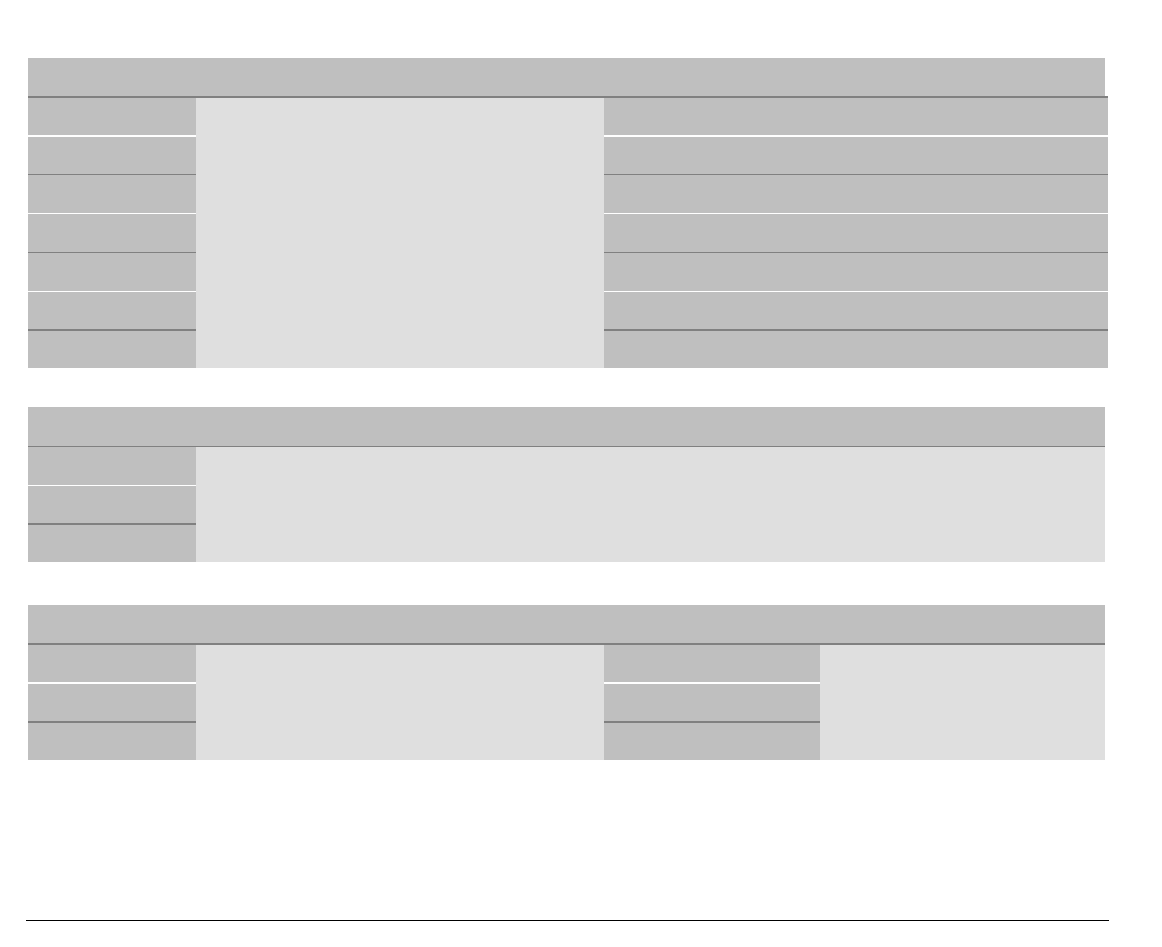
135
Print Matrix (horizontal x vertical)
Draft Quality
10 cpi 12 x 12 36 x 24
12 cpi 10 x 12 30 x 24
15 cpi 12 x 12 24 x 16
17.1 cpi 12 x 12 36 x 24
20 cpi 12 x 12 30 x 24
24 cpi 12 x 12 24 x 16
Print Density (characters per inch)
Normal 10 - 12 - 15 - 17.1 - 20 - 24
Enlarged 5 - 6 - 7.5 - 8.55
Proportional
Line Length (number of characters)
10 cpi 136 17.1 cpi 233
12 cpi 163 20 cpi 272
15 cpi 204 24 cpi 326
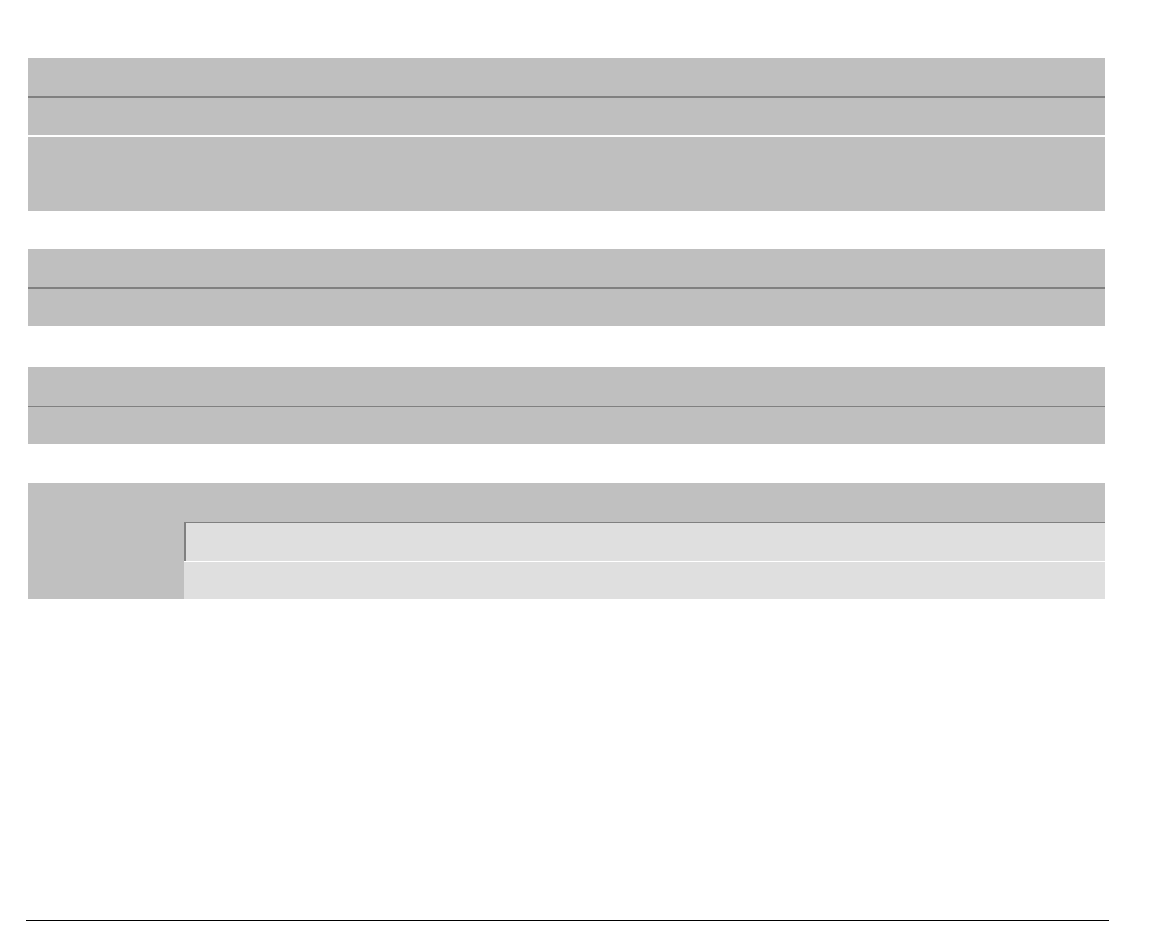
136
Vertical Spacing
6, 8, 12 lpi
3, 4, 6, 8, 12 lines/30 mm
N/72, n/144, n/216, n/360
Print Styles
Draft, Courier, OCR-B, Gothic, OCR-A, Script
Print Attributes
Sub-Superscript, Underline, Overscore, Italics, Emphasized
Graphic Resolution (dots per inch)
horizontal 60, 80, 90, 120, 180, 240, 360
vertical 60, 72, 180
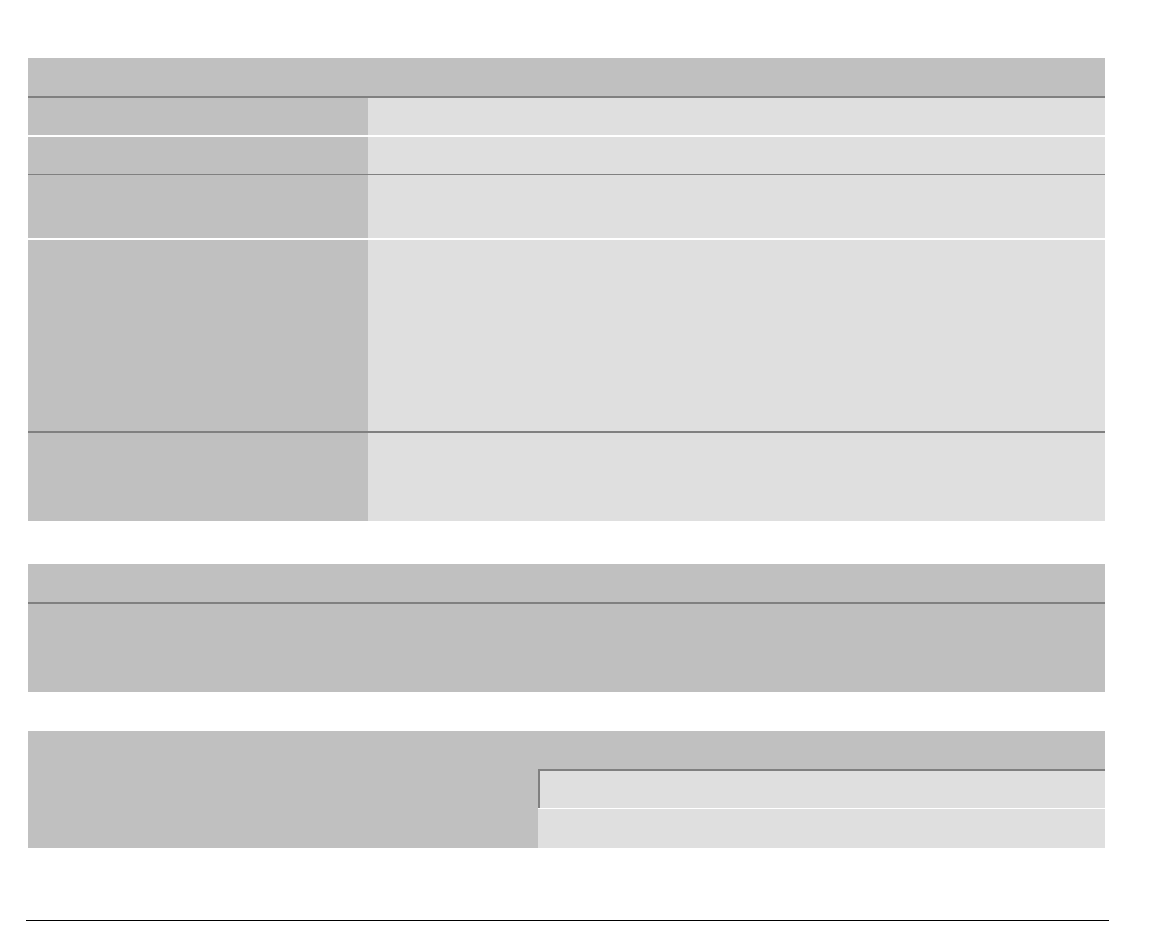
137
Characters Sets
International character sets ASCII Normal and Slanted
Standard PC IBM Character Sets CS1 and CS2
EPSON National Variations USA, France, Germany, United Kingdom, Denmark-1, Sweden, Italy, Spain-
1, Japan, Norway, Denmark-2, Spain-2, Latin America
IBM and EPSON Character Sets USA (CP437), Greek (CP437-G), Multilingual (CP850), Greek (CP851),
Eastern Europe (CP852), Turkish (CP 853), Cyrillic (CP855), Turkish
(CP857), Euro PC Multilingual (CP858), Portugal (CP860), Hebrew (CP862),
Canada/France (CP863), Arabic (CP864), Denmark/Norway (CP865),
Russian (CP866), Turkish2 (CP867), OCR-A (CP876), OCRB (CP877),
Central Europe (CP1250), Cyrillic (CP 1251), Windows Latin 1 Ansi (CP
1252) 96 GREEK, GOST, TASS, MAZOWIA
ISO Character Sets 8859/1 (Latin1), 8859/2 (Latin2), 8859/3 (Latin3), 8859/4 (Latin4), 8859/5
(Latin/Cyrillic), 8859/6 (Latin/Arabic), 8859/7 (Latin/Greek), 8859/8
(Latin/Hebrew), 8859/9 (Latin5). 8859/15 (Latin9)
Bar Codes
EAN-8, EAN-13, UPC-A, UPC-E, UPC/EAN 2, UPC/EAN 5, Code GP, C25-3BAR, Code BCD, MSI Plessey,
Code 11, Code 93, 2/5 Bidirectional, 2/5 Interleaved, 2/5 Industrial, 2/5 Matrix, Code 39, Codabar, Code 128,
Postnet
Emulations
- EPSON LQ 1050-2550 (ESC/P) - IBM Proprinter XL24E/XL24 AGM
- IBM Personal Printer 2391+
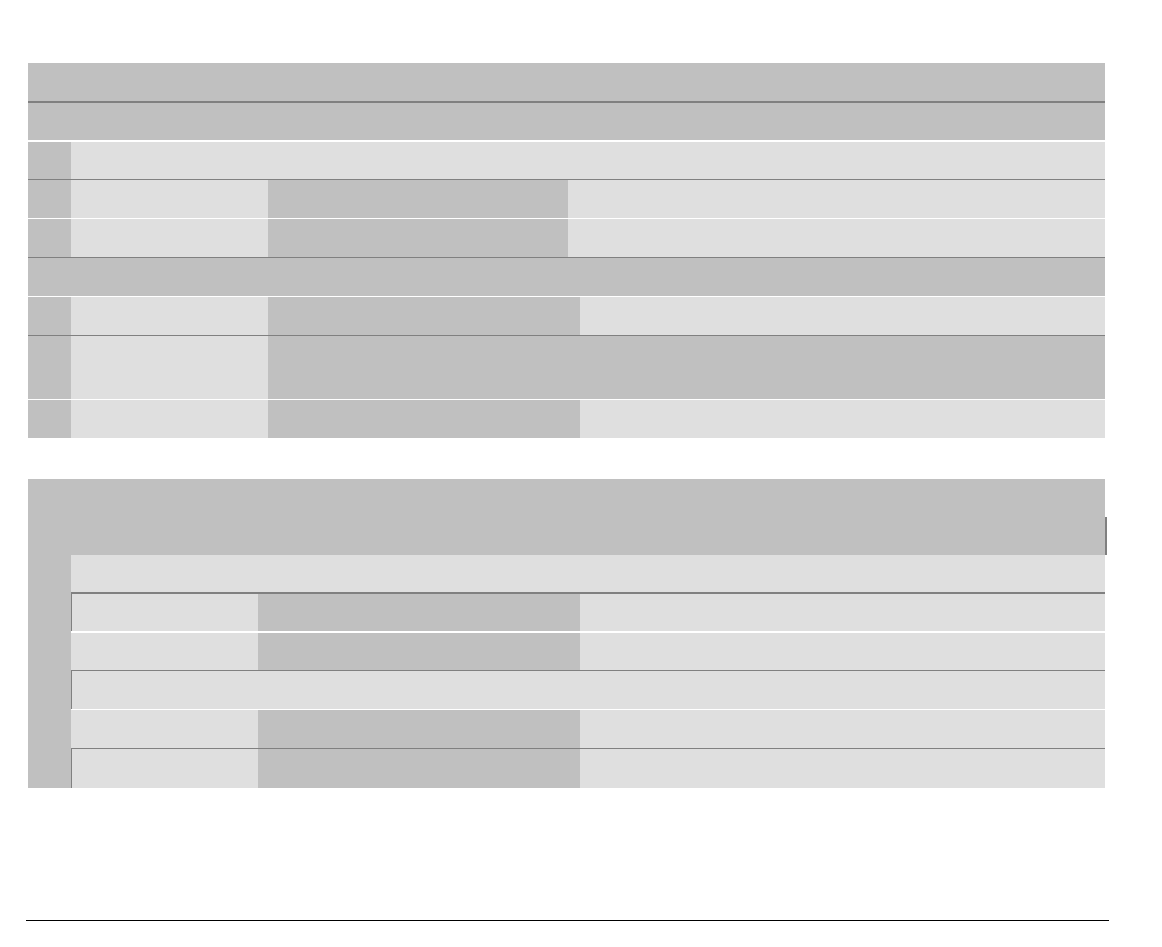
138
Paper Handling
9078 plus model Base Configuration
Fanfold Paper
1 LOWER PUSH TRACTOR
Fanfold width: 76 to 432 mm (3 to 17 inches)
Copies: 1 original + 7 copies Max. thickness 0,635 mm
Cut Sheets (loaded through the manual slot)
Sheet width: 114 to 432 mm (4,5 to 17 inches)
Standard formats: A5 - A4 - A3 - A2 in portrait
Letter - Legal - Executive
Copies: 1 original + 7 copies Max. thickness 0,635 mm
9078D plus model Base Configuration
Fanfold Paper
1 LOWER PUSH TRACTOR
Fanfold width: 76 to 432 mm (3 to 17 inches)
Copies: 1 original + 7 copies Max. thickness 0,635 mm
1 UPPER PUSH TRACTOR
Fanfold width: 76 to 432 mm (3 to 17 inches)
Copies: 1 original + 7 copies Max. thickness 0,635 mm
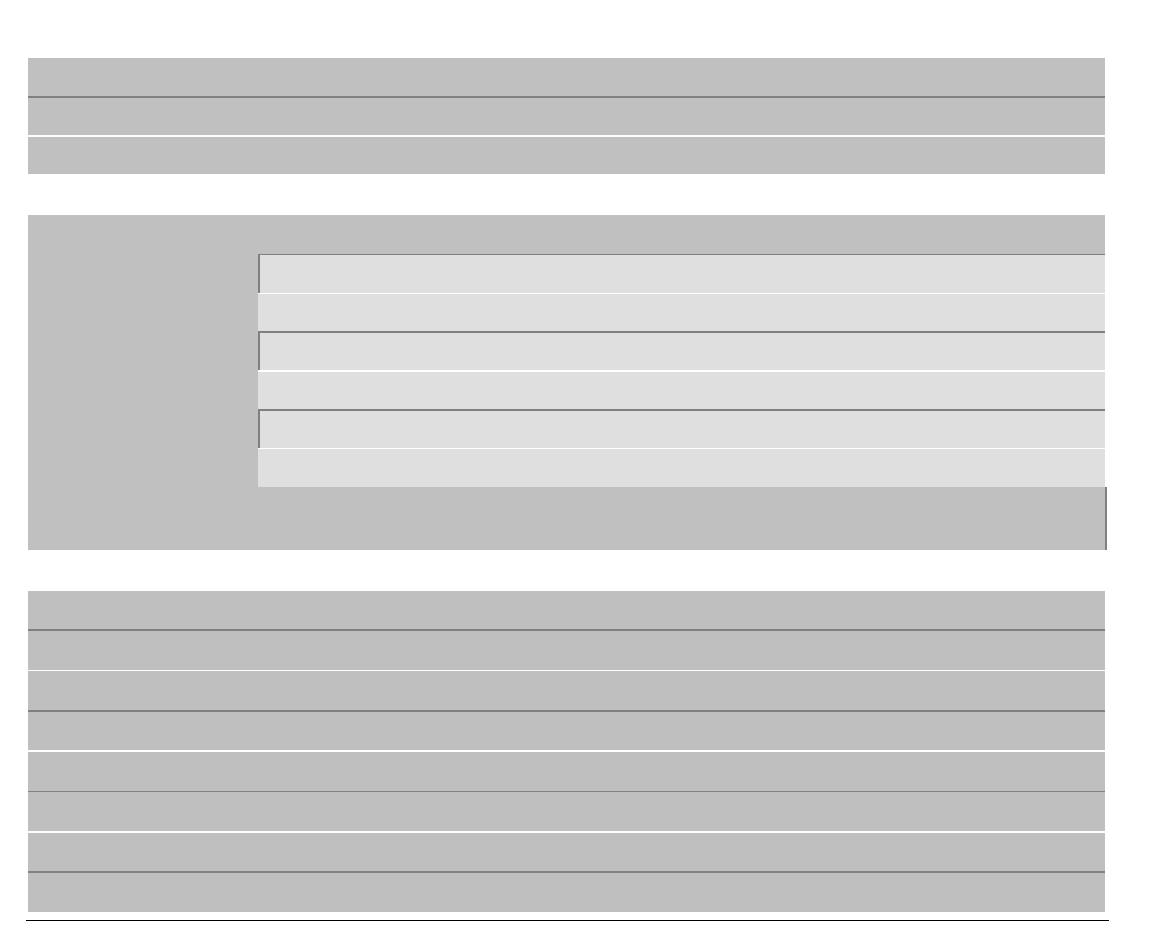
139
With the pull tractor option
Push-Pull Feeding
Front fanfold insertion with lower tractor in front push mode and rear tractor in pull mode.
Automatic Sheet Feeder Option
First tray Single sheets, envelopes and postcards
Second and third tray Single Sheets
Paper stacker
- Tray capacity 120 sheets (80 g/m2)
- Sheet width 88,9 to 304,8 mm (3,5 to 12 inches)
Copies 1 original + 2 copies
Coexisting with manual sheet (9078 plus model only)
Coexisting with fanfold in push mode
Standard Functions
• Automatic print head gap adjustment (AGA)
• Automatic paper path switching via operator panel or S/W commands
• Paper parking
• Plug & Play capability
• Bar Code printing
• Automatic fanfold positioning for tear-off
• Setting and storage of paper format and print conditions for each paper path in the non volatile memory
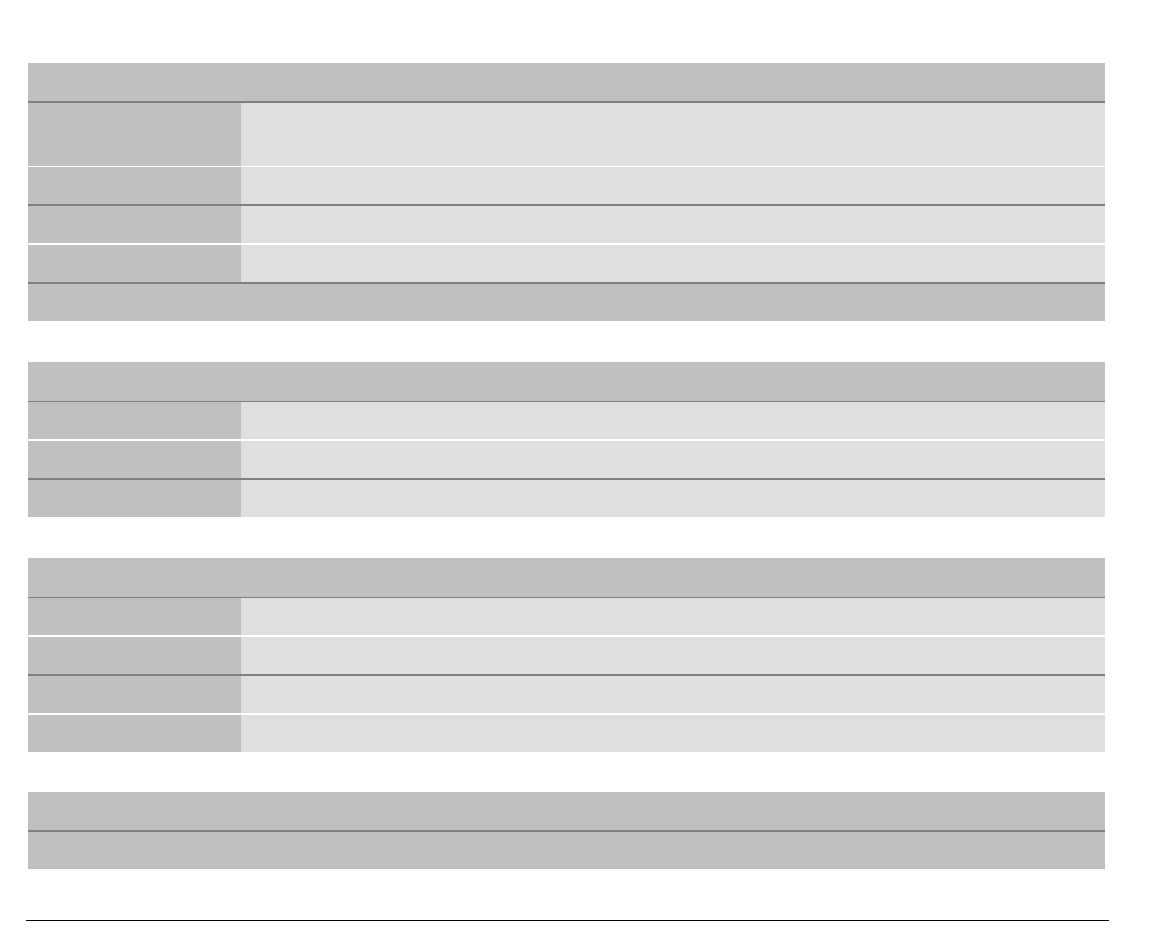
140
Physical and Electrical Characteristics
Interfaces
Parallel Centronics Compatible Bi-directional (IEEE-1284) nibble and byte modes - 36 pin
Amphenol connector
Receive Buffer: max. 64 Kbytes
Serial RS-232/C and RS-422/A - dB 25 connector
Baud Rate: 300 to 38400 bps
Automatic interface switching
Reliability
MTBF Mean Time between failure: 10000 hours at 25% DC
MTTR Mean Time To Repair: 30 minutes
Workload 43000 pages/month (ECMA 132 - 4 hours for 20 days)
Power Supply
120 V/ 60 Hz USA power cable
220 - 240 V / 50 Hz European power cable
UK power cable
Power Consumption Standby: 28W ---- Average Printing: 90 W
Noise Level
54 dBA
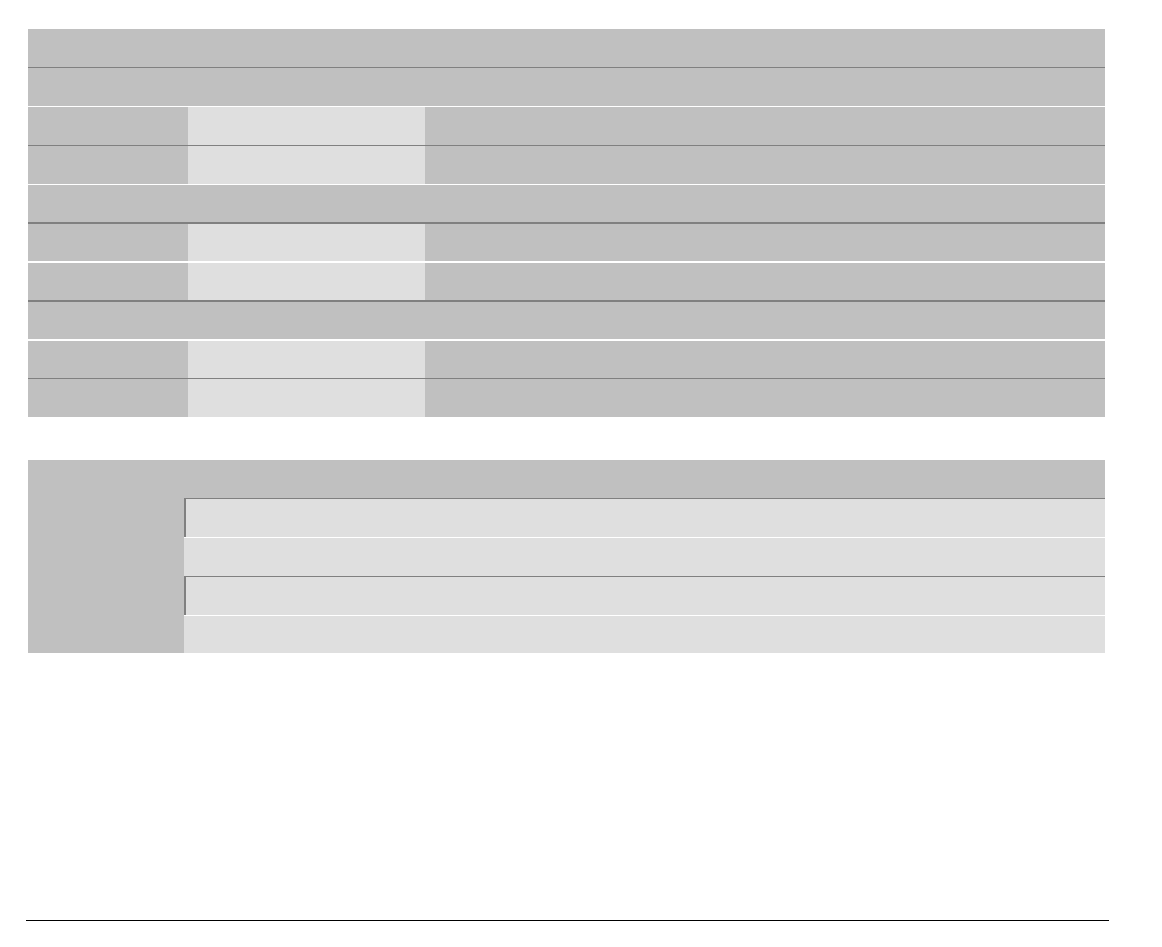
141
Environment Conditions
Storage Conditions
Temperature -40° to 50° C
Relative Humidity 10%t o 90% RH (non condensing)
Operating Conditions
Temperature 10° to 38° C
Relative Humidity 10 % to 90 % RH (non condensing)
Paper Conditions
Temperature 16° to 24° C
Relative Humidity 40% to 60% RH (non condensing)
Physical dimensions
Height 315 mm (12,21 inches)
Width 670 mm (26,18 inches)
Depth 390 mm (15,35 inches)
Weight 18 kg (44,15 lbs)