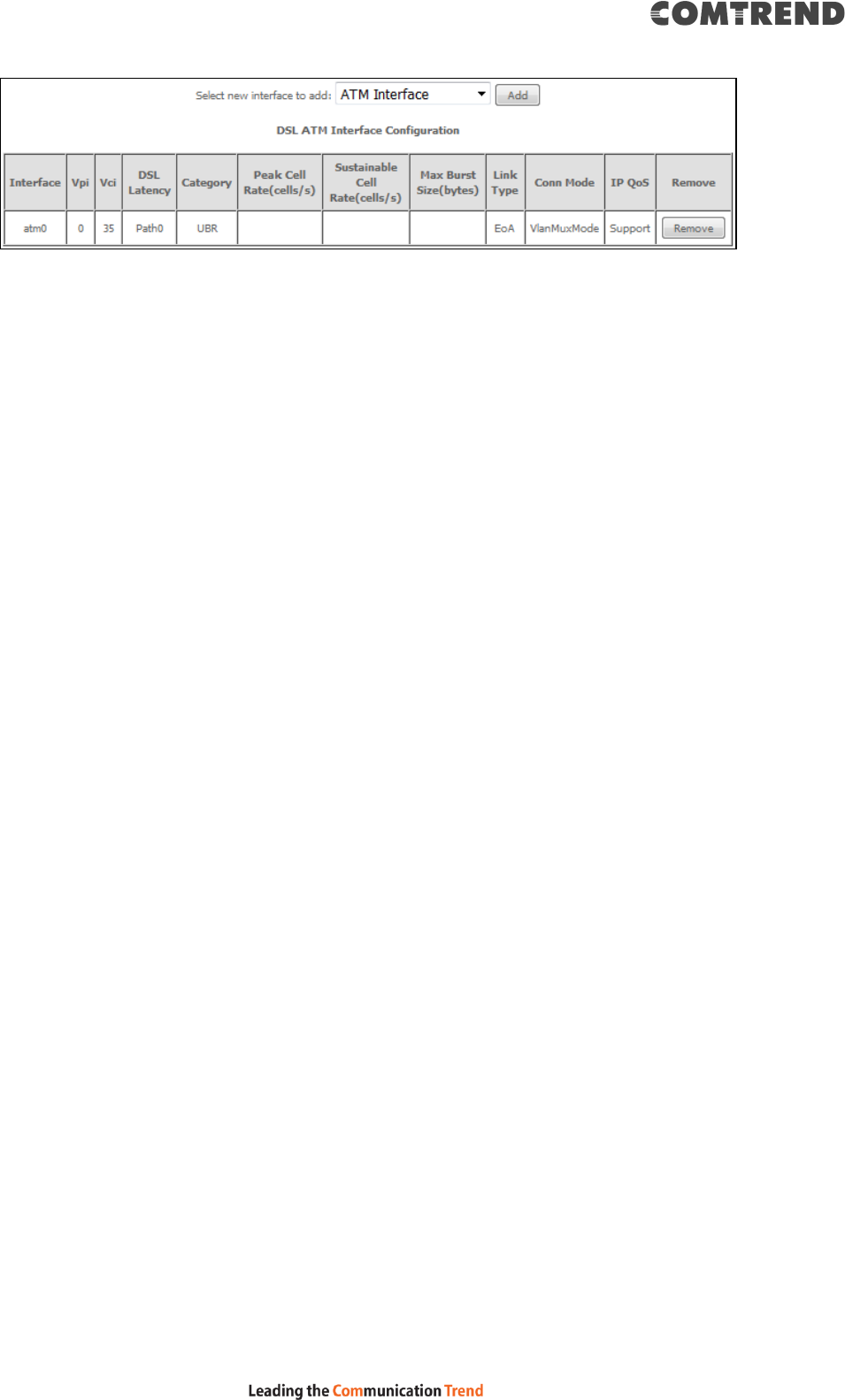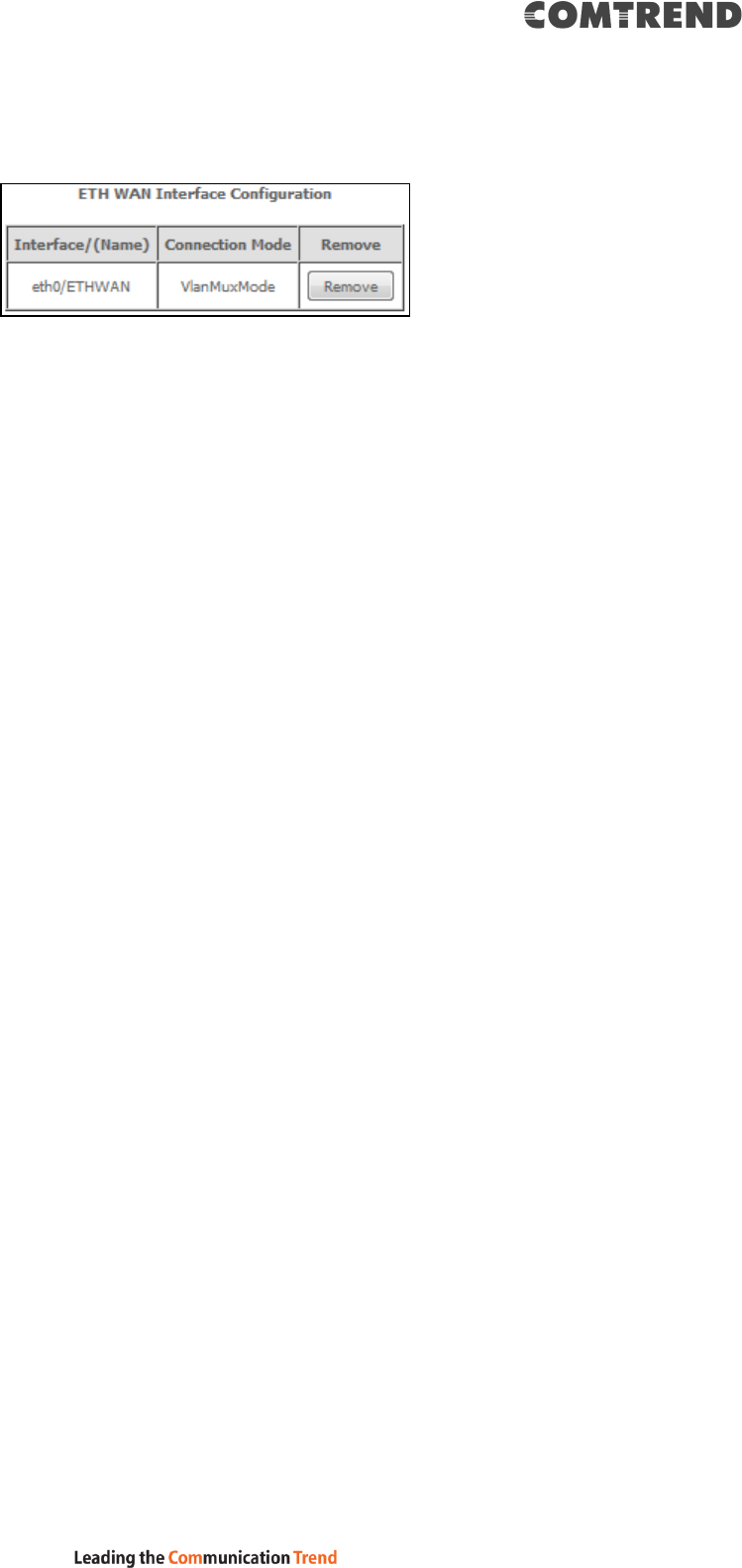Comtrend VR3063U Home Gateway User Manual CT 5374
Comtrend Corporation Home Gateway CT 5374
Comtrend >
Contents
- 1. User Manual I
- 2. User Manual II
- 3. User Manual III
User Manual III
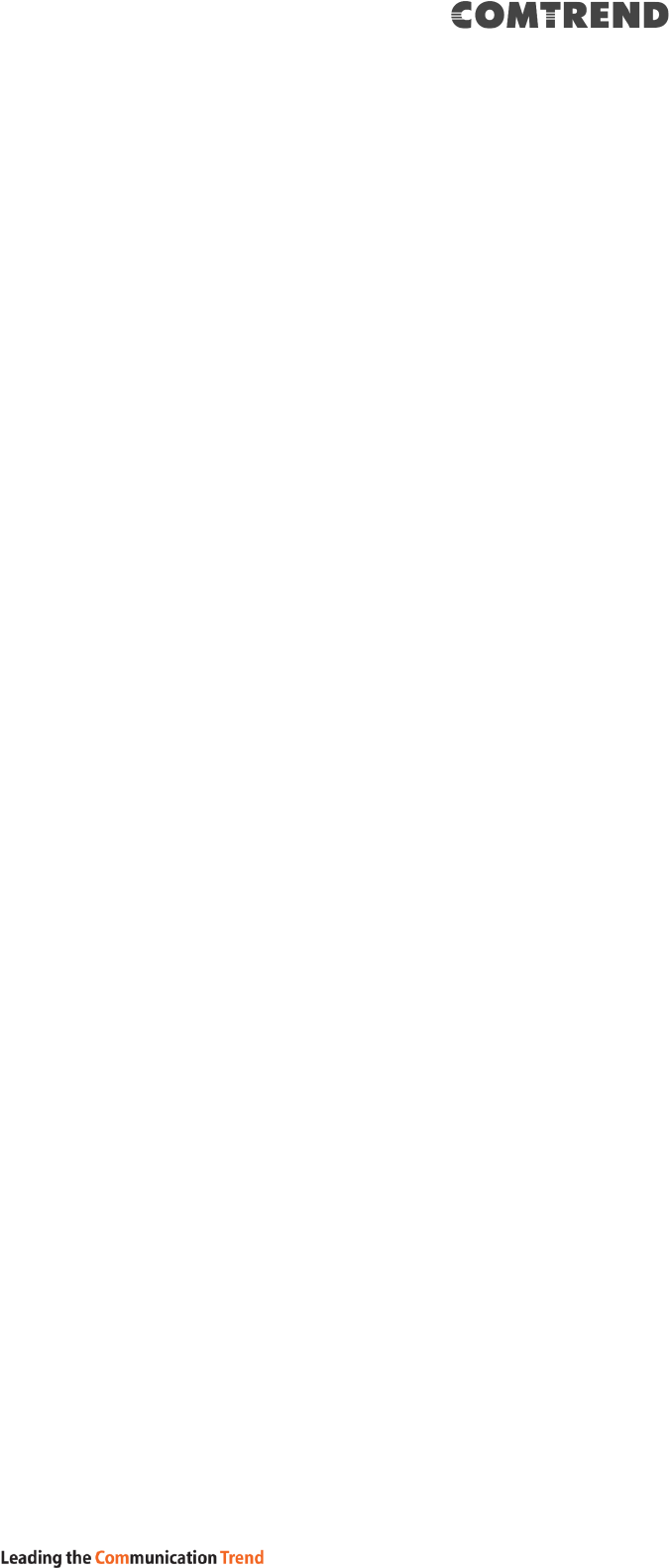
137
8.6 Access Control
8.6.1 Accounts
This screen is used to configure the user account access passwords for the device.
Access to the VR-3063 is controlled through the following user accounts:
The root account has unrestricted access to view and change the
configuration of your Broadband router.
The support account is typically utilized by Carrier/ISP technicians for
maintenance and diagnostics.
The user account is typically utilized by End-Users to view configuration
settings and statistics, with limited ability to configure certain settings.
The apuser account is typically utilized by End-Users to view configuration
settings and statistics, with limited ability to configure wireless settings.
Use the fields to update passwords for the accounts, add/remove accounts (max of
5 accounts) as well as adjust their specific privileges.
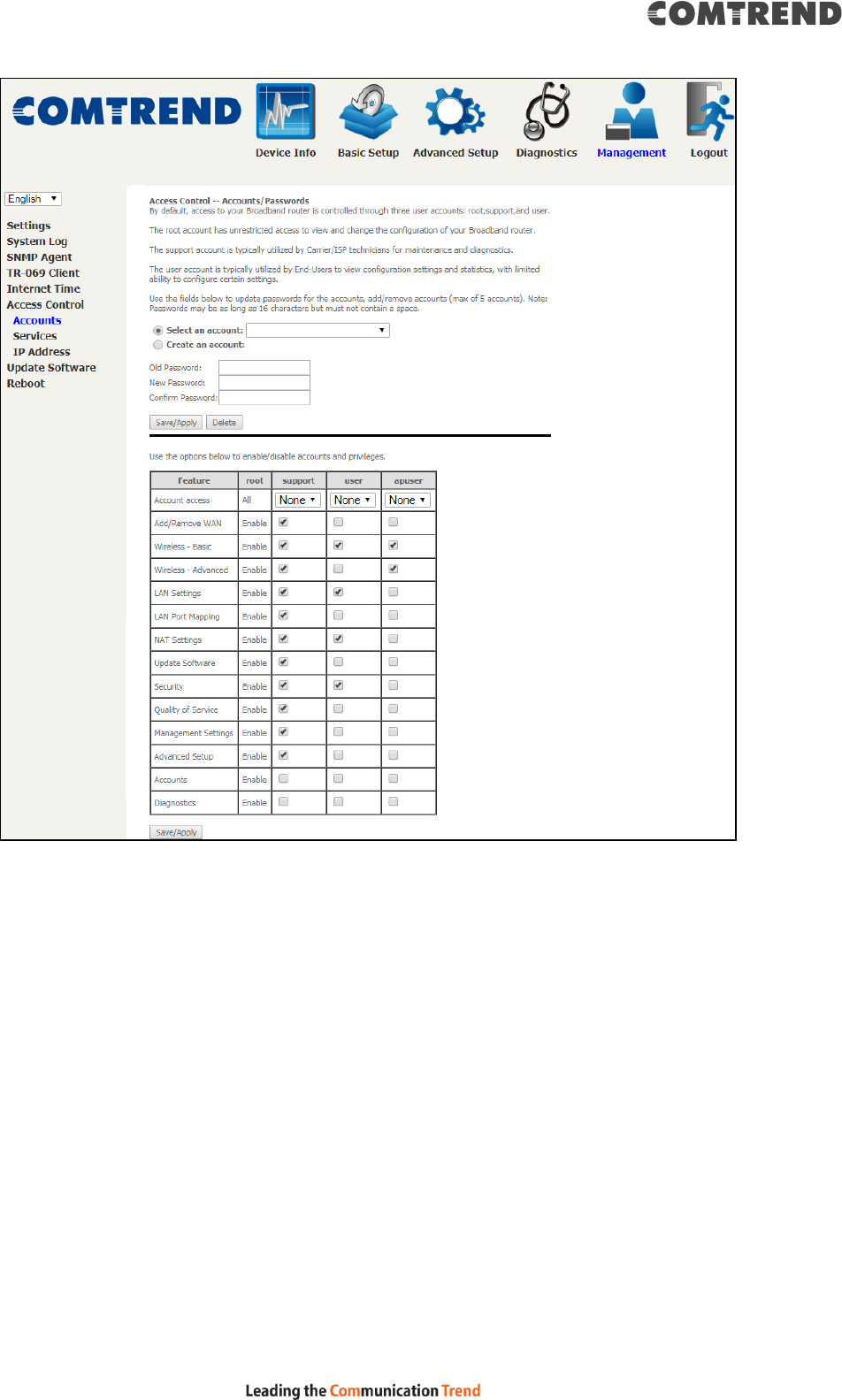
138
Note: Passwords may be as long as 16 characters but must not contain a space.
Click Save/Apply to continue.
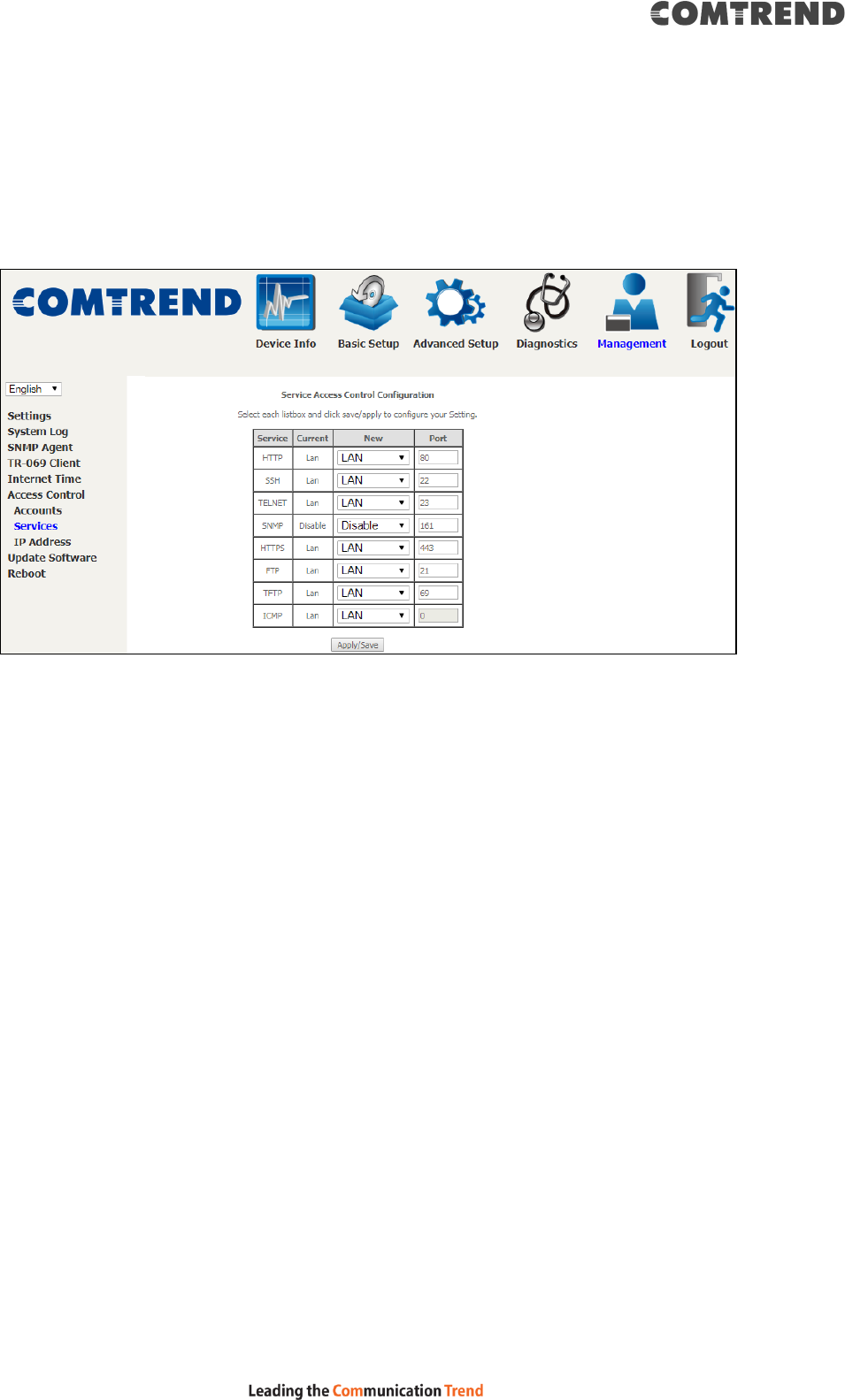
139
8.6.2 Services
The Services option limits or opens the access services over the LAN or WAN. The
access services available are: HTTP, SSH, TELNET, SNMP, HTTPS, FTP, TFTP and ICMP.
Enable a service by selecting its dropdown listbox. Click Apply/Save to activate.
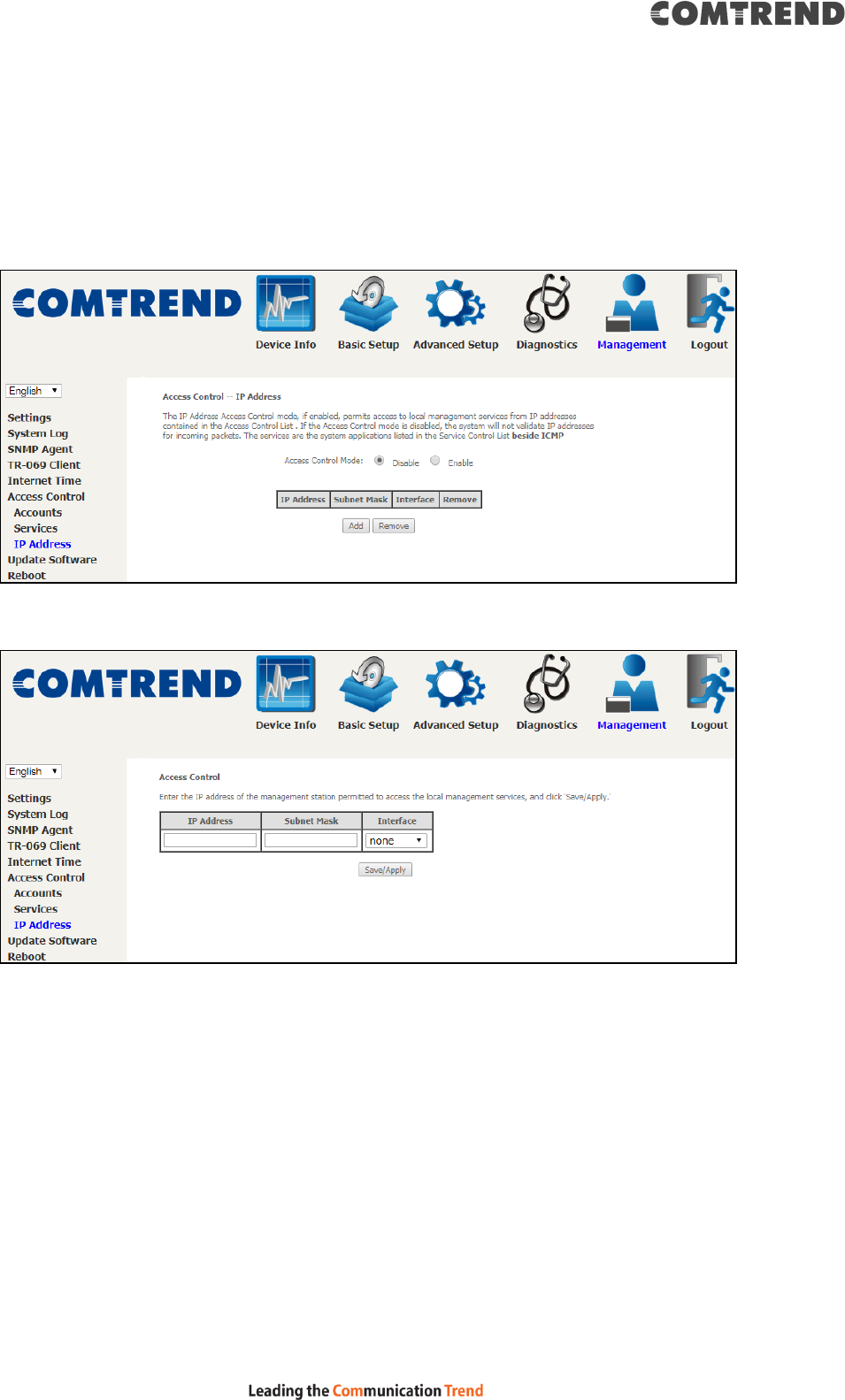
140
8.6.3 IP Address
The IP Address Access Control mode, if enabled, permits access to local
management services from IP addresses contained in the Access Control List. If the
Access Control mode is disabled, the system will not validate IP addresses for
incoming packets. The services are the system applications listed in the Service
Control List beside ICMP.
Click the Add button to display the following.
Configure the address and subnet of the management station permitted to access
the local management services, and click Save/Apply.
IP Address – IP address of the management station.
Subnet Mask – Subnet address for the management station.
Interface – Access permission for the specified address, allowing the address to
access the local management service from none/lan/wan/lan&wan interfaces.
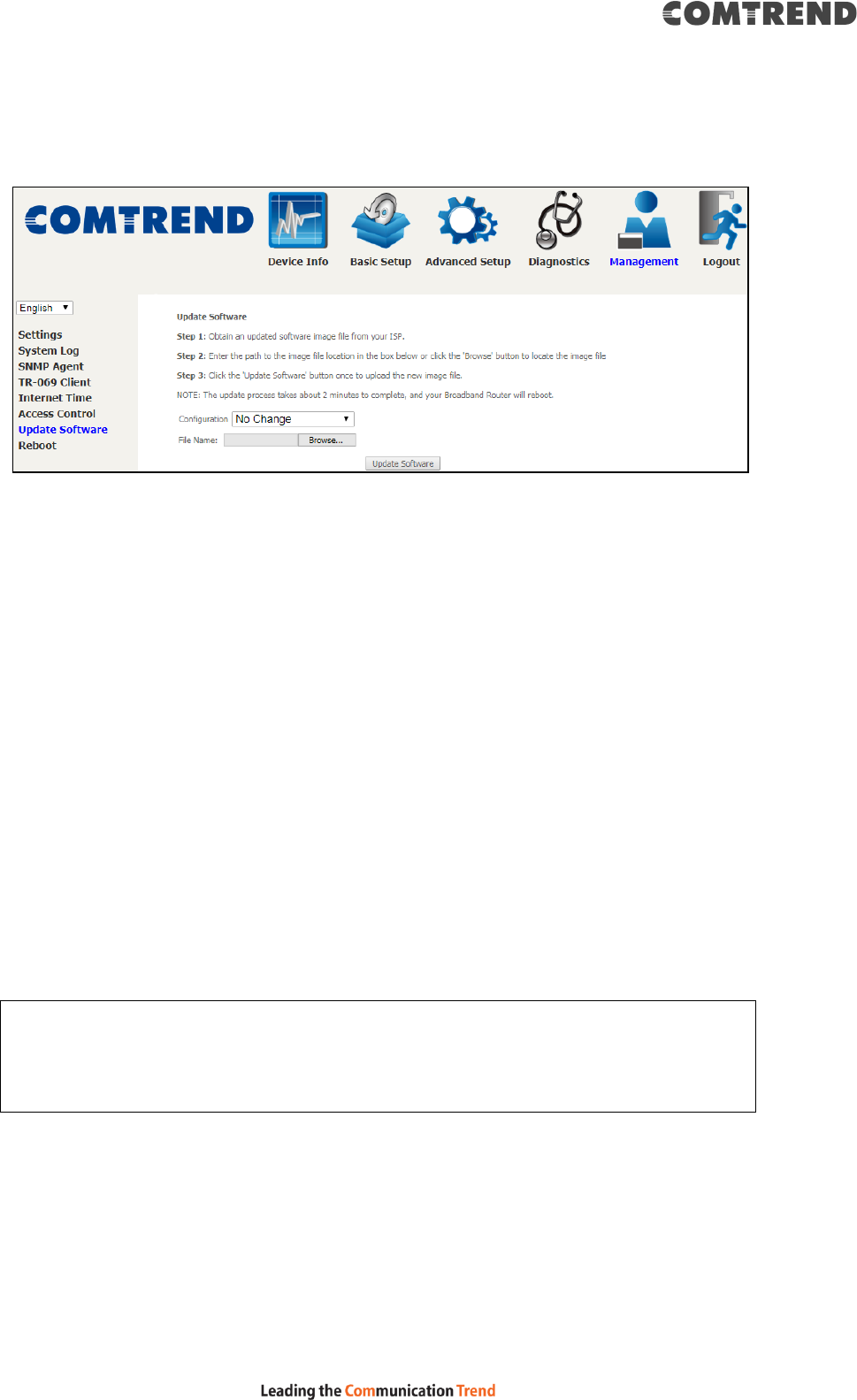
141
8.7 Update Software
This option allows for firmware upgrades from a locally stored file.
STEP 1: Obtain an updated software image file from your ISP.
STEP 2: Select the configuration from the drop-down menu.
Configuration options:
No change – upgrade software directly.
Erase current config – If the router has save_default configuration, this option will
erase the current configuration and restore to save_default configuration after
software upgrade.
Erase All – Router will be restored to factory default configuration after software
upgrade.
STEP 3: Enter the path and filename of the firmware image file in the Software
File Name field or click the Browse button to locate the image file.
STEP 4: Click the Update Software button once to upload and install the file.
NOTE: The update process will take about 2 minutes to complete. The device
will reboot and the browser window will refresh to the default screen upon
successful installation. It is recommended that you compare the
Software Version on the Device Information screen with the firmware
version installed, to confirm the installation was successful.
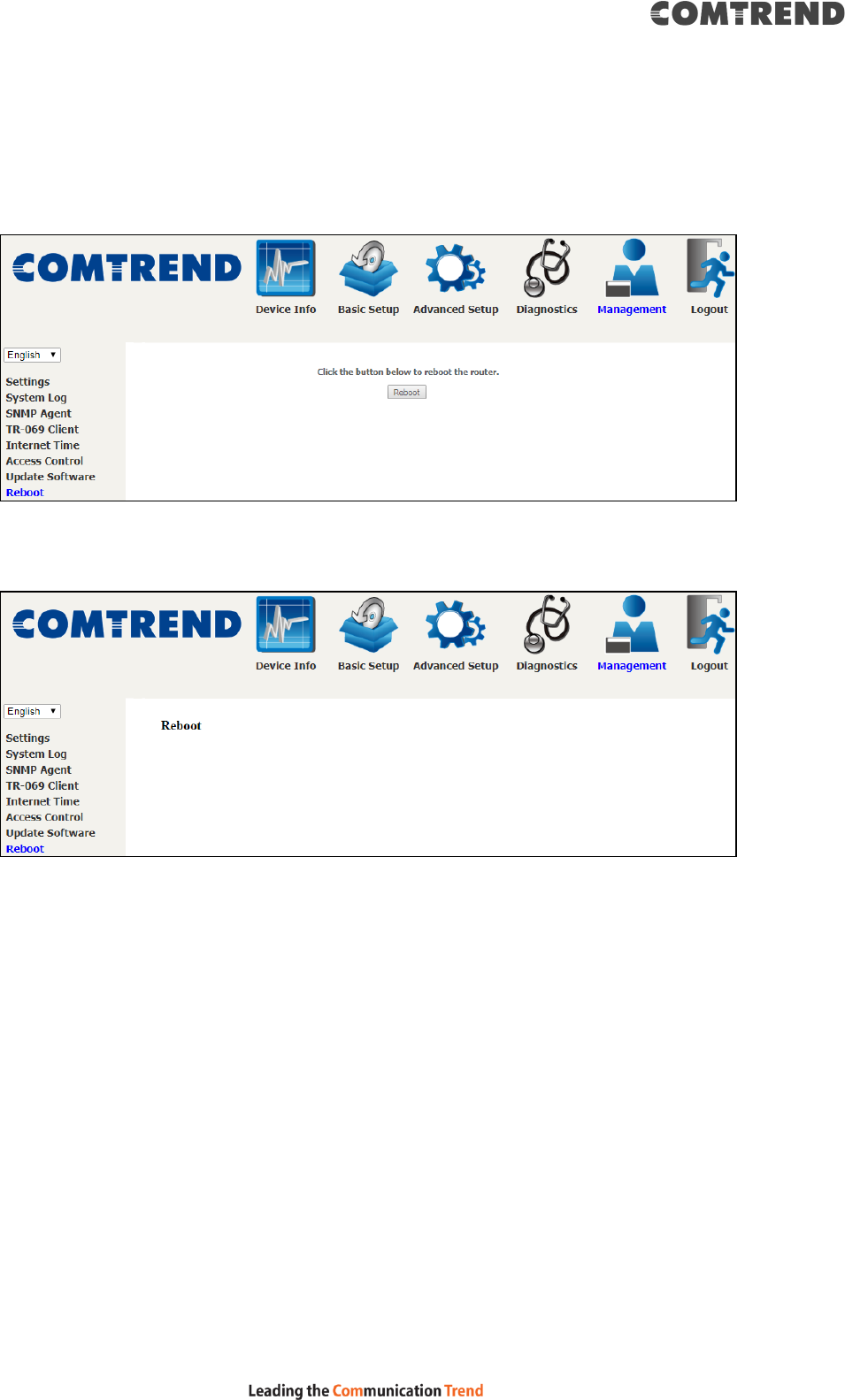
142
8.8 Reboot
To save the current configuration and reboot the router, click Reboot.
NOTE: You may need to close the browser window and wait for 2 minutes before
reopening it. It may also be necessary, to reset your PC IP configuration.
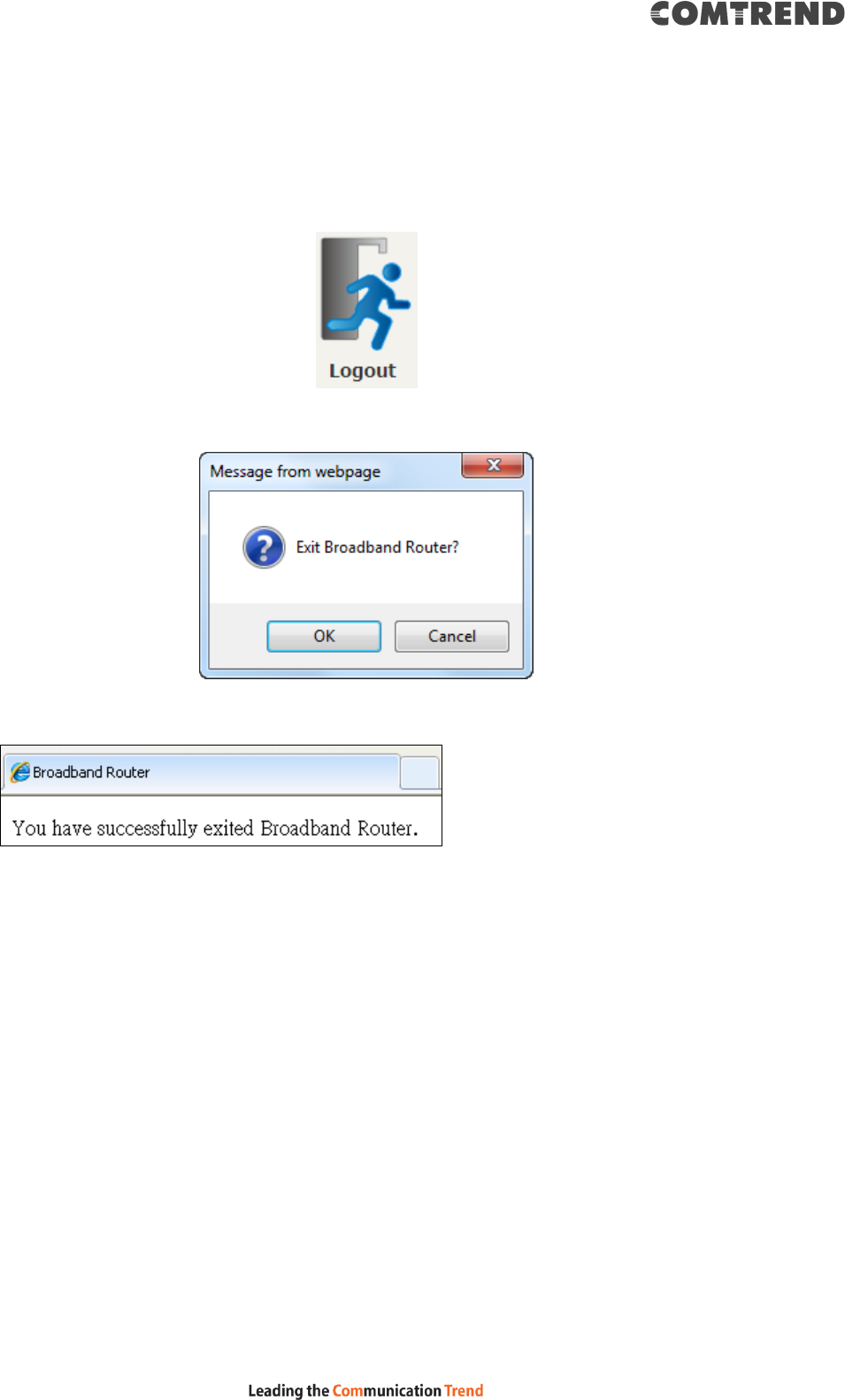
143
Chapter 9 Logout
To log out from the device simply click the following icon located at the top of your
screen.
When the following window pops up, click the OK button to exit the router.
Upon successful exit, the following message will be displayed.
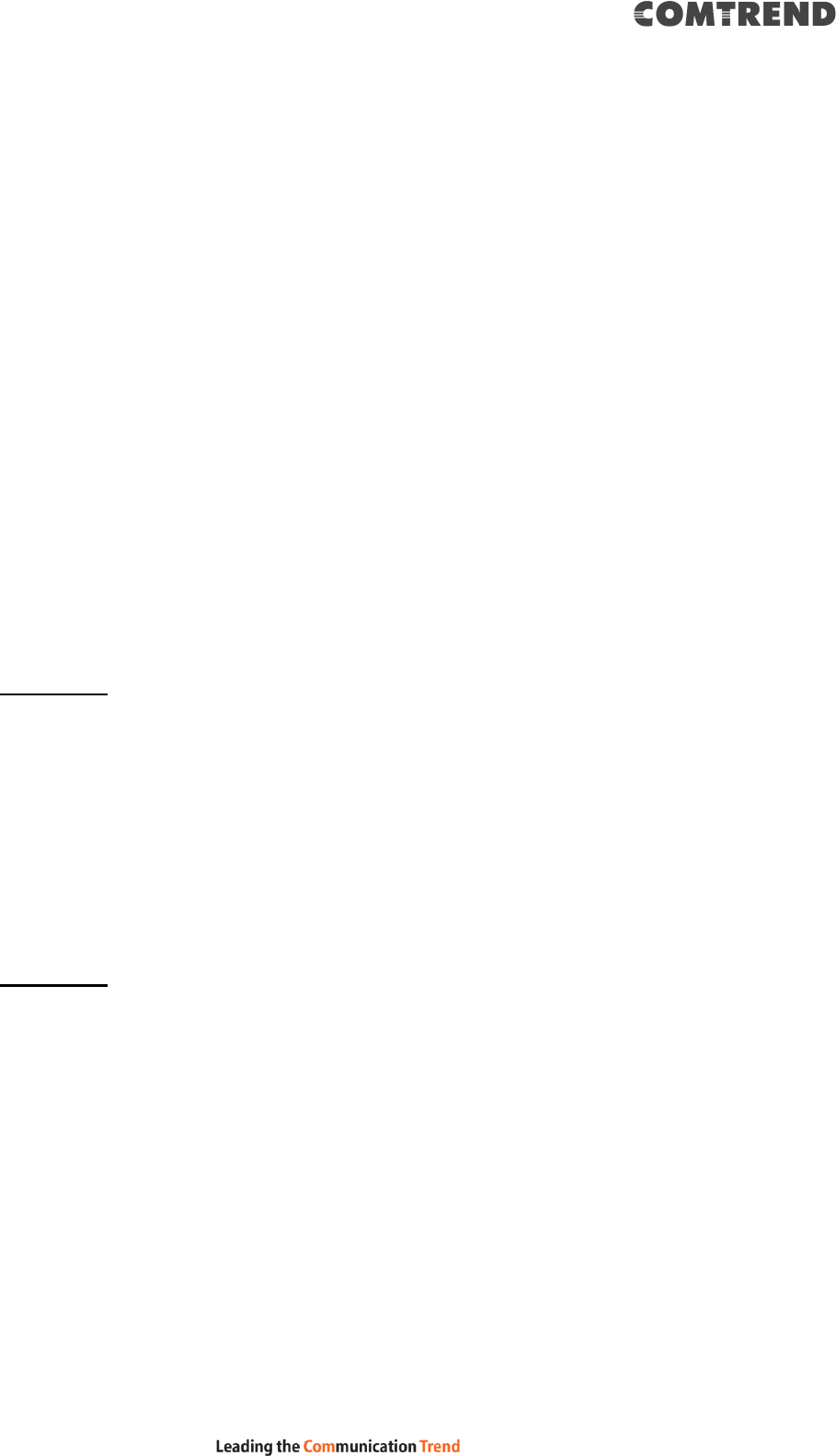
144
Appendix A - Firewall
STATEFUL PACKET INSPECTION
Refers to an architecture, where the firewall keeps track of packets on each
connection traversing all its interfaces and makes sure they are valid. This is in
contrast to static packet filtering which only examines a packet based on the
information in the packet header.
DENIAL OF SERVICE ATTACK
Is an incident in which a user or organization is deprived of the services of a
resource they would normally expect to have. Various DoS attacks the device can
withstand are ARP Attack, Ping Attack, Ping of Death, Land, SYN Attack, Smurf
Attack, and Tear Drop.
TCP/IP/PORT/INTERFACE FILTER
These rules help in the filtering of traffic at the Network layer (i.e. Layer 3).
When a Routing interface is created, Enable Firewall must be checked.
Navigate to Advanced Setup Security IP Filtering.
OUTGOING IP FILTER
Helps in setting rules to DROP packets from the LAN interface. By default, if the
Firewall is Enabled, all IP traffic from the LAN is allowed. By setting up one or more
filters, specific packet types coming from the LAN can be dropped.
Example 1: Filter Name : Out_Filter1
Protocol : TCP
Source IP address : 192.168.1.45
Source Subnet Mask : 255.255.255.0
Source Port : 80
Dest. IP Address : NA
Dest. Subnet Mask : NA
Dest. Port : NA
This filter will Drop all TCP packets coming from the LAN with IP
Address/Subnet Mask of 192.168.1.45/24 having a source port of 80
irrespective of the destination. All other packets will be Accepted.
Example 2: Filter Name : Out_Filter2
Protocol : UDP
Source IP Address : 192.168.1.45
Source Subnet Mask : 255.255.255.0
Source Port : 5060:6060
Dest. IP Address : 172.16.13.4
Dest. Subnet Mask : 255.255.255.0
Dest. Port : 6060:7070
This filter will drop all UDP packets coming from the LAN with IP Address /
Subnet Mask of 192.168.1.45/24 and a source port range of 5060 to 6060,
destined to 172.16.13.4/24 and a destination port range of 6060 to 7070.
INCOMING IP FILTER
Helps in setting rules to Allow or Deny packets from the WAN interface. By default,
all incoming IP traffic from the WAN is Blocked, if the Firewall is Enabled. By setting
up one or more filters, specific packet types coming from the WAN can be Accepted.
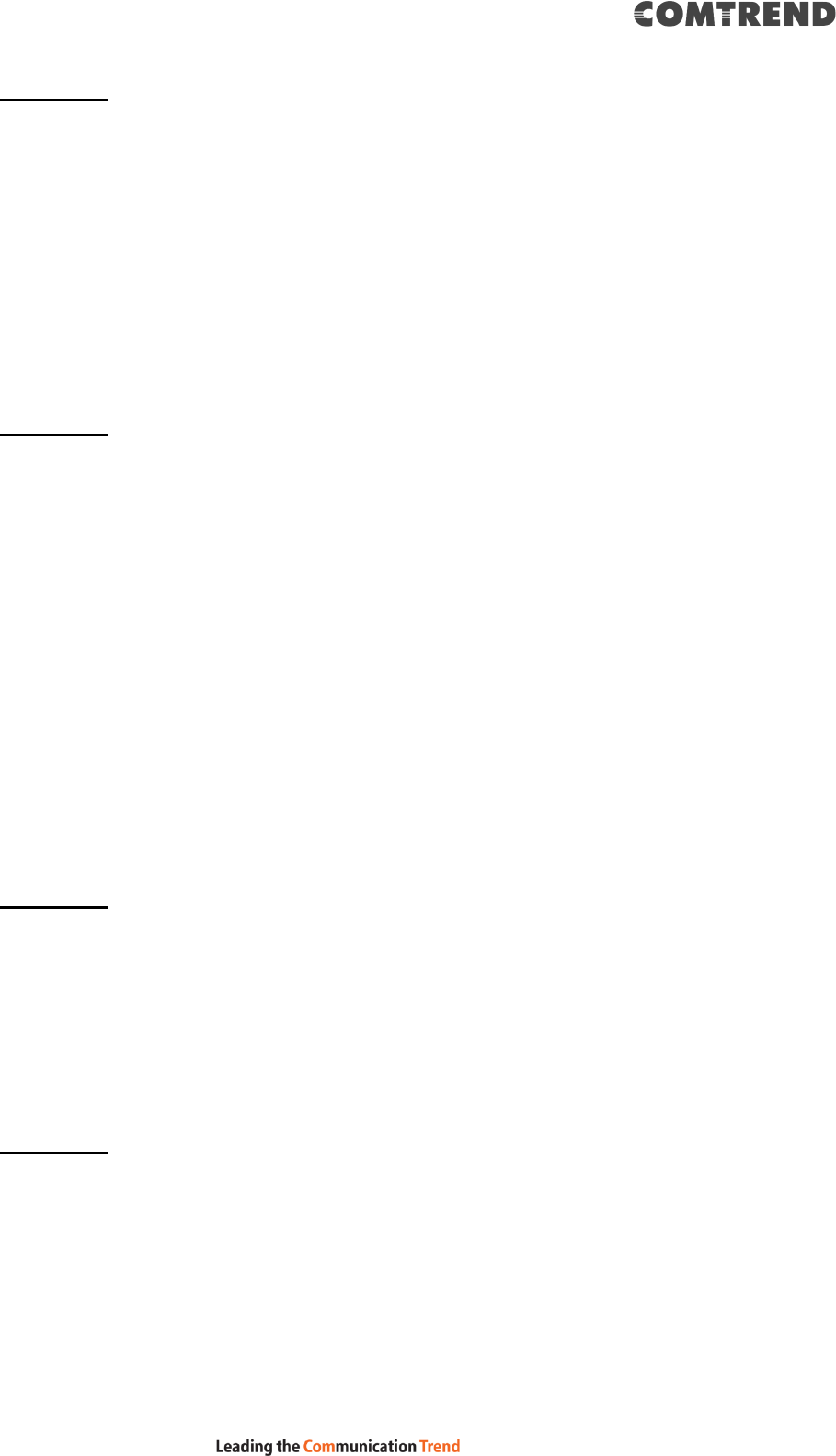
145
Example 1: Filter Name : In_Filter1
Protocol : TCP
Policy : Allow
Source IP Address : 210.168.219.45
Source Subnet Mask : 255.255.0.0
Source Port : 80
Dest. IP Address : NA
Dest. Subnet Mask : NA
Dest. Port : NA
Selected WAN interface : br0
This filter will ACCEPT all TCP packets coming from WAN interface “br0” with IP
Address/Subnet Mask 210.168.219.45/16 with a source port of 80, irrespective
of the destination. All other incoming packets on this interface are DROPPED.
Example 2: Filter Name : In_Filter2
Protocol : UDP
Policy : Allow
Source IP Address : 210.168.219.45
Source Subnet Mask : 255.255.0.0
Source Port : 5060:6060
Dest. IP Address : 192.168.1.45
Dest. Sub. Mask : 255.255.255.0
Dest. Port : 6060:7070
Selected WAN interface : br0
This rule will ACCEPT all UDP packets coming from WAN interface “br0” with IP
Address/Subnet Mask 210.168.219.45/16 and a source port in the range of
5060 to 6060, destined to 192.168.1.45/24 and a destination port in the range
of 6060 to 7070. All other incoming packets on this interface are DROPPED.
MAC LAYER FILTER
These rules help in the filtering of Layer 2 traffic. MAC Filtering is only effective in
Bridge mode. After a Bridge mode connection is created, navigate to Advanced
Setup Security MAC Filtering in the WUI.
Example 1: Global Policy : Forwarded
Protocol Type : PPPoE
Dest. MAC Address : 00:12:34:56:78:90
Source MAC Address : NA
Src. Interface : eth1
Dest. Interface : eth2
Addition of this rule drops all PPPoE frames going from eth1 to eth2 with a
Destination MAC Address of 00:12:34:56:78:90 irrespective of its Source MAC
Address. All other frames on this interface are forwarded.
Example 2: Global Policy : Blocked
Protocol Type : PPPoE
Dest. MAC Address : 00:12:34:56:78:90
Source MAC Address : 00:34:12:78:90:56
Src. Interface : eth1
Dest. Interface : eth2
Addition of this rule forwards all PPPoE frames going from eth1 to eth2 with a
Destination MAC Address of 00:12:34:56:78 and Source MAC Address of
00:34:12:78:90:56. All other frames on this interface are dropped.
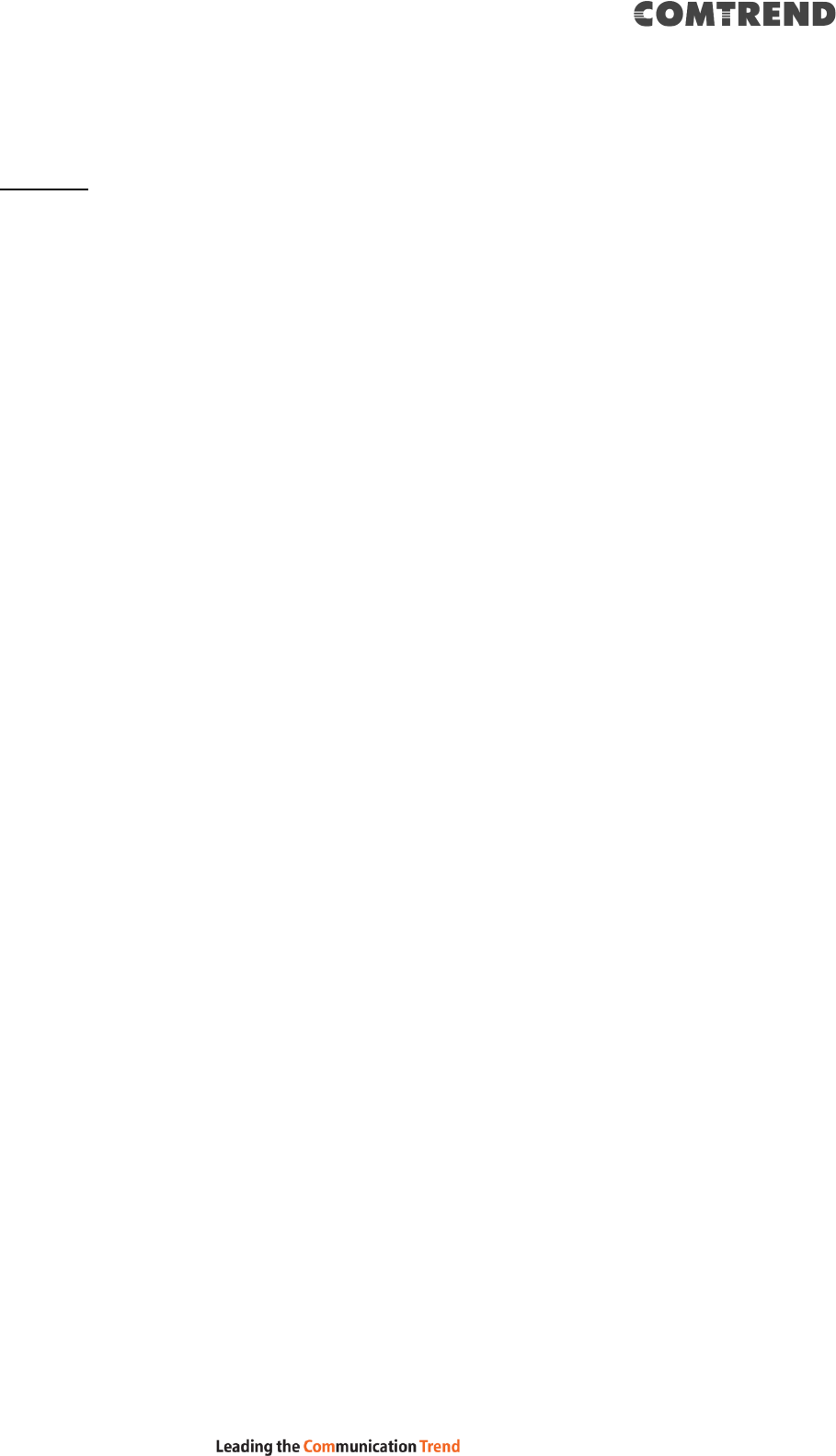
146
DAYTIME PARENTAL CONTROL
This feature restricts access of a selected LAN device to an outside Network through
the VR-3063, as per chosen days of the week and the chosen times.
Example: User Name : FilterJohn
Browser's MAC Address : 00:25:46:78:63:21
Days of the Week : Mon, Wed, Fri
Start Blocking Time : 14:00
End Blocking Time : 18:00
With this rule, a LAN device with MAC Address of 00:25:46:78:63:21 will have
no access to the WAN on Mondays, Wednesdays, and Fridays, from 2pm to 6pm.
On all other days and times, this device will have access to the outside
Network.
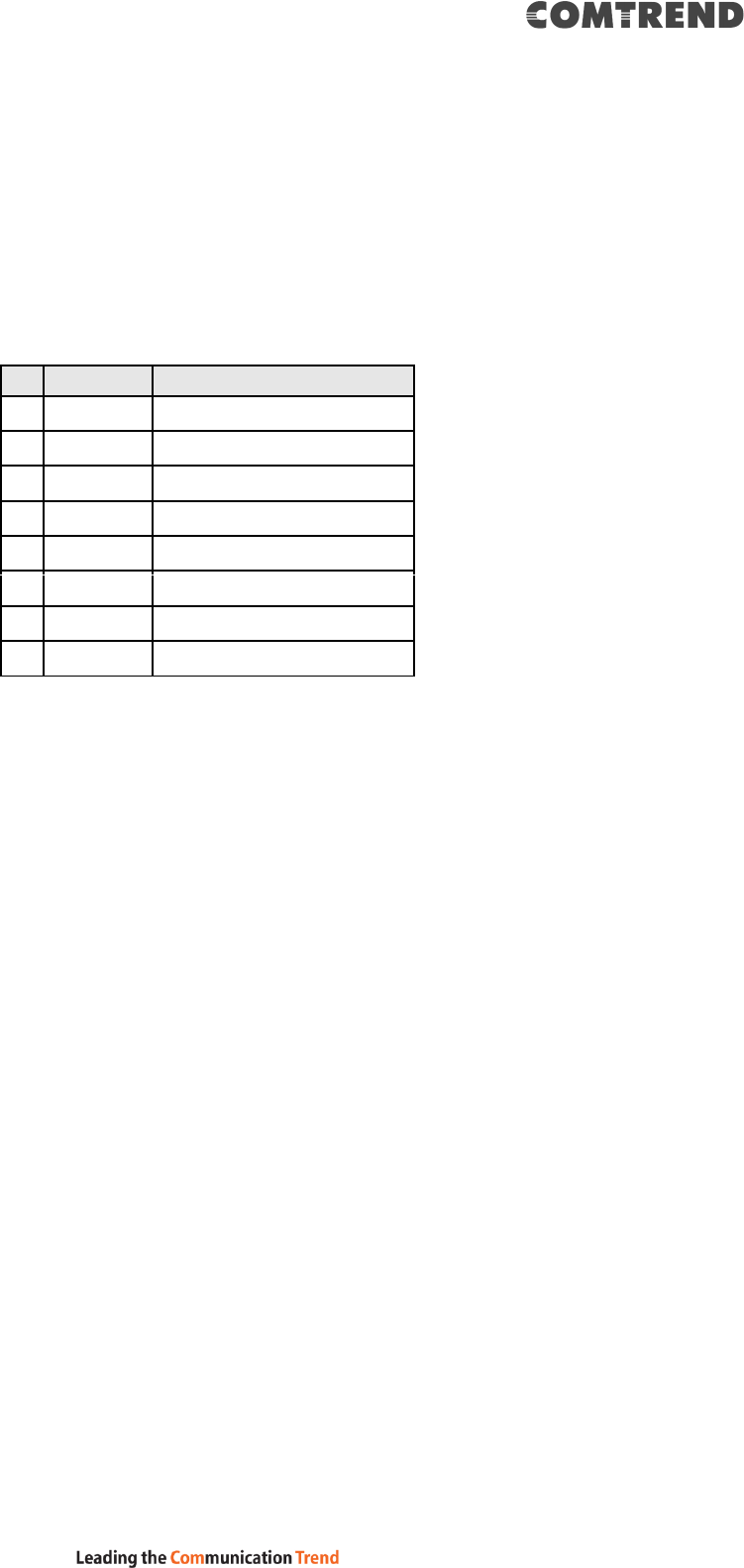
147
Appendix B - Pin Assignments
Giga ETHERNET Ports (RJ45)
Pin
Name
Description
1
BI_DA+
Bi-directional pair A +
2
BI_DA-
Bi-directional pair A -
3
BI_DB+
Bi-directional pair B +
4
BI_DC+
Bi-directional pair C +
5
BI_DC-
Bi-directional pair C -
6
BI_DB-
Bi-directional pair B -
7
BI_DD+
Bi-directional pair D +
8
BI_DD-
Bi-directional pair D -
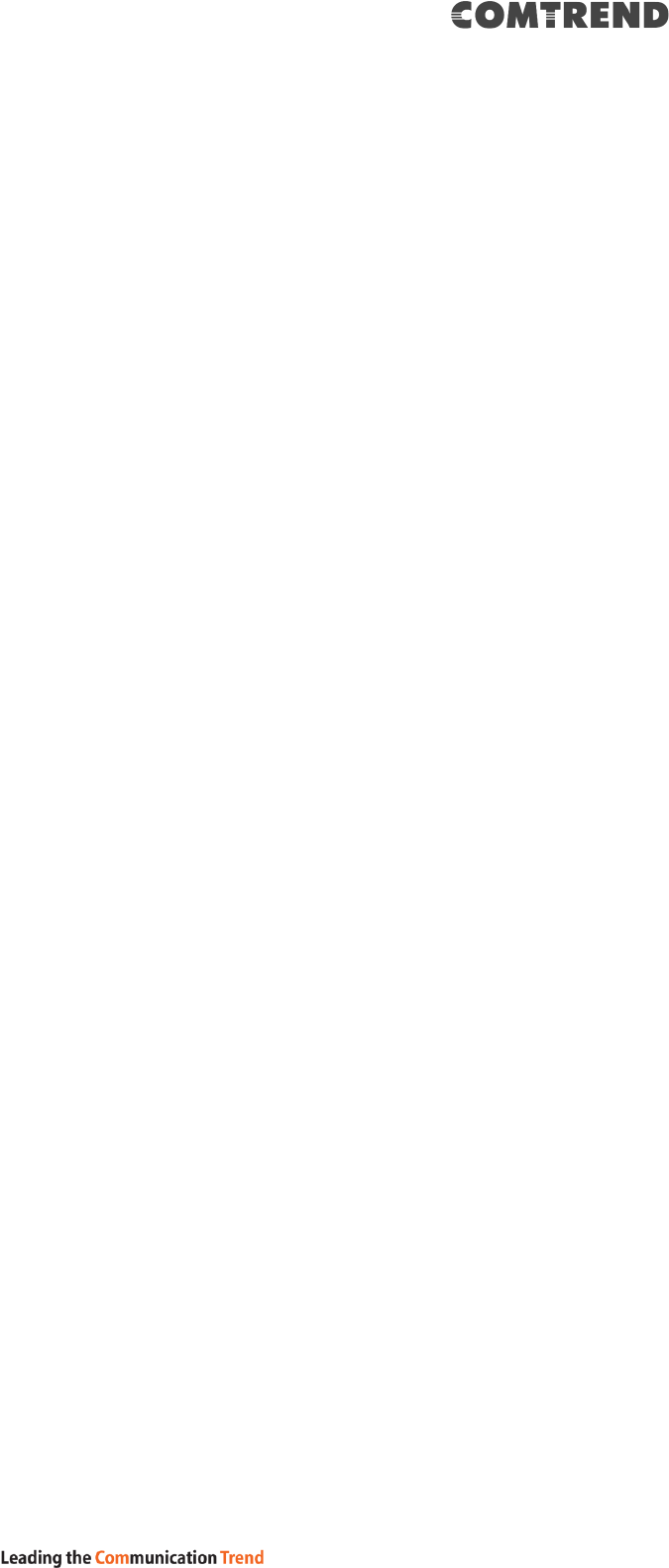
148
Appendix C – Specifications
Hardware
.RJ-11 X1 for VDSL2 (35b)/ADSL2+ (Annex A)
.RJ-45 X 4 for GELAN
.RJ-45 X 1 for GEWAN
.SFP cage X 1
.Reset button X 1
. 2.4Ghz (WPS & Wi-Fi On/Off) button X 1
. 5Ghz (WPS & Wi-Fi On/Off) button X 1
.Internal Antenna X 14
. Power switch X 1
.USB 3.0 Host X 1
ADSL
.G.994
.G.992.1 (G.dmt) Annexes A
.G.992.2 (G.lite) Annexes A
.ANSI T1.413
.G.992.3 (ADSL2) Annexes A
.G.992.5 (ADSL2+) Annexes A
VDSL
.G.993.2(VDSL2) 35b, 30a, 17a, 12a, 12b, 8a, 8b, 8c,
8d
.G.993.5 (G.vector)
.G.998.4 (G.INP)
.SRA (Seamless Rate Adaptation)
.UPBO (Upstream Power Back-off)
Ethernet
. IEEE 802.3, IEEE 802.3u IEEE 802.3ab
. 10/100 /1000 BASE-T, auto-sense
. Support MDI/MDX
USB
. USB 3.0 host
. File Sharing & Printer Server
Management
. TR-069/TR-098/TR-104/TR-111/TR-181, SNMP,
Telnet, Web- Based Management, Configuration
Backup and Restoration
. Software Upgrade via HTTP, TFTP Server, or FTP
Server
Firewall/Filtering
.Stateful Packet Inspection Firewall
.Stateless Packet Filter
.URI/URL Filtering
.Denial of Service (DOS): ARP Attacks, Ping Attacks,
Ping of Death, LAND, SYNC, Smurf, Unreachable,
Teardrop
.Port Scan Detection and Protection
.TCP/IP/Port/Interface Filtering Rules Support Both
Incoming and Outgoing Filtering
NAT/PAT
.Support One to One, Many to One, Many to Many
(Overload), Many to Many (No Overload) NAT
.NAT Loopback
.Port Triggering
.Port Forwarding (Virtual Server)
.Symmetric port-overloading NAT, Full-Cone NAT
.DMZ host
.VPN Pass Through (PPTP, L2TP, IPSec)
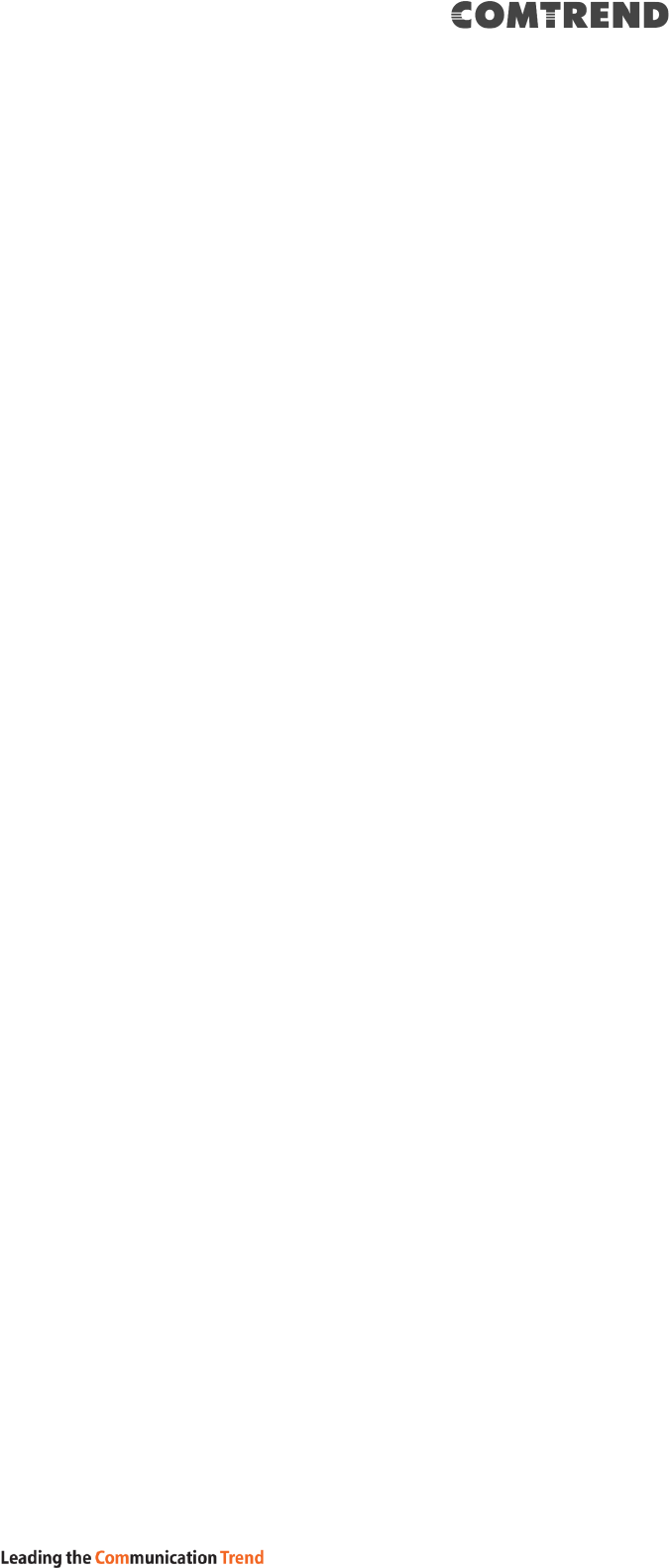
149
Networking Protocols
.RFC 2364 (PPPoA), RFC 2684 (RFC 1483)
Bridge/Router, RFC 2516 (PPPoE); RFC 1577 (IPoA)
.PPPoE Pass-Through, Multiple PPPoE Sessions on Single
WAN Interface
.PPPoE Filtering of Non-PPPoE Packets Between WAN
and LAN
.Transparent Bridging Between all LAN and WAN
Interfaces
.802.1p/802.1q VLAN, DSCP
.IGMP Proxy V1/V2/V3, IGMP Snooping V1/V2/V3, Fast
leave
.Static route, RIP v1/v2, ARP, RARP, SNTP
.DHCP Server/Client/Relay, DNS Proxy/ Relay, Dynamic
DNS, UPnP, DLNA
.IPv6 Dual Stack, IPV6 Rapid Deployment (6RD)
Wireless
.IEEE 802.11n, 2.4GHz, 3T3R
Backward compatible with 802.11g/b
2412~2472 MHz
.IEEE 802.11ac,5GHz, 4T4R,
Backward compatible with 802.11n/a
U-NII-1 ( 5150~5250 MHz )
U-NII-2a ( 5250~5350 MHz ) optional
U-NII-2c/2e ( 5470~5725 MHz ) optional
U-NII-3 ( 5725~5825 MHz )
.WPA/WPA-PSK, WPA2/WPA2-PSK with TKIP & AES
Security Type
.Multiple SSID
.MAC Address Filtering
Power Supply
.External power adapter: 12VDC/ 2.5A
Environment
.Operating Temperature: 0°C ~40°C (32°F ~104°F)
.Operating Humidity: 10%~90% non-condensing
.Storage Temperature: -25°C ~65°C (-23°F ~149°F)
.Storage Humidity: 5%~90% non-condensing
Dimensions (without base)
.269mm (H) x 200 mm (W) x 58 mm (D)
Kit Weight
. (1* VR-3063, 1*RJ11 cable, 1*RJ45 cable, 1*power adapter) = 1 kg
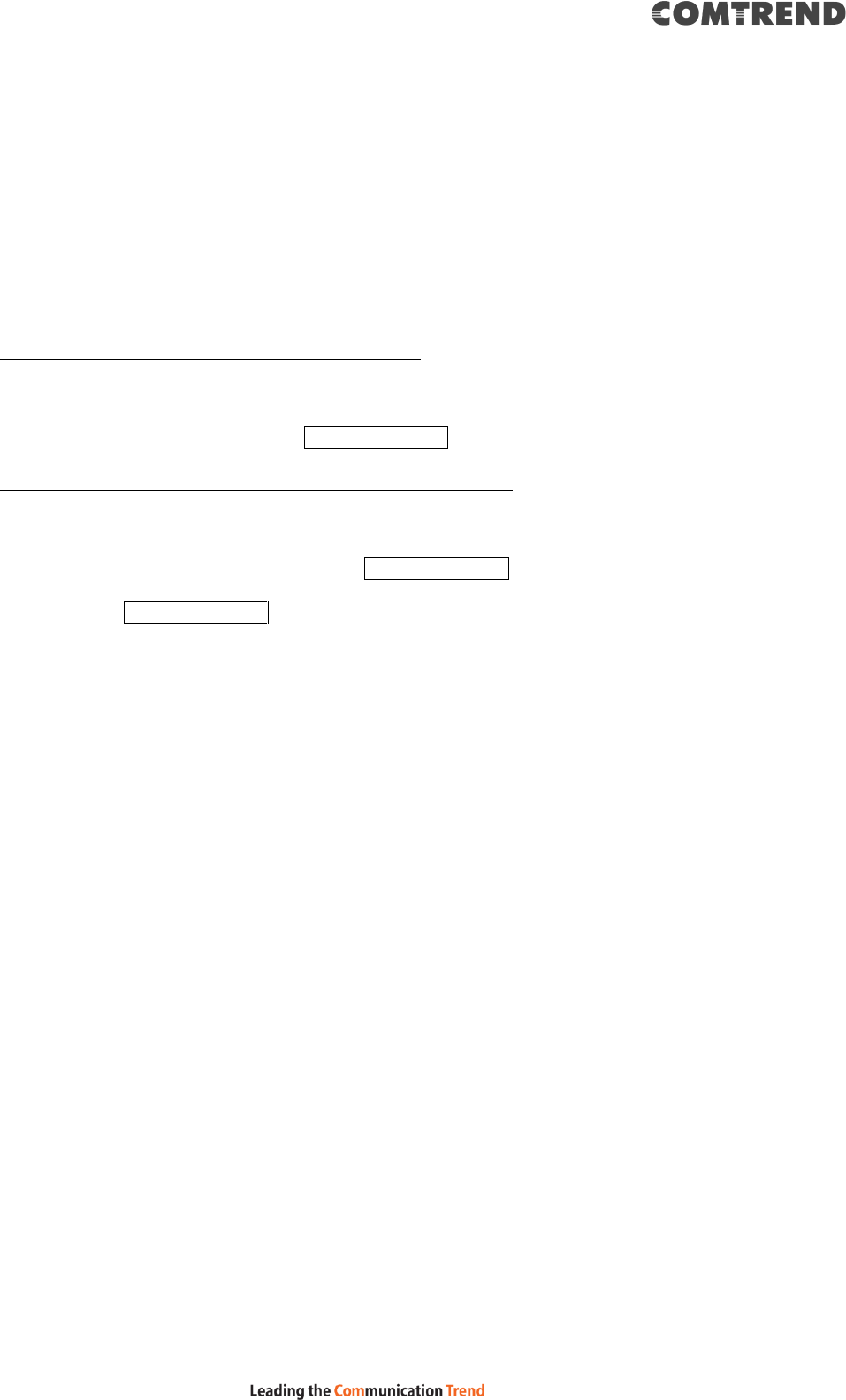
150
Appendix D - SSH Client
Unlike Microsoft Windows, Linux OS has a ssh client included. For Windows users,
there is a public domain one called “putty” that can be downloaded from here:
http://www.chiark.greenend.org.uk/~sgtatham/putty/download.html
To access the ssh client you must first enable SSH access for the LAN or WAN from
the Management Access Control Services menu in the web user interface.
To access the router using the Linux ssh client
For LAN access, type: ssh -l root 192.168.1.1
For WAN access, type: ssh -l root WAN IP address
To access the router using the Windows “putty” ssh client
For LAN access, type: putty -ssh -l root 192.168.1.1
For WAN access, type: putty -ssh -l root WAN IP address
NOTE: The WAN IP address can be found on the Device Info WAN screen
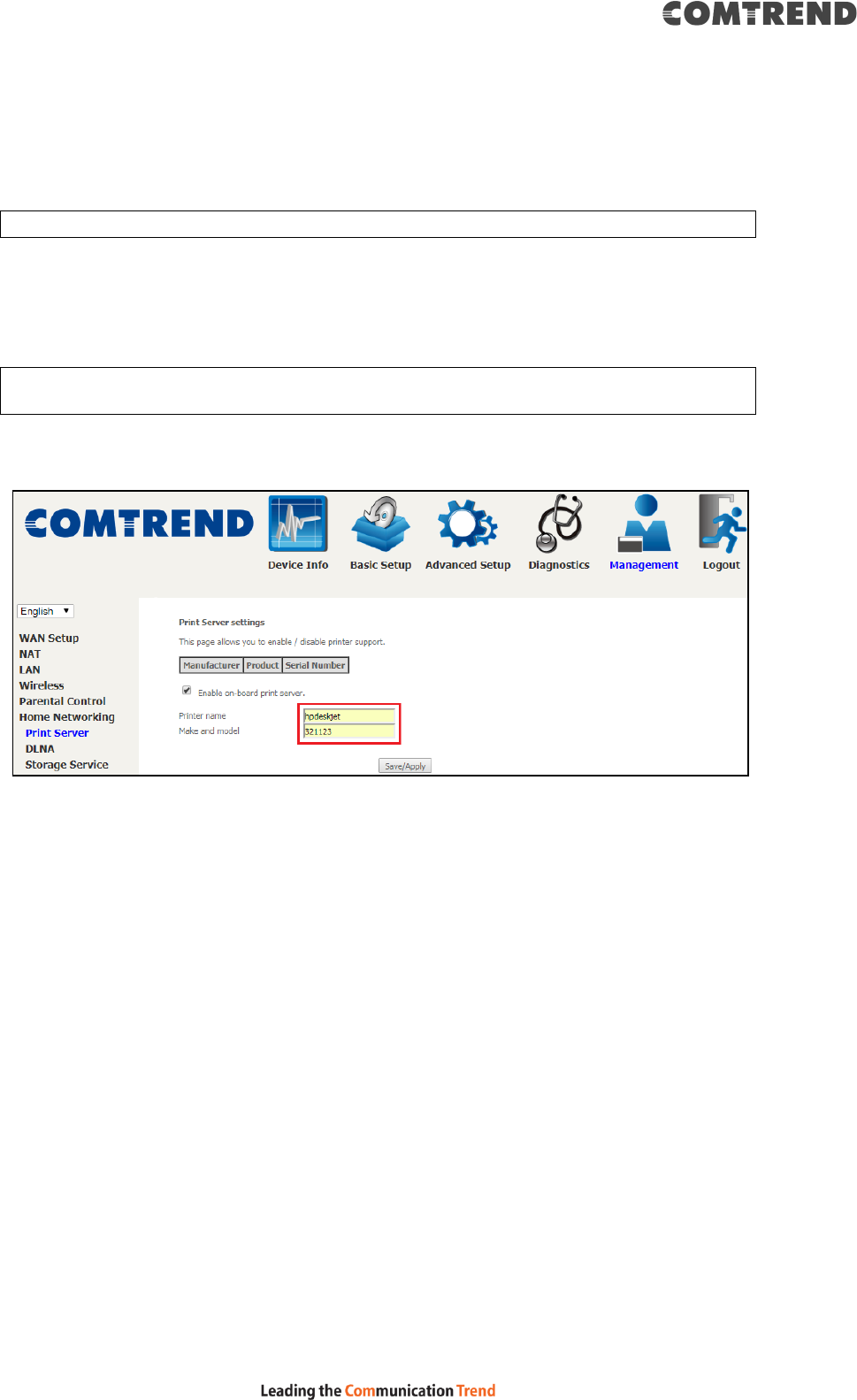
151
Appendix E - Printer Server
These steps explain the procedure for enabling the Printer Server.
NOTE: This function only applies to models with a USB host port.
STEP 1: Enable Print Server from Web User Interface. Select the Enable on-board
print server checkbox and input Printer name & Make and model. Click
the Save/Apply button.
NOTE: The Printer name can be any text string up to 40 characters.
The Make and model can be any text string up to 128 characters.
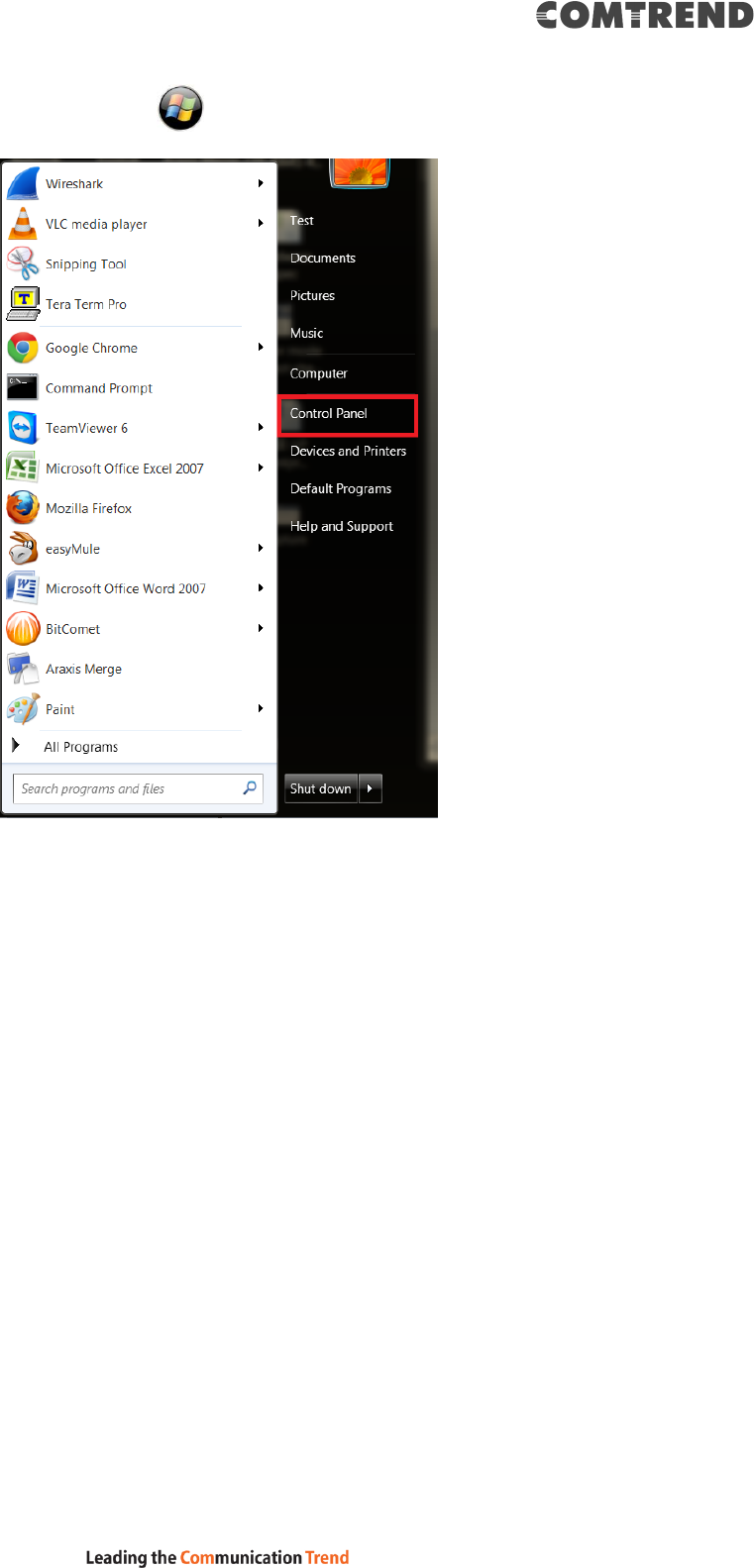
152
STEP 2: Click the Windows start button. Then select Control Panel.
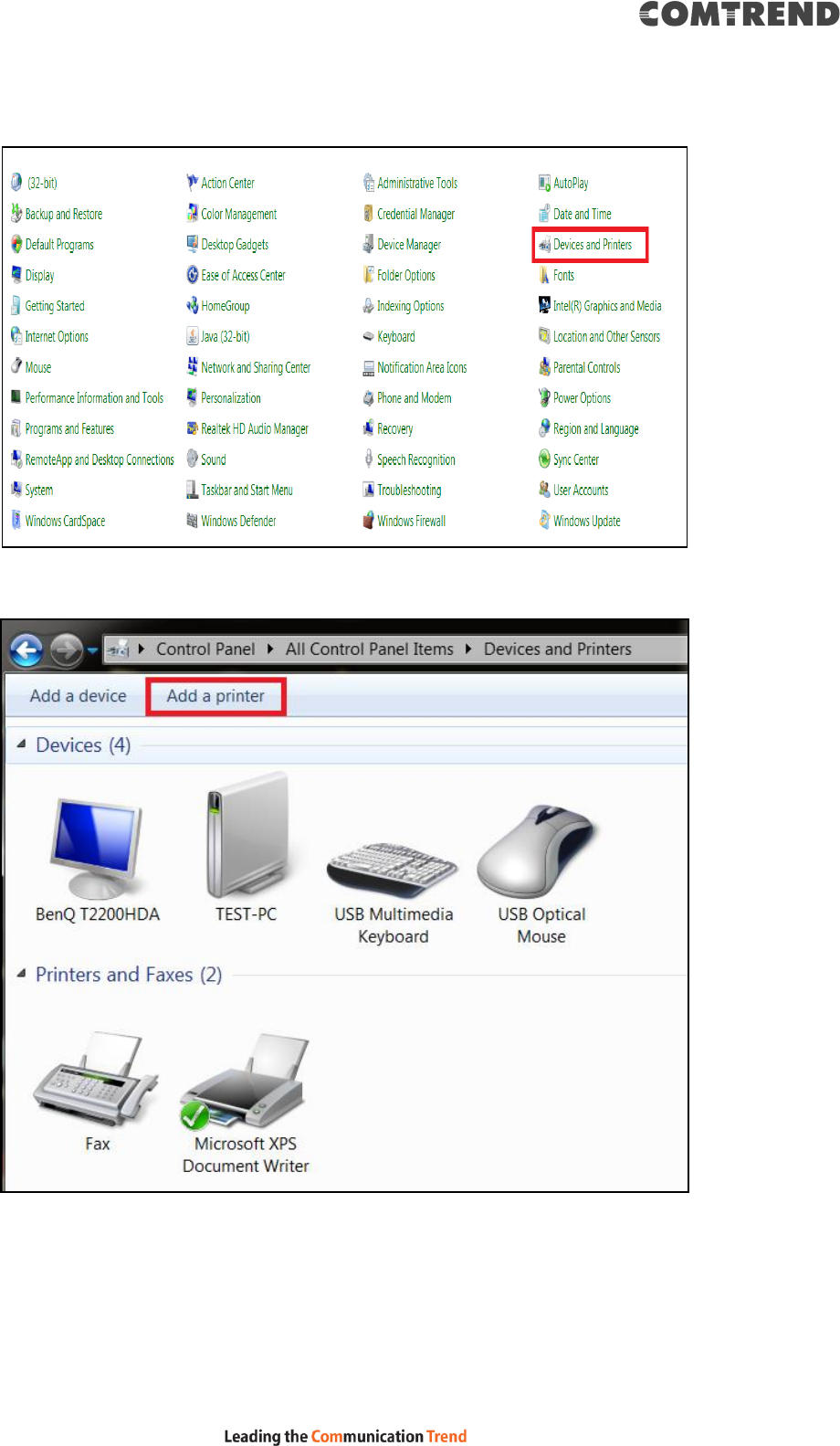
153
STEP 3: Select Devices and Printers.
STEP 4: Select Add a printer.
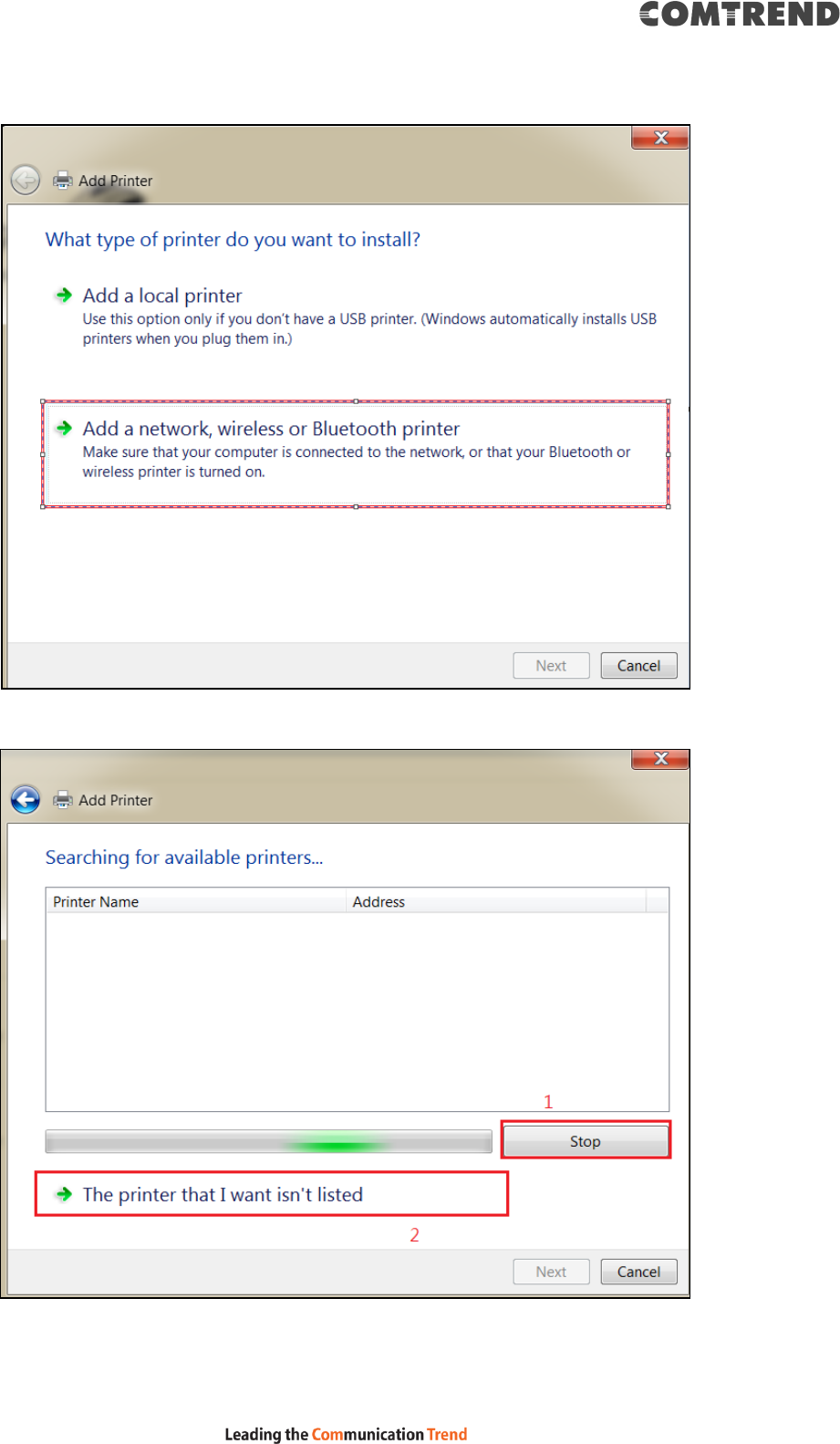
154
STEP 5: Select Add a network, wireless or Bluetooth printer.
STEP 6: Click the Stop button. Select The printer that I want isn’t listed.
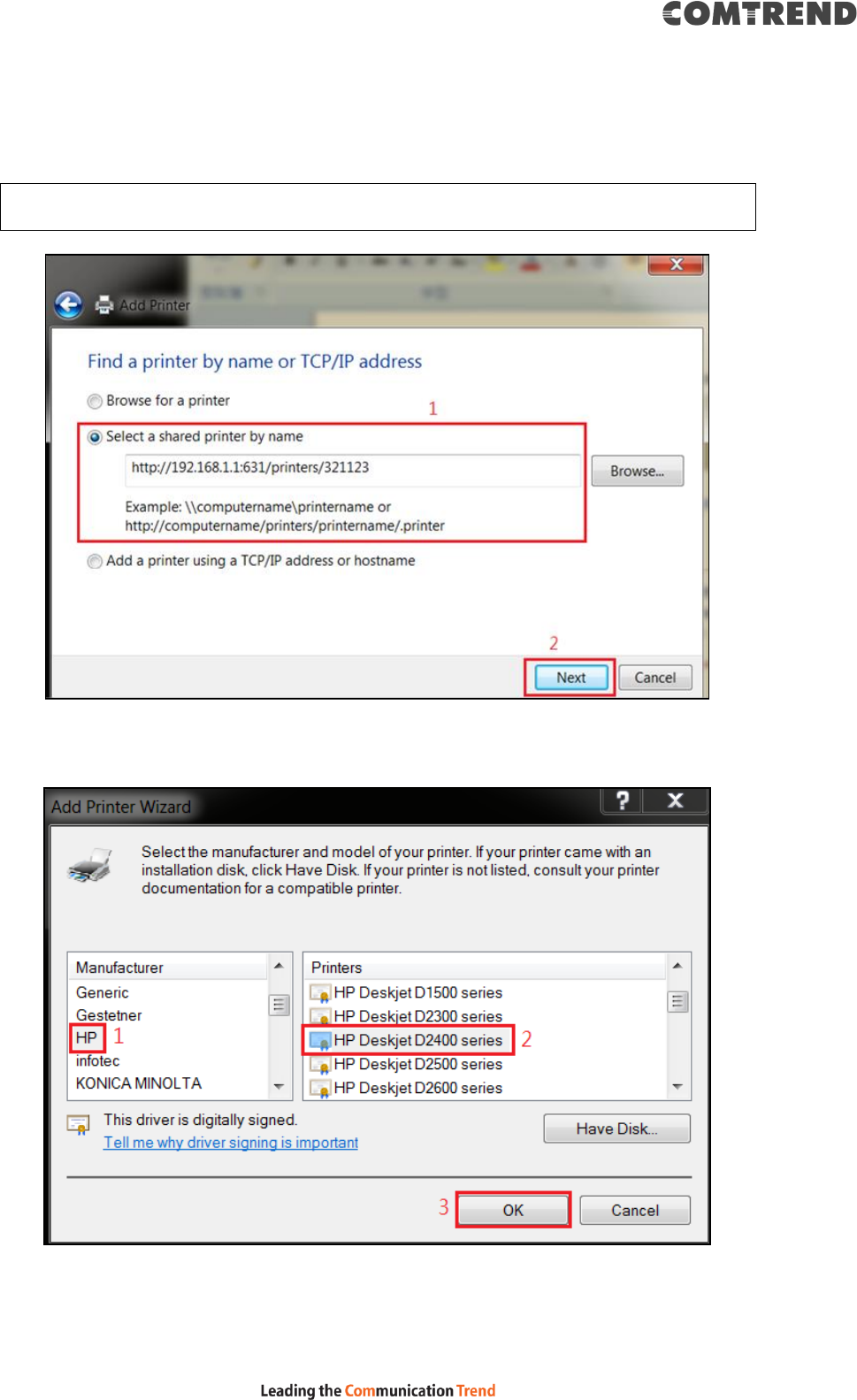
155
STEP 7: Choose Select a shared printer by name. Then input the printer link
and click Next.
http://LAN IP:631/printers/the name of the printer
NOTE: The printer name must be the same name inputted in the WEB UI “printer
server settings” as in step 1.
STEP 8: Select the manufacturer and model of your printer then, click OK.
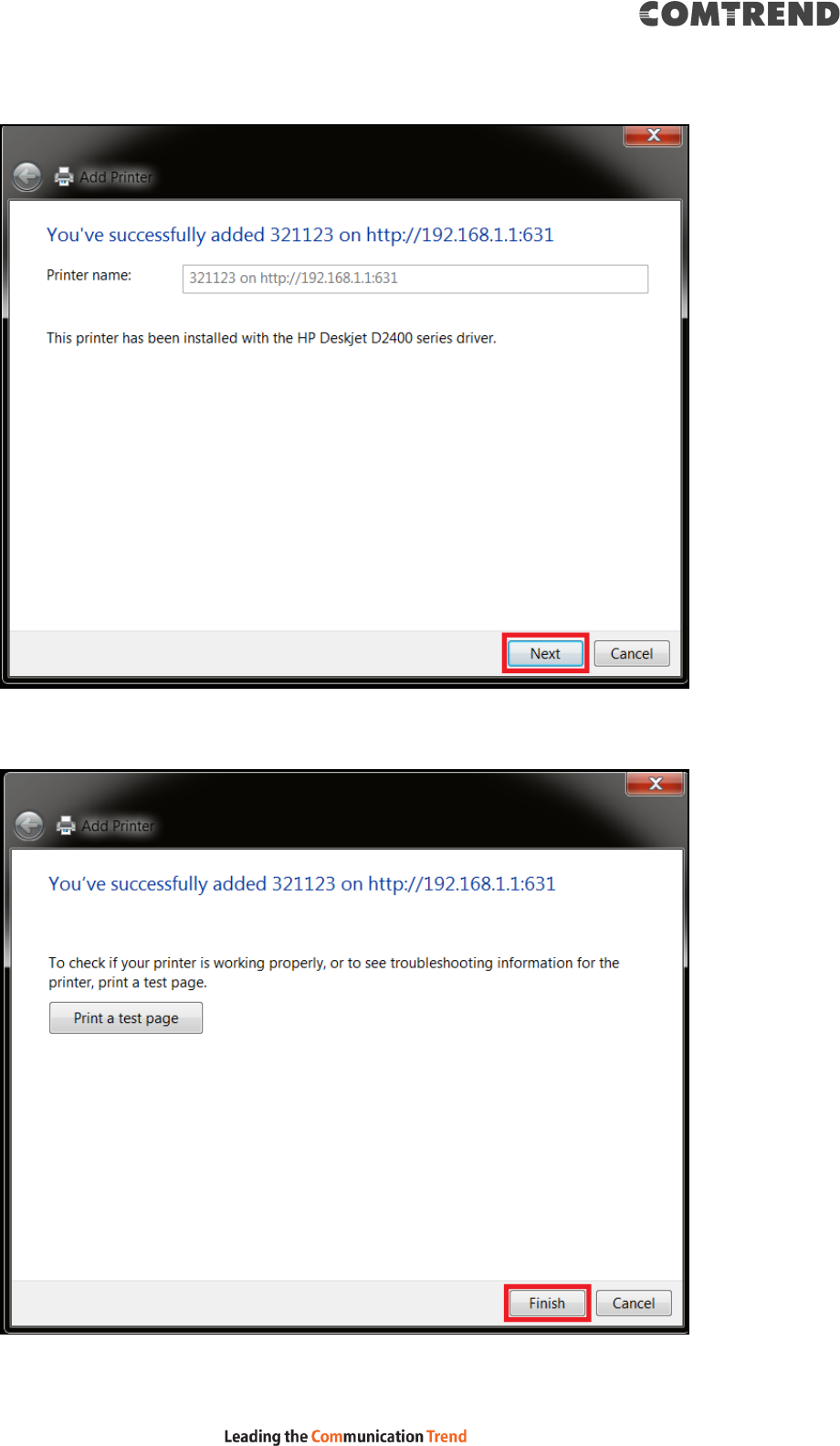
156
STEP 9: The printer has been successfully installed. Click the Next button.
STEP 10: Click Finish (or print a test page if required).
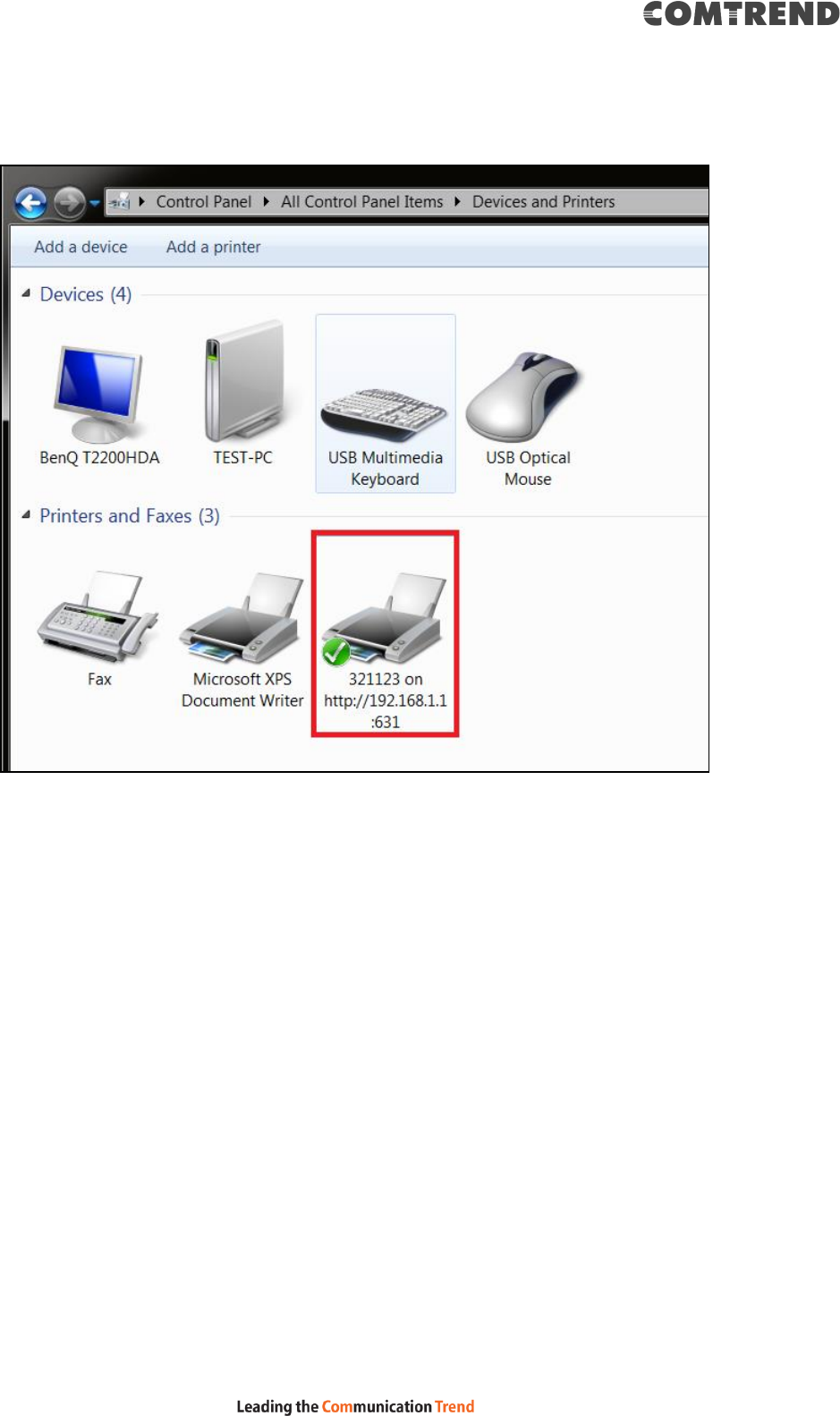
157
STEP 11: Go to Control Panel All Control Panel Items Devices and
Printers to confirm that the printer has been configured.
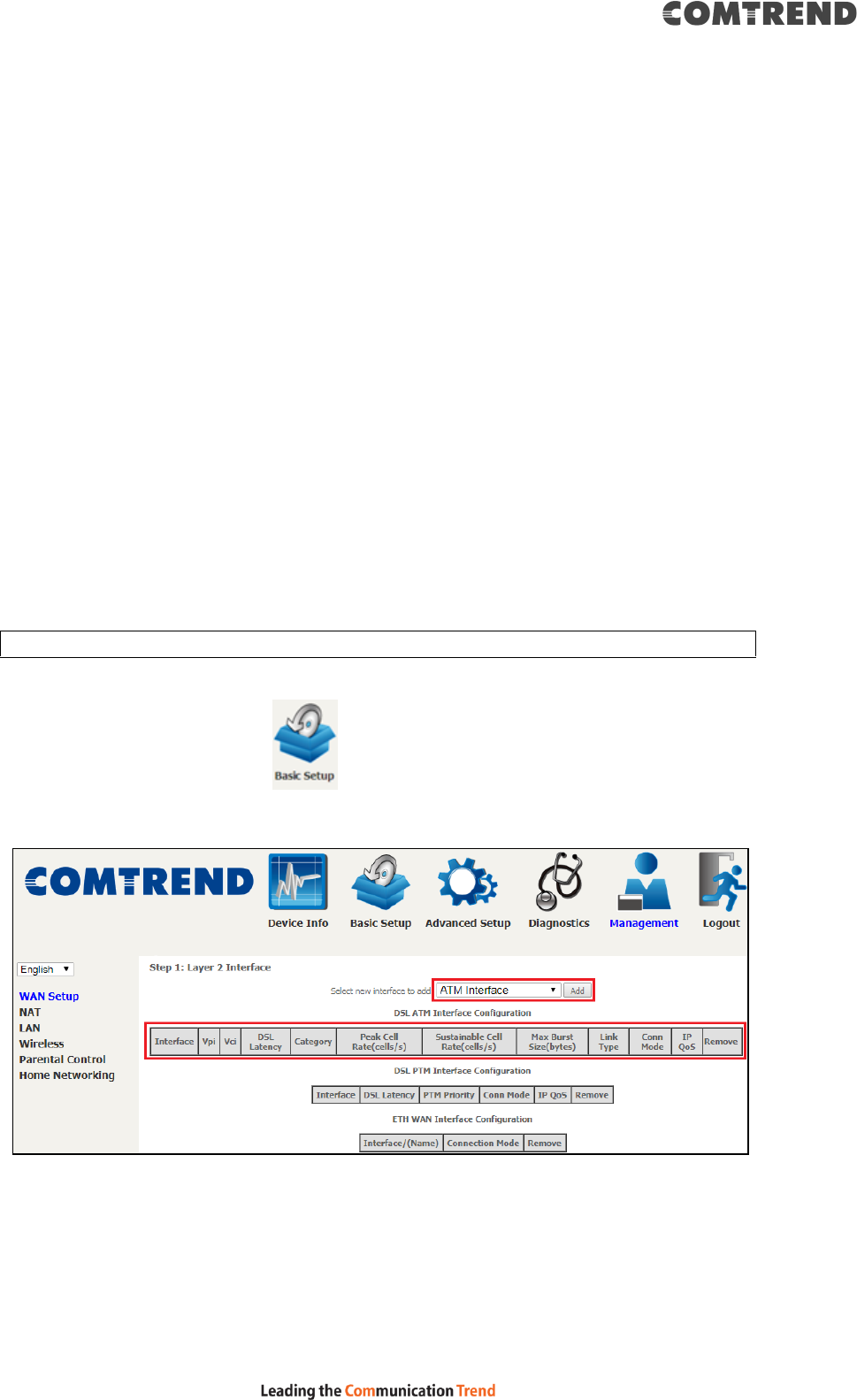
158
Appendix F - Connection Setup
Creating a WAN connection is a two-stage process.
1 - Setup a Layer 2 Interface (ATM, PTM or Ethernet).
2 - Add a WAN connection to the Layer 2 Interface.
The following sections describe each stage in turn.
F1 ~ Layer 2 Interfaces
Every layer2 interface operates in Multi-Service Connection (VLAN MUX) mode,
which supports multiple connections over a single interface. Note that PPPoA and
IPoA connection types are not supported for Ethernet WAN interfaces. After adding
WAN connections to an interface, you must also create an Interface Group to
connect LAN/WAN interfaces.
F1.1 ATM Interfaces
Follow these procedures to configure an ATM interface.
NOTE: The VR-3063 supports up to 16 ATM interfaces.
STEP 1: Go to Basic Setup WAN Setup Select ATM Interface from
the drop-down menu.
This table is provided here for ease of reference.
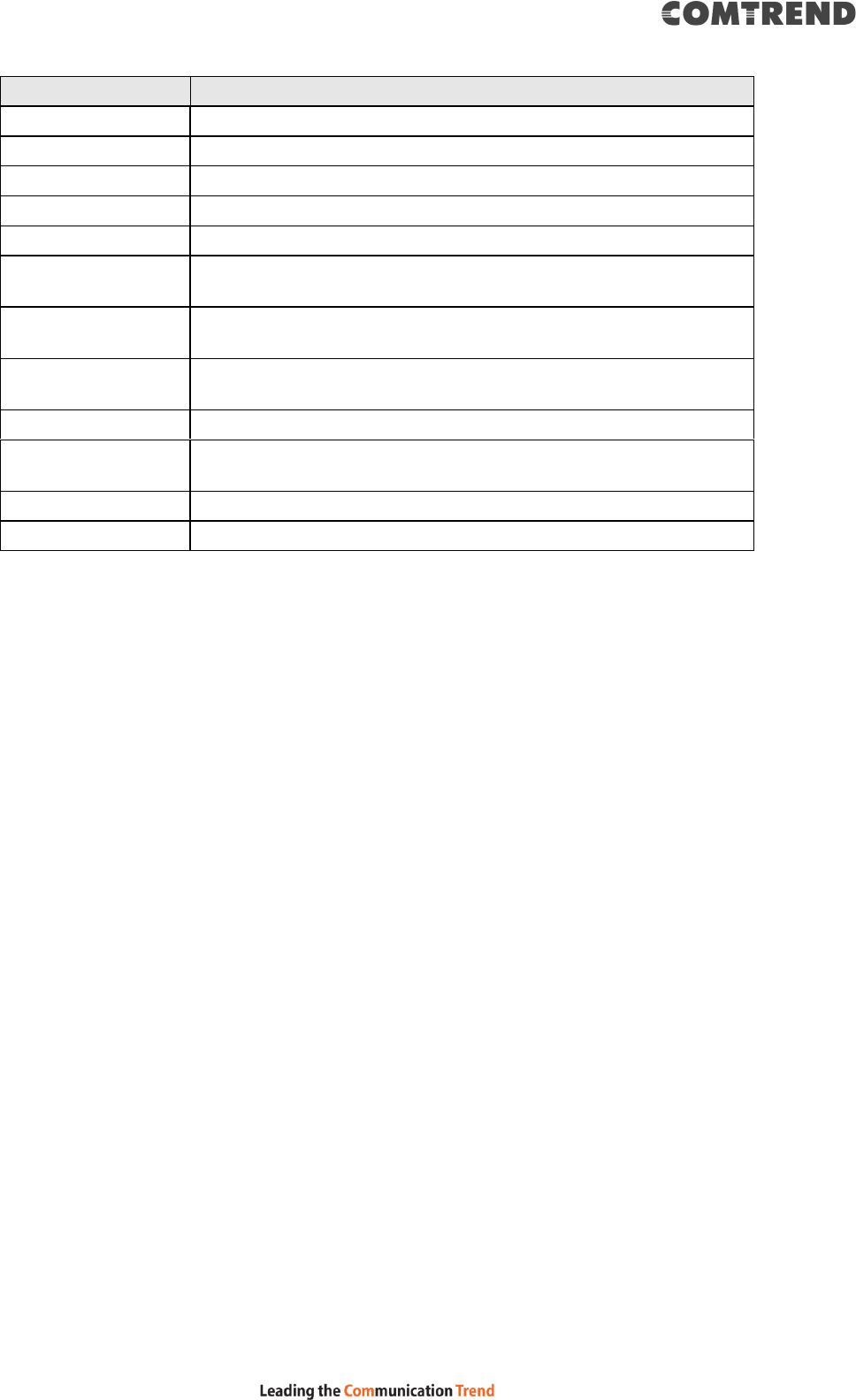
159
Heading
Description
Interface
WAN interface name
VPI
ATM VPI (0-255)
VCI
ATM VCI (32-65535)
DSL Latency
{Path0} portID = 0
Category
ATM service category
Peak Cell Rate
Maximum allowed traffic rate for the ATM PCR service
connection
Sustainable Cell
Rate
The average allowable, long-term cell transfer rate on the VBR
service connection
Max Burst Size
The maximum allowable burst size of cells that can be
transmitted continuously on the VBR service connection
Link Type
Choose EoA (for PPPoE, IPoE, and Bridge), PPPoA, or IPoA.
Connection Mode
Default Mode – Single service over one connection
Vlan Mux Mode – Multiple Vlan service over one connection
IP QoS
Quality of Service (QoS) status
Remove
Select items for removal
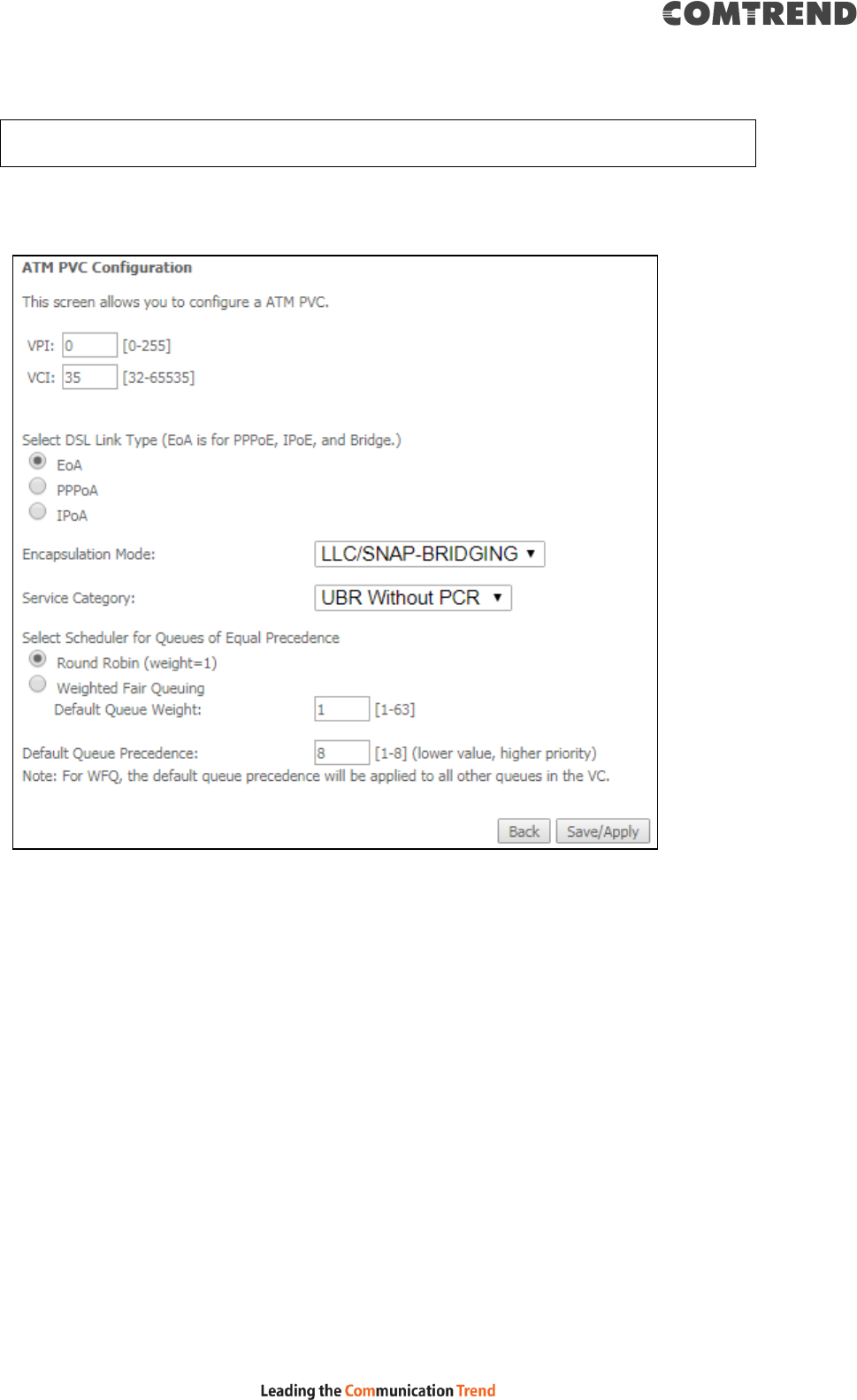
160
STEP 2: Click Add to proceed to the next screen.
NOTE: To add WAN connections to one interface type, you must delete existing
connections from the other interface type using the remove button.
There are many settings here including: VPI/VCI, DSL Link Type, Encapsulation
Mode, Service Category and Queue Weight.
Here are the available encapsulations for each xDSL Link Type:
EoA- LLC/SNAP-BRIDGING, VC/MUX
PPPoA- VC/MUX, LLC/ENCAPSULATION
IPoA- LLC/SNAP-ROUTING, VC MUX
STEP 3: Click Save/Apply to confirm your choices.
On the next screen, check that the ATM interface is added to the list. For example,
an ATM interface on PVC 0/35 in Default Mode with an EoA Link type is shown below.
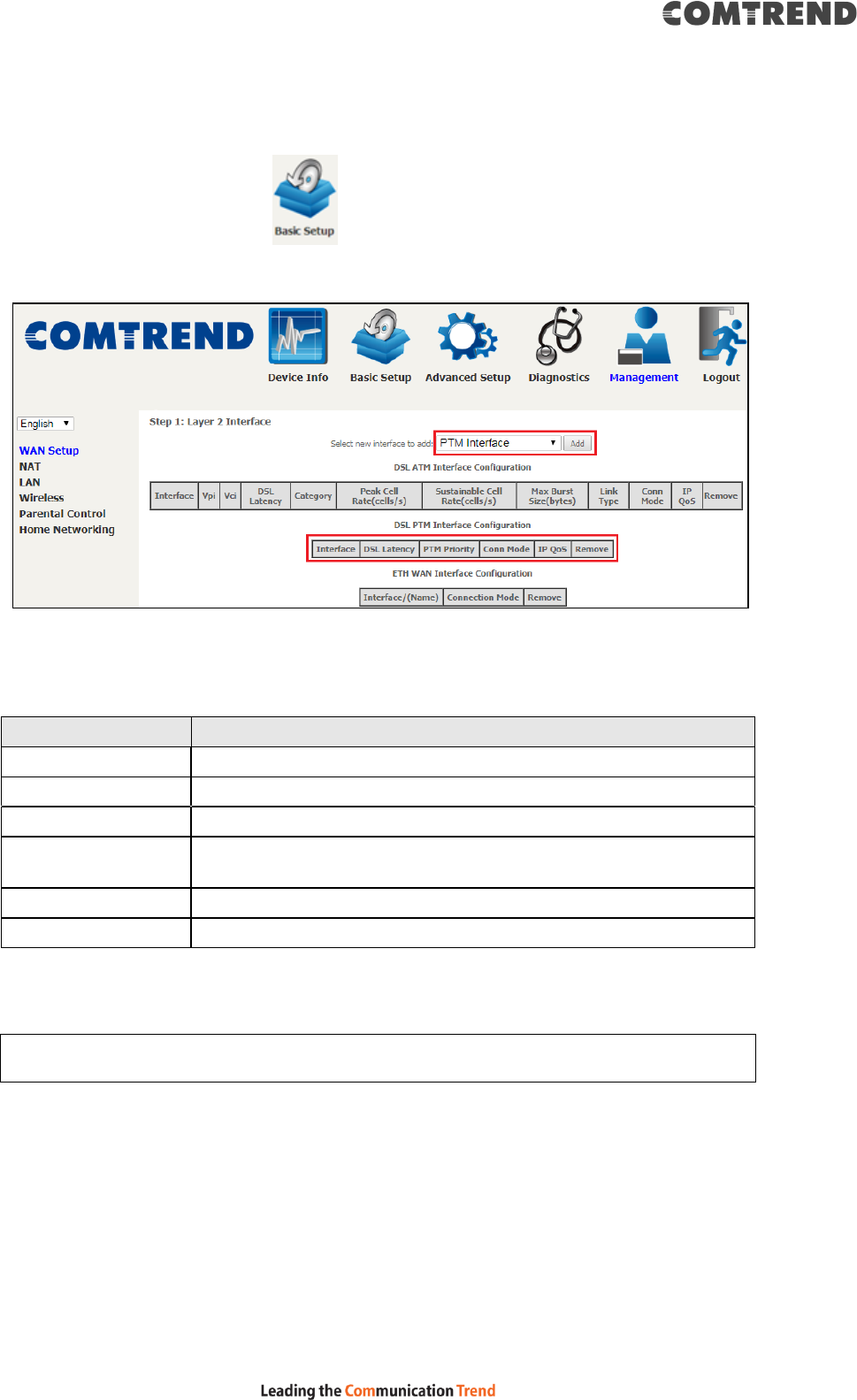
162
F1.2 PTM Interfaces
Follow these procedures to configure a PTM interface.
STEP 1: Go to Basic Setup WAN Setup Select PTM Interface from
the drop-down menu.
This table is provided here for ease of reference.
Heading
Description
Interface
WAN interface name.
DSL Latency
{Path0} portID = 0
PTM Priority
Normal or High Priority (Preemption).
Connection Mode
Default Mode – Single service over one interface.
Vlan Mux Mode – Multiple Vlan services over one interface.
IP QoS
Quality of Service (QoS) status.
Remove
Select interfaces to remove.
STEP 2: Click Add to proceed to the next screen.
NOTE: To add WAN connections to one interface type, you must delete existing
connections from the other interface type using the remove button.
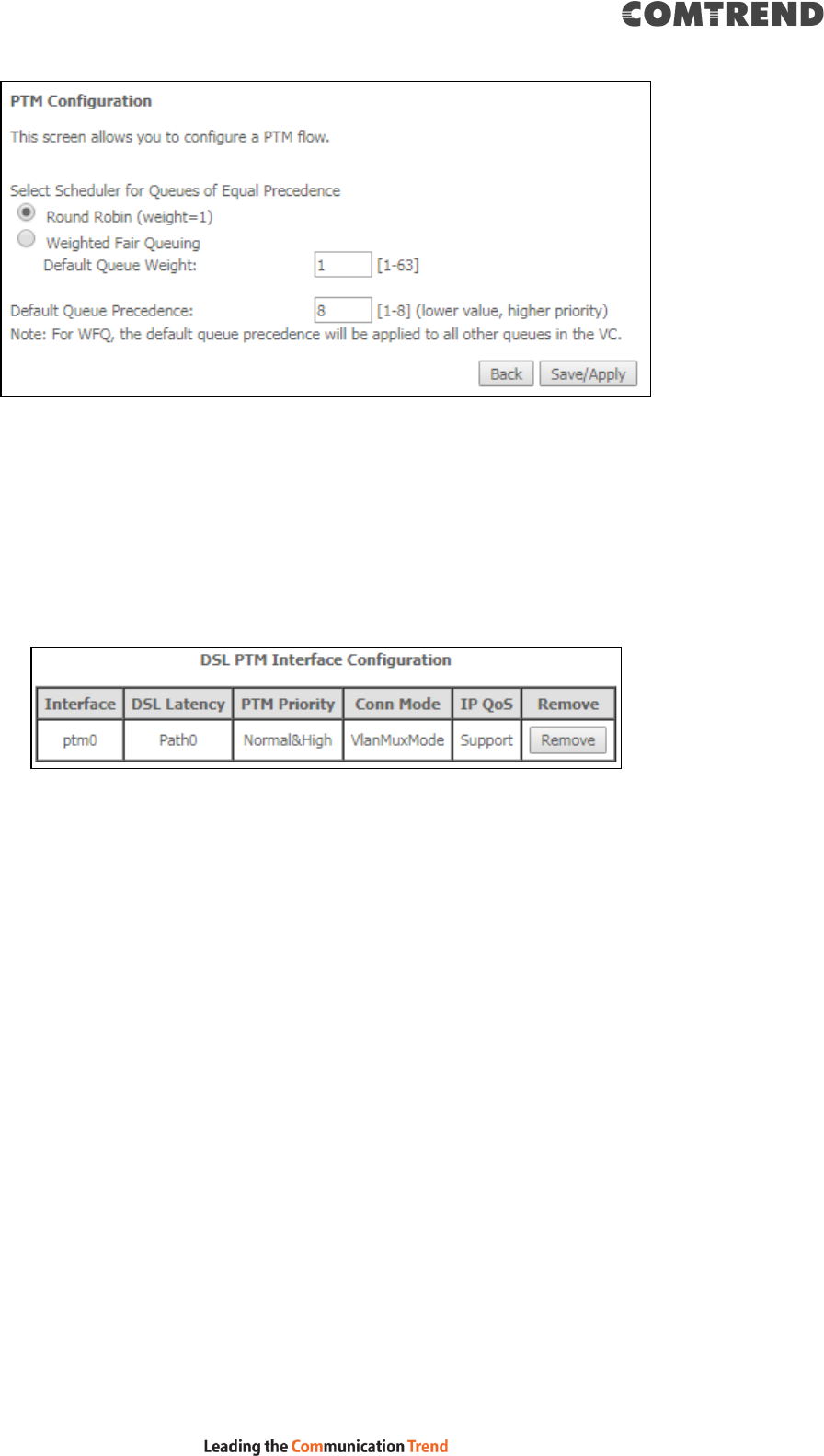
163
The default scheduler mechanism for the PTM interface can be configured here by
selecting the corresponding algorithm and adjust the queue weight/default
precedence for the maximum QoS effect suitable for your environment.
STEP 3: Click Save/Apply to confirm your choices.
On the next screen, check that the PTM interface is added to the list.
For example, a PTM interface in Default Mode is shown below.
To add a WAN connection go to Section F2 ~ WAN Connections.
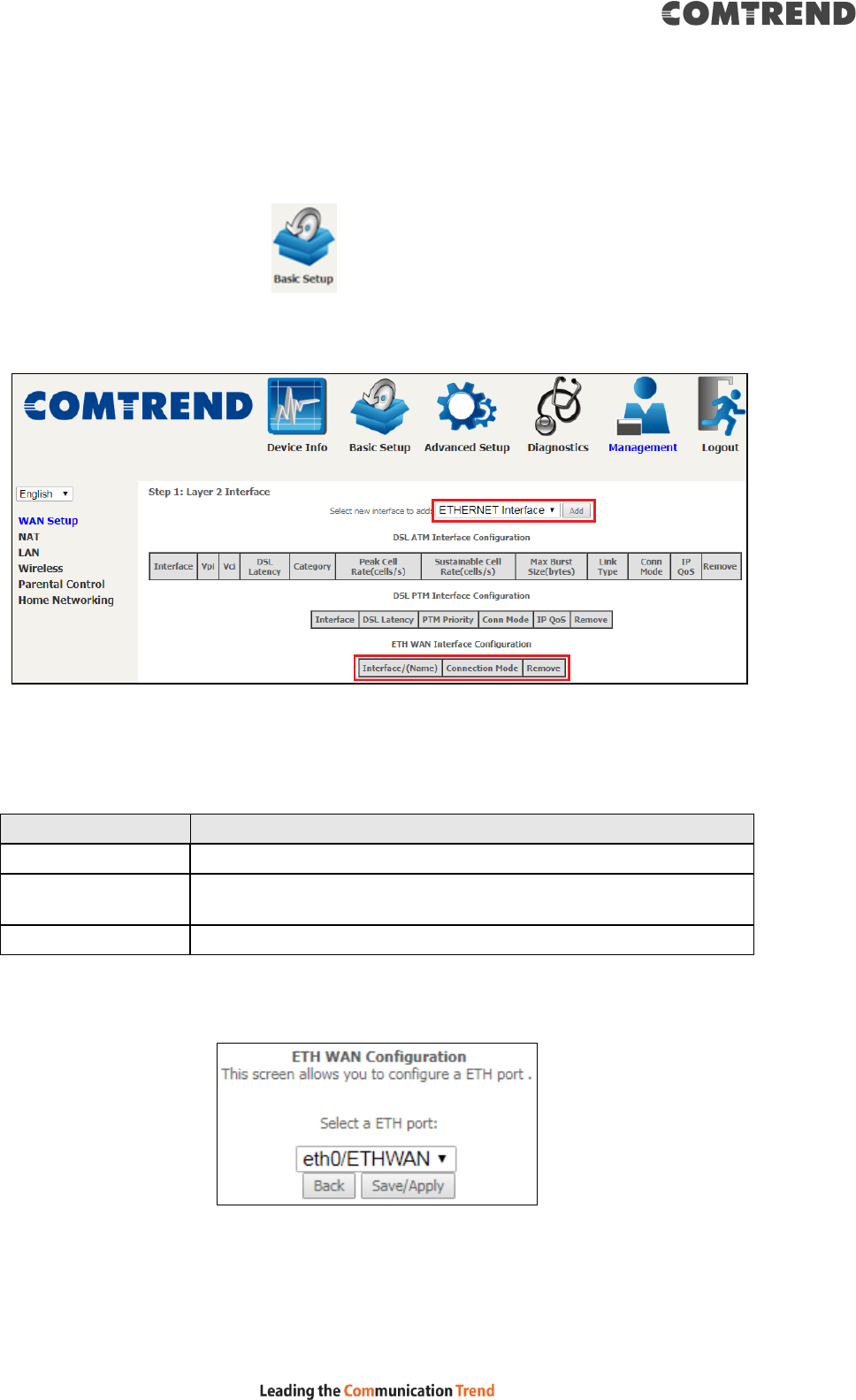
164
F1.3 Ethernet WAN Interface
The VR-3063 supports a single Ethernet WAN interface over the ETH WAN port.
Follow these procedures to configure an Ethernet interface.
STEP 1: Go to Basic Setup WAN Setup Select ETHERNET Interface
from the drop-down menu.
This table is provided here for ease of reference.
Heading
Description
Interface/ (Name)
WAN interface name.
Connection Mode
Default Mode – Single service over one interface.
Vlan Mux Mode – Multiple Vlan services over one interface.
Remove
Select interfaces to remove.
STEP 2: Click Add to proceed to the next screen.
STEP 3: Select an Ethernet port and Click Save/Apply to confirm your choices.
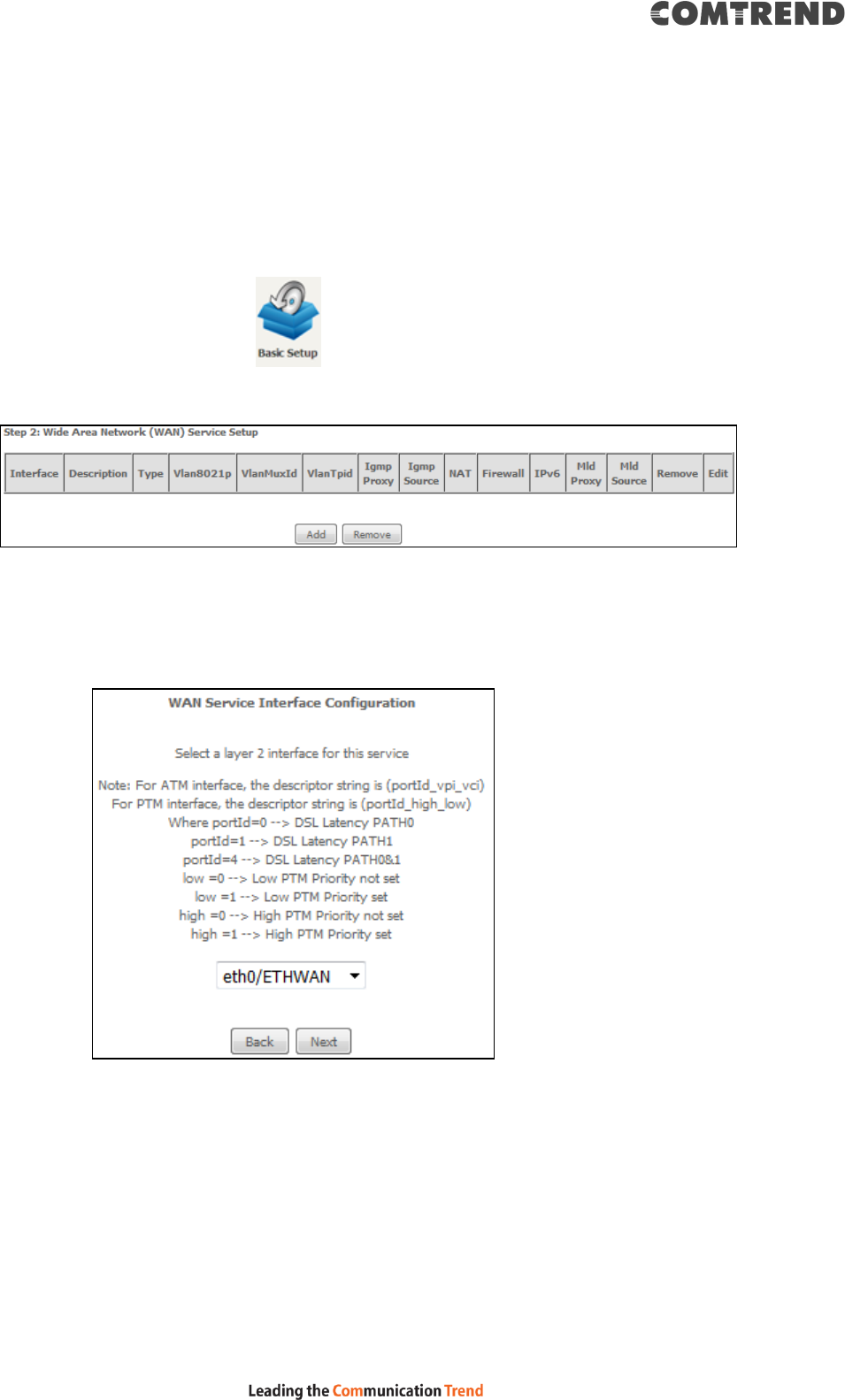
166
F2 ~ WAN Connections
The VR-3063 supports one WAN connection for each interface, up to a maximum of
16 connections.
To setup a WAN connection follow these instructions.
STEP 1: Go to Basic Setup WAN Setup.
STEP 2: Click Add to create a WAN connection. The following screen will display.
STEP 3: Choose a layer 2 interface from the drop-down box and click Next.
The WAN Service Configuration screen will display as shown below.
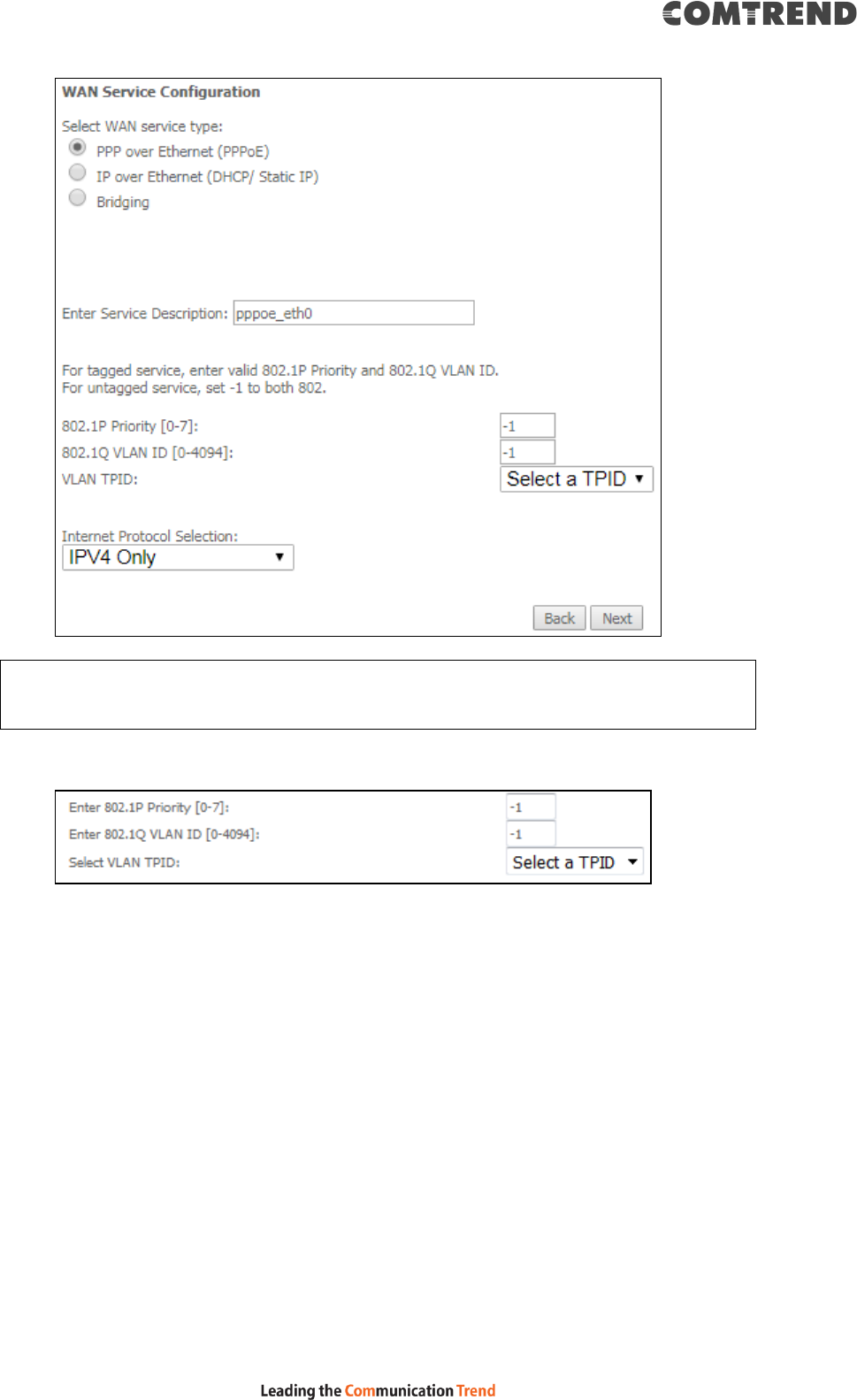
167
NOTE: The WAN services shown here are those supported by the layer 2
interface you selected in the previous step. If you wish to change your
selection click the Back button and select a different layer 2 interface.
STEP 4: For VLAN Mux Connections only, you must enter Priority & VLAN ID tags.
Select a TPID if VLAN tag Q-in-Q is used.
STEP 5: You will now follow the instructions specific to the WAN service type you
wish to establish. This list should help you locate the correct procedure:
(1) For PPP over ETHERNET (PPPoE) – IPv4
(2) For IP over ETHERNET (IPoE) – IPv4
(3) For Bridging – IPv4
(4) For PPP over ATM (PPPoA) – IPv4
(5) For IP over ATM (IPoA) – IPv4
(6) For PPP over ETHERNET (PPPoE) – IPv6
(7) For IP over ETHERNET (IPoE) – IPv6
(8) Bridging – IPv6 (Not Supported)
(9) For PPP over ATM (PPPoA) – IPv6
(10) IPoA – IPv6 (Not Supported)
The subsections that follow continue the WAN service setup procedure.
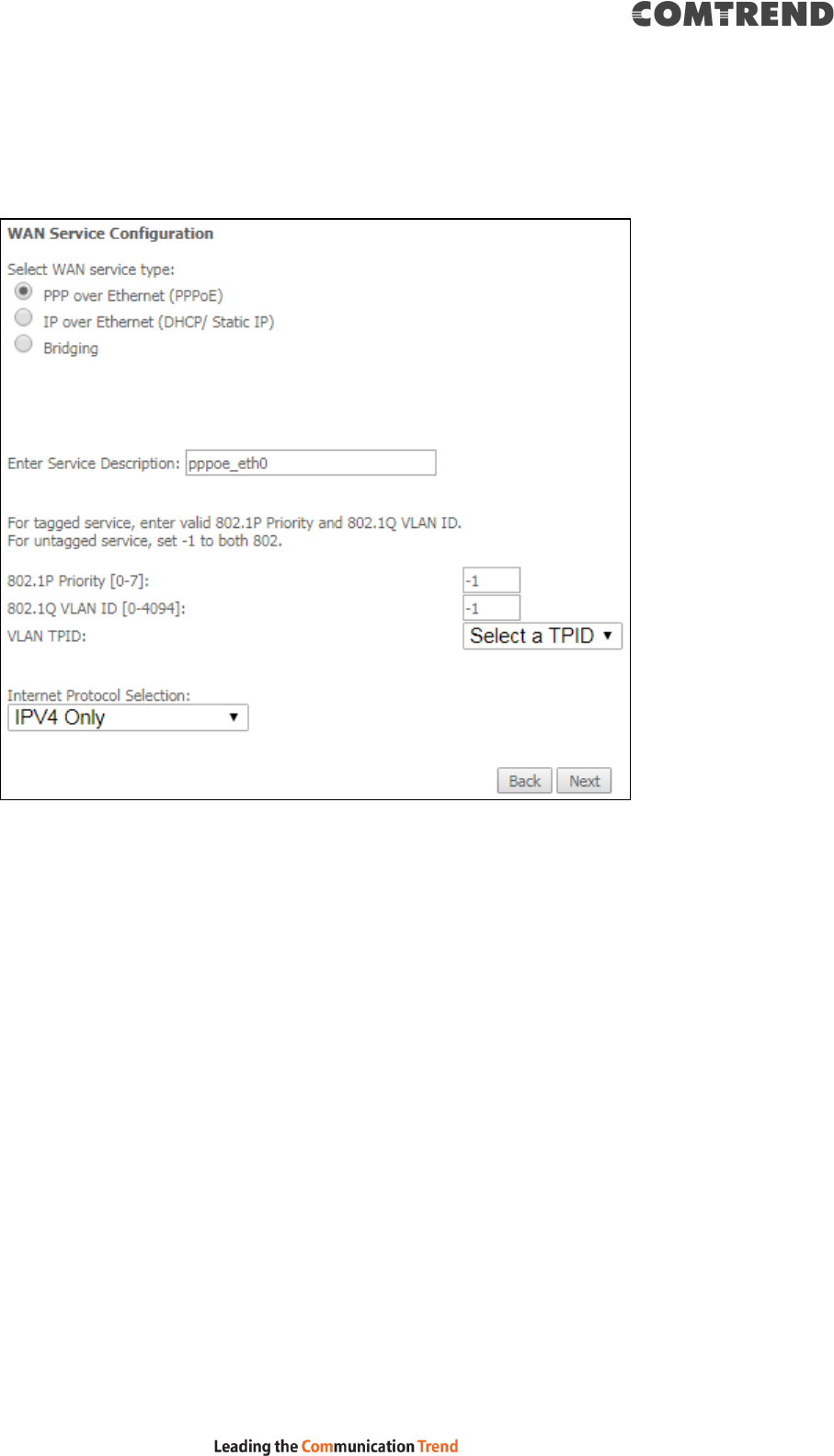
168
F2.1 PPP over ETHERNET (PPPoE) – IPv4
STEP 1: Select the PPP over Ethernet radio button and click Next.
STEP 2: On the next screen, enter the PPP settings as provided by your ISP.
Click Next to continue or click Back to return to the previous step.
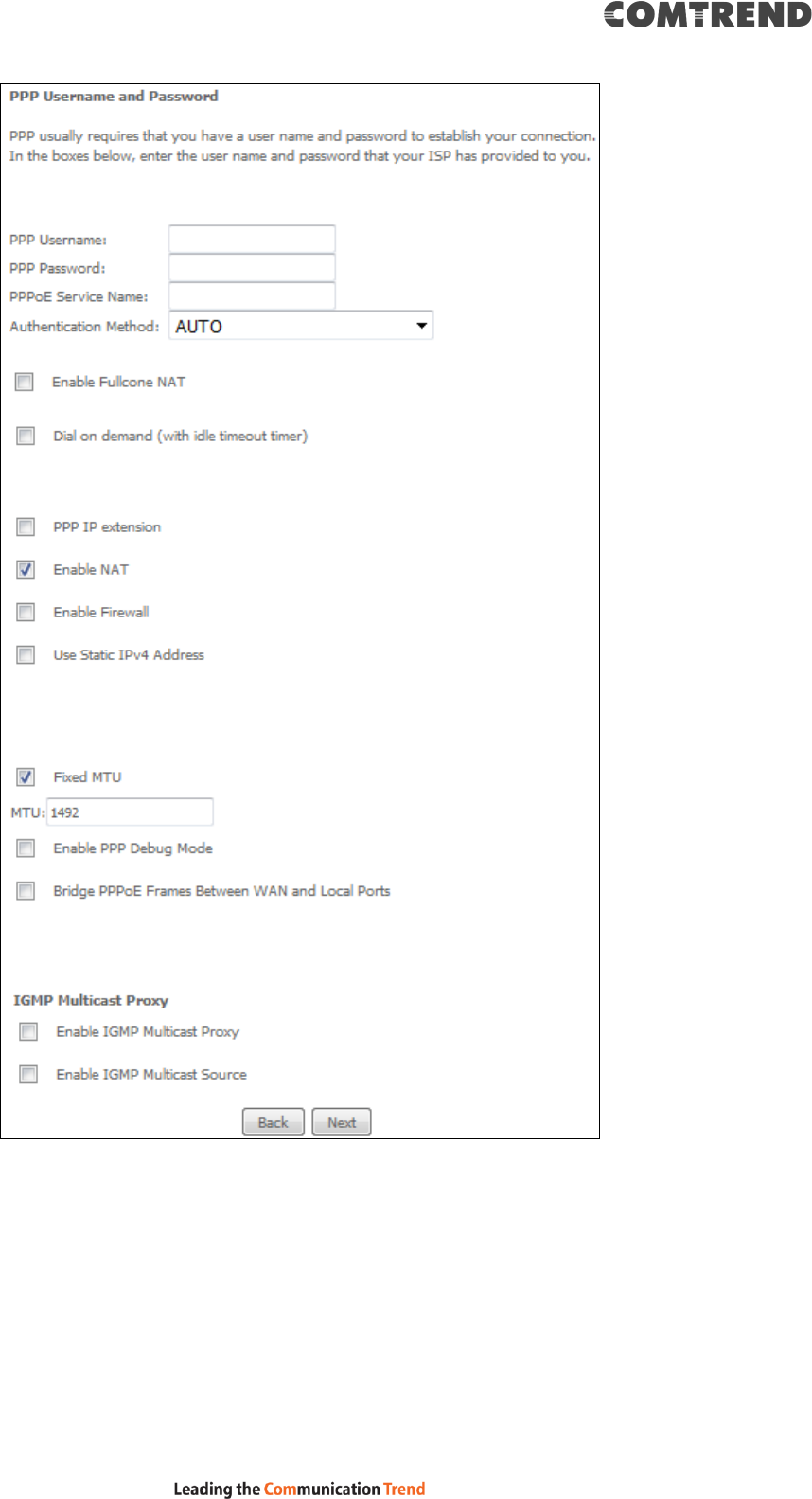
169
Click Next to continue or click Back to return to the previous step.
The settings shown above are described below.
PPP SETTINGS
The PPP Username, PPP password and the PPPoE Service Name entries are
dependent on the particular requirements of the ISP. The user name can be a
maximum of 256 characters and the password a maximum of 32 characters in
length. For Authentication Method, choose from AUTO, PAP, CHAP, and MSCHAP.
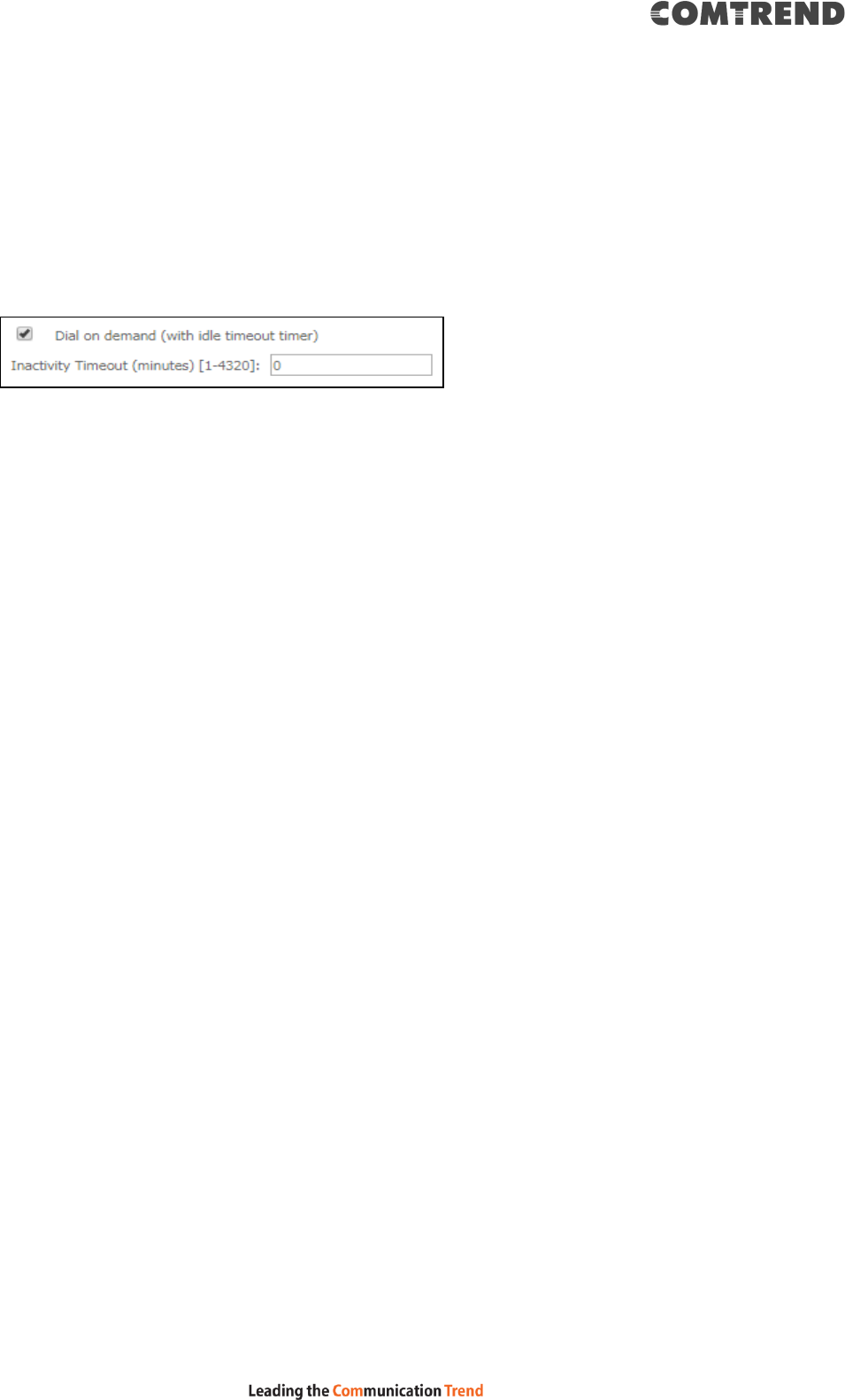
170
ENABLE FULLCONE NAT
This option becomes available when NAT is enabled. Known as one-to-one NAT, all
requests from the same internal IP address and port are mapped to the same
external IP address and port. An external host can send a packet to the internal host,
by sending a packet to the mapped external address.
DIAL ON DEMAND
The VR-3063 can be configured to disconnect if there is no activity for a period of
time by selecting the Dial on demand checkbox . You must also enter an
inactivity timeout period in the range of 1 to 4320 minutes.
PPP IP EXTENSION
The PPP IP Extension is a special feature deployed by some service providers.
Unless your service provider specifically requires this setup, do not select it.
PPP IP Extension does the following:
Allows only one PC on the LAN.
Disables NAT and Firewall.
The device becomes the default gateway and DNS server to the PC
through DHCP using the LAN interface IP address.
The device extends the IP subnet at the remote service provider to the
LAN PC. i.e. the PC becomes a host belonging to the same IP subnet.
The device bridges the IP packets between WAN and LAN ports, unless
the packet is addressed to the device’s LAN IP address.
The public IP address assigned by the remote side using the PPP/IPCP
protocol is actually not used on the WAN PPP interface. Instead, it is
forwarded to the PC LAN interface through DHCP. Only one PC on the
LAN can be connected to the remote, since the DHCP server within the
device has only a single IP address to assign to a LAN device.
ENABLE NAT
If the LAN is configured with a private IP address, the user should select this
checkbox . The NAT submenu will appear in the Advanced Setup menu after reboot.
On the other hand, if a private IP address is not used on the LAN side (i.e. the LAN
side is using a public IP), this checkbox should not be selected to free up system
resources for better performance.
ENABLE FIREWALL
If this checkbox is selected, the Security submenu will be displayed on the
Advanced Setup menu after reboot. If firewall is not necessary, this checkbox
should not be selected to free up system resources for better performance.
USE STATIC IPv4 ADDRESS
Unless your service provider specially requires it, do not select this checkbox . If
selected, enter the static IP address in the IPv4 Address field.
Don’t forget to adjust the IP configuration to Static IP Mode as described in section
3.2 IP Configuration.
FIXED MTU
Maximum Transmission Unit. The size (in bytes) of largest protocol data unit which
the layer can pass onwards. This value is 1492 for PPPoE.
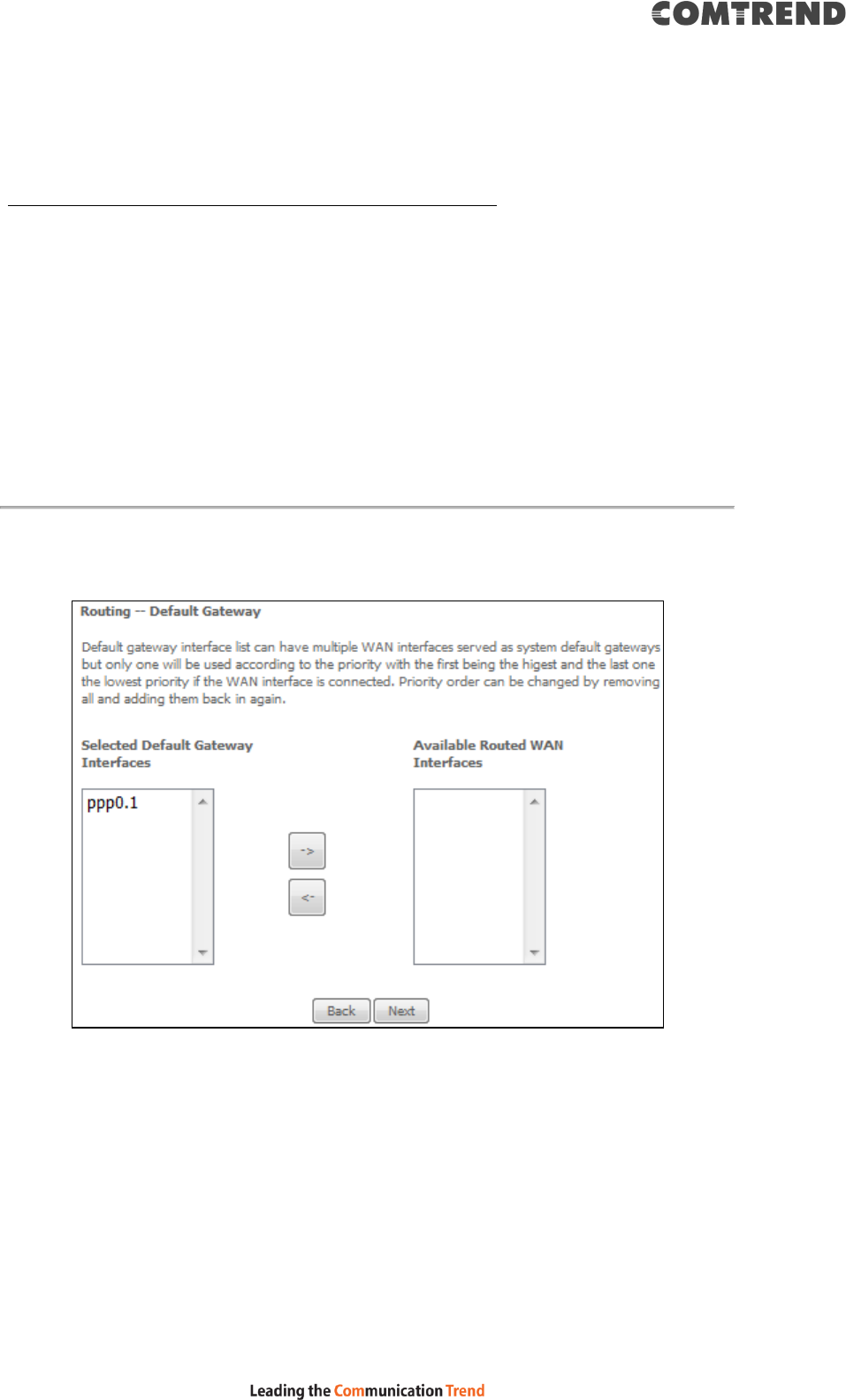
171
ENABLE PPP DEBUG MODE
When this option is selected, the system will put more PPP connection information
into the system log. This is for debugging errors and not for normal usage.
BRIDGE PPPOE FRAMES BETWEEN WAN AND LOCAL PORTS
(This option is hidden when PPP IP Extension is enabled)
When Enabled, this creates local PPPoE connections to the WAN side. Enable this
option only if all LAN-side devices are running PPPoE clients, otherwise disable it.
The VR-3063 supports pass-through PPPoE sessions from the LAN side while
simultaneously running a PPPoE client from non-PPPoE LAN devices.
ENABLE IGMP MULTICAST PROXY
Tick the checkbox to enable Internet Group Membership Protocol (IGMP)
multicast. This protocol is used by IPv4 hosts to report their multicast group
memberships to any neighboring multicast routers.
ENABLE IGMP MULTICAST SOURCE
Enable the WAN interface to be used as IGMP multicast source.
STEP 3: Choose an interface to be the default gateway.
Click Next to continue or click Back to return to the previous step.
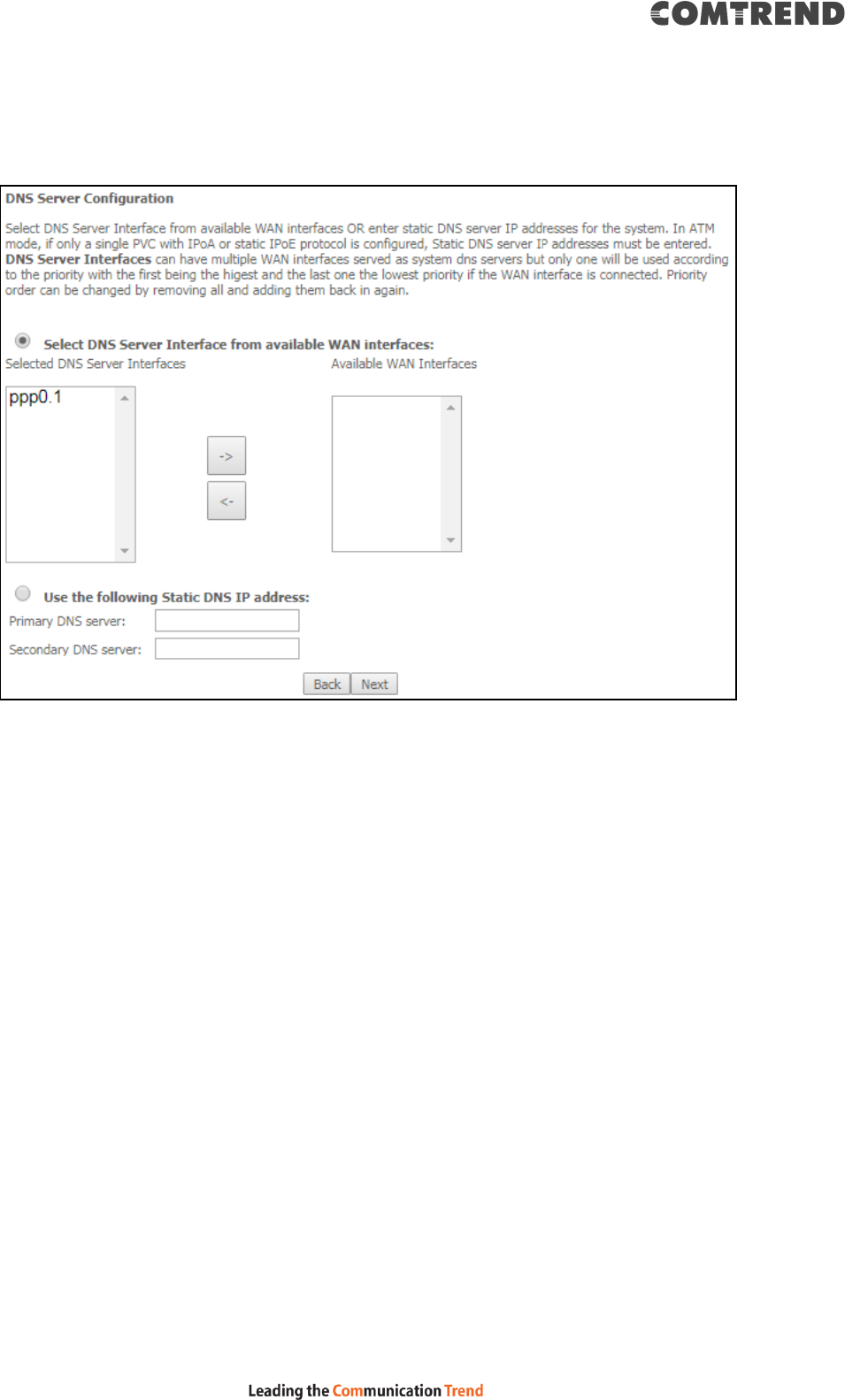
172
STEP 4: Select DNS Server Interface from available WAN interfaces OR enter
static DNS server IP addresses for the system. In ATM mode, if only a
single PVC with IPoA or static IPoE protocol is configured, Static DNS
server IP addresses must be entered.
Click Next to continue or click Back to return to the previous step.
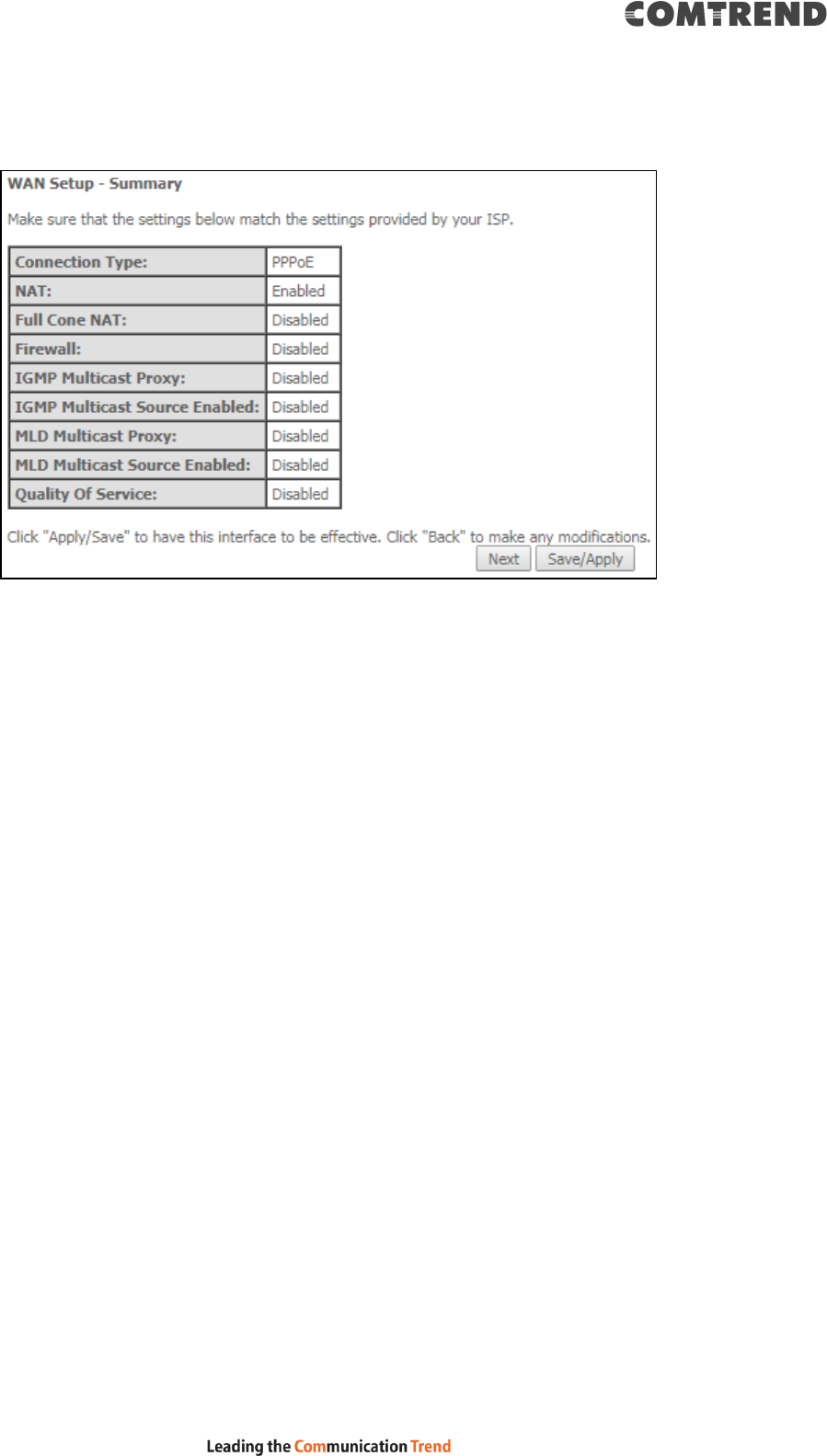
173
STEP 5: The WAN Setup - Summary screen shows a preview of the WAN service
you have configured. Check these settings and click Save/Apply if they
are correct, or click Back to modify them.
After clicking Save/Apply, the new service should appear on the main screen.
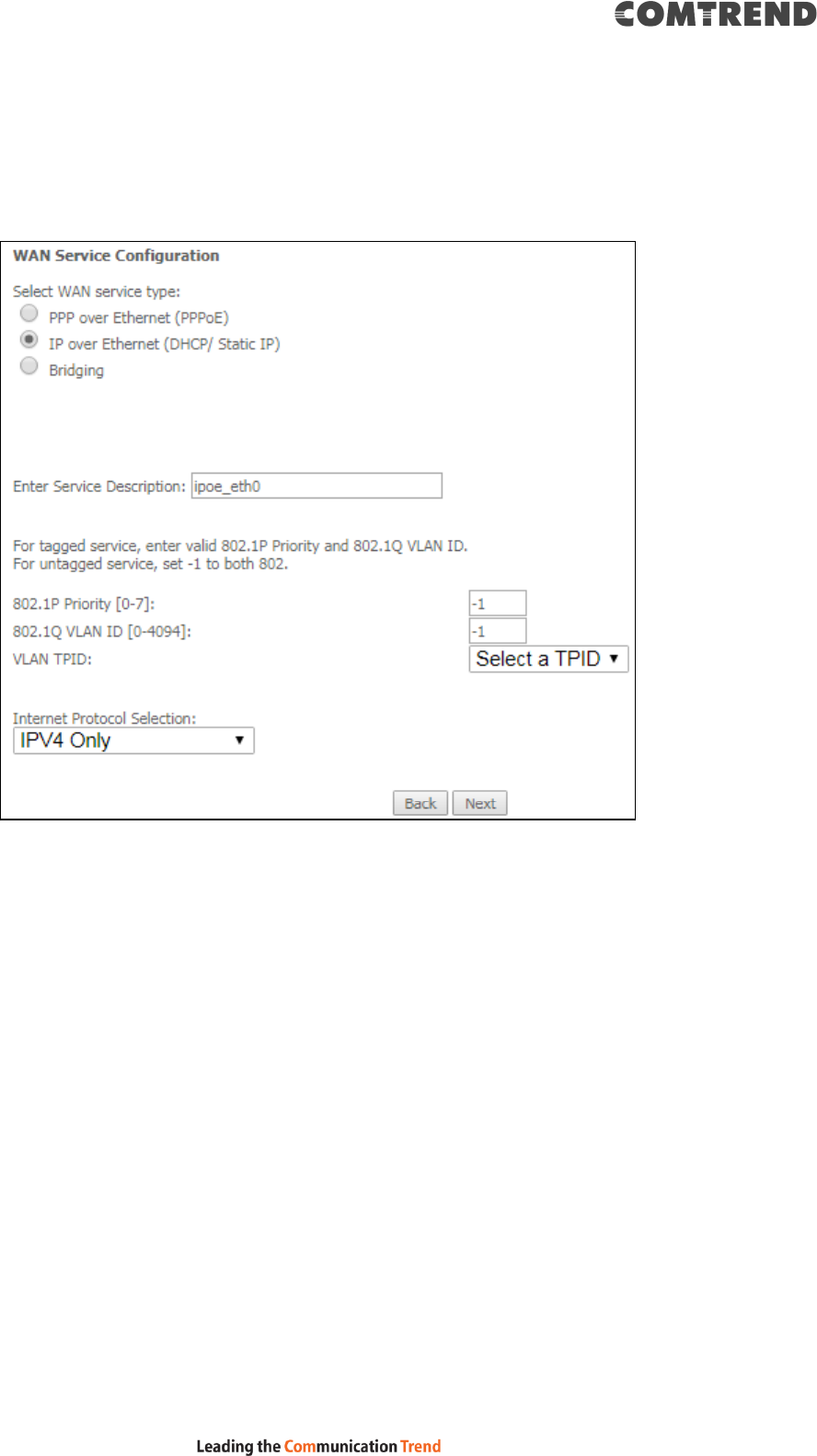
174
F2.2 IP over ETHERNET (IPoE) – IPv4
STEP 1: Select the IP over Ethernet radio button and click Next.
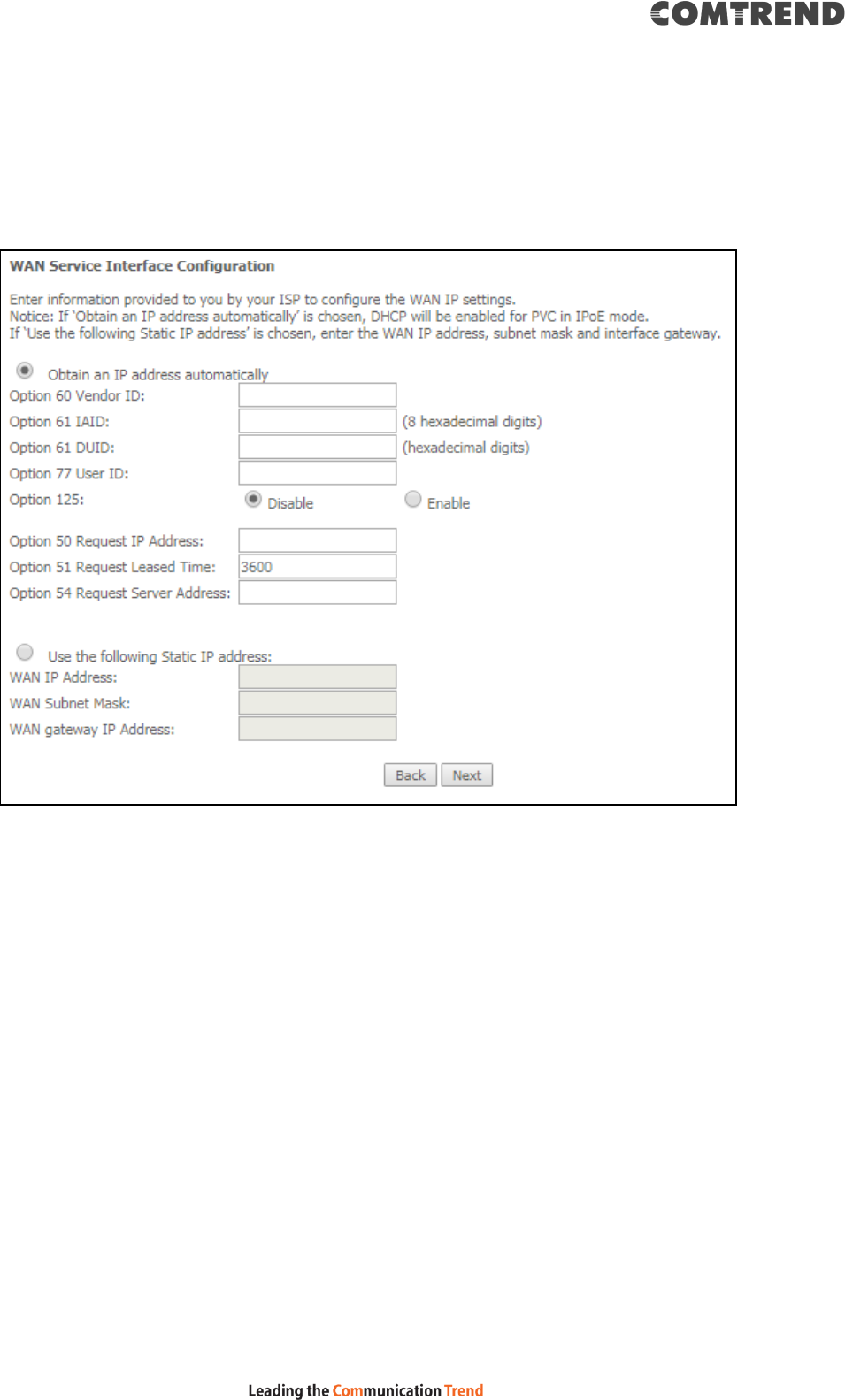
175
STEP 2: The WAN IP settings screen provides access to the DHCP server settings.
You can select the Obtain an IP address automatically radio button to
enable DHCP (use the DHCP Options only if necessary). However, if you
prefer, you can use the Static IP address method instead to assign WAN
IP address, Subnet Mask and Default Gateway manually.
Click Next to continue or click Back to return to the previous step.
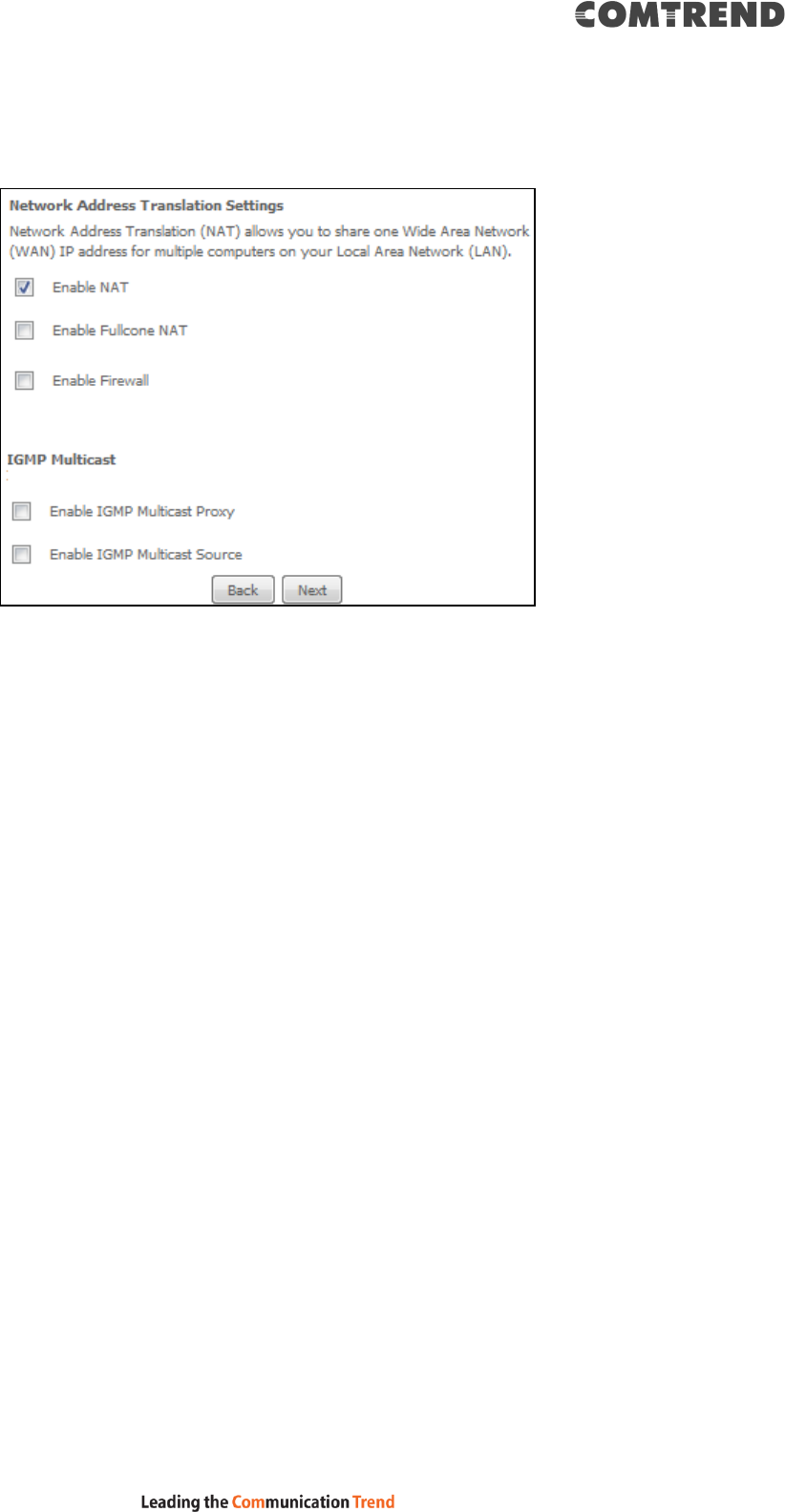
176
STEP 3: This screen provides access to NAT, Firewall and IGMP Multicast settings.
Enable each by selecting the appropriate checkbox . Click Next to
continue or click Back to return to the previous step.
ENABLE NAT
If the LAN is configured with a private IP address, the user should select this
checkbox . The NAT submenu will appear in the Advanced Setup menu after
reboot. On the other hand, if a private IP address is not used on the LAN side (i.e.
the LAN side is using a public IP), this checkbox should not be selected, so as to
free up system resources for improved performance.
ENABLE FULLCONE NAT
This option becomes available when NAT is enabled. Known as one-to-one NAT, all
requests from the same internal IP address and port are mapped to the same
external IP address and port. An external host can send a packet to the internal host,
by sending a packet to the mapped external address.
ENABLE FIREWALL
If this checkbox is selected, the Security submenu will be displayed on the
Advanced Setup menu after reboot. If firewall is not necessary, this checkbox
should not be selected so as to free up system resources for better performance.
ENABLE IGMP MULTICAST PROXY
Tick the checkbox to enable Internet Group Membership Protocol (IGMP)
multicast. This protocol is used by IPv4 hosts to report their multicast group
memberships to any neighboring multicast routers.
ENABLE IGMP MULTICAST SOURCE
Enable the WAN interface to be used as IGMP multicast source.
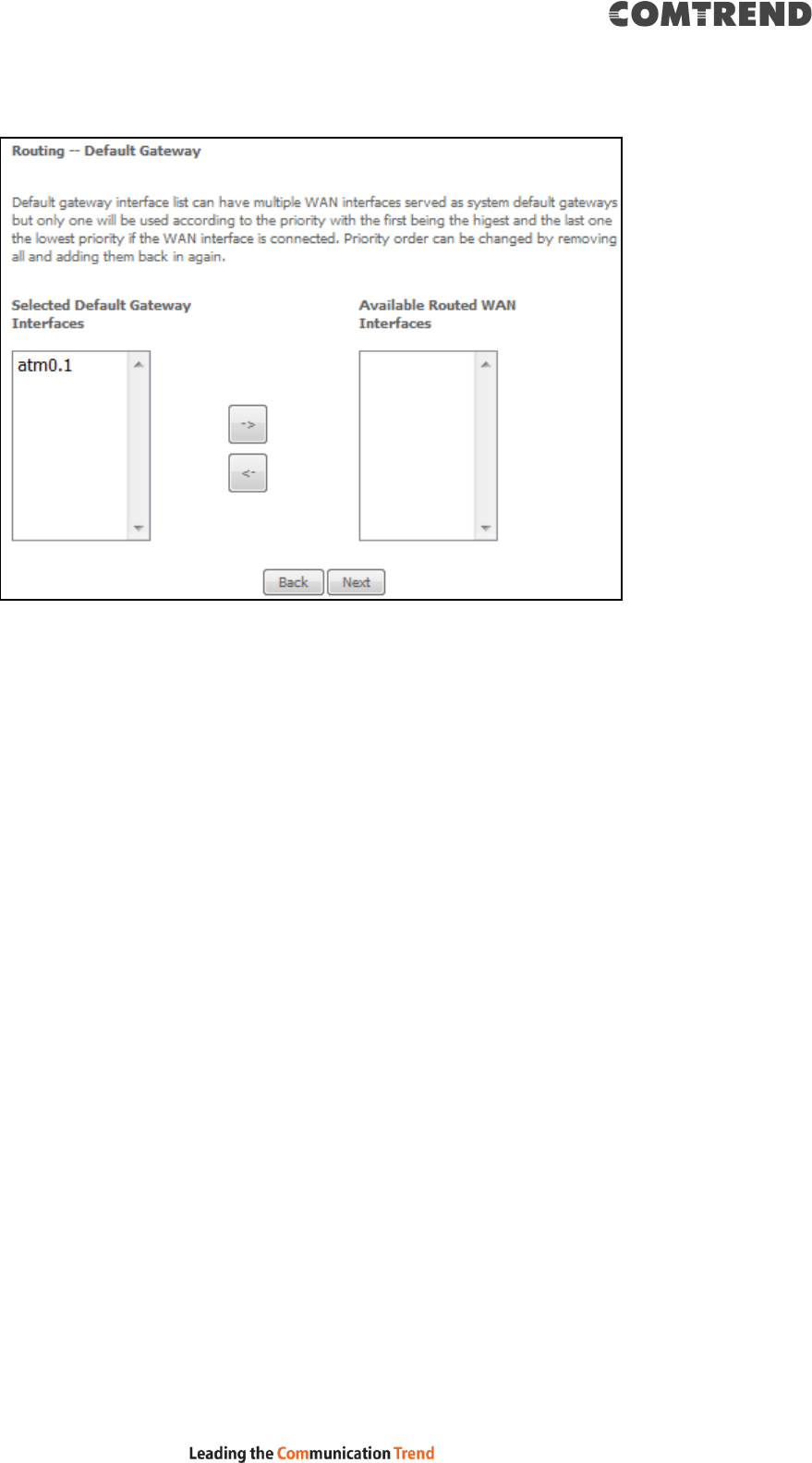
177
STEP 4: Choose an interface to be the default gateway.
Click Next to continue or click Back to return to the previous step.
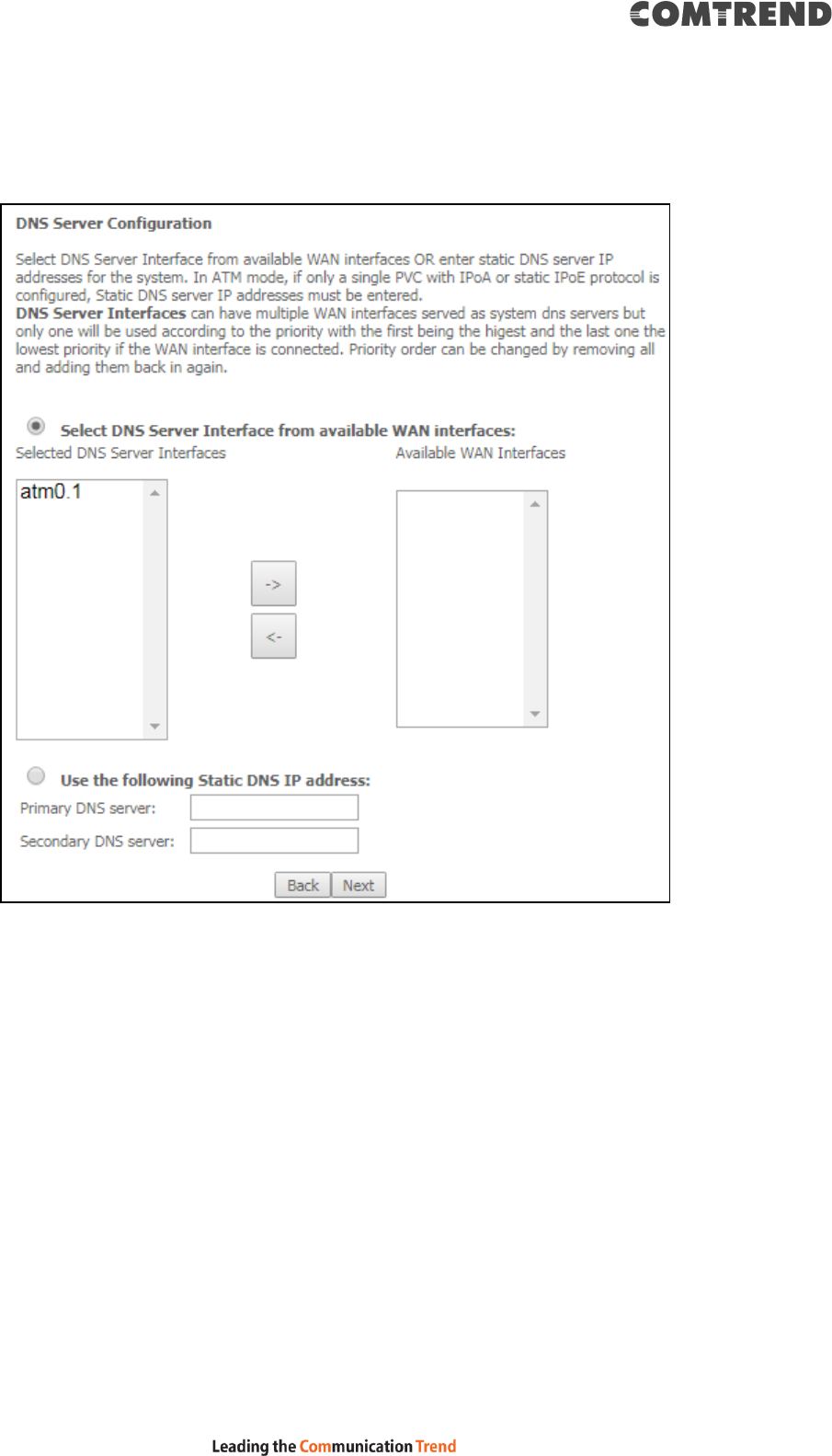
178
STEP 5: Select DNS Server Interface from available WAN interfaces OR enter static
DNS server IP addresses for the system. In ATM mode, if only a single PVC with IPoA
or static IPoE protocol is configured, Static DNS server IP addresses must be
entered.
Click Next to continue or click Back to return to the previous step.
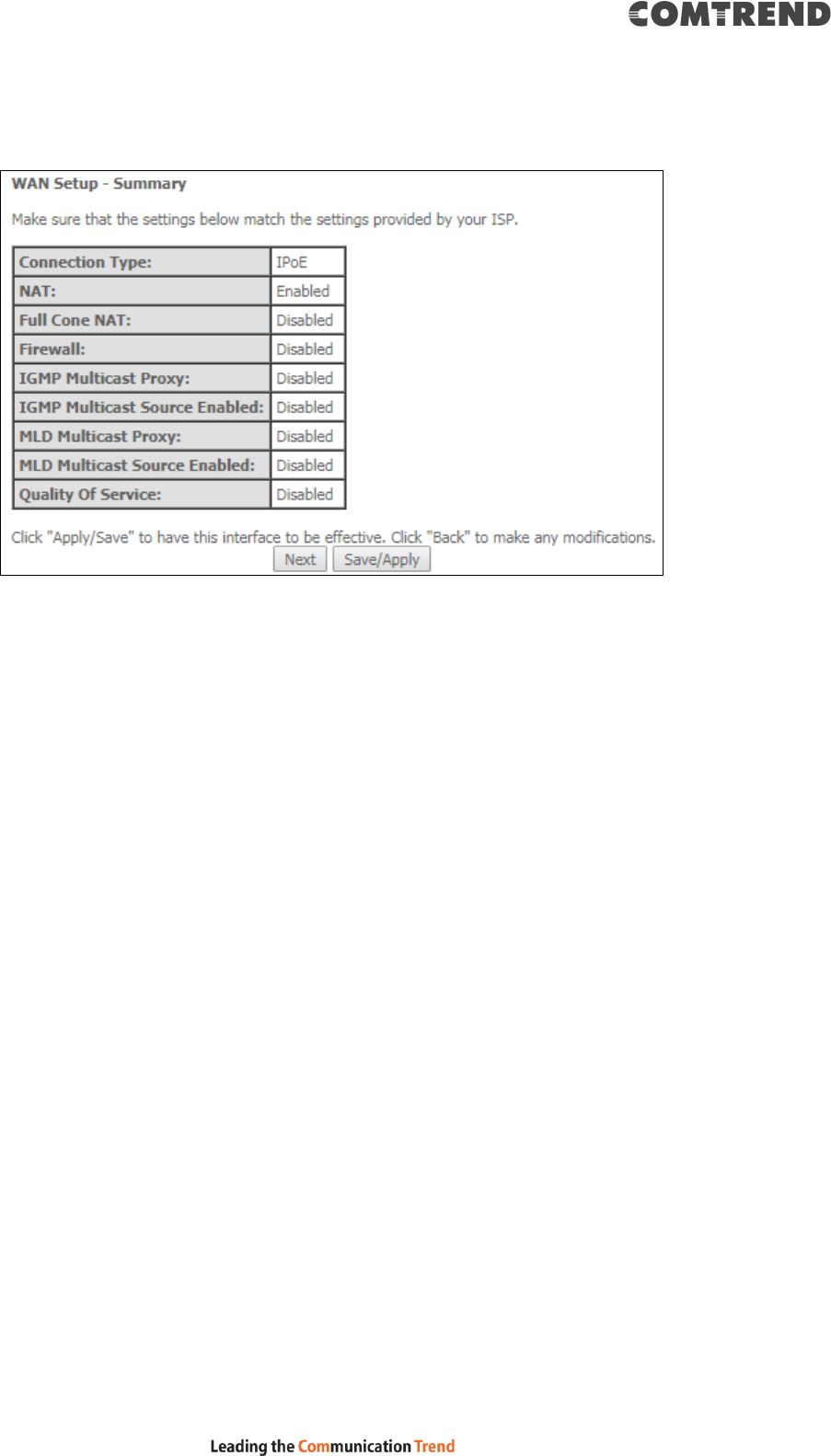
179
STEP 6: The WAN Setup - Summary screen shows a preview of the WAN service
you have configured. Check these settings and click Save/Apply if they
are correct, or click Back to modify them.
After clicking Save/Apply, the new service should appear on the main screen.
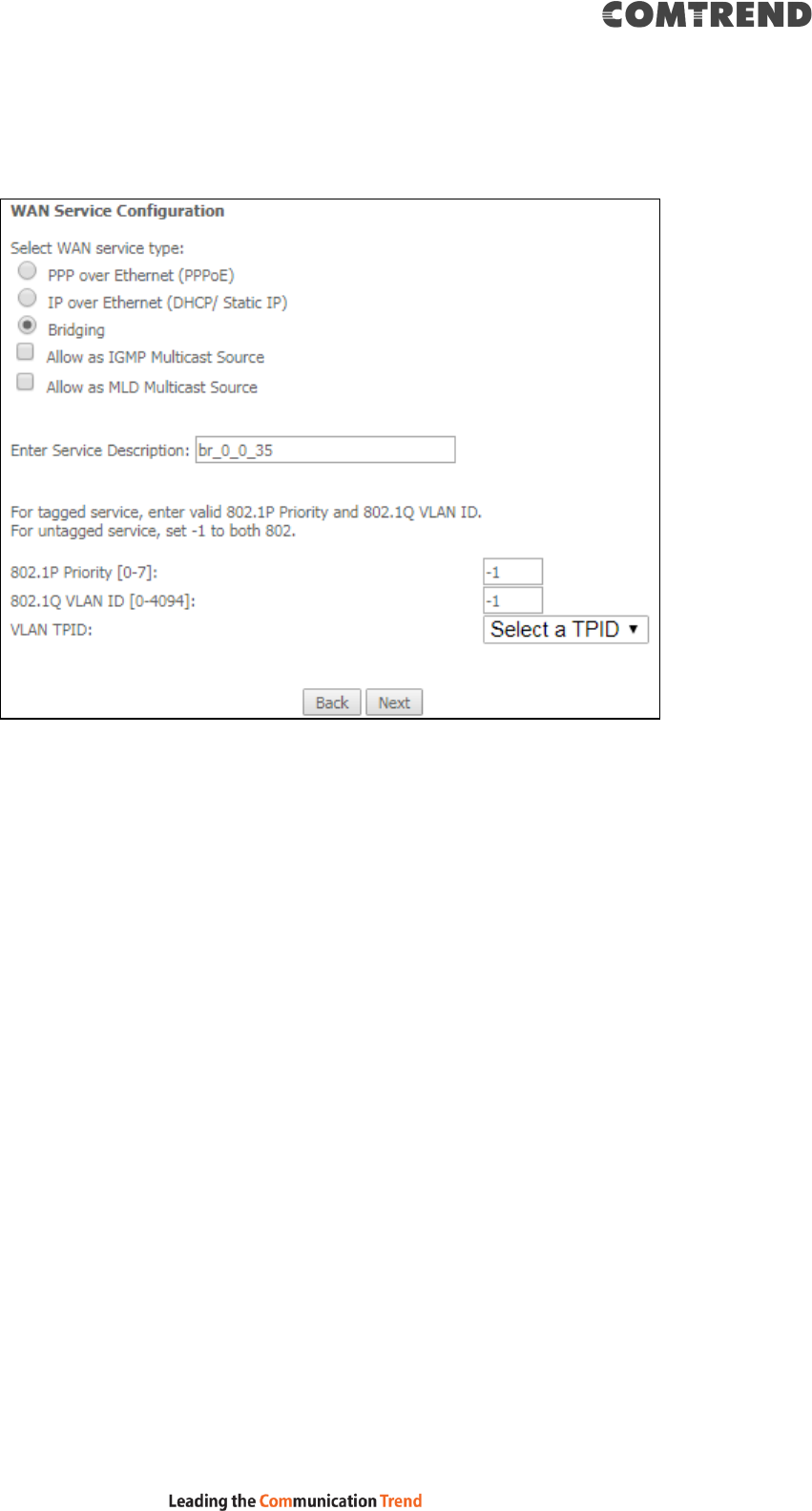
180
F2.3 Bridging – IPv4
STEP 1: Select the Bridging radio button and click Next.
Allow as IGMP Multicast Source
Click to allow use of this bridge WAN interface as IGMP multicast source.
Allow as MLD Multicast Source
Click to allow use of this bridge WAN interface as MLD multicast source.
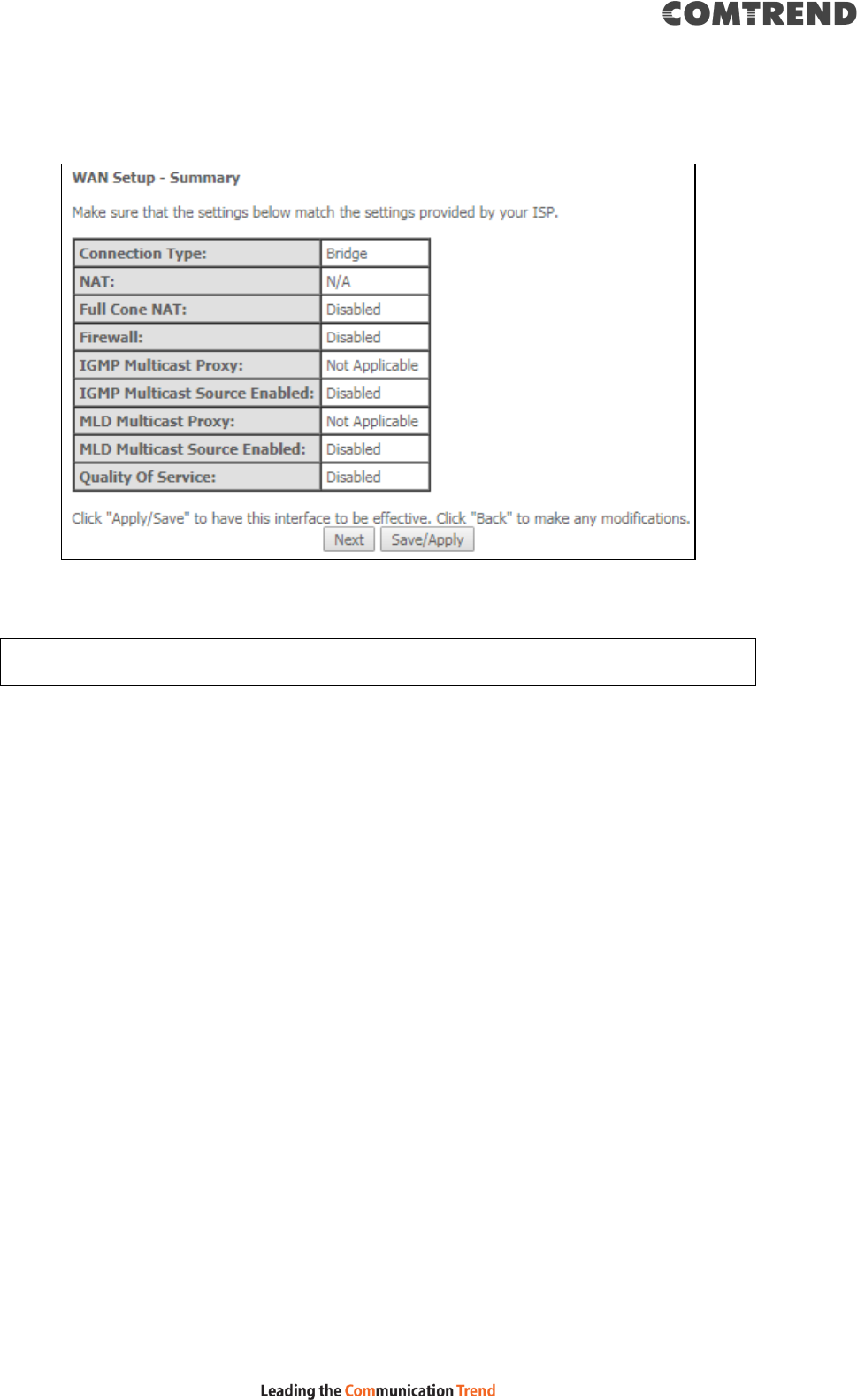
181
STEP 2: The WAN Setup - Summary screen shows a preview of the WAN service
you have configured. Check these settings and click Save/Apply if they
are correct, or click Back to return to the previous screen.
After clicking Save/Apply, the new service should appear on the main screen.
NOTE: If this bridge connection is your only WAN service, the VR-3063 will be
inaccessible for remote management or technical support from the WAN.
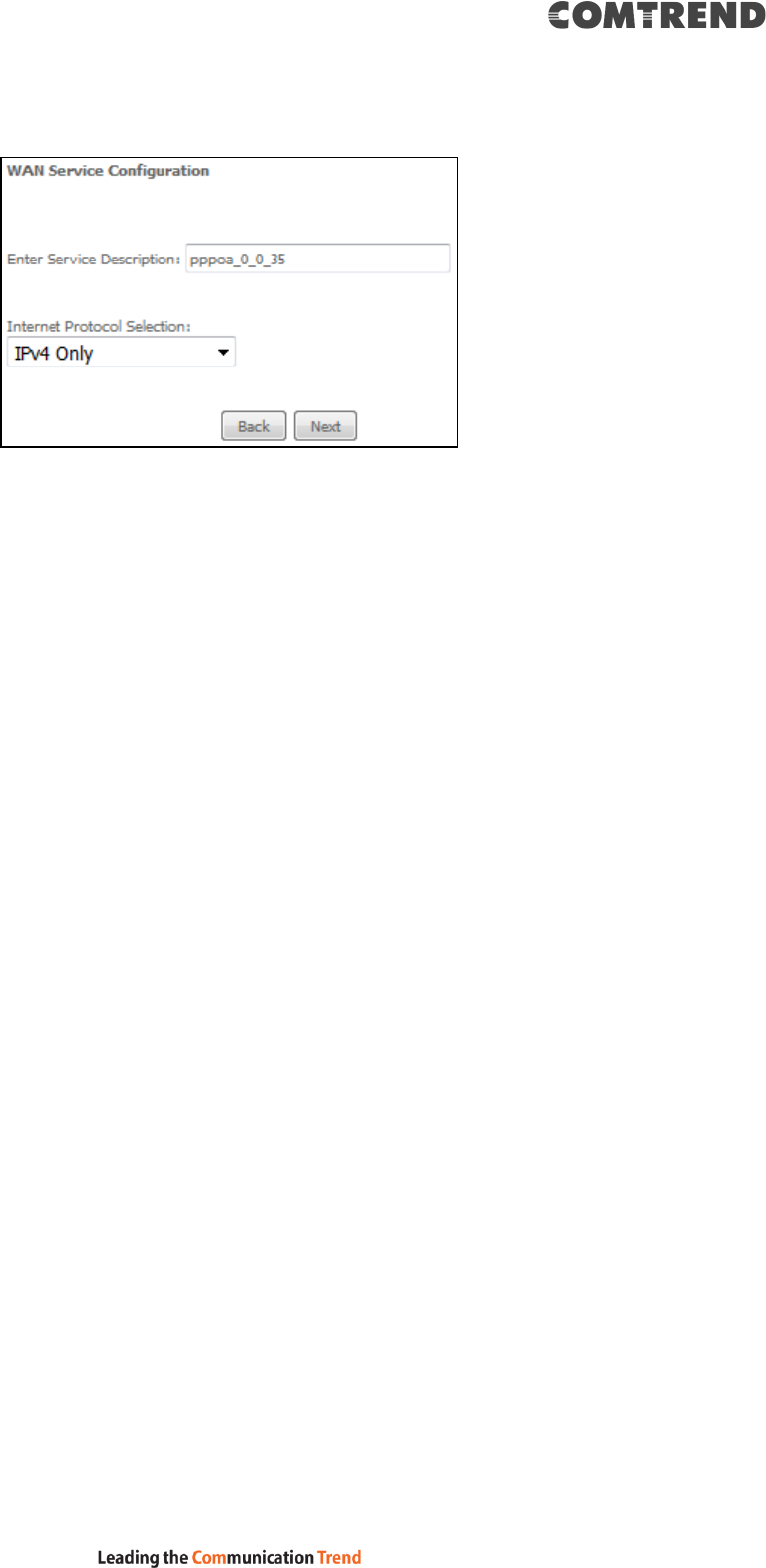
182
F2.4 PPP over ATM (PPPoA) – IPv4
STEP 1: Click Next to continue.
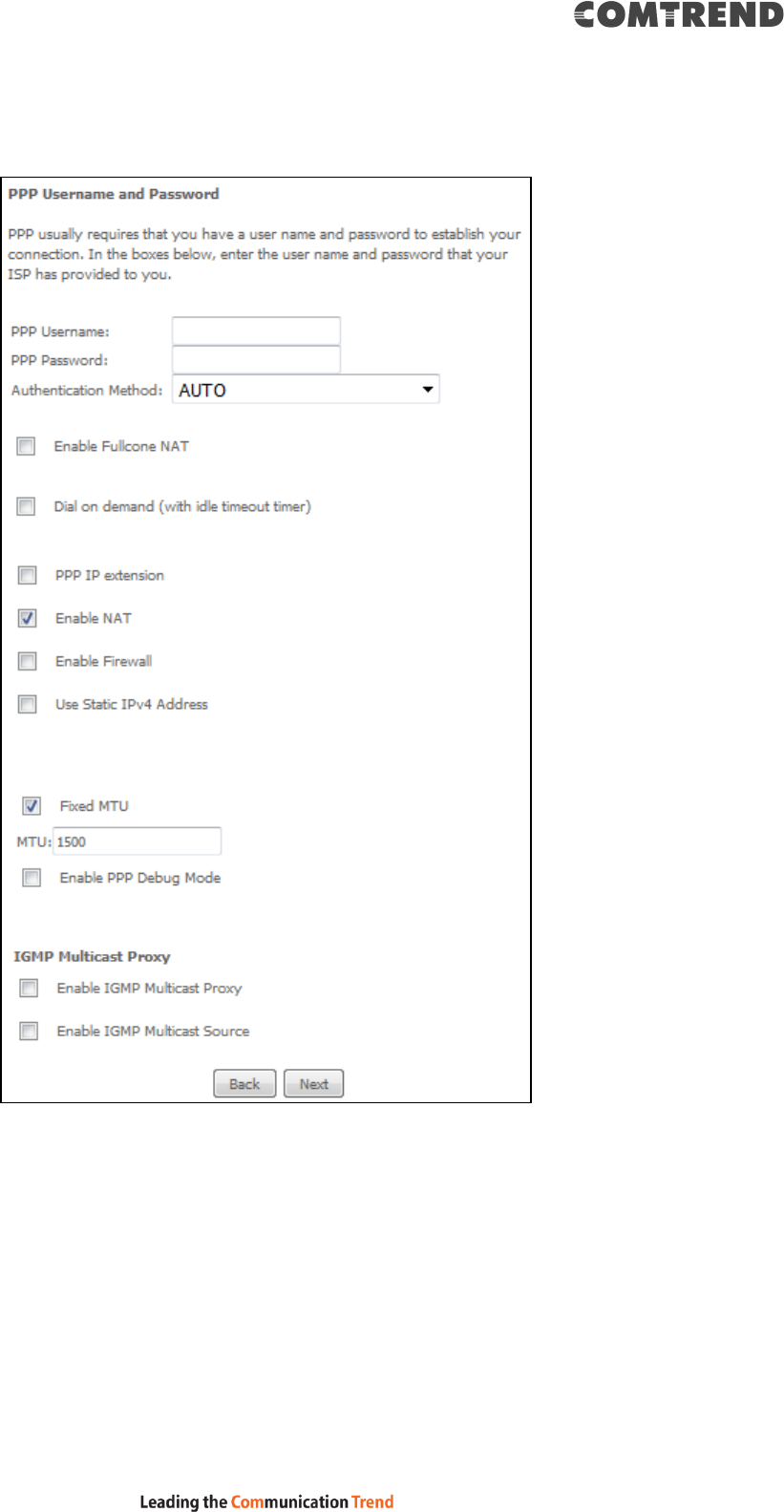
183
STEP 2: On the next screen, enter the PPP settings as provided by your ISP.
Click Next to continue or click Back to return to the previous step.
PPP SETTINGS
The PPP username and password are dependent on the requirements of the ISP.
The user name can be a maximum of 256 characters and the password a maximum
of 32 characters in length. (Authentication Method: AUTO, PAP, CHAP, or MSCHAP.)
ENABLE FULLCONE NAT
This option becomes available when NAT is enabled. Known as one-to-one NAT, all
requests from the same internal IP address and port are mapped to the same
external IP address and port. An external host can send a packet to the internal host,
by sending a packet to the mapped external address.
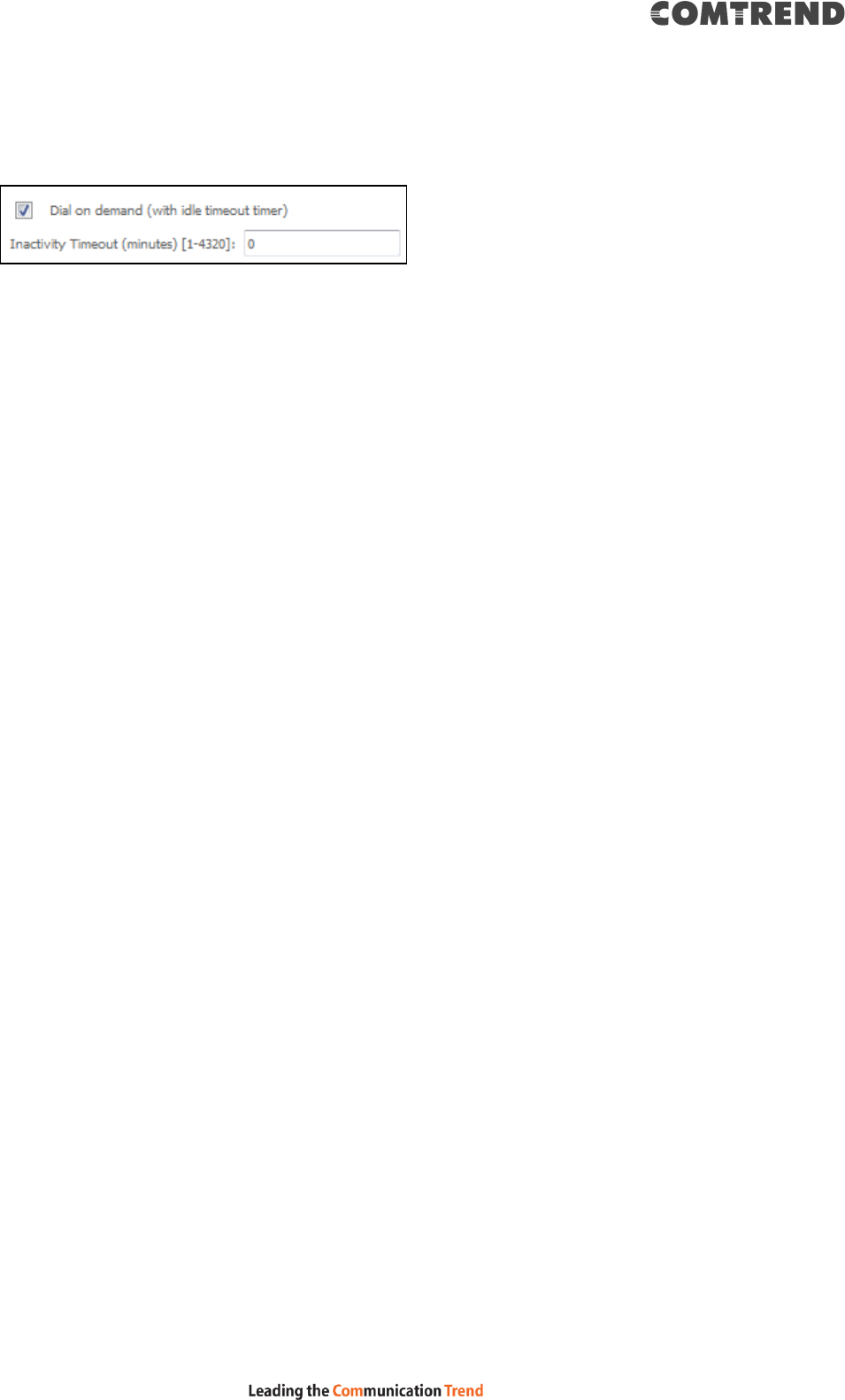
184
DIAL ON DEMAND
The VR-3063 can be configured to disconnect if there is no activity for a period of
time by selecting the Dial on demand checkbox . You must also enter an
inactivity timeout period in the range of 1 to 4320 minutes.
PPP IP EXTENSION
The PPP IP Extension is a special feature deployed by some service providers.
Unless your service provider specifically requires this setup, do not select it.
PPP IP Extension does the following:
Allows only one PC on the LAN.
Disables NAT and Firewall.
The device becomes the default gateway and DNS server to the PC
through DHCP using the LAN interface IP address.
The device extends the IP subnet at the remote service provider to the
LAN PC. i.e. the PC becomes a host belonging to the same IP subnet.
The device bridges the IP packets between WAN and LAN ports, unless
the packet is addressed to the device’s LAN IP address.
The public IP address assigned by the remote side using the PPP/IPCP
protocol is actually not used on the WAN PPP interface. Instead, it is
forwarded to the PC LAN interface through DHCP. Only one PC on the
LAN can be connected to the remote, since the DHCP server within the
device has only a single IP address to assign to a LAN device.
ENABLE NAT
If the LAN is configured with a private IP address, the user should select this
checkbox . The NAT submenu will appear in the Advanced Setup menu after reboot.
On the other hand, if a private IP address is not used on the LAN side (i.e. the LAN
side is using a public IP), this checkbox should not be selected to free up system
resources for better performance.
ENABLE FIREWALL
If this checkbox is selected, the Security submenu will be displayed on the
Advanced Setup menu after reboot. If firewall is not necessary, this checkbox
should not be selected to free up system resources for better performance.
USE STATIC IPv4 ADDRESS
Unless your service provider specially requires it, do not select this checkbox . If
selected, enter the static IP address in the IP Address field. Also, don’t forget to
adjust the IP configuration to Static IP Mode as described in 3.2 IP Configuration.
Fixed MTU
Fixed Maximum Transmission Unit. The size (in bytes) of largest protocol data unit
which the layer can pass onwards. This value is 1500 for PPPoA.
ENABLE PPP DEBUG MODE
When this option is selected, the system will put more PPP connection information
into the system log. This is for debugging errors and not for normal usage.
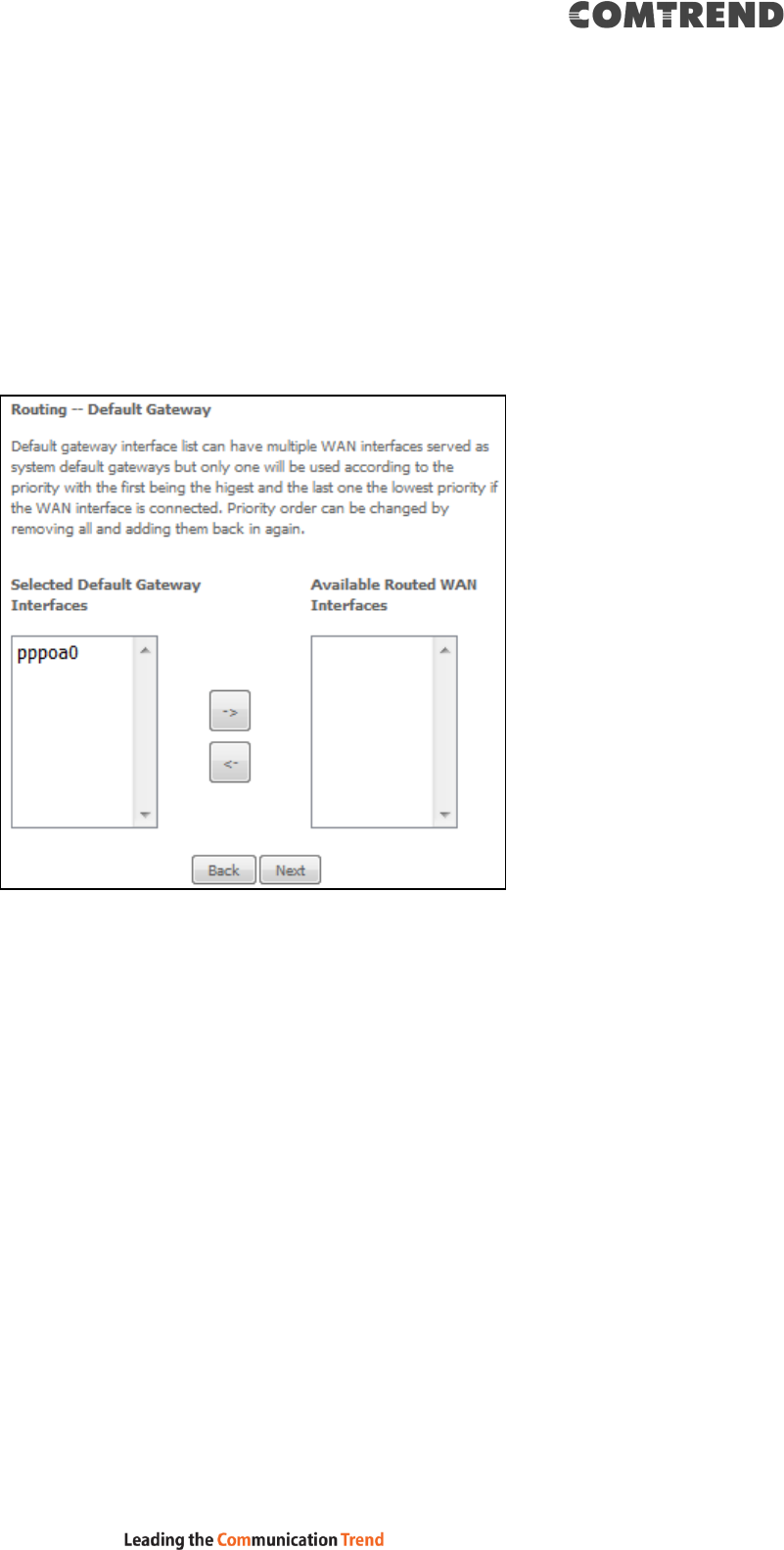
185
ENABLE IGMP MULTICAST PROXY
Tick the checkbox to enable Internet Group Membership Protocol (IGMP)
multicast. This protocol is used by IPv4 hosts to report their multicast group
memberships to any neighboring multicast routers.
Enable IGMP Multicast Source
Enable the WAN interface to be used as IGMP multicast source.
STEP 3: Choose an interface to be the default gateway.
Click Next to continue or click Back to return to the previous step.
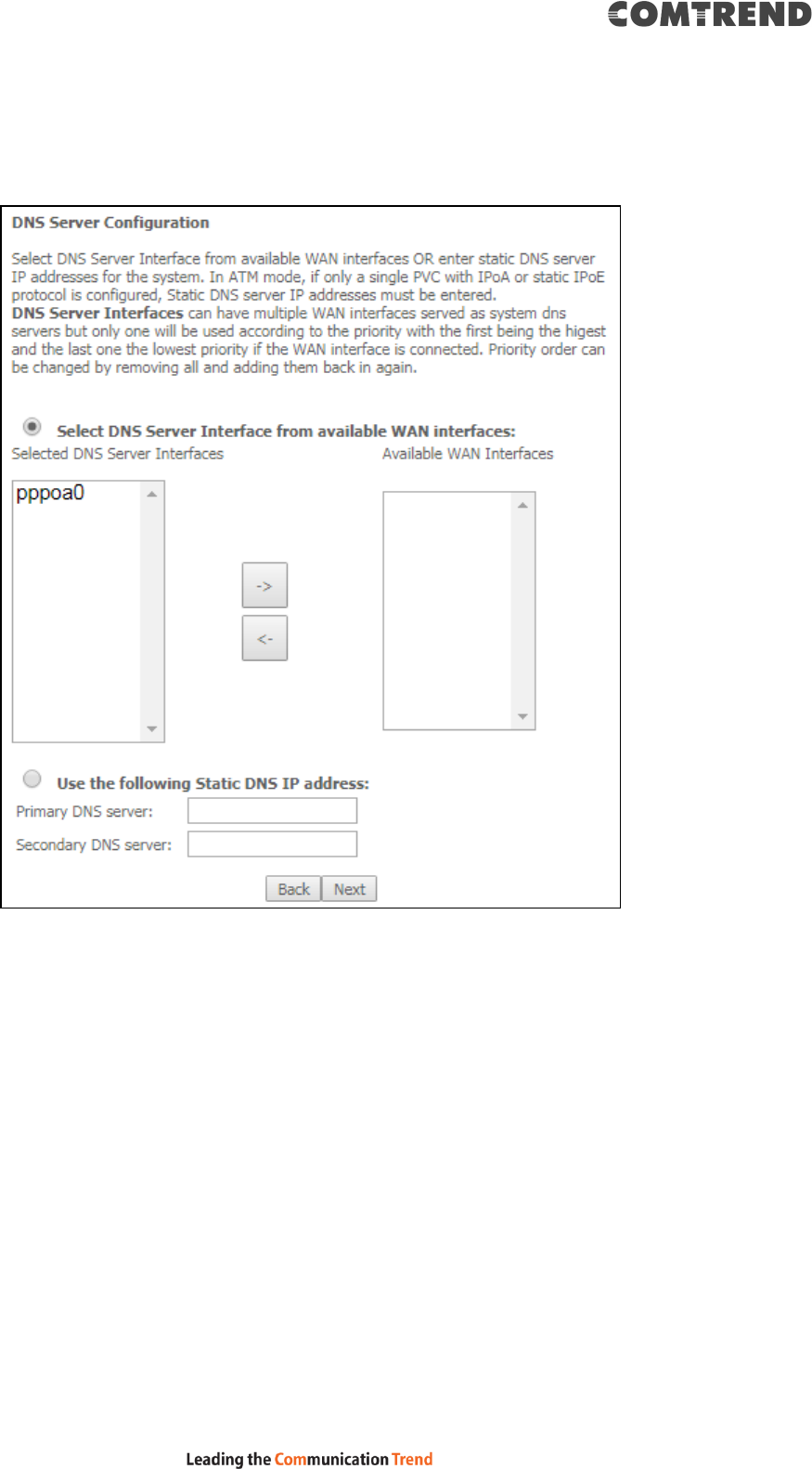
186
STEP 4: Select DNS Server Interface from available WAN interfaces OR enter static
DNS server IP addresses for the system. In ATM mode, if only a single PVC
with IPoA or static IPoE protocol is configured, Static DNS server IP
addresses must be entered.
Click Next to continue or click Back to return to the previous step.
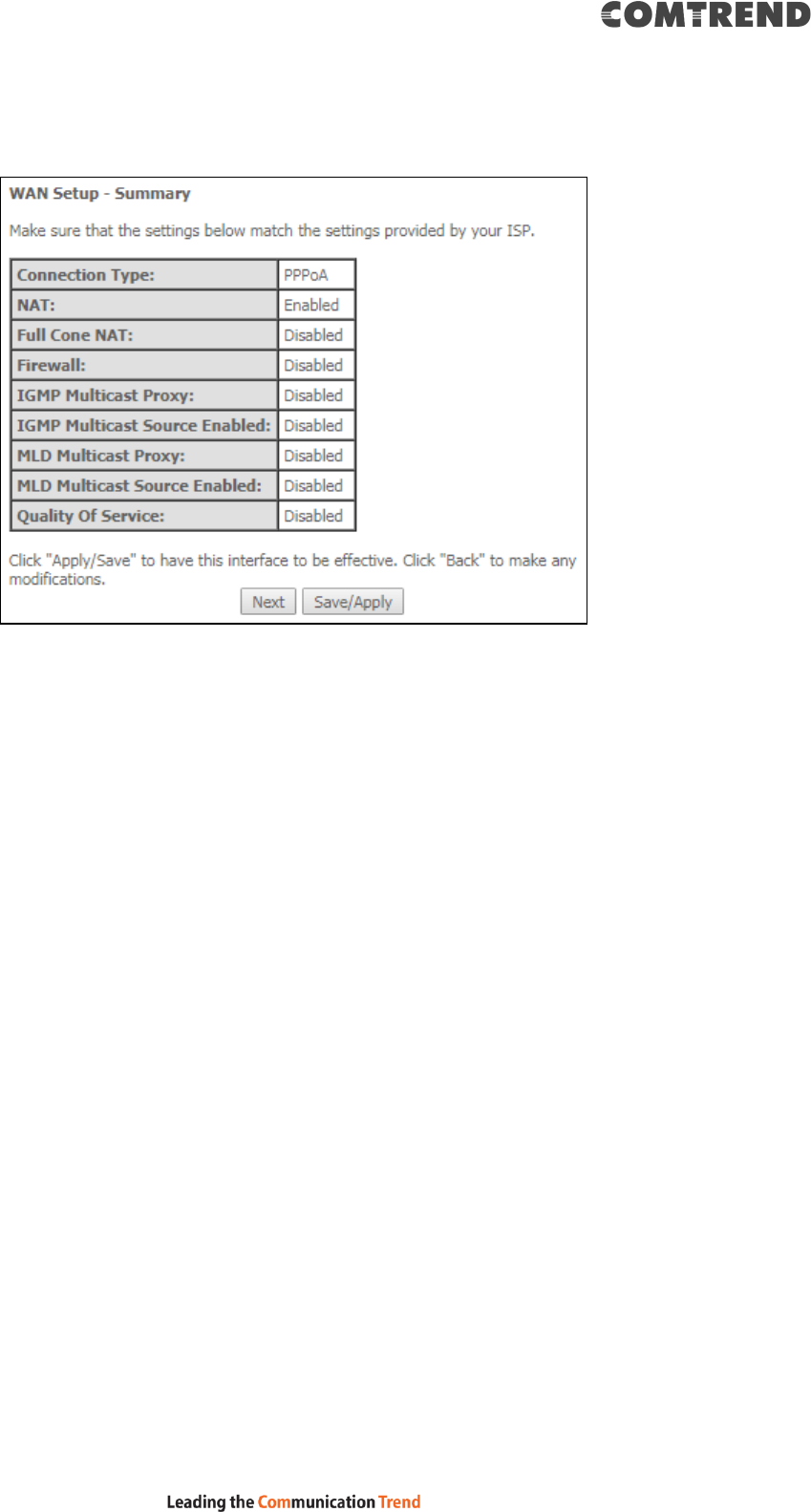
187
STEP 5: The WAN Setup - Summary screen shows a preview of the WAN service
you have configured. Check these settings and click Save/Apply if they are correct,
or click Back to modify them.
After clicking Save/Apply, the new service should appear on the main screen.
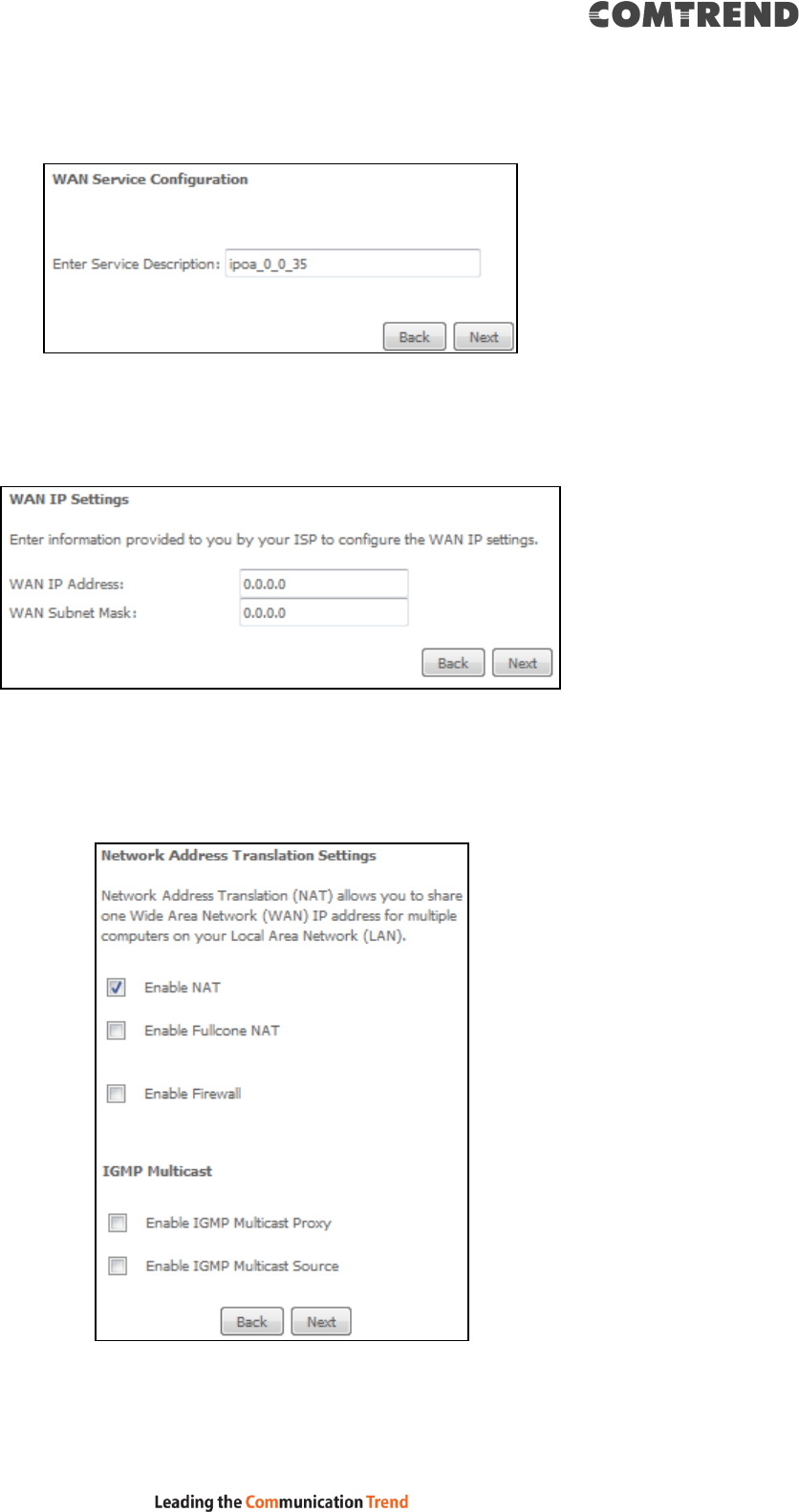
188
F2.5 IP over ATM (IPoA) – IPv4
STEP 1: Click Next to continue.
STEP 2: Enter the WAN IP settings provided by your ISP. Click Next to continue.
STEP 3: This screen provides access to NAT, Firewall and IGMP Multicast settings.
Enable each by selecting the appropriate checkbox . Click Next to
continue or click Back to return to the previous step.
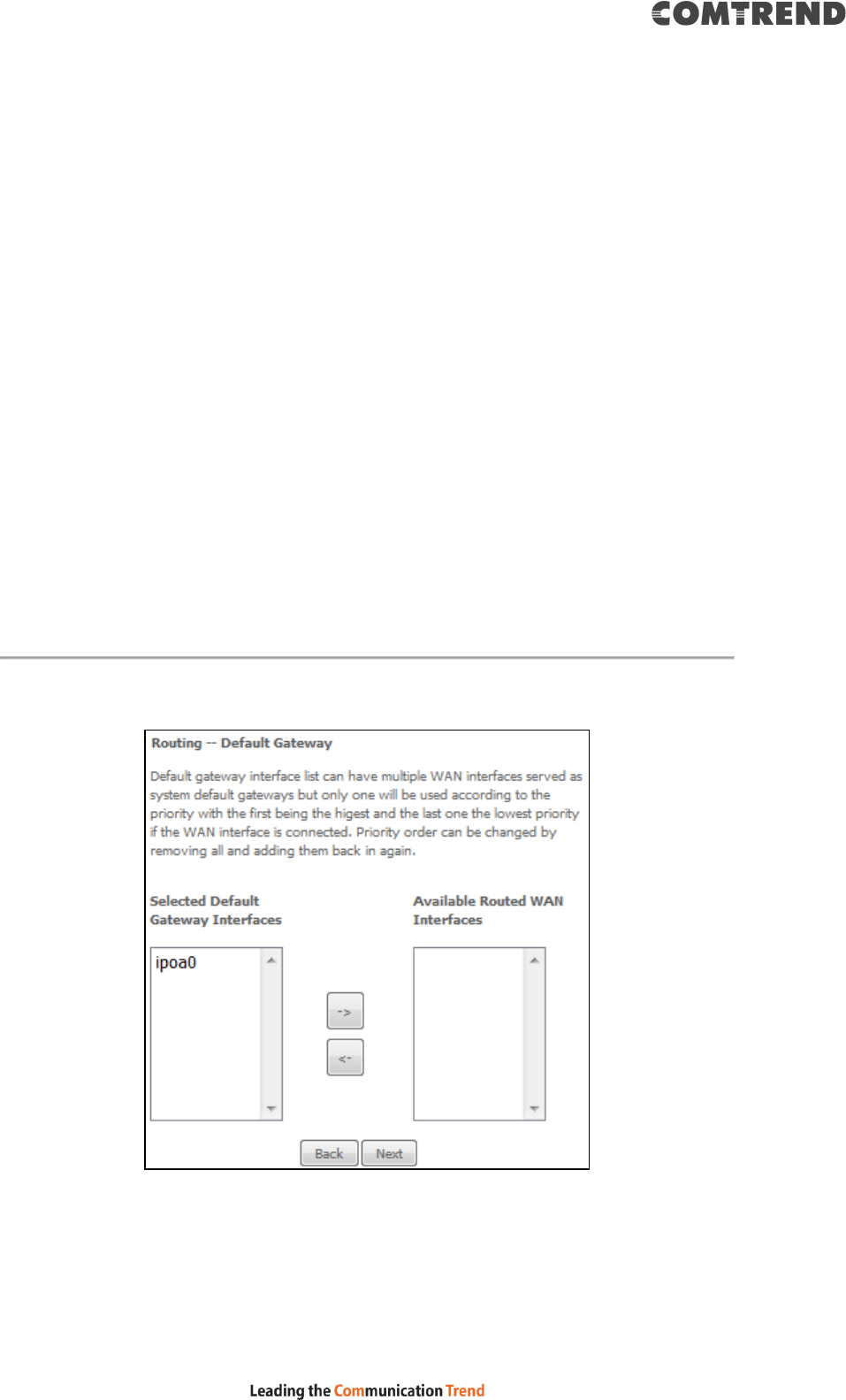
189
ENABLE NAT
If the LAN is configured with a private IP address, the user should select this
checkbox . The NAT submenu will appear in the Advanced Setup menu after
reboot. On the other hand, if a private IP address is not used on the LAN side (i.e.
the LAN side is using a public IP), this checkbox should not be selected, so as to
free up system resources for improved performance.
ENABLE FULLCONE NAT
This option becomes available when NAT is enabled. Known as one-to-one NAT, all
requests from the same internal IP address and port are mapped to the same
external IP address and port. An external host can send a packet to the internal host
by sending a packet to the mapped external address.
ENABLE FIREWALL
If this checkbox is selected, the Security submenu will be displayed on the
Advanced Setup menu after reboot. If firewall is not necessary, this checkbox
should not be selected so as to free up system resources for better performance.
ENABLE IGMP MULTICAST PROXY
Tick the checkbox to enable Internet Group Membership Protocol (IGMP)
multicast. This protocol is used by IPv4 hosts to report their multicast group
memberships to any neighboring multicast routers.
Enable IGMP Multicast Source
Enable the WAN interface to be used as IGMP multicast source.
STEP 4: Choose an interface to be the default gateway.
Click Next to continue or click Back to return to the previous step.
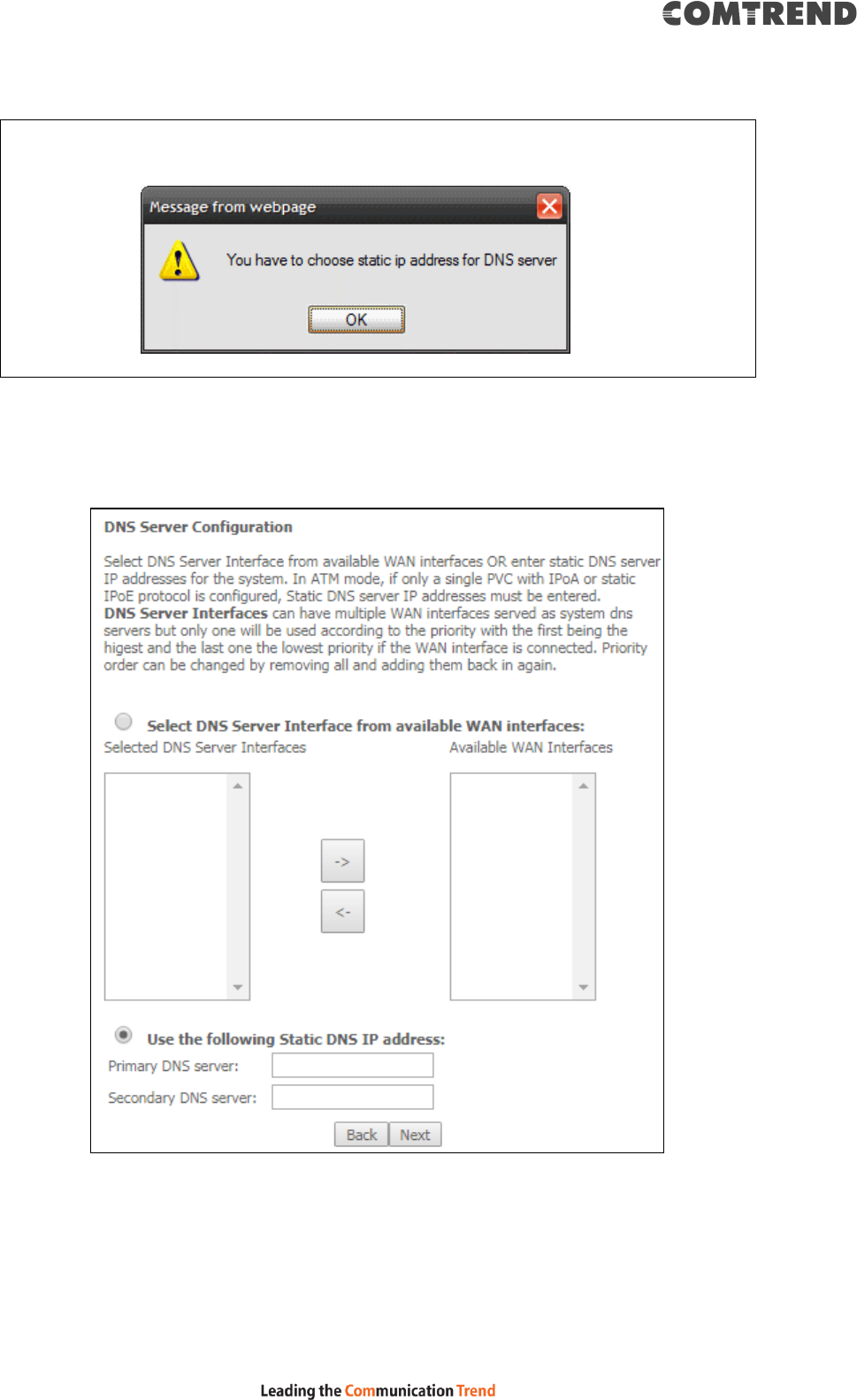
190
NOTE: If the DHCP server is not enabled on another WAN interface then the
following notification will be shown before the next screen.
STEP 5: Select DNS Server Interface from available WAN interfaces OR enter static
DNS server IP addresses for the system. In ATM mode, if only a single PVC
with IPoA or static IPoE protocol is configured, Static DNS server IP
addresses must be entered.
Click Next to continue or click Back to return to the previous step.
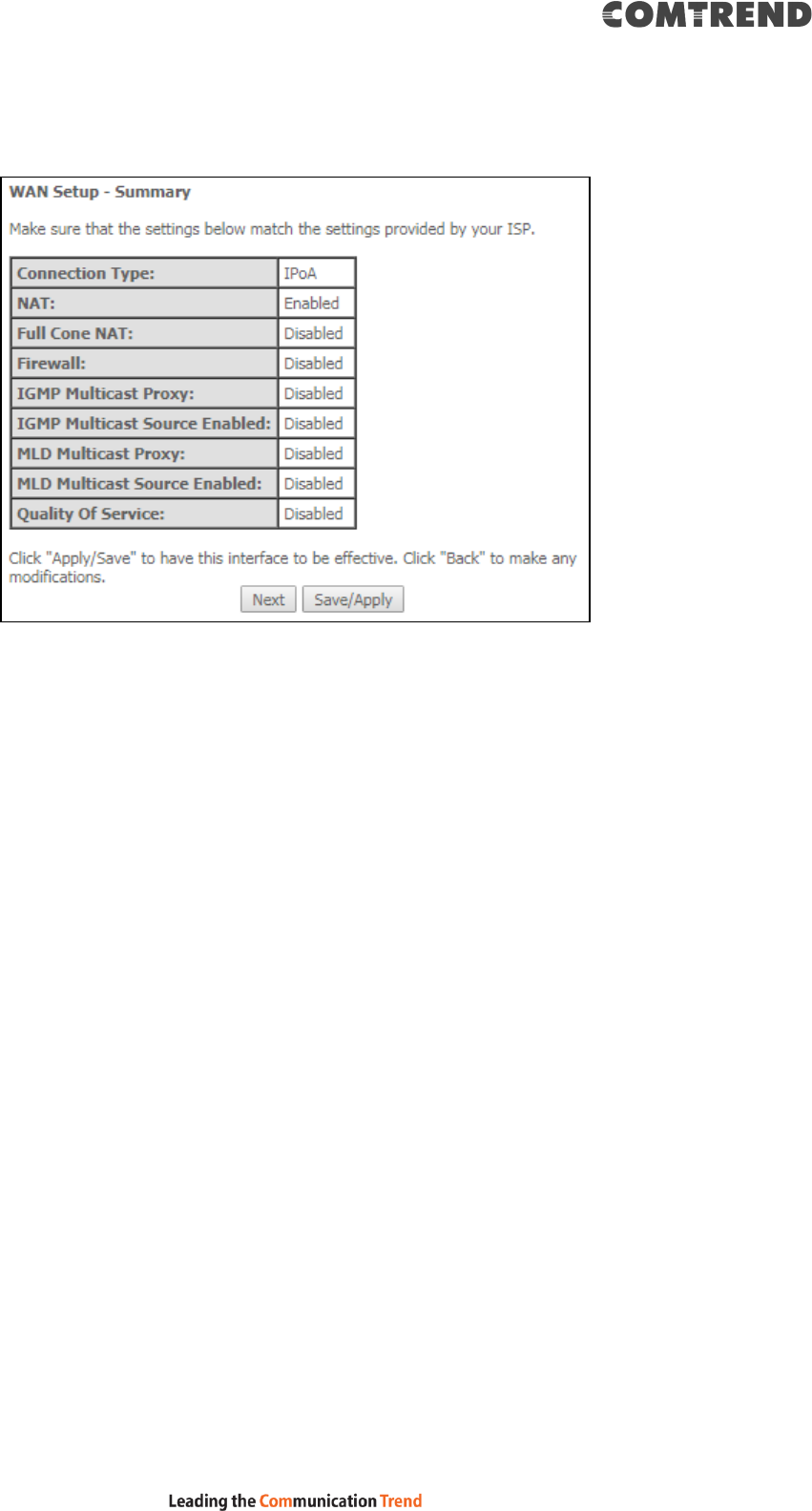
191
STEP 6: The WAN Setup - Summary screen shows a preview of the WAN service
you have configured. Check these settings and click Save/Apply if they
are correct, or click Back to modify them.
After clicking Save/Apply, the new service should appear on the main screen.
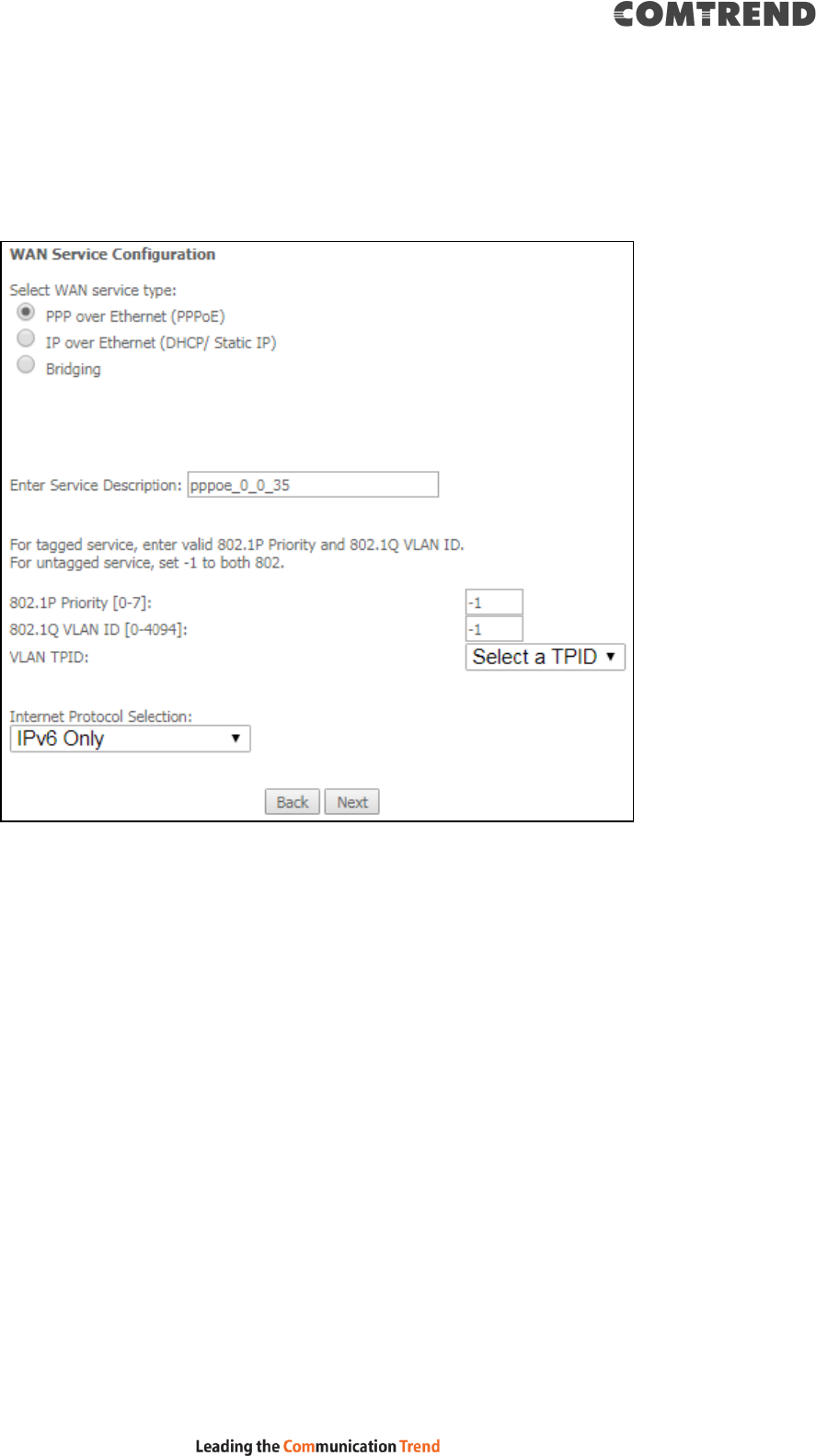
192
F2.6 PPP over ETHERNET (PPPoE) – IPv6
STEP 1: Select the PPP over Ethernet radio button. Then select IPv6 only from the
drop-down box at the bottom off the screen and click Next.
STEP 2: On the next screen, enter the PPP settings as provided by your ISP.
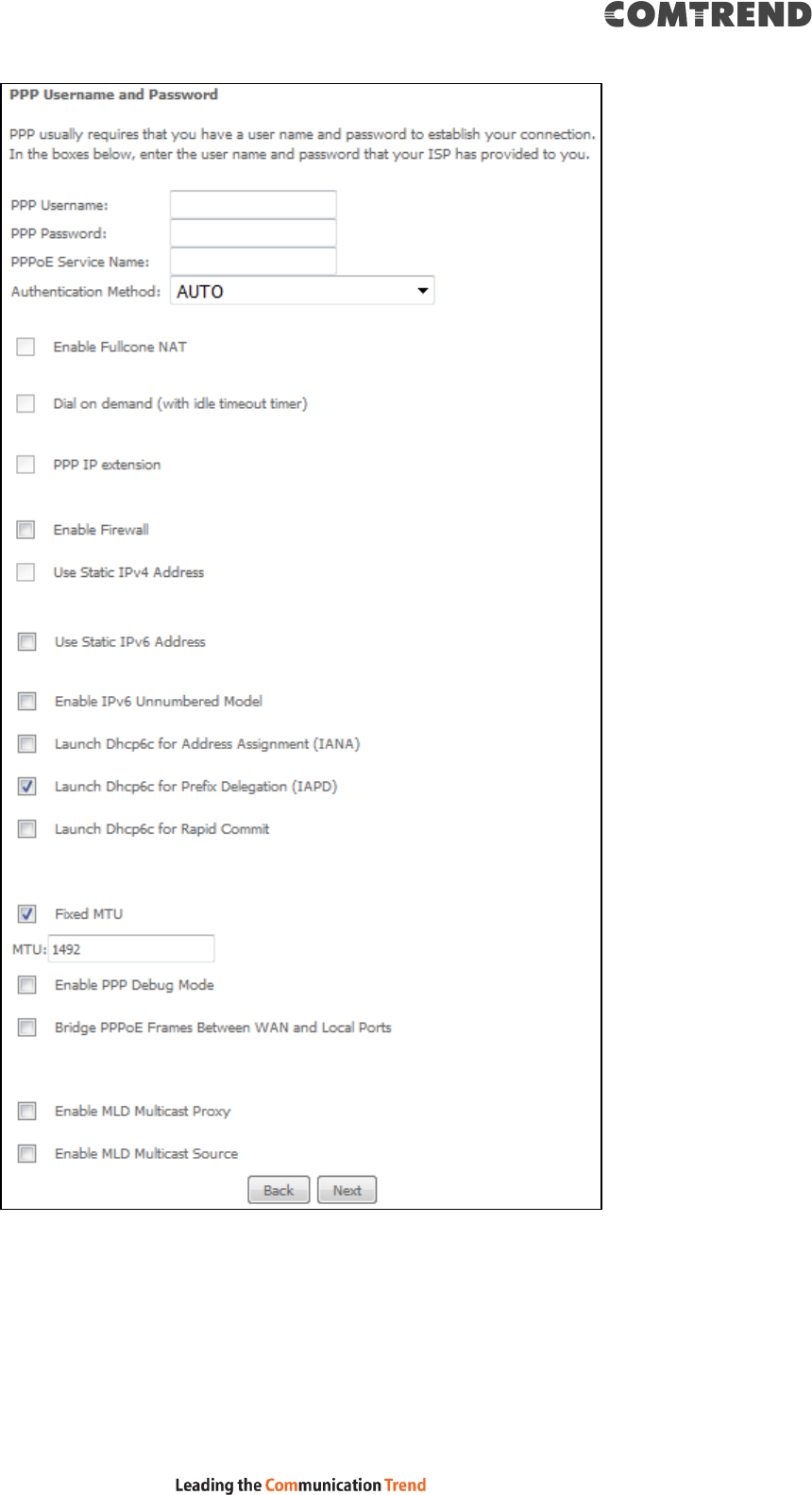
193
Click Next to continue or click Back to return to the previous step.
The settings shown above are described below.
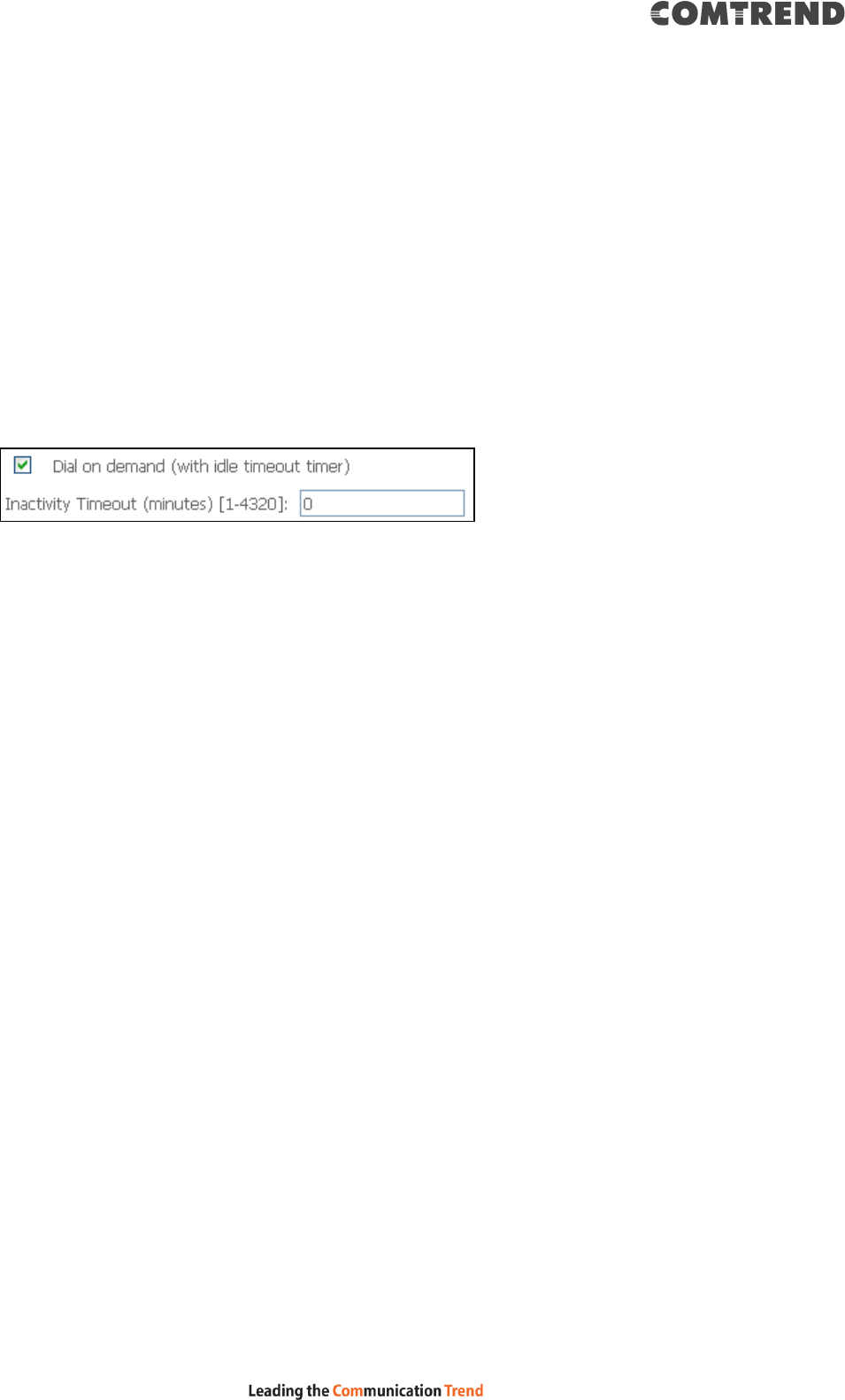
194
PPP SETTINGS
The PPP Username, PPP password and the PPPoE Service Name entries are
dependent on the particular requirements of the ISP. The user name can be a
maximum of 256 characters and the password a maximum of 32 characters in
length. For Authentication Method, choose from AUTO, PAP, CHAP, and MSCHAP.
ENABLE FULLCONE NAT
This option becomes available when NAT is enabled. Known as one-to-one NAT, all
requests from the same internal IP address and port are mapped to the same
external IP address and port. An external host can send a packet to the internal host,
by sending a packet to the mapped external address.
DIAL ON DEMAND
The VR-3063 can be configured to disconnect if there is no activity for a period of
time by selecting the Dial on demand checkbox . You must also enter an
inactivity timeout period in the range of 1 to 4320 minutes.
PPP IP EXTENSION
The PPP IP Extension is a special feature deployed by some service providers.
Unless your service provider specifically requires this setup, do not select it.
PPP IP Extension does the following:
Allows only one PC on the LAN.
Disables NAT and Firewall.
The device becomes the default gateway and DNS server to the PC
through DHCP using the LAN interface IP address.
The device extends the IP subnet at the remote service provider to the
LAN PC. i.e. the PC becomes a host belonging to the same IP subnet.
The device bridges the IP packets between WAN and LAN ports, unless
the packet is addressed to the device’s LAN IP address.
The public IP address assigned by the remote side using the PPP/IPCP
protocol is actually not used on the WAN PPP interface. Instead, it is
forwarded to the PC LAN interface through DHCP. Only one PC on the
LAN can be connected to the remote, since the DHCP server within the
device has only a single IP address to assign to a LAN device.
ENABLE FIREWALL
If this checkbox is selected, the Security submenu will be displayed on the
Advanced Setup menu after reboot. If firewall is not necessary, this checkbox
should not be selected to free up system resources for better performance.
USE STATIC IPv4 ADDRESS
Unless your service provider specially requires it, do not select this checkbox . If
selected, enter the static IP address in the IPv4 Address field.
Don’t forget to adjust the IP configuration to Static IP Mode as described in section
3.2 IP Configuration.
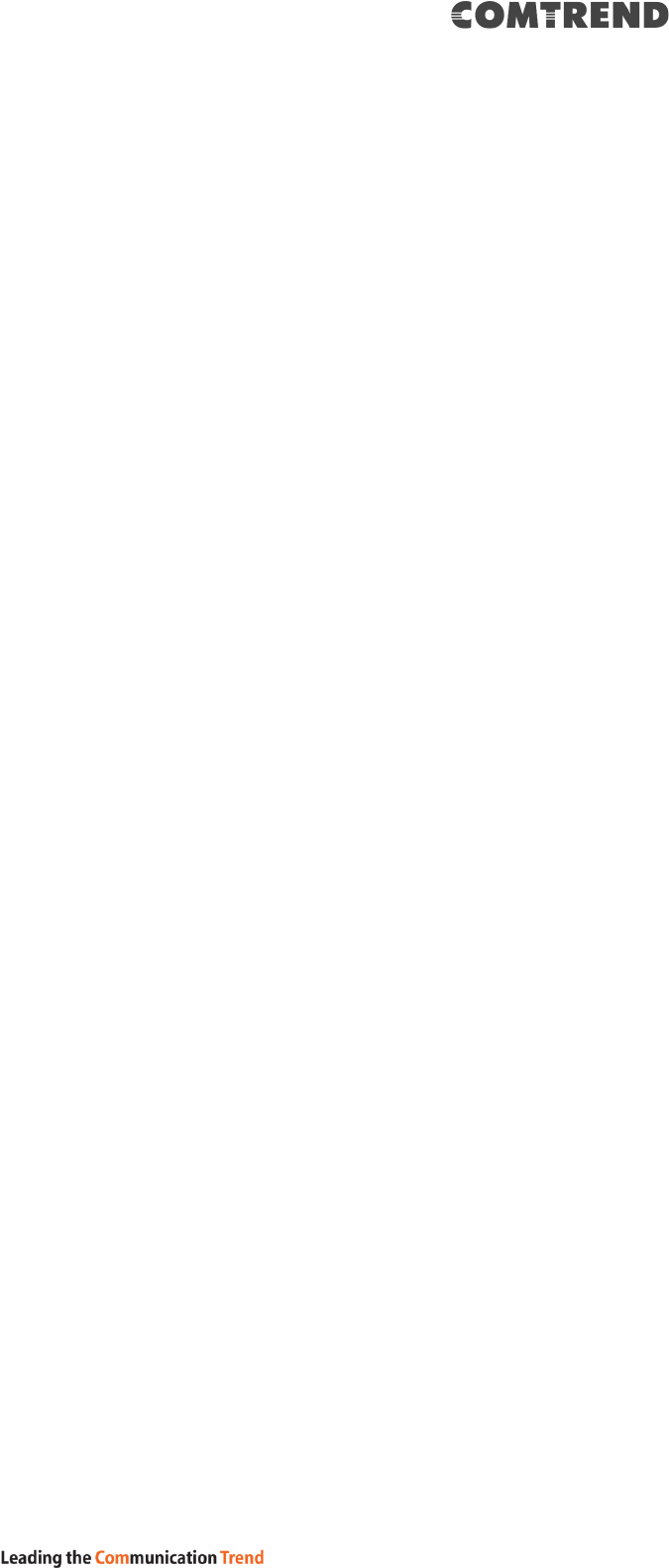
195
USE STATIC IPv6 ADDRESS
Unless your service provider specially requires it, do not select this checkbox . If
selected, enter the static IP address in the IPv6 Address field.
Don’t forget to adjust the IP configuration to Static IP Mode as described in section
3.2 IP Configuration.
ENABLE IPv6 UNNUMBERED MODEL
The IP unnumbered configuration command allows you to enable IP processing on a
serial interface without assigning it an explicit IP address. The IP unnumbered
interface can "borrow" the IP address of another interface already configured on the
router, which conserves network and address space.
LAUNCH DHCP6C FOR ADDRESS ASSIGNMENT (IANA)
The Internet Assigned Numbers Authority (IANA) is a department of ICANN
responsible for coordinating some of the key elements that keep the Internet
running smoothly. Whilst the Internet is renowned for being a worldwide network
free from central coordination, there is a technical need for some key parts of the
Internet to be globally coordinated, and this coordination role is undertaken by
IANA.
Specifically, IANA allocates and maintains unique codes and numbering systems
that are used in the technical standards (“protocols”) that drive the Internet.
IANA’s various activities can be broadly grouped in to three categories:
• Domain Names
IANA manages the DNS Root, the .int and .arpa domains, and an IDN practices
resource.
• Number Resources
IANA coordinates the global pool of IP and AS numbers, providing them to
Regional Internet Registries.
• Protocol Assignments
Internet protocols’ numbering systems are managed by IANA in conjunction
with standards bodies.
LAUNCH DHCP6C FOR PREFIX DELEGATION (IAPD)
An Identity Association for Prefix Delegation (IAPD) is a collection of prefixes
assigned to a requesting device. A requesting device may have more than one IAPD;
for example, one for each of its interfaces.
A prefix-delegating router (DHCPv6 server) selects prefixes to be assigned to a
requesting router (DHCPv6 client) upon receiving a request from the client. The
server can select prefixes for a requesting client by using static and dynamic
assignment mechanisms. Administrators can manually configure a list of prefixes
and associated preferred and valid lifetimes for an IAPD of a specific client that is
identified by its DUID.
When the delegating router receives a request from a client, it checks if there is a
static binding configured for the IAPD in the client’s message. If a static binding is
present, the prefixes in the binding are returned to the client. If no such binding is
found, the server attempts to assign prefixes for the client from other sources.
An IPv6 prefix delegating router can also select prefixes for a requesting router
based on an external authority such as a RADIUS server using the
Framed-IPv6-Prefix attribute.
LAUNCH DHCP6C FOR RAPID COMMIT
Rapid-Commit; is the process (option) in which a Requesting Router (DHCP Client)
obtains "configurable information" (configurable parameters) from a Delegating
Router (DHCP Server) by using a rapid DHCPv6 two-message exchange. The
messages that are exchanged between the two routers (RR and DR) are called the
DHCPv6 "SOLICIT" message and the DHCPv6 "REPLY" message.
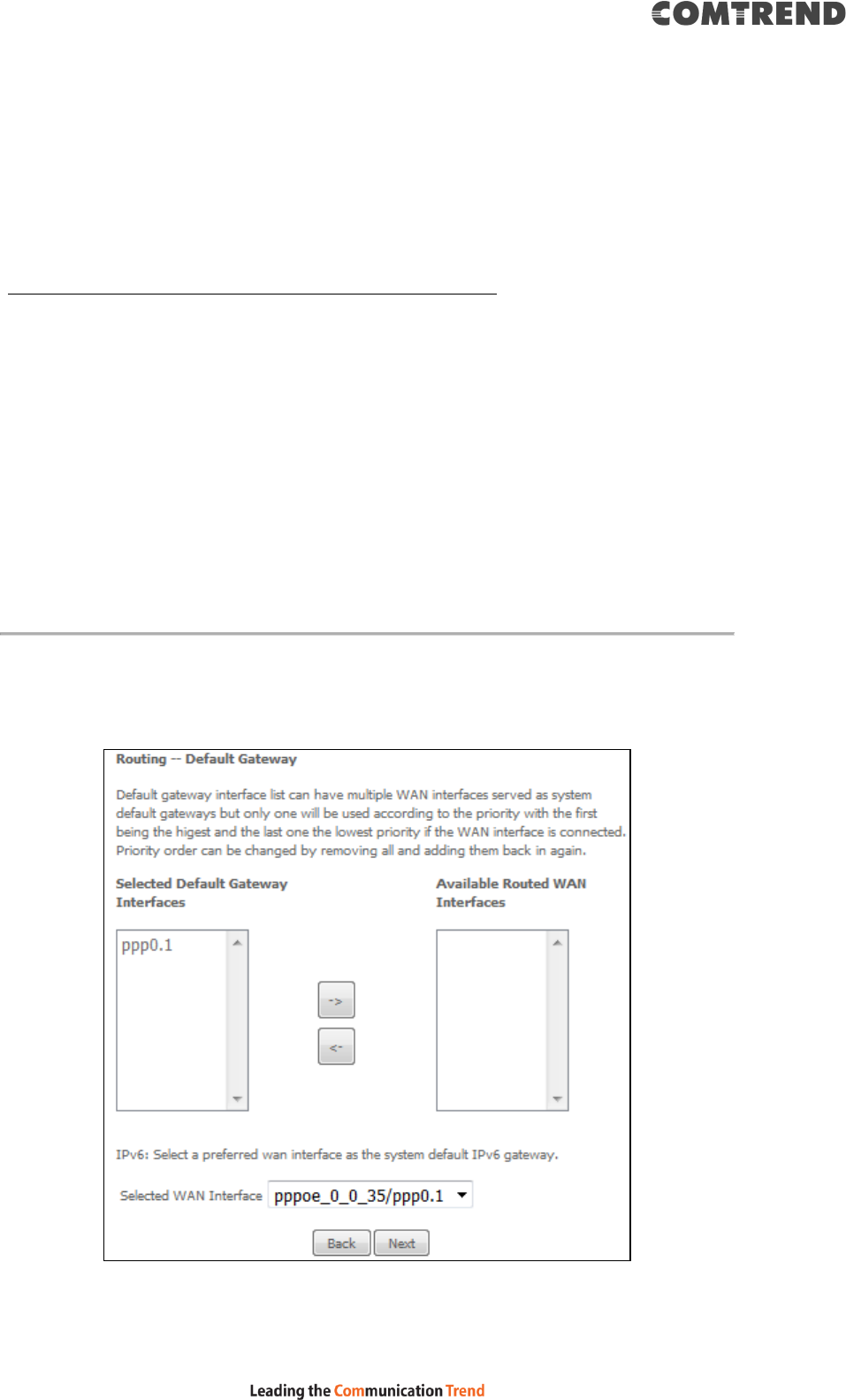
196
FIXED MTU
Maximum Transmission Unit. The size (in bytes) of largest protocol data unit which
the layer can pass onwards. This value is 1492 for PPPoE.
ENABLE PPP DEBUG MODE
When this option is selected, the system will put more PPP connection information
into the system log. This is for debugging errors and not for normal usage.
BRIDGE PPPOE FRAMES BETWEEN WAN AND LOCAL PORTS
(This option is hidden when PPP IP Extension is enabled)
When Enabled, this creates local PPPoE connections to the WAN side. Enable this
option only if all LAN-side devices are running PPPoE clients, otherwise disable it.
The VR-3063 supports pass-through PPPoE sessions from the LAN side while
simultaneously running a PPPoE client from non-PPPoE LAN devices.
ENABLE MLD MULTICAST PROXY
Multicast Listener Discovery (MLD) is a component of the Internet Protocol Version
6 (IPv6) suite. MLD is used by IPv6 routers for discovering multicast listeners on a
directly attached link, much like IGMP is used in IPv4. The protocol is embedded in
ICMPv6 instead of using a separate protocol.
ENABLE MLD MULTICAST SOURCE
Click to allow use of this WAN interface as Multicast Listener Discovery (MLD)
multicast source.
STEP 3: Choose an interface to be the default gateway. Also, select a preferred
WAN interface as the system default IPv6 gateway (from the drop-down
box).
Click Next to continue or click Back to return to the previous step.
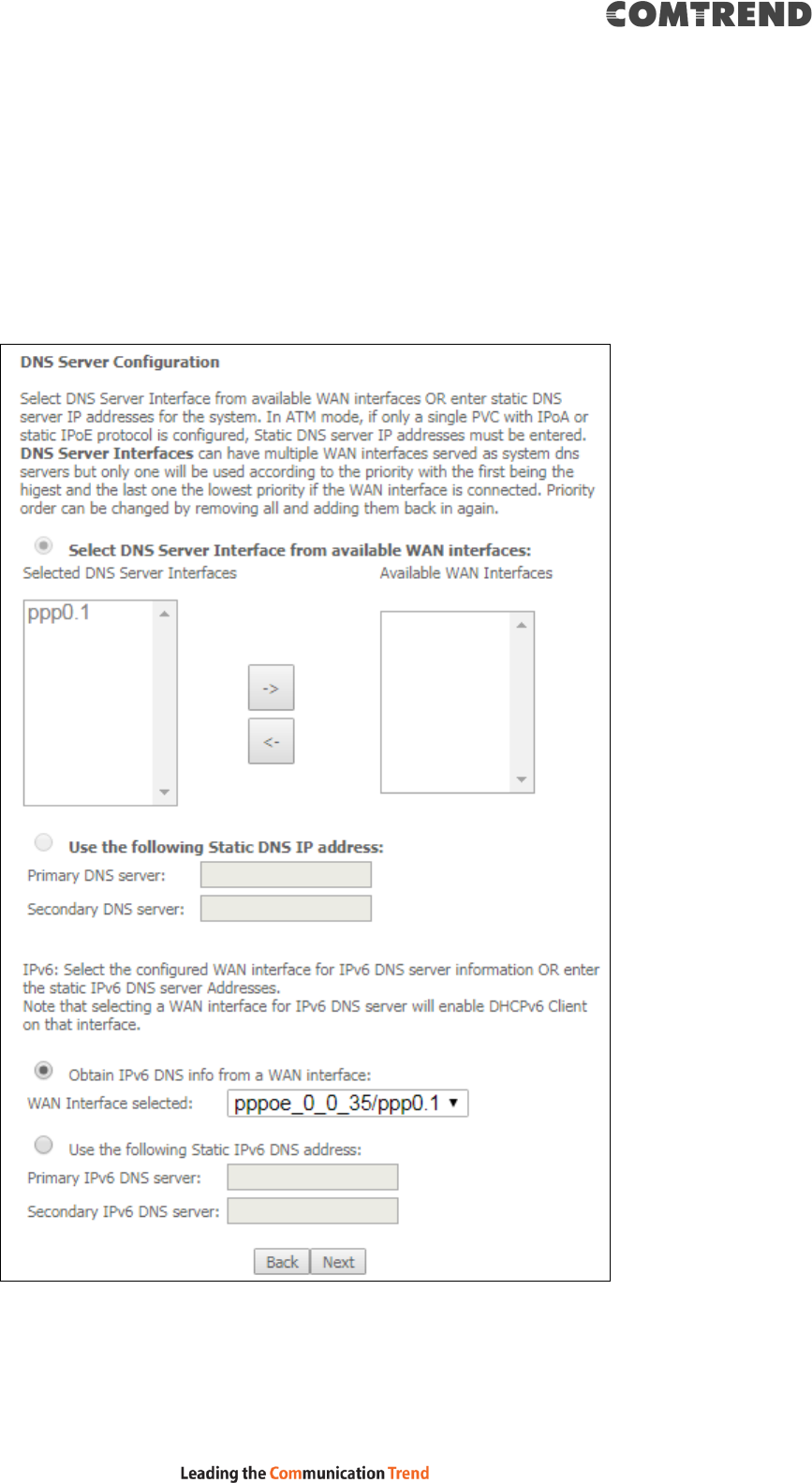
197
STEP 4: Select DNS Server Interface from available WAN interfaces OR enter
static DNS server IP addresses for the system. In ATM mode, if only a
single PVC with IPoA or static IPoE protocol is configured, Static DNS
server IP addresses must be entered.
Select the configured WAN interface for IPv6 DNS server information OR enter the
static IPv6 DNS server Addresses. Note that selecting a WAN interface for IPv6 DNS
server will enable DHCPv6 Client on that interface.
Click Next to continue or click Back to return to the previous step.
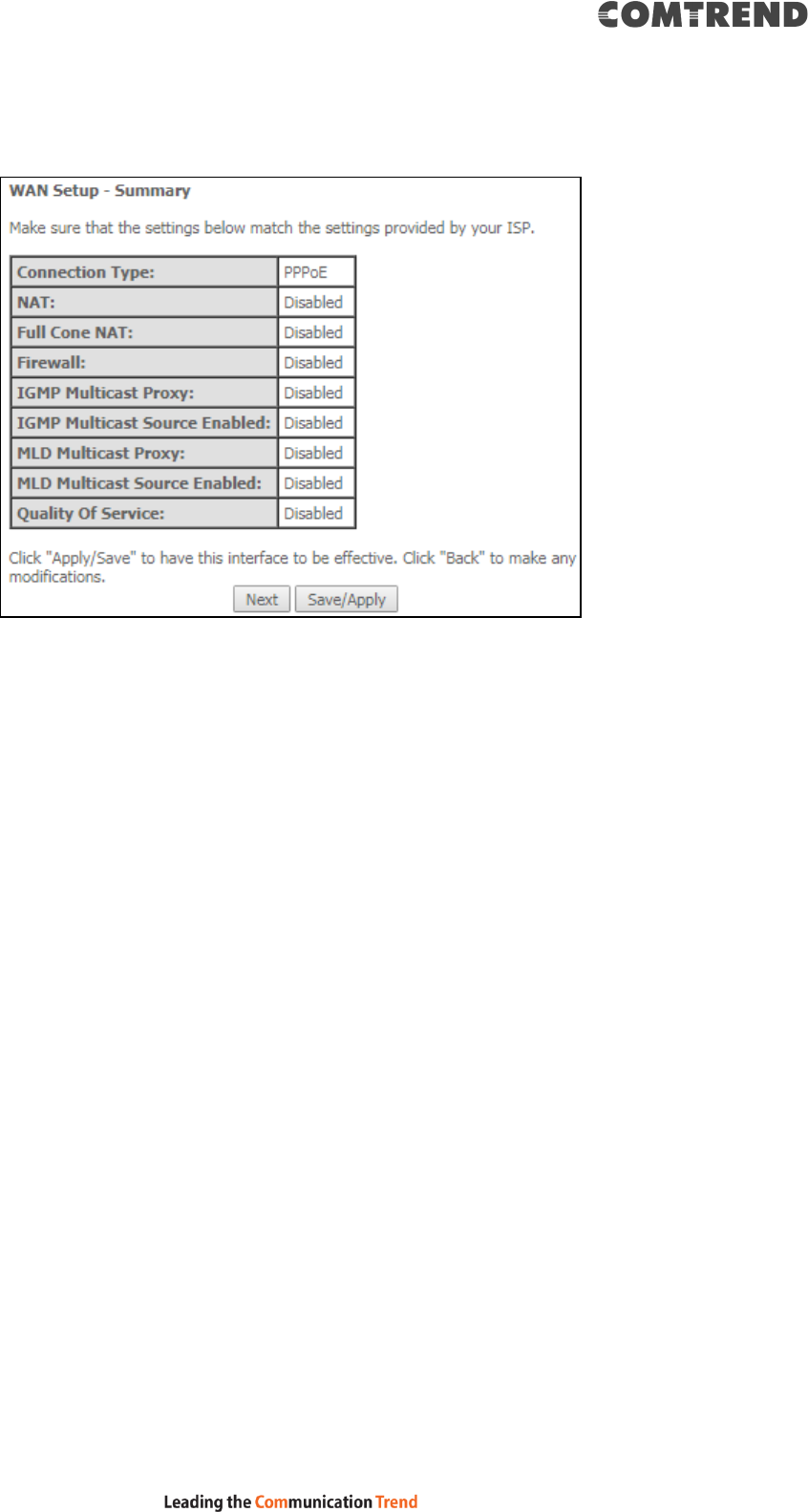
198
STEP 5: The WAN Setup - Summary screen shows a preview of the WAN service
you have configured. Check these settings and click Save/Apply if they
are correct, or click Back to modify them.
After clicking Save/Apply, the new service should appear on the main screen.
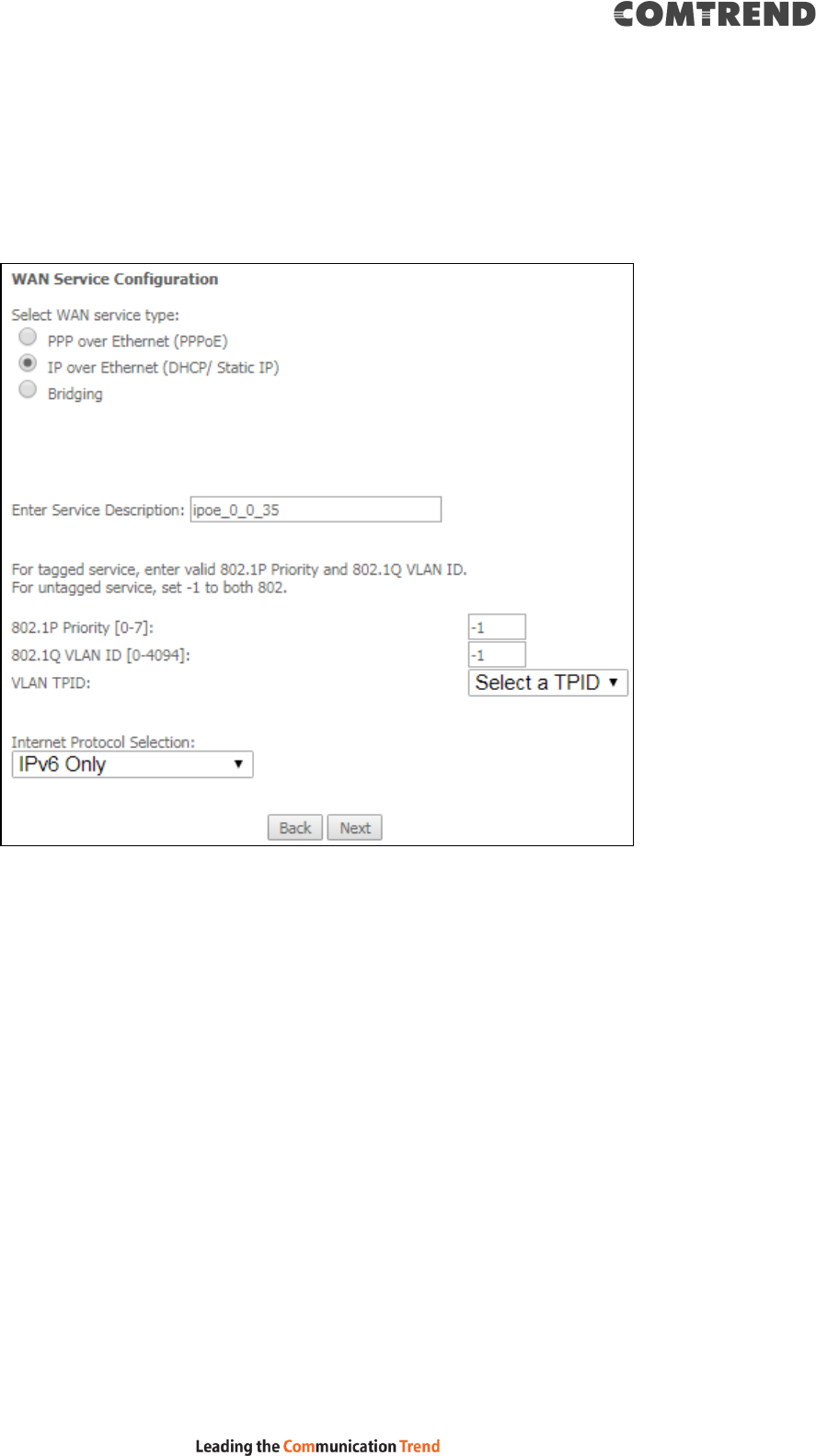
199
F2.7 IP over ETHERNET (IPoE) – IPv6
STEP 1: Select the IP over Ethernet radio button and click Next. Then select IPv6
only from the drop-down box at the bottom off the screen and click Next.
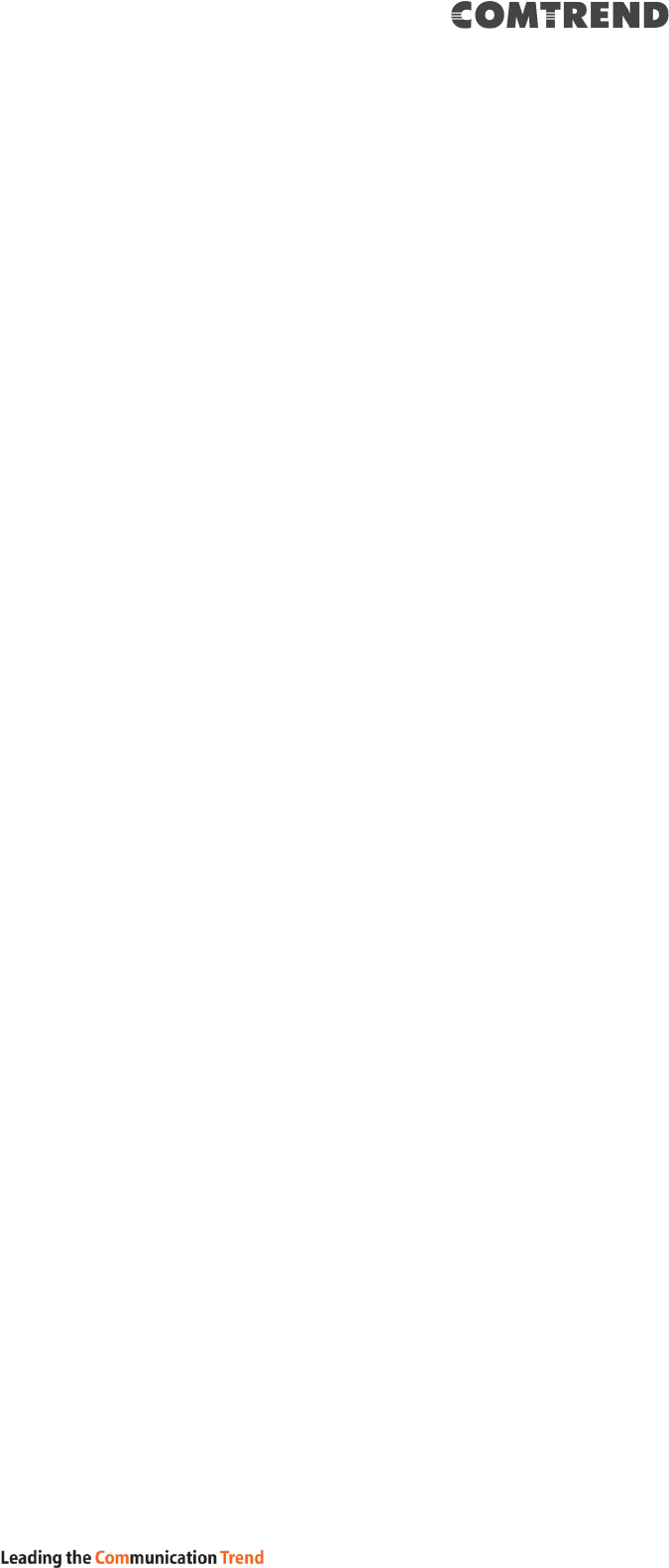
200
STEP 2: The WAN IP settings screen provides access to the DHCP server settings.
You can select the Obtain an IPv6 address automatically radio button
to enable DHCP (use the DHCP Options only if necessary). However, if you
prefer, you can use the Static IPv6 address method instead to assign
WAN IP address, Subnet Mask and Default Gateway manually.
Enter information provided to you by your ISP to configure the WAN IPv6 settings.
Notice: If “Obtain an IPv6 address automatically” is chosen, DHCP client will be
enabled on this WAN interface.
If “Use the following Static IPv6 address” is chosen, enter the static WAN IPv6
address. If the address prefix length is not specified, it will be default to /64.
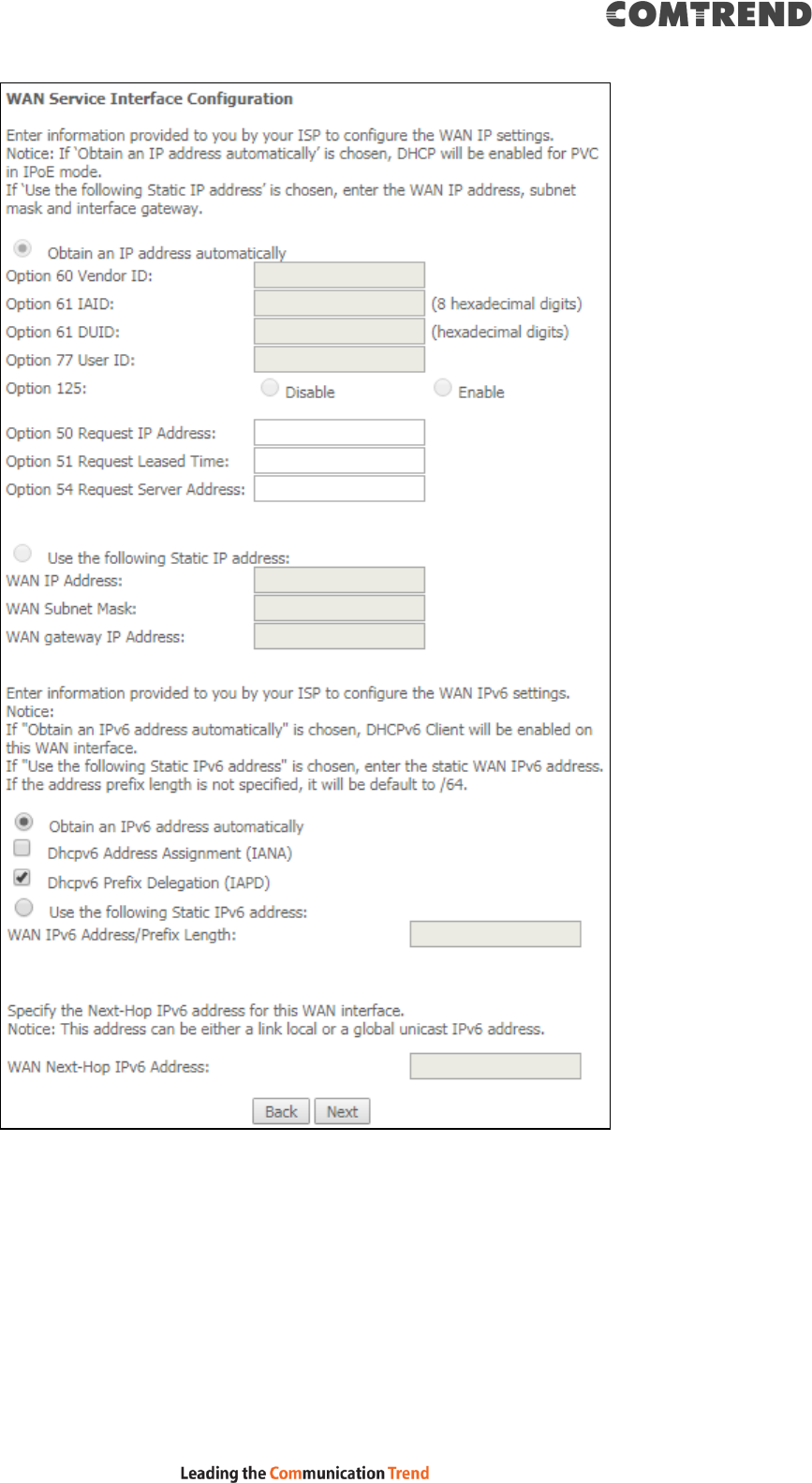
201
Click Next to continue or click Back to return to the previous step.
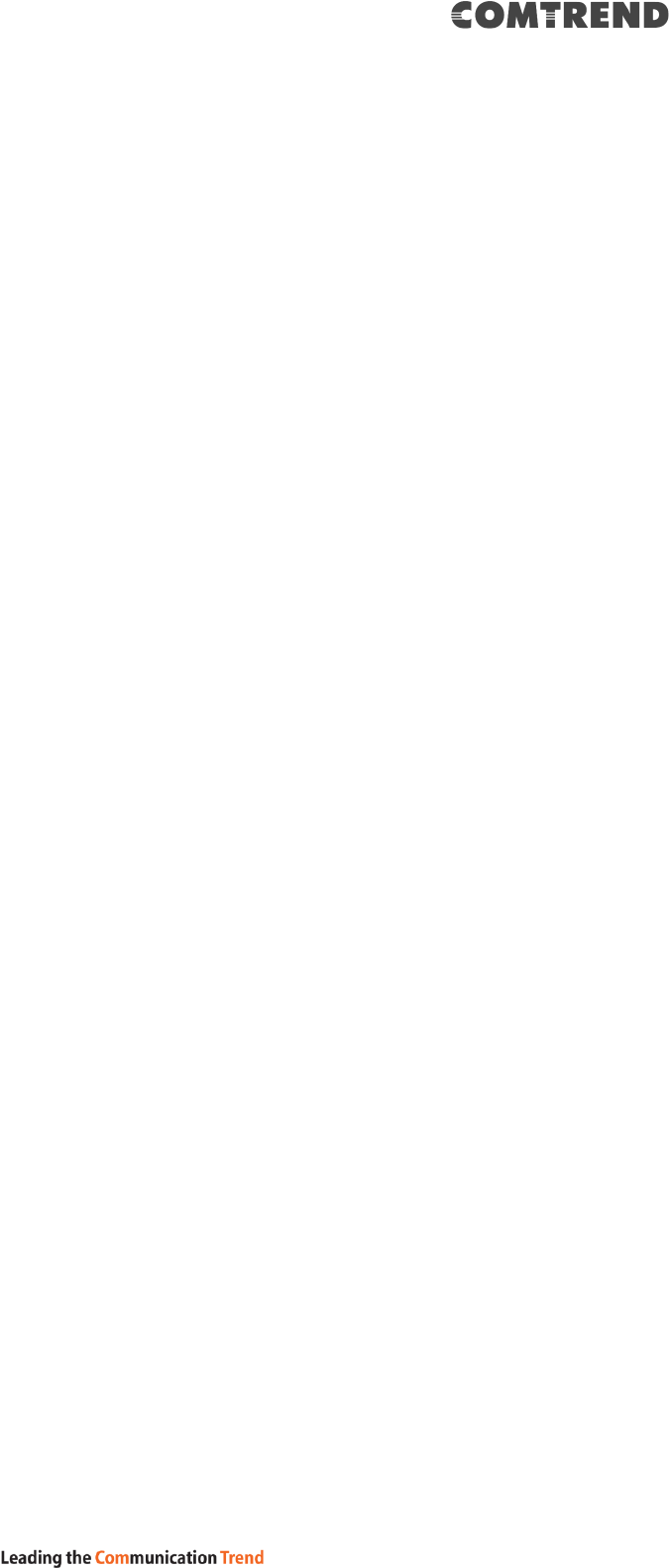
202
DHCP6C FOR ADDRESS ASSIGNMENT (IANA)
The Internet Assigned Numbers Authority (IANA) is a department of ICANN
responsible for coordinating some of the key elements that keep the Internet
running smoothly. Whilst the Internet is renowned for being a worldwide network
free from central coordination, there is a technical need for some key parts of the
Internet to be globally coordinated, and this coordination role is undertaken by
IANA.
Specifically, IANA allocates and maintains unique codes and numbering systems
that are used in the technical standards (“protocols”) that drive the Internet.
IANA’s various activities can be broadly grouped in to three categories:
• Domain Names
IANA manages the DNS Root, the .int and .arpa domains, and an IDN practices
resource.
• Number Resources
IANA coordinates the global pool of IP and AS numbers, providing them to
Regional Internet Registries.
• Protocol Assignments
Internet protocols’ numbering systems are managed by IANA in conjunction
with standards bodies.
DHCP6C FOR PREFIX DELEGATION (IAPD)
An Identity Association for Prefix Delegation (IAPD) is a collection of prefixes
assigned to a requesting device. A requesting device may have more than one IAPD;
for example, one for each of its interfaces.
A prefix-delegating router (DHCPv6 server) selects prefixes to be assigned to a
requesting router (DHCPv6 client) upon receiving a request from the client. The
server can select prefixes for a requesting client by using static and dynamic
assignment mechanisms. Administrators can manually configure a list of prefixes
and associated preferred and valid lifetimes for an IAPD of a specific client that is
identified by its DUID.
When the delegating router receives a request from a client, it checks if there is a
static binding configured for the IAPD in the client’s message. If a static binding is
present, the prefixes in the binding are returned to the client. If no such binding is
found, the server attempts to assign prefixes for the client from other sources.
An IPv6 prefix delegating router can also select prefixes for a requesting router
based on an external authority such as a RADIUS server using the
Framed-IPv6-Prefix attribute.
DHCP6C FOR RAPID COMMIT
Rapid-Commit; is the process (option) in which a Requesting Router (DHCP Client)
obtains "configurable information" (configurable parameters) from a Delegating
Router (DHCP Server) by using a rapid DHCPv6 two-message exchange. The
messages that are exchanged between the two routers (RR and DR) are called the
DHCPv6 "SOLICIT" message and the DHCPv6 "REPLY" message.
WAN NEXT-HOP IPv6 ADDRESS
Specify the Next-Hop IPv6 address for this WAN interface.
This address can be either a link local or a global unicast IPv6 address.
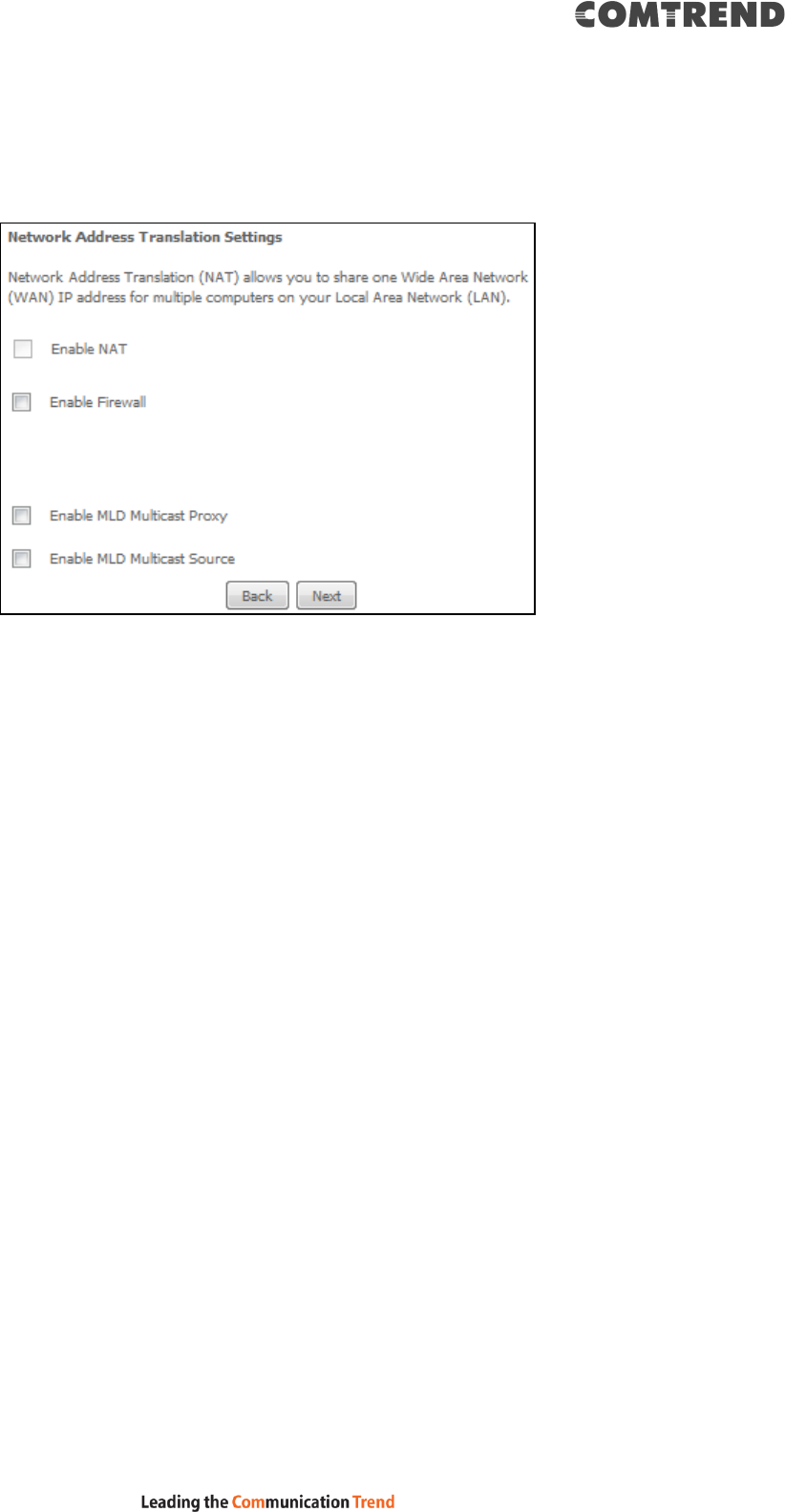
203
STEP 3: This screen provides access to NAT, Firewall and IGMP Multicast settings.
Enable each by selecting the appropriate checkbox .
Click Next to continue or click Back to return to the previous step.
ENABLE NAT
If the LAN is configured with a private IP address, the user should select this
checkbox . The NAT submenu will appear in the Advanced Setup menu after
reboot. On the other hand, if a private IP address is not used on the LAN side (i.e.
the LAN side is using a public IP), this checkbox should not be selected, so as to
free up system resources for improved performance.
ENABLE FIREWALL
If this checkbox is selected, the Security submenu will be displayed on the
Advanced Setup menu after reboot. If firewall is not necessary, this checkbox
should not be selected so as to free up system resources for better performance.
ENABLE MLD MULTICAST PROXY
Multicast Listener Discovery (MLD) is a component of the Internet Protocol Version
6 (IPv6) suite. MLD is used by IPv6 routers for discovering multicast listeners on a
directly attached link, much like IGMP is used in IPv4. The protocol is embedded in
ICMPv6 instead of using a separate protocol.
ENABLE MLD MULTICAST SOURCE
Click to allow use of this WAN interface as Multicast Listener Discovery (MLD)
multicast source.
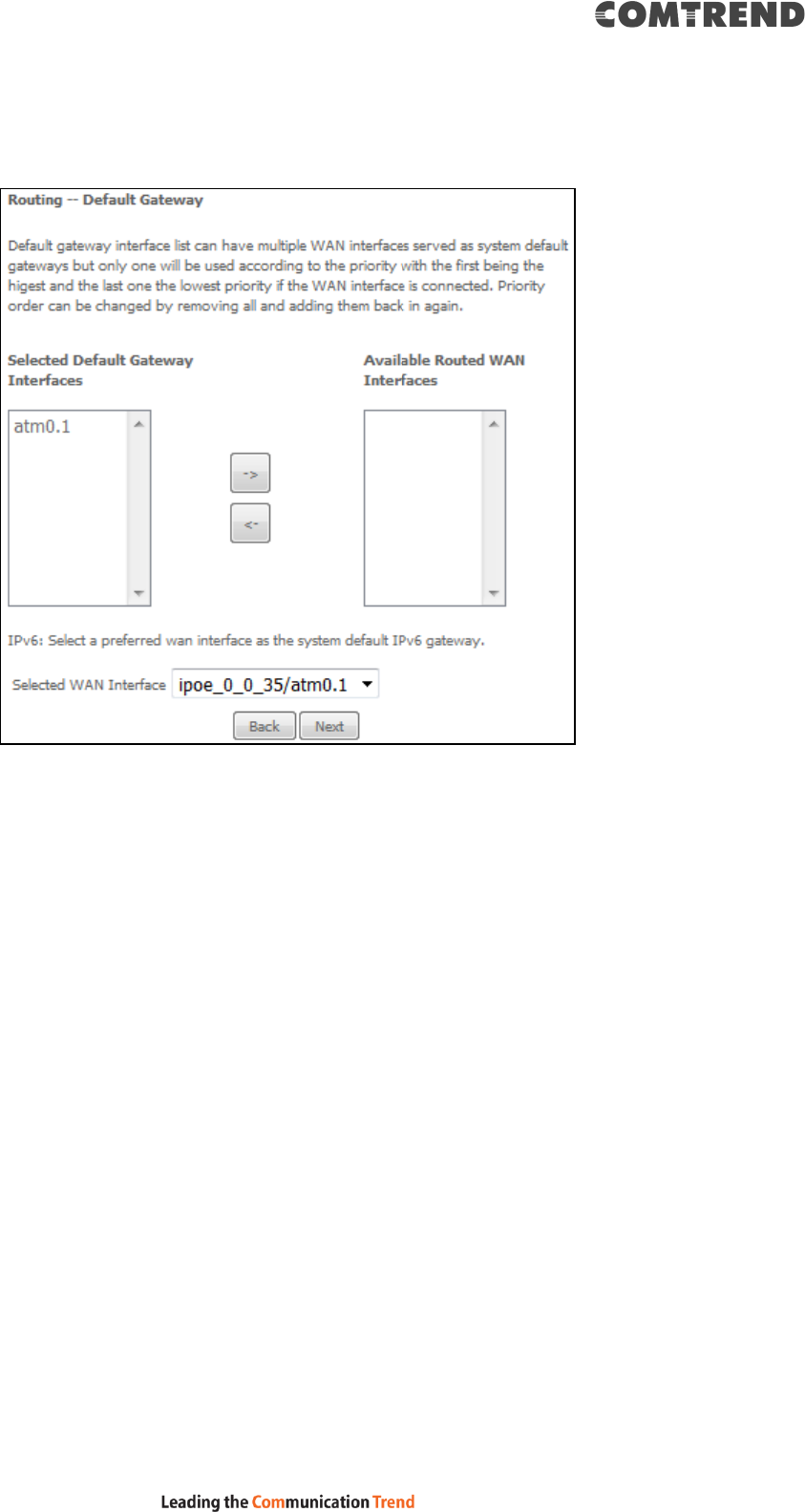
204
STEP 4: To choose an interface to be the default gateway. Also, select a preferred
WAN interface as the system default IPv6 gateway (from the
drop-down box).
Click Next to continue or click Back to return to the previous step.
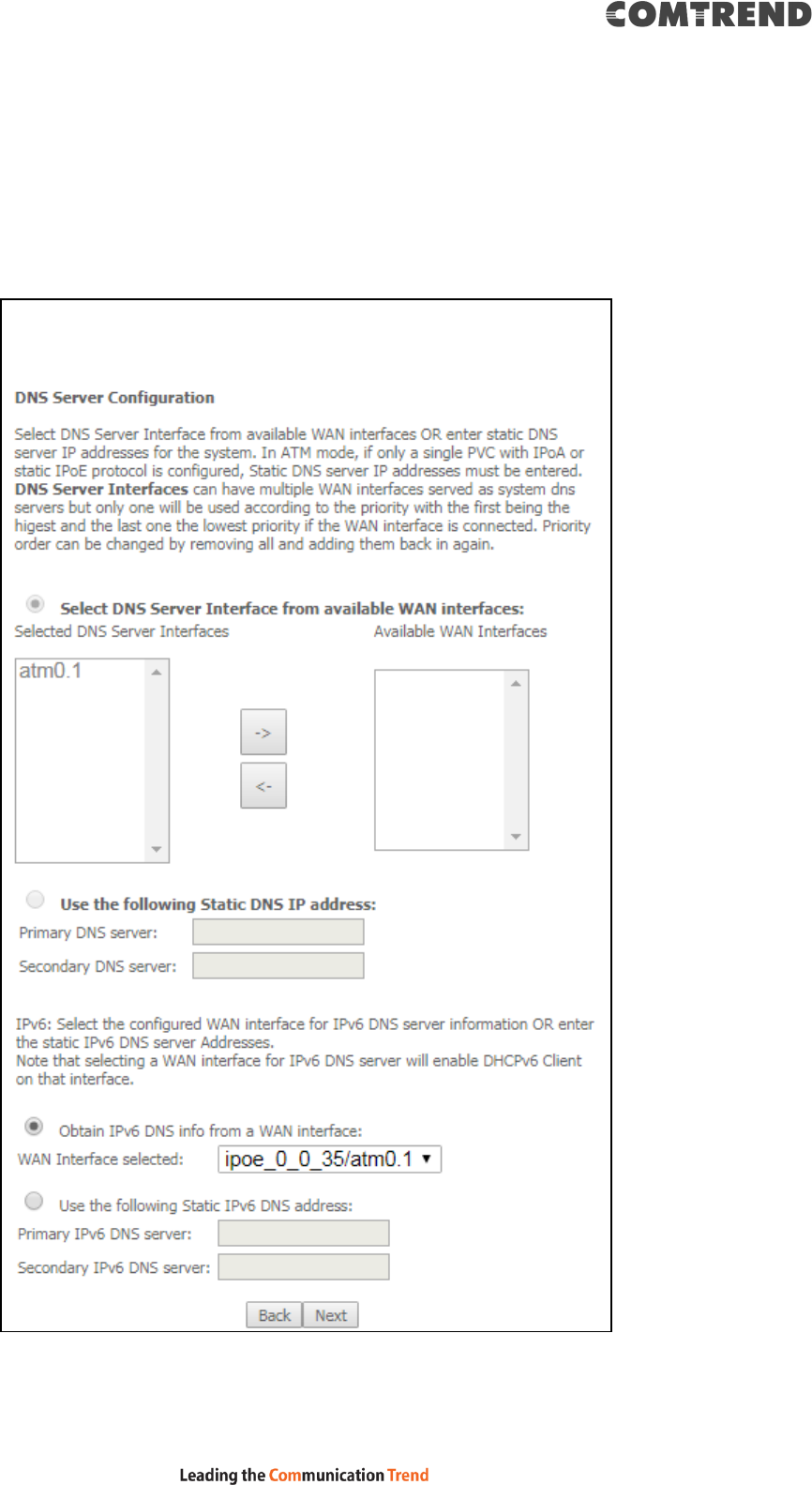
205
STEP 5: Select DNS Server Interface from available WAN interfaces OR enter static
DNS server IP addresses for the system. In ATM mode, if only a single PVC
with IPoA or static IPoE protocol is configured, Static DNS server IP
addresses must be entered.
Select the configured WAN interface for IPv6 DNS server information OR enter the
static IPv6 DNS server Addresses. Note that selecting a WAN interface for IPv6 DNS
server will enable DHCPv6 Client on that interface.
Click Next to continue or click Back to return to the previous step.
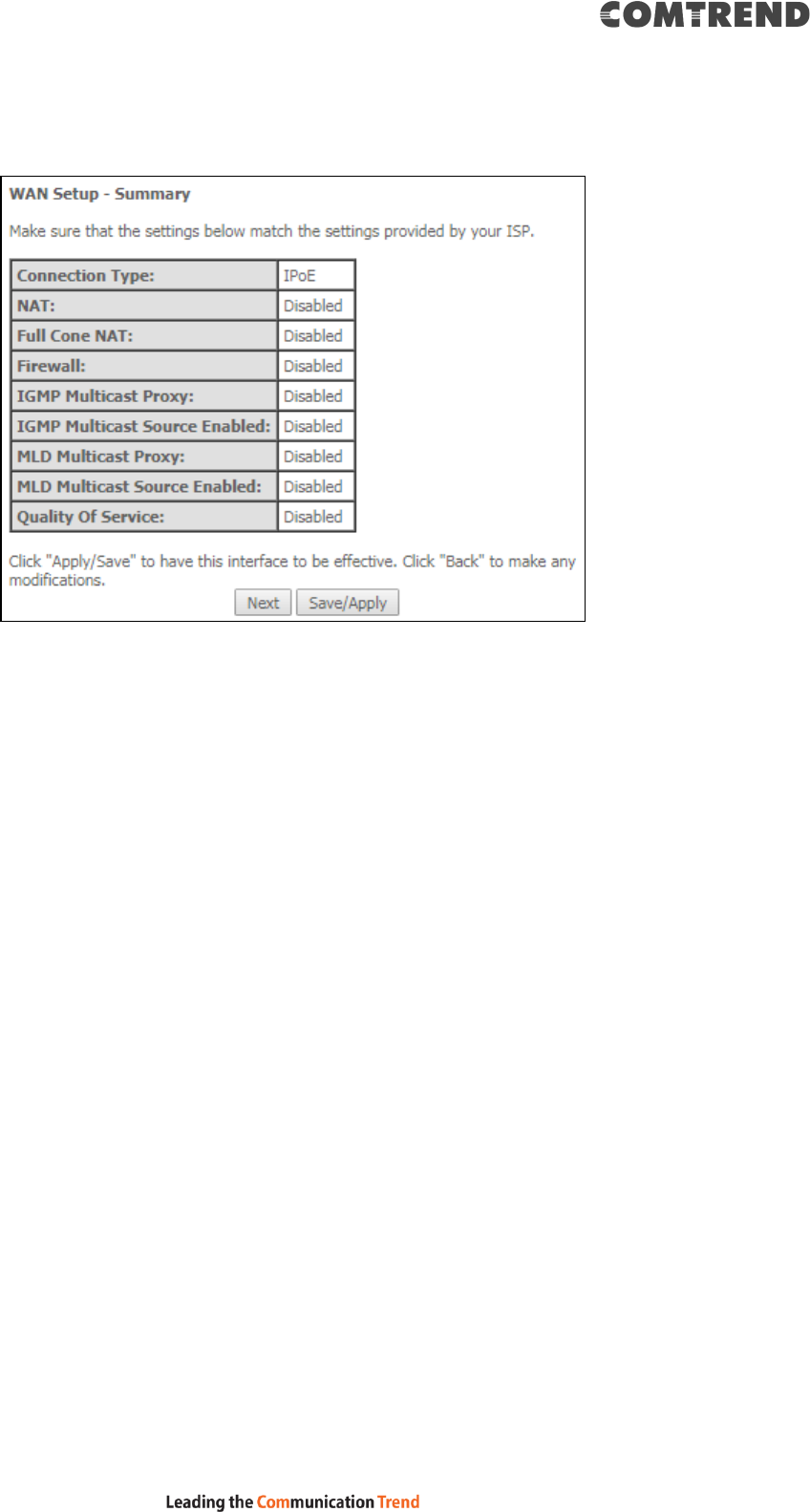
206
STEP 6: The WAN Setup - Summary screen shows a preview of the WAN service
you have configured. Check these settings and click Save/Apply if they
are correct, or click Back to modify them.
After clicking Save/Apply, the new service should appear on the main screen.
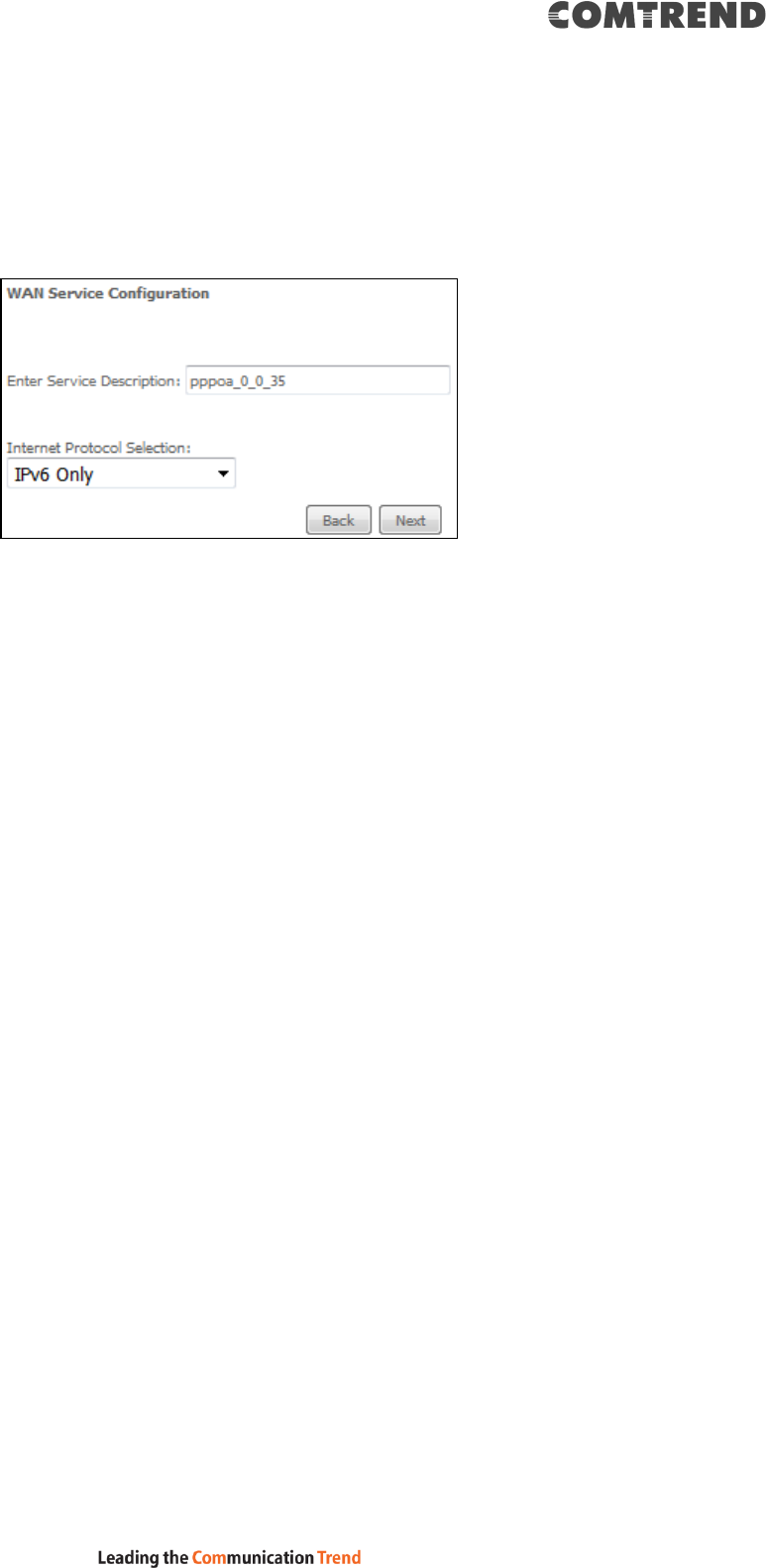
207
F2.8 PPP over ATM (PPPoA) – IPv6
STEP 1: Select IPv6 Only from the drop-down box at the bottom
of this screen and click Next.
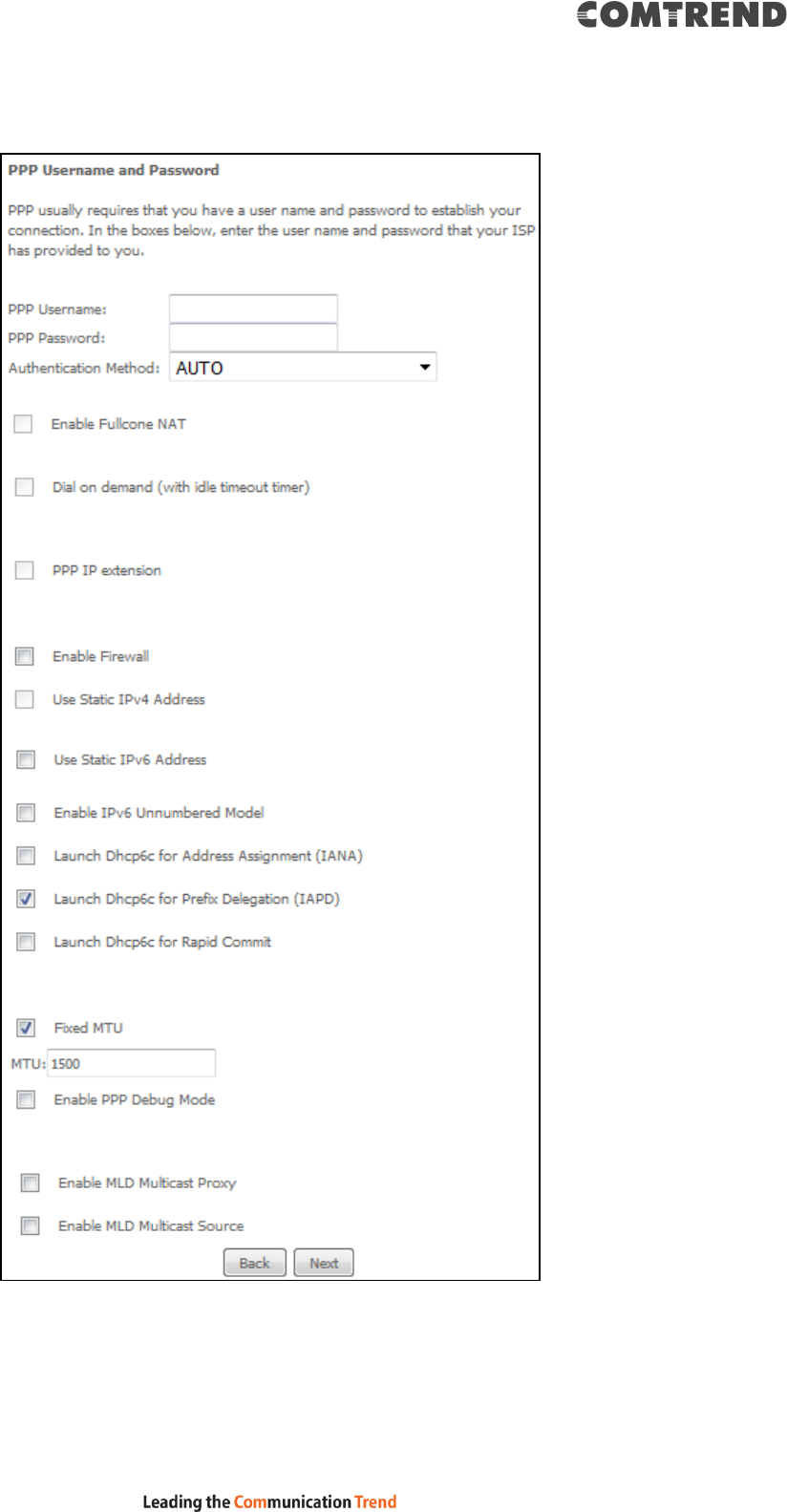
208
STEP 2: On the next screen, enter the PPP settings as provided by your ISP.
Click Next to continue or click Back to return to the previous step.
PPP SETTINGS
The PPP username and password are dependent on the requirements of the ISP.
The user name can be a maximum of 256 characters and the password a maximum
of 32 characters in length. (Authentication Method: AUTO, PAP, CHAP, or MSCHAP.)
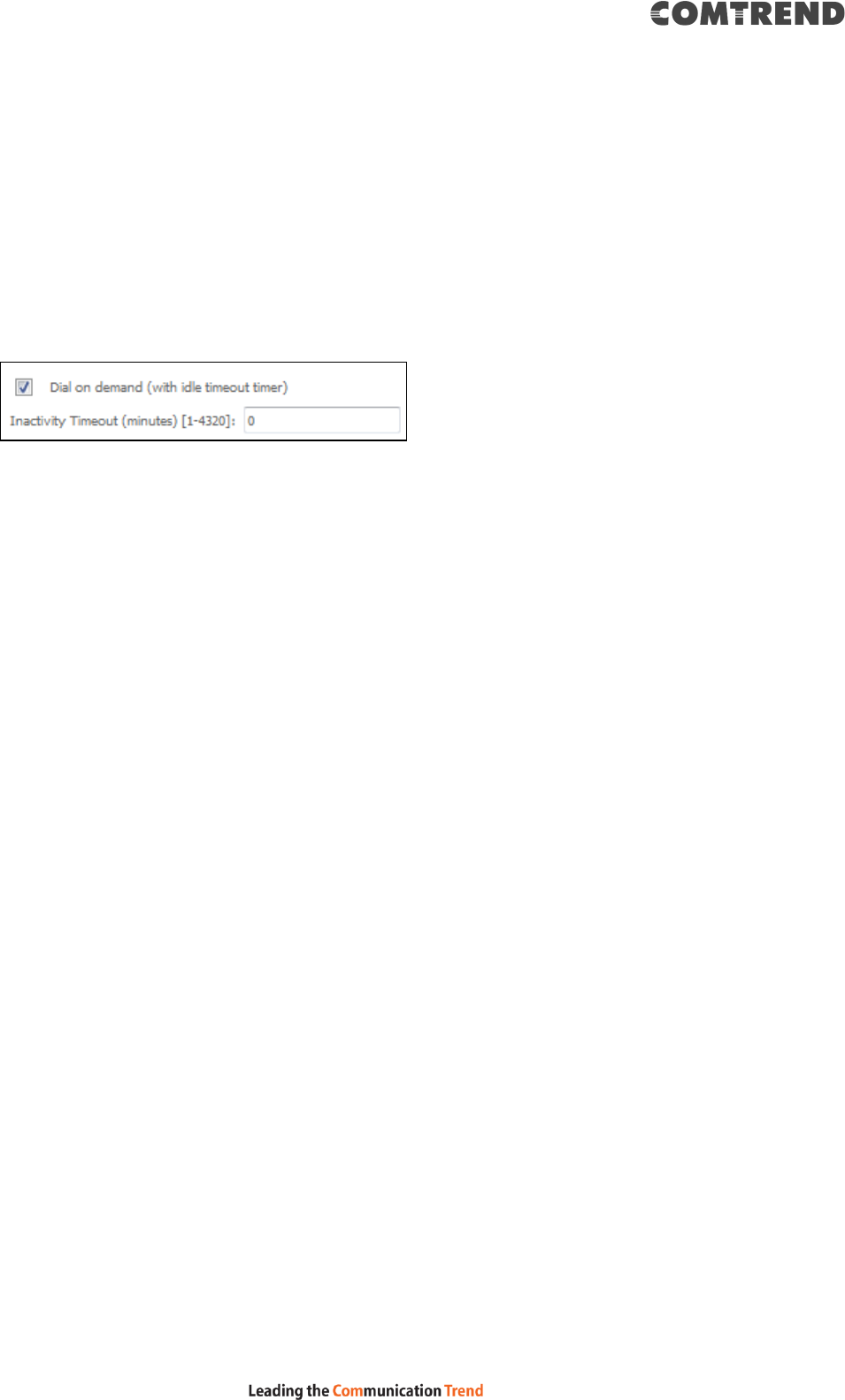
209
ENABLE FULLCONE NAT
This option becomes available when NAT is enabled. Known as one-to-one NAT, all
requests from the same internal IP address and port are mapped to the same
external IP address and port. An external host can send a packet to the internal host,
by sending a packet to the mapped external address.
DIAL ON DEMAND
The VR-3063 can be configured to disconnect if there is no activity for a period of
time by selecting the Dial on demand checkbox . You must also enter an
inactivity timeout period in the range of 1 to 4320 minutes.
PPP IP EXTENSION
The PPP IP Extension is a special feature deployed by some service providers.
Unless your service provider specifically requires this setup, do not select it.
PPP IP Extension does the following:
Allows only one PC on the LAN.
Disables NAT and Firewall.
The device becomes the default gateway and DNS server to the PC
through DHCP using the LAN interface IP address.
The device extends the IP subnet at the remote service provider to the
LAN PC. i.e. the PC becomes a host belonging to the same IP subnet.
The device bridges the IP packets between WAN and LAN ports, unless
the packet is addressed to the device’s LAN IP address.
The public IP address assigned by the remote side using the PPP/IPCP
protocol is actually not used on the WAN PPP interface. Instead, it is
forwarded to the PC LAN interface through DHCP. Only one PC on the
LAN can be connected to the remote, since the DHCP server within the
device has only a single IP address to assign to a LAN device.
ENABLE FIREWALL
If this checkbox is selected, the Security submenu will be displayed on the
Advanced Setup menu after reboot. If firewall is not necessary, this checkbox
should not be selected to free up system resources for better performance.
USE STATIC IPv4 ADDRESS
Unless your service provider specially requires it, do not select this checkbox . If
selected, enter the static IP address in the IP Address field. Also, don’t forget to
adjust the IP configuration to Static IP Mode as described in 3.2 IP Configuration.
USE STATIC IPv6 ADDRESS
Unless your service provider specially requires it, do not select this checkbox . If
selected, enter the static IP address in the IPv6 Address field.
Don’t forget to adjust the IP configuration to Static IP Mode as described in section
3.2 IP Configuration.
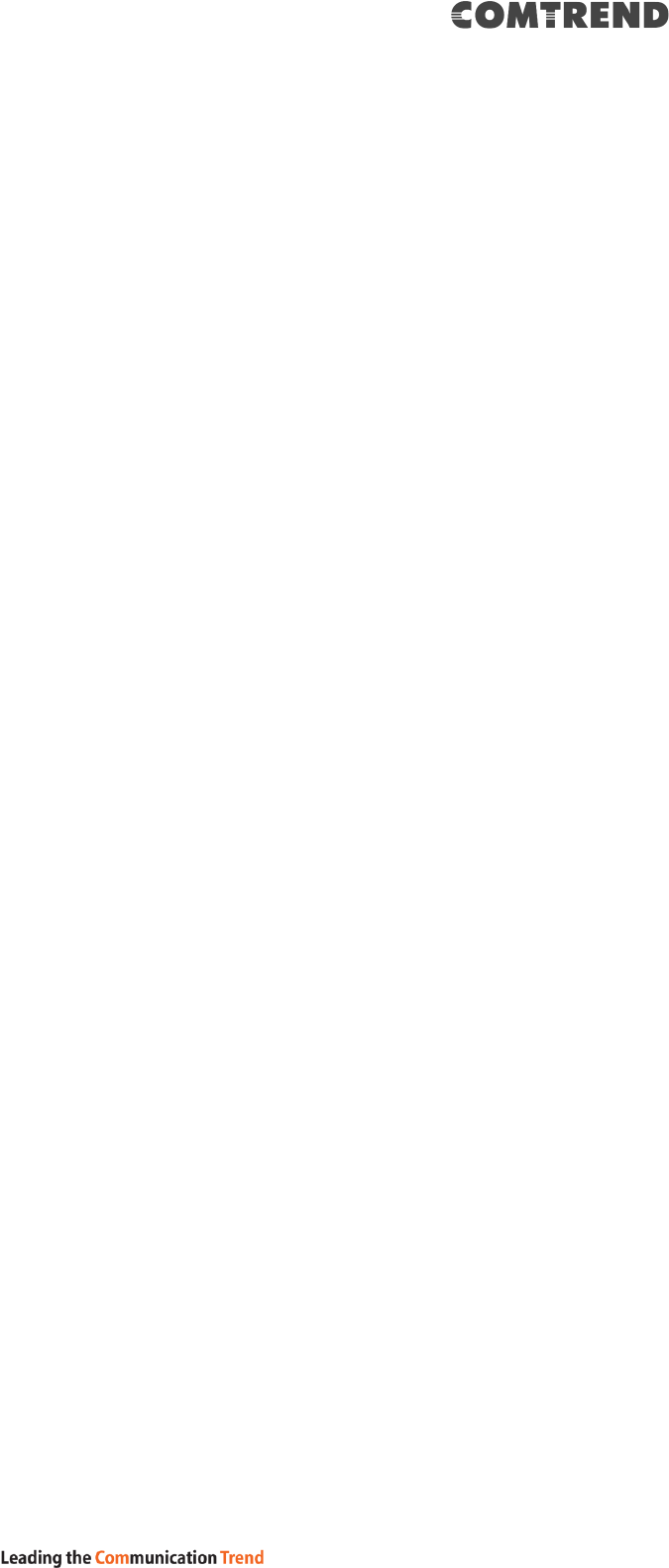
210
ENABLE IPv6 UNNUMBERED MODEL
The IP unnumbered configuration command allows you to enable IP processing on a
serial interface without assigning it an explicit IP address. The IP unnumbered
interface can "borrow" the IP address of another interface already configured on the
router, which conserves network and address space.
LAUNCH DHCP6C FOR ADDRESS ASSIGNMENT (IANA)
The Internet Assigned Numbers Authority (IANA) is a department of ICANN
responsible for coordinating some of the key elements that keep the Internet
running smoothly. Whilst the Internet is renowned for being a worldwide network
free from central coordination, there is a technical need for some key parts of the
Internet to be globally coordinated, and this coordination role is undertaken by
IANA.
Specifically, IANA allocates and maintains unique codes and numbering systems
that are used in the technical standards (“protocols”) that drive the Internet.
IANA’s various activities can be broadly grouped in to three categories:
• Domain Names
IANA manages the DNS Root, the .int and .arpa domains, and an IDN practices
resource.
• Number Resources
IANA coordinates the global pool of IP and AS numbers, providing them to
Regional Internet Registries.
• Protocol Assignments
Internet protocols’ numbering systems are managed by IANA in conjunction
with standards bodies.
LAUNCH DHCP6C FOR PREFIX DELEGATION (IAPD)
An Identity Association for Prefix Delegation (IAPD) is a collection of prefixes
assigned to a requesting device. A requesting device may have more than one IAPD;
for example, one for each of its interfaces.
A prefix-delegating router (DHCPv6 server) selects prefixes to be assigned to a
requesting router (DHCPv6 client) upon receiving a request from the client. The
server can select prefixes for a requesting client by using static and dynamic
assignment mechanisms. Administrators can manually configure a list of prefixes
and associated preferred and valid lifetimes for an IAPD of a specific client that is
identified by its DUID.
When the delegating router receives a request from a client, it checks if there is a
static binding configured for the IAPD in the client’s message. If a static binding is
present, the prefixes in the binding are returned to the client. If no such binding is
found, the server attempts to assign prefixes for the client from other sources.
An IPv6 prefix delegating router can also select prefixes for a requesting router
based on an external authority such as a RADIUS server using the
Framed-IPv6-Prefix attribute.
LAUNCH DHCP6C FOR RAPID COMMIT
Rapid-Commit; is the process (option) in which a Requesting Router (DHCP Client)
obtains "configurable information" (configurable parameters) from a Delegating
Router (DHCP Server) by using a rapid DHCPv6 two-message exchange. The
messages that are exchanged between the two routers (RR and DR) are called the
DHCPv6 "SOLICIT" message and the DHCPv6 "REPLY" message.
FIXED MTU
Fixed Maximum Transmission Unit. The size (in bytes) of largest protocol data unit
which the layer can pass onwards. This value is 1500 for PPPoA.
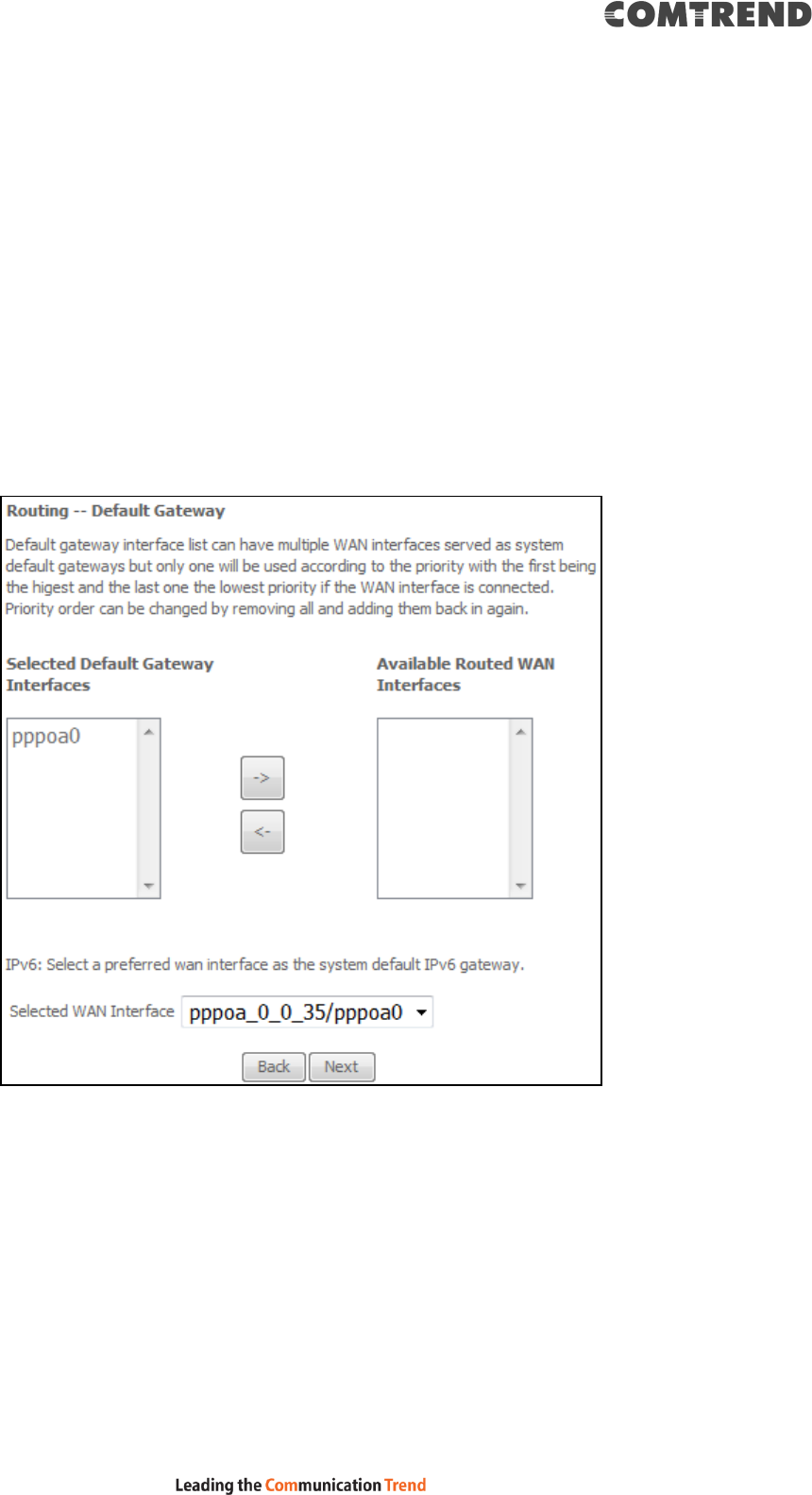
211
ENABLE PPP DEBUG MODE
When this option is selected, the system will put more PPP connection information
into the system log. This is for debugging errors and not for normal usage.
ENABLE MLD MULTICAST PROXY
Multicast Listener Discovery (MLD) is a component of the Internet Protocol Version
6 (IPv6) suite. MLD is used by IPv6 routers for discovering multicast listeners on a
directly attached link, much like IGMP is used in IPv4. The protocol is embedded in
ICMPv6 instead of using a separate protocol.
ENABLE MLD MULTICAST SOURCE
Click to allow use of this WAN interface as Multicast Listener Discovery (MLD)
multicast source.
STEP 3: Choose an interface to be the default gateway.
Click Next to continue or click Back to return to the previous step.
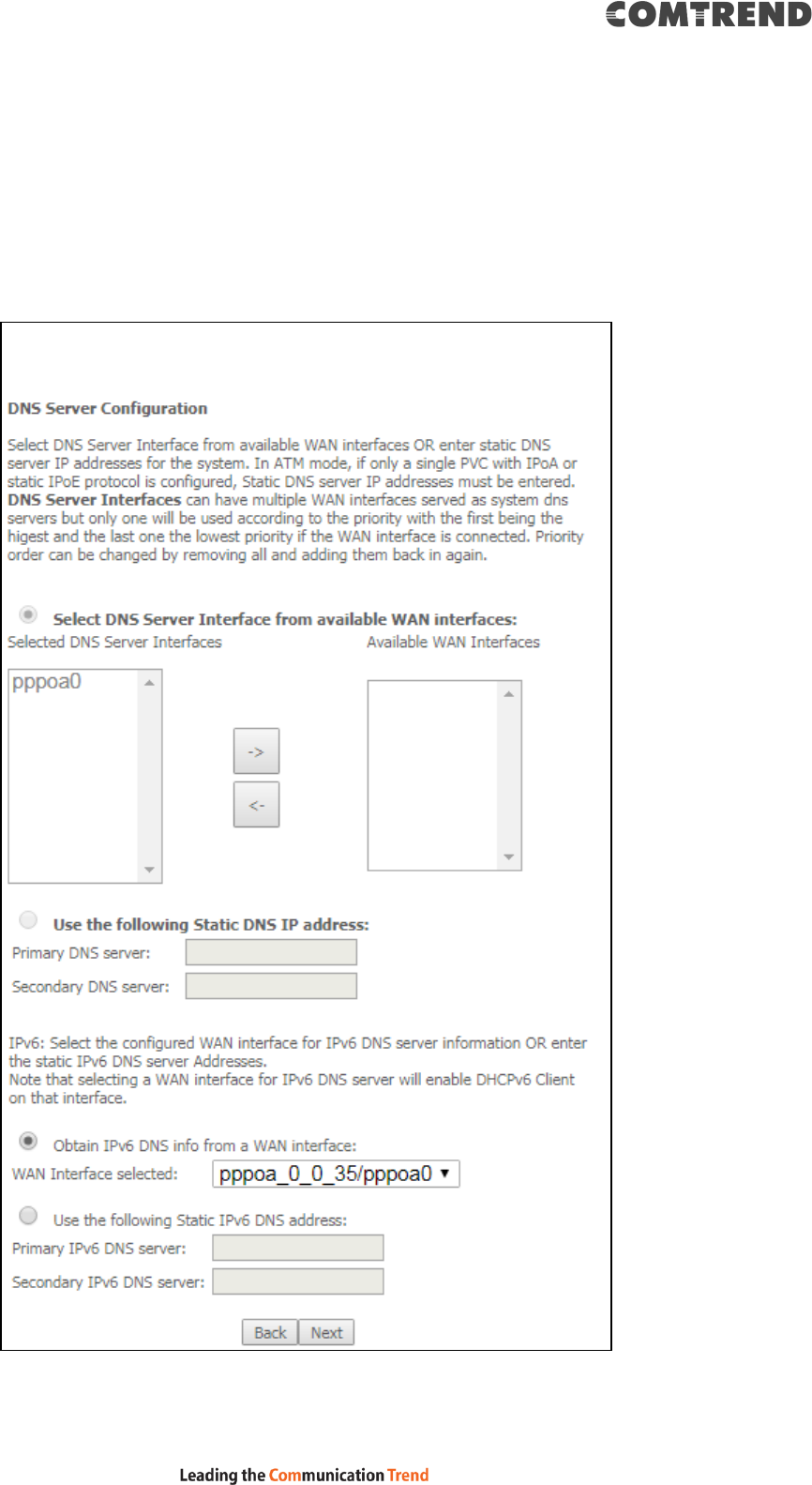
212
STEP 4: Select DNS Server Interface from available WAN interfaces OR enter static
DNS server IP addresses for the system. In ATM mode, if only a single PVC
with IPoA or static IPoE protocol is configured, Static DNS server IP
addresses must be entered.
Select the configured WAN interface for IPv6 DNS server information OR enter the
static IPv6 DNS server Addresses. Note that selecting a WAN interface for IPv6 DNS
server will enable DHCPv6 Client on that interface.
Click Next to continue or click Back to return to the previous step.

213
STEP 5: The WAN Setup - Summary screen shows a preview of the WAN service
you have configured. Check these settings and click Save/Apply if they
are correct, or click Back to modify them.
After clicking Save/Apply, the new service should appear on the main screen.