Comtrend WAP-5891U Wireless Router User Manual UM WR 6891u A1 0
Comtrend Corporation Wireless Router UM WR 6891u A1 0
Comtrend >
Contents
- 1. Manual-1
- 2. Manual-2
Manual-1

WR-6891u
FTTH Gateway
User Manual
261
097
-
018
Version A1.0, May 28, 2015
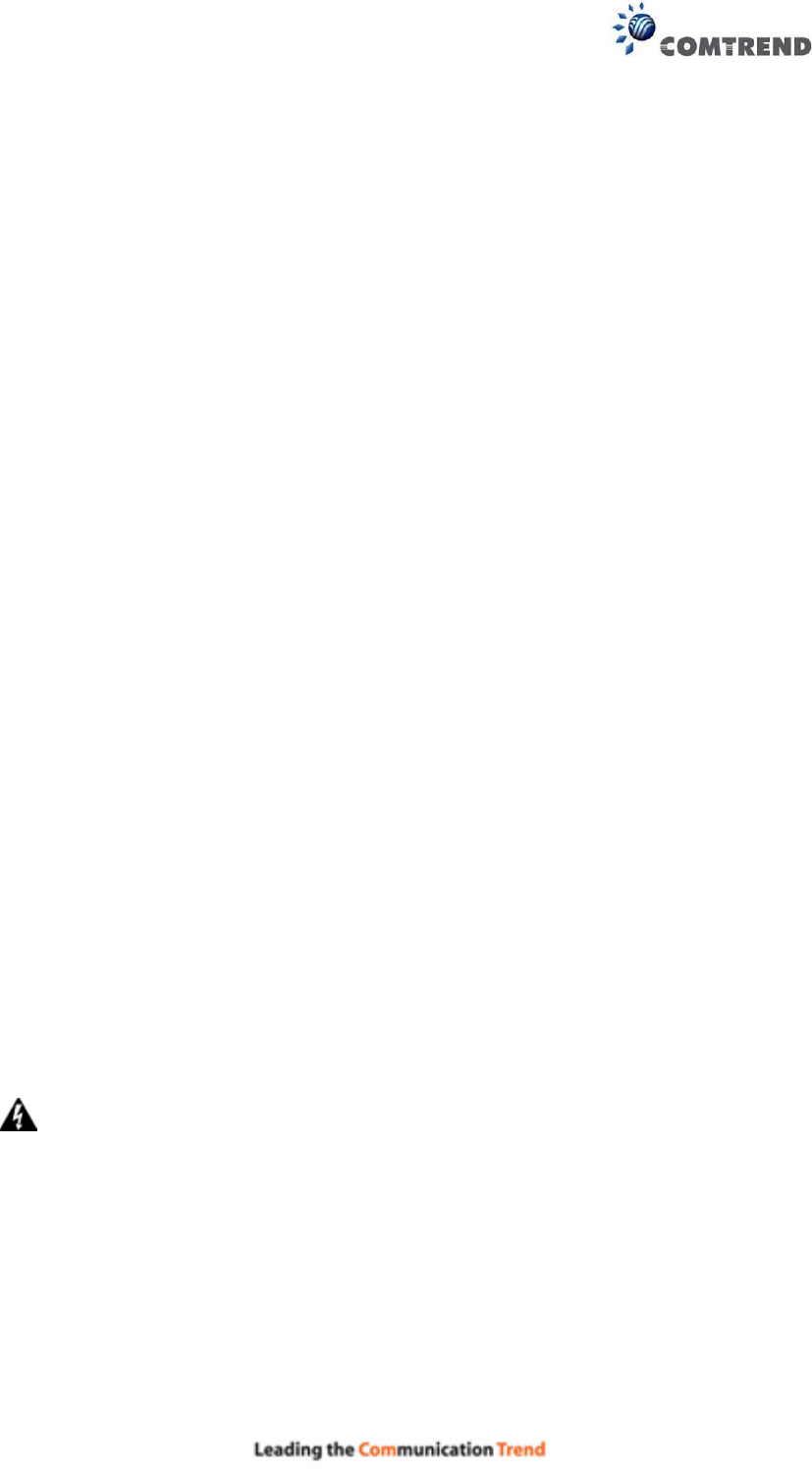
1
Preface
This manual provides information related to the installation and operation of this
device. The individual reading this manual is presumed to have a basic
understanding of telecommunications terminology and concepts.
If you find the product to be inoperable or malfunctioning, please contact technical
support for immediate service by email at INT-support@comtrend.com
For product update, new product release, manual revision, or software upgrades,
please visit our website at http://www.comtrend.com
Important Safety Instructions
With reference to unpacking, installation, use, and maintenance of your electronic
device, the following basic guidelines are recommended:
• Do not use or install this product near water, to avoid fire or shock hazard. For
example, near a bathtub, kitchen sink or laundry tub, or near a swimming pool.
Also, do not expose the equipment to rain or damp areas (e.g. a wet basement).
• Do not connect the power supply cord on elevated surfaces. Allow it to lie freely.
There should be no obstructions in its path and no heavy items should be placed
on the cord. In addition, do not walk on, step on, or mistreat the cord.
• Use only the power cord and adapter that are shipped with this device.
• To safeguard the equipment against overheating, make sure that all openings in
the unit that offer exposure to air are not blocked.
• Avoid using a telephone (other than a cordless type) during an electrical storm.
There may be a remote risk of electric shock from lightening. Also, do not use
the telephone to report a gas leak in the vicinity of the leak.
• Never install telephone wiring during stormy weather conditions.
CAUTION:
To reduce the risk of fire, use only No. 26 AWG or larger
telecommunication line cord.
Always disconnect all telephone lines from the wall outlet before servicing
or disassembling this equipment.
WARNING
Disconnect the power line from the device before servicing.
Power supply specifications are clearly stated in Appendix C –
Specifications.
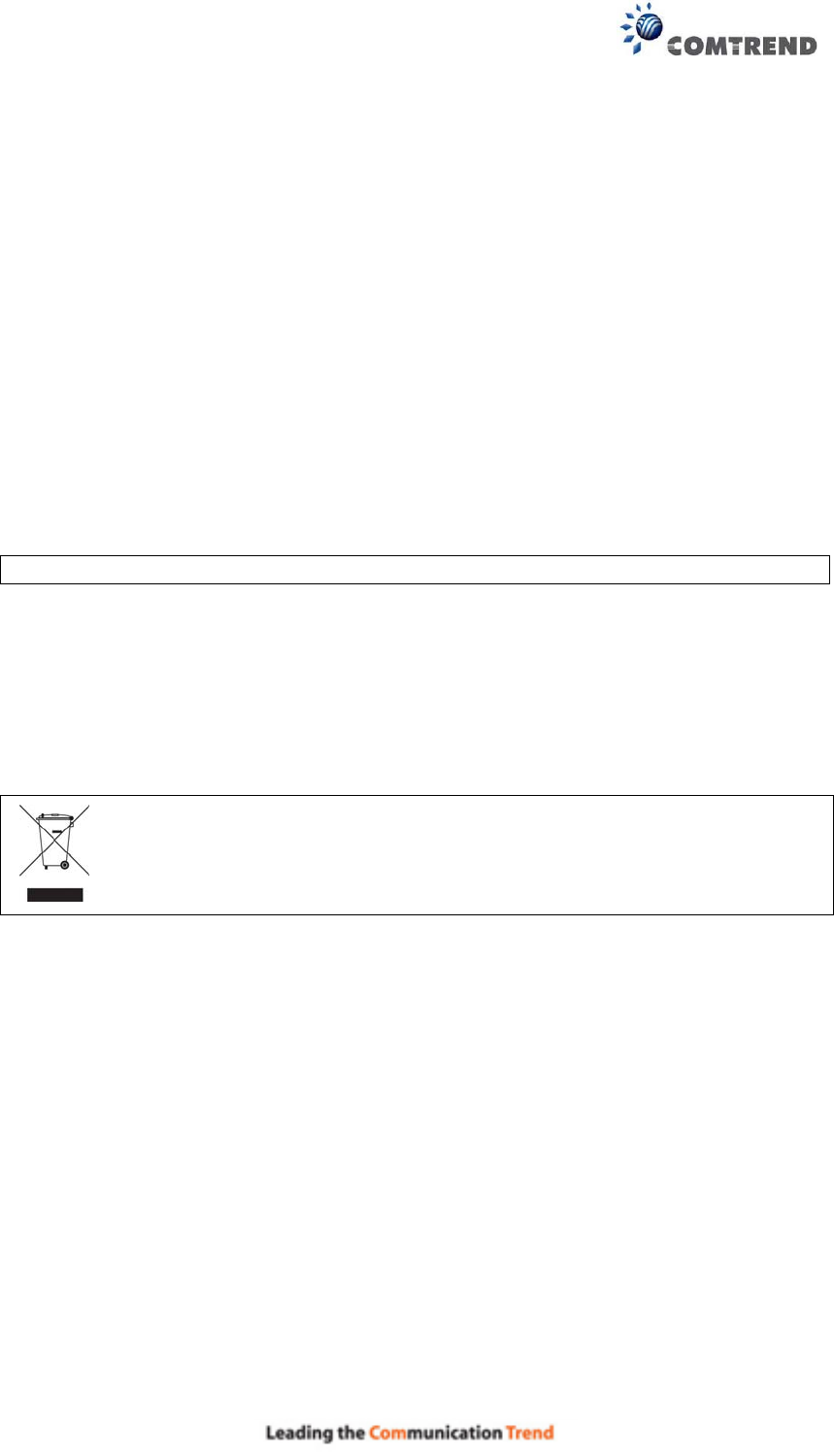
2
Copyright
Copyright©2015 Comtrend Corporation. All rights reserved. The information
contained herein is proprietary to Comtrend Corporation. No part of this document
may be translated, transcribed, reproduced, in any form, or by any means without
prior written consent of Comtrend Corporation.
This program is free software: you can redistribute it and/or modify it under the
terms of the GNU General Public License as published by the Free Software
Foundation, either version 3 of the License, or (at your option) any later version.
This program is distributed in the hope that it will be useful, but WITHOUT ANY
WARRANTY; without even the implied warranty of MERCHANTABILITY or FITNESS
FOR A PARTICULAR PURPOSE. See the GNU General Public License for more
details.
You should have received a copy of the GNU General Public License
along with this program. If not, see http://www.gnu.org/licenses/
NOTE: This document is subject to change without notice.
Protect Our Environment
This symbol indicates that when the equipment has reached the end of
its useful life, it must be taken to a recycling centre and processed
separate from domestic waste.
The cardboard box, the plastic contained in the packaging, and the parts that make
up this router can be recycled in accordance with regionally established regulations.
Never dispose of this electronic equipment along with your household waste; you
may be subject to penalties or sanctions under the law. Instead, please be
responsible and ask for disposal instructions from your local government.
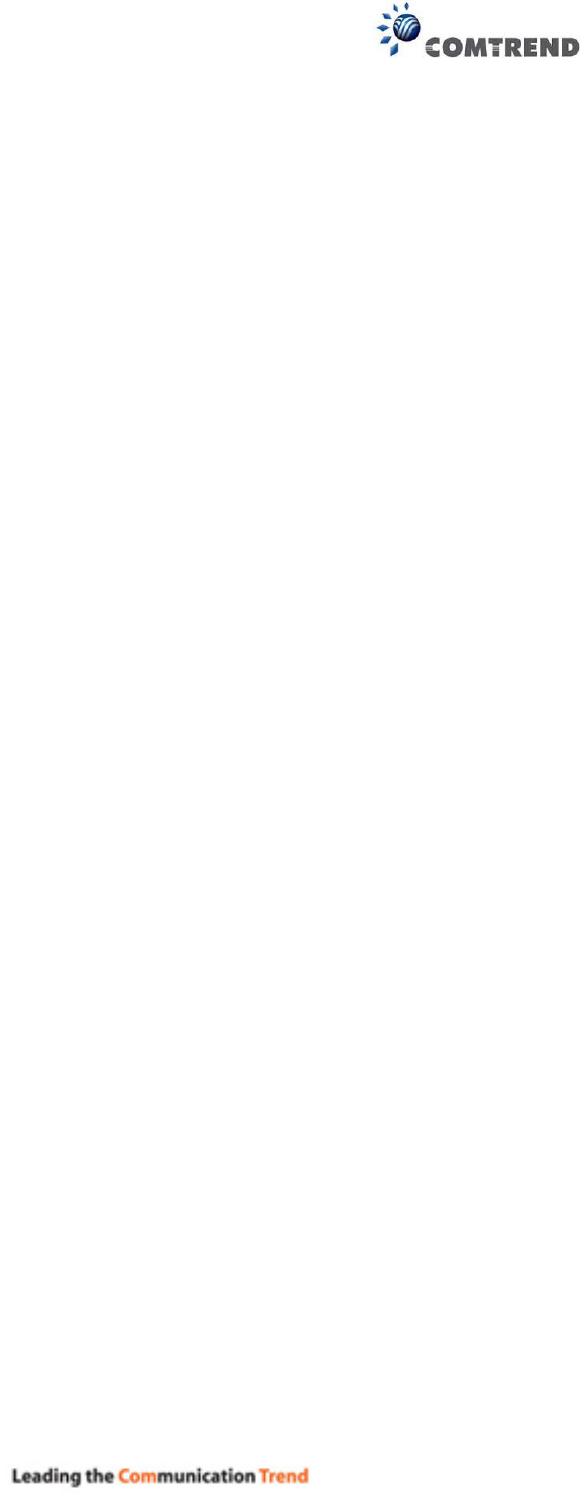
3
Table of Contents
CHAPTER 1 INTRODUCTION ........................................................................................................... 6
1.1 APPLICATION ................................................................................................................................... 7
CHAPTER 2 INSTALLATION ............................................................................................................. 8
2.1 HARDWARE SETUP ........................................................................................................................... 8
2.2 LED INDICATORS .......................................................................................................................... 10
CHAPTER 3 WEB USER INTERFACE ............................................................................................ 12
3.1 DEFAULT SETTINGS ....................................................................................................................... 12
3.2 IP CONFIGURATION ........................................................................................................................ 12
3.3 LOGIN PROCEDURE ........................................................................................................................ 15
CHAPTER 4 DEVICE INFORMATION ........................................................................................... 17
4.1 WAN ............................................................................................................................................. 18
4.2 STATISTICS ..................................................................................................................................... 19
4.2.1LAN Statistics ................................................................................................................. 19
4.2.2WAN Service ................................................................................................................... 20
4.3 ROUTE ........................................................................................................................................... 21
4.4 ARP............................................................................................................................................... 22
4.5 DHCP ........................................................................................................................................... 22
4.6 NAT SESSION ................................................................................................................................ 24
4.7 IGMP PROXY ................................................................................................................................ 25
4.8 IPV6 .............................................................................................................................................. 26
4.8.1 IPv6 Info ................................................................................................................................ 26
4.8.2 IPv6 Neighbor ....................................................................................................................... 27
4.8.3 IPv6 Route ............................................................................................................................. 28
4.9 NETWORK MAP ............................................................................................................................. 29
4.10 WIRELESS .................................................................................................................................... 30
4.10.1 Station Info .......................................................................................................................... 30
4.10.2 Site Survey ........................................................................................................................... 31
CHAPTER 5 BASIC SETUP ............................................................................................................... 32
5.1 WAN SETUP ................................................................................................................................... 33
5.1.1 WAN Service Setup ................................................................................................................ 34
5.2 NAT .............................................................................................................................................. 35
5.2.1Virtual Servers ................................................................................................................ 35
5.2.2Port Triggering ............................................................................................................... 38
5.2.3DMZ Host ....................................................................................................................... 40
5.2.4 IP Address Map............................................................................................................... 41
5.2.5 IPSEC ALG ..................................................................................................................... 43
5.2.6 SIP ALG .......................................................................................................................... 44
5.3 LAN .............................................................................................................................................. 45
5.3.1 LAN IPv6 Autoconfig ............................................................................................................. 48
5.3.2 Static IP Neighbor ................................................................................................................. 51
5.3.3 UPnP ..................................................................................................................................... 52
5.4 WIRELESS ...................................................................................................................................... 53
5.4.1 Basic ...................................................................................................................................... 53
5.4.2 Security .................................................................................................................................. 55
5.5 PARENTAL CONTROL ..................................................................................................................... 58
5.5.1Time Restriction .............................................................................................................. 58
5.5.2URL Filter ....................................................................................................................... 59
5.6 HOME NETWORKING ...................................................................................................................... 61
5.6.1 Print Server ........................................................................................................................... 61
5.6.2 DLNA ..................................................................................................................................... 61
5.6.3 Storage Service ...................................................................................................................... 62
CHAPTER 6 ADVANCED SETUP ..................................................................................................... 63
6.1 AUTO-DETECTION SETUP ............................................................................................................... 63
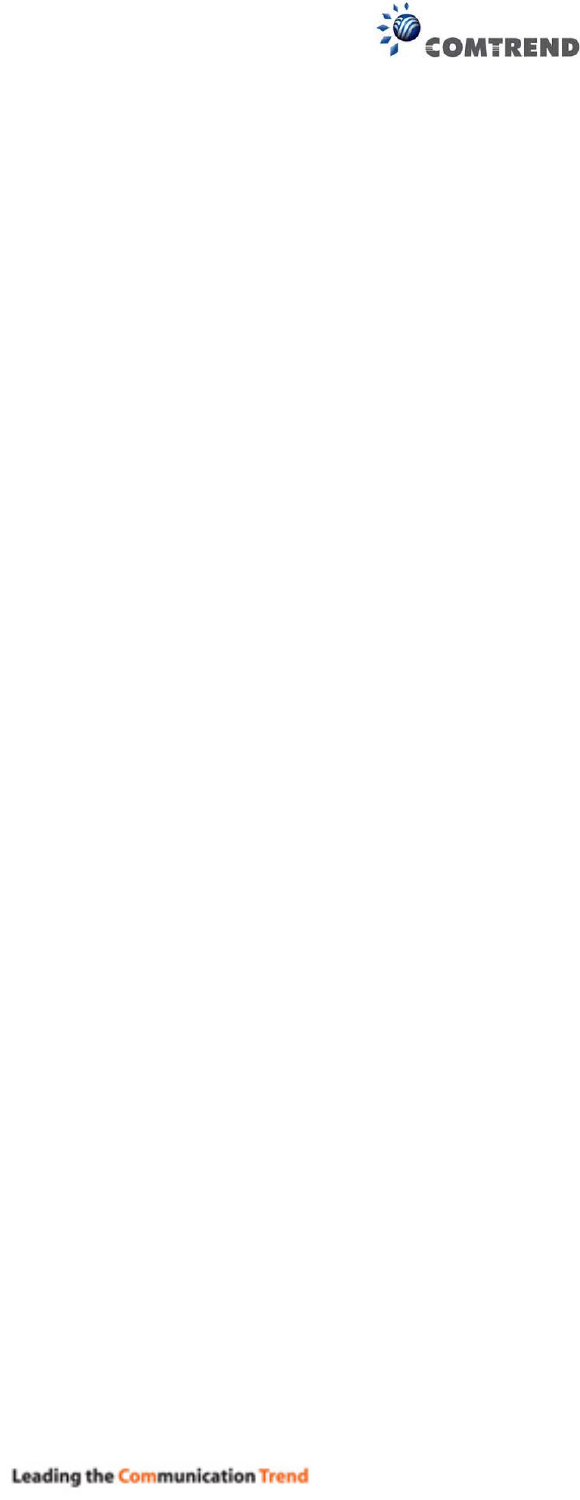
4
6.2 SECURITY ...................................................................................................................................... 67
6.2.1IP Filtering ..................................................................................................................... 67
6.2.2MAC Filtering................................................................................................................. 70
6.3 QUALITY OF SERVICE (QOS) .......................................................................................................... 72
6.3.1QoS Queue Setup ............................................................................................................ 73
6.3.2QoS Policer .................................................................................................................... 75
6.3.3 QoS Classification .......................................................................................................... 77
6.4 ROUTING ....................................................................................................................................... 79
6.4.1Default Gateway ............................................................................................................. 79
6.4.2Static Route ..................................................................................................................... 80
6.4.3Policy Routing ................................................................................................................ 81
6.4.4 RIP .................................................................................................................................. 82
6.5 INTERFACE GROUPING ................................................................................................................... 83
6.6 IP TUNNEL ..................................................................................................................................... 86
6.6.1 IPv6inIPv4 ............................................................................................................................. 86
6.6.2 IPv4inIPv6 ............................................................................................................................. 87
6.7 CERTIFICATE .................................................................................................................................. 88
6.7.1Local ............................................................................................................................... 88
6.7.2Trusted CA ...................................................................................................................... 90
6.8 POWER MANAGEMENT .................................................................................................................. 91
6.9 MULTICAST ................................................................................................................................... 92
6.10 WIRELESS .................................................................................................................................... 94
6.10.1 Basic .................................................................................................................................... 94
6.10.2 Security ................................................................................................................................ 96
6.10.3 WPS ..................................................................................................................................... 99
6.10.4 MAC Filter ......................................................................................................................... 100
6.10.5 Wireless Bridge .................................................................................................................. 102
6.10.6 Advanced ........................................................................................................................... 103
CHAPTER 7 DIAGNOSTICS ........................................................................................................... 106
7.1 DIAGNOSTICS – INDIVIDUAL TESTS ............................................................................................. 106
7.2 FAULT MANAGEMENT .................................................................................................................. 107
7.3 UPTIME STATUS ........................................................................................................................... 108
7.4 PING ............................................................................................................................................ 108
7.5 TRACE ROUTE ............................................................................................................................. 109
7.6 SYSTEM UTILIZATION .................................................................................................................. 110
CHAPTER 8 MANAGEMENT ........................................................................................................ 111
8.1 SETTINGS ..................................................................................................................................... 111
8.1.1Backup Settings ............................................................................................................. 111
8.1.2Update Settings ............................................................................................................. 112
8.1.3Restore Default ............................................................................................................. 112
8.2 SYSTEM LOG ............................................................................................................................... 113
8.3 SNMP AGENT ............................................................................................................................. 115
8.4 TR-069 CLIENT ........................................................................................................................... 116
8.5 INTERNET TIME ........................................................................................................................... 118
8.6 ACCESS CONTROL ....................................................................................................................... 119
8.6.1 Passwords ......................................................................................................................... 119
8.6.2 Service Access ................................................................................................................... 121
8.6.3 IP Address ......................................................................................................................... 122
8.7 UPDATE SOFTWARE ..................................................................................................................... 123
8.8 REBOOT ....................................................................................................................................... 124
CHAPTER 9 LOGOUT ..................................................................................................................... 125
APPENDIX A - FIREWALL ............................................................................................................. 126
APPENDIX B - PIN ASSIGNMENTS .............................................................................................. 129
APPENDIX C – SPECIFICATIONS ................................................................................................ 130
APPENDIX D - SSH CLIENT .......................................................................................................... 132
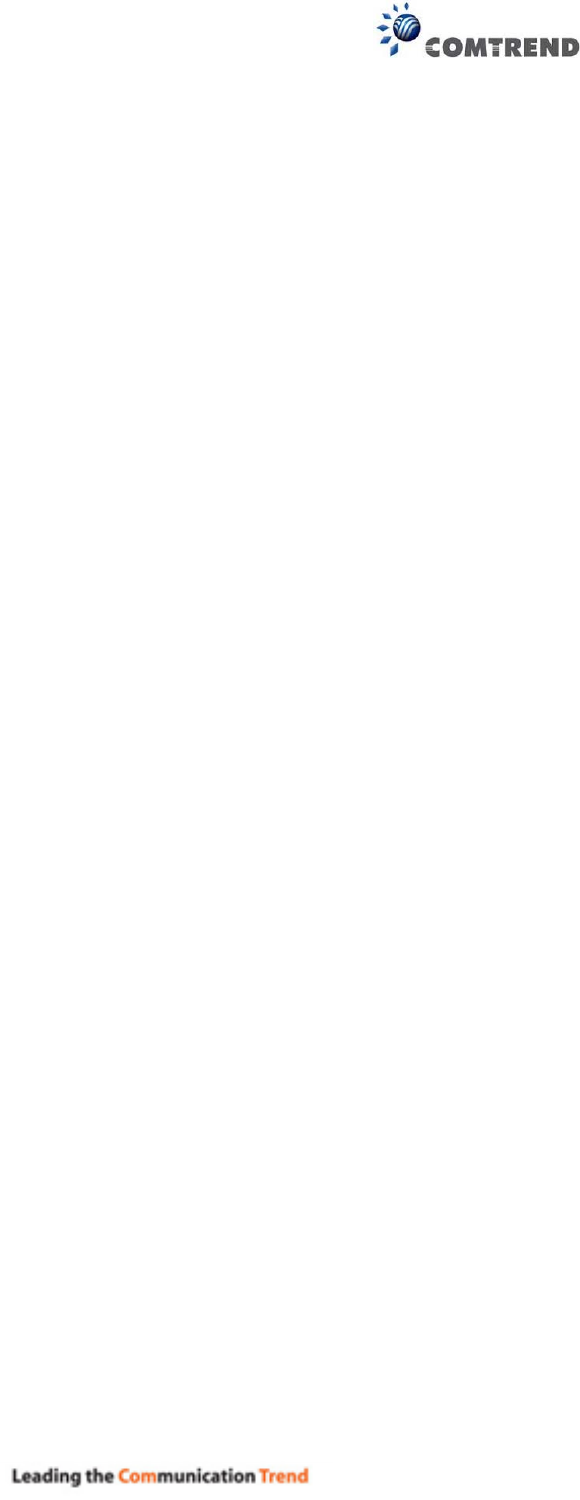
5
APPENDIX E - CONNECTION SETUP ......................................................................................... 133
APPENDIX F - WPS OPERATION ................................................................................................. 149
APPENDIX G - PRINTER SERVER ............................................................................................... 154
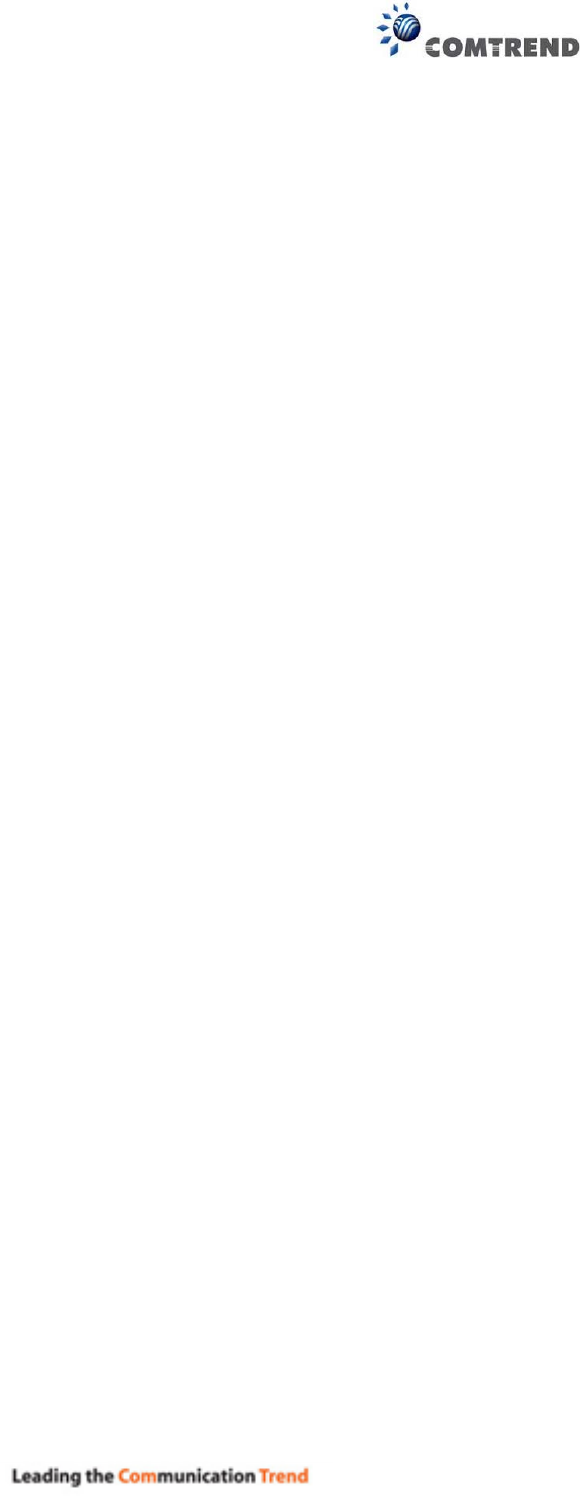
6
Chapter 1 Introduction
The WR-6891u is an 802.11n 2.4GHz concurrently compliant VoIP Gateway. It
employs a 10/100/1000 Base-T Gigabit Ethernet port for WAN, four 10/100/1000 Base-T
Gigabit Ethernet ports for LAN, one USB Host, one WiFi On-Off/WPS button, and an
integrated 802.11n 2.4GHz(2T2R) for WLAN Access Point (AP), which is backward
compatible with 802.11b/g; therefore WR-6891u allows both wired LAN connectivity and
wireless connectivity. It is also capable of facilitating predictable, real-time, toll-quality
voice over the Internet.
WR-6891u connects to xDSL or GPON (Gigabit-Capable Passive Optical Network)
modem and supports state-of-the-art security features such as WPA data encryption,
Firewall & VPN pass through. It is designed for both residential and business
applications that require wireless and wired connectivity. WR-6891u is also designed
with a TR-068 compliant color panel and LED indicators for easy installation and
user-friendliness. WR-6891u supports Triple services (Data+VoIP+IPTV) by wired or
wireless protocol.
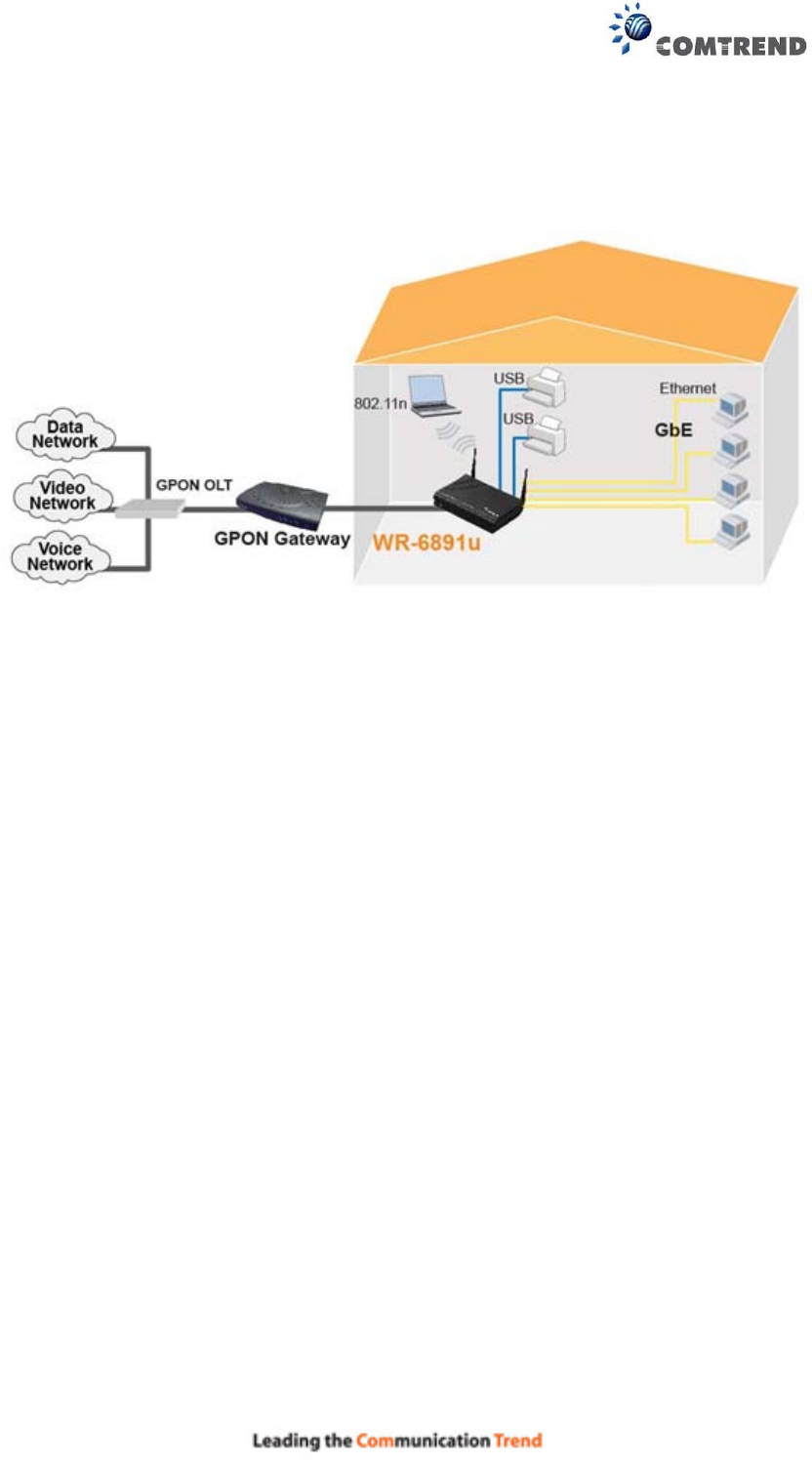
7
1.1 Application
The following diagram depicts the application of the WR-6891u with GPON.
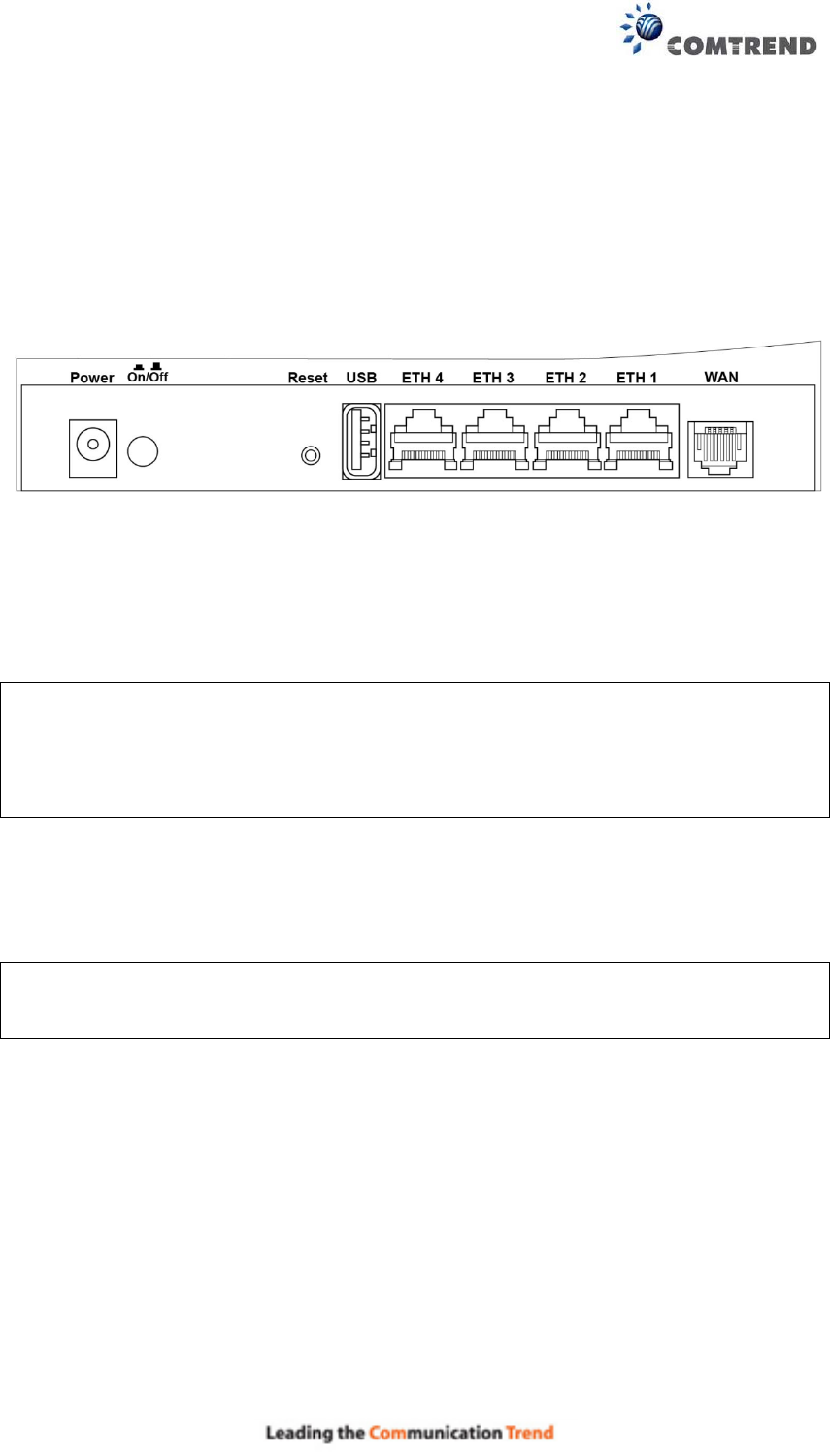
8
Chapter 2 Installation
2.1 Hardware Setup
Follow the instructions below to complete the hardware setup.
BACK PANEL
The figure below shows the back panel of the device.
Power ON
Press the power button to the OFF position (OUT). Connect the power adapter to the
power port. Attach the power adapter to a wall outlet or other AC source. Press the
power button to the ON position (IN). If the Power LED displays as expected then
the device is ready for setup (see section 2.2 LED Indicators).
Caution 1: If the device fails to power up, or it malfunctions, first verify that the
power cords are connected securely. Then power it on again. If the
problem persists, contact technical support.
Caution 2: Before servicing or disassembling this equipment, disconnect all power
cords and telephone lines from their outlets.
Reset Button
Restore the default parameters of the device by pressing the Reset button for 5 to
10 seconds. After the device has rebooted successfully, the front panel should
display as expected (see section 2.2 LED Indicators).
NOTE: If pressed down for more than 20 seconds, the WR-6891u will go into a
firmware update state (CFE boot mode). The firmware can then be
updated using an Internet browser pointed to the default IP address.
USB HOST PORT
Two USB 2.0 host ports support compatible printers. See Appendix G for setup
instructions. Support for other devices may be added in future firmware upgrades.
ETH PORTS
Use 1000-BASE-T RJ-45 cables to connect up to four network devices to a Gigabit
LAN, or 10/100BASE-T RJ-45 cables for slower networks. As these ports are
auto-sensing MDI/X, either straight-through or crossover cable can be used.
ETH WAN PORT
This port has the same features as the LAN ports described above with additional
Ethernet WAN functionality.
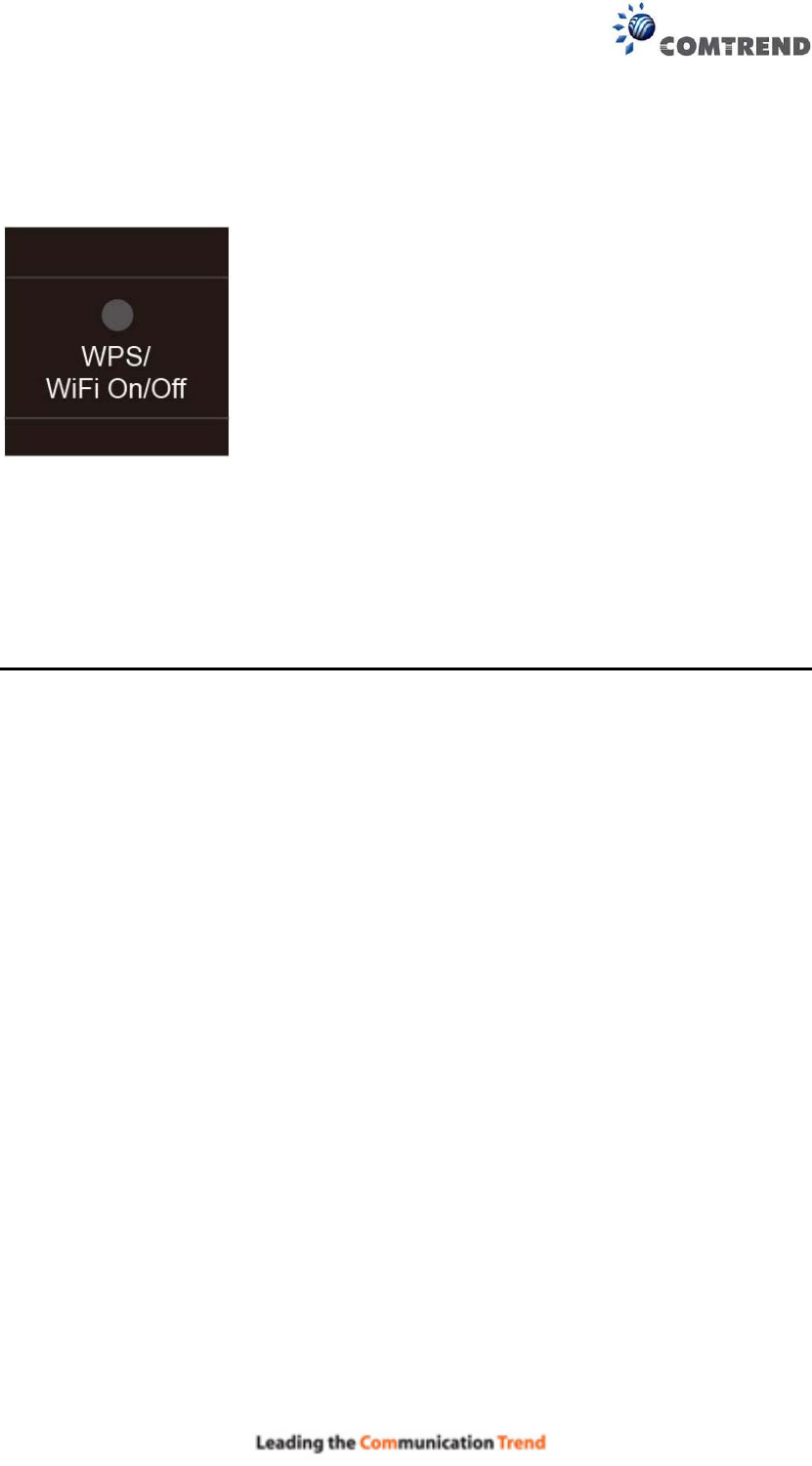
9
FRONT PANEL
WPS/WLAN Switch
Press the WPS/WIFI button for 5 seconds to enable the WIFI function (then WIFI led
should light up). Press for another 5 seconds to enable WPS which will allow 5
minutes for WIFI connection. To disable WIFI, press the WPS/WIFI button for 10
seconds and then WLAN led should go off.
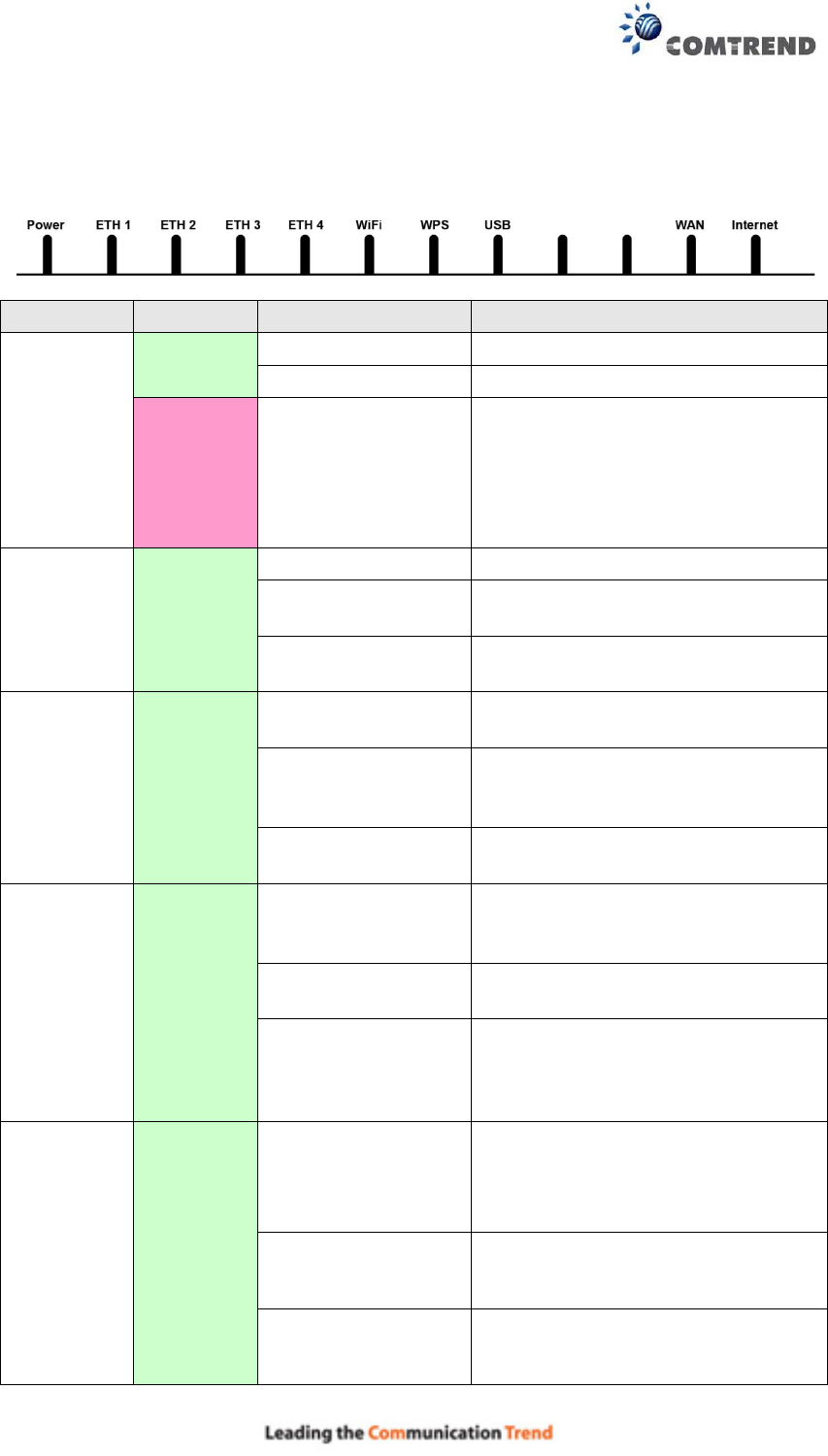
10
2.2 LED Indicators
The front panel LED indicators are shown below and explained in the following table.
This information can be used to check the status of the device and its connections.
LED Color Mode Function
POWER
GREEN On The device is powered up.
Off The device is powered down.
RED On
POST (Power On Self Test) failure
or other malfunction. A
malfunction is any error of internal
sequence or state that will prevent
the device from connecting to the
DSLAM or passing customer data.
ETH 1X-4X GREEN
On An Ethernet Link is established.
Off An Ethernet Link is not
established.
Blink Data transmitting or receiving over
LAN.
WiFi GREEN
On The wireless module is ready.
(i.e. installed and enabled).
Off
The wireless module is not ready.
(i.e. either not installed or
disabled).
Blink Data transmitting or receiving over
WLAN.
WPS
enabled
and PC
connected
to WLAN
WPS
disabled
when WPS
configured
WPS
enabled
and PC
connected
to WLAN
WPS
disabled
when WPS
configured
WPS enabled and
PC connected to
WLAN
WPS enabled and PC connected to
WLAN.
WPS disabled when
WPS configured
WPS disabled when WPS
configured.
The router is
searching for WPS
clients or WPS
un-configured.
The router is searching for WPS
clients or WPS un-configured.
USB GREEN
On
No device is connected to the any USB
ports or a device is connected to any
USB port but not active.
Off At least one device is connected to any
USB port and active.
Blink Data TX/RX through at least one of the
USB ports.

11
WAN GREEN
On An Ethernet WAN Link is
established.
Off An Ethernet WAN Link is not
established.
On Data transmitting or receiving over
Ethernet WAN.
INTERNET
GREEN
On
IP connected and no traffic
detected. If an IP or PPPoE
session is dropped due to an idle
timeout, the light will remain
green if an ADSL connection is still
present.
Off
Modem power off, modem in
bridged mode or ADSL connection
not present. In addition, if an IP
or PPPoE session is dropped for
any reason, other than an idle
timeout, the light is turned off.
Blink
IP connected and IP Traffic is
passing thru the device (either
direction)
RED On
Device attempted to become IP
connected and failed (no DHCP
response, no PPPoE response,
PPPoE authentication failed, no IP
address from IPCP, etc.)
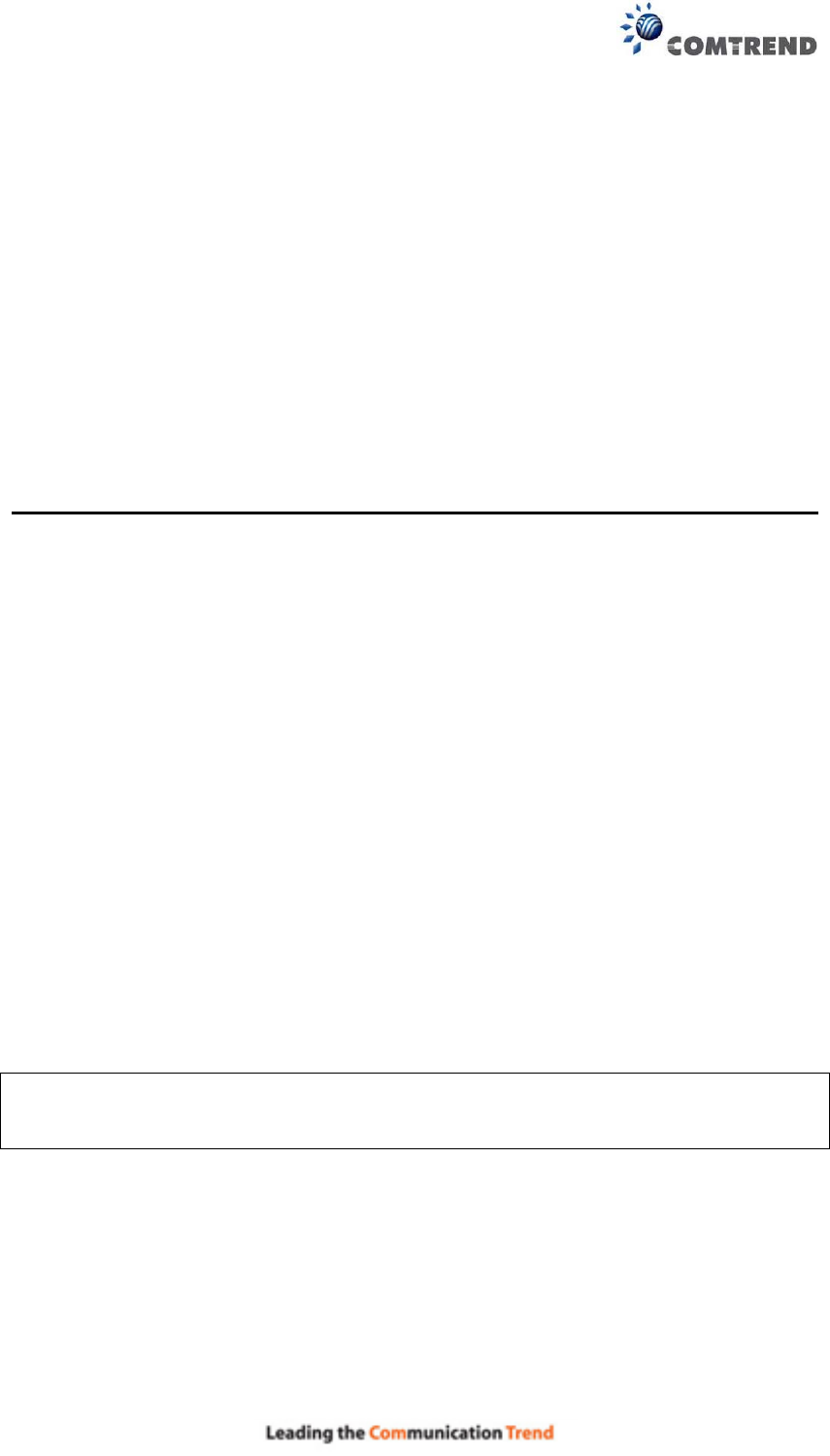
12
Chapter 3 Web User Interface
This section describes how to access the device via the web user interface (WUI)
using an Internet browser such as Internet Explorer (version 5.0 and later).
3.1 Default Settings
The factory default settings of this device are summarized below.
• LAN IP address: 192.168.1.1
• LAN subnet mask: 255.255.255.0
• Administrative access (username: root , password: 12345)
• WLAN access: enabled
Technical Note
During power on, the device initializes all settings to default values. It will then
read the configuration profile from the permanent storage section of flash memory.
The default attributes are overwritten when identical attributes with different values
are configured. The configuration profile in permanent storage can be created via
the web user interface or te lnet user interface, or ot her management protocols.
The factory default configuration can be restored either by pushing the reset button
for more than five seconds until the power indicates LED blinking or by clicking the
Restore Default Configuration option in the Restore Settings screen.
3.2 IP Configuration
DHCP MODE
When the WR-6891u powers up, the onboard DHCP server will switch on. Basically,
the DHCP server issues and reserves IP addresses for LAN devices, such as your PC.
To obtain an IP address from the DCHP server, follow the steps provided below.
NOTE: The following procedure assumes you are running Windows XP.
However, the general steps involved are similar for most operating
systems (OS). Check your OS support documentation for further details.
STEP 1: From the Network Connections window, open Local Area Connection (You
may also access this screen by double-clicking the Local Area Connection
icon on your taskbar). Click the Properties button.
STEP 2: Select Internet Protocol (TCP/IP) and click the Properties button.
STEP 3: Select Obtain an IP address automatically as shown below.
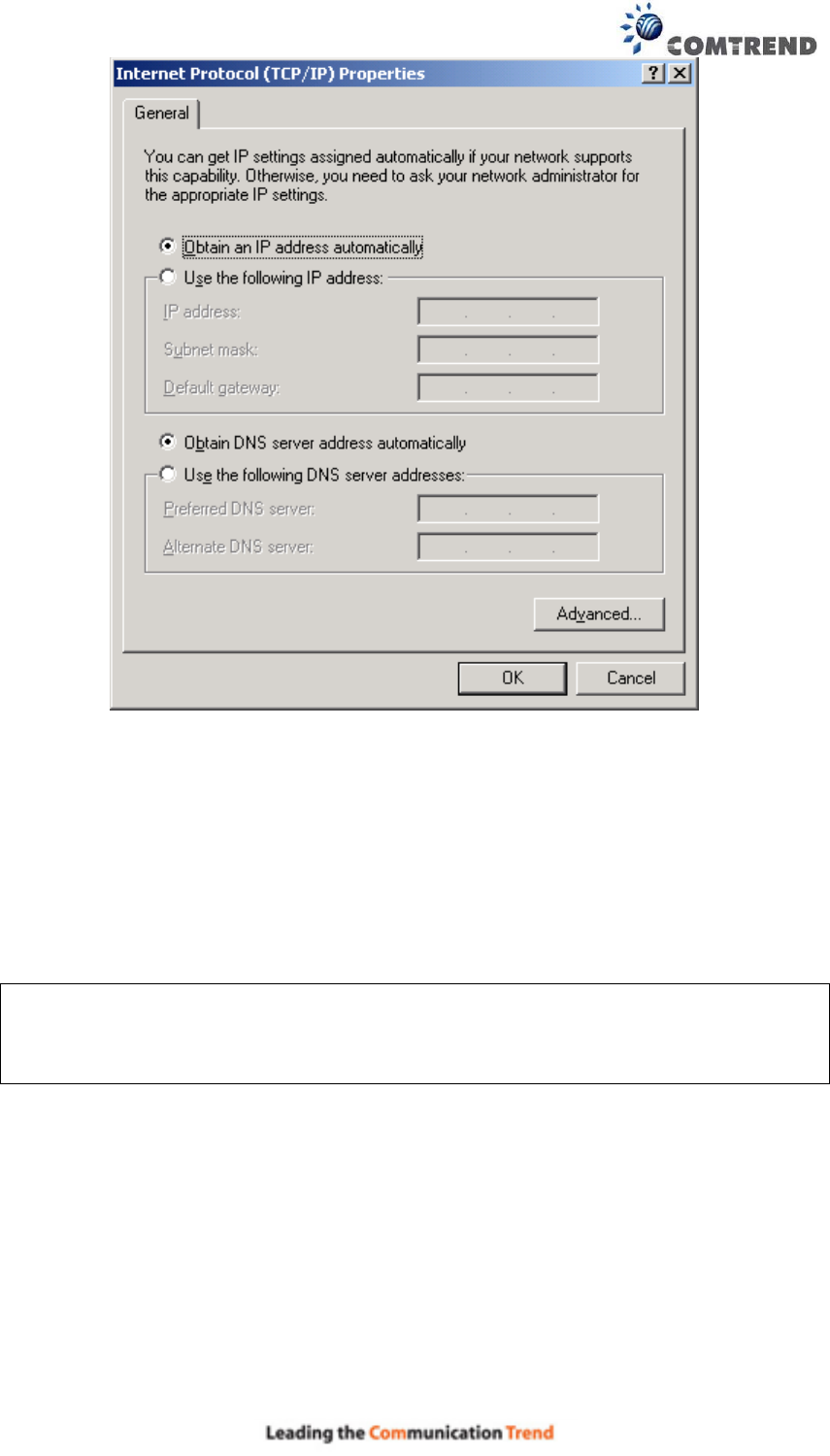
13
STEP 4: Click OK to submit these settings.
If you experience difficulty with DHCP mode, you can try static IP mode instead.
STATIC IP MODE
In static IP mode, you assign IP settings to your PC manually.
Follow these steps to configure your PC IP address to use subnet 192.168.1.x.
NOTE: The following procedure assumes you are running Windows XP.
However, the general steps involved are similar for most operating
systems (OS). Check your OS support documentation for further
details.
STEP 1: From the Network Connections window, open Local Area Connection (You
may also access this screen by double-clicking the Local Area Connection
icon on your taskbar). Click the Properties button.
STEP 2: Select Internet Protocol (TCP/IP) and click the Properties button.
STEP 3: Change the IP address to the 192.168.1.x (2<x<255) subnet with subnet
mask of 255.255.255.0. The screen should now display as shown below.

14
STEP 4: Click OK to submit these settings.
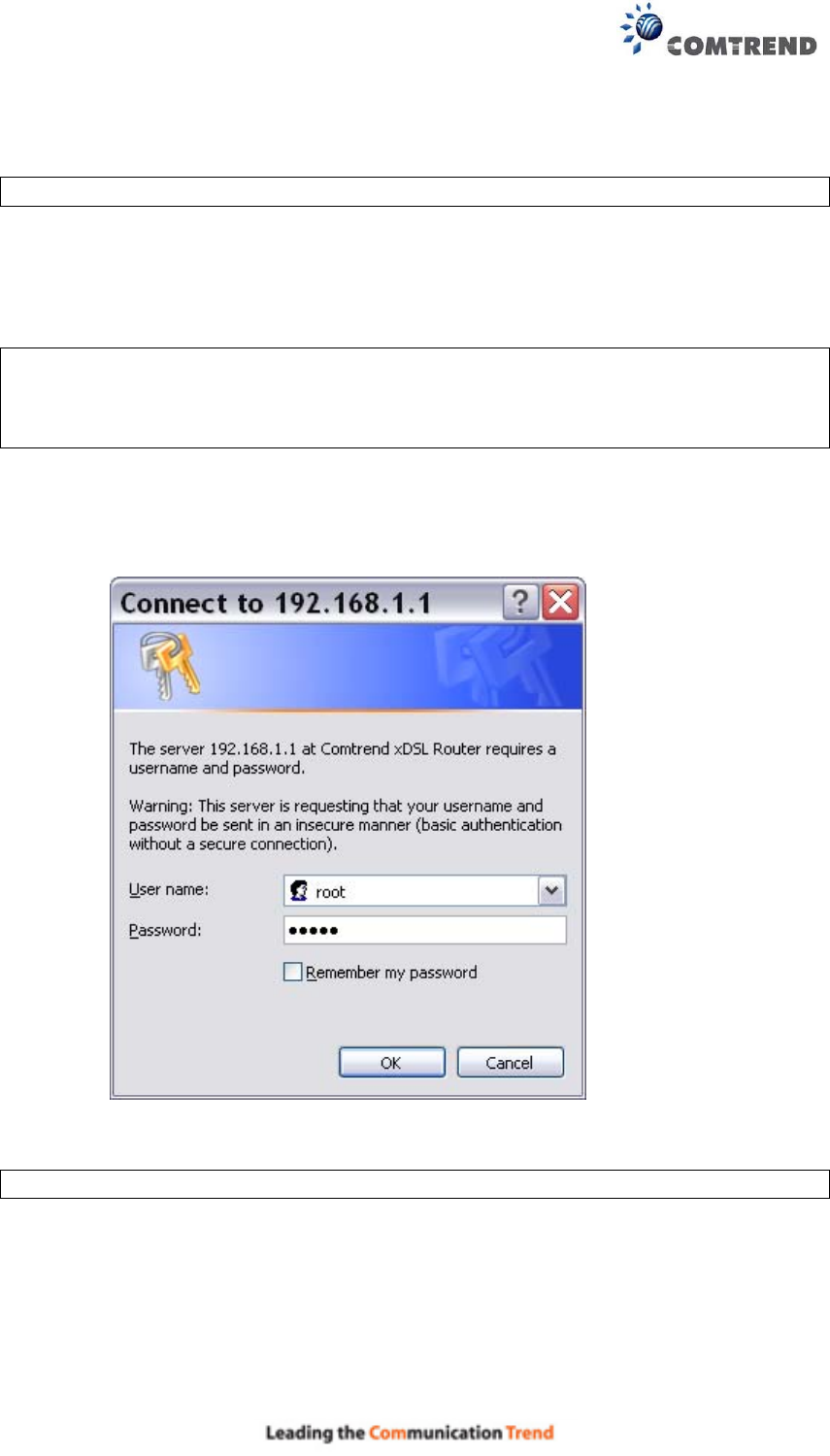
15
3.3 Login Procedure
Perform the following steps to login to the web user interface.
NOTE: The default settings can be found in Section 3.1.
STEP 1: Start the Internet browser and enter the default IP address for the device
in the Web address field. For example, if the default IP address is
192.168.1.1, type http://192.168.1.1.
NOTE: For local administration (i.e. LAN access), the PC running the browser
must be attached to the Ethernet, and not necessarily to the device.
For remote access (i.e. WAN), use the IP address shown on the Device
Information screen and login with remote username and password.
STEP 2: A dialog box will appear, such as the one below. Enter the default
username and password, as defined in 3.1 Default Settings.
Click OK to continue.
NOTE: The login password can be changed later (see 8.6.1 Passwords)
STEP 3: After successfully logging in for the first time, you will reach this screen.
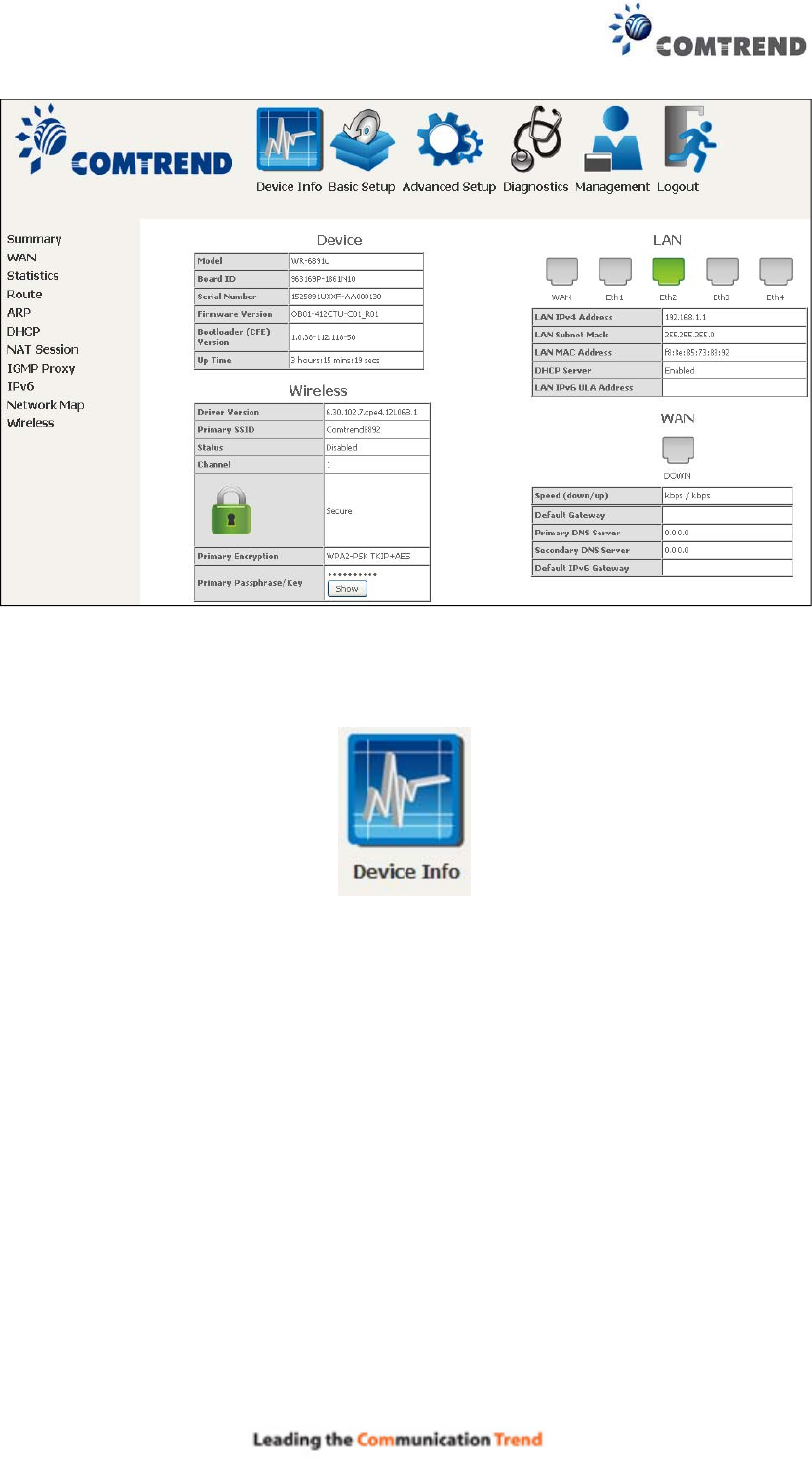
16
You can also reach this page by clicking on the following icon located at the top of
the screen.
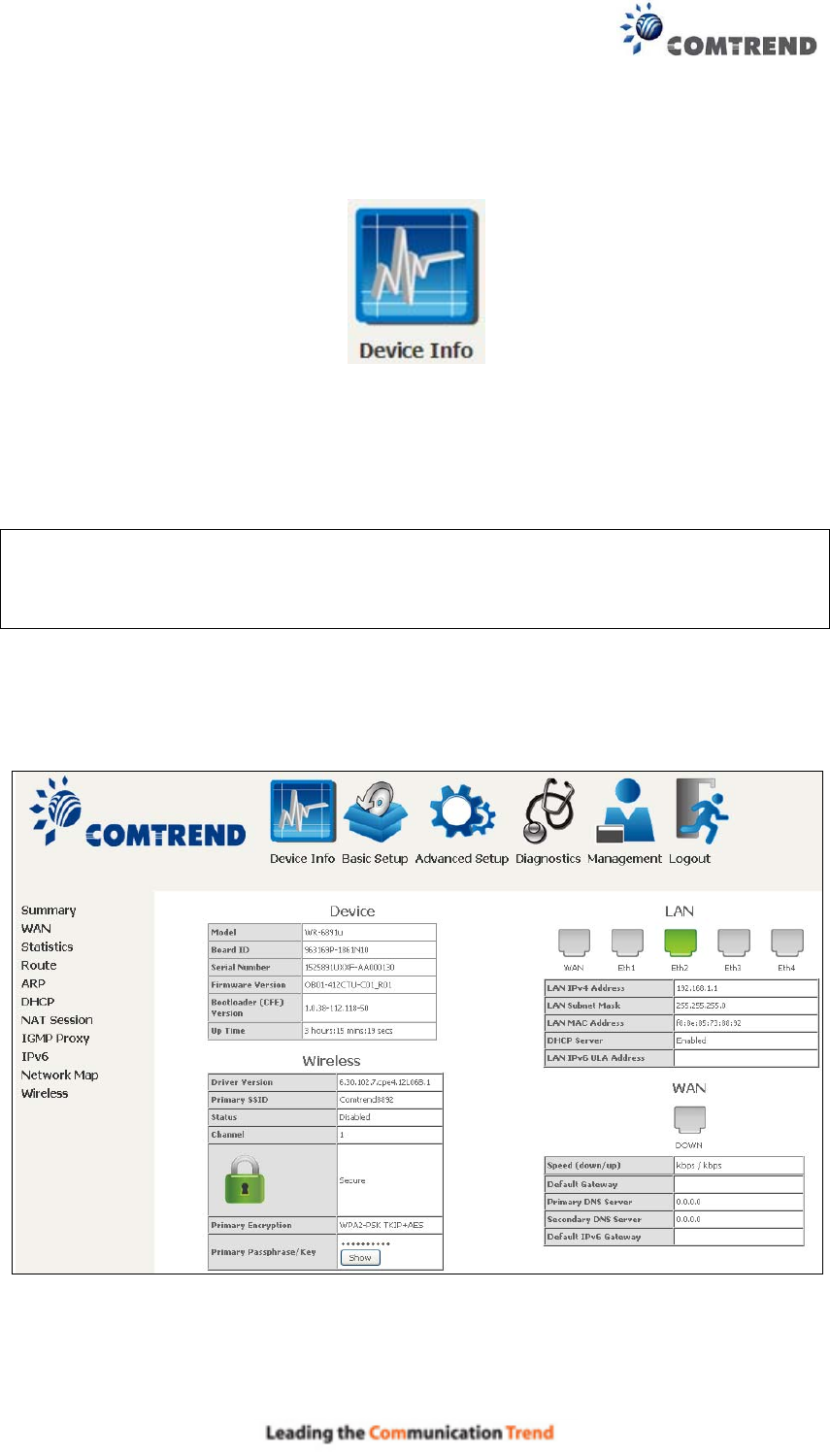
17
Chapter 4 Device Information
You can reach this page by clicking on the following icon located at the top of the
screen.
The web user interface window is divided into two frames, the main menu (at left)
and the display screen (on the right). The main menu has several options and
selecting each of these options opens a submenu with more selections.
NOTE: The menu items shown are based upon the configured connection(s) and
user account privileges. For example, if NAT and Firewall are enabled, the
main menu will display the NAT and Security submenus. If either is
disabled, their corresponding menu(s) will also be disabled.
Device Info is the first selection on the main menu so it will be discussed first.
Subsequent chapters will introduce the other main menu options in sequence.
The Device Info Summary screen displays at startup.
This screen shows hardware, software, IP settings and other related information.
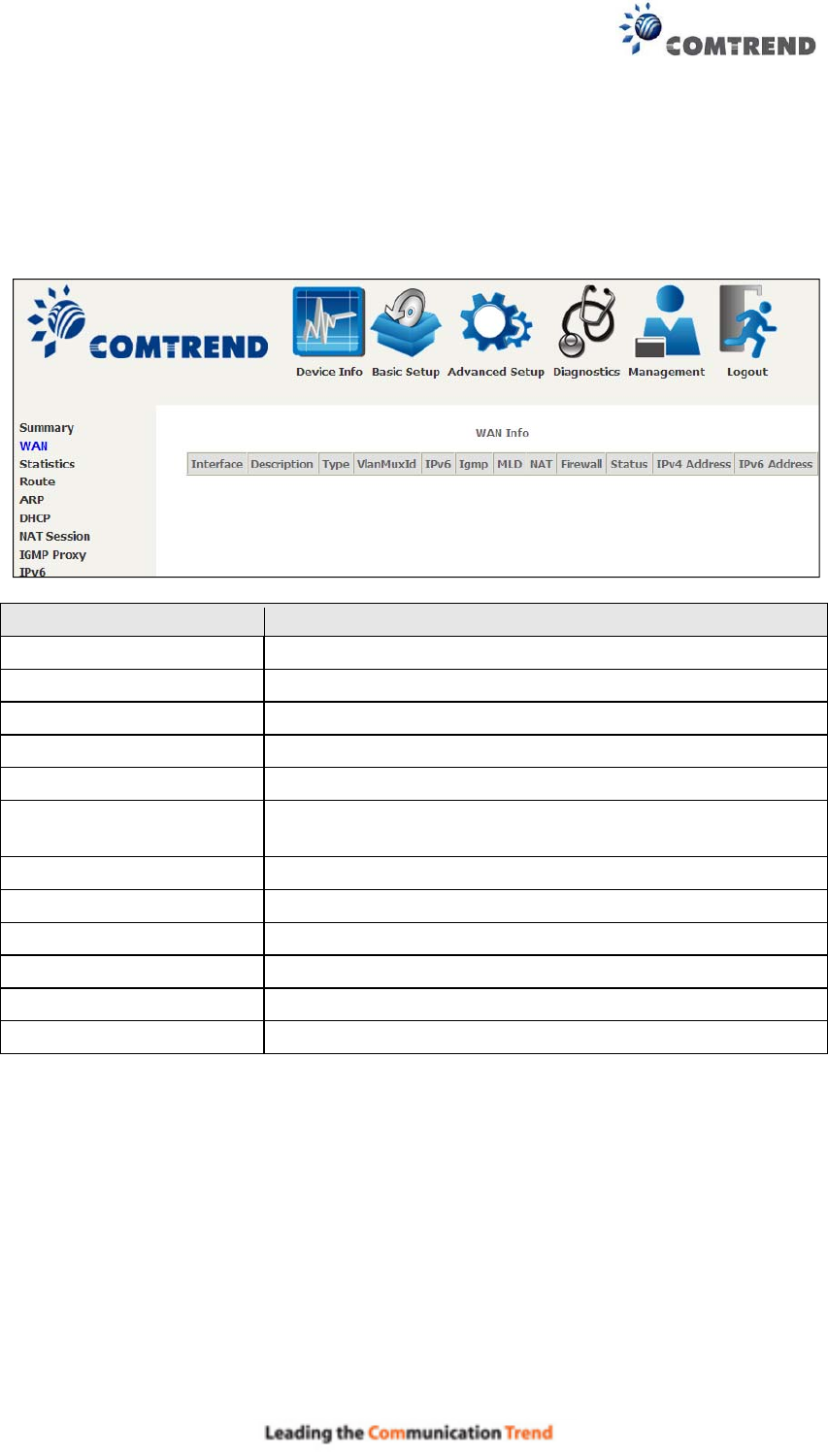
18
4.1 WAN
Select WAN from the Device Info submenu to display the configured PVC(s).
Heading Description
Interface Name of the interface for WAN
Description Name of the WAN connection
Type Shows the connection type
VlanMuxId Shows 802.1Q VLAN ID
IPv6 Shows WAN IPv6 status
IGMP Shows Internet Group Management Protocol (IGMP)
status
MLD Shows Multicast Listener Discovery (MLD) status
NAT Shows Network Address Translation (NAT) status
Firewall Shows the status of Firewall
Status Lists the status of DSL link
IPv4 Address Shows WAN IPv4 address
IPv6 Address Shows WAN IPv6 address
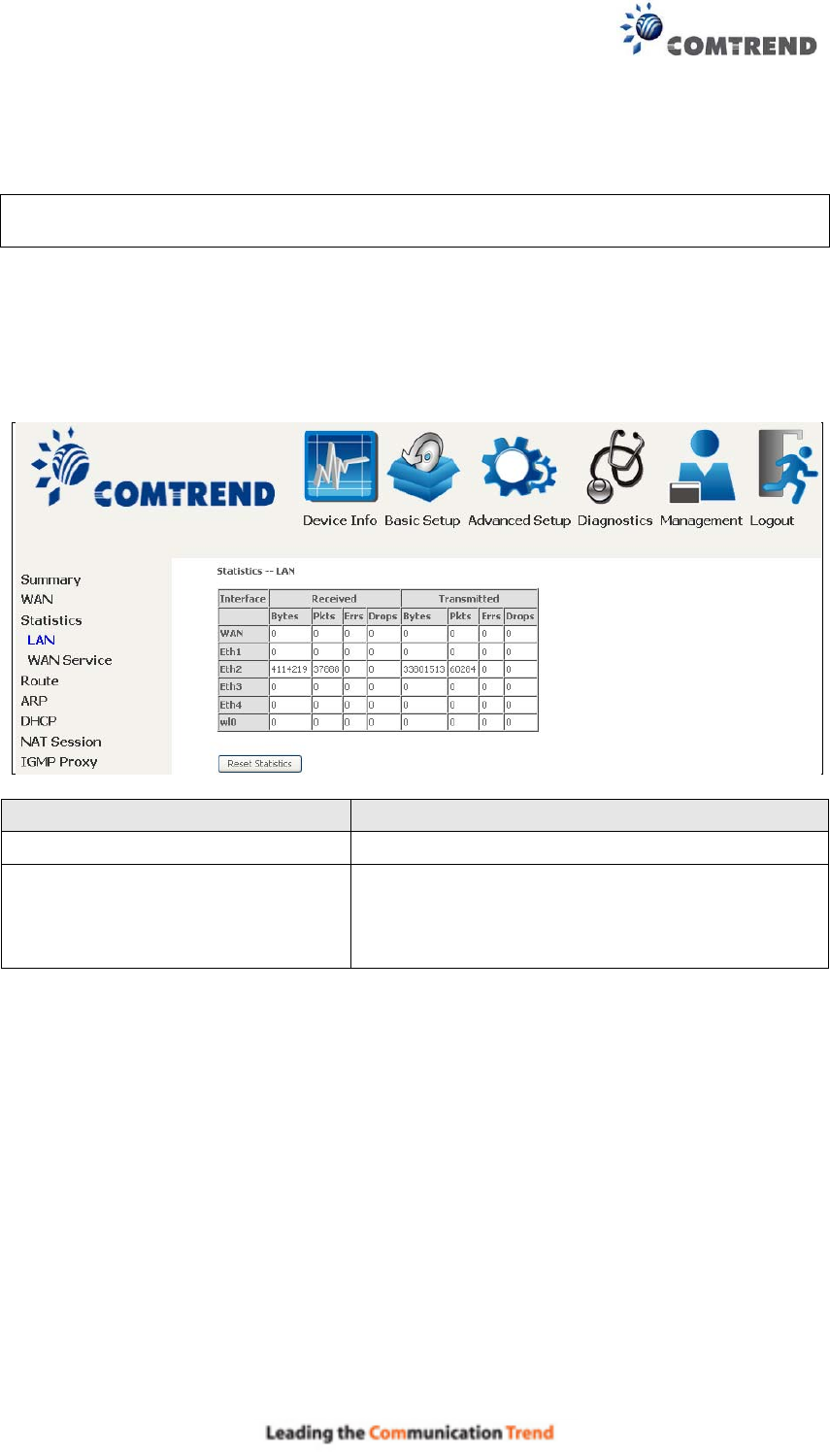
19
4.2 Statistics
This selection provides LAN, WAN, ATM and xDSL statistics.
NOTE: These screens are updated automatically every 15 seconds.
Click Reset Statistics to perform a manual update.
4.2.1 LAN Statistics
This screen shows data traffic statistics for each LAN interface.
Heading Description
Interface LAN interface(s)
Received/Transmitted: - Bytes
- Pkts
- Errs
- Drops
Number of Bytes
Number of Packets
Number of packets with errors
Number of dropped packets
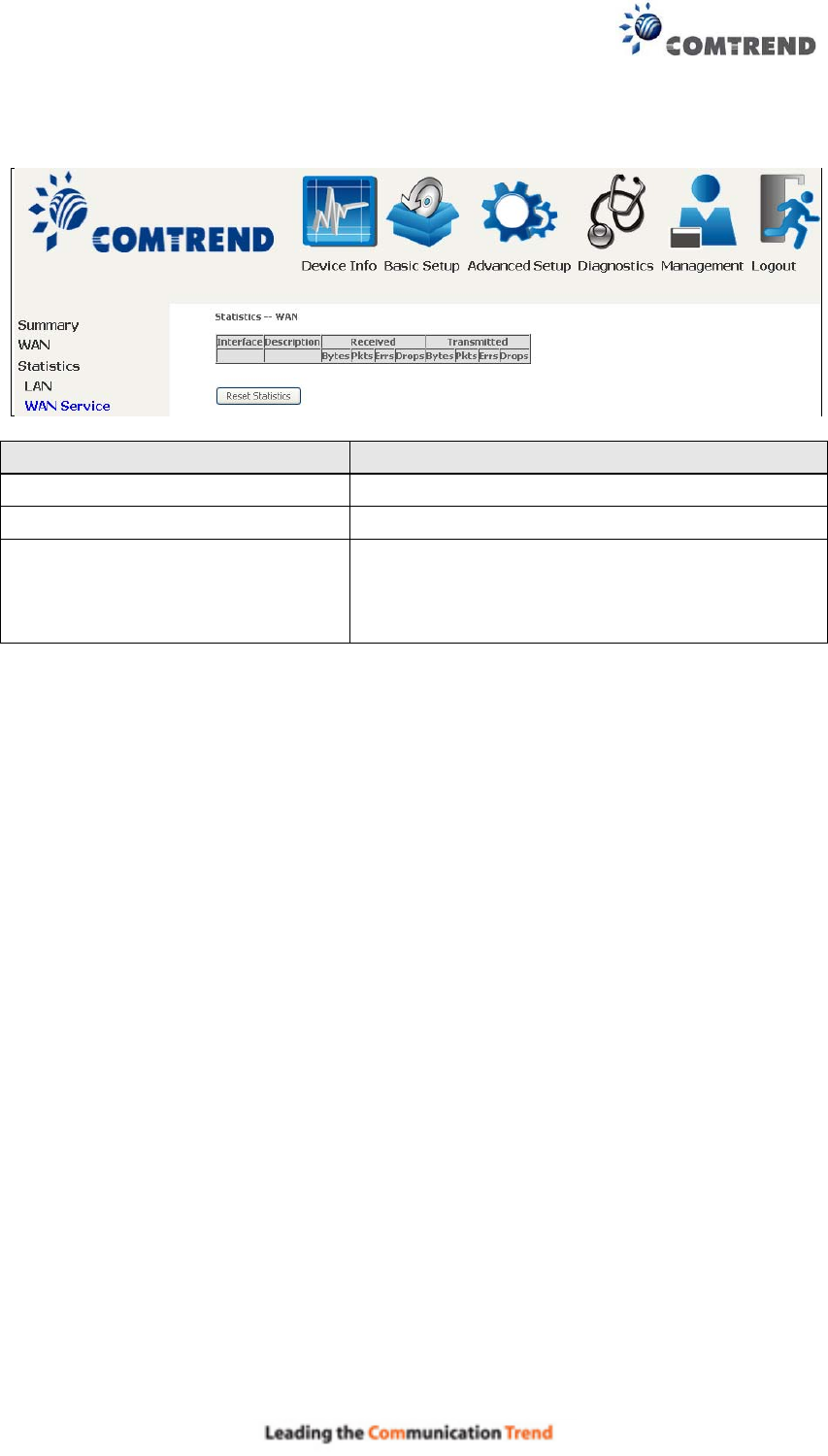
20
4.2.2 WAN Service
This screen shows data traffic statistics for each WAN interface.
Heading Description
Interface WAN interfaces
Description WAN service label
Received/Transmitted - Bytes
- Pkts
- Errs
- Drops
Number of Bytes
Number of Packets
Number of packets with errors
Number of dropped packets
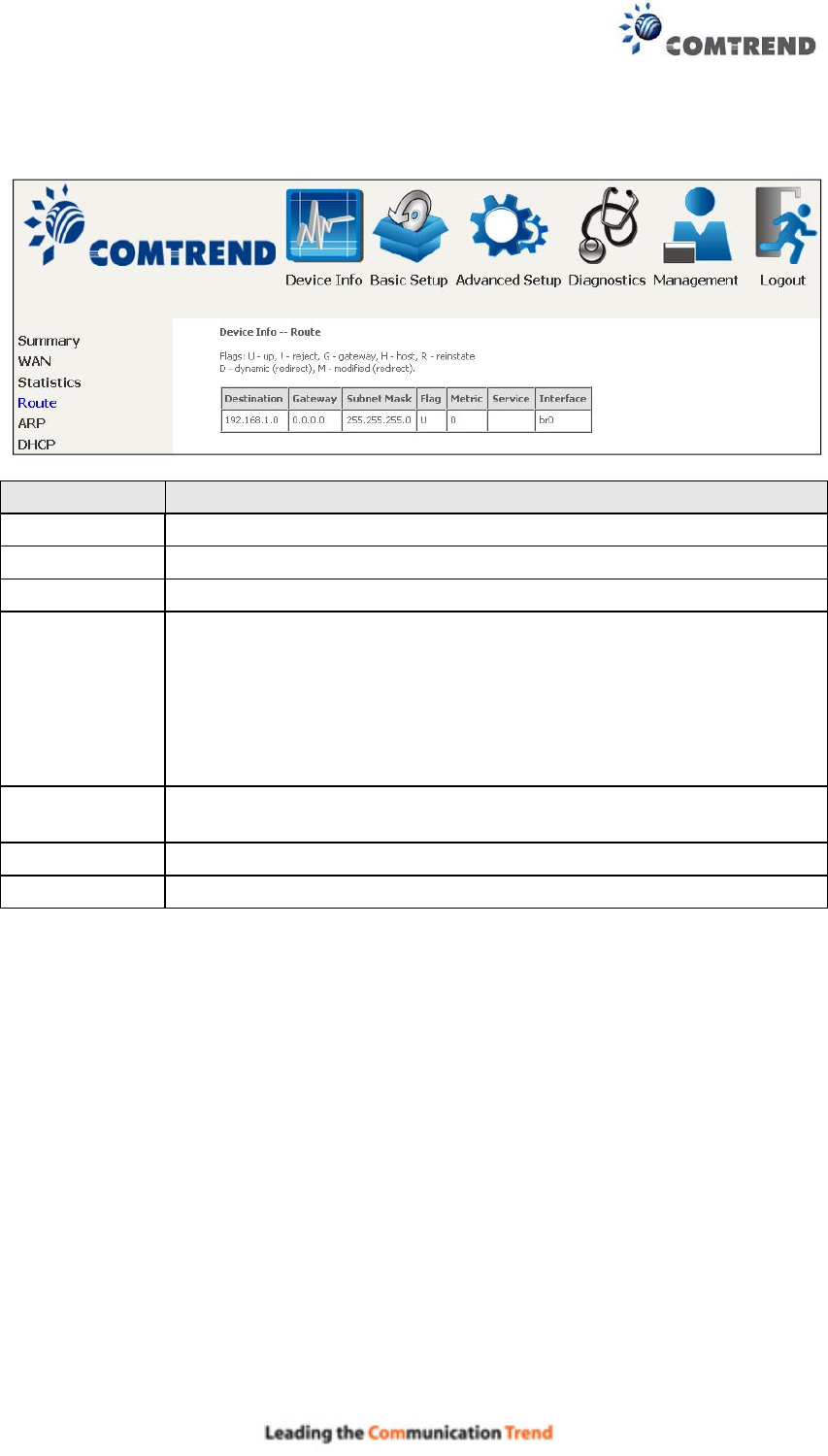
21
4.3 Route
Choose Route to display the routes that the WR-6891u has found.
Field Description
Destination Destination network or destination host
Gateway Next hop IP address
Subnet Mask Subnet Mask of Destination
Flag U: route is up
!: reject route
G: use gateway
H: target is a host
R: reinstate route for dynamic routing
D: dynamically installed by daemon or redirect
M: modified from routing daemon or redirect
Metric The 'distance' to the target (usually counted in hops). It is not
used by recent kernels, but may be needed by routing daemons.
Service Shows the WAN connection label
Interface Shows connection interfaces
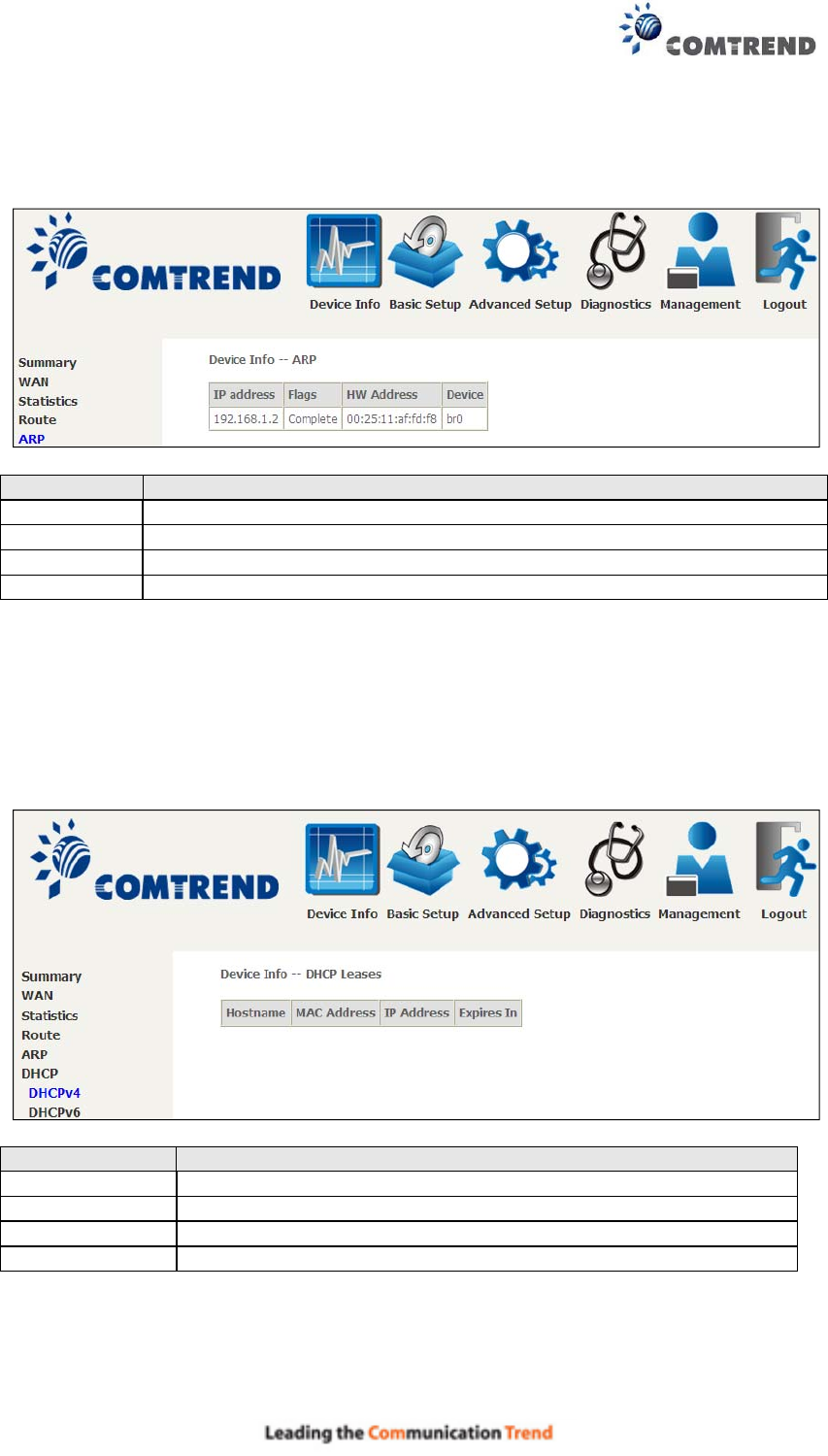
22
4.4 ARP
Click ARP to display the ARP information.
Field Description
IP address Shows IP address of host pc
Flags Complete, Incomplete, Permanent, or Publish
HW Address Shows the MAC address of host pc
Device Shows the connection interface
4.5 DHCP
Click DHCP to display all DHCP Leases.
Field Description
Hostname Shows the device/host/PC network name
MAC Address Shows the Ethernet MAC address of the device/host/PC
IP Address Shows IP address of device/host/PC
Expires In Shows how much time is left for each DHCP Lease

23
Field Description
IPv6 Address Shows IP address of device/host/PC
MAC Address Shows the Ethernet MAC address of the device/host/PC
Duration Shows leased time in hours
Expires In Shows how much time is left for each DHCP Lease
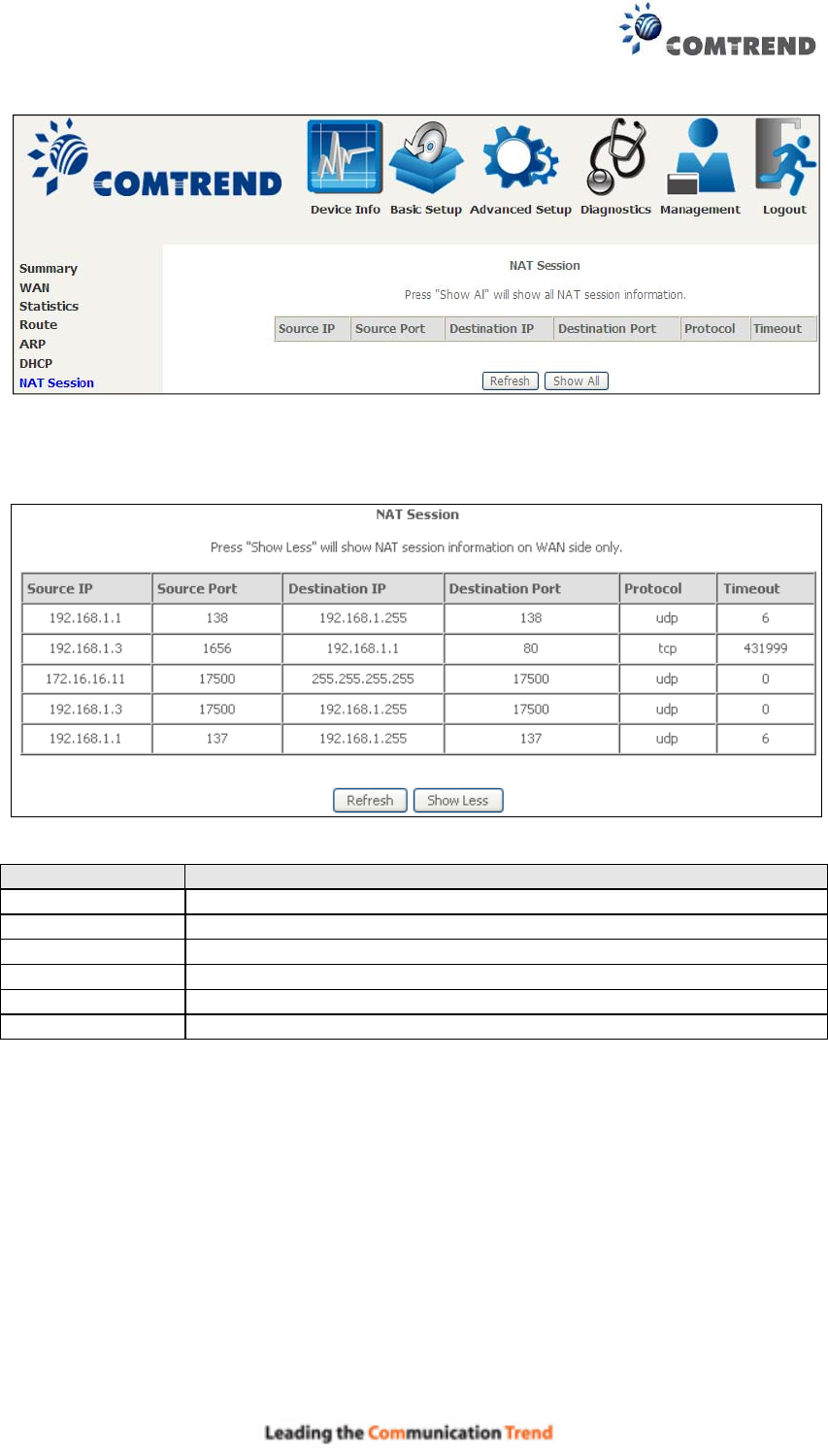
24
4.6 NAT Session
Click the “Show All” button to display the following.
Field Description
Source IP The source IP from which the NAT session is established
Source Port The source port from which the NAT session is established
Destination IP
The IP which the NAT session was connected to
Destination Port The port which the NAT session was connected to
Protocol The Protocol used in establishing the particular NAT session
Timeout The time remaining for the TCP/UDP connection to be active
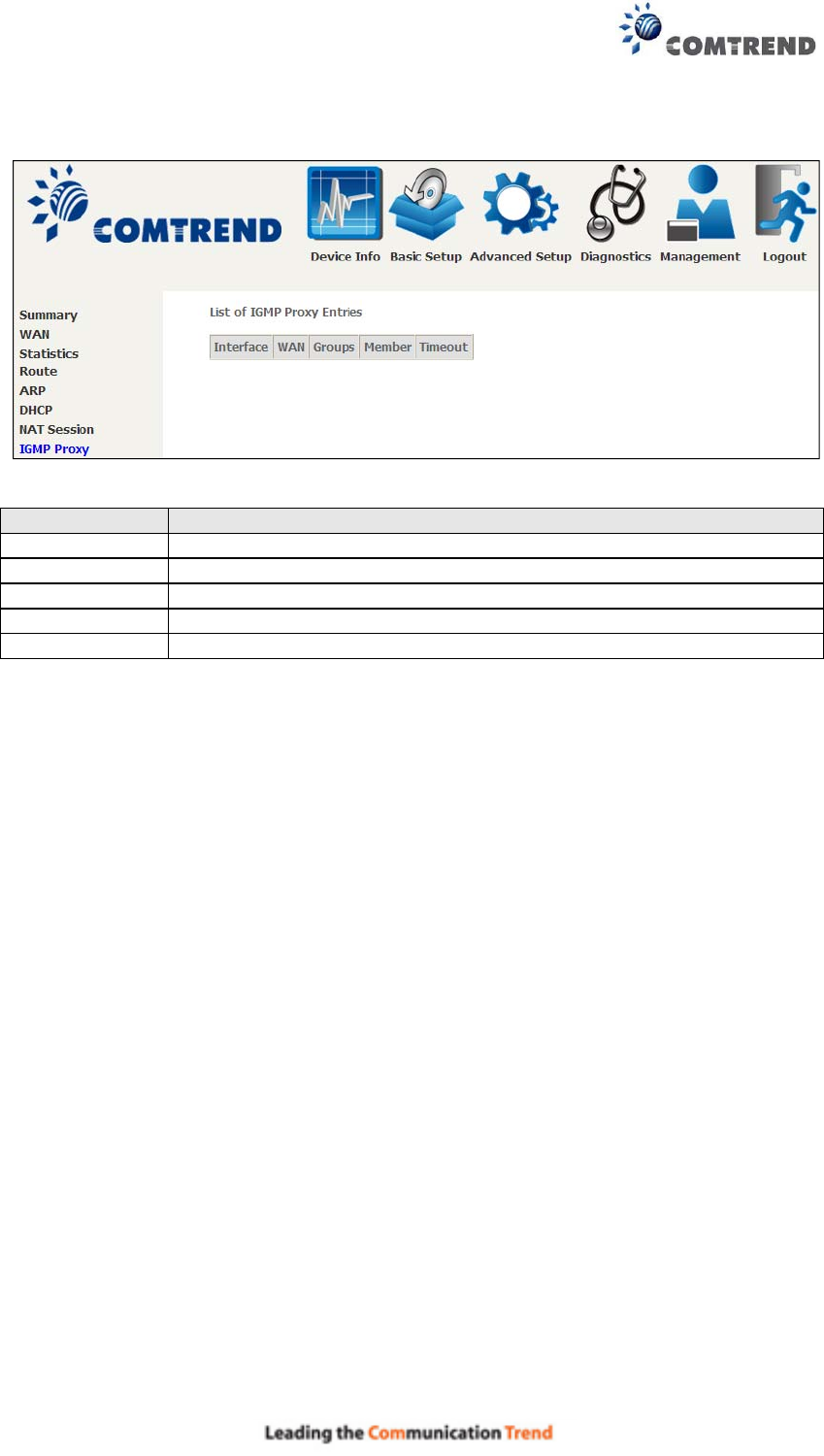
25
4.7 IGMP Proxy
Field Description
Interface The Source interface from which the IGMP report was received
WAN The WAN interface from which the multicast traffic is received
Groups The destination IGMP group address
Member The Source IP from which the IGMP report was received
Timeout The time remaining before the IGMP report expires
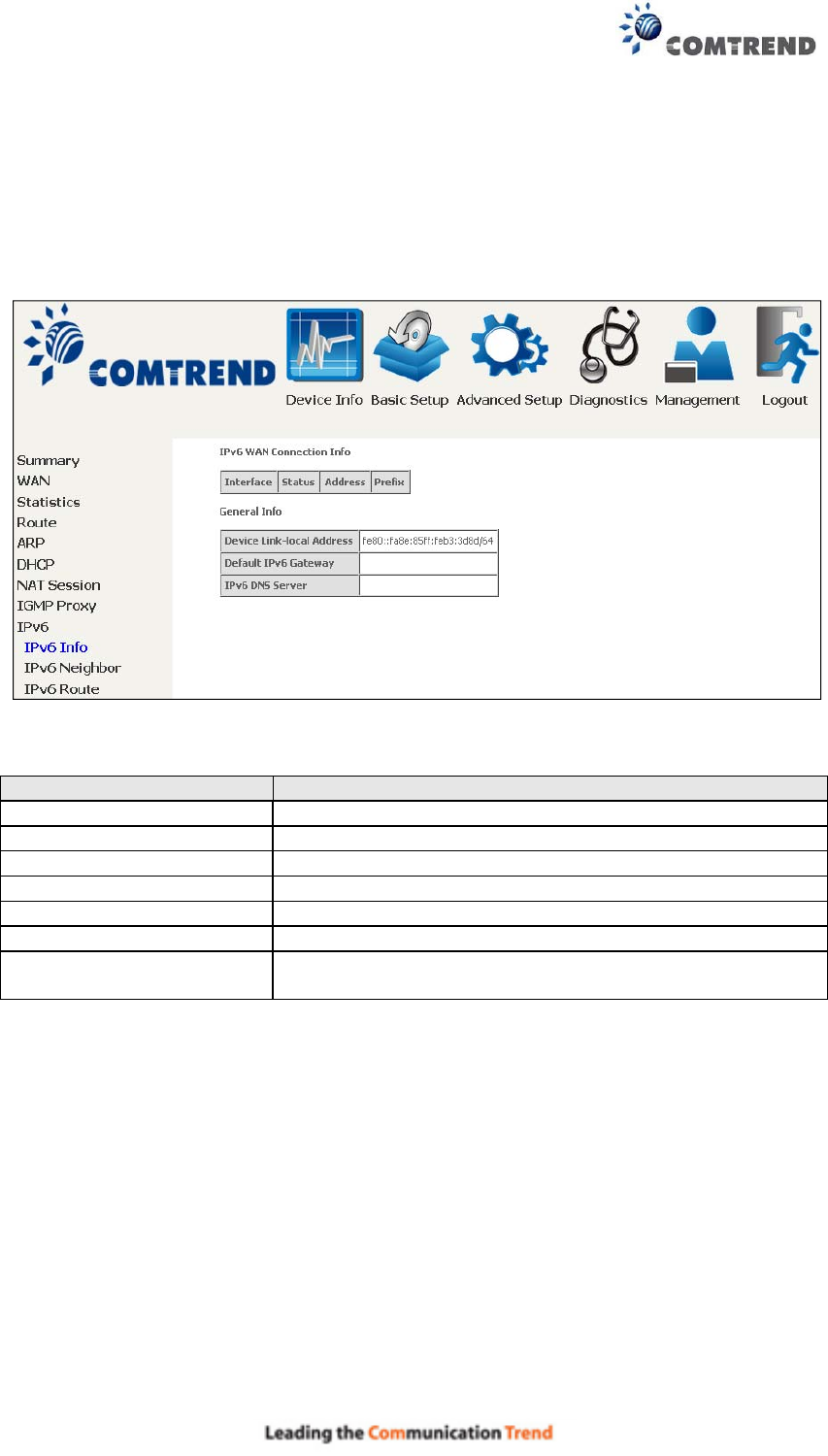
26
4.8 IPv6
4.8.1 IPv6 Info
Field Description
Interface WAN interface with IPv6 enabled
Status Connection status of the WAN interface
Address IPv6 Address of the WAN interface
Prefix Prefix received/configured on the WAN interface
Device Link-local Address
The CPE's LAN Address
Default IPv6 Gateway The default WAN IPv6 gateway
IPv6 DNS Server The IPv6 DNS servers received from the WAN interface
/ configured manually
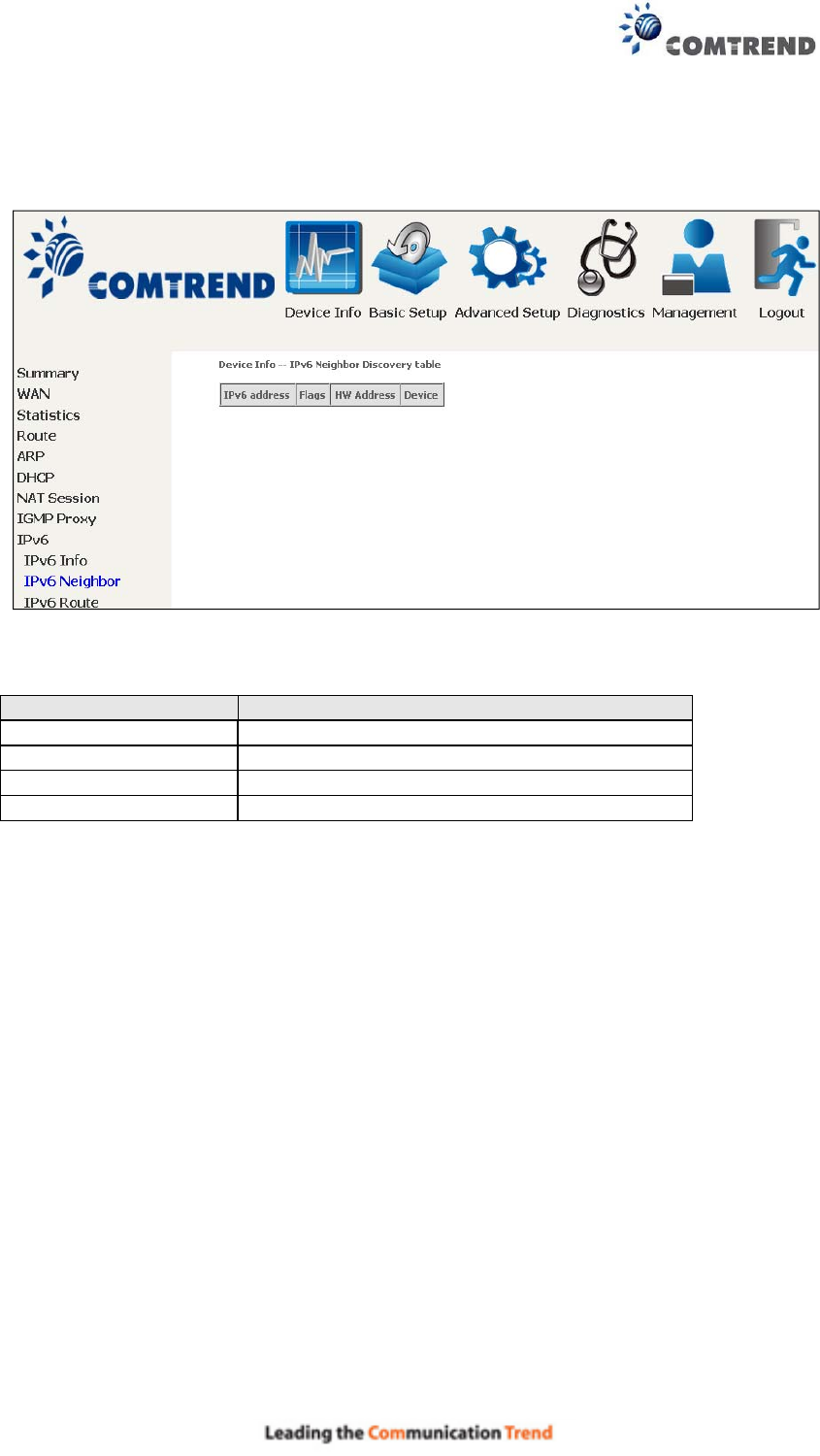
27
4.8.2 IPv6 Neighbor
Field Description
IPv6 Address Ipv6 address of the device(s) found
Flags Status of the neighbor device
HW Address MAC address of the neighbor device
Device Interface from which the device is located
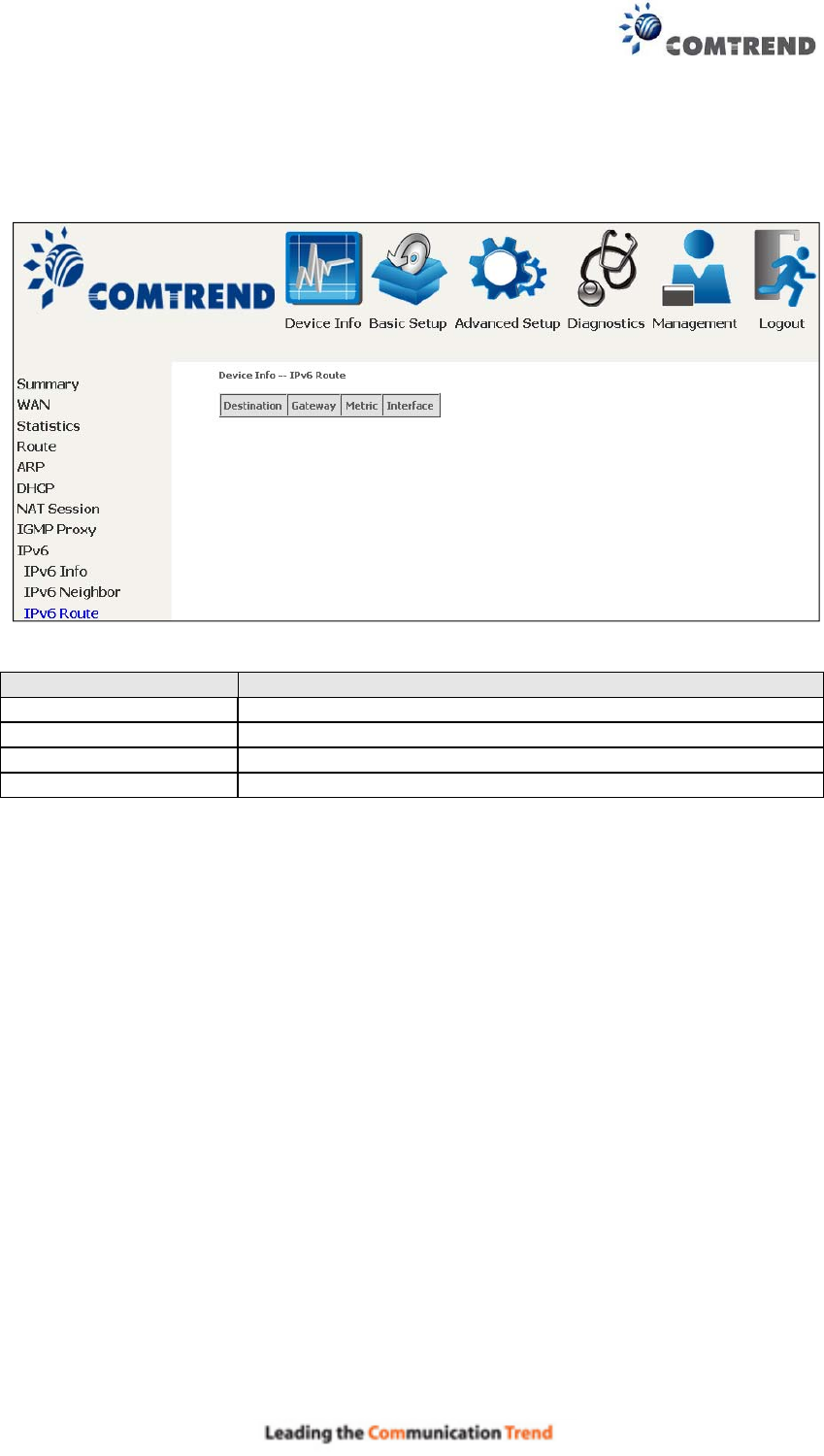
28
4.8.3 IPv6 Route
Field Description
Destination Destination IP Address
Gateway Gateway address used for destination IP
Metric Metric specified for gateway
Interface Interface used for destination IP
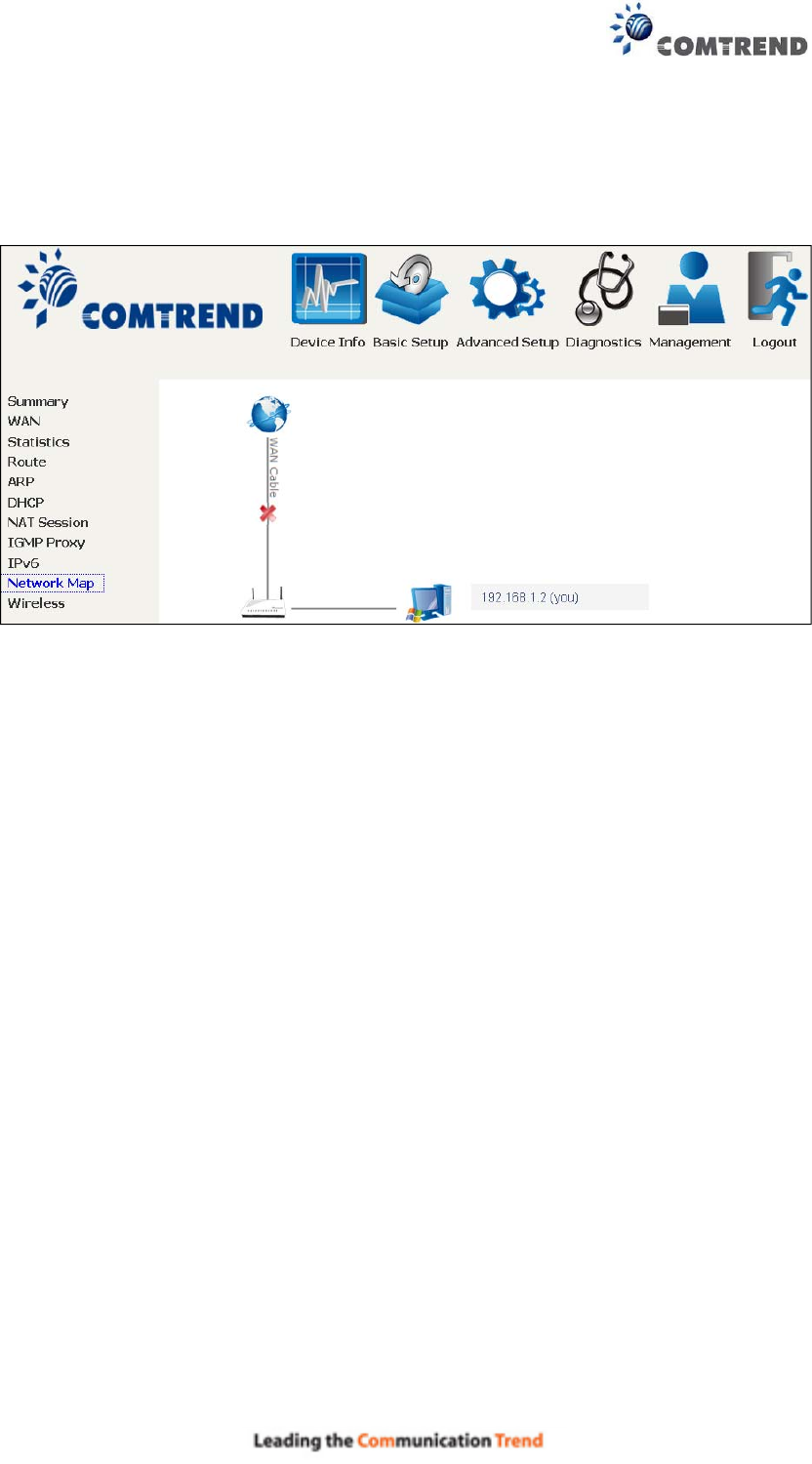
29
4.9 Network Map
The network map is a graphical representation of router’s wan status and LAN
devices. The feature is only available using a non-IE browser.
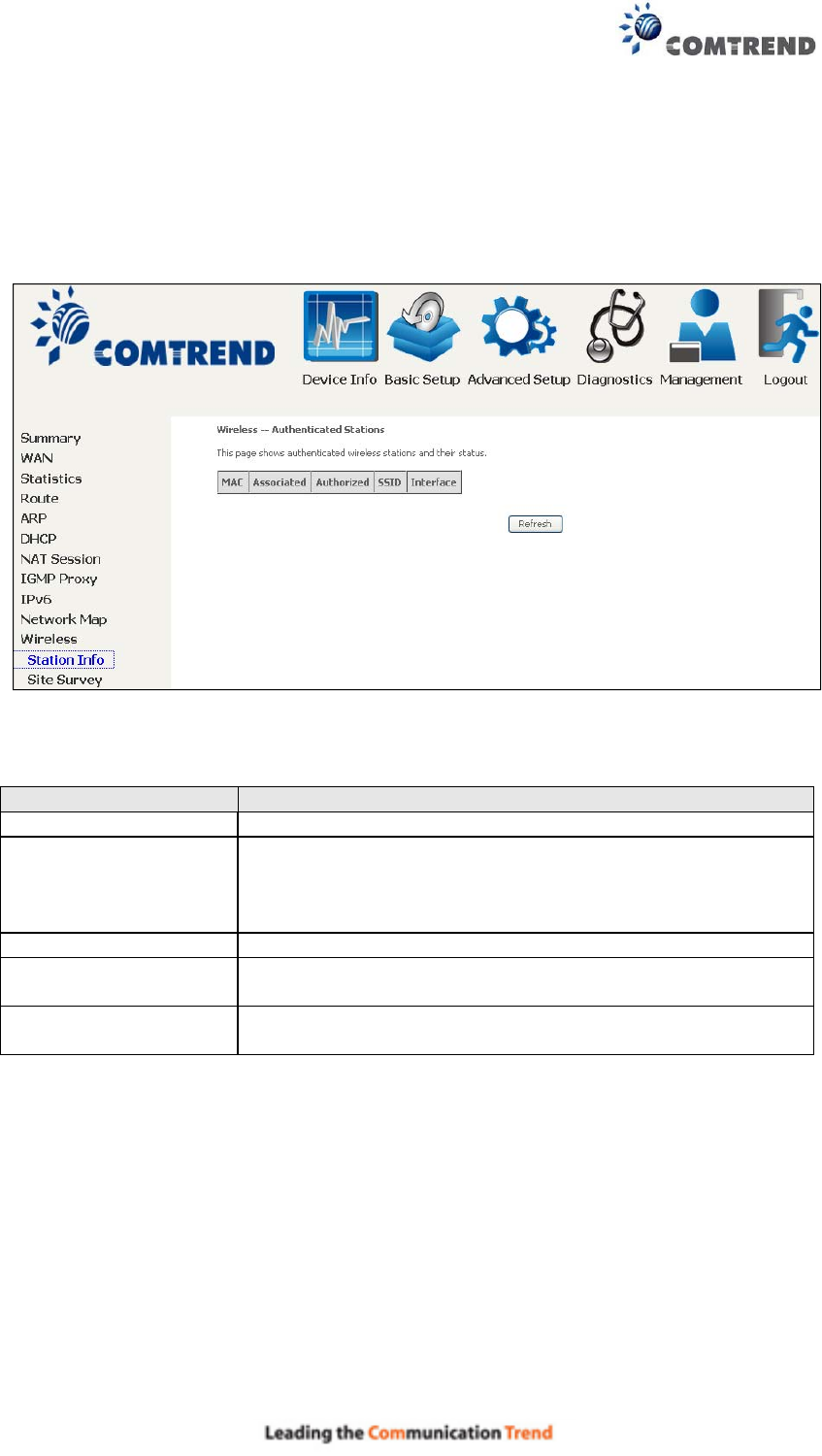
30
4.10 Wireless
4.10.1 Station Info
This page shows authenticated wireless stations and their status. Click the Refresh
button to update the list of stations in the WLAN.
Consult the table below for descriptions of each column heading.
Field Description
MAC Lists the MAC address of all the stations.
Associated Lists all the stations that are associated with the Access
Point, along with the amount of time since packets were
transferred to and from each station. If a station is idle for
too long, it is removed from this list.
Authorized Lists those devices with authorized access.
SSID Lists which SSID of the modem that the stations connect
to.
Interface Lists which interface of the modem that the stations
connect to.
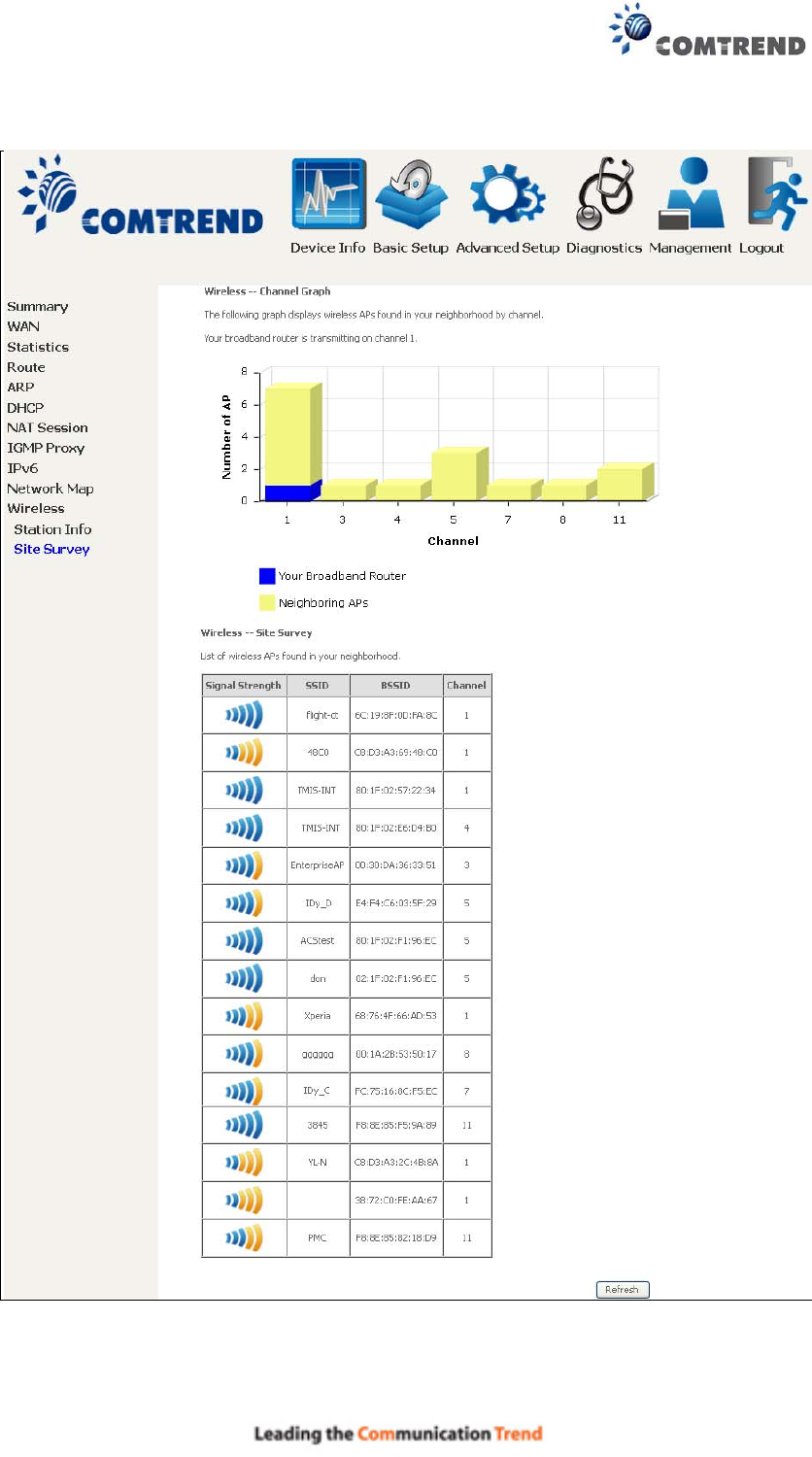
31
4.10.2 Site Survey
The graph displays wireless APs found in your neighborhood by channel.

32
Chapter 5 Basic Setup
You can reach this page by clicking on the following icon located at the top of the
screen.
This will bring you to the following screen.

33
5.1 Wan Setup
Add or remove ETH WAN interface connections here.
Click Add to create a new Layer 2 Interface (see Appendix E - Connection Setup).
To remove a connection, click the Remove button.

34
5.1.1 WAN Service Setup
This screen allows for the configuration of WAN interfaces.
Click the Add button to create a new connection. For connections on ATM or PTM or
ETH WAN interfaces see Appendix E - Connection Setup.
To remove a connection, select its remove checkbox and click Remove.
Heading Description
Interface Name of the interface for WAN
Description Name of the WAN connection
Type Shows the connection type
Vlan8021p VLAN ID is used for VLAN Tagging (IEEE 802.1Q)
VlanMuxId Shows 802.1Q VLAN ID
IGMP Shows Internet Group Management Protocol (IGMP) status
NAT Shows Network Address Translation (NAT) status
Firewall Shows the Security status
IPv6 Shows the WAN IPv6 address
MLD Shows Multicast Listener Discovery (MLD) status
Remove Select interfaces to remove
Edit Click the Edit button to make changes to the WAN interface.
To remove a connection, select its remove checkbox and click Remove.
NOTE: ETH and ATM service connections cannot coexist. In Default Mode, up to
8 WAN connections can be configured; while VLAN Mux Connection Mode
supports up to 16 WAN connections.
NOTE: Up to 16 PVC profiles can be configured and saved in flash memory.
Also, ETH and PTM/ATM service connections cannot coexist.
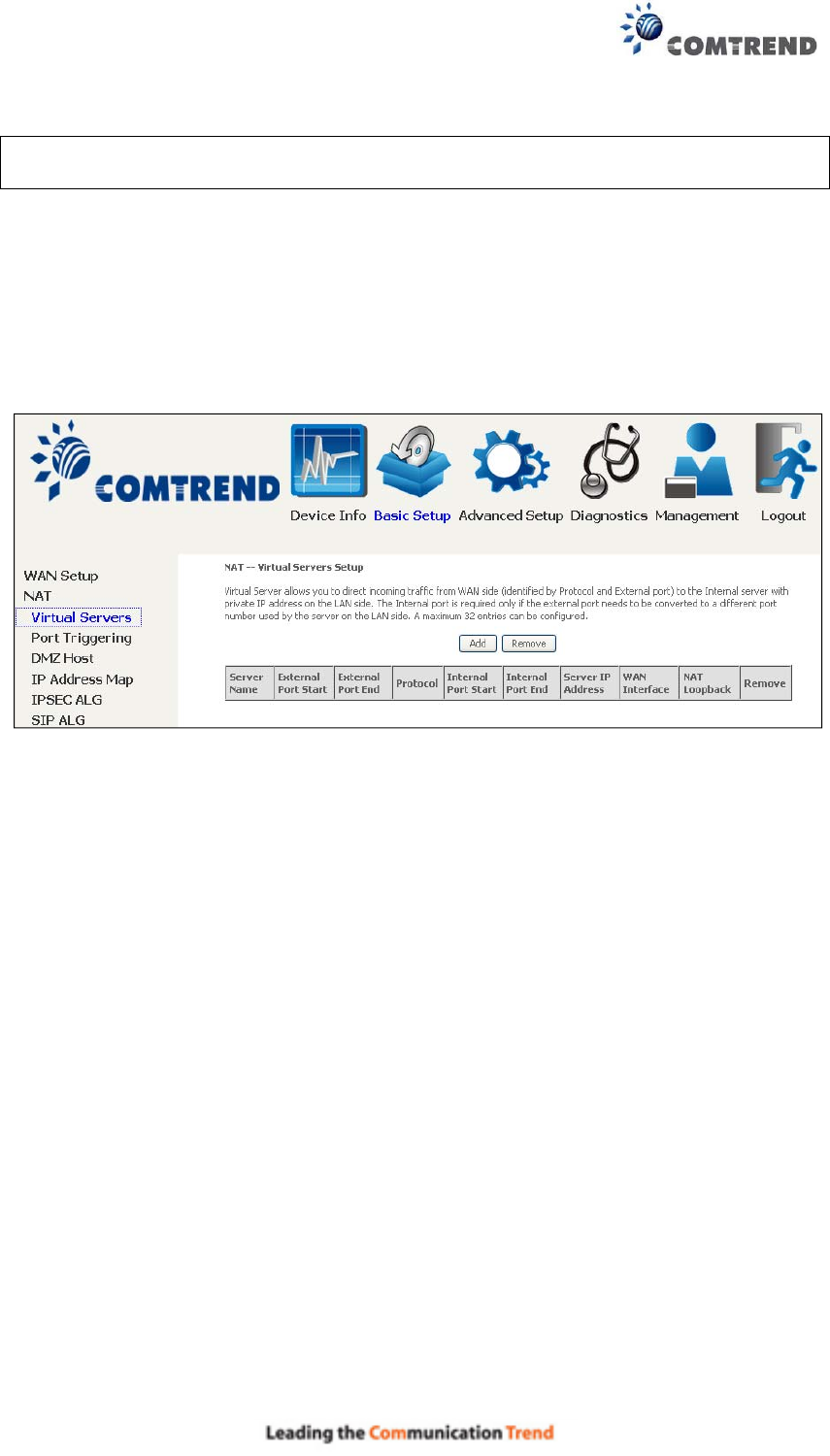
35
5.2 NAT
To display this option, NAT must be enabled in at least one PVC. NAT is not an
available option in Bridge mode.
5.2.1 Virtual Servers
Virtual Servers allow you to direct incoming traffic from the WAN side (identified by
Protocol and External port) to the internal server with private IP addresses on the
LAN side. The Internal port is required only if the external port needs to be
converted to a different port number used by the server on the LAN side.
A maximum of 32 entries can be configured.
To add a Virtual Server, click Add. The following will be displayed.
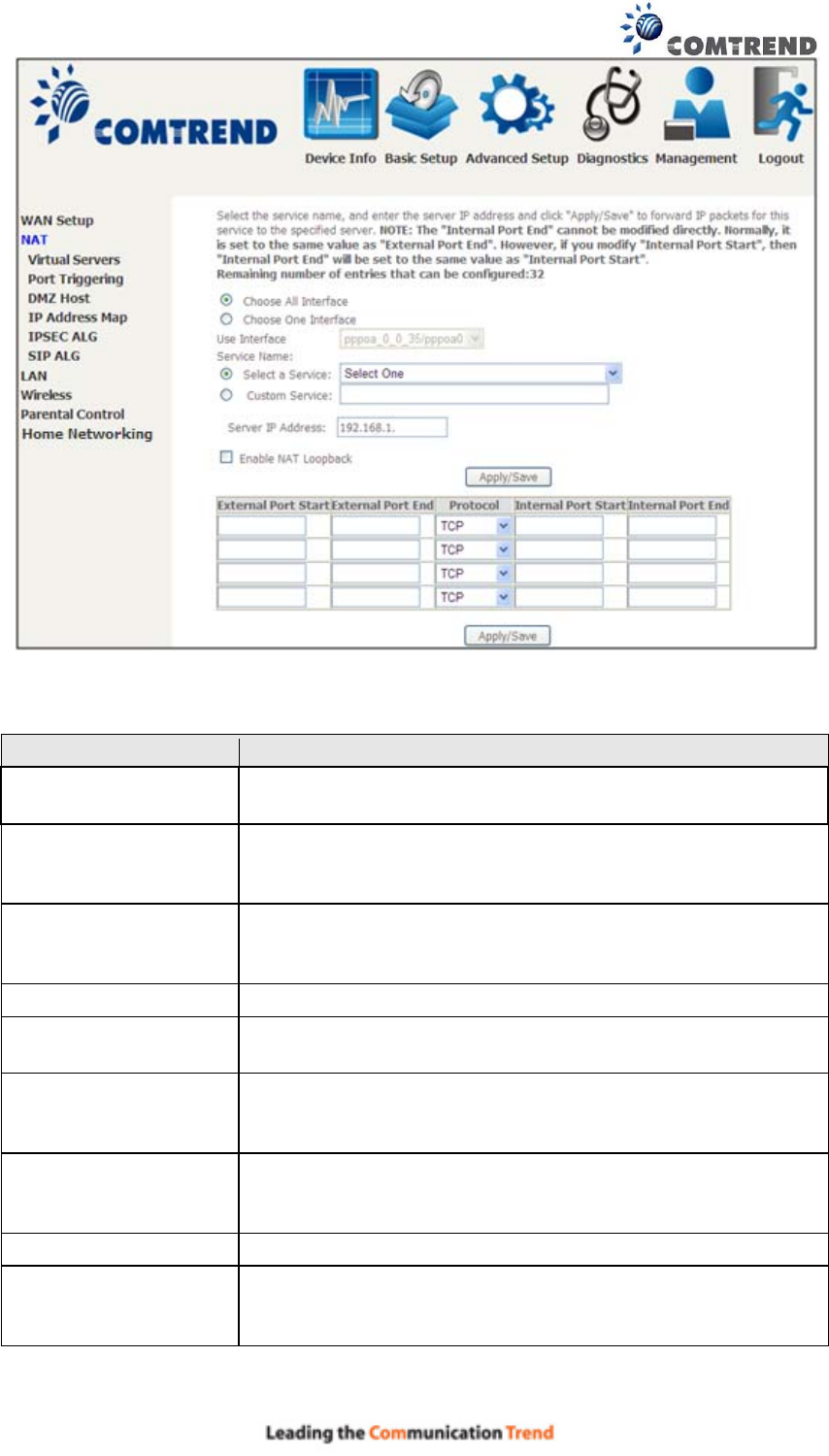
36
Consult the table below for field and header descriptions.
Field/Header Description
Choose All InterfaceVirtual server rules will be created for all WAN interfaces.
Choose One Interface
Use Interface
Select a WAN interface from the drop-down menu.
Select a Service
Or
Custom Service
User should select the service from the list.
Or
User can enter the name of their choice.
Server IP Address Enter the IP address for the server.
Enable NAT Loopback Allows local machines to access virtual server via WAN IP
Address
External Port Start Enter the starting external port number (when you select
Custom Server). When a service is selected, the port
ranges are automatically configured.
External Port End Enter the ending external port number (when you select
Custom Server). When a service is selected, the port
ranges are automatically configured.
Protocol TCP, TCP/UDP, or UDP.
Internal Port Start Enter the internal port starting number (when you select
Custom Server). When a service is selected the port ranges
are automatically configured
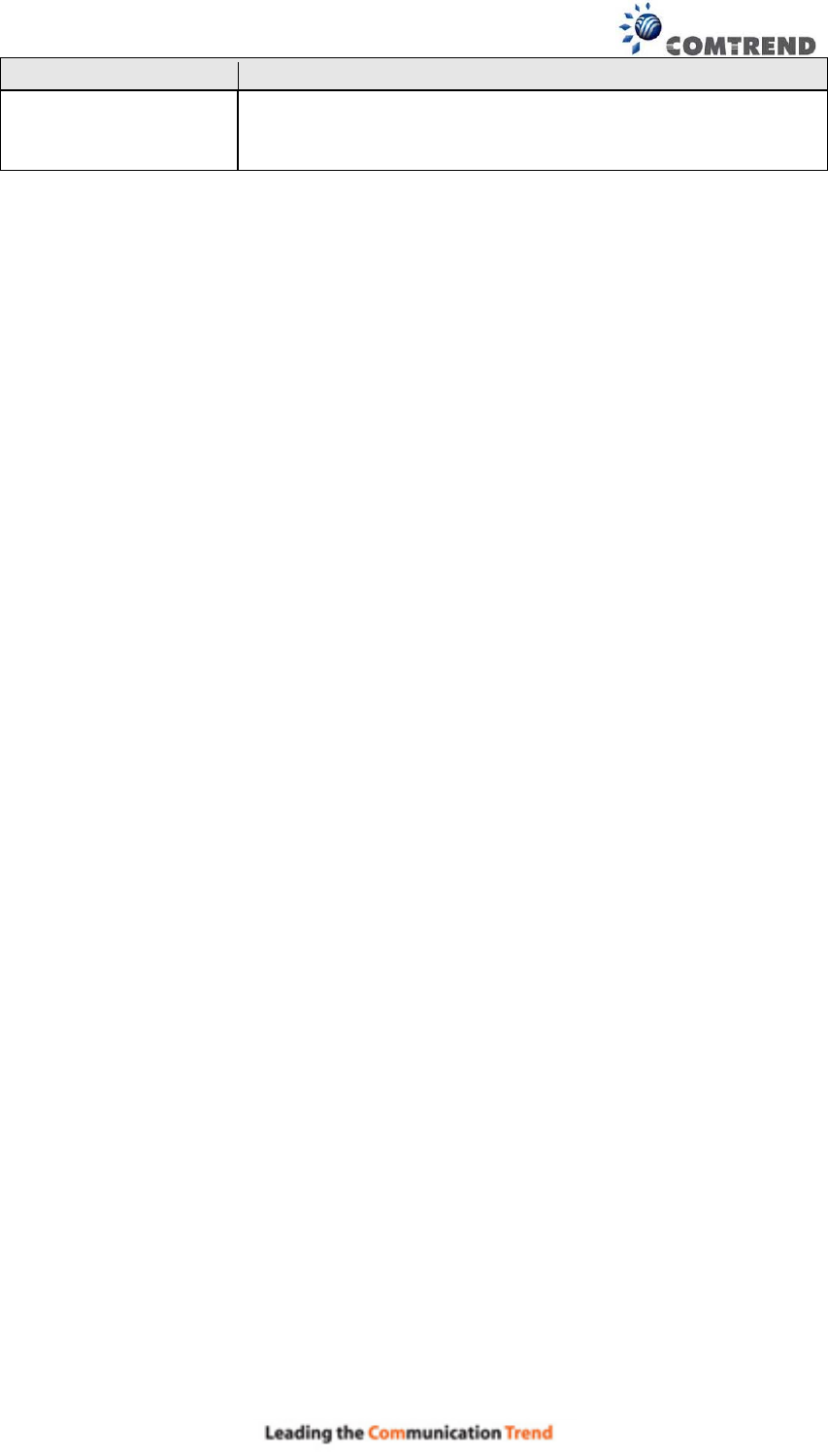
37
Field/Header Description
Internal Port End Enter the internal port ending number (when you select
Custom Server). When a service is selected, the port
ranges are automatically configured.
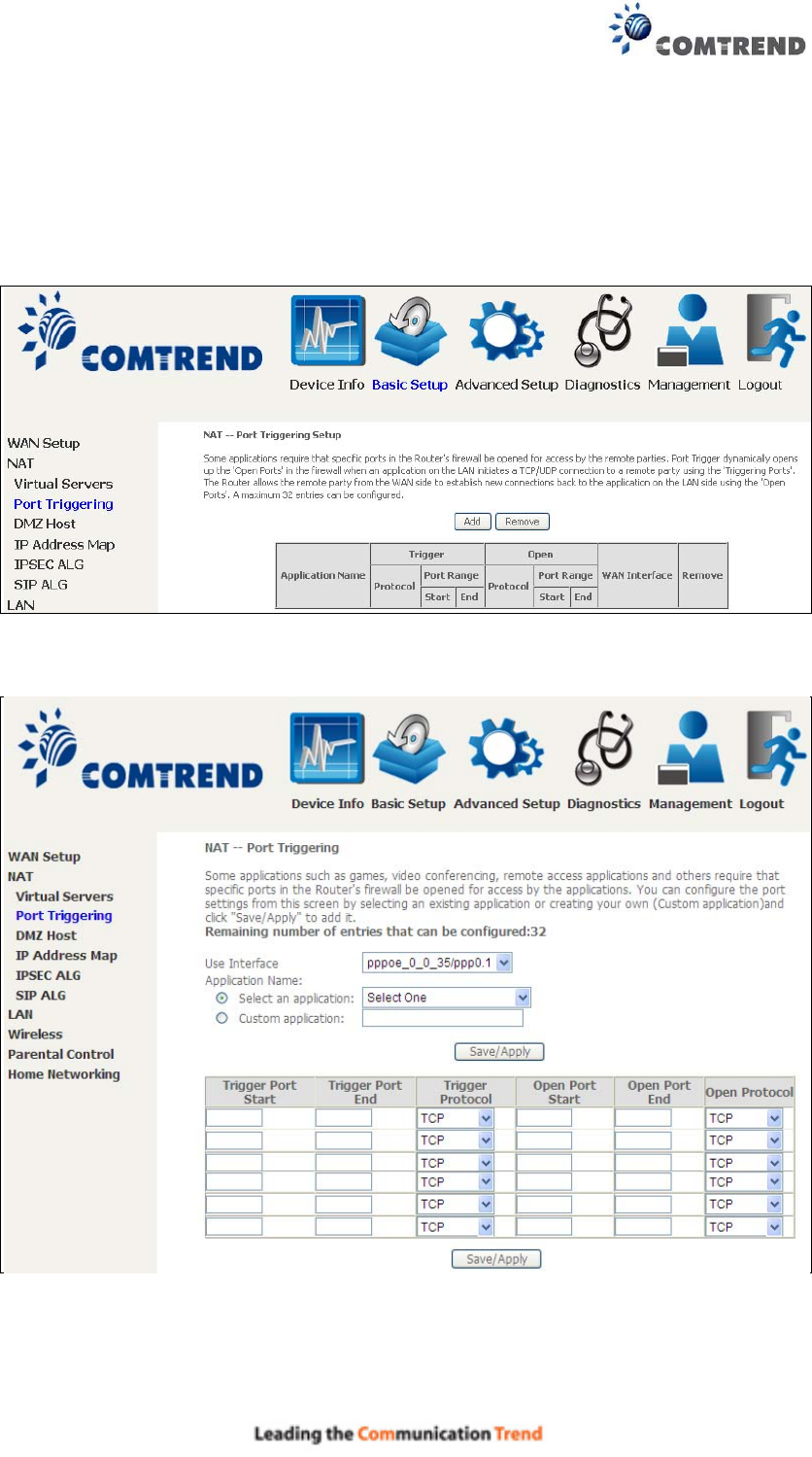
38
5.2.2 Port Triggering
Some applications require that specific ports in the firewall be opened for access by
the remote parties. Port Triggers dynamically 'Open Ports' in the firewall when an
application on the LAN initiates a TCP/UDP connection to a remote party using the
'Triggering Ports'. The Router allows the remote party from the WAN side to
establish new connections back to the application on the LAN side using the 'Open
Ports'. A maximum 32 entries can be configured.
To add a Trigger Port, click Add. The following will be displayed.
Click Save/Apply to save and apply the settings.
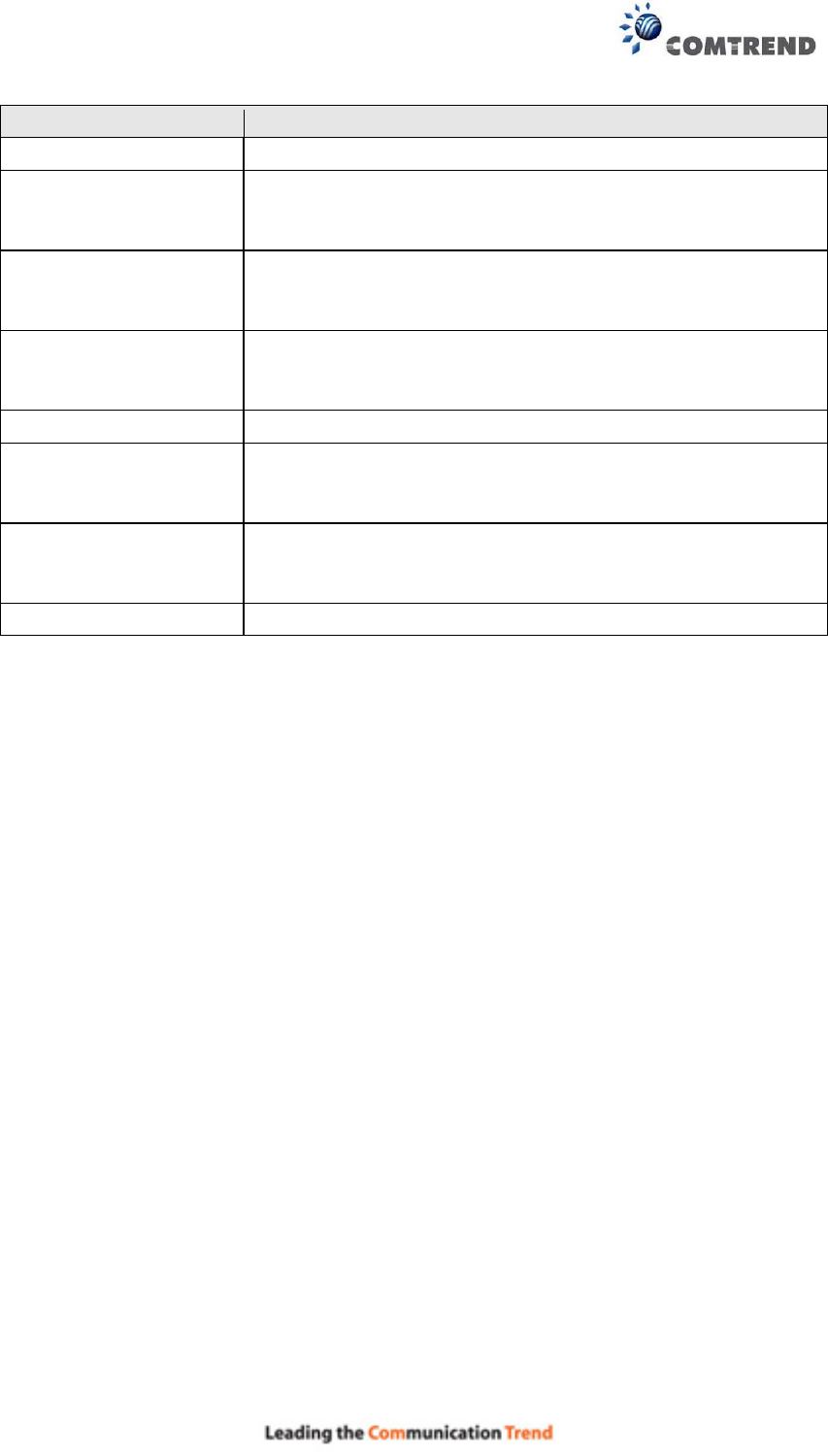
39
Consult the table below for field and header descriptions.
Field/Header Description
Use Interface Select a WAN interface from the drop-down menu.
Select an Application
Or
Custom Application
User should select the application from the list.
Or
User can enter the name of their choice.
Trigger Port Start Enter the starting trigger port number (when you select
custom application). When an application is selected, the
port ranges are automatically configured.
Trigger Port End Enter the ending trigger port number (when you select
custom application). When an application is selected, the
port ranges are automatically configured.
Trigger Protocol TCP, TCP/UDP, or UDP.
Open Port Start Enter the starting open port number (when you select
custom application). When an application is selected, the
port ranges are automatically configured.
Open Port End Enter the ending open port number (when you select
custom application). When an application is selected, the
port ranges are automatically configured.
Open Protocol TCP, TCP/UDP, or UDP.
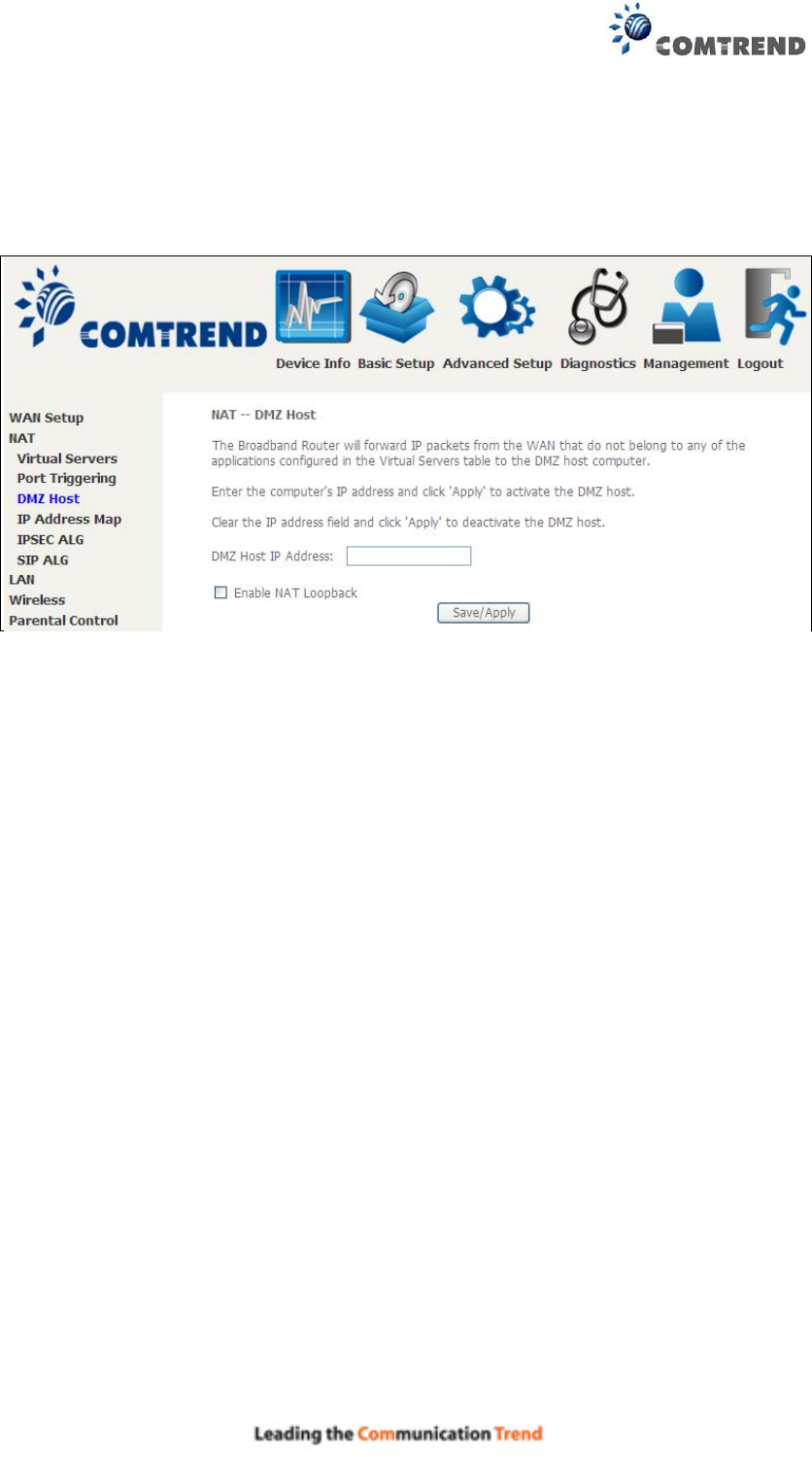
40
5.2.3 DMZ Host
The DSL router will forward IP packets from the WAN that do not belong to any of
the applications configured in the Virtual Servers table to the DMZ host computer.
To Activate the DMZ host, enter the DMZ host IP address and click Save/Apply.
To Deactivate the DMZ host, clear the IP address field and click Save/Apply.
Enable NAT Loopback allows PC on the LAN side to access servers in the LAN
network via the router’s WAN IP.
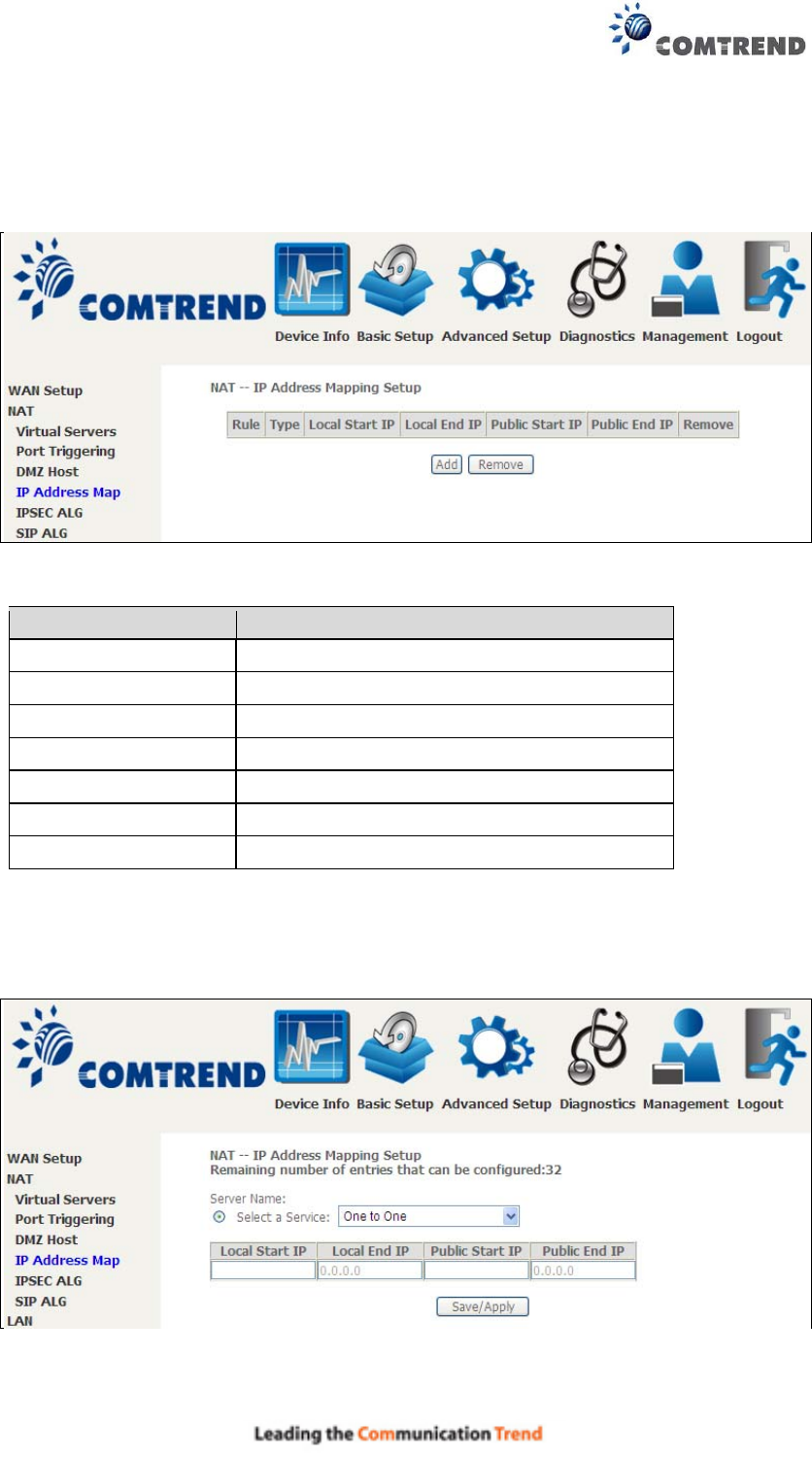
41
5.2.4 IP Address Map
Mapping Local IP (LAN IP) to some specified Public IP (WAN IP).
Field/Header Description
Rule The number of the rule
Type Mapping type from local to public.
Local Start IP The beginning of the local IP
Local End IP The ending of the local IP
Public Start IP The beginning of the public IP
Public End IP The ending of the public IP
Remove Remove this rule
Click the Add button to display the following.
Select a Service, then click the Save/Apply button.
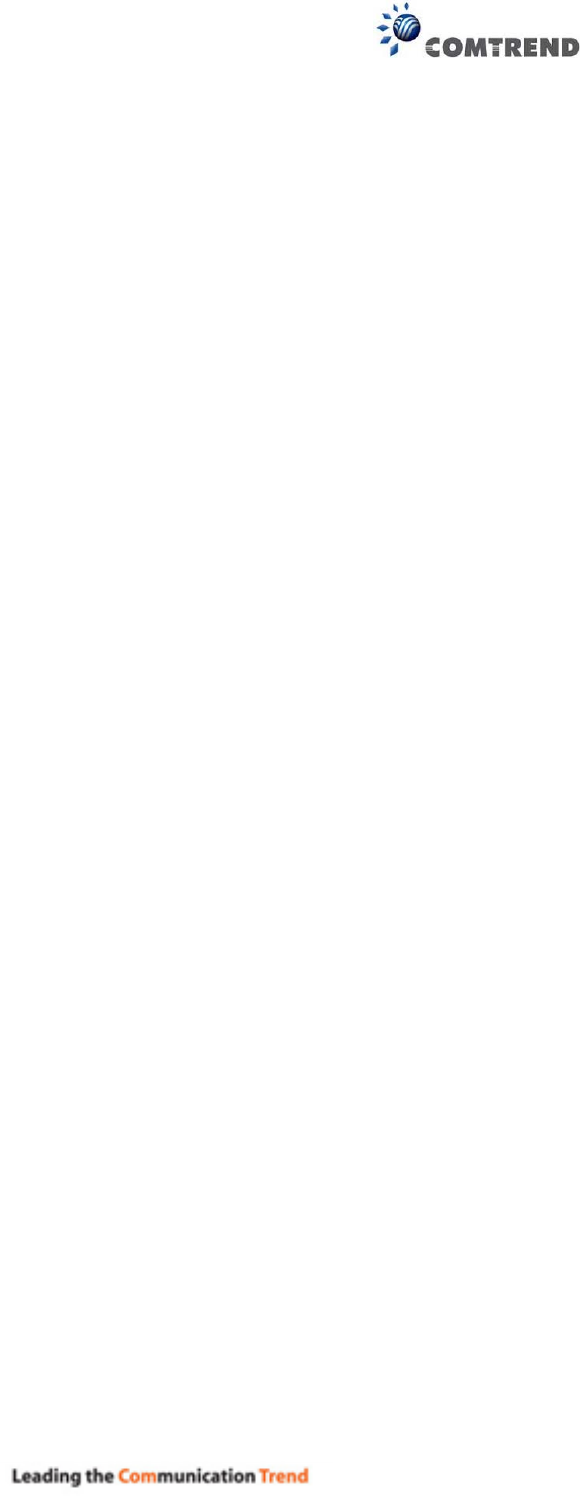
42
One to One: mapping one local IP to a specific public IP
Many to one: mapping a range of local IP to a specific public IP
Many to many(Overload): mapping a range of local IP to a different range of
public IP
Many to many(No Overload): mapping a range of local IP to a same range of
public IP
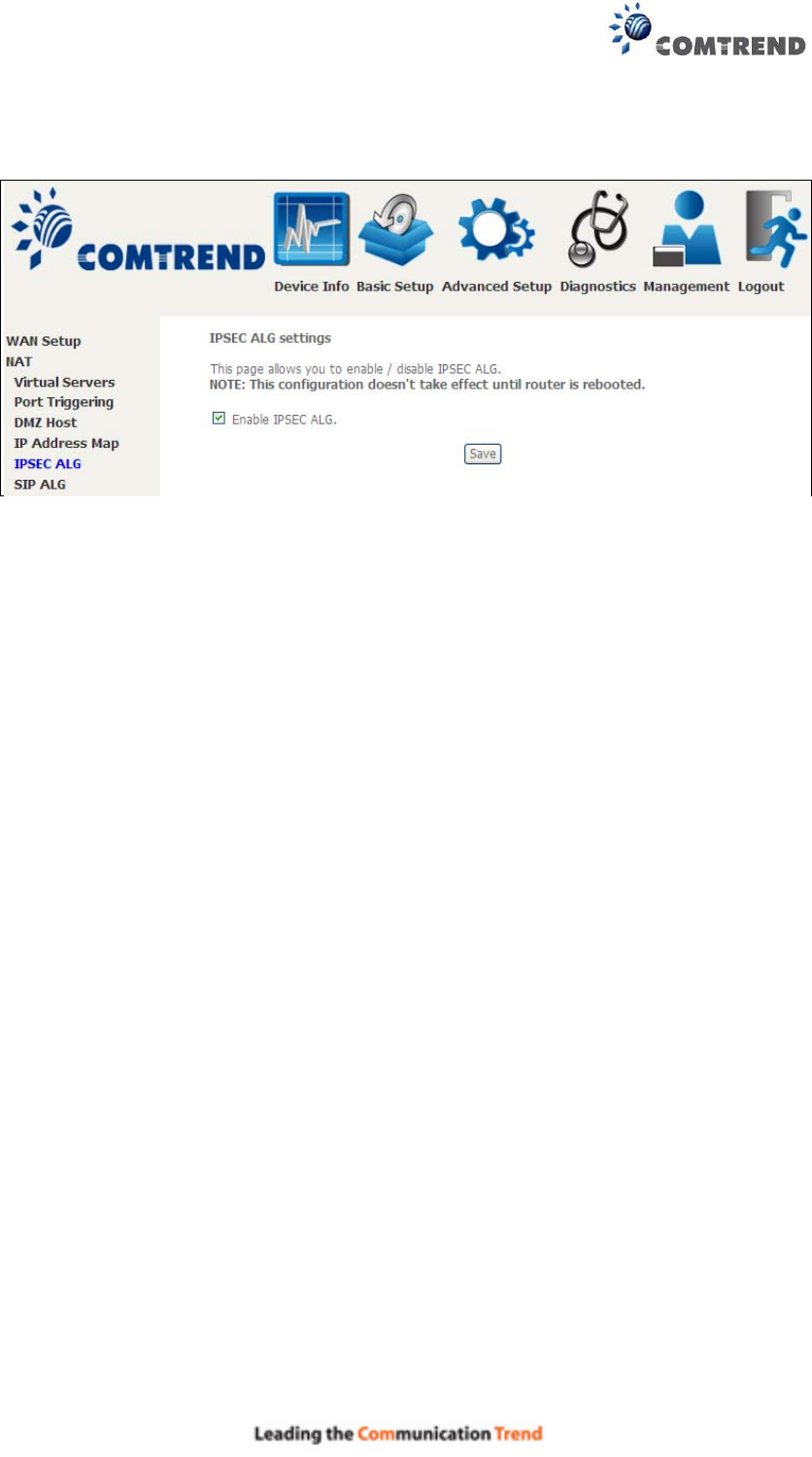
43
5.2.5 IPSEC ALG
IPSEC ALG provides multiple VPN passthrough connection support, allowing
different clients on LAN side to establish a secured IP Connection to the WAN server.
To enable IPSEC ALG, tick the checkbox and click the Save button.
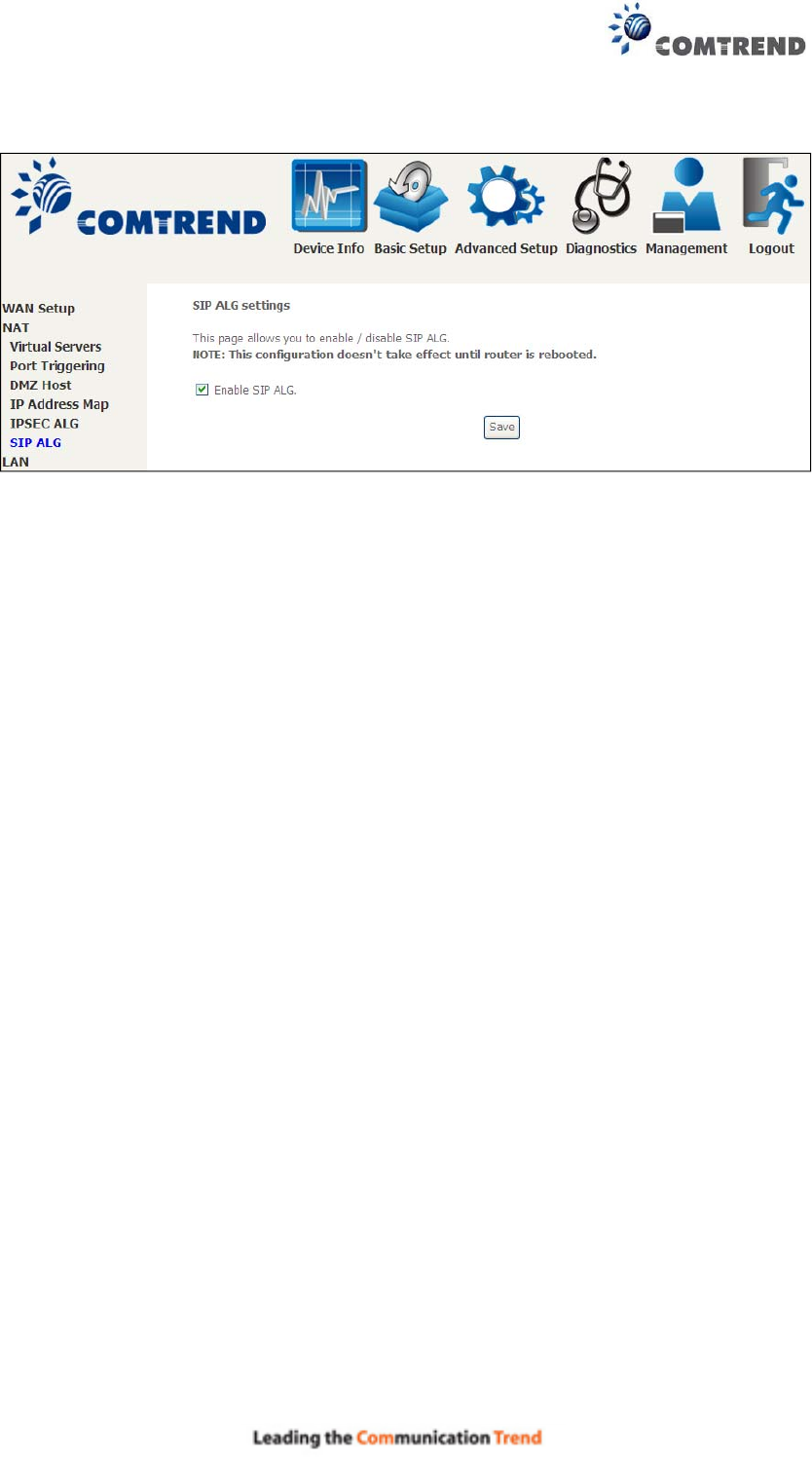
44
5.2.6 SIP ALG
This page allows you to enable / disable SIP ALG.
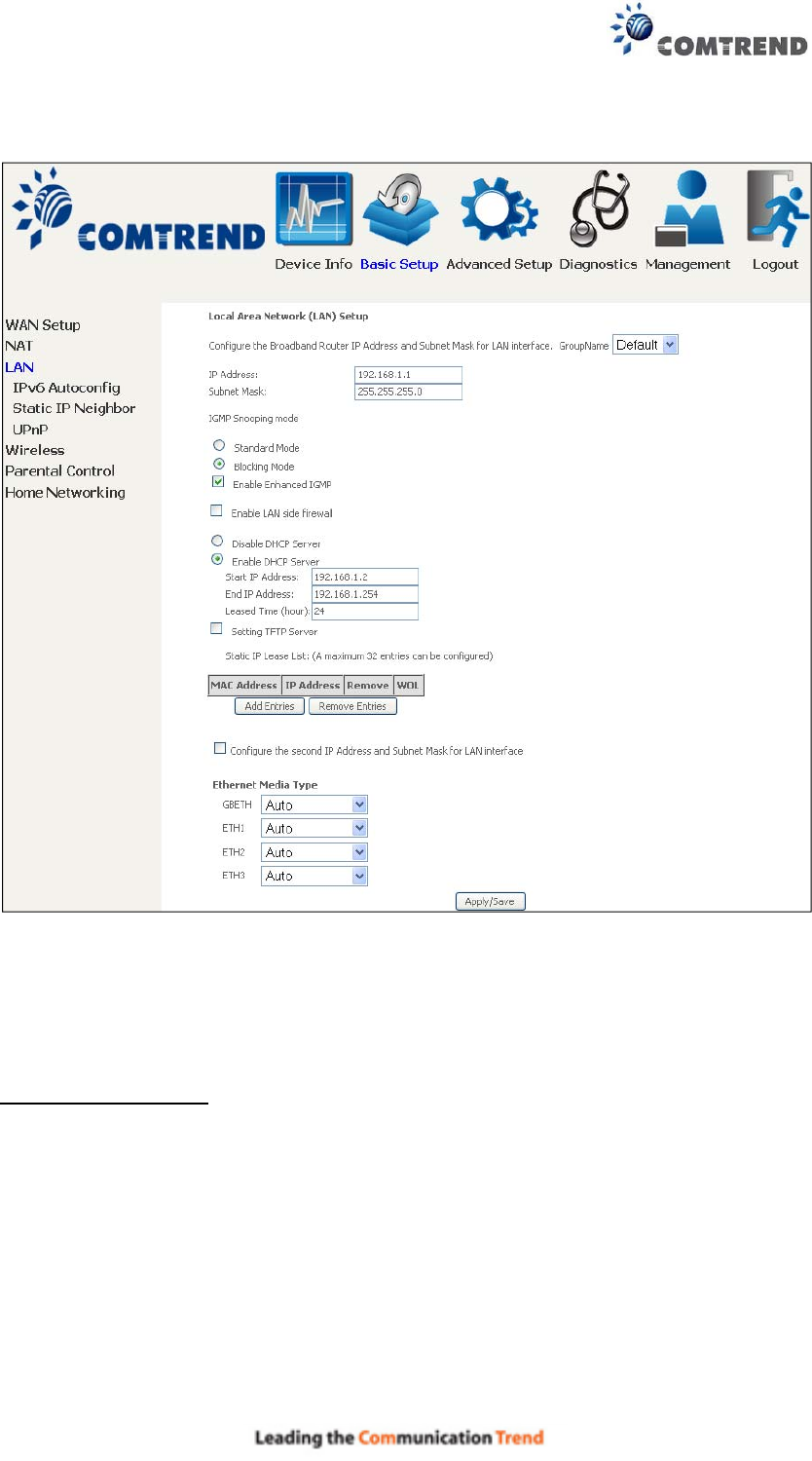
45
5.3 LAN
Configure the LAN interface settings and then click Apply/Save.
Consult the field descriptions below for more details.
GroupName: Select an Interface Group.
1st LAN INTERFACE
IP Address: Enter the IP address for the LAN port.
Subnet Mask: Enter the subnet mask for the LAN port.
IGMP Snooping:
Standard Mode: In standard mode, multicast traffic will flood to all
bridge ports when no client subscribes to a multicast
group – even if IGMP snooping is enabled.
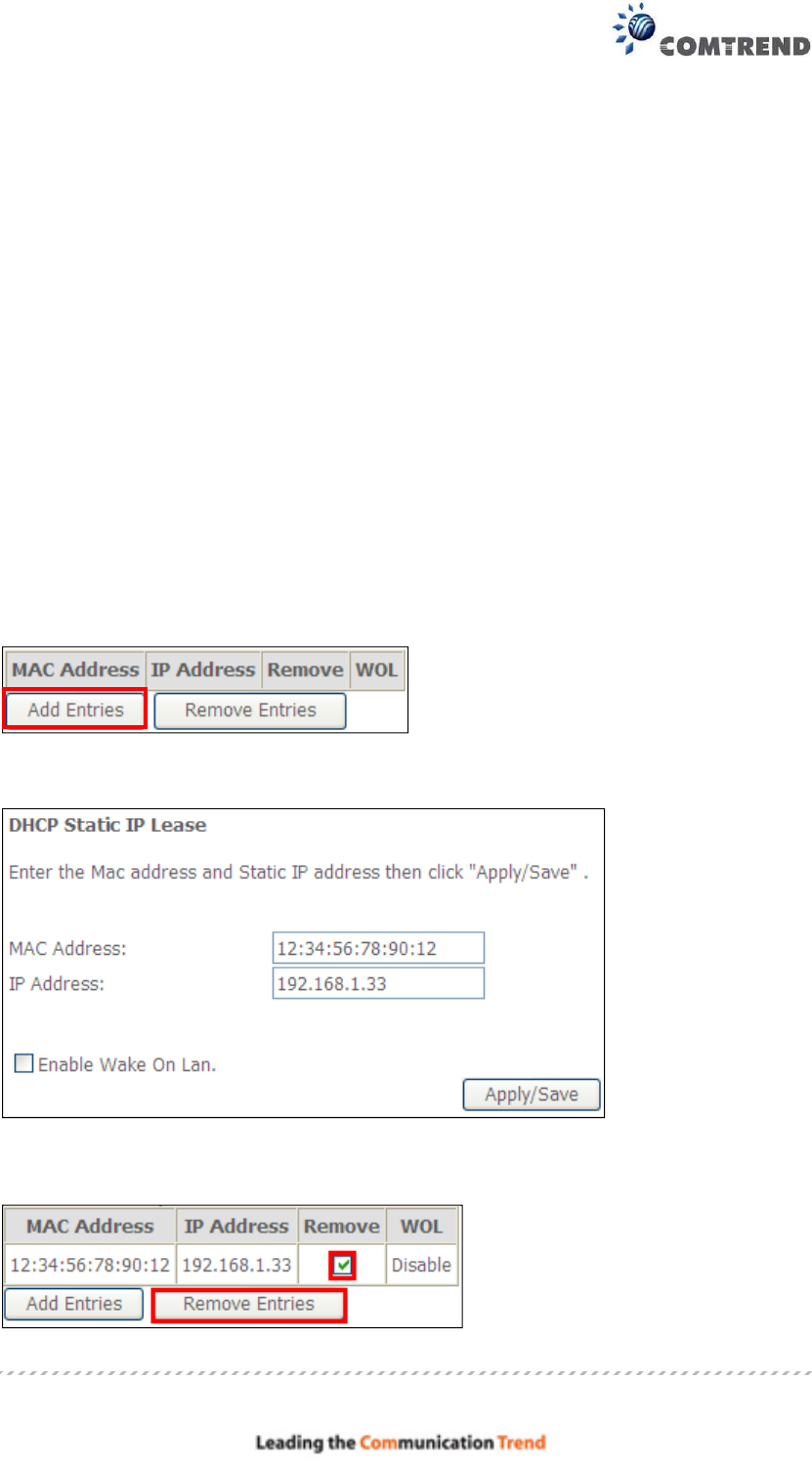
46
Blocking Mode: In blocking mode, the multicast data traffic will be
blocked and not flood to all bridge ports when there are
no client subscriptions to any multicast group.
Enable Enhanced IGMP: Enable by ticking the checkbox . IGMP packets
between LAN ports will be blocked.
Enable LAN side firewall: Enable by ticking the checkbox .
DHCP Server: To enable DHCP, select Enable DHCP server and enter Start and
End IP addresses and the Leased Time. This setting configures the
router to automatically assign IP, default gateway and DNS server
addresses to every PC on your LAN.
Setting TFTP Server: Enable by ticking the checkbox . Then, input the TFTP
server address or an IP address.
Static IP Lease List: A maximum of 32 entries can be configured.
To add an entry, enter MAC address and Static IP address and then click
Apply/Save.
To remove an entry, tick the corresponding checkbox in the Remove column and
then click the Remove Entries button, as shown below.
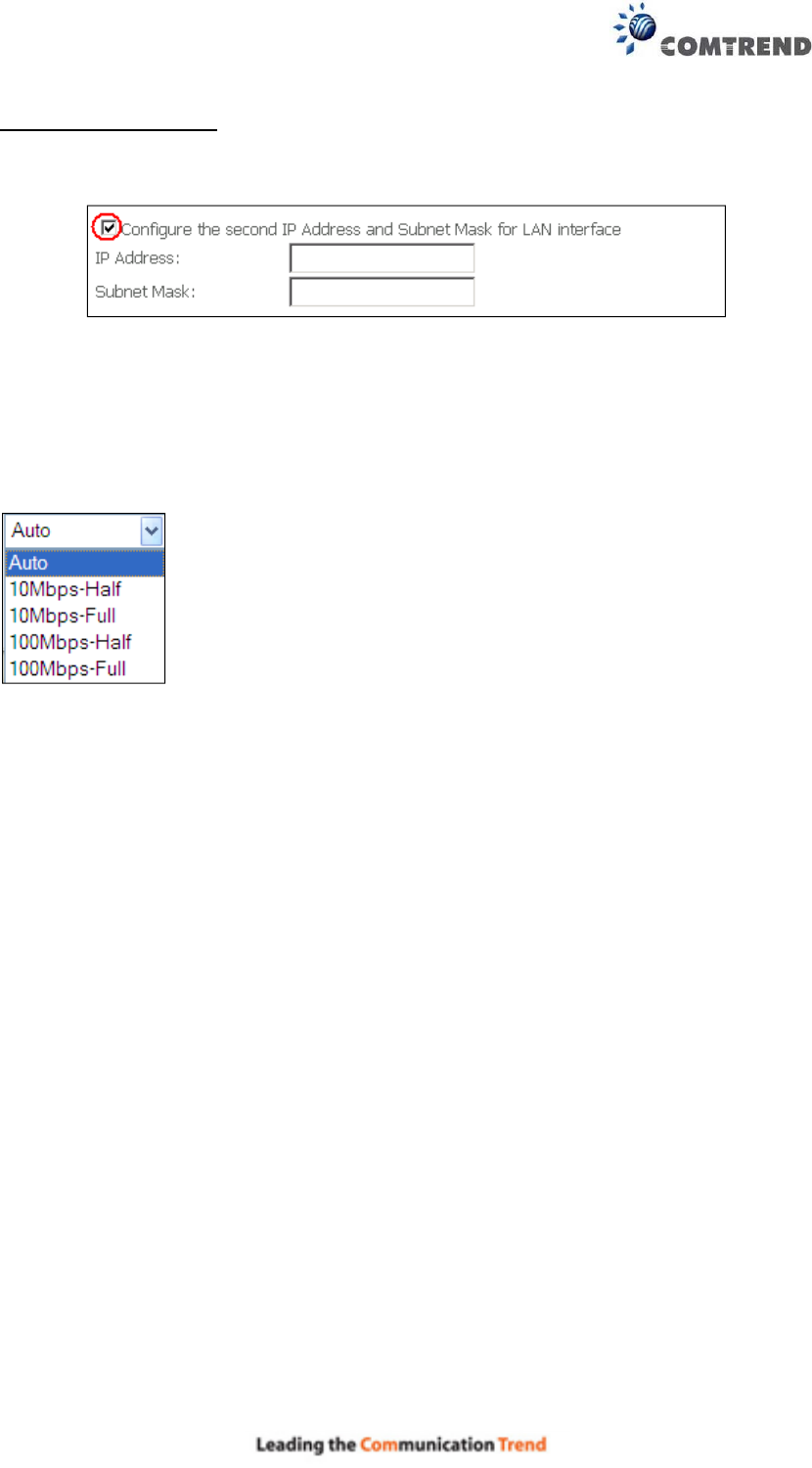
47
2ND LAN INTERFACE
To configure a secondary IP address, tick the checkbox outlined (in RED) below.
IP Address: Enter the secondary IP address for the LAN port.
Subnet Mask: Enter the secondary subnet mask for the LAN port.
Ethernet Media Type:
Configure auto negotiation, or enforce selected speed and duplex mode for the
Ethernet ports.
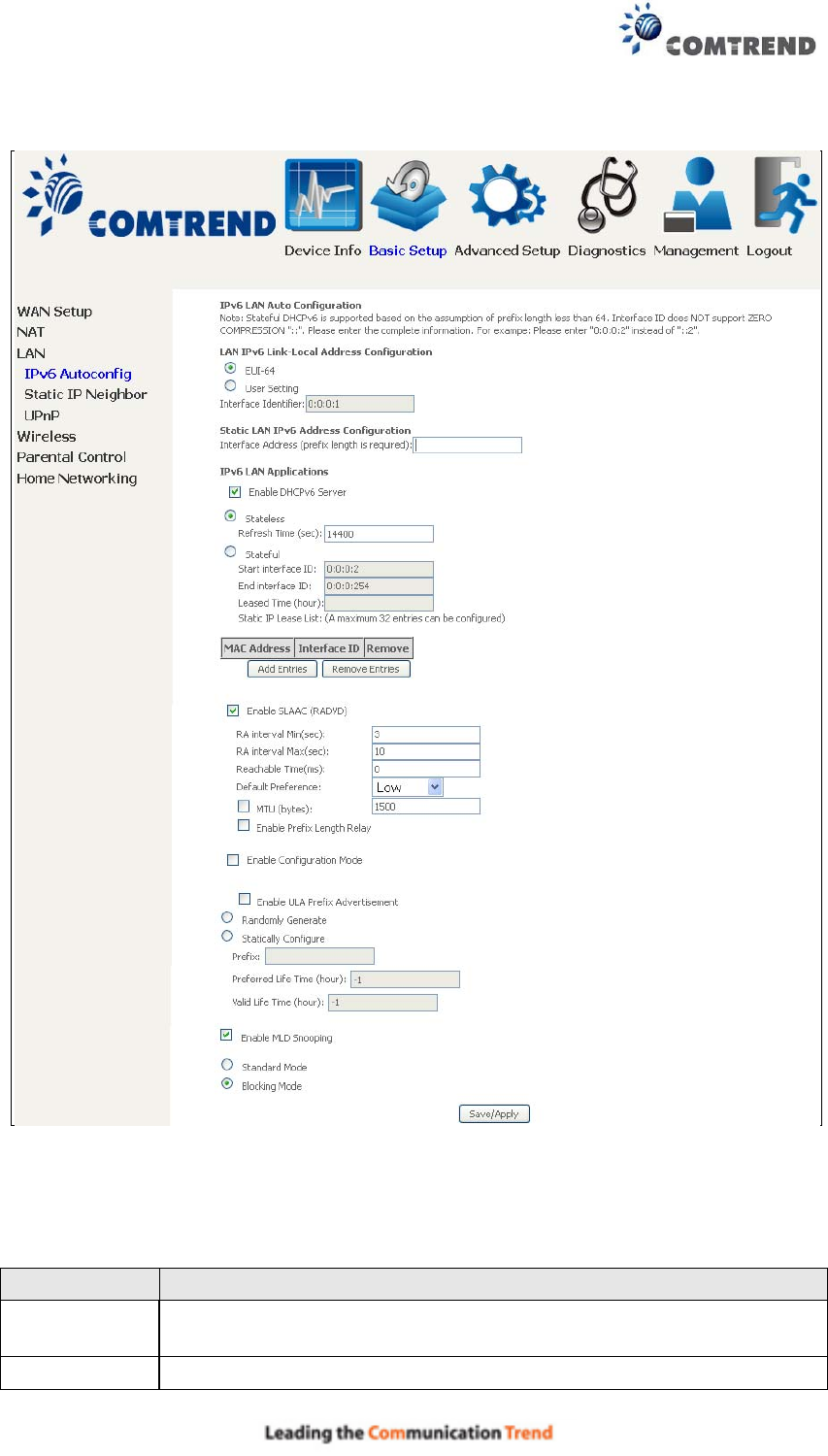
48
5.3.1 LAN IPv6 Autoconfig
Configure the LAN interface settings and then click Save/Apply.
Consult the field descriptions below for more details.
LAN IPv6 Link-Local Address Configuration
Heading Description
EUI-64 Use EUI-64 algorithm to calculate link-local address from MAC
address
User Setting Use the Interface Identifier field to define a link-local address

49
Static LAN IPv6 Address Configuration
Heading Description
Interface Address
(prefix length is
required):
Configure static LAN IPv6 address and subnet prefix
length
IPv6 LAN Applications
Heading Description
Stateless Use stateless configuration
Refresh Time (sec): The information refresh time option specifies how long a
client should wait before refreshing information retrieved
from DHCPv6
Stateful Use stateful configuration
Start interface ID: Start of interface ID to be assigned to dhcpv6 client
End interface ID: End of interface ID to be assigned to dhcpv6 client
Leased Time (hour): Lease time for dhcpv6 client to use the assigned IP address
Static IP Lease List: A maximum of 32 entries can be configured.
To add an entry, enter MAC address and Interface ID and then click Apply/Save.
To remove an entry, tick the corresponding checkbox in the Remove column and
then click the Remove Entries button, as shown below.
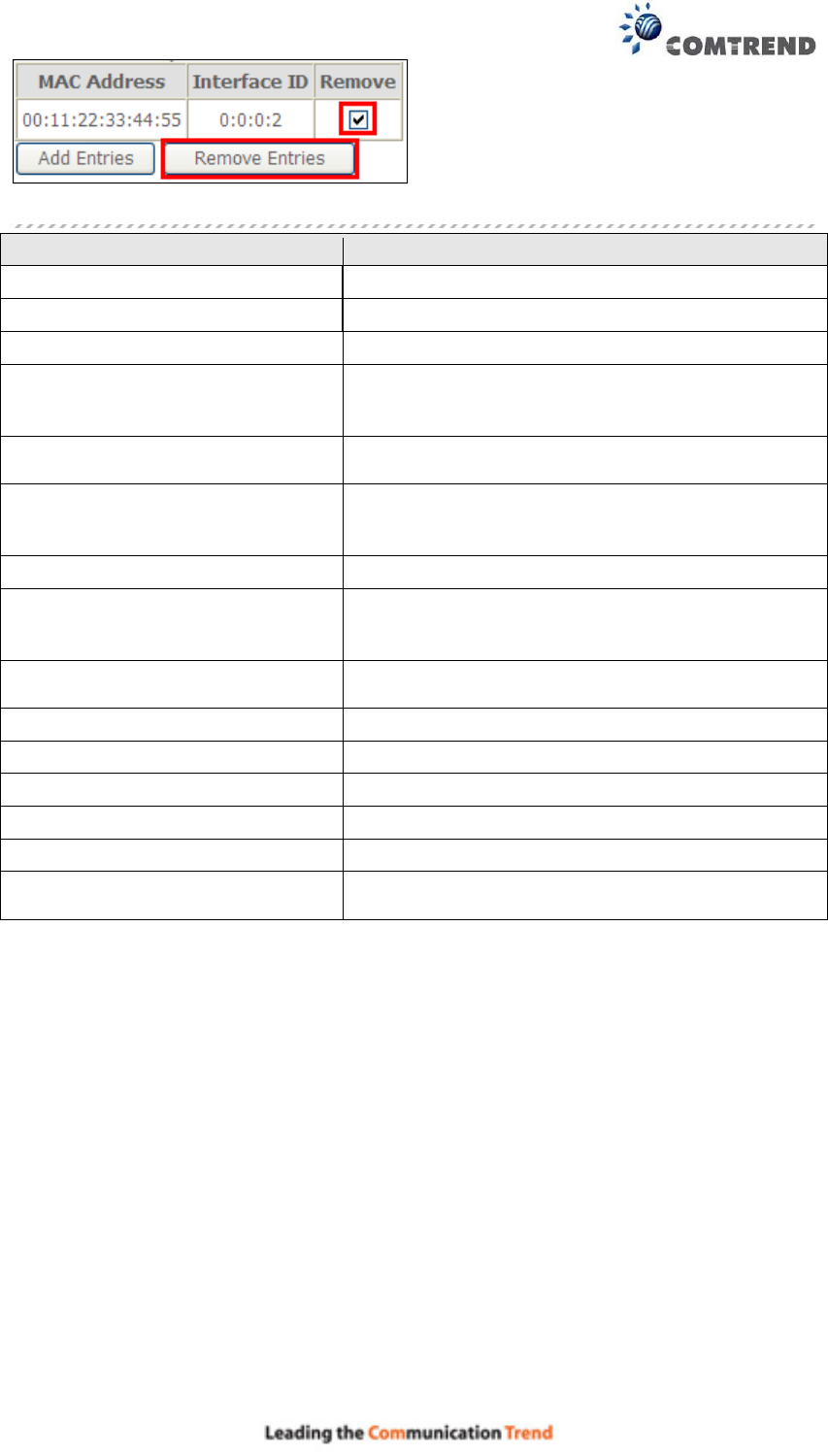
50
Heading Description
Enable RADVD Enable use of router advertisement daemon
RA interval Min(sec): Minimum time to send router advertisement
RA interval Max(sec): Maximum time to send router advertisement
Reachable Time(ms): The time, in milliseconds that a neighbor is
reachable after receiving reachability
confirmation
Default Preference: Preference level associated with the default
router
MTU (bytes): MTU value used in router advertisement
messages to insure that all nodes on a link use
the same MTU value
Enable Prefix Length Relay Use prefix length receive from WAN interface
Enable Configuration Mode Manually configure prefix, prefix length,
preferred lifetime and valid lifetime used in
router advertisement
Enable ULA Prefix Advertisement
Allow RADVD to advertise Unique Local Address
Prefix
Randomly Generate Use a Randomly Generated Prefix
Statically Configure Prefix Specify the prefix to be used
Statically Configure The prefix to be used
Preferred Life Time (hour) The preferred life time for this prefix
Valid Life Time (hour) The valid life time for this prefix
Enable MLD Snooping Enable/disable IPv6 multicast forward to LAN
ports
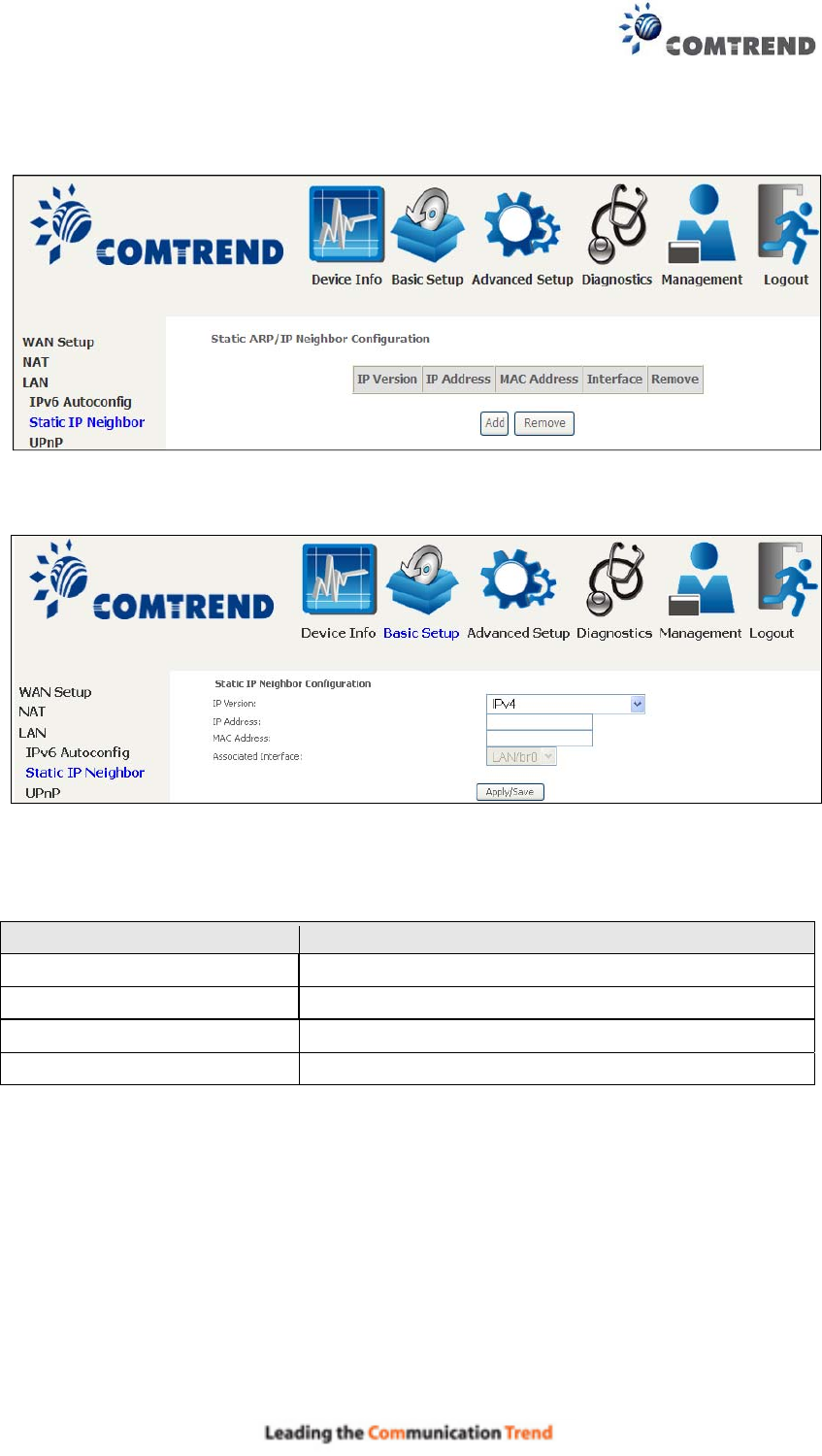
51
5.3.2 Static IP Neighbor
Click the Add button to display the following.
Click Apply/Save to apply and save the settings.
Heading Description
IP Version The IP version used for the neighbor device
IP Address Define the IP Address for the neighbor device
MAC Address The MAC Address of the neighbor device
Associated Interface The interface where the neighbor device is located
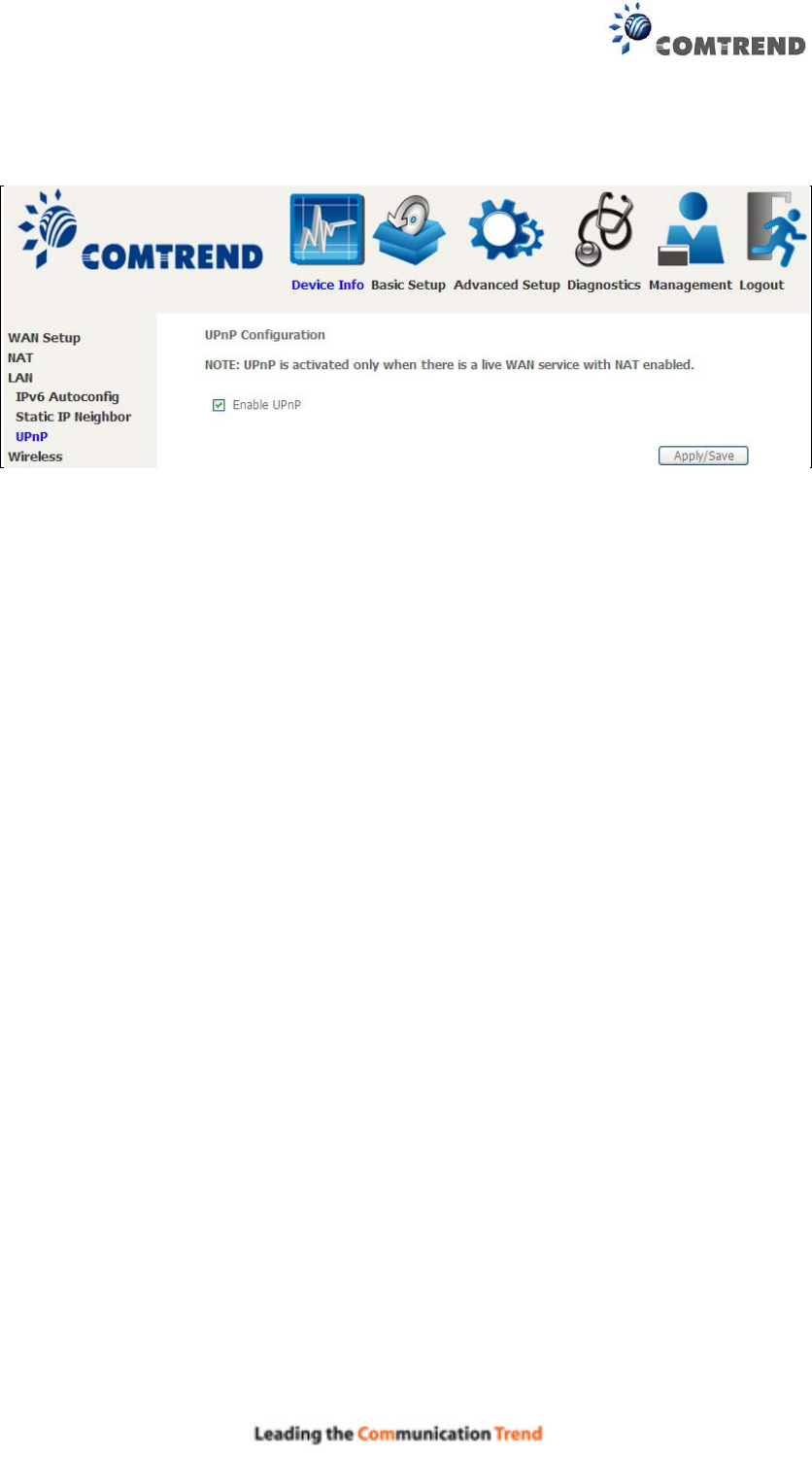
52
5.3.3 UPnP
Select the checkbox provided and click Apply/Save to enable UPnP protocol.
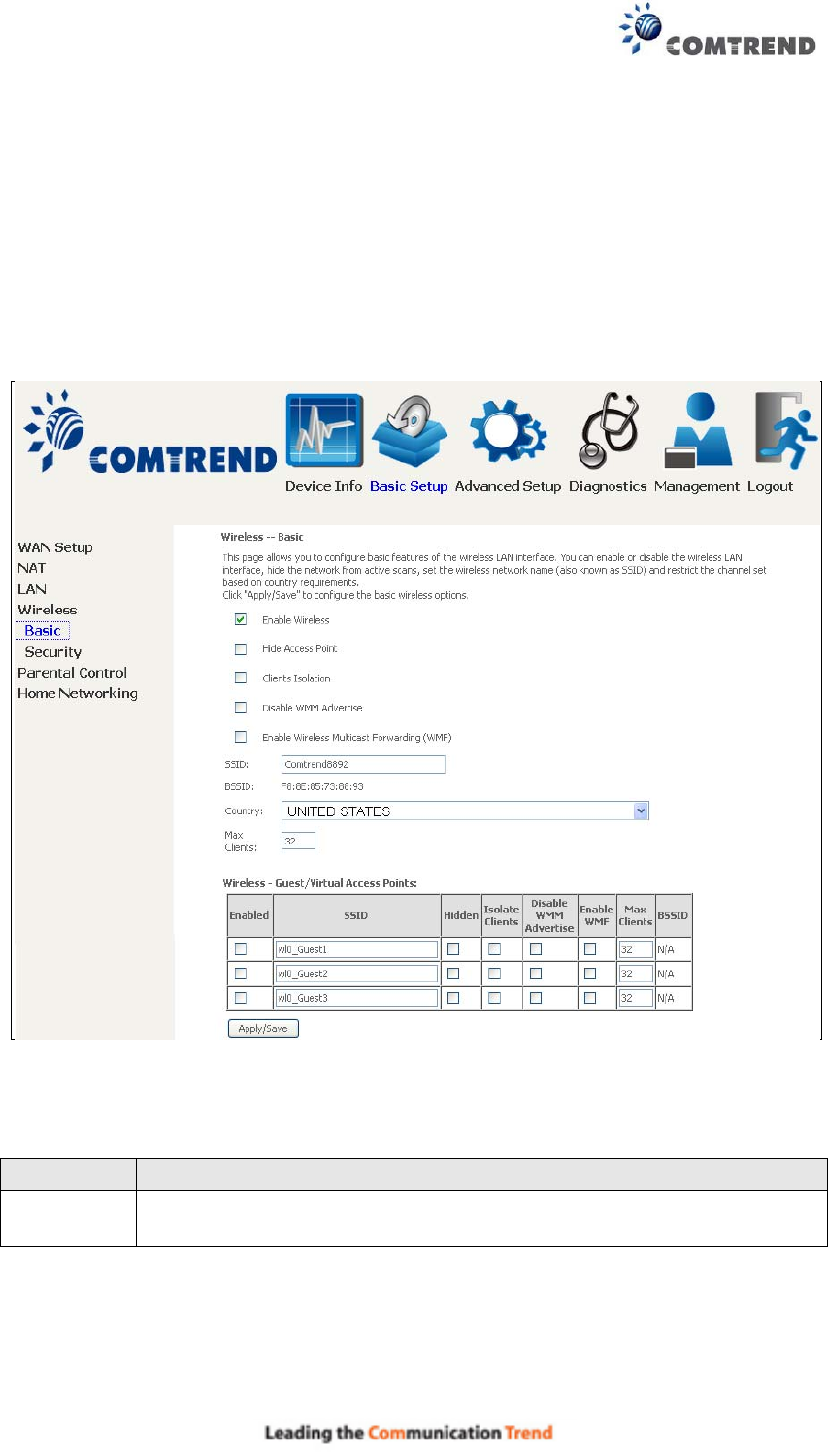
53
5.4 Wireless
5.4.1 Basic
The Basic option allows you to configure basic features of the wireless LAN interface.
Among other things, you can enable or disable the wireless LAN interface, hide the
network from active scans, set the wireless network name (also known as SSID)
and restrict the channel set based on country requirements.
Click Apply/Save to apply the selected wireless options.
Consult the table below for descriptions of these options.
Option Description
Enable
Wireless
A checkbox that enables or disables the wireless LAN interface.
When selected, a set of basic wireless options will appear.
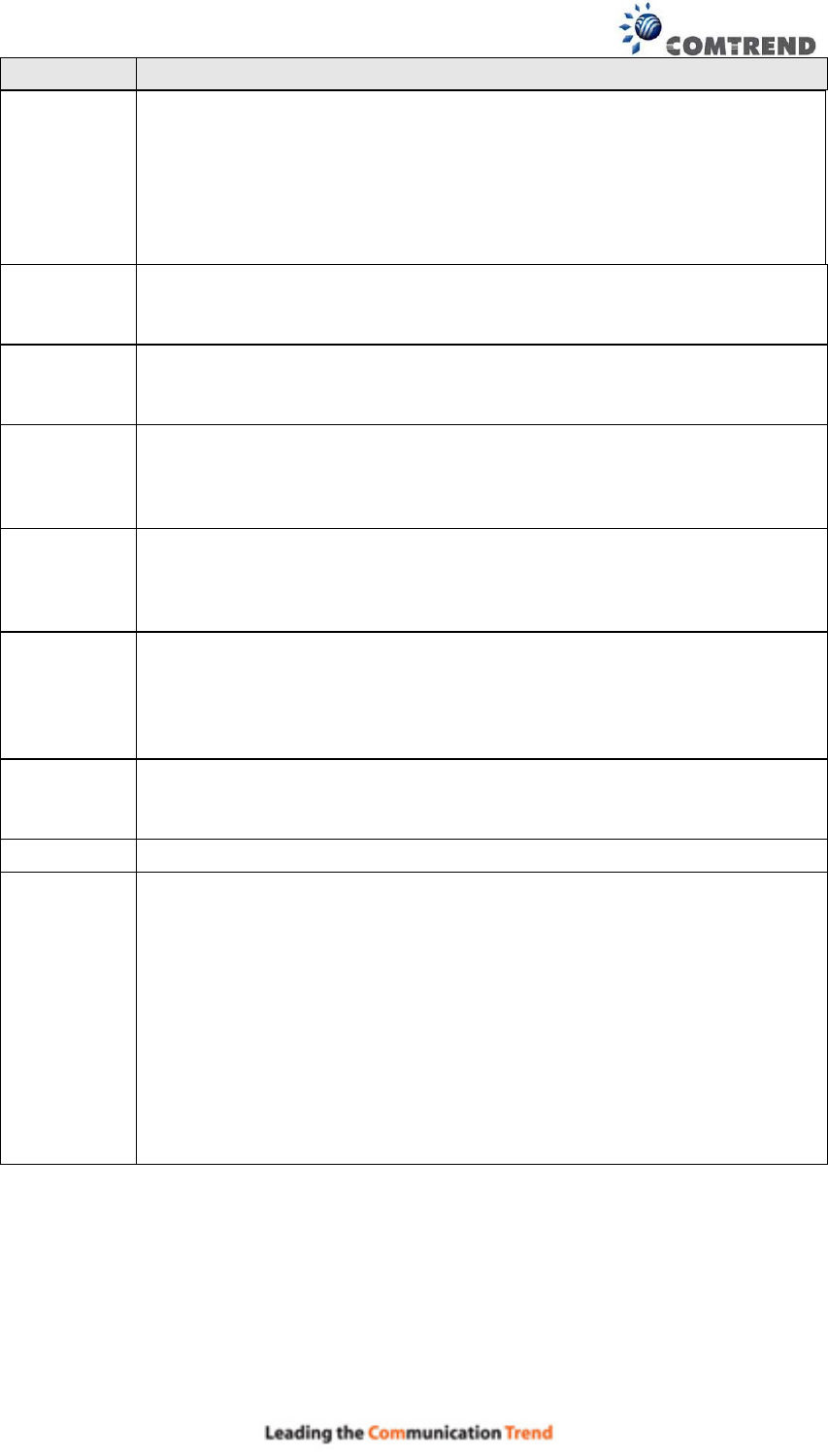
54
Option Description
Hide Access
Point
Select Hide Access Point to protect the access point from detection by
wireless active scans. To check AP status in Windows XP, open
Network Connections from the start Menu and select View
Available Network Connections. If the access point is hidden, it
will not be listed there. To connect a client to a hidden access point,
the station must add the access point manually to its wireless
configuration.
Clients
Isolation
When enabled, it prevents client PCs from seeing one another in My
Network Places or Network Neighborhood. Also, prevents one
wireless client communicating with another wireless client.
Disable
WMM
Advertise
Stops the router from ‘advertising’ its Wireless Multimedia (WMM)
functionality, which provides basic quality of service for time-sensitive
applications (e.g. VoIP, Video).
Enable
Wireless
Multicast
Forwarding
Select the checkbox to enable this function.
SSID
[1-32
characters]
Sets the wireless network name. SSID stands for Service Set
Identifier. All stations must be configured with the correct SSID to
access the WLAN. If the SSID does not match, that user will not be
granted access.
BSSID The BSSID is a 48-bit identity used to identify a particular BSS (Basic
Service Set) within an area. In Infrastructure BSS networks, the
BSSID is the MAC (Media Access Control) address of the AP (Access
Point); and in Independent BSS or ad hoc networks, the BSSID is
generated randomly.
Country
US= worldwide
Wireless -
Guest /
Virtual
Access
Points
This router supports multiple SSIDs called Guest SSIDs or Virtual
Access Points. To enable one or more Guest SSIDs select the
checkboxes in the Enabled column. To hide a Guest SSID, select its
checkbox in the Hidden column.
Do the same for Isolate Clients and Disable WMM Advertise. For
a description of these two functions, see the previous entries for
“Clients Isolation” and “Disable WMM Advertise”. Similarly, for Enable
WMF, Max Clients and BSSID, consult the matching entries in this
table.
NOTE: Remote wireless hosts cannot scan Guest SSIDs.
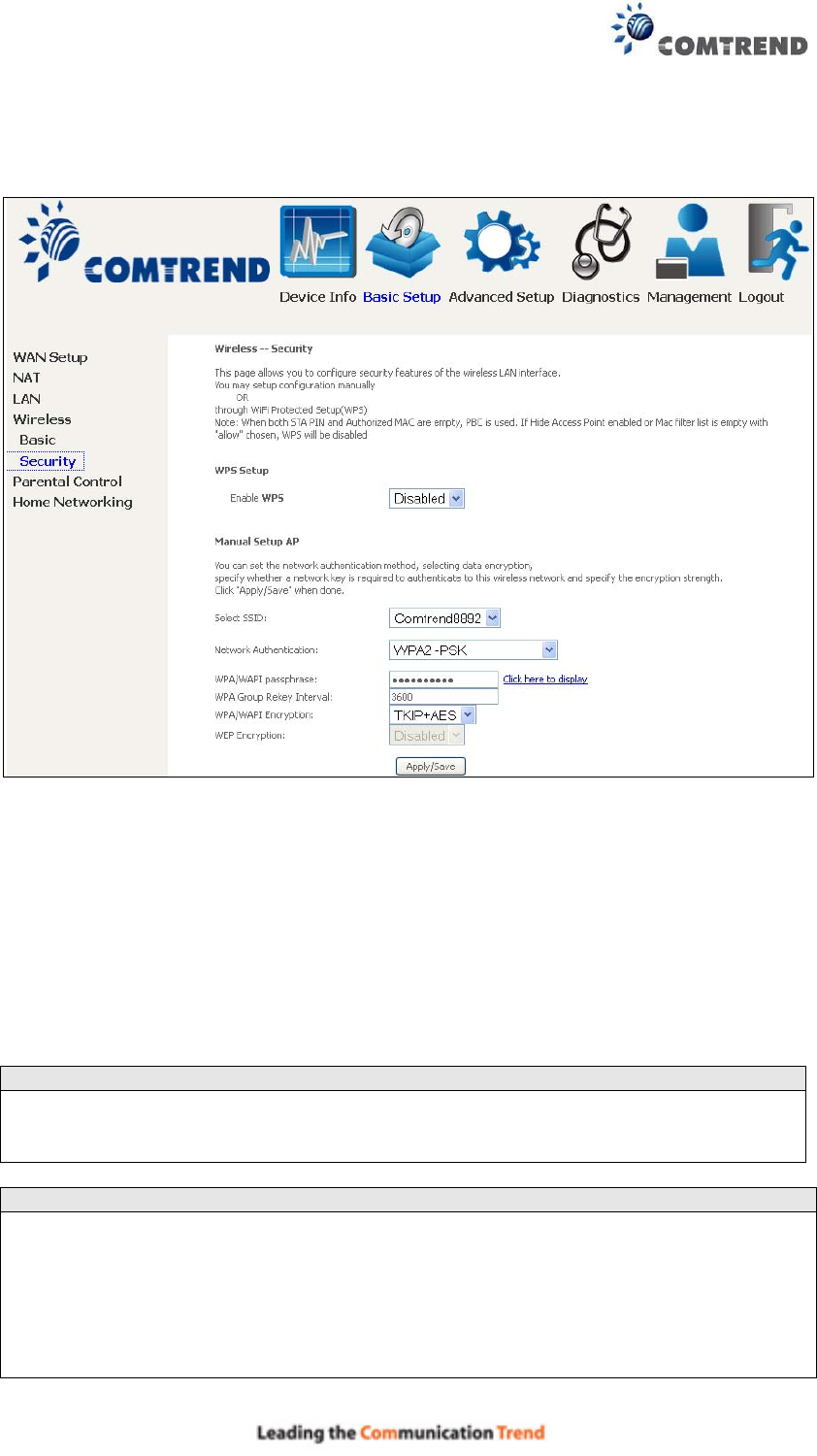
55
5.4.2 Security
The following screen appears when Wireless Security is selected. The options shown
here allow you to configure security features of the wireless LAN interface.
Please see 6.10.3 WPS for WPS setup instructions.
Click Apply/Save to implement new configuration settings.
WIRELESS SECURITY
Setup requires that the user configure these settings using the Web User Interface
(see the table below).
Select SSID
Select the wireless network name from the drop-down menu. SSID stands for
Service Set Identifier. All stations must be configured with the correct SSID to
access the WLAN. If the SSID does not match, that client will not be granted access.
Network Authentication
This option specifies whether a network key is used for authentication to the wireless
network. If network authentication is set to Open, then no authentication is
provided. Despite this, the identity of the client is still verified.
Each authentication type has its own settings. For example, selecting 802.1X
authentication will reveal the RADIUS Server IP address, Port and Key fields. WEP
Encryption will also be enabled as shown below.

56
The settings for WPA authentication are shown below.
The settings for WPA2-PSK authentication are shown next.
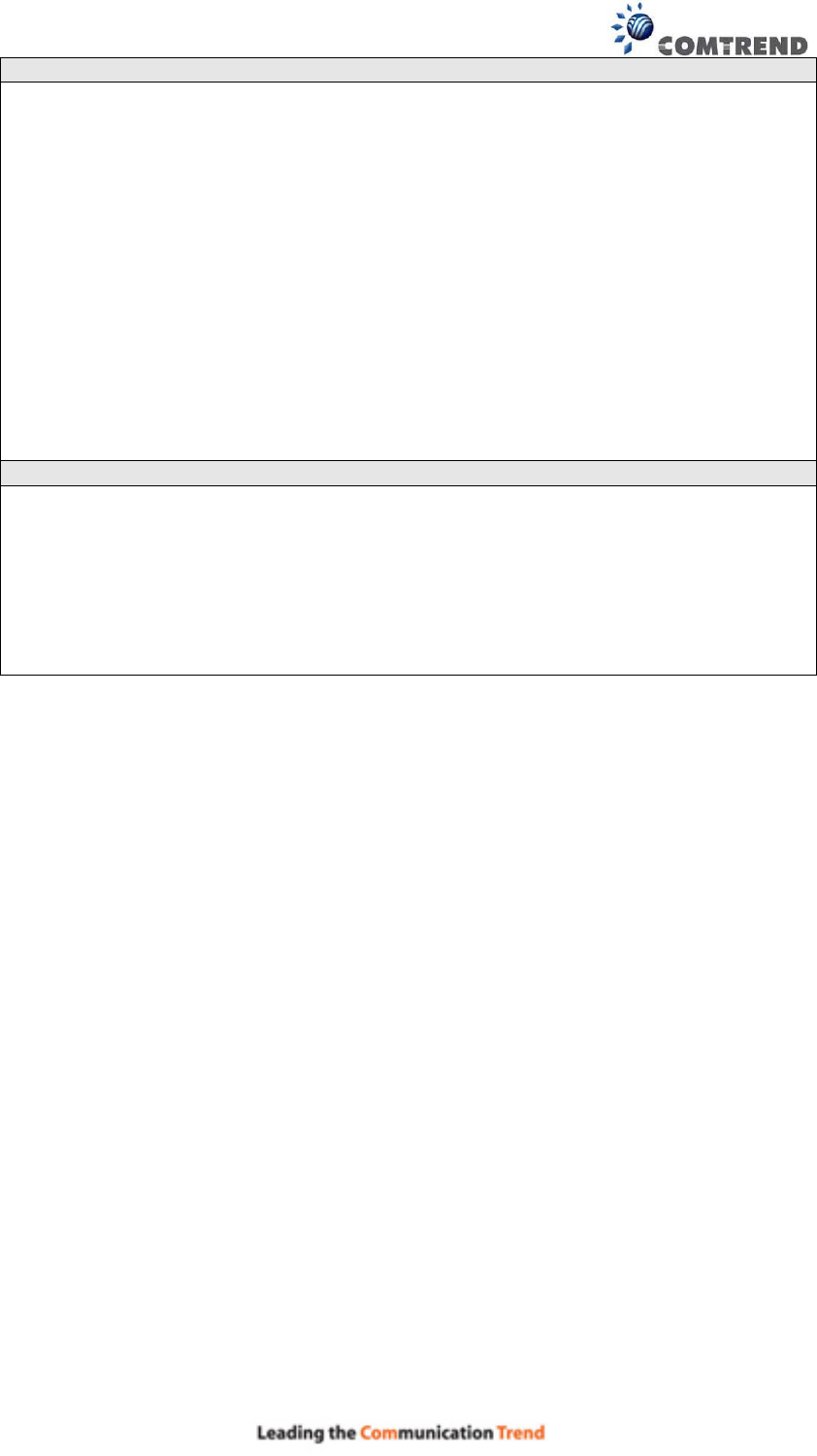
57
WEP Encryption
This option specifies whether data sent over the network is encrypted. The same
network key is used for data encryption and network authentication. Four network
keys can be defined although only one can be used at any one time. Use the Current
Network Key list box to select the appropriate network key.
Security options include authentication and encryption services based on the wired
equivalent privacy (WEP) algorithm. WEP is a set of security services used to
protect 802.11 networks from unauthorized access, such as eavesdropping; in this
case, the capture of wireless network traffic.
When data encryption is enabled, secret shared encryption keys are generated and
used by the source station and the destination station to alter frame bits, thus
avoiding disclosure to eavesdroppers.
Under shared key authentication, each wireless station is assumed to have received
a secret shared key over a secure channel that is independent from the 802.11
wireless network communications channel.
Encryption Strength
This drop-down list box will display when WEP Encryption is enabled. The key
strength is proportional to the number of binary bits comprising the key. This
means that keys with a greater number of bits have a greater degree of security and
are considerably more difficult to crack. Encryption strength can be set to either
64-bit or 128-bit. A 64-bit key is equivalent to 5 ASCII characters or 10
hexadecimal numbers. A 128-bit key contains 13 ASCII characters or 26
hexadecimal numbers. Each key contains a 24-bit header (an initiation vector)
which enables parallel decoding of multiple streams of encrypted data.
Please see 6.10 for MAC Filter, Wireless Bridge and Advanced Wireless features.
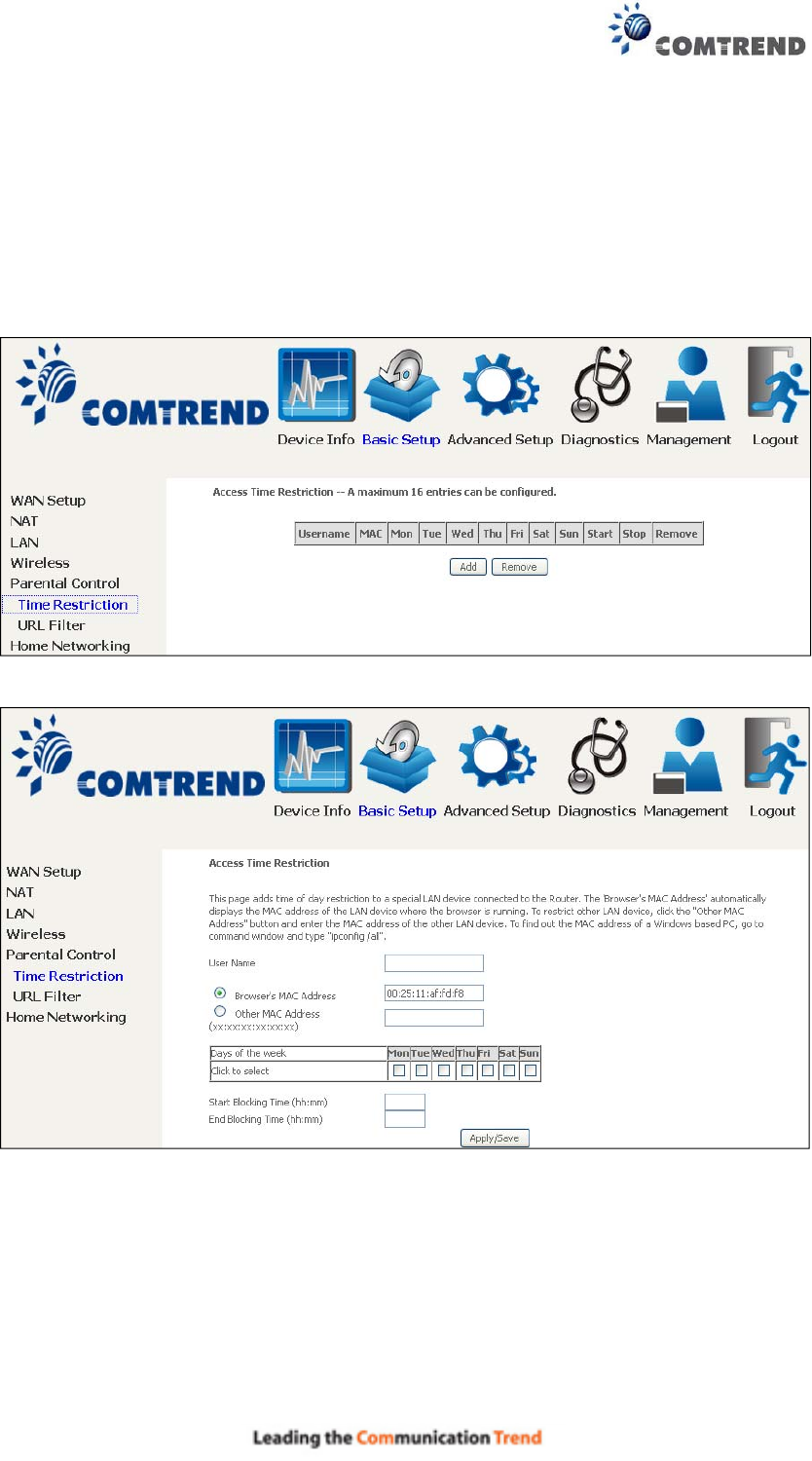
58
5.5 Parental Control
This selection provides WAN access control functionality.
5.5.1 Time Restriction
This feature restricts access from a LAN device to an outside network through the
device on selected days at certain times. Make sure to activate the Internet Time
server synchronization as described in section 8.5 Internet Time, so that the
scheduled times match your local time.
Click Add to display the following screen.
See below for field descriptions. Click Apply/Save to add a time restriction.
User Name: A user-defined label for this restriction.
Browser's MAC Address: MAC address of the PC running the browser.
Other MAC Address: MAC address of another LAN device.
Days of the Week: The days the restrictions apply.
Start Blocking Time: The time the restrictions start.
End Blocking Time: The time the restrictions end.
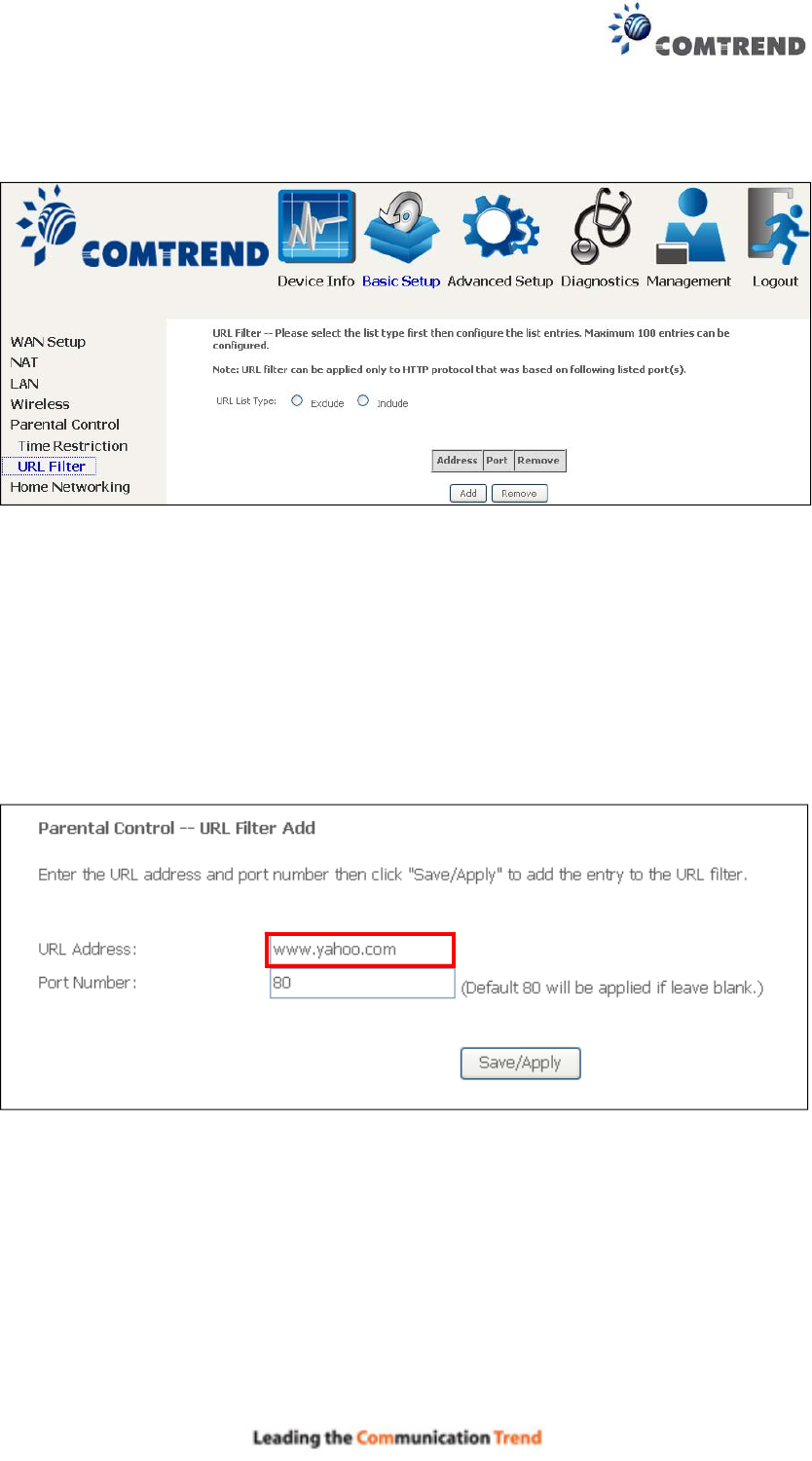
59
5.5.2 URL Filter
This screen allows for the creation of a filter rule for access rights to websites based
on their URL address and port number.
Select URL List Type: Exclude or Include.
Tick the Exclude radio button to deny access to the websites listed.
Tick the Include radio button to restrict access to only those listed websites.
Then click Add to display the following screen.
Enter the URL address and port number then click Save/Apply to add the entry to
the URL filter. URL Addresses begin with “www”, as shown in this example.

60
A maximum of 100 entries can be added to the URL Filter list.
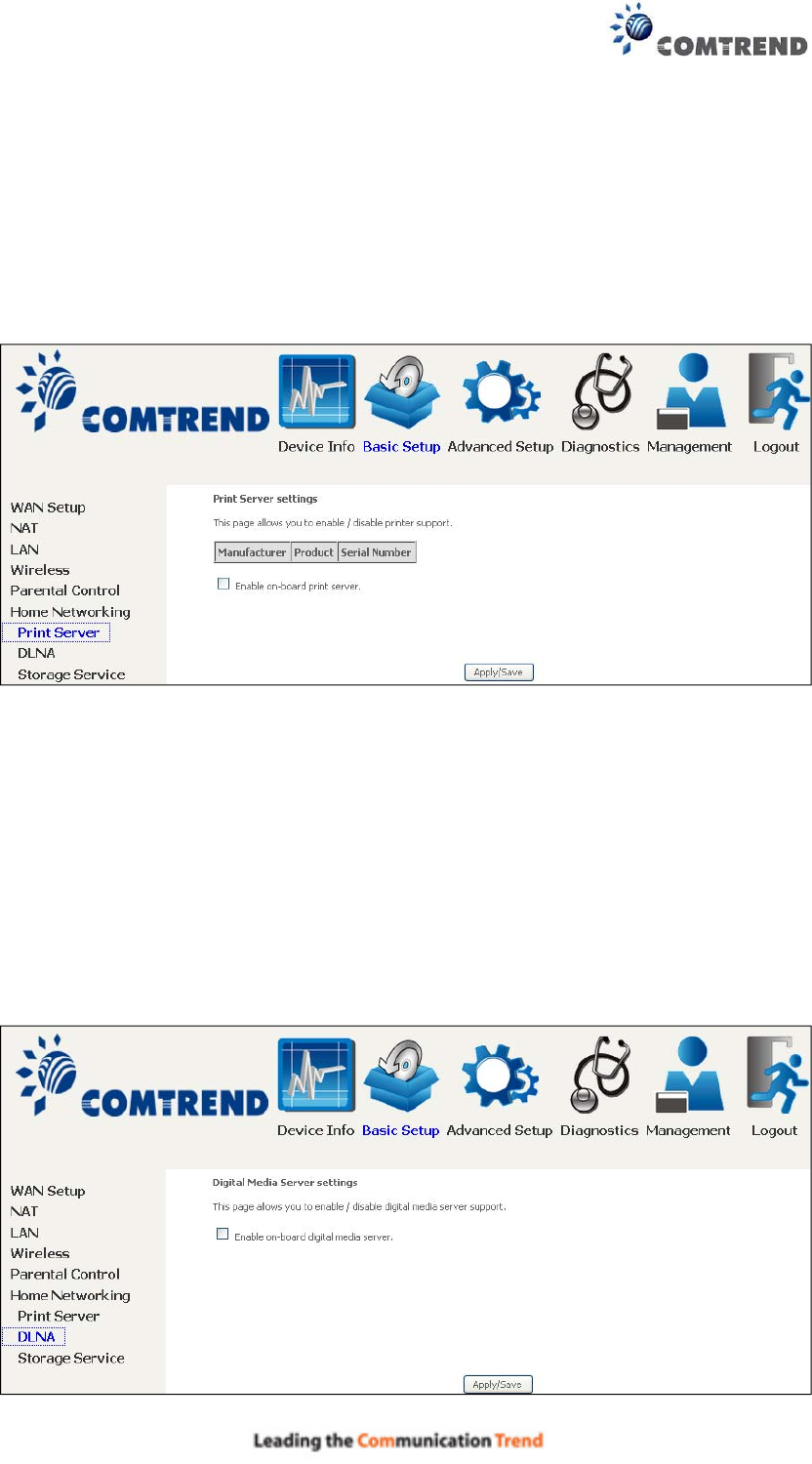
61
5.6 Home networking
5.6.1 Print Server
This page allows you to enable or disable printer support.
Please reference Appendix G to see the procedure for enabling the Printer Server.
5.6.2 DLNA
Enabling DLNA allows users to share digital media, like pictures, music and video, to
other LAN devices from the digital media server.
Insert USB drive to the USB host port on the back of router. Modify media library
path to the corresponding path of the USB drive and click Apply/Save to enable the
DLNA media server.
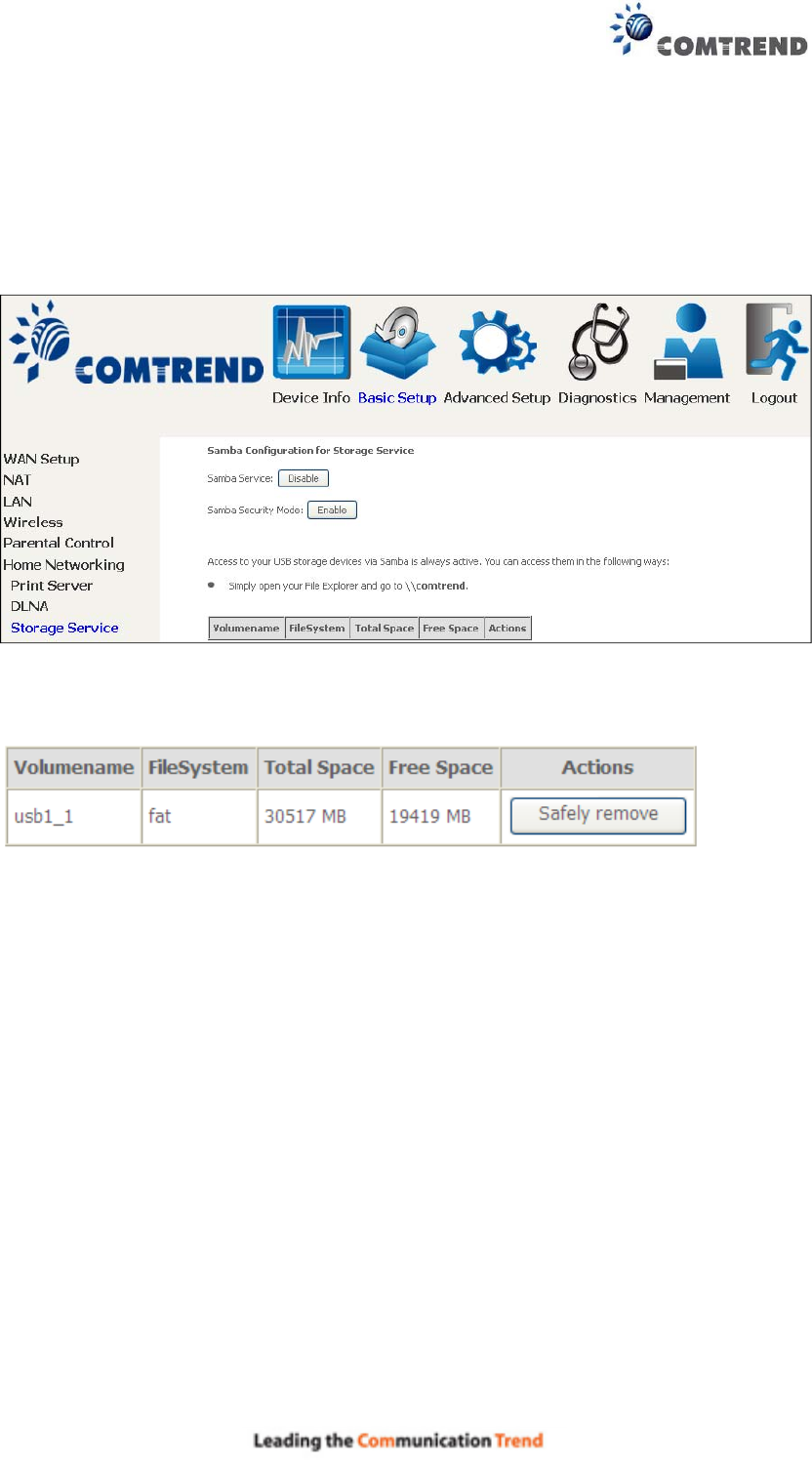
62
5.6.3 Storage Service
Enabling Samba service allows the user to share files on the storage
device. Different levels of user access can be configured after samba security mode
is enabled. This page also displays storage devices attached to USB host.
Display after storage device attached (for your reference).
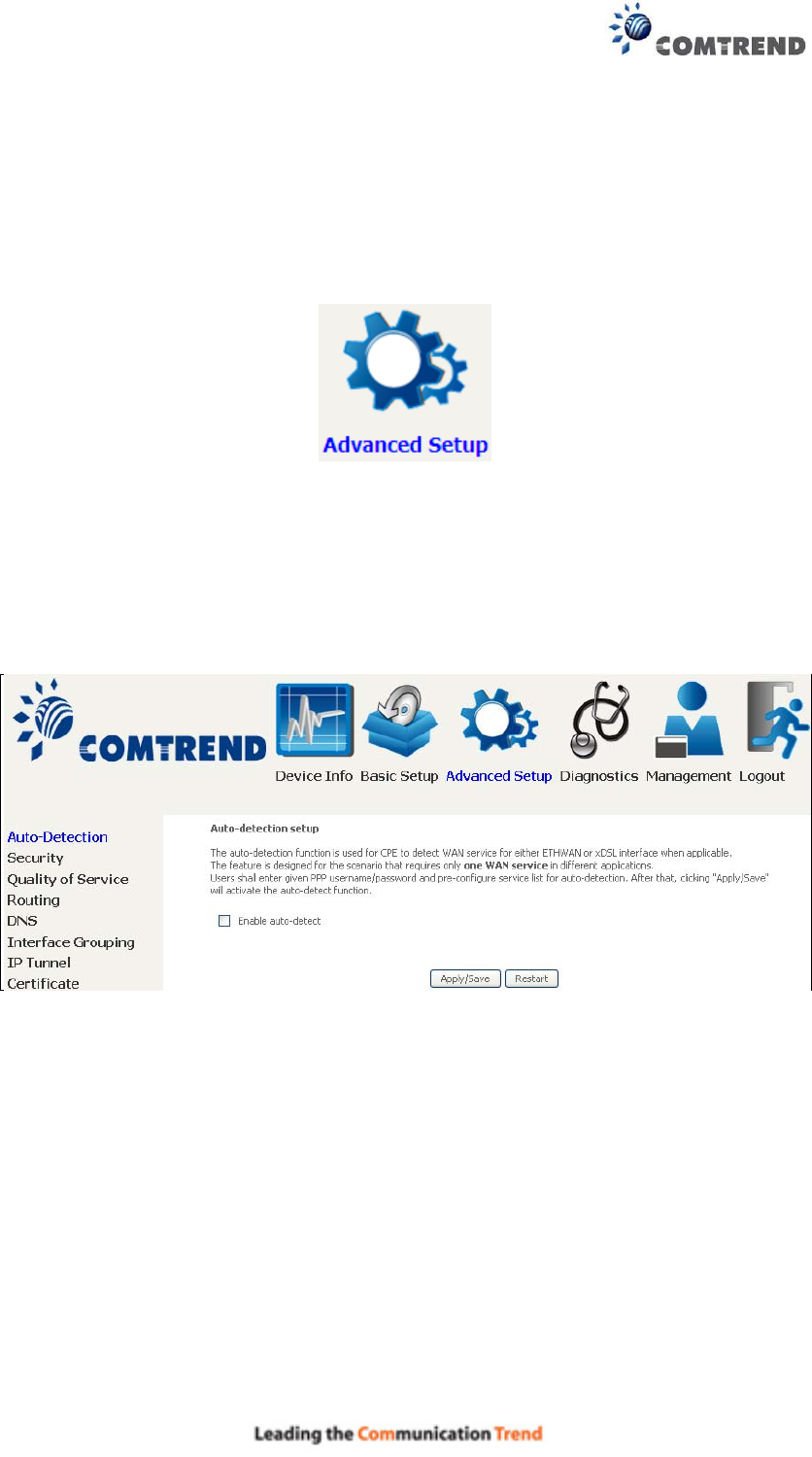
63
Chapter 6 Advanced Setup
You can reach this page by clicking on the following icon located at the top of the
screen.
6.1 Auto-detection setup
The auto-detection function is used for CPE to detect WAN service for either
ETHWAN or xDSL interface. The feature is designed for the scenario that requires
only one WAN service in different applications.
The Auto Detection page simply provides a checkbox allowing users to enable or
disable the feature. Check the checkbox to display the following configuration
options.
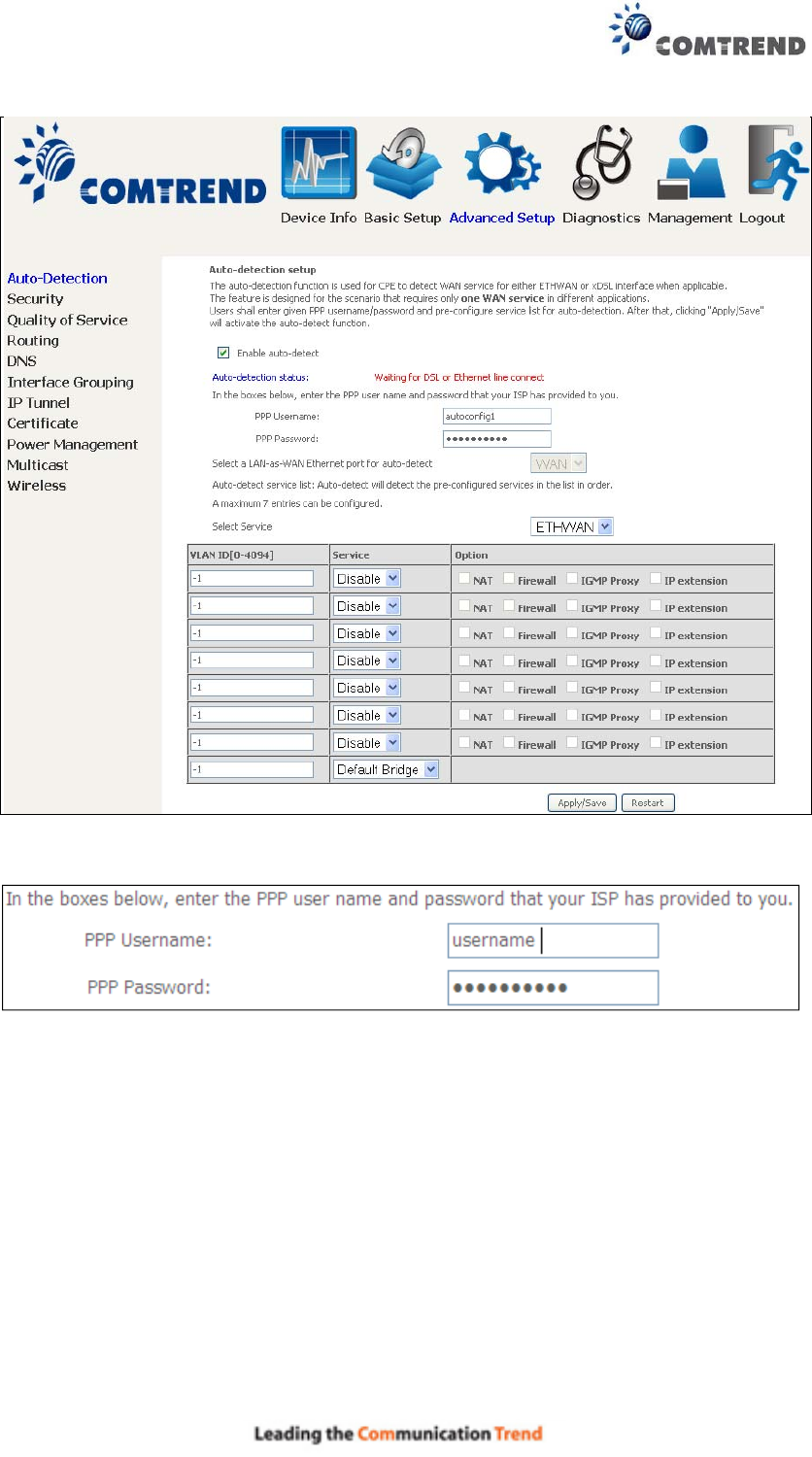
64
Enter the PPP username/password given by your service provider for PPP service
detection.
Select a LAN-as-WAN Ethernet port for auto-detect:
Select the Ethernet Port that will be used as ETHWAN during auto-detection.
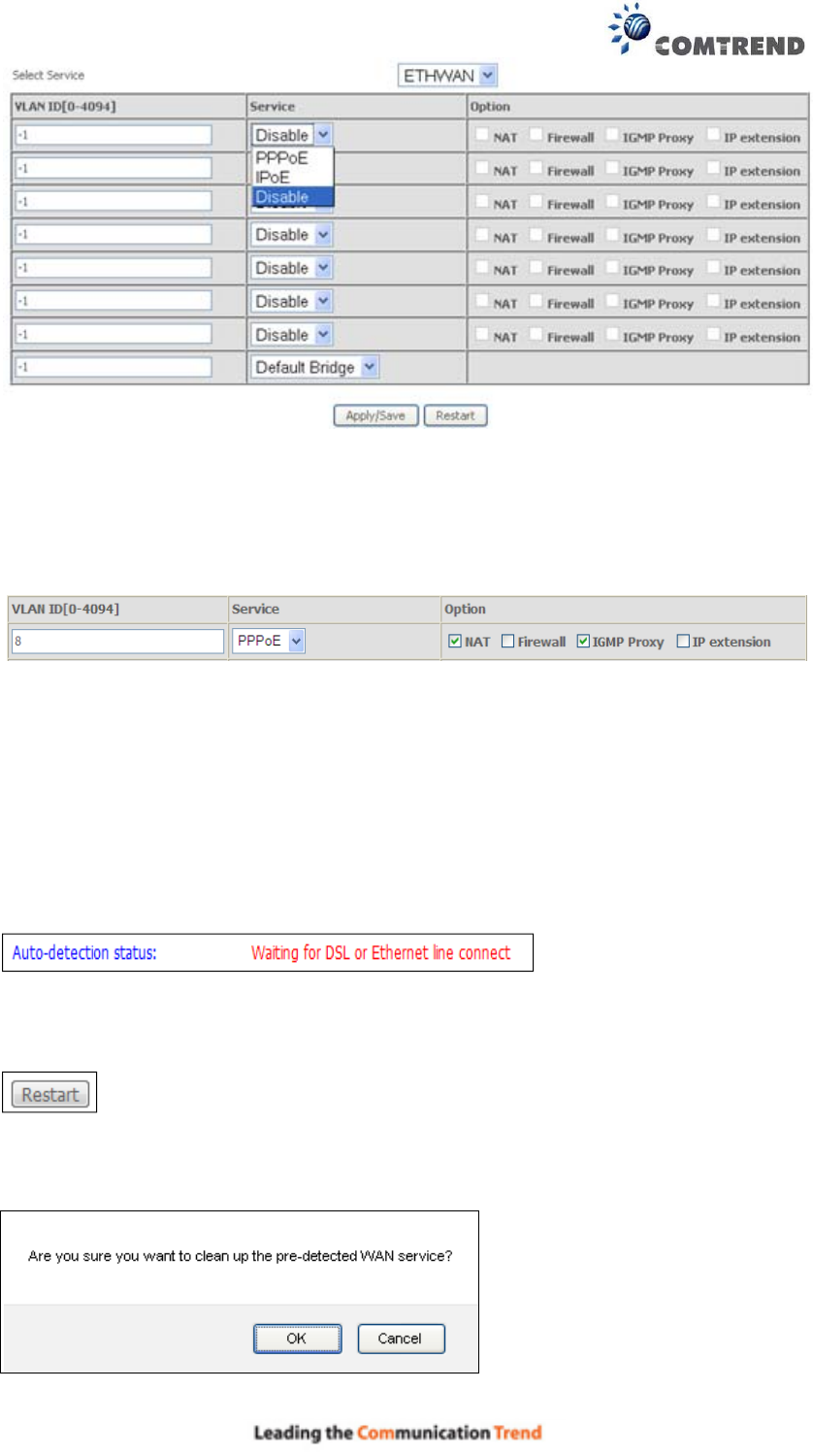
65
WAN services list: A maximum of 7 WAN services with corresponding VLAN ID (-1
indicates no VLAN ID is required for the service) are required to be configured for
ETHWAN. The services will be detected in order. Users can modify the 7
pre-configured services and select disable to ignore any of the services to meet
their own requirements.
Click "Apply/Save" to activate the auto-detect function.
Auto Detection status and Restart
The Auto-detection status is used to display the real time status of the
Auto-detection feature.
The Restart button is used to detect all the WAN services that are either detected
by the auto-detection feature or configured manually by users.
The following window will pop up upon clicking the Restart button. Click the OK
button to proceed.
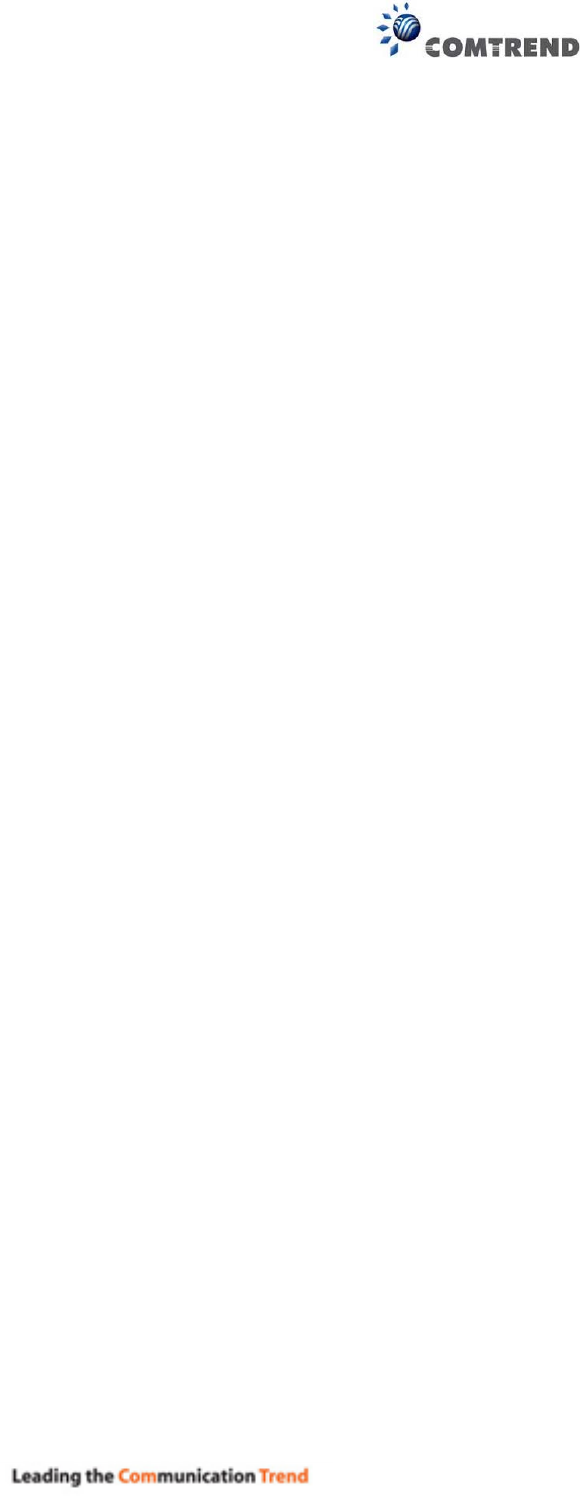
66
Auto Detection notice
Note: The following description concerning ETHWAN is for multiple LAN port devices
only.
1) This feature will automatically detect one WAN service only. If customers require
multiple WAN services, manual configuration is required.
2) If a physical ETHWAN port is detected, the Auto Detection for ETHWAN will be
fixed on the physical ETHWAN port and cannot be configured for any LAN port;
if the physical ETHWAN port is not detected, the Auto Detection for ETHWAN will
be configured to the 4th LAN port by default and allows it to be configured for any
LAN port as well.
3) For cases in which both the DSL port and ETHWAN port are plugged in at the
same time, the DSL WAN will have priority over ETHWAN. For example, the
ETHWAN port is plugged in with a WAN service detected automatically and then
the DSL port is plugged in and linked up. The Auto Detection feature will clear
the WAN service for ETHWAN and re-detect the WAN service for DSL port.
4) If none of the pre-configured services are detected, a Bridge service will be
created.

67
6.2 Security
To display this function, you must enable the firewall feature in WAN Setup.
For detailed descriptions, with examples, please consult Appendix A - Firewall.
6.2.1 IP Filtering
This screen sets filter rules that limit IP traffic (Outgoing/Incoming). Multiple filter
rules can be set and each applies at least one limiting condition. For individual IP
packets to pass the filter all conditions must be fulfilled.
NOTE: This function is not available when in bridge mode. Instead, MAC Filtering
performs a similar function.
OUTGOING IP FILTER
By default, all outgoing IP traffic is allowed, but IP traffic can be blocked with filters.
To add a filter (to block some outgoing IP traffic), click the Add button.
On the following screen, enter your filter criteria and then click Apply/Save.
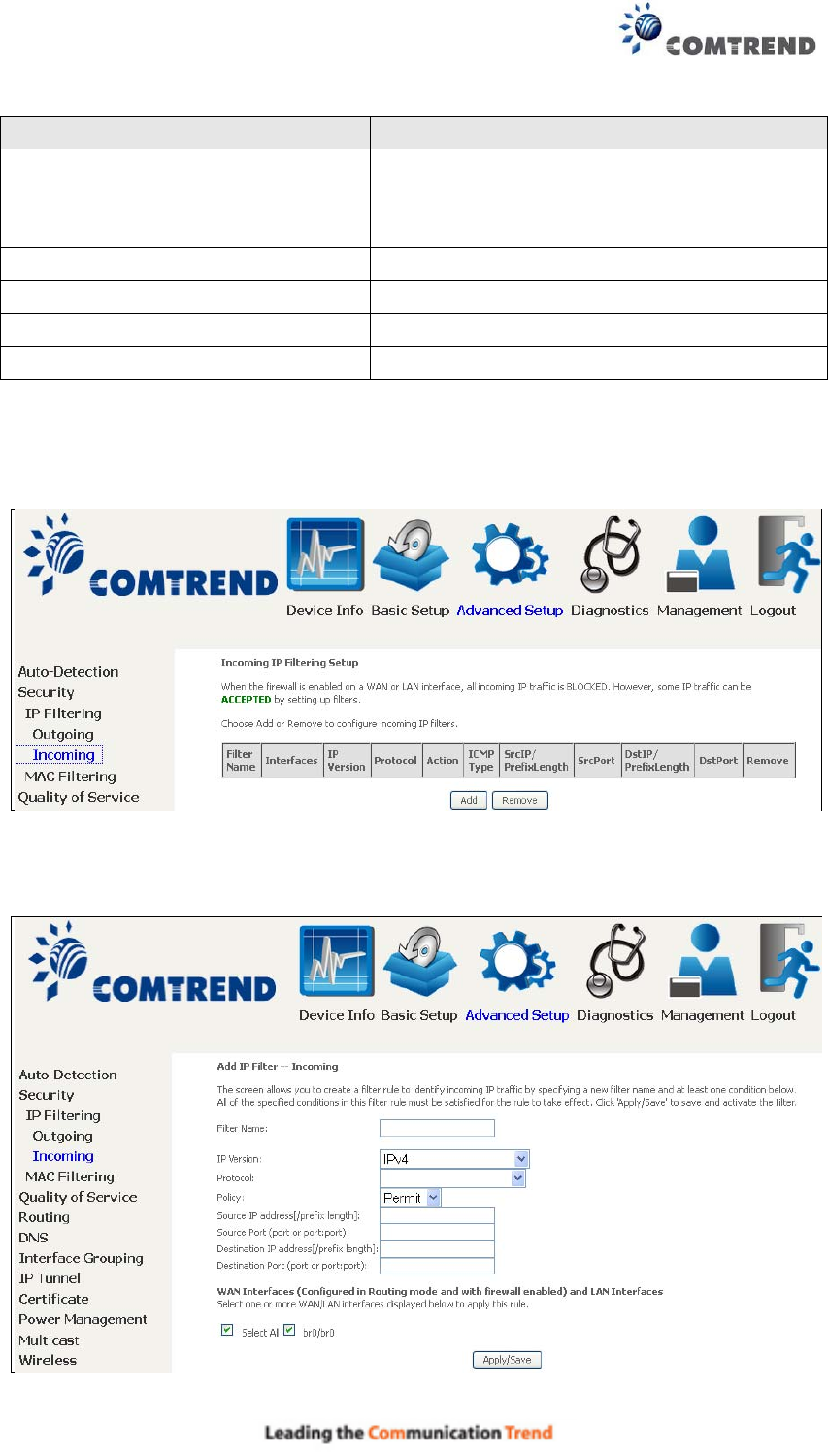
68
Consult the table below for field descriptions.
Field Description
Filter Name The filter rule label
IP Version Select from the drop down menu.
Protocol TCP, TCP/UDP, UDP, or ICMP.
Source IP address Enter source IP address.
Source Port (port or port:port) Enter source port number or range.
Destination IP address Enter destination IP address.
Destination Port (port or port:port)
Enter destination port number or range.
INCOMING IP FILTER
By default, all incoming IP traffic is blocked, but IP traffic can be allowed with filters.
To add a filter (to allow incoming IP traffic), click the Add button.
On the following screen, enter your filter criteria and then click Apply/Save.
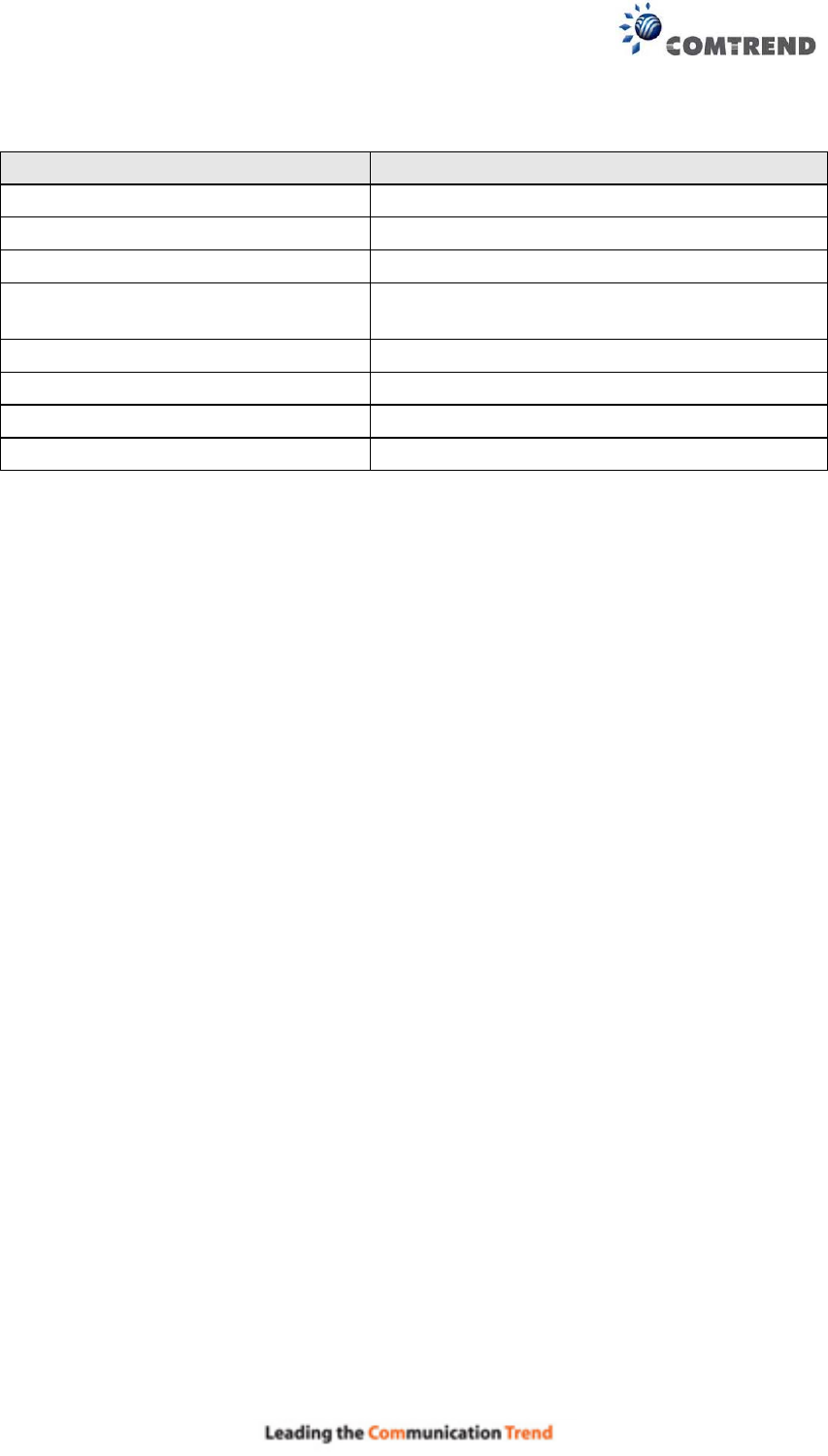
69
Consult the table below for field descriptions.
Field Description
Filter Name The filter rule label.
IP Version Select from the drop down menu.
Protocol TCP, TCP/UDP, UDP, or ICMP.
Policy Permit/Drop packets specified by the firewall
rule.
Source IP address Enter source IP address.
Source Port (port or port:port) Enter source port number or range.
Destination IP address Enter destination IP address.
Destination Port (port or port:port)
Enter destination port number or range.
At the bottom of this screen, select the WAN and LAN Interfaces to which the filter
rule will apply. You may select all or just a subset. WAN interfaces in bridge mode or
without firewall enabled are not available.
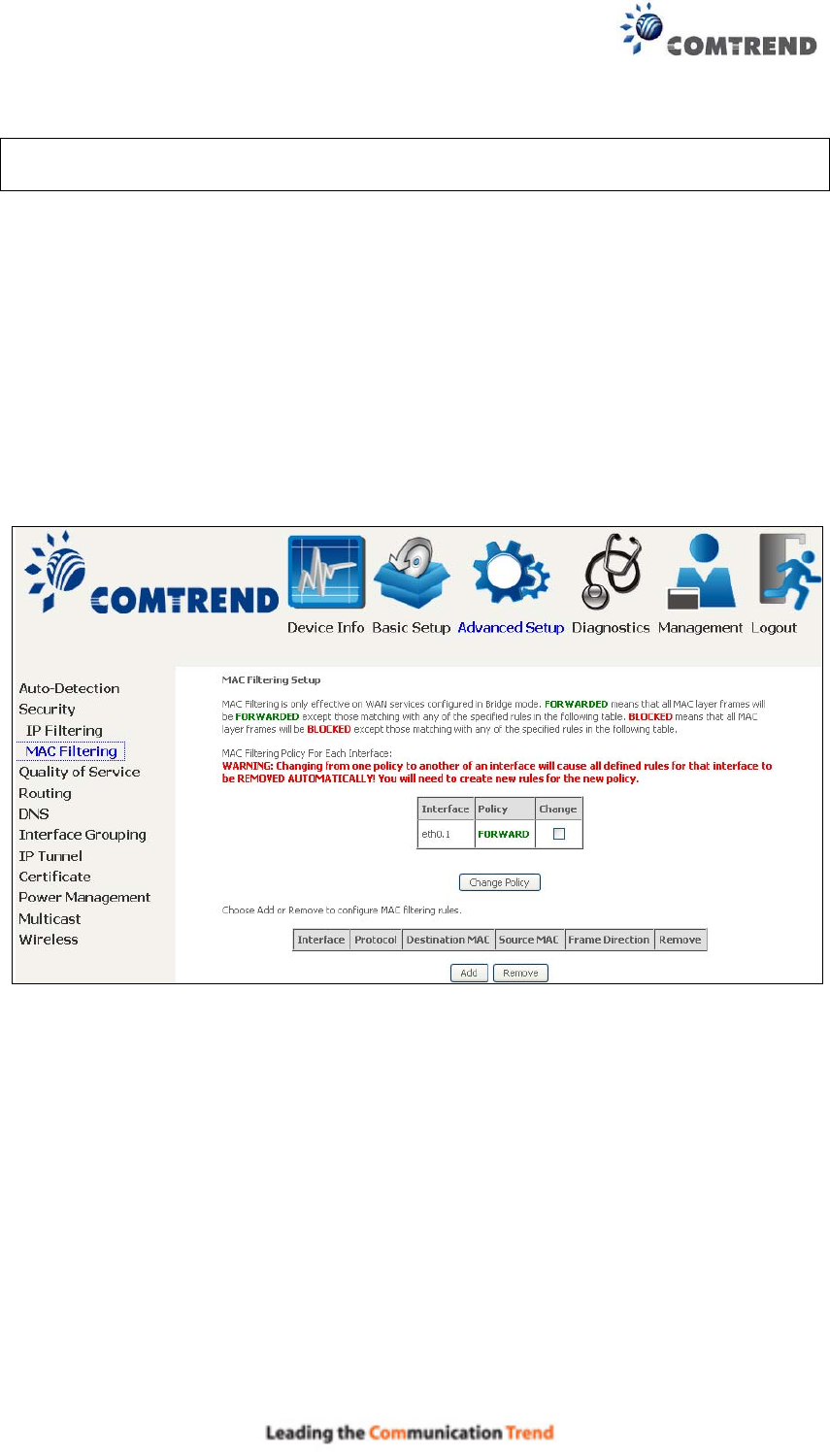
70
6.2.2 MAC Filtering
NOTE: This option is only available in bridge mode. Other modes use IP Filtering
to perform a similar function.
Each network device has a unique 48-bit MAC address. This can be used to filter
(block or forward) packets based on the originating device. MAC filtering policy and
rules for the WR-6891u can be set according to the following procedure.
The MAC Filtering Global Policy is defined as follows. FORWARDED means that all
MAC layer frames will be FORWARDED except those matching the MAC filter rules.
BLOCKED means that all MAC layer frames will be BLOCKED except those
matching the MAC filter rules. The default MAC Filtering Global policy is
FORWARDED. It can be changed by clicking the Change Policy button.
Choose Add or Remove to configure MAC filtering rules. The following screen will
appear when you click Add. Create a filter to identify the MAC layer frames by
specifying at least one condition below. If multiple conditions are specified, all of
them must be met. Click Save/Apply to save and activate the filter rule.
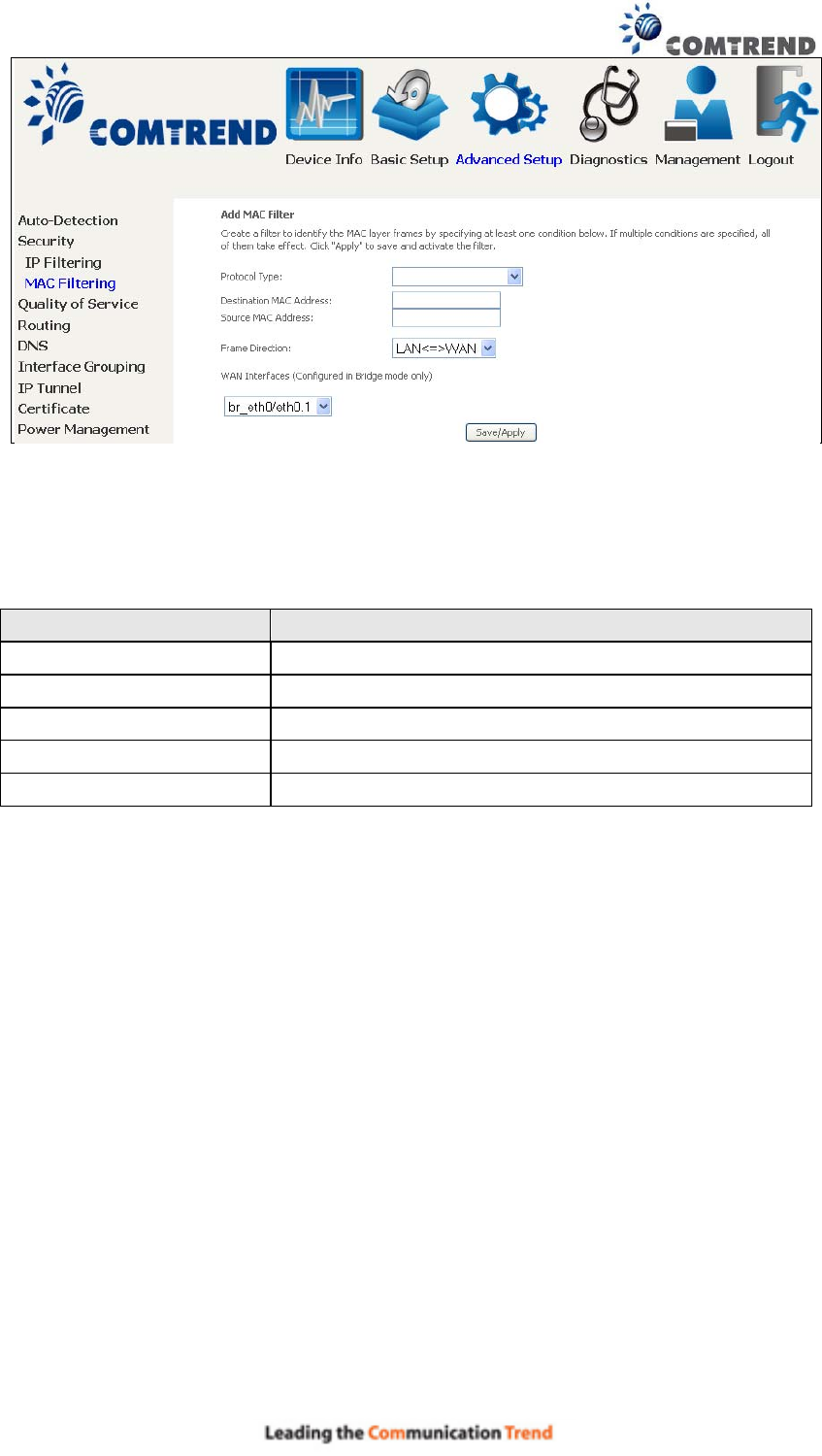
71
Click Save/Apply to save and activate the filter rule.
Consult the table below for detailed field descriptions.
Field Description
Protocol Type PPPoE, IPv4, IPv6, AppleTalk, IPX, NetBEUI, IGMP
Destination MAC Address Defines the destination MAC address
Source MAC Address Defines the source MAC address
Frame Direction Select the incoming/outgoing packet interface
WAN Interfaces Applies the filter to the selected bridge interface
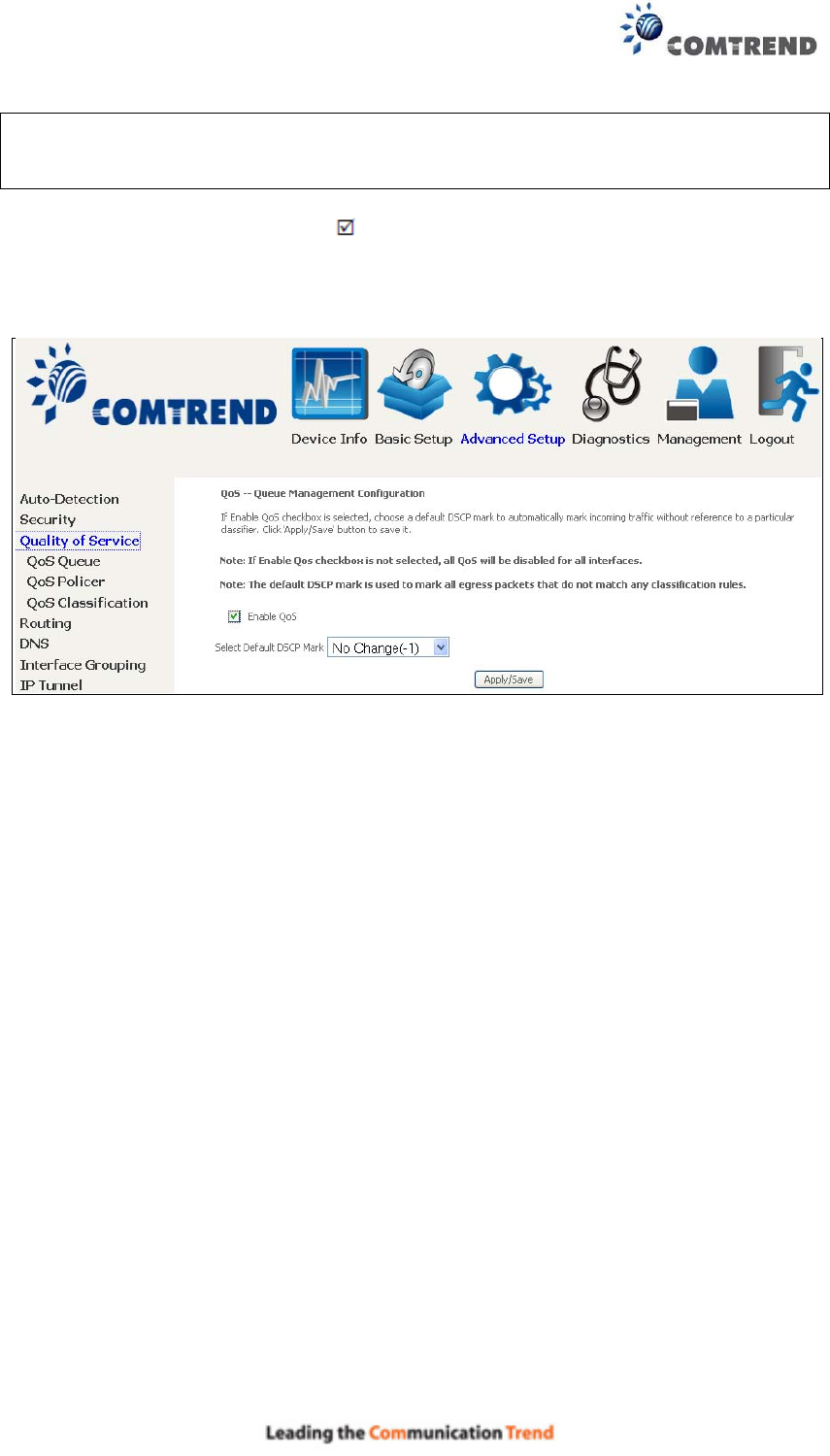
72
6.3 Quality of Service (QoS)
NOTE: QoS must be enabled in at least one PVC to display this option.
(see Appendix E - Connection Setup for detailed PVC setup instructions).
To Enable QoS tick the checkbox and select a Default DSCP Mark.
Click Apply/Save to activate QoS.
QoS and DSCP Mark are defined as follows:
Quality of Service (QoS): This provides different priority to different users or data
flows, or guarantees a certain level of performance to a data flow in accordance with
requests from Queue Prioritization.
Default Differentiated Services Code Point (DSCP) Mark: This specifies the per hop
behavior for a given flow of packets in the Internet Protocol (IP) header that do not
match any other QoS rule.
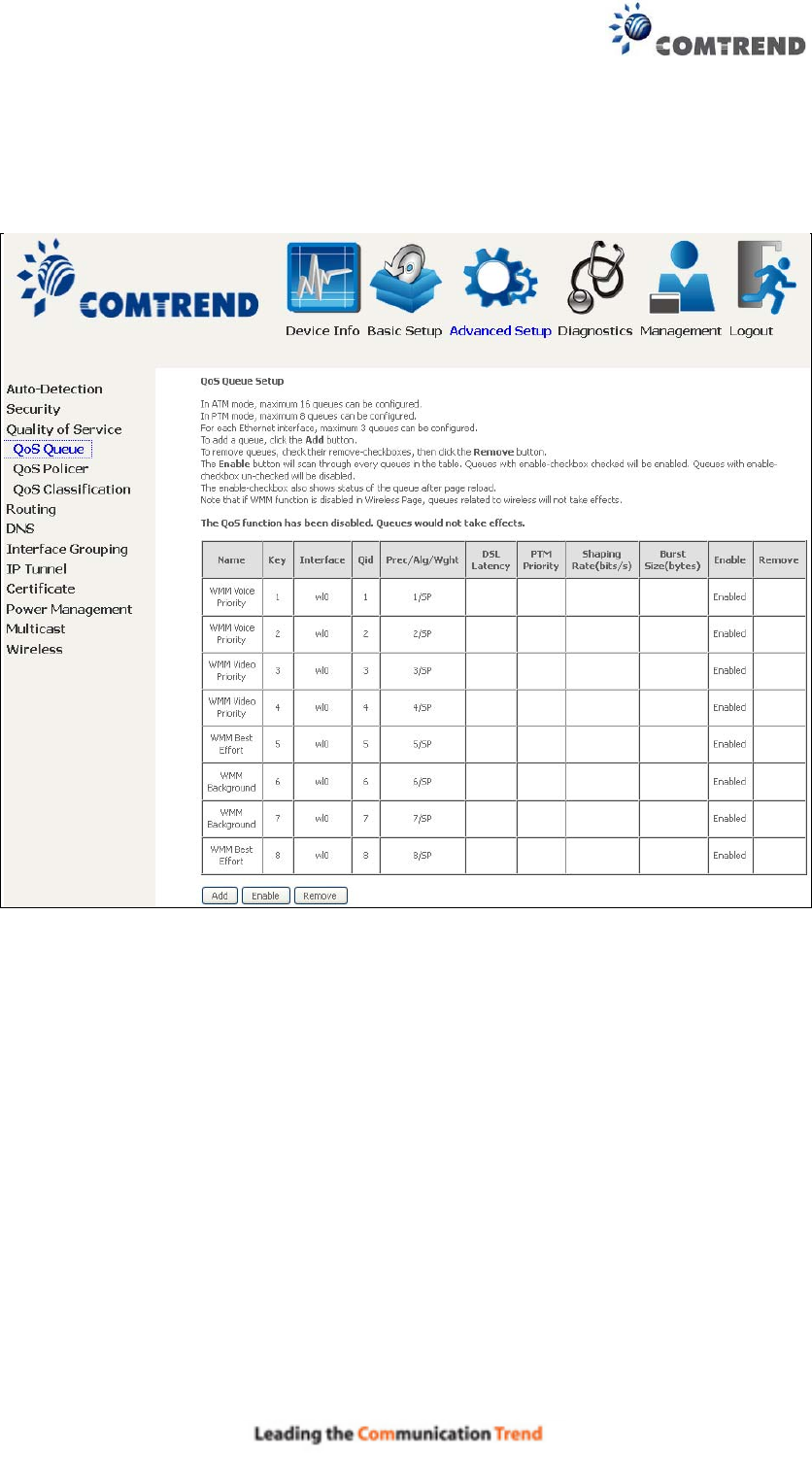
73
6.3.1 QoS Queue Setup
Configure queues with different priorities to be used for QoS setup.
In ATM mode, maximum 16 queues can be configured.
In PTM mode, maximum 8 queues can be configured.
For each Ethernet interface, maximum 3 queues can be configured.
To add a queue, click the Add button.
To remove queues, check their remove-checkboxes (for user created queues), then
click the Remove button.
The Enable button will scan through every queues in the table. Queues with
enable-checkbox checked will be enabled. Queues with enable-checkbox
un-checked will be disabled.
The enable-checkbox also shows status of the queue after page reload.
Note that if WMM function is disabled in Wireless Page, queues related to wireless
will not take effect. This function follows the Differentiated Services rule of IP QoS.
You can create a new Queue entry by clicking the Add button.
Enable and assign an interface and precedence on the next screen. Click
Save/Reboot on this screen to activate it.
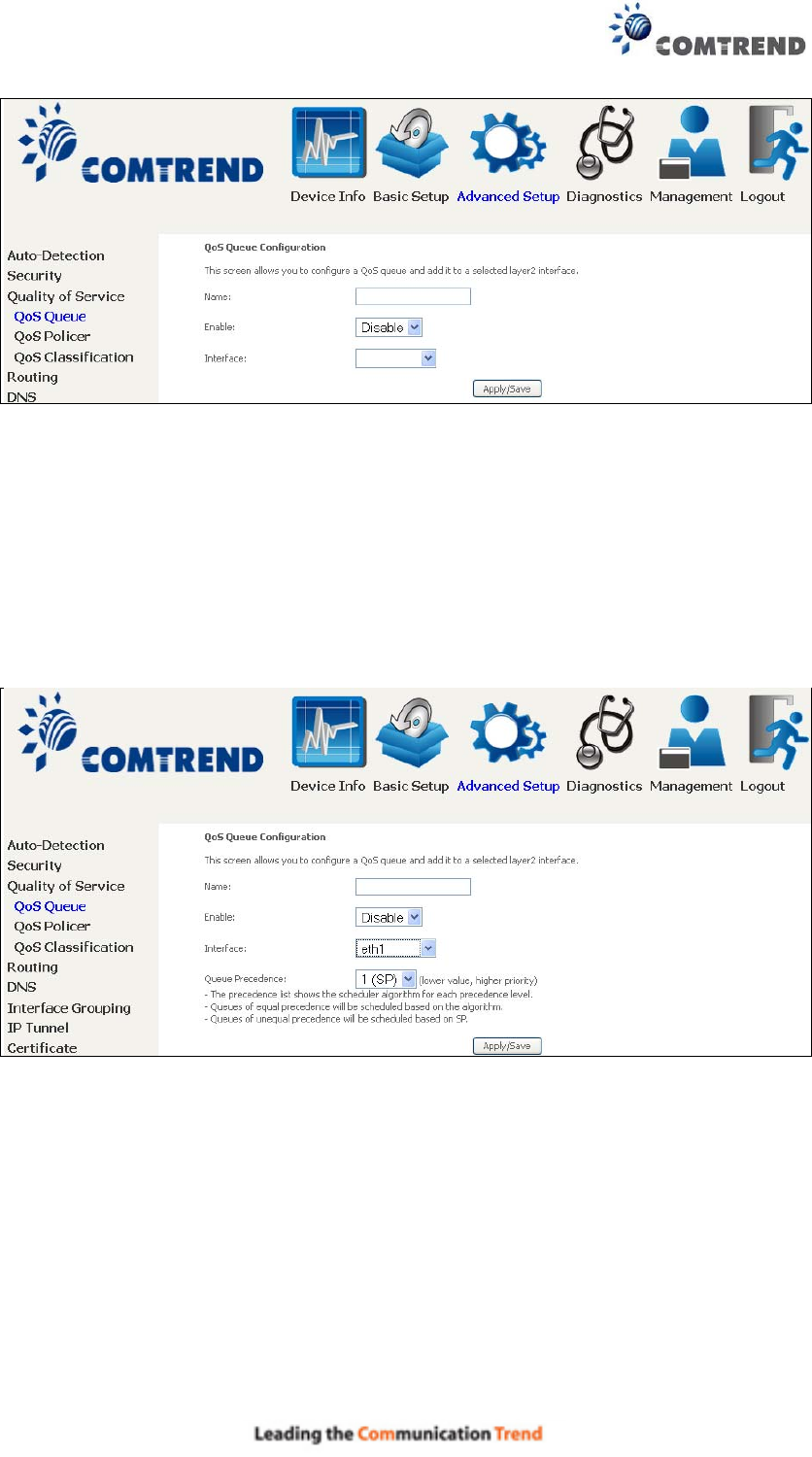
74
Click Add to display the following screen.
Name: Identifier for this Queue entry.
Enable: Enable/Disable the Queue entry.
Interface: Assign the entry to a specific network interface (QoS enabled).
After selecting an Interface the following will be displayed.
The precedence list shows the scheduler algorithm for each precedence level.
Queues of equal precedence will be scheduled based on the algorithm.
Queues of unequal precedence will be scheduled based on SP.
Click Apply/Save to apply and save the settings.
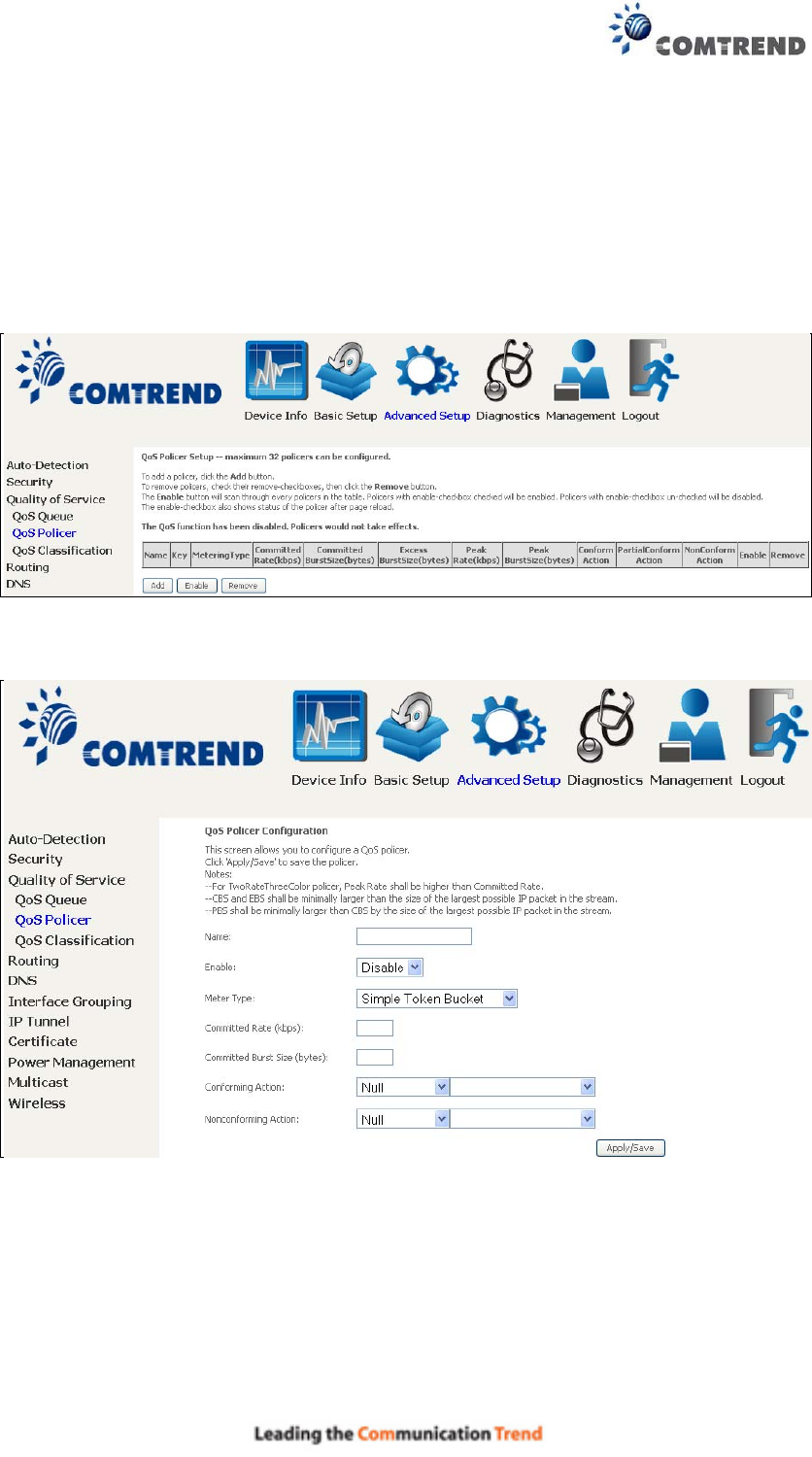
75
6.3.2 QoS Policer
To remove policers, check their remove-checkboxes, then click the Remove button.
The Enable button will scan through every policers in the table. Policers with
enable-checkbox checked will be enabled. Policers with enable-checkbox
un-checked will be disabled.
The enable-checkbox also shows status of the policer after page reload.
To add a policer, click the Add button.
Click Apply/Save to save the policer.
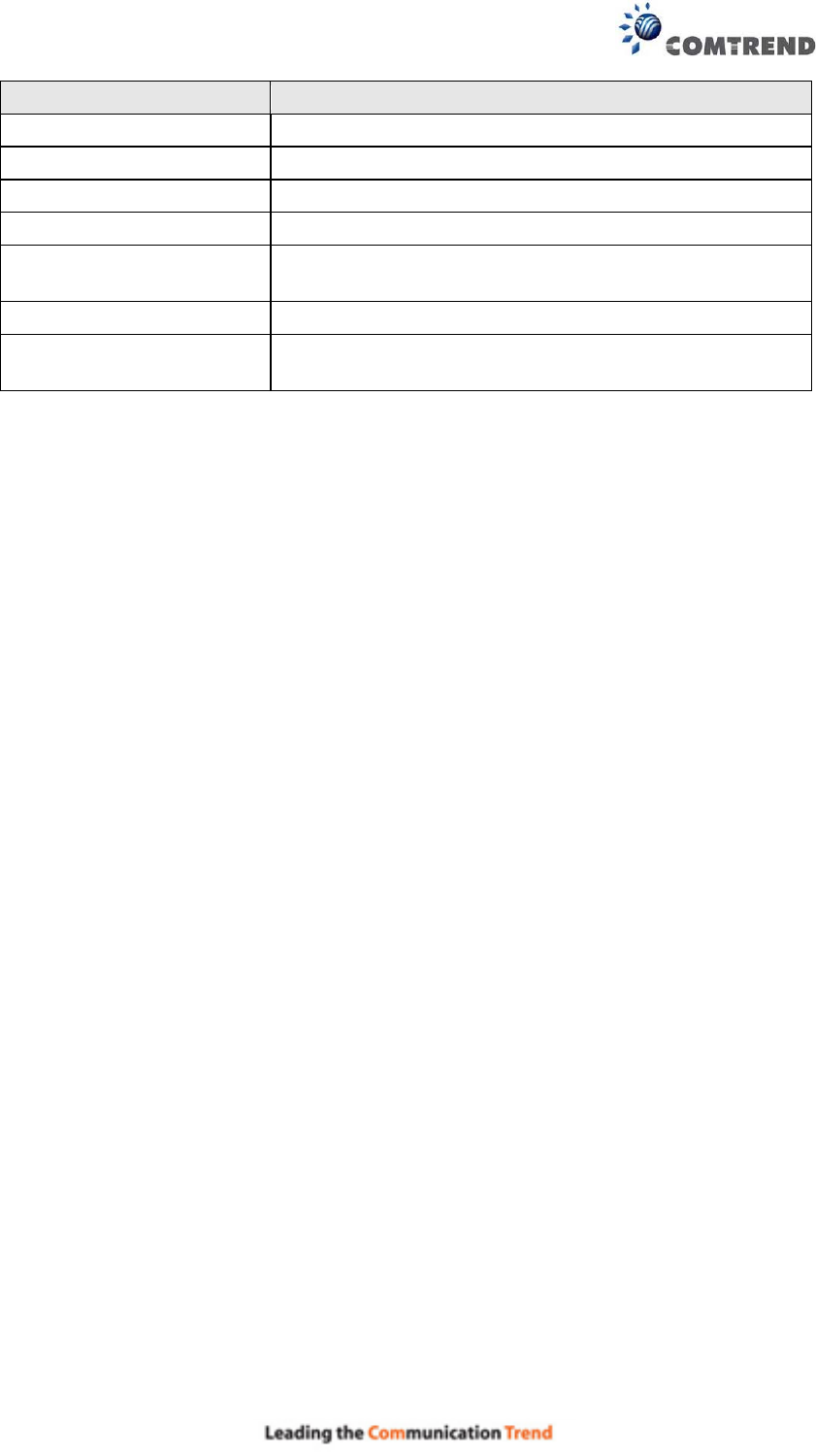
76
Field Description
Name Name of this policer rule
Enable Enable/Disable this policer rule
Meter Type Meter type used for this policer rule
Committed Rate (kbps) Defines the rate allowed for committed packets
Committed Burst Size
(bytes)
Maximum amount of packets that can be processed by
this policer
Conforming Action Defines action to be taken if packets match this policer
Nonconforming Action Defines actions to be taken if packets do not match
this policer
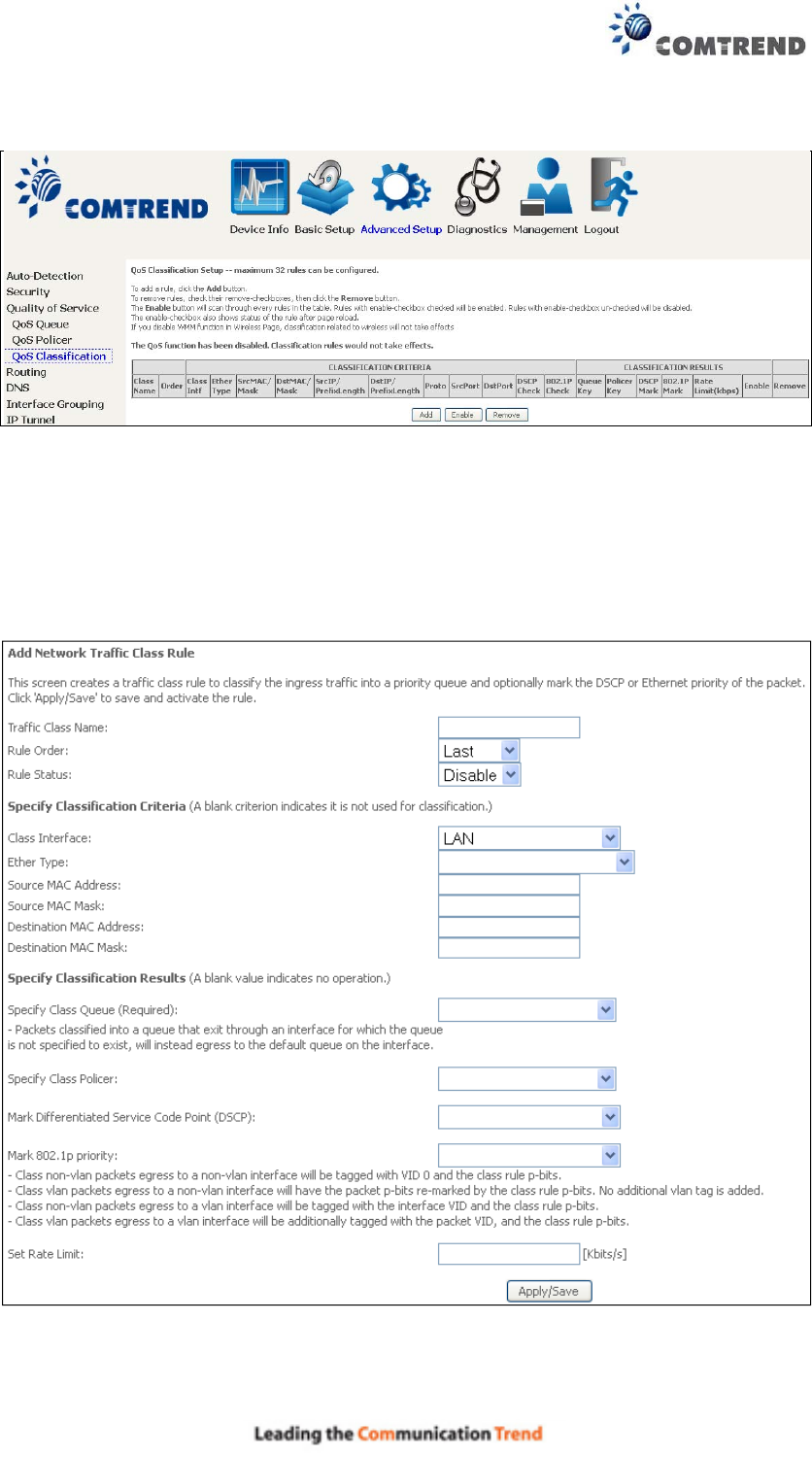
77
6.3.3 QoS Classification
The network traffic classes are listed in the following table.
Click Add to configure a network traffic class rule and Enable to activate it. To
delete an entry from the list, click Remove.
This screen creates a traffic class rule to classify the upstream traffic, assign
queuing priority and optionally overwrite the IP header DSCP byte. A rule consists of
a class name and at least one logical condition. All the conditions specified in the
rule must be satisfied for it to take effect.
Click Apply/Save to save and activate the rule.
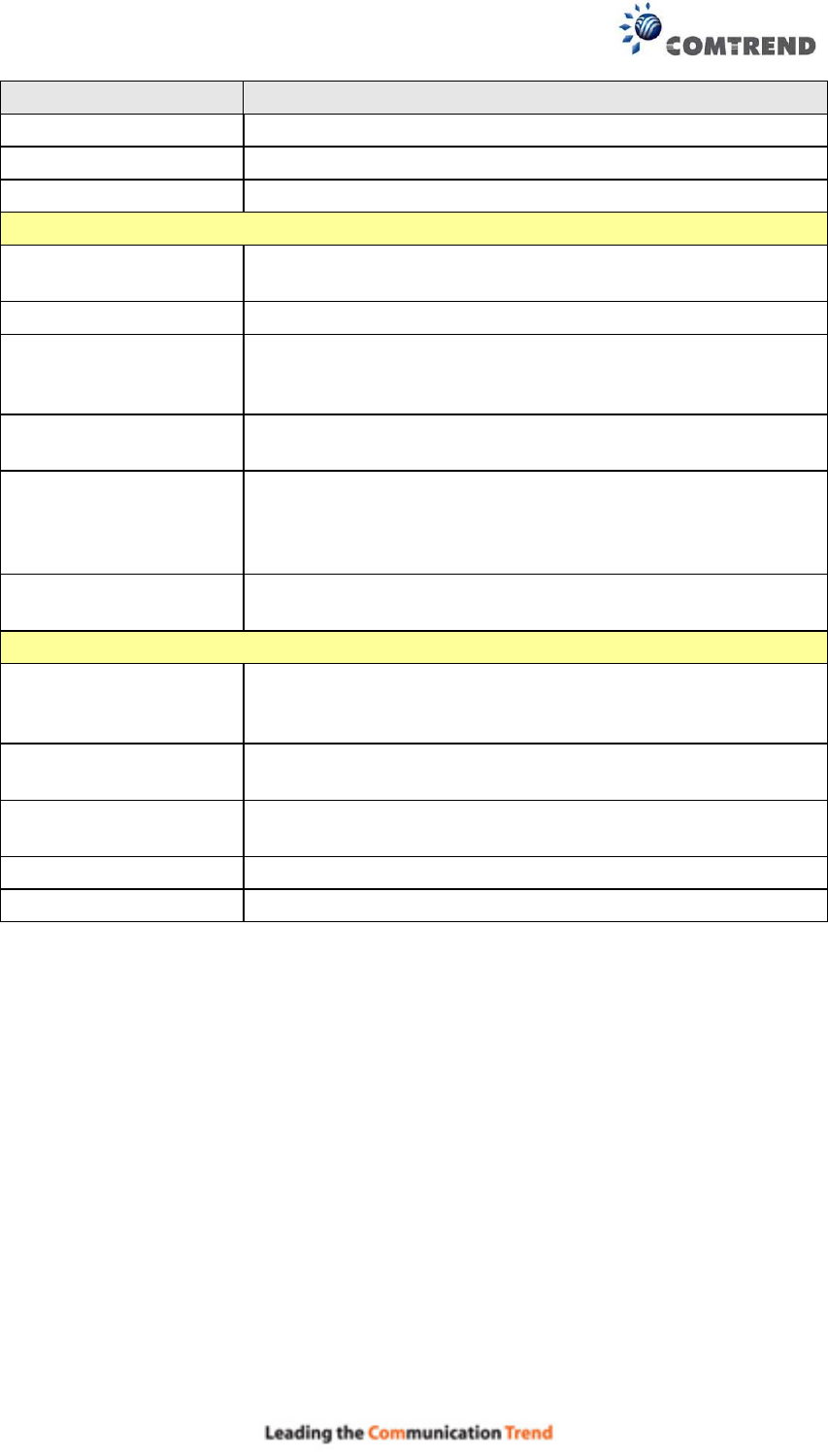
78
Field Description
Traffic Class Name Enter a name for the traffic class.
Rule Order Last is the only option.
Rule Status Disable or enable the rule.
Classification Criteria
Class Interface Select an interface: (i.e.LAN, WAN, local, ETH1, ETH2,
ETH3, wl0)
Ether Type Set the Ethernet type (e.g. IP, ARP, IPv6).
Source MAC Address A packet belongs to SET-1, if a binary-AND of its source
MAC address with the Source MAC Mask is equal to the
binary-AND of the Source MAC Mask and this field.
Source MAC Mask This is the mask used to decide how many bits are checked
in Source MAC Address.
Destination MAC
Address
A packet belongs to SET-1 then the result that the
Destination MAC Address of its header binary-AND to the
Destination MAC Mask must equal to the result that this
field binary-AND to the Destination MAC Mask.
Destination MAC Mask This is the mask used to decide how many bits are checked
in Destination MAC Address.
Classification Results
Specify Class Queue Packets classified into a queue that exit through an
interface for which the queue is not specified to exist, will
instead egress to the default queue on the interface.
Specify Class Policer Packets classified into a policer will be marked based on
the conforming action of the policer
Mark Differentiated
Service Code Point
The selected Code Point gives the corresponding priority to
packets that satisfy the rule.
Mark 802.1p Priority Select between 0-7.
Set Rate Limit The data transmission rate limit in kbps.
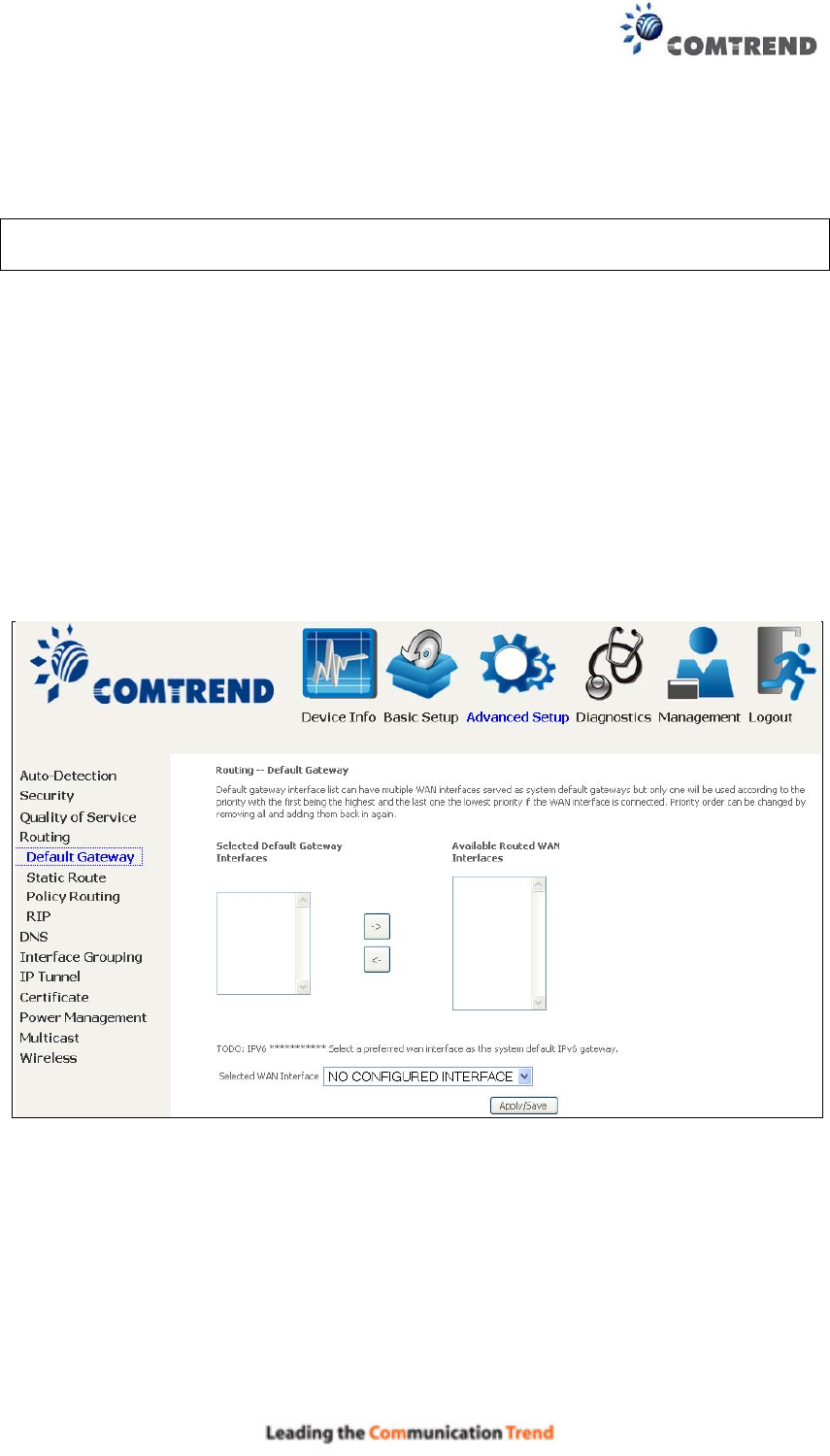
79
6.4 Routing
The following routing functions are accessed from this menu:
Default Gateway, Static Route, Policy Routing, RIP and IPv6 Static Route.
NOTE: In bridge mode, the RIP menu option is hidden while the other menu
options are shown but ineffective.
6.4.1 Default Gateway
Default gateway interface list can have multiple WAN interfaces served as system
default gateways but only one will be used according to the priority with the first
being the highest and the last one the lowest priority if the WAN interface is
connected. Priority order can be changed by removing all and adding them back in
again.
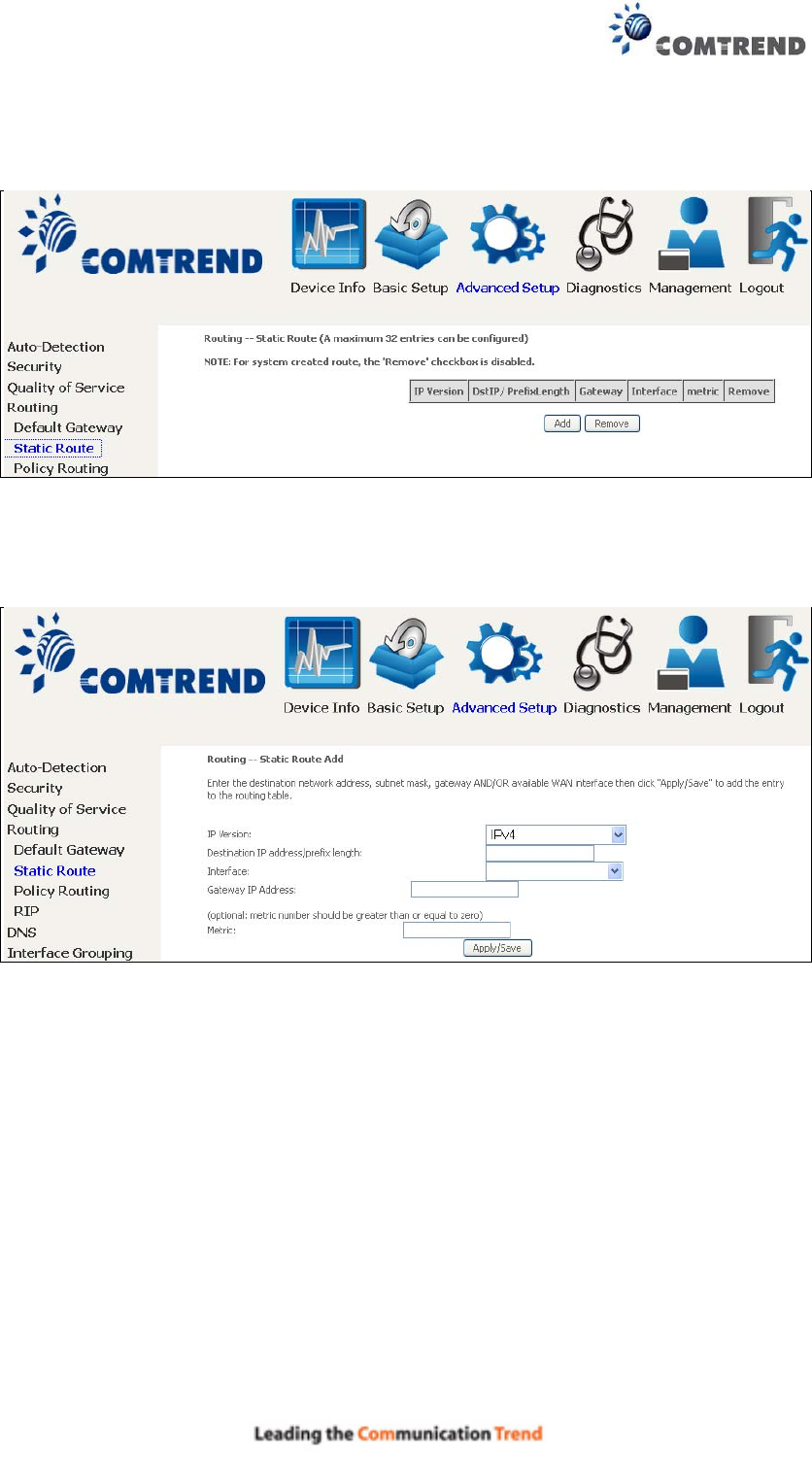
80
6.4.2 Static Route
This option allows for the configuration of static routes by destination IP.
Click Add to create a static route or click Remove to delete a static route.
After clicking Add the following will display.
IP Version: Select the IP version to be IPv4.
Destination IP address/prefix length: Enter the destination IP address.
Interface: select the proper interface for the rule.
Gateway IP Address: The next-hop IP address.
Metric: The metric value of routing.
After completing the settings, click Apply/Save to add the entry to the routing
table.