Comuniq PMC-E1T1 PMC Telecommunication Card User Manual manual
Comuniq Inc. PMC Telecommunication Card manual
Comuniq >
manual
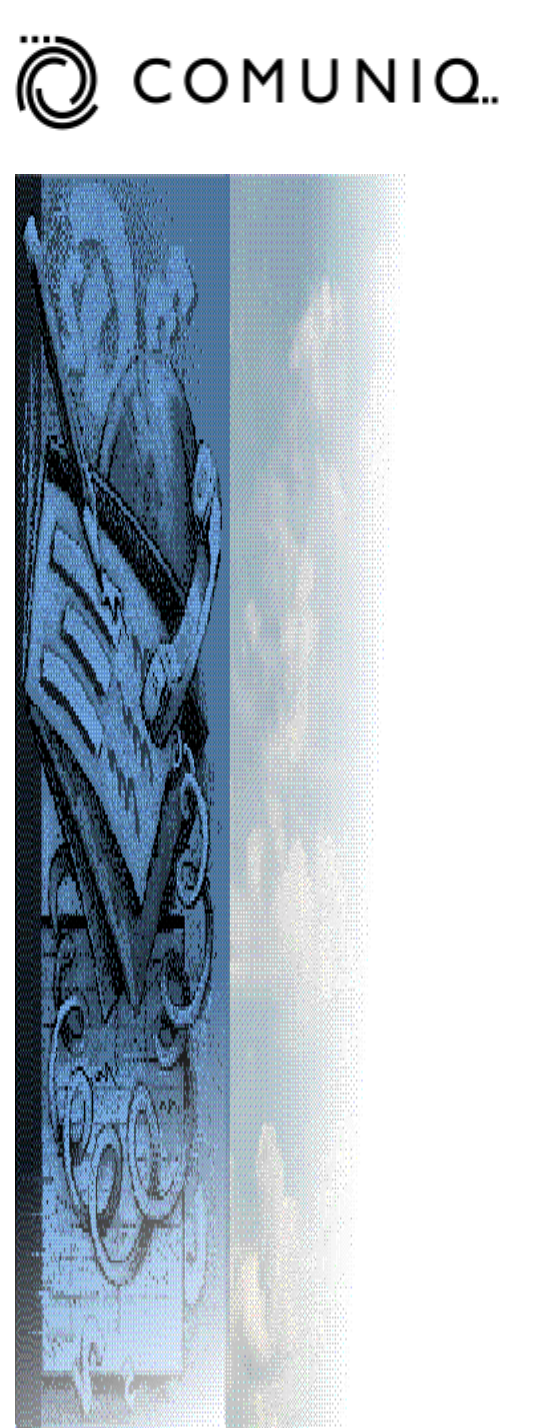
SMAS E1/T1 BOARD
User Guide
Comuniq ASA
Version 2.0 – March 2000
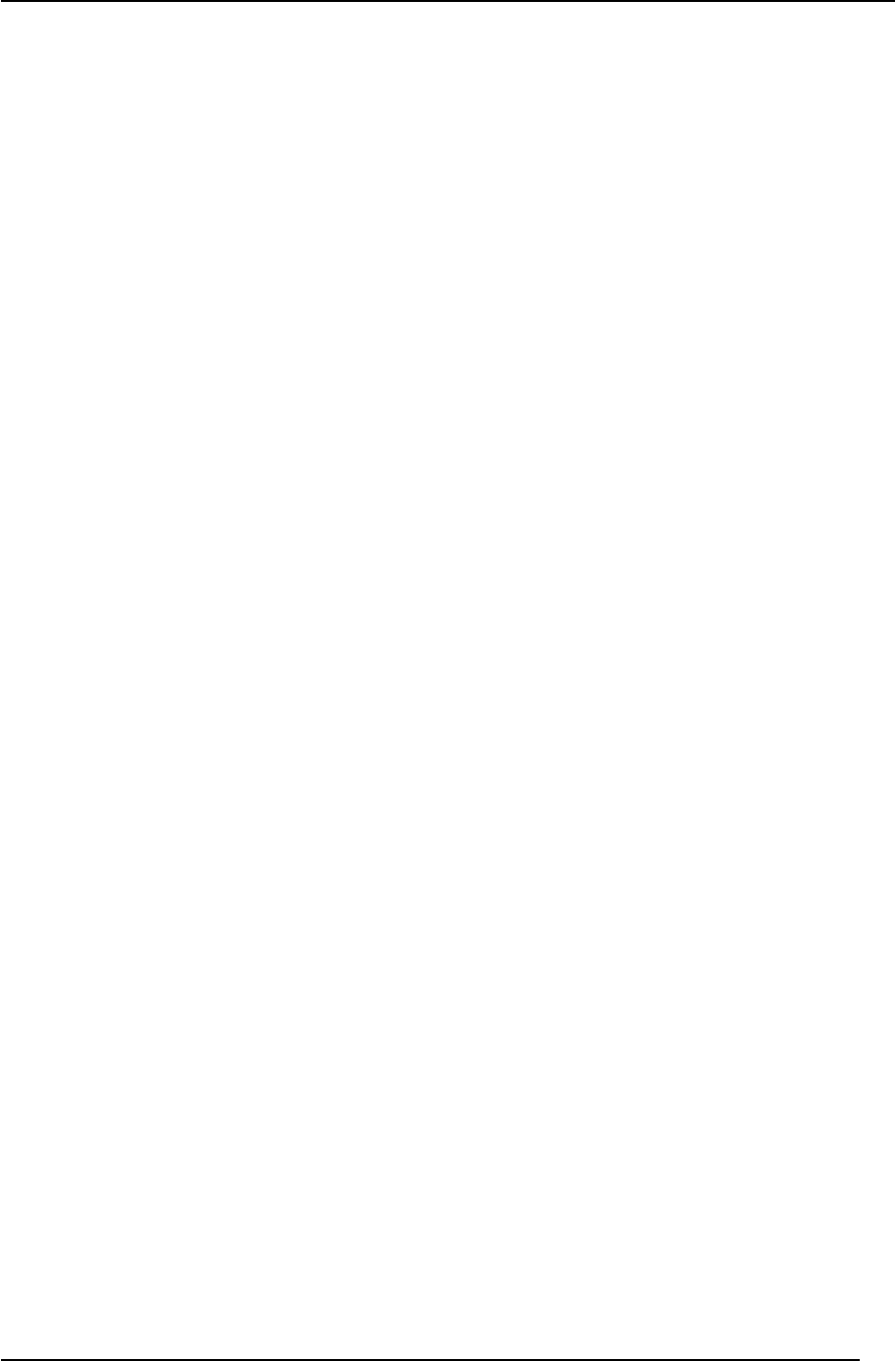
Comuniq ASA SMAS User Guide 2.0
Page 2 of 9
Statement of compliance
This device complies with part 15 of the FCC rules.
Operation is subject to the following two conditions: (1)
This device may not cause harmful interference, and (2)
this device must accept any interference received,
including interference that may cause undesired
operation.
NOTICE
The information in this publication is subject to change without notice. This document contains
proprietary information disclosed under a non-disclosure agreement. Disclosure to any third party
without written permission from Comuniq ASA is in violation of the non-disclosure agreement.
COMUNIQ ASA SHALL NOT BE HELD LIABLE FOR TECHNICAL OR EDITORIAL ERRORS
OR OMISSIONS CONTAINED HEREIN, NOR FOR INCIDENTAL OR CONSEQUENTIAL
DAMAGES RESULTING FROM THE FURNISHING, PERFORMANCE, OR USE OF THIS
MATERIAL.
This publication contains information protected by copyright. No part of this publication may be
reproduced or utilized in any form or by any means, electronic or mechanical, including photocopying
and microfilm, without written permission from Comuniq ASA.
Product names mentioned herein may be trademarks and/or registered trademarks of their respective
companies.
© 2000 Comuniq ASA, All rights reserved.
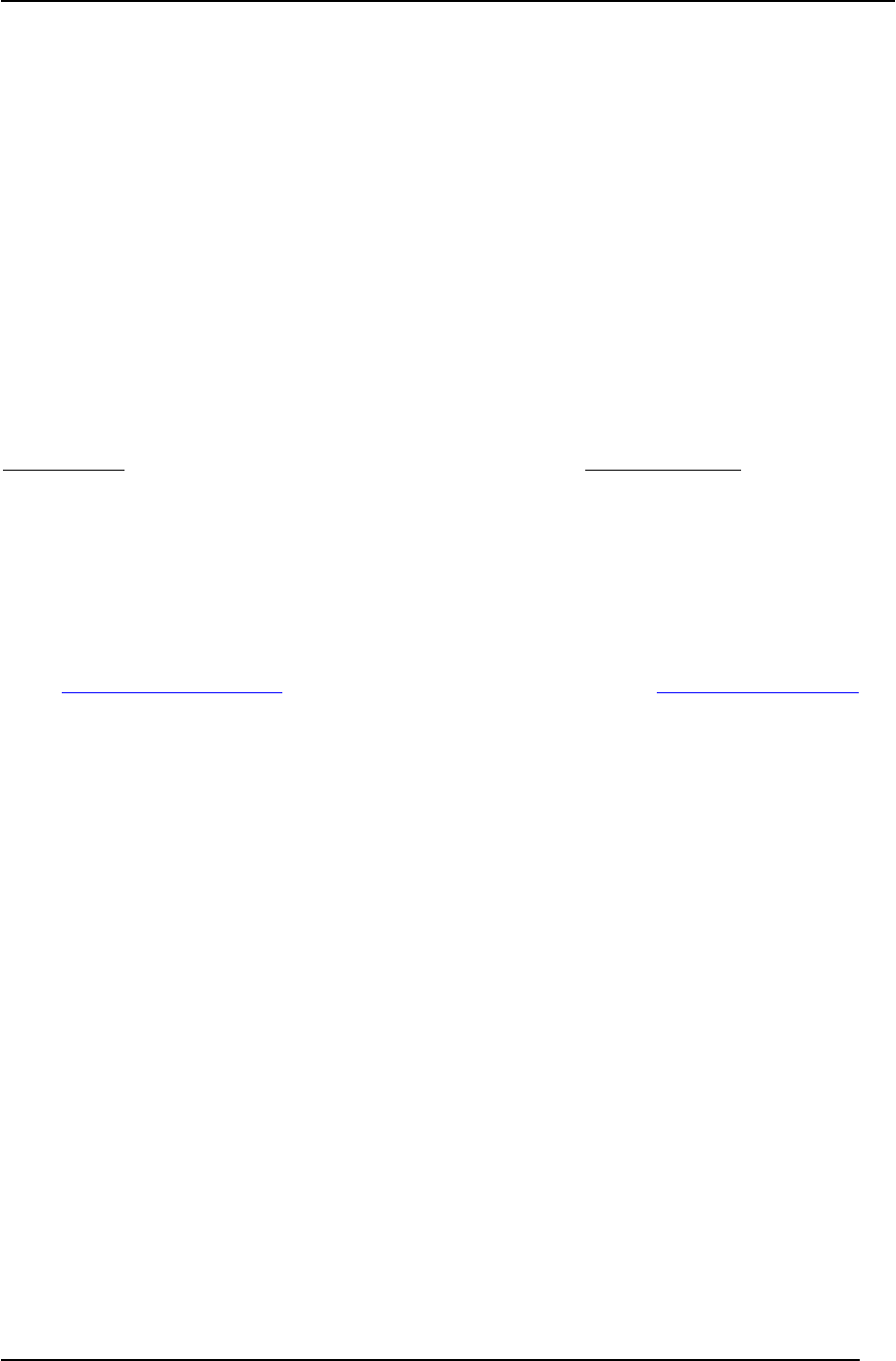
Comuniq ASA SMAS User Guide 2.0
Page 3 of 9
Corporate HQ Customer Support
Comuniq ASA Comuniq Inc.
Solakrossen 11 2046 Samco Rd.
N-4050 Sola Rapid City, SD 57701
Norway USA
Phone: +47 51 71 55 55 Phone: 1-605-388-3251
Fax: +47 51 71 55 56 Fax: 1-605-348-4030
WEB: http://www.comuniq.com E-Mail: support@comuniq.com
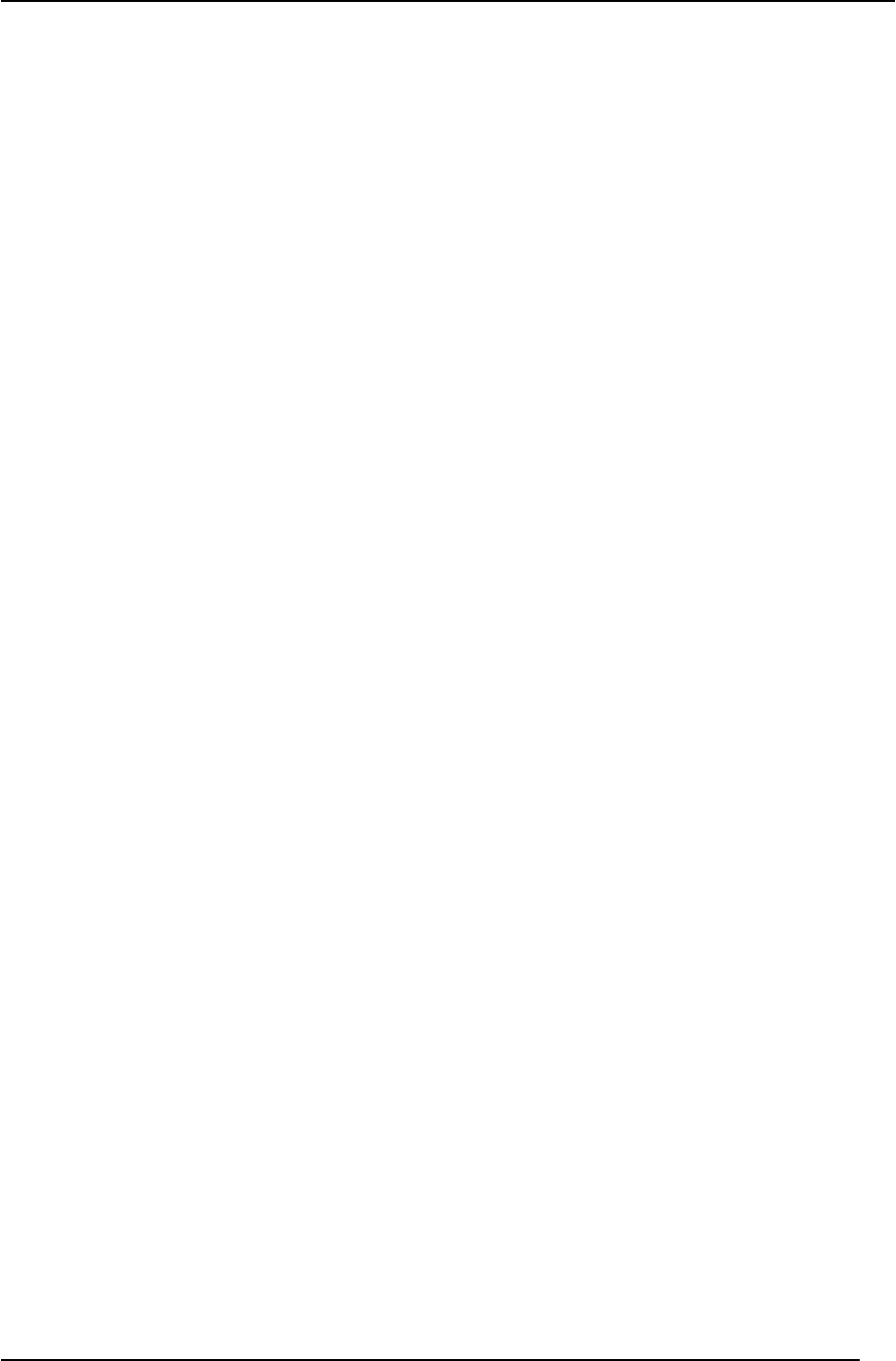
Comuniq ASA SMAS User Guide 2.0
Page 4 of 9
Table of Contents
CHAPTER 1.....................................................................................................INTRODUCTION 5
CHAPTER 2...................................................................................................... INSTALLATION 6
2.1 HARDWARE .....................................................................................................................6
2.2 SOFTWARE ...................................................................................................................... 8
2.3 UPDATING THE FIRMWARE ON THE SMAS BOARD..............................................................9
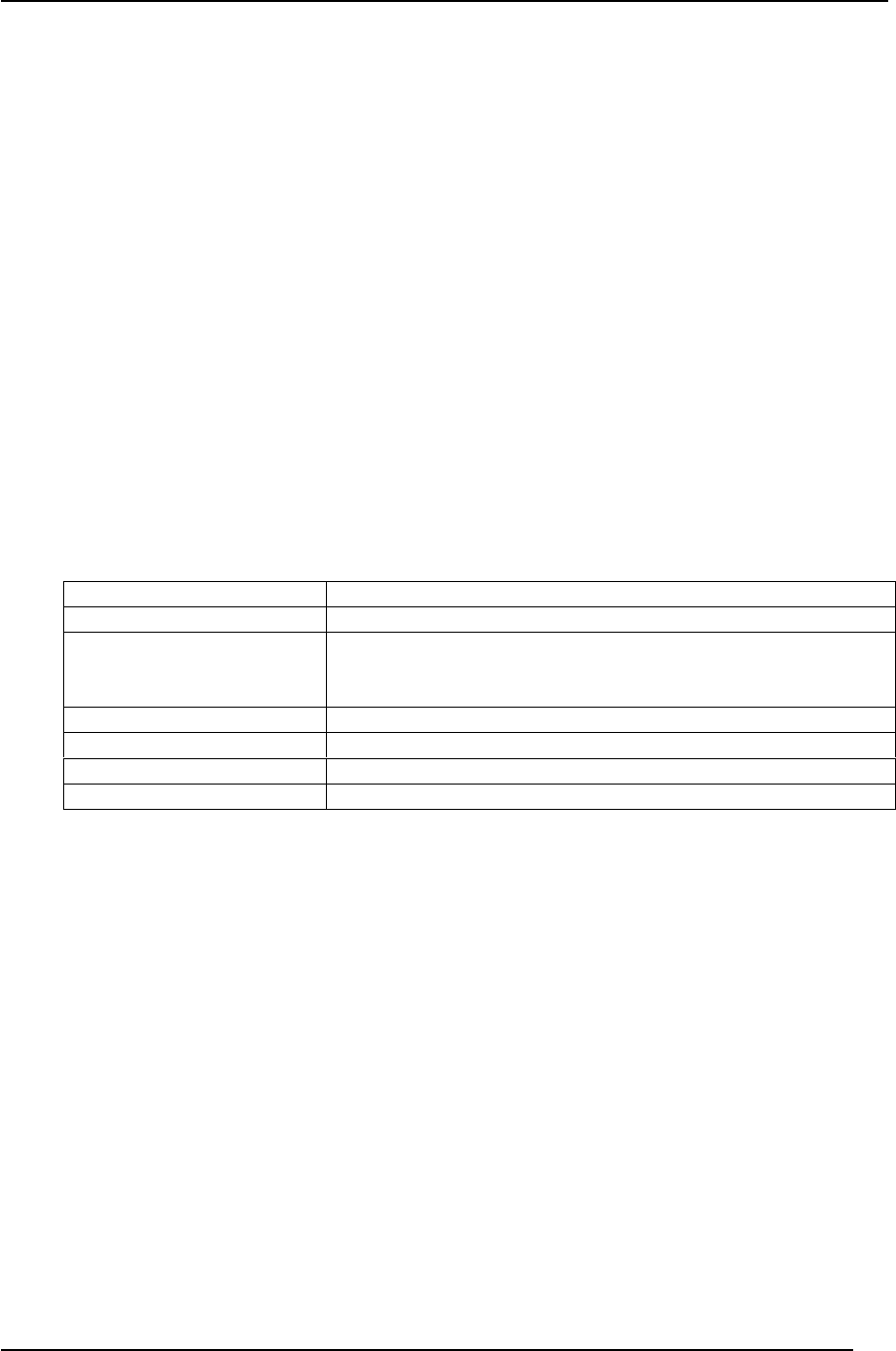
Comuniq ASA SMAS User Guide 2.0
Page 5 of 9
Chapter 1 Introduction
Comuniq’s Streaming Media Application Server (SMAS) E1/T1 resource board provides a powerful
and flexible IP telecom platform for a variety of telecom functions. These include: interactive voice
response, voice over IP, and unified messaging system applications. Powerful on-board CPU/DSP
resources handle up to 60 channels of voice traffic, and allow extensive IP signal processing using a
single PCI slot. The boards are 100% compliant with PMC specifications and fit both PCI and cPCI
systems. The SMAS board draws a maximum power-load of 7.1319 volts +/- 5% and an average
power load of 6.0672 volts.
This hardware is supported by an integrated software suite that offers easy access to all of the SMAS
board’s functions using Windows NT, Solaris, or Linux. The open Application Programmer’s
Interface (API) and extensible message interface facilitates efficient development and integration of
third party software. Using the SMAS API, a programmer working with visual studio can develop a
simple voice mail system with remarkably little code. Developers using the Microsoft COM
environment can also access the board’s functionality using the SMAS COM object or ActiveX
control.
This document explains the installation and use of the E1/T1 interface board and software.
The target system for the SMAS board must comply with the following requirements:
Processor Pentium 200MHz, minimum
HD space 100 MB of available hard-disk space, minimum
Memory 64 MB, minimum
128 MB, recommended when running more than 30 channels of
IVR
Display VGA, 800 x 600, 256-color video adapter
Operating System Windows NT 4.0 (service pack 3 or later)
Development Environment Visual Studio with service pack 3 or later
Motherboard PCI ver 2.1 or later, 32 bit @ 33 MHz
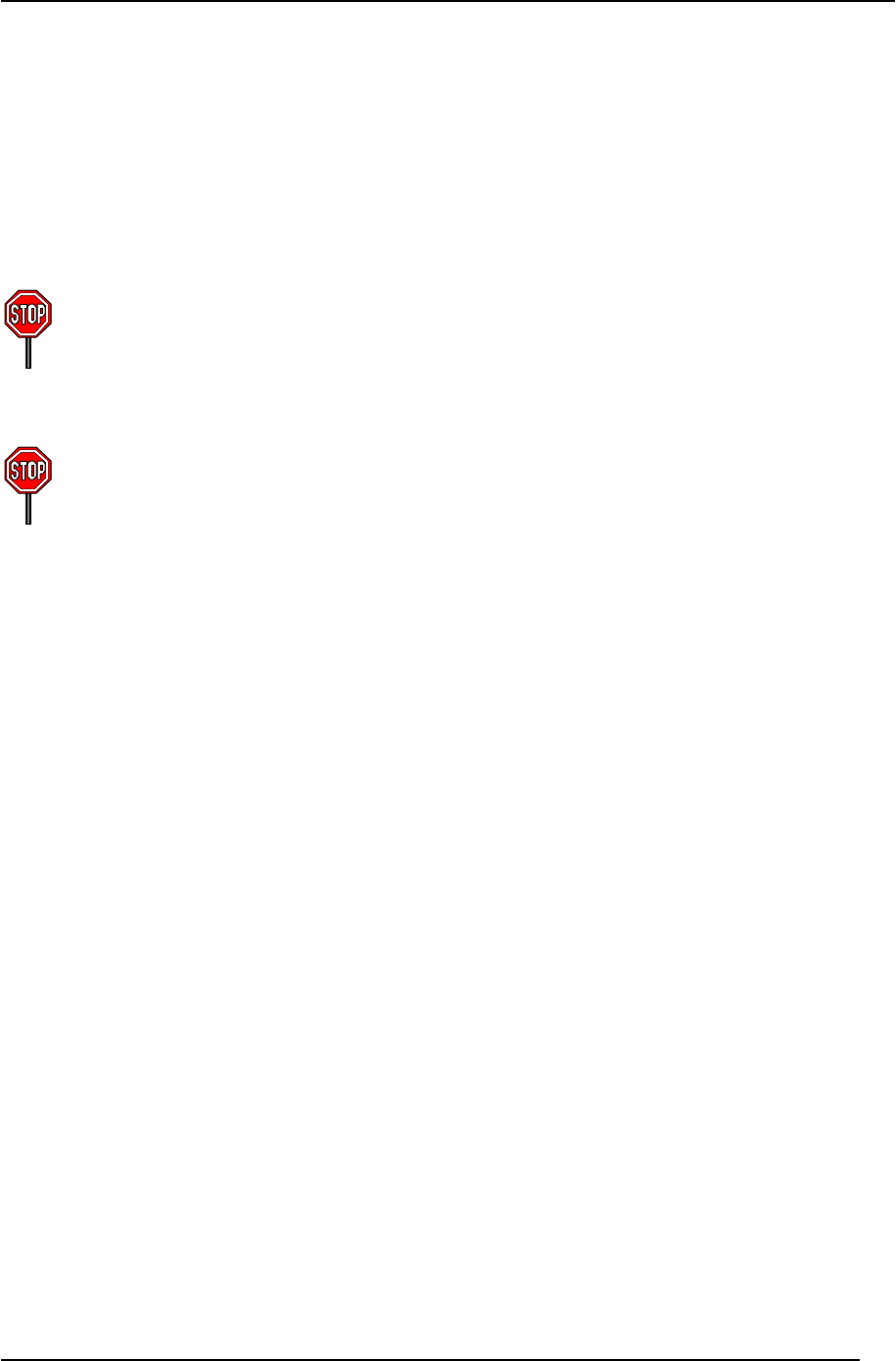
Comuniq ASA SMAS User Guide 2.0
Page 6 of 9
Chapter 2 Installation
2.1 Hardware
2.1.1 Safety Notes
Before installation, please observe the following:
WARNING! Turn the computer off, disconnect the power source, and allow the internal
components to cool before beginning installation. This will reduce the risk of personal
injury from hot surfaces and electrical hazards.
The SMAS board is a static sensitive device and requires compliance with static precaution measures.
CAUTION: Electrostatic discharge can damage electronic components. Be sure you are
properly grounded before beginning this procedure. Proper packaging and grounding
techniques are necessary precautions to prevent damage. To prevent electrostatic
damage observe the following precautions:
• Transport products in static-safe containers such as conductive tubes, bags, or boxes.
• Keep electrostatic-sensitive parts in their containers until they arrive at static-free stations.
• Cover work areas with an approved static-dissipating material. Wear a grounding wrist
strap that has been connected to the work surface, and make sure that all tools and
equipment are properly grounded.
• Keep work area free of non-conductive materials including the plastic assembly aids and
foam used in packing.
• Always wear a properly grounded wrist strap when touching a static-sensitive component
or assembly.
• Avoid touching pins, leads, or circuitry.
2.1.2 Installation
Before beginning installation, turn off all power to the computer designated for the installation of the
SMAS board. Failure to do so may damage the computer and/or SMAS board.
Insert the SMAS board into an available PCI or Compact PCI slot. Ensure that the board is securely
held in place by either screws or clips.
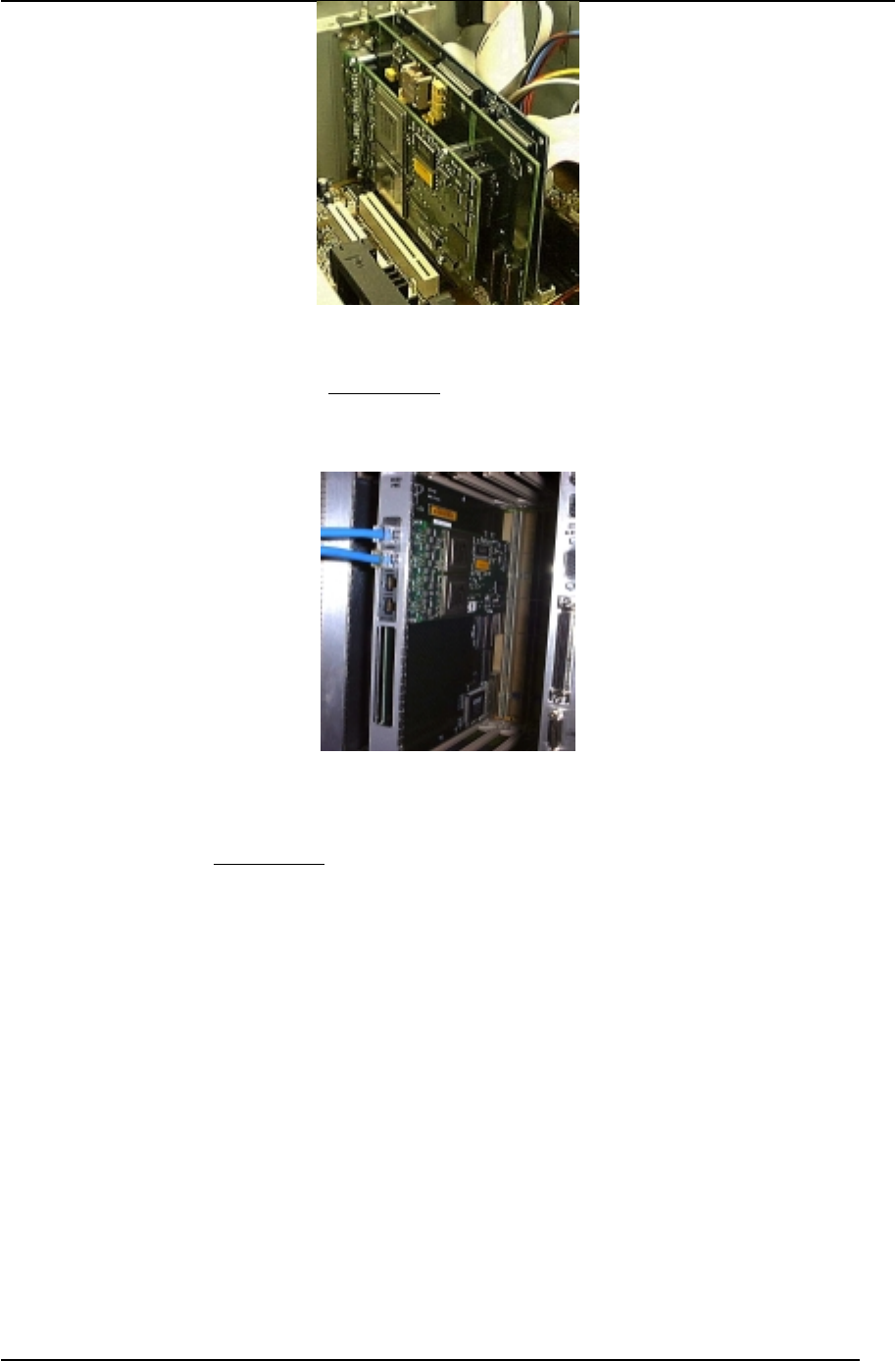
Comuniq ASA SMAS User Guide 2.0
Page 7 of 9
Figure 2-1 This photograph shows the SMAS board installed into a standard PCI slot.
When installing the hardware into a standard PCI configuration system, insert the SMAS board into
the PCI slot as shown in Figure 2-1.
Figure 2-2 The SMAS board may be installed into a cPCI slot as shown.
For systems that with a compact PCI configuration, insert the SMAS board into the compact PCI slot
as shown in Figure 2-2.
After you have secured the SMAS board in the appropriate slot, install the auxiliary cooling fan so that
it blows on the SMAS board. Failure to install a cooling fan will adversely affect performance.
After you have installed the cooling fan, remember to fully reassemble the computer before restoring
power to the system. Once power is restored, you may start the computer and log on as you normally
would.
2.1.3 The RJ-48C Connectors
The SMAS card has four RJ-48-C connectors, which can be connected to four T1/E1 trunks. Trunks 1
and 3 are currently used for debugging; thus, only trunks 0 & 2 should be used to handle traffic.
The RJ-45-C connector is the D-mark for a T1/E1 connection. Figure 2-3 shows the pin-out for a
standard RJ-48-C connector.
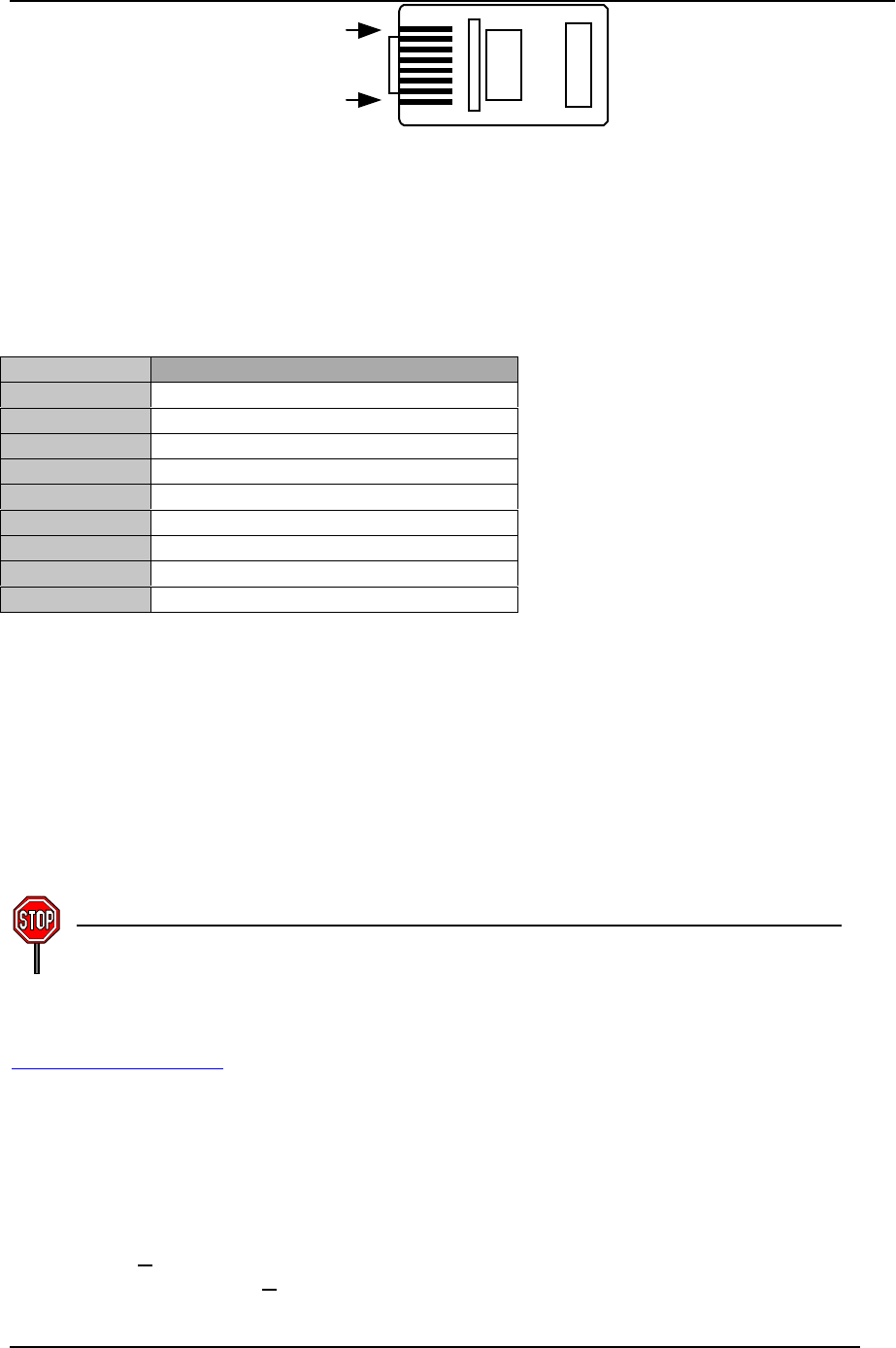
Comuniq ASA SMAS User Guide 2.0
Page 8 of 9
Pin 8
Pin 1
Figure 2-3 The pin-out configuration for a standard RJ-48-C connector is shown
here. A description of each pin is contained in Table 2-1.
Table 2-1 shows the pin configuration for the RJ-48-C connector. Pins 1 and 2 are applied to the
twisted pair which is the receive channel. Pins 4 and 5 are applied to the twisted pair which is the
transmit channel for the T1/E1 connection.
Table 2-1 A description of each pin in the RJ-48C connector is shown here.
Pin Number Description
1Receive from PSTN network, B wire
2Receive from PSTN network, A wire
3No connection
4Transmit to PSTN network, B wire
5Transmit to PSTN network, A wire
6No connection
7Optional Shield
8Optional Shield
The four trunks are numbered from 0 to 3 in ascending order starting with 0 at the left edge of the
card. This assumes that the card is held with the Intel i960 processor face-up and the E1/T1 trunks
pointed away from the viewer. Each trunk has one ITU-T LED indicator on the left-hand side of the
connector. The use of these LEDs is described in Section 3.
2.2 Software
To install the SMAS SW you must have administrator rights on the target machine.
The software can be installed from a CD or the Comuniq web site. For those with web access, go to
http//www.comuniq.com and locate the link to the most recent software version. You may download
the self-extracting file to any directory you choose. Similarly, if you received the software on a CD,
copy the self-extracting file to whatever directory you prefer. To start the installation double-click on
the file icon.
To ensure trouble-free installation and operation, please be sure that the target system complies with
all minimum requirements.
After clicking Next>, you must decide which components you would like to install. Once you have
chosen these options, click Next>. You may choose a custom name for the program folder that
appears on the start menu, or you may elect to use the default folder.
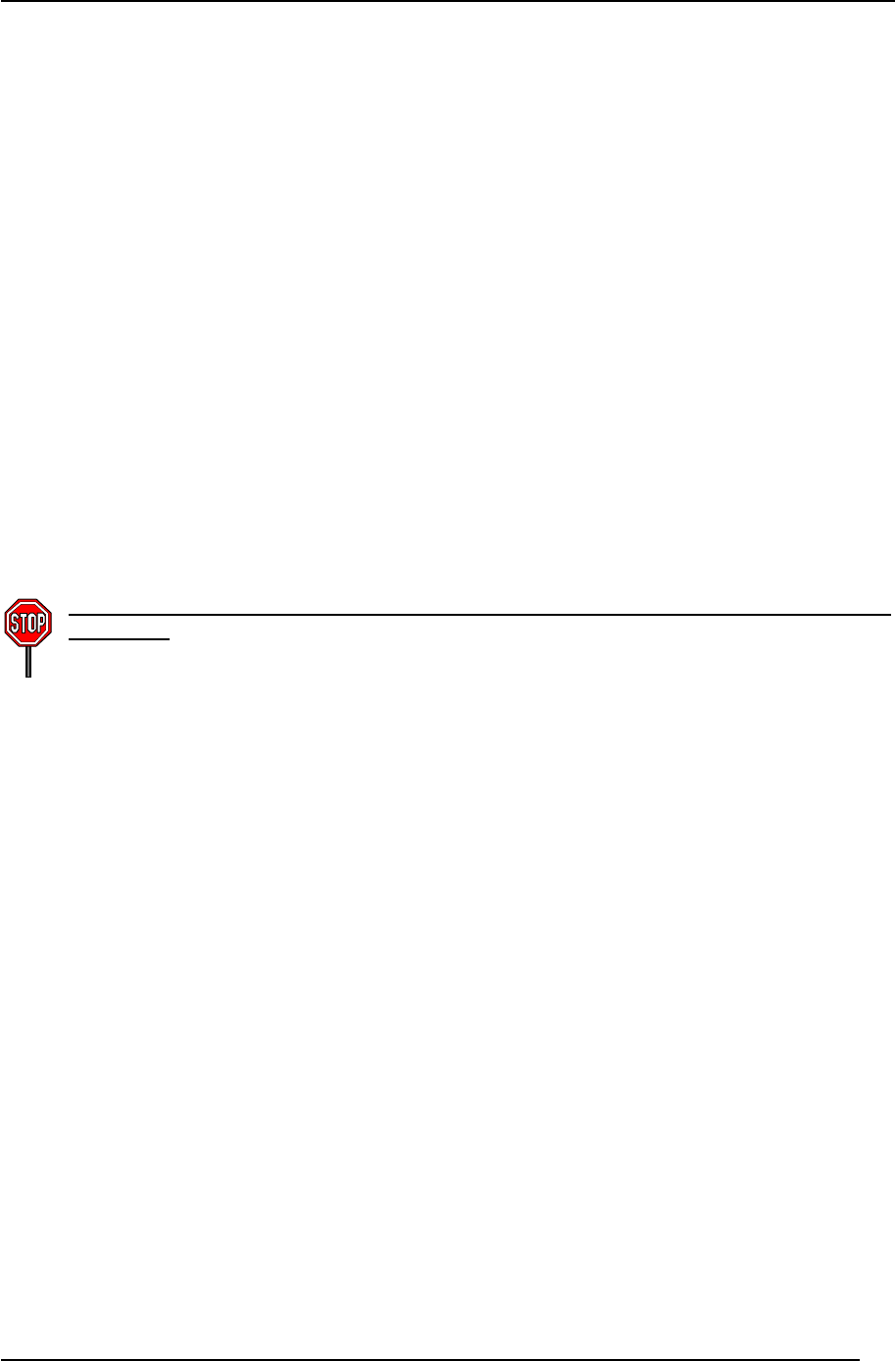
Comuniq ASA SMAS User Guide 2.0
Page 9 of 9
You have the option of selecting a destination folder for the program files. If you do not specify an
alternate directory, the software will be loaded into the folder “C:\Comuniq.” If you choose the default
installation, these subfolders will be created:
\Comuniq\BIN - contains all SMAPI binary
\Comuniq\Samples\Monitor - contains Monitor source code
\Comuniq\Doc - contains all documentation
\Comuniq\Firmware - Copy of Firmware upgrades
\Comuniq\Redist\ - Redistributable files
\Comuniq\Include\ - Include files for SMAPI applications
\Comuniq\Lib\ - Library files for SMAPI application
As soon as you have selected the destination and program folders, all of the necessary files will be
copied to your hard drive. When all of the files have been copied, a dialog box with the words,
“installation complete” will appear. Now, you must reboot your system so that Windows will
recognize the new drivers you have installed.
After rebooting, you are finished installing the software and drivers on your system. However, if you
are running the SMAS board for the first time, you must still update the firmware.
2.3 Updating the firmware on the SMAS board
You must update the firmware stored on the SMAS board before using the software in
release 2.0. (This one-time procedure is only necessary the first time you use the board.)
To update the firmware on the SMAS board, first run the program, psh.exe, found in the firmware
directory of the Comuniq folder. This program will allow you to choose which code to download to
the board. Always download ixworks.ddm before the altera.ddm. A command will appear on the
screen.
Press the ‘d’ key to issue the download command. The computer will ask for the name of a file to
download. Type ‘ixworks.ddm’ and press ‘enter’. The screen will indicate when the download is
complete. Quit the program by pressing ‘q’. Reboot the computer and run ‘psh.exe’ again, using the
same procedure to download ‘altera.ddm’.
Once you have downloaded altera.ddm, you must reboot your system one last time. This will ensure
that the proper code is started on the SMAS board. The SMAS board is now ready for use. You will
not need to repeat this procedure for a given board unless an updated version of the firmware becomes
available.