Concox Information Technology WETRACKLITE Vehicle GPS Tracker User Manual
Shenzhen Concox Information Technology Co., Ltd Vehicle GPS Tracker
User Manual
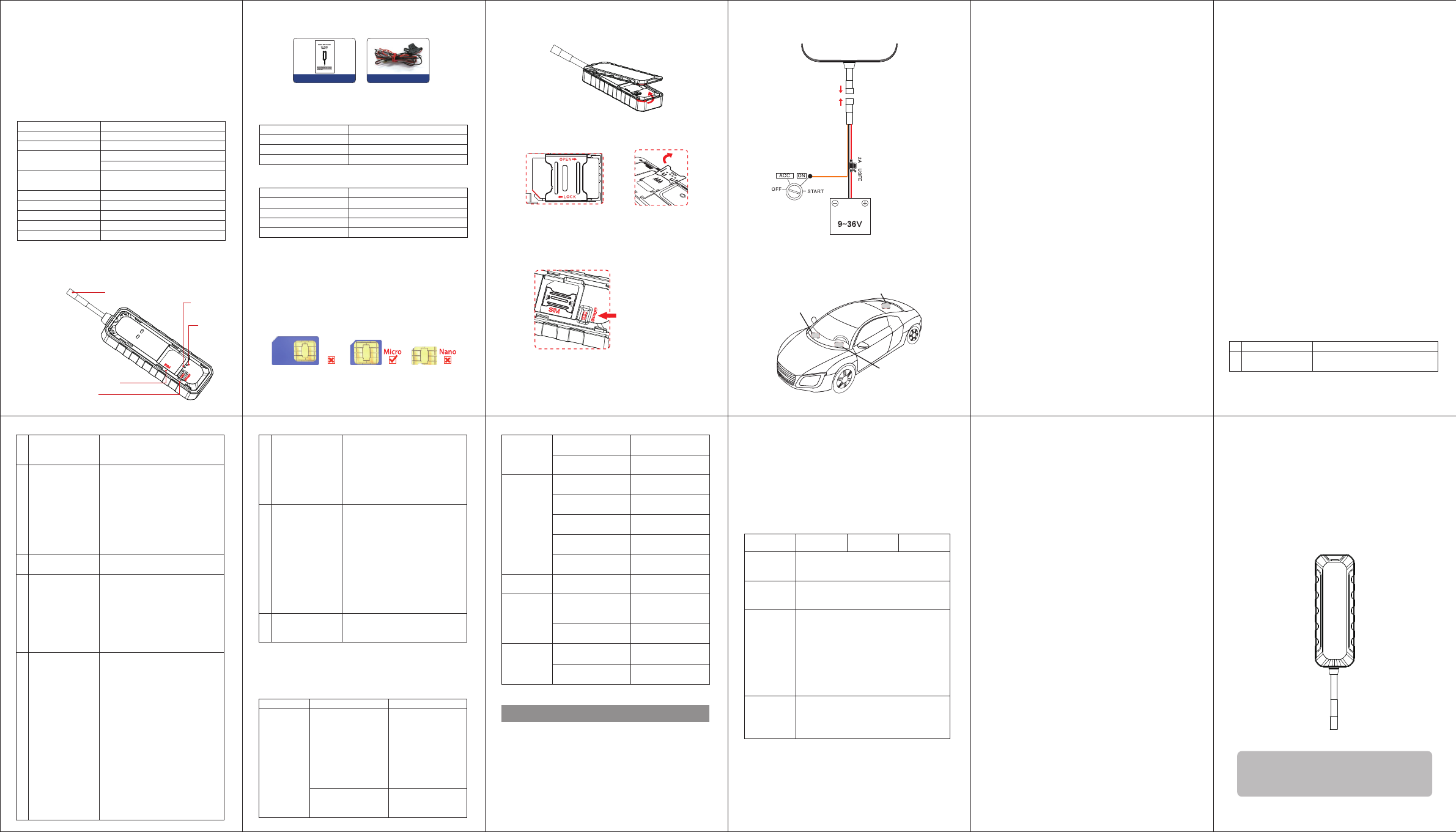
Vehicle GPS Tracker
User Guide
(Version 1.1)
To ensure quickly and correctly use, please read
this manual carefully before using. Any changes
to the product appearance, color or accessories
are without notice.
1. Overview
1.1 Main Functions
·GPS + LBS positioning
·Vibration / Displacement alarm
·Power failure / Overspeed alarm
·Compact and lightweight
1.2 Specications
Frequency
GPRS
Location Accuracy
TTFF (open sky)
Battery
Working voltage/current
Standby current
Operating Temperature
Dimension
Weight
GSM 850/900/1800/1900MHz
Class 12, TCP/IP
<10 meters
Avg. hot start ≤2sec
Avg. cold start ≤32sec
100mAh/3.7V industrial grade li-ion
polymer battery
9-36VDC/32mA(12VDC),18 mA(VDC)
≤5mA
-20℃— +70℃
73.8(L) x 25.9(W) x 12.2(H) mm
26.6g
2. Overview
2.1 Device
Power connect wire
SIM card
Battery switch
GSM
indicator
GPS
indicator
2.2 Device
User Manual Power Adapter
2.3 LED Indicator
Blue LED
Status
Flash quickly
Solid red
Dark
Meaning
Searching signal
Positioning succeed
Sleep/Dormant
Green LED
Status
Quick ashing
Slow ashing
Solid blue
Dark
Meaning
Search network
Normal network signal
Calling/Online
Abnormal network/No SIM card
LED indicator will be OFF when device electried for 5 minutes.
LED can be controlled by platform and APP.
3. SIM card
SIM card should have access to GPRS.
Before SIM card installation, ensure external power is
disconnected and battery switch is on OFF.
1. Find the notch and remove bottom cover
2. Insert the SIM card as shown below
Power on
Open top cover and turn battery switch to ON. Terminal starts
up by using backup battery. Connect the device to external power,
then power indicator lights up and battery is charging.
When SIM card inserted,
turn battery switch to ON.
Battery switch
·IPX5 waterproof
·Geo-fence
·Mileage
Power off
Disconnect external power and turn battery switch to OFF.
Power LED is off and charging stop after device power off.
4. Wiring Instruction
Battery
5. Installation
Please install the device under the guidance of professional
personnel.
Dev ice
Dev ice
Dev ice
Around dashboard
Under rear windshield
Under front windshield
Note:
The device should face up to the sky
Metal thermal barrier or heating layer of the windshield affects the
signal. Please change installation places to receive better signal.
6. Platform & APP
6.1 Login service platform
Please login the designated service platform to set and operate
the device.
6.2 Download APP
Please download and install the APP in designated website,
APP store or Google Play store.
7. Main Functions
7.1 SOS
3 SOS phone numbers can be set. Alerts will be sent to pre-set
SOS number.
(1) Add SOS number.
Send SMS command to the terminal. Command format:
SOS,A,phone number 1,phone number 2,phone number 3#
"A" means to add new numbers, for example:
SOS,A,18165542975,18165542976,18165542977#
It will reply
"OK! SOS1: 18165542975 SOS2: 18165542976 SOS3:
18165542977”after set successfully.
(2) Delete SOS number.
Command:
Send SMS command: SOS, D, phone number 1,phone number 2,
phone number 3#
(3) Check current SOS number.
Command: SOS#
Respond example: SOS1: 12352***, SOS2: 132532***,
SOS3:135323***
7.1 Multiple Alarms
Power cut-off alarm
When the electricity supply of device is cut off, alarm message will
be sent to platform and SOS number.
Low battery alarm
When backup battery is low, alarm message will be sent to platform
and SOS number.
Displacement alarm (Default OFF)
Device will send movement alarm when vehicle moves out the
pre-set distance.
Overspeed alarm (Default OFF)
Speed limitation can be set in platform or by SMS. When vehicle’s
speed exceeds the pre-set value, overspeed alarm will be sent.
Vibration alarm (Default OFF )
Device is in defense status if vibration alarm turned on. When
vehicle vibrates several times, the vibration alarm will be triggered.
7.3 Remote Restart
Restart the terminal in platform or send SMS command.
SMS command: RESET#
8. Frequently Used Command List
Check device status
Get device GPS
latitude/longitude
STATUS#
WHERE#
1
2
Check device
location in Google
Map link
SOS number setting
Vibration alarm
(Default OFF)
Displacement alarm
(Default OFF)
Power cut-off alarm
1, URL#
2, POSITION
1. Add SOS number:
SOS,A,number 1,number
2,number 3#
Example:SOS,A,12342***,134533***,
135432***#
2. Delete the SOS number:
SOS,D,phone number#
3. Query SOS number:
SOS#
1, SENALM,ON#
2, SENALM,OFF#
1. MOVING,ON,R, M#
R=100~1000; Movement radius,
unit: meter
M=0~3; 0: only GPRS;
1: SMS+GPRS;
2: GPRS+SMS+CALL;
3: GPRS +CALL; Default: 1
2. MOVING,OFF#
1. POWERALM, [A],[M],[T1],[T2],
[T3]#
A=ON/OFF, default:ON;
M=0/1/2/3, way of alarming,
0: GPRS only, 1: SMS+GPRS,
2 : GPRS+SMS+phone call,
3: GPRS+ call, default: 1;
T1=2~60 (second), power off detect
time, default: 10;
T2=1~3600 (second), default: 300;
T3=0~3600 (second), ACC ON to
OFF status step alarm prohibition
time default: 0;
2. POWERALM, OFF#
Turn off the power alarm.
3. POWERALM#
Check the parameters of the alarm.
3
4
5
6
7
Low battery alarm
Overspeed alarm
Restart
1. BATALM, [A], [ M]#
A=ON/OFF, default:ON;
M=0/1, way of alarming,
0: GPRS only, 1: SMS+GPRS
2. BATALM,OFF#
3. BATALM#
Check the parameters of the alarm.
1. SPEED,[A][,B][,C][,M]#
A=ON/OFF, turn on/off overspeed
alarm. Default: OFF
B=5~600 (second),time interval,
default:20 (second)
C=1~255(km/h), speed limit,
default:100(km/h);
M=0/1, alarm method, 0 : GPRS only,
1: SMS+GPRS, default: 1
2. SPEED#
Check the parameters of over speed.
RESET#
Device restart 20 seconds after
receiving this command
8
9
10
Troubleshooting
If you are having trouble with your device, try these
troubleshooting procedures before contacting a service
professional.
Problems Causes Solutions
The signal waves are
unable to transmit
when use the GPS
tracker in the places
that have poor signal
reception, such as: tall
building around or
basement.
Using the GPS tracker
in the places that have
good signal condition.
Poor signal
Device covered by
metal objects or face
down
Device face up or
installed in somewhere
else
Unable to
boot
Low battery Connect to external
power supply to charge
Unable to
connect to
the network
SIM card inserted
incorrectly
Insert SIM card again
Dirty things exist
above the SIM card
Clean SIM card
Damaged or invalid
SIM card
Replace SIM card
Not in GSM service
area
Move to service area
Poor signal Move to area with
strong signal
Fail to locate SIM has no access to
GPRS
Contact network
supplier to get GPRS
service
SIM card charges
owed
Charge
Fusing Contact supplier to
replace fuse
Charge
failure
Poor contact Ensure device power
wire connection
Parameters
modication
failure
Command format
error
Edit and send the
command again
No reply after sending
command
Check network and
ensure SMS available
Warranty instructions and service
1. The warranty is valid only when the warranty card is properly
completed, and upon presentation of the proof of purchase
consisting of original invoice indicating the date of purchase,
model and serial No.of the product. We reserve the right to
refuse warranty if this information has been removed or changed
after the original purchase of the product from the dealer.
2. Our obligations are limited to repair of the defect or replacement
the defective part or at its discretion replacement of the product
itself.
3. Warranty repairs must be carried out by our Authorized Service
Centre. Warranty cover will be void, even if a repair has been
attempted by any unauthorized service centre.
4. Repair or replacement under the terms of this warranty does
not provide right to extension or renewal of the warranty period.
5. The warranty is not applicable to cases other than defects in
material, design and workmanship.
Maintenance Record
Date Serviced by
Product Model
IMEI Number
Fault
Descriptions
Comments
Ignition key
FCC Radiation Exposure Statement:
This equipment complies with FCC radiation exposure limits set forth for an uncontrolled
environment. This equipment should be installed and operated with minimum distance 20cm
between the radiator & your body.
FCC Warning
This device complies with Part 15 of the FCC Rules. Operation is subject to the following two
conditions:
(1) This device may not cause harmful interference, and (2) this device must accept any
interference received, including interference that may cause undesired operation.
NOTE: Any changes or modifications to this unit not expressly approved by the party responsible
for compliance could void the user's authority to operate the equipment.