Connectech Technology V808G senior phone User Manual 15 V808G UserMan r3
Shenzhen Connectech Technology Co., Ltd. senior phone 15 V808G UserMan r3
15_V808G UserMan r3
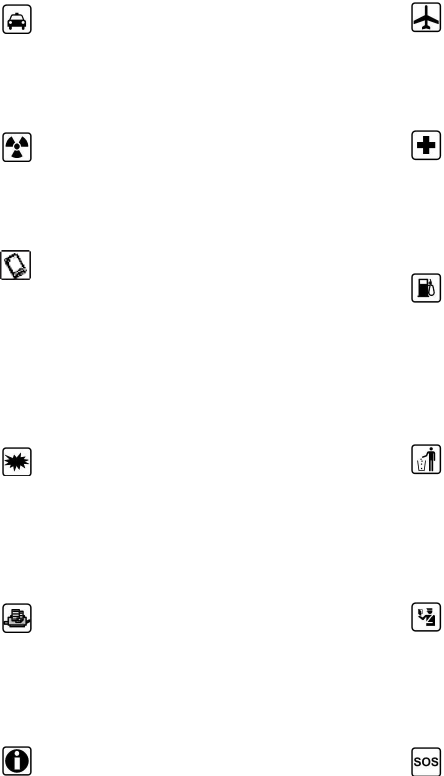
1
FCC ID:2AQQL-V808G
Product Name:senior phone
Model No.:V808G
Universe User Guide
Thank you for choosing this Spreadtrum Platformphone.
This device will offer you unprecedented surprise for it can support GSM and
WCDMA. Meanwhile, this phone is equipped with a 3 megapixel HD digital camera, a
MP3 Mobile Musicand a MP4 video player. Enjoy yourself!
Safety
Please go through, and comply with, the following considerations before using this
phone.
Please take earphone if making
or Answer incoming call while
driving or after you car is parked.
Anyphone may be susceptible to
interference, which could affect
performance.
Please use the original battery
and accessories in order to have
optimal performance and prevent
phone damage. Please don’t use
unmatched products.
To avoid interference with
blasting work, please turn off the
phone on the site or where two-way
radio must be switched off. Please
observe the local rules.
If your phone needs to be
connected with other device, please
read the User Guide of the latter.
Please copy or keep a written
copy of the vital information stored in
your phone.
The phone may interfere with
aircraft telecommunication. So please
turn if off or switch to flight mode
during the flight.
Please turn off your phone near the
medical equipment or in the medical
facility where anyphone must be out of
service.
Please turn off yourphone in the
gas station or near fuel or chemicals to
prevent explosion.
Burning or disposing of phone
battery as usual is prohibited, or it may
cause life risk or environmental
pollution. Please dispose of and recycle
it in compliance with the local
environmental regulations.
Some small components (e.g.
memory card, etc.) shall be out of
children’s reach; otherwise it may be
swallowed or cause other hazards.
Ensure the phone is turned on and
within the service area. Enter the
emergency number, press the talking
key to tell your location. Please don’t
end the call without permission.
2
“Many people mistakenly assume that using a cell phone with a lower reported SAR
value necessarily decreases a user’s exposure to RF emissions, or is somehow “safer”
than using a cell phone with a high SAR value. While SAR values are an important
tool in judging the maximum possible exposure to RF energy from a particular model
of cell phone, a single SAR value does not provide sufficient information about the
amount of RF exposure under typical usage conditions to reliably compare individual
cell phone models.”
World Health Organization (WHO) Advice,Organizations such as the World Health
Organization and the US Food and Drug Administration have stated that if people are
concerned and want to reduce their exposure they could use a hands-free device to
keep the phone away from the head and body during phone calls, or reduce the
amount of time spent on the phone.
3
Contents
Introduction................................................................................................................................ 6
Insert SIM card and battery.............................................................................................................6
Insert memory card......................................................................................................................... 6
Battery charging.............................................................................................................................. 7
Power on and off............................................................................................................................. 7
Call...............................................................................................................................................8
Making an overseas call.................................................................................................................. 8
Dialing via Contacts........................................................................................................................ 8
Calling an extension number...........................................................................................................8
Making an emergency phone.......................................................................................................... 8
Answer or reject incoming calls..................................................................................................... 8
End a call......................................................................................................................................... 8
Messaging................................................................................................................................... 8
Write message..................................................................................................................................8
SMS/MMS...................................................................................................................................... 9
Inbox................................................................................................................................................9
Save the received SMS/MMS......................................................................................................... 9
Outbox.............................................................................................................................................9
Draftbox.......................................................................................................................................... 9
Sendbox...........................................................................................................................................9
Voice mail server............................................................................................................................. 9
Contacts.................................................................................................................................... 10
Browsing contacts......................................................................................................................... 10
Quick search..................................................................................................................................10
New contact...................................................................................................................................10
Function Menu of Contacts...........................................................................................................10
Call logs..................................................................................................................................... 11
Commonly Used Functions...........................................................................................................11
Multimedia................................................................................................................................11
4
DV..............................................................................................................................................11
Image............................................................................................................................................. 11
Audio.............................................................................................................................................12
Video............................................................................................................................................. 12
Recorder........................................................................................................................................ 13
Settings..................................................................................................................................... 13
Call settings................................................................................................................................... 13
Phone Settings...............................................................................................................................14
Display Settings............................................................................................................................ 14
Security settings............................................................................................................................ 15
Phone profile.............................................................................................................................15
Instruction: The preset profiles do not support delete, while the custom profiles support delete.15
Connection Management.............................................................................................................. 15
My Files.........................................................................................................................................16
Copy Files......................................................................................................................... 16
New Folders...................................................................................................................... 16
Tools.......................................................................................................................................... 16
World clock............................................................................................................................... 16
Alarm.............................................................................................................................................16
New Alarm........................................................................................................................ 16
E-book........................................................................................................................................... 16
Stopwatch......................................................................................................................................17
Memo.............................................................................................................................................17
Memo refers to any kind of help memory,simple event theme and related picture ,text or voice
date................................................................................................................................................ 17
Task................................................................................................................................................17
View schedule or edit schedule..................................................................................................... 17
Bluetooth....................................................................................................................................... 17
Select Yes to confirm to receive the data of the device (if necessary)..........................................18
STK................................................................................................................................................18
Internet.......................................................................................................................................... 18
5
Browser............................................................................................................................. 18
Current Page:..................................................................................................................18
Camera......................................................................................................................................19
FM Radio.......................................................................................................................................19
Search Broadcast Channel.................................................................................................19
Background Play............................................................................................................... 19
Record............................................................................................................................... 19
Calendar........................................................................................................................................ 19
Add new schedule............................................................................................................. 19
View schedules.................................................................................................................. 19
2. Select [All agenda], and check all the records..................................................................... 20
Calculator...................................................................................................................................... 20
Additional Function...................................................................................................................20
U Disk Function............................................................................................................................ 20
Maintenance of Mobile Phone................................................................................................. 20
Safety Information.................................................................................................................... 21
Usage Environment.......................................................................................................................21
Medical Equipments......................................................................................................................22
Pace Maker....................................................................................................................................22
Staff wearing pace maker..............................................................................................................22
Hearing Aids..................................................................................................................................22
Emergency Call.............................................................................................................................22
Dial emergency call.......................................................................................................................22
Password Access........................................................................................................................... 23
Power-on Password.......................................................................................................................23
PIN Code....................................................................................................................................... 23
PIN2 Code..................................................................................................................................... 23
PUK Code......................................................................................................................................23
PUK2 Code................................................................................................................................... 24
Attentions on Charging of Battery................................................................................................ 24
Attentions on Use of Battery.........................................................................................................24
Attention on Use of Accessories................................................................................................... 25
6
Introduction
Insert SIM card and battery
Long press power supply key for 3s to turn it off;
Slide the back cover downwards and remove it;
Remove the battery. Insert SIM (per the mark “SIM” on the card slot. The contactor shall face
down (note the notch on the SIM card is in line with the slot). Push the SIM card inwards from
the card slot until it absolutely fits the slot.
Insert the battery with metallic contact aligned to the phone battery contact and replace the back
cover.
Note:
1. This User Guide is designed for only one SIM card inserted .
Insert memory card
This phone supports the T-Flash memory card. After it is inserted, you can browse or copy, etc. the
files stored in the memory card. Also, the disk space of this phone can be expanded.
7
Remove the back cover and battery and turn over the cover of the memory card in the
direction as shown thereon;
Let the side of the memory card bearing metallic contact face down, insert the narrower end
into the slot until absolutely fitted by it, and replace the back cover
Warning:
Please don’t insert or remove the memory card quickly or frequently to avoid damage
Battery charging
The phone battery may be charged with travel charger
Insert the battery in the phone correctly;
Open the rubber cover on the left side of this device below the screen,,let the charger arrow
towards the screen, insert the charger plug into the screen, and connect the charger to the
standard power supply socket.
After the charger is inserted, the battery intensity icon on the upper right of the screen
starts running, which means the battery begins charging. When it is charged full, the icon
stops running and the battery icon on the screen comes full .
After charging is over, cut off the connection between the charger and the standard power
supply socket and then that between this device and the charger by pressing the buttons on
both sides of the charger 。
Note:
1. Please use the standard matched battery and charger to prevent explosion.
2. If the battery is absolutely of no power, the battery icon will appear 2~3min after charging.
Charging may take 2~5h depending on the current condition of this device (whether it is
started, any call is made, etc.).
3. Please use charger to charge this device. USB wire charging shall be avoided if possible.
4. In order to help the new battery perform best, it shall complete 2~3 charge-discharge cycles.
Its initial charging shall last for more than 10h unceasingly for each
Power on and off
Power on
Long press power supply key for 3s to turn on this phone
Power off
Long press power supply key for 3s to turn off this phone.
Warning:
Please don’t turn on this phone where it is prohibited or using it may cause interference or danger.
In this case, please ensure this phone does not activate the regular power on/off or other function.
Call
Making an overseas call.
Enter the country code (in this case, “+” shall be entered by pressing * twice continuously);
Enter the area code (without “0” prefixed to that as usual) and the phone number;
Press “Call”, escape the SIM card option screen. Select SIM1 to dial with SIM1
Dialing via Contacts
Enter the Contacts and search for the phone number you need;
Press Record for a long time to select Call in the option menu.
Calling an extension number
Enter the switchboard number;
Press “call”, escape the SIM card select screen. Select SIM1 to dial with SIM1
Making an emergency phone
Enter the emergency phone number;
Press “Call”, escape the SIM card select screen. Select SIM1 to dial with SIM1
Answer or reject incoming calls
If there is an incoming call, press “Answer” to answer it;
If there is an incoming call, press “Reject” to reject it;
For incoming calls under the lock situation, slide to left and right to answer or reject calls.
End a call
Press “Hang up” to end a call.
Messaging
Message service is actually a network service. This menu works soundly depending on the type
of your SIM card and the service provided by the network operator. Therefore, please check it
before applying such function.
Write message
Please have the service center number from the network operator before applying this function.
8

9
The storage capacity of SIM card depends on its type.
SMS/MMS
Under idle situation, press “information service” button to enter into the mailbox list interface,
press [Write message→New SMS/MMS] to enter into the message editor interface, manual input
or insert the contacts from the address list as the recipients, press “send” button to send the
messages after editing the contents.
Note: This device supports multi-messaging. Four common SMS are editable at most with each
containing 268 Chinese characters or 612 English ones.
Creat a message, pressing“Options”, you can:
Insert template: Insert template in the cursor position.
Add contact info: Insert in the message a name and its number from the Contacts.
Add phiz symbol: Insert an expression symbol in the cursor position.
Save as draft: Save the edited message in the Draftbox.
Inbox
Save the received SMS/MMS.
Outbox
Save the SMS/MMS not sent out successfully.
Draftbox
Save the unsent messages.
Sendbox
Save the SMS /MMS you sent successfully.
Voice mail server
This is similar to the Answer machine. You may transfer the incoming call that you fail to answer
duly to your Voice mail server, where the caller can leave message. You are reminded of message,
if any, in the mailbox by a short message. This function is part of the mating software provided by
the network operator, so you need to register it, please refer to your network operator for the detail.
Note:
You may transfer any incoming call to the Voice mail server (the number of caller to leave a message) by setting “Call Forwarding”
10
Contacts
Browsing contacts
When this device standby, select [Contacts] and open the name list.
The contacts are listed in the order of unnamed, special symbol, digit and English letter
respectively (for Chinese names, the English letter corresponding to their pinyin prevails).
Quick search
When this device standby, select [Contacts] and open the name list.
Click search bar to search and position (vague search is allowed) through the virtual keyboard.
Example: search for “李四” (Li Si)
Enter “57”. The first letter of the pinyin of “ 李” is “l” and the corresponding key is key 5, press it
to locate the Chinese character initialed with “jkl”, where there are two items, i.e. “Leo”, “李四”;
the first letter of the pinyin of “ 四”is “s” and the corresponding key is key 7, press it to continue
locating to the Chinese character initialed with “pqrs”. So “ 李 四 ” can be found out by entering
“57” only.
Example 2: search for “sam”
Enter keys “726” where the letters “sam” are located.
New contact
SIM: The input is added to SIM.
Phone: All records other than in SIM are stored in the memory of this device. The
editable items include the name, mobile, home number.
Note: Name may be empty, but phone number shall not be so for any new record.
Function Menu of Contacts
On the interface of the contact list, press “Options” to operate the functions:
New: New contact
Write message: Send one message to the contacts.
Call: Call this number.
Delete: Delete contacts.
Delete multiple: Mark up delete
Import/Export: Copy contacts import or export all the cards.
Send vCard: Send vCard for SMS / MMS/Bluetooth
Others: Speed dial own number service number memory status.
On the contacts list interface, press key 5 to operate the following functions:
Write message:send one message to the contacts.
Edit: reedit the contact name or number.
Delete: Delete the person information.
Copy: Copy the contact information.
11
Call logs
Show the phone numbers missed recently
Roll to any number and press the dial button reply the call, and can press [Options] to select other
operations.
Commonly Used Functions
Press the single record for a long time, and open the option menu.
Call:Call this number.
Write SMS: Send SMS to the current number.
Write MMS: Send MMS to the current number.
Add to New Contacts: Store the number to this phone.
Delete All: Delete all phone numbers.
Call timers: The details of the SIM card is available after selecting that card to be viewed.
GPRS counter :Read the information of GPRS volume.
Multimedia
DV
This function enables you to record dynamic pictures. In the capture interface, press 5
key to capture videos clip.
Image
Check the pictures and shoot photos in the memory card through the photo album.
1. Click media library from the main screen.
2. The phone automatically scans the supported documents in the memory card.
3. Select the needed photo album.
4. Press Options button to set.

12
Audio
The phone is able to play music files saved in phone and the downloaded music and support
background play of MP3 file.
Play songs:
When play some certain contents, select the needed items from the list.
Please press key 5 to pause; please press key 5 to continue; press up or dowen to fast forward or
back. Please press up or dowen to turn to next or previous.
Please select Option > Equalizer to modify the effect of the music player.
Please press Back button to return to the main screen and play at background by the player.
Please press Exit button to close the player.
List
Select Options > music list and select the list.
Create New List
1. Select Options > new list.
2. Enter name of the list and select Confirm.
3. Select yes to immediately add the songs; please select No to add the songs later.
4. Select Finish.
Press to pop up the menu to delete or edit custom list.
Select Option > Add music when checking the list to add more songs later on.
Video
The video player supports 3gp, mp4 and avi documents.
If the document is the standard format not supported, use the tools to convert into the standard
format.
Play:
When play some certain contents, select the needed items from the list.
Please press key 5 to pause; please press key 5 to continue; press key 4 or key 6 to fast forward or
back. Please press key 4 or key 6 to turn to next or previous.
Instruction:
MP3 supports MPEG 1 layer 3 audio; supports MPEG 2 layer 3 low sampling rate extension;
MPEG 2.5 layer 3 (unofficial).
13
Open: Open local browse, local list.
Local browse: Browse the video documents in the phone or memory card.
Local list: Play the stored video documents, you can add the videos in the memory card or the
phone to local list for watching next time.
Recorder
Enter into the function menu to select the Recorder.
1. Press Record button on the interface to record.
2. Press Pause button to pause the record.
3. Press Stop button to stop the record.
4. After stopping record, the recording documents will be automatically saved in the “Audio”
file in the memory card, click Folder to check.
SOS settings
SOS mode setting: Open / close SOS
SOS message: edit emergency massage
SOS settings: inset SOS number,
Settings
Call settings
Including:
Dual SIM settings: including Standby mode, Reply by original SIM, Set SIM name.
Call Divert:
Divert all voice calls: After the function is activated, you can divert all incoming calls to
Voicemail orthe pre-determined phone numbers. Choose [Check Status] to view the current
status of the Divert all voice calls service.
Divert when busy: After the function is activated, you can divert the incoming calls to
Voicemail or the pre-determined phone numbers if you are on a call
Divert when not answered: After the function is activated, if the call is not answered
within the pre-determined time, you can divert the incoming calls to Voicemail or the pre-
determined phone numbers.
Divert when phone off or no coverage: After the function is activated, if you are
unavailable because there is no coverage or the phone is powered off, you can divert the incoming
calls to Voicemail or the pre-determined phone numbers.
Cancel all diverts: Cancel all the call diverts.
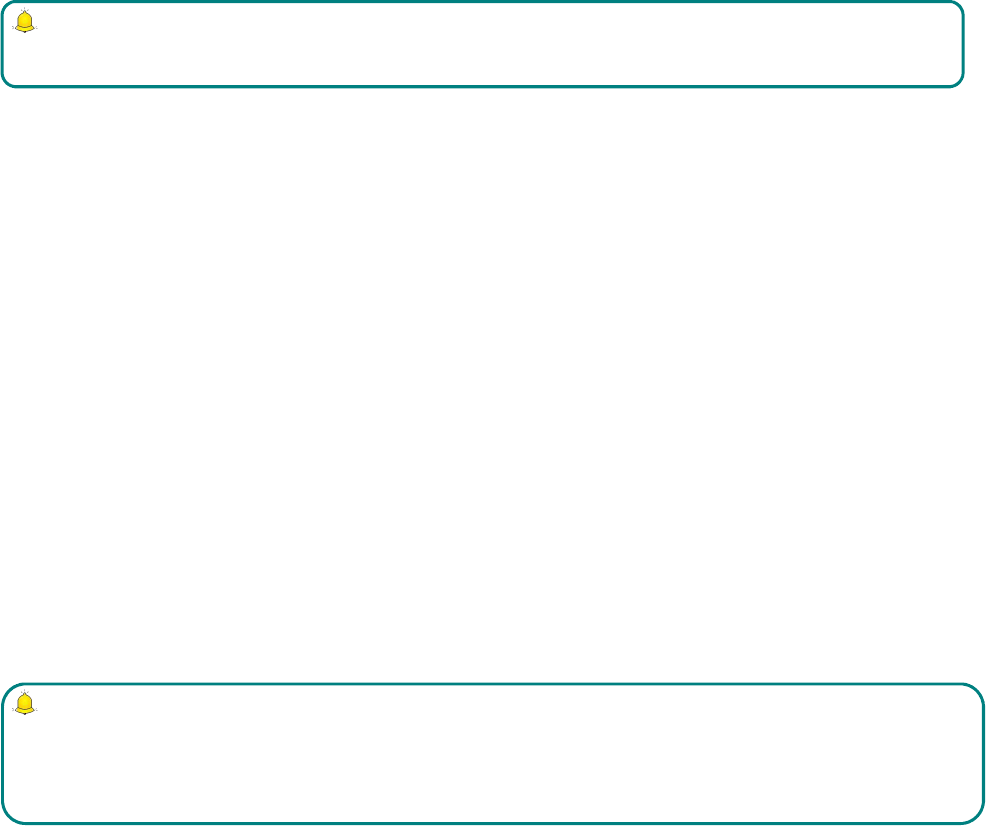
14
Note:
You have to turn off “Flight mode” before setting “Call divert”.
Call Waiting:
Activate: After the function is activated, the network will inform you of the new incoming
calls when you are on a call. You can hold on the current call and answer another call.
Cancel: Cancel the Call waiting service, and the incoming calls will not be informed when
you are on a call.
Check status: You can check and view the current status of the Call waiting service.
Call Barring:
Outgoing calls: All outgoing calls are limited
Incoming calls: All incoming calls are limited
Incoming calls when roaming: All calls can not be answered when roaming
International calls: International calls are limited
International calls when abroad: International calls are limited when you are abroad
Cancel all call barrings: All call barrings arecancelled
Edit barringpassword: Barringpassword can be edited
When you are applying this service, your internet service provider will offer you the original
network password。
Hide My Caller ID: Set the display mode of the phone number.
Others :the settings item include IP Push-To-Talk, Voice calls minute beep, Automatic redial,
Vibration for out coming calls, Auto record voice call.
Phone Settings
The items include:
Time and Date: You can customize time and date as well as their formats
Language: You can customize the display language and writing language.
Automatic Power On/Off: Set time and repeat ways of the automatically power on/off.
Restore Factory Settings: Restore factory settings
Display Settings:
Note:
Some internet service providers may limit the use of this function. For details, please contact your
internet service provider.
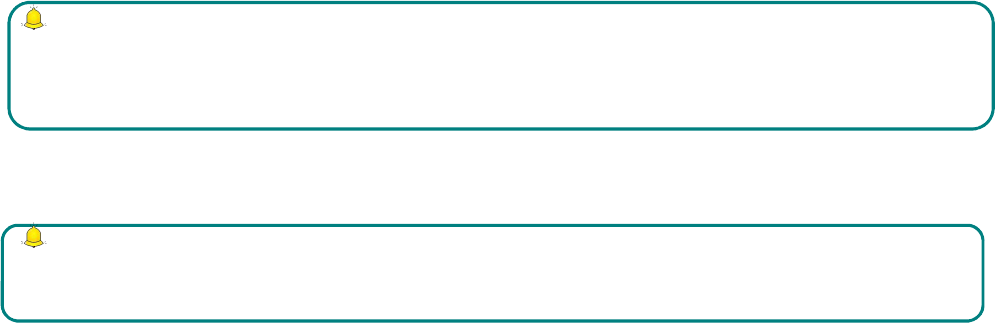
15
The settings items:
Wallpaper Settings:Supported wallpapers: Static wallpapers, dynamic wallpapers and more
pictures.
Contrast: adjust the backlight time.
Keypad backlight time: adjust the screen backlight.
Auto keypad lock: Custom call phone auto lock time
Security settings
Including:
PIN code: Start and close of PIN code and the modification of PIN.
Modify PIN2 code: Modification of PIN2 code.
Phone Lock:Open or close the phone lock.
Change Phone Password:change the phone password.
Privacy Protection: set the privacy protection
Fixed Dialling:Start and close of the fixed dialing, and management of the fixed dialing list.
Phone profile
The preset modes are Normal mode, Mute mode, Conference mode, Indoor mode, Outdoor mode,
Headset mode It support custom profiles, define at most 5 profiles, and users can set the
parameters of the profiles.
Instruction: The preset profiles do not support delete, while the custom profiles
support delete.
Connection Management
The items are :
Internet account: Manage internet account, and support editor and delete.
Data connection settings: Select to connect as needed or all the time.
Network selection: Select to automatically or manually connect.
Warning
Please use this function cautiously. If you forget the PUK code, please get it from the service
provider. Ten consective incorrect PUK code entries will make the SIM card card unserviceable.
Warning:
Be cautious to use this function, if wrong PUK2 code is entered for 10 times, SIM card can not be
used.
16
My Files
File manager can manage the files in the memory card.
Copy Files
1. For copying the files, press to pop up the menu, and enter into the copy mode.
2. Select the target folder, click the confirm icon on the right or click “select the contents” in the
folder.
3. Click “Mark” to copy multiple files.
New Folders
1. Open the file manager.
2. Press Options button → New Folder.
3. Input folder name and click to save.
Tools
World clock
Understand how to check the time of other areas and set the displayed world time on the screen.
In the standby mode, enter the function list and select World time.
Press Menu button to carry out the foolwing settings:
Set local: Set the selected location and time to local.
Set illocal: Set the selected location and time to illocal.
Alarm
Enter into the function list, and then select Alarm.
New Alarm
1. Turn on switch of the needed alarm clock.
2. Set the parameters of the alarm clock as needed.
3. Select Save
E-book
E-book can support file of TXT format. You can copy TXT file to [E-book] folder on the T-
FLASH card by PC. In standby mode, enter the function menu, and then select [E-book].

17
Randomly select a book in the bookshelf to read; slide to turn pages.
Stopwatch
1. Select Stopwatch.
2. Select start to activate the stopwatch.
3. Select Meter to record time.
4. Select Stop after completion.
5. Select Reset to clear the recorded time.
Cheat or retain use informal record in the future ;Help or evoke menories records ; Diary
record
Memo
Memo refers to any kind of help memory,simple event theme and related picture ,text or voice
date
Task
View schedule or edit schedule
Bluetooth
Start Bluetooth Wireless Function
1. Enter into the function menu, and select Bluetooth.
2. Click the switch button to start the bluetooth wireless function.
3. If allowing other devices to position your telephone, please the swith button behind Visibility.
Search Other Started Bluetooth Devices and Pair
1. Select Paired Device → Add New Device.
2. Select devices from the list.
3. Input PIN code of the bluetooth wireless function or other devices (if exist), and then select
Having Finished.
When the owner of other device inputs the same PIN code or accept the connection, the pair is
completed.
Instruction:
Please delete the unnecessary files when you read the E-book with the hint that there is no enough
space.Make sure there is over 500KB free space in your mobile phone.

18
Send Dtata by Bluetooth Wireless Function
1. Select the expected documents or items from the applications in the mobile phone.
2. Select to send through bluetooth.
Receive Data by Bluetooth Wireless Function
1. Input PIN code of the bluetooth wireless function, and then select Having Finished (if
necessary).
Select Yes to confirm to receive the data of the device (if necessary).
STK
Enter the function list and select [STK]
Entering the STK sub-menu, you can use the value added service offered by network operator.
This mobile supports STK function but this service is offered by network operator. If your SIM
card and network operator don’t support this service then you cannot use it. Please contact your
network operator for more information.
Internet
Internet is an application platform integrating wireless communication and Internet technology,
which makes it possible for you to access to rich Internet information source and e-commerce
application etc.
Browser
Open the starting page of the brower, users can enter into input URL, search, bookmarks, history
and stored pages through the interfaces. Press Options button to open more menus: homepage,
settings, clear records and exit brower homepage, and users can the homepage of ISP internet (set
in advance or default homepage).
Current Page
:
Option: Enter into option list of the browser.
Forward\Back: Open WAP page forward and backward.
Stop: stop loading WAP webpage
Refresh: Refresh current WAP page.
Note:
1. Your Internet service provider may not support some functions, please confirm that your SIM
card supports Internet function and the function has been opened.
2.To browse WebPages, you might be charger of corresponding flow rate
3. If WLAN network is applicable, surf the internet through WLAN interlinks age.
19
Add to bookmark: Add current WAP page to the bookmark list.
Bookmark: Open the list of the stored bookmark.
History: Open the list of browsing WAP.
Camera
Take pictures and video clips with audio through the self-contained camera function.
Browse Photos or Videos
Delete the photos or videos.
Share through bluetooth.
FM Radio
The system will automatically scan channels and record firstly open FM radio.
Search Broadcast Channel
•Automatically search the broadcast channels, and press Options button → scan and save.
•Manually search the broadcast channels, and slide the roller on the screen (move the
frequency red line to adjust) to slightly adjust, or manually input the channels.
Background Play
Click Background play button, FM plays at background.
Record
Record (scheduled record) the playing channels, and automatically save them to the record list.
Calendar
Enter into the function list, and then select Calendar.
Add new schedule
1. Select Options →Add new schedule
2. Write the schedule details.
3. Select Store.
View schedules
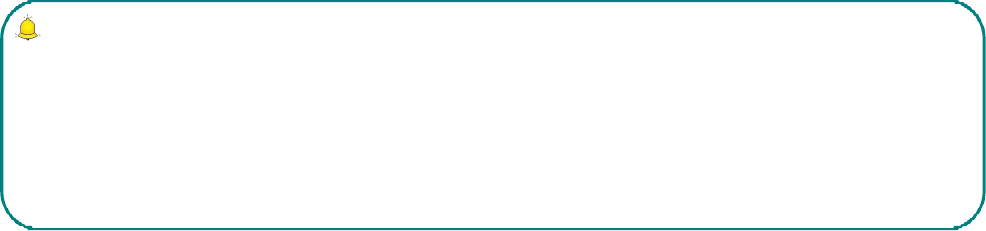
20
1. Select the date on the calendar, and check the events on special date.
2. Select [All agenda], and check all the records.
Calculator
Select Calculator under function menu mode.
Use the buttons matched with the calculator to carry out basic arithmetic operation.
Additional Function
U Disk Function
U disk is used as follows:
Before using U disk, please confirm your computer is Windows 2000 or Windows XP
system.
Link mobile phone to computer with the USB data line provided to the mobile phone.
The mobile phone is linked to computer, selec[tU disk]at the end of mobile phone. After the
computer successfully identify U disk, a green USB equipment small sign will appear on the
status bar at the right corner below.
Open “My computer”, now see “Removable disc”, operate U disk.
The multi-media files browsed by mobile phone must be saved under designated content
before it can be identified, or it can be read or broadcast through mobile phone under other
contents. For example, photo file is readable only under the content of “Photos”.
Maintenance of Mobile Phone
Mobile phone is a high-precision electronic product, so please take good care of it. The following
Note:
1. When the mobile phone is in the status U disk is being used, you can see some default files.
Once deleted, the default files in U disk will be lost forever.
2. After U disk is used, remove U disk from computer first and receive a sign from system
before taking U disk safely, or the data of U disk may be lost or file system of U disk is damaged.
3. Support USB1.1
21
suggestions can help you preserve it and lengthen its useful life:
Put mobile phone and its accessories to the place where children are out of reach.
Keep mobile phone dry. Rain, moisture or water may erode circuit board. If mobile phone
falls into water carelessly, take battery out in time and send it to local authorized service
center immediately.
Please do not put mobile phone at dust-covered place or its normal usage will be affected.
Liquid crystal display is an easily vulnerable part of mobile phone, try to prevent it from
falling down or violently shaken; it is forbidden to use sharp item to touch the screen.
Please do not put mobile phone on the place where temperature is too high. High temperature
will shorten the life of electric equipment, damage the battery, deform or melt its plastic cover.
Please do not put mobile phone on the place where temperature is too low, or moisture will
come out when its temperature increases to normal temperature, it will damage the circuit
board of mobile phone.
Please do not throw, knock or forcefully shake mobile phone to avoid its inner circuit board
and precise structure are damaged.
Please do not clean mobile or with chemical agent, cleaning solvent or powerful detergent,
instead, clean it lightly with soft cloth with soap water.
Please do not draw mobile phone with painting material to prevent its removable parts from
being stuck, which will affect its normal operation.
Please use cleaning soft cloth to clean lens, such as camera’s lens.
When antenna is replaced, use only supporting or designated antenna. Using unauthorized
antenna, accessories or reshaping mobile phone may damage it or violated relevant wireless
electric equipments.
Safety Information
Usage Environment
To assure you use mobile phone reasonably and avoid its affect on you and environment, please
keep in mind relevant regulations and provisions which shall be complied with at any place when
you use mobile phone.
In the places which may give rise to bomb such as gas station, fuel reservoir, chemical factory, or
bombing work, please turn off your mobile phone and abide by all safety marks and instruction
there. Any violation against relevant regulations may give rise to bomb and cause casualty.

22
Using mobile phone in plane may disturb plane’s operation and give rise to danger. Therefore,
please do turn off your mobile phone before boarding and make sure it is power off in the whole
course of flight.
When your drive, please place mobile phone on a special stand, do not place it on seat or any
place where it may slide when it comes to collision or sudden braking. In the course of driving,
please do not use mobile phone to assure a safe drive and avoid traffic accident. If you must use
mobile phone, please stop first before using it.
Please keep your mobile phone away from high-temperature environment to avoid bomb rising
from increased temperature of battery.
Medical Equipments
It is expressly stipulated in writing that you shall turn off mobile phone nearby electric medical
equipments (like cardiac pacer maker and hearing aids). Most medical equipments have function
of blocking radio-frequency signal given off by mobile phone, but some electronic equipment don’t.
if you have any doubt or uncertainty about if medical equipment have function of blocking radio-
frequency signal, please consult doctors or manufacturer of medial equipments.
Pace Maker
Manufacturer of pace maker suggests you keep a distance of about 6 foot (15.3 cm) at least
between your mobile phone and pace maker, in order to prevent mobile phone from causing
disturbance to pace maker.
Staff wearing pace maker:
When your mobile phone is power on, make sure the distance between your mobile phone and
pace maker is about 6 foot (15.3 cm) at least.
Please do not put mobile phone into the pocket in front of chest.
Please receive the call with the ear at the side different from pace maker.
Hearing Aids
Mobile phone may disturb some hearing aids, if disturbance is made, please contact manufacturer
of hearing aids at once.
Emergency Call
The same as other mobile phones, this kind of mobile phone uses radio signal, wireless and
ground communication network and personal setting function, it can’t guarantee it can get linked
successfully under any situations. Please don’t reply on only mobile phone for sending important
communication (such as medical emergency)
Dial emergency call
Note:
If you suspect any disturbance, please turn off mobile at once and consult medical staff in time.
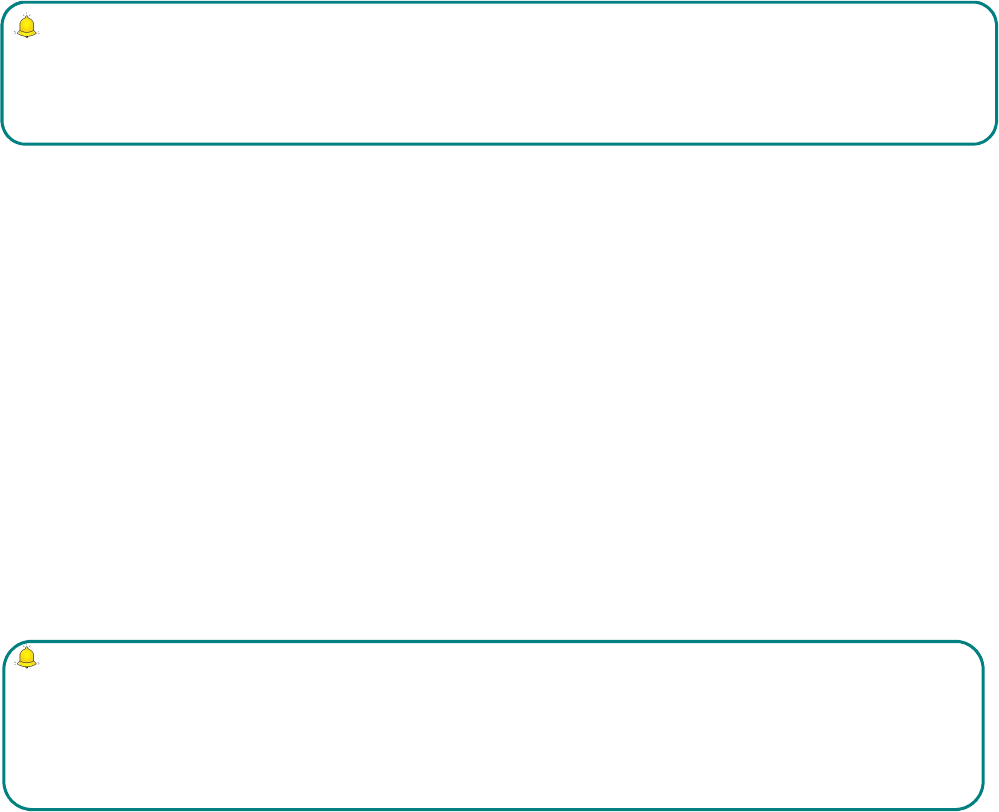
23
If your mobile phone is power off, please turn it on and check if network signal is strong enough.
Input correct local emergency number (like 120 emergency center), the number differs from
one district to another.
Please call by pressing talking key.
Password Access
The mobile phone and SIM card can be protected by password to prevent them from illegal usage.
Power-on Password
To prevent your mobile phone from being used by others without your approval, you can set
password when you use the function for the first time. After you use mobile phone, please change
power-on password as soon as possible and keep it secret.
PIN Code
It is personal identification number to protect SIM card from being used by others without your
approval. Usually PIN code and SIM card are provided together. When you use using power-on
PIN code, every time when you turn on mobile phone, you have to input password before starting
the normal phone function.
PIN2 Code
PIN2 is password to realize special function of SIM card. If the network operation company
provides this number to you, it is to be imputed for getting access to some functions (such as unit
of account, fixed dial numbers, etc.). Usually PIN2 number and SIM card are provided together. If
you input PIN2 code wrong three times successively, PIN2 code will be locked. You need to input
PIN2 code to unlock it.
PUK Code
Unlock Key PIN code. Usually PUK code and SIM card are provided together. If you don’t have,
please contact your network operator or SIM card retailer. If you input wrong PUK code for ten
times successively, SIM card can’t be used any more. Then please apply to your network operator
Note:
In case of emergency call, please try to provide all important information. The mobile phone may
be at the accident site. It is the only conversation tool, please do not end conversation without
approval.
Note:
If PIN code is imputed wrong for three times successively, SIM card will be locked. You need to
input PUK code to unlock it. (If no PUK code is available, please contact your network operator
or SIM card retailer asking for PUK code. Please don’t input any character.)

24
for a new card. Do not change PUK code.
PUK2 Code
Unlock PIN2 code. Usually PUK2 code and SIM card are provided together, PUK2 code can alter
locked PIN2code. If PUK2 number is imputed wrong for ten times successively, some functions
can’t be used any more. Then please apply to your network operator for a new card. Do not
change PUK2 code. If it is lost, please contact service provider.
Attentions on Charging of Battery
This kind of mobile phone provides energy by lithium ion battery, system environment, mobile
phone settings and others will affect waiting and conversation time of mobile phone.
Please use the standard battery and charger provided by the company, or the company isn’t
responsible for damage caused by battery or charger unauthorized by the company.
When the mobile phone is power on, the batty starts to roll on the battery indicator on the screen.
In the course of charging mobile phone, please do not contact its battery or charger with wet hand
in order to avoid danger.
When mobile phone is charged, please do not to use it as possible as you can.
After the battery is charged full, the electricity indicator stops rolling, then take mobile phone out
from the port of its adaptor.
Attentions on Use of Battery
The usage of battery is determined by network, settings of mobile phone, usage of mobile phone,
take lithium ion battery with capacity of 1200 MA, for example, its conversation time is about 6 to
8 hours and standby time is 150 to 240 hours.
Please do not use damaged charged battery.
When mobile phone is used nearby network base, battery consumes little electricity. Therefore,
conversation and standby time,to great extent, are affected by signal strength of cellular network
and parameter set by network operator.
Time of charging battery depends on residual capacity, type of battery and electronic equipment
type. When usage time of battery is obviously shortened, you have better change battery to
guarantee the performance of mobile phone.
Note:
1. If the battery doesn’t have power at all, the battery indicator will show up after it is charged
for 2 to 3 minutes. Generally according to current status of mobile phone (if it is power on, with
conversation, etc), the charging time is 2 to 5 hours.
2. To make new battery reach perfect performance, please finish two to three charging and
discharging cycles. A new battery shall be charged continuously for above 10 hours for the first
time.
25
Please use standard battery and charger provided by Amoi Company, or it may give rise to bomb.
When you don’t need charger, please cut off electricity source. Do not keep battery linked with
charger for over one week, overcharge will shorten useful life of battery.
Please do not place battery by mistaking its cathode and anode.
Please do not place battery at place where it is too high or too low, or it will decrease battery’s
capacity and life. Please use battery at domestic temperature as possible as you can.
Do not make battery short-circuit, or it will damage battery core or protective circuit inside battery.
When you put unused battery in pocket or bag, medal items (coin, pin or pen, etc.) may link two
ends of battery immediately and make battery short-circuit, so please place battery singly and safety.
Please do not burn battery of mobile phone or do with it as common rubbish. To avoid potential
life hazards and harm to environment, please comply with environment-friendly policy stipulated
by local government, treat and recycle battery in time.
If your mobile phone, battery or other charging equipment fall into water carelessly, please do not
dry it in any heating equipment (such as drier, microwaver) . Mobile phone or other products may
give rise to malfunction, and mobile phone, battery or other charger may burn, expand bomb.
Please do with abandoned used battery according to relevant stipulation.
Amoi Company isn’t responsible for any direct or indirect loss caused by above-mentioned wrong
operation.
Attention on Use of Accessories
Please put all accessories (such as SIM card, memory card, battery) in the place where children are
out of reach, to avoid danger.
Before taking out battery of mobile phone, please make sure mobile phone is power off and cut off
linkage between mobile phone and charger.
Accessories of mobile phone don’t have waterproof performance, please keep all accessories dry.
When cutting off electricity from any accessory, take out plug correctly, do not draw power cable.
If mobile phone, battery and charger don’t function normally, please contact the nearest and
qualifying maintenance department.
Other Safety Information
When mobile phone is not used, you’d better turn off mobile phone and take out battery in order
to save energy and eliminate radiation of mobile phone.
When mobile phone is used, please do not adjust its volume too high or it will do harm to hearing
Non-professional shall not take out terminal and battery of mobile phone by himself or herself.
You’d better not use leather case with magnetic button as possible as you can to avoid magnet
what may cause disturbance to signal of powering on or off the mobile phone, and its hard iron
26
button may damage fluid crystal display; plastic case may cause unsmooth evaporation to steam,
eroding components inside mobile phone and oxidizing and discoloring its cover
FCC RF Exposure Information and Statement
This device meets the government's requirements for exposure to radio waves. The
guidelines are based on standards that were developed by independent scientific
organizations through periodic and thorough evaluation of scientific studies. The
standards include a substantial safety margin designed to assure the Safety of all
persons regardless of age or health.
The SAR limit of USA (FCC) is 1.6 W/kg averaged. Device types: Environmental
variable collector for logistics (FCC ID:2AQQL-V808G) has also been tested against
this SAR limit. SAR information on this and other pad can be viewed on line at
http://www.fcc.gov/oet/ea/fccid/
Please use the device FCC ID number for search. This device was tested simulation
typical 5mm to body. To maintain compliance with FCC RF exposure
requirements, use accessories should maintain a separation distance between the
user's bodies mentioned above.
FCC Warning
This device complies with Part 15 of the FCC Rules. Operation is subject to the
following two conditions:
(1) This device may not cause harmful interference, and (2) this device must accept
any interference received, including interference that may cause undesired
operation.
NOTE 1: This equipment has been tested and found to comply with the limits for a
Class B digital device, pursuant to part 15 of the FCC Rules. These limits are
designed to provide reasonable protection against harmful interference in a residential
installation. This equipment generates, uses and can radiate radio frequency
energy and, if not installed and used in accordance with the instructions, may cause h
armful interference to radio communications. However, there is no guarantee that
interference will not occur in a particular installation. If this equipment does cause
harmful interference to radio or television reception, which can be determined by
turning the equipment off and on, the user is encouraged to try to correct the
interference by one or more of the following measures:
- Reorient or relocate the receiving antenna.
- Increase the separation between the equipment and receiver.
-Connect the equipment into an outlet on a circuit different from that to which the
receiver is connected.
-Consult the dealer or an experienced radio/TV technician for help.
NOTE 2: Any changes or modifications to this unit not expressly approved by the party
responsible for compliance could void the user's authority to operate the equipment.