Conplex JV3000 Mobile Phone User Manual Mobile Phone
Conplex International Limited Mobile Phone Mobile Phone
Conplex >
Contents
- 1. User manual
- 2. user manual
user manual
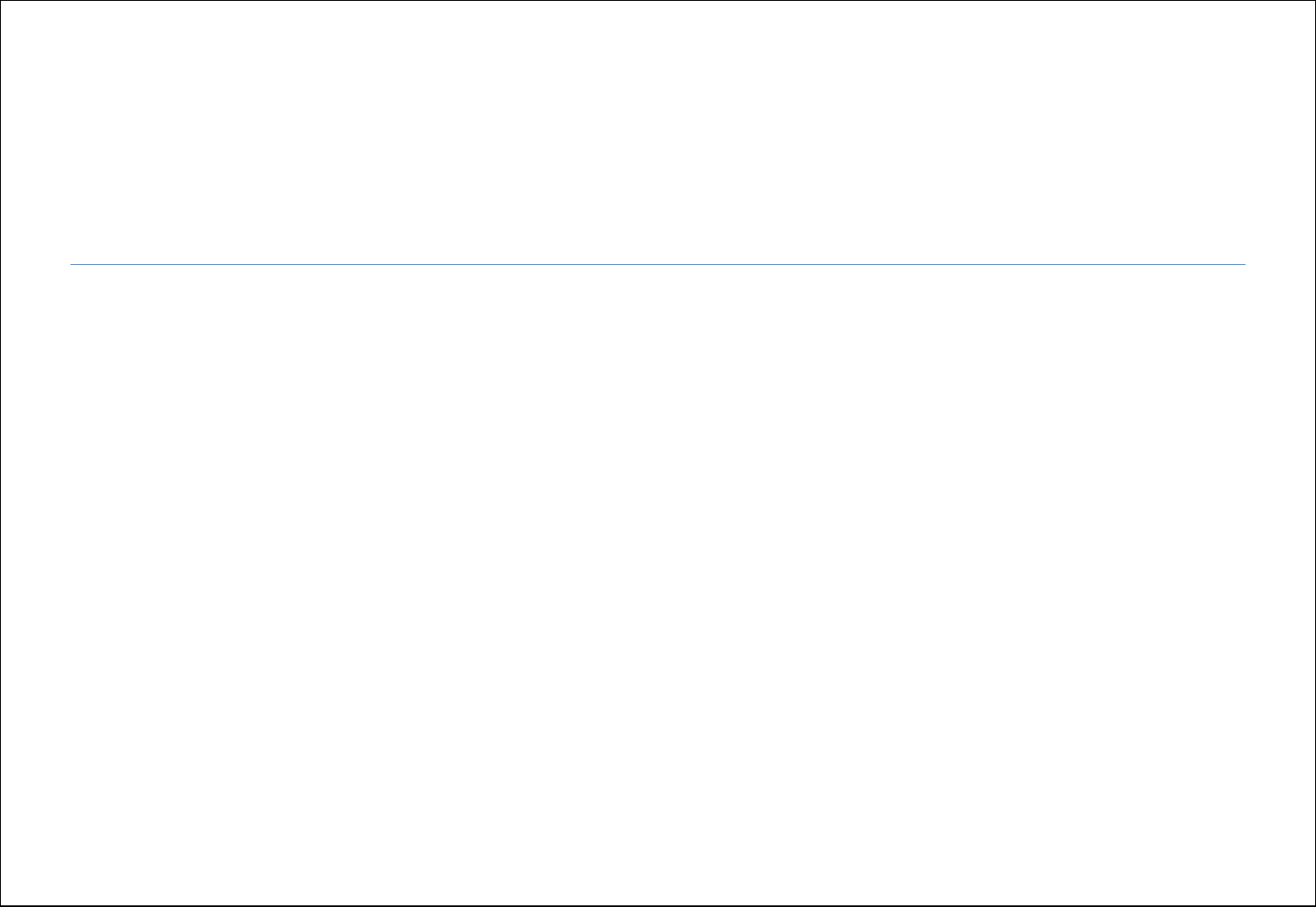
Mobile Phone
Brand Name: JIVI
Model Name: JV 3000
FCC ID: 2ABGBJV3000
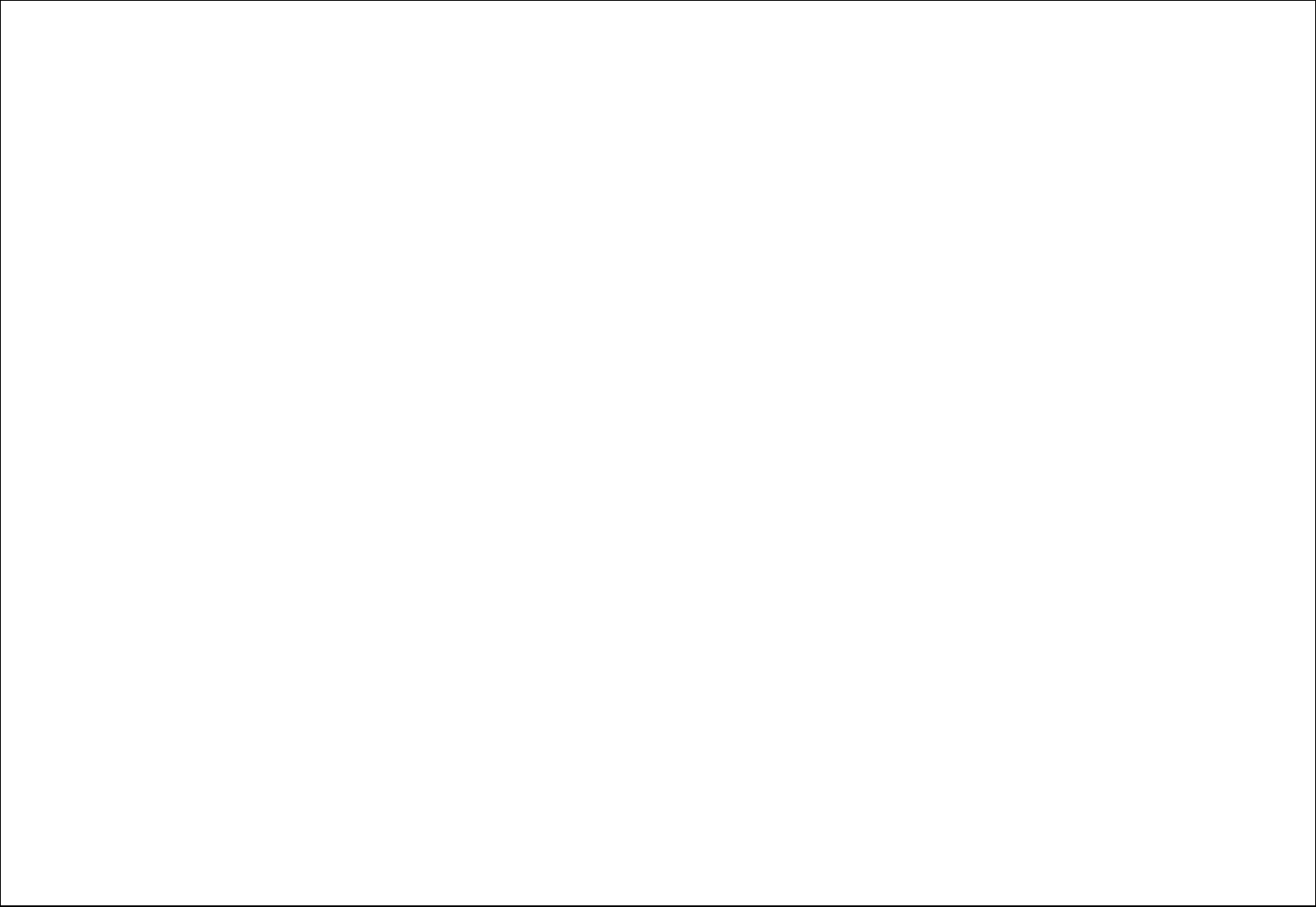
2
Table of Contents
1. Security ................................................................................... 4
2. Getting Started ........................................................................ 6
2.1. Batteries ............................................................................... 6
2.1.1. Installing and uninstalling the battery ....................... 6
2.1.2. Charging the battery ............................................... 6
2.1.3. Using the battery .................................................... 6
2.1.4. Battery level indicator .............................................. 6
2.2. Connecting to the Network..................................................... 7
2.2.1. SIM card ................................................................. 7
2.2.2. Installing and uninstalling the SIM card .................... 7
2.2.3. Unlock the SIM card ................................................ 7
2.2.4. Connecting to the network ....................................... 7
2.3. Text Input Method ................................................................. 8
3. My files .................................................................................... 8
4. Contacts................................................................................... 8
5. Fun & Game ............................................................................. 8
6. Call history .............................................................................. 8
7. Messages ................................................................................. 9
7.1. Write message ...................................................................... 9
7.2. Inbox / Outbox/ Drafts .......................................................... 9
7.3. Security inbox ....................................................................... 9
7.4. Templates. ............................................................................ 9
7.5. Broadcast Messages: ........................................................... 9
7.6. Voice mail service .................................................................. 9
7.7. Option ................................................................................ 10
8. Multimedia ............................................................................. 10
8.1. Camera ............................................................................... 10
8.2. DV ...................................................................................... 10
8.3. Image Viewer ...................................................................... 10
8.4. Audio .................................................................................. 10
8.5. Video .................................................................................. 11
8.6. FM radio ............................................................................. 11
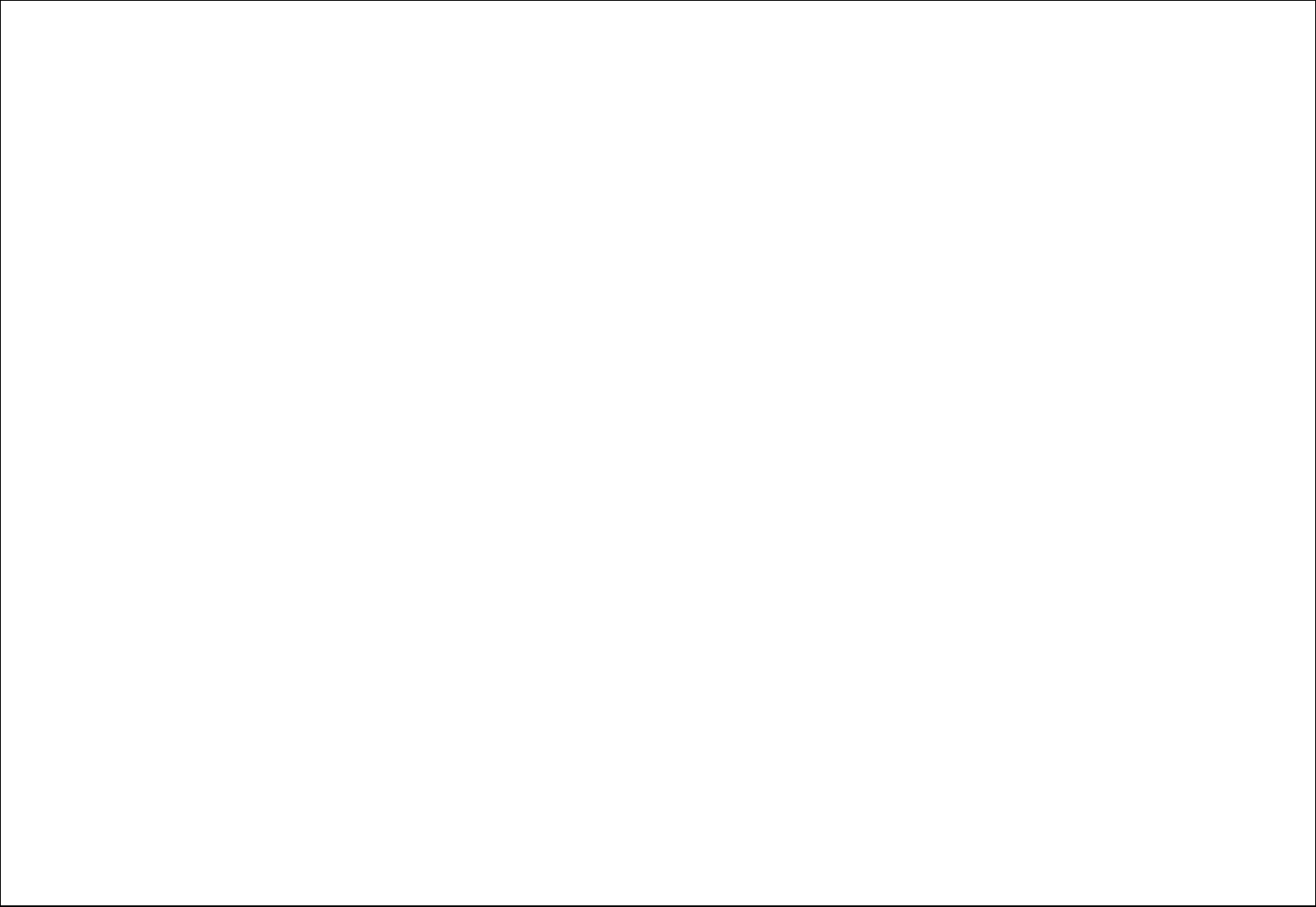
3
8.7. Recorder ............................................................................. 12
9. Others .................................................................................... 12
9.1. Calculator ........................................................................... 12
9.2. World clock ......................................................................... 12
10. Settings ................................................................................. 12
10.1. call settings ......................................................................... 12
10.2. Phone settings .................................................................... 12
10.3. Display ............................................................................... 12
10.4. Security .............................................................................. 13
10.5. Connections ........................................................................ 13
11. Profiles .................................................................................. 13
12. Tools ...................................................................................... 14
12.1. Calendar ............................................................................. 14
12.2. Alarm ................................................................................. 14
12.3. E book ................................................................................ 14
12.4. Bluetooth ............................................................................ 14
12.5. Flashlight ............................................................................ 14
12.6. STK. ................................................................................... 14
13. Internet ................................................................................. 14
14. Shortcut settings ................................................................... 15
15. Appendix ............................................................................... 15
15.1. FAQ .................................................................................... 15
15.2. Error Message ..................................................................... 15
15.3. Care and maintenance ......................................................... 15
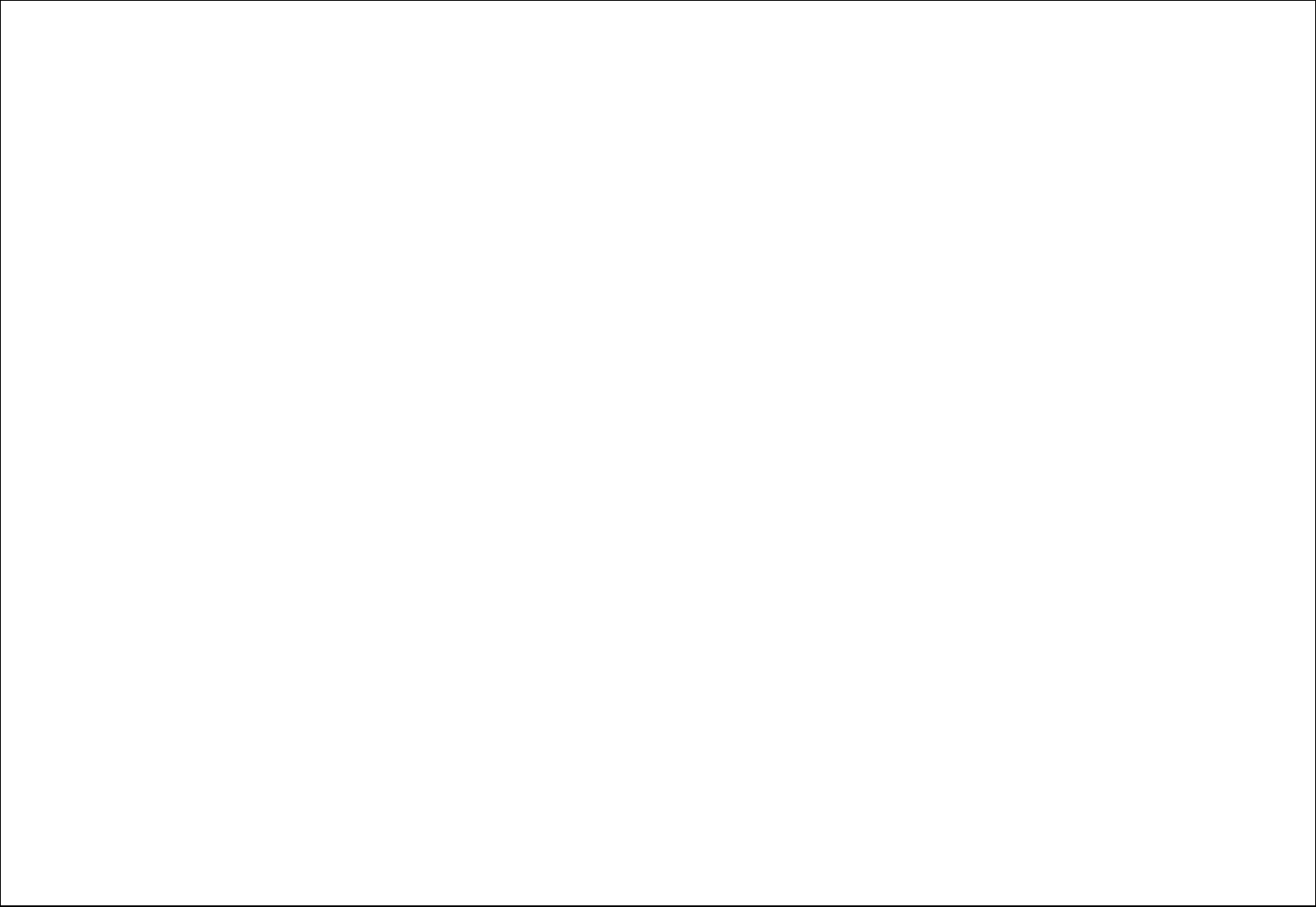
4
General Information
Thank you for selecting our mobile phone. This user guide will provide you with the general information and operation instructions.
The package includes a chargeable battery, a charger and other accessories. Please refer to the Accessory section for details.
Note:
Use only accessories approved by the phone manufacturer to ensure safety. Failing to comply with this will violate the terms and conditions of the warranty.
If the contents and displays described in this user guide do not match the actual operation of the phone set, please use the display of the actual phone set.
We reserved the rights to change the mechanisms of the phone without notice.
This user guide is subject to change without notice.
1. Security
Emergency call
In any country, you can dial 112 (or other emergency call number) for emergency help.
Note: Based on the nature of cellular networking, the success of the emergency call cannot be guaranteed.
For your safety
Switch off the phone in hospitals and aircraft. Obey any restrictions. Wireless devices can affect the medical treatment and cause interference in aircraft.
Some medical devices such as hearing aids and pacemaker may be sensitive to external radio frequency emissions. Consult the device manufacturers or your
doctor before using the phone around the medical devices.
Pay special attention to the ring tone volume and vibration settings if you have a heart problem.
In areas with potentially explosive atmosphere, such as gas stations, fuel or chemical transfer or storage facilities, obey all signs and instructions.
You phone will emit radio frequency even in the standby mode. Turn off you phone when so instructed.
Always obey all the local laws and regulations. Do not use your phone while driving. Use Hands-free operation, if available, and give full attention to driving
and to the road. Pull off the road and park before making or answering a call if driving conditions so require.
If your phone is lost or stolen, notify your service provider immediately to stop the SIM card from being used.
When you contact your service provider, they will need your IMEI number. It is printed on the back of your phone set (you can find it when you remove your
battery), or call *#06# to look up your IMEI number. Copy this number and save it for future need.
To prevent your phone from misuse, lock your SIM card or phone, and change passwords when necessary.
Do not remove the battery without turning off the phone. Failure to follow this instruction may result in data lost.
When you leave your vehicle, take the phone with you or place it in the glove compartment to avoid theft.
Keep the phone, battery or charger out of reach of children.
Notices for your phone use
Do not keep the phone near magnetic cards and other object with magnetism. The phone’s magnetism may clear the information stored on floppy disk,
pre-paid phone card and credit card.
Use the phone near land phone, television, radio and office automatic devices may cause interference and affect the function of the mobile phone.
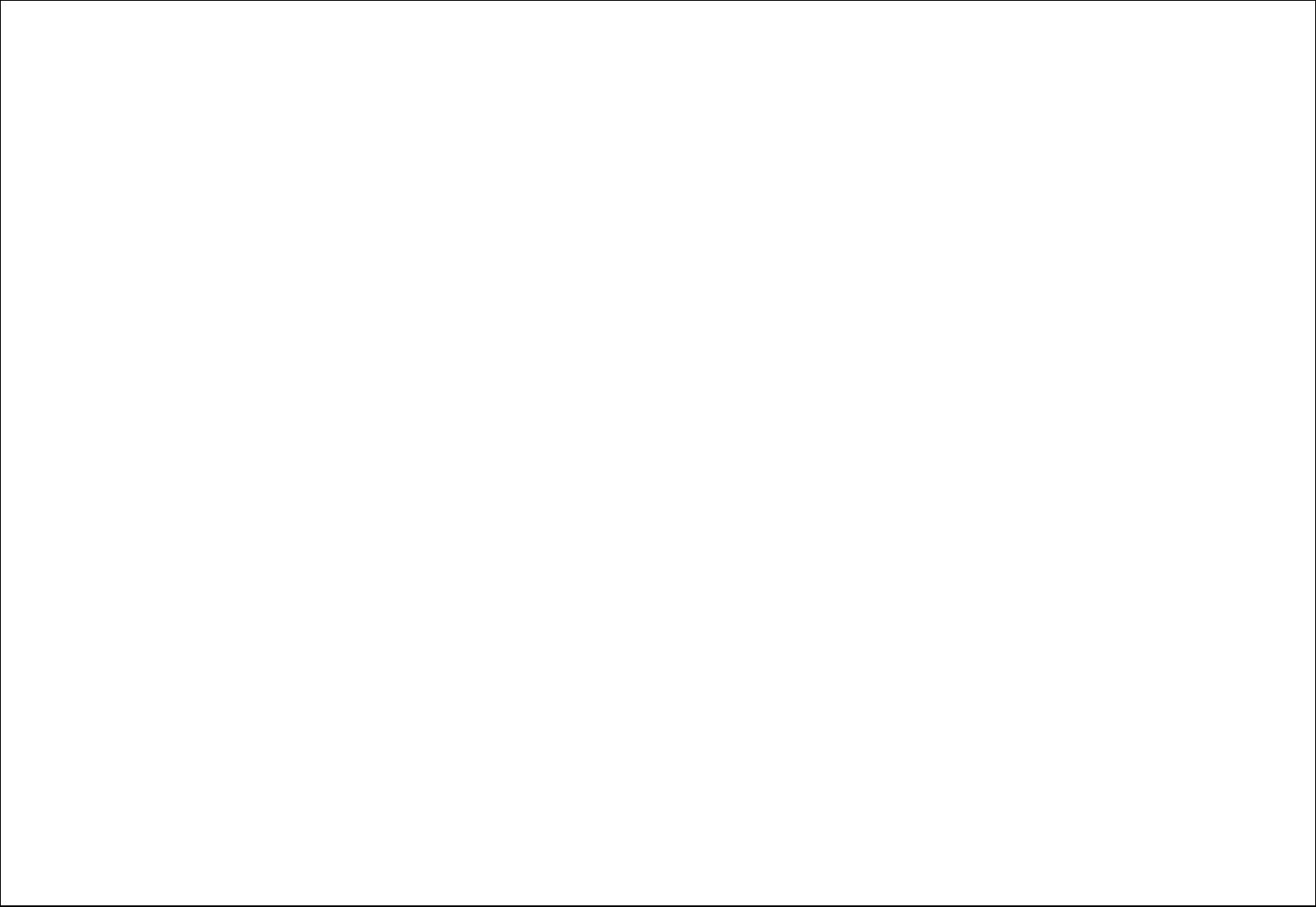
5
Keep the phone dry, all kinds of liquid can erode the electronic circuit.
Keep the phone away from extreme temperatures.
Keep the phone away from hot places where the temperature may exceed 50C, such as the dash board, windowsill, near fire or a lighted cigarette.
Do not paint the phone.
Do not drop the phone or violently crush or shake the phone.
Do not disassemble or modify your phone. This can damage the phone, cause leakage and break the internal circuit.
Use only damp cloth or non-static cloth to clean your phone. Do not use alcohol, thinner, benzene or other chemicals or abrasive cleaner to clean your phone.
The phone will become warm under normal use and while in battery charging.
Do not leave the phone with battery uninstalled or with the battery empty for a long period of time. This may cause data loss.
The metal parts of the phone may irritate your skin depending on your health condition.
Do not put the phone in the back pocket. Sitting on it may damage the phone. Do not put the phone on the bottom of a bag. You may crush it.
When the vibrate mode is on, place the phone carefully to avoid it being dropped from a height or being moved to a heat source due to the vibrating.
Notice for batteries use
Do not disassemble or modify your batteries, otherwise it can cause leakage, over heat, fire or explosion.
Disposing battery in a fire can cause fire or explosion. Old batteries should be returned to your dealer or be disposed according to local regulations. Do not
dispose the battery as household waste.
Do not short the circuit of the battery with wires, needles or other metal objects, or store the batteries with necklace or other metal objects, otherwise it can
cause leakage, over heat, fire or explosion.
There is a risk of blinding if the liquid of the batteries gets into your eyes. In case of this, do not rub your eyes, you should rinse your eyes well with fresh
water and go to the hospital immediately.
If the leaked liquid of the battery touches the skin, it can burn the skin. Please wash your skin with fresh water and go to the hospital immediately.
Never put the battery in your month. The liquid of the battery can be toxic.
Stop using the battery when you find it became hotter, and change color and shape abnormally during use, charging or storing.
Keep the batteries dry.
Do not use or store batteries near fire, heater and other place with high temperature, otherwise it can result in leakage, over heat, fire or explosion. Store the
battery in a cool and ventilated place without direct sun light.
Do not charge the battery for more than 24 hours.
The battery can be charged and discharged for hundreds of times but it will eventually wear out. The battery life is shortened with each charging.
When replacing the battery, use only the batteries approved by the phone manufacturer. Damage resulting from using un-authorized batteries will not be
covered by warranty.
Traffic safety
Do not use your phone when driving a vehicle. Give full attention to driving and to the road. Provided there is an emergency, stop your vehicle in a safe place
and then use your phone. Please obey all the local traffic laws and regulations.
Normally the electronic systems in the vehicle should not be affected by the RF (Radio Frequency) signals from your wireless phone. However if you suspect
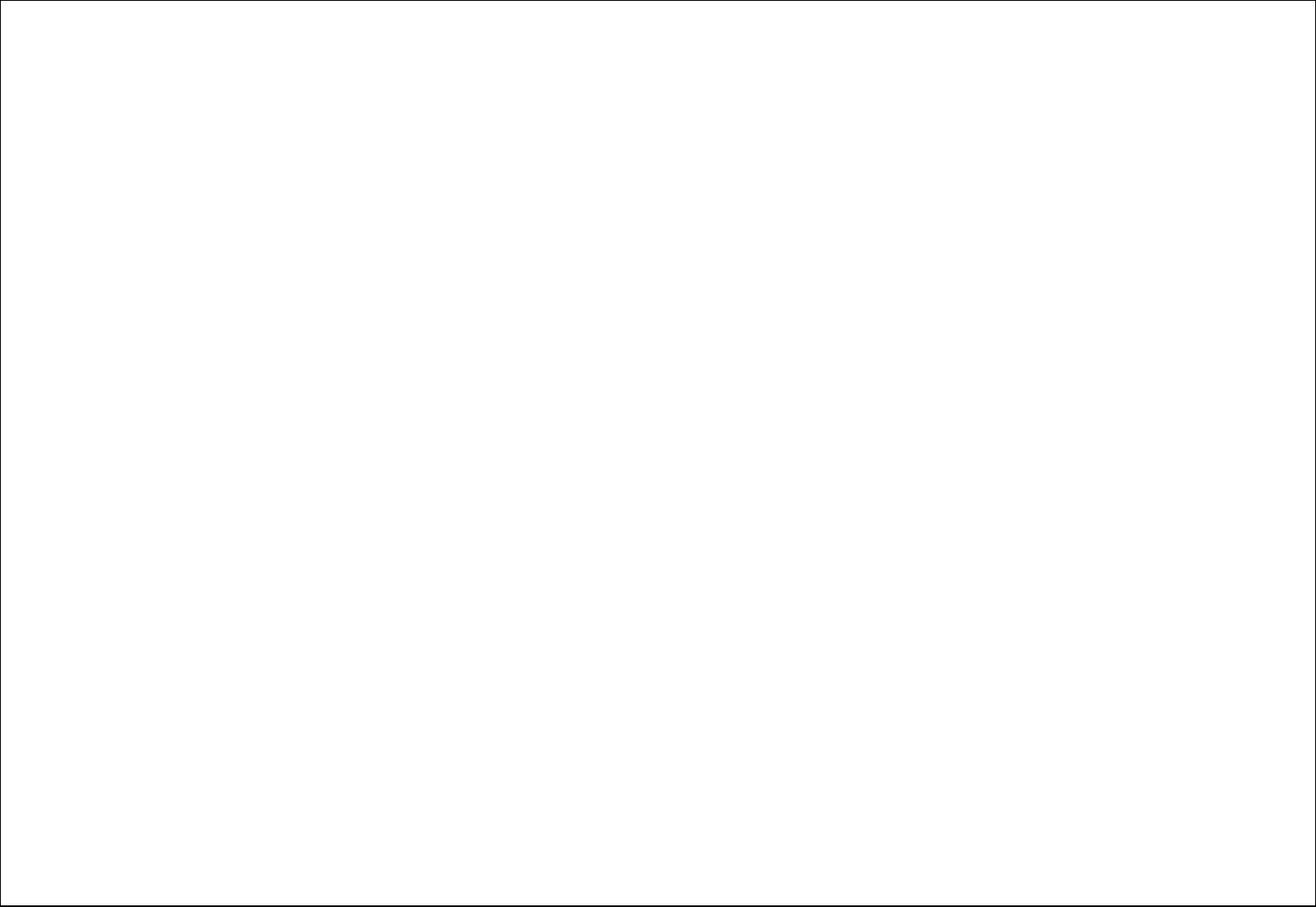
6
any damage is resulting from the RF of your phone, contact your car dealer. Stop using your phone in the car until a qualified technician clears the problem.
Turn off your phone when in the gas station or any place where using wireless equipment is prohibited. Do not place or transport your phone with
inflammables or explosives, the internal sparkle may cause fire.
Airplane safety
Power off your phone before boarding, the use of a wireless phone in an airplane will be dangerous to the operation of the airplane and disrupt the wireless
telephone network and maybe illegal. Failure to observe these instructions may lead to law suit or denial of GSM cellular network service to the offender.
Should there be an emergency situation, contact crew member.
2. Getting Started
2.1. Batteries
The battery is included in the package. It is not fully charged out of factory but it may still be able to power on your phone. Please completely use up the power
of the battery and then charge it for at least 12 hours with your phone turned off. Your battery will reach its optimal state after three cycles of charge and
discharge.
2.1.1. Installing and uninstalling the battery
To install the battery, remove the back cover from the phone by pressing firmly on the cover and slide it down. Align the golden contacts of the battery to the
contacts in the phone, and then gently snap down the battery into place. Re-assemble the back cover.
To uninstall the battery, flip the battery out from the bottom of the battery.
2.1.2. Charging the battery
Plug the charger into the socket on the side of your phone. Connect the charger to an AC wall socket. The blinking of the battery level icon indicates the battery
is being charged. When the blinking stops, it indicates the charging is finished
During charging, the phone and charger will feel warm to the touch. This is normal.
Warning:
Use only chargers approved by the phone manufacturer to ensure safety. Failing to comply with this will violate the terms and conditions of the warranty.
2.1.3. Using the battery
The waiting time and calling time capacities specified by the phone manufacturer are obtained under the ideal operating environment. The actual values will
vary with the network condition, operating environment and operation method.
Please comply with the local regulations of disposing the battery (such as recycling). Do not dispose it as household waste.
2.1.4. Battery level indicator
When the phone is on, the battery level indicator is located at the upper right corner of the screen.
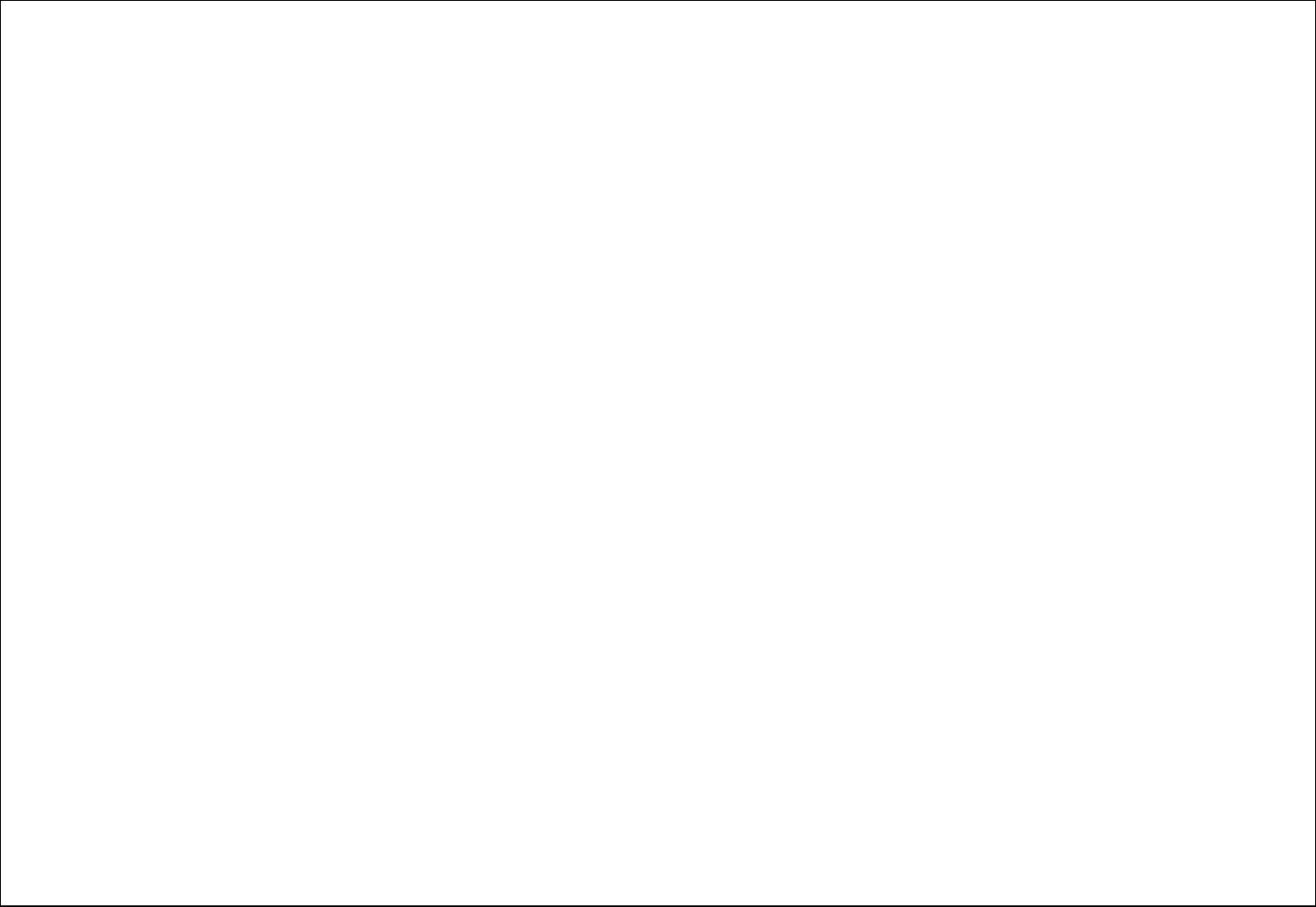
7
2.2. Connecting to the Network
2.2.1. SIM card
Please insert available Subscriber Identity Module (SIM) card into your phone before using it. SIM card is supplied by your network carrier.
All the information related to network connection is recorded on the SIM card, so are the contact information such as names, phone numbers and SMS that you
set to store on the SIM. You can take out the SIM card from the phone and insert it into another GSM phone to use it. Most new phones will recognize the SIM
card automatically.
Do not touch the golden contacts of the SIM card and place it away from electricity and magnetism to avoid damage. You will not be able to use the phone if
the SIM card is damaged.
Note: Before inserting and taking out the SIM card, always make sure that the phone is switched off and disconnected from any external power source;
otherwise both the phone and the SIM card may be damaged.
2.2.2. Installing and uninstalling the SIM card
The SIM card usually comes attached to a special card. The metal contacts of SIM card is easily damaged by scratching, so take it out carefully before
assembling it into the phone.
Switch off the phone; remove the back cover, battery and other external power source. Fit the SIM card into the SIM card slot. Align the angled corner of the
SIM card with the slot. Slide in the SIM card, make sure it is in place, install the battery, and restore the back cover.
Likewise, to remove the SIM card, switch off the phone, remove the battery and then take out the SIM card.
2.2.3. Unlock the SIM card
PIN code
Your Personal Identification Number (PIN) code protects the SIM card against unauthorized use. Your PIN code is usually supplied with the SIM card. If this
security function is enabled, you need to enter the PIN code every time you turn on the phone. You can also disable this function.
To unlock the SIM card, press and hold the power button to turn on the phone. Enter the PIN code. After three consecutive incorrect PIN code entries, the code
is blocked, and you need the PUK code to unblock it.
PUK code
This code is required to change a locked PIN code. If the code is not supplied with the SIM card, contact your service provider. After ten consecutive incorrect
PUK code entries, the SIM card cannot be used any more. Please contact your service provider to buy a new SIM card. You cannot edit PUK code. If it is lost,
Please contact your service provider.
2.2.4. Connecting to the network
After the SIM card is unlocked, you phone will automatically search for the registered network or other local available network. Once connected, the name of
the network carrier will appear on the top of the screen.
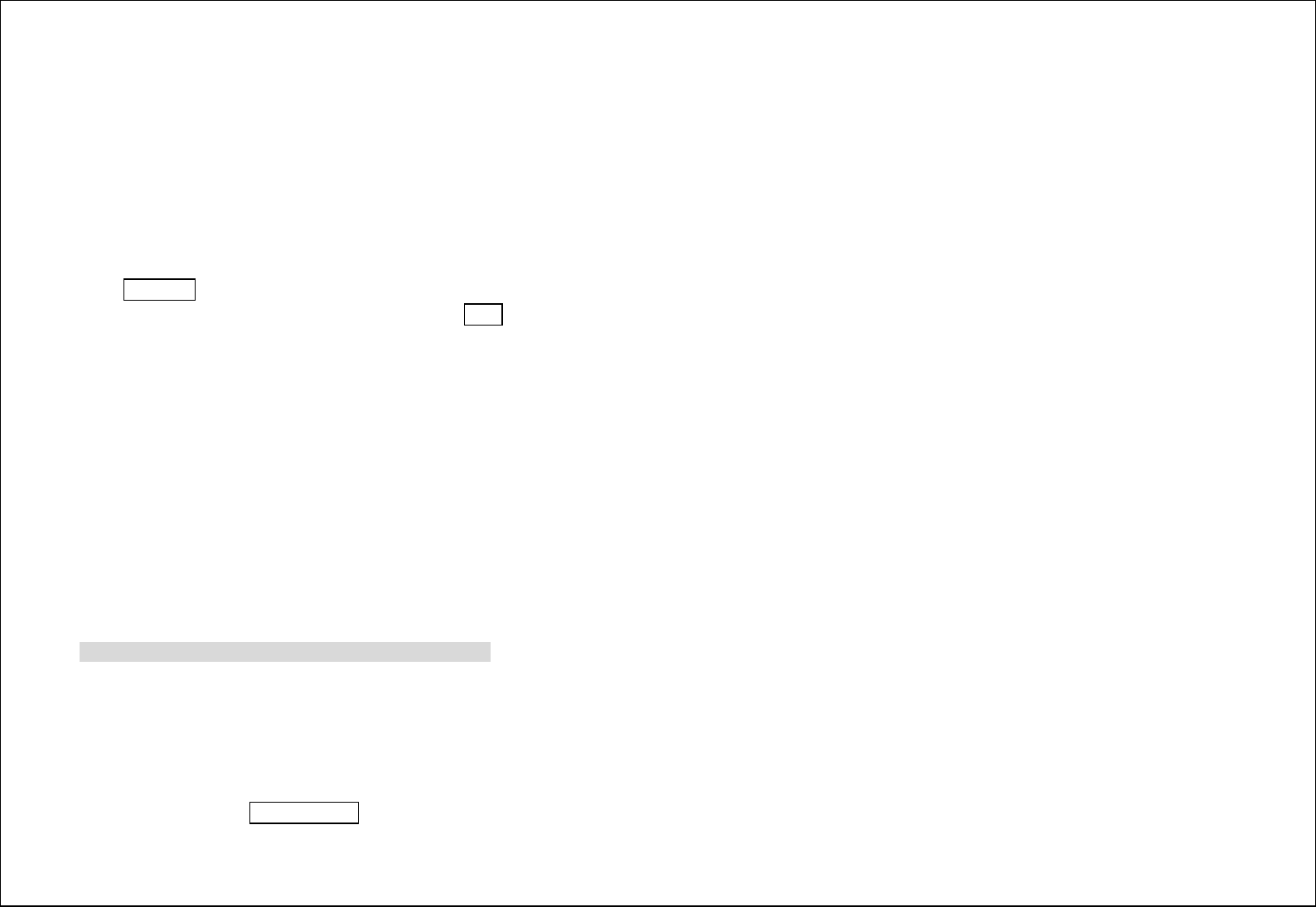
8
You phone is now in Standby mode, ready for making and receiving call
2.3. Text Input Method
This phone provides various text input methods that allow you to use less key strokes to input and search for text:
EZI IT/ EZI it / IT / it and other input method
Numbers 123 input
3. My files
The File Manager lists the all the files stored in your memory card.
4. Contacts
You can save a phone number in the memories of SIM cards or phone.
Press RSK Key under the standby mode and then select Phonebook if you desire to enter in the function.
Select a contact in the contact list window and press LSK to perform:
New: Create a new contact inside phonebook.
Write Message: Directly input the SMS and send it to the searched phone number.
Call: Call the current contact.
Delete: Delete the current contact.
Delete multiple: Delete all the marked contacts in one time.
Import/Export: Import the contacts from both SIM card & phone memory / Export the backup from memory card.
Send vCard: Send a vCard via SMS / MMS / Bluetooth.
Add to blacklist: Add some number into black list
Others:You can check the Memory status.
5. Fun & Game
Face Book/Yahoo/MSN: Internet browser link.
Snake: Game of Snake.
Note: For more information please read the game help.
6. Call history
With this function, you can view the information of Missed calls、Dialed calls、Received calls、Rejected calls、Call timers、GPRS counter, and also you can clean
all these records via Delete All menu
Enter into any history interface, you can carry out the following operations: view the call history, edit the call history, save the call history to phonebook, add
the call history to the blacklist, delete the call history, you can also view the call time and call cost.
Select any a log, Press Left Soft Key to enter the Option list:
Details: View the detail of the current call.
Call: Call the current number.
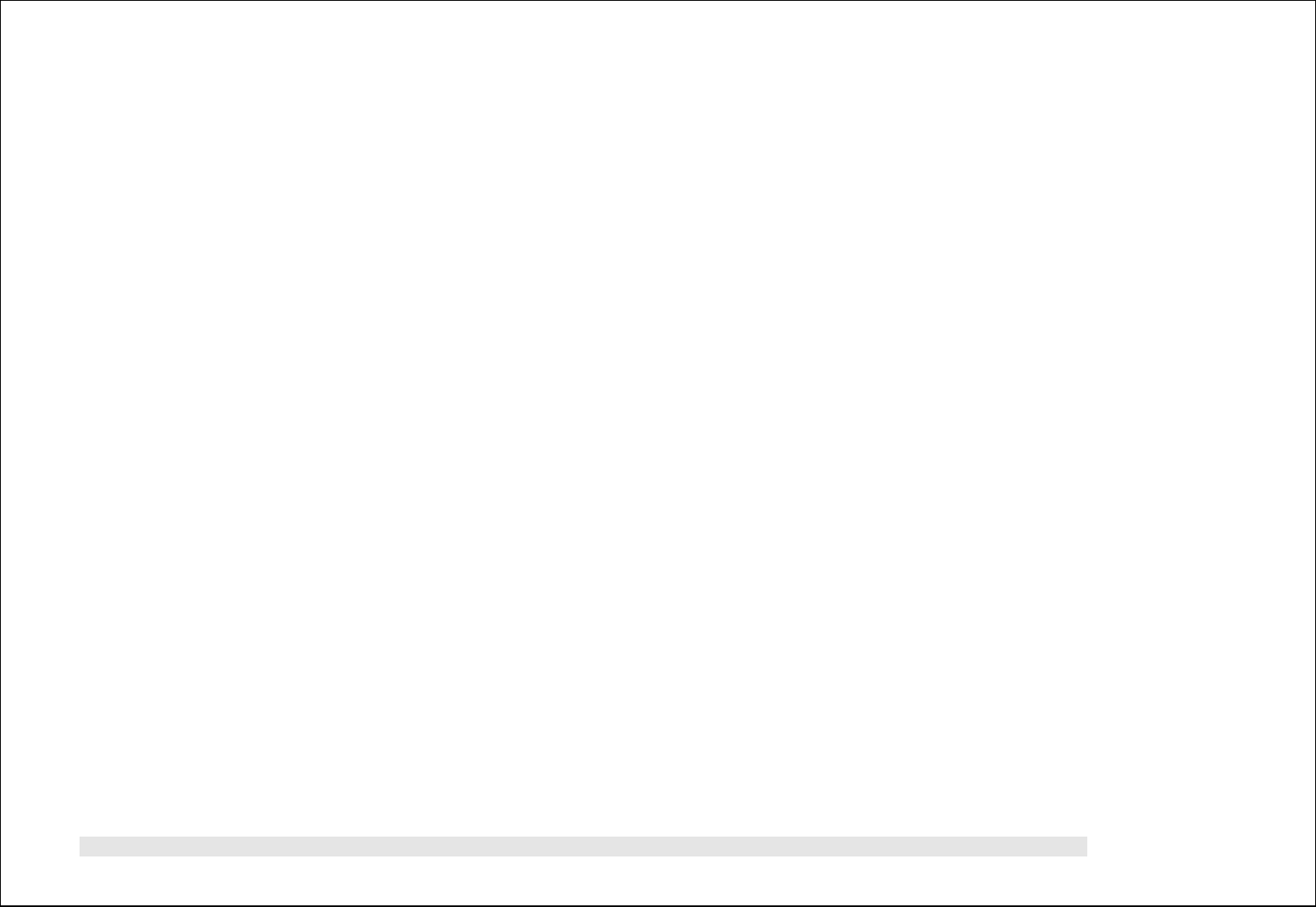
9
Edit Before Call:Call to edit the number before the call record contacts.
Write message: Directly input the SMS and send it to the current number.
Add to contacts: save to phonebook.
Add To Blacklist: Add the number to black list and block the same number to call you.
Delete: Delete the current logs.
Delete all: Delete all the current logs.
7. Messages
You can send and receive the SMS or MMS as well as use Cell Location Display with this function.
This chapter introduces the message services provided by the GSM network. Some services may not be supported by the local network.
7.1. Write message
New SMS/MMS: Insert pictures, melody, phone number and bookmark.
Send: Insert the number of the contacts and then send SMS / MMS to this number.
Edit :Edit SMS or MMS content
Exit: Exit and back to write message interface.
7.2. Inbox / Outbox/ Drafts
This function is used to check messages in Inbox/ Outbox/ Drafts/ Templates.
7.3. Security inbox
You can create a security message inside this folder, user to open it, must need the password, the default password is “1122”
7.4. Templates:Some message templates given inside this menu.
7.5. Broadcast Messages: Look up the broadcast messages. Your options include:
Forward: forward this message.
Delete: Delete the selected entry of the message;
Settings: Some options about broadcast message settings inside this menu.
On/Off: Turn on or turn off cell broadcasting.
Languages: set the cell broadcast language.
Channels settings: You can add, edit channel and can delete the current channel and cancel the read.
7.6. Voice mail service
This is similar to the Answer machine. You may transfer the incoming call that you fail to answer duly to your Voice mail server, where the caller can leave
message. You are reminded of message, if any, in the mailbox by a short message. This function is part of the mating software provided by the network operator,
so you need to register it, please refer to your network operator for the detail.
Note: You may transfer any incoming call to the Voice mail server (the number of caller to leave a message) by setting “Call Forwarding”
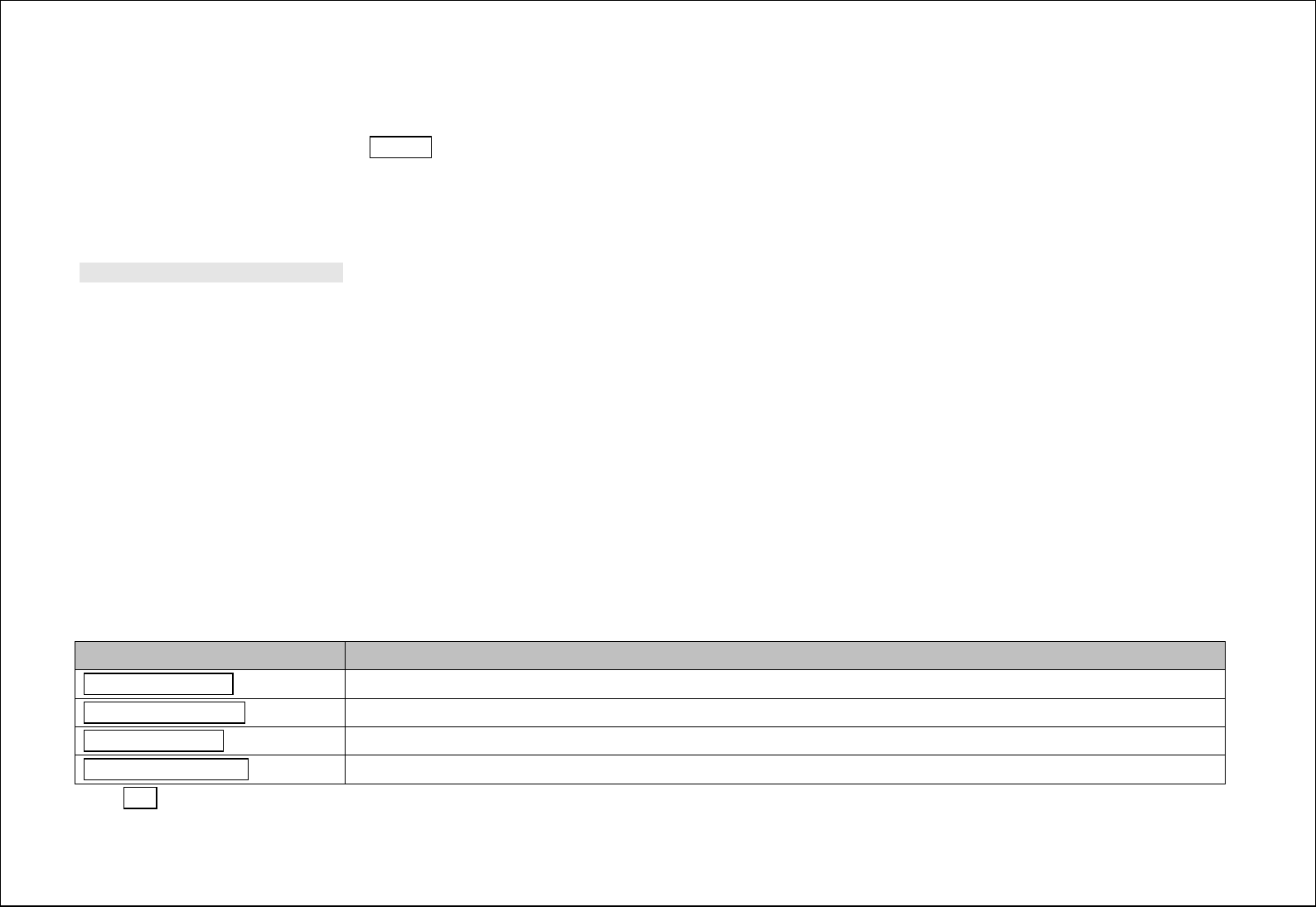
10
7.7. Option(Press option key to enter it)
You can check the SMS Settings, MMS settings, push message, and Message capacity
8. Multimedia
8.1. Camera
With this function, you can snap. Press OK Key to snap under the view-finding window. Enter Camera Option, Your options include:
More options: You can modify the DC/DV mode, Size, Night mode, Brightness, Contrast, White Balance and other settings.
Image viewer: Enter in the album folder.
Settings: You can select different Quality, Banding and others.
Help: Some help information for camera.
Note: Press OK key to take photos;
8.2. DV
In video recorder, your options include:
Switch to camera:Switch to the camera interface.
Camcorder Settings: Set up the video recorder.
Video Settings: Set up the video parameters.
8.3. Image Viewer
You can view the photos snapped with the camera through this function.
Select a photo file and press <Option> under the photo list window
Delete: Delete the selected image.
Mark: Mark and delete them.
Rename: Change the name of the image.
Details:Show some information of image.
8.4. Audio
You can enjoy the music with this function. You can use the following keys during the play.
Key
Function
Left direction Key
Press to switch to a previous song with cursor. Press and hold: go backwards
Right direction Key
Press to switch to a next song with cursor. Press and hold: go forwards
UP direction Key
press to the stop playing
Down direction Key
press to the playlist
Press LSK to view Play list, your options include:
Music list: View the play list.
Add: Add the marked music file to saved play list or new play list.
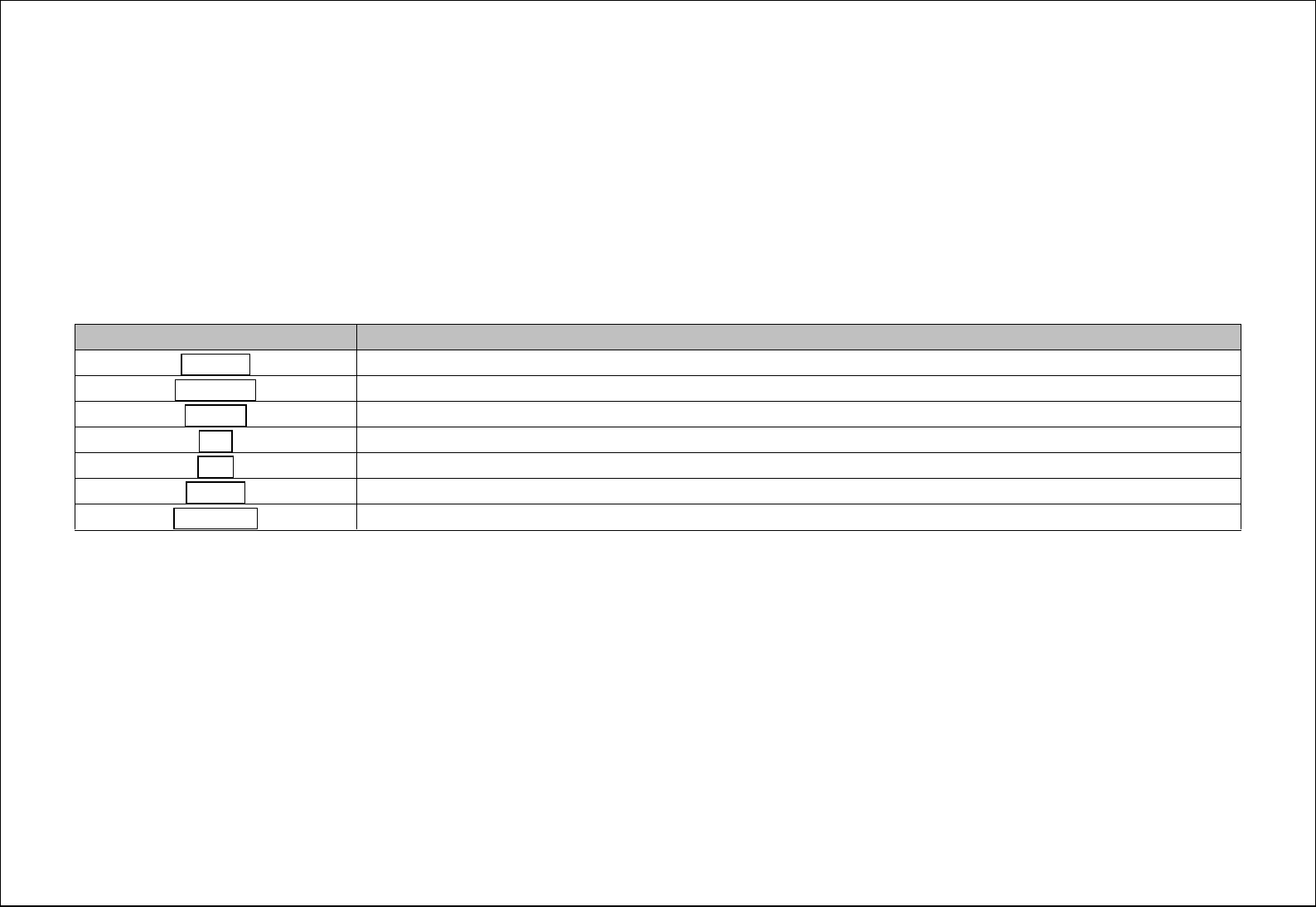
11
Set as ringtone: Set the marked music as ringtone
Shuffle: Set up to open/close the function.
Repeat: Set up to open/close the function. If you open the function, you can select repeat Once or repeat All.
Settings: Set up the music player.
Equalizer: Call the equalizer to adjust the sound effect.
BT stereo output: After you connected a BT headset, you can switch the BT output as ON/Off.
BT stereo headset: Connect BT headset.
Open review: Playing the parts of your selected in loop
Exit: Stop and exit player.
8.5. Video
You can play the video with this function. Select a video and press [OK] Key under the video list window and begin to play. You can use the following keys
during the play.
Key
Function
Left key
Press to go backwards. Press and hold to continuously go backwards.
Right key
Press to go forwards. Press and hold to continuously go forwards.
OK Key
Press to play/pause the video.
LSK
Press to go to Options.
RSK
Press to stop the video and go back
UP key
Press to go backwards. Press and hold to continuously go backwards.
Down key
Press to go forwards. Press and hold to continuously go forwards. Press to volume down.
8.6. FM radio
You can choose to read your options include:
Auto search and save: Search and save the channels.
Channel List: Play, edit or delete the saved channels.
Save: Save current playing frequency into channel list.
Manual search: Search the radio by manual.
Open speaker: Playing FM in loudspeaker mode. (It active when headset inserted only)
Background play: Return the standby interface and keep paying FM radio.
Record: Record the currently-hearing FM.
Record file List: View the recorded files list.
Storage: Change the file path for FM record file.
Help: You can get the operation guide in here.
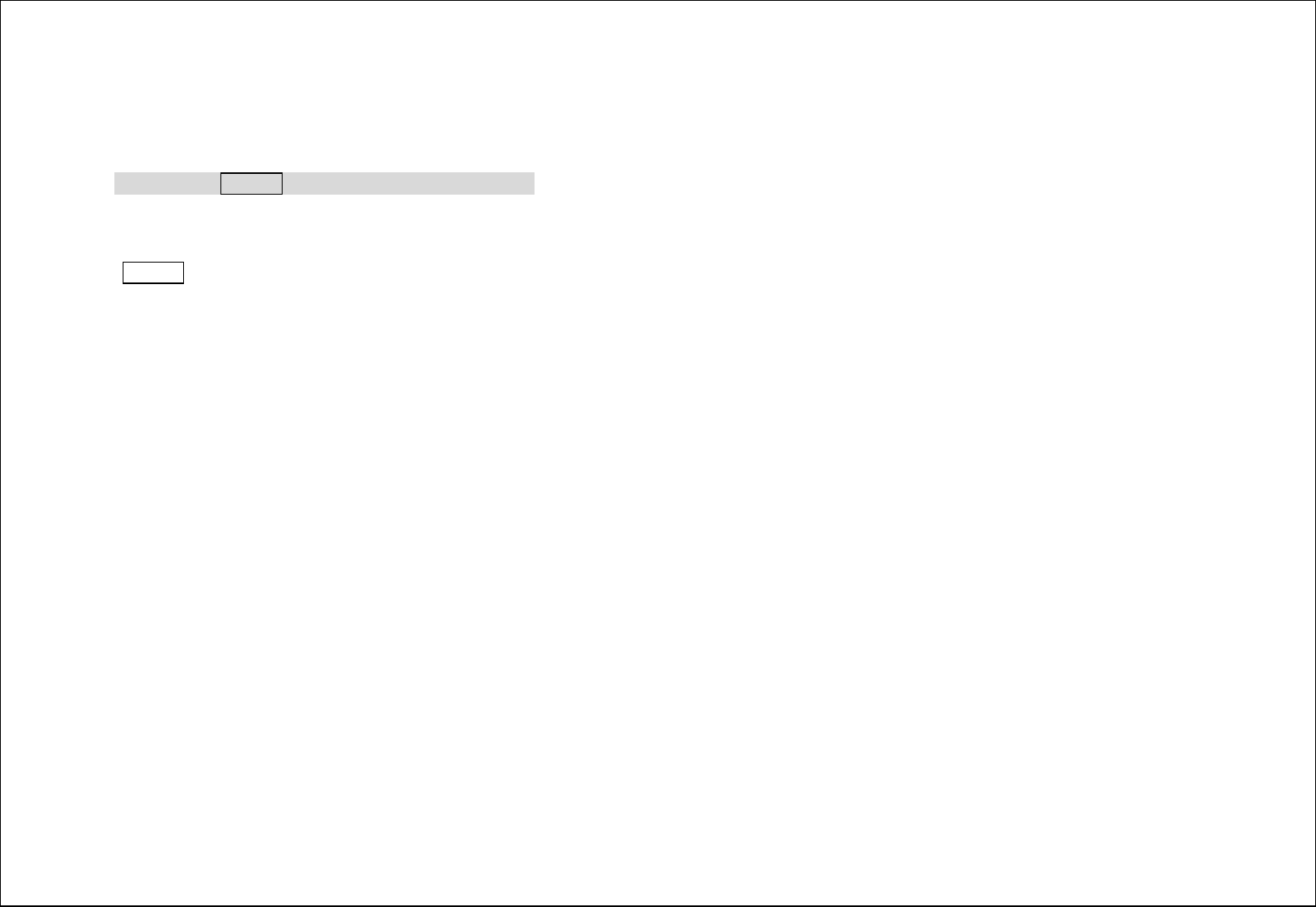
12
8.7. Recorder
You can take a recorder in this function. After record, access Options:
Start recording: Select this option to record the sound.
Record file List: View the currently-selected sound files.
Storage: Change the file path for sound record file.
File format: You can choose the format for record file. .AMR, or WAV
NOTE:Press OK Key to recorder/pause the recording.
9. Others
9.1. Calculator
Press OK Key to view the calculation results. Press * key to enter the decimal point. Press the up, down, left, right and OK key to select +, -, *, /, = respectively.
Press Clear to delete the figure.
9.2. World clock
You can view the current local time of various countries.
10. Settings
You can set up various functions for the phone with this function.
10.1. call settings
Dual-SIM: You can set your phone network status, including Standby mode, Reply by original SIM, Set SIM name.
Call divert: Divert an incoming call to a designated phone number under the presetting condition. This function can be launched or closed.
Call waiting: The network will inform you for a newly incoming call during the call. Please contact with your network operator to launch or close the
function because the function requires the network support.
Call barring: Set up the right of calling and answering. This function requires the network support. You can launch or close the function.
Hide ID: Hide ID, Display own ID, Display ID by network these options existing.
Others: There are some features about Call time minute reminder, Auto redial, Vibration when connected, Reply SMS after reject, Auto call voice record.
10.2. Phone settings
You can customize your favorite phone functions based on your interest with this function.
Time & Date: You can set home city, set time and date, set format for your phone.
Language settings:Set the current system language and input method.
Auto power on/off:Phone can power on/off according to your preset time.
Power management: Display the battery power.
Restore factory setting: You can recover the phone into the initial settings with this function. The default password is: 1234.
10.3. Display
You can set Animation effect, Wallpaper settings, Idle display settings, Contrast, Backlight, Keypad backlight time and Auto keypad lock.
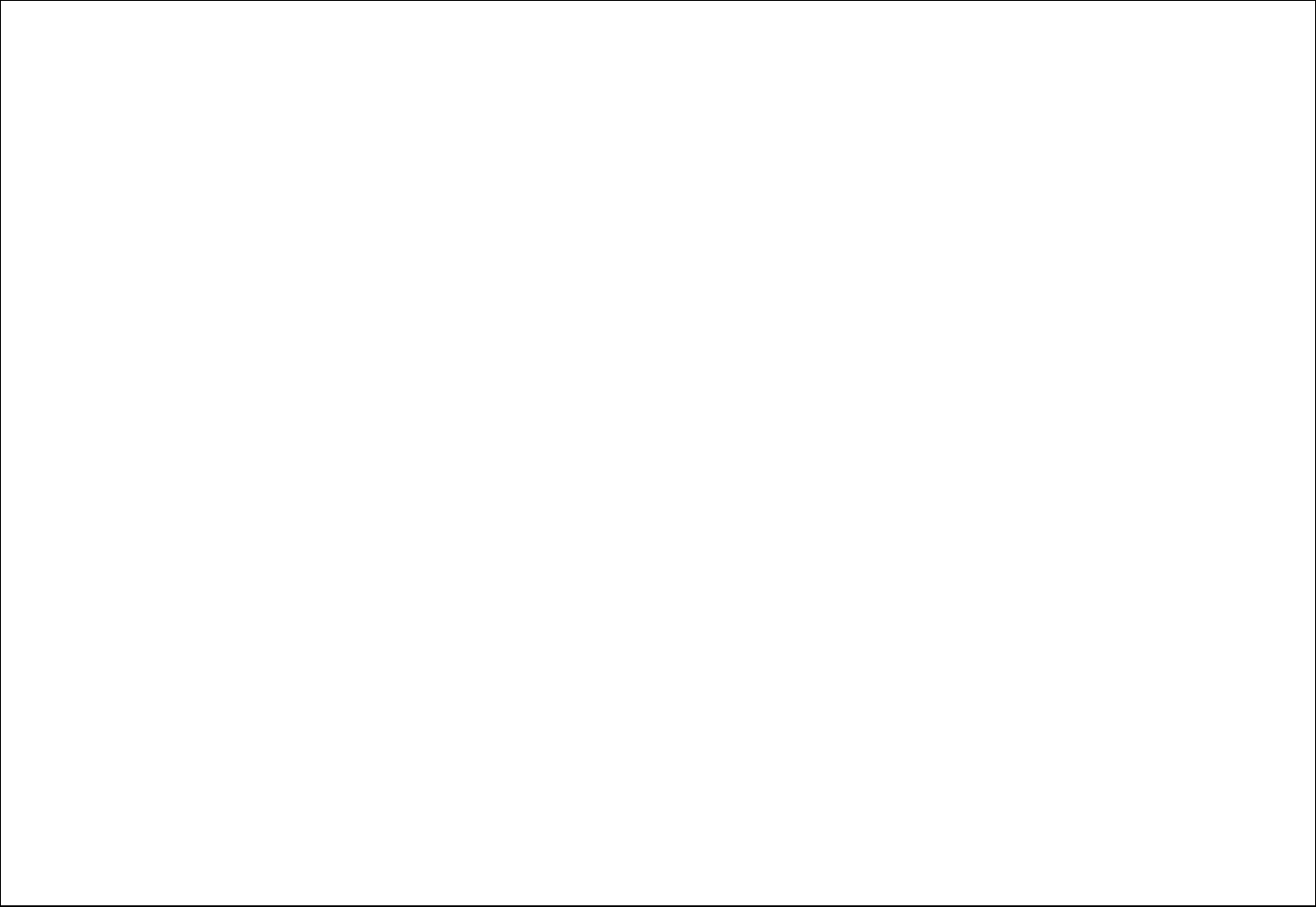
13
10.4. Security
The phone lock password, SIM card password and PIN2 support 4-8digit numbers, do not support other characters. The original password of the phone when
leaving the factory is 0000. The password and PIN2 and SIM card are provided by the network operator. When the PIN/PIN2 is input wrongly in successively
three times, the SIM card will be locked.
The PUK /PUK2 are required to input if you want to unlock the SIM card. The PUK/PUK2 is provided by the network operator. If the PUK is input wrongly in
successively 10 times, the SIM card will be locked and discarded permanently.
PIN: open or close the PIN lock function. When PIN lock is launched, the PIN shall be input upon each power-on.
Modify PIN: PIN lock must be enabled, Just can be change.
Modify PIN2: Input the correct PIN 2. Just can be change.( The SIM2 security setup is same to the SIM1 security setup.)
Phone locked: Open or close the phone lock function. When the phone lock is launched, the phone lock password shall be input upon each power-on.
Modify the cell phone password: You can change the phone password. The default password is 1234
Privacy
Input the correct password into the interface of data security in first.
Set the modules of the privacy protection. These modules include Call history, Phonebook, Messages, Video player, File manager, etc.
If you select these modules for Data security, you must input the correct password when you want to view these modules.
Lock screen by end-key: Activate, in the idle mode, you can use the power-key to lock the screen.
Guard lock: You can track your phone when the phone lost; The default password is “123456”
Fixed dialing: Add the numbers for fixed dialing.
Blacklist: You can check the blacklist in here, and also can set the feature whether need to act on calling or messaging.
10.5. Connections
You can set up the phone network with this function.
Network account: choice the network settings for data account before you want to use internet.
GPRS Service: enable/disable the GPRS network.
Data connection settings: You can control the internet access as “always connect” or “Connect when needed”..
Network selection: choice the modes of searching the phone network, including Auto and Manual modes.
11. Profiles
Enter in the function; display the profile mode list including Normal, Silent, Meeting, Indoor, Outdoor, Driving Mode
Select one mode and enter the option menu:
Activate: Press OK key to activate the profile mode.
Settings: Customize the profile mode as following:
Rename: Change the profile mode’s name.
Ring settings:
1. SIM1/2 Incoming Call: Set the ringtone for the SIM1/2 incoming call. You can also select ringtone from T card.
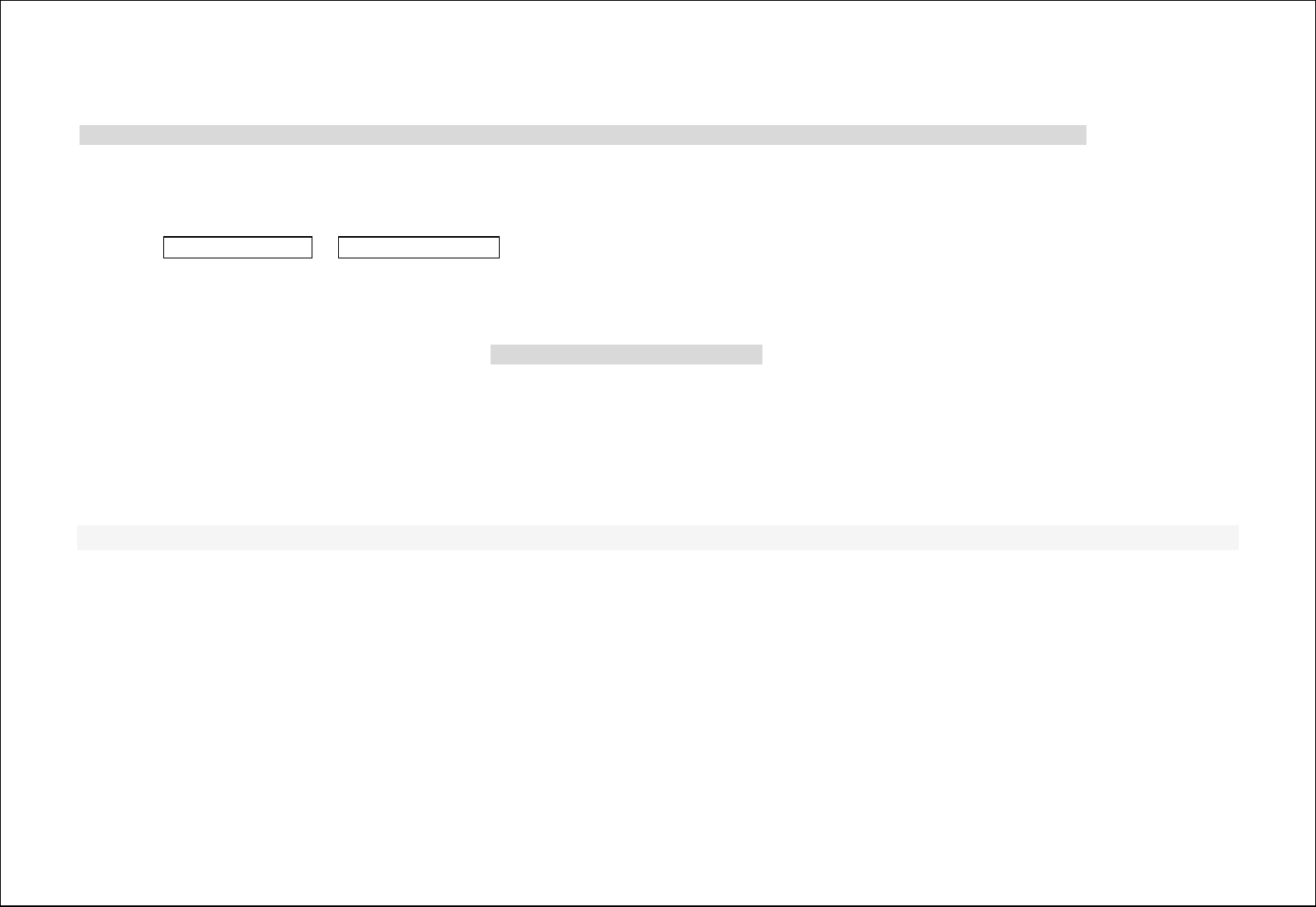
14
2. SIM1/2 message: Select the ringtone for the SIM1/2 message. You can also select the ringtone from T card.
Adjust volume:Set the volume for Caller Volume, Message Volume, Alarm & calendar ringtone, Call volume, Power ringtone.
Ring Type: Set the ring type such as Repeat、Ascending、Beep once.
Other alert rings: Select the key tone 、battery low alert 、power ringtone 、dial tone.
Note: After plugging in the headset, ringtone will output from the headset as well as the phone, when there is incoming call or message.
12. Tools
12.1. Calendar
The screen will highlight the date of today after displays the monthly calendar when you enter in the calendar function.
Press Left direction Key or Right direction Key to move by day.
Add new schedule: Select Menu →Add new schedule→Write the schedule details →Select Store.
12.2. Alarm
You can set up that the alarm clock will ring at a specific time with this function. Set up the alarm clock with the following options: alarm’s name, alarm clock
time, alarm ringtone and repeat, once, Everyday, Days. After setting please save the change.
12.3. E book
Read txt format file. While reading, press “Option” to do the work such as add bookmark, view bookmark, display settings and so on.
12.4. Bluetooth
Bluetooth: Open or close the Bluetooth
Bluetooth visibility: Open or close the visibility.
Paired device: Show the device which is connected
Transferring files: Show the file being transferred.
Device name: Show off the name of Bluetooth.
Bluetooth file Storage: You can select Storage memory card.
Help: You can read some help information from it.
12.5. Flashlight
Turn on or turn off the flashlight here.
12.6. STK:SIM Card support is required in this service.
13. Internet
Internet Browser.
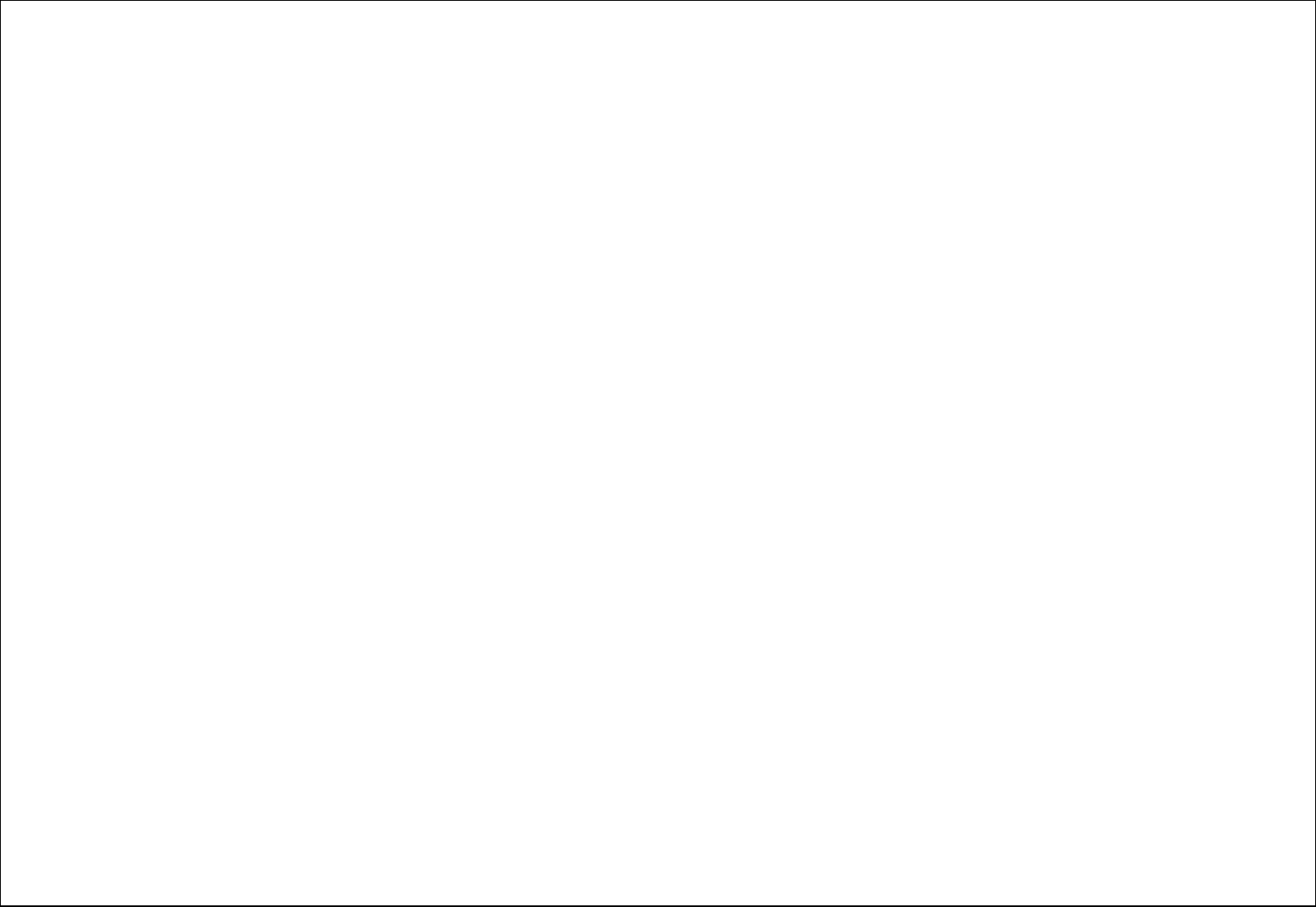
15
14. Shortcut settings
By default the Centre Navigation key shortcuts are set as below:
Right soft key: Contacts
UP: Camera
Down: Profiles
Left: Calendar
Right: Inbox
15. Appendix
15.1. FAQ
The phone cannot be turned on: When the battery is very low, the phone may not be turned on properly. Please charge the battery.
Cannot make certain calls: Check if Call Barring is set. If it is set, you may not be able to make calls or only certain calls are allowed.
My call is picked up by another phone: Check if call divert is set. If it is set, your incoming calls may be diverted to other numbers or devices.
15.2. Error Message
Please insert SIM card
Make sure you have inserted SIM card. If you have installed it but it cannot be detected, please try clean the golden contacts of the SIM card by using a dry cloth.
If it still is not working, please contact your network carrier.
No service
If you are in an area not covered by your network, or if a physical obstacle is present, such as in an enclosed area, the message “No service” will be displayed
on your Standby screen and you will not be able to make or receive calls. You can try move closer to a window for better reception.
For emergency only: When you are outside your network but inside other network, you can only make emergency call.
No Valid SIM card: Your SIM card is locked or it has an error. Please insert the right SIM card or contact your service provider.
Enter PUK code
After three consecutive incorrect PIN code entries, the code is blocked, and you need the PUK code to unblock it. Contact your service provider. After seven
consecutive incorrect PUK code entries, the SIM card cannot be used any more. Please contact your service provider to buy a new SIM card.
15.3. Care and maintenance
Thank you for choosing our phone. Should you encounter any problem with the phone, please contact our dealer or qualified service provider.
Your phone is a finely designed and crafted product. Please use it with care. The following instructions will help you comply with the terms of the warranty and
enjoy this product for many years:
Keep the phone and all its parts and accessories out of the reach of children.
Keep the phone dry, all kinds of liquid will erode the electronic circuit.
Do not use or store the phone in a dusty place to avoid damaging the removable parts.
Keep the phone away from hot places, high temperature can shorten the life of electronic device, warp or melt certain plastic and damage batteries.
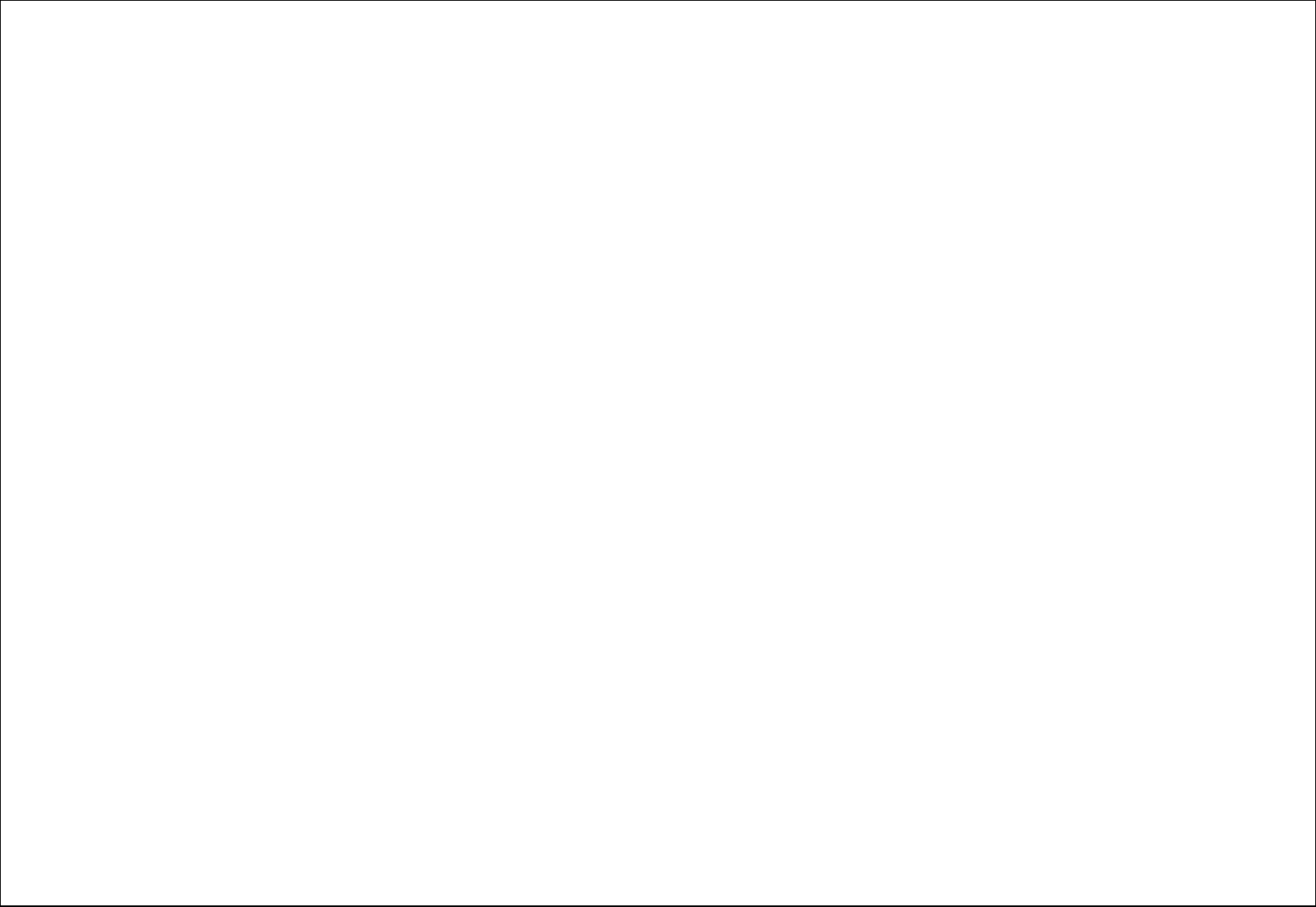
16
Do not attempt to open or disassemble the phone, non-expert handling may damage it.
Do not drop, crush or shake the phone to avoid damaging the internal circuit board.
Do not use harsh chemicals, cleaning solvents or strong detergent to clean the phone.
Do not paint the phone or the paint may obstruct the removable parts and affect operation.
Use only the supplied or an approved replacement antenna. Unauthorized antennas, modifications, or attachments could damage the phone Do not hold the
external antenna when the phone is in use. Holding the external antenna affects call quality and may cause the phone to operate at a higher power level than
needed. In addition, use of unauthorized antennas may result in non-compliance with the local regulatory requirements in your country.
The above instructions apply to your phone, battery, charger and other accessories. If any of them does not work properly, please send it to a qualified service
provider.
FCC RF EXPOSURE INFORMATION:
WARNING!! Read this information before using your phone
In August 1986 the Federal Communications Commission (FCC) of the United States with its action in Report and Outer FCC 96-326 adopted an updated safety
standard for human exposure to radio frequency (RF) electromagnetic energy emitted by FCC regulated transmitters. Those guidelines are consistent with the
safety standard previously set by both U.S. and international standards bodies. The design of this phone complies with the FCC guidelines and these
international standards. Use only the supplied or an approved antenna. Unauthorized antennas modifications, or attachments could impair call quality, damage
the phone, or result in violation of FCC regulations. Do not use the phone with a damaged antenna. If a damaged antenna comes into contact with the skin, a
minor burn may result. Please contact your local dealer for replacement antenna.
BODY-WORN OPERATION:
This device was tested for typical body-worn operations with the back of the phone kept 0.5cm from the body. To comply with FCC RF exposure requirements,
a minimum separation distance of 0.5cm must be maintained between the user's body and the back of the phone, including the antenna, whether extended or
retracted. Third-party belt-clips, holsters and similar accessories containing metallic components shall not be used. Body-worn accessories
that cannot maintain 0.5cm separation distance between the user’s body and the back of the phone, and have not been tested for typical body-worn operations
may not comply with FCC RF exposure limits and should be avoided.
For more information about RF exposure, please visit the FCC website at www.fcc.gov
Your wireless handheld portable telephone is a low power radio transmitter and receiver. When it is ON, it receives and also sends out radio frequency (RF)
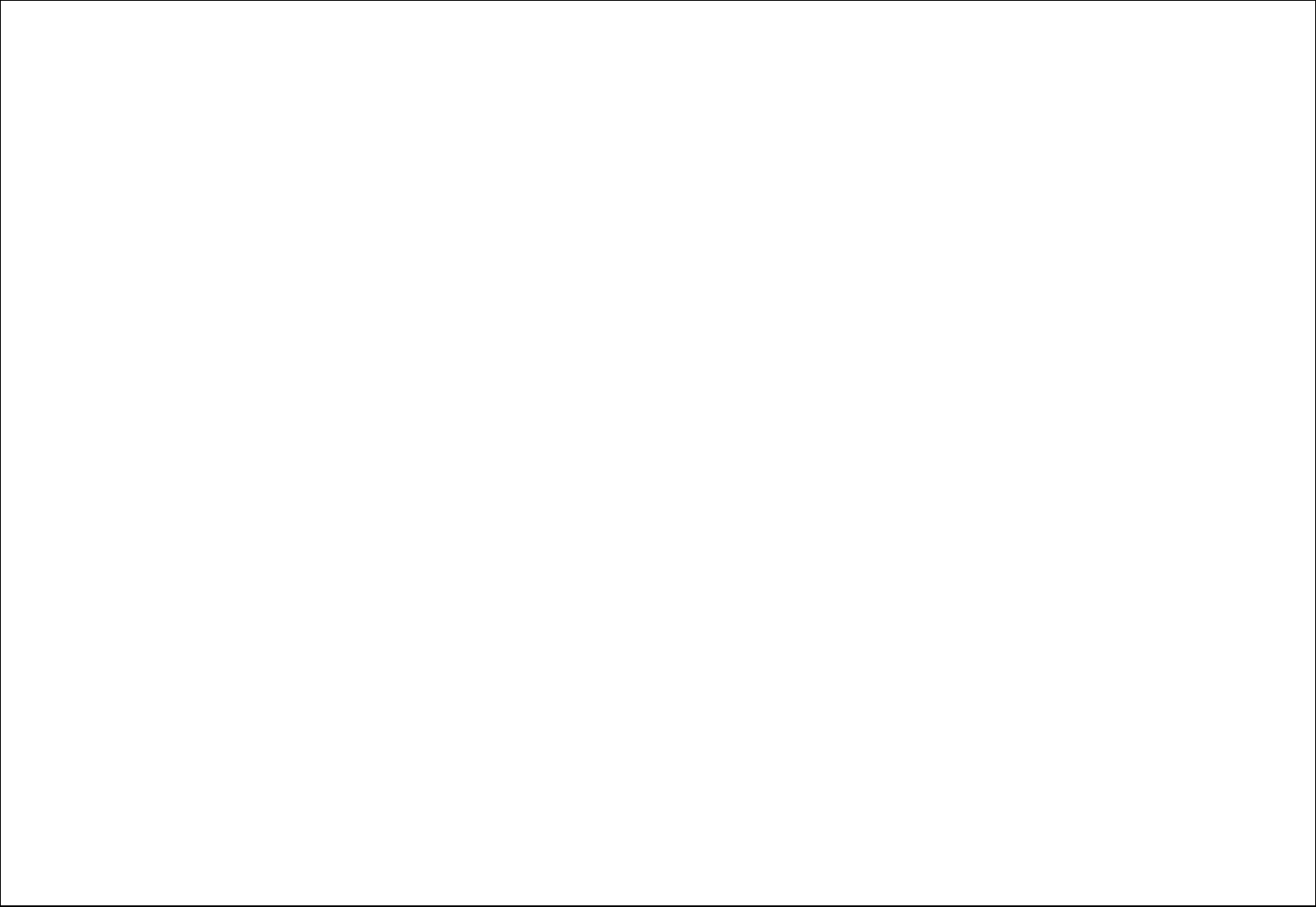
17
signals. In August, 1996, the Federal Communications Commissions (FCC) adopted RF exposure guidelines with safety levels for hand-held wireless phones.
Those guidelines are consistent with the safety standards previously set by both U.S. and international standards bodies:
<ANSIC95.1> (1992) / <NCRP Report 86> (1986) / <ICIMIRP> (1996)
Those standards were based on comprehensive and periodic evaluations of the relevant scientific literature. For example, over 120 scientists, engineers, and
physicians from universities, government health agencies, and industry reviewed the available body of research to develop the ANSI Standard (C95.1).
Nevertheless, we recommend that you use a hands-free kit with your phone (such as an earpiece or headset) to avoid potential exposure to RF energy. The
design of your phone complies with the FCC guidelines (and those standards).
Use only the supplied or an approved replacement antenna. Unauthorized antennas, modifications, or attachments could damage the phone and may violate
FCC regulations.
NORMAL POSITION:
Hold the phone as you would any other telephone with the antenna pointed up and over your shoulder.
TIPS ON EFFICIENT OPERATION:
For your phone to operate most efficiently:
• Extend your antenna fully.
• Do not touch the antenna unnecessarily when the phone is in use. Contact with the antenna affects call quality and may cause the phone to operate at a
higher power level than otherwise needed.
RF Exposure Information:
This product is compliance to FCC RF Exposure requirements and refer to FCC website search for FCC ID: 2ABGBJV3000 to gain further information include SAR
Values.
This device complies with part 15 of the FCC rules. Operation is subject to the following two conditions:
(1) this device may not cause harmful interference, and
(2) this device must accept any interference received, including interference that may cause undesired operation.
NOTE: The manufacturer is not responsible for any radio or TV interference caused by unauthorized modifications to this equipment. Such modifications could
void the user’s authority to operate the equipment.
NOTE: This equipment has been tested and found to comply with the limits for a Class B digital device, pursuant to part 15 of the FCC Rules. These limits are
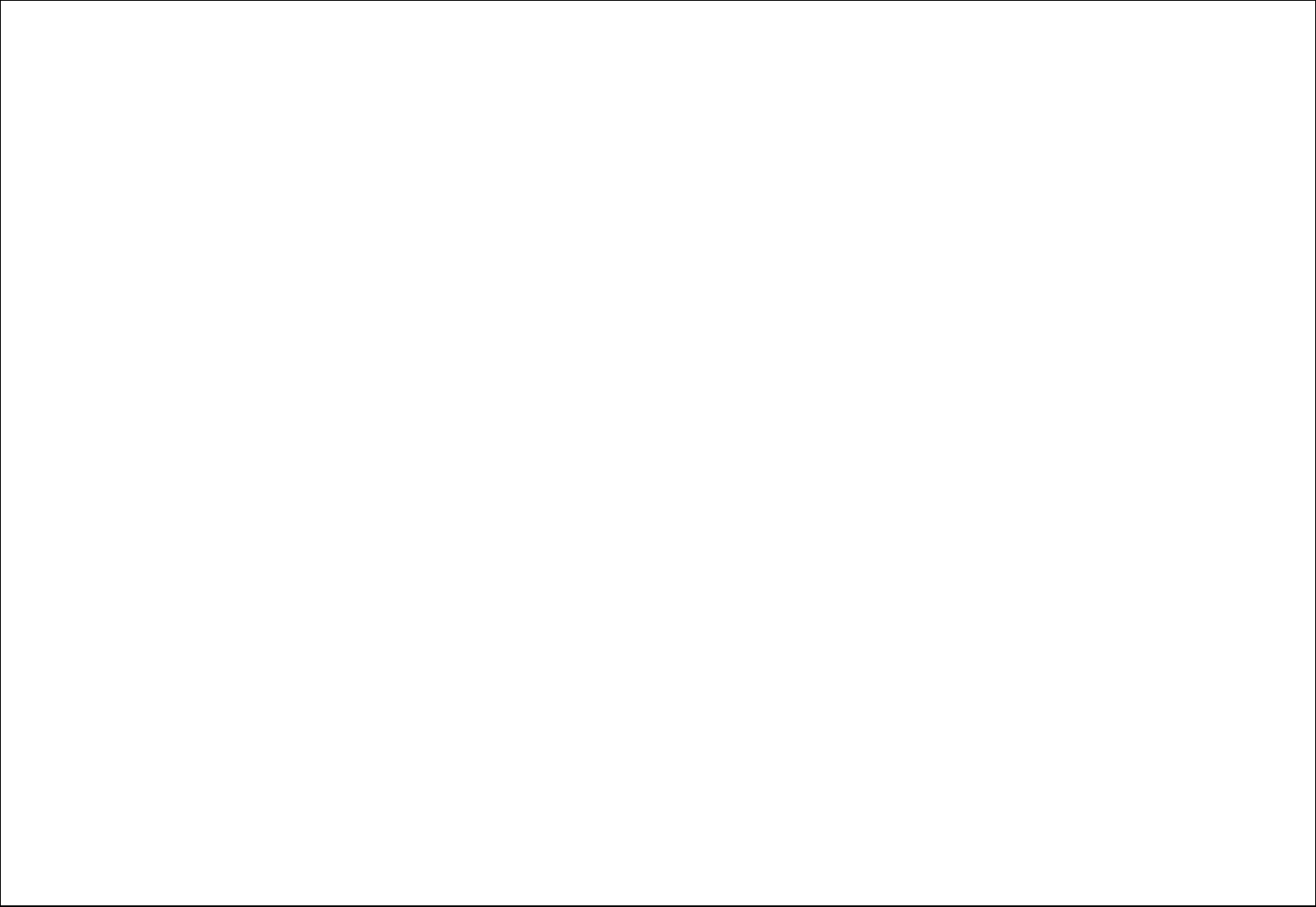
18
designed to provide reasonable protection against harmful interference in a residential installation. This equipment generates uses and can radiate radio
frequency energy and, if not installed and used in accordance with the instructions, may cause harmful interference to radio communications. However, there is
no guarantee that interference will not occur in a particular installation. If this equipment does cause harmful interference to radio or television reception, which
can be determined by turning the equipment off and on, the user is encouraged to try to correct the interference by one or more of the following measures:
- Reorient or relocate the receiving antenna.
- Increase the separation between the equipment and receiver.
-Connect the equipment into an outlet on a circuit different from that to which the receiver is connected.
-Consult the dealer or an experienced radio/TV technician for help
Do not use the device with the environment which below minimum -10℃ or over maximum 50℃, the device may not work.
Changes or modifications to this unit not expressly approved by the party responsible for compliance could void the user’s authority to operate the
equipment.