Consumer 2 0 RKDB02 Bluetooth lock User Manual
Consumer 2.0 Bluetooth lock
User manual

ENTERPRISE BLUETOOTH LOCK
Installaon & User Manual
www.RentlyBlue.com
Model: RKDB02
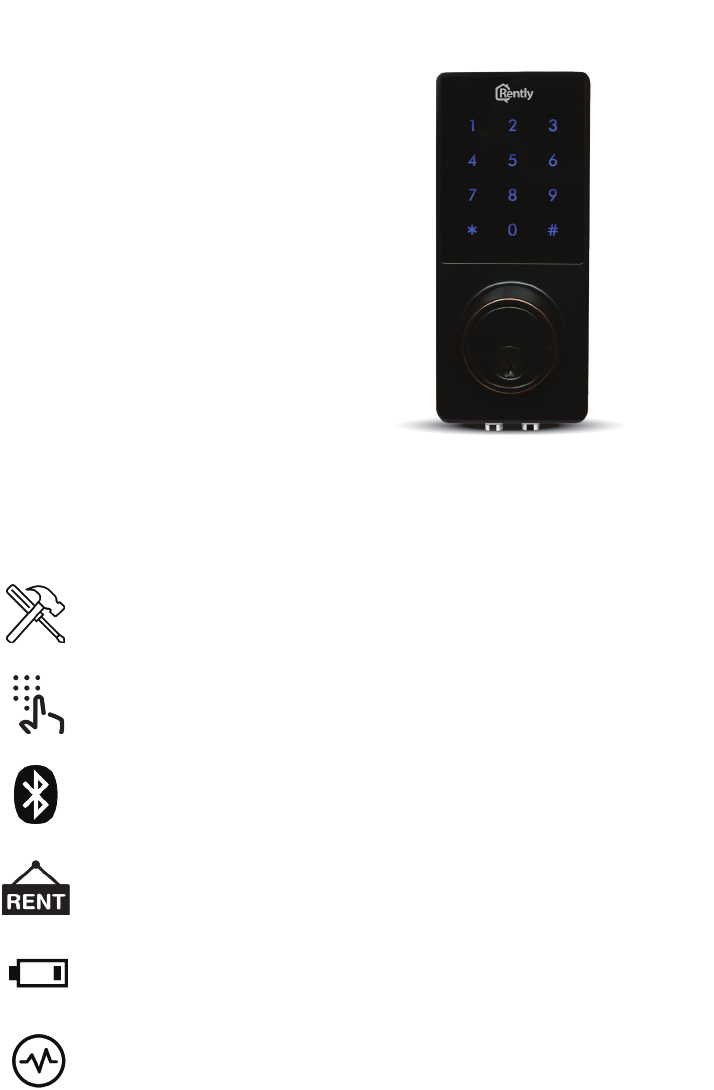
The Rently BLUE access control
system provides cung edge
bluetooth lock technology at a
cost eecve price point.
Managers that incorporate Rently
Blue on a property can instantly
provide access to prospecve
renters, guests and vendors
without the need for keys.
Renters that move into a Rently
Blue property get a beauful
keyless entry bluetooth lock that
helps eliminate keys...for good!
Eliminate Keys! | Keys are a thing of the past! Use
unique codes to easily provide property access.
Auto Relock | Instantly relock a property when a
door is closed using the new “Auto Relock” door
sensor.
Self-Showing | Instantly acvate Rently.com
self-showing technology on vacant properes. Visit
www.rently.com to learn more.
Low Baery Alert | Get noed when baeries run
low. Replace with 4 standard AA baeries.
Acvity Log | Using the app, download acvity and
access logs to your phone.
Easy Install | Replace your exisng “dumb” lock
with a state of the art smart bluetooth lock in
minutes.
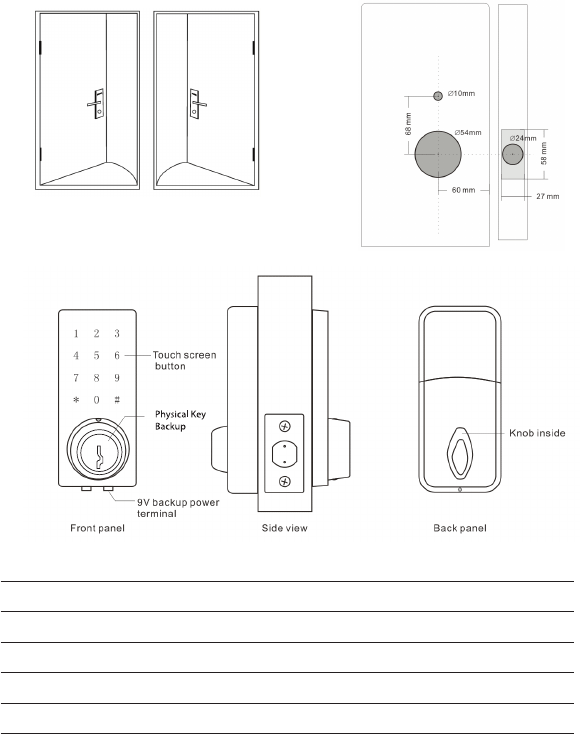
Installaon
Please ensure that door specicaons meet the below listed
requirements. A keyless passage knob may be required for doors
with two bore holes.
• Door frame - 4.3” inches (110mm)
• Door thickness: 1.5”-1.88” inches (38-48mm)
• To install lock on a le facing door, ensure the toggle buon on
the back assembly is set to L.
• To install the lock on a right facing door, ensure the toggle buon
on the back assembly is set to R.
Communicaon Protocol Bluetooth 4.0 BLE
Locking BLE, Code, Key
Devices Supported Android 4.3, iOS 7.0 and above
Power Supply 4 AA baeries
Current Stac <30uA, Working 200mA
Le Facing
Door (L)
Right Facing
Door (R)
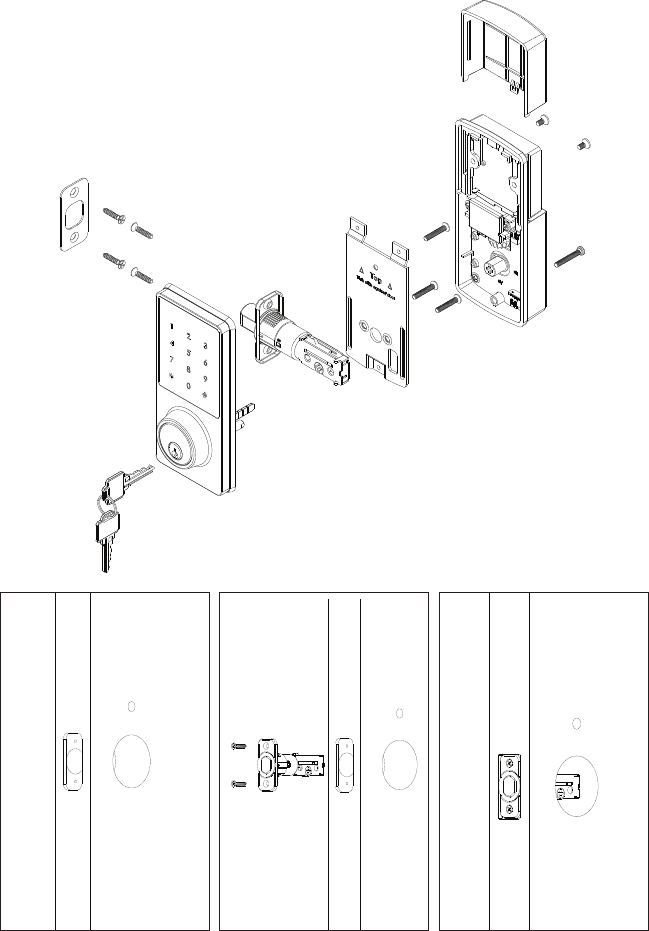
Lock Installaon (Connued)
Included Parts
Step 1 Step 3
Make sure the
door is prepped for
installaon.
Step 2
Install bolt in
unlocked posion.
Secure bolt using
supplied screws.
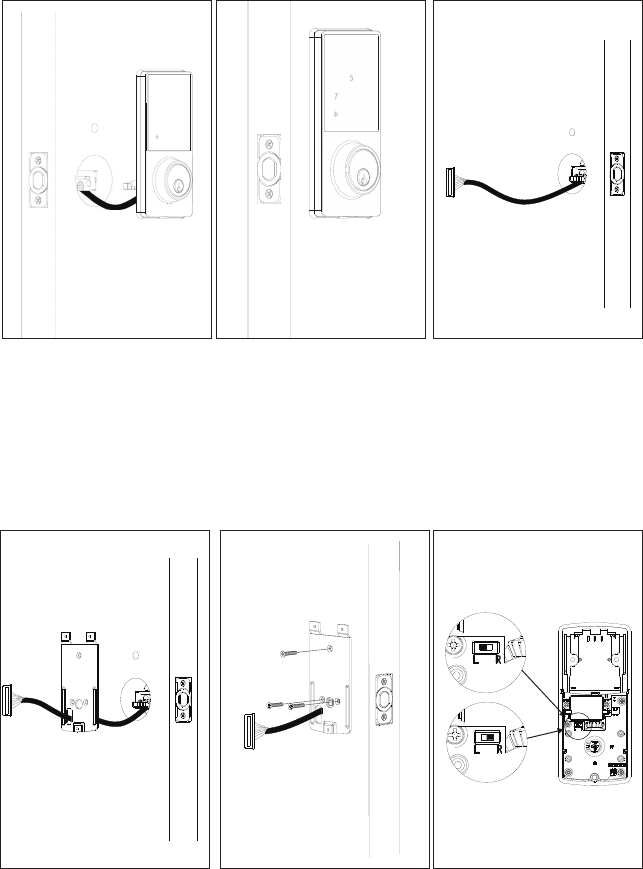
Lock Installaon (Connued)
1 2 3
4 5 6
1 8 9
0 #
1 2 J
6
9
0 #
Install deadbolt lock
and route cable
through door.
Step 4 Step 5
Ensure rubber
backing is ush with
door.
Step 6
Route cable through
door opening below
bolt.
Thread cable through
backplate opening.
Step 7 Step 8
Install backplate
using supplied
screws.
Step 9
Select L for le facing
or R for right facing
door.
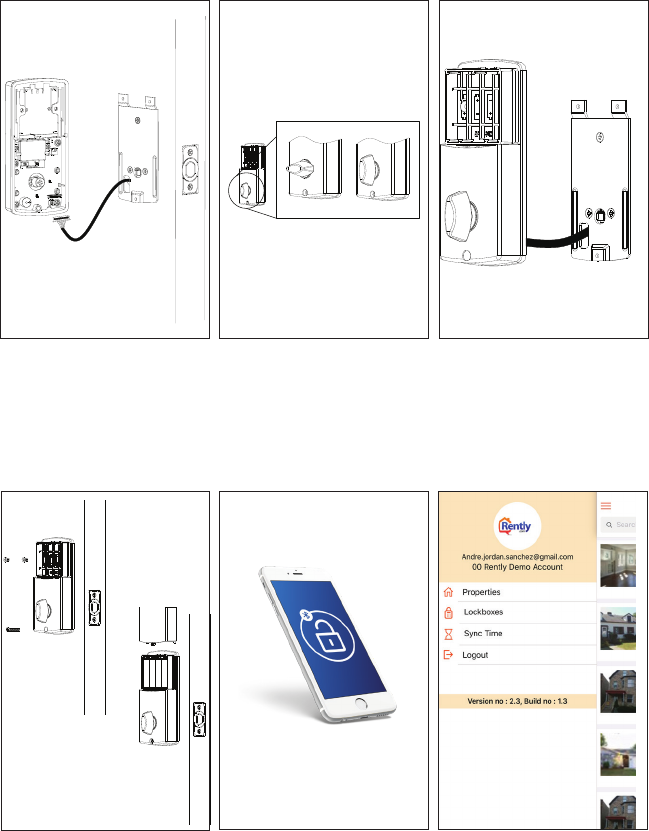
Step 10 Step 12
Connect deadbolt to
back poron of lock.
Step 11
Ensure deadbolt is in
the vercal posion.
Align back of lock
with backplate.
Step 10 Step 12
Screw backplate on
back of lock, insert
4 AA baeries and
place baery cover.
Step 11
Download Rently
Blue Sync App
(Android) or Rently
Blue Manager App
(iOS). Select “Sync
Lock” opon.
Aer lock is synced,
login to Rently portal
via www.Rently.com
and click manager
sign-in to use all
features of lock!
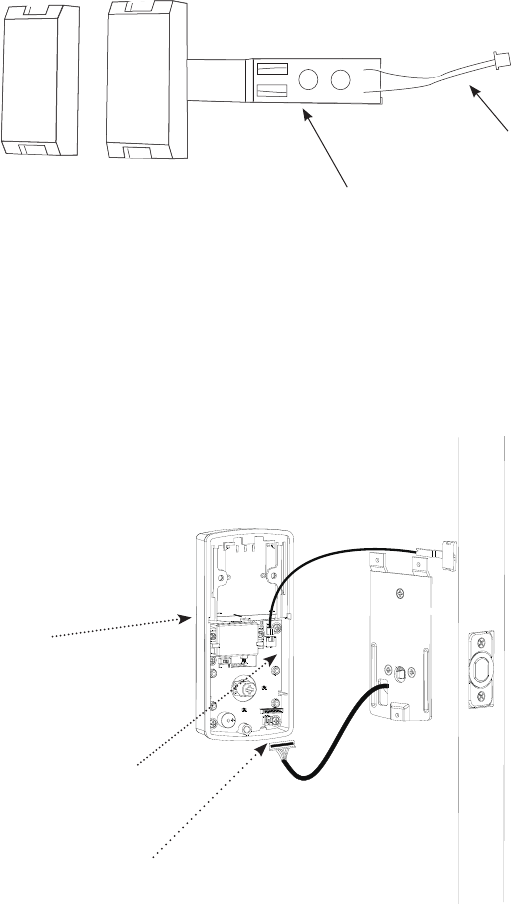
AutoLock Sensor
The oponal AutoLock Sensor relocks the deadbolt when
the door is closed. This Rently Blue accessory helps
enhance security.
Cable
Door AutoLock SensorFrame Sensor
Door Sensor
Step 1
Remove back assembly of lock. Insert connector cable into
area indicated on back of lock.
Lock
Door
Frame
Lock Power
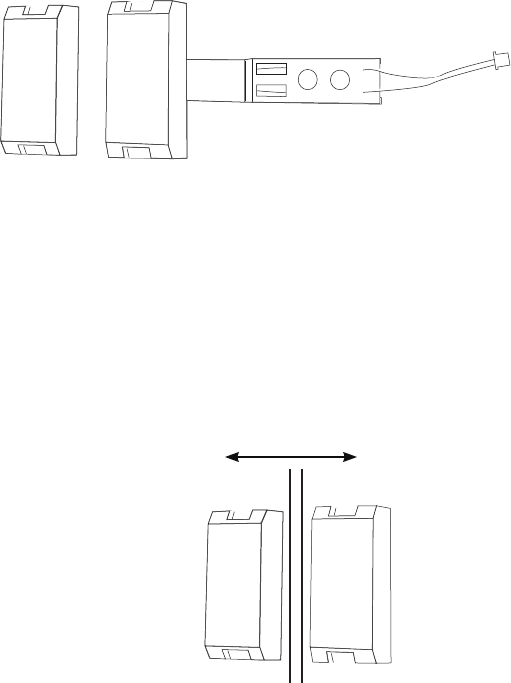
Step 2
Reveal adhesive tape on the back of frame and door
AutoLock sensor.
Step 3
Place door AutoLock sensor on door and frame sensor on
frame. Ensure sensors are no farther than 2 cm apart.
Step 4
Test AutoLock sensor funcon by opening and closing
door. Ensure door is not obstructed and deadbolt retracts
smoothly.
2 cm
Overview
Your Rently Blue lock comes with mulple lock codes
for managers, vendors and renters! During the vacancy,
prospecve renters and vendors can get instant access using
a unique one me access code. Once leased, residents can
set their own codes and digital keys.
Vendor Codes
To acvate Rently vendor codes, login to www.rently.com with your
manager credenals. Select the Vendors tab to create a new
vendor. Follow the prompts in the vendor tab.
Self-Showing Codes
To acvate Rently self-showing for vacant properes, login to
www.rently.com with your manager credenals.
Locking
Touchscreen: Press and Hold # buon unl deadbolt engages.
Unlocking
Key: To unlock, insert key. Rotate key unl deadbolt disengages.
Code: to unlock, type in code followed by # key.
App: Aer pairing lock, select lock, tap Unlock. Ensure you are
within 10 feet of lock.
Resident Codes
To issue a resident a “master code” login to www.rently.com with
manager credenals. Select the “Master Code” buon under prop-
eres.
Rently Blue Soware
Several applicaons are available to let managers and residents
control the Rently Blue lock system. See next page for more details.
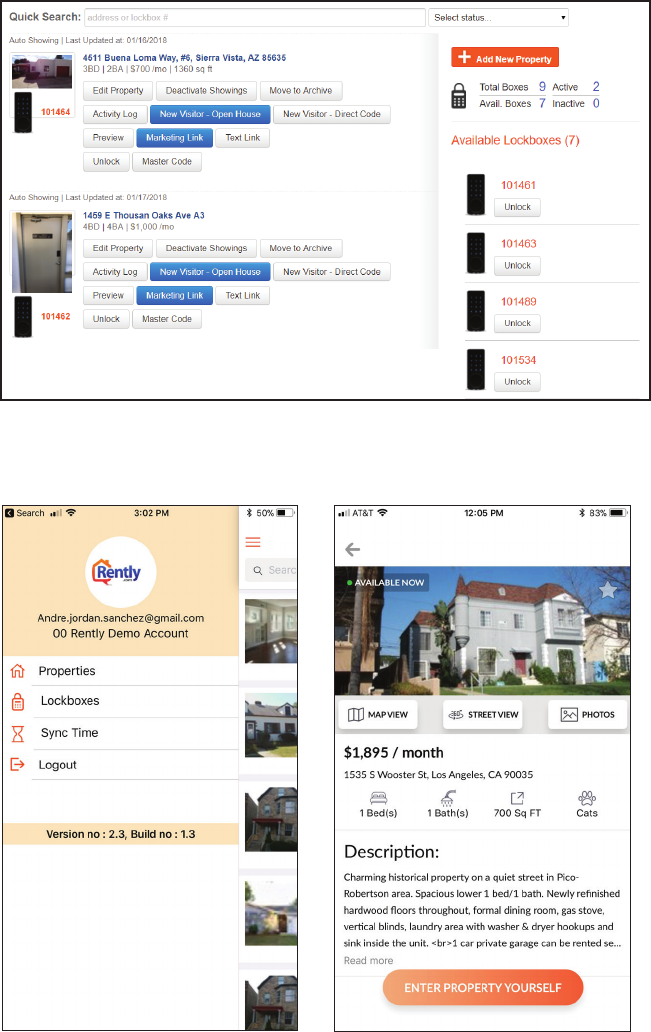
Manager Portal (Desktop): Login at www.Rently.com
Manager Portal (Mobile) Renter Portal (Mobile)
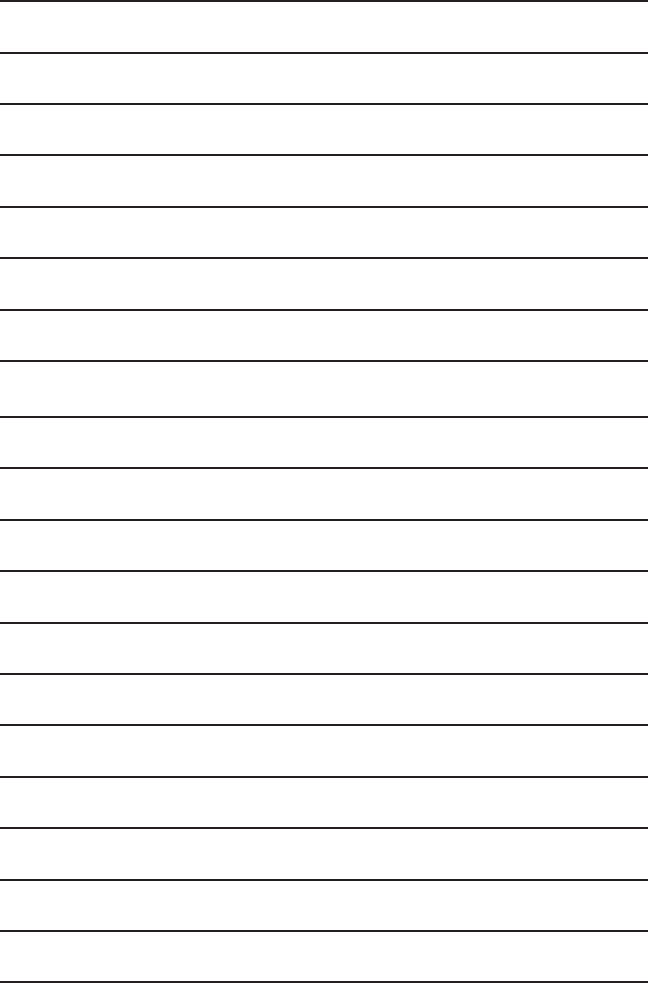
NOTES:
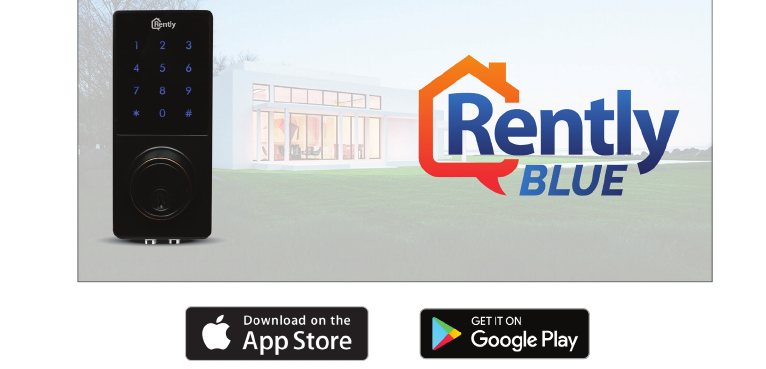
is device complies with part 15 of the FCC Rules. Operation is subject to the following two
conditions: (1) is device may not cause harmful interference, and (2) this device must accept any
interference received, including interference that may cause undesired operation. is equipment
has been tested and found to comply with the limits for a Class B digital device, pursuant to part
15 of the FCC Rules. ese limits are designed to provide reasonable protection against harmful
interference in a residential installation. is equipment generates, uses and can radiate radio fre-
quency energy and, if not installed and used in accordance with the instructions, may cause harmful
interference to radio communications.
However, there is no guarantee that interference will not occur in a particular installation. If this
equipment does cause harmful interference to radio or television reception, which can be deter-
mined by turning the equipment o and on, the user is encouraged to try to correct the interference
by one or more of the following measures: Reorient or relocate the receiving antenna. Increase the
separation between the equipment and receiver. Connect the equipment into an outlet on a circuit
dierent from that to which the receiver is connected. Consult the dealer or an experienced radio/
TV technician for help.
§ 15.21 Information to user.
e users manual or instruction manual for an intentional or unintentional radiator shall caution the
user that changes or modications not expressly approved by the party responsible for compliance
could void the user’s authority to operate the equipment. In cases where the manual is provided only
in a form other than paper, such as on a computer disk or over the Internet, the information required
by this section may be included in the manual in that alternative form, provided the user can reason-
ably be expected to have the capability to access information in that form.
FCC Statement
Revision: 01.25.2018
To learn more about Rently Blue, visit www.RentlyBlue.
com. For any quesons please contact Rently using the
informaon below.
Email: support@rently.com
Phone: 888-659-9596 8am - 5pm PST.