Continental Automotive VP1 VP1 User Manual
Continental Automotive GmbH VP1 Users Manual
Users Manual
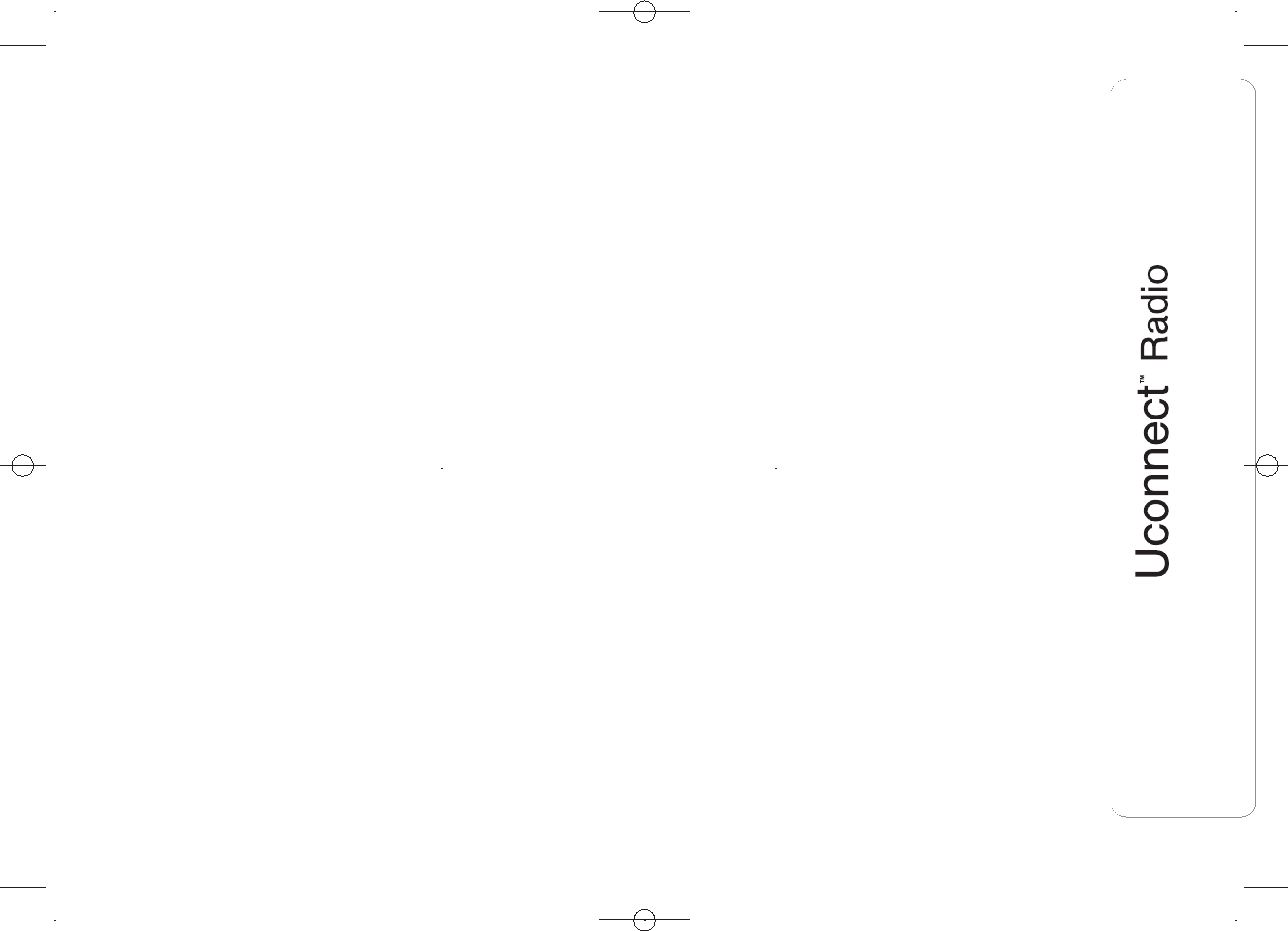
SOMMARIO
INTRODUCTION ........................... 2
TIPS, CONTROLS AND
GENERAL INFORMATION ........... 3
TIPS............................................... 3
MULTIMEDIA DEVICES:
SUPPORTED AUDIO FILES AND
FORMATS...................................... 3
NOTES ON TRADEMARKS............ 3
EXTERNAL AUDIO SOURCES ....... 4
ANTI-THEFT PROTECTION............ 4
IMPORTANT .................................. 5
SOFTWARE UPDATES................... 5
TECHNICAL SPECIFICATIONS ...... 5
QUICK GUIDE ............................... 6
CONTROLS ON FRONT PANEL .... 6
FRONT PANEL CONTROL
SUMMARY TABLE ......................... 7
STEERING WHEEL CONTROLS.. 9
DESCRIPTION ............................... 9
STEERING WHEEL CONTROL
SUMMARY TABLE ......................... 10
SWITCHING THE SYSTEM
ON/OFF ......................................... 11
RADIO (TUNER) MODE .................. 11
RADIO MODE SELECTION ............ 11
SELECTING A FREQUENCY
BAND ............................................ 11
DISPLAYED INFORMATION ........... 11
AM/FM STATION LIST.................... 11
AM/FM/DAB RADIO STATION
STORAGE (if present)..................... 11
AM/FM RADIO STATION
SELECTION ................................... 11
PREVIOUS/NEXT RADIO STATION
SEARCH ....................................... 11
PREVIOUS/NEXT RADIO STATION
FAST SEARCH............................... 12
DAB RADIO STATION
SELECTION ................................... 12
RADIO STATION ALPHABETIC
SORTING....................................... 12
AUDIO ........................................... 12
MEDIA MODE ............................... 14
TRACK CHANGE (previous/next) ... 14
TRACK FAST
FORWARD/REWIND...................... 14
TRACK SELECTION (Browse) ........ 14
AUDIO SOURCE SELECTION ........ 15
TRACK INFORMATION DISPLAY ... 15
RANDOM TRACK
REPRODUCTION........................... 15
TRACK REPETITION...................... 15
USB/IPOD SUPPORT ................... 15
AUX SUPPORT ............................. 16
PHONE MODE .............................. 16
PHONE MODE ACTIVATION .......... 16
MAIN FUNCTIONS......................... 16
DISPLAYED INFORMATION ........... 17
PAIRING A MOBILE PHONE ......... 17
STORING NAMES/NUMBERS IN
THE MOBILE PHONE
PHONEBOOK................................ 18
TRANSMISSION OF PHONE DATA
(PHONEBOOK AND RECENT
CALLS) .......................................... 18
CONNECTION/DISCONNECTION
OF A MOBILE PHONE OR A Blue-
tooth® AUDIO DEVICE ................. 18
DELETION OF A MOBILE PHONE
OR A Bluetooth® AUDIO
DEVICE.......................................... 19
DELETION OF PHONE DATA
(PHONEBOOK AND RECENT
CALLS) .......................................... 19
MAKING A PHONE CALL .............. 19
MANAGING AN INCOMING CALL . 20
MAKING A SECOND PHONE
CALL ............................................. 20
MANAGING TWO PHONE CALLS . 20
ENDING A CALL ............................ 20
REDIALLING .................................. 21
CONTINUING A PHONE CALL ...... 21
ACTIVATION/DEACTIVATION OF
THE MICROPHONE....................... 21
TRANSFERRING A CALL............... 21
SETTINGS ..................................... 21
SYSTEM SETTINGS....................... 21
AUDIO SETTINGS.......................... 22
RADIO SETTINGS.......................... 22
PHONE LIST.................................. 22
PHONE SORT ORDER
CONTACTS .................................. 22
CLOCK .......................................... 22
AUDIO ........................................... 22
ENGINE OFF OPTIONS.................. 22
PHONE.......................................... 23
RADIO CONFIGURATION .............. 23
CUSTOMER SERVICE NUMBER
LIST ............................................... 24
1
DRAFT
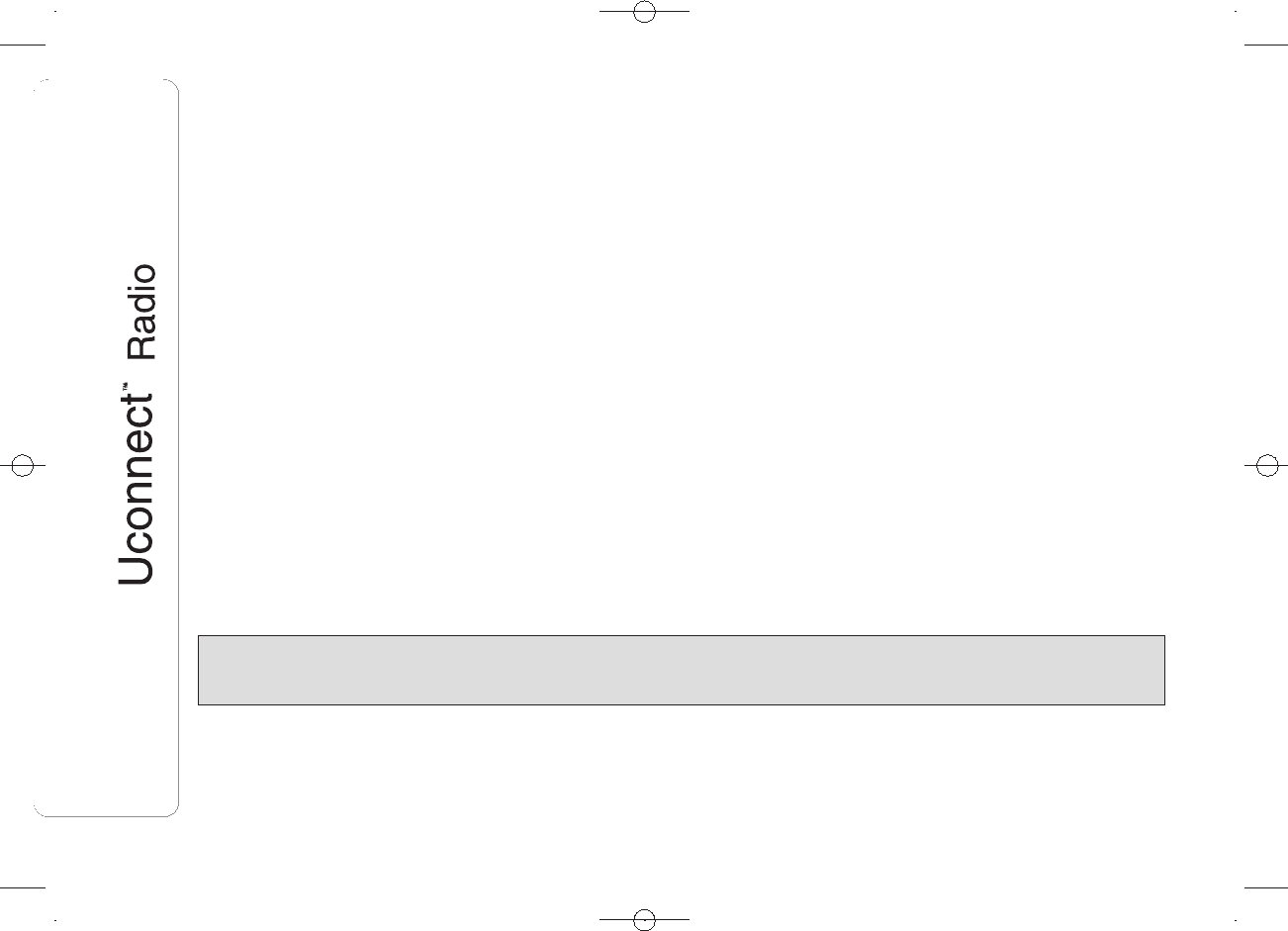
INTRODUCTION
The car is equipped with an infotelematic system designed according to the specific characteristics of the passenger
compartment, with a customised design that matches the style of dashboard.
The system is installed in an ergonomic position for the driver and passenger, and controls can be quickly located from the graphical display on
the front, making the device easy to use.
To increase protection against theft, the system has a protection system that only allows it to be used on the vehicle in which it was originally
fitted.
The instructions for use are given below and we recommend you read them carefully and always keep them to hand (for example, in the glove
compartment).
Enjoy reading. Happy motoring!
The information in this publication is provided by way of example. Fiat Group Automobiles S.p.A. can modify the
specifications of the vehicle model described in this publication at any time, for technical or marketing purposes. For
further information, contact a Fiat Dealership.
2
DRAFT
Note: This equipment has been tested and found to comply with the limits for a Class A digital device, pursuant to Part 15 of the FCC Rules. These limits are
designed to provide reasonable protection against harmful interference when the equipment is operated in a commercial environment. This equipment generates,
uses, and can radiate radio frequency energy and, if not installed and used in accordance with the instruction manual, may cause harmful interference to radio
communications. Operation of this equipment in a residential area is likely to cause harmful interference, in which case the user will be required to correct the
interference at his own expense.
Properly shielded and grounded cables and connectors must be used in order to meet FCC emission limits. IBM is not responsible for any radio or television
interference caused by using other than recommended cables and connectors or by unauthorized changes or modifications to this equipment. Unauthorized
changes or modifications could void the user's authority to operate the equipment.
This device complies with Part 15 of the FCC rules. Operation is subject to the following two conditions: (1) this device may not cause harmful interference, and (2)
this device must accept any interference received, including interference that may cause undesired operation.
Federal Communications Commission (FCC) Statement
Federal Communications Commission (FCC) Warning
Changes or modifications not expressly approve by the party responsible for compliance could void the user's authority to operate the equipment
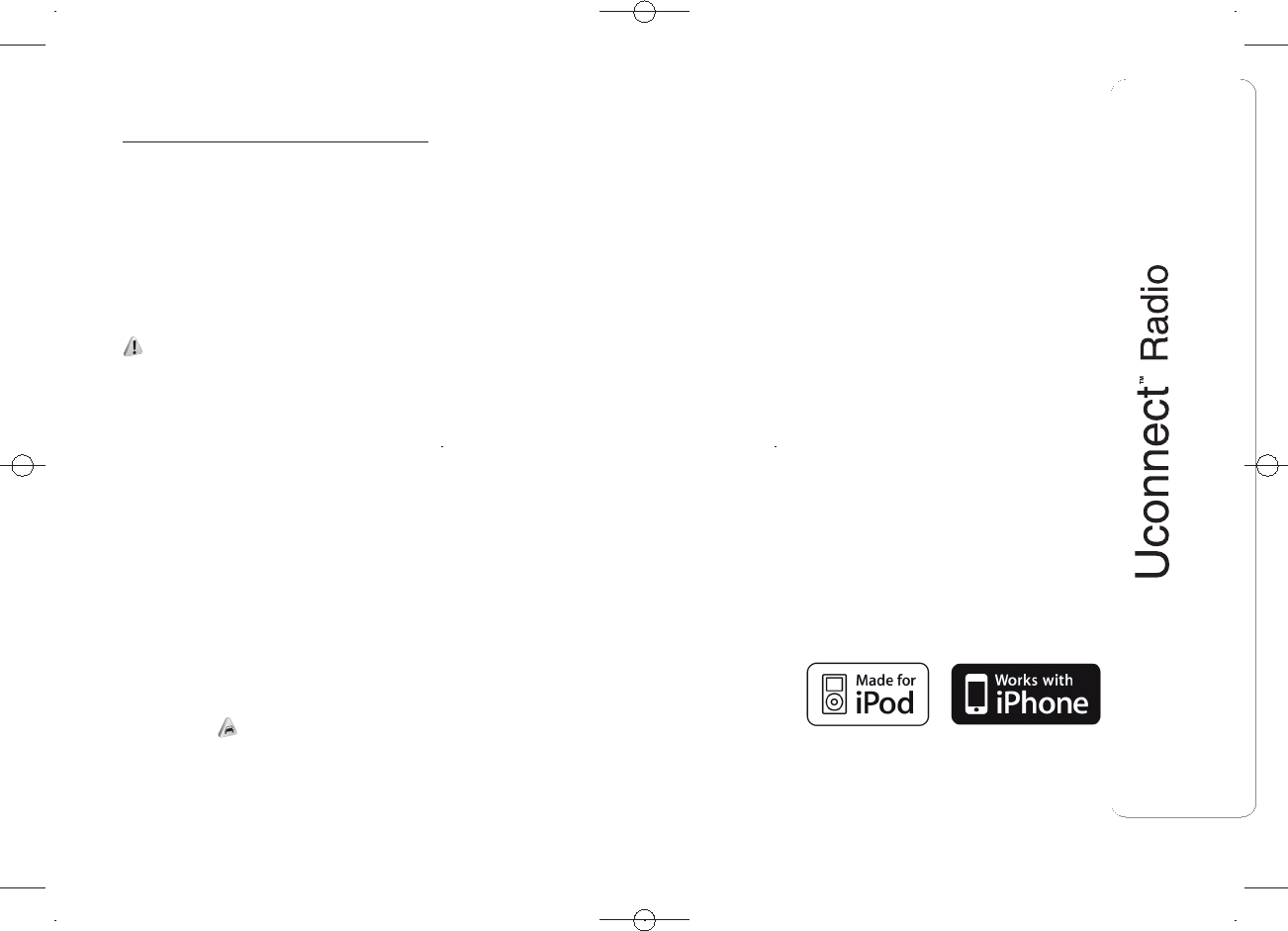
TIPS, CONTROLS
AND GENERAL
INFORMATION
TIPS
Road safety
Learn how to use the various system
functions before setting off.
Read the instructions for the system
carefully before setting off.
1) 2)
Reception conditions
Reception conditions change
constantly while driving. Reception may
be interfered with by the presence of
mountains, buildings or bridges,
especially when you are far away from
the broadcaster.
IMPORTANT The volume may be
increased when receiving traffic alerts
and news.
Care and maintenance
Observe the following precautions
to ensure the system is fully
operational: 1)
❒the display lens should not come into
contact with pointed or rigid objects
which could damage its surface;
use a soft, dry anti-static cloth to
clean and do not press.
❒never use alcohol, petrols and
derivatives to clean the display lens.
❒prevent any liquid from entering the
system: this could damage it beyond
repair.
Important
In the event of a fault, the system must
only be checked and repaired by a
Fiat Dealership.
If the temperature is particularly low, the
display may take a while to reach
optimum brightness.
If the car is stopped for a while and the
external temperature is very high, the
system may go into “thermal
protection” mode, suspending
operation until the radio temperature
returns to acceptable levels.
MULTIMEDIA DEVICES:
SUPPORTED AUDIO
FILES AND FORMATS
For USB and iPod sources the system
can play files with the following
extensions and formats:
❒.MP3 (32 – 320 kbps);
❒.WAV;
❒.WMA (5 – 320 kbps) mono and
stereo;
❒.AAC (8 – 96 kHz) mono and stereo;
❒.M4A (8 – 96 kHz) mono and stereo;
❒.M4B (8 – 96 kHz) mono and stereo;
❒.MP4 (8 – 96 kHz) mono and stereo.
For all sources (USB and iPod), the
system can also play the following
Playlist formats:
❒.M3U
❒.WPL
❒.PLS
NOTE It makes no difference whether
the suffixes are written in capital or
small letters.
NOTES ON TRADEMARKS
iPod, iTunes and iPhone are registered
trademarks of Apple Inc.
All other trademarks are the property of
their respective owners.
Apple is not responsible for the
operation of this device and of its
conformity with the safety rules and
standards.
3
DRAFT
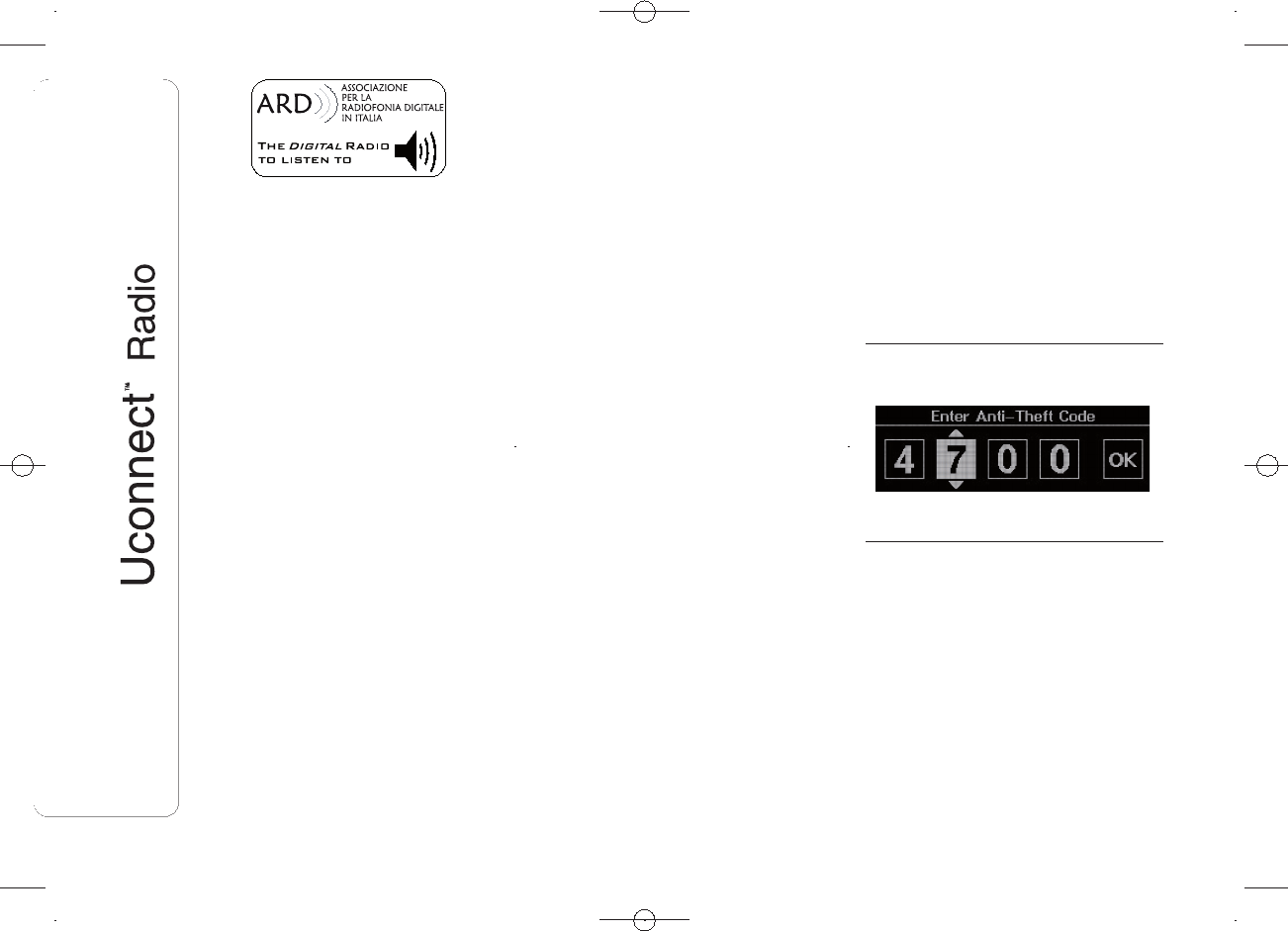
The DAB/DAB+/DMB Digital Radio
function has been certified according to
the specifications of the "ARD" white
sticker, for Class A - Audio services.
ARD is a trademark of the Associazione
per la Radiofonia Digitale in Italia.
EXTERNAL AUDIO
SOURCES
Other electronic devices (e.g. iPod,
PDA, etc.) can be used on the car.
Some of them may cause
electromagnetic interference however.
Disconnect these devices if the system
performance worsens.
NOTE The system supports only
FAT32-formatted USB devices. The
system does not support devices with a
capacity higher than 64 GB.
ANTI-THEFT
PROTECTION
The system is equipped with an
anti-theft protection system based on
the exchange of information with the
electronic control unit (Body Computer)
on the car.
This guarantees maximum safety and
prevents the secret code from being
entered after the power supply has
been disconnected.
If the check has a positive outcome, the
system will start to operate, whereas if
the comparison codes are not the
same or if the electronic control unit
(Body Computer) is replaced, the
system will ask the user to enter the
secret code according to the procedure
described in the paragraph below.
Entering the secret
code
When the system is switched on, if the
code is requested, the display will
show "Please enter Anti-Theft Code"
followed by the video page showing
a keypad to enter the secret code fig.
1.
The secret code is made up of four
digits, from 1 to 9: to insert the first digit
of the code, turn the "BROWSE/
ENTER" right knob and press to
confirm.
After inserting the fourth digit, move the
cursor to "OK" and press the
"BROWSE/ENTER" right knob: the
system will start to operate.
If an incorrect code is entered, the
system displays "Incorrect Code" to
notify the user of the need to enter the
correct code.
After the 3 available attempts to enter
the code, the system displays
"Incorrect Code. Radio locked. Please
wait 30 minutes": the waiting time is
displayed. Once the text has
disappeared you can start the code
entering procedure again.
Car radio passport
This document certifies ownership of
the system. The car radio passport
shows the system model, serial number
and secret code.
In the case of loss of the car radio
passport, contact the Fiat Dealership,
taking an ID document and the car
ownership documents.
1F0N0892
4
DRAFT
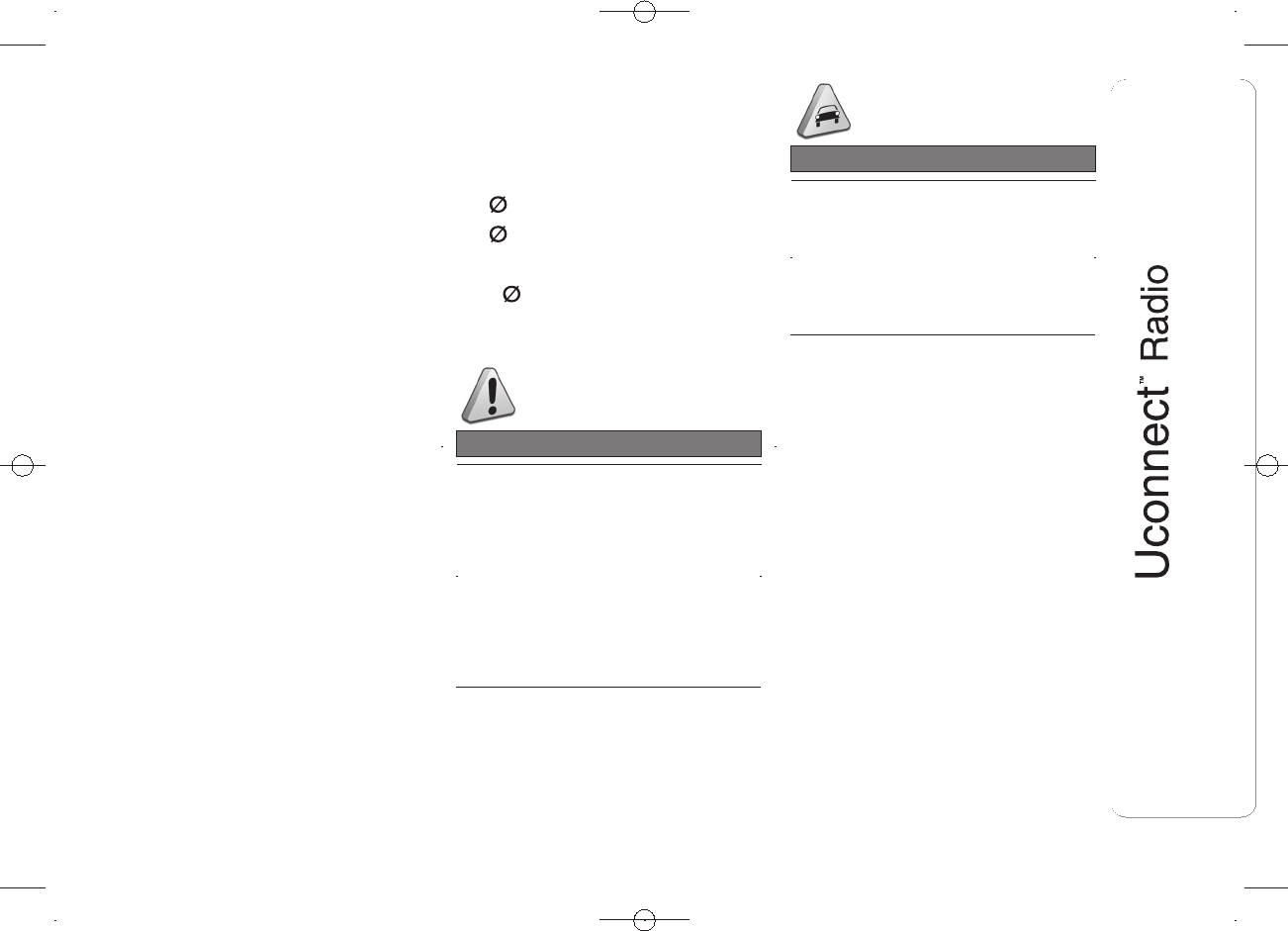
IMPORTANT Keep the car radio
passport in a safe place so that you
can give the information to the relevant
authorities if the system is stolen.
IMPORTANT
Look at the screen only when it is
necessary and safe. If you need to look
at the screen for a long time, pull over
to a safe place so as not to be
distracted while driving.
Immediately stop using the system in
the event of a fault. Otherwise the
system might be damaged. Contact a
Fiat Dealership as soon as possible
to have the system repaired.
SOFTWARE UPDATES
When update software for the system is
available, it will be possible to
download it from the www.fiat.com (for
Italy) or www.fiat.com (for other
countries) website, or by contacting a
Fiat Dealership.
TECHNICAL
SPECIFICATIONS
Maximum power:4×30W
Front speakers
❒238 mm tweeters;
❒2165 mm mid-woofer speakers.
Rear loudspeakers (Panorama versions)
❒2×130 mm full-range speakers.
WARNING
1) Follow the safety rules here
below: otherwise serious injuries
may occur to the occupants or the
system may be damaged.
2) If the volume is too loud this can
be dangerous. Adjust the volume
so that you can still hear
background noises (e.g. horns,
ambulances, police vehicles, etc.).
IMPORTANT
1) Only clean the front panel and the
display lens with a soft, clean, dry,
anti-static cloth. Cleaning and
polishing products may damage
the surface. Never use alcohol,
petrols and derivatives.
5
DRAFT

QUICK GUIDE
CONTROLS ON FRONT
PANEL
2F0N0890
6
DRAFT
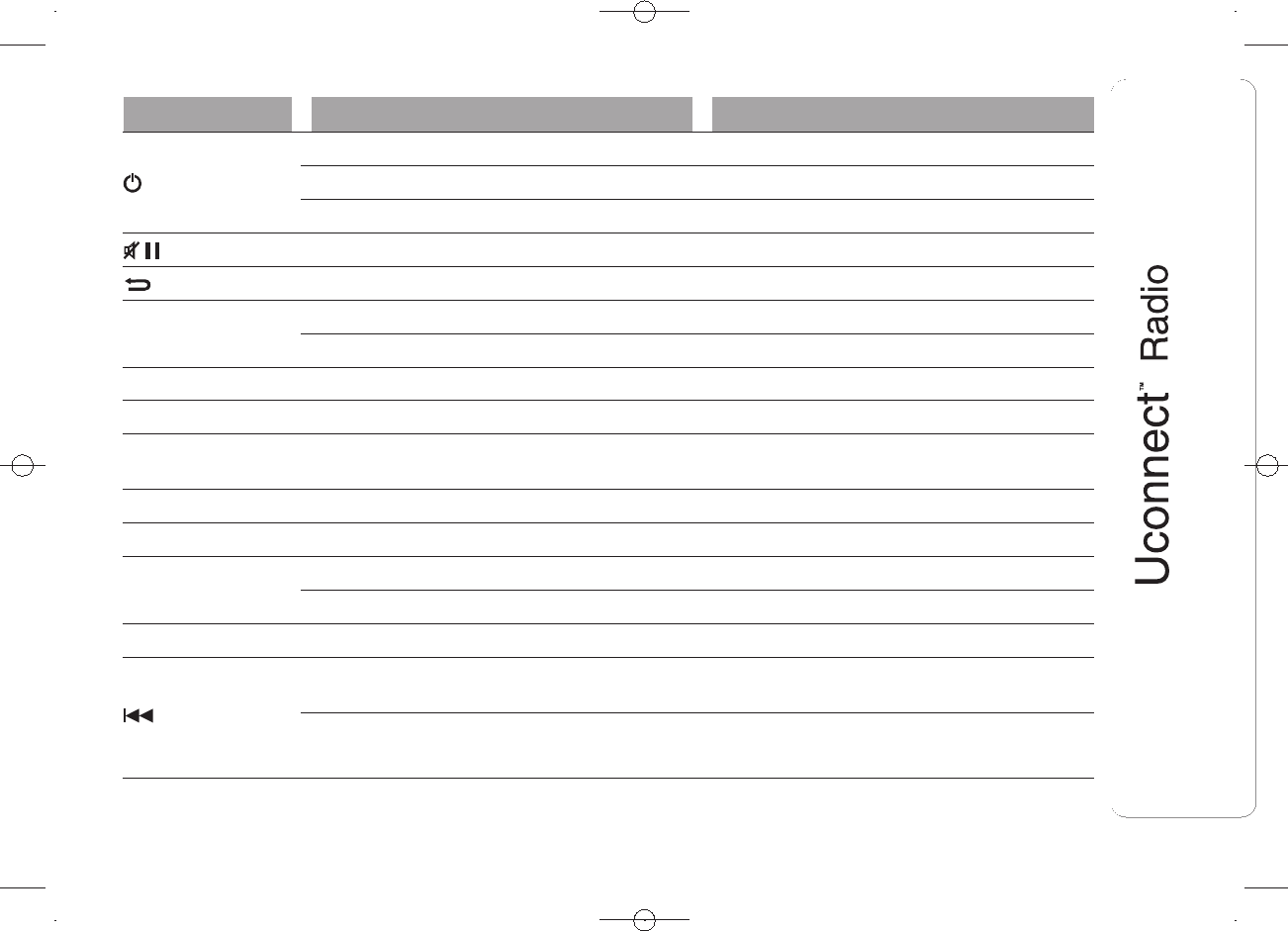
FRONT PANEL CONTROL SUMMARY TABLE
Button Functions Mode
Ignition Brief button press
Switching off Brief button press
Volume adjustment Knob clockwise/anticlockwise turning
Volume activation/deactivation (Mute/Pause) Brief button press
Exit the selection/return to previous screen Brief button press
BROWSE ENTER
Scrolling the list or tuning to a radio station Knob clockwise/anticlockwise turning
Confirmation of the option displayed Brief button press
INFO Display mode selection (Radio, Media Player) Brief button press
PHONE Access to the Phone mode Brief button press
MENU Access to the Infotelematic System/Settings
menu Brief button press
MEDIA Source selection: USB/iPod or AUX Brief button press
RADIO Access to the Radio mode Brief button press
1-2-3-4-5-6
Store current radio station Long button press
Stored radio station recall Brief button press
A-B-C Selection of the wished letter of each list Brief button press
Search for previous radio station/selection of
USB/iPod previous track Brief button press
Scan of lower frequencies until released/Fast
rewind of USB/iPod track Long button press
7
DRAFT
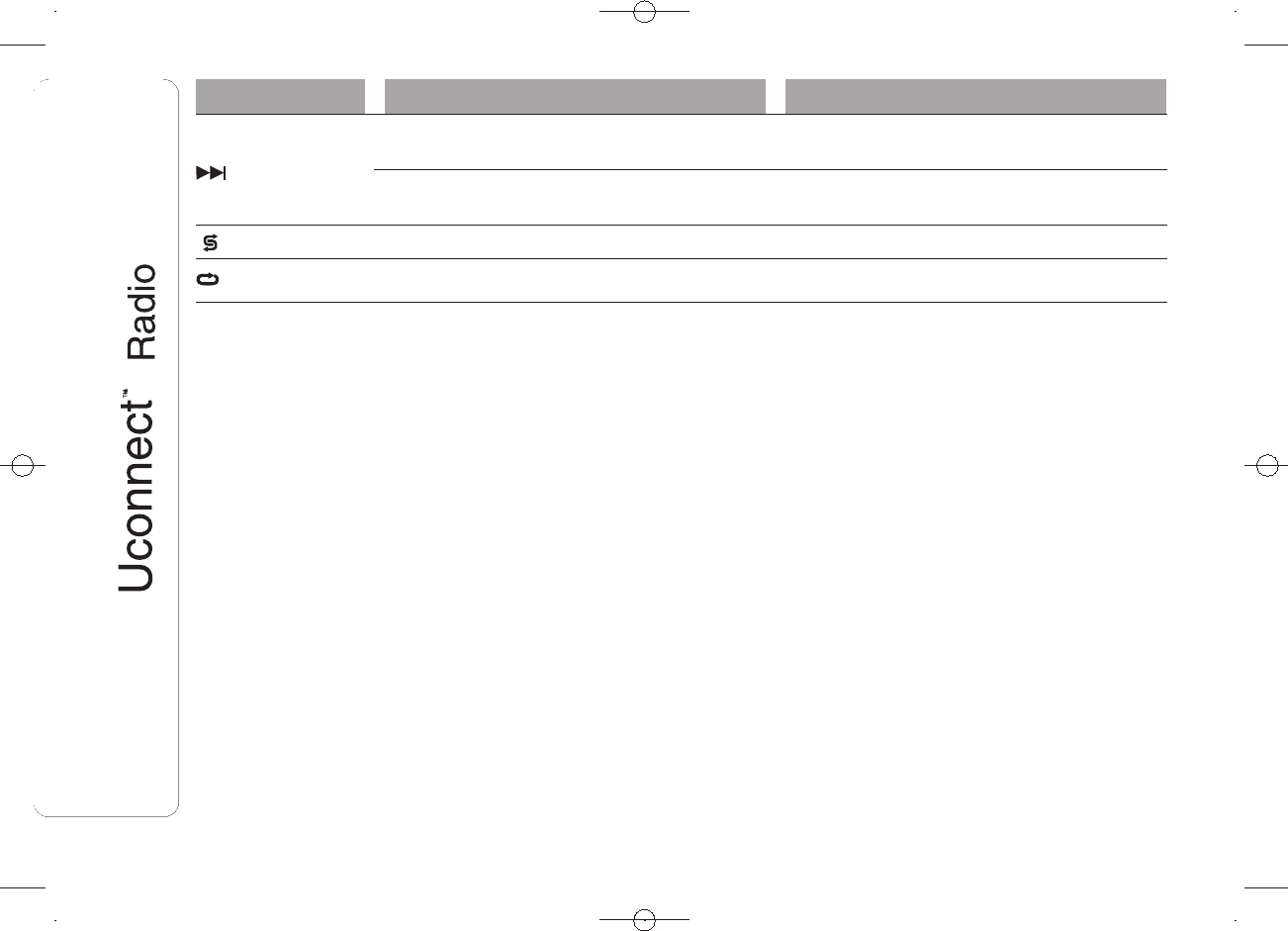
Button Functions Mode
Search for next radio station/selection of USB/
iPod next track Brief button press
Scan of higher frequencies until released/Fast
forward of USB/iPod track Long button press
Shuffle of USB/iPod tracks Brief button press
USB/iPod loop Brief button press
8
DRAFT
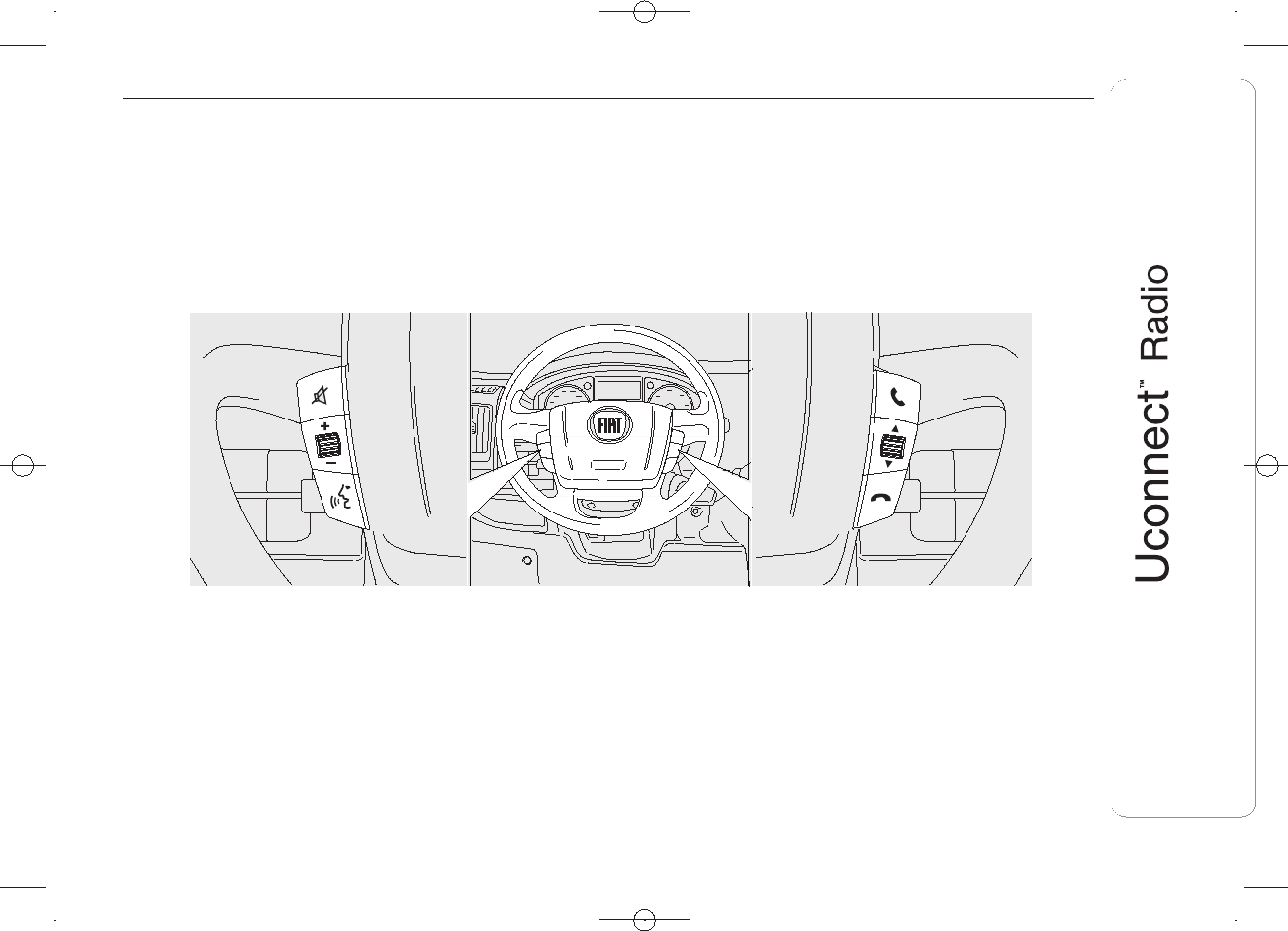
STEERING WHEEL CONTROLS
(for versions/markets, where provided)
DESCRIPTION
The controls for the main system functions are present on the steering wheel to make control easier.
The activation of the function selected is controlled, in some cases, by how long the button is pressed (short or long press) as
described in the table below.
3F0N0891
9
DRAFT
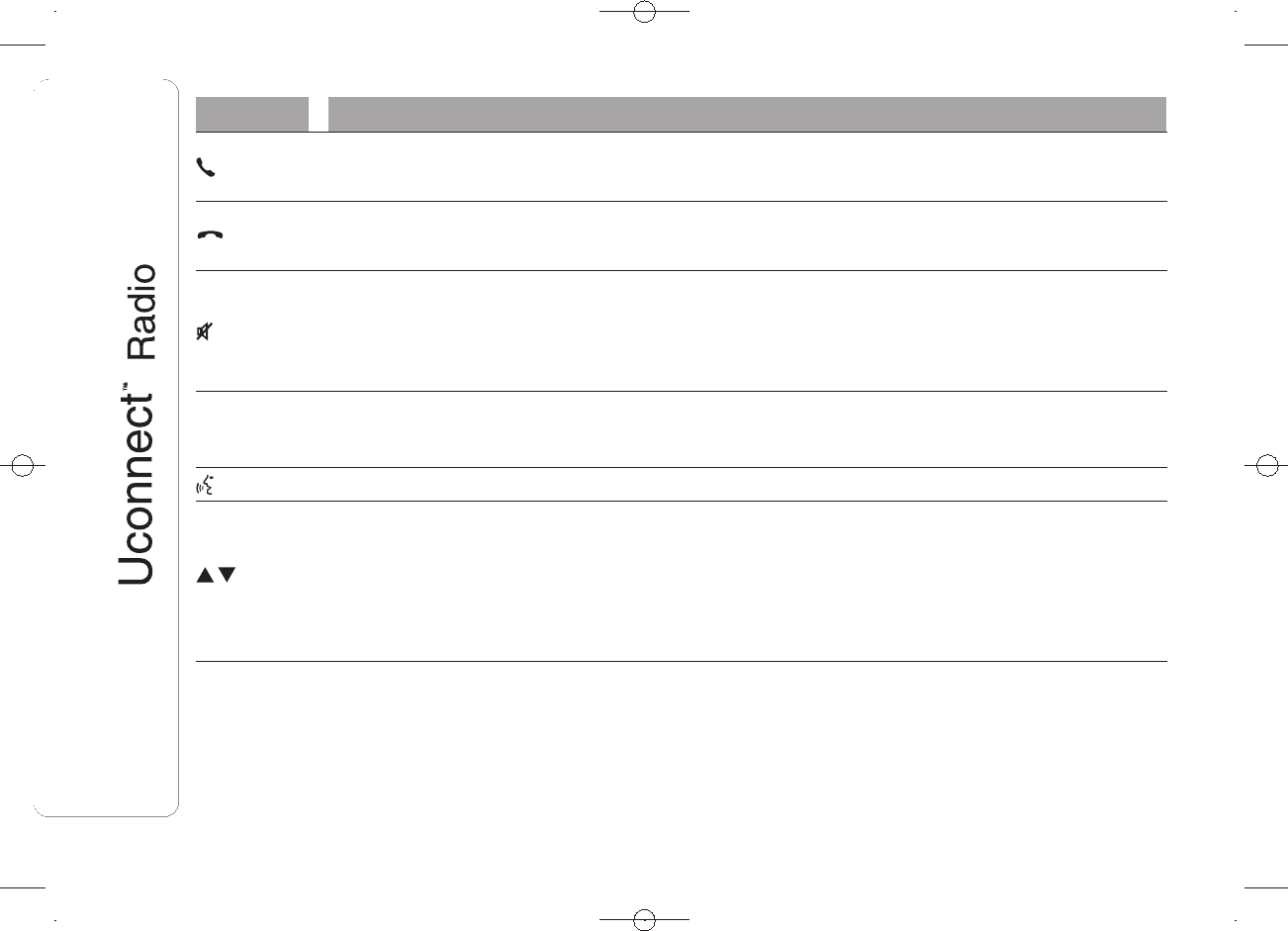
STEERING WHEEL CONTROL SUMMARY TABLE
Button Interaction (pressure/rotation)
❒Acceptance of incoming call
❒Acceptance of the second incoming call and putting the active call on hold
❒Rejection of incoming call
❒Ending of call in progress
Pressing the centre of the left wheel:
❒deactivation/reactivation of the microphone during a phone conversation
❒activation/deactivation of the USB/iPod source Pause
❒activation/deactivation of radio Mute function
+/–
Turning left wheel upwards or downwards: audio volume adjustment
Short press: volume increase/decrease in single steps
Long press: volume continuous increase/decrease until released
Function not available
Turning right wheel upwards or downwards:
❒Short press (Radio mode): selection of next/previous station
❒Long press (Radio mode): scan higher/lower frequencies until released
❒Short press (USB/iPod mode): selection of previous/next track
❒Long press (USB/iPod mode): fast forward/rewind until released
10
DRAFT
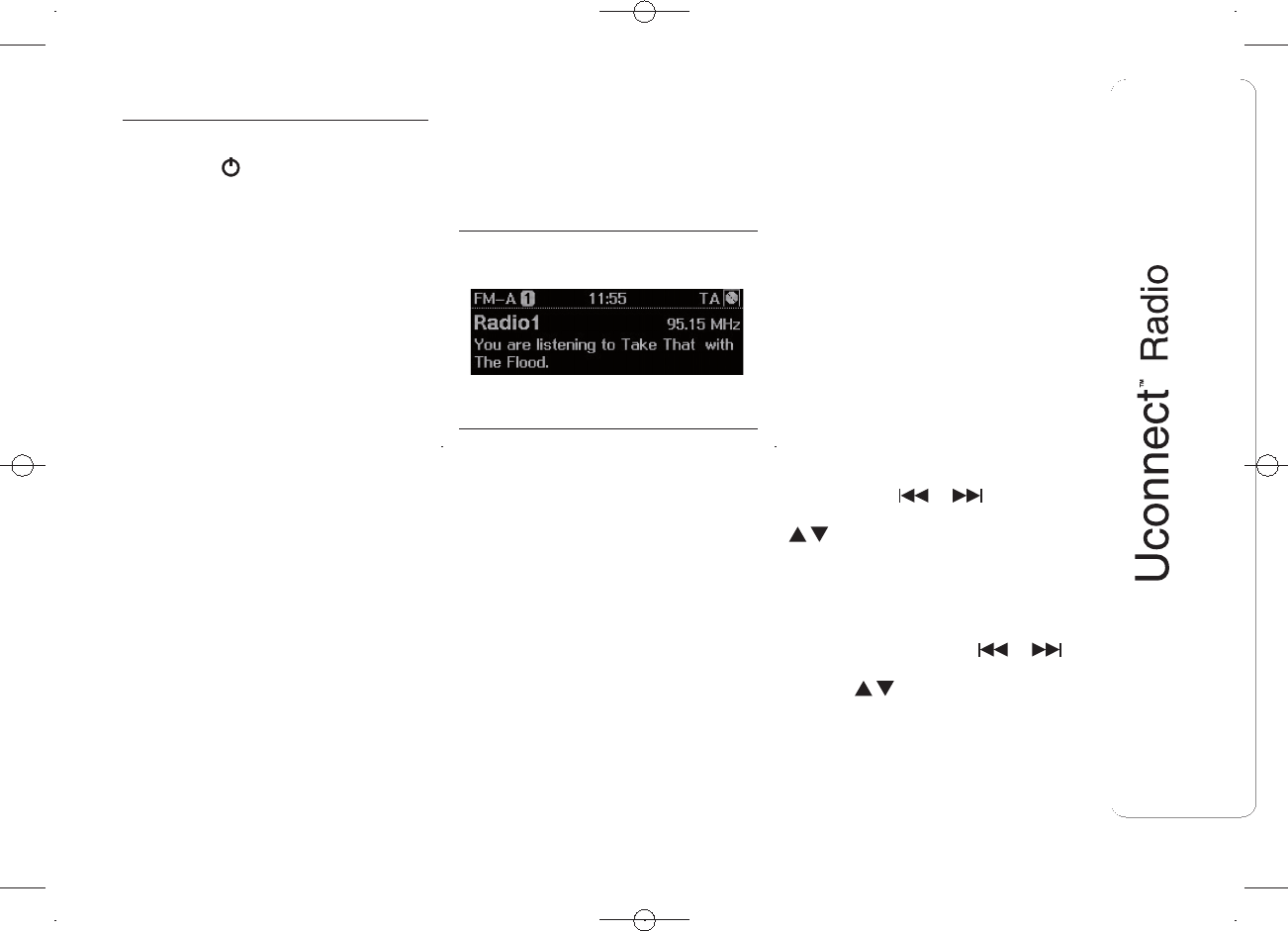
SWITCHING THE
SYSTEM ON/OFF
The system is switched on/off by
pressing the button/knob.
The electronic volume adjustment
control rotates continuously (360°) in
both directions, without stop positions.
Turn the button/knob clockwise to
increase the radio volume or
anticlockwise to decrease it.
RADIO (TUNER) MODE
The system has the following tuners:
AM, FM and DAB (for versions/markets,
where provided).
RADIO MODE SELECTION
Press the RADIO button on the front
panel to activate radio mode.
SELECTING A
FREQUENCY BAND
The different tuning modes can be
selected by pressing the RADIO button
on the front panel.
Each tuning mode has a specific set of
presets.
DISPLAYED
INFORMATION
After the desired radio station is
selected on the display (see fig. 4), the
following information is shown (INFO
mode activated):
In the upper part: the preset station,
the time and the other active radio
settings (e.g. TA) are highlighted.
In the central part: the name of the
current station, the frequency and
the radio text information (if any) are
highlighted.
AM/FM STATION LIST
Press the BROWSE/ENTER button/
knob to display the complete list of the
FM/AM stations that can be received.
The FM station can be sorted
alphabetically by the A-B-C button.
AM/FM/DAB RADIO
STATION STORAGE (if
present)
The preset stations are available in all
system modes and are selected by
touching one of the presetting buttons
1-2-3-4-5-6 on the front panel.
If you are tuned to a radio station that
you wish to store, hold down the button
on the display which corresponds to
the desired preset until an acoustic
confirmation signal is emitted.
The system can store up to 18 radio
stations in each mode.
AM/FM RADIO STATION
SELECTION
To search for the desired radio station
press buttons or or use the
wheel of the steering wheel controls
, or turn the "BROWSE/ENTER"
knob.
PREVIOUS/NEXT RADIO
STATION SEARCH
Press briefly the buttons or or
use the wheel of the steering wheel
controls : when the button is
released the previous or next
radio station is displayed.
4F0N0897
11
DRAFT
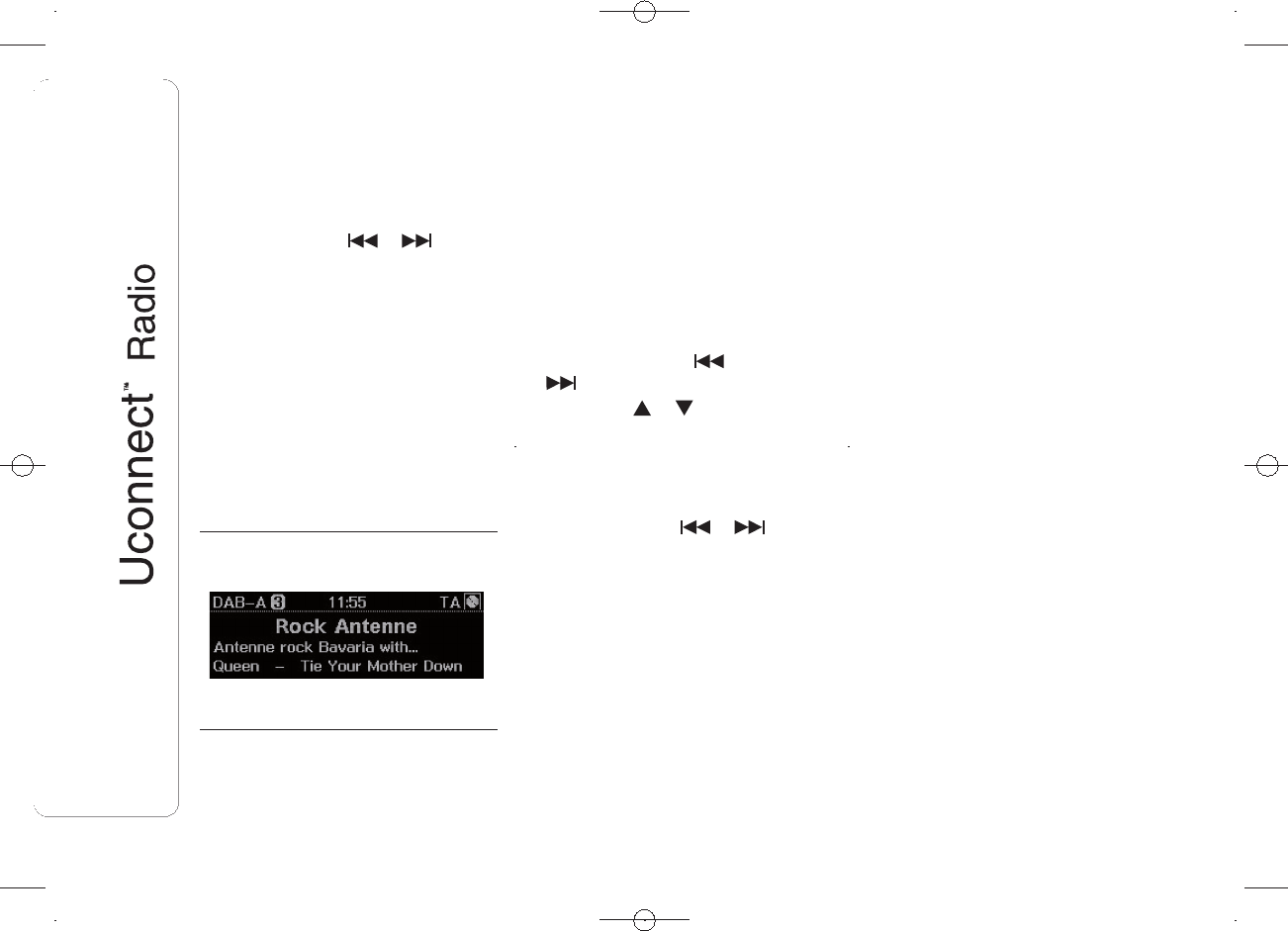
When searching forwards, if the system
reaches the end of the band, it will
automatically stop on the station where
the search has started from.
PREVIOUS/NEXT RADIO
STATION FAST SEARCH
Hold down buttons or to start
the fast search: when the button is
released, the first tunable radio station
can be heard.
DAB RADIO STATION
SELECTION
(for versions/markets, where provided)
Once the DAB radio mode on the
display is selected, the information on
the station being listened to is displayed
(see fig. 5) and the following information
will be available:
In the upper part: the preset station,
the time and the other active radio
settings (e.g. TA) are highlighted.
In the central part: the name of the
current station and the DLS information
(if any) are highlighted.
Selection of the
previous/next radio
station by:
❒turning the BROWSE ENTER
button/knob;
❒briefly pressing the or
buttons on the display;
❒turning the or controls on the
steering wheel.
Previous/next radio
station fast search
Hold down buttons or to start
the fast search: when the button is
released, the first tunable radio station
can be heard.
DAB station list
Press the BROWSE ENTER button/
knob to display:
❒the list of all DAB stations;
❒the list of stations filtered by
"Genres";
❒the list of stations filtered by
"Ensembles" (broadcast group).
Within each list, the "ABC" button
allows the user to skip to the desired
letter in the list.
RADIO STATION
ALPHABETIC SORTING
The DAB station can be sorted
alphabetically by the A-B-C button on
the front panel.
AUDIO
To access the "Audio" menu, press the
MENU button on the front panel, scroll
through the menu, then select and
press the "Audio" option on the display.
The following adjustments can be
carried out using the "Audio" menu:
❒"Equaliser";
❒"Balance/Fader" (left/right and
front/rear balance adjustment);
❒"Speed/Volume" (speed-dependent
automatic volume control);
❒"Loudness" (for versions/markets,
where provided);
❒"AUX balancing".
To exit the "Audio" menu, press the
"Back" button.
5F0N0898
12
DRAFT
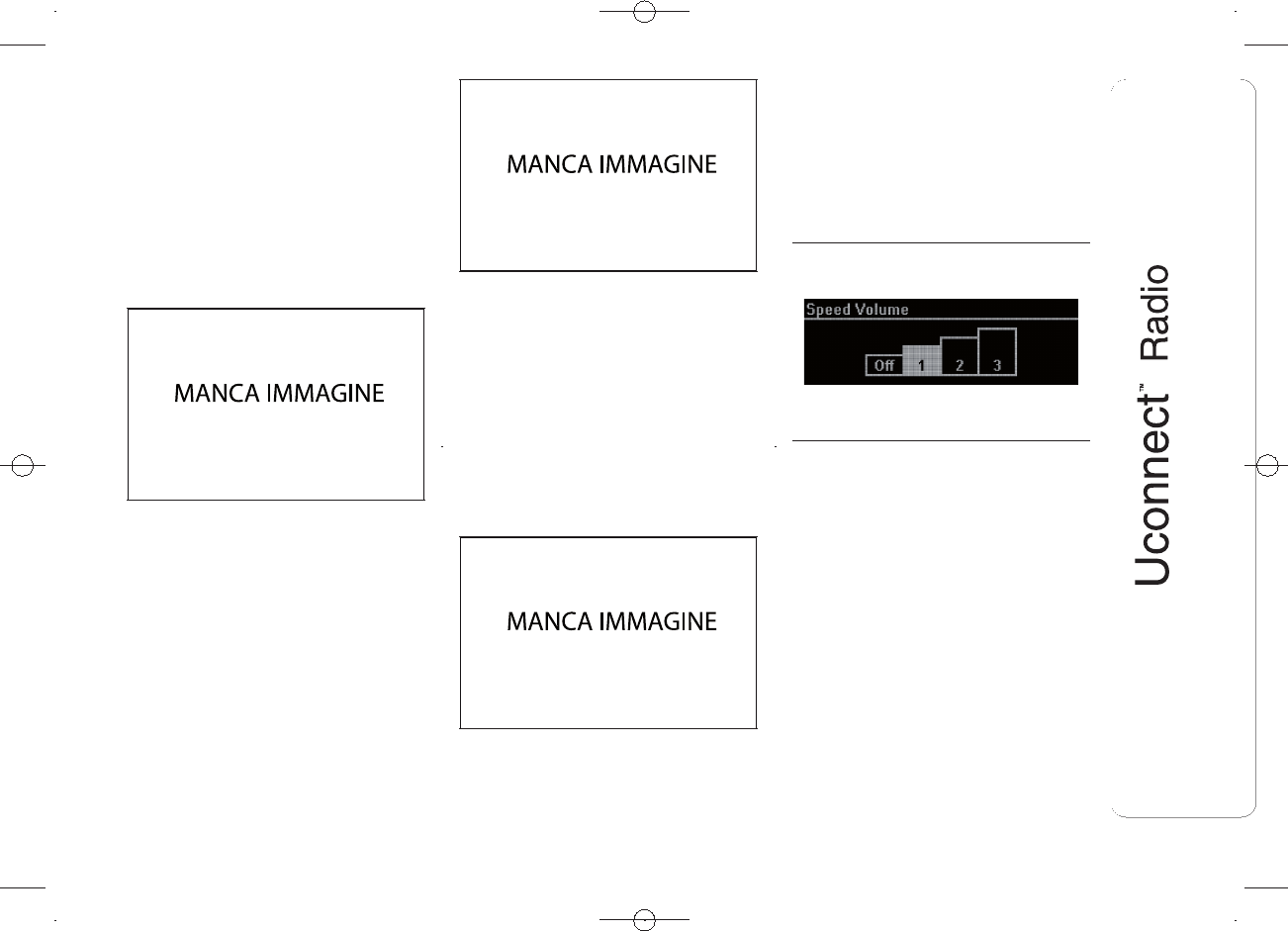
Equaliser
Select the wished "Bass/Mid/Treble"
option on the display by turning the
BROWSE ENTER button/knob and
press the same to confirm the setting (
see fig. 6).
Tune by the BROWSE ENTER
button/knob and then press the same
to confirm.
Once the adjustments are complete,
press the "Back" button.
Balance/Fader
Select "Phone/Bluetooth" on the
display.
Adjust the left/right front loudspeaker
balance by the BROWSE ENTER
button/knob (see fig. 7).
Press the same knob to confirm the
setting.
Select "Fader" on the display.
Adjust the front/rear loudspeaker
balance by the BROWSE ENTER
button/knob (see fig. 8).
Press the same knob to confirm the
setting.
Once the adjustments are complete,
press the "Back" button.
Volume/Speed
Select the "Volume/Speed" option to
choose between "Off" and "1", "2"
or "3".
The option selected is displayed (see
fig. 9).
Choose "1", "2" or "3" with the
BROWSE/ENTER button/knob to
increase the volume proportionally to
the selection made.
Press the same knob to confirm the
setting.
Once the adjustments are complete,
press the "Back" button.
Loudness
(for versions/markets, where provided)
Allows you to activate/deactivate the
"Loudness" function, which improves
the sound quality at low volumes.
6F0N0903
7F0N0904
8F0N0905
9F0N0899
13
DRAFT
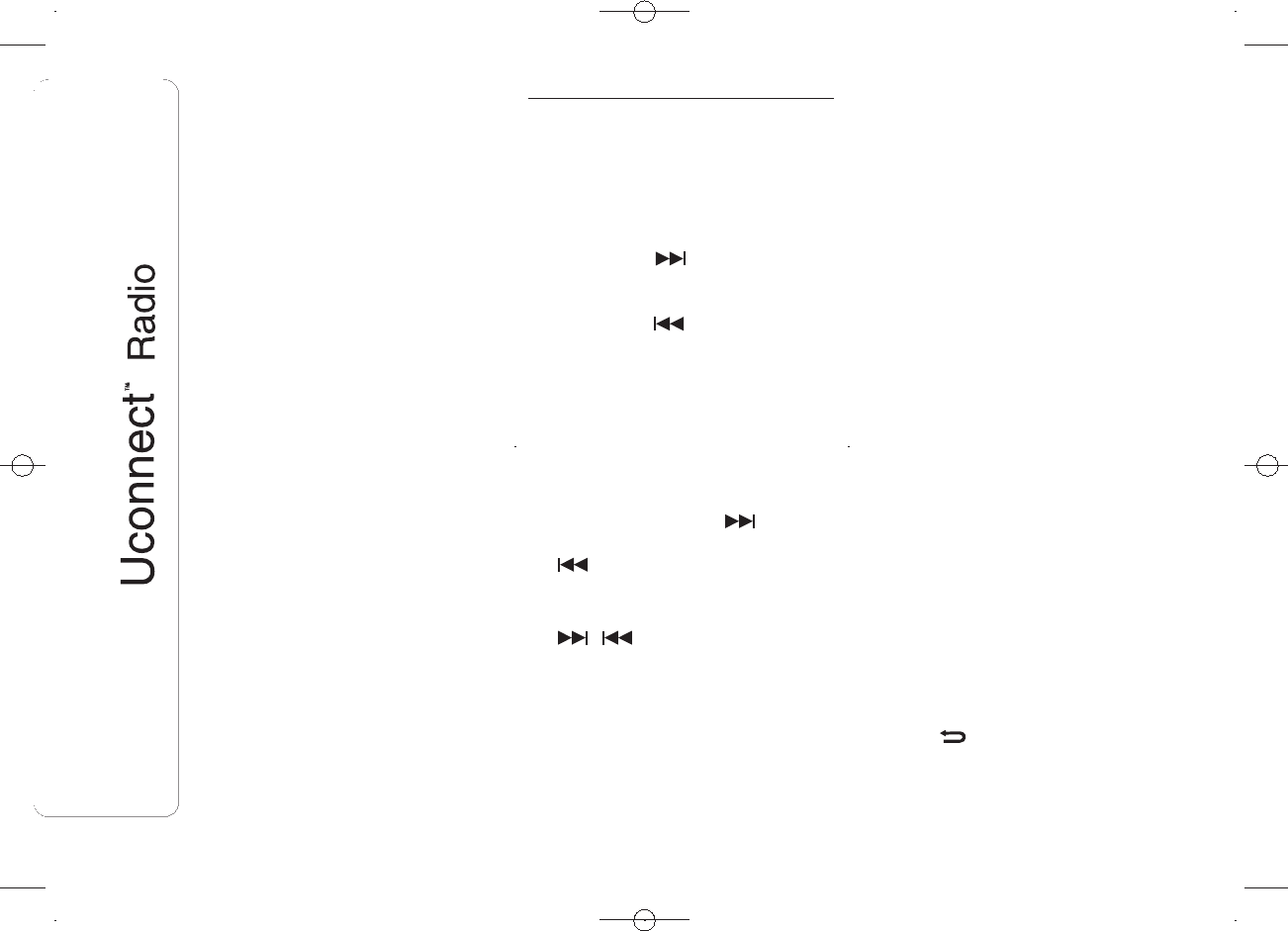
Auto-On Radio
It allows the choice of whether to
switch on the radio or leave it off when
the car is started, or to recall the state
of the radio when the engine was
stopped.
MEDIA MODE
This chapter describes the interaction
modes concerning the operation of
AUX and USB/iPod.
TRACK CHANGE
(previous/next)
Briefly press the button or turn the
BROWSE ENTER button/knob
clockwise to play the next track or
briefly press the button or turn the
BROWSE ENTER button/knob
anticlockwise to return to the beginning
of the selected track or to the beginning
of the previous track if this has been
played for less than 3 seconds.
TRACK FAST
FORWARD/REWIND
Press and hold down the button to
fast forward the selected track or keep
the button pressed to fast rewind
the track.
The fast forward/rewind will stop once
the / button is released or
when the previous/next track is
reached.
TRACK SELECTION
(Browse)
Use this function to scroll through and
select the tracks on the active device.
The choices available depend on the
device connected.
For example, on a USB/iPod device
you can also scroll through the list
of artists, genres and albums available
depending on the information present
on the tracks using the BROWSE
ENTER button/knob.
Within each list, the A-B-C button on
the front panel allows the user to skip
to the desired letter in the list.
NOTE This button may be disabled for
some Apple® devices.
NOTE The "BROWSE ENTER button
does not allow any operation on an
AUX device.
Press the BROWSE ENTER button to
activate this function on the source
being played.
Turn the BROWSE ENTER button/knob
to select the desired category and
then press the button/knob to confirm
the selection.
Press the button to cancel the
function.
14
DRAFT
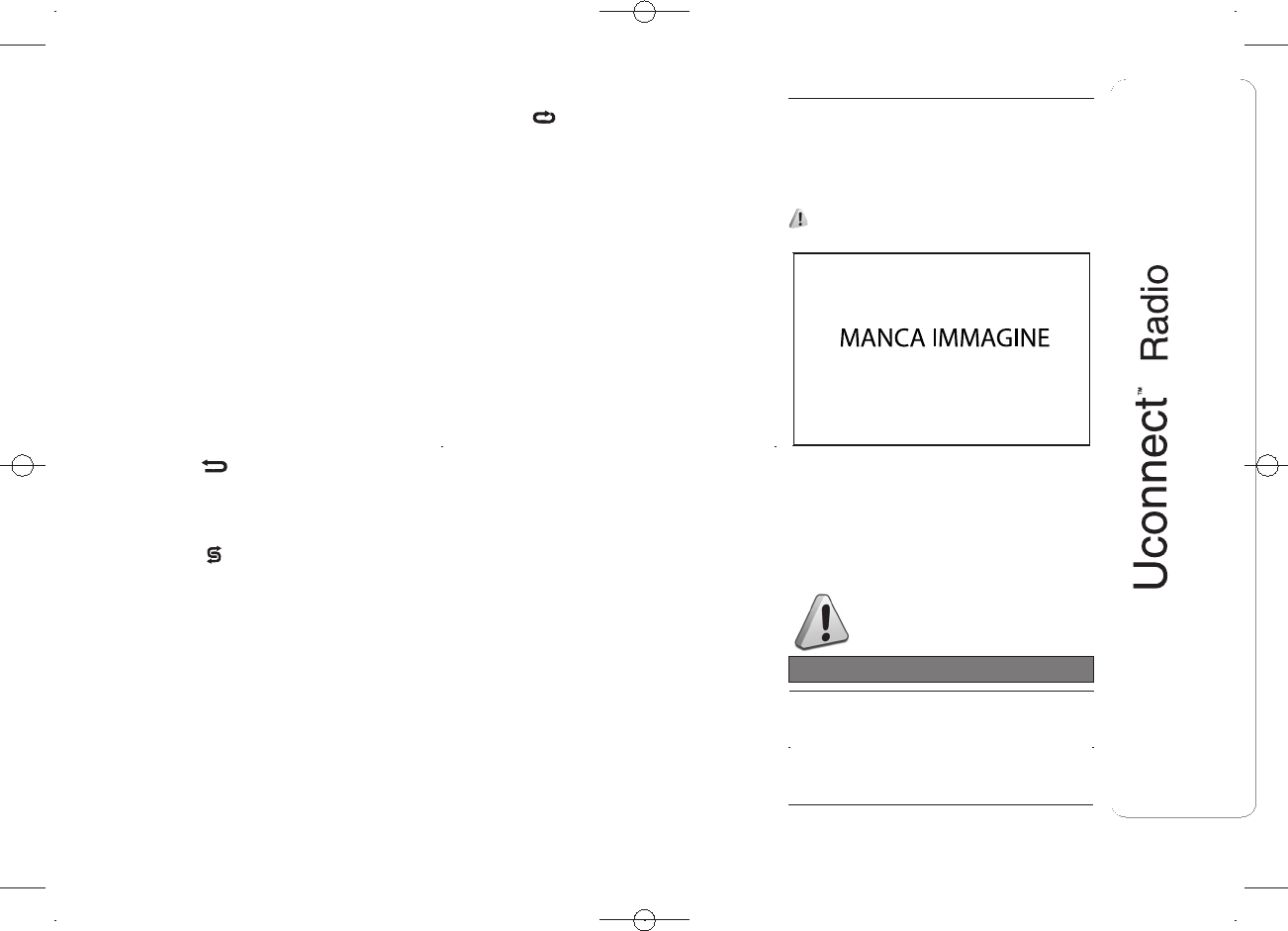
NOTE The indexing time of a USB
device can vary according to the media
inserted (in some cases it can take a
few minutes).
AUDIO SOURCE
SELECTION
Press the MEDIA button to select the
desired audio source among those
available: AUX or USB/iPod.
TRACK INFORMATION
DISPLAY
Press the INFO button to select the
information displayed while playing
(Artist, Album, Genre, Name, Folder,
File name).
Press the button to exit the screen.
RANDOM TRACK
REPRODUCTION
Press the button to play the tracks
on USB/iPod in a random order. The
corresponding icon is displayed.
Press it again to deactivate the
function.
TRACK REPETITION
Press the button to activate this
function. The corresponding icon is
displayed.
Press it again to deactivate the
function.
USB/iPod SUPPORT
To activate the USB/iPod mode
connect the corresponding device (USB
or iPod) to the USB port fig. 10 present
on the car.
3)
If a USB/iPod device is connected with
the system on, this starts playing the
tracks present on the device.
WARNING
3) When connecting a device (USB
or iPod) to the USB port, make
sure that it does not obstruct the
operation of the handbrake lever.
10 F0N0895
15
DRAFT
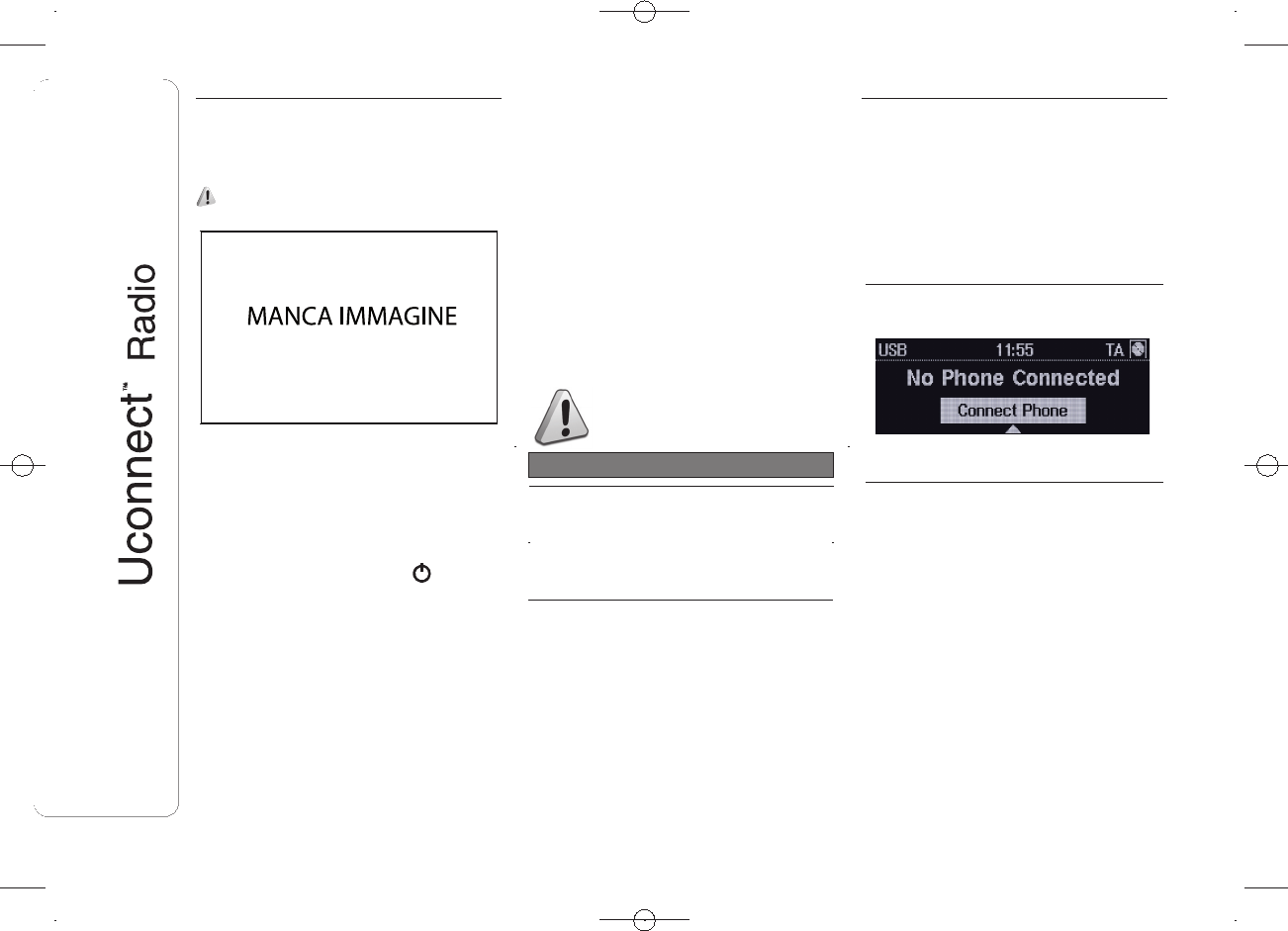
AUX SUPPORT
To activate AUX mode, connect an
appropriate device in the AUX socket
on the car using a suitable cable.
4)
When you connect a device with AUX
output socket, the system starts AUX
source playback, provided that it is
already playing.
Adjust the volume using the button/
knob on the front panel or using the
volume adjustment control on the
connected device.
For the "Audio source selection"
function, see the "Media mode"
chapter.
IMPORTANT
The functions of the device connected
with the AUX socket are directly
managed by the device itself: it is not
possible to change track/folder/playlist
or control playing start/end/pause
with the controls on the front panel or
on the steering wheel.
Do not leave the cable of your portable
player connected to the AUX socket
after disconnecting, to avoid possible
hiss from the speakers.
WARNING
4) When connecting a device to the
AUX socket, make sure that it
does not obstruct the operation of
the handbrake lever.
PHONE MODE
PHONE MODE
ACTIVATION
Press the PHONE button on the front
panel to activate the Phone mode.
The following screen appears on the
display:
MAIN FUNCTIONS
The controls on the front panel can be
used to:
❒dial the wished phone number;
❒display and call the contacts on the
mobile phone phonebook;
❒display and call contacts from the
registers of previous calls;
❒pair up to 8 phones to make access
and connection easier and quicker;
11 F0N0896
12 F0N0900
16
DRAFT
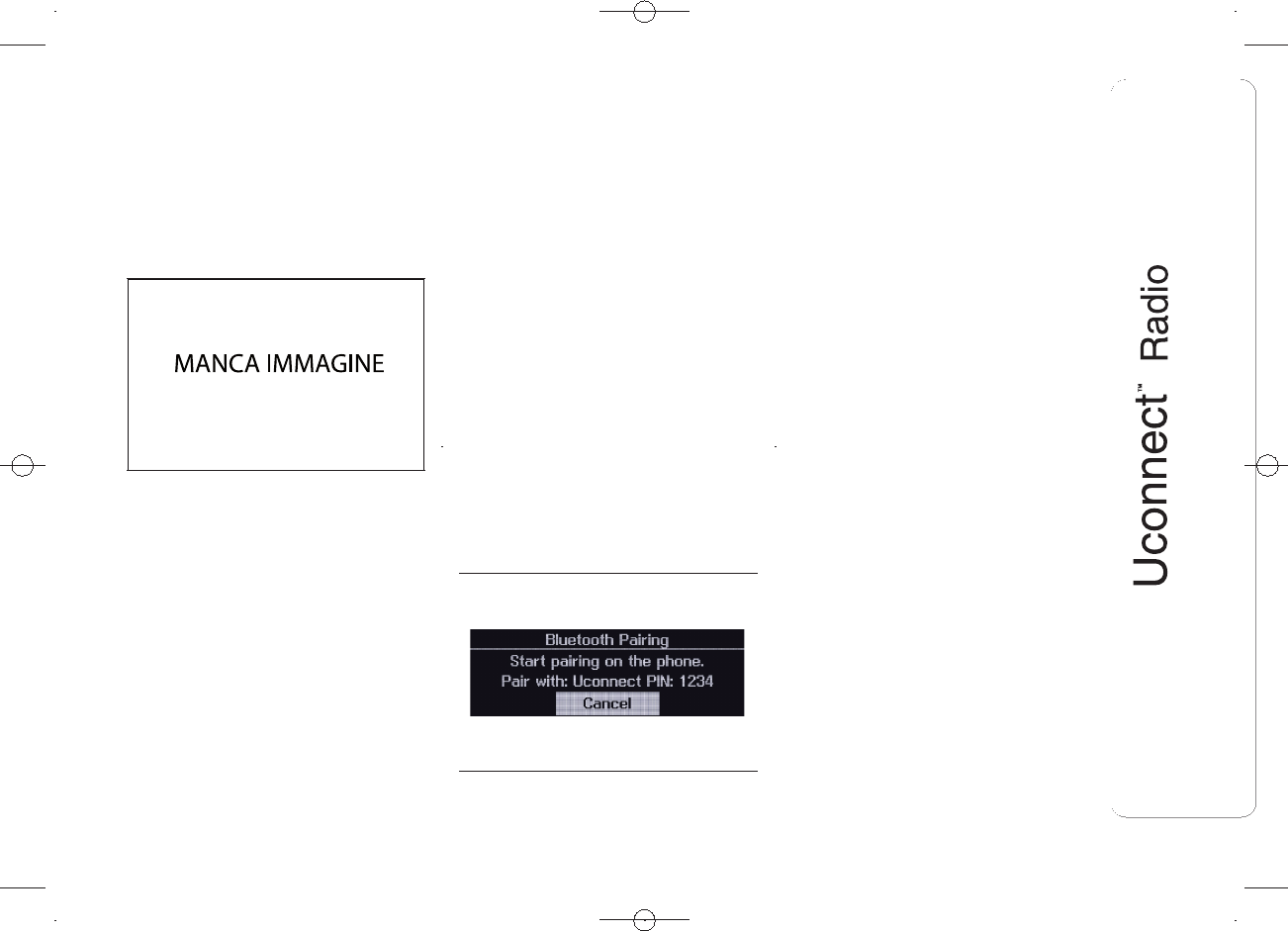
❒transfer calls from the system to the
mobile phone and vice versa and
deactivate the microphone audio for
private conversations.
The mobile phone audio is transmitted
through the car’s audio system; the
system automatically mutes the radio
when the Phone function is used.
DISPLAYED
INFORMATION
When a phone is connected to the
system, the display shows various
information (if available):
❒status of roaming;
❒network signal intensity;
❒mobile phone battery charge level;
❒mobile phone name.
To consult the list of mobile phones and
supported functions, visit the
www.fiat.it website (for Italy) or the
www.fiat.com website (for other
countries) or call Customer Service on
00800.3428.0000 (the number may
vary depending on the country: please
refer to the reference table in the
"Customer Service number list"
paragraph herein).
PAIRING A MOBILE
PHONE
IMPORTANT Carry out this operation
only with car stationary and in safety
conditions; this function is deactivated
when the car is moving.
The pairing procedure for a mobile
phone is described below: always
consult the handbook for the mobile
phone in any case.
To pair the mobile phone, proceed as
follows fig. 14:
❒activate the Bluetooth ® function on
the mobile phone;
❒press the PHONE button on the front
panel;
❒if no phone is paired with the system
yet, the display shows a dedicated
screen;
❒select "Connect Phone" to start the
pairing procedure then search for
the Uconnect™ device on the
mobile phone (if "No" is selected, the
Phone main screen is displayed);
❒when prompted by the mobile
phone, use its keyboard to enter the
PIN code shown on the system
display or confirm on the mobile
phone the PIN displayed;
❒from the "Settings" menu you can
always pair a mobile phone by
selecting "Phone menu/Add phone",
then proceed as described above;
❒during the pairing stage a screen is
displayed showing the progress of
the operation;
Note The priority for the automatic
reconnection is determined according
to the order of connection. The last
phone connected will have the highest
priority.
13 F0N0902
14 F0N0893
17
DRAFT
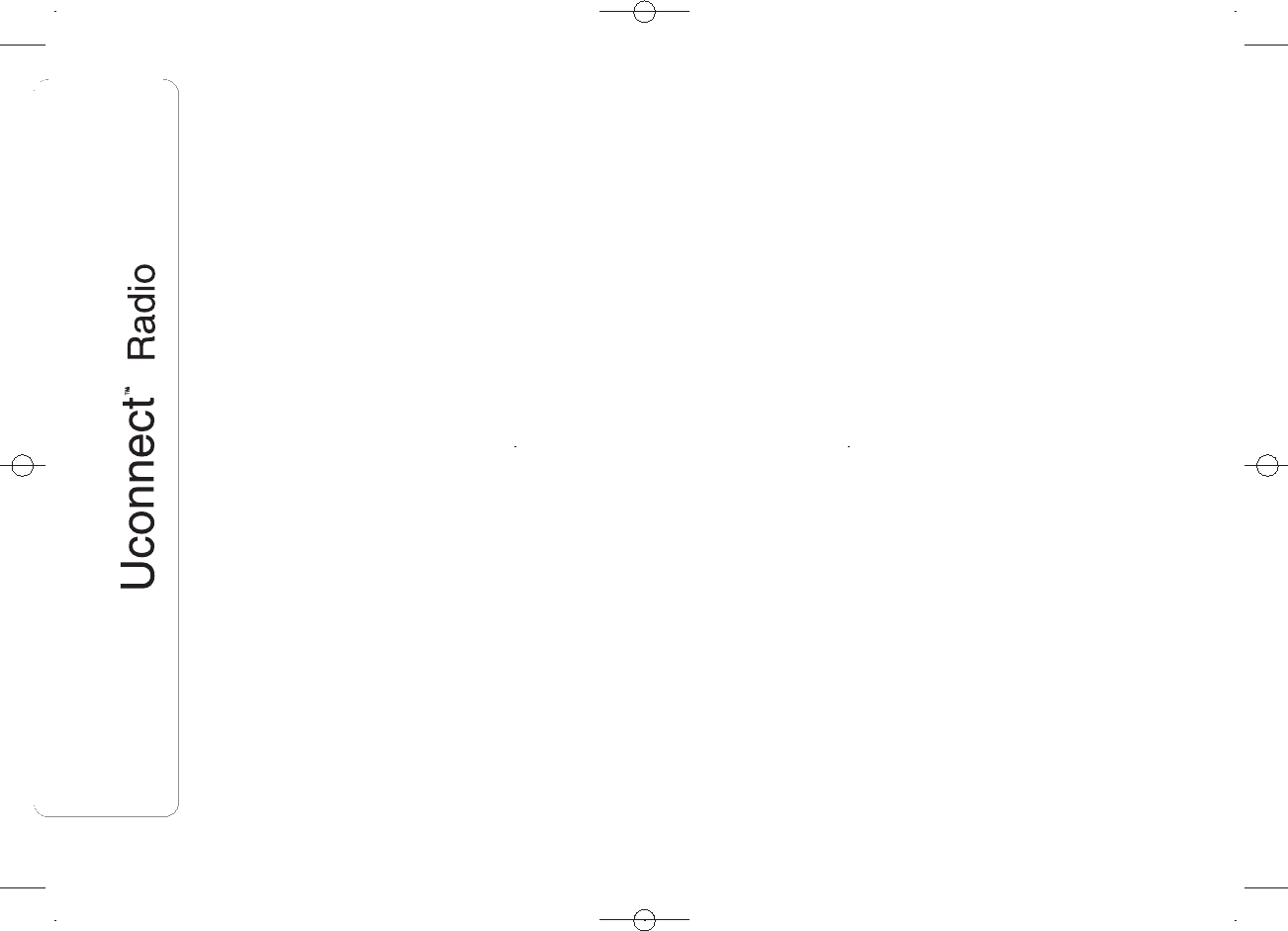
STORING NAMES/
NUMBERS IN THE
MOBILE PHONE
PHONEBOOK
Before pairing your mobile phone, you
must make sure you have stored the
names you want to contact in the
phonebook on your mobile phone so
that you can call them using the
displayed list.
If your phonebook does not contain any
names, enter new names for the most
frequently used numbers.
For further details, consult your mobile
phone owner's handbook.
IMPORTANT The names in the
phonebook which do not contain
phone numbers or where both fields
(name and surname) are empty will not
be displayed.
TRANSMISSION OF
PHONE DATA
(PHONEBOOK AND
RECENT CALLS)
If the mobile includes the transmission
of phonebook data through Blue-
tooth® technology, during the pairing
procedure a screen will appear with the
request "Download the phonebook and
recent calls".
Answer "Yes" to copy the whole
phonebook and the list of recent calls
to the system.
Answer "No" to carry out the operation
later on.
After the first phone data transmission,
the procedure for transmitting and
updating the phonebook (if supported)
starts as soon as a Bluetooth® con-
nection is established between mobile
phone and system.
Whenever a mobile phone is connected
to the system, a maximum of 1000
contacts can be downloaded and
updated for each phone.
Depending on the amount of items
downloaded from the phonebook, a
slight delay can occur before the last
names downloaded can be used. Up to
then the phonebook downloaded
previously (if present) will be available.
Only the phonebook of the mobile
phone currently connected to the
system can be accessed.
The phonebook downloaded from the
mobile phone can neither be modified
nor be deleted through the
Uconnect™ system: changes will be
transmitted and updated in the system
the next time the mobile phone is
connected.
CONNECTION/
DISCONNECTION OF A
MOBILE PHONE OR A
Bluetooth® AUDIO DEVICE
Connection
The system connects automatically to
the mobile phone paired with the
highest priority.
To choose a specific mobile phone or
Bluetooth® audio device, proceed as
follows:
❒press the MENU button on the front
panel;
❒select "Phone menu/Bluetooth" on
the display;
❒select the "Bluetooth/Phones" list or
"Paired Audio" list using the
corresponding button;
❒select the specific device (mobile
phone or Bluetooth® device);
❒select "Connect";
❒during the connection stage a screen
is displayed showing the progress of
the operation;
❒the device connected is highlighted in
the list.
18
DRAFT
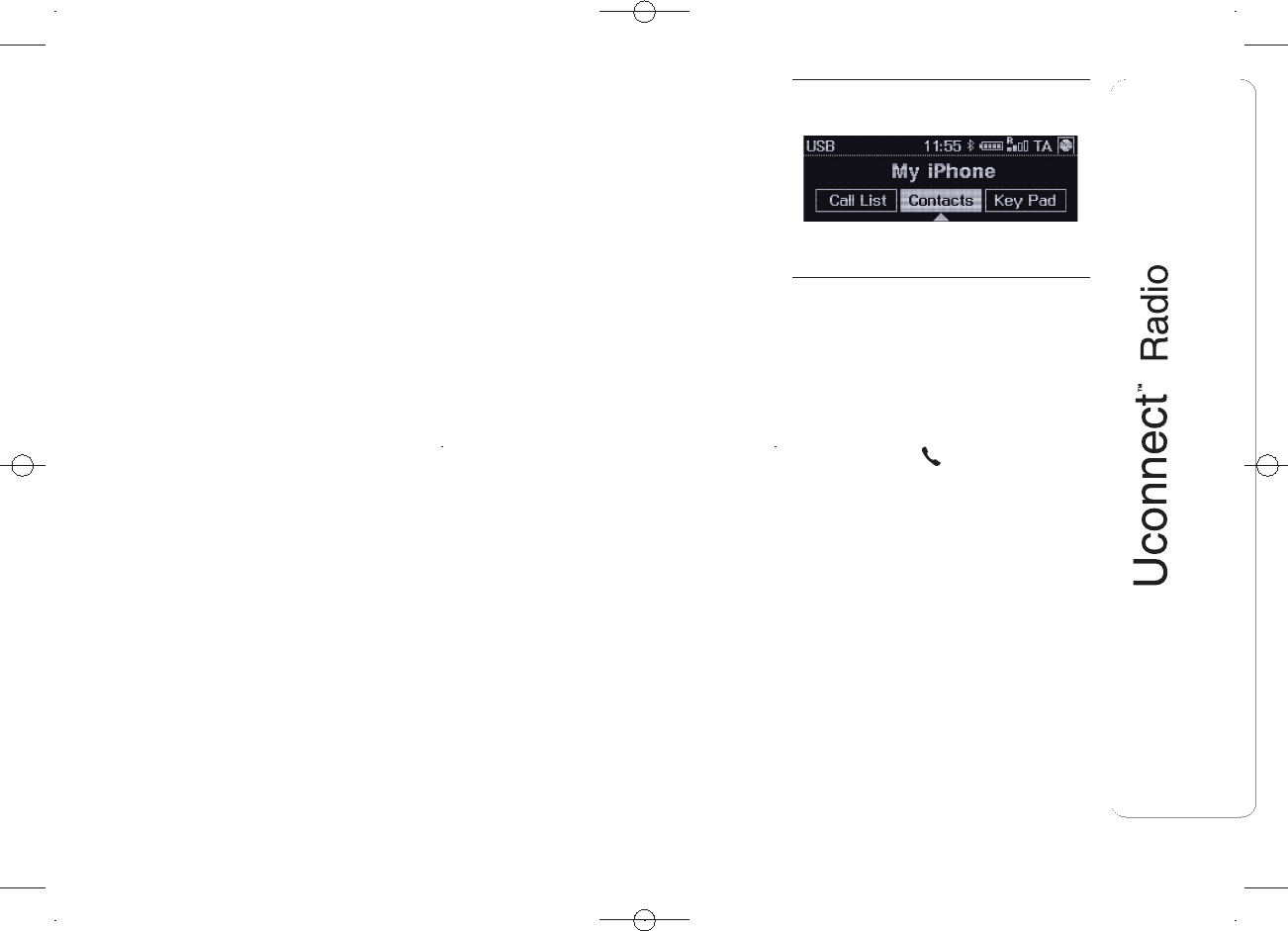
Disconnection
To disconnect a specific mobile phone
or Bluetooth® audio device, proceed
as follows:
❒press the MENU button on the front
panel;
❒select "Phone menu/Bluetooth" on
the display;
❒select the "Bluetooth/Phones" list or
"Paired Audio" list using the
corresponding button;
❒select the specific device (mobile
phone or Bluetooth® device);
❒select "Disconnect";
DELETION OF A MOBILE
PHONE OR A Bluetooth®
AUDIO DEVICE
To delete a mobile phone or Blue-
tooth® audio device from a list, pro-
ceed as follows:
❒press the MENU button on the front
panel;
❒select "Phone menu/Bluetooth" on
the display;
❒select the "Bluetooth/Phones" list or
"Paired Audio" list using the
corresponding button;
❒select the device (mobile phone or
Bluetooth® device);
❒select "Delete phone";
❒a confirmation screen will appear on
the display: select "Yes" to delete the
device or "No" to cancel the
operation.
DELETION OF PHONE
DATA (PHONEBOOK AND
RECENT CALLS)
Select "Delete Phone Data" on the
display to delete the list of recent calls
and the phonebook copy.
MAKING A PHONE CALL
The operations described below can
only be accessed if supported by
the mobile phone in use.
For all functions available, refer to the
mobile phone owner's handbook.
A call can be made by:
❒selecting "Contacts" (Phonebook
......);
❒selecting "Recent Calls list";
❒selecting "Keypad";
Dialling the phone
number using the
"keypad" on the display
Enter the phone number using the
graphic keypad displayed.
Proceed as follows:
❒press the PHONE button on the front
panel;
❒select "Keypad" on the display and
use the "BROWSE/ENTER" right
knob to enter the number
❒select the icon to call.
Dialling the phone
number using the mobile
phone
It is possible to dial a phone number
with the mobile phone and continue
using the system (never allow yourself
to be distracted while driving).
When a phone number is dialled with
the keypad of the mobile phone, the
audio of the call is played over your
car's sound system.
15 F0N0901
19
DRAFT
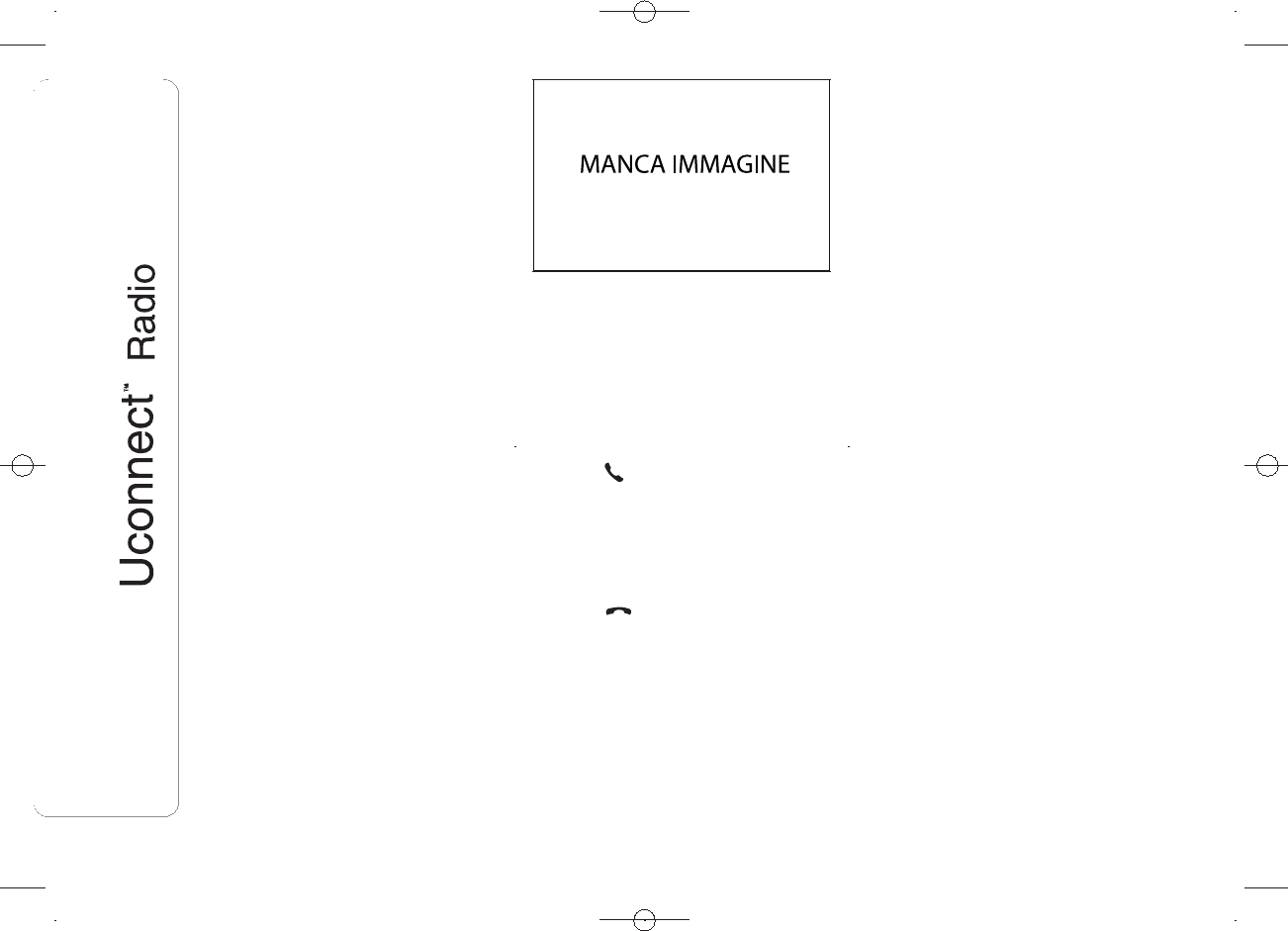
Recent calls
The list of the last calls made for each
of the following call types can be
displayed:
❒Calls received;
❒Calls made;
❒Calls without a reply;
❒All calls.
To access these types of call, select
"Recent Calls" on the Phone menu
main screen.
MANAGING AN
INCOMING CALL
Call controls
The controls on the front panel allow
the following phone call functions to be
managed:
❒Answer;
❒Reject;
❒End;
❒Ignore;
❒Put on hold/resume;
❒Deactivate/activate the microphone;
❒Transfer the call;
❒Switch from one call to the other;
❒Conference/merge two active calls.
Answering a call
When a phone call is received on the
mobile phone, the system deactivates
the active audio source and displays
a dedicated screen.
To answer the call select "Answer" or
press the button on the steering
wheel controls (for versions/markets,
where provided).
Rejecting a call
To reject the call select "Reject" or
press the button on the steering
wheel controls (for versions/markets,
where provided).
Answering an incoming
call during a
conversation
To answer an incoming call whilst
another phone conversation is in
progress, select "Answer" to put the
ongoing call on hold and answer the
new incoming call.
IMPORTANT Some mobile phones may
not support the management of an
incoming call when another phone
conversation is active.
MAKING A SECOND
PHONE CALL
When a phone conversation is active, a
second phone call can be made
selecting "Add 2nd call" and dialling the
wished number.
MANAGING TWO PHONE
CALLS
If two calls are in progress (one active
and one on hold), it is possible to
switch between them selecting "Call On
Hold" or to merge the two calls in a
conference selecting "Conference".
Note Check whether the telephone in
use supports the management of a
second call and the "Conference"
mode.
16 F0N0894
20
DRAFT
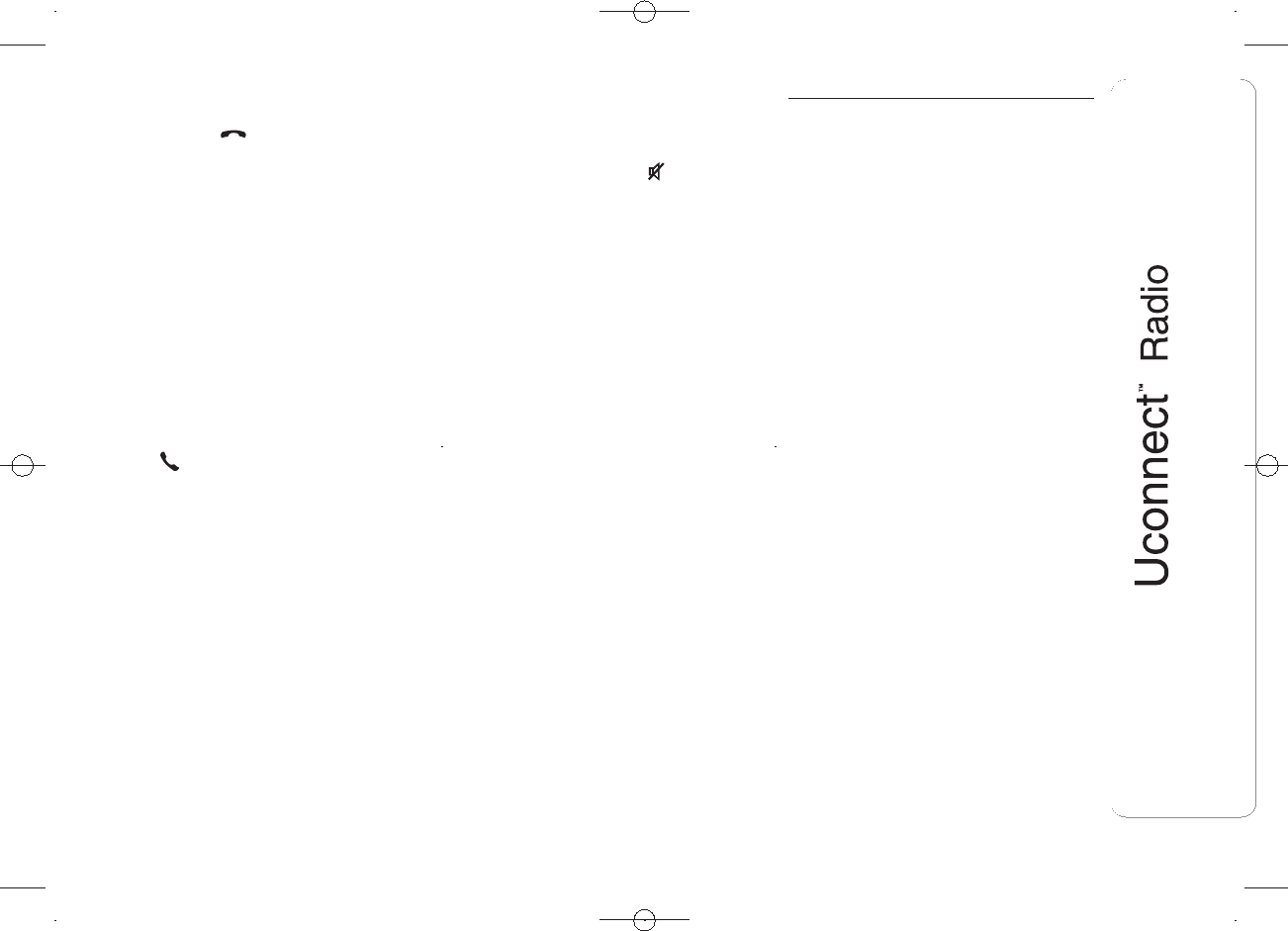
ENDING A CALL
To end the call in progress select "End"
or press the button on the steering
wheel controls (for versions/markets,
where provided).
Only the ongoing call is ended and any
call on hold becomes the new active
call.
Depending on the type of mobile
phone, if the ongoing call is ended by
the caller, the call on hold may not
be activated automatically.
REDIALLING
To call the number of the last call made,
select "Keypad" and then select the
icon (without entering any digit).
CONTINUING A PHONE
CALL
After the engine is switched off, it is still
possible to continue a phone call.
The call continues until it is ended
manually or for a maximum period of
about 20 minutes.
When the system is switched off the
call is transferred to the mobile phone.
ACTIVATION/
DEACTIVATION OF THE
MICROPHONE
During a call the microphone can be
deactivated pressing the (MUTE)
button on the front panel (or on the
steering wheel controls, for
versions/markets, where provided).
When the microphone is deactivated it
is still possible to listen to the call in
progress.
To reactivate the microphone, press the
corresponding button again.
TRANSFERRING A CALL
The ongoing calls can be transferred
from the mobile phone to the system
and vice versa without ending the call.
To transfer the call, select "Transfer".
SETTINGS
Press the MENU button on the front
panel to display the "Settings" menu.
NOTE The menu items displayed vary
according to the versions.
The menu comprises the following
options:
❒System Settings
❒Audio Settings
❒Radio Settings
❒Phone list
❒Phone Sort Order Contacts
SYSTEM SETTINGS
The menu comprises the following
options:
❒Language: allows you to select one
of the available languages;
❒Reset Default Value: allows you to
reset to default settings;
❒Ignition time: permits the system to
be kept on for a preset time after
the ignition key is turned to STOP;
❒Volume limit
21
DRAFT
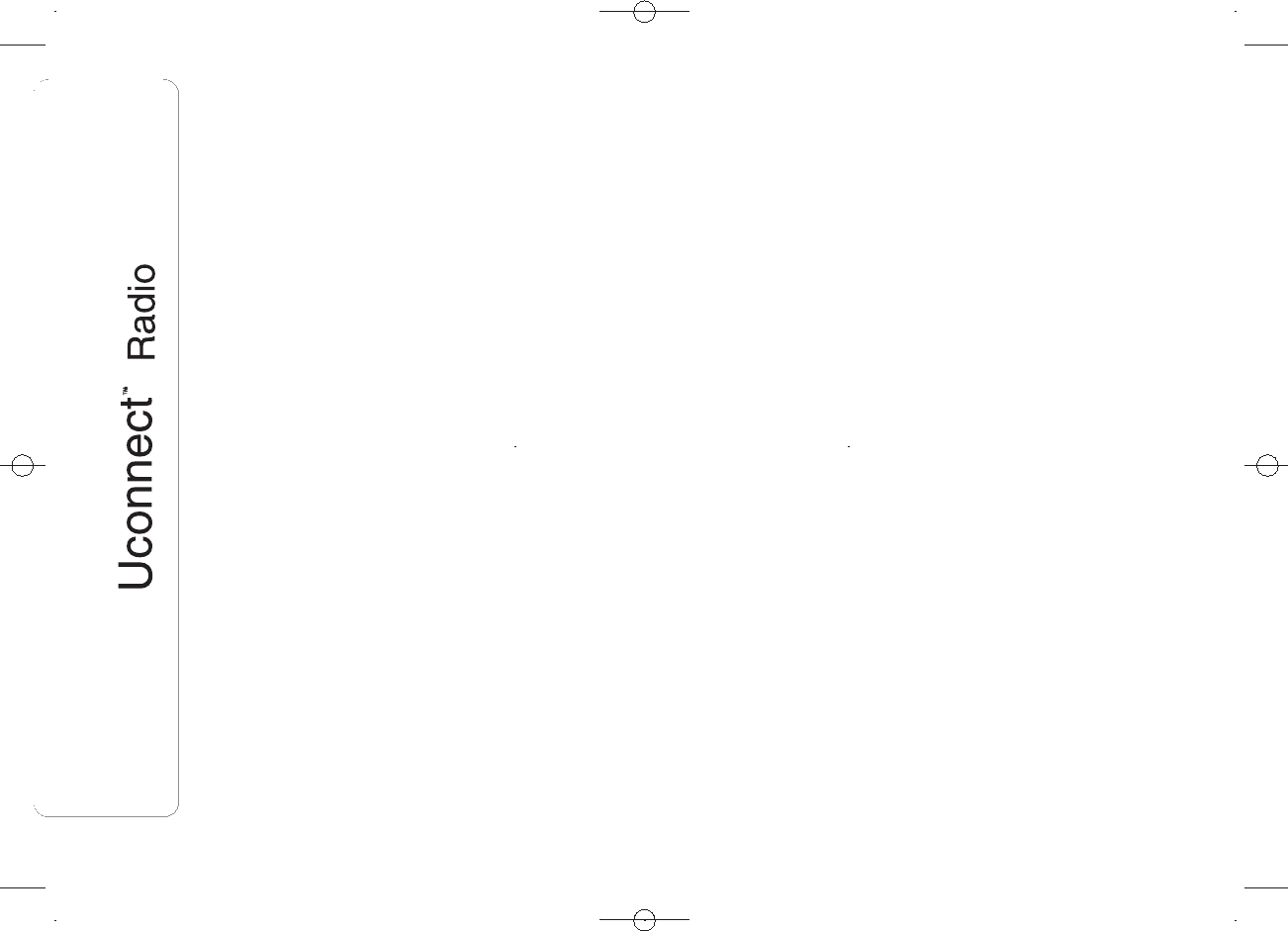
❒Audio-On Radio: to set the radio
behaviour when the ignition key
is turned to MAR-ON. The options
are radio on, radio off or reset of the
condition active when the ignition key
was last turned to STOP.
AUDIO SETTINGS
This option accesses the audio settings
menu.
For the description of the available
settings, see the description in the
"Audio settings" paragraph in the
"Switching the system on/off" chapter.
The menu comprises the following
options:
❒Treble
❒Mid
❒Bass
❒Fader
❒Balance
❒SVC
❒Loudness
❒Aux Offset
RADIO SETTINGS
The menu comprises the following
options:
❒FM Browse: allows the FM link
function to be activated/deactivated;
❒DAB Browse (for versions/markets,
where provided): allows the DAB
link function to be activated/
deactivated;
❒Traffic Announcement: activation/
deactivation of automatic tuning
to traffic announcements ("TA"
function);
❒Regional: activation/deactivation of
automatic tuning to a station which
broadcasts regional news ("REG"
function);
❒Alternative Frequency: activation/
deactivation of the automatic tuning
of the strongest signal for the station
selected ("AF" function);
❒DAB Announcement: allows the DAB
function announcements to be
activated/deactivated;
PHONE LIST
PHONE SORT ORDER
CONTACTS
See the description in the "Connecting/
disconnecting a mobile phone"
paragraph in the "Phone Mode"
section.
CLOCK
The clock is shown on the radio display
but it is adjusted thought the instrument
panel menu.
AUDIO
This option accesses the audio settings
menu.
For the description of the available
settings, see the description in the
"Audio settings" paragraph in the
"Switching the system on/off" chapter.
ENGINE OFF OPTIONS
"Radio off delay": permits the system to
be kept on for a preset time after the
ignition key is turned to STOP.
"Auto-On Radio": allows the choice of
whether to switch on the radio or leave
it off when the car is started, or to
recall the state of the radio when the
engine was stopped.
22
DRAFT
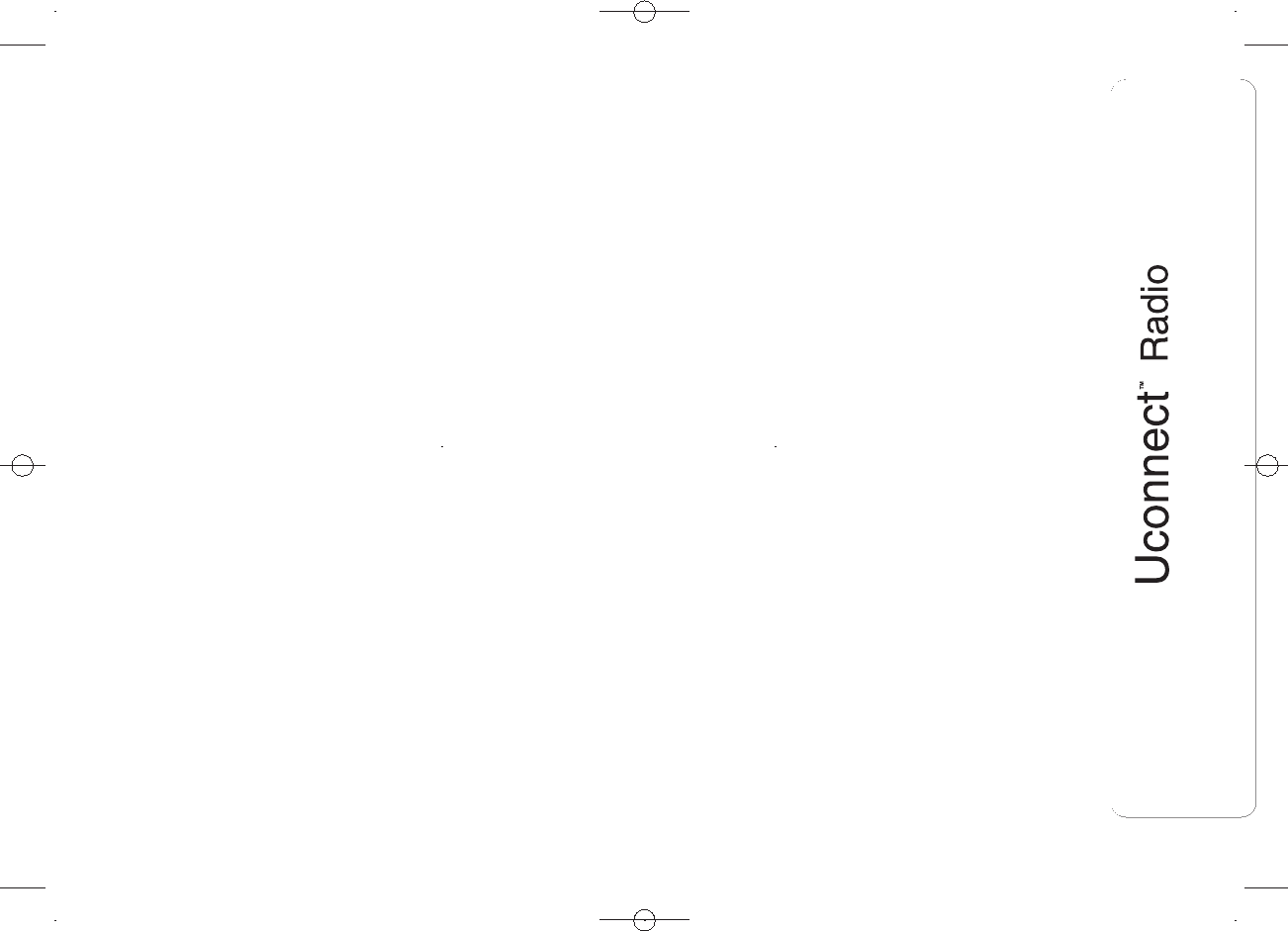
PHONE
See the description in the "Connecting/
disconnecting a mobile phone"
paragraph in the "Phone Mode"
section.
RADIO CONFIGURATION
This function can be used to configure
the following options:
❒"Traffic Announc.": activation/
deactivation of automatic tuning to
traffic announcements ("TA" function);
❒"Altern. Frequency": activation/
deactivation of the automatic tuning
to the strongest signal for the station
selected ("AF" function);
❒"Regional": activation/deactivation of
automatic tuning to a station which
broadcasts regional news ("REG"
function);
❒"DAB Announc." (for versions/
markets, where provided):
activation/deactivation of automatic
tuning to DAB announcements
and selection of announcement
categories of interest from those
available;
❒"DAB to FM Linking": allows the
DAB/FM link function to be
activated/deactivated;
❒"FM to DAB Linking": allows the
FM/DAB link function to be
deactivated.
23
DRAFT
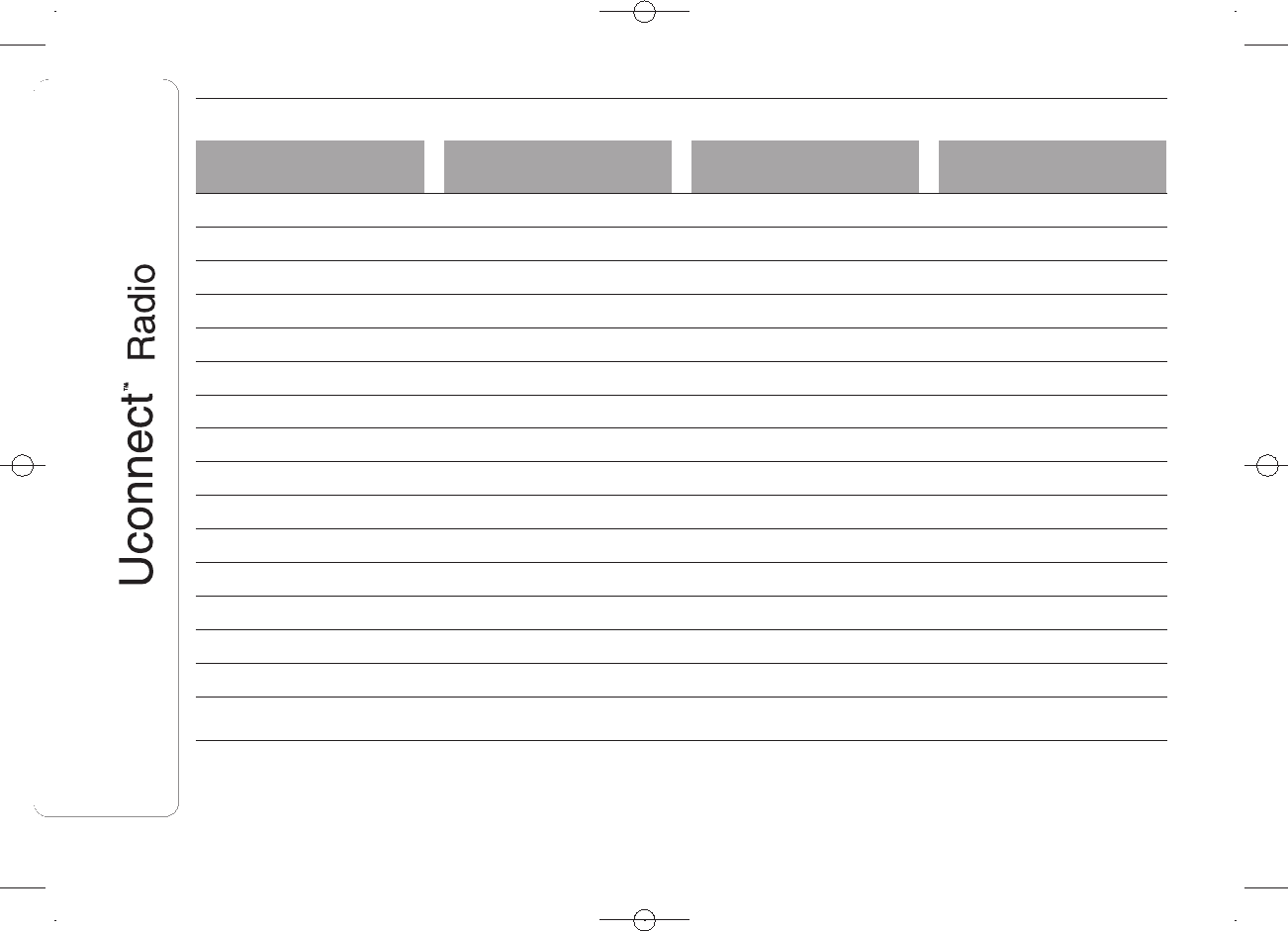
CUSTOMER SERVICE NUMBER LIST
The following table shows the specific Customer Service numbers for each country.
Country Universal Freephone
Number
National Freephone
Number Toll number
Austria 00800.3428.0000 +39.02.444.12.041
Belgium 00800.3428.0000 (*) 0800.55111 +39.02.444.12.041
Denmark 00800.3428.0000 (*) 80.60.88.00 +39.02.444.12.041
France 00800.3428.0000 0800.3428.00 +39.02.444.12.041
Germany 00800.3428.0000 0800.3428.000 +39.02.444.12.041
Greece 800.11500.800 (*) +30 210 99 88 542
Ireland 00800.3428.0000 1800.3428.00 +39.02.444.12.041
Italy 00800.3428.0000 800.3428.00 +39.02.444.12.041
Luxembourg 00800.3428.0000 (*) 800.28111
Morocco 0801000005
The Netherlands 00800.3428.0000 +39.02.444.12.041
Poland 00800.3428.0000 +39.02.444.12.041
Portugal 00800.3428.0000 +39.02.444.12.041
United Kingdom 00800.3428.0000 +39.02.444.12.041
Spain 00800.3428.0000 900.3428.00 +39.02.444.12.041
Sweden 00800.3428.0000 (*) 020100502 +39.02.444.12.041
(*) This number is not available for some mobile system operators.
24
DRAFT
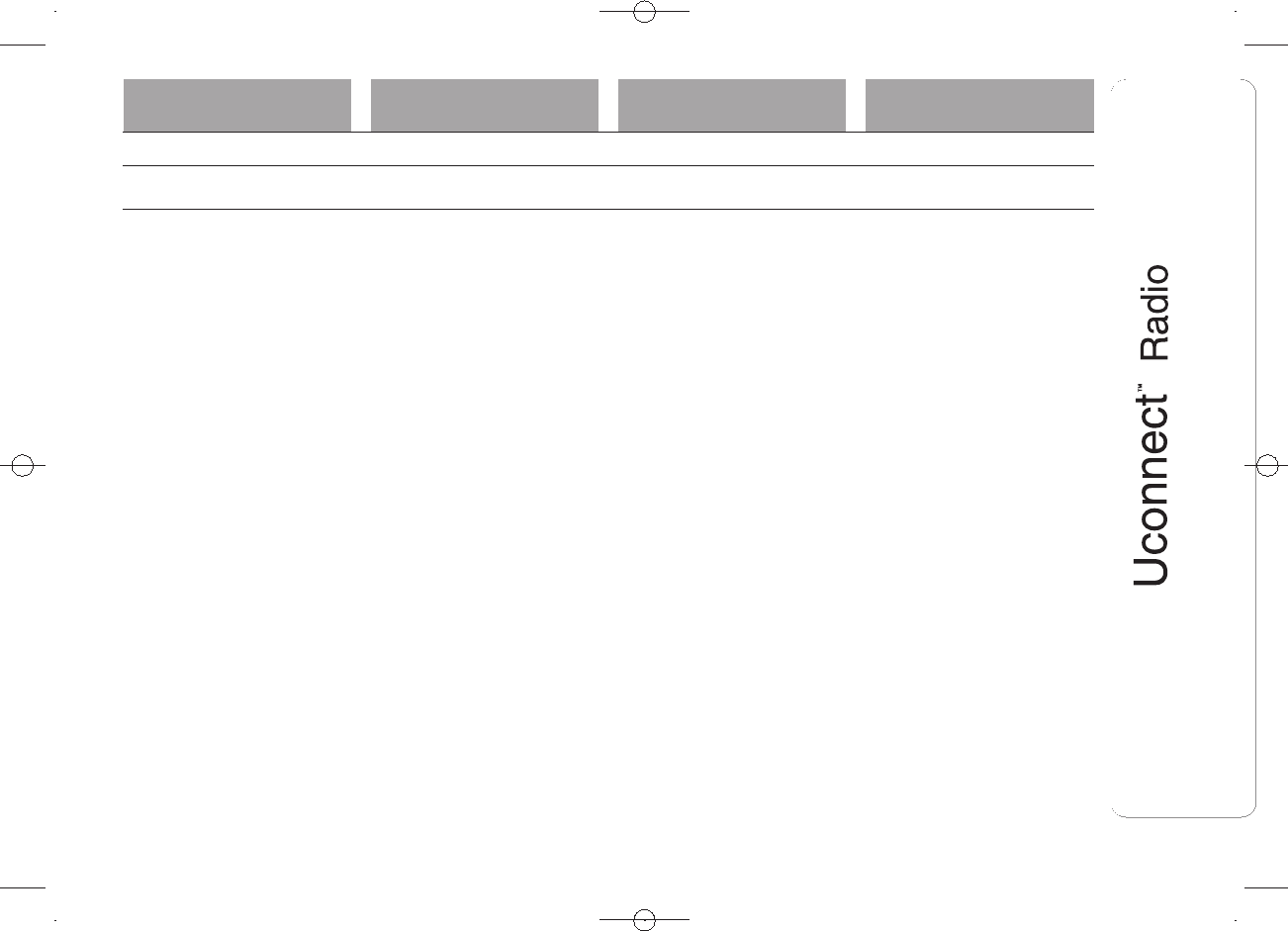
Country Universal Freephone
Number
National Freephone
Number Toll number
Switzerland 00800.3428.0000 +39.02.444.12.041
Hungary 06.40.245.245 (paid service) +36.1.465.3688
25
DRAFT
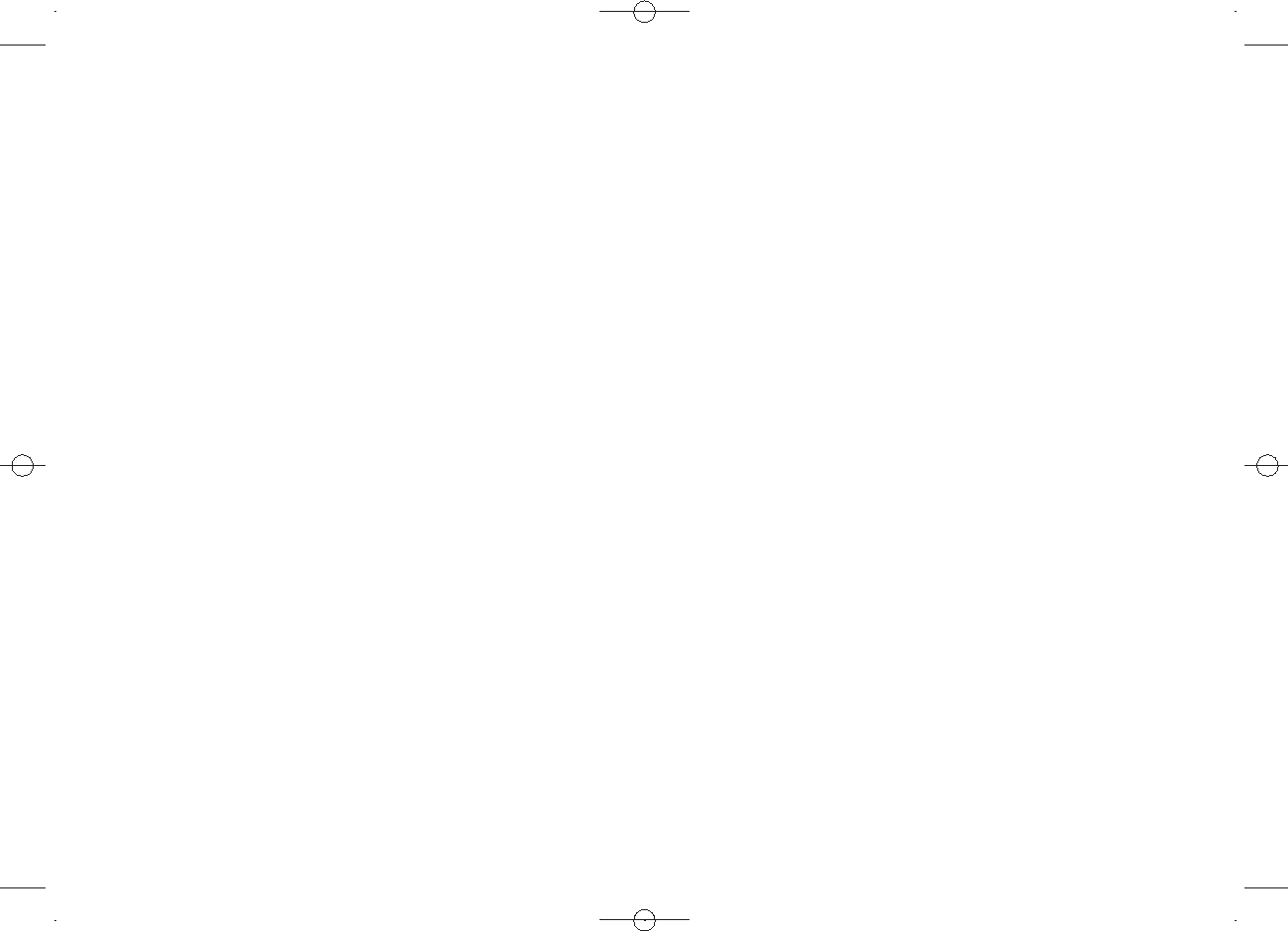
Fiat Group Automobiles S.p.A. - Parts & Services - Technical Services - Service Engineering
Largo Senatore G. Agnelli, 3 - 10040 Volvera - Turin (Italy)
Print no. 603.81.xxx - /2013- 1st Edition10
DRAFT