Continental Conair FF9XXX Cordless Telephone User Manual Draft Copy of Owners Manual
Continental Conair Limited Cordless Telephone Draft Copy of Owners Manual
Draft Copy of Owners Manual
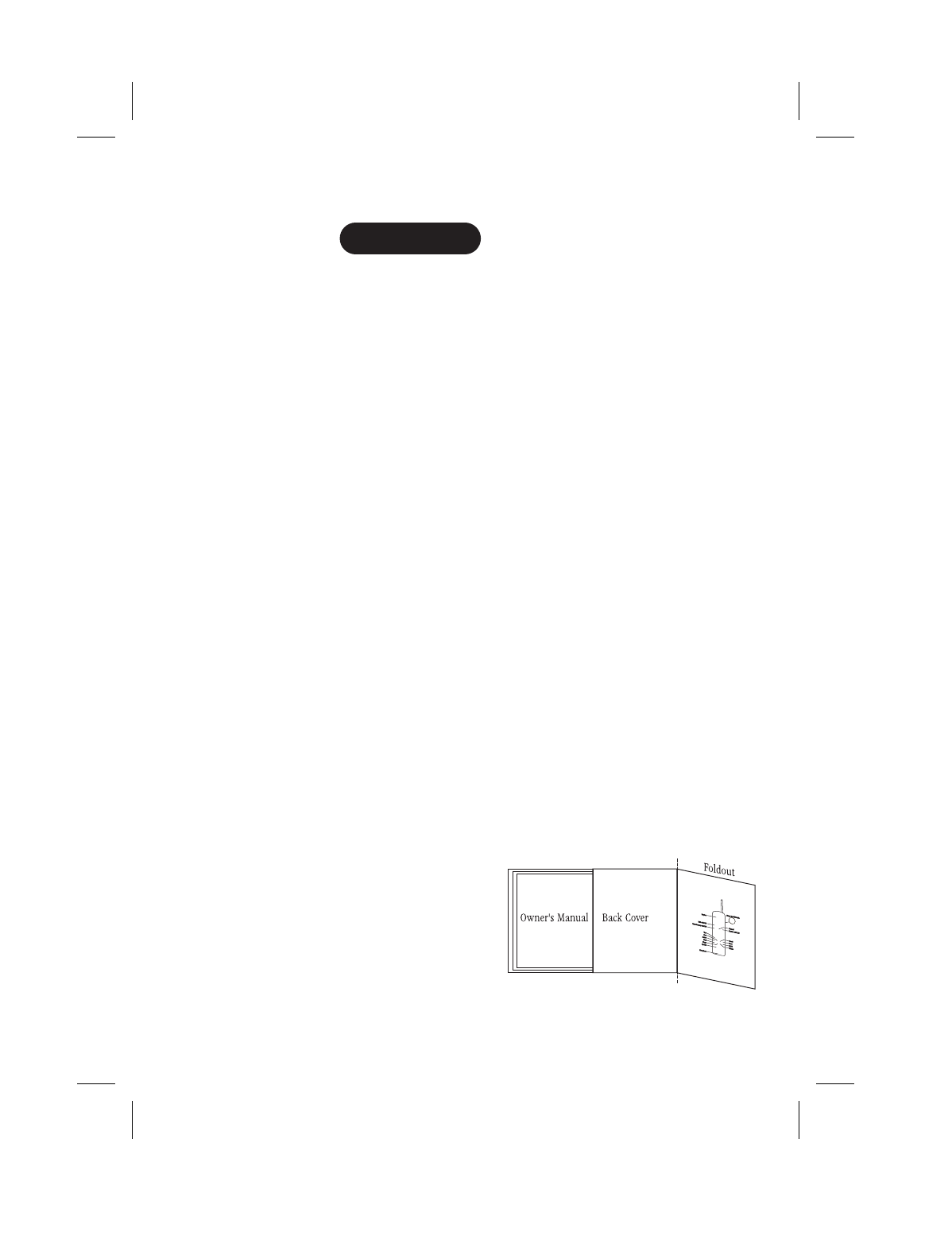
CONTENTS
OF YOUR OWNER’S MANUAL
Contents
Introduction...................................................1
•Welcome............................................................1
•Features ............................................................1
•Included in Your Package ..............................................2
Installing and Adjusting Your Phone...............................3
•Desk/Tabletop Installation..............................................3
•Wall Installation......................................................4
•Installing the Handset Battery Pack .....................................10
•Charging the Battery Pack.............................................11
•Cleaning the Battery Contacts ..........................................11
•Setting the Pulse/Tone Switch..........................................12
•Adjusting the Ringer Controls ..........................................12
•Automatic Digital Code Security ........................................13
Using Your New Phone .........................................14
•Making and Receiving Calls............................................14
•Flash and Call Waiting................................................14
•Storing a Phone Number in Memory ....................................15
•Editing a Phone Number in memory ....................................16
•Erasing a Number from Memory........................................17
•Using Memory Dialing................................................18
•Chain Dialing.......................................................18
•Using Caller ID......................................................19
•Using Redial........................................................23
•Using the Tone feature ...............................................23
•Traveling Out-of-Range ...............................................23
Troubleshooting ..............................................24
•Quick Reference Chart................................................24
Specifications ................................................26
Fold out the back cover of this
owner’s manual to use the handy
“Controls and Functions” page
for reference.
C:\LaDonna\EXI 7960\EXI7960.vp
Wed Jan 13 14:50:05 1999
Color profile: Disabled
Composite Default screen
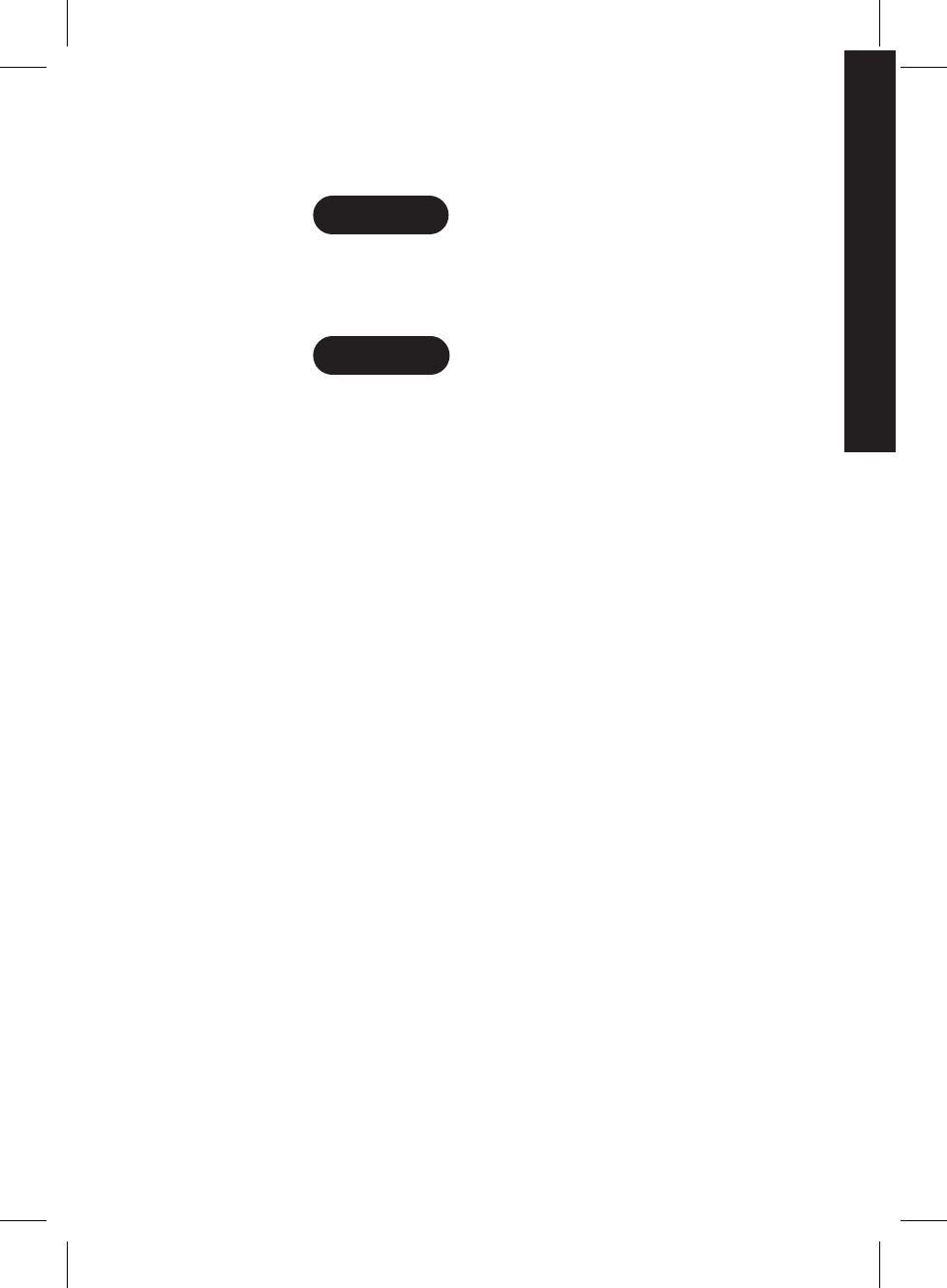
Introduction
WELCOME
Congratulations on your purchase of the Uniden EXI7960 cordless
telephone. This phone is designed for reliability, long life, and
outstanding performance.
FEATURES
•900 MHz Technology
•Call Waiting Caller ID
•3-line LCD Display
•30 Number Caller ID Memory
•New Call Indication
•Face Up/Face Down Charging
•10 Memory Dial Locations
•32 Digit Redial
•Pulse/Tone Dialing
•Page/Find
•7 Hour Talk Time
•Handset Earpiece and Ringer Volume Control
•Hearing Aid Compatible
The EXI7960 features include AutoTalk and AutoStandby. AutoTalk allows
you to answer a call by just removing the handset from the base so you
don’t have to waste time pushing buttons or flipping switches. AutoStandby
allows you to hang up by simply returning the handset to
the base.
The UltraClear Plus true compander circuitry virtually eliminates
background noise. This innovative technology, together with 40 different
channels, provides you with the best possible reception during all
your conversations.
To protect you against misbilled calls which might result from your phone being
activated by other equipment, the EXI7960 has Random Code™ digital security
which automatically selects one of over 65,000 digital security codes for the
handset and base. Also, the AutoSecure™ feature electronically locks your phone
when the handset is in the base.
To get the most from your phone, please read this owner’s manual thoroughly. Also,
be sure to complete the product registration form and mail it in.
Be sure to visit our web site at: www.uniden.com.
1
TO YOUR NEW PHONE
INTRODUCTION
INTRODUCTION
C:\LaDonna\EXI 7960\EXI7960.vp
Wed Jan 13 14:50:08 1999
Color profile: Disabled
Composite Default screen
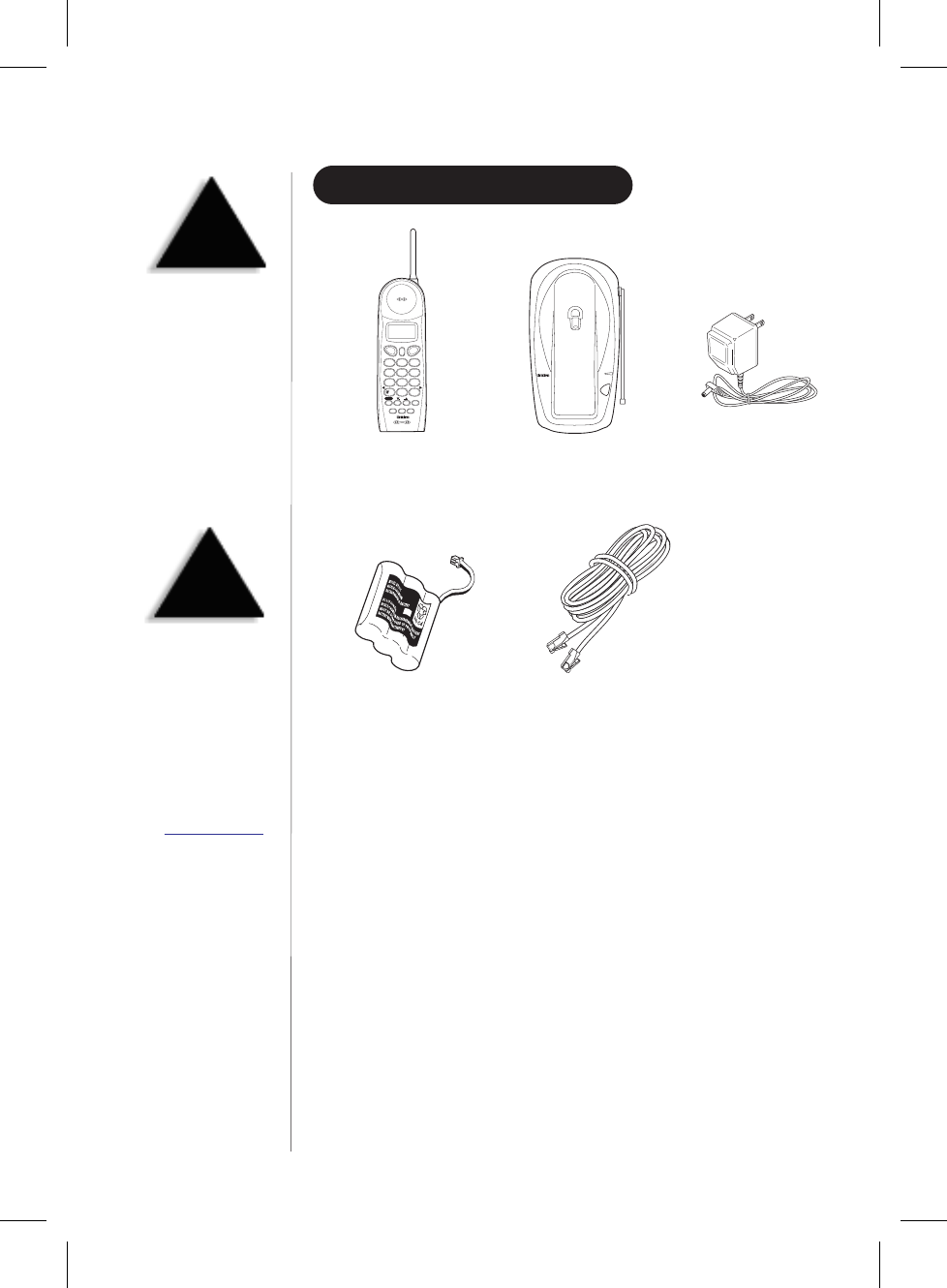
INCLUDED IN YOUR PACKAGE
•This Owner’s Manual
•Precautions and Important Safety Instructions
•Registration Card
2
select chan redial/p
8
abc def
mno
wxyz
tone
delete
dn upvol
call id
jkl
tuv
oper
ghi
pqrs
123
6
9
#
5
8
4
7
talk flash
mem
integrated caller id
817-858-3300
01 10:25A 1 1/08
uniden america
Handset
page/find
status
900 MHz
Base AC Adapter
Rechargeable Battery Long Telephone Cord
NOTE
If any of these items are
missing or damaged,
contact the Uniden Parts
Department at (800)554-3988.
Hours are from 8:00 a.m. to
5:00 p.m. Central Time,
Monday through Friday. We
can also be reached on the
web at www.uniden.com.
TIP
To get the most from your
phone, please read this
owner’s manual thoroughly.
Also be sure to complete
and mail the product
registration form.
C:\LaDonna\EXI 7960\EXI7960.vp
Wed Jan 13 14:50:22 1999
Color profile: Disabled
Composite Default screen
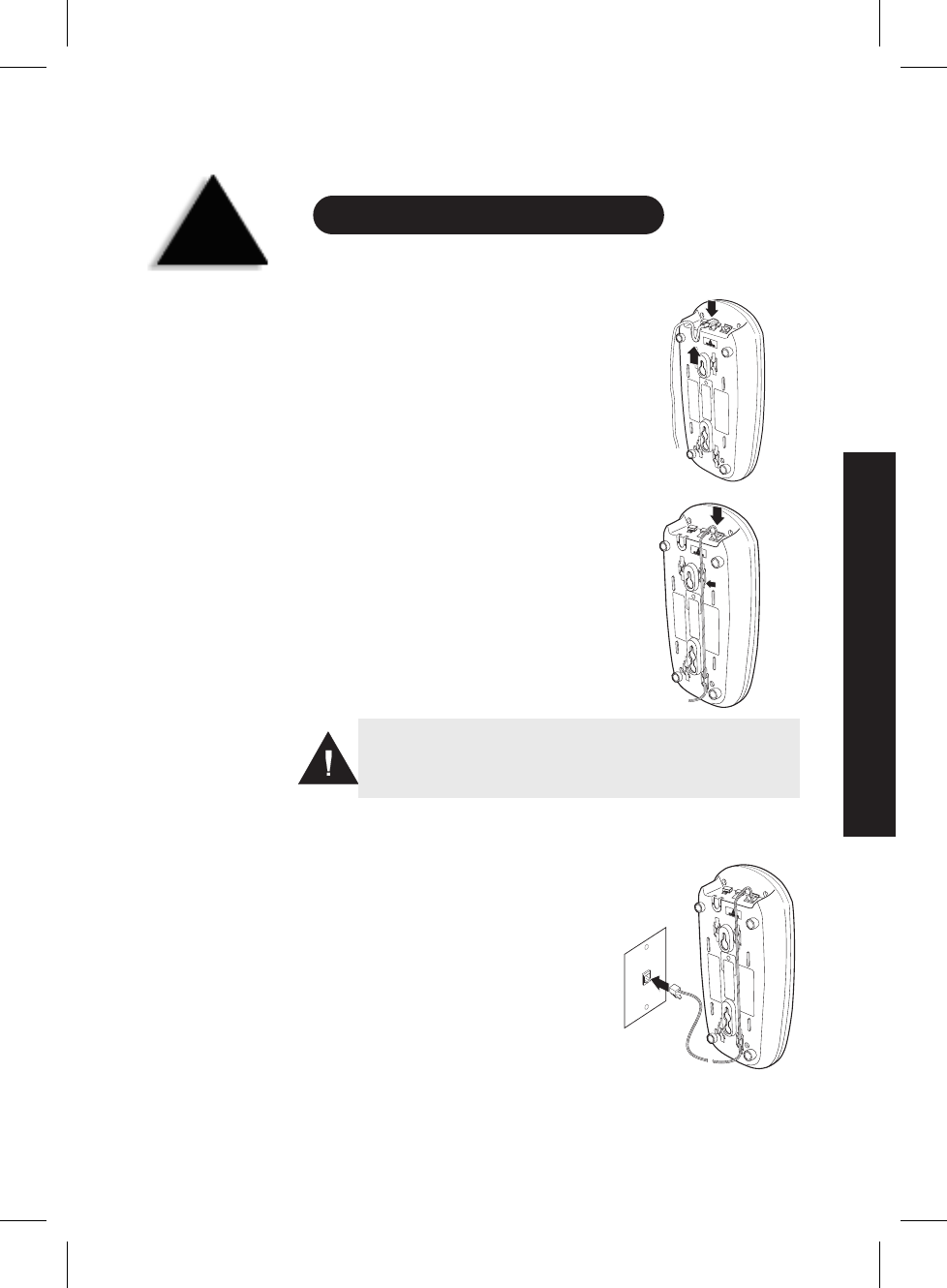
Installing and Adjusting YourPhone
DESK/TABLETOP INSTALLATION
1) Plug the AC adapter cord into the
9 VDC input jack on the back of
the base, then place the AC
adapter cord inside the molded
strain relief.
2) Plug one end of the long
telephone cord into the
TEL LINE
jack on the base, then place the
telephone cord into the right
molded channel cord holder.
3) Plug the other end of the long
telephone cord into the telephone
wall jack. (Remember, the phone
must be fully charged before you
can use it.)
3
AND ADJUSTING YOUR PHONE
INSTALLING
TIP
Before choosing a location
for your phone, read the
“Installation Considerations”
included in the “Precautions
and Important Safety
Instructions” brochure.
Place the power cord so that it does not create a trip hazard
or where it could become chafed and create a fire or
electrical hazard.
INSTALLING AND ADJUSTING
C:\LaDonna\EXI 7960\EXI7960.vp
Wed Jan 13 14:50:39 1999
Color profile: Disabled
Composite Default screen
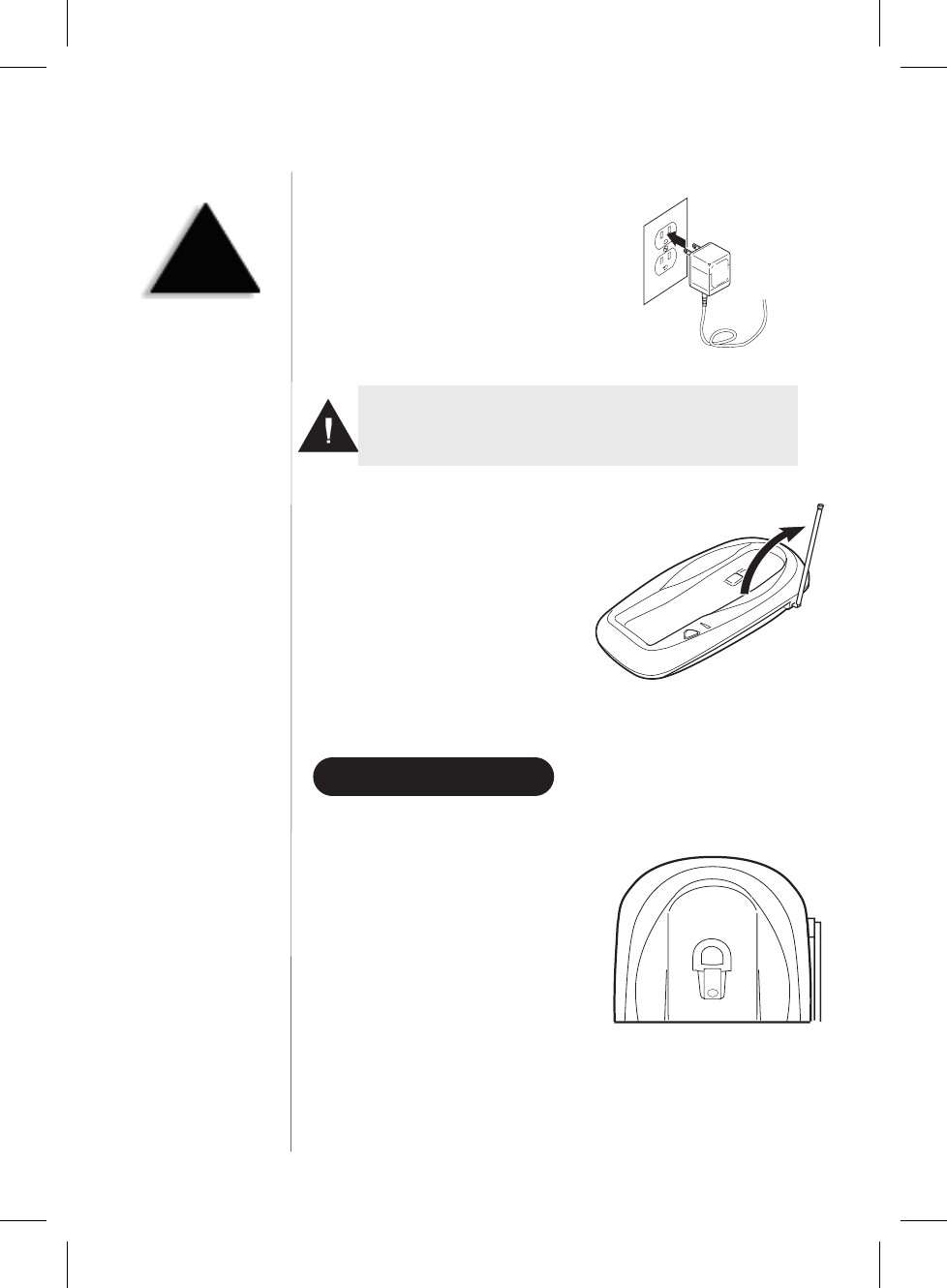
4) Plug the AC adapter into a
standard 120 VAC wall outlet.
5) Raise the antenna to a
vertical position.
WALL INSTALLATION
▼Setting the Handset Retainer for Wall Mounting
1) Remove the handset retainer on
the base by sliding it upward.
4
HINT
Before using your phone,
fully charge the Nickel-
Cadmium battery pack for
15-20 hours.
Use only the Uniden AC adapter supplied with this phone and
DO NOT use an outlet controlled by a wall switch.
C:\LaDonna\EXI 7960\EXI7960.vp
Wed Jan 13 14:50:49 1999
Color profile: Disabled
Composite Default screen
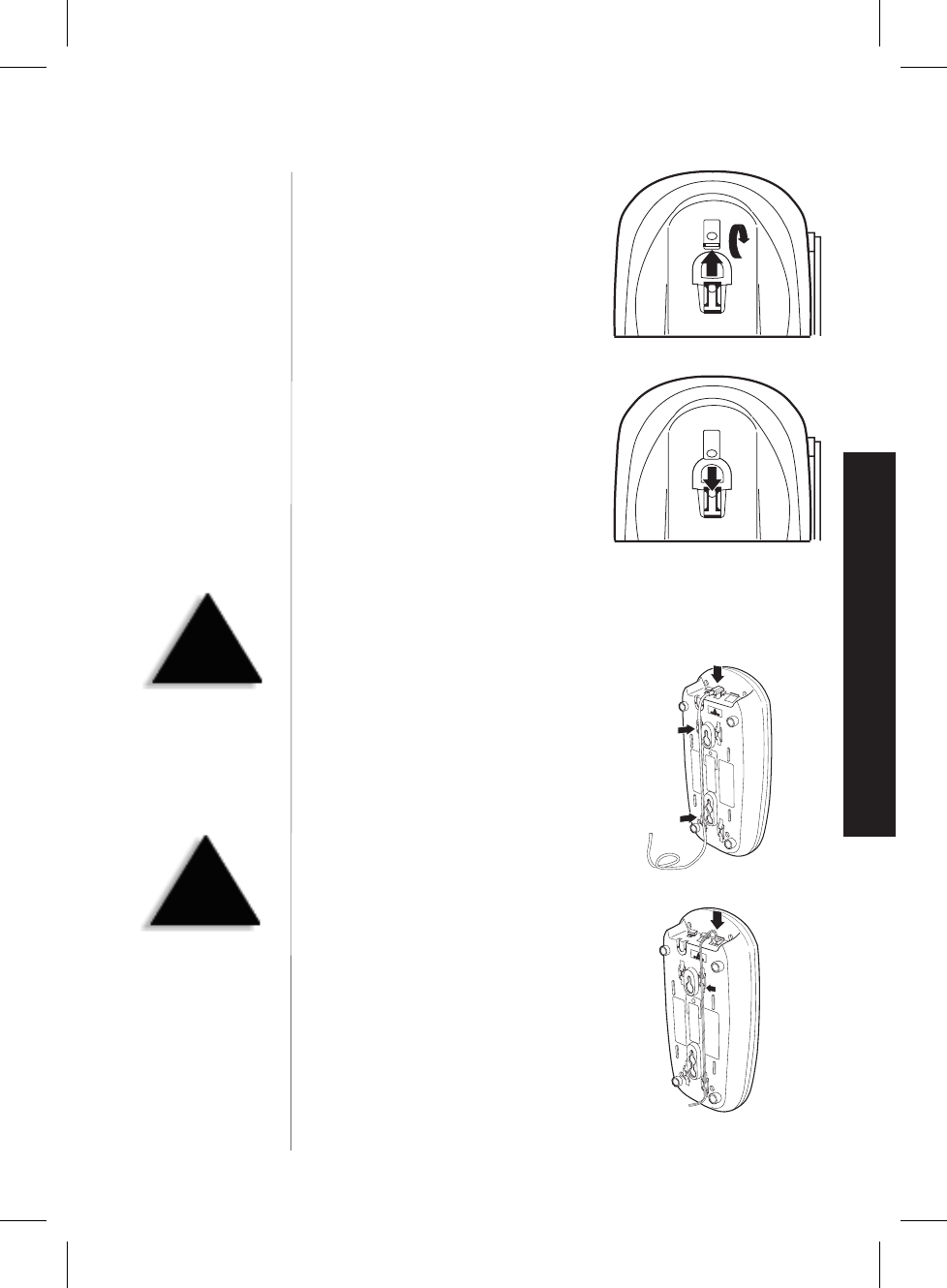
2) Flip the handset retainer over so
the tab is facing up.
3) Slide the handset retainer back
onto the base.
▼Standard Wall Plate Mounting
This phone can be mounted on any standard AT&T or GTE wall plate.
1) Plug the AC adapter into the base,
then place the AC adapter cord
inside the left molded channel
cord holder.
2) Plug a short telephone cord into the
TEL LINE
jack on the base, then place
the telephone cord inside the right
molded channel cord holder.
5
!
DO NOT use an outlet
controlled by a wall switch.
INSTALLING AND ADJUSTING
!
Before you plug the other
end of the telephone cord
into the modular jack on
the wall, charge the battery
(refer to “Charging the
Battery Pack,” page 11).
C:\LaDonna\EXI 7960\EXI7960.vp
Wed Jan 13 14:51:01 1999
Color profile: Disabled
Composite Default screen
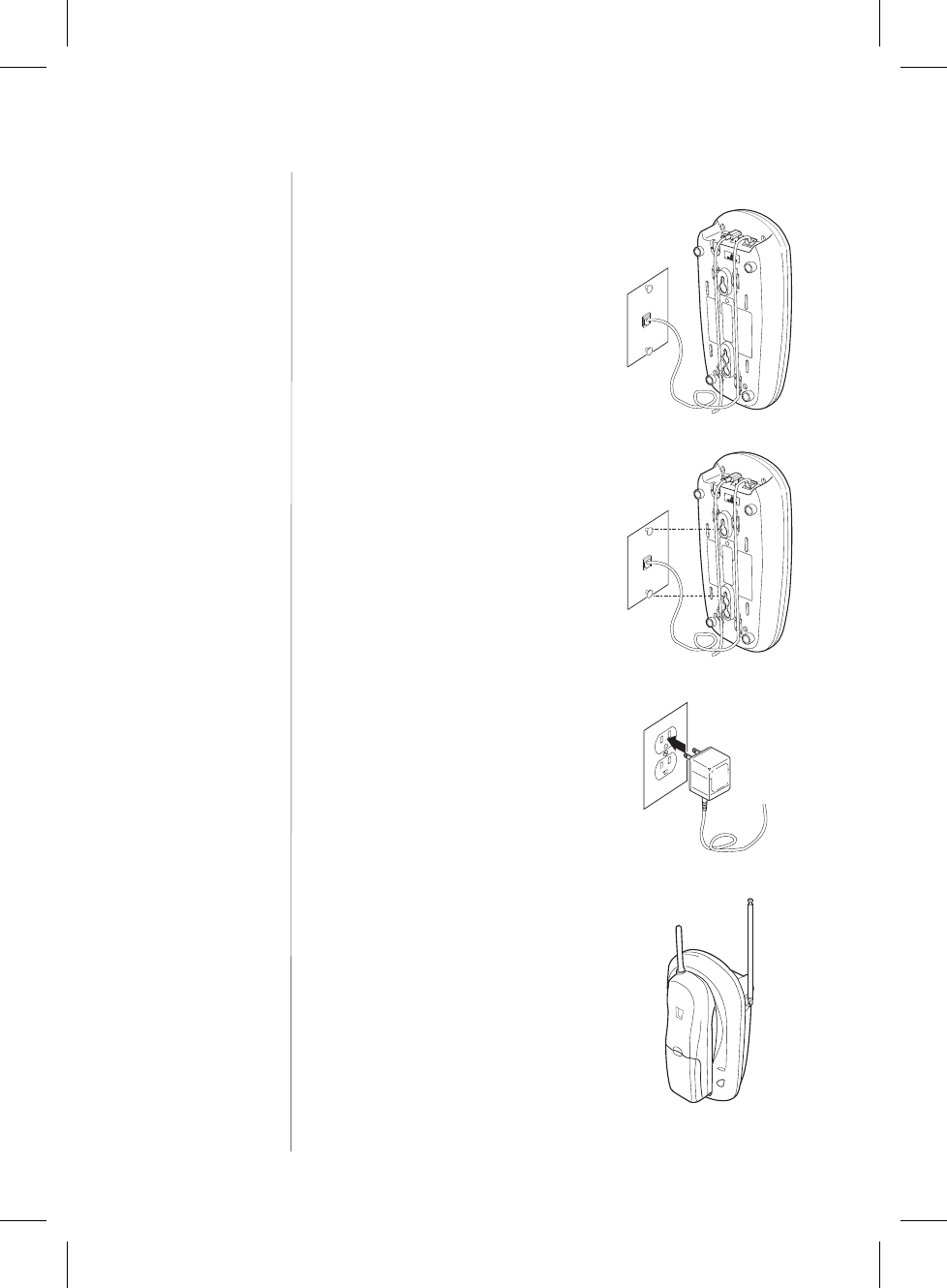
3) Plug the other end of the cord
into the wall jack. (Remember, the
phone must be fully charged before
you can use it.)
4) Place the base on the two posts of
the wall plate and slide it downward
to secure.
5) Plug the AC adapter into a standard
120 VAC wall outlet that is not
controlled by a wall switch.
6) Raise the antenna on the base.
6
C:\LaDonna\EXI 7960\EXI7960.vp
Wed Jan 13 14:51:14 1999
Color profile: Disabled
Composite Default screen
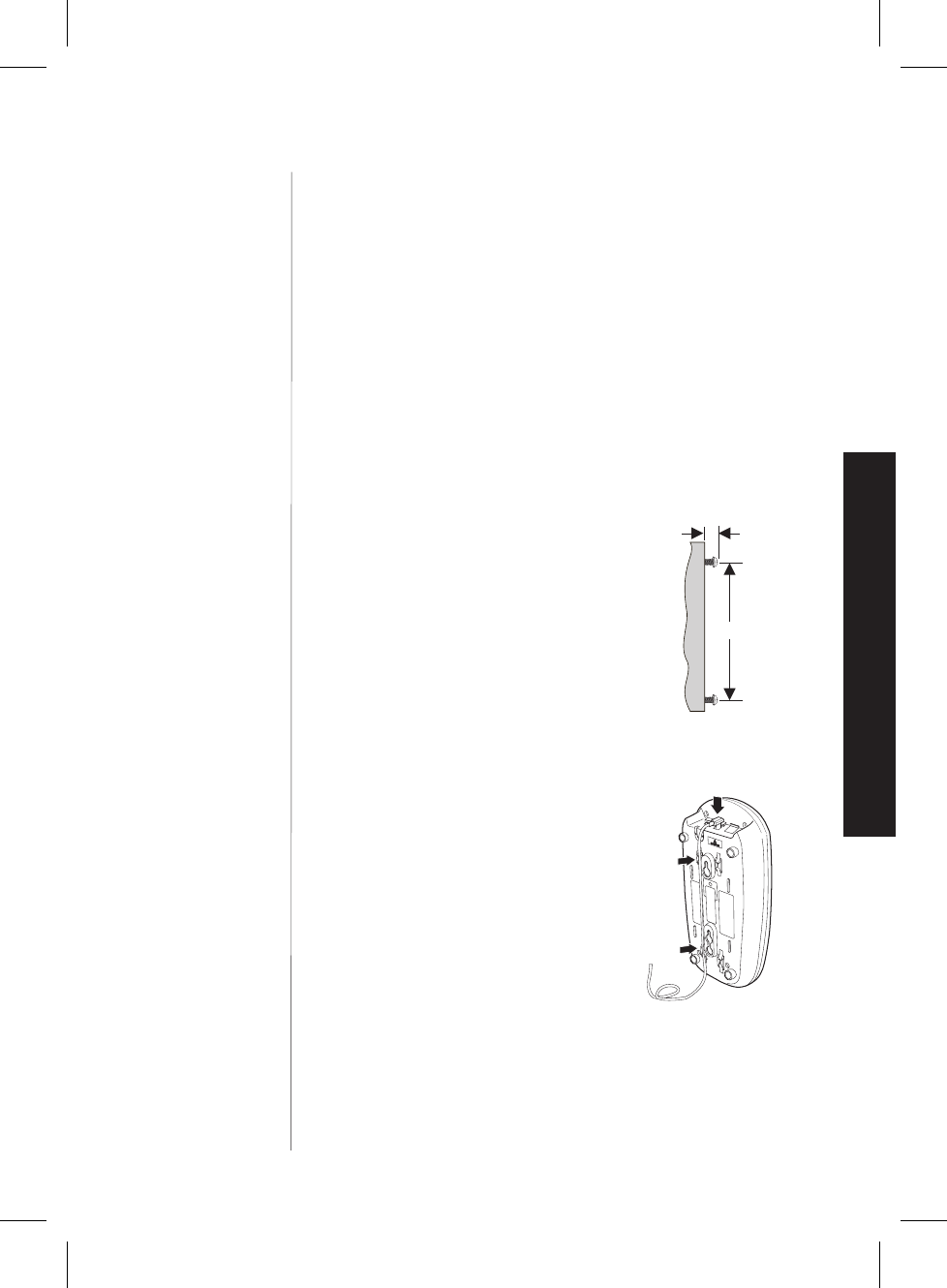
▼Direct wall mounting
If you don’t have a standard wall plate, you can mount your phone
directly to the wall. Before mounting your cordless telephone, consider
the following:
•Select a location away from electrical cables, pipes, or other items
behind the mounting location. Inserting screws into areas such as this
can be hazardous.
•Try to mount your phone within 10 - 15 feet of a working phone jack in
order to avoid excessive cord length. Remember, you are not mounting
your phone to a wall plate with a built-in phone jack.
•If the selected mounting area has no wooden support beams directly
behind it, you will need the appropriate anchoring devices in order for
the wall to properly support your phone.
1) Insert two mounting screws into
the wall, with their appropriate
anchoring device if necessary,
3-15/16 inches apart. Allow about
3/16 of an inch between the wall
and screw heads for mounting
the phone.
2) Set the handset retainer. (Refer to “Setting the Handset Retainer for
Wall Mounting” on page 4.)
3) Plug the AC adapter into the base
and place the cord inside the left
molded channel cord holder.
7
INSTALLING AND ADJUSTING
3/16 in.
3 15/16 in.
C:\LaDonna\EXI 7960\EXI7960.vp
Wed Jan 13 14:51:18 1999
Color profile: Disabled
Composite Default screen
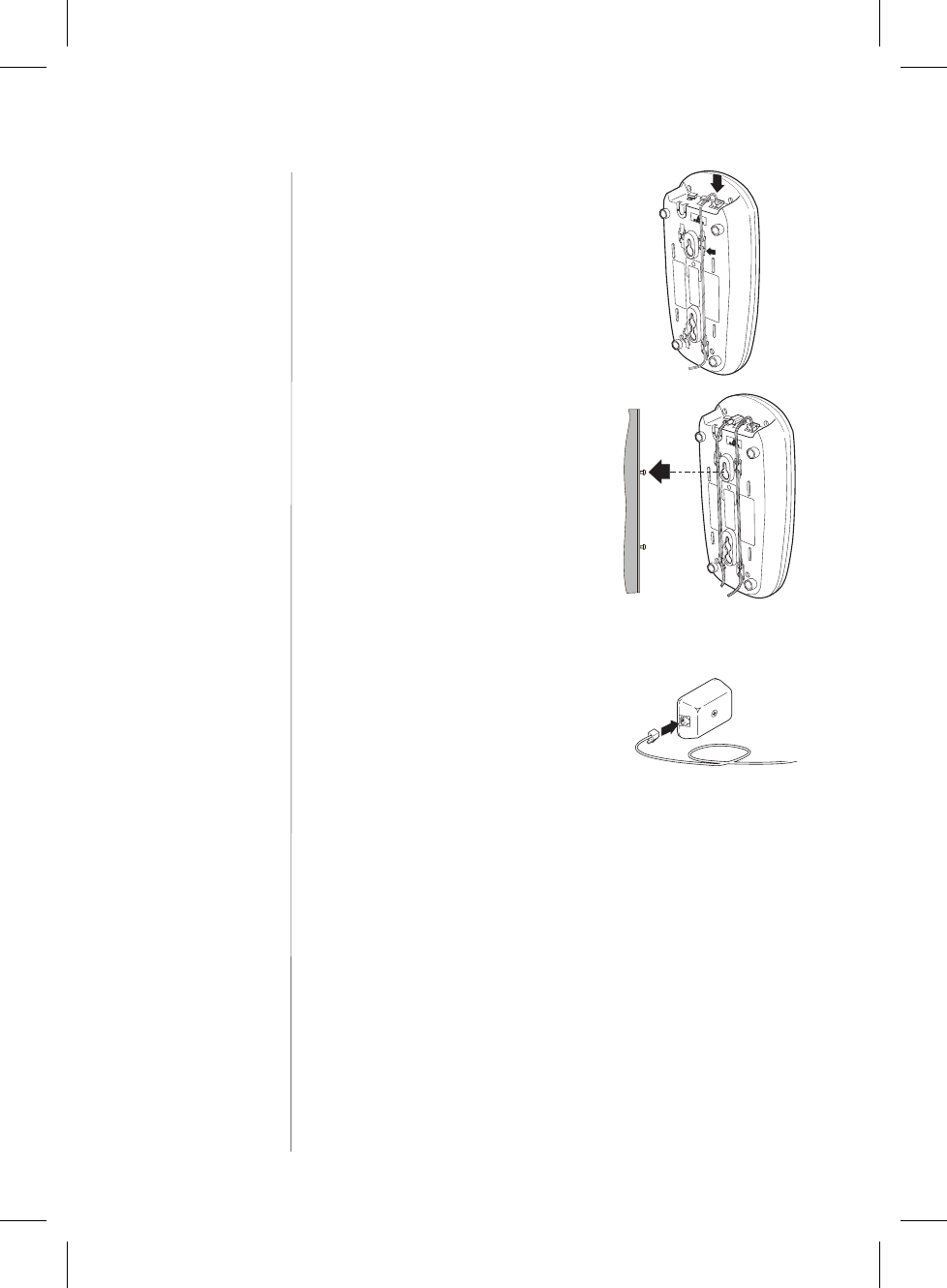
4) Plug one end of the long telephone
cord into the TEL LINE jack on the
back of the base and place the
telephone cord into the right molded
channel cord holder.
5) Place the base on the screws and push
it downward to secure.
6) Plug the other end of the telephone
cord into the wall jack.
8
C:\LaDonna\EXI 7960\EXI7960.vp
Wed Jan 13 14:51:27 1999
Color profile: Disabled
Composite Default screen
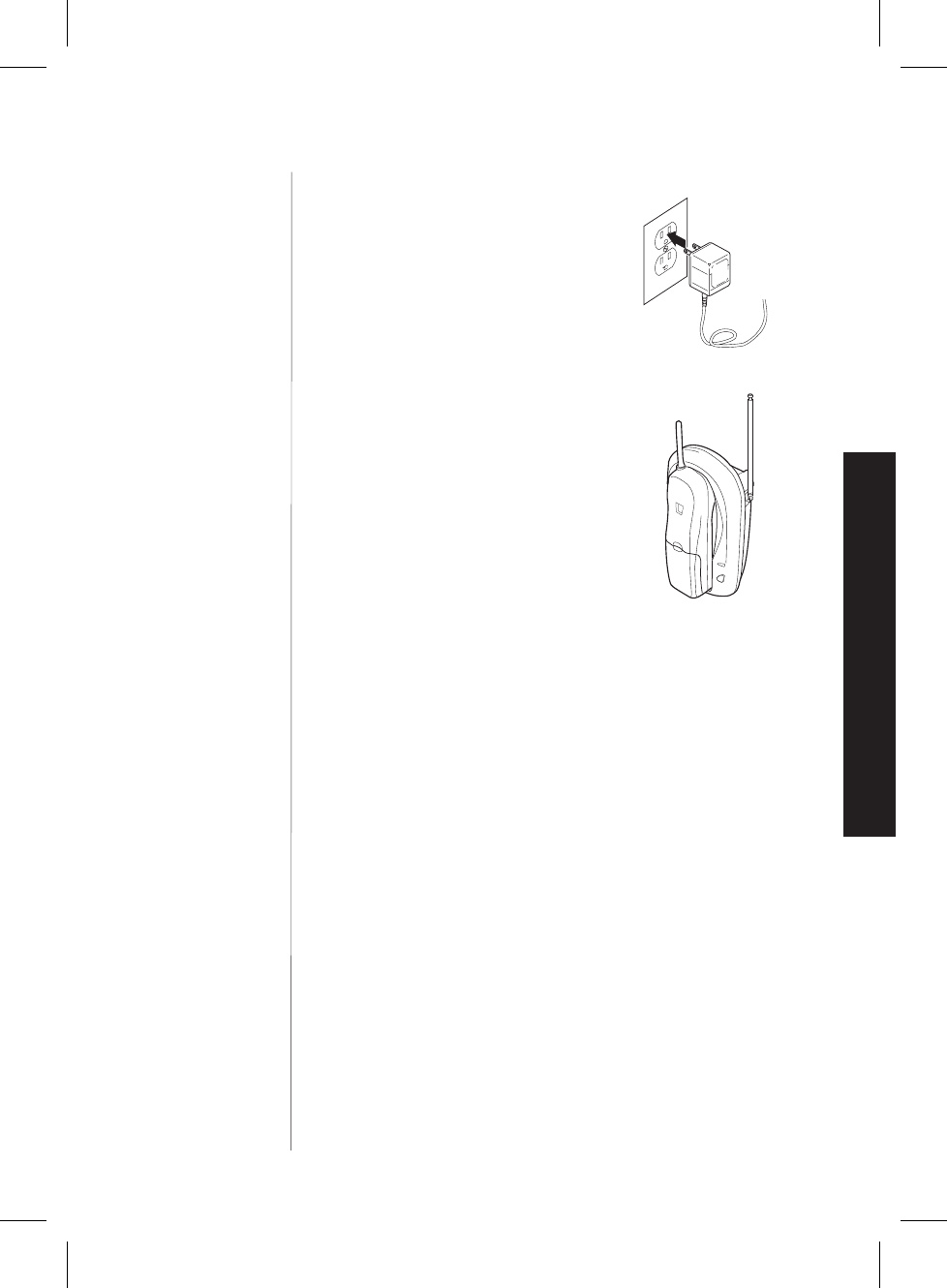
7) Plug the AC adapter into a standard
120 VAC wall outlet that is not
controlled by a wall switch.
7) Raise the antenna on the base.
9
INSTALLING AND ADJUSTING
C:\LaDonna\EXI 7960\EXI7960.vp
Wed Jan 13 14:51:27 1999
Color profile: Disabled
Composite Default screen
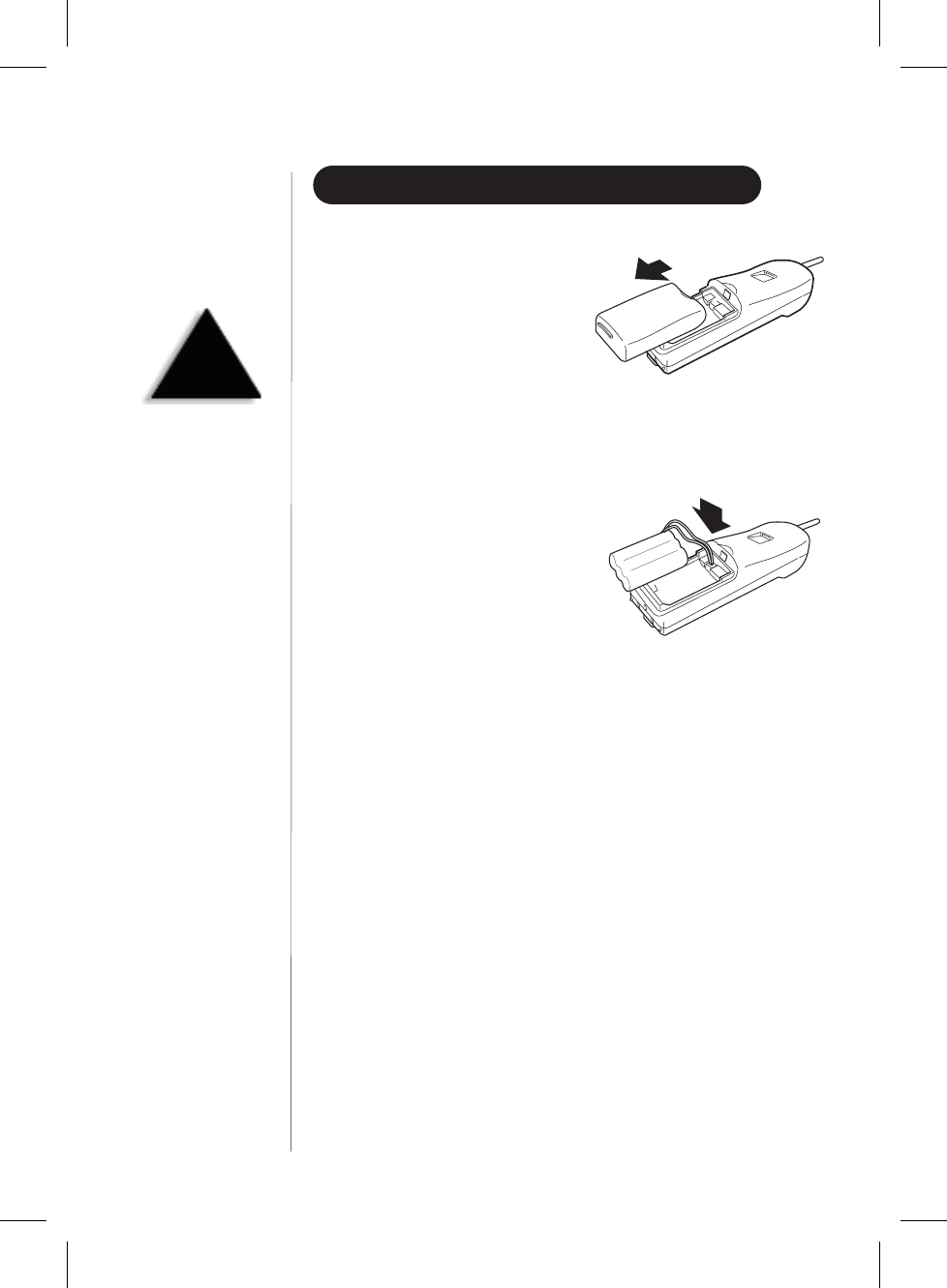
INSTALLING THE HANDSET BATTERY PACK
1) Remove the handset battery cover.
(For initial charging, the battery
pack will already be inside the
compartment, but will not be
plugged in.)
2) Plug the battery’s cable into
the handset.
3) Slide the battery cover on until it
snaps into place.
10
!
Use only the Uniden
battery (BT-905) supplied
with your phone.
C:\LaDonna\EXI 7960\EXI7960.vp
Wed Jan 13 14:51:34 1999
Color profile: Disabled
Composite Default screen
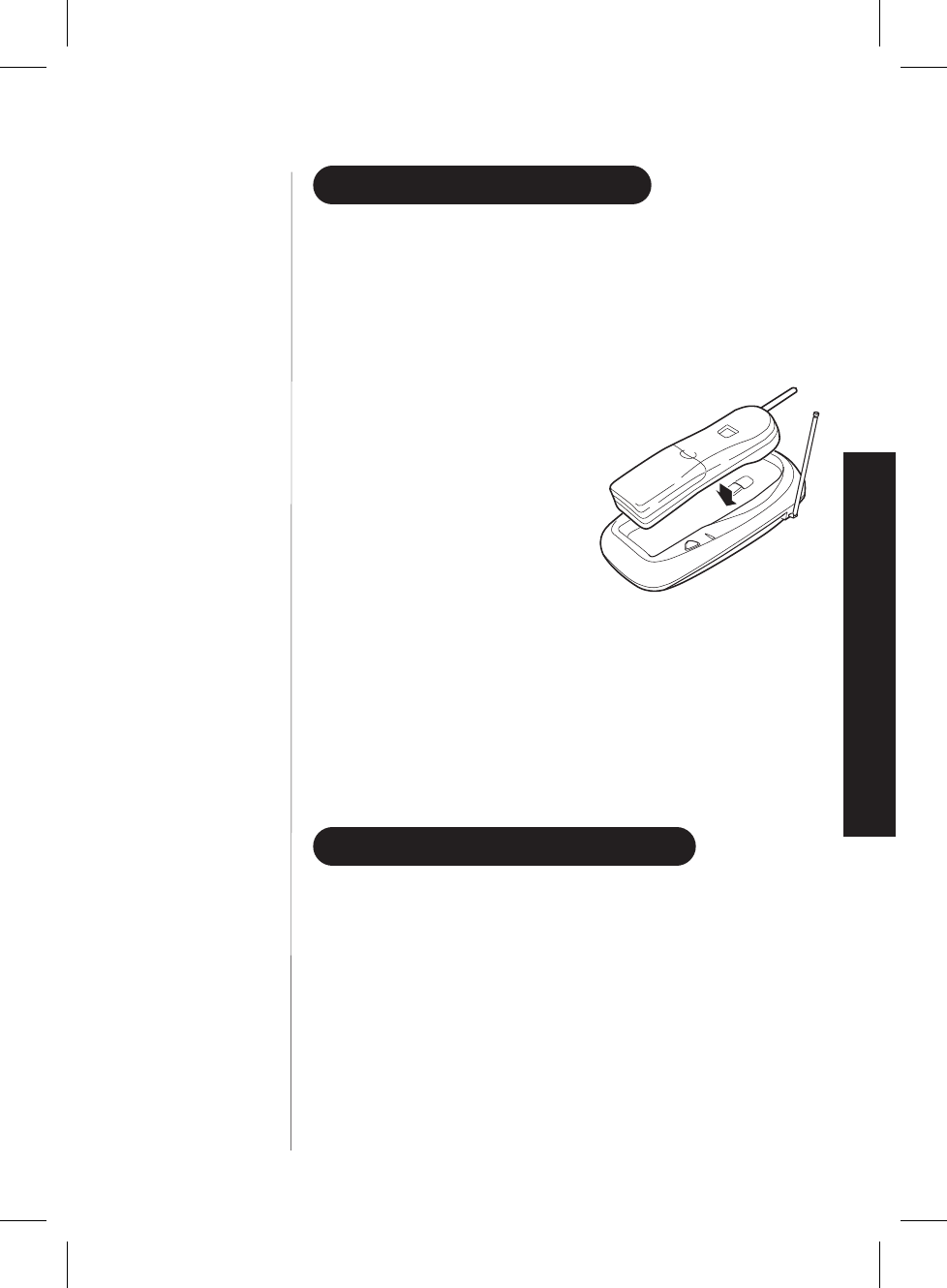
CHARGING THE BATTERY PACK
▼Initial battery charging
Before plugging the phone line into your new phone for the first time,
fully charge the rechargeable battery pack for 15-20 hours
without interruption.
1) Place the handset on the base.
2) Make sure that
status
LED lights.
If the LED doesn’t light, check to
see that the AC adapter is plugged
in and that the handset makes
good contact with the base
charging contacts.
▼Low battery indicator
When the battery pack is very low and
needs to be charged, the phone is pro-
grammed to eliminate functions in
order to save power. ????????? the handset beeps. Complete your
conversation as quickly as possible and
return the handset to the base for charging.
CLEANING THE BATTERY CONTACTS
To maintain a good charge, clean all charging contacts on the handset
and base about once a month with a pencil eraser or other contact
cleaner. DO NOT use liquids or solvents; you may damage your phone.
11
INSTALLING AND ADJUSTING
C:\LaDonna\EXI 7960\EXI7960.vp
Wed Jan 13 14:51:39 1999
Color profile: Disabled
Composite Default screen
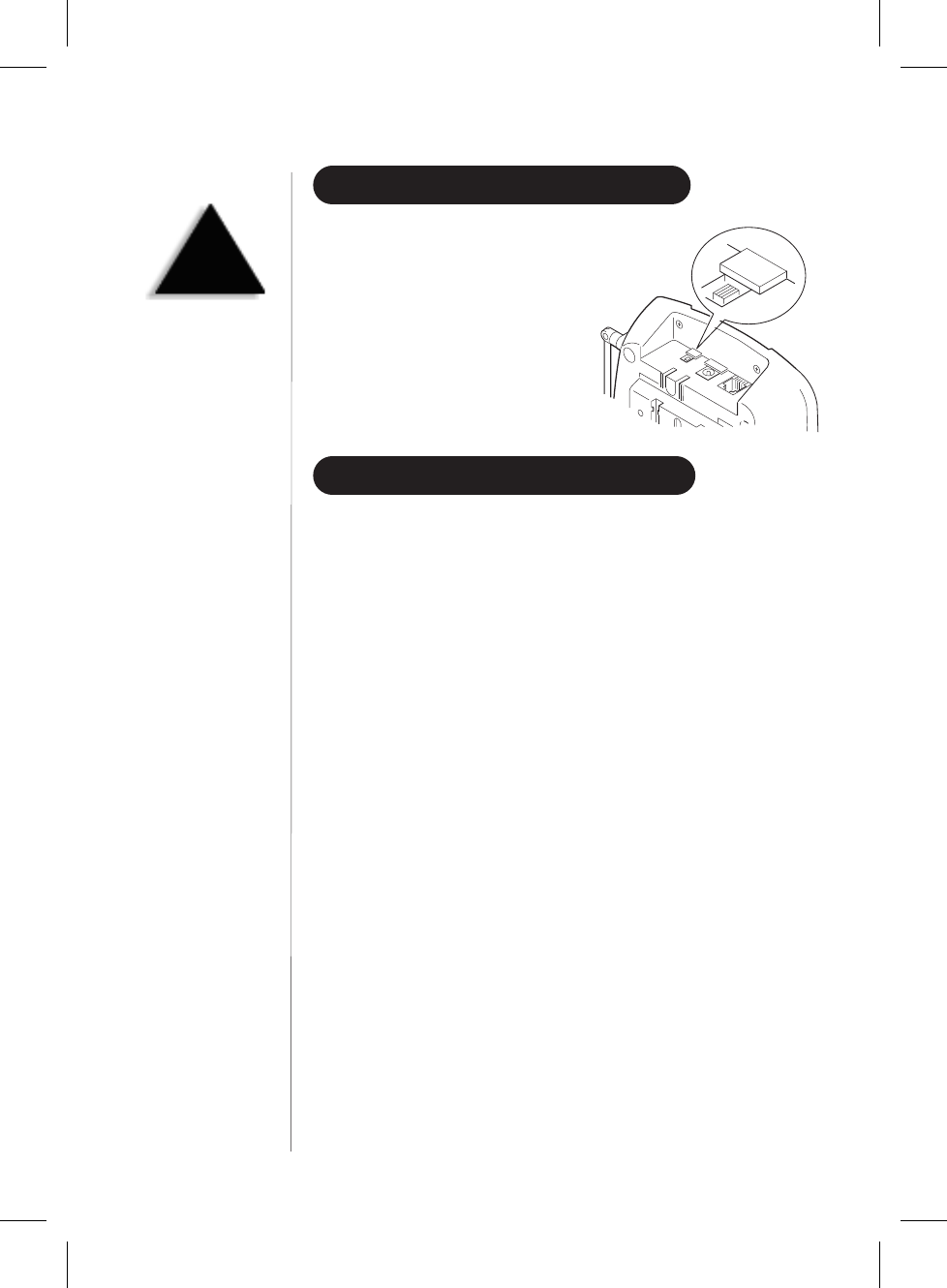
SETTING THE PULSE/TONE SWITCH
Be sure the PULSE/TONE switch is in
the TONE position unless your local
phone system uses pulse dialing.
ADJUSTING THE RINGER CONTROLS
▼Handset Ringer Tone
Your EXI7960 lets you choose from two ringer tones. ********
▼Handset ringer volume
When the phone is either charging or in standby mode, pressing the
vol
▲or ▼key on the handset selects the handset ringer volume.
There are two ringer volume settings; low and high.
▼Handset earpiece volume
There are two volume settings for the handset earpiece; normal and
high. The handset earpiece volume can only be adjusted during a call. To
lower the volume, press
vol
▼. To raise the volume, press
vol
▲.
12
TIP
Most phone systems use
tone dialing. Check with
your local phone company
if you’re not sure whether
your system is
tone or pulse.
PULSE-TONE
C:\LaDonna\EXI 7960\EXI7960.vp
Wed Jan 13 14:51:45 1999
Color profile: Disabled
Composite Default screen
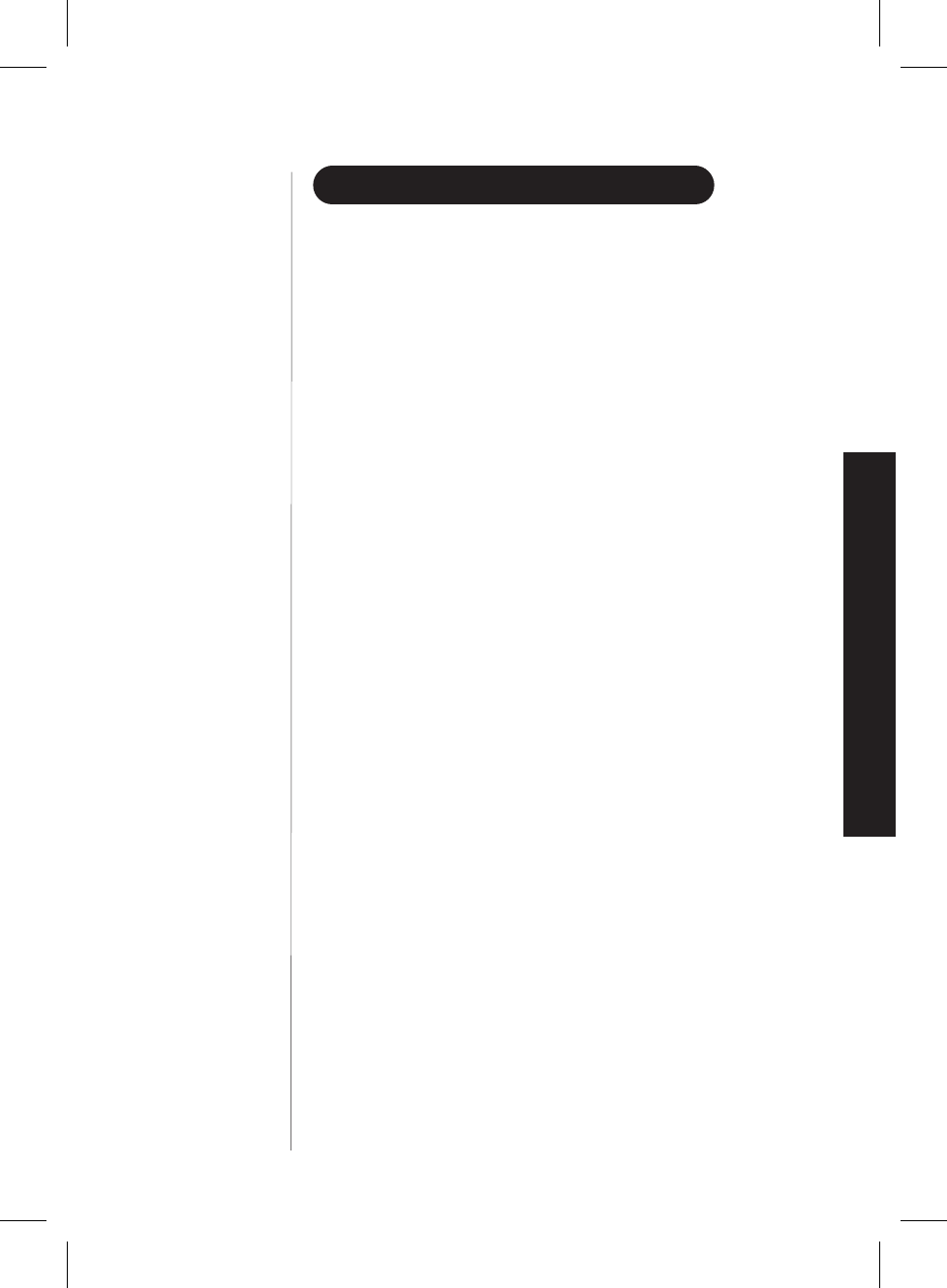
AUTOMATIC DIGITAL CODE SECURITY
To prevent other parties from making unauthorized calls on your
phone line, a digital code was added to the EXI7960. Your phone’s
handset and base share this code, which is randomly set each time you
place the handset in the charging cradle.
▼To reestablish communication between the handset and the
base in the event of a power failure
1) Restore power to the base.
2) Place the handset on the base. The
status
LED blinks to indicate that
the digital security code is reset.
13
INSTALLING AND ADJUSTING
C:\LaDonna\EXI 7960\EXI7960.vp
Wed Jan 13 14:51:47 1999
Color profile: Disabled
Composite Default screen
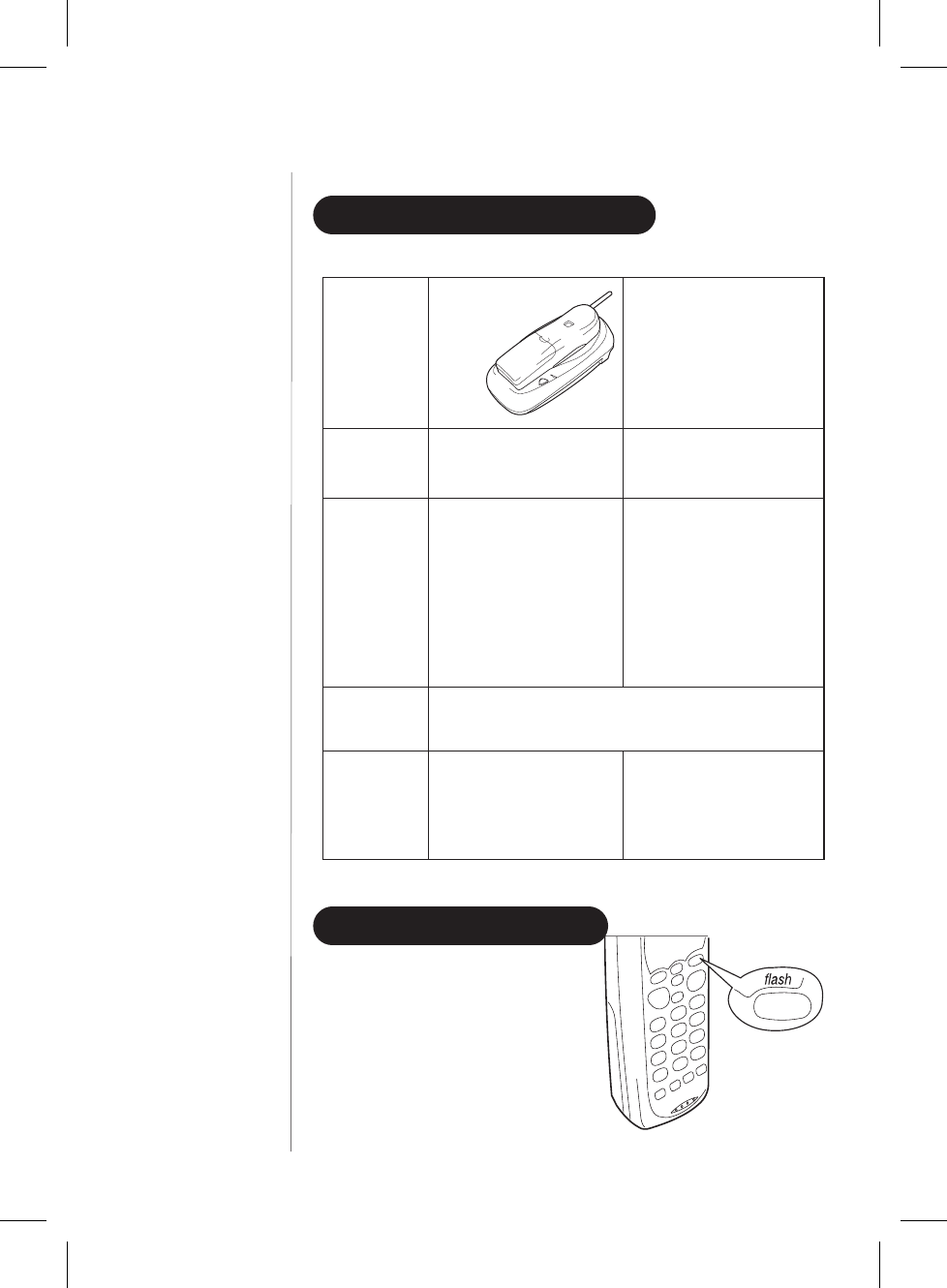
Using YourNew Phone
MAKING AND RECEIVING CALLS
Handset
On Base
Handset
Off Base
To answer
a call
Pick up the handset. Press any button.
To make
a call
1) Pick up the handset.
2) Press
talk
.
3) Listen for the dial tone.
4) Dial the number.
OR
Dial the number, then
press
talk
.
1) Press
talk
.
2) Listen for the dial tone.
3) Dial the number.
OR
Dial the number, then
press
talk
.
To hang up Press
talk
, or return the handset to the
base (AutoStandby).
To redial
1) Pick up the handset.
2) Press
talk
.
3) Listen for the dial tone.
4) Press
redial
.
1) Press
talk
.
2) Listen for the dial tone.
3) Press
redial
.
FLASH AND CALL WAITING
If you have “call waiting” service
and a call waiting tone sounds
while you are on a call, press
flash
to accept the waiting call.
There is a short pause, then you
will hear the new caller. To
return to the original caller,
press
flash
again.
14
USING
YOUR NEW PHONE
C:\LaDonna\EXI 7960\EXI7960.vp
Wed Jan 13 14:51:55 1999
Color profile: Disabled
Composite Default screen
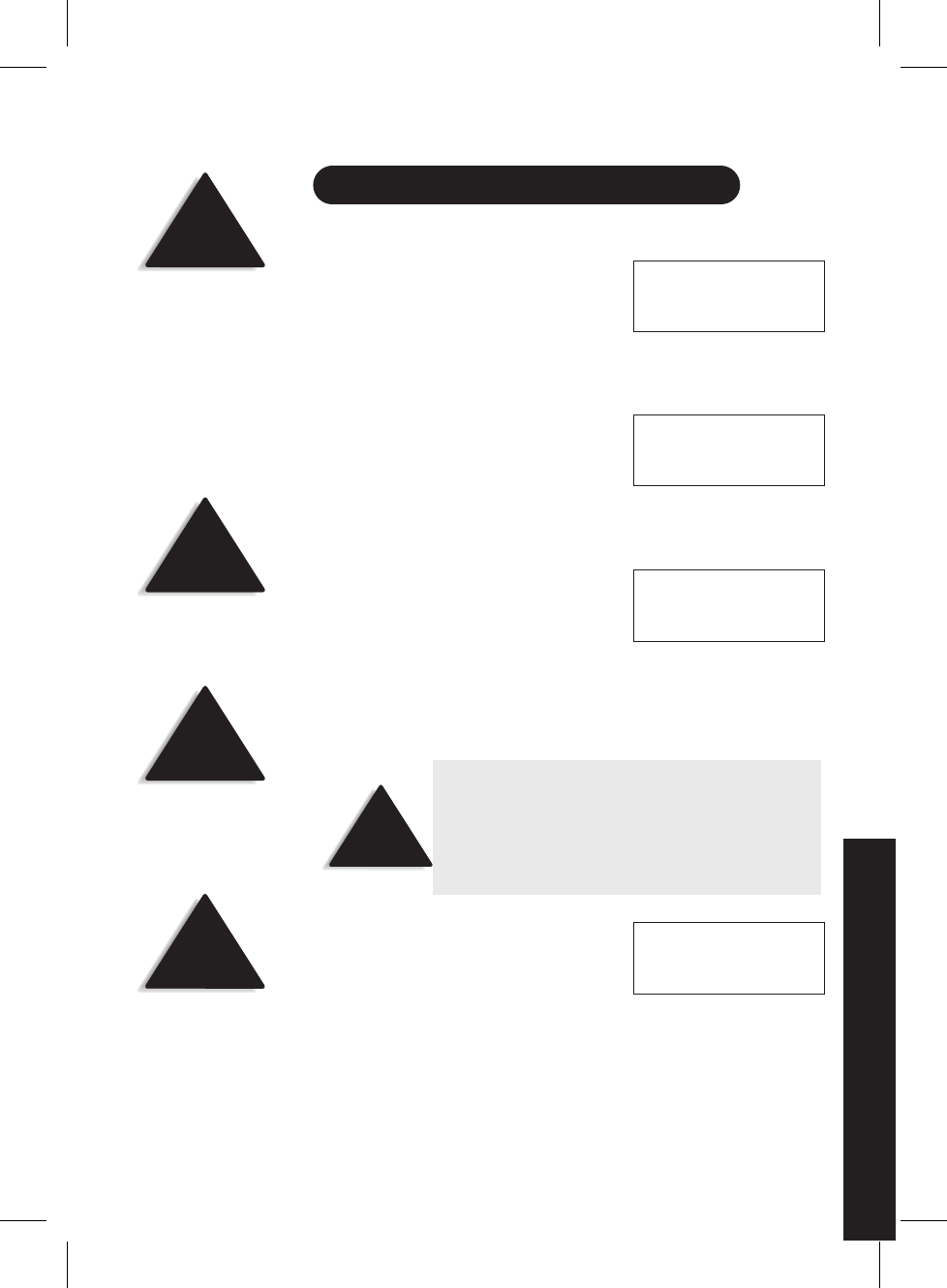
STORING A PHONE NUMBER IN MEMORY
1) Remove the handset from the base.
2) Press and hold
memory
for two seconds.
The following screen appears.
3) Use the :and ;keys or number keypad to choose the memory
location where you would like to enter a number.
4) Press
select
. The following screen appears,
and a cursor flashes indicating that the
display is ready for the name to be entered.
5) Use the :and ;keys to scroll through the character menu. Use the
<and >keys to move the cursor to the desired location, and enter the name.
6) Press
select
. The following screen
appears, and a cursor flashes indicating
that the display is ready for the number.
7) Enter the phone number with the number keypad (direct entry) or the
:and ;keys. Use the :and ;keys to enter symbols, such as
dashes. Use the <and >keys to move the cursor to the desired
location, and enter the number.
8) Press
select.
The handset beeps and
displays a confirmation screen. For
example, if you store a name and number
into memory location number one, the
display shows Memory 1 Stored.
9) Press memory or return the handset to the charging cradle to exit store
mode. Or, wait 20 seconds for the phone to return to standby.
15
USING YOUR PHONE
NOTE
When entering numbers, press
pause
to enter a
pause in the dialing sequence. The display shows
aP. The pause feature is useful for long distance
calling, credit card dialing, or sequences requiring a
pause between digits.
HINT
The character menu
consists of letters, symbols,
and numbers.
HINT
The “–” does nothing to
the dialing sequence. It
simply allows you to
display a dash.
Memory Store
1>
2
Store Name
❚
Memory 1 Stored
NOTE
The pause button counts
as one digit. Pressing
pause
more than once
increases the length of
pause between numbers.
NOTE
Whenever you are using a
menu screen, you must press
a key within 20 seconds or
the phone will return to
standby. You may also press
memory
to exit a
memory menu at any time.
Store Number
❚
C:\LaDonna\EXI 7960\EXI7960.vp
Wed Jan 13 14:51:58 1999
Color profile: Disabled
Composite Default screen
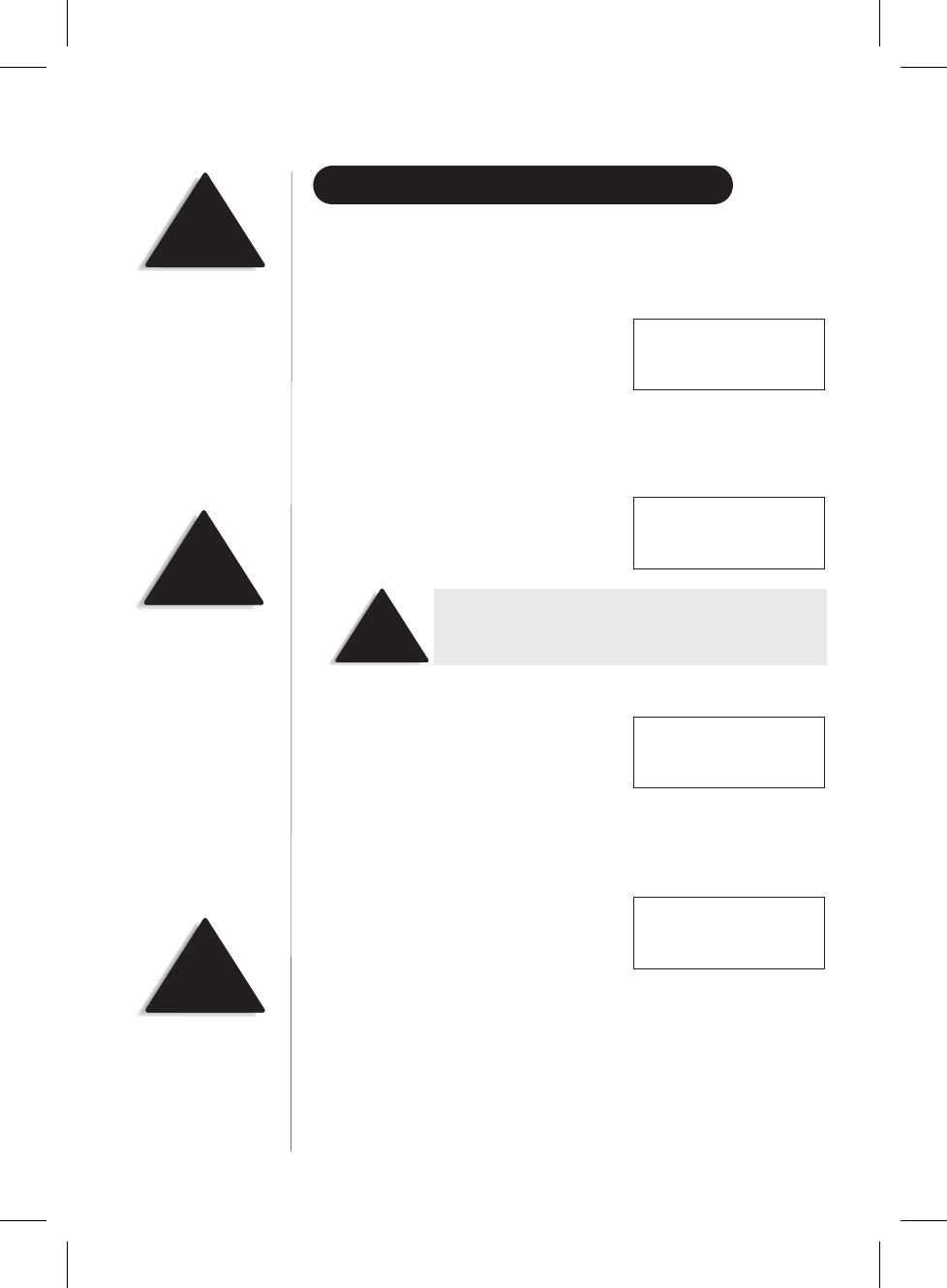
EDITING A PHONE NUMBER IN MEMORY
Follow these steps to edit a phone number that you have already
programmed into memory.
1) Remove the handset from the base.
2) Press and hold
memory
for two seconds.
The display shows the Memory Store
screen and any saved numbers.
3) Use the :and ;keys or number keypad to select the memory
location you would like to edit. The <and >keys toggle between the
names display and the numbers display.
4) Press
select
. The following screen appears
with the memory location number that
you have selected in the display
5) With >cursor next to Edit Memory,
press
select
. The following screen appears,
and a cursor flashes indicating that the
display is ready for the name to be edited.
6) Use the :and ;keys to scroll through the character menu. Use the
<and >keys to move the cursor to the desired location, and enter the name.
7) Press
select
. The following screen
appears, and a cursor flashes indicating
that the display is ready for the number
to be edited.
8) Enter the phone number with the number keypad (direct entry) or the
:and ;keys. Use the :and ;keys to enter symbols, such as
dashes. Use the <and >keys to move the cursor to the desired
location, and enter the number.
16
NOTE
If you select Go Back
at any time, no changes
are made and the handset
shows the Memory
Store screen.
HINT
The “–” does nothing to
the dialing sequence. It
simply allows you to
display a dash.
NOTE
Whenever you are using a
menu screen, you must
press a key within 20
seconds or the phone will
return to standby. You may
also press
memory
to exit
a memory menu at
any time.
Memory Store
1>KAYSIE SCHLITZ
2 UNIDEN
>Edit Memory 1
Delete Memory 1
Go Back
NOTE
You may move the >cursor down to Go Back and
press
select
if you would like to exit this menu.
Store Name
KAYSIE SCHLITZ
Store Number
8175551212
C:\LaDonna\EXI 7960\EXI7960.vp
Wed Jan 13 14:52:01 1999
Color profile: Disabled
Composite Default screen
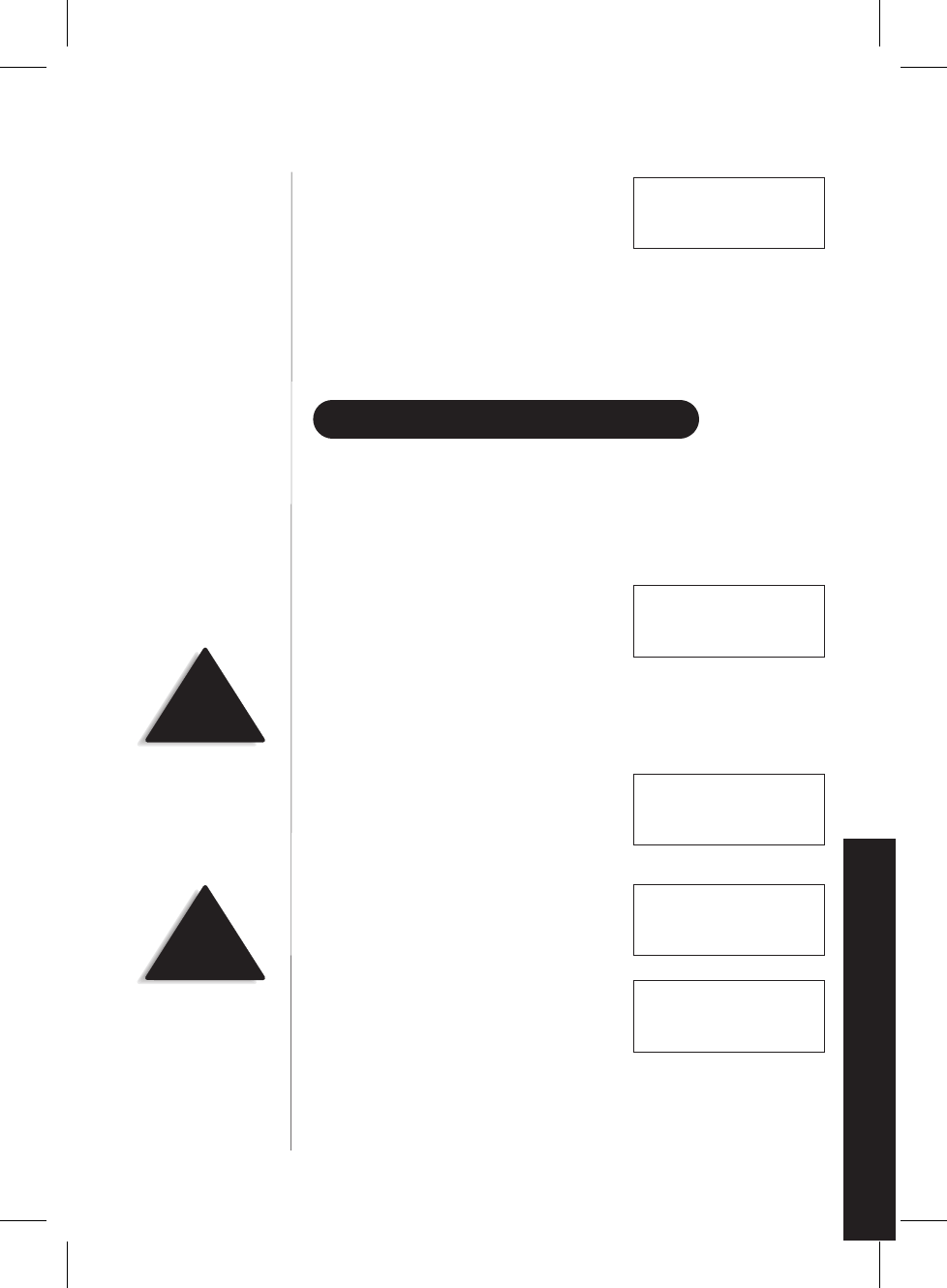
9) Press
select.
The handset beeps and
displays a confirmation screen. For
example, if you store a name and number
into memory location number one, then
the handset shows Memory 1 Stored.
10)The display then returns to the Memory Store screen. You may select
another number to edit (return to step 3) or you may press
memory
to return to standby.
ERASING A NUMBER FROM MEMORY
Use these steps to erase a programmed number from memory. Once a
number is erased, that memory location may be programmed with a
new number.
1) Remove the handset from the base.
2) Press and hold
memory
for two seconds.
The handset shows the Memory Store
screen with any saved numbers displayed.
3) Use the :and ;keys or number keypad to select the memory
location you would like to delete. The <and >keys toggle between the
names display and the numbers display.
4) Press
select
. The following screen
appears with the memory location
number that you have selected in
the display.
5) Use the ;keytomovethe>cursor
down to the Delete Memory command.
6) Press
select
. The following confirmation
screen appears.
7) Use the :keytomovethe>cursor to the Yes command.
17
USING YOUR PHONE
Memory Store
1>KAYSIE SCHLITZ
2 UNIDEN
>Edit Memory 1
Delete Memory 1
Go Back
Edit Memory 1
>Delete Memory 1
Go Back
Delete Memory?
Yes
>No
Memory 1 Stored
NOTE
If you select Go Back
at any time, no changes are
made and the handset
shows the Memory
Store screen.
NOTE
If you select No ,no
changes are made and the
handset shows the Memory
Store screen.
C:\LaDonna\EXI 7960\EXI7960.vp
Wed Jan 13 14:52:04 1999
Color profile: Disabled
Composite Default screen
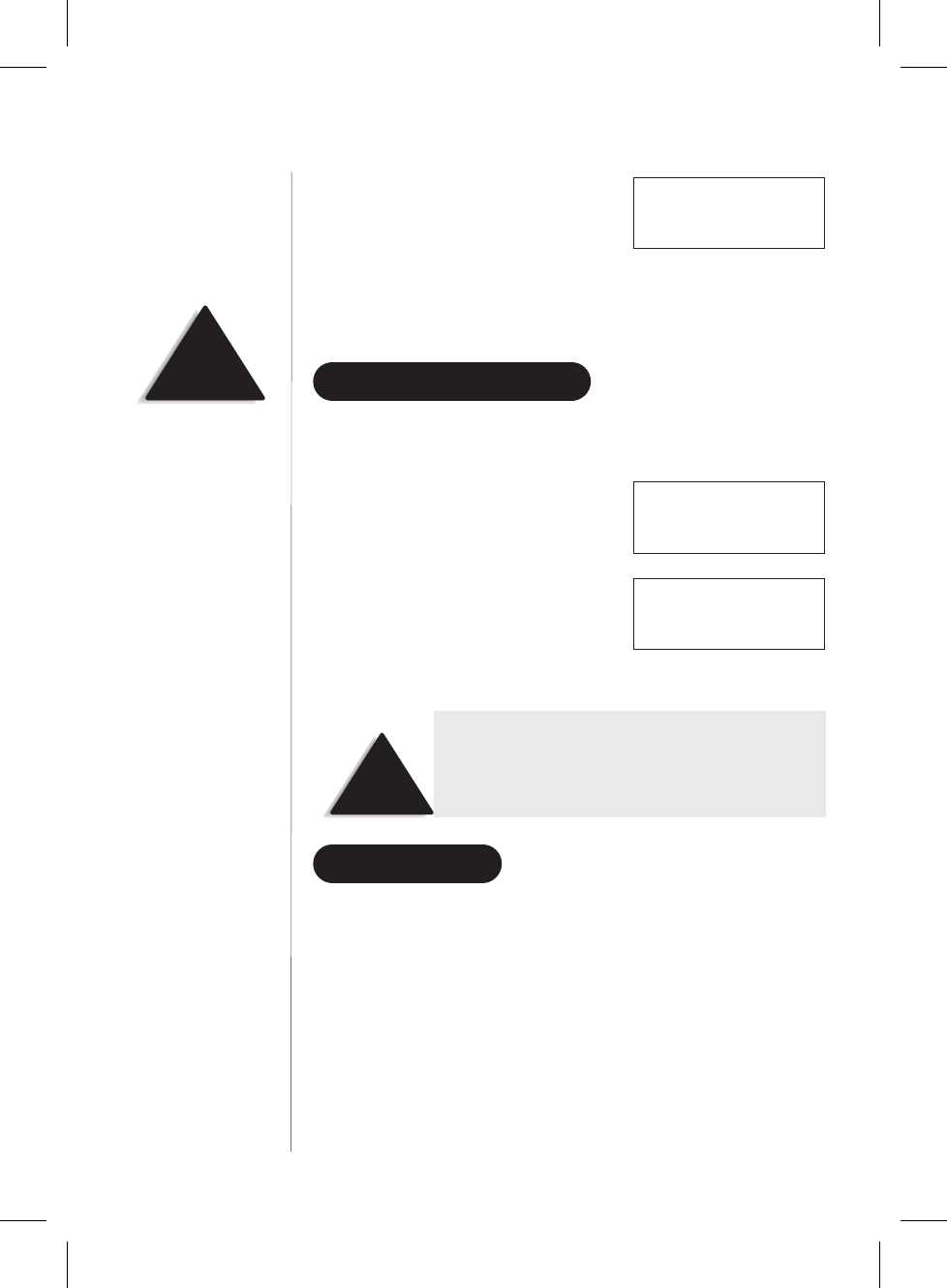
8) Press
select
. There is a confirmation
tone, and the handset displays Memory
1 Deleted.
9) The display then returns to the Memory Store screen. You may select
another number to delete (return to step 3) or you may press
memory
to return to standby.
USING MEMORY DIALING
Follow the steps below to dial a number using a programmed
memory location.
1) Press
memory
. The handset displays
your programmed memory locations.
2) Use the :and ;keys or the number
keypad to select the memory location
you would like to dial.
3) Press
talk
and the number dials.
CHAIN DIALING
On certain occasions after dialing a number, you may be requested to
enter an access code, such as your account number. You can enter this
number into a memory location for later use by doing the following.
1) Store the access code into one of the memory locations (0-9). See
“Storing A Phone Number in Memory” (page ).15
2) Dial the party or service main number.
3) When you need to enter the special number, press
mem
followed by
the memory location (0-9).
18
Memory 1 Deleted
HINT
Use the <and >keys to
toggle between the names
and the numbers displayed
in memory. 1>KAYSIE SCHLITZ
2 Uniden
3 Grandma
1 KAYSIE SCHLITZ
2>Uniden
3 Grandma
NOTE
When the handset is removed from the base,
press
talk
then
memory
on the handset keypad
before selecting the memory location.
C:\LaDonna\EXI 7960\EXI7960.vp
Wed Jan 13 14:52:06 1999
Color profile: Disabled
Composite Default screen
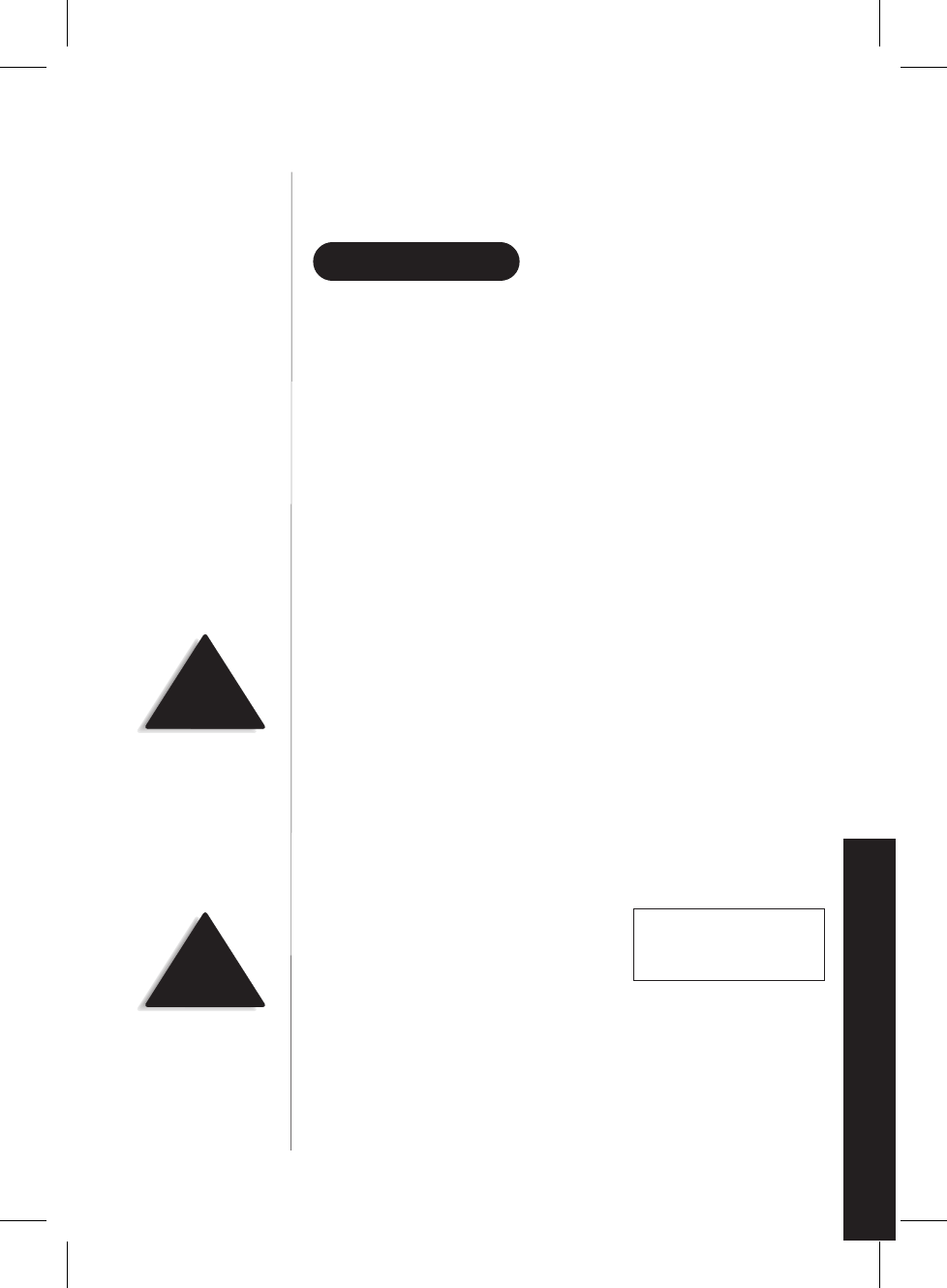
3) Press the memory location (0-9) to be erased. A tone indicates that the
stored number is erased from memory.
USING CALLER ID
You must subscribe to Caller ID from your phone company in
order to use this feature.
▼Setting up Caller ID options
There are three Caller ID setup options available; Autotalk, CIDCW, and
Area Code.
AutoTalk allows you to answer the phone without pressing the
talk
button. If the phone rings when Autotalk is on, simply remove the
handset from the cradle and the phone automatically answers the call.
If the phone rings when Autotalk is off, you must press
talk
to answer
the call. This option is useful to help you screen your calls
more effectively.
CIDCW performs the same as regular Caller ID on a call waiting number.
You must subscribe to CIDCW from your phone company in order
to use this feature.
The Area Code feature is used when storing or directly calling
numbers from Caller ID memory. All numbers with this area code are
dialed directly without the area code. If you will be programming
numbers within your area code that require all ten digits to be dialed,
it is recommended that you do not program this feature.
To change your Caller ID options:
1) Press
setup
. The following
screen appears.
2) Use the :and ;keys to move the cursor to the selection that you
would like to change. Press the
select
key to toggle between On and
Off for Autotalk and CIDCW. Press
select
and use the number
keypad to enter or change the area code, then press
select
again.
19
USING YOUR PHONE
NOTE
You must subscribe to
CIDCW from your phone
company in order to use
this feature.
HINT
You may use the <and >
keys to toggle between
numbers when
programming the area code.
1>Auto Talk:Off
2 CIDCW :On
3 Area Code:
C:\LaDonna\EXI 7960\EXI7960.vp
Wed Jan 13 14:52:09 1999
Color profile: Disabled
Composite Default screen
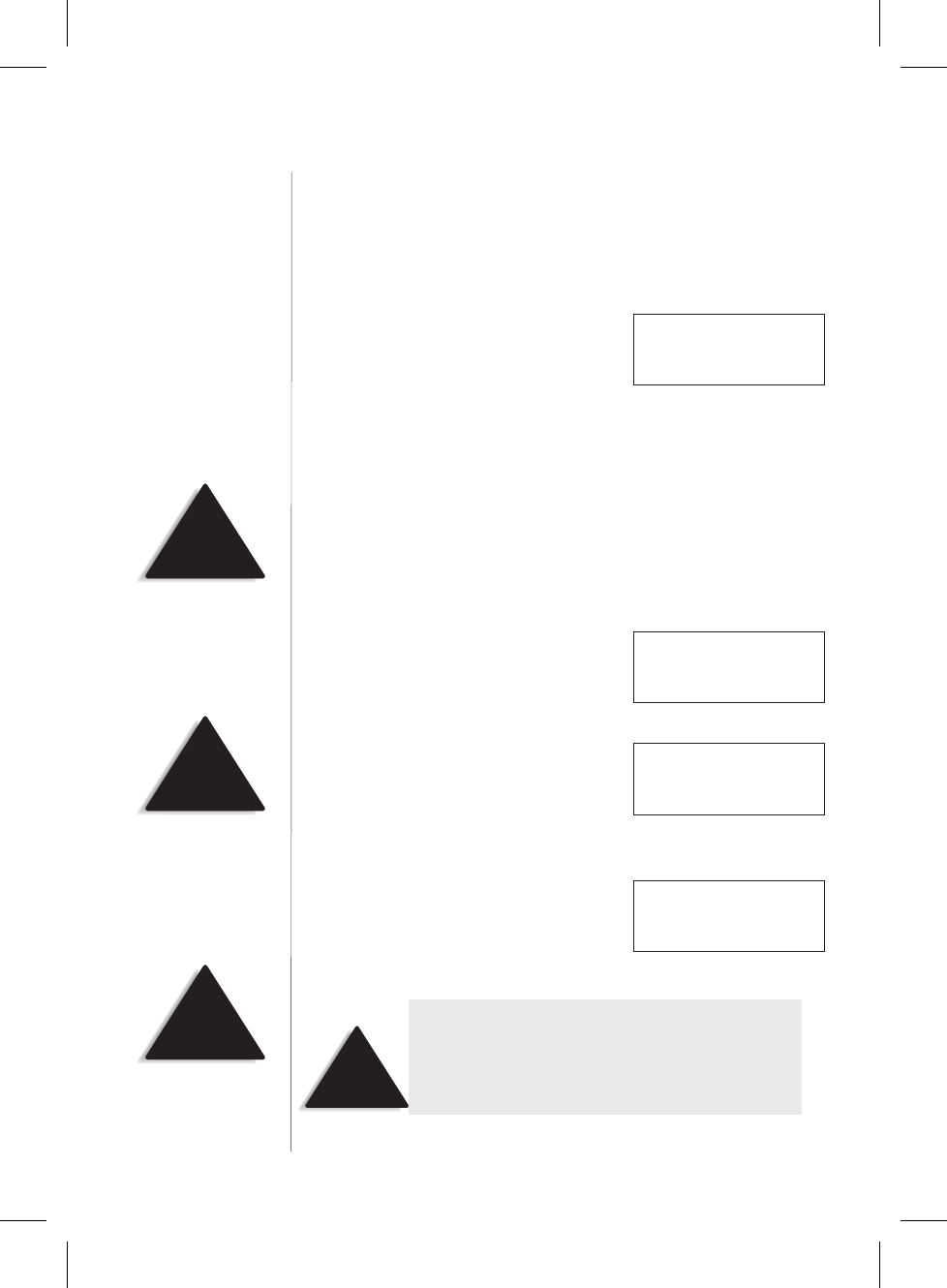
3) After you have made your selections, press
setup
and return the
handset to the charging cradle. The statues LED flashes, indicating that
your setup changes are now effective.
▼Screening your calls
Caller ID allows you to review caller
information before you answer your
phone. After the first ring, the display
shows the date, time, number, name, and
phone number of the caller. If your Caller ID service is number only,
then the name does not appear on the second line.
If a name or number is not available, the display will show a message
such as Line Error,Private Number,Private Name, etc.
▼Reviewing Caller ID messages
To review your Caller ID messages, follow the steps below.
1) Press
call id
, and the Caller ID summary
screen appears. The screen shows the
number of new messages and
total messages.
2) Press ;to scan through the messages.
The most recent message appears first,
with the date, time, call count, name, and
phone number. Press :to scan
backwards through the list.
3) Once you have reviewed your oldest
message, the following screen appears.
Press
call id
to return to standby.
20
New:01
Total : 02
NOTE
If you have no Caller ID
messages, then the total is
shown as 00.
12/21 12:30P
Schlitz Kaysie
8175551212
NOTE
If you have no New Caller
ID Messages, then the
“New” display is blank.
Only the “Total”
display appears.
NOTE
Once a Caller ID message
has been viewed, it is no
longer considered a
new message.
12/21 12:30P 03
Schlitz Kaysie
8175551212
End
NOTE
Once you have viewed all of your Caller Id messages
and reached the “End” display, the message list does
not cycle back to the beginning. You must press :to
view your previous messages.
C:\LaDonna\EXI 7960\EXI7960.vp
Wed Jan 13 14:52:12 1999
Color profile: Disabled
Composite Default screen
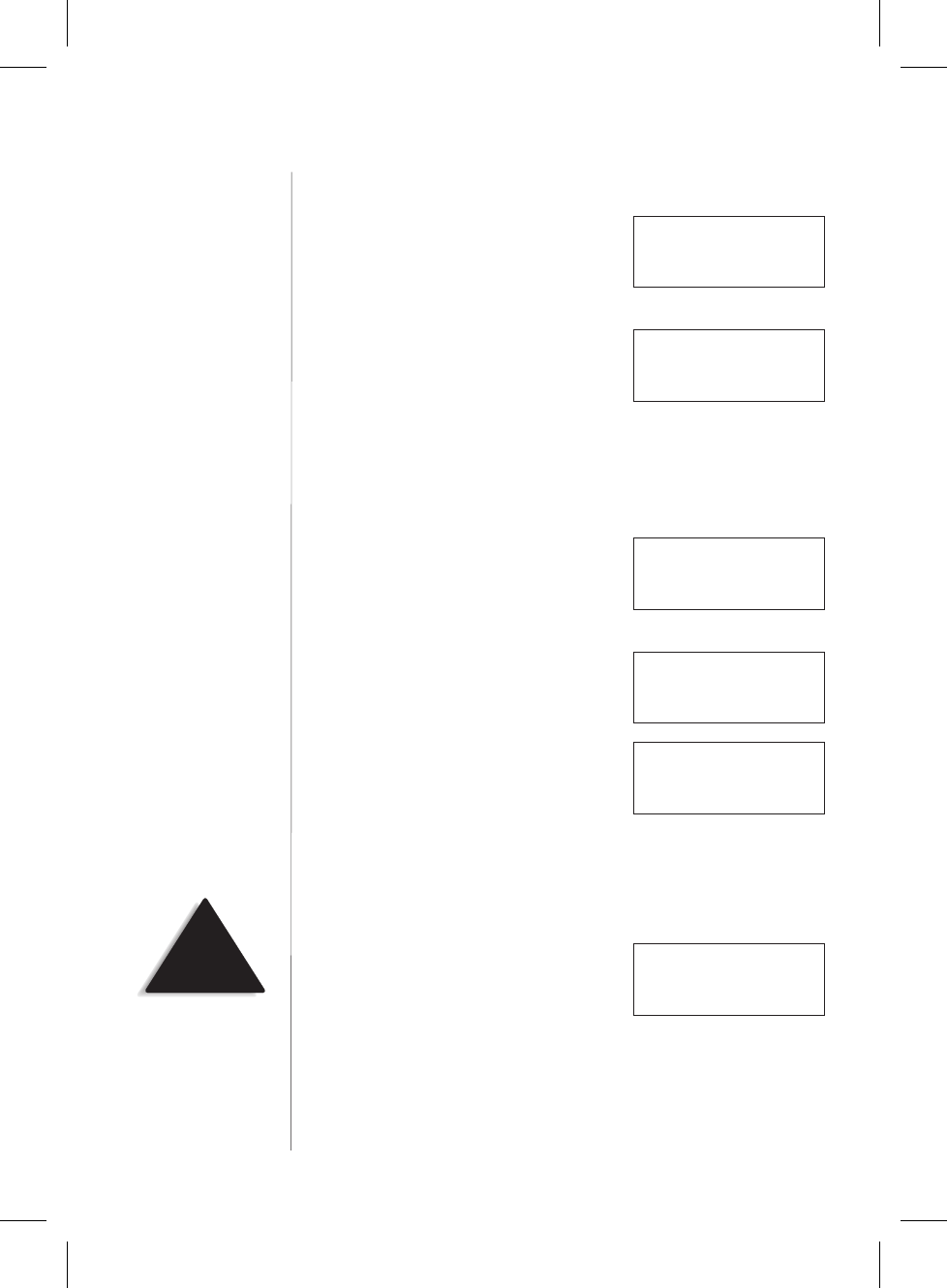
▼Calling a Caller ID number
1) Press
call id
, and the Caller ID summary
screen appears. The screen shows the
number of new messages and
total messages.
2) Select the number that you would like to
dial. Press ;to scan forward through
the messages and :to scan backwards
through the list.
3) Press
talk
and the number automatically dials.
▼Storing a Caller ID number into a memory location
1) Press
call id
, and the Caller ID summary
screen appears. The screen shows the
number of new messages and
total messages.
2) Press ;or :to find the message that
you would like to store, then press
memory
to store the selected message.
3) The select location screen appears. Use
the :and ;keys to select a blank
memory location where you would like to
store the number. (If you want to replace
an existing number with the Caller ID number, skip to step 5.)
4) Press
select
. A confirmation tone sounds, and the number is
programmed. (Do not complete steps 5 and 6.)
5) If you choose to replace an existing
number with the Caller ID number, press
select,
and the following screen appears.
6) Use the :key to move the cursor to Yes and press
select
.A
confirmation tone sounds, and the number is programmed.
21
12/21 12:30P 03
Schlitz Kaysie
8175551212
New:01
Total : 02
New:01
Total : 02
12/21 12:30P 03
Schlitz Kaysie
8175551212
Select Location
1>KAYSIE SCHLITZ
2 UNIDEN
NOTE
If you select No, then the
Caller ID screen returns.
Yes
>No
Replace Memory?
C:\LaDonna\EXI 7960\EXI7960.vp
Wed Jan 13 14:52:14 1999
Color profile: Disabled
Composite Default screen
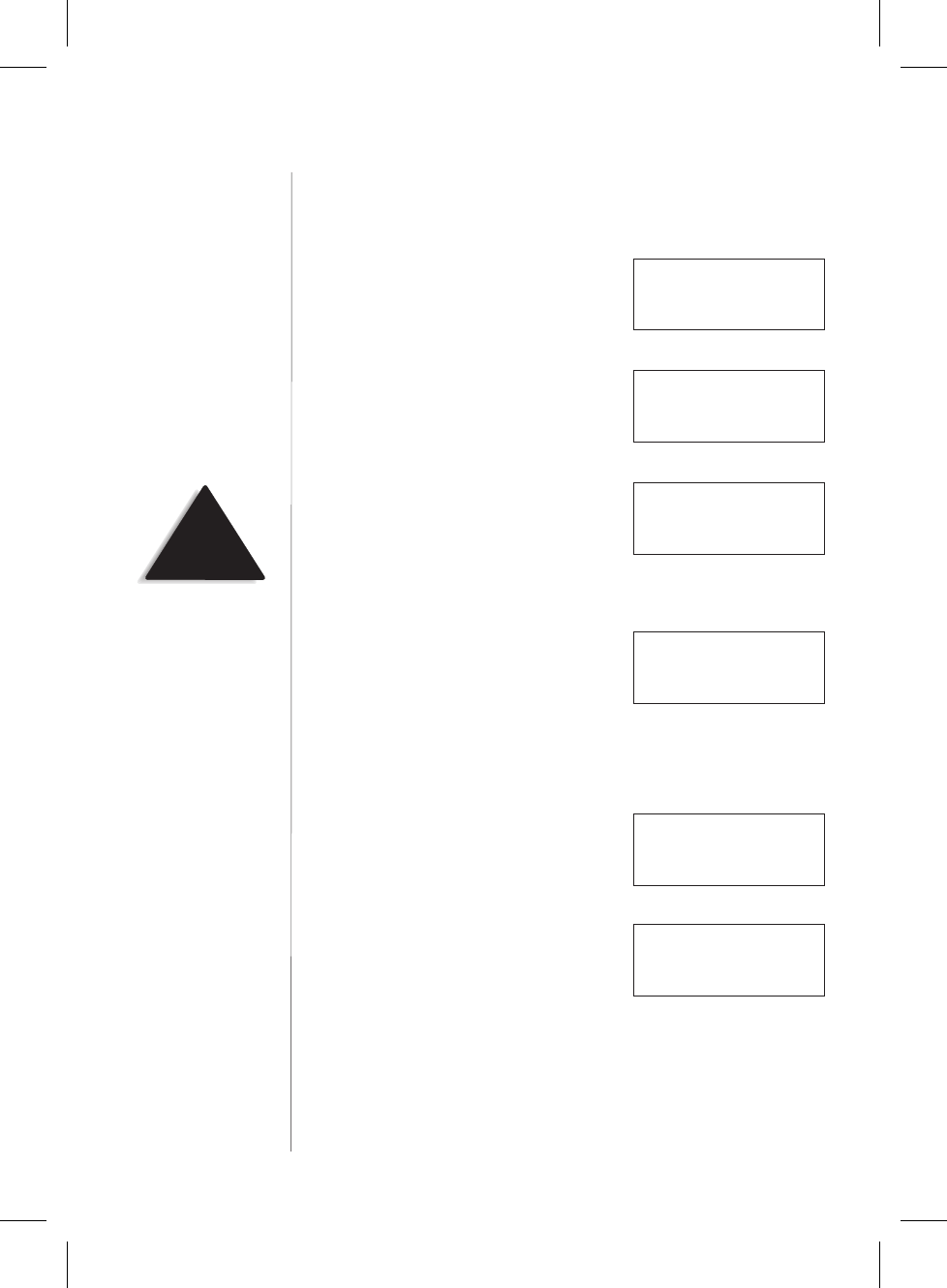
▼Deleting a Caller ID message
To delete a single Caller ID message, follow the steps below.
1) Press
call id
, and the Caller ID summary
screen appears. The screen shows the
number of new messages and
total messages.
2) Select the number that you would like to
delete. Press ;to scan forward through
the messages and :to scan backwards
through the list.
3) Press
delete
, and the following
screen appears.
4) Press
select
or
delete
. A confirmation tone sounds and the Caller ID
screen returns with the next message displayed.
5) After you have deleted all Caller ID
messages, the display shows End. Press
call id
to return to standby.
▼Deleting all Caller ID messages
To delete all of your Caller ID messages, follow the steps below.
1) Press
call id
, and the Caller ID summary
screen appears. The screen shows the
number of new messages and
total messages.
2) Press
delete
, and the following
screen appears.
3) Use the :key to move the cursor to Yes, then press
select
or
delete
.
22
New:01
Total : 02
12/21 12:30P 03
Schlitz Kaysie
8175551212
Delete Message?
>Yes
No
End
NOTE
If you select No, then the
Caller ID screen returns.
New:01
Total : 02
Delete All?
Yes
>No
C:\LaDonna\EXI 7960\EXI7960.vp
Wed Jan 13 14:52:17 1999
Color profile: Disabled
Composite Default screen
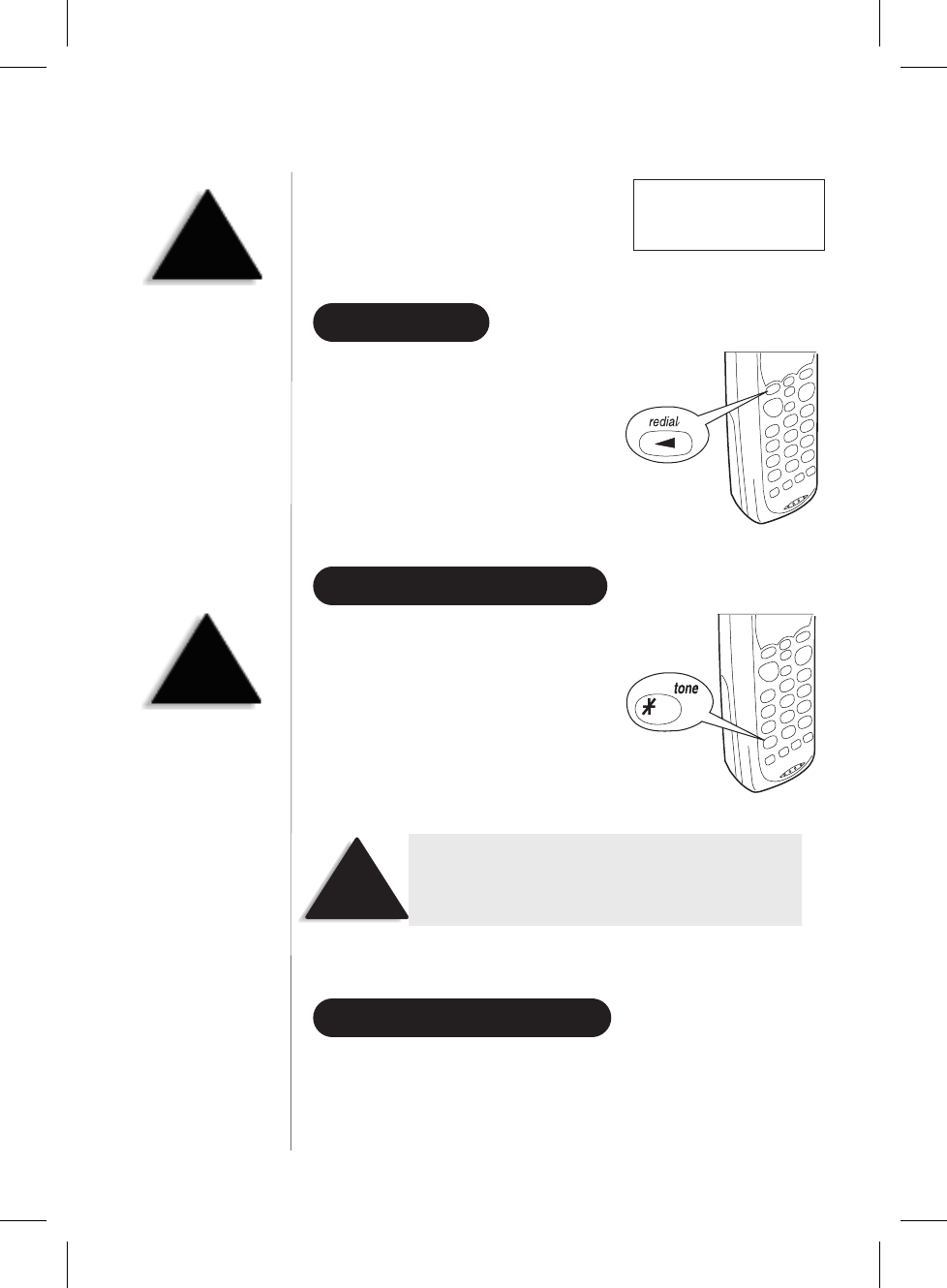
4) A confirmation tone sounds, and the
following screen appears.
5) Press
call id
to return to standby.
USING REDIAL
The
redial
key calls the last number
dialed. The number redialed can be up
to 32 digits long.
USING THE TONE FEATURE
If you are dialing in the pulse mode
and need to enter tone digits, press
tone
to enter the digits. Once the call
has ended, the tone mode is canceled
and pulse dialing resumes.
TRAVELING OUT-OF-RANGE
As you begin to move too far from your base unit, you will first hear a
clicking sound. As you travel further out-of-range, the voice
transmission will begin to break up. If you pass the range limits of the
base unit, your call will terminate.
23
NOTE
NOTE
The tone feature only
applies when the base unit
is set to pulse.
NOTE
The tone feature applies only when the base unit is set
to pulse.
NOTE
The pause button counts as
one digit. Pressing
redial/p
more than once
increases the length of
pause between numbers.
Total:00
C:\LaDonna\EXI 7960\EXI7960.vp
Wed Jan 13 14:52:22 1999
Color profile: Disabled
Composite Default screen
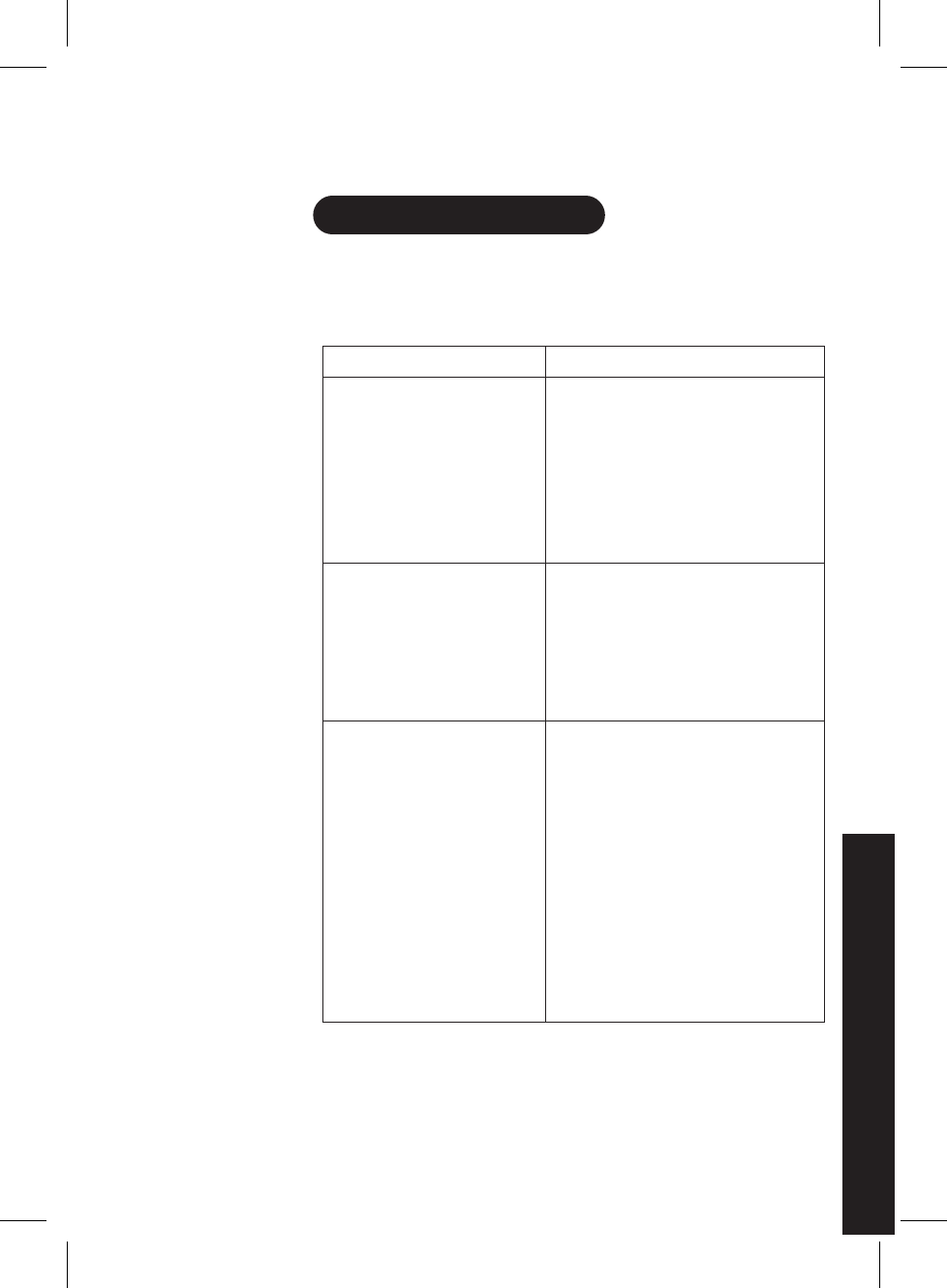
Troubleshooting
QUICK REFERENCE CHART
If your phone is not performing to your expectations, please try these
simple steps. If you are still unable to resolve the problem, contact your
place of purchase or call customer service at (800)297-1023.
PROBLEM SUGGESTION
The charge light won’t come
on when the handset is placed
in the base.
•Make sure the AC adapter is
plugged into the base and
wall outlet.
•Make sure the handset is properly
seated in base.
•Make sure the charging contacts on
the handset and base are clean.
The audio sounds weak
and/or scratchy. •Make sure that the base antenna is
in a vertical position.
•Move the handset and/or base to a
different location away from metal
objects or appliances and
try again.
Can’t make or receive calls. •Check both ends of the base
telephone line cord.
•Make sure the AC adapter is
plugged into the base and
wall outlet.
•Disconnect the AC adapter for a few
minutes, then reconnect it.
•Place the handset back on the
charging cradle for a few seconds.
The
status
LED will blink
indicating that the phone has
been reset.
24
YOUR NEW PHONE
TROUBLESHOOTING
TROUBLESHOOTING
C:\LaDonna\EXI 7960\EXI7960.vp
Wed Jan 13 14:52:24 1999
Color profile: Disabled
Composite Default screen
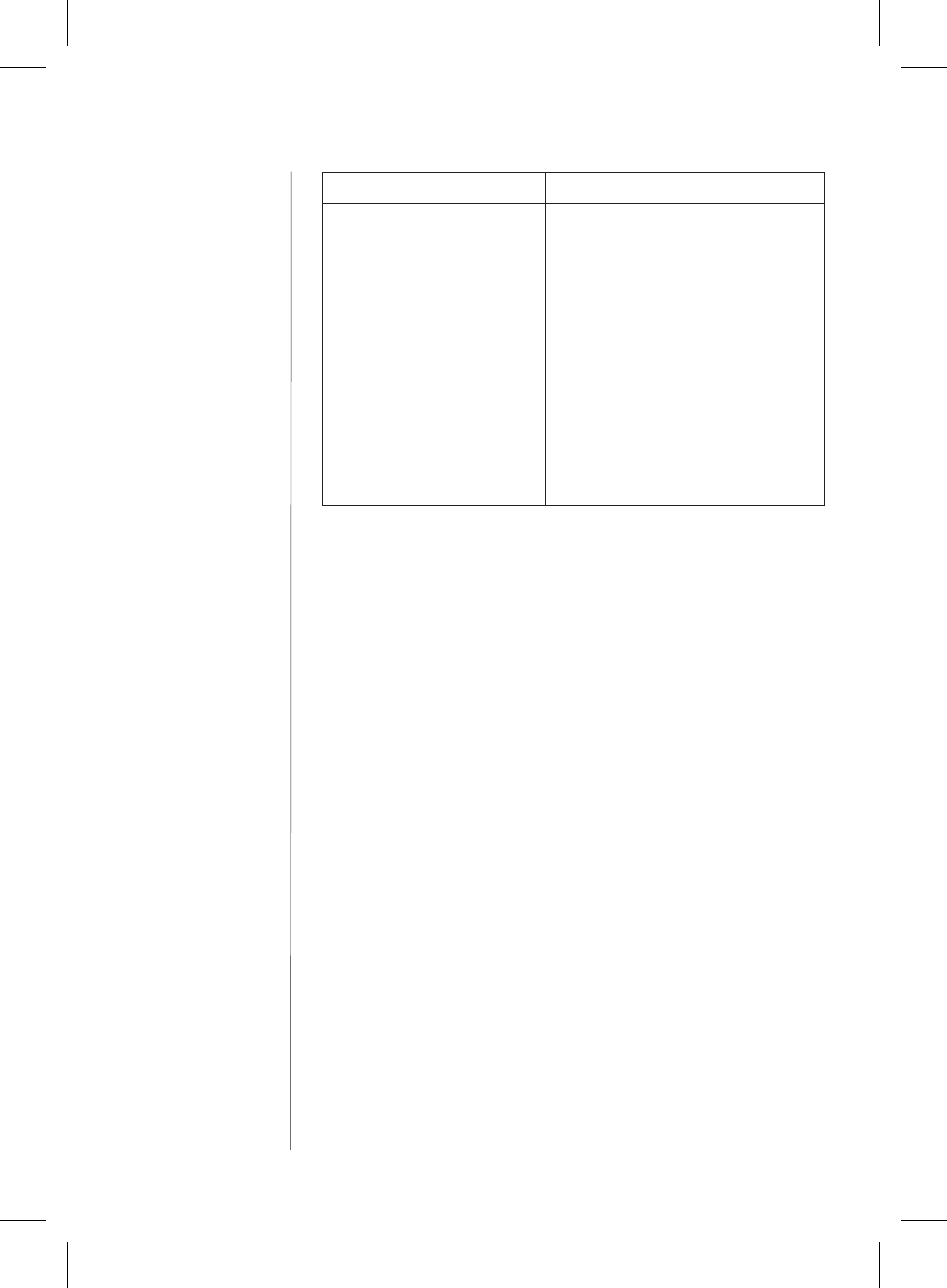
PROBLEM SUGGESTION
The handset doesn’t ring or
receive a page. •The Nickel-Cadmium battery pack
may be weak. Charge the battery
on the base unit for 15-20 hours.
•The handset may be too far away
from the base unit.
•Place the base unit away from
appliances or metal objects.
•Place the handset back on the
charging cradle for a few seconds.
The
status
LED will blink
indicating that the phone has
been reset.
25
C:\LaDonna\EXI 7960\EXI7960.vp
Wed Jan 13 14:52:26 1999
Color profile: Disabled
Composite Default screen
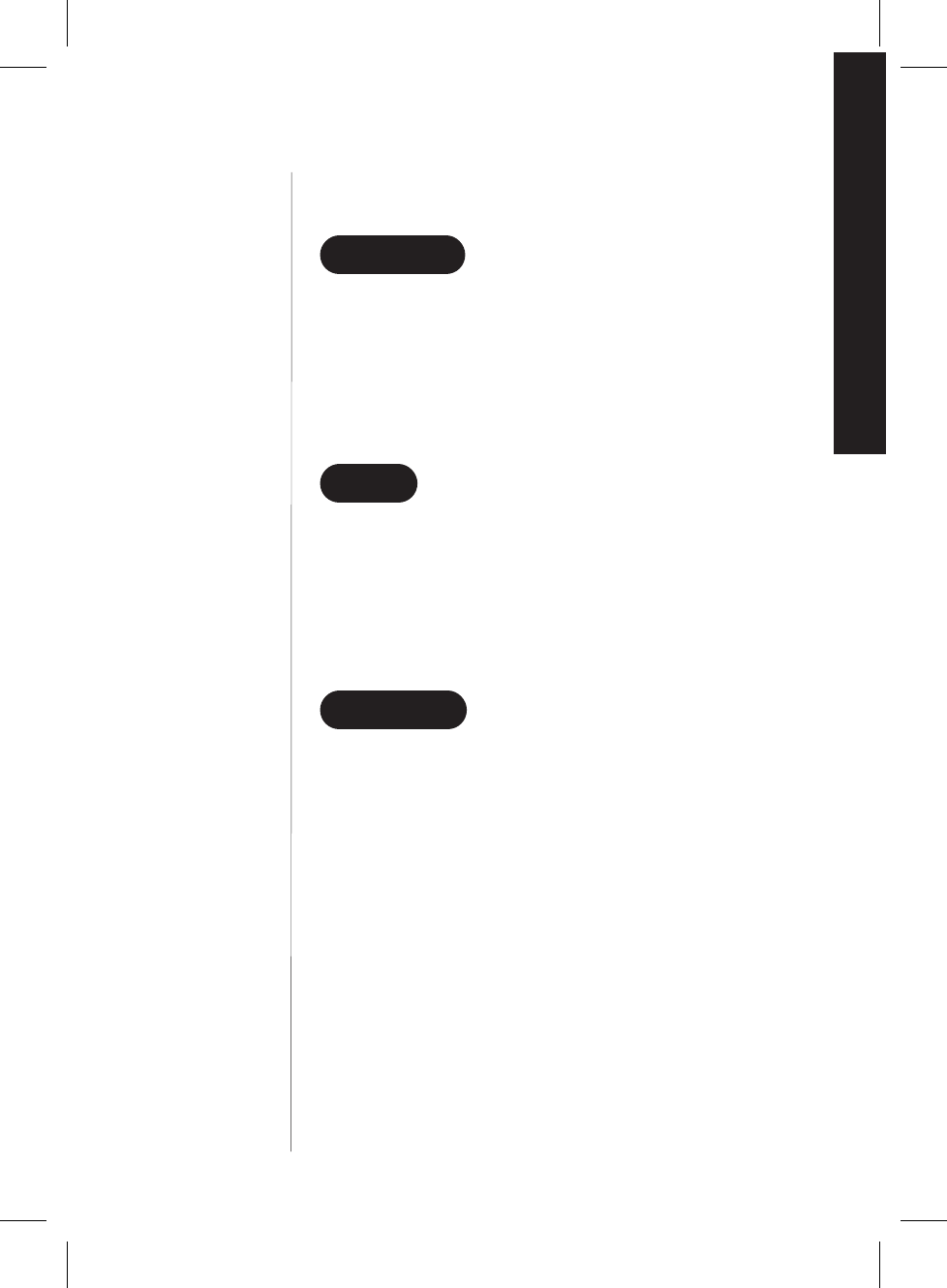
Specifications
GENERAL
The EXI7960 complies with FCC Parts 15 and 68.
Frequency control: PLL
Modulation: Direct Sequence Spread Spectrum; DBPSK
Operating temperature: 0º to 50º C (+32º F to +122º F)
BASE
Frequency: 904.2 to 925.8 MHz (20 channels)
Power requirements: 10 V 500 mA (from AC adapter)
Size: 7-3/8 in. (W) x 3-1/2 in. (D) x 8-3/4 in. (H)
Weight: Approx. 110.9 oz. (including optional battery)
HANDSET
Frequency: 904.2 to 925.8 MHz (20 channels)
Power requirements: Rechargeable Nickel-Cadmium battery pack
Size (without antenna): 2-1/4 in. (W) x 3-1/2 in. (D) x 7-1/4 in. (H)
Weight: Approx. 9.2 oz. (including battery)
Battery: BT-990
Capacity 600 mAH, 3.6V
Talk mode 4 hours
Standby mode 7 days
Specifications, features, and availability of optional accessories are all
subject to change without prior notice.
26
OF YOUR NEW PHONE
SPECIFICATIONS
SPECIFICATIONS
C:\LaDonna\EXI 7960\EXI7960.vp
Wed Jan 13 14:52:27 1999
Color profile: Disabled
Composite Default screen
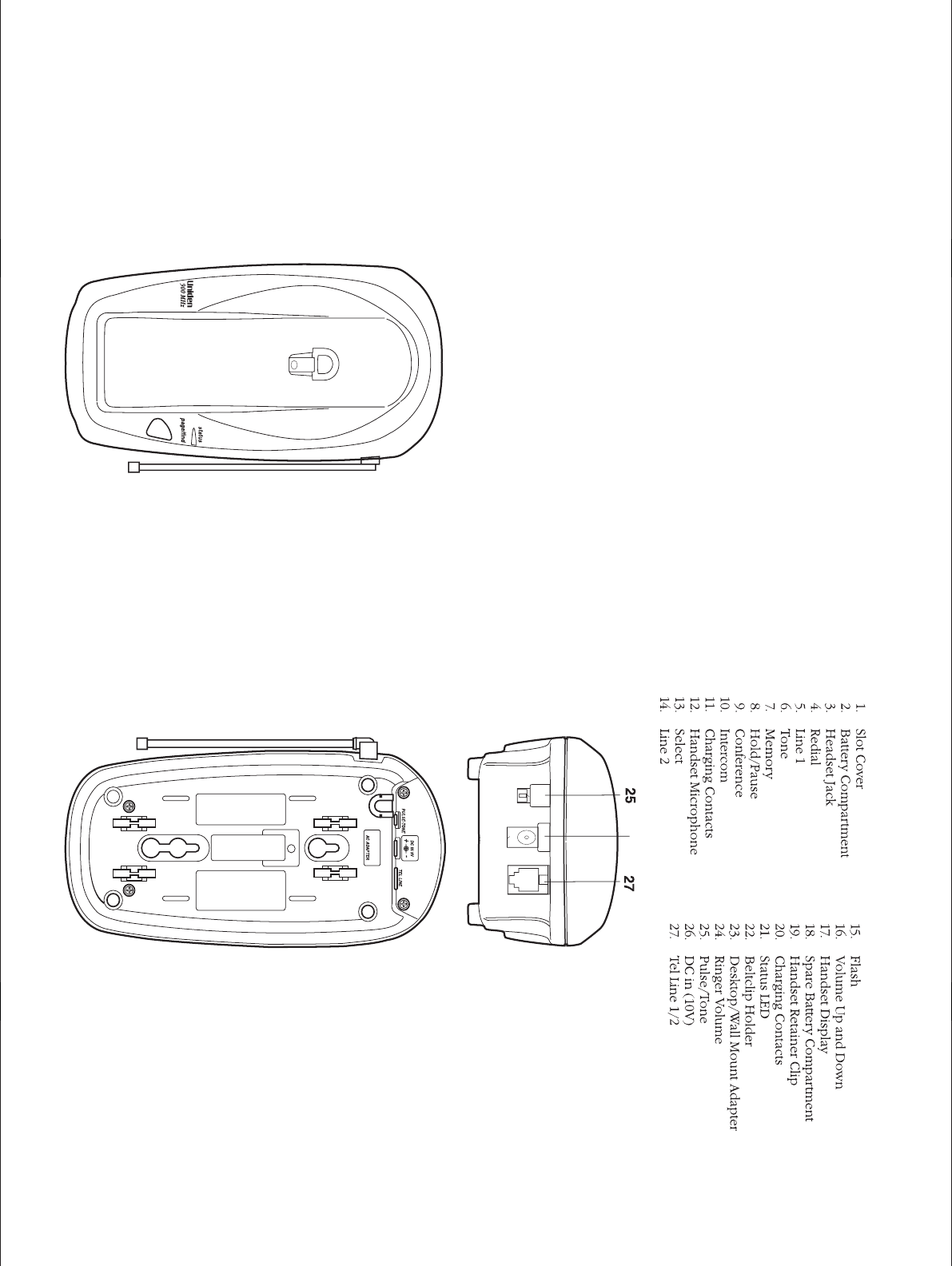
AND FUNCTIONS
CONTROLS