Control4 AVMHTC11 Home Theater Controller AVM-HTC1-B AVG-HTC1-B User Manual
Control4 Home Theater Controller AVM-HTC1-B AVG-HTC1-B
Control4 >
Exhibit 8
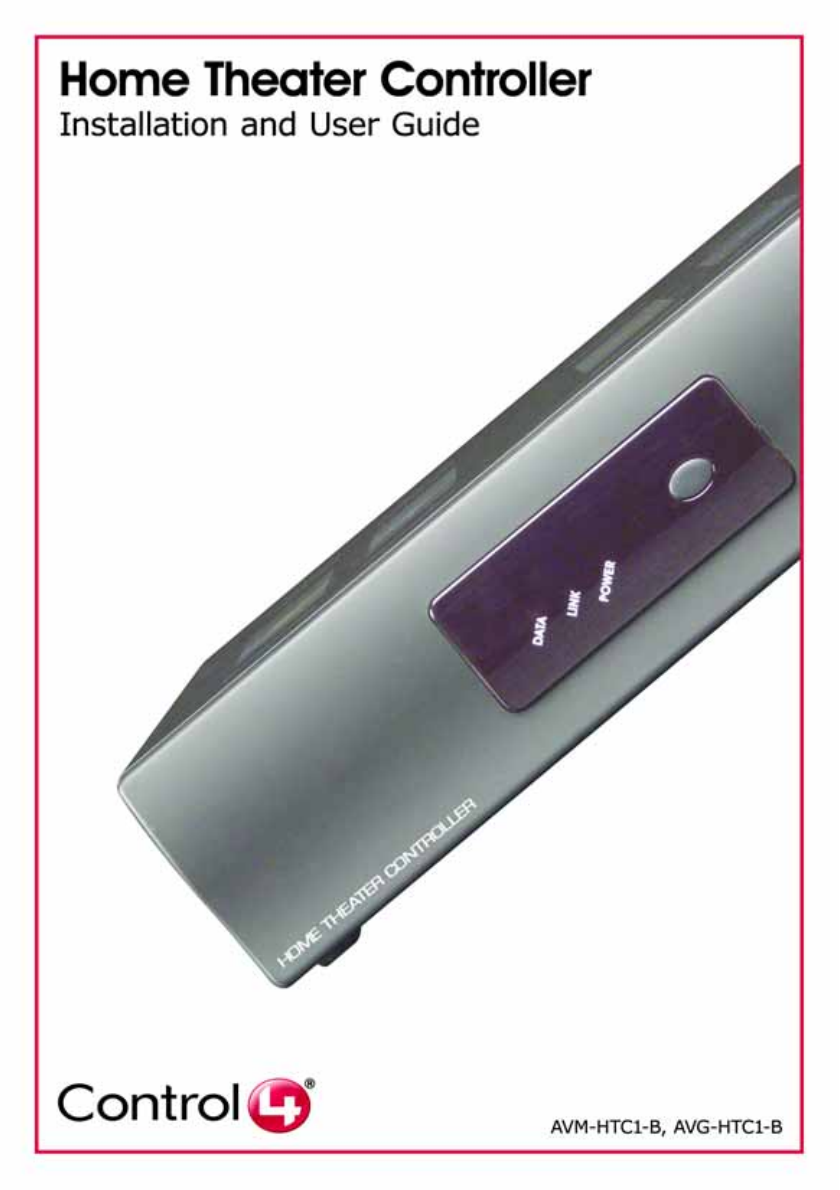
Disclaimer
Control4® makes no representations or warranties with respect to this
publication, and specifically disclaims any express or implied warranties of
merchantability or fitness for any particular purpose. Control4 reserves the
right to make changes to any and all parts of this publication at any time,
without any obligation to notify any person or entity of such changes.
Trademarks
Control4, EZ ID, and the Control4 logo are trademarks or registered
trademarks of Control4 Corporation. Other product and company names
mentioned in this document may be the trademarks or registered
trademarks of their respective owners.
Legal Notice
Fraunhofer IIS and Thomson. MPEG Layer-3 audio coding technology
license from Fraunhofer IIS and Thomson. Supply of this product does not
convey a license nor imply any right to distribute content created with this
product in revenue-generating broadcast systems (terrestrial, satellite,
cable, and /or other distribution channels), streaming applications (via
Internet, intranets, and/or other networks), other content distribution
systems (pay-audio or audio-on-demand applications, and the like) or on
physical media (compact discs, digital versatile discs, semiconductor
chips, hard drives, memory cards, and the like).
Decisionmark is the service provider of analog and digital TV off-air cable
and satellite channel list.
Radio Locator is the service provider of AM/FM channel list.
© 2005 All Media Guide, LLC provides music and video recognition
technology that provides cover art and related text that enriches the
Control4 user interfaces.
Copyright
Copyright © 2005 Control4. All rights reserved. No part of this publication
may be reproduced, photocopied, stored on a retrieval system, or
transmitted without the express written consent of the publisher.
Contact Us
Control4 Corporation
11734 S. Election Road
Salt Lake City, UT 84020 USA
http://www.control4.com
Home Theater Controller Installation and User Guide
Part Number: 21-0250 Rev B Regulatory Draft 2
Hardware Model Number: AVM-HTC1-B and AVG-HTC1-B
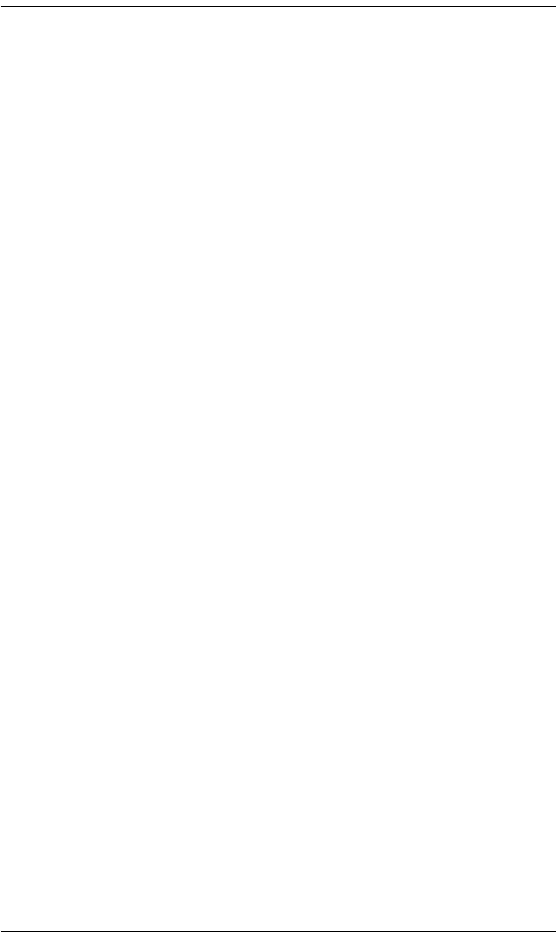
iii
Contents
Preface Important Information .................................... 1
Graphical Symbols on the Device..........1
Graphical Symbols in this Guide............1
Important Safety Instructions .................3
Additional Resources.............................4
Chapter 1 Introduction to Home Theater Controller .......5
Role in a Control4 System .....................5
Features and Benefits............................6
Space Saving Design .......................6
Powerful Automation Controller........6
Easy to Setup and Use..................... 7
Requirements ........................................7
What’s in the Box...................................7
Front View.........................................8
Back View.........................................9
Specifications..................................10
Control4 Supported Devices................11
Chapter 2 Install the System ........................................13
Plan the Equipment Layout..................13
Meet Home Network Requirements13
Plan the System Connections.........14
Connect to the Network .......................16
Power Up the Home Theater Controller16
Connect Devices..................................17
Use the Pluggable Terminal Block
Connector..................................17
Connect to the Contact Port ...........18
Connect to the Relay Port...............19
Connect the Serial Port...................20
Set Up IR Emitters..........................21
Use Video Sense Loops .................21

iv
Chapter 3 Configure the System..................................23
Design and Setup the System .............23
Interviewer ......................................24
The Main Composer Interface ........25
Configure a Wireless Network (WiFi)...26
Set Up Media and Create Playlists ......26
Program the Home Automation System27
Chapter 4 Use Home Theater Controller......................29
Control Devices and Use the System..29
Front Panel ..........................................30
On-Screen Navigator......................31
System Remote Control with LCD..32
Set up and Use External Storage Device
33
Change On-screen Navigator Themes 33
Chapter 5 Warranty and Regulatory Compliance Informa-
tion35
Warranty ..............................................35
Limited Hardware Warranty............35
Hardware Warranty Terms ............. 36
Software Agreement.......................39
Regulatory Compliance .......................40
Federal Communications Commission
(FCC).........................................40
Industry Canada Statement............41
Underwriters Laboratories Inc. (UL) 41
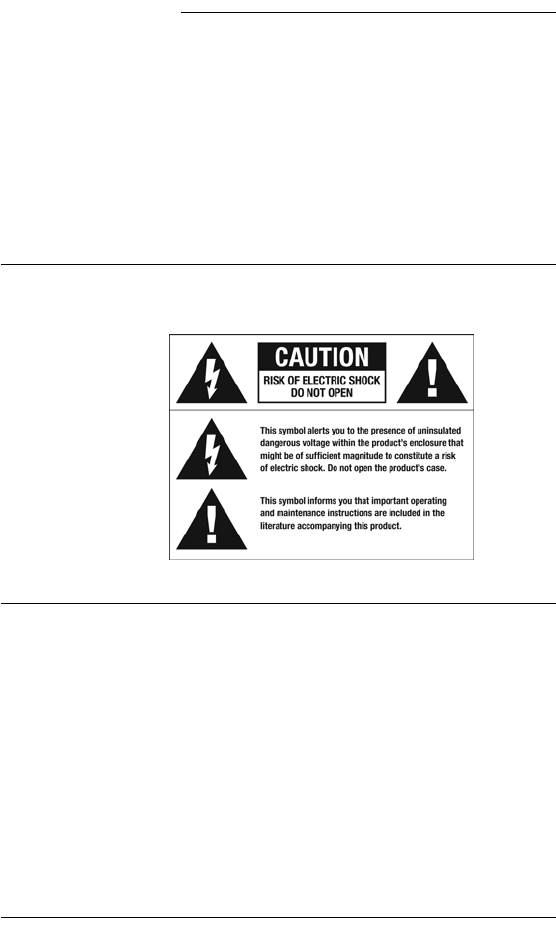
1
PREFACE Important Information
This preface provides the following information:
`Graphical Symbols on the Device
`Graphical Symbols in this Guide
`Important Safety Instructions
`Additional Resources
Graphical Symbols on the Device
The following information has been placed on the device:
Graphical Symbols in this Guide
The following symbols and their descriptions draw your
attention to important safe practices and additional
information that can help you avoid injury, death, or loss
of material or time.
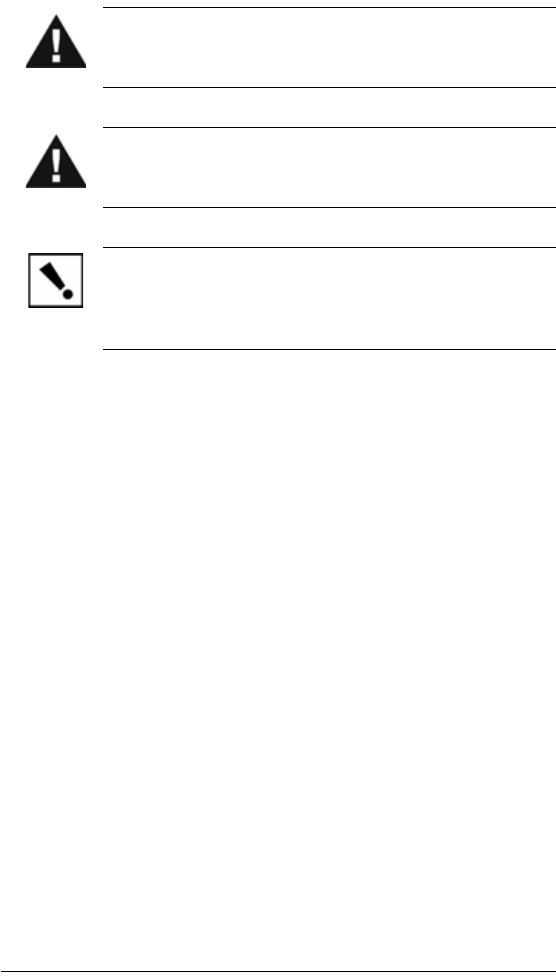
2
WARNING! This indicates a potentially hazardous
situation that, if not avoided, may result in death or
serious injury. DO NOT IGNORE A WARNING!
CAUTION! This indicates a potentially hazardous
situation that, if not avoided, may result in minor or
moderate injury. DO NOT IGNORE A CAUTION!
IMPORTANT! This indicates information that will help
you avoid damage to your equipment, loss of materials, or
loss of time. PAY ATTENTION TO THESE
IMPORTANT STATEMENTS!
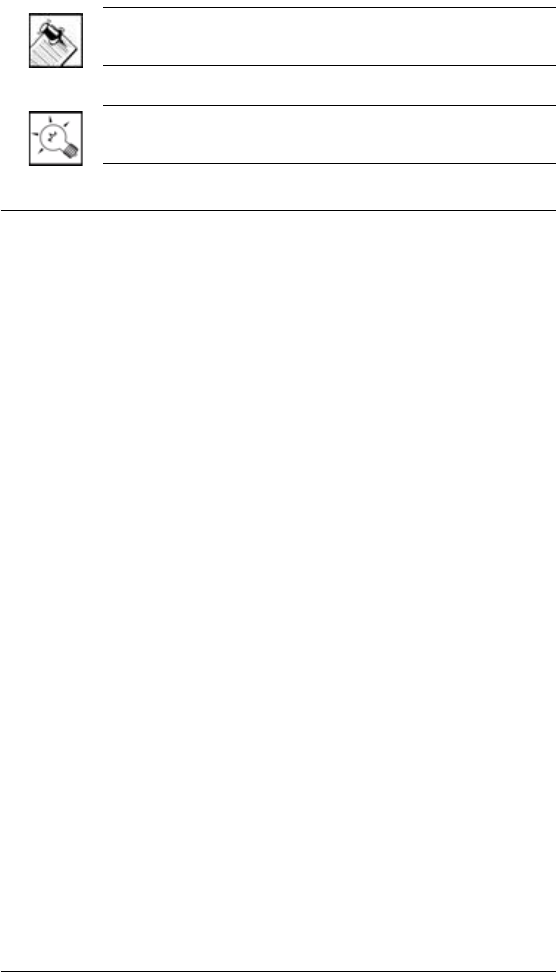
3
NOTE: This indicates a note on related information
about the current topic.
TIP: This indicates a tip that might save you time or
effort.
Important Safety Instructions
1. Read these instructions.
2. Keep these instructions.
3. Heed all warnings.
4. Follow all instructions.
5. Do not use this apparatus near water.
6. Clean only with dry cloth.
7. Do not block any ventilation openings. Install in
accordance with the manufacturer’s instructions.
8. Do not install near any heat sources such as
radiators, heat registers, stoves, or other apparatus
(including amplifiers) that produce heat.
9. Do not defeat the safety purpose of the polarized or
grounding-type plug. A polarized plug has two blades
with one wider than the other. A grounding type plug
has two blades and a third grounding prong. The
wide blade or the third prong are provided for your
safety. If the provided plug does not fit into your
outlet, consult an electrician for replacement of the
obsolete outlet.
10. Protect the power cord from being walked on or
pinched particularly at plugs, convenience
receptacles, and the point where they exit from the
apparatus.
11. Only use attachments/accessories specified by the
manufacturer.
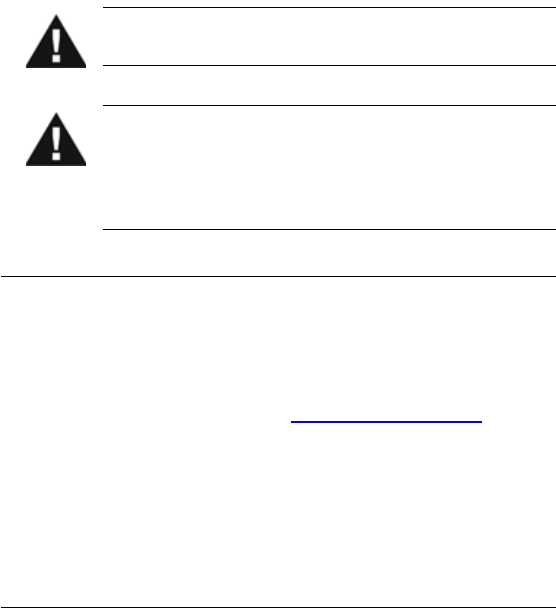
4
12. Unplug this apparatus during lighting storms or when
unused for long periods of time.
13. Refer all servicing to qualified service personnel.
Servicing is required when the apparatus has been
damaged in any way, such as power-supply cord or
plug is damaged, liquid has been spilled or objects
have fallen into the apparatus, the apparatus has
been exposed to rain or moisture, does not operate
normally, or has been dropped.
14. This apparatus has no AC mains power switch. The
appliance coupler is the AC mains disconnect device.
As such, the appliance coupler must remain readily
operable; that is, it must be readily accessible, and
operation of the disconnect device must be free from
obstruction.
WARNING! To reduce the risk of fire or electrical shock,
do not expose this apparatus to rain or moisture.
WARNING! This CLASS I apparatus must be
connected to an AC mains socket outlet that has a
protective earthing connection (i.e., third-prong ground
conductor). DO NOT DEFEAT THE PROTECTIVE
EARTHING CONNECTION!
Additional Resources
The following resources are available to provide you with
additional support.
`Your authorized Control4 reseller
`Control4 Web Site: http://www.control4.com
`Composer online help
`Composer Media Edition online help
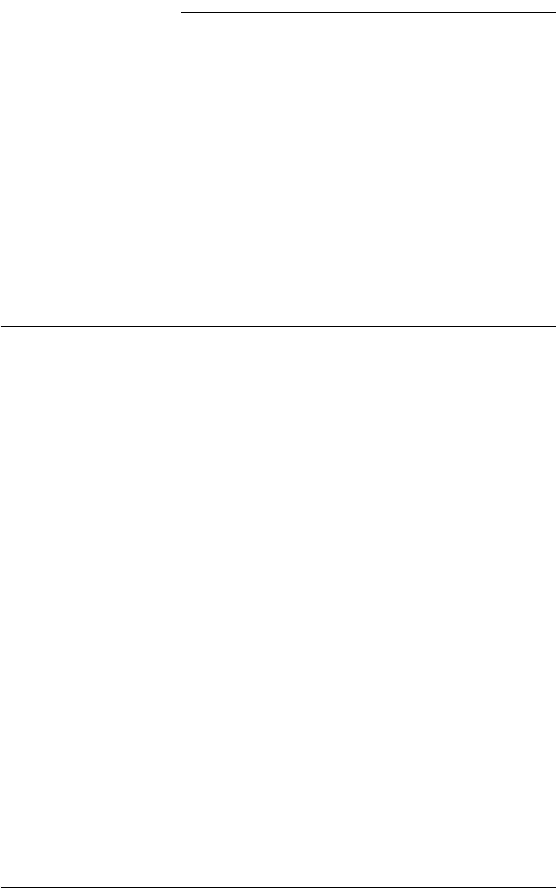
5
CHAPTER 1Introduction to Home
Theater Controller
This chapter introduces a Control4 home automation
system and explains the important role a Control4 Home
Theater Controller plays in that system.
It contains the following information:
`Role in a Control4 System
`Features and Benefits
`Requirements
`What’s in the Box
`Control4 Supported Devices
Role in a Control4 System
An essential component in every Control4 home
automation system is a controller that acts as the central
processor of the system.
Control4 controllers provide options for controlling lights,
home theaters, distributed audio systems, and other
devices controlled using various protocols, such as Infra
Red (IR), Serial, Contact, Relay, etc.
The Home Theater Controller provides extensive media
management services for audio and video sources, such
as CDs and DVDs stored in connected devices. An
internal hard drive stores user interface information and
media cover art locally for quicker access. It also allows
you to use an external storage device with USB support
for media storage.
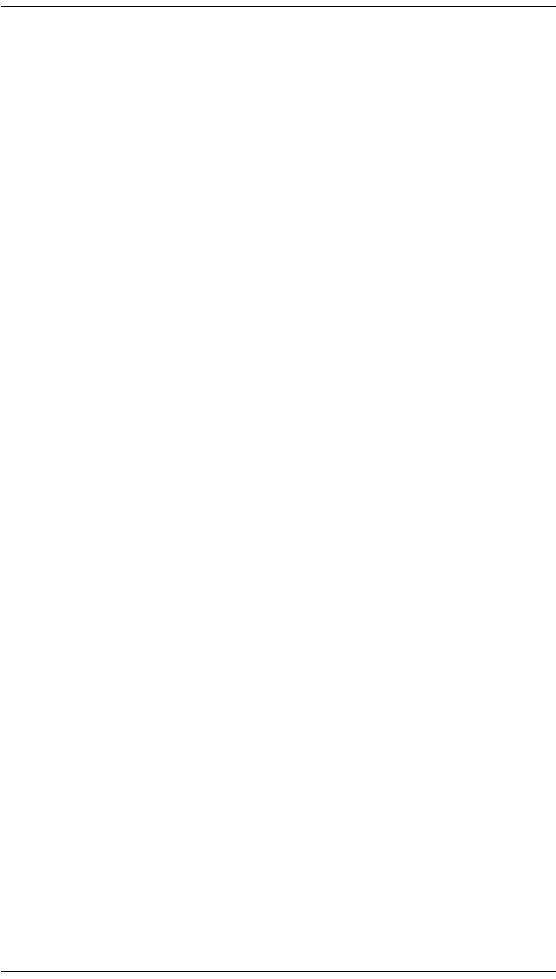
6
Features and Benefits
The Home Theater Controller makes it easy for anyone to
add intelligent control to their home theater at an
affordable price.
It allows easy navigation and control using the included
On-screen display and System Remote Control. It also
includes multi-zone audio capabilities, sending music to
rooms throughout the home.
Space Saving Design
`Compact footprint – Fits well in any home theater
system with its half-rack design.
`Horizontal or vertical orientation – Allows you to
place flat or upright, out of sight behind bookshelf
speakers or tucked into other small spaces around
the home.
`Replaces multiple remotes – Allows for
replacement of other remote controls in the home.
Powerful Automation Controller
`Complete theater control – Provides multiple IR
outputs and intelligent video sensing, making control
of the entire home theater easy.
`Complete home control – Allows complete control of
the whole home using devices controlled by IR
contacts, relays, serial, IR, or other protocols.
`Standards-based control – Devices throughout the
home are controlled via wired or wireless
communication (Ethernet or ZigBee 802.15.4 mesh
networking).
`Seamless integration – Works with Control4 and a
comprehensive array of third party components.
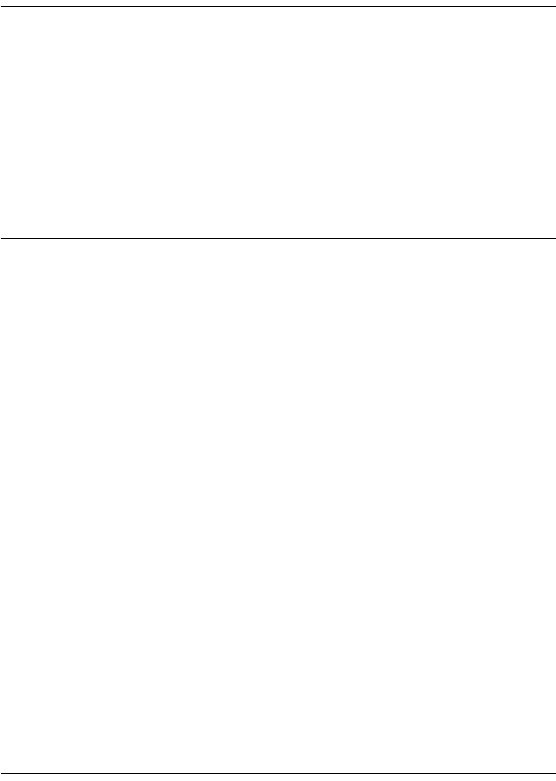
7
Easy to Setup and Use
`Easy configuration – Provides a software wizard on
a connected PC that guides users through the
installation process.
`Connections made easy – Provides easy setup with
the included cables and clearly marked connectors on
the back panel.
Requirements
`Wired or wireless Ethernet or WiFi (IEEE 802.116/g)
network in place
`Home Theater Controller (this product)
`System Remote Control and On-screen Navigation
(included)
`A monitor or TV for on-screen navigation and control
What’s in the Box
The following are included in your Home Theater
Controller box:
Home Theater Controller and On-screen Navigator
Screwable or Pluggable terminal block connector (1)
System Remote Control with LCD Navigator display
and 4 AAA batteries
S-VIDEO cable
Composite video cable
IEC power cord
IR emitters (6)
Stereo RCA cable
Home Theater Controller Installation and User Guide
(this manual)
On-Screen Navigator User Guide
System Remote Control User Guide
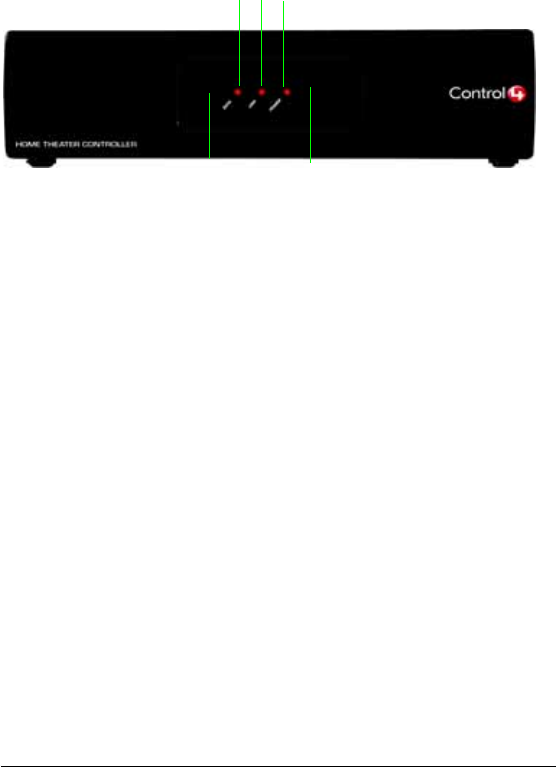
8
This section included the following:
`Front View
`Back View
`Specifications
Front View
1. IR window — For capturing third-party IR codes from hand-held
devices (such as remote controls).
2. Data LED — Red LED light indicates data is received.
3. Link LED — Red LED light indicates Home Theater Controller has
been identified in a Control4 Composer project.
4. Power LED — Red LED light indicates AC power is present. This
LED will turn on approximately 30 seconds after the power is
applied to the device.
5. Identification/Reset Button — For identifying this device to the
system during initial setup. Also, serves as the device reset button
when pressed for 10 seconds or more.
234
5
1
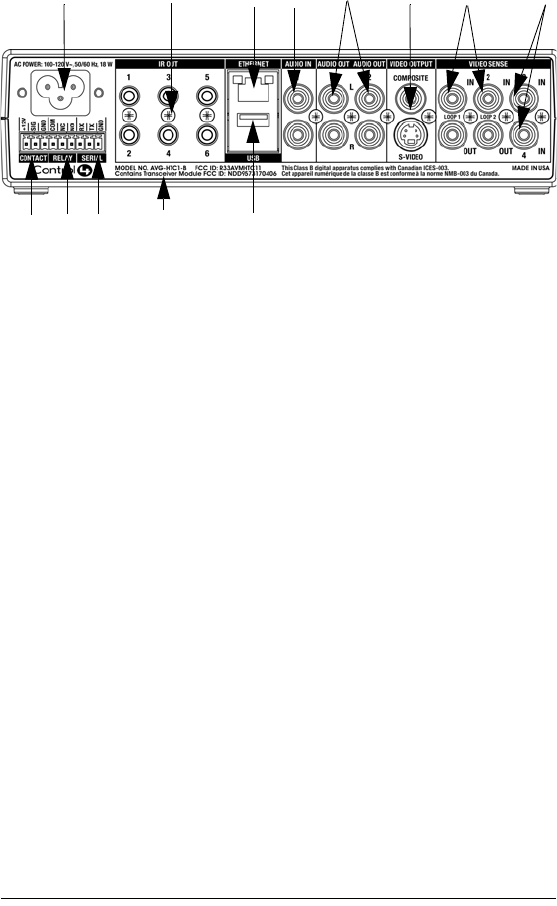
9
Back View
1. Power plug port — IEC C6 AC power receptacle for an IEC C5
power cord.
2. IR Out (6) — 3.5 mm jacks for up to 6 IR output transmitters.
3. Ethernet — RJ-45 jack for a 10/100 BaseT Ethernet connection.
4. Audio In (1 Left-Right pair) — RCA jacks for stereo channel input
(line level) for 1 stereo analog source.
5. Audio Out (2 Left-Right pairs) — RCA jacks for stereo channel
line output (line level) for amplifiers or audio switches.
6. Video Output — Composite RCA jack or S-VIDEO mini-DIN jack
for displaying navigation menus on a monitor or TV.
7. Video Sense In-Out (2 pairs) — Composite In-Out RCA jack pairs
for monitoring up to 2 video In sources, such as DVD players or
VCRs, that allow the system to determine the On/Off status of
devices. Each Out port allows the signal to pass through the Home
Theater Controller to provide a replacement port for the Video Out
port connected to the Home Theater Controller.
8. Video Sense In (2 singles) — Composite In RCA jacks for
monitoring up to 2 additional video In sources, such as DVD
players or VCRs, that allow the system to determine the On/Off
status of devices. These 2 ports do not have pass-through support.
9. Contact (1 set) — Screw-down pluggable terminal block
connector for 1 dry contact closure, logic input connection, door
contact sensor, or motion sensor.
911 13
123 6
4578
10 12

10
10. Relay (1 set) — Screw-down pluggable terminal block connector
for 1 normally closed or normally opened switchable connection,
such as a blind, a fireplace, or a projector screen.
11. Serial (1 set, RS-232) — Screw-down pluggable terminal block
connector for 1 serial device, such as a projector or DVD changer.
This is a 2-wire serial interface. It does not support hardware flow
control.
12. WiFi antenna — For communication to the wireless access point.
13. USB (1 port) — For external storage device with USB support
(such as FAT32 formatted devices).
Specifications
Model Number
AVM-HTC1-B
Media Recognition
AMG online CD/DVD recognition
and media information service
Audio Recording Formats
MP3: 192kbps
Audio Playback Formats
Uncompressed WAV and PCM:
44.1kHz, 16 bit stereo
MP3: 32kbps to 320kbps, CBR
and VBR
Display
LED indicators
Power Requirements
100-120 VAC, 50/60 Hz, 18 W
Dimensions
H x W x D: 2.23” x 8.65” x 8.38”
(with feet and connectors)
Weight: 1.7 pounds
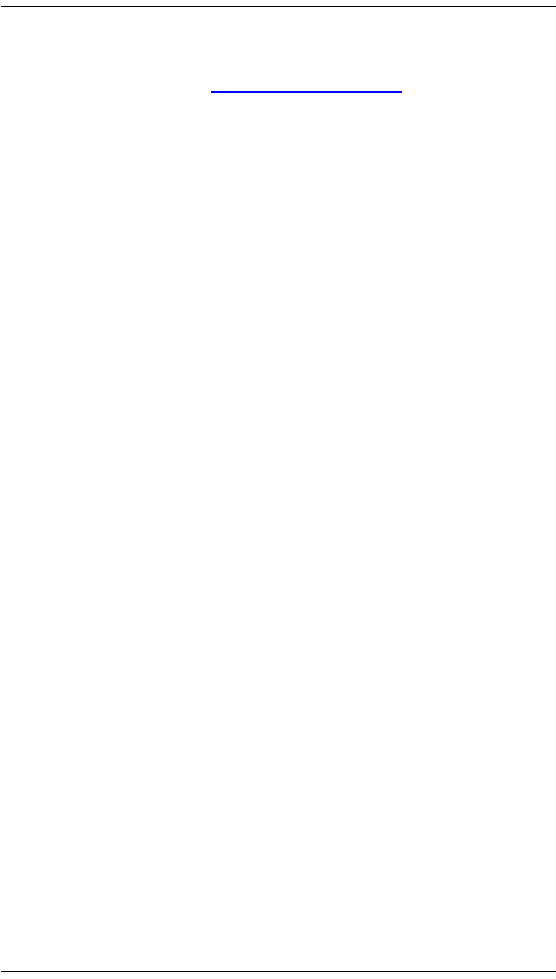
11
Control4 Supported Devices
For a list of Control4 supported devices and solutions, see
“Products” at http://www.control4.com.
Typical devices include:
Speaker Point™
Mini Touch Screen
Touch Screen – 10.5”
Multi Channel Amplifier
Audio Matrix Switch
Wireless Thermostat
Wireless Dimmer
Wireless Switch
Wireless 2, 3, & 6 Button
Keypads
Wireless Outlet Dimmer
Wireless Outlet Switch

12
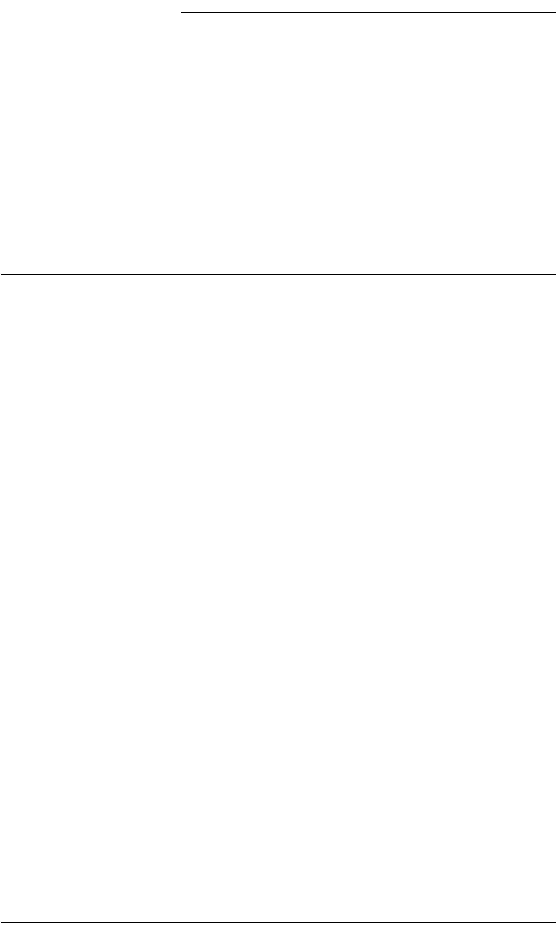
13
CHAPTER 2Install the System
This chapter explains how to install the Control4 home
automation system and how to make hardware
connections. The essential tasks include:
1. Plan the Equipment Layout
2. Connect to the Network
3. Power Up the Home Theater Controller
4. Connect Devices
Plan the Equipment Layout
When planning the equipment layout, follow these
guidelines:
`Meet Home Network Requirements
`Plan the System Connections
Meet Home Network Requirements
Ensure that your home network is in place before starting
your system setup. The Home Theater Controller requires
an Ethernet or WiFi connection in order to use all features
as designed. When connected, the Home Theater
Controller can access Web-based media databases and
can easily access Control4 system updates.
For special tips and guidelines for setting up a wired or
wireless network to use to support Control4 products, see
the Composer online help topic: “Guidelines for Setting up
a Wired or Wireless Network.”

14
Plan the System Connections
When setting up the Home Theater Controller, you need
to plan the physical connections. Then, at your preference
you can use Interviewer (within Composer) to guide you
through the set up of these connections, or you can set up
the physical connections, and then run Interviewer to tell
the system how things are physically connected.
Complete the worksheet that follows to plan the system
connections. For more information, see the Composer
online help topic “Set up and Design a System with
Interviewer.”
Table 2-1. Connection Worksheet for Home Theater Controller
Connection Options and Typical Use Reserved for:
Power plug port—For C6 power
connector. See “Power Up the Home
Theater Controller” for more information.
1. For C6 power
connector.
Ethernet—RJ-45 for a 10/100 BaseT
Ethernet connection. See “Connect to the
Network” for more information.
1.
Video Out Options—Composite or S-
Video port for displaying navigation
menus on a monitor or TV. When
available, use S-Video instead of
Composite for a higher quality display.
1.
Contact (1 set)—Screw-down pluggable
terminal block connector for 1 dry contact
closure, logic input connection, door
contact sensor, or motion sensor. See
“Connect to the Contact Port” for more
information.
1.
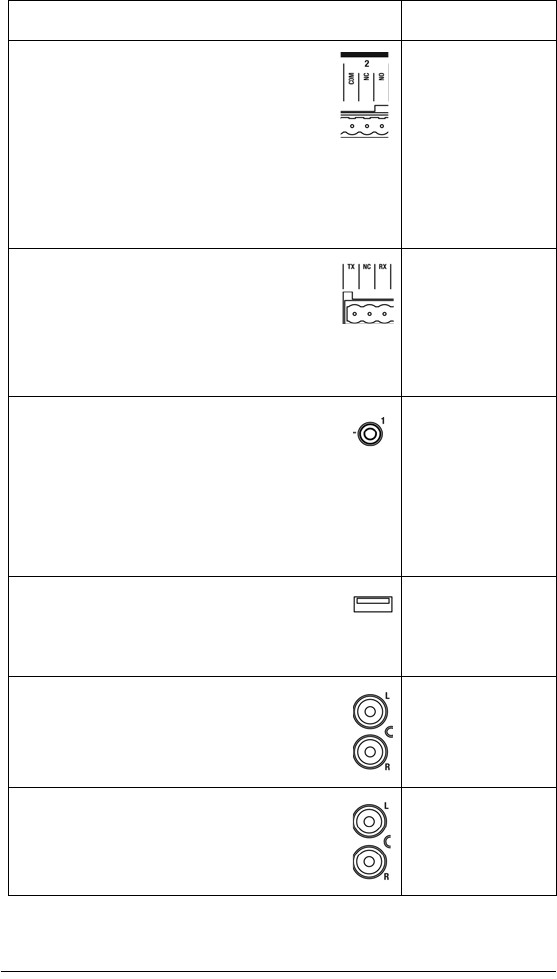
15
Relay (1 set)—Screw-down pluggable
terminal block connector for 1 normally
closed or normally opened switchable
connection, such as a blind, a fireplace, or a
projector screen. The set contains a
connection for Common (COM) and
Normally Closed (NC) or Normally Opened (NO). See
“Connect to the Relay Port” for more information.
1.
Serial (1 set)—Screw-down pluggable
terminal block connector for 1 serial device,
such as a projector or DVD changer. See
“Connect the Serial Port” for more
information.
1.
IR Out (6)—3.5 mm jacks for up to 6 IR
output transmitters. See “Set Up IR Emitters”
for more information.
1.
2.
3.
4.
5.
6.
USB (1 port)—For external storage device
with USB support (such as FAT32 formatted
devices). See “Set up and Use External
Storage Device” for more information.
1.
Audio In (1 Left-Right pair)—RCA jacks for
stereo channel input (line level) for 1 stereo
analog source.
1.
Audio Out (2 Left-Right pairs)—RCA jacks
for stereo channel line output (line level) for
amplifiers or audio switches.
2.
3.
Connection Options and Typical Use Reserved for:
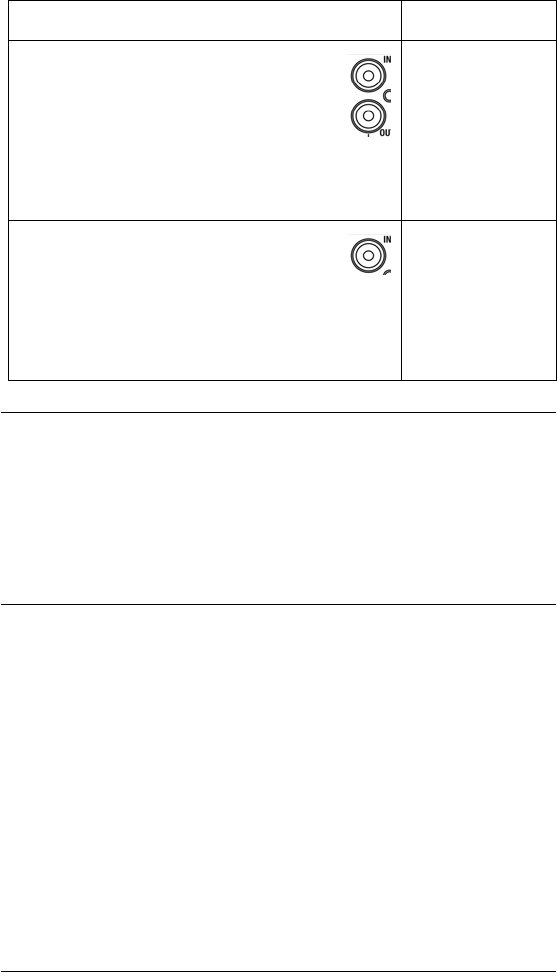
16
Connect to the Network
If you are using an Ethernet connection for the Home
Theater Controller, plug the data cable from the home
network connection into the Home Theater Controller RJ-
45 port (labeled “Ethernet”) and the network port on the
wall or at the network switch.
Power Up the Home Theater Controller
Plug the Home Theater Controller power cord (provided)
into the Home Theater Controller power plug port and an
electrical outlet.
Video Sense In-Out (2 pairs)—Composite
In-Out port pairs for monitoring up to 2 video
In sources, such as DVD players or VCRs,
that allow the system to determine the On/Off
status of devices. Each Out port allows the
signal to loop through the Home Theater Controller
and continue to its intended video connection. See
“Use Video Sense Loops” for more information.
1.
2.
Video Sense In (2 singles)—Composite In
ports for monitoring up to 2 additional video In
sources, such as DVD players or VCRs, that
allow the system to determine the On/Off status of
devices. These 2 ports do not have loop-through
support. See “Use Video Sense Loops” for more
information.
3.
4.
Connection Options and Typical Use Reserved for:
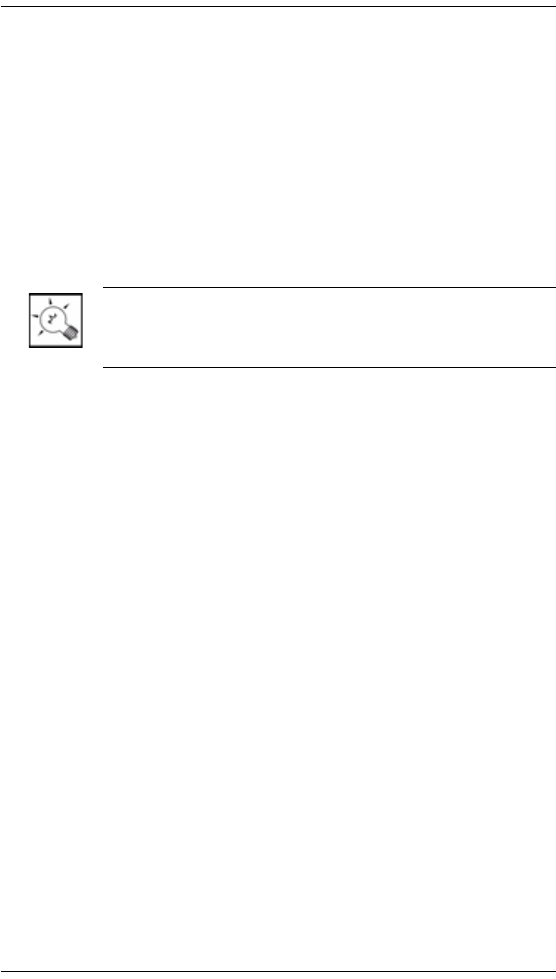
17
Connect Devices
You can use Interviewer within the Composer software on
a PC to walk you through the connection physical process
or you can set up the physical connections and then run
Interviewer to tell the Control4 system the applicable
connections.
Connect all applicable devices to the Home Theater
Controller using one of the available connection methods
including those described on Table 2-1, “Connection
Worksheet for Home Theater Controller”.
TIP: Interviewer is a wizard that guides you through the
connection process. See “Configure the System” for more
information on configuring the software setup.
Connect all applicable devices to the Home Theater
Controller. The following sections provide guidelines on
making the various connections, including:
`Use the Pluggable Terminal Block Connector
`Connect to the Contact Port
`Connect to the Relay Port
`Connect the Serial Port
`Set Up IR Emitters
`Use Video Sense Loops
Use the Pluggable Terminal Block Connector
For the Contact, Relay, and Serial ports, the Home
Theater Controller makes use of a pluggable terminal
block connector—a removable plastic part with screws to
lock in individual wires. This connector is included.

18
To connect a device to the Pluggable Terminal Block:
1. Insert one of the wires required for your device into
the appropriate opening in the Pluggable Terminal
Block you reserved for that device (refer to Table 2-1
on page 14).
For example, if you were adding a motion sensor, you
would connect its wires to the following Contact
openings: power input to +12V output signal to SIG,
and ground connector to GND. See the sections that
follow for instruction on connecting the various
protocols.
2. Tighten the screw for that opening.
3. Repeat Steps 1-2 for all wires required for your
device.
NOTE: When you connect dry contact closure devices,
such as door switches, connect the switch between +12V
(Power) and SIG (Signal).
Connect to the Contact Port
The Home Theater Controller provides one contact port
as a subset of the pluggable terminal block provided. See
the following figures to determine how to connect the
device to a contact port.
Figure 2-1.
Connect Contact Port for Voltage Source (i.e. Motion Sensor)
12V SIG GND COM NC NO RX TX GND
Provides
Signal
Input Return
Path
power for
small
devices
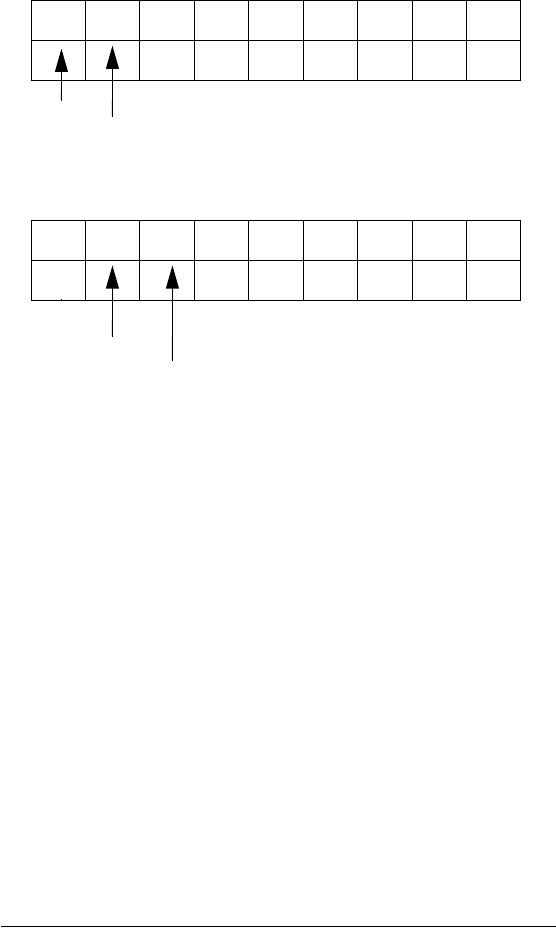
19
Figure 2-2. Connect Contact for Dry Contact (i.e. Door Contact
Sensor.
Figure 2-3. Connect Contact for Self Powered Voltage Source Device
Connect to the Relay Port
The Home Theater Controller provides one relay port as
a subset of the pluggable terminal block provided.
For most applications, you attach one wire to the common
terminal and the other to the normally open terminal.
The relay switches closed when the relay is activated.
The Home Theater Controller can support applications
that require a normally closed contact.
12V SIG GND COM NC NO RX TX GND
Provides
Signal
Input Return
Path
power for
small
devices
12V SIG GND COM NC NO RX TX GND
Signal
Input Return
Path
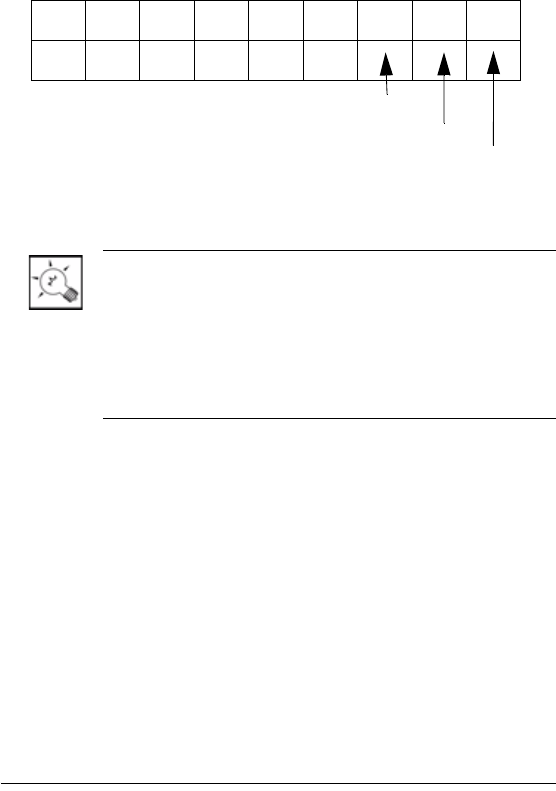
20
Connect the Serial Port
The Home Theater Controller provides one serial port as
a subset of the pluggable terminal block provided. See the
following figure to determine how to connect this port as
an RS-232 serial port.
Figure 2-4.
Connect RS-232 Serial Port
TIP: If you are having trouble communicating with your
device, make sure you have connected the Transmit and
Receiver wires correctly. Ensure that the Transmit line of
the Home Theater Controller is hooked to the Receiver
line of the device, and that the Receiver line of the Home
Theater Controller is hooked to the Transmit line. Also,
ensure that Ground is hooked to the Ground.
12V SIG GND COM NC NO RX TX GND
Relevant Pin numbers
in a standard RS-232
serial port
Receiver
Transmit
Ground
(DB9 Pin #2)
(DB9 Pin #3)
(DB9 Pin #5)

21
Set Up IR Emitters
Your system may contain third-party products that are
controlled with IR commands (usually through remote
controls). To provide a way for the Home Theater
Controller to control a device that only recognizes IR
commands, complete the following setup.
1. Plug the 3.5 mm connector end of one of the 6 IR
stick-on emitters provided into an IR Out port on the
Home Theater Controller.
2. Place the stick-on emitter end over the IR receiver on
the media player, TV, or other target device to
transmit IR signals from the Home Theater Controller
to the target.
Use Video Sense Loops
Video sensing can enhance the ability to sense the power
state of a device, such as whether the device is “on” or
“off.” If you need to add video signal sensing capabilities
for a video device (such as a TV, VCR, DVD player, etc.),
connect one of the device’s composite Video Out ports to
a Home Theater Controller Video Sense In port. Then,
use the companion Video Sense Out port (where
available) for the device’s video out as needed.
For Video Sense only (no loop-through), connect a
device’s Composite Video Out port to one of the two Video
Sense In ports.

22
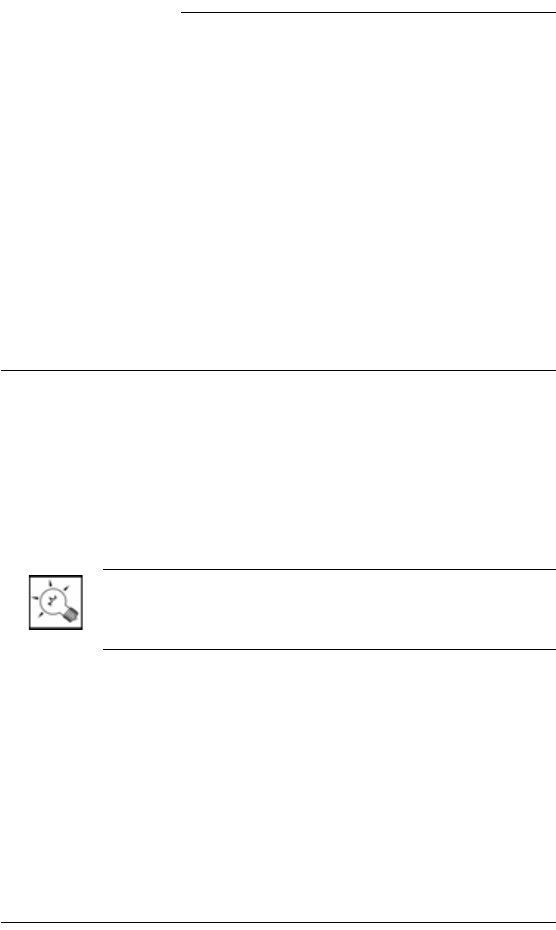
23
CHAPTER 3Configure the System
The Composer interface and wizards are designed to help
you simplify the process to fully design, set up, and
program a Control4 home automation system.
This chapter provides an introduction for how you can
configure a Control4 home automation system using the
Composer software. The essential steps include:
1. Design and Setup the System
2. Set Up Media and Create Playlists
3. Program the Home Automation System
For more detailed instructions and information, refer to the
Composer Media Edition online help.
Design and Setup the System
Within Composer, there are two options that allow you to
design and set up Control4 home automation systems,
including:
`Interviewer
`The Main Composer Interface
TIP: You can go back and forth between the Interviewer
and Composer at any time during setup or at any time for
maintenance of the system after the initial setup.
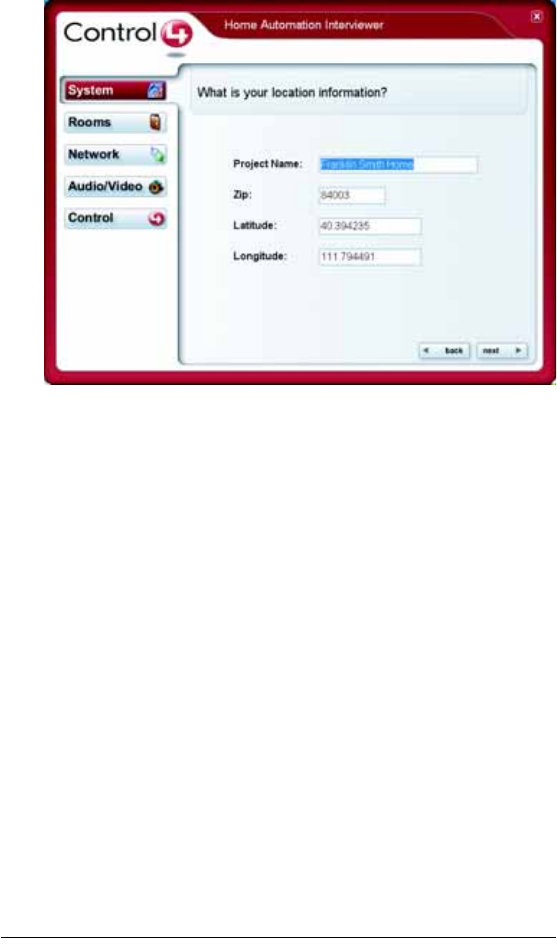
24
Interviewer
The Home Automation Interviewer (Interviewer) is a
wizard that guides you through project configuration to set
up the Control4 home automation system.
To launch Interviewer within Composer, from the File
menu, click Run Interview.
If it is your first time setting up a Control4 system or you
want to ensure you think of all the set up options, use the
Interviewer.
As you answer questions while going through Interviewer,
it configures a project. It takes you through successful
completion of setting up a project covering required setup
steps for adding devices and making connections.
Interviewer includes the following set up process:
`System Design helps you define your project
information and the types of devices on the system.
`Rooms helps you identify the rooms in your project
and each device in a given room.
`Network helps you identify all the network
connections. Network connections are devices that
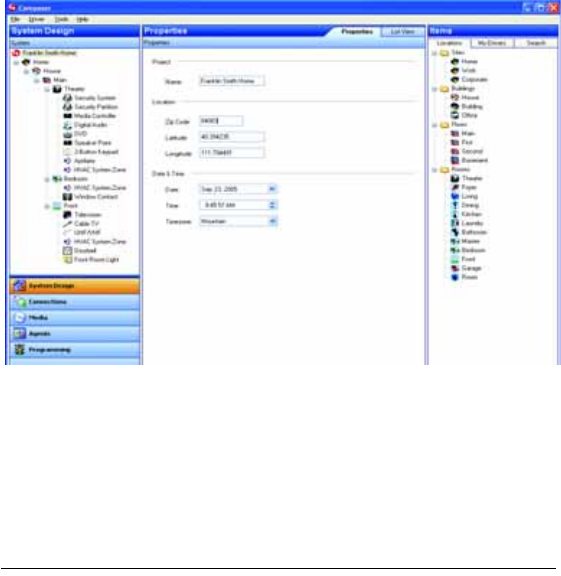
25
connect to the controller hardware using a network
address. These include devices like Control4
Dimmers, Switches, Keypads, Mini Touch Screens,
System Remote Controls, and any other device that
communicates ZigBee or TCP/IP.
`Audio/Video helps you define all the audio/video
connections on the system. Audio/video connections
include any device’s inputs and outputs that carry
audio and/or video signals.
`Control helps you define all the control connections
on the system. Control connections include devices
that use relay, contacts, IR, or serial for control.
Interviewer does not include media setup or programming
of devices or agents. For more information and example
implementations, see the Composer online help.
The Main Composer Interface
The main Composer interface allows you to set up and
program a Control4 home automation system. Within
Composer, you can add devices, make connections, set
up media, and program using devices and agents.
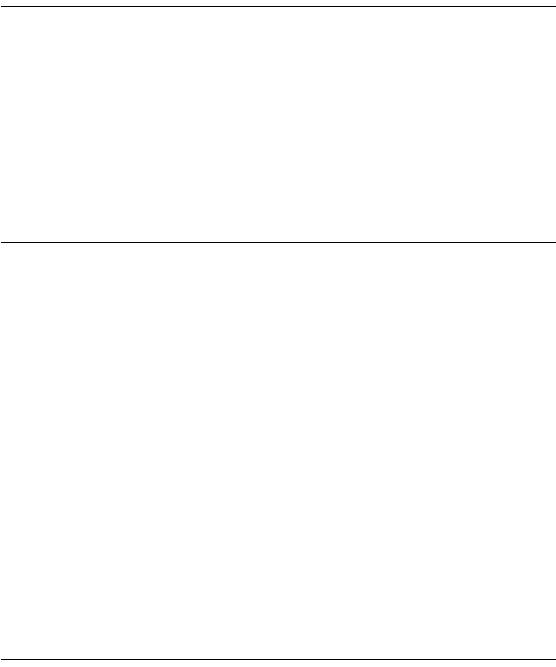
26
Setting up with Composer, you have the flexibility to follow
any set up path you desire. When you become familiar
with the Control4 home automation system, this is the
quickest method for setting up a system. When designing,
setting up, and making connections for a project, you will
use the following Composer views:
`System Design View — Allows you to build the
Project Tree and identify the devices on the system.
`Connection View — Allows you to identify all
connections (Room, Control, AV, Network).
For more information and example implementations, see
the Composer online help.
Configure a Wireless Network (WiFi)
To set up the wireless or WiFi configuration, you need to
install a Wireless Access Point and use the Network
Configuration Wizard within the Composer software. For
special tips and guidelines for setting up a wireless
network to use to support Control4 products, see the
Composer online help topic: “Guidelines for Setting up a
Wired and Wireless Network.”
Set Up Media and Create Playlists
To use the supported Media Management features, you
need to have access to the media from either an external
storage device or other stored or broadcast media
available from other devices—such as a PC, disc
changer, tuner, or network. To set up an external storage
device, see the online help topic: “Use External Storage
Devices.”
To set up Media or create playlists on the system, you can
use Composer Media Edition or the Media view within the
Composer Professional Edition. For more information,
see the online help topic: “Set up Media and Create
Playlists.”
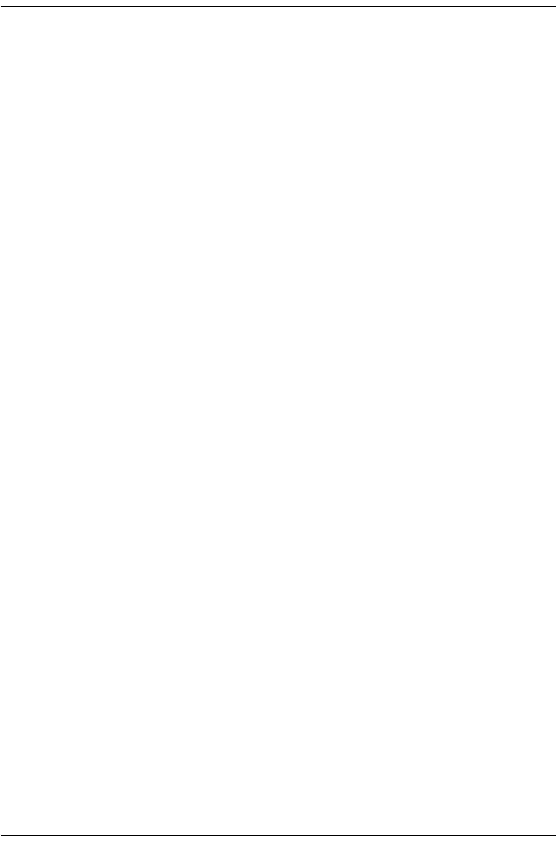
27
You can also create custom playlists from the navigation
devices, such as On-screen Navigator (display monitor),
Mini Touch Screen, and Wireless Touch Screen. For more
information, see the documentation provided with your
navigation device.
Program the Home Automation System
The programming of the system includes
programming interactions between events on the
system and actions of other devices. You can program
the behavior of devices, such as when the projector is
turned on, the motorized screen comes down or when
the door is opened, the lights turn on.
To do programming on the system, using the
Composer Professional Edition, you drag and drop
events and actions for corresponding devices on to
a programming script.
For more information, see the Composer online help.

28
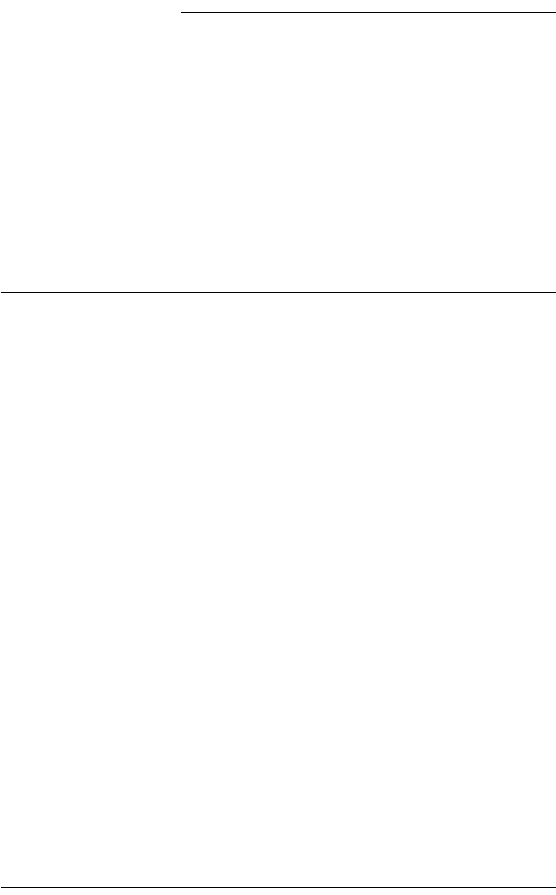
29
CHAPTER 4Use Home Theater
Controller
This chapter introduces the user interfaces that are
available to Home Theater Controller users and the
common system tasks you can perform with the Home
Theater Controller.
It contains the following information:
`Control Devices and Use the System
`Set up and Use External Storage Device
`Front Panel
Control Devices and Use the System
Once the Home Theater Controller is set up, any
navigation device associated with it (such as a Mini Touch
Screen or a System Remote Control) is dynamically
maintained. Any change made to the system is
automatically reflected on all navigation devices. These
options include room-specific menus and controls.
The following user interfaces are included with the Home
Theater Controller:
`On-Screen Navigator
`System Remote Control with LCD
Additional user interfaces ship with navigation devices
that are sold separately and are described in the
documentation that ships with the Control4 device.
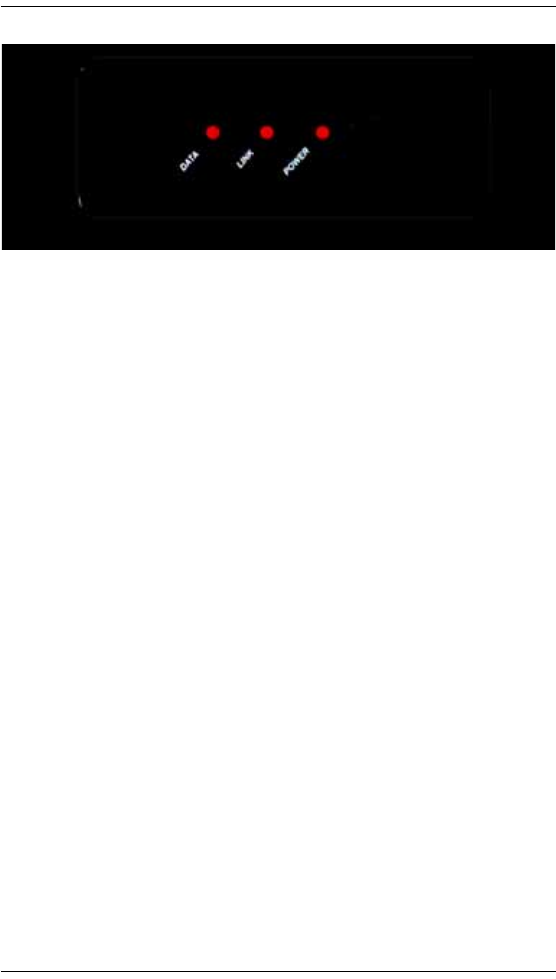
30
Front Panel
The front panel on the Home Theater Controller enables
you to see the status or set up the system, including:
`IR Window — Allows you to capture IR codes to
create device drivers for IR-controlled devices using
the Driver Wizard within Composer.
`Data LED (far left LED) — Indicates that data is being
received.
`Link LED (center LED) — Indicates that the Home
Theater Controller’s network address is identified
within a Control4 Project.
`Power LED (far right LED) — Indicates that the
Home Theater Controller is receiving power. This LED
will turn on approximately 30 seconds after the power
is applied to the device.
`Button — Enables the Home Theater Controller to be
identified by its network address on the network. You
can also press the button for 10 seconds to reset the
device.
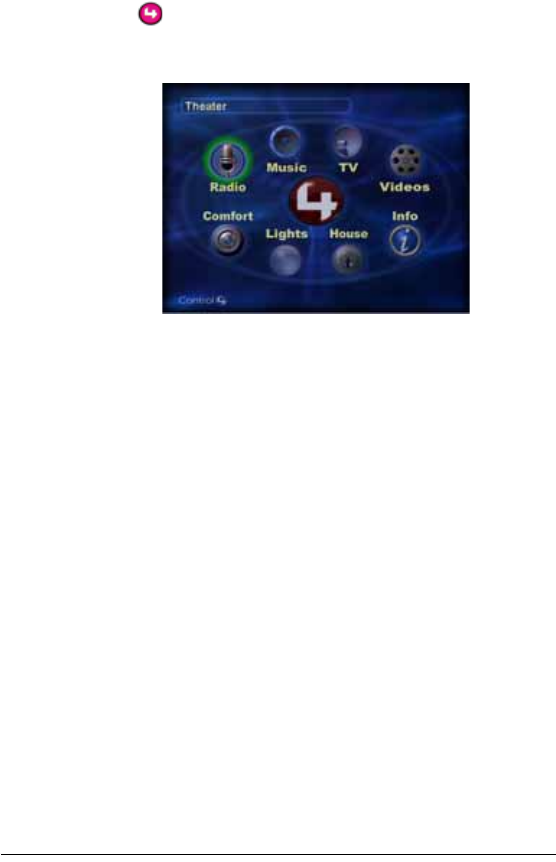
31
On-Screen Navigator
The Home Theater Controller provides an on-screen
menu system called Control4 On-Screen Navigator. Once
a Control4 system is configured and the Home Theater
Controller is connected to a monitor or TV, you can press
the button on the Remote Control to access the On-
Screen Navigator home screen.
The On-Screen Navigator Home screen displays the
current location and provides access to other locations
and all subsystems.
`Location (upper-left of screen): Displays current
room name that provides access to all available
rooms in the system when you click on it.
`Radio: Allows you to browse all radio stations
available or just favorite stations and play an AM, FM.
XM, Sirius, Satellite or Cable DMX, and radio
broadcast.
`Music: Allows you to browse all stored music and
filter the collection by artist, genre, or alphabetically.
Also, provides on-screen controls for the Digital
Audio Player—the built-in device that plays the
digital audio files stored in the Home Theater
Controller.
`TV: Allows you to browse all broadcast channels
(UHF/VHF, cable or satellite), then choose a channel.
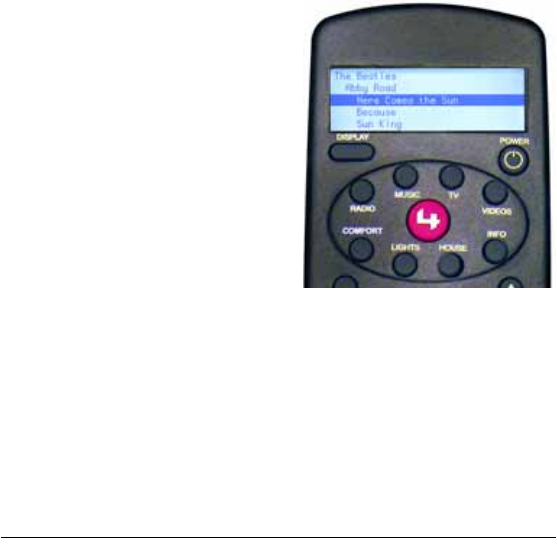
32
`Videos: Allows you to view all available videos (or
stored movies) and to control DVD players, VCRs, or
DVRs.
`Comfort: Allows you to control all comfort-related
devices, such as fans, curtains, blinds, or fireplaces.
`Lights: Provides controls for all lighting devices and
lighting scenes that are available in the current room.
`House: Provides controls for security and
communication-related features. Currently displays
status information on contact switches (such as those
found on doors, windows, motion sensors, cameras,
and sprinklers).
`Info: Displays information such as: network status,
screen savers, and other options.
For detailed information about using On-Screen
Navigator, refer to the On-Screen Navigator User Guide.
System Remote Control with LCD
The Control4 System
Remote Control that
ships with this product
includes an LCD for
system information and
feedback, in addition to
a variety of buttons for
accessing and
controlling system
components and
media. The information
that displays on the
remote control LCD
depends on the action
you choose with the remote control buttons and/or with
another system navigation device.
For detailed information on the remote control, refer to the
System Remote Control User Guide.
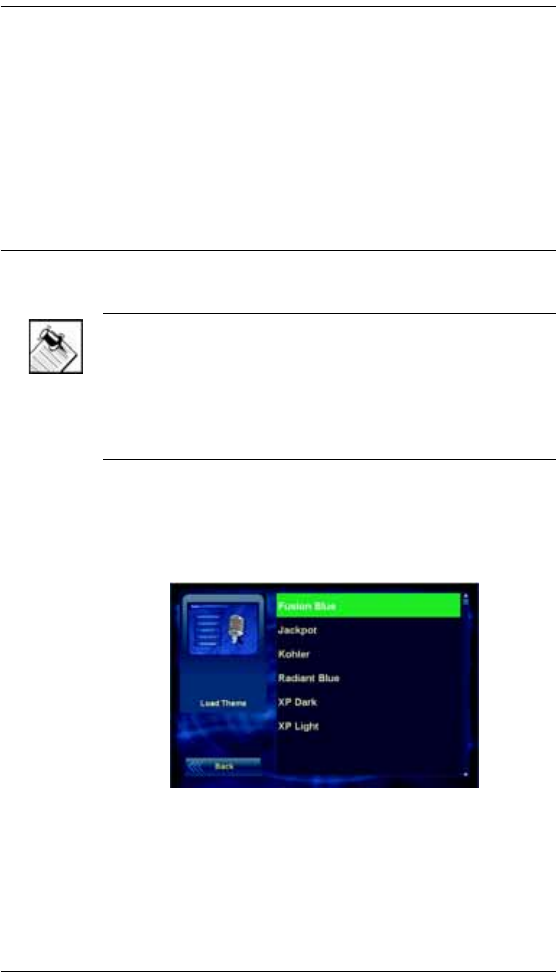
33
Set up and Use External Storage Device
When using the Home Theater Controller as the primary
controller in the home, from the USB port (on the back),
you can store and access media from an external storage
device, such as a network hard drive or USB memory
device.
For more information, see the Composer online help
topic: “Use External Storage Devices.”
Change On-screen Navigator Themes
NOTE: The instructions in this manual are based on the
default theme, Radiant Blue. When you apply a different
theme, your process steps will deviate from the ones
documented in this manual. We recommend using the
manual to become familiar with the default user interface
before changing themes.
1. On the Info option bar, choose Themes. The Themes
screen is displayed, including a list of theme options.
The default theme is Radiant Blue.
2. Choose a theme, then choose Load Theme.
The screen will soon refresh with the theme you
chose to load.

34
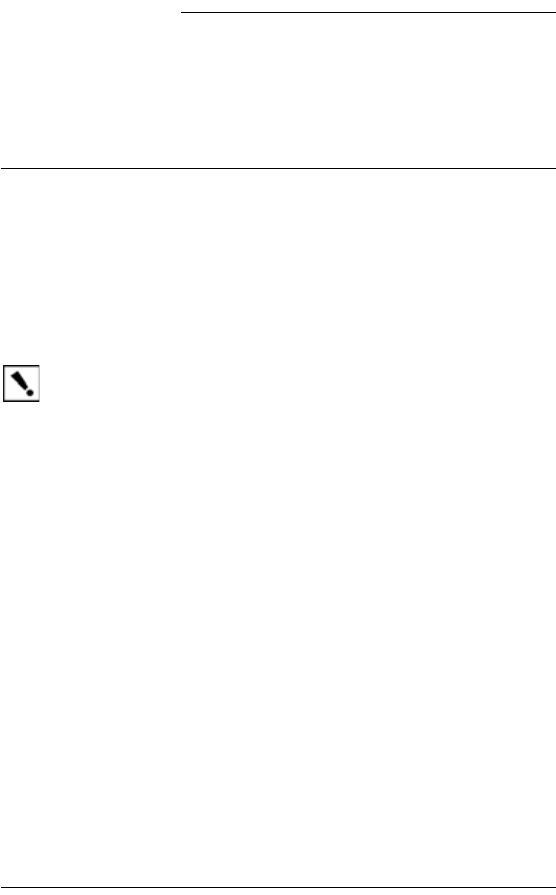
35
CHAPTER 5Warranty and Regulatory
Compliance Information
This chapter provides the following information:
`Warranty
`Regulatory Compliance
Warranty
This section provides the following information:
`Limited Hardware Warranty
`Hardware Warranty Terms
`Software Agreement
Important: Warranty terms may be different with the country of
purchase; contact your Authorized Control4 Sales and Service
office for detailed product warranty information.
Limited Hardware Warranty
Control4 warrants its Home Theater Controller product to be free from
defects in material and workmanship during the warranty period. If the
Home Theater Controller proves to be defective in material or
workmanship during the warranty period, Control4 will, at its sole
option, repair or replace the product with a like product. The warranty
extends only to products purchased directly from Control4 Corporation
or an Authorized Control4 Dealer.
Life of Warranty
Control4 Home Theater Controller are warranted for one (1) year from
the date of the first consumer purchase.

36
What the warranty does not cover
`Misuses; unauthorized modification; opening for any reason except
to perform an official upgrade using a proper tools/kit
`Operation or storage outside the environmental specifications for
the product
`In-transit damage and improper maintenance
`Physical damage to the unit, such as a cracked or broken screen or
defect resulting from use of improper software, accessories, media,
supplies, consumables, or such items not designed for use with the
product.
Hardware Warranty Terms
READ THESE WARRANTY TERMS CAREFULLY BEFORE
INSTALLING OR USING THE CONTROL4 SYSTEM OR
COMPONENTS. YOUR INSTALLATION AND USE OF THE SYSTEM
OR ANY OF ITS COMPONENTS INDICATES THAT YOU AGREE TO
BE BOUND BY THESE TERMS. IF YOU DO NOT AGREE TO ALL OF
THE TERMS OF THIS WARRANTY, RETURN THE PRODUCT TO
THE PLACE OF PURCHASE FOR A FULL REFUND.
ONE-YEAR LIMITED WARRANTY
1. WARRANTY
Control4, Corporation (“Control4”) warrants that at the time of sale the
Home Theater Controller (the “product”) will be free from defects in
material and manufacture and will conform to Control4's specifications
for the components. Control4 further warrants that for a period of 12
months after sale the product will function in accordance with its
specification, PROVIDED THAT it is installed and maintained in
accordance with Control4's instructions and is not subjected to (a)
alteration or unauthorized repairs, (b) misuse or abuse, (c) Acts of God
(including without limitation hurricanes, tornadoes, floods,
earthquakes, or other severe weather or natural phenomena), or (d)
improper storage or handling or other treatment or installations for
which it was not intended. This warranty extends only to products
purchased directly from Control4 or an Authorized Control4 Dealer.

37
2. DISCLAIMER OF OTHER WARRANTIES
The preceding warranties are the exclusive and sole express
warranties given by CONTROL4. They supersede any prior, contrary or
additional representations, whether oral or written. CONTROL4
HEREBY DISCLAIMS AND EXCLUDES ALL OTHER WARRANTIES-
WHETHER EXPRESS, IMPLIED, OR STATUTORY-INCLUDING ANY
ARISING FROM COURSE OF DEALING OR USAGE OF TRADE,
ANY WARRANTY OF MERCHANTABILITY AND ANY WARRANTY
OF FITNESS FOR A PARTICULAR PURPOSE, except that for product
purchased directly by a consumer, any implied warranties are limited in
duration to the term of the express warranties provided above.
Some states do not allow limitations on how long an implied warranty
lasts, so the above limitation may not apply to you.
3. EXCLUSIVE REMEDY FOR ANY
NONCONFORMITIES
If during the applicable Warranty Period, the product does not conform
to the preceding Warranties, the Owner shall notify Control4 as
provided below, and within a reasonable time Control4 will provide, at
its option, one of the following: (1) a replacement product for any
nonconforming or defective component (such replacement product
may be new or refurbished to be comparable in function and
performance to a new product) or (2) the price at which Control4 sold
the non-conforming product. In the event of repair or replacement,
there may be a loss of data in the memory of the product for which
warranty service is sought. Control4 will not provide, and will not be
liable for, labor, costs of removal or reinstallation of product, disposal,
freight, taxes, or other incidental charges.
THESE REMEDIES ARE THE EXCLUSIVE AND SOLE REMEDIES
FOR ANY BREACH OF WARRANTY.
For any breach of warranty, the Owner must notify Control4 in Section
7 below within thirty (30) days after discovering the nonconformity. The
notice must describe the location and nature of the nonconformity. The
owner must give Control4 a reasonable opportunity to the claimed
nonconformity before undertaking any repairs, removal or
replacement. All products returned to Control4 require a Return
Merchandise Authorization (RMA) number. The RMA number is
obtained from Control4 Customer Support Department. The RMA
number must be clearly marked on the outside of each box. The RMA

38
is valid for a 30-day period. After the 30-day period, the RMA will be
cancelled. Any shipments received not consistent with the RMA or after
the RMA is cancelled, will be refused. Control4 is not responsible for
products returned without a valid RMA number. Compliance with the
requirements of this paragraph is a condition to coverage under the
Warranty: If these requirements are not complied with, Control4 will
have no obligation to provide any remedy for any breach of warranty.
4. DISCLAIMER OF INCIDENTAL AND
CONSEQUENTIAL DAMAGES
IN NO EVENT SHALL CONTROL4 BE LIABLE FOR ANY
INCIDENTAL, SPECIAL, INDIRECT OR CONSEQUENTIAL
DAMAGES, WHETHER RESULTING FROM NONDELIVERY OR
FROM THE USE, MISUSE OR INABILITY TO USE THE PRODUCT
OR FROM DEFECTS IN THE PRODUCT OR FROM CONTROL4'S
OWN NEGLIGENCE. This exclusion applies even if the remedy
provided by Control4 fails of its essential purpose.
Some states do not allow the exclusion or limitation of incidental or
consequential damages, so the above limitation may not apply to you.
5. APPLICABLE LAW
This Warranty will be interpreted, construed, and enforced in all
respects in accordance with the laws of the State of Utah, without
reference to its choice of law rules. The U.N. Convention on Contracts
for the International Sale of Goods will not apply to this Warranty.
6. SEVERABILITY
If any provision of this warranty is found to be invalid or unenforceable,
then the remainder shall have full force and effect, and the invalid
provision shall be partially enforced to the maximum extent permitted
by law to effectuate the purpose of the agreement.
7. ADDRESS FOR NOTICES TO CONTROL4
Control4 Corporation
11734 Election Road
Salt Lake City, UT 84020
http://www.control4.com/
This warranty gives you specific legal rights and you may also have
other rights which vary from State to State.
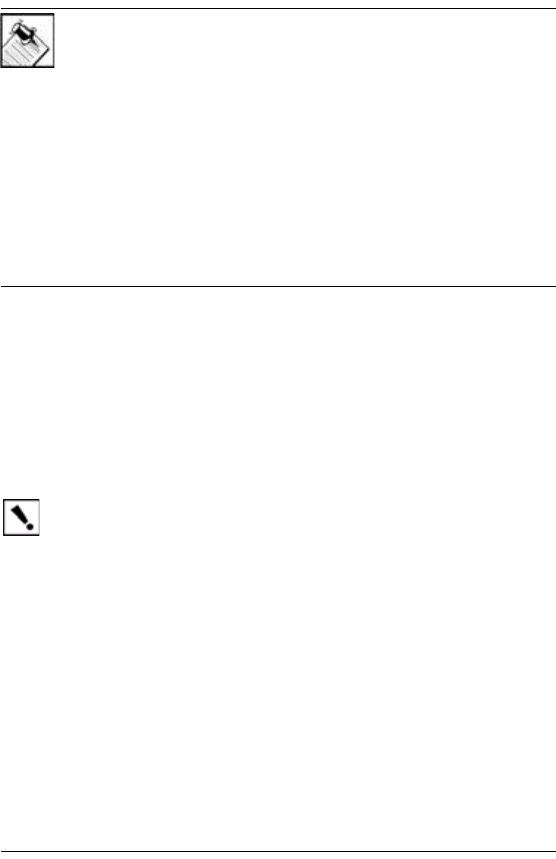
39
Software Agreement
The Control4 Home Theater Controller contains pre-installed software.
Please read the Control4 terms outlined in this section before
proceeding.
NOTE: Carefully read this License Agreement and the
Limited Warranty statement before operating the equipment.
The rights to the software are licensed, not sold. Control4 or
its licensors continue to own all intellectual property rights to
the software, and you will be granted certain rights to use the
software upon your acceptance of this license. Rights in the
software are offered only on the condition that you agree to all
terms and conditions of the License Agreement. Operating
the equipment indicates your acceptance of these terms and
conditions. If you do not agree to the terms and conditions of
the License Agreement, return the complete package for a full
refund now.
Terms that Govern Software Use
You may only use the software as designed on the device on which it
comes pre-installed. You may not reverse, assemble, or decompile the
software.
Limited Software Warranty, Liability, and Remedy
Important: This Control4 Software Limited Warranty shall
cover all software that is provided to you, the customer, as part
of the Control4 product, including any operation system
software.
The Remedies provided in this document are your sole and exclusive
remedies. In no event shall Control4 be liable for any direct, indirect,
special, incidental, or consequential damages (including lost profit),
whether based on warranty, contract, tort, or any other legal theory.
In no case shall Control4's liability exceed the purchase price for the
software and/or product. The limitations set forth above will apply
regardless of whether you accept the software.
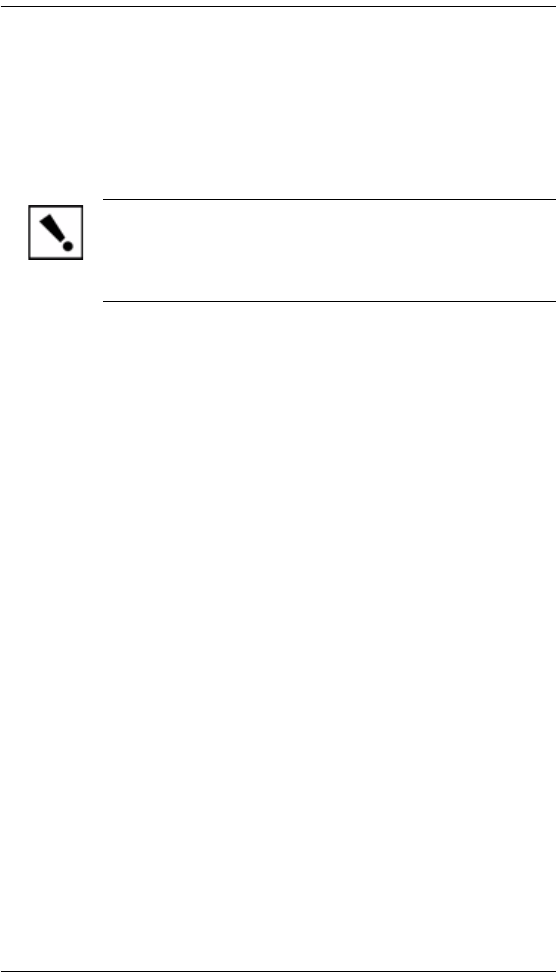
40
Regulatory Compliance
This product complies with standards established by the following
regulatory bodies:
Federal Communications Commission (FCC)
Industry Canada Statement
Underwriters Laboratories Inc. (UL)
IMPORTANT! Any changes or modifications not
expressly approved by the party responsible for
compliance could void the user’s authority to operate this
equipment.
Federal Communications Commission (FCC)
FCC ID: R33AVMHTC11
WiFi Version:
Contains Transciever Module FCC ID: NDD9573170406
This device complies with Part 15 of the FCC Rules. Operation is
subject to the following two conditions: (1) This device may not cause
harmful interference, and (2) this device must accept any interference
received, including interference that may cause undesired operation.
This equipment has been tested and found to comply with the limits for
a Class B digital device, pursuant to Part 15 of the FCC Rules. These
limits are designed to provide reasonable protection against harmful
interference in a residential installation. This equipment generates,
uses, and can radiate radio frequency energy and, if not installed and
used in accordance with the instructions, may cause harmful
interference to radio communications. However, there is no guarantee
that interference will not occur in a particular installation. If this
equipment does cause harmful interference to radio or television
reception, which can be determined by turning the equipment off and
on, the user is encouraged to try to correct the interference by one of
the following measures:
`Reorient or relocate the receiving antenna.
`Increase the separation between the equipment and receiver.

41
`Connect the equipment into an outlet on a circuit different from that
to which the receiver is connected.
`Consult the dealer or an experienced radio/TV technician for help.
Industry Canada Statement
This Class B digital apparatus complies with Canada ICES-003.
Cet appareil numérique de la classe B est conforme à la norme NMB-
003 du Canada.
Underwriters Laboratories Inc. (UL)
This product has been tested
by UL and has been found to
be in compliance with:
UL 60065:2003: Standard for
Audio, Video and Similar
Electronic Apparatus —
Safety Requirements
CAN/CSA-C22.2 No. 60065-03, First Edition

42