Contents
- 1. Exhibit 8
- 2. Users manual
- 3. User Manual
User Manual
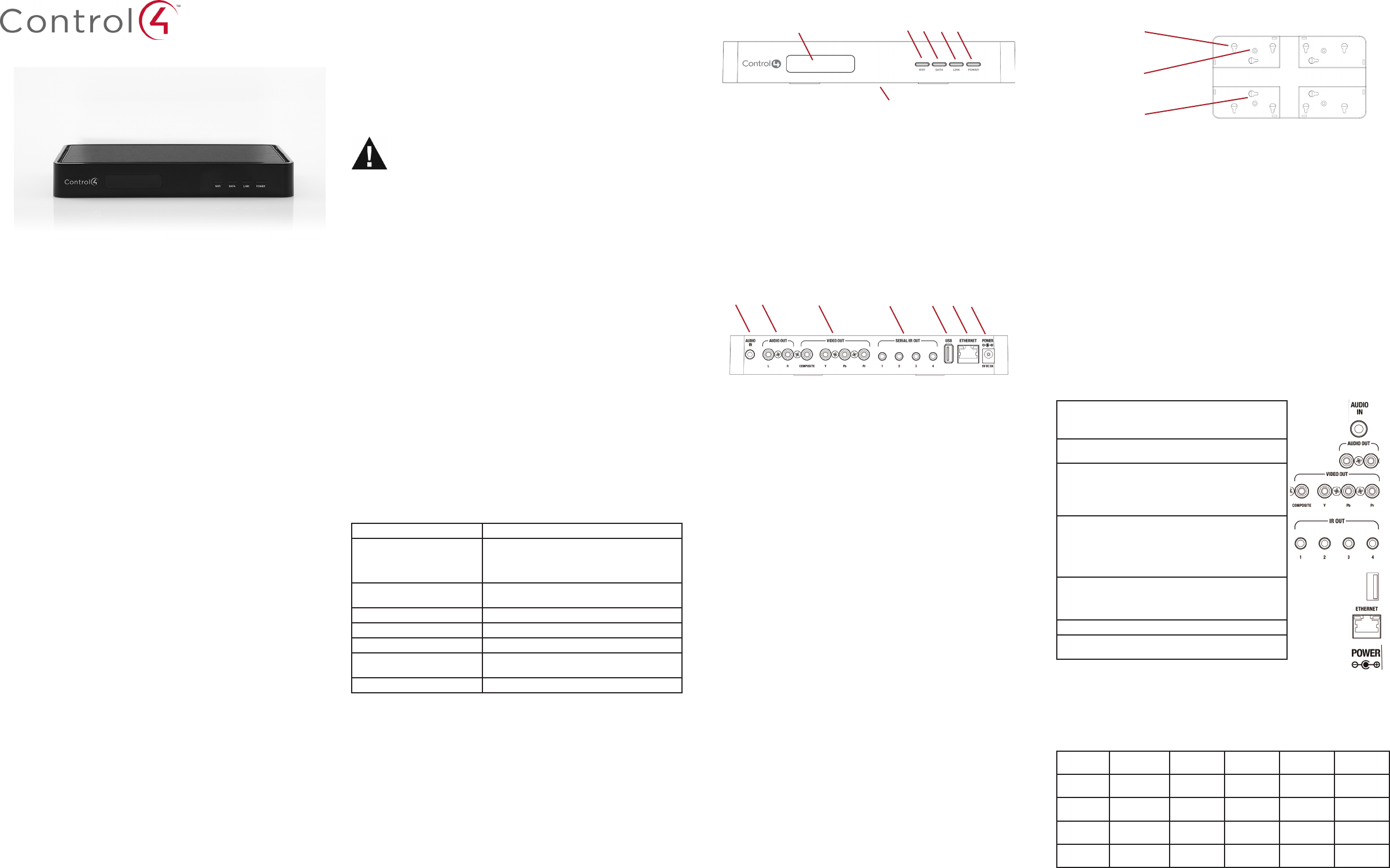
Home Controller
HC-200
Installation Guide
Supported Model
C4-HC200B-E-B-NR-1 Home Controller HC-200
Accessories Available for Purchase
What’s in the Box
The following items are included in your Home Controller box:
• Home Controller HC-200
• AC to DC power adapter with power cord
• IR emitters (4)
• Universal Mounting Plate
• Screws (4)
• HomeControllerHC-200InstallationGuide (this document). Note:Youcanndthis
and other related documents online in the Products pages.
Introduction
WARNING! To reduce the risk of electrical shock, do not expose this apparatus
to rain or moisture.
AVERTISSEMENT! Pour réduire le risque de choc électrique, n’exposez pas cet
appareil à la pluie ou à l’humidité.
WARNUNG! Um das Risiko des elektrischen Schlages zu verringern, setzen Sie
diesen Apparat nicht Regen oder Feuchtigkeit aus.
The Control4® Home Controller HC-200 provides options for controlling lights, home
theaters, distributed audio systems, distributed video systems, and other devices controlled
using various protocols, such as Infra Red (IR) and Serial (see IR Out description). This ver-
sion comes with an improved processor, new Factory Restore button, and Flash support for
the On-Screen Navigators.
It provides extensive media management services for audio and video sources, such as
CDs and DVDs stored in connected devices. It also allows you to use an external storage
device with USB support for media storage. It also includes multi-zone audio capabilities,
sending music to rooms throughout the home.
WhentheControllerandothersystemcomponentsareinstalledandcongured,userscan
control the system using a number of interfaces, such as: On-Screen Navigator (included) or
a System Remote Control (sold separately).
Ensure that your home network is in place before starting your system setup:
The Home Controller HC-200 requires a network connection (wired or WiFi) to use all
features as designed. When connected, the Home Controller can access Web-based
media databases and Control4® system updates.
Connect the HC-200 controller to the network: To connect using an Ethernet connec-
tion, plug the data cable from the home network connection into the Home Controller
RJ-45 port (labeled “Ethernet”) and the network port on the wall or at the network switch.
Note: To connect using the optional USB WiFi adapter (C4-NWA-11G-USB), refer to the
installation instructions shipped with the adapter.
Only use the power supply included in this box.
Power up the controller: Plug the DC power supply into the Home Controller power
plug port and an electrical outlet.
Connect system devices: As described in the “Connect Devices” section that follows.
1.
2.
3.
4.
Install the HC-200
• USB WiFi Adapter (C4-NWA-11G-USB)
• Rack-Mount Kit (C4-1URMK1-B)
• Serial Cable Kit (C4-CBL3.5MM-DB9)
Important Safety Instructions
1. Read and keep these instructions.
2. Heed all warnings and follow all instructions for this product in this and other Con-
trol4® documents included with or related to this product.
3. Improper use of this product may result in potential electric shock.
4. Do not use this product near water.
5. Never spill liquid of any kind on this product.
6. Clean this product only with a damp or dry cloth. Do not use liquid cleaners or aerosol
cleaners to clean the product.
7. Install this product according to the manufacturer’s instructions.
8. Install this product according to the National Electrical Code ANSI/NFPA 70 and the
prevailing local codes and requirements.
9. This product should be operated with the type of power indicated on the marked label.
If you are not sure of the type of power available, consult your Control4 dealer or local
power company.
10. Slots and openings on a cabinet rack, and components used with this product are pro-
vided for ventilation, reliable operation, and protection from overheating of the product.
These slots and openings must not be blocked or covered.
11. This product should never be placed near or over a radiator or heat register, or in a
built-in installation unless proper ventilation is provided.
12. Never push objects of any kind into this product through cabinet slots because they
maytouchdangerousvoltagepointsorshortoutpartsthatcouldresultinareor
electric shock.
13. Only use the attachments and accessories included with this product or recommended
by Control4.
14. Do not allow anything to rest on the power cord. Do not install or place this product
where people will walk on the cord.
15. Do not use extension cords with any products in a Control4 system.
16. If applicable, unplug this product during lightning storms or when unused for long
periods of time.
17. Donotexceedthemaximumwiresize(ifspecied)inthisguide.
18. Thisproductmustbeinstalledbyqualiedprofessionalsonly.
19. Do not attempt to service this product yourself except as noted in this guide. Opening
or removing covers of internal components may expose you to dangerous voltage
points or other risks.
20. Referallservicingtoqualiedservicepersonnel.Servicingisrequiredwhentheap-
paratus has been damaged or frayed in any way; for example, a power-supply cord or
plug is damaged, liquid has been spilled or objects have fallen into this product, this
product has been exposed to rain or moisture, this product does not operate normally,
or this product has been dropped.
Control4 Supported Devices
Control4 devices that communicate with this Controller include:
• Touch Screens—All types and sizes (such as portable, tabletop, and in-wall, or 10”, 7”,
5”, and mini)
• LCD Keypads
• Wireless 2, 3, & 6 Button Keypads
• Wireless Thermostats
• Speaker Points®
• Audio Matrix Switch
• MultiChannelAmpliers
• 4-ZoneAmpliers
• Multi Tuners (V1 or V2)
• Wireless Dimmers
• Wireless Switches
• Wireless Outlet Dimmers
• Wireless Outlet Switches
For a more information, refer to the Products pages at www.control4.com.
Requirements and Specifications
• If you are using the Ethernet networking option, the Ethernet network should be in
place prior to starting the installation.
• If you are using the WiFi networking option, you must install and set up the WiFi
adapter (sold separately) in order to complete the installation.
• SoftwarerequiredforcongurationisComposerPro.
TheHomeControllerHC-200specicationsare:
Model Number C4-HC200B-E-B-NR-1
Network Support Ethernet—required (included)
WiFi--optional, requires a WiFi adapter (sold sepa-
rately)
Media Recognition Online CD/DVD recognition and media information
service
Audio Playback Formats MP3: 32kbps to 320kbps, CBR and VBR
Display LED indicators
Power Requirements 100-240 VAC, 60/50 Hz, 0.50 A MAX
Dimensions H x W x D: 1.44” (36.5 mm) x 8.55 (217 mm) x 5”
(127 mm) (with connectors and mounting plate)
Weight 1.8 lbs/0.82 kg
Additional Resources
The following resources are available to provide you with additional support.
• Your Control4 Reseller
• Control4 Web Site: http://www.control4.com
• Composer online help
Front View
1. IR Window / IR Blaster—For capturing third-party IR codes from hand-held devices
(such as remote controls) or blasting IR codes. The WiFi LED blinks red when captur-
ing IR codes.
2. WiFi LED—This LED blinks orange and then blue during the boot process. When the
operating system is running, the WiFi driver changes the LED color depending on
the signal strength of its connection to its associated access point. Colors and signal
strength are as follows: orange=Fair to Good, blue=Excellent, and no light=No con-
nection.
3. Data LED—This blue LED indicates streaming audio is received.
4. Link LED/Identication button—Blue LED light indicates that the Home Controller
hasbeenidentiedinaControl4Composerproject.Pressthisbuttontoidentifythis
device in Composer.
5. Power LED—Blue LED light indicates AC power is present. It turns on immediately
after the power is applied to the device.
6. Factory Restore Button (bottom of device)—Restores the Controller.
12 3 4 5
6
Back View
1. Audio In (1)—3.5 mm jacks for stereo channel input (line level) for one stereo analog
source.
2. Audio Out (1 left-right pair)—RCA jacks for stereo channel line output (line level) for
ampliersoraudioswitches.
3. Video Out—Composite RCA and Component RCA jacks.
4. Serial Port (up to 2) or IR Out (up to 4)—3.5 mm jacks for up to 4 IR emitters or for
a combination of IR emitters and serial devices (up to 2). Jacks 1 and 2 can be con-
guredindependentlyforserialdevices,suchasreceiversordiscchangers(requires
serial cable, sold separately.)
5. USB (1 port)—For external storage device with USB support (such as FAT32-format-
ted devices) or WiFi adapter (C4-NWA-11G-USB).
6. Ethernet—RJ-45 jack for a 10/100 Base T Ethernet connection.
7. Power plug port—DC power supply port.
12 3 4 5 6 7
To install this Controller:
Mount the HC-200 on a Wall (Optional)
Mount the HC-200 horizontally using one (1) standard single-gang wall box: The
wall mounting plate has four (4) horizontal sets of slots. Install a single-gang wall box.
Leave the screws protruding .08” from the wall.
Mount the HC-200 horizontally or vertically using one (1) standard double-gang
box: Install a standard double-gang box. Leave the screws protruding .08” from the wall.
Mount the HC-200 horizontally or vertically using four (4) screws (not provided)
placed directly into a wall stud or studs: Using the mounting plate as a template,
screw four (4) screws into a stud to align with the four (4) center slots for vertical posi-
tioning or into two (2) studs to align with the four (4) corner slots for horizontal position-
ing. Leave the screws protruding .08” from the wall.
1.
Use the four (4) screws (provided) to attach the mounting plate to the bottom of the Con-
troller. Ensure that the narrow end of the slots will be on top when the device is installed.
Arrangethewirestotinthewirechannelsonthemountingplate.
Line the slots on the mounting plate up with the screws.
Press the device onto the screws and slide down until the screws are in the narrow end
of the slots.
2.
3.
4.
5.
Note:Toquicklycheckthetofthescrews,placethewallmountingplateoverthescrews
before attaching it to the bottom of the Controller.
Slots for mounting
Controller horizontally
Holes for attaching
plate to Controller
Slots for mounting
Controller vertically
Configure the HC-200
Configure Video Output Mode
The default video output mode is NTSC over composite. In this mode, some bleed-through
of the NTSC signal on the component video output connections occurs. However, the video
imagewillnotappearcorrectlyinthismode.TheHC-200canbeconguredtooutputover
componentusingNTSC(standarddenition)or720p(highdenition).Tocongurethe
video mode to use the component video outputs, make the appropriate bindings for the
desired video output mode in Composer.
Connect Devices
Note: You can use the Composer software to step through the connection process before or
after the physical connections are completed.
Connect all applicable devices to the Home Controller HC-200 using one of the connection
options described in the following table.
Table 1. Connections Options
Audio In (1)—3.5 mm jacks for stereo channel input (line
level) for 1 stereo analog source.
Audio Out (1 left-right pair)—RCA jacks for stereo channel
lineoutput(linelevel)forampliersoraudioswitches.
Video Out Options—Composite or Component port for
displaying navigation menus on a monitor or TV. The Com-
ponentjackisusedfordisplayingstandardorhigh-denition
video.Todisplaystandarddenitionvideo,usetheCompos-
ite port.
Serial Port (up to 2) or IR Out (up to 4)—3.5 mm jacks for
up to 4 IR emitters or for a combination of IR emitters and
serialdevices(upto2).Jacks1and2canbecongured
independently for serial devices, such as receivers or disc
changers. See “Set Up IR Emitters or IR Blaster” for more
information.
USB (1 port)—For external storage device with USB support
(such as FAT32-formatted devices). See “Using External
Storage Devices” for more information or for connecting the
optional WiFi adapter, C4-NWA-11G-USB.
Ethernet—RJ-45 for a 10/100 BaseT Ethernet connection.
Power plug port—For use with the DC power supply
(provided)
Connect the IR Ports/Serial Ports (Optional)
TheHC-200provides4IRports;Jacks1and2canbereconguredindependentlyforserial
communication. Any jack not used for serial can be used for IR. Connect a device to the
HC-200, like a receiver or disc changer using the special serial cable (optional). Serial ports
support many different baud rates. The table below shows the serial communication values.
Table 2. IR/Serial Ports
Hardware
Flow Control
Odd Parity Even Parity No Parity Other
Serial
Port 1
XXX
Serial
Port 2
X X X
Serial
Port 3
X 8 bits/char;
1 stop bit
Serial
Port 4
X 8 bits/char;
1 stop bit
TocongureaportforserialorforIR,maketheappropriateconnectionsinyourproject
using Composer.
About this Document
Copyright©2011Control4.Control4,theControl4logo,the4-balllogo,theControl4Certied
logo, the Control4 iQ logo, and Everyday Easy are registered trademarks or trademarks of
Control4 Corporation in the United States and/or other countries. All other names or brands
may be claimed as property by their respective owners.
Part Number: 200-00183 Rev E 4/1/2011
Regulatory Compliance
FCC/Industry Canada
FCC ID: R33C4HC2001/Canadian IC : 7848A-C4HC200E
This device complies with Part 15 of the FCC Rules Sub-Part B and also with Canada ICES-
003 and RSS-Gen. Operation is subject to the following two conditions: (1) this device may
not cause harmful interference, and (2) this device must accept any interference received,
including interference that may cause undesired operation of this device.
Le présent appareil est conforme aux CNR d’Industrie Canada applicables aux appareils
radio exempts de licence. L’exploitation est autorisée aux deux conditions suivantes : (1)
l’appareil ne doit pas produire de brouillage, et (2) l’utilisateur de l’appareil doit accepter tout
brouillage radioélectrique subi, même si le brouillage est susceptible d’en compromettre le
fonctionnement.
This equipment has been tested and found to comply with the limits for a Class B digital
device, pursuant to Part 15 of the FCC Rules. These limits are designed to provide reason-
able protection against harmful interference in a residential installation. This equipment
generates, uses, and can radiate radio frequency energy and, if not installed and used in
accordance with the instructions, may cause harmful interference to radio communications.
However, there is no guarantee that interference will not occur in a particular installation. If
this equipment does cause harmful interference to radio or television reception, which can
be determined by turning the equipment off and on, the user is encouraged to try to correct
the interference by one or more of the following measures:
• Reorient or relocate the receiving antenna.
• Increase the separation between the equipment and receiver.
• Connect the equipment into an outlet on a circuit different from that to which the
receiver is connected.
• Consult the dealer or an experienced radio/TV technician for help.
Australian/New Zealand Compliance
• AS/NZS CISPR 22:2006 / A1:2007.
IMPORTANT! Anychangesormodicationsnotexpresslyapprovedbythe
party responsible for compliance could void the user’s authority to operate this
equipment.
IMPORTANT! Tousleschangementsoumodicationspasexpressément
approuvés par la partie responsable de la conformité ont pu vider l’autorité de
l’utilisateur pour actionner cet équipement.
Recycling
For information on recycling, please go to www.control4.com/recycling.
Limited Warranty
For complete warranty information, including details on consumer legal rights as well as
warranty exclusions, visit www.control4.com/warranty.
Set Up IR Emitters or IR Blaster
Your system may contain third-party products that are controlled with IR commands (usually
through remote controls). To provide a way for the Home Controller to control a device that
only recognizes IR commands, complete one of the following setups: IR Emitters or IR
Blaster.
IR Emitters
IR Blaster
In addition to IR emitters, the HC-200 is also equipped with an IR blaster, which is located
just left of the front LEDs. To use the blaster instead of an IR emitter:
Plug the 3.5 mm connector end of one of the 4 IR stick-on emitters provided into an IR
Out port on the HC-200.
Place the stick-on emitter end over the IR receiver on the Media Player, TV, or other
target device to drive IR signals from the HC-200 to the target.
1.
2.
In Composer, connect the Front IR Out of the Home Controller to the IR In of the device
you want to control.
Test and verify that the HC-200 is positioned in such a way that the blaster can reach
the device you want to control.
1.
2.
Set Up External Storage Device
You can store and access media from an external storage device, such as a network hard
driveorUSBmemorydevicebypluggingtheUSBdriveintotheUSBportandcongureor
scan the media from Composer.
Troubleshooting
Factory Restore Button
To restore the HC-200 for system recovery to the factory default image, on the bottom of
the device insert the end of a paper clip into the small hole.
Power cycle the device while pressing and holding the Factory Restore button for about
5-7 seconds and the Status LED blinks orange. This action starts the recovery process.
1.
2.
Identification Button
To reset the HC-200 to the network defaults, on the front of the device power cycle the
deviceandholdtheIdenticationbuttonuntiltheData,Link,andPowerLEDsaresolid
blue; immediately release the button.
Ifduringthebootsequence,theStatusLEDstaysOrange,pressandholdtheIdentica-
tion button until the LED blinks Blue, and then release it.
1.
2.