Control4 C4SR150Z System Remote Control User Manual 200 00070 SystemRemoteControl SR 150
Control4 System Remote Control 200 00070 SystemRemoteControl SR 150
Control4 >
Contents
- 1. Exhibit 8
- 2. User Manual
Exhibit 8
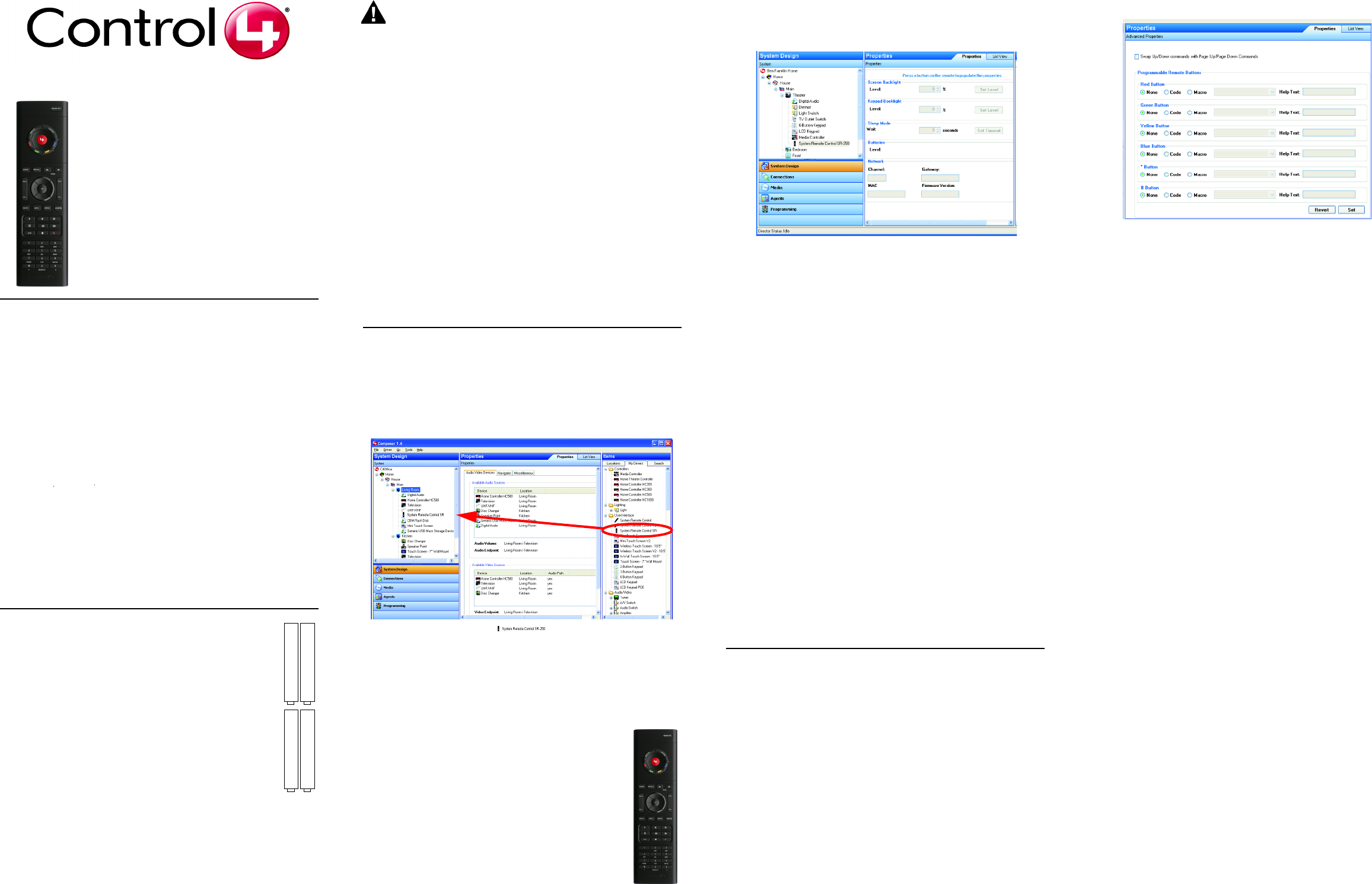
System Remote
Control SR-150
Setup Guide
Uses and Feature
Control4 System Remote Control SR-150 (Model C4-SR150-Z-B) is intended
for use in a Control4® system. It is included with the purchase of select
Control4 controllers, but may also be purchased separately. This remote
control can be used to:
•Navigate system menus and access media databases on a
television or monitor
•Control system devices
This remote control goes beyond a typical “universal” remote that simply
learns IR codes from TVs, VCRs, CD players, and DVD players. Features of
this device include:
•Bi-directional communication with system components
•ZigBee wireless mesh networking
•Full access to system components
•Back-lighting on keys for ease of use in dark rooms
•Quick-access buttons to select recently used audio and video
devices
•Programmable buttons
•Standard control features for: Digital Satellite Systems (DSS), Cable
Boxes, TV Tuners, Digital Video Recorders (DVR), DVD Changers/
Players, CD Changers/Players, MP3 Players, VCRs, or TVs.
•Powered by four AAA batteries (included)
Install and Maintain Batteries
Install Batteries
Install the four AAA batteries (included with the product) into the
back of the device. Ensure that you insert them into the remote
control according to the diagram provided in the battery
compartment (with the + and - terminals aligned correctly).
Battery Use and Care Tips
•Keep battery contacts and compartment clean.
•Remove batteries from the remote control if it is not expected
to be in use for several months.
•Extreme temperatures reduce battery performance. Avoid
putting the remote control in very warm places.
Battery Replacement Safety Rules
CAUTION! To prevent battery shorting, leakage or rupture:
• Use typical AAA Alkaline batteries only in the remote control.
• Do not mix battery types, such as Alkaline and rechargeable
NiMH batteries.
• Do not attempt to recharge a battery unless the battery is
specifically marked “rechargeable.”
• Never dispose of batteries in a fire.
Attention ! Pour empêcher court-circuiter, fuite ou rupture de batterie :
• Utilisez les accumulateurs alcalins typiques d'AAA seulement dans
le commutateur.
• Ne mélangez pas les types de batterie, tels que les batteries
alkalines et rechargeables de NiMH.
• N'essayez pas de recharger une batterie à moins que la batterie soit
spécifiquement marqué « rechargeable ».
• Ne vous débarassez jamais des batteries dans un feu.
Vorsicht! Das Batteriekurzschluß, -durchsickern oder -abbruch verhindern:
• Benutzen Sie typische AAA alkalische Batterien nur im Schalter.
• Mischen Sie nicht Batteriearten, wie alkalische und nachladbare
NiMH Batterien.
• Versuchen Sie nicht, eine Batterie neuzuladen, es sei denn die
Batterie ist spezifisch gekennzeichnetes „nachladbares.“
• Entledigen Sie nie sich Batterien in einem Feuer.
Configure the Remote Control
1 Start Composer and connect to the controller.
2 In the System Design view (selected by default), select the room where
the System Remote Control will reside.
3 Under the My Drivers tab, locate the SR-150 under the User Interface
section.
4 Double-click SR-150 to add the device to the project tree.
5 Identify the SR-150:
a. In the Connections view, go to the Network tab.
b. Select System Remote Control SR-150 in the center
pane.
c. Click Identify (or right-click and choose Identify).
d. When prompted to do so, press the Red 4 Button on
the remote four times to have the device identify itself
to the Control4 system.
Note: To complete the identification process, the remote
must be on the same ZigBee channel as the controller and
the controller must have Zserver enabled. If you need to
change the ZigBee channel on the remote, see step 7.
e. Once the MAC address appears in the window, click
Close.
6 Change System Remote Control properties as needed in Composer:
In the System Design view in the project tree (left pane), select the
System Remote Control SR-150 object to display the remote’s
properties. The modifiable properties include:
• Keypad Backlight—Set the light level (brightness) of the keypad
backlight. Choose a percentage from 0 (Off) to 100 (full brightness).
• Sleep Mode—Set how long the remote stays awake after no activity.
The default setting is 15 seconds, but can be extended up to 60
seconds or can be reduced down to 0 to conserve battery life.
• Battery Level—Displays current strength of batteries.
• Channel —Displays the ZigBee channel (1-14) set for the SR-150,
which should match the ZigBee channel set for the controller.
• Gateway—Displays the MAC address of the zigbee server (usually
your controller unless you specify differently).
• MAC—Displays the remote’s own MAC address.
• Firmware Version—Displays the current firmware version.
7 Change System Remote Control settings as needed at the SR-150
remote itself by using the applicable button-press sequence:
a. Change Backlight Level—To increase or decrease the backlight
level: Press Room Off, 0, 0, 1 (in that order). After a single blink of
Room Off, use the up or down arrow to set the level, then press
Room Off to exit Edit mode and save the setting.
b. Check ZigBee Channel—To determine the current ZigBee channel:
Press Room Off, 0, 0, 3 (or Room Off, 7, 4, 7) (in that order) then
count the blinks of Room Off. The number of blinks corresponds
with the channel number.
c. Change ZigBee Channel—To change the ZigBee channel in order to
match the controller’s channel (which is sometimes changed to
improve reception): Press Room Off, 0, 0, 2 (in that order). After a
double blink of Room Off, key in the new ZigBee channel on the
keypad (supported channels are 01 - 14), then press Room Off to
exit Edit mode and save the setting.
d. Reset to Factory Defaults—To reset all settings to the factory
defaults (including ZigBee channel default of Channel 14):
Press Room Off, 9, 9, 9.
Program the Programmable Buttons
On the System Remote Control Version SR-150, you can program 6 soft
buttons (Red, Green, Yellow, Blue, *, and #) to perform programmed
activities. These buttons can be programmed to execute any of the AV
device’s macros or IR codes. Program these options using the AV device
property page.
1 Start Composer and connect to a Director.
2 Ensure the System Design view is selected.
3 Ensure that you have the following devices in your project:
• Controller
• System Remote Control SR-150
• An AV device to be controlled
4 Select Connections view.
5 On the Network tab, ensure the controller and the System Remote
Control are both network identified (have a network address).
6 Program the programmable buttons (Red, Green, Yellow, Blue, *, or #)
either based on the selected AV device or the selected room.
Based on AV Device (pictured):
a. Select System Design view.
b. Select an AV device to display the device’s Properties page.
c. On the device’s Properties page, choose Code or Macro for the
button you want to program, then choose a code or macro from
the drop-down list, edit Help text as needed, and then choose Set.
Note: Help text describes custom programming to end-users
under the House option in any of the system navigation devices.
For example: (1) In System Design view, select Disc Changer.
(2) Under Red button, choose Code. (3) From the drop-down list,
choose Subtitle. (4) Choose the Set button to create a Subtitle
button.
Based on Room (not pictured):
a. Select Programming view.
b. Select a room in the Device Events pane.
c. Select the Commands radio button in the [Room] Events pane.
d. Use the drop-down menu to select a command or button (such as
“Blue Button”).
e. Build the script using items from the Action pane to program the
actions desired in the room selected when the selected command
or button is used.
For more on programming, refer to the Composer Help file.
+ AAA - + AAA -
+ AAA -
+ AAA -
150
150
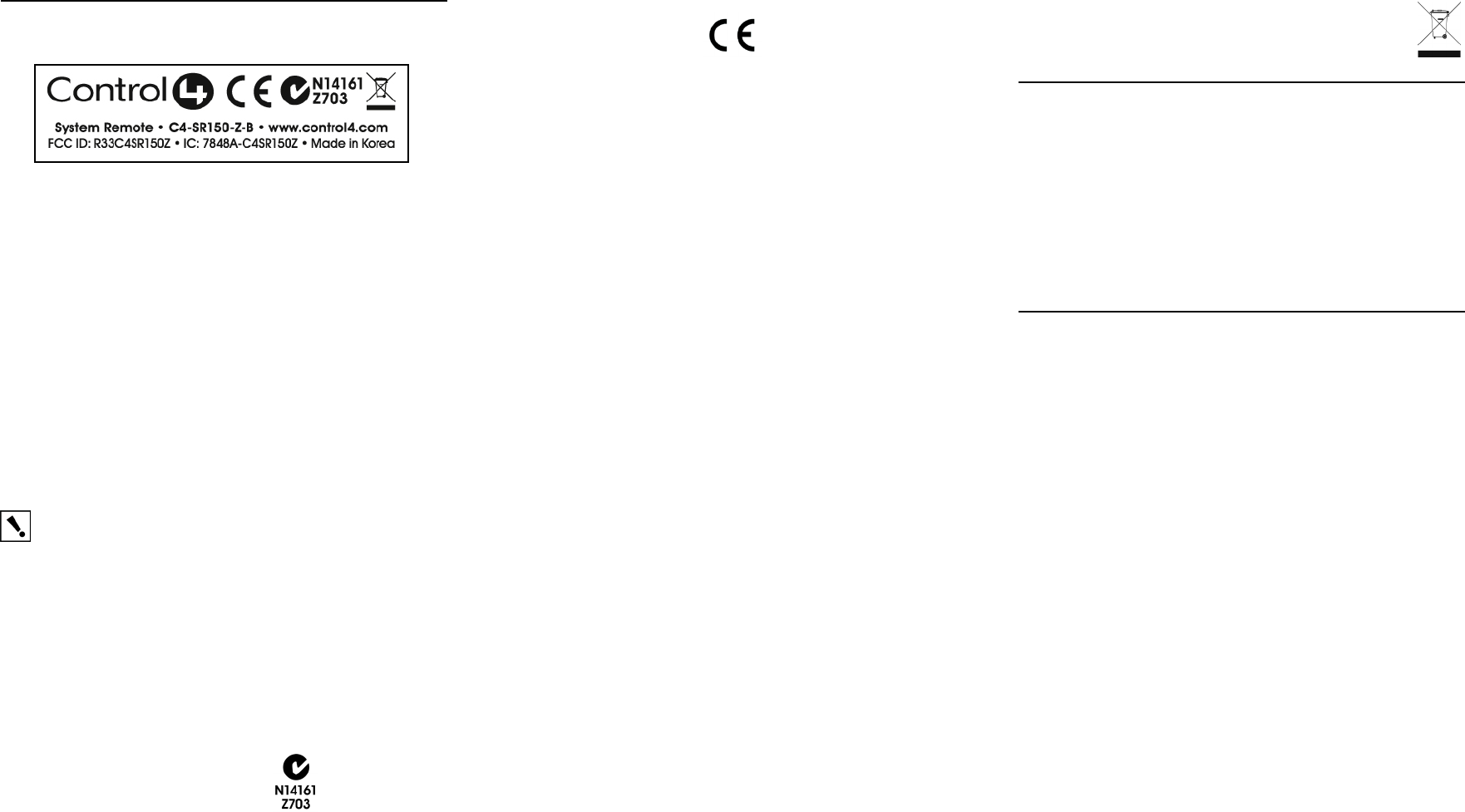
Regulatory Compliance
FCC
FCC ID: R33C4SR150Z
This device complies with Part 15 of the FCC Rules. Operation is subject to the
following two conditions: (1) this device may not cause harmful interference, and (2) this
device must accept any interference received, including interference that may cause
undesired operation.
This equipment has been tested and found to comply with the limits for a Class B digital
device, pursuant to Part 15 of the FCC Rules. These limits are designed to provide
reasonable protection against harmful interference in a residential installation. This
equipment generates, uses, and can radiate radio frequency energy and, if not installed
and used in accordance with the instructions, may cause harmful interference to radio
communications. However, there is no guarantee that interference will not occur in a
particular installation. If this equipment does cause harmful interference to radio or
television reception, which can be determined by turning the equipment off and on, the
user is encouraged to try to correct the interference by one or more of the following
measures:
•Reorient or relocate the receiving antenna.
•Increase the separation between the equipment and receiver.
•Connect the equipment into an outlet on a circuit different from that to which
the receiver is connected.
•Consult the dealer or an experienced radio/TV technician for help.
IMPORTANT! Changes or modifications not expressly approved by
Control4 could void the user’s authority to operate the equipment.
Important ! Les changements ou les modifications pas
expressément approuvés par Control4 ont pu vider l'autorité de
l'utilisateur pour actionner l'équipement.
Wichtig! Die änderungen oder änderungen nicht ausdrücklich
genehmigt durch Control4 konnten die Berechtigung des Benutzers
aufheben, um die Ausrüstung laufen zu lassen.
Industry Canada
Canadian ID: 7848A-C4SR150Z
This Class B digital apparatus complies with Canada ICES-003.
Cet appareil numérique de la classe B est conforme à la norme NMB-003 du Canada.
Australian/New Zealand Compliance
•AS/NZS 4268:2003 + A1:2005 & A2:2006.
CE Declaration of Conformity
Product: System Remote Control, Model No: C4-SR150-Z-B
The undersigned hereby declares, on behalf of Control4 Corporation, that
the above-referenced product, to which this declaration relates, is in
conformity with the provisions of:
•Council Directive 89/336/EEC (May 3, 1989) on Electromagnetic
Compatibility
•Council Directive 1999/5/EC (Mar 9, 1999) on Radio & Telecommu-
nication Terminal Equipment (R&TTE)
•Council Directive 73/23/EEC (Feb 19, 1973) on Low Voltage Equip-
ment Safety
•Council Directive 93/68/EEC (Jul 22, 1993) Amending Directives 89/
336/EEC and 73/23/EEC
and has been tested to the requirements of, and shown to be in compliance
with, the following requisite standards:
•EN 55022 Class B.
•EN 55024:1998+A1+A2 Information technology equipment - Immu-
nity characteristics - Limits and methods of measurement.
•EN 300 328-2 V1.4.1 — Wide band transmission systems; data
transmission equipment operating in the 2.4GHz ISM band. Harmo-
nised EN covering essential requirements under Article 3(2) of the
R&TTE Directive.
The Technical Construction File required by these Directives is maintained at
the corporate headquarters of Control4, Salt Lake City, Utah, U.S.A.
Signed,
Brett Molen—Vice President, Engineering, September 6, 2008
Recycling
For information on recycling, please go to www.control4.com/recycling
Limited 2 Year Warranty
This device has a limited two (2) year warranty on parts from the date of purchase.
Control4 will replace or repair any defective unit. Return unit to the place of purchase for
replacement. For any damages incurred, the warranty will never exceed the purchase
price of the device. This warranty does not cover installation, removal, or reinstallation
cost. The warranty is not valid in cases where damage was incurred due to misuse,
abuse, incorrect repair, or improper wiring or installation. It does not cover incidental or
consequential damage. This warranty gives you specific legal rights, and you might also
be entitled to other rights that vary from state to state. Some states do not allow
limitations on how long an implied warranty lasts or the exclusion or limitation of
incidental or consequential damages. In these cases, the above mentioned limitations
might not apply to you. For complete warranty information, see http://www.control4.com/
dealer/
About this Document
U.S. Patent Pending. Copyright © 2008 Control4 Corporation. Control4 and the
Control4 logo are registered trademarks of Control4 Corporation. All trademarks are
properties of their respective owners.
Part Number: 200-00070 Rev A
European Contact Information
Control4 UK Limited Unit 3,
Green Park Business Centre Sutton-
on-the-Forest, York YO61 IET,
United Kingdom
+44 (0) 134781 2300
c4@control4-UK.com
United States Contact Information
Control4 Corporation
11734 S. Election Road,
Suite 200
Salt Lake City, UT 84020-6432,
USA Tel (801) 523-3100