Control4 SWXXXXPB NETWORKS SWITCH User Manual SW24 24PB Web UG
Pakedge Device and Software Inc. NETWORKS SWITCH SW24 24PB Web UG
Control4 >
Users Manual
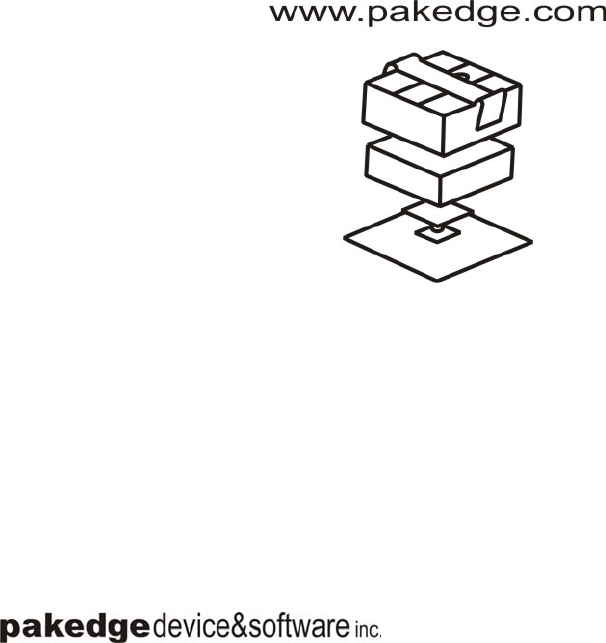
Web Management User Guide
SW24-24PB PoE Switch
Web Management User Guide

Web Management User Guide
Contents
Chapter 1、WEB page overview............................................................................................................ 1
1、WEB Access features................................................................................................................ 1
2、WEB browsing system requirements........................................................................................ 1
3、WEB browsing session landing ................................................................................................ 1
4、WEB page elements.................................................................................................................. 2
5、The structure of Navigation tree ............................................................................................... 3
6、Page button Introduction........................................................................................................... 3
7、Error messages.......................................................................................................................... 3
8、Entry Field ................................................................................................................................ 4
9、Status Field ............................................................................................................................... 4
Chapter 2、WEB page introduction....................................................................................................... 5
1、Login dialog Box ...................................................................................................................... 5
2、Main Page ................................................................................................................................. 6
3、System Configuration: .............................................................................................................. 6
4、Port Configuration .................................................................................................................. 11
5、MAC binding .......................................................................................................................... 16
6、MAC filtering ......................................................................................................................... 17
7、VLAN Configuration.............................................................................................................. 18
8、SNMP Configuration .............................................................................................................. 20
9、ACL Configuraion .................................................................................................................. 21
10、IP Basic Configuration.......................................................................................................... 22
11、Certification. Authorization. Accounting (AAA) configuration ........................................... 24
11、PoE port configuration.......................................................................................................... 27
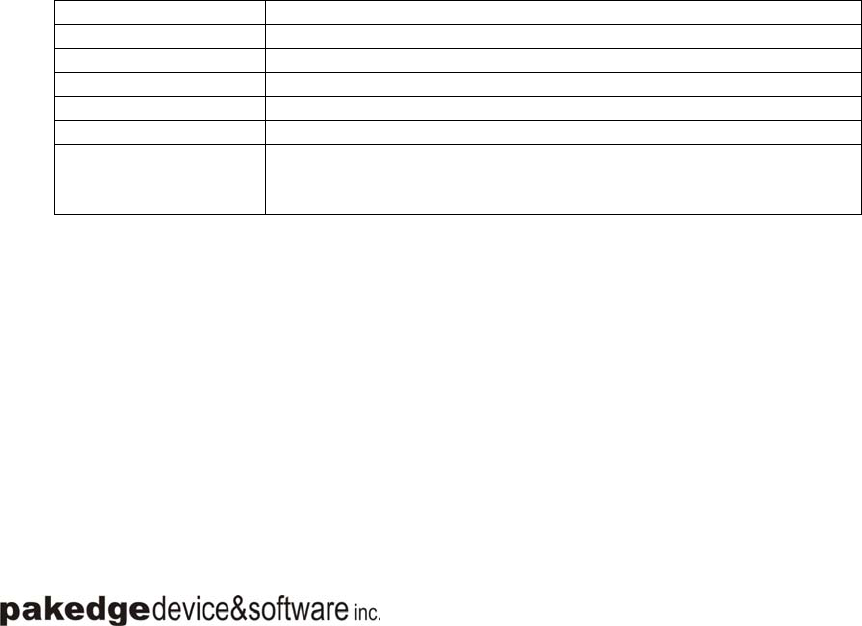
Web Management User Guide
- 1 -
WEB page operating manual
This manual focus on describing the WEB page of switch, the user can managed the switch
through WEB page. This manual only introduce the simple opetations of the various WEB page
of the various switches. This manual includes the following:
1, WEB page overview
2, WEB page description
Chapter 1、WEB page overview
1、WEB Access features
z Switch provide users with Web access functionality. Via Web browser, users can
access switches, manage and configure the switch. WEB accessing‘s main features
are:
1, Easy to access: Users can easily access on switch from anywhere using the
network.
2, users can visit the WEB pages of the switch by using the familiar Netscape λ
Communicator and Microsoft Internet Explorer and other browsers, WEB pages of
graphical and tabular format presented to the user.
3, Switch switch provides a wealth of WEB pages, the user can configure and manage
vast majority of functions of the switch.
4, WEB page’ function classification &integration, make the user find the relevant
pages to configuration and management.
2、WEB browsing system requirements
Pls see the form 1。
Form 1:
Hardware&Software system requirements
CPU Pentium 586 above
Memory 128MB above
Resolution 800x600 above
Color 256 colors above
Browser IE4.0 above or Netscape4.01 above
Operating system Microsoft® ,Windows95®,Windows98®,WindowsNT®,
Windows2000®,WindowsXP®,WindowsME®, WindowsVista®,
Linux,Unix ect.
Note:
Microsoft ®, Windows95 ®, Windows98 ®, WindowsNT ®, Windows2000 ®, WindowsXP ®,
Windows ME ®, WindowsVista ® is a registered trademark of Microsoft Corp. All other product
names, trademarks, registered trademarks and service marks, copyrights held by their respective
owners.
3、WEB browsing session landing
z Before start Web browsing session ,the user need to make sure:
1. has configure the IP of switch, under the default case, the switch VLAN1 interface
IP address is 192.168.0.1,
2. subnet mask is 255.255.255.0.
3. has a Web browser installed on the host to connect to the network, and the host
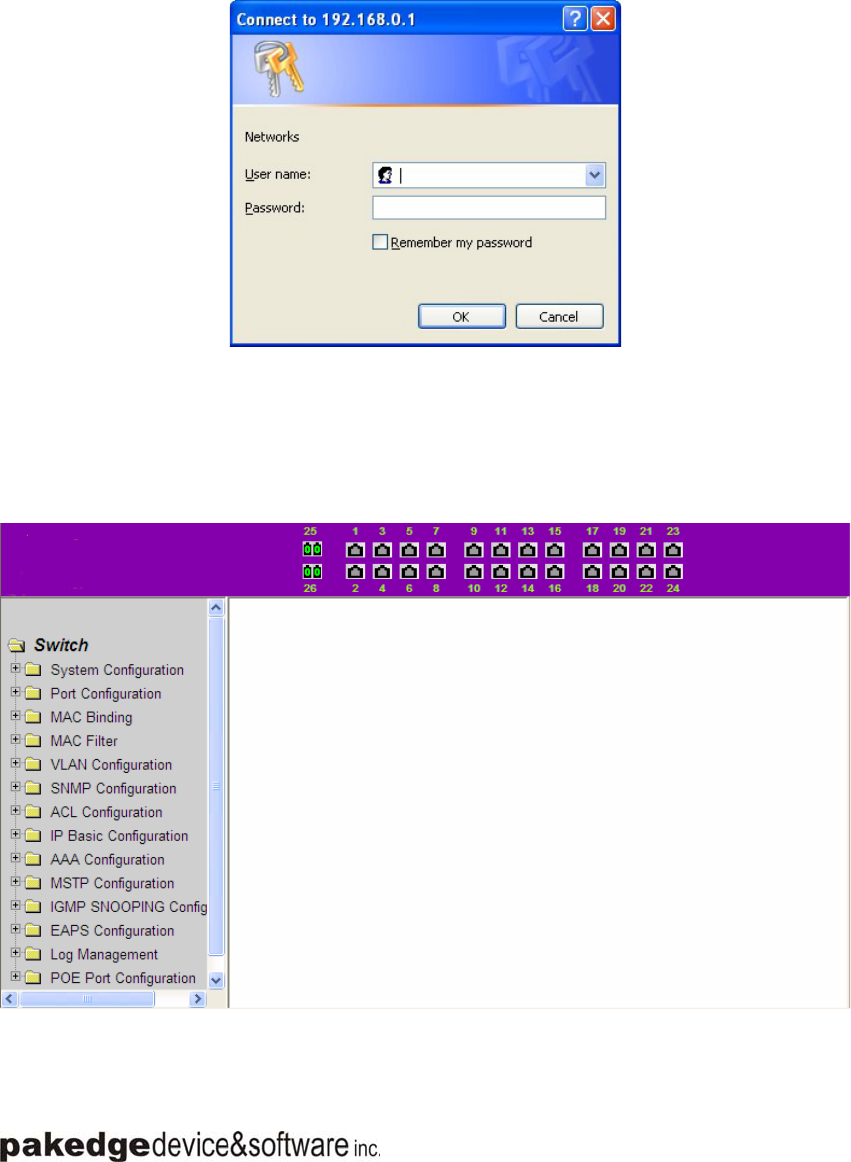
Web Management User Guide
- 2 -
can PING-pass switches.
4. After completing these two tasks, the user put the right address on the browser's
address bar of the switch and press Enter to enter the switch after the Web login page,
shown in Figure 1. When the multi-user management is not enabled, the user login
need for anonymous Web user (admin) password for authentication, and only entered
the correct password can access Web, anonymous user password by default is empty.
If the system enabled a multi-user management and configure the privileged user, the
anonymous user's password will not force users to visit the Web.user access not do anonymous
user's password authentication, but to do a multi-user management, user name and password
authentication.
Figure 1
4、WEB page elements
Shown in Figure 2, WEB page is mainly composed of three parts: title page, navigation tree
page and main page
Figure 2
Title page is Used to display the logo
main page Is used to display the user from the navigation tree, select the page
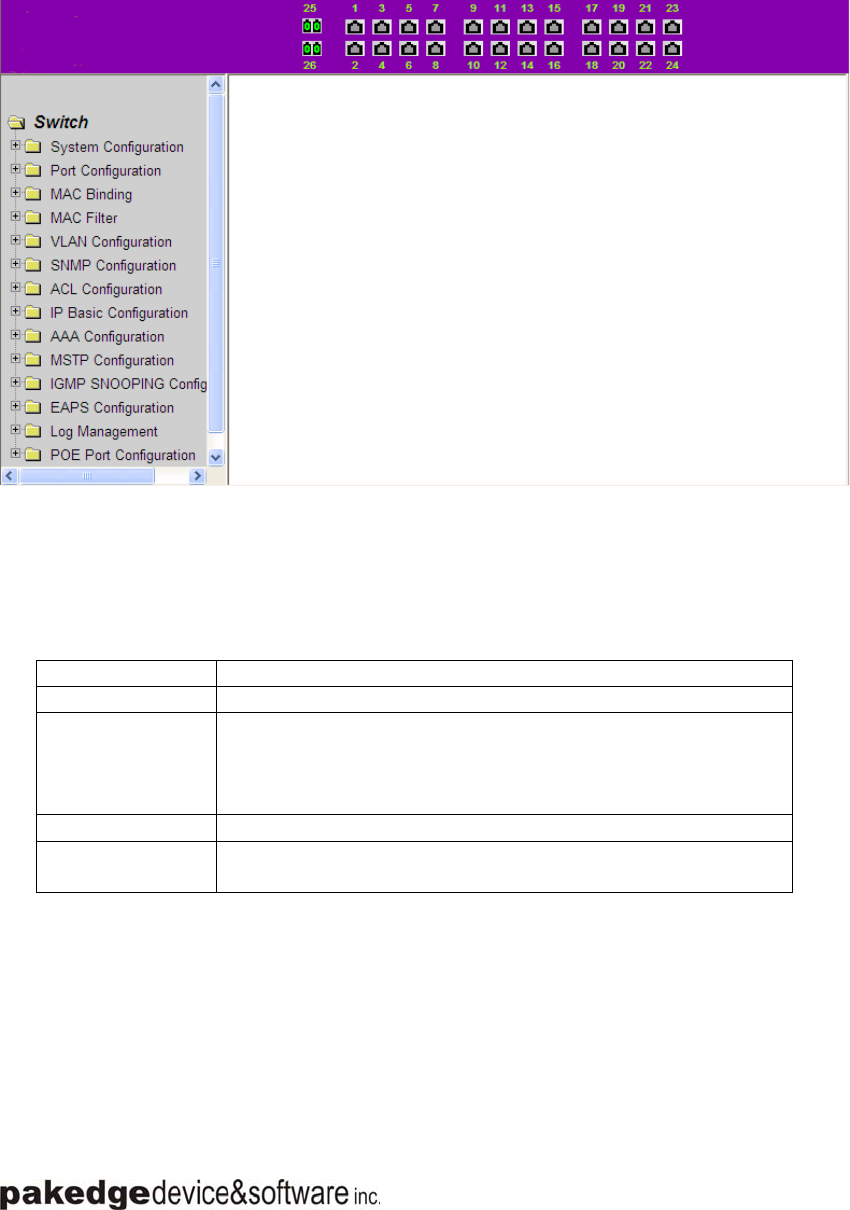
Web Management User Guide
- 3 -
5、The structure of Navigation tree
Figure 3 shows the navigation tree organizational structure.
Navigation tree is located in the lower left of each page, using the tree display nodes of the
WEB page, users can easily find the page you want to manage the WEB. According to a
different web page functionality can be divided into different groups, each including one or more
pages. Most of the navigation tree in the name of the corresponding web page top of page title
abbreviation.
Figure 3
6、Page button Introduction
On the pages, here are Some commonly used button, the role of these buttons are
generally the same, Form 2 on the role of these buttons are described:
Form 2:
button effect
Renew Update all fields on the page
Apply numerical value will be updated into the memory.
Because the error-checking should be implement by
the Web Server, before the user selects the button will
be no error checking.
Deleter Delete the current record
Help Open help pages, view the individual pages of the
configuration instructions
7、Error messages
If the switch WEB server error occurred while processing user requests, it will display a
dialog box in the corresponding error message. For example, Figure 4 shows an error message
dialog box.
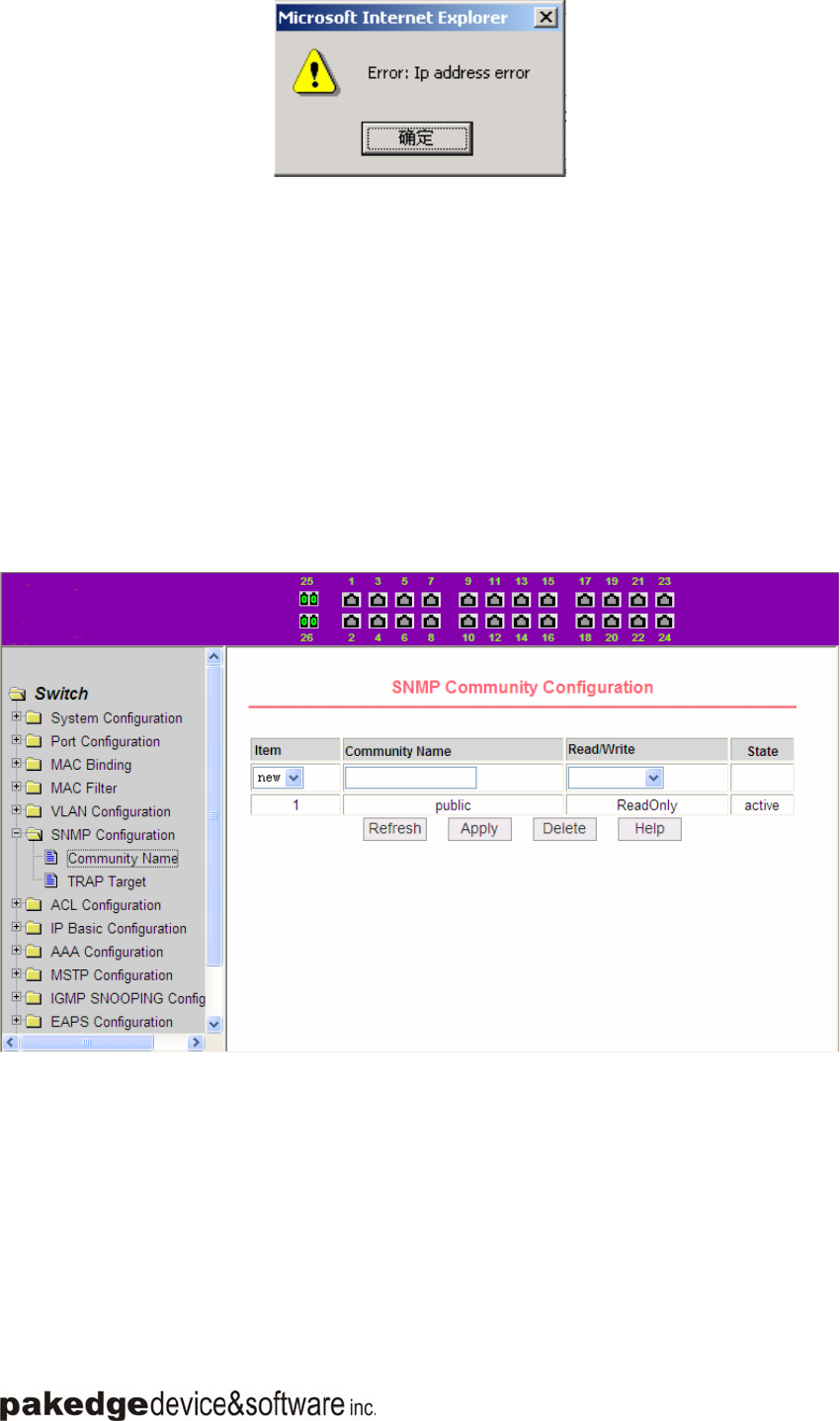
Web Management User Guide
- 4 -
Figure 4
8、Entry Field
Some pages of the most left column in the table has an entry field, as shown in Figure 5,
through the field can access different rows in the table. When you choose a lines for the filed,
which lines the corresponding information is displayed in the first line, then only the line can be
edited, the line also known as the activities line. A time when it was first loaded, it shows the
filed new, activity line is empty.
If want to add a new line , should select new from the drop-down menu of entry field, , enter
the new line’s information, and then press apply button.
If you want to edit the line already exists, it is necessary select the appropriate line number
of the drop-down menu, according to need to edit the line, and then press the apply button, you
will see a corresponding change in the table displayed.
If you want to delete a row, select the line number accordly from entry field’s drop-down
menu, then press the delete key, this line will disappear from the table.
Figure 5
9、Status Field
Some pages of the most right column in the table there is a state field, as shown in Figure 6,
the field displays the line status. Since all row state changes are processed in-house, so the
status field is read-only. Once the line information of the entry filed into force, the line will
automatically become the active state the status active.
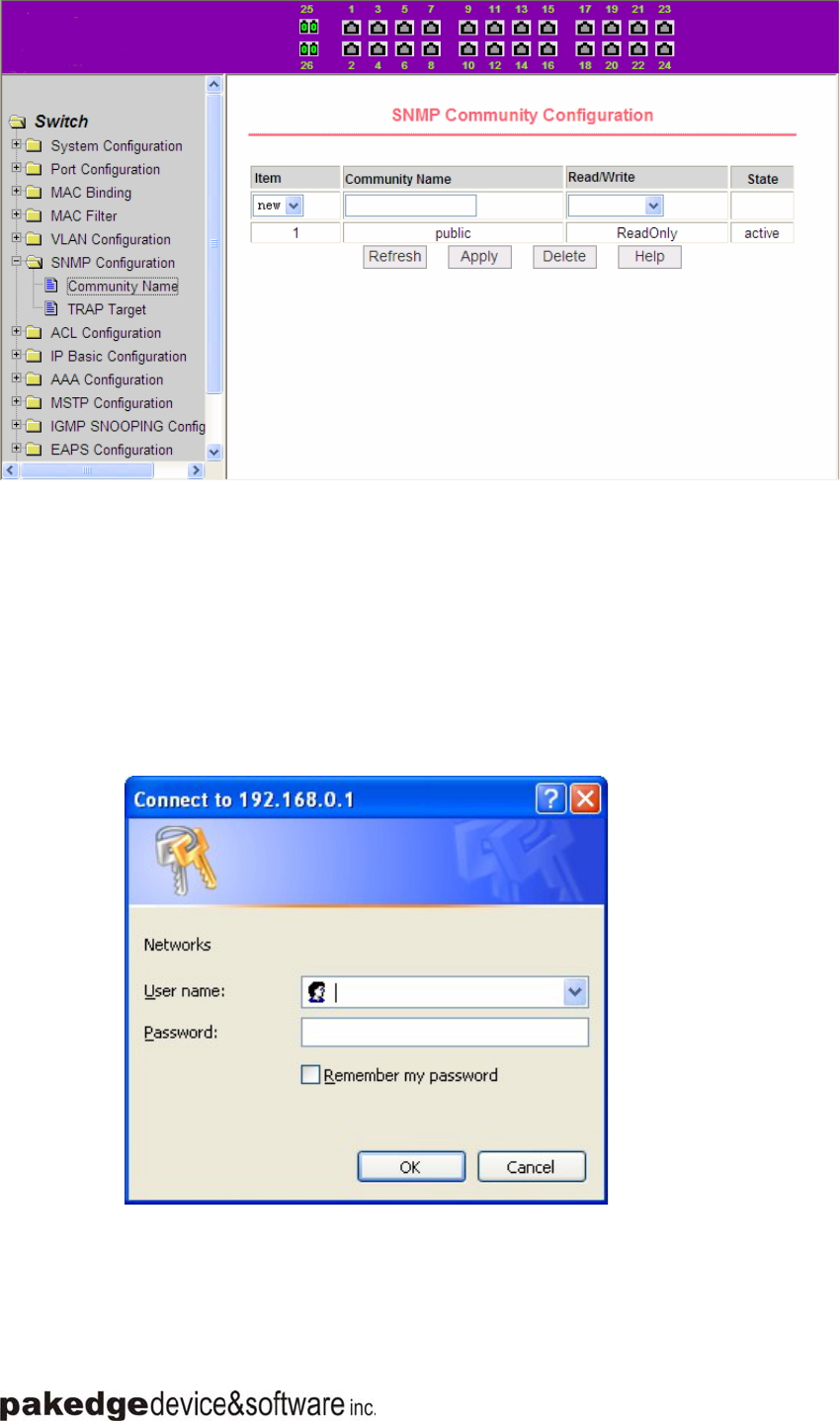
Web Management User Guide
- 5 -
Figure 6 the web page of status field
Chapter 2、WEB page introduction
Switch switches WEB pages organized into groups, each including one or
more of the WEB pages. The following are introduced one by one on each
page.
1、Login dialog Box
Figure 7 WEB browsing session of the login page
Figure 7 shows the login dialog box, the logon dialog box will be displayed while the user
login the web page at the first time. When The user filled out the correct user name and
password, then click the Enter button can log on to the switch Web server. Passwords are
case-sensitive, the anonymous user password can be maximum set up to 16 characters, while
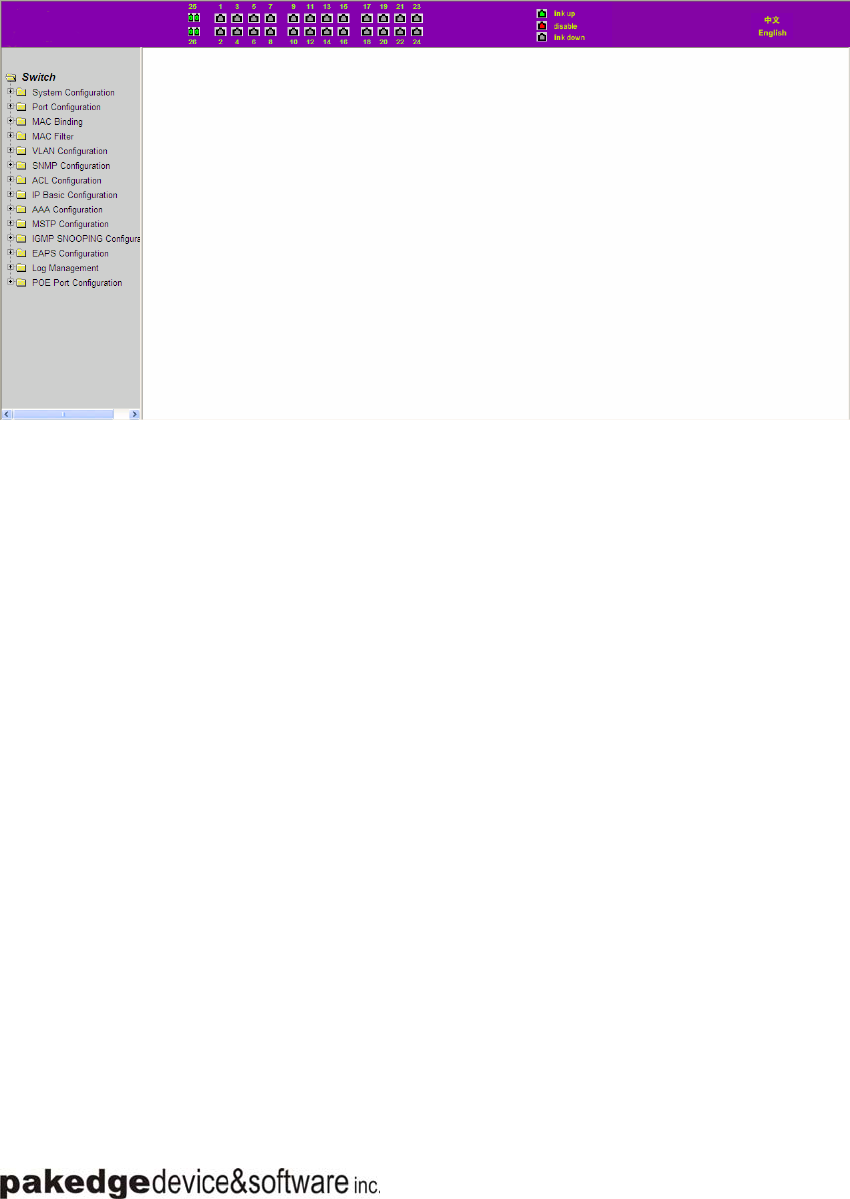
Web Management User Guide
- 6 -
the multi-user name and password can be set up to 11 characters. Switch switch default user
name is the anonymous user name admin, default password for the anonymous user's
password, the anonymous user's password is empty by default.
2、Main Page
Figure 8 shows the WEB main page of tico Switch switches. This page will be displayed
after the user logs in web pages
Figure 8 Switch switches main page
3、System Configuration:
(1)Basic information page
Figure 9 is the basic information of configuration page, users can configure the basic
information for the switch.
System Description display the description of the relevant parameters of system.
System descriptor ID display system in the network identity management.
The system version number is displayed the current software version number of switches.
The number of switches interface displays the current number of interfaces in the switch.
The system start-up time display switches from start to the present time.
The system name as the switch’s system name in the network, the user can modify the
system name.
The systematic location as the switch’s physical location showing at the network, the user
can modify the system locations.
system Contact show the contacts person and details of the current node, the user can
modify the system contact.
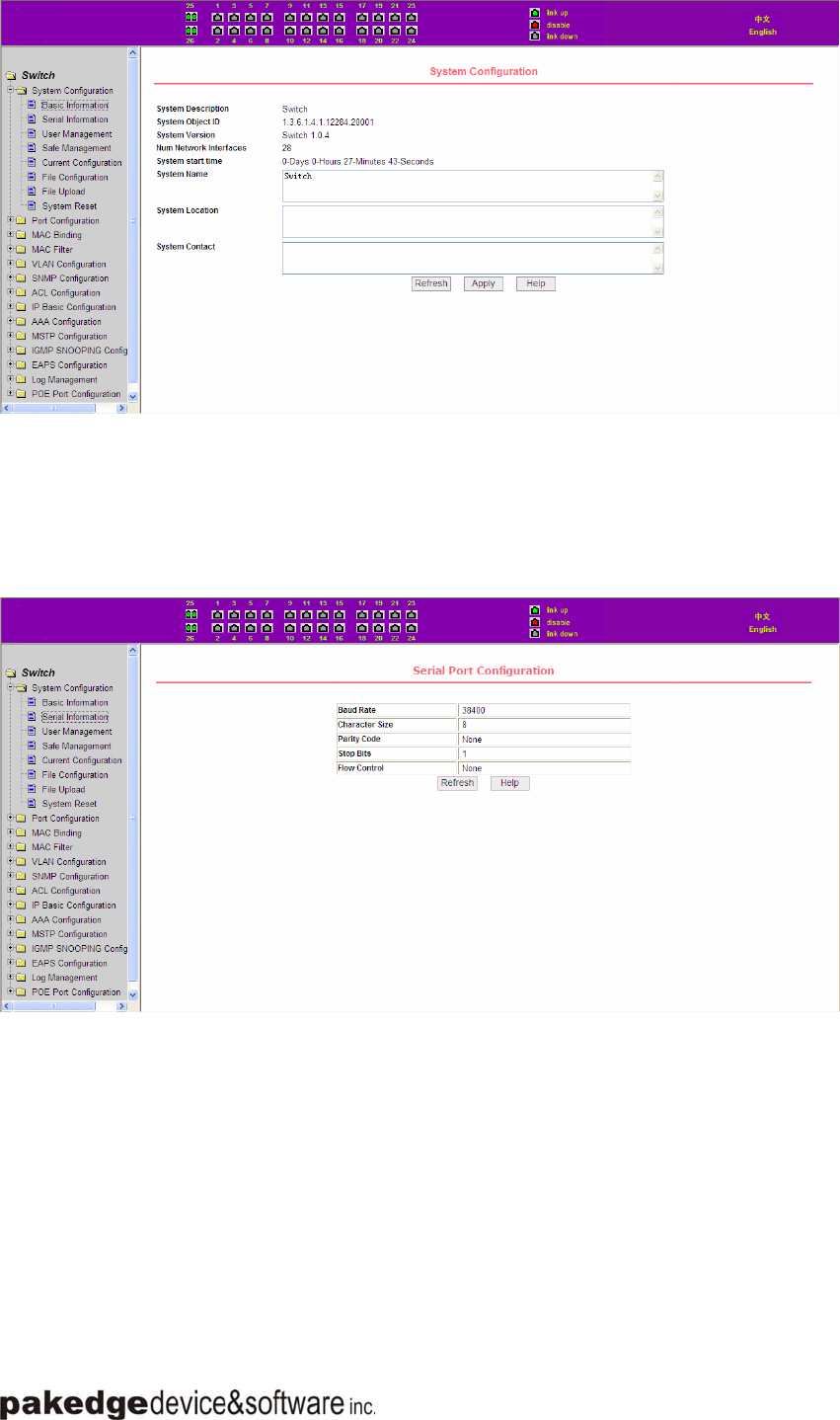
Web Management User Guide
- 7 -
Figure9 Basic information Page
(2)Serial port information page
Figure 10 is a serial port configuration page, the page displays serial baud rate and other
related information. When the host through the serial port terminals (such as Windows,
HyperTerminal) to the management of switches, serial console on the COM port configuration
must be consistent with this page information.
Figure 10 Serial port information page
(3)User management page
Figure 11 is a user management page, the user can modify this switch anonymous user
(admin) password, Telnet and the Web without opening a multi-user, they all use the same
anonymous user's password. Passwords are case-sensitive, and can be up to 16 characters. If
you want to change your password, the user need to enter the new password twice, once the
user clicks the application button, the new password is activated, then if the switch is not
enabled multi-user, will display the login dialog box (as shown in Figure 7), require the user to re
- login the web page, with a new anonymous user password.
Meanwhile through this page user can configure the multi-user, switch if in the default is no
multi-users, that is, not enabled the multi-user management functionality, at this time does not
require multi-user login user name and password authentication. For Telnet, when adding a
user name, multi-user management features were enabled, and when removed all of the user,
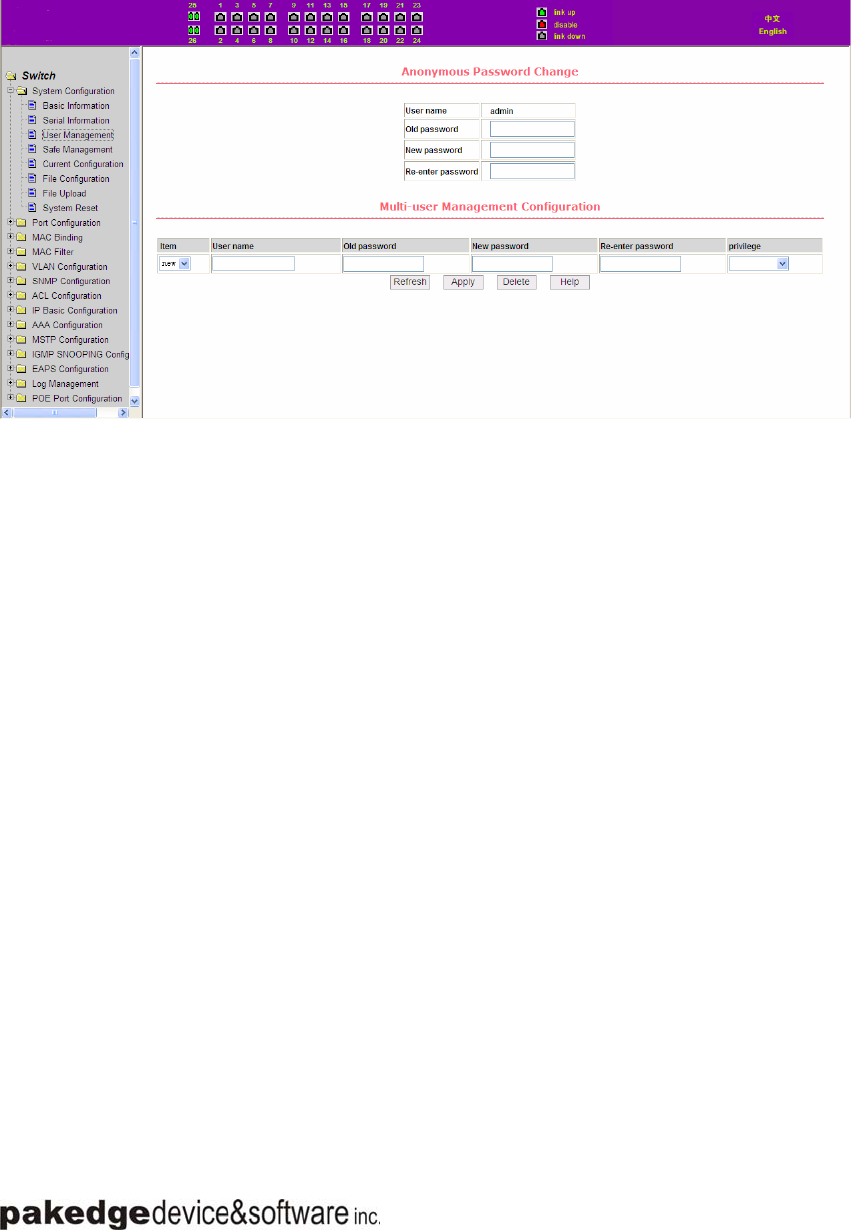
Web Management User Guide
- 8 -
multi-user management functionality has been closed. For the Web, when adding a user name,
if it is privileged user, multi-user management functionality was enabled, when all of the
privileges users have been deleted, multi-user management functionality has been closed.
When the multi-user management features enabled, the anonymous user's password will not
take effect, log Telnet and the Web requires a multi-user user name and password
authentication. When the multi-user management function is turned off, at this time if the
configured anonymous user's password, log on Telnet, and Web need anonymous user's
password authentication
Figure 11 user’s management page
(4)Security Management Page
Figure 12 is Security management configuration page, through the page's configuration, ,
the administrator can control network management services TELNET, WEB and SNMP, you can
open (enable) or off (disable) these services, these services can be mounted up with standards
IP ACL group ,and the implementation of the source IP address control, control access to the
host of these services
When the Switch default ,TELNET, WEB and SNMP services are open and no ACL filtering,
that is, all hosts have access to the switch of these three services. If the administrator for safety,
do not want to provide one or several services, which can shut down one or several services. If
the administrator only hope that the specified host could access one or several services , can do
the ACL filtering for one or several services. As a service to do ACL filtering, you need to open
the service, and to select an IP standard ACL group (1-99),the primary factor it’s the ACL group
must be present.
Note that, if the administrator on this page control the WEB services (such as closing WEB
Services) may cause users to no longer use the WEB page, then you can log switches by other
means and to control the use of WEB service allows users to WEB page (such as the Open the
WEB service).
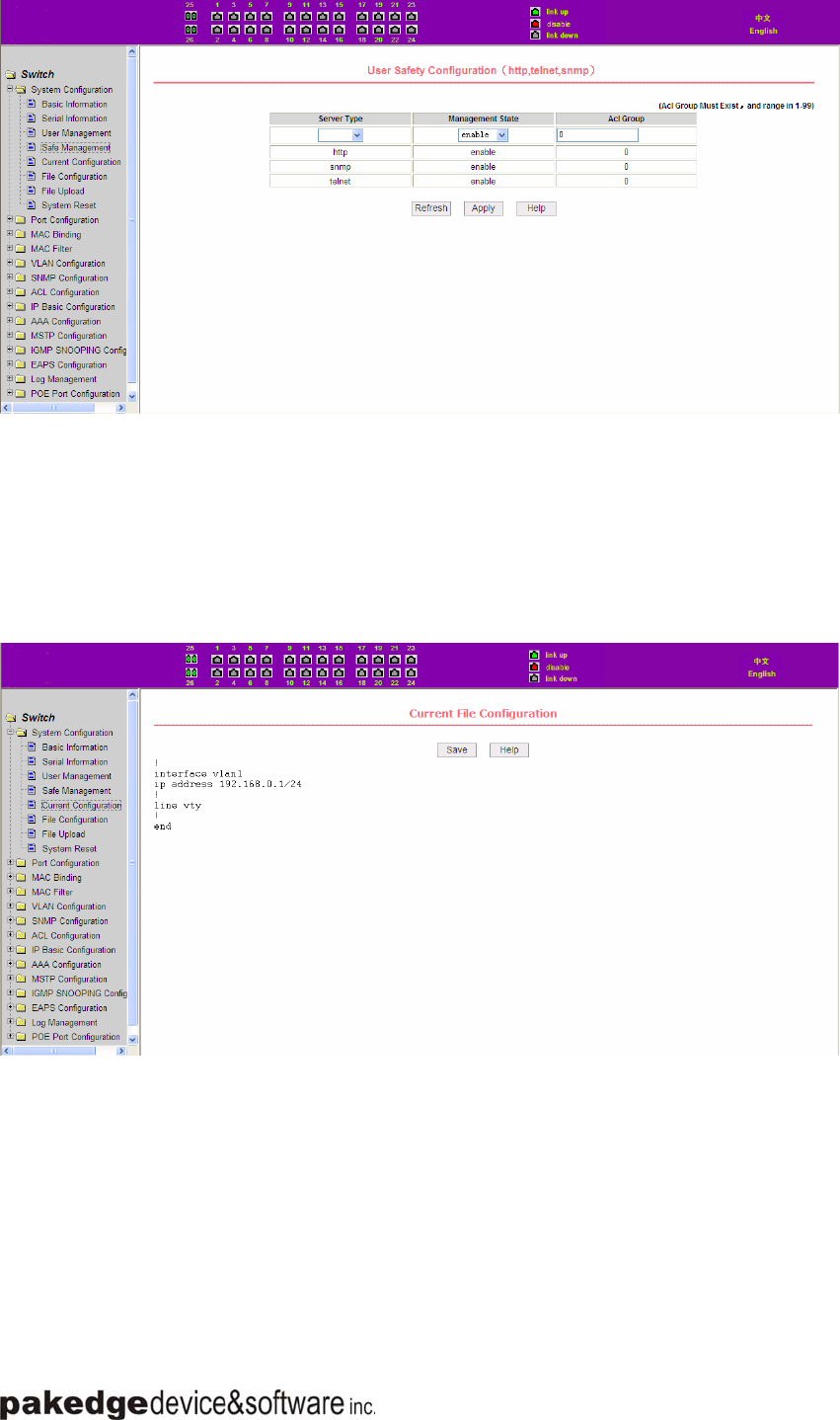
Web Management User Guide
- 9 -
Figure 12 Security management page
(5)Configure the current page
Figure 13 is the current configuration page. the user can view the current configuration of
the switch on this page. Save key is to store the current system configuration in the
configuration file. Because the storage operation requires erase& write FLASH chips, which
take up some time. When the user was configured on the page and hope to restart the switch
from using these configurations are not lost, you must exit the page before the current
configuration page, click the Save button.
Figure 13 the current configuration page
(6)Configuration page
Figure 14 is profile configuration page. This page allows users to view the system's initial
configuration. The initial configuration is actually the configuration file in the FLASH, when the
configuration file does not exist in FLASH, the system starts using the default configuration.
Delete key to delete the configuration file in the FLASH. Click the Delete button, will pop up a
dialog box ,that will prompts the user sure to delete the configuration file or not, according to the
dialog box to determine if it's ok, otherwise click Cancel button. Download button is used to
downloaded a configuration file to the PC. Click to download button, will pop up a dialog box,
users select Save and save the configuration file directory path. Download the configuration file
names are as switch.cfg.
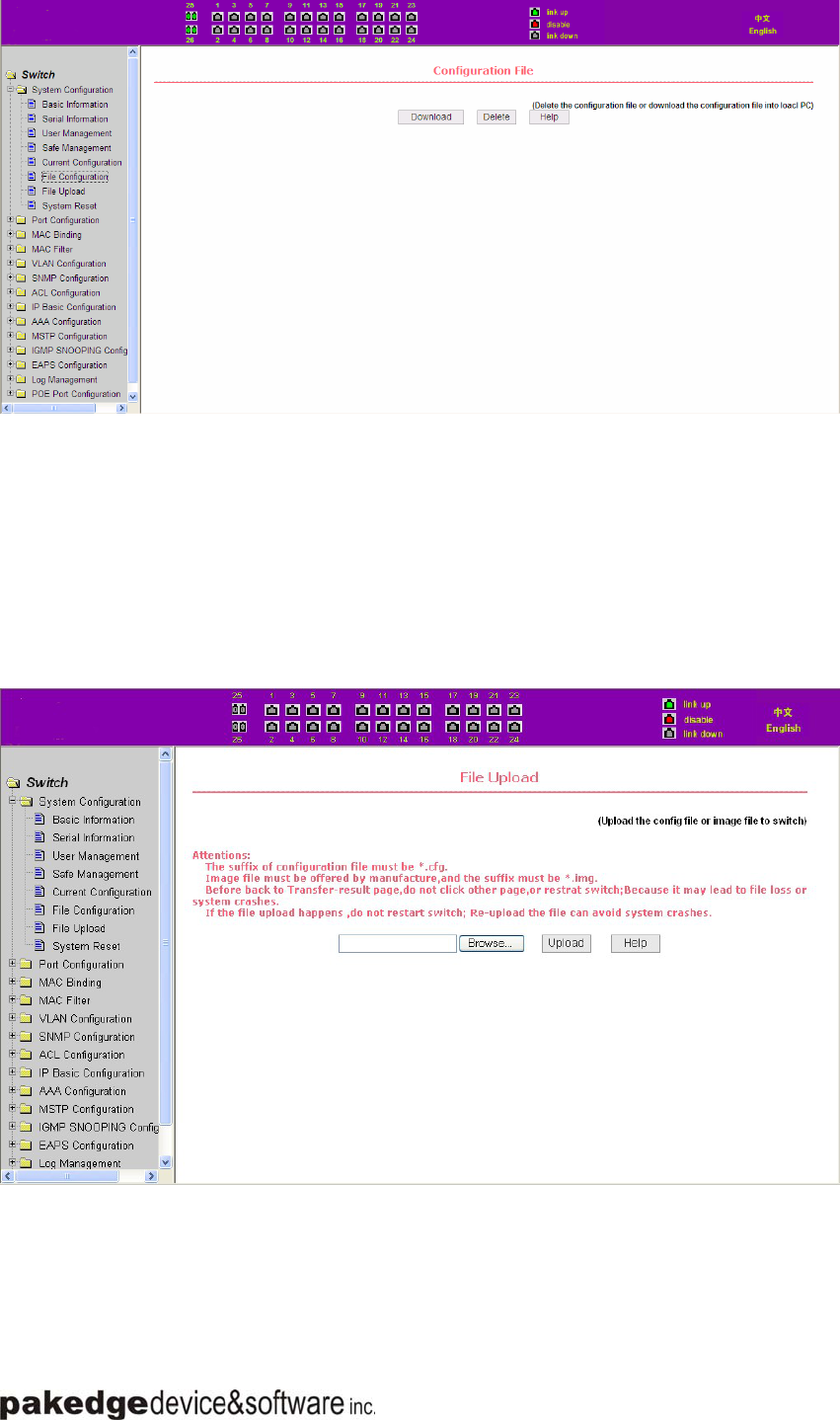
Web Management User Guide
- 10 -
Figure14 Configuration file page
(7)File upload page
Figure 15 is a file upload page, through this page a user can upload a configuration file and
mapping files to the switch. Click the Browse button to select the upload configuration file or
image file in the directory path on the PC. Click Upload button upload a configuration file or
image file, configuration file extension must be *. cfg, image file must be provided by the
manufacturer and the file name extension must be *. img. Transmission before the return of the
results page, please do not click on other pages, or restart the switch; otherwise, the file transfer
will lead to failure caused by system crashes.
Figure 15 File Upload Page
(8)System reset page
Figure 16 is system reset page, through this page users to restart the switch. When you
click on Restart button, will pop up a dialog box that prompts the user to determine whether or
restart the switch, If it is determined according to OK button, otherwise click Cancel button.
Restart will no longer open the Web page.
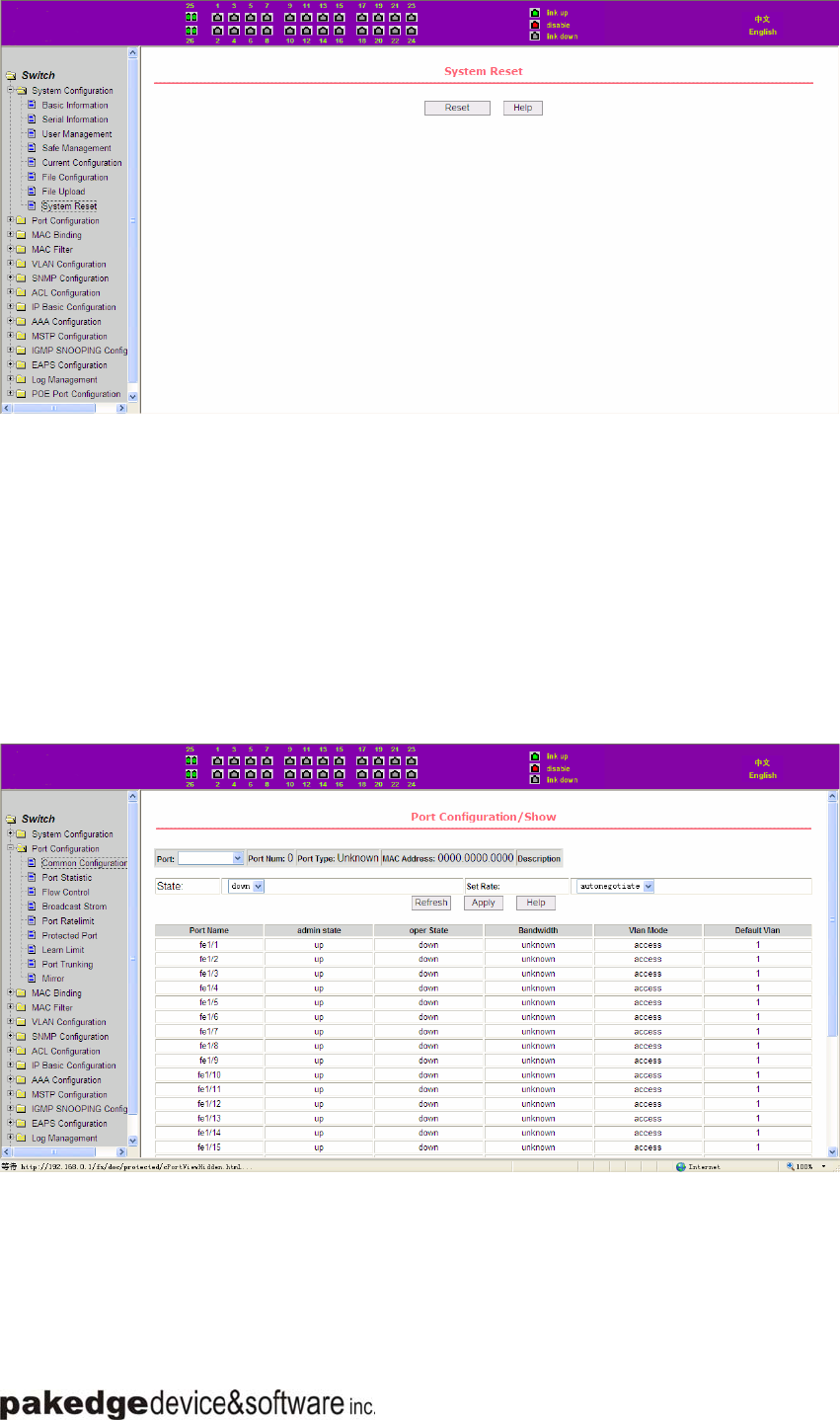
Web Management User Guide
- 11 -
Figure16 System reset page
4、Port Configuration
(1)Port configuration / port -display page
Figure 17 is the port configuration / port -display page. Users can enable or disable the port
to the page, set the port speed, or View all ports of the basic information.
To set a specific port, users need to select the appropriate port name on port drop-down
menu,. The default port status is up, can select the drop-down menu -down to disable the port.
Users can also choose to set the speed of the drop-down menu to set the speed of the port,
such as the mandatory half-duplex port 10M (half-10) and so on. On this page the user can view
all ports other basic information.
Figure 17 port configuration and port - display page
(2)Port Statistics Page
Figure 18 is the port statistics information page. To view a particular port, users need to
select the appropriate port name in the port drop-down menu. Users can view the statistics
information of send and receive packets on this page.
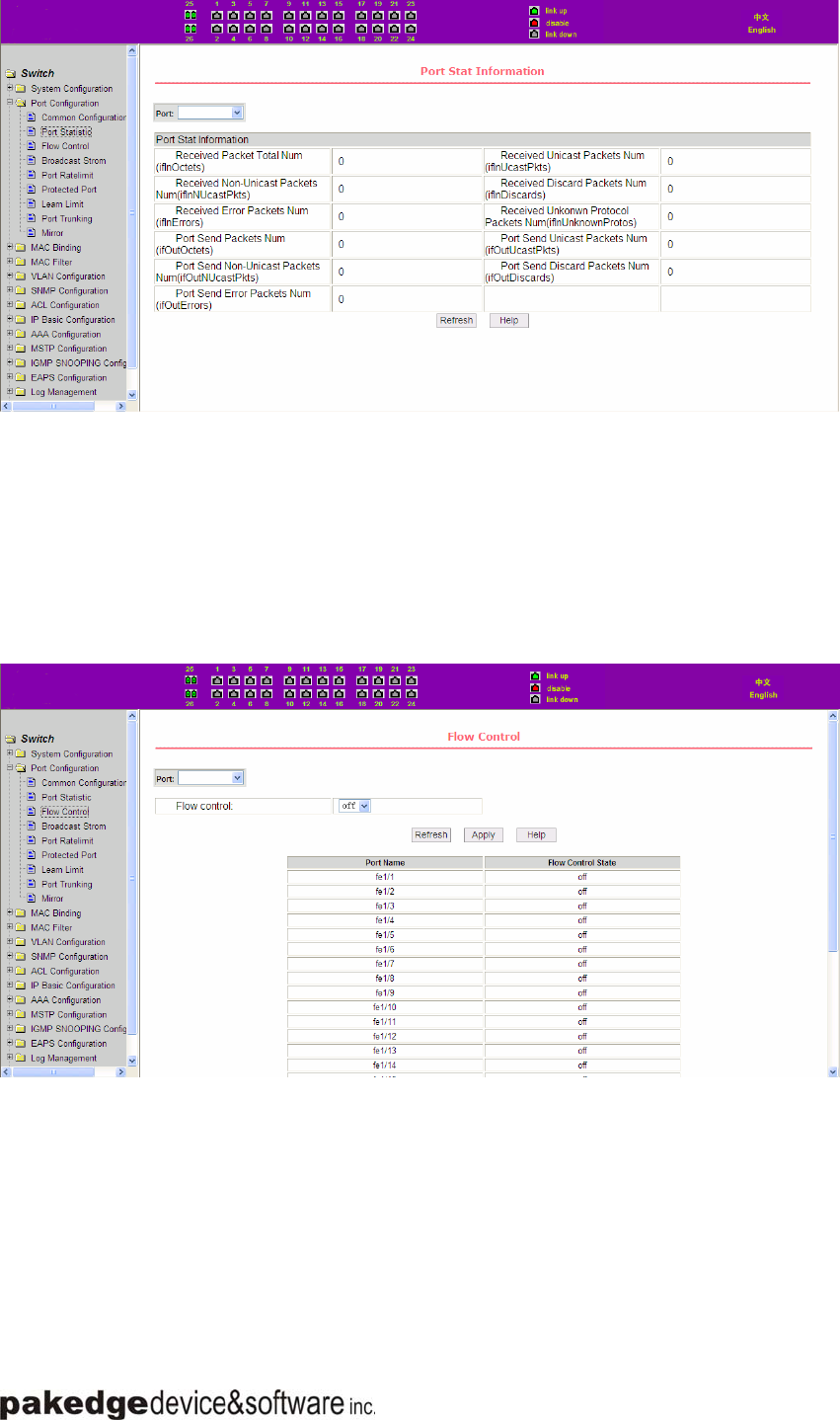
Web Management User Guide
- 12 -
Figure 18 Port Statistics Page
(3)Flow control page
Figure 19 is the flow control page. Users can enable and disable each port’s send and
receive flow control through this page.
Flow control by sending the side of the drop-down on or off to open or close the sending
side of flow control, flow control through the receiving side of the drop-down on or off to open or
close the receiver-side flow control, while on and off also shows the port to send side and
receiving-side flow control is turned on or off.
Figure 19 Flow control page
(4)Broadcast storm control page
Figure 20 is the Broadcast Storm Control page. This page is used to do the suppression for
configure port broadcast packets, multicast packets and DLF packet.
From the Port drop-down bar select to configure ports. Through the on and off key to open and
close the port broadcast suppression, multicast, DLF inhibition and suppression. Inhibition rate
is used to configure the port inhibition speed, range 1-1024000, unit kbits. The inhibition rate
of the same port broadcast suppression, multicast and DLF inhibition is the same.
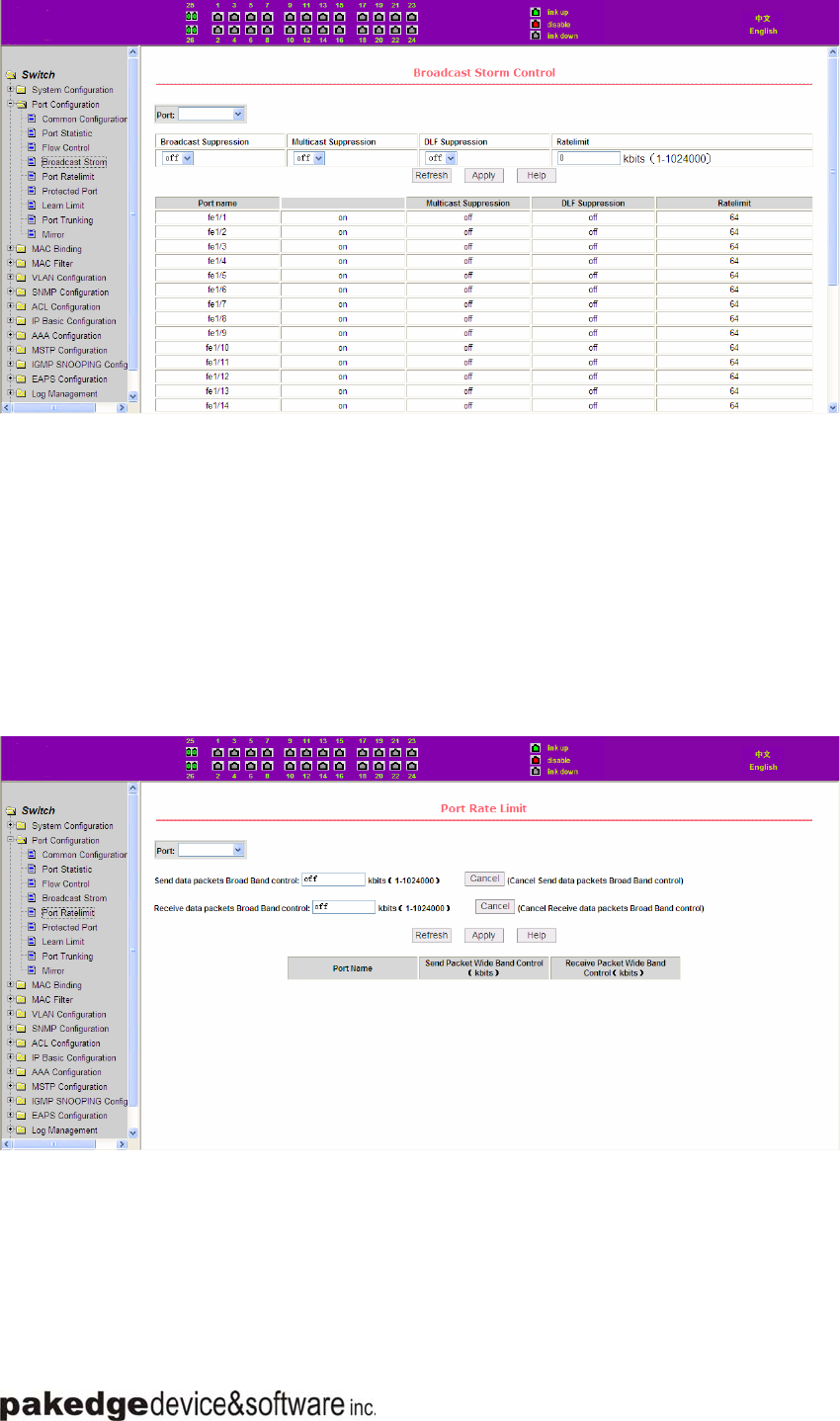
Web Management User Guide
- 13 -
Figure 20 Broadcase Storm control Page
(5)Port speed limits page
Figure 21 is the port speed- limit page. This page is used to configure the port ‘ssend
and receive rate
From the Port drop-down bar select the configure ports. Bandwidth control of the send
datapackets is used to configure and display the bandwidth control it , the range is 1-1024000,
unit kbits, enter into force after the key press applications. If the port is not configured bandwidth
control, shown as off. Cancel button is used to cancel the corresponding data packet to send
bandwidth control. Receiving data packets is used to configure and display the bandwidth
control of receive data packets control ,the range is 1-1024000, unit kbits, enter into force after
the key press applications. If the port is not configured bandwidth control, shown as off. Cancel
button is used to cancel the corresponding receiving data packets bandwidth control
Figure 21 Port speed limit page
(6)Port protection page
Figure 22 is the Port protection page. This page is used to configure the port for the
protection port.
If the port is configured as a protected port, the ports can not exchange the data with each
other , protected port only with non-protected port for data exchange.
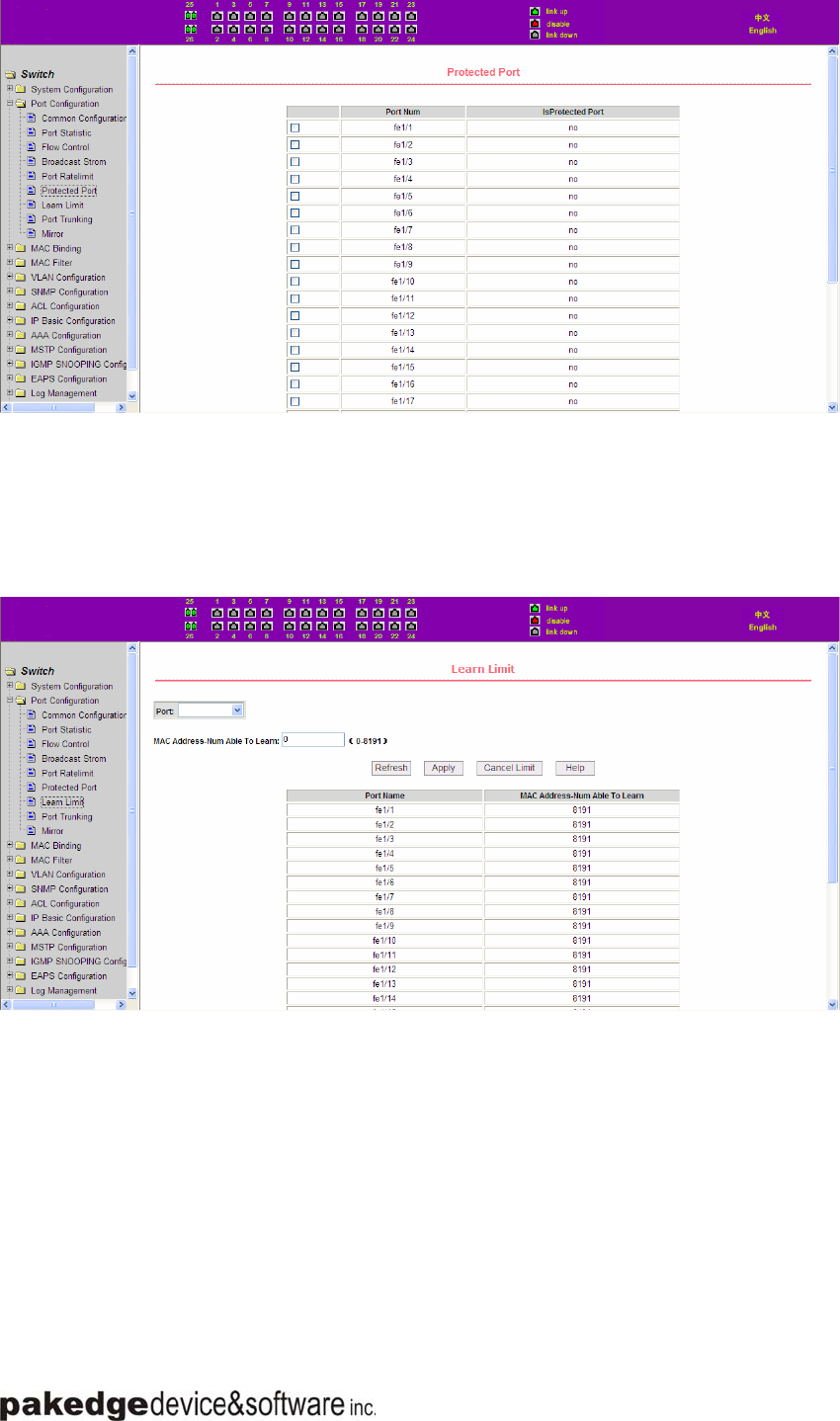
Web Management User Guide
- 14 -
Figure 22 protected port page
(7)Port Learning restrain page
Figure 23 is the port learning restrain page. This page used to restrict the port can learn of
the MAC address of the number, range is 0-8191. The default value is 8191, also is the
maximum that the port is not configured the learning restrain
Figure 23 Port Learning restrain page
(8)Port Trunking configuration page
Figure 24 is the port trunking configuration page,. This page allows the user to configure
the port trunking. This page consists of four parts: port trunking ID selection, port trunking
method selection, configurable ports and group members port.
To create or modify the port trunking, the user need to select a port trunking ID, port trunking
ID from 1 to 3. The user clicks the list box the appropriate port trunking ID, the port trunking of
information displayed in the group port. To create a Trunk group, select the appropriate ID in the
port trunking ID, click the button "Trunk ID Settings." To set the port trunking method, select one
port trunking method, click the button "polymerization Settings." To increase the trunking ports,
the port can be configured to select the trunking port in the configurable, click on "members of
the port =" "key. Aggregation from the existing port to remove a port group member ports in the
trunking port selected, click on "non-member port" = "key. To delete the entire TRUNK group,
then click the "Delete trunk group" button.
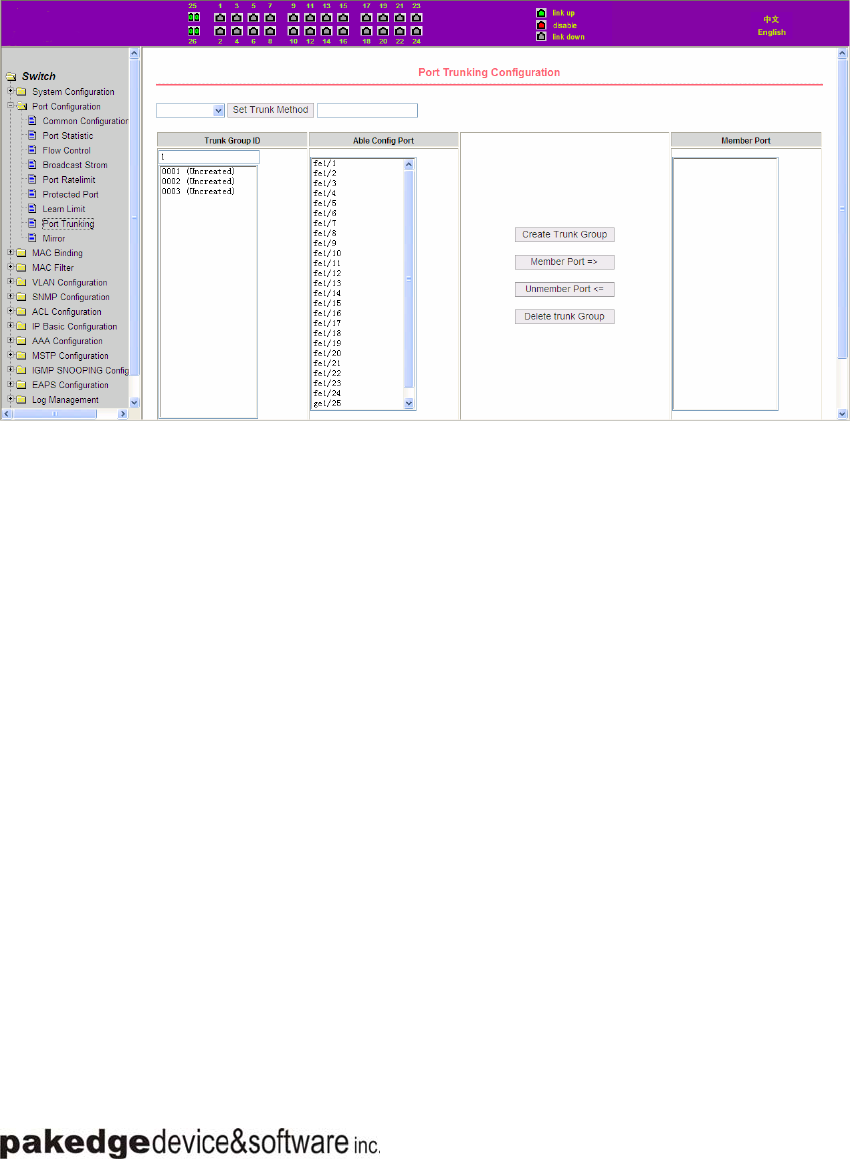
Web Management User Guide
- 15 -
In page configuring process, at least one Trunk has been established then polymerization
settings can take effect; configured Trunking method is also applied to all on the Trunk groups;
in that already exist on the Trunk can add or remove Port members ; in the absence of the port
members situation can deletee a Trunk Group.
Switch provides three kinds of port trunking methods: Based on the source MAC
address, based on the purpose MAC address, based on the source and purpose MAC
addresses.
Switch switch maximum support 3 groups port trunking, can be configured to a maximum of
three Trunk Group, Trunk1 and Trunk2 can not trucking Gigabit ports, and each group can be
aggregated up to the same four attributes port. Trunk3 only be aggregated Gigabit ports, and up
to 2 Gigabit ports can be aggregated. Port aggregation method is common to all of the Trunk.
Figure 24 Port Trunking configuration page
(9)Port mirroring configuration page
Figure 25 is the port mirroring configuration page .the page allows users to configure port
mirroring. Port mirroring through the mirror port to monitor the data packets of being mirrored
output port and the data packets of being mirrored input port.. mirroring Port can only choose
one, being mirrored output port and being mirrored input port can select multiple. This page
consists of four components: monitor port, configurable port, monitoring tdirection and mirror
configuration information. When you start to configure a mirror port ,firstly configured mirroring
port from monitor ports, mirror ports can only have one, and then select the mirror port from the
configurable port, select the monitor direction, and press the application key to entry into force,
the results is displayed in the mirrored configuration information.
When choose the RECEIVE in direction of monitor, said monitor data packets received,
TRANSMIT, said monitor data packets sent, BOTH that monitor all data sent and received
packets, NOT_RECEIVE to cancel monitoring received data packets, NOT_TRANSMIT to
cancel monitor send data packets, NEITHER cancels monitor data packets received and sent,
that is canceling monitor port.
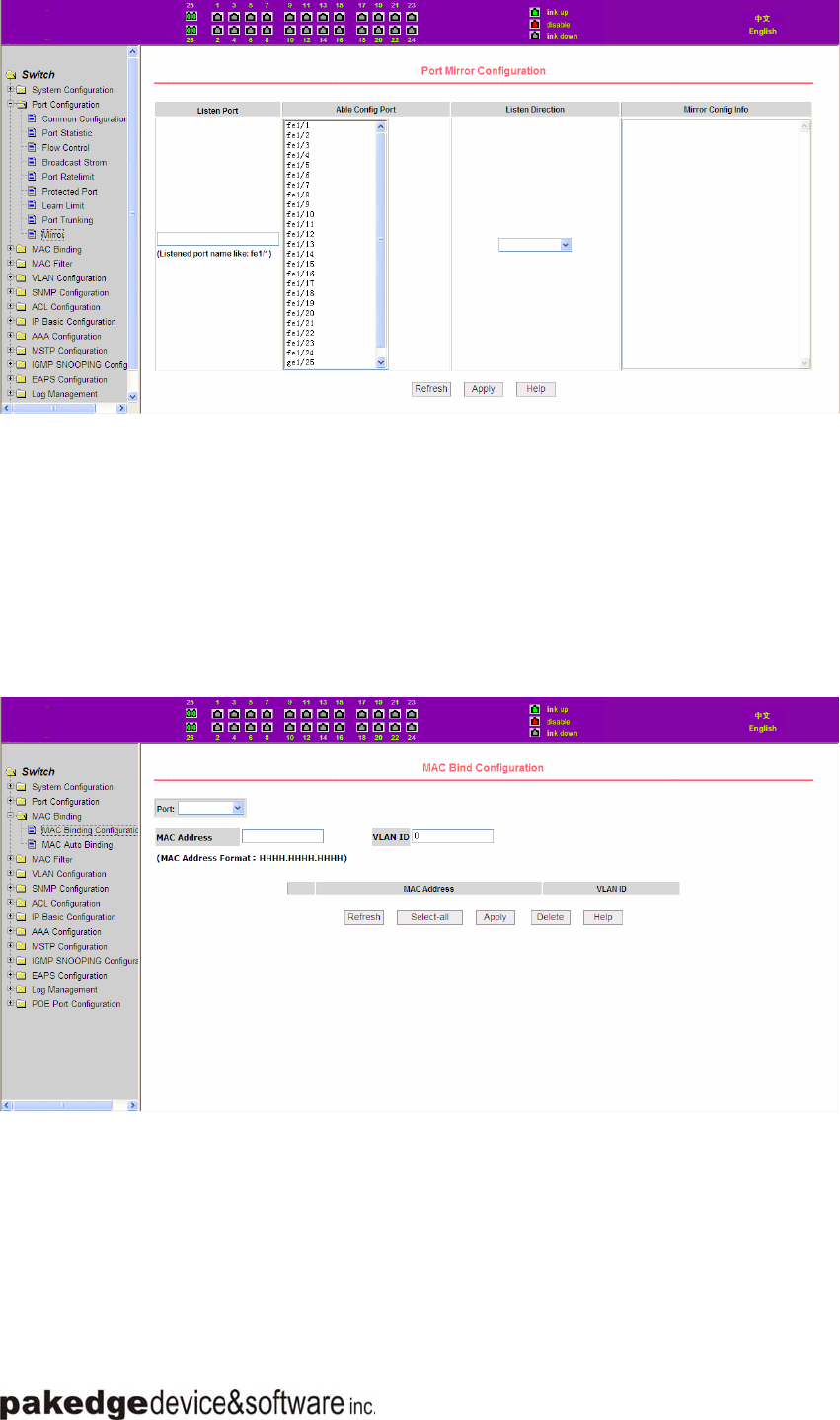
Web Management User Guide
- 16 -
Figure25 Port mirroring configuration page
5、MAC binding
(1)MAC binding configuration page
Figure 26 is the MAC binding configuration page. This page is used to achieve the port and
MAC address binding.
MAC entries on the page is used to enter the MAC address binding, VLAN ID entry is used to
enter the MAC address of VLAN
Figure 26 the MAC binding configuration page
(2)MAC binding automatic conversion page
Figure 27 is the MAC binding automatic conversion page. This page is used to achieve the
port MAC address auto-binding.Shows the hardware switch on the lay2 the exist port dynamic
MAC address and affiliated VLAN. Can choose one of the entry and convert it into static
binding.
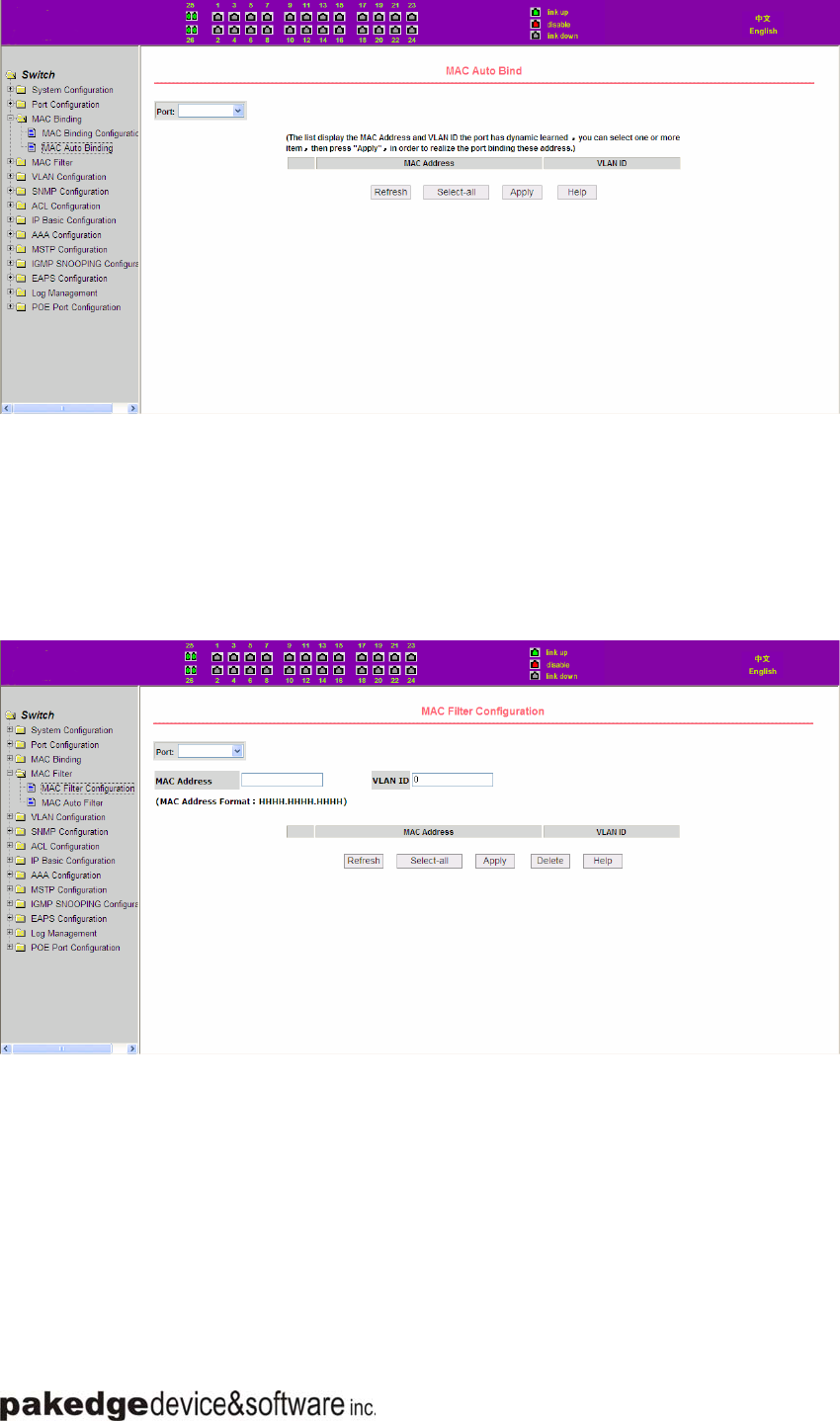
Web Management User Guide
- 17 -
Figure 27 the MAC binding automatic conversion page
6、MAC filtering
(1)MAC filtering configuration page
Figure 28 is the MAC filtering configuration page. This page is used to configure the ports
on the MAC address filtering.
MAC entries on the page is used to enter the MAC address filtering, VLAN ID entry is used to
enter the MAC address affiliated VLAN.
Figure 28 the MAC filtering configuration page
(2)MAC filtering automatic conversion page
Figure 29 is the MAC filtering automatic conversion page. This page is used to achieve the
port MAC address auto-binding.
Shows the hardware switch on the lay2 the exist port dynamic MAC address and affiliated VLAN.
Can choose one of the entry and convert it into static filtering configuration
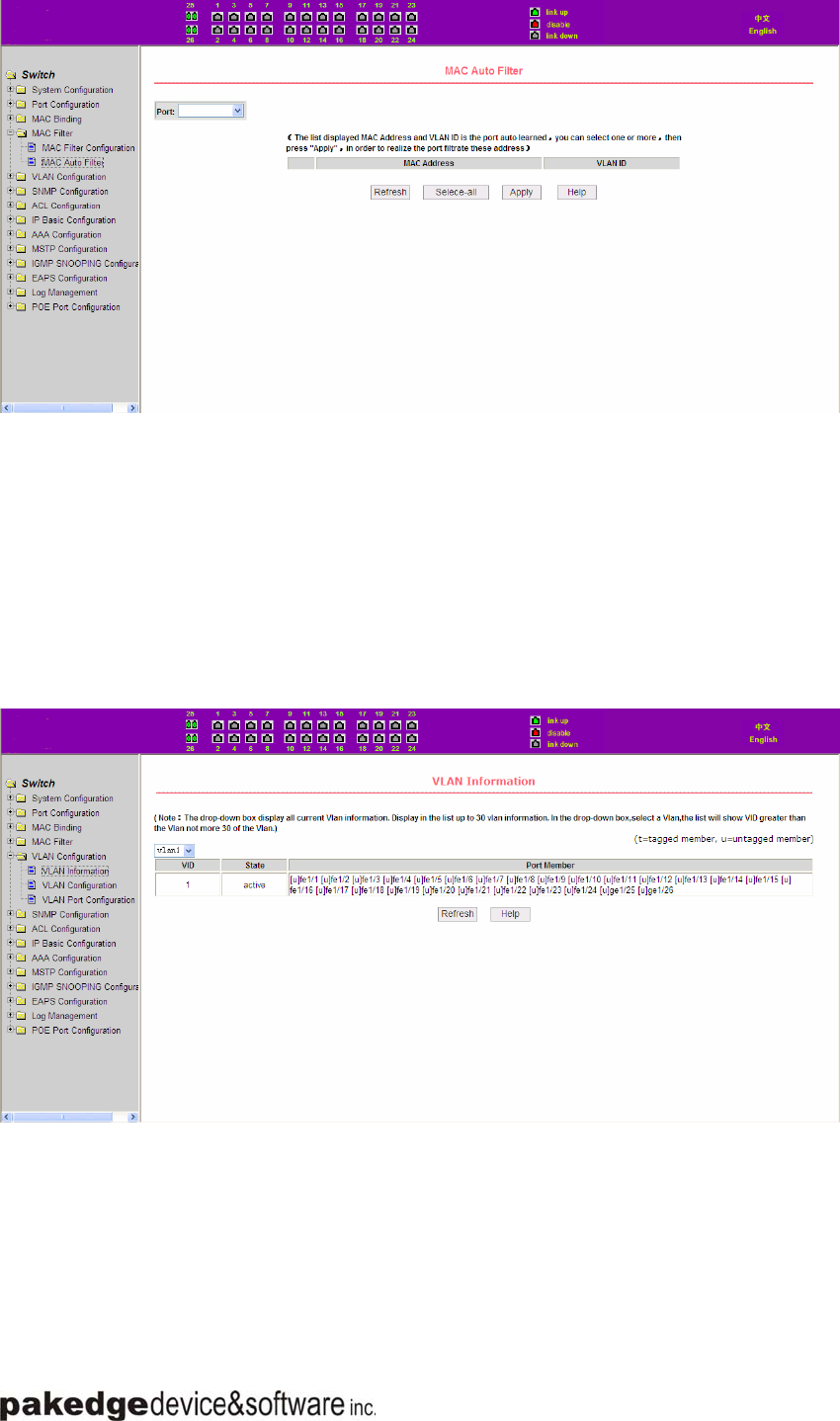
Web Management User Guide
- 18 -
Figure 29 the MAC filtering automatic conversion page
7、VLAN Configuration
(1)VLAN information page
Figure 30 shows the current VLAN information page. This page is read-only page displays
the current VLAN configuration information l, including the VID, state and port members. select
VLAN from the drop-down VID, shows the port information of the Port VLAN members.
A port may not be a member of VLAN, which can be VLAN-tagged or untagged members .
the meanings of characters pls see the following info:
t tagged the port is the VLAN tagged member
u untagged the port is the VLAN untagged member
Figure 30 VLAN information page
(2)Static VLAN configuration page
Figure 31 is the static VLAN configuration page that allows users to create VLAN.
If you want to create a new VLAN, the user input VID on activity line, ranging from 2 to
4094. VLAN name is generated depend on VLAN ID and can not be modified. Click Apply
button, then the list box displays the user-created VLAN's VID and VLAN name. Switch by
default created VLAN1, and VLAN1 can not be removed
If you want to delete a VLAN, the user need to click the appropriate VLAN of the list box.
The VLAN will be displayed in the activity line, click the Remove (Delete) key to delete the
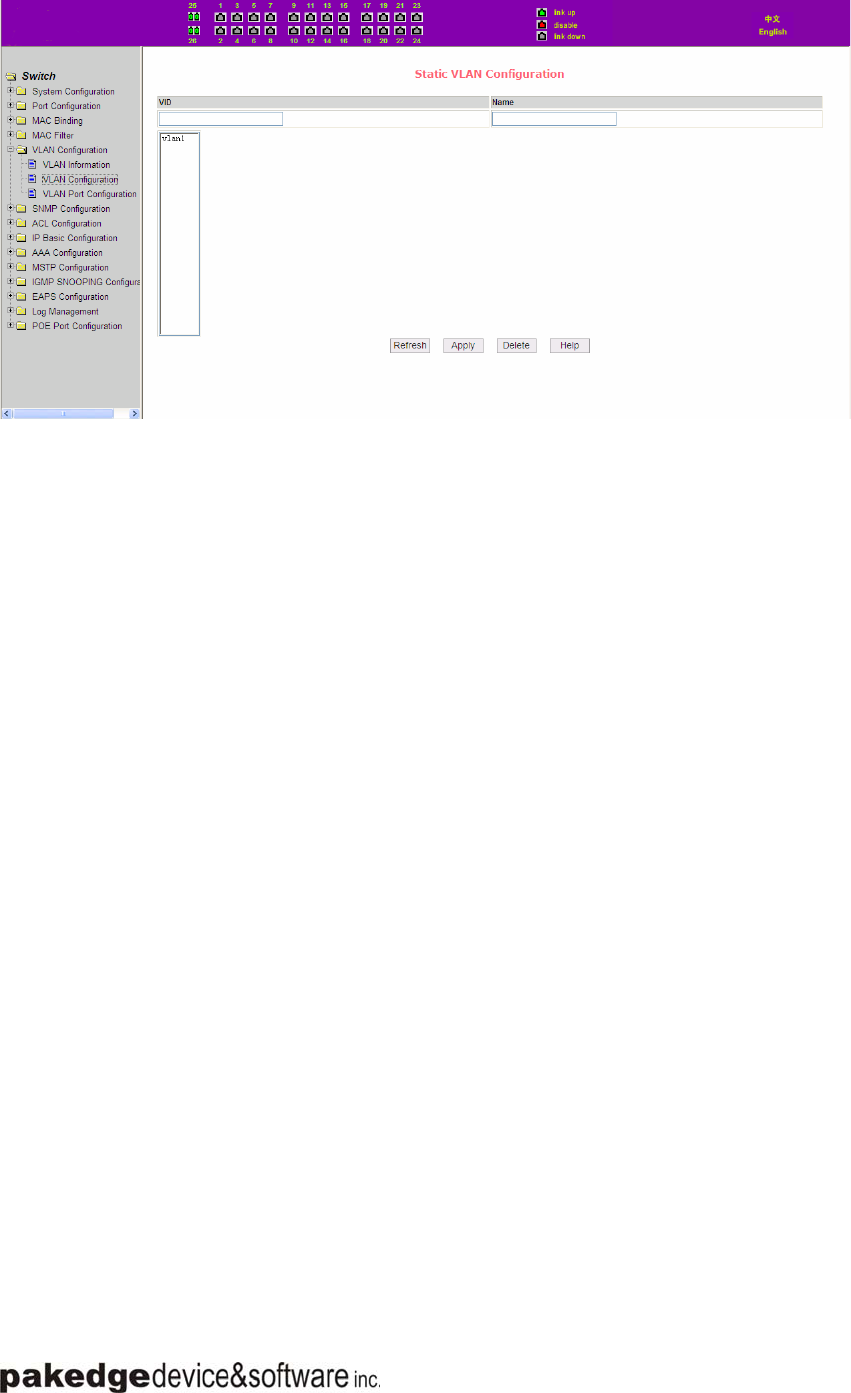
Web Management User Guide
- 19 -
VLAN, the same time, the information of the VLAN to remove from the list box.
Figure 31 the static VLAN configuration page
(3)VLAN port configuration page
Figure 32 is a VLAN port configuration page, which is used to configure the VLAN port
configuration and display results. This page mainly consists of eight parts: port, mode, all
current VLAN, port-owned VLAN, key "default VLAN =>"," tagged =>"," untagged =>" and
"non-members" =. "
Port is defined a designated port that will configure the VLAN
Mode Access designated the VLAN mode as the ACCESS mode, Under this mode, the port
default VLAN is the untagged member of VLAN1, the port's default VLAN is 1. Hybrid specified
port VLAN mode HYBRID model, in this mode, the port default VLAN is the untagged member
of VLAN1, the port's default VLAN is 1. Trunk specified port VLAN mode is TRUNK mode, in
which the port VLAN mode, the default is VLAN1 a tagged member of the port's default VLAN is
1.
All current VLAN that has been created VLAN, also it’s can be configured VLAN, the user
from the list select VLAN, can be multiple-choice.
VLAN Port-owned shows the results of VLAN port configuration, [p] indicates that the port
VLAN is the default VLAN, [t] that the port is a VLAN tag members, [u] that the port is not
tagged VLAN member. When you remove VLAN, the user from the list, select the VLAN, can be
multiple-choice.
Button "default VLAN =>" to configure port the default VLAN, selected one VLAN from the
current all the VLAN.
Button "tagged =>" Configured port is designated as a tagged member of VLAN, selected
one or more VLAN from the current all VLAN.
Button "untagged =>" Configure VLAN port is a designated member of the untagged,
selected one or more VLAN from the current all VLAN.
Button "non-members <= to delete the port from the specified one or more of the VLAN ,no
longer a member of the VLAN, from the port affiliated VLAN to selected one or more VLAN.
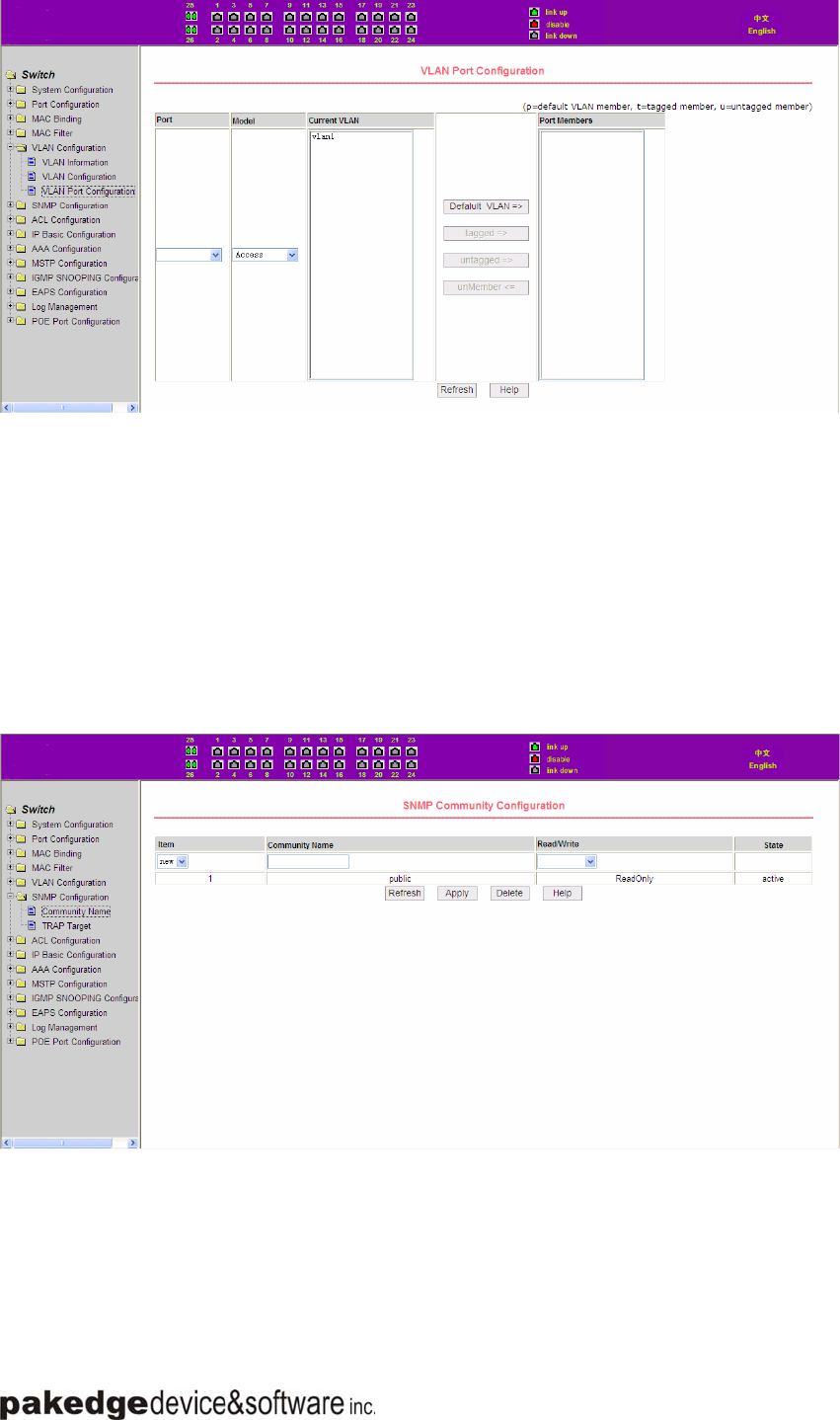
Web Management User Guide
- 20 -
Figure 32 The VLAN port configuration page
8、SNMP Configuration
(1)SNMP share body configuration page
Figure 33 is a shared body of SNMP configuration page that allows users to configure
the switch common body's name and read and write access, A total of 8 entries can be
configured
By default, the switch there is a share name as named public, the common body is
read-only access. With this correspondence, the activities of this page is only one entry, shared
body names are public, access is read-only access. When the switch through SNMP for network
management, you need to configure a read-write permissions to the shared body
.
Figure 33 a shared body of SNMP configuration page
(2)TRAP target configuration page
Figure 34 is theTRAP target configuration page that allows users to configure the
workstation to receive TRAP messages as well as the IP address ofTRAP protocol packets of
some of the parameters.
In the configuration entry, the name used to enter the TRAP name, IP address used to
enter the target address, SNMP version used to select the version of the TRAP packet, if you
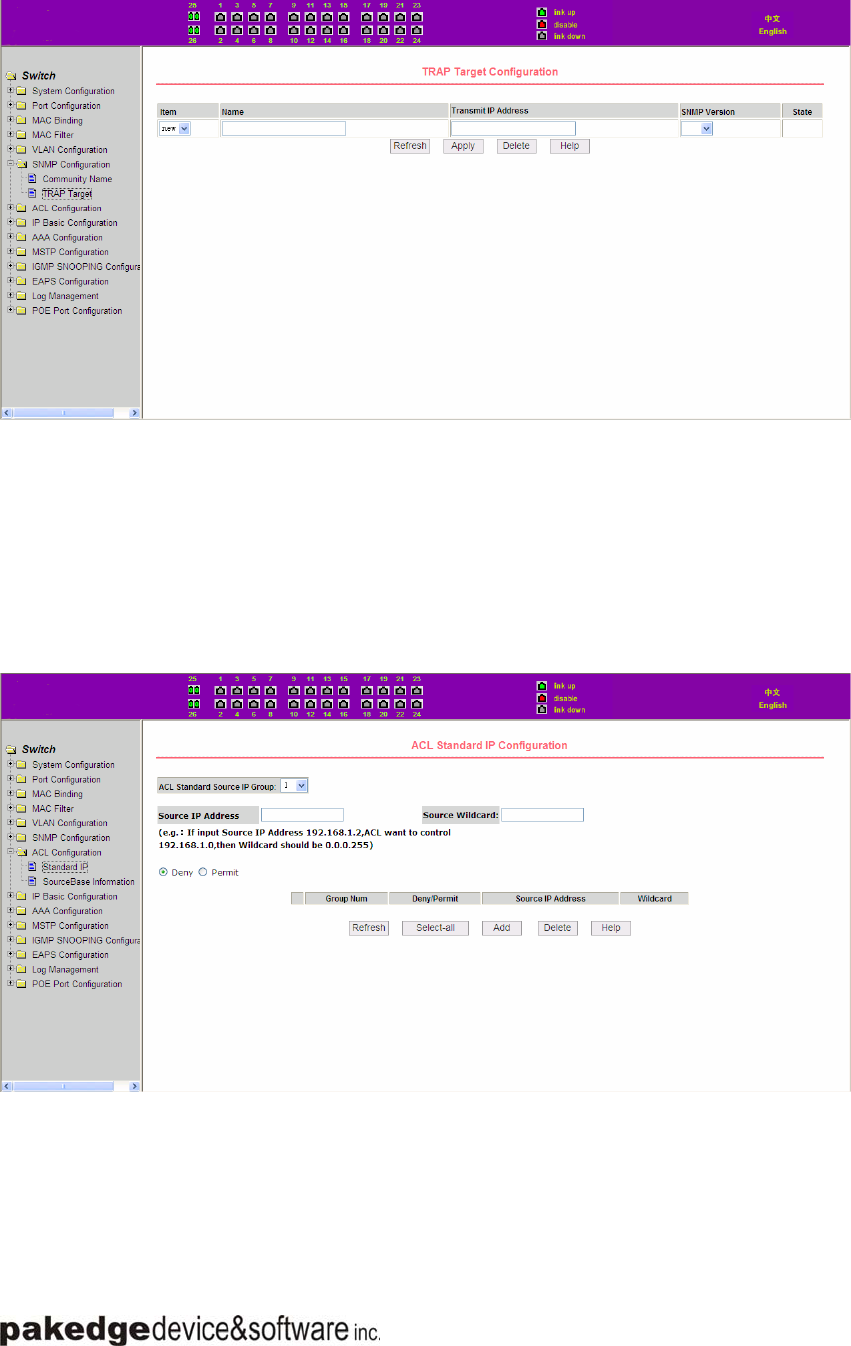
Web Management User Guide
- 21 -
set successful, it will show in the state to active. If the configuration was successful, SNMP
TRAP functions will take effects ,in the event of link up or link down, the switch will automatically
send a TRAP packet to the target address
Figure 34 theTRAP target configuration page
9、ACL Configuraion
(1)IP Standard ACL configuration page
Figure 35 is the IP standard ACL configuration page, users can through this page to build
ACL standard IP-rule base. user can select a ACL group number (the range between 1-99), in
the group to create one or more rules. In a rule can match only the source IP address field (with
mask)
Figure 35 the IP standard ACL configuration page
Users to configure the rules, the source IP address must be in with a mask, the rule can
match the collection of IP addresses. The address mask is use anti-code , if the rule were to
match the IP address range 192.168.0.0 to 192.168.0.255, then the IP address can be
192.168.0.1, and its mask of 0.0.0.255.
Users to configure the rules, each rule must have a filter mode: allow or deny.
The user to create a rule in the group, the system will automatically give the rule a rule
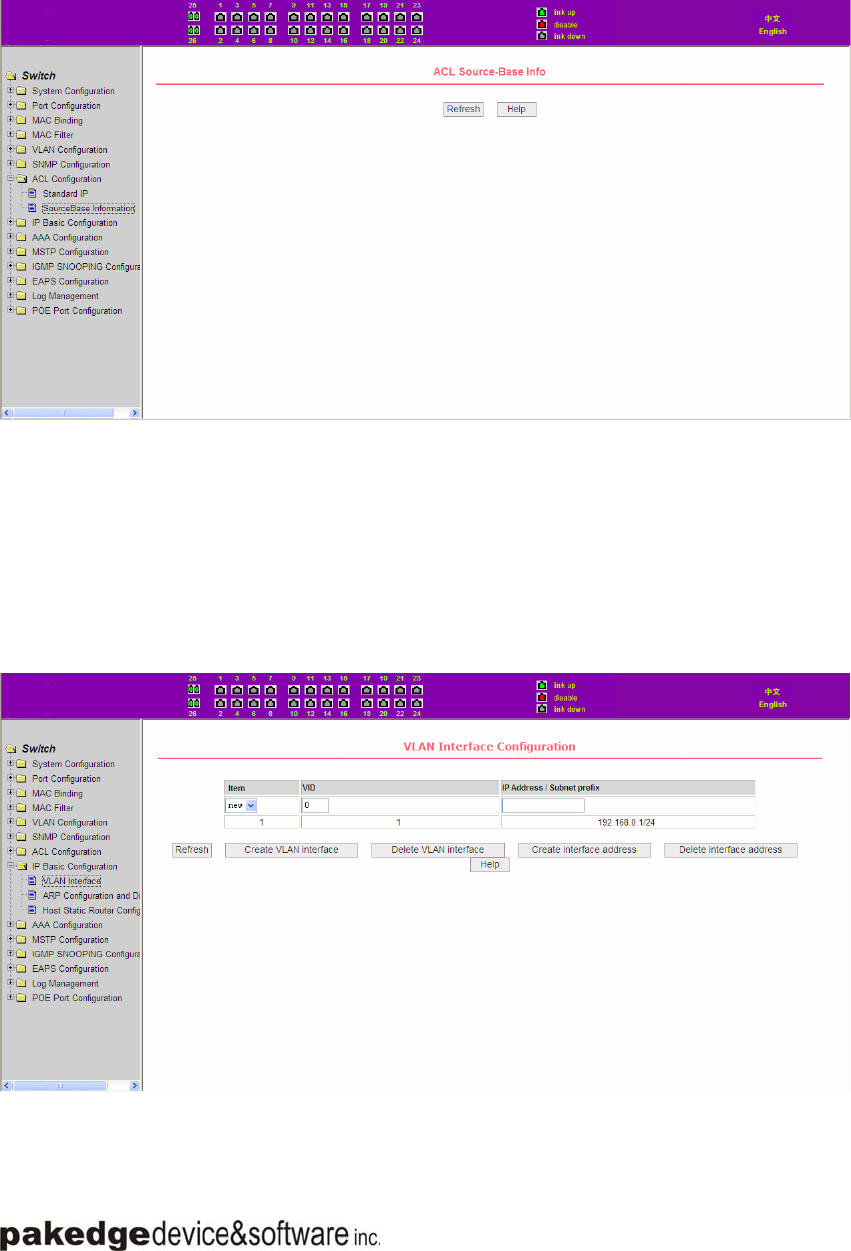
Web Management User Guide
- 22 -
number, when to delete a rule in the group 1 rules, other rules remain unchanged, the
system will automatically give the rule a rule group sort. If the user wants to delete the
entire rule set, you can first select all, then click the delete key.
(2)ACL resource library information page
Figure 36 is the ACL resource library information page, which displays the current ACL
rules configured in all the information.
Figure 36 ACL resource library information page
10、IP Basic Configuration
(1)VLAN Interface Configuration Page
Figure 37 is a VLAN interface configuration page, users can configure the VLAN interface
through this page, delete VLAN interfaces, configure the interface IP address, remove the
interface IP address, and view interface information. VLAN already exists can only be set when
the interface can only be configured on the interface set interface address.
Figure 37 VLAN interface configuration page
Switch switch in the default have a VLAN1 interface, the interface can not be deleted. One
can only configure a VLAN interface.
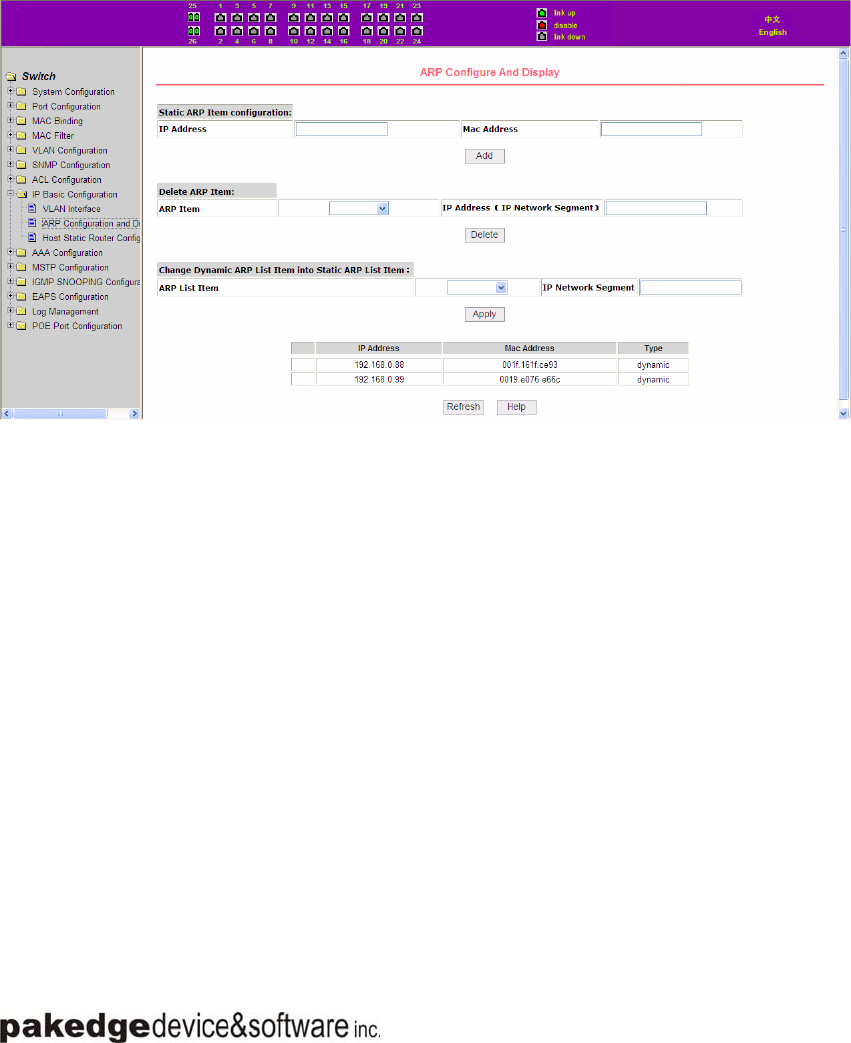
Web Management User Guide
- 23 -
(2)ARP configuration and display page
Figure 38 is the ARP configuration and display page, this page can display all of the
information of the ARP table switch, while users can configure a static ARP entries on this page,
delete ARP entries, and revised the dynamic ARP table entry to a static ARP table entry.
When a user configure a static ARP entry, the need to enter the IP address and MAC
address, MAC address must be a unicast MAC address, and then click Add button.
When a user delete an ARP entry, you can choose to delete an IP-ARP table entry, remove
a segment of the ARP table entry, delete all of the ARP table entry, delete all dynamic ARP table
entries and delete all of the static ARP table entry . For the deletion of an IP-ARP table entries,
or delete a segment of the ARP table entry required to enter in the input box, specify the IP
address or IP network segment. Then click the Delete button
When dynamic ARP table entry was revised to a static ARP table entry, you can choose to
a particular network segment or all of the dynamic ARP table entry was revised to a static ARP
table entry. For the situation to a network segment is required in the input box, enter the
specified network segment. And then click Apply button
Figure 38 the ARP configuration and display page
(3)Host Static Routing configuration page
Figure 39 is the host static route configuration page, the user can through this page to add,
delete static routing switch hosts. By default, the switch is not configured to host a static route,
the user can configure the default route through this page, that is the purpose of address /
subnet prefix is 0.0.0.0 / 0 routing
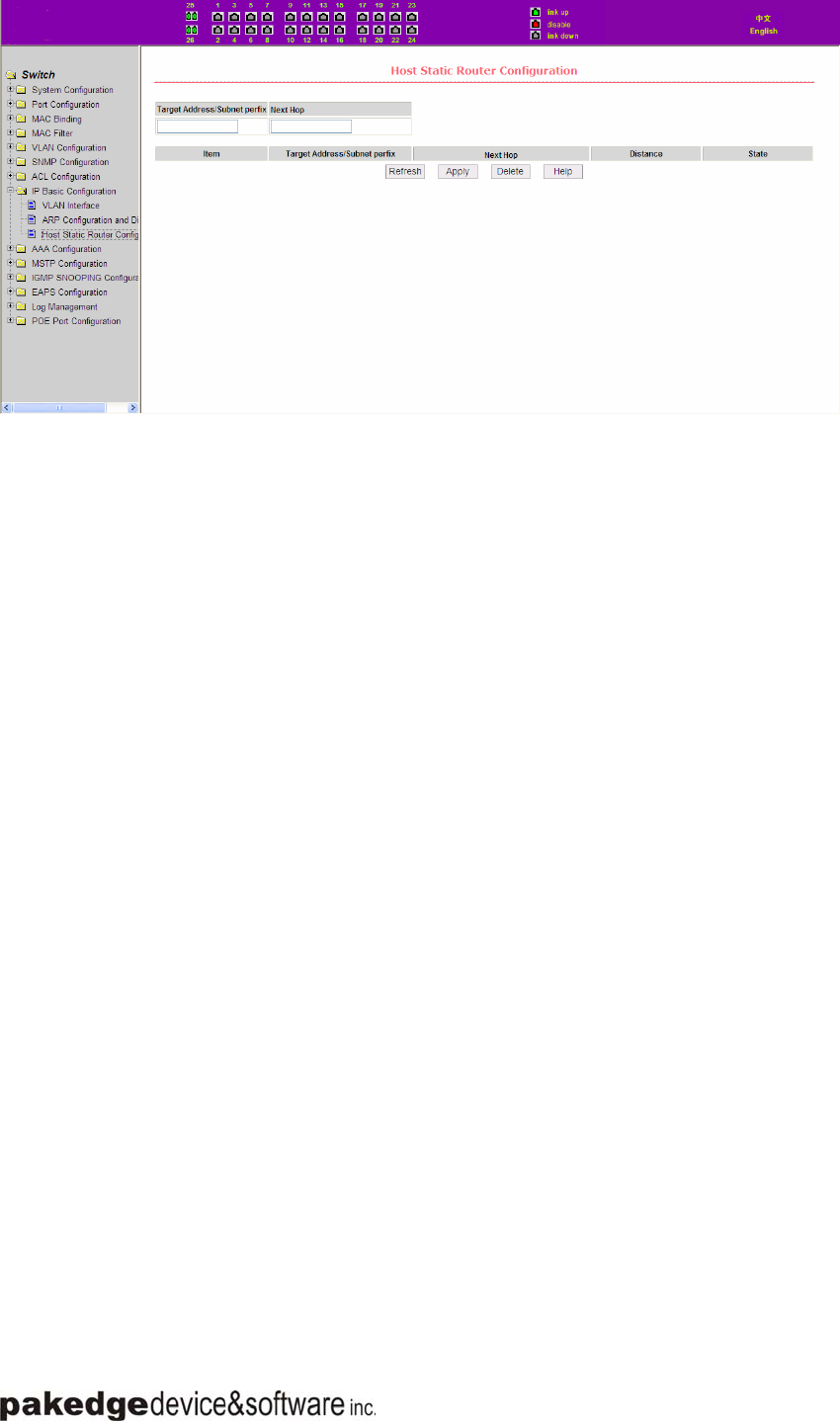
Web Management User Guide
- 24 -
Figure 39 the host static route configuration page
11、Certification. Authorization. Accounting (AAA) configuration
(1)Radius Configuration Page
z Figure 40 is the Radius configuration page, users can configure with the
Radius-related information, you can set information includes:
1. Be sure to set the Radius server's IP address before do the authentication and
accounting in this field,
2. Optional Radius server IP address, if there is spare Radius server can set this field.
3. Authentication UDP port, the default value is 1812, the user generally do not need
to modify this field.
4. whether to activate the , the default is to start, and when you do authentication and
accounting in general to start charging.
5. Accounting UDP port, the default value is 1813.
6.shared secret key is used to setting the shared encryption password between the
switch and the Radius server, so be sure to set the authentication and accounting in
this field, and with the same settings on the Radius server.
7. vendor-specific information, the users typically do not need to modify this field.
8. NAS ports, NAS port type, NAS type of service, these three values do not change
in general.
9. whether to on or off the roaming feature of Radius.
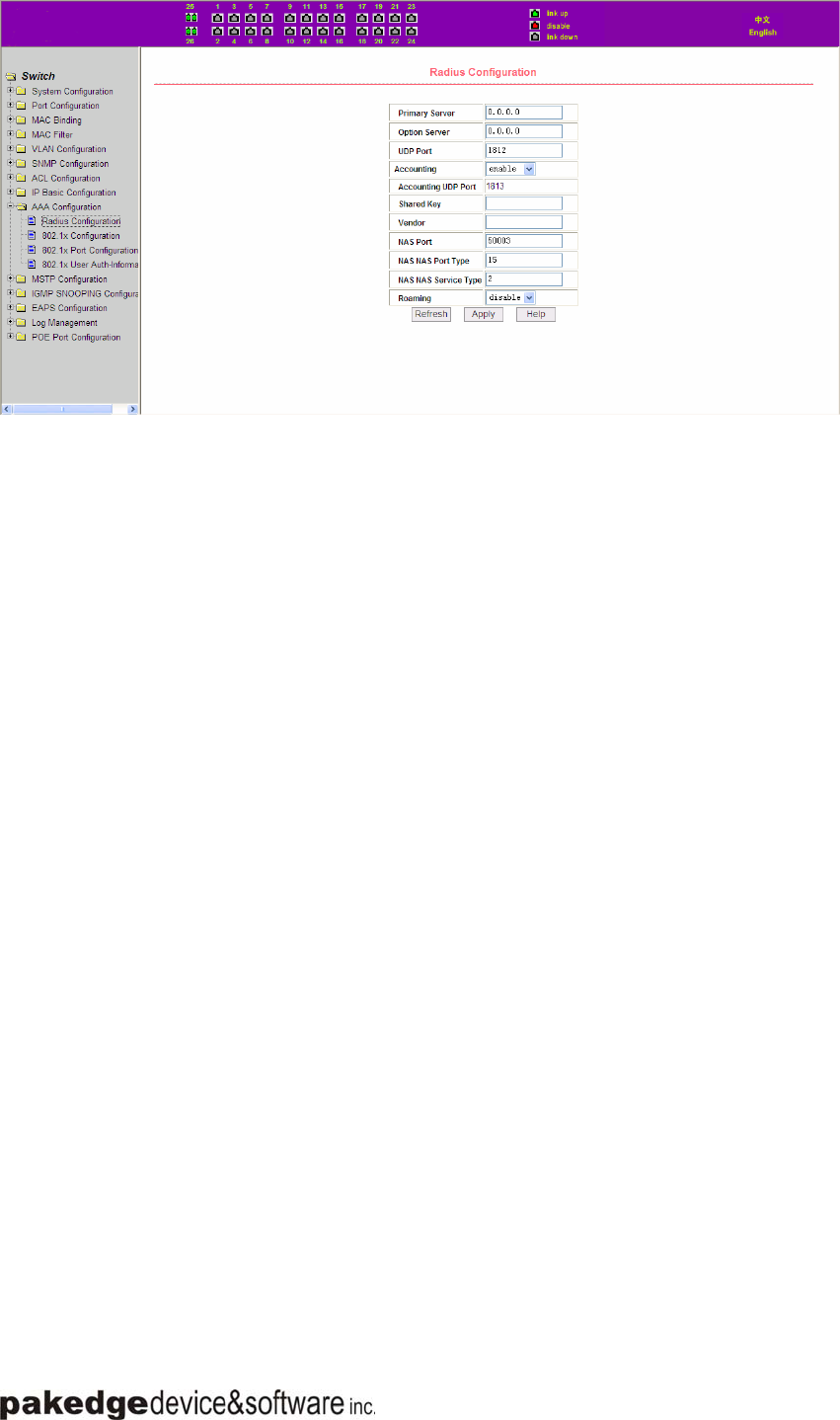
Web Management User Guide
- 25 -
Figure 40 the Radius configuration page
(2)802.1x Configuration Page
z Figure 41 is the 802.1x configuration page, users can configure 802.1x related
information on this page, including:
1. whether to activate the 802.1x protocol, when doing authentication and accounting
must be to start 802.1x protocol.
2. switch is to adopt a common authentication method or the expansion of
authentication.
3. whether to open re-authentication function, the default is not open .when you do
authentication and accounting based on the actual circumstances. Open the
re-authentication feature will make users more reliable when using the authentication
and accounting, but it will slightly increase the network traffic.
4. Setting re-certification time interval, only to re-open the case of authentication to be
valid, the default is 3600 seconds, when you do authentication and accounting based
on the actual situation to set the value, but the value is not too small.
5. Quiet Period Timer, users typically do not need to modify this field.
6. Tx-Period Timer, users typically do not need to modify this field.
7. Server timeout timer, users typically do not need to modify this field.
8.supplicant timeout timer, users typically do not need to modify this field.
9. Max Request number, users generally do not need to modify this field.
10.showing Reauth Max size.
11. Client Version, the client version number.
12.Check Client, whether the certification passed then examine the client's regular flow
of packets.
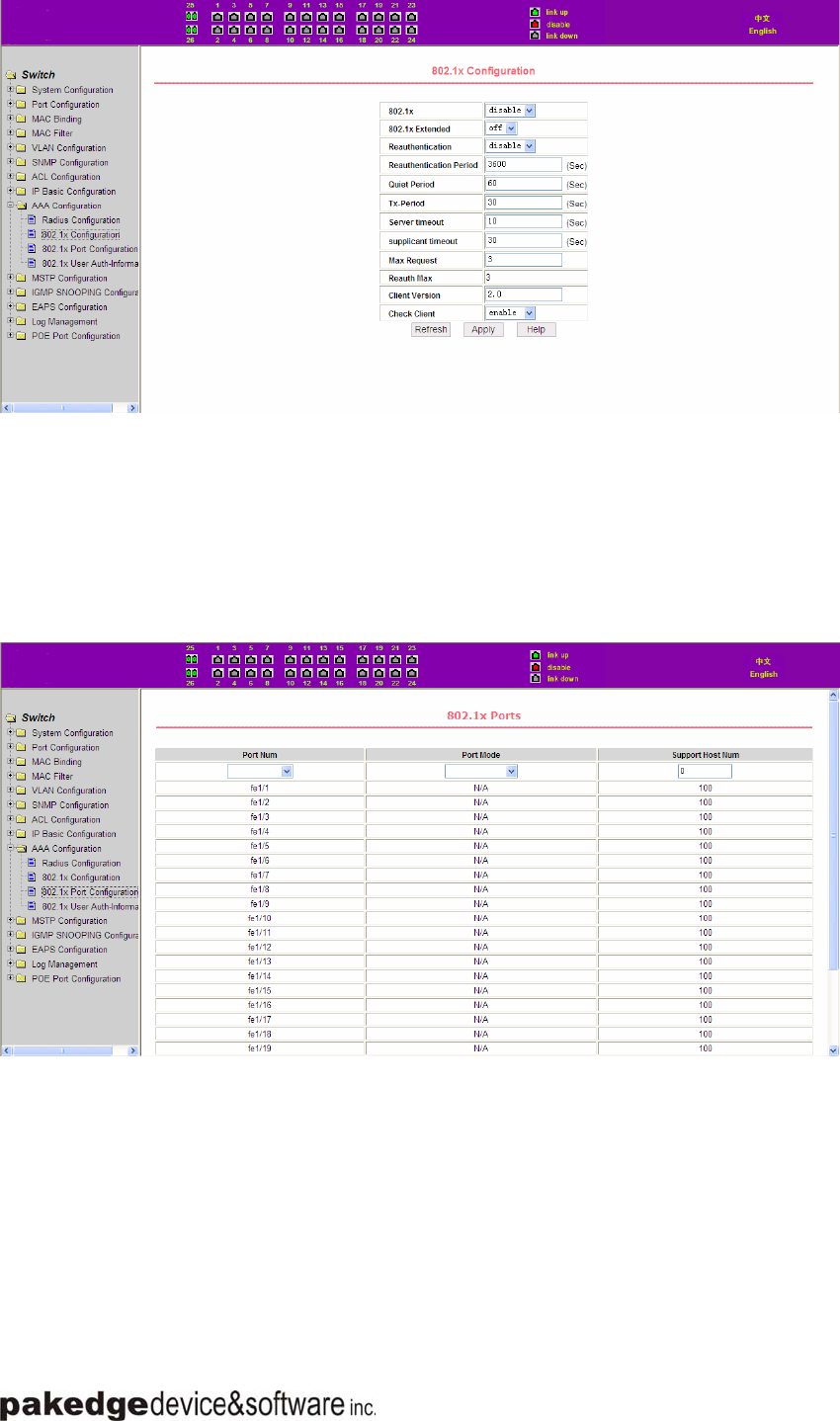
Web Management User Guide
- 26 -
Figure 41 the 802.1x configuration page
(3)802.1x port configuration page
Figure 42 is the 802.1x port configuration page, the user through this page to configeure the
support 802.1x port mode and hosts of the largest, at the same time you can view each port
802.1x configuration. 802.1x port model includes four types: N / A State, Auto state,
Force-authorized state and Force-unauthorized state. When a port needs to do 802.1x
Authentication,need to set Auto state, if not do authentication to access the network, to set N / A
state, the other two states are rarely used in practical applications
Figure 42 the 802.1x port configuration page
Doing 802.1x authentication, port access, the default maximum host number is 100, the
user can modify this field, the biggest support to the 100.
(4) 802.1x user authentication information page
Figure 43 is a 802.1x user authentication information page, the user can see through this
page, under a certain port access for all users of the state information,
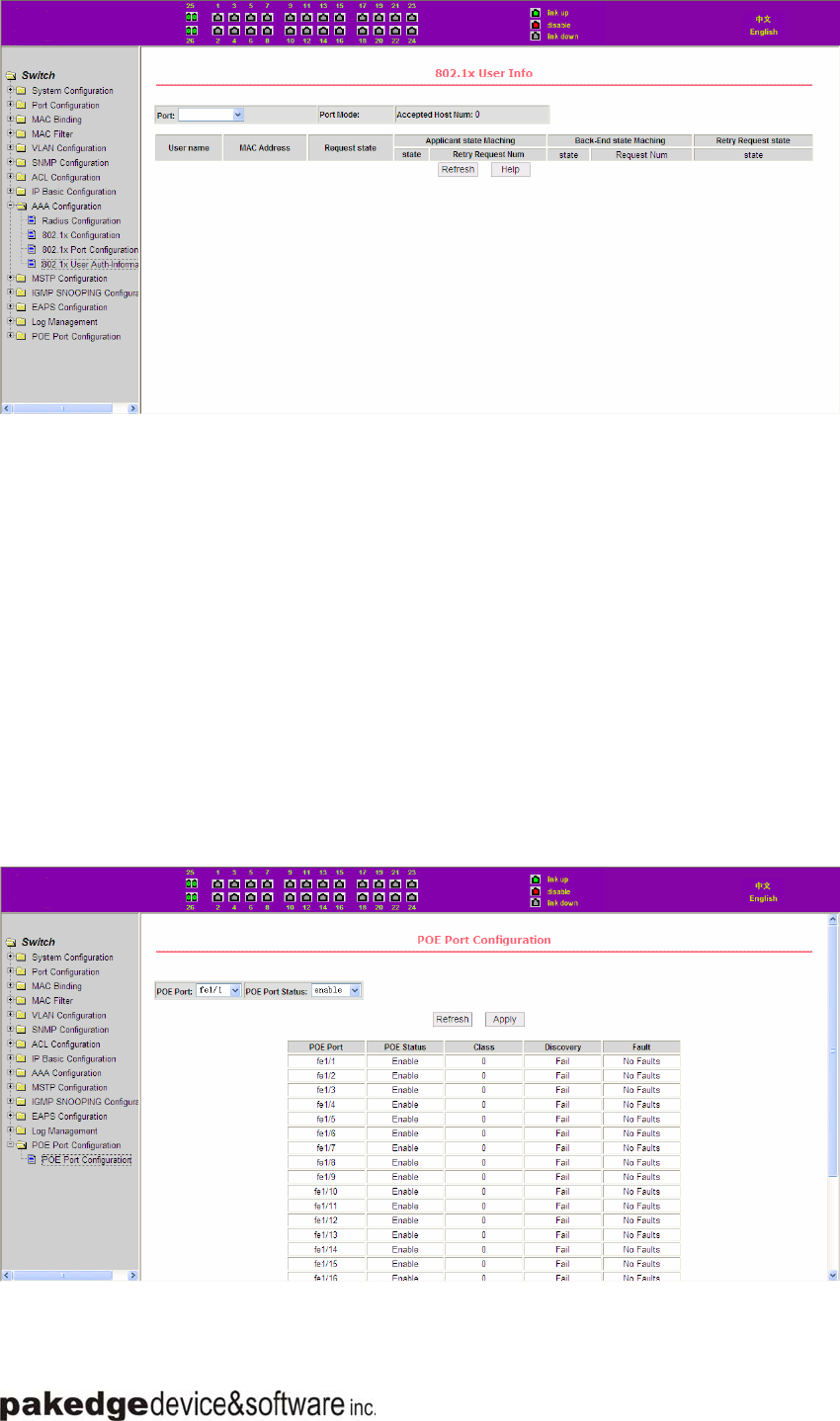
Web Management User Guide
- 27 -
Figure 43 802.1x user authentication information page
11、PoE port configuration
(1)PoE port Configuration Page
z Figure 17 is the PoE port configuration / PoE-display page. Users can enable or
disable the port's PoE function to the page, or View all ports of PoE information.
To set a specific port, users need to select the appropriate port name on port
drop-down menu. The default port's PoE status is up. Can select the drop-down menu
-down to disable the port's PoE function. On this page the user can view all ports PoE
information.
Information can be seen in the following tables:
1, PoE Staus: Enalbe means PoE function is available;Disable means PoE function
is close.
2,
Class: Displays the current Class levels(Note: The information will not be
updated until inserted in the new PD)。
3,
Discoery:Fail means PD is disconnect;Normal means PD is connecting.
4,
Fault:Shows the abnormal state of the port PoE.
Figure 44 the PoE port configuration page
FCC Notice
This device complies with Part 15 of the FCC Rules. Operation is
subject to the following two conditions:
(1) this device may not cause harmful interference, and (2) this device must accept any
interference received, including interference that may cause undesired operation.
NOTE 1: This equipment has been tested and found to comply with the limits for a Class B digital
device, pursuant to part 15 of the FCC Rules. These limits are designed to provide reasonable
protection against harmful interference in a residential installation. This equipment generates, uses
and can radiate radio frequency energy and, if not installed and used in accordance with the
instructions, may cause harmful interference to radio communications. However, there is no
guarantee that interference will not occur in a particular installation. If this equipment does cause
harmful interference to radio or television reception, which can be determined by turning the
equipment off and on, the user is encouraged to try to correct the interference by one or more of
the following measures:
- Reorient or relocate the receiving antenna.
- Increase the separation between the equipment and receiver.
-Connect the equipment into an outlet on a circuit different from that to which the receiver is
connected.
-Consult the dealer or an experienced radio/TV technician for help.
Any changes or modifications not expressly approved by the manufacturer could void the user’s
authority to operate the equipment.
NOTE 2: The manufacturer is not responsible for any radio or TV interference caused by
unauthorized modifications to this equipment. Such modifications could void the user’s authority
to operate the equipment.