Control4 WK2X33 802.11ac Dual Band Access Point User Manual
Pakedge Device and Software Inc. 802.11ac Dual Band Access Point
Control4 >
User Manual

pakedgedevice&softwareinc.
WK‐2
802.11acDualBandAccessPoint
UserGuide–Version1.0
WK-2x User Manual
2
FCCDeclarationofConformity
PakedgeDevice&Software,3847BreakwaterAvenue,Hayward,CA94545,declaresundersoleresponsibilitythattheWK‐2xcomplieswith47
CFRParts2and15oftheFCCRulesasaClassBdigitaldevice.ThisdevicecomplieswithPart15ofFCCRules.Operationofthedeviceis
subjecttothefollowingtwoconditions:(1)Thisdevicemaynotcauseharmfulinterference,and(2)thisdevicemustacceptanyinterference
thatmaycauseundesiredoperation.
FCCComplianceClassBDigitalDevice
ThisequipmenthasbeentestedandfoundtocomplywiththelimitsforaClassBdigitaldevice,pursuanttoPart15oftheFCCRules.These
limitsaredesignedtoprovidereasonableprotectionagainstharmfulinterferenceinaresidentialenvironment.Thisequipmentgenerates,
uses,andcanradiateradiofrequencyenergyand,ifnotinstalledandusedinaccordancewiththeinstructions,maycauseharmfulinterference
toradiocommunications.However,thereisnoguaranteethatinterferencewillnotoccurinaparticularinstallation.Ifthisequipmentdoes
causeharmfulinterferencetoradioortelevisionreception,whichcanbedeterminedbyturningtheequipmentoffandon,theuseris
encouragedtotrytocorrecttheinterferencebyoneofthefollowingmeasures:
•Reorient or relocate the receiving antenna.
•Increase the separation between the equipment and receiver.
•Connect the equipment into an outlet on a circuit different from that to which the receiver is connected.
•Consult the dealer or an experienced radio/TV technician for help.
CAUTION:
Anychangesormodificationsnotexpresslyapprovedbythegranteeofthisdevicecouldvoidtheuser'sauthoritytooperatetheequipment.
RFexposurewarning
Thisequipmentmustbeinstalledandoperatedinaccordancewithprovidedinstructionsandtheantenna(s)usedforthistransmittermustbe
installedtoprovideaseparationdistanceofatleast20cmfromallpersonsandmustnotbeco‐locatedoroperatinginconjunctionwithany
otherantennaortransmitter.End‐usersandinstallersmustbeprovidewithantennainstallationinstructionsandtransmitteroperating
conditionsforsatisfyingRFexposurecompliance.
WirelessLANandYourHealth
TheWK‐2x,likeotherradiodevices,emitsradiofrequencyelectromagneticenergy,butoperateswithintheguidelinesfoundinradiofrequency
safetystandardsandrecommendations.
FCCCertification
TheWK‐2xcontainsaradiotransmitter.Accordingly,ithasbeencertifiedascompliantwith47CFRPart15oftheFCCRulesforintentional
radiators.ProductsthatcontainaradiotransmitterarelabeledwithFCCIDandtheFCClogo.
RestrictionsonUseofWirelessDevices
Insomesituationsorenvironments,theuseofwirelessdevicesmayberestrictedbytheproprietorofthebuildingorresponsible
representativesoftheorganization.Forexample,thesesituationsmayinclude:
WK-2x User Manual
3
•Using wireless equipment on board an airplane.
•Using wireless equipment in any environment where the risk of interference to other devices or services is
perceived or identified as harmful.
Ifyouareuncertainoftheapplicablepolicyfortheuseofwirelessequipmentinaspecificorganizationorenvironment(suchasairports),you
areencouragedtoaskforauthorizationtousethedevicepriortoturningontheequipment.Themanufacturerisnotresponsibleforanyradio
ortelevisioninterferencecausedbyunauthorizedmodificationofthedevicesincludedwiththisproduct,orthesubstitutionorattachmentof
connectingcablesandequipmentotherthanspecifiedbythemanufacturer.Correctionofinterferencecausedbysuchunauthorized
modification,substitution,orattachmentistheresponsibilityoftheuser.Themanufactureranditsauthorizedresellersordistributorsarenot
liableforanydamageorviolationofgovernmentregulationsthatmayarisefromfailingtocomplywiththeseguidelines.
Caution:ExposuretoRadioFrequencyRadiation.
TocomplywiththeFCCRFexposurecompliancerequirements,theseparationdistancebetweentheantennaandanyperson’sbody(including
hands,wrists,feetandankles)mustbeatleast20cm(8inches).
WARNING:TOPREVENTFIREORSHOCKHAZARD,DONOTEXPOSETHISPRODUCTTORAINORMOISTURE.THE
UNITMUSTNOTBEEXPOSEDTODRIPPINGORSPLASHINGWATER.CAUTION:DONOTOPENTHEUNIT.DO
NOTPERFORMANYSERVICINGOTHERTHANTHATCONTAINEDINTHEINSTALLATIONANDTROUBLESHOOTING
INSTRUCTIONS.REFERALLSERVICINGTOQUALIFIEDSERVICEPERSONNEL.CAUTION:THISDEVICEMUSTBE
INSTALLEDANDUSEDINSTRICTACCORDANCEWITHTHEMANUFACTURER’SINSTRUCTIONSASDESCRIBEDIN
THEUSERDOCUMENTATIONTHATCOMESWITHTHEPRODUCT.WARNING:POSTPONEINSTALLATIONUNTIL
THEREISNORISKOFTHUNDERSTORMORLIGHTNINGACTIVITYINTHEAREA.
SAFETYPRECAUTIONS:
Whenusingthisdevice,alwaysfollowbasicsafetyprecautions,toreducetheriskoffire,electricshock,andinjury
topersons,includingthefollowing:
•Read all of the instructions (listed here and/or in the user manual) before you operate this
equipment.
•Comply with all warning and caution statements in the instructions.
•Retain the instructions for future reference.
•Observe all warning and caution symbols that are affixed to this equipment.
•Comply with all instructions that accompany this equipment.
•Upon completion of any service or repairs to this product, ask the service technician to perform
safety checks to determine that the product is in safe operating condition.
•Installation of this product must be in accordance with national wiring codes and conform to local
regulations.
•Avoid using this product during an electrical storm. There may be a risk of electric shock from
lightning. For added protection for this product during a lightning storm, or when it is left
unattended and unused for long periods of time, unplug the power supply, and disconnect the CAT5e
to the WK-2x at the PoE. This will prevent damage to the product due to lightning and power surges.
WK-2x User Manual
4
•Give particular attention to all safety precautions.
•Operate this product only from the type of power source indicated on the product’s marking label. If
you are not sure of the type of power supplied to your home, consult your dealer or local power
company.
•It is recommended that the customer install an AC surge protector in the AC outlet to which this
device is connected. This is to avoid damage to the equipment from lightning strikes and other
electrical surges.
•Place POE Injector unit to allow for easy access when disconnecting the power cord/adapter of the
device from the AC wall outlet.
•Wipe the unit with a clean, dry cloth. Never use cleaning fluid or similar chemicals. Do not spray
cleaners directly on the unit or use forced air to remove dust.
•Keep the device away from excessive heat and humidity and keep the device free from vibration and
dust.
•Do not directly cover the device, or block the airflow to the device with insulation or any other
objects.
Canada,IndustryCanada(IC)Notices
ThisdevicecomplieswithCanadalicence‐exemptRSSstandard(s).
Operationissubjecttothefollowingtwoconditions:(1)thisdevicemaynotcauseinterference,and(2)thisdevicemustacceptany
interference,includinginterferencethatmaycauseundesiredoperationofthedevice.
Canada,avisd'IndustryCanada(IC)
CetappareilestconformeavecIndustrieCanadaexemptesdelicenceRSSstandard(s).
Sonfonctionnementestsoumisauxdeuxconditionssuivantes:(1)cetappareilnedoitpascauserd'interférenceet(2)cetappareildoit
acceptertouteinterférence,notammentlesinterférencesquipeuventaffectersonfonctionnement.
RadioFrequency(RF)ExposureInformation
TheradiatedoutputpoweroftheWirelessDeviceisbelowtheIndustryCanada(IC)radiofrequencyexposurelimits.TheWirelessDevice
shouldbeusedinsuchamannersuchthatthepotentialforhumancontactduringnormaloperationisminimized.
ThisdevicehasalsobeenevaluatedandshowncompliantwiththeICRFExposurelimitsundermobileexposureconditions.(antennasare
greaterthan20cmfromaperson'sbody).
Informationsconcernantl'expositionauxfréquencesradio(RF)
Lapuissancedesortieémiseparl’appareildesansfilestinférieureàlalimited'expositionauxfréquencesradiod'IndustryCanada(IC).
Utilisezl’appareildesansfildefaçonàminimiserlescontactshumainslorsdufonctionnementnormal.
Cepériphériqueaégalementétéévaluéetdémontréconformeauxlimitesd'expositionauxRFd'ICdansdesconditionsd'expositionàdes
appareilsmobiles(antennessontsupérieuresà20cmàpartirducorpsd'unepersonne).
Thisdeviceisoperationin5.15–5.25GHzfrequencyrange,thenrestrictedinindooruseonly,Outdooroperationsinthe5150~5250MHzis
prohibit.

WK-2x User Manual
5
TABLE OF CONTENTS
INTRODUCTION .....................................................................................................................................................6
SYSTEMREQUIREMENTS ................................................................................................................................................. 7
HARDWAREINSTALLATION .............................................................................................................................................. 8
WK‐2XSTARTUP ....................................................................................................................................................... 11
MENUOPTIONS ...................................................................................................................................................12
NETWORK............................................................................................................................................................12
LAN ..................................................................................................................................................................... 13
Wireless .............................................................................................................................................................. 15
Configuration................................................................................................................................... 錯誤!尚未定義書籤。
Security............................................................................................................................................ 錯誤!尚未定義書籤。
GuestNetworksettings ................................................................................................................... 錯誤!尚未定義書籤。
WirelessSecurityProfiles............................................................................................................... 錯誤!尚未定義書籤。
Advanced ..........................................................................................................................
錯誤
!
尚未定義書籤。
MANAGEMENT ................................................................................................................... 錯誤!尚未定義書籤。
TOOLS ..................................................................................................................................... 錯誤!尚未定義書籤。
PingTest ...........................................................................................................................
錯誤
!
尚未定義書籤。
TracerouteTest.................................................................................................................
錯誤
!
尚未定義書籤。
SNMP .................................................................................................................................... 錯誤!尚未定義書籤。
MAINTENANCE ................................................................................................................... 錯誤!尚未定義書籤。
SETTINGS ................................................................................................................................. 錯誤!尚未定義書籤。
USERNAME/PASSWORD.............................................................................................................. 錯誤!尚未定義書籤。
TIMEZONE............................................................................................................................... 錯誤!尚未定義書籤。
FIRMWARE ............................................................................................................................... 錯誤!尚未定義書籤。
CONFIGURATION ....................................................................................................................... 錯誤!尚未定義書籤。
REBOOT................................................................................................................................... 錯誤!尚未定義書籤。
APPENDIXA–SPECS............................................................................................................................................30
HARDWARESPECIFICATIONS.................................................................................................................................. 30
RFINFORMATION ................................................................................................................................................... 31
OPERATIONS ........................................................................................................................................................... 33
MANAGEMENTANDSECURITY............................................................................................................................... 34
ENVIRONMENT ....................................................................................................................................................... 34
MECHANICAL .......................................................................................................................................................... 34
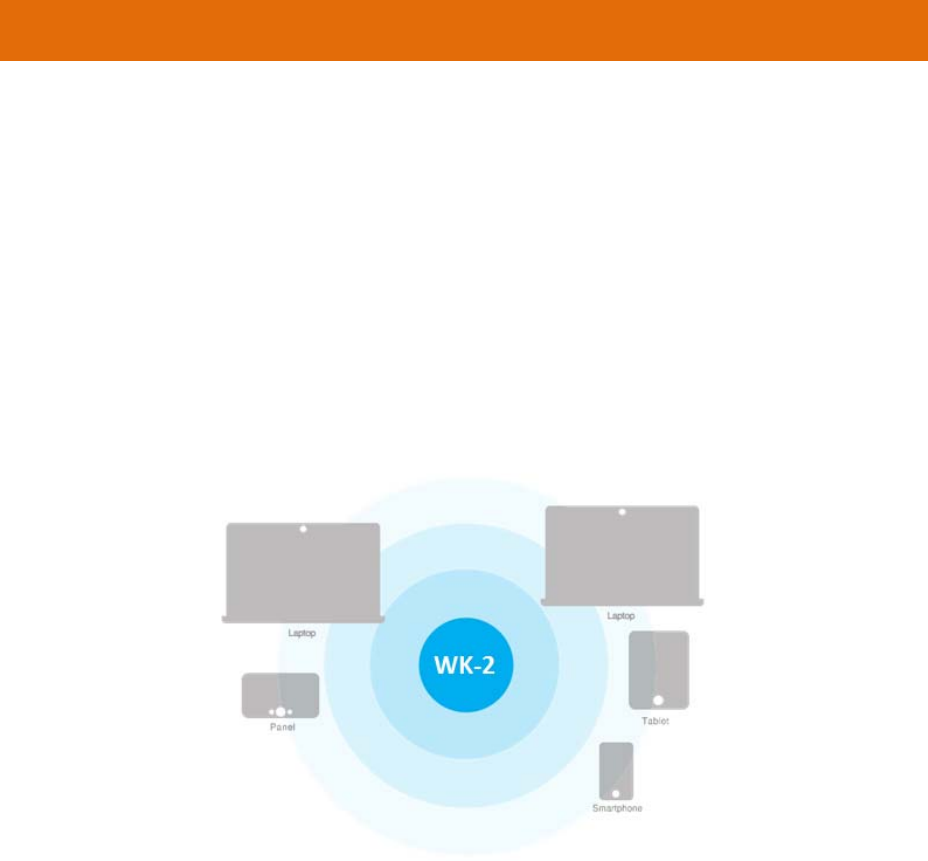
WK-2x User Manual
6
APPENDIXB–TECHNICALSUPPORT ....................................................................................................................35
APPENDIXC–LIMITEDWARRANTY .....................................................................................................................35
INTRODUCTION
ThankyouforpurchasingthePakedgeWK‐2x802.11acDualBandAccessPoint
Asthecentralcomponentofyourwirelessnetwork,theWK‐2canconnectmultiplecomputers,allowingyouto
sharefiles,audio,video,printers,ahigh‐speedInternetconnection,andotherresources.Youcaneasilyconnect
devicesthathaveawirelessadaptertotheWK‐2xtocreateasecure,high‐speedlinkbetweenyourcomputers,
PDAs,andotherelectronics;AndwiththeWK‐2xbeingabletobroadcastboth2.4GHzand5GHzsignals
simultaneously,5GHzcapablewirelessdevicesarenowfreetochoosethebestsignalwiththeleastnoiseand
interference,improvingtheoverallstability,reliabilityandperformanceofthewirelessnetwork.
Eachband(either2.4GHzor5GHz)oftheWK‐2xcanoperateinanyoneofthreemodes:
•AccessPointMode:This is the typical configuration for most Wi-Fi networks. In this mode, the
WK-2x broadcasts two Wi-Fi signals (2.4 GHz and 5GHz) that clients can associate with, as
shown in the figure below.
• WDSBridgeMode: In this mode, you can connect one WK-2x to a client by its Ethernet port, as
shown below. In Client Bridge Mode, the WK-2x can receive a wireless signal from an Access
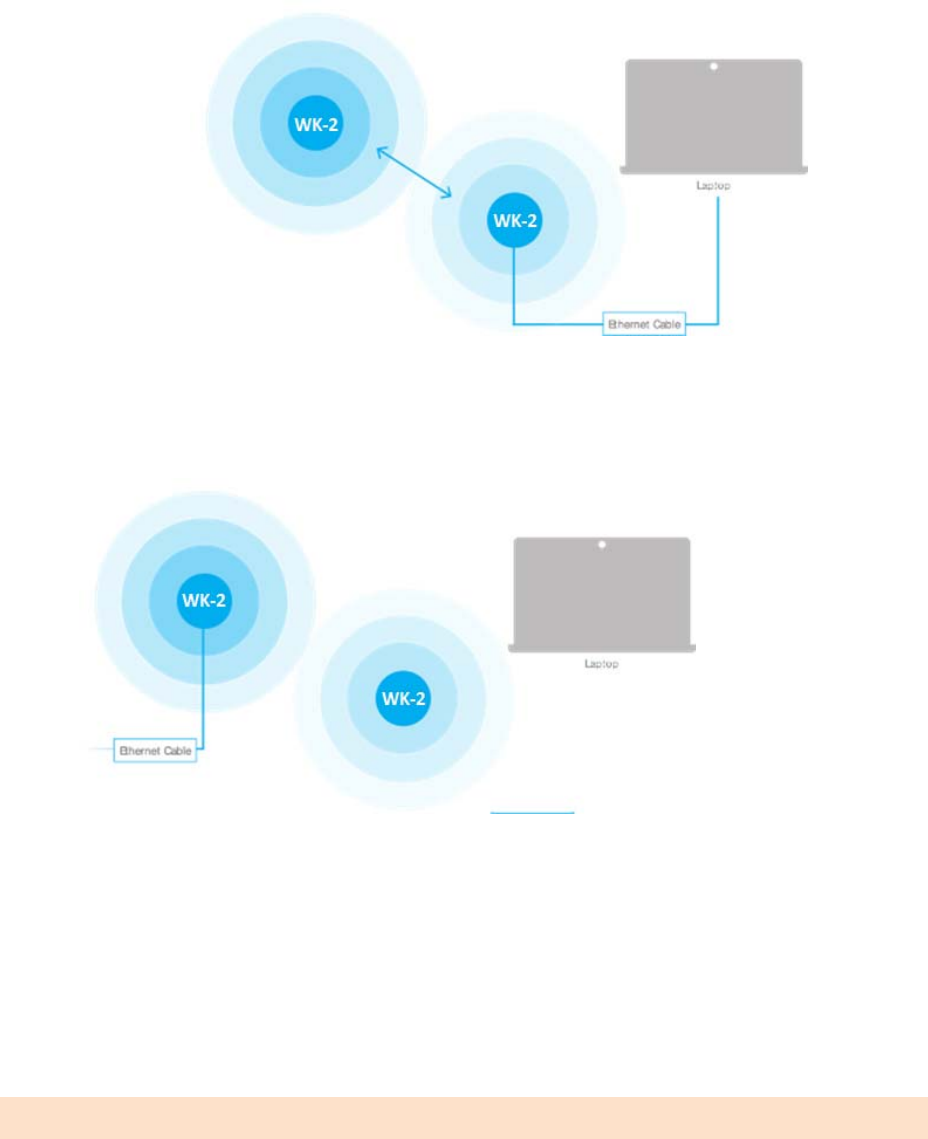
WK-2x User Manual
7
Point and send the signal through its Ethernet port to a client. This mode is used when you
need to have network connectivity to hard wired device(s) but are unable to run cable to them.
• WDSRepeaterMode:This can be used to connect two WK-2 access points wirelessly and extend
your wireless network coverage.
BecausethefunctionalityoftheWK‐2xchangesdependingonitsoperatingmode,thismanualoffersbothgeneral
andmode‐specificcontent.
SYSTEMREQUIREMENTS
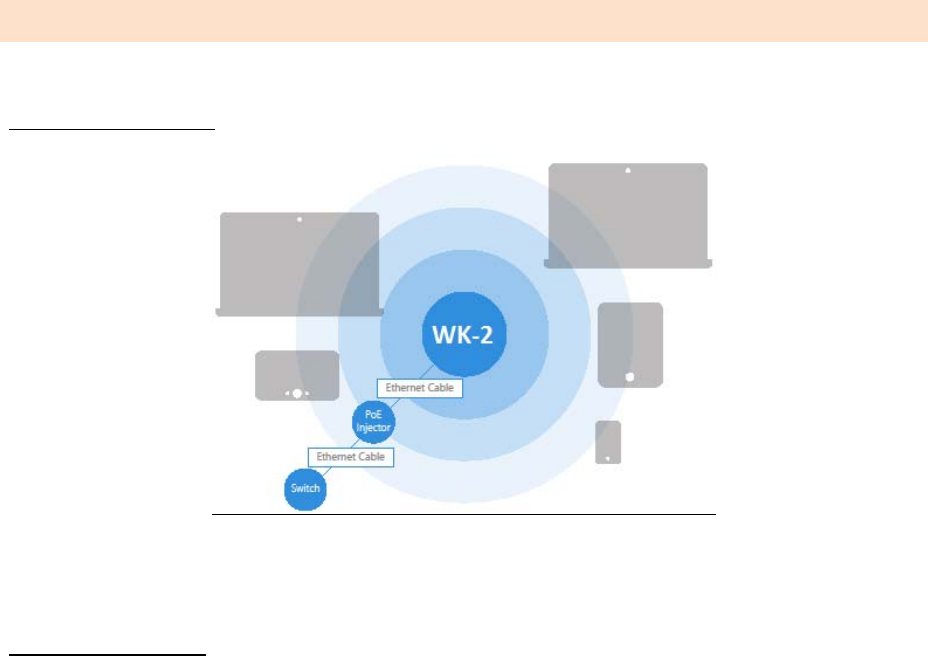
WK-2x User Manual
8
The minimum system requirements for the WK-2x are:
•PC or Mac book compatible with an Ethernet interface
•Operating system that supports an HTTP Web browser
HARDWAREINSTALLATION
ThediagramsbelowdepicttheconfigurationusingaPoE+injectororaPoESwitchtopowertheWK‐2x
PowerusingPoE+Injector
PowerusingPoE+Switch
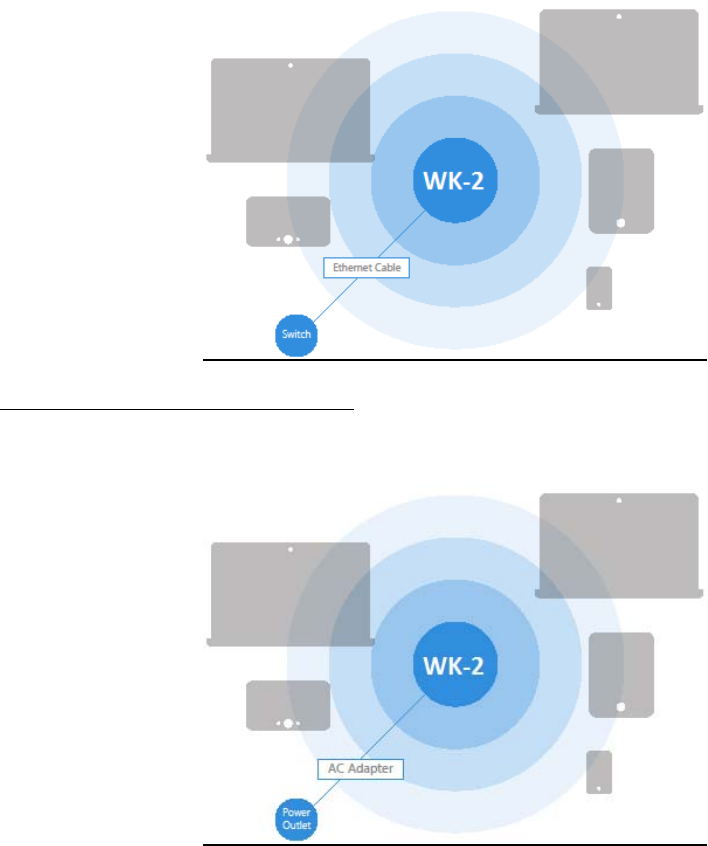
WK-2x User Manual
9
Powerusingtheincludedpoweradapter
TheWK‐2xcanbeconfiguredinClientBridge,WDSAccessPoint,orAccessPointmode.Whenshippedfromthe
factory,theWK‐2xissettoAccessPointmode.ThedefaultIPaddressoftheWK‐2xisDHCPor192.168.1.250and
username/passwordofpakedge/pakedgea
InordertologintotheWK‐2x,youmustfirstconfiguretheTCP/IPsettingsofyourPC/Notebook.Followthese
steps:
1.Under “ControlPanel”, double-click “NetworkConnections” and double-click the connection
of your Network Interface Card (NIC). The Local Area Connection Properties dialog
appears:
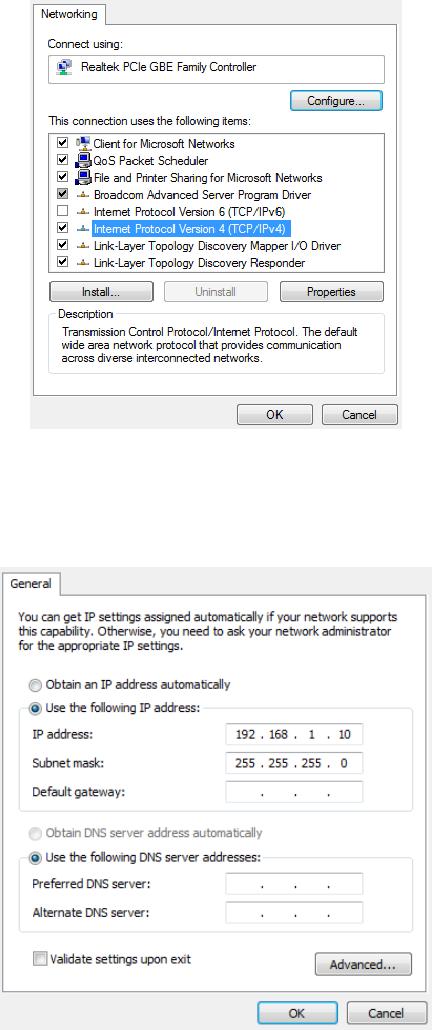
WK-2x User Manual
10
2.Select “InternetProtocol(TCP/IP)” and click “Properties”. The Internet Protocol (TCP/IP) dialog
appears where you can configure the TCP/IP settings of your PC.
3.Select “UsethefollowingIPAddress” and type the IP address and subnet mask, as in the example
below. (Be sure the IP address and subnet mask are on the same subnet as the WK-2x.)
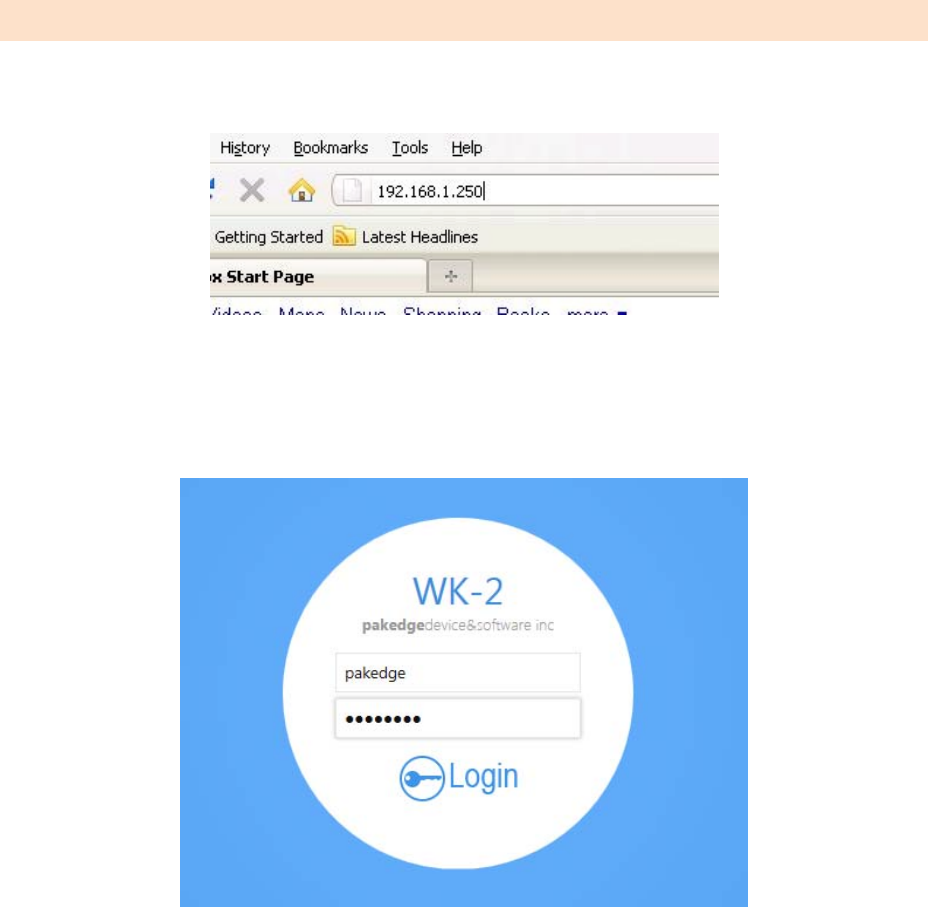
WK-2x User Manual
11
WK-2x IP address: 192.168.1.250
PC IP address: 192.168.1.10
PC subnet mask: 255.255.255.0
4.Click “OK” to close the dialog, and click “OK” to close the Local Area Connection Properties dialog.
WK‐2XSTARTUP
To configure the WK-2x through a Web Browser, in the address bar of the browser type the IP
address of the WK-2x (default 192.168.1.250) and press Enter.
NOTE:Make sure the Access Point and your computer are configured on the same subnet. To configure
the IP address of your computer, follow the steps in the previous section.
The WK-2x login dialog appears.
In the UserName box, type pakedge, and in the Password box type pakedgea, and click “Login”.
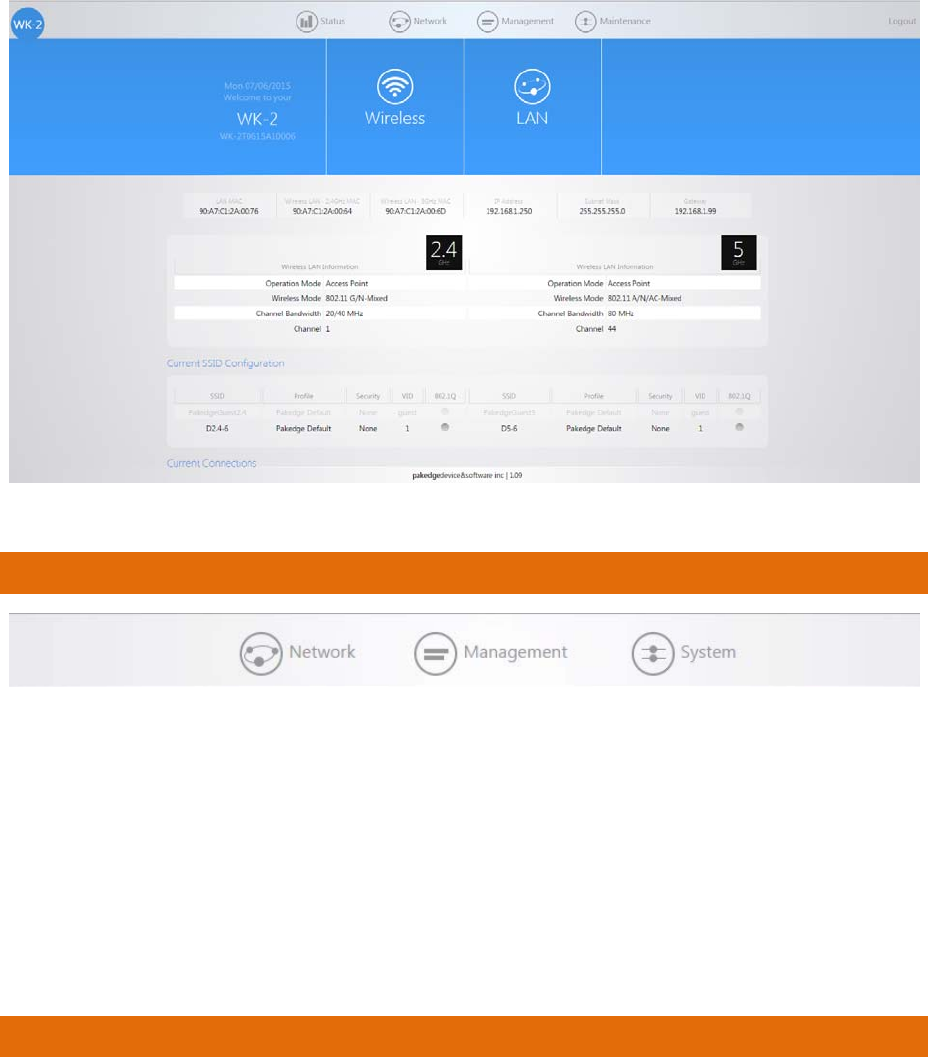
WK-2x User Manual
12
TheWK‐2xmainmenuappears(seefigurebelow).ThemainmenudisplaysthecurrentstatusofWK‐2x,general
systeminformationsuchasDeviceName,MACaddress,CurrentTime,FirmwareVersionandManagementVLAN
ID.The2.4GHz/5GHzWirelesssectiondisplaysthedeviceoperatingmode,802.11mode,channelbandwidth,
wirelessChannelandProfileSettings.BecausetheWK‐2xsupportsmultipleSSIDs,theWirelesssectionalso
displaysthedetailsofeachSSID,andthesecuritysettingsofeachSSID
MENUOPTIONS
Thenavigationbaronthetophas3groups:
•Network: Allow user access to LAN, Wireless, WiFi Scheduler and Advanced settings
•Management: Allows user to access Tools, modify SNMP settings
•System:Allows user to modify AP settings as in login to the AP’s web interface, firmware
updates, and configuration back and restores.
NETWORK
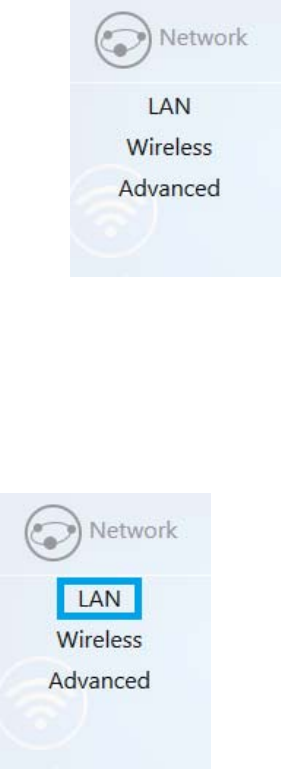
WK-2x User Manual
13
•LAN
•Wireless
•Advanced
LAN
HoveroverNetworkicon,click“LAN”.ThispagedisplaystheLANsettingsforWK‐2x.ToconfiguretheIPaddress
ofyourWK‐2x,youcanconfiguretheWK‐2xwithastaticIPaddress,orobtainanIPaddressautomaticallyusinga
DHCPclient.
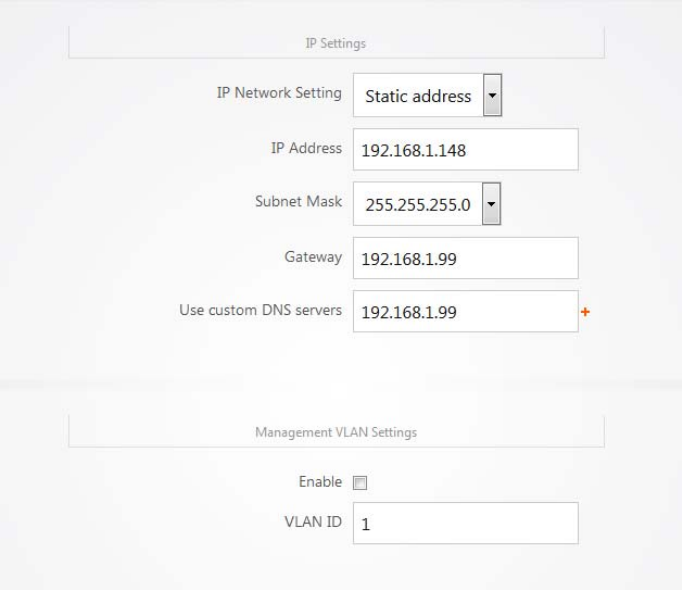
WK-2x User Manual
14
IPSettings
• IP Network Setting: If yourWK-2x is connected to a DHCP server (such as a router), choose
“DHCP Client”. Your WK-2x will be assigned an IP address from the DHCP pool (Not
recommended).
• Specify an IP address (default): Select this option if you want to use a static IP address. Type
the appropriate entries in the text boxes for IP Address, IP Subnet Mask, Gateway, and Use
CustomDNSSevers.
VLAN Management
IfyouenableVLANtaggingintheWK‐2xWirelesssectionunderanyoftheSSIDs,youcanchooseaVLAN
ManagementIDfortheWK‐2xtoaccesstheadministrativefunctionsofyourWK‐2x.Let’ssayyoupickVLAN3to
betheVLANusedformanagementandthesubnetrangeforVLAN3is192.168.3.X.TheIPaddressfortheWX‐1x
mustbe192.168.3.X,whereXisanyvalueinrange.
• VLAN Id for Management: To turn on VLAN Management, select the VLAN Id button.
• In the VLAN Id text box, type the ID number of the VLAN you want to allow access to the
administrative functions of the WX-1x. For example, if VLAN3 is used for management, type in
3.
•Click Accept to save your changes.
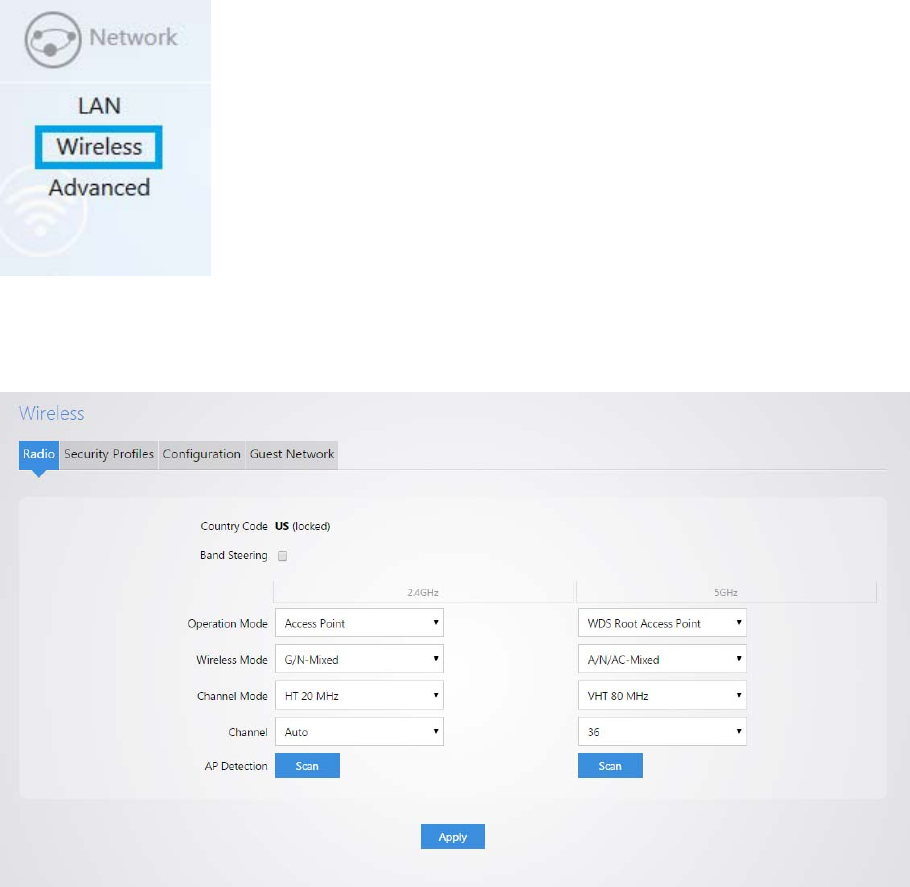
WK-2x User Manual
15
WIRELESS
RADIO
Hover over Networkand click on Wireless, you will be directed to the Radio configuration page
under the Radio tab.
CountryCode:Selectingyourcountryisrequiredforproperfunctionalityofthisdeviceandmayberequired
bylaw.AfterselectingyourcountryandclickingApply,theCountryCodefeaturewillbecomelocked.To
regainaccesstoCountryCode,theaccesspointmustberesettofactorydefault.
BandSteering:Bandsteeringsteers5Ghzcapableclientstothatfrequency.Byenablingthisfunction,the
2.4GHzSSIDandsettingswillbecopiedtothe5GHzband.

WK-2x User Manual
16
OperationMode:Boththe2.4andthe5GHzbandhavethefollowingoperatingmodes:AccessPoint,WDS
RootAccessPoint,WDSRepeaterandWDSBridge.
o AccessPoint:Standardmodeofoperation.AllowsawirelessconnectiontotheLAN.
o WDSRootAccessPoint:Theaccesspointwiththismodesetwillbethe“root”devicethataccess
pointsconfiguredwithWDSRepeaterandWDSBridgewillconnectto.
o WDSRepeater:ThismodeallowstheaccesspointtoconnecttoaWDSRootAccessPoint.This
settingwilltaketheSSIDbroadcastedbytheWDSRootAccessPointandrebroadcastittoenduser
devices.
o WDSBridge:ThismodeallowstheaccesspointtoconnecttoaWDSRootAccessPoint.Thismode
takesintheSSIDbroadcastedbytheWDSRootAccessPointandturnsitintoEthernetconnectivity
forclientdevicess.
WirelessMode:Choosethesettingthatcorrespondstothetypeofwirelessclientsconnectedtoyournetwork:
B‐Only,G‐Only,B/G‐Mixed,N/G‐MixedorB/G/N‐Mixed(onthe2.4GHz)orA‐Only,N‐Only,N/A‐Mixed,AC‐
Only,AC/N‐MixedorA/AC/N‐Mixed(onthe5GHz).Ifyouaren’tsurewhichtype(s)ofclientswillaccessthe
wirelessnetworks,it’srecommendedtochooseB/G/N‐Mixedonthe2.4GHzandA/AC/N‐Mixedonthe5GHz
forbestperformance.
NOTE: When set to a mixed mode, ALL devices connected to the wireless will use the
mode that is compatible for ALL devices. Example – If you have the 2.4GHz Wireless
set to B/G/N Mixed and all connected devices use G, the speeds will slow accordingly.
ChannelMode:Bydefault,theChannelModeissettoHT20MHz(whenusing2.4GHz)andHT80MHz(when
using5GHz).SelectingtheHT40MHzchannelmodeon2.4GHzwillallowforgreaterspeeds,butattheriskof
alsoincreasinginterference.
o Example:Whenusingthe20MHzchannelwidthonthe2.4GHzband,channel6wouldbleedinto
channels4,5,7and8givingyouthreenon‐overlappingchannels(1,6and11).Whenusing40MHz
channelwidthonthe2.4GHzradio,channel6wouldbleedintochannels2,3,4,5,7,8,9,and10.
Channel–Usingthedefaultsetting(Auto),theWK‐2xautomaticallyselectsthechannelwithbest
performanceforthewirelessnetwork.Toselectachannelmanually,clickthedrop‐downlistandselecta
channel.ThechanneloptionsavailabledependontheCountryCodeselected.
APDetection–Click“Scan”toperformanautomaticsitesurvey.Anewwindowwillopenanddisplaythesite
surveyutility.TheWX‐1xwillscanthefrequencyfordevicescurrentlybroadcastingtheirSSID,andthen
willdisplaytheminthetable.
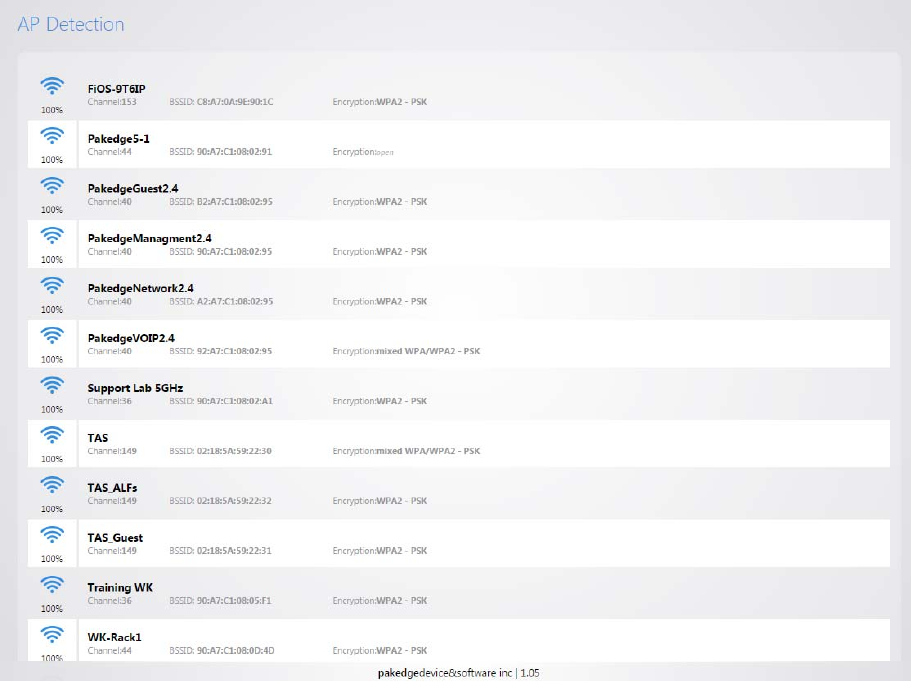
WK-2x User Manual
17
SECURITYPROFILES
Under the Security Profiles tab, you will be able to configure security profiles that can be used
when creating SSIDs under the configuration tab.
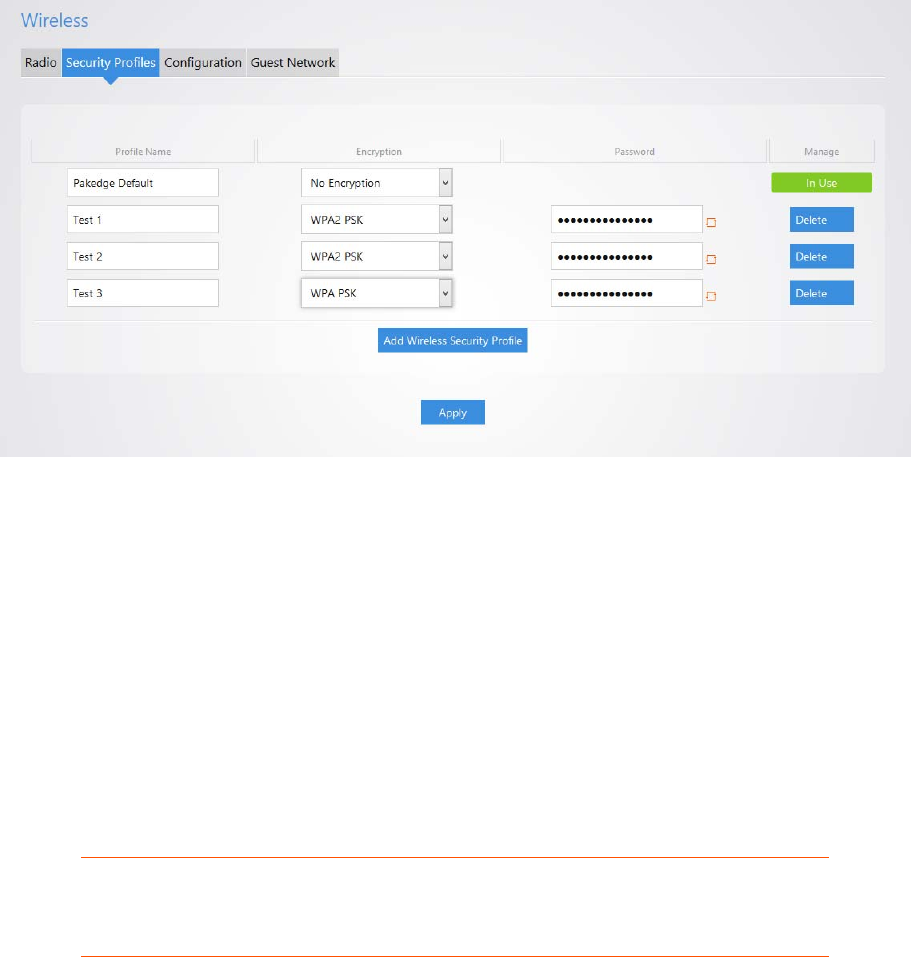
WK-2x User Manual
18
ProfileName:Createanameforthesecurityprofile.
Encryption:Selectanencryptiontypeforyoursecurityprofile.Thefouravailableoptionsare,No
Encryption,WPAPSK,WPA2PSK,andWPA/WPA2PSK.
o NoEncryption:Thiswillleaveyourprofilewithoutsecurity(notrecommended).
o WPAPSK:Passwordmustbeatleast8characterslong.Thisisalegacyencryptionprotocol(not
recommended).
o WPA2PSK:Passwordmustbeatleast8characterslong.AES‐onlyencryption.(Recommended)
o WPA/WPA2PSK:Passwordmustbeatleast8characterslong.Thisfeatureisalsoknownas
MixedModeandusesTKIPencryption.
NOTE: Passwords may only contain numbers and letters. Special characters are not
allowed. Examples of special characters: (!@#$%:;^&*).
CONFIGURATION
To configure SSIDs for both the 2.4 GHz and 5 GHz bands, go to the Configuration tab. The
WK-2x can set up to 8 SSIDs per band for a total of 16 SSIDs.
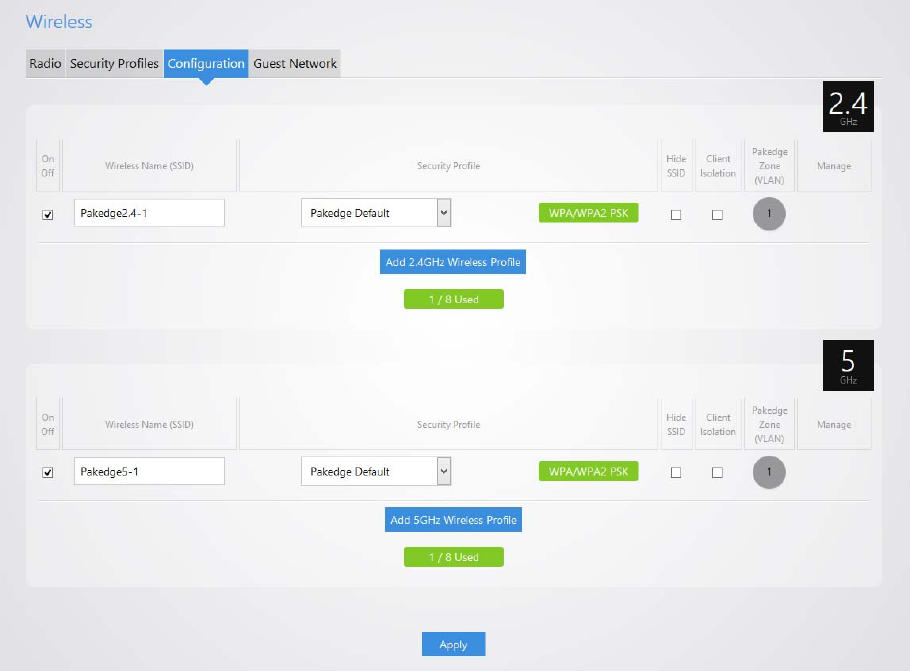
WK-2x User Manual
19
OnOff:TheSSIDmaybeturnedonorturnedoffusingthischeckbox.
WirelessName(SSID):TheSSIDisthenameassociatedwiththeWi‐Finetwork.AnSSIDcannotexceed32
characters.
SecurityProfile:TheprofilescreatedundertheSecurityProfilestabmaybeappliedtotheSSIDhere.
HideSSID:EnablingthisfeaturewillkeeptheSSIDnamefrombeingbroadcast.TheSSIDwillstillbe
availableforclientaccess,providedtheSSIDisturnedon.Thisisnotasecurityfeature.
ClientIsolation:Thisfeatureisalsoreferredtoas“stationseparation”.Thisfeaturepreventsclientson
thesameSSIDfrombeingabletoaccessotherclientsonthenetwork.
PakedgeZone(VLAN):ThisoptiondefinestheVLANthatonwhichtheSSIDwillreside.Tochangethe
VLAN,selectthegreycirclewiththenumber1insideit.Aselectionringwillappearwiththeavailable
VLANoptions.
Manage:ThiscolumndisplaysthemanagementsettingsthatwereconfiguredunderManagementVLAN.
ManagementVLANislocatedontheLANpageunderNetwork.
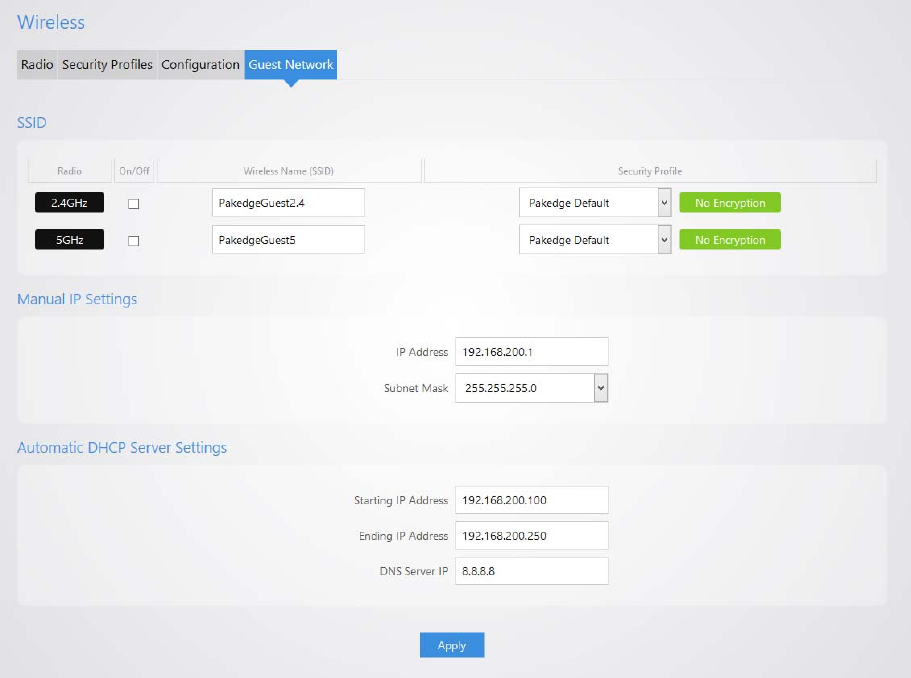
WK-2x User Manual
20
GUESTNETWORKSETTINGS
The Guest Network feature is designed for networks that do not have a guest VLAN. The Guest
Network acts as its own network and only has access to the internet. Each access point’s guest
network is independent from the guest networks of other access points.
To enable the Guest Network, select On/Off. By default, the guest network name is Pakedge-
Guest and the IP scheme is set to 192.168.200.X. You have the option to change the default
settings, if desired. You can change the SSID, IP address, subnet, starting IP address and ending
IP address. Once changes are complete, click Apply to save them.
SSID
Radio:Thereisaguestnetworkavailableonboththe2.4GHzand5GHzband.
On/Off:ThisoptionturnstheGuestNetworkonandoff.
WirelessName(SSID):TheSSIDoftheGuestNetworkcanbeenteredinthistextbox.
SecurityProfile:SelectasecurityprofilethathasalreadybeendefinedundertheSecurityProfilestab.
Manual IP Settings
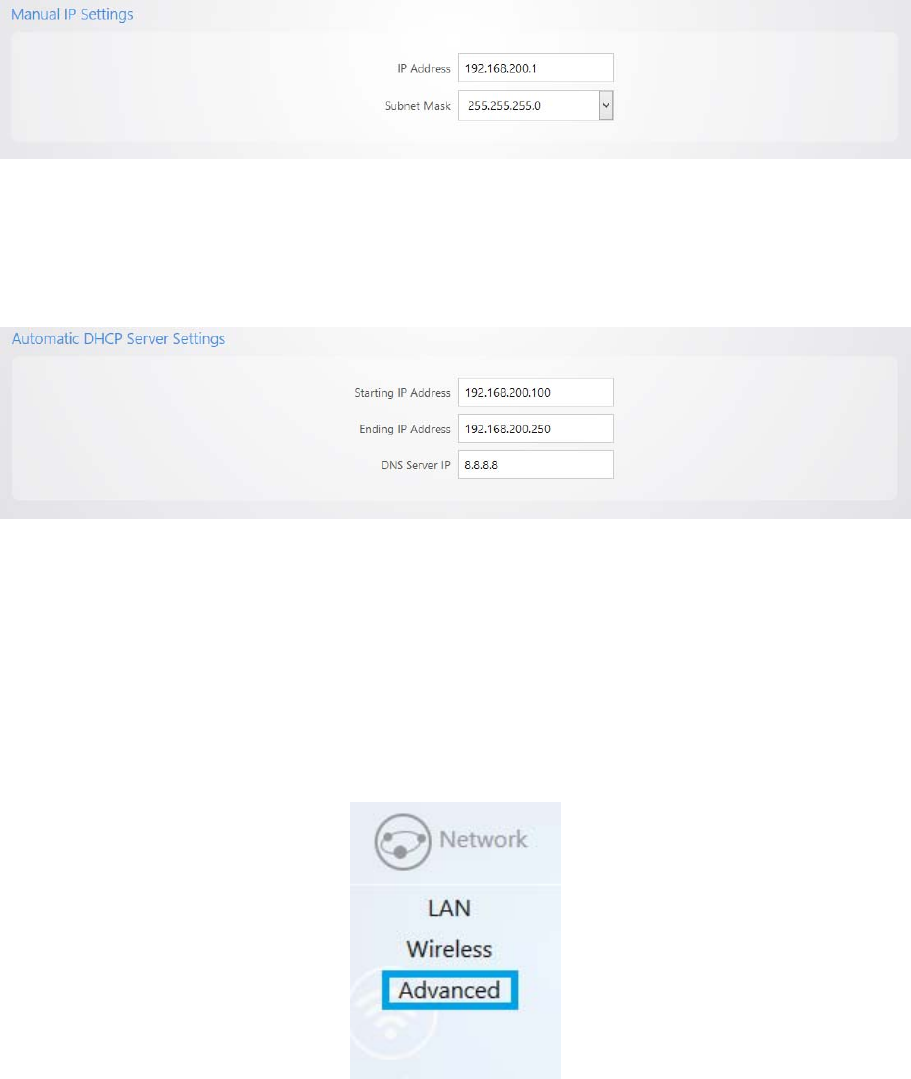
WK-2x User Manual
21
IPAddress:EnterintheIPaddresstheaccesspointwillbeusedon.
SubnetMask:Selecttheclassoftheguestnetwork.255.255.255.0isthestandardsettingandisselected
bydefault.
Manual IP Settings
StartingIPAddress:ThisisthebeginningoftheDHCPrangeusedontheguestnetwork.Ifyouhave
multipleaccesspoints,youcangivethemthesameDHCPrangebecausetheguestnetworkofeachaccess
pointwillbeindependentofoneanother.
EndingIPAddress:ThisisthelastIPaddressavailableontheDHCPrange.
DNSServerIP:TheDNSServerIPcanbesettoanexternalDNSortotherouter’sIPaddressiftherouter
providesaDNSserver.
ADVANCED
On the Advanced page, you can configure:
WK-2x User Manual
22
TransmitPower:Thepowerdependsonthedistanceofthedevicesinyourwirelessnetwork.Fromthe
drop‐downlist,selectthedesiredpower.Youcanusethisfeaturetolimitthecoverageareaofthe
wirelessnetwork.
o Maximum:ThissettingwillbroadcastatthemaximumallowedmWforthechannelselectedif
ObeyRegulatoryPowerischecked.IfObeyRegulatoryPowerisnotchecked,thenthemaximum
30dBm(1000mW)willbebroadcast.
o Automatic:Thissettingwilladjustthepoweroftheaccesspointbasedonthedistancetothe
furthestclientdevice.Theaccesspointwillloweritspowerifthefurthestclientis10feetaway
andwillraisethepowerifthefurthestclientis100feetaway.
o 1dBm(1mW)–30dBm(1000mW):Thesearestaticpowersettings.Theaccesspointwill
broadcastattheselectedpowerlevel.
ObeyRegulatoryPower:Thisfeaturewillenablegovernmentmandatedpowerlevelsperchannelbased
ontheaccesspoint’sCountryCode.
RTS/CTSThreshold:EnterthepacketsizethresholdforRTS/CTS(RequesttoSend/CleartoSend)tooccur.
Theprimaryreasonforimplementingthisfunctionistominimizethecollisionbetweenhiddenstations,
whichoccurswhenaccesspointsandwirelessusersarespreadoutinalocationandthereisahigh
occurrenceofretransmissionsonthewirelessLAN.Defaultsettingis2347.
BeaconInterval:AdjustingBeaconIntervalwillallowclientstosleeplonger.Clientshavetowakeupfor
everybeacon,sothissettingtellsyourclienthowmanymillisecondsitcansleepfor(e.g.,ifBP=100your
stationsareallowedtosleepforupto100ms).
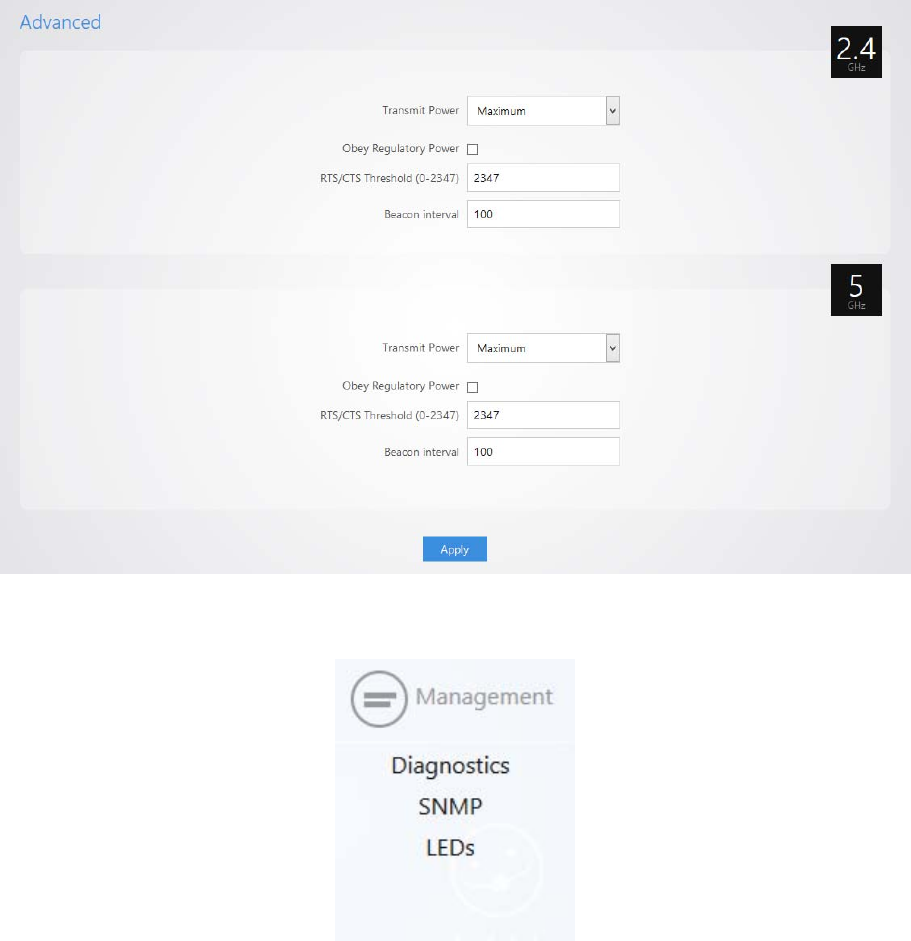
WK-2x User Manual
23
MANAGEMENT
DIAGNOSTICS
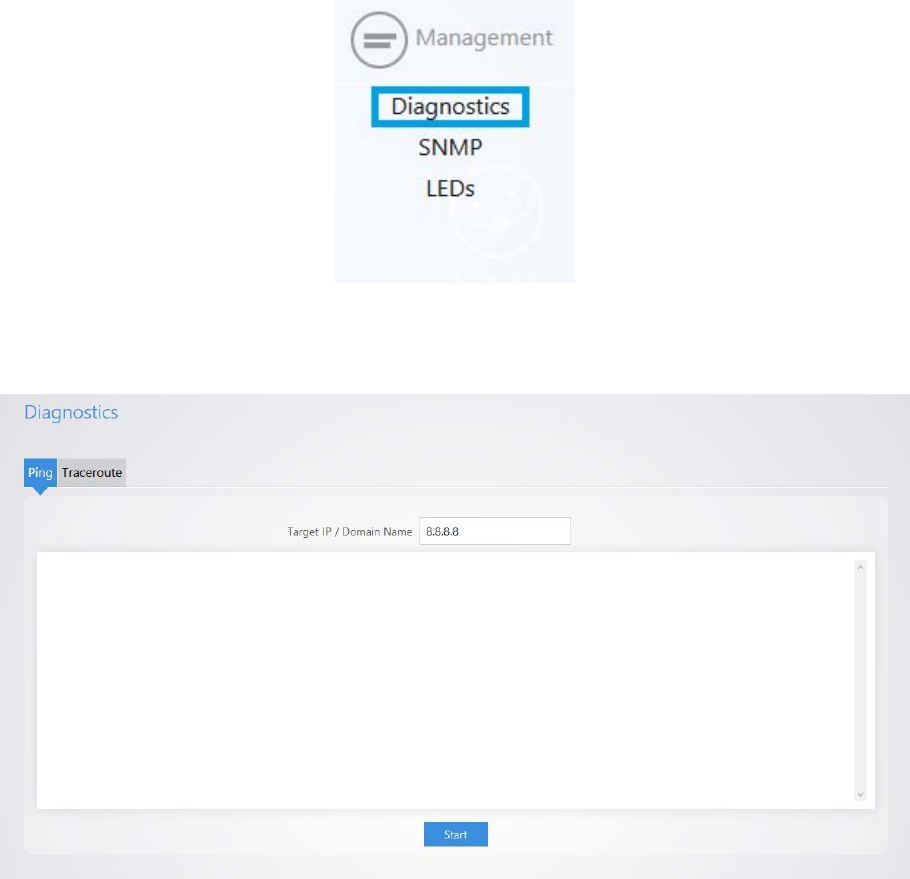
WK-2x User Manual
24
PING
Hover over Management and click on Diagnostics. You will be directed to the ping test under
the Ping tab:
Ping–
o TargetIP/DomainName:EntertheIPAddressofalocationtoping.8.8.8.8isaGoogleDNS
server.
o ClickStarttostartthetest.
TRACEROUTE
Click on theTraceroute tab.
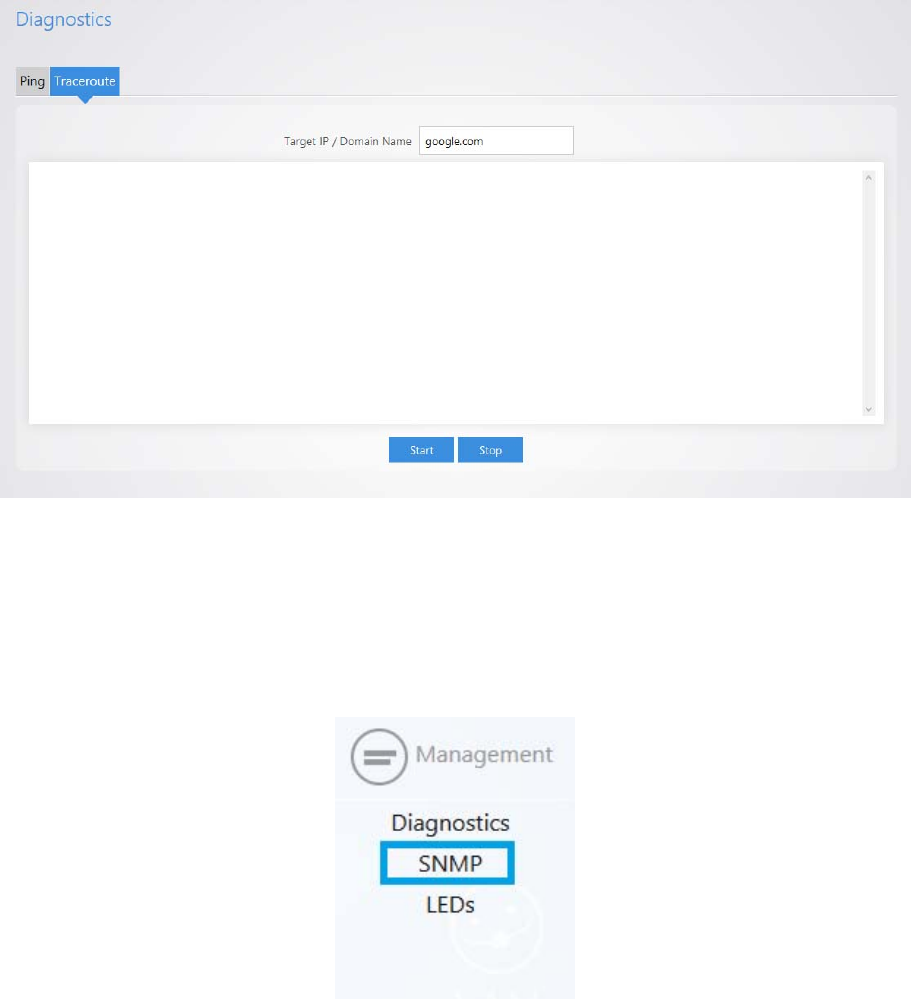
WK-2x User Manual
25
A Traceroute test can help you identify obstacles you may have in the network. The Traceroute
text maps the path for packets moving between the WK-2x and the target location. To run a
Traceroute test, enter an IP Address or Domain Name into the Target IP / Domain Name
textbox and click Start to begin the test. If the test fails to complete or takes too long, click Stop.
SNMP
Hover over Management and click on SNMP.
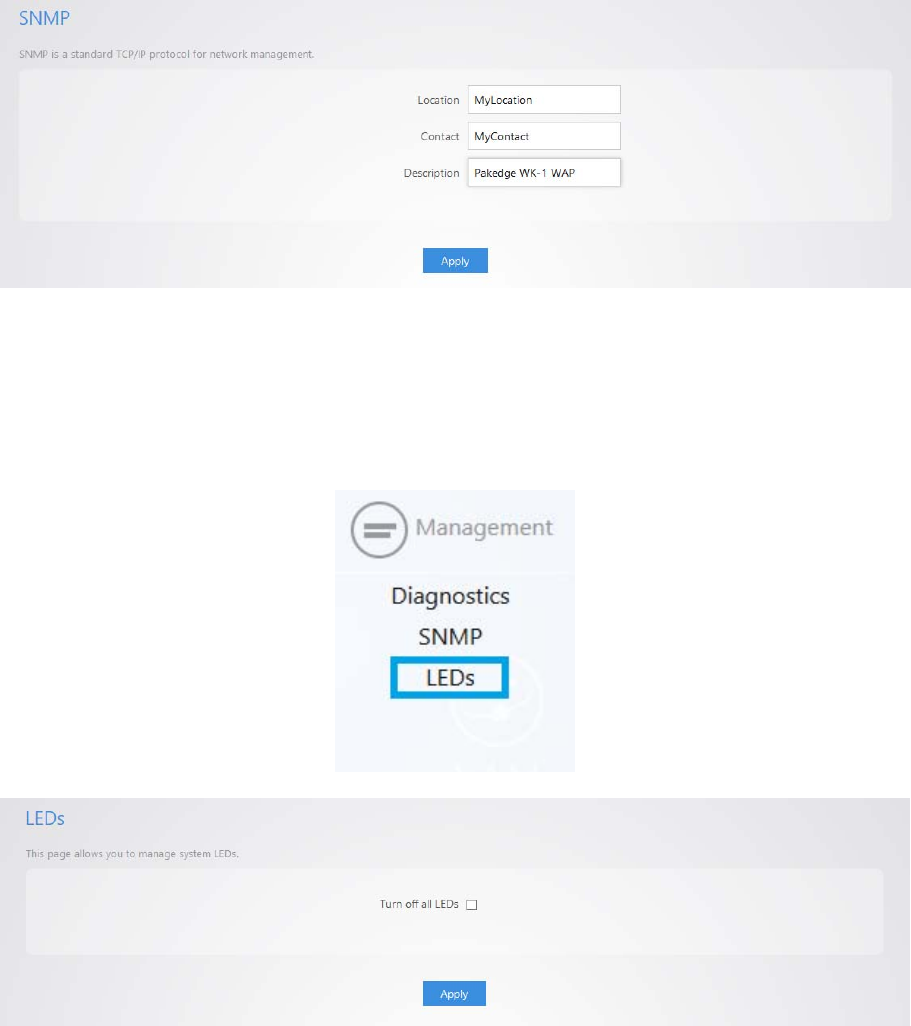
WK-2x User Manual
26
Location:EnterthephysicallocationoftheWK‐2xasareference.
Contact:EnterthecontactinformationoftheinstallerornetworkadministratorfortheSNMPmanager.
Description:Enterinadescriptionofthedevice.ThedefaultdescriptionisPakedgeWK‐2WAP.
LEDS
Hover over Management and click on LEDs.
TurnoffallLEDs:ChecktoturnLEDsoff.
MAINTENANCE
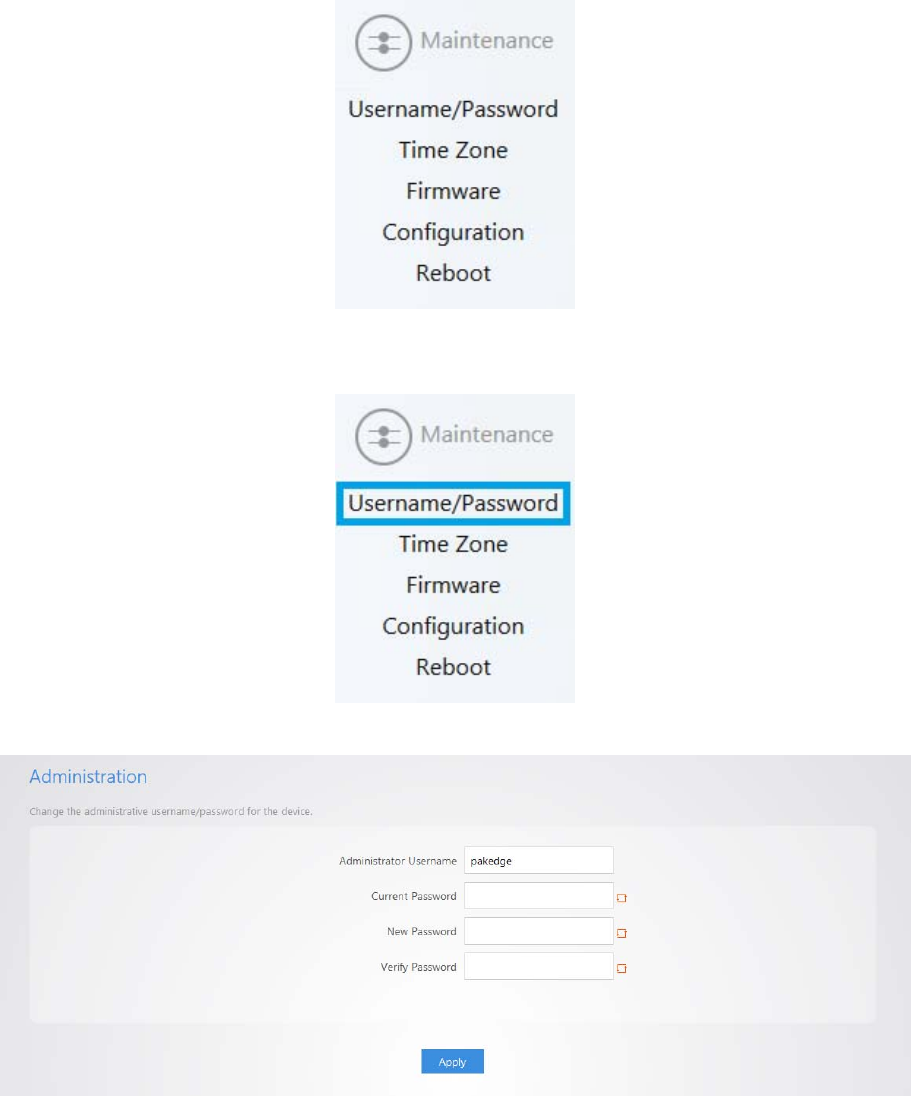
WK-2x User Manual
27
USERNAME/PASSWORD
Hover over Maintenance and click on Username/Password. You can change the username and
password for the device here.
TIMEZONE
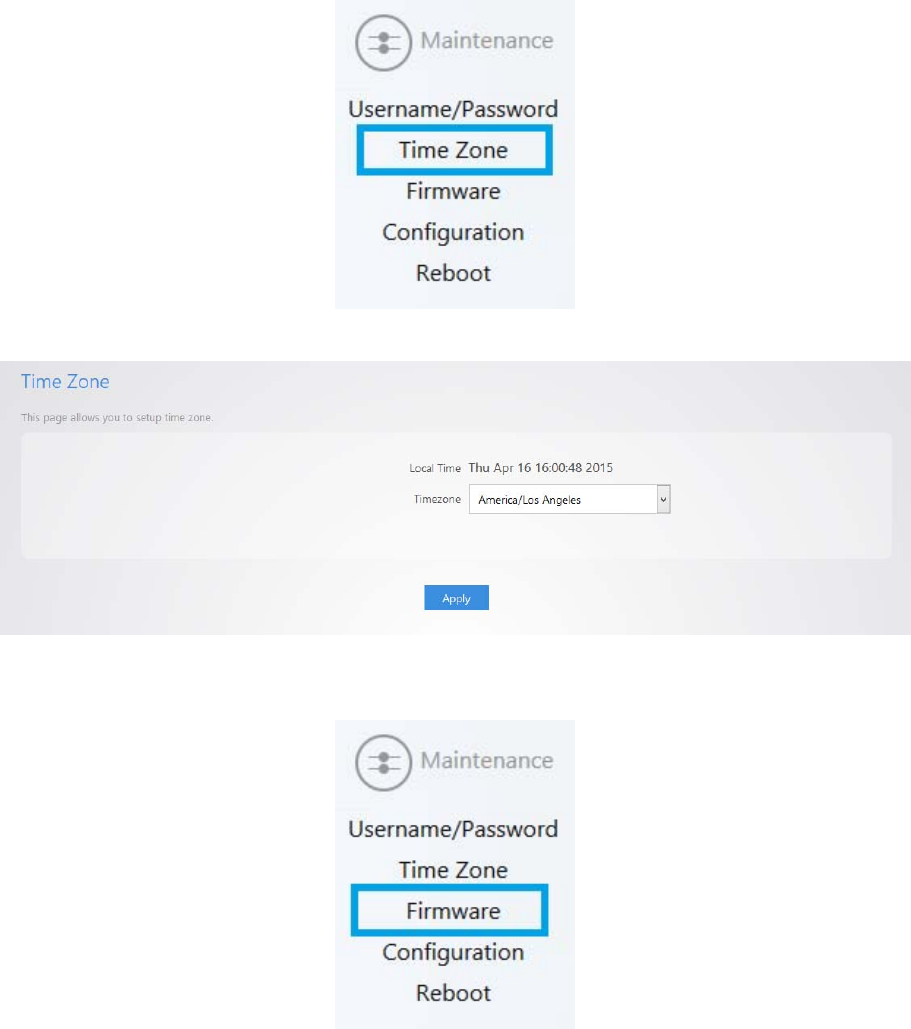
WK-2x User Manual
28
Hover over Maintenance and click on Time Zone.This page allows you to setup the timezone.
FIRMWARE
Allows you to update the firmware for the unit.
KeepSettings:Selectingthiswillpreserveyourcurrentconfigurationsafterthefirmwareupdate.
LocalImage:ClickChooseFiletoselectthefirmwarefile.
LocalUpdate:Updatesthefirmwarewiththefileyouselected.
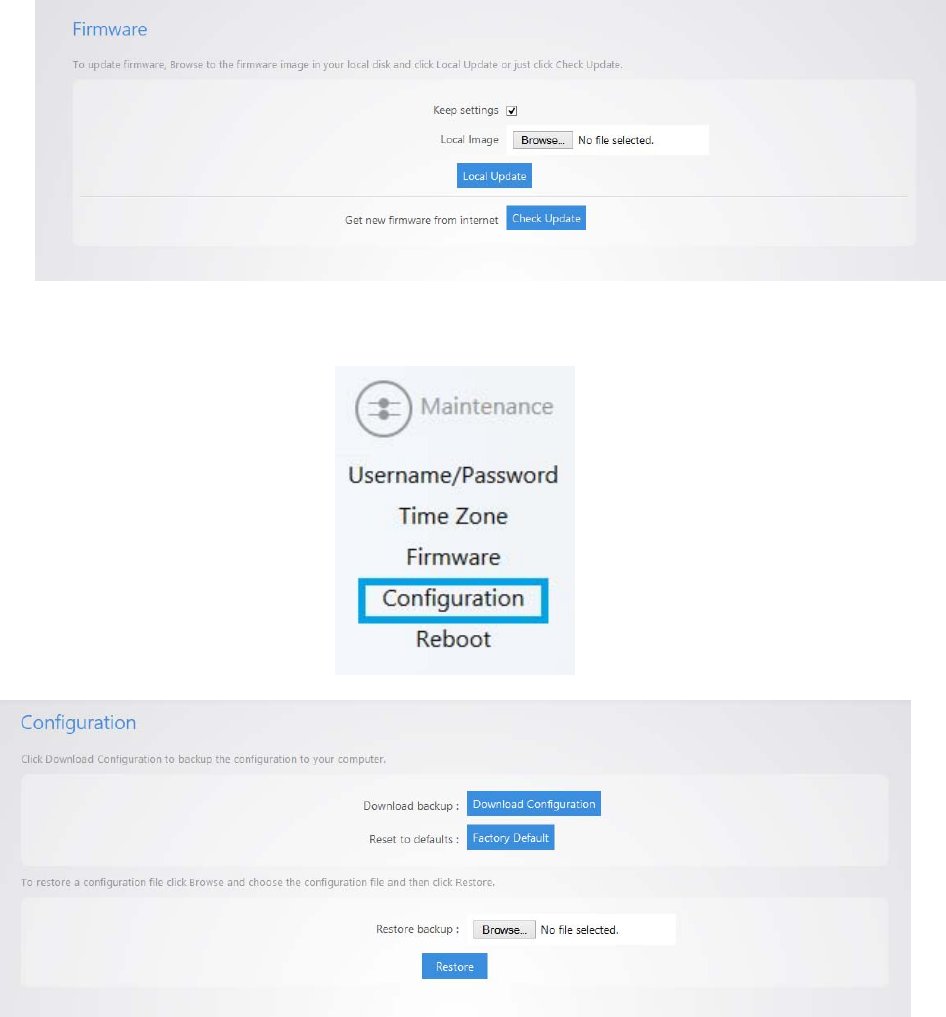
WK-2x User Manual
29
CheckUpdate:ThisfeaturewillonlyworkiftheWK‐2xisconnectedtotheinternet.
CONFIGURATION
Hover over Maintenance and click on Configuration:
Downloadbackup:ClickDownloadConfigurationtosaveandexportthecurrentsettingsoftheWK‐2x.
Resettodefaults:ClickFactoryDefaulttoresetthetheWK‐2xbacktoitsfactorydefaultsettings.
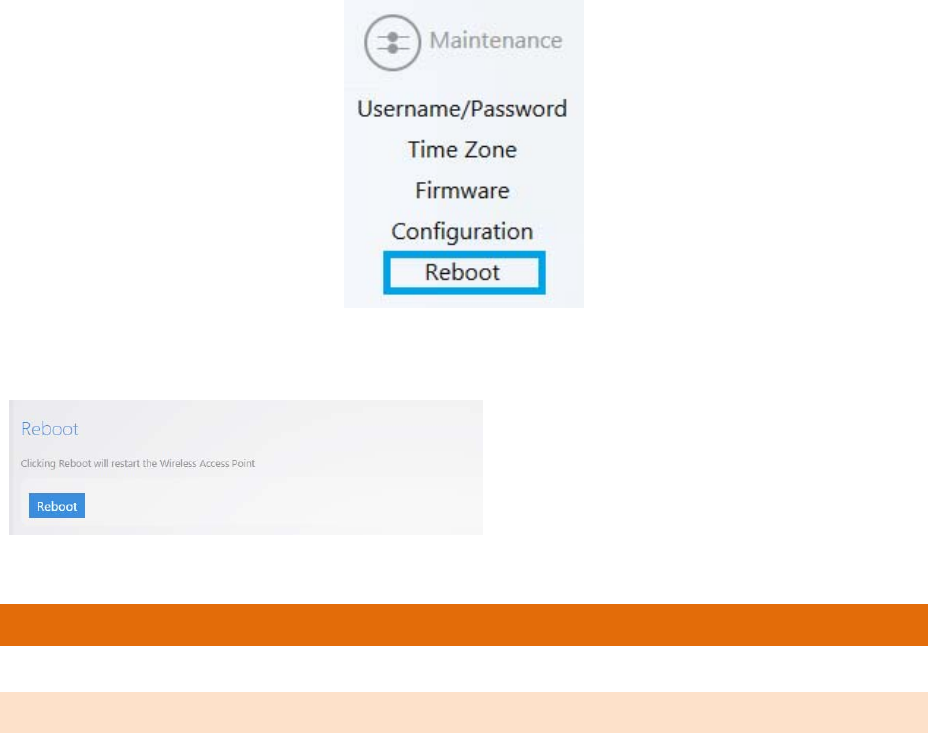
WK-2x User Manual
30
Restorebackup–LoadaconfigurationfileusingtheBrowsebuttontorestoretheWK‐2xtoaprevious
configuration.
REBOOT
Hover over Maintenance and click on Reboot.
Clicking the Reboot Button allows you to reboot the device.
APPENDIXA–SPECS
HARDWARESPECIFICATIONS
•1 x 10/100/1000 Gigabit Ethernet RJ-45 port with IEEE 802.3at Power over Ethernet (PoE+)
support
•1 x 10/100/1000 Gigabit Ethernet RJ-45 port
•Configurable LED Indicators for Power, Ethernet, 2.4GHz Wireless and 5GHz Wireless
•Power over Ethernet (PoE) IEEE802.3at compliant
•Power Supply: 100 to 240 VDC ±10%, 50/60 Hz (depends on different countries)
•DC input: 12V/2A

WK-2x User Manual
31
RFINFORMATION
•Frequency Band:
o802.11 B/G/N on2.4 to 2.462GHz, which can be programed based on country
regulations.
o802.11 A/N/AC on 5 to 5.805GHz, which can be programed based on country
regulations.
•Operating Channels:
o2.4GHz - 11 for North America, 13 for Europe, 14 for Japan
o5GHz –24 Channels depending on country
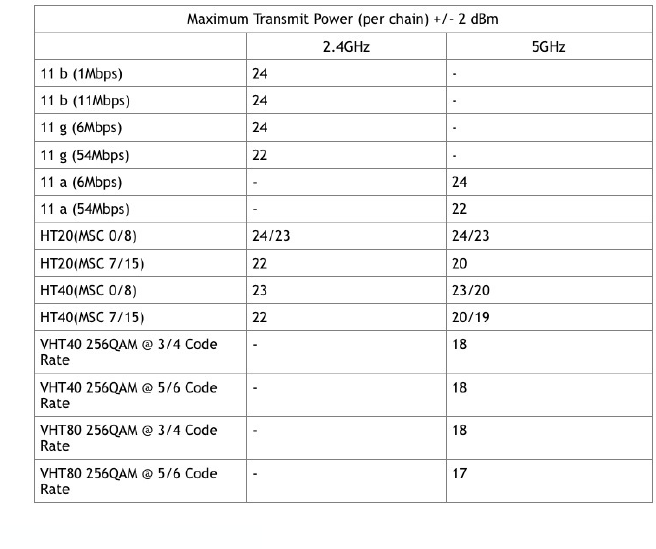
WK-2x User Manual
32
•Transmit Power (Typical):
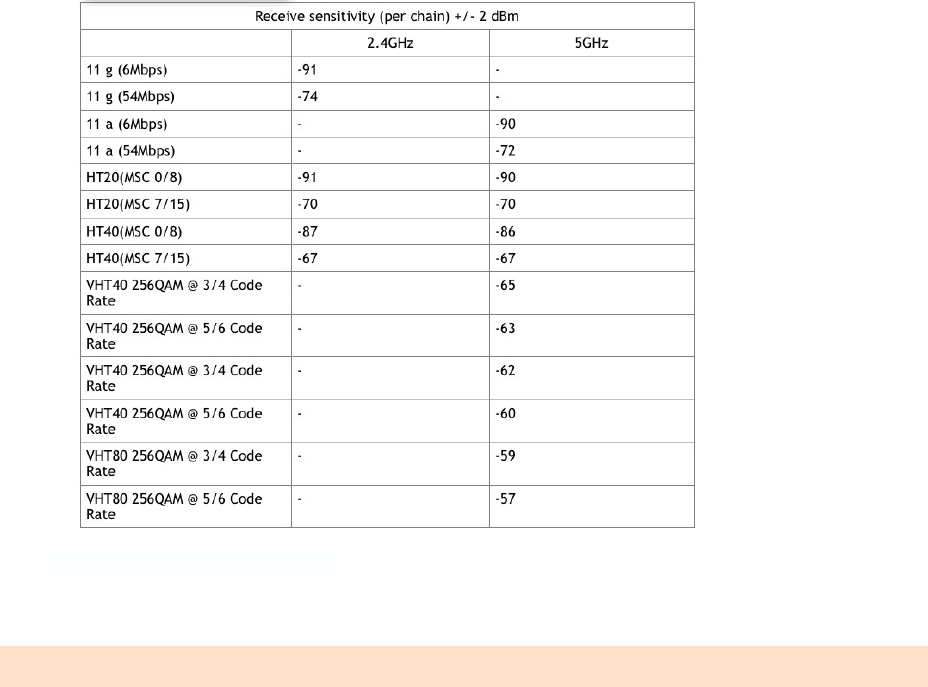
WK-2x User Manual
33
•Receiver Sensitivity (Typical):
OPERATIONS
•Operation Modes:
o2.4/5GHz Have independent operation modes.
oAccess Point/Client Bridge/WDS Bridge/WDS AP/Repeater
•Up to 16 SSID
•Supports 802.1q VLANs
•Spanning Tree Supports 802.1d Spanning Tree Protocol
•IP Auto-configuration –DHCP client
•Transmission rate options:
O2.4GHZ –N ONLY, B/G/N MIX, B ONLY, G ONLY
O5GHZ –N ONLY, AC ONLY
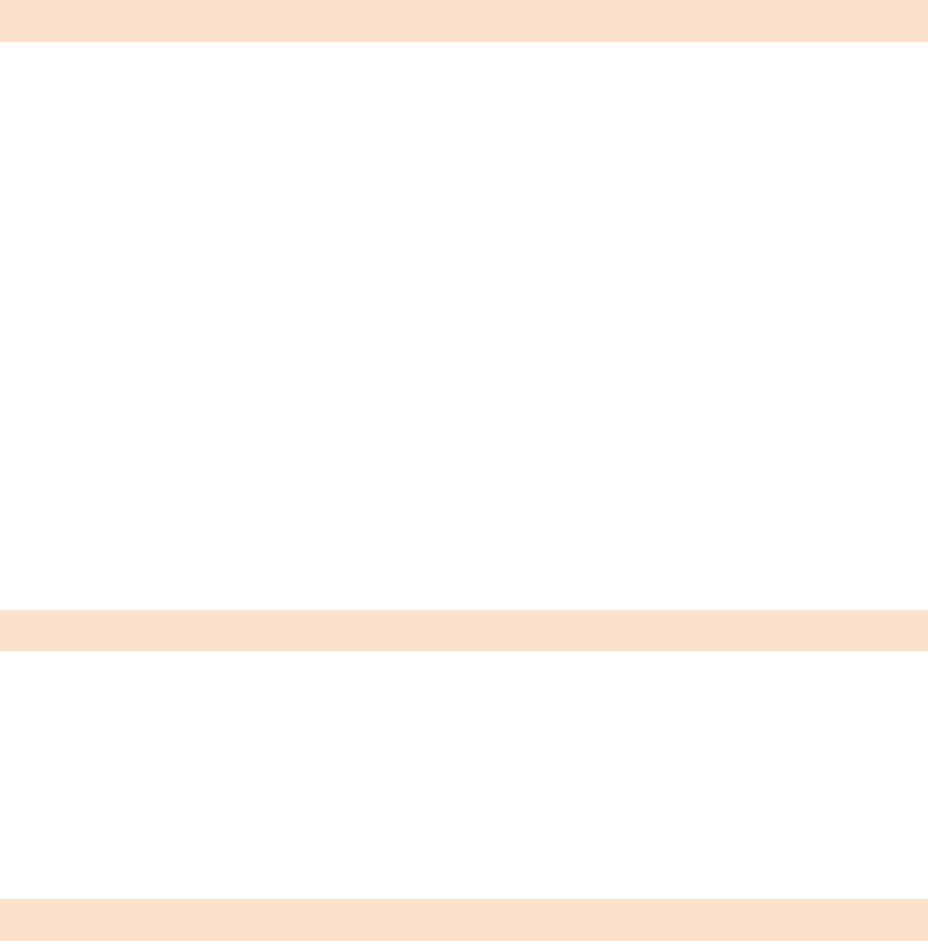
WK-2x User Manual
34
MANAGEMENTANDSECURITY
•User Power Control Adjustment by dBm
•Web-based configuration (HTTP)/Telnet
•Upgrade firmware via web browser
•Auto-channel Selects least congested channel
•Backup & Restore settings through Web interface
•QoSWMM
•WEP/WPA/WPA2/ WPA MIXED Encryption
•WPA-PSK using TKIP or AES / WPA-EAP using TKIP
•802.1x Authenticator
•SSID broadcast enable/disable
•WLAN L2 Isolation (AP mode only)
•Wireless Client connected list
ENVIRONMENT
•Temperature Range: 0 to 45°C (32°to 113°F)
•Storage: -20 to 60°C (-4°to 140°F)
•Humidity (non-condensing):
oOperating: 90% or less
oStorage: 90% of less
MECHANICAL
Enclosure: 9.81inches X 7.05 inches
oDepth: 1.44 inches
oBase 7.76 inches X 5.55 inches
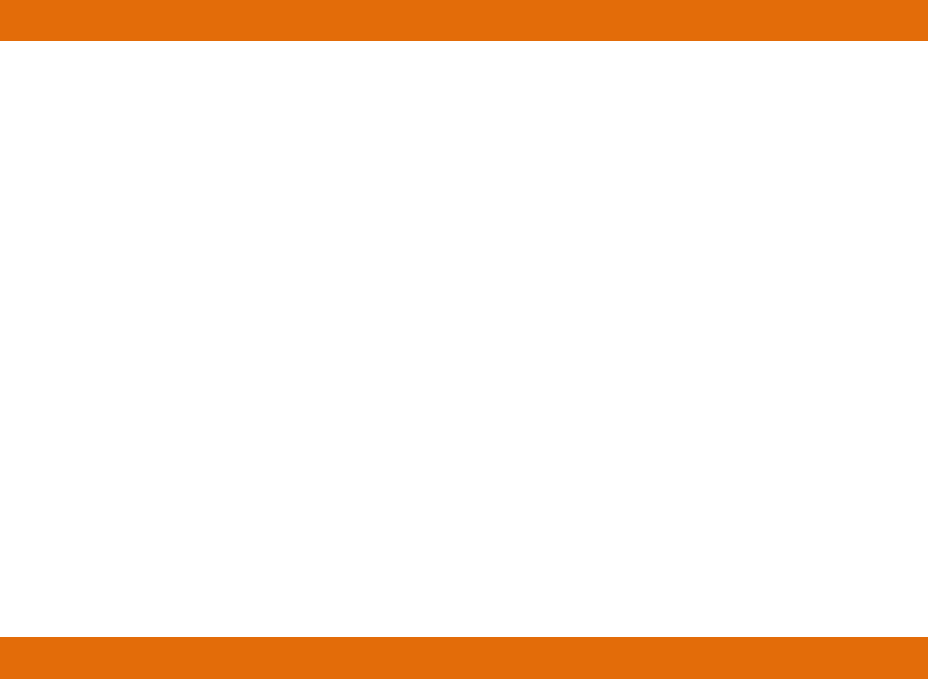
WK-2x User Manual
35
APPENDIXB–TECHNICALSUPPORT
Please visit our website for up-to-date support information:
Website: www.pakedge.com
Email: support@pakedge.com
CONTACT INFORMATION:
NorthernCaliforniaOffice
Pakedge Device & Software
3847 Breakwater Avenue
Hayward, CA 94545-3606
SouthernCaliforniaOffice:
Pakedge Device & Software
17011 Beach Blvd.
Suite 600
Huntington Beach, CA 92647-5946
APPENDIXC–LIMITEDWARRANTY
MODEL WK-2X
Congratulations on your purchase of a Pakedge Device & Software wireless product! Pakedge designs and
manufactures the finest home networking products. With proper installation, setup, and care, you should enjoy many
years of unparalleled performance. Please read this consumer protection plan carefully and retain it with your other
important documents.
This is a LIMITED WARRANTY as defined by the U.S. Consumer Product Warranty and Federal Trade Commission
Improvement Act.
What Is Covered Under the Terms of This Warranty
WK-2x User Manual
36
SERVICE LABOR: Pakedge will pay for service labor by an approved Pakedge service center when needed as a
result of manufacturing defect for a period of one (3) year from the effective date of delivery to the end user.
PARTS: Pakedge will provide new or rebuilt replacement parts for parts that fail due to defects in materials or
workmanship for a period of one (1) year from the effective date of delivery to the end user. Such replacement parts
are then subsequently warranted for the remaining portion (if any) of the original warranty period.
What Is Not Covered Under the Terms of This Warranty
This warranty only covers failure due to defects in materials and workmanship that occur during normal use and does
not cover normal maintenance. This warranty does not cover any appearance item; any damage to living structure;
failure resulting from accident (for example: flood, electrical shorts, insulation); misuse, abuse, neglect, mishandling,
misapplication, faulty or improper installation or setup adjustments; improper maintenance, alteration, improper use of
any input signal and/or power, damage due to lightning or power line surges, spikes and brownouts; damage that
occurs during shipping or transit; or damage that is attributed to acts of God.
The foregoing limited warranty is Pakedge’s sole warranty and is applicable only to Products sold as new by
Authorized Dealers. The remedies provided herein are in lieu of a) any and all other remedies and warranties,
whether expressed, implied or statutory, including but not limited to, any implied warranty of merchantability, fitness
for a particular purpose or non-infringement, and b) any and all obligations and liabilities of Pakedge for damages
including but not limited to incidental, consequential or special damages, or any financial loss, lost profits or expense,
or loss of network connection arising out of or in connection with the purchase, use or performance of the Product,
even if Pakedge has been advised of the possibility of such damages.
CAUTION: DAMAGE RESULTING DIRECTLY OR INDIRECTLY FROM IMPROPER INSTALLATION OR SETUP IS
SPECIFICALLY EXCLUDED FROM COVERAGE UNDER THIS WARRRANTY. IT IS IMPERATIVE THAT
INSTALLTION AND SETUP WORK BE PERFORMED ONLY BY AN AUTHORIZED PAKEDGE DEALER TO
PROTECT YOUR RIGHTS UNDER THIS WARRANTY. THIS WILL ALSO ENSURE THAT YOU ENJOY THE FINE
PERFORMANCE YOUR PAKEDGE PRODUCT IS CAPABLE OF PROVIDING.
Rights, Limits, and Exclusions
Pakedge limits its obligation under any implied warranties under state laws to a period not to exceed the warranty
period. There are no express warranties. Pakedge also excludes any obligation on its part for incidental or
consequential damages related to the failure of this product to function properly. Some states do not allow limitations
on how long an implied warranty lasts, and some states do not allow the exclusion or limitation of incidental or
consequential damages. In this case, the above limitations or exclusions may not apply to you. This warranty gives
you specific legal rights, and you may also have other rights that vary from state to state.
WK-2x User Manual
37
Effective Warranty Date
This warranty begins on the effective date of delivery to the end user. For your convenience, keep the original bill of
sale as evidence of the purchase date from your authorized dealer.
Important- Warranty Registration
Please register your product at www.pakedge.com. It is imperative that Pakedge knows how to reach you promptly if
we should discover a safety problem or product update for which you must be notified. In addition, you may be
eligible for discounts on future upgrades as new networking standards come about.
To Obtain Service, Contact Your Pakedge Dealer.
Repairs made under the terms of the Limited Warranty covering your Pakedge product will be performed by an
Authorized Pakedge Service Center. These arrangements must be made through the selling Pakedge Dealer. If this
is not possible, contact Pakedge directly for further instructions. Prior to returning a defective Product directly to
Pakedge, you must obtain a Return Material Authorization number and shipping instructions. Return shipping costs
will be the responsibility of the owner.
For additional information about this warranty, visit our website:
NorthernCaliforniaOffice
Pakedge Device & Software
3847 Breakwater Avenue
Hayward, CA 94545-3606
SouthernCaliforniaOffice:
Pakedge Device & Software
17011 Beach Blvd.
Suite 600
Huntington Beach, CA 92647-5946
WK-2x User Manual
38

WK-2x User Manual
39
pakedgedevice&softwareinc.
NorthernCaliforniaOffice
Pakedge Device & Software
3847 Breakwater Avenue
Hayward, CA 94545-3606
SouthernCaliforniaOffice:
Pakedge Device & Software
17011 Beach Blvd.
Suite 600
Huntington Beach, CA 92647-5946
Visit Us At:
www.pakedge.com
©Pakedge Device & Software Inc. 2013 –All Rights Reserved