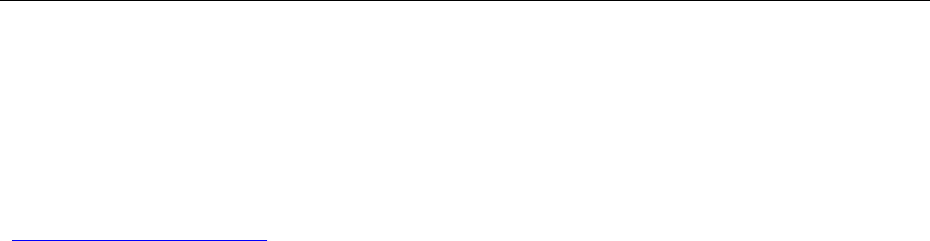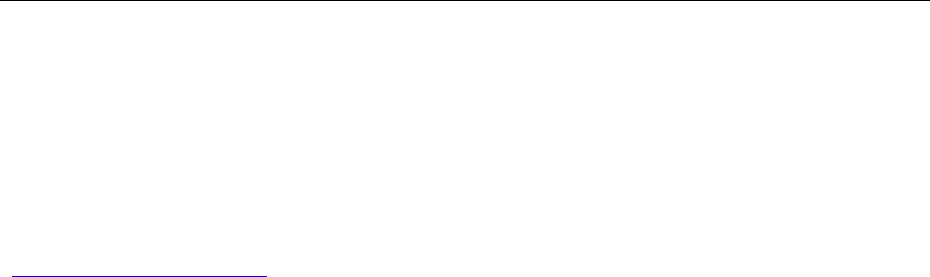Convergence Systems CS108C1GEN2 CS108 Sled Handheld for RFID/2D Barcode User Manual CSL CS101 2 EPC Class 1 Gen 2 RFID Handheld Reader
Convergence Systems Limited CS108 Sled Handheld for RFID/2D Barcode CSL CS101 2 EPC Class 1 Gen 2 RFID Handheld Reader
Users Manual
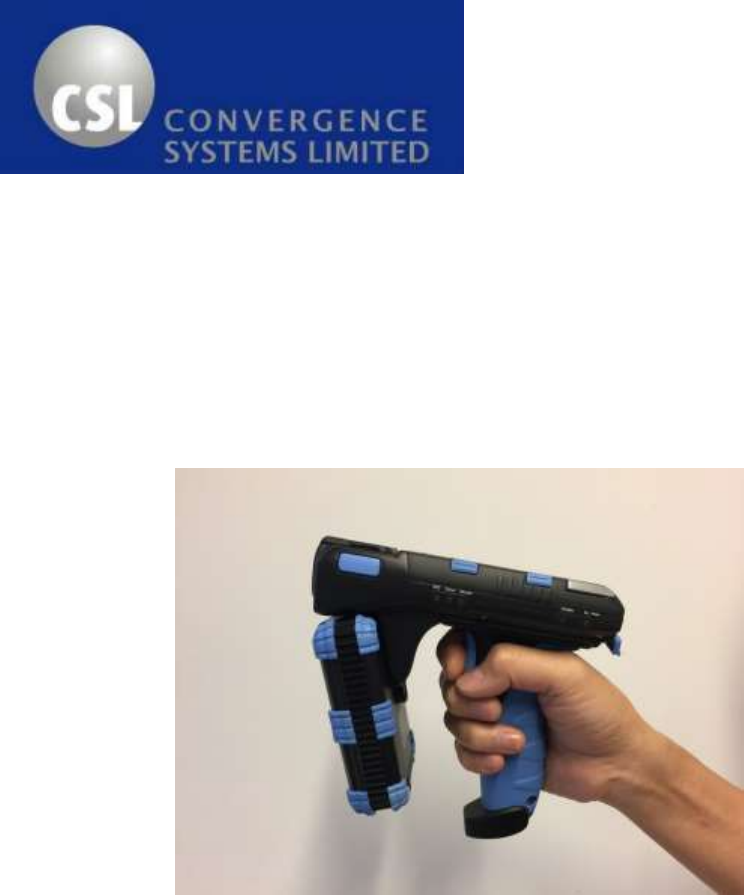
CS108-2 EPC Class 1 Gen 2 RFID Sled
Handheld Reader User’s Manual
Version 7.0
CSL: The One-Stop-Shop for RFID
Solutions

CSL CS101-2 EPC CLASS 1 GEN 2 RFID HANDHELD READER
USER'S MANUAL, VERSION 5.0
Copyright © Convergence Systems Limited, All Rights Reserved
2
1 Content
1 CONTENT................................................................................................................................................... 2
2 FCC AND IC STATEMENT ............................................................................................................................. 4
3 INTRODUCTION ......................................................................................................................................... 6
3.1 CS108-2 RFID SLED HANDHELD RFID READER ................................................................................................ 6
3.2 PRODUCT PACKAGE ...................................................................................................................................... 9
3.2.1 Basic Package Content ........................................................................................................................ 9
3.3 PRODUCT SPECIFICATION ............................................................................................................................. 10
4 INTRODUCTION ....................................................................................................................................... 12
4.1 BASIC HARDWARE ...................................................................................................................................... 12
4.2 POWER UP SEQUENCE ................................................................................................................................ 16
4.3 BLUETOOTH TURN ON FOR DISCOVERY SEQUENCE ............................................................................................ 17
4.4 CHARGING THE CS108................................................................................................................................ 18
4.5 SOFTWARE ON SMART PHONES ..................................................................................................................... 19
4.5.1 SOFTWARE ON ANDROID PHONE ................................................................................................................... 19
4.5.1.1 INSTALLING THE ANDROID SOFTWARE ........................................................................................................ 19
4.5.1.2 STARTING THE ANDROID SOFTWARE .......................................................................................................... 21
4.5.1.3 SEARCHING AND CONNECTING TO (PAIRING WITH) CS108 ............................................................................ 23
4.5.1.4 RFID INVENTORY .................................................................................................................................. 27
4.5.1.5 BARCODE INVENTORY ............................................................................................................................. 30
4.5.1.6 RFID READ AND WRITE MEMORY BANKS ................................................................................................... 32
4.5.1.7 GEIGER SEARCH .................................................................................................................................... 35
4.5.1.8 SETUP ................................................................................................................................................. 39
4.5.1.9 FILTER: PRE FILTER ................................................................................................................................. 45
4.5.1.10 FILTER: POST FILTER ............................................................................................................................... 48
4.5.1.11 SECURITY ............................................................................................................................................. 51
4.5.1.12 REGISTER TAGS ..................................................................................................................................... 55
4.5.1.13 SPECIAL FUNCTIONS ............................................................................................................................... 56
4.5.1.14 EXITING THE SOFTWARE .......................................................................................................................... 57
4.5.1.15 TRULY EXITING THE SOFTWARE ................................................................................................................. 58
4.5.1.16 SOURCE CODES ..................................................................................................................................... 59
4.5.2 SOFTWARE ON IPHONE ................................................................................................................................60
4.5.2.1 INSTALLING THE IPHONE SOFTWARE ..........................................................................................................60
4.5.2.2 STARTING THE IPHONE SOFTWARE ............................................................................................................ 62

CSL CS101-2 EPC CLASS 1 GEN 2 RFID HANDHELD READER
USER'S MANUAL, VERSION 5.0
Copyright © Convergence Systems Limited, All Rights Reserved
3
4.5.2.3 SEARCHING AND CONNECTING TO (PAIRING WITH) CS108 ............................................................................ 63
4.5.2.4 RFID INVENTORY .................................................................................................................................. 66
4.5.2.5 BARCODE INVENTORY ............................................................................................................................. 68
4.5.2.6 RFID READ AND WRITE MEMORY BANKS ................................................................................................... 70
4.5.2.7 GEIGER SEARCH ................................................................................................................................... 71
4.5.2.8 SETUP ................................................................................................................................................. 73
4.5.2.9 FILTER: PRE FILTER .................................................................................................................................77
4.5.2.10 FILTER: POST FILTER ............................................................................................................................... 78
4.5.2.11 SECURITY ............................................................................................................................................. 79
4.5.2.12 REGISTER TAGS ..................................................................................................................................... 80
4.5.2.13 SPECIAL FUNCTIONS ............................................................................................................................... 81
4.5.2.14 EXITING THE SOFTWARE .......................................................................................................................... 82
4.5.2.15 TRULY EXITING THE SOFTWARE ................................................................................................................. 83
4.5.2.16 SOURCE CODES ..................................................................................................................................... 84
4.6 SOFTWARE ON PC ...................................................................................................................................... 85
APPENDIX A. FEDERAL COMMUNICATIONS COMMISSION COMPLIANCE ................................................... 86
APPENDIX B. LINK PROFILES OF CS108 RFID READING ................................................................................ 87
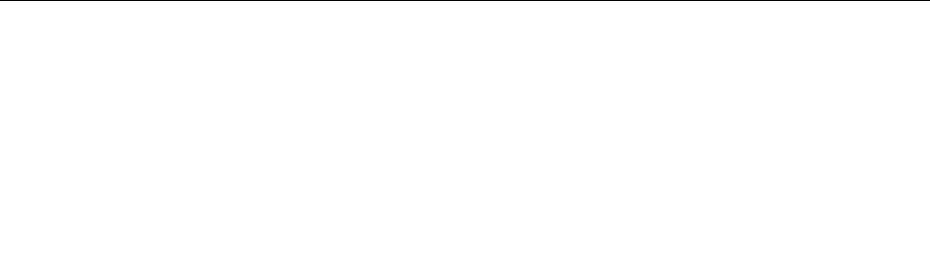
CSL CS101-2 EPC CLASS 1 GEN 2 RFID HANDHELD READER
USER'S MANUAL, VERSION 5.0
Copyright © Convergence Systems Limited, All Rights Reserved
4
2 FCC and IC Statement
FCC STATEMENT
1. This device complies with Part 15 of the FCC Rules. Operation is subject to the following two
conditions:
(1) This device may not cause harmful interference.
(2) This device must accept any interference received, including interference that may cause
undesired operation.
2. Changes or modifications not expressly approved by the party responsible for compliance could
void the user's authority to operate the equipment.
NOTE: This equipment has been tested and found to comply with the limits for a Class B digital device,
pursuant to part 15 of the FCC Rules. These limits are designed to provide reasonable protection
against harmful interference in a residential installation.
This equipment generates uses and can radiate radio frequency energy and, if not installed and used in
accordance with the instructions, may cause harmful interference to radio communications. However,
there is no guarantee that interference will not occur in a particular installation. If this equipment does
cause harmful interference to radio or television reception, which can be determined by turning the
equipment off and on, the user is encouraged to try to correct the interference by one or more of the
following measures:
- Reorient or relocate the receiving antenna.
- Increase the separation between the equipment and receiver.
-Connect the equipment into an outlet on a circuit different from that to which the receiver is connected.
-Consult the dealer or an experienced radio/TV technician for help
IC STATEMENT
IC Notice to Canadian Users

CSL CS101-2 EPC CLASS 1 GEN 2 RFID HANDHELD READER
USER'S MANUAL, VERSION 5.0
Copyright © Convergence Systems Limited, All Rights Reserved 5
This device complies with industry Canada license-exempt RSS standard(s). Operation is subject to the
following two conditions:
(1) This device may not cause harmful interference
(2) This device must accept any interference received, including interference that may cause undesired
operation of the device.
This device complies with RSS-247 of industry Canada. Operation is subject to the condition that this
device does not cause harmful interference.
This Class B digital apparatus complies with Canadian ICES-003(Cet appareil numérique de classe B est
conforme à la norme NMB-003 du Canada).
This equipment complies with IC radiation exposure limits set forth for an uncontrolled environment. This
equipment should be installed and operated with minimum distance of 5mm between the radiator and
your body. This transmitter must not be co-located or operating in conjunction with any other antenna or
transmitter.
The SAR limit of USA (FCC) is 4.0W/kg averaged over ten gram of tissue. Device types CS108 Sled Handheld
for RFID/2D Barcode (FCC ID:UB4CS108C1GEN2 ) has also been tested against this SAR limit. The highest
SAR value reported under this standard during product certification for use at the hand and is 0.707W/kg .
This device was tested for typical handheld operations kept 0mm from the hand. To maintain compliance with
FCC RF exposure requirements, use accessories that maintain a 0mm separation distance between the user's
hand. The use of accessories that do not satisfy these requirements may not comply with FCC RF exposure
requirements, and should be avoided.
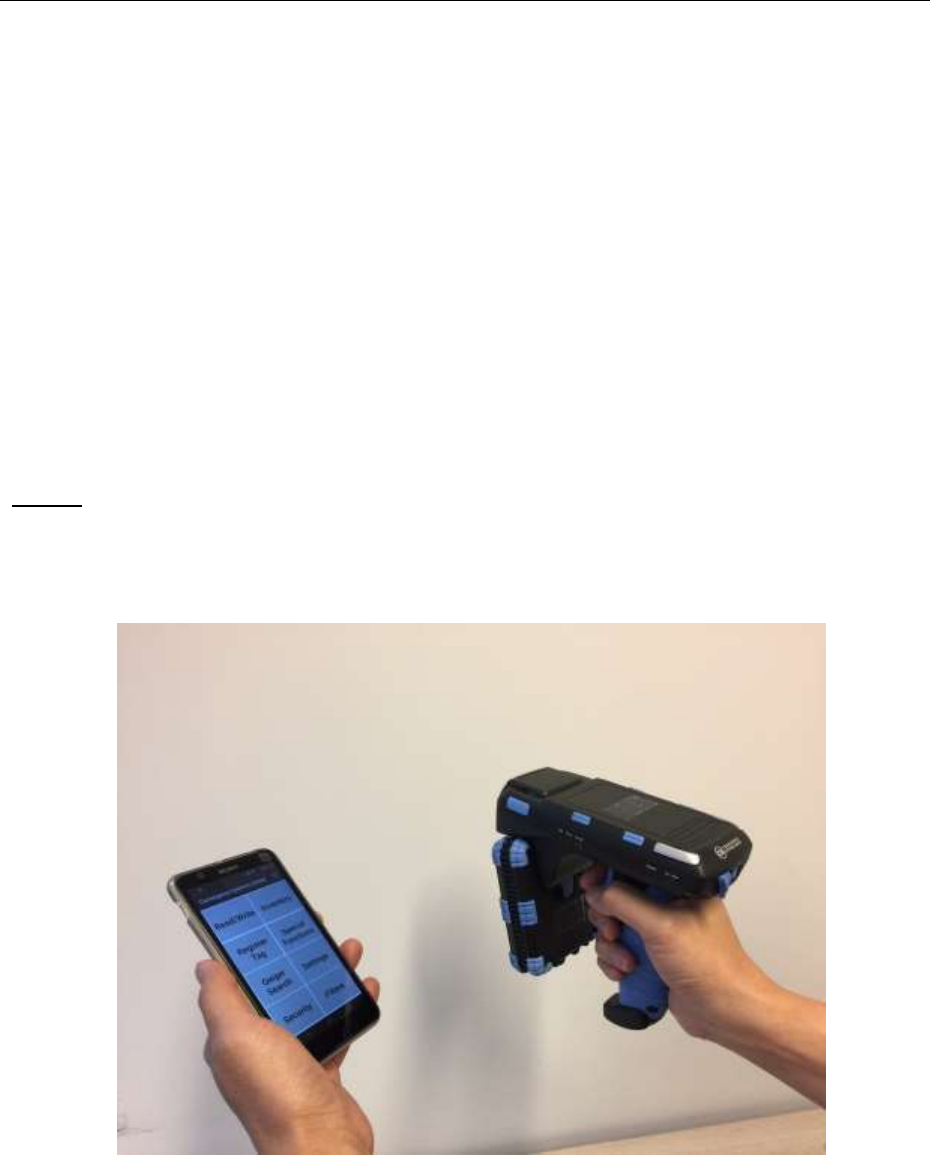
CSL CS101-2 EPC CLASS 1 GEN 2 RFID HANDHELD READER
USER'S MANUAL, VERSION 5.0
Copyright © Convergence Systems Limited, All Rights Reserved
6
3 Introduction
3.1 CS108-2 RFID Sled Handheld RFID Reader
The CS108-2 Sled handheld RFID reader is a reader designed to work with an off-the-shelf
smart phone (such as iPhone or Android phone) via Bluetooth connection, where the
application on the smart phone would control the CS108-2 reader to perform RFID tag reading
or barcode reading.
CS108-2 is a handle product. It is NOT a body worn product. User holds it using the
handle as shown in below photo. Holding it by the handle is the only way of usage.
Below photo shows the smart phone separately handled by the user during operation:
Note: Smart phone and CS108 can only be paired via the App provided. They DO NOT pair
via the normal Bluetooth Device connection page of the OS. Therefore, install the App first
and pair the CS108 from inside the App.

CSL CS101-2 EPC CLASS 1 GEN 2 RFID HANDHELD READER
USER'S MANUAL, VERSION 5.0
Copyright © Convergence Systems Limited, All Rights Reserved
7
Below photo shows the smart phone mounted (detachable) on top of the CS108-2 reader during
operation:
CS108-2 can also be controlled via the USB connection by a PC. In this case, the Bluetooth
connection is not used. The control commands enter via the USB cable. The application is
on a PC.
Below photo show the CS108-2 handheld reader connected via USB cable to (and controlled
by) a PC.

CSL CS101-2 EPC CLASS 1 GEN 2 RFID HANDHELD READER
USER'S MANUAL, VERSION 5.0
Copyright © Convergence Systems Limited, All Rights Reserved
8

CSL CS101-2 EPC CLASS 1 GEN 2 RFID HANDHELD READER
USER'S MANUAL, VERSION 5.0
Copyright © Convergence Systems Limited, All Rights Reserved
9
3.2 Product Package
3.2.1 Basic Package Content
The reader package contains:
• Handheld reader
• USB cable
• Battery – 1 piece, inside the reader

CSL CS101-2 EPC CLASS 1 GEN 2 RFID HANDHELD READER
USER'S MANUAL, VERSION 5.0
Copyright © Convergence Systems Limited, All Rights Reserved
10
3.3 Product Specification
Figure 3-1 CS108-2 Reader
Features:
ISO 18000-6C and EPCglobal Class 1 Gen 2 UHF RFID protocol compliant including
dense reader mode
Ultra long read range – peak at more than 18 meters for Monza R6 Dogbone tag
Sophisticated data handling for efficient management of large streams of tag data.
Highly configurable buffering and tag filtering modes to eliminate the redundant tag data
so as to reduce wireless LAN traffic and server loading
Robust performance in dense-reader environments
Excellent in transmit and receive mode – generates a different combination of unique
reader-to-tag command rate, tag-to-reader backscatter rate, modulation format, and
backscatter type
Configurable parameters offer maximum throughput and optimal performance
Supports all Gen 2 commands, including write, lock and kill
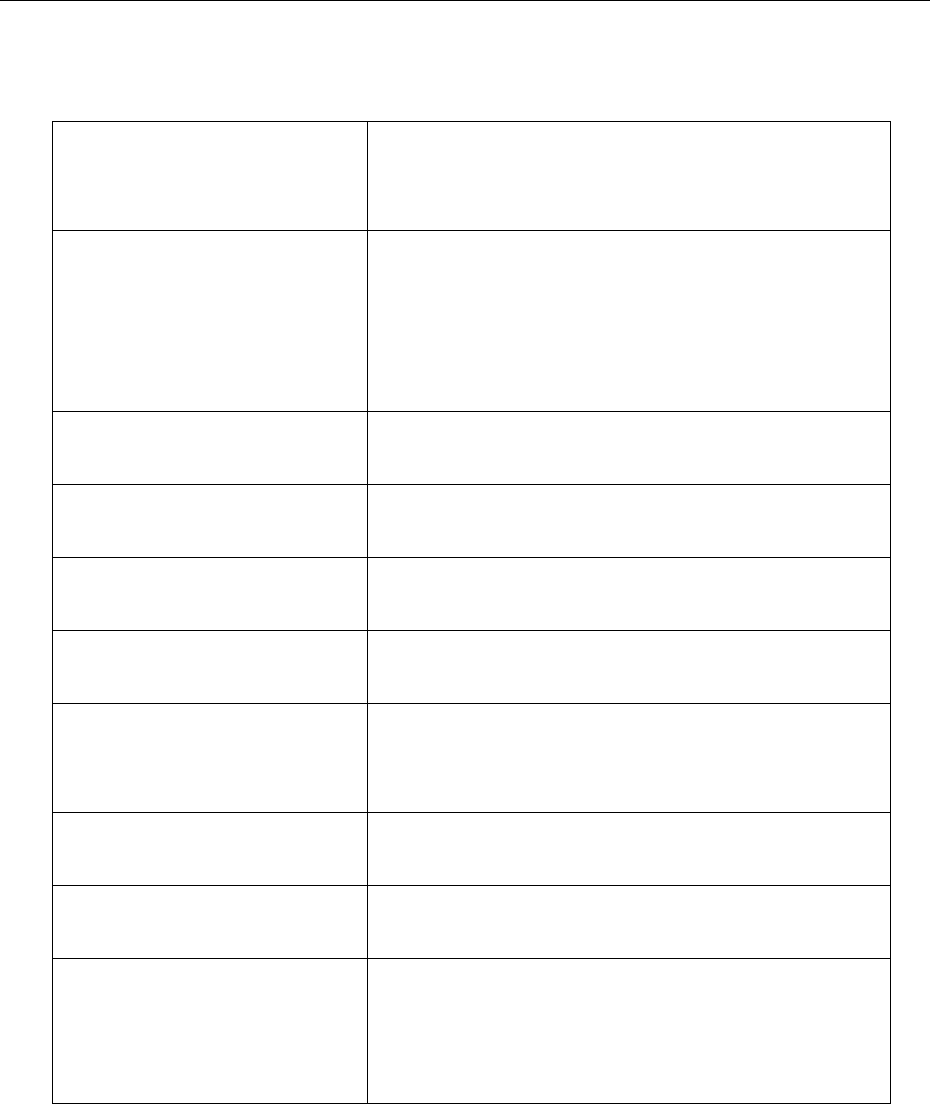
CSL CS101-2 EPC CLASS 1 GEN 2 RFID HANDHELD READER
USER'S MANUAL, VERSION 5.0
Copyright © Convergence Systems Limited, All Rights Reserved
11
Specifications:
Physical Characteristics:
Length: 16.1 cm; Width: 9.0 cm; Height: 16.1 cm;
Weight: 595 grams
Environment:
Operating Temp: -200C to 500C
Storage Temp: -400C to 850C
Humidity: 5% to 95% non-condensing
Enclosure: IP-54
Antenna:
2.7 dBi Gain internal patch antenna
RF Power:
Internal conducted power 30 dBm
EIRP Power:
32.7 dBm
RFID Frequency Ranges:
902-928 MHz band
Interfaces
Bluetooth 4.0
USB
Accessories:
USB cable
Order Code:
CS108-2
Restrictions on Use:
Approvals, features and parameters may vary
depending on country legislation and may change
without notice
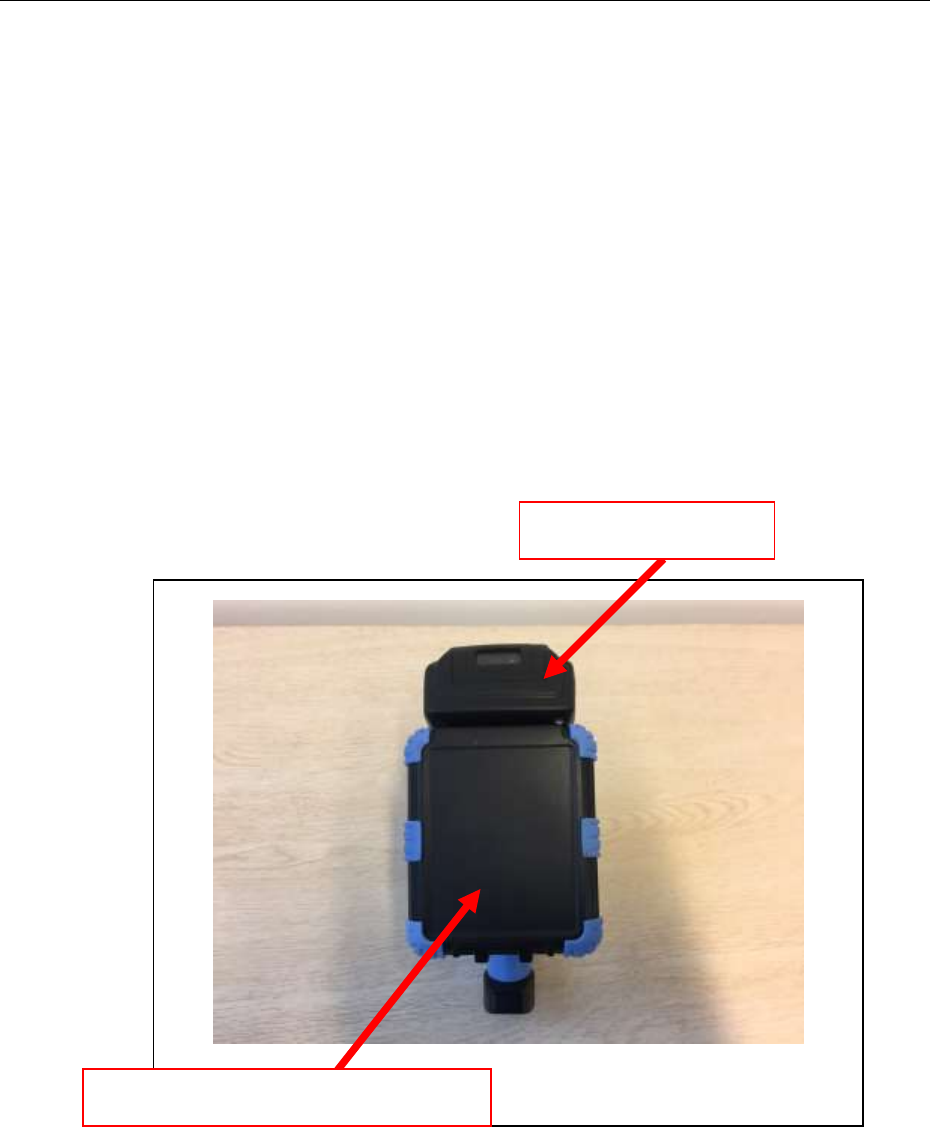
CSL CS101-2 EPC CLASS 1 GEN 2 RFID HANDHELD READER
USER'S MANUAL, VERSION 5.0
Copyright © Convergence Systems Limited, All Rights Reserved
12
4 Introduction
4.1 Basic Hardware
The CSL CS108-2 handheld RFID Reader is an EPCglobal Class 1 Gen 2 handheld reader
product.
Below is the front view of the CS108-2 reader. The barcode lies in a compartment at the top.
The RFID reader is in the front box, with the embedded patch antenna inside the cover facing
forward.
Figure 4-1 CS108-2 Reader Front View
Barcode Scanner
RFID Reader Antenna Inside
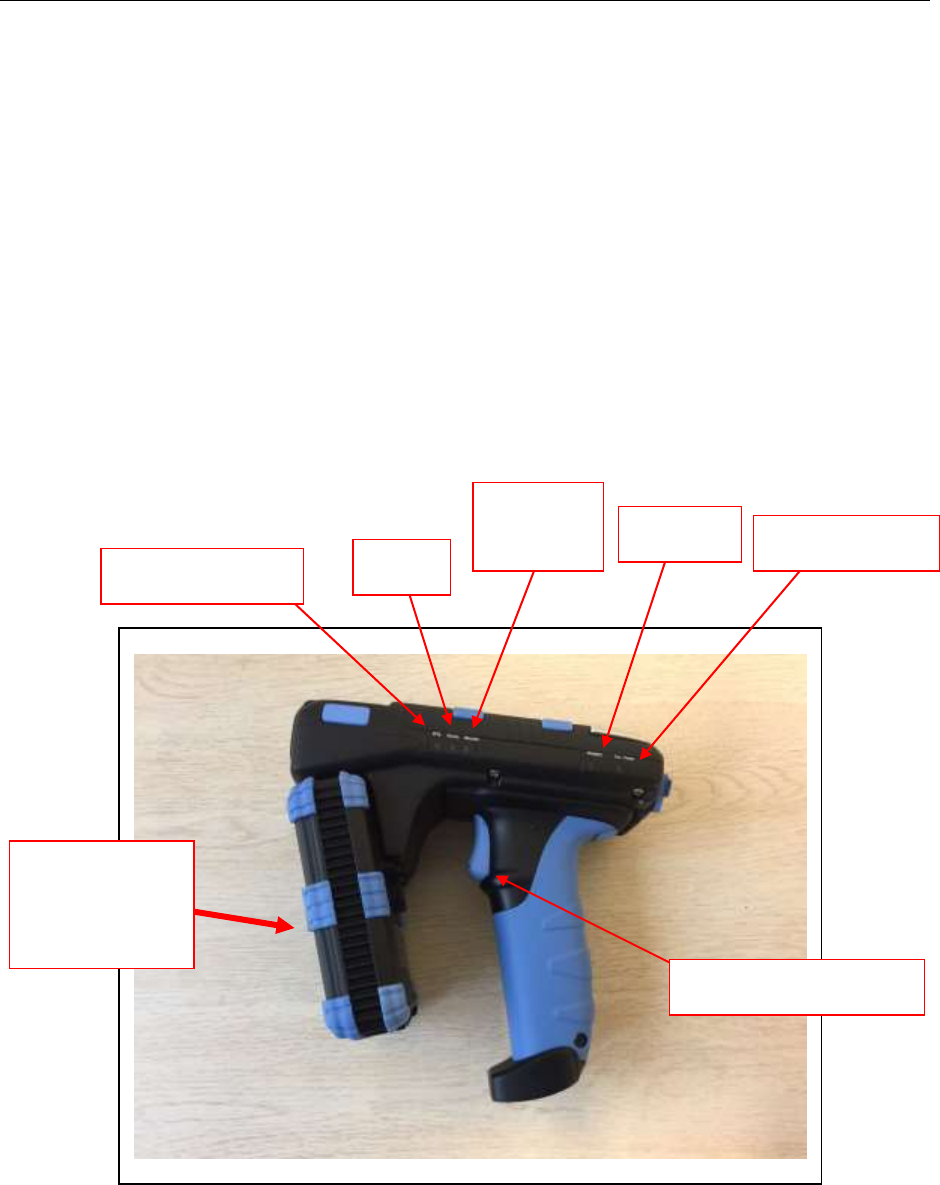
CSL CS101-2 EPC CLASS 1 GEN 2 RFID HANDHELD READER
USER'S MANUAL, VERSION 5.0
Copyright © Convergence Systems Limited, All Rights Reserved
13
Below is the left side view of the CS108-2 reader. There are 5 LEDs on this side, from left to
right, representing respectively:
1) RFID Power On
2) Status
3) Barcode Power On
4) Charging
5) External Power connected
Figure 4-2 CS108-2 Reader Left Side View
RFID Reader
and Antenna in
this box
RFID Power On
Status
Barcode
Power On
Charging
External Power
Push Button to Read
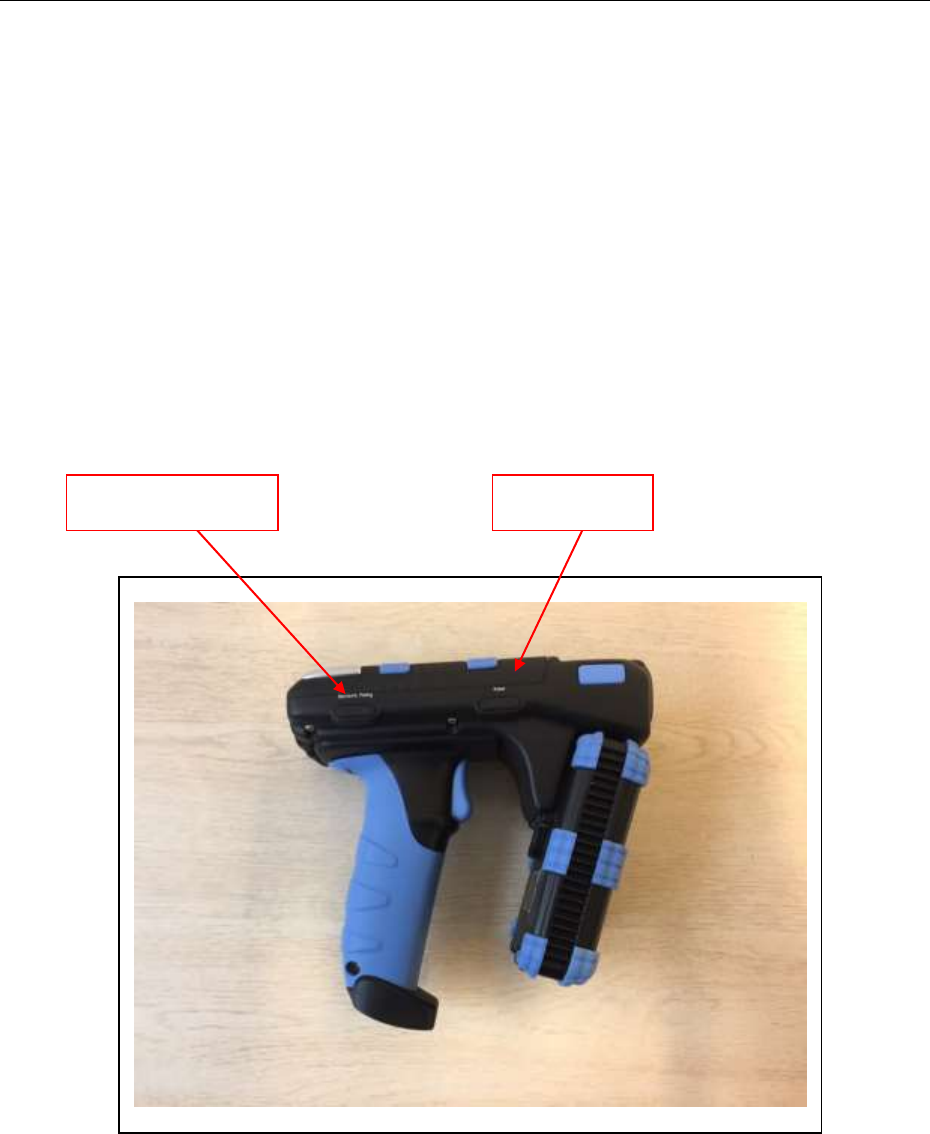
CSL CS101-2 EPC CLASS 1 GEN 2 RFID HANDHELD READER
USER'S MANUAL, VERSION 5.0
Copyright © Convergence Systems Limited, All Rights Reserved
14
Below is the right side of the CS108-2 reader. There are 2 buttons/LEDs here.
The left button/LED is for Bluetooth pairing, and the LED lighting up meaning Bluetooth is
connected.
The right button/LED is for main power, with LED lighting up meaning power is on. Press the
button continuously for 3 seconds, then release to power on. When the reader is on, press the
button continuously for 3 seconds, then release to power off.
Figure 4-3 CS108-2 Reader Right SideView
Bluetooth Pairing
Main Power
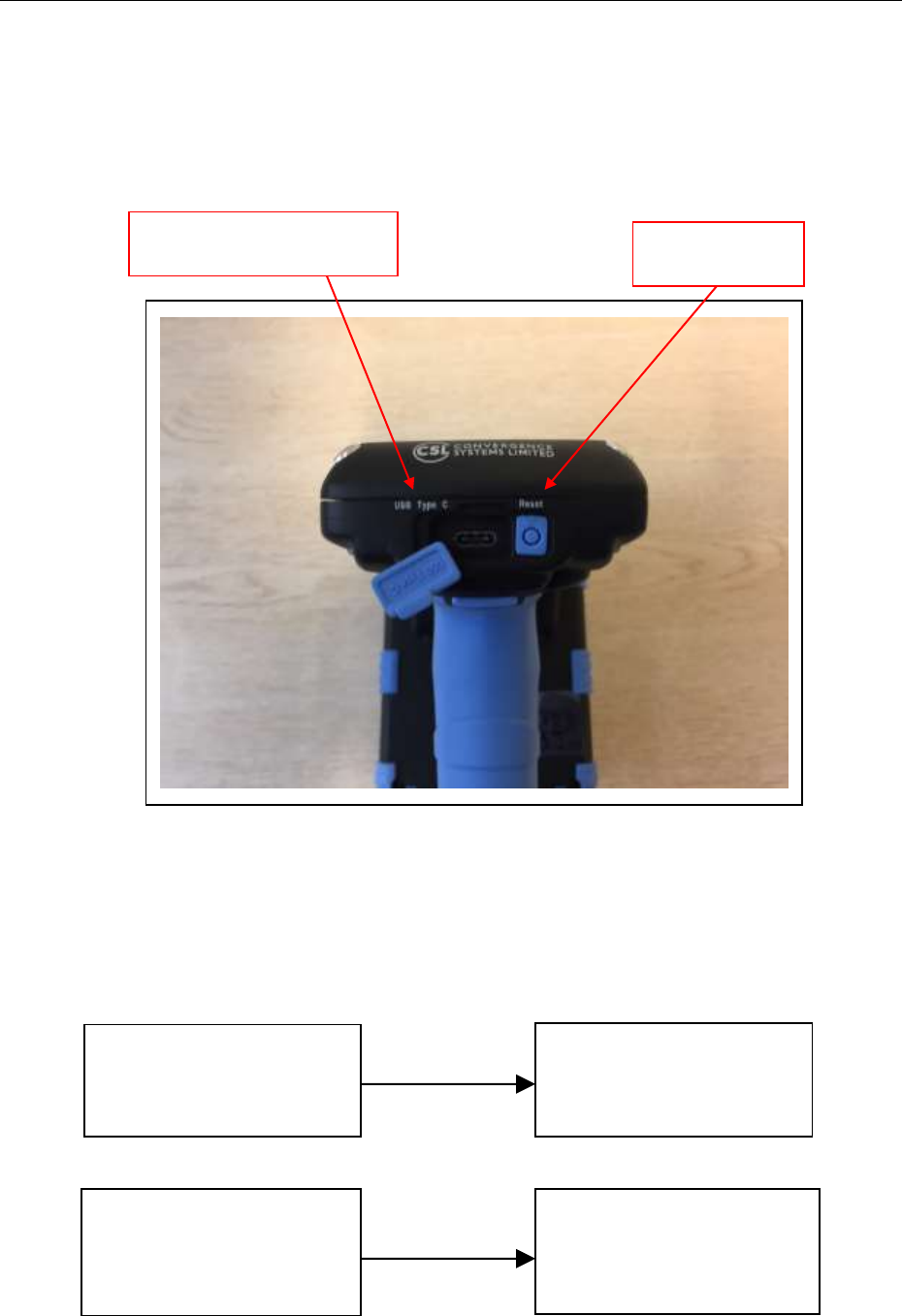
CSL CS101-2 EPC CLASS 1 GEN 2 RFID HANDHELD READER
USER'S MANUAL, VERSION 5.0
Copyright © Convergence Systems Limited, All Rights Reserved
15
Below is the rear view of the CS108-2 reader. Here the USB Type C socket is on the left,
allowing the user to connect CS108-2 to a PC for control, or to a USB power source to
recharge the battery inside the CS108-2. A reset button is on the right, this is for resetting the
CS108-2.
Figure 4-4 CS108-2 Reader Rear SideView
Based on this, one can see the CS108-2 can be connected to either a smart phone via Bluetooth
for control and data collection, or to a PC via USB cable for control and data collection.
CS108 READER
Bluetooth
Smart Phones: Android
Phone or iPhone
CS108 READER
USB
PC
USB Type C Socket
Reset Button

CSL CS101-2 EPC CLASS 1 GEN 2 RFID HANDHELD READER
USER'S MANUAL, VERSION 5.0
Copyright © Convergence Systems Limited, All Rights Reserved
16
4.2 Power Up Sequence
The reader can be turned on to run RFID and Barcode operation in a most simple manner:
1. Insert battery into the body of the handheld reader with the top plastic cover removed.
Also, make sure it is in the correct direction in terms of front and back. The battery
connectors should be at the back of the reader. Put the cover back once battery is inserted.
2. Press the power button on the right side of the reader continuously for 3 seconds then
release.
3. After you release the finger, then the Blue LED should lit up.
4. The reader is now turned on.
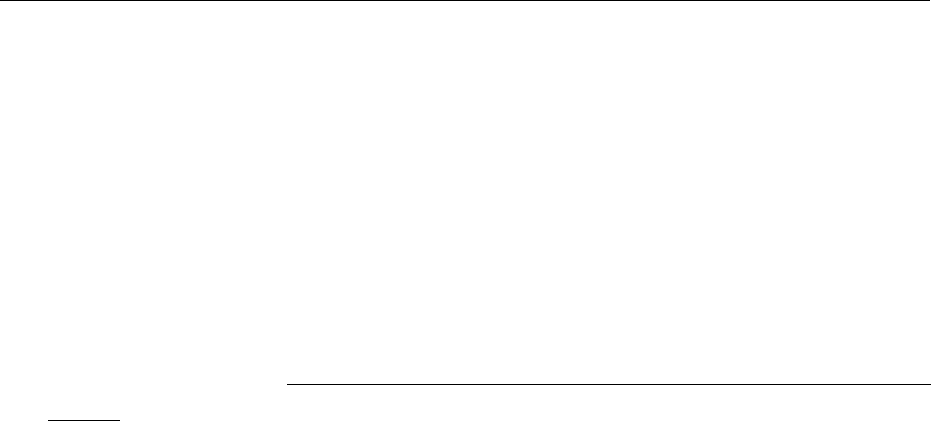
CSL CS101-2 EPC CLASS 1 GEN 2 RFID HANDHELD READER
USER'S MANUAL, VERSION 5.0
Copyright © Convergence Systems Limited, All Rights Reserved
17
4.3 Bluetooth Turn On for Discovery Sequence
1. Press the Bluetooth button on the right side of the reader continuously until the blue LED
starts flashing. Do not release your finger, you need to press UNTIL the Blue LED lit up.
Because of that, press the button in a way such that the LED is not obstructed by your
pressing finger.
2. The reader is now discoverable by smart phone App. Note that only the CSL App can
connect to the CS108. The generic Bluetooth Device Search of the OS cannot connect to
CS108.
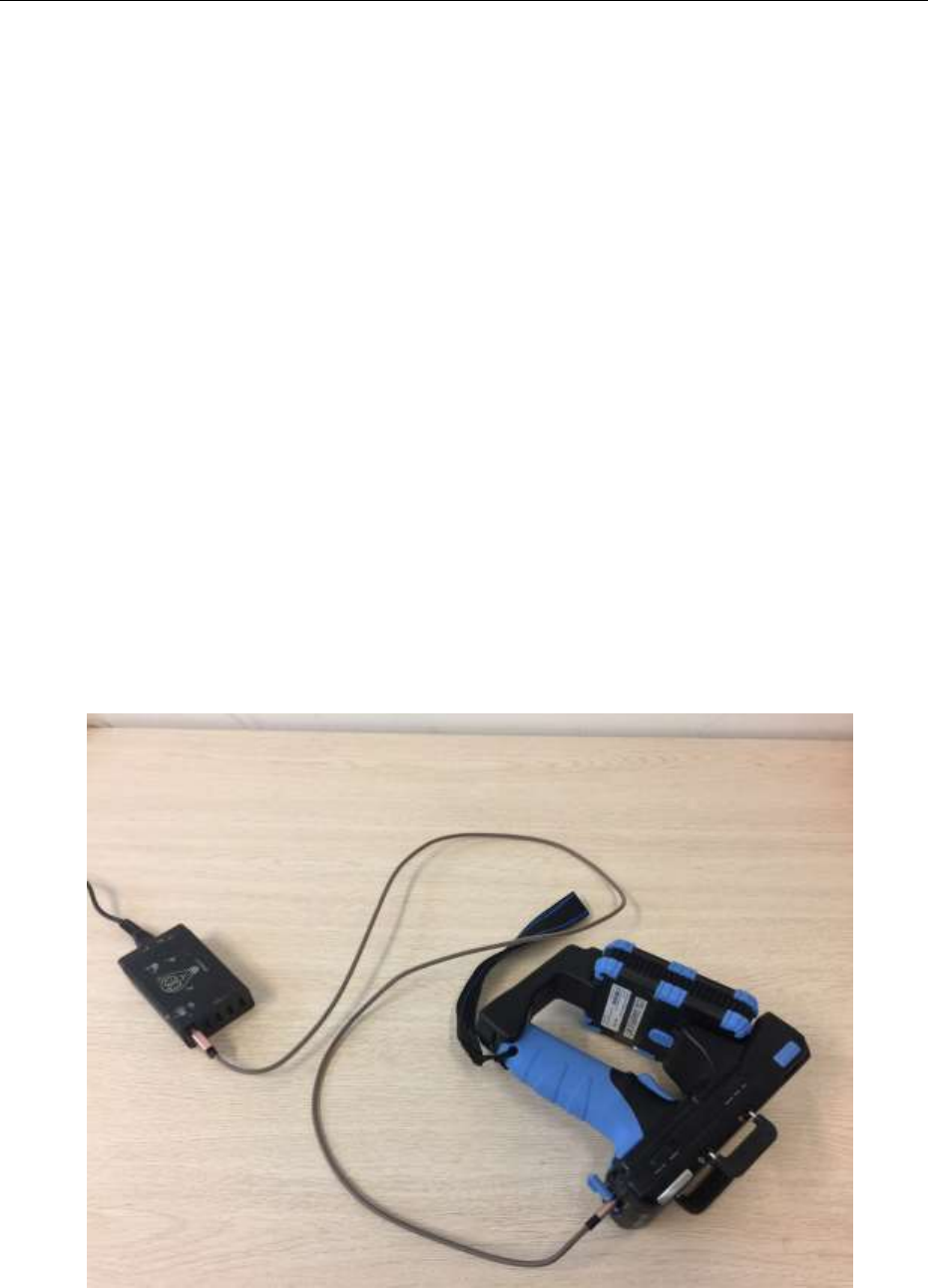
CSL CS101-2 EPC CLASS 1 GEN 2 RFID HANDHELD READER
USER'S MANUAL, VERSION 5.0
Copyright © Convergence Systems Limited, All Rights Reserved
18
4.4 Charging the CS108
The CS108 can be charged by inserting a USB cable with the following plugs:
1) USB Type C plug on one side
2) USB Type A plug on the other side
3) The above Type A plug connecting to a USB charger with the traditional Type A socket
2 LEDs will light up:
1) “Ext. Power” LED: Blue LED. Whenever the USB is connected with power supply, this
blue LED will light up.
2) “Charging” LED: Red LED. When battery is heavily drained, this red LED will be bright.
When battery is completely recharged, this red LED will be very dim. So if you connect
the USB cable and this LED is very dim, do not be alarmed. It just means the battery is
pretty full already.
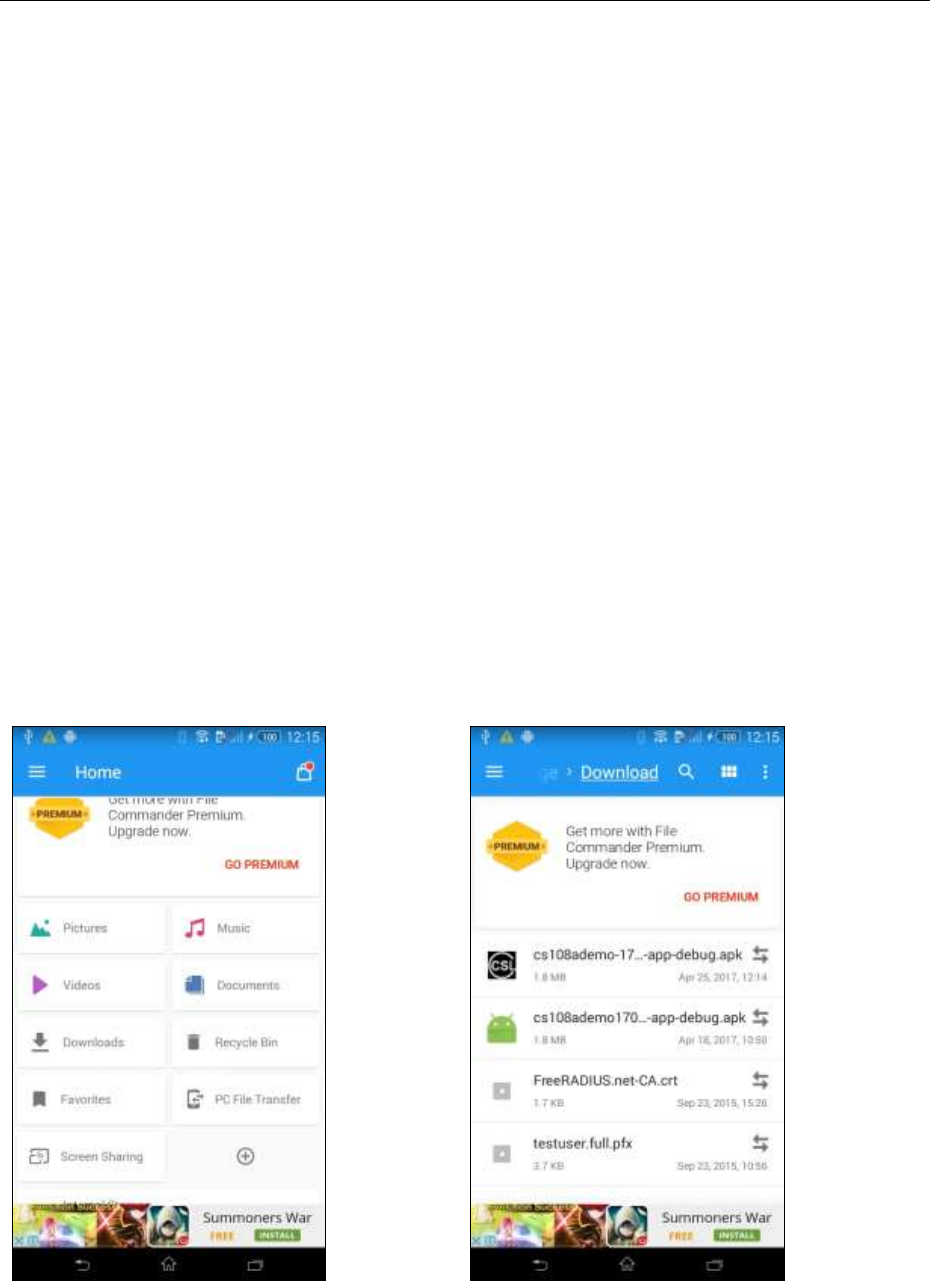
CSL CS101-2 EPC CLASS 1 GEN 2 RFID HANDHELD READER
USER'S MANUAL, VERSION 5.0
Copyright © Convergence Systems Limited, All Rights Reserved
19
4.5 Software on Smart Phones
The reader comes with standard demo application for iPhone and Android Phone, install the
application from App Store or Google Play correspondingly, then double click the icon “CS108
Demo App” to start.
4.5.1 Software on Android Phone
4.5.1.1 Installing the Android Software
Download the APK from Convergence website. Save that to the Download folder.
You can directly download that to your Android phone as long as your Android phone is
connected to the Internet.
See below:
Select and press the APK and start the installation process:
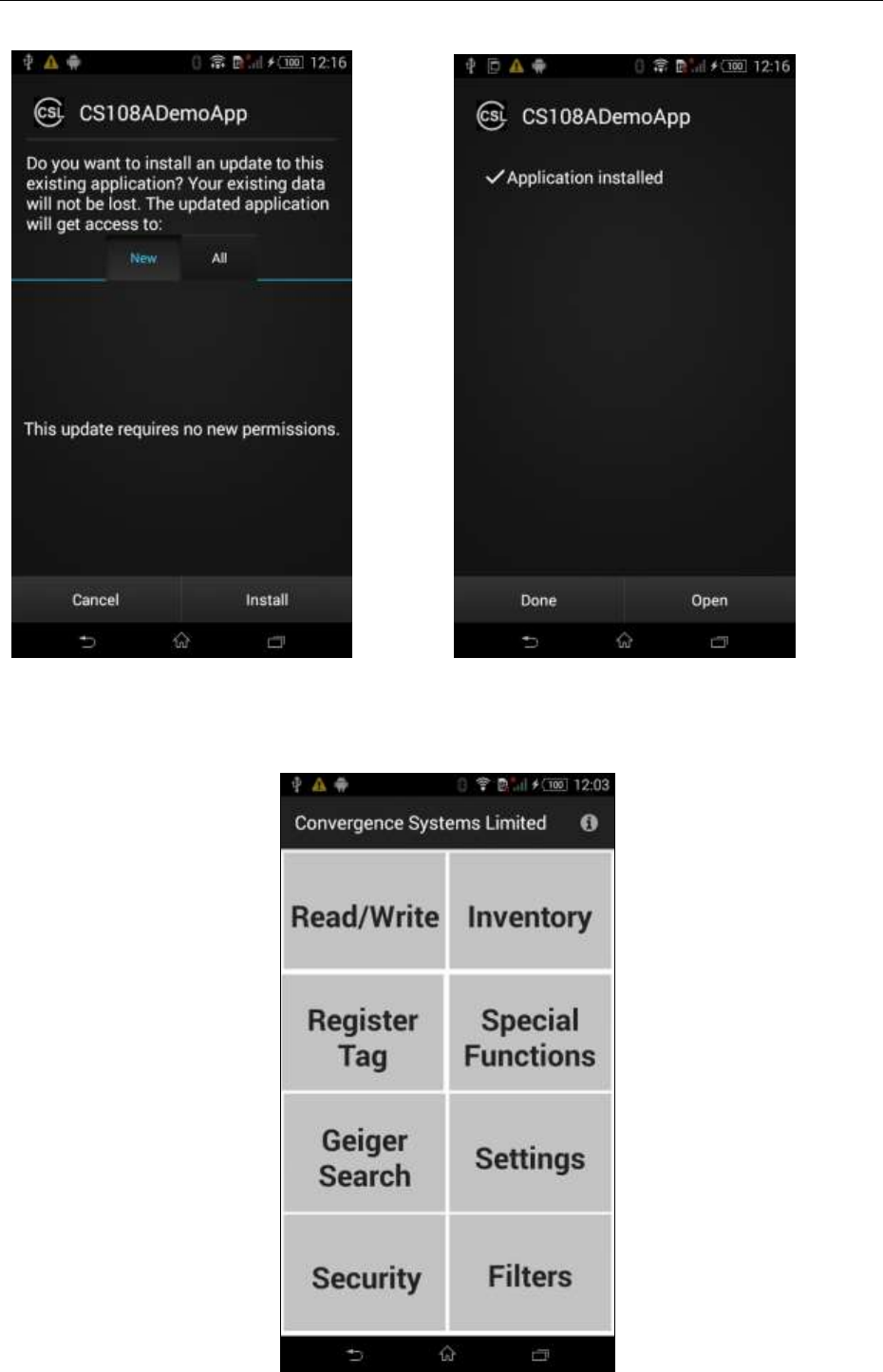
CSL CS101-2 EPC CLASS 1 GEN 2 RFID HANDHELD READER
USER'S MANUAL, VERSION 5.0
Copyright © Convergence Systems Limited, All Rights Reserved
20
Once installed, start the App and you should see the following:
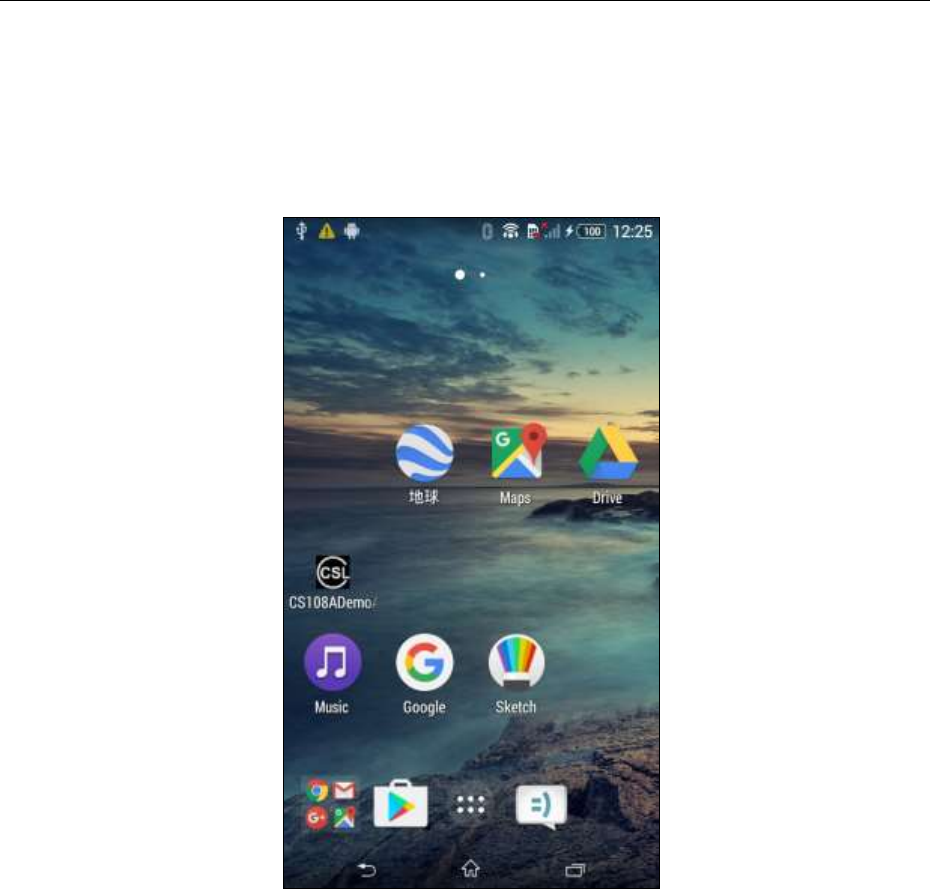
CSL CS101-2 EPC CLASS 1 GEN 2 RFID HANDHELD READER
USER'S MANUAL, VERSION 5.0
Copyright © Convergence Systems Limited, All Rights Reserved
21
4.5.1.2 Starting the Android Software
The CS108 Android App icon is as follows.
Open the Android App and you should see the following screen:
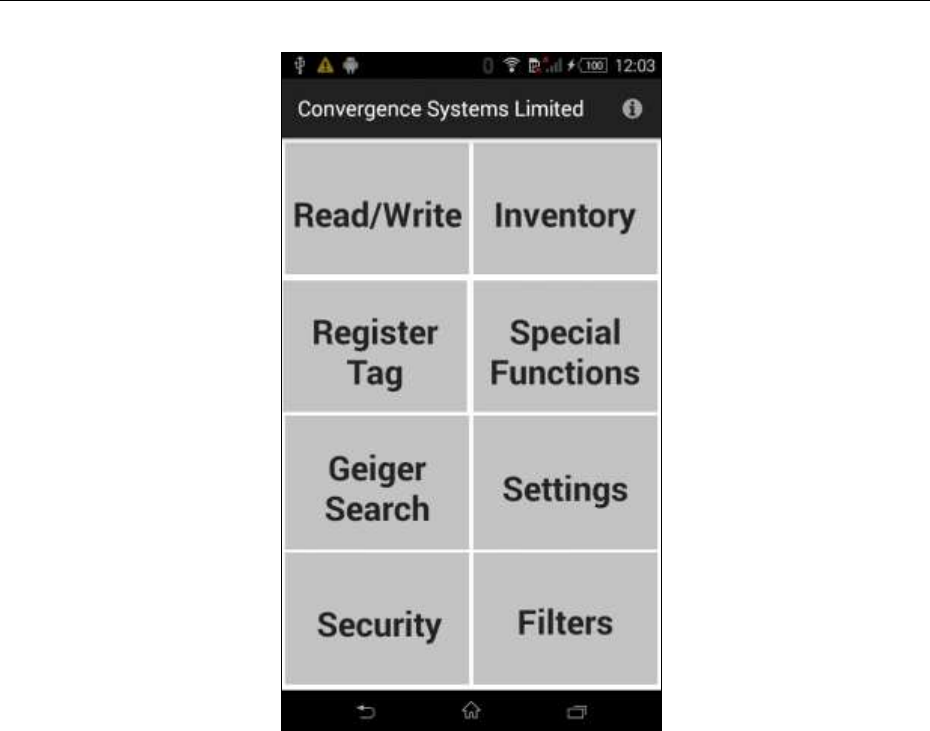
CSL CS101-2 EPC CLASS 1 GEN 2 RFID HANDHELD READER
USER'S MANUAL, VERSION 5.0
Copyright © Convergence Systems Limited, All Rights Reserved
22
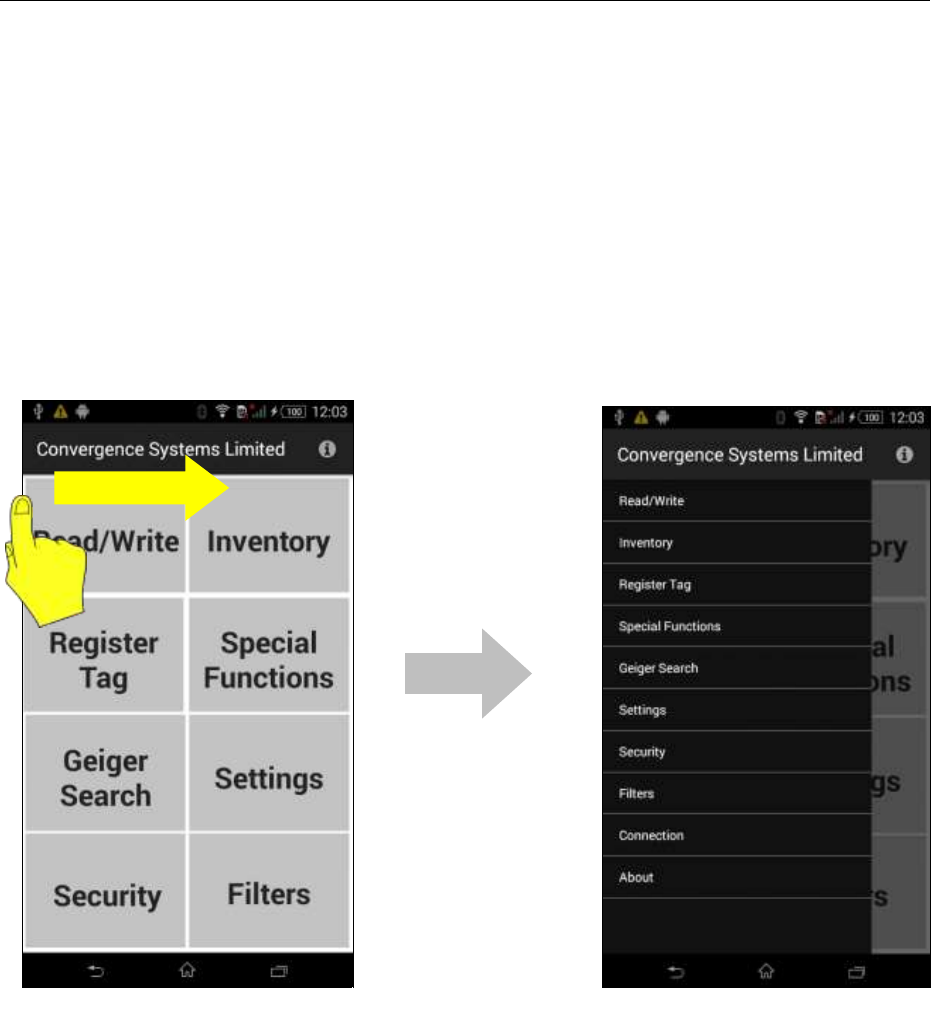
CSL CS101-2 EPC CLASS 1 GEN 2 RFID HANDHELD READER
USER'S MANUAL, VERSION 5.0
Copyright © Convergence Systems Limited, All Rights Reserved
23
4.5.1.3 Searching and Connecting to (Pairing with)
CS108
To start searching and connecting to (pairing with) a CS108 nearby, use the finger to SWIPE
the screen from the LEFT edge to invoke the menu:
Please make sure the CS108 Bluetooth button has been pressed until the Blue LED is flashing,
meaning the CS108 is ready for discovery by Smart Phones nearby.
After that, select the line “Connection” to start the search and connect to CS108 process:
Swipe Right
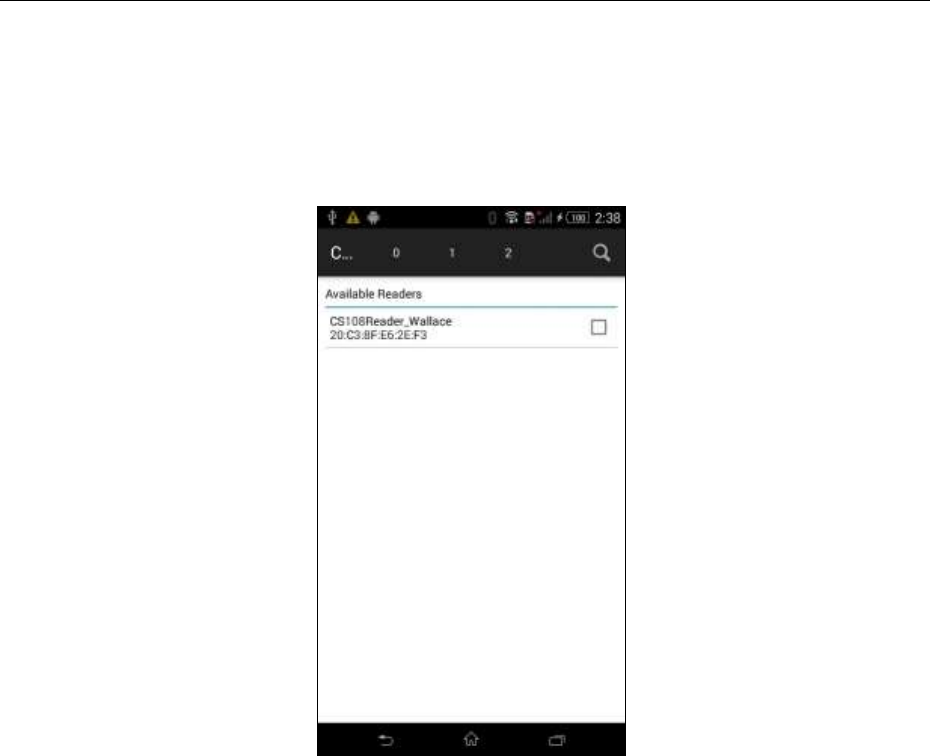
CSL CS101-2 EPC CLASS 1 GEN 2 RFID HANDHELD READER
USER'S MANUAL, VERSION 5.0
Copyright © Convergence Systems Limited, All Rights Reserved
24
Note the Search icon to the upper right of the page, press that icon:
Then you should see all the available CS108 nearby:
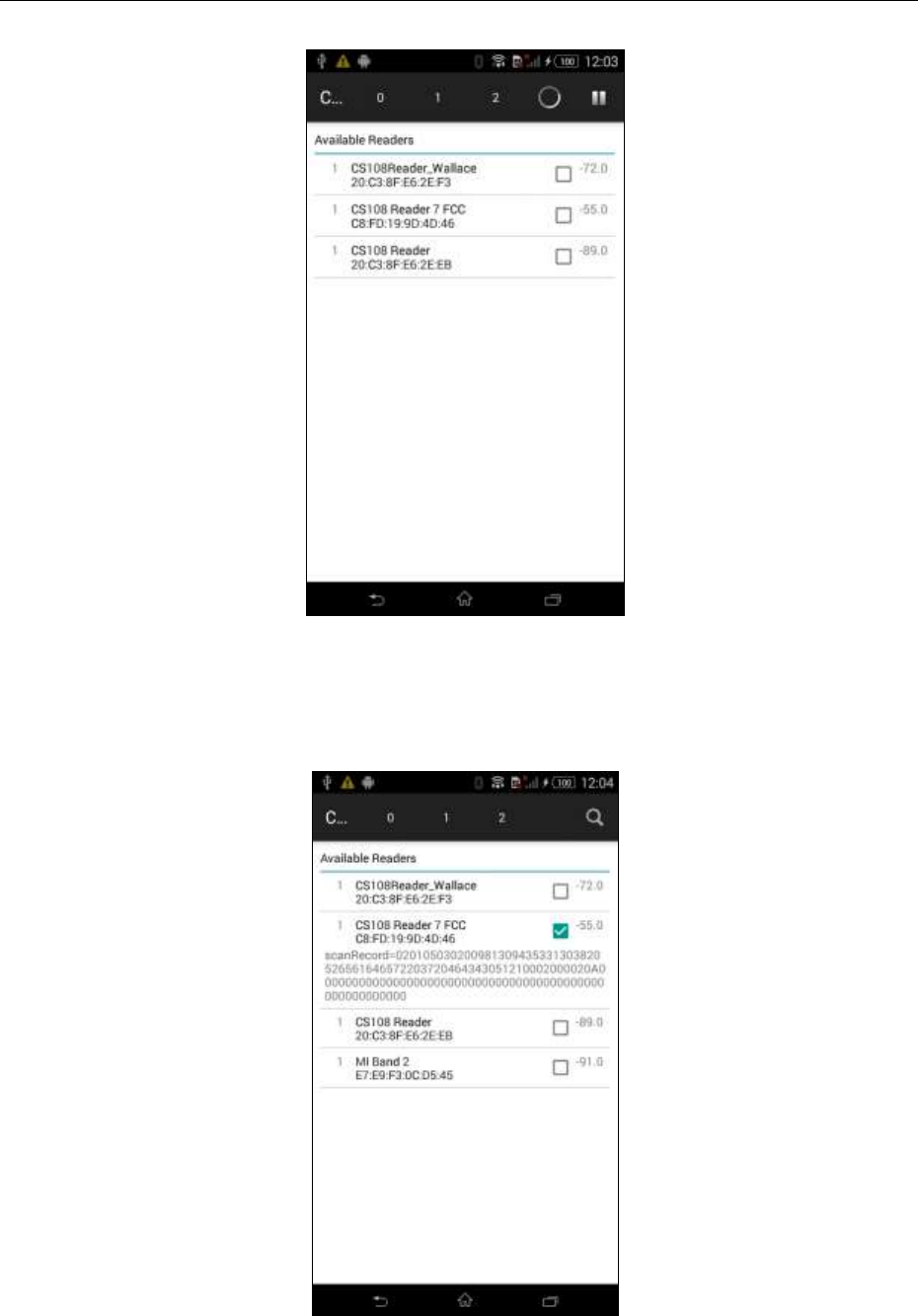
CSL CS101-2 EPC CLASS 1 GEN 2 RFID HANDHELD READER
USER'S MANUAL, VERSION 5.0
Copyright © Convergence Systems Limited, All Rights Reserved
25
Select the one you want to connect to and press it first to select it and then press it again to start
the connection process (IN OTHER WORDS, YOU NEED TO PRESS 2 TIMES):
After that you should see “Connected” below the reader title:
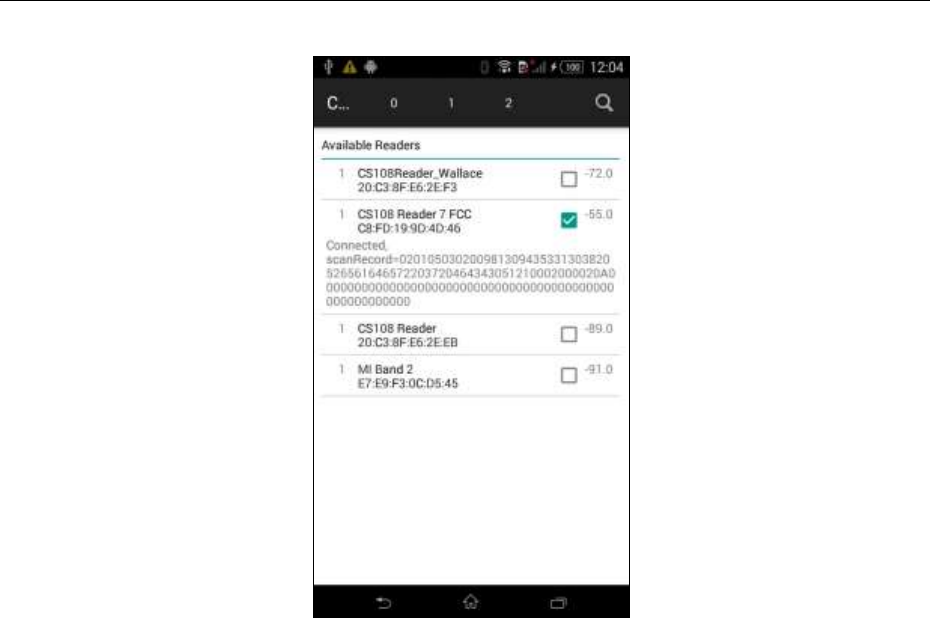
CSL CS101-2 EPC CLASS 1 GEN 2 RFID HANDHELD READER
USER'S MANUAL, VERSION 5.0
Copyright © Convergence Systems Limited, All Rights Reserved
26
Note: If you have multiple CS108, you should set them to different names to distinguish one
from another.
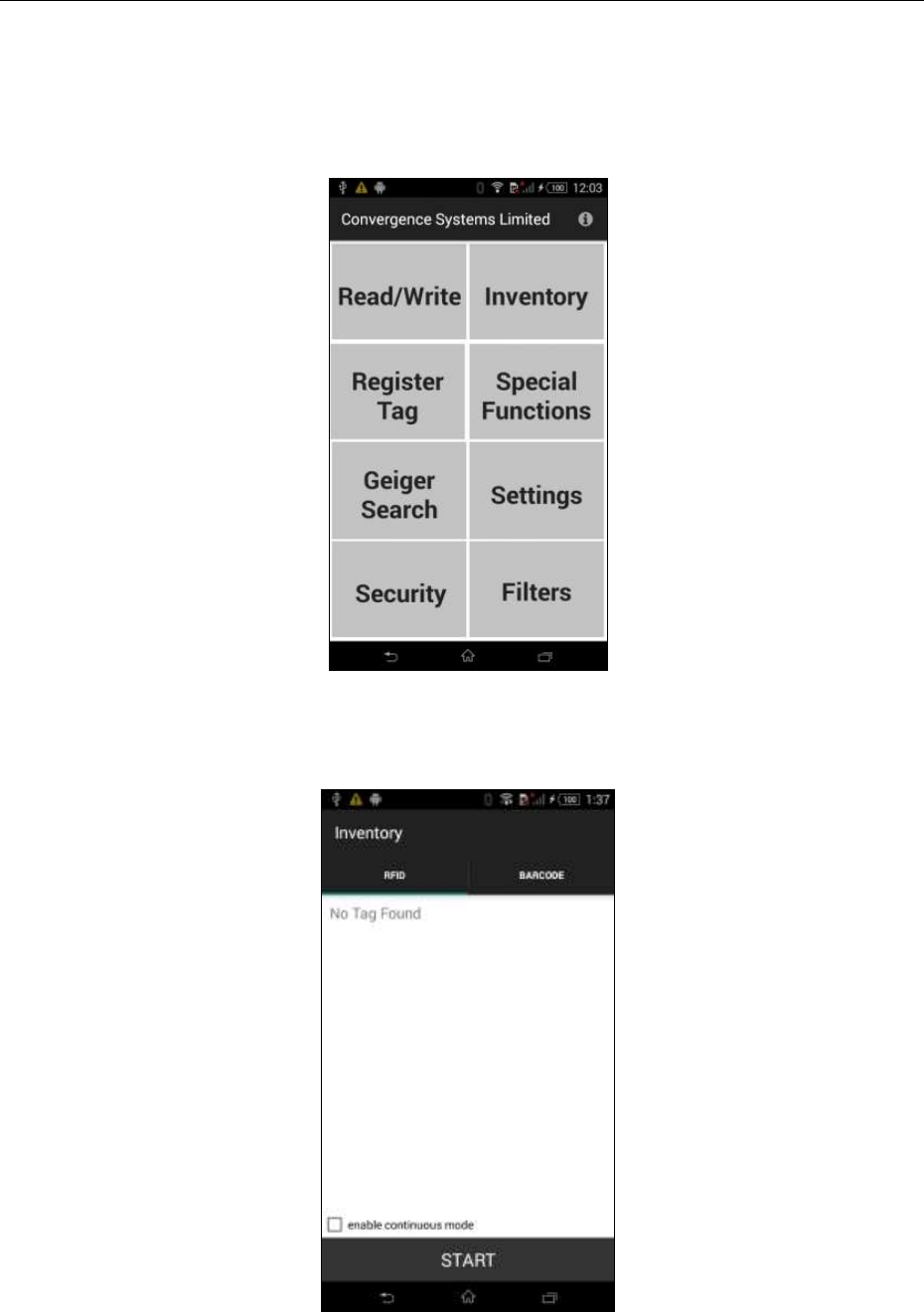
CSL CS101-2 EPC CLASS 1 GEN 2 RFID HANDHELD READER
USER'S MANUAL, VERSION 5.0
Copyright © Convergence Systems Limited, All Rights Reserved
27
4.5.1.4 RFID Inventory
To do an inventory of RFID tags, select the “Inventory” button:
Click the “enable continuous mode” box for continuous inventory:
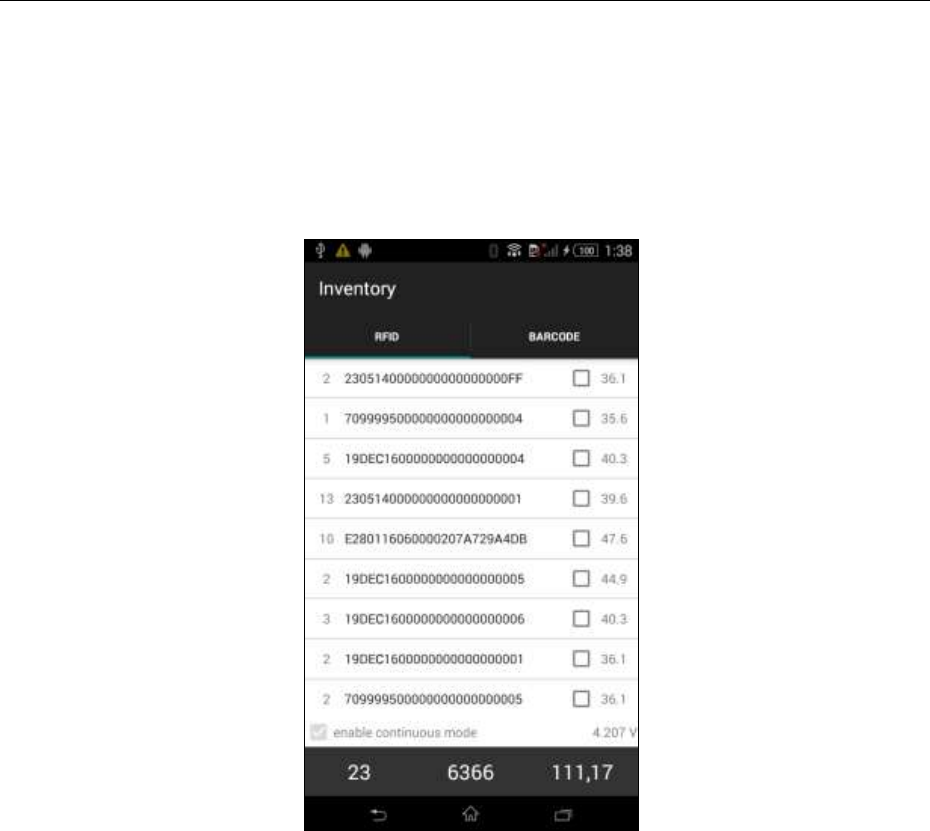
CSL CS101-2 EPC CLASS 1 GEN 2 RFID HANDHELD READER
USER'S MANUAL, VERSION 5.0
Copyright © Convergence Systems Limited, All Rights Reserved
28
Wait for the CS108 to start inventory and then you should see the RFID tags ID as shown
below. The first column is the number of reads of that tag ID, second column is the RFID tag
EPC ID, last column is the RSSI of the tag return. On the lower right, you can also see the
battery voltage at that point. When fully charged, it is around 4.2 Volts. The unit should run
to about 3.3 Volts before it stops.
At any point, if you want to stop, just press the middle center location (here showing 6366)
which is the location of the original start button, and the reader will stop inventory of RFID
tags and the screen will become like the following, where the Start button appears again:
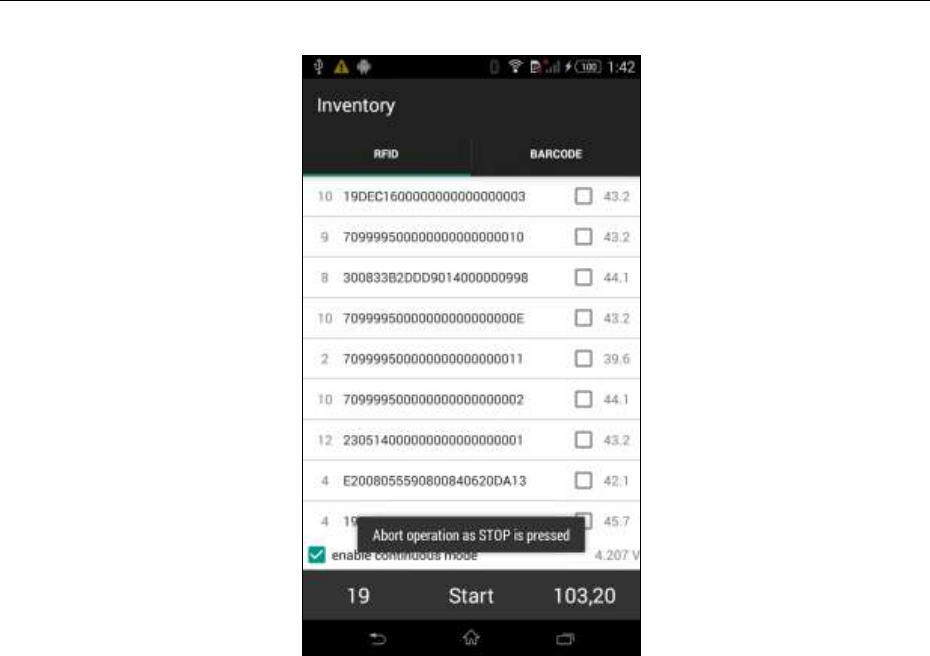
CSL CS101-2 EPC CLASS 1 GEN 2 RFID HANDHELD READER
USER'S MANUAL, VERSION 5.0
Copyright © Convergence Systems Limited, All Rights Reserved
29
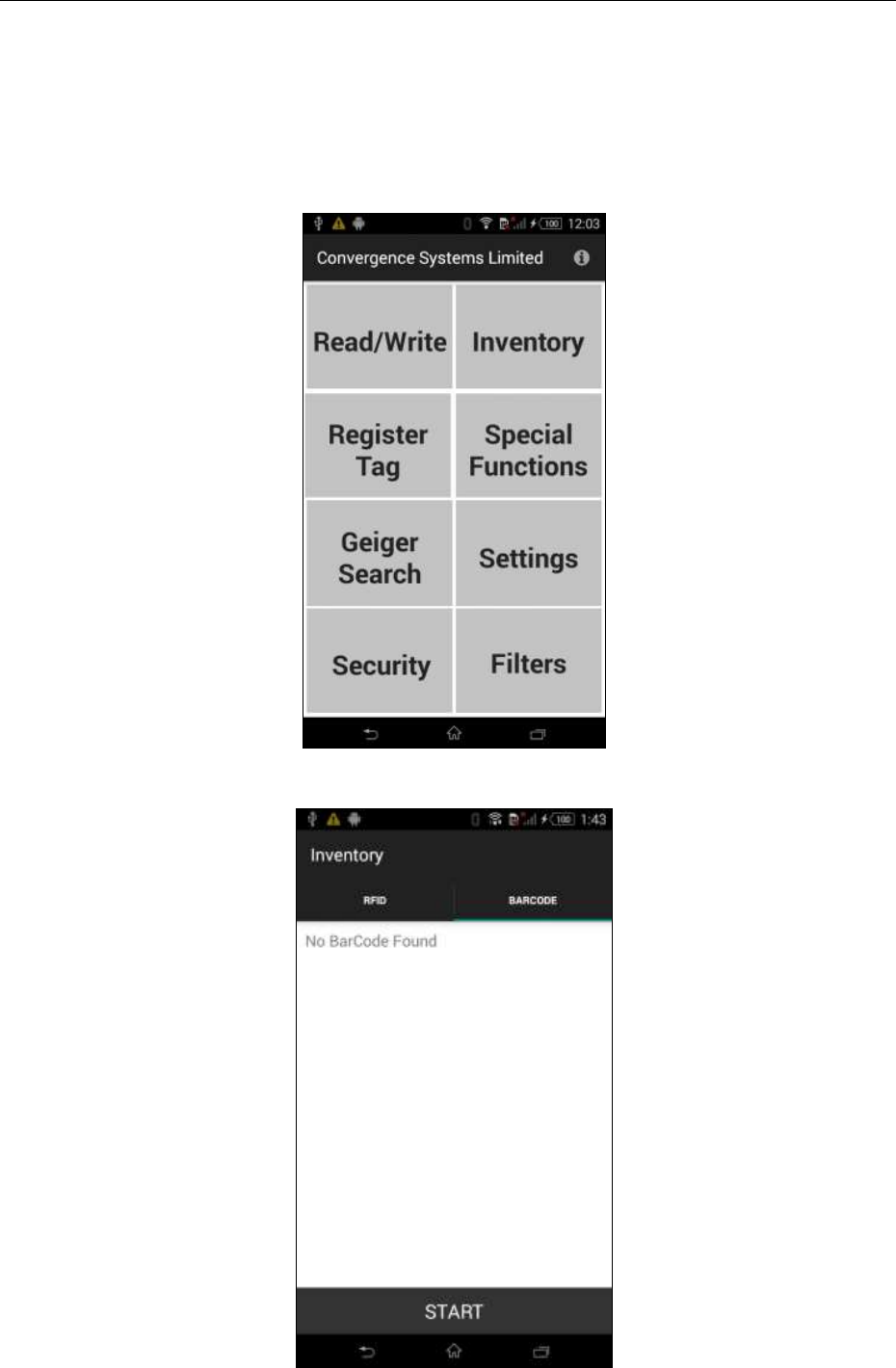
CSL CS101-2 EPC CLASS 1 GEN 2 RFID HANDHELD READER
USER'S MANUAL, VERSION 5.0
Copyright © Convergence Systems Limited, All Rights Reserved
30
4.5.1.5 Barcode Inventory
To do a barcode inventory, go to Inventory button:
Then press the BARCODE button:
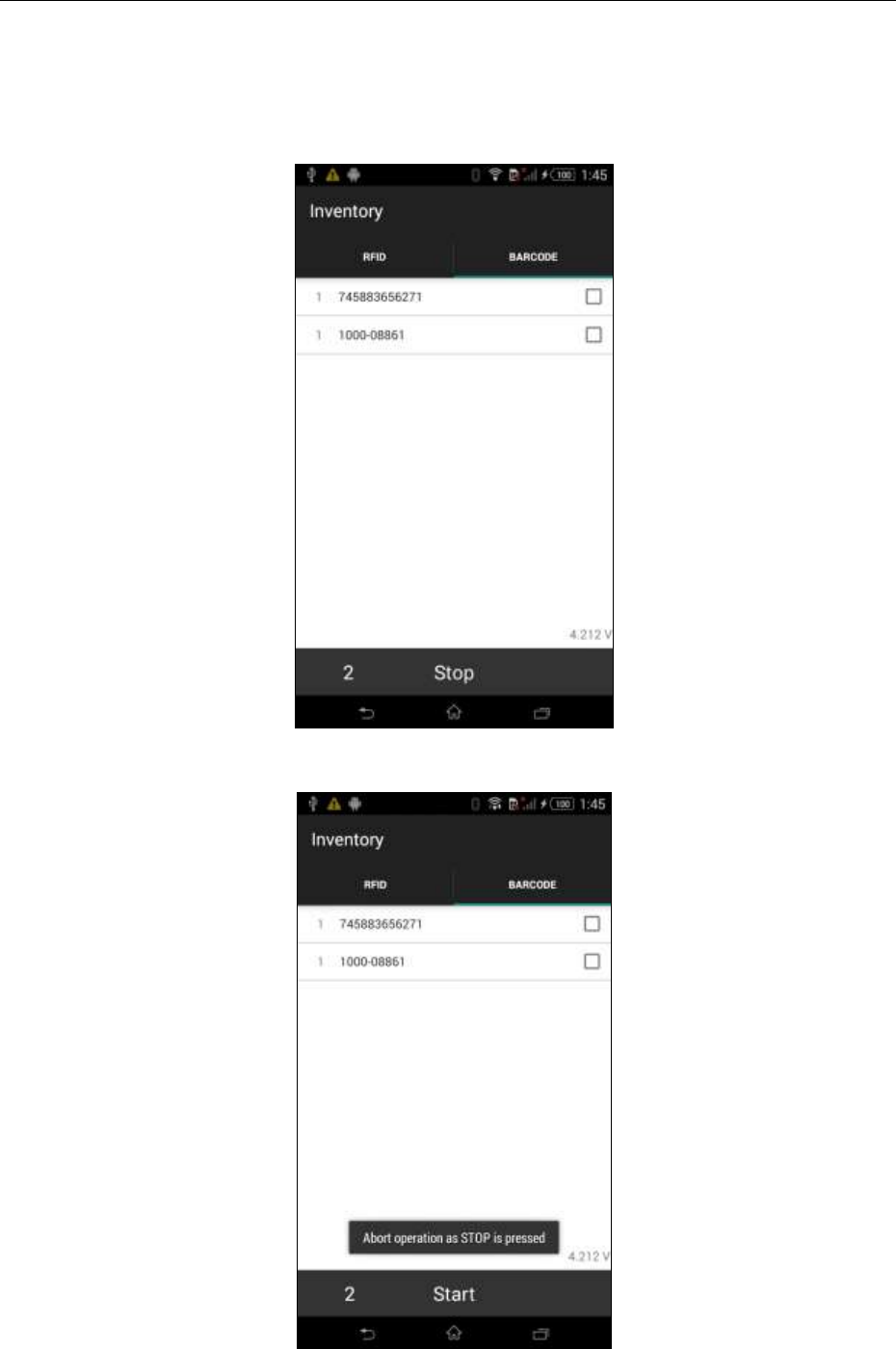
CSL CS101-2 EPC CLASS 1 GEN 2 RFID HANDHELD READER
USER'S MANUAL, VERSION 5.0
Copyright © Convergence Systems Limited, All Rights Reserved
31
Press the START button. At this point, the red LED of the barcode reader should lit up to
help you aim your CS108 barcode reader onto the barcode. A focused circular dot should
appear. That is where the distance of the barcode should be with respect to the reader.
Once the barcode is read, you can now Stop.
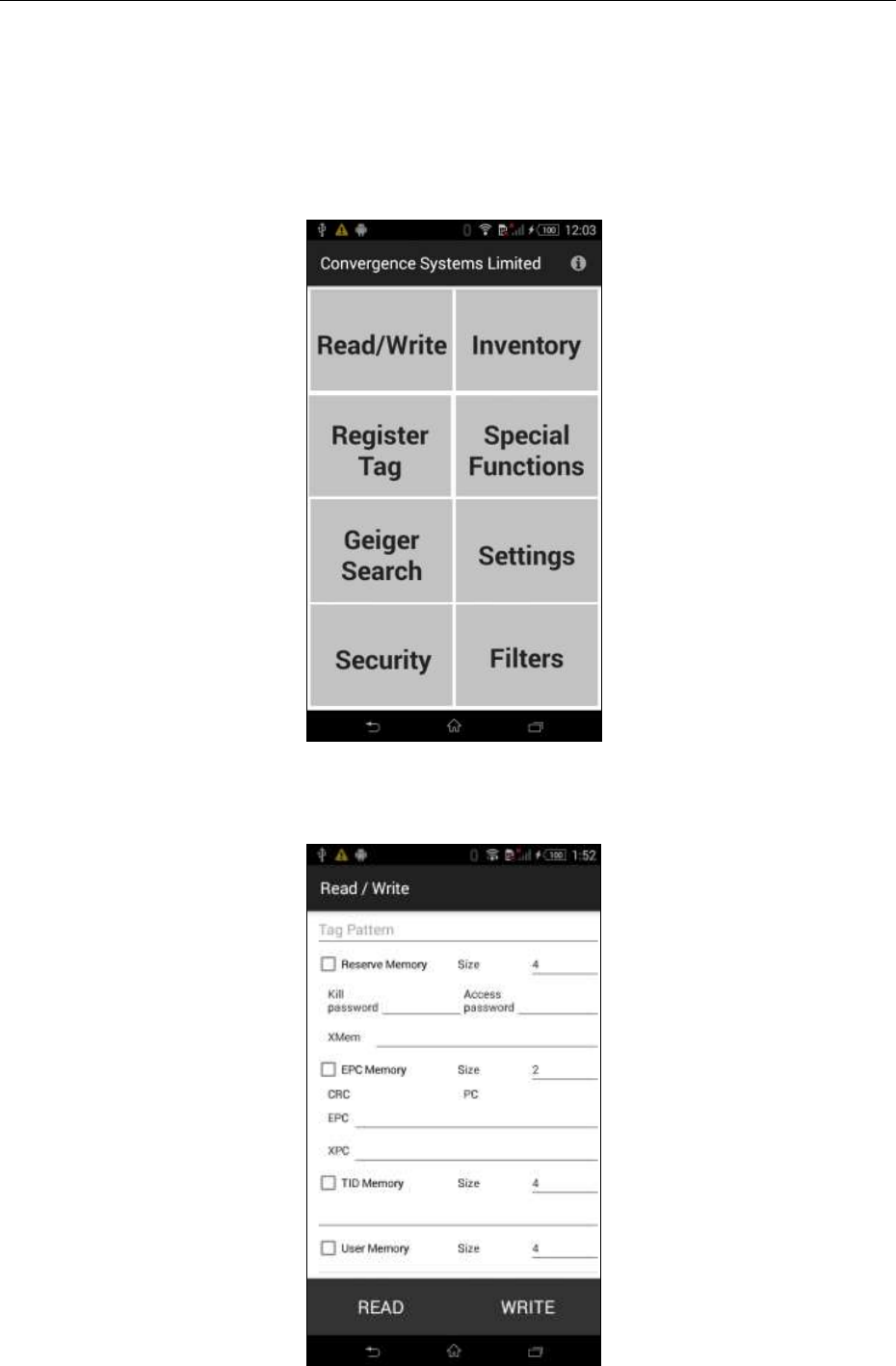
CSL CS101-2 EPC CLASS 1 GEN 2 RFID HANDHELD READER
USER'S MANUAL, VERSION 5.0
Copyright © Convergence Systems Limited, All Rights Reserved
32
4.5.1.6 RFID Read and Write memory banks
You can also read and write specific memory banks of an RFID tag. Press the Read/Write
button:
You will now see this. You see the Bank 0, 1, 2, 3 of the EPC tag. Select at least one bank to
read or write. Note that Bank 2, TID bank, cannot be written, as defined by EPC.
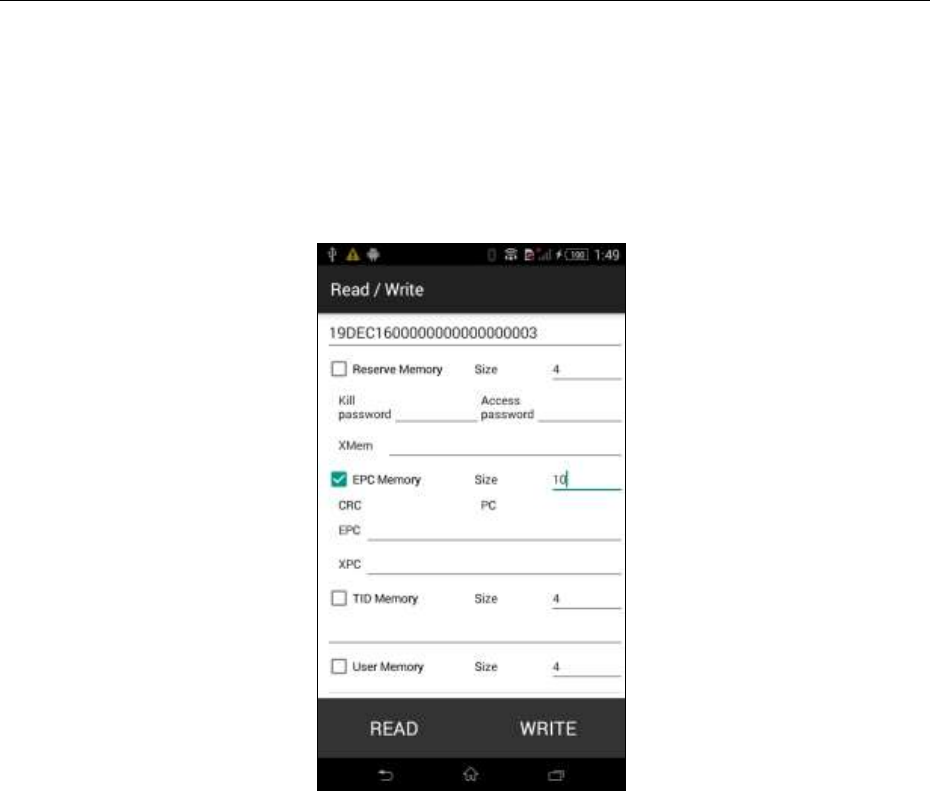
CSL CS101-2 EPC CLASS 1 GEN 2 RFID HANDHELD READER
USER'S MANUAL, VERSION 5.0
Copyright © Convergence Systems Limited, All Rights Reserved
33
On the Tag Pattern input box, if you do not input anything, the reader will simply read
whatever tag that it sees. You can input a string of hex number to select the pattern. You
can either input the whole EPC ID, or part of it to denote a pattern, with the remaining being
wild card.
Another way to do a Read/Write is to first go to Inventory page to inventory the tag. Then
select one by ticking the box on the third column.
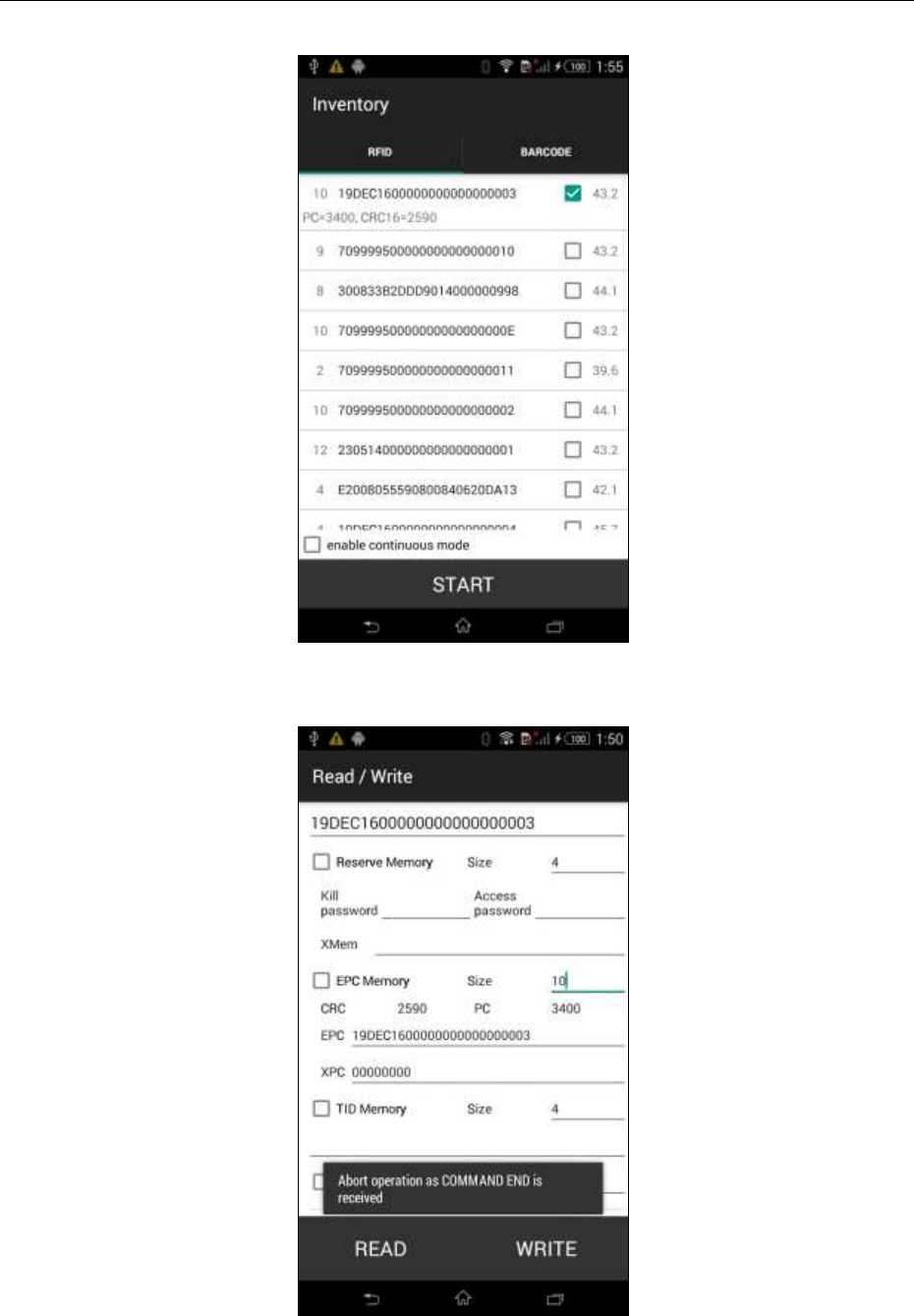
CSL CS101-2 EPC CLASS 1 GEN 2 RFID HANDHELD READER
USER'S MANUAL, VERSION 5.0
Copyright © Convergence Systems Limited, All Rights Reserved
34
After that, return to Main Menu and then go to Read/Write page. Then you will see that
particular selected ID already in the Tag Pattern box:
At this point you can read or write any specific banks.

CSL CS101-2 EPC CLASS 1 GEN 2 RFID HANDHELD READER
USER'S MANUAL, VERSION 5.0
Copyright © Convergence Systems Limited, All Rights Reserved
35
4.5.1.7 Geiger Search
One can do a tag search by going to the Geiger Search page:
Input the tag ID on the line:
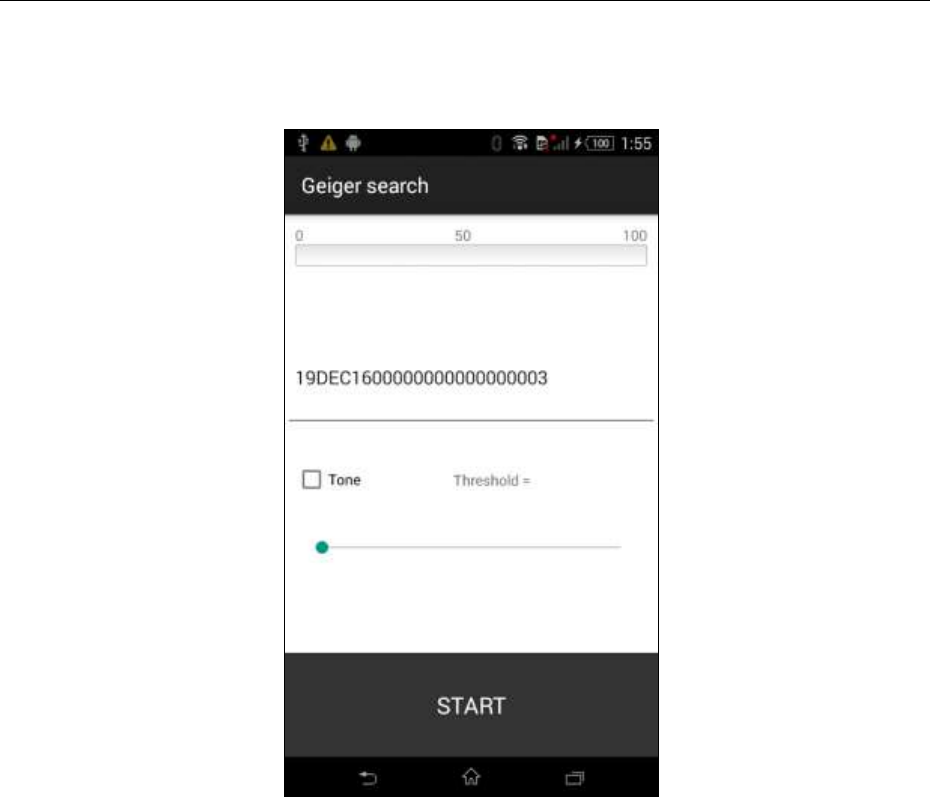
CSL CS101-2 EPC CLASS 1 GEN 2 RFID HANDHELD READER
USER'S MANUAL, VERSION 5.0
Copyright © Convergence Systems Limited, All Rights Reserved
36
Press Start. It will then keep reading that tag and show the RSSI, as well as beeping a tone by
selecting the Tone box and also setting the Threshold to emit sound.
One can now use this method to home in onto a tag (in other words, to the asset tagged with
that particular tag)
Another way to zero in on a tag that is in an area is to first do an inventory of the whole area,
without knowing the exact location of the tag. Then select the tag with the ID that you want
to home in onto by ticking the box on the third column:
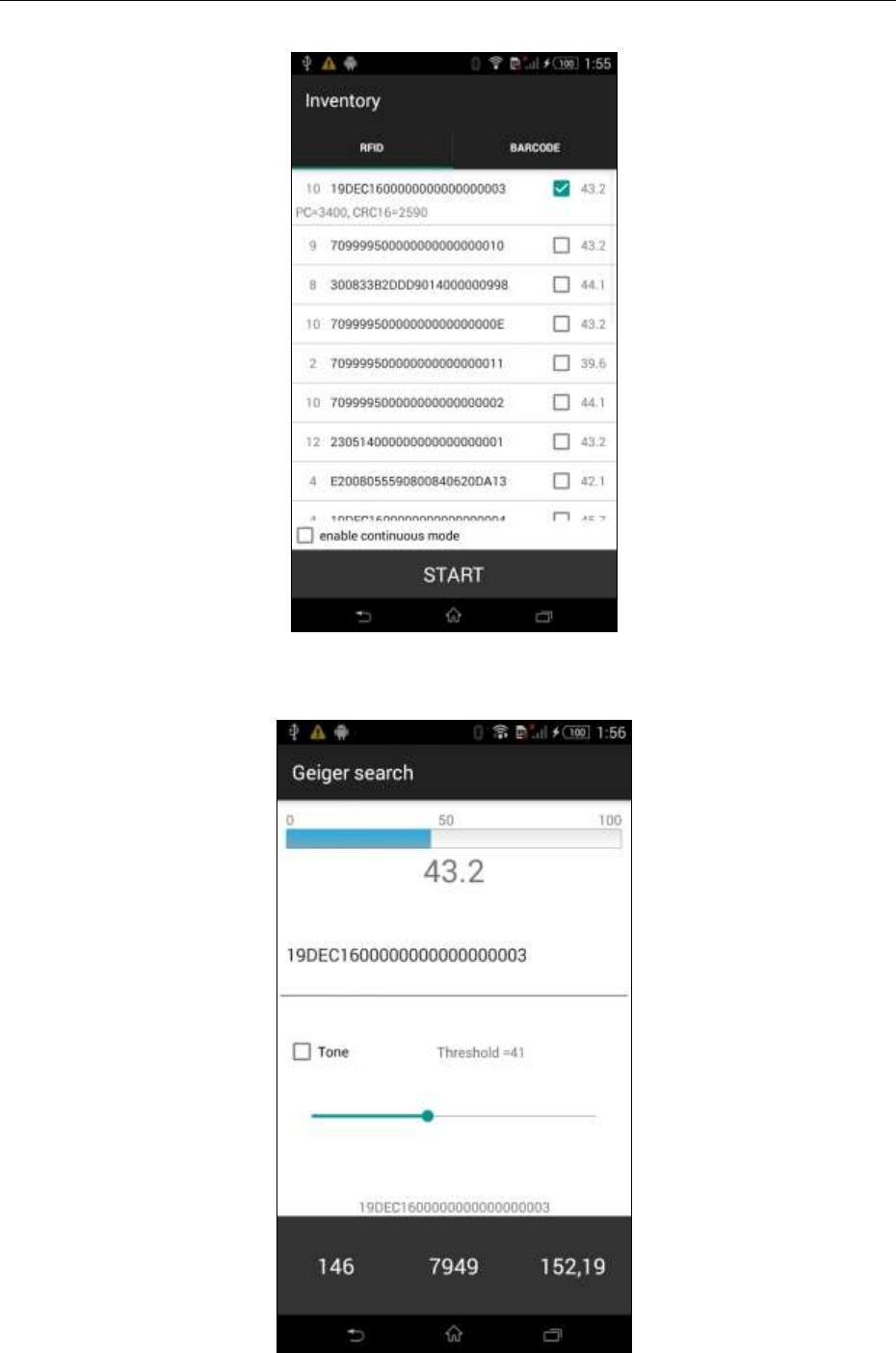
CSL CS101-2 EPC CLASS 1 GEN 2 RFID HANDHELD READER
USER'S MANUAL, VERSION 5.0
Copyright © Convergence Systems Limited, All Rights Reserved
37
After that, return to Main Menu and then enter the Geiger Search page, now that ID will
already be in the Input space, and you can start the Geiger Search:
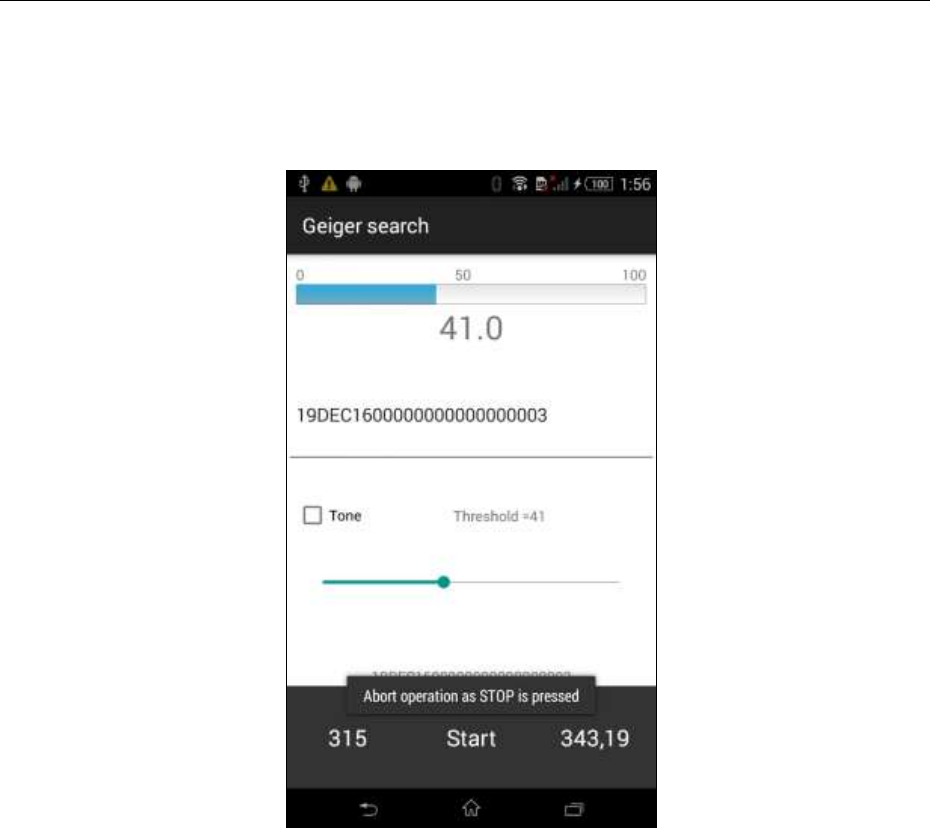
CSL CS101-2 EPC CLASS 1 GEN 2 RFID HANDHELD READER
USER'S MANUAL, VERSION 5.0
Copyright © Convergence Systems Limited, All Rights Reserved
38
To Stop, just press the location of the Start button, here covered by “7949”, and the search will
stop.
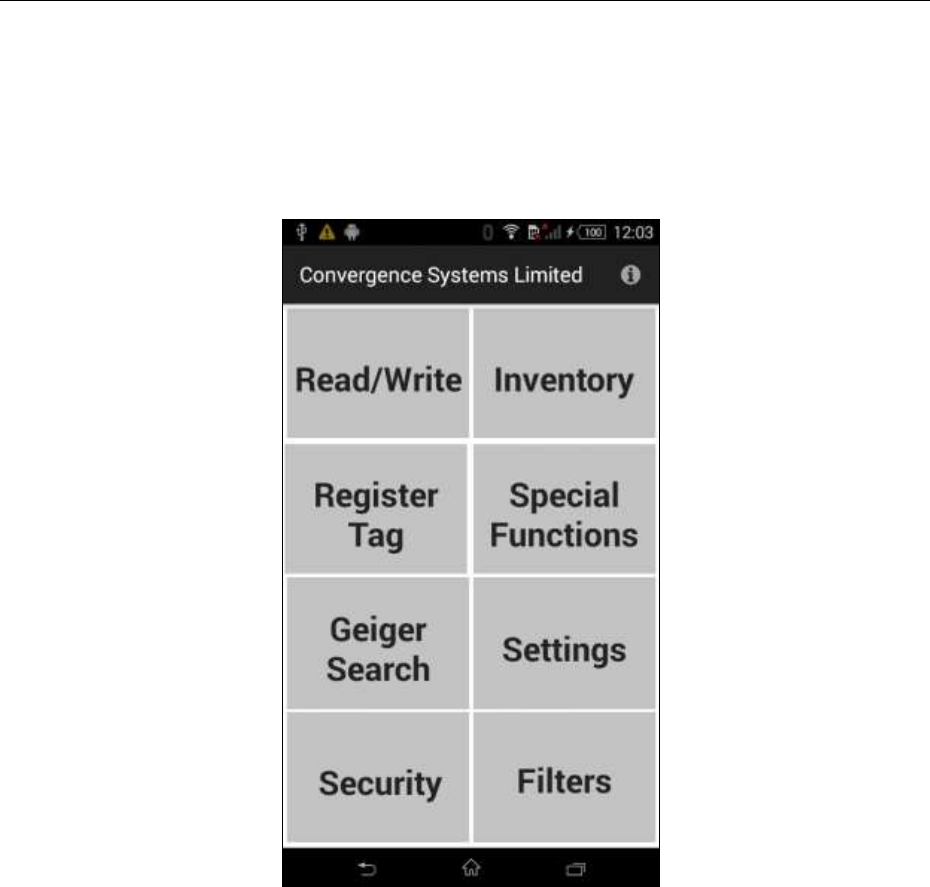
CSL CS101-2 EPC CLASS 1 GEN 2 RFID HANDHELD READER
USER'S MANUAL, VERSION 5.0
Copyright © Convergence Systems Limited, All Rights Reserved
39
4.5.1.8 Setup
One can set up the reader’s parameters in the Settings page:
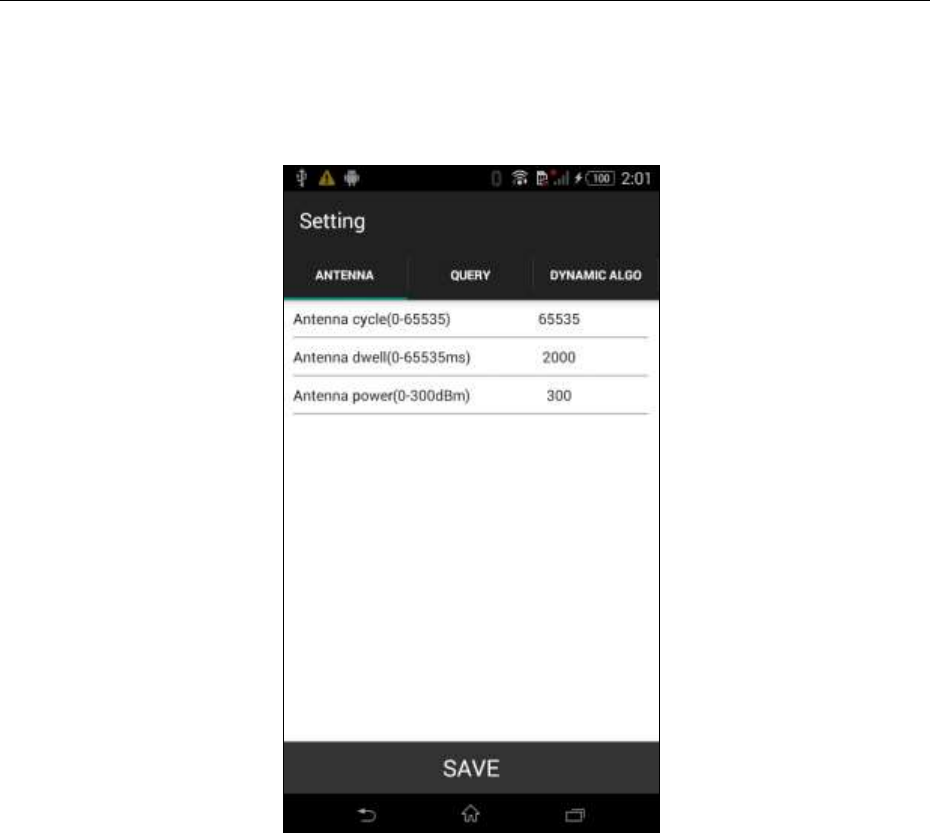
CSL CS101-2 EPC CLASS 1 GEN 2 RFID HANDHELD READER
USER'S MANUAL, VERSION 5.0
Copyright © Convergence Systems Limited, All Rights Reserved
40
In the Antenna menu, one can define the Antenna Cycle (65535 means continuous read),
Antenna Dwell Time (2000 means 2 seconds). Antenna Power (300 means 30 dBm).
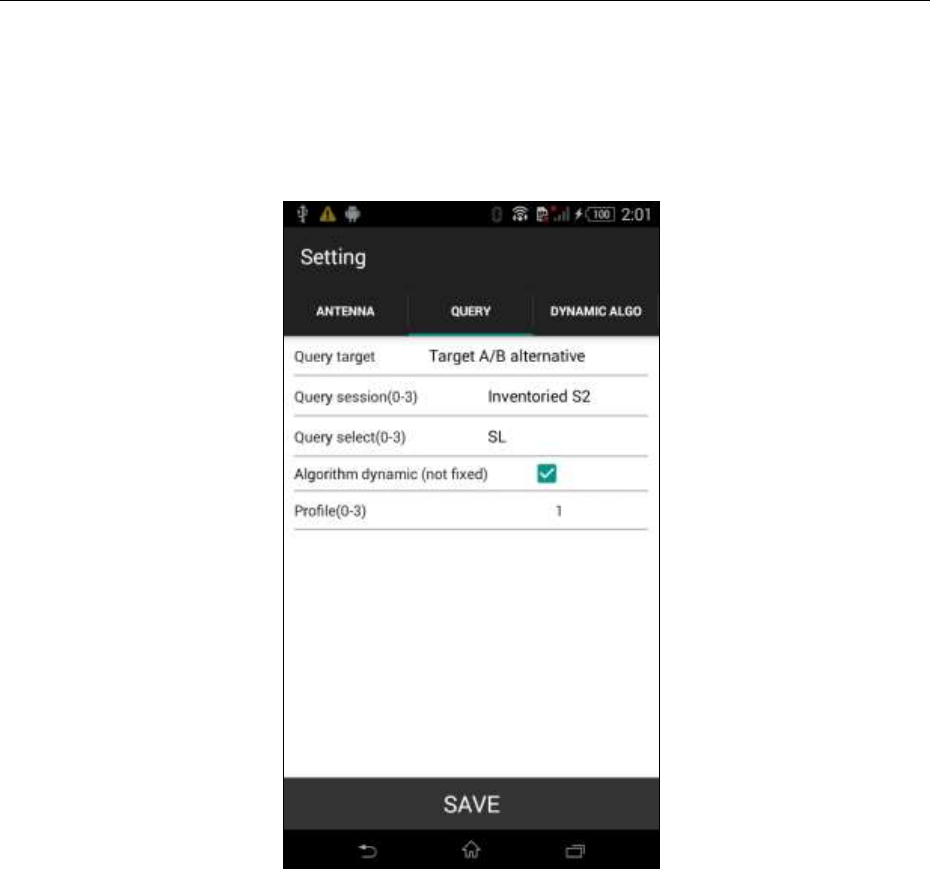
CSL CS101-2 EPC CLASS 1 GEN 2 RFID HANDHELD READER
USER'S MANUAL, VERSION 5.0
Copyright © Convergence Systems Limited, All Rights Reserved
41
In the Query menu, one can define the Query Target, Query Session, Query Select, Q
Algorithm, and Link Profile (See Appendix B). For definitions of the above, please read the
EPC Air Interface Protocol document.
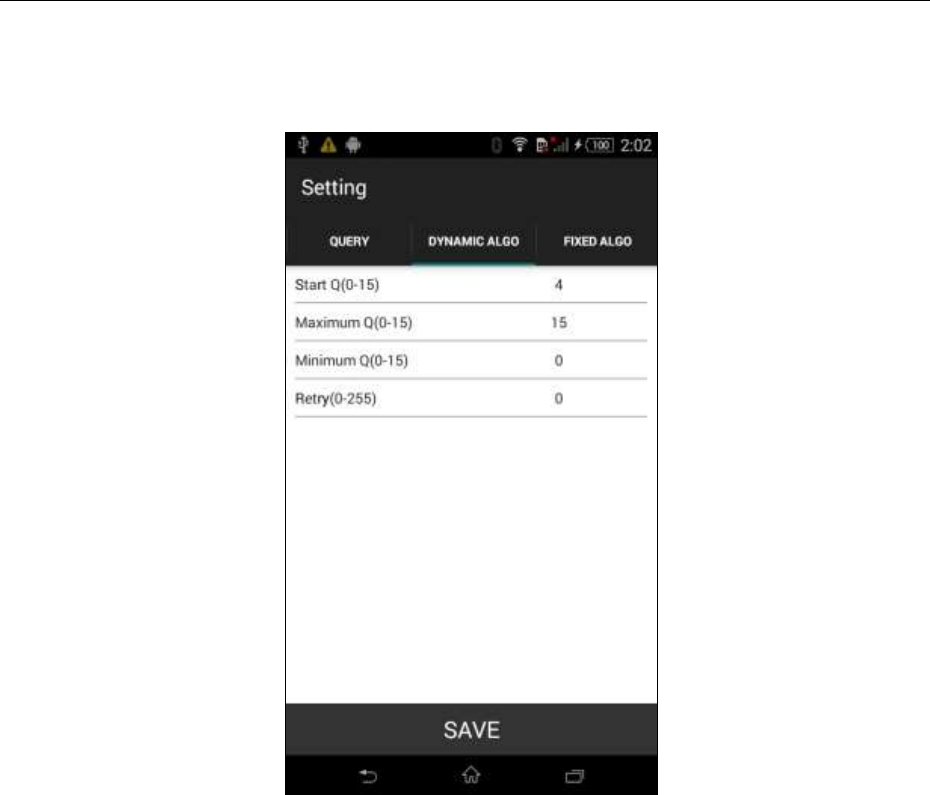
CSL CS101-2 EPC CLASS 1 GEN 2 RFID HANDHELD READER
USER'S MANUAL, VERSION 5.0
Copyright © Convergence Systems Limited, All Rights Reserved
42
The Dynamic Algo menu contains the setting for Dynamic Q algorithm.
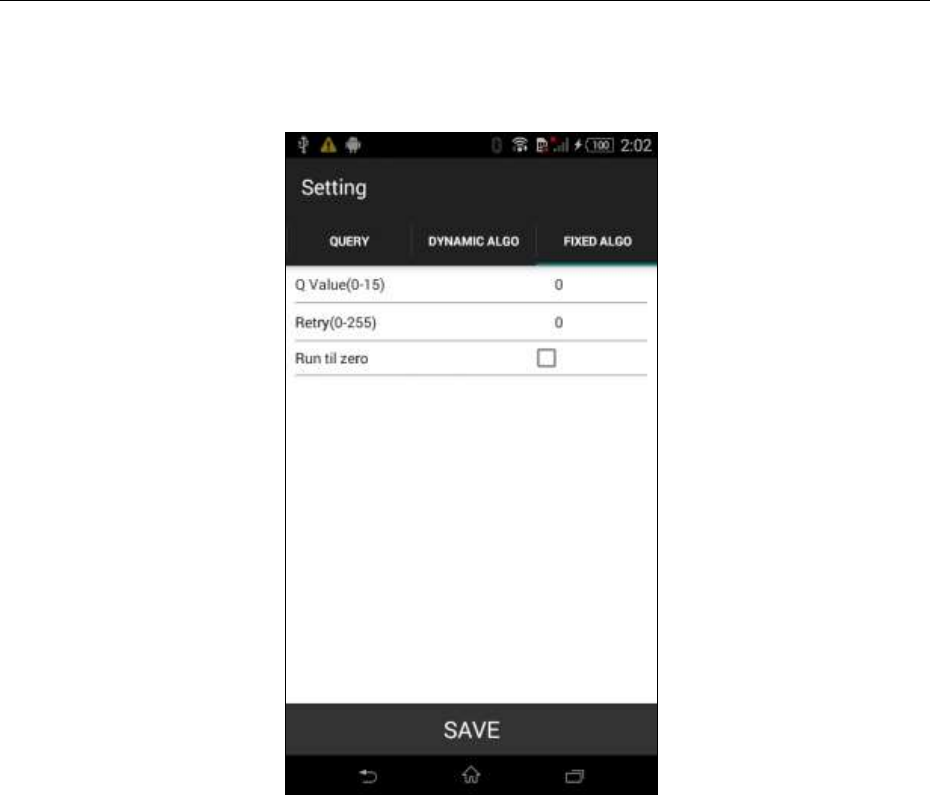
CSL CS101-2 EPC CLASS 1 GEN 2 RFID HANDHELD READER
USER'S MANUAL, VERSION 5.0
Copyright © Convergence Systems Limited, All Rights Reserved
43
The Fixed Algo menu contains the parameters for Fixed Q algorithm:
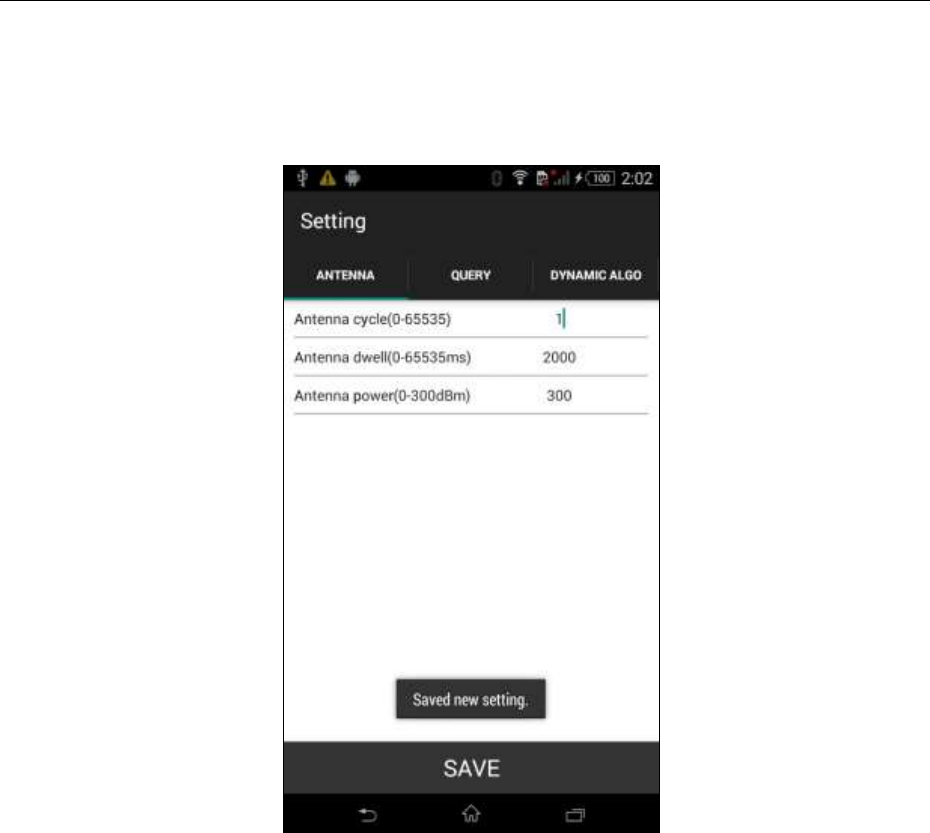
CSL CS101-2 EPC CLASS 1 GEN 2 RFID HANDHELD READER
USER'S MANUAL, VERSION 5.0
Copyright © Convergence Systems Limited, All Rights Reserved
44
Whatever changes one has made, one must press the SAVE button.
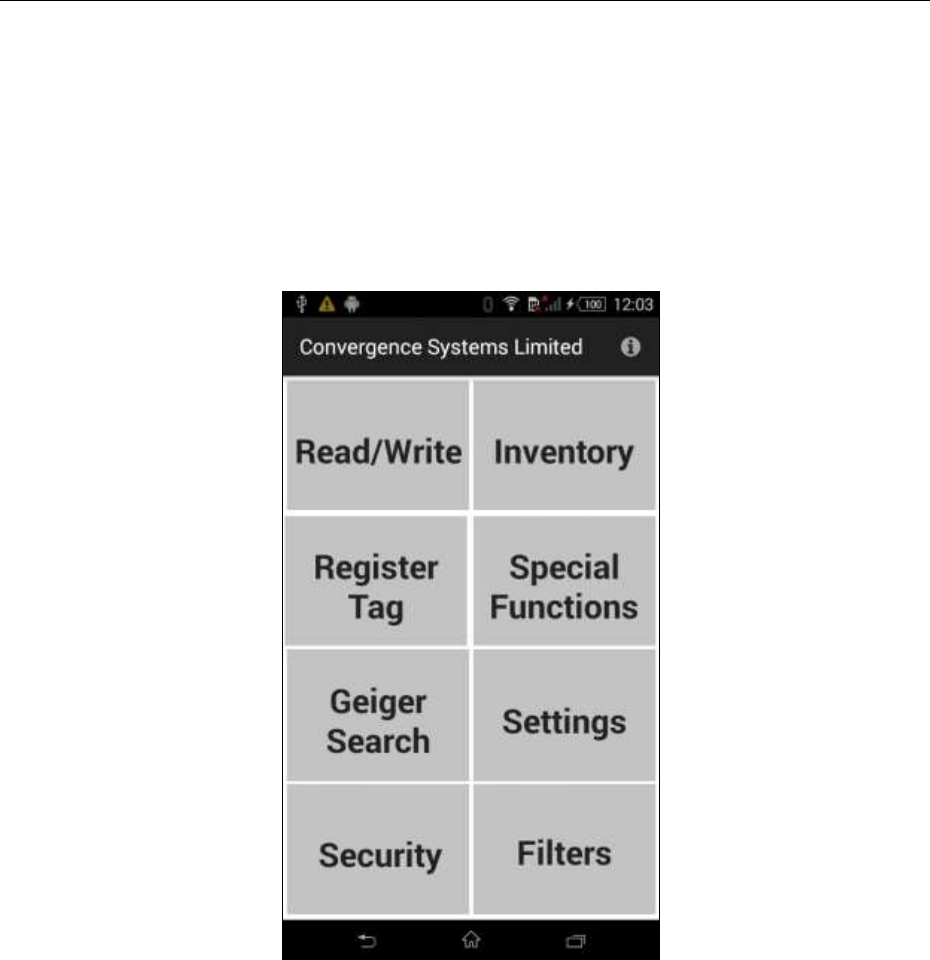
CSL CS101-2 EPC CLASS 1 GEN 2 RFID HANDHELD READER
USER'S MANUAL, VERSION 5.0
Copyright © Convergence Systems Limited, All Rights Reserved
45
4.5.1.9 Filter: Pre Filter
One can add a pre-filter, i.e., a Select Filter, to only have a certain group of tags respond to the
reader’s query. To implement this, go to the Filters page:
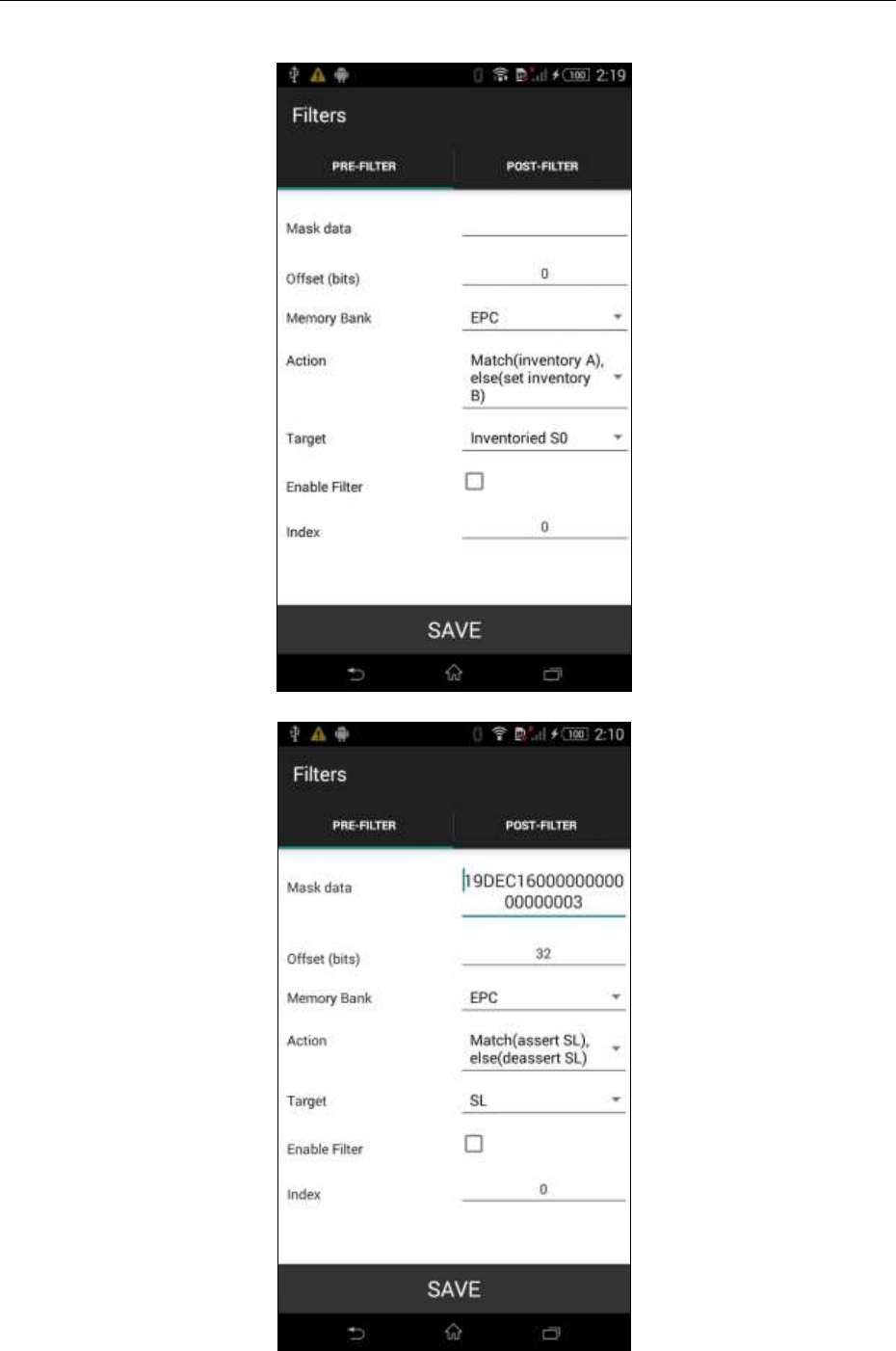
CSL CS101-2 EPC CLASS 1 GEN 2 RFID HANDHELD READER
USER'S MANUAL, VERSION 5.0
Copyright © Convergence Systems Limited, All Rights Reserved
46
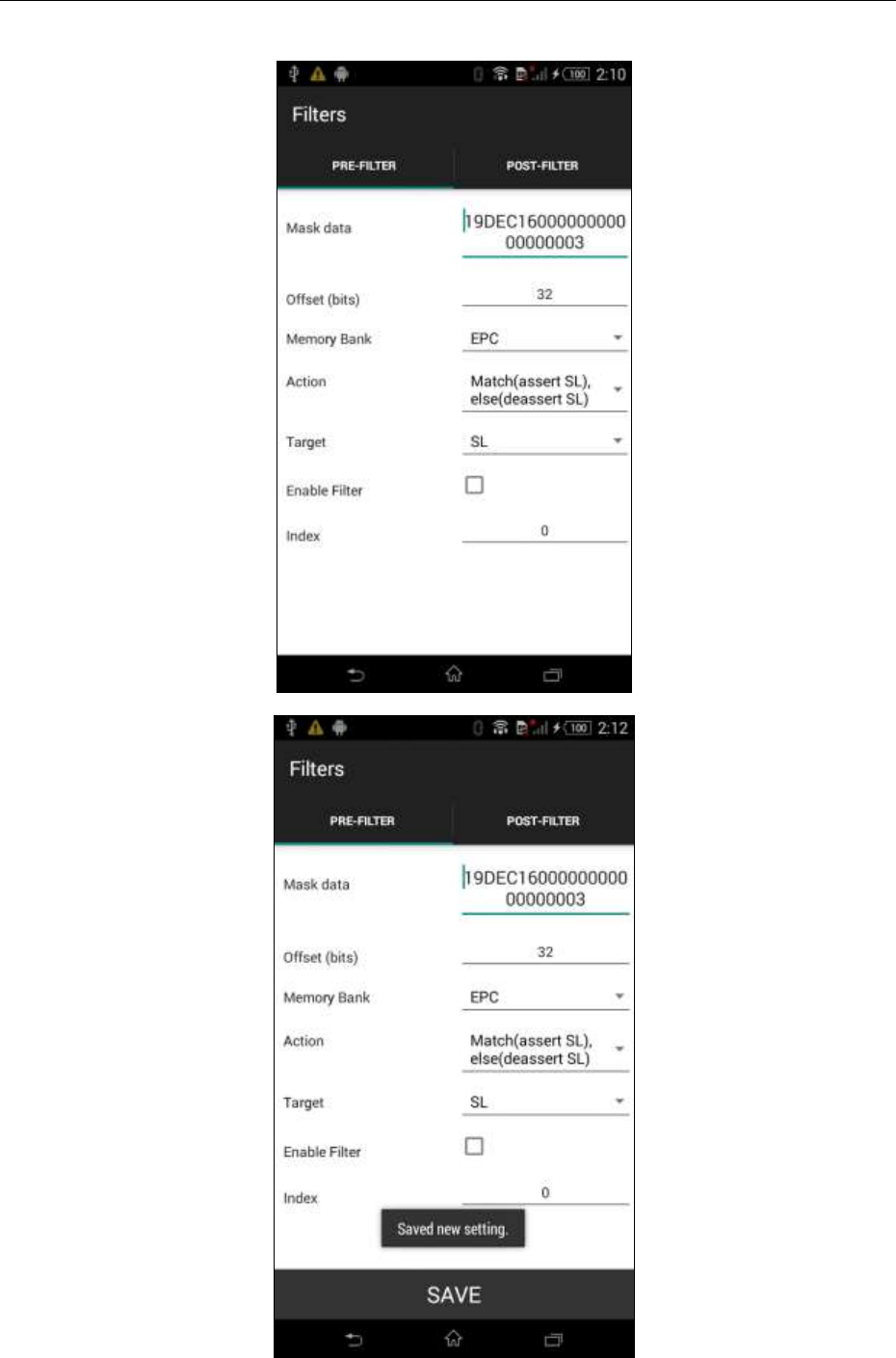
CSL CS101-2 EPC CLASS 1 GEN 2 RFID HANDHELD READER
USER'S MANUAL, VERSION 5.0
Copyright © Convergence Systems Limited, All Rights Reserved
47
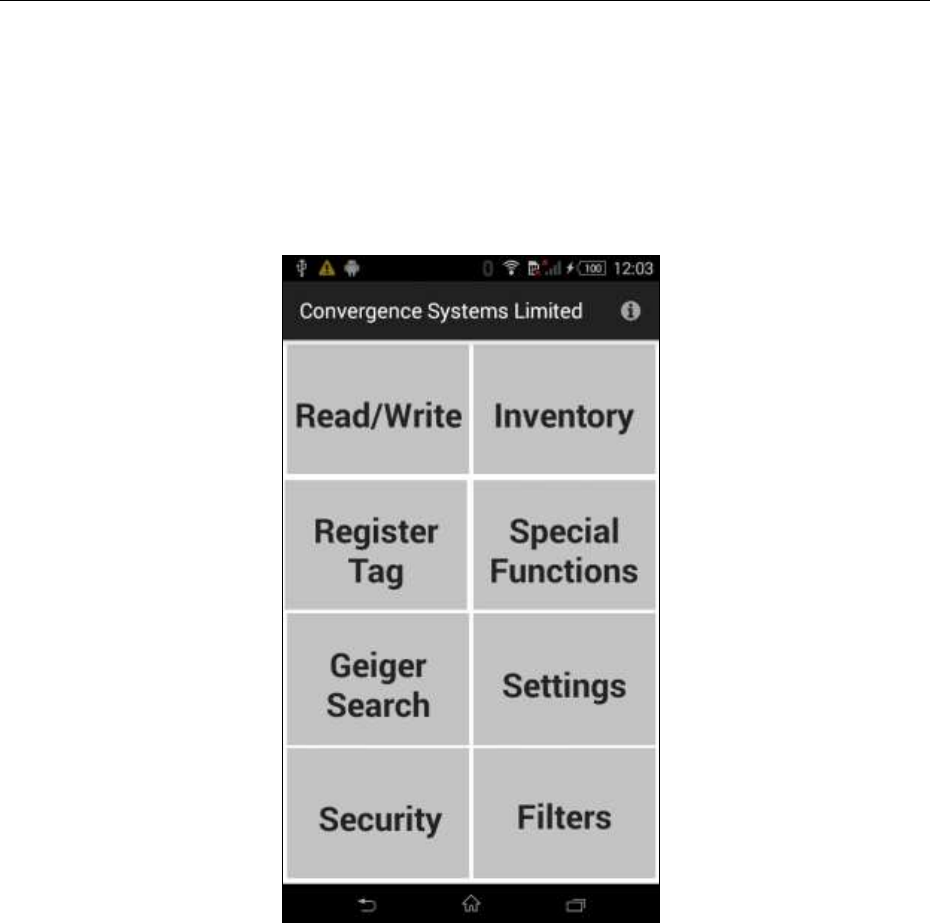
CSL CS101-2 EPC CLASS 1 GEN 2 RFID HANDHELD READER
USER'S MANUAL, VERSION 5.0
Copyright © Convergence Systems Limited, All Rights Reserved
48
4.5.1.10 Filter: Post Filter
One can filter the inventoried tags further using the Post Filter:
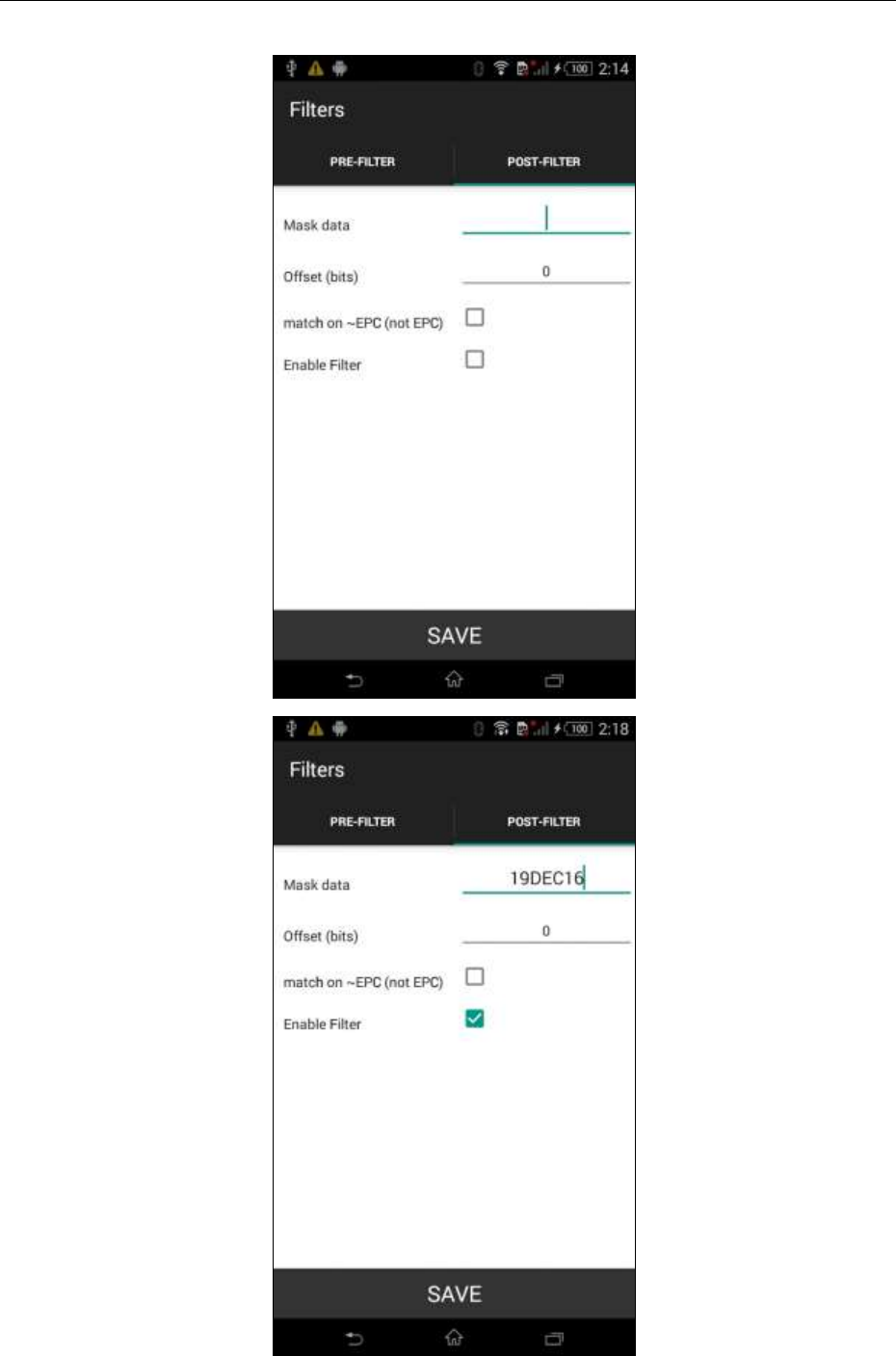
CSL CS101-2 EPC CLASS 1 GEN 2 RFID HANDHELD READER
USER'S MANUAL, VERSION 5.0
Copyright © Convergence Systems Limited, All Rights Reserved
49
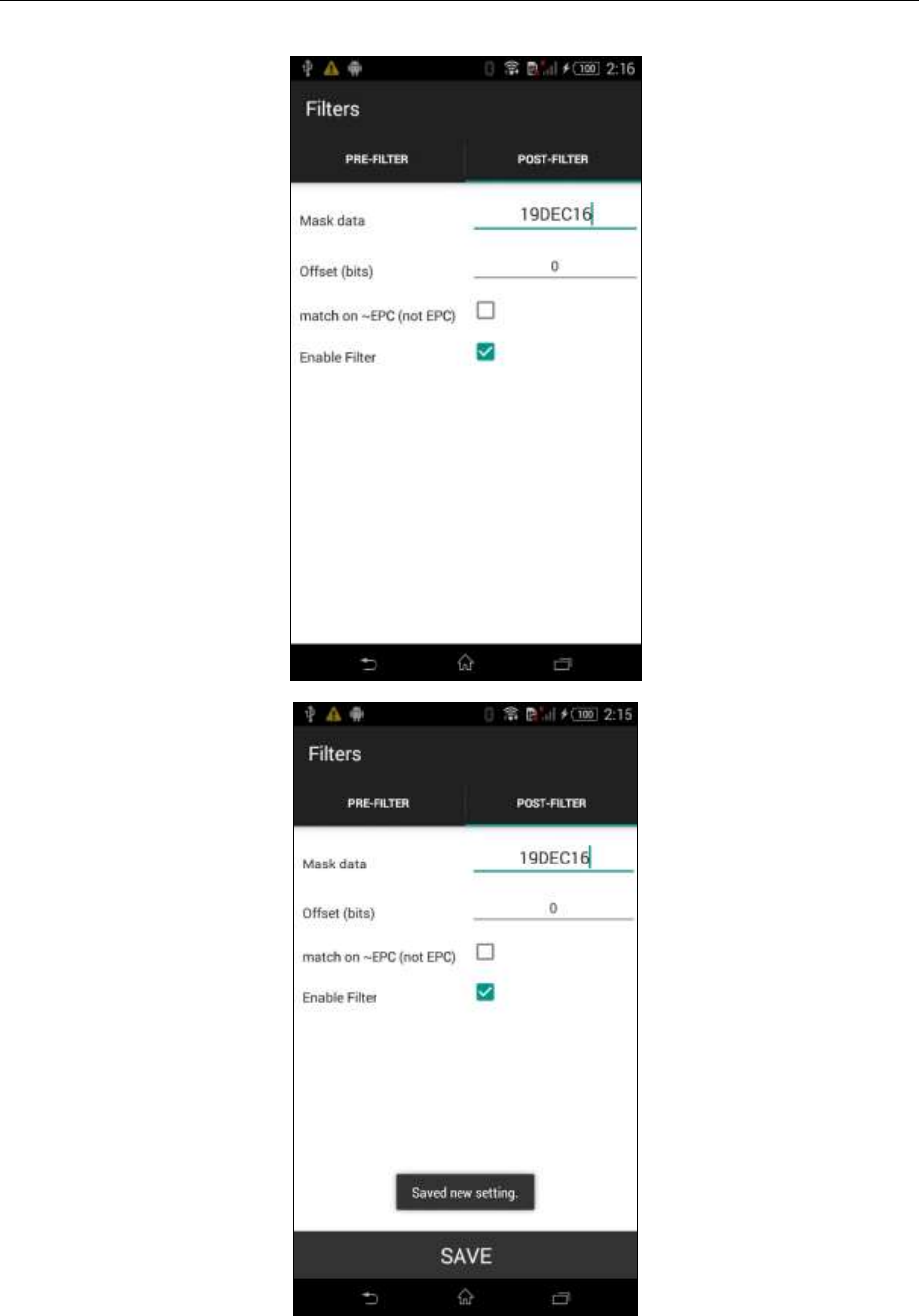
CSL CS101-2 EPC CLASS 1 GEN 2 RFID HANDHELD READER
USER'S MANUAL, VERSION 5.0
Copyright © Convergence Systems Limited, All Rights Reserved
50
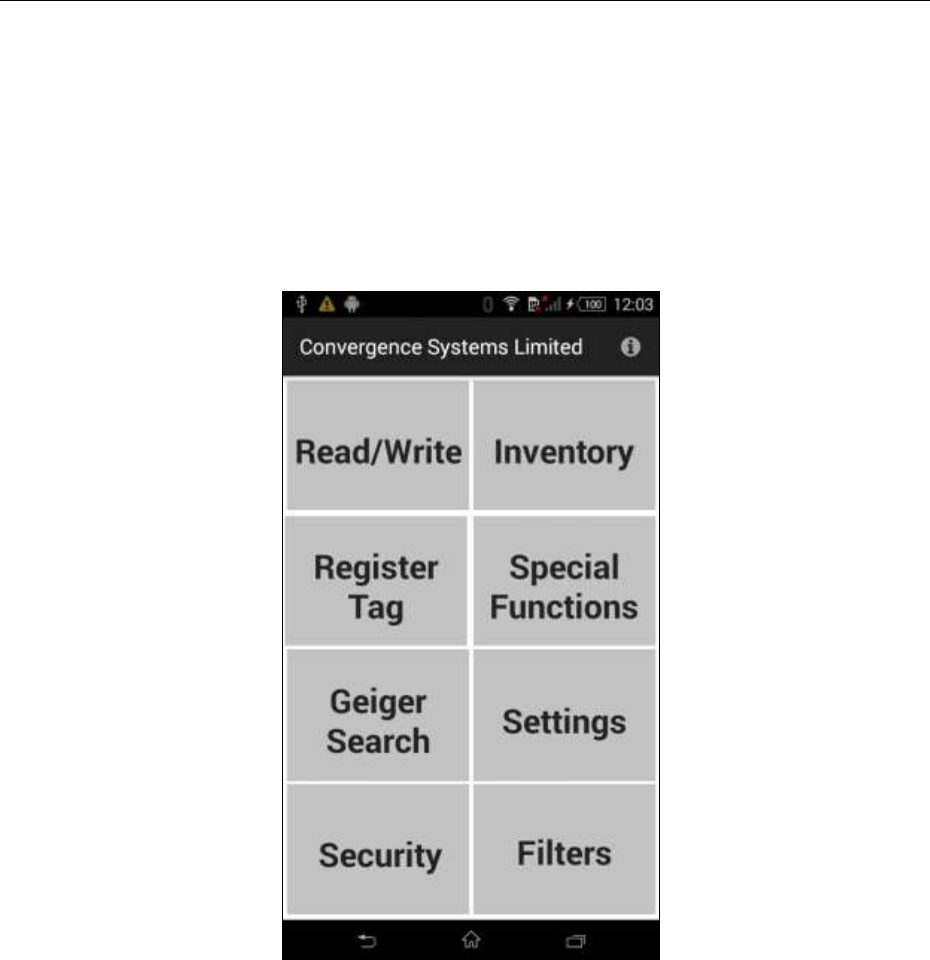
CSL CS101-2 EPC CLASS 1 GEN 2 RFID HANDHELD READER
USER'S MANUAL, VERSION 5.0
Copyright © Convergence Systems Limited, All Rights Reserved
51
4.5.1.11 Security
One can add security action, such as Locking or Killing, to the EPC tags. Go to Security
page:
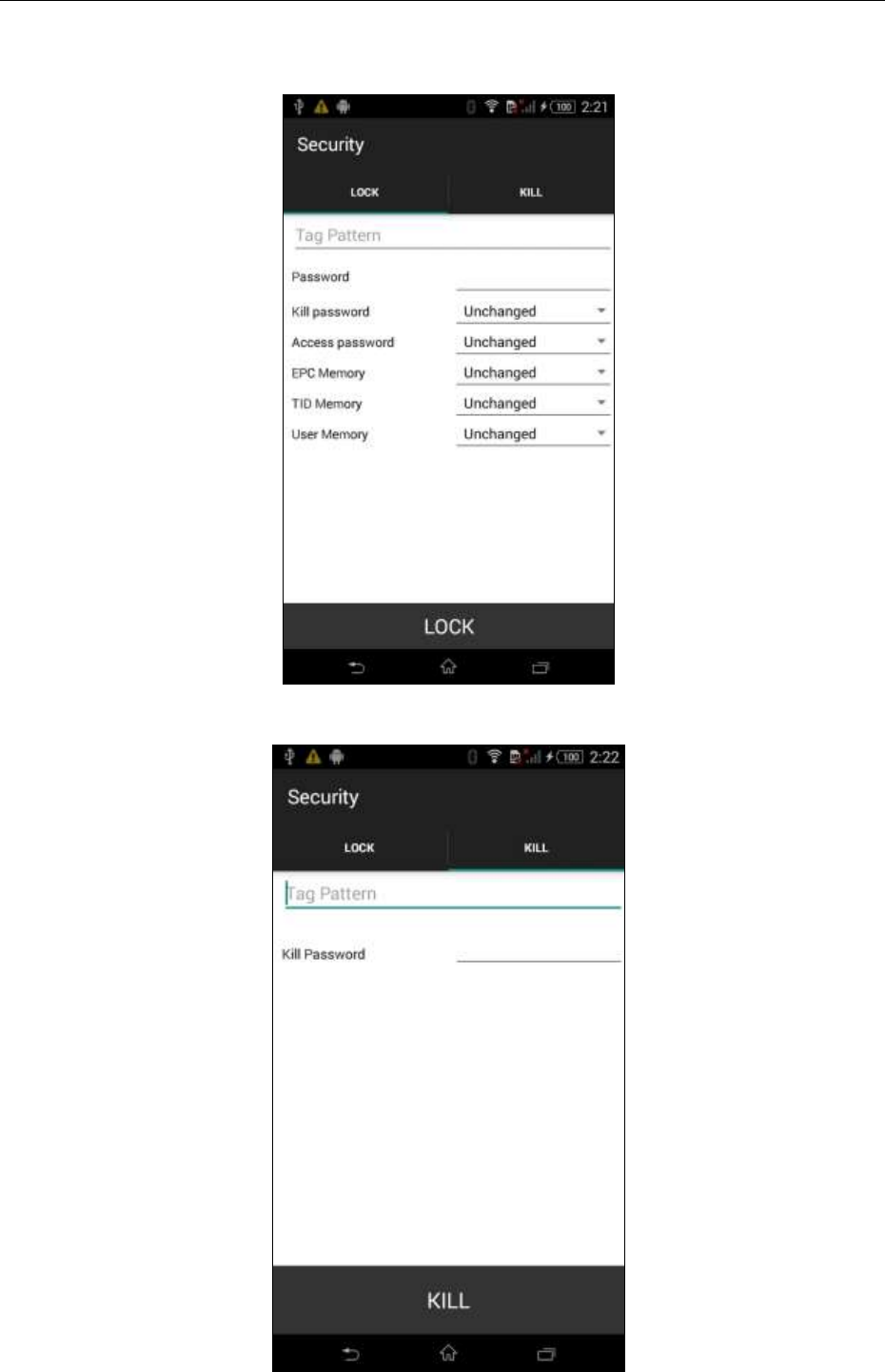
CSL CS101-2 EPC CLASS 1 GEN 2 RFID HANDHELD READER
USER'S MANUAL, VERSION 5.0
Copyright © Convergence Systems Limited, All Rights Reserved
52
You can either lock or kill a tag. Here is locking a tag:
Here is killing a tag. Note it asks you for the Kill password immediately:
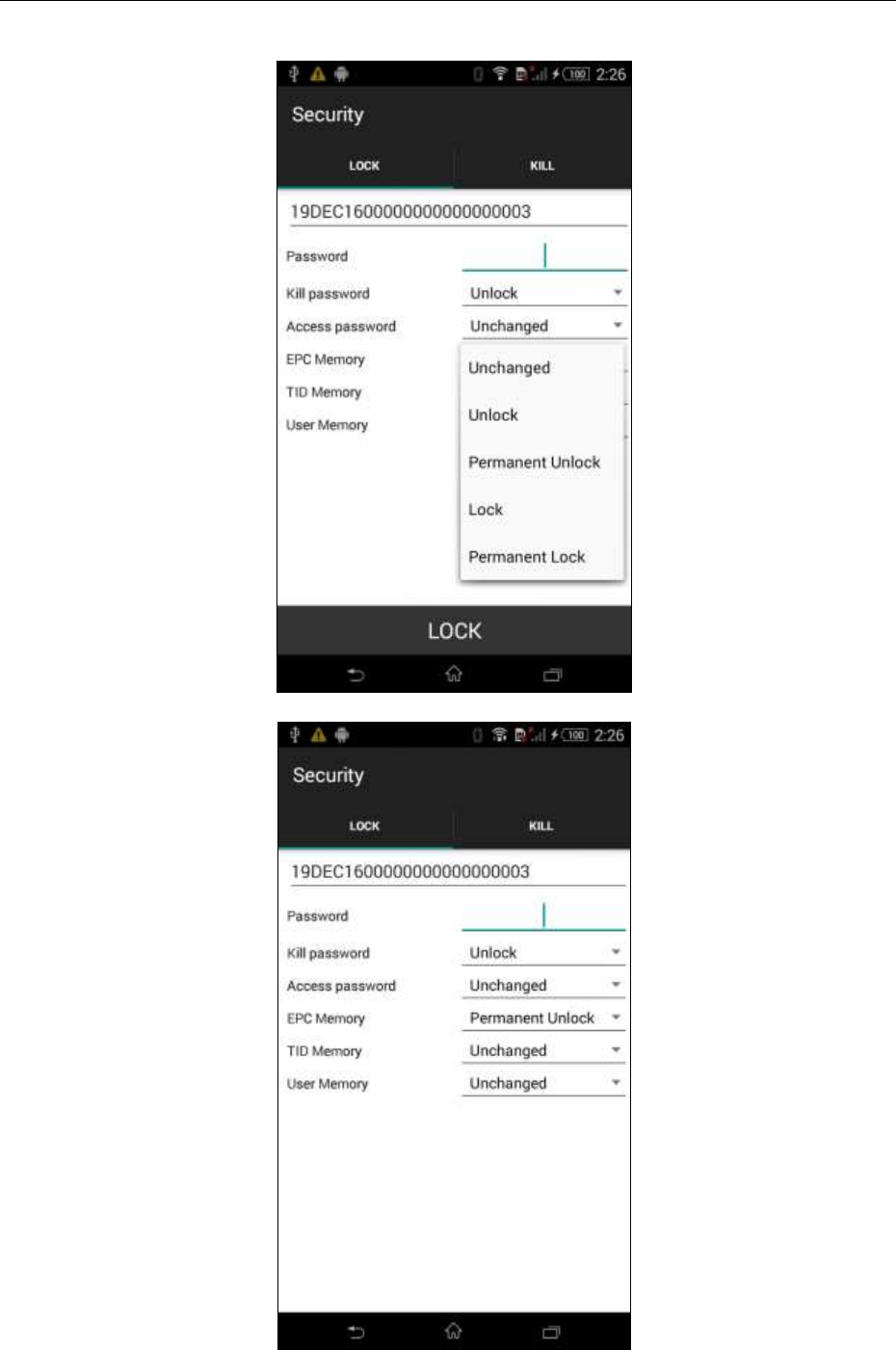
CSL CS101-2 EPC CLASS 1 GEN 2 RFID HANDHELD READER
USER'S MANUAL, VERSION 5.0
Copyright © Convergence Systems Limited, All Rights Reserved
53
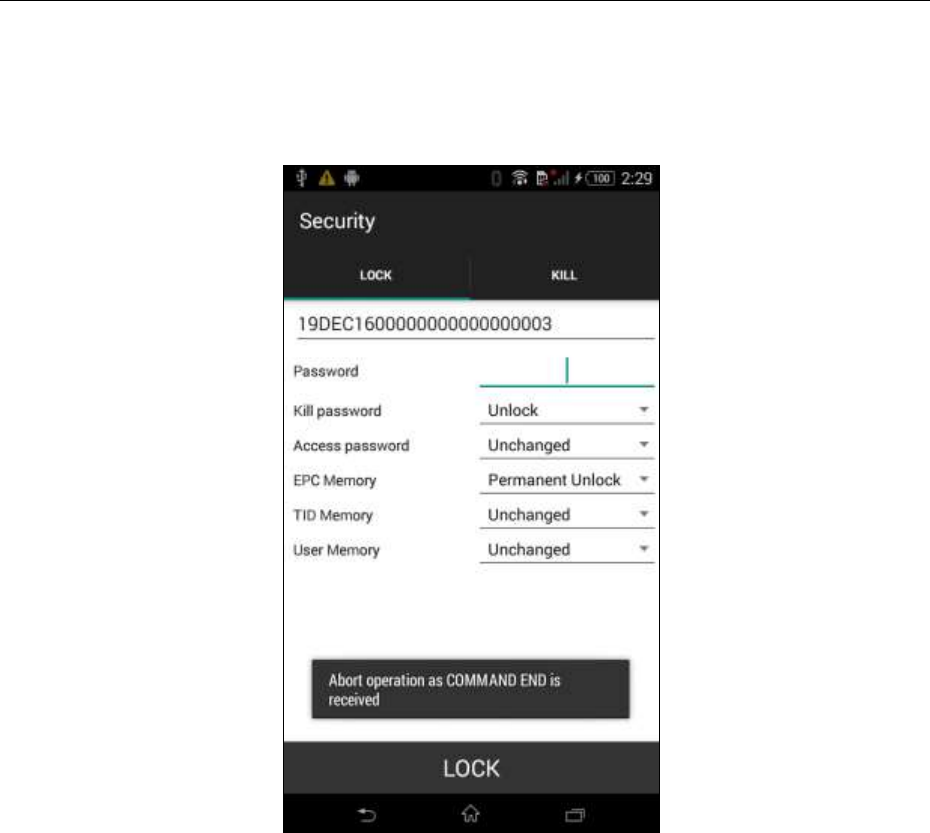
CSL CS101-2 EPC CLASS 1 GEN 2 RFID HANDHELD READER
USER'S MANUAL, VERSION 5.0
Copyright © Convergence Systems Limited, All Rights Reserved
54
After a successful operation, here is the screen pop up. Command End means successful
implementation of the lock command.

CSL CS101-2 EPC CLASS 1 GEN 2 RFID HANDHELD READER
USER'S MANUAL, VERSION 5.0
Copyright © Convergence Systems Limited, All Rights Reserved
55
4.5.1.12 Register Tags
TBD

CSL CS101-2 EPC CLASS 1 GEN 2 RFID HANDHELD READER
USER'S MANUAL, VERSION 5.0
Copyright © Convergence Systems Limited, All Rights Reserved
56
4.5.1.13 Special Functions
TBD
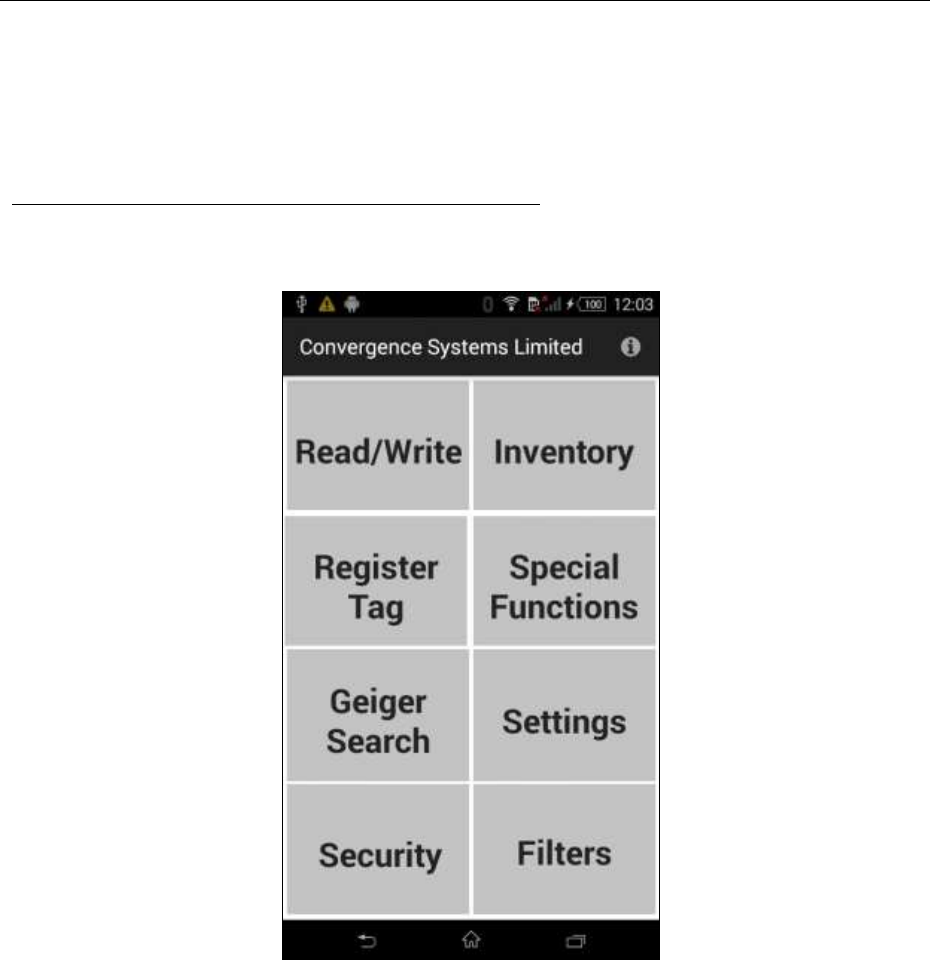
CSL CS101-2 EPC CLASS 1 GEN 2 RFID HANDHELD READER
USER'S MANUAL, VERSION 5.0
Copyright © Convergence Systems Limited, All Rights Reserved
57
4.5.1.14 Exiting the Software
By pressing the Home button, middle icon of the menu at the bottom, one can exit the software.
Note that the software is not really completely stopped, as is well known by smart phone users.
The software is really only sleeping.
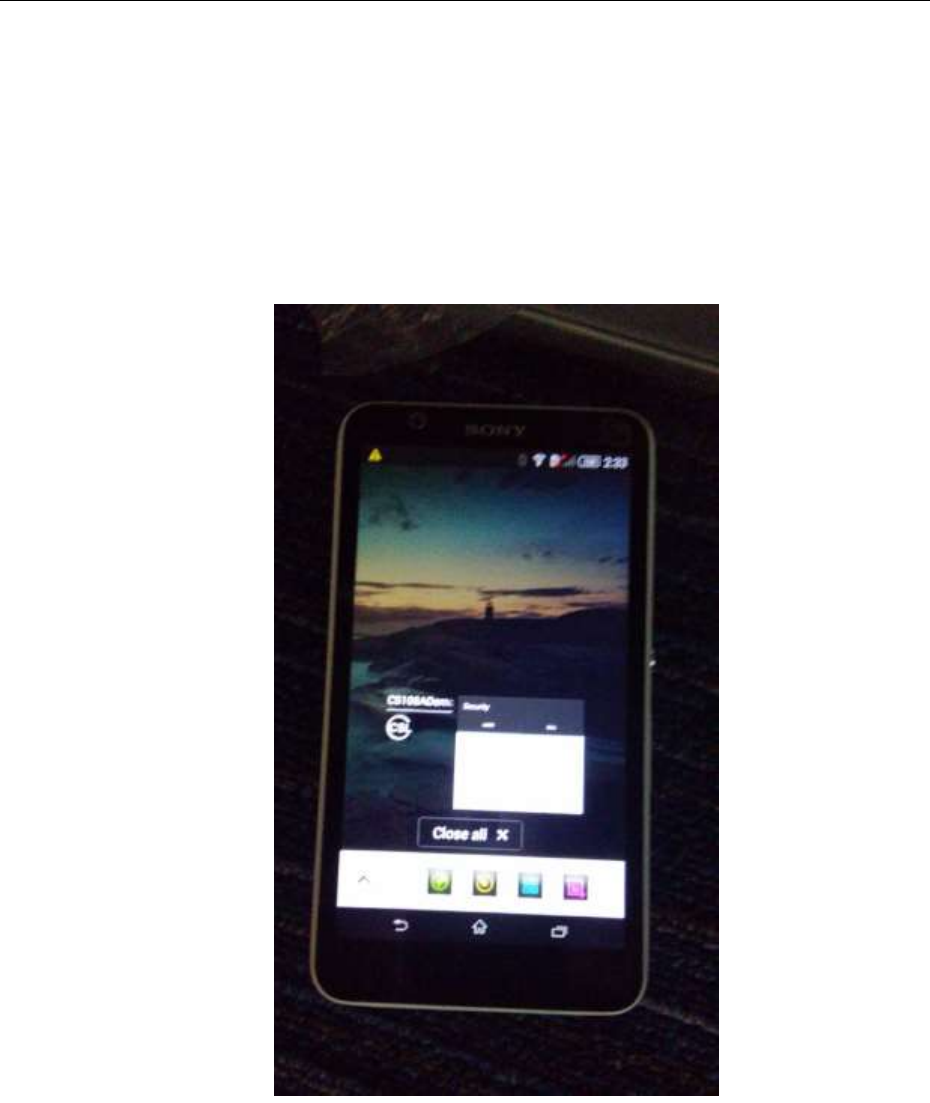
CSL CS101-2 EPC CLASS 1 GEN 2 RFID HANDHELD READER
USER'S MANUAL, VERSION 5.0
Copyright © Convergence Systems Limited, All Rights Reserved
58
4.5.1.15 Truly Exiting the Software
To truly exit the software, press the lower right hand side button (folder view), and then you
will see the following screen:
At this point, you can truly exit the software by pressing your finger on the software and drag it
out of the smart phone.
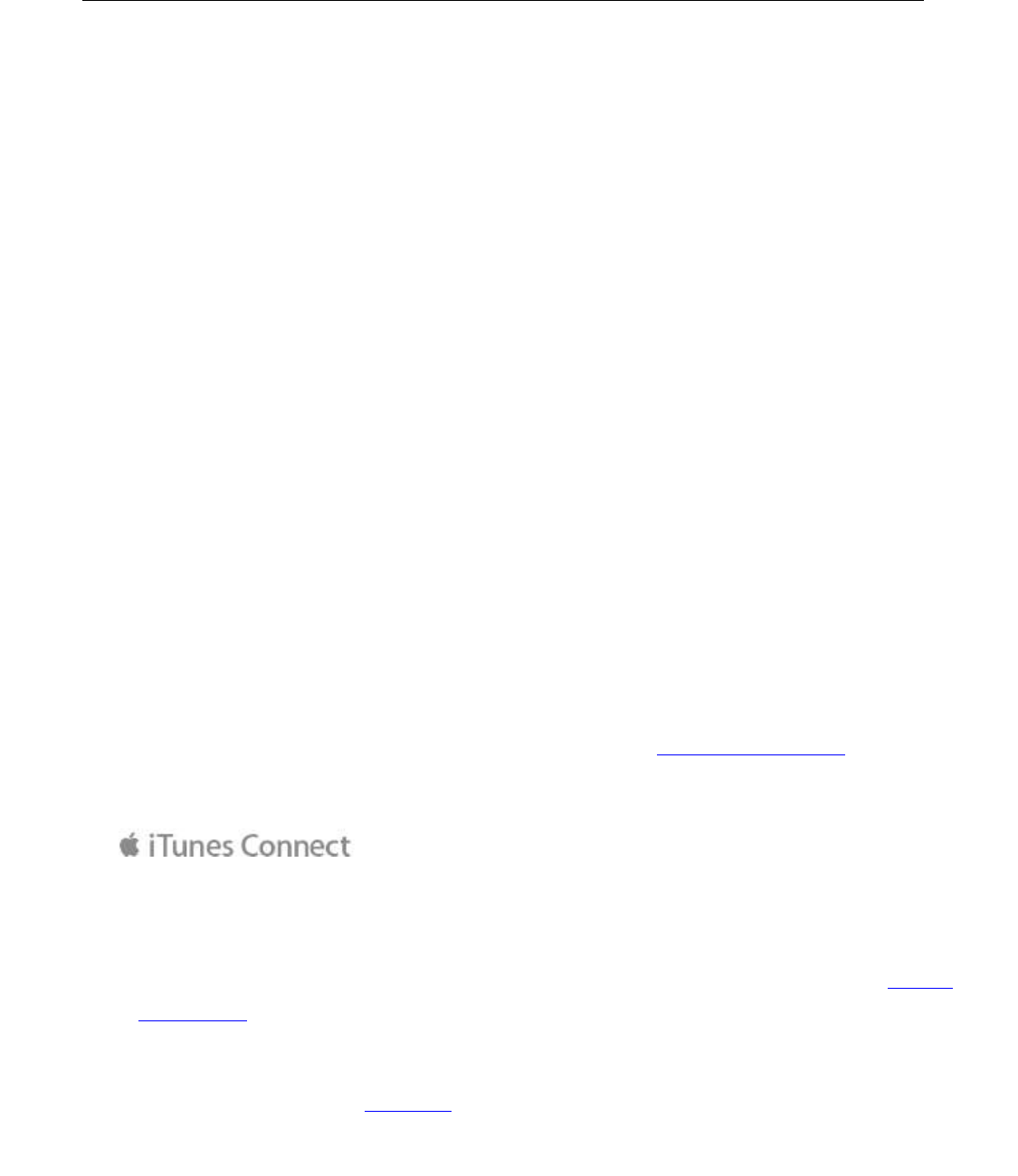
CSL CS101-2 EPC CLASS 1 GEN 2 RFID HANDHELD READER
USER'S MANUAL, VERSION 5.0
Copyright © Convergence Systems Limited, All Rights Reserved
60
4.5.2 Software on iPhone
4.5.2.1 Installing the iPhone Software
Formal CS108 App:
The formal CS108 iPhone App can be downloaded from App Store. However, at this point,
since the software is still in beta stage, it is not available on App Store yet.
Beta Stage CS108 App:
In Beta stage the App is downloaded using TestFlight. TestFlight is a free software from
Apple for distribution of Beta software. After installing it, then you can download beta
software. The process is as follows:
1) Download and install TestFlight from App Store. TestFlight is free of charge software
from Apple Inc.
2) Send user’s Apple ID to Convergence support team. Apple ID is an email address.
Make sure that email address is real and you can receive that email.
3) Convergence support team will submit the Apple ID to Apple and the new software, and a
special email will be sent to the email address of the Apple ID to invite you to join iTunes
Connect. The following is an example email. Click the “activate your account” in your
email to participate in iTunes Connect.
Hi Albert,
CONVERGENCE SYSTEMS LIMITED invited you to join iTunes Connect. To get started, activate
your account. Sign in with your Apple ID, or if you don’t have one, click the link to create an Apple
ID.
If you have any questions, contact us.
Regards, The iTunes Store team
4) After that, you will receive another email inviting you to participate in the test. Open that
email, and click the link inside to acknowledge to Apple. Note that your opened email
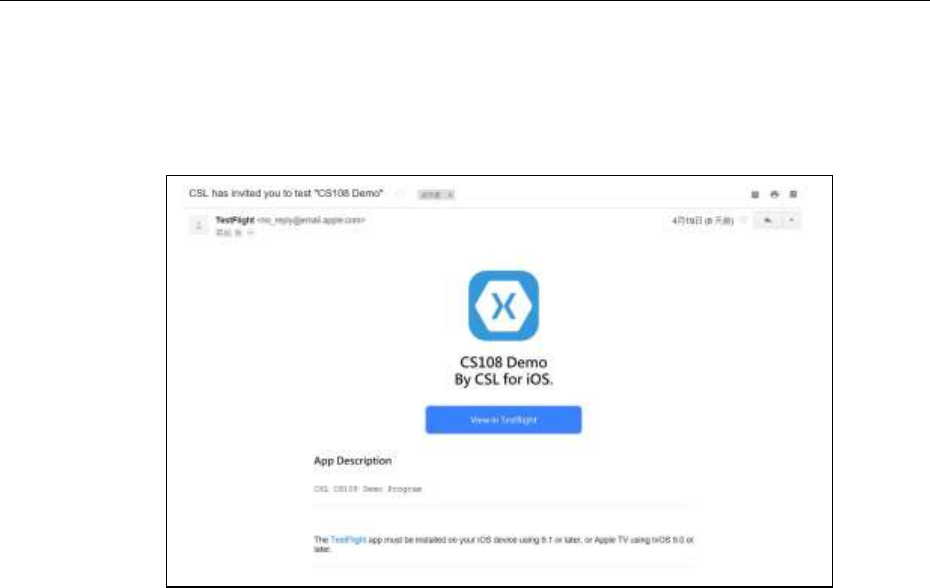
CSL CS101-2 EPC CLASS 1 GEN 2 RFID HANDHELD READER
USER'S MANUAL, VERSION 5.0
Copyright © Convergence Systems Limited, All Rights Reserved
61
needs to be in the iPhone in order to immediately “view in TestFlight”.
5) After that the new beta software will appear inside TestFlight. Open TestFlight to find out
this application is there.
6) You can then download and then open that App.
7) After that you can start using the CS108 iPhone App.
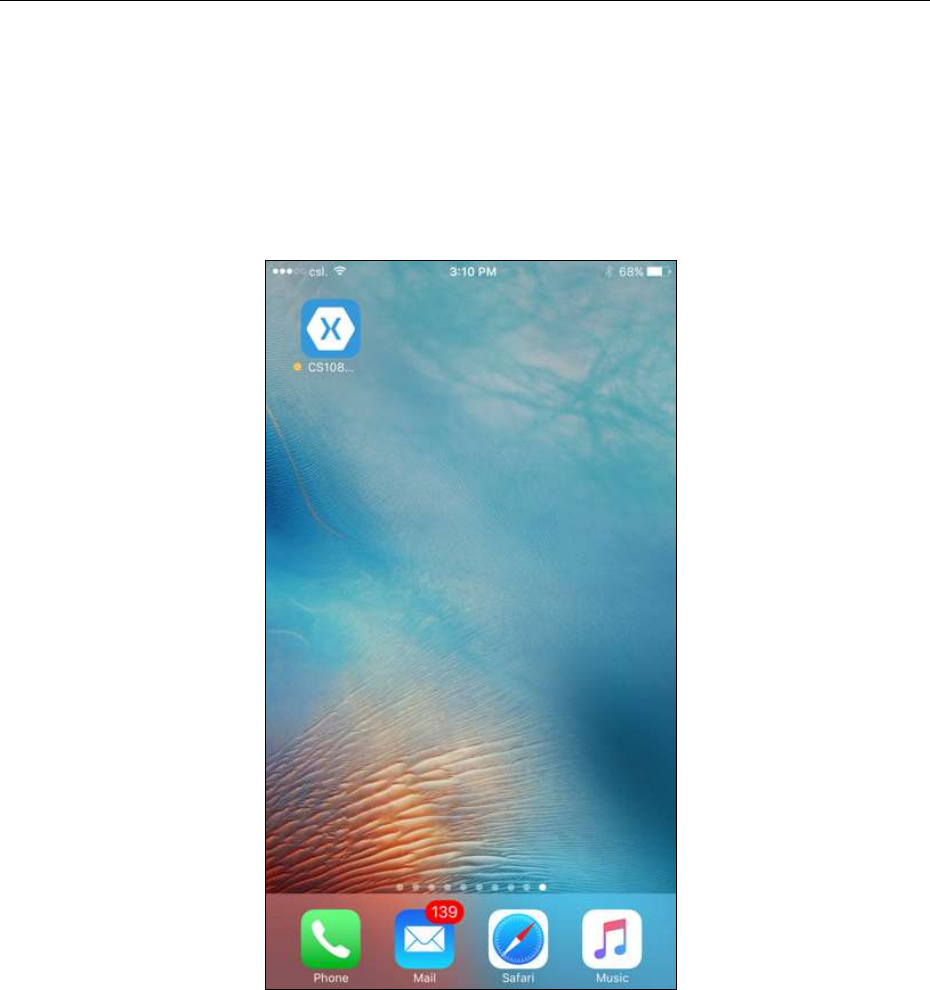
CSL CS101-2 EPC CLASS 1 GEN 2 RFID HANDHELD READER
USER'S MANUAL, VERSION 5.0
Copyright © Convergence Systems Limited, All Rights Reserved
62
4.5.2.2 Starting the iPhone Software
With the CS108 App for iPhone installed, you will see an icon in your iPhone:
Now press that icon to start the CS108 iPhone App.
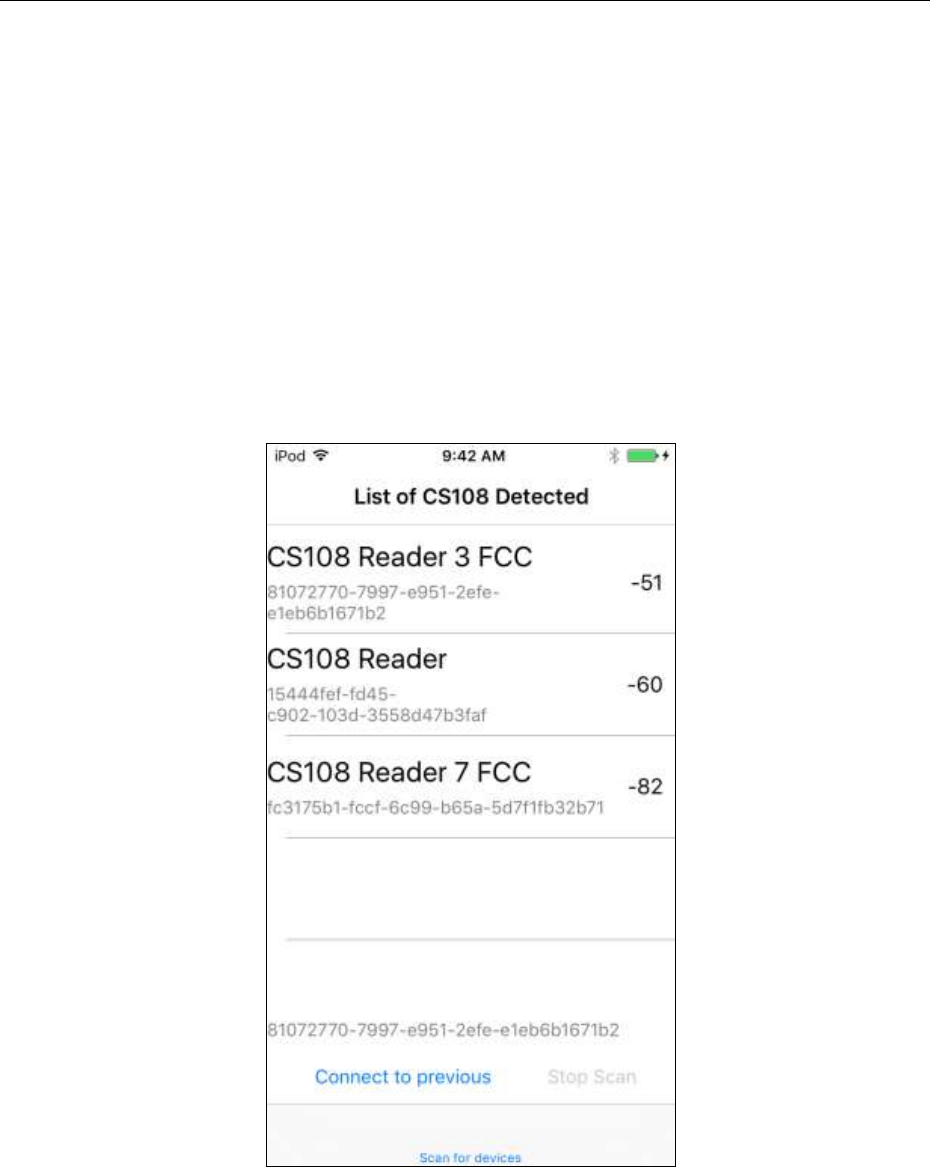
CSL CS101-2 EPC CLASS 1 GEN 2 RFID HANDHELD READER
USER'S MANUAL, VERSION 5.0
Copyright © Convergence Systems Limited, All Rights Reserved
63
4.5.2.3 Searching and Connecting to (Pairing with)
CS108
The first thing you will see when you start the CS108 iPhone App is the search and connect
screen. The search and connect screen starts immediately when you start the App. It will
search for CS108 nearby and list them out. Please make sure the CS108 Bluetooth button has
been pressed until the Blue LED is flashing, meaning the CS108 is ready for discovery by
Smart Phones nearby.
You can refresh the search process by using a finger to swipe the whole menu DOWNWARD
and then release. (This is a typical method in iPhone environment)
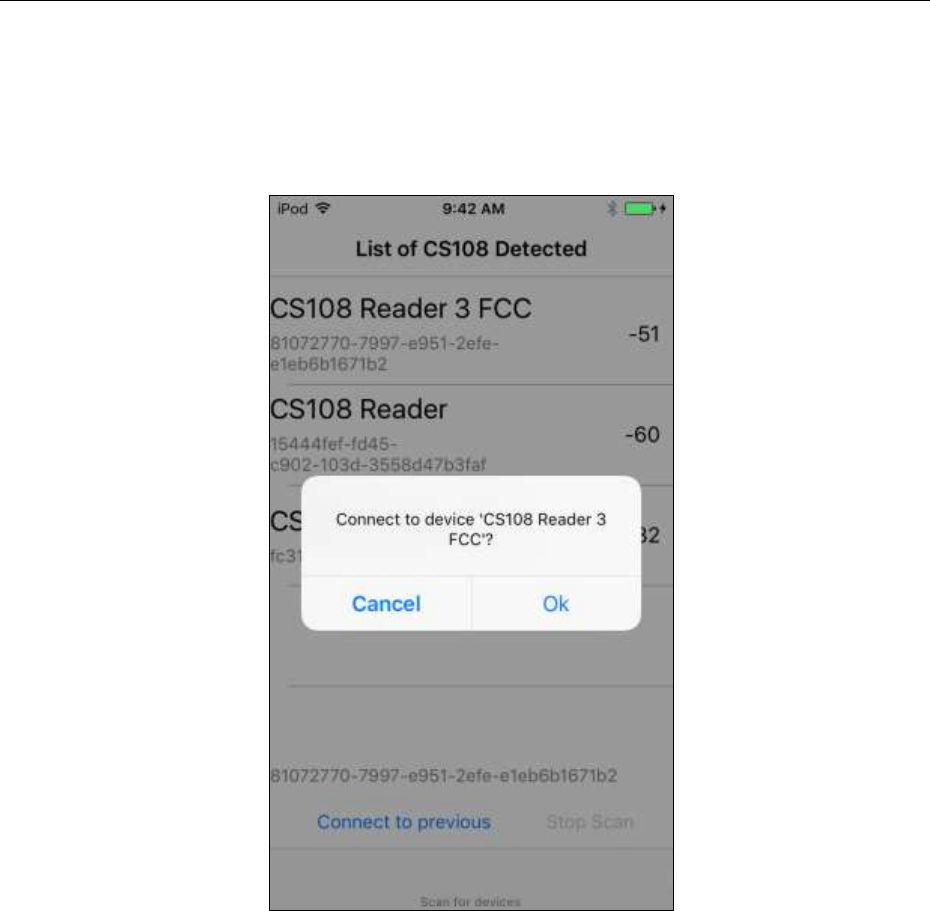
CSL CS101-2 EPC CLASS 1 GEN 2 RFID HANDHELD READER
USER'S MANUAL, VERSION 5.0
Copyright © Convergence Systems Limited, All Rights Reserved
64
Once you select a particular reader, then a pop up window will ask you if you want to connect
to that reader. Type “Ok” to connect.
After that, you will enter the main screen of the application:
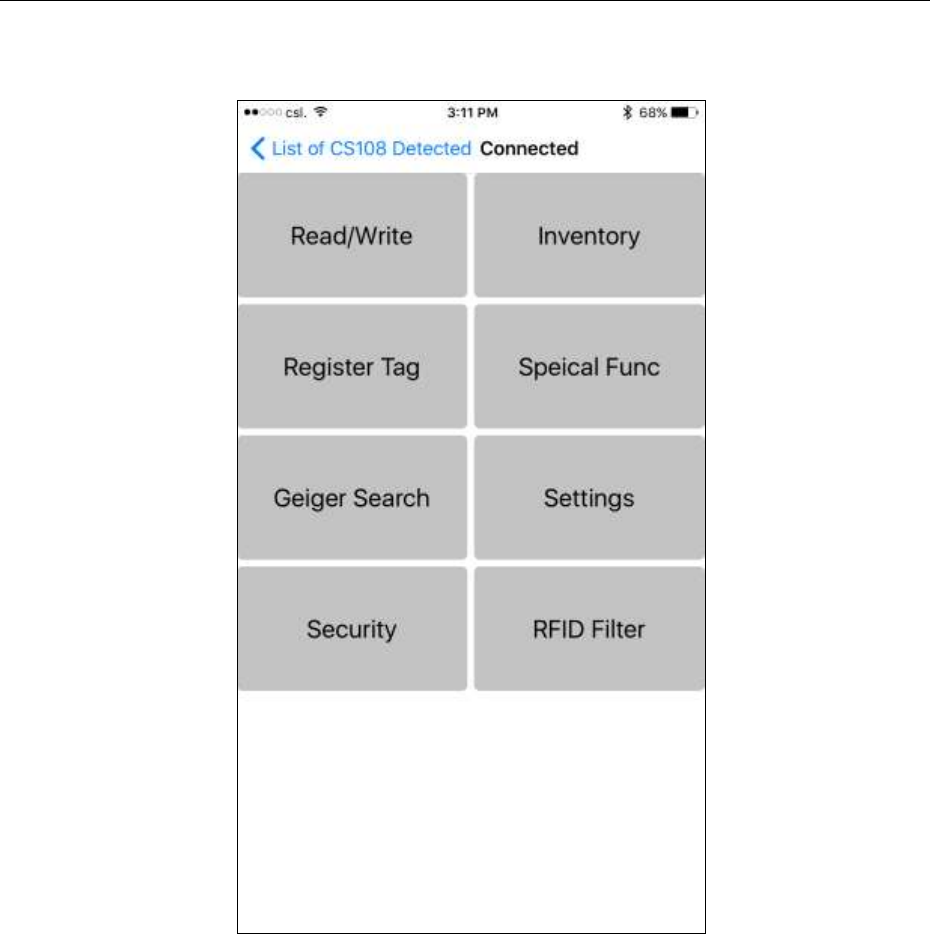
CSL CS101-2 EPC CLASS 1 GEN 2 RFID HANDHELD READER
USER'S MANUAL, VERSION 5.0
Copyright © Convergence Systems Limited, All Rights Reserved
65
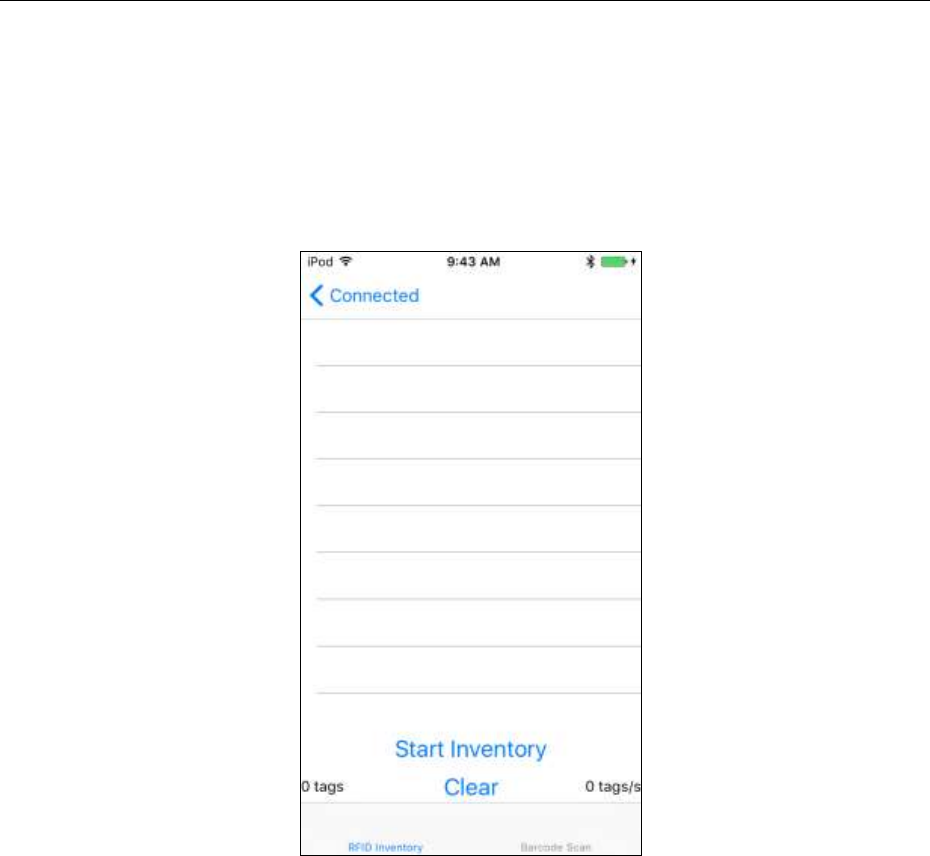
CSL CS101-2 EPC CLASS 1 GEN 2 RFID HANDHELD READER
USER'S MANUAL, VERSION 5.0
Copyright © Convergence Systems Limited, All Rights Reserved
66
4.5.2.4 RFID Inventory
Press the Inventory button to go to the Inventory page. You can either read RFID tag or
barcode, selected at the bottom of the App.
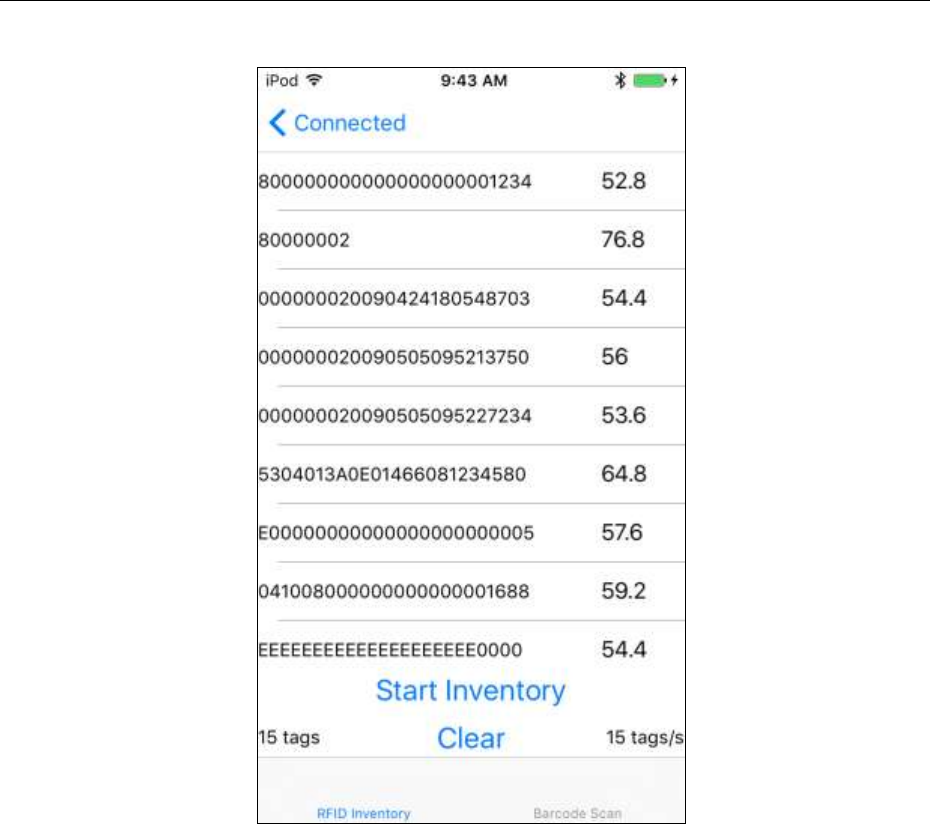
CSL CS101-2 EPC CLASS 1 GEN 2 RFID HANDHELD READER
USER'S MANUAL, VERSION 5.0
Copyright © Convergence Systems Limited, All Rights Reserved
67
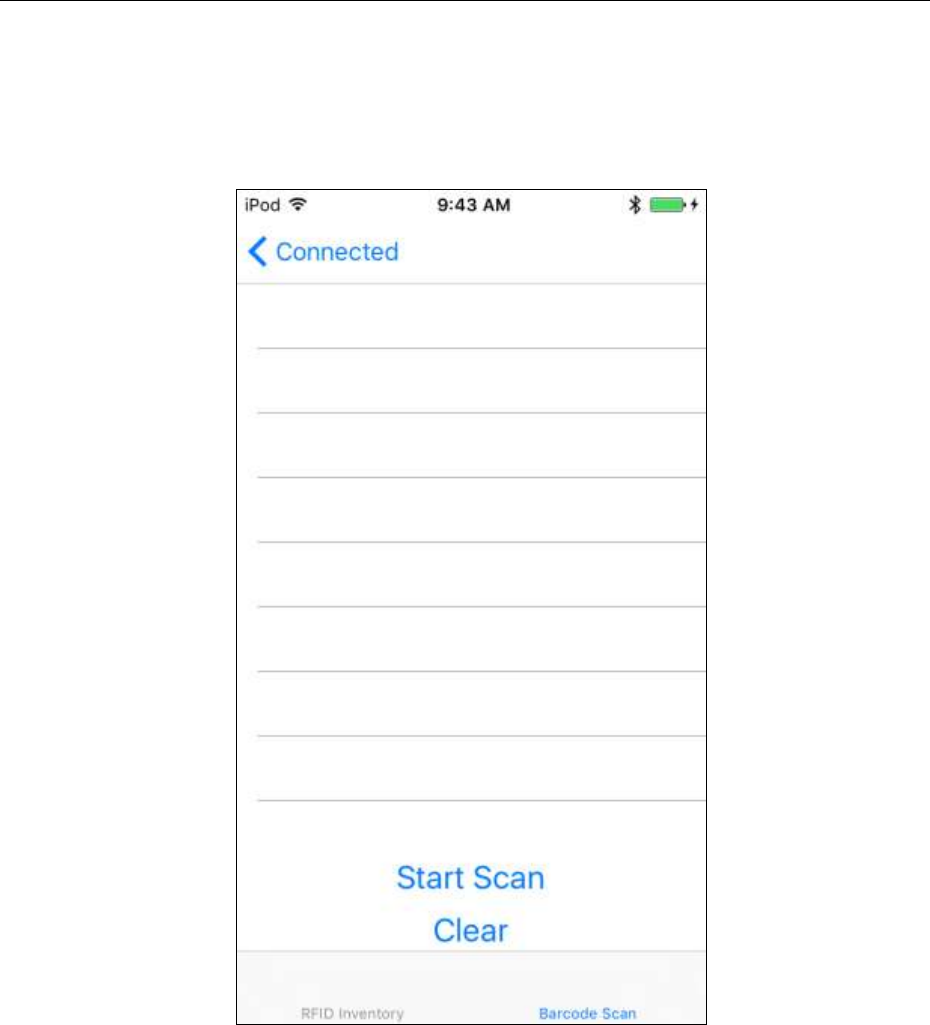
CSL CS101-2 EPC CLASS 1 GEN 2 RFID HANDHELD READER
USER'S MANUAL, VERSION 5.0
Copyright © Convergence Systems Limited, All Rights Reserved
68
4.5.2.5 Barcode Inventory
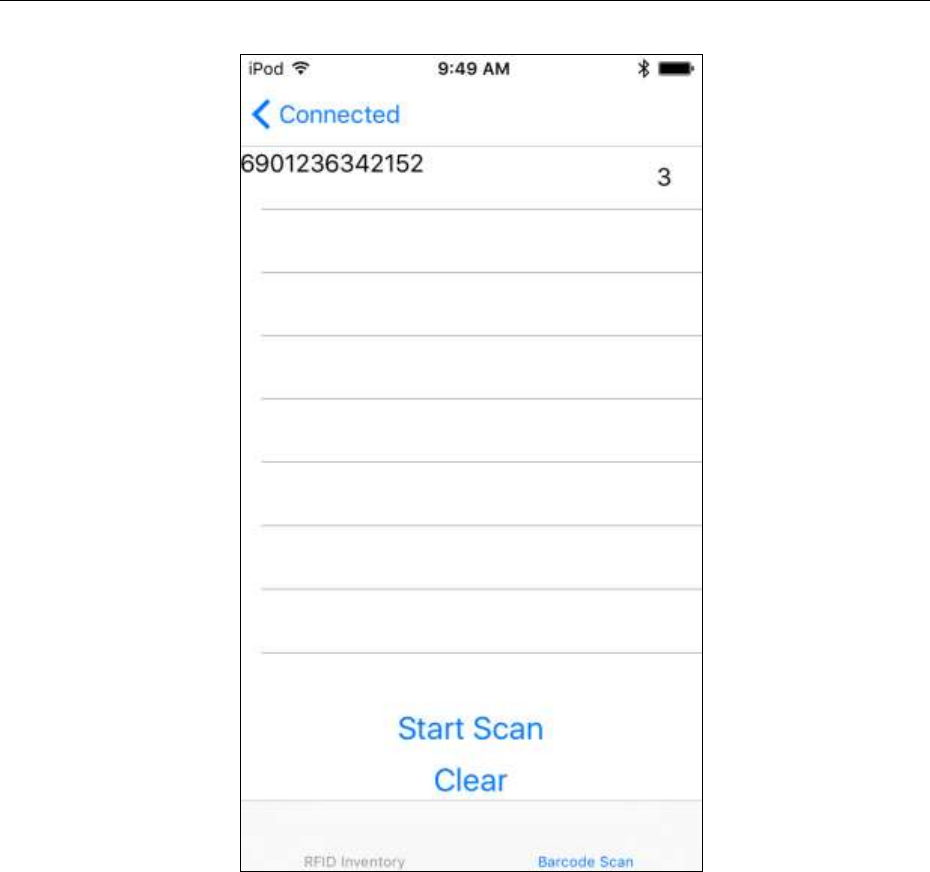
CSL CS101-2 EPC CLASS 1 GEN 2 RFID HANDHELD READER
USER'S MANUAL, VERSION 5.0
Copyright © Convergence Systems Limited, All Rights Reserved
69

CSL CS101-2 EPC CLASS 1 GEN 2 RFID HANDHELD READER
USER'S MANUAL, VERSION 5.0
Copyright © Convergence Systems Limited, All Rights Reserved
70
4.5.2.6 RFID Read and Write memory banks
TBD
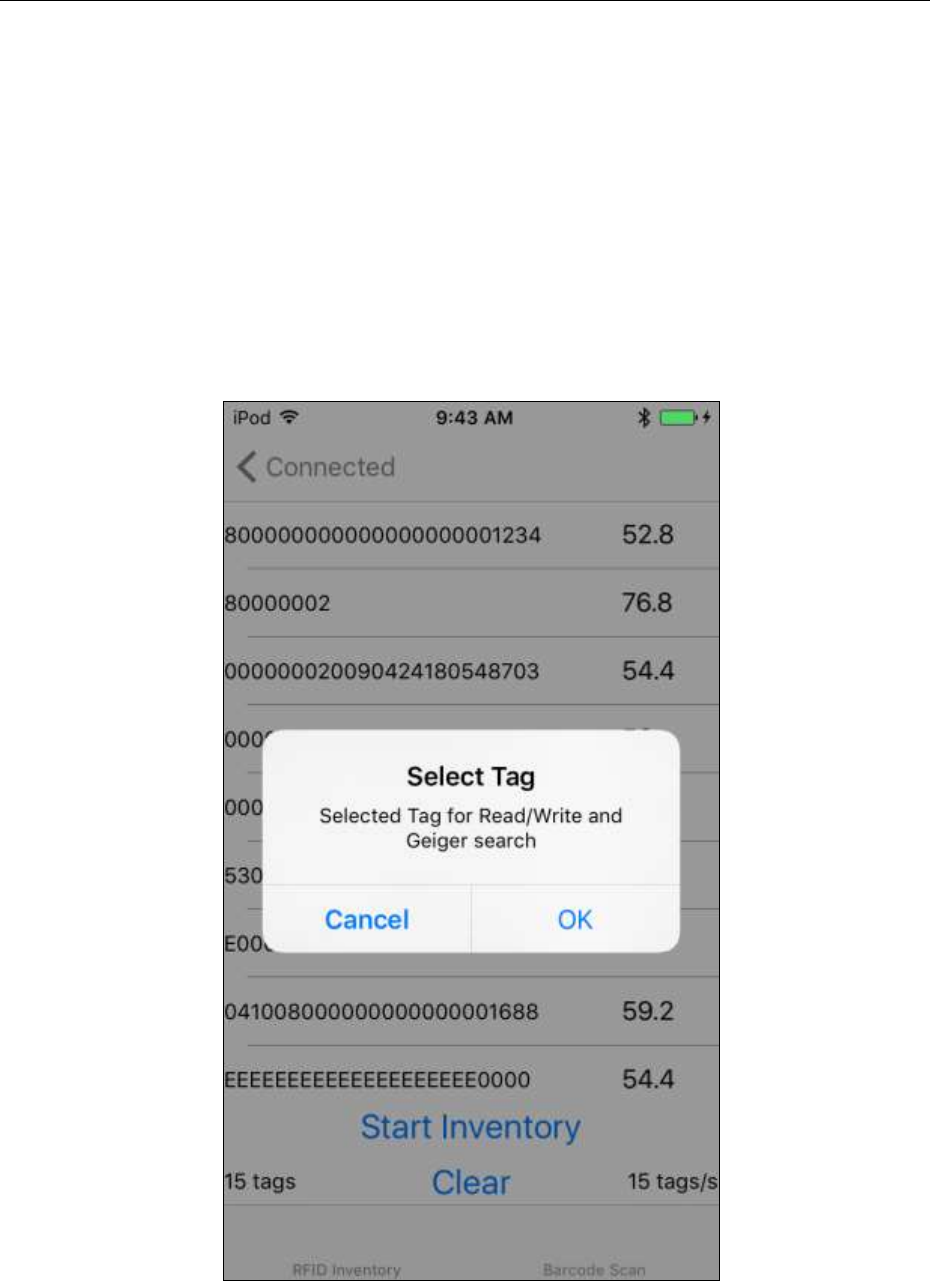
CSL CS101-2 EPC CLASS 1 GEN 2 RFID HANDHELD READER
USER'S MANUAL, VERSION 5.0
Copyright © Convergence Systems Limited, All Rights Reserved
71
4.5.2.7 Geiger Search
One can search and home in onto a tag using the Geiger Search page.
First you go to Inventory page and inventory the tag, then select that tag. A pop up window
asks if you want to select that tag for subsequent Read/Write operation or Geiger Search
operation. Press OK here.
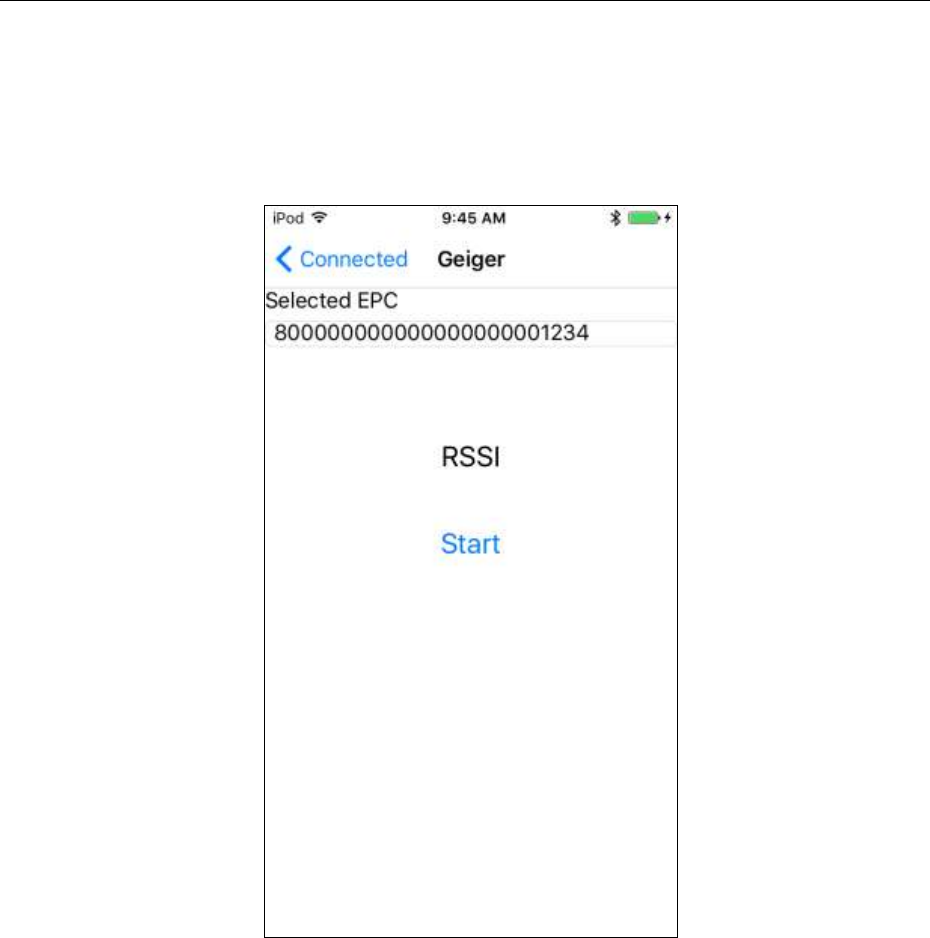
CSL CS101-2 EPC CLASS 1 GEN 2 RFID HANDHELD READER
USER'S MANUAL, VERSION 5.0
Copyright © Convergence Systems Limited, All Rights Reserved
72
Now return to Main Menu and then enter the Geiger Search menu. The tag ID would already
be there. Press Start to begin Geiger Search.
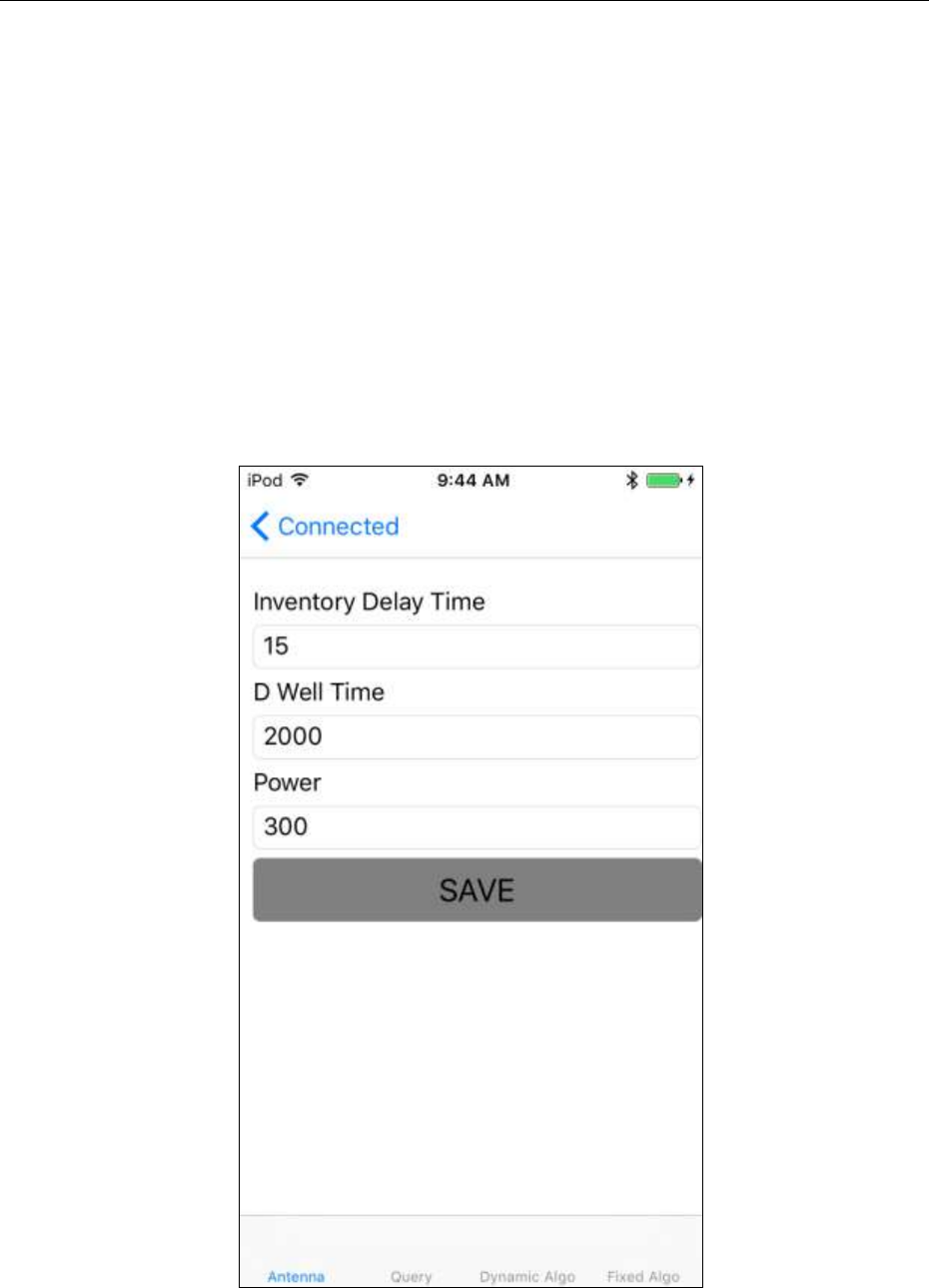
CSL CS101-2 EPC CLASS 1 GEN 2 RFID HANDHELD READER
USER'S MANUAL, VERSION 5.0
Copyright © Convergence Systems Limited, All Rights Reserved
73
4.5.2.8 Setup
One can go to Setup page to edit the operation parameters.
In Antenna page, Inventory Delay Time is a smart phone specific Bluetooth operation
parameters. DO NOT CHANGE THIS VALUE OF 15.
Dwell Time is the time of antenna port operation. 2000 means 2 seconds.
Power is 300, meaning 30 dBm.
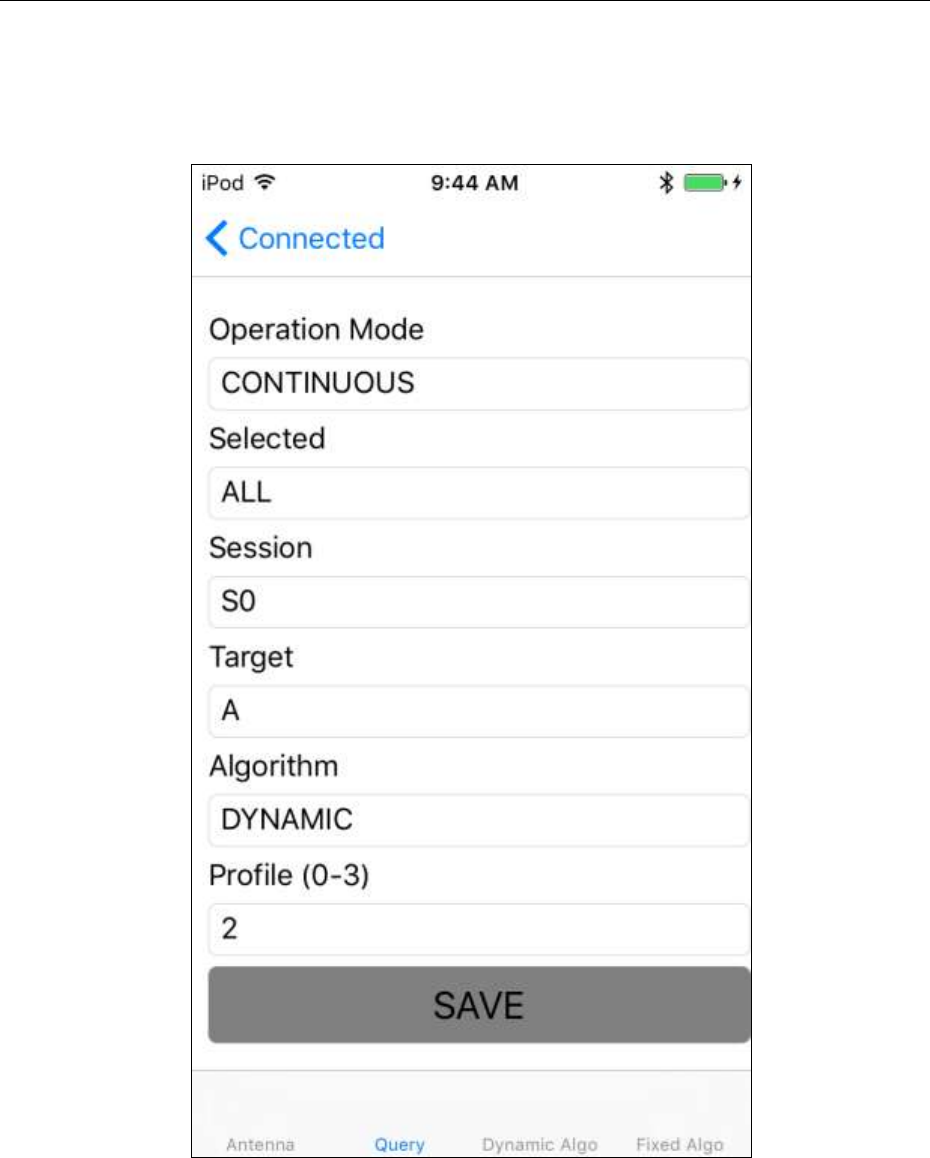
CSL CS101-2 EPC CLASS 1 GEN 2 RFID HANDHELD READER
USER'S MANUAL, VERSION 5.0
Copyright © Convergence Systems Limited, All Rights Reserved
74
Query page contains all the query setting. Refer to EPC Air Interface protocol document for
details.
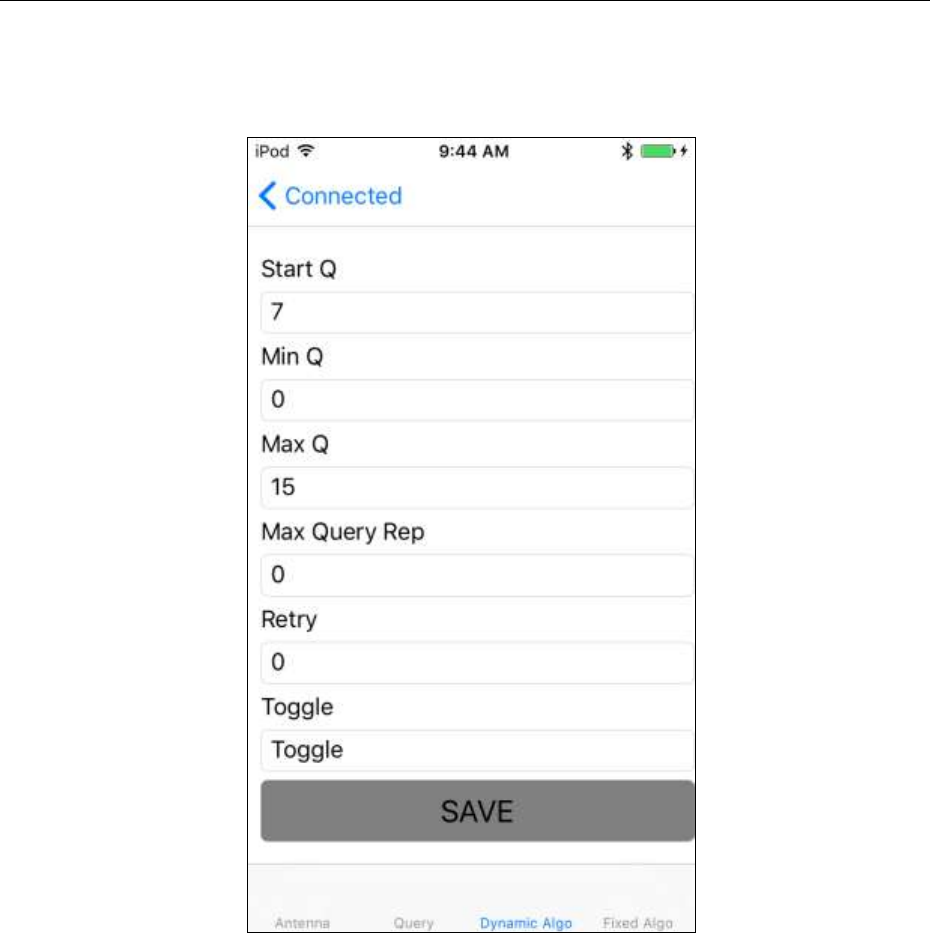
CSL CS101-2 EPC CLASS 1 GEN 2 RFID HANDHELD READER
USER'S MANUAL, VERSION 5.0
Copyright © Convergence Systems Limited, All Rights Reserved
75
Dynamic Algo contains the parameters for Dynamic Q algorithm:
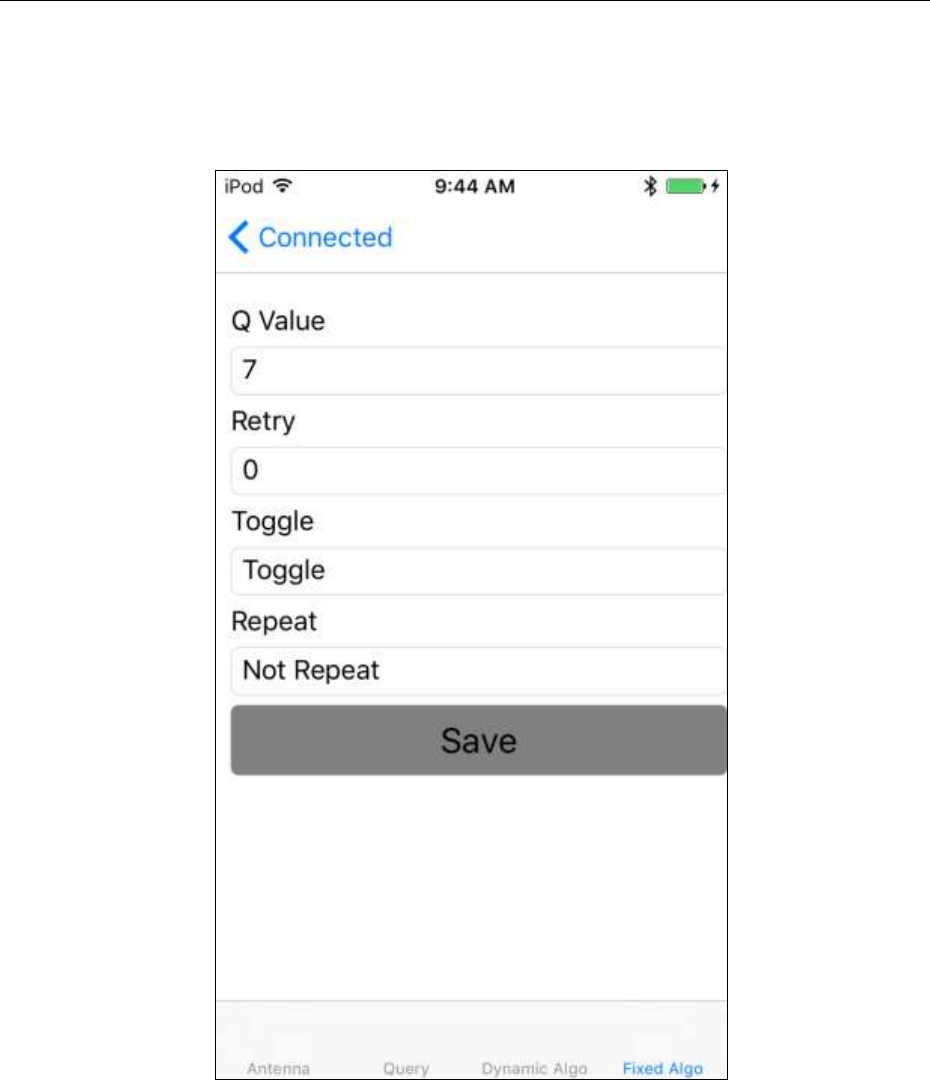
CSL CS101-2 EPC CLASS 1 GEN 2 RFID HANDHELD READER
USER'S MANUAL, VERSION 5.0
Copyright © Convergence Systems Limited, All Rights Reserved
76
Fixed Algo contains the parameters for Fixed Q algorithm:
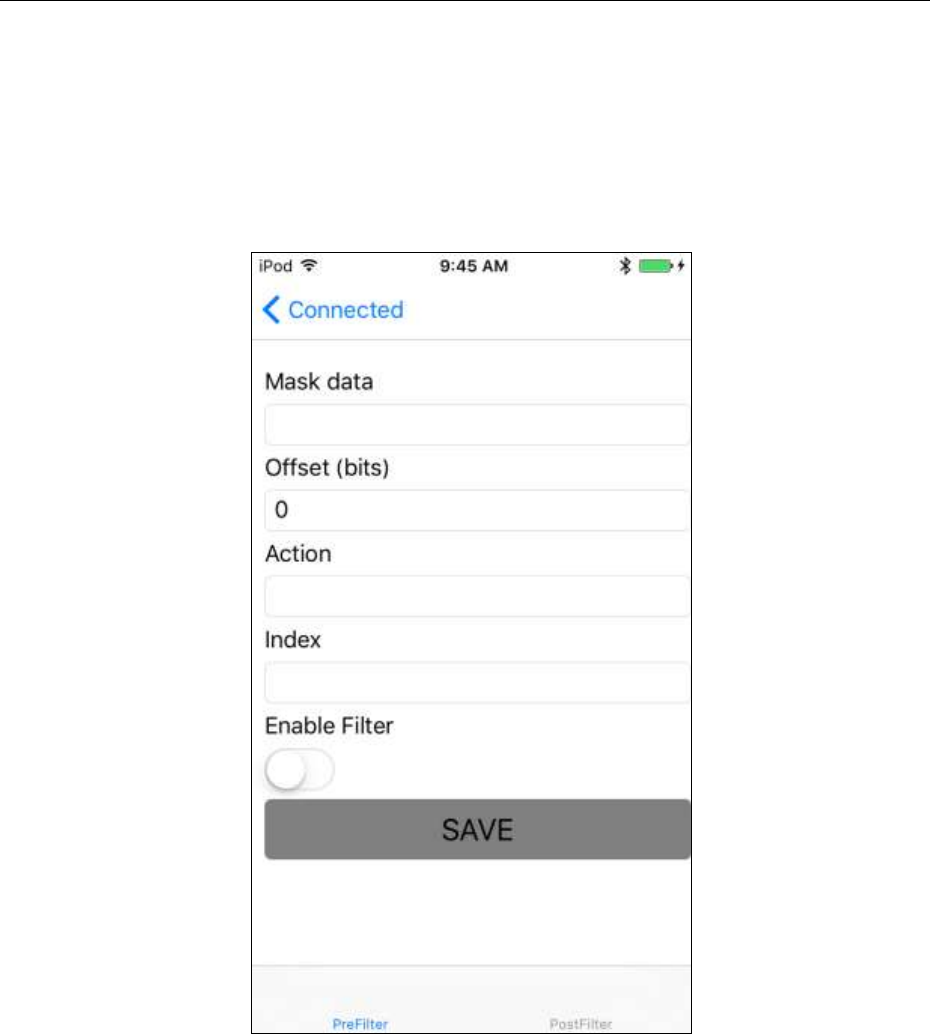
CSL CS101-2 EPC CLASS 1 GEN 2 RFID HANDHELD READER
USER'S MANUAL, VERSION 5.0
Copyright © Convergence Systems Limited, All Rights Reserved
77
4.5.2.9 Filter: Pre Filter
Pre-filter page contains the settings for Select Filter:
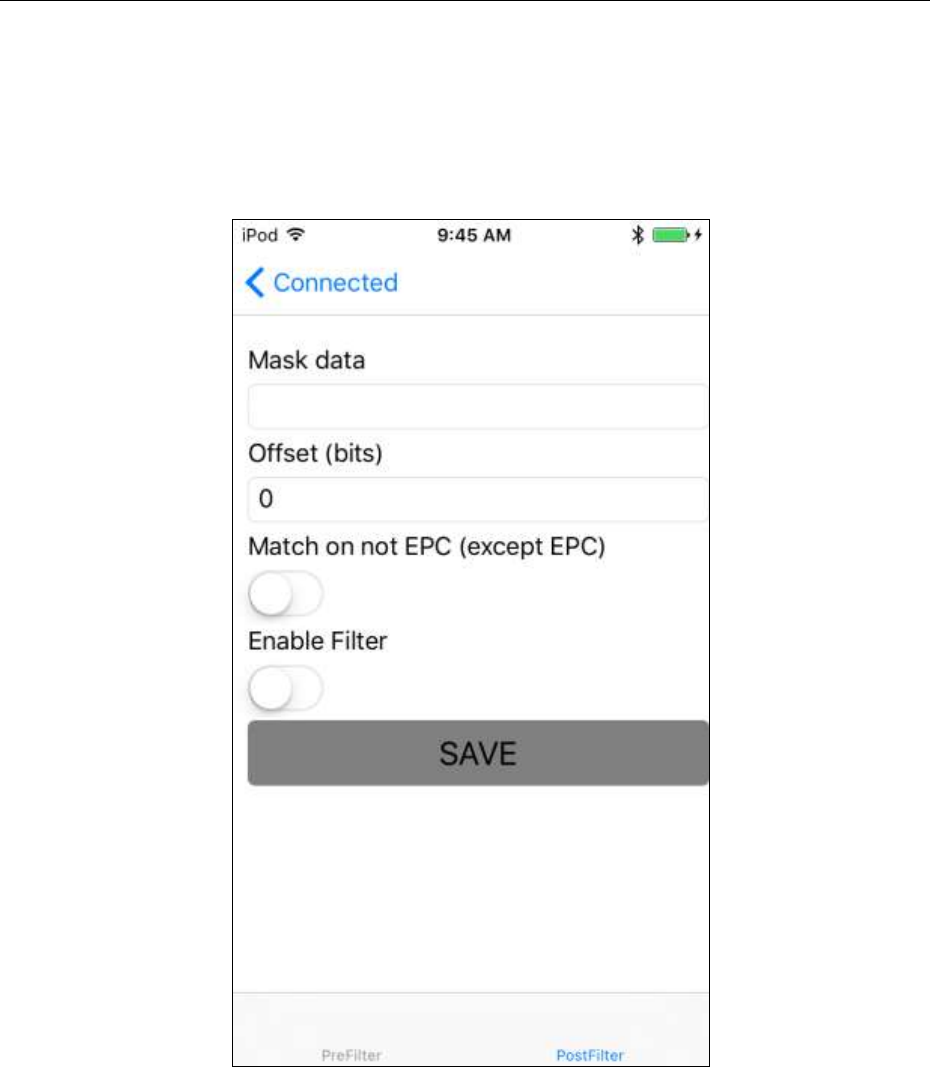
CSL CS101-2 EPC CLASS 1 GEN 2 RFID HANDHELD READER
USER'S MANUAL, VERSION 5.0
Copyright © Convergence Systems Limited, All Rights Reserved
78
4.5.2.10 Filter: Post Filter
Post Filter contains parameters for filtering AFTER the tags are inventoried by the reader:

CSL CS101-2 EPC CLASS 1 GEN 2 RFID HANDHELD READER
USER'S MANUAL, VERSION 5.0
Copyright © Convergence Systems Limited, All Rights Reserved
79
4.5.2.11 Security
TBD

CSL CS101-2 EPC CLASS 1 GEN 2 RFID HANDHELD READER
USER'S MANUAL, VERSION 5.0
Copyright © Convergence Systems Limited, All Rights Reserved
80
4.5.2.12 Register Tags
TBD

CSL CS101-2 EPC CLASS 1 GEN 2 RFID HANDHELD READER
USER'S MANUAL, VERSION 5.0
Copyright © Convergence Systems Limited, All Rights Reserved
81
4.5.2.13 Special Functions
TBD

CSL CS101-2 EPC CLASS 1 GEN 2 RFID HANDHELD READER
USER'S MANUAL, VERSION 5.0
Copyright © Convergence Systems Limited, All Rights Reserved
82
4.5.2.14 Exiting the Software
One can exit the software by simply pressing the Home button. However, as smart phone
users know, this is only sending the App to sleep.

CSL CS101-2 EPC CLASS 1 GEN 2 RFID HANDHELD READER
USER'S MANUAL, VERSION 5.0
Copyright © Convergence Systems Limited, All Rights Reserved
83
4.5.2.15 Truly Exiting the Software
To truly exit the software, one needs to double click the Home button, and then the CS108
demo App will show as one of the pages piled. Select that page and then use finger to drag it
out of the phone to truly exit the software.
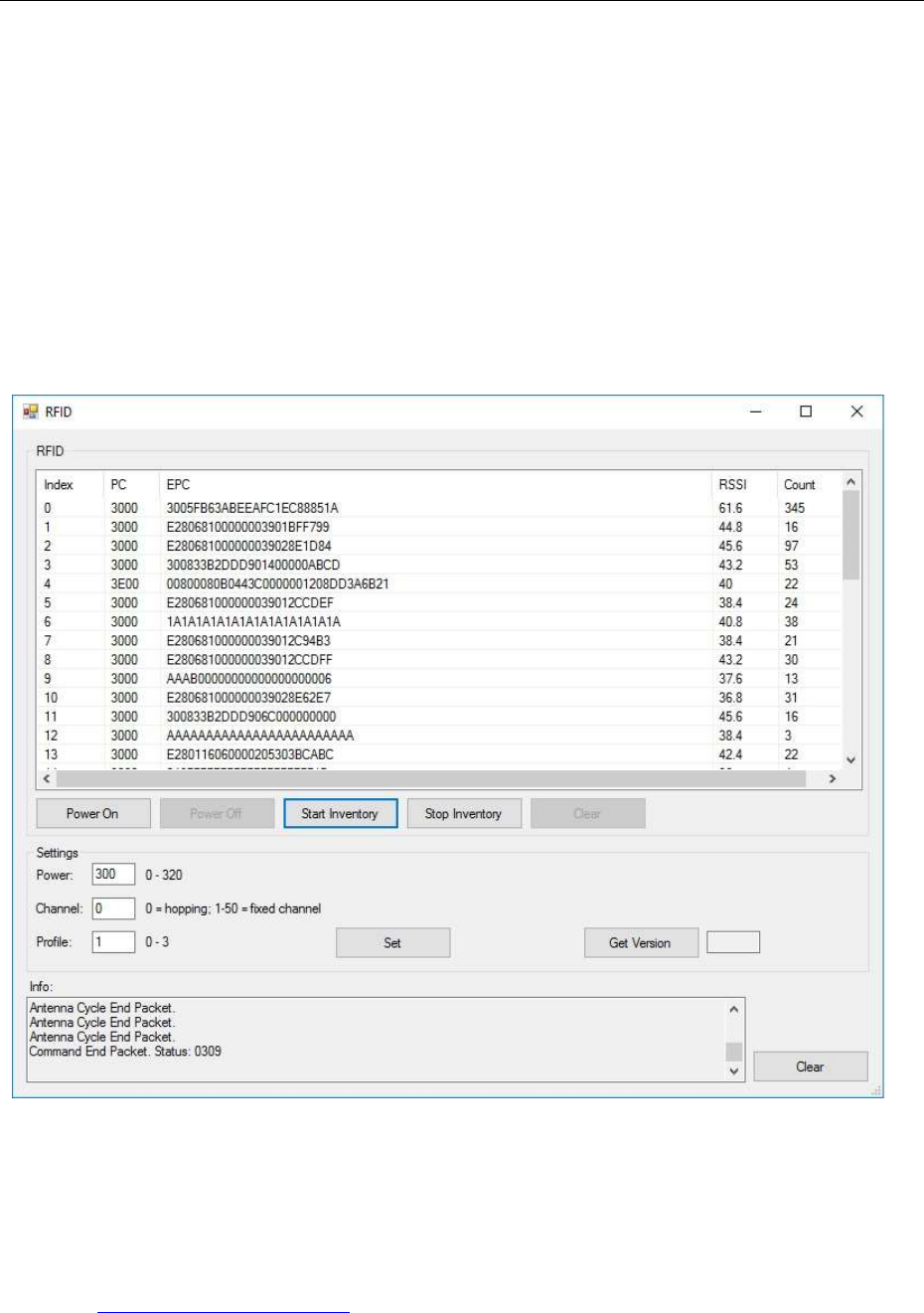
CSL CS101-2 EPC CLASS 1 GEN 2 RFID HANDHELD READER
USER'S MANUAL, VERSION 5.0
Copyright © Convergence Systems Limited, All Rights Reserved
85
4.6 Software on PC
The CS108-2 can also be controlled via the USB cable. In this case the mobile phone is not
required and Bluetooth is not turned on.
Below is the screen capture of an application on PC controlling CS108-2. Everything is
self-explanatory in the application:
Figure 4-5 PC Application Screen – controlling CS108-2 via USB
Source codes of the PC App for CS108 is also available for download from Convergence
website: www.convergence.com.hk

CSL CS101-2 EPC CLASS 1 GEN 2 RFID HANDHELD READER
USER'S MANUAL, VERSION 5.0
Copyright © Convergence Systems Limited, All Rights Reserved
86
Appendix A. Federal Communications
Commission Compliance
This equipment has been tested and found to comply with the limits for a class B digital device,
pursuant to Part 15 of the FCC Rules. These limits are designed to provide reasonable
protection against harmful interference when the equipment is operated in a commercial
environment. This equipment generates, uses and can radiate radio frequency energy and, if not
installed and used in accordance with the instructions, may cause harmful interference to radio
communications. However, there is no guarantee that interference will not occur in a particular
installation. If this equipment does cause harmful interference to radio or television reception,
which can be determined by turning the equipment off and on, the user is encouraged to try to
correct the interference by one or more of the following measures:
Reorient or relocate the receiving antenna
Increase the separation between the equipment and receiver
Consult the dealer or an qualified radio/TV technician for assistance
FCC NOTICE:
To comply with FCC part 15 rules in the United States, the system must be professionally
installed to ensure compliance with the Part 15 certification. It is the responsibility of the
operator and professional installer to ensure that only certified systems are deployed in the
United States. The use of the system in any other combination (such as co-located antennas
transmitting the same information) is expressly forbidden.
This Class B digital apparatus complies with Canadian ICES-003.
Cet appareil numérique de la classe B est conforme à la norme NMB-003 du Canada.
Note:
Changes or modifications not expressly approved by the party responsible for compliance
could void the user’s authority to operate the equipment.
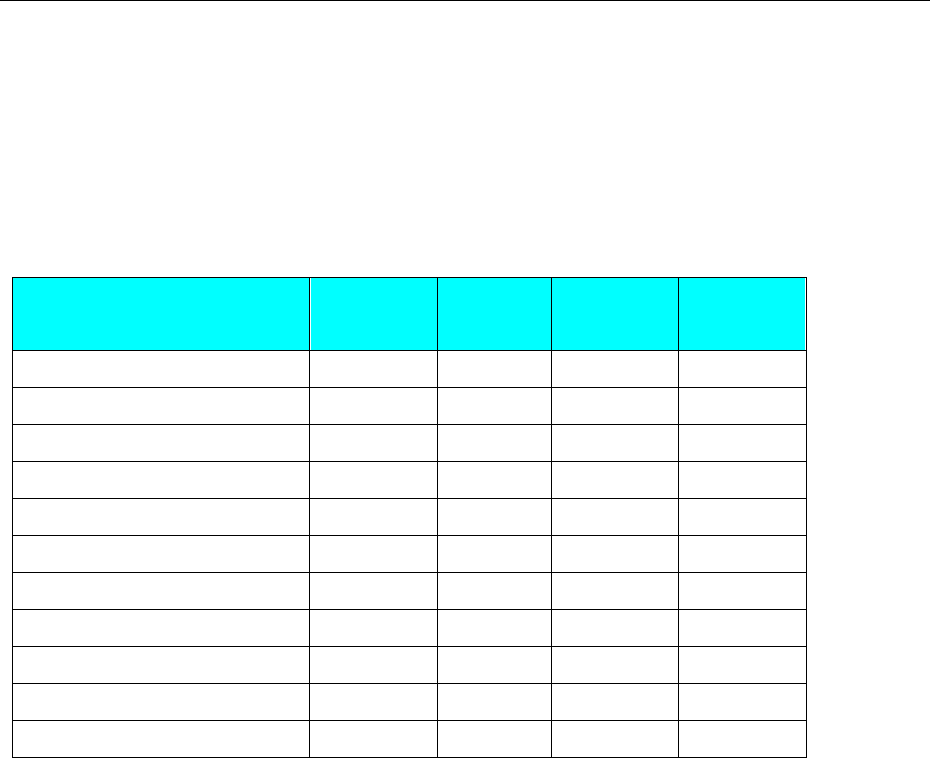
CSL CS101-2 EPC CLASS 1 GEN 2 RFID HANDHELD READER
USER'S MANUAL, VERSION 5.0
Copyright © Convergence Systems Limited, All Rights Reserved
87
Appendix B. Link Profiles of CS108 RFID
Reading
Link Profile
0
1
2
3
R-T Modulation
DSB-ASK
PR-ASK
PR-ASK
DSB-ASK
Tari (μs)
25.00
25.00
25.00
6.25
X
1.00
0.50
0.50
0.50
PW (Pulse Width in usec)
12.50
12.50
12.50
3.13
RTcal (usec)
75.00
62.50
62.50
15.63
TRcal (usec)
200.00
85.33
71.11
20.00
DR (Divide Ratio)
8
64/3
64/3
8
T-R Modulation
FM0
Miller-4
Miller-4
FM0
TRExt
1
1
1
1
LF (kbps)
40
250
300
400
Data Rate (kbps)
40
62.5
75
400