Convergence Systems CS2083G Intelligent Integrated RFID Reader with 3G/GSM and GPS User Manual
Convergence Systems Limited Intelligent Integrated RFID Reader with 3G/GSM and GPS
User Manual

CSL CS208-3G INTELLIGENT INTEGRATED READER with GPS USER'S MANUAL, VERSION 1.0.0
Copyright © Convergence Systems Limited, All Rights Reserved 1
CSL CS208-3G Intelligent Integrated
RFID Reader with GPS
User’s Manual
Version 1.0.0
&6/7KH2QH6WRS6KRSIRU5),'6ROXWLRQV

CSL CS208-3G INTELLIGENT INTEGRATED READER with GPS USER'S MANUAL, VERSION 1.0.0
Copyright © Convergence Systems Limited, All Rights Reserved 2
1 Content
1
CONTENT ....................................................................................................................................................... 2
2
FCC STATEMENT ......................................................................................................................................... 5
3
INTRODUCTION ............................................................................................................................................ 6
3.1
P
RODUCT
P
ACKAGE
...................................................................................................................................... 8
3.1.1
B
ASIC
P
ACKAGE
C
ONTENT
....................................................................................................................... 8
3.1.2
O
PTIONAL
A
CCESSORIES
.......................................................................................................................... 9
3.1.3
U
SEFUL
C
OMPONENTS
C
USTOMER
H
AS TO
S
OURCE
.............................................................................. 12
4
HARDWARE INSTALLATION .................................................................................................................. 13
4.1
H
ARDWARE
C
ONTENT OF
CS208-3G .......................................................................................................... 13
4.1.1
CS208-3G
R
EADER
O
VERVIEW
............................................................................................................. 13
4.2
O
PERATING
S
ETUP
...................................................................................................................................... 16
4.2.1
I
NSTALLATION
........................................................................................................................................ 16
5
SOFTWARE APPLICATION ..................................................................................................................... 20
5.1
S
OFTWARE
C
ONTENT OF
S
HIPMENT
P
ACKAGE
............................................................................................ 20
5.2
PC
S
IDE
P
REREQUISITES
............................................................................................................................. 20
5.3
D
EFAULT
S
ETTING
...................................................................................................................................... 21
5.3.1
F
ORMAT OF DEFAULT
.
INI FOR INITIAL SETTING OF
CS208
RFID
READER
............................................... 22
5.4
CS208
B
URN
-I
N
D
EMO PROGRAM STARTUP PROCEDURE
............................................................................ 24
5.4.1
S
ERVER
(F
AR
-
END
C
OMPUTER
)
S
ETUP
................................................................................................... 24
5.4.2
C
LIENT
S
ETUP
........................................................................................................................................ 25
5.4.3
CS208
N
ORMAL
M
ODE
.......................................................................................................................... 29
5.4.3.1
CS208
R
EADER IN
N
ORMAL
M
ODE
................................................................................................... 29
5.4.3.2
S
ERVER
(R
EMOTE
C
OMPUTER
)
IN
N
ORMAL
M
ODE
............................................................................ 31
5.4.4
CS208-3G
S
ELF
-T
EST
M
ODE
................................................................................................................. 32
5.4.5
CS208
S
ELF
T
EST
M
ENU
....................................................................................................................... 34
5.4.5.1
R
ESET TO
F
ACTORY SETTING
(SHIFT-0) ............................................................................................ 34
5.4.5.2
C
HANGE
GSM
A
NTENNA
(SHIFT-1) ................................................................................................. 35
5.4.5.3
S
ET
T
EST
S
ERVER
IP
(SHIFT-2) ........................................................................................................ 36
5.4.5.4
C
HANGE
APN
N
AME
(SHIFT-3) ....................................................................................................... 36
5.4.5.5
S
ET
T
EST
SMS
P
HONE
N
UMBER
(SHIFT-4) ...................................................................................... 37
5.4.5.6
S
ET
B
UZZER VOLUME
(SHIFT-5) ...................................................................................................... 37
5.4.5.7
S
ET
GPS
A
NTENNA
(SHIFT-7) .......................................................................................................... 38
5.4.5.8
T
EST
B
UZZER
T
ONE
(SHIFT-8) ......................................................................................................... 39

CSL CS208-3G INTELLIGENT INTEGRATED READER with GPS USER'S MANUAL, VERSION 1.0.0
Copyright © Convergence Systems Limited, All Rights Reserved 3
5.4.5.9
B
URN
-
IN
P
ROGRAM
(B) ..................................................................................................................... 39
5.4.5.10
T
EST
LED
(1) .................................................................................................................................... 40
5.4.5.11
T
EST
B
UZZER
(2) ............................................................................................................................... 41
5.4.5.12
T
EST
RFID
R
EADER
(3) .................................................................................................................... 41
5.4.5.13
T
EST
SMS
(4).................................................................................................................................... 42
5.4.5.14
C
HECK INTERNET CONNECTION WITH SERVER
(5) .............................................................................. 42
5.4.5.15
P
ING LOCAL AREA NETWORK SERVER
(6) ........................................................................................... 43
5.4.5.16
R
EAD
GSM
RSSI
AND
R
EGISTRATION
S
TATU S
(7) ............................................................................ 44
5.4.5.17
G
ET
GPIO
STATUS
(8) ....................................................................................................................... 45
5.4.5.18
SD
C
ARD
T
EST
(9) ............................................................................................................................ 45
5.4.5.19
GPS
T
EST
(0) .................................................................................................................................... 46
5.4.5.20
W
RITE
T
AG
T
EST
(S) ......................................................................................................................... 47
5.4.5.21
K
ILL
T
AG
T
EST
(T) ............................................................................................................................ 48
5.4.5.22
R
UN
M
AIN
P
ROGRAM
(N
ORMAL MODE
)
(N)...................................................................................... 49
5.4.6
D
EBUG
P
ORT
S
ETUP
(O
PTIONAL
) ........................................................................................................... 50
5.5
CS208
C
ONFIGURATION
............................................................................................................................. 53
5.5.1
I
NITIAL
S
ETUP
........................................................................................................................................ 53
5.5.2
S
ET MODES TO SEND DATA VIA
GPRS
AND
E
THERNET
............................................................................ 56
5.5.2.1
CS208
SENDS DATA VIA
E
THERNET
................................................................................................... 56
5.5.2.2
CS208
SENDS DATA VIA
GPRS .......................................................................................................... 60
5.6
CS208
F
IRMWARE
U
PGRADE
...................................................................................................................... 64
5.6.1
F
IRMWARE
U
PGRADE
O
VERVIEW
........................................................................................................... 64
5.6.1.1
CS208
F
IRMWARE
U
PGRADE
F
LOW
D
IAGRAM
.................................................................................. 64
5.6.2
F
IRMWARE
U
PGRADE
P
ROCEDURE
......................................................................................................... 65
5.6.2.1
PC
IP
C
ONFIGURATION BEFORE
CS208
FIRMWARE UPGRADE
............................................................ 66
5.6.2.2
CS208
D
EVICE
A
PPLICATION FIRMWARE UPGRADE VIA
E
THERNET
................................................... 68
5.6.2.3
CS208
O
PERATING
S
YSTEM FIRMWARE UPGRADE VIA
E
THERNET
..................................................... 71
5.6.2.4
CS208
B
OOTLOADER FIRMWARE UPGRADE VIA
E
THERNET
............................................................... 74
5.6.3
F
IRMWARE
U
PGRADE VIA
USB
CONNECTION
......................................................................................... 77
5.6.3.1
F
IRMWARE
U
PGRADE VIA
USB
CONNECTION
(W
INDOW
7) ............................................................... 77
5.6.3.2
F
IRMWARE
U
PGRADE VIA
USB
CONNECTION
(W
INDOW
XP) ............................................................ 80
5.6.4
R
ESET
CS208
TO
F
ACTORY
S
ETTING
...................................................................................................... 84
6
REMOTE ACCESS CS208 VIA ETHERNET AND USB USING REMOTE DESKTOP ..................... 85
6.1
R
EMOTE ACCESS
CS208
VIA
E
THERNET
...................................................................................................... 85
6.2
R
EMOTE ACCESS
A
PPLICATION VIA
USB ..................................................................................................... 87
7
SOFTWARE TOOLS FOR CS208 SETUP ................................................................................................ 89
7.1
W
IRESHARK
-
NETWORK PROTOCOL ANALYZER
.......................................................................................... 89

CSL CS208-3G INTELLIGENT INTEGRATED READER with GPS USER'S MANUAL, VERSION 1.0.0
Copyright © Convergence Systems Limited, All Rights Reserved 4
7.2
P
ORT
F
ORWARDING
..................................................................................................................................... 93
(T
O BE DEFINED
) .................................................................................................................................................. 93
8
REGULATORY INFORMATION .............................................................................................................. 94
8.1
FEDERAL COMMUNICATIONS COMMISSION INTERFERENCE STATEMENT ........................ 94
8.2
MAXIMUM PERMISSIBLE EXPOSURE (MPE) ................................................................................... 95
8.2.1
INTRODUCTION ................................................................................................................................... 95
8.2.2
REQUIREMENTS ................................................................................................................................... 95
8.2.3
RADIO FREQUENCY RADIATION EXPOSURE EVALUATION .................................................. 96
APPENDIX A. CS208 GPIO SIMPLE TEST CIRCUIT .................................................................................... 98
APPENDIX B. SMS ERROR CODE LIST ....................................................................................................... 100
APPENDIX C. TECHNICAL SUPPORT .......................................................................................................... 105
APPENDIX D. RFID BASICS ............................................................................................................................ 106
APPENDIX E. OPERATION PROFILES FOR RFID ..................................................................................... 107
APPENDIX F. RFID CHANNELS ..................................................................................................................... 108

CSL CS208-3G INTELLIGENT INTEGRATED READER with GPS USER'S MANUAL, VERSION 1.0.0
Copyright © Convergence Systems Limited, All Rights Reserved 5
2 FCC Statement
FCC NOTICE: To comply with FCC part 15 rules in the United States, the system must be professionally
installed to ensure compliance with the Part 15 certification. It is the responsibility of the operator and
professional installer to ensure that only certified systems are deployed in the United States. The use of the
system in any other combination is expressly forbidden.
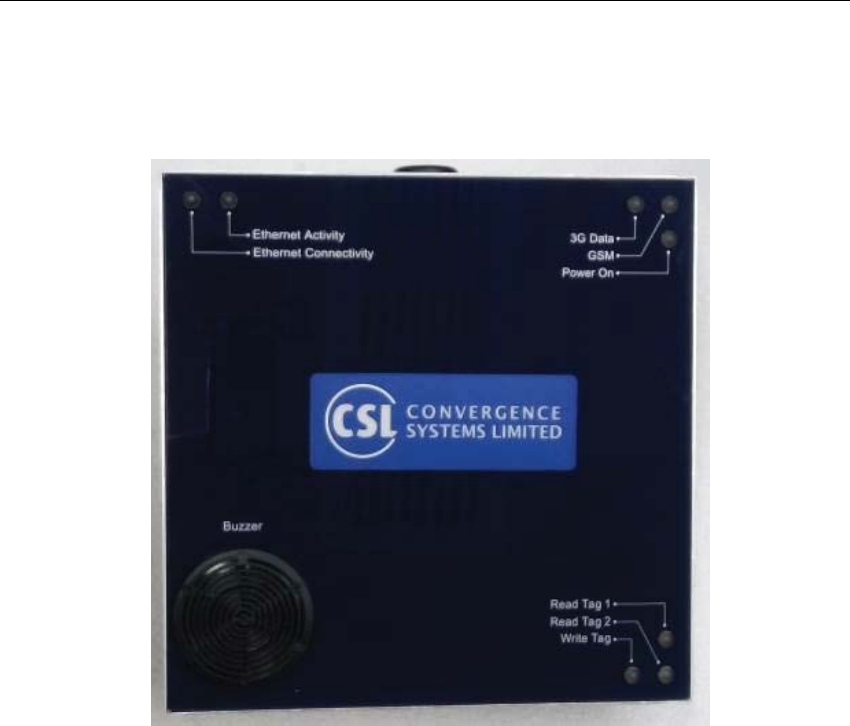
CSL CS208-3G INTELLIGENT INTEGRATED READER with GPS USER'S MANUAL, VERSION 1.0.0
Copyright © Convergence Systems Limited, All Rights Reserved 6
3 Introduction
CS208-3G Integrated Reader Features:
•
Intelligent Integrated Reader with embedded edge server
•
3G/GSM/GPRS, SMS, Ethernet, USB and Serial
•
Multiple choices of edge servers with intelligent event engine, and with APIs ranging
from high level HTTP to C# to low level C, are available
•
Ruggedized (MIL-STD-810) integrated reader with long read range
•
Dense Reader Mode (DRM) available
•
Unique offering: choice of Left Hand Circular Polarization or Right Hand Circular
Polarization for dock door implementation
•
Best of breed antenna performance: excellent axial ratio to give best read zone control
•
Built-in Global Positioning System
CS208-3G is used to track vehicles or pallets or human workers passing by a road. Since the CS208-3G
cannot be in the way blocking the vehicle or pallets and workers, therefore it is always placed high up and on
the side and looking down. The minimum distance is 1 meter, and the average distance is 2 meters away from
any human being.
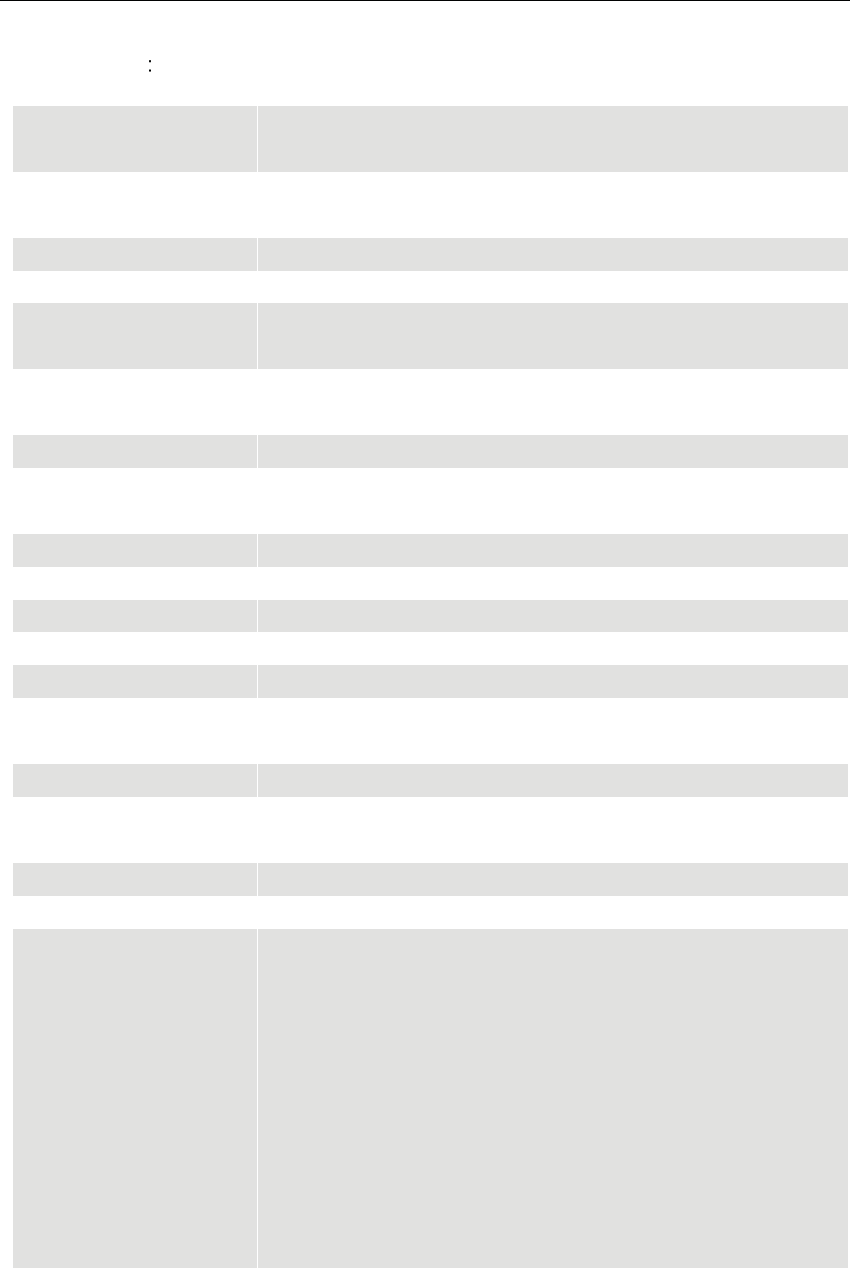
CSL CS208-3G INTELLIGENT INTEGRATED READER with GPS USER'S MANUAL, VERSION 1.0.0
Copyright © Convergence Systems Limited, All Rights Reserved 7
Specifications
Physical Characteristics:
Length: 300 mm; Width: 300 mm; Height: 100 mm
Weight:
3.5 Kg
Edge Software: Multiple choices of edge servers with intelligent event engine, and
with APIs ranging from high level HTTP to C# to low level C
Operating System: Win CE
Read Range: 13 meters with DogBone tags from Smartrac (FCC version)
Protocol: ISO18000-6C, EPC UHF Class 1 Gen 2, Dense Reader Mode
available (Class 3 Gen 2 compliant)
Frequency Range: One of the following: 865-868 MHz, 865-867 MHz, 902-928
MHz, 922-928 MHz, 920-925 MHz, 915-922MHz
Polarization: Circular Polarization Antenna, choice of LHCP or RHCP
Signaling: LEDs and industrial grade buzzer for read acknowledgement and
alert
External Control: 4 x GPO and 4 x GPI
Operating Temp: -20°C to 50°C (-4°F to 122°F)
Storage Temp: -40°C to 85°C (-40°F to 185°F)
Humidity: 95% Non-condensing
Dust & Water: IP 68, works in outdoor environment
Shock: MIL-STD-810F Method 516.5 Procedure V, 75g, 6ms, 2 shocks
per axis
Vibration: MIL-STD-810F Method 514.5 Category 24
Mechanical Impact
Resistance:
Free falling ball impacting test: 500 g weight of ball in 1 meter
height
Connectivity: 3G/GSM/GPRS, SMS, Ethernet, USB and Serial (RS232)
Power Supply: DC supply (12 V, 5 A), or use POE+ (IEEE802.3at)
Order Code:
CS208-3G-NXHCP
N=1: 865-868 MHz (Europe) & 865-867 MHz (India),
N=2: 902-928 MHz (USA),
N=4: 922-928 MHz (Taiwan),
N=7: 920-925 MHz (China, Australia, Malaysia, Hong Kong
etc.),
N=8: 915-922 MHz (Japan)
X=L : LHCP
X=R : RHCP
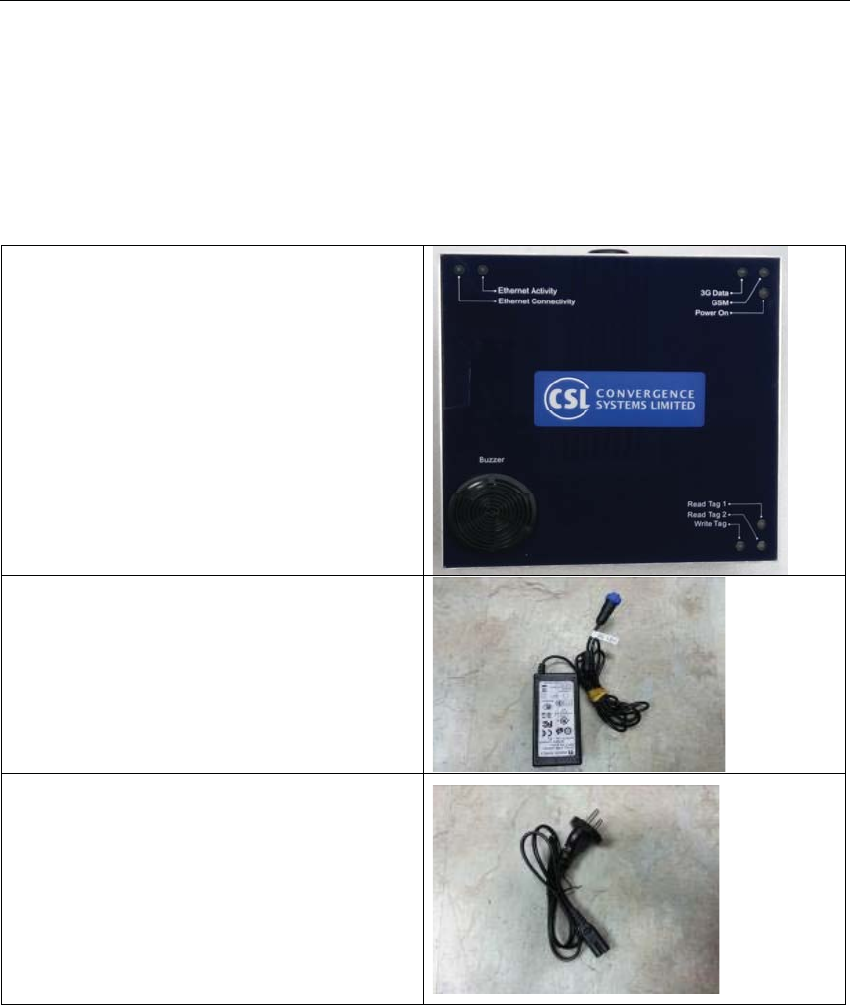
CSL CS208-3G INTELLIGENT INTEGRATED READER with GPS USER'S MANUAL, VERSION 1.0.0
Copyright © Convergence Systems Limited, All Rights Reserved 8
3.1 Product Package
3.1.1
Basic Package Content
Integrated reader
12V power adaptor
Power cord
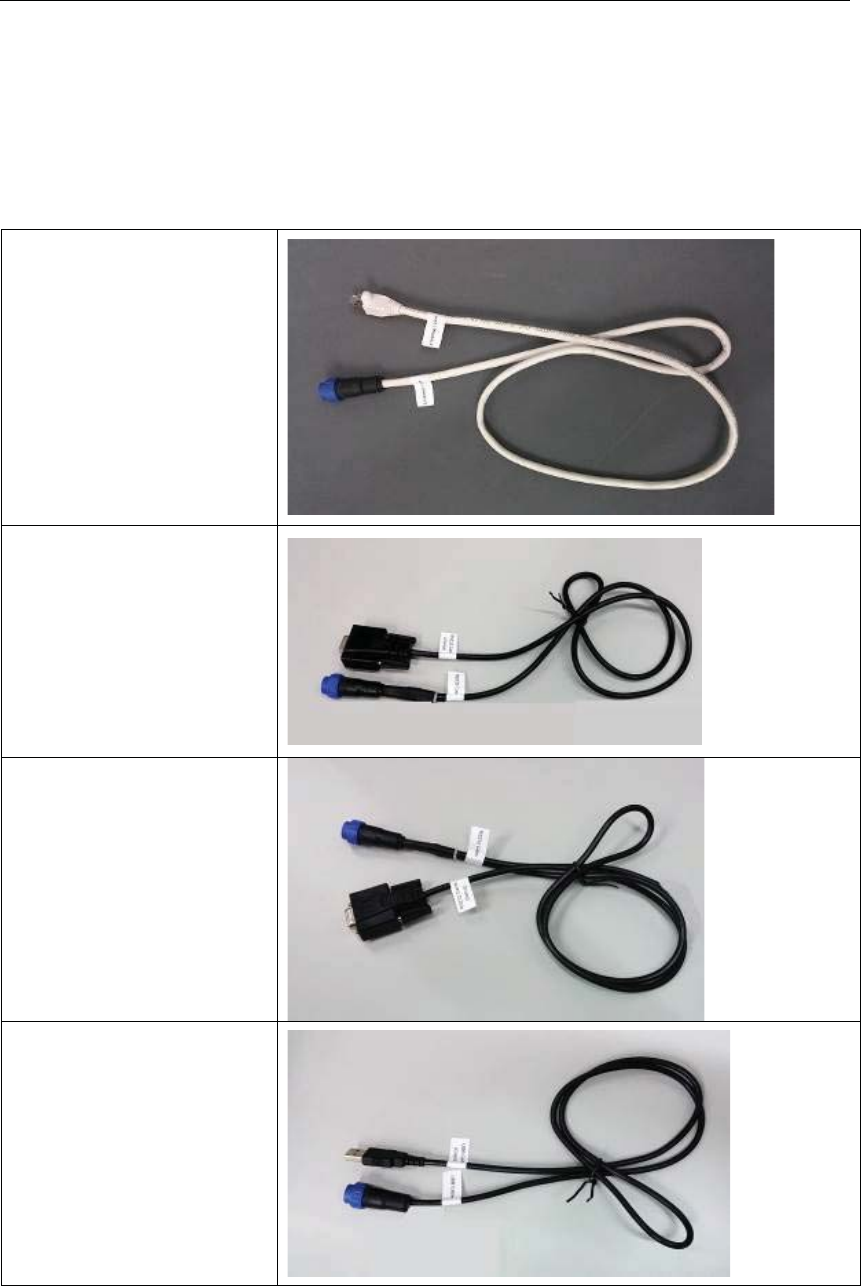
CSL CS208-3G INTELLIGENT INTEGRATED READER with GPS USER'S MANUAL, VERSION 1.0.0
Copyright © Convergence Systems Limited, All Rights Reserved 9
3.1.2
Optional Accessories
Optional Accessories that customer has to select and buy
Ethernet Cable
Serial cable – Control Port
Serial cable – Debug Port
USB cable – Client Cable

CSL CS208-3G INTELLIGENT INTEGRATED READER with GPS USER'S MANUAL, VERSION 1.0.0
Copyright © Convergence Systems Limited, All Rights Reserved 10
USB cable – Host Cable
GPO Cable
GPI Cable
USB Cable – Dual Head

CSL CS208-3G INTELLIGENT INTEGRATED READER with GPS USER'S MANUAL, VERSION 1.0.0
Copyright © Convergence Systems Limited, All Rights Reserved 11
Serial Cable Dual Head
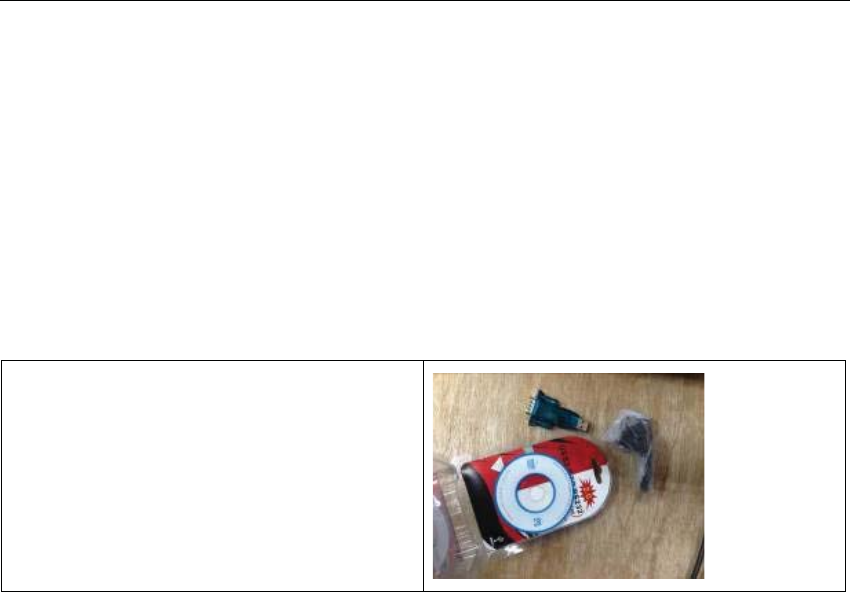
CSL CS208-3G INTELLIGENT INTEGRATED READER with GPS USER'S MANUAL, VERSION 1.0.0
Copyright © Convergence Systems Limited, All Rights Reserved 12
3.1.3
Useful Components Customer Has to
Source
If the user’s or programmer’s computer does not have serial port but only has USB ports (many
laptops are like that now), then the user has to buy for themselves the following convertor to
connect to USB ports:
USB to RS232 Convertor

CSL CS208-3G INTELLIGENT INTEGRATED READER with GPS USER'S MANUAL, VERSION 1.0.0
Copyright © Convergence Systems Limited, All Rights Reserved 13
4 Hardware Installation
4.1 Hardware Content of CS208-3G
4.1.1
CS208-3G Reader Overview
The CSL CS208 is the first INTELLIGENT INTEGRATED Reader in the world with GPS,
embedded edge server and a wide selection of connectivity, including 3G/GSM/GPRS, SMS,
Ethernet, USB and Serial.
Front panel of CS208.
Rear panel of CS208

CSL CS208-3G INTELLIGENT INTEGRATED READER with GPS USER'S MANUAL, VERSION 1.0.0
Copyright © Convergence Systems Limited, All Rights Reserved 14
CS208 Side View
ϭϮs
'^D^/DĐĂƌĚ^ůŽƚƐ
Θ^ĐĂƌĚ^ůŽƚ
h^,ŽƐƚĂŶĚ
ůŝĞŶƚWŽƌƚƐ
ŽŶƚƌŽůĂŶĚĞďƵŐ
^ĞƌŝĂůWŽƌƚƐ
ƚŚĞƌŶĞƚ
WŽƌƚ 'W/džϰ 'WKdžϰ
/ŶƚĞƌŶĂů'^D&ƌŽŶƚŶƚĞŶŶĂ
/ŶƐŝĚĞŽĨƚŚĞ&ƌŽŶƚWĂŶĞů
ƵnjnjĞƌ
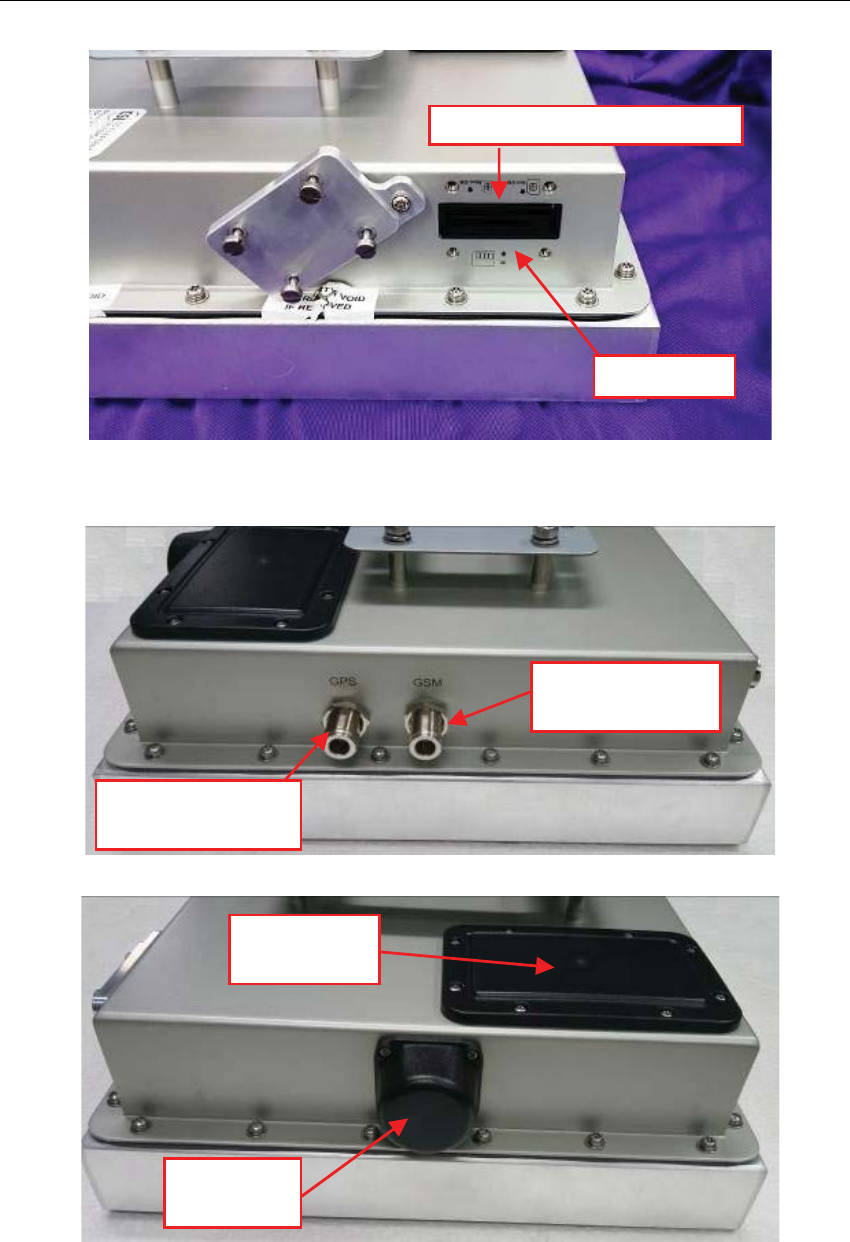
CSL CS208-3G INTELLIGENT INTEGRATED READER with GPS USER'S MANUAL, VERSION 1.0.0
Copyright © Convergence Systems Limited, All Rights Reserved 15
GSM SIM card and SD card Slots
'^D^/DĐĂƌĚƐůŽƚƐ;DŝŶŝͬDŝĐƌŽͿ
^ĐĂƌĚƐůŽƚ
džƚĞƌŶĂů'^D
ŶƚĞŶŶĂŽŶŶĞĐƚŽƌ
džƚĞƌŶĂů'W^
ŶƚĞŶŶĂŽŶŶĞĐƚŽƌ
/ŶƚĞƌŶĂů'W^
ŶƚĞŶŶĂ
/ŶƚĞƌŶĂů'^D
ĂĐŬŶƚĞŶŶĂ
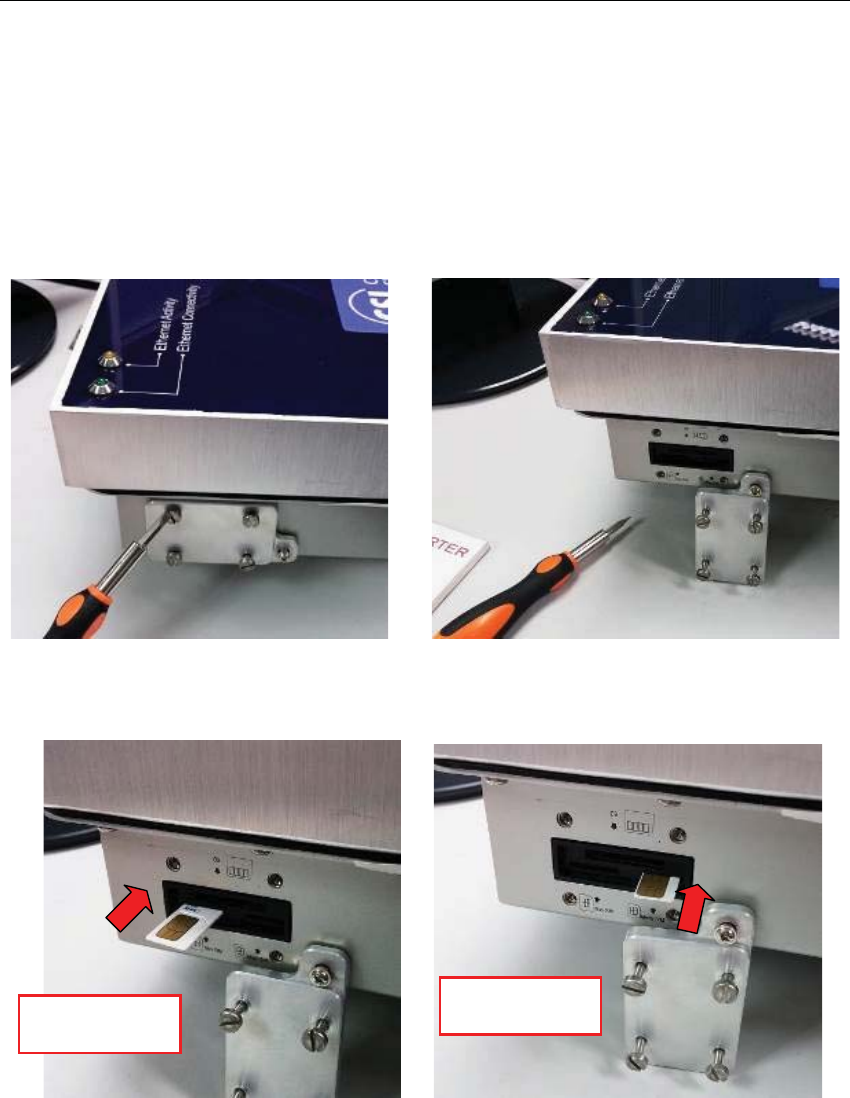
CSL CS208-3G INTELLIGENT INTEGRATED READER with GPS USER'S MANUAL, VERSION 1.0.0
Copyright © Convergence Systems Limited, All Rights Reserved 16
4.2 Operating Setup
4.2.1
Installation
4.2.1.1 Install the SIM card
- 1. Open the GSM SIM and SD card slot cover
- 2. Insert the GSM SIM card into the GSM SIM card slot. The contact pins of GSM SIM
card should be followed the below photo.
- 3. Close the GSM SIM card/SD card slot Cover.
'^D^/DĐĂƌĚ
;DŝŶŝͲ^/DͿ
'^D^/DĐĂƌĚ
;DŝĐƌŽͲ^/DͿ

CSL CS208-3G INTELLIGENT INTEGRATED READER with GPS USER'S MANUAL, VERSION 1.0.0
Copyright © Convergence Systems Limited, All Rights Reserved 17
4.2.1.2 Install SD card
- 1. Open the GSM SIM and SD card slot cover.
- 2. Insert the SD card into the SD card slot
- 3. Close the cover of GSM SIM card/SD card Slots.
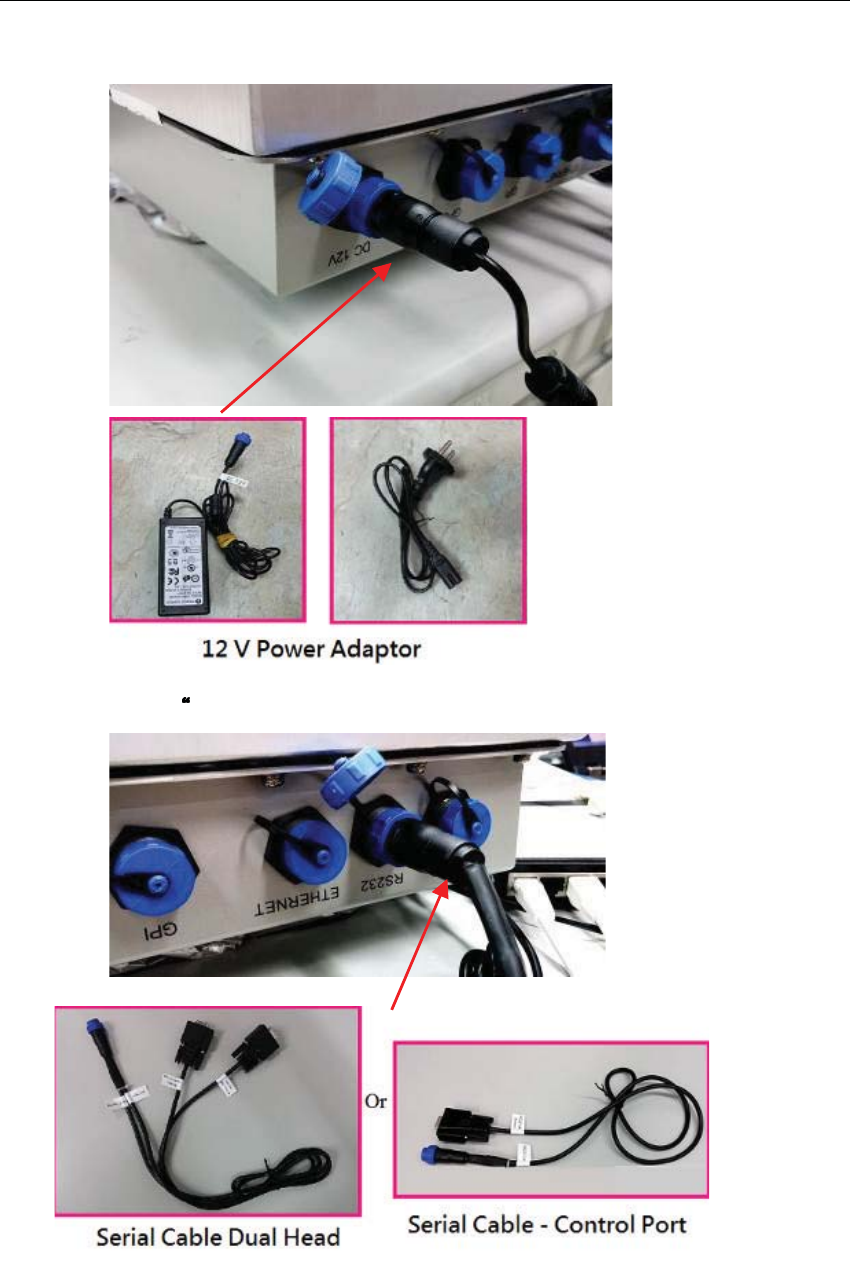
CSL CS208-3G INTELLIGENT INTEGRATED READER with GPS USER'S MANUAL, VERSION 1.0.0
Copyright © Convergence Systems Limited, All Rights Reserved 18
4.2.1.3 Install Power Supply
4.2.1.4 Install Control Serial” and “Debug Serial” (Optional for “Debug Serial”)
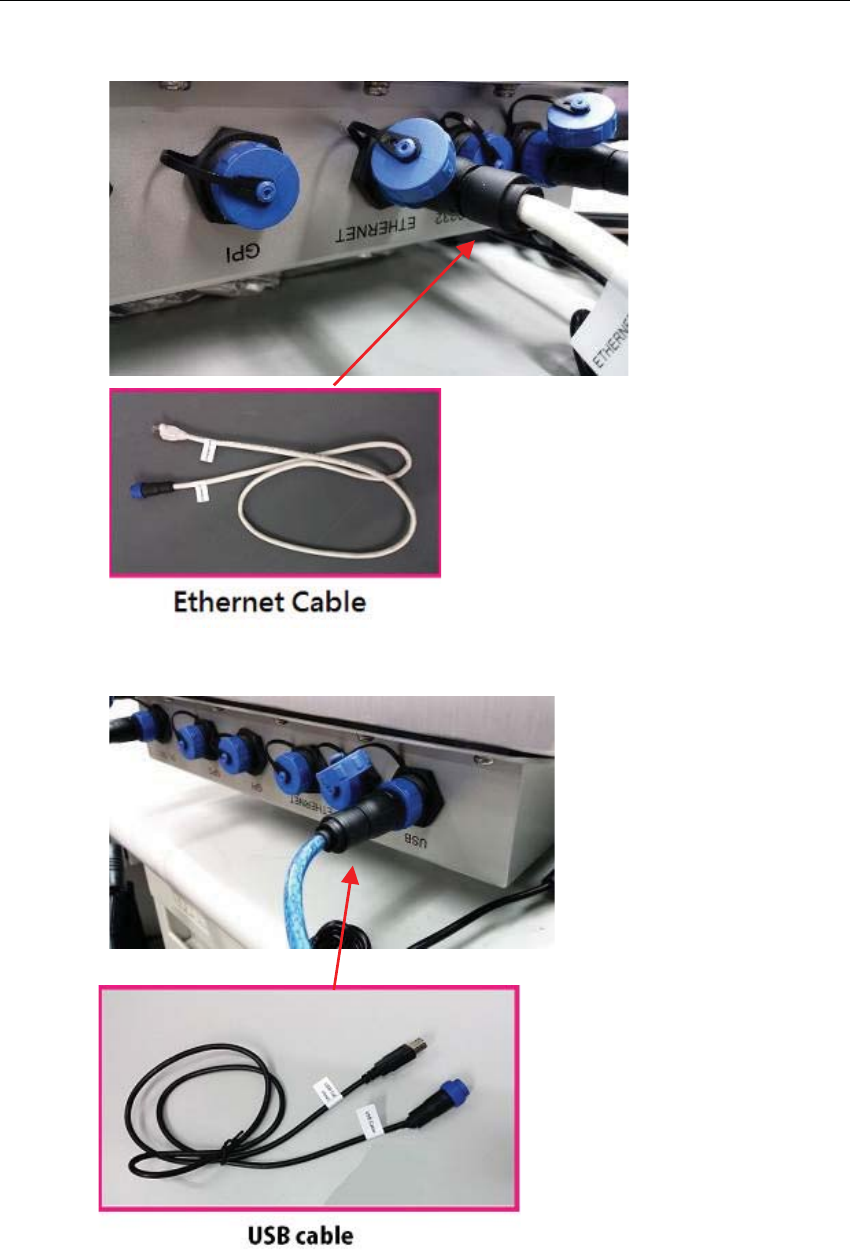
CSL CS208-3G INTELLIGENT INTEGRATED READER with GPS USER'S MANUAL, VERSION 1.0.0
Copyright © Convergence Systems Limited, All Rights Reserved 19
4.2.1.5 Install Ethernet
4.2.1.6 Install USB
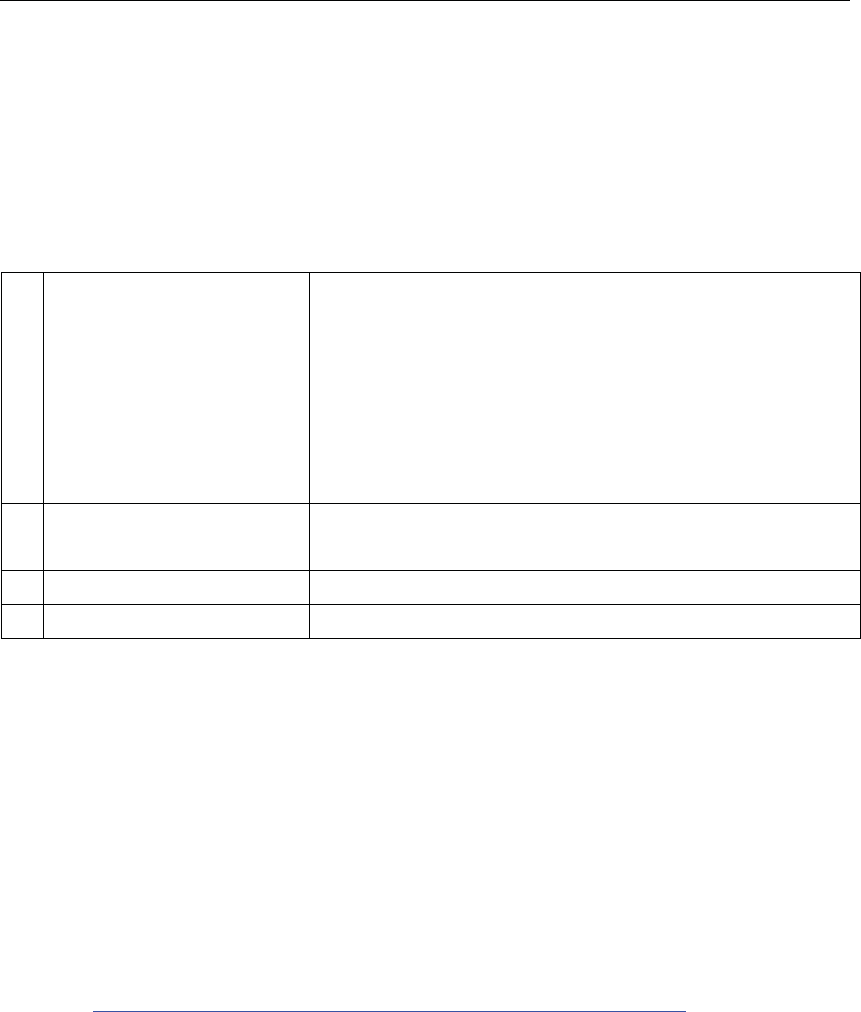
CSL CS208-3G INTELLIGENT INTEGRATED READER with GPS USER'S MANUAL, VERSION 1.0.0
Copyright © Convergence Systems Limited, All Rights Reserved 20
5 Software Application
5.1 Software Content of Shipment Package
The software of CS208 includes the following:
1. Demo Applications and
default setting
Demo to run CS208 reader:
CS208BackendServer.exe
CS208CommissioningAndFwUpgrade.exe
Default setting file:
default.ini (For user to define default setting of
CS208-3G)
2. Bootloader CS208 Bootloader:
u-boot_532M_v1.0.0.5_20140206.bin
3. Operating System WinCE 6.0: NK.nb0
4. User Manuals CSL CS208 User’s Manual
5.2 PC Side Prerequisites
To run the CS208 application programs, the PC must have the following software installed:
1) Dot Net Framework 3.5 or above
2) Visual Studio 2008
3) PuTTY for test (Not included in software package. Free download from
http://www.chiark.greenend.org.uk/~sgtatham/putty/download.html)
The software can be downloaded from Microsoft website or found on the CS208 software
package inside folder “Software Development Environment on PC”.
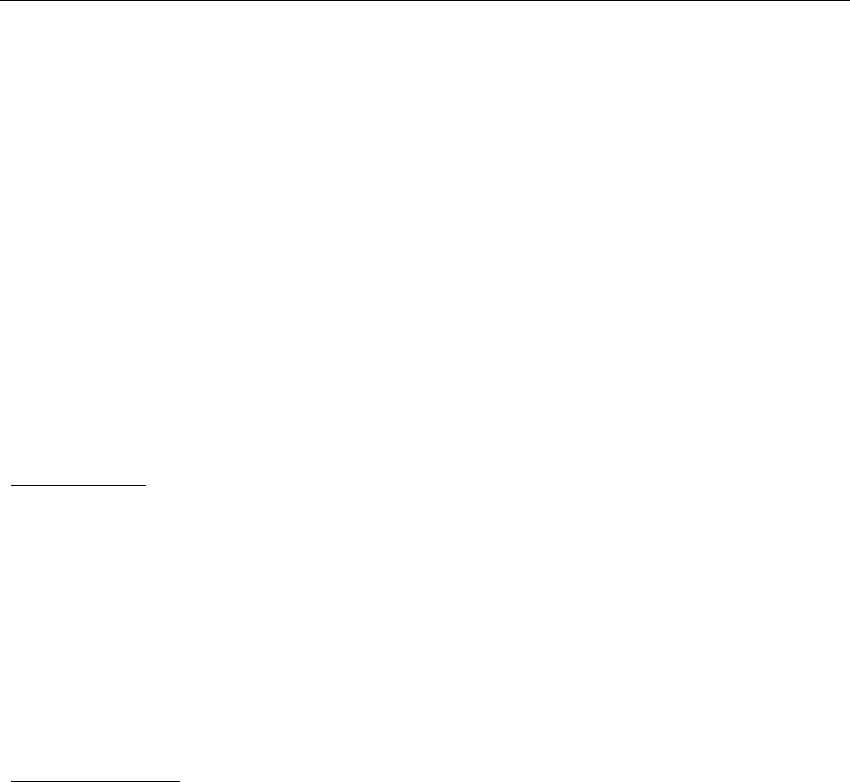
CSL CS208-3G INTELLIGENT INTEGRATED READER with GPS USER'S MANUAL, VERSION 1.0.0
Copyright © Convergence Systems Limited, All Rights Reserved 21
5.3 Default Setting
CS208 is shipped out with default setting stored in the file factory.def. User can refer to
factory.def in the software package to define the default setting of CS208 reader and
reconfigure the reader.
User is required to define the default setting file as default.ini and download the file to
run CS208 the first time.
User can download the defined default.ini file from PC to CS208 via USB or Ethernet
download:
USB download:
1. Power on CS208 and wait 2 minutes.
2. Connect CS208 USB client cable to PC and make sure PC installed active sync(for
Window XP) or mobile center (for Window 7/8).
3. Open file exporter in PC and copy deault.ini into "CS208/Storage Card/CS208device"
folder.
4. Power off CS208.
5. CS208 will use new configuration when user restart CS208.
Network download:
1. Start demo program "CS208CommissioningAndFwUpgrade.exe" in "CS208-PC
Demo\CS208FWUpgrade\bin\Release" folder.
2. Power on CS208 and wait 2 minutes.
3. Screen show "connected from xxxxxx" (xxxxx is CS208 Device ID)
4. Select "default.ini only"
5. Press "upgrade" button
6. Wait until success message box is displayed.
7. Power off CS208
8. CS208 will use new configuration when user restart CS208.

CSL CS208-3G INTELLIGENT INTEGRATED READER with GPS USER'S MANUAL, VERSION 1.0.0
Copyright © Convergence Systems Limited, All Rights Reserved 22
5.3.1
Format of default.ini for initial setting of CS208 RFID reader
[DEVICEID]
Model = CS208 ; Model Name
ID = SerialNumber ; Device ID (default set to CS208 Reader internal serial number if the ID =
SerialNumber, you can change it other name)
CommMode = NETWORK ; Communication mode (GPRS / NETWORK / USB / SMS / SERIAL)
[NETWORK]
DHCP = N ; Ethernet DHCP N/Y (N means Static IP)
IP = 192.168.25.208 ; Ethernet IP Address, Static IP
Subnet = 255.255.255.0 ; Ethernet Subnet
Gateway = 192.168.25.1 ; Ethernet Gateway
DNS1 = 192.168.25.1 ; First DNS
DNS2 = 192.168.25.1 ; Second DNS
[GSM]
Antenna = 0 ; 0 = Auto select,
1 = Antenna Front Side;
2 = Antenna Back Side,
3 = External Antenna
[GPRS]
APN = CMNET ; GPRS APN (CMNET in China, CMHK in HK, rcomnet in India) (APN
stands for Access Point Name, which is a property unique to a service
provider)
PHONENUMBER = *99# ; Dialup network phone number
[SMS]
PhoneNumber = ; Phone number of Backend control center
AutoSwitchOverTime = 60 ; Time of switching to SMS when network connection fails (minute)
AuthorizedSender1 = ; SMS authorized sender 1
AuthorizedSender2 = ; SMS authorized sender 2
AuthorizedSender3 = ; SMS authorized sender 3
AuthorizedUser1 =
AuthorizedUser2 =
AuthorizedUser3 =
AuthorizedPassword1 =
AuthorizedPassword2 =
AuthorizedPassword3 =
[SERVER]
BackendServer = 1 ; Select Backend Server (1/2)
ServerIP1 = 192.168.25.100 ; Backend Server IP 1
ServerIP2 = 192.168.25.108 ; Backend Server IP 2
Port = 9092 ; Backend Server Port number
SynchronizationInterval = 60 ; Keepalive interval time (minute). Reader will send keep alive packet
per this time in minute.
[DATA]
ReadTag = N ; Read Tag at power up or restart
Access Password = 00000000 ; Tag Password
TagAuthenticationMask = ; Authenticated TAG Mask (bit mask 1 = 1, 0 = 0, * = wildcard)
MultiBank1 = NONE ; First additional data bank to be read (Multi bank reading)
Offset1 = 0 ; First additional data Offset
Count1 = 0 ; First additional data length (word)
MultiBank2 = NONE ; Second additional data bank to be read (Multi bank reading)

CSL CS208-3G INTELLIGENT INTEGRATED READER with GPS USER'S MANUAL, VERSION 1.0.0
Copyright © Convergence Systems Limited, All Rights Reserved 23
Offset2 = 0 ; Second additional data Offset
Count2 = 0 ; Second additional data length (word)
TagScanningCycle = 1 ; Tag scanning cycle (minute), 0 = continuous read
TagScanningTime = 10 ; Tag scanning time (second)
TagDuplicateFilterTime = 10 ; Tag duplicate filter time (second)
[DATETIME]
NTP1 = time.nist.gov ; NTP Server IP (NTP stands for Network Time Protocol, it is the
network location that gives you accurate current time
NTP2 = stdtime.gov.hk ; NTP Server IP (backup)
TIMEZONE = India Standard Time ; Time Zone
[READER]
Power = 300 ; RFID reader power (10 x value in dBm, 300 means 30 dBm)
Country = IN ; Country Code ETSI / IN / G800
Channel = 1 ; Frequency Channel (1 - 50, 0 = hopping) (India only 3 channels, 1,
2 and 3)
Profile = 2 ; Profile. Gen2 Profile
ALGORITHM = DYNAMIC ; DYNAMIC Q / FIXED Q
QVALUE = 3 ; Dynamic Start Q value / Fixed Q value
[SIGNALS]
Buzzer = 64 ; Volume 0 ~ 128 (0 = MUTE, 1 = min volume, 128 = max volume)
[GPS]
Antenna = 1 ; 1 = Internal Antenna,
2 = External Antenna
[DATASTORAGE]
Storage = 1 ; 0 = RAM(1 record) / 1 = SDCARD (max 2G data)
DataResendTime = 5 ; Resend Tag data to backend server if reader does not receive data
acknowledgement from PC server (minute)
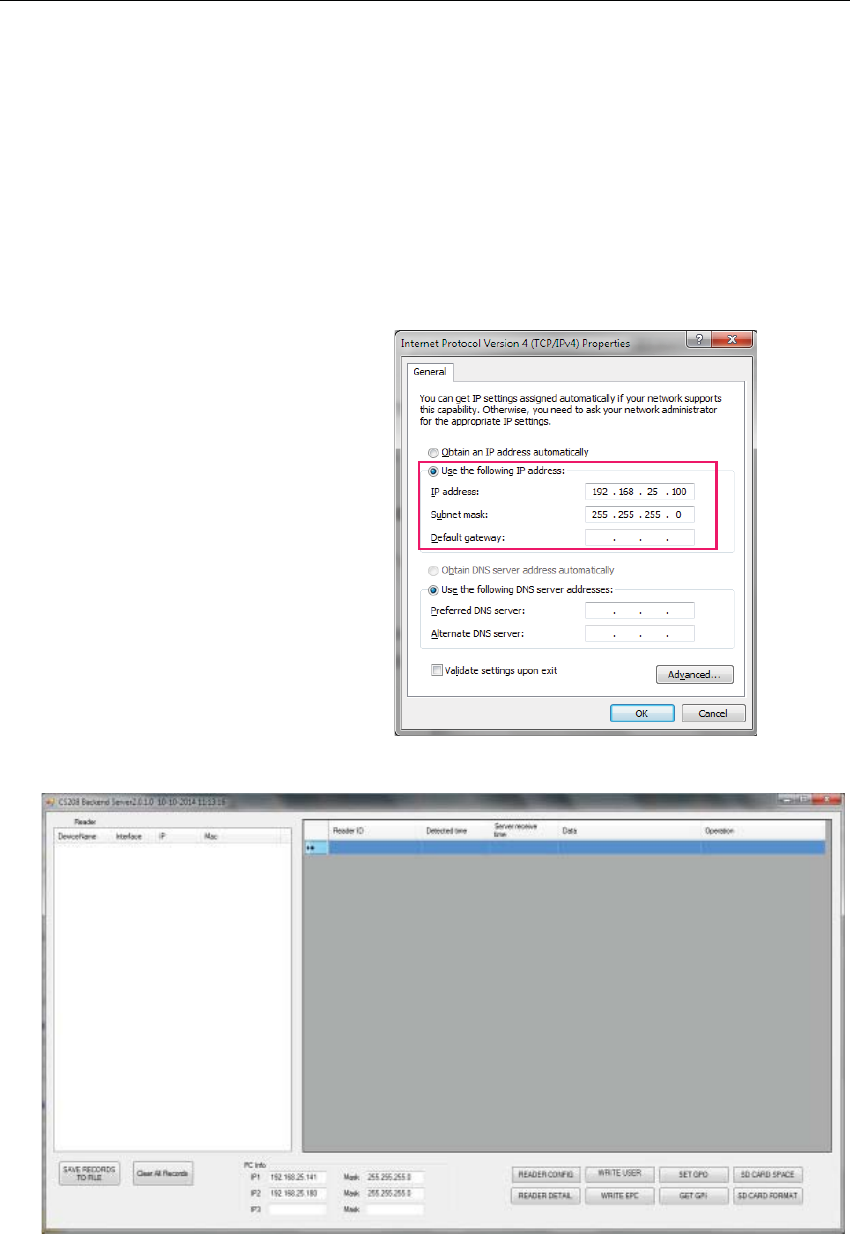
CSL CS208-3G INTELLIGENT INTEGRATED READER with GPS USER'S MANUAL, VERSION 1.0.0
Copyright © Convergence Systems Limited, All Rights Reserved 24
5.4 CS208 Burn-In Demo program startup
procedure
5.4.1
Server (Far-end Computer) Setup
1. Manually input the TCP/IP properties to target PC / Server to connect CS208 with default
setting.
IP address: 192.168.25.100
Subnet Mask: 255.255.255.0
2. Run "CS208BackendServer.exe"
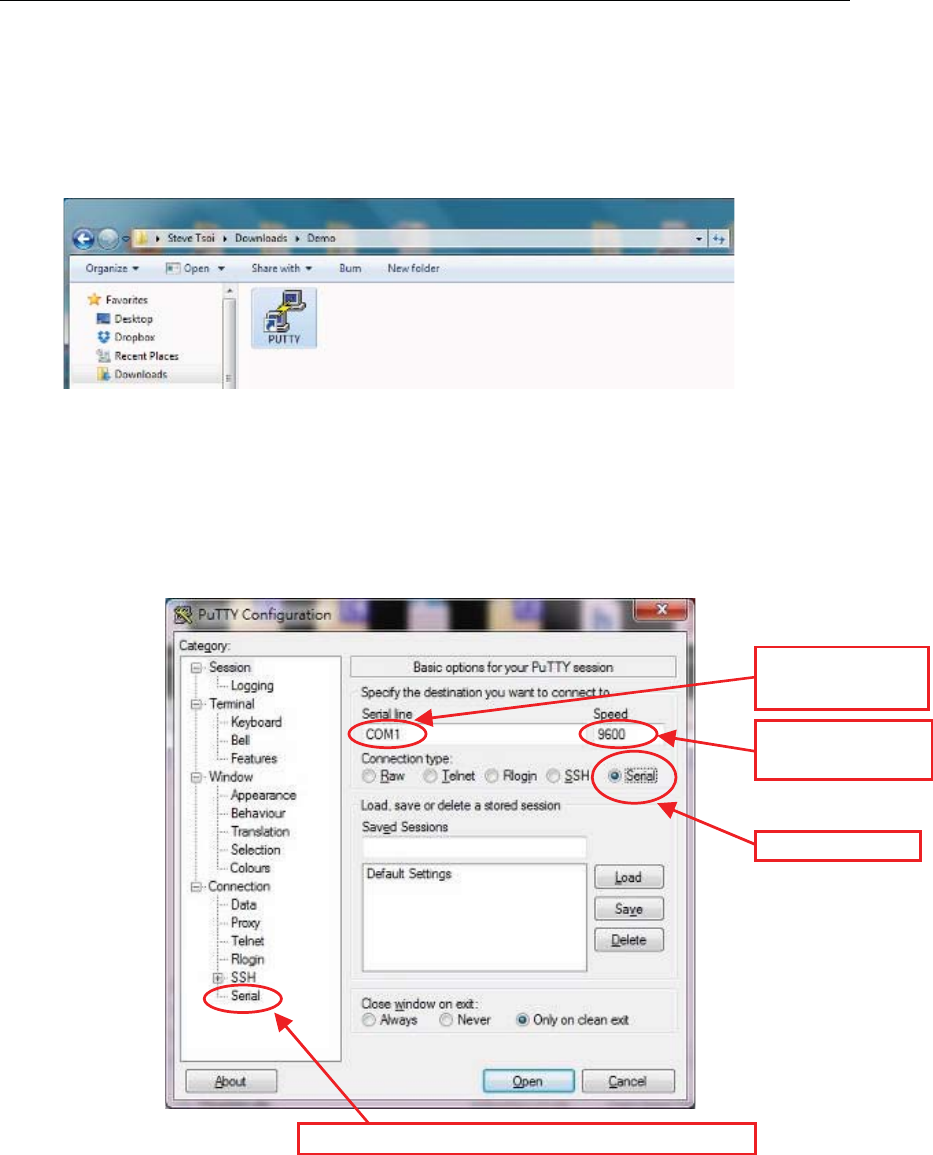
CSL CS208-3G INTELLIGENT INTEGRATED READER with GPS USER'S MANUAL, VERSION 1.0.0
Copyright © Convergence Systems Limited, All Rights Reserved 25
5.4.2
Client Setup
- 1. Hardware: Ensure CS208 "Control Serial" port to PC “COM port” is connected.
- 2. Run "putty.exe" program in PC with setting as follow:
Select “Serial”
Set the COM port number, for example “COM1”, that is connected to the “Control
serial” port of CS208.
Input the Speed of “9600” for the above used COM port.
“Serial” to enter to the further setup page of the COM port.
Ă͘ ^ĞůĞĐƚ͞^ĞƌŝĂů͟
ď͘ /ŶƉƵƚƚŚĞKD
EƵŵďĞƌ
Đ͘ /ŶƉƵƚƚŚĞ^ƉĞĞĚ
ŽĨϵϲϬϬ
Ě͘ WƌĞƐƐ͞^ĞƌŝĂů͟ƚŽĞŶƚĞƌƚŽƚŚĞĨƵƌƚŚĞƌƐĞƚƵƉƉĂŐĞ
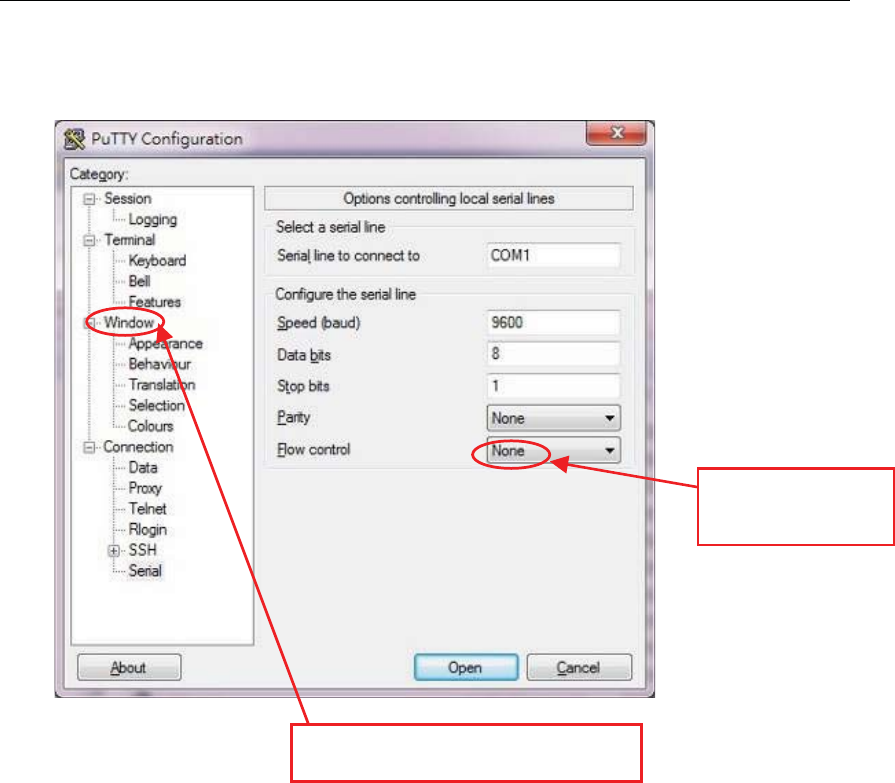
CSL CS208-3G INTELLIGENT INTEGRATED READER with GPS USER'S MANUAL, VERSION 1.0.0
Copyright © Convergence Systems Limited, All Rights Reserved 26
- 3. In the COM setup page, select “None” in field of the “Flow control”. And then press
“Window” to enter to the “Window Setup Page”.
-
^ĞůĞĐƚ͞EŽŶĞ͟ŝŶ
͞&ůŽǁĐŽŶƚƌŽů͟
ĨŝĞůĚ
ŶĚƚŚĞŶƉƌĞƐƐ͞tŝŶĚŽǁ͟ƚŽĞŶƚĞƌƚŽ
͞tŝŶĚŽǁƐĞƚƵƉƉĂŐĞ͟
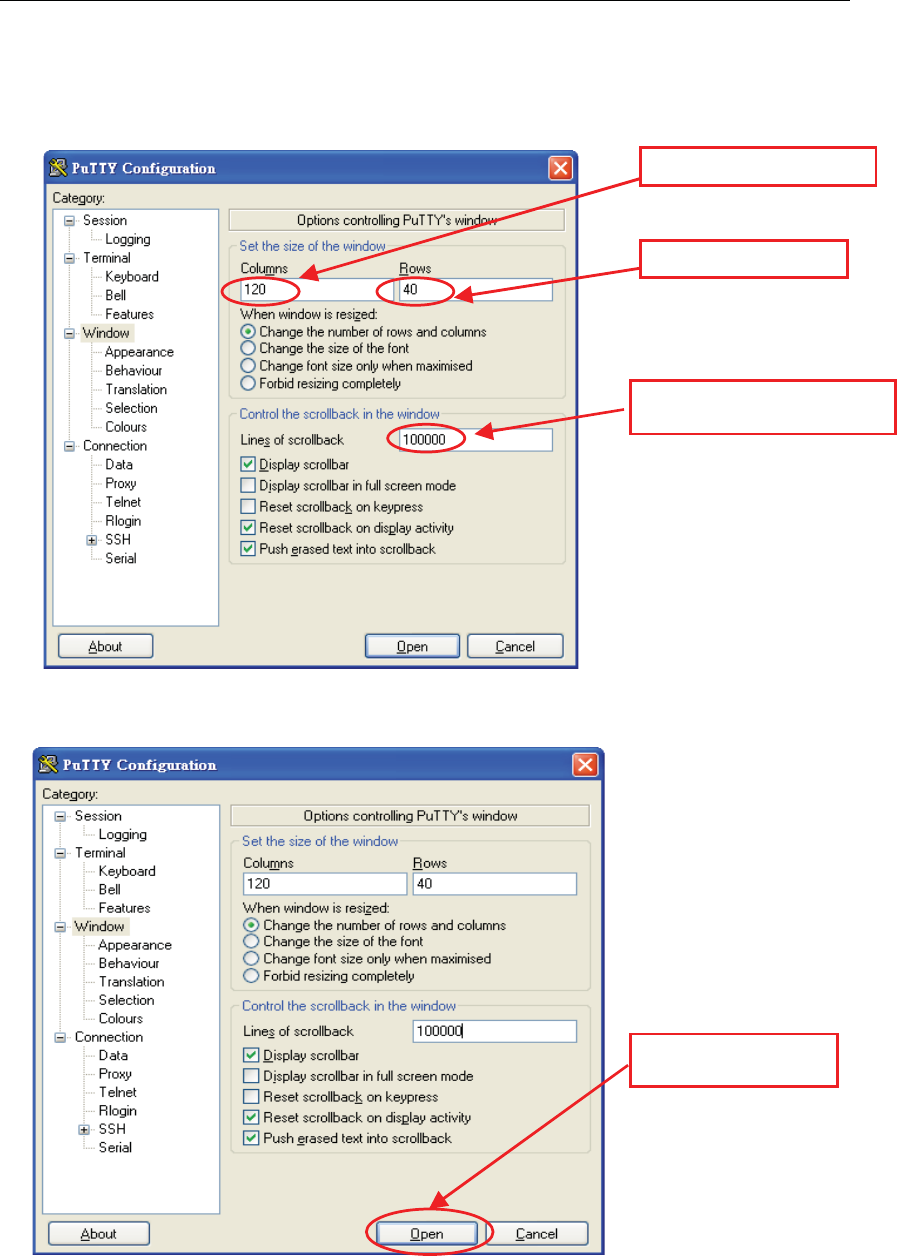
CSL CS208-3G INTELLIGENT INTEGRATED READER with GPS USER'S MANUAL, VERSION 1.0.0
Copyright © Convergence Systems Limited, All Rights Reserved 27
- 4. In “Window” setup page, in order to clearly display the information from CS208, it is
better to set the “Window” as below.
- 5. Press “Open” button to run “PuTTY”
^Ğƚ͞ŽůƵŵŶƐ͟ƚŽϭϮϬ
^Ğƚ͞ZŽǁƐ͟ƚŽϰϬ
^Ğƚ͞>ŝŶĞƐŽĨƐĐƌŽůůďĂƌ͟ƚŽ
ϭϬϬϬϬϬ
WƌĞƐƐ͞KƉĞŶ͟ďƵƚƚŽŶƚŽ
ƌƵŶ͞WƵddz͟
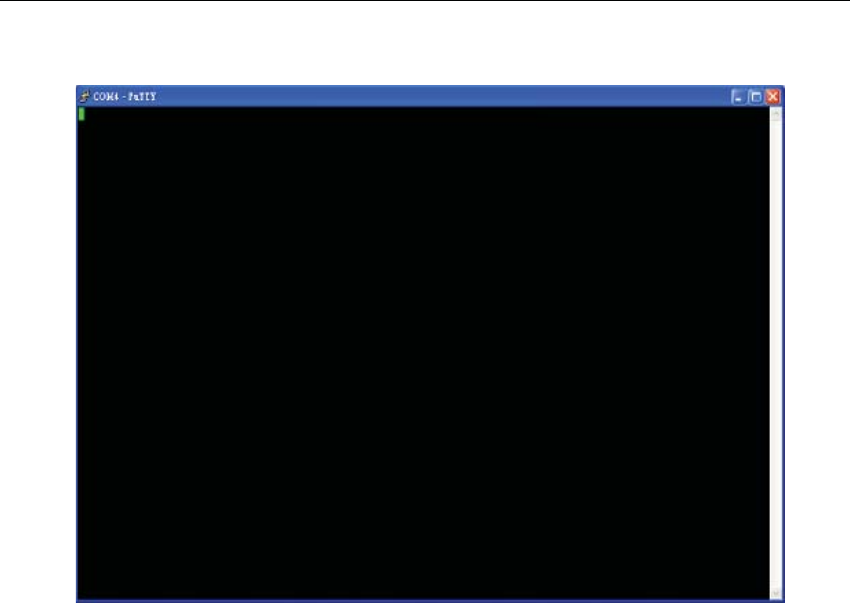
CSL CS208-3G INTELLIGENT INTEGRATED READER with GPS USER'S MANUAL, VERSION 1.0.0
Copyright © Convergence Systems Limited, All Rights Reserved 28
- 6. After run the “PuTTY”, the “PuTTY” screen is shown as
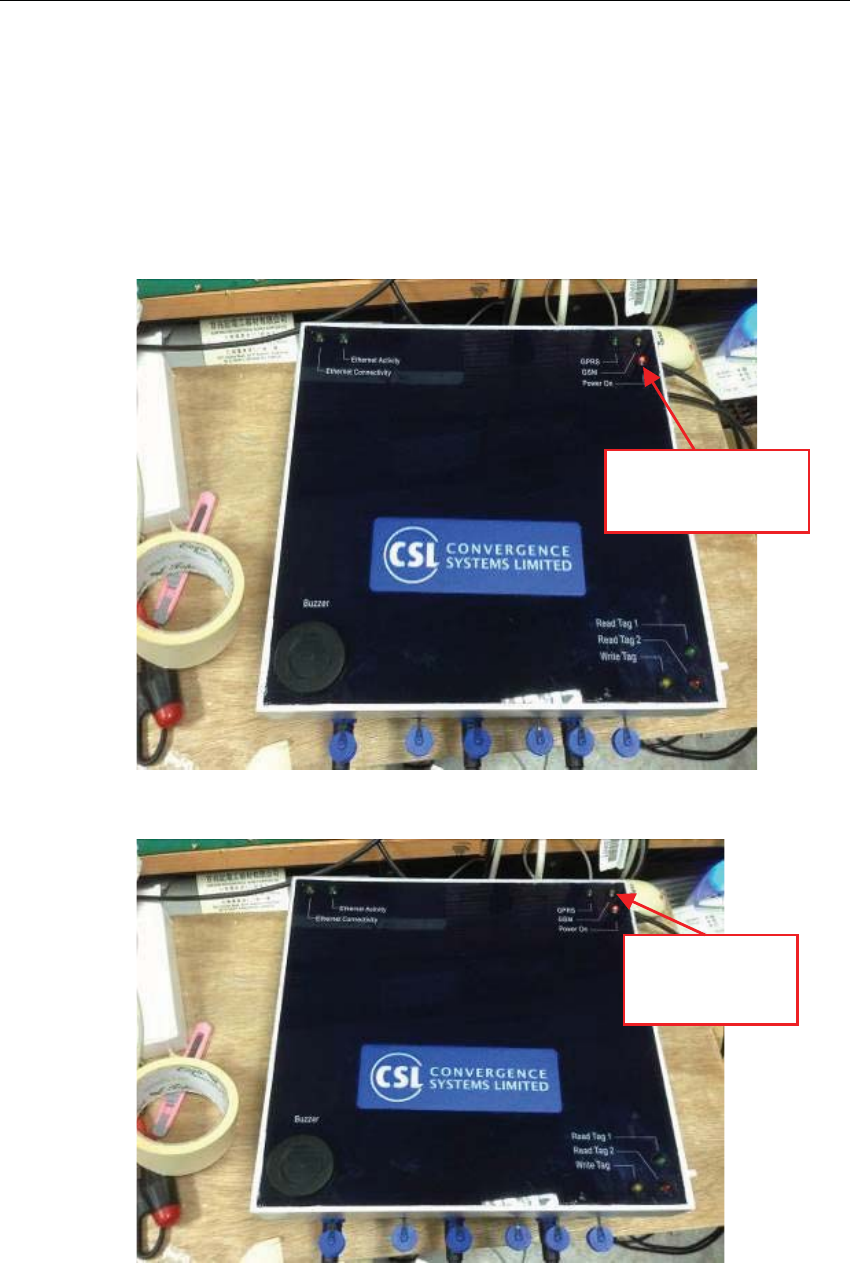
CSL CS208-3G INTELLIGENT INTEGRATED READER with GPS USER'S MANUAL, VERSION 1.0.0
Copyright © Convergence Systems Limited, All Rights Reserved 29
5.4.3
CS208 Normal Mode
5.4.3.1 CS208 Reader in Normal Mode
1. After setup “PuTTY” in 4.4.2. Client Setup, power up CS208.
2. The Power LED on the front panel will be lighted up as below
-
3. After CS208 search the GSM network, “GSM” LED will flash slowly.
͞WŽǁĞƌKŶ͟>ǁŝůů
ďĞůŝŐŚƚĞĚƵƉĂĨƚĞƌ
ƉŽǁĞƌƵƉ^ϮϬϴ
͞'^D͟>ĨůĂƐŚ
ĂĨƚĞƌ^ϮϬϴƐĞĂƌĐŚ
ƚŚĞ'^DŶĞƚǁŽƌŬ
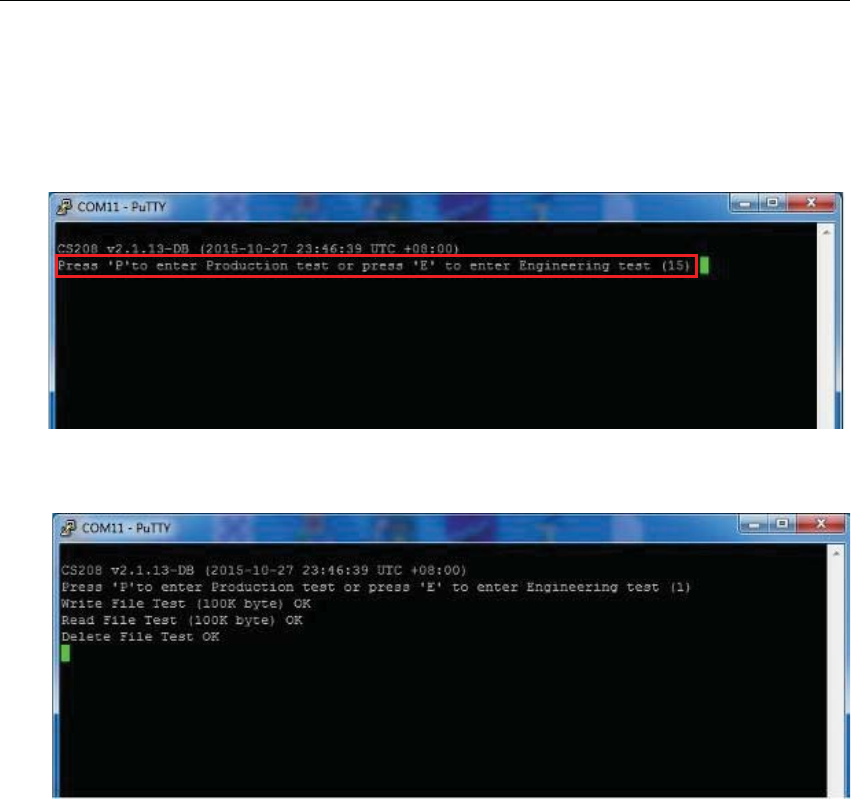
CSL CS208-3G INTELLIGENT INTEGRATED READER with GPS USER'S MANUAL, VERSION 1.0.0
Copyright © Convergence Systems Limited, All Rights Reserved 30
4. When the announcement “Press ‘P’ to enter Production test or press ‘E’ to enter
Engineering test” is displayed, user has 20 seconds to enter the “Production test” mode
with pressing “P” or to enter the “Engineering test” mode with pressing “E”. At this
moment, just WAIT until the reader count down from 20 to 0 and skip self test mode.
5. The reader enters Normal Mode and is then connected to server (Remote Computer)
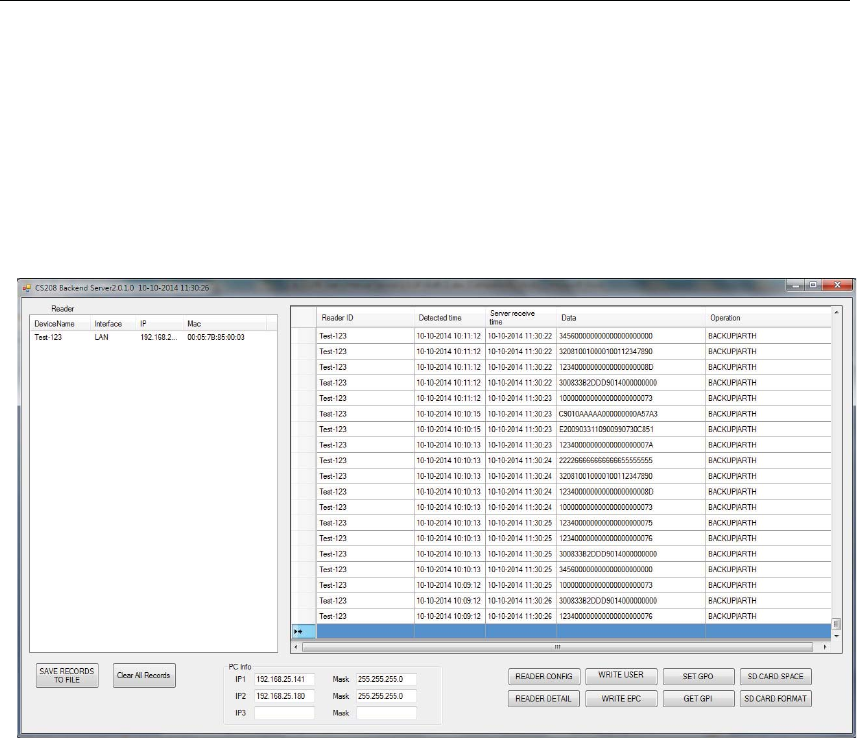
CSL CS208-3G INTELLIGENT INTEGRATED READER with GPS USER'S MANUAL, VERSION 1.0.0
Copyright © Convergence Systems Limited, All Rights Reserved 31
5.4.3.2 Server (Remote Computer) in Normal Mode
When the reader enters normal operation mode after power up, ensure the CS208 Backend
Server (Remote computer) is turned on and press “Start”. RFID Tag data will be displayed
according to the setting of TagScanningInterval, TagScanningTime and
TagDuplicateFilterTime in default.ini
In default.ini:
Tag Scanning Interval
- Tag Scanning Interval is configured in term of minute (1 = 1 minute). If the value is zero,
the reader will read data continuously.
Tag Scanning Time
- Time of scanning tag in each Tag Scanning Interval (1 = 1 second). After the Tag Scanning
Time in each Tag Scanning Interval, the reader will stop reading tag.
Tag Duplicate Filter Time
- Time of checking duplicate tag in the same period. For the same tag is read in the same Tag
Duplicate Filter Time, the tag data will only displayed once only. (1 = 1 second)
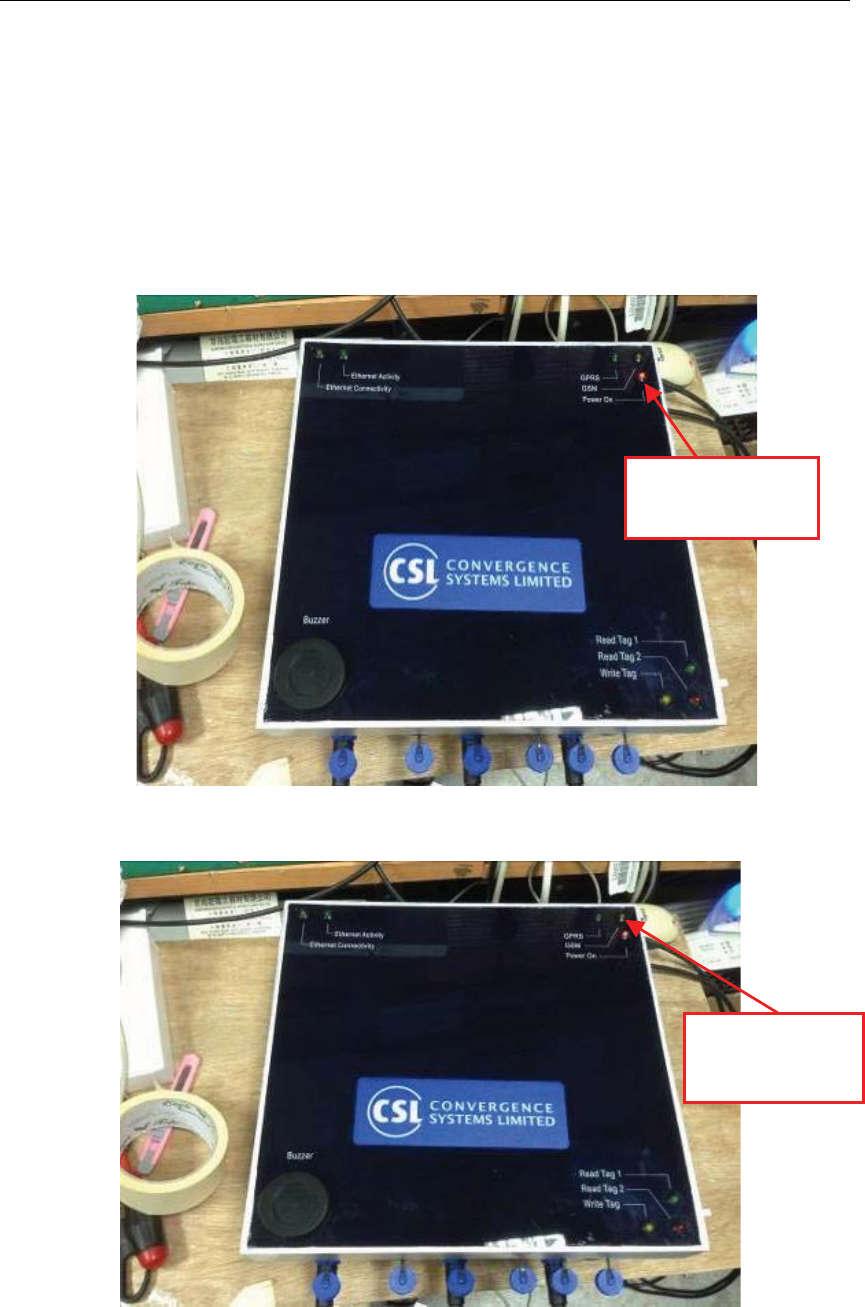
CSL CS208-3G INTELLIGENT INTEGRATED READER with GPS USER'S MANUAL, VERSION 1.0.0
Copyright © Convergence Systems Limited, All Rights Reserved 32
5.4.4
CS208-3G Self-Test Mode
- 1. After setting up “PuTTY” in Client Setup, power up CS208. Watch the printout on
the PuTTY screen connected to the Control Serial Port. Make sure that window is the
ACTIVE window on the screen.
-
- 2. The Power LED on the front panel will light up as below
-
-
- 3. After CS208 search the GSM network, “GSM” LED will flash slowly.
͞WŽǁĞƌKŶ͟>ǁŝůů
ďĞůŝŐŚƚĞĚƵƉĂĨƚĞƌ
ƉŽǁĞƌƵƉ^ϮϬϴ
͞'^D͟>ĨůĂƐŚ
ĂĨƚĞƌ^ϮϬϴƐĞĂƌĐŚ
ƚŚĞ'^DŶĞƚǁŽƌŬ
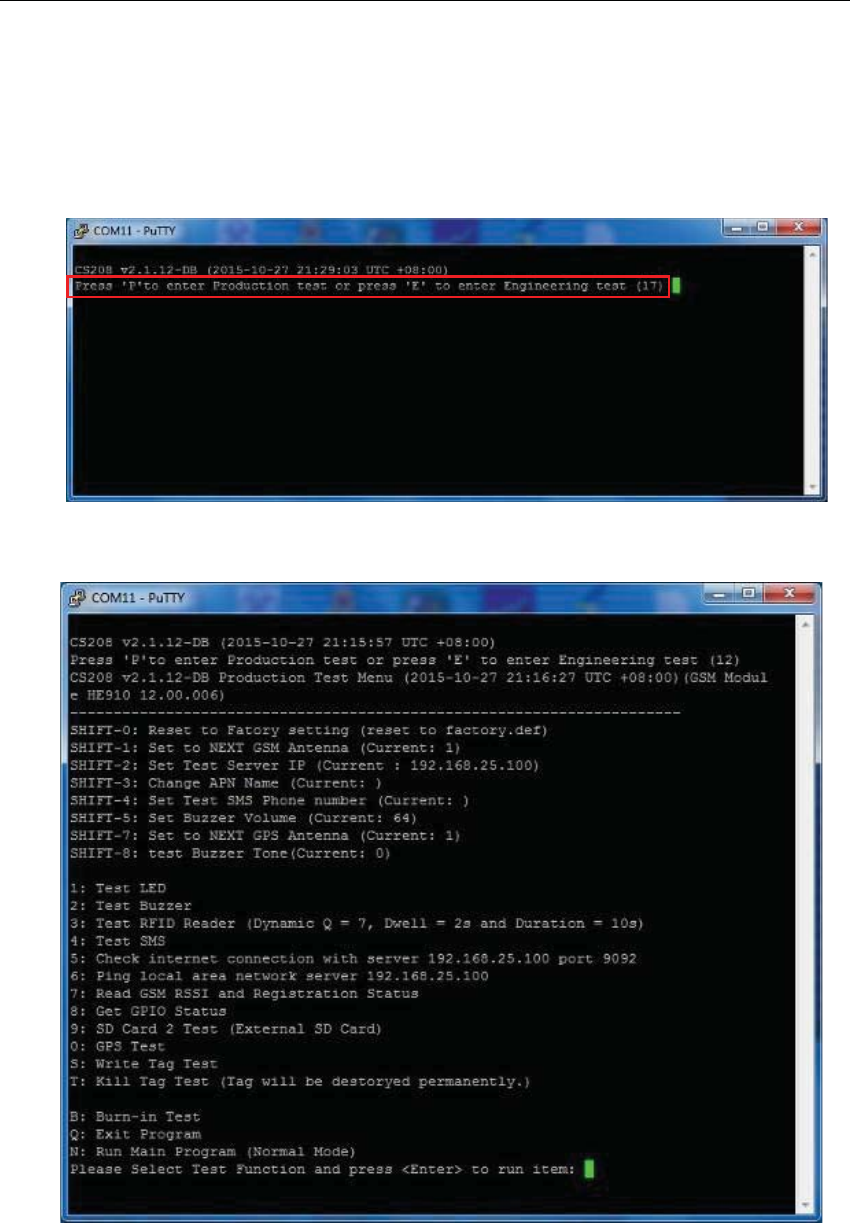
CSL CS208-3G INTELLIGENT INTEGRATED READER with GPS USER'S MANUAL, VERSION 1.0.0
Copyright © Convergence Systems Limited, All Rights Reserved 33
- 4. At that point you will see a the announcement “Press ‘P’ to enter Production test or
press ‘E’ to enter Engineering test” is displayed and the number in the bracket will
decrement. The user has 20 seconds to enter the self test mode. At this moment, press ‘P’
or ‘E’ key (the PuTTY window must be the active window of the screen to receive the key
press, of course) to enter production test mode or enter engineering test mode.
- 5. The self test menu will then be shown on the “PuTTY” screen as below
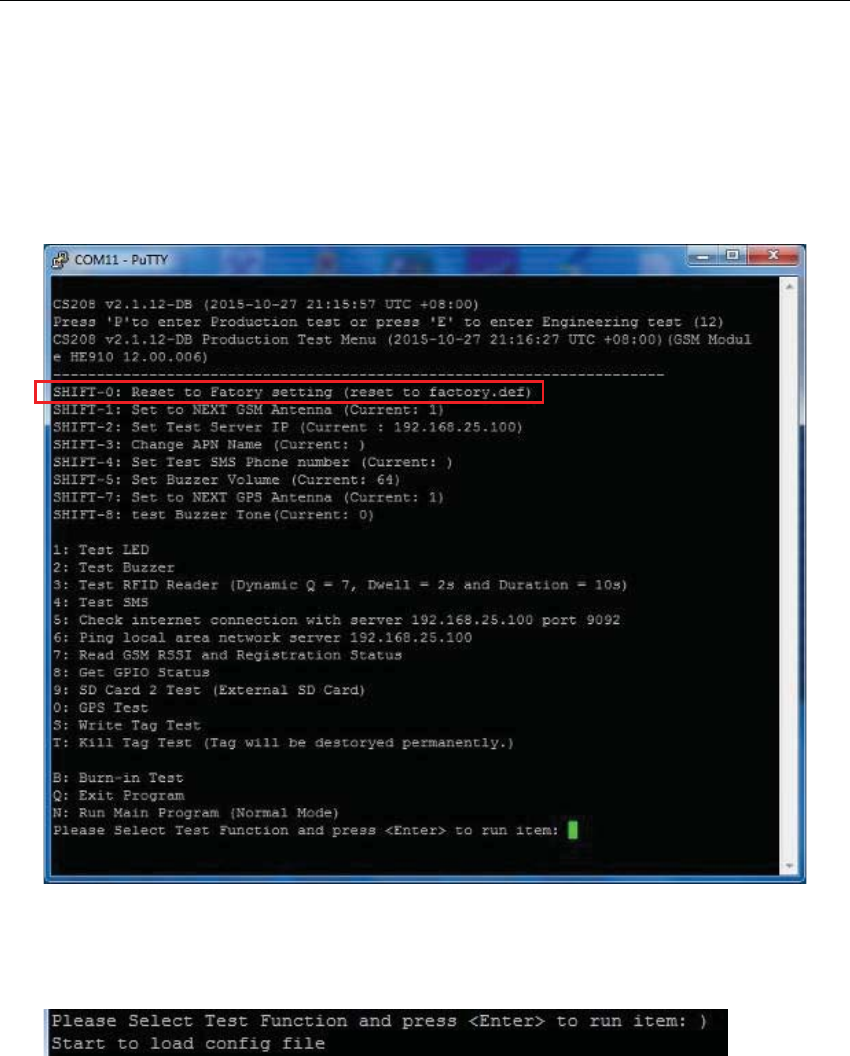
CSL CS208-3G INTELLIGENT INTEGRATED READER with GPS USER'S MANUAL, VERSION 1.0.0
Copyright © Convergence Systems Limited, All Rights Reserved 34
5.4.5
CS208 Self Test Menu
5.4.5.1 Reset to Factory setting (SHIFT-0)
1. User can reset CS208 configuration file “default.ini” to initial setting (factory.def) using
SHIFT-0 in Self Test Menu.
2. In the menu of Self Test Menu, choose “SHIFT-0: Reset to Factory setting ….”
3. CS208 undergoes factory reset and return message shown as below.
4. And then auto-return to Self Test Menu.
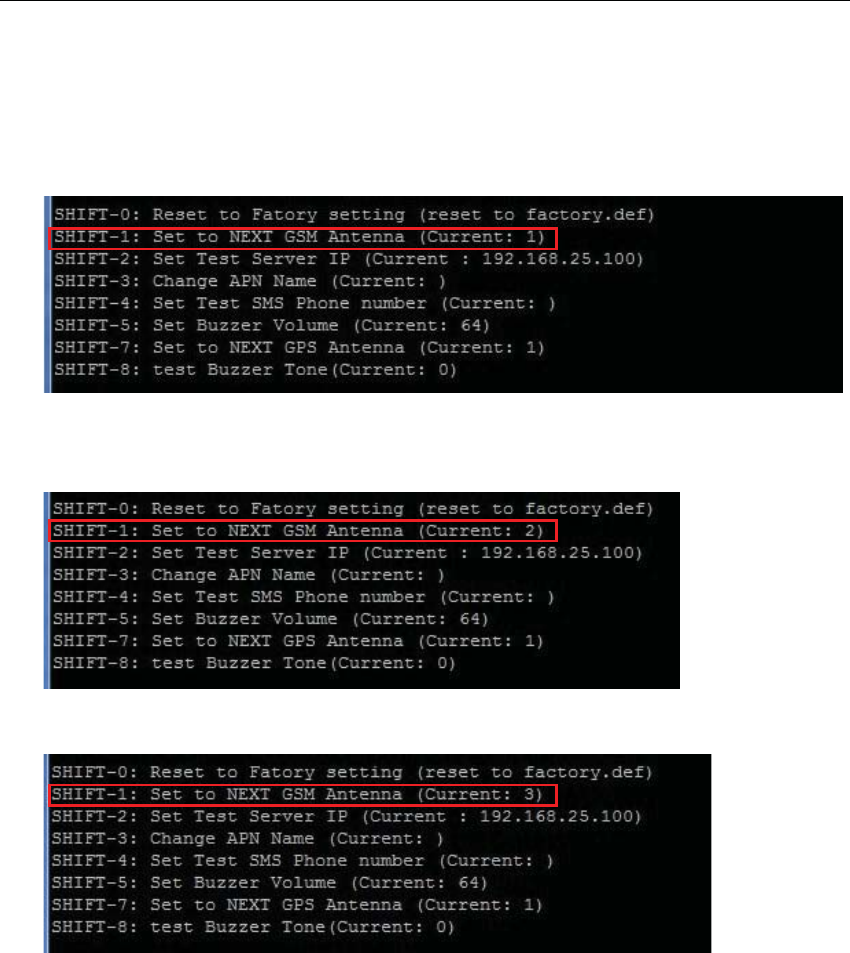
CSL CS208-3G INTELLIGENT INTEGRATED READER with GPS USER'S MANUAL, VERSION 1.0.0
Copyright © Convergence Systems Limited, All Rights Reserved 35
5.4.5.2 Change GSM Antenna (SHIFT-1)
1. In the menu, check “SHIFT-1: Set to Next GSM Antenna”. The default value of “Antenna”
is 1.
2. If you want to change antenna from 1 to 2, press “SHIFT” and “1” together.
3. The result is displayed when the test is finished. Current value of antenna is set to 2.
4. If you want to change antenna back from 2 to 3, press “SHIFT” and “1” together again.
Note: 1 = Front GSM Antenna; 2 = Back GSM Antenna; 3 = External GSM Antenna
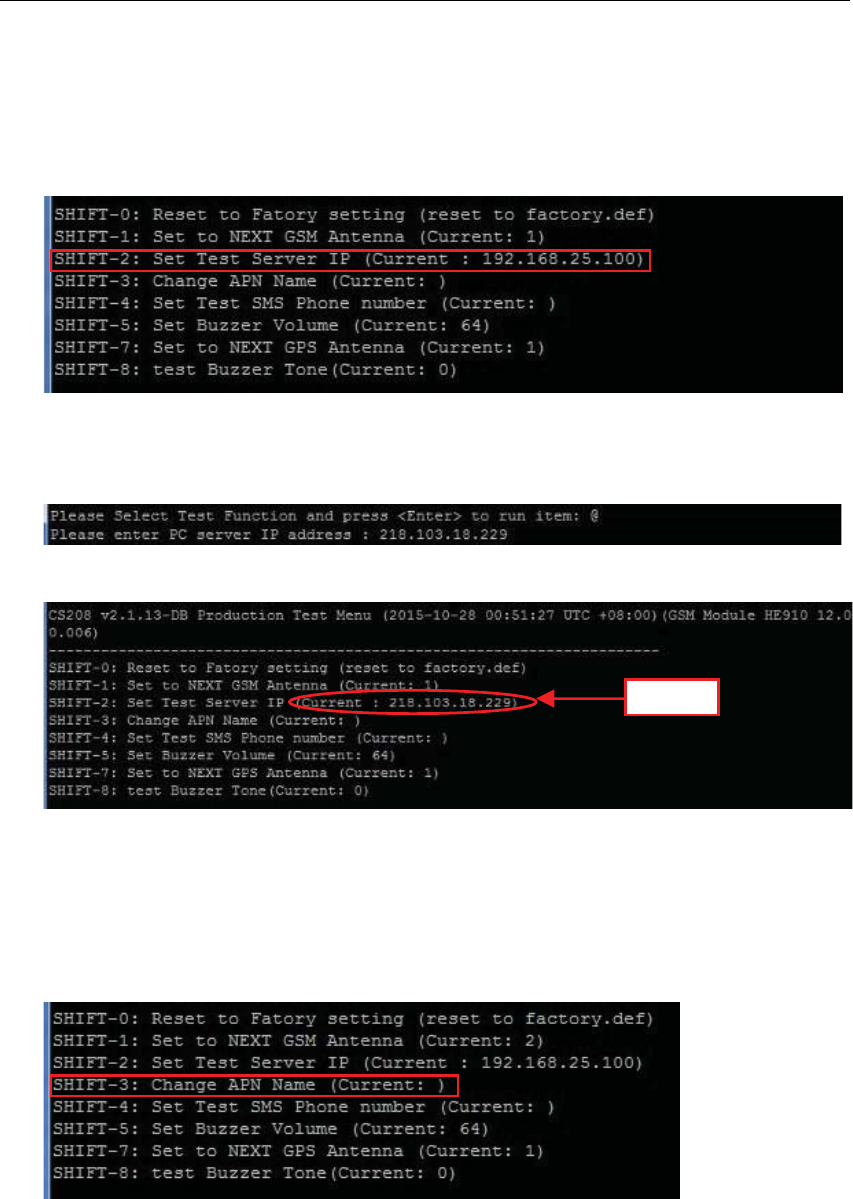
CSL CS208-3G INTELLIGENT INTEGRATED READER with GPS USER'S MANUAL, VERSION 1.0.0
Copyright © Convergence Systems Limited, All Rights Reserved 36
5.4.5.3 Set Test Server IP (SHIFT-2)
1. In the menu, check “SHIFT-2: Set Test Server IP …”.
2. The default “Test Server IP” is “192.168.25.100”.
3. If you want to change “Test Server IP”, press “SHIFT” and “2” together.
4. Input the new IP address of Test Server. (for example: 218.103.18.229)
5. Press “Enter”
6. The menu is displayed with the new IP address as shown below.
5.4.5.4 Change APN Name (SHIFT-3)
1. In the menu, check “SHIFT-3: Change APN Name …”.
2. The default APN Name is empty as below.
3. If you want to change APN Name, press “SHIFT” and “3” together.
4. Input the new APN Name (e.g. “CMHK”)
5. Press “Enter”
New IP
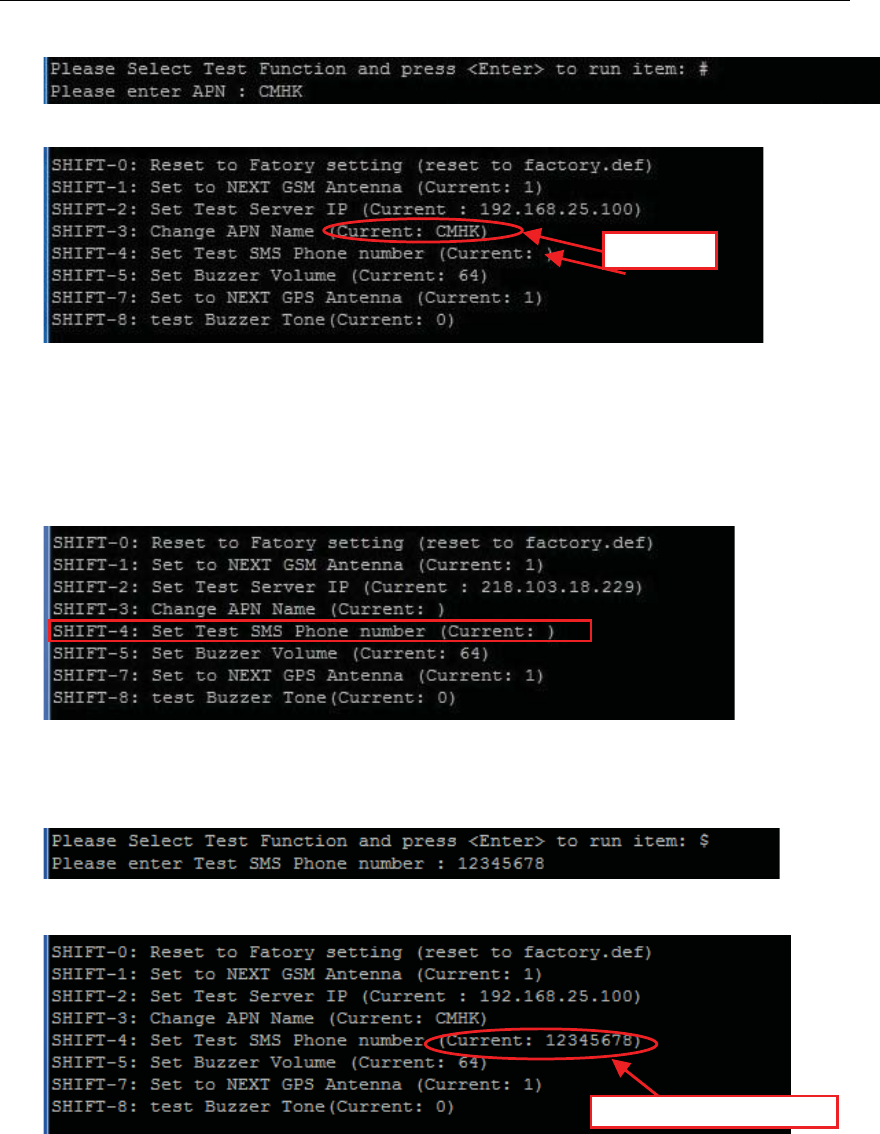
CSL CS208-3G INTELLIGENT INTEGRATED READER with GPS USER'S MANUAL, VERSION 1.0.0
Copyright © Convergence Systems Limited, All Rights Reserved 37
6. The menu is displayed with the new APN name as shown below.
5.4.5.5 Set Test SMS Phone Number (SHIFT-4)
1. In the menu, check “SHIFT-4: Set Test SMS Phone Number…”. There is no default value
for SMS Phone Number
2. If you want to change “SMS Phone Number”, press “SHIFT” and “4” together.
3. Input the new SMS Phone Number for test.
4. Press “Enter”
5. The menu is displayed with the new APN name as shown below.
5.4.5.6 Set Buzzer volume (SHIFT-5)
1. In the menu, check “SHIFT-5: Set Buzzer volume”. The default value of Buzzer volume
New APN
New SMS
p
hone numbe
r
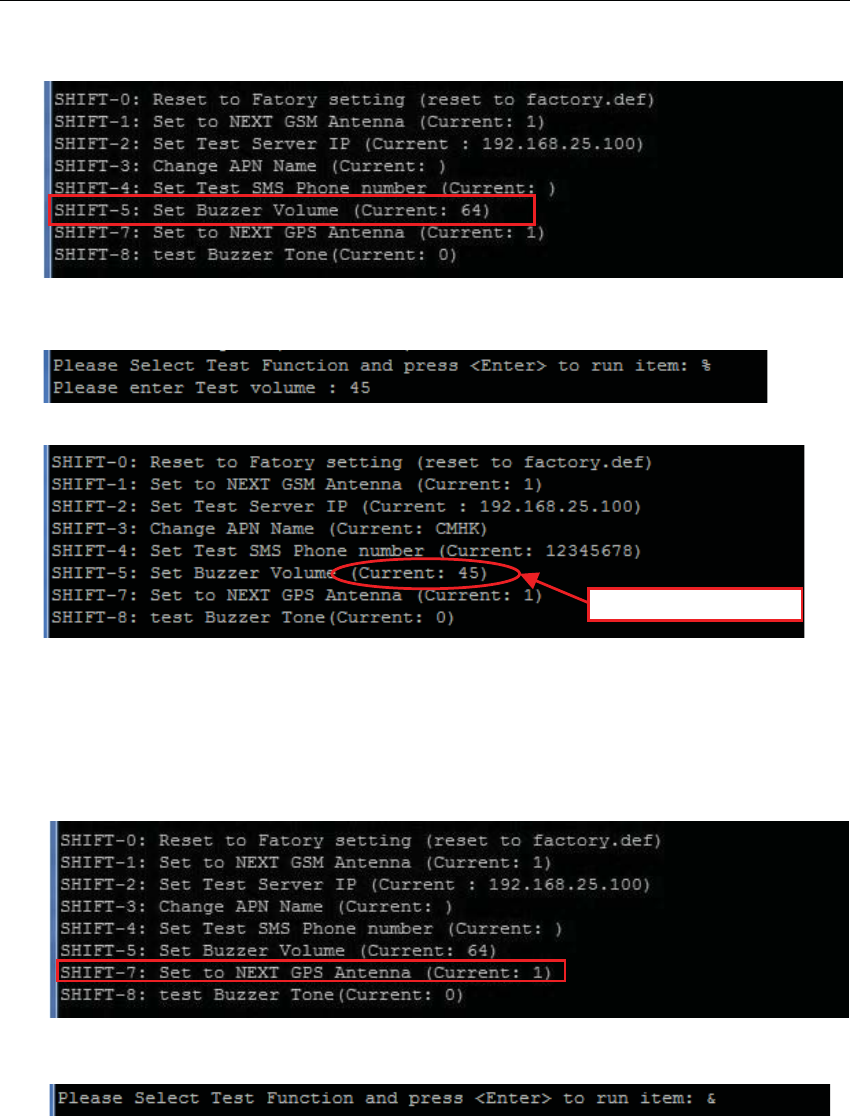
CSL CS208-3G INTELLIGENT INTEGRATED READER with GPS USER'S MANUAL, VERSION 1.0.0
Copyright © Convergence Systems Limited, All Rights Reserved 38
is 64
2. If you want to set Buzzer volume, press “SHIFT” and “5” together.
3. Input the new Buzzer volume. (Example: 45)
4. The menu will be shown on the screen again. Current value of Buzzer volume is set to 45.
5.4.5.7 Set GPS Antenna (SHIFT-7)
1. In the menu, check “SHIFT-7: Set to Next GPS Antenna”. The default value of
“Antenna” is 1.
2. If you want to change antenna from 1 to 2, press “SHIFT” and “7” together.
3. The result is displayed when the test is finished. Current value of antenna is set to 2.
New Buzzer Volume
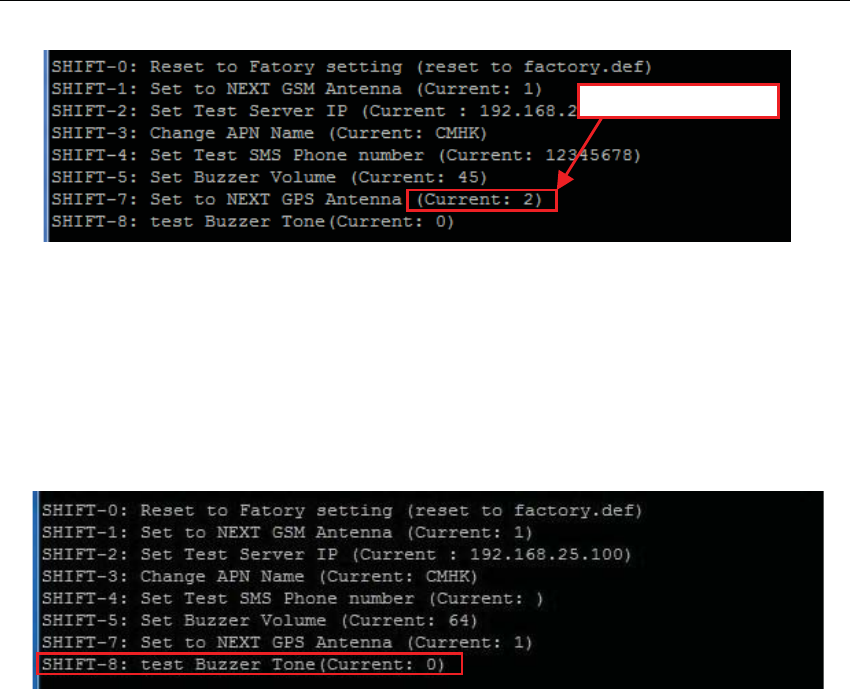
CSL CS208-3G INTELLIGENT INTEGRATED READER with GPS USER'S MANUAL, VERSION 1.0.0
Copyright © Convergence Systems Limited, All Rights Reserved 39
Note: 1 = Internal GPS Antenna; 2 = External GPS Antenna
5.4.5.8 Test Buzzer Tone (SHIFT-8)
1. In the menu, check “SHIFT-8: test Buzzer Tone”. The default value of Buzzer Tone
is 0 (There are 3 tones output sequentially, one for Read Tag 1 alert, one for Read Tag
2 alert, and one for Write Tag alert when you press “2” to test Buzzer with Buzzer
Tone value 0).
2. If you want to test Read Tag 1 only, you can change the value of Buzzer Tone to “1”
with pressing “SHIFT” and “8” together.
3. If you want to test Read Tag 2 only, you can change the value of Buzzer Tone to “2”
with pressing “SHIFT” and “8” together.
4. If you want to test Write Tag only, you can change the value of Buzzer Tone to “3”
with pressing “SHIFT” and “8” together.
5.4.5.9 Burn-in Program (B)
1. Press “B” to start the burn-in program. After start the burn-in program the
information come from CS208 is shown on the screen as below.
New GPS Antenna
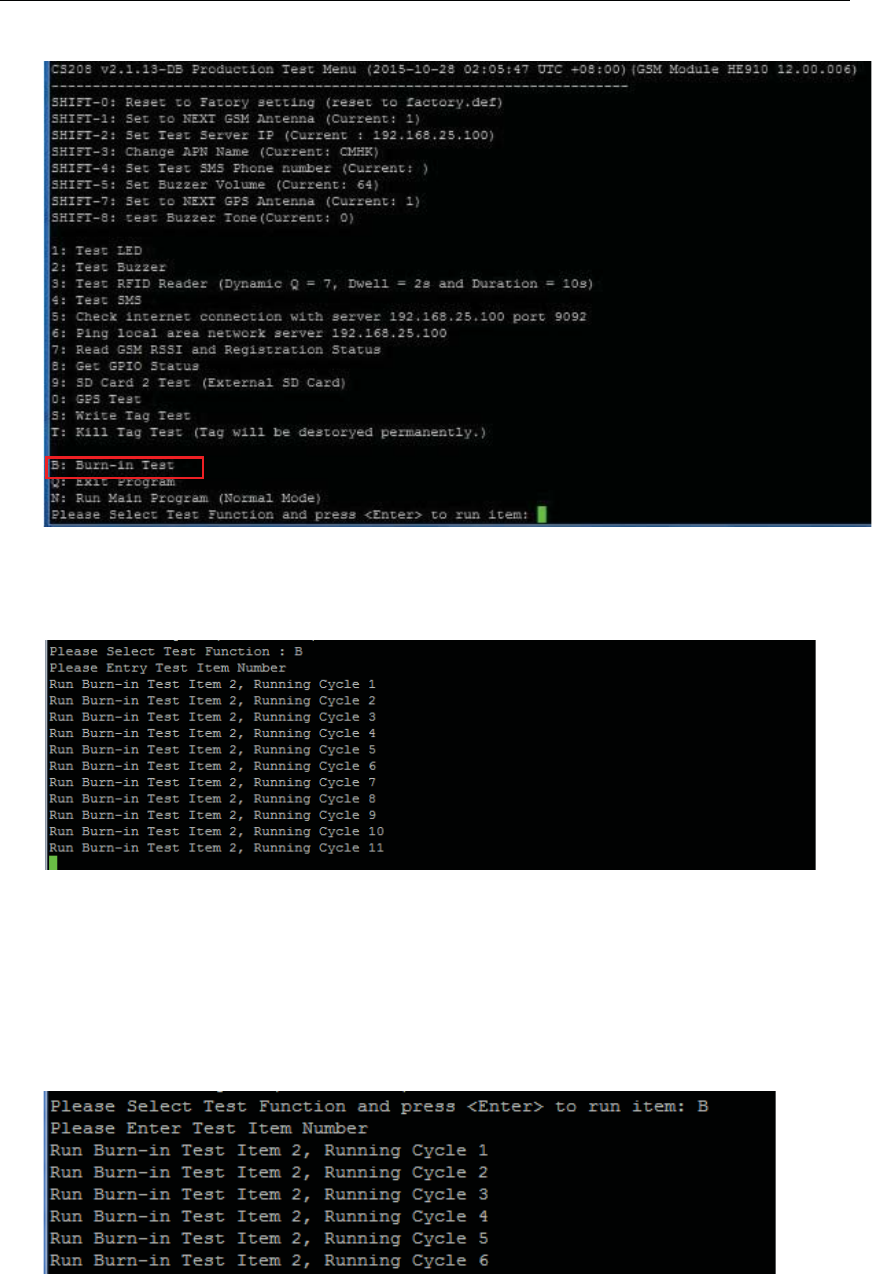
CSL CS208-3G INTELLIGENT INTEGRATED READER with GPS USER'S MANUAL, VERSION 1.0.0
Copyright © Convergence Systems Limited, All Rights Reserved 40
2. When Burn-in Program is entered, the next Test Item entered will be run
continuously (“Running Cycle 1/2/3/4 …..” are seen) until the user press “any key” to exit
as below.
5.4.5.10 Test LED (1)
1. In the menu, use “1” to test LED
2. The main menu is displayed again when the test is finished.
3. If the test is run with Burn-in Program, the result is displayed as above.
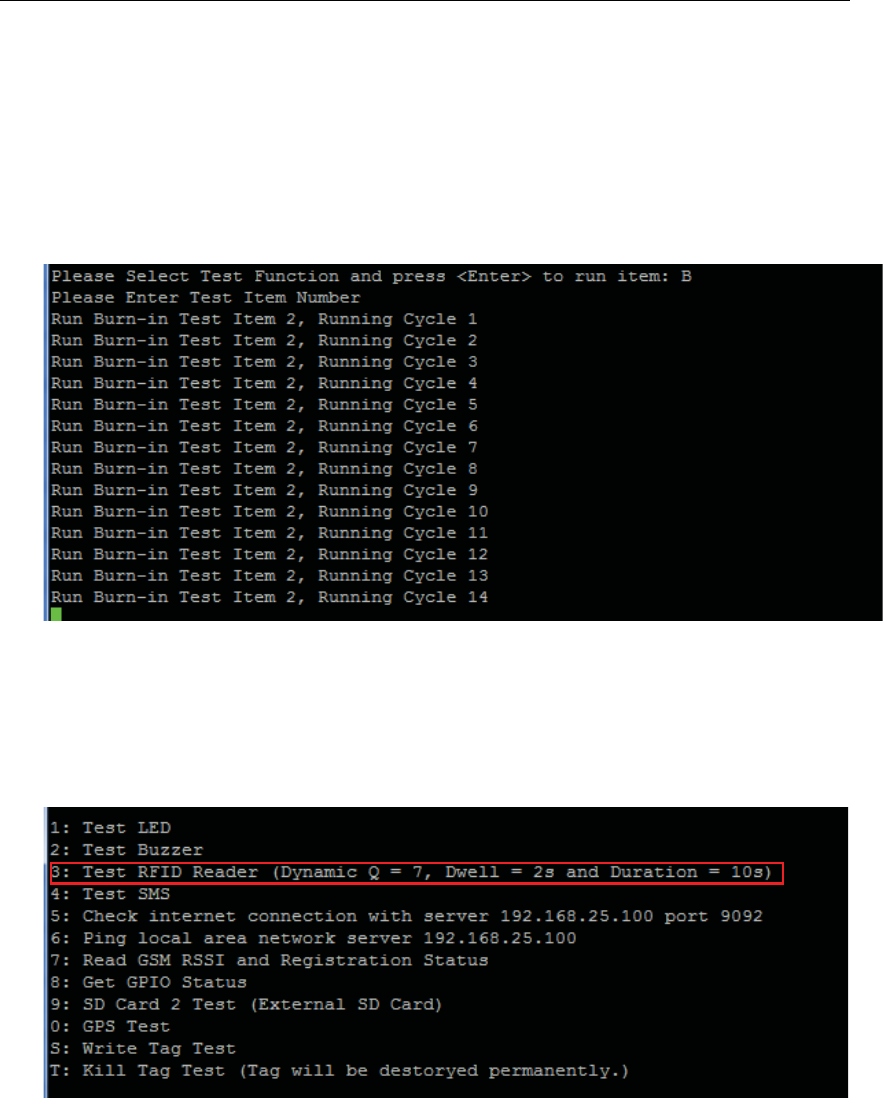
CSL CS208-3G INTELLIGENT INTEGRATED READER with GPS USER'S MANUAL, VERSION 1.0.0
Copyright © Convergence Systems Limited, All Rights Reserved 41
5.4.5.11 Test Buzzer (2)
1. In the menu, use “2” to test Buzzer. Use “SHIFT-5” to set Buzzer Volume” and “SHIFT-8”
to set Buzzer Tone before test Buzzer.
2. The main menu is displayed again when the test is finished.
3. If the test is run with Burn-in Program, the result is displayed as below.
5.4.5.12 Test RFID Reader (3)
1. In the menu, check “3” to test RFID Reader, with Dynamic Q, Dwell, Duration
defined. (Example: Dynamic Q = 7, Dwell = 2s, Duration = 10s)
2. The Tag info is displayed continuously when RFID tag is checked.
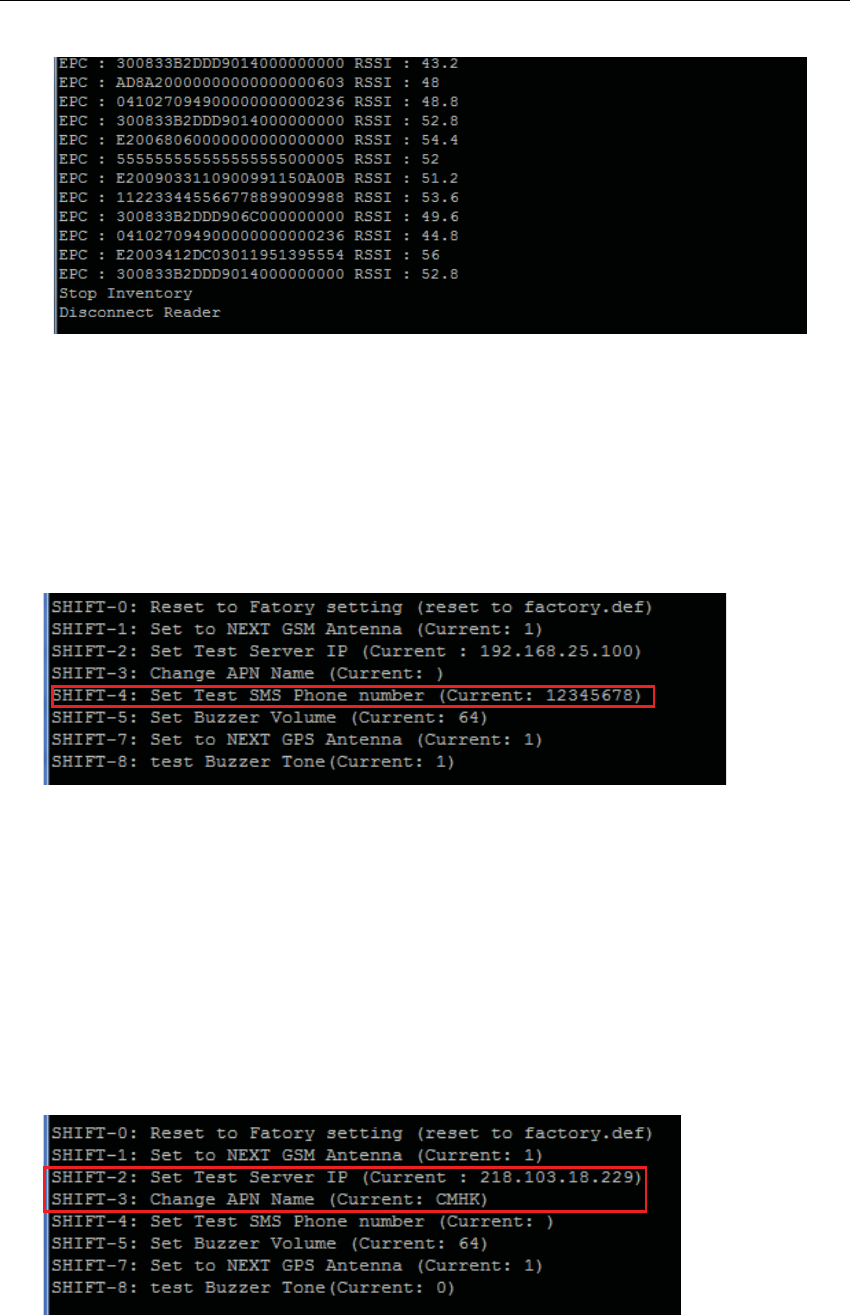
CSL CS208-3G INTELLIGENT INTEGRATED READER with GPS USER'S MANUAL, VERSION 1.0.0
Copyright © Convergence Systems Limited, All Rights Reserved 42
3. After the time of duration defined (10 seconds), the test finished and the program return to
menu
5.4.5.13 Test SMS (4)
1. In the menu, choose “4: Test SMS”, the reader can send SMS to Phone with number set in
“SHIFT-4”, valid SIM card inserted with mobile service enabled in the reader.
2. Press “4” to test SMS.
3. The program returns to main menu when the test is finished.
4. The Mobile phone with No.12345678 will receive the message: “CS208 Send SMS Test”.
5.4.5.14 Check internet connection with server (5)
1. In the menu, use “SHIFT-2” to set target Test Server IP (for example: 218.103.18.229) and
use “SHIFT-3” to set APN (for example: CMHK).
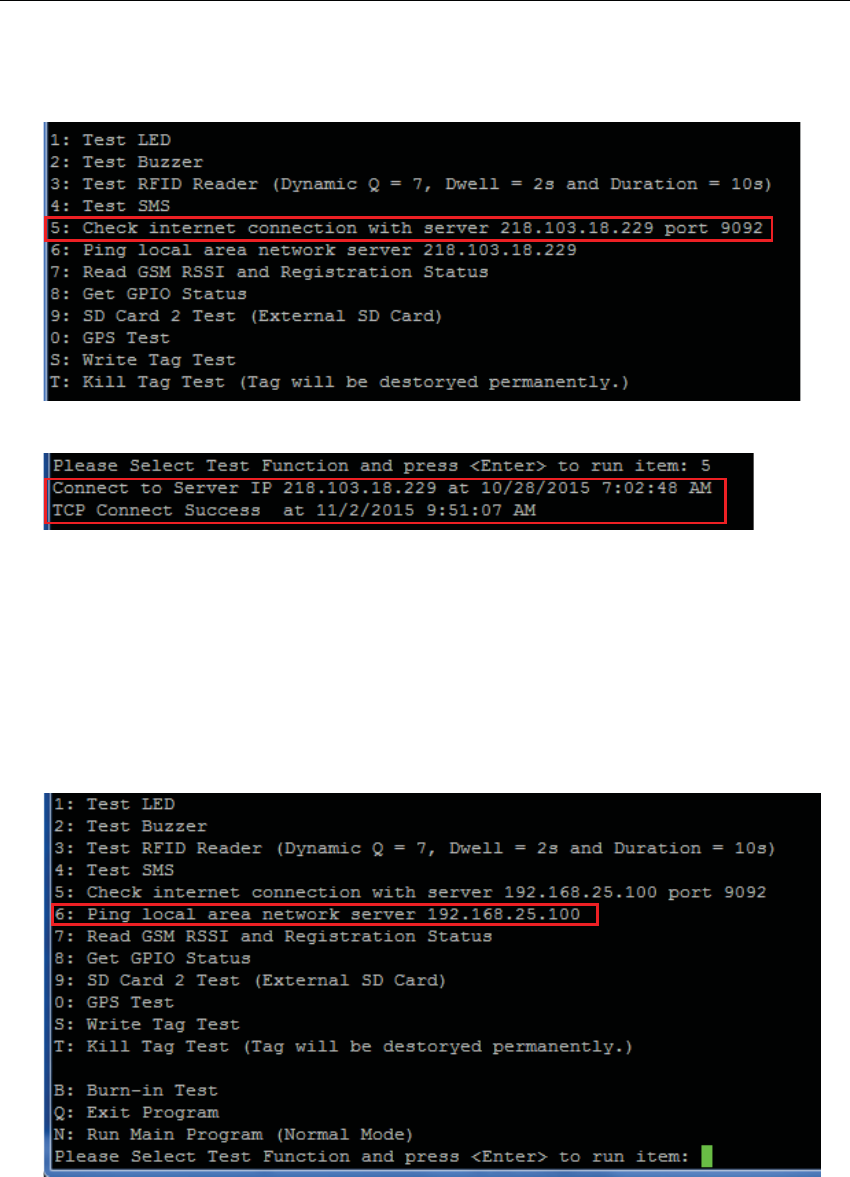
CSL CS208-3G INTELLIGENT INTEGRATED READER with GPS USER'S MANUAL, VERSION 1.0.0
Copyright © Convergence Systems Limited, All Rights Reserved 43
2. When the menu is shown again, check “5: Check internet connection with server …..” and
press “5”
3. The result is displayed as below.
4. The program automatically returns to the test menu.
5.4.5.15 Ping local area network server (6)
1. In the menu, use “SHIFT-2” to set target Test Server IP (Example: 192.168.25.100)
2. When the menu is shown again, choose “6: Ping local area network server ...”
3. The result is displayed as below.
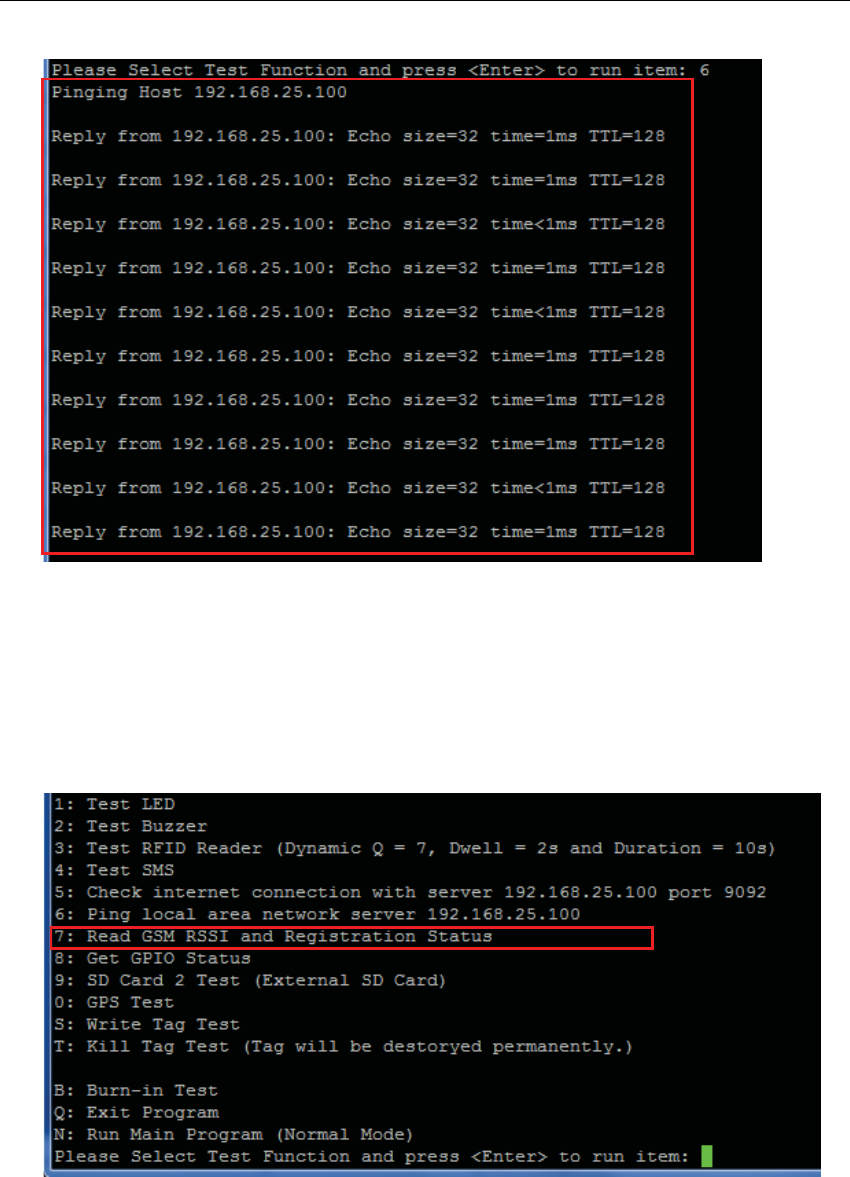
CSL CS208-3G INTELLIGENT INTEGRATED READER with GPS USER'S MANUAL, VERSION 1.0.0
Copyright © Convergence Systems Limited, All Rights Reserved 44
4. The program automatically returns to the test menu.
5.4.5.16 Read GSM RSSI and Registration Status (7)
1. In the menu, if you want to check GSM RSSI and registration status, choose “7”.
2. The result is displayed (CSQ: GSM RSSI, CREG: GSM Registration) as below.
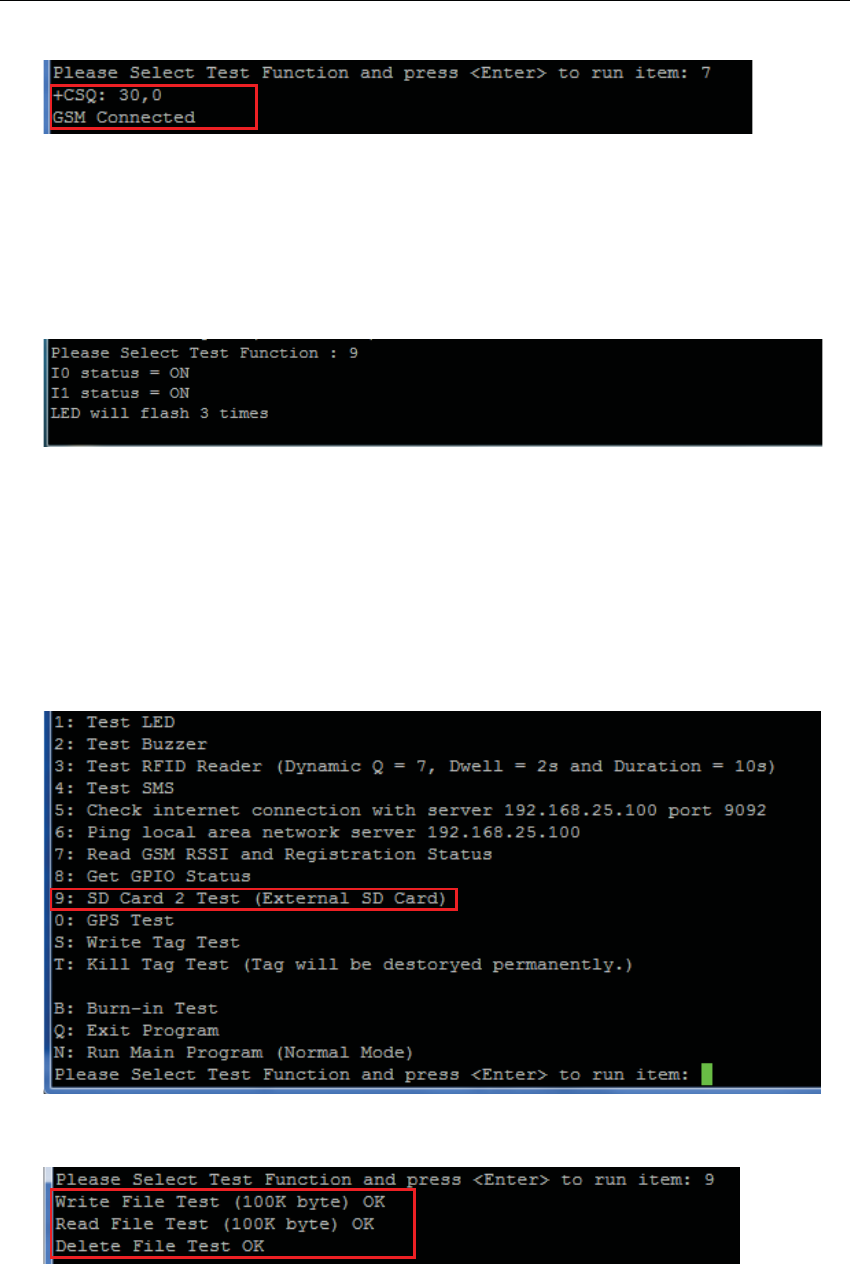
CSL CS208-3G INTELLIGENT INTEGRATED READER with GPS USER'S MANUAL, VERSION 1.0.0
Copyright © Convergence Systems Limited, All Rights Reserved 45
3. The program automatically returns to the test menu.
5.4.5.17 Get GPIO status (8)
1. In the menu, if you want to get GPIO status, choose “8: Get GPIO Status”.
2. The returned message is displayed with status of GPI pins. GPO pins will toggle in a
HIGH-to-LOW transition 3 times.
5.4.5.18 SD Card Test (9)
1. In the menu, if you want to run SD Card Test, check “9: SD Card 2 Test (External SD
Card)”.
2. Press “9” to run the Write Test, Read Test, and Delete File Test in sequence.
3. The result is displayed when the test is finished.
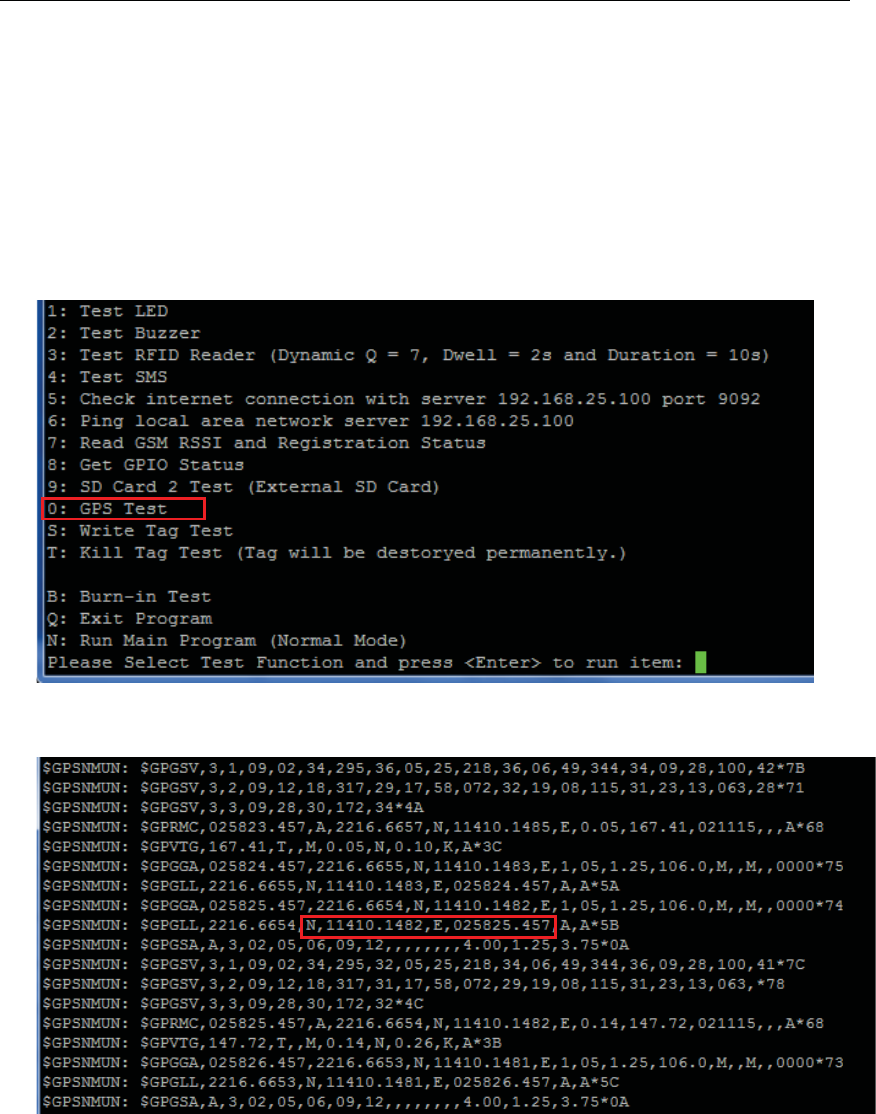
CSL CS208-3G INTELLIGENT INTEGRATED READER with GPS USER'S MANUAL, VERSION 1.0.0
Copyright © Convergence Systems Limited, All Rights Reserved 46
4. The program automatically returns to the test menu.
5.4.5.19 GPS Test (0)
1. In the menu, use “SHIFT-7” to set GPS Antenna used (Internal antenna or External
Antenna).
2. Press “0” to run the GPS Test.
3. The result is displayed as below.
4. Press “any key” to stop the test and then turn to test menu.
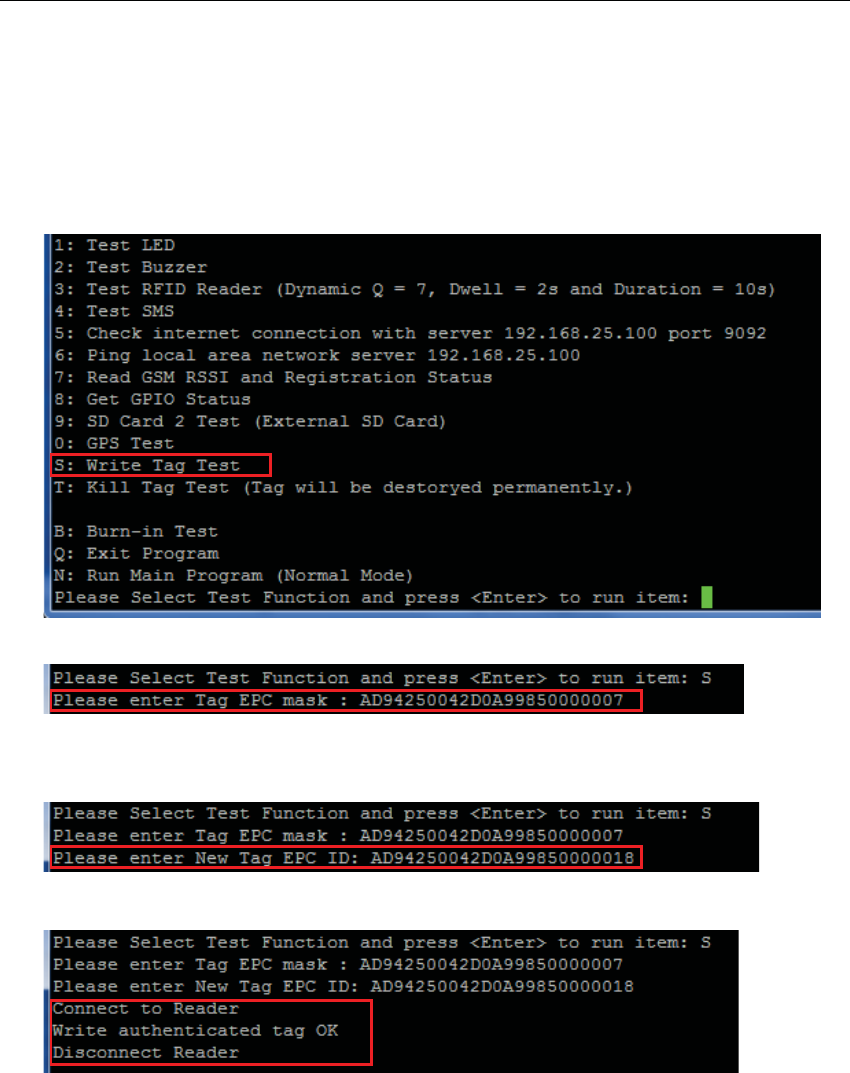
CSL CS208-3G INTELLIGENT INTEGRATED READER with GPS USER'S MANUAL, VERSION 1.0.0
Copyright © Convergence Systems Limited, All Rights Reserved 47
5.4.5.20 Write Tag Test (S)
1. Before run the “Write Tag Test”, you must know the EPC code of the Tag you want to
Write. (for example: AD94250042D0A99850000007).
2. Press “S” to run the “Write Tag Test”.
3. Enter the EPC code of the Tag you want to write.
4. Enter the new EPC code you want to change (for example
AD94250042D0A99850000018).
5. The test result is displayed as below.
6. After finish the test, the program automatically return to the menu again.
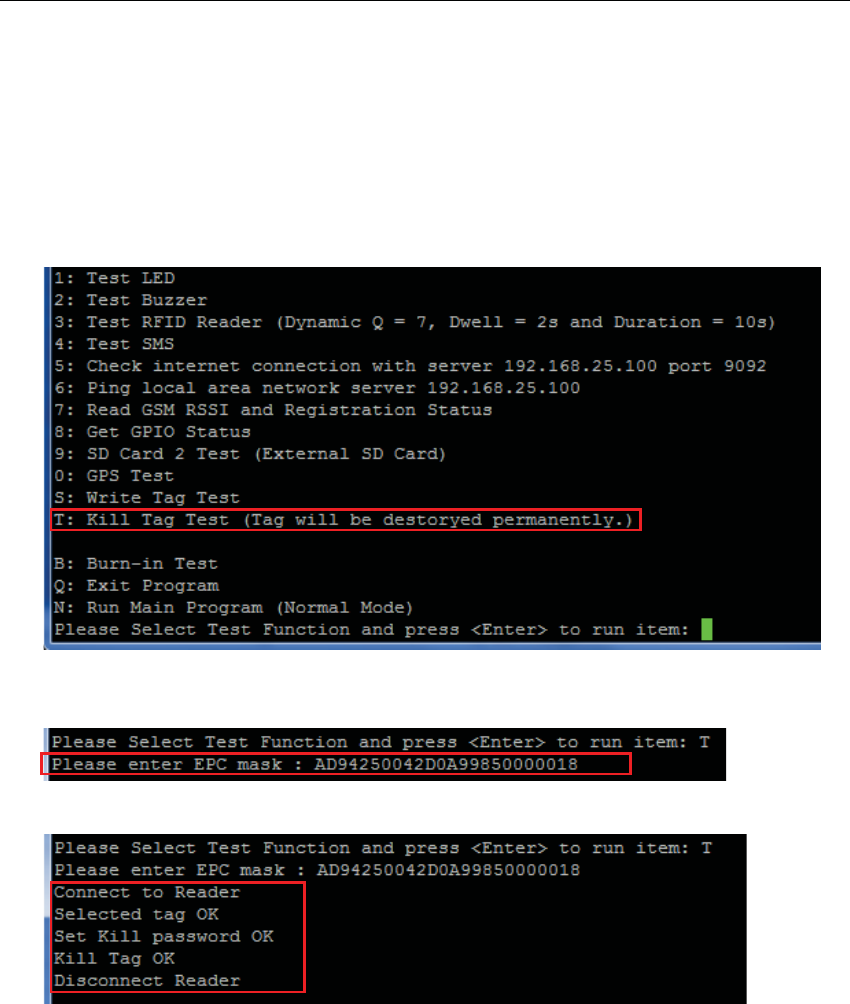
CSL CS208-3G INTELLIGENT INTEGRATED READER with GPS USER'S MANUAL, VERSION 1.0.0
Copyright © Convergence Systems Limited, All Rights Reserved 48
5.4.5.21 Kill Tag Test (T)
1. Before run the “Kill Tag Test”, you must know the EPC code of the Tag you want to kill.
(for example: AD94250042D0A99850000018).
2. Press “T” to run the “Kill Tag Test”. (Note: after kill a tag, the tag will be destroyed
permanently!!!).
3. Enter the EPC code of the Tag you want to kill.
4. The test result is displayed as below.
5. After finish the test, the program automatically return to the menu again.
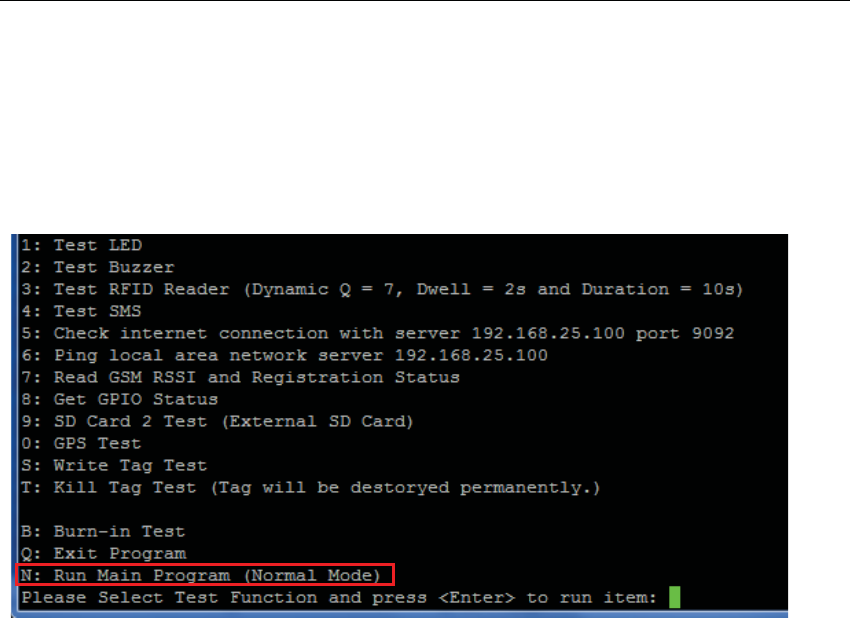
CSL CS208-3G INTELLIGENT INTEGRATED READER with GPS USER'S MANUAL, VERSION 1.0.0
Copyright © Convergence Systems Limited, All Rights Reserved 49
5.4.5.22 Run Main Program (Normal mode) (N)
Choose “N: Run Main Program (Normal mode)” will turn CS208 to return to normal operation
mode from self test menu.
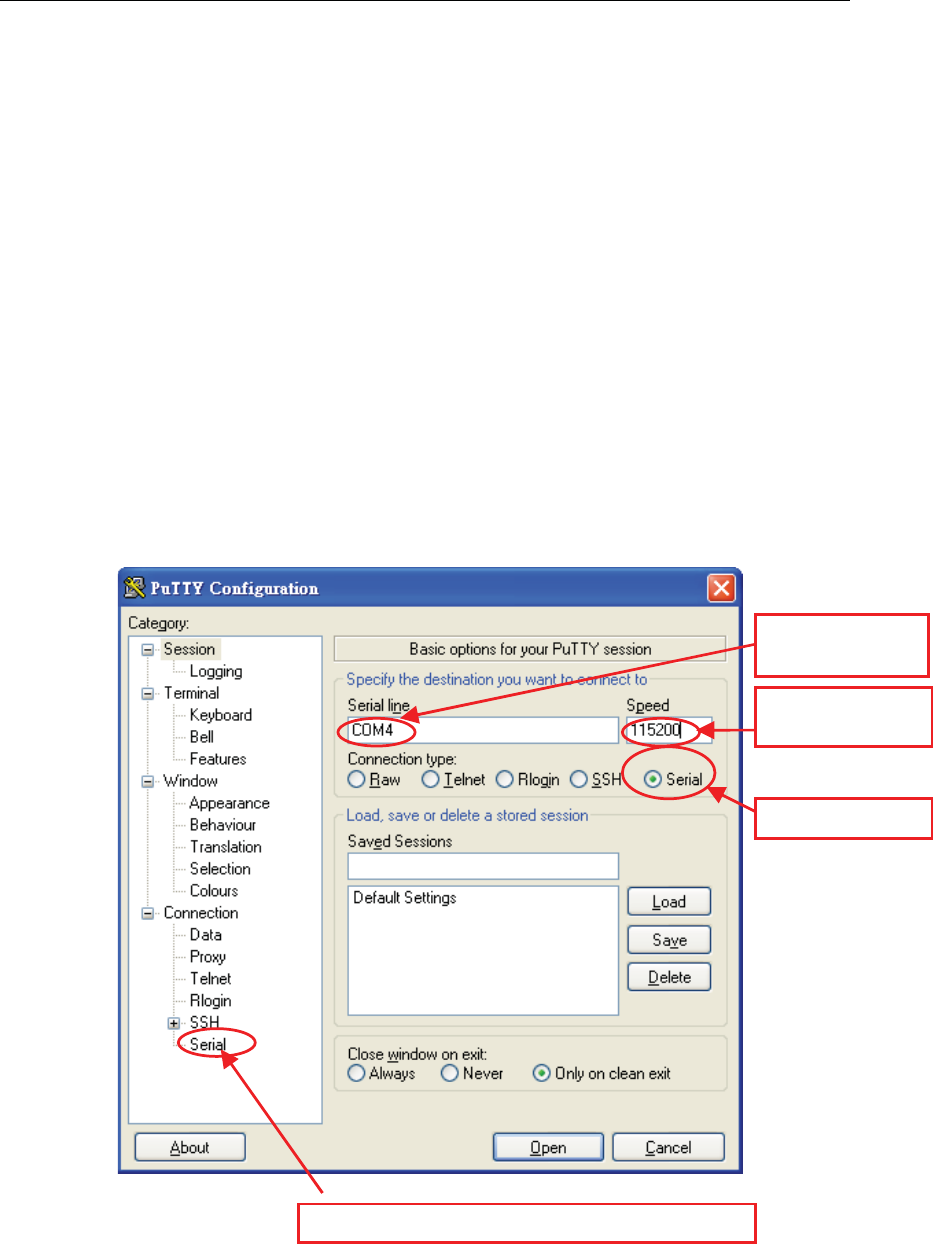
CSL CS208-3G INTELLIGENT INTEGRATED READER with GPS USER'S MANUAL, VERSION 1.0.0
Copyright © Convergence Systems Limited, All Rights Reserved 50
5.4.6
Debug Port Setup (Optional)
In order to monitor the status of CS208, it is better to use the “Debug Serial” port of CS208
and “PuTTY” in PC side.
The “PuTTY” Setup as follow:
1. Connect "Debug Serial" port to PC “COM port”. This “COM port” should be different
from “Control Serial” port.
2. Run "putty.exe" PC program.
3. Select “Serial”.
4. Input the COM port number, for example “COM4”, that is connected to the “Debug
Serial” port of CS208.
5. Input the Speed of “115200” for the above used COM port.
6. Press “Serial” to enter to the further setup page of the COM port.
ď͘ ^ĞůĞĐƚ͞^ĞƌŝĂů͟
Đ͘ /ŶƉƵƚƚŚĞKD
EƵŵďĞƌ
Ě͘ /ŶƉƵƚƚŚĞ^ƉĞĞĚ
ŽĨϭϭϱϮϬϬ
Ğ͘ WƌĞƐƐ͞^ĞƌŝĂů͟ƚŽĞŶƚĞƌƚŽƚŚĞĨƵƌƚŚĞƌƐĞƚƵƉƉĂŐĞ
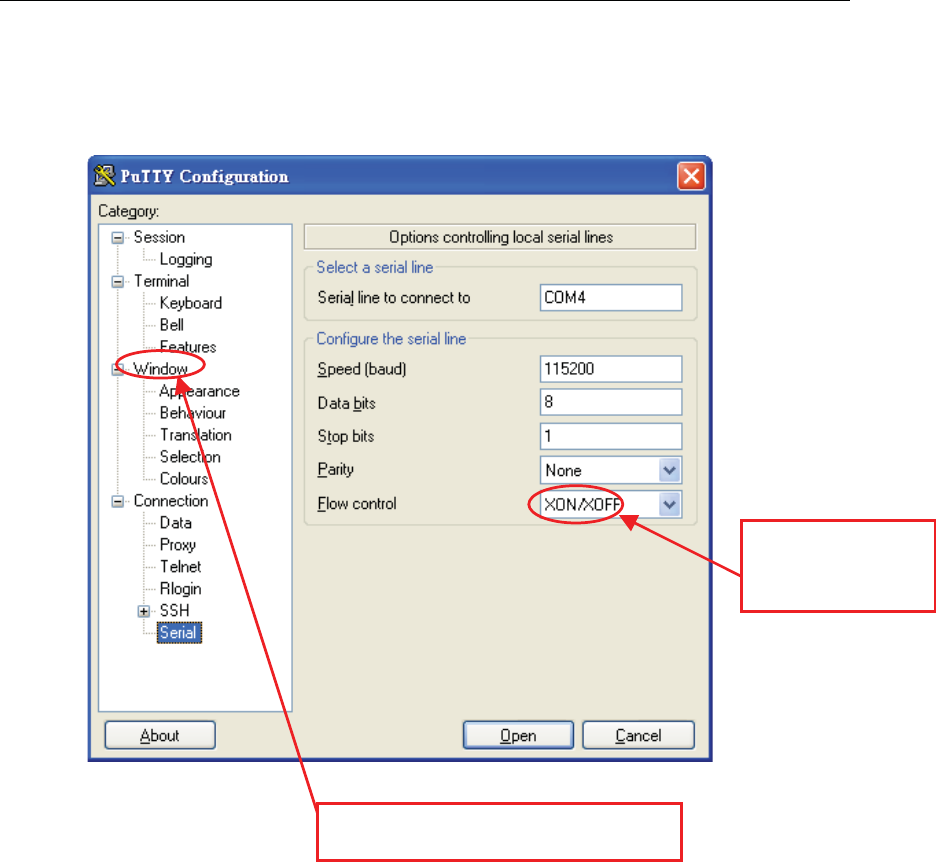
CSL CS208-3G INTELLIGENT INTEGRATED READER with GPS USER'S MANUAL, VERSION 1.0.0
Copyright © Convergence Systems Limited, All Rights Reserved 51
7. In the COM setup page, select “None” in field of the “Flow control”. And then press
“Window” to enter to the “Window Setup Page”.
8. In “Window” setup page, in order to clearly display the information from CS208, it is
better to set the “Window” as below
^ĞůĞĐƚ͞EŽŶĞ͟ŝŶ
͞&ůŽǁĐŽŶƚƌŽů͟
ĨŝĞůĚ
ŶĚƚŚĞŶƉƌĞƐƐ͞tŝŶĚŽǁ͟ƚŽĞŶƚĞƌƚŽ
͞tŝŶĚŽǁƐĞƚƵƉƉĂŐĞ͟
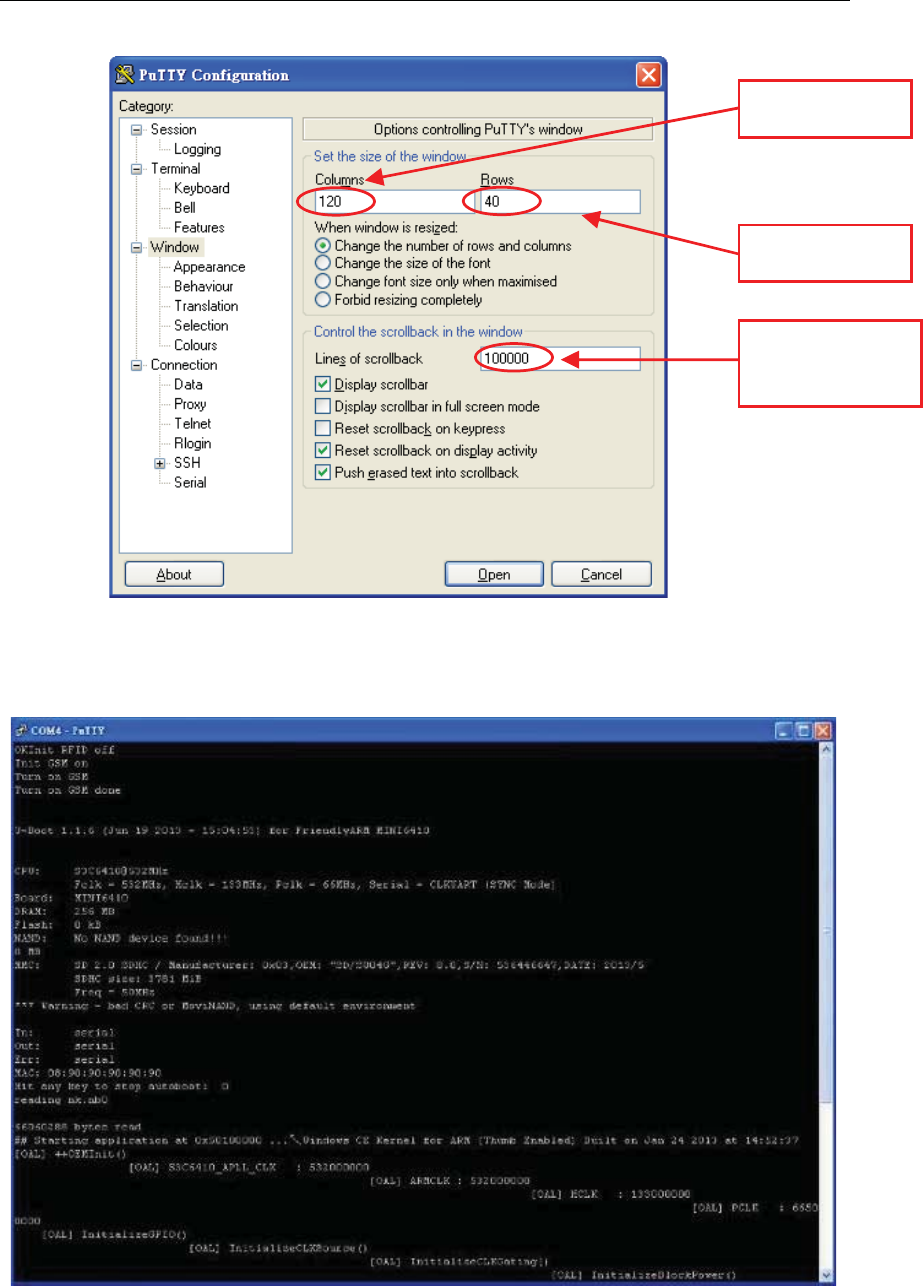
CSL CS208-3G INTELLIGENT INTEGRATED READER with GPS USER'S MANUAL, VERSION 1.0.0
Copyright © Convergence Systems Limited, All Rights Reserved 52
9. After setup, Press “Open” button
10. After power up CS208, the running status of CS208 is shown on the screen as below
^Ğƚ͞ŽůƵŵŶƐ͟
ƚŽϭϮϬ
^Ğƚ͞ZŽǁƐ͟ƚŽ
ϰϬ
^Ğƚ͞>ŝŶĞƐŽĨ
ƐĐƌŽůůďĂƌ͟ƚŽ
ϭϬϬϬϬϬ
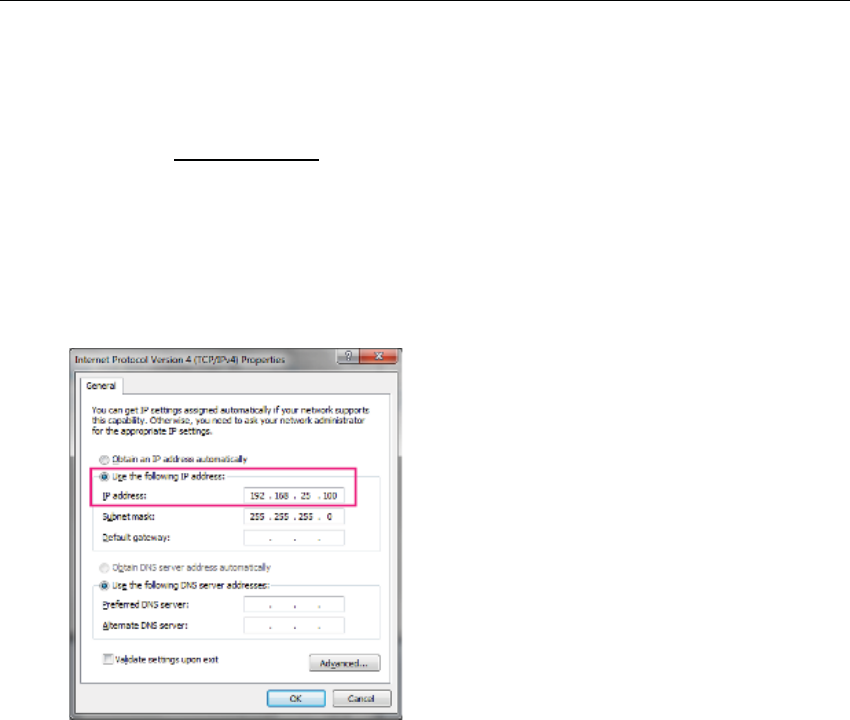
CSL CS208-3G INTELLIGENT INTEGRATED READER with GPS USER'S MANUAL, VERSION 1.0.0
Copyright © Convergence Systems Limited, All Rights Reserved 53
5.5 CS208 Configuration
5.5.1 Initial Setup
1. When CS208 is used in the first time, it is set to factory default setting and sends data to
PC/Server via Ethernet in default static IP address 192.168.25.100. Therefore, user has to
set PC for CS208 configuration as 192.168.25.100 at the beginning.
2. Connect CS208 to PC via Ethernet. Power up CS208.
3. Place some tags near CS208 for test.
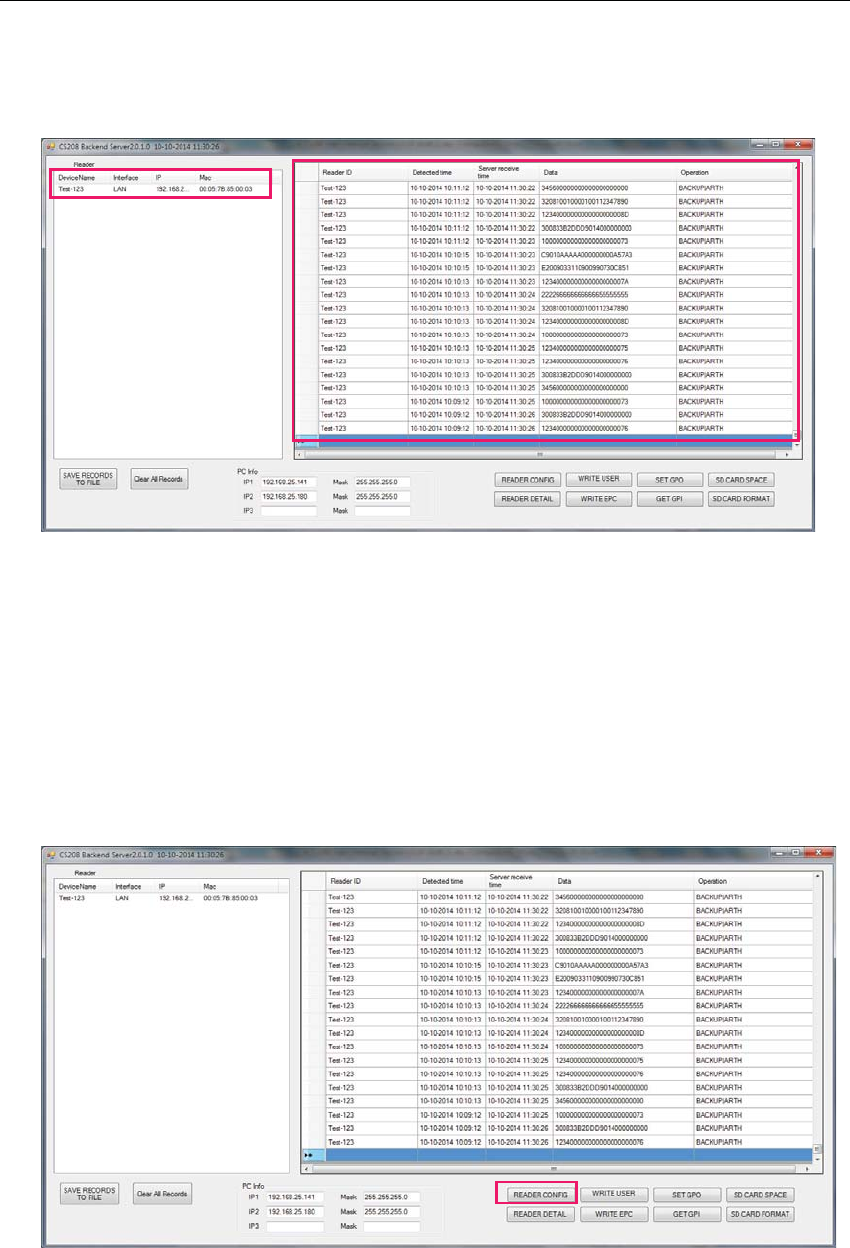
CSL CS208-3G INTELLIGENT INTEGRATED READER with GPS USER'S MANUAL, VERSION 1.0.0
Copyright © Convergence Systems Limited, All Rights Reserved 54
4. Open PC Software “CS208BackendServer.exe” in the PC for CS208 configuration. Wait
until the CS208 reader appears and tag data is received.
5. If CS208 reader does not appear and no tag data is received, please refer to CSL CS208
User's Manual and reconfigure CS208 Default Setting File (default.ini) by connecting
CS208 reader via USB connection.
6. Choose and press button “READER CONFIG” from PC Software.
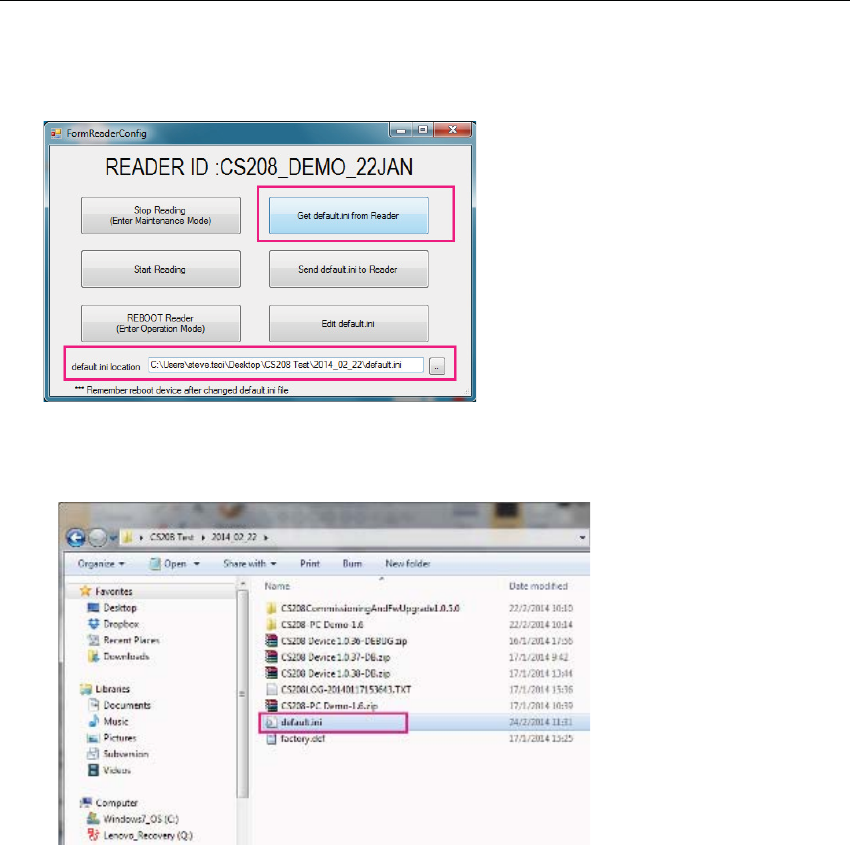
CSL CS208-3G INTELLIGENT INTEGRATED READER with GPS USER'S MANUAL, VERSION 1.0.0
Copyright © Convergence Systems Limited, All Rights Reserved 55
7. Input the default.ini location, where the destination the Default Setting file (default.ini) will
be copied to. After that choose and press “Get default.ini from Reader”.
8. The Default Setting file (default.ini) is copied from CS208 to the target directory.
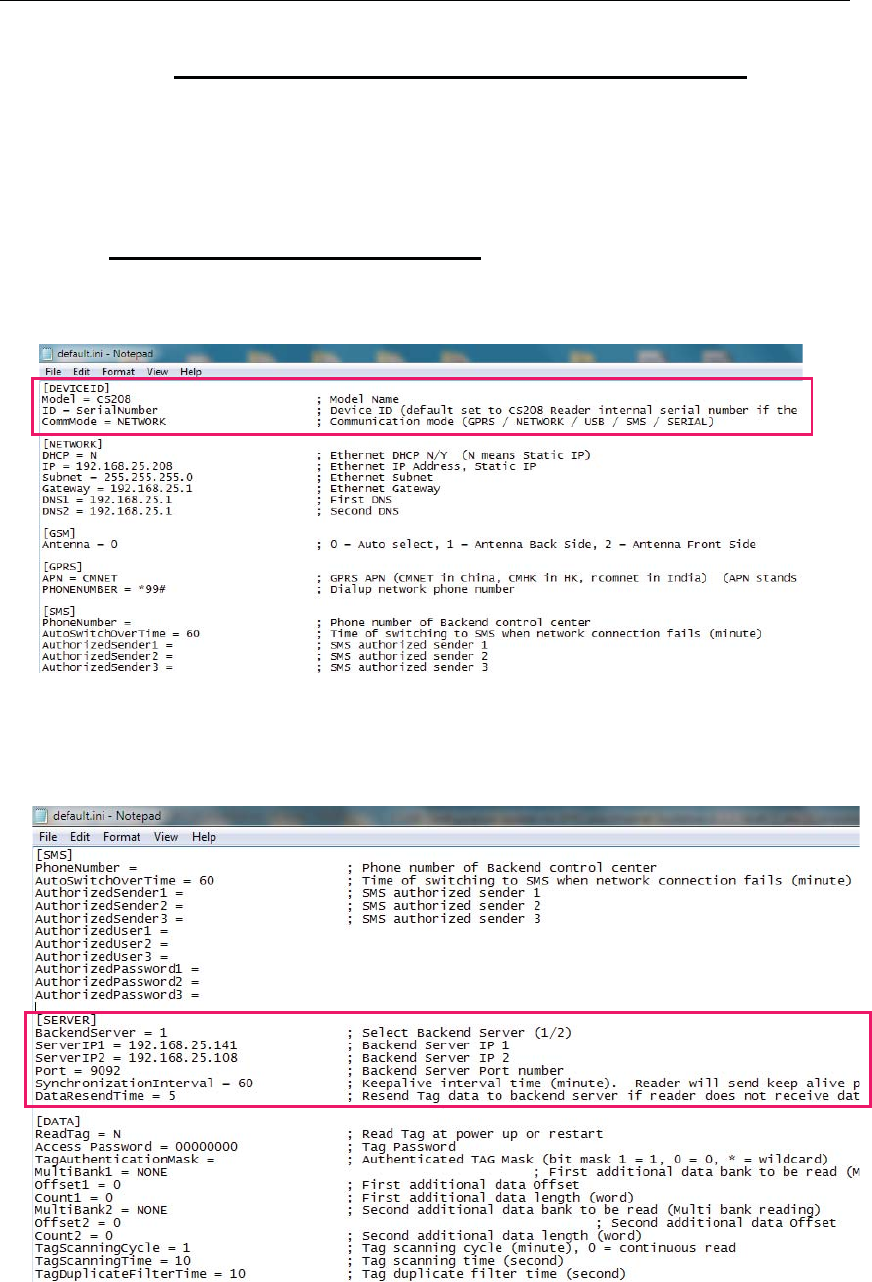
CSL CS208-3G INTELLIGENT INTEGRATED READER with GPS USER'S MANUAL, VERSION 1.0.0
Copyright © Convergence Systems Limited, All Rights Reserved 56
5.5.2 Set modes to send data via GPRS and Ethernet
Please backup default.ini before doing any modification on mode setting (GPRS / LAN) to send
data. User may use the copy to recover CS208 for wrong setting of the default.ini file.
5.5.2.1
CS208 sends data via Ethernet
1. In default.ini, find the section [DEVICEID], set communication mode by setting
CommMode: NETWORK.
2. In the [SERVER] section, set static IP for target PC to be used. Normally ServerIP1 is
used for setting static IP for target PC. Therefore BackendServer is set to 1.
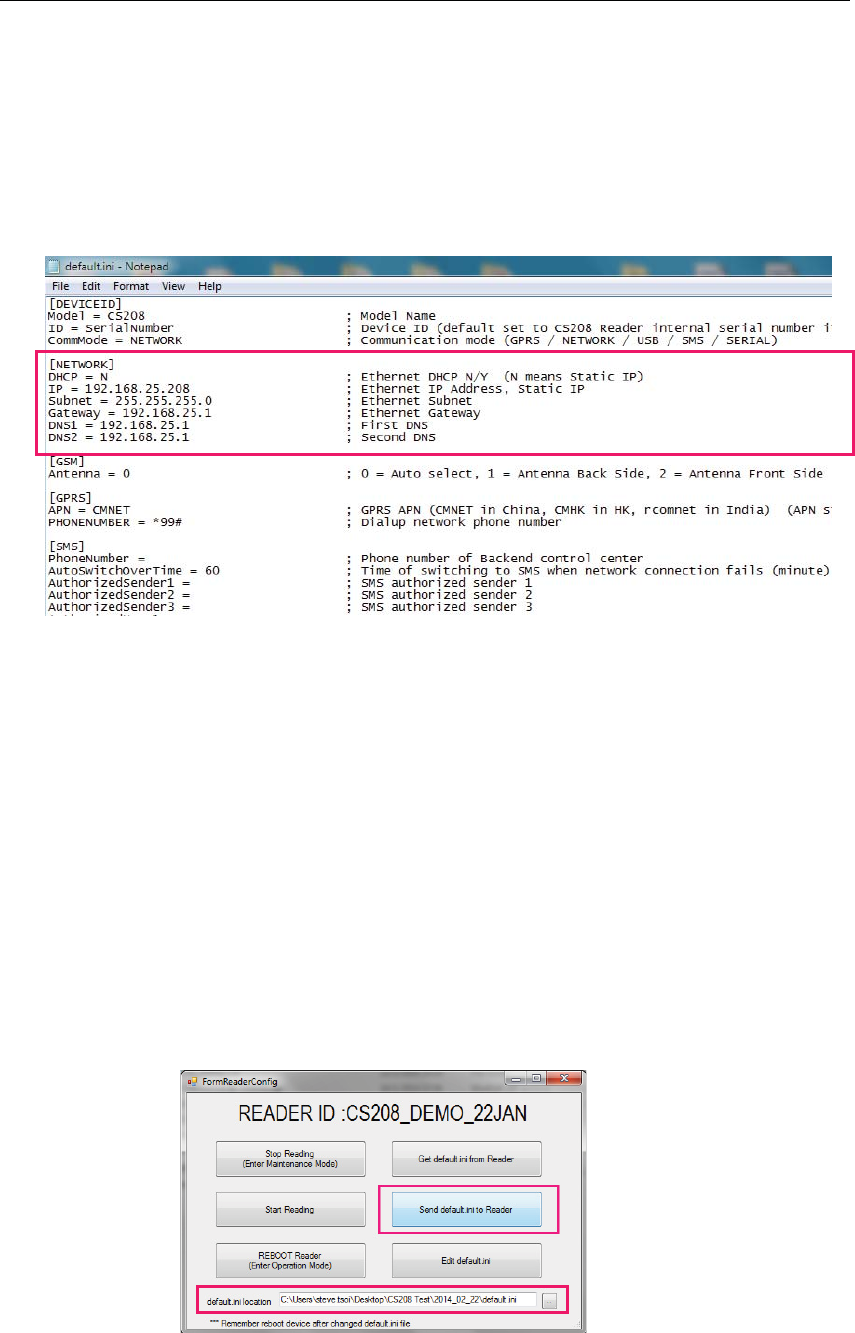
CSL CS208-3G INTELLIGENT INTEGRATED READER with GPS USER'S MANUAL, VERSION 1.0.0
Copyright © Convergence Systems Limited, All Rights Reserved 57
ServerIP1: Set the IP address where the PC (in static IP) receive the data
Port: Default is 9092 for Demo App
SynchronizationInterval: Reader will send keep alive packet per this time in minute (To
the PC as server)
3. In the section [NETWORK], set DHCP, IP, Subnet, Gateway and DNS for CS208 reader
Please ensure that the CS208 reader and the target PC are configured in the same
subnet address. For example, if the ServerIP1 (target PC IP Address) is set to
192.168.12.163, the network setting can be set as follow:
IP = 192.168.12.208
Subnet = 255.255.255.0
Gateway = 192.168.12.1
DNS = 192.168.12.1
4. Save and Close default.ini
5. Copy the updated default.ini file from the directory back to CS208 using READER
CONFIG again. Please note the default.ini location should remain unchanged. Choose
and press “Send default.ini to Reader”.
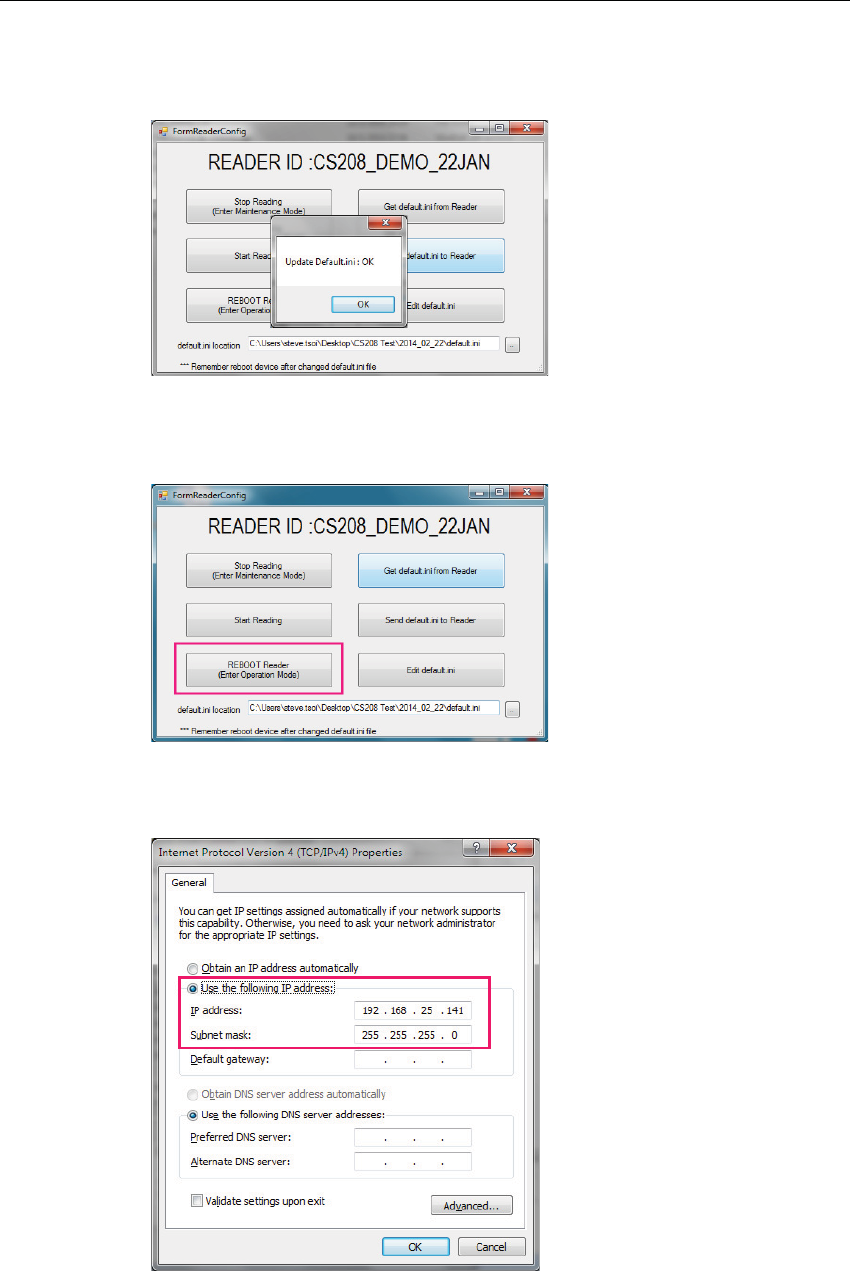
CSL CS208-3G INTELLIGENT INTEGRATED READER with GPS USER'S MANUAL, VERSION 1.0.0
Copyright © Convergence Systems Limited, All Rights Reserved 58
6. When the default.ini is copied to CS208 reader, a success message will be displayed.
Press OK and quit Reader Config.
7. Reboot CS208 after default.ini file is changed
8. Check the IP address setting in target PC / Server
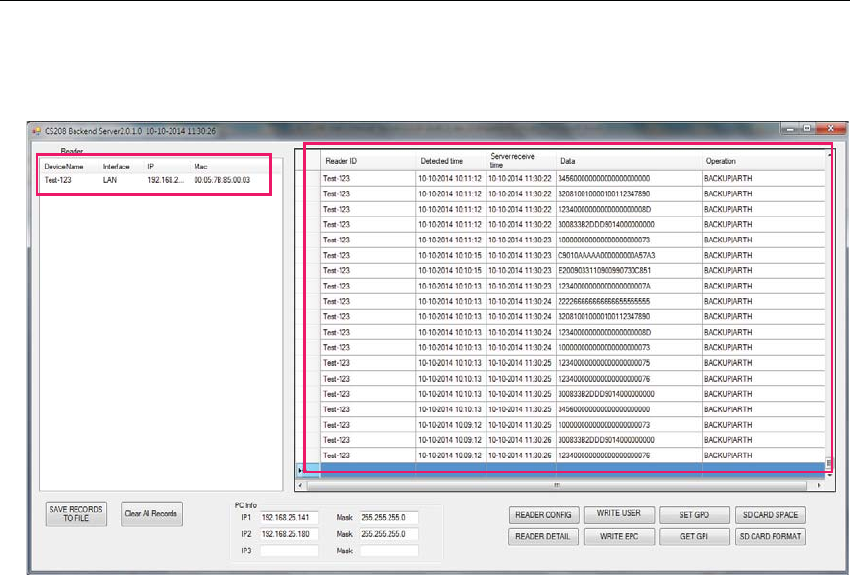
CSL CS208-3G INTELLIGENT INTEGRATED READER with GPS USER'S MANUAL, VERSION 1.0.0
Copyright © Convergence Systems Limited, All Rights Reserved 59
9. Open PC Software “CS208BackendServer.exe” in the target PC. Wait until the CS208
reader appears and tag data is received.
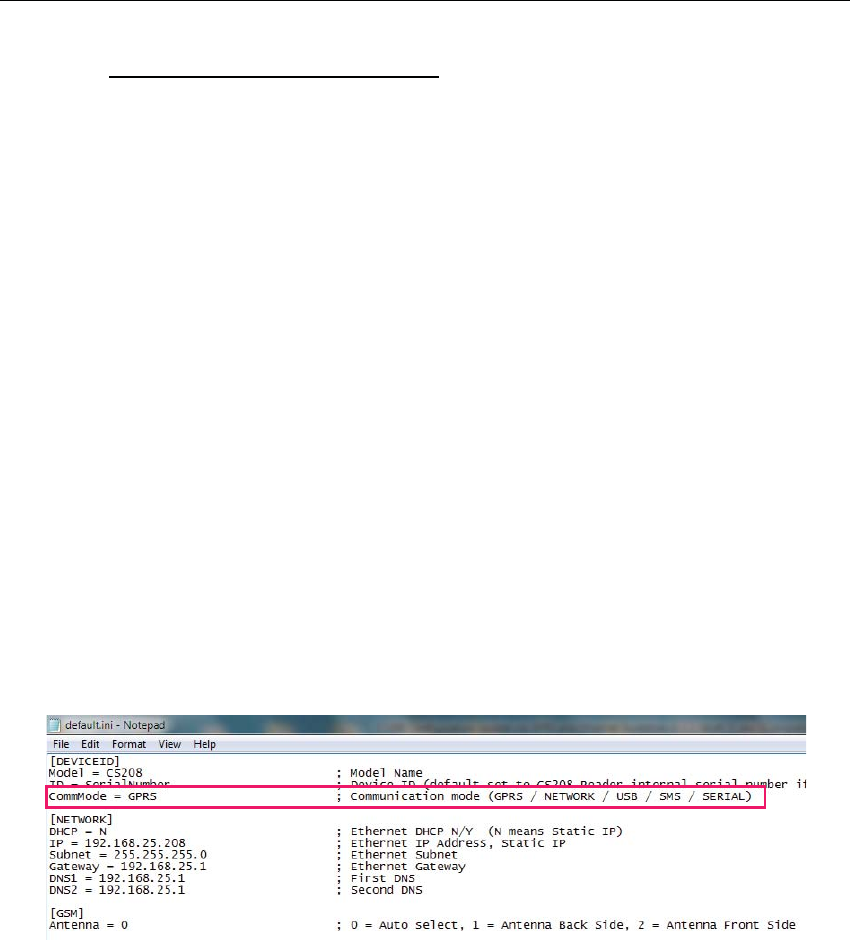
CSL CS208-3G INTELLIGENT INTEGRATED READER with GPS USER'S MANUAL, VERSION 1.0.0
Copyright © Convergence Systems Limited, All Rights Reserved 60
5.5.2.2
CS208 sends data via GPRS
1. Before configure CS208 sends data in GPRS mode, please ensure that that SIM card is
inserted to CS208 and the GPRS data service is enabled.
2. Please consult with Internet Service Provider or MIS in the company for the External IP
address. Also Port Forwarding configuration is required so that the data will be map to PC
with internal IP address. Below is an example:
External IP address (from Internet Service Provider): 218.103.18.229
port: 9092 map to
Internal IP address (target PC / Server): 192.168.25.141 (FIXED IP)
DNS1: 8.8.8.8 (Google Public DNS)
DNS2: 8.8.4.4 (Google Public DNS)
3. In default.ini, find the section [DEVICEID], set communication mode by setting
CommMode: GPRS.
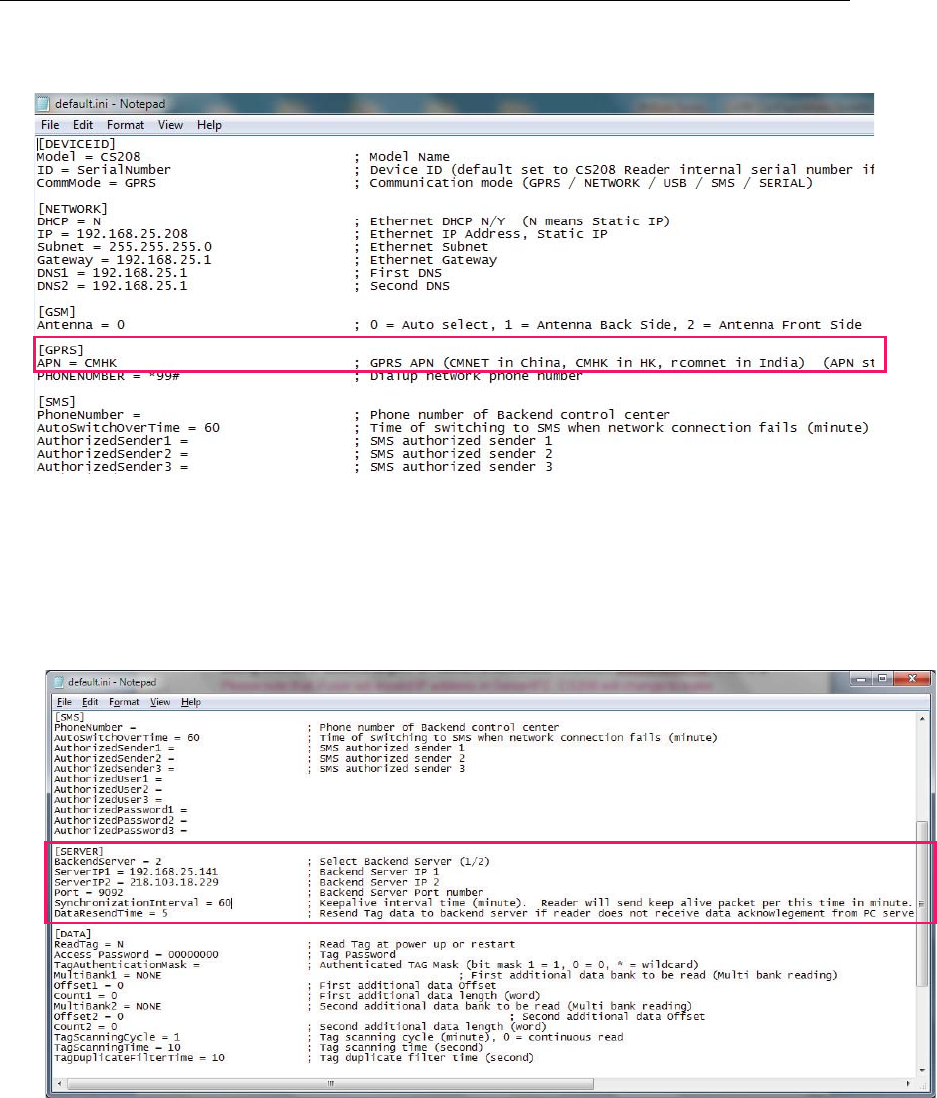
CSL CS208-3G INTELLIGENT INTEGRATED READER with GPS USER'S MANUAL, VERSION 1.0.0
Copyright © Convergence Systems Limited, All Rights Reserved 61
4. In the section [GPRS], set APN according to the country / region where CS208 is used
5. In the [SERVER] section, set static IP for target PC to be used. Normally ServerIP2 is used
for setting Internet IP address target PC / Server is connected. Therefore BackendServer
is set to 2. ServerIP1 can be ignored when ServerIP2 is used. Please note that if user set
invalid IP address in ServerIP2, CS208 will change to make connection with PC with IP
address set as ServerIP1 and send data.
ServerIP2: Set the Internet IP address provided by the Internet Service Provider in
CS208 test site.
Port: Default is 9092 for Demo App
SynchronizationInterval: Reader will send keep alive packet per this time in minute (To
the PC as server)
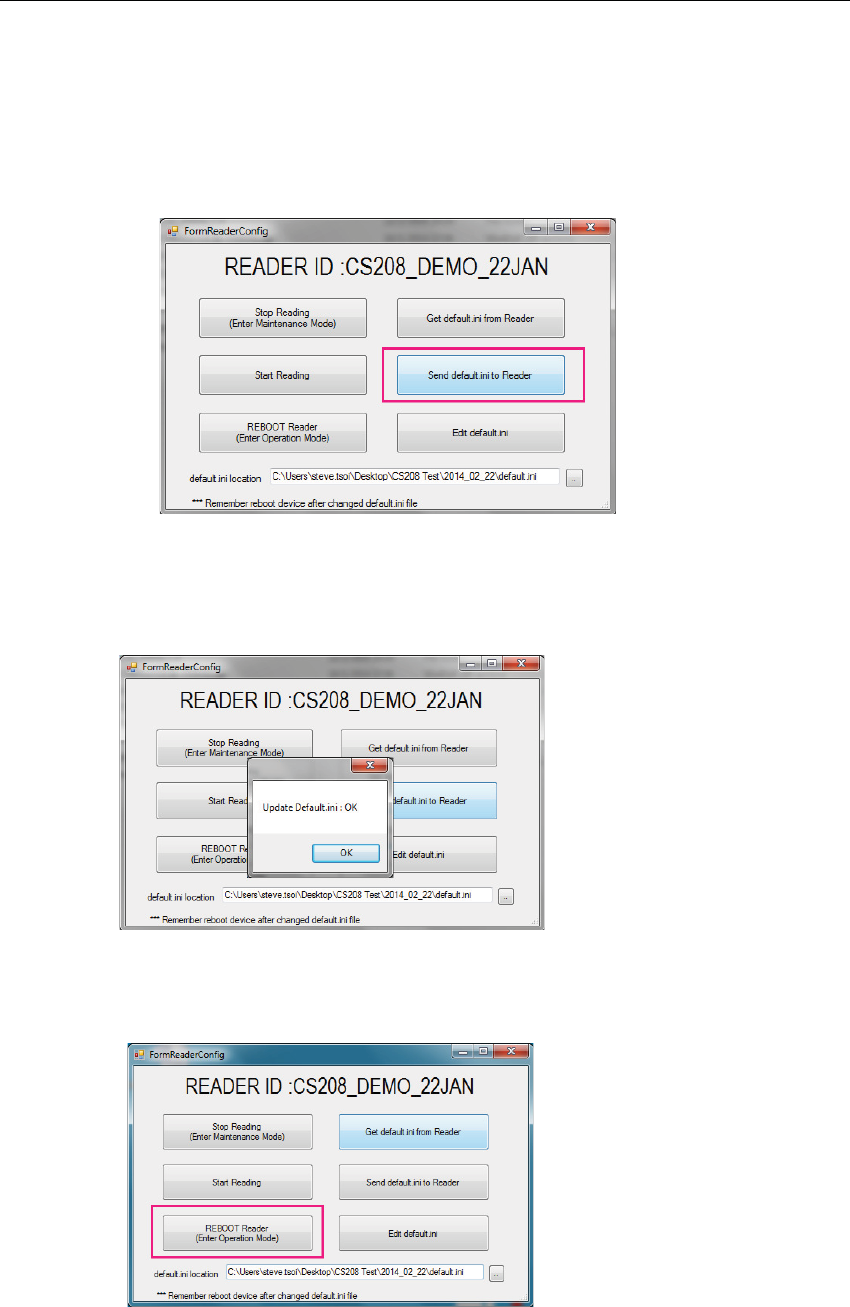
CSL CS208-3G INTELLIGENT INTEGRATED READER with GPS USER'S MANUAL, VERSION 1.0.0
Copyright © Convergence Systems Limited, All Rights Reserved 62
6. Save and Close default.ini
7. Copy the updated default.ini file from the directory back to CS208 using READER CONFIG
again. Please note the default.ini location should remain unchanged. Choose and press
“Send default.ini to Reader”.
8. When the default.ini is copied to CS208 reader, a success message will be displayed.
Press OK and quit Reader Config.
9. Reboot CS208 after default.ini file is changed.
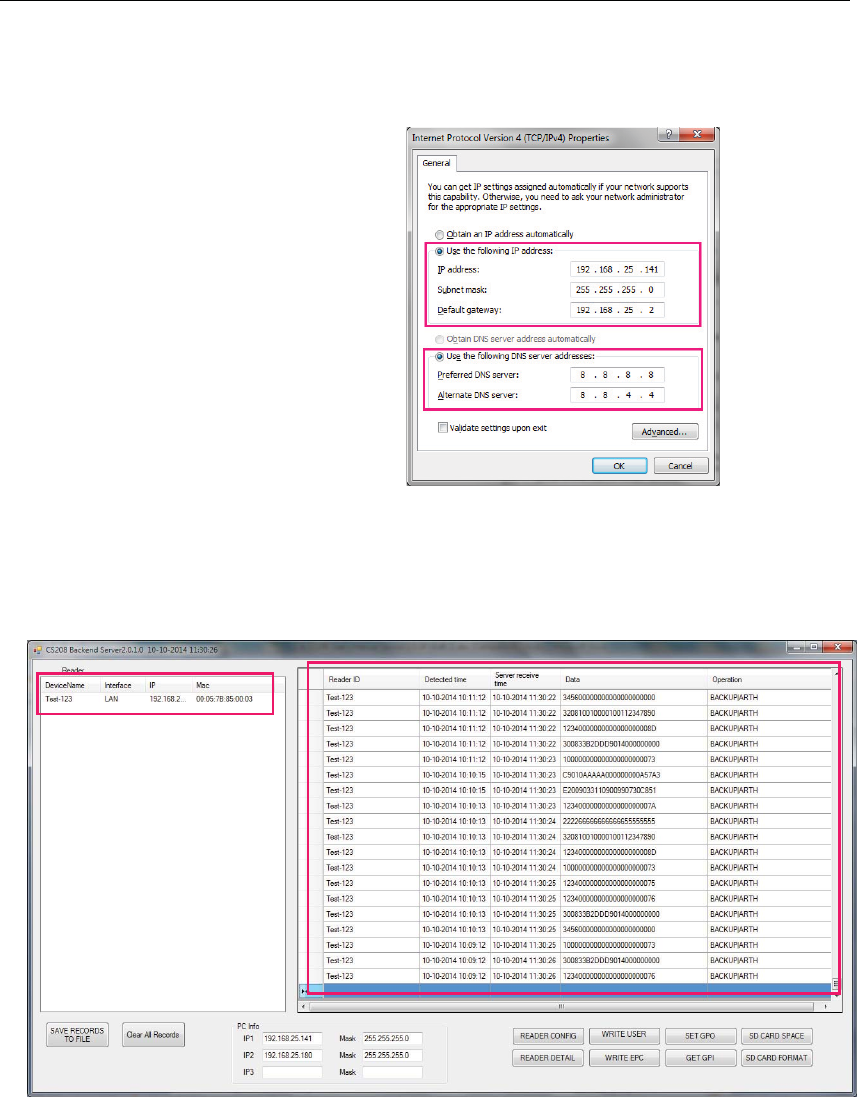
CSL CS208-3G INTELLIGENT INTEGRATED READER with GPS USER'S MANUAL, VERSION 1.0.0
Copyright © Convergence Systems Limited, All Rights Reserved 63
10. Manually input the TCP/IP properties to target PC / Server:
IP address: 192.168.25.141
Subnet Mask: 255.255.255.0
Gateway: 192.168.25.2
DNS1: 8.8.8.8
DNS2: 8.8.4.4
11. Open PC Software “CS208BackendServer.exe” in the target PC. Wait until the CS208
reader appears and tag data is received.
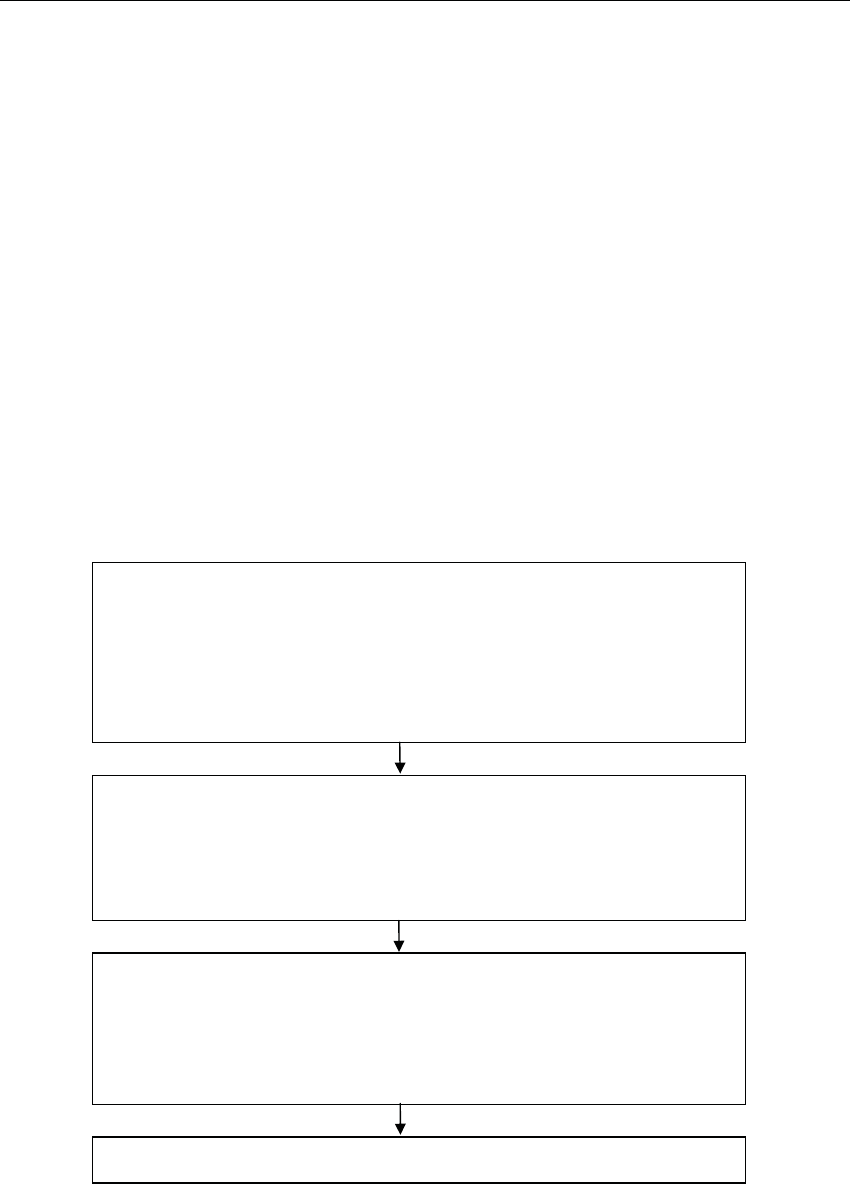
CSL CS208-3G INTELLIGENT INTEGRATED READER with GPS USER'S MANUAL, VERSION 1.0.0
Copyright © Convergence Systems Limited, All Rights Reserved 64
5.6 CS208 Firmware Upgrade
5.6.1 Firmware Upgrade Overview
User can have an overview of the files required for the firmware upgrade of the CS208 and the
upgrade procedure in sequence. The CSL CS208 Firmware Upgrade procedure is
important for users for their CS208 RFID Reader upgrade. Incorrect firmware upgrade
procedure may lead to system halt and may not be unrecoverable.
5.6.1.1 CS208 Firmware Upgrade Flow Diagram
The flow diagram below shows the priority of firmware upgrade steps starting from device
application, operating system and bootloader. User MUST follow the sequence for multiple
firmware upgrades.
Firmware Upgrade for CS208 Device Application
1. CS208 power up and in connection with PC via Ethernet
2. Open upgrade firmware in PC
(Use PC upgrade software 1.0.6 for CS208Device1.0.16 after)
3. Choose the latest device firmware and upgrade
4. When the upgrade process is finished, reboot the reader automatically
5. Keep the PC upgrade software ON and WAIT until CS208 is reconnected
Firmware Upgrade for CS208 Operating System
1. CS208 power up and in connection with PC via Ethernet
2. Open upgrade firmware in PC (version 1.0.6)
3. Choose the latest OS firmware and upgrade
4. When the upgrade process is finished, the reader reboots automatically
5. Keep the PC upgrade software ON and WAIT until CS208 is reconnected
Firmware Upgrade for CS208 Bootloader
1. CS208 power up and in connection with PC via Ethernet
2. Open upgrade firmware in PC (version 1.0.5)
3. Choose the latest bootloader firmware and upgrade
4. When the upgrade process is finished, the reader reboots automatically
5. Keep the PC upgrade software ON and WAIT until CS208 is reconnected
Firmware Upgrade finish
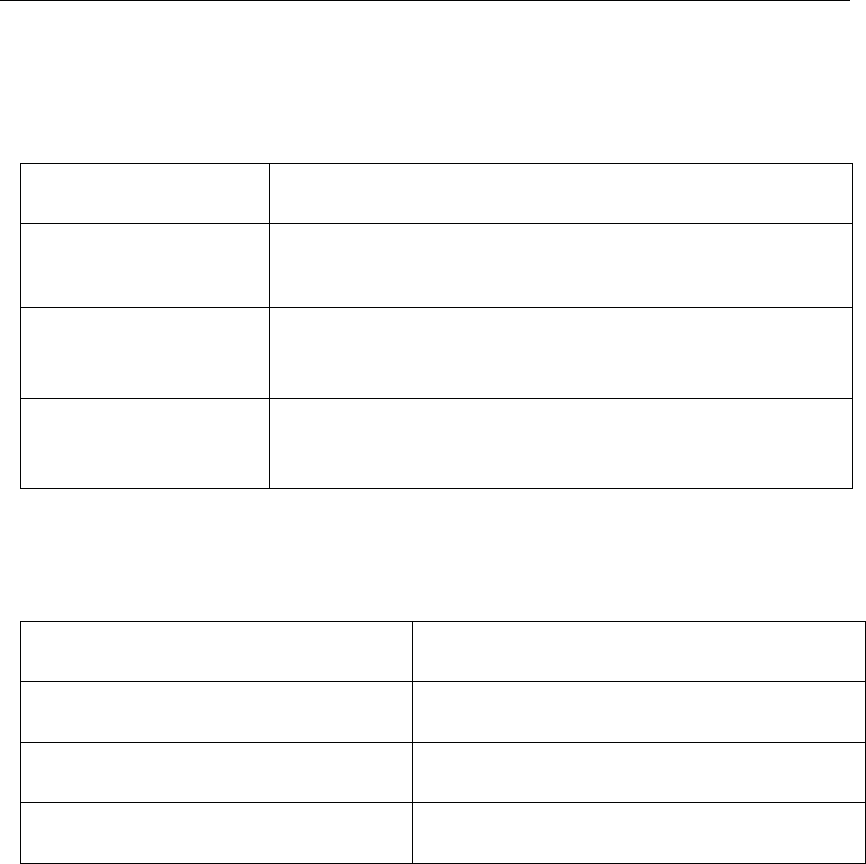
CSL CS208-3G INTELLIGENT INTEGRATED READER with GPS USER'S MANUAL, VERSION 1.0.0
Copyright © Convergence Systems Limited, All Rights Reserved 65
5.6.2 Firmware Upgrade Procedure
Below is the firmware list of CS208 RFID reader:
Firmware File Name
Device Application CS208DeviceXX.XX.XX.zip
(e.g. CS208 Device 2.0.1-DB.zip)
Operating System CS208_wince_fa_XXXXXXXX_XXXX_532mhz_nk.nb0
(CS208_wince_fa_20140407_1642_532mhz_nk)
Bootloader u-boot_532M_vX.X.X.X_XXXXXXXX.bin
(u-boot_532M_v1.0.0.5_20140206.bin)
Below is the PC software list for firmware upgrade of CS208 RFID reader:
CS208 Upgrade PC Software File Name
Device Application: version after 1.0.16 CS208CommissioningAndFwUpgrade1.0.6.exe
Operating System: All version CS208CommissioningAndFwUpgrade1.0.6.exe
Bootloader: All version CS208CommissioningAndFwUpgrade1.0.6.exe
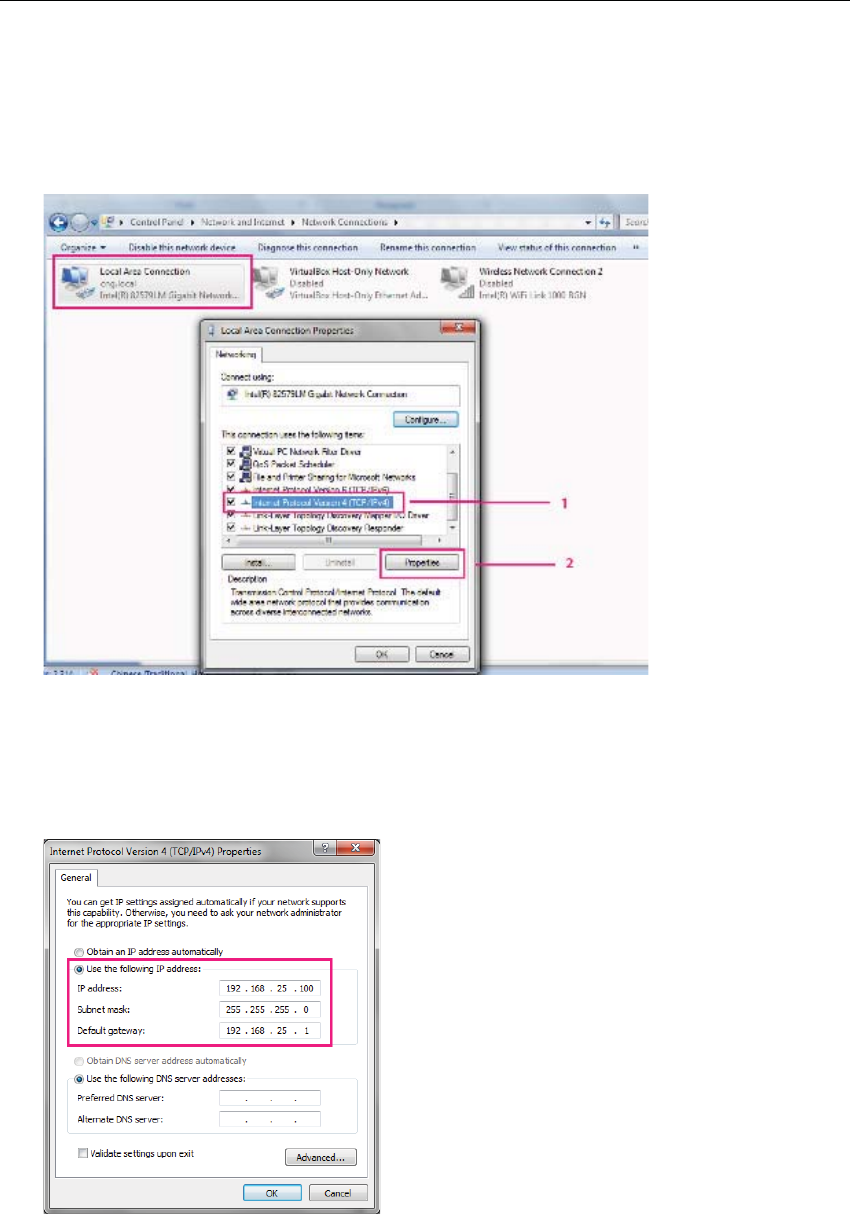
CSL CS208-3G INTELLIGENT INTEGRATED READER with GPS USER'S MANUAL, VERSION 1.0.0
Copyright © Convergence Systems Limited, All Rights Reserved 66
5.6.2.1 PC IP Configuration before CS208 firmware upgrade
Before firmware upgrade, user should check the IP configuration and firewall setting in PC.
1. Go to Local Area Connection Properties. Find Internet Protocol Version 4 (TCP/IPv4)
and choose Properties.
2. Choose “Use the following IP address”.
Set IP address (192.168.25.100), Subnet mask (255.255.255.0), Default gateway
(192.168.25.1 for direct connect to CS208 reader). Click OK after set.
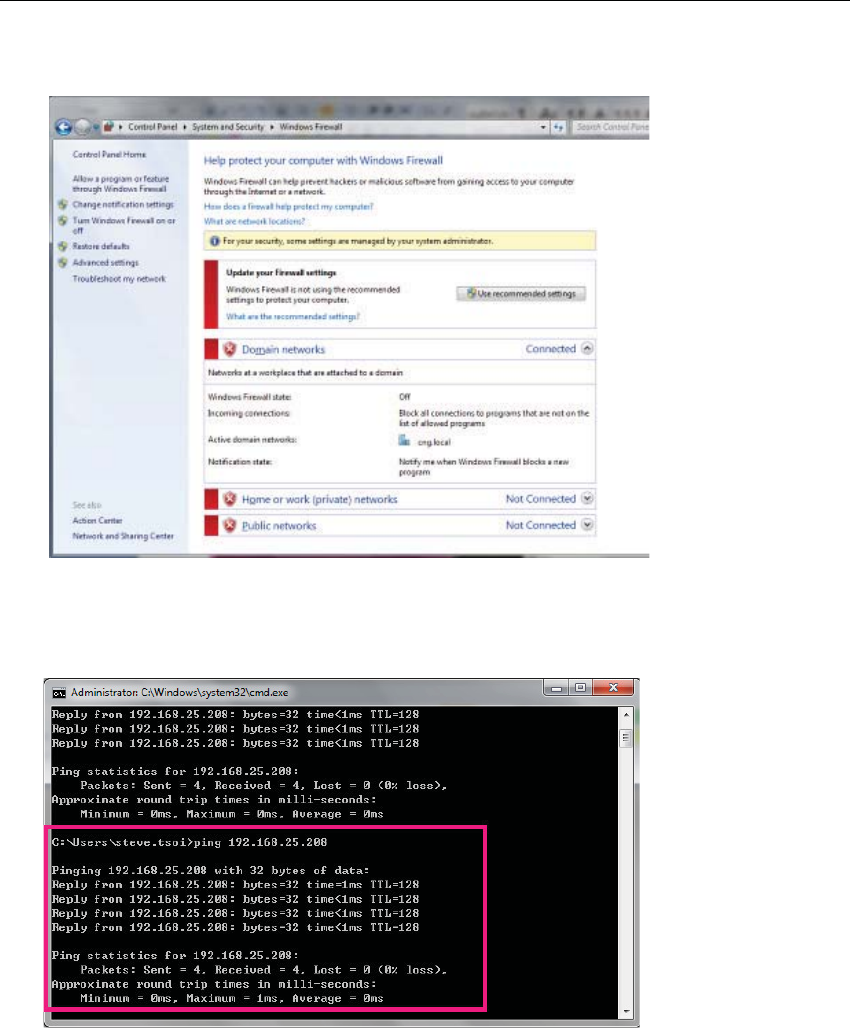
CSL CS208-3G INTELLIGENT INTEGRATED READER with GPS USER'S MANUAL, VERSION 1.0.0
Copyright © Convergence Systems Limited, All Rights Reserved 67
3. Ensure the Windows Firewall is turned off.
4. Open Command Prompt and do ping test (“Ping 192.168.25.208” <– default CS208 IP
address). Reply message will received for successful network connection.
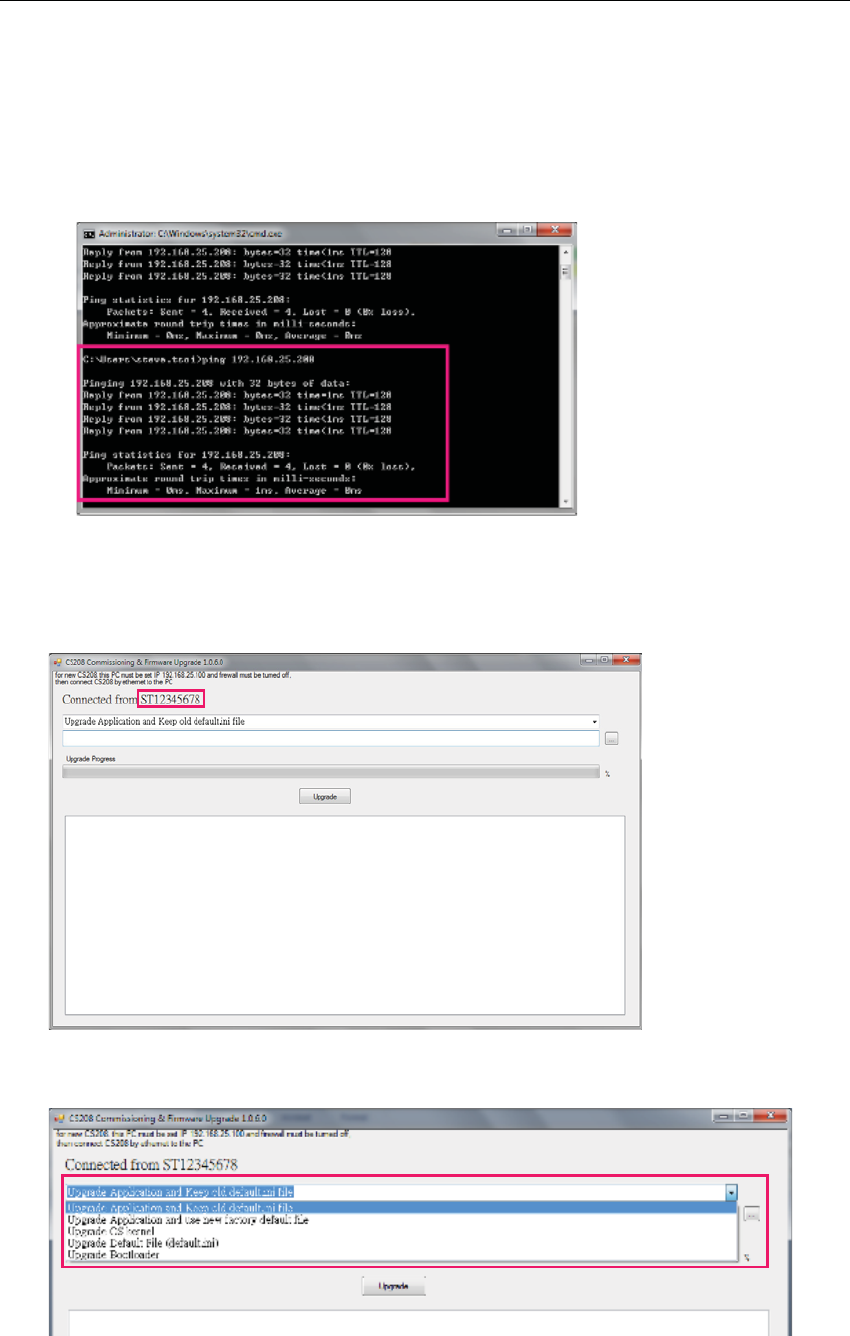
CSL CS208-3G INTELLIGENT INTEGRATED READER with GPS USER'S MANUAL, VERSION 1.0.0
Copyright © Convergence Systems Limited, All Rights Reserved 68
5.6.2.2 CS208 Device Application firmware upgrade via Ethernet
5. After CS208 RFID reader is power up, wait 1 minute.
6. In PC, Open Command Prompt and run ping test (“Ping 192.168.25.208” <- Default CS208
IP address). Check the network connection of CS208 reader.
7. “CS208CommissioningAndFwUpgrade1.0.6” is used for Device Application upgrade.
Run CS208CommissioningAndFwUpgrade.exe (version 1.0.6) provided in the CS208
software package. Wait until CS208 Serial ID is displayed. (Around 30 seconds)
8. Choose “Upgrade Application and Keep old default.ini file” in the drop down list.
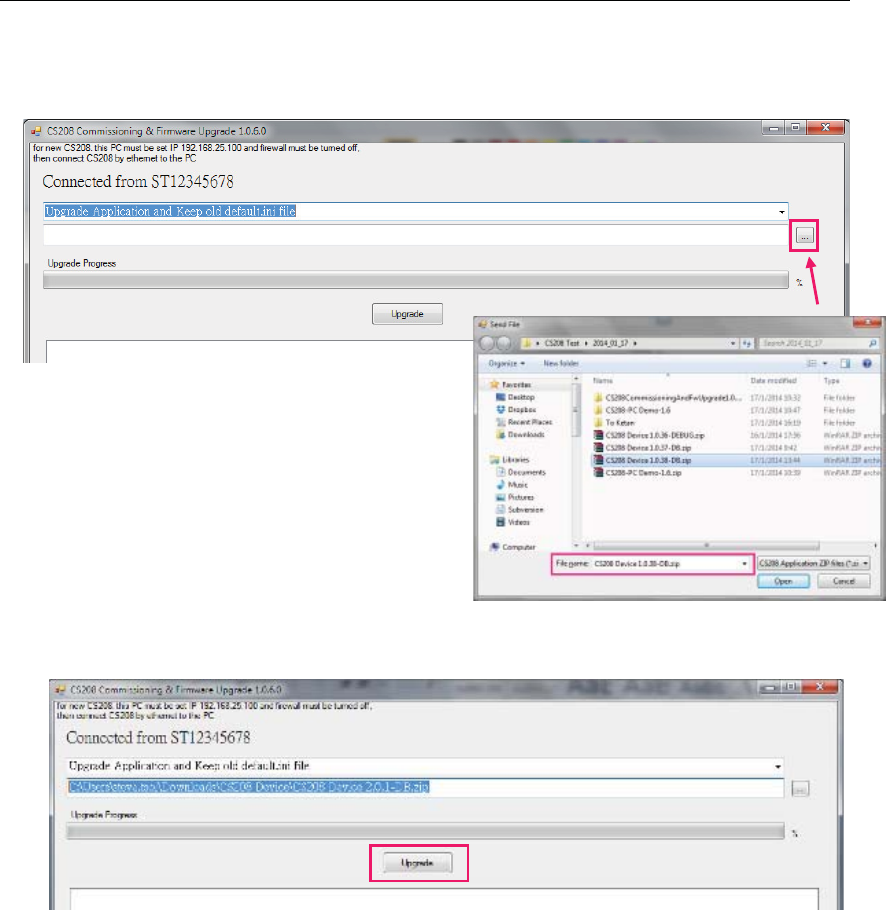
CSL CS208-3G INTELLIGENT INTEGRATED READER with GPS USER'S MANUAL, VERSION 1.0.0
Copyright © Convergence Systems Limited, All Rights Reserved 69
9. Click “…” to choose the latest Device Firmware for upgrade (CS208 Device 2.0.1-DB.zip).
10. Click “Upgrade” button to start upgrade
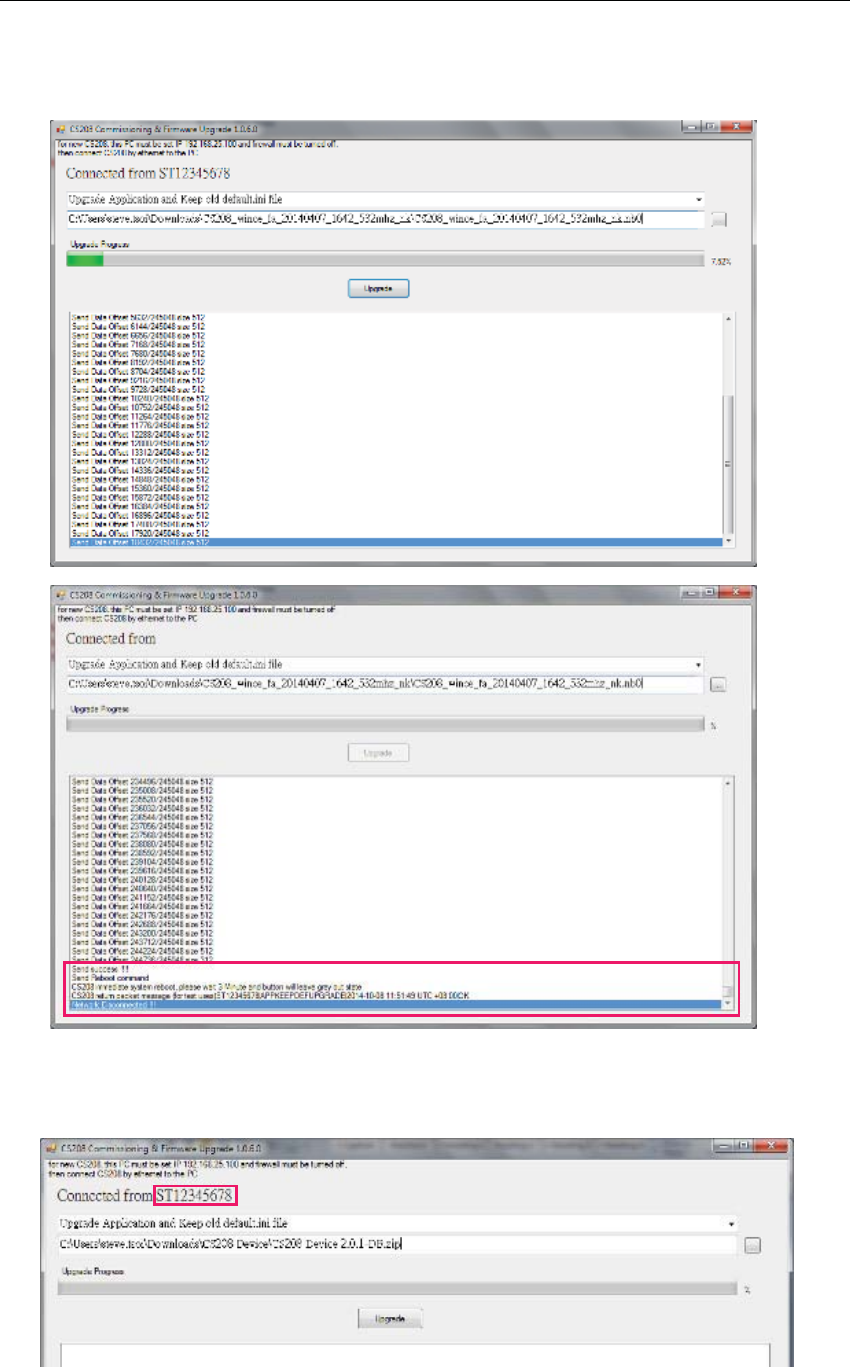
CSL CS208-3G INTELLIGENT INTEGRATED READER with GPS USER'S MANUAL, VERSION 1.0.0
Copyright © Convergence Systems Limited, All Rights Reserved 70
11. Wait until progress bar status reach 100%, a download complete message box is
displayed when the upgrade process is finished.
12. CS208 RFID Reader reboot automatically after firmware upgrade. Keep the PC
upgrade software ON and WAIT until the CS208 reconnected again.
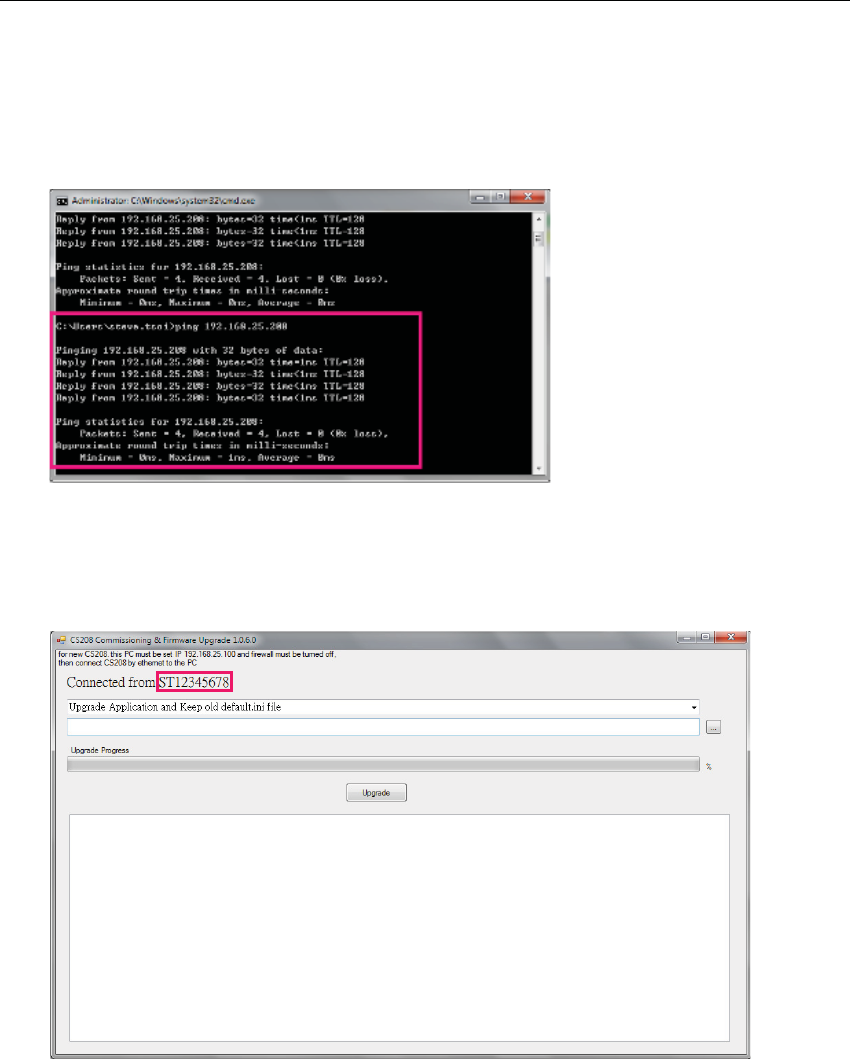
CSL CS208-3G INTELLIGENT INTEGRATED READER with GPS USER'S MANUAL, VERSION 1.0.0
Copyright © Convergence Systems Limited, All Rights Reserved 71
5.6.2.3 CS208 Operating System firmware upgrade via Ethernet
4. After CS208 RFID reader is power up, wait 1 minute.
5. In PC, Open Command Prompt and run ping test (“Ping 192.168.25.208” <- Default CS208
IP address). Check the network connection of CS208 reader.
6. “CS208CommissioningAndFwUpgrade1.0.6” is used for OS firmware upgrade. Run
CS208CommissioningAndFwUpgrade.exe (version 1.0.6) provided in the CS208 software
package. Wait until CS208 Serial ID is displayed. (Around 30 seconds)
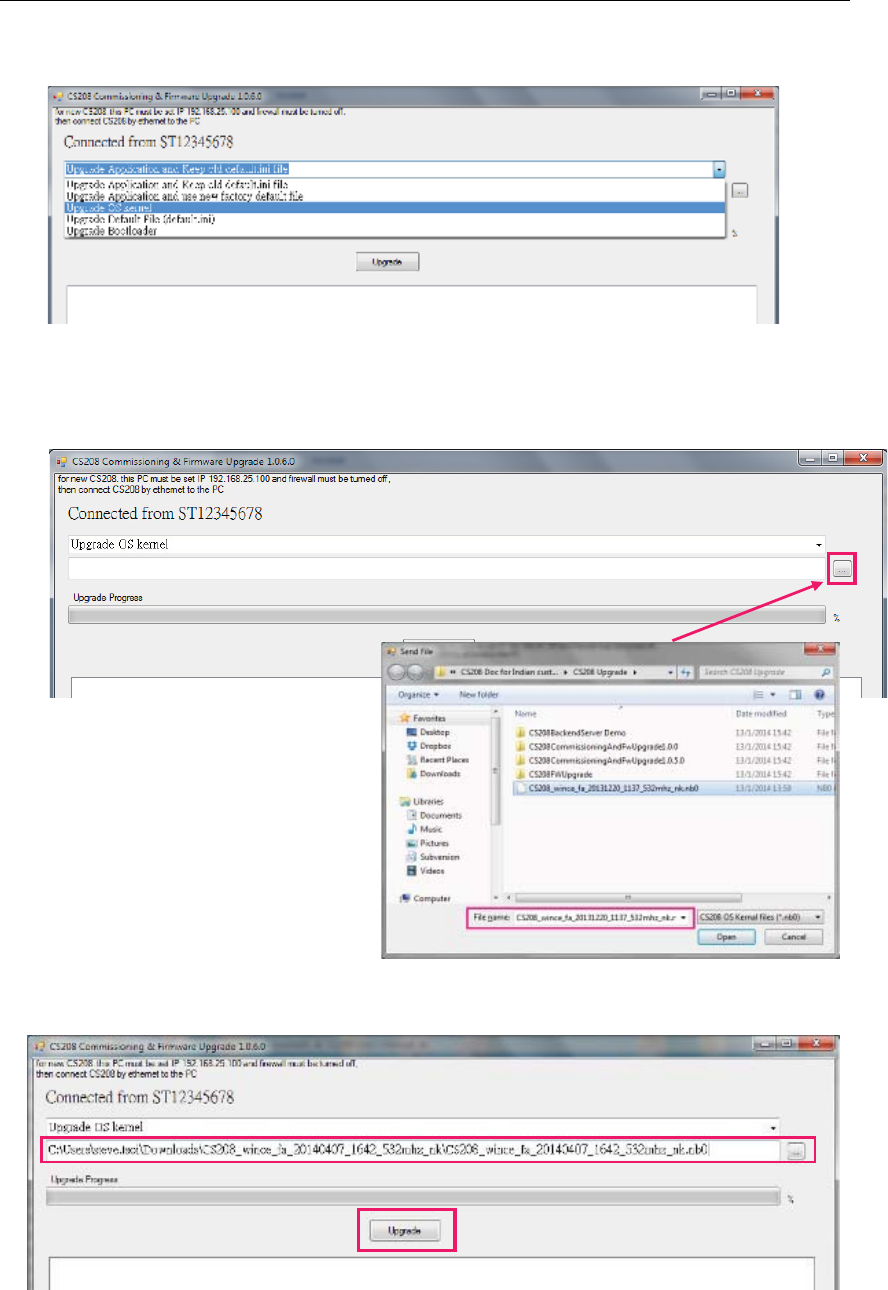
CSL CS208-3G INTELLIGENT INTEGRATED READER with GPS USER'S MANUAL, VERSION 1.0.0
Copyright © Convergence Systems Limited, All Rights Reserved 72
7. Choose “Upgrade OS kernel” in the drop down list.
8. Choose the latest OS Firmware for upgrade (example:
CS208_wince_fa_20140407_1642_532mhz_nk.nb0)
9. Click “Upgrade” button to start upgrade.
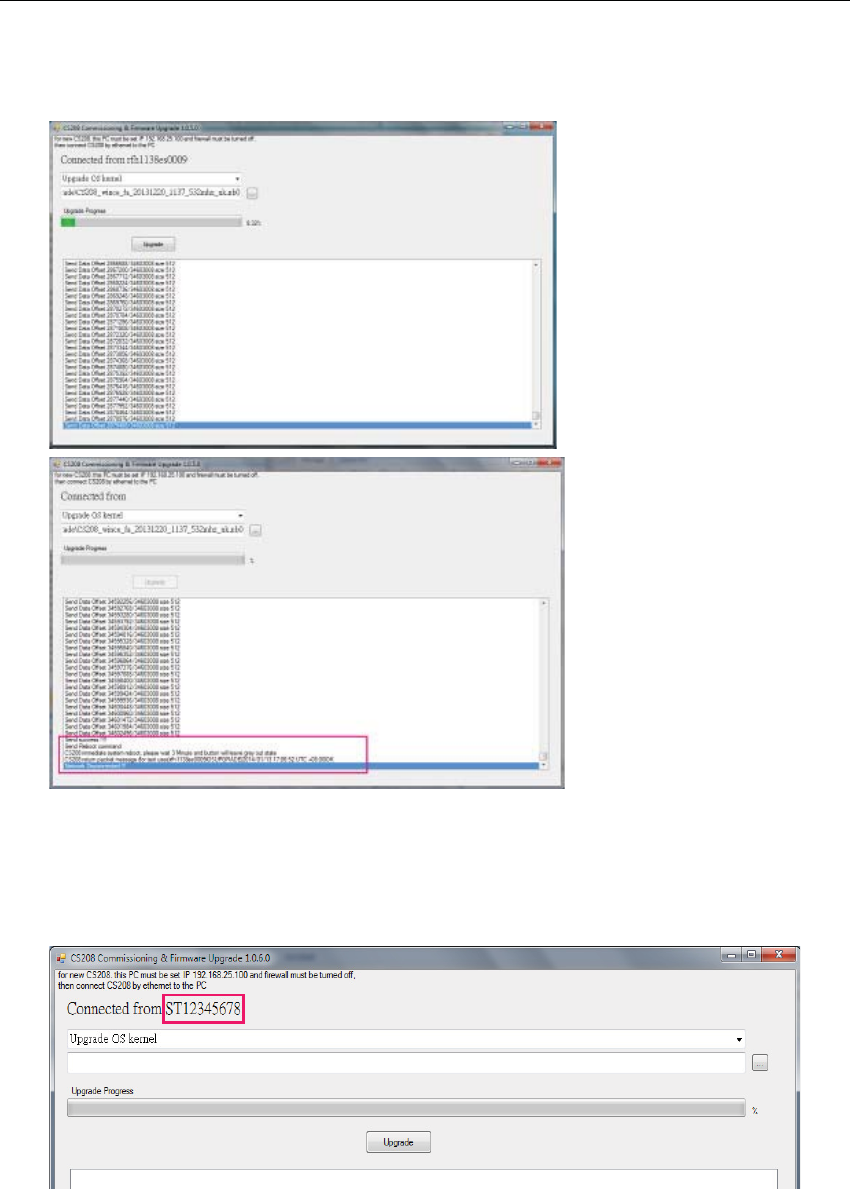
CSL CS208-3G INTELLIGENT INTEGRATED READER with GPS USER'S MANUAL, VERSION 1.0.0
Copyright © Convergence Systems Limited, All Rights Reserved 73
10. Wait until progress bar status reach 100%, a download complete message box is
displayed when the upgrade process is finished.
11. CS208 RFID Reader reboot automatically after firmware upgrade. Keep the PC
upgrade software ON and WAIT until the CS208 reconnected again.
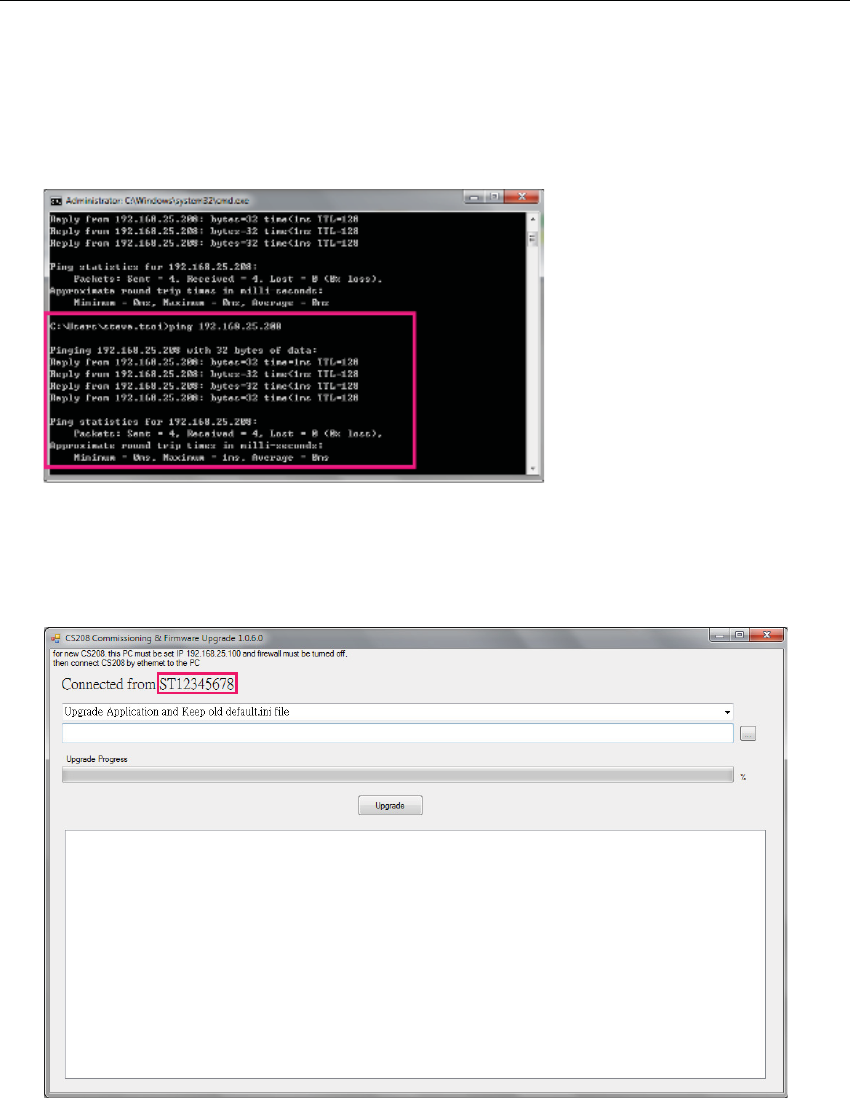
CSL CS208-3G INTELLIGENT INTEGRATED READER with GPS USER'S MANUAL, VERSION 1.0.0
Copyright © Convergence Systems Limited, All Rights Reserved 74
5.6.2.4 CS208 Bootloader firmware upgrade via Ethernet
1. After CS208 RFID reader is power up, wait 1 minute.
2. In PC, Open Command Prompt and run ping test (“Ping 192.168.25.208” <- Default CS208
IP address). Check the network connection of CS208 reader.
3. “CS208CommissioningAndFwUpgrade1.0.6” is used for OS firmware upgrade. Run
CS208CommissioningAndFwUpgrade.exe (version 1.0.6) provided in the CS208 software
package. Wait until CS208 Serial ID is displayed (Around 30 seconds).
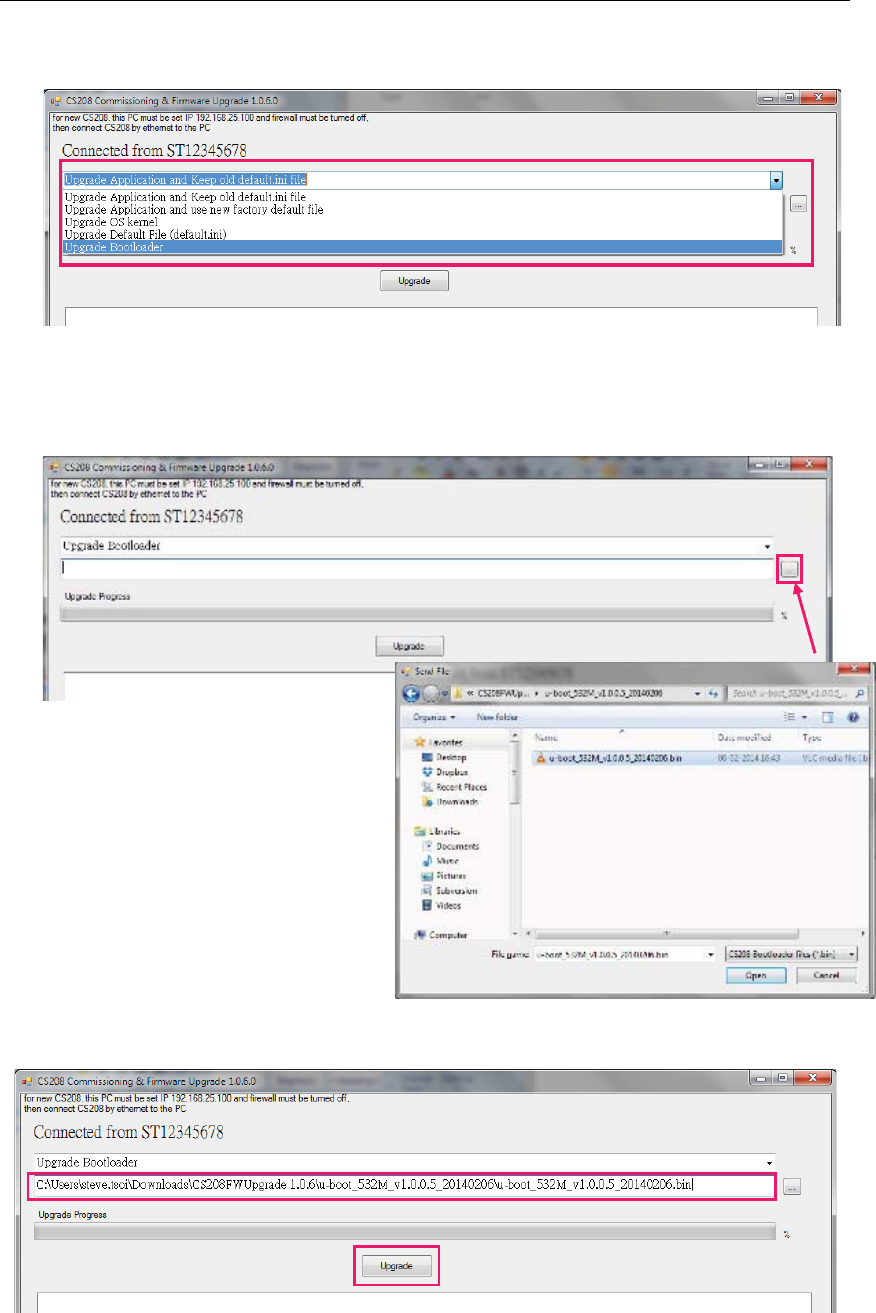
CSL CS208-3G INTELLIGENT INTEGRATED READER with GPS USER'S MANUAL, VERSION 1.0.0
Copyright © Convergence Systems Limited, All Rights Reserved 75
4. Choose “Upgrade Bootloader” in the drop down list.
5. Choose the latest Bootloader Firmware for upgrade (example:
u-boot_532M_v1.0.0.5_20140206.bin)
6. Click “Upgrade” button to start upgrade
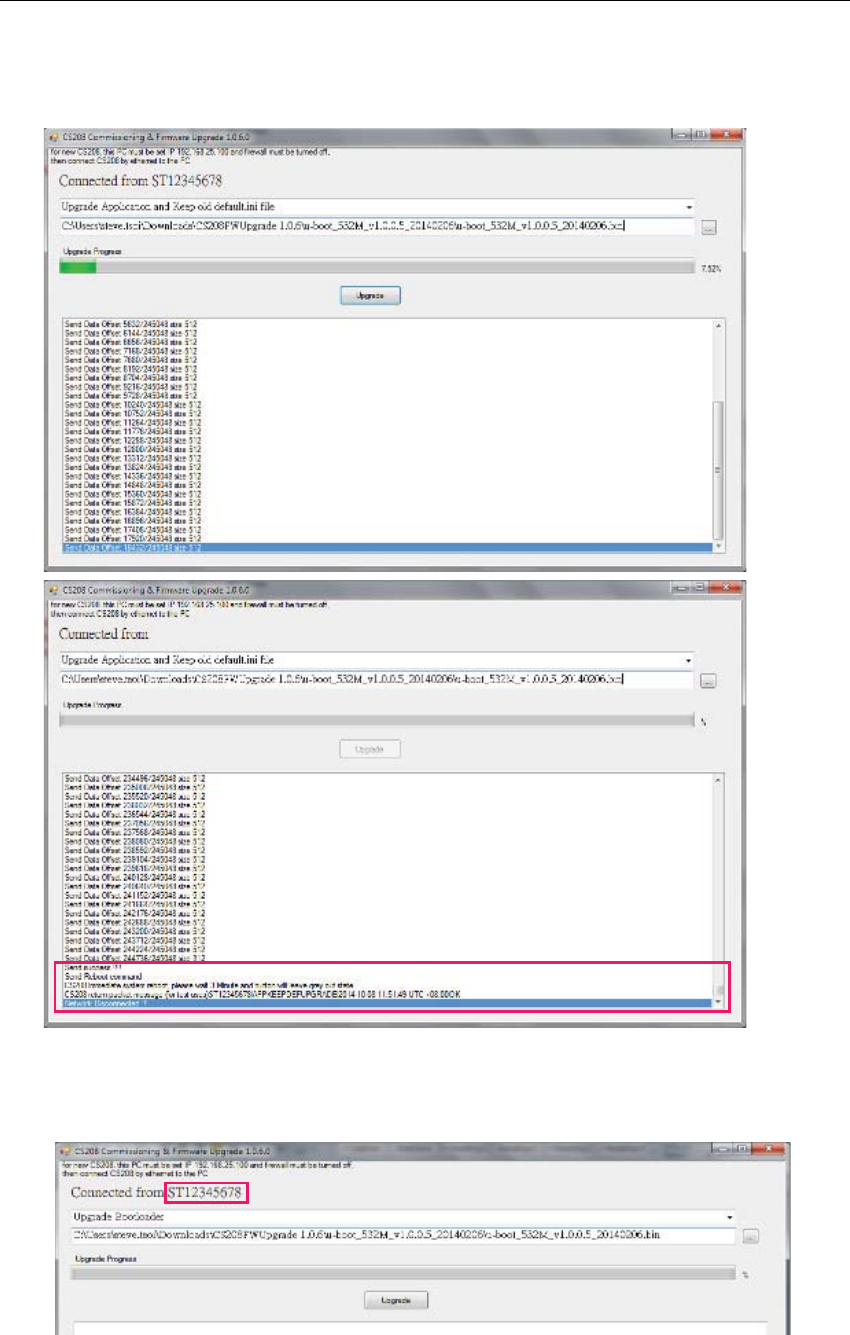
CSL CS208-3G INTELLIGENT INTEGRATED READER with GPS USER'S MANUAL, VERSION 1.0.0
Copyright © Convergence Systems Limited, All Rights Reserved 76
7. Wait until progress bar status reach 100%, a download complete message box is displayed
when the upgrade process is finished.
8. CS208 RFID Reader reboot automatically after firmware upgrade. Keep the PC
upgrade software ON and WAIT until the CS208 reconnected again.
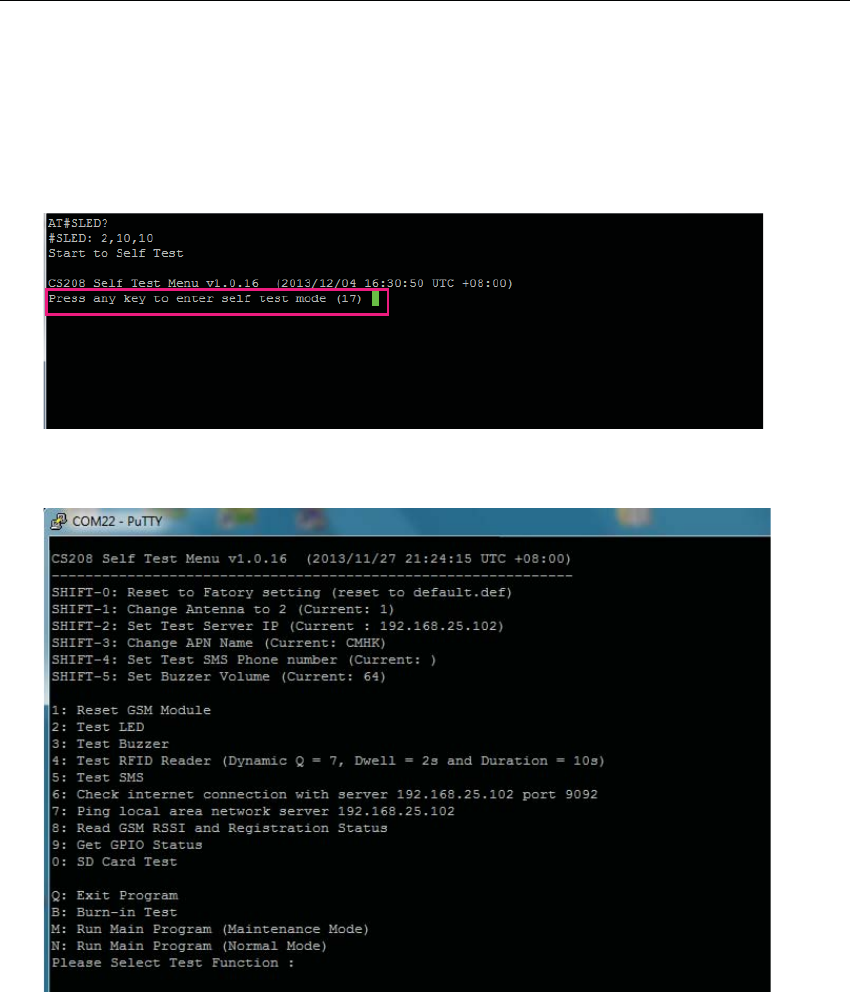
CSL CS208-3G INTELLIGENT INTEGRATED READER with GPS USER'S MANUAL, VERSION 1.0.0
Copyright © Convergence Systems Limited, All Rights Reserved 77
5.6.3 Firmware Upgrade via USB connection
5.6.3.1 Firmware Upgrade via USB connection (Window 7)
ϭ͘ ^ŝŶĐĞ^ϮϬϴĐĂŶŶŽƚĚŽĨŝƌŵǁĂƌĞƵƉŐƌĂĚĞŝŶEŽƌŵĂůŵŽĚĞ͘ZĞƐƚĂƌƚ^ϮϬϴĂŶĚĐŚĞĐŬ^ϮϬϴ
ĞŶƚĞƌƐ^ĞůĨdĞƐƚDŽĚĞ͘
Ϯ͘ /ŶƚŚĞŵĞŶƵŽĨ^ĞůĨdĞƐƚDŽĚĞ͕ĐŚŽŽƐĞ͞Y͗džŝƚWƌŽŐƌĂŵ͟
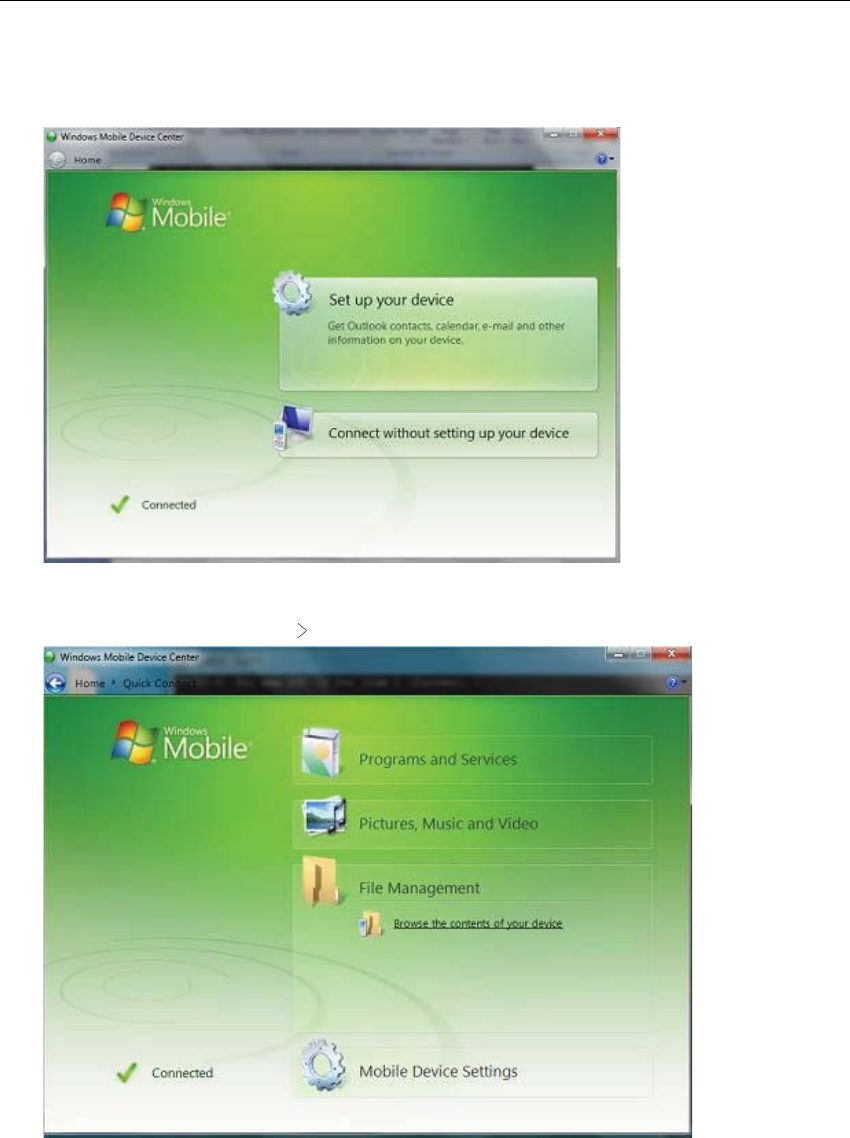
CSL CS208-3G INTELLIGENT INTEGRATED READER with GPS USER'S MANUAL, VERSION 1.0.0
Copyright © Convergence Systems Limited, All Rights Reserved 78
ϯ͘ /ĨƵƐĞƌŝƐƵƐŝŶŐtŝŶĚŽǁϳ͕ĐŚĞĐŬtŝŶĚŽǁƐDŽďŝůĞĞǀŝĐĞĞŶƚƌĞŝƐŽƉĞŶĞĚ͘
ϰ͘ ŽŶŶĞĐƚ^ϮϬϴƚŽWǀŝĂh^ĂŶĚǁĂŝƚƵŶƚŝů͞ĐŽŶŶĞĐƚĞĚ͟ƐƚĂƚƵƐŝƐĚŝƐƉůĂLJĞĚ͘
ϱ͘ /ŶtŝŶĚŽǁƐDŽďŝůĞĞǀŝĐĞĞŶƚƌĞ͕ĐŚŽŽƐĞ͞ŽŶŶĞĐƚǁŝƚŚŽƵƚƐĞƚƚŝŶŐƵƉLJŽƵƌĚĞǀŝĐĞ͘͟dŚĞŶ
ĐŚŽŽƐĞ͞&ŝůĞDĂŶĂŐĞŵĞŶƚ͟ ͞ƌŽǁƐĞƚŚĞĐŽŶƚĞŶƚƐŽĨLJŽƵƌĚĞǀŝĐĞ͟
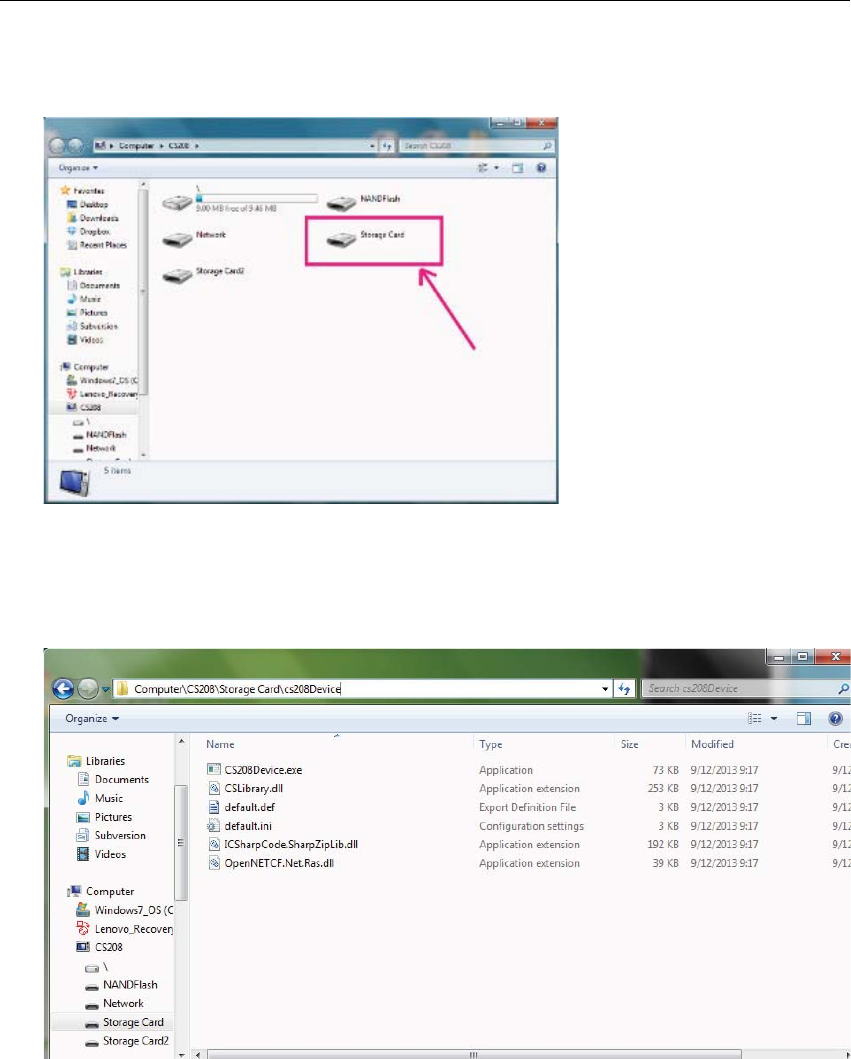
CSL CS208-3G INTELLIGENT INTEGRATED READER with GPS USER'S MANUAL, VERSION 1.0.0
Copyright © Convergence Systems Limited, All Rights Reserved 79
ϲ͘ ŶĞǁ ĚƌŝǀĞ ͞^ϮϬϴ͟ ŝƐ ĨŽƵŶĚ͘ ŚŽŽƐĞ ͞^ƚŽƌĂŐĞĂƌĚ͟ ǁŚĞƌĞ ƚŚĞ ^ϮϬϴ ĂƉƉůŝĐĂƚŝŽŶĂŶĚ
ĚĞĨĂƵůƚƐĞƚƚŝŶŐĨŝůĞƐĂƌĞƐƚŽƌĞĚĂŶĚĐĂŶďĞƵƉŐƌĂĚĞĚ͘
ϳ͘ /Ŷ ƚŚĞ ĚŝƌĞĐƚŽƌLJ ͞͞Ͱ^ϮϬϴͰ^ƚŽƌĂŐĞ ĂƌĚ͕͟ ĐŚĞĐŬ ͞ͰĐƐϮϬϴĞǀŝĐĞ͘͟ ,ĞƌĞ ƚŚĞ ƵƐĞƌ ĐĂŶ
ƵƉŐƌĂĚĞ ƚŚĞ ĨŝůĞƐ ^ϮϬϴĞǀŝĐĞ͘ĞdžĞ͕ ^>ŝďƌĂƌLJ͘Ěůů͕ ĚĞĨĂƵůƚ͘ŝŶŝ͕ ĞƚĐ ĚŝƌĞĐƚůLJ ďLJ KWz ĂŶĚ
ZW>ǁŝƚŚŶĞǁǀĞƌƐŝŽŶĨŝůĞƐ͘
ϴ͘ hŶƉůƵŐh^ĐĂďůĞĂŶĚƌĞƚ^ϮϬϴŵĂŶƵĂůůLJ͘
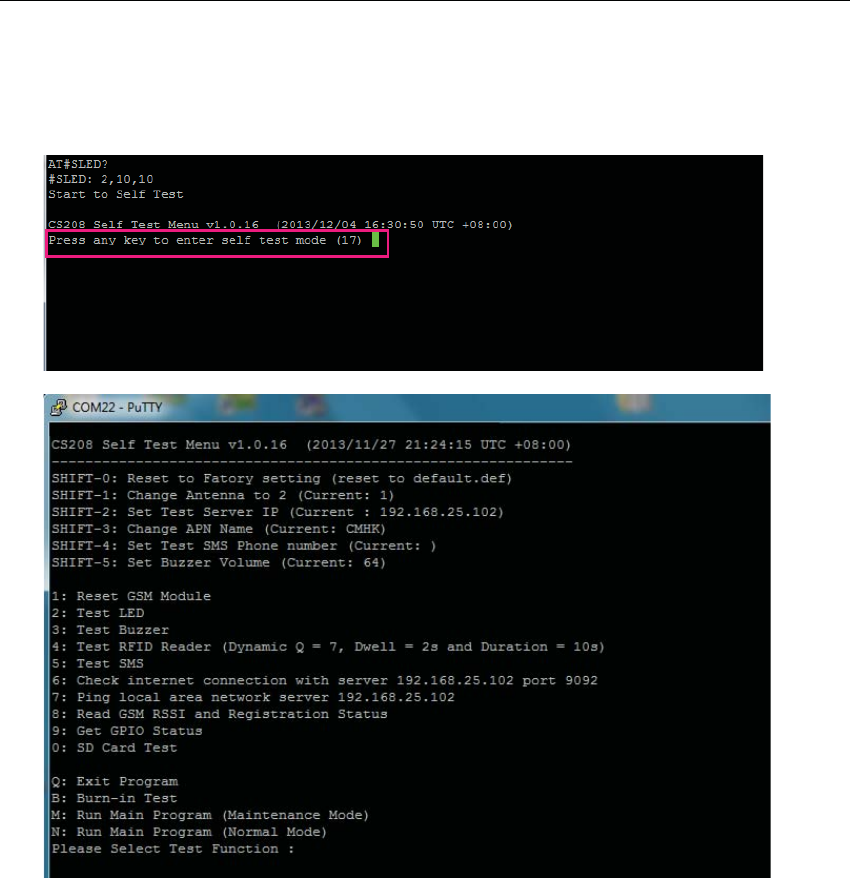
CSL CS208-3G INTELLIGENT INTEGRATED READER with GPS USER'S MANUAL, VERSION 1.0.0
Copyright © Convergence Systems Limited, All Rights Reserved 80
5.6.3.2 Firmware Upgrade via USB connection (Window XP)
ϭ͘ ^ŝŶĐĞ^ϮϬϴĐĂŶŶŽƚĚŽĨŝƌŵǁĂƌĞƵƉŐƌĂĚĞŝŶEŽƌŵĂůŵŽĚĞ͘ZĞƐƚĂƌƚ^ϮϬϴĂŶĚĐŚĞĐŬ^ϮϬϴ
ĞŶƚĞƌƐ^ĞůĨdĞƐƚDŽĚĞ͘
Ϯ͘ /ŶƚŚĞŵĞŶƵŽĨ^ĞůĨdĞƐƚDŽĚĞ͕ĐŚŽŽƐĞ͞Y͗džŝƚWƌŽŐƌĂŵ͘͟
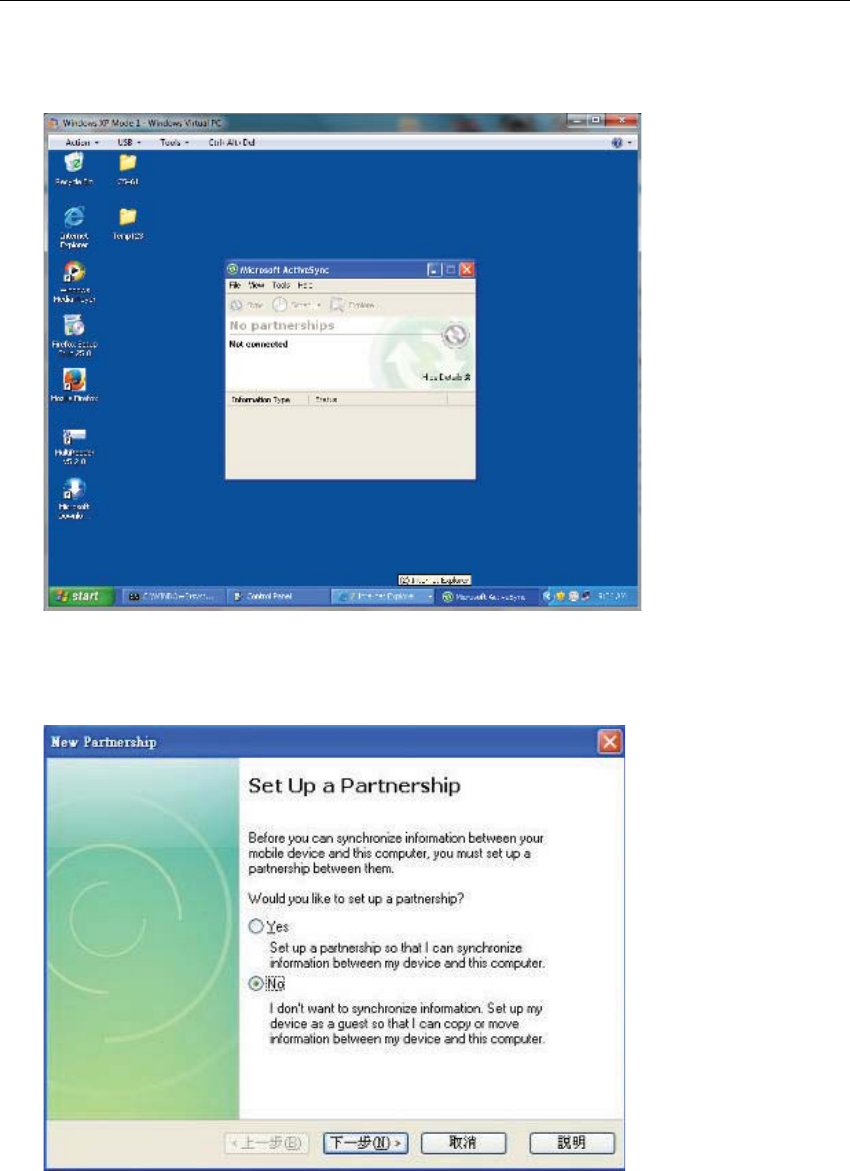
CSL CS208-3G INTELLIGENT INTEGRATED READER with GPS USER'S MANUAL, VERSION 1.0.0
Copyright © Convergence Systems Limited, All Rights Reserved 81
ϯ͘ /ĨƵƐĞƌŝƐƵƐŝŶŐtŝŶĚŽǁyW͕ĐŚĞĐŬDŝĐƌŽƐŽĨƚĐƚŝǀĞ^LJŶĐŝƐŽƉĞŶĞĚ͘ŽŶŶĞĐƚ^ϮϬϴƚŽWǀŝĂ
h^͘
ϰ͘ tŚĞŶ ^ϮϬϴ ŝƐ ĐŽŶŶĞĐƚĞĚ ƚŚĞ ĨŝƌƐƚ ƚŝŵĞ͕ DŝĐƌŽƐŽĨƚ ĐƚŝǀĞ ^LJŶĐ ŵĂLJ ĂƐŬ ĨŽƌ ƐĞƚ ƵƉ Ă
ƉĂƌƚŶĞƌƐŚŝƉ͘ŚŽŽƐĞ͞EŽ͟ĂŶĚƉƌĞƐƐ͞EĞdžƚ͘͟
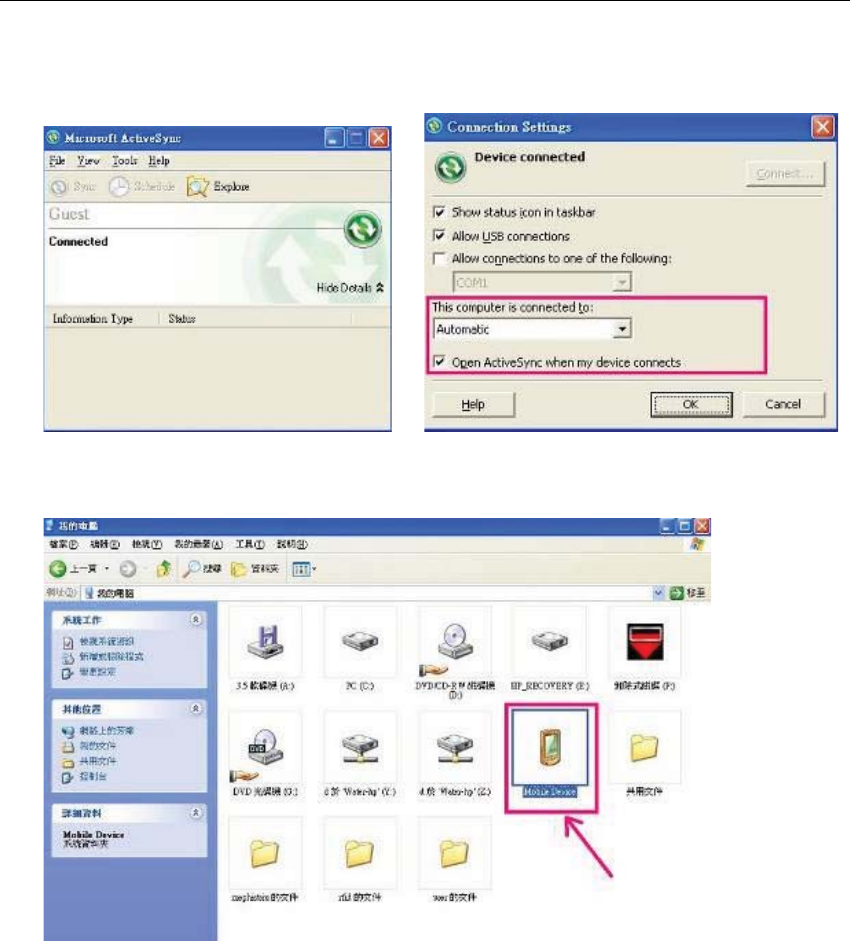
CSL CS208-3G INTELLIGENT INTEGRATED READER with GPS USER'S MANUAL, VERSION 1.0.0
Copyright © Convergence Systems Limited, All Rights Reserved 82
ϱ͘ ŚĞĐŬ ^ϮϬϴ ŝƐ ĂƵƚŽŵĂƚŝĐĂůůLJ ĐŽŶŶĞĐƚĞĚ ƐŚŽǁŶ ĂƐ ďĞůŽǁ͘ hƐĞƌ ĐĂŶ ĂůƐŽ ĐŚĞĐŬ ƚŚĞ
ĐŽŶŶĞĐƚŝŽŶƐĞƚƚŝŶŐƐĨŽƌ^ϮϬϴĐŽŶŶĞĐƚŝŶŐƚŽĐƚŝǀĞ^LJŶĐĂƵƚŽŵĂƚŝĐĂůůLJ͘
ϲ͘
ŚŽŽƐĞ͞DŽďŝůĞĞǀŝĐĞ͟ŝŶ͞DLJŽŵƉƵƚĞƌ͟
͘
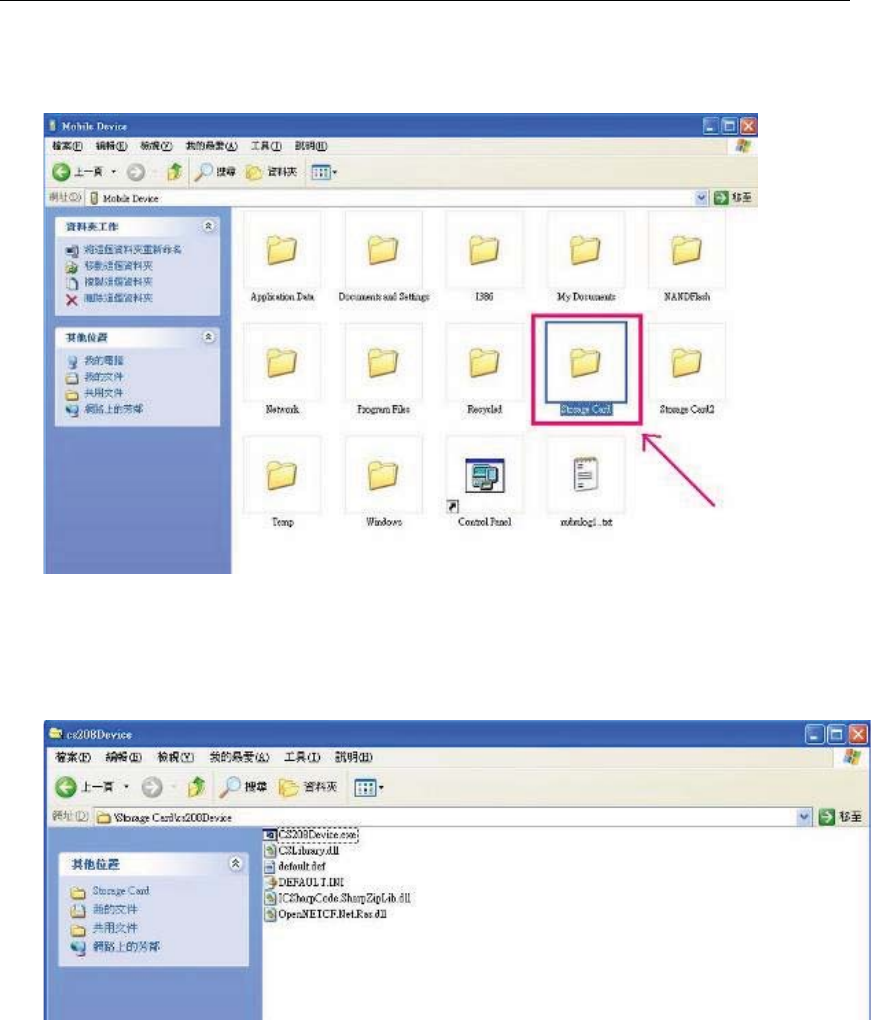
CSL CS208-3G INTELLIGENT INTEGRATED READER with GPS USER'S MANUAL, VERSION 1.0.0
Copyright © Convergence Systems Limited, All Rights Reserved 83
ϳ͘
/Ŷ͞DŽďŝůĞĞǀŝĐĞ͕͟ĐŚŽŽƐĞ͞^ƚŽƌĂŐĞĂƌĚ͟ ǁŚĞƌĞƚŚĞ^ϮϬϴĂƉƉůŝĐĂƚŝŽŶĂŶĚĚĞĨĂƵůƚƐĞƚƚŝŶŐĨŝůĞƐ
ĂƌĞƐƚŽƌĞĚĂŶĚĐĂŶďĞƵƉŐƌĂĚĞĚ͘
ϴ͘
ŚĞĐŬ ƚŚĞ ĚŝƌĞĐƚŽƌLJ ͞Ͱ^ƚŽƌĂŐĞ ĂƌĚͰĐƐϮϬϴĞǀŝĐĞ͘͟ ,ĞƌĞ ƚŚĞ ƵƐĞƌ ĐĂŶ ƵƉŐƌĂĚĞ ƚŚĞ ĨŝůĞƐ
^ϮϬϴĞǀŝĐĞ͘ĞdžĞ͕ ^>ŝďƌĂƌLJ͘Ěůů͕ ĚĞĨĂƵůƚ͘ŝŶŝ͕ ĞƚĐ ĚŝƌĞĐƚůLJ ďLJ KWz ĂŶĚ ZW> ǁŝƚŚ ŶĞǁ ǀĞƌƐŝŽŶ
ĨŝůĞƐ͘
ϵ͘
hŶƉůƵŐh^ĐĂďůĞĂŶĚƌĞƚ^ϮϬϴŵĂŶƵĂůůLJ͘

CSL CS208-3G INTELLIGENT INTEGRATED READER with GPS USER'S MANUAL, VERSION 1.0.0
Copyright © Convergence Systems Limited, All Rights Reserved 84
5.6.4 Reset CS208 to Factory Setting
Please refer to 4.4.5.1 RESET TO FACTORY SETTING (SHIFT-0) to reset CS208 to
factory setting.
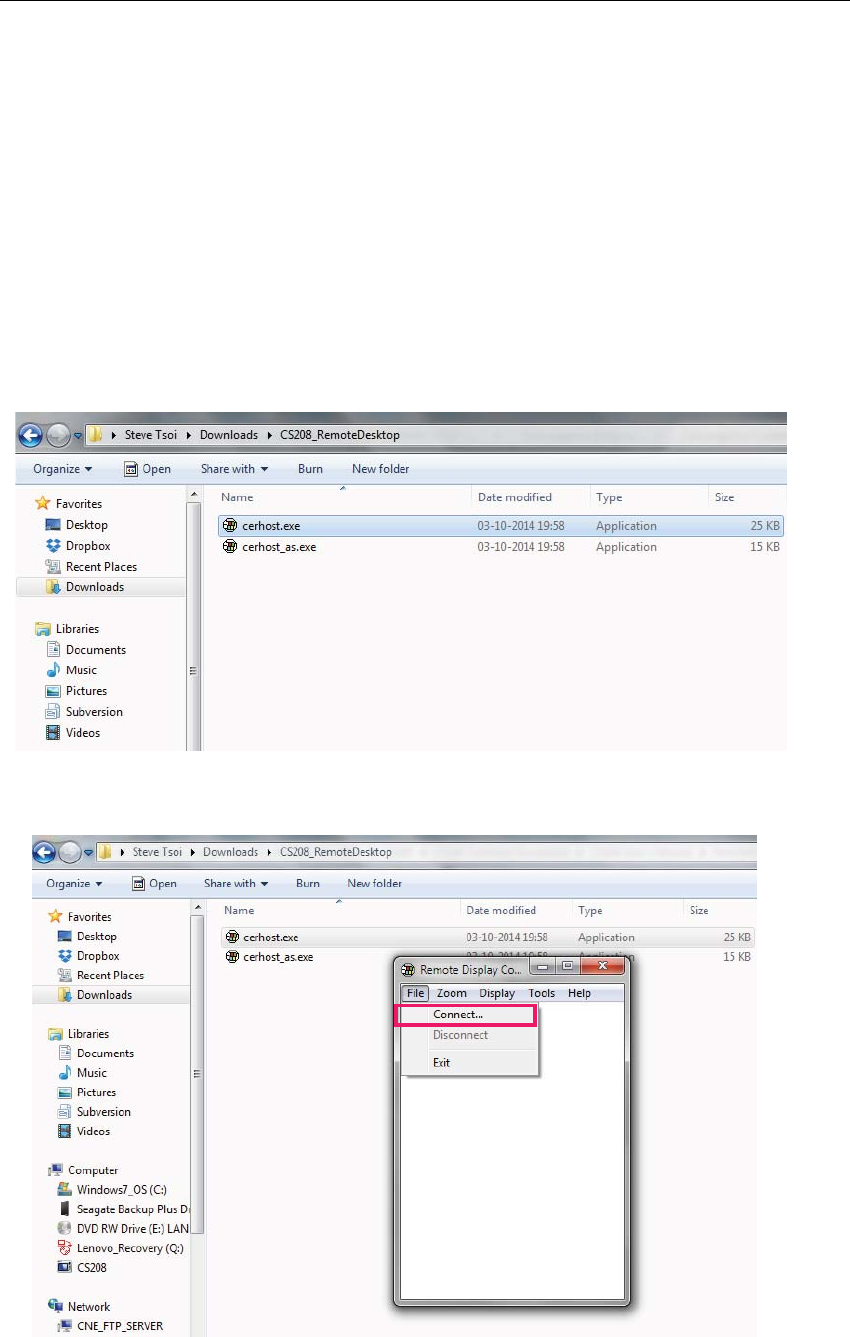
CSL CS208-3G INTELLIGENT INTEGRATED READER with GPS USER'S MANUAL, VERSION 1.0.0
Copyright © Convergence Systems Limited, All Rights Reserved 85
6 Remote access CS208 via Ethernet and
USB using Remote Desktop
User can remote access the CS208 Integrated RFID Reader via Ethernet or USB interface
using Remote Desktop.
6.1 Remote access CS208 via Ethernet
1. Run the Remote Desktop Tool “cerhost.exe”.
2. In the form “Remote Display Control for Window CE”, Choose “File > Connect…”.
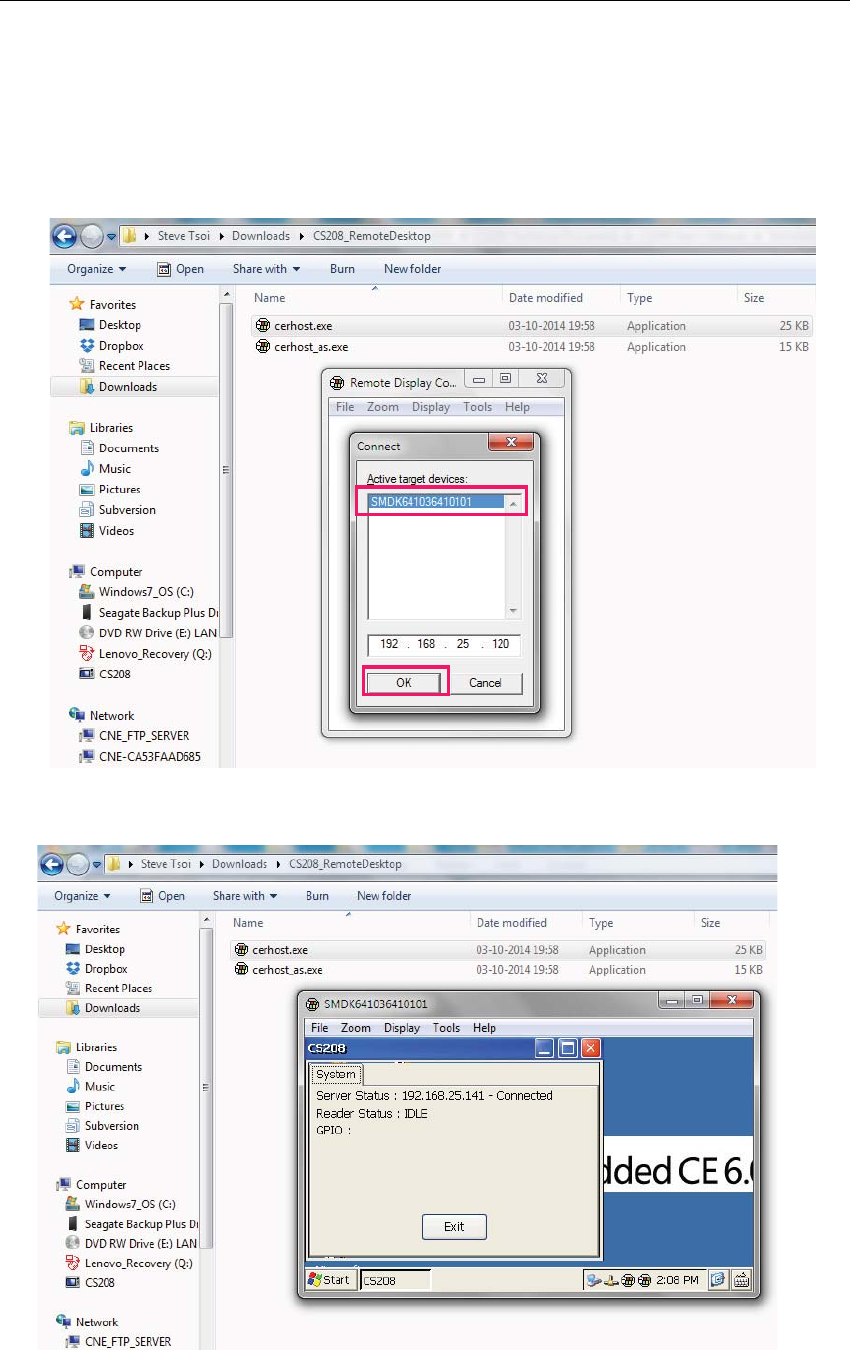
CSL CS208-3G INTELLIGENT INTEGRATED READER with GPS USER'S MANUAL, VERSION 1.0.0
Copyright © Convergence Systems Limited, All Rights Reserved 86
3. Wait several seconds until the active target device is displayed in the list. If no device is
found in the list, please check the power of the reader and the Ethernet connection
between the reader and the PC.
Check the IP address of the target reader.
10. Choose the target reader in the list and press “OK” to confirm.
11. The Window CE Desktop of CS208 reader is ready for use.
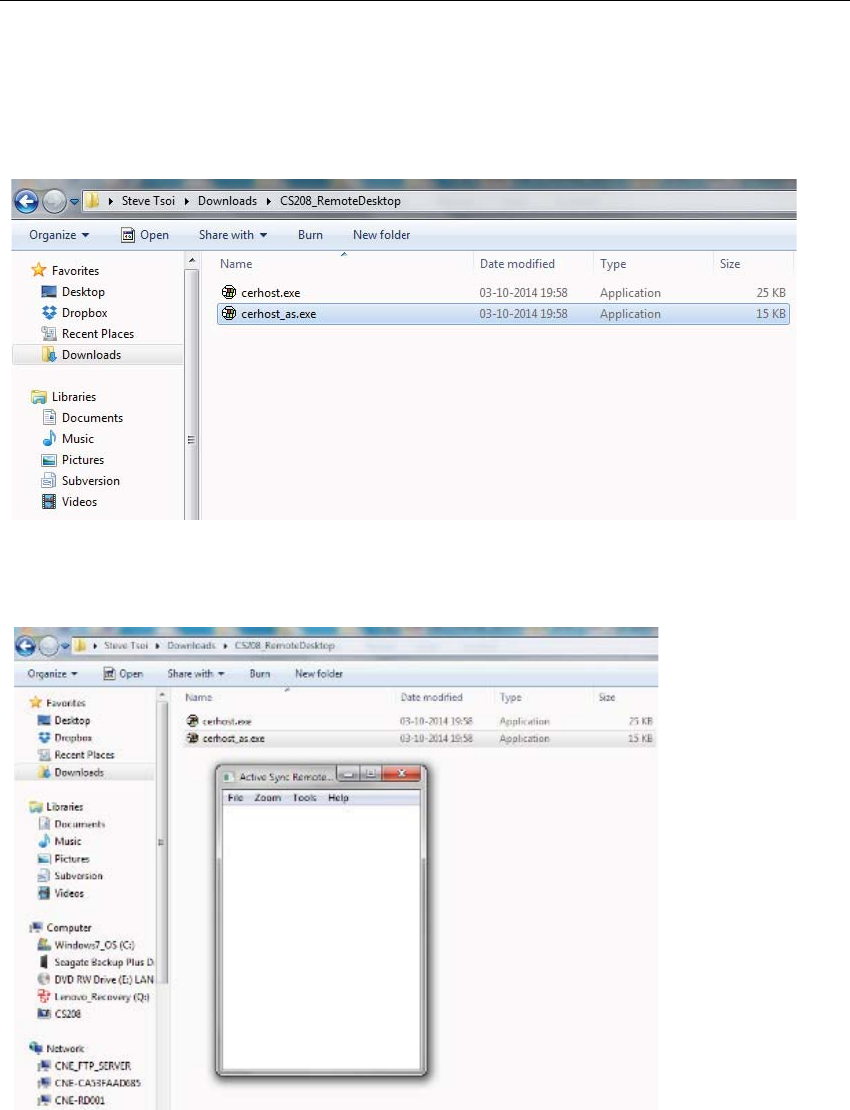
CSL CS208-3G INTELLIGENT INTEGRATED READER with GPS USER'S MANUAL, VERSION 1.0.0
Copyright © Convergence Systems Limited, All Rights Reserved 87
6.2 Remote access Application via USB
1. Run the Remote Desktop Tool “cerhost_as.exe”.
2. The form “Active Sync Remote Display Control for CS208” is displayed, wait several
seconds.
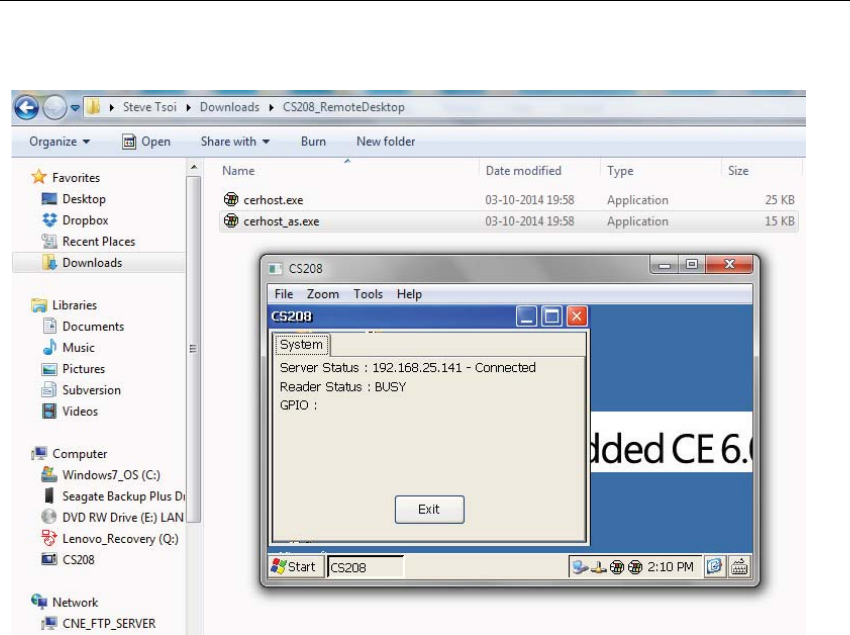
CSL CS208-3G INTELLIGENT INTEGRATED READER with GPS USER'S MANUAL, VERSION 1.0.0
Copyright © Convergence Systems Limited, All Rights Reserved 88
3. The Window CE Desktop of CS208 reader is ready for use.
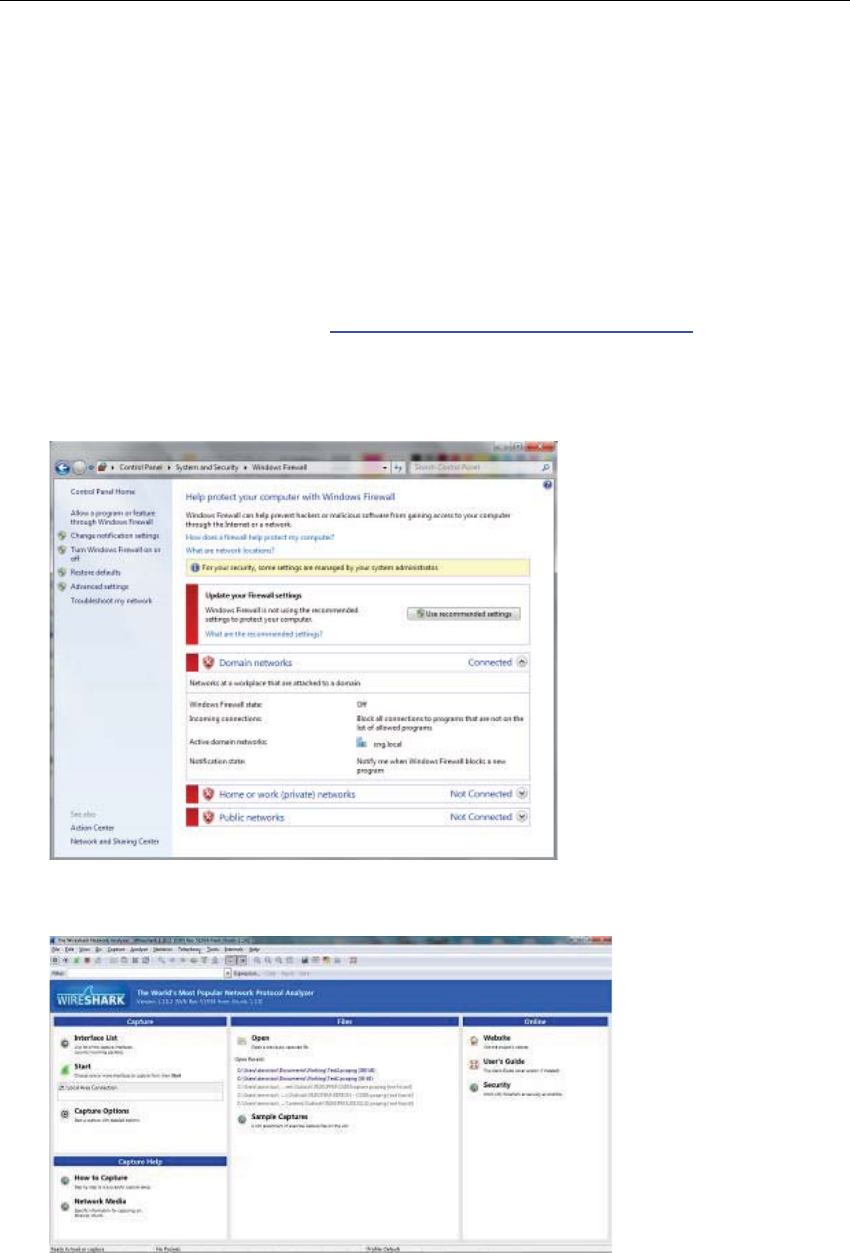
CSL CS208-3G INTELLIGENT INTEGRATED READER with GPS USER'S MANUAL, VERSION 1.0.0
Copyright © Convergence Systems Limited, All Rights Reserved 89
7 Software Tools for CS208 setup
7.1 Wireshark - network protocol analyzer
Wireshark is a network protocol analyzer which can help to capture the IP packet exchanges
between the user PC and the RFID reader.
User can download Wireshark from http://www.wireshark.org/download.html. It is a freeware.
Below is the procedure for setting up the diagnosis of IP packet exchanges of the RFID reader:
4. Turn off PC Firewall
5. Turn on Wireshark capture
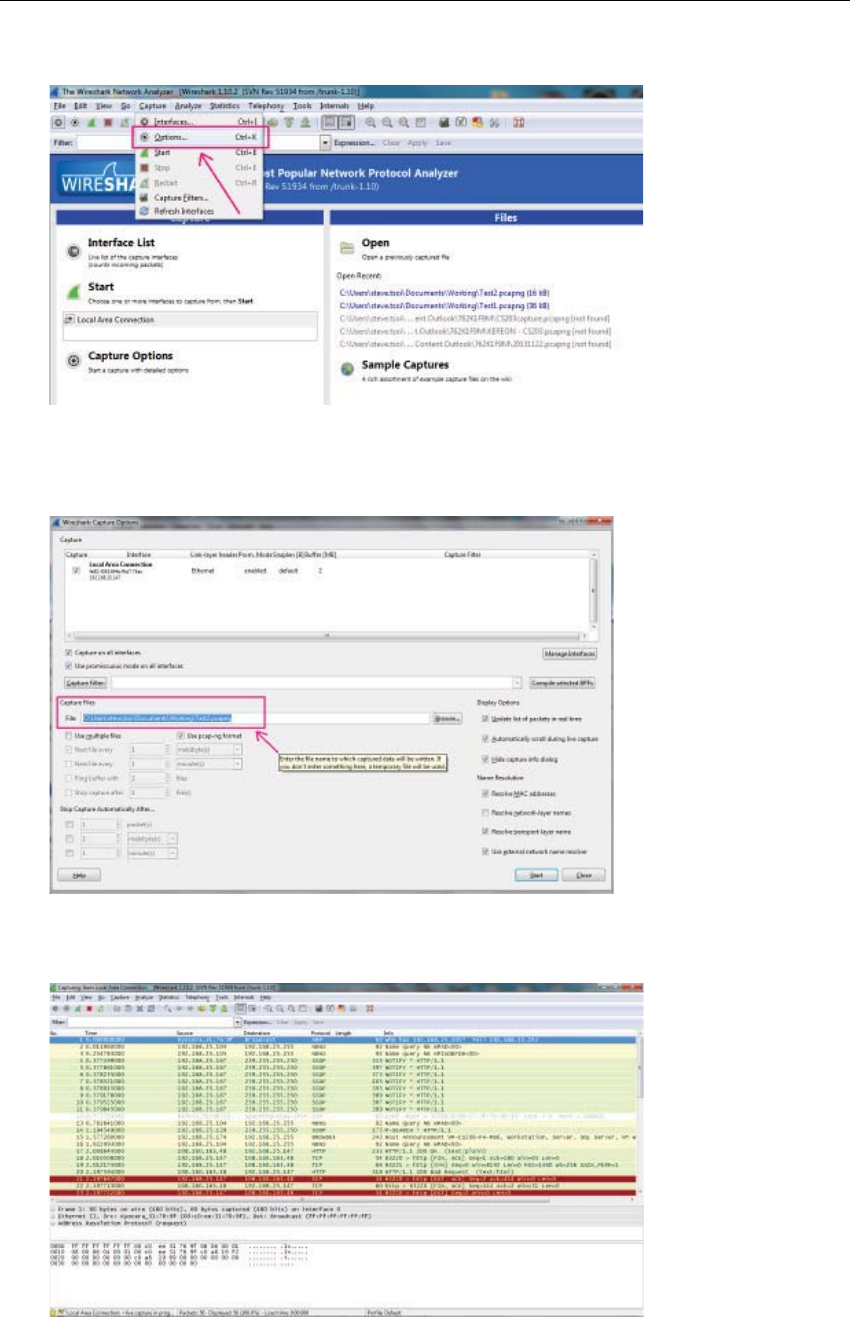
CSL CS208-3G INTELLIGENT INTEGRATED READER with GPS USER'S MANUAL, VERSION 1.0.0
Copyright © Convergence Systems Limited, All Rights Reserved 90
6. Choose Capture > Options in the menu bar
7. In Options, set the Capture File destination with filename (*.pcapng). The captured data
will be written to the file created.
8. Press “Start” button in Options. Wireshark starts capture data of IP packet exchanges.
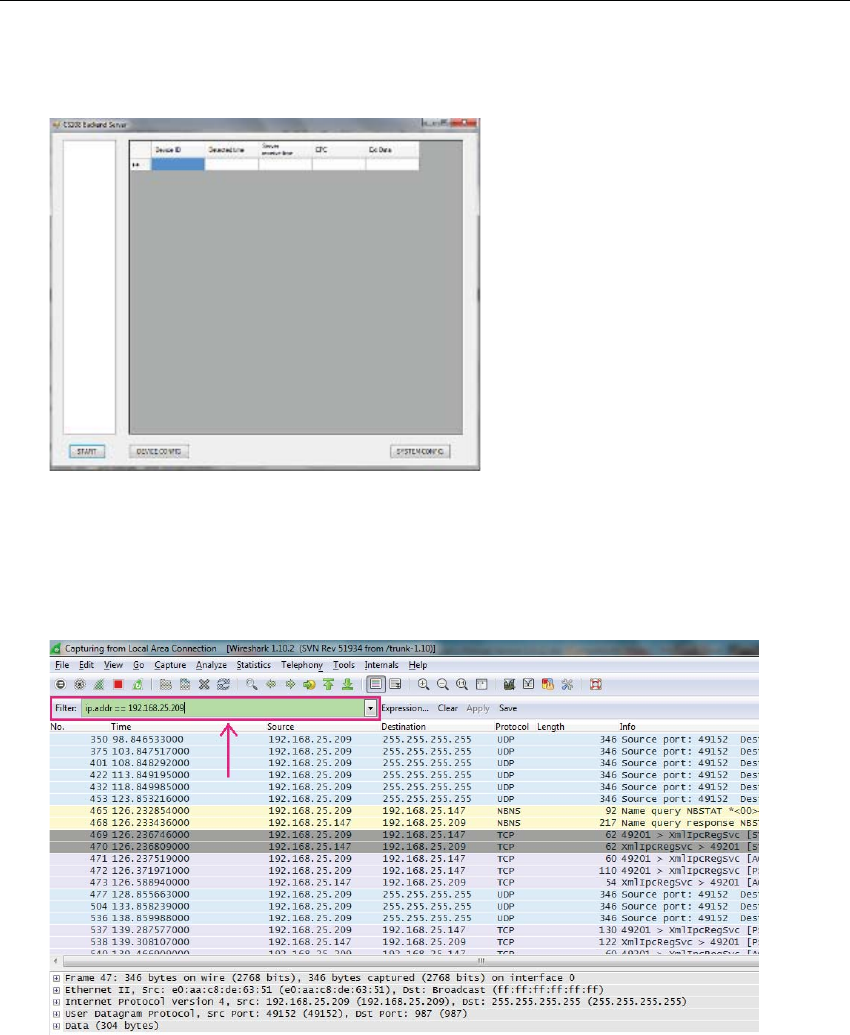
CSL CS208-3G INTELLIGENT INTEGRATED READER with GPS USER'S MANUAL, VERSION 1.0.0
Copyright © Convergence Systems Limited, All Rights Reserved 91
9. Power on RFID Reader. Check the IP of reader is set and recorded before use.
10. Turn on demo app software for CS208 RFID reader (CS208BackendServer.exe).
11. In Wireshark, set “ip.addr == 192.xxx.xxx.xxx (CS208 device IP address)” in the Filter
box, the IP packet exchanges data record of RFID reader and PC is seen. Column “Source”
shows the IP address of RFID reader (IP address = 192.168.25.209 in the example below)
and PC (IP address = 192.168.25.147 in the example below).
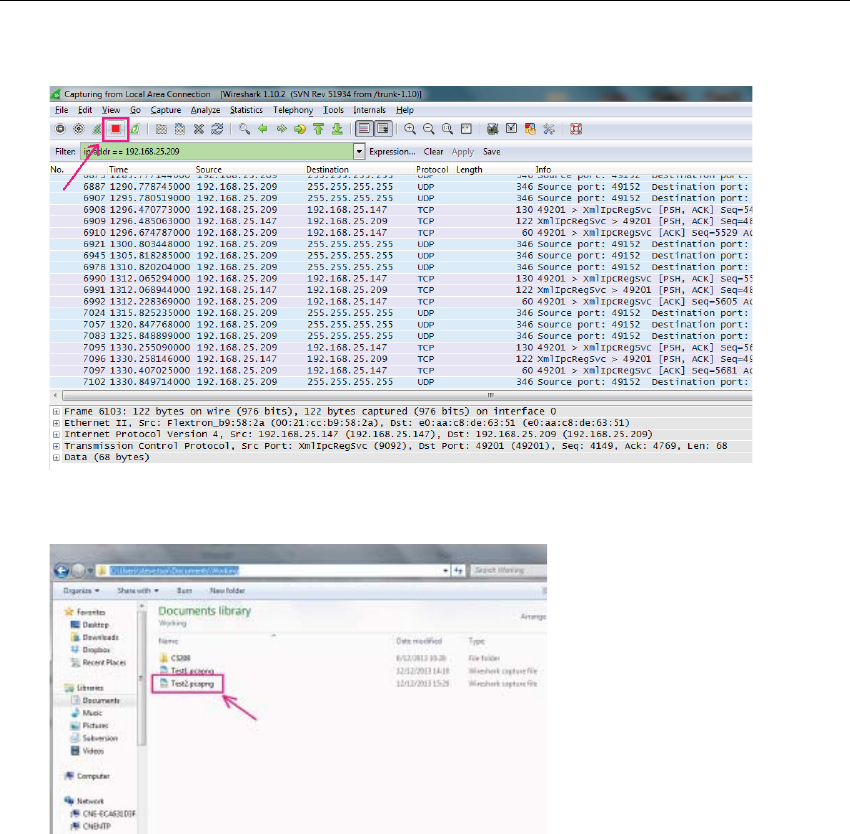
CSL CS208-3G INTELLIGENT INTEGRATED READER with GPS USER'S MANUAL, VERSION 1.0.0
Copyright © Convergence Systems Limited, All Rights Reserved 92
12. User can press “Stop” icon to stop data capture when necessary.
13. User can find the saved capture file (*.pcapng) in the directory user defined in Step 4.

CSL CS208-3G INTELLIGENT INTEGRATED READER with GPS USER'S MANUAL, VERSION 1.0.0
Copyright © Convergence Systems Limited, All Rights Reserved 93
7.2 Port Forwarding
(To be defined)

CSL CS208-3G INTELLIGENT INTEGRATED READER with GPS USER'S MANUAL, VERSION 1.0.0
Copyright © Convergence Systems Limited, All Rights Reserved 94
8 Regulatory Information
8.1 Federal Communications Commission
Interference Statement
This equipment has been tested and found to comply with the limits for a Class B digital device,
pursuant to Part 15 of the FCC Rules. These limits are designed to provide reasonable
protection against harmful interference in a residential installation. This equipment generates,
uses and can radiate radio frequency energy and, if not installed and used in accordance with
the instructions, may cause harmful interference to radio communications. However, there is
no guarantee that interference will not occur in a particular installation. If this equipment
does cause harmful interference to radio or television reception, which can be determined by
turning the equipment off and on, the user is encouraged to try to correct the interference by
one of the following measures:
z
Reorient or relocate the receiving antenna.
z
Increase the separation between the equipment and receiver.
z
Connect the equipment into an outlet on a circuit different from that to which the receiver
is connected.
z
Consult the dealer or an experienced radio/TV technician for help.
FCC Caution: Any changes or modifications not expressly approved by the party responsible
for compliance could void the user's authority to operate this equipment.
This device complies with Part 15 of the FCC Rules. Operation is subject to the following two
conditions: (1) This device may not cause harmful interference, and (2) this device must accept
any interference received, including interference that may cause undesired operation.
This equipment complies with FCC radiation exposure limits set forth for an uncontrolled
environment. This equipment should be installed and operated with minimum distance 1m
between the radiator & your body.
This device and its antenna(s) must not be co-located or operating in conjunction with any
other antenna or transmitter. This product must be installed by a professional
technician/installer.
FCC Radiation Exposure Statement:
To comply with FCC RF exposure compliance requirements, the antennas used for this transmitter must be
installed to provide a separation distance of at least 1m from all persons and must not be co-located or operating
in conjunction with any other antenna or transmitter.
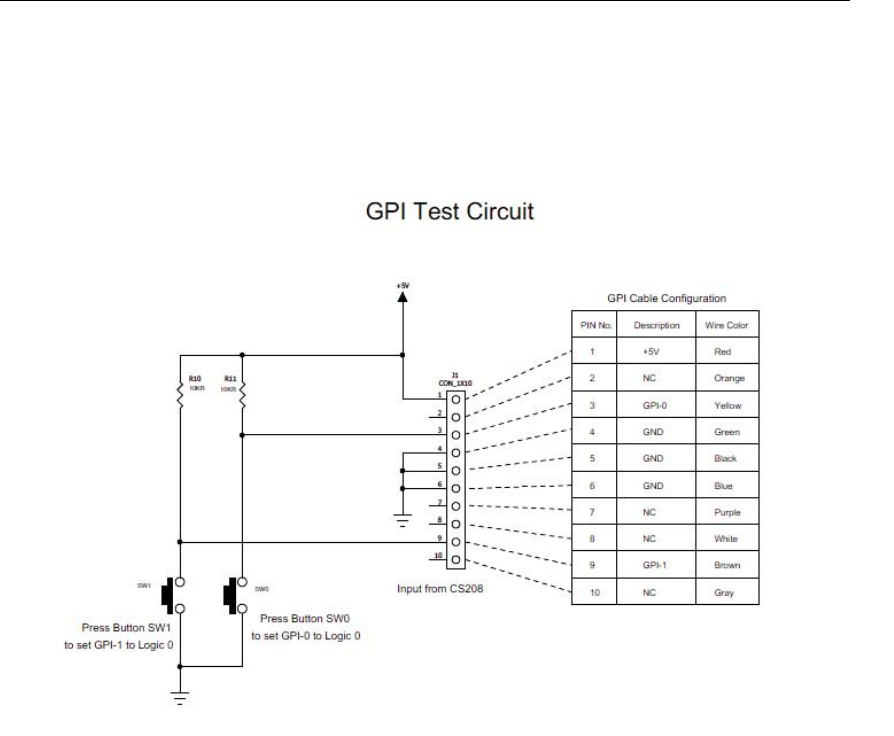
CSL CS208-3G INTELLIGENT INTEGRATED READER with GPS USER'S MANUAL, VERSION 1.0.0
Copyright © Convergence Systems Limited, All Rights Reserved 98
Appendix A. CS208 GPIO Simple Test Circuit
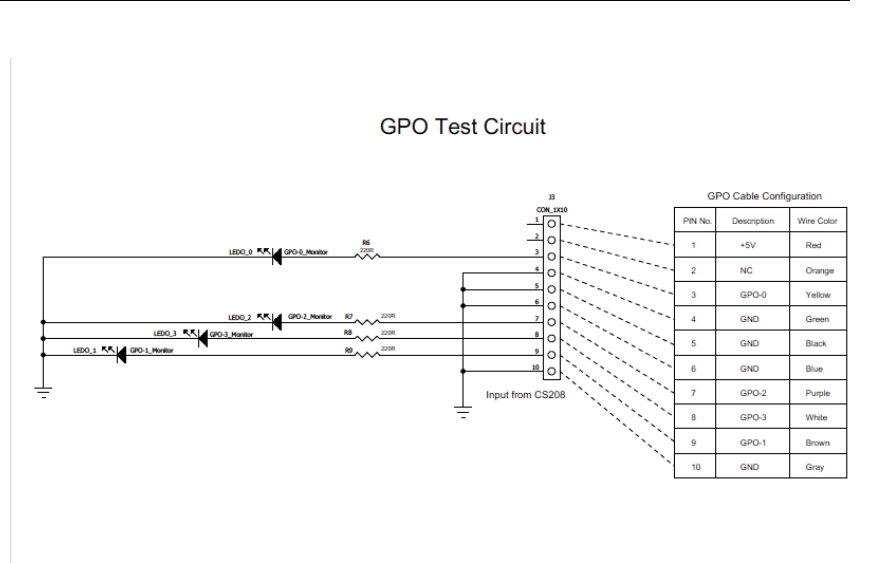
CSL CS208-3G INTELLIGENT INTEGRATED READER with GPS USER'S MANUAL, VERSION 1.0.0
Copyright © Convergence Systems Limited, All Rights Reserved 99

CSL CS208-3G INTELLIGENT INTEGRATED READER with GPS USER'S MANUAL, VERSION 1.0.0
Copyright © Convergence Systems Limited, All Rights Reserved 100
Appendix B. SMS ERROR code list
8QDVVLJQHGXQDOORFDWHGQXPEHU
7KLVFDXVHLQGLFDWHVWKDWWKHGHVWLQDWLRQUHTXHVWHGE\WKH0RELOH6WDWLRQFDQQRWEHUHDFKHG
EHFDXVHDOWKRXJKWKHQXPEHULVLQDYDOLGIRUPDWLWLVQRWFXUUHQWO\DVVLJQHGDOORFDWHG
2SHUDWRUGHWHUPLQHGEDUULQJ
7KLVFDXVHLQGLFDWHVWKDWWKH06KDVWULHGWRVHQGDPRELOHRULJLQDWLQJVKRUWPHVVDJHZKHQ
WKH06VQHWZRUNRSHUDWRURUVHUYLFHSURYLGHUKDVIRUELGGHQVXFKWUDQVDFWLRQV
&DOOEDUUHG
7KLV FDXVH LQGLFDWHV WKDW WKH RXWJRLQJ FDOO EDUUHG VHUYLFH DSSOLHV WR WKH VKRUW PHVVDJH
VHUYLFHIRUWKHFDOOHGGHVWLQDWLRQ
6KRUWPHVVDJHWUDQVIHUUHMHFWHG
7KLVFDXVHLQGLFDWHVWKDWWKHHTXLSPHQWVHQGLQJWKLVFDXVHGRHVQRWZLVKWRDFFHSWWKLVVKRUW
PHVVDJHDOWKRXJKLWFRXOGKDYHDFFHSWHGWKHVKRUWPHVVDJHVLQFHWKHHTXLSPHQWVHQGLQJ
WKLVFDXVHLVQHLWKHUEXV\QRULQFRPSDWLEOH
'HVWLQDWLRQRXWRIVHUYLFH
7KLVFDXVHLQGLFDWHVWKDWWKHGHVWLQDWLRQLQGLFDWHGE\WKH0RELOH6WDWLRQFDQQRWEHUHDFKHG
EHFDXVH WKH LQWHUIDFH WR WKH GHVWLQDWLRQ LV QRW IXQFWLRQLQJ FRUUHFWO\ 7KH WHUP QRW
IXQFWLRQLQJFRUUHFWO\LQGLFDWHVWKDWDVLJQDOOLQJPHVVDJHZDVXQDEOHWREHGHOLYHUHGWRWKH
UHPRWHXVHUHJDSK\VLFDOOD\HURUGDWDOLQNOD\HUIDLOXUHDWWKHUHPRWHXVHUXVHU
HTXLSPHQWRIIOLQHHWF
8QLGHQWLILHGVXEVFULEHU
7KLVFDXVHLQGLFDWHVWKDWWKHVXEVFULEHULVQRWUHJLVWHUHGLQWKH3/01LH,06,QRWNQRZQ
)DFLOLW\UHMHFWHG
7KLVFDXVHLQGLFDWHVWKDWWKHIDFLOLW\UHTXHVWHGE\WKH0RELOH6WDWLRQLVQRWVXSSRUWHGE\WKH
3/01
8QNQRZQVXEVFULEHU
7KLVFDXVHLQGLFDWHVWKDWWKHVXEVFULEHULVQRWUHJLVWHUHGLQWKH+/5LH,06,RUGLUHFWRU\
QXPEHULVQRWDOORFDWHGWRDVXEVFULEHU
1HWZRUNRXWRIRUGHU

CSL CS208-3G INTELLIGENT INTEGRATED READER with GPS USER'S MANUAL, VERSION 1.0.0
Copyright © Convergence Systems Limited, All Rights Reserved 101
7KLVFDXVHLQGLFDWHVWKDWWKHQHWZRUNLVQRWIXQFWLRQLQJFRUUHFWO\DQGWKDWWKHFRQGLWLRQLV
OLNHO\ WR ODVW D UHODWLYHO\ ORQJ SHULRG RI WLPH HJ LPPHGLDWHO\ UHDWWHPSWLQJ WKH VKRUW
PHVVDJHWUDQVIHULVQRWOLNHO\WREHVXFFHVVIXO
7HPSRUDU\IDLOXUH
7KLVFDXVHLQGLFDWHVWKDWWKHQHWZRUNLVQRWIXQFWLRQLQJFRUUHFWO\DQGWKDWWKHFRQGLWLRQLVQRW
OLNHO\WRODVWDORQJSHULRGRIWLPHHJWKH0RELOH6WDWLRQPD\ZLVKWRWU\DQRWKHUVKRUW
PHVVDJHWUDQVIHUDWWHPSWDOPRVWLPPHGLDWHO\
&RQJHVWLRQ
7KLVFDXVHLQGLFDWHVWKDWWKHVKRUWPHVVDJHVHUYLFHFDQQRWEHVHUYLFHGEHFDXVHRIKLJKWUDIILF
5HVRXUFHVXQDYDLODEOHXQVSHFLILHG
7KLVFDXVHLVXVHGWRUHSRUWDUHVRXUFHXQDYDLODEOHHYHQWRQO\ZKHQQRRWKHUFDXVHDSSOLHV
5HTXHVWHGIDFLOLW\QRWVXEVFULEHG
7KLVFDXVHLQGLFDWHVWKDWWKHUHTXHVWHGVKRUWPHVVDJHVHUYLFHFRXOGQRWEHSURYLGHGE\WKH
QHWZRUN EHFDXVH WKH XVHU KDV QRW FRPSOHWHG WKH QHFHVVDU\ DGPLQLVWUDWLYH DUUDQJHPHQWV
ZLWKLWVVXSSRUWLQJQHWZRUNV
5HTXHVWHGIDFLOLW\QRWLPSOHPHQWHG
7KLV FDXVH LQGLFDWHV WKDW WKH QHWZRUN LV XQDEOH WR SURYLGH WKH UHTXHVWHG VKRUW PHVVDJH
VHUYLFH
,QYDOLGVKRUWPHVVDJHWUDQVIHUUHIHUHQFHYDOXH
7KLVFDXVHLQGLFDWHVWKDWWKHHTXLSPHQWVHQGLQJWKLVFDXVHKDVUHFHLYHGDPHVVDJHZLWKD
VKRUWPHVVDJHUHIHUHQFHZKLFKLVQRWFXUUHQWO\LQXVHRQWKH06QHWZRUNLQWHUIDFH
,QYDOLGPHVVDJHXQVSHFLILHG
7KLVFDXVHLVXVHGWRUHSRUWDQLQYDOLGPHVVDJHHYHQWRQO\ZKHQQRRWKHUFDXVHLQWKHLQYDOLG
PHVVDJHFODVVDSSOLHV
,QYDOLGPDQGDWRU\LQIRUPDWLRQ
7KLVFDXVHLQGLFDWHVWKDWWKHHTXLSPHQWVHQGLQJWKLVFDXVHKDVUHFHLYHGDPHVVDJHZKHUHD
PDQGDWRU\ LQIRUPDWLRQHOHPHQWLVPLVVLQJDQGRU KDVDFRQWHQWHUURUWKHWZRFDVHVDUH
LQGLVWLQJXLVKDEOH
0HVVDJHW\SHQRQH[LVWHQWRUQRWLPSOHPHQWHG

CSL CS208-3G INTELLIGENT INTEGRATED READER with GPS USER'S MANUAL, VERSION 1.0.0
Copyright © Convergence Systems Limited, All Rights Reserved 102
7KLVFDXVHLQGLFDWHVWKDWWKHHTXLSPHQWVHQGLQJWKLVFDXVHKDVUHFHLYHGDPHVVDJHZLWKD
PHVVDJHW\SHLWGRHVQRWUHFRJQL]HHLWKHUEHFDXVHWKLVLVDPHVVDJHQRWGHILQHGRUGHILQHG
EXWQRWLPSOHPHQWHGE\WKHHTXLSPHQWVHQGLQJWKLVFDXVH
0HVVDJHQRWFRPSDWLEOHZLWKVKRUWPHVVDJHSURWRFROVWDWH
7KLVFDXVHLQGLFDWHVWKDWWKHHTXLSPHQWVHQGLQJWKLVFDXVHKDVUHFHLYHGDPHVVDJHVXFKWKDW
WKHSURFHGXUHVGRQRWLQGLFDWHWKDWWKLVLVDSHUPLVVLEOHPHVVDJHWRUHFHLYHZKLOHLQWKHVKRUW
PHVVDJHWUDQVIHUVWDWH
,QIRUPDWLRQHOHPHQWQRQH[LVWHQWRUQRWLPSOHPHQWHG
7KLVFDXVHLQGLFDWHVWKDWWKHHTXLSPHQWVHQGLQJWKLVFDXVHKDVUHFHLYHGDPHVVDJHZKLFK
LQFOXGHVLQIRUPDWLRQHOHPHQWVQRWUHFRJQL]HGEHFDXVHWKHLQIRUPDWLRQHOHPHQWLGHQWLILHULV
QRW GHILQHG RU LW LV GHILQHG EXW QRW LPSOHPHQWHG E\ WKH HTXLSPHQW VHQGLQJ WKH FDXVH
+RZHYHUWKHLQIRUPDWLRQHOHPHQWLVQRWUHTXLUHGWREHSUHVHQWLQWKHPHVVDJHLQRUGHUIRU
WKHHTXLSPHQWVHQGLQJWKHFDXVHWRSURFHVVWKHPHVVDJH
3URWRFROHUURUXQVSHFLILHG
7KLVFDXVHLVXVHGWRUHSRUWDSURWRFROHUURUHYHQWRQO\ZKHQQRRWKHUFDXVHDSSOLHV
,QWHUZRUNLQJXQVSHFLILHG
7KLVFDXVHLQGLFDWHVWKDWWKHUHKDVEHHQLQWHUZRUNLQJZLWKDQHWZRUNZKLFKGRHVQRWSURYLGH
FDXVHVIRUDFWLRQVLWWDNHVWKXVWKHSUHFLVHFDXVHIRUDPHVVDJHZKLFKLVEHLQJVHQGFDQQRW
EHDVFHUWDLQHG
2WKHUYDOXHVLQWKLVUDQJHDUHUHVHUYHGGHILQHGE\*60$QQH[(YDOXHV
7HOHPDWLFLQWHUZRUNLQJQRWVXSSRUWHG[
6KRUWPHVVDJH7\SHQRWVXSSRUWHG[[
&DQQRWUHSODFHVKRUWPHVVDJH[[
8QVSHFLILHG733,'HUURU[[
'DWDFRGLQJVFKHPHDOSKDEHWQRWVXSSRUWHG[
0HVVDJHFODVVQRWVXSSRUWHG[
8QVSHFLILHG73'&6HUURU[[
&RPPDQGFDQQRWEHDFWLRQHG[
&RPPDQGXQVXSSRUWHG[
8QVSHFLILHG73&RPPDQGHUURU[
73'8QRWVXSSRUWHG[[
6&EXV\[

CSL CS208-3G INTELLIGENT INTEGRATED READER with GPS USER'S MANUAL, VERSION 1.0.0
Copyright © Convergence Systems Limited, All Rights Reserved 103
1R6&VXEVFULSWLRQ[
6&V\VWHPIDLOXUH[
,QYDOLG60(DGGUHVV[
'HVWLQDWLRQ60(EDUUHG[
605HMHFWHG'XSOLFDWH60[
7393)QRWVXSSRUWHG;
7393QRWVXSSRUWHG;
6,0606VWRUDJHIXOO[
1R606VWRUDJHFDSDELOLW\LQ6,0[
(UURULQ06[
0HPRU\&DSDFLW\([FHHGHG;
6,0$SSOLFDWLRQ7RRONLW%XV\[[
8QVSHFLILHGHUURUFDXVH
2WKHU YDOXHV LQ WKLV UDQJH DUH UHVHUYHG GHILQHG E\ *60 VXEFODXVH
YDOXHV
0(IDLOXUH
606VHUYLFHRI0(UHVHUYHG
RSHUDWLRQQRWDOORZHG
RSHUDWLRQQRWVXSSRUWHG
LQYDOLG3'8PRGHSDUDPHWHU
LQYDOLGWH[WPRGHSDUDPHWHU
6,0QRWLQVHUWHG
6,03,1UHTXLUHG
3+6,03,1UHTXLUHG
6,0IDLOXUH
6,0EXV\
6,0ZURQJ
6,038.UHTXLUHG
6,03,1UHTXLUHG
6,038.UHTXLUHG
PHPRU\IDLOXUH
LQYDOLGPHPRU\LQGH[
PHPRU\IXOO
606&DGGUHVVXQNQRZQ
QRQHWZRUNVHUYLFH
QHWZRUNWLPHRXW

CSL CS208-3G INTELLIGENT INTEGRATED READER with GPS USER'S MANUAL, VERSION 1.0.0
Copyright © Convergence Systems Limited, All Rights Reserved 104
QR&10$DFNQRZOHGJHPHQWH[SHFWHG
XQNQRZQHUURU
2WKHUYDOXHVLQWKLVUDQJHDUHUHVHUYHG
PDQXIDFWXUHUVSHFLILF
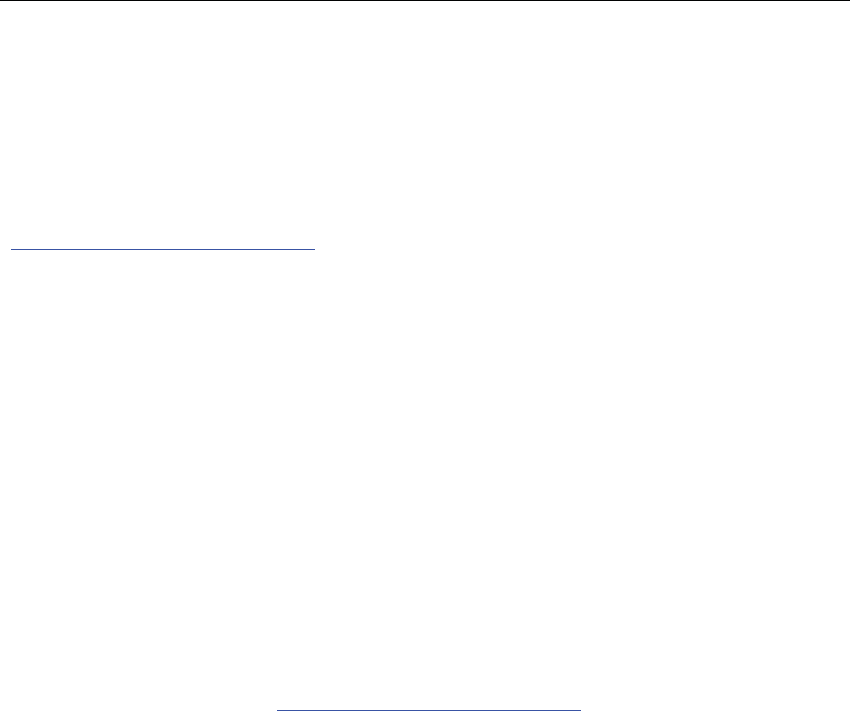
CSL CS208-3G INTELLIGENT INTEGRATED READER with GPS USER'S MANUAL, VERSION 1.0.0
Copyright © Convergence Systems Limited, All Rights Reserved 105
Appendix C. Technical Support
System integrators setting up the CSL CS208 Integrated Reader may encounter some problems.
To quickly solve that, they are welcome to send the symptoms and configuration files back to
techsupport@convergence.com.hk for support. Please send the following:
1)
CS208 Factory Serial Number - best to take a photo of the label at the back of the
reader and send the photo to CSL technical support team.
2)
Current firmware versions of reader.
3)
Current library version on PC side.
4)
Brief description of problems.
5)
Check Firewall setting in user PC. Turn it off when test RFID reader.
6)
Capture the IP packet exchanges using Wireshark (See “5.1 Wireshark - network
protocol analyzer”). Save the captured file (*.pcagng) and send to CSL.
7)
Screen capture of command window of Control Port and Debug Port.
8)
Screen capture of CS208 Back End Server window.
9)
Photos of the overall site (if that can be released).
Send the above sets of data to techsupport@convergence.com.hk

CSL CS208-3G INTELLIGENT INTEGRATED READER with GPS USER'S MANUAL, VERSION 1.0.0
Copyright © Convergence Systems Limited, All Rights Reserved 106
Appendix D. RFID Basics
Passive tag RFID technology involves the reader, the antenna and the tag.
The reader sends out energy in the relevant frequency band to the antenna via RF cables, and
the antenna radiates the energy out. This energy impinges on an RFID tag.
The RFID tag consists of an antenna coupled to an RFID IC. This IC converts the AC voltage
it receives at the antenna port to DC voltage that in turn is used to empower the digital circuit
inside.
The digital circuit then turns on and off some components connected to the antenna port,
thereby changing its scattering behavior, in a pre-designed clock rate.
This changing of antenna port parameters then causes a “modulation” of the back-scattered RF
energy.
This modulated back-scattered energy is detected by the reader and the modulation is captured
and analyzed.
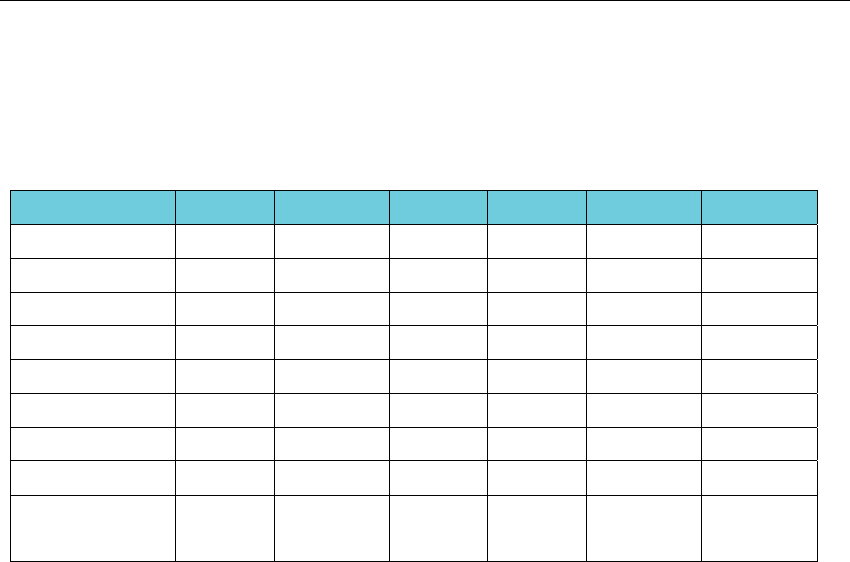
CSL CS208-3G INTELLIGENT INTEGRATED READER with GPS USER'S MANUAL, VERSION 1.0.0
Copyright © Convergence Systems Limited, All Rights Reserved 107
Appendix E. Operation Profiles for RFID
Region 2: FCC
Profile 0 1 2 3 4 5
R-T Modulation DSB-ASK DSB-ASK PR-ASK PR-ASK DSB-ASK PR-ASK
Tari (
ȝs) 25.00 12.50 25.00 25.00 6.25 25.00
R-T speed (kbps) 40 80 40 40 160 40
PIE 2:1 2:1 1.5:1 1.5:1 1.5:1 1.5:1
Pulse Width (uS) 12.50 6.25 12.50 12.50 3.13 12.50
T-R LF (kbps) 40 160 250 300 400 250
T-R Modulation FM0 Miller-2 Miller-4 Miller-4 FM0 Miller-2
Divide Ratio 8 8 64/3 64/3 8 64/3
T-R Data Rate
(kbps)
40 80 62.5 75 400 125
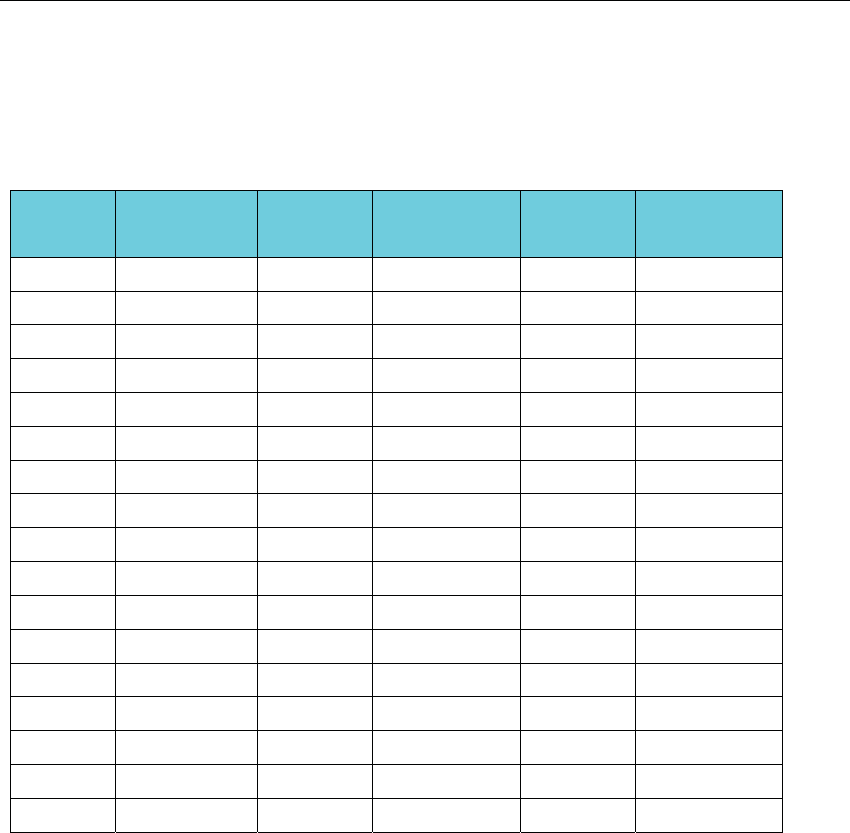
CSL CS208-3G INTELLIGENT INTEGRATED READER with GPS USER'S MANUAL, VERSION 1.0.0
Copyright © Convergence Systems Limited, All Rights Reserved 108
Appendix F. RFID channels
Region 2: FCC
Channel
number
Frequency
(MHz)
Channel
number
Frequency
(MHz)
Channel
number
Frequency
(MHz)
1 902.75 18 911.25 35 919.75
2 903.25 19 911.75 36 920.25
3 903.75 20 912.25 37 920.75
4 904.25 21 912.75 38 921.25
5 904.75 22 913.25 39 921.75
6 905.25 23 913.75 40 922.25
7 905.75 24 914.25 41 922.75
8 906.25 25 914.75 42 923.25
9 906.75 26 915.25 43 923.75
10 907.25 27 915.75 44 924.25
11 907.75 28 916.25 45 924.75
12 908.25 29 916.75 46 925.25
13 908.75 30 917.25 47 925.75
14 909.25 31 917.75 48 926.25
15 909.75 32 918.25 49 926.75
16 910.25 33 918.75 50 927.25
17 910.75 34 919.25