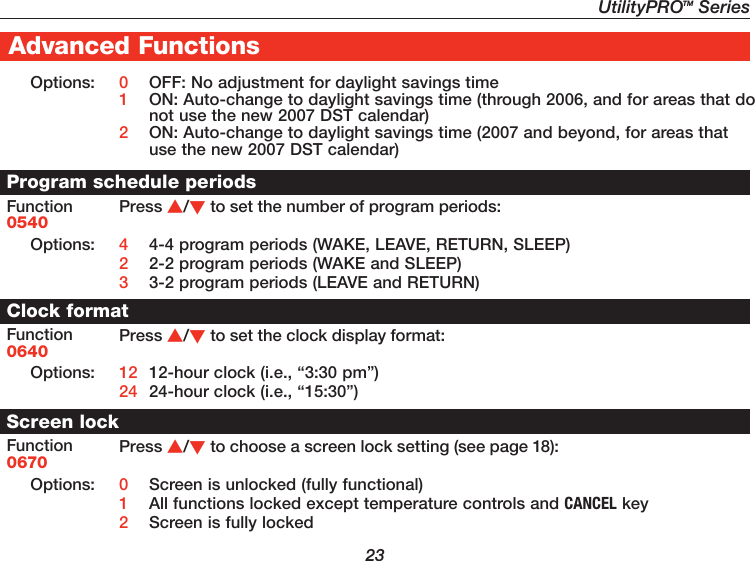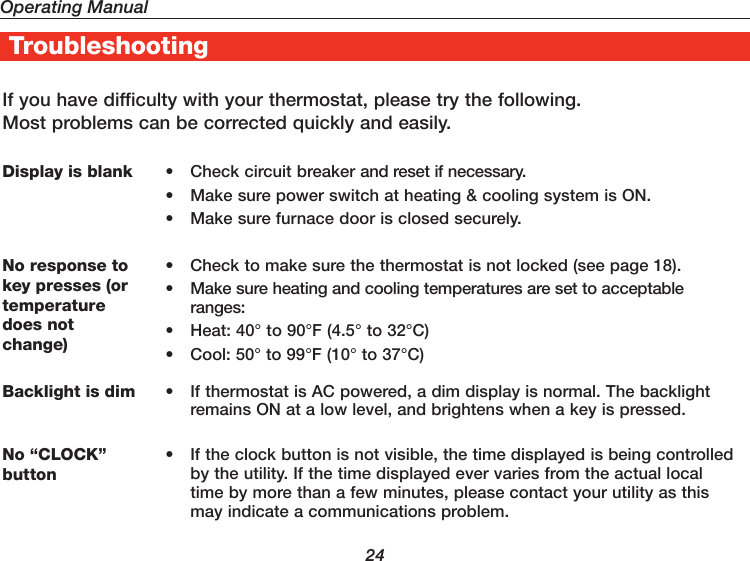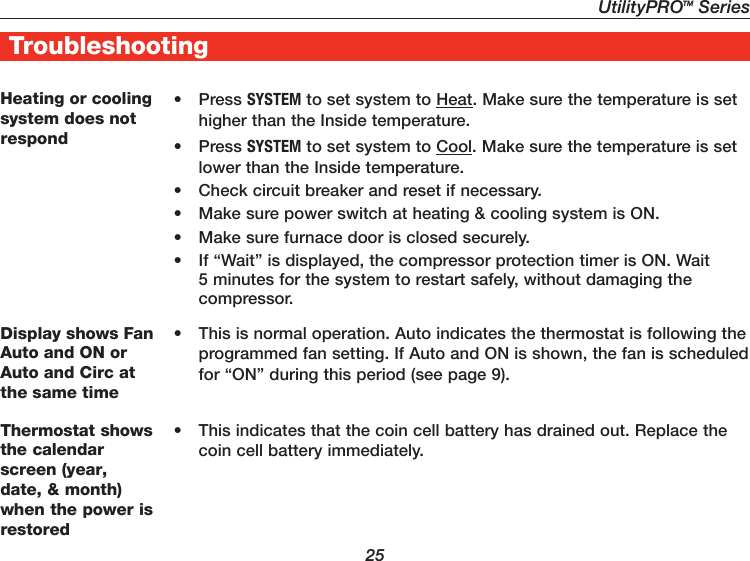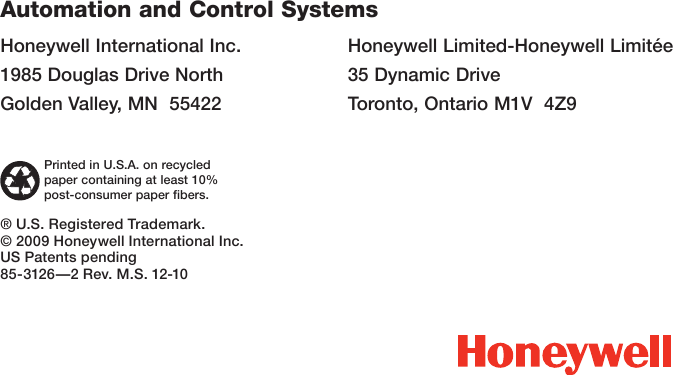Cooper Power Systems 50760X31A ZigBee radio that is installed into Honeywell's UtilityPro thermostat User Manual Operating Manual indd
Cooper Power Systems ZigBee radio that is installed into Honeywell's UtilityPro thermostat Operating Manual indd
User Manual
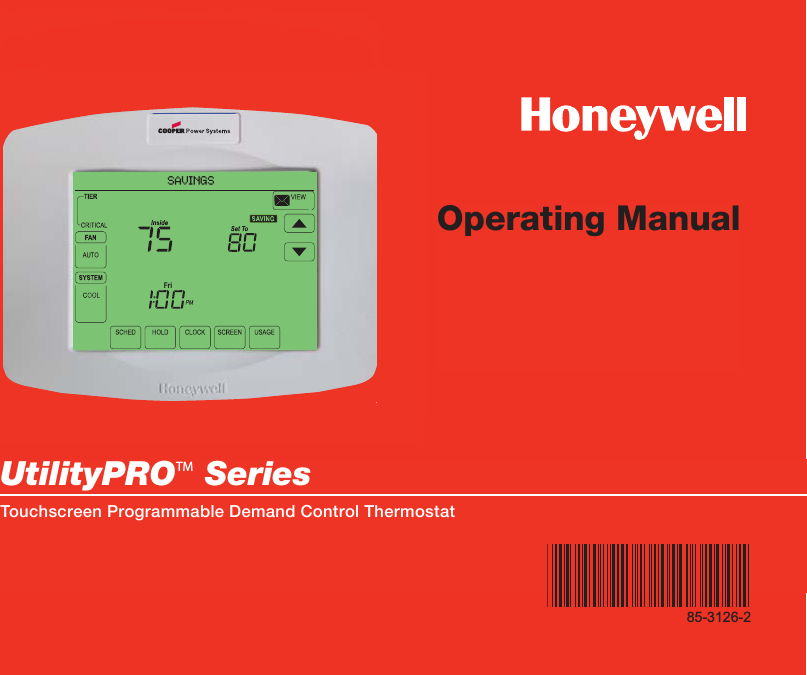
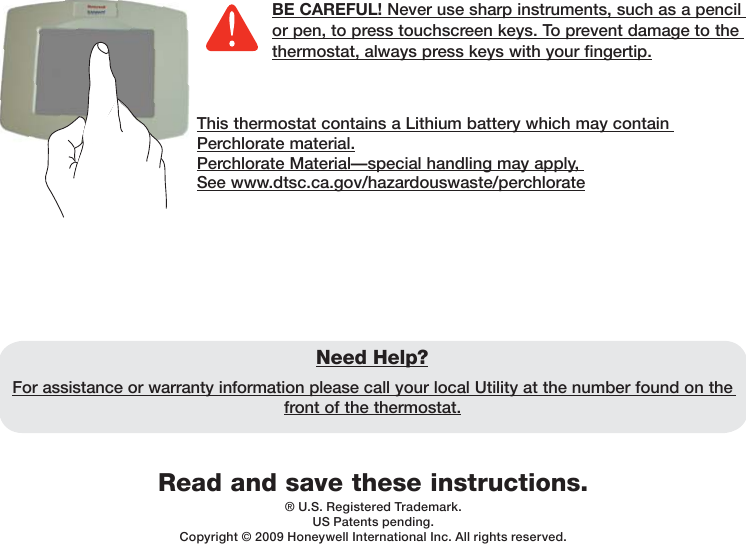
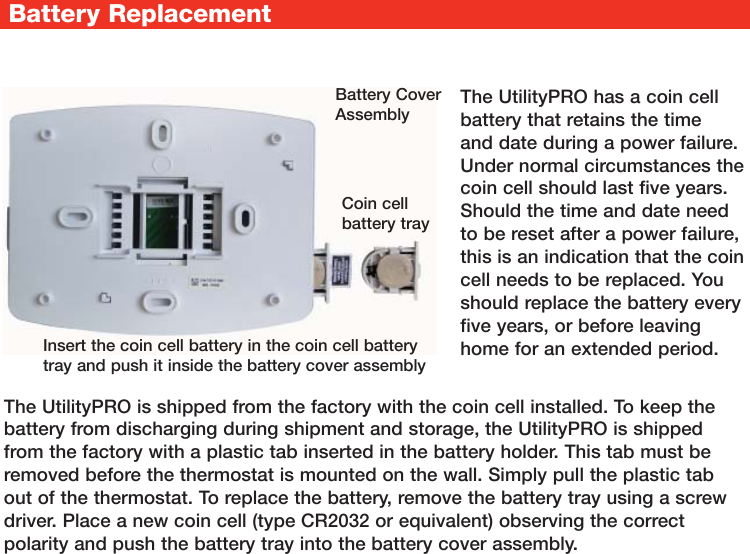
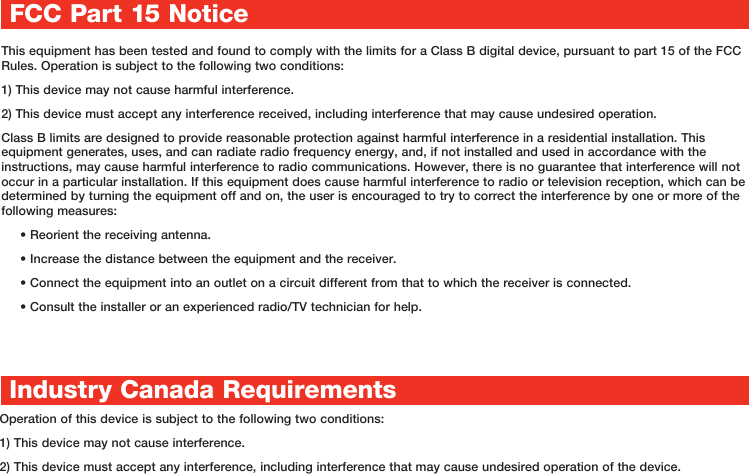
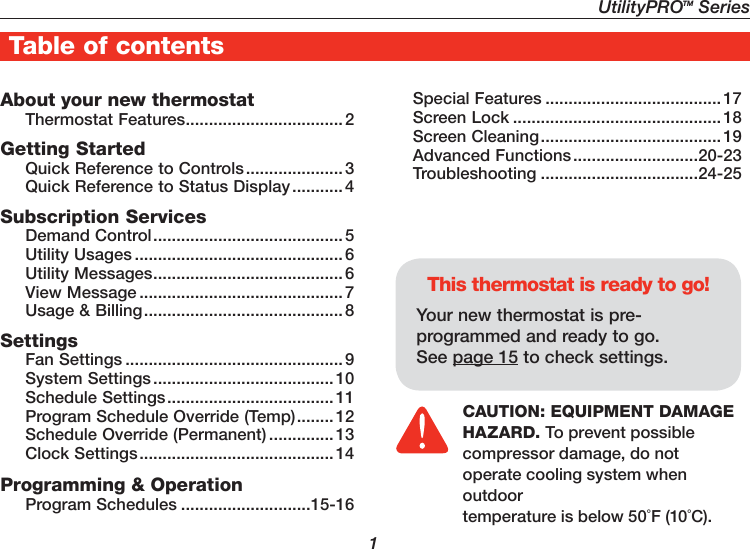
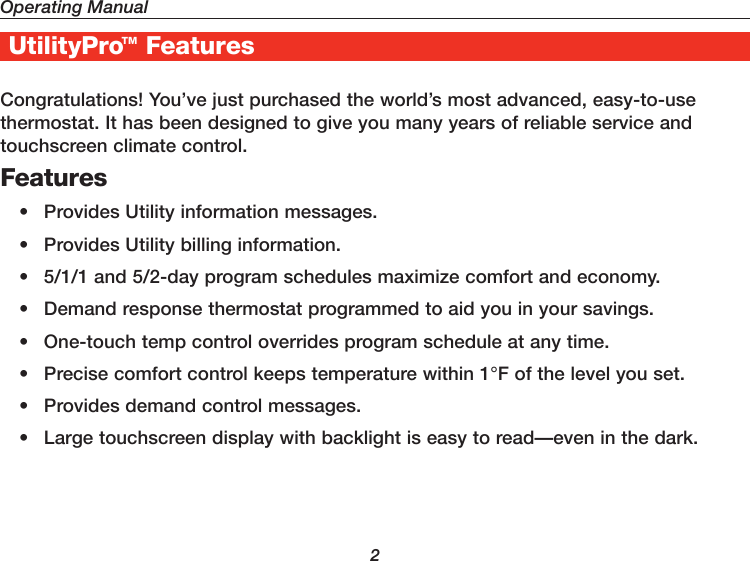
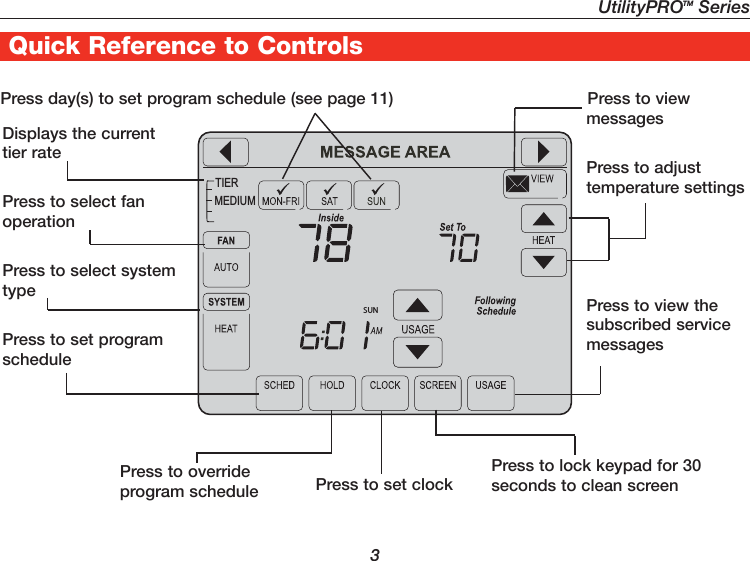
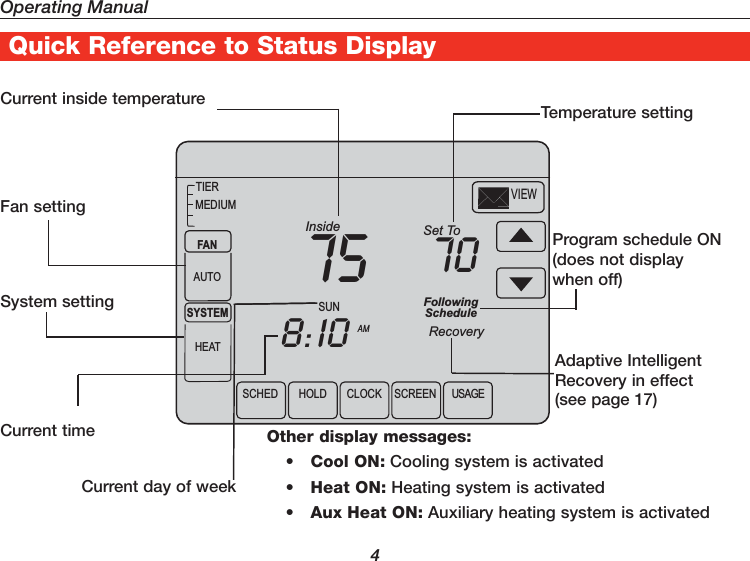
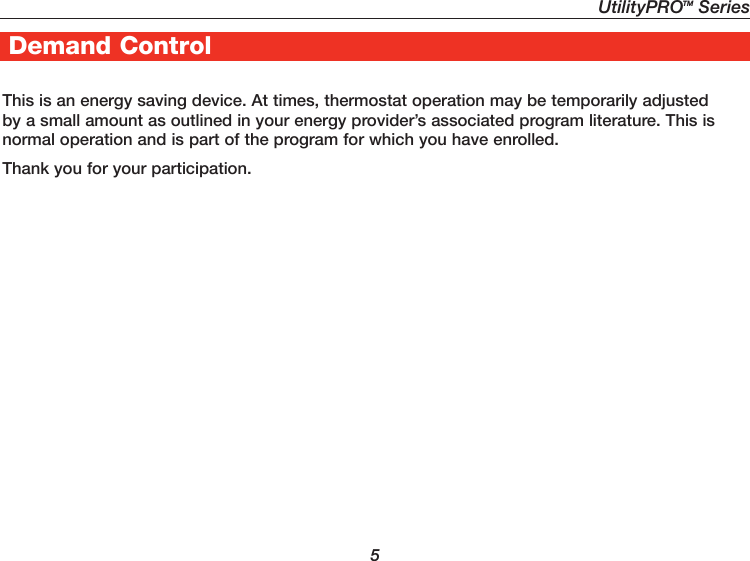
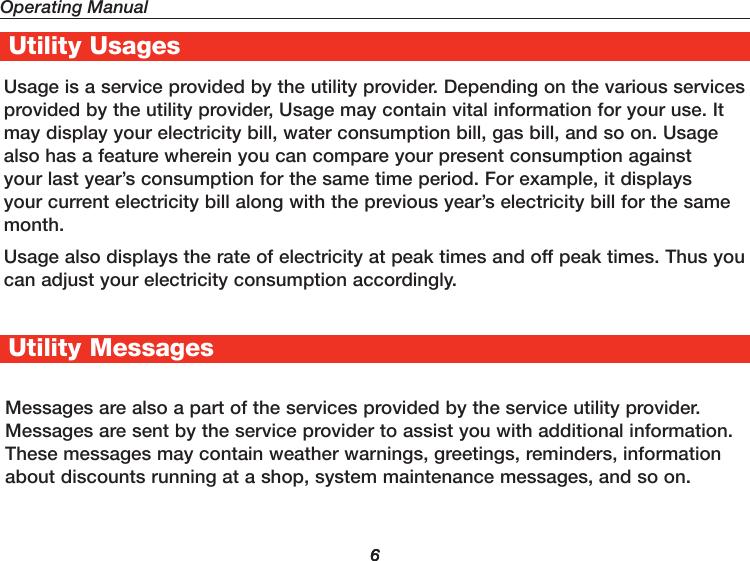
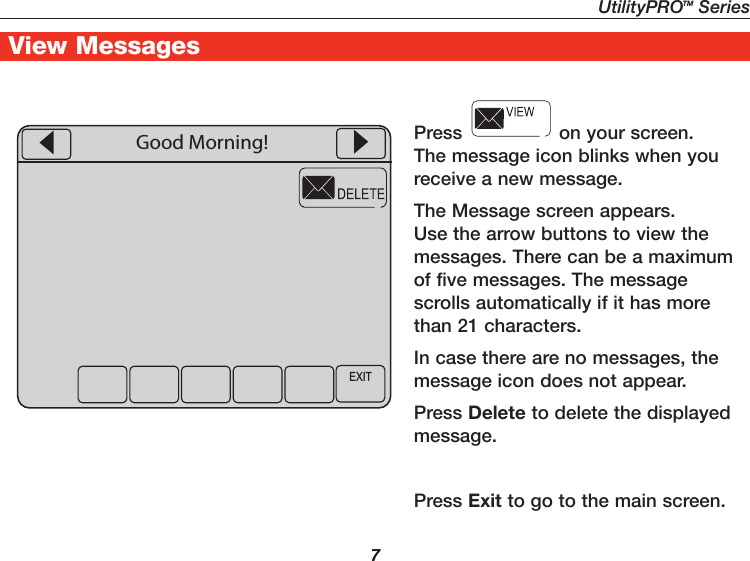
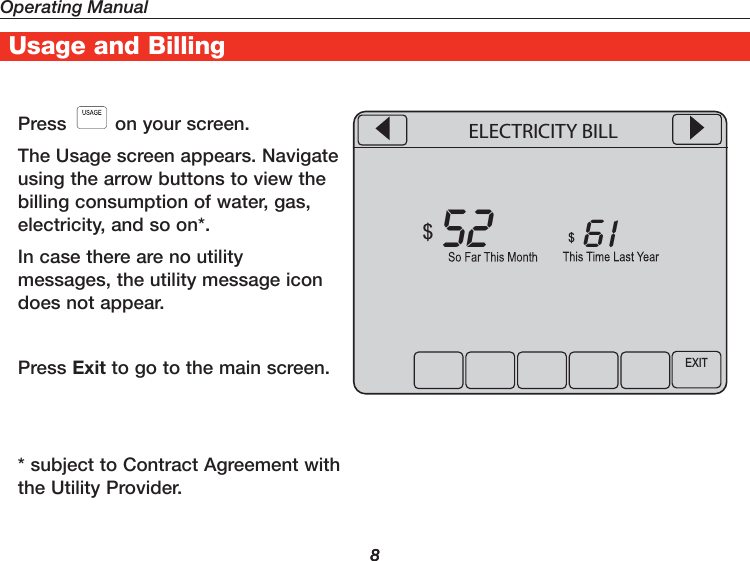
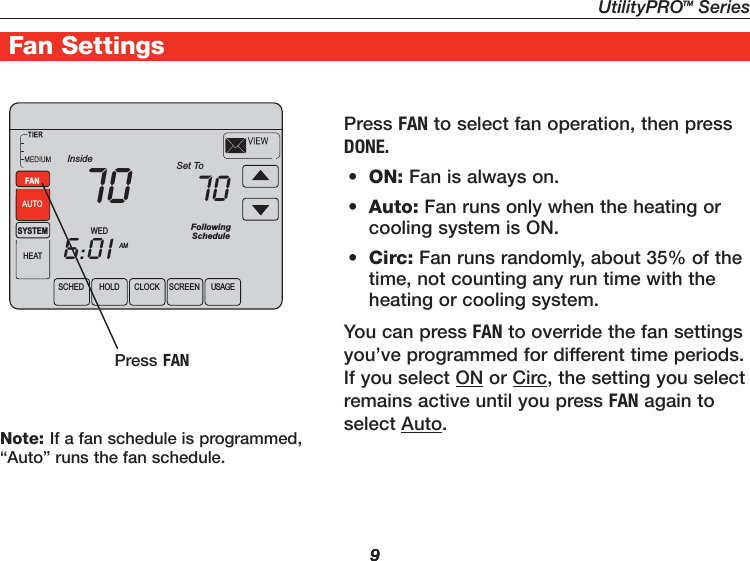
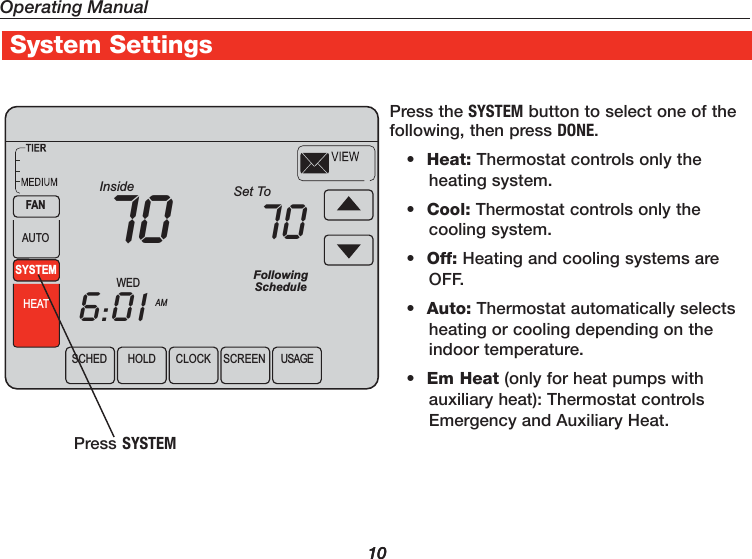
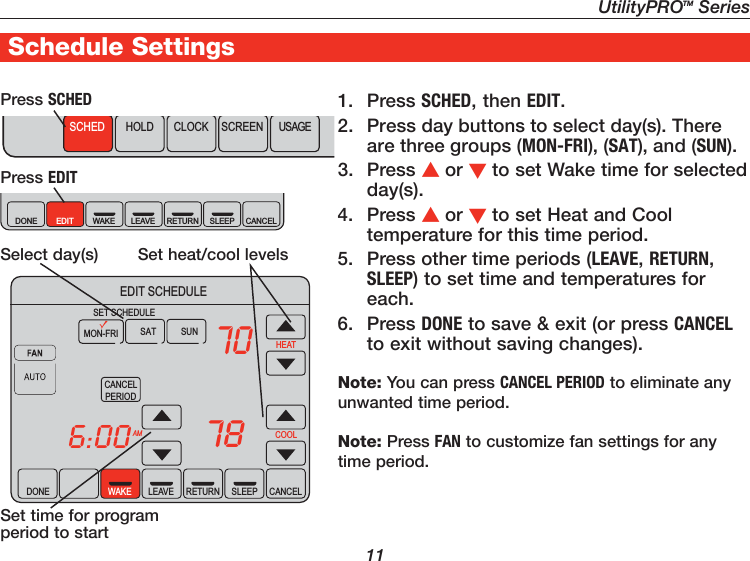
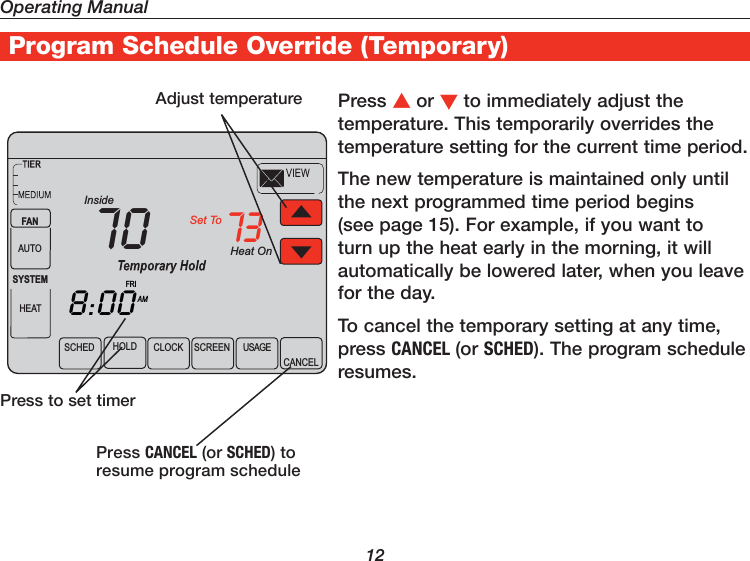
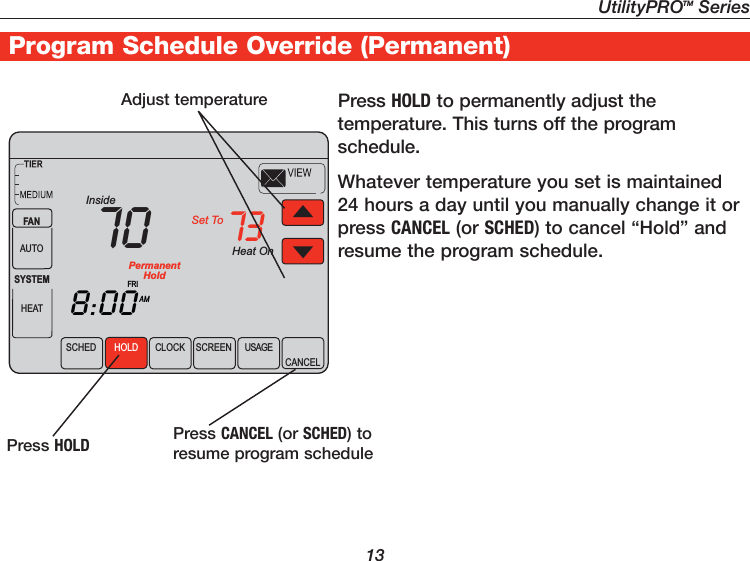
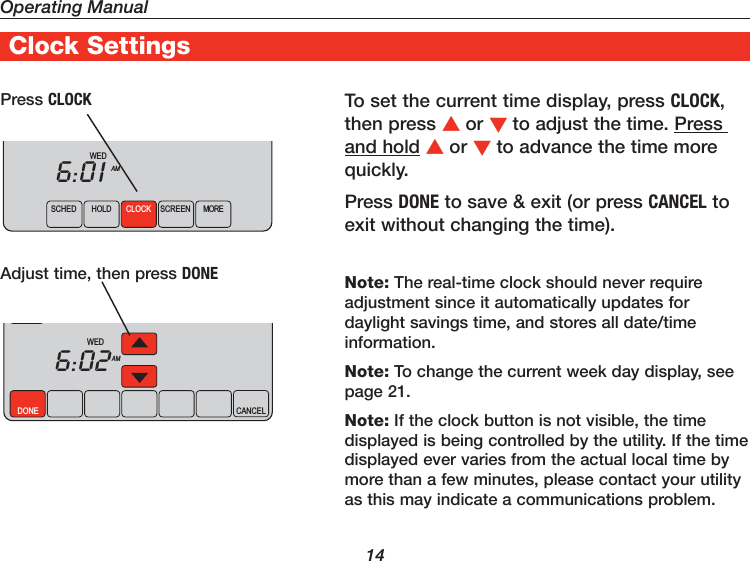
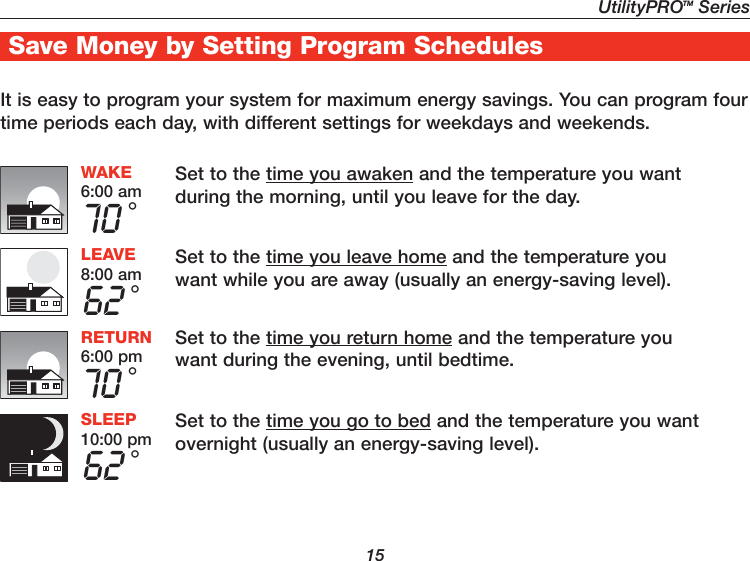
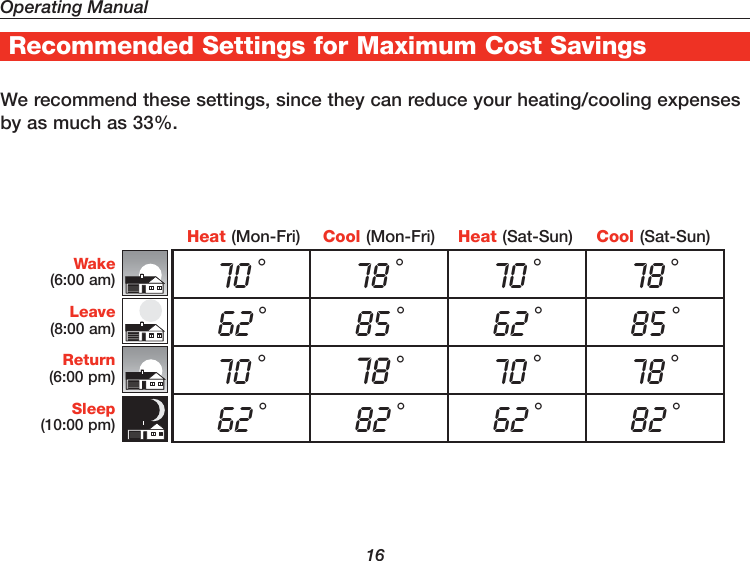
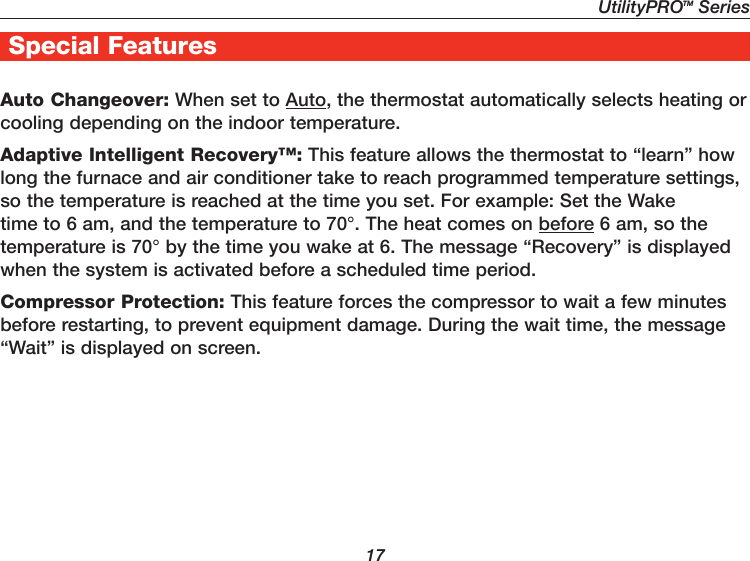
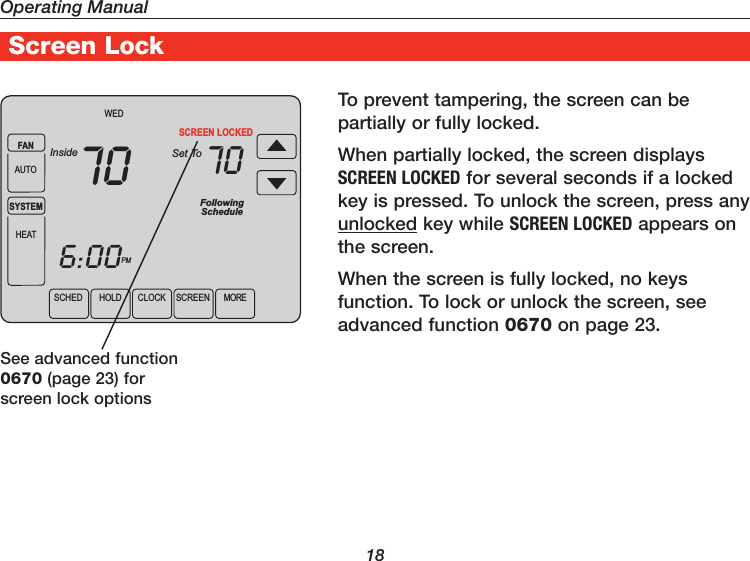
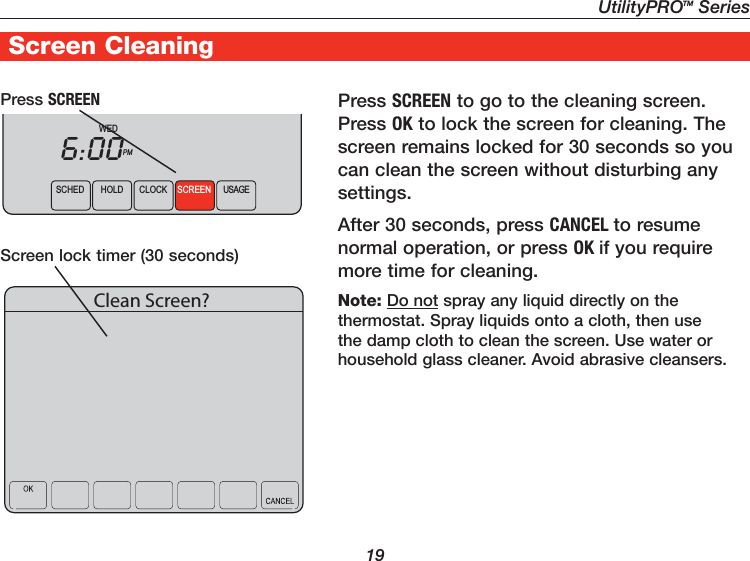
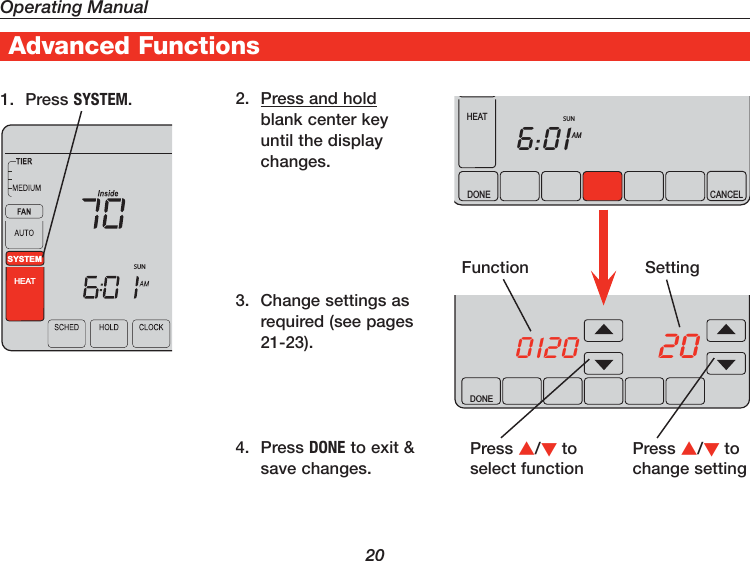
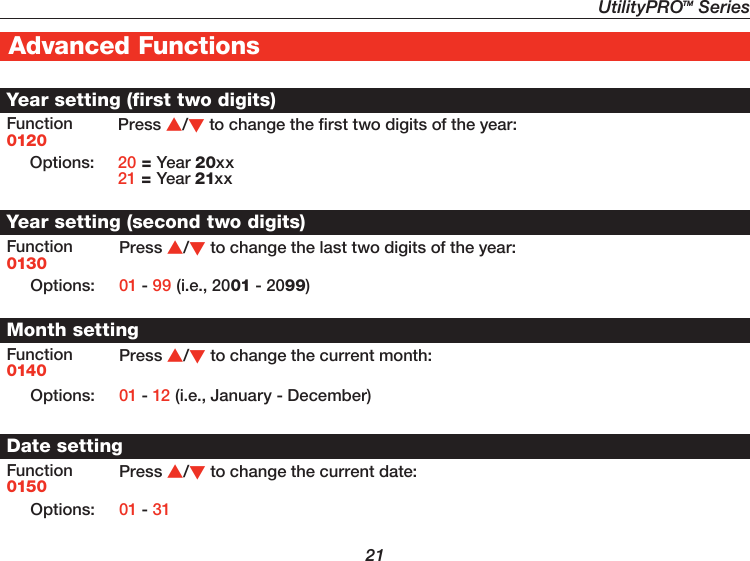
![Operating Manual22Advanced FunctionsProgram schedule ON/OFFFunction0160Press /to turn the program schedule ON or OFF:Options: 1 5/2 [programmable weekdays and weekends].2 5/1/1 [weekdays, Saturday, and Sunday programmable].Temperature format (°F/°C)Function0320Press /to set the temperature display format:Options: 0 Fahrenheit1 CelsiusBacklight SettingsFunction0280Press /to change the backlight settings:Options: 0 Backlight ON for approx. 8 seconds after keypress1 Backlight always on low intensity, with full brightness after keypress (requires 24VAC connection)Daylight savings time ON/OFFFunction0330The thermostat is pre-programmed to automatically adjust to daylight savings time. Press /to select an option:](https://usermanual.wiki/Cooper-Power-Systems/50760X31A/User-Guide-1573411-Page-26.png)