Core Logic CLNK1000 Bluetooth Keyboard Case User Manual User s manual CLNK1000
Core Logic, Inc. Bluetooth Keyboard Case User s manual CLNK1000
User Manual
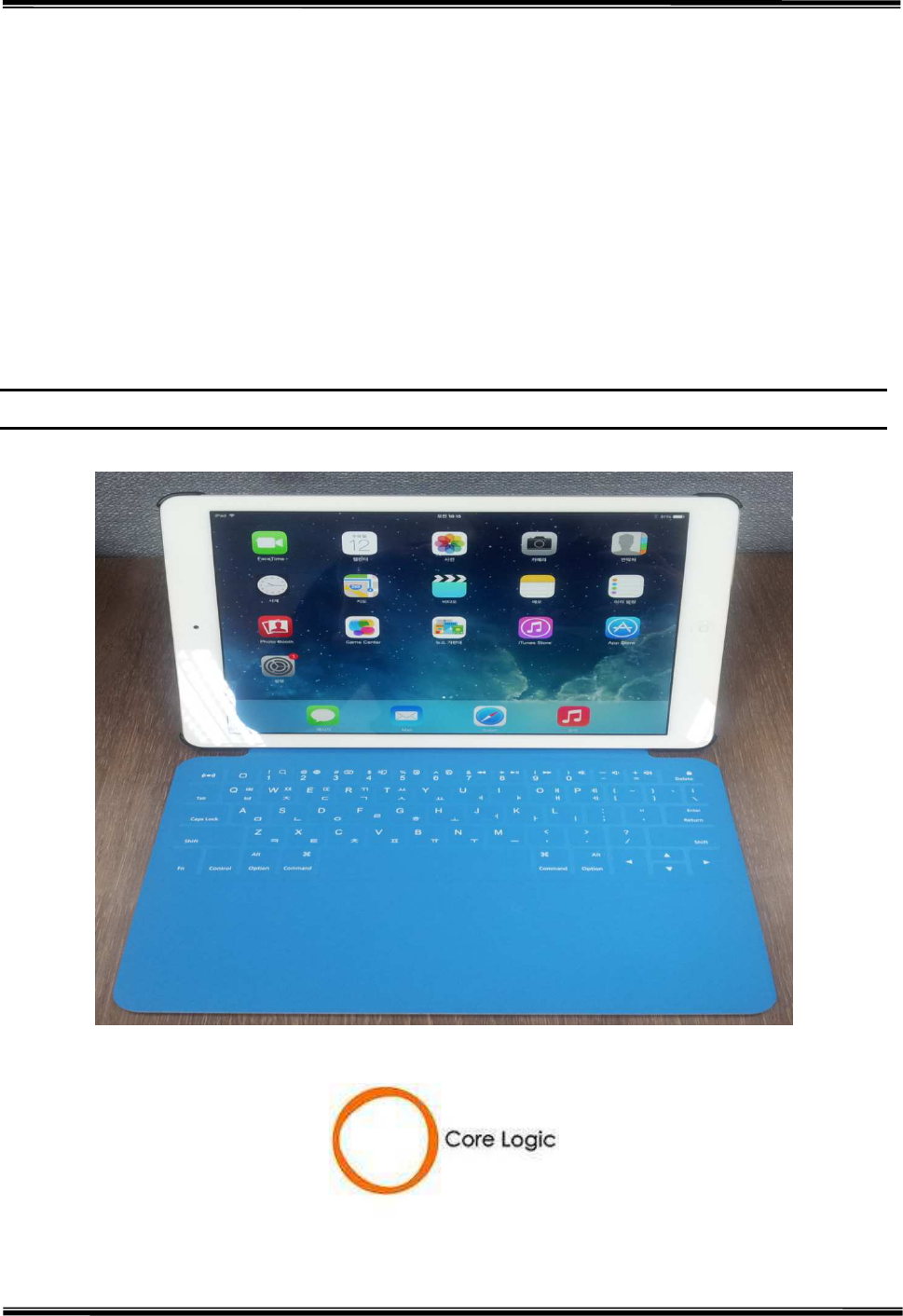
English
Page : 1/ 7
Ultra Slim Touch
Keyboard Case
for iPad
- CLNK1000 -
User Guide
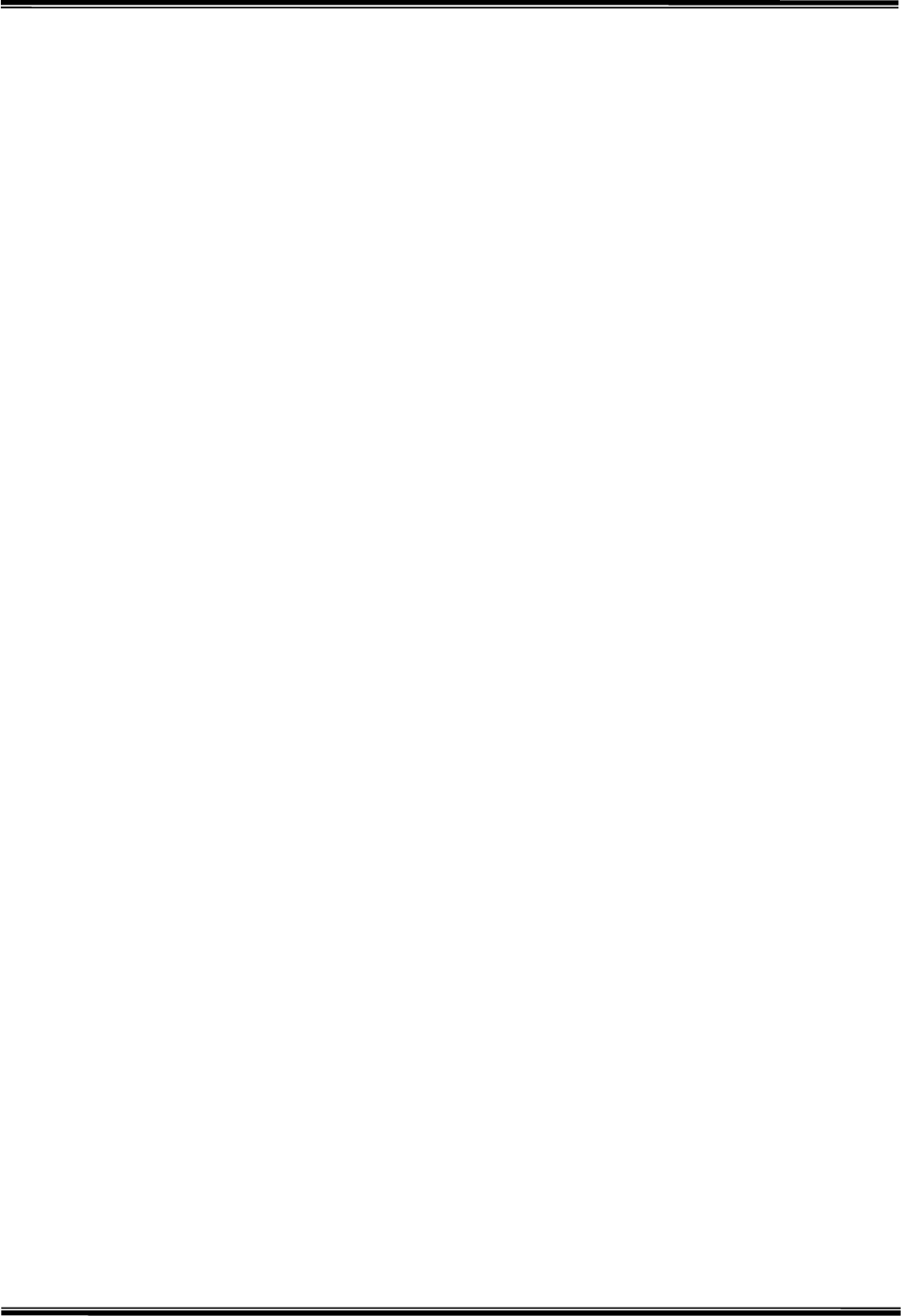
English
Page : 2/ 7
FCC Statement
This device complies with Part 15 of the FCC Rules. Operation is subject to the following two
conditions:
(1) This device may not cause harmful interference. and
(2) This device must accept any interference received, including interference that may cause
undesired operation.
Any changes or modifications (including the antenna) made to this device that are not
expressly approved by the manufacturer may void the user’s authority to operate the
equipment.
To comply with FCC RF exposure compliance requirements, a separation distance of at least
20 cm must be maintained between the antenna of this device and all persons. This device
must not be co-located or operation in conjunction with any other antenna or transmitter.
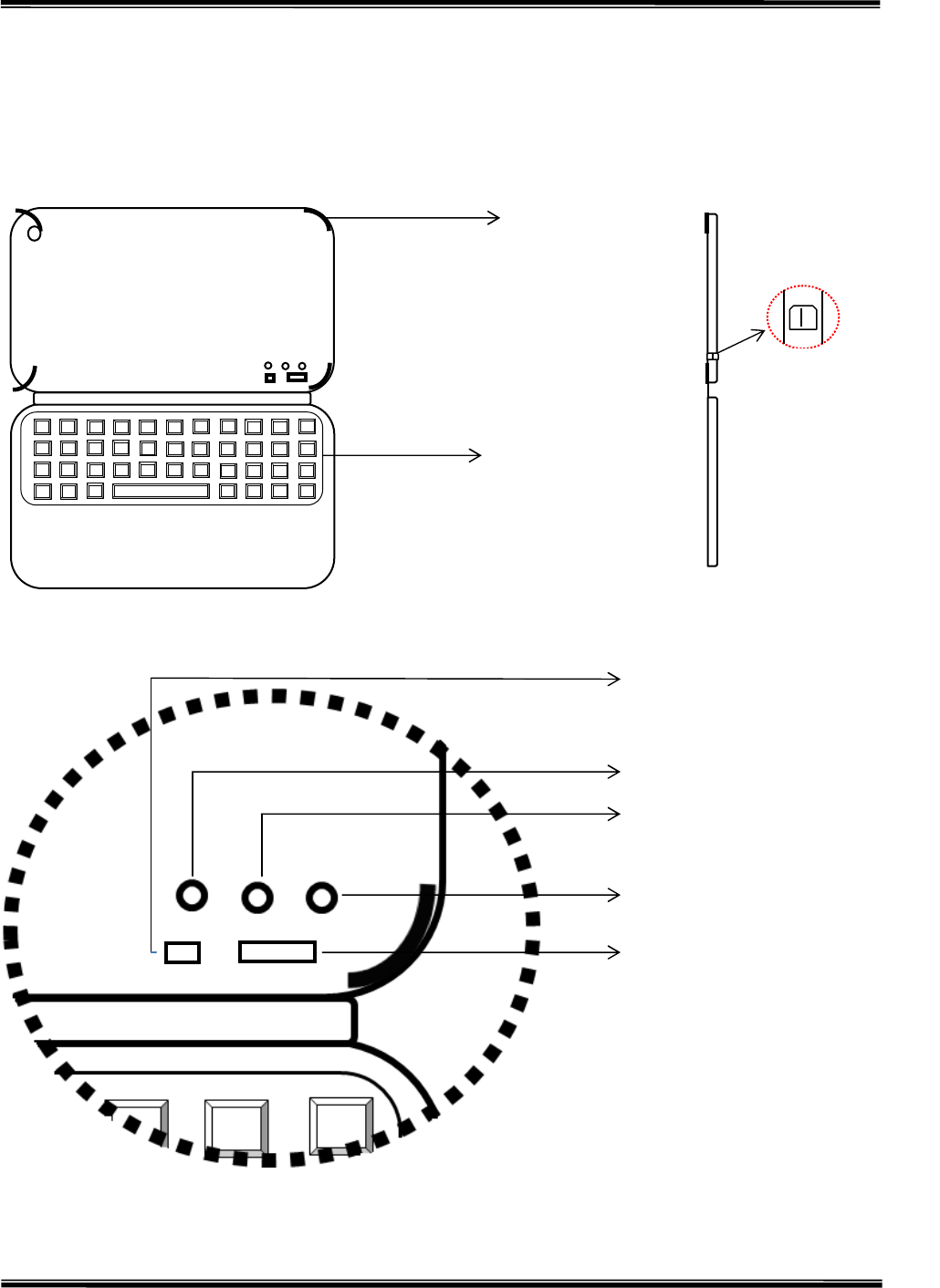
English
Page : 3/ 7
▶ The product set includes
1. CLNK1000 BLE keyboard case
2. Product manual
3. USB Charging cable
keypad
iPad holder
Charging interface
Bluetooth connect button
Bluetooth indicator light
Charging indicator light
Power indicator light
Power switch
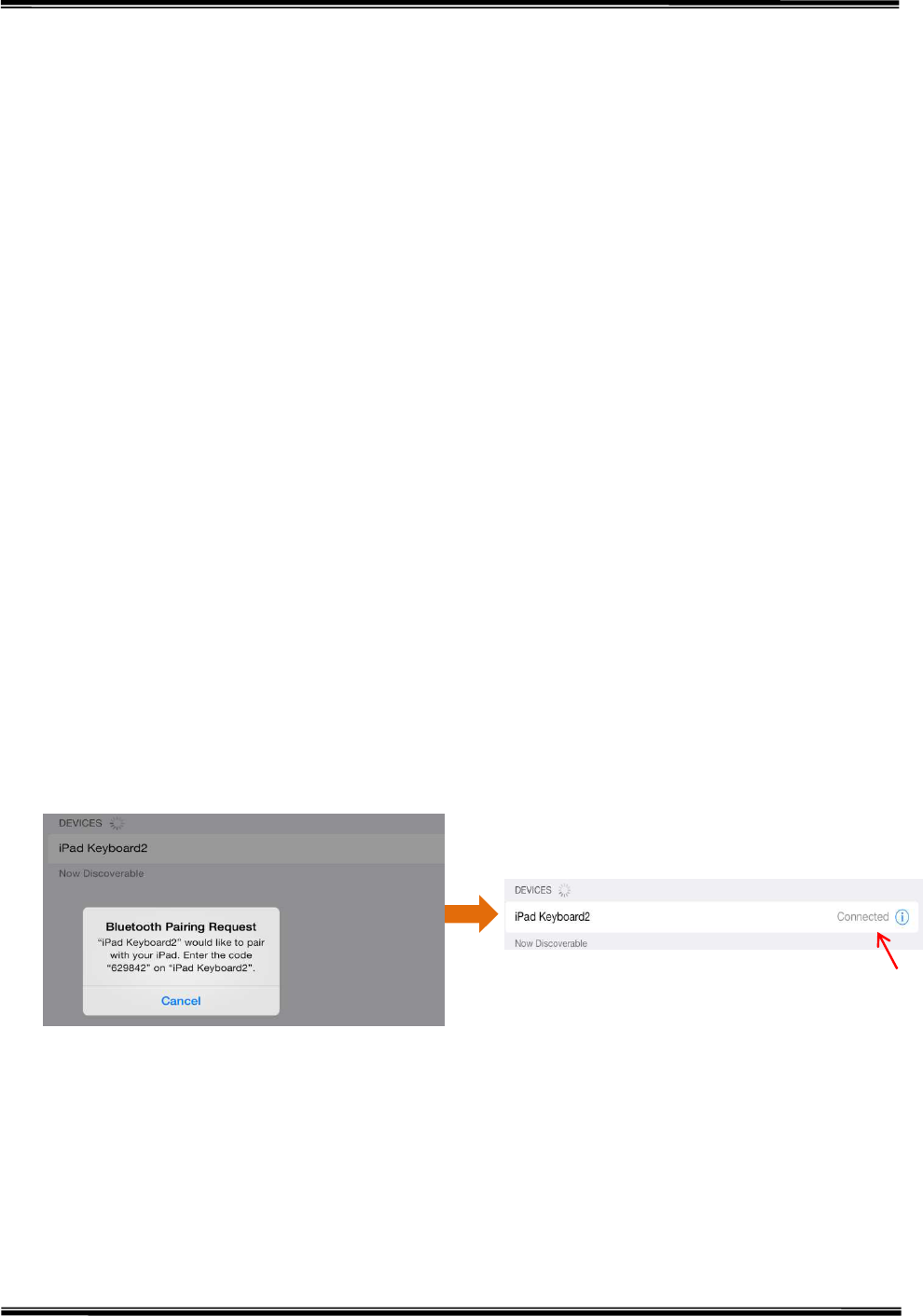
English
Page : 4/ 7
▶
▶▶
▶ Install & Connection method:
1. How to install & delete CLNK1000 BLE keyboard into iPad
(1) Step1 : Device search
1) Power LED(yellow) turns once on and off when the power switch is on.
Then the blue LED, flickers for about a 1minute and this shows that it is ready
to be connected to iPad, so please connect.
2) iPad recognizes the connection with the CLNK-100 BLE keyboard, and once
CLNK1000 BLE(Bluetooth connect) button is touched, the connection process
begins.
※
※※
※How to set up Bluetooth for iPad:
Touch 'settings' on iPad screen→Choose bluetooth→ Turn bluetooth setting
to be 'on', and searchs automatically for devices will start.
※
※※
※If there is no connection within one minute after the blue LED on
CLNK1000 BLE keyboard flickers, it turns off and does not flicker anymore.
After this moment, if any key on keyboard is pressed, the connection
sequence is restarted.
(2) Step2 : Enter the password and connect
Please enter the password(6digit) on the keyboard when searching for the
Bluetooth keyboard succeds.
(3) Step3 : Connect successfully, the keyboard is in working condition
(4) Step4 : Removing Device
Once the phrase that says the device is connected to the iPad is touched,
the button that says “Remove this device” comes out. When this “Remove
this device” button is touched, "CLNK1000 removal" message pops out.
Click “Approve”to close the Bluetooth connection to the device.
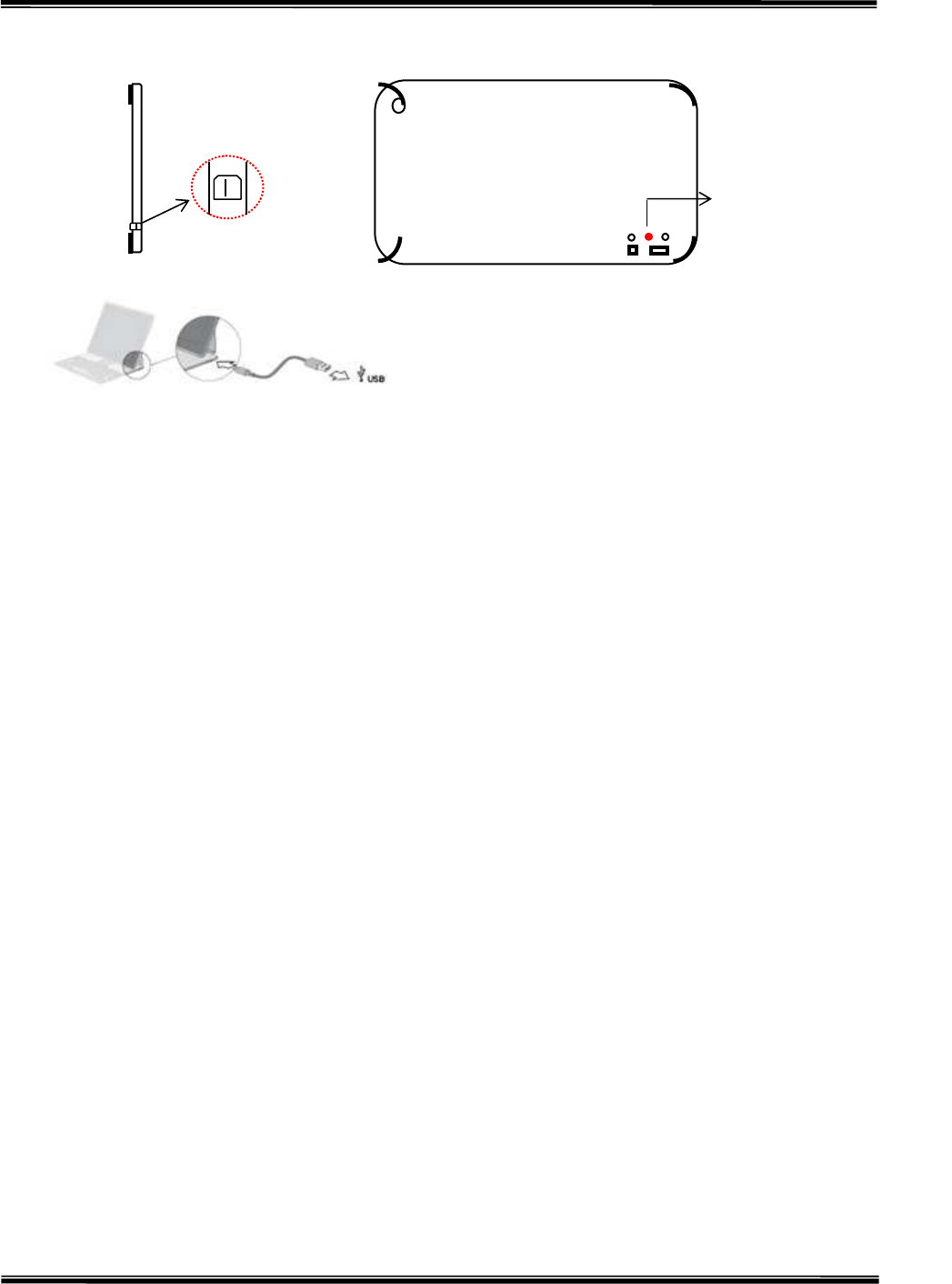
English
Page : 5/ 7
2. Charging:
1) Use the supplied USB cable to connect the keyboard to USB power outlet, as
shown.
2) Now red indicator, after charging finish, red indicator off. Charging indicator(red) is
on during the charging process. It turns off when the charging is finished.
(Charging time : 2~3hours)
▶
▶▶
▶
Product Features:
1. Designed specially for iPad, the product provides convenient combination of iPad
case and keyboard.
2. Built-in lithium polymer battery eliminates the need for frequent battery recharge.
3. Can be used with buzzer on/off.
4. The keyboard can work with commercial mobile devices, enhancing the
convenience of usage.
(However, the mobile device’s OS is required to support BLE V4.0.)
▶
▶▶
▶
Specifications:
1. Operation standard : BLE V4.0
2. Effective range : 10 meters
3. Operating voltage : 3.3V–5V
4. Standby time : 100days
Continuous operation time : Buzzer on ⇒ 16days
Buzzer off ⇒ 28days
*2hours typing per day
5. Charging time : 2~3hours
Charging interface
Charging interfaceCharging interface
Charging interface
Charging indicator light
Charging indicator lightCharging indicator light
Charging indicator light
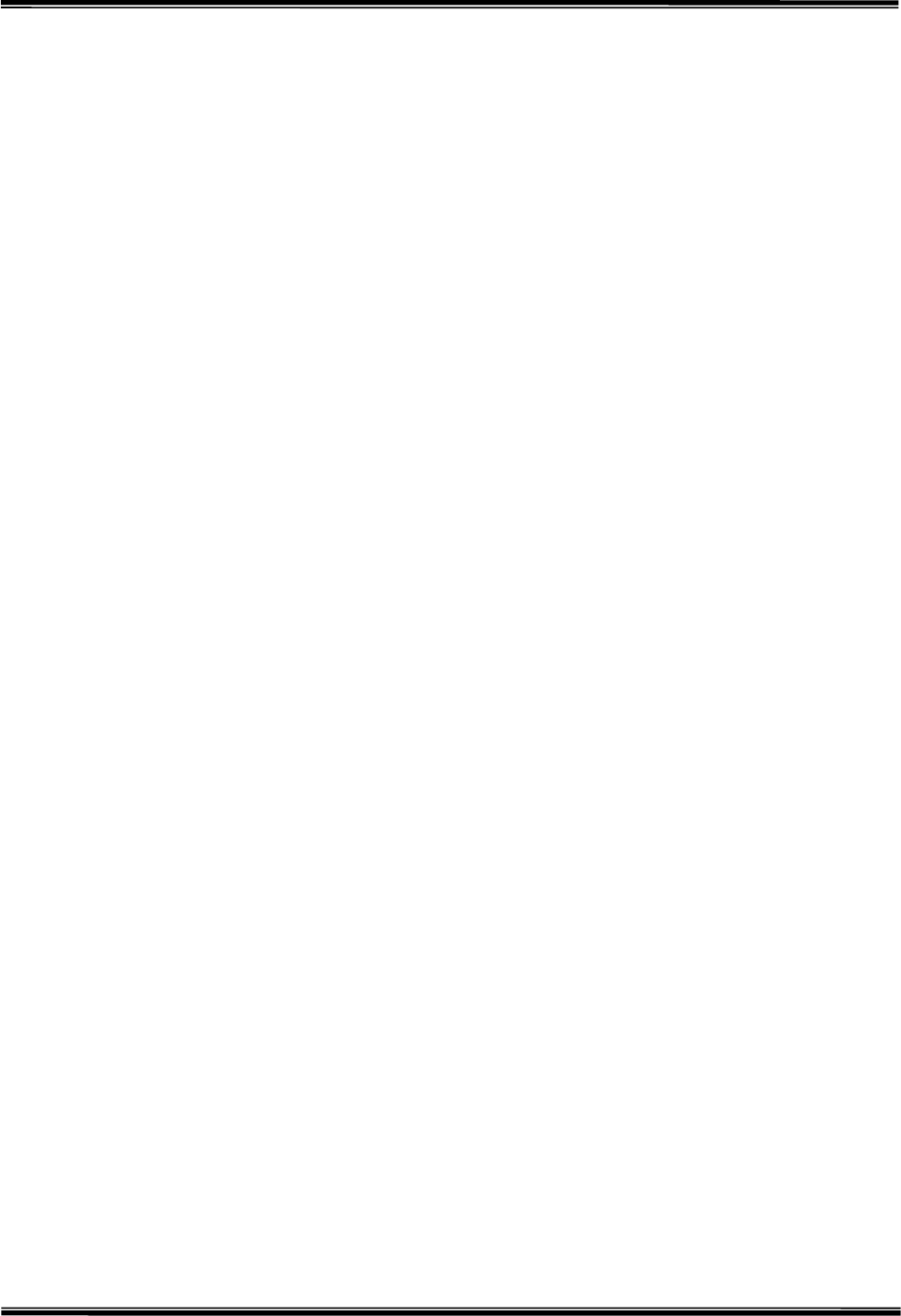
English
Page : 6/ 7
▶
▶▶
▶
Use precautions:
1. Keep away from sharp objects.
2. Do not put heavy object on keyboard for too long.
3. Keep away from oil or any other organic liquid.
4. Don’t apply tension or distortion.
▶
▶▶
▶
Storage:
1. When you are finished using our keyboard or you will be required after the
keyboard to carry, so don’t forget to set aside the keyboard to switch the source
OFF, turn off the keyboard’s power to extend battery life.
2. When you need long time storage your keyboard, please don’t forget to pack the
battery power, about half of the filling, then store your keyboard, so can make
your keyboard lithium life longer.
▶
▶▶
▶ Function keys:
1. Fn+1 : Search
2. Fn+2 : Switch language
3. Fn+3 : Virtual Keyboard
4. Fn+4 : Cut
5. Fn+5 : Copy
6. Fn+6 : Paste
7. Fn+7 : Previous track
8. Fn+8 : Play/Pause
9. Fn+9 : Next track
10. Fn+0 : Mute
11. Fn+- : Volume Down
12. Fn+=: Volume Up
13. Home
14. Buzzer : Buzzer on/off
▶
▶▶
▶
FAQ
If keyboard does not function or performance is unusual, please try the steps
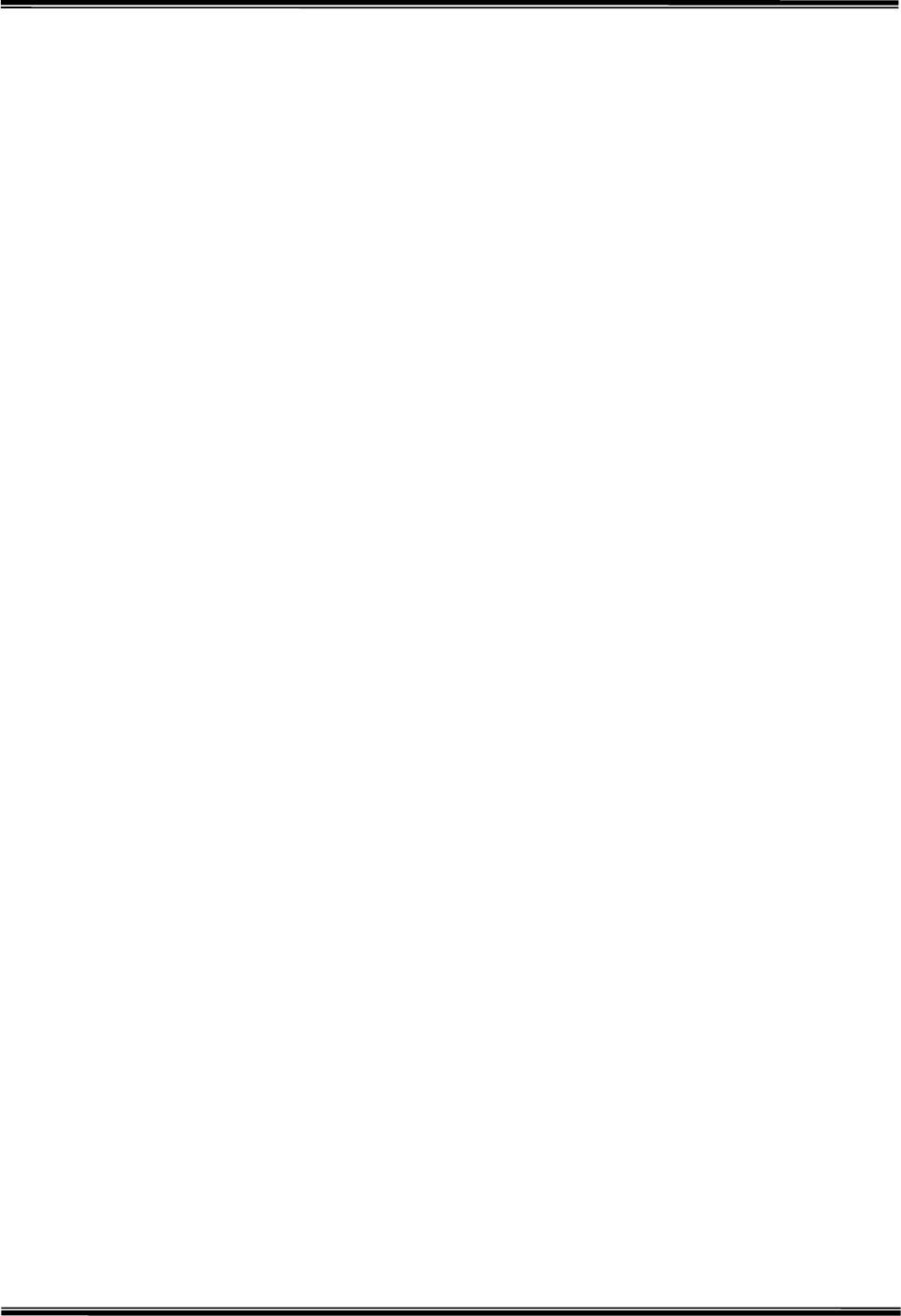
English
Page : 7/ 7
below.
(1) Please make sure you have done the installation procedure, and the
Bluetooth facility is turned on.
(2) Make sure that the keyboard is within the effective range.
(3) Please check the batteries.
(4) If you are using the CLNK1000 BLE keyboard with equipment other than
iPad and would like to re-connect it to an iPad, please turn off that other
equipment and follow the regular connection procedure to establish the
connection to iPad.