Corewise Smart Technology CFON640 Mobile Computer User Manual
Corewise Smart Technology Inc Mobile Computer
User manual
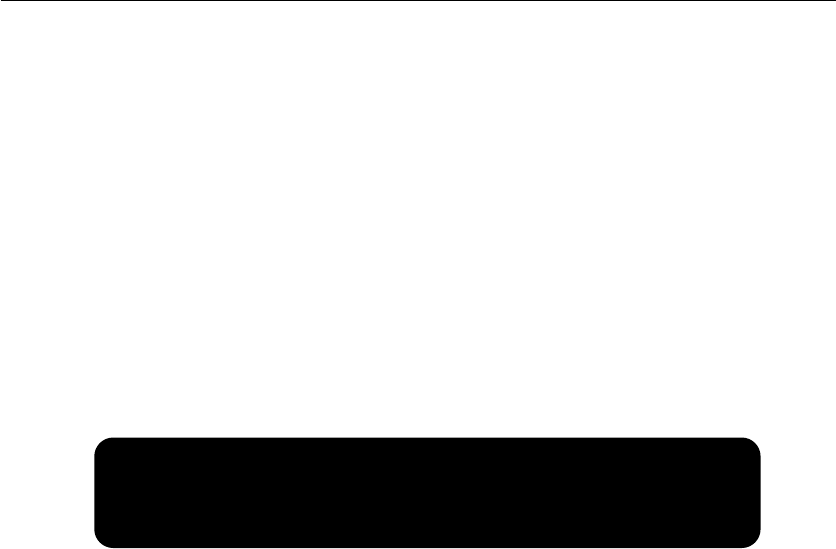
1
MobileComputer
CFON640
UserManual
Corewise Smart Technology Inc
Trade Mark: Corewise
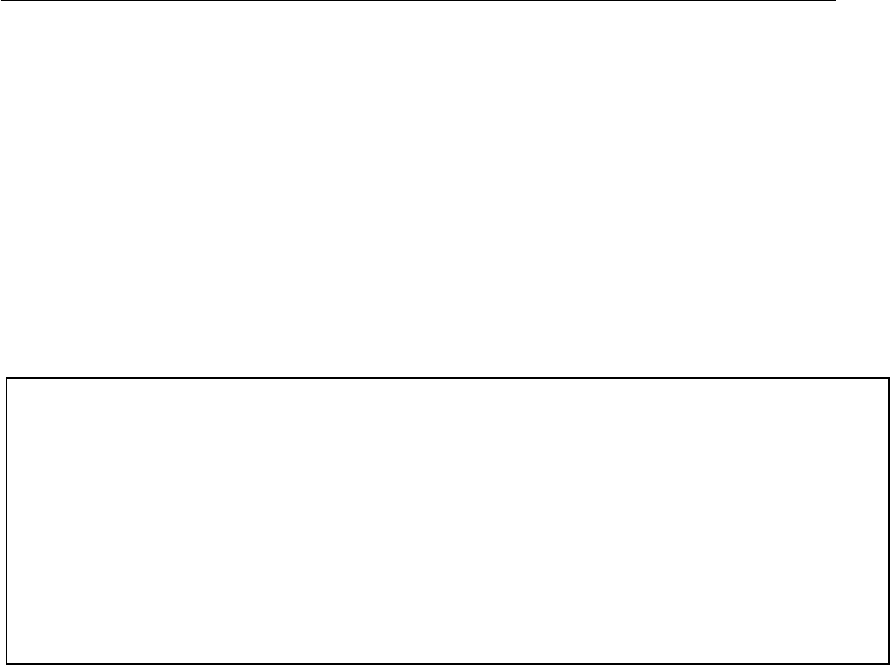
2
Introduction
ThanksforappreciationforCFON640.
Beforeusingproduct,plscarefullyreadintroduction.
(Statement)
CFON640(Classproduct)maycauseradiointerferenceintheliving
environment,inwhichcasetheusermightberequiredtotake
adequatemeasures.
Corewise Smart Technology Inc
BB

3
Overview
Mainperformanceindicators
OS:Android4.1
*Networks: GSM(GPRS/EDGE)/WCDMA
Screen: 7inchHDLCD(Resolution600*1024)
Processor: 1.2G(Quadcore)
*Bluetooth: BluetoothV2.1+EDR
*Wifi: b/g/n(HT20);11channels
Camera: 5MˈAutofocusˈflashlight
USB: USB2.0
*FingerprintSensor: 508DPI
RFID: 13.56MHz
Corewise Smart Technology Inc

4
*BarcodeScanner: 1Dand2D(Professionalreadinghead)
Temperature: 0 ~50ćć˗Humidity: 20%~90%RH
Dimensions: 220*132*26.5mm
Weight: 650g
Corewise Smart Technology Inc

5
Catalogue
1ǃAppearanceIntroduction............................................................. 6
2ǃStatusbarIcons ............................................................................ 7
3ǃGettingStarted ............................................................................ 8
ImportantNotification................................................................. 8
BatteryCharging .......................................................................... 8
ConnectDevicetoComputer....................................................... 9
4ǃBasicFunction.............................................................................. 9
UnlockandLockScreen ............................................................... 9
UsingApplication ......................................................................... 9
ViewNotification ....................................................................... 10
InputText................................................................................... 10
5ǃFunctionIntroductioninDetail ................................................. 11
RFIDApplication......................................................................... 11
*FingerprintCollectingApplication ........................................... 12
BarcodeScanner ........................................................................ 13
TakePhotosorVideo................................................................. 14
CopyingFile................................................................................ 14
ConvenientTools ....................................................................... 14
6ǃSimpleTroubleshootingInstructions......................................... 15
Corewise Smart Technology Inc

6
1
ǃ
AppearanceIntroduction
HeadphoneUSBCharging
VolumeResetPower
FrontCamera
Fingerprint
RFID
IndicatorLight
SD Slot
Corewise Smart Technology Inc

7
Powerkey:Longpresstoturnon/off.
Volumekey:Adjustvolume.
Reset:Restartdevice
Chargerinterface:Connectcharger.
USBinterface:ConnectUSBcabletocomputor.
*Fingerprintsensor:Pressthisarea.
RFIDarea:PutRFIDcardhere.
Indicatorlight:displaydeviceinacertainstate˗
Fromlefttoright:
їChargingindicator:Chargingstateisred,chargingsaturationstateturnsgreen.
їPowerͲonlight:Devicewillbepoweredonbeforefingerprintfunction,indicator
turnsblue.
ї*Fingerprintlight:Bluelightflashesinprocessofcollecting.
їRFIDlight:LightflashesinbluewhenreadingRFIDcard.
Barcodescanner:Putbarcodeinscanningarea.
2.StatusbarIcons
Thestatusbardisplaystime,batterystatus,signalstrength,operatornameor
notificationicon.
Statusbariconinformationatthetopofscreen:
Flashlight
Barcode
BackCamera
Corewise Smart Technology Inc
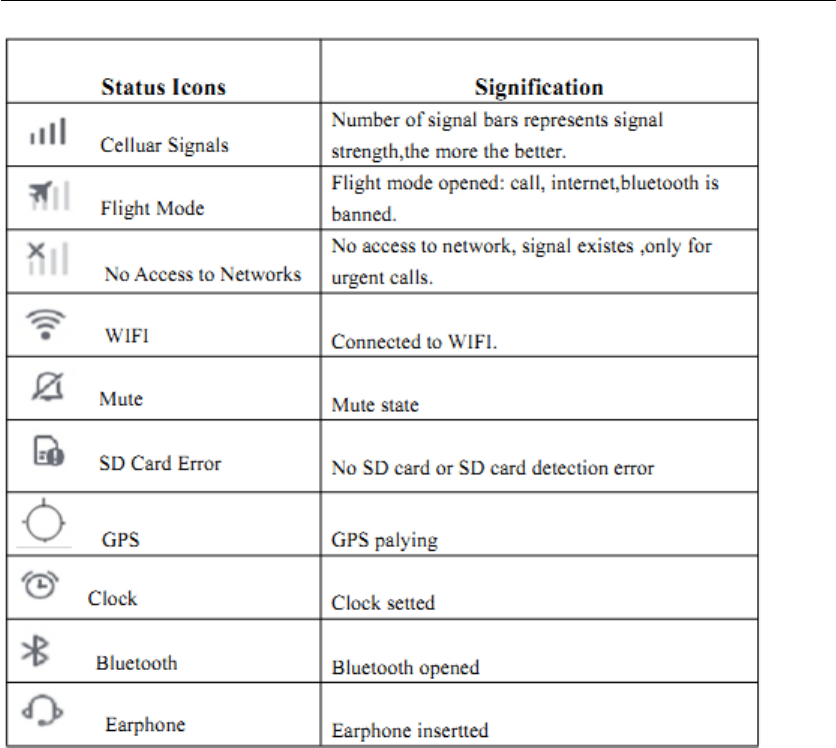
8
3. Gettingstarted
їImportantNotification
ͼToavoidunnecessaryharm,plsnotefollowinginformationbeforeusing:
ͼPlsdon’tturnondevicewherewirelessdeviceisprohibited.Suchasaircraft,medical
placesandnearbymedicalequipment.
ͼPlsdon’tturnondevicesintheplacewherecouldcauseinterferenceor
danger.Suchasnearbygasstation,fuelorchemicals,blastingpoint.
ͼPlsuseoriginalaccessoriesandbatteryinsteadofincompatibleones.
ͼPlskeepphonedry.
ͼPlsfindqualifiedpersonnaltorepairit.
ͼWhenconnectingotherdevices,pleaserefertotheusermanual,don'tconnect
incompatibledevicesarbitrarily.
їBatterycharging
Poweroffstate,charginglightshowsbatterylevel.
Poweronstate,batterydisplaysbatterylevelorchargingstateinthelowerright
cornerofscreen.
PlsconnecttopoweroutletwithsuppliedchargerorconnectUSBcabletocomputer.
Corewise Smart Technology Inc
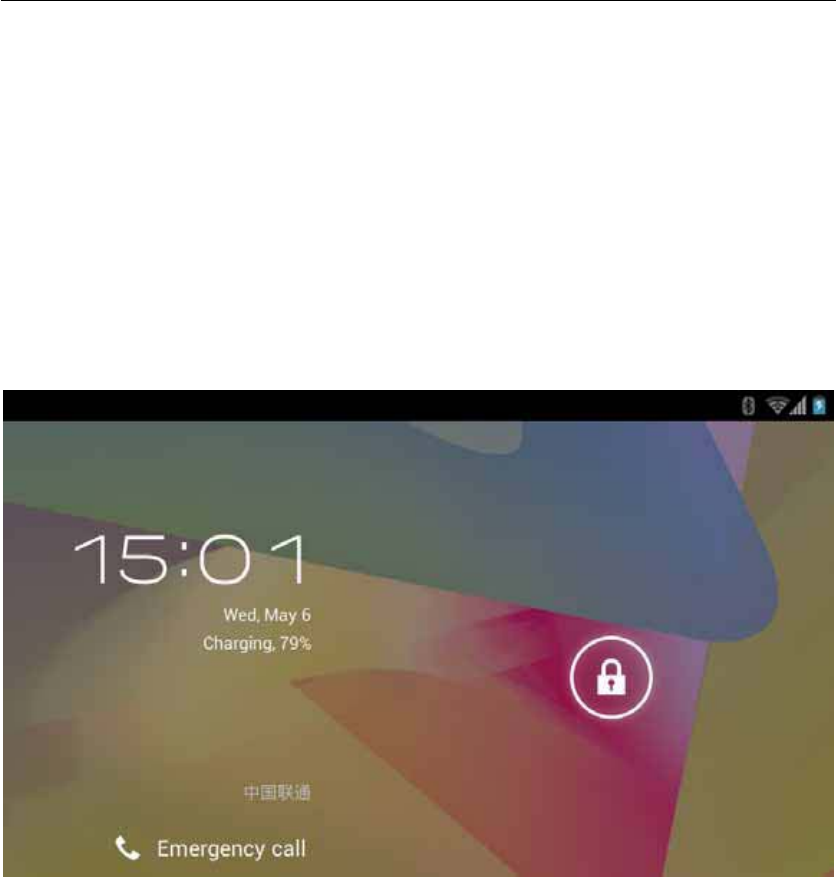
9
їConnectdevicetocomputer
ConnectdevicetocomputerwithUSBcable,ifsucceed,”USBConnected"appears
inDeviceͲside.
Ifproblemsappearwhencomputerconnectsthedevice,plsoperateaccordingto
guide:Accordingtotheguide,installdevicedriversandtoolsinthecomputer.
4.BasicFunction
їUnlockscreenandlockscreen
Tounlockthescreen,plsclickanddragtheunlockbuttononthescreentounlockthe
iconandentersintofunctionmodule.Tolockthescreen,plssimplypressthepower
buttonatanyinterface,thephoneentersintosleepmode.
їUsingApplication
Plsclicktheicontoopenapplication.
Returntomainscreen:pressthehomekeybelowthedisplay.
Switchtootherscreen:swiftfingeronleftorright,orbottomdotpaddlingarea.
Switchrecentlyusedapplications:longpressthehomekey.
LongpressseldomͲusedfunctionicontodelete.
Corewise Smart Technology Inc
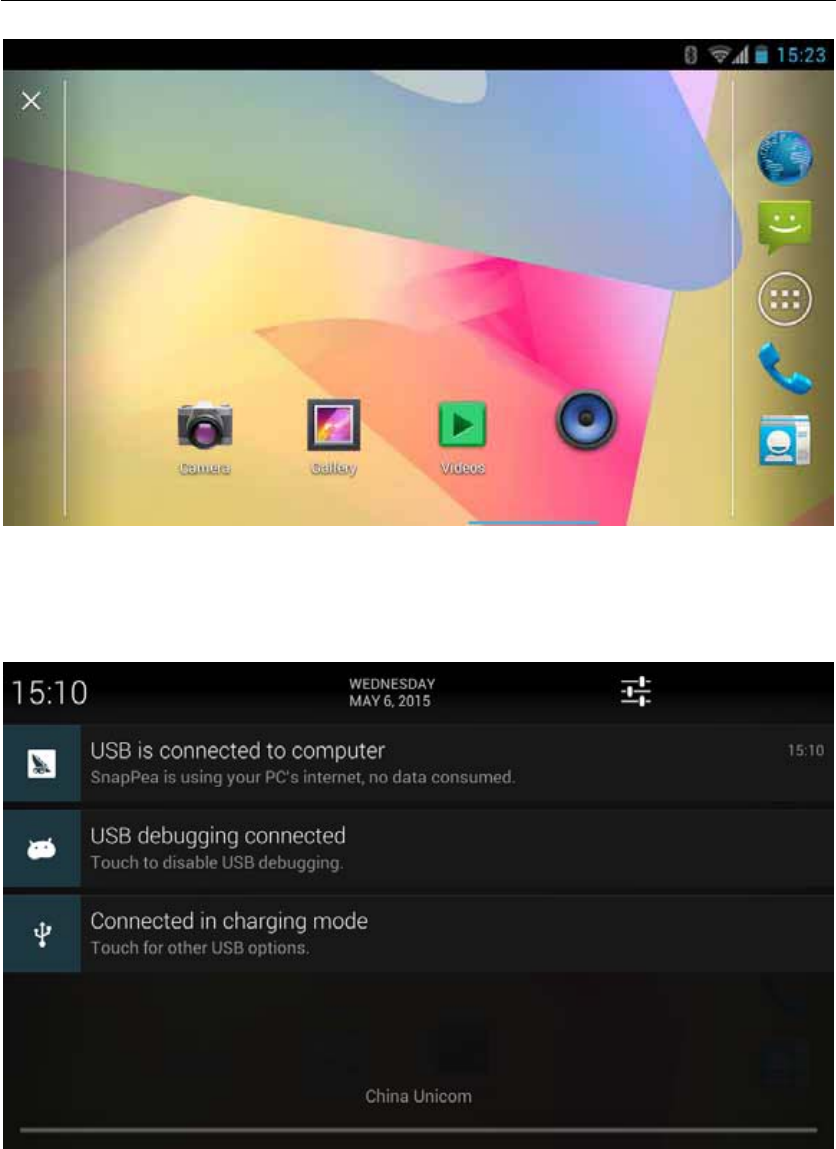
10
їViewNotification
Plsslidedownthestatusbartoviewthedetailsofthenotification.Clickona
notificationintothecorrespondingcontent.
їInputtext
UsethevirtualkeyboardonscreentoinputChinese,English,symbolsandnumbers.
Someinputmethods(suchasSogou,Baidu,etc.)alsosupportsstrokeinputand
handwriting.
Thefollowingisanexampleofinputmethod,thespecificinterfacelayoutand
operatingmodevariestochoiceofdifferentinputmethods.
Corewise Smart Technology Inc
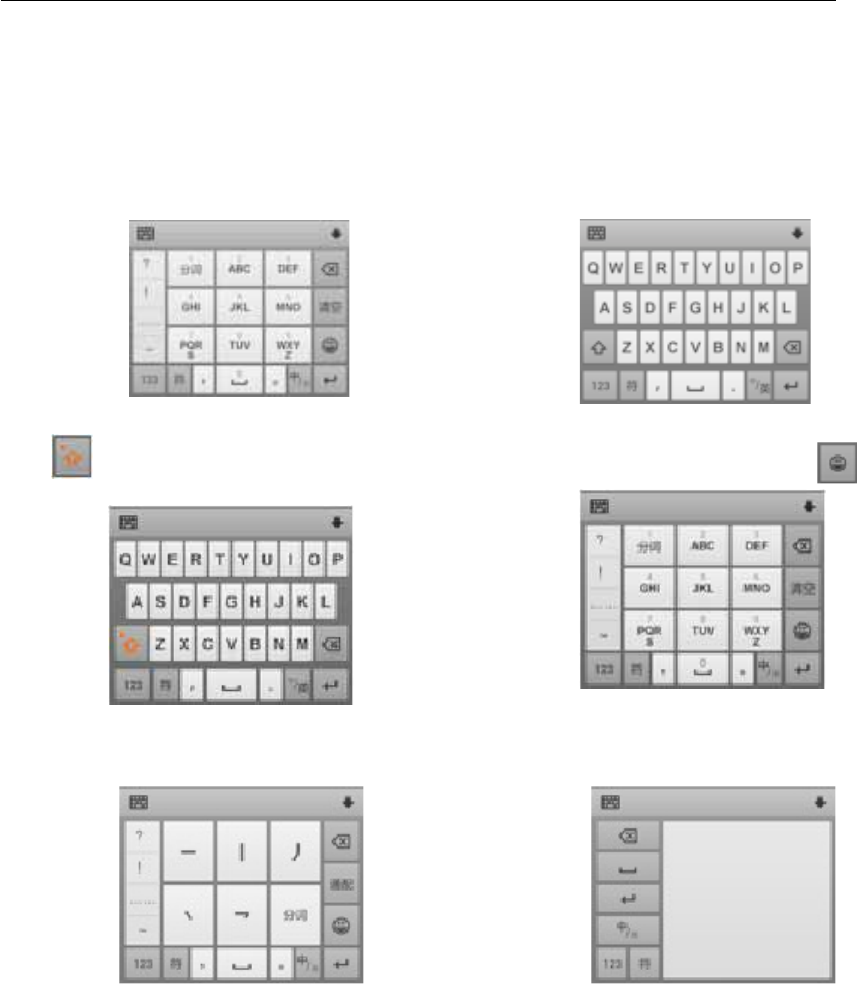
11
Bringupthekeyboard
1.Clickontheinputbox(suchaswritingtextmessages,etc.)tobringupthe
keyboard.Nowcursorflashesininputbox.
2.Clickthebuttononinputmethodkeyboard.
InputPinyinInputEnglish
ClickswitchtoEnglishcapitalInputalphanumericcharacters,click
StrokeinputHandwriting
Ifwanttoreplacethedefaultinputmethod,click"Selectinputmethod"toselect
differentinputmethodsbydroppingdownnotificationbar,orlongpressthekeypad
toselecttheinputmethod.
5.FunctionIntroductioninDetail
їRFIDApplication
PutRFIDcardintoreadingareaasfollowinginstructions,thenreadcardinformation
throughtheapplicationsoftware.
Corewise Smart Technology Inc

12
ї*Fingerprintapplication
їUHFtagreading
PutUHFtagsintoantennasensingareaїљ
Corewise Smart Technology Inc

13
їQRCodescanner
Put1D/2Dintoscannerheadarea.їљ
ᢡ✻㾚乥
Corewise Smart Technology Inc
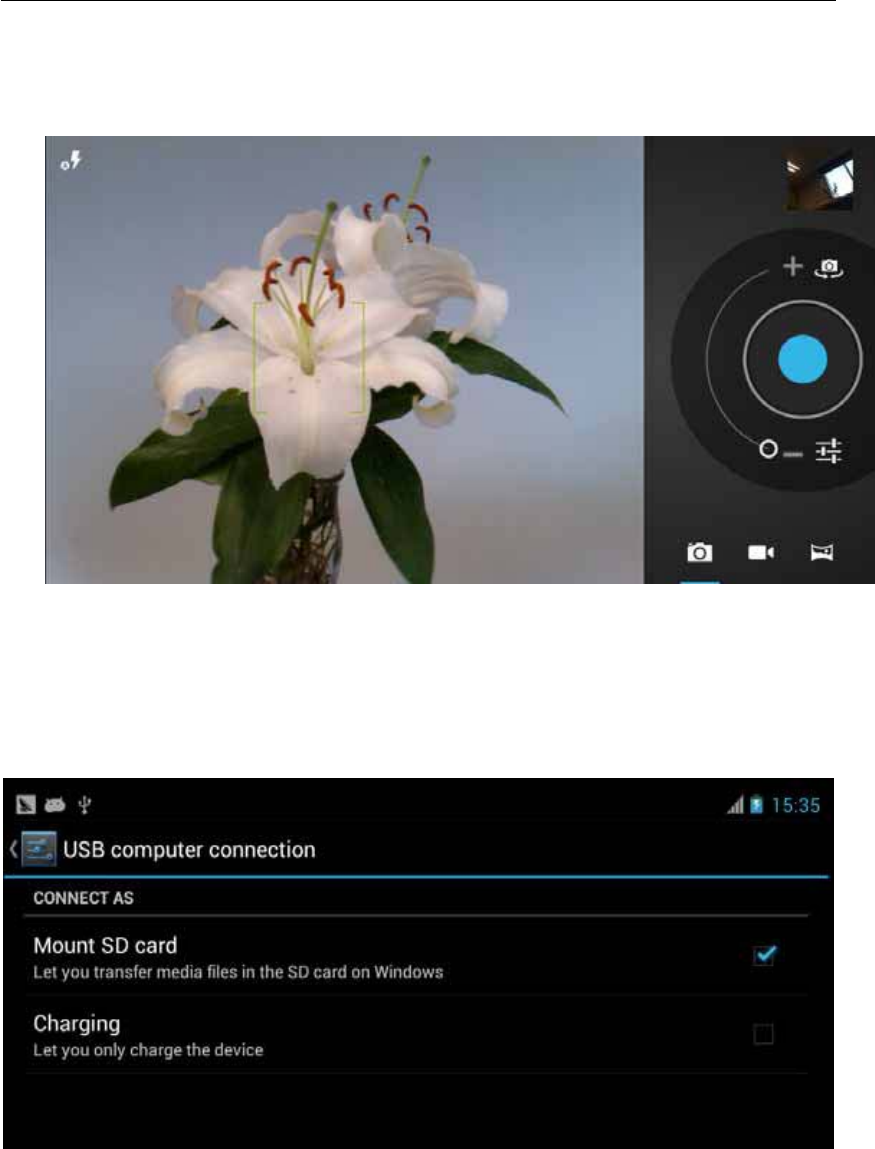
14
ĺTakePhotosorVideo
360degreesofimagery.
HighͲqualityvideorecording:Switchtovideomodeinthemenu.
їCopyingFile
WhendeviceisconnectedtothecomputerviaUSBcable,“connected”appearsvia
notificationbar.ClickandselectopenUSBdevicetocopyfilesbetweencomputer
anddevice.ViewintheESFileExplorer.
їConvenienttools
Clock
Supportrepeatedreminders,customlabels,shutoffalarm.
Recorder
Supportfileformat:amr
Calendar
Corewise Smart Technology Inc

15
Date,holidays,lunarcalendar
0ther
ThewaytooperateAndroidsystemisthesameasthatAndroiddevicesonthe
market.
6.SimpleTroubleshootingInstructions
Perhapstherewillbesomeproblemsduringusingprocess,followingaresome
troubleshootingsolutions.Ifyoustillhavequestions,pleasecontacttechnical
supportorreseller.
їSolutionforpoweronfailure:
(1)
Reason:Misunderstanding
Solution:Poweronforthefirsttime(afterupgradeorrestorefactorysettings),it
needsinitializationoperation,boottimewillbelonger,maybemistakenfornot
boot.
(2)
Reason:Excessivedischarge
Solution:Ifpoweronfailurecausedbyexcessivedischarge,removethebattery,pls
connectthechargertoseewhetheritworks,ifsucceeds,chargingthebatteryfor
morethan30minutes,thenpoweron.
їSolutionfortouchscreenoutofwork:
(1)
Reason:oilorwateronthehandsortouchscreen:
Solution:wipethesurfaceofphonewithadrycloth,clickthepoweronbuttontwice
(lockscreenbutton),sothatthetouchscreentorecalibrateitself.
(2)
Reason:whenpluggingcharger,causedbythesamefrequencybetwweennoise
signalofchargerandcapacitivetouchscreen.
Solution:
1)Removecharger;
2)Clickpoweronbuttonfortwice;
3)Removecharger,takeoutthebattery,usestandardcharger.
їSolutionforshutdownorrestartautomatically:
Reason:someunstablesoftwareinstalledorbatteryloosesubjectedtovibration,
Solution:restorefactorysettingsoruninstallthesoftwarenotcompatiblewithPAD.
їSolutionforshortstandbytime
Solution:
1)Fullychargedbeforeuse,startpowersavingmode.
2)Turnofffollwingfunctionswhennotnecessary:WLAN,bluetooth,GPSordata
Corewise Smart Technology Inc

16
service.
3)Tosavepower,closesoftwarewhichisn’tused.Methods:GotoSettings‐>
Applications‐>runningservices,closeappropriateprogram.
→SolutionforPADturnshotwhenchargingorusing
Reason:WhenmobilesurfInternet,RFPA(poweramplifier);playinggamesoccupies
alotofCPU,CPUrunningatahighfrequency,powerconsumptionislarge,the
phonewillhaveacertainamountofheat,it’sacommonphenomenon.
Solution:
1)Pleaseavoidchargingorlonguseindirectsunlightenvironment.
2)Turnoffbackgroundprogramswhicharen’tused.
3)Betternottoplaygamewhilecharging.
4)Updatetothelatestversionintime.
Packinglist:
Number Component part Quantity
1 Smart terminal 1
2 Charger 1
3 Battery 1
4 USB cable 1
5 Instruction 1
6 Certificate,warranty card 1
Corewise Smart Technology Inc
FCC Warning:
This equipment has been tested and found to comply with the limits for a Class B
digital device, pursuant to part 15 of the FCC Rules. These limits are designed to
provide reasonable protection against harmful interference in a residential installation.
This equipment generates, uses and can radiate radio frequency energy and, if not
installed and used in accordance with the instructions, may cause harmful interference
to radio communications. However, there is no guarantee that interference will not
occur in a particular installation. If this equipment does cause harmful interference to
radio or television reception, which can be determined by turning the equipment off
and on, the user is encouraged to try to correct the interference by one or more of the
following measures:
• Reorient or relocate the receiving antenna.
• Increase the separation between the equipment and receiver.
• Connect the equipment into an outlet on a circuit different from that to which the
receiver is connected.
• Consult the dealer or an experienced radio/TV technician for help.
Caution: Any changes or modifications to this device not explicitly approved by
manufacturer could void your authority to operate this equipment.
This device complies with part 15 of the FCC Rules. Operation is subject to the
following two conditions: (1) This device may not cause harmful interference, and (2)
this device must accept any interference received, including interference that may
cause undesired operation.
The device complies with RF specifications when the device used at 0mm form your
body.