Corning Optical Communication GX-CLA40 GX High Power DAS Remote Unit, Repeater User Manual OJF GX CLA40
Corning Optical Communication Wireless GX High Power DAS Remote Unit, Repeater OJF GX CLA40
OJF-GX-CLA40 User Manual
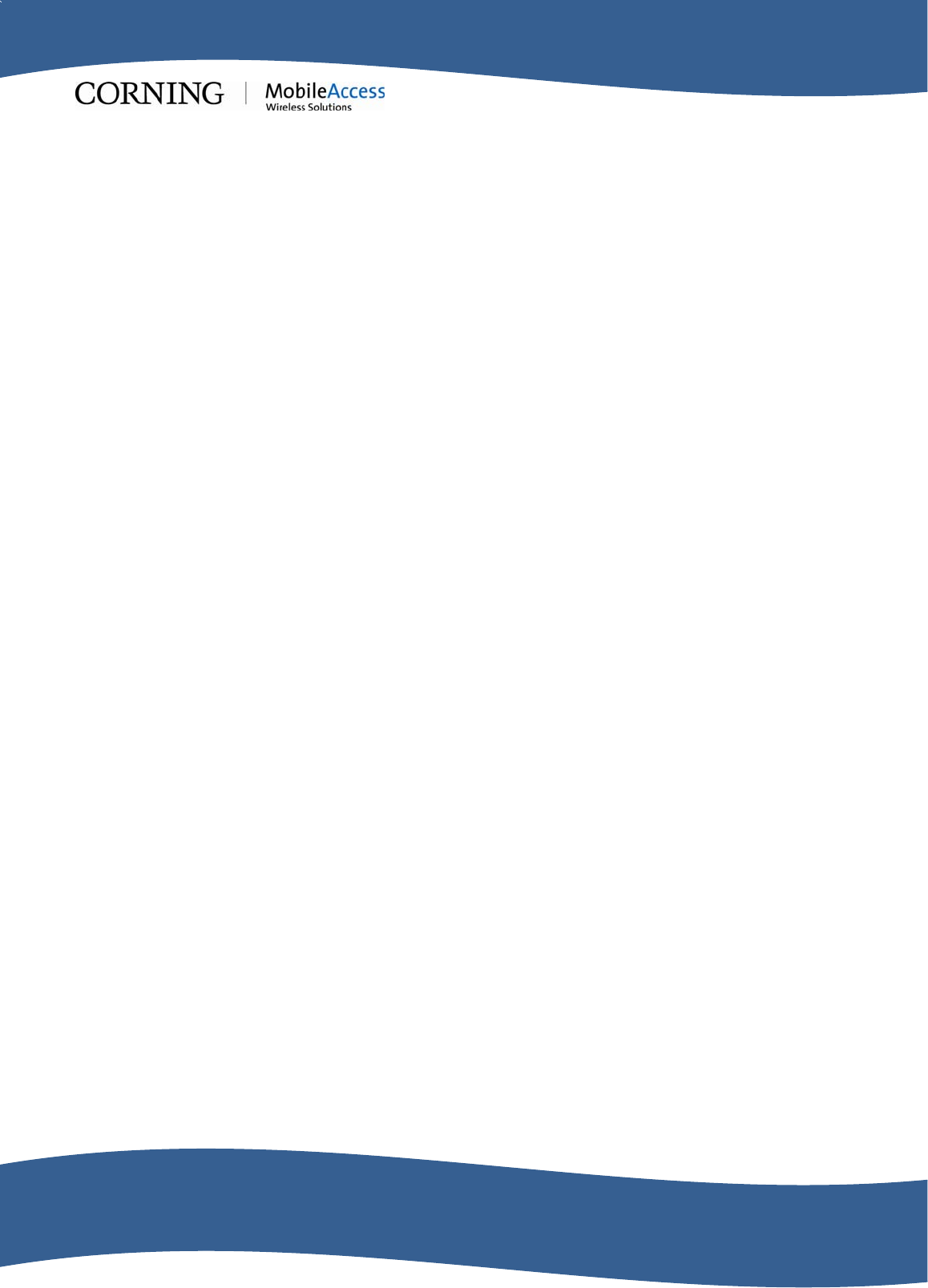
MobileAccessGX™
DAS System
Installation and Configuration Guide
P/N: 709C010701
REV: A0
Date: MAY, 2012
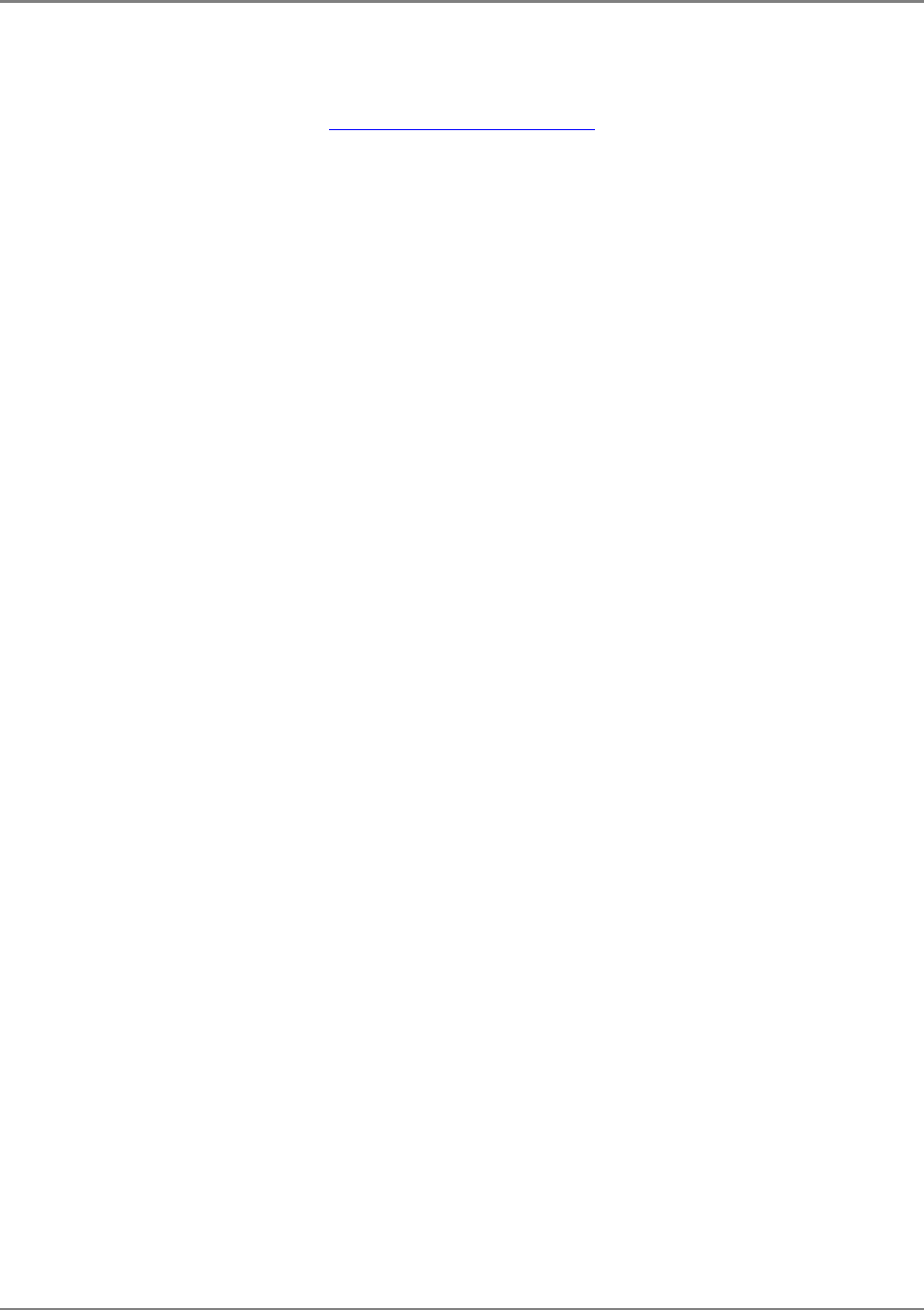
Preface
MobileAccessGX Installation and Configuration Guide II
Corning MobileAccess
8391 Old Courthouse Road, Suite 300, Vienna, VA 22182
Tel: +1(866)436-9266, +1(703)848-0200 TAC: +1(800)787-1266, Fax: +1(703)848-0280
www.corning.com/mobileaccess
MobileAccessGX and MobileAccess are trademarks of Corning MobileAccess, Inc.
Corning MobileAccess is a trademark of Corning Incorporated.
Corning MobileAccess Inc. is a wholly-owned affiliate of Corning Incorporated.
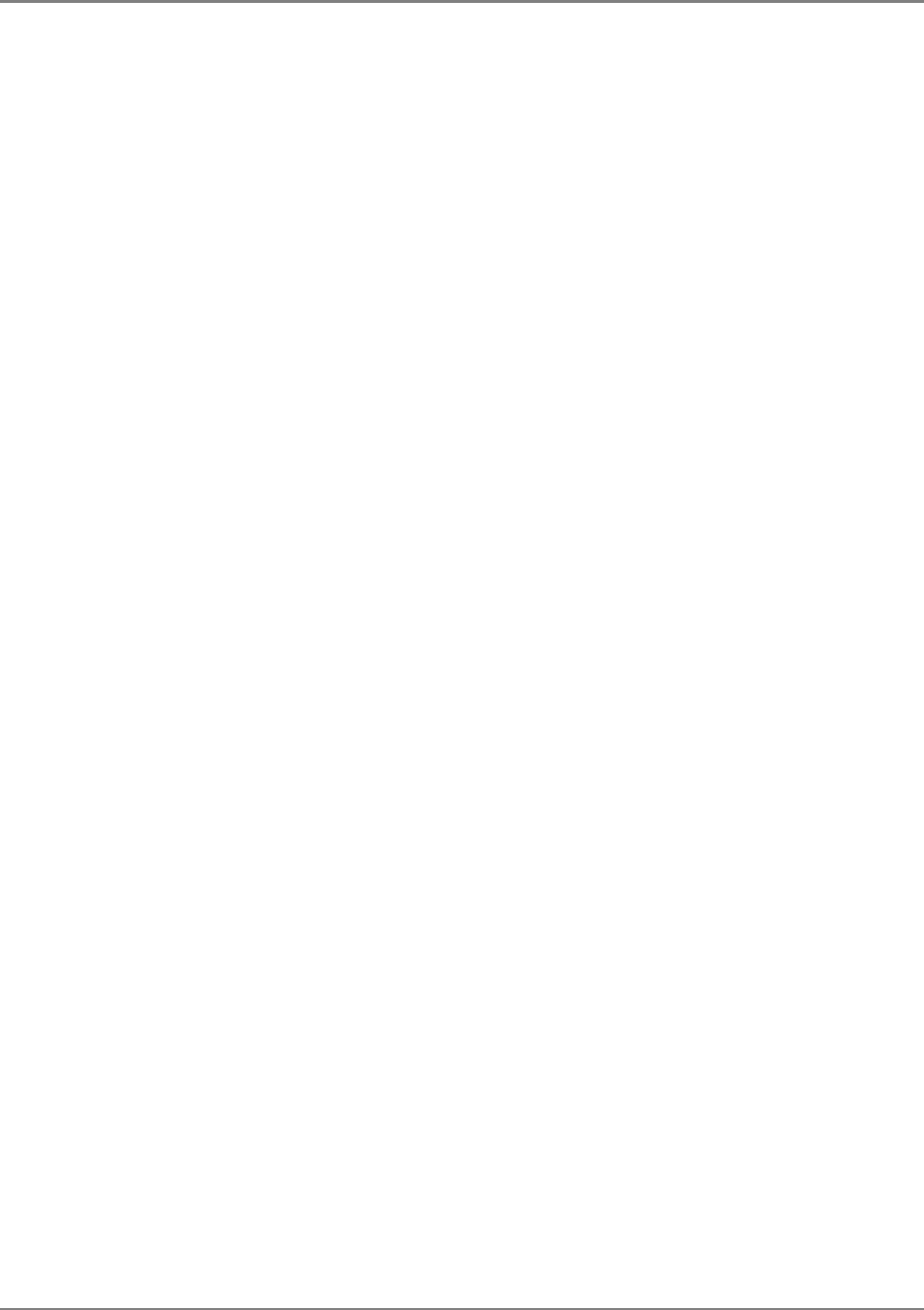
Preface
MobileAccessGX Installation and Configuration Guide III
P
Pr
re
ef
fa
ac
ce
e
M
Ma
at
te
er
ri
ia
al
l
© Copyright 2012, MobileAccess All Rights Reserved.
This document may contain confidential and proprietary information of Corning MobileAccess, Inc. (“MobileAccess”) and
may not be copied, transmitted, stored in a retrieval system or reproduced in any format or media, in whole or in part,
without the prior written consent of MobileAccess. Information contained in this document supersedes any previous
manuals, guides, specifications, data sheets or other information that may have been provided or made available to the
user.
This document is provided for informational purposes only, and Corning MobileAccess does not warrant or guarantee the
accuracy, adequacy, quality, validity, completeness or suitability for any purpose of the information contained in this
document. Corning MobileAccess reserves the right to make updates, improvements and enhancements to this document
and the products to which it relates at any time without prior notice to the user. CORNING MOBILEACCESS MAKES NO
WARRANTIES, EXPRESS OR IMPLIED, INCLUDING, WITHOUT LIMITATION, THOSE OF MERCHANTABILITY AND FITNESS
FOR A PARTICULAR PURPOSE, WITH RESPECT TO THIS DOCUMENT OR ANY INFORMATION CONTAINED HEREIN.
Policy for Warrantee and Repair
Corning MobileAccess tests and inspects all its products to verify their quality and reliability. Corning MobileAccess uses
every reasonable precaution to ensure that each unit meets their declared specifications before shipment. Customers
should advise their incoming inspection, assembly, and test personnel about the precautions required in handling and
testing our products. Many of these precautions can be found in this manual.
The products are covered by the following warranties:
General Warranty
Corning MobileAccess warrants to the original purchaser all standard products sold by Corning MobileAccess to be free of
defects in material and workmanship for one (1) year from date of shipment from Corning MobileAccess. During the
warranty period, MobileAccess will repair or replace any product that Corning MobileAccess proves to be defective. This
warranty does not apply to any product that has been subject to alteration, abuse, improper installation or application,
accident, electrical or environmental over-stress, negligence in use, storage, transportation or handling.
Specific Product Warranty Instructions
All Corning MobileAccess products are warranted against defects in workmanship, materials and construction, and to no
further extent. Any claim for repair or replacement of units found to be defective on incoming inspection by a customer
must be made within 30 days of receipt of shipment, or within 30 days of discovery of a defect within the warranty period.
This warranty is the only warranty made by MobileAccess and is in lieu of all other warranties, expressed or implied.
Corning MobileAccess sales agents or representatives are not authorized to make commitments on warranty returns.
Returns
In the event that it is necessary to return any product against above warranty, the following procedure shall be followed:
1. Return authorization is to be received from MobileAccess prior to returning any unit. Advise Corning MobileAccess of
the model, serial number, and discrepancy. The unit may then be forwarded to Corning MobileAccess, transportation
prepaid. Devices returned collect or without authorization may not be accepted.
2. Prior to repair, Corning MobileAccess will advise the customer of our test results and any charges for repairing
customer-caused problems or out-of-warranty conditions etc.
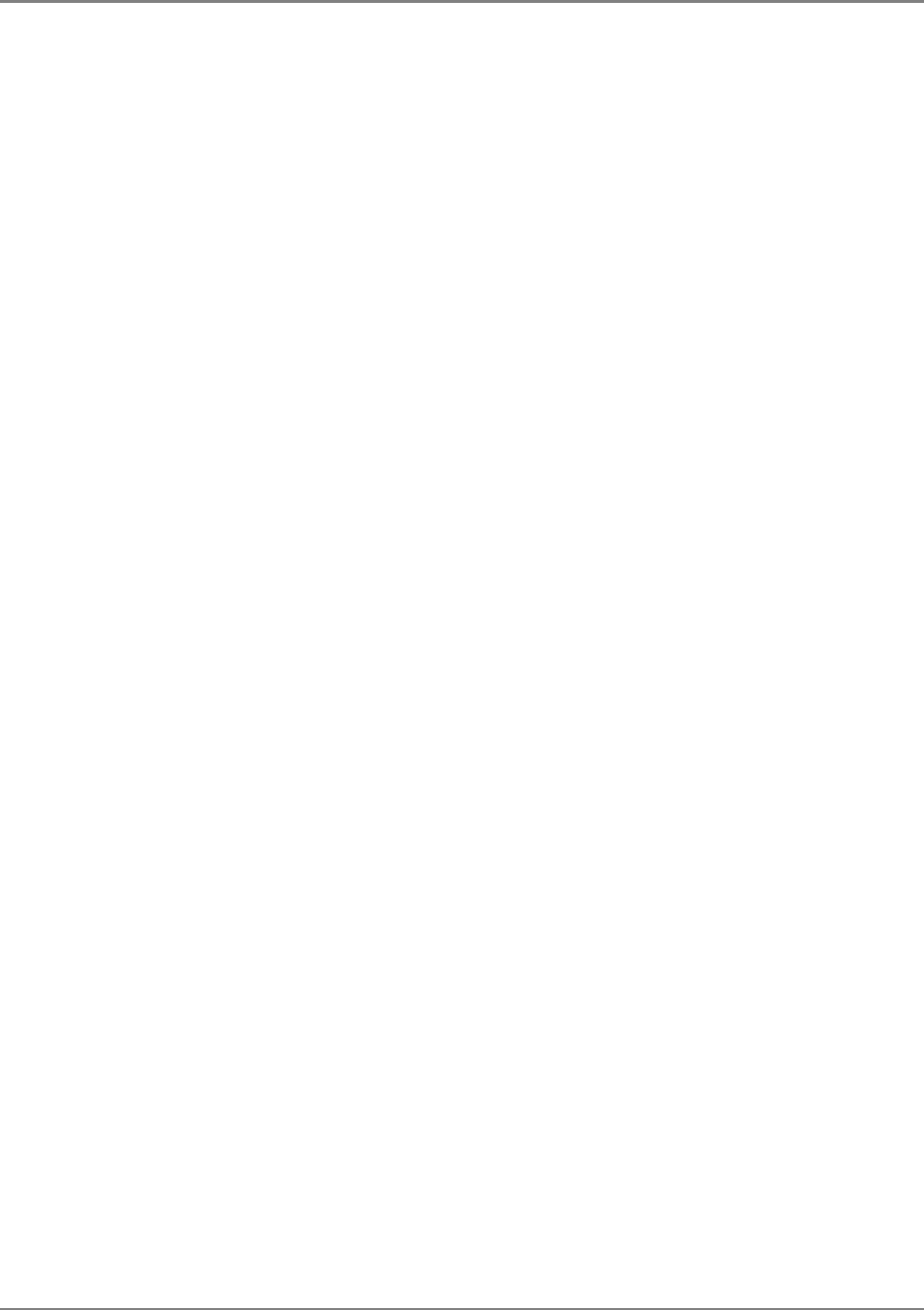
Preface
MobileAccessGX Installation and Configuration Guide IV
3. Repaired products are warranted for the balance of the original warranty period, or at least 90 days from date of
shipment.
Limitations of Liabilities
Corning MobileAccess's liability on any claim, of any kind, including negligence for any loss or damage arising from,
connected with, or resulting from the purchase order, contract, quotation, or from the performance or breach thereof, or
from the design, manufacture, sale, delivery, installation, inspection, operation or use of any equipment covered by or
furnished under this contact, shall in no case exceed the purchase price of the device which gives rise to the claim.
EXCEPT AS EXPRESSLY PROVIDED HEREIN, MOBILEACCESS MAKES NO WARRANTY, EXPRESSED OR IMPLIED, WITH
RESPECT TO ANY GOODS, PARTS AND SERVICES PROVIDED IN CONNECTION WITH THIS AGREEMENT INCLUDING,
BUT NOT LIMITED TO, THE IMPLIED WARRANTIES OF MERCHANTABILITY AND FITNESS FOR A PARTICULAR PURPOSE.
MOBILEACCESS SHALL NOT BE LIABLE FOR ANY OTHER DAMAGE INCLUDING, BUT NOT LIMITED TO, INDIRECT,
SPECIAL OR CONSEQUENTIAL DAMAGES ARISING OUT OF OR IN CONNECTION WITH FURNISHING OF GOODS, PARTS
AND SERVICE HEREUNDER, OR THE PERFORMANCE, USE OF, OR INABILITY TO USE THE GOODS, PARTS AND SERVICE.
Reporting Defects
The units were inspected before shipment and found to be free of mechanical and electrical defects.
Examine the units for any damage that may have been caused in transit. If damage is discovered, file a claim with the
freight carrier immediately. Notify Corning MobileAccess as soon as possible.
NOTE: Keep all packing material until you have completed the inspection
RF Safety
NOTE: Keep all packing material until you have completed the inspection
WARNING: To comply with FCC RF exposure compliance requirements, antennas used for this product must be fixed
mounted on indoor permanent structures, providing a separation distance of more than 395 cm from all persons during
normal operation.
WARNING: Antenna gain should not exceed 10 dBi.
WARNING: Each individual antenna used for this transmitter must be installed to provide a separation distance greater
than 395 cm or more from all persons and must not be co-located with any other antenna for meeting RF exposure
requirements.
WARNING: The design of the antenna installation needs to be implemented in such a way so as to ensure RF radiation
safety levels and non-environmental pollution during operation.
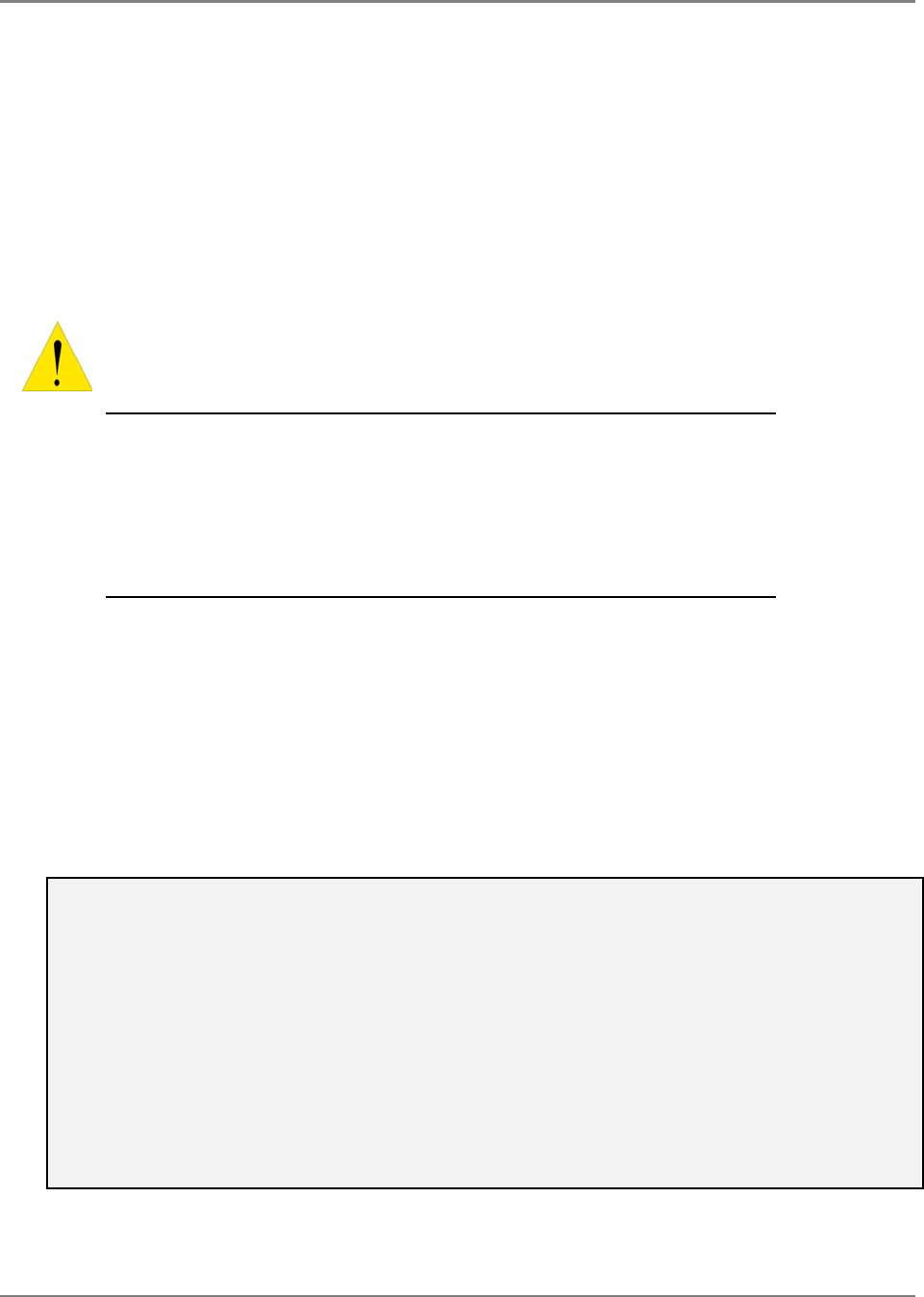
Preface
MobileAccessGX Installation and Configuration Guide V
Safety Instructions
Installation Safety Guidelines
• Follow all safety regulations when installing the GX system
• Only qualified personnel are authorized to install and maintain the GX system
• The equipment is intended for installation in restricted access locations only
RF Safety
WARNING! To comply with FCC RF exposure compliance requirements, antennas used for this product
must be fixed mounted on indoor permanent structures, providing a separation greater than 395 cm
from all persons during normal operation.
1. Each individual antenna used for this transmitter must be installed to
provide a separation distance greater than 395 cm or more from all persons
and must not be co-located with any other antenna for meeting RF
exposure requirements.
2. The design of the antenna installation needs to be implemented in such a
way so as to ensure RF radiation safety levels and non-environmental
pollution during operation.
Compliance with RF safety requirements:
• Corning MobileAccess products have no inherent significant RF radiation.
• The RF level on the downlink is very low at the downlink ports. Therefore, there is no
dangerous RF radiation when the antenna is not connected.
Laser Safety
THE LASER APERTURES /OUTPUTS ARE THE GREEN SC/APC BULKHEAD ADAPTERS LOCATED ON THE FRONT PANEL OF THE
EQUIPMENT.
THE PRODUCT IS CLASS 1/HAZARD LEVEL 1
FIBER OPTIC PORTS OF THE MOBILEACCESS FT-350 EMIT INVISIBLE LASER RADIATION AT THE 1310/1550 NM WAVELENGTH
WINDOW.
EXTERNAL OPTICAL POWER IS LESS THAN 10 MW, INTERNAL OPTICAL POWER IS LESS THAN 500 MW.
TO AVOID EYE INJURY NEVER LOOK DIRECTLY INTO THE OPTICAL PORTS, PATCHCORDS OR OPTICAL CABLES. DO NOT STARE INTO
BEAM OR VIEW DIRECTLY WITH OPTICAL INSTRUMENTS. ALWAYS ASSUME THAT OPTICAL OUTPUTS ARE ON.
ONLY TECHNICIANS FAMILIAR WITH FIBER OPTIC SAFETY PRACTICES AND PROCEDURES SHOULD PERFORM OPTICAL FIBER
CONNECTIONS AND DISCONNECTIONS OF THE MOBILEACCESS FT-350 DEVICES AND THE ASSOCIATED CABLES.
THE MOBILEACCESS FT-350 COMPLIES WITH 21 CFR 1040.10 AND 1040.11 EXCEPT FOR DEVIATIONS PURSUANT TO LASER
NOTICE NO. 50 (2007).
THE FT-350 EMPLOYS A CLASS 3B LASER AND THEREFORE THE FOLLOWING LABEL IS AFFIXED INSIDE THE UNIT ADJACENT TO THE
LASER:
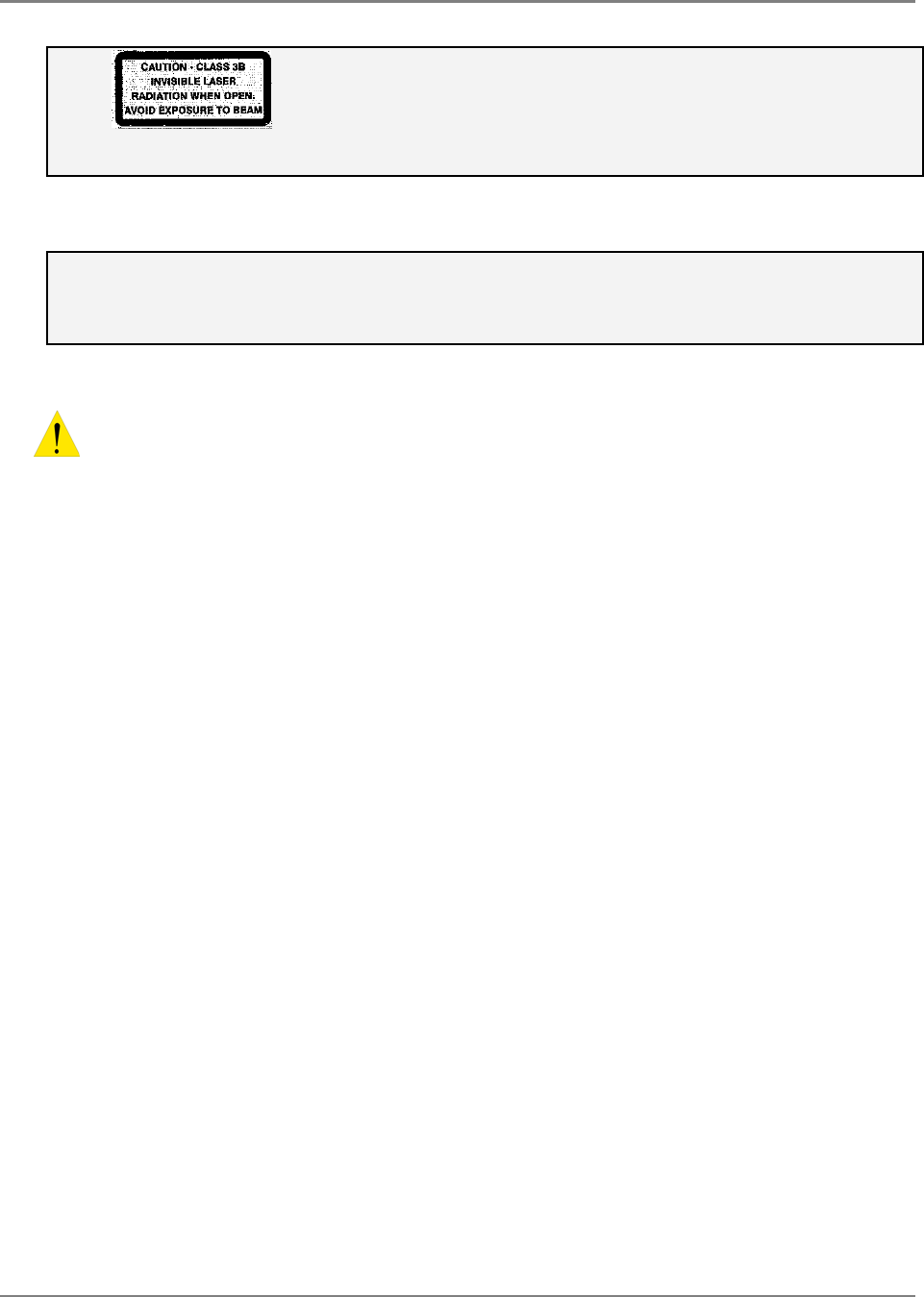
Preface
MobileAccessGX Installation and Configuration Guide VI
THE PRODUCT ITSELF HAS BEEN TESTED AND CERTIFIED AS A CLASS 1 LASER PRODUCT TO IEC/EN 60825-1 (2007). IT ALSO
MEETS THE REQUIREMENTS FOR A HAZARD LEVEL 1 LASER PRODUCT TO IEC/EN 60825-2: 2004 TO THE SAME DEGREE.
Care of Fiber Optic Connectors
DO NOT REMOVE THE PROTECTIVE COVERS ON THE FIBER OPTIC CONNECTORS UNTIL A CONNECTION IS READY TO BE MADE. DO
NOT LEAVE CONNECTORS UNCOVERED WHEN NOT CONNECTED.
THE TIP OF THE FIBER OPTIC CONNECTOR SHOULD NOT COME INTO CONTACT WITH ANY OBJECT OR DUST.
REFER TO THE CLEANING PROCEDURE FOR INFORMATION ON THE CLEANING OF THE FIBER TIP.
CAUTION – USE OF CONTROLS OR ADJUSTMENTS OR PERFORMANCE OF PROCEDURES OTHER THAN
THOSE SPECIFIED HEREIN MAY RESULT IN HAZARDOUS RADIATION EXPOSURE
Warnings and Admonishments
Radio Frequency Energies
THERE MAY BE SITUATIONS, PARTICULARLY FOR WORKPLACE ENVIRONMENTS NEAR HIGH-POWERED RF SOURCES, WHERE RECOMMENDED LIMITS
FOR SAFE EXPOSURE OF HUMAN BEINGS TO RF ENERGY COULD BE EXCEEDED. IN SUCH CASES, RESTRICTIVE MEASURES OR ACTIONS MAY BE
NECESSARY TO ENSURE THE SAFE USE OF RF ENERGY.
High Voltage
THE EQUIPMENT HAS BEEN DESIGNED AND CONSTRUCTED TO PREVENT, AS FAR AS REASONABLY, PRACTICABLE DANGER. ANY WORK ACTIVITY ON
OR NEAR EQUIPMENT INVOLVING INSTALLATION, OPERATION OR MAINTENANCE MUST BE, AS FAR AS REASONABLY, FREE FROM DANGER.
WHERE THERE IS A RISK OF DAMAGE TO ELECTRICAL SYSTEMS INVOLVING ADVERSE WEATHER, EXTREME TEMPERATURES, WET, CORROSIVE OR
DIRTY CONDITIONS, FLAMMABLE OR EXPLOSIVE ATMOSPHERES, THE SYSTEM MUST BE SUITABLY INSTALLED TO PREVENT DANGER.
Protective Earthing
EQUIPMENT PROVIDED FOR THE PURPOSE OF PROTECTING INDIVIDUALS FROM ELECTRICAL RISK MUST BE SUITABLE FOR THE PURPOSE AND
PROPERLY MAINTAINED AND USED.
Handling Precautions
THIS COVERS A RANGE OF ACTIVITIES INCLUDING LIFTING, LOWERING, PUSHING, PULLING, CARRYING, MOVING, HOLDING OR RESTRAINING AN
OBJECT, ANIMAL OR PERSON FROM THE EQUIPMENT. IT ALSO COVERS ACTIVITIES THAT REQUIRE THE USE OF FORCE OR EFFORT, SUCH AS PULLING
A LEVER, OR OPERATING POWER TOOLS.
WHERE SOME OF THE ABOVEMENTIONED ACTIVITIES ARE REQUIRED, THE EQUIPMENT MUST BE HANDLED WITH CARE TO AVOID BEING DAMAGED
Electrostatic Discharge (ESD)
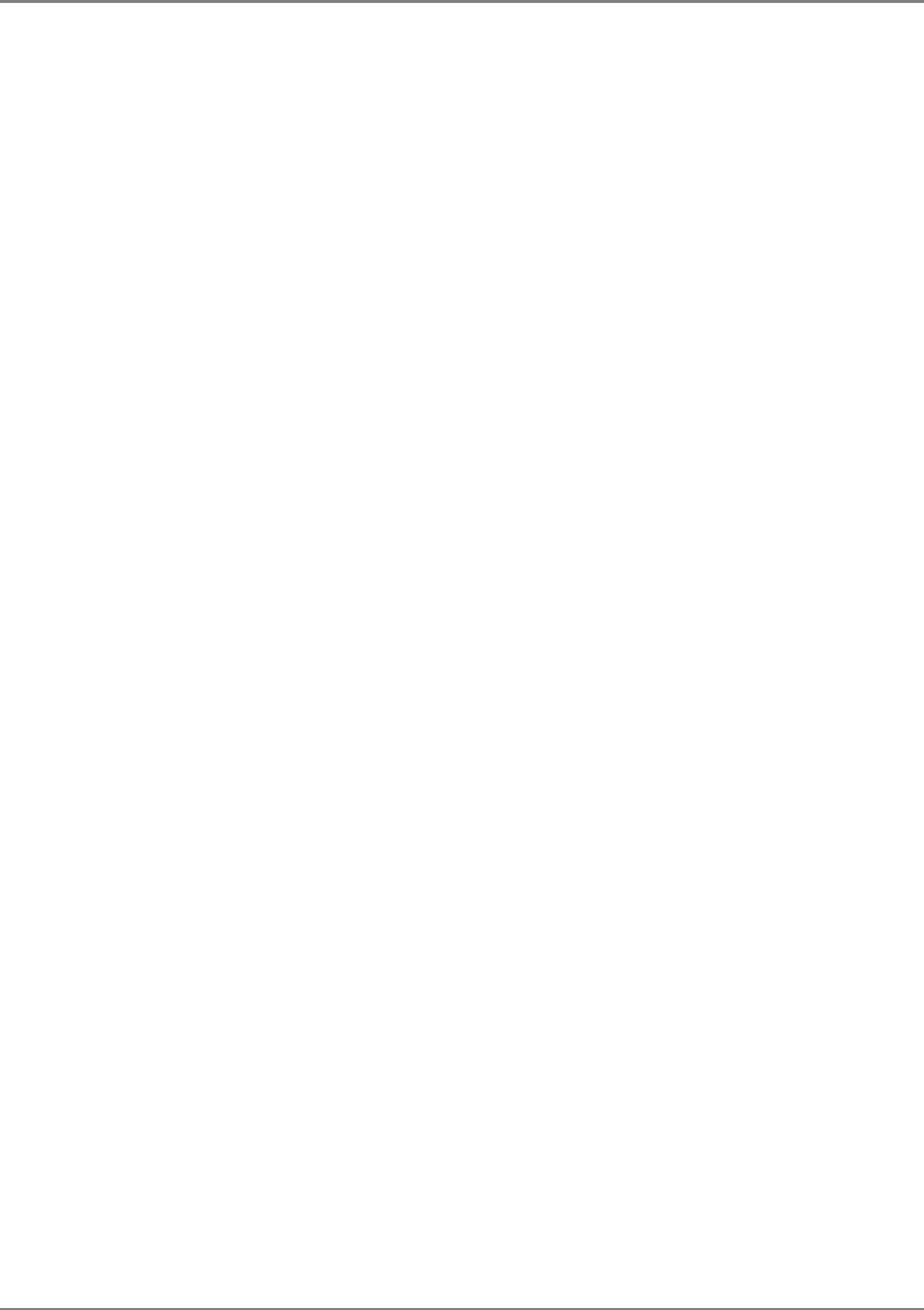
Preface
MobileAccessGX Installation and Configuration Guide VII
OBSERVE STANDARD PRECAUTIONS FOR HANDLING ESD-SENSITIVE DEVICES. ASSUME THAT ALL SOLID-STATE ELECTRONIC DEVICES ARE ESD-
SENSITIVE. ENSURE THE USE OF A GROUNDED WRIST STRAP OR EQUIVALENT WHILE WORKING WITH ESD-SENSITIVE DEVICES. TRANSPORT, STORE,
AND HANDLE ESD-SENSITIVE DEVICES IN STATIC-SAFE ENVIRONMENTS.
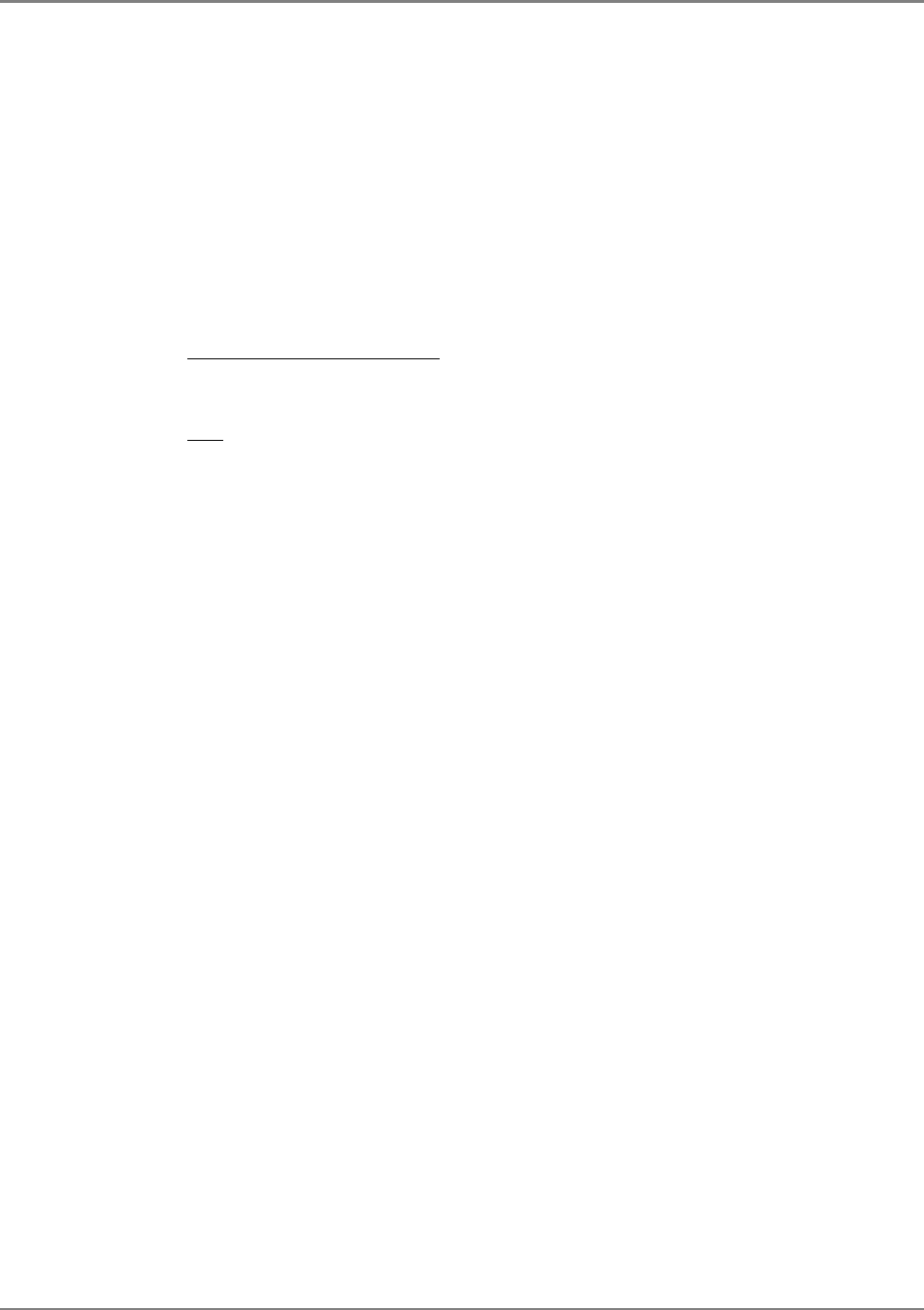
Preface
MobileAccessGX Installation and Configuration Guide VIII
Standards and Certification
Corning MobileAccess products have met the approvals of the following certifying organizations:
Company Certification
ISO 9001: 2000 and ISO 13485: 2003
Product Certifications
US Radio Equipment and Systems
FCC 47 CFR part 22 – for CELL Frequency Band
FCC 47 CFR part 27 – for 700 LTE and AWS Frequency Bands
EMC
FCC 47 CFR part 15 Subpart B
NOTE: This equipment has been tested and found to comply with the limits for a
Class A digital device, pursuant to Part 15 of the FCC Rules. These limits are
designed to provide reasonable protection against harmful interference in a
residential installation. This equipment generates, uses and can radiate radio
frequency energy and, if not installed and used in accordance with the instructions,
may cause harmful interference to radio or television reception, which can be
determined by turning the equipment off and on, the user is encouraged to try to
correct the interference by one or more of the following measures:
- Reorient or relocate the receiving antenna.
- Increase the separation between the equipment and receiver.
-Connect the equipment into an outlet on a circuit different from that to which the
receiver is connected.
-Consult the dealer or an experienced radio/TV technician for help.
Warning!
Changes or modifications to this equipment not expressly approved by Mobile
Access could void the user’s authority to operate the equipment.
Safety UL 60950
CAN/CSA-C22.2 No.60950
Laser Safety CDRH 21 CFR 1040.10, 1040.11 (Except for deviations per notice No.50, July 26, 2001)
IEC 60825-1, Amendment 2 (January 2001)
EN 60825-1
About this Guide and Other Relevant Documentation
This Installation Guide describes how to perform the physical installation of the MobileAccessGX
unit. The installation procedures of other units (e.g. RIU, FT-350 OCH, SC-450) relevant to the
system are detailed in their user manuals (see
Additional Relevant Documentation
below).
Additional Relevant Documents
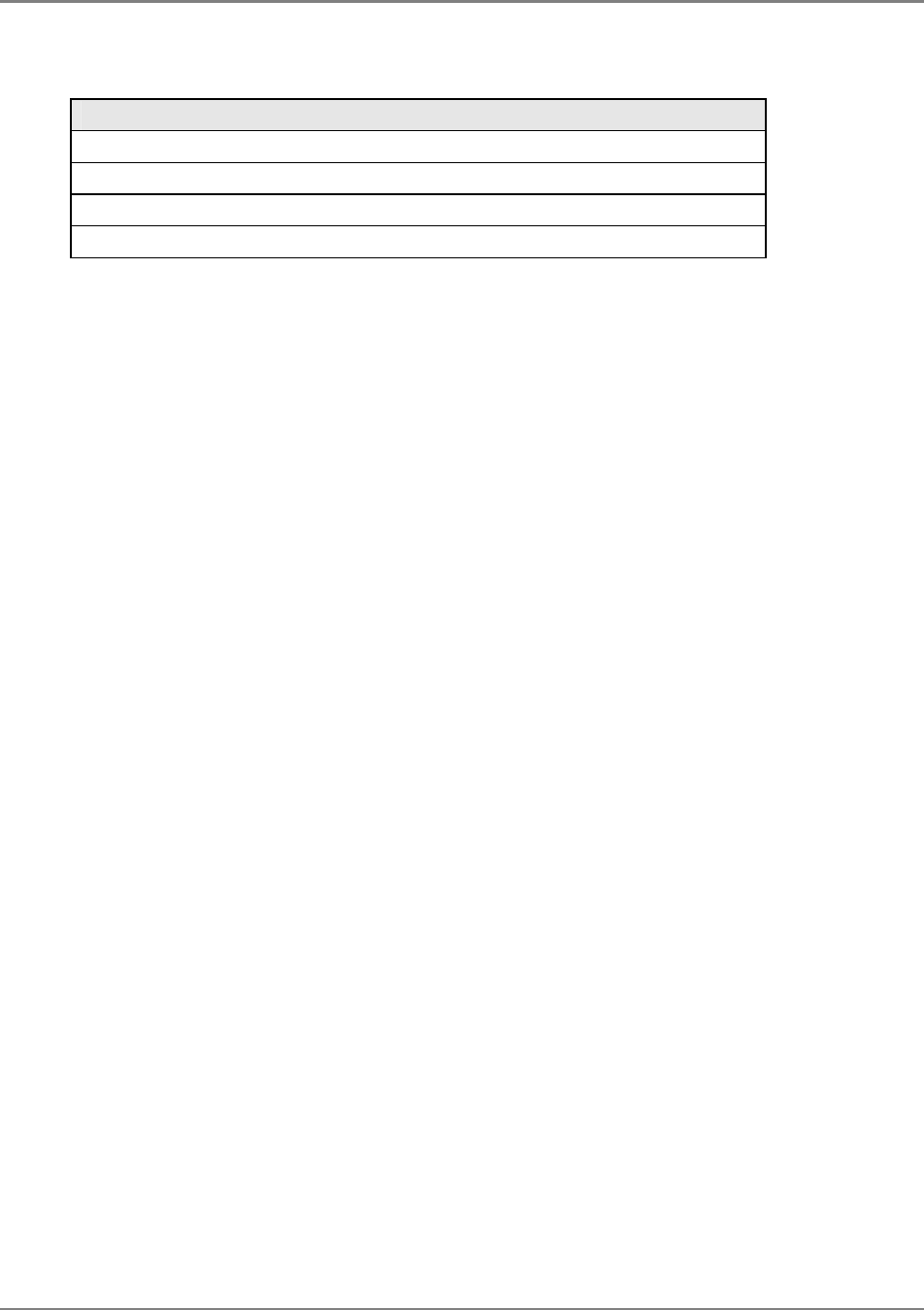
Preface
MobileAccessGX Installation and Configuration Guide IX
The following documents are required if the corresponding units are included in your system.
Document Name
RIU Installation and Configuration Guide
FT-350 Installation Guide
SC-450 Installation and Configuration Guide
MA Software Version Update Tool
List of Acronyms
BDA Bi-Directional Amplifier
BTS Base Transceiver Station
BTSC Base Transceiver Station Conditioner
BU Base Unit
DL Downlink
GXGX Higher Power Transmission
RIU Radio Interface Unit
UL Uplink
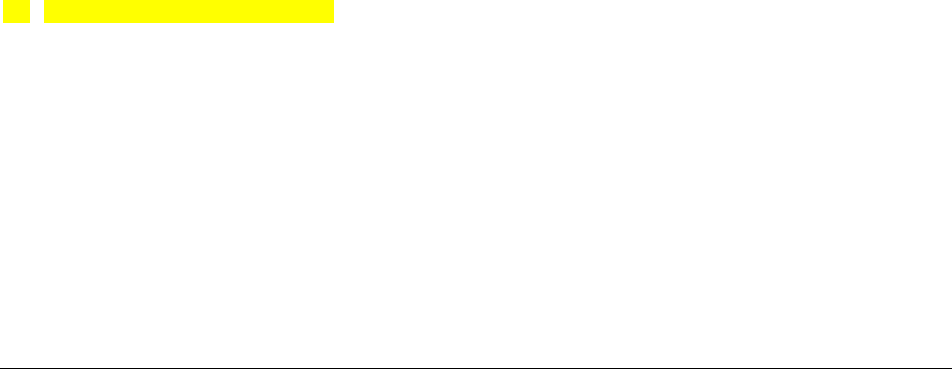
MobileAccessGX Installation and Configuration Guide X
Table of Contents
Preface Material ................................................................................................................................ III
Policy for Warrantee and Repair ......................................................................................................... III
Safety Instructions ............................................................................................................................. V
Warnings and Admonishments ........................................................................................................... VI
Standards and Certification .............................................................................................................. VIII
About this Guide and Other Relevant Documentation ........................................................................ VIII
List of Acronyms ............................................................................................................................... IX
Table of Contents ...............................................................................................................................X
1Introduction to GX System ................................................................................................... 1
1.1Features and Capabilities .............................................................................................................. 2
1.2System Architecture ..................................................................................................................... 3
1.2.1Signal Path ......................................................................................................................... 4
1.2.1.1SISO Signal Path .................................................................................................... 4
1.2.1.2MIMO Signal Path ................................................................................................... 4
1.3System Monitoring and Management ............................................................................................. 4
1.4GX Unit Interfaces ....................................................................................................................... 6
2System Installation ................................................................................................................ 8
2.1Site Considerations ...................................................................................................................... 8
2.1.1Installation Location ........................................................................................................... 8
2.1.2Environmental .................................................................................................................... 8
2.1.3Powering ........................................................................................................................... 8
2.1.4Grounding Requirement ...................................................................................................... 8
2.1.5Cable Routing..................................................................................................................... 9
2.1.6Manual Handling ................................................................................................................ 9
2.2Installation Requirements ............................................................................................................. 9
2.3Fiber Optic Rules ......................................................................................................................... 9
2.4Assembling Radome on GX – TBD ............................................................................................... 10
2.5Assembling External Filter (If Required) ...................................................................................... 10
2.6Installing the GX Unit ................................................................................................................. 11
2.6.1Unpacking and Inspection ................................................................................................. 11
2.6.2Required Tools ................................................................................................................. 12
2.6.3Mounting ......................................................................................................................... 12
2.6.3.1Wall Mount Installation ......................................................................................... 12
2.6.3.2Pole Mount Installation ......................................................................................... 14
2.7GX Connections ......................................................................................................................... 17
2.7.1Grounding Connections ..................................................................................................... 17
2.7.2F/O Connections ............................................................................................................... 18
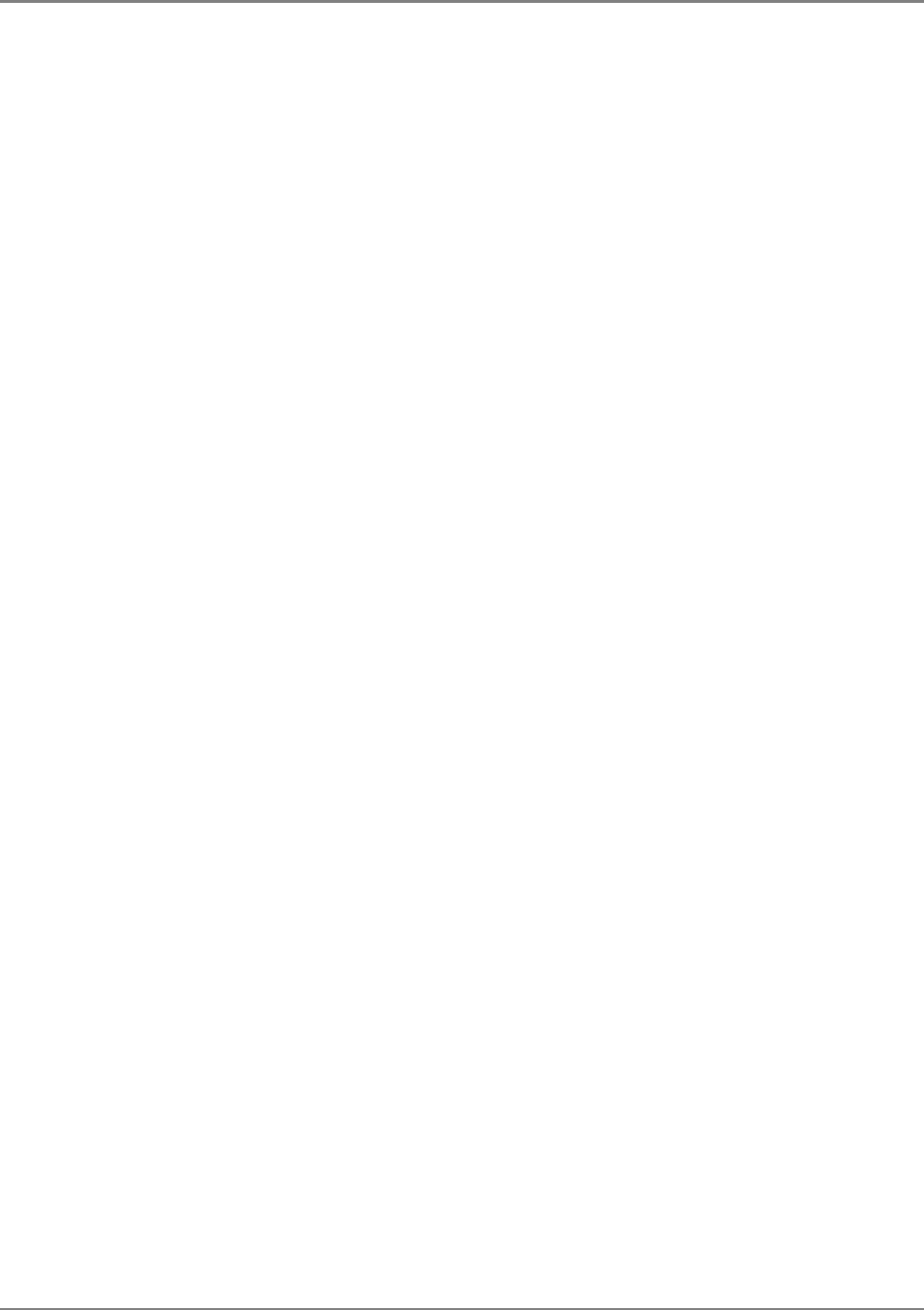
Preface
MobileAccessGX Installation and Configuration Guide XI
2.7.3RF Connections ................................................................................................................ 19
2.7.4Power Connections ........................................................................................................... 20
2.8Verifying Normal Operation ........................................................................................................ 21
LED ............................................................................................................................................... 21
Description .................................................................................................................................. 21
RUN ............................................................................................................................................... 21
Flashing Green - .......................................................................................................................... 21
Flashes green for the duration of a minute upon system initialization ............................... 21
Off - ............................................................................................................................................... 21
System initialized ........................................................................................................................ 21
FSK ............................................................................................................................................... 21
Flashing Green - .......................................................................................................................... 21
Flashes (rate of flash per second) for the duration of 1 minute upon communication
initialization ................................................................................................................................. 21
Rapid/No Flash - .......................................................................................................................... 21
Indicates communication fault .................................................................................................. 21
ALM ............................................................................................................................................... 21
Steady Red - ................................................................................................................................ 21
Fault .............................................................................................................................................. 21
Off - ............................................................................................................................................... 21
Normal operation ........................................................................................................................ 21
3Commissioning MA Head-End ........................................................................................... 22
3.1Initial Controller Setup ............................................................................................................... 22
3.1.1Open a Session to the Controller ....................................................................................... 22
3.1.2IP Address Configuration................................................................................................... 24
3.2Configure Controller Settings ...................................................................................................... 26
3.3Device Configuration and Preparation .......................................................................................... 26
3.4RIU Configuration ...................................................................................................................... 28
3.4.1Configuration for all BTSCs (other than LTE 700) ................................................................ 28
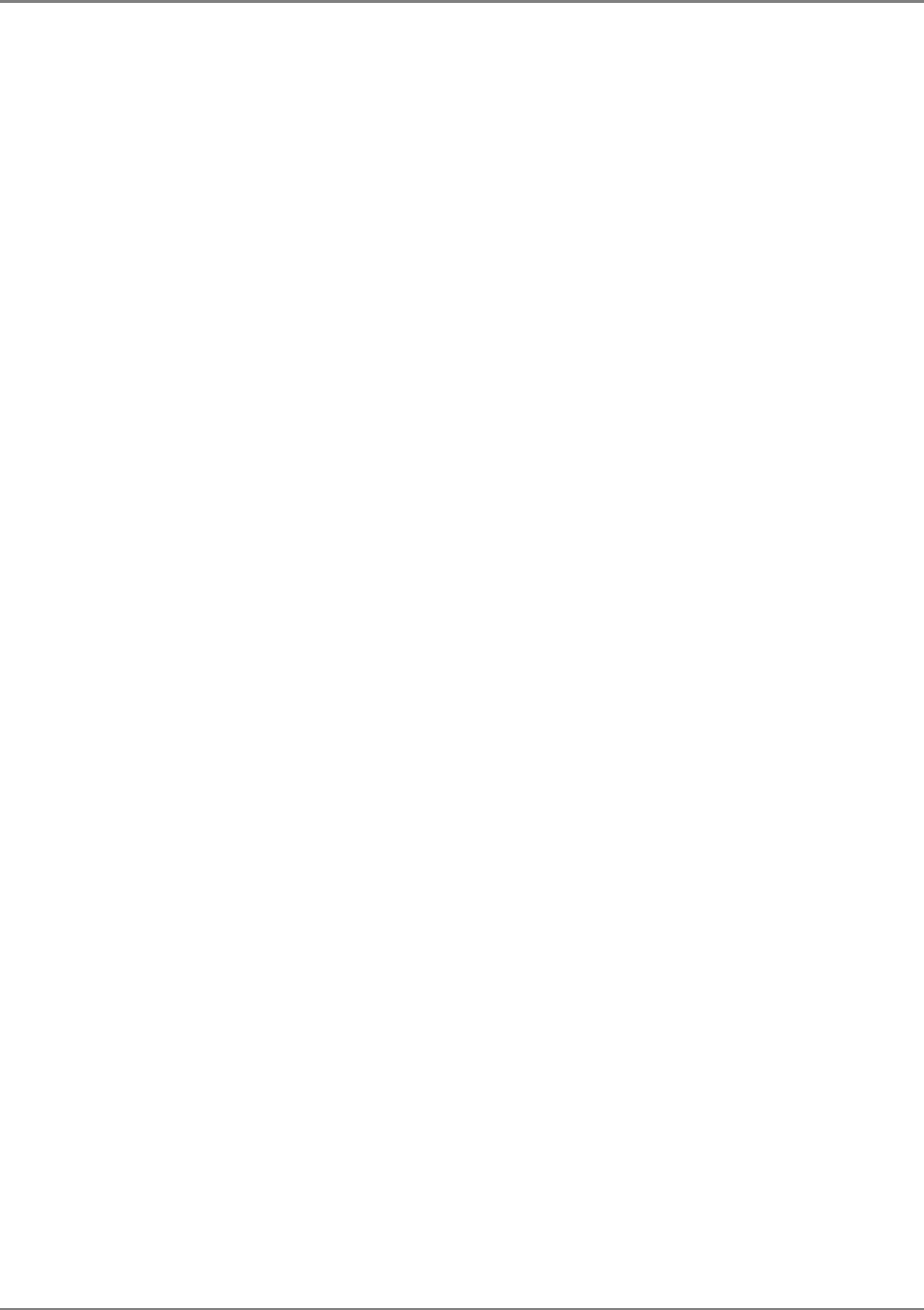
Preface
MobileAccessGX Installation and Configuration Guide XII
3.4.2BTSC LTE 700 MHz ........................................................................................................... 29
3.5OCH Configuration Dialog ........................................................................................................... 32
4Provisioning the MobileAccessGX .................................................................................... 34
4.1Accessing GX Management Options ............................................................................................. 34
4.2Basic Setup Procedure ................................................................................................................ 35
Appendix A: System Specifications ......................................................................................... 40
Appendix B: Ordering Information ........................................................................................... 43
Appendix C: Site Preparation .................................................................................................... 44
Installation Requirements .................................................................................................................. 44
Coaxial Cable Connections ................................................................................................................. 44
Power Consumption, Connections and Power Supplies ........................................................................ 46
Installation Conventions .................................................................................................................... 47

MobileAccessGX Installation and Configuration Guide 1
1
1
I
In
nt
tr
ro
od
du
uc
ct
ti
io
on
n
t
to
o
G
GX
X
S
Sy
ys
st
te
em
m
MobileAccessGX offers a scalable, cost-effective 20/40W (43/46dBm) high power remote
outdoor coverage solution for Corning MobileAccess Distributed Antenna Systems (DAS). It is a
fiber-fed, compact, multi-service, multi-operator remote designed to complement the
MobileAccess1000 and MobileAccess2000 lower power, standard remotes or installable as a
dedicated deployment solution in a new site, providing complete RF coverage options for open
indoor, tunnel and adjacent outdoor spaces in larger venues such as stadiums, convention
centers, metro-rails and malls.
GX supports multiple wireless technologies and operator services over a single broadband
infrastructure. Using low loss fiber optic cabling, GX remote units can cover distances between 2-
15km from the BTS signal sources at the head-end.
Front-end wireless RF services are routed over optic fibers to GX series remote units, which are
securely located at each remote location. These modular service aggregation platforms precisely
combine multiple wireless service signals for simultaneous distribution over a common
broadband infrastructure. GX supports all major modulations in mixed mode with high efficiency
and linear MCPA up to 40W.
The solution can be deployed in new sites or alongside existing MobileAccess1000 (MA1000)
and/or MobileAccess2000 (MA2000) remotes, sharing a common head-end and element
management system (EMS).
High, RF power coverage capabilities and compact, space saving, weather resistant design
ensures optimal coverage for various site needs.
Figure 1-1.
MobileAccessGX - Radome Covered Pole Mounted GX Units

MobileAccessGX Installation and Configuration Guide 2
1.1 Features and Capabilities
• Multi-Frequency/Multi-Service RF Transport Platform: Accommodates GSM, UMTS,
HSPA, LTE, EDGE, EV-DO, and more. Three model-dependent bands per enclosure.
• Scalable: Expandable tri-band to up to six bands.
• MIMO support: 2x2 MIMO configuration for LTE700, AWS and UMTS bands
• Cost-Effective Higher Power: Optimizes and reduces the number of antennas required to
cover open and outdoor areas by offering 43dBm or 46dBm (GX-20/40) composite power
per frequency band.
• Operator-Grade Operation: Advanced signal handling and management ensures
operator-grade performance.
• Unique, space-saving non-obtrusive design: Blends into the environment and avoids
costly tower builds outdoors when covering campus scenarios, parking lots, tunnels and
indoor-adjacent outdoor space.
• Designed to withstand harsh environments - Fully sealed weatherproof remote unit,
provides superior performance in harsh environments and worry-free electronics
maintenance. Compliant to IP65/NEMA standard.
• Management and control – alarm forward to NOC or standard EMS via SNMP, software
controlled output power and Optical link auto gain control
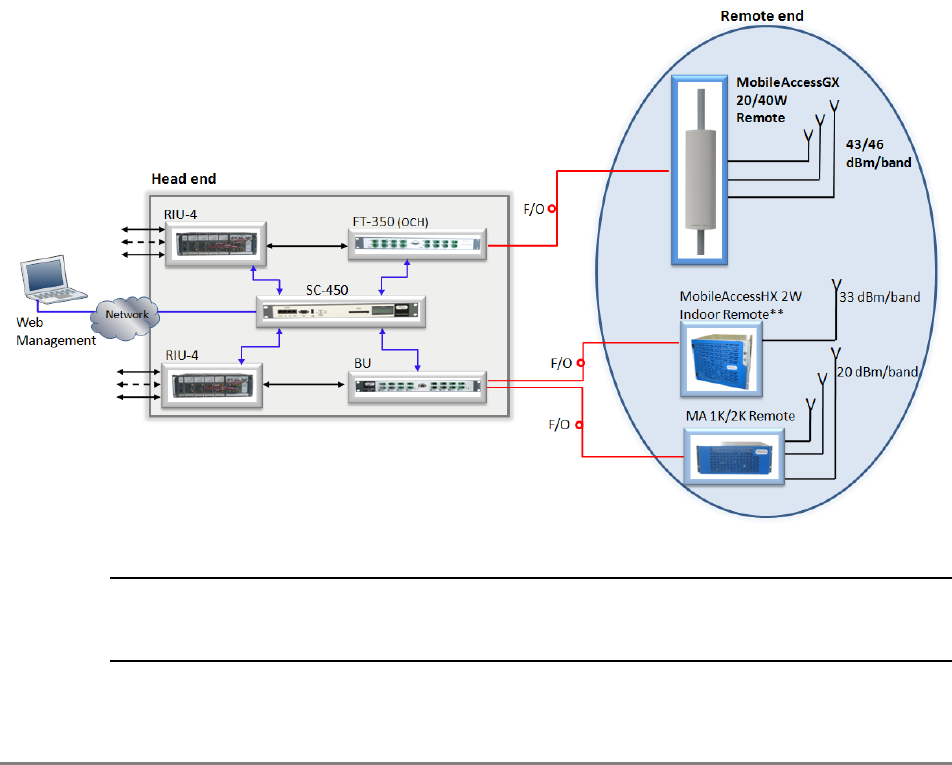
MobileAccessGX Installation and Configuration Guide 3
1.2 System Architecture
MobileAccessGX provides a complete solution consisting of GX remote units at the remote
locations, and head-end elements, which are shared with any existing or new MA1000/MA2000
deployment.
In the downlink, at the head-end, the BTS or BDA signal is conditioned by the RIU, ensuring a
constant RF level. The conditioned signal is then converted by the FT-350 OCH (Optical Control
Hub) to an optical signal for transport over single-mode fiber to the GX remote units, which are
located at the remote locations. In the uplink, the process is reversed. The SC-450 Controller
enables local and remote management, as well as controls all GX, MA1000 and MA2000
elements from a single, centralized location.
The MobileAccessGX Remote Unit consists of a uniquely designed, non-obtrusive unit that
includes all of the required RF, F/O and power interfaces. The GX product supports four service
types: CELL/PCS/LTE 700/AWS – each unit supports up to 3 bands, whereas the supported
bands depend on model (see Appendix B: Ordering Information). All mobile services are
distributed through service/band dedicated RF connection ports over antennas installed at the
remote locations.
Figure 1-2. System Architecture
NOTE: When MobileAccess GX unit is deployed with units supporting the 800MHz band, an
external filter is needed to be installed on the GX to avoid the disturbance between the 800MHz
DL and the 850MHz UL frequencies.
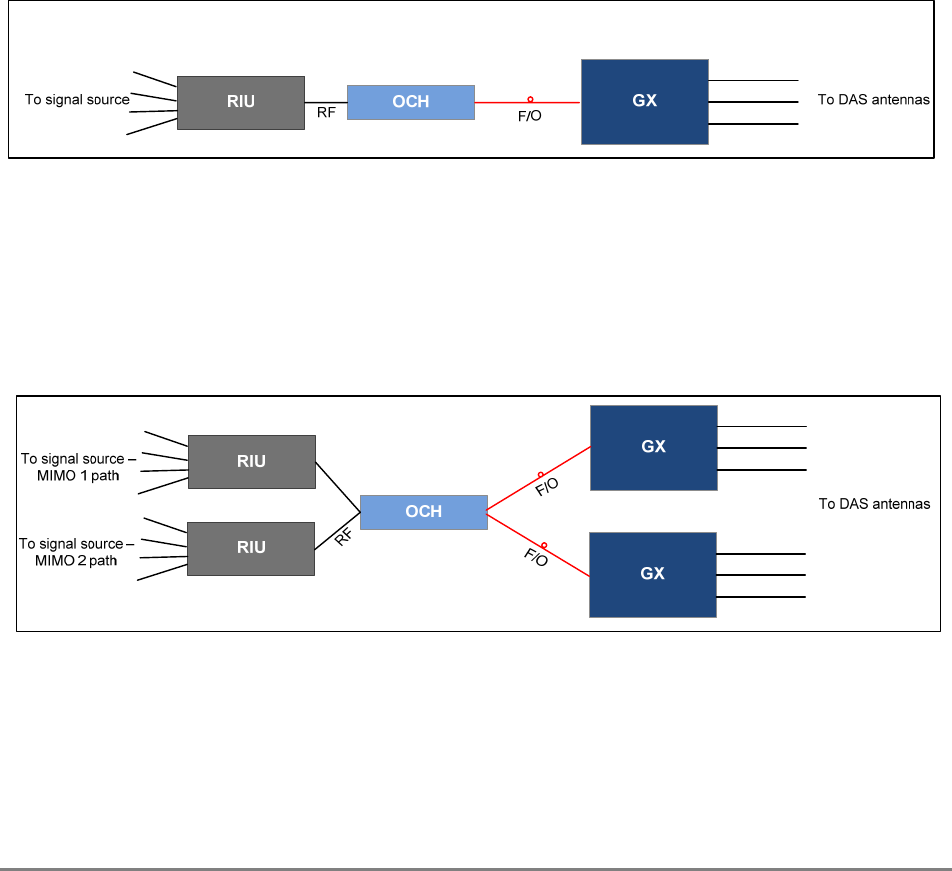
MobileAccessGX Installation and Configuration Guide 4
1.2.1 Signal Path
1.2.1.1 SISO Signal Path
On the DL, combined signals up to tri-band from the OCH converted into optical signals. Then
the optical signals are transmitted to the RU via optical fiber. The Optical TX/RX Module of RU
converts the DL optical signals into RF signals. After filtering signal for each band and
amplification, the signals are transmitted at the output port (700MHz/CELL850/PCS/AWS) to the
service antenna.
On the UL, the signals transmitted by the mobile are converted into optical signals, and then via
the UL optical fiber. The signals are transmitted to OCH, which then converts the optical signals
back to RF signals.
The optical DL and UL signal are transmitted in a single optical fiber based on WDM technique.
Figure 1-3. GX Functional Block Diagram – SISO Configuration
1.2.1.2 MIMO Signal Path
In MIMO system, the principle is similar to the single system. In MIMO, Dual-DL and dual-UL are
required, e.g. 700LTE / AWS. So two GX remote units are connected to the OCH. A pair of
optical fiber in same length is needed for the remote units to ensure the same time delay to both
units.
RF
Figure 1-4. GX Functional Block Diagram – MIMO Configuration
1.3 System Monitoring and Management
The MobileAccessGX Remote Unit is centrally managed via the MobileAccess SC-450 Controller.
Note that MobileAccessGX is not connected directly to the controller. It is connected to the FT-
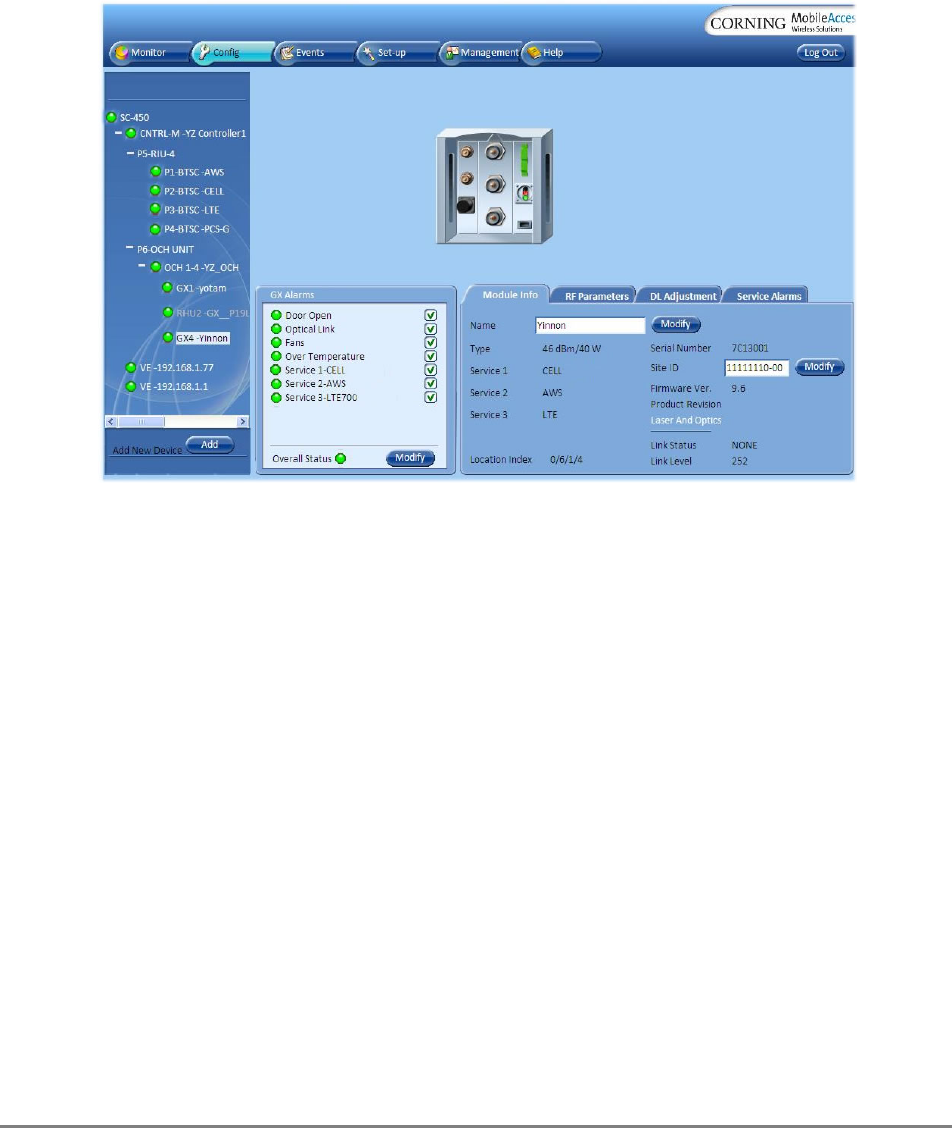
MobileAccessGX Installation and Configuration Guide 5
350 OCH element (that is connected to the controller). Thus, the controller monitors views and
manages the GX via the OCH to which the GX is connected.
The following shows the Config(uration) tab of the selected GX unit. The system configuration
and management is described in Chapter 4.
Figure 1-5: Example of GX Configuration Tab
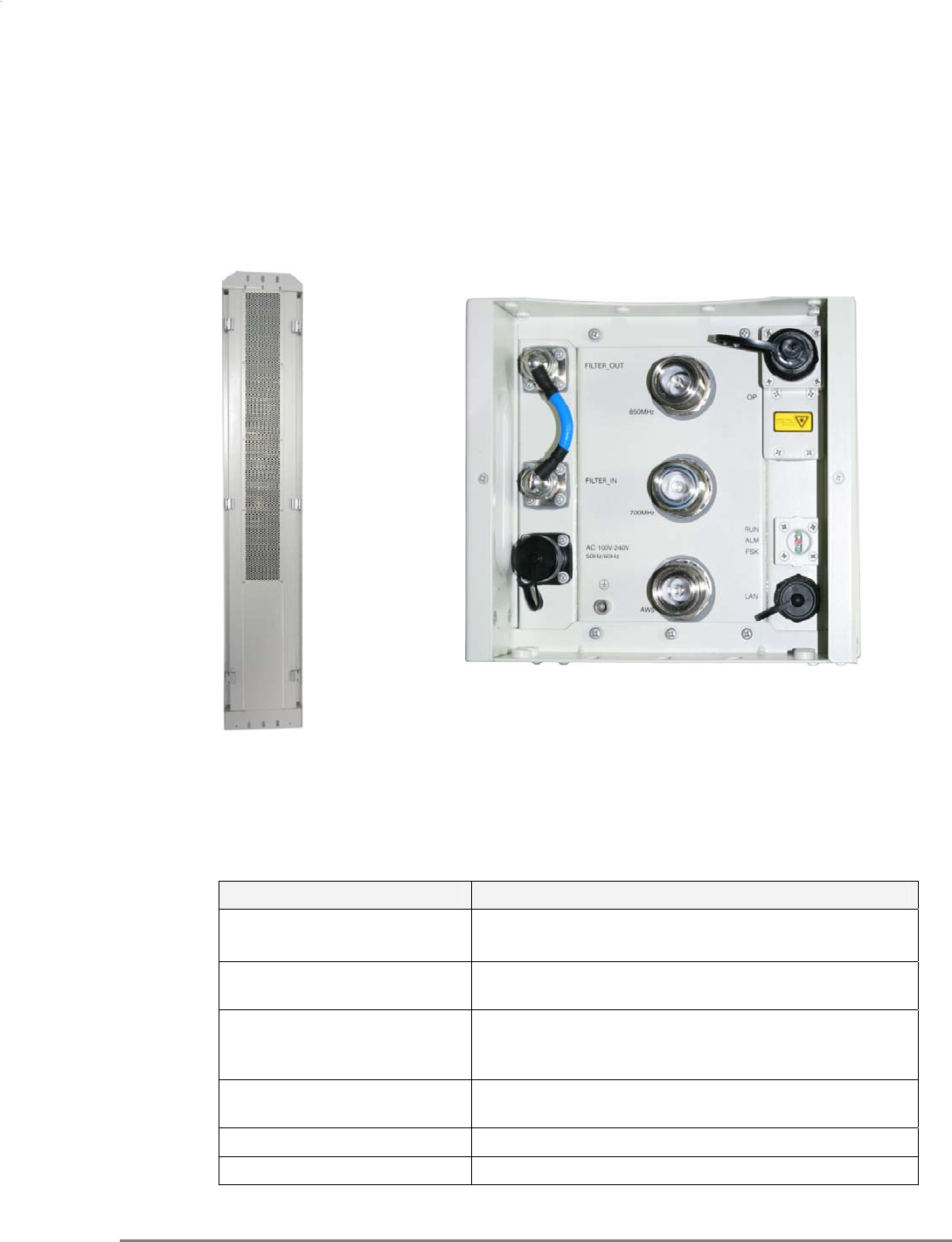
MobileAccessGX Installation and Configuration Guide 6
1.4 GX Unit Interfaces
All of the GX interfaces are located externally on the underside of the unit (facing down when
unit is mounted). The unit interfaces include the RF, power and optical link connectors.
Figure 1-6: GX Interfaces – Underside Panel
The following tables provide a description of the GX connectors and LEDs.
Connector Description
Service Connectors
(e.g. 850MHz, 700MHz, AWS)
DIN female connectors to antennas
OP SC/APC optical fiber access port (waterproof) connection
to OCH for either SM or MM fibers.
AC Remote Power (AC) Power feed options: 100-240 V AC
50Hz/60Hz
Max Power Consumption: 1400W
LAN RJ45 connector for local connection (i.e. debugging,
troubleshooting)
EXT_ALM N/A
FILTER_ IN/ FILTER_ OUT Connections to external filter
Table 1-1. Connector Descriptions
Connectors located
on underside panel
Filter In port
AC power
port
OP port
Filter Out port
RF Service connector
RF Service connector
RF Service connecto
r
RJ45 LAN
connector
RUN LED
Grounding
ALMLED
FSK LED
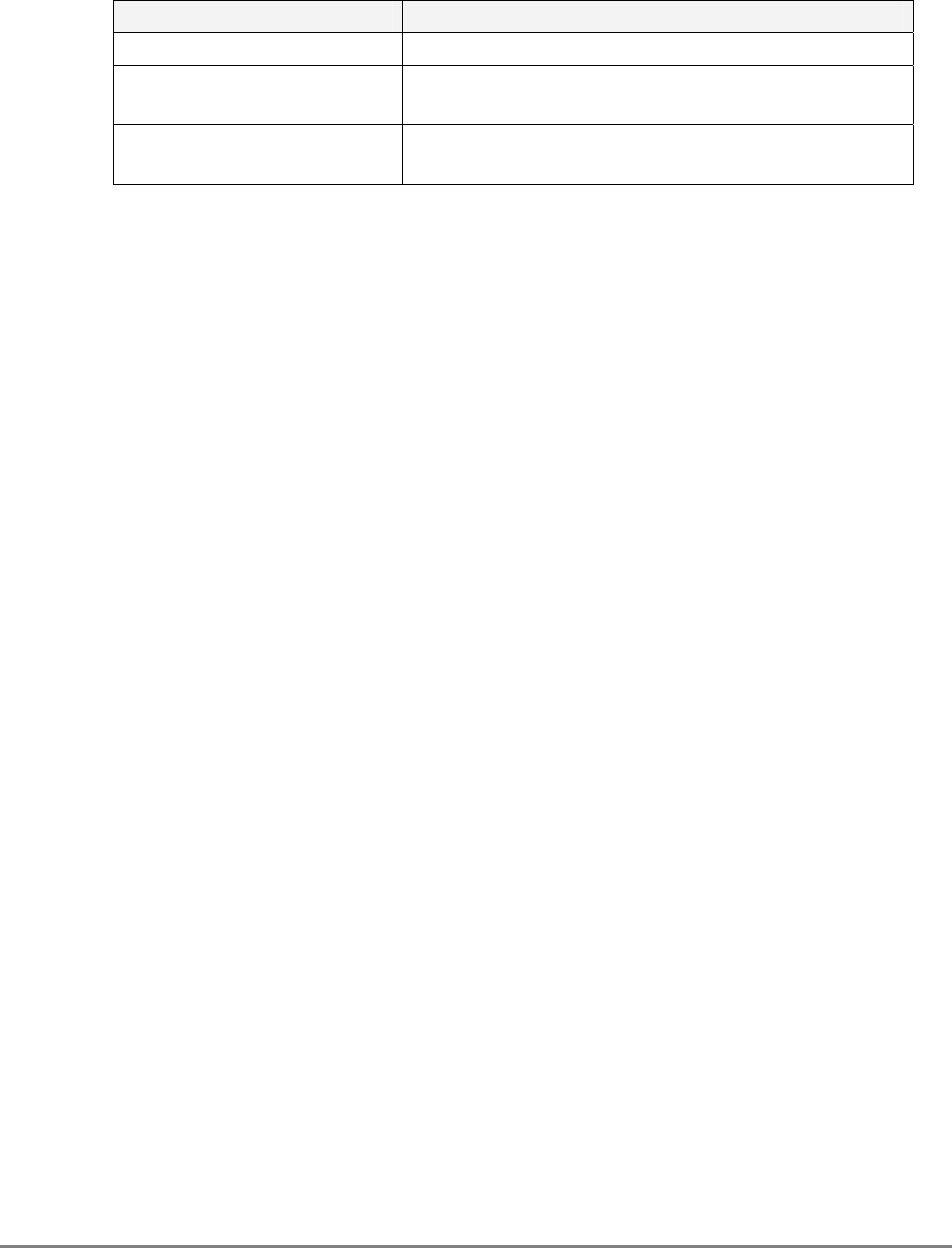
MobileAccessGX Installation and Configuration Guide 7
The following tables provide a description of the GX LEDs.
LED Description
RUN GREEN – Power on
ALM OFF – Normal operation
RED - Fault
FSK (Frequency Shift Keying) Flashing 1s – Normal FSK
OFF – Fault in FSK operation
Table 1-2. LED Descriptions

MobileAccessGX Installation and Configuration Guide 8
2
2
S
Sy
ys
st
te
em
m
I
In
ns
st
ta
al
ll
la
at
ti
io
on
n
This chapter describes the installation procedure for the MobileAccessGX Remote Units.
2.1 Site Considerations
• The distance between the GX service antenna and the coverage area should correspond to
LOS (Line of Sight) requirements for maximum coverage area.
• The maximum fiber path loss is 6dB.
• The system delay of the optical system must be taken into consideration when there are
neighboring BTS sites overlapping in coverage.
• When the GX remote unit is deployed with units supporting the 800MHz band, an external
filter is needed to be installed on the GX to avoid the disturbance between the 800MHz DL
and the 850MHz UL frequencies. See section 2.5.
• In the MIMO scenario, two remote units shall use a pair of optic fiber for each one. This
ensures to avoid the system delay difference between two units.
2.1.1 Installation Location
Mounting surface shall be capable of supporting the weight of the equipment.
In order to avoid electromagnetic interference, a proper mounting location must be selected to
minimize interference from electromagnetic sources such as large electrical equipment.
2.1.2 Environmental
Humidity has an adverse effect on the reliability of the equipment. It is recommended to install
the equipment in locations having stable temperature and unrestricted air-flow.
The installation location for the system should be well ventilated. The equipment has been
designed to operate at the temperature range and humidity level as stated in the product
specifications that of temperature ranges from -40~55oC and the relative humidity is at most
85%.
2.1.3 Powering
The power supply unit (PSU) provides power to all modules within the equipment. Depending on
the product variant, it is recommended that the PSU operates on a dedicated AC circuit breaker
or fused circuit.
2.1.4 Grounding Requirement
Verify that the equipment has been well grounded. This includes antennas and all cables
connected to the system. Ensure lightning protection for the antennas is properly grounded.
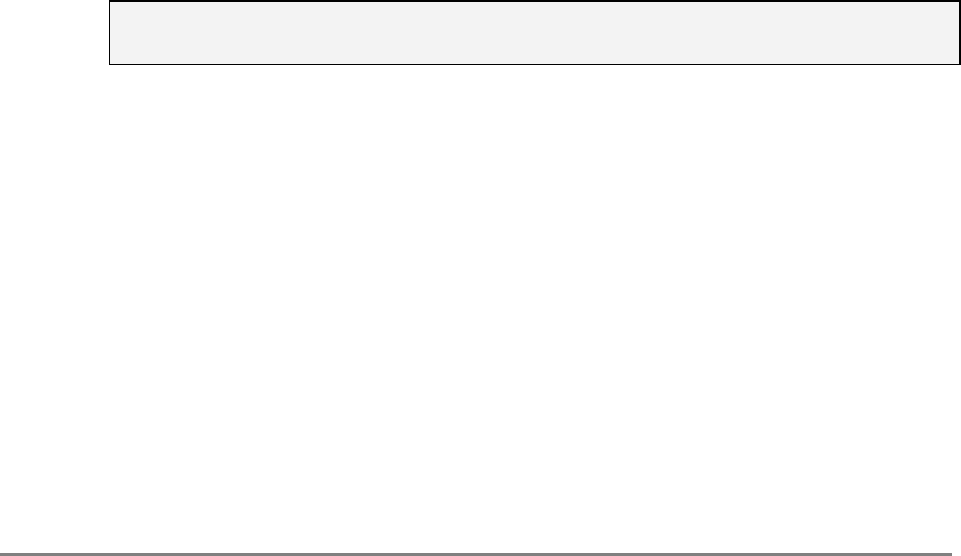
MobileAccessGX Installation and Configuration Guide 9
2.1.5 Cable Routing
Ensure all cables, e.g. power cable, feeder cable, optic fiber, commissioning cable, connecting
are properly routed and secured so that they are not damaged.
2.1.6 Manual Handling
During transportation and installation, take necessary handling precautions to avoid potential
physical injury to the installation personnel and the equipment.
2.2 Installation Requirements
• Working space available for installation and maintenance for each mounting arrangement.
Ensure unrestricted airflow.
• Ensure grounding connector is within reach of the ground wire.
• Ensure a power source is within reach of the power cord and the power source has
sufficient capacity.
• Where appropriate, ensure unused RF connectors are terminated.
• Do not locate the equipment near large transformers or motors that may cause
electromagnetic interference.
• Reduce signal loss in feeder cable by minimizing the length and number of RF connections.
• Ensure the equipment will be operated within the stated environment (refer to datasheet).
• Where appropriate, confirm available of suitably terminated grade of RF and optical fiber.
• Observe handling of all cables to prevent damage.
• Ensure same length for a pair of optic length for units in MIMO scenario.
2.3 Fiber Optic Rules
Attention!
Please refer to the Laser Safety section in the document Preface.
• Fiber optic cables require proper handling. Do not stretch, puncture, or crush the fiber
cable(s) with staples, heavy equipment, doors, etc.
• Always maintain the minimum bending radius specified by the cable manufacturer. The
minimum bend radius is usually 10 times the cable's outer diameter. In the case of single
optical fiber that is not in a cable, the minimum bending radius to be observed is 30mm.
• WDM, Wave Division Multiplexing, units require SMF
• Use SC/APC connectors (green color) 8 deg only.
• Use minimum splicing/connectors to achieve minimum losses on the fibers.
• Use precaution while installing, bending, or connecting fiber optic cables.
• Use an optical power meter and OTDR for checking the fiber optic cables.
• Make sure the environment is clean while connecting/splicing fiber optic cables.
• All fiber optic connections should be cleaned prior to attaching to termination points using a
dry cleaning device (i.e. Cletop or equivalent).
• Fiber connector protective caps should be installed on all non-terminated fibers and removed
just before they are terminated.
• Check the Fiber Optic connections.
• Pay special attention while connecting the SC/APC connectors - you must hear the “click”
when the connection is made.
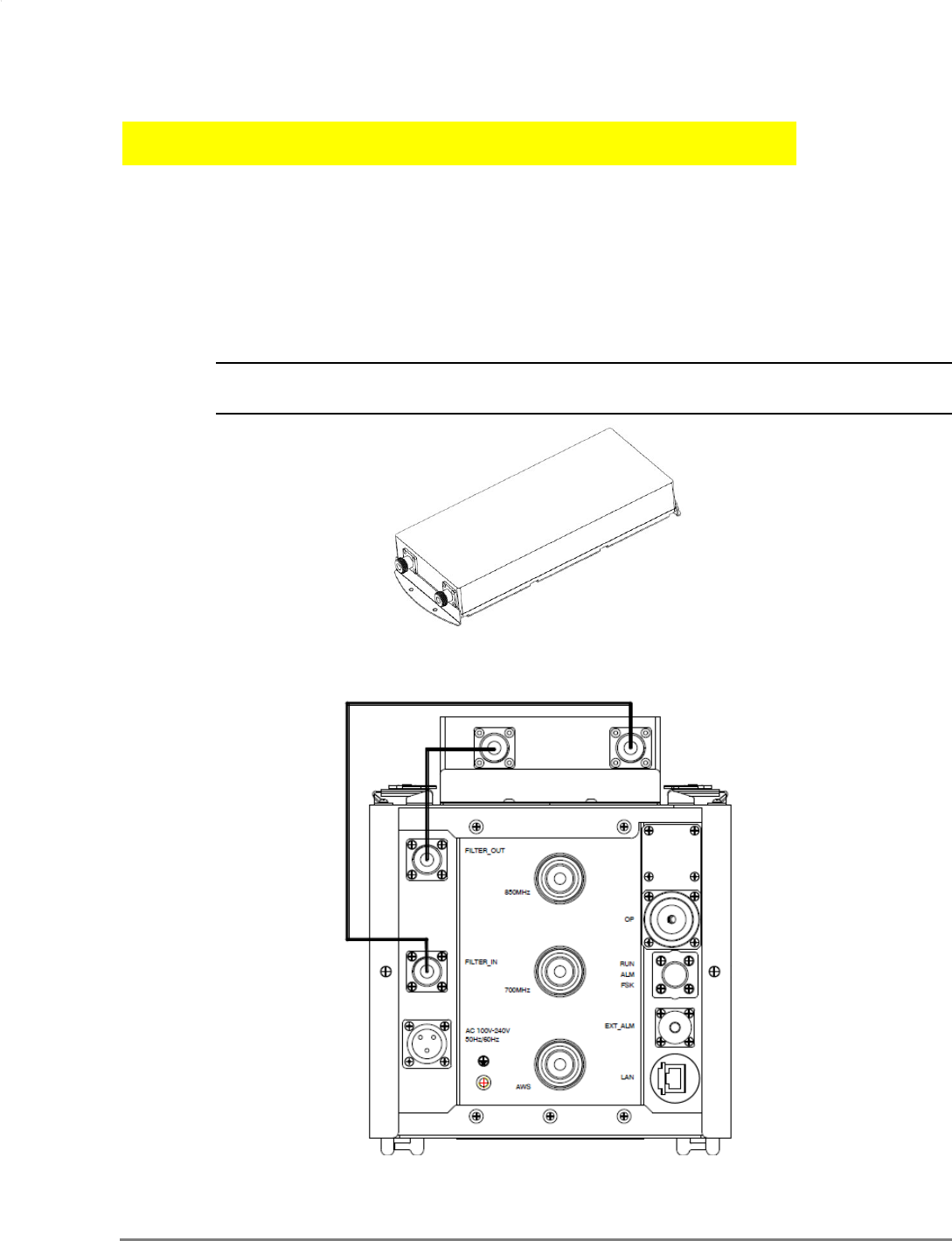
MobileAccessGX Installation and Configuration Guide 10
2.4 Assembling Radome on GX – TBD
Radome (optional) must be assembled before the unit is mounted.
2.5 Assembling External Filter (If Required)
An external filter is required in installations where the GX remote unit is deployed with units
supporting the 800MHz band.
NOTE 1: The External Filter is not supplied with the GX unit and must be ordered separately.
NOTE 2: If possible, it is recommended to perform this procedure before the GX unit is mounted.
Figure 2-1. External Combiner
Mount the External Filter on the GX remote unit and connect as shown in Figure 2-2.
Figure 2-2. GX with Mounted External Filter
External Filter
GX Remote Unit
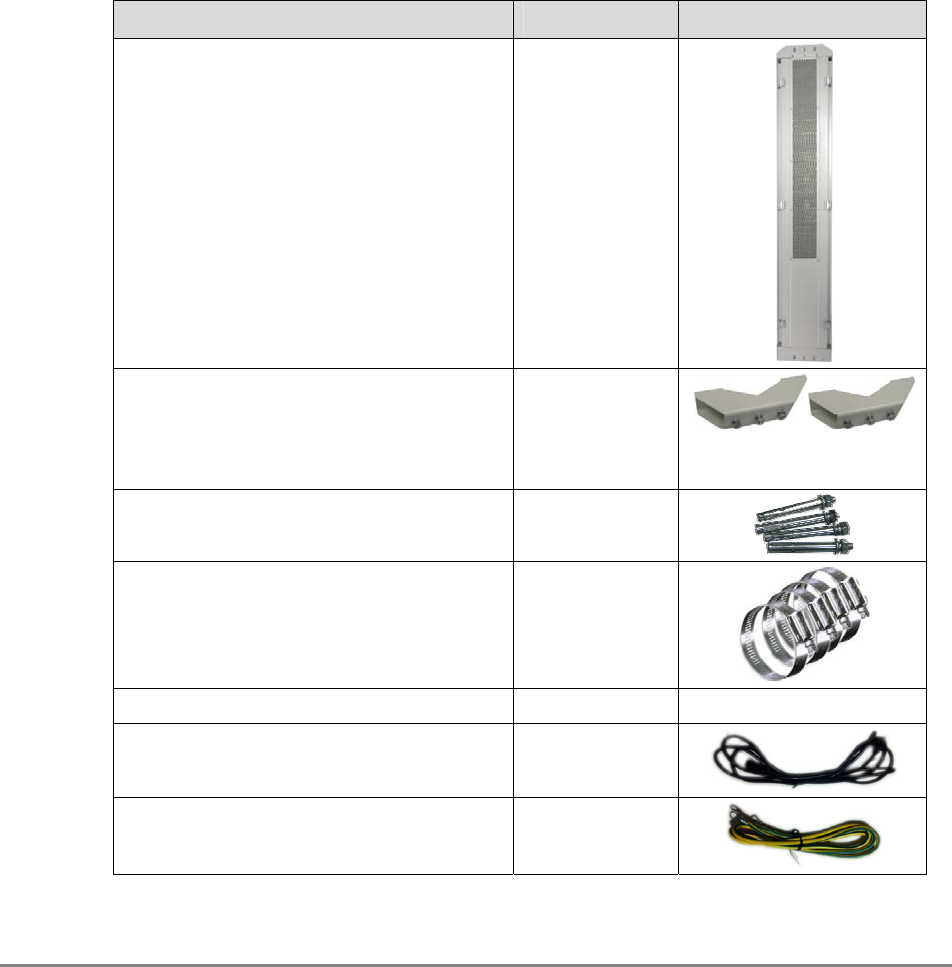
MobileAccessGX Installation and Configuration Guide 11
2.6 Installing the GX Unit
2.6.1 Unpacking and Inspection
Unpack and inspect the cartons according to the following procedure
1. Open the shipping carton and carefully unpack each unit from the protective packing
material.
2 Please verify that the items listed below are included in your package (image size is not
proportional):
Item Qty. Image
MobileAccessGX Remote Unit 1
Mounting Brackets and loosely assembled:
Nuts M8, Spring Washers Φ8, Plain
Washers Φ8 (used for securing Remote
Unit when hanged on bracket protrusions)
2
3 (per bracket)
Masonry Bolt (set) M10x110 – used for
wall
mount
installations
4
2 (per bracket)
Hose Clamp (Φ30-Φ125) - used for
pole
mount
installations (2 per bracket)
4
Optical Connector 2 -
Power Supply Cable (AC) 1
Copper Grounding Wire (2m) 1
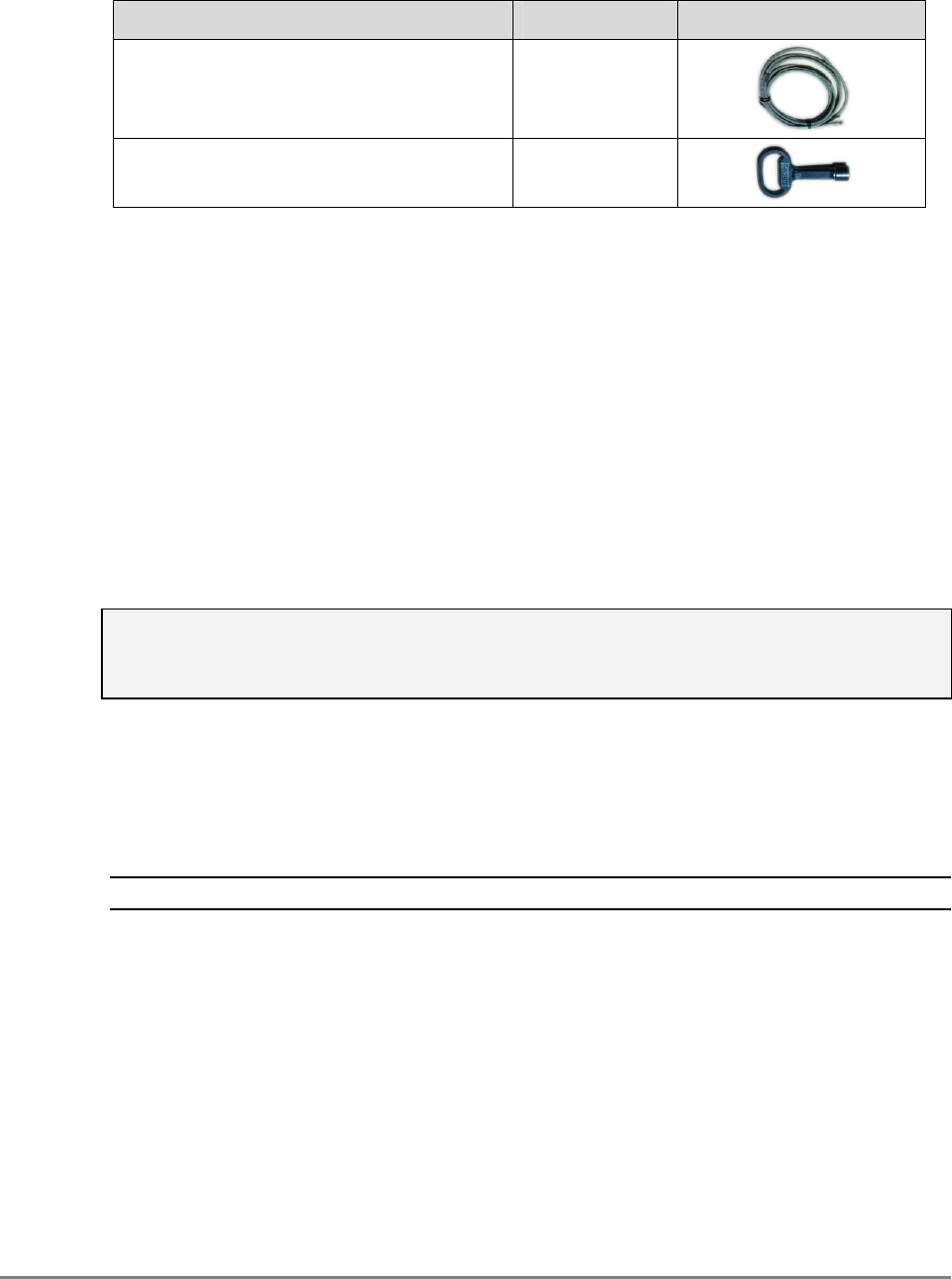
MobileAccessGX Installation and Configuration Guide 12
Item Qty. Image
RJ45 Ethernet Communication Cable 1
Key – used for opening unit panels for
access to internal components.
1
3. Check for signs of external damage. If there is any damage, call your MobileAccess service
representative.
2.6.2 Required Tools
The following tools are the minimum required when installing the GX remote unit or performing
routine maintenance:
• Allen Key (M5.5)
• Electronic Drill
• Adjustable Spanner (0.31 inch~0.79 inch)
• Philips Screwdriver
2.6.3 Mounting
CAUTION!
MobileAccessGX-40W weighs 99lb, take all necessary precautions when mounting. A
minimum of two people is required for installing GX.
Please note the following:
• The GX unit is mounted vertically with the connectors facing downwards
.
• Instructions are provided for
concrete
walls and pole mounting.
• The same mounting brackets (2) are used for both wallmount and pole mount.
2.6.3.1 Wall Mount Installation
NOTE: The instructions provided in this section are for concrete walls only.
To mount the unit on the wall
1. Select the wall mount location according to the following criteria:
• General surroundings
• Ventilated and easy-to-reach area (for maintenance and on-site inspection)
• Proximity to the antenna in order to minimize cable loss
2. Using the upper and lower brackets for reference (see diagram in
Figure 2-3
)
• Measure and mark the location for drilling the (supplied) Masonry mounting bolts in the
wall (2 per bracket and drill the holes.
• Drill the holes for the Masonry Bolts.
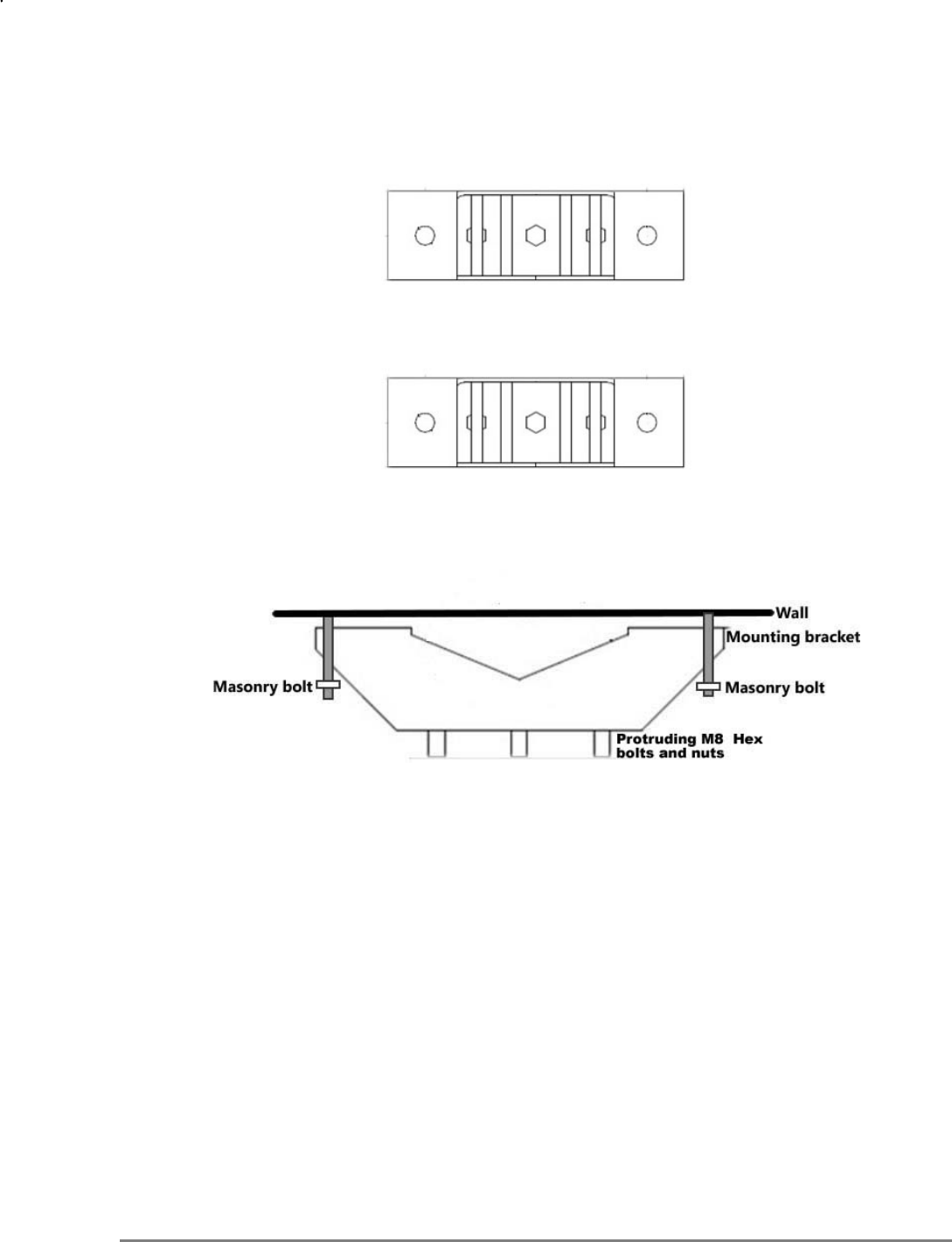
MobileAccessGX Installation and Configuration Guide 13
Figure 2-3. GX Mounting Brackets
3. Using two (M10x110) Masonry bolts per bracket – secure the Mounting Brackets to the wall
with the protruding M8 nuts
facing towards you. The GX will be hung on these.
Figure 2-4. Illustration of Bracket Mounted on Wall – Top View
4. Connectors facing down, carefully fit and hang the GX unit on to the (three) protrusions of
the upper and lower mounting brackets.
5. Firmly pull the GX downwards to securely hang on the protrusions.
6. Tighten protrusion nuts using spanner.
15cm
123.9cm
Masonry bolts
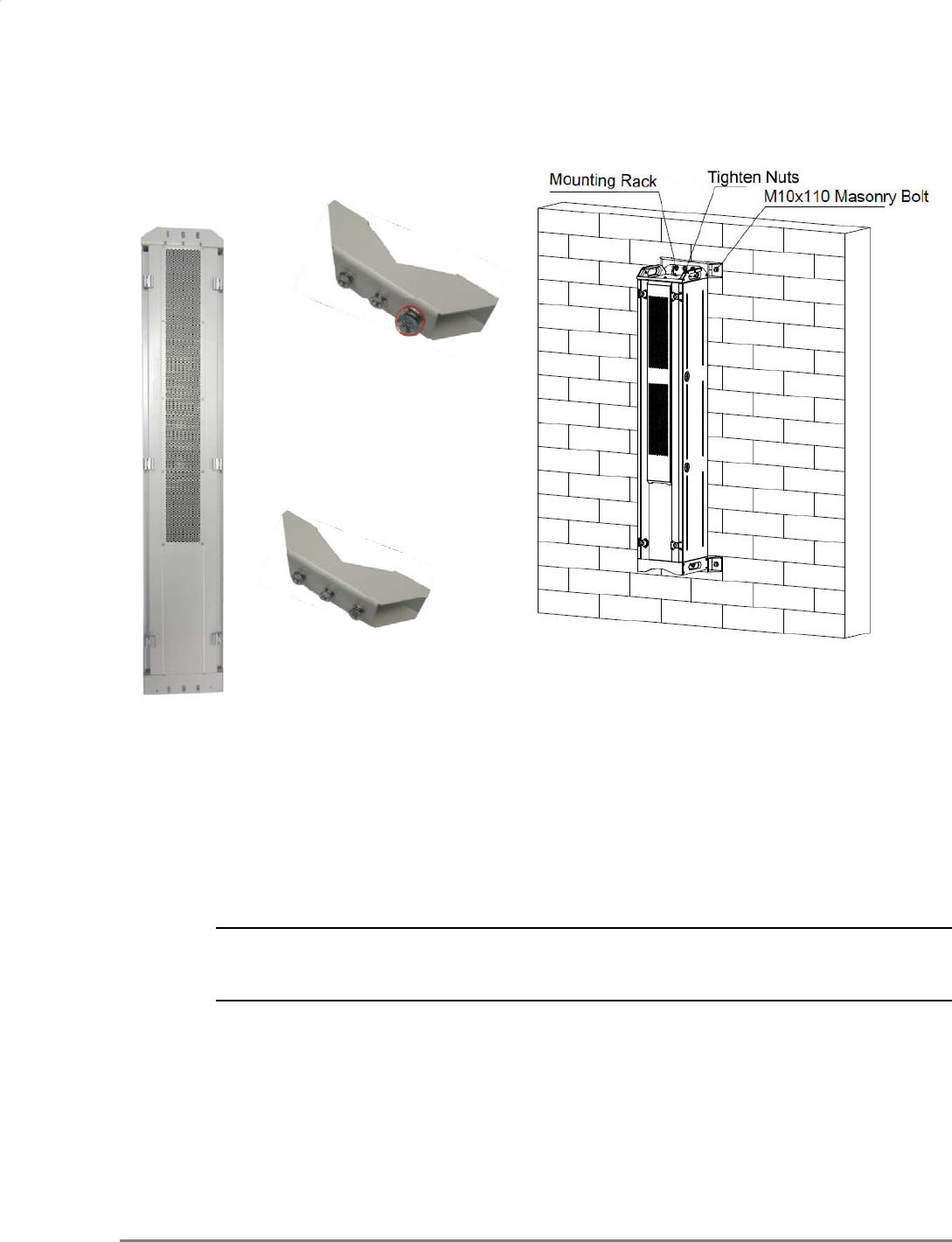
MobileAccessGX Installation and Configuration Guide 14
Figure 2-5. Hanging GX Slots on Bracket Nuts
Figure 2-6. GX Mounted on Wall
2.6.3.2 Pole Mount Installation
NOTE: For pole mount, Hose Clamps are provided but it is recommended to acquire
two U-bolts, corresponding to your pole diameter that fit through the holes in the provided
brackets.
To mount the unit on a pole
1. Select the appropriate location according to the following criteria:
• Accessibility
• Antenna location and distance
2. Secure the mounting brackets to the pole using one of the following options:
a. U-Bolt (not supplied): Insert one U-Bolt (per bracket) through the two mounting holes
of each bracket and secure the brackets to the pole at the indicated
distance of 123.9cm
.
See Figure 2-7.
Hang on brackets’
protruding bolts
Hang on brackets’ protruding
screws
PULL DOWN
FIRML
Y
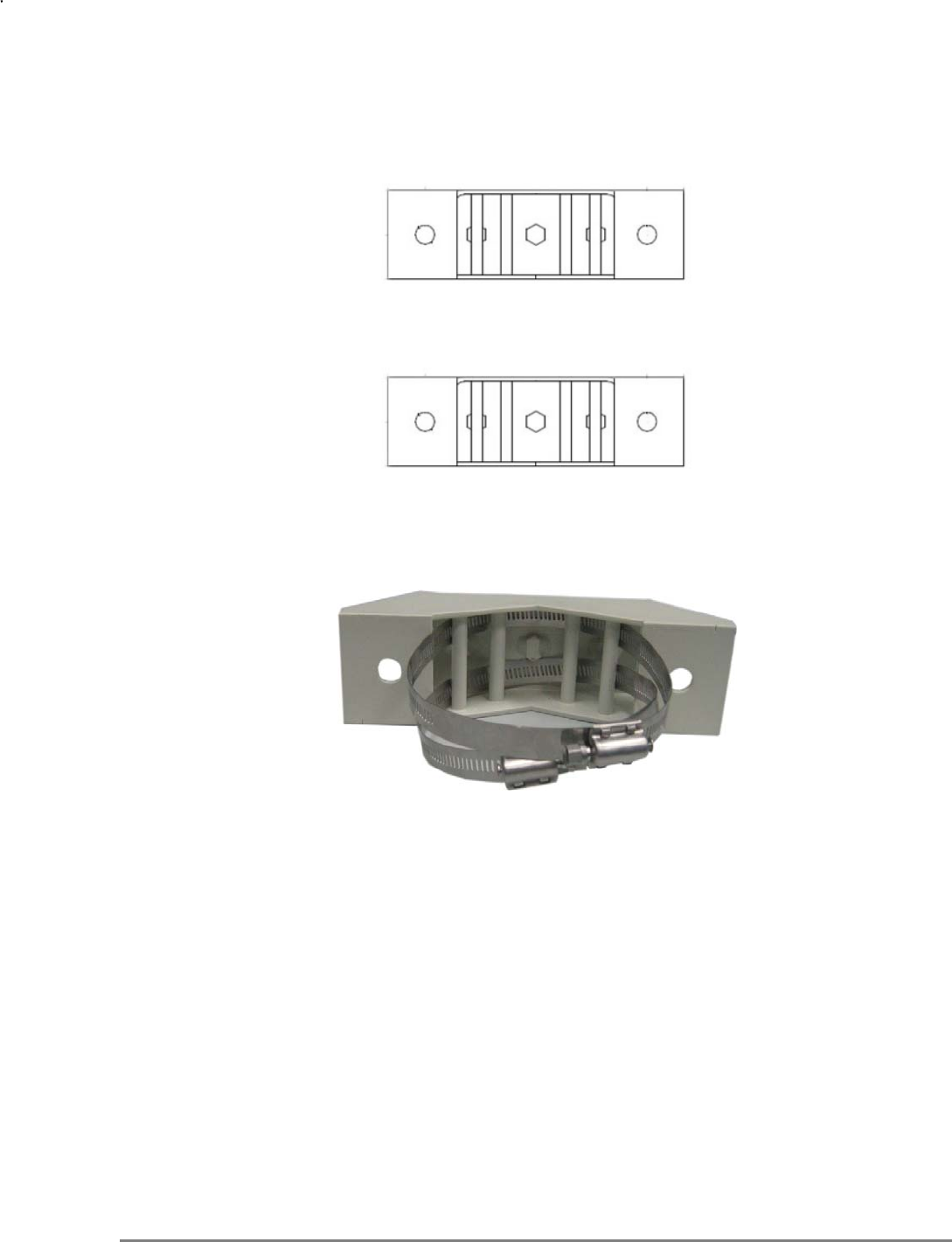
MobileAccessGX Installation and Configuration Guide 15
Figure 2-7. Mounting Bracket Dimensions
b. Hose Clamps (supplied): Slip two hose clamps through each bracket as shown in
Figure 2-8
tightly secure each bracket to the pole, maintaining a distance of 123.9cm
between bracket
holes
as shown in
Figure 2-7
.
Figure 2-9. Bracket with Hose Clamps
3. Connectors facing downwards, hang the enclosure on to the M8 nuts of the upper and lower
mounting brackets and then pull the whole enclosure downwards to make sure that the hex
bolts firmly fit into the narrow slots of the mounting tabs.
4. Use spanner to tighten hex bolts (M8x12) to mounting bracket to complete the installation.
15cm
123.9cm Insert U bolt throu
g
h here
Insert U bolt through here
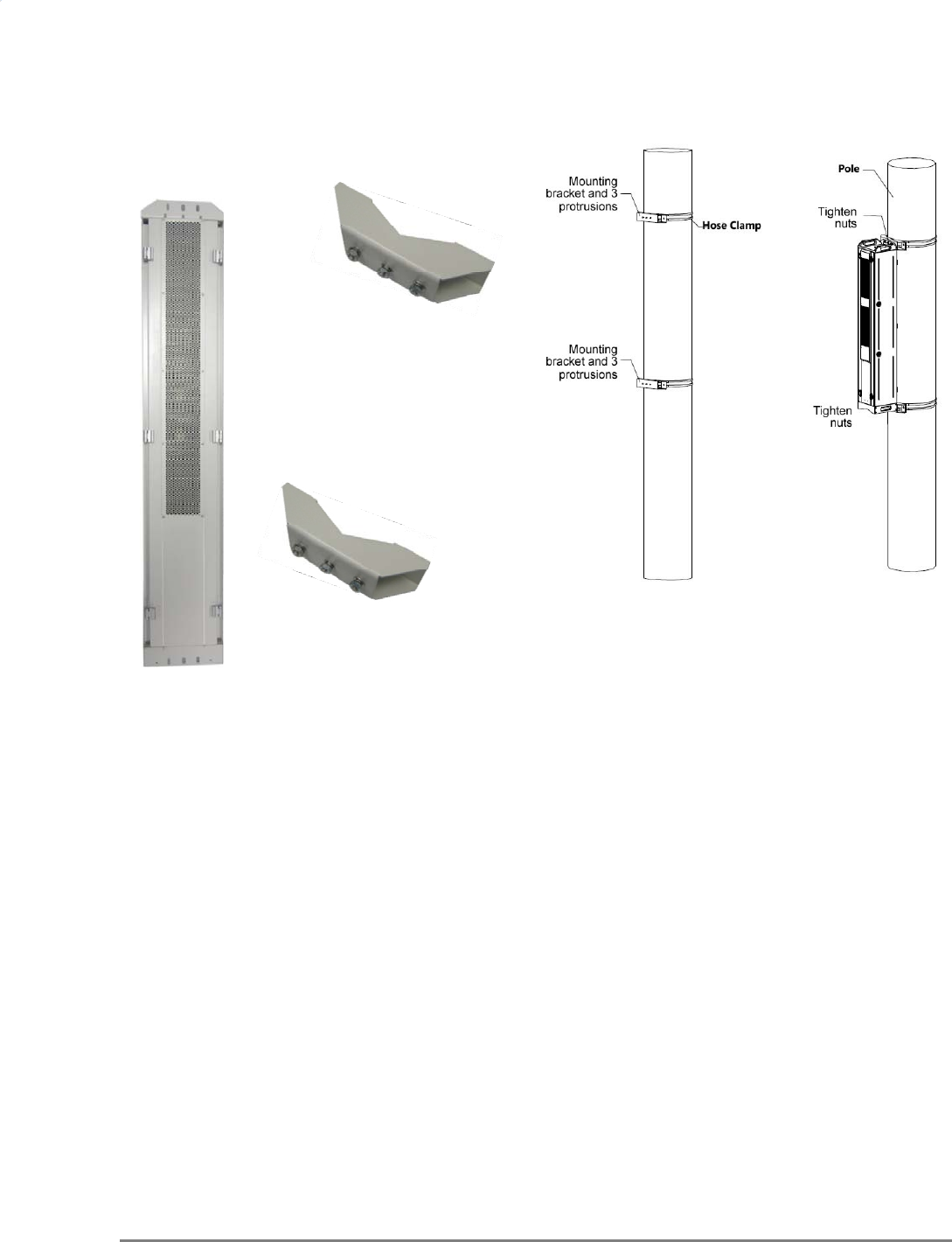
MobileAccessGX Installation and Configuration Guide 16
Figure 2-10. GX Unit – Rear View
Figure 2-11. GX Mounted on Wall
Fit on to top brackets’
protruding screws
Fit on to bottom brackets’
protruding screws
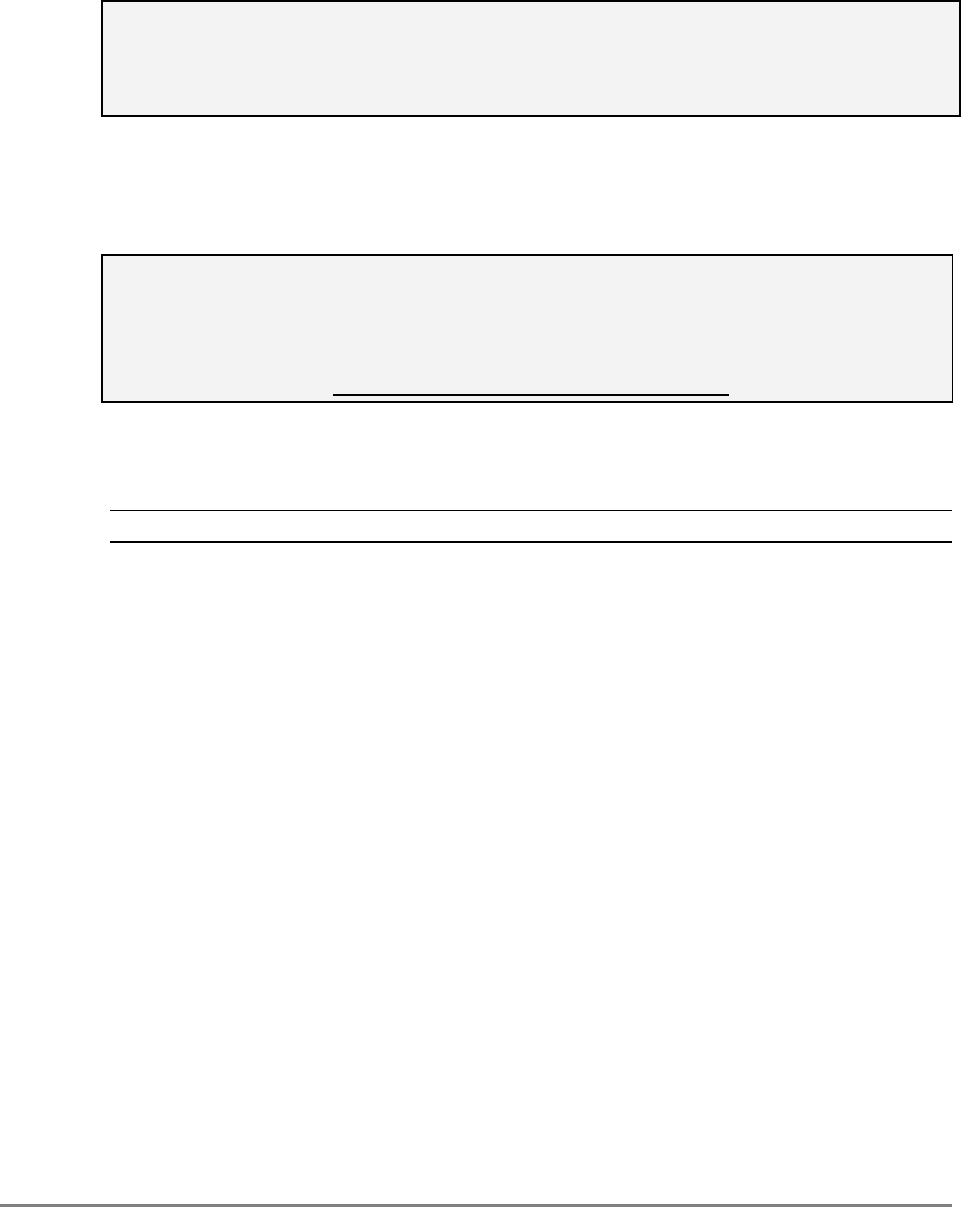
MobileAccessGX Installation and Configuration Guide 17
2.7 GX Connections
IMPORTANT – CABLE DRIP LOOPS!
It is highly recommended that every horizontal cable entry to the equipment forms a 'U' before
its entry to the equipment. Water on the cable will drip down at the bottom of the loop and will
not accumulate at the equipment connectors.
The connections are performed from the underside of the GX unit after it has been mounted.
2.7.1 Grounding Connections
WARNING!!
This unit must be grounded regardless of the power source type (AC/DC) being used.
Consult an appropriate electrical inspection authority or an electrician if you are
uncertain that suitable grounding is available.
Do not connect power before grounding!
Connect the supplied copper wire (CSA 16mm2) GND cable to the GND connector and the
equipment rack or building EARTH.
NOTE: An internationally acceptable color code of the ground connection wire is green/yellow.
To ensure safe operation of the product:
• For a single phase AC power source – ground the unit by connecting the “earth wire” of the
power cord to the ground terminal of the AC supply.
• For a DC power system (such as rectifiers) – do not connect to power systems that switch
open the return lead (the return lead could function as the ground (earth) connection for the
equipment).

Gr
o
Mobile
A
2.7.2
o
undin
g
conn
e
A
ccessGX In
s
F/O
C
Connec
t
fiber o
p
e
ctor
s
tallation an
d
C
onnecti
o
t
the GX SC
/
p
tic ports via
d
Confi
g
ura
t
Figure
2
o
ns
/
APC optical
the F/O pat
c
Figure 2-
t
ion Guide
2
-12. GX Gro
u
fiber optic p
o
c
h panel.
1
3
. GX to OC
H
u
nding Conne
c
ort to one p
a
H
F/O Conne
c
c
tion
a
ir of OCH f
r
c
tions
R
D
r
ont panel U
L
Supplied Gro
u
Wire to rack
o
buildin
g
EAR
T
R
ecommended
D
rip-Loop
L
and DL SC
/
u
ndin
g
o
r
T
H
18
/
APC

MobileAccessGX Installation and Configuration Guide 19
2.7.3 RF Connections
1. Connect each relevant RF output (1900MHz, 700MHz, AWS) to a broadband antenna.
2. Terminate unconnected RF ports.
3.
Ensure lightening protection for each antenna
.
4. Waterproof all RF ports.
Figure 2-14. GX Connections
To broadband
antennas (use drip-
loops)
RF Filter connection
when no filter is
installed
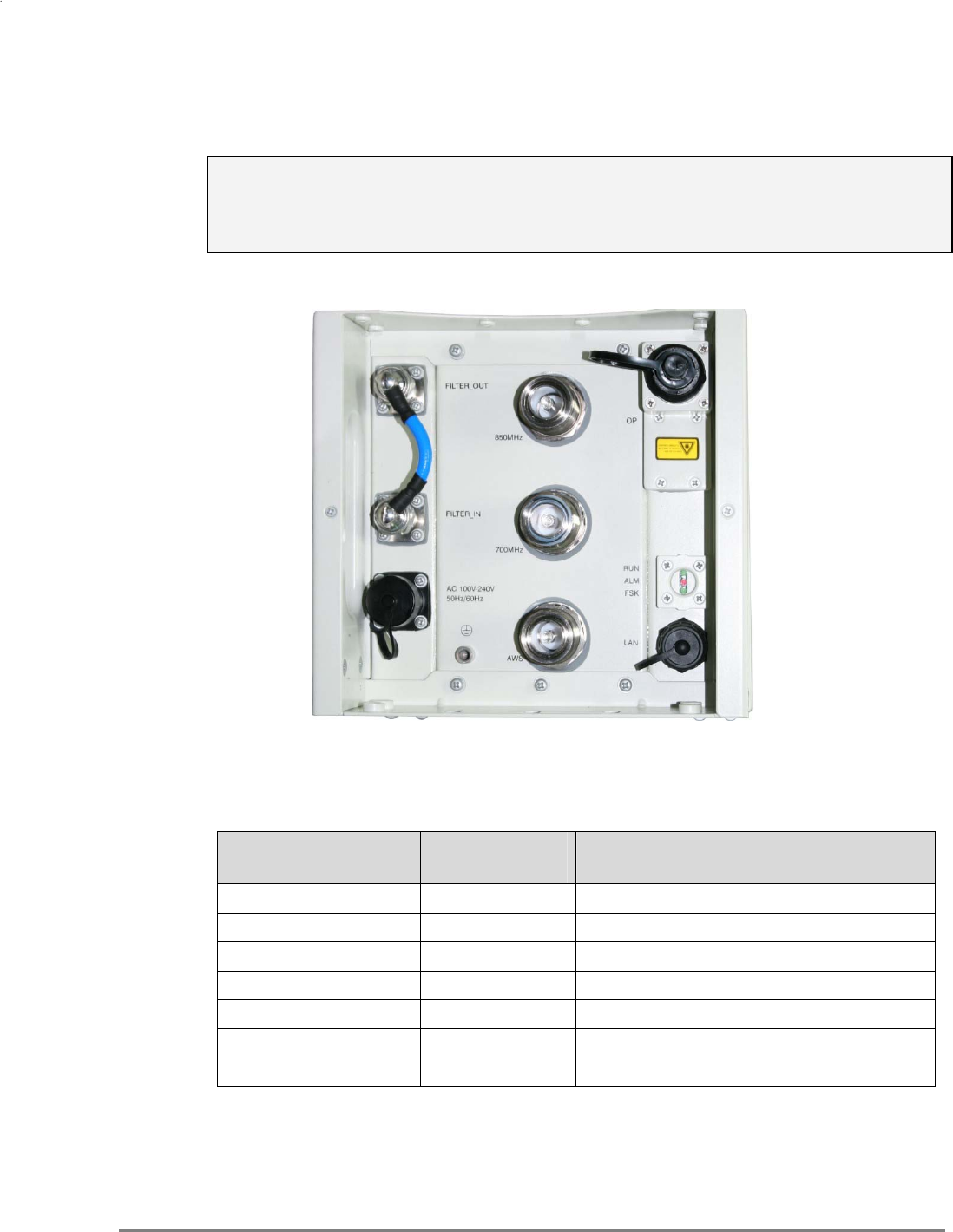
MobileAccessGX Installation and Configuration Guide 20
2.7.4 Power Connections
CAUTION!
Any open RF port on GX or improper connection between GX RF ports and combiner
input ports will damage GX internal power amplifier after the equipment is powered on.
Make sure all connections are performed correctly before powering.
• For a LOCAL AC connection - connect the supplied power cable to the power supply port
(100-240VAC, 15A maximum).
Figure 2-15. GX AC Power Connection
• For a REMOTE DC power connection - refer to following table for remote power wiring
requirements.
AWG mm2 Working
Current (A) Wire Length
(M) Power Supply Cable
Voltage (V)
13 2.54 15 30 4
13 2.54 15 50 6.6
13 2.54 15 70 9.3
12 3.14 15 30 3.2
12 3.14 15 50 5.4
12 3.14 15 70 7.6
12 3.14 15 100 10.8
Table 2-1. Remote DC Power Supply Wiring
AC power connection
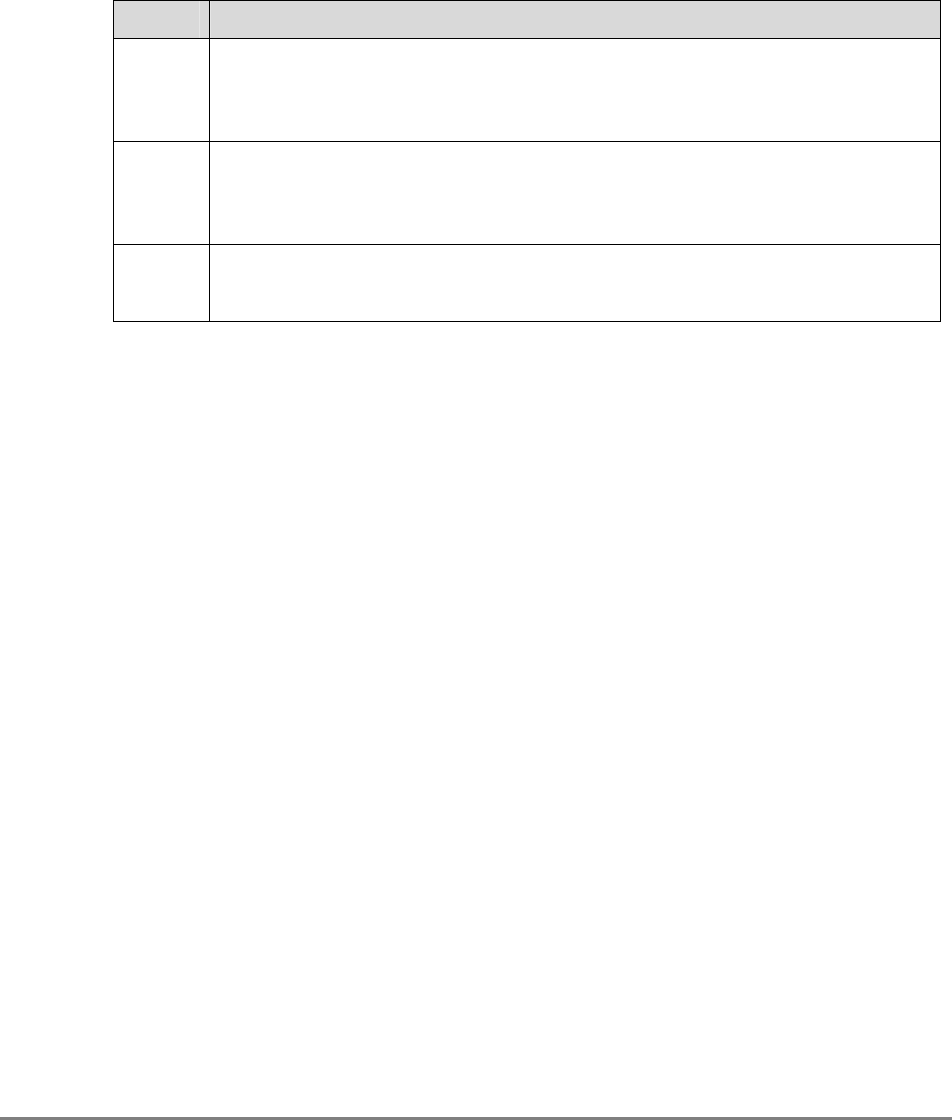
MobileAccessGX Installation and Configuration Guide 21
2.8 Verifying Normal Operation
Upon powering up the GX remote unit:
• Confirm the fans are working after powering.
• Verify normal operation:
LED Description
RUN Flashing Green - Flashes green for the duration of a minute upon system
initialization
Off - System initialized
FSK Flashing Green - Flashes (rate of flash per second) for the duration of 1 minute
upon communication initialization
Rapid/No Flash - Indicates communication fault
ALM Steady Red - Fault
Off - Normal operation
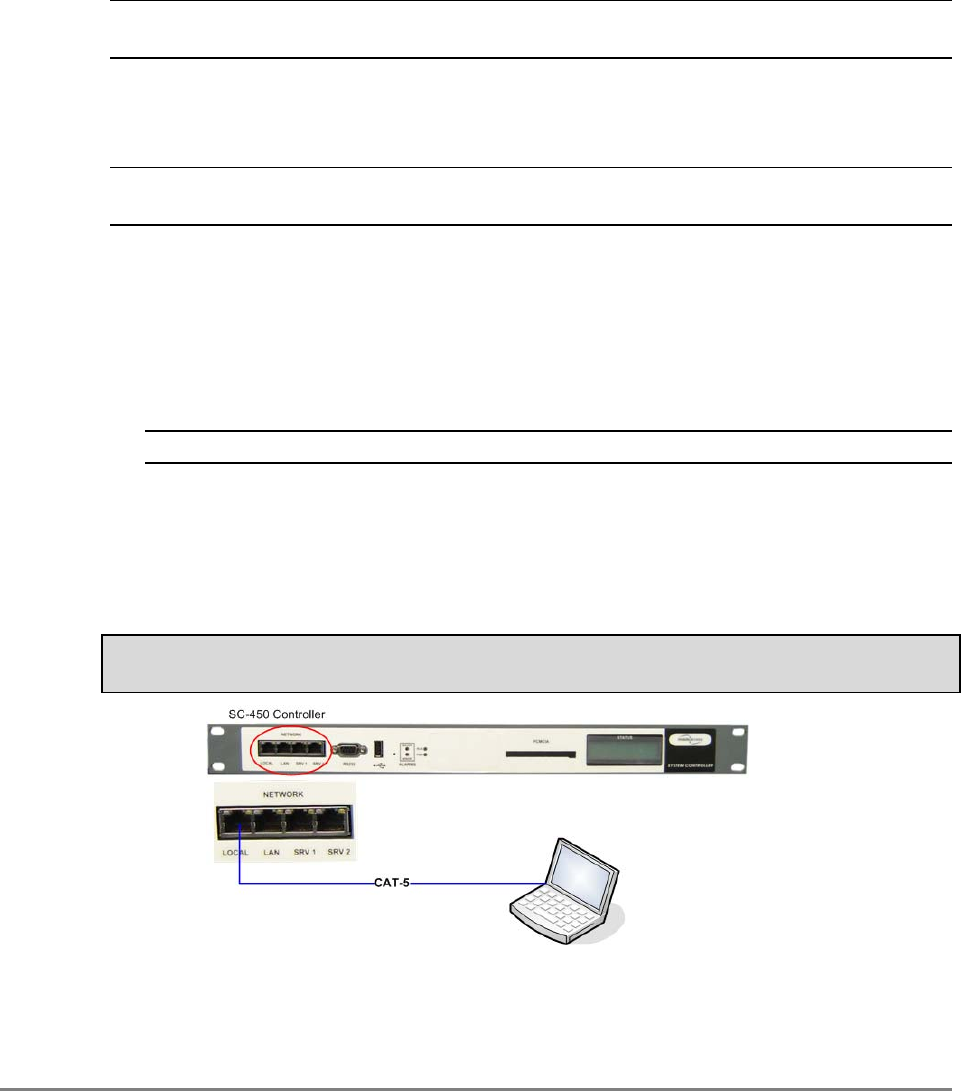
MobileAccessGX Installation and Configuration Guide 22
3
3
C
Co
om
mm
mi
is
ss
si
io
on
ni
in
ng
g
M
MA
A
H
He
ea
ad
d-
-E
En
nd
d
This section is relevant for installations in which an MA1000/2000 architecture is NOT already
installed at the site. This section provides a description of how to configure the head-end units
required for GX operation which include the SC-450 Controller, RIU and OCH.
NOTE: This section does NOT describe the physical installation of the head-end units. The
physical installation is described in the corresponding Quick Installation Sheets or User Manuals.
3.1 Initial Controller Setup
NOTE: The available tabs and options may vary depending on the access level used to open your
session.
This section provides the details on the basic setup and configuration of the SC-450
management interface. It is to be completed after the physical installation of the controller and
connections to the relevant devices has been completed.
3.1.1 Open a Session to the Controller
1. Verify you computer is configured for a DHCP server:
NOTE: The procedure may differ depending on your specific Windows OS.
a. In the Local Area Connections choose Properties.
b. Select Internet Protocol (TCP/IP) Connection, choose Properties and define
for DHCP and automatic DNS server address acquisition as shown in following figure.
Click OK.
2. Connect the PC directly to the SC-450 LOCAL port via the supplied cross-cable cable as
illustrated below.
Warning!!! Do NOT connect the SC-450 LOCAL port to a network
as its DHCP server can disrupt LAN IP addressing.
Figure 3-1. Connect PC to the SC-450 Local Port
Supplied Ethernet
cross-cable
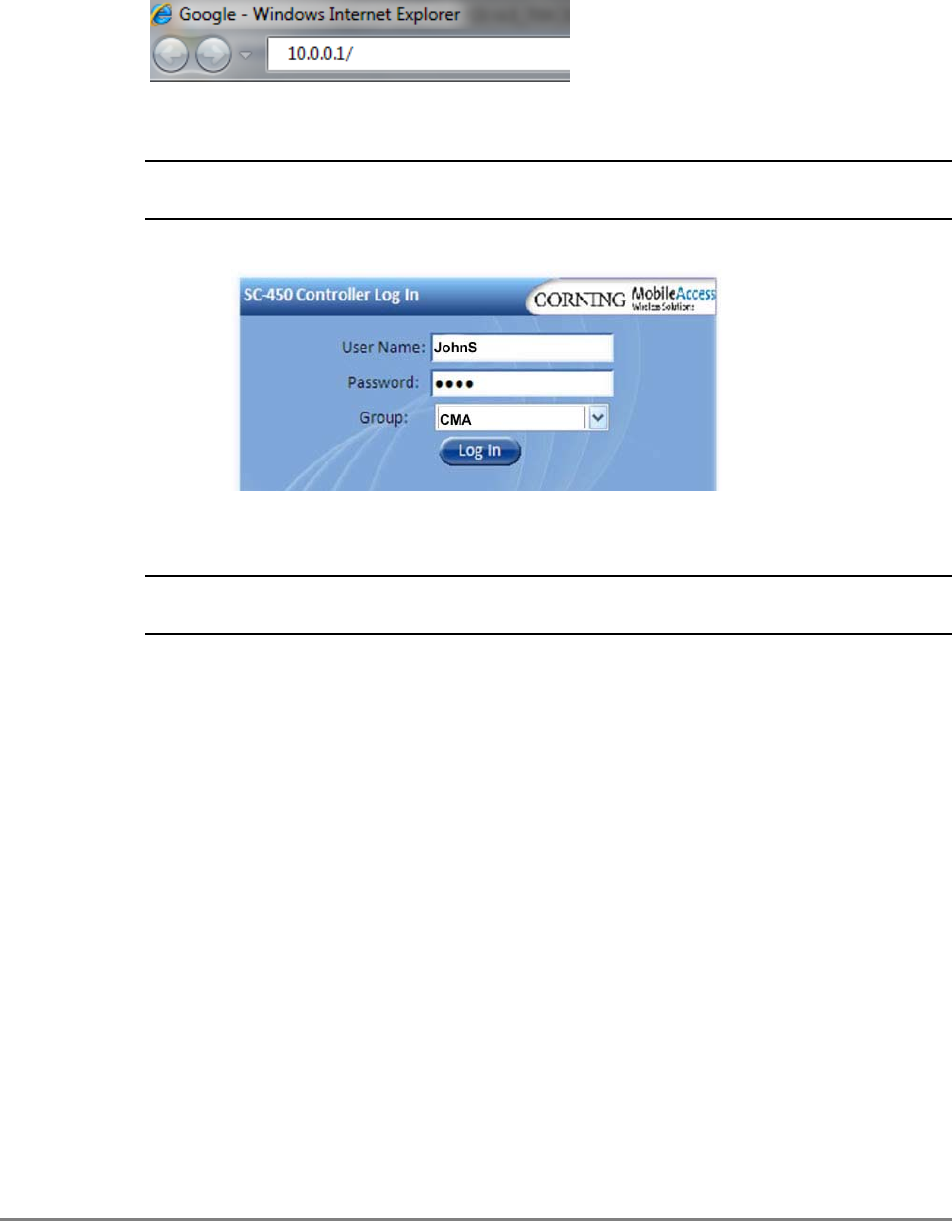
MobileAccessGX Installation and Configuration Guide 23
3. Open a Web browser and enter the SC-450 default address: 10.1.1.1.
Figure 3-2:SC-450 Default Address
The SC-450 has been optimized for use on IE 6.0 and Firefox 3.0 or higher.
NOTE: For proper display on IE 8.0 use compatibility mode by selecting Tools ->
Compatibility View Options and Add the SC-450 website 10.1.1.1.
The Login dialog appears.
Figure 3-3: SC-450 Login Dialog
4. Enter User Name and Password as provided by system administrator.
NOTE: To open a session with configuration privileges, the user must be assigned a “system
administrator”
or “
RF Tech”
access level.
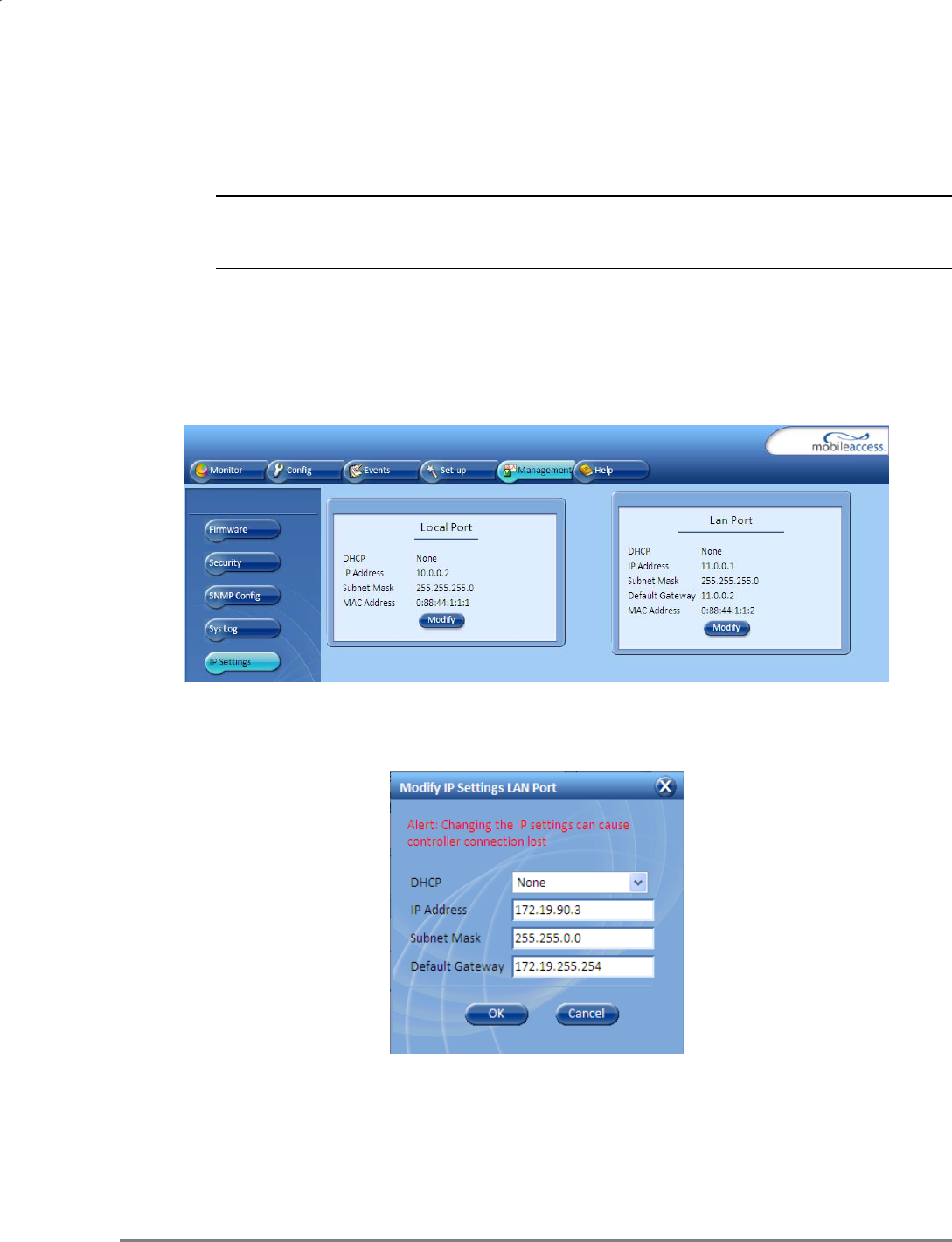
MobileAccessGX Installation and Configuration Guide 24
3.1.2 IP Address Configuration
Set the SC-450 LAN port for remote control via
static or dynamic IP
address.
.
NOTE: Local setup and troubleshooting is performed via the SC-450 LOCAL port. In addition,
the Local port can be assigned
a static IP address
and connected to the customer LAN for
remote access capability.
To Configure SC-450 for Remote or Local Management
1. Access the GUI interface of the SC-450.
2. Select the Management tab and then click IP Settings on the side bar menu.
Figure 3-4: SC-450 Management Tab
3. To change the LAN Port network settings, click the Modify button in the LAN Port
Configuration Area. The following dialog appears.
Figure 3-5: Modify IP Settings LAN Port Dialog
LAN Port
Configuration Area
LOCAL Port
Configuration Area
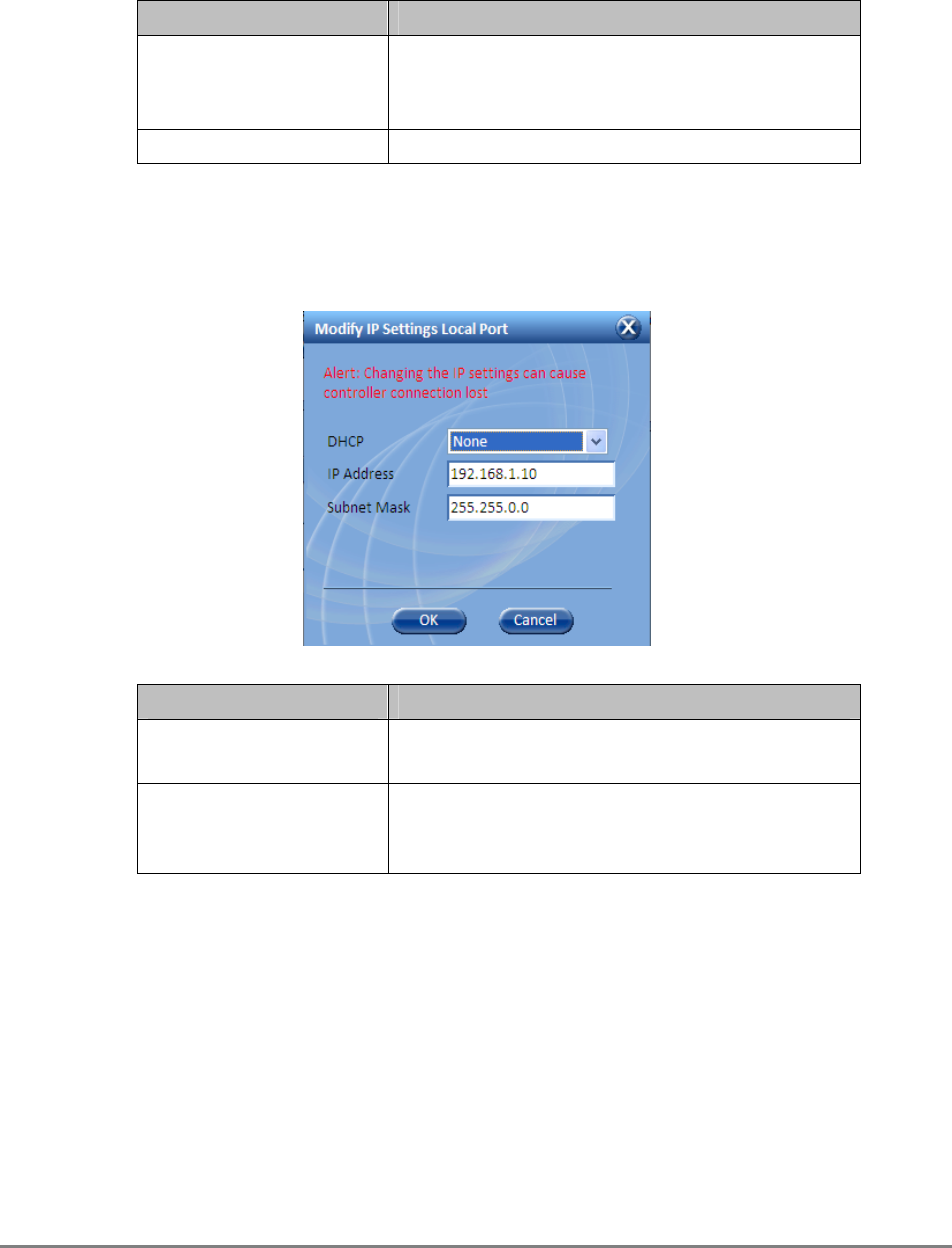
MobileAccessGX Installation and Configuration Guide 25
To Define… Do This…
Static IP Address
Set DHCP as None.
Enter the IP Address, Subnet and Gateway.
Click OK.
Dynamic IP Address Set DHCP as Client and click OK.
4. To change the LOCAL Port network settings, click the Modify button in the LOCAL Port
Configuration Area. The following dialog appears. The LOCAL Port configuration settings
are displayed on the SC-450 LCD.
To Define… Do This…
Static IP Address Set DHCP as None.
Enter the IP Address and Subnet. Click OK.
DHCP Server
Set DHCP as Server and click OK.
WARNING!!! When using this setting, connect
ONLY directly to the PC – NOT to a network.
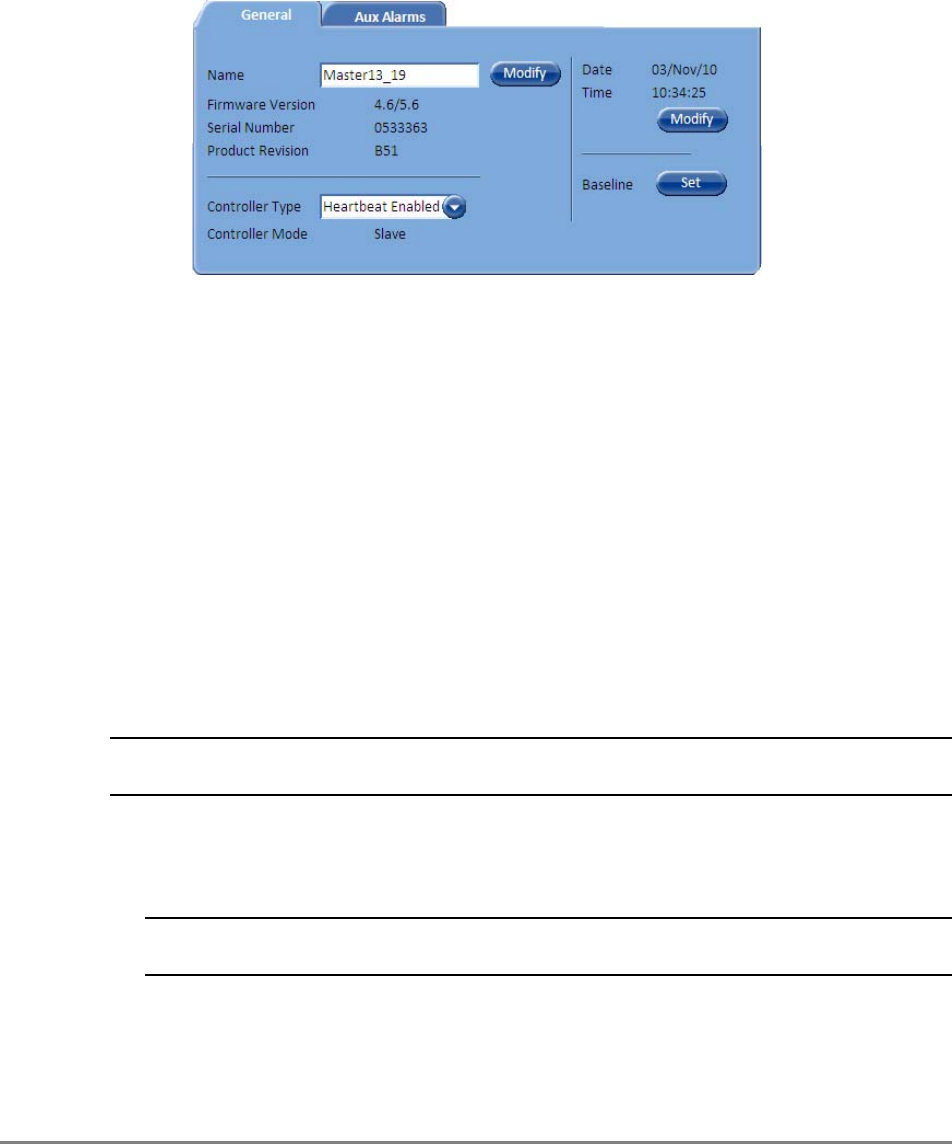
MobileAccessGX Installation and Configuration Guide 26
3.2 Configure Controller Settings
In the Network Topology, double-click on the controller item. The controller
General
tab is
displayed, where the Controller Mode is displayed as shown below.
Figure 3-6: SC-450 General Tab
Configure as follows:
1. In the General tab:
• Assign the controller a recognizable Name indicating its location or other.
• Verify that the correct Time and Date are set for the controller since events for devices
under this controller will be received with the set time and date.
• Set the Controller Type according to your system.
• Click the Base Line button. This sets
all
of
the MobileAccess devices currently displayed in
the Network Topology pane as a reference and will continue displaying them (in gray)
even if communication is lost with a device.
3.3 Device Configuration and Preparation
This procedure consists of two phases: configuration and preparation phase and adjustment
procedure.
NOTE: The available tabs and options in the SC-450 Web GUI may vary depending on the
access level used to open your session.
Phase I
1. Log-in to the SC-450. Refer to section 3.1.1 for details.
2. Verify that the Base Unit, RIU and GX units are displayed in the Network Topology tree.
NOTE: GX units are hosted by the BU and are detected every time the BU is powered-up or
reset from the Web GUI application.
Verify that all the elements are displayed in the Network Topology pane under their
corresponding hosts, and are colored green, red, or yellow. Any of these colors are
acceptable before the adjustment procedure has been performed (following sections).
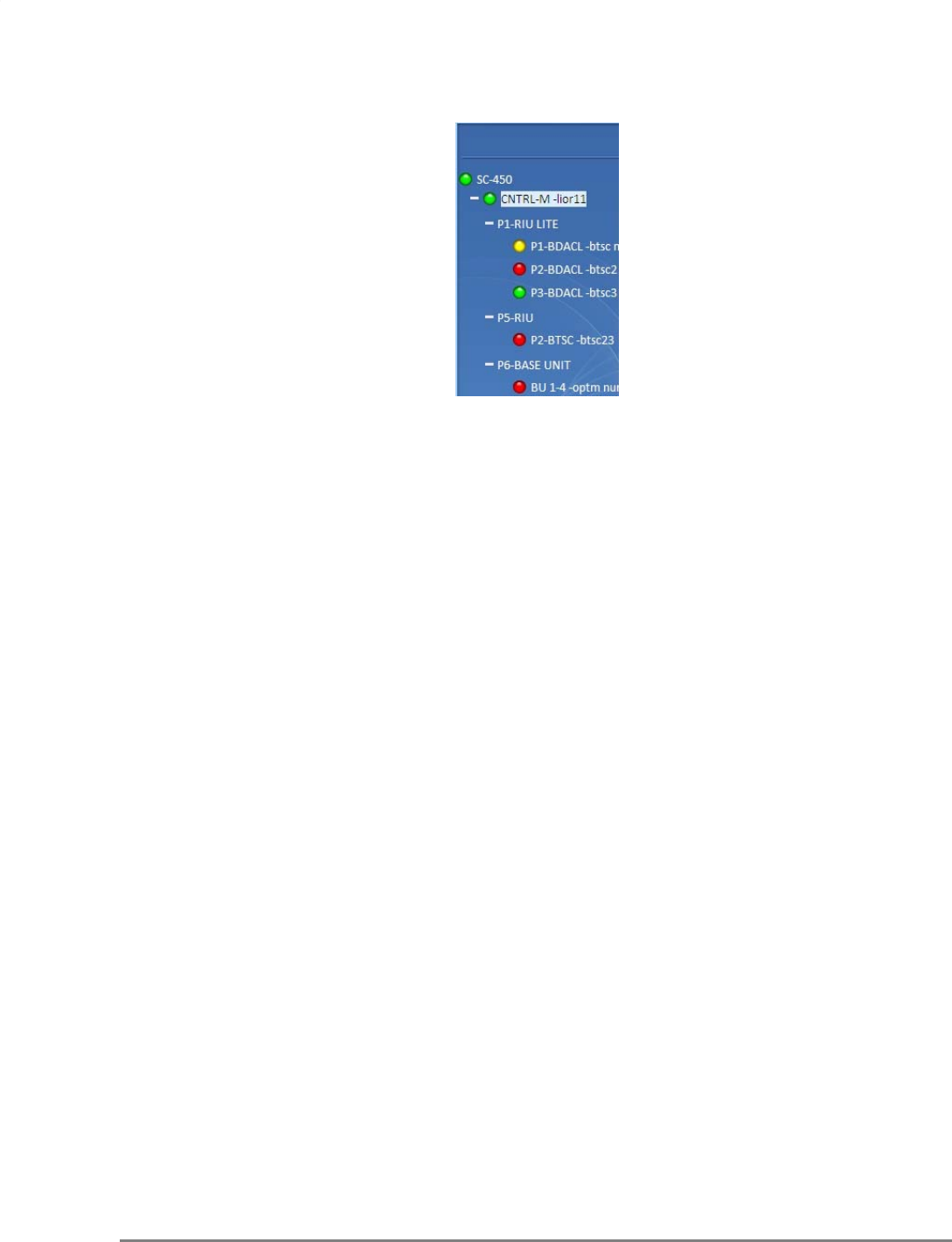
MobileAccessGX Installation and Configuration Guide 27
Figure 3-7: Example of Network Topology
3. Verify that the BU is set to operate with RIU:
• Click on the BU item in the Network Topology Tree Æ Select RF Parameters Tab
from the Work Area Æ Interface Type to MA RIU
• Optional: Assign the BU an identifiable name by Modifying the Name parameter in the
Module Info tab
4. Using a Fiber Optic Tester, verify that the UL Optical Link Level of the fiber connected to the
BU is >0
• Set the Fiber Optic Tester to a wavelength of 1310nm
• Unplug the UL fiber connection from the BU and test to make sure it is at a level >0
• If the level is not >0, clean the fiber and retest
5. Set up CW signal to be connected to the signal conditioner (BTSC/BDAC). The 700 MHz LTE
conditioner does not need an external CW signal (See Section 3.4.2).
• BTSC acceptable input power range = +10 to +36dBm
• BDAC acceptable input power range = -16 to +10 dBm
• Acceptable frequency range depends upon the RF service
6. Adjust the signal conditioner (BTSC/BDAC) with the CW signal. The 700 MHz LTE conditioner
does not need an external CW signal. (See Section 3.4.2).
• Connect the CW signal to the BTSC/BDAC DL Port or Duplex port located on the rear of
the RIU associated with the slot that the signal conditioner (BTSC/BDAC) is inserted into
• Click on the conditioner in the Network Topology Tree Æ Select RF Parameters Tab from
the Work Area Æ Adjust Max Input Power by clicking on the Adjust button in the DL
Power section Æ Select Use Current Input Power
• After a few moments, verify that the Target Max Input Power and the Current Input
Power are equivalent
7. Repeat Step
6 for each signal conditioner
8. Perform a Quality and Integrity Check of the installed system as per the RF Design and
Statement of Work. Contact a MobileAccess Project Manager for more instructions.
BTSC Modules
Controller Element
OPTM (BU) Modules
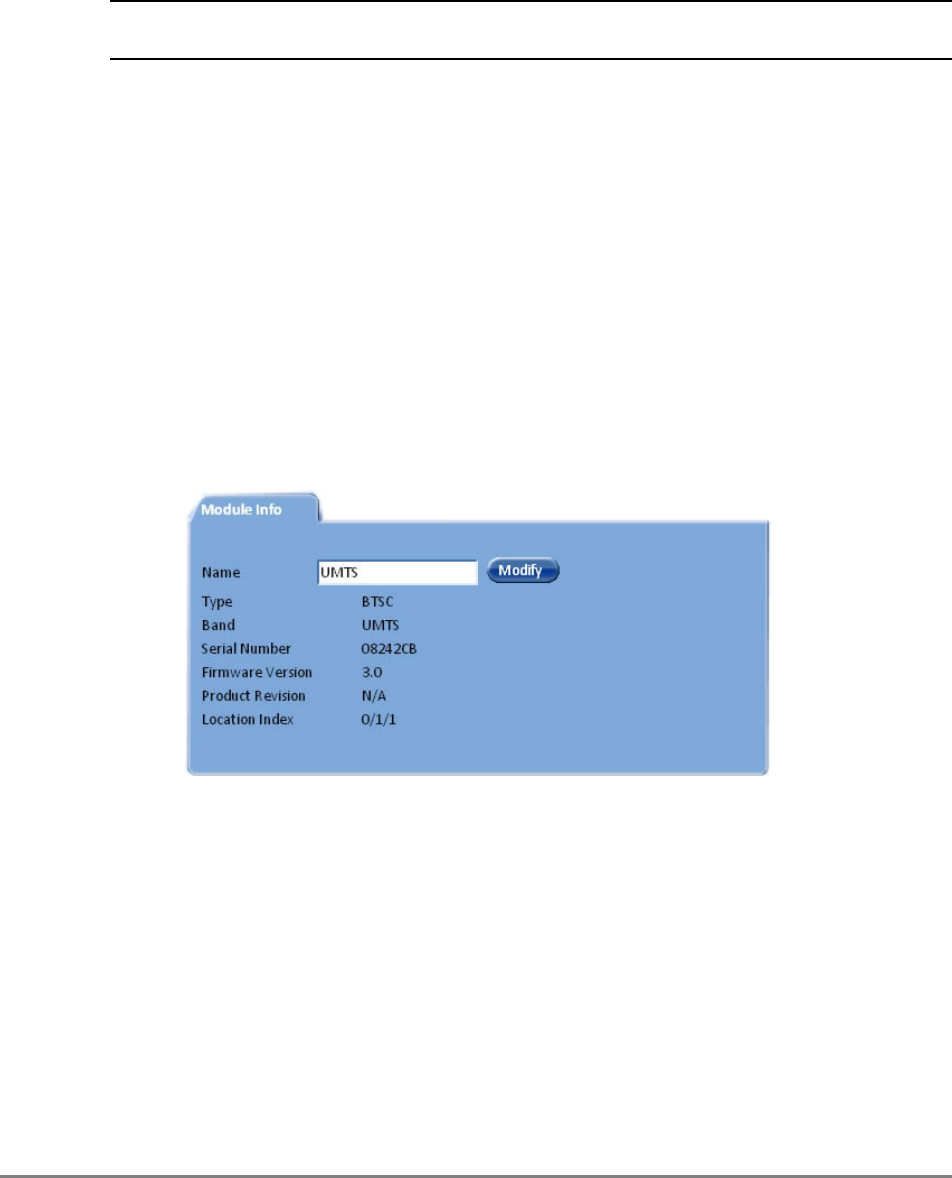
MobileAccessGX Installation and Configuration Guide 28
Phase II
These Phase II steps should only be performed after completing Phase I of the commissioning
process.
NOTE: Please consult a MobileAccess certified installer on the details of these steps or access the
MobileAccess Partner Portal for more information.
1. Perform an Emulated Adjustment
2. Perform UL Noise Mitigation
3.4 RIU Configuration
There are two types of RIU configuration procedures:
• Configuration for all BTSC modules except for LTE 700
• Configuration for BTSC 700 module
3.4.1 Configuration for all BTSCs (other than LTE 700)
Perform this procedure for each RIU module (BTSC/BDAC):
1. Double-click on the BTSC item in the Network Topology. The BTSC configuration dialog
appears.
Figure 3-8: BTSC Module Info Tab
2. Assign the BTSC an identifiable name (i.e. operator name), by clicking the Modify button
and typing the name.
3. Click on the RF Parameters tab.
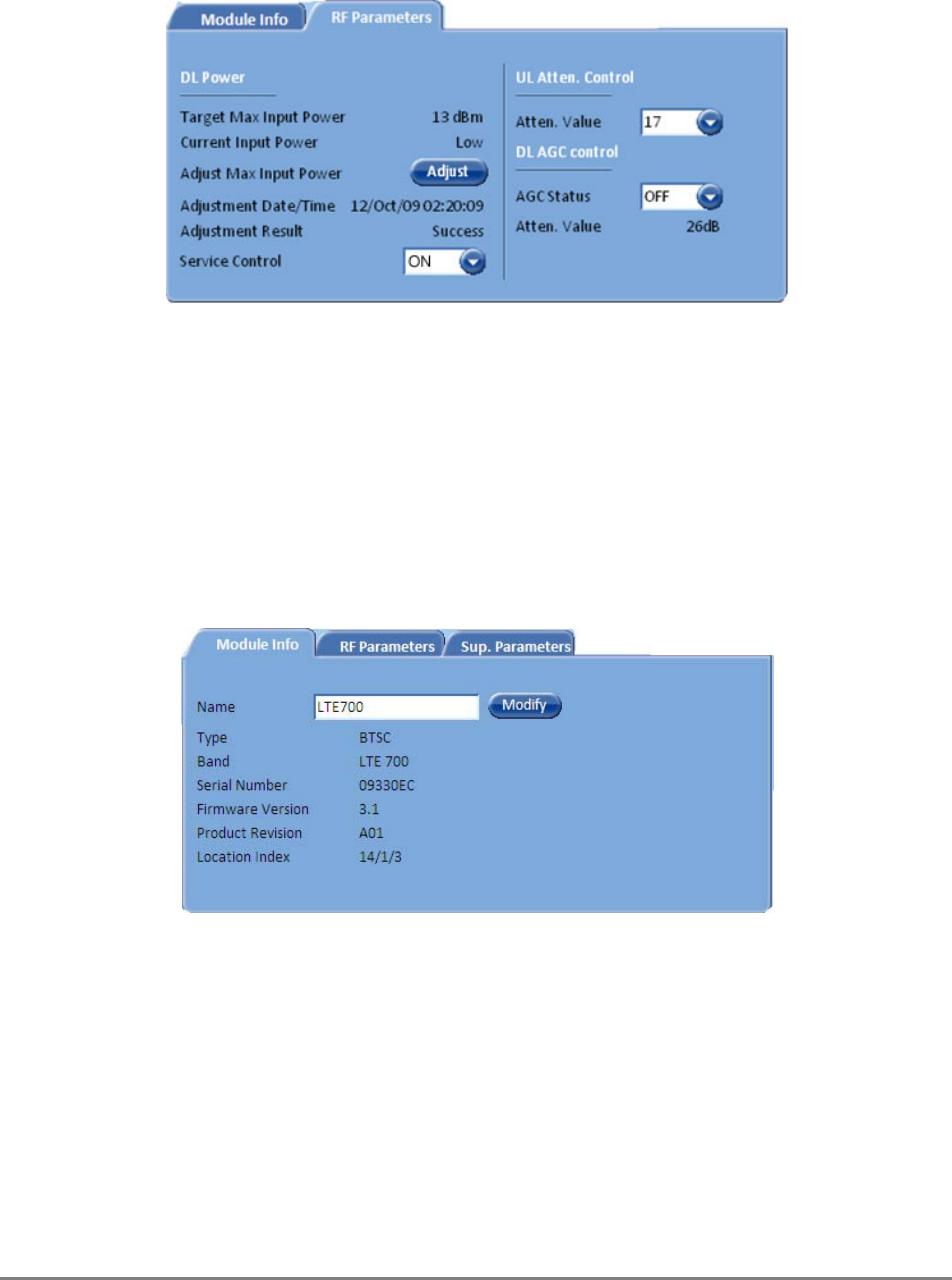
MobileAccessGX Installation and Configuration Guide 29
Figure 3-9: BTSC RF Parameters Tab
4. Verify that Service Control is ON.
5. Set DL AGC Control to ON. (OFF – Disables automatic gain control.)
6. (Do NOT modify the UL Atten. Value – this is factory set and should NOT be modified
unless unique conditions exist.)
3.4.2 BTSC LTE 700 MHz
To Configure and Control the MobileAccess BTSC LTE 700 MHz
1. Double-click on the LTE BTSC item in the Network Topology. The LTE BTSC
configuration dialog appears with the Module Info tab displayed by default.
Figure 3-10: BTSC LTE 700NHz Module Info Tab
This tab provides general information such as software and hardware versions, type and
serial number of the LTE BTSC.
2. Assign the BTSC LTE 700 MHz an identifiable name (i.e. operator name), by clicking the
Modify button and typing the name.
3. Click on the RF Parameters tab, the following tab is displayed.
This tab shows information on the RF parameters, and provides service and RF signal control
options.
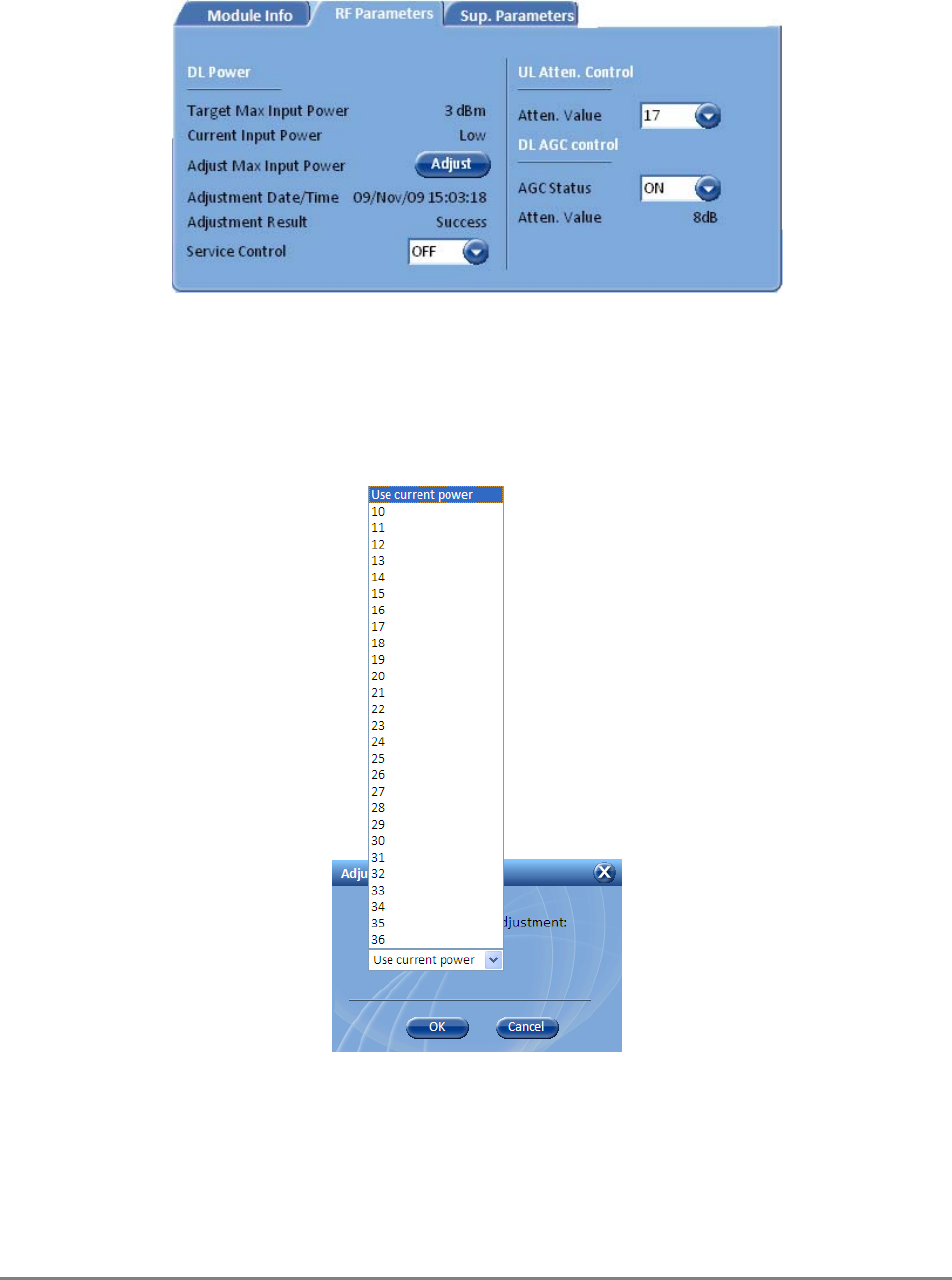
MobileAccessGX Installation and Configuration Guide 30
Figure 3-11: BTSC LTE 700NHz RF Parameters Tab
4. To control the service supported by this BTSC choose an option in the Service Control field:
• ON – Enables Service
• OFF – Disables Service
5. Under DL Power section of the tab, click Adjust and select the required value (dBm) and click OK.
Figure 3-12: DL Power Adjust Dialog
6. The DL power gain may be set automatically (AGC) or manually (DCA – Digital Control
Attenuation). To control the DL gain control, set the DL AGC Status:
• ON – Enables automatic gain control to compensate for input power variations. When
enabled, gain control is performed automatically.
• OFF – Disables automatic gain control and enables DCA to be set manually (DL DCA
Manual Override Value).
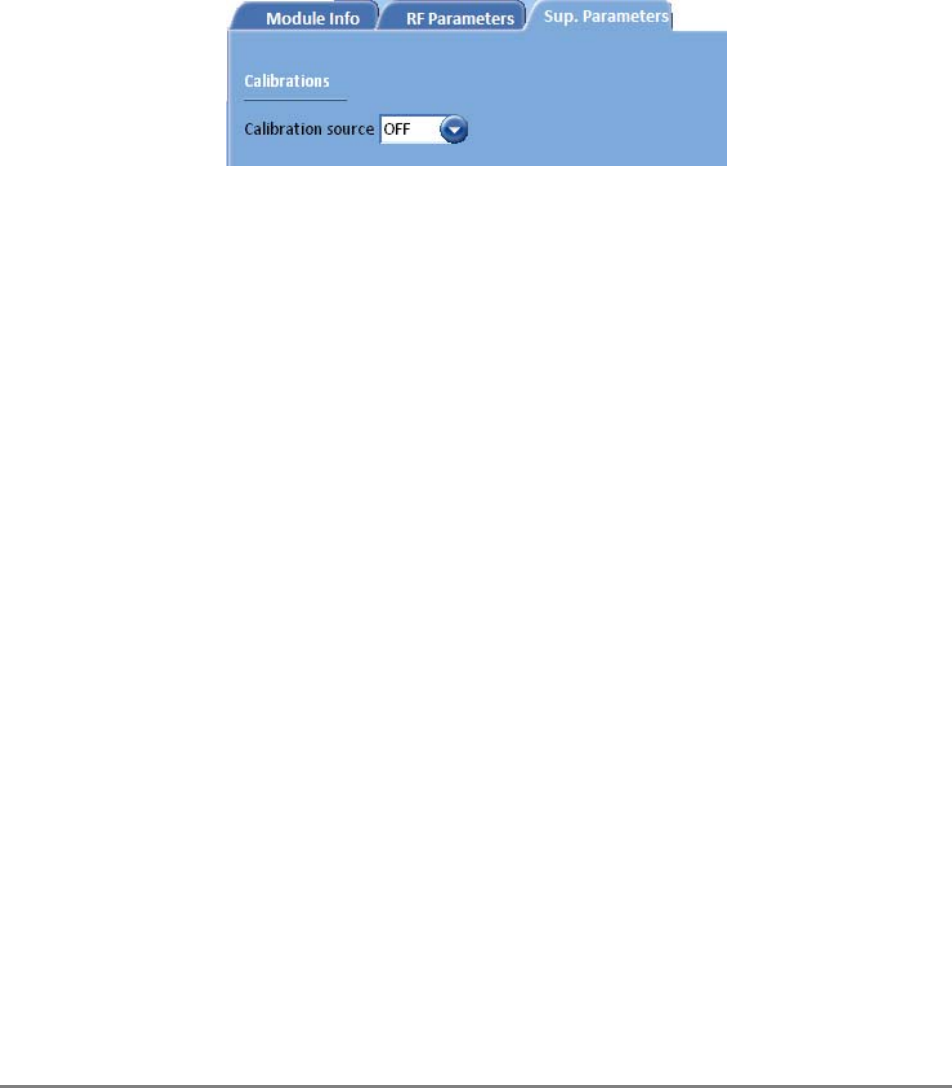
MobileAccessGX Installation and Configuration Guide 31
7. UL Atten. Value – Controls attenuation on the uplink. This value is set during
manufacturing and should be modified only under special circumstances.
8. Sup. Parameters tab – Relevant only for the initial adjustment procedure of the complete
system (See LTE addendum document:
UMA_MA1000 MA2000_700MHz LTE AO
). Otherwise
disregard.
This option provides an internal signal generation source that can be used during the
adjustment procedure instead of connecting an external signal generator.
Figure 3-13: BTSC LTE 700NHz Sup. Parameters Tab
• ON – Internal signal source activated.
• OFF – Internal signal source disabled.
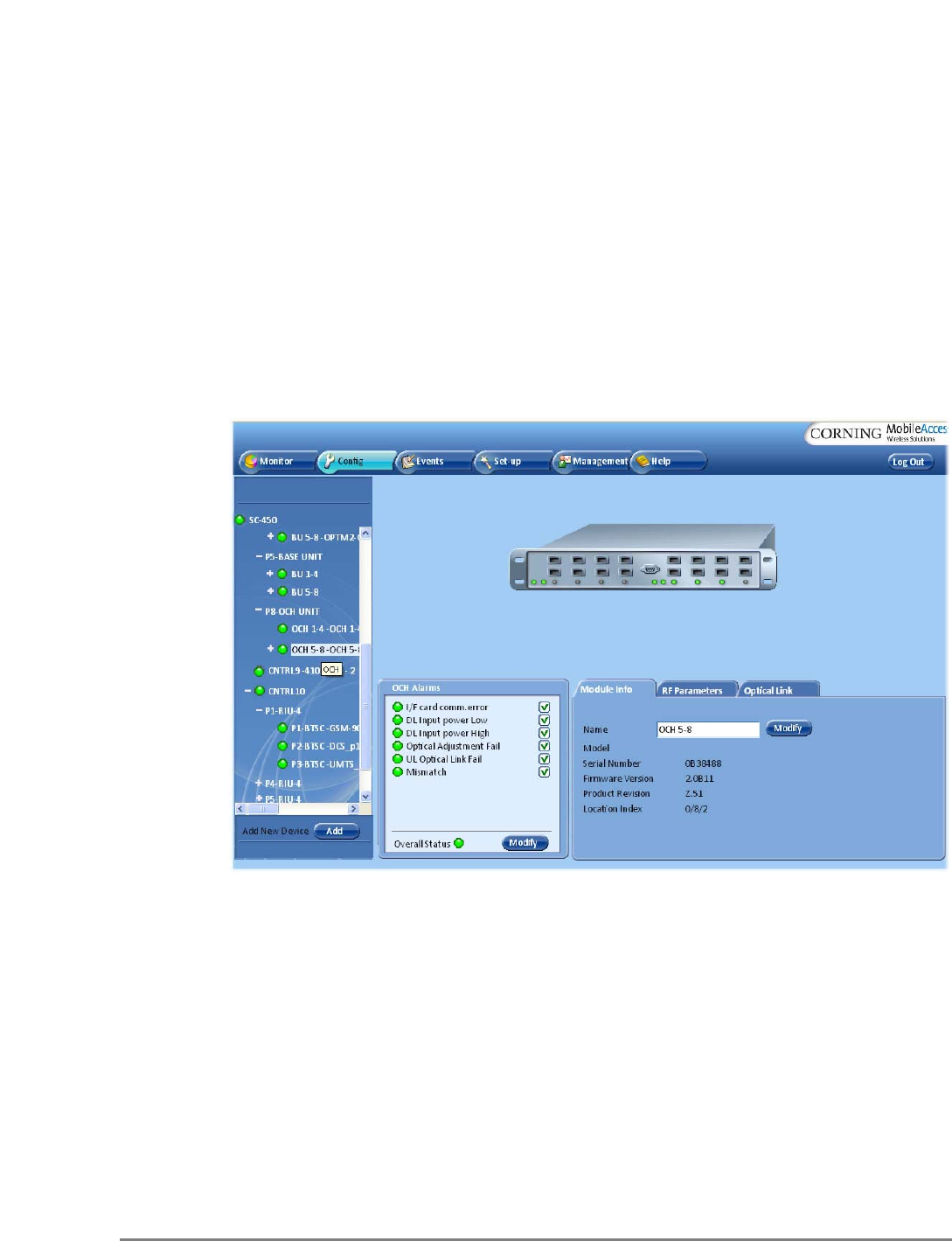
MobileAccessGX Installation and Configuration Guide 32
3.5 OCH Configuration Dialog
The configuration dialog consists of two tabs: Module Info and RF parameters. The main
provided functions are:
• In the Module Info tab - Viewing basic information on the unit and assigning the unit an
identifiable name.
• In the RF Parameters tab - Setting gain control, resetting the Base Unit (required when an
RHU is added) and monitoring the downlink signal.
To Configure and Control the OCH (Optical Control Hub) Unit:
1. Double-click on the OCH item in the Network Topology. The Base Unit configuration
dialog appears.
Figure 3-14: Base Unit Module Info Tab
2. (Optional) In the Module Info tab click the Modify button and assign the OCH an
identifiable name that indicates the technology to which it interfaces.
3. Click on the host OCH unit item and verify that all of the alarms in the OCH Alarms display
area are GREEN (refer to
SC-450 User Manual
for detailed description of alarms).
Selected OCH
unit
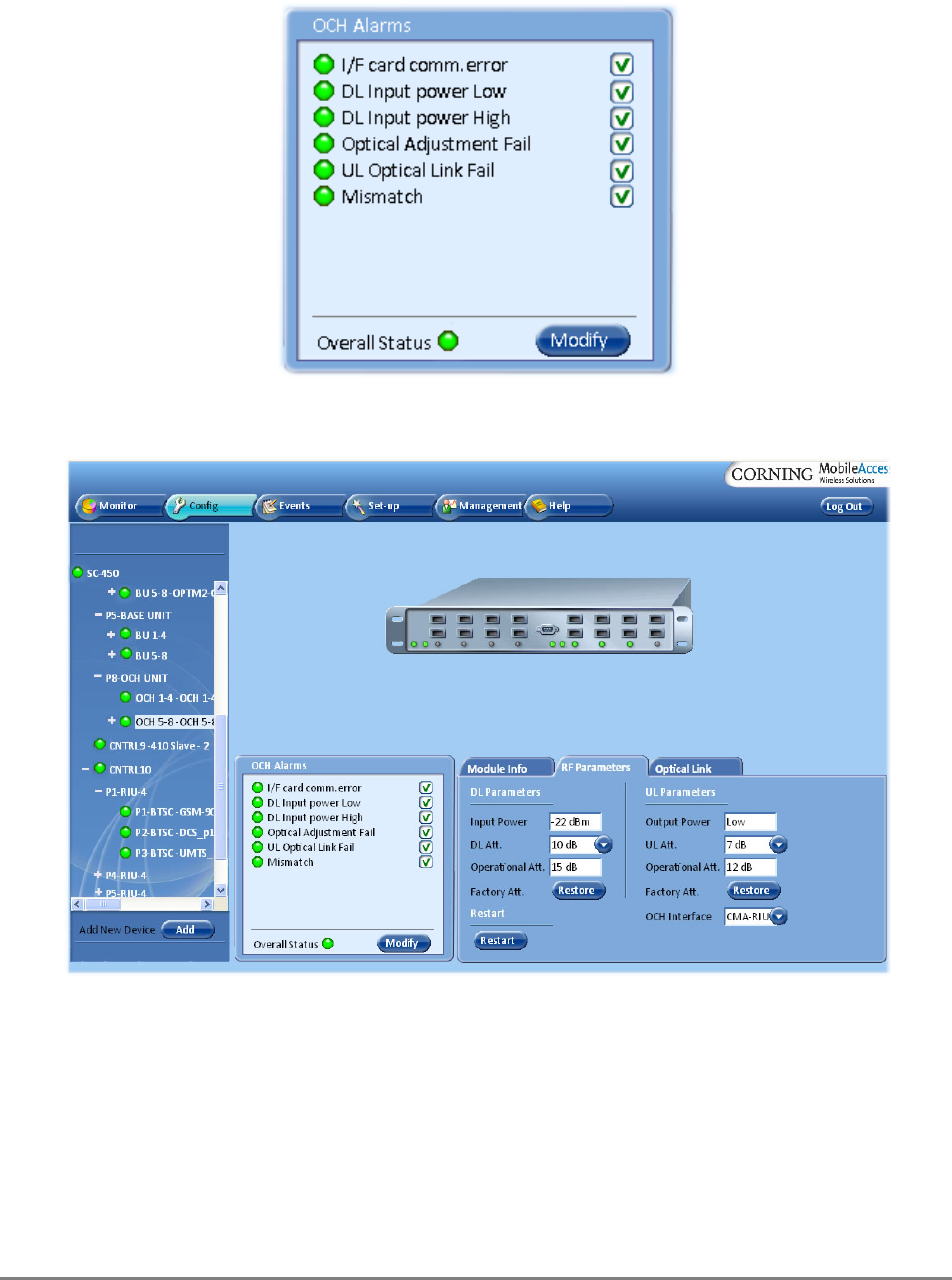
MobileAccessGX Installation and Configuration Guide 33
Figure 3-15. OCH Alarms Display Area
4. Click the RF Parameters tab.
Figure 3-16: Base Unit RF Parameters Tab
• Define the Interface Type – RF Source interface type (i.e. CMA RIU, Other)
• If the DL Input power Low and DL Input power High alarms are RED, perform DL RF
adjustment:
o Low or High DL Input power indicates that the measured input power from
the BTS source is either lower or higher than the expected value:
• When connected to RIU: Up to -20dBm
• When connected directly to BTS (via passive interface): Up to 0dBm
o Adjust RF DL gain with Operational Att. (in 0-31 dB steps).
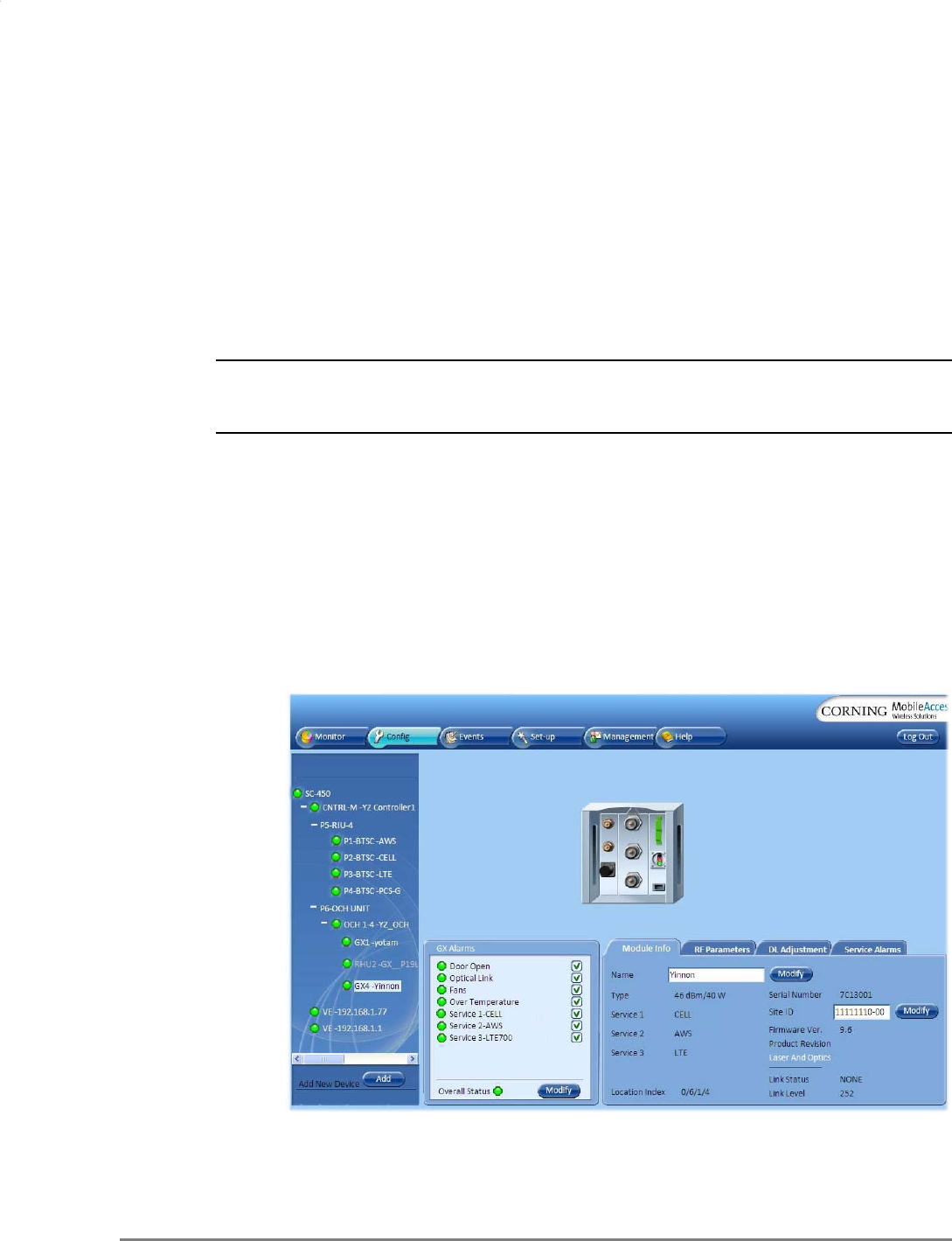
MobileAccessGX Installation and Configuration Guide 34
4
4
P
Pr
ro
ov
vi
is
si
io
on
ni
in
ng
g
t
th
he
e
M
Mo
ob
bi
il
le
eA
Ac
cc
ce
es
ss
sG
GX
X
Once the required physical connections have been completed, the GX unit is automatically
detected (auto-discover) by the SC-450 and can be remotely monitored and managed.
The MobileAccessGX Remote Unit is centrally managed via the MobileAccess SC-450 Controller.
Note that MobileAccessGX is not connected directly to the controller. It is connected to the
Optical Control Hub (OCH) (that is connected to the controller). Thus, the controller monitors
views and manages the GX via the OCH to which the GX is connected.
Note: The provisioning procedure consists of two simple steps: assigning the unit name (Module
Info tab) and clicking the Adjust button (Adjustment tab). Additional configuration options are
available as well.
Each GX unit can be managed via several dedicated panes that are accessed by clicking the
relevant GX item in the SC-450 Topology Tree.
4.1 Accessing GX Management Options
To access the MobileAccessGX management options
In the Network Topology tree, expand the relevant Controller item, expand the relevant
OCH (to which the GX is connected) and click on the GX. The GX alarms and management tabs
appear.
Figure 4-1: Example of GX Unit Module Info Tab
GX item
Host OCH
GX Alarm
status
Four mana
g
ement
tabs
Controller
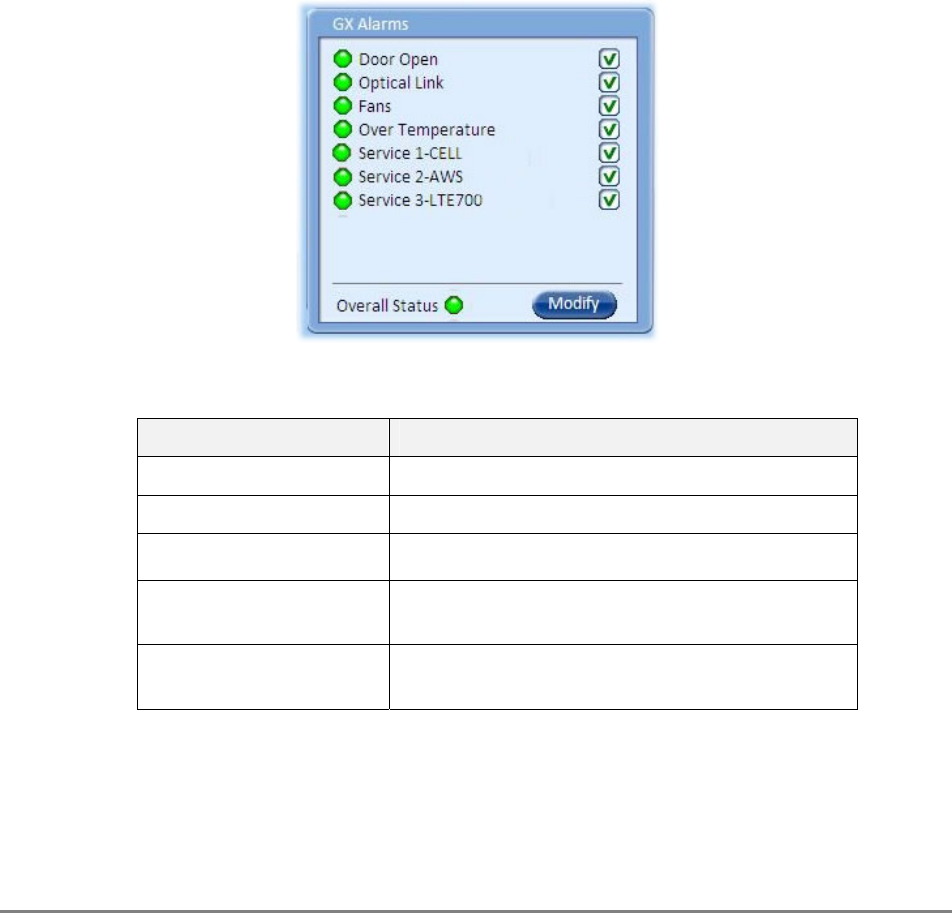
MobileAccessGX Installation and Configuration Guide 35
The GX Alarms are continuously displayed (to the left of the tabs). The monitoring and
configuration options are distributed over four tabs:
• Module Info - device version and identification definitions
• RF Parameters – service control options.
• RF Adjustment – provides the adjustment options.
• Service Alarms – used for masking redundant alarms
4.2 Basic Setup Procedure
To perform basic setup
1. Verify that the alarms show green in the following tabs:
• GX Cabinet Alarms – displays system level alarms
Figure 4-2: Example of GX Alarms
The following table provides a description of the device alarms shown above.
Alarm Description
Door Open Enclosure door open
Optical Link Alarm Low optical level from BU (link level < 56)
Fans Alarm Faulty fans
Service 1/2/3 Summary of all port x / PA x monitored parameters
displayed in the
Service Alarms
sub-tab
Overall status Calculated according to its active alarms –
corresponds to highest alarm level detected.
Table 4-1. GX Alarms Description
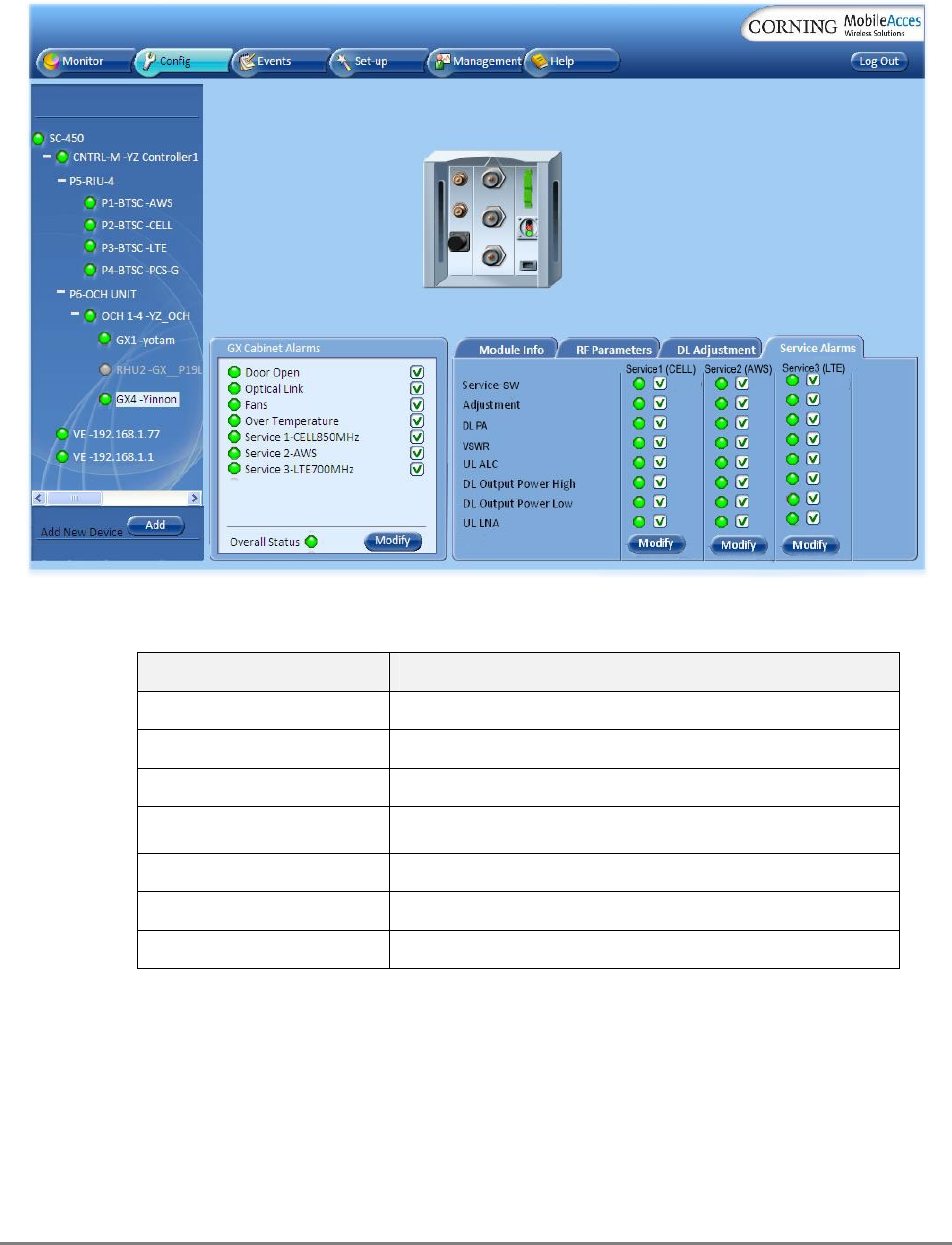
MobileAccessGX Installation and Configuration Guide 36
• Service Alarms – displays specific alarms for each supported service.
Figure 4-3. GX Service Alarms Tab
Table 4-2. GX Service Alarms Description
Alarm Description
Service SW Service disabled by the User (via RF Parameters tab)
Adjustment Adjustment for target DL Output Power
DL PA PA Off
VSWR Antenna disconnected (VSWR > 5:1)
DL Output Power High DL Output Power > “Target Adjustment value” + 2dB
DL Output Power Low DL Output Power < “Target Adjustment value” 1 15dB
Over Temperature Ambient temperature inside the GX unit >65°C
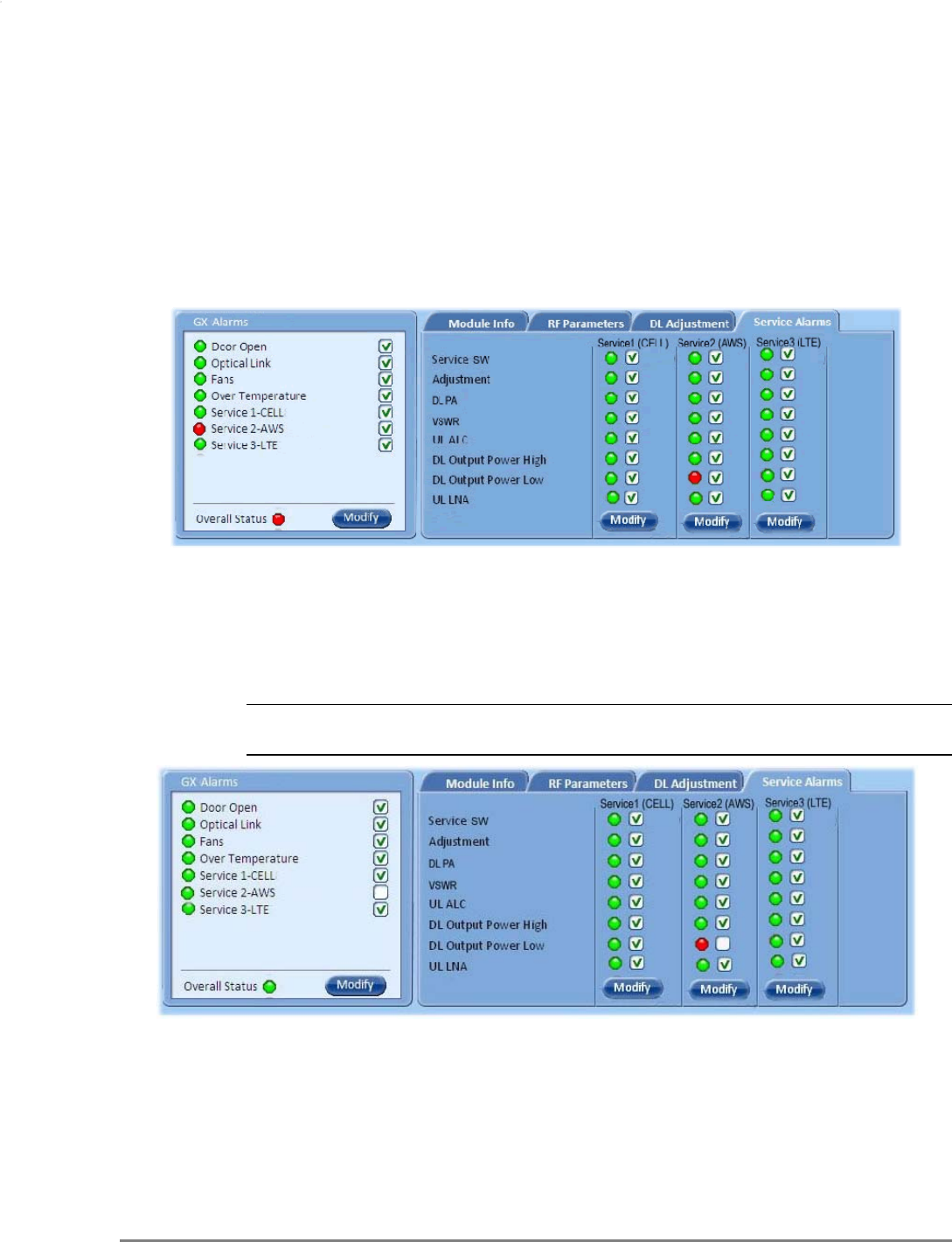
MobileAccessGX Installation and Configuration Guide 37
2. Mask irrelevant alarm conditions, in both tabs via the Modify button, to avoid having them
reflected overall status of the GX unit (displayed in the
GX Alarms
area).
For Example
In the example below, the
GX Alarms
dialog shows the alarm response if the Service 2 DL
Output Power Low alarm is NOT masked (enabled). In that case the
Service 2
and
Overall Status
will be RED indicating a fault.
If the Service 2 alarm is MASKED (Disabled), then the LED for the alarm will be RED; but,
the corresponding Service alarm in
GX Alarms
area will be GREEN – showing NO Fault.
Note: The Overall Status alarm will only show green if all of the generated alarms are
masked (or if all alarms are green).
In the figure above the alarm condition for (Service 2) “DL Output Power Low” actually
exists, while the masking prevents this condition from affecting the overall status of the
service and therefore the Service 2 LED in
GX
Alarms area is green.
Unmasked alarm
RED - Unmasked alarm reflects on
corresponding Service alarm and
Overall Status
Masked alarm
GREEN - Masked DL Output Power Low
alarm (for Service 2) alarm does not
reflect on corresponding Service alarm
in
GX Alarms
area.
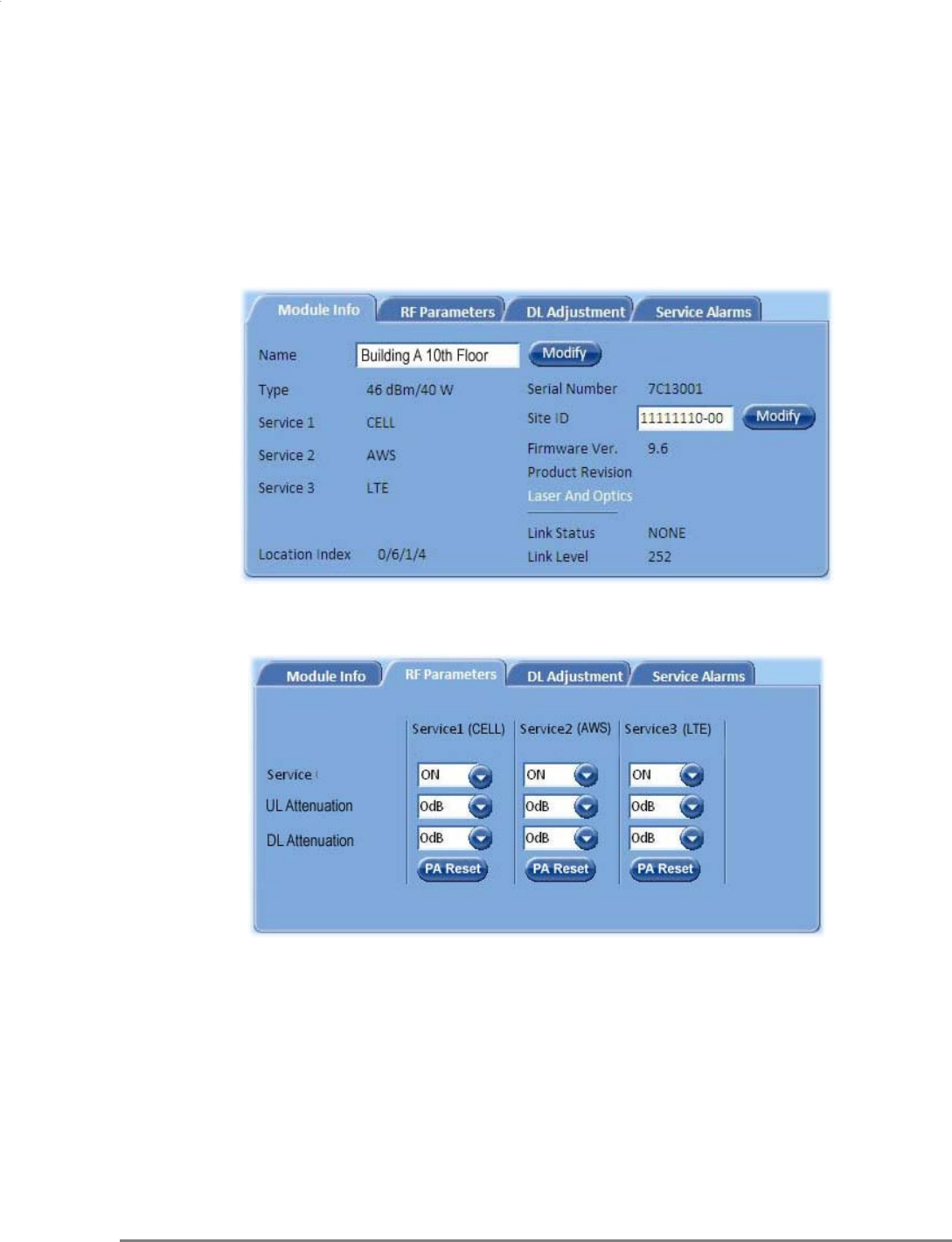
MobileAccessGX Installation and Configuration Guide 38
3. Assign the unit a recognizable name (i.e. corresponding to its location):
In the Module Info tab, click the Modify button, enter the required text and click OK. The
assigned name will be displayed.
Figure 4-4: GX Module Info Tab
4. Click the RF Parameters tab.
Figure 4-5: GX RF Parameters Tab
Verify the following:
• All required services (e.g. Cell, AWS, etc.) are enabled (Default = On)
• Define UL and DL gain attenuation.
Click Modify and
assign name
Services enabled
User defined name
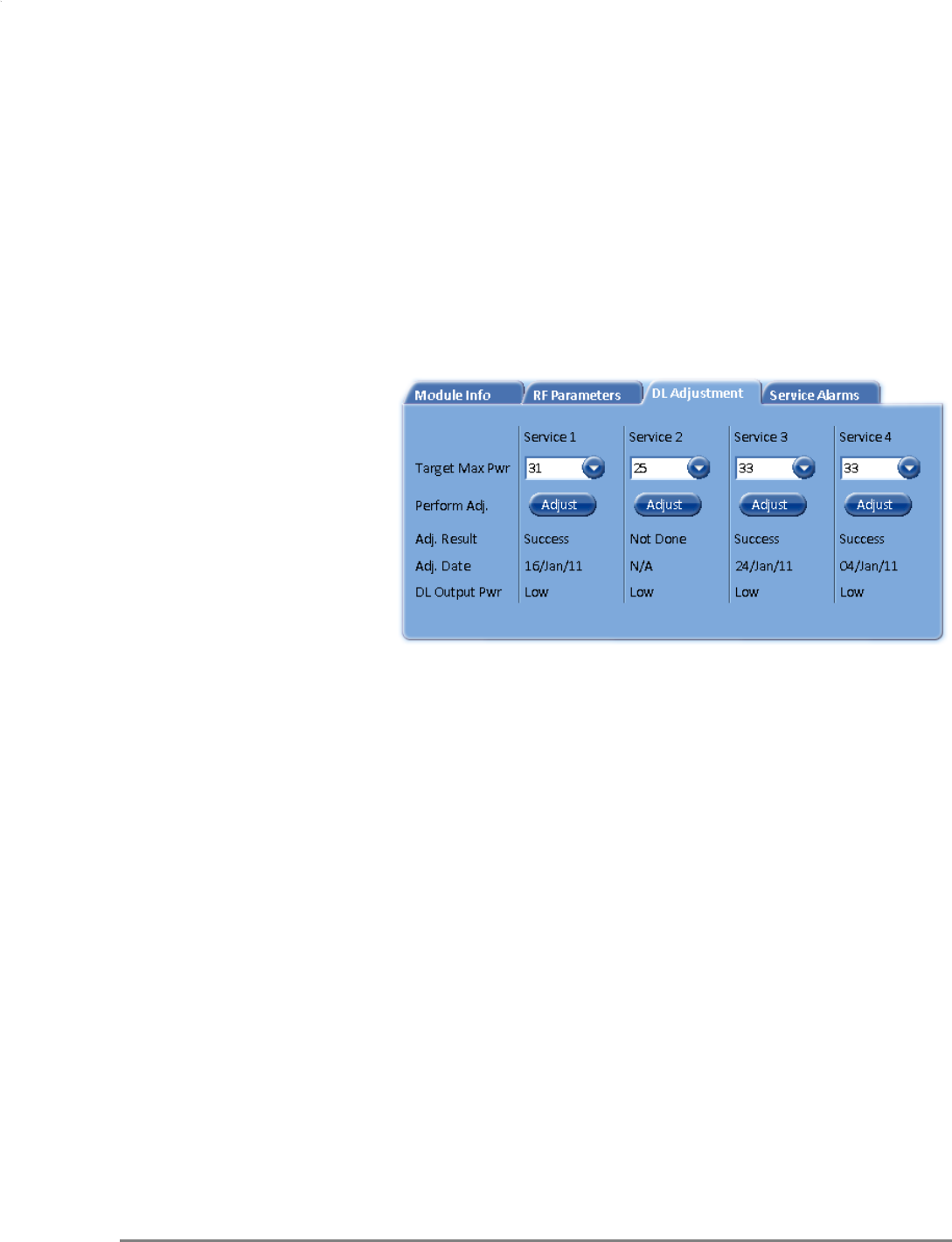
MobileAccessGX Installation and Configuration Guide 39
5. In the DL Adjustment tab, perform DL adjustment manually to complete the commissioning
procedure.
• Set the Target Max Pwr (Target Pout) value according to site planning requirements.
Default Target Max Power value is the maximum value per each band (e.g. 33 dBm for
700LTE band).
• DL Output Power can be adjusted to a lower level (up to 10dB lower) as required.
• Click the Adjust button.
• Confirm that the adjustment procedure is successful (Adjust Result shows “Success”)
and verify actual readings of Adj. Date and DL Output Pwr .
If adjustment procedure fails, refer to the RF Parameters tab, click the Restore
button and perform adjustment again.
Figure 4-6: GX DL Adjustment Tab
Click to select
Target Max Power
Click to perform RF ad
j
ustment
according to Target Max Power
Verify successful results
Ad
j
ustment Date and Actual
DL Pwr readin
g
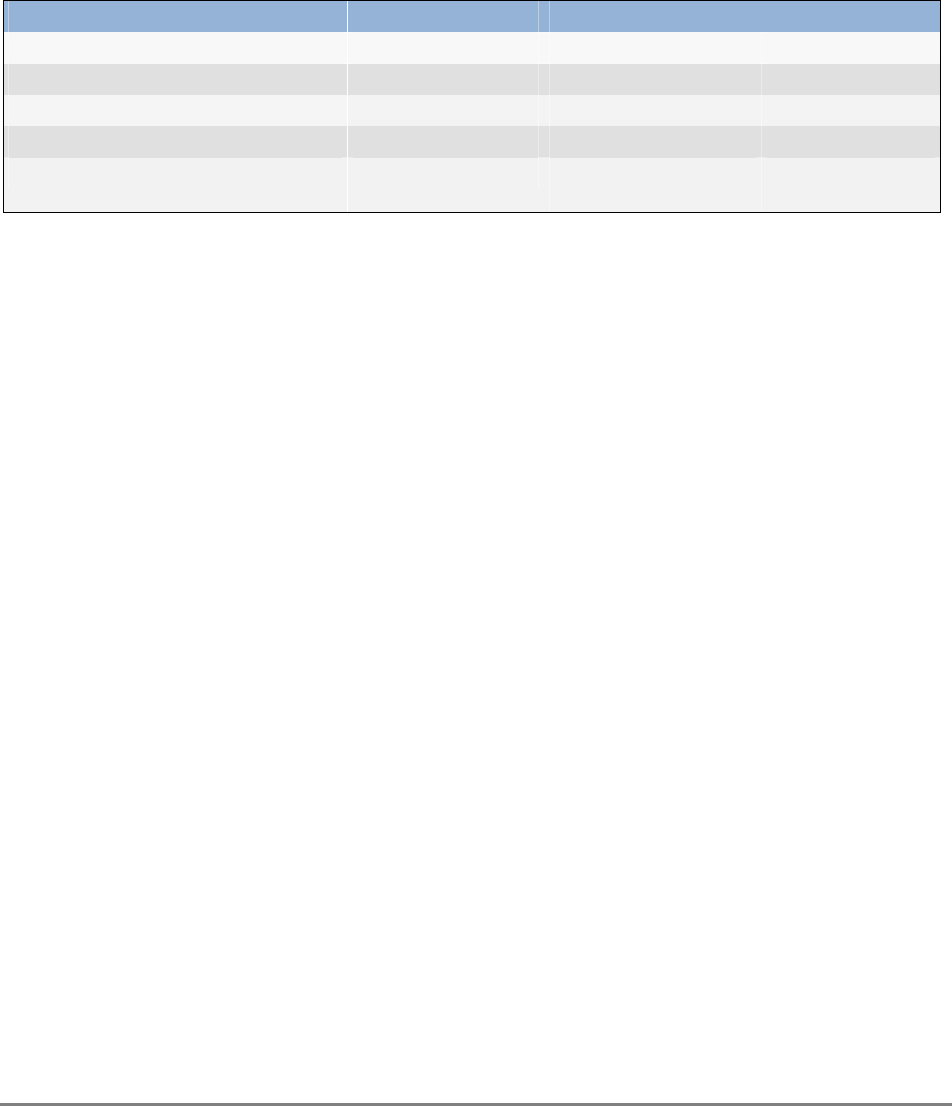
MobileAccessGX Installation and Configuration Guide 40
A
Ap
pp
pe
en
nd
di
ix
x
A
A:
:
S
Sy
ys
st
te
em
m
S
Sp
pe
ec
ci
if
fi
ic
ca
at
ti
io
on
ns
s
Supported Services
Services Band Frequency Range
Uplink Downlink
CDMA / WCDMA** / LTE / GSM CELL850 *** 824-849 869-894
CDMA / WCDMA** / LTE / GSM PCS1900 **** 1850-1915 1930-1995
WCDMA** / LTE AWS2100 1710-1755 2110-2155
LTE 700MHz 698-716 and
776-787
728-757
(*) WCDMA service is based on 3GPP standards, LTE service may be deployed in the future due to frequencies re-farming planned by the
Carriers.
(**) WCDMA service is based on 3GPP2 CDMA2000 standards.
(***) Supported by GX-C85L70A17-40/ GX-C85L70A17-20
(****) Supported by GX-P19L70A17-40/ GX-P19L70A17-20
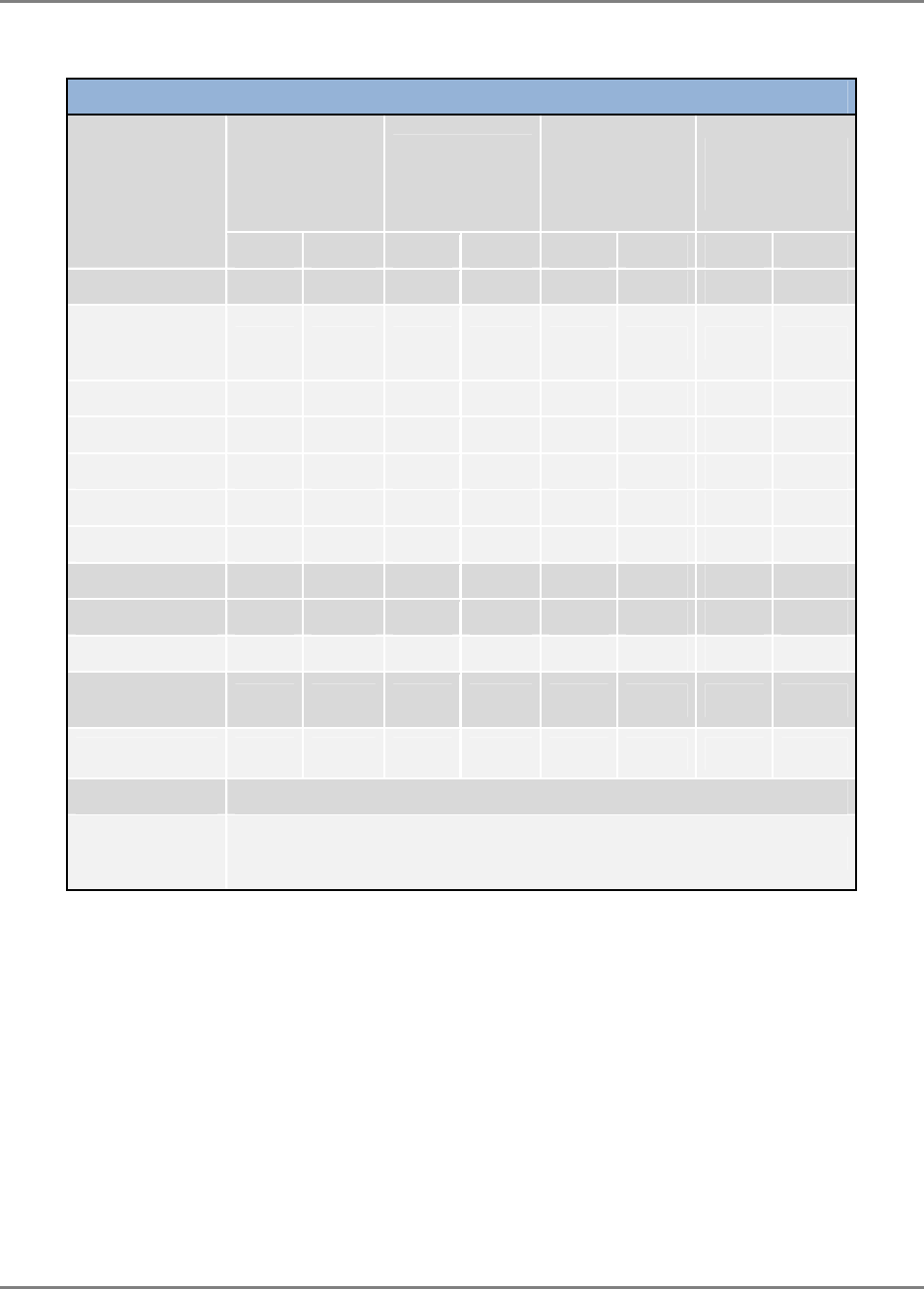
Appendix A: System Specifications
MobileAccessGX Installation and Configuration Guide 41
RF Parameters per Service
MobileAccessGX RF Parameters
MobileAccessGX
RF Parameter
LTE
700MHz
CELL CDMA /
WCDMA / LTE
850MHz ***
PCS
CDMA / WCDMA
1900MHz ****
AWS LTE /
WCDMA
2100MHz
20/40W 20/40W 20/40W 20/40W 20/40W 20/40W 20/40W 20/40W
DL UL DL UL DL UL DL UL
Max Output Power
1 Carrier
(Composite) 43/46 43/46 43/46 43/46
2 Carriers 43/40 43/40 43/40 43/40
4 Carriers 40/37 40/37 40/37 40/37
8 Carriers - 37/34 37/34 37/34
12 Carriers - 35/32 35/32 35/32
24 Carriers - 32/29 32/29 32/29
Mean Gain (dB)1 68 50 68 50 68 50 68 50
Gain range (dB) 30 30 30 30 30 30 30 30
Pin (dBm) 1 -20 -50 -20 -50 -20 -50 -20 -50
Max Intermod
Distortion (dBm) -13** -13* -13* -13*
NF (dB) Typical 5 5 5 5
VSWR 1.5:1
Gain
Flatness/Ripple
(dB)2 +/-2.0
* WCDMA compiles with 3GPP TS 25.106 V5.0.0 (2002-03) table 9.4 spectrum emission mask.
** Out of band and spurious emissions compliant to FCC.
*** Supported by GX-C85L70A17-40/ GX-C85L70A17-20
**** Supported by GX-P19L70A17-40/ GX-P19L70A17-20
1Factory set mean gain OCH-GX without RIU. May be field adjusted using controller system.
2Gain Flatness/Ripple is specified for the non-duplexed port of the system.
3Gain Flatness/Ripple at any block of the spectrum.
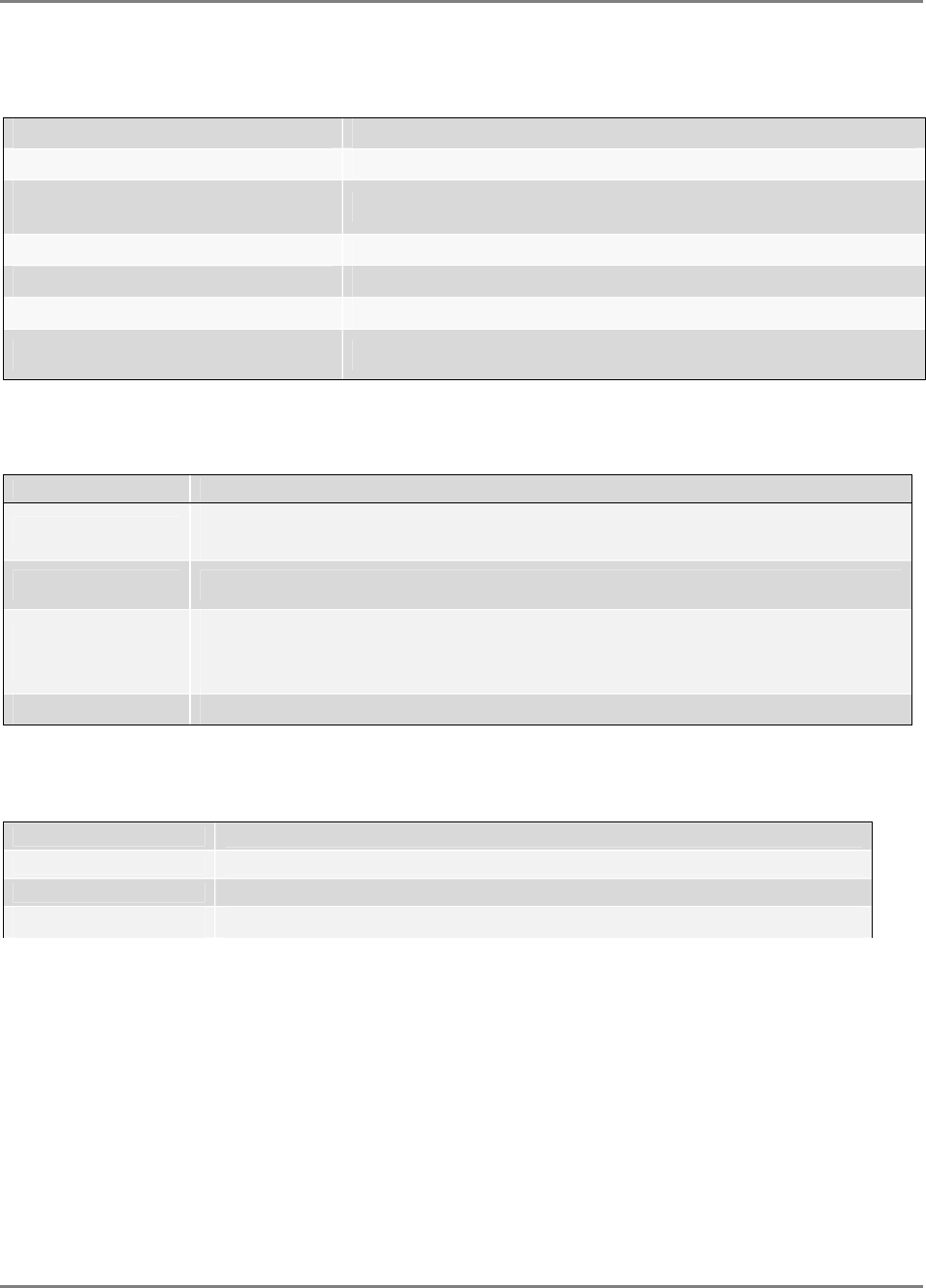
Appendix A: System Specifications
MobileAccessGX Installation and Configuration Guide 42
Optical Specifications
Max. Optical Budget 6.0 dBo
Optical Return Loss > 50dB
Optical Loss per Mated-pair
Connectors 0.5dB (max)
Optical Connector SC/APC
Optical Automatic Gain Control Range -2~-10dBm
Fiber Type Single-mode: 9/125um
Wavelength 1310nm, 1550nm + WDM
Physical Specifications – MobileAccessGX Remote Unit
Specification Outdoor Remote Unit 40W
Ports SC/APC fiber-optic waterproof connectors
DIN Female connectors
Power Remote power VAC 100-240/47-63Hz with Max.Power Consumption: 1400W
Physical
Dimensions
Mounting: Wall or Pole
50”x8.7”x8.7”(in) 1270x220x220 (mm) (GXWxD)
Weight: 99.2lb (45kg)
Cooling Feature Active heat dissipation (Fan)
Environmental Specifications
Outdoor Remote Unit
Operating Temperature -40 to +55°C (-40 to +131°F)
Humidity ≤95 %
Enclosure IP65/NEMA Enclosure Protected from Elements and Waterproofing
.
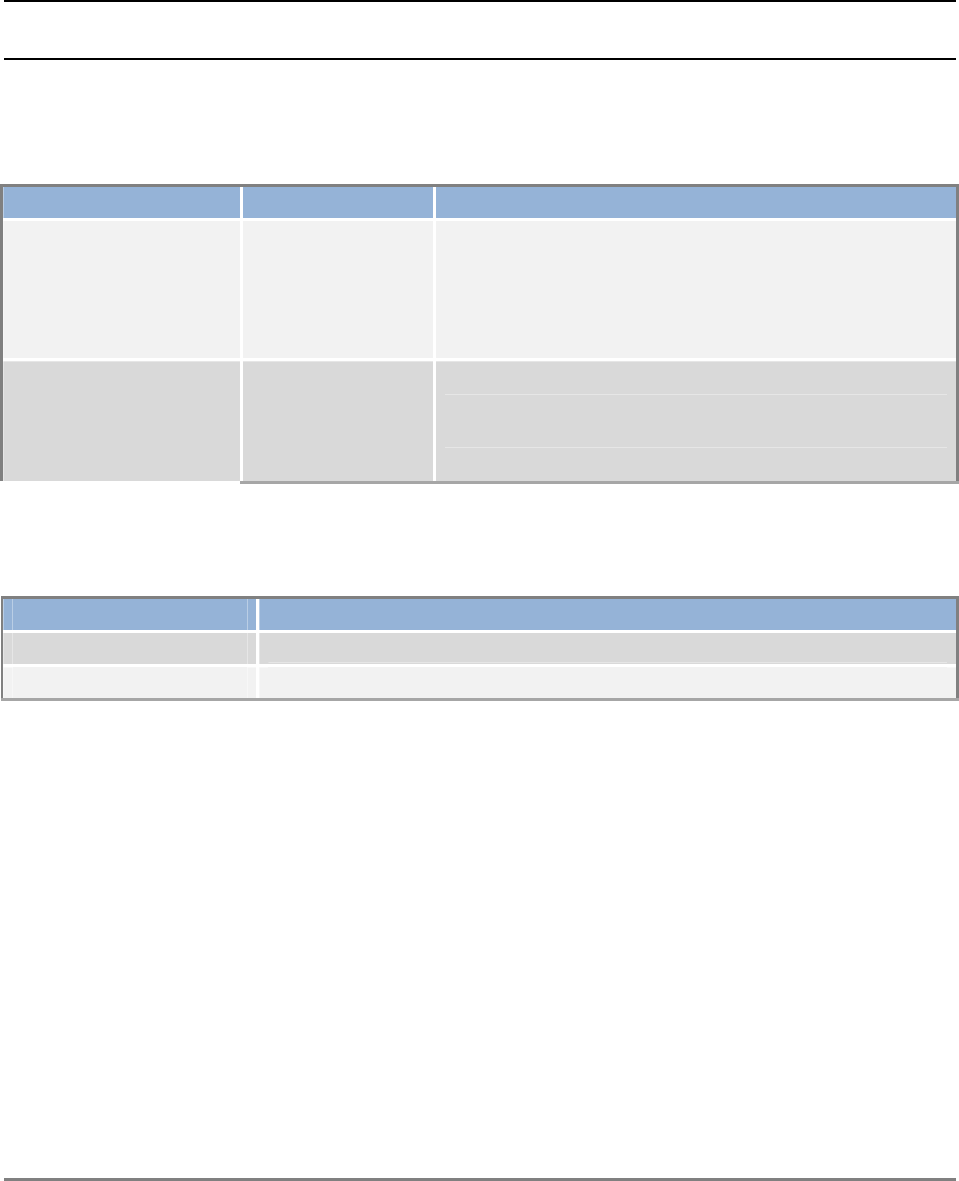
MobileAccessGX Installation and Configuration Guide 43
A
Ap
pp
pe
en
nd
di
ix
x
B
B:
:
O
Or
rd
de
er
ri
in
ng
g
I
In
nf
fo
or
rm
ma
at
ti
io
on
n
NOTE: The information listed below is updated up to the document publishing date. Refer to the
MobileAccessGX datasheet for the most updated ordering information.
MobileAccessGX Remote Units
Service Supported Part Number Description
CELL/700LTE/AWS 40W GX-C85L70A17-40 MobileAccessGX Tri-service CELL, AWS, and 700 MHz LTE
solution supporting 40W output power.
CELL/700LTE/AWS 20W GX-C85L70A17-20 MobileAccessGX Tri-service CELL, AWS, and 700 MHz LTE
solution supporting 20W output power.
Accessories
MobileAccessGX Accessory Kits
Part Number Description
External Filter TBD
External Combiner TBD
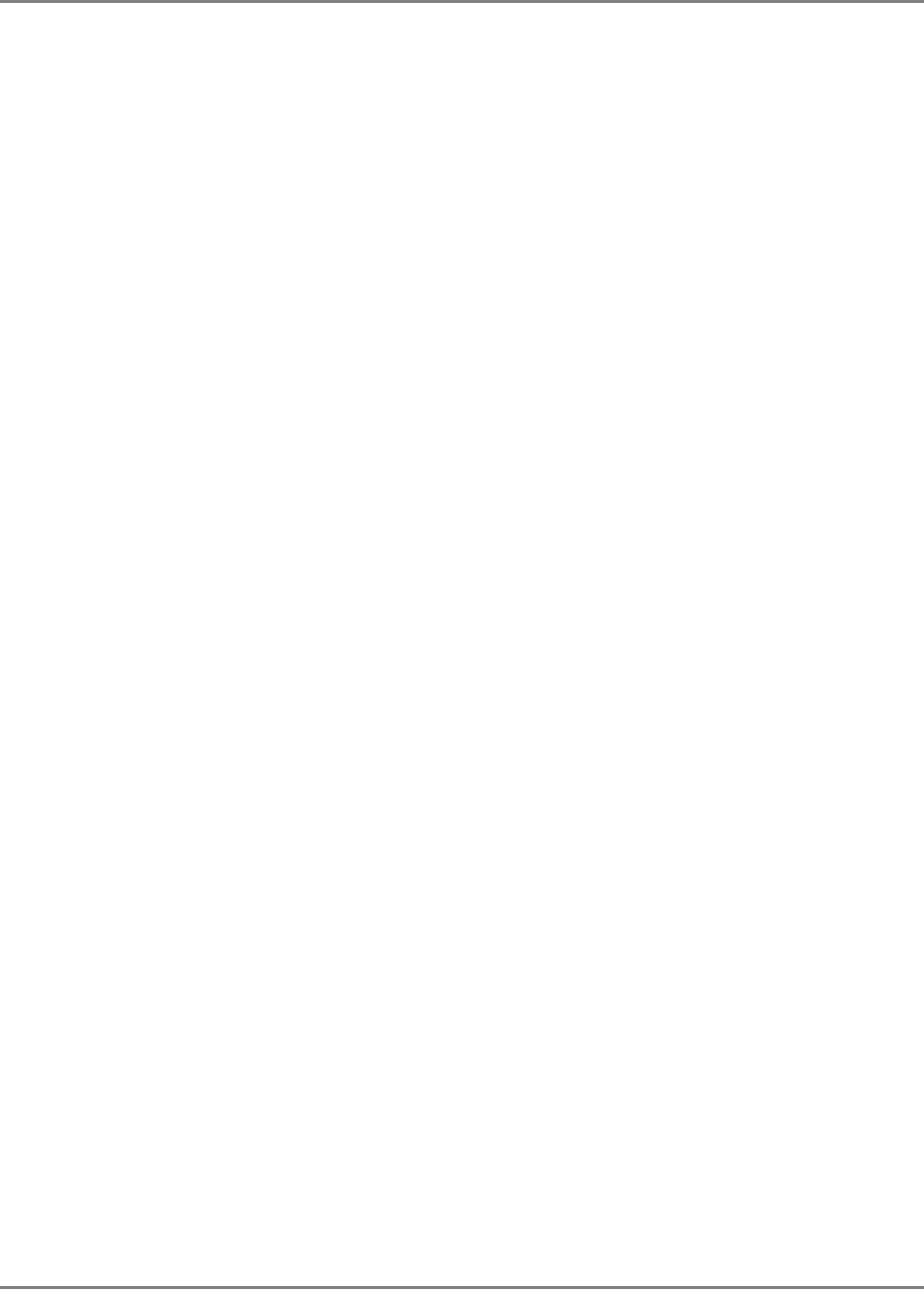
Appendix B: Ordering Information
MobileAccessGX Installation and Configuration Guide 44
A
Ap
pp
pe
en
nd
di
ix
x
C
C:
:
S
Si
it
te
e
P
Pr
re
ep
pa
ar
ra
at
ti
io
on
n
This following installation rules are based on the assumption that site survey and installation
planning (
including power requirements
) have been completed.
Installation Requirements
The infrastructure preparation consists of two main phases:
A. Floor Planning: Planning the distribution of the antennas on each floor to provide the
required coverage.
B. Telecom Closet Planning: Planning the layout of the devices and cables in the telecom
closet or shaft.
Coaxial Cable Connections
General Cable Installation Procedures
Observe the general cable installation procedures that meet with the building codes in your area.
The building code requires that all cabling be installed above ceiling level (where applicable).
The length of cable from the risers to each antenna must be concealed above the ceiling.
The cable must be properly supported and maintained straight using tie-wraps, cable trays and
clamps or hangers every 10 feet (where practical above ceiling level). Where this is not practical,
the following should be observed:
• The minimum bending radius of the supplied ½” coax cable should be 7”.
• Cable that is kinked or has a bending radius smaller than 7” must be replaced.
• Cable runs that span less than two floors should be secured to suitably located
mechanical structures.
• The cables should be supported only from the building structure.
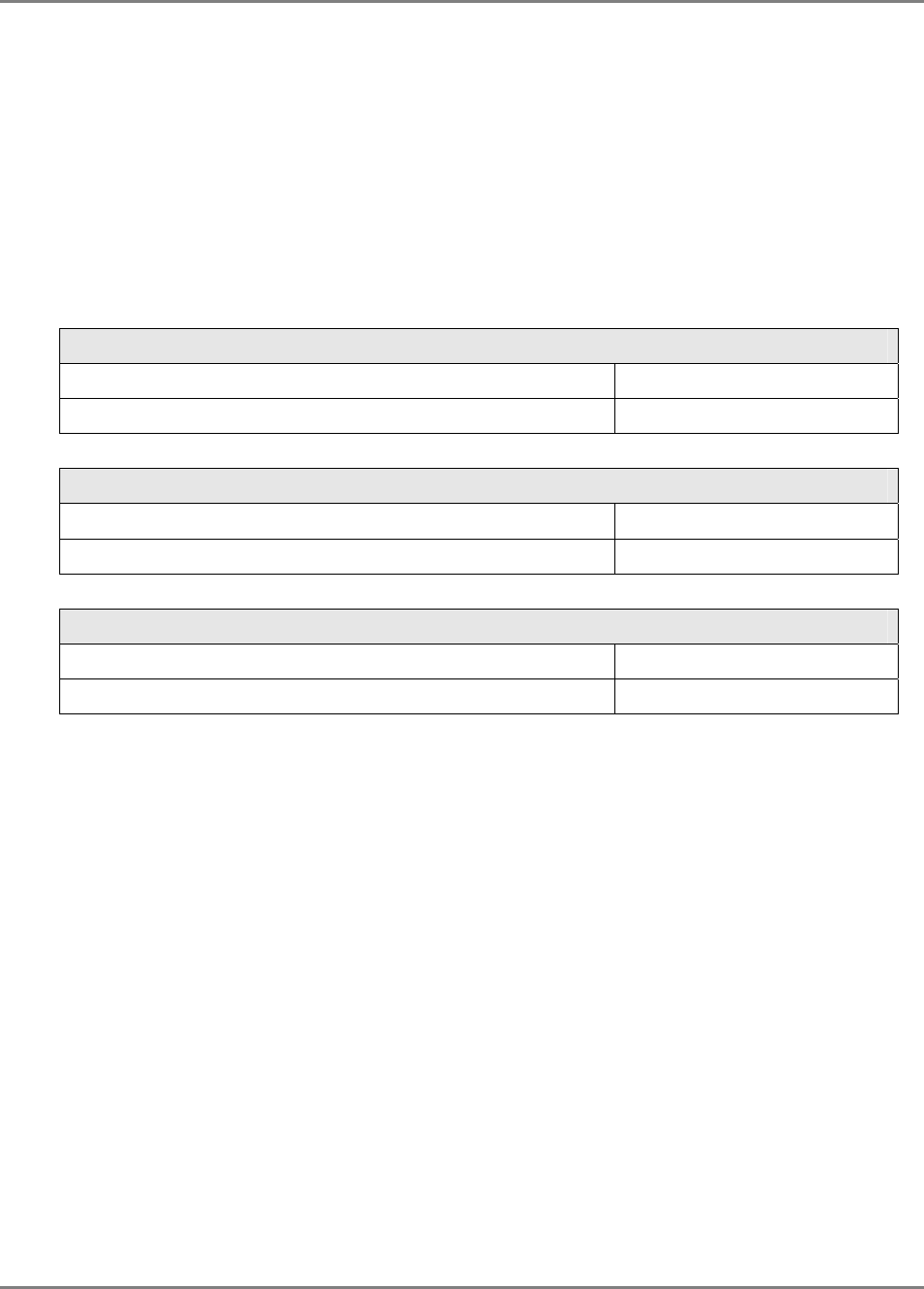
Appendix B: Ordering Information
MobileAccessGX Installation and Configuration Guide 45
Fiber Optic Rules
• Either single mode or multimode fiber can be used with MobileAccess2000M products,
while MobileAccess2000 products can only be used with single mode fiber.
• Only Multimode fiber, 50/125 or 62.5/125um complying with ANSI/TIA/EIA-568-B series,
EN50173-1 or ISO/IEC 11801 can be used. The fiber length can be up to 300 meters
assuming the following qualifications:
All fiber in a given length of fiber must be of the same core diameter.
All Bulkhead adapters must be Single mode SC/APC (Green) adapters.
All terminations cross connections or patches must be direct fusion splice or
MobileAccess specified patch cords listed below.
900 microns pathcord for splicing, 2 Meters, 2xSC/APC
Diamond p/n ENC/1045341 Beige boots, 62.5/125/900 MA# 500001057
Diamond p/n ENC/1045340 Black boots, 50/125/900 MA# 500001058
Zipcord patchcord, 4xSC/APC, 50/125/900/2000/4500 micron
Diamond p/n ENC/1045342 Black/Brown boots, 1Meter MA# 50000105
Diamond p/n ENC/1045343 Black/Brown boots, 3 Meter MA# 500001060
Zipcord patchcord, 4xSC/APC, 62.5/125/900/2000/4500 micron
Diamond p/n ENC/1045344 Beige/Brown boots, 1 Meter MA# 500001061
Diamond p/n ENC/1045345 Beige/Brown boots, 3 Meter MA# 500001062
• Use only 8-degree SC/APC connectors (green color).
• Use only fusion splice for connecting two fibers.
• Use minimum splicing/connectors to achieve minimum losses on the fibers (<0.5dB).
• Use precaution while installing, bending, or connecting fiber optic cables.
• Use an optical power meter and OTDR for checking the fiber optic cables.
• Make sure the environment is clean while connecting/splicing fiber optic cables.
• All fiber optic connections should be cleaned prior to attaching to termination points
using a dry cleaning device (i.e. Cletop or equivalent).
• Fiber connector protective caps should be installed on all non-terminated fibers and
removed just before they are terminated.
• Verify the Fiber Optic connections. You may use the Optical Test Procedure described at
the end of this manual.
• Pay special attention while connecting the SC/APC connectors - you must hear the “click”
when the connection is made.
RF Rules
• Use coax RG223, 50ohm, male-to-male N-type for RF connections from the BUs to the
BTS/RBS and to the RIU.
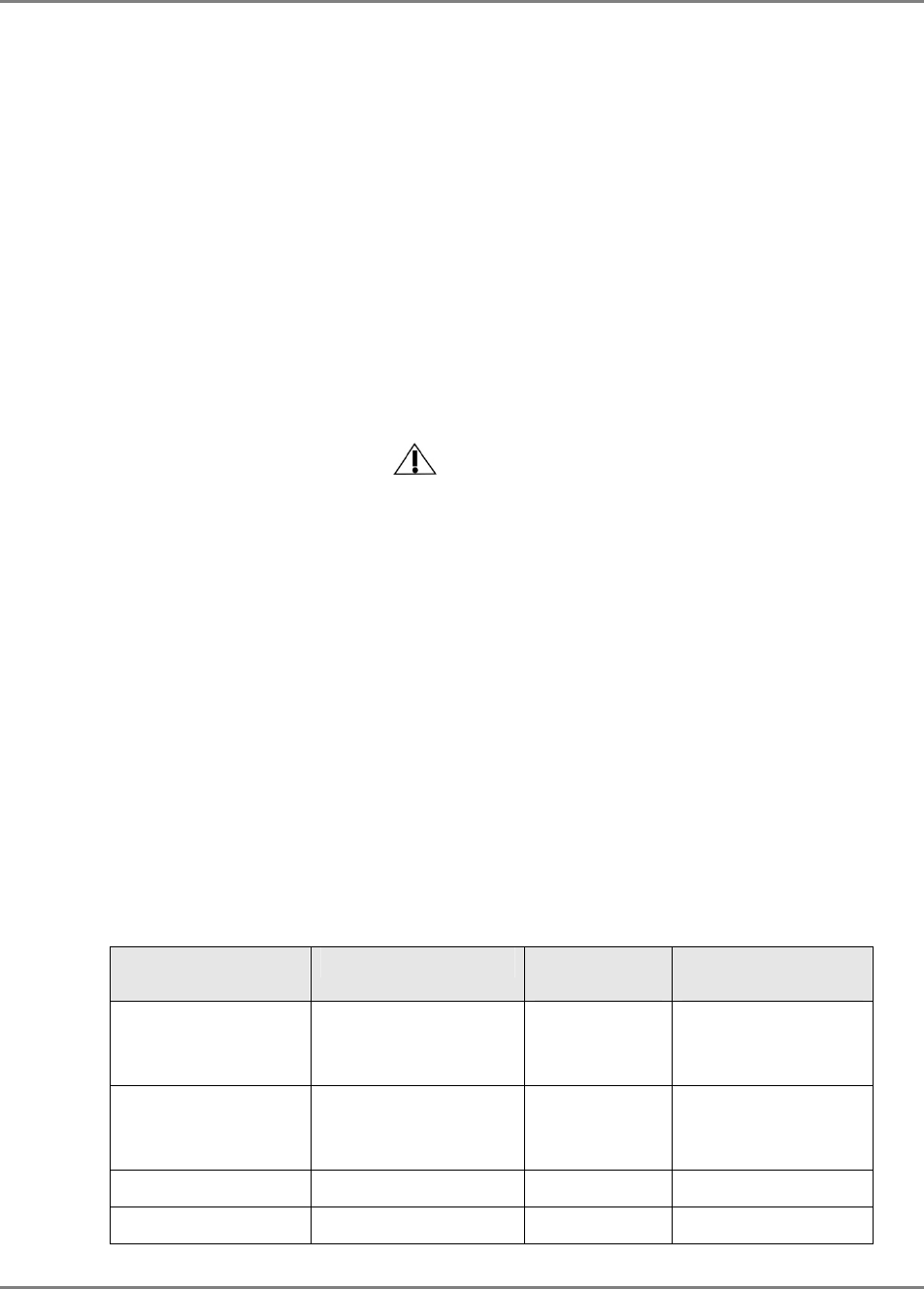
Appendix B: Ordering Information
MobileAccessGX Installation and Configuration Guide 46
• When using the MobileAccess system in an environment in which other indoor coverage
systems are installed, it is recommended (where possible) that the antennas are placed
at least two meters apart
• When bending coax cables, verify that the bending radius does not exceed the coax
specifications.
• Use wideband antennas supporting a range of 800Mhz to 2500Mhz
• Use a VSWR meter (i.e. Site Master or equivalent) for checking coax cables, including
the antennas. (<2). The VSWR must be measured prior to terminating the RUs in the
remote communication rooms
• Terminate all unused RU and RIU ports with a 50 ohm load
Power Consumption, Connections and Power Supplies
Power Safety Instructions
SAFETY WARNINGS
• When installing or selecting the power supplies:
• Be sure to disconnect all power sources before servicing.
• SC-450 Controller lithium type battery should only be replaced by MobileAccess service
personnel. Risk of exploding if battery is replaced by an incorrect type. Dispose
of used batteries according to the instructions.
• Calculate the required power according to the requirements of the specific installation
and then determine the configuration of the power supplies. The required DC cables will
then be determined by the selected PS configuration.
• Use only UL approved power supplies
• AC and DC power supply cables – only use the power cords supplied with the units
• Battery replacement in units - only the SC-450 controller has batteries. These should
be replaced (when necessary) only by MA Service Personnel.
• Install external over-current protective devices for the system according to the
requirements.
Power Consumption of Units
Table 4-2. MobileAccess Power Requirements
Unit Type Voltage Input Power
Consumption Maximum Current
Consumption
GX Remote Unit –
Indoor Model
Local: 90-264V AC
or
Remote: 36 to 75V DC
350W (max) -
GX Remote Unit –
Outdoor Model
Local: 90-264V AC
or
Remote: 36 to 75V DC
350W (max) -
Base Unit 20 to 48V DC 14W 0.7A
SC-450 Controller 36 to 60 V DC 10W 0.2A
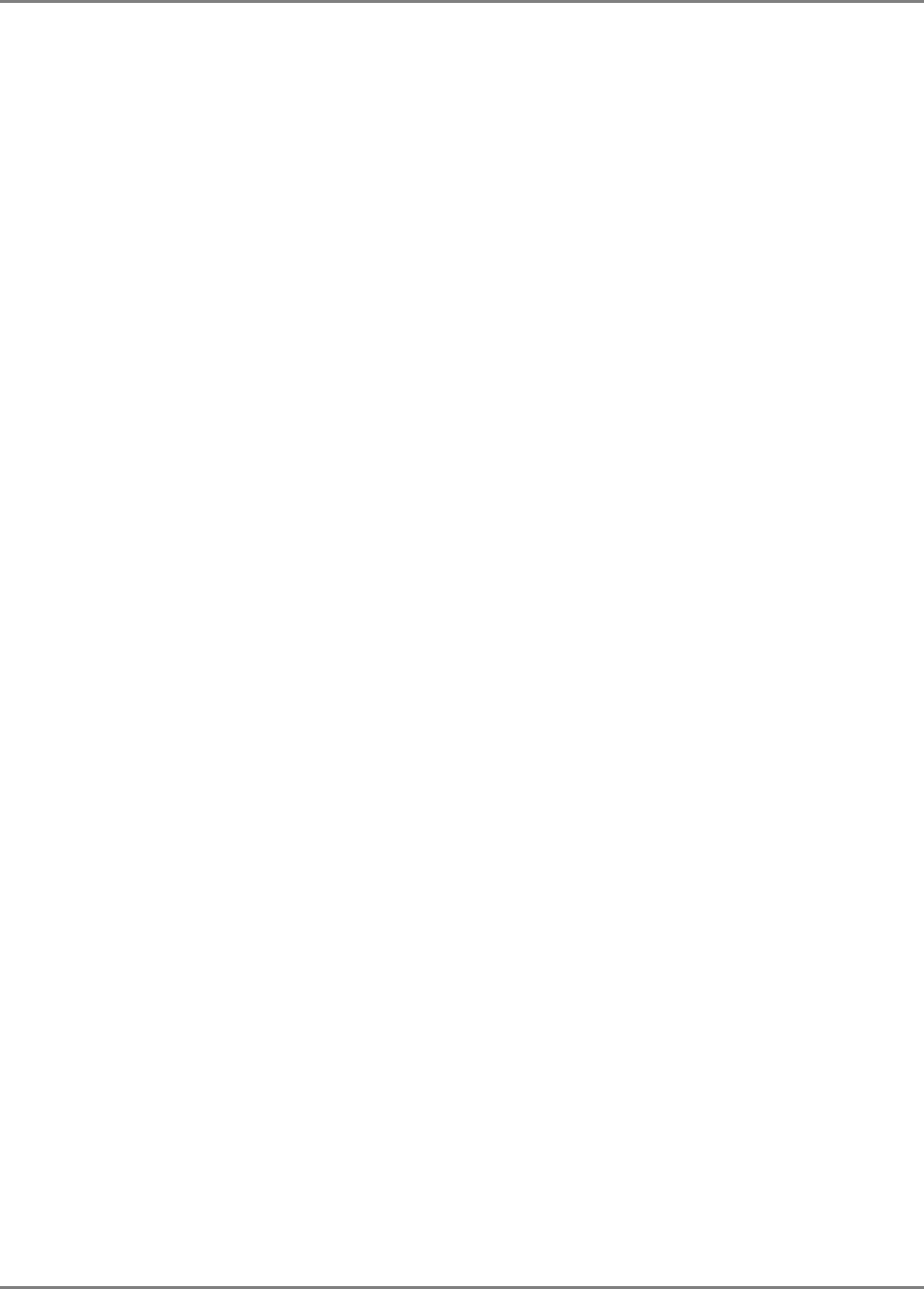
Appendix B: Ordering Information
MobileAccessGX Installation and Configuration Guide 47
Circuit Breakers
Install fuse protections for the system according to the following criteria:
• The following system elements require external fuse protection: RIUs, BUs, and SC-
450 Controllers.
• Referring to Table 4-2, calculate the required fuse protection.
• Example: a set of three elements consisting of a BU, RIU and SC-450 controller
requires a 2A circuit breaker.
Types of Power Supplies
MobileAccess supplies various power supplies that can be installed in a rack or mounted on a
wall, depending on your configuration.
Installation Conventions
Some of the basic installation conventions are listed below for the MA 2000 system:
• Base Units – are usually concentrated in the same location, most often in the main
communication room.
• Remote Cabinet/Lite – usually placed in the communication shaft or closet of a
corresponding floor so they can be easily located. Each cabinet (or MA2000-Lite) can
typically cover a floor of up to 30,000 sq ft.
• Fiber optic cable - bundled fibers are terminated into the Base Units in the main
communication room. The fibers are then routed to each coverage locations where
individual fibers terminate into splice boxes. The splice box couples the installed fiber
into the remote units. Enough spare fibers should be installed to take into account
future expansion of the system.
For example, for three remote units, six fibers are required. However, to allow for future
expansion, it is recommended to install additional optic fibers to be connected to additional
RUs.
Continued on the following page...
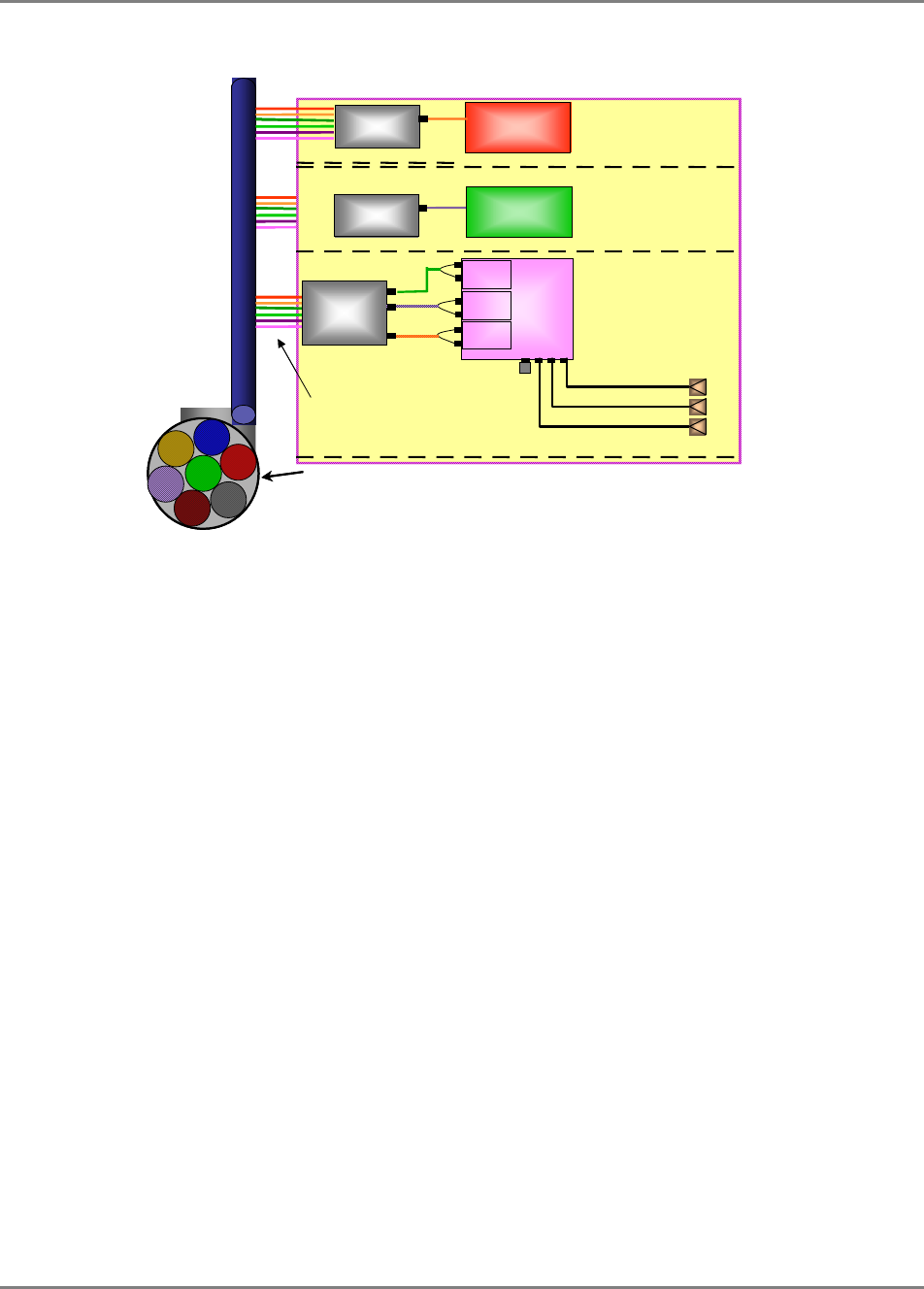
Appendix B: Ordering Information
MobileAccessGX Installation and Configuration Guide 48
The following figure illustrates fiber optic routing to Remote Cabinets.
Figure 4-7. Illustration of Fiber Optic Routing
• For remote power supply configuration - cable bundles are routed from the main
communication room and individual wire pairs are terminated into the power feed of
individual units.
By providing power from a single distribution point, maintenance can be reduced and UPS
backup can be easily provided. The maximum distance from the source to the termination
spot is 1000 feet using 18 gauge wires.
In many locations local codes do not require power to be run through conduit if 100 watts or
less is used. Please consult the regulations in your local jurisdiction prior to deploying
remote power. When power cables require distances greater than 1000 feet 14 or 16 gauge
wire may be used.
• On each floor - the antennas are connected to the Remote Cabinet or MA2000-Lite system
using coax cables.
Optical Cable
RC
Port 1
Port 2
Port 3
Ant.
1
Ant.
2
Ant.
3
Load
50 ohms
RC
RC
Floor 3
Floor 2
Floor 1
Fiber Optic Cables
8-Strand Fiber Cable
Assembly
(2 spare for
additional RUs)
Splice Box
Port 4
Splice Box
Splice Box
Fiber opt. In
Fiber opt out
Fiber opt. In
Fiber opt out
Fiber opt. In
Fiber opt out
Optical CableOptical Cable
RC
Port 1
Port 2
Port 3
Ant.
1
Ant.
2
Ant.
3
Load
50 ohms
RC
RC
Floor 3
Floor 2
Floor 1
Fiber Optic Cables
8-Strand Fiber Cable
Assembly
(2 spare for
additional RUs)
Splice BoxSplice Box
Port 4
Splice BoxSplice Box
Splice BoxSplice Box
Fiber opt. In
Fiber opt out
Fiber opt. In
Fiber opt out
Fiber opt. In
Fiber opt out