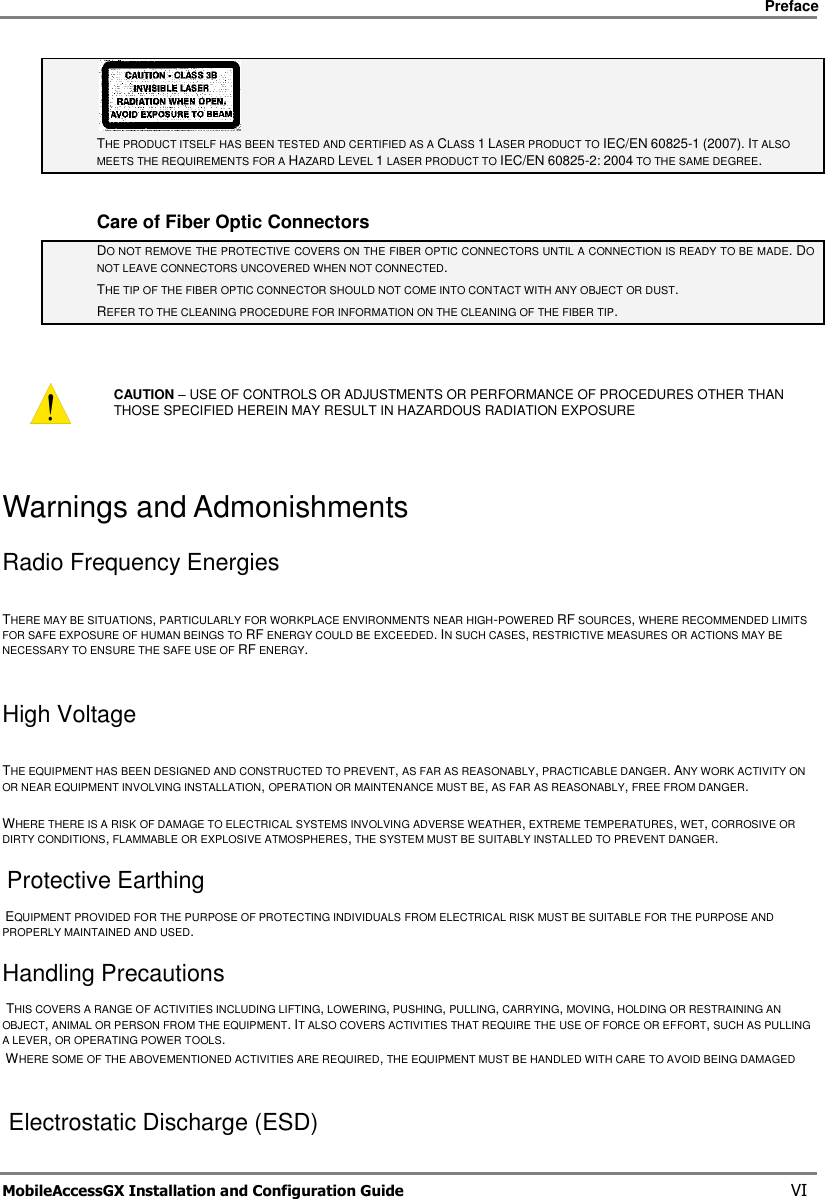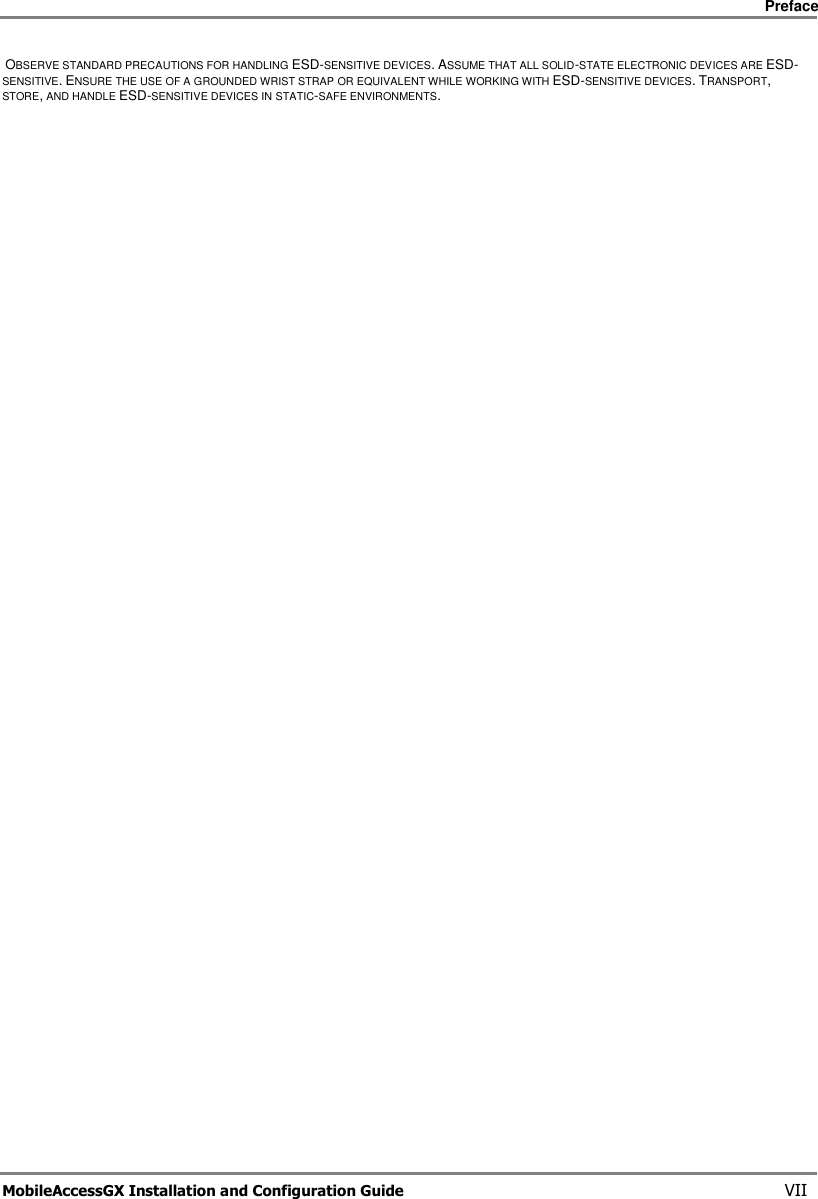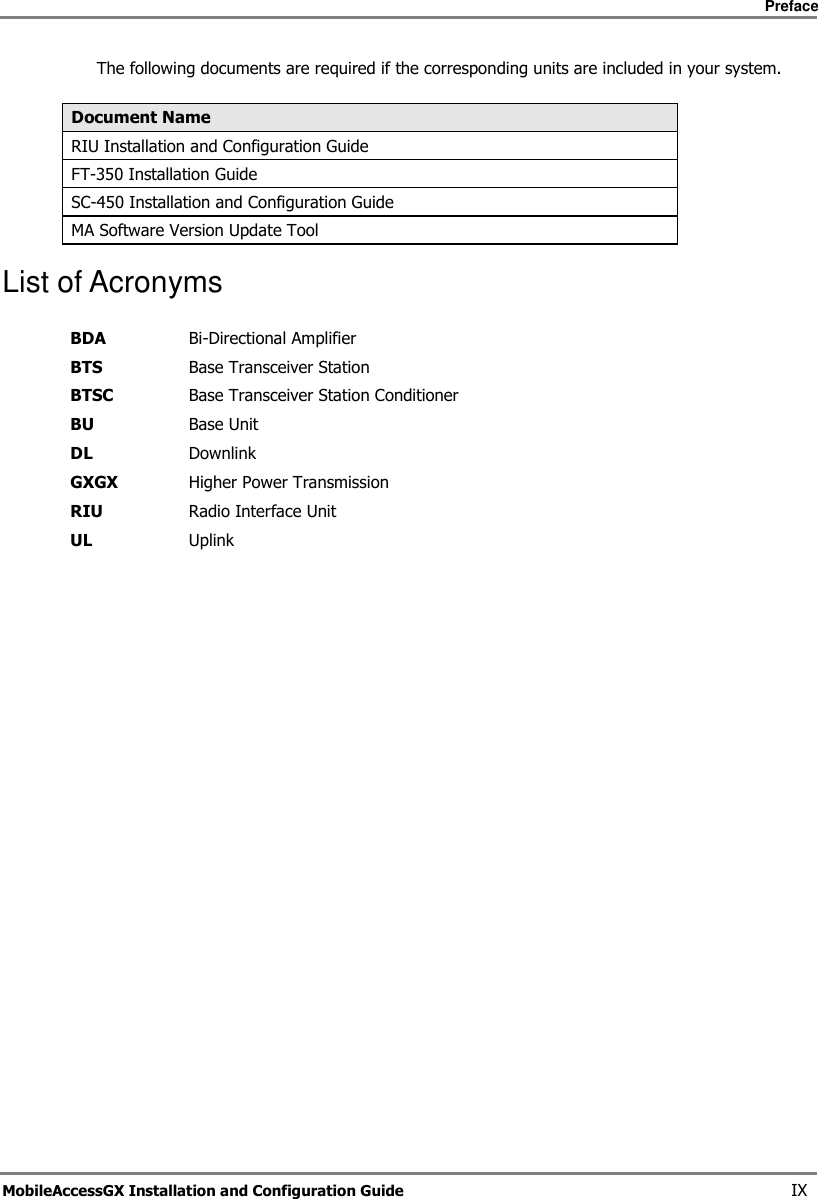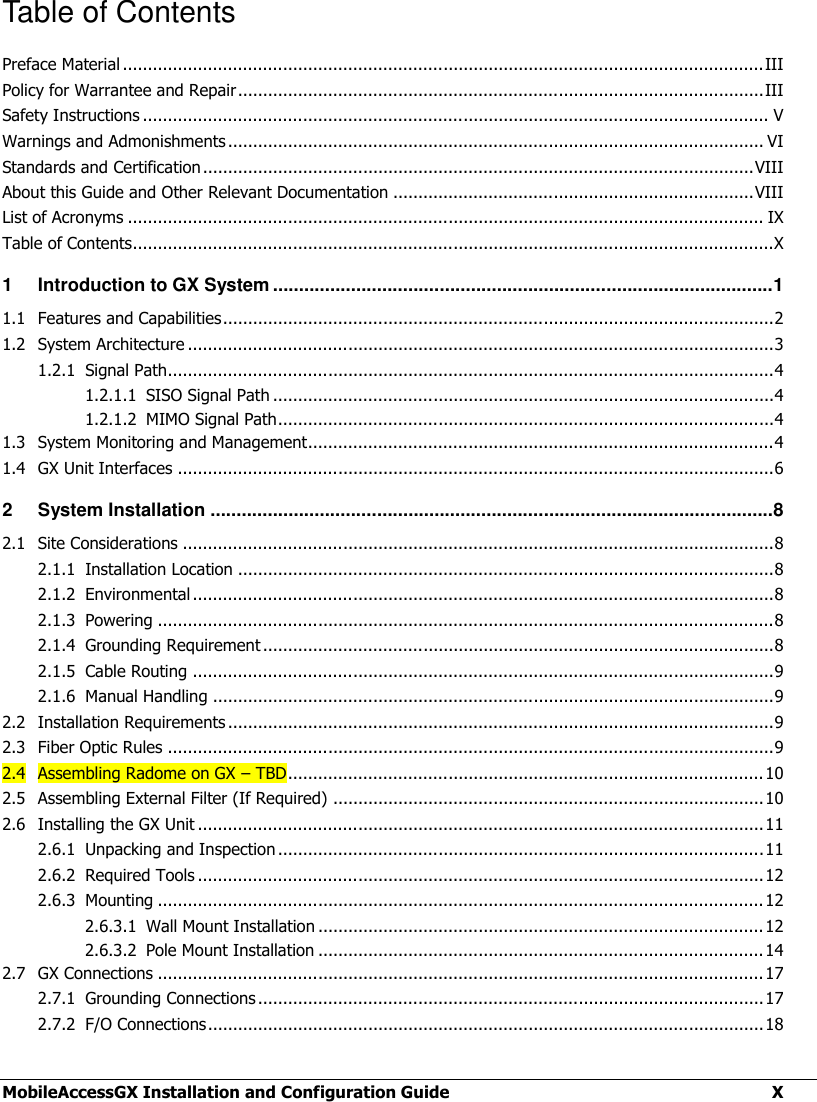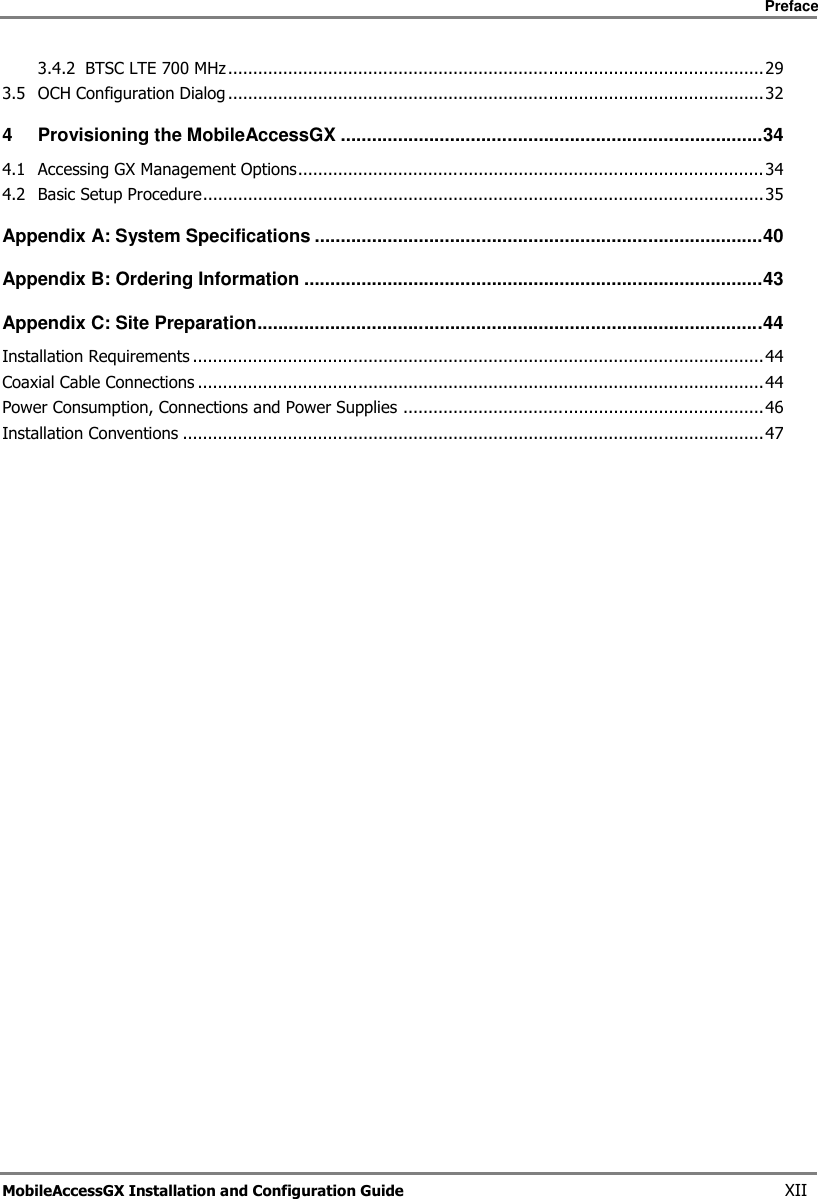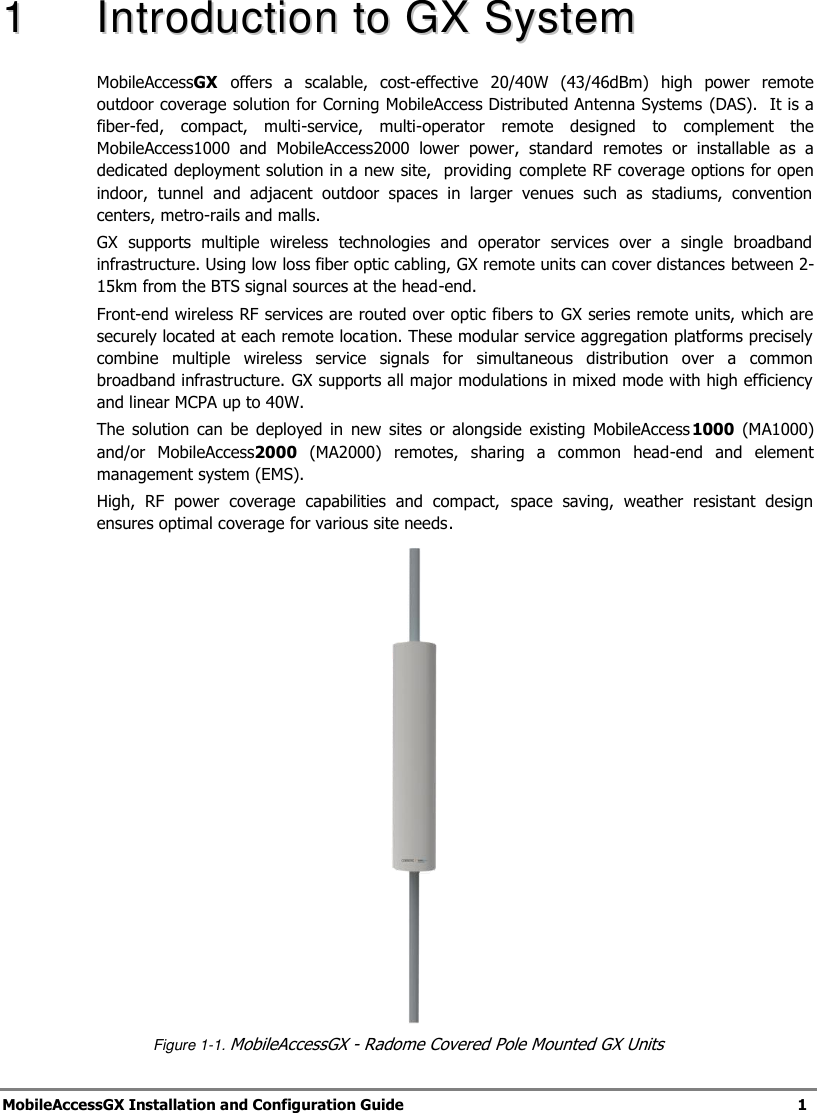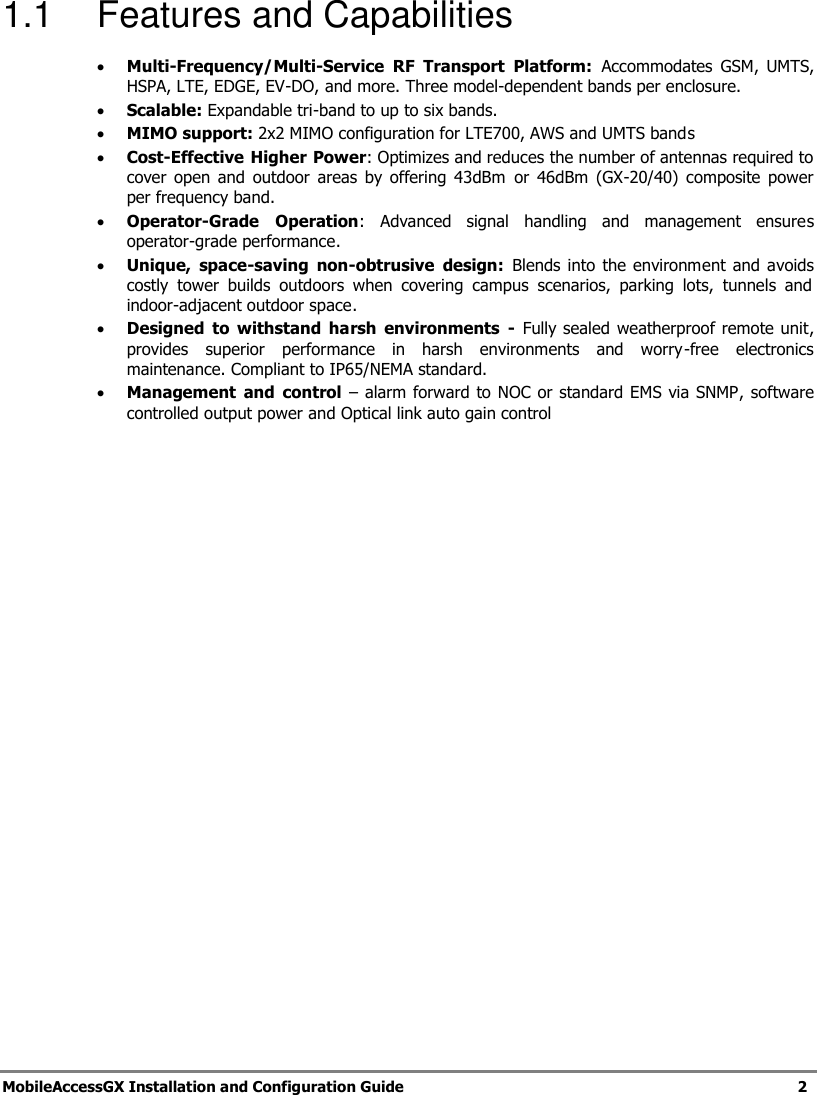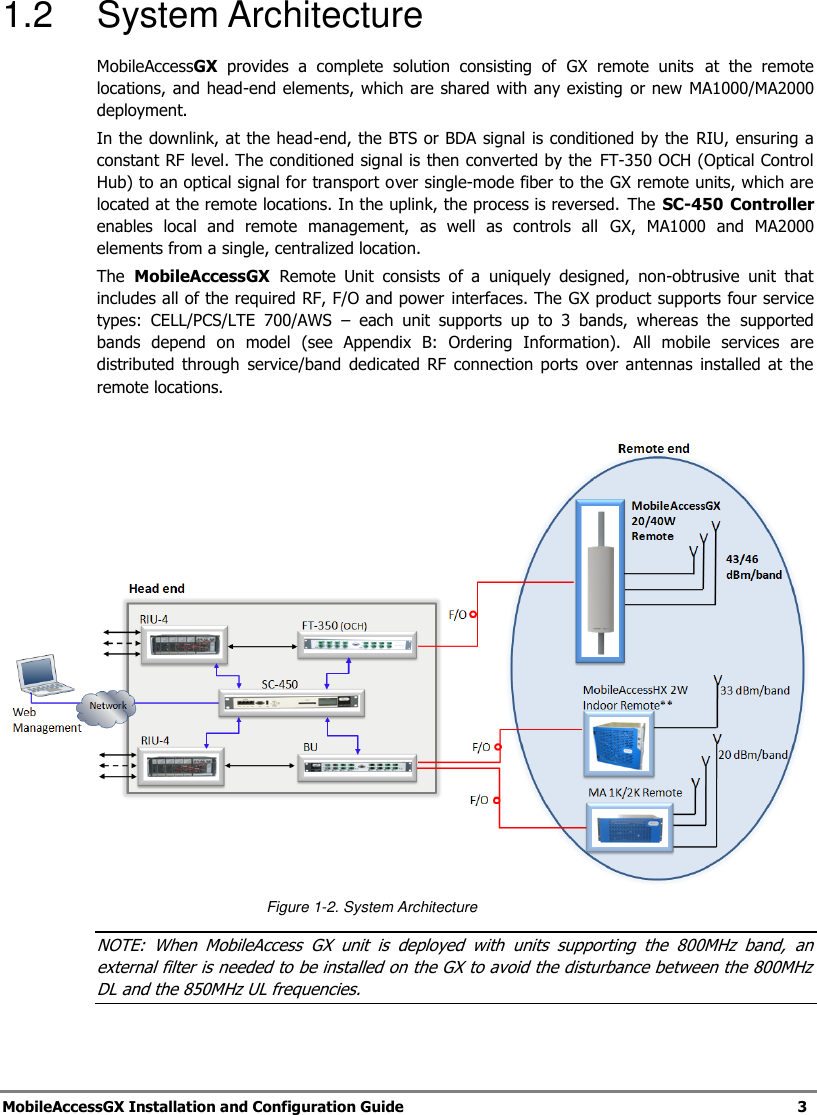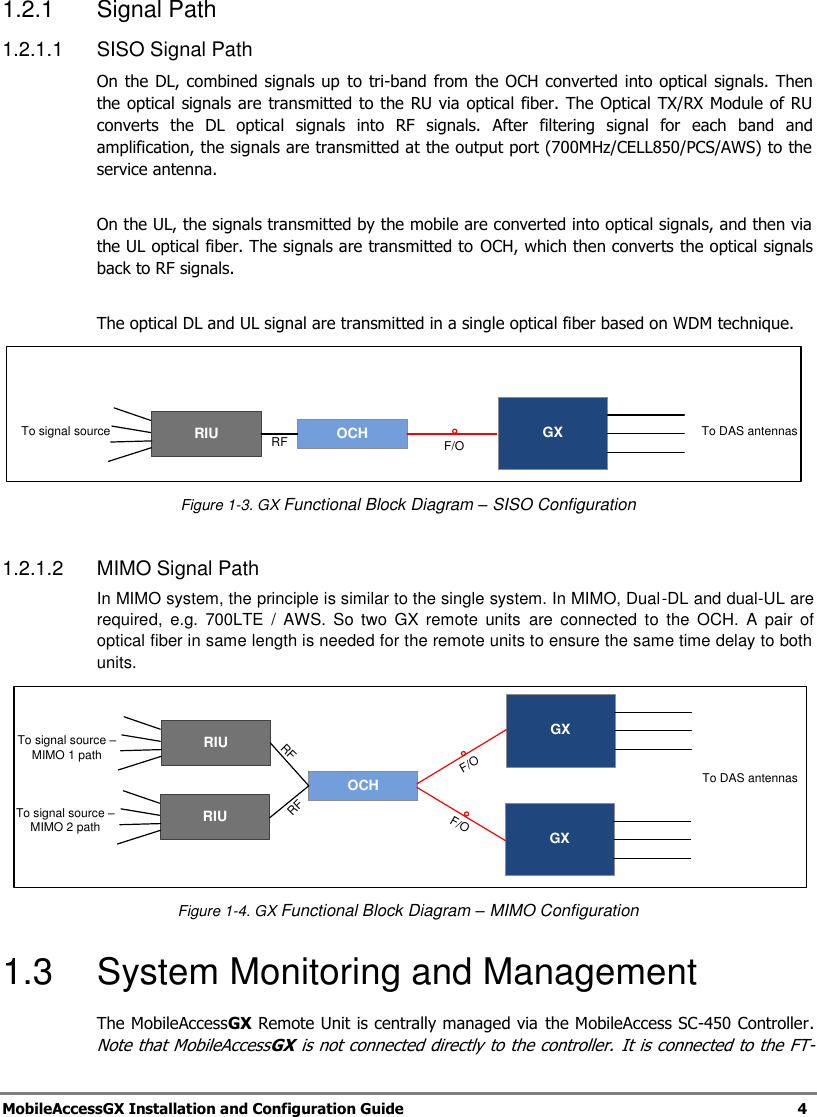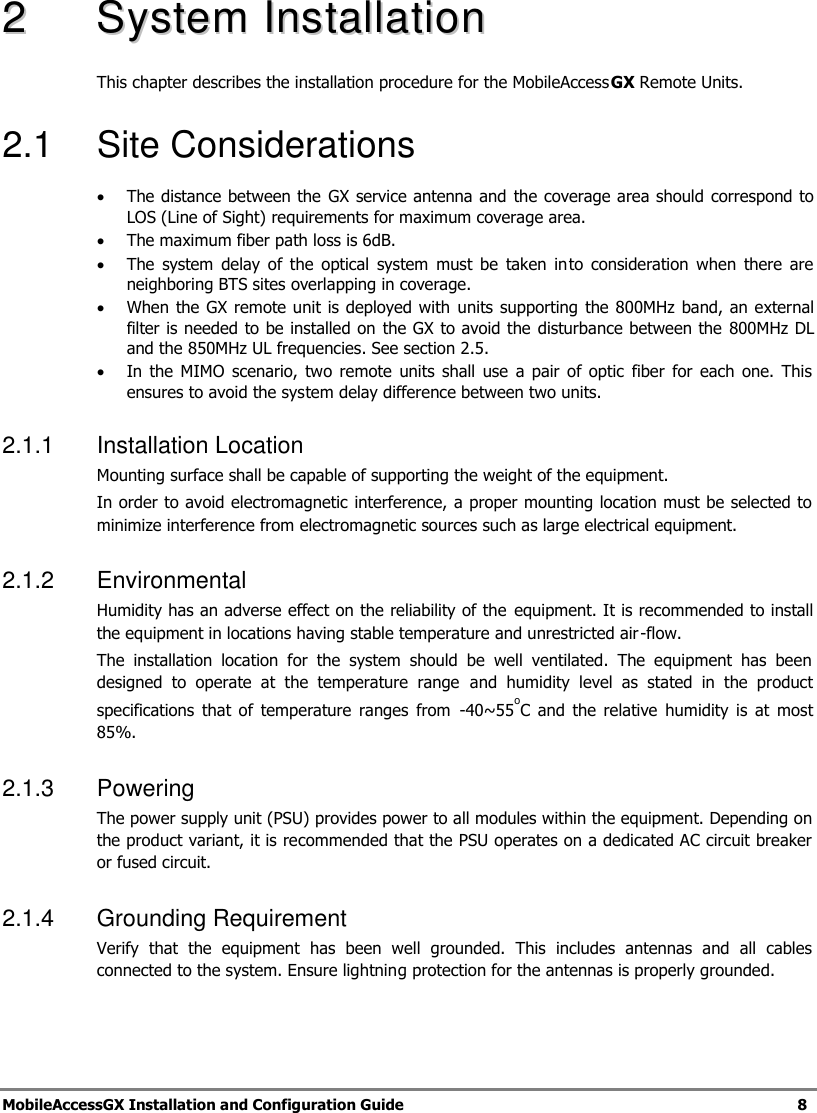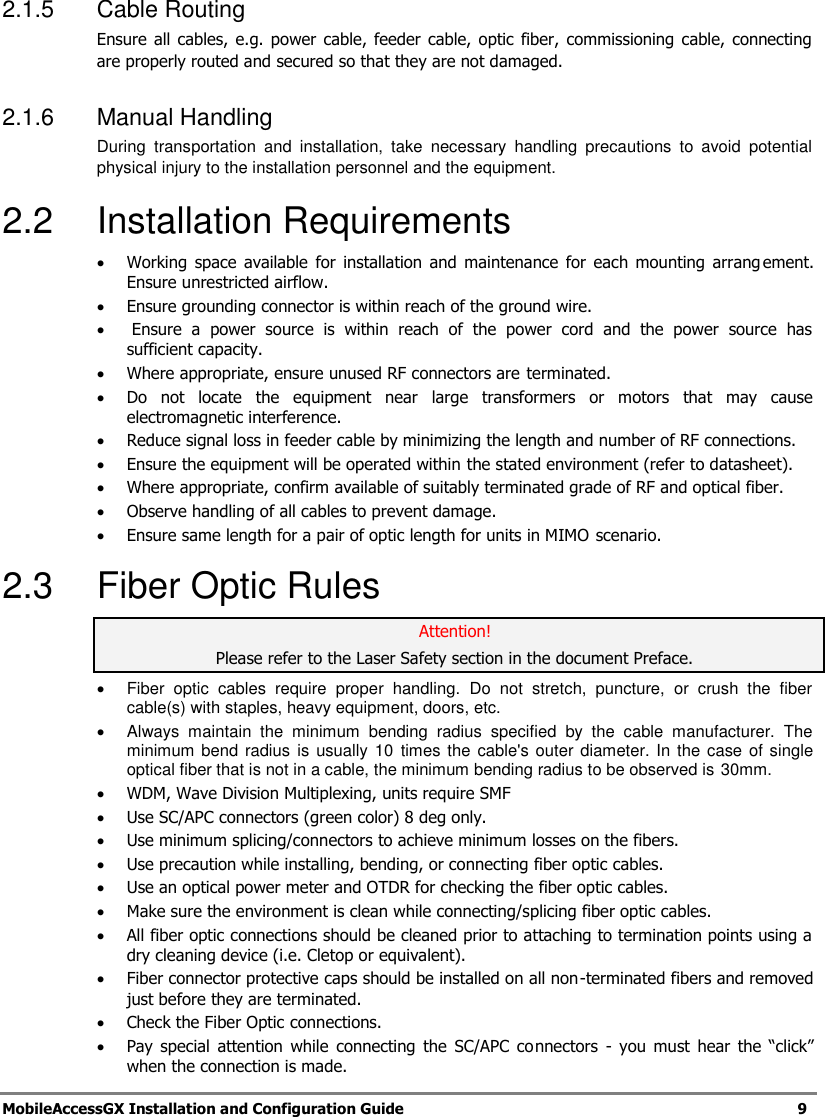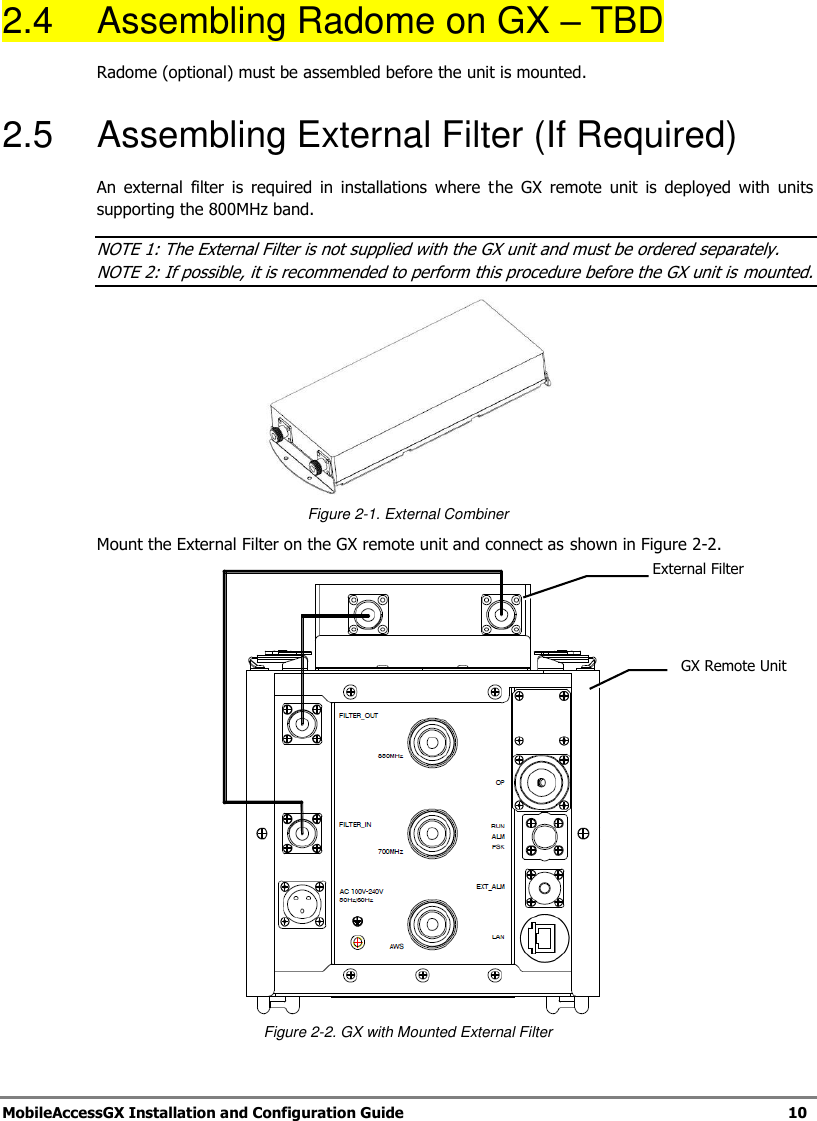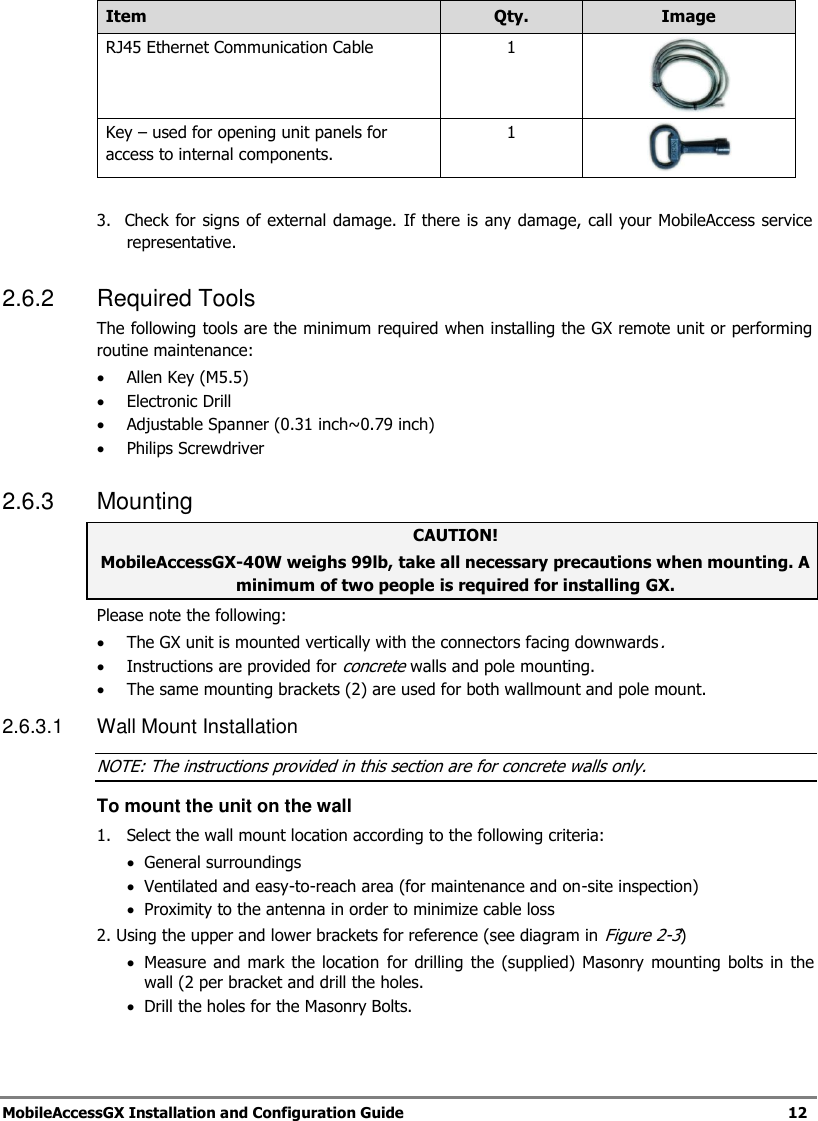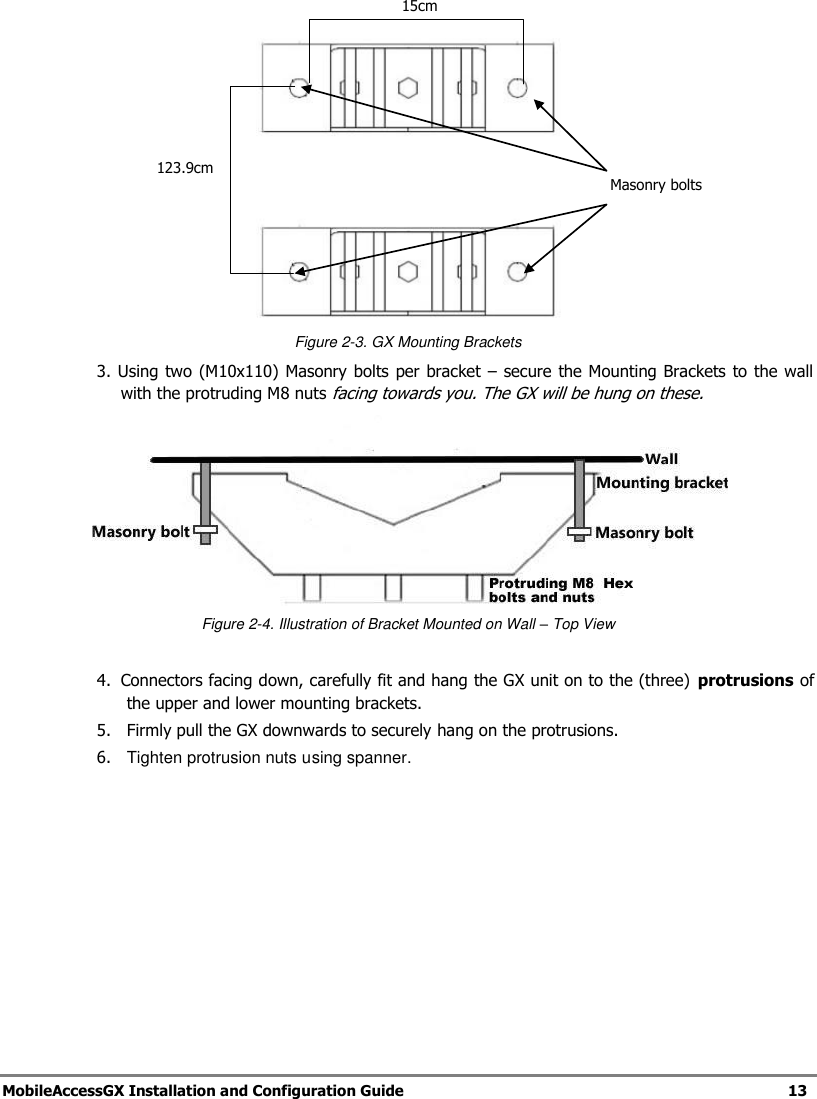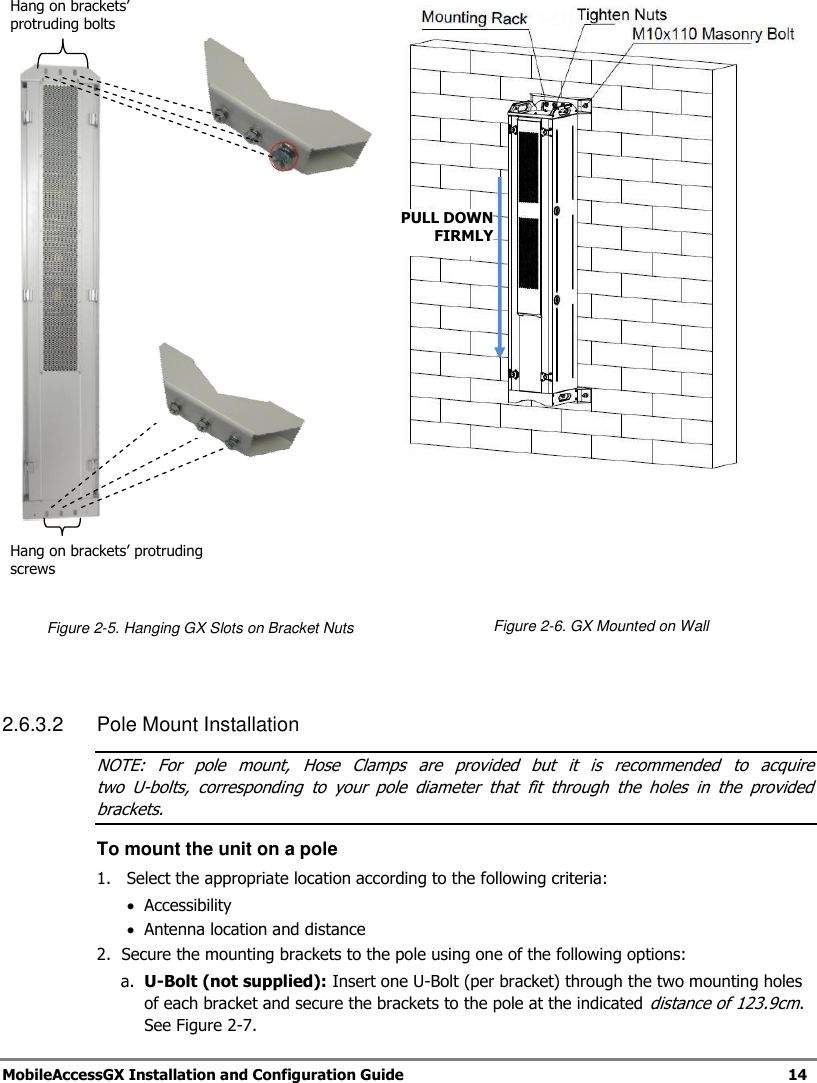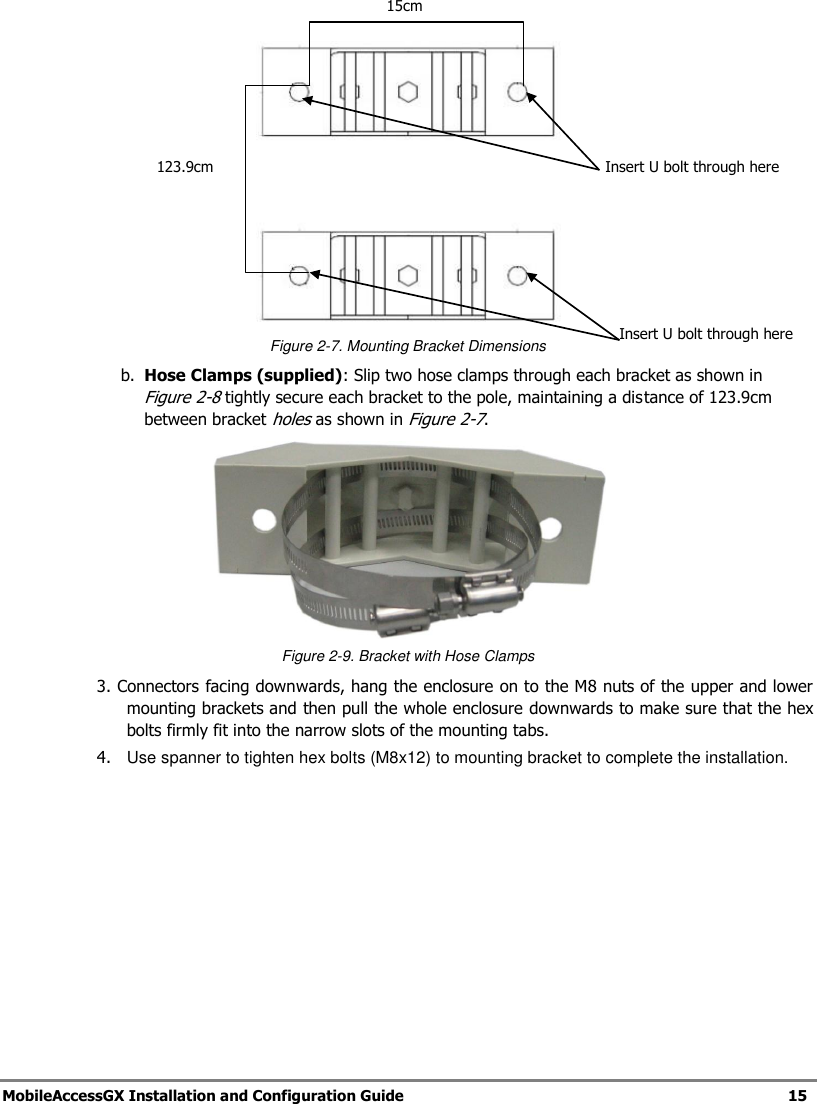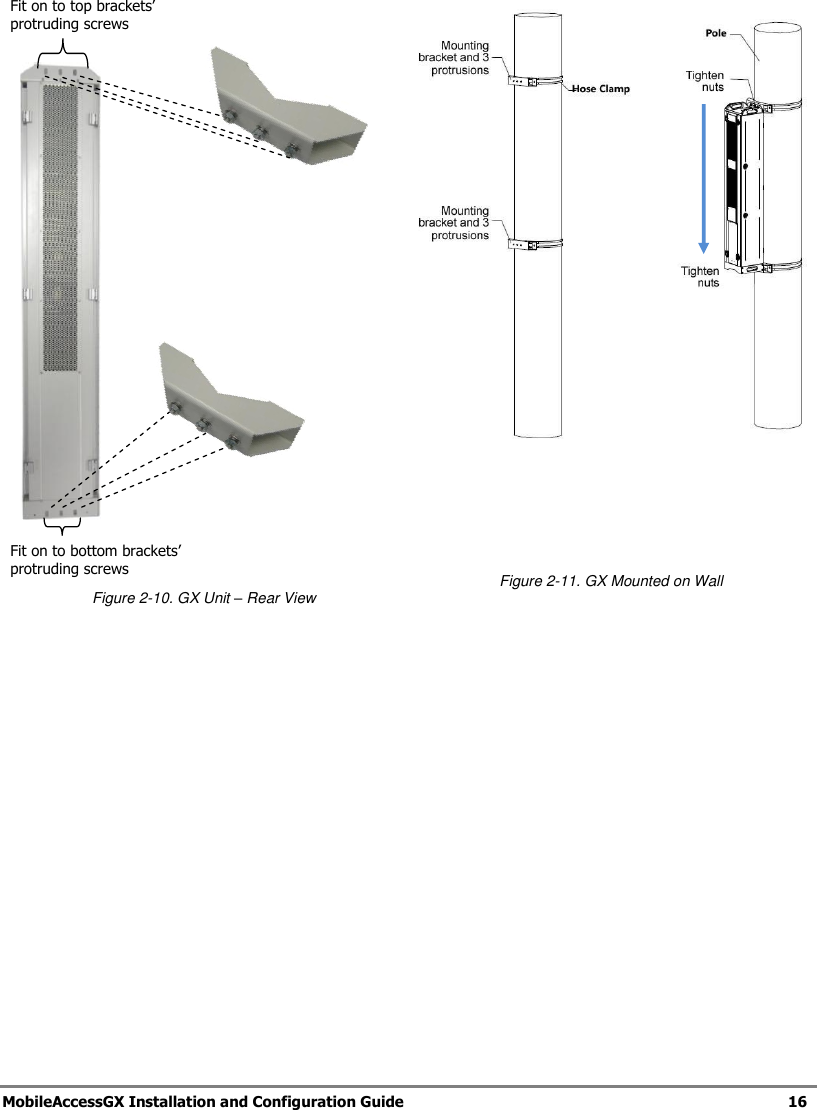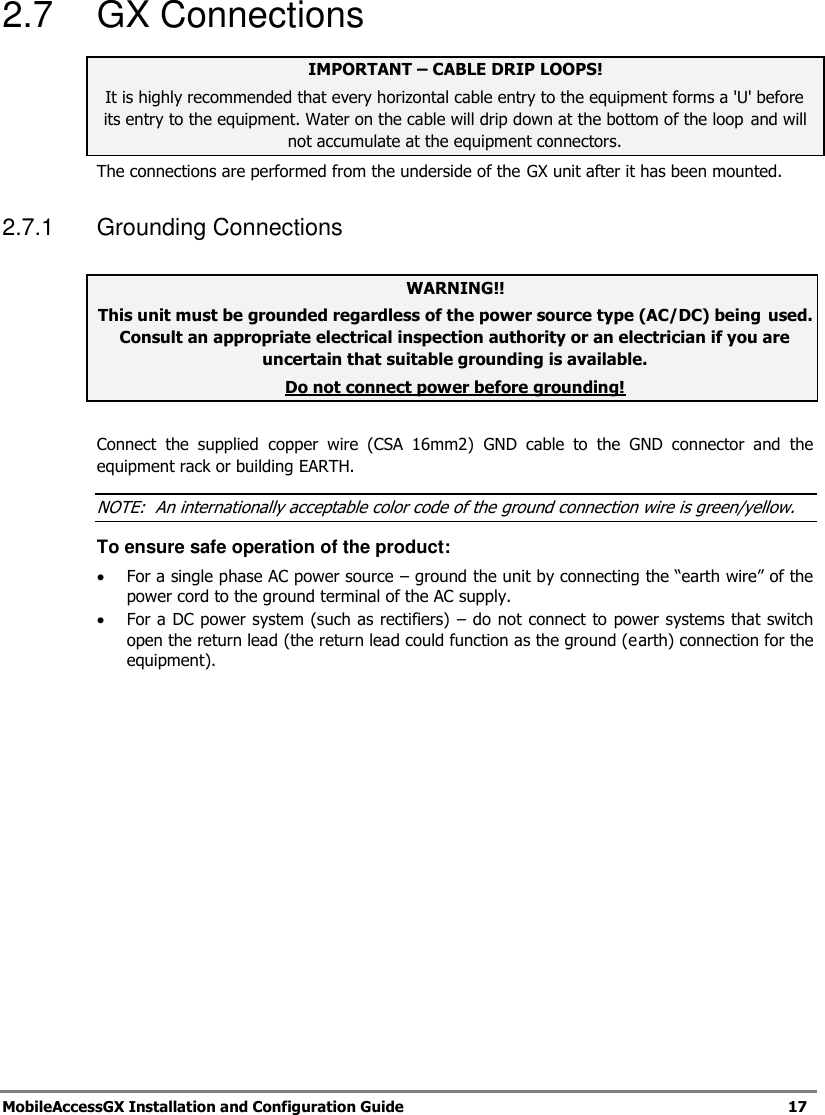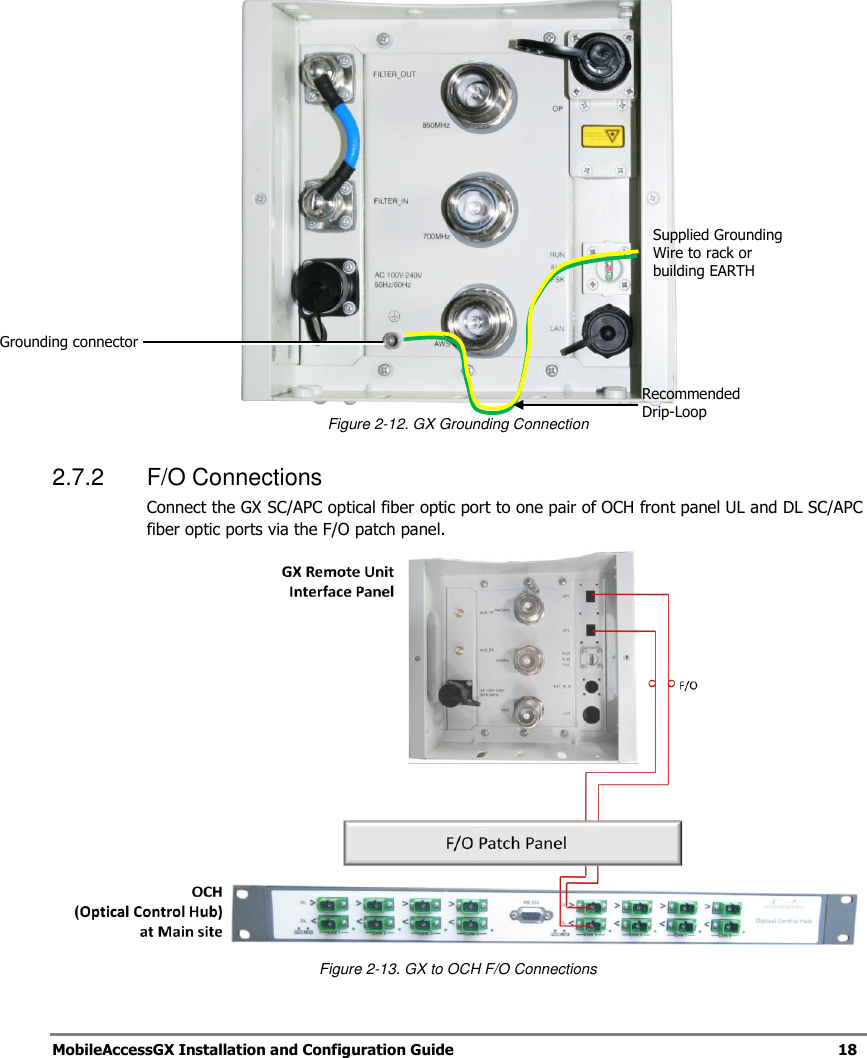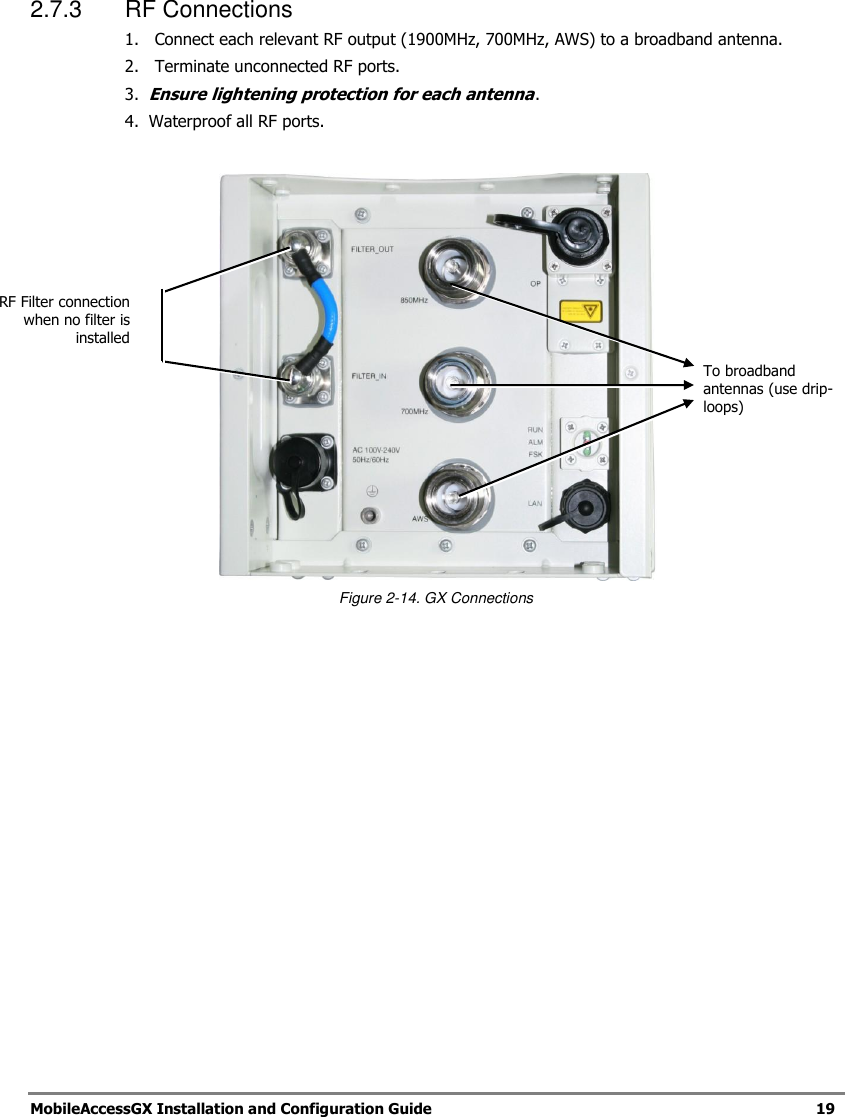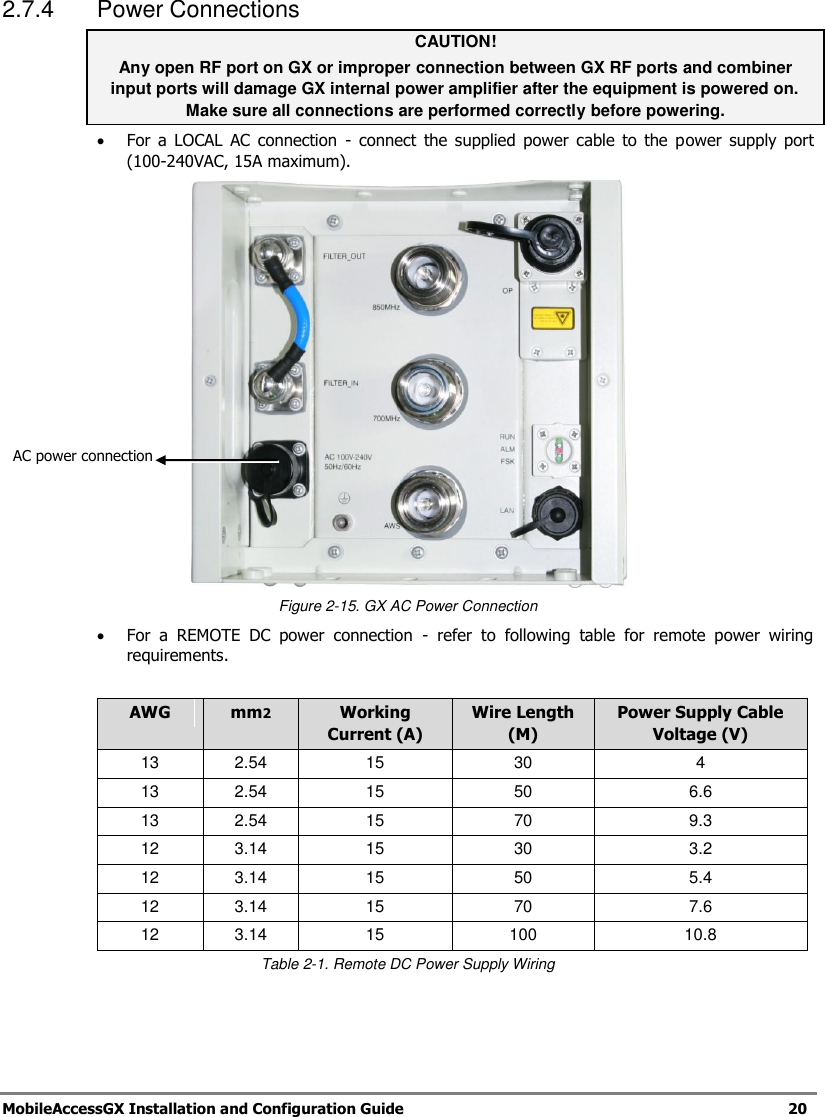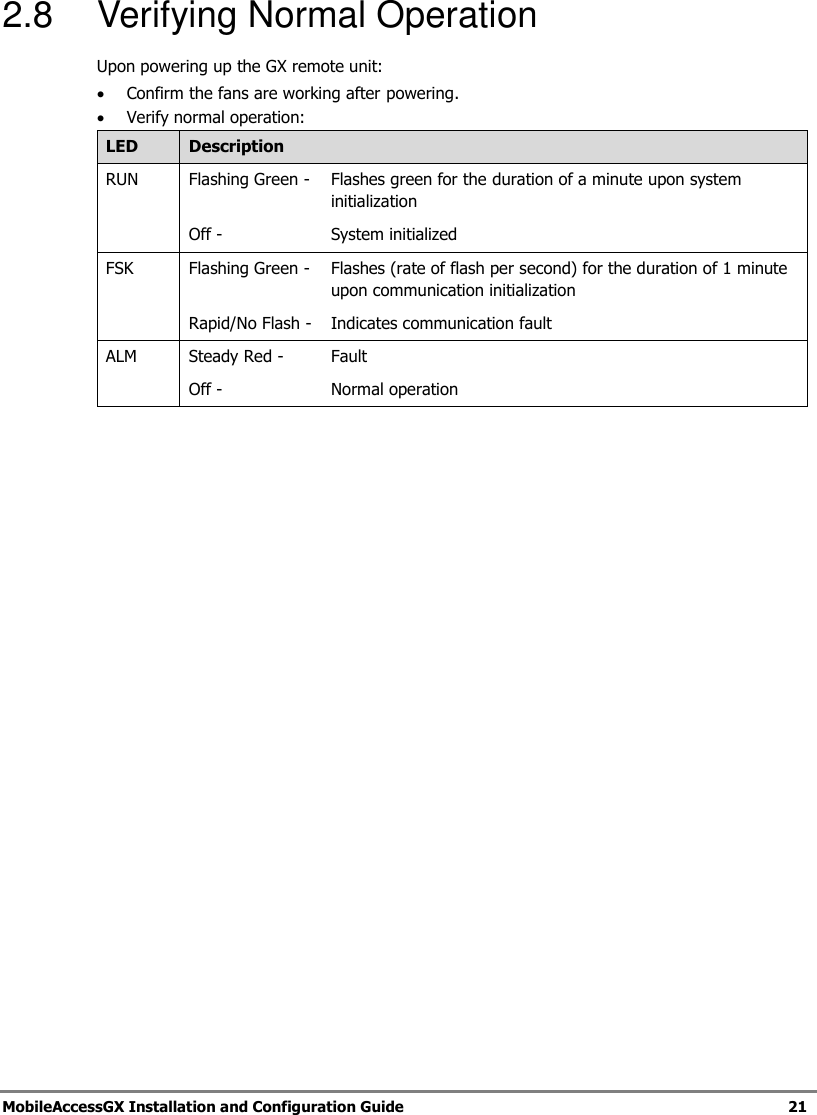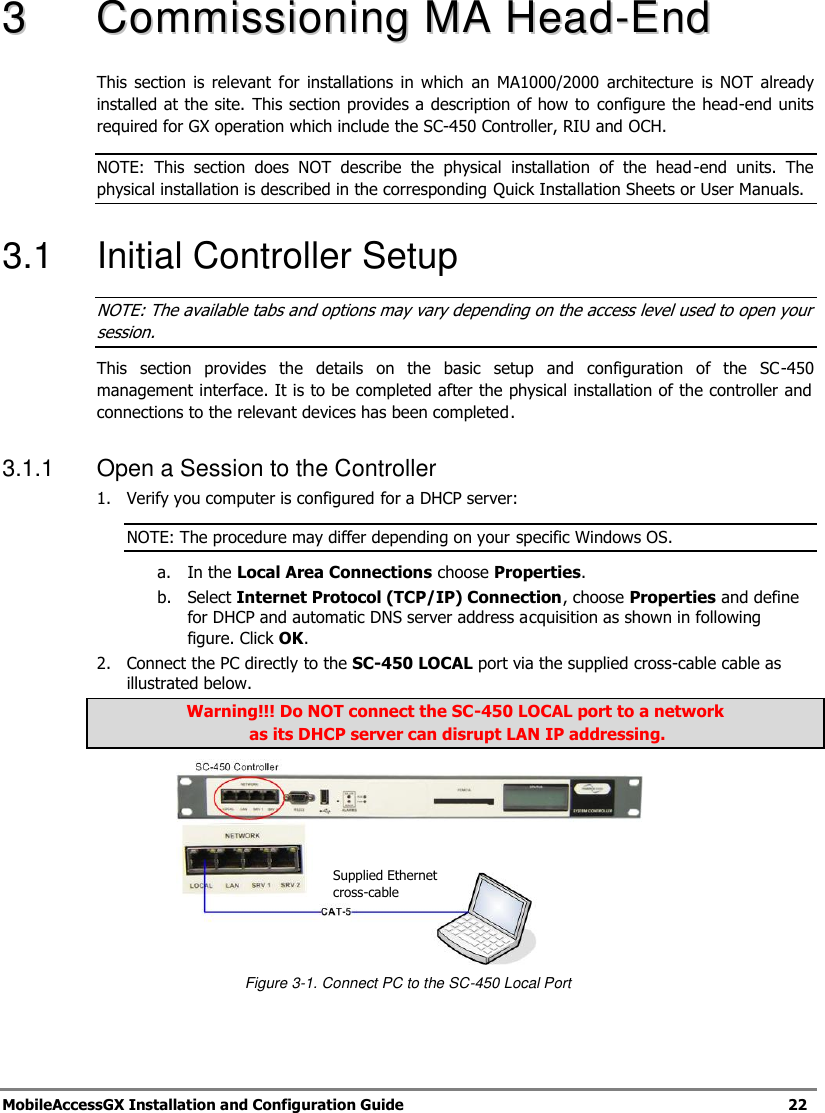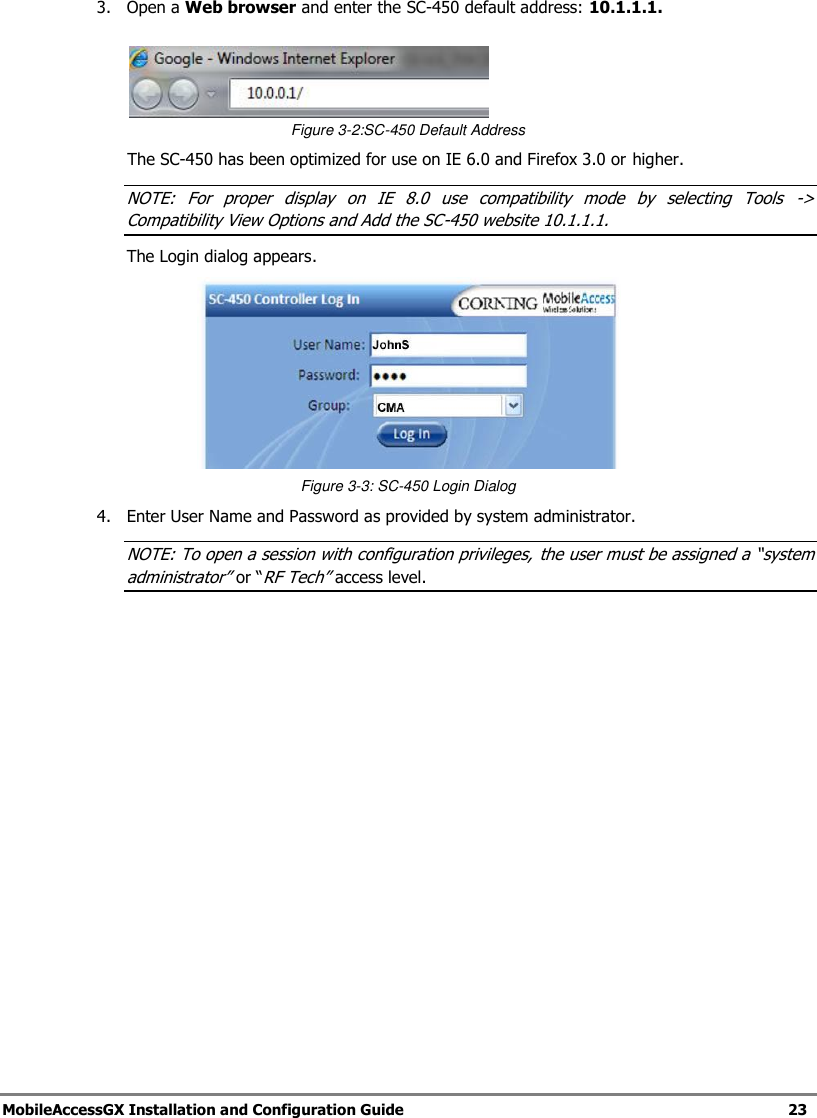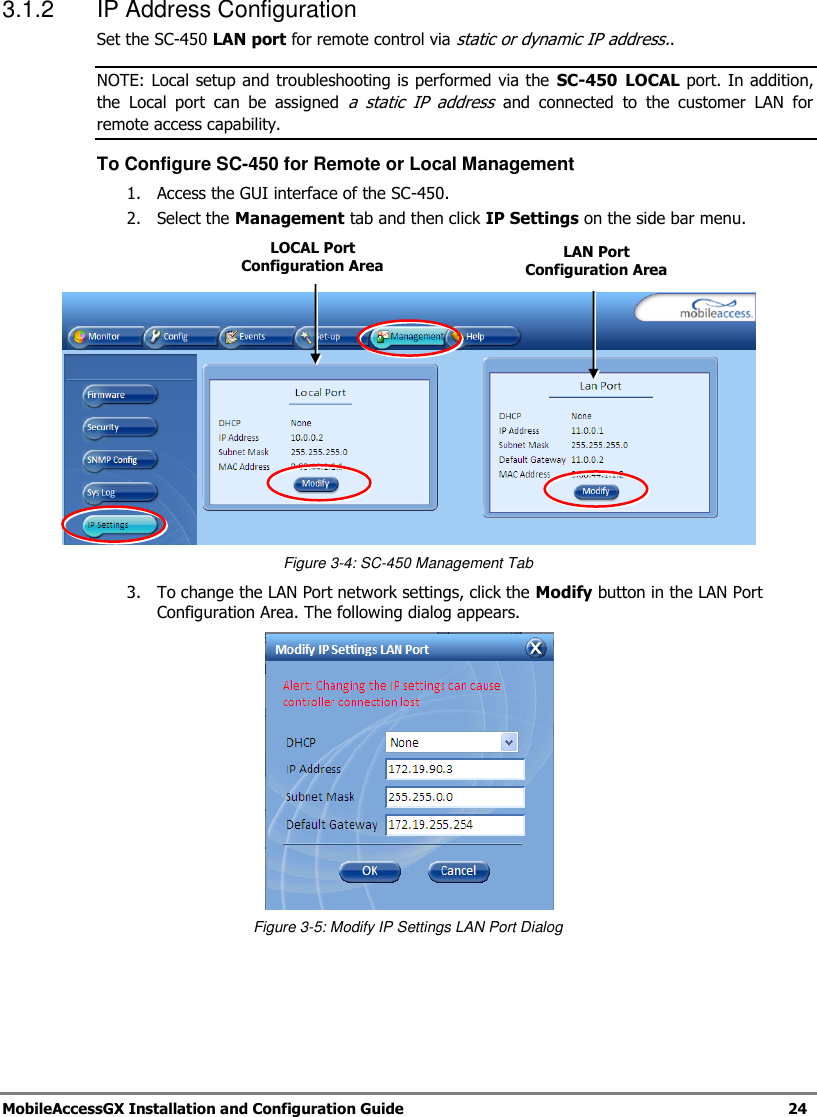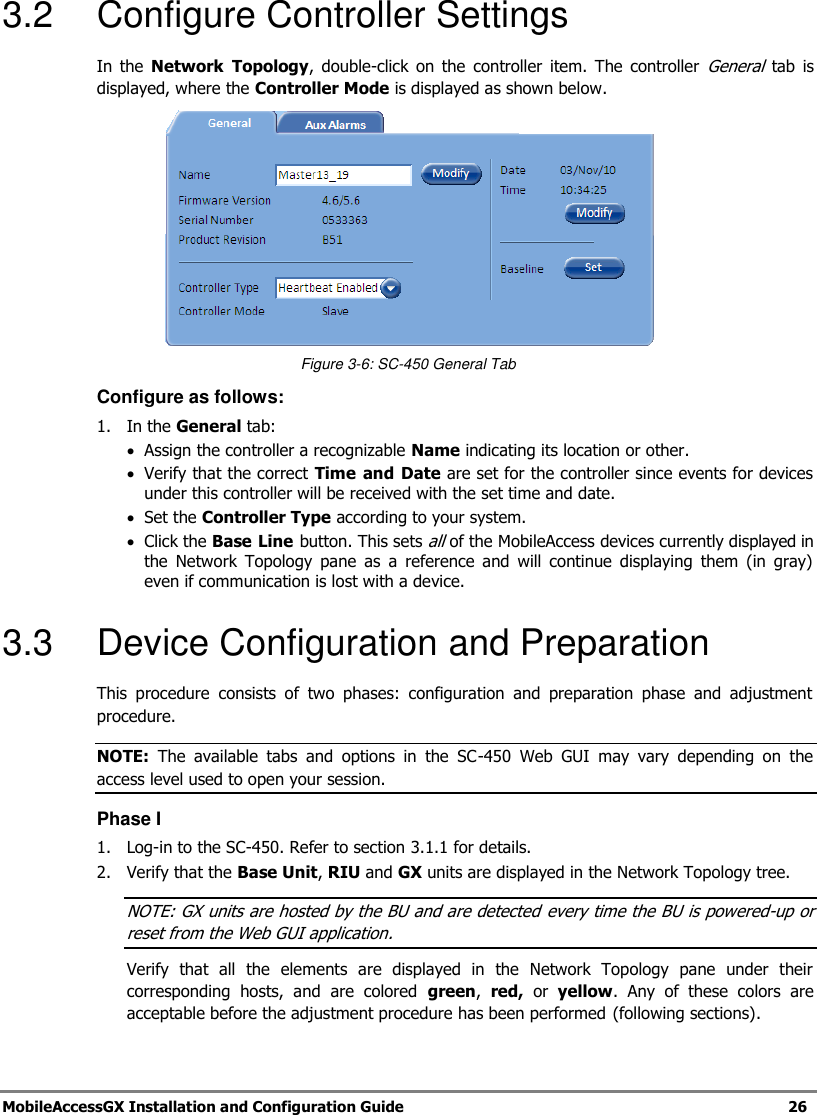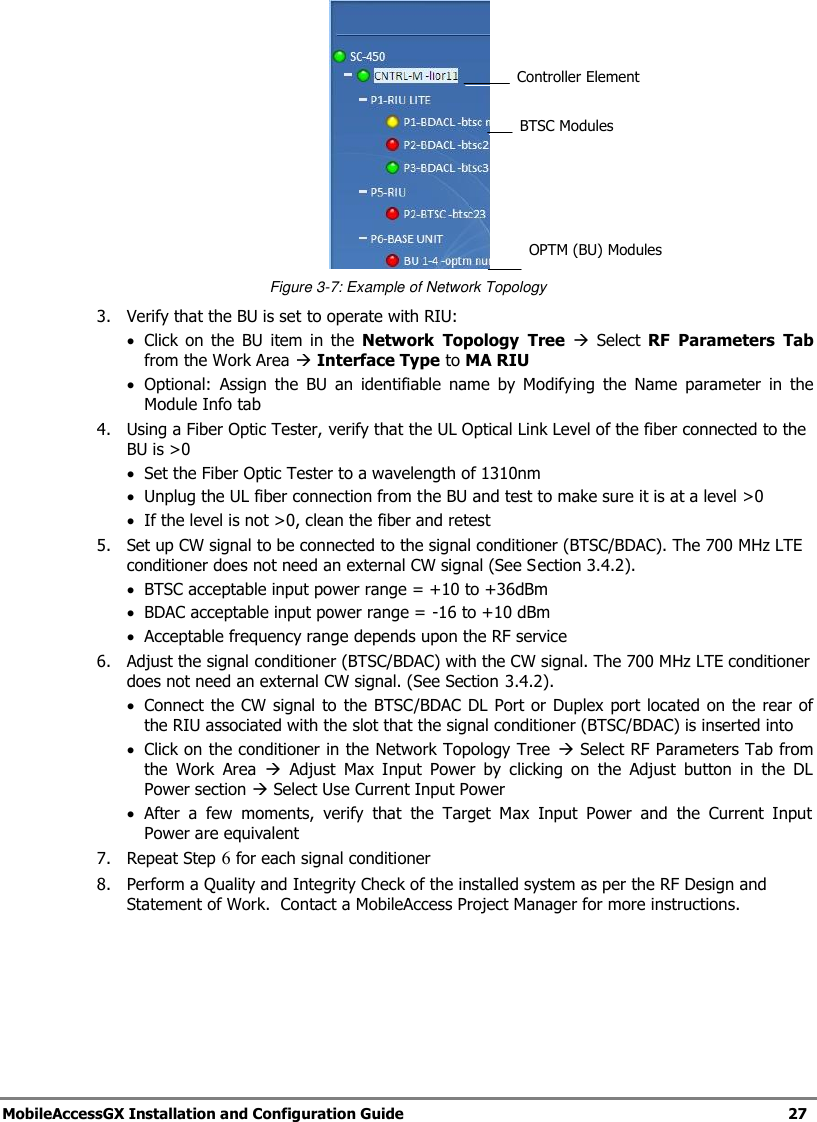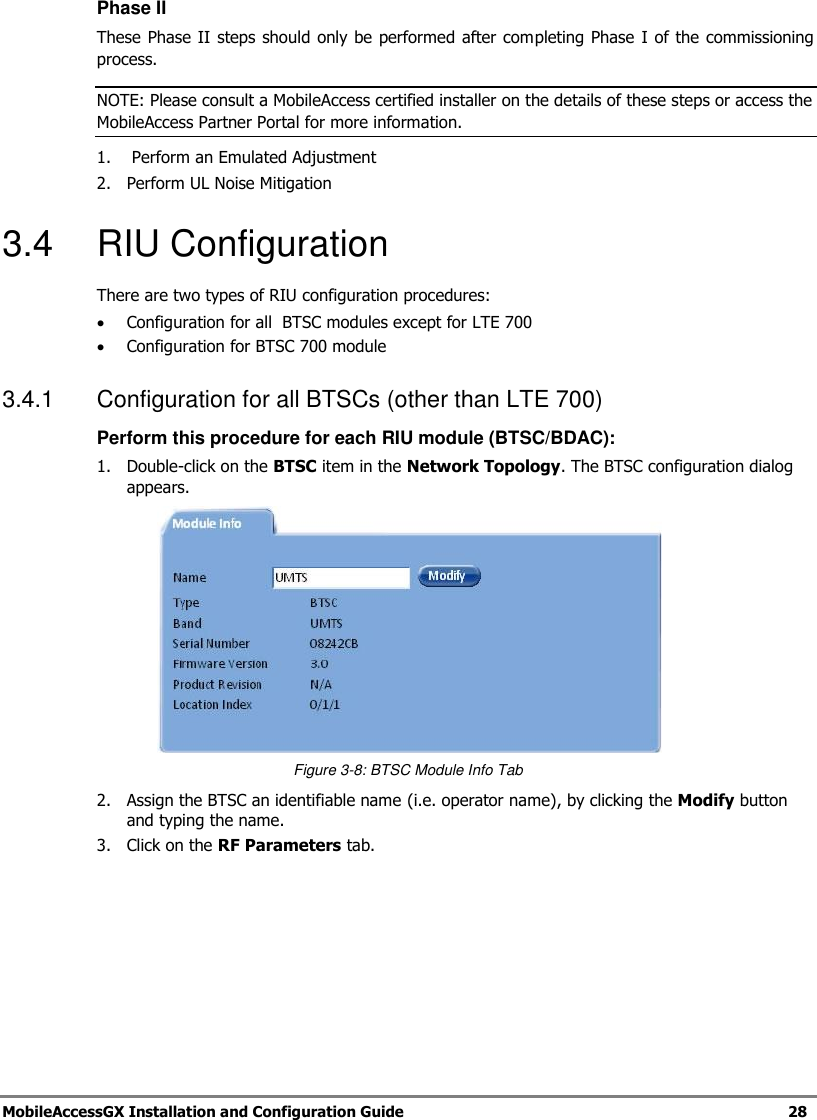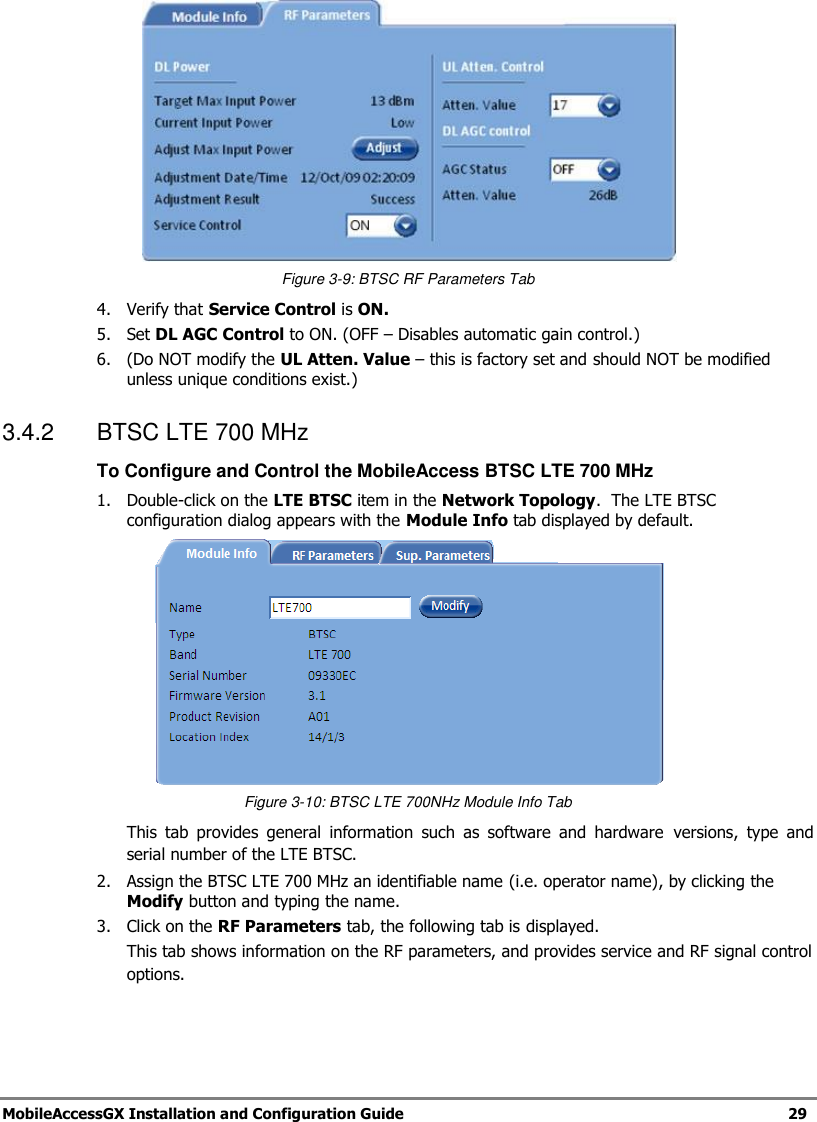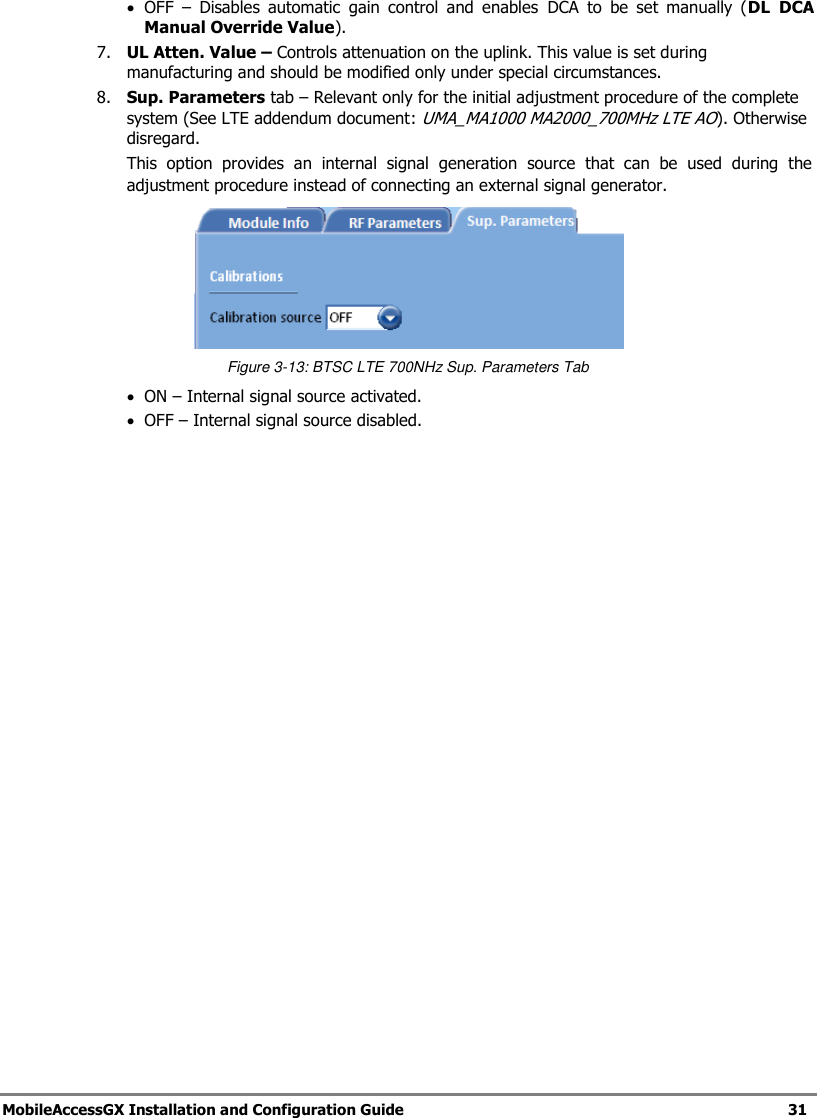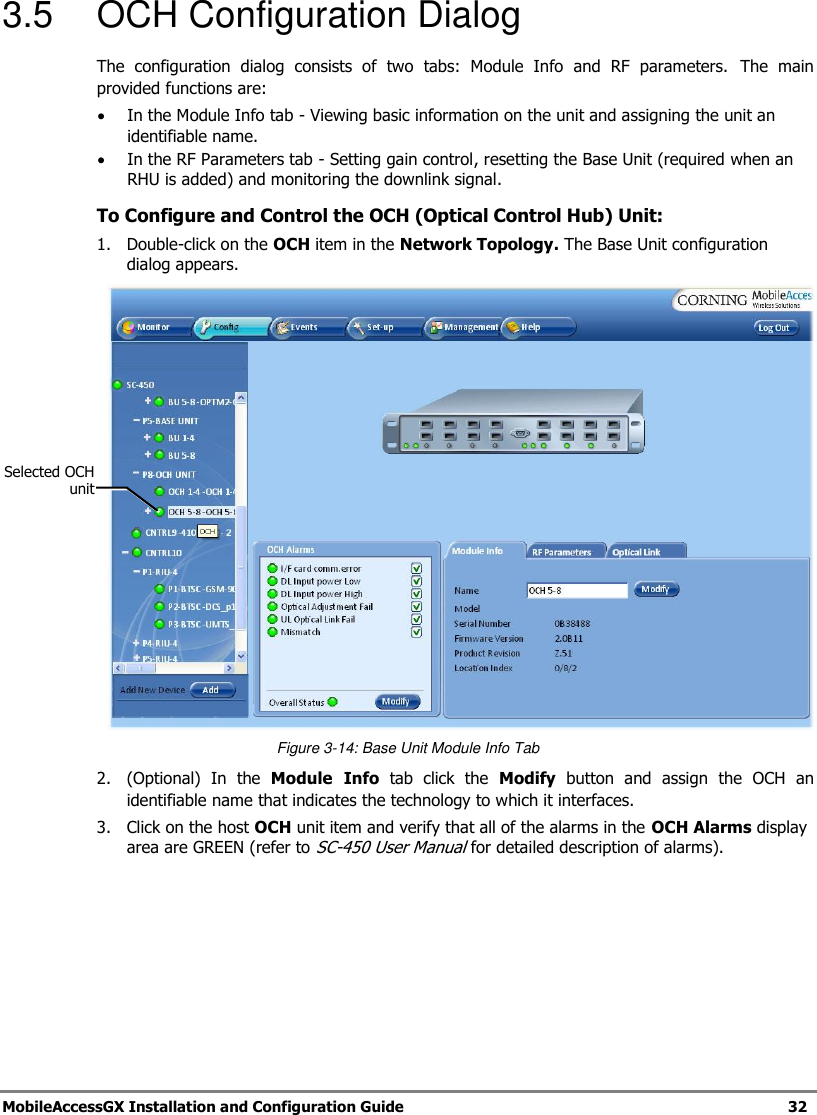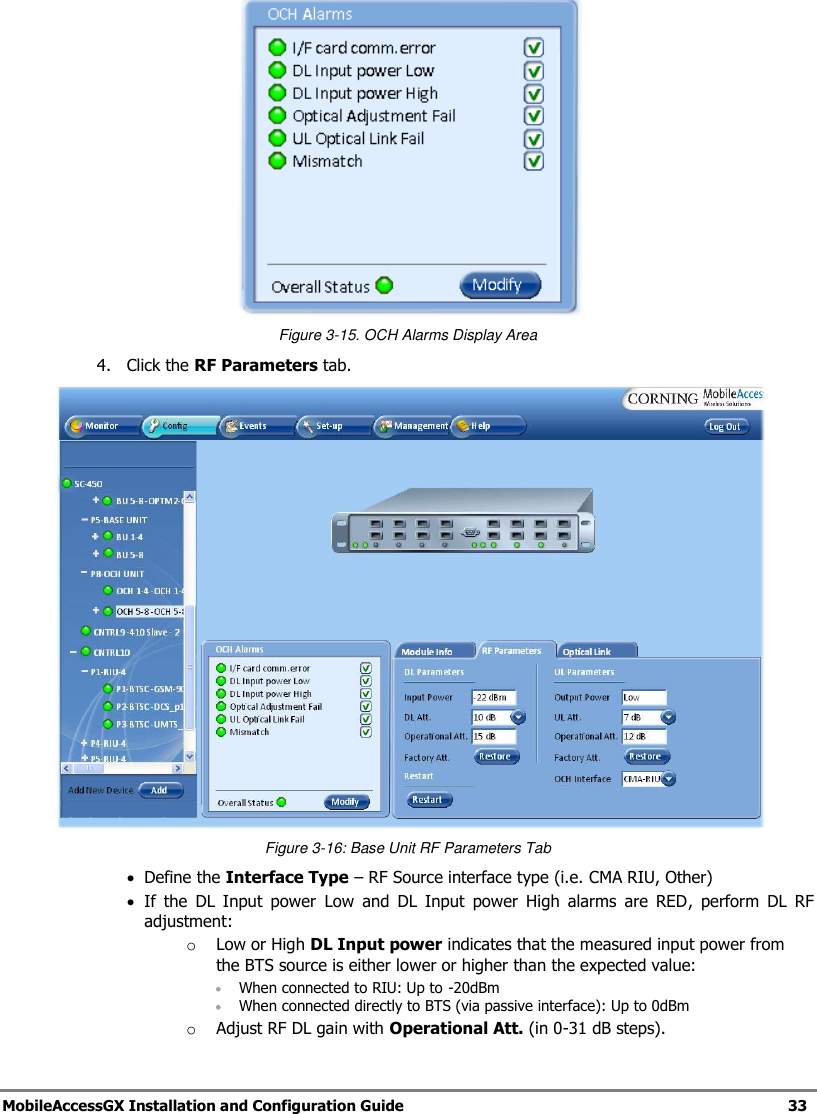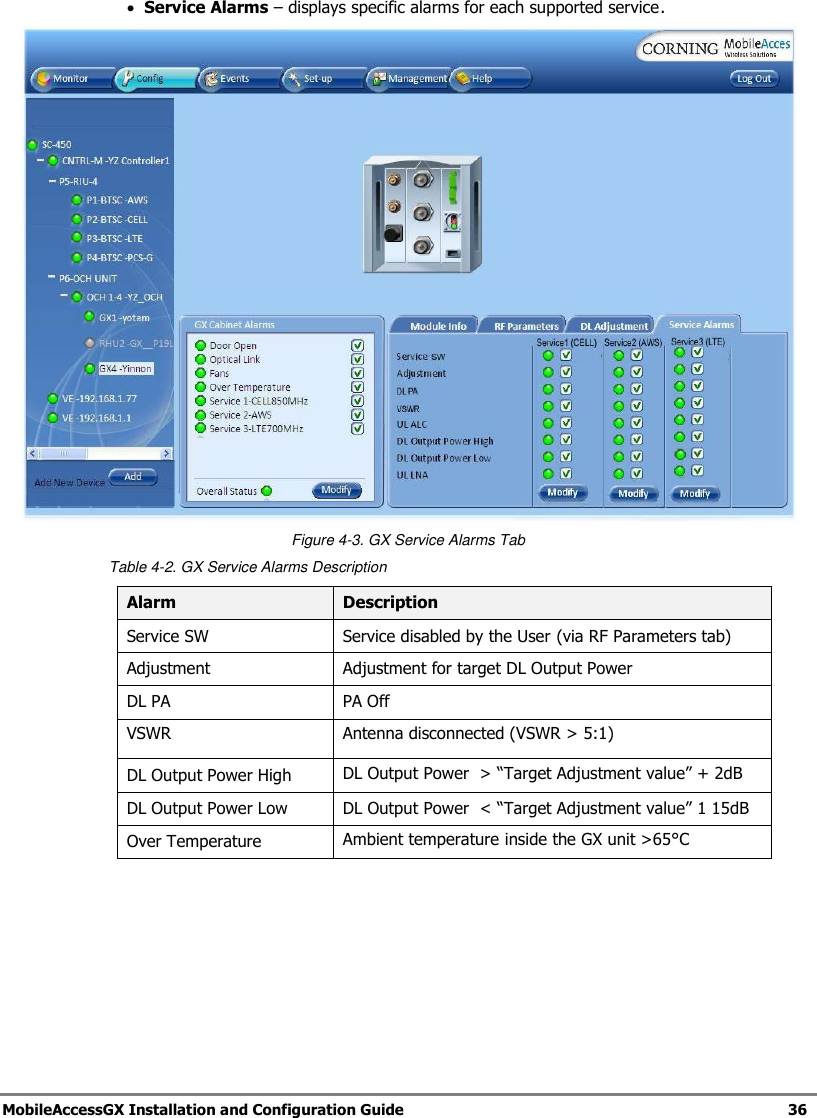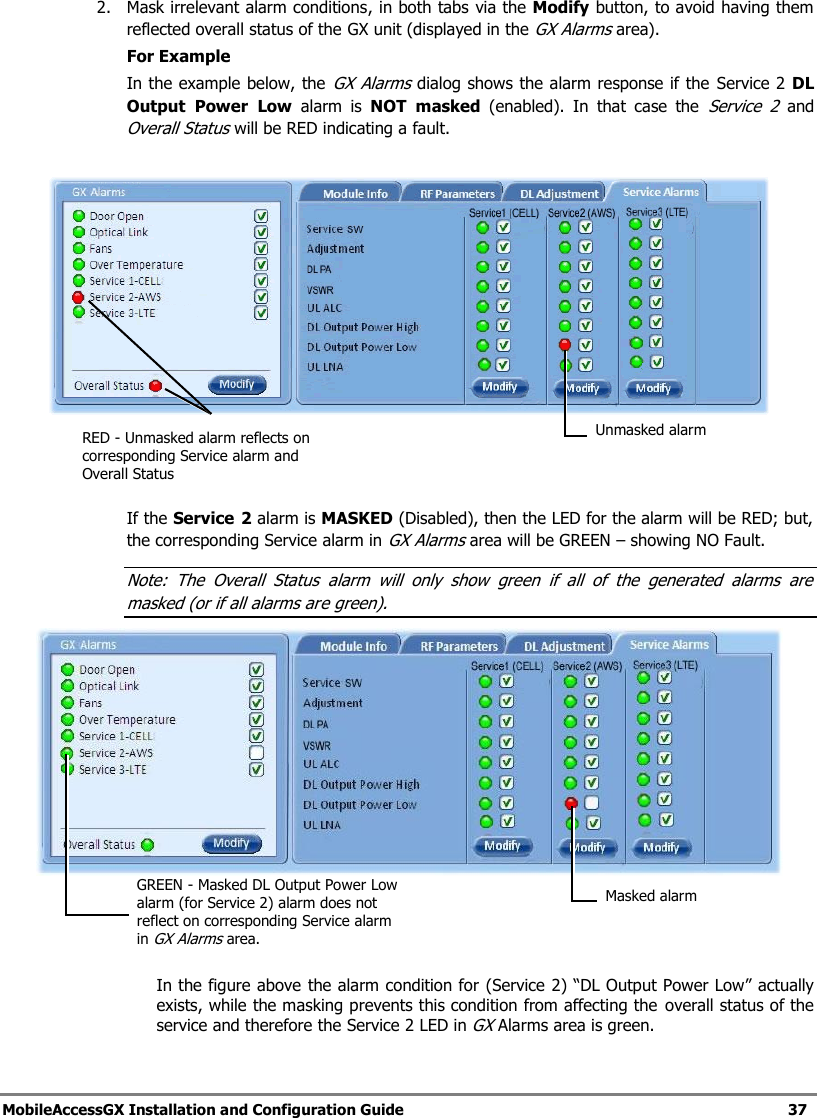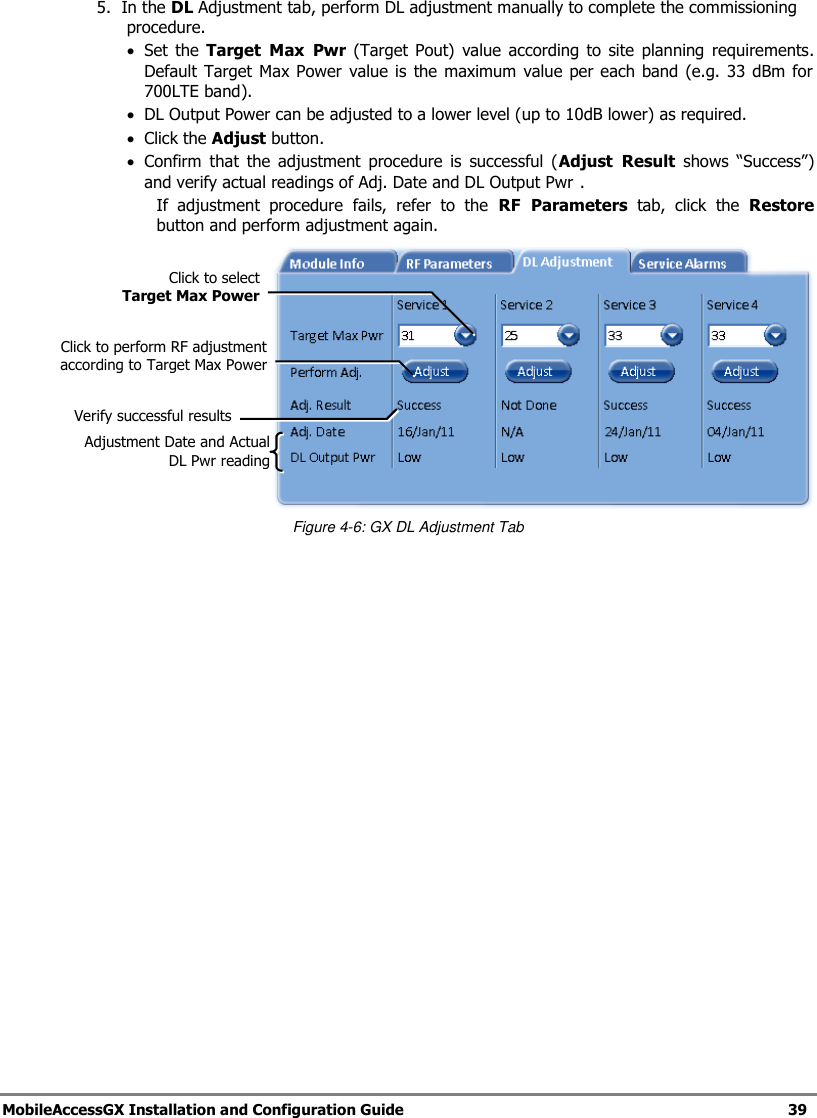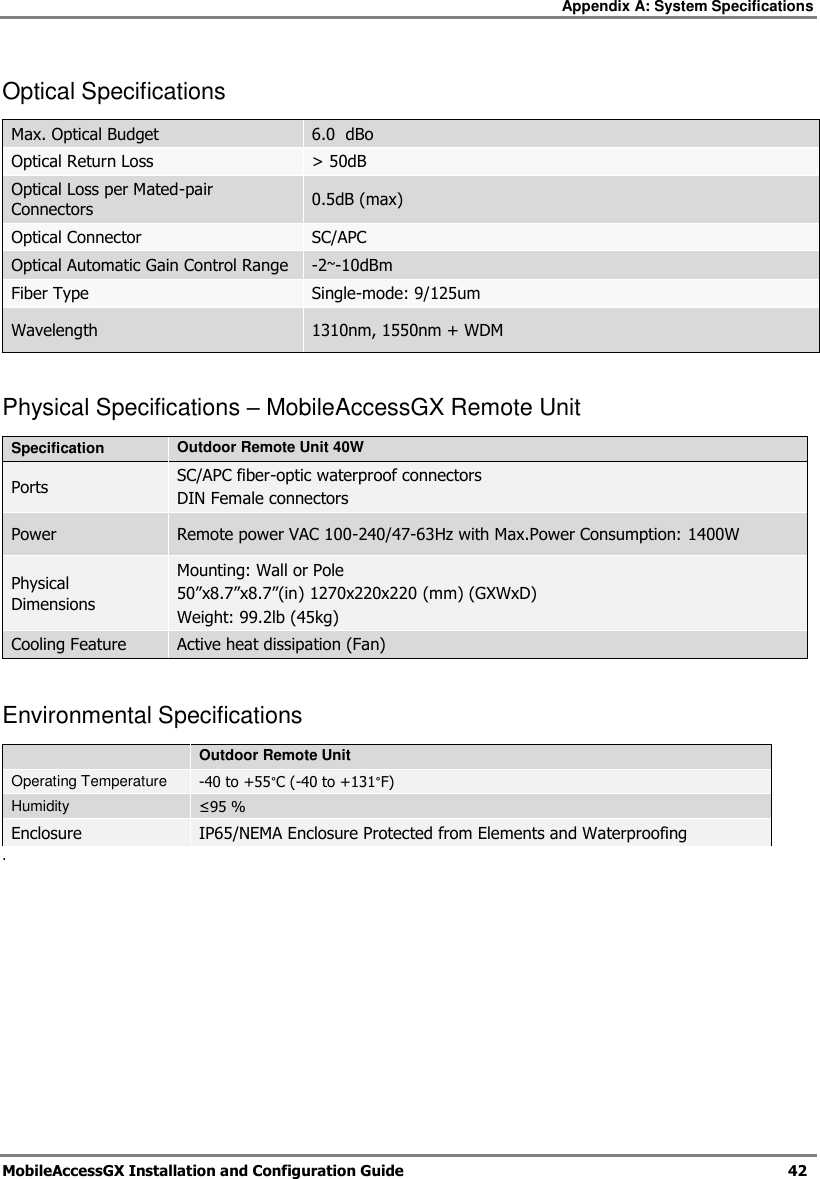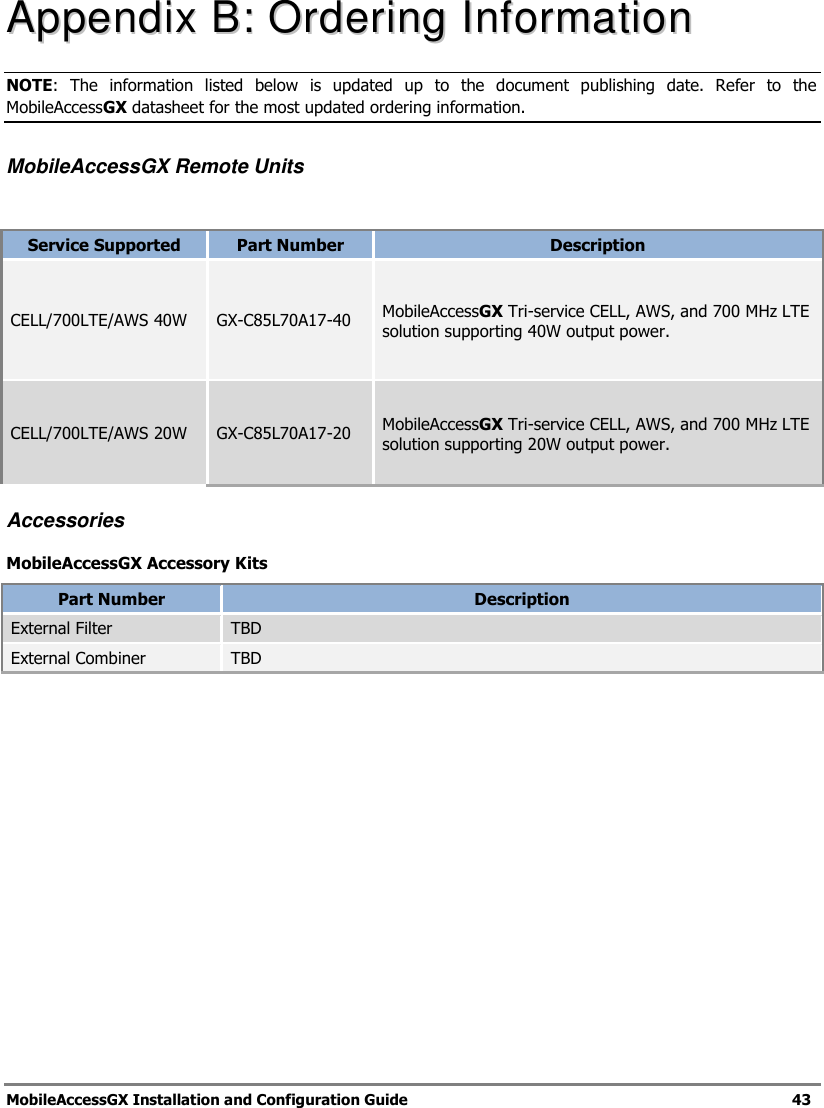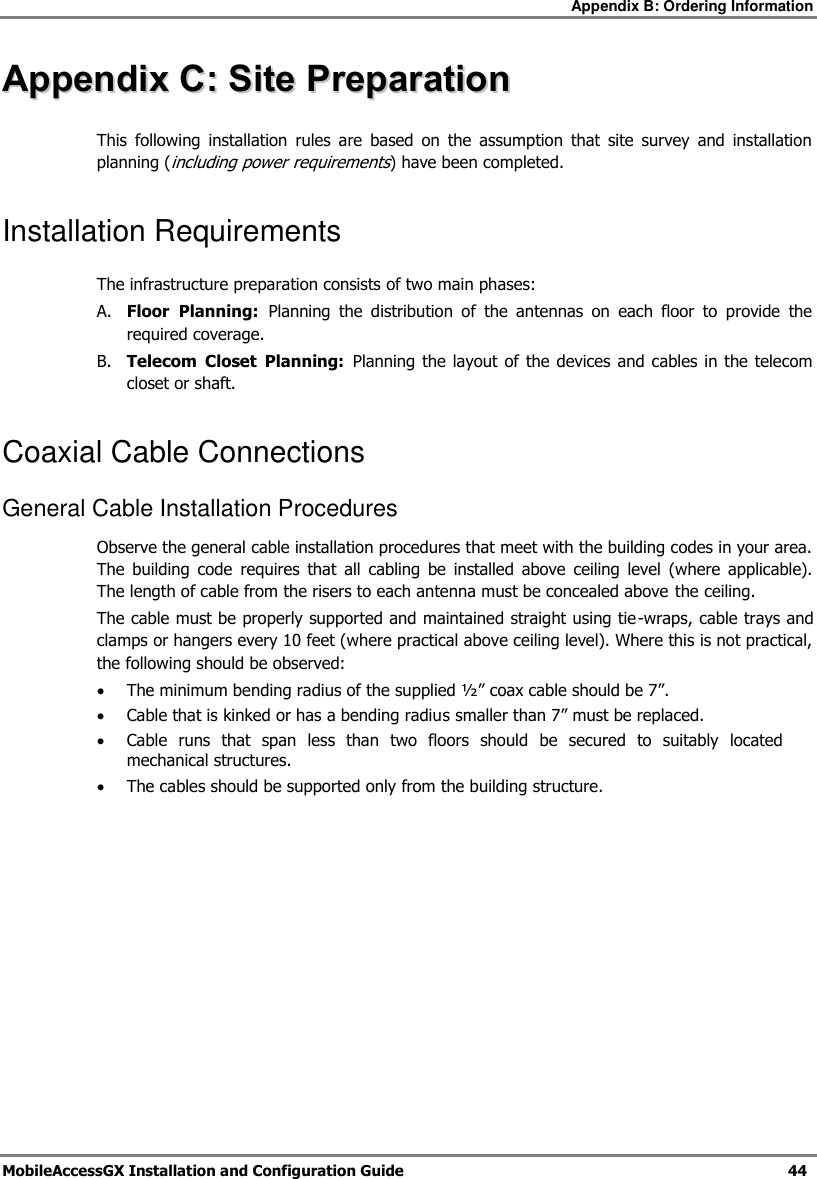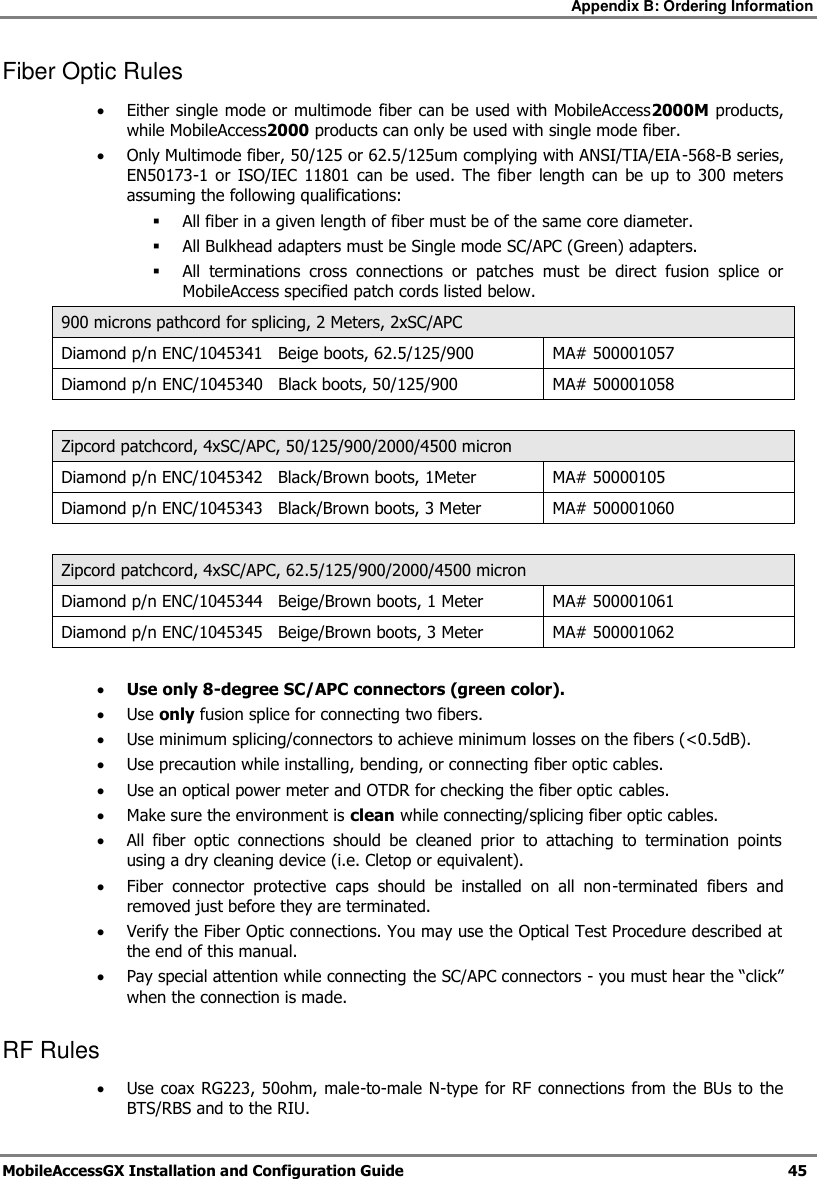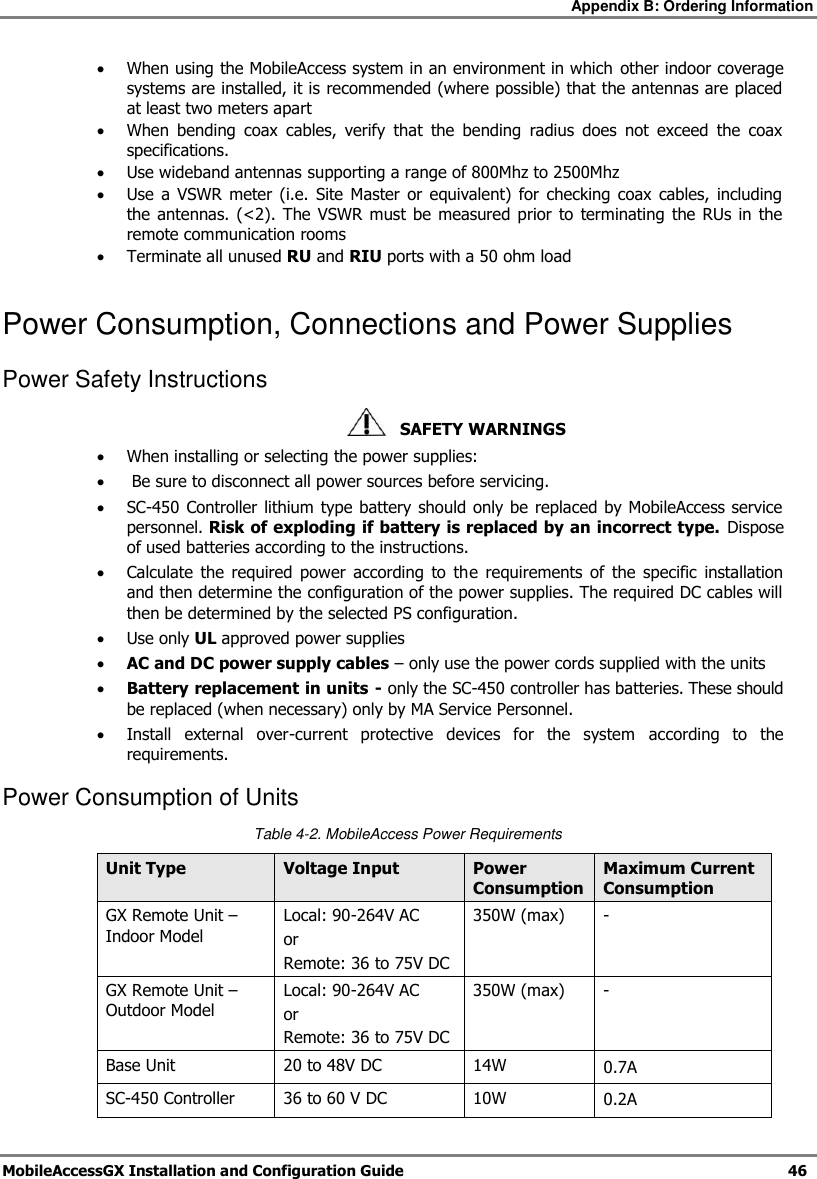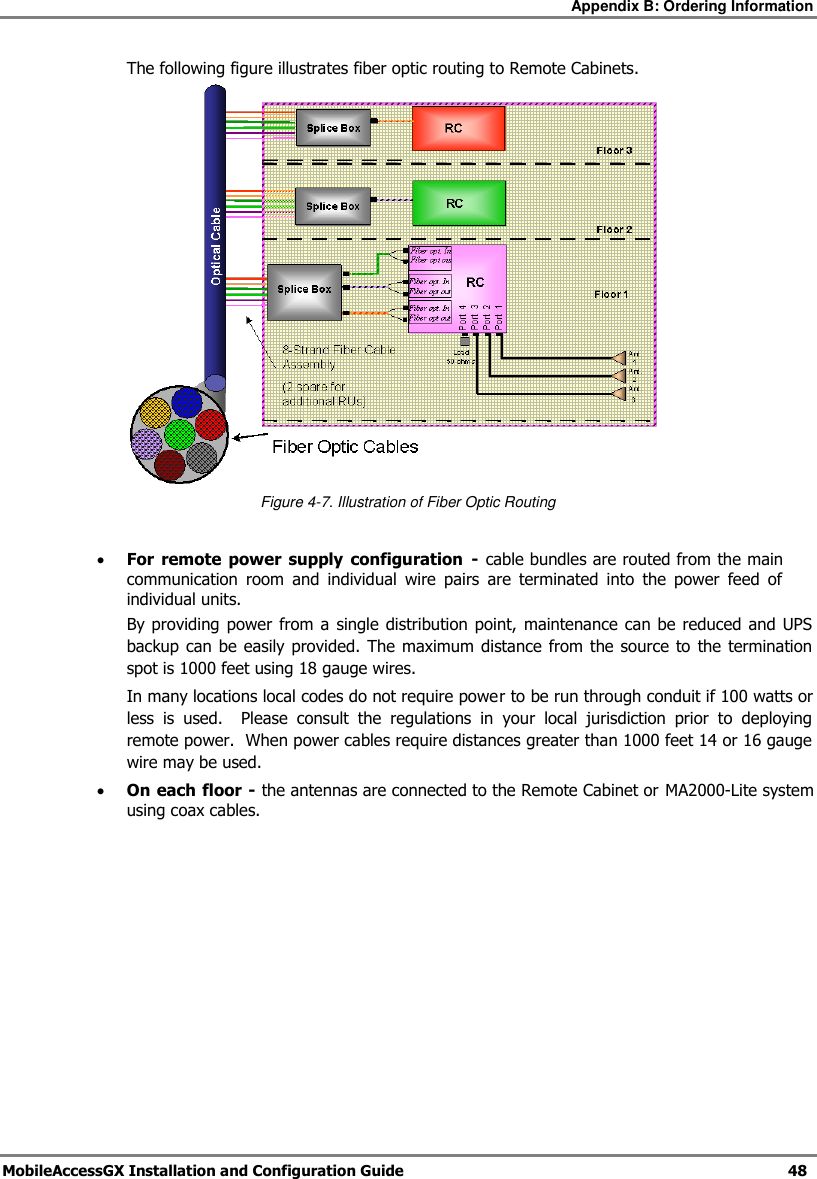Corning Optical Communication GXC85L70A17-40 GX High Power DAS Remote Unit, Repeater User Manual MbileAccessHX 2W UM
Corning Optical Communication Wireless GX High Power DAS Remote Unit, Repeater MbileAccessHX 2W UM
OJFGXC85L70A17-40 User Manual Rev1
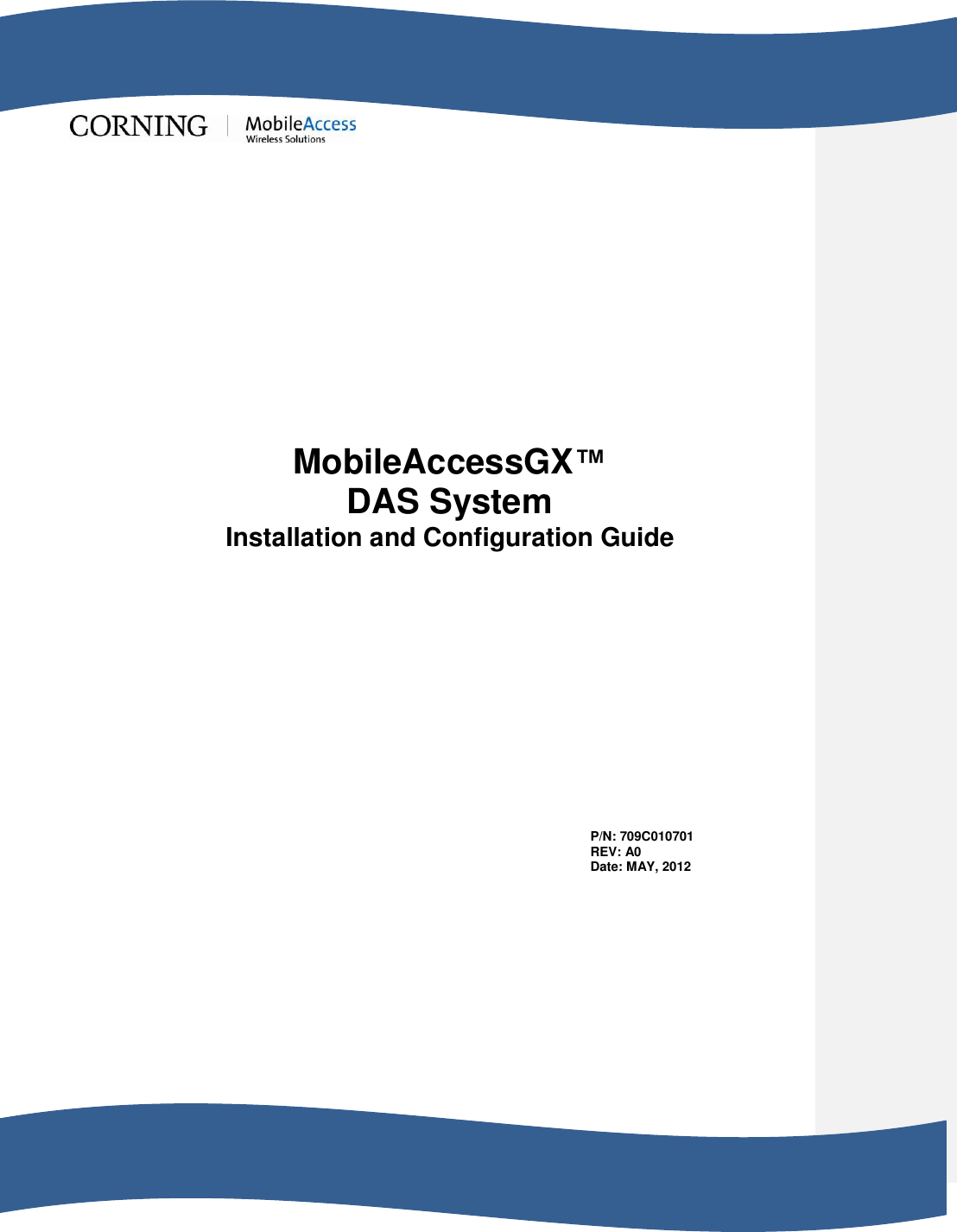
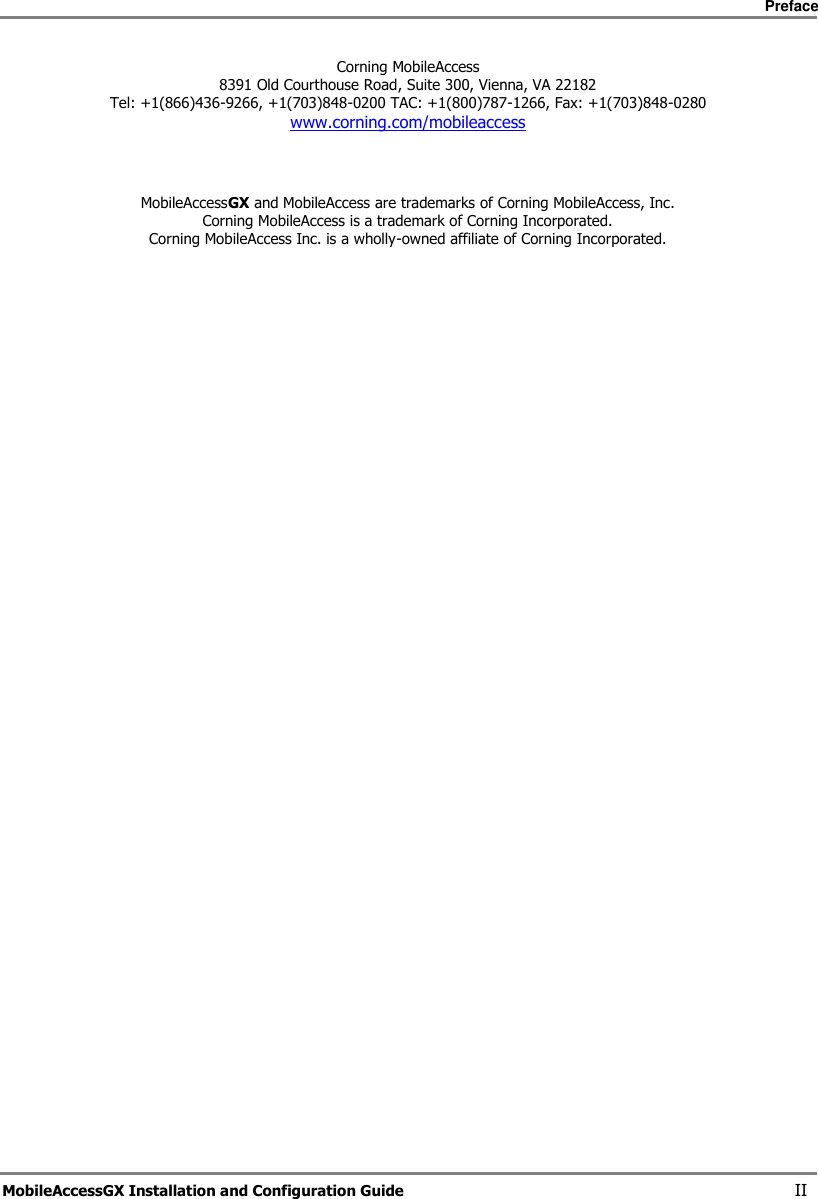
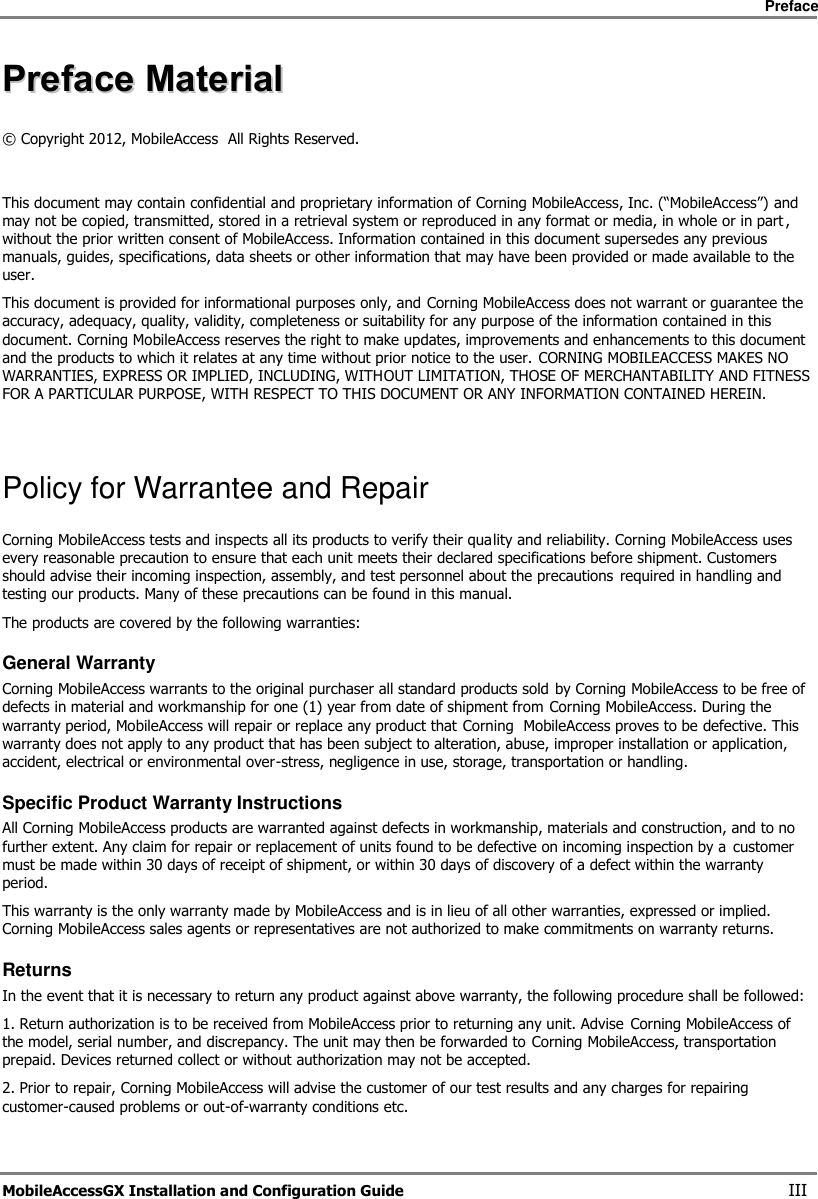
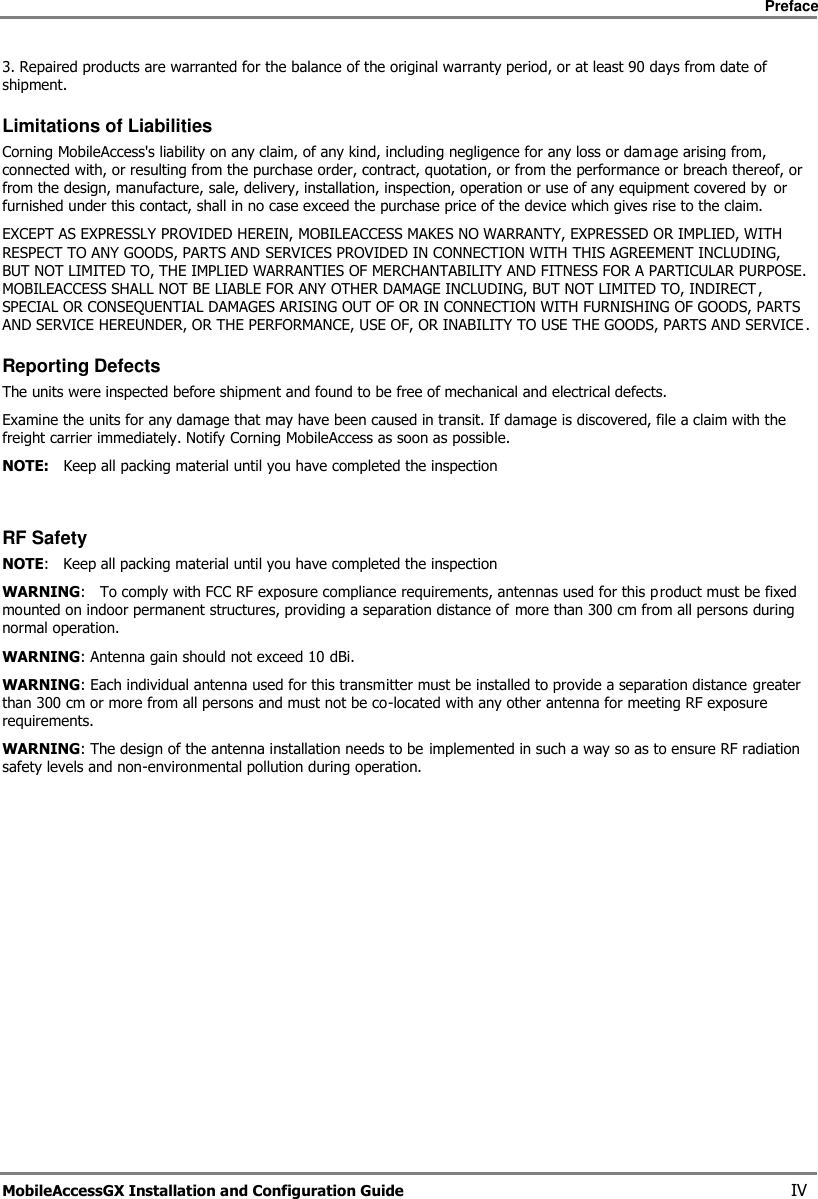
![Preface MobileAccessGX Installation and Configuration Guide V Safety Instructions Installation Safety Guidelines Follow all safety regulations when installing the GX system Only qualified personnel are authorized to install and maintain the GX system The equipment is intended for installation in restricted access locations only RF Safety WARNING! To comply with FCC RF exposure compliance requirements, antennas used for this product must be fixed mounted on indoor permanent structures, providing a separation greater than 300 cm from all persons during normal operation. 1. Each individual antenna used for this transmitter must be installed to provide a separation distance greater than 300 cm or more from all persons and must not be co-located with any other antenna for meeting RF exposure requirements. 2. The design of the antenna installation needs to be implemented in such a way so as to ensure RF radiation safety levels and non-environmental pollution during operation. Compliance with RF safety requirements: Corning MobileAccess products have no inherent significant RF radiation. The RF level on the downlink is very low at the downlink ports. Therefore, there is no dangerous RF radiation when the antenna is not connected. Laser Safety THE LASER APERTURES /OUTPUTS ARE THE GREEN SC/APC BULKHEAD ADAPTERS LOCATED ON THE FRONT PANEL OF THE EQUIPMENT. THE PRODUCT IS CLASS 1/HAZARD LEVEL 1 FIBER OPTIC PORTS OF THE MOBILEACCESS FT-350 EMIT INVISIBLE LASER RADIATION AT THE 1310/1550 NM WAVELENGTH WINDOW. EXTERNAL OPTICAL POWER IS LESS THAN 10 MW, INTERNAL OPTICAL POWER IS LESS THAN 500 MW. TO AVOID EYE INJURY NEVER LOOK DIRECTLY INTO THE OPTICAL PORTS, PATCHCORDS OR OPTICAL CABLES. DO NOT STARE INTO BEAM OR VIEW DIRECTLY WITH OPTICAL INSTRUMENTS. ALWAYS ASSUME THAT OPTICAL OUTPUTS ARE ON. ONLY TECHNICIANS FAMILIAR WITH FIBER OPTIC SAFETY PRACTICES AND PROCEDURES SHOULD PERFORM OPTICAL FIBER CONNECTIONS AND DISCONNECTIONS OF THE MOBILEACCESS FT-350 DEVICES AND THE ASSOCIATED CABLES. THE MOBILEACCESS FT-350 COMPLIES WITH 21 CFR 1040.10 AND 1040.11 EXCEPT FOR DEVIATIONS PURSUANT TO LASER NOTICE NO. 50 (2007). THE FT-350 EMPLOYS A CLASS 3B LASER AND THEREFORE THE FOLLOWING LABEL IS AFFIXED INSIDE THE UNIT ADJACENT TO THE LASER: Comment [R1]: Removed following section](https://usermanual.wiki/Corning-Optical-Communication/GXC85L70A17-40/User-Guide-1807932-Page-5.png)