Corning Optical Communication LITENNA0LF0SB0 In Building Repeater User Manual Litenna Installation Guide
Corning Optical Communication Wireless In Building Repeater Litenna Installation Guide
Contents
- 1. Litenna Installation Guide
- 2. Litenna Data Sheet
Litenna Installation Guide
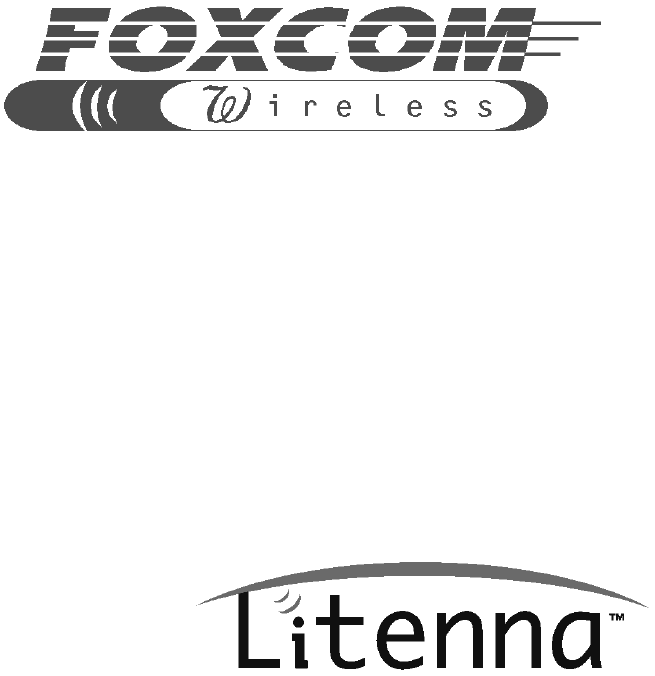
Installation Guide
Copyright 1999
Preliminary Document
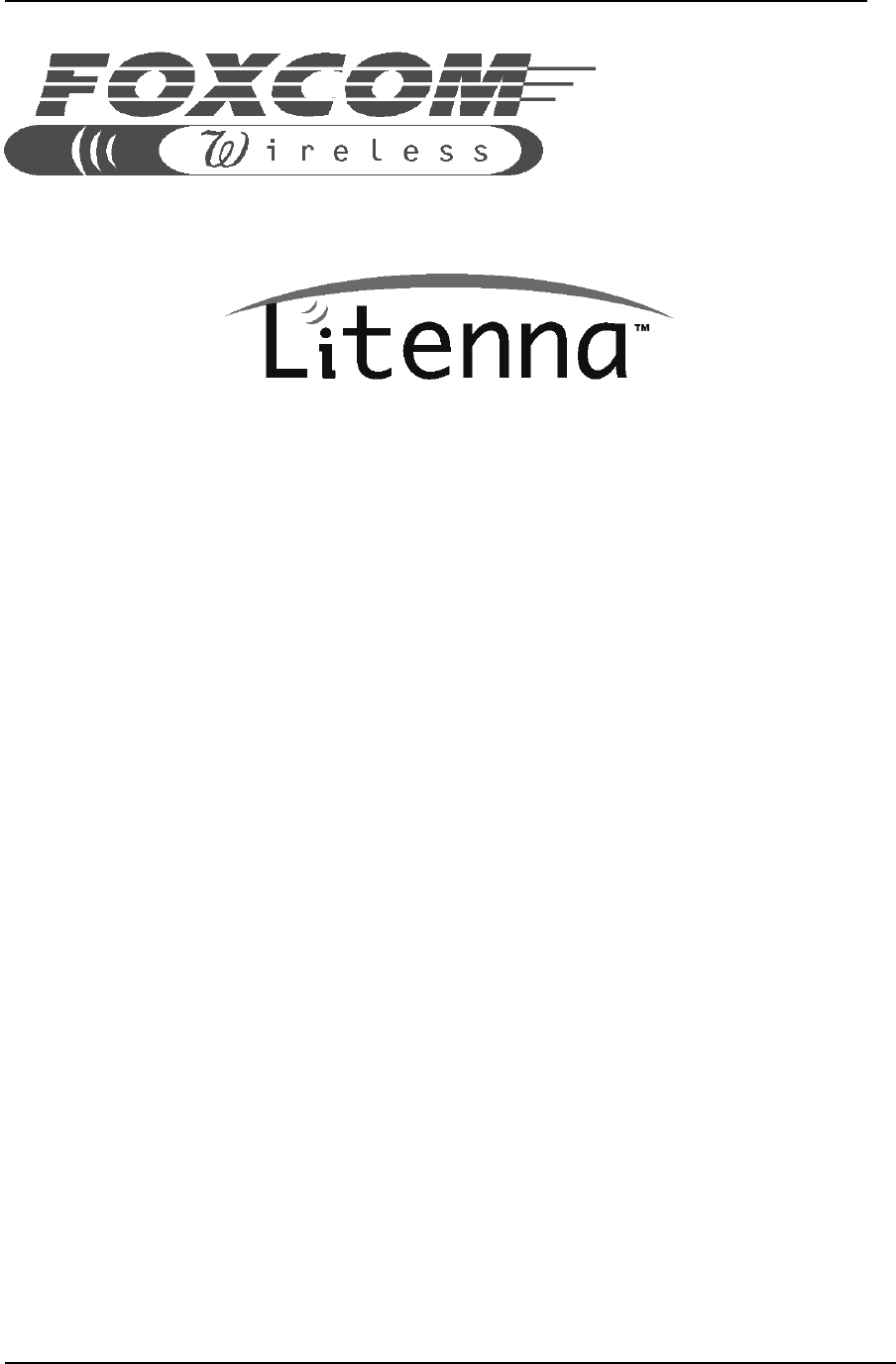
LitennaTM Installation Guide
Foxcom Wireless Proprietary Information Document No. 42-93-005-23D 2
Installation Guide
Foxcom Wireless Ltd.
Ofek One Center
Building B
Lod, Israel 71293
Tel: +972-8-918-3888
Fax: +972-8-918-3844
Foxcom Wireless Inc.
8150 Leesburg Pike, Suite 600
Vienna, VA 22182
Tel: 703-848-0200
Fax: 703-848-0280
website: www.foxcomwireless.com
email: sales@foxcomwireless.com
This manual contains PROPRIETARY and CONFIDENTIAL information of
Foxcom Wireless. Reproduction, release to any third party, or any other unauthorized use,
of any information contained herein is expressly prohibited.
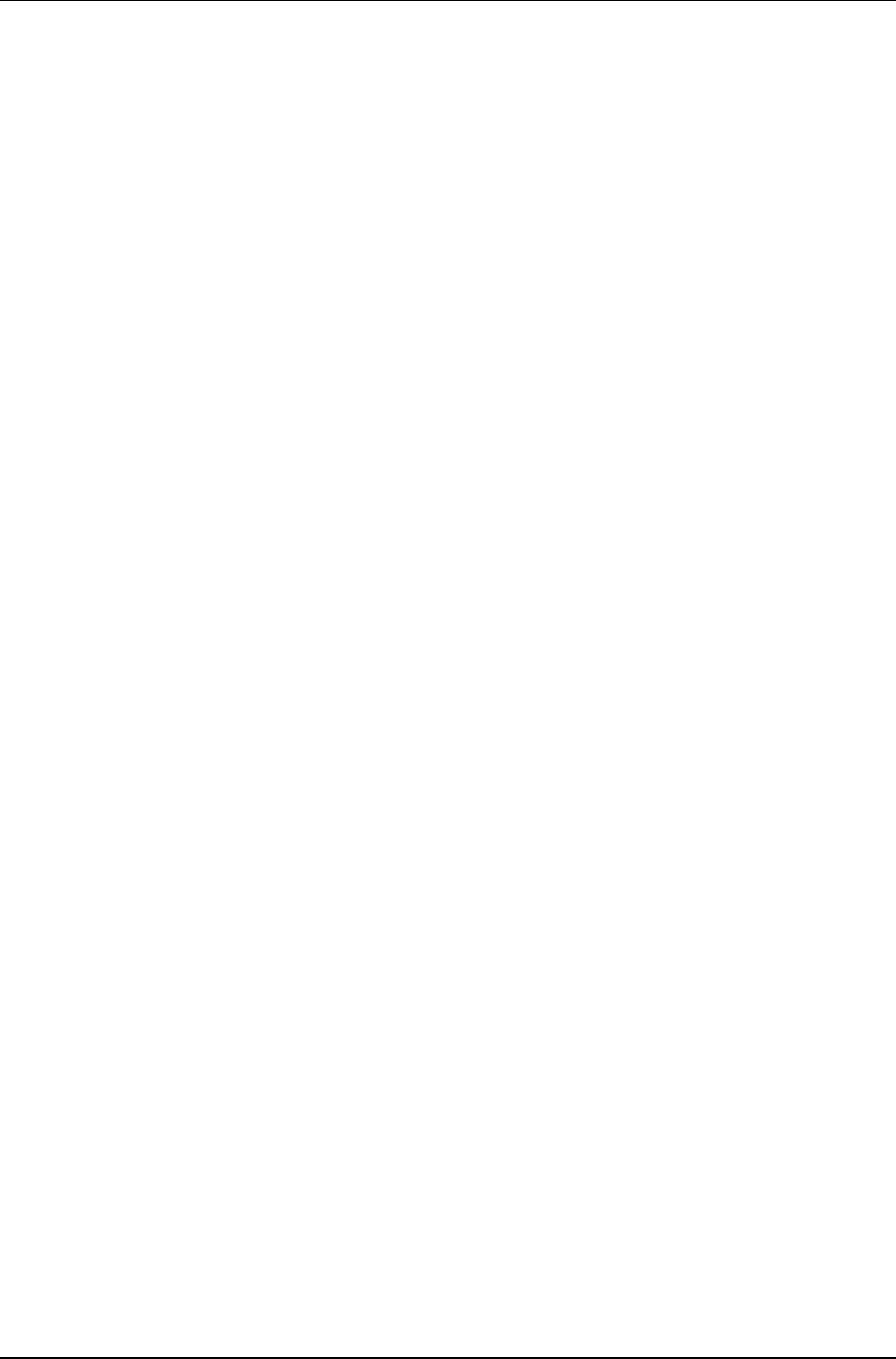
Litenna
Installation Guide Table of Contents
Foxcom Wireless Proprietary Information Document No. 42-93-005-23D 3
Table of Contents
Front Chapter................................ ................................ ................................ ...................... 6
Policy for Warranty and Repair................................ ................................ .......................... 6
Reporting Defects................................ ................................ ................................ .............. 8
Conventions................................ ................................ ................................ ....................... 8
Precautions................................ ................................ ................................ ........................ 8
Introduction to Litenna................................ ................................ ................................ ..... 10
LitennaTM Models ................................ ................................ ................................ ............ 10
Features................................ ................................ ................................ ........................... 11
Product Drawings................................ ................................ ................................ ............ 12
Required Equipment................................ ................................ ................................ ......... 15
Test Procedures................................ ................................ ................................ ............... 16
Installation................................ ................................ ................................ ......................... 20
General Installation................................ ................................ ................................ .......... 20
Fiber Installation................................ ................................ ................................ ..............21
High Rise Installation................................ ................................ ................................ ....... 25
Horizontal Layout Installation................................ ................................ .......................... 27
Optical and RF Connections................................ ................................ ............................. 28
Base Unit................................ ................................ ................................ ......................... 28
Remote Hub Unit................................ ................................ ................................ ............. 28
Alarm Monitoring ................................ ................................ ................................ ............. 29
Power Supply for Litenna................................ ................................ ................................ . 30
Option One................................ ................................ ................................ ......................31
Option Two................................ ................................ ................................ ..................... 31
Option Three................................ ................................ ................................ ................... 31
Optical Test Procedure................................ ................................ ................................ ...... 32
Fiberoptic Cable Test................................ ................................ ................................ ....... 32
Fiberoptic Cable – Terms................................ ................................ ................................ . 32
Foxcom Wireless System Characteristics................................ ................................ .......... 37
Fiberoptic Cable Measurement Tests................................ ................................ ................ 37
Optical Insertion Loss Measurement Test ................................ ................................ ........ 38
Optical Return Loss Measurement Test................................ ................................ ............ 40
Results................................ ................................ ................................ ............................. 41
Summary ................................ ................................ ................................ ......................... 41
Final Test................................ ................................ ................................ ........................... 42
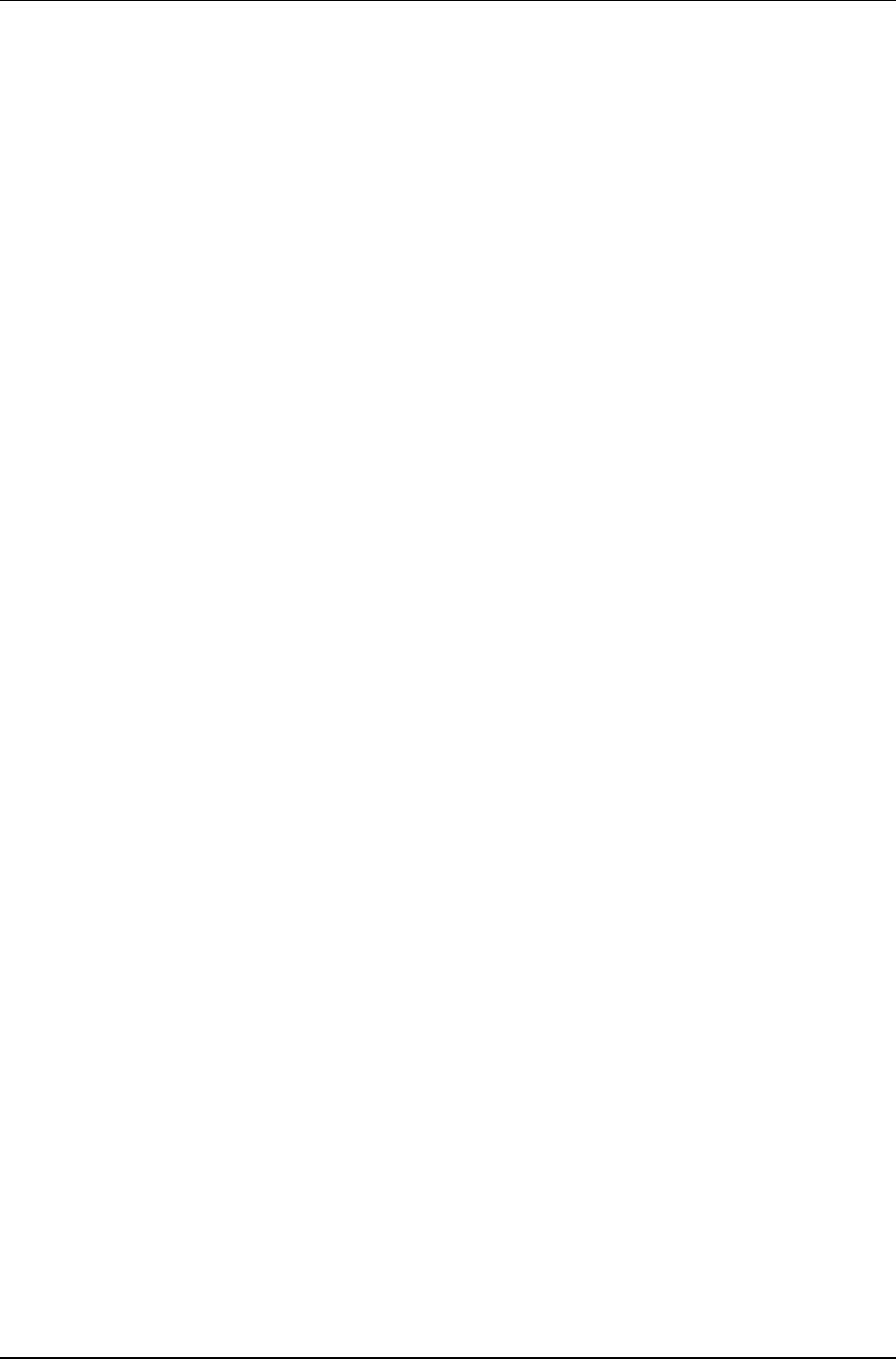
Table of Contents Litenna
Installation Guide
4 Document No. 42-93-005-23D Foxcom Wireless Proprietary Information
Base Unit and Remote Hub Unit Connections................................ ................................ .. 42
Maintenance / Mechanical Adjustment................................ ................................ ............ 43
Troubleshooting................................ ................................ ................................ .................43
Appendix A Link Measurements Form................................ ................................ ............ 45
List of Figures
Figure 1 - Base Unit 4 ports................................ ................................ ................................ 12
Figure 2 - Base Unit Front Panel 4 ports................................ ................................ .............. 12
Figure 3 - Base Unit Back Panels 4 ports................................ ................................ ............. 12
Figure 4 - Base Unit 8 ports................................ ................................ ................................ 13
Figure 5 - Base Unit Front Panels 8 ports ................................ ................................ ............ 13
Figure 6 - Base Unit Back Panels 8 ports................................ ................................ ............. 13
Figure 7 - Remote Hub Unit ................................ ................................ ................................ 14
Figure 8 - Remote Hub Unit Front Panel................................ ................................ .............. 14
Figure 9 – Network Analyzer Setup Test................................ ................................ ............. 18
Figure 10 – Spectrum Analyzer Setup Test................................ ................................ .......... 18
Figure 11 – Uplink Network Test ................................ ................................ ........................ 19
Figure 12 – Example: Fiber Installation................................ ................................ ................ 22
Figure 13 – High Rise Installation................................ ................................ ........................ 26
Figure 14 – Horizontal Layout Installation................................ ................................ ........... 27
Figure 15 – EXAMPLE DC Power Supply in High Rise Installation ................................ .... 30
Figure 16 – Fiberoptic Cable Structure ................................ ................................ ................ 33
Figure 17 – Singlemode - Multimode Fibers................................ ................................ ......... 34
Figure 18 – Two Point Test................................ ................................ ................................ . 38
Figure 19 – Single Point Test................................ ................................ ............................... 39
Figure 20 – Optical Return Loss Measurement ................................ ................................ .... 40
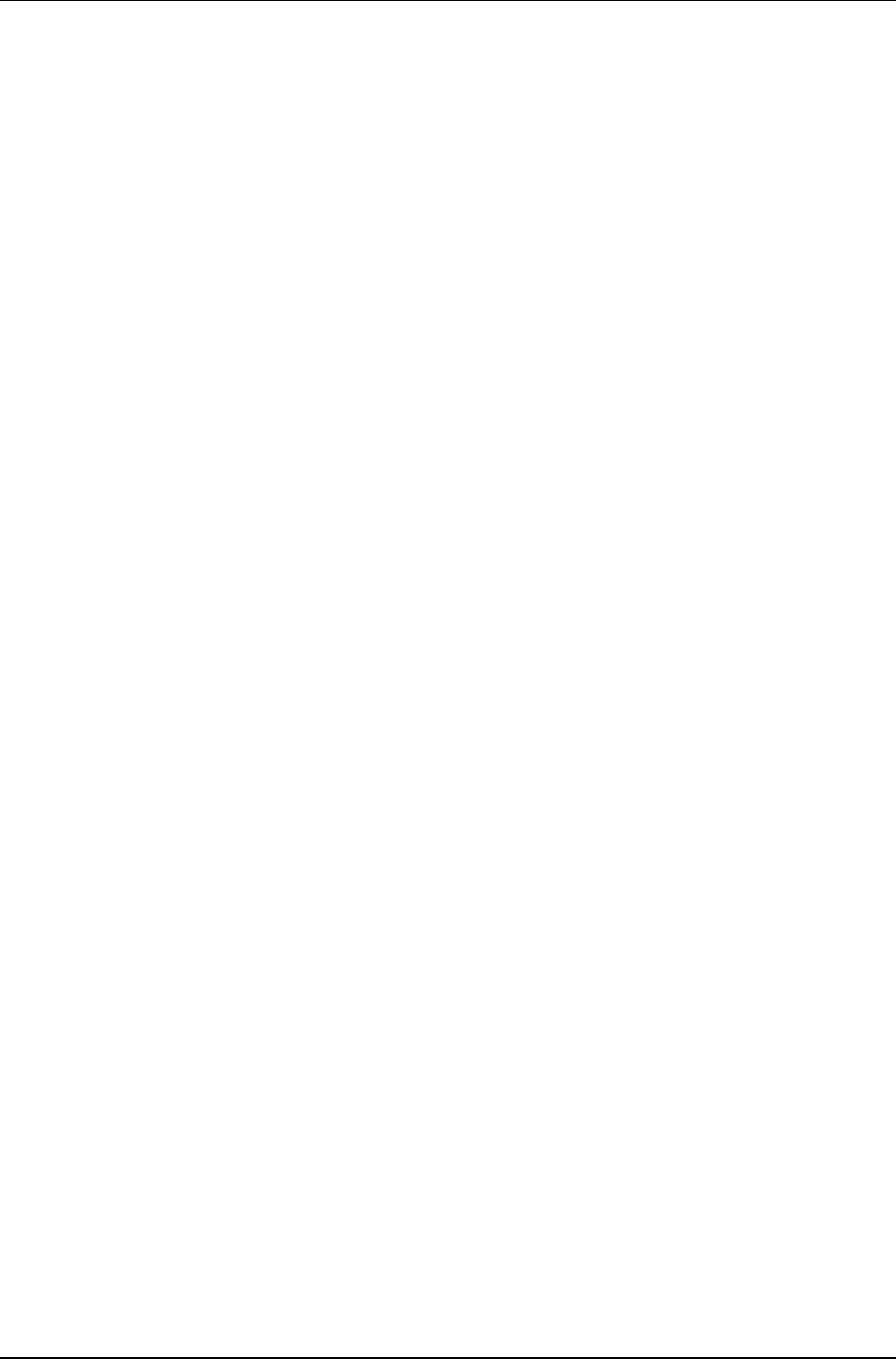
Litenna
Installation Guide Table of Contents
Foxcom Wireless Proprietary Information Document No. 42-93-005-23D 5
List of Tables
Table 1 – LitennaTM Models................................ ................................ ................................ . 10
Table 2 – Required Equipment List................................ ................................ ...................... 15
Table 3 - Fiber Installation Parts List ................................ ................................ ................... 24
Table 4 - Fiber Installation Labor List................................ ................................ .................. 25
Table 5 - 25 Pin Alarm Pinouts................................ ................................ ............................ 29
Table 6 - Power Supply Options ................................ ................................ .......................... 31
Table 7 - Fiberoptic Cable Test Results................................ ................................ ................ 41
Table 8 - Optical LED States................................ ................................ ............................... 43
Table 9 - Link Measurement Table................................ ................................ ....................... 45
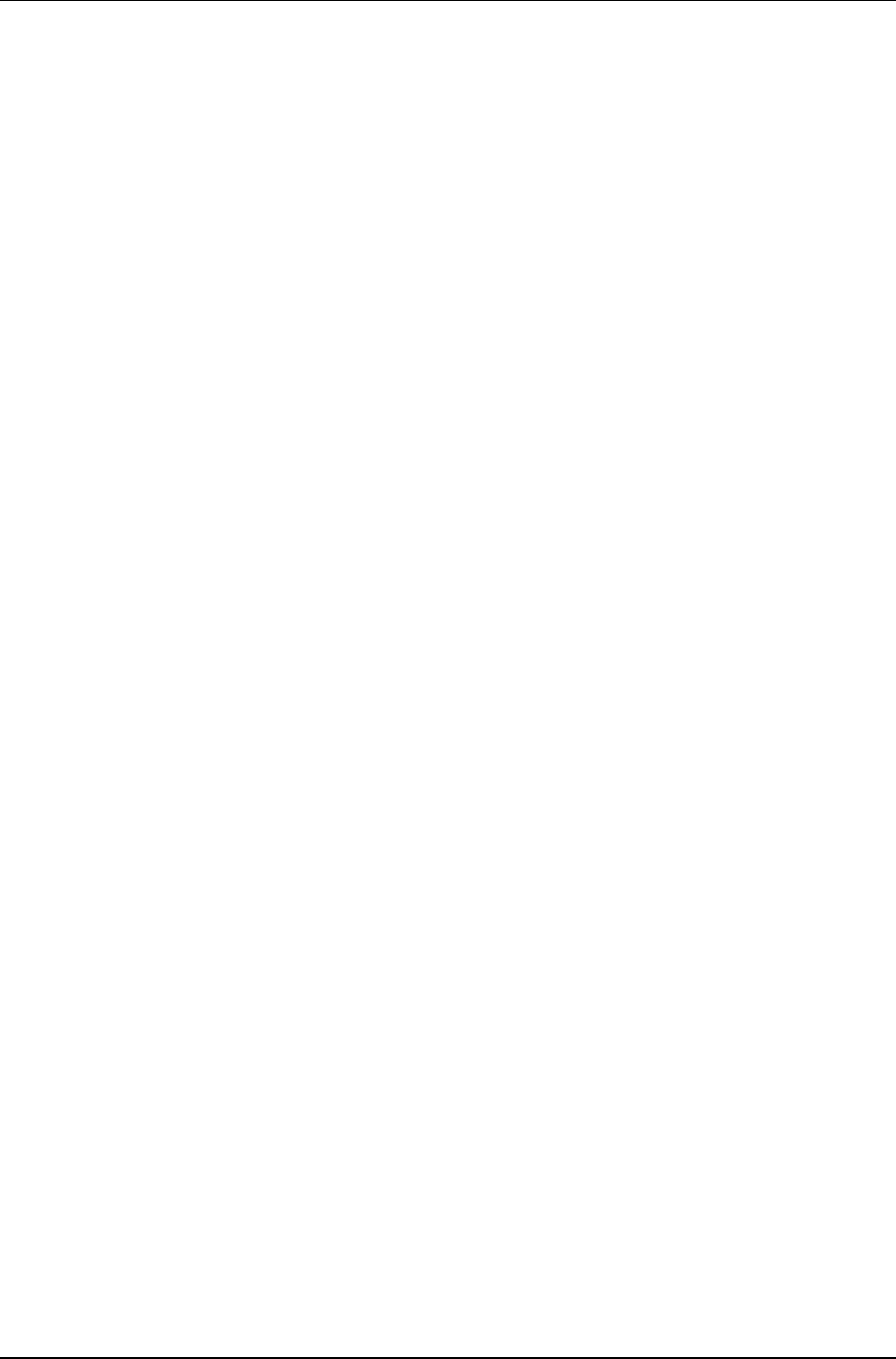
Front Chapter Litenna
Installation Guide
6 Document No. 42-93-005-23D Foxcom Wireless Proprietary Information
Front Chapter
Policy for Warranty and Repair
Foxcom Wireless tests and inspects all its products to verify their quality and reliability.
Foxcom Wireless uses every reasonable precaution to ensure that each unit meets their
declared specifications before shipment. Customers should advise their incoming
inspection, assembly, and test personnel about the precautions required in handling and
testing our products. Many of these precautions can be found in this manual.
The products are covered by the following warranties:
1) General Warranty
Foxcom Wireless warrants to the original purchaser all standard products sold by
Foxcom Wireless to be free of defects in material and workmanship for one (1)
year from date of shipment from Foxcom Wireless. During the warranty period,
Foxcom Wireless will repair or replace any product that Foxcom Wireless proves
to be defective. This warranty does not apply to any product which has been
subject to alteration, abuse, improper installation or application, accident,
electrical or environmental over-stress, negligence in use, storage, transportation
or handling.
2) Specific Product Warranty Instructions
All Foxcom Wireless products are warranted against defects in workmanship,
materials and construction, and to no further extent. Any claim for repair or
replacement of units found to be defective on incoming inspection by a customer
must be made within 30 days of receipt of shipment, or within 30 days of
discovery of a defect within the warranty period.
This warranty is the only warranty made by Foxcom Wireless and is in lieu of all
other warranties, expressed or implied. Foxcom Wireless sales agents or
representatives are not authorized to make commitments on warranty returns.
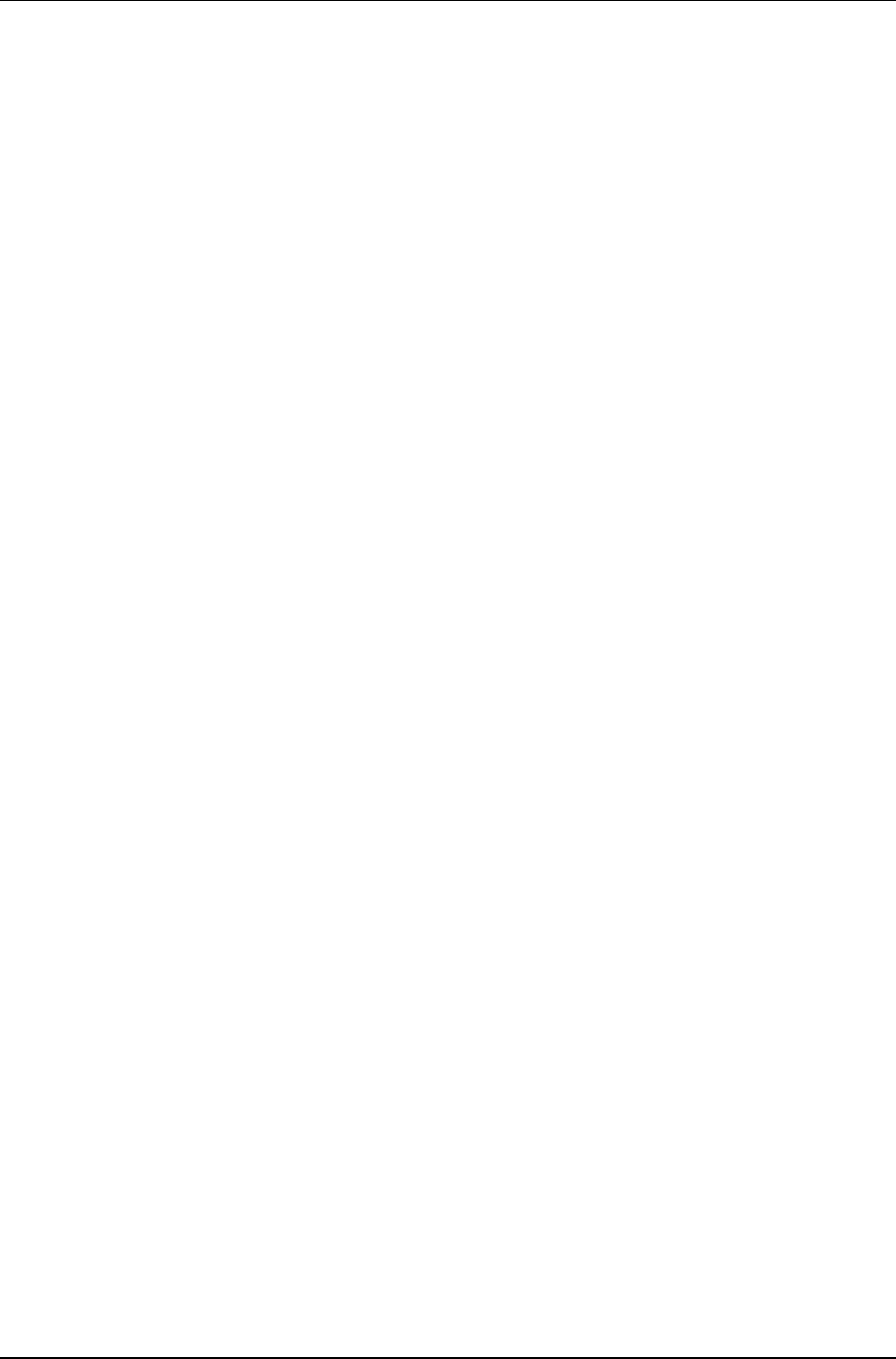
Litenna
Installation Guide Front Chapter
Foxcom Wireless Proprietary Information Document No. 42-93-005-23D 7
3) Returns
In the event that it is necessary to return any product against above warranty, the
following procedure shall be followed:
a. Return authorization is to be received from Foxcom Wireless prior to
returning any unit. Advise Foxcom Wireless of the model, serial number,
and discrepancy. The unit may then be forwarded to Foxcom Wireless,
transportation prepaid. Devices returned collect or without authorization
may not be accepted.
b. Prior to repair, Foxcom Wireless will advise the customer of our test
results and any charges for repairing customer-caused problems or out-of-
warranty conditions etc.
c. Repaired products are warranted for the balance of the original warranty
period, or at least 90 days from date of shipment.
4) Limitations of Liabilities
Foxcom Wireless's liability on any claim, of any kind, including negligence for any loss or
damage arising from, connected with, or resulting from the purchase order, contract, quotation,
or from the performance or breach thereof, or from the design, manufacture, sale, delivery,
installation, inspection, operation or use of any equipment covered by or furnished under this
contact, shall in no case exceed the purchase price of the device which gives rise to the claim.
EXCEPT AS EXPRESSLY PROVIDED HEREIN, FOXCOM WIRELESS MAKES NO
WARRANTY, EXPRESSED OR IMPLIED, WITH RESPECT TO ANY GOODS, PARTS
AND SERVICES PROVIDED IN CONNECTION WITH THIS AGREEMENT
INCLUDING, BUT NOT LIMITED TO, THE IMPLIED WARRANTIES OF
MERCHANTABILITY AND FITNESS FOR A PARTICULAR PURPOSE.
FOXCOM WIRELESS SHALL NOT BE LIABLE FOR ANY OTHER DAMAGE
INCLUDING, BUT NOT LIMITED TO, INDIRECT, SPECIAL OR CONSEQUENTIAL
DAMAGES ARISING OUT OF OR IN CONNECTION WITH FURNISHING OF
GOODS, PARTS AND SERVICE HEREUNDER, OR THE PERFORMANCE, USE OF,
OR INABILITY TO USE THE GOODS, PARTS AND SERVICE.
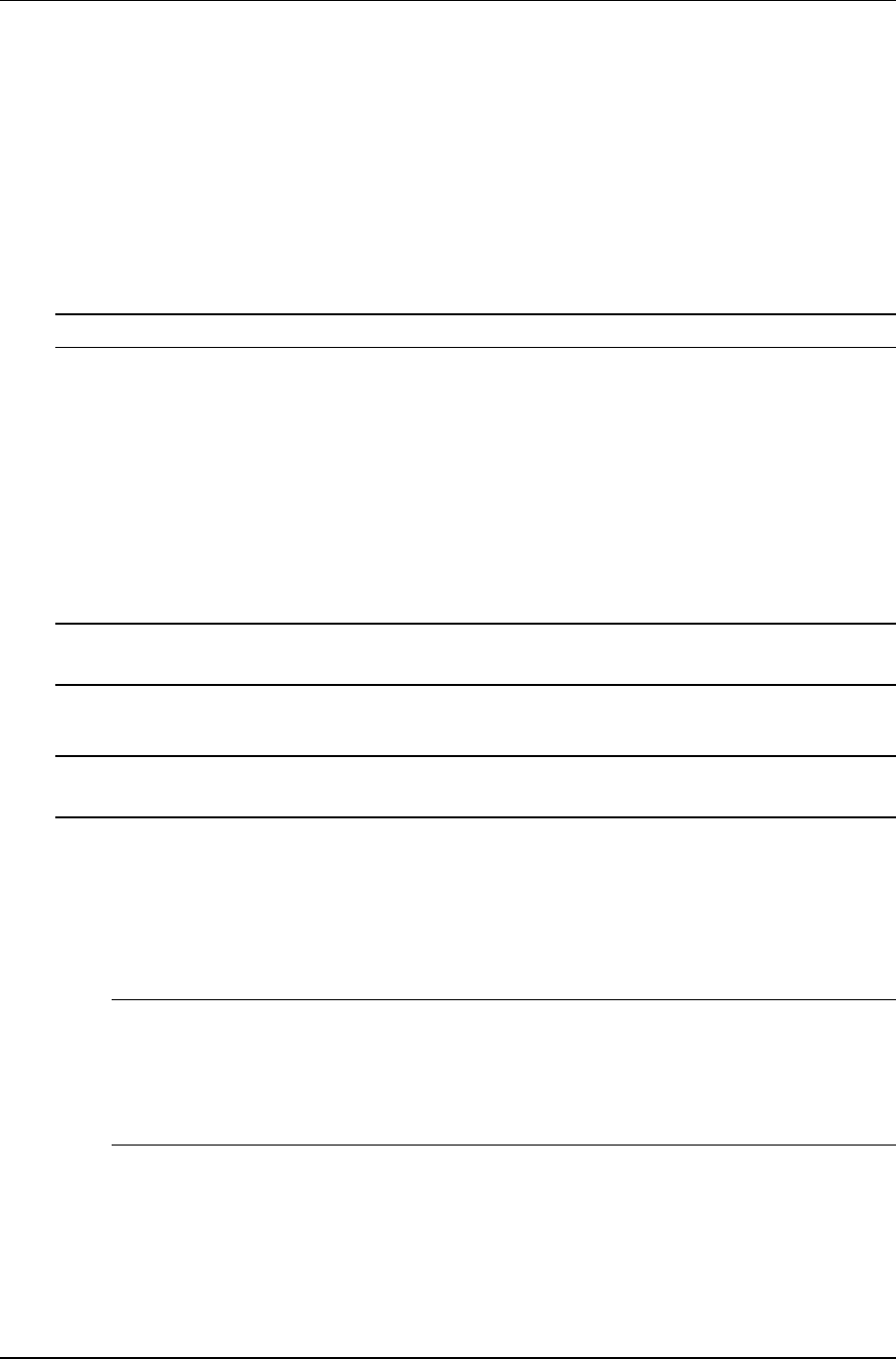
Front Chapter Litenna
Installation Guide
8 Document No. 42-93-005-23D Foxcom Wireless Proprietary Information
Reporting Defects
The units were inspected before shipment and found to be free of mechanical and
electrical defects.
Examine the units for any damage which may have been caused in transit. If damage is
discovered, file a claim with the freight carrier immediately. Notify Foxcom Wireless as
soon as possible.
Refer to Policy for Warranty and Repair for further details.
Note
Keep all packing material until you have completed the inspection.
Conventions
In this manual the following special formats are used:
Note
Notes contain information detailing the current topic.
CAUTION
Cautions contain information regarding situations or materials which could
damage your product.
WARNING
WARNINGS CONTAIN INFORMATION REGARDING DANGEROUS
FUNCTIONS.
Precautions
Personal Safety
WARNING
APPLYING POWER TO THE BASE UNIT AND REMOTE HUB UNIT
WILL CREATE A LASER ENERGY SOURCE OPERATING IN CLASS I AS
DEFINED BY IEC 825-1. USE EITHER AN INFRARED VIEWER,
OPTICAL POWER METER OR FLUORESCENT SCREEN FOR OPTICAL
OUTPUT VERIFICATION.
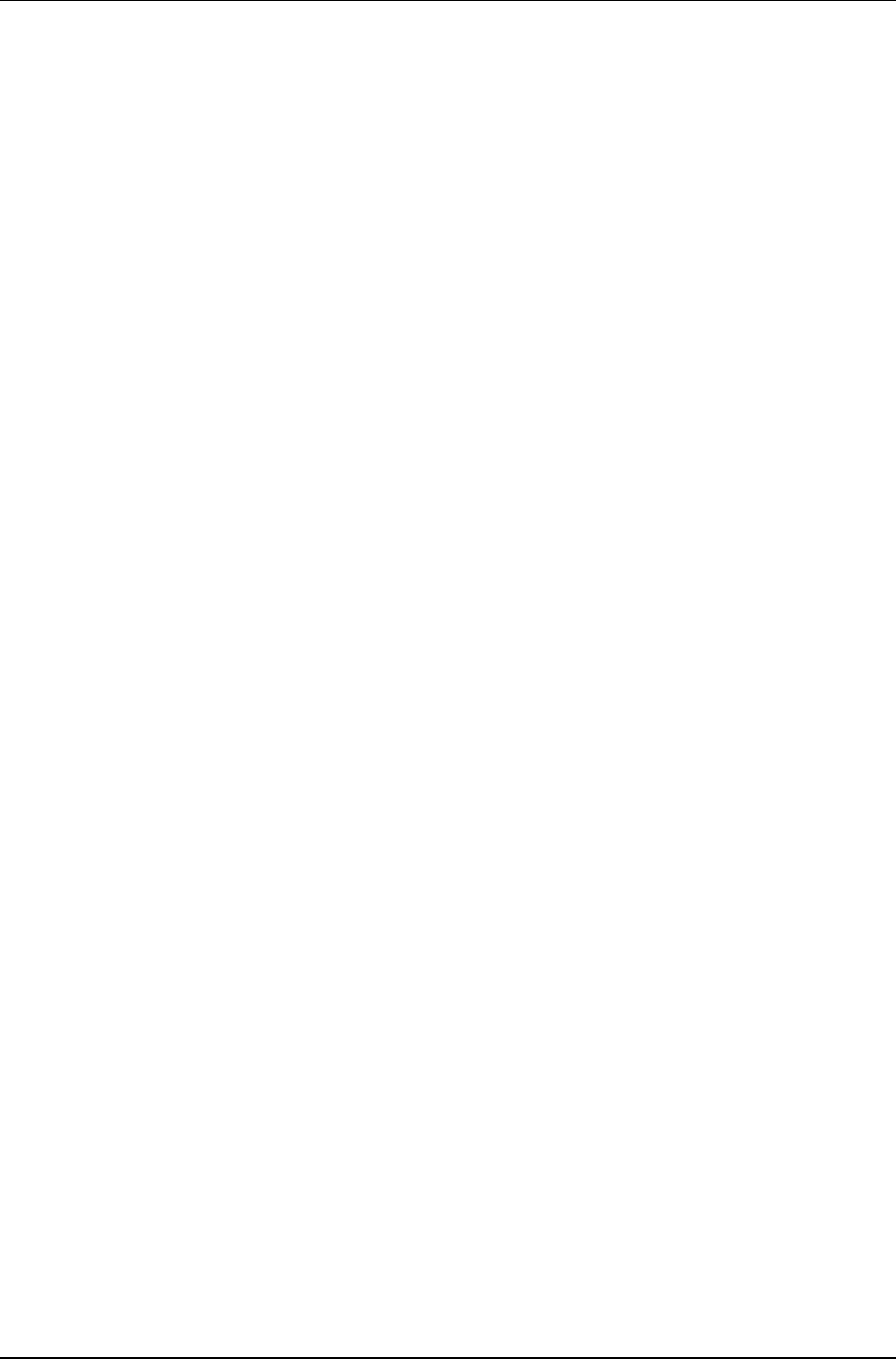
Litenna
Installation Guide Front Chapter
Foxcom Wireless Proprietary Information Document No. 42-93-005-23D 9
Equipment Safety
To avoid damaging your product, please observe the following:
1. Always keep the optical connector covered. Use the fiberoptic cable or a
protective cover. Do not allow any dirt and/or foreign material to get on the
optical connector bulkheads.
2. The optical fiber jumper cable bend radius is 3 cm. Smaller radii can cause
excessive optical loss and/or fiber breakage.
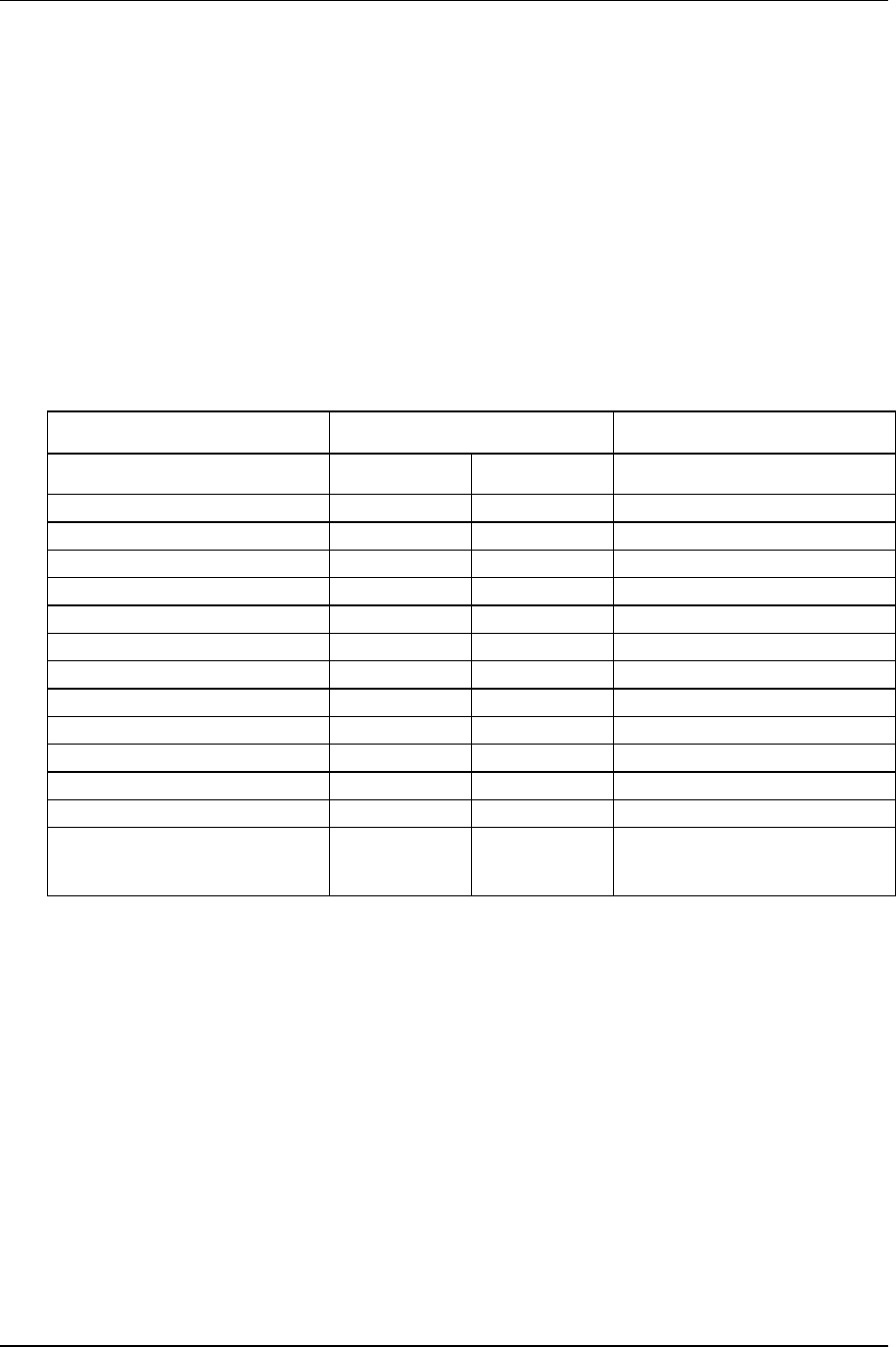
Introduction to Litenna Litenna
Installation Guide
10 Document No. 42-93-005-23D Foxcom Wireless Proprietary Information
Introduction to Litenna
The LitennaTM, a high performance fiberoptic In-Building RF Distribution System, allows cellular & PCS
services to be extended into shadow areas. With LitennaTM services can be cost-effectively broadened into BTS,
micro and pico cell markets, such as airports, buildings, underground parking and shopping malls. The
LitennaTM system means mobile communication that works everywhere, and satisfied customers getting the
service that they demand.
The LitennaTM products can accommodate a plurality of services and transmission standards.
LitennaTM Models
LitennaTM products come in various models, each model covering a different frequency
spectrum and standard.
Table 1 – Litenna
TM
Models
Product Frequency Range Service
Uplink Downlink
Sin
g
le Band Famil
y
9A110 824-849 869-894 AMPS/TDMA 800
9A112 806-824 851-869 LMR 800
9A130 824-849 869-894 CDMA 800
9A220 890-915 935-960 GSM 900
9A320 1710-1785 1805-1880 GSM 1800
9A330 1710-1785 1805-1880 CDMA 1800
9A410 1850-1910 1930-1990 TDMA 1900
9A420 1850-1910 1930-1990 GSM 1900
9A430 1850-1910 1930-1990 CDMA 1900
Dual Band Famil
y
9B320 890-915
1710-1785 935-960
1805-1880 Dual Band GSM 900/1800
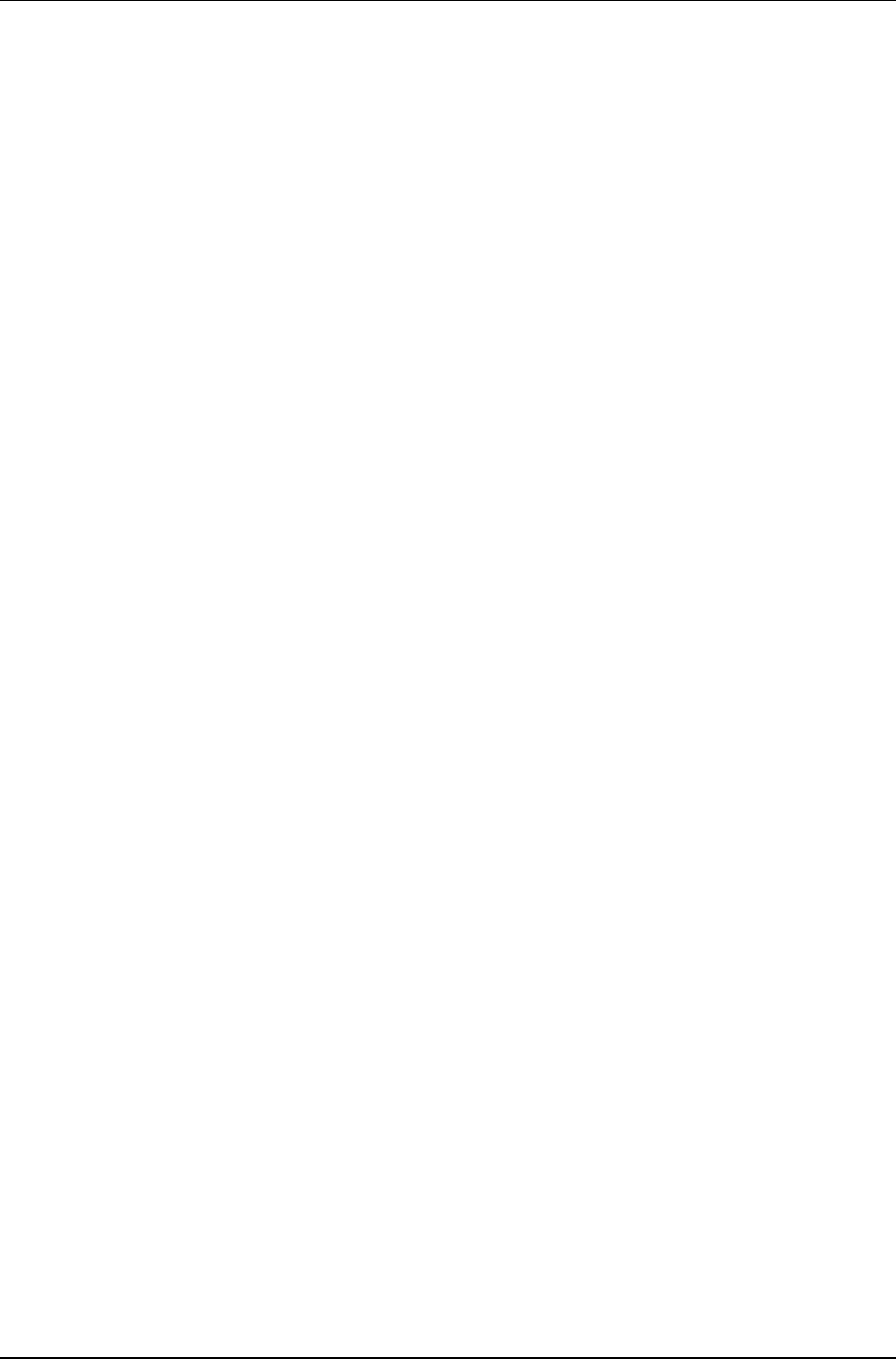
Litenna
Installation Guide Introduction to Litenna
Foxcom Wireless Proprietary Information Document No. 42-93-005-23D 11
Features
The LitennaTM series features the following:
1. Wide DC input range.
2. Slow start optical power control protects the laser from DC transients upon
turn-on.
3. Alarm Interface with open collector and dry contact alarms – the alarm loopback is
activated when there is a broken or faulty optical fiber, or no power in system.
4. LEDs that indicate status of individual optical links and sets of links.
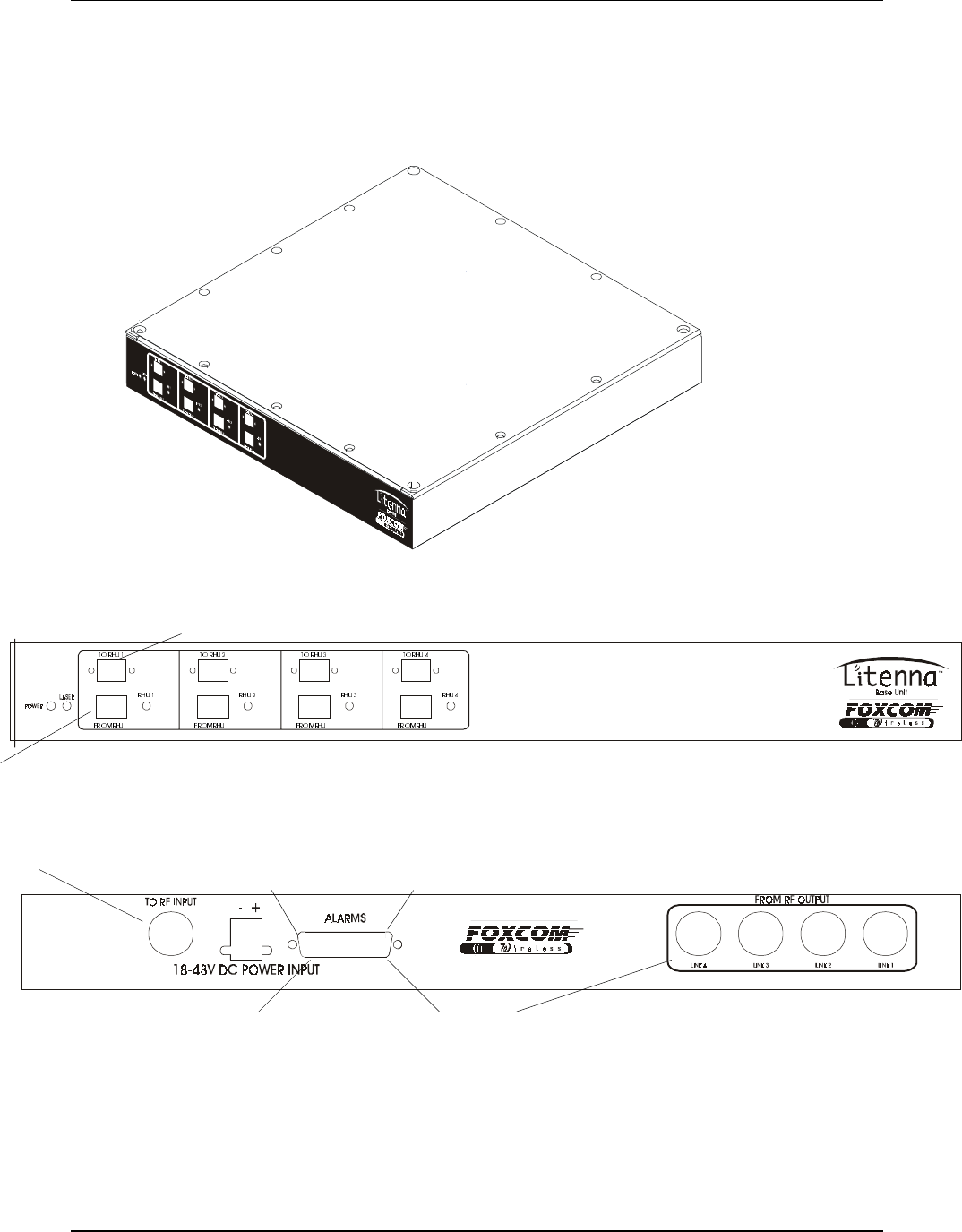
Introduction to Litenna Litenna
Installation Guide
12 Document No. 42-93-005-23D Foxcom Wireless Proprietary Information
Product Drawings
The following drawings show sample front and rear panels of the Litenna™ units.
Figure 1 - Base Unit 4 ports
Figure 2 - Base Unit Front Panel 4 ports
Figure 3 - Base Unit Back Panels 4 ports
Pin # 1
Pin # 14
Pin # 13
Pin # 25
Coax Input from Cellular Headend (Microcell)
Coax Outputs to Cellular Headend (Microcell)
Optical Diode Input from RHU
Laser Output connection to RHU
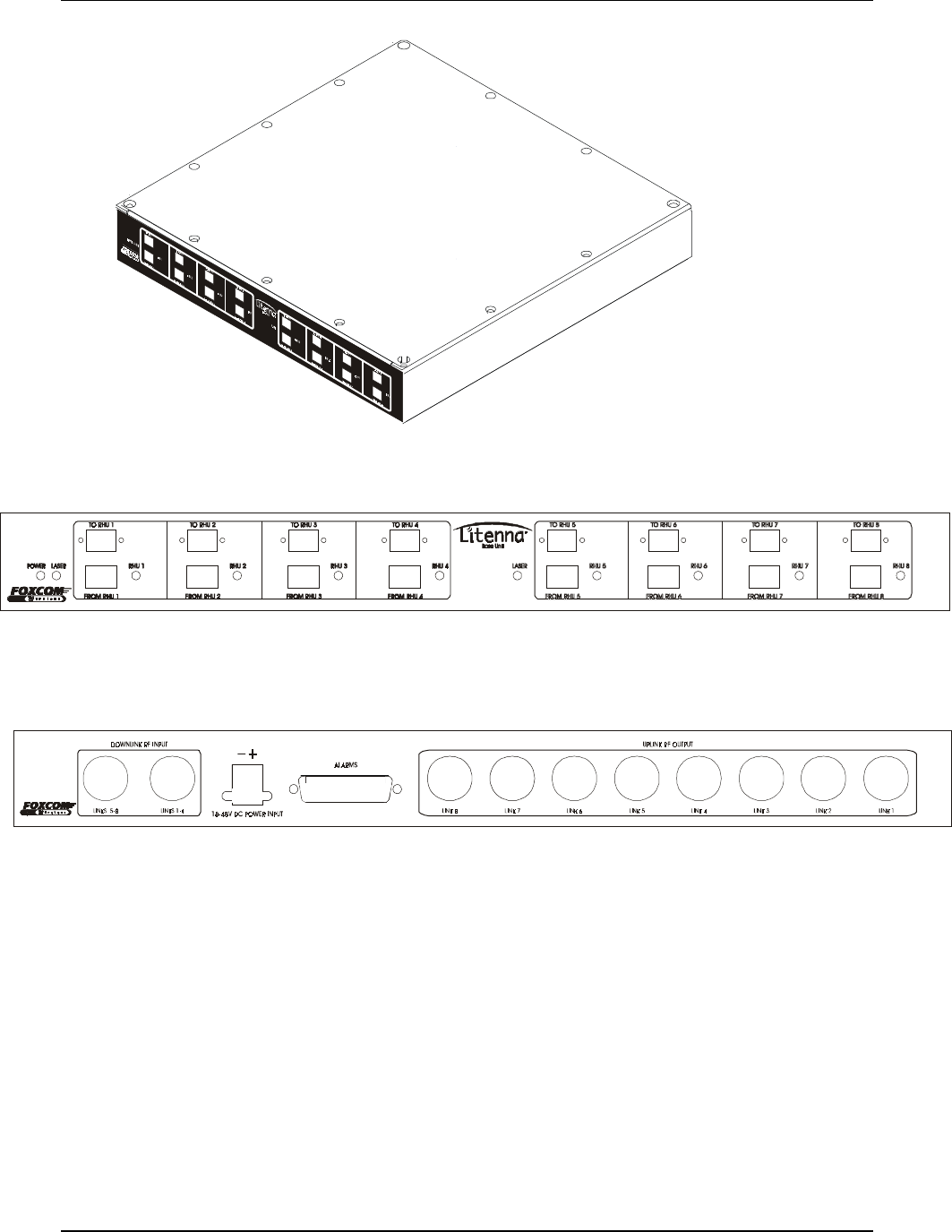
Litenna
Installation Guide Introduction to Litenna
Foxcom Wireless Proprietary Information Document No. 42-93-005-23D 13
Figure 4 - Base Unit 8 ports
Figure 5 - Base Unit Front Panels 8 ports
Figure 6 - Base Unit Back Panels 8 ports
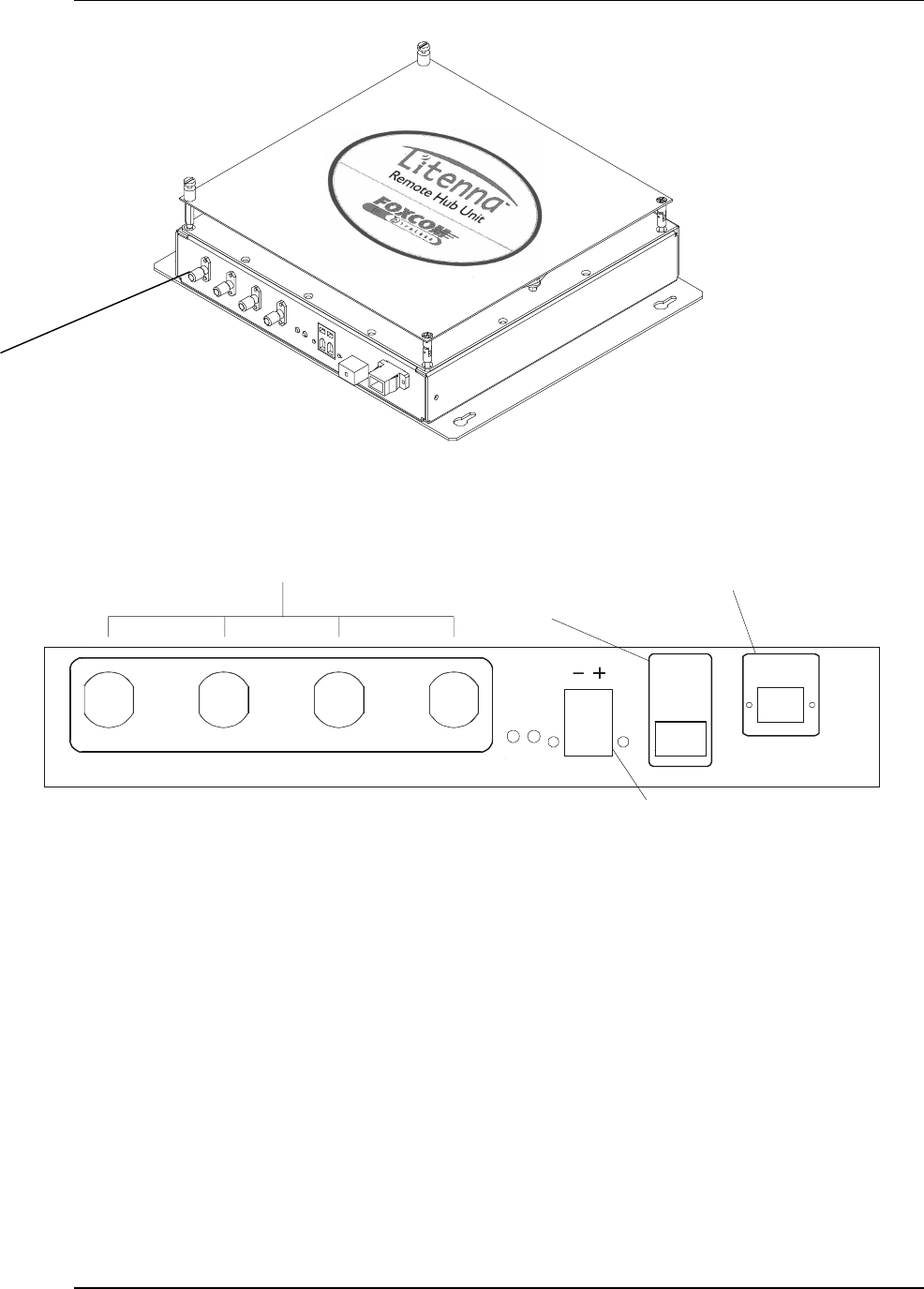
Introduction to Litenna Litenna
Installation Guide
14 Document No. 42-93-005-23D Foxcom Wireless Proprietary Information
Figure 7 - Remote Hub Unit
TO BASEFROM BASE
ANTENNA PORTS
18-48V DC
POWER INPUT
O PT. D C
PORT 1 PORT 2 PORT 3 PORT 4
External Cellular Antenna
DC Power
Optical Input from Base Unit
Laser Output to Base Unit
Figure 8 - Remote Hub Unit Front Panel
SMA or N-Type connectors
Available
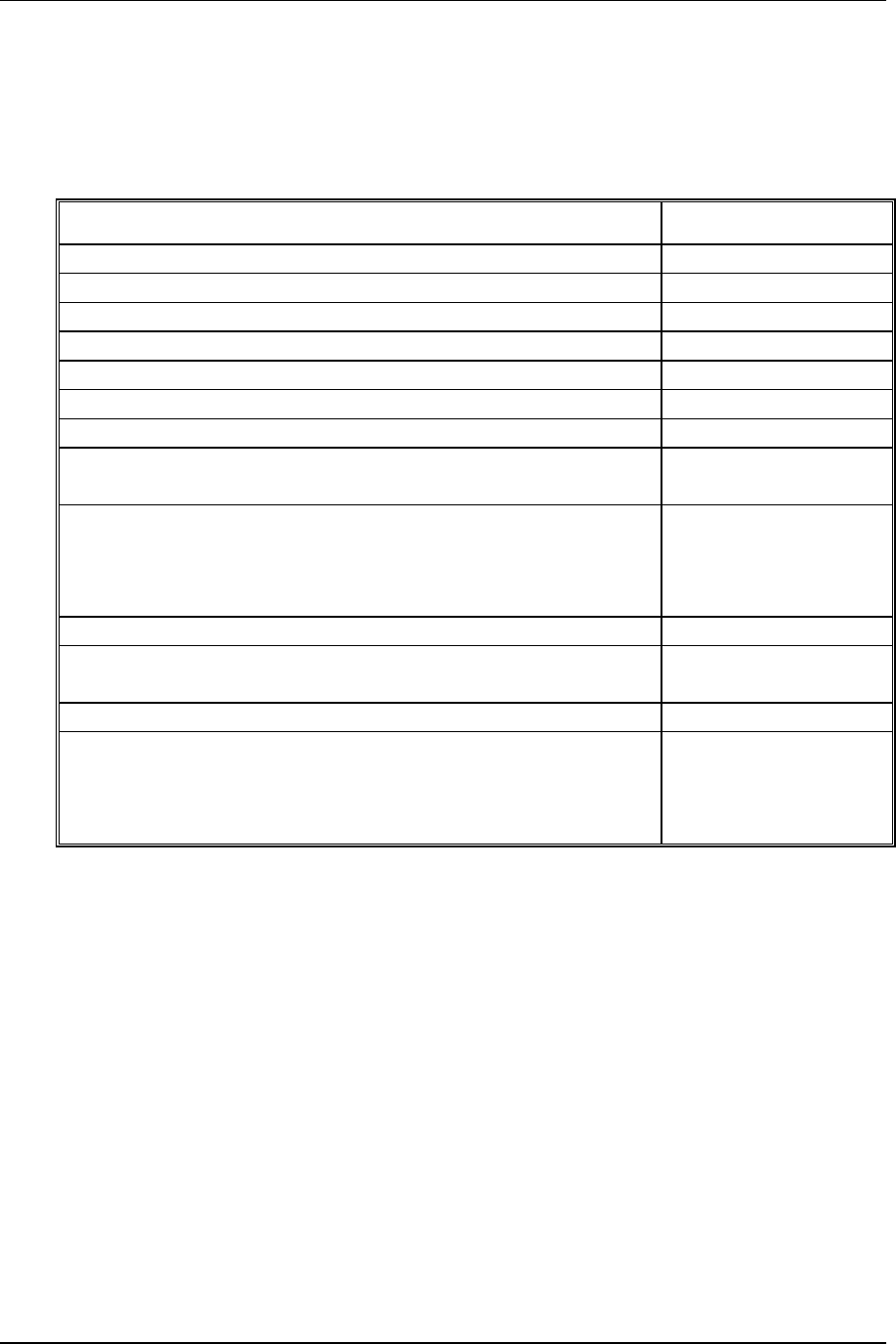
Litenna
Installation Guide Required Equipment
Foxcom Wireless Proprietary Information Document No. 42-93-005-23D 15
Required Equipment
The following describes the equipment required for testing the system at setup.
Table 2 – Required Equipment List
Required Setup Equipment Quantity
HP8753C Network Analyzer or equivalent 1
HP85046A S Parameter test set or equivalent 1
HP8594E Spectrum Analyzer or equivalent 1
Power supply 18/48 @ 1A 1
Signal generator HP8648B or equivalent 2
Amplifier Mini-circuit ZKL-2 or equivalent 1
Digital Multi-meter 1
RF Combiner Mini-Circuit ZAPD-21 or equivalent with
N connectors 1
High-grade 50-ohm phase matched cables:
N to N cables
N to SMA cables (in N remote type)
SMA to SMA cables (in SMA remote type)
4
2
3
Optical power meter (1310 nm) for minimum 3 mW 1
Singlemode duplex fiberoptic cable with SC/APC
connectors 3m
Singlemode fiberoptic cable SC/APC connectors 3m
Calibration kit, including
Through (N-female to N-female)
Short (N-female)
50 ohm (N-female)
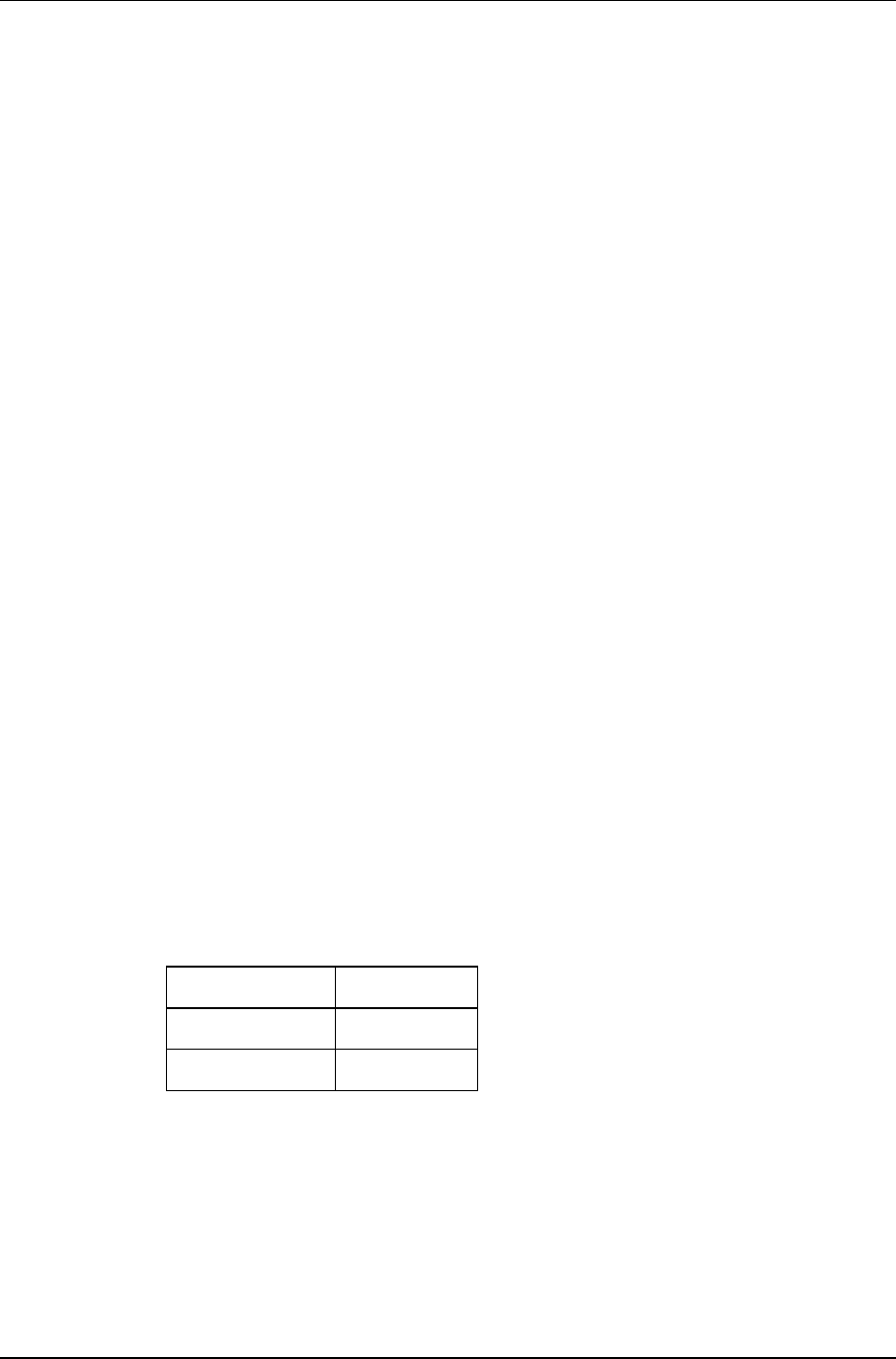
Required Equipment Litenna
Installation Guide
16 Document No. 42-93-005-23D Foxcom Wireless Proprietary Information
Test Procedures
This section explains the following test procedures:
• Pre RF Test
• Flatness Test
• Gain/IP3 Test
• Uplink Network Test
In order to carry out the tests, the following connections need to be made.
1. Connect the Base Unit optical output to the RHU optical input via fiberoptic cable.
2. Connect power to all units being tested (18V-48V DC).
Use the relevant setup for every test.
Pre RF Test
To carry out the Pre RF Test, the following procedure needs to be carried out.
1. Make sure all DC LEDs are lit on both units.
2. Measure Tx optical output power for all lasers.
Output power should be 1.5-2.4mW (with optical power meter).
3. On the RHU, Make sure that the optical LED is lit.
4. On the BU, make sure the Rx optical LEDs are lit.
Flatness Test
To carry out the Flatness Test, the following procedure needs to be carried out.
1. Connect the Network Analyzer to the designated Base Unit.
On the Network Analyzer, Base Unit connects to port 2.
On the Network Analyzer RHU connects to port 1 (see Figure 9).
2. After calibrating the network, set Network Analyzer to:
Measure S21
Format Log
Scale 1db/div
3. Apply with the required F1 and F2 should be according to Product Spec.
4. Measure the difference between the highest and the lowest signal point,
which should be as specified in the data sheet.
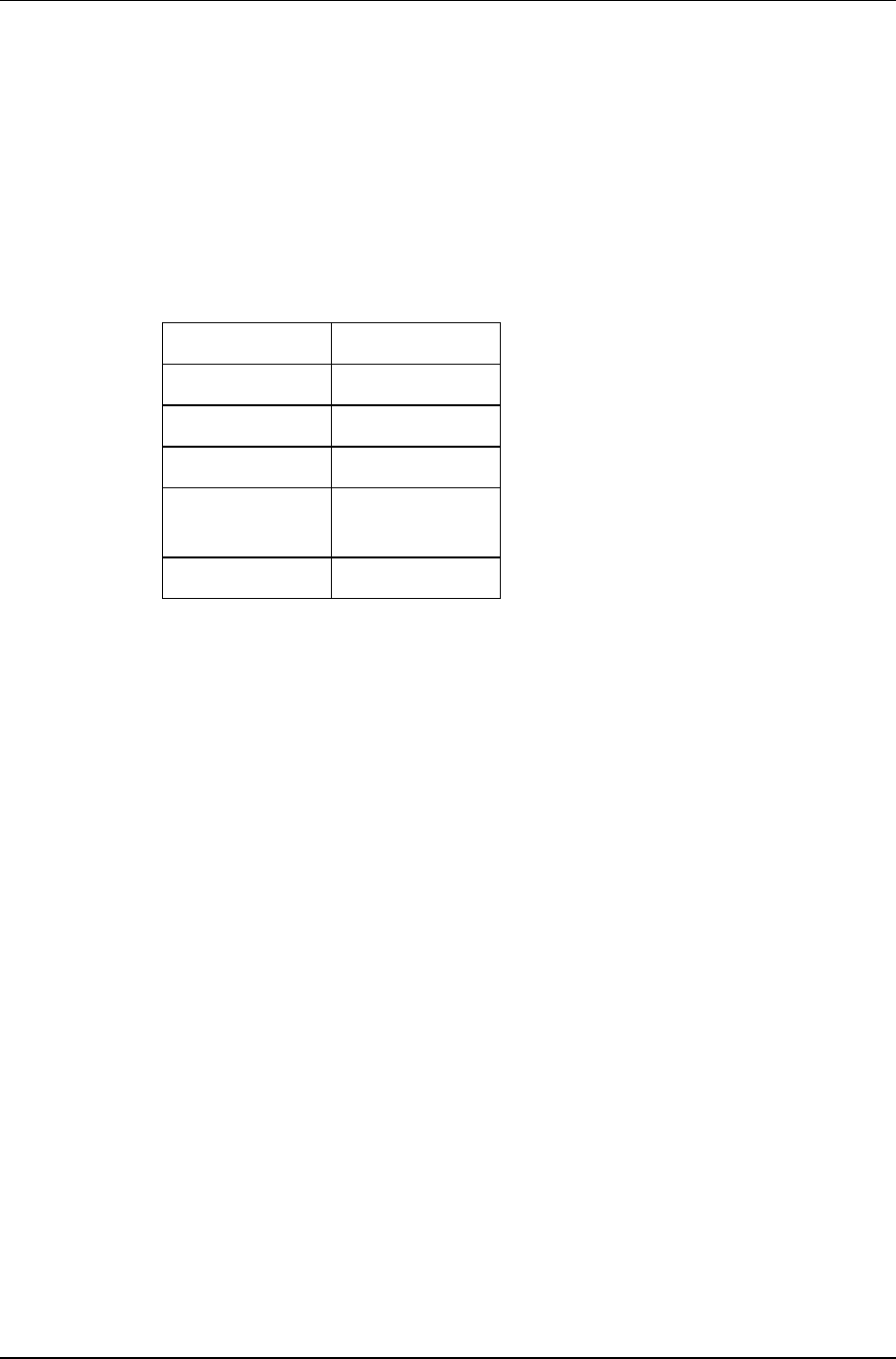
Litenna
Installation Guide Required Equipment
Foxcom Wireless Proprietary Information Document No. 42-93-005-23D 17
Gain/IP3 Test
To carry out the Gain/IP3 Test, the following procedure needs to be carried out.
1. Set the 2 tone signal from the 2 signal generators.
RF signals F1 and F2 should be according to Product Spec.
2. Combine the signals with ZAPD-21 combiner or equivalent.
3. Connect the 2-tone signal to the input of the base (see Figure 10).
4. Set Spectrum Analyzer to:
Video BW 10khz
RBW 100khz
Attenuation 20db
Span 30Mhz
Center freq. Refer to
Product Spec.
Ref level 10dbm
5. Connect RF cable from the RHU output to the Spectrum Analyzer.
6. Measure output Gain/IP3 from all test RHUs DownLink outputs.
7. IP3 is determine by:
IP3= power tone + (power tone – powerM3)/2.
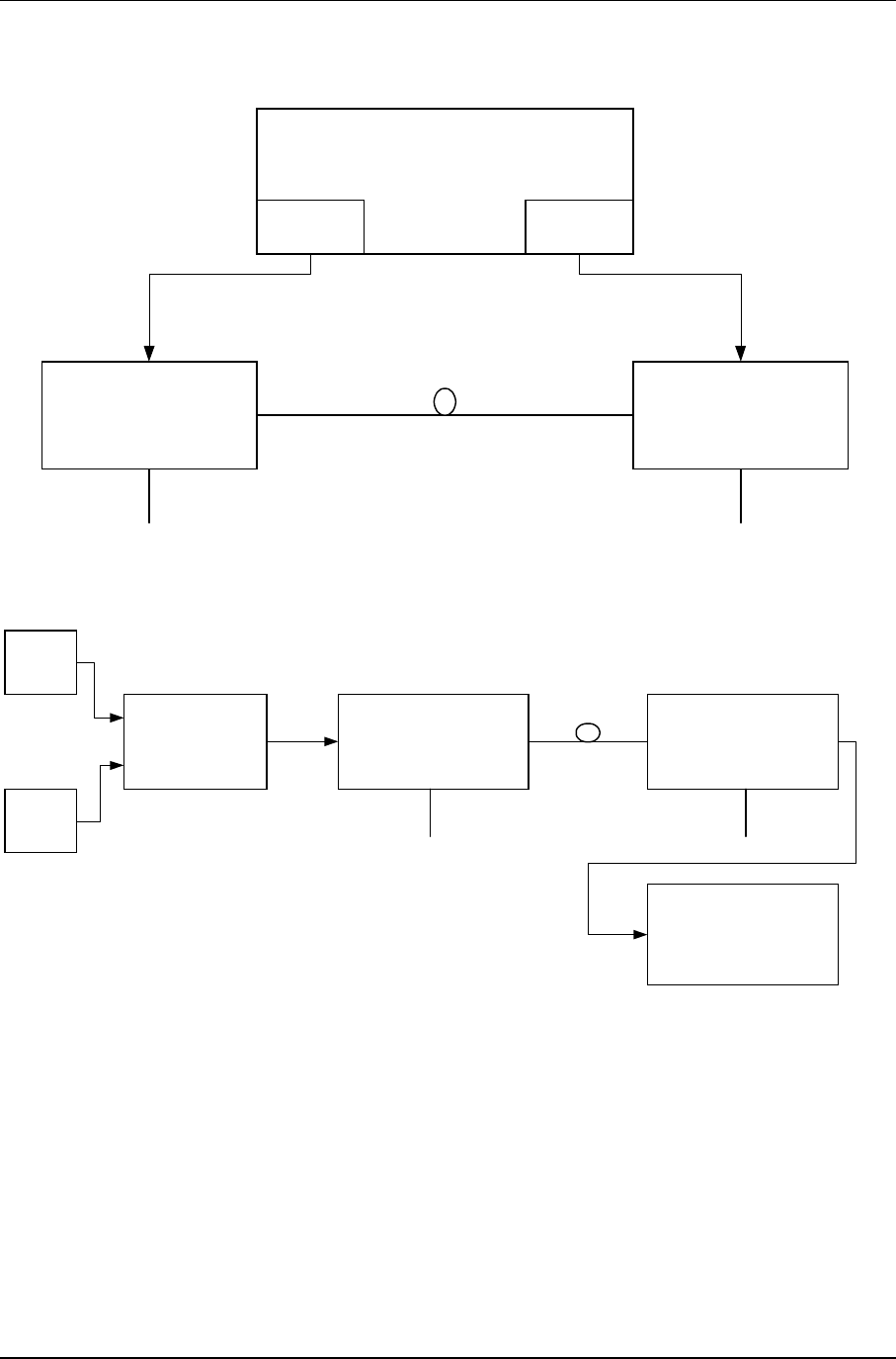
Required Equipment Litenna
Installation Guide
18 Document No. 42-93-005-23D Foxcom Wireless Proprietary Information
Base Unit Remot Hub Unit
Network Analyzer
Port 2 Port 1
RF In RF Out
Opt Out Opt In
18V 18V
Figure 9 – Network Analyzer Setup Test
Remote Hub UnitBase UnitRF Combiner
SG1
Spectrum
Analyzer
SG2
18V 18V
RF
In Opt
Out Opt
In RF
Out
DC
In
DC
In
Figure 10 – Spectrum Analyzer Setup Test
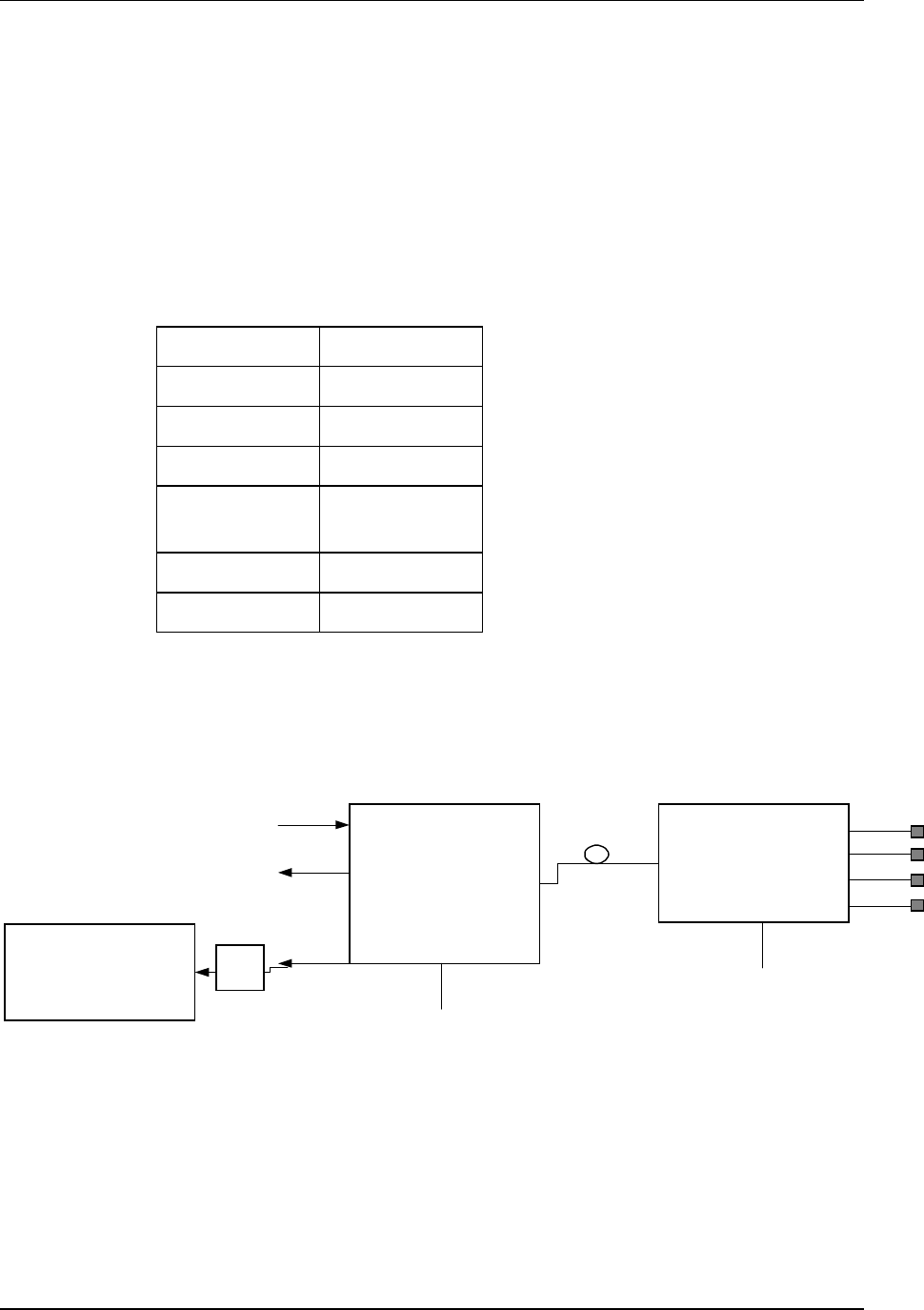
Litenna
Installation Guide Required Equipment
Foxcom Wireless Proprietary Information Document No. 42-93-005-23D 19
Uplink Network Test
To carry out the Noise Floor test, the following procedure needs to be carried out.
1. Connect the Spectrum Analyzer to the Base Unit uplink port.
Connect 50ohm terminators to the RHU ports, and to all Base Unit uplink
ports except for the tested port (see Figure 11).
2. Extra amplification (25db) is applied between Base Unit and Spectrum
Analyzer in order to measure the noise floor.
3. Set Spectrum Analyzer to:
Video BW 300hz
RBW 1khz
Attenuation 0db
Span 0hz
Center freq. Refer to
Product Spec.
Ref level -50dbm
Marker noise ON
4. The noise figure is formulated as: -174 + Gsystem + noise floor
(On the RHU, all unused ports must be terminated with 50ohm load.)
Remote Hub Unit
Base Unit
Spectrum
Analyzer
18V
18V
RF
In Opt
Out Opt
In
RF
Out
DC
In
DC
In
Uplink
1
8
.
.
AMP
.
.
Figure 11 – Uplink Network Test
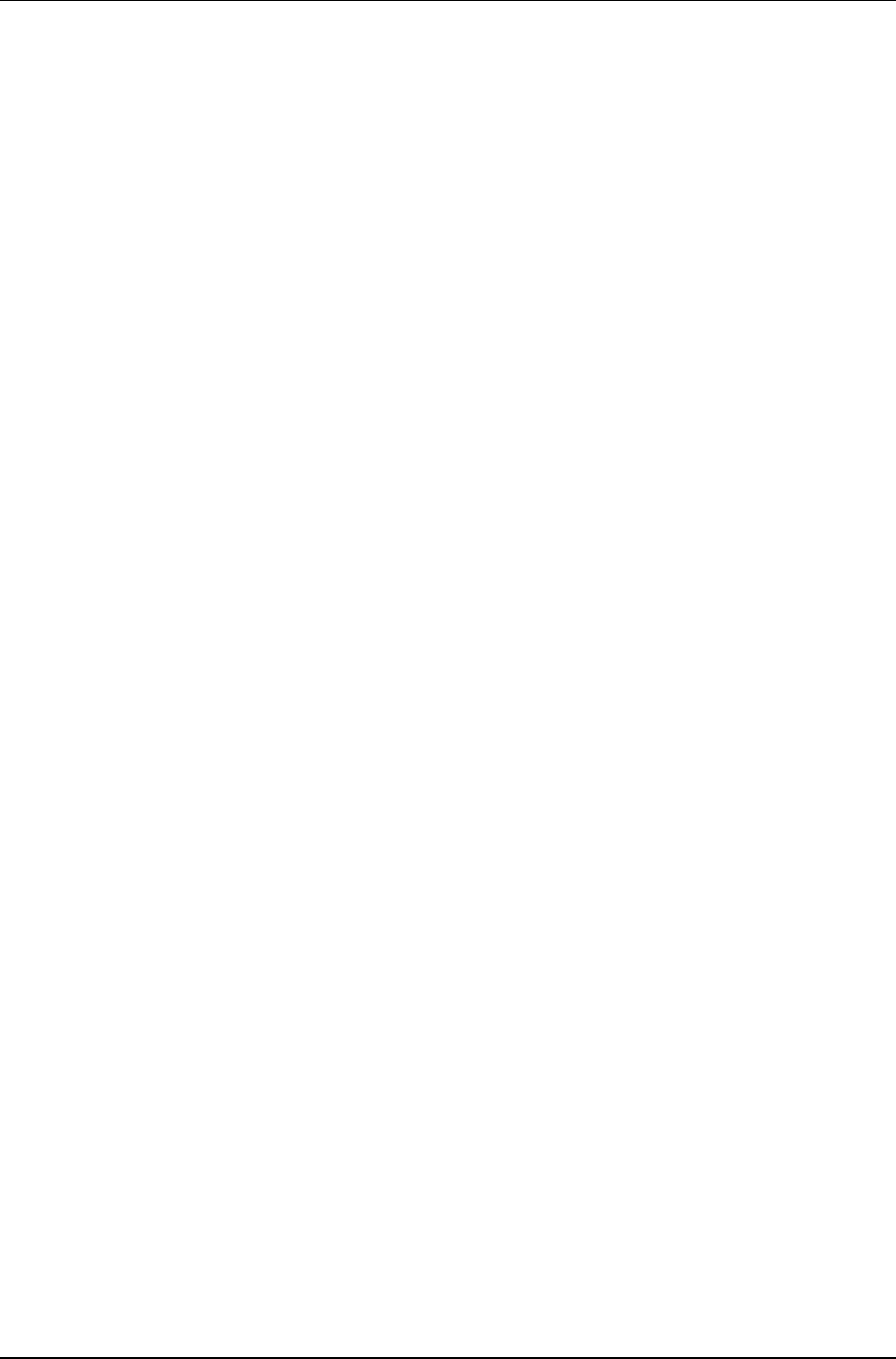
Installation Litenna
Installation Guide
20 Document No. 42-93-005-23D Foxcom Wireless Proprietary Information
Installation
The following sections describe the LitennaTM installation.
• General Installation.
• Fiber Installation.
• Hi Rise Installation.
• Horizontal Layout Installation.
General Installation
The LitennaTM components need to be set up, followed by performance verification
before installing the system. Foxcom Wireless suggests that a 19” rack-mountable Splice
Tray be used at the Base Unit to facilitate optical fiber splicing. In the rack, the Splice
Tray is mounted above or below the Base Unit (depending on direction of the incoming
cables).
Set up procedures for the LitennaTM Base and Remote units are for the following
installations:
• High rise installation.
• Horizontal Layout installation.
For both installations, setting up the LitennaTM Base and Remote units consists of the
following steps:
1. Determine antenna placement by system engineer.
2. Pull composite cable or separate fiber and copper cables through building.
3. Install Base Unit in 19” rack.
4. Install Splice Tray for Base Unit in 19” rack.
5. Install patch panel cabinet with SC/APC connectors.
6. Fiber contractor splices fiber cable with SC/APC to connectorized pigtails.
7. Connect Microcell to Base Unit.
8. Connect Remote Hub Unit to base unit through fiber.
9. Connect Antennas to Remote Hub Unit.
10. Connect power supply to base unit and remote refer to power planning.
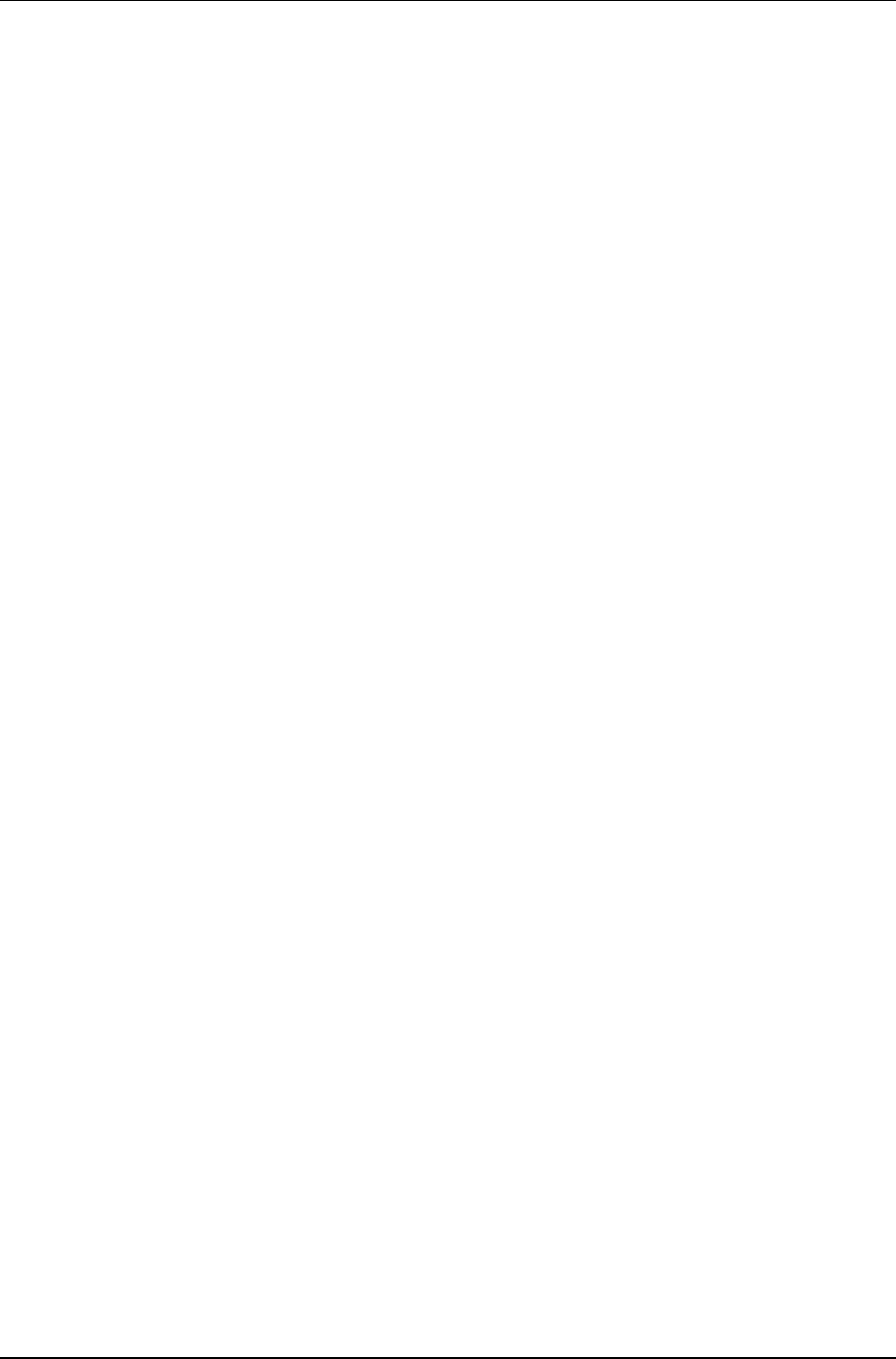
Litenna
Installation Guide Installation
Foxcom Wireless Proprietary Information Document No. 42-93-005-23D 21
Fiber Installation
The following procedure describes the process for setting up fiberoptic cable for the
system (see Figure 12).
1. Pull fiberoptic cable and DC cable through building structure
2. Install splice tray in 19” rack near Base Unit.
3. Near Base Unit, install patch panel cabinet (SC/APC connectors) for fiberoptic
cable connections.
4. Connect pigtail between splice tray and patch panel cabinet.
5. Connect SC/APC jumpers between the Base Unit and the patch panel.
6. Install splice box near RHU.
7. Connect fiberoptic cable to splice box and pigtails to RHU.
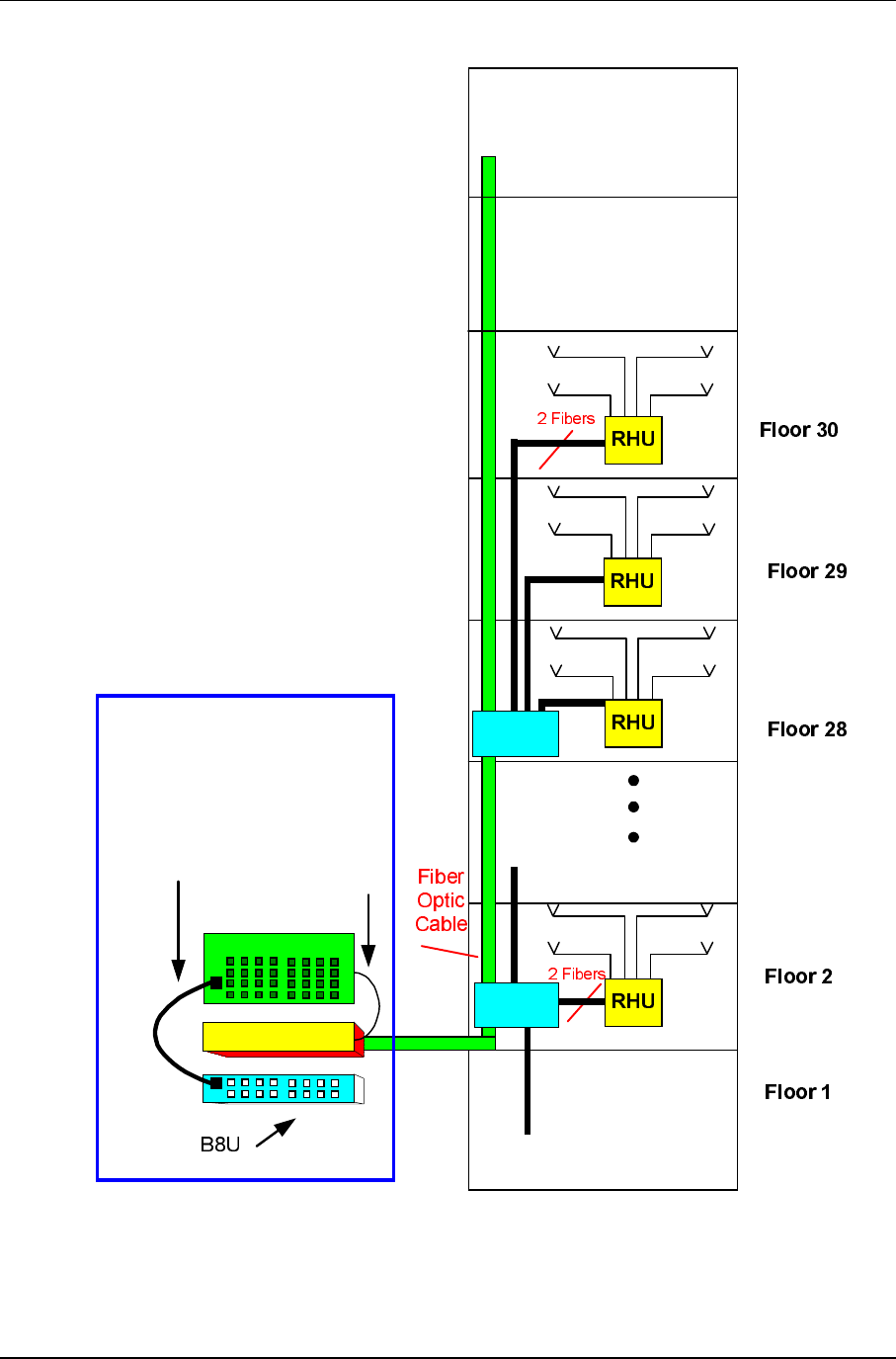
Installation Litenna
Installation Guide
22 Document No. 42-93-005-23D Foxcom Wireless Proprietary Information
patch panel
splice tray
PigTail
Jumpers
splice
box
splice
box
Communications Room
Figure 12 – Example: Fiber Installation
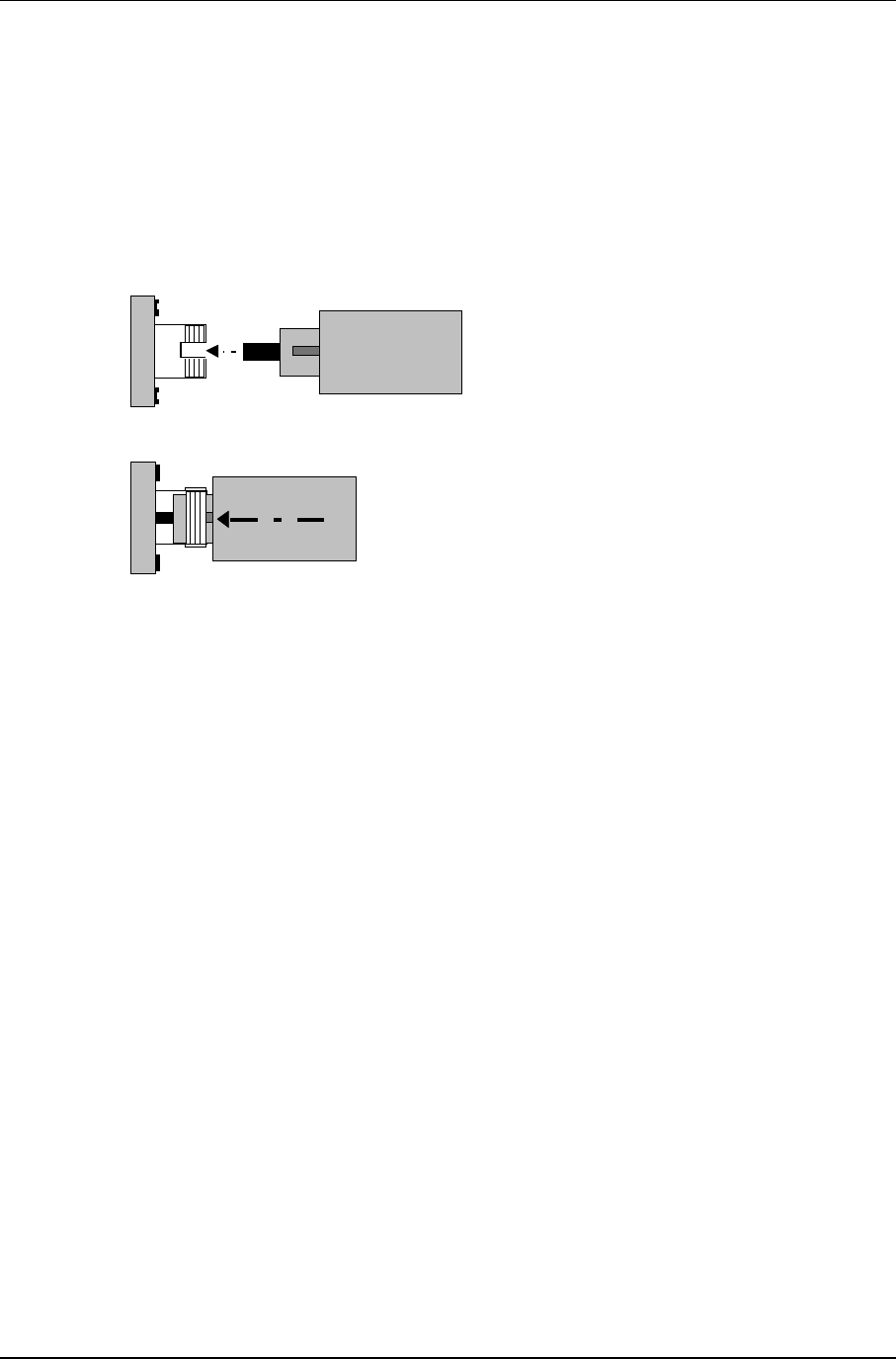
Litenna
Installation Guide Installation
Foxcom Wireless Proprietary Information Document No. 42-93-005-23D 23
Fiberoptic Cable
Before connecting the cable:
1. Wipe the connector with a lint-free cotton cloth.
2. Note the polarity key of the optical connector before inserting.
To connect the cable:
SC/APC
1. Line Up the Polarity Key.
2. Insert the connector.
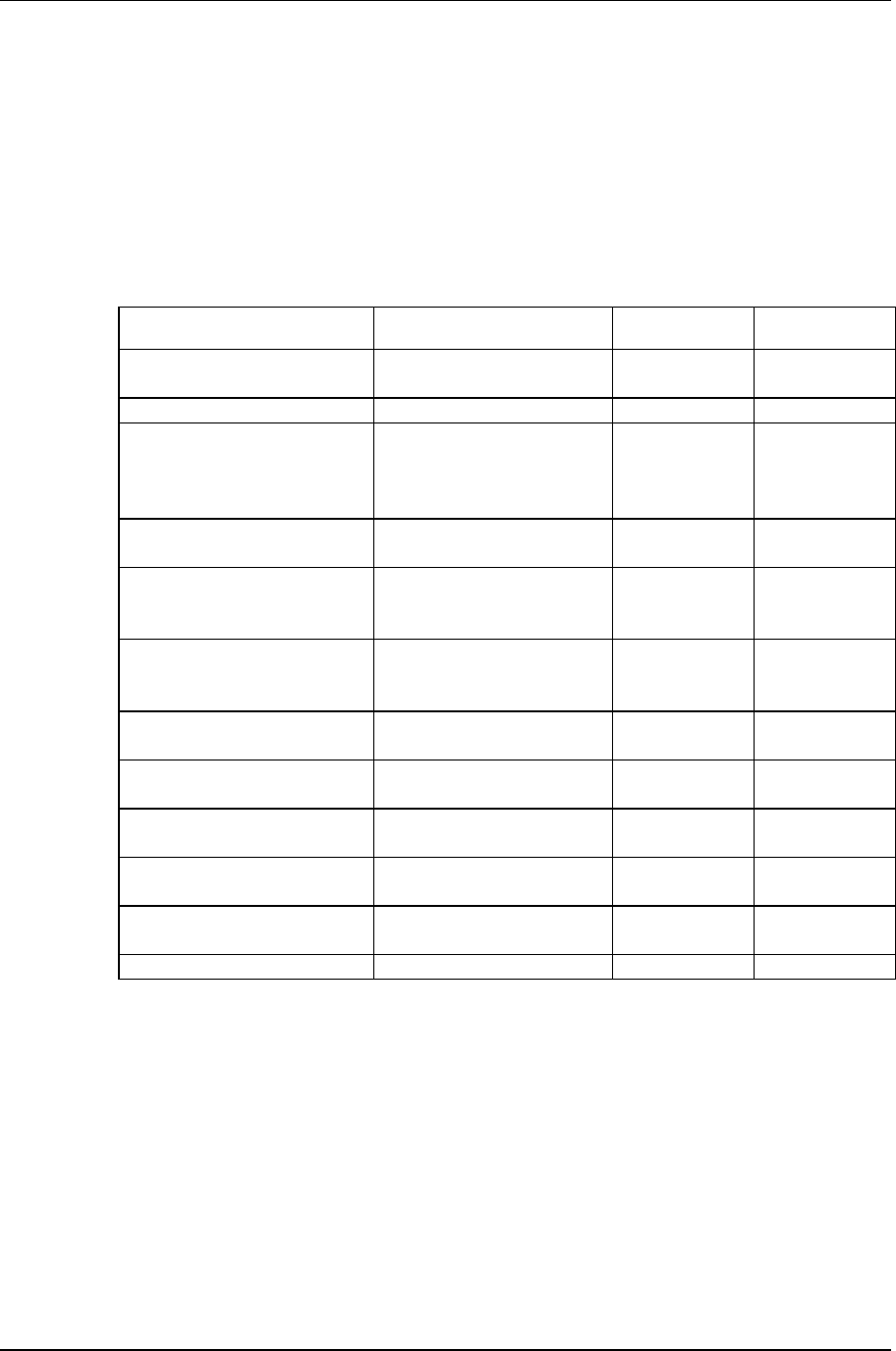
Installation Litenna
Installation Guide
24 Document No. 42-93-005-23D Foxcom Wireless Proprietary Information
Fiber Installation Parts List
The following parts are needed for setting up the LitennaTM Base and Remote Hub
Units. A fiber contractor handles cable splicing in order to connect the units. The
fiber contractor needs to use the parts list from Table 3 to arrange all equipment
necessary for setting up and installing the LitennaTM.
Table 3 - Fiber Installation Parts List
The following tables refer to a 46 floor building.
Equipment
Description
Quantity
Comment
Coax cable
(per 1m) Connect RHU to antenna. As needed
Antenna As planned
Optical cable
2 x 50(fibers) Optic cable for short
distance & protected
environments (tight buffer
type).
Total=500m
Patch panel cabinet with
SC/APC connector. Connect jumpers to base
and pigtails to splice tray. 2
Splice box Connects optic cable from
Cabinet and pigtails to
RHU.
15 1 per 3 floors.
Splice tray Tray-1*50 connects cable
optic and pigtails near base
unit.
2
5m optical jumpers with
SC/APC connector. Connect patch panel to
base unit. 92
5m Pigtail with SC/APC
connectors (B) Connect patch panel and
splice tray. 92
15mPigtail
with SC/APC connectors(R) Connects RHU and splice
box. 92
Electricity cables (per 1m) Delivers power to units. According to
length.
Electricity ducts (per 1m) Ducts for moving cables
though building. According to
the length. If needed
Coax connectors n-type Cable connectors as needed
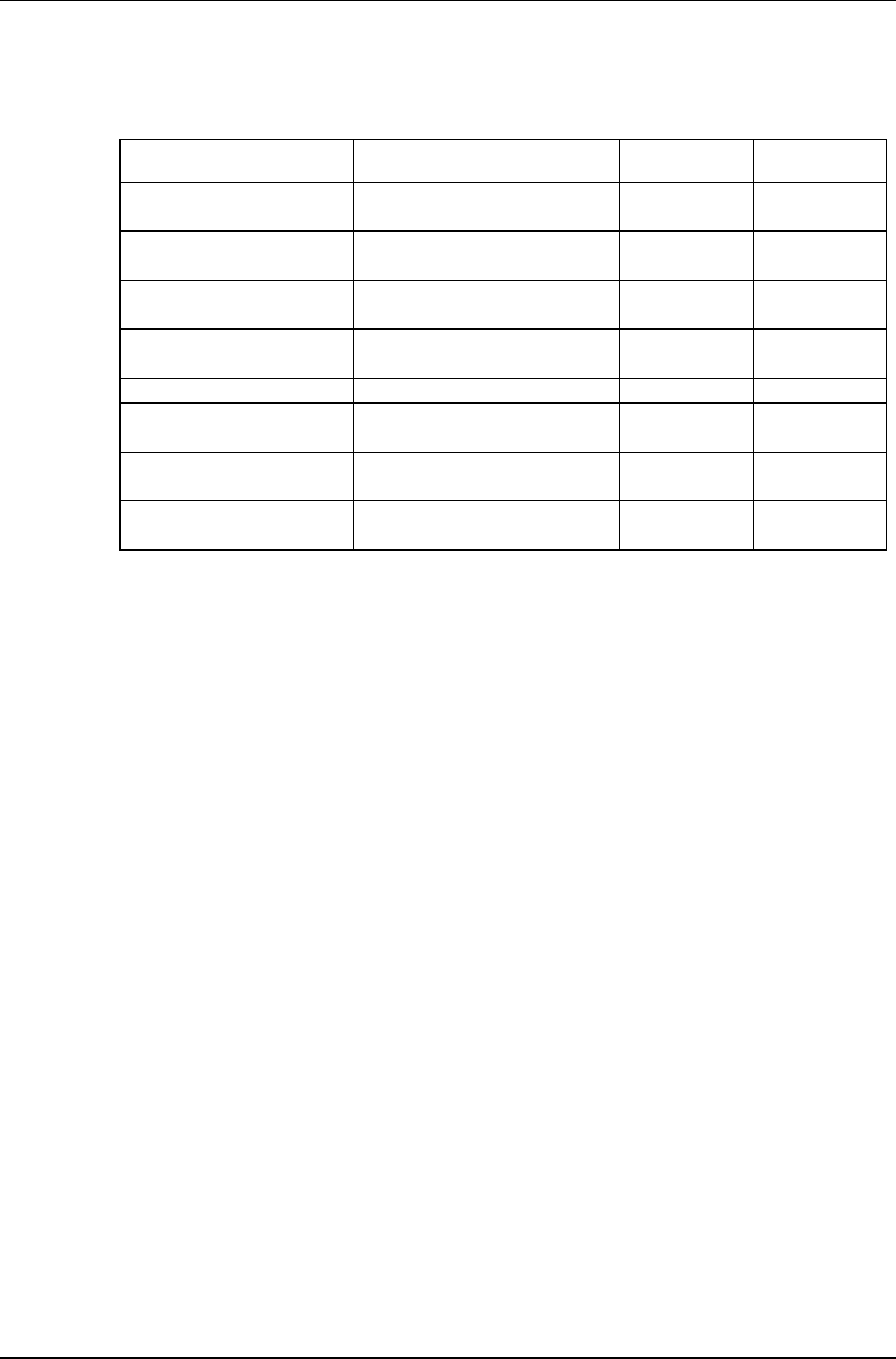
Litenna
Installation Guide Installation
Foxcom Wireless Proprietary Information Document No. 42-93-005-23D 25
Table 4 - Fiber Installation Labor List
Labor
Description
Quantity
Comment
Installing splice box +
splicing fibers Installing the box and opening
fibers at RHU. 92
Installing patch panel
cabinet + splicing fibers Installation of the box and
opening fibers at base. 92
Installing Foxcom
Wireless equipment Installing Base Units and
RHUs.
Installing optic cable
(per 1m) Pull and install optic cable
through building.
Installing coax cable Install cable on floors
Installing electricity ducts
(per 1m) Install cables through ducts in
building. If needed
Installing electricity
cables Install cables through ducts in
building.
System checking and
report. Trouble shooting and walk
test. 1day
High Rise Installation
In high rise installation all Base Units are placed in the same location. An RHU is
located on every floor. The fiberoptic cable runs from Base Unit to every floor and
terminates at the splice box located near each RHU. From the splice box, the fiberoptic
cable connects to the associated RHU.
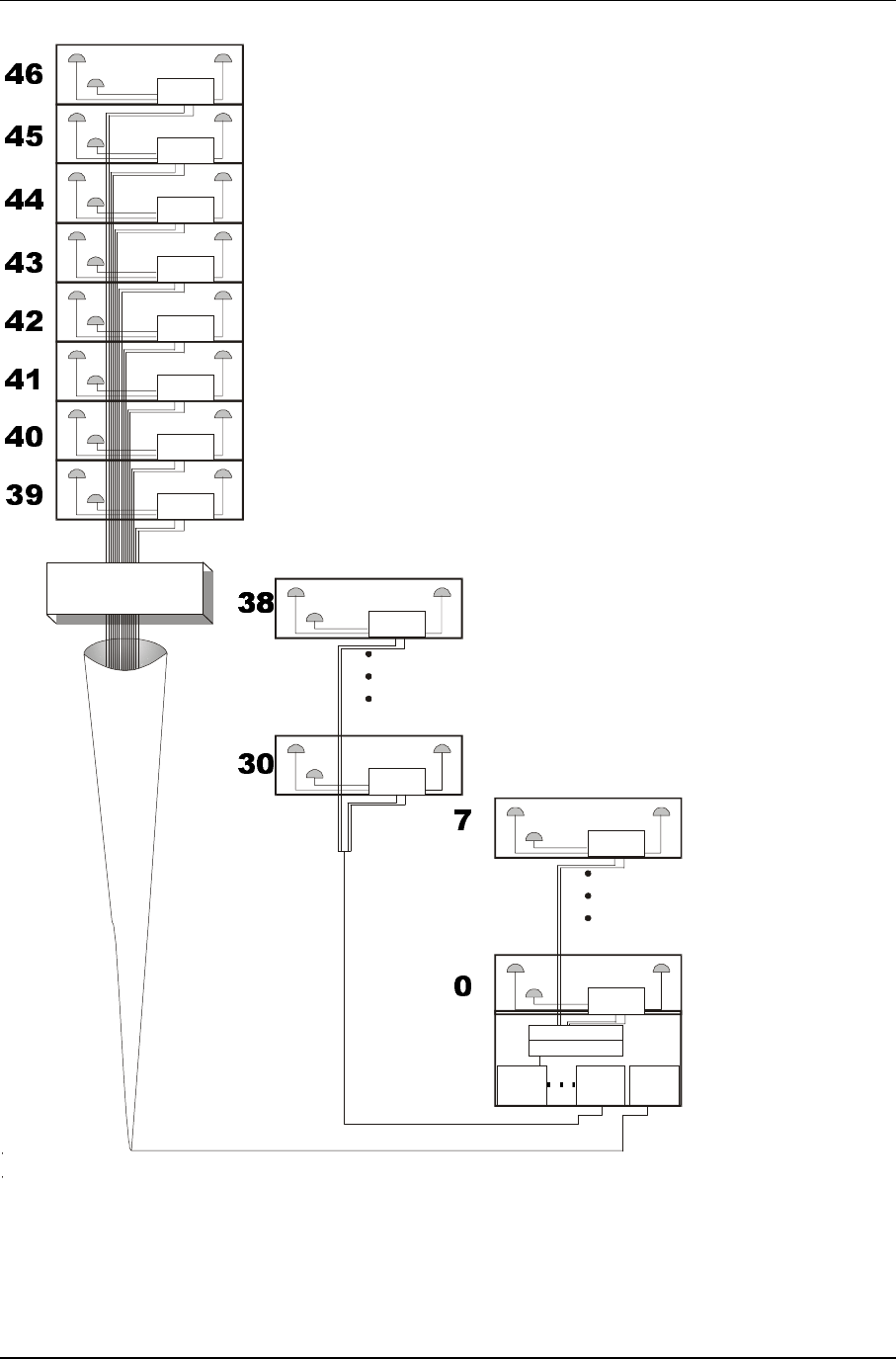
Installation Litenna
Installation Guide
26 Document No. 42-93-005-23D Foxcom Wireless Proprietary Information
RHU
Base
Unit
1
Base
Unit
5
Base
Unit
6
RHU
RHU
RHU
RHU
RHU
RHU
RHU
RHU
RHU
RHU
RHU
Splice Box
Patch Panel
Splice Tra y
Figure 13 – High Rise Installation
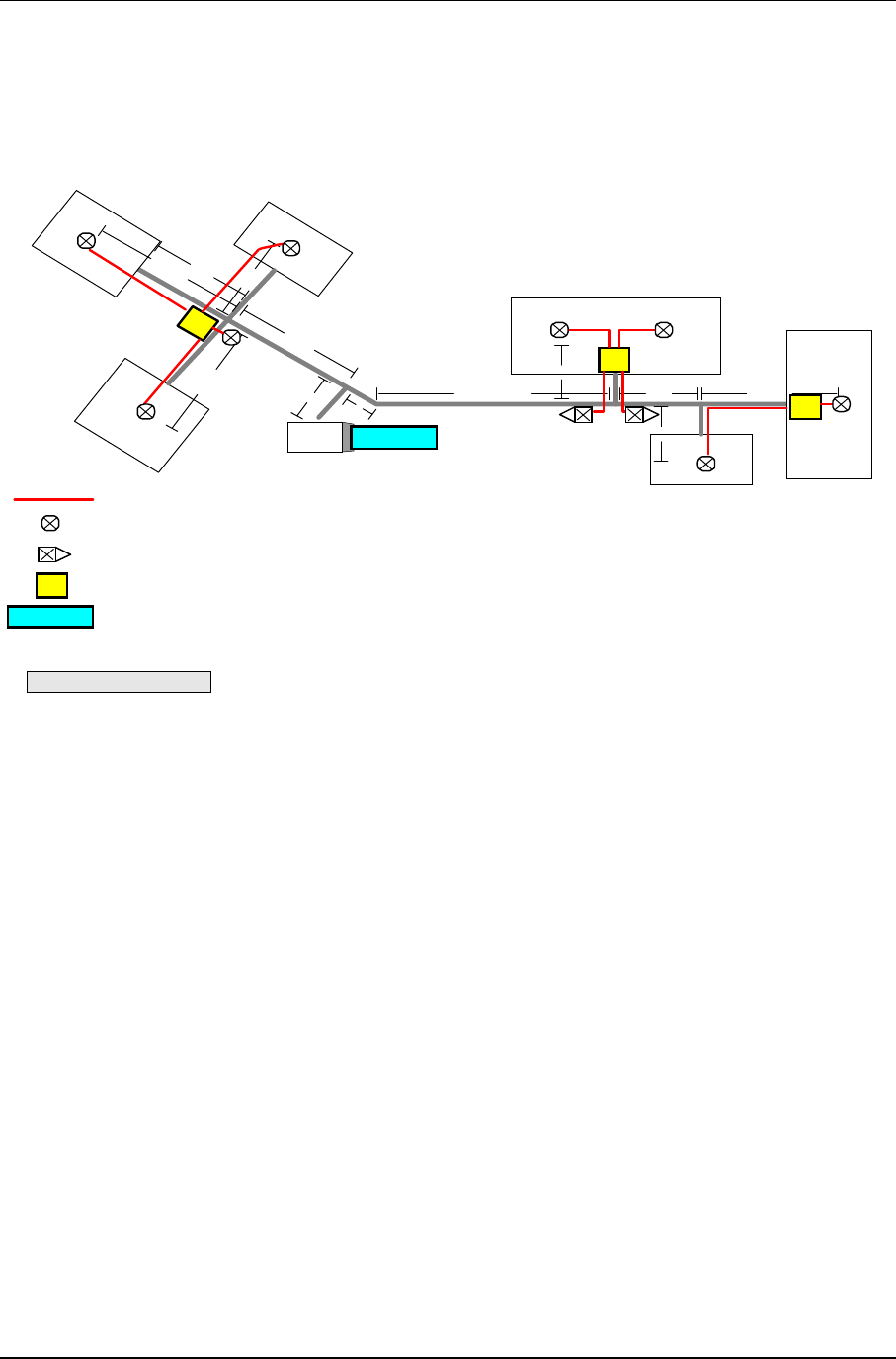
Litenna
Installation Guide Installation
Foxcom Wireless Proprietary Information Document No. 42-93-005-23D 27
Horizontal Layout Installation
In a horizontal layout installation, one fiberoptic cable connects the Base Unit to every
installed RHU. The fiberoptic cable terminates at a splice box located near the RHU and
from the splice box connects to the associated RHU.
CELL
SITE
200'
200'
80'
120'
120' 60'
45'
65'
120'
120'
120' 80'
100' 140'
75'
120'
180'
210'
60'
80'
140'
100'
120'
90'
NOT IN SCALE
RHU
RHU
RH
U
RHU
F
B
A
C
E
D
omni antenna
directional antenna
G
I
H
Litenna
TM
Remote Hub Unit
BU
BU Litenna
TM
Base Unit
Coax Cable
Figure 14 – Horizontal Layout Installation
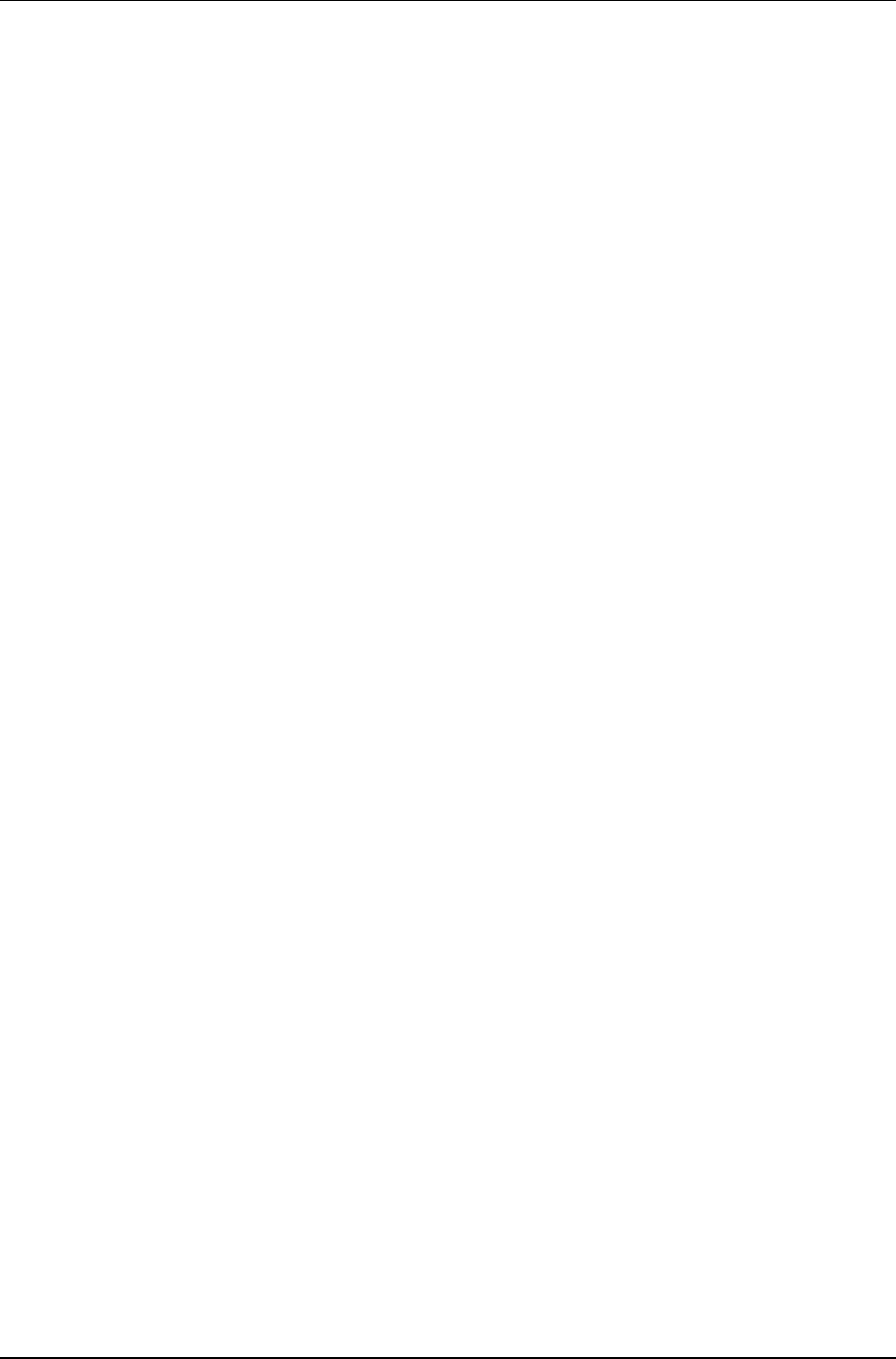
Optical and RF Connections Litenna
Installation Guide
28 Document No. 42-93-005-23D Foxcom Wireless Proprietary Information
Optical and RF Connections
The following sections describe the LitennaTM optical and RF connections.
• Base Unit.
• Remote Hub Unit.
Base Unit
1. For Downlink, attach RF connector from the BTS to the Base Unit, while
maintaining the stated power levels as listed in the product specifications. (Where
the need exists, a combiner, attenuator, or duplexer can be installed.)
2. For Uplink, attach RF connector from the Base Unit to the BTS. The number of
BTS uplink ports needs to be considered for making this connection. The amount
of sectors determine the amount of combining.
3. Connect the fiberoptic cables from the Base Unit to the RHUs through the patch
panel cabinet.
4. Connect the power supply to the units, according to power design planning.
Remote Hub Unit
1. For Downlink, connect the fiberoptic cable coming from the Base Unit port to the
corresponding Remote Hub Unit port.
2. Connect the Remote Hub Unit to antennas according to the RF engineers design.
(up to 4 antennas per RHU).
3. For Uplink, connect the fiberoptic cable from the Remote Hub Unit to the uplink
port that connects to the Base Unit.
4. Connect the power supply to each RHU according to power design planning.
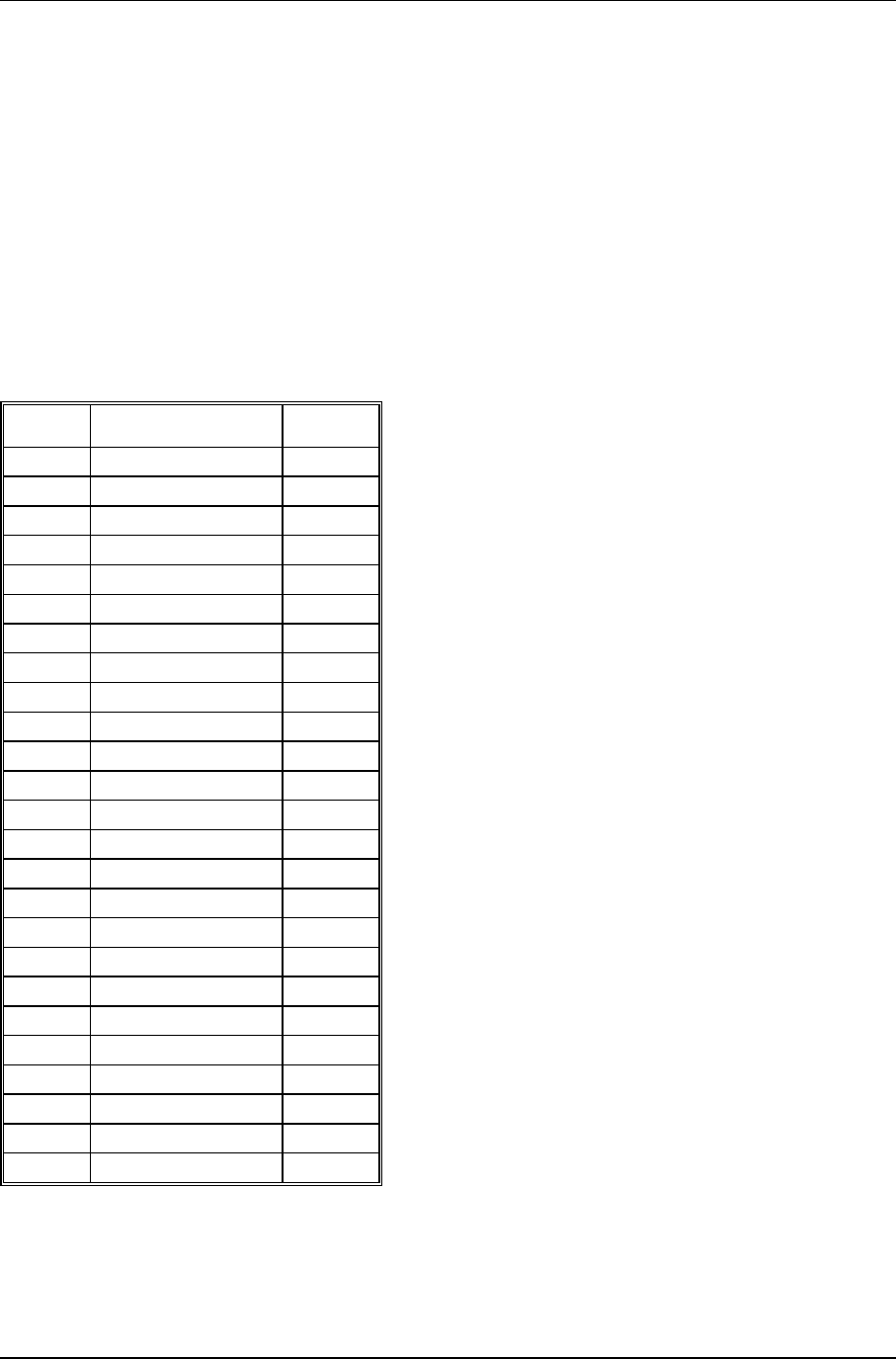
Litenna
Installation Guide Alarm Monitoring
Foxcom Wireless Proprietary Information Document No. 42-93-005-23D 29
Alarm Monitoring
The BU has a 25 pin D-type connector that is connected to 8 dry contact relays (B8U). Each
of the relays indicates the status of the link between the BU and one of the RHUs. This
capability provides the status of the optical communications. The relay connections on the 25
pin D-type connector can be connected directly to the BTS alarm relays and can be controlled
from the remote end.
In order to transmit the Litenna system as a “major alarm”, all dry contact pins need to be
connected in a serial (cascade) formation, for Normally Closed alarm.
All dry contacts need to be connected in parallel formation, for Normally Open alarm.
Table 5 - 25 Pin Alarm Pinouts
Pin Type of Alarm Port
1 Dry Contact 4 1
2 Dry Contact 4 2
3 Open Collector 4
4 Dry Contact 1 1
5 Dry Contact 1 2
6 Open Collector 1
7 Dry Contact 2 1
8 Dry Contact 2 2
9 Open Collector 2
10 Dry Contact 3 1
11 Dry Contact 3 2
12 Open Collector 3
13 Dry Contact 8 1
14 Dry Contact 8 2
15 Open Collector 8
16 Dry Contact 5 1
17 Dry Contact 5 2
18 Open Collector 5
19 Dry Contact 6 1
20 Dry Contact 6 2
21 Open Collector 6
22 Dry Contact 7 1
23 Dry Contact 7 2
24 Open Collector 7
25 - -
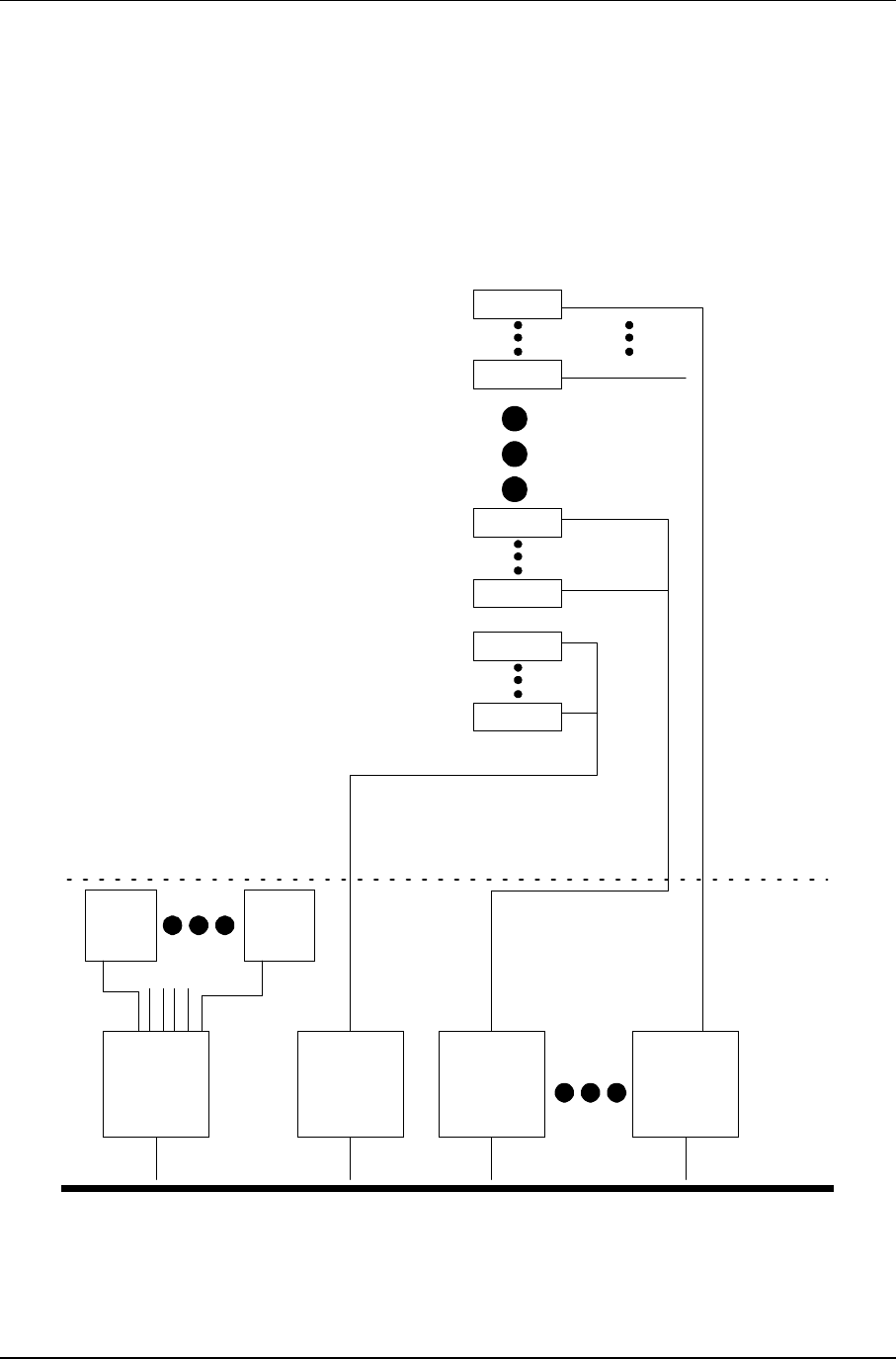
Power Supply for Litenna Litenna
Installation Guide
30 Document No. 42-93-005-23D Foxcom Wireless Proprietary Information
Power Supply for Litenna
The power supplies to drive the Litenna can be purchased from FoxcomWireless. The
power supplies will be installed into a rack and will provide power for both the Base
Units and Remote Hub Units.
100W/ 48VDC AC/DC converters provide power for the Litenna system as shown in
the example in Figure 15.
AC/DC
2AC/DC
3AC/DC
6
RHU 48
AC/DC
1
BU 1 BU 6
48VDC 48VDC 48VDC 48VDC
BASE
STATION
0.9 Diameter
0.9 Diameter
0.9 Diameter
1.6 Diameter
220VAC 220VAC 220VAC 220VAC
RHU 39
RHU 18
RHU 10
RHU 9
RHU 1
1.6 Diameter
1.6 Diameter
Figure 15 – EXAMPLE DC Power Supply in High Rise Installation
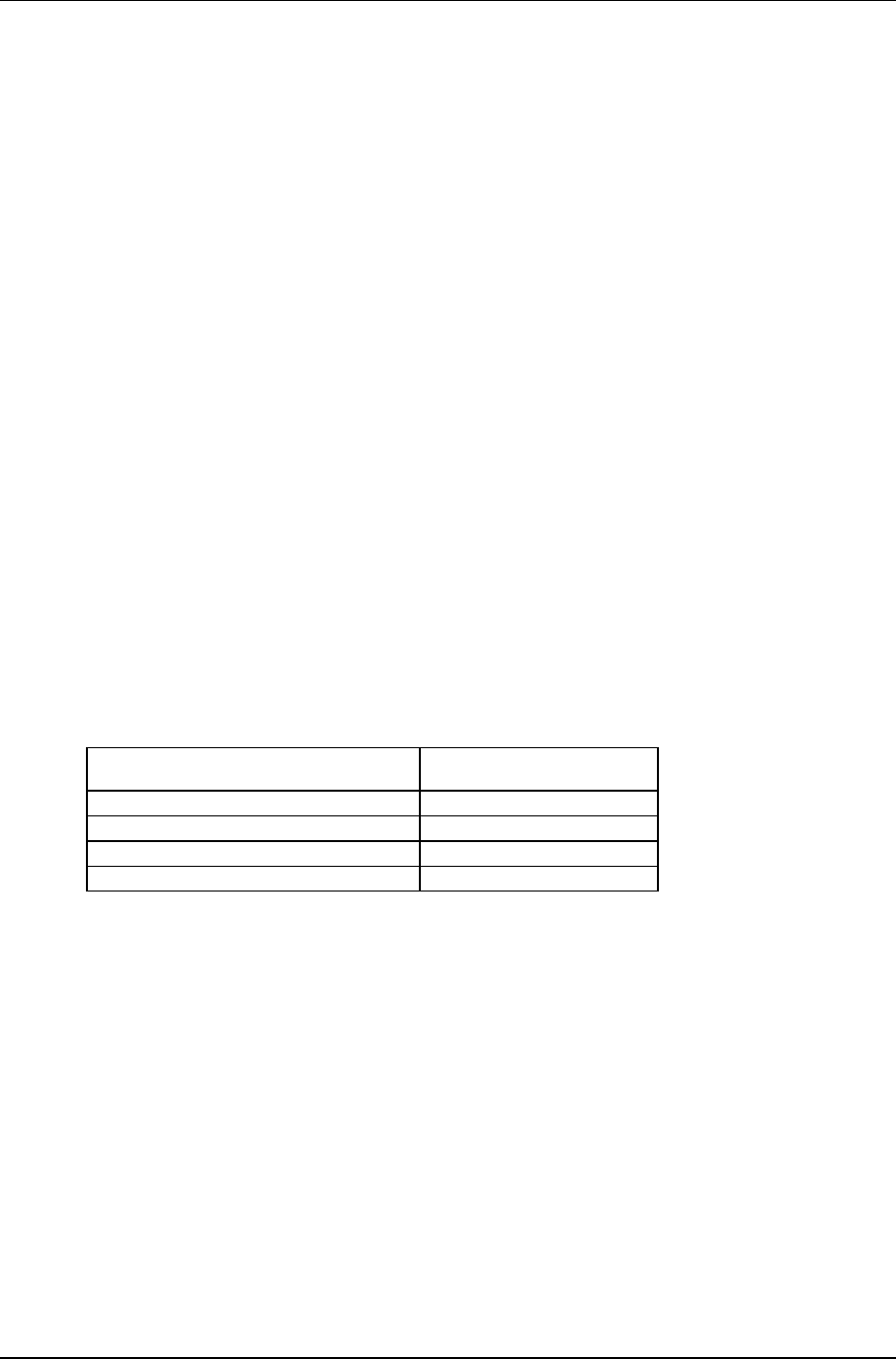
Litenna
Installation Guide Power Supply for Litenna
Foxcom Wireless Proprietary Information Document No. 42-93-005-23D 31
The power supply that drives the Litenna™ system can be purchased from Foxcom Wireless.
Four power supply options are available.
Option One
In this option the BU is connected to the power supply via electrical cables. In order to
power the RHU from the Power supply, two copper electrical wires running through the
building (separately from the fiberoptic cables) supply power to each RHU in parallel.
For this configuration, electrical power calculations need to be made. This option is
shown in Figure 15.
Option Two
This power supply is located near the BU. The Power supply will drive the BU and
RHUs. To provide power, the BU is connected to the power supply via electrical cables.
To supply power to the RHU, a composite cable is used (composite cable contains two
fiber cables and two copper electrical wires in the same jacket). For this configuration,
electrical power calculations need to be made. See example in Figure 14.
Option Three
In this option the power supply type is a stand alone configuration. Power for both the
BU and RHUs will be supplied separately. In this configuration each unit will be co-
located with a power supply. This will not require long electrical cable runs.
Table 6 - Power Supply Options
Materials
Model
Stand alone 15W LPS-15-48
Stand alone 100W LPS-100-48
Rackmount 100W LPS2-100-48
Rackmount 300W LPS2-300-48
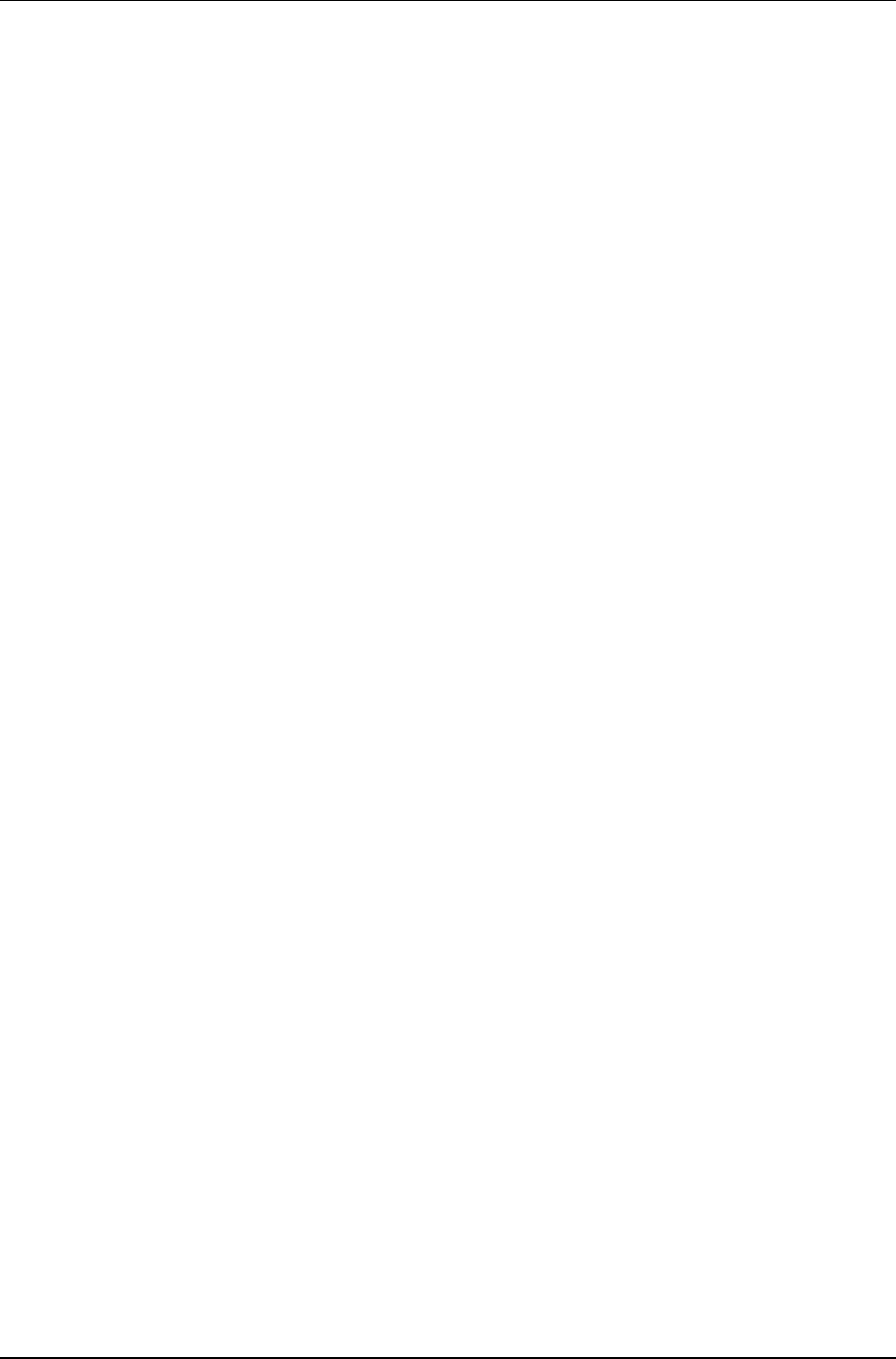
Optical Test Procedure Litenna
Installation Guide
32 Document No. 42-93-005-23D Foxcom Wireless Proprietary Information
Optical Test Procedure
This section describes the methods applied to test fiberoptic cable’s optical insertion loss and return loss.
Fiberoptic Cable Test
Due to the extended distances that analog signal transmissions travel on cable, the major
challenge is to determine the status of the cable.
In order to determine that the cables are functioning, technical personnel need to
perform optical power tests.
The optical power tests covered in this document are:
• Optical insertion loss measurement test
• Optical return loss measurement test
In order to explain the testing procedures, the terms related to these tests need to be
explained.
Fiberoptic Cable – Terms
Fiberoptic cable is produced in a variety of formats with different characteristics. The
following terms define the various aspects of fiberoptic cable:
• Fiberoptic cable
♦ Jacket
♦ Buffer
♦ Fiber
• Optical fiber
♦ Core
♦ Clad
♦ Singlemode
♦ Multimode
• Fiberoptic connection
♦ Splice
➤ Fusion
➤ Mechanical
♦ Connector
• Bending Loss
♦ Minimum bending radius
• Coupler
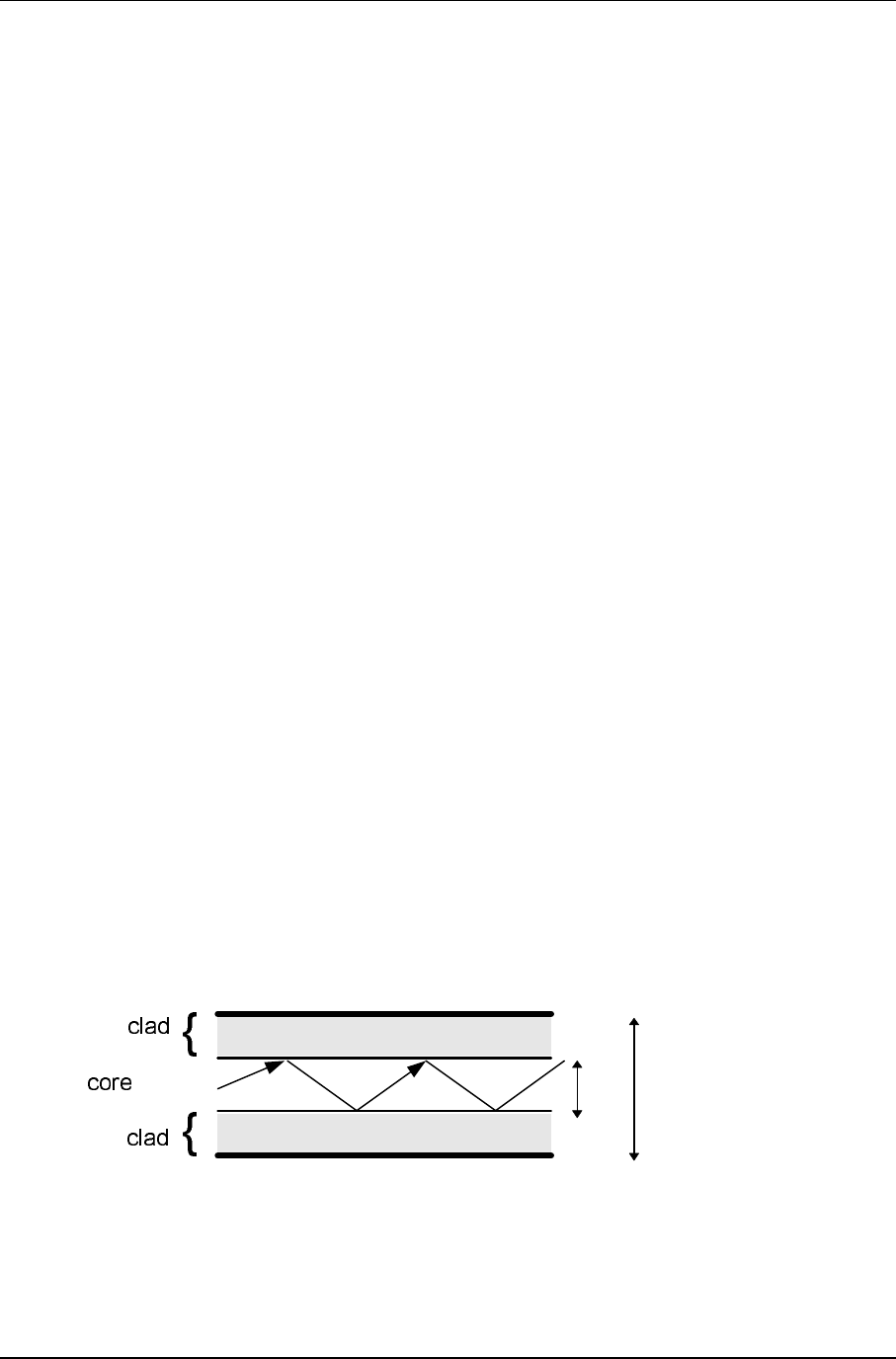
Litenna
Installation Guide Optical Test Procedure
Foxcom Wireless Proprietary Information Document No. 42-93-005-23D 33
Optical Fiber
Fiberoptic cable is described by the amount of fibers contained within.
The cable described by the following terms:
➤ Glass
➤ Buffer
➤ Jacket
Glass
Glass is the middle fiber in the cable. The data sent over the cable travels through
the glass.
Buffer
The buffer is the plastic coating that covers the fiberoptic cable. The buffer
protects the glass from moisture and other damage.
Jacket
The jacket covers the buffer, providing greater protection to the glass.
The fiber consists of:
➤ Core
➤ Clad
The central part of a fiber is known as the core, and the material surrounding the
core is know as the clad. The clad has a lower index of refraction than the core,
allowing light to be completely reflected off the surface between the core and the
clad. As a result, propagated light remains entirely within the core. The cross-
section of the cable is expressed as the core diameter followed by the clad
diameter. For example, a 9/125 fiber has a core diameter of 9µm and a clad
diameter of 125µm.
Figure 16 – Fiberoptic Cable Structure
9µm 125µm
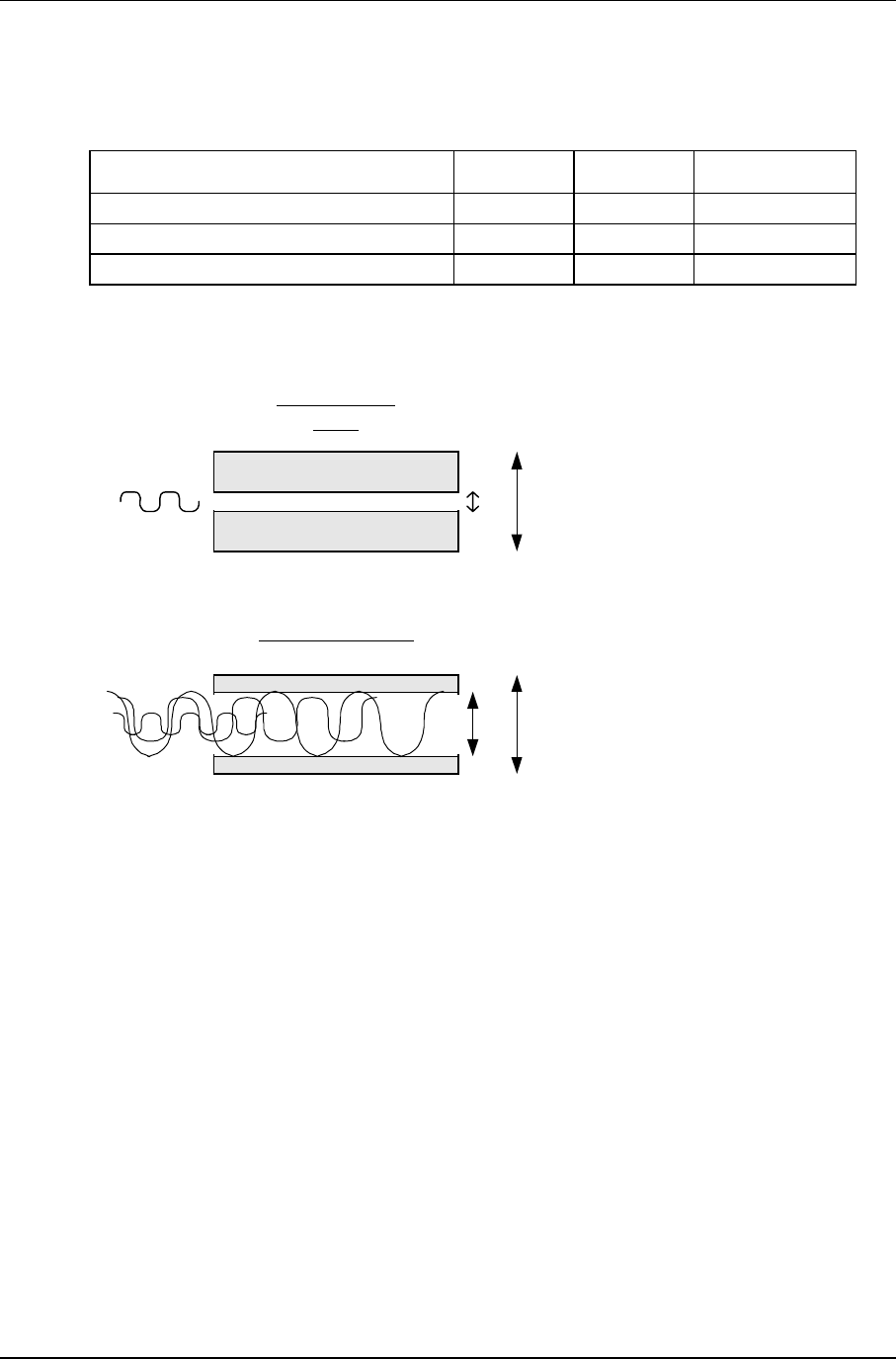
Optical Test Procedure Litenna
Installation Guide
34 Document No. 42-93-005-23D Foxcom Wireless Proprietary Information
The cables are available in two different modes, each with different propagation
properties:
Property
Core
Clad
Attenuation
Singlemode 9 µm 125 µm .38 dB/Km
Multimode 50 µm 125 µm 1 dB/Km
Multimode 62.5 µm 125 µm
λ1
9 125
Singlemode
fiber
λ1
50 125
Multimode fiber
λ2λ3
@1310nm
(For illustration only)
Figure 17 – Singlemode - Multimode Fibers
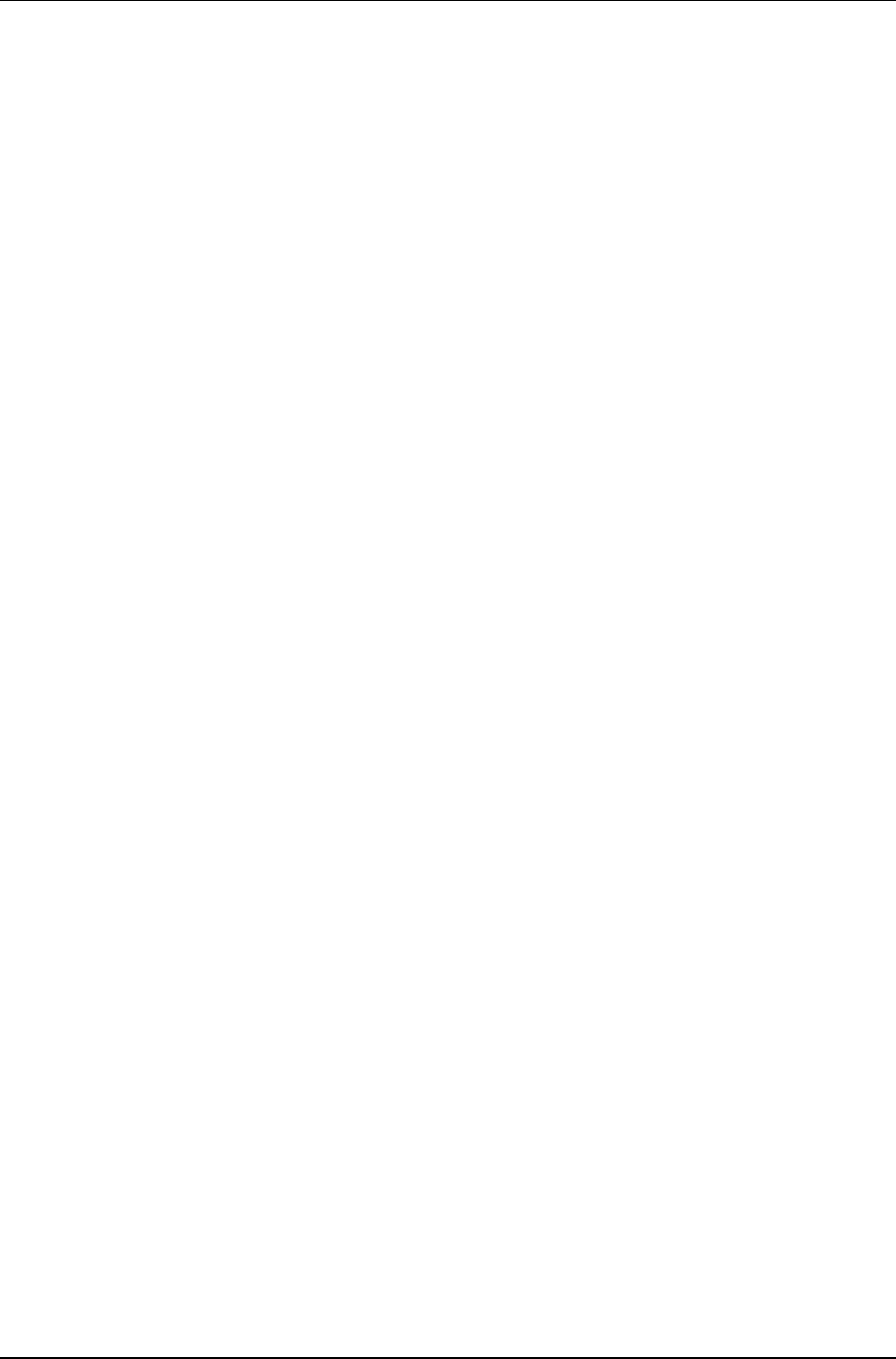
Litenna
Installation Guide Optical Test Procedure
Foxcom Wireless Proprietary Information Document No. 42-93-005-23D 35
Connecting Fiberoptic Cable
The following are needed in order to carry out a fiberoptic connection:
➤ Splice
➤ Connector
Splice
A splice consists of cutting the fiberoptic cable across the cable’s diameter and
combining the opening with another fiberoptic cable.
A splice can be carried out in the following methods:
Fusion – following the splice, the cables are warmed and the two fiberoptic cables
are melted together.
Mechanical – following the splice, a hard connection is made between the two
fiberoptic cables.
Connector
In order to add or connect additional fiberoptic cable, a connector is used to make
the connection. There are several types of connectors:
➤ FC/PC
➤ SC/PC
➤ SC/APC (used by Litenna)
Fiberoptic Cable Bending Loss
When the cable has bends or interior irregularities, then the optical signal becomes
weaker, known as Bending Loss.
The sharper the bend, the higher the loss. Such losses increase the cable’s
attenuation.
Note
When installing fiberoptic cable, the minimum bending radius needs to be noted
in order to prevent excessive bending of the cable, causing additional loss.
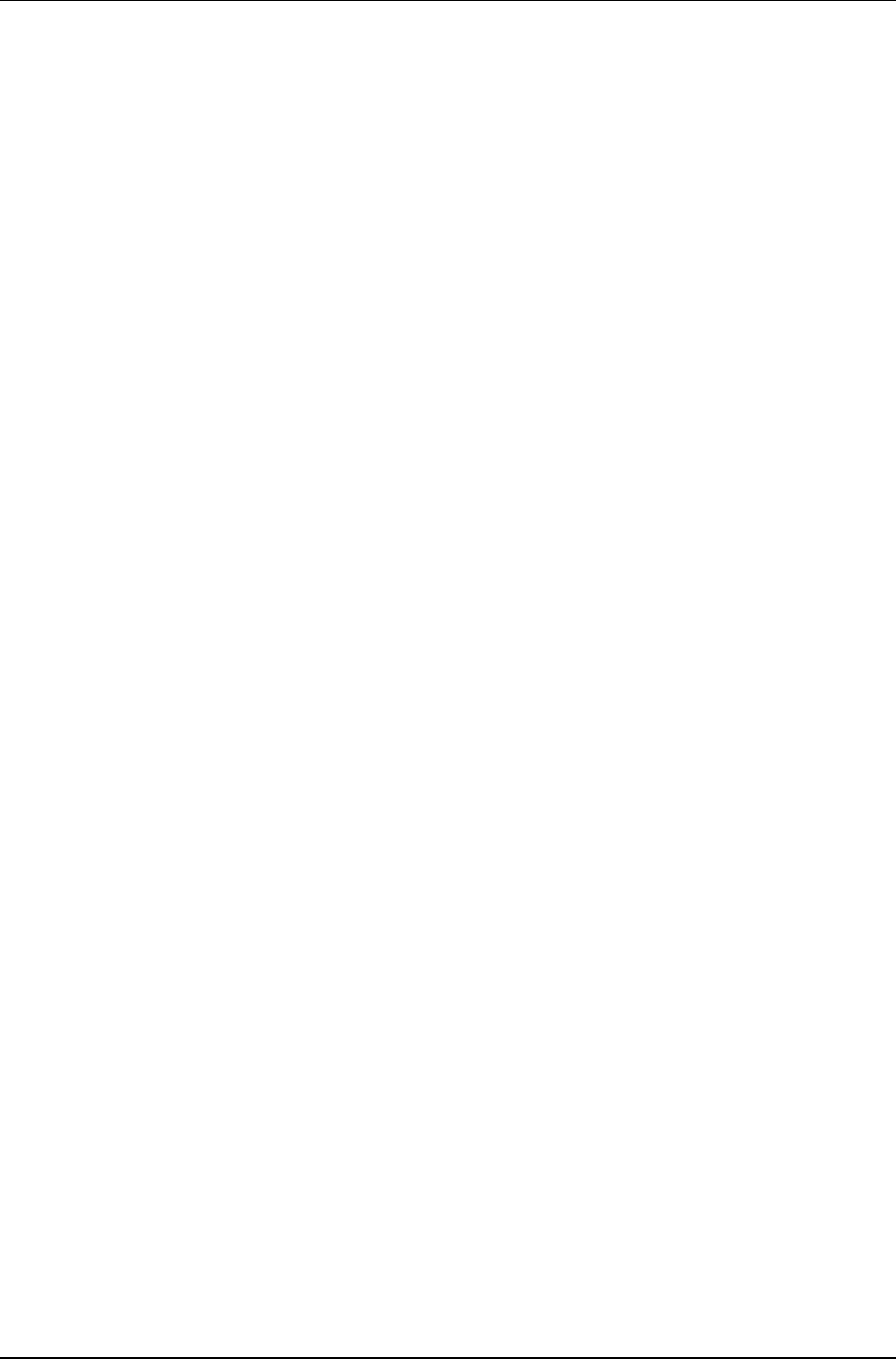
Optical Test Procedure Litenna
Installation Guide
36 Document No. 42-93-005-23D Foxcom Wireless Proprietary Information
Coupler
Light from the cable can be split or combined, using a Coupler. Couplers split
light with minimal loss, from one to two fibers or combine light from two fibers
into a single fiber.
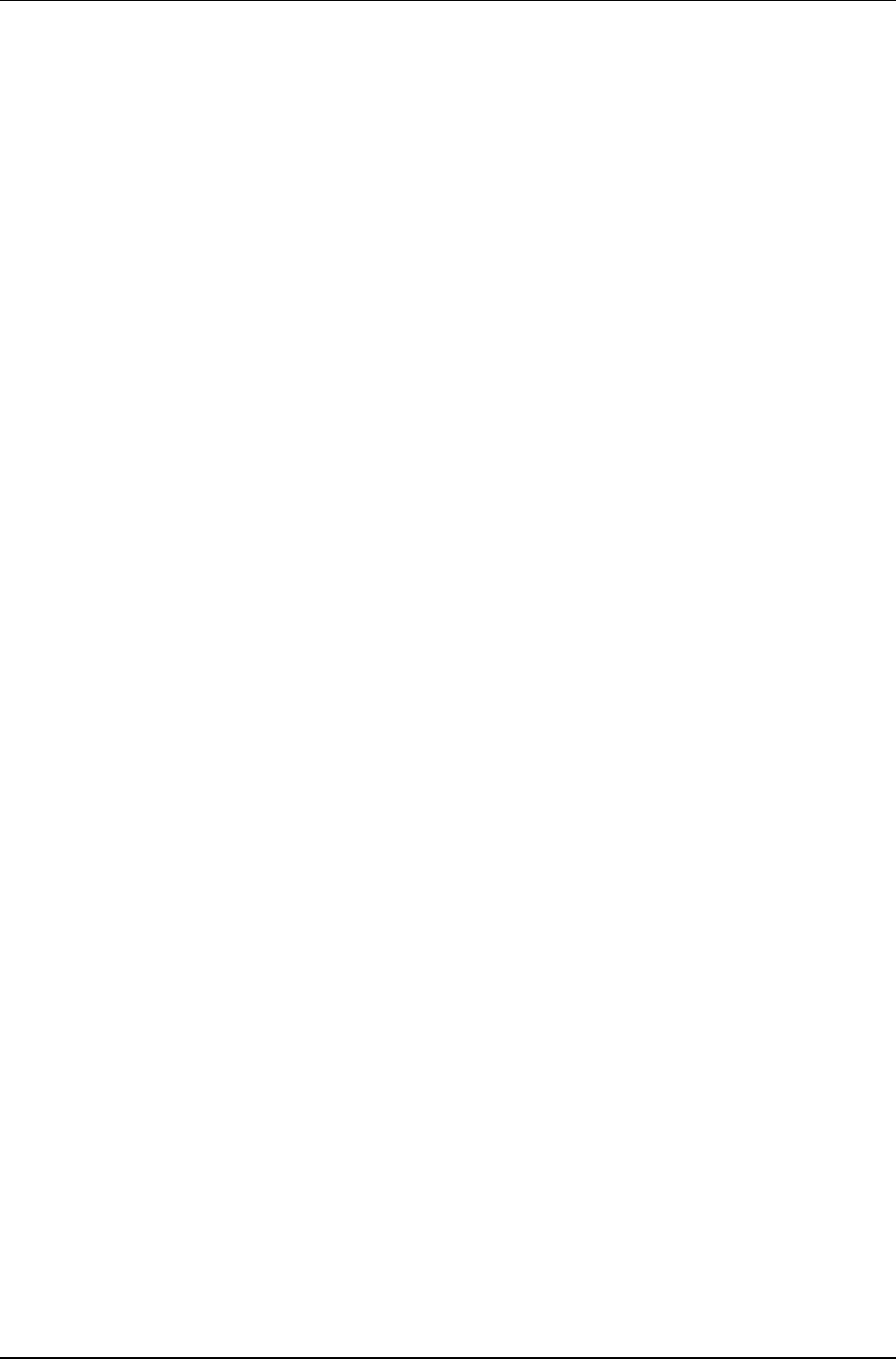
Litenna
Installation Guide Optical Test Procedure
Foxcom Wireless Proprietary Information Document No. 42-93-005-23D 37
Foxcom Wireless System Characteristics
The Litenna™ system consists of the following characteristics:
• Singlemode fiber
• Wavelength 1310nm
Fiberoptic Cable Measurement Tests
Cable can be measured through several procedures. This document describes the
following tests:
• Optical insertion loss measurement test
• Optical return loss measurement test
These tests are intended to be performed by technical personnel that deal with Foxcom
Wireless systems.
Other equipment can be used to perform these tests, however the results have to be the
same as will appear in the fiberoptic cable test results table (Table 7), at the end of this
document.
The insertion loss measurement determines whether the optical signal power travelling
the cable length is strong enough to be received by the photo diode, in the receiver.
Following the completion of the insertion loss test, the return loss test determines the
optical signal power that returns to the laser. The return power affects the laser,
changing the laser’s base current.
Test Equipment
In order to perform these tests, the following equipment is necessary:
➤ Light source (for wavelength 1310nm , 0dbm)
➤ Optical power meter
➤ Optical coupler (hosed and connectorized)
➤ Fiberoptic jumper
➤ Adapter parts for the cable connectors
For information about equipment suppliers, contact Foxcom Wireless.
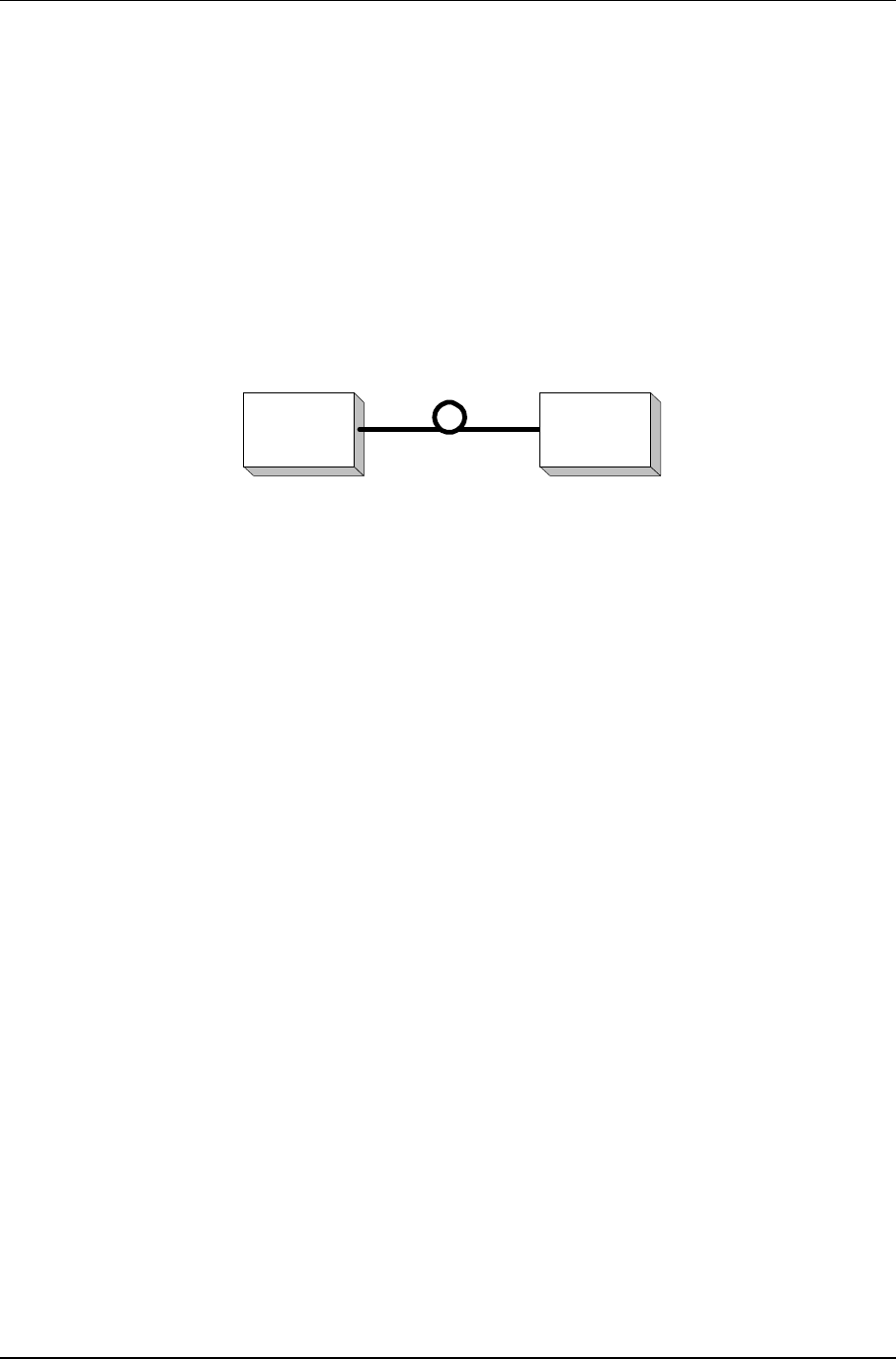
Optical Test Procedure Litenna
Installation Guide
38 Document No. 42-93-005-23D Foxcom Wireless Proprietary Information
Optical Insertion Loss Measurement Test
The optical insertion loss measurement tests the attenuation of the cable. The insertion
loss’ value should be minimal and remain in scale to 0.4dB/Km.
The insertion loss measurement can be performed in two methods:
• Two point test
• Single point test
Method #1: Two Point Test
Connection description: Light source connected at one end of the cable and an
optical power meter at the other end.
Light
source
Optical
power
meter
Figure 18 – Two Point Test
1. Connect light source directly to the optical power meter.
2. Measure light source signal power, verifying power of 0dBm.
3. Connect light source to cable end.
4. Connect optical power meter to cable at other end.
5. Measure light source signal power using the optical power meter.
6. Calculate the difference between two signals (dB):
(Insertion loss)dB = (Light source signal at one end)dBm – (Measured signal at other end)dBm
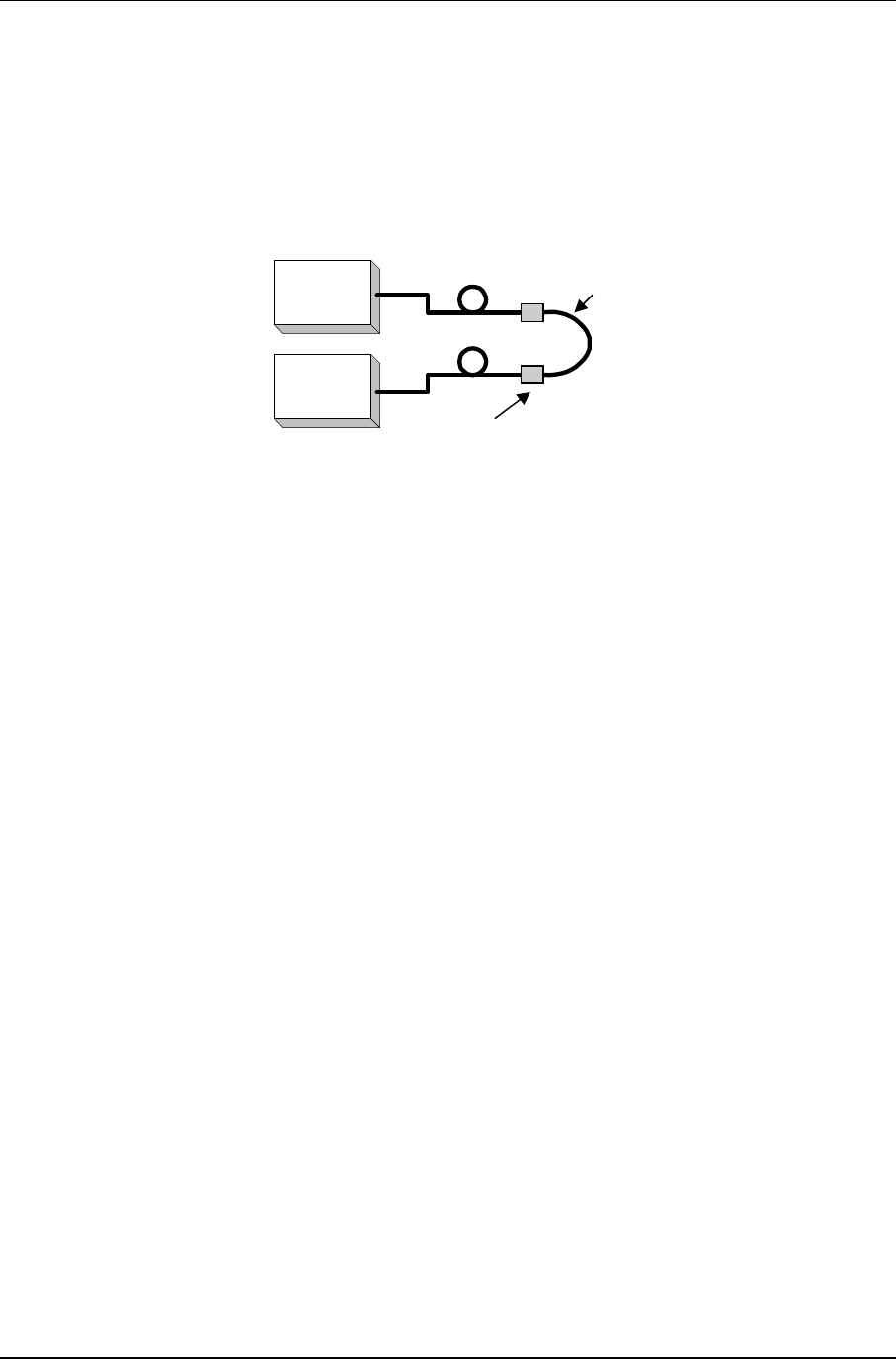
Litenna
Installation Guide Optical Test Procedure
Foxcom Wireless Proprietary Information Document No. 42-93-005-23D 39
Method #2: Single Point Test
Connection description: This method assumes that there are two parallel fibers on
the path to be tested. Connect fiber jumper at end of the cable being tested to
another parallel cable. Connect the light source, optical power meter and optical
jumper as shown in Figure 19.
This measurement can test two cables simultaneously.
Light
source
Optical
power
meter
Connector
Fiber optic jumper
Figure 19 – Single Point Test
1. Use optic jumper to connect the two cables.
2. Connect light source directly to the optical power meter.
3. Measure the power of light source signal , verify power of 0dBm.
4. Connect a light source and optical power meter to one end of each cable.
5. Measure the power of the signal.
6. Calculate the difference between the two signals in dB
Other Test Equipment
The optical insertion loss measurement test can be performed with more
sophisticated measurement equipment.
For information on other types of test equipment contact Foxcom Wireless.
(Insertion loss)dB =(Light source signal)dBm– (Measure signal)dBm
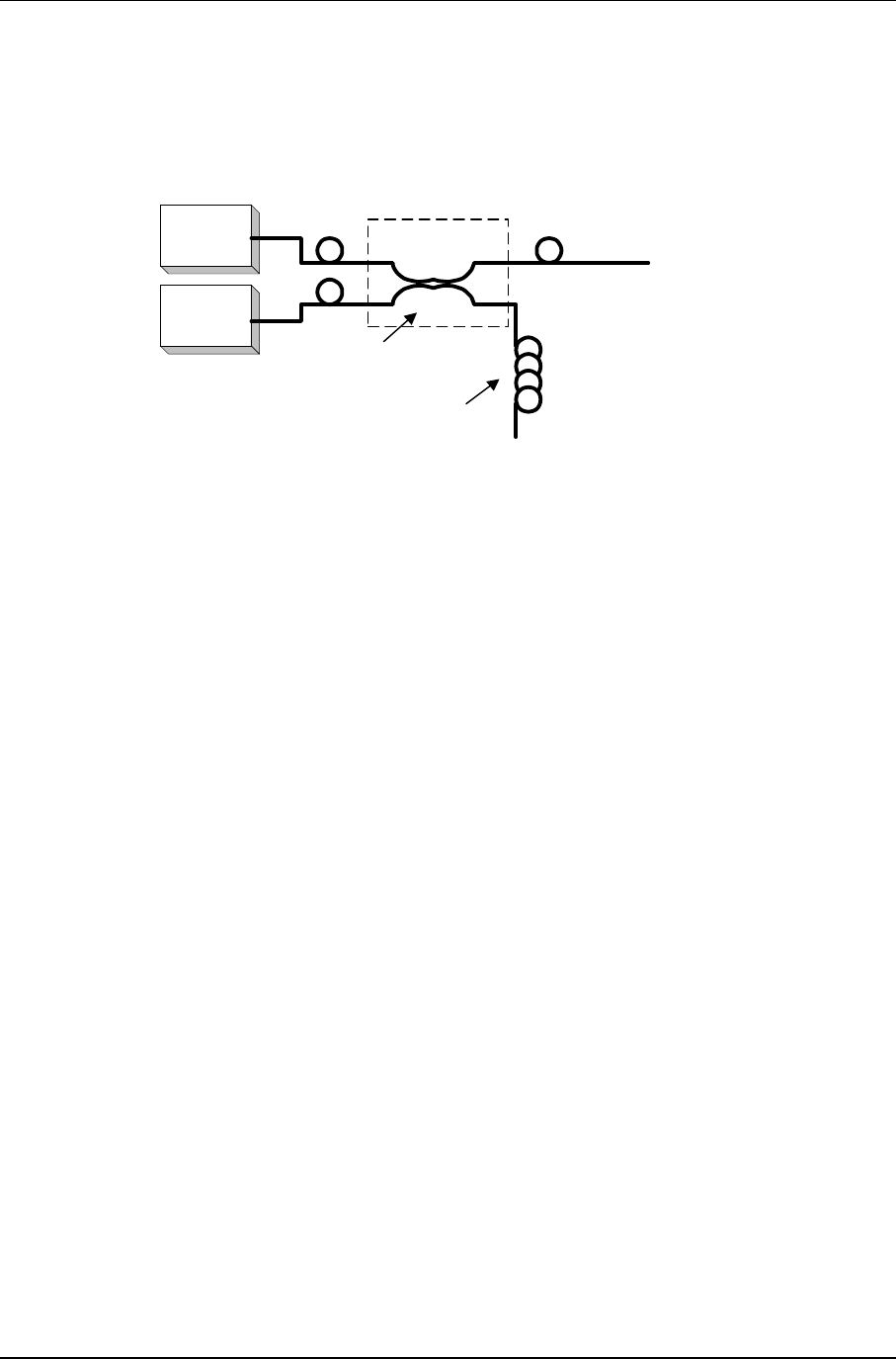
Optical Test Procedure Litenna
Installation Guide
40 Document No. 42-93-005-23D Foxcom Wireless Proprietary Information
Optical Return Loss Measurement Test
Connection description: Connect a light source and optical power to the inputs. If the
coupler has one output, connect the tested cable to this output. If the coupler has two
outputs make a pigtail at the second output.
Light
source
Optical
power
meter
IN OUT
(pigtail)
Cable Being Tested
2
13
4
"Optical Terminator"
Optical Coupler
Figure 20 – Optical Return Loss Measurement
Measurement Procedure
Measuring Power Input To Cable Being Tested
1. Verify that light source power is at 0dBm.
2. Connect a light source to connector #1.
3. Connect optical power meter to connector #3.
4. Measure signal power (P3), power should be approximately –4dBm.
Measuring Coupler Power Loss
1. Move power meter from connector #3 to connector #2.
2. Move light source from connector #1 to connector #3.
3. Measure power loss of coupler (Lc).
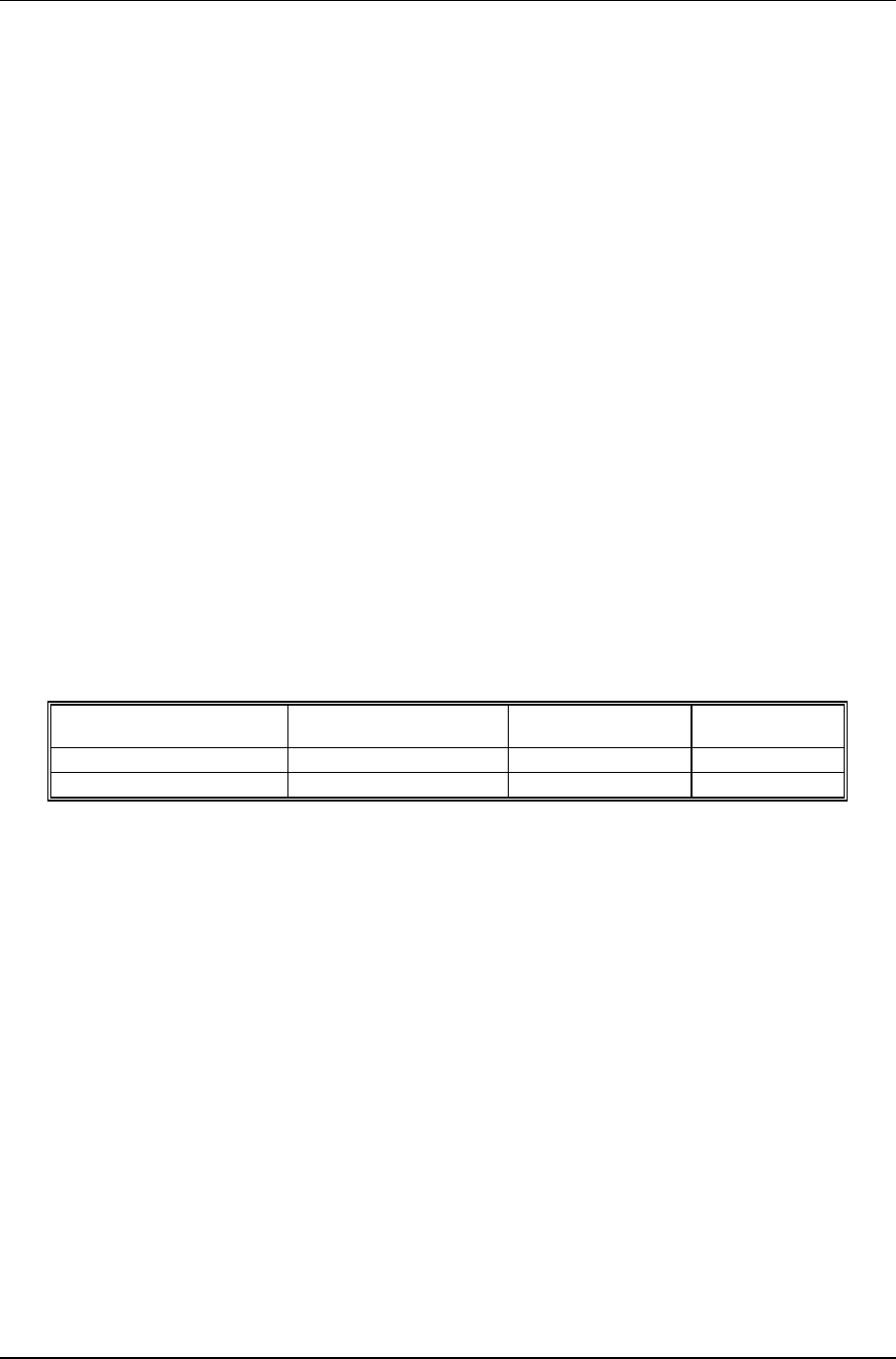
Litenna
Installation Guide Optical Test Procedure
Foxcom Wireless Proprietary Information Document No. 42-93-005-23D 41
Measuring Return Power
1. Move light source from connector #3 to connector #1.
2. Connect cable being tested to output connector #3.
3. If coupler has two outputs, then make a pigtail at second output.
4. If cable is longer than 100 meter, then cable needs to be isolated.
To isolate cable:
a) Find place near test point where winding the cable into a pigtail is possible.
b) Make pigtail.
5. If cable is shorter than 100 meter, then verify that cable is disconnected at end.
6. Measure the return light power (P2), connector #2.
Calculating Return Loss
Calculate the difference between the signals in dB.
(Return loss)dB = (P2)dBm – (P3)dBm + (Lc)dB
Results
The following table is filled in by technical personnel testing the fiberoptic cables.
Table 7 - Fiberoptic Cable Test Results
Test Measurement Pass Range Pass/Fail
Optical Insertion loss <0.5 dB/Km
Optical return loss < -50 dB
Summary
If the fiber fails in the optical insertion loss or optical return loss tests, then the
connector needs to be cleaned. Connector cleaning is carried out according to a
standard cleaning procedure. Following cleaning, the fiber needs to be tested again. If
the failure continues in the fiber following cleaning, then the technical personnel need to
refer to the fiberoptic cable manufacturer’s troubleshooting guide.
If the fiber passes the optical insertion loss and optical return loss tests, then the tested
fiberoptic cable is considered suitable for use with Foxcom Wireless equipment.
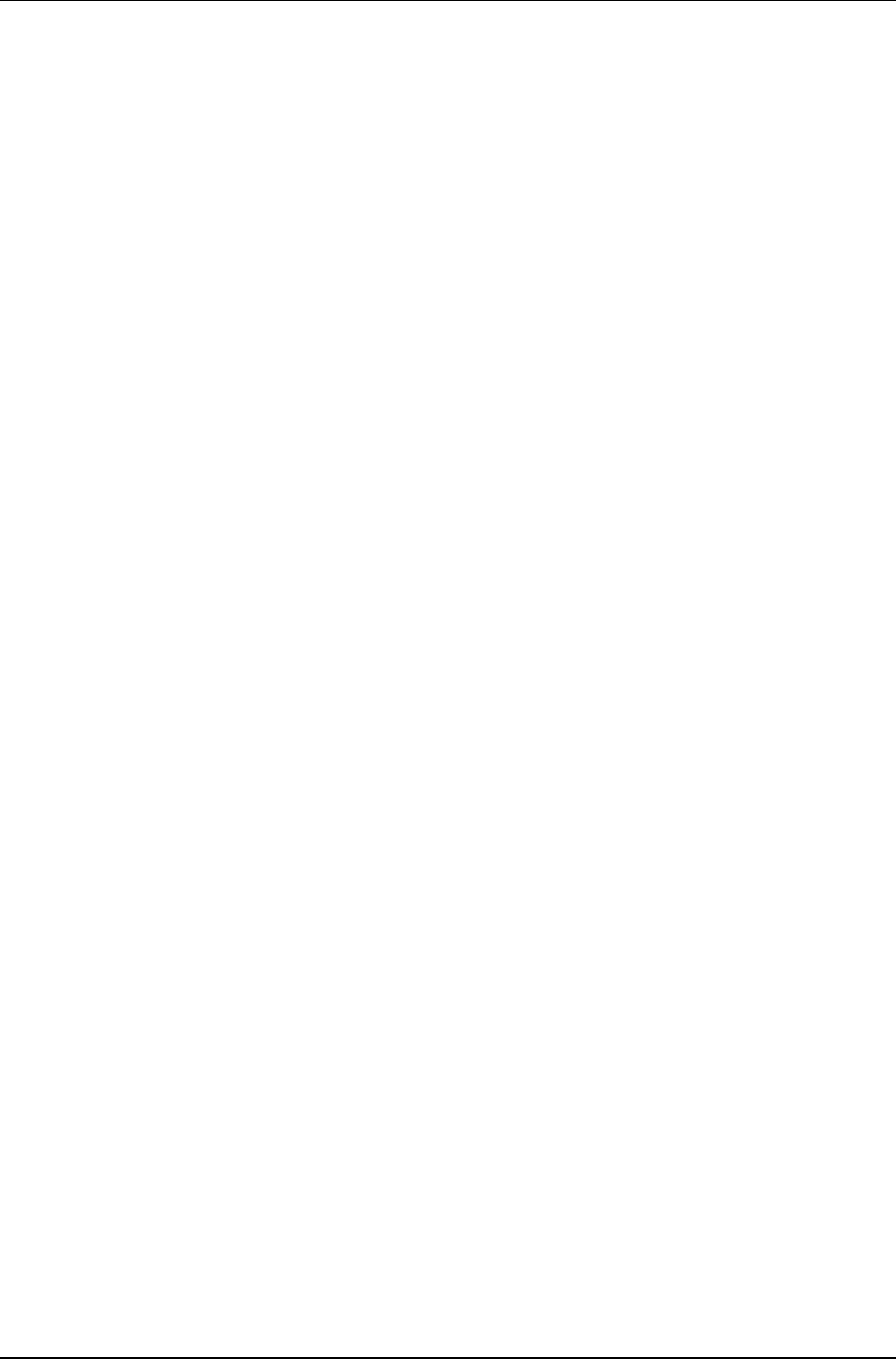
Final Test Litenna
Installation Guide
42 Document No. 42-93-005-23D Foxcom Wireless Proprietary Information
Final Test
The following checklist should be consulted when reviewing the system’s setup.
✔ Check power supplies.
✔ Check that all LEDs are lit.
✔ Carry out Walk Test, checking all antenna locations, and checking the RSSI power levels
at those locations.
Base Unit and Remote Hub Unit Connections
When the LitennaTM is being installed the LEDs on the units can verify that the optical
fibers are performing correctly, and that proper connections have been made.
Foxcom Wireless recommends checking the status of all connections in the LitennaTM
system in order to make sure that the installation was carried out correctly. Verification
is done by checking the LEDs on the Base and Remote Hub Units. See Table 8 for an
explanation of the possible optical LED performance states and how to deal with
problems.
Note
When the RHU not receiving light signal from Base Unit, power to laser is
disconnected.
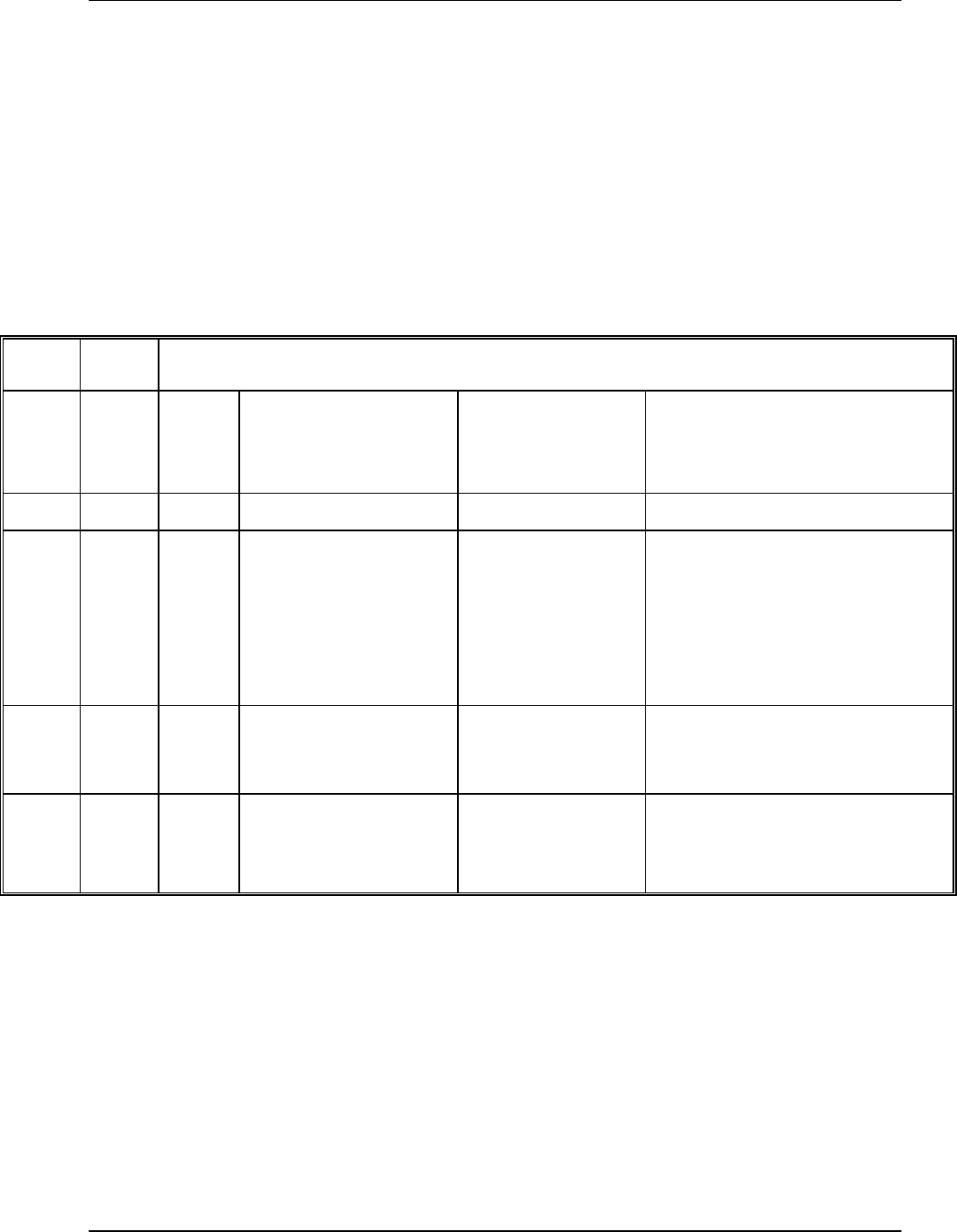
Litenna
Installation Guide Maintenance / Mechanical Adjustment
Foxcom Wireless Proprietary Information Document No. 42-93-005-23D 43
Maintenance / Mechanical Adjustment
No maintenance required.
No fine tuning required.
Troubleshooting
The following table should be consulted to verify proper operations of all optical connections.
Table 8 - Optical LED States
Optical
Out Optical
In
Base
Unit
Laser
Base
Unit
Link
RHU State Reasons Troubleshooting
+ + + Both units performing.
+ - + Base Unit sending light
and Base Unit not
receiving signal from
RHU.
1. Defective fiber
connection
from RHU to
Base Unit.
1. Check connection from RHU
to Base. Check fiber for
break or crimp test.
2. Failure in
RHU. 2. Contact Customer Service at
Foxcom Wireless.
+ - - RHU not receiving
signal from Base Unit. Defective fiber
connection from
Base Unit to RHU.
Check connections To RHU.
Switch the cable connections, to
make sure connected properly.
- - - System not active. Power not reaching
any unit. Check power connections.
If LEDs on, then LEDS have
failed at the Base Unit.
+ Optical connection performing correctly (Optical LED lit).
- Optical connection not performing correctly (Optical LED not lit).
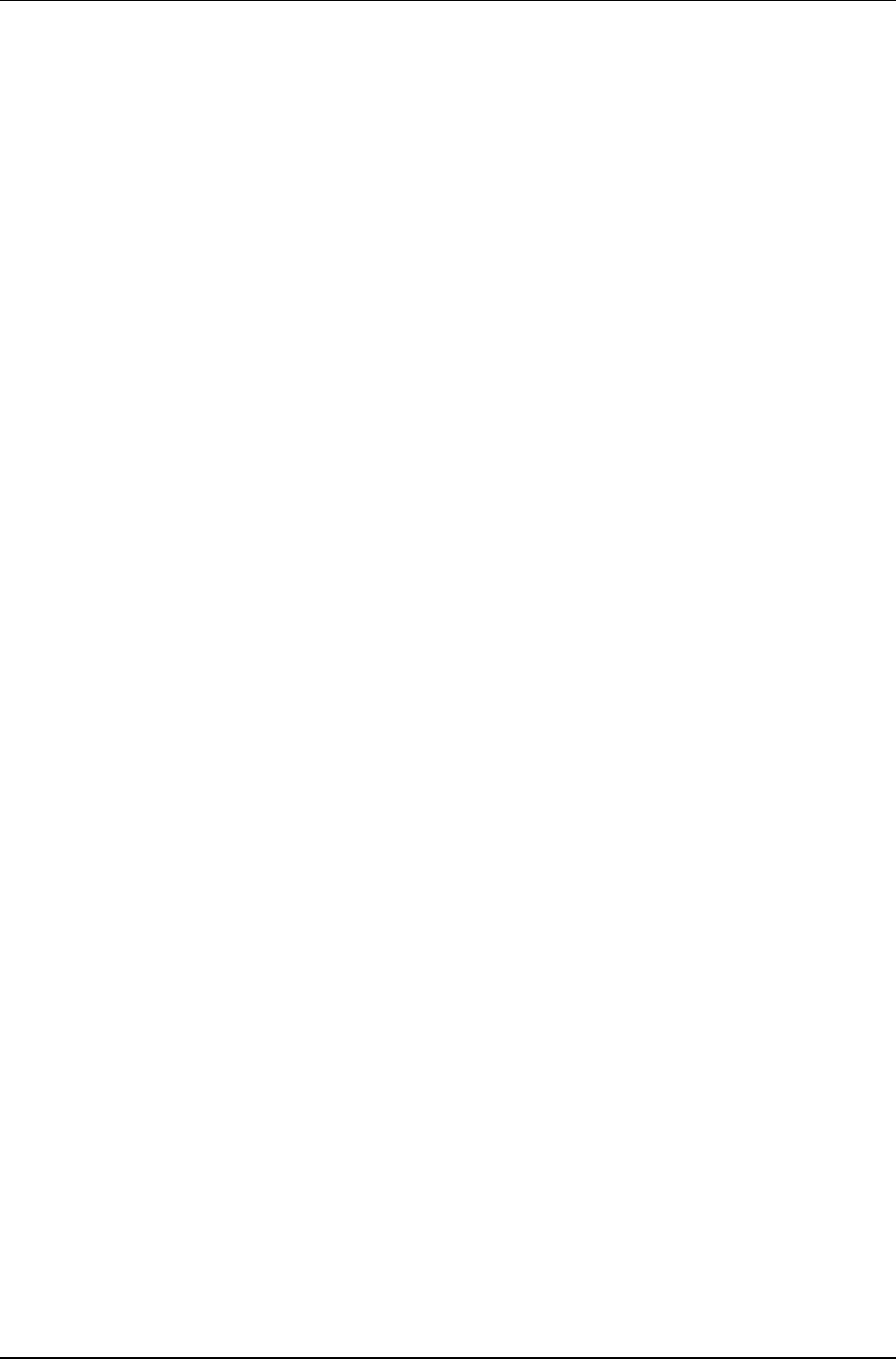
Litenna
Installation Guide
44 Document No. 42-93-005-23D Foxcom Wireless Proprietary Information
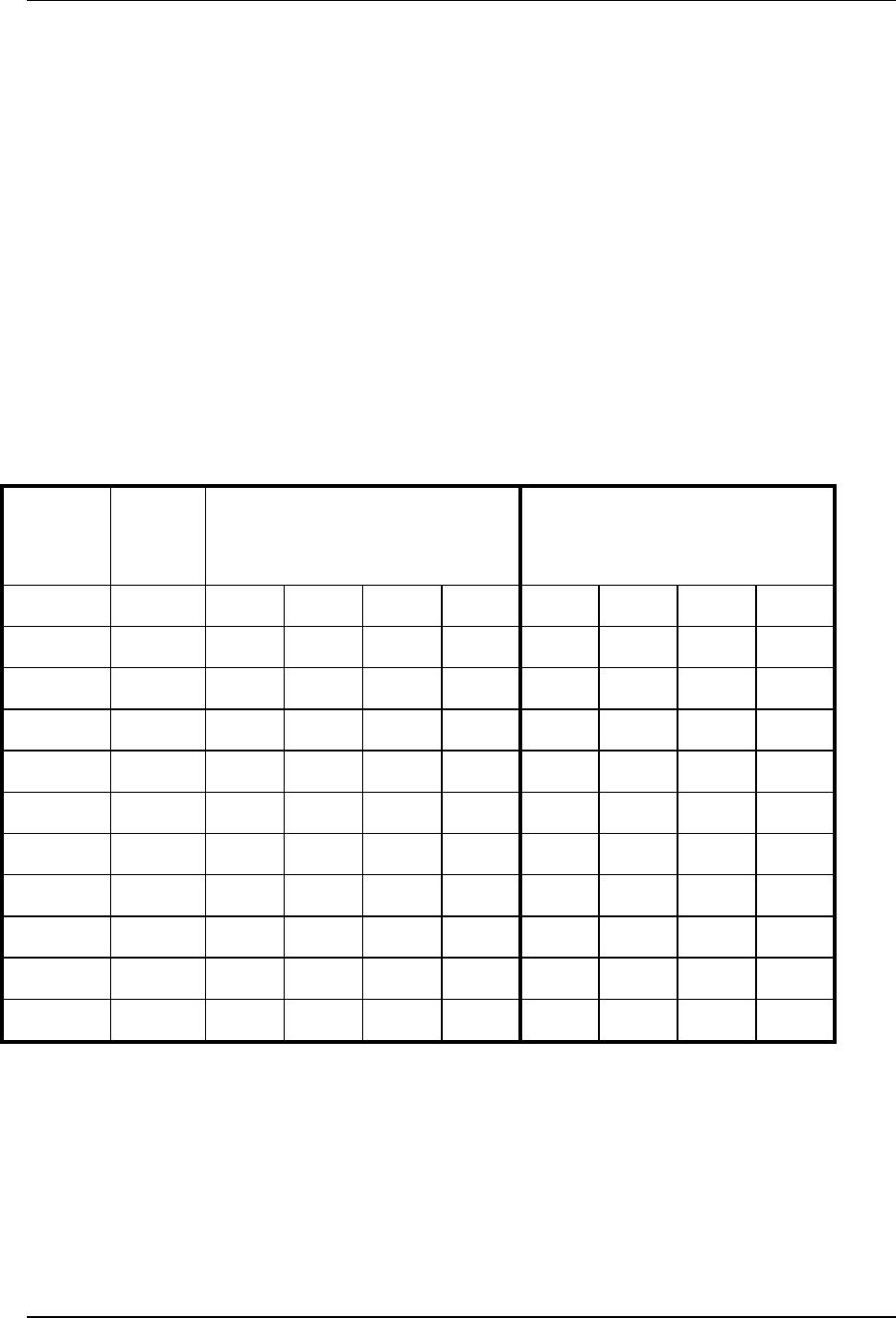
Litenna
Installation Guide Appendix A Link Measurements Form
Foxcom Wireless Proprietary Information Document No. 42-93-005-23D 45
Appendix A Link Measurements Form
To smoothly carry out link measurements, use the table appears below. All relevant
parameters are listed. This table aids system evaluation and provides necessary feedback to
Foxcom Wireless.
The following issues should be taken into account:
• Measure the optical power for every link with an optical meter and light source, according
to the number of links or RHUs.
• Measure the typical signal strength (RSSI) for every installed antennas.
• Check coax cable connection between RHU and every installed antenna.
Table 9 - Link Measurement Table
System
Link
Power
Meter
(mW)
RSSI (dBm) Coax Cable (OK/Fail)
Ant1 Ant2 Ant3 Ant4 Ant1 Ant2 Ant3 Ant4
RHU1
RHU2
RHU3
RHU4
•
•
•
•
•
•
Return this form to Foxcom Wireless (fax: 972-8-918-3844).