Corning Optical Communication VELTE700MB VE LTE 700MHz MIXED BAND MIMO User Manual VE Multi Band LTE 700 MHz MIMO
Corning Optical Communication Wireless VE LTE 700MHz MIXED BAND MIMO VE Multi Band LTE 700 MHz MIMO
Users Manual
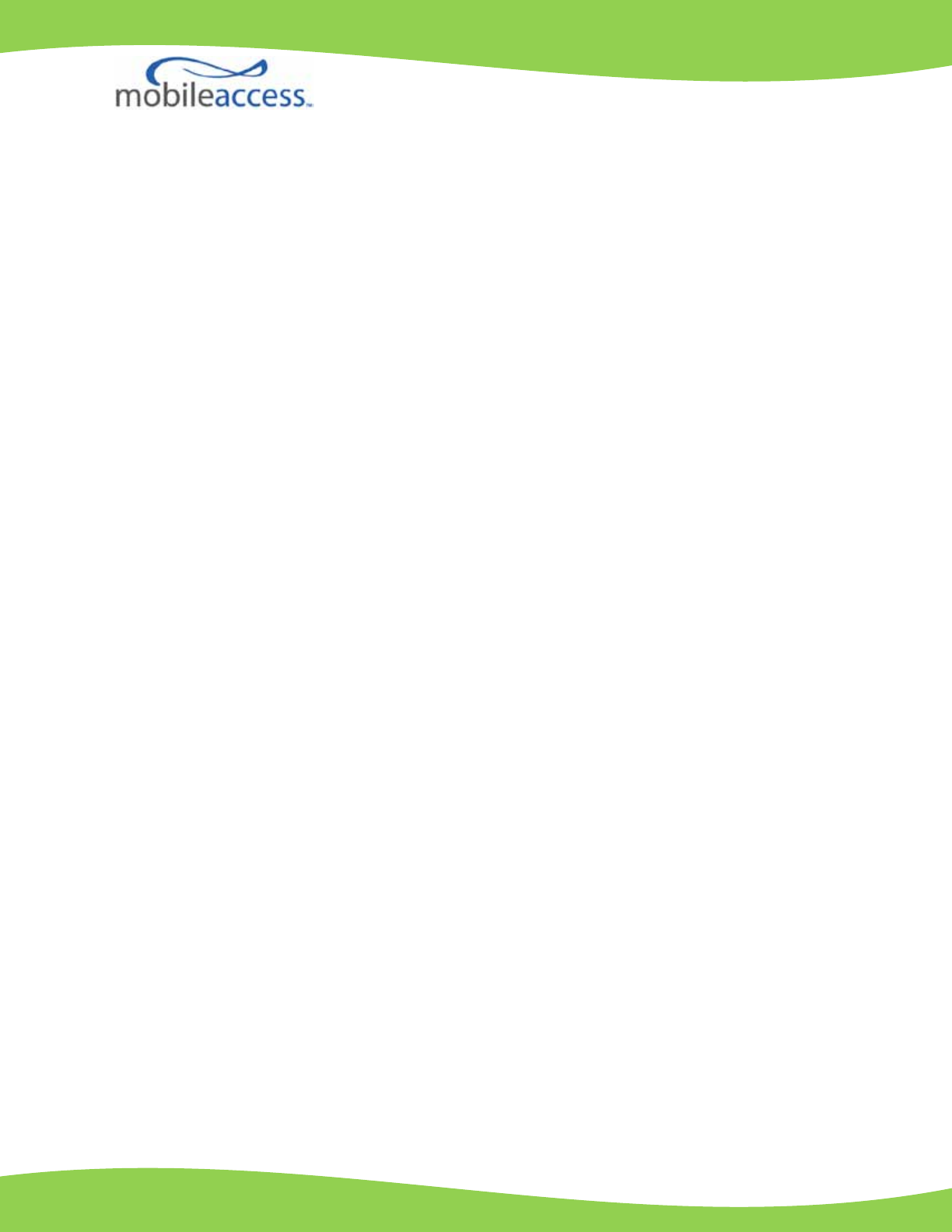
MobileAccessVE
Mixed-Band LTE 700 MHz
Instant Coverage Solution
User Manual
P/N: 709C006211
REV: A00
Date: AUG, 2011
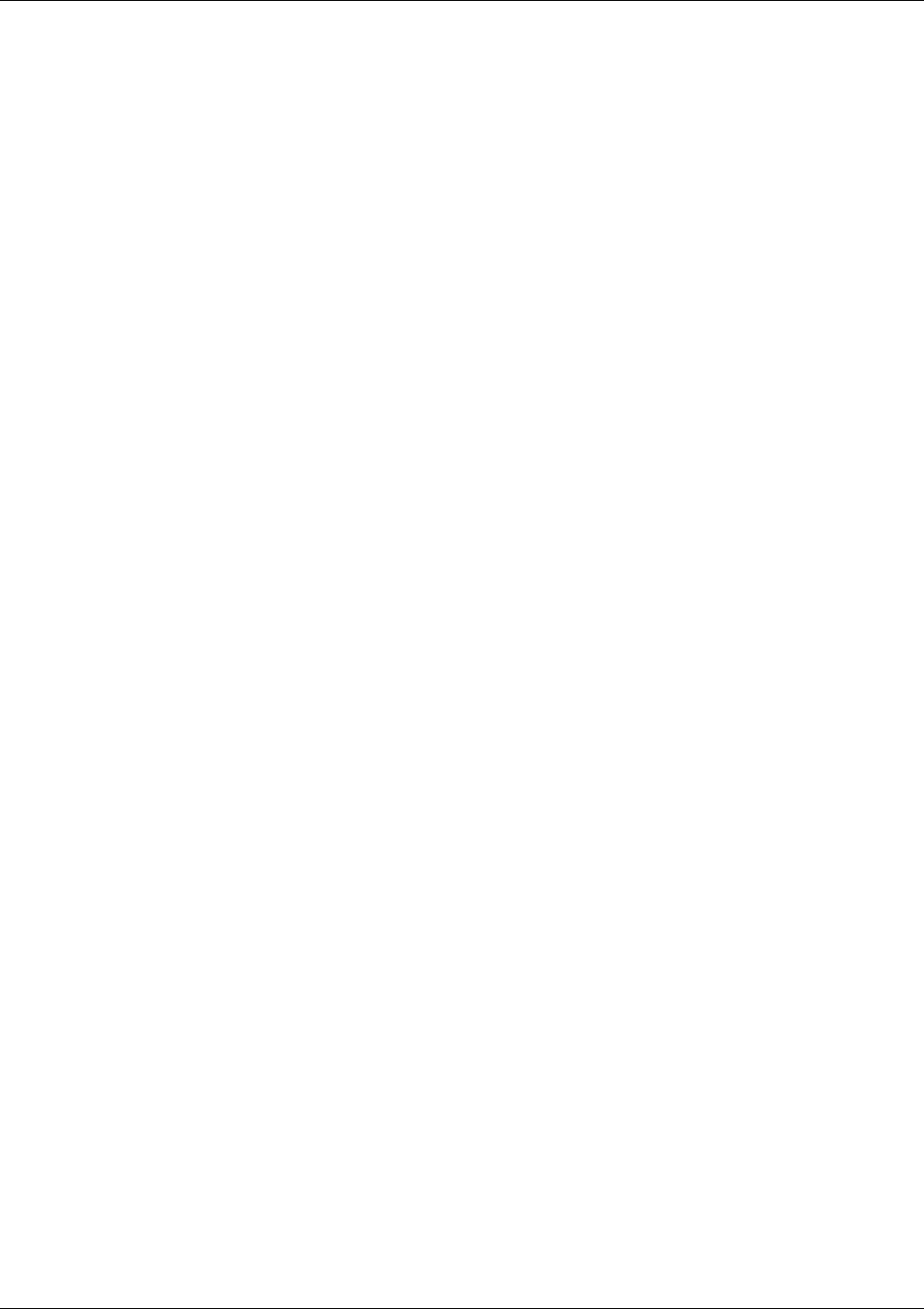
Preface Material
Mixed Band LTE 700 MHz MobileAccessVE Instant Coverage Solution User Manual III
Preface Material
© Copyright 2011, MobileAccess. All Rights Reserved.
This document contains confidential and proprietary information of MobileAccess and may not be copied,
transmitted, stored in a retrieval system or reproduced in any format or media, in whole or in part, without
the prior written consent of MobileAccess. Information contained in this document supersedes any previous
manuals, guides, specifications, data sheets or other information that may have been provided or made
available to the user.
This document is provided for informational purposes only, and MobileAccess does not warrant or guarantee
the accuracy, adequacy, quality, validity, completeness or suitability for any purpose of the information
contained in this document. MobileAccess reserves the right to make updates, improvements and
enhancements to this document and the products to which it relates at any time without prior notice to the
user. MOBILEACCESS MAKES NO WARRANTIES, EXPRESS OR IMPLIED, INCLUDING, WITHOUT LIMITATION,
THOSE OF MERCHANTABILITY AND FITNESS FOR A PARTICULAR PURPOSE, WITH RESPECT TO THIS
DOCUMENT OR ANY INFORMATION CONTAINED HEREIN.
Policy for Warrantee and Repair
MobileAccess tests and inspects all its products to verify their quality and reliability. MobileAccess uses every
reasonable precaution to ensure that each unit meets their declared specifications before shipment.
Customers should advise their incoming inspection, assembly, and test personnel about the precautions
required in handling and testing our products. Many of these precautions can be found in this manual.
The products are covered by the following warranties:
General Warranty
MobileAccess warrants to the original purchaser all standard products sold by MobileAccess to be free of
defects in material and workmanship for one (1) year from date of shipment from MobileAccess. During the
warranty period, MobileAccess will repair or replace any product that MobileAccess proves to be defective.
This warranty does not apply to any product that has been subject to alteration, abuse, improper installation
or application, accident, electrical or environmental over-stress, negligence in use, storage, transportation or
handling.
Specific Product Warranty Instructions
All MobileAccess products are warranted against defects in workmanship, materials and construction, and to
no further extent. Any claim for repair or replacement of units found to be defective on incoming inspection
by a customer must be made within (30) days of receipt of shipment, or within (30) days of discovery of a
defect within the warranty period.
This warranty is the only warranty made by MobileAccess and is in lieu of all other warranties, expressed or
implied. MobileAccess sales agents or representatives are not authorized to make commitments on warranty
returns.
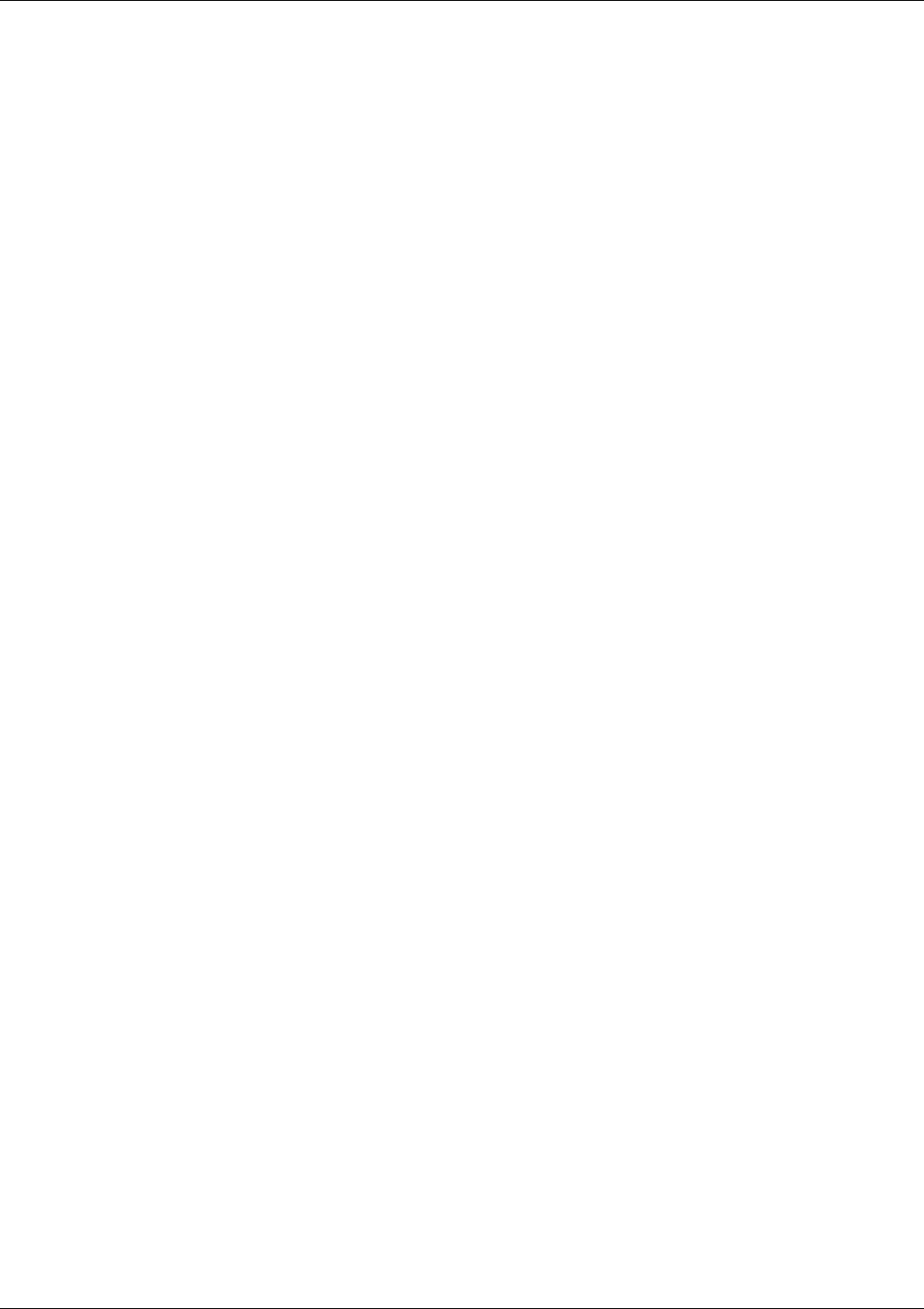
Preface Material
Mixed Band LTE 700 MHz MobileAccessVE Instant Coverage Solution User Manual IV
Returns
In the event that it is necessary to return any product against above warranty, the following procedure shall
be followed:
1. Return authorization is to be received from MobileAccess prior to returning any unit. Advise MobileAccess
of the model, serial number, and discrepancy. The unit may then be forwarded to MobileAccess,
transportation prepaid. Devices returned collect or without authorization may not be accepted.
2. Prior to repair, MobileAccess will advise the customer of our test results and any charges for repairing
customer-caused problems or out-of-warranty conditions etc.
3. Repaired products are warranted for the balance of the original warranty period, or at least 90 days from
date of shipment.
Limitations of Liabilities
MobileAccess's liability on any claim, of any kind, including negligence for any loss or damage arising from,
connected with, or resulting from the purchase order, contract, quotation, or from the performance or breach
thereof, or from the design, manufacture, sale, delivery, installation, inspection, operation or use of any
equipment covered by or furnished under this contact, shall in no case exceed the purchase price of the
device which gives rise to the claim.
EXCEPT AS EXPRESSLY PROVIDED HEREIN, MOBILEACCESS MAKES NO WARRANTY, EXPRESSED OR
IMPLIED, WITH RESPECT TO ANY GOODS, PARTS AND SERVICES PROVIDED IN CONNECTION WITH THIS
AGREEMENT INCLUDING, BUT NOT LIMITED TO, THE IMPLIED WARRANTIES OF MERCHANTABILITY AND
FITNESS FOR A PARTICULAR PURPOSE. MOBILEACCESS SHALL NOT BE LIABLE FOR ANY OTHER DAMAGE
INCLUDING, BUT NOT LIMITED TO, INDIRECT, SPECIAL OR CONSEQUENTIAL DAMAGES ARISING OUT OF
OR IN CONNECTION WITH FURNISHING OF GOODS, PARTS AND SERVICE HEREUNDER, OR THE
PERFORMANCE, USE OF, OR INABILITY TO USE THE GOODS, PARTS AND SERVICE.
Reporting Defects
The units were inspected before shipment and found to be free of mechanical and electrical defects.
Examine the units for any damage that may have been caused in transit. If damage is discovered, file a claim
with the freight carrier immediately. Notify MobileAccess as soon as possible.
Note: Keep all packing material until you have completed the inspection
Safety Warnings
To comply with FCC RF exposure compliance requirement, adhere to the following warnings:
Warning! The Access Pod with its built-in antenna must be installed with a separation distance of at least
20cm from all persons and must not be located in conjunction with any other antenna.
Warning! The outside antenna must be installed with a separation of at least 20cm from all persons and
must not be located in conjunction with any other antenna.
Warning! Use of this Access Pod with antennas other than those illustrated could be hazardous. Before
using other
antennas, contact MobileAccess Support.
Caution: Double pole/neutral fusing (two fuses in the appliance inlet)
Approved Antennas for use with the MobileAccessVE Solution
The gain of external antennas connected to the VAPs should not exceed 10 dBi.
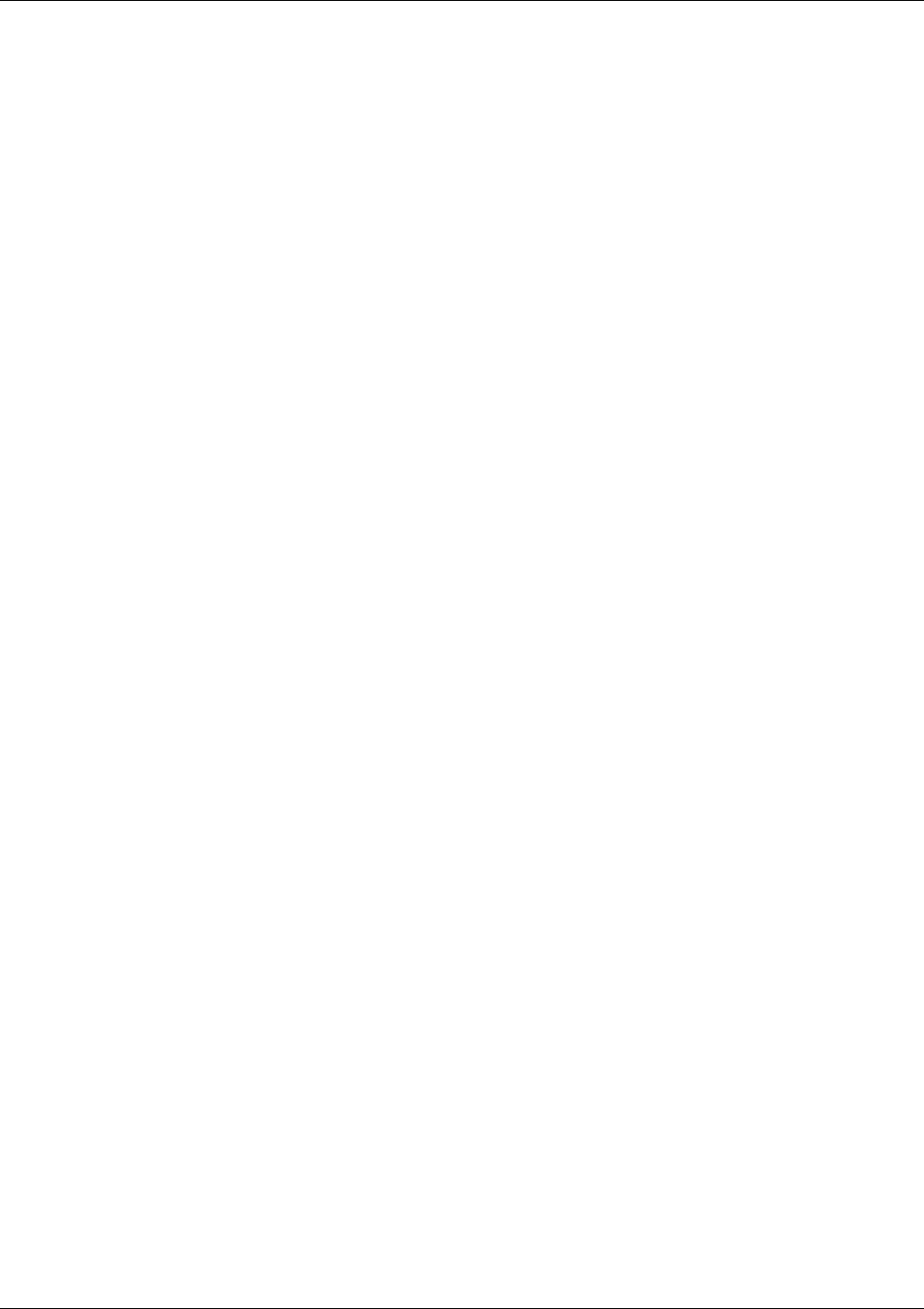
Preface Material
Mixed Band LTE 700 MHz MobileAccessVE Instant Coverage Solution User Manual V
Compliance with RF Safety Requirements
MobileAccess products have no inherent significant RF radiation.
The RF level on the down link is very low at the downlink ports. Therefore, there is no dangerous RF radiation
when the antenna is not connected.
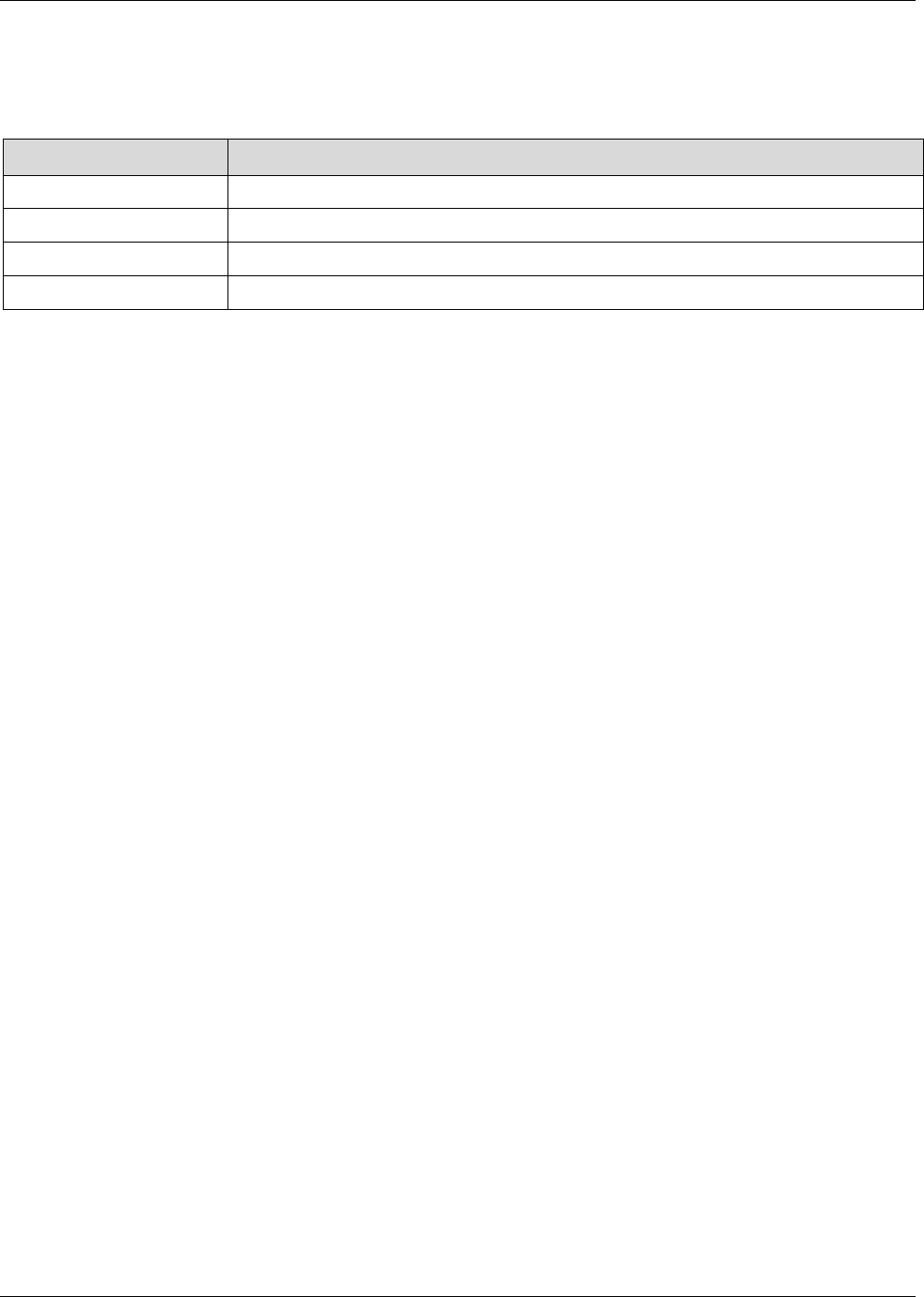
Preface Material
Mixed Band LTE 700 MHz MobileAccessVE Instant Coverage Solution User Manual VI
Certification and Compliance to Standards
Category Standards
Safety: IEC 60950-1: 2003; UL-60950-1:2003; CAN/CSA – C22.2 No 60950-1-03
EMC: 47CFR 15.109 FCC Part 15
Radio: FCC Part 27
ISO 9001 2000 and ISO 13485: 2003
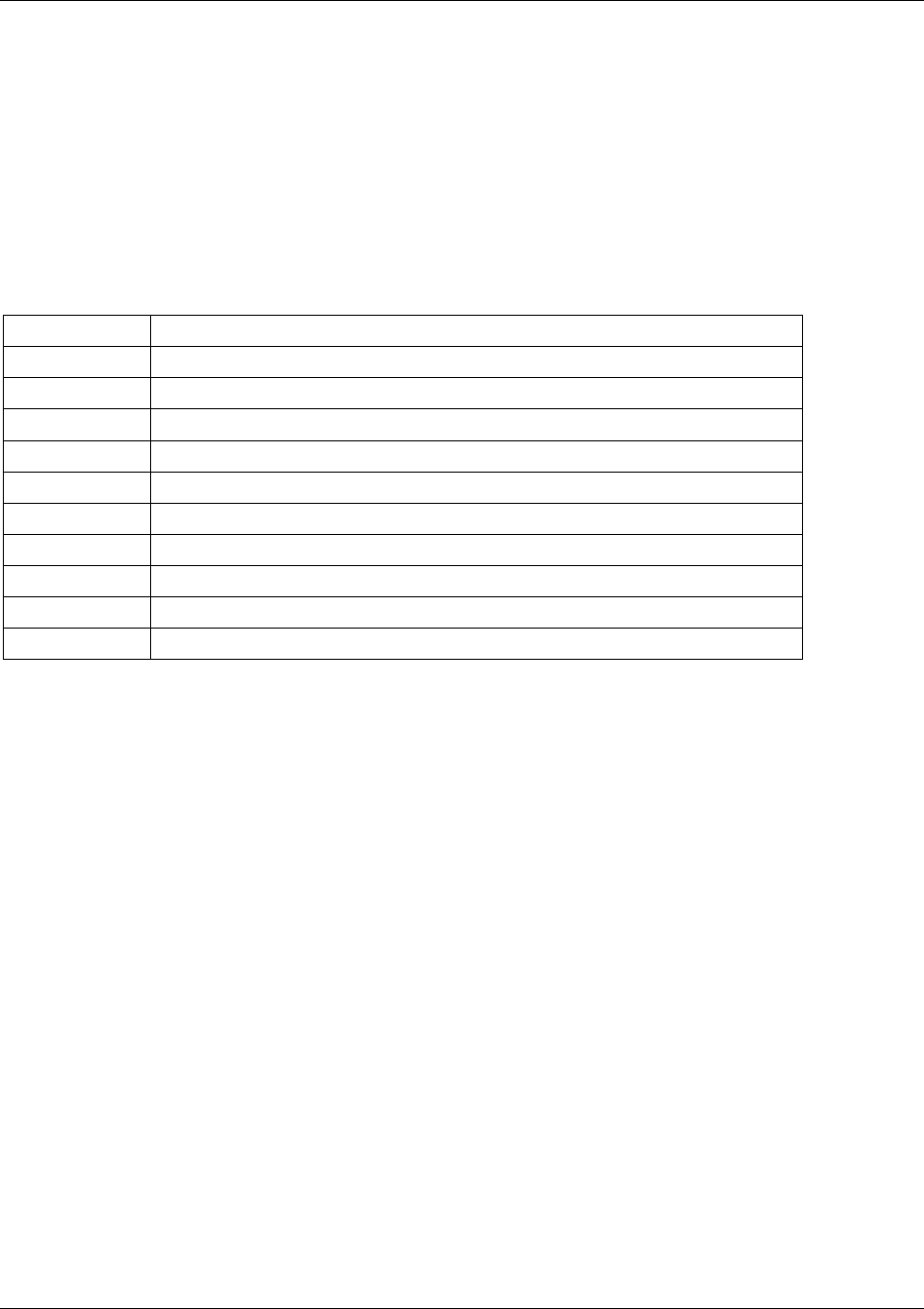
Preface Material
Mixed Band LTE 700 MHz MobileAccessVE Instant Coverage Solution User Manual VII
About This Guide
This guide provides essential product functionality with all the information necessary for proper
installation and configuration of the MobileAccessVE system.
List of Acronyms
Abbreviation Description
LTE Long Term Evolution
MB Mixed-Band
MIMO Multiple Input Multiple Output
PoE Power Over Ethernet
PSE Power Sourcing Equipment
SME Small / Medium Enterprise
STP Shielded Twisted Pair
UTP Unshielded Twisted Pair
VAP VE Access Pod
VCU VE Control Unit

Multi Band LTE 700 MHz MobileAccessVE Instant Coverage Solution User Manual VIII
Table of Contents
1 Overview ............................................................................................................................. 1
1.1 Key Features and Capabilities ....................................................................................................... 2
1.2 System Architecture ..................................................................................................................... 3
1.3 System Elements ......................................................................................................................... 4
1.3.1 VE Control Unit (VCU) ......................................................................................................... 4
1.3.1.1 VCU Front Panel ..................................................................................................... 5
1.3.1.2 VCU Rear Panel ...................................................................................................... 7
1.3.2 VE Access Pod (VAP) .......................................................................................................... 8
1.4 System Monitoring and Management............................................................................................. 9
1.4.1 Integration with an External Fault Management System ........................................................ 9
2 Installation Workflow ....................................................................................................... 10
3 Infrastructure Requirements and Layout Planning ........................................................ 11
3.1 General Information on Location and Connections ....................................................................... 11
3.2 Infrastructure Requirements ....................................................................................................... 12
3.3 Coverage and Installation Planning ............................................................................................. 13
3.3.1 Types of Environments ..................................................................................................... 13
3.3.1.1 Standard Environment .......................................................................................... 14
3.3.1.2 Open Environment ............................................................................................... 14
3.3.1.3 Dense Environment: ............................................................................................. 14
3.3.1.4 Combination of Environments ............................................................................... 14
3.4 Planning VAP Layout .................................................................................................................. 15
3.4.1 RF Coverage Factors ......................................................................................................... 15
3.4.2 Mapping Locations ............................................................................................................ 15
3.4.3 Optional Directional Antennas ........................................................................................... 15
3.4.4 Installation Plan Example .................................................................................................. 16
4 VCU Unit Installation and Provisioning .......................................................................... 18
4.1 VCU Kit Contents ....................................................................................................................... 18
4.2 VCU Physical Installation ............................................................................................................ 19
4.2.1 Master VCU Installation ..................................................................................................... 19
4.2.1.1 Master/Stand-Alone VCU Alarm Output Connections ............................................... 20
4.2.2 Slave VCU Installation ....................................................................................................... 21
4.3 Ethernet Cable Connections to VAPs............................................................................................ 22
4.3.1 Shifting Relevant Ethernet LAN Connections ....................................................................... 23
4.3.2 Operation with LAN utilizing Power over Ethernet (PoE) ...................................................... 24
4.4 Provisioning the VE Control Unit.................................................................................................. 24
4.4.1 Configure the Computer IP Parameters .............................................................................. 24
4.4.2 Provisioning the Master VCU Unit ...................................................................................... 26
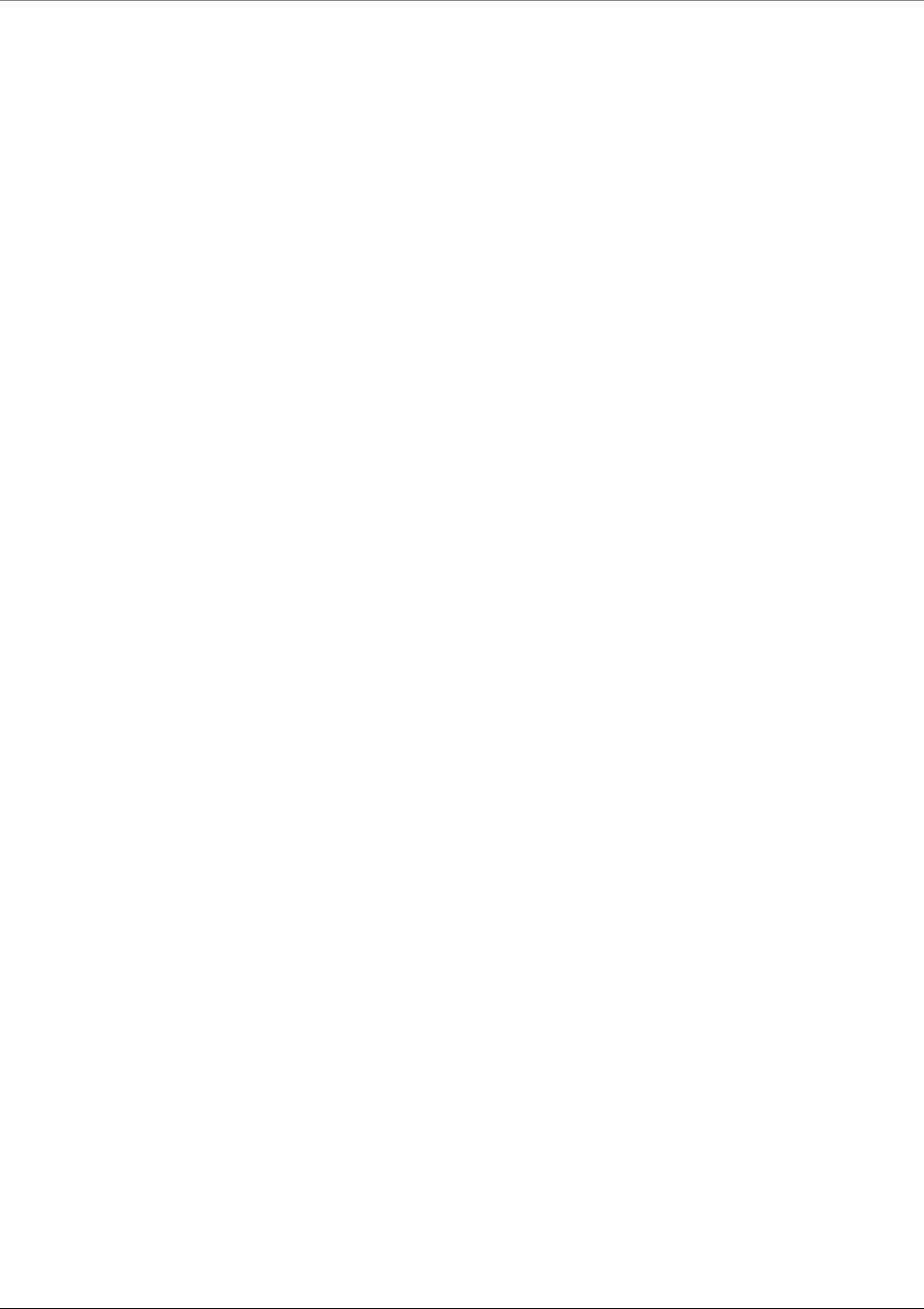
Table of Contents
Mixed Band LTE 700 MHz MobileAccessVE Instant Coverage Solution User Manual IX
4.4.3 Setting RF Parameters ...................................................................................................... 31
4.4.4 Verifying System Operation ............................................................................................... 32
4.4.5 Provisioning Slave VCUs .................................................................................................... 35
5 VAP Installation and Provisioning .................................................................................. 37
5.1 VAP Installation ......................................................................................................................... 37
5.2 Desk and Wall Mount VAP Installations ....................................................................................... 38
5.2.1 VAP Kit Contents .............................................................................................................. 38
5.2.2 VAP Installation Procedure ................................................................................................ 38
5.2.3 Connecting VAP and Verifying Normal Operation ................................................................ 41
5.3 Verifying VAP Coverage Area ...................................................................................................... 41
5.4 Naming the VAPs, Verifying Connections and Monitoring .............................................................. 42
5.5 Provisioning the VAPs ................................................................................................................. 42
5.5.1 Verifying Normal VAP Operation ........................................................................................ 42
5.5.2 Naming the VAP ............................................................................................................... 43
6 Navigating the Web Access Application ........................................................................ 44
6.1 Opening a Session and Authentication Levels .............................................................................. 44
6.2 About the MobileAccessVE Web Access Window........................................................................... 45
6.3 Configuration Tab ...................................................................................................................... 46
6.3.1 Network Topology Tree .................................................................................................... 47
6.3.1.1 Removing Network Element from Baseline ............................................................. 48
6.3.2 Configuration Display Area ................................................................................................ 49
6.4 Management Tab ....................................................................................................................... 50
7 VCU Monitoring and Configuration ................................................................................. 51
7.1 Viewing VCU General Information ............................................................................................... 51
7.2 Viewing VCU Alarms ................................................................................................................... 53
7.3 Master VCU RF Parameters ......................................................................................................... 54
8 VAP Monitoring and Configuration ................................................................................. 56
8.1 Viewing VAP General Information ............................................................................................... 56
8.2 Viewing VAP Alarms ................................................................................................................... 57
8.3 VAP RF Parameters .................................................................................................................... 58
9 Administrative Operations............................................................................................... 60
9.1 Changing Password .................................................................................................................... 60
9.2 Retrieving VCU IP Address .......................................................................................................... 61
9.3 IP Settings ................................................................................................................................ 63
9.4 SNMP Configuration Parameters ................................................................................................. 64
9.5 Upgrading (or Downgrading) VCU and VAP Software ................................................................... 65
9.5.1 Upgrading the VAP SW ..................................................................................................... 66
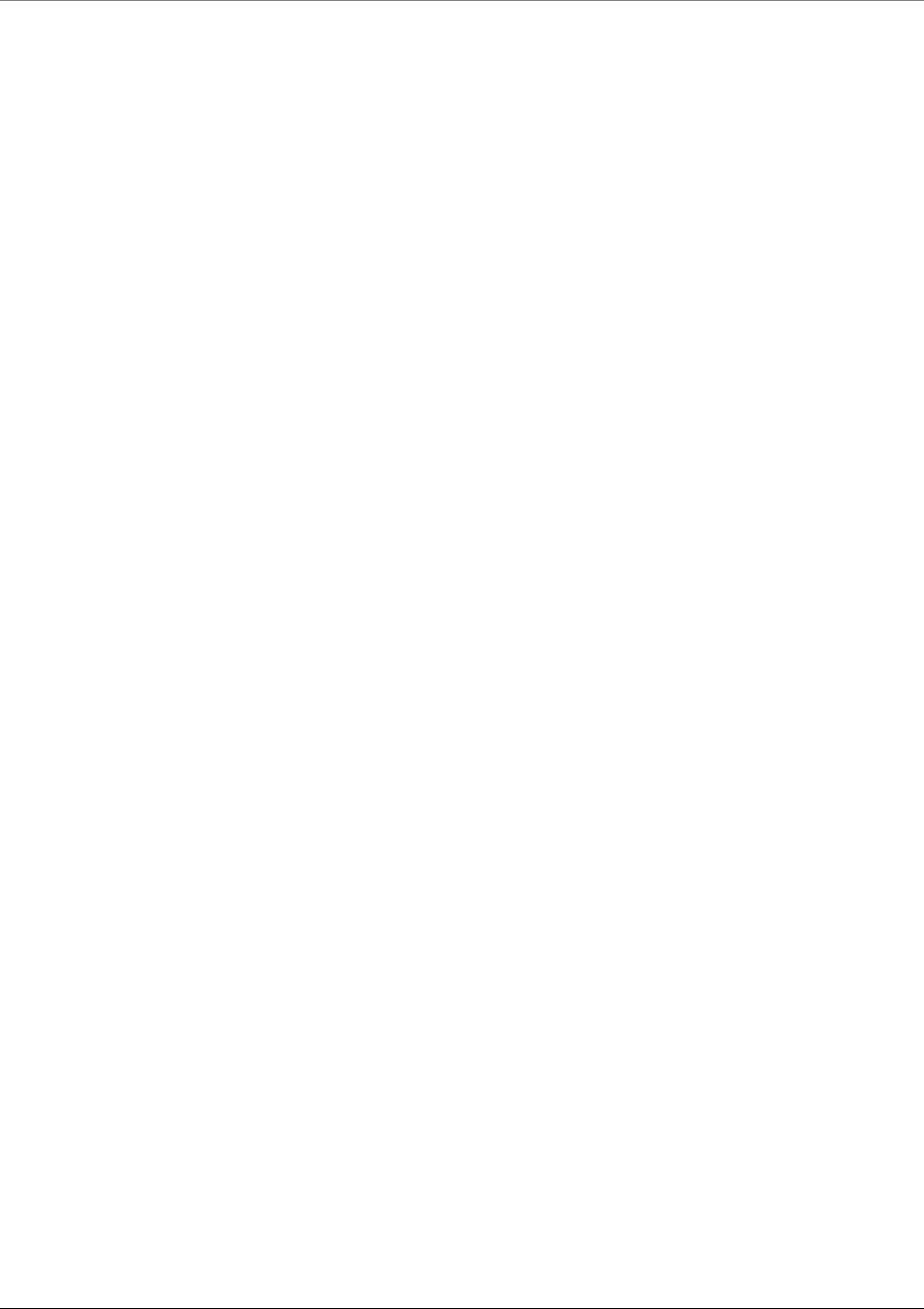
Table of Contents
Mixed Band LTE 700 MHz MobileAccessVE Instant Coverage Solution User Manual X
9.5.2 Upgrading the VCU SW ..................................................................................................... 68
10 Troubleshooting ............................................................................................................... 69
10.1 Finding a Specific VAP in the Building .......................................................................................... 69
10.2 Wireless Service is Not Available ................................................................................................. 71
10.3 PoE is Not Working .................................................................................................................... 71
10.4 Ethernet Service is Degraded ...................................................................................................... 72
10.5 No Service from Connected Access Pod ....................................................................................... 72
10.6 VCU Cannot be monitored via SNMP ........................................................................................... 74
Appendix A - Traps ................................................................................................................. 75
Appendix B – MobileAccess VE MIB Tree Structure (Version 1.8) ...................................... 76
MobileAccess Version 1.13 MIBs/OID Descriptions .............................................................................. 80
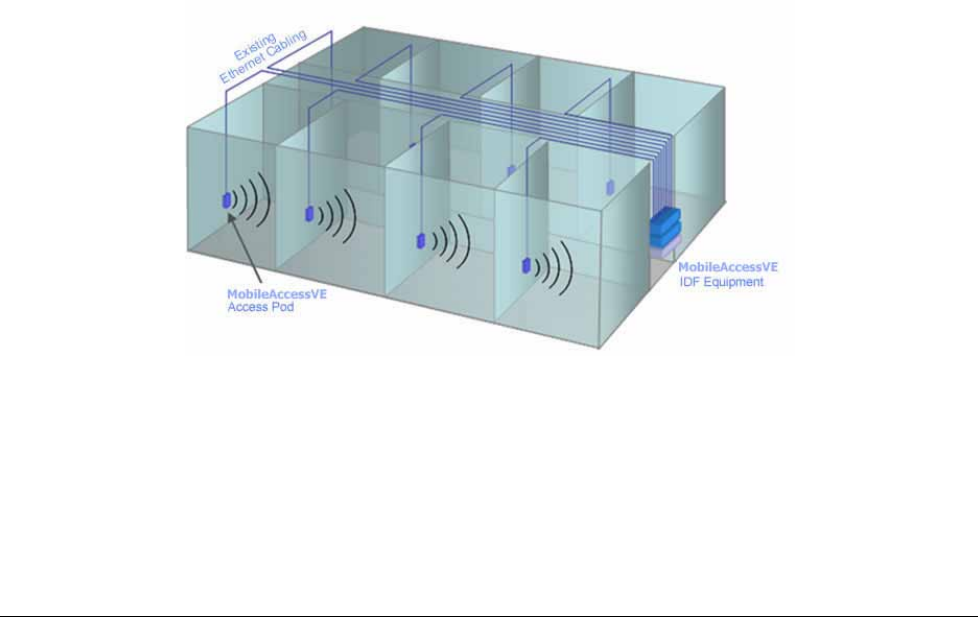
Mixed Band LTE 700 MHz MobileAccessVE Instant Coverage Solution User Manual 1
1 Overview
The MobileAccessVE Mixed-Band LTE 700 MHz solution provides enhanced, cost effective, in-
building LTE MIMO Upper C and/or Lower A, B, C coverage for any small-to-large sized
enterprise environment. This solution is quickly and easily deployed using the existing Ethernet
cabling infrastructure without affecting existing LAN services or performance.
The VE LTE Mixed-Band solution supports two LTE sub-bands, where the gain and power setting
for each band is independently configured. The VE solution distributes the supported LTE MIMO
700MHz service (Upper C and/or Lower A,B,C bands) to VE Access Pods (VAPs) installed
throughout the enterprise, which distribute the services via integrated internal antennas (or
optional external antennas), and provide Ethernet connectivity (and PoE pass-through) to LAN
terminals. MobileAccessVE seamlessly coexists with the Enterprise LAN and does not consume
LAN capacity.
The VAPs are distributed on each floor and plug into existing standard Ethernet jacks. They are
powered via PoE technology and managed via a VE Control Unit (VCU) located in the floor’s
IDF/Telco closet.
For site coverage that requires more than one VCU, several VCUs can be
aggregated under a single Master VCU. The Master VCU provides the interface to the carrier’s
capacity sources and management.
This enhanced LTE 700 MIMO coverage solution can be quickly and easily installed with minimal
disturbance to the enterprise. In less than a few hours and with no additional cables being
required, a scalable and flexible solution is provided at a significantly lower total installation cost.
The following figures illustrate
single-tier
and
multi-tier
VE installations.
In a single-tier installation the VCU is connected to both the service provider’s equipment and
the Ethernet switch, and distributes Ethernet and mobile services to up to 12 VAPs distributed
over one more adjacent floors.
Figure
1-1. Single-Tier VE Installation
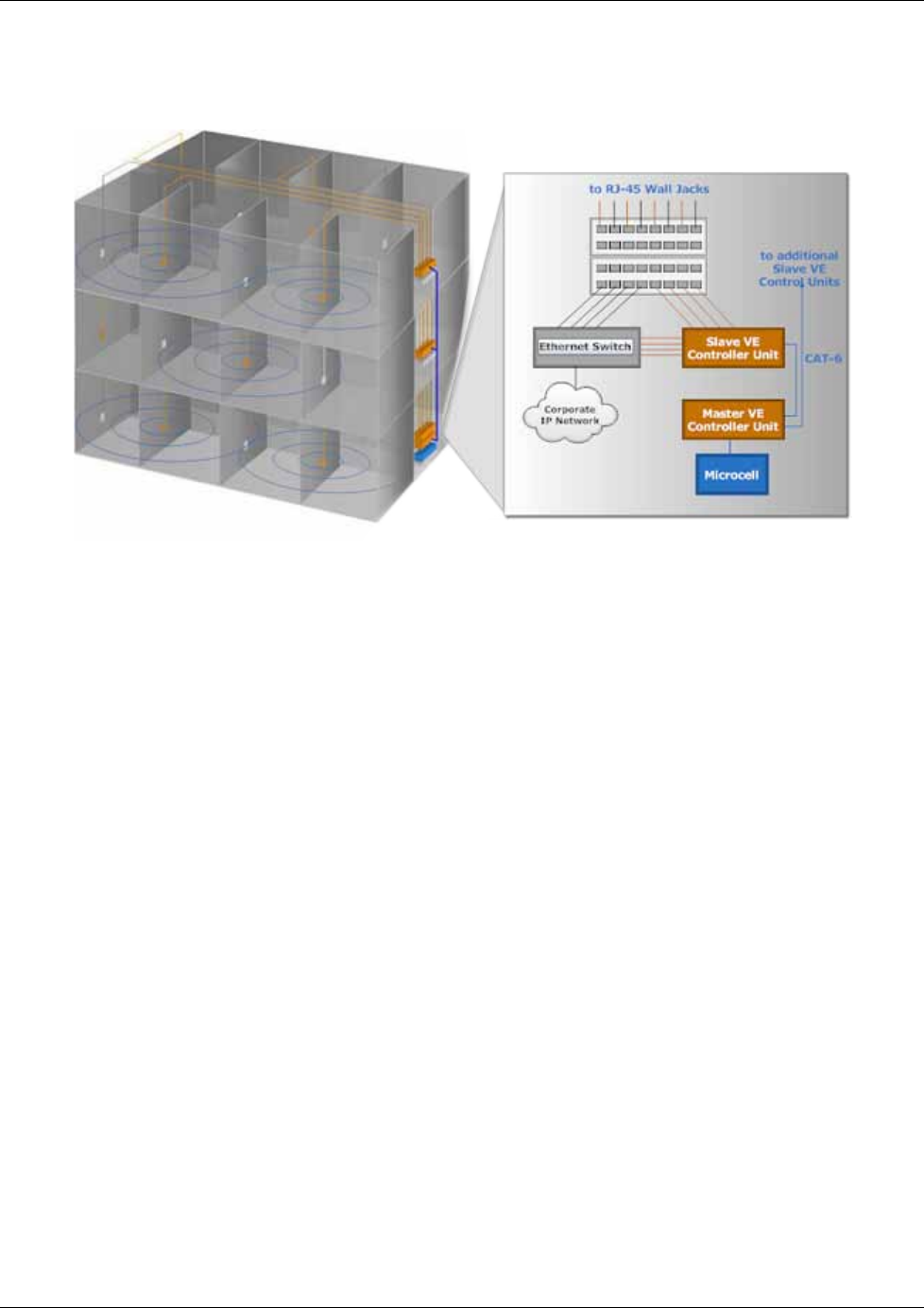
Overview
Mixed Band LTE 700 MHz MobileAccessVE Instant Coverage Solution User Manual 2
Multi-tier installation includes the Master VCU that supports up to 12 Slave VCUs. In this type of
installation the provider’s services are fed to the Master VCU through which the Slave VCUs are
controlled and managed.
Figure
1-2. Multi-Tier VE Installation
1.1 Key Features and Capabilities
• Supports both LTE band SISO and MIMO configurations
• Supports the following LTE Band configurations:
• Upper C; Upper C (MIMO)
• Lower A,B,C; Lower A,B,C (MIMO)
• Upper C; Lower A,B,C (SISO)
• Lower A,B,C; Upper C (SISO)
• Individual gain and power settings for each band
• Simple installation - Deployed in only a few hours, with minimum disturbance to the
enterprise.
• VAPs connect over existing CAT-5e/6 cabling infrastructure and existing Ethernet jacks.
• VAPs are remotely powered using Power-over-Ethernet (PoE). Local power is not required.
• Minimum macro-network impact with low power distributed coverage.
• Seamlessly coexists with the Enterprise LAN and does not consume LAN capacity.
• Connects to all types of capacity sources, including BTS, picocells, femtocells, and BDAs.
• VAPs can easily be relocated for coverage modifications as needed.
• Ease of expansion provides “pay as you grow” scalability.
• Support of connected IP devices (Wi-Fi APs, IP phones, etc.) with Ethernet/IP pass through
and PoE maximizes placement flexibility.
• Remote end-to-end system monitoring, management, and configuration via a single
connection to the master VCU using a standard web browser and SNMP.
• Base Line feature that clearly shows VAPs/VCUs where communication has been lost.
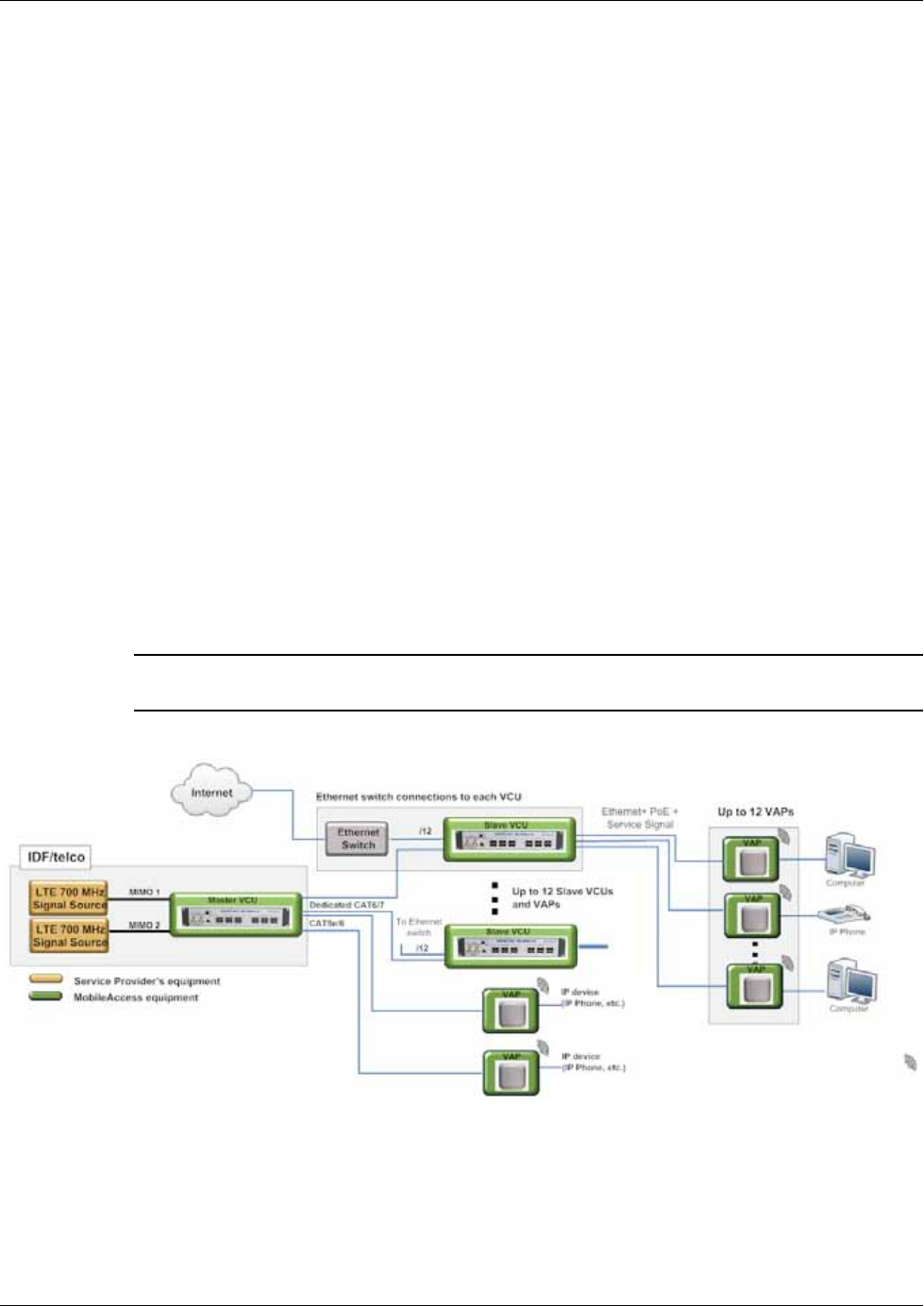
Overview
Mixed Band LTE 700 MHz MobileAccessVE Instant Coverage Solution User Manual 3
1.2 System Architecture
Main Elements - The MobileAccessVE solution is based on two elements: VAPs and VCUs:
• VE Access Pod (VAP) – VAPs are pluggable, wideband antennas distributed at strategic
locations on the floor to provide Ethernet connection to an IP device and wireless coverage of
the service via integrated internal or external antennas. The VAPs are powered by PoE from
the VCU. Up to twelve VAPs can be connected to a single VCU using LAN cables (CAT-5e or
higher).
• VE Mixed-Band LTE Control Unit (VCU) – Supports both Upper C and Lower A, B, C LTE
700MHz bands in various MIMO and SISO configurations. The VCU extends the wireless signal
from the BTS/BDA (along with PoE) to hosted VAPs connected over the standard Ethernet
infrastructure. VCUs can be installed in either a Standalone of Master/Slave topology:
Standalone installation – a single VCU installed in the IDF/Telco closet interfaces to the
BTS/BDA source, feeds and manages up to 12 VAPs (usually on the same floor).
Master/Slave installation – used to expand site coverage from a single BTS/BDA source by
enabling the connections of a number of Slave VCUs to a single Master VCU. The
(designated) Master VCU is located in the main IDF/Telco closet, interfaces with the service
provider’s RF capacity sources and provides single source management for all the hosted
elements. Each Slave VCU can host up to 12 VAPs where VAPs can also be connected to any
free ports (not occupied by Slaves) available on the Master VCU. The Master and Slave
VCUs are connected using
dedicated
CAT-6/7 cables. VCUs in Slave modes are automatically
identified by the system according to their physical connections to the Master.
Note: When the total number of VAPs in the deployment exceeds 72, consult with
MobileAccess support.
The following figure shows the Multi-tier VE LTE 700 MHz MIMO solution architecture.
Figure 1-3. VE Multi-Tier Basic Architecture
The Master VCU distributes the wireless LTE 700MHz MIMO (or SISO) services from the service
provider’s equipment to the Slave VCUs. At the Slave VCUs, the wireless MIMO services are
converged with Ethernet service and routed to the VAPs via the Ethernet LAN CAT-5e/6 cabling
infrastructure.
Note: If the Master VCU supports VAPs (in addition
to VCUs), the relevant Ethernet ports are also
connected to an Ethernet switch.
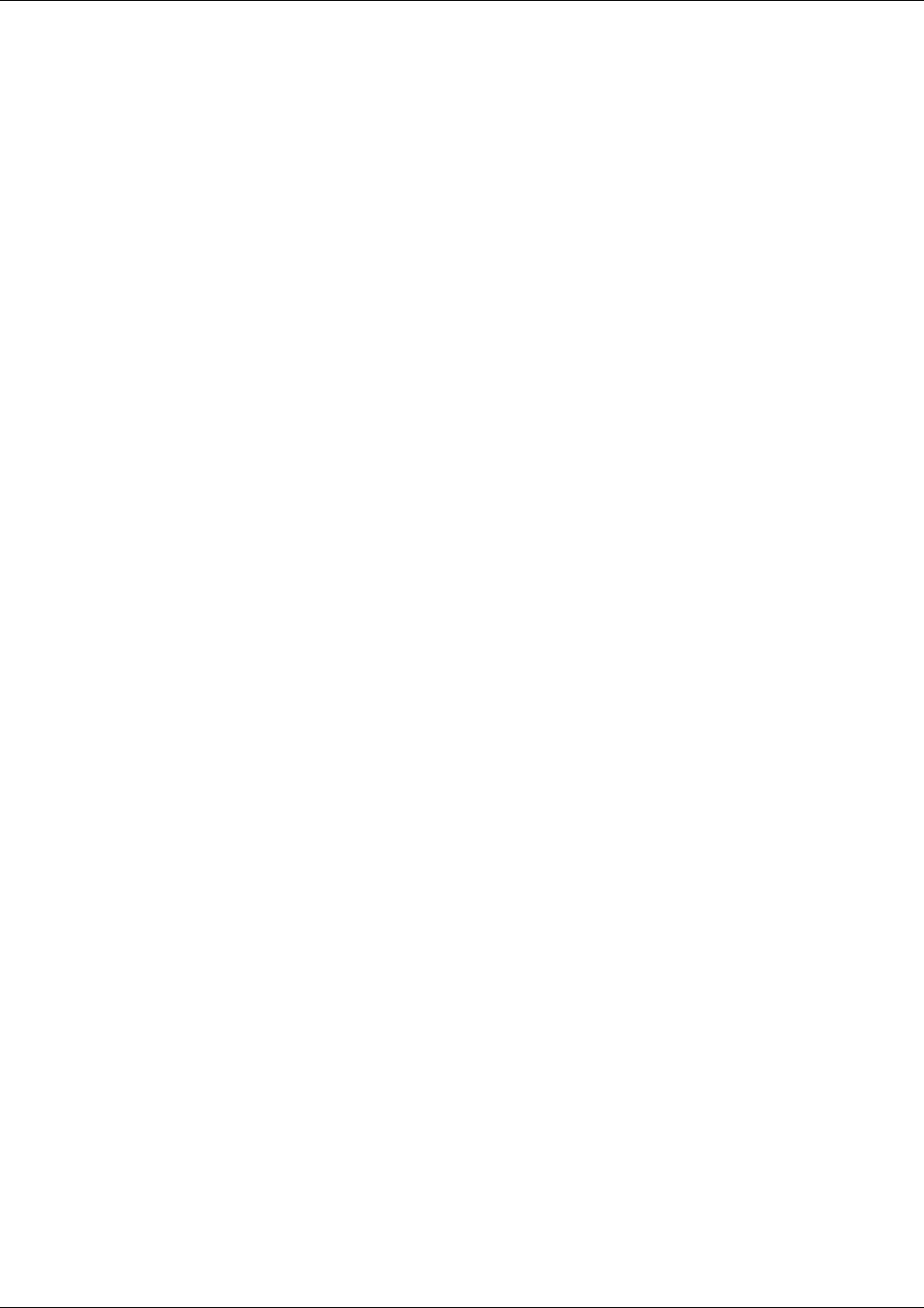
Overview
Mixed Band LTE 700 MHz MobileAccessVE Instant Coverage Solution User Manual 4
The VAPs distribute the wireless LTE service via integrated internal antennas or (optional)
external antennas and provide Ethernet/IP connectivity (and PoE pass-through) to the connected
appliances such as WiFi APs and IP phones.
1.3 System Elements
This chapter describes the interfaces of the VE Control Units and Access Pods.
1.3.1 VE Control Unit (VCU)
While operating as a Master VCU:
• Interfaces to RF source(s) and to VCUs/VAPs.
• Converges Wireless services and distribution to Slave VCUs and VAPs
• Slave VCUs and VAP management and control.
• Remote management of the entire deployment.
While operating as a Slave VCU:
• Interfaces to Master VCU.
• Converges Wireless services, Ethernet and PoE and interfaces to VAPs.
• Management and control of connected VAPs.

Overview
Mixed Band LTE 700 MHz MobileAccessVE Instant Coverage Solution User Manual 5
1.3.1.1
VCU Front Panel
The front panel supports simplex and duplex interfaces to the wireless LTE MIMO service (two
channels – corresponding to the two supported TDD MIMO channels) and includes interfaces to
VAPs or Slave VCUs depending on the configuration.
The following provides the front panel ports.
Figure 1-4. VCU Front Panel
Ports Description
MIMO1
MIMO2
Simplex (UL/DL) and Duplex (DUP) RF connections (two FDD MIMO
channels) to the service provider LTE Signal Source equipment. SMA type
connectors. Coax cables.
Note: When supporting SISO service – only MIMO 1 connectors are
relevant.
Management
RJ45 web management connection.
VE Access Pod
Ports 1-12 VAP/VCU port connections.
For Master VCU – Connections to Slave VCUs or VAPs.
For Slave VCU – Connections to VAPs.
Ethernet Ports
1-12 . Ethernet switch connections for Connected VAPs in either Master or
Slave Configurations.
Master
Used for connecting a Slave VCU to the Master VCU in a multi-tier
deployment (connects to one of the VAP ports of the Master VCU).
Reset N/A in current version.
Table 1-1: VCU Ports Description
Device
Set the VAP
Ethernet Ports 1-12
VAP Ports 1-12
Management
MIMO 2
Simplex/Duplex
ports
MIMO 1 Simplex/
Duplex ports
Master Port
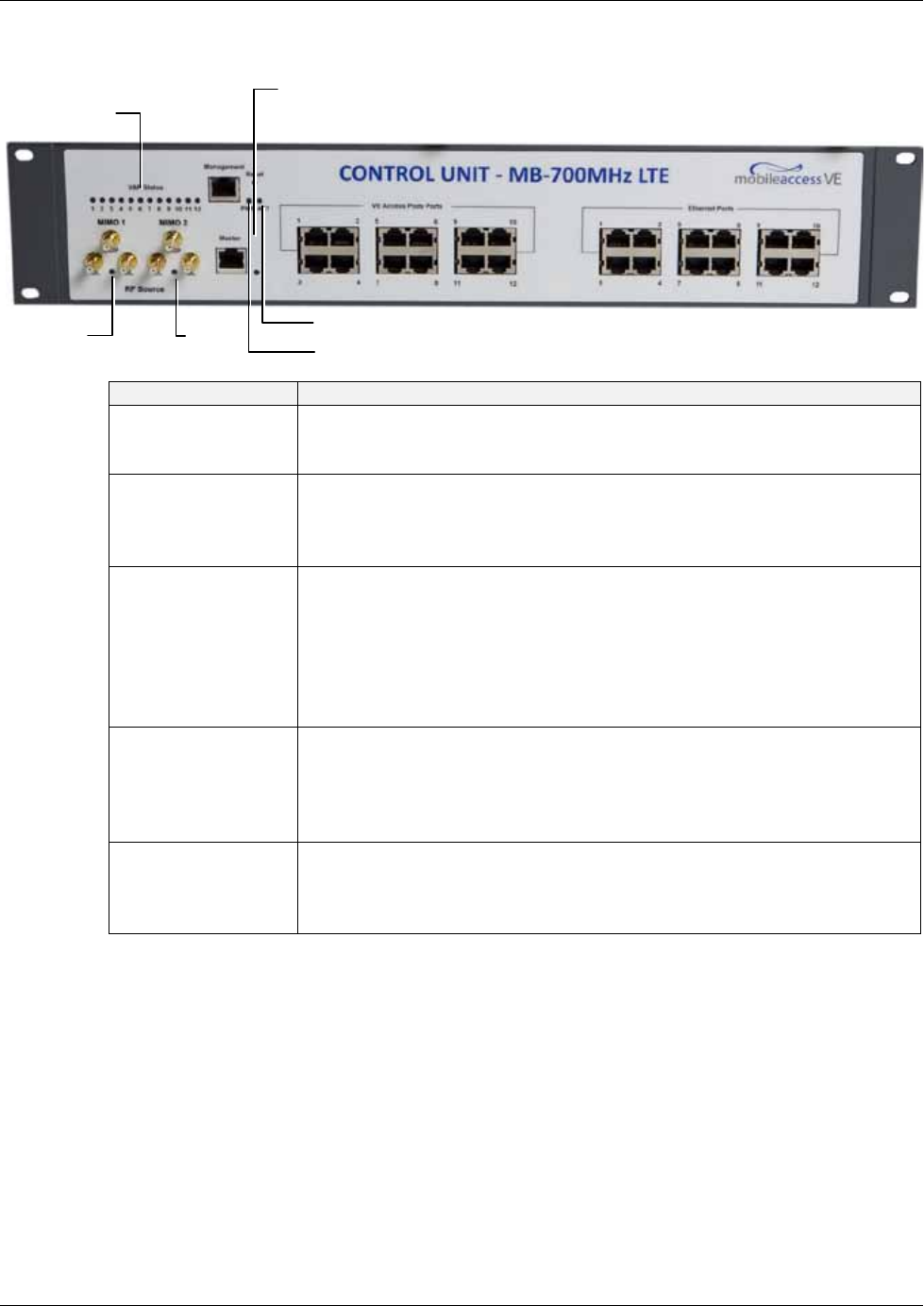
Overview
Mixed Band LTE 700 MHz MobileAccessVE Instant Coverage Solution User Manual 6
The following provides a description of the front panel LEDs.
LED
Description
PWR Indicates whether the VCU receives power:
Green - Power OK
Disabled - No power received by VCU
ACT VCU activity LED:
Solid Green – During initialization
Blinking Green – Normal system operation
Fast Blinking Green – User activated
VCU Identify
on this VCU
VAP Status (O
ne LED
per Port) Indicates the status of the
corresponding
unit (VAP or VCU)
Blinking Green – Unit is initializing
Solid Green – Normal operation of unit
Solid Orange – Unit is faulty, or unmanaged. This can be due to
mismatch type, VoIP phone, etc.
Fast Blinking Green – User invoked “Identify” command on the unit
Off – No VAP or VCU connected to this port.
MIMO (One LED per
Channel) Indicates the status of connected RF capacity source:
Green – Master VCU only. Normal RF level
Orange – Master VCU only. RF level is either too low, too
high, or service has been turned off by the user.
Off – VCU is Slave.
Master Indicates the status of the connection to the Master VCU:
Off – Master mode (not connected to VCU)
Blinking Green – During Attachment process with Master VCU
Solid green – Slave (IF-IF) mode and connected to Master
Table 1-2: VCU LEDs Description
PWR LED
ACT LED
VAP (1-
12)
Status LEDs
Master
LED
MIMO1
LED
MIMO2
LED
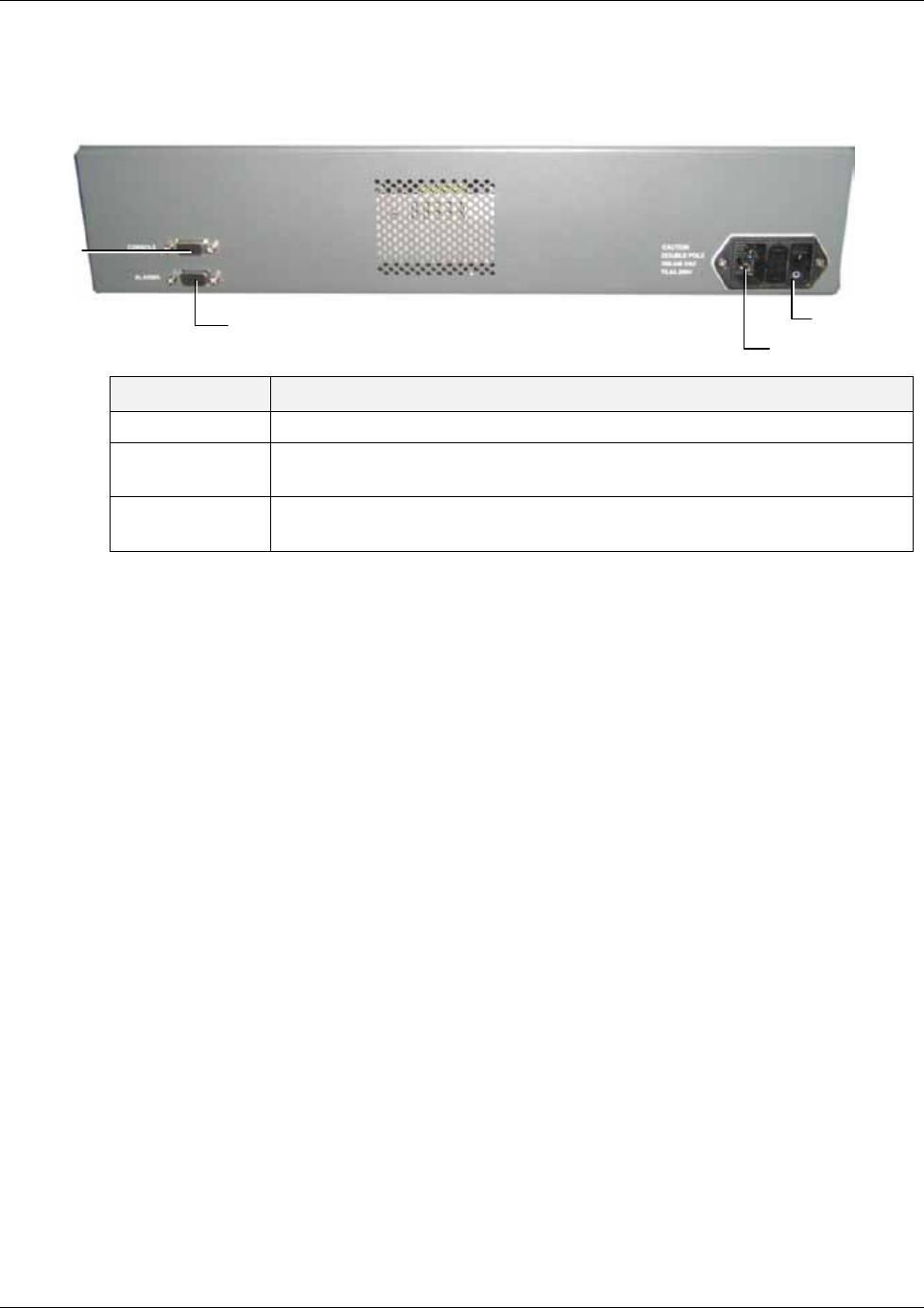
Overview
Mixed Band LTE 700 MHz MobileAccessVE Instant Coverage Solution User Manual 7
1.3.1.2
VCU Rear Panel
The rear panel includes the following: power switch, AC input, AUX alarms, and service
personnel connections.
Figure 1-5. VCU Rear Panel
Connector Description
Console RS232 local connection for service personnel (D-Type 9)
Alarms AUX alarms connections - see section 4.2.1.1.
In Master/Slave
configuration - relevant only for Master VCU.
Power Input Standard 3-pins AC power connector equipped with an ON/OFF switch.
90-264V AC, 47-63 Hz AC; 350W power consumption maximum.
Table 1-3: VCU Rear Panel Description
PWR On/Off
Switch
AC
Connector
AUX Alarms
Console
Connector
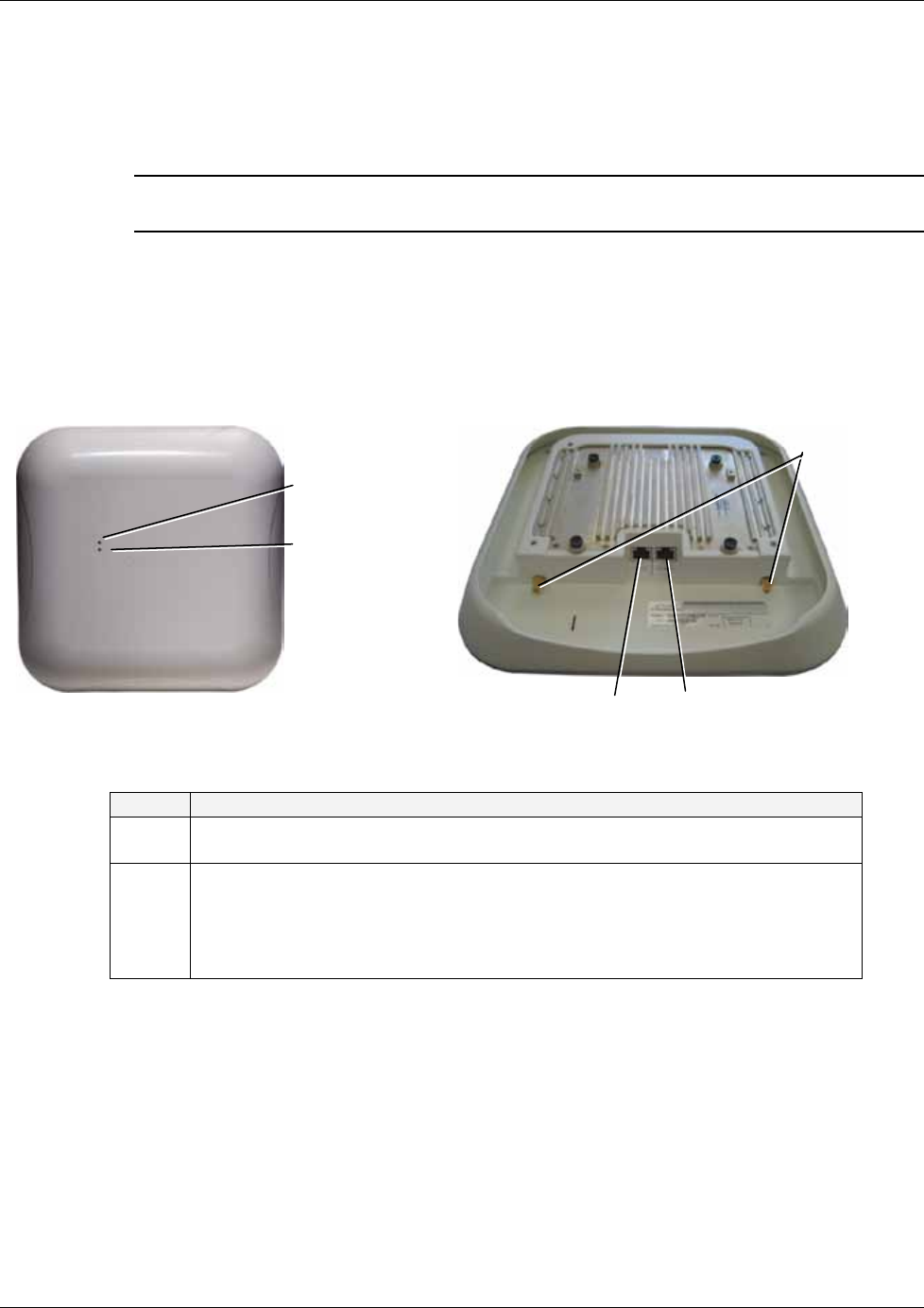
Overview
Mixed Band LTE 700 MHz MobileAccessVE Instant Coverage Solution User Manual 8
1.3.2 VE Access Pod (VAP)
Each VAP supports:
• Two interfaces for external antennas. By default, the VAP is set to transmit through the
internal horizontal polarized omni-directional antennas.
Note: Internal Vertical Polarized Omni Directional Antennas are not supported within this
release.
• An Ethernet port for physical Ethernet connection to devices such as a computer, IP phone or
WiFi Access Point.
• Two LED status indictors
The VAP is provided with a bracket for mounting on the wall or ceiling/lowered ceiling.
The following figure shows the VAP front and rear-underside views.
Figure 1-6: Front View of VAP
Figure 1-7: Rear-Underside View of VAP
LED Description
Power
Solid Green - Power supplied to VAP
Off - No power supplied to VAP
Activity
Off - No power supplied to VAP or Overall Status of VAP is
faulty
Blinking Blue - Power on, VAP is initializing (connecting to VCU)
Solid Blue - Power on, unit operating normally
Fast Blinking Blue - User invoked “Identify” command on corresponding VAP
Table 1-4: VAP LEDs
Blue LED (Activity
and Identify)
Green Led (Power)
External
Antenna
SMA
Connectors
RJ-45 Connector
to VCU
RJ-45 Connector to LAN
terminal (e.g. computer)
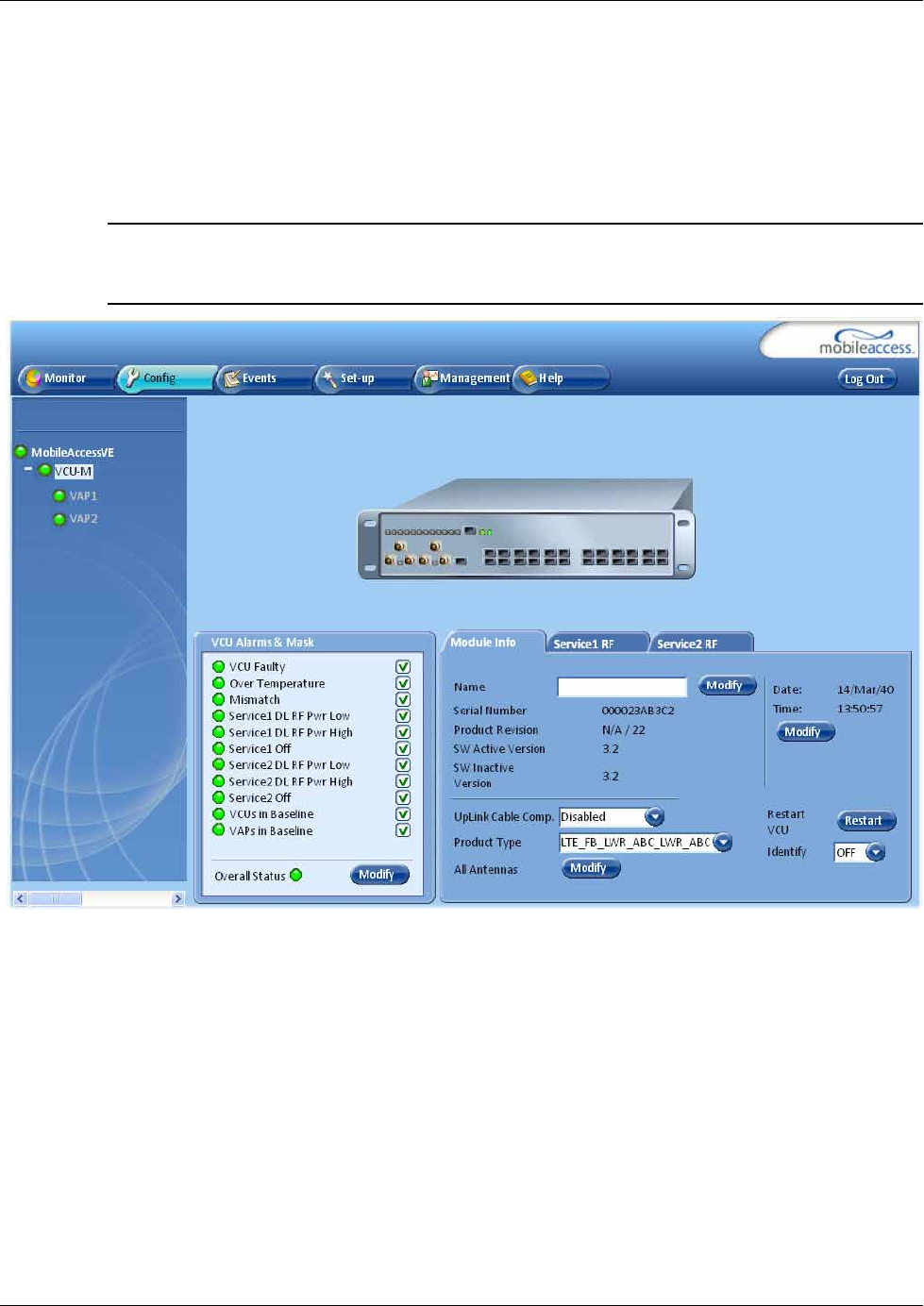
Overview
Mixed Band LTE 700 MHz MobileAccessVE Instant Coverage Solution User Manual 9
1.4 System Monitoring and Management
The MobileAccessVE system (Master VCU, Slave VCUs, and VAPs) is centrally managed via a
single Web connection to the Master VCU. The basic screen in the GUI is the Config tab, which
enables the user to view the system topology and setup parameters, Control Units, and all
Access Pods connected to the Control Units.
Note: When locally connecting to a specific Slave VCU, only the VAPs connected to this VCU can
be monitored. However, when connected to the Master, the entire deployment can be
monitored.
1.4.1 Integration with an External Fault Management System
The MobileAccessVE system can be seamlessly integrated into any existing Fault Management
(FM) system that supports SNMP events. The Master VCU generates a SNMP event for each
relevant system alarm and forwards this trap to the pre-configured IP address of the external
Fault Management system.
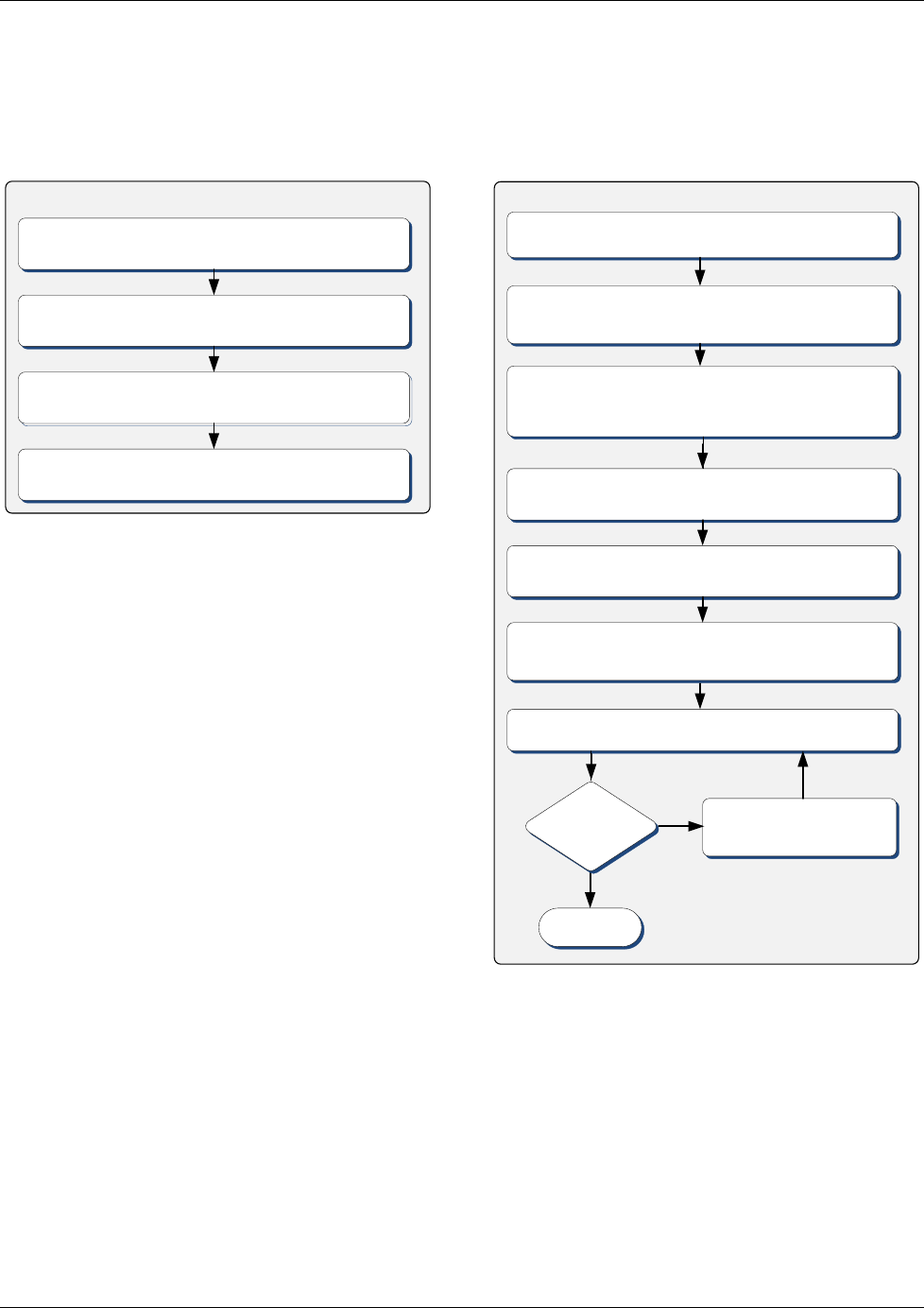
Installation Workflow
Mixed Band LTE 700 MHz MobileAccessVE Instant Coverage Solution User Manual 10
2 Installation Workflow
The following figure summarizes the main steps of the installation procedure:
Verify that all infrastructure requirements are met (includes
verifying that the jacks are wired to the patch panel in the
communication rooms).
Check that Ethernet jacks are available
in all planned VAP locations.
Plan the floor coverage and VAP locations
according to the type/density of the site.
Installation Workflow
Determine the communication rooms to which the VAP
infrastructure is connected (locations for the Slave VCUs).
Install the Master VCU in the IDF/telco shaft.
Complete
Open a local session to the Master VCU and configure the system
parameters (IP, and service parameters: Central Frequency , Max
expected Pin).
Perform a “walk test” and verify coverage around the floor.
Change VAPs locations or
add VAPs
Met
Coverage? No
Install the Slave VCUs and connect them to the Master VCU (verify
that the VCU/VCH LED is green, and RF LEDs turned OFF).
Install the VAPs and connect them to the Ethernet jacks. Connect
the Ethernet appliance (if exists) to the VAP. Check that the VAP is
operational (Blue LED lit). Check that Ethernet connection is OK.
Yes
Install the RF signal sources, connect them to the master VCU
(through passive interfaces) and check that the RF signals are
received by the VCU (i.e. that the RF LEDs are green).
Connect the VCU
VAP
ports to the patch panel, and
the Ethernet Switch to the VCU
Ethernet
ports.
1. Infrastructure Preparation 2. Installation Procedure
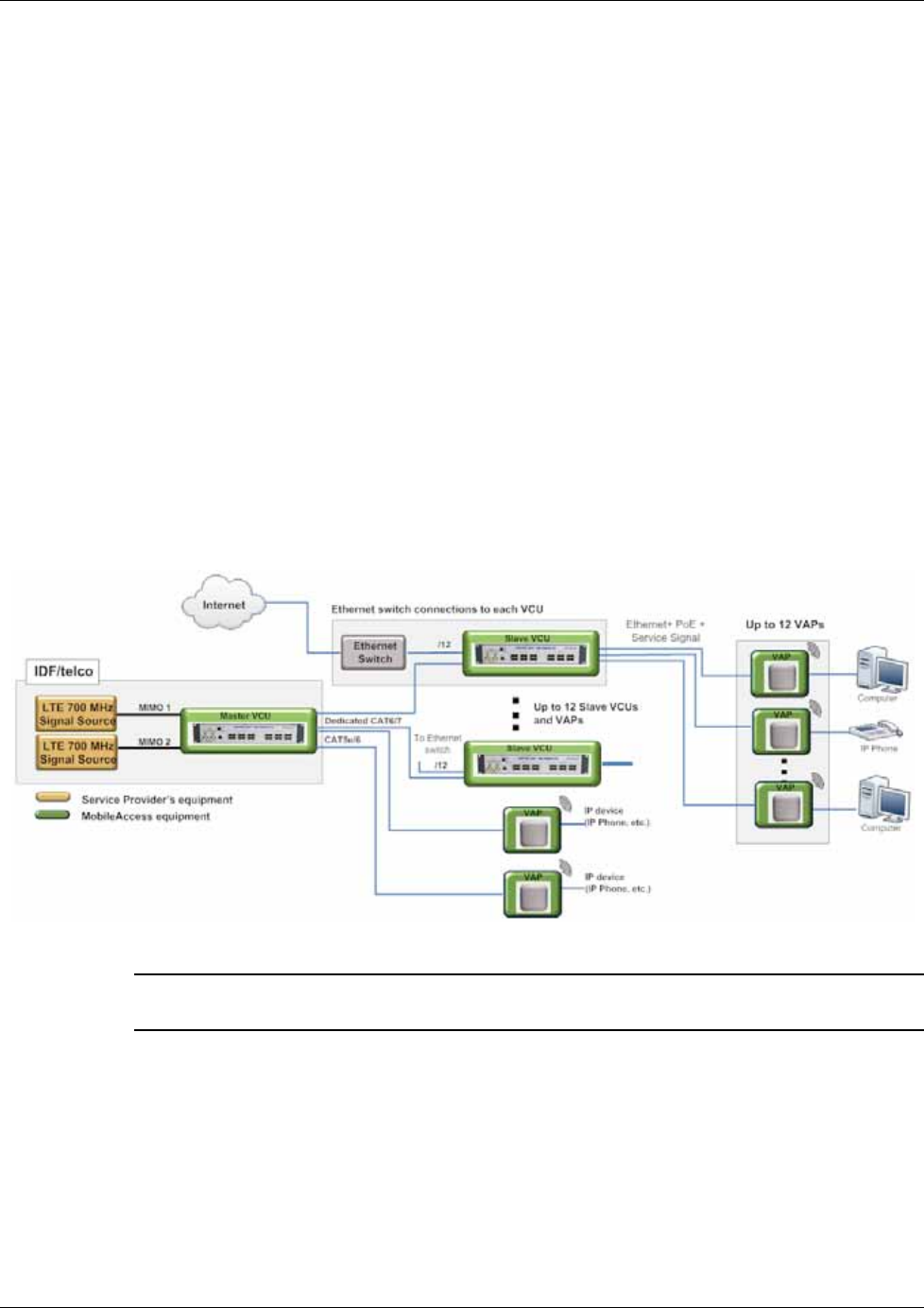
Infrastructure Requirements and Layout Planning
Mixed Band LTE 700 MHz MobileAccessVE Instant Coverage Solution User Manual 11
3 Infrastructure Requirements and Layout
Planning
3.1 General Information on Location and Connections
• Service provider’s RF equipment - macrocell, microcell, picocell, femtocell, BDA, etc. connects
to the VCU through a passive interface.
• VCUs:
• Master VCU installed at the main IDF/Telco cabinet and connected to all VCUs.
• Slave VCUs installed at the IDF/Telco cabinet of each covered floor and connected to the
Master VCU, the Ethernet switch, and the VAPs through the cabling patch panel.
• Wireless service signals from Master VCU to VCUs – Routed through dedicated Ethernet CAT-
6/7 cabling.
• Wireless service signals from VCUs to the VAPs – Routed through existing Ethernet CAT-5e/6
cabling infrastructure.
• VAP location and mounting. Connection to existing Ethernet jack and external antennas.
• VAP power source - No power connections required. VAPs are power fed from VCU using PoE
(Power over Ethernet) technology.
Figure 3-1. VE Multi-Tier Basic Architecture
Note: Connecting both VAPs and slave VCUs simultaneously to the master VCU is supported
for VE networks running SW version 2.6 and above.
Note: If the Master VCU supports VAPs (in addition
to VCUs), the relevant Ethernet ports are also
connected to an Ethernet switch.
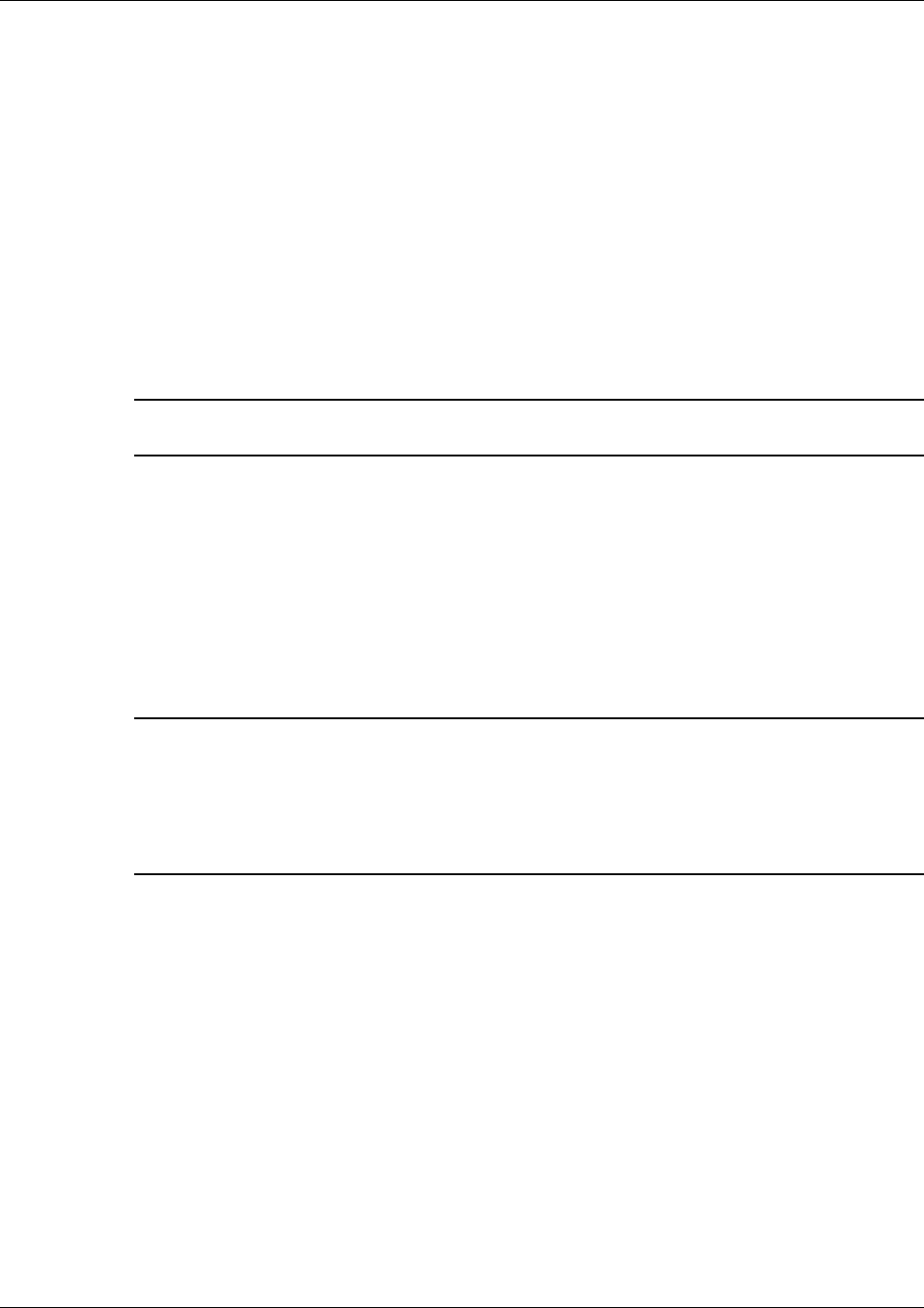
Infrastructure Requirements and Layout Planning
Mixed Band LTE 700 MHz MobileAccessVE Instant Coverage Solution User Manual 12
3.2 Infrastructure Requirements
Ethernet standards specify that the maximum distance between an Ethernet switch and an
appliance (computer, WLAN AP etc) should not exceed 100m (300ft). Therefore, when VE
shares the IT LAN, the maximum distance for a given cable run cannot be longer than 100m
(300ft) between the Ethernet switch and appliance, including all patch cords (from switch to
VCU, from VCU to patch panel, from RJ-45 outlet to VAP, and from VAP to appliance).
Typically the horizontal cabling system will be connected to patch-panels in the communication
rooms. The entire cabling system, including the patch panels and patch cords, should adhere to
the CAT-5e/6 standard. Specifically all pairs of the CAT-5e cable should be wired in the patch
panels (and patch cords).
1. IDF/Telco closet space for one or more VCUs depending on the number and locations of the
installed VCUs: (48.3cm x 51.3cm x 8.88cm) per VCU.
Note: When planning the IDF/Telco shaft, take the RF equipment (picocell/microcell or BDA)
and the VCU into consideration.
2. 350 Watts of AC power to the VCU IDF/Telco closet.
3. Building infrastructure:
• CAT-5e/6 cabling, UnShielded Twisted Pair (UTP)
• 24 AWG minimum diameter for CAT-5e cabling
• Dedicated CAT-6/7 STP cable from Master VCU to Slave VCUs with run lengths NOT
exceeding 100m (300ft) and no shorter than 10m (33ft).
• CAT-5e/6 UTP cable from VCU to each VAP with run lengths NOT exceeding 100m
(300ft) and no shorter than 10m (33ft). VAPs can be connected over existing CAT-5e/6
cabling infrastructure and existing Ethernet jacks without affecting the LAN.
Note: Verify with the IT department that the existing cables can support the VE installation. If
available, review the infrastructure documentation to determine cable types and lengths. If
the infrastructure documentation is not available, attempt to visually identify the cable type.
Depending on the cable vendor, the cable type may be listed on the cable sheath. It is
recommended to use a Fluke cable tester to measure the cable length of the most remote
VAPs.
4. Master VCU Cable Connections:
• 6 x QMA type, 50 ohm interfaces to carrier equipment
• U12 x RJ-45 interfaces to Slave VCUs and/or VAPs
• 12 x RJ-45 interfaces to Ethernet Switch for LAN service 1 x RJ-45 interface to
Management
• 1 x D-Type 9 pins RS-232 interface for local craft
• 1 x D-Type 15 pins interface for External Alarms (dry contacts)
5. Slave VCU Cable Connections:
• 1 x RJ-45 interface to Master VCU (Not used in small single-tier deployments)
• 12 x RJ-45 interfaces to VAPs
• 12 x RJ-45 interfaces to Ethernet Switch for LAN service
• 1 x D-Type 9 pins RS-232 interface for local craft
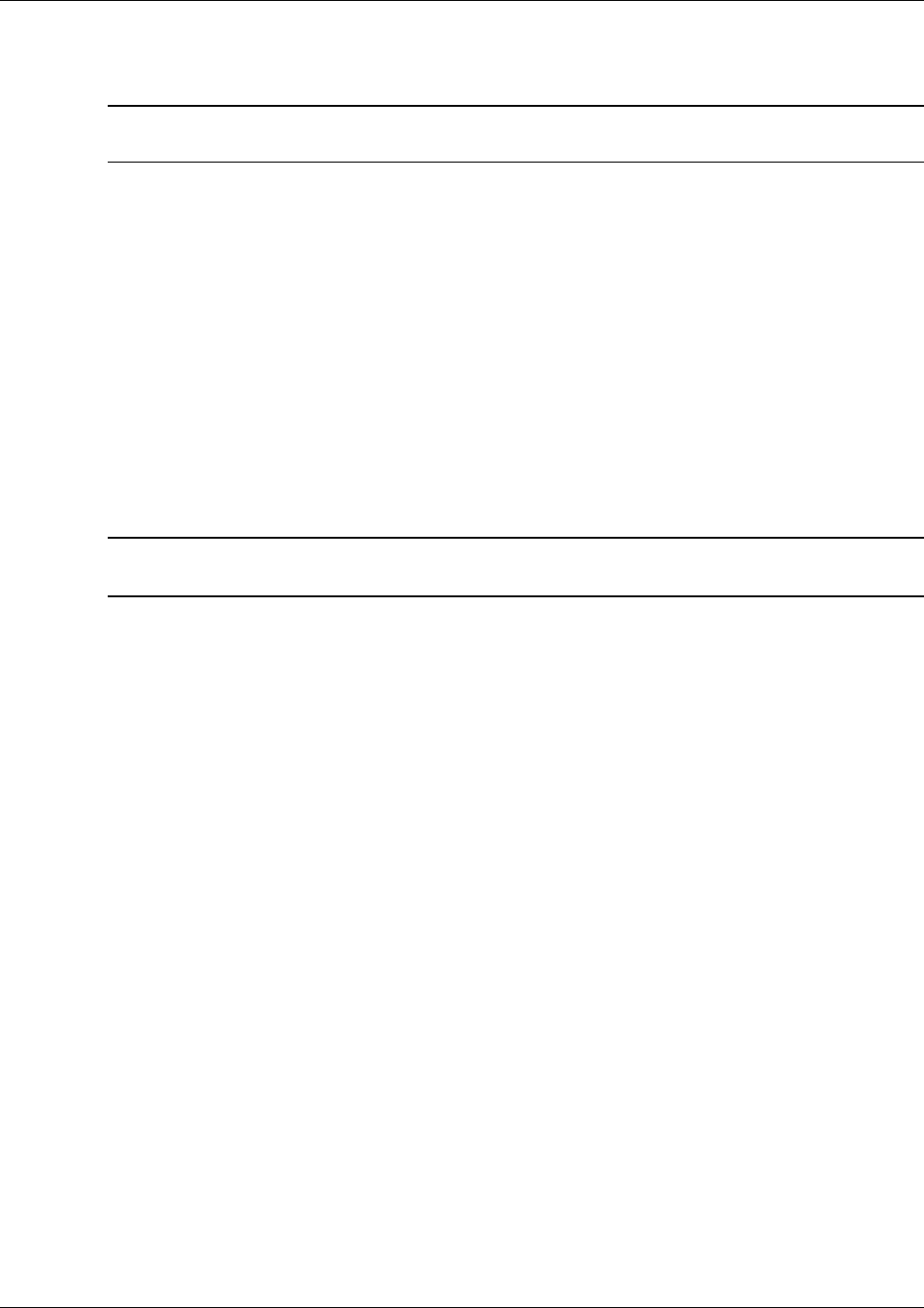
Infrastructure Requirements and Layout Planning
Mixed Band LTE 700 MHz MobileAccessVE Instant Coverage Solution User Manual 13
3.3 Coverage and Installation Planning
Note: The following section provides information required for planning the VAP installation on a
single floor. In a multi-tier installation, this procedure is performed for each individual floor.
The maximal coverage area of each VAP is affected by the density and type of environment
being covered. Therefore, it is recommended to determine the location in two phases:
• Plan the
ideal
location of each VAP in order to achieve complete coverage of the floor.
• Select the
exact
location according to the location feasibility, where each VAP unit may be wall
or desk mounted and an option for an external antenna is available.
The supplied services (wireless only or Ethernet and wireless) depend on the jack to which the
VAP is connected:
• If the jack supports an active Ethernet connection, the VAP will distribute LAN traffic along
with the wireless service (See section 4.3.)
• If the jack is not currently active (not connected to an Ethernet switch), the VAP will distribute
only the wireless services.
This section provides information on coverage criteria in various types of environments (Open,
Standard, Dense and Merged) and provides rules-of-thumb for various installations of the VAPs.
Note: Section
3.4 provides a detailed example of installation planning in various types of
environment. It is recommended to review this example after reading this section.
3.3.1 Types of Environments
This section describes the different types of installation environments and provides guidelines for
best coverage of each type of space.
The coverage guidelines in this section are conservative “rule of thumb” estimates of RF
coverage per VAP, meant to be used in scenarios in which detailed designs are not performed.
When the coverage layout is designed, the coverage per VAP is expected to increase by up to
33%. Coverage estimates in this section assume 25% overlap between the coverage areas of
neighboring VAPs to ensure robust, full coverage throughout the enterprise with no “dead
zones”.

Infrastructure Requirements and Layout Planning
Mixed Band LTE 700 MHz MobileAccessVE Instant Coverage Solution User Manual 14
3.3.1.1
Standard Environment
A traditional office environment with offices, hallways and scattered cubicles.
Table 3-1: Standard Environment Installation Distances
Signal Propagation from VAP 56 feet (19 m)
Recommended Spacing between VAPs 112 feet (38 m)
Recommended Maximum distance of
VAPs from outer walls 56 feet (19 m)
Coverage area per VAP 9,900 sqft (920 sqm)
3.3.1.2
Open Environment
An environment with minimal obstacles (e.g. walls). This type of space can be a large
conference or meeting room, cubical areas, lobby, or atrium.
Table 3-2: Open Environment Installation Distances
Signal Propagation from VAP 64 feet (21 m)
Recommend spacing between VAPs 128 feet (42 m)
Recommended maximum distance of
VAPs from outer walls 64 feet (21 m)
Coverage area per VAP 12,750 sqft (1,185 sqm)
3.3.1.3
Dense Environment:
A dense environment consists of a relatively large amount of walls, offices, equipment, tall file
cabinets, bookshelves, and other items that could potentially impact the wireless signal.
Examples include dense offices, hospitals, and manufacturing spaces.
Table 3-3: Dense Environment Installation Distances
Signal Propagation from VAP 41 feet (13.5 m)
Recommended Spacing between VAPs 82 feet (27 m)
Recommended Maximum distance of
VAPs from outer walls 41 feet (13.5 m)
Coverage area per VAP 5,300 sqft (495 sqm)
3.3.1.4
Combination of Environments
In areas with a combination of environments, place VAPs on the border between the different
environment types slightly closer to the denser area.
For example, in a cubical area with the outside wall having offices, simply locate the VAPs a little
closer
to the outside offices
to provide coverage through the office walls. (See VAPs 11 and 13 in
the floor plan map in section 3.4.3.). To ensure maximal coverage, VAPs can be re-located or
added. If a coverage gap is detected, the VAPs can be re-located until coverage gaps are filled.
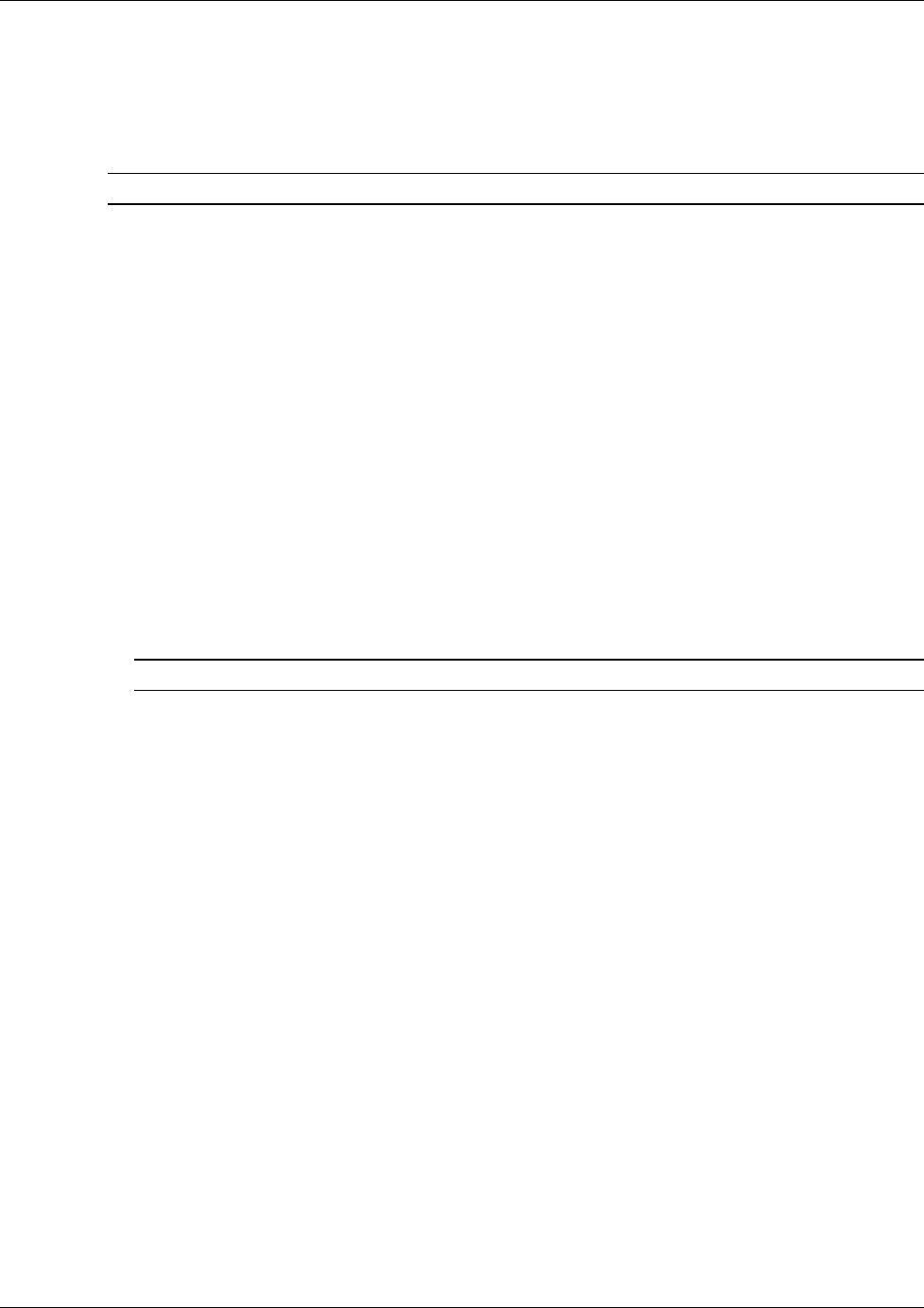
Infrastructure Requirements and Layout Planning
Mixed Band LTE 700 MHz MobileAccessVE Instant Coverage Solution User Manual 15
3.4 Planning VAP Layout
The following section describes the steps of planning VAPs along the covered floor. At the end of
this section an example of a planning map is provided.
Note: It is highly recommended to use a floor plan when planning the VAPs locations.
3.4.1 RF Coverage Factors
It is important to note the type of factors that can severely impact RF coverage, and should be
avoided:
• Metallic Structures such as elevators, high file cabinets, and some moveable metallic
partitions severely degrade RF signals. All efforts should be made to locate VAPs in front of, or
above metallic objects (desks, filing cabinets) to allow the signal to propagate.
• Wall Materials such as concrete, tile, and cinderblock, as well as bathroom fixtures typically
have fairly high signal attenuation and should be considered as dense spaces.
• Types of Glass that have metallic coatings can affect RF coverage, typically exterior or
mirrored. However this issue is not normally encountered inside a building.
3.4.2 Mapping Locations
To map the VAP Locations
1. Map out the available Ethernet jack locations and mark all CAT-5e/6 drop locations on the
floor plan map.
TIP: The size and number of the ceiling tiles can be used to measure distances.
2. Using the floor plan and the VAPs coverage guidelines as provided in section 3.4.3, mark
approximately where you would like to place each VAP in the facility.
VAPs may be added (or removed) at anytime for optimal coverage.
3. For each jack being used to connect a VAP, check if the jack is already connected to the
Ethernet switch. .
4. Connect the Ethernet cables corresponding to the selected jacks according to section 4.3.
5. It is also recommended to check the area where each VAP will be installed to ensure the
installation is feasible.
3.4.3 Optional Directional Antennas
Each VAP has integrated internal antennas that provide isotropic radiation (also include option
for external antenna connectors). To prevent interference and improve coverage, connect
directional antennas to VAPs installed near outer walls. The VAP antenna parameter must be set
accordingly via the Web GUI when external antennas are being used(See section 8.3.)
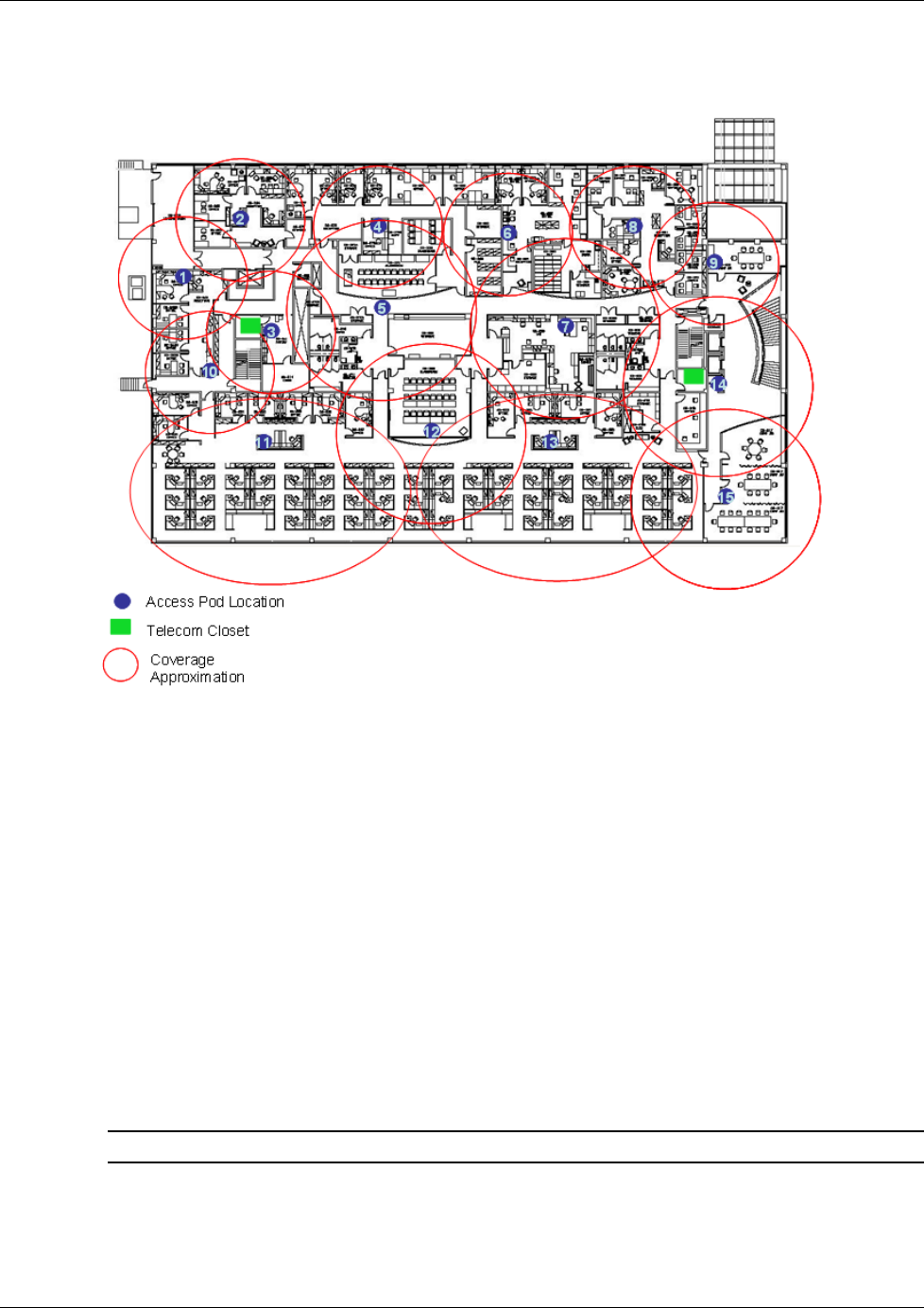
Infrastructure Requirements and Layout Planning
Mixed Band LTE 700 MHz MobileAccessVE Instant Coverage Solution User Manual 16
3.4.4 Installation Plan Example
The Following figure shows a floor plan map with all required marks:
Figure 3-2. Floor Plan Example
Notes:
• The red VAP coverage circles have an approximate radius of 41, 56 and 64 foot (13.5, 19 and
21 meters) for the small, medium and large circles respectively (which are drawn according to
the guidelines given in section 3.3.1.
• VAP 3 is surrounded by the bathroom and stairwell which are considered dense objects and
would reduce coverage in that area by the other VAPs.
• VAP 5 is an example of a unit that provides good coverage down the hallways in an Open
Environment.
• VAPs 11 and 13 are placed closer to the offices to provide better coverage to them, but on the
open side will actually cover a much greater area. This is why the coverage is larger and
shown here more as an oval than a circle.
• The area between VAPs 7 and 14 would probably be the lowest coverage spot in the building
because of the bathrooms and stairwell on either side. If after the system is installed, this
area is still a little low on coverage, a VAP can be added, but it may also be covered by VAP
14.
Note: The plan can be modified at any time by moving the units around or by adding units.
The following figure depicts an actual measured quantified coverage of a floor area planned
according to the above rules.
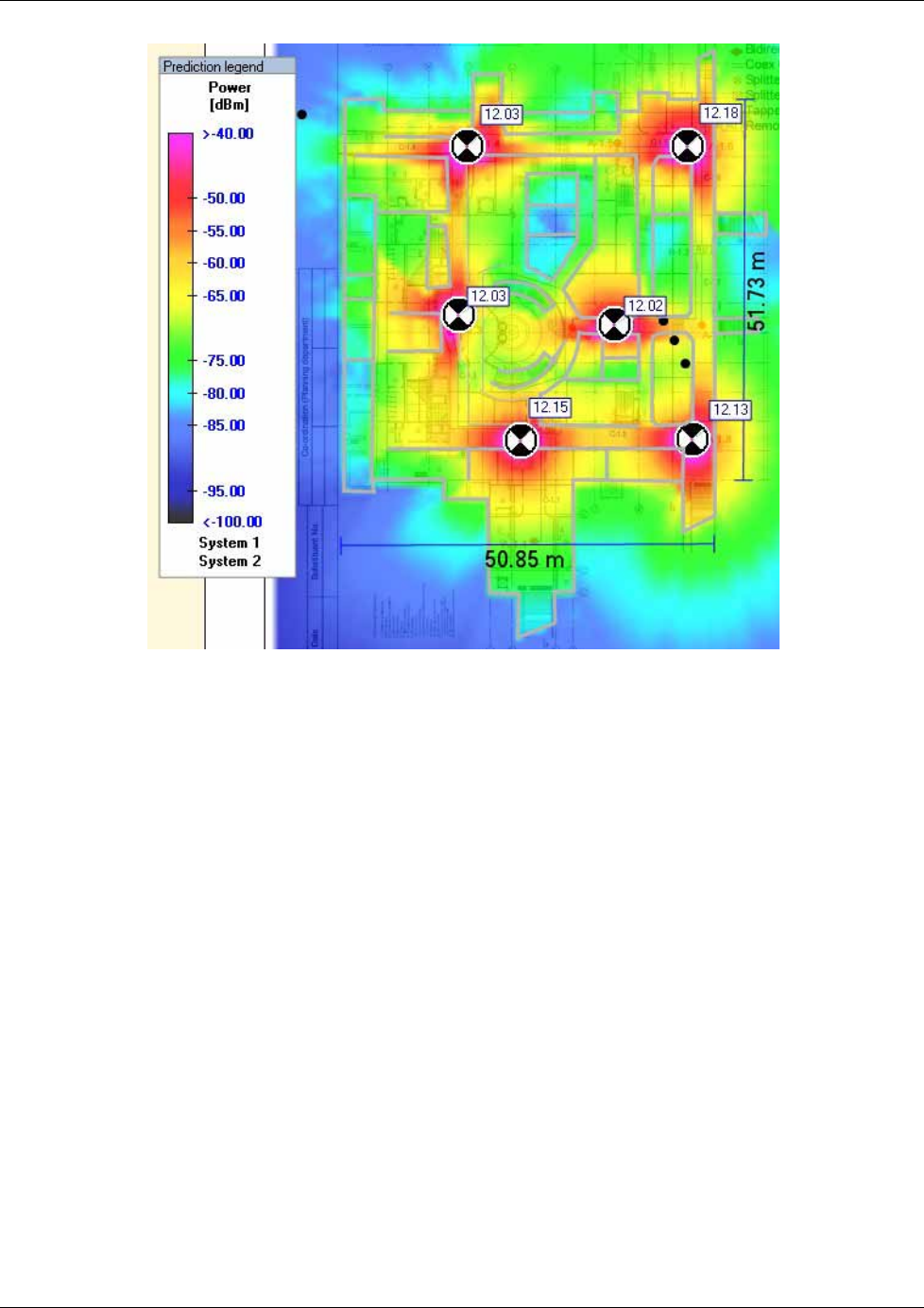
Infrastructure Requirements and Layout Planning
Mixed Band LTE 700 MHz MobileAccessVE Instant Coverage Solution User Manual 17
Figure 3-3. Distributed VAPs propagation, 12dBm output power @ 1.8 GHz
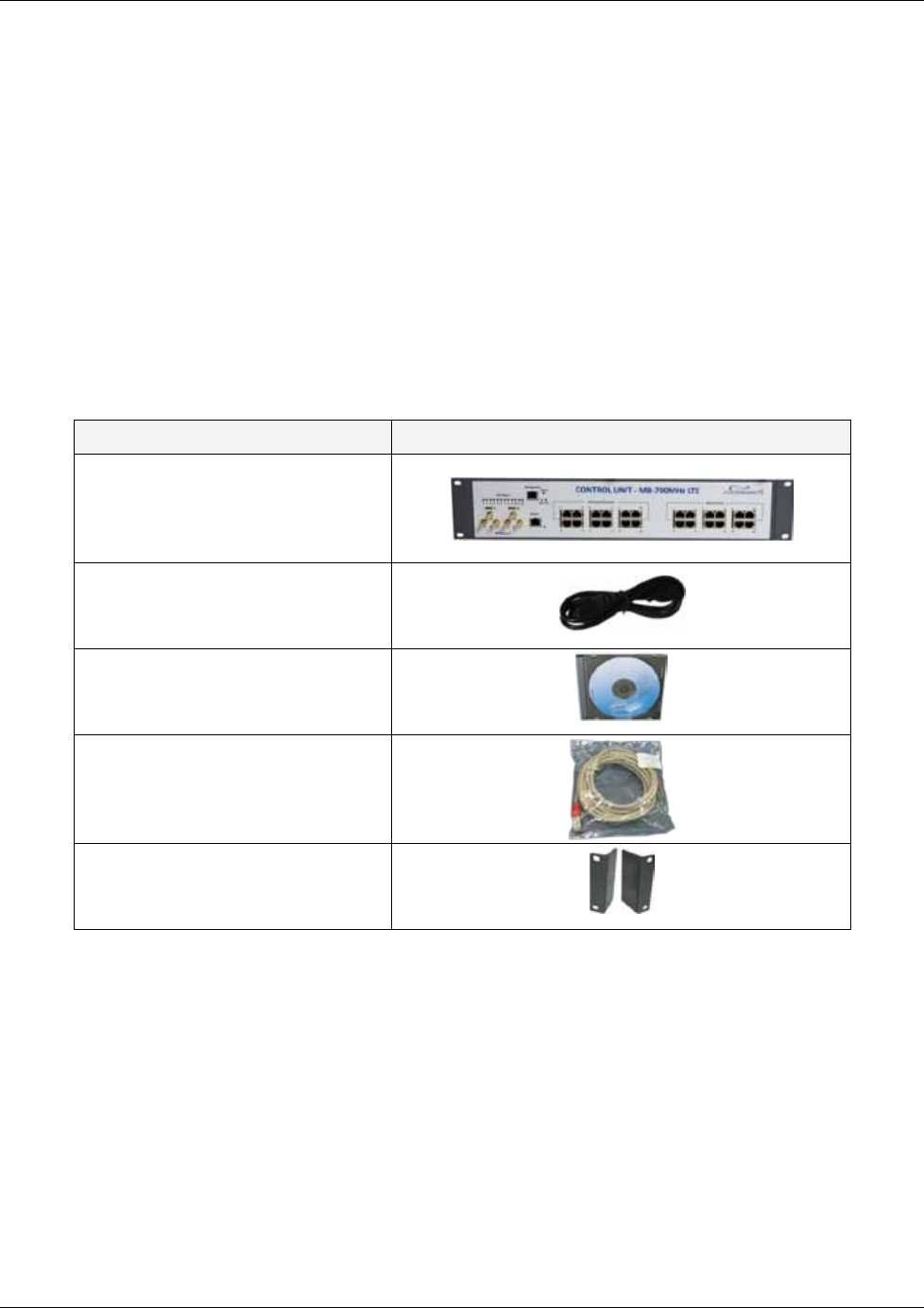
VCU Unit Installation and Provisioning
Mixed Band LTE 700 MHz MobileAccessVE Instant Coverage Solution User Manual 18
4 VCU Unit Installation and Provisioning
This chapter describes the installation and
basic configuration procedures
for VE Control Units
(VCU) located on each floor.
In addition, this chapter describes the how to shift the relevant Ethernet connections required
for the VAPs.
These steps should only be performed after planning the floor coverage and installation
locations, as described in the previous sections.
4.1 VCU Kit Contents
The VE VCU Kit includes:
Table
4-1: VCU Kit
Description Unit
VE LTE 700 MHz MIMO Control
Unit (VCU) Kit
Power Cord
VE SW CD
Local Configuration Cable (crossed
RJ-45 cable)
Brackets Used to secure the VCU to
a 19” rack (shipped assembled to
the VCU)
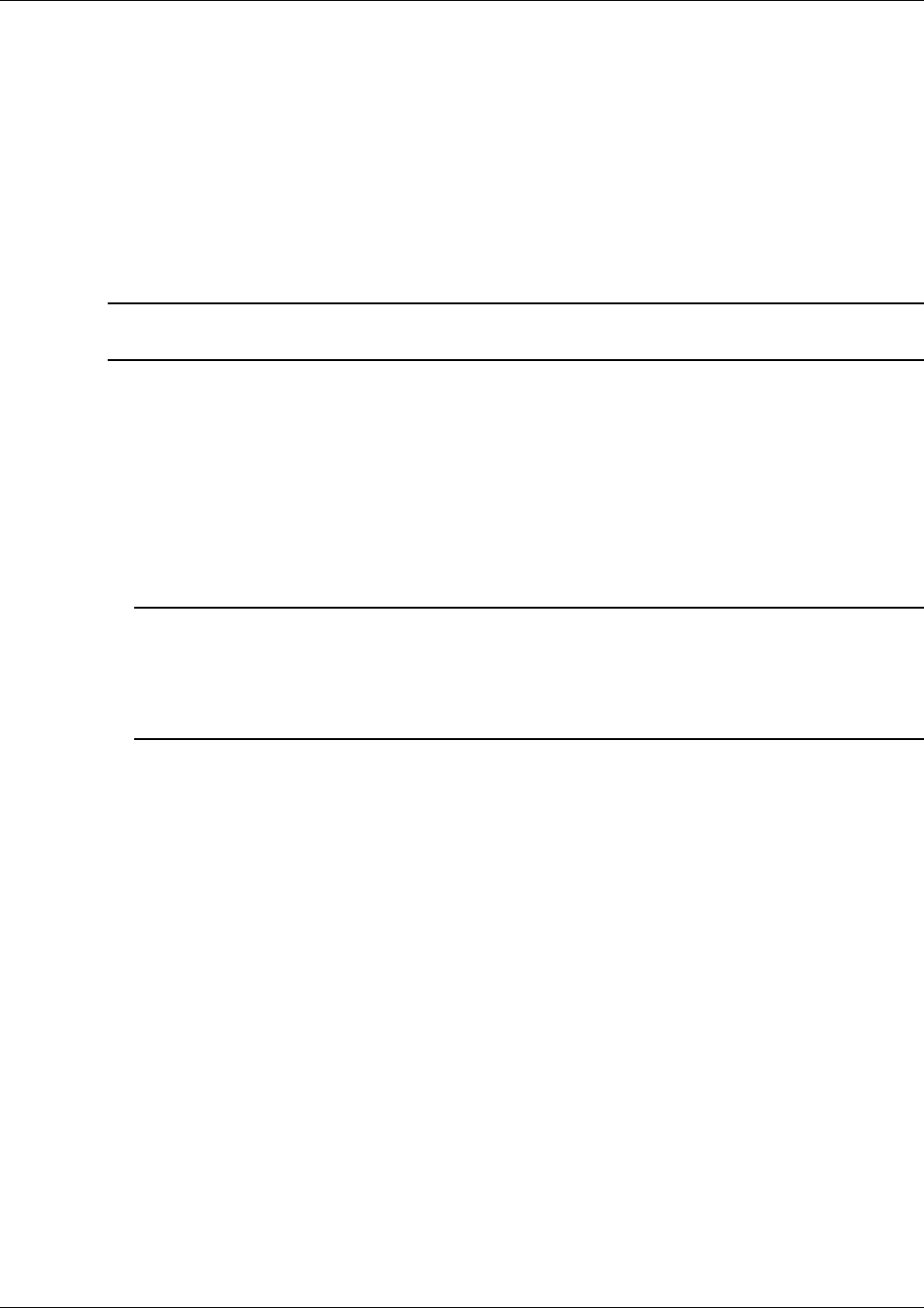
VCU Unit Installation and Provisioning
Mixed Band LTE 700 MHz MobileAccessVE Instant Coverage Solution User Manual 19
4.2 VCU Physical Installation
This section describes the physical installation and connections of the Master VCU, Slave VCUs
and the VAP Ethernet connections to the relevant VCUs.
4.2.1 Master VCU Installation
The VE Control Unit can be installed as a Master VCU and control up to (12) Slave VCUs and
VAPs and is installed in the main IDF/Telco closet. This section describes the Master VCU
installation procedures.
Note: When Master VCU only supports Slave VCUs (no VAPs), the control units’ Ethernet Ports
are not relevant and are not in use.
1. Install the Master VCU in the main Telco closet. The Master VCU can be installed in a 19”
rack, placed on a shelf, or secured using the supplied bracket.
2. Apply power to the Master VCU and verify that the PWR LED is lit. Also verify that the unit
ACT LED completes initialization (blinking light) and shows a solid green light.
3. Connect (or request the service provider’s service personnel to connect) the provider’s LTE
signal source(s) to the Master VCU front panel UL/DL simplex or DUP RF ports
(through passive interface).
4. Power on the signal sources.
Note: The RF Source LED (See following figure) of the connected port on the Master VCU
should be lit GREEN, indicating that the Master VCU senses the RF signal from the source at
the expected level (according to Max Expected Pin). After connecting the capacity source, if
the LED remains RED verify that the Max Expected Pin is configured properly and service is
enabled.
5. To connect VCU Slaves to the Master VCU: connect the Master VCU VAP ports to the
Slave VCUs Master ports via the patch-panel that feeds the dedicated STP CAT-6/7 cabling
system.
6. To connect Auxiliary alarms (connector located on the controller rear panel), refer to section
4.2.1.1

VCU Unit Installation and Provisioning
Mixed Band LTE 700 MHz MobileAccessVE Instant Coverage Solution User Manual 20
7. According to VAPs layout plan (as explained in section 3.4.2) connect the Ethernet switch
cables (See section 4.3 for more detailed explanation).
• If the requested jack is already in use, disconnect it from the Ethernet switch and re-
connect it to the corresponding Ethernet port in the Slave VCU front panel.
Note 1: After the Slave VCUs are connected (according to section
4.2.2), verify that that the
Master VCU VAP Status LEDs which correspond to the connected Slave VCUs complete
initialization (blinking light) and show a solid green light.
Note 2: When functioning as a Master VCU and supporting only Slaves (no VAPs), the control
units’ Ethernet Ports are not relevant. The Ethernet ports are only relevant when supporting
mixed mode – Slave VCUs and VAPs
4.2.1.1
Master/Stand-Alone VCU Alarm Output Connections
Note: For Master/Slave VCU configuration, the Alarms are relevant only for the Master VCU.
The auxiliary connections are performed through the Master VCU rear panel Alarms port. See
following figure.
The controller can provide Major and Minor Output Alarms. These alarms can be connected
directly to either the auxiliary input of the Base Station or to any additional dry-contact
application.
A Major Alarm is generated when there is an alarm condition in one or more VCUs, while a Minor
Alarm is generated when there is an alarm condition in one or more of the VAPs.
Note: If only one alarm is required (Minor or Major) an external connection of a wire jumper
between pins 8 and 13 is necessary (Normally closed).
RF ports
VAP Ports 1-4; 5-8; 7-12
ACT LED
VAP Status
LEDs (1-12)
Alarms port for
auxiliary connections
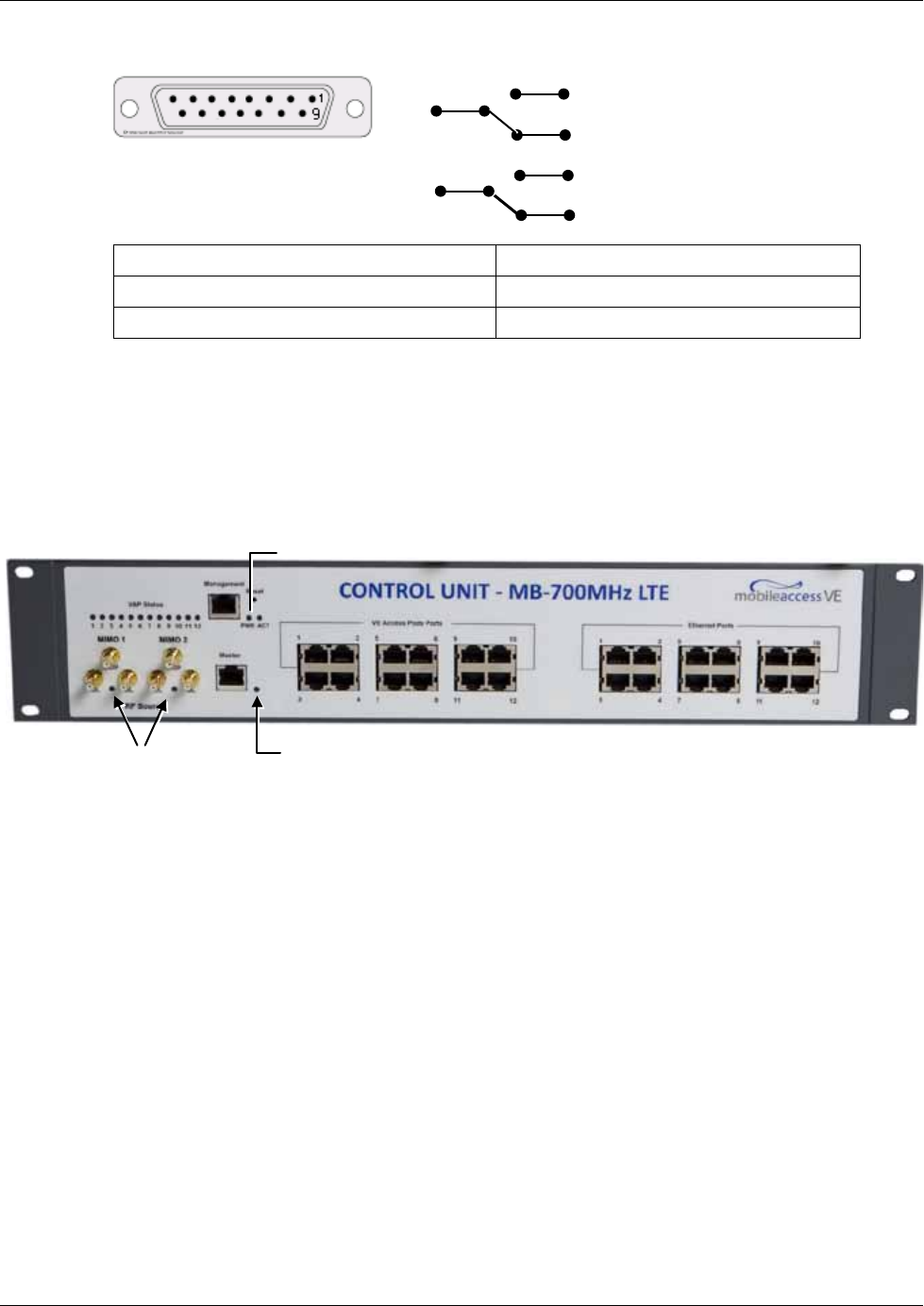
VCU Unit Installation and Provisioning
Mixed Band LTE 700 MHz MobileAccessVE Instant Coverage Solution User Manual 21
Connect the relevant alarms according to the connector pinout below.
Table 4-2. Alarms Connector – used pins
8 – Major Error Signal (Normally closed) 7 – Minor Error Signal (Normally open)
11 – Major COM 12 – Minor COM
15 –Major Error Signal (Normally open) 13 – Minor Error Signal (Normally closed)
4.2.2 Slave VCU Installation
1. Install the Slave VE Control Unit (VCU) in the Telco closet corresponding to the floor being
covered. The Slave VCU can be installed in the rack using the supplied bracket. Apply power
to the Slave VCUs and note that the VCU PWR LED is lit. Note that the unit ACT LED
completes initialization (solid light) and shows a blinking green light. See Figure
4-1
.
Figure 4-1. VCU PWR, RF and Master LEDs
2. Connect the Slave VCU front panel Master port to the Master VCU VAP port via the patch
panel using dedicated STP CAT6 cables. Verify that the Master LED completes initialization
(blinking light) and shows a solid green light. The (RF) MIMO LEDs (of both services) should
turn OFF.
1
1
8 Major Alarm
1
7
1
Minor Alarm
PWR LED
Master LED
RF Source LEDs
(One per service)
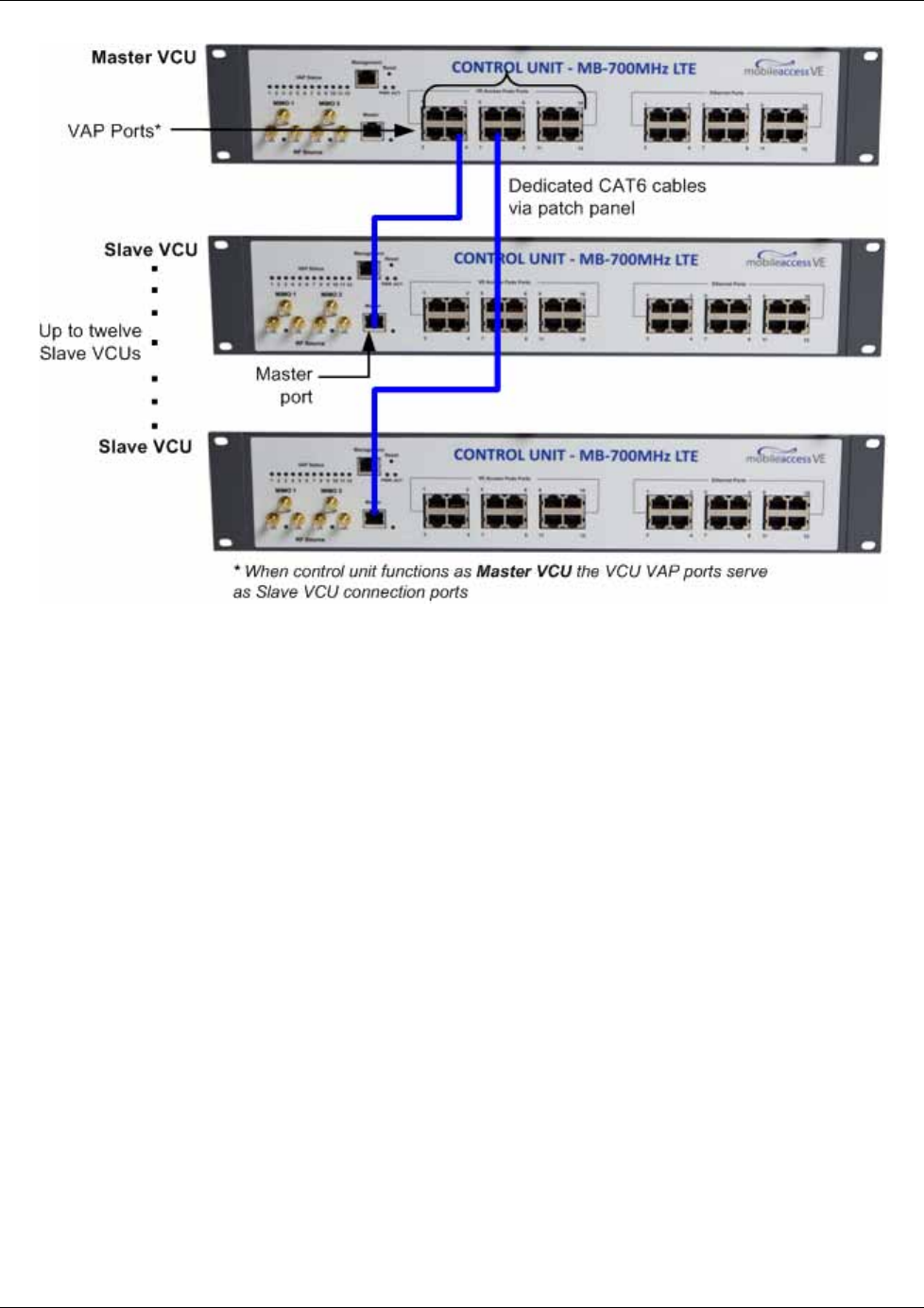
VCU Unit Installation and Provisioning
Mixed Band LTE 700 MHz MobileAccessVE Instant Coverage Solution User Manual 22
Figure 4-2. Master and Slave VCU Connections
3. Connect the Slave VCU VAP ports to the patch-panel that feeds the existing structured CAT-
5e/6 cabling system.
4. According to VAPs layout plan (as explained in section 3.4.2) connect the Ethernet switch
cables (See section 4.3 for more detailed explanation).
• If the requested jack is already in use, disconnect it from the Ethernet switch and re-
connect it to the corresponding Ethernet port in the Slave VCU front panel.
4.3 Ethernet Cable Connections to VAPs
This section describes the how to perform the relevant Ethernet LAN connections to the VAPs
from the VCUs via the Ethernet switch (See section 4.3.1) and provides a description of the PoE
transferred between the VCU and the VAPs (See section 4.3.2).
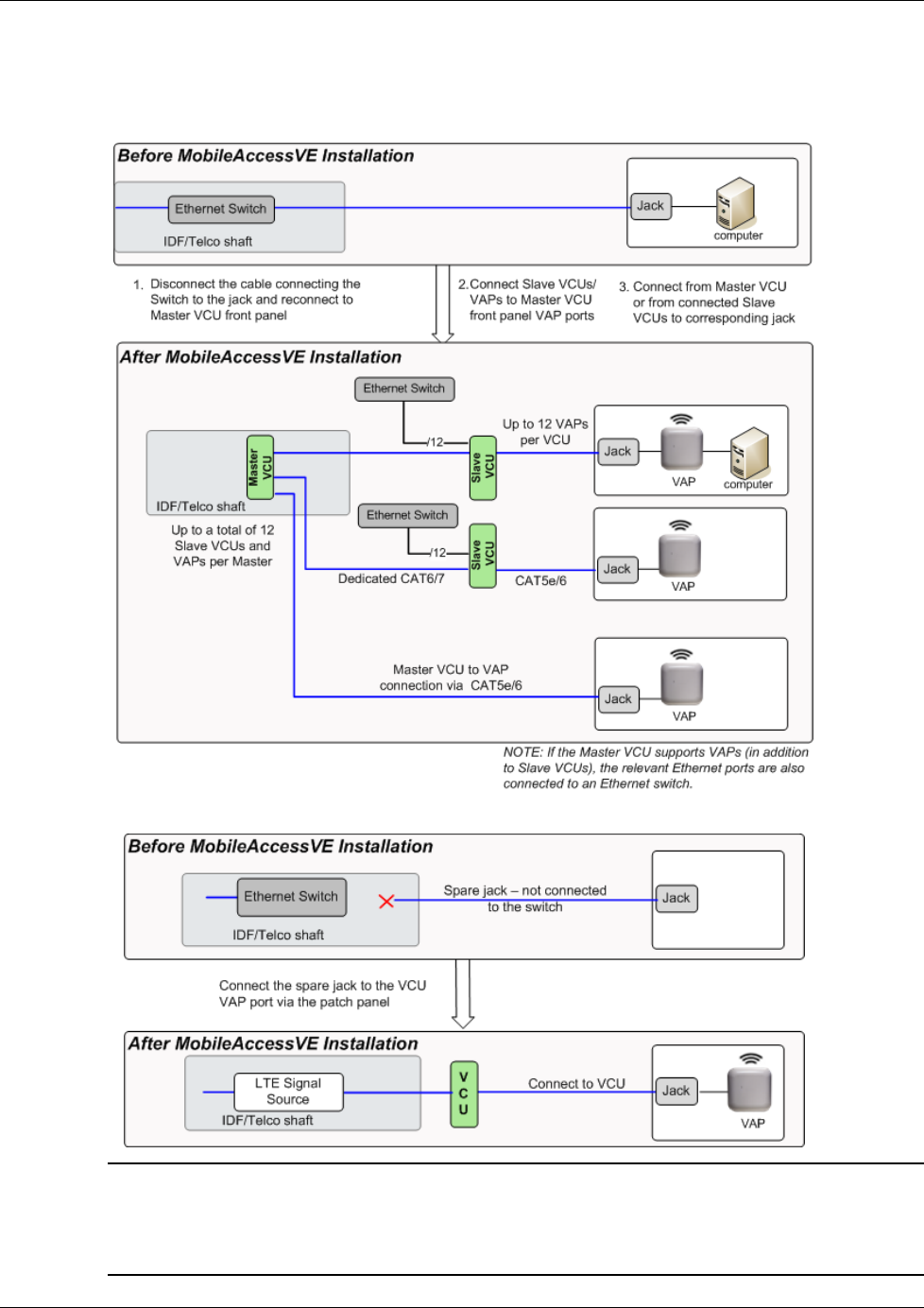
VCU Unit Installation and Provisioning
Mixed Band LTE 700 MHz MobileAccessVE Instant Coverage Solution User Manual 23
4.3.1 Shifting Relevant Ethernet LAN Connections
For VAPs installed on currently ACTIVE Ethernet ports, shift the relevant Ethernet LAN
connections to the Ethernet ports on the Master or Slave VCU.
For VAPs installed on currently INACTIVE Ethernet ports, connect as follows.
Note: After the Slave VCUs are installed and connected to the correct ports in the patch panels,
please proceed with the VAP installation as described in chapter
5 . However, it is recommended
to complete the VCU provisioning first (See section
4.4) because when installing the VAPs they
will instantly provide the wireless service (and the installer will be able to check the coverage).
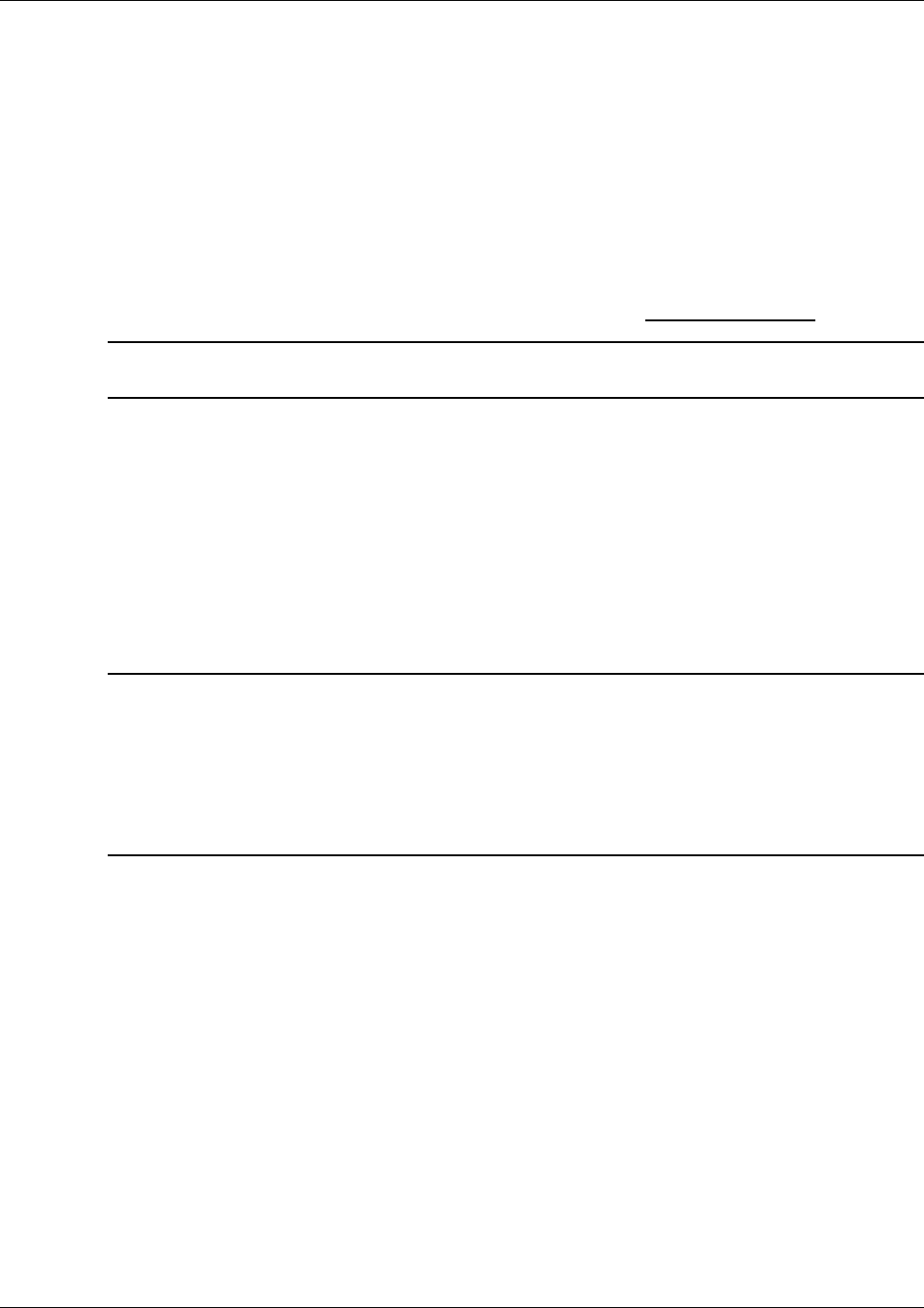
VCU Unit Installation and Provisioning
Mixed Band LTE 700 MHz MobileAccessVE Instant Coverage Solution User Manual 24
4.3.2 Operation with LAN utilizing Power over Ethernet (PoE)
Power over Ethernet (PoE) is a technology that enables passing electrical power over the
Ethernet cabling. Power can either come from a PoE-enabled Ethernet device (e.g. switch) or
from a “mid-span” device built specifically for "injecting" power into the Ethernet cabling.
PoE can operate over two different pairs in a CAT-5e/6 cable. These two methods are referred to
as “alternative a” and ”alternative b”. All PoE compatible appliances, such as WLAN APs and IP
phones, support both alternatives and automatically detect and use the power on the
appropriate pairs (alternative a or b).
MobileAccessVE supports sharing LAN infrastructures that use either 802.3af PoE or 802.3at PoE.
In the current release MobileAccessVE supports operation with “alternative a” PoE.
Note: MobileAccess does offer an alternative B adapter to support coexistence with “alternative
b” PoE. If this is currently required, consult MobileAccess.
4.4 Provisioning the VE Control Unit
This chapter describes how to set the basic parameters required for operation and remote
management of the Master VCU using the Web GUI. The configuration dialogs are fully
described in Chapter 6 .
The Master or Slave mode is automatically detected according to the VCU's physical connection.
If a connection to another VCU is detected, the VCU will be identified as a Slave, otherwise it will
assume the role of a Master.
Notes:
The initial configuration of the Master VCU is performed via local connection using a cross-cable
and connecting to VCUs default IP address. After performing the initial configuration and
assigning the Master VCU an IP address, the system can be connected, monitored, and
configured via a remote management connection.
The configuration and management of all of the system units (VCUs and VAPs) is performed via
local or remote connection to the Master VCU unit.
4.4.1 Configure the Computer IP Parameters
Configure the computer local LAN connection to operate in the same subnet as the default VCU
IP address. Note that the procedure may vary slightly depending on the operating system
installed on your computer. The following procedure is for Windows 7.
To Configure the Computer’s IP Parameters:
1. Click the Start menu and choose Control Panel.
2. In the Control Panel, click Network and Internet.
3. Click Network and Sharing Center and then click Local Area Connection.
The Local Area Connections Status dialog box appears with the General tab displayed by
default.
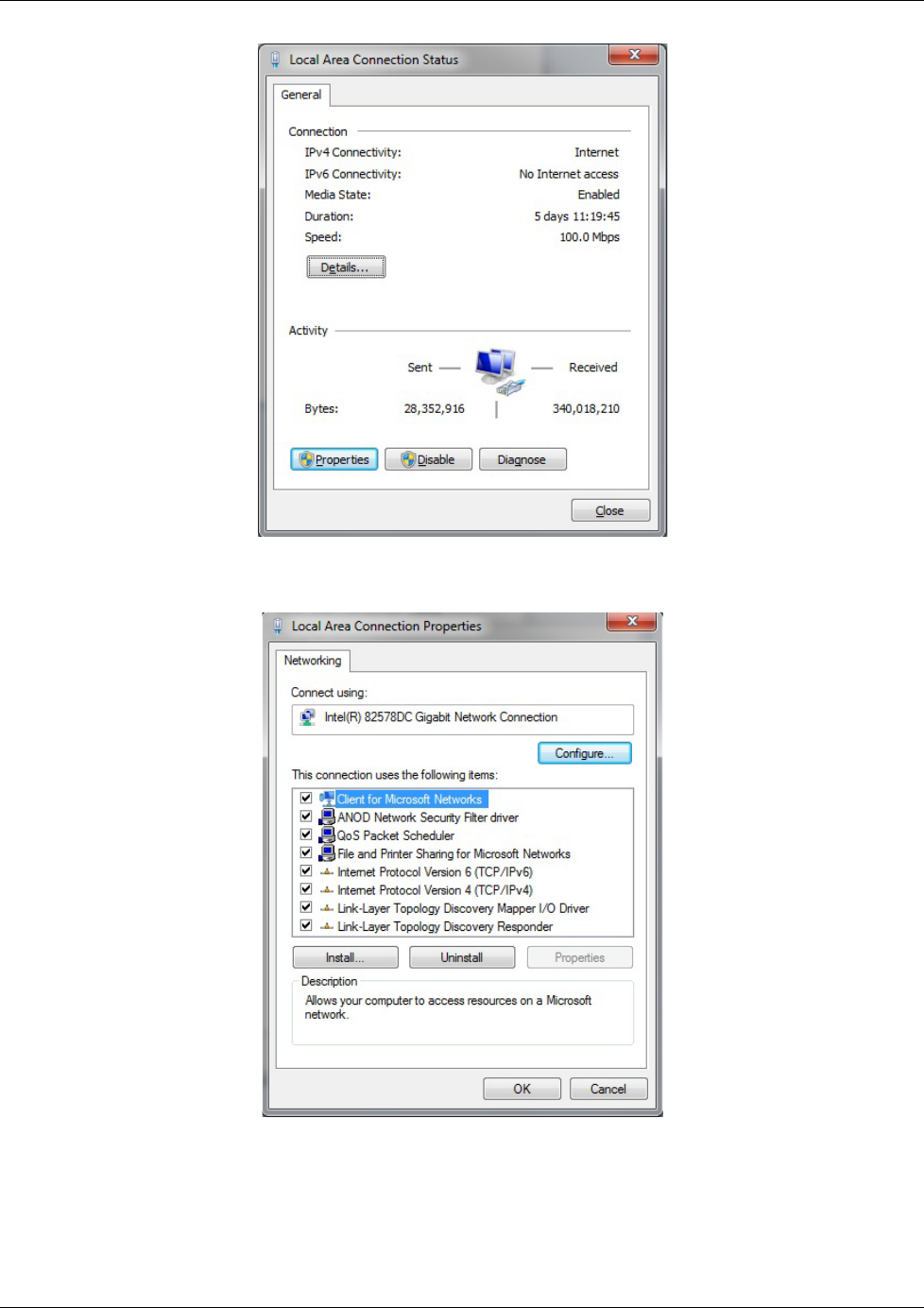
VCU Unit Installation and Provisioning
Mixed Band LTE 700 MHz MobileAccessVE Instant Coverage Solution User Manual 25
4. Click the Properties button in the displayed Local Area Connection Status dialog.
5. In the Items list, double-click the Internet Protocol Version 4 (TCP*IPv4) item.
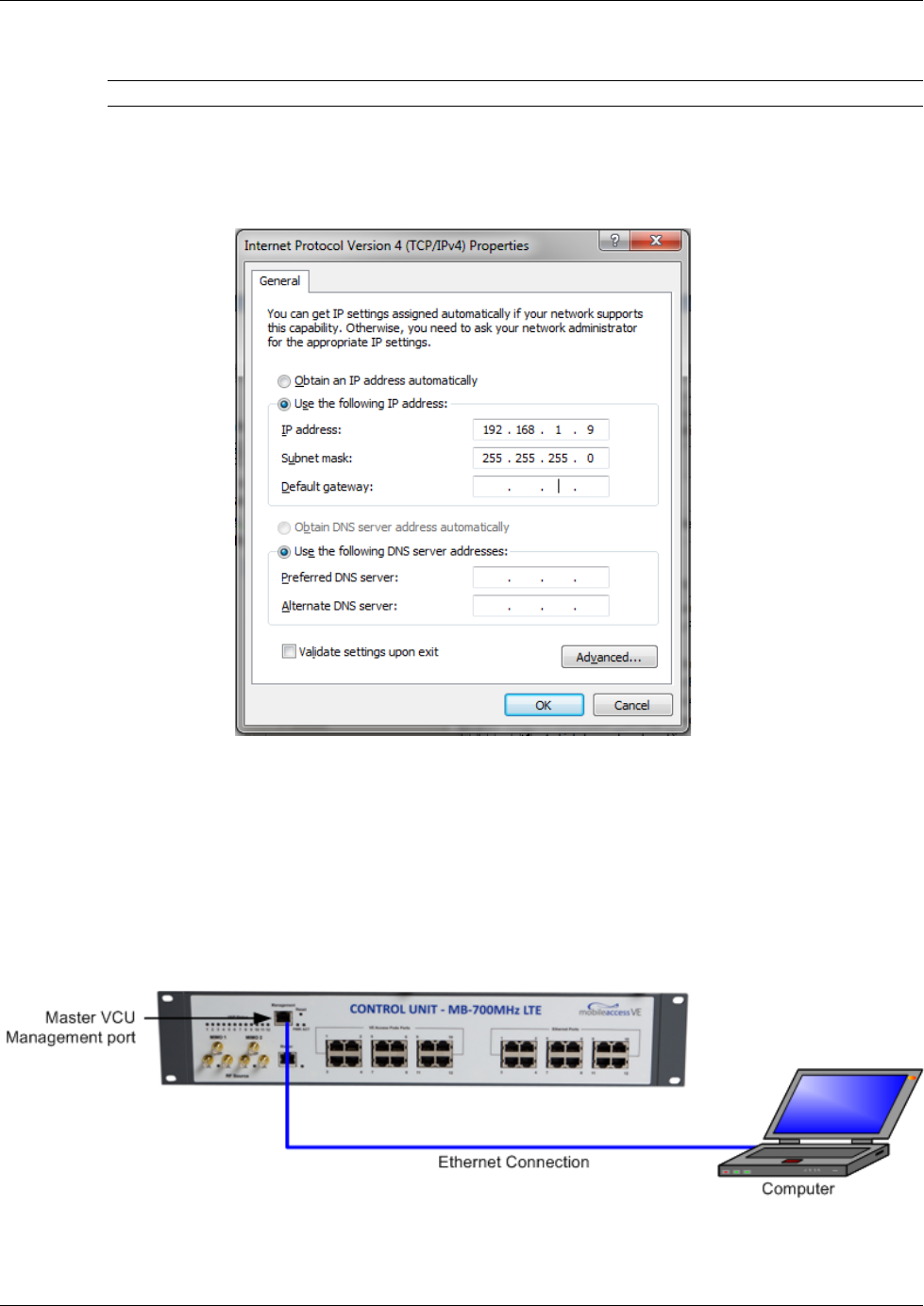
VCU Unit Installation and Provisioning
Mixed Band LTE 700 MHz MobileAccessVE Instant Coverage Solution User Manual 26
The Internet Protocol Version 4 (TCP/IPv4) Properties dialog appears.
Note: The Master VCU is supplied with the default IP address 192.168.1.1.
• In order to communicate with the unit, it is necessary to assign your computer a
Static
IP
address in the same subnet: 192.168.1.2 to 192.168.1.250.
(i.e. 192.168.1.9 as shown in the example).
• Define the subnet mask as shown: 255.255.255.0
6. Click OK.
7. The computer communication parameters are now defined and you can open a session to
the Master VCU and provision the unit.
4.4.2 Provisioning the Master VCU Unit
1. Perform a local connection to the Master VCU unit by connecting the Master VCU front panel
Management port and a laptop computer.
2. Open a web browser and type the Master VCU IP address in the address bar (Default:
192.168.1.1).
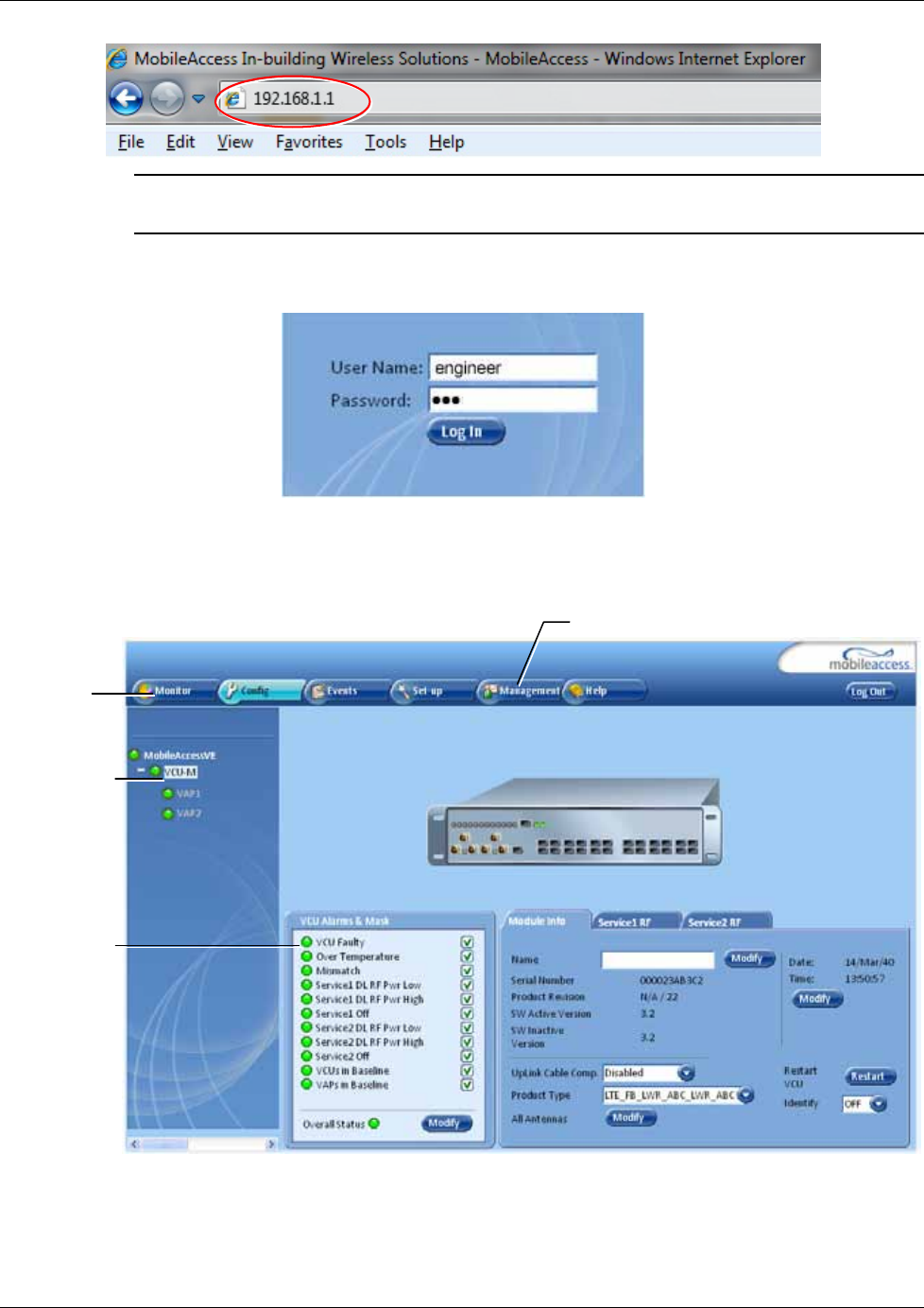
VCU Unit Installation and Provisioning
Mixed Band LTE 700 MHz MobileAccessVE Instant Coverage Solution User Manual 27
Note: If you have forgotten the VCU IP address (or want to change it) it can be retrieved via
the IP Recovery Tool application provided on the Setup CD. See
9.2.
The Login window appears.
3. Type the User Name “engineer” and enter the Password “eng”.
The MobileAccessVE Web GUI appears.
4. Choose the Management tab in the main menu bar and click the IP Settings tab on the
side bar.
Network
Topology Tree
Sub-tabs
corresponding
to each main
tab
Main Menu
Bar
Management tab
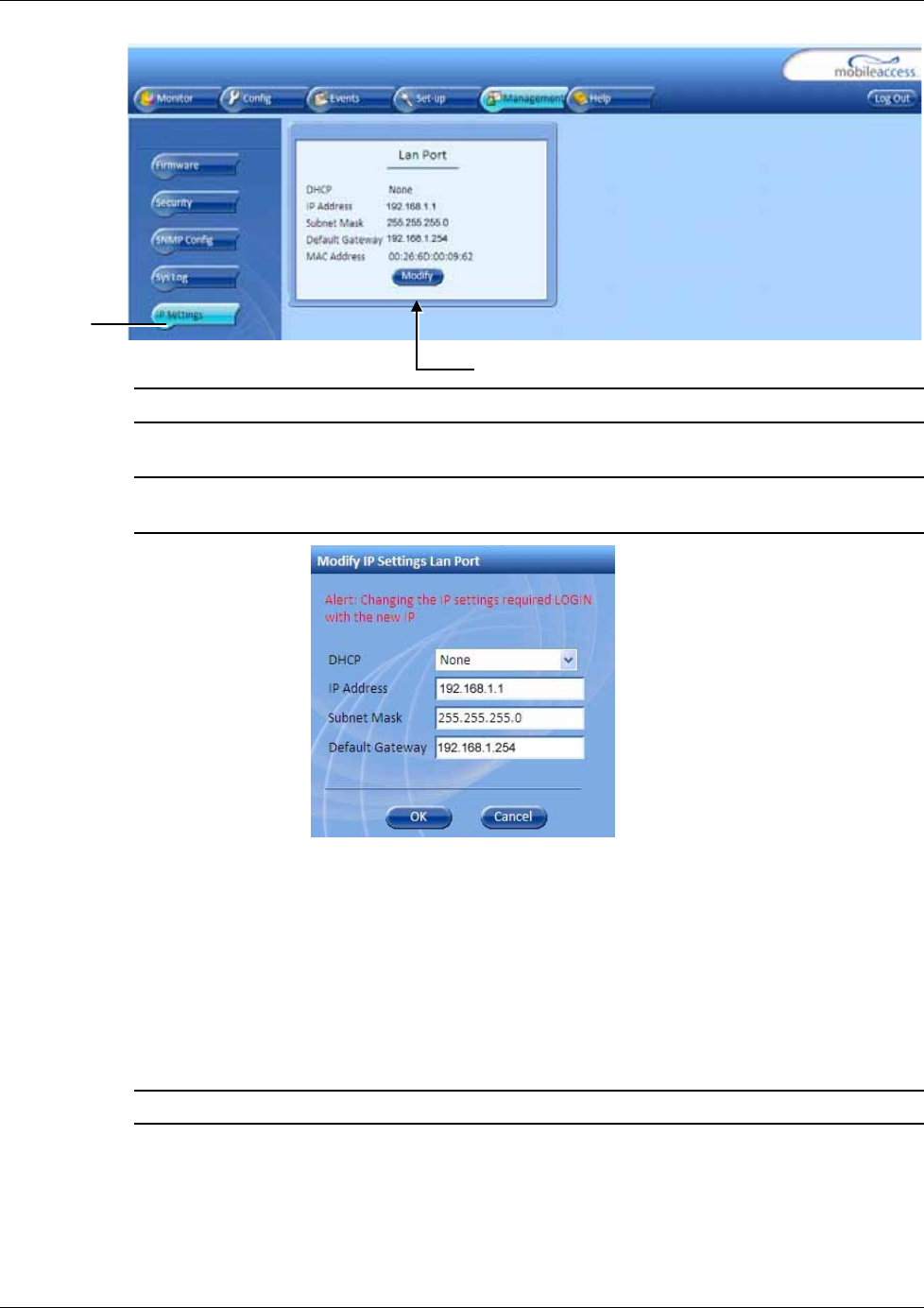
VCU Unit Installation and Provisioning
Mixed Band LTE 700 MHz MobileAccessVE Instant Coverage Solution User Manual 28
Note: See section
6.4 for a description of the Management tab.
5. Click the Modify button to define the STATIC IP Address according to existing LAN.
Note: After the initial IP configuration, the Master VCU can be accessed remotely via
Ethernet.
• Set the Static IP address parameter (DHCP is not currently available)
Default definitions:
• The Default IP Address : 192.168.1.1
• The Default Subnet Mask: 255.255.255.0
• The Default Gateway: 192.168.1.254
• Click OK.
6. Log out and then log in again with the new IP settings.
7. Select the Config tab in the main menu bar.
Note: See section
6.3 for a complete description of the Config tab.
8. The Master VCU appears in the Network Topology Tree as VCU-M. Select the Master VCU
by clicking on it.
Modify Button
IP
Settings
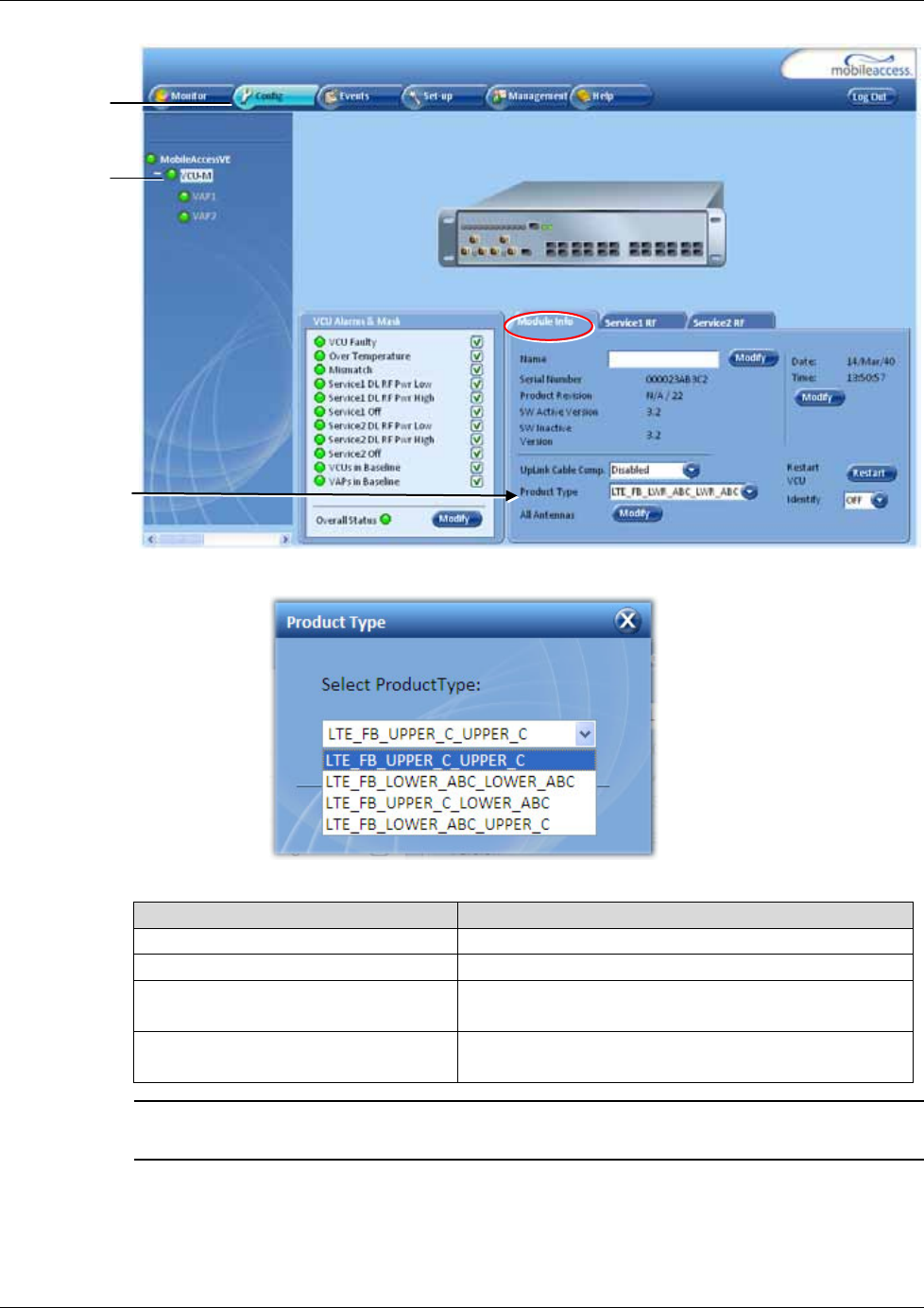
VCU Unit Installation and Provisioning
Mixed Band LTE 700 MHz MobileAccessVE Instant Coverage Solution User Manual 29
9. Select the Product Type from drop-down list.
The following table provides a description of the available options.
Product Type Option
Description
LTE_FB_UPPER_C_UPPER_C
Upper C – MIMO channels
LTE_FB_LOWER_ABC_ LOWER_ABC
Lower A,B,C – MIMO channels
LTE_FB_UPPER_C_ LOWER_ABC Upper C – SISO channel
Lower A,B,C – SISO channel
LTE_FB_ LOWER_ABC_UPPER_C Lower A,B,C – SISO channel
Upper C – SISO channel
Note: Each channel is displayed in a dedicated ServiceRF tab so that the power and gain
can be configured individually. See section
4.4.3.
Master VCU
Config Tab
Select Product
Type
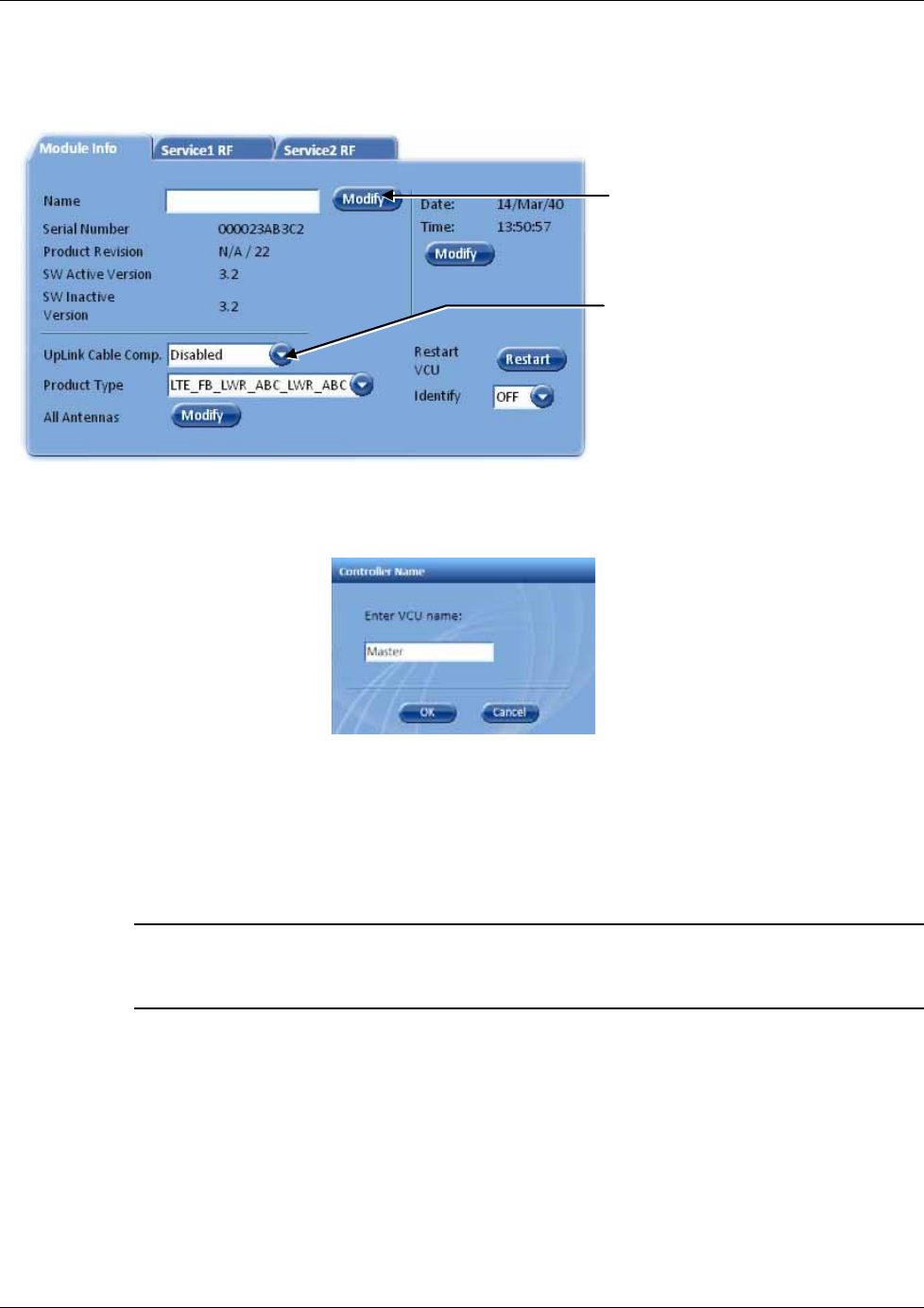
VCU Unit Installation and Provisioning
Mixed Band LTE 700 MHz MobileAccessVE Instant Coverage Solution User Manual 30
10. Assign the unit an identifiable name (optional). To assign the Master VCU an identifiable
name:
• Select the Module Info Tab and click the Modify button.
Figure 4-3. Module Info Tab
• Type the unit name (up to 17 alpha-numeric characters) in the Controller Name dialog
and click OK.
11. Uplink Cable Compensation – enable this parameter ONLY if the bonded cable lengths vary
between the VCU and VAPs (reduces noise). See Figure 4-3. It is NOT recommended to
enable this option for similar cable lengths between the VCU and the connected VAPs.
12. All Antennas – used to globally set usage of either external or internal antennas of VAPs that
support both internal and external antenna options. (Antennas that support only external or
only internal antennas are not affected.)
Note 1: The antenna type can be individually defined for each VAP via the VAP ServiceRF tab.
See section
5.5
Note 2: Internal antennas (MIMO support for Horizontal Omni-Directional Antennas Only)
Click Name
Modify
button to define the
unit a name.
Uplink Cable
Compensation option
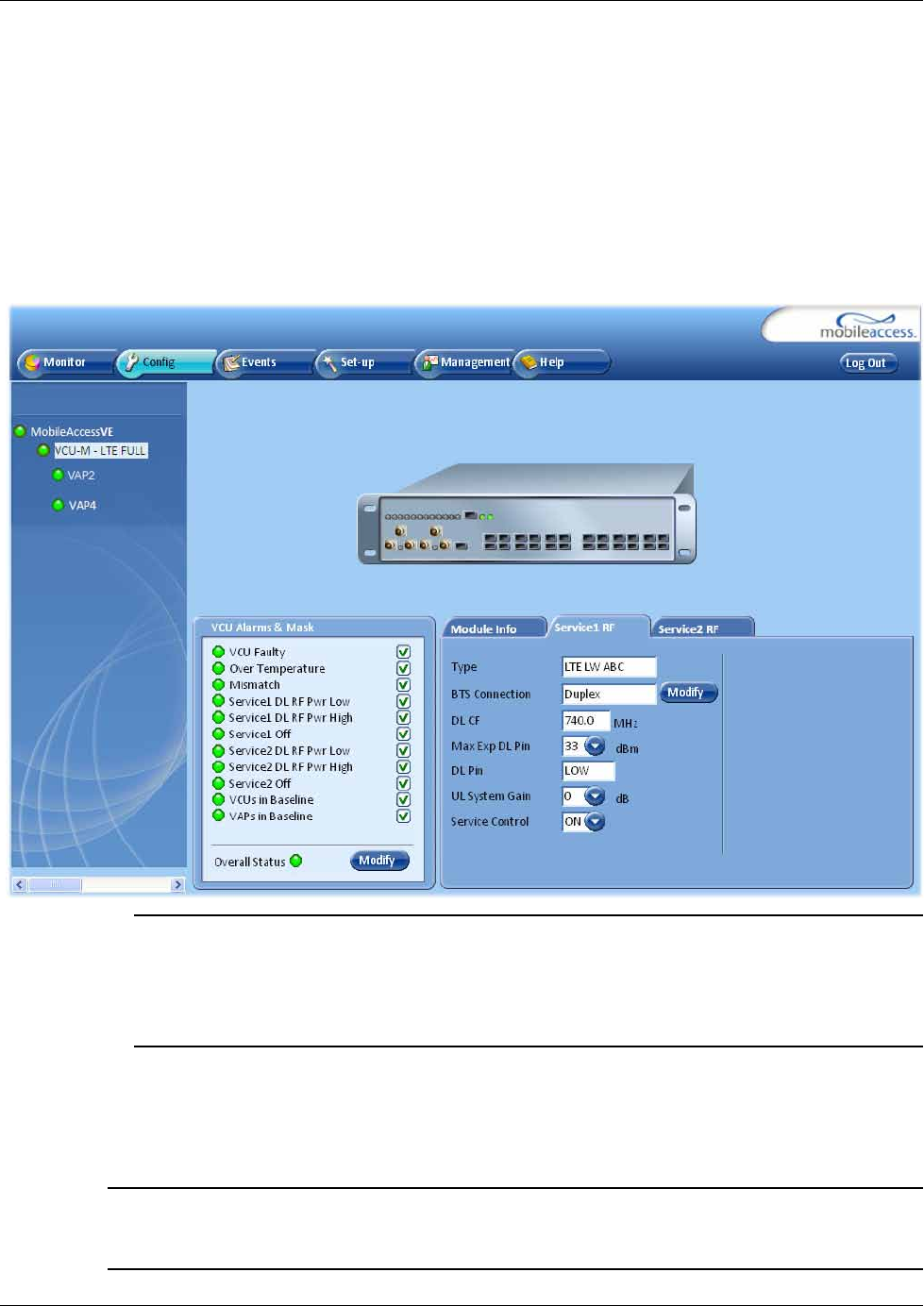
VCU Unit Installation and Provisioning
Mixed Band LTE 700 MHz MobileAccessVE Instant Coverage Solution User Manual 31
4.4.3 Setting RF Parameters
In a Master-Slave mode (multi-tier architecture) the RF parameters are only configured for the
Master VCU unit.
The VCU supports both the Lower A,B,C and Upper C LTE bands in MIMO and SISO
configurations. Each MIMO and SISO band can be individually configured in dedicated tabs.
This section describes the MIMO and the SISO configuration procedures.
To Configure the RF Parameters:
1. Select the Master VCU in the topology tree and then select the Service RF tab.
Note 1: The Type field (Read Only) corresponds to the Product Type selected in the
Module
Info
tab and shows the supported LTE 700 MHz Band (Upper C or Lower A,B,C).
Note 2: The DL CF parameter is Read Only and pre-defined for the supported 10MHz block.
In MIMO configurations, the same DL CF frequency from the Base Station is defined for
Service1 and Service2.
2. Define the BTS Connenction according to type of RF connections (simplex/duplex)
performed between the VCU and the RF Source. Default setting = duplex.
3. Define Max expected power of BTS (0-33dBm).
4. Define UL System Gain (-15 to 5dB)
Notes: Max expected Pin parameter can be obtained from your service provider. The remaining
parameters are predefined to their default values. (Service Bandwidth is set to 10MHz per
channel). Any updates of the service definition (Service Mode) are sent to all connected VAPs.
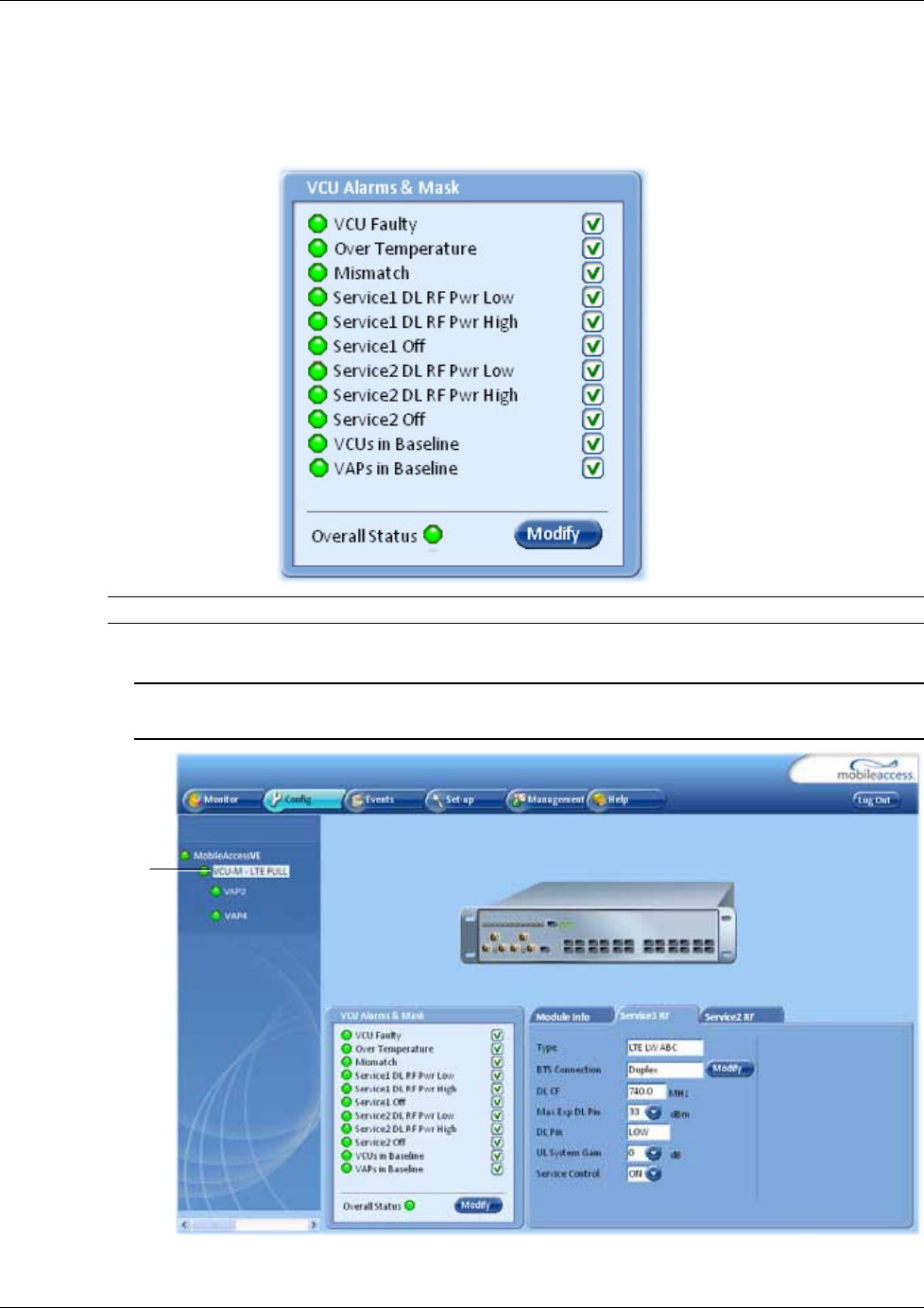
VCU Unit Installation and Provisioning
Mixed Band LTE 700 MHz MobileAccessVE Instant Coverage Solution User Manual 32
4.4.4 Verifying System Operation
To verify proper operation of the system, refer to the VCU Alarms and Mask sub-tab (in the
Config tab). The following figure illustrates the MIMO alarms.
Note: SISO alarms are similar, however only Channel 1 alarms appear.
1. Verify that all the alarms are GREEN. Refer to the alarm descriptions in section 7.2.
Note: To briefly check the VCU status, click on the VCU name in the Topology Tree. The VCU
icon will appear, showing the LEDs status.
Click VCU
Master
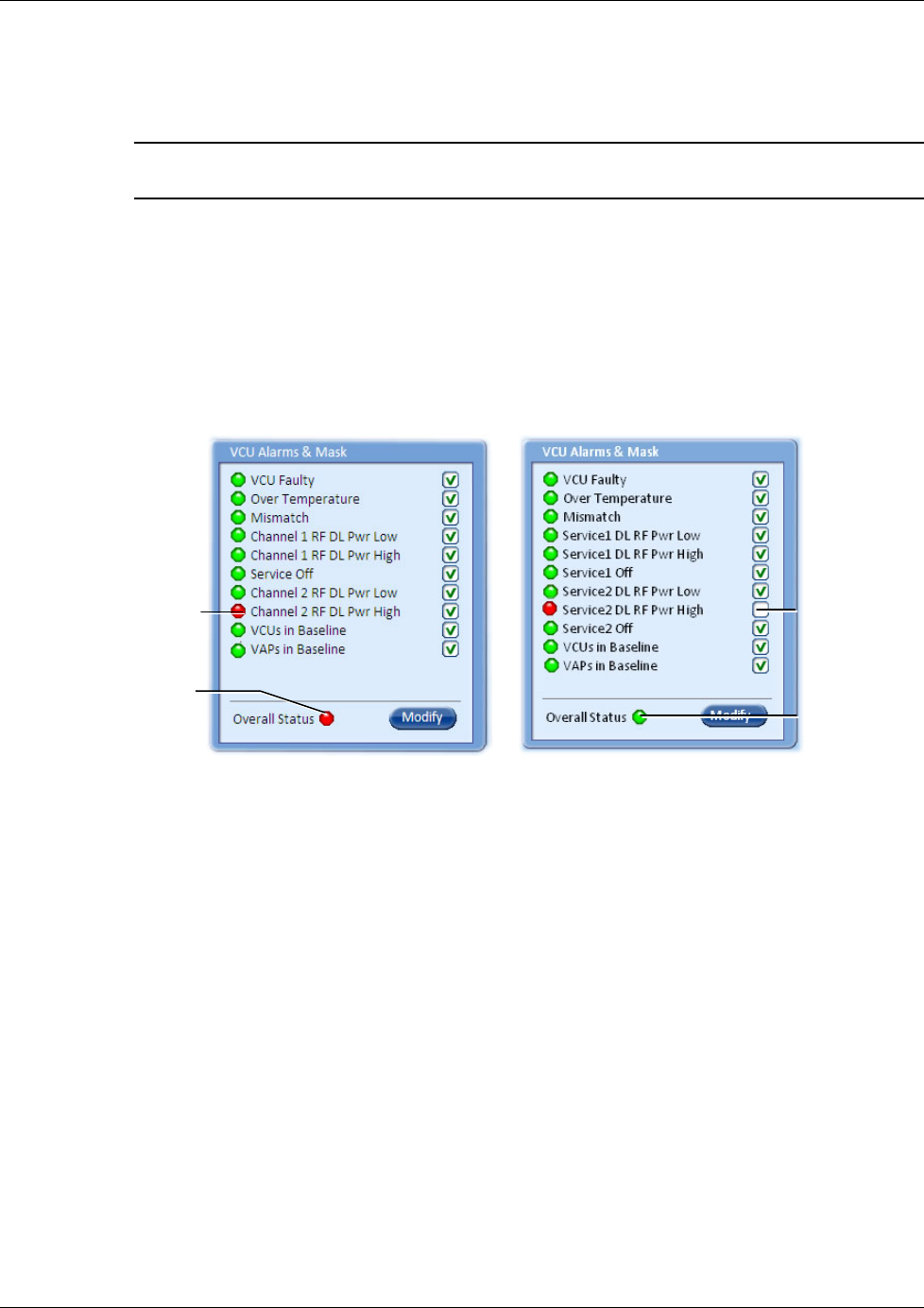
VCU Unit Installation and Provisioning
Mixed Band LTE 700 MHz MobileAccessVE Instant Coverage Solution User Manual 33
2. Mask irrelevant alarm conditions to avoid affecting the overall status of the unit. See
following example.
For Example
Note: Channel DL signal refers to the MIMO/SISO DL signal from the BS side towards the
remote units (VAPs).
In the example below “Service 2 RF DL Pwr High” alarm is masked (disabled) – this is the
alarm
for the DL signal (from the BS side)
.
The left dialog shows the alarm response when Service 2 DL RF Pwr High alarm is enabled
and a fault corresponding to that alarm is detected. (MIMO 2 DL RF Power exceeds the
defined range). The Overall Status will be RED indicating a fault.
The right side dialog shows the alarm response when Channel 2 DL RF Pwr High alarm is
masked (disabled). The Service 2 DL RF Pwr High LED will appear RED; but, the Overall
Status will be GREEN – showing NO Fault.
Figure 4-4. Unmasked Alarm (Enabled) Figure 4-5. Masked Alarm (Disabled)
Service2 RF
DL Pwr High
alarm masked
(disabled)
Service2 RF DL Pwr
High
alarm unmasked
(enabled)
Overall status
GREEN
Overall status RED
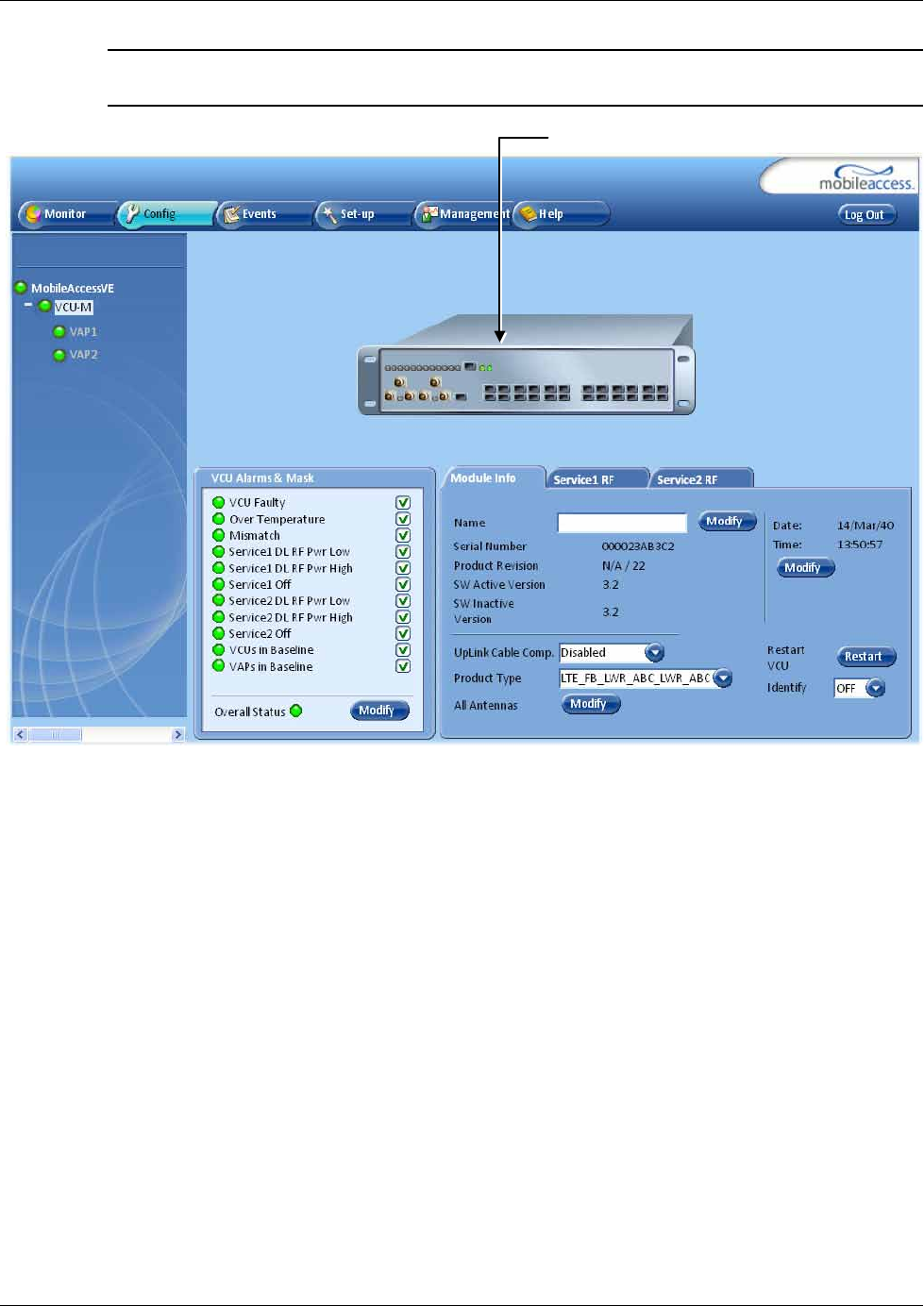
VCU Unit Installation and Provisioning
Mixed Band LTE 700 MHz MobileAccessVE Instant Coverage Solution User Manual 34
Note: To briefly check the VCU status, click on the VCU name in the Topology Tree. The VCU
icon will appear, showing the LEDs status.
Master VCU
i

VCU Unit Installation and Provisioning
Mixed Band LTE 700 MHz MobileAccessVE Instant Coverage Solution User Manual 35
4.4.5 Provisioning Slave VCUs
Note: The Slave VCUs management and configuration is performed through a remote connection
to the Master VCU, via the web management. Before provisioning the Slave VCUs verify that the
Master VCU unit, to which it is connected, has been provisioned (See section
4.4.1).
The Slave VCU RF parameters are set via the Master VCU, therefore there is no need to
configure the RF parameters individually for each connected Slave VCU. It is recommended to
assign each Slave VCU an identifiable name.
To Assign a Name to a Slave VCU:
1. Connect to the Master VCU unit (either locally as explained in section 4.4.1 or remotely) and
select the Slave VCU to be provisioned from the Network Topology Tree.
Each VCU has a default name of the form “VCUPx-name”, where:
• Px - Master VCU port number to which the Slave VCU is connected
• Name - user-defined name
2. To assign the Slave VCU an identifiable name:
• Select the Module Info Tab
• Click the Modify button
• Type the unit name (up to 17 alpha-numeric characters) and click OK.
3. Uplink Cable Compensation – enable this parameter ONLY if the bonded cable lengths vary
between the VCU and VAPs (reduces noise). It is NOT recommended to enable this option
for similar cable lengths between the VCU and the connected VAPs.
4. Product Type – (Read Only) corresponds to that defined for the Master VCU (see section
4.4.2).
Selected Slave
VCU-
Click Modify to
assign name
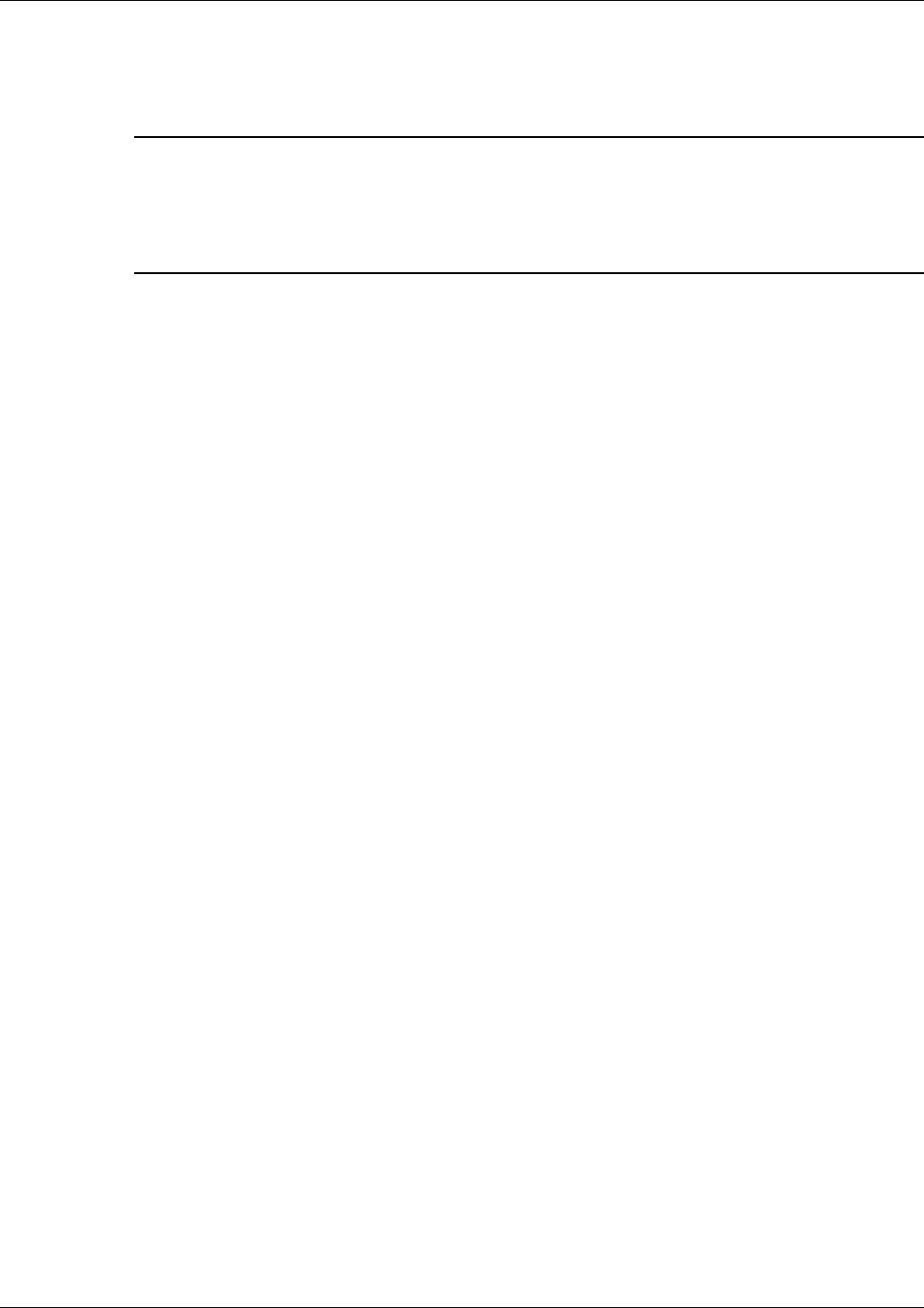
VCU Unit Installation and Provisioning
Mixed Band LTE 700 MHz MobileAccessVE Instant Coverage Solution User Manual 36
5. All Antennas – used to globally set (for VAPs hosted by this Slave) usage of either external
or internal antennas of VAPs that support both internal and external antenna options.
(Antennas that support only external or only internal antennas are not affected.)
Note 1: The antenna type can be individually defined for each VAP via the VAP ServiceRF tab.
See section
5.5
Note 2: Internal antennas (MIMO support for Horizontal Omni-Directional Antennas Only)
Note: The antenna type can be individually defined for each VAP via the VAP ServiceRF tab.
See section
5.5.
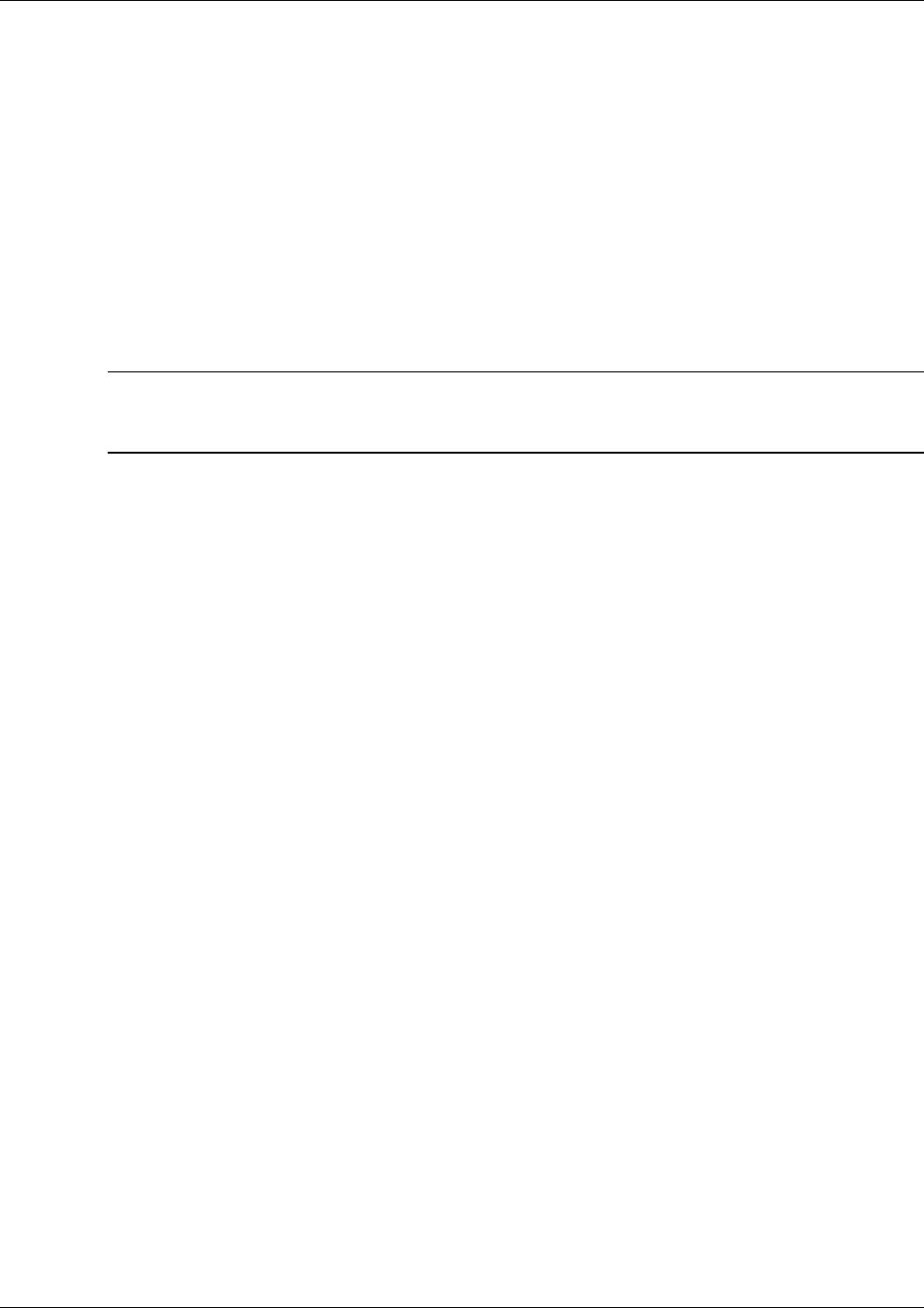
VAP Installation and Provisioning
Mixed Band LTE 700 MHz MobileAccessVE Instant Coverage Solution User Manual 37
5 VAP Installation and Provisioning
This section provides a description of the VE Access Pods (VAPs) installation, verification, and
monitoring procedures.
5.1 VAP Installation
The VAPs installation procedure consists of connecting each VAP to the Ethernet jack in the
appropriate location to provide optimal coverage (See sections 3.4.
It is recommended to install the VAPs in places located high up so as to maximize the provided
coverage per VAP.
Note: Mounting a VAP beneath a desk or in another secluded location (e.g. office corner)
decreases the effective coverage of the VAP increasing the need for a higher number of VAPs to
cover the same area.
The VAP can be installed on any flat surface (e.g. wall, lowered ceiling) whereas the screws
must be appropriate for the type of surface.
VAP Installation Considerations
• Placing units in an open area.
• Availability of CAT-5e/6 infrastructure.
• The VAPs plug into standard (RJ-45) Ethernet connection jacks.
• If the jack being used is already connected to Ethernet switch. For more information see 3.4.2
and 4.3.
• Aesthetics of the VAP location.
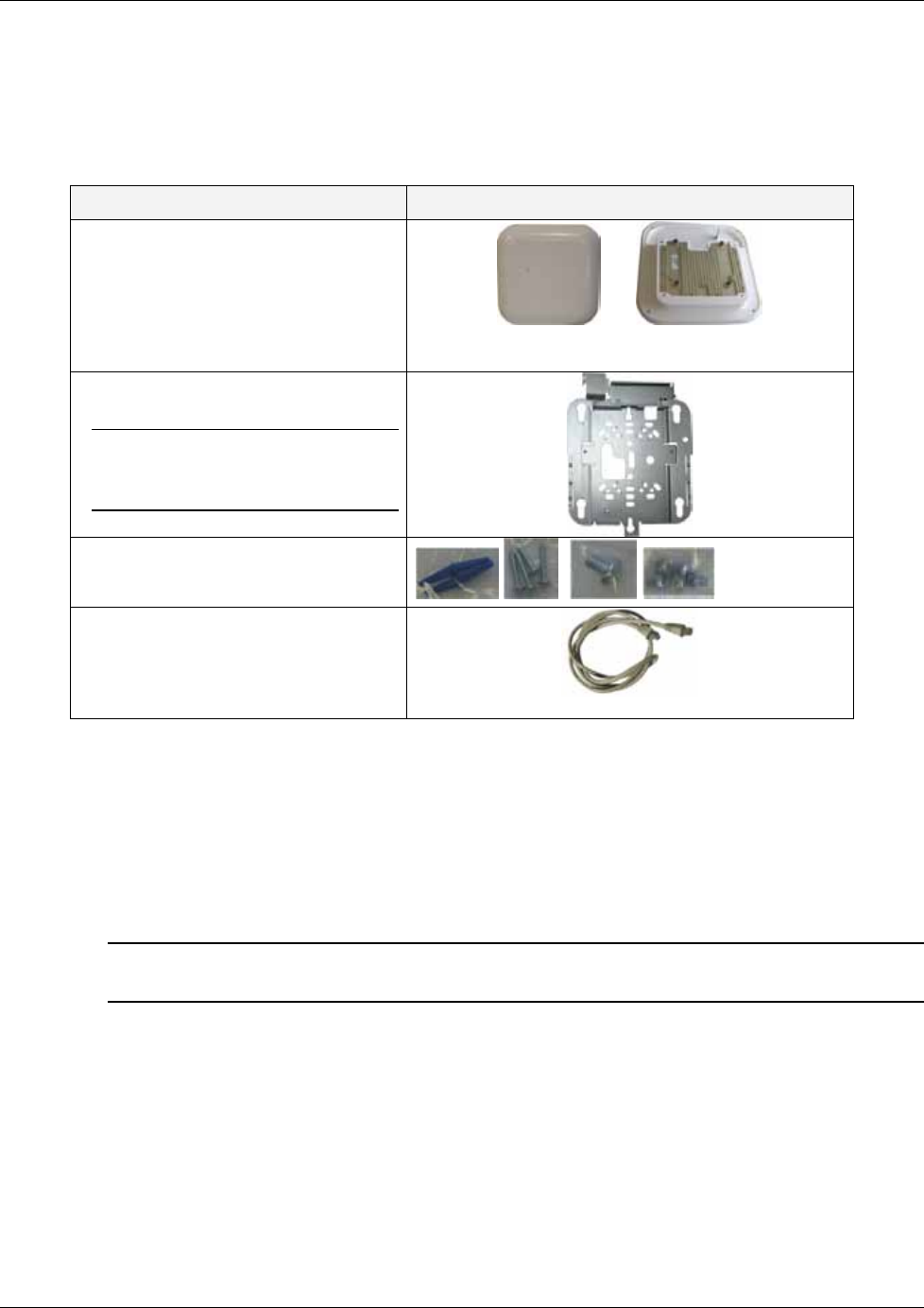
VAP Installation and Provisioning
Mixed Band LTE 700 MHz MobileAccessVE Instant Coverage Solution User Manual 38
5.2 Desk and Wall Mount VAP Installations
5.2.1 VAP Kit Contents
The LTE 700 MHz VE Access Pod (VAP) Kit includes:
Kit Items UNIT
VE Access Pod (VAP)
Mounting Bracket
Note: Mounting Bracket can be
used for installing on wall or on
ceiling.
Assortment of optional screws for
mounting bracket on surface
RJ-45 Communication Cable
Table 5-1: Desk and Wall Mount VAP Kit
5.2.2 VAP Installation Procedure
1. Mark and drill holes on the flat surface (i.e. wall or ceiling) according to the installation holes
located in the center of the bracket.
2. Using the appropriate screws (depends on surface type) secure the bracket to the wall or
ceiling.
Note 1: The bracket is mounted in the direction shown in Figure
5-1.
Note 2: An assortment of screws are supplied, however they are optional.
Rear View
Front View

VAP Installation and Provisioning
Mixed Band LTE 700 MHz MobileAccessVE Instant Coverage Solution User Manual 39
Figure 5-1: Optional Bracket Installation Holes
3. Connect the SMA adapters and external antennas (ordered separately) to the VAP SMA
connectors. See Figure 5-2.
Note 1: The maximum external antenna gain should not exceed 10 dBi.
Note 2: This option must be SW configured via the web GUI (Internal Antenna is enabled by
default).
4. Using the supplied RJ45 Ethernet cable, connect the VAP VCU port to the Ethernet jack
leading to the connected parallel VCU port. See Figure 5-2.
5. (Optional) Connect the VAP LAN port to the LAN (e.g. computer).
Figure 5-2: External Antenna and Cable Connections
6. Verify that the VAP receives power and connects to the VCU via the front cover LEDs on the
unit - both the GREEN LED and the BLUE LED should be lit.
7.
For Installation on Lowered Ceilings Only –
Remove the top plastic rim from the rear of the
VAP, by simply snapping it out of place. See Figure 5-3 below.
Note: The previously connected cables (Steps 4 and 5) are not shown in the following steps for
clarity.
Connect
external
antenna
To VCU
Connect external
antenna
To LAN (e.g. computer, IP Phone)

VAP Installation and Provisioning
Mixed Band LTE 700 MHz MobileAccessVE Instant Coverage Solution User Manual 40
Figure 5-3: Removing Top Rim from Rear of VAP
8. Insert the (4) VAP protrusions (on rear) in the round part of the (4) most outer holes and
pull the bracket downwards so it snaps in place. See Figure 5-4 and Figure 5-5.
Figure 5-4: Assembling Bracket on to VAP
Figure 5-5: View of Assembled VAP and
Bracket
9. (Optional) Secure Bracket to VAP with Lock by Reaching from Backside of Mounted VAP –
See Figure 5-5.
Pass lock through bracket and VAP
Remove top rim
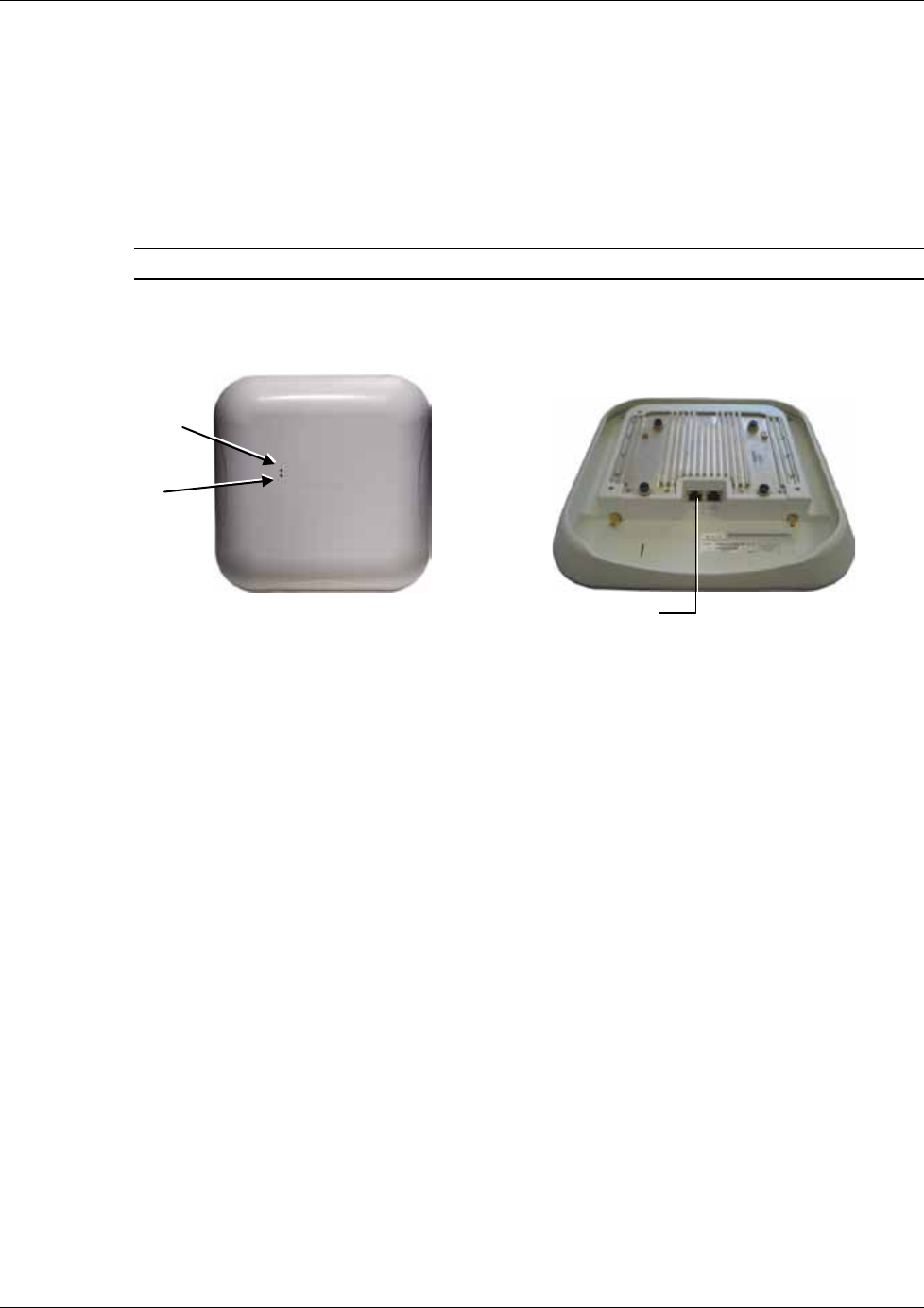
VAP Installation and Provisioning
Mixed Band LTE 700 MHz MobileAccessVE Instant Coverage Solution User Manual 41
5.2.3 Connecting VAP and Verifying Normal Operation
After the VAP has been mounted on the ceiling continue as follows:
• Connect the VAPs RJ-45 VCU connector to the Ethernet jack leading to the VCU (via RJ-45
cable supplied with VAP).
• When using an external antenna, connect the Ext. Antenna SMA connector(s) to the external
antenna(s). This option must be SW configured via the web GUI. (Note: Internal
antenna is enabled by default).
Note: The maximum external antenna gain should not exceed 10 dBi.
• Verify that the VAP receives power and connects to the VCU via the LEDs on the unit (both
the GREEN LED and the BLUE LED should be lit).
5.3 Verifying VAP Coverage Area
Verify coverage in the areas, adding and moving VAPs for optimal coverage according to the
principles described in 3.3.
Blue LED
Green LED
VAP RJ-
45 VCU
connector
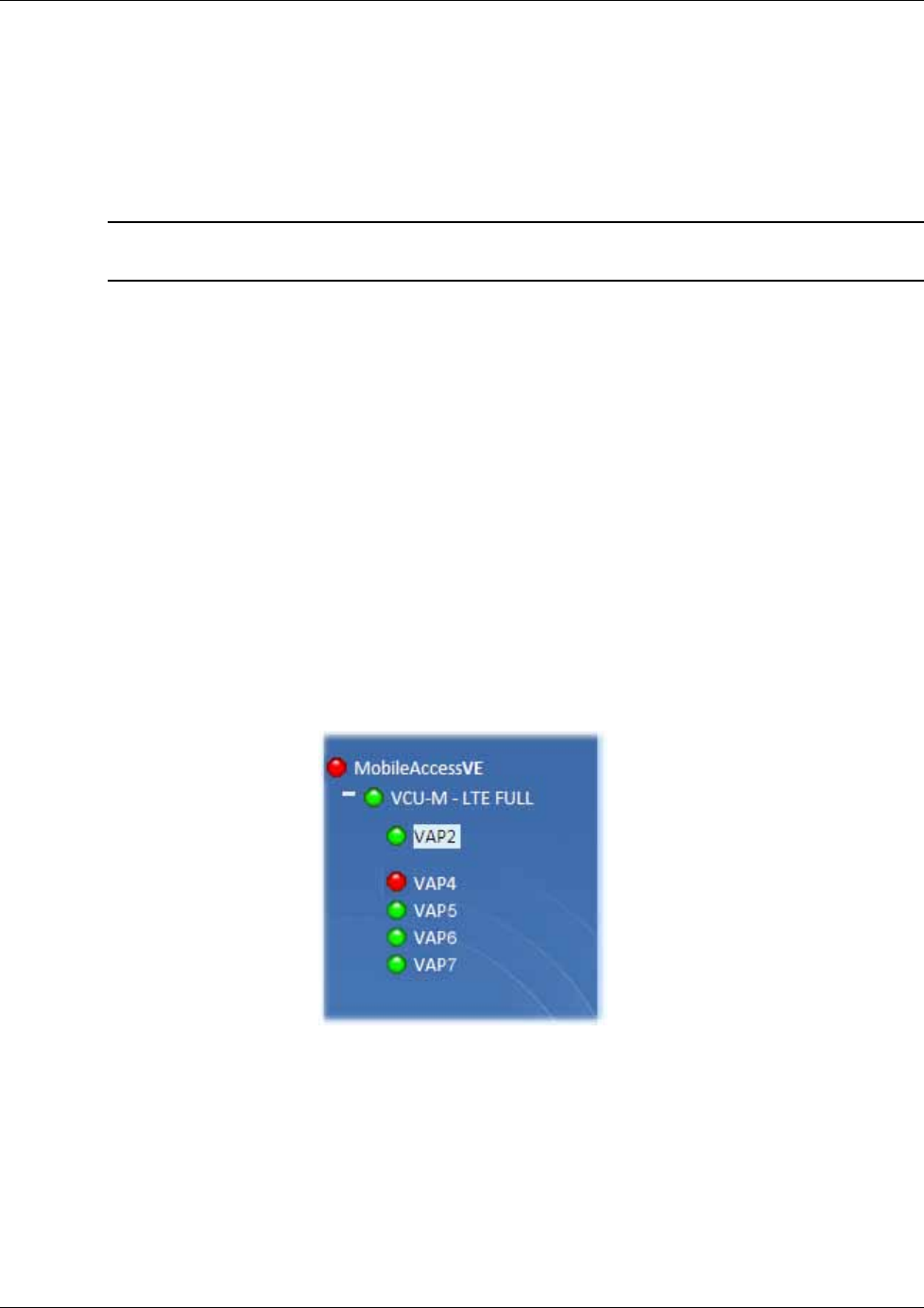
VAP Installation and Provisioning
Mixed Band LTE 700 MHz MobileAccessVE Instant Coverage Solution User Manual 42
5.4 Naming the VAPs, Verifying Connections and
Monitoring
5.5 Provisioning the VAPs
Note: This section provides only the information required for provisioning the VAPs. For a full
description of the VAP configuration options, refer to Chapter
8 .
The VAPs are auto-discovered by the VCU and can be monitored via a remote or a local
connection (to the Master VCU). The VAPs are auto-configured by the VCU without user
intervention (no configuration procedure is required). However, if you wish, you may assign
each VAP an identifiable name corresponding to its physical location.
5.5.1 Verifying Normal VAP Operation
Use the RF Parameters and Module Info sub-tabs to review the VAP information and status.
1. If a session in not already open to the MobileAccessVE Web GUI application, open a session
to the Master VCU according to section 4.4.2.
2. Select a VAP from the Network Topology Tree.
Each VAP has a default name showing the number of the Slave VCU port to which the VAP is
connected.
3. To verify normal operation of the VAP:
• In the Network Topology Tree, under the Control Unit, verify that an LED is displayed
(either RED or GREEN) for each connected VAP.
• If the VAP LED is RED, select the VAP from the network topology tree then select the
Config tab. Refer to the Alarms tab work area. Use the displayed alarms to identify the
problems.
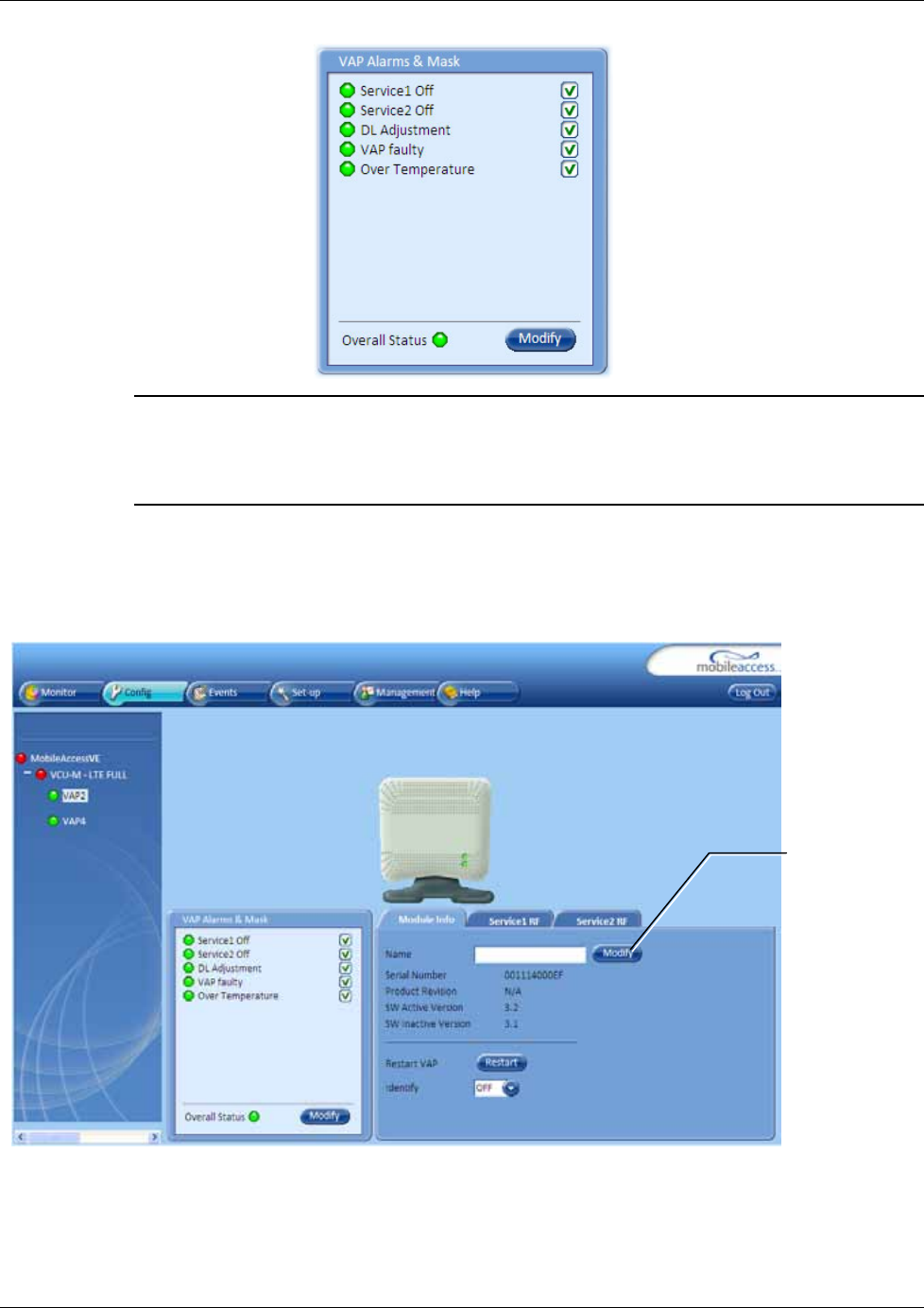
VAP Installation and Provisioning
Mixed Band LTE 700 MHz MobileAccessVE Instant Coverage Solution User Manual 43
Note 1: VAP alarm mask is saved in the VCU, associated with the port to which the VAP is
connected. In case you replace the VAP, the newly installed VAP will automatically be set with
same alarm mask.
Note 2: For more information on the VAP Alarms, refer to section
8.2.
5.5.2 Naming the VAP
To assign the VAP an identifiable name:
• Open the Config Module info tab.
• Click the Modify button.
• Type the unit name (up to 17 alpha-numeric characters) and click OK.
Click
Modify
to assign name
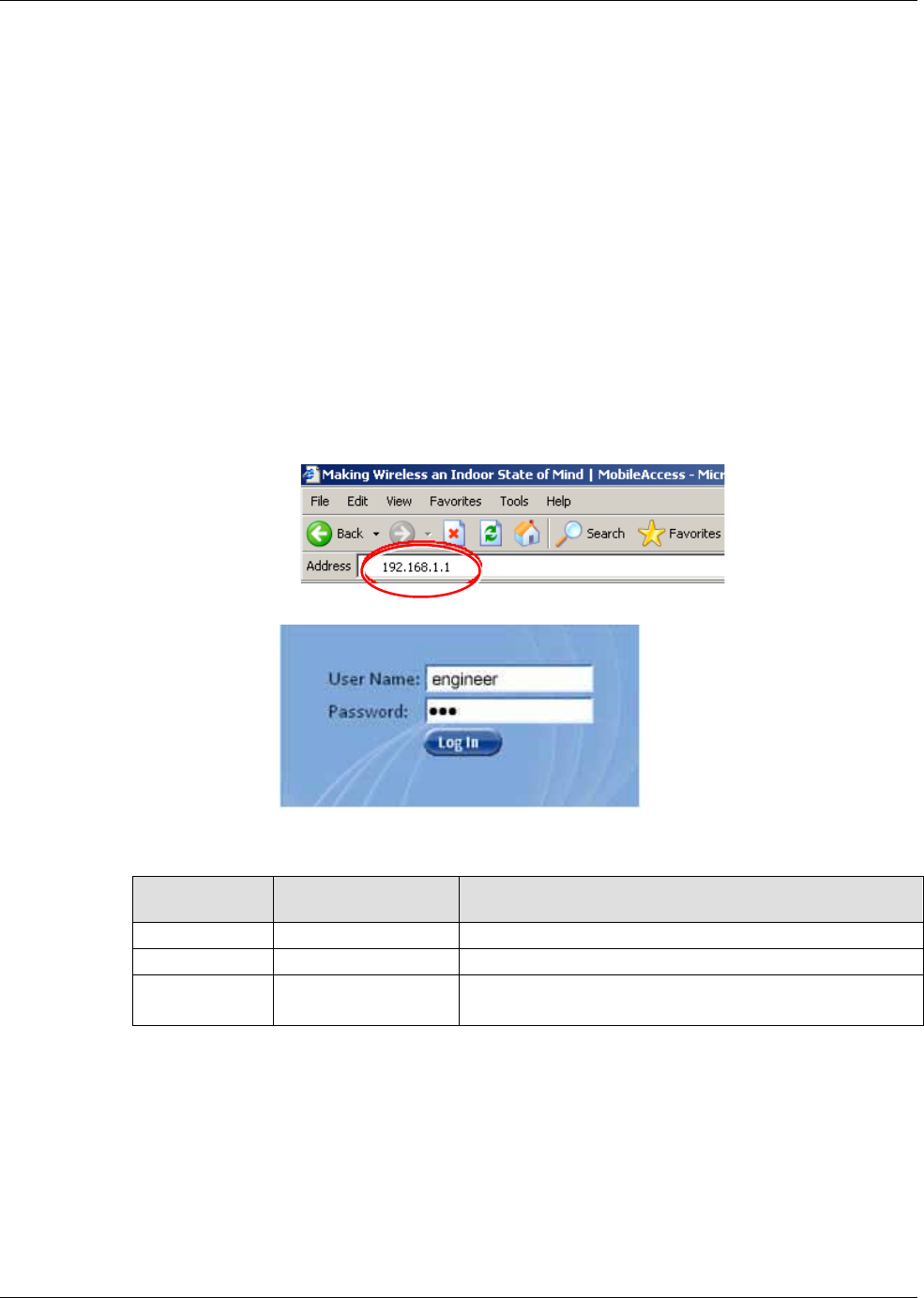
Navigating the Web Access Application
Mixed Band LTE 700 MHz MobileAccessVE Instant Coverage Solution User Manual 44
6 Navigating the Web Access Application
The MobileAccessVE Web management application is accessed through any standard web
browser connected to the Master VCU via a network within the same subnet as the Master VCU
or a different subnet which is routable.
6.1 Opening a Session and Authentication Levels
After the initial configuration (as explained in 4.4.1) the MobileAccessVE system can be accessed
via the network.
To access the system:
1. Open a web browser. In the address bar type the Master VCU’s IP address as you set it in
the Master VCU configuration operation (See section 4.4.1).
2. The Login pane appears.
Enter your User Name and password. The following authentication levels are available:
Level
Default
Password
Access
operator
oper
This user has Read Only access.
engineer
eng
This user has access to basic configuration options.
admin Provided by
MobileAccess This user has Field Engineer permissions, in addition
to access to changing passwords.
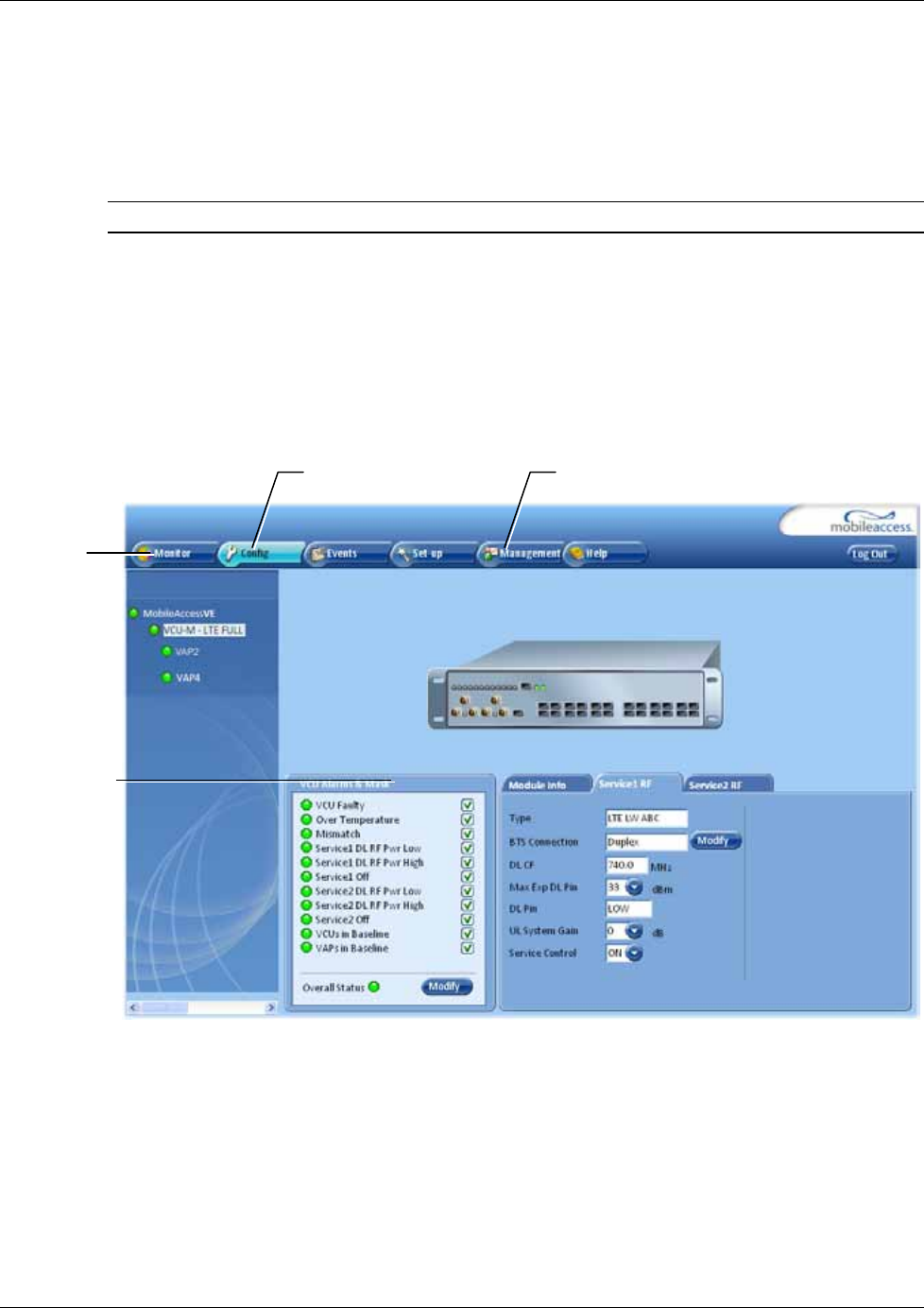
Navigating the Web Access Application
Mixed Band LTE 700 MHz MobileAccessVE Instant Coverage Solution User Manual 45
6.2 About the MobileAccessVE Web Access Window
The MobileAccessVE Web window includes six main tabs that provide access to the applications’
main options. Here the Config tab is displayed by default.
Note: The Monitor, Events, Setup, and Help tab are future options.
The appearance of the each screen varies according to the tab displayed. The Config(uration)
and Management Main Menu Bar options are used for configuration and management of the VE
elements are:
• Config(uration) – Displayed by default upon login. Provides the selected units’ configuration
parameters and alarms
• Management - Provides upgrade, IP configuration and security options
Both of these tabs are described in detail in the following sections
Menu bar
Sub-tabs
corresponding
to menu bar
options
Config menu
option
Management
menu option
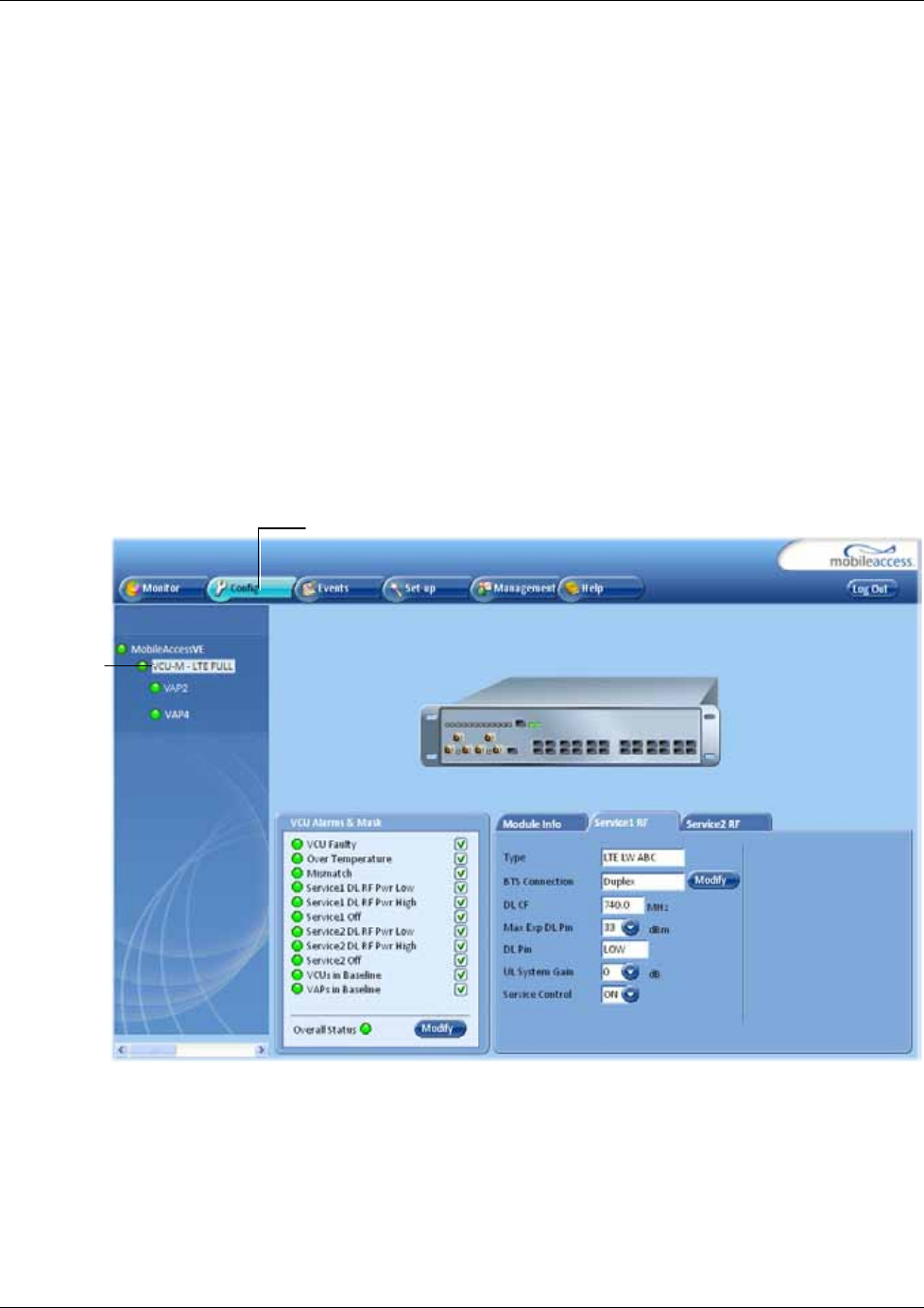
Navigating the Web Access Application
Mixed Band LTE 700 MHz MobileAccessVE Instant Coverage Solution User Manual 46
6.3 Configuration Tab
The Configuration tab provides the general information and service RF parameters for
configuration of the units appearing in the Network Topology tree.
To access a VCU Configuration tab
On the left hand side of the window select a Master VCU/Slave VCU from the network topology
tree. Select the Configuration tab from the menu-bar. The information and parameters
displayed in the Configuration sub-tabs vary depending on whether a VCU or VAP is selected in
the topology tree.
The Configuration tab is divided in to three main areas:
• Network Topology Tree – Displays the system units (Master VCU, Slave VCUs and VAPs) and
their status
• Display Area – Displays the icon of the selected unit including the LED statuses
• Work Area – Displays the Module Info, alarms, and RF tabs corresponding to the unit selected
in the topology tree (Master VCU, Slave VCU or VAP)
Selected
VCU
Configuration
tab
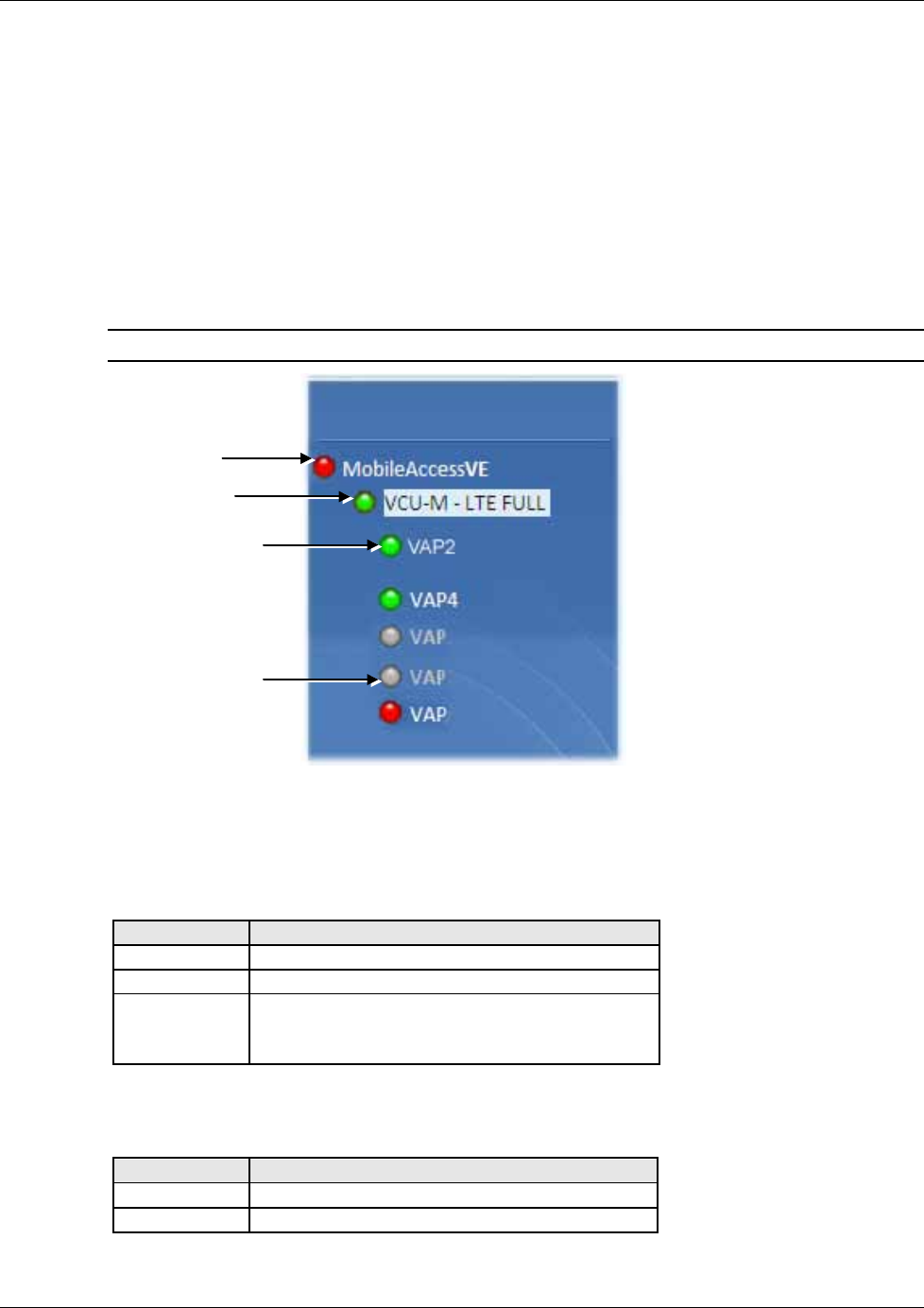
Navigating the Web Access Application
Mixed Band LTE 700 MHz MobileAccessVE Instant Coverage Solution User Manual 47
6.3.1 Network Topology Tree
The Configuration Network Topology Tree appears on the left hand side when the Config tab is
selected. Connected Slave VCUs and VAPs are automatically detected and displayed in the
topology. The MobileAccessVE Web Access Application includes a Baseline feature providing an
indication on network elements (VCUs or VAPs) which were disconnected from the VE network.
Connected Slave VCUs, and VAPs are automatically added to the Baseline upon detection, and
will appear in the topology as grayed out in case they get disconnected. The network elements
are displayed in two levels:
• First Level – up to 12 VCUs
• Second Level – Up to 12 VAPs connected to each VCU
Note: The root is MobileAccessVE.
Each unit is assigned a Type Px-name:
• Type – VCU-M, VCU or VAP (for Master VCU, Slave VCU or VE Access Pod)
• Px - VCU port number
• Name – user defined
Each unit is displayed with a colored bullet that indicates its’ status:
Color
Indicates
Green OK
Red Alarm Condition
Gray
Disconnected unit (e.g. faulty connection)
Generates RED Baseline alarm in Alarms tab
(see Viewing VCU Alarms).
The root (the entire MobileAccessVE site) is also associated with a colored bullet that indicates
the overall status of the deployment:
Color
Indicates
Green
OK
Red
Alarm Condition in one or more VCUs or VAPs
Root
Master VCU –
first level
VAP – second
Disconnected unit
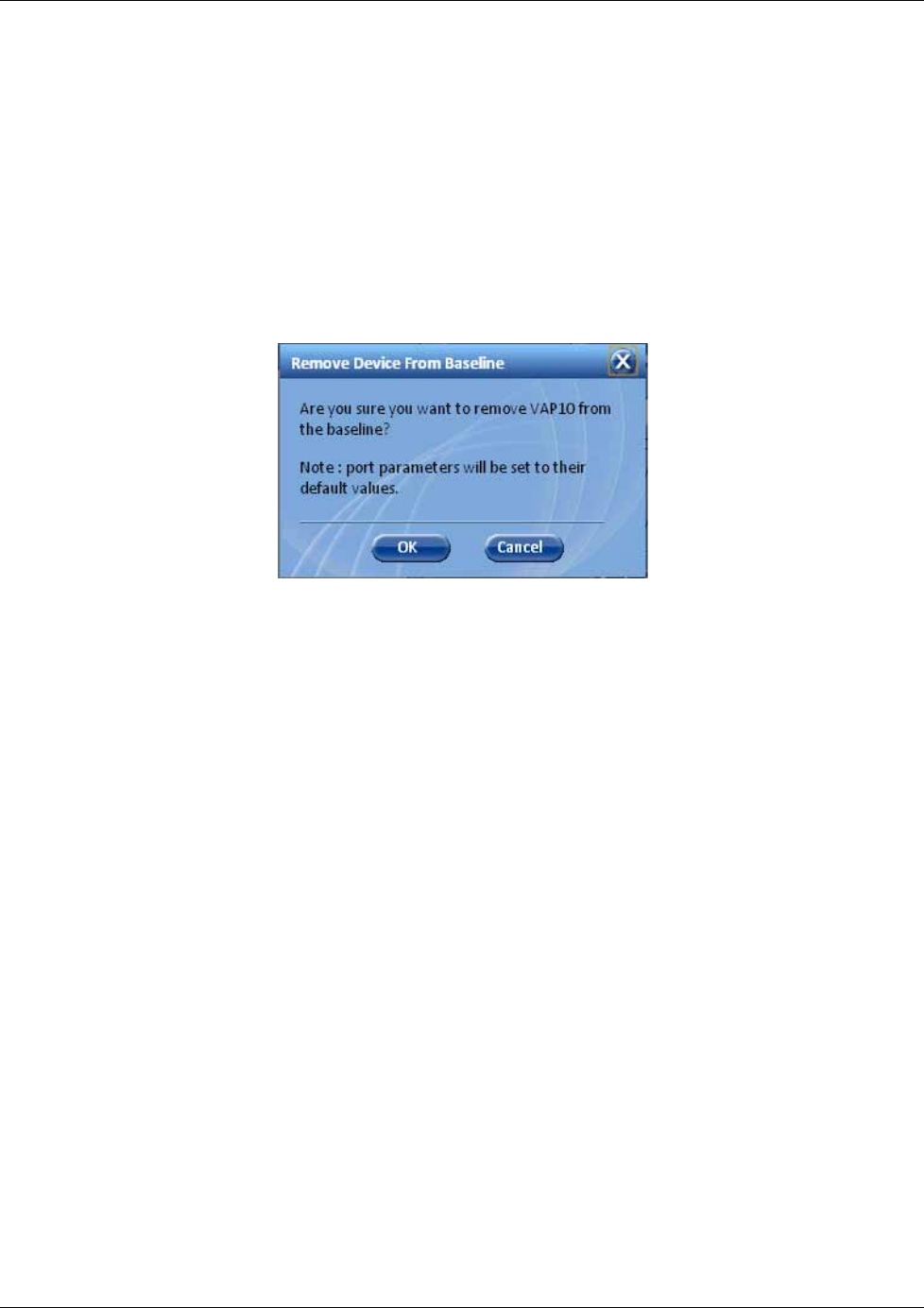
Navigating the Web Access Application
Mixed Band LTE 700 MHz MobileAccessVE Instant Coverage Solution User Manual 48
6.3.1.1
Removing Network Element from Baseline
The Baseline automatically detects the connected units (VCUs and VAPs) and when for some
reason a unit is disconnected or the connection is no longer detected it will not disappear from
the topology but will appear in gray. In addition, the Baseline alarm in the Alarm tab will appear
in Red.
In order to remove a unit from the baseline so that it no longer appears in the network topology,
it must be done via the GUI from either the Topology Tree or unit icon.
To remove a unit from the baseline
1. Click on the unit in the Topology Tree or on the unit icon (for example, VAP). The following
dialog appears:
2. Click OK. The unit will no longer be displayed in the Network Topology Tree.
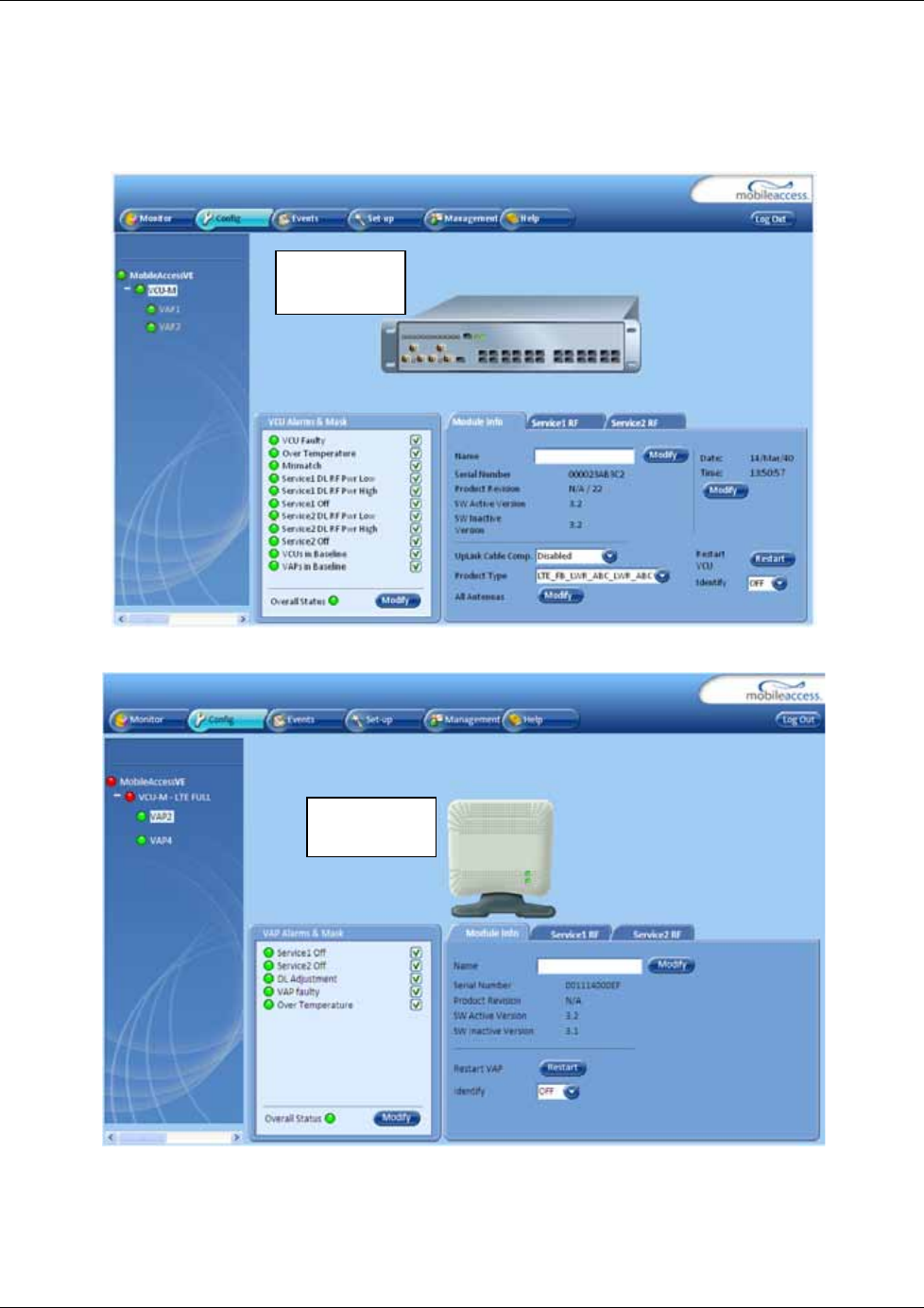
Navigating the Web Access Application
Mixed Band LTE 700 MHz MobileAccessVE Instant Coverage Solution User Manual 49
6.3.2 Configuration Display Area
When selecting an element (Master VCU/Slave VCU or VAP) in the network topology tree, an
icon representing the unit is displayed in the Configuration tab display area.
Figure 6-1: Example of VCU Config Tab (Module Info)
Figure 6-2: Example of VAP Config Tab (Module Info)
VCU icon
display area
VAP icon
display area
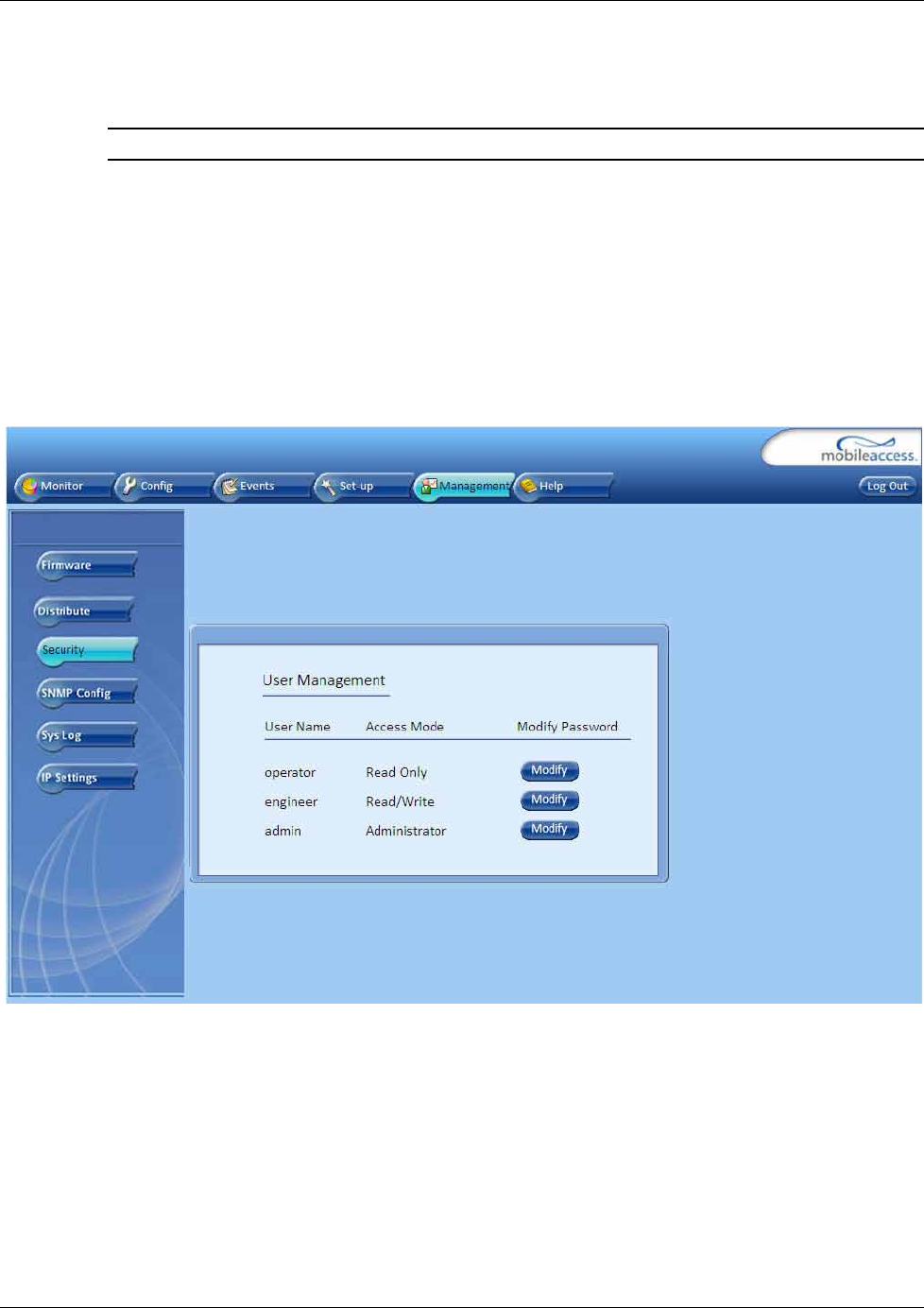
Navigating the Web Access Application
Mixed Band LTE 700 MHz MobileAccessVE Instant Coverage Solution User Manual 50
6.4 Management Tab
Note: The displayed options depend on the user access level.
The Management tab provides user administrative management options and includes the sub-
menu tabs:
• Firmware – Used for upgrading/downgrading SW to VCUs
• Distribute – Used for distributing the upgrade/downgrade SW files to the VAPs
• Security – Used for changing user passwords
• SNMP Config – Used for defining the SNMP communities and trap destinations
• IP Settings – Used for viewing and modifying the network parameters
• Sys(tem) Log – N/A
The following figure shows the Management screen with the menu options on left.
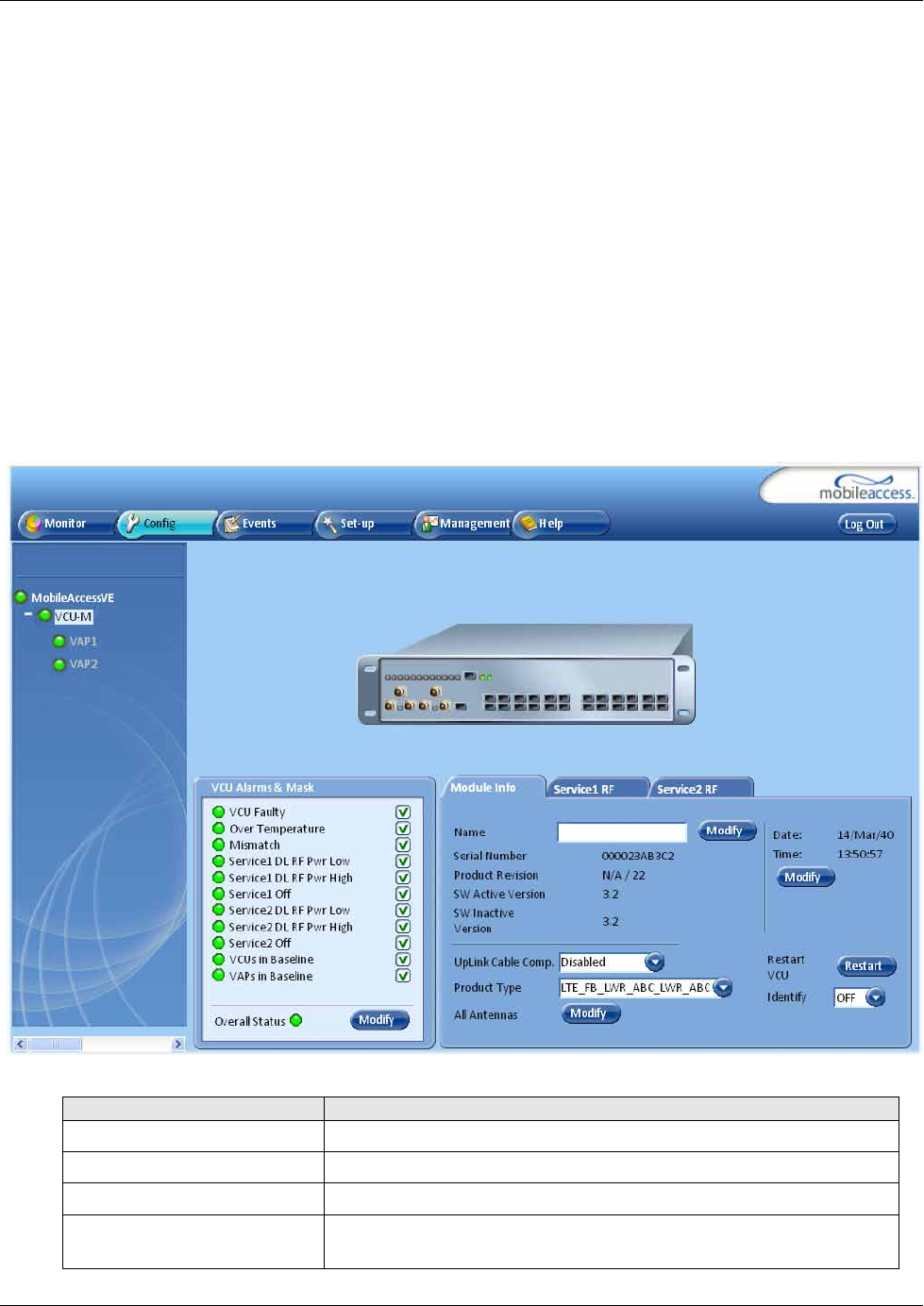
VCU Monitoring and Configuration
Mixed Band LTE 700 MHz MobileAccessVE Instant Coverage Solution User Manual 51
7 VCU Monitoring and Configuration
7.1 Viewing VCU General Information
The VCUs general information (such as unit name and SW versions) can be viewed in the Config
Module Info sub-tab.
The tab includes two additional options:
• Identify button - Enabling this option enables finding the physical location of the selected
element (See 10.1). When this option is set to ON, the LEDs on the corresponding VCU
flickers.
• Reset button - SW reset of the unit
To view VCU general information
• Click the Config tab from the main menu and select the VCU from the network topology tree.
The Module Info sub-tab is displayed by default.
The following information is displayed:
Field
Description
Name User defined name for system element (up to 17 characters)
Serial Number Factory set ID number
Product Revision Revision number of VCU/VAP
SW Active Version Version of the SW currently being used to manage and monitor
the system
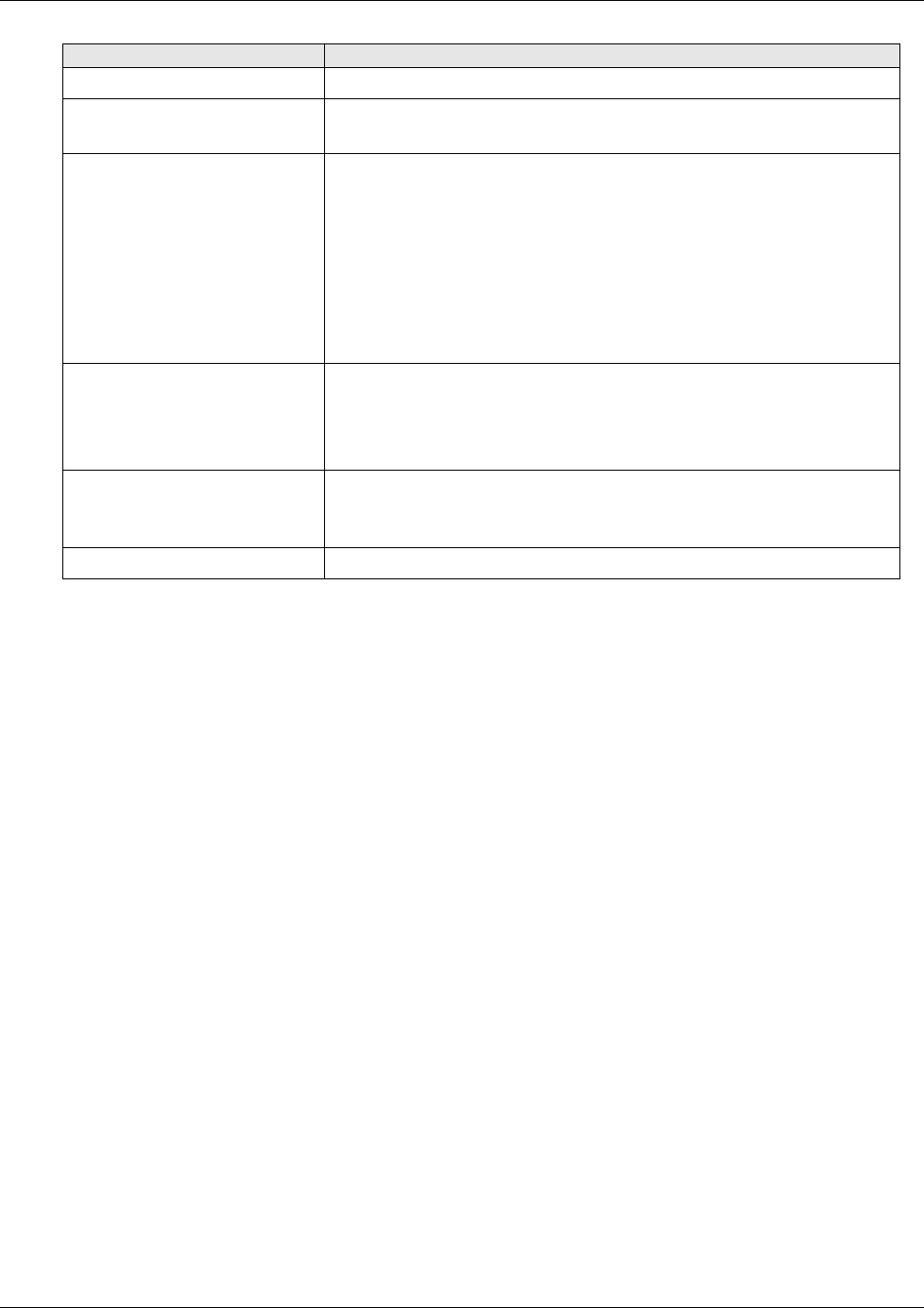
VCU Monitoring and Configuration
Mixed Band LTE 700 MHz MobileAccessVE Instant Coverage Solution User Manual 52
Field
Description
SW Inactive Version Version of other system SW version not in use
Uplink Cable Comp. When enabled, used to minimize interference that may be caused
by bonded cables that vary in length
Product Type Provides options for selecting two channels in MIMO or SISO
service configurations:
LOWER A,B,C – LOWER A,B,C (MIMO)
UPPER C – UPPER C (MIMO)
LOWER A,B,C – UPPER C (SISO)
UPPER C - LOWER A,B,C (SISO)
Note: Each of the channels is displayed in a dedicated Service RF
tab and is individually configured.
Antenna Type Modify Button Enables defining the antenna type:
All internal/external) for all of the VAPs at once.
Note: The antenna type can be defined for each VAP individually
via the VAP GUI (Service RF tab-see section 8.3).
Identify (ON/OFF) Enabling this option enables finding the physical location of the
selected element (See 10.1). When this option is set to ON, the
LEDs on the corresponding VAP/VCU flickers.
Restart VCU Button SW reset of the unit
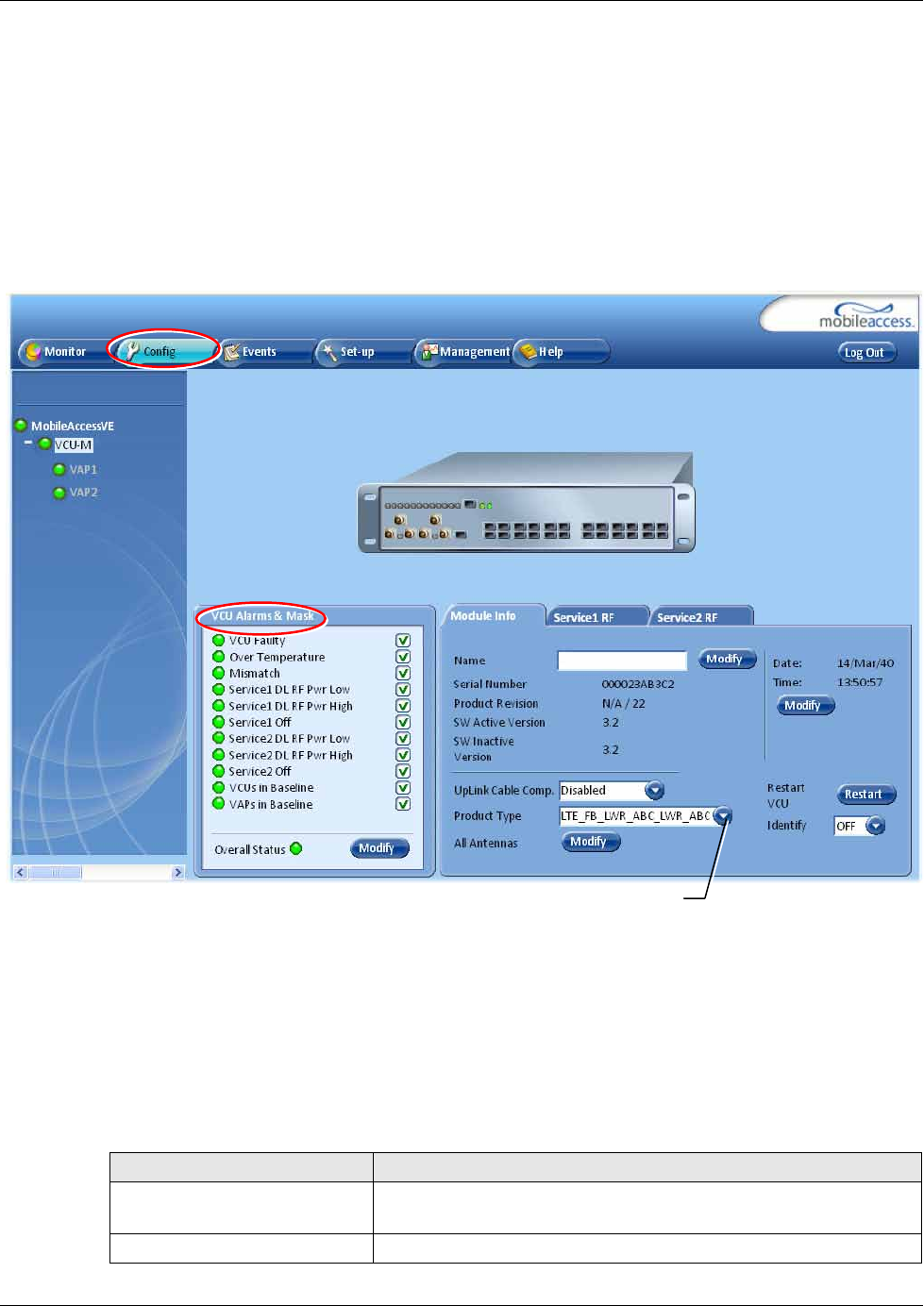
VCU Monitoring and Configuration
Mixed Band LTE 700 MHz MobileAccessVE Instant Coverage Solution User Manual 53
7.2 Viewing VCU Alarms
The alarms displayed in the Alarms tab correspond to the VCU (Master/Slave) selected in the
topology tree. When a VCU element is selected in the topology tree, the Alarm tab displays the
main alarms in the unit.
To view VCU Alarms
In the Topology Tree select the Control Unit (VCU) then click the Config(uration) tab in the
menu bar located at the top of the window. Refer to the VCU Alarms and Mask sub tab.
• If one or more alarms occur, the corresponding Status indicator will be illuminated in RED. If
the VCU is OK and no fault occurs, the Overall Status indicator will show GREEN. The
displayed VCU alarms include general status alarms (e.g. Over Temperature, VCU Faulty) and
service specific (e.g. Service 1/2 DL RF Pwr Low).
• When the selected product type is set for MIMO configuration (e.g. LWR ABC-LWR ABC) then
the “Service1” and “Service2” alarms correspond to the MIMO1 and MIMO2 services.
• When a SISO configuration is selected (e.g. LWR ABC-UPPER C), the “Service1” and
“Service2” alarms correspond to each SISO service.
The following table provides a description of the VCU alarms.
Alarm Description
VCU Faulty RED - VCU fault. Remove and re-apply power to VCU. If
problem persists, replace VCU.
Over Temperature Temperature of unit exceeds normal range.
Product Type
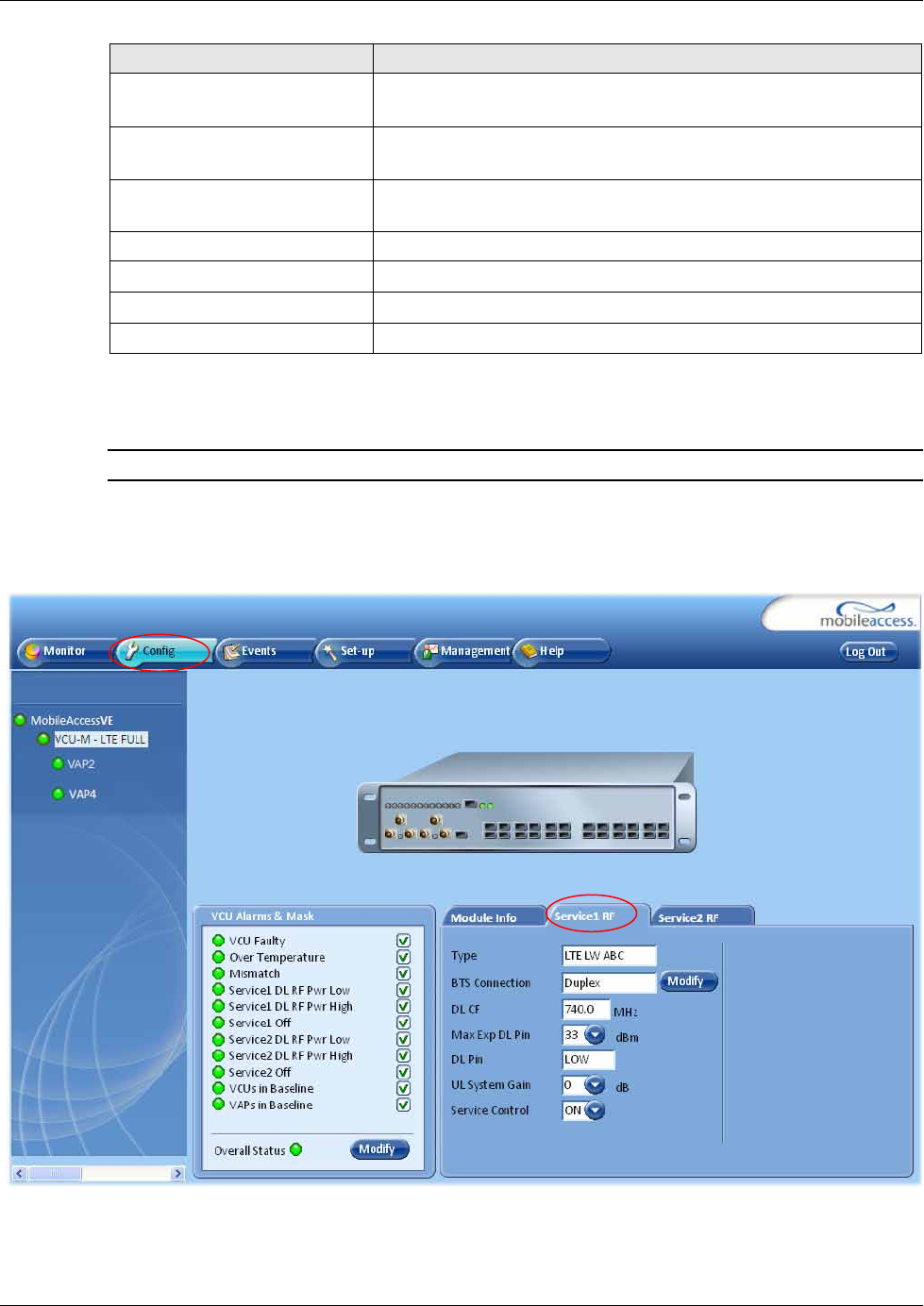
VCU Monitoring and Configuration
Mixed Band LTE 700 MHz MobileAccessVE Instant Coverage Solution User Manual 54
Alarm Description
Mismatch Red – Mismatch of services (e.g. between VCU and connected
VAPs).
Service 1/2 RF DL Pwr Low RED - DL RF Power is lower by 15dBm (or more) from the Max
Expected Pin.
Service 1/2 RF DL Pwr High RED - the input power exceeds the maximum expected Pin by
more than 3 dB.
Service Off User has disabled the service.
VCUs in Baseline RED – Communication lost with VCU defined in baseline
VAPs in Baseline RED - Communication lost with VAP defined in baseline
Overall Status Indicates Fault (RED) level or GREEN if there are no faults.
7.3 Master VCU RF Parameters
Note: The RF parameters are not displayed for control units functioning as Slave VCUs.
To access the Service RF tab
Click the Config tab from the main menu bar and then select the Master control unit from the
network topology and click the RF Parameters tab.
Figure 7-1: VCU Service RF Tab
The parameters displayed in Service RF tabs correspond to the services configuration selected in
the Module Info tab. Each MIMO (MIMO1 and MIMO2) and SISO service is displayed in a
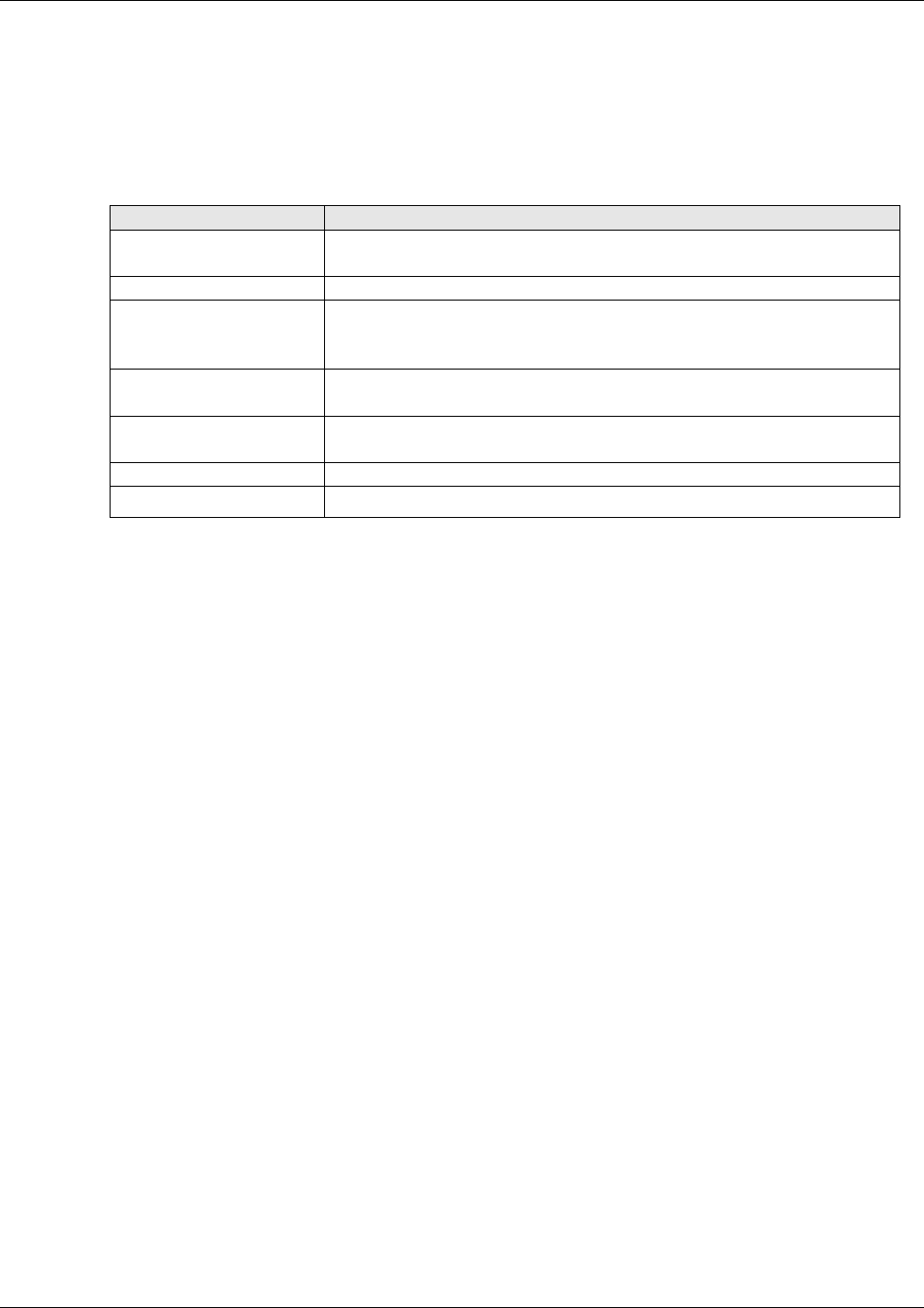
VCU Monitoring and Configuration
Mixed Band LTE 700 MHz MobileAccessVE Instant Coverage Solution User Manual 55
dedicated tab (Service1 RF and Service2 RF) and can be individually configured. For example, if
the selected Product Type in the Module Info tab is LOWER A,B,C – UPPER C, each one of the
SISO channels will be displayed in a separate tab. If the MIMO LOWER A,B,C-LOWER A,B,C
product type is selected, each MIMO channel is also displayed in a separate tab and can be
individually configured and viewed.
The following table provides a description of the RF parameters displayed in the Service RF tabs.
Parameter
Description
Type Set (read only) according to unit type (LTE Upper C or Lower B,C
– depending on model)
BTS Connection Type of BTS RF connection (Simplex/Duplex). Default = duplex.
DL CF* Set (read only) Center frequency (from BTS) according to LTE
700MHz range - (Upper C Block or Lower A, B, C Blocks). The CF
is the same for both UL and DL signals.
Max Exp DL Pin* Maximum expected input power from the BTS. Used for
adjustment procedure. Range: 0-33 dBm. User defined.
DL Pin
Actual measured Power input (read only). In SISO mode only
Channel 1 Pin is relevant.
UL System Gain Used for adjusting the UL system gain. Range: -15 dB to +5 dB
Service Control Enables (On)/Disables (Off) the service
* Required parameters to be provisioned by the user.
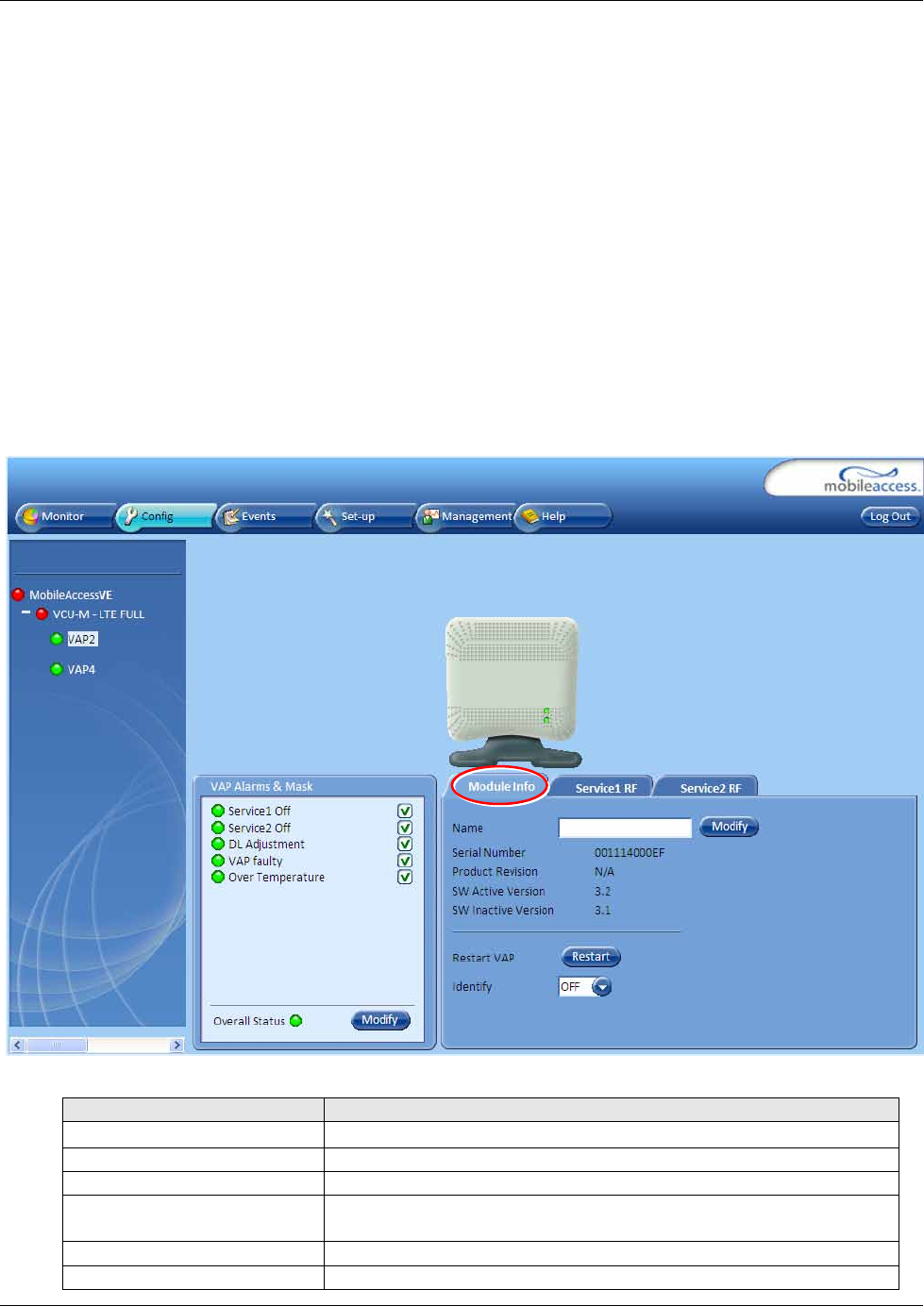
VAP Monitoring and Configuration
Mixed Band LTE 700 MHz MobileAccessVE Instant Coverage Solution User Manual 56
8 VAP Monitoring and Configuration
8.1 Viewing VAP General Information
The VAPs general information (such as unit name and SW versions) can be viewed in the Config
Module Info sub-tab.
The tab includes two additional options:
• Identify button - Enabling this option enables finding the physical location of the selected
element. When this option is set to ON, the LEDs on the corresponding VAP flickers.
• Reset button - SW reset of the unit
To view VAP general information
Click the Config tab in the main menu and select the VAP from the network topology tree. The
Module Info sub-tab will be displayed by default.
The following information is displayed:
Field
Description
Name User defined name for system element (up to 17 characters)
Serial Number Factory set ID number
Product Revision Revision number of VCU/VAP
SW Active Version Version of the SW currently being used to manage and monitor
the system
SW Inactive Version
Version of other system SW version not in use
Identify Button Enabling this option enables finding the physical location of the
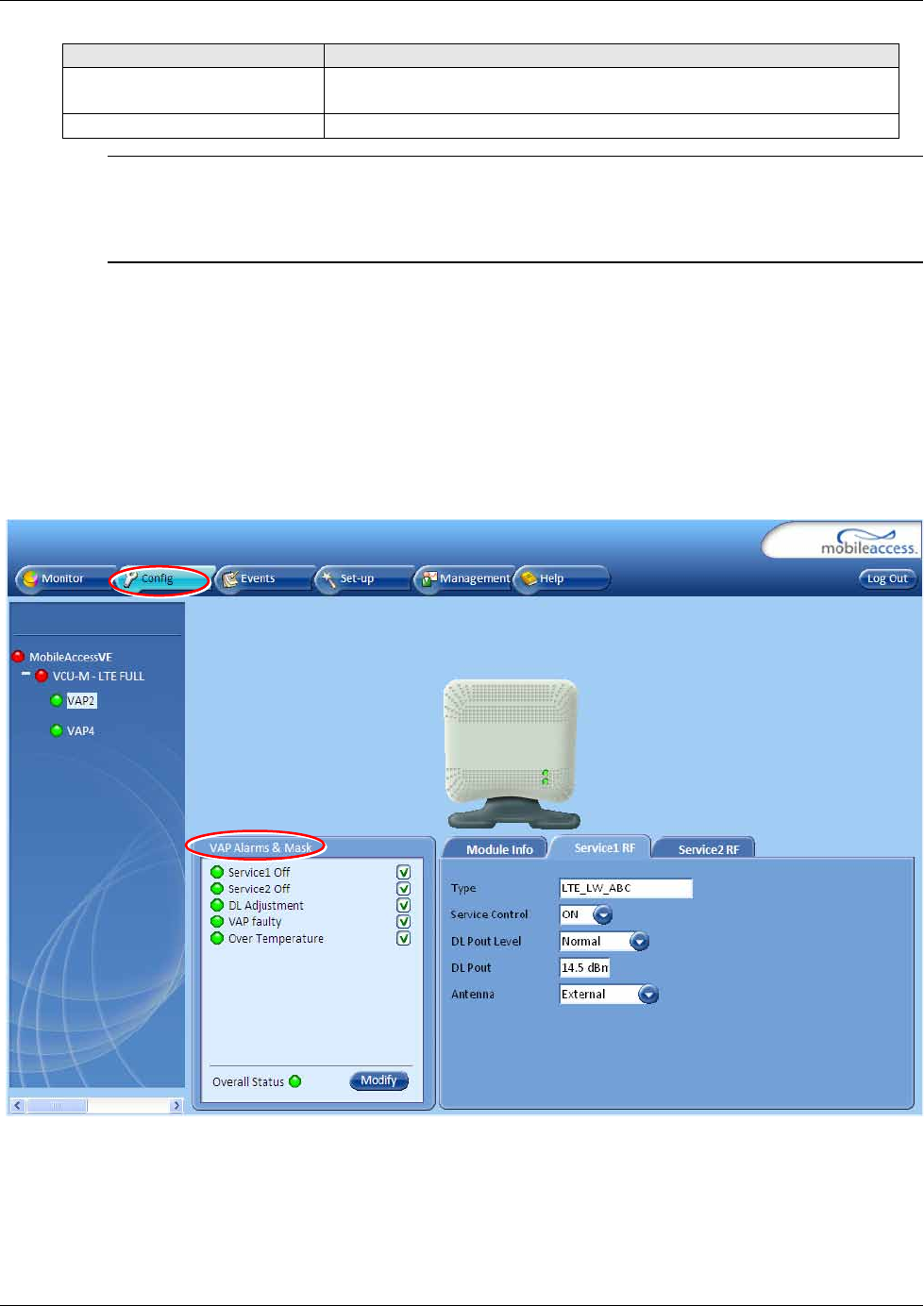
VAP Monitoring and Configuration
Mixed Band LTE 700 MHz MobileAccessVE Instant Coverage Solution User Manual 57
Field
Description
selected element (See
10.1). When this option is set to ON, the
LEDs on the corresponding Access POD/VCU flickers.
Restart VAP SW reset of the unit
Note: VAP Name is saved in the VCU associated to the port to which the VAP is connected, such
that in case you replace a VAP, the new one will be associated with the same name. In case you
do not want to keep the configuration of the replaced VAP, remove it from the topology baseline
before connecting the new VAP.
8.2 Viewing VAP Alarms
When a VAP element is selected in the topology tree, the Alarm tab displays the main alarms in
the unit.
To access VAP Alarms Tab
Click the Config tab in the main menu and select the VAP from the network topology tree.
Select the VAP Alarms sub tab.
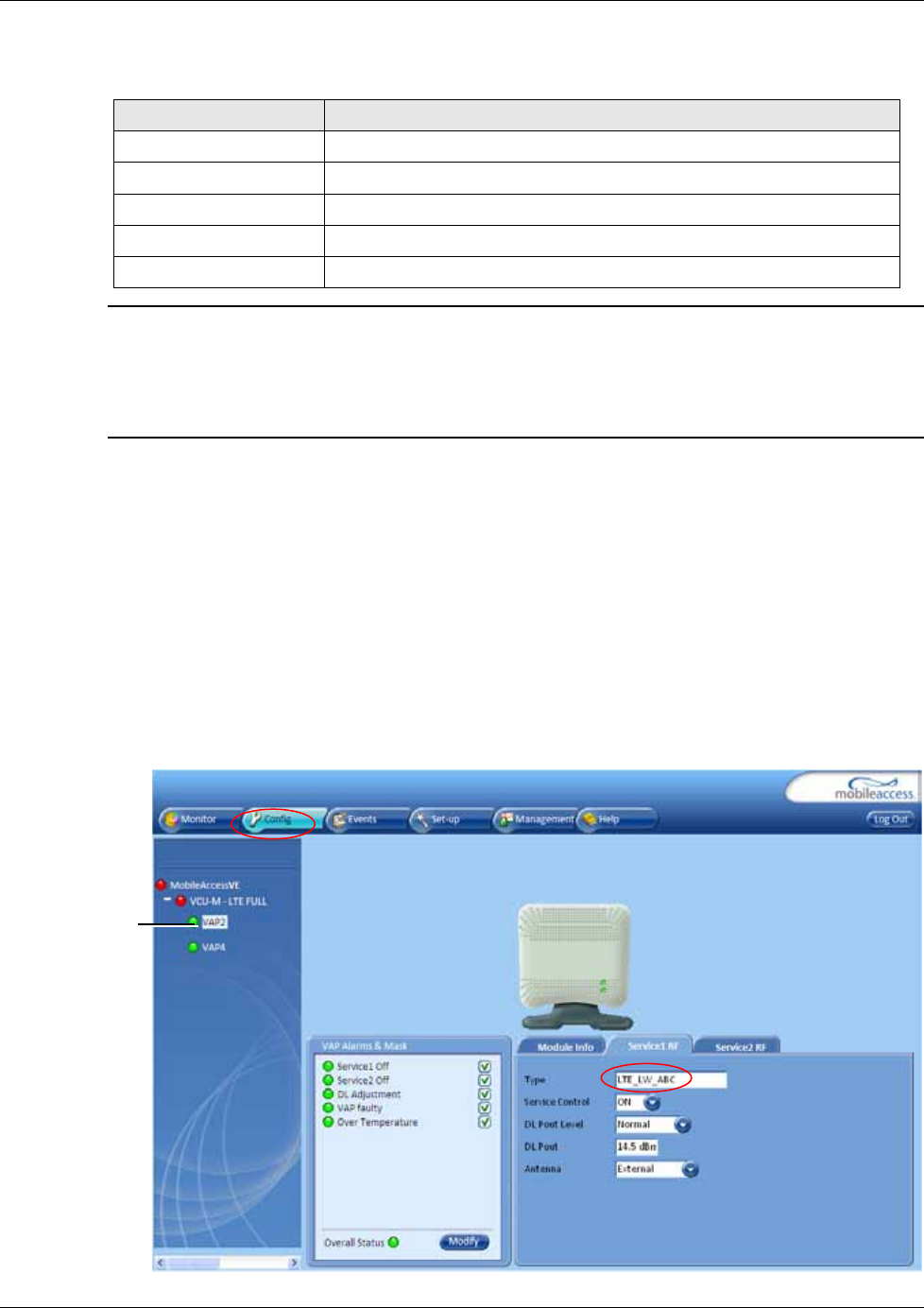
VAP Monitoring and Configuration
Mixed Band LTE 700 MHz MobileAccessVE Instant Coverage Solution User Manual 58
If one or more alarms occur, the corresponding Status indicator will be illuminated in RED. If the
VAP is OK and no fault occurs, the Overall Status indicator will show GREEN.
Alarm Description
Service 1/2 Off User has disabled the service
DL Adjustment RED - Cable (between VCU to VAP) is too long (over 100m/300ft)
Over temperature RED - Temperature of unit exceeds normal range
VAP Faulty RED - A fault has been detected in the VAP
Overall status Indicates Fault (RED) level or GREEN if there are no faults
Note: DL adjustment alarm is raised when a VAP is connected over a cable exceeding system
cable length limitation. In such cases, the system continues to provide the wireless services, but
you should check the coverage of the VAP (as output power may be degraded due to excess
cable loss) and check the Ethernet connection (as Ethernet standard maximum cable length has
probably been exceeded).
8.3 VAP RF Parameters
The VAP Service RF sub-tabs provide the configurable RF parameters of the supported services
and correspond to the VAP element selected in the network topology tree. The displayed RF
parameters are similar for both MIMO and SISO service configuration, where each service is
configured in a dedicated tab.
To view the VAP RF Parameters
Click the Config tab from the main menu bar and then select the VAP from the network
topology and click the
Service RF
sub-tab. The parameters displayed in each Service RF tab
correspond to the supported services of the selected element.
Selected VAP
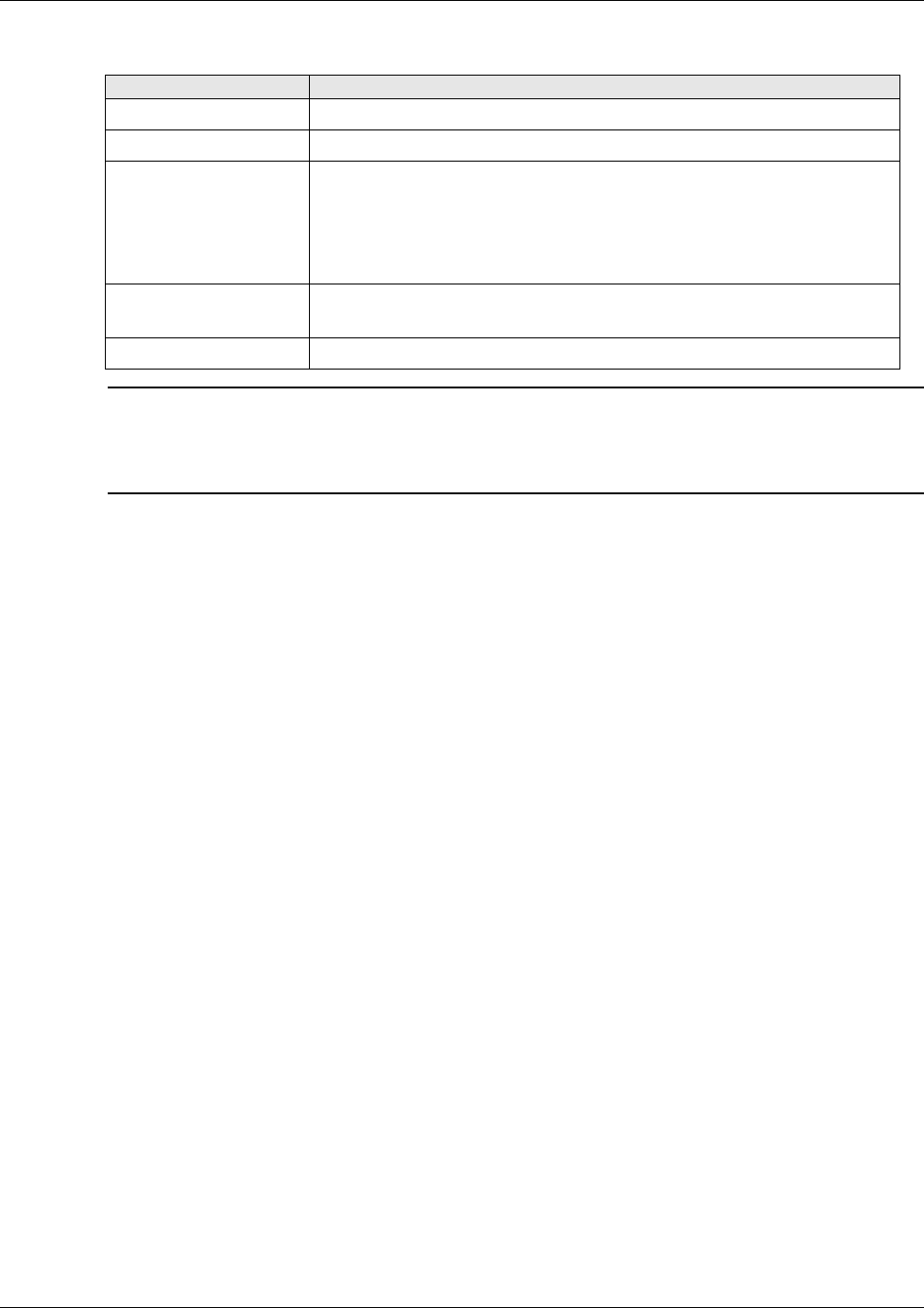
VAP Monitoring and Configuration
Mixed Band LTE 700 MHz MobileAccessVE Instant Coverage Solution User Manual 59
The following table provides a description of the displayed VAP RF parameters for each service.
Parameter Description
Type Set (Read Only) according to unit type (LTE)
Service Control Enables (On)/Disables (Off) the service
DL Pout Level Level of from BS side.
Normal = output power will be at required (normal) level
Low = output power will be attenuated by 5 dB less than the
required level. This option can be used for smaller coverage areas
that do not require the full power of the VAP for coverage.
DL Pout Measured output power. Normal output power is approximately
14dBm.
Antenna Antenna type: Internal/External/All Antennas (default)
Note: VAP RF settings (Service Mode, DL Pout Level, Antenna) are saved in the VCU associated
to the port to which the VAP is connected, such that in case you replace a VAP all parameters
are automatically set to the new VAP. In case you do not want to keep the configuration of the
replaced VAP, remove it from the topology baseline before connecting the new VAP.
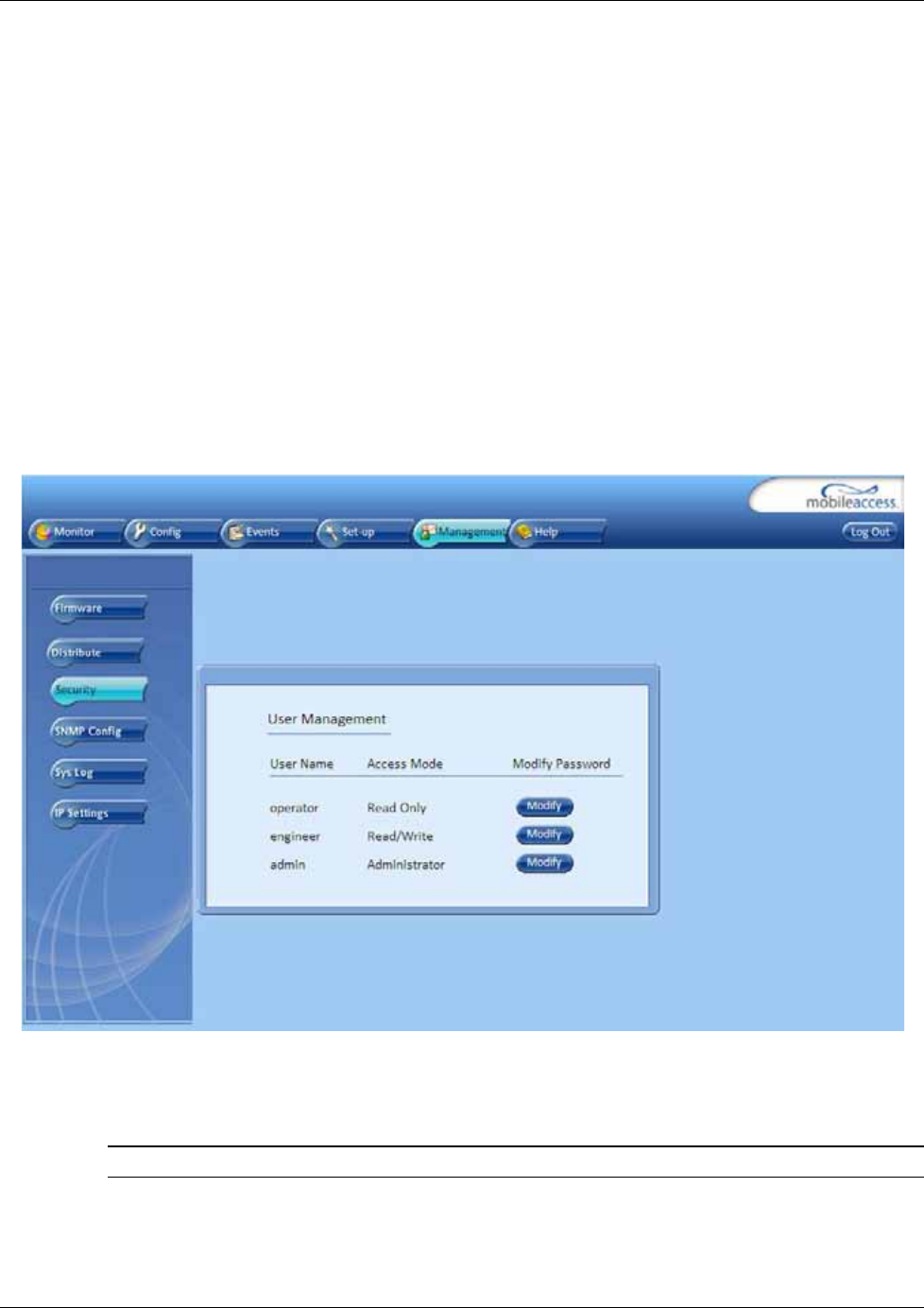
Administrative Operations
Mixed Band LTE 700 MHz MobileAccessVE Instant Coverage Solution User Manual 60
9 Administrative Operations
This chapter describes the following Administrative operations (accessible to “Admin” access
level only):
• Changing password
• IP configuration parameters
• SNMP Configuration parameters
• Unit software upgrade and software management procedures
9.1 Changing Password
The Management - Security tab provides password change options.
To set the application password or change an existing password
1. Select the Security option of the Management tab at the top of the window.
2. Click the Modify button beside the User Name whose password is being modified.
3. Enter the New Password and re-enter in the Confirm New Password field.
4. Click OK.
Note: Passwords can only be changed when connected as an administrator.
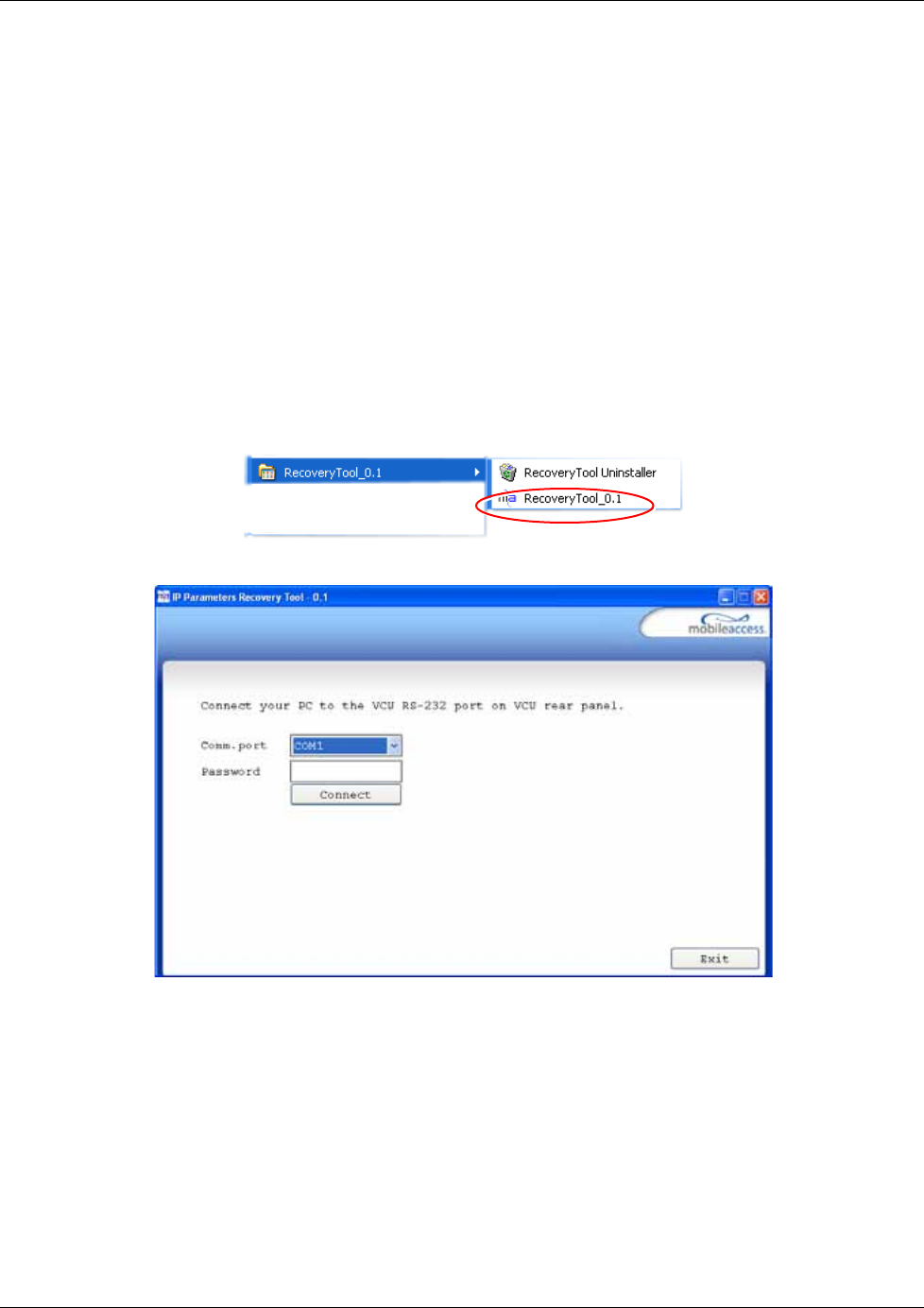
Administrative Operations
Mixed Band LTE 700 MHz MobileAccessVE Instant Coverage Solution User Manual 61
9.2 Retrieving VCU IP Address
The IP Recovery Tool enables viewing and/or changing the VCU IP address.
To install IP Recovery Tool
1. Install the IP Recovery Tool application (provided by MobileAccess on the Setup CD) on the
computer to which the VCU is to be connected.
2. Double-click on the Recovery Tool Setup and follow the prompts – standard installation
procedure.
To retrieve the VCU IP address
1. Connect the computer, on which the Recovery Tool is installed, to the VCU RS-232 Console
port located on the rear panel (See 1.3.1.2).
2. Run the IP Recovery Tool application from the computer Start menu.
The Connection dialog appears.
3. Select the Comm. Port corresponding to the connection on the computer.
4. Enter the password Eng and click Connect.
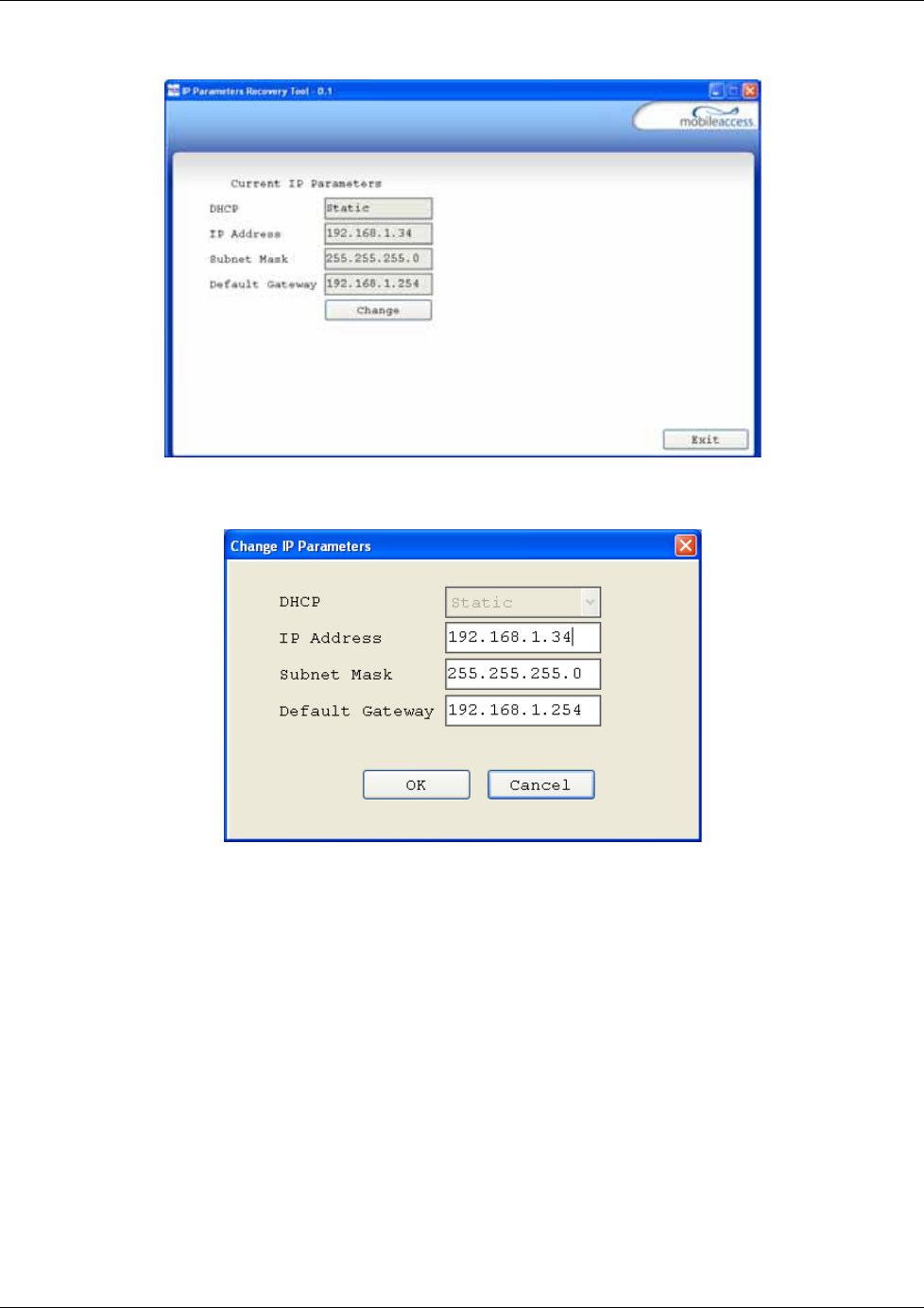
Administrative Operations
Mixed Band LTE 700 MHz MobileAccessVE Instant Coverage Solution User Manual 62
The current IP parameters dialog appears showing the VCI IP address.
5. To modify the current IP Parameters: click Change. The Change IP Parameters dialog
appears:
6. Enter the new parameter value and click OK and Exit.
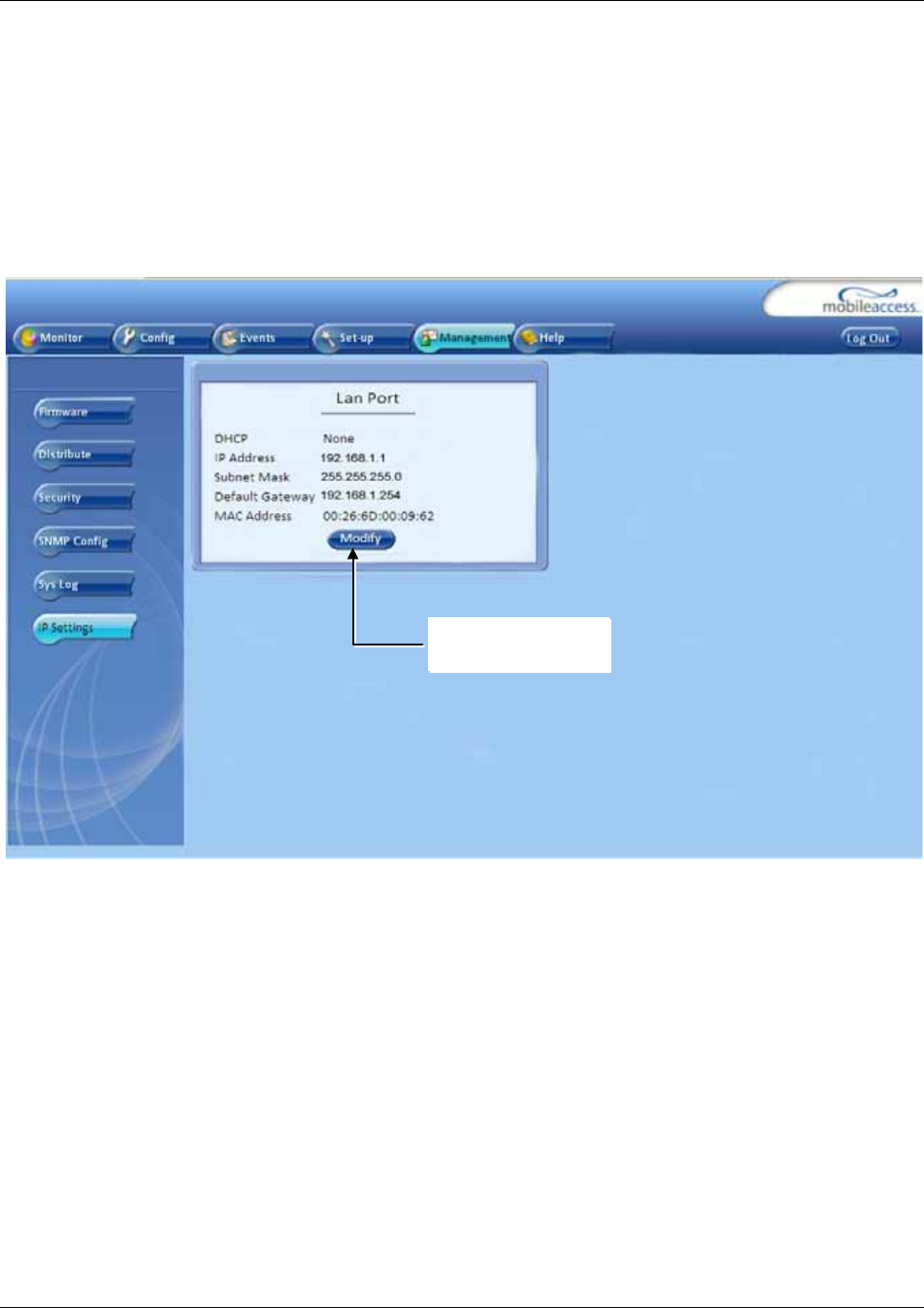
Administrative Operations
Mixed Band LTE 700 MHz MobileAccessVE Instant Coverage Solution User Manual 63
9.3 IP Settings
The IP Settings tab is used for viewing and modifying the network parameters. The default
parameter settings are as follows:
• IP Address: 192.168.1.1
• Subnet Mask: 255.255.255.0
• Default Gateway: 192.168.1.254
Click Modify button
to change settings
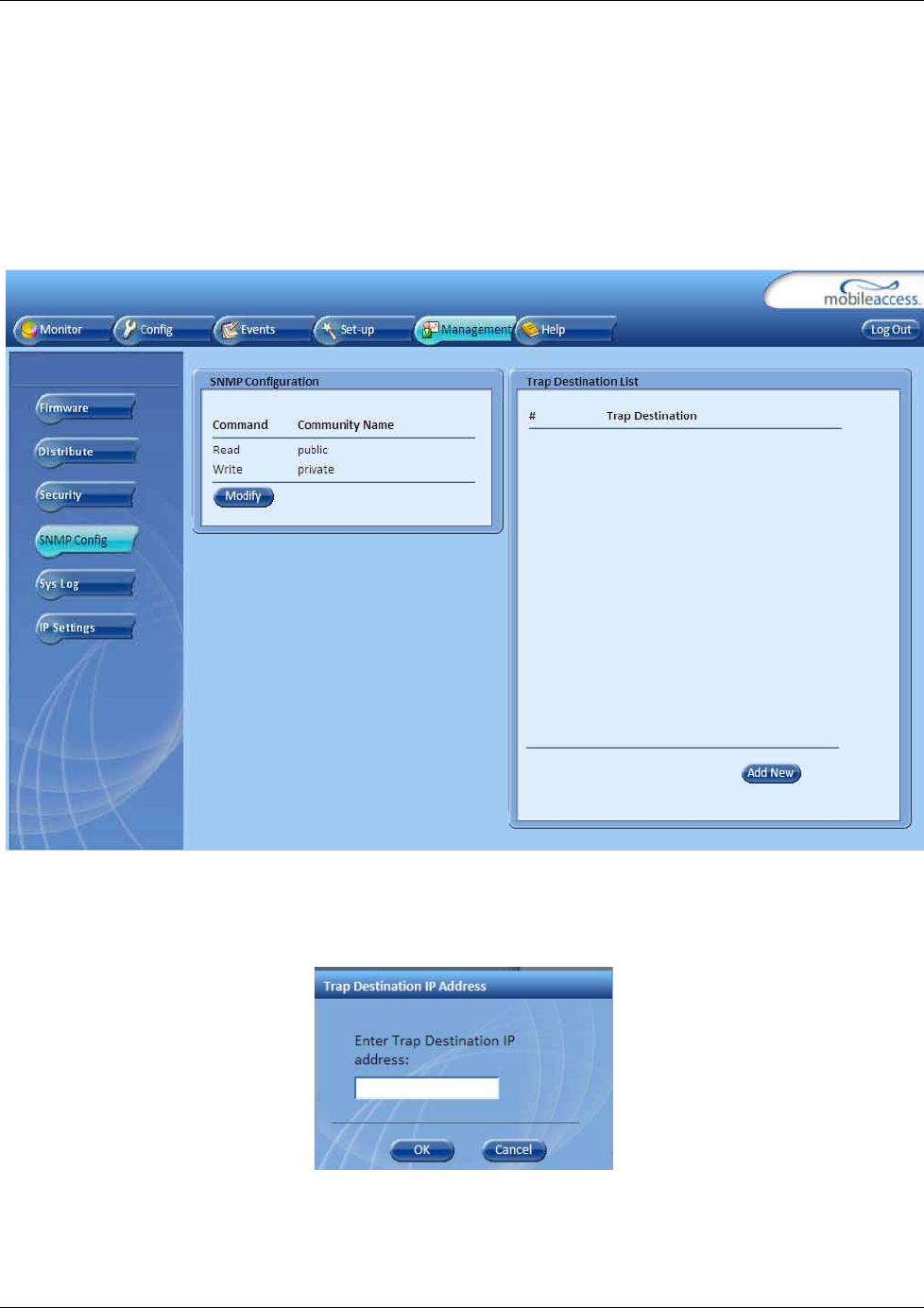
Administrative Operations
Mixed Band LTE 700 MHz MobileAccessVE Instant Coverage Solution User Manual 64
9.4 SNMP Configuration Parameters
The SNMP Config tab is used for defining the SNMP communities in which the devices and
management station belongs and to where the traps are sent. The SNMP default communities
are:
• Read - public
• Write - private
• The Community Names can be modified by clicking the Modify button in the SNMP
Configuration display area.
• Additional Trap Destinations can be added by clicking the Add New button in the Trap
Destination List display area:
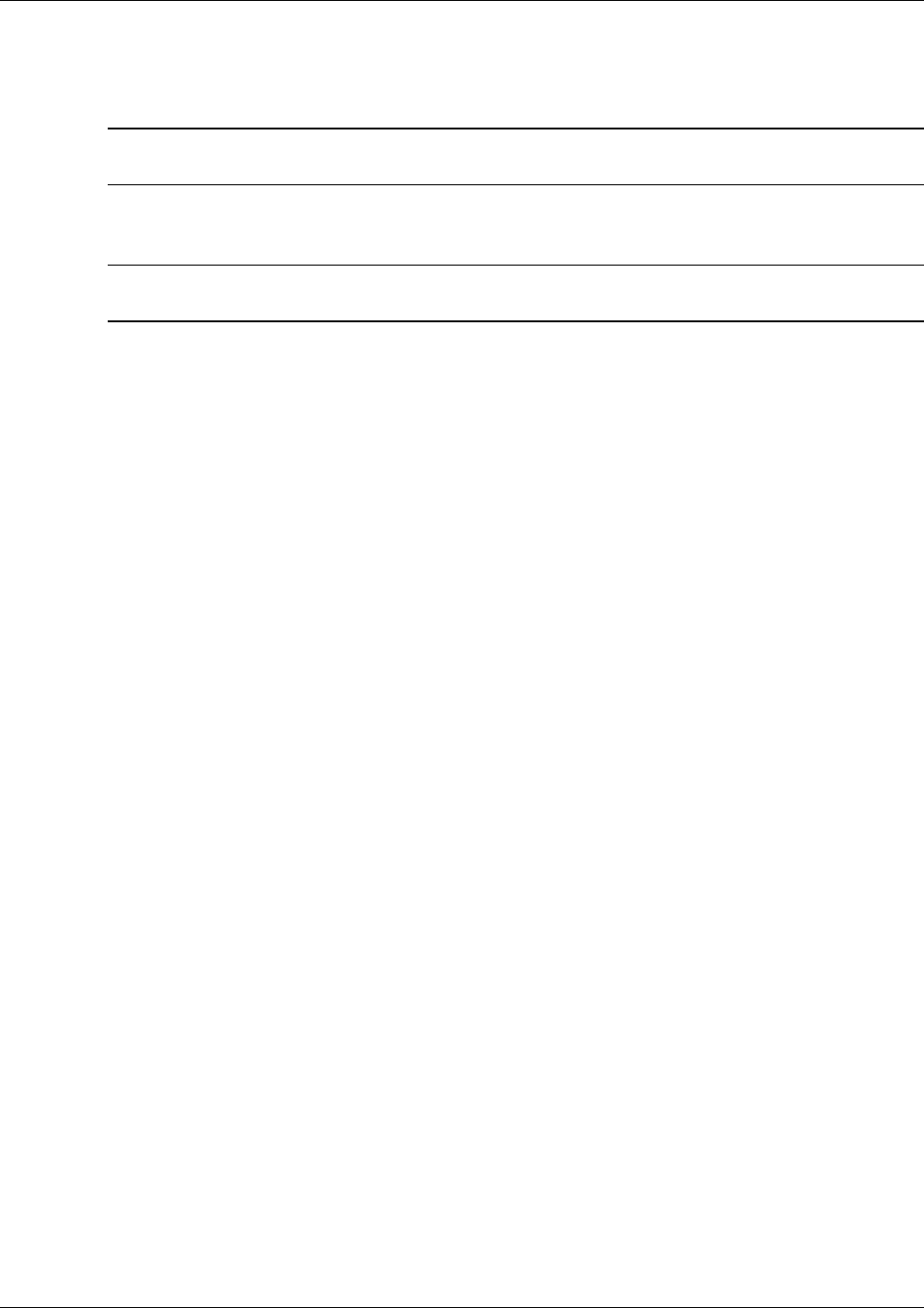
Administrative Operations
Mixed Band LTE 700 MHz MobileAccessVE Instant Coverage Solution User Manual 65
9.5 Upgrading (or Downgrading) VCU and VAP Software
Note: Before you start, verify that the VCU and VAPs upgrade files are located in an accessible
location (i.e. on your computer).
The software for each VCU and its hosted VAPs can be upgraded through access to the VCU,
where the VAPs must be upgraded first and only then the VCU.
Note: In installations with Slave VCUs, a session should be opened to the IP address of the Slave
VCU in order to upgrade the SW of the Slave VCU and associated VAPs.
Two types of files are stored on the VCU and on individual VAPs: Active software on which the
unit operates, and Standby software. The Active and Standby software can be swapped on each
individual unit.
In addition, the VCU holds two software images for VAPs – to be used in download process to
VAPs.
The upgrade procedure consists of the following main phases:
1. Uploading the new VCU and VAP software to the host VCU.
2. Setting the new software as the Active software.
3. Downloading the new software to selected VAPs and activating it as the Active software on
those VAPs.
4. Activating the new VCU software on the VCU.
The procedure is performed via two screens:
• Firmware Screen – used to manage the software files stored on the VCU.
• Distribute Screen – used to download the VAP software version to selected VAPs.
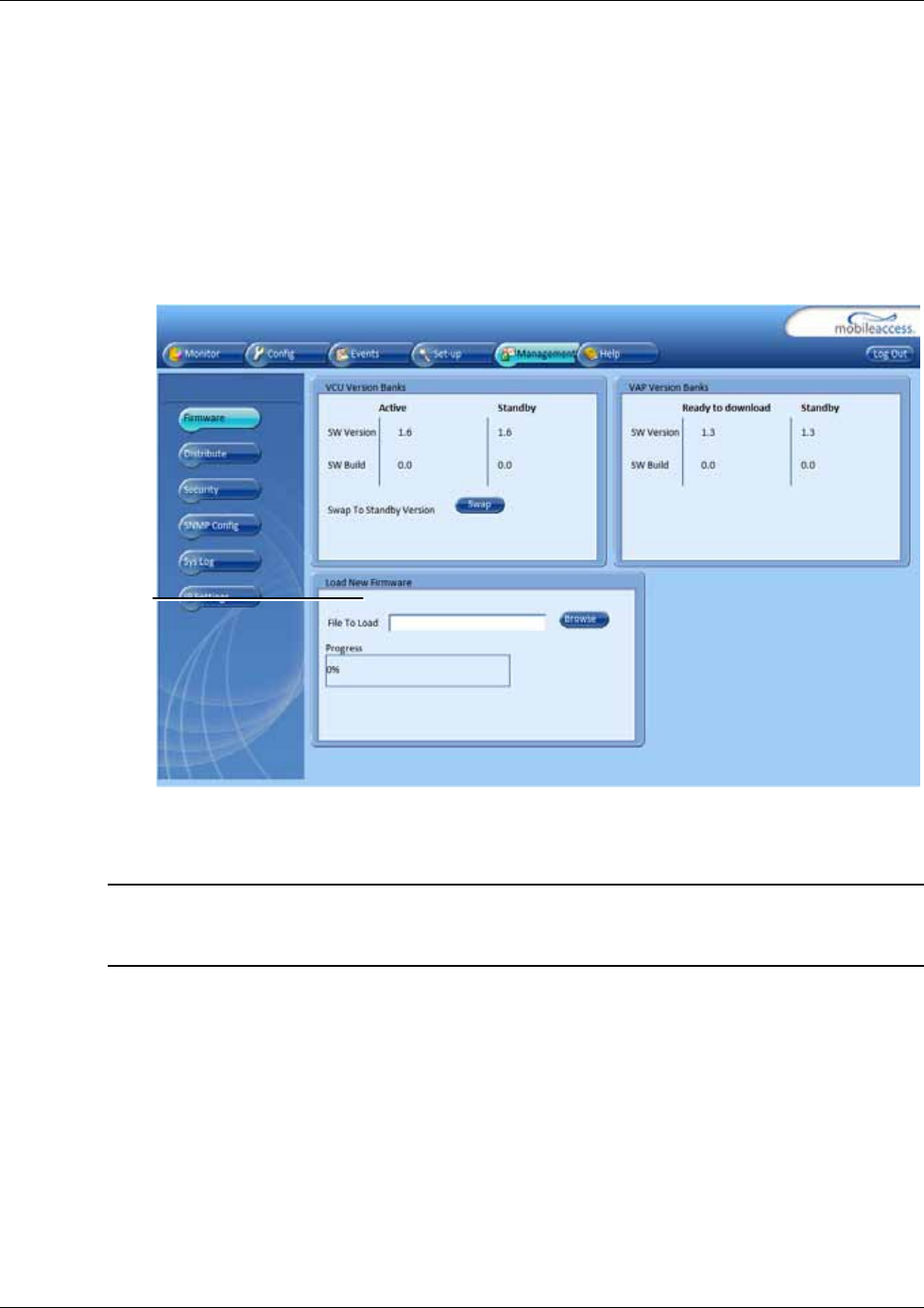
Administrative Operations
Mixed Band LTE 700 MHz MobileAccessVE Instant Coverage Solution User Manual 66
9.5.1 Upgrading the VAP SW
To Upgrade the VAPs SW Version:
1. Upload the VAP upgrade files from your storage location (i.e. computer) to the VCU as
follows:
• Click the Management menu tab and then select the Firmware sub-menu option
located on the left side.
• In the Load New Firmware display area, click the Browse button.
• Browse for the file to be loaded from your computer location. The Download button
appears and the progress bar will show the download status.
• After the download is complete, the downloaded SW version will appear in the Standby
Bank column of the VAP display area.
Notes:
1. Locate the Firmware files on your local hard-drive prior to the download process.
2. During the download process DO NOT disconnect the Web GUI connection to the VCU.
Load New
Firmware
display
area
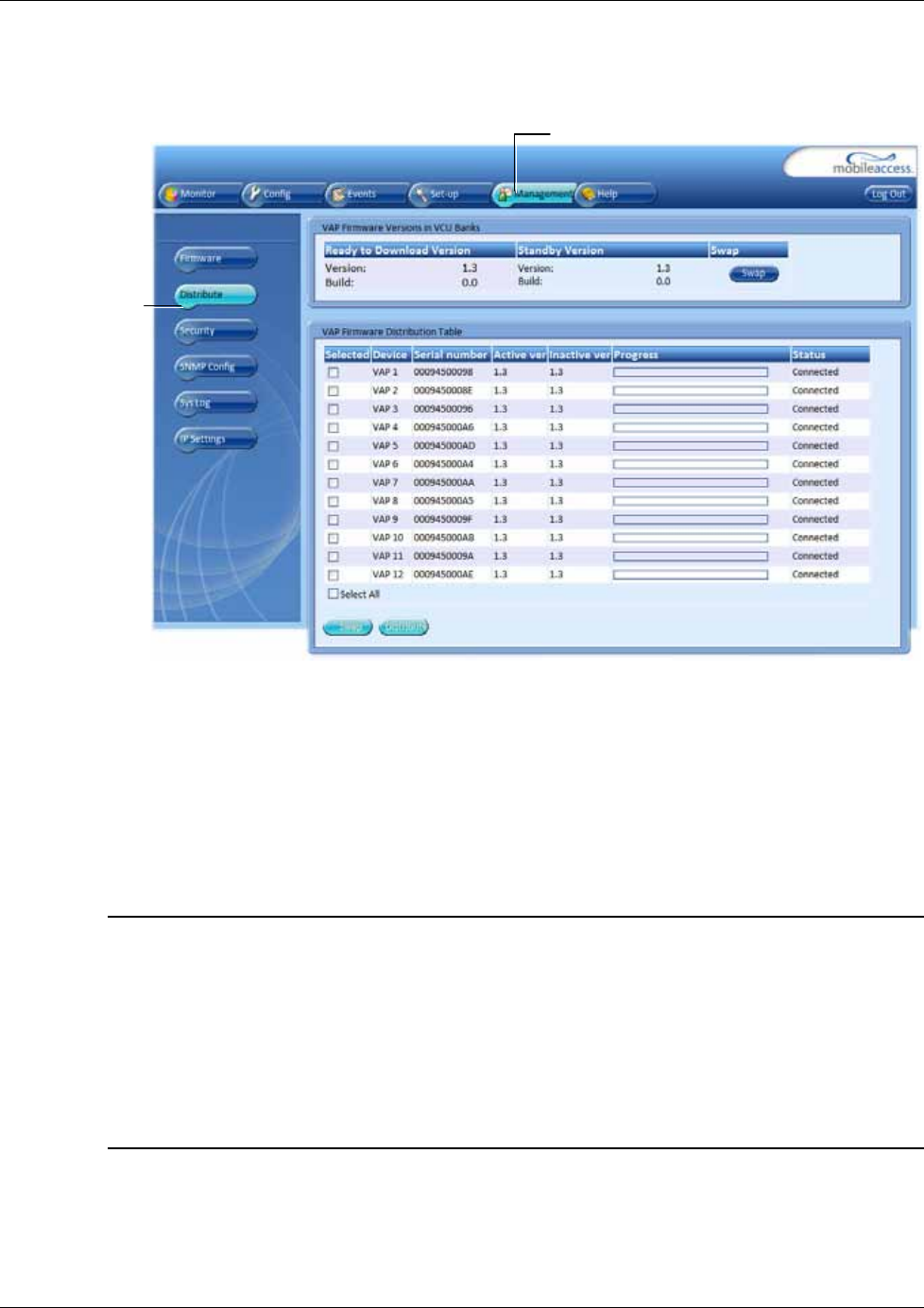
Administrative Operations
Mixed Band LTE 700 MHz MobileAccessVE Instant Coverage Solution User Manual 67
2. To distribute the new software to selected VAPs:
• Select the Distribute sub-menu option found on the left side.
3. Download the new version to the selected VAPs (Note: The downloaded version is stored as
Inactive in the VAPs until a Swap procedure is performed.)
• In the VAP Distribute Table display area, checkmark the VAPs to be upgraded. The
Active and Inactive SW versions for each VAP are listed in the relevant columns.
• Click the Distribute button to download the new software to the selected VAPs. The
software is stored as the Inactive version in the VAPs.
• Set the new software as the Active version in the selected VAPs by clicking the Swap
button.
• The VAP upgrade procedure is complete.
Notes:
1. As during the distribution process service may be interrupted, it is advised to perform the SW
download and distribution in a maintenance window scheduled at off-peak hours (e.g. nights
and/or weekends).
2. During the distribution process DO NOT perform configuration changes, connect or disconnect
VAPs, and/or disconnect the web GUI.
3. After the distribution process is complete and swapping between VAP SW images, the VCU will
restart automatically. After restart, the VAP firmware distribution table will be empty. Within
several seconds it will re-populate as the VCU re-discovers connected VAPs.
Management
tab
Distribute
sub-tab
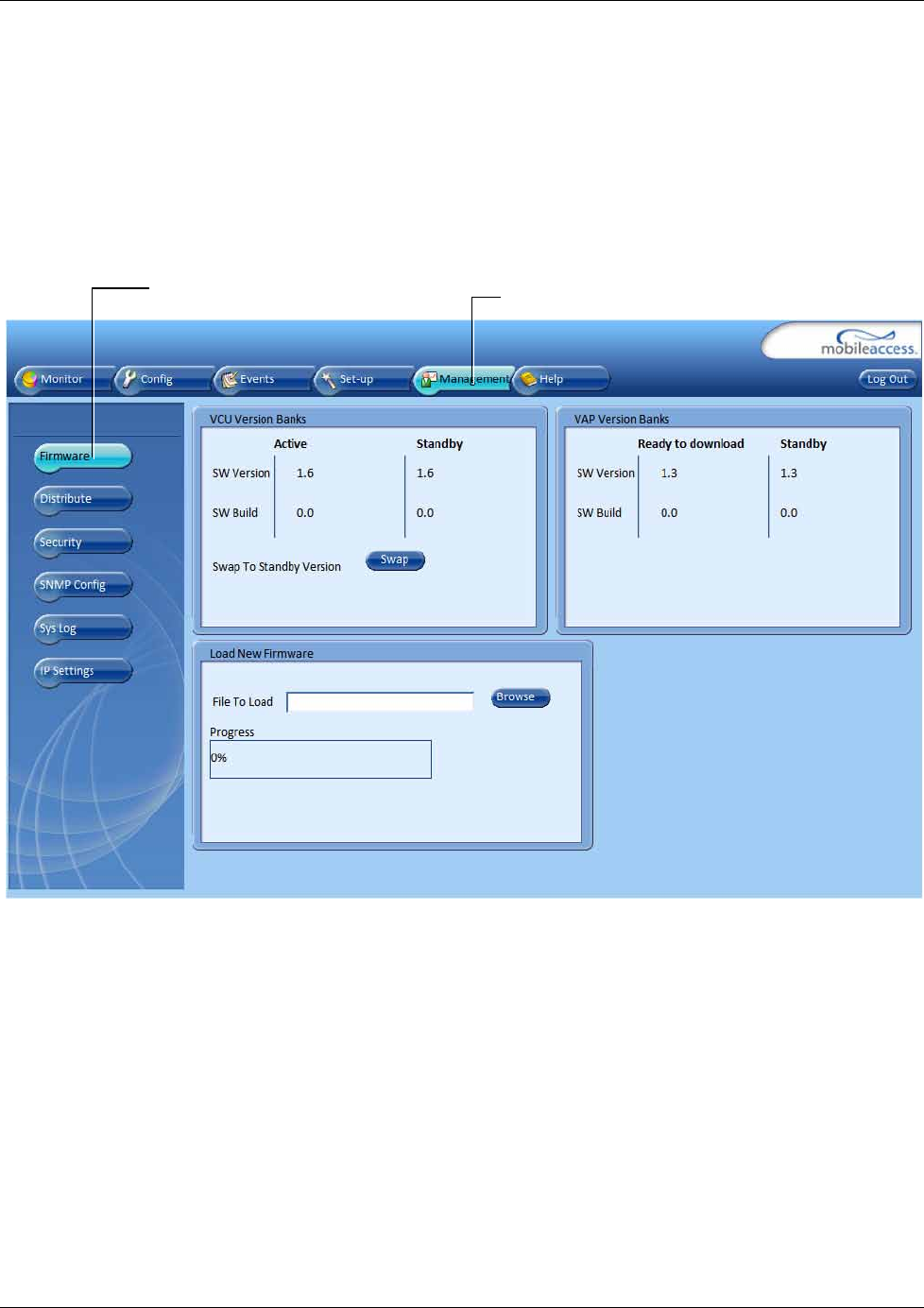
Administrative Operations
Mixed Band LTE 700 MHz MobileAccessVE Instant Coverage Solution User Manual 68
9.5.2 Upgrading the VCU SW
To Upgrade the VCU SW Version:
1. Upload the VCU upgrade files from your storage location (i.e. computer) to the VCU as
follows:
• Click the Management menu tab and then select the Firmware sub-menu option
found on the left side.
• In the Load New Firmware display area, click the Browse button.
• Select the file to be loaded from your computer location. The Download button appears
and the progress bar will show the download status.
• After the download is complete the downloaded SW version will appear in the Standby
Bank column of the VCU display area.
2. Define the downloaded version as the Active version (to be used for upgrade) as follows:
• (In the VCU display area), click Swap. The downloaded version appears in the Active
Bank column and the Controller is automatically restarted.
• The VCU Upgrade procedure is complete.
Management Tab
Firmware Sub- tab
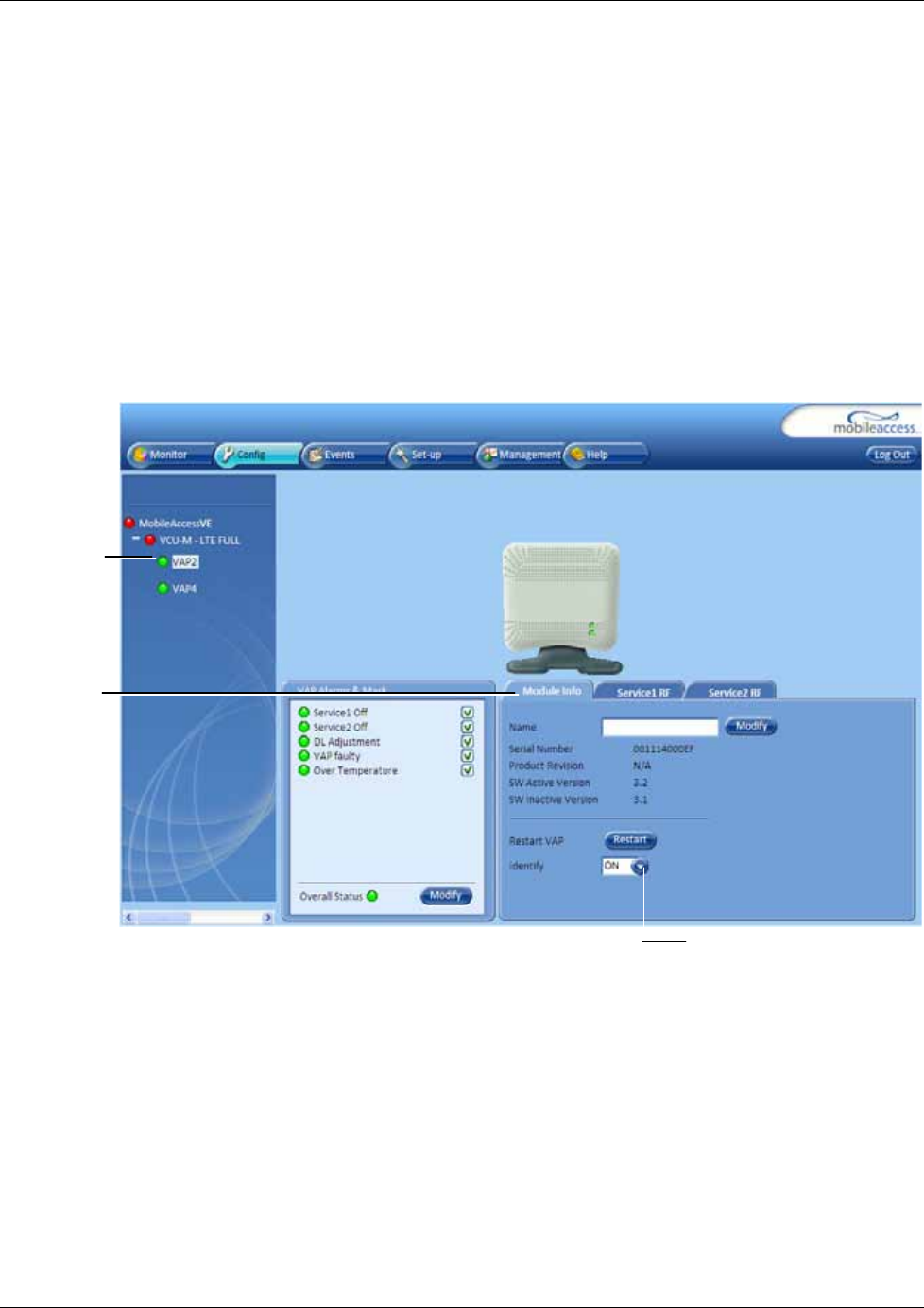
Troubleshooting
Mixed Band LTE 700 MHz MobileAccessVE Instant Coverage Solution User Manual 69
10 Troubleshooting
10.1 Finding a Specific VAP in the Building
It is recommended to assign each VAP an identifiable name corresponding to its physical
location, as explained in section 5.4. If a name was not configured, or for some other reason a
specific VAP cannot be physically located, identify the VAP according to the instructions in the
following example.
To locate a VAP
1. Select the Config tab from the main menu bar and then select the VAP to be located from
the topology tree.
2. Click the Module Info sub-tab.
3. Set Identify to ON. The Activity LED (Blue) on the corresponding Access Pod will start
blinking fast. (You will need to physically locate the VAP to see the blinking LED).
Selected
VAP
Identify - On
Module Info

Troubleshooting
Mixed Band LTE 700 MHz MobileAccessVE Instant Coverage Solution User Manual 70
Figure 10-1: VAP LEDs-Front Cover
4. Locate the Access Pod.
5. It is advisable to assign it an identifiable name via the Access Pod Module Info tab, as
described in section 5.4 (e.g. floor 3, room 2) and set the Identify field to Off again.
Blue LED
(Activity)
Green LED
(PWR)
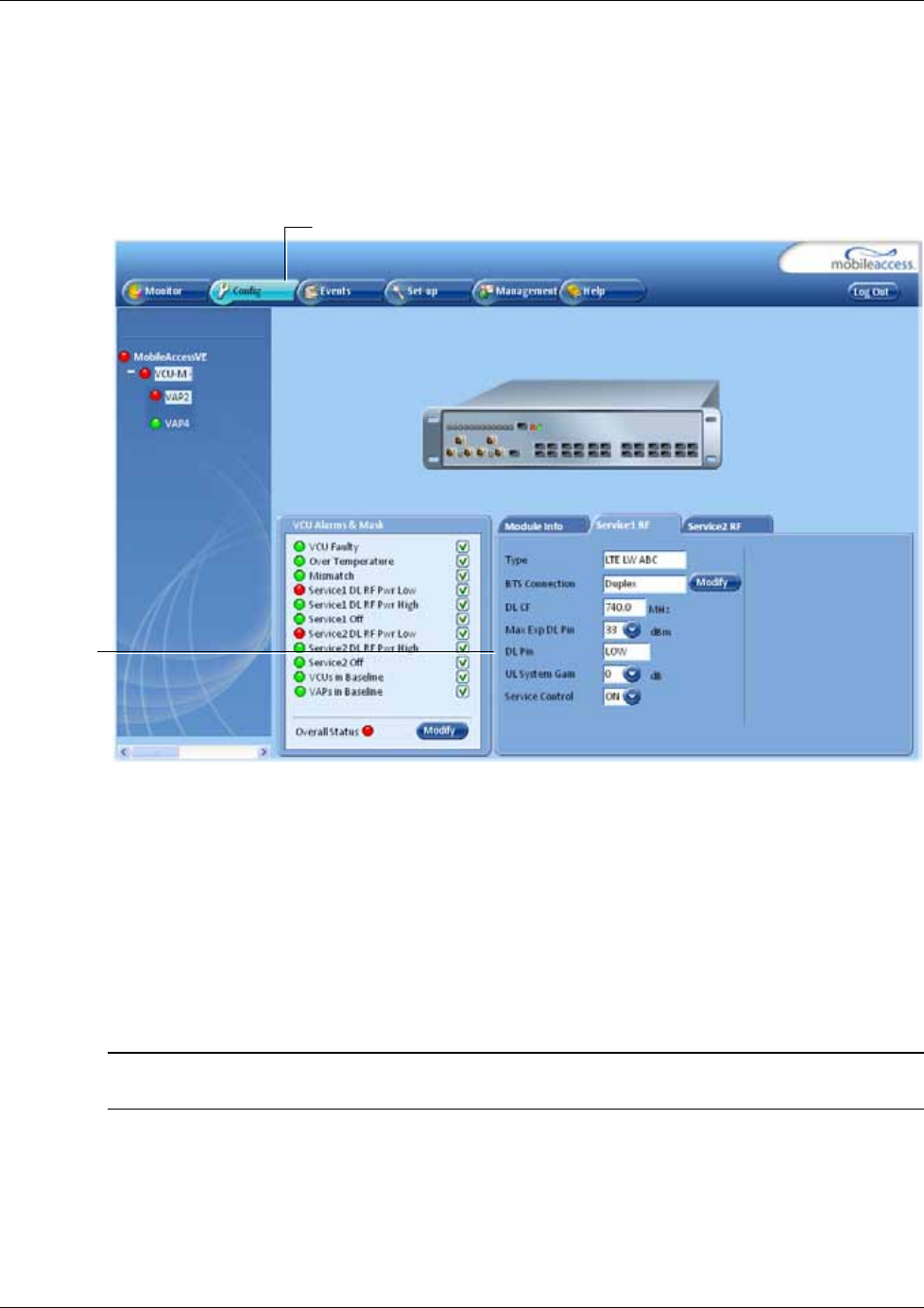
Troubleshooting
Mixed Band LTE 700 MHz MobileAccessVE Instant Coverage Solution User Manual 71
10.2 Wireless Service is Not Available
1. Verify that the Master VCU is connected to the BTS, powered up, and configured.
2. Verify that the Max Expected Power setting is correct by either:
A) Viewing the actual VCU Power Measurement (DL Pin) in the relevant VCU Service RF
sub-tab (See below).
B) or by measuring the actual BTS output using a Spectrum Analyzer.
3. Verify correct settings of center frequency and system gain (See DL CF and UL System
Gain parameters in RF Parameters sub-tab – see example displayed above).
4. Verify that the RF cables are properly connected to the VCU.
5. View the VCU Alarms (above image) and verify that the VCU is working properly.
10.3 PoE is Not Working
Verify that the PoE used is “alternative a”. The MobileAccessVE system currently only supports
this alternative. Verify that all pairs are wired in the patch panels and jumper cords.
Note: Future enhancements will support “alternative b”. Consult MobileAccess if you currently
require support for “alternative b.”
Config tab
Service Pin

Troubleshooting
Mixed Band LTE 700 MHz MobileAccessVE Instant Coverage Solution User Manual 72
10.4 Ethernet Service is Degraded
Ethernet standards specify that 100m (300ft) is the maximum distance between an Ethernet
switch and appliance (computer, WLAN AP, etc). This is relevant when MobileAccessVE shares
the IT LAN. The distance includes all patch cords (from switch to VCU, from VCU to patch panel,
from RJ-45 outlet to VAP, and from VAP to appliance).
1. Review the IT documentation, which may be available from your IT department, to
determine cable types and lengths.
2. Check the lengths of the patch cords being used and verify the end-to-end distance does not
exceed 100m (300ft).
3. A Fluke cable tester can be used to measure cable length.
10.5 No Service from Connected Access Pod
This requires physically accessing the Access Pod to check the LEDs, and accessing the Access
Pod through the Web GUI to verify the Access Pod configuration.
1. Physically view the Access Pod and confirm that both LEDs on the Access Pod are lit:
• Power LED (Green) is OFF – either no connectivity to the VCU or the VAP is faulty. Try
replacing the VAP. Try connecting the VAP directly to the VCU – if the Power LED is lit
check the cable and the patch cords.
• Activity LED is constantly blinking – the Access Pod cannot initialize due to exceeded
cable length. Try using the closest free RJ-45 jack fed with a different cable.
Figure 10-2: VAP LEDs
2. Check other Access Pods connected to the same VCU.
3. Verify that the VAP configuration as follows:
• Connect to the VCU using the MobileAccessVE Web GUI application (See 6.1).
• In the VCU Config tab, click the RF Parameters sub-tab and verify that the Service
Mode parameter is set (MIMO/SISO).
ACT LED
PWR LED
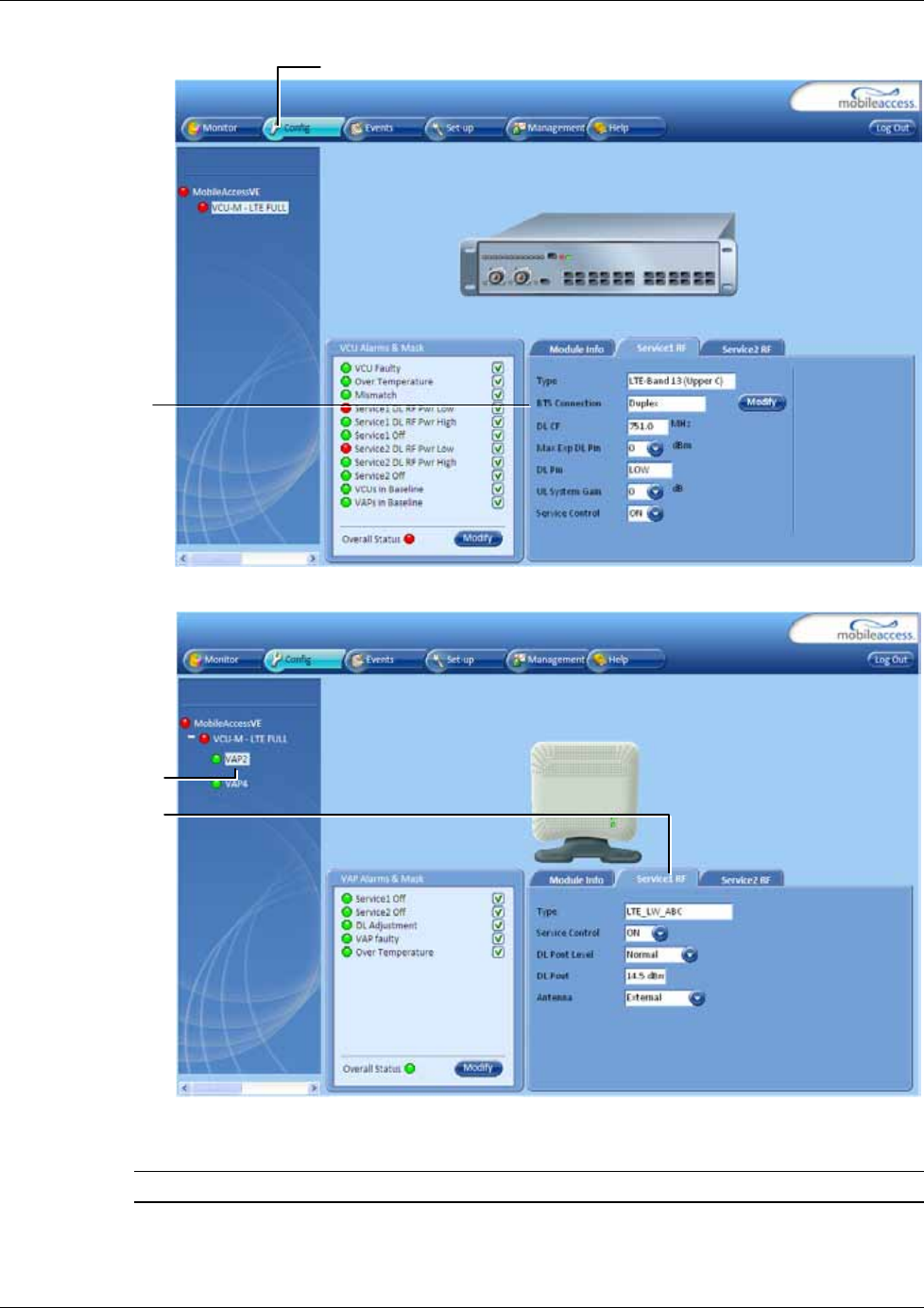
Troubleshooting
Mixed Band LTE 700 MHz MobileAccessVE Instant Coverage Solution User Manual 73
• Select the VAP from the topology tree and click the RF Parameters sub-tab.
• Confirm that the VCU port is functioning (VAP status LED - top LED in VAP icon
associated with this Pod is green).
Note: The
Activity
LED on the actual VAP is BLUE.
• Verify the VAP was NOT configured by mistake to use the
internal
antennas (See
Channel 1/ Channel 2 Antenna parameter in RF Parameters sub-tab, shown in
previous figure).
Selected VAP
Config tab
Service Mode
(MIMO/SISO)
Service RF tab
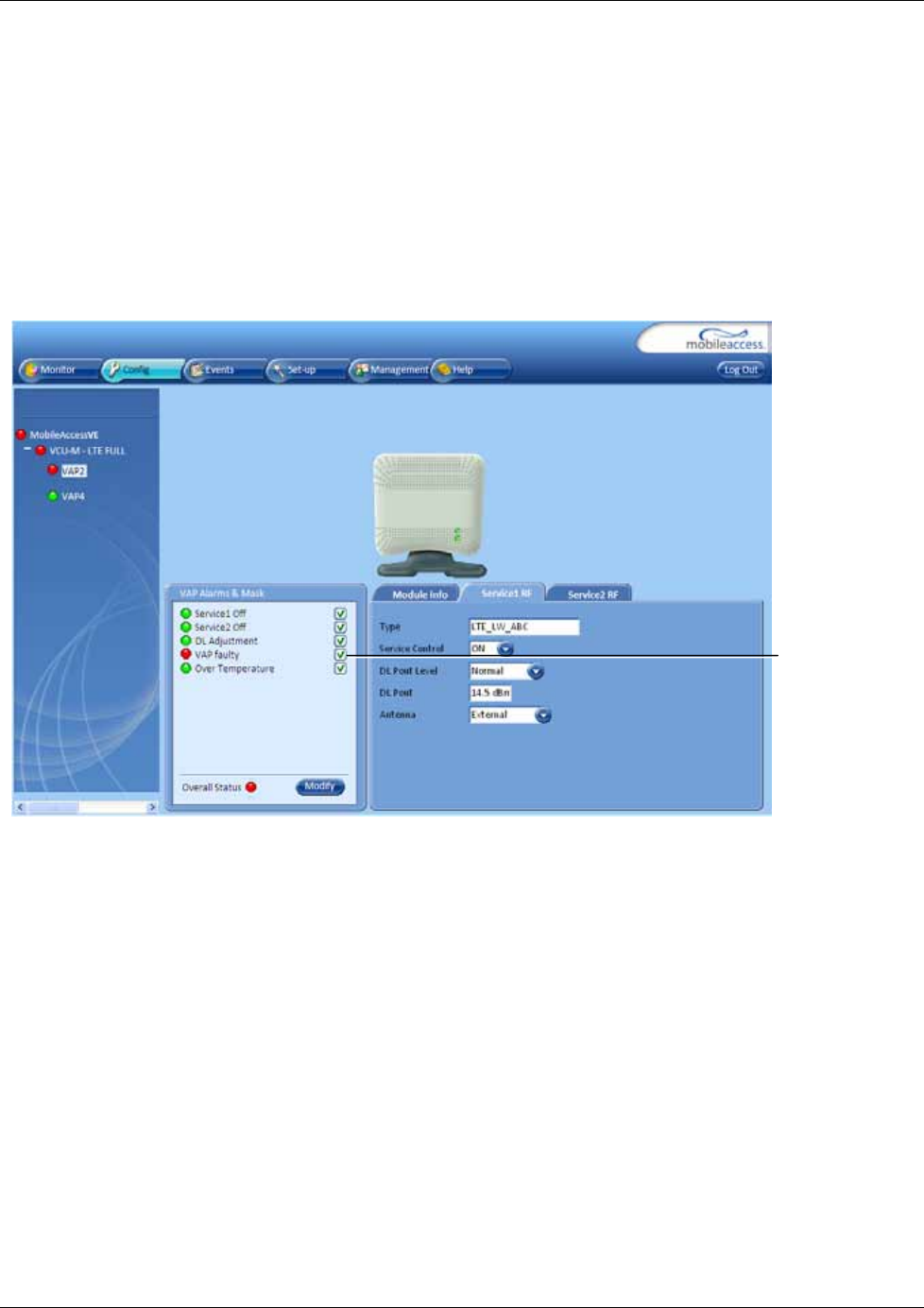
Troubleshooting
Mixed Band LTE 700 MHz MobileAccessVE Instant Coverage Solution User Manual 74
10.6 VCU Cannot be monitored via SNMP
VE traps are not received by the external Fault Monitoring system.
1. Verify that the VCU is powered ON.
2. Verify that the SNMP traps destination address is configured correctly.
3. Verify the IP connectivity to the Fault Monitoring server using “ping.”
4. Verify that SNMP port is not blocked or fire-walled in the IP network.
5. Initiate an Alarm and confirm the trap is received by external Fault Monitoring server. For
example:
• Access the VAP Service RF sub-tab (See section 8.3).
• Verify that the alarm is unmasked.
• Set the Service Control parameter to Off.
• Confirm the trap is received by external Fault Monitoring server.
Unmasked
VAP
Faulty alarm
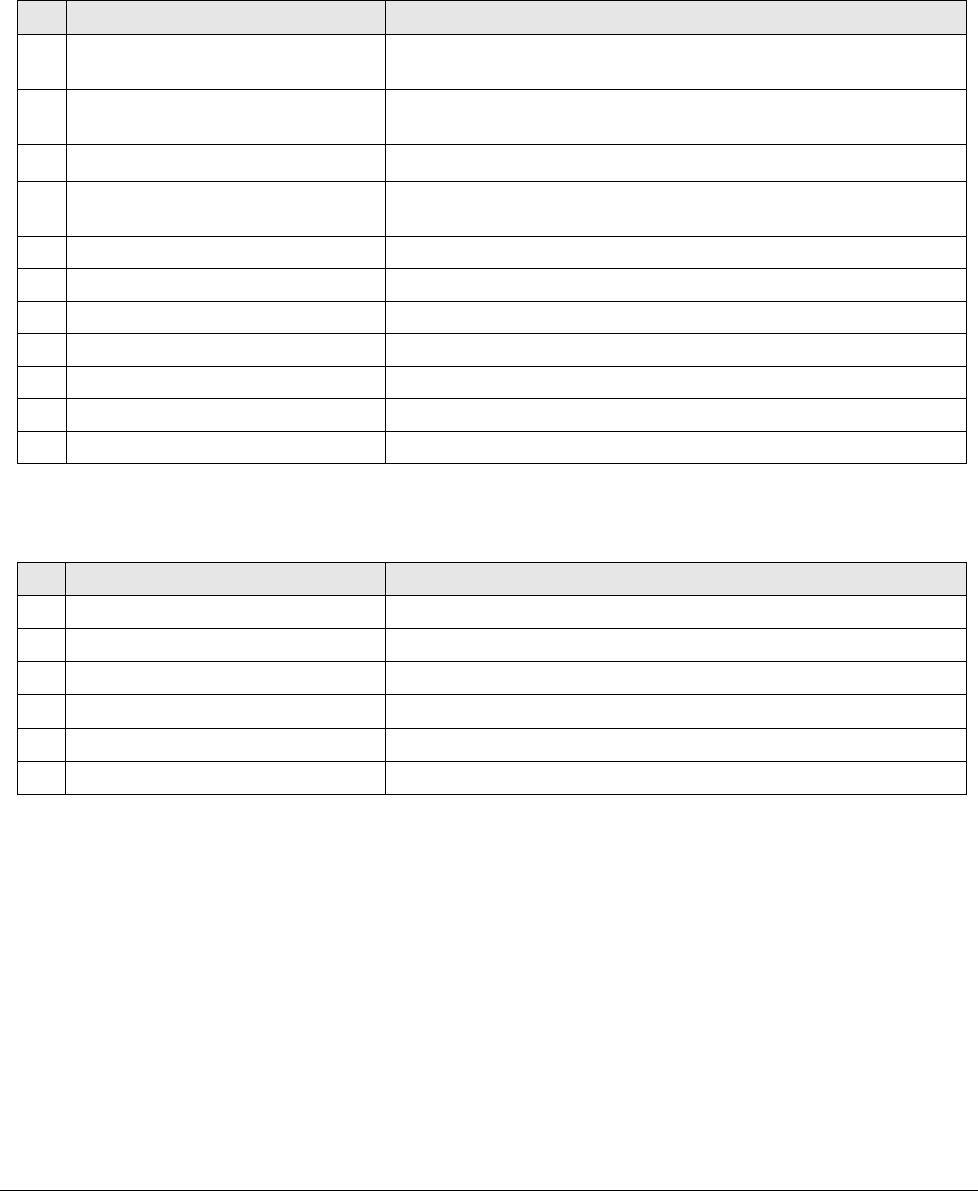
Mixed Band LTE 700 MHz MobileAccessVE Instant Coverage Solution User Manual 75
Appendix A - Traps
This section lists the MobileAccessVE LTE Controller and Access Pod Traps.
VE Control Unit (VCU) Traps
No Trap Name Trap Description
1 vcuChannel_1_DLPowerLow Input RF power is 15dB lower than max expected power or no
power
2 vcuChannel_1_DLPowerHigh Input RF power is above the max expected Pin
3 vcuChannel_1_ServiceOff Service is off
4 vcuChannel_2_DLPowerLow Input RF power is 15dB lower than max expected power or no
power
5 vcuChannel_2_DLPowerHigh Input RF power is above the max expected Pin
6 vcuChannel_2_ServiceOff Service is off
7 vcuFaulty VCU HW is faulty
8 vcuOverTemperature Temperature is above threshold
9 vcuAdjustment Adjustment has failed or cable too long
10 vcuMismatchType VCU service is different than VAP services
11 vcusInBaseline At least 1 Slave VCU is missing in the VCU Baseline
VE Access Pod (VAP) Traps
No Trap Name Trap Description
1 vapAdjustment VAP adjustment has failed or cable too long
2 vapFaulty VAP HW is faulty
3 vapOverTemperature temperature is above threshold
4 vapChannel1ServiceOff VAP supporting Channel 1 is off
5 vapChannel2ServiceOff VAP supporting Channel 2 is off
6 vapsInBaseline At least 1 VAP is missing in the VCU Baseline
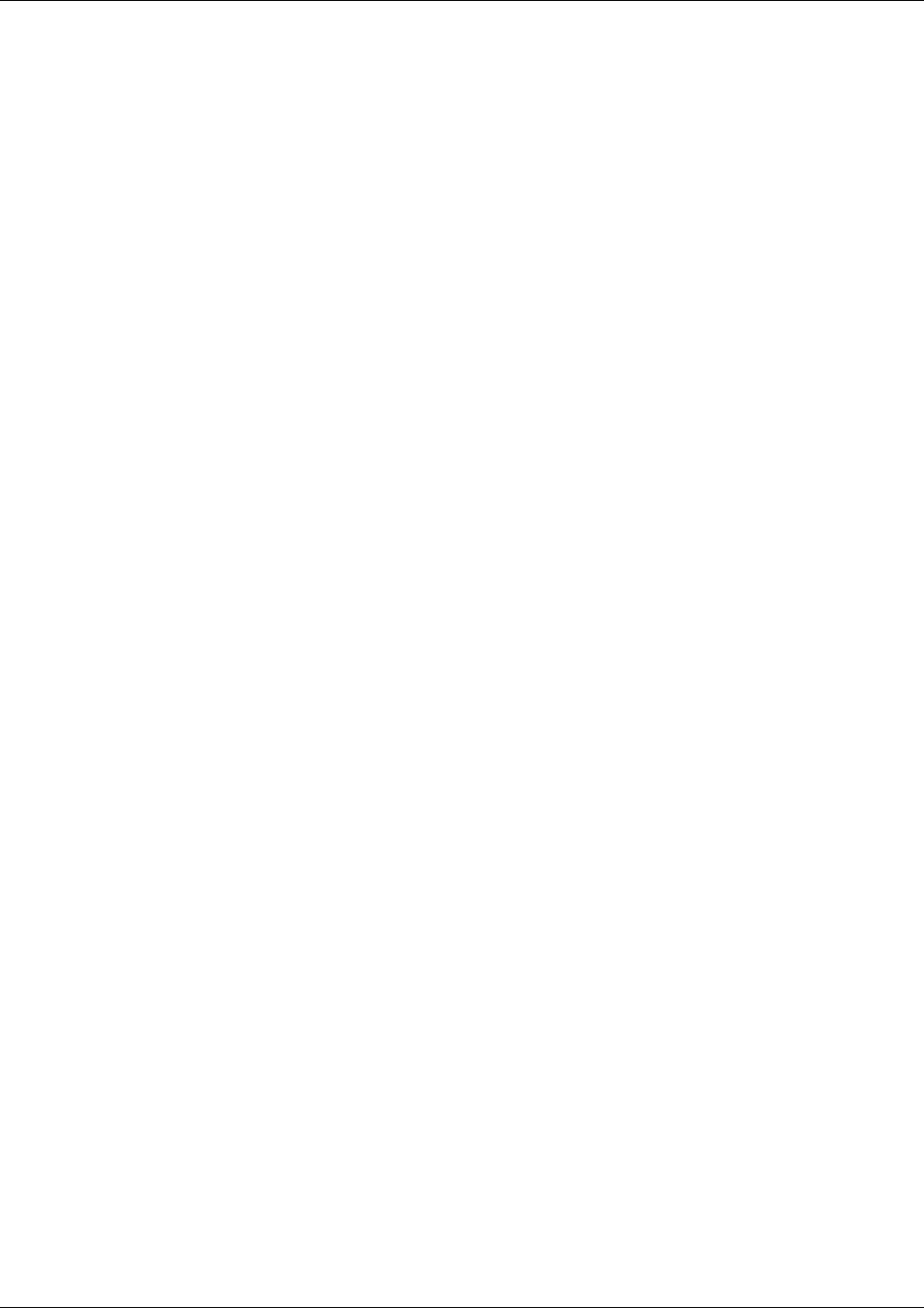
Troubleshooting
Mixed Band LTE 700 MHz MobileAccessVE Instant Coverage Solution User Manual 76
Appendix B – MobileAccess VE MIB Tree
Structure (Version 1.8)
The following MIB is used for managing the MobileAccess VE VCU and VAPs across the network
infrastructure. This MIB Structure and OIDs are specifically related to MIB Release 1.8 with the expectation
that New OIDs will be added with the release of future Firmware Versions.
MIB Tree Structure is on the following pages.
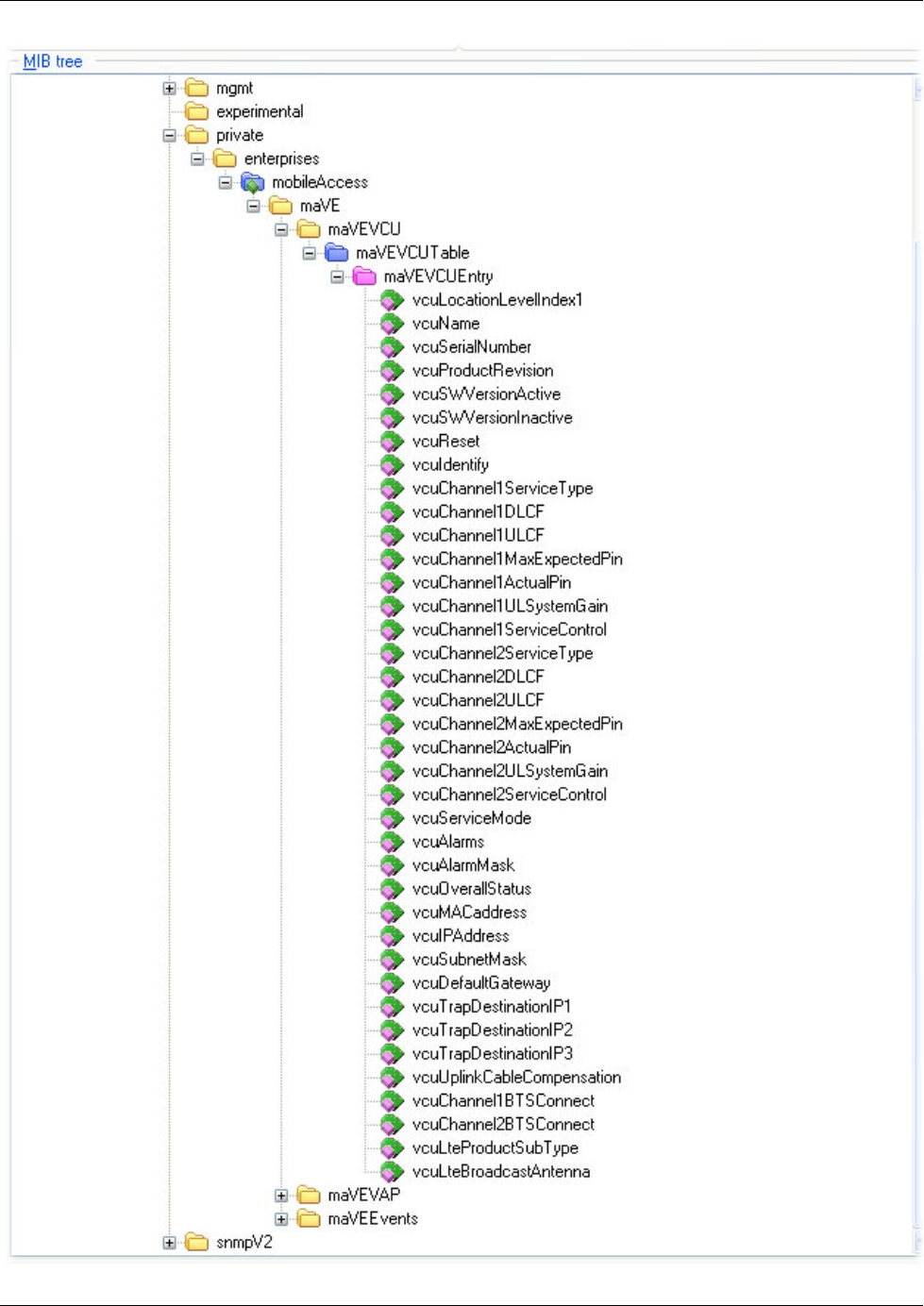
Troubleshooting
Mixed Band LTE 700 MHz MobileAccessVE Instant Coverage Solution User Manual 77
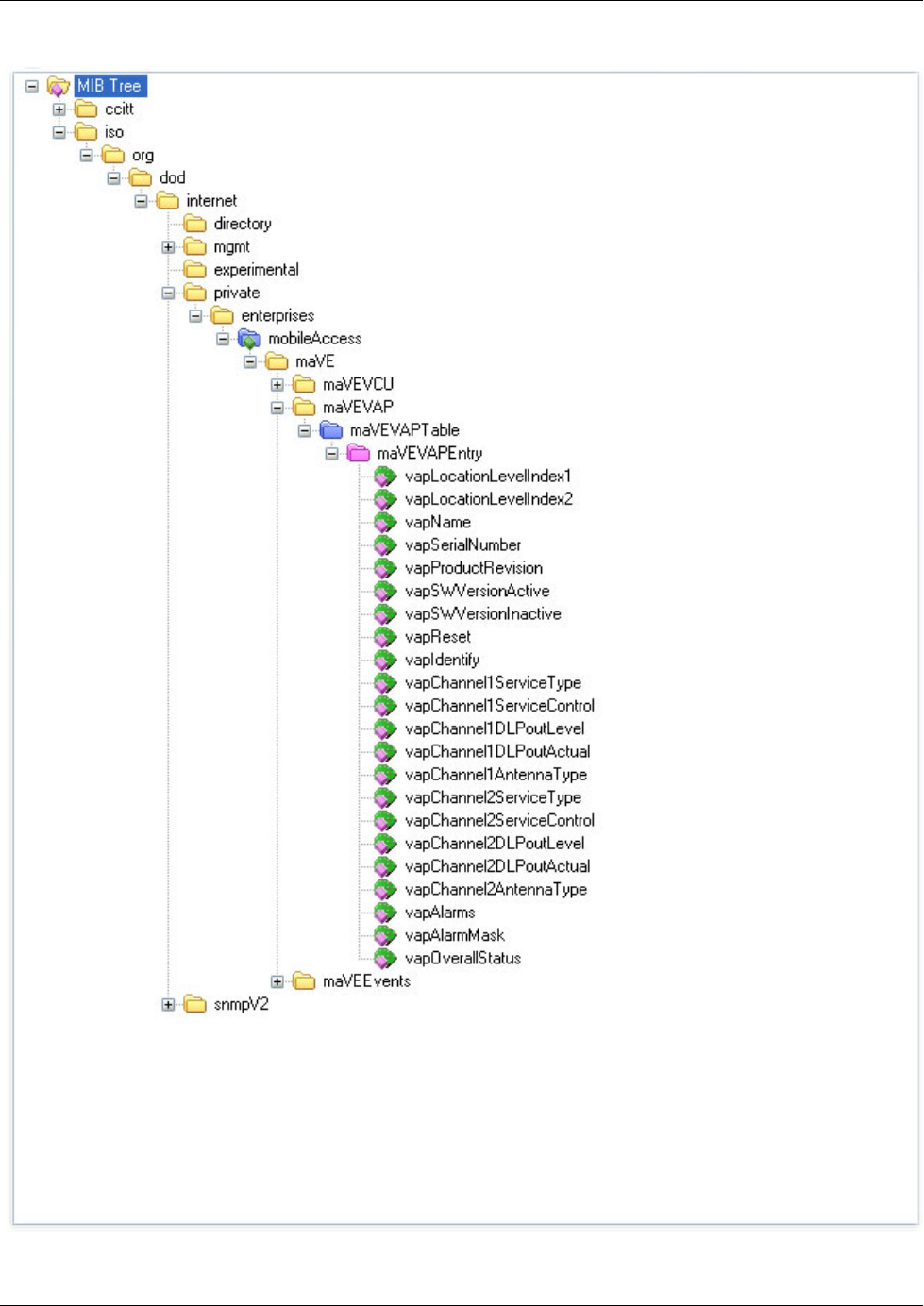
Troubleshooting
Mixed Band LTE 700 MHz MobileAccessVE Instant Coverage Solution User Manual 78
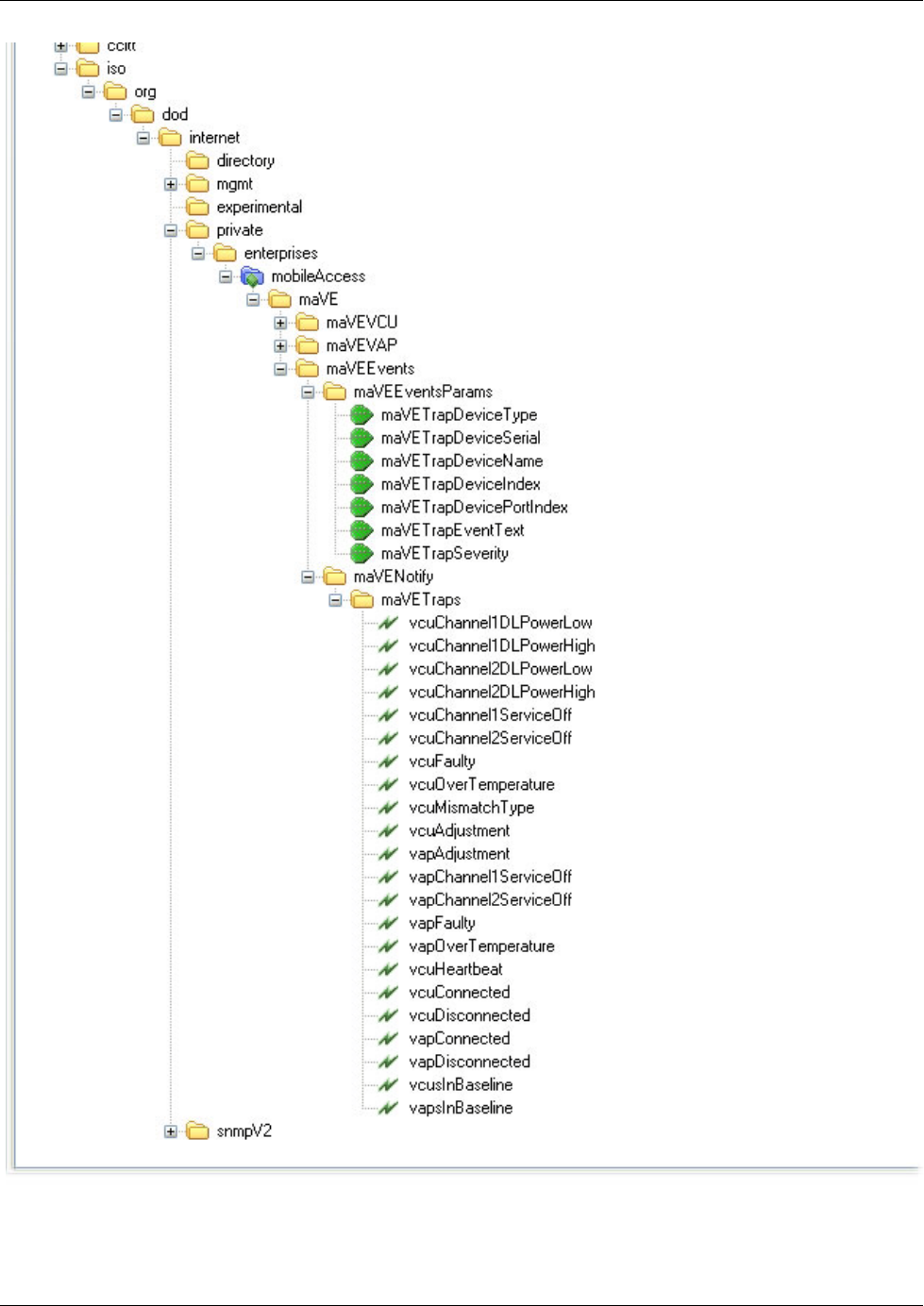
Troubleshooting
Mixed Band LTE 700 MHz MobileAccessVE Instant Coverage Solution User Manual 79
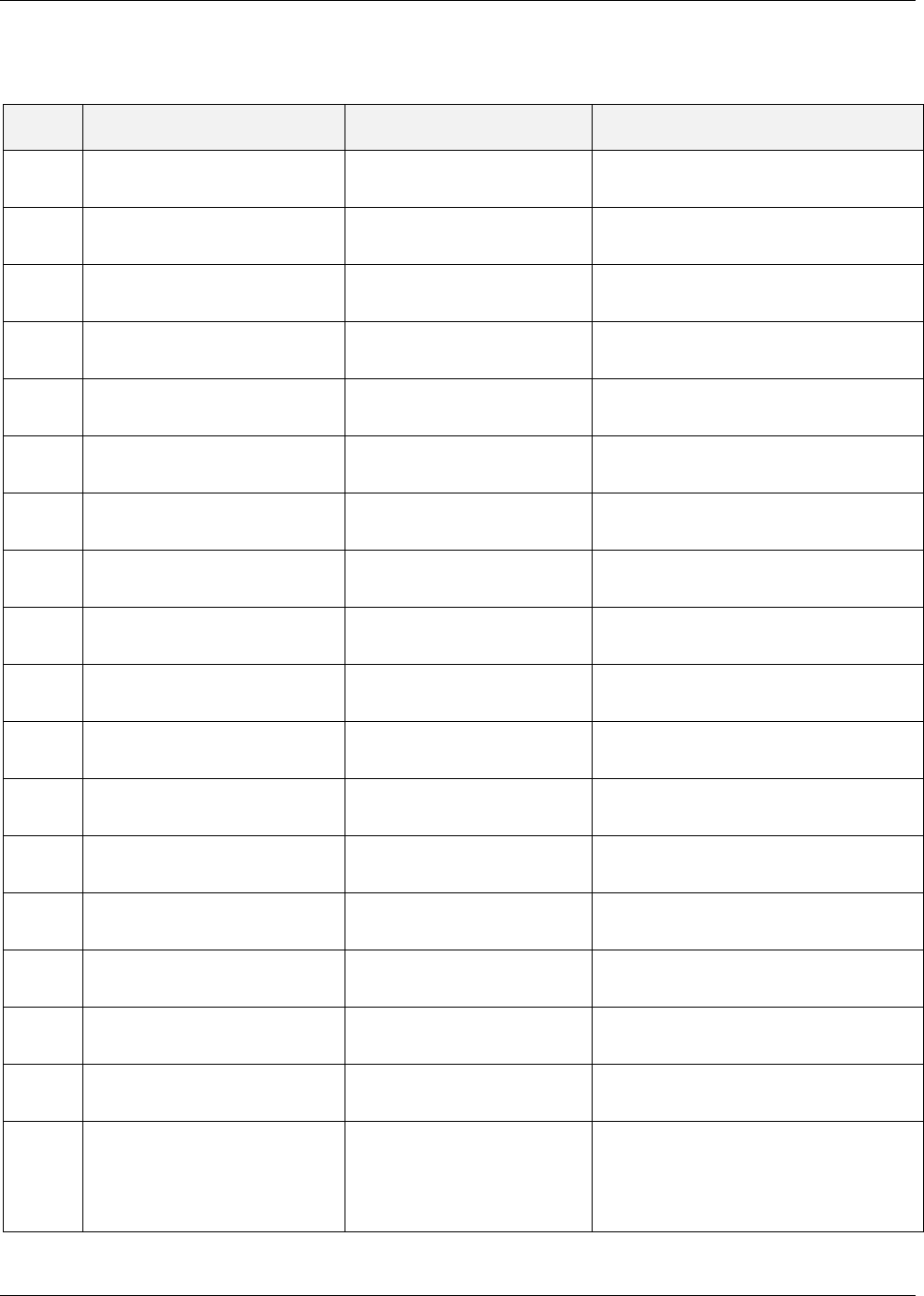
Troubleshooting
Mixed Band LTE 700 MHz MobileAccessVE Instant Coverage Solution User Manual 80
MobileAccess Version 1.13 MIBs/OID Descriptions
Module Node Name OID String Description
MaVE-
MIB enterprises .1.3.6.1.4.1 Enterprise
MaVE-
MIB mobileAccess .1.3.6.1.4.1.15921 MobileAccess
MaVE-
MIB maVE .1.3.6.1.4.1.15921.11 MobileAccess VE
MaVE-
MIB maVEVCU .1.3.6.1.4.1.15921.11.1 MobileAccess VE VCU
MaVE-
MIB maVEVCUTable .1.3.6.1.4.1.15921.11.1.1 VCU Table
MaVE-
MIB maVEVCUEntry .1.3.6.1.4.1.15921.11.1.1.1 VCU Table Entries
MaVE-
MIB vcuLocationLevelIndex1 .1.3.6.1.4.1.15921.11.1.1.1.1 1 for Master VCU and 2 to 13 are the
Slave VCUs
MaVE-
MIB vcuName .1.3.6.1.4.1.15921.11.1.1.1.2 MA VCU NAME
MaVE-
MIB vcuSerialNumber .1.3.6.1.4.1.15921.11.1.1.1.3 MA VCU Serial Number
MaVE-
MIB vcuProductRevision .1.3.6.1.4.1.15921.11.1.1.1.4 MA VCU Product revision
MaVE-
MIB vcuSWVersionActive .1.3.6.1.4.1.15921.11.1.1.1.5 MA VCU Active Software Version
MaVE-
MIB vcuSWVersionInactive .1.3.6.1.4.1.15921.11.1.1.1.6 MA VCU Inactive Software Version
MaVE-
MIB vcuReset .1.3.6.1.4.1.15921.11.1.1.1.7 MA VCU RESET
MaVE-
MIB vcuIdentify .1.3.6.1.4.1.15921.11.1.1.1.8 MA VCU Indetify
MaVE-
MIB vcuChannel1ServiceType .1.3.6.1.4.1.15921.11.1.1.1.9 MA VCU Service Type
MaVE-
MIB vcuChannel1DLCF .1.3.6.1.4.1.15921.11.1.1.1.10 MA VCU First channel DL CF in 100Khz
MaVE-
MIB vcuChannel1ULCF .1.3.6.1.4.1.15921.11.1.1.1.11 MA VCU First channel UL CF in 100Khz
MaVE-
MIB vcuChannel1MaxExpectedPin .1.3.6.1.4.1.15921.11.1.1.1.12
MA VCU First channel Max Expected
Input Power - in dBm ;when
vcuChannel1ServiceType >50(In
WiMAX/PHS)the value is (dBm value +
100))
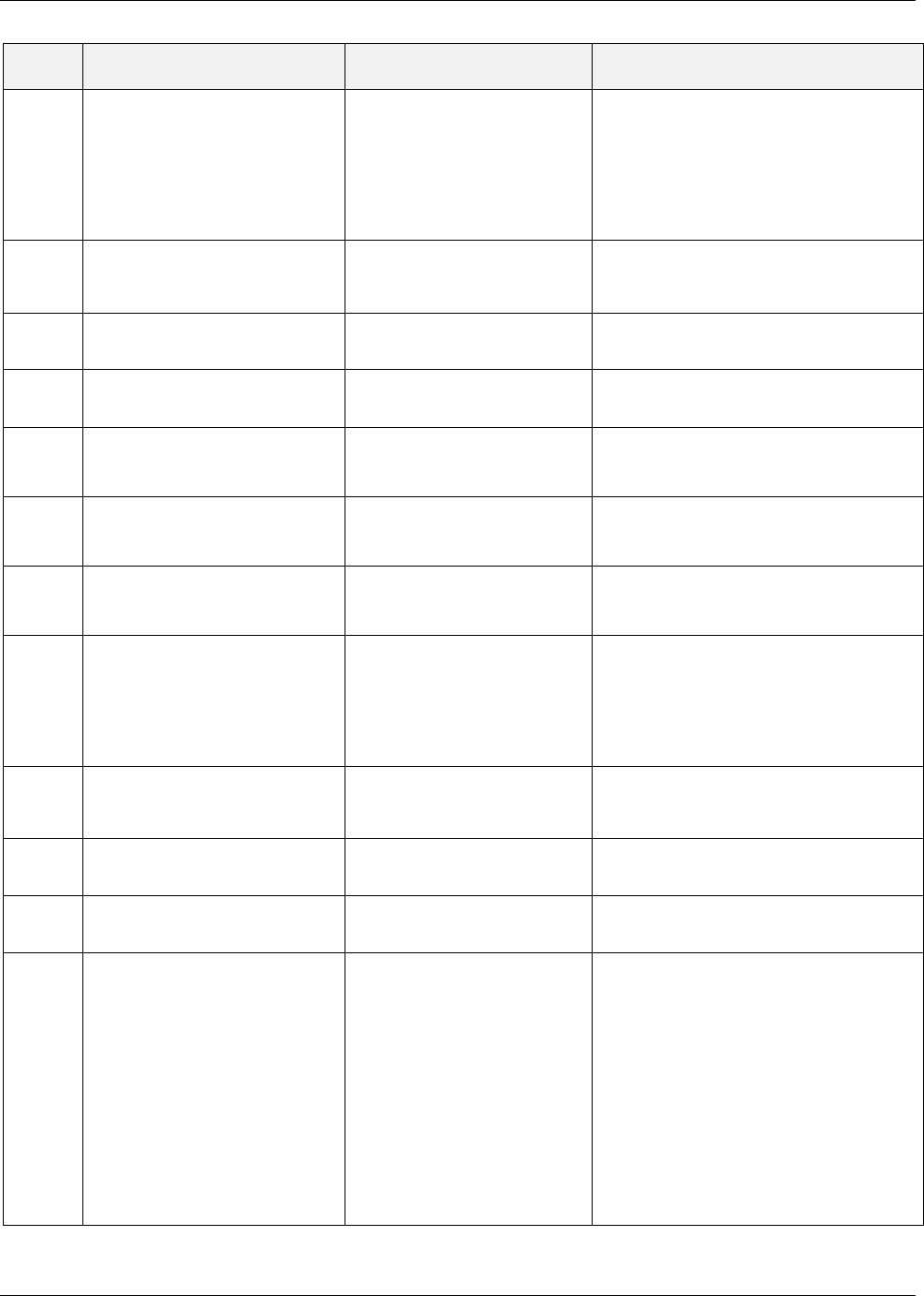
Troubleshooting
Mixed Band LTE 700 MHz MobileAccessVE Instant Coverage Solution User Manual 81
Module Node Name OID String Description
MaVE-
MIB vcuChannel1ActualPin .1.3.6.1.4.1.15921.11.1.1.1.13
MA VCU First channel Actual Input Power
In - in 0.1 dBm means: (when
vcuChannel1ServiceType <50 the value is
(dBm value *10) ; when
vcuChannel1ServiceType >50(In
WiMAX/PHS) the value is (dBm value +
100)*10
MaVE-
MIB vcuChannel1ULSystemGain .1.3.6.1.4.1.15921.11.1.1.1.14 MA VCU First channel UL System Gain
MaVE-
MIB vcuChannel1ServiceControl .1.3.6.1.4.1.15921.11.1.1.1.15 MA VCU First channel Service control
(N/A in MIMO/SISO services)
MaVE-
MIB vcuChannel2ServiceType .1.3.6.1.4.1.15921.11.1.1.1.16 MA VCU Service Type
MaVE-
MIB vcuChannel2DLCF .1.3.6.1.4.1.15921.11.1.1.1.17 MA VCU Second channel DL CF in 100Khz
(in MIMO refer to relevant leaf at channel
1)
MaVE-
MIB vcuChannel2ULCF .1.3.6.1.4.1.15921.11.1.1.1.18 MA VCU Second channel UL CF in 100Khz
(in MIMO refer to relevant leaf at channel
1)
MaVE-
MIB vcuChannel2MaxExpectedPin .1.3.6.1.4.1.15921.11.1.1.1.19 MA VCU Second channel Max Expected
Input Power - in dBm (in MIMO refer to
relevant leaf at channel 1)
MaVE-
MIB vcuChannel2ActualPin .1.3.6.1.4.1.15921.11.1.1.1.20
MA VCU Second channel Actual Input
Power - in 0.1 dBm means: (when
vcuChannel2ServiceType <50 the value is
(dBm value *10) ; when
vcuChannel2ServiceType >50 the value is
(dBm value + 100)*10
MaVE-
MIB vcuChannel2ULSystemGain .1.3.6.1.4.1.15921.11.1.1.1.21 MA VCU Second channel UL System Gain
(in MIMO refer to relevant leaf at channel
1)
MaVE-
MIB vcuChannel2ServiceControl .1.3.6.1.4.1.15921.11.1.1.1.22 MA VCU Second channel Service control
(N/A in MIMO/SISO services)
MaVE-
MIB vcuServiceMode .1.3.6.1.4.1.15921.11.1.1.1.23 MA VCU Service mode ; set is relevant for
values of MIMO/SISO/OFF
MaVE-
MIB vcuAlarms .1.3.6.1.4.1.15921.11.1.1.1.24
MA VCU Alarms; Bits are as follow:
vcuChannel1ServiceType <50: 1 - VCU
Faulty; 2 - Over Temperature; 4 - Type
Mismatch; 8 - Channel1 RF DL low; 16 -
Channel1 RF DL High; 32 - Channel1 RF
Off; 64 - Channel2 RF DL low; 128 -
Channel2 RF DL High; 256 - Channel2 Off
; vcuChannel1ServiceType >50: 1 - VCU
Faulty; 2 - Over Temperature; 4 - Type
Mismatch; 8 - service Off; 16 - Channel1
RF DL low; 32 - Channel1 RF DL High; ;
64 - Channel2 RF DL low; 128 - Channel2
RF DL High; 256 - Channel2 Off
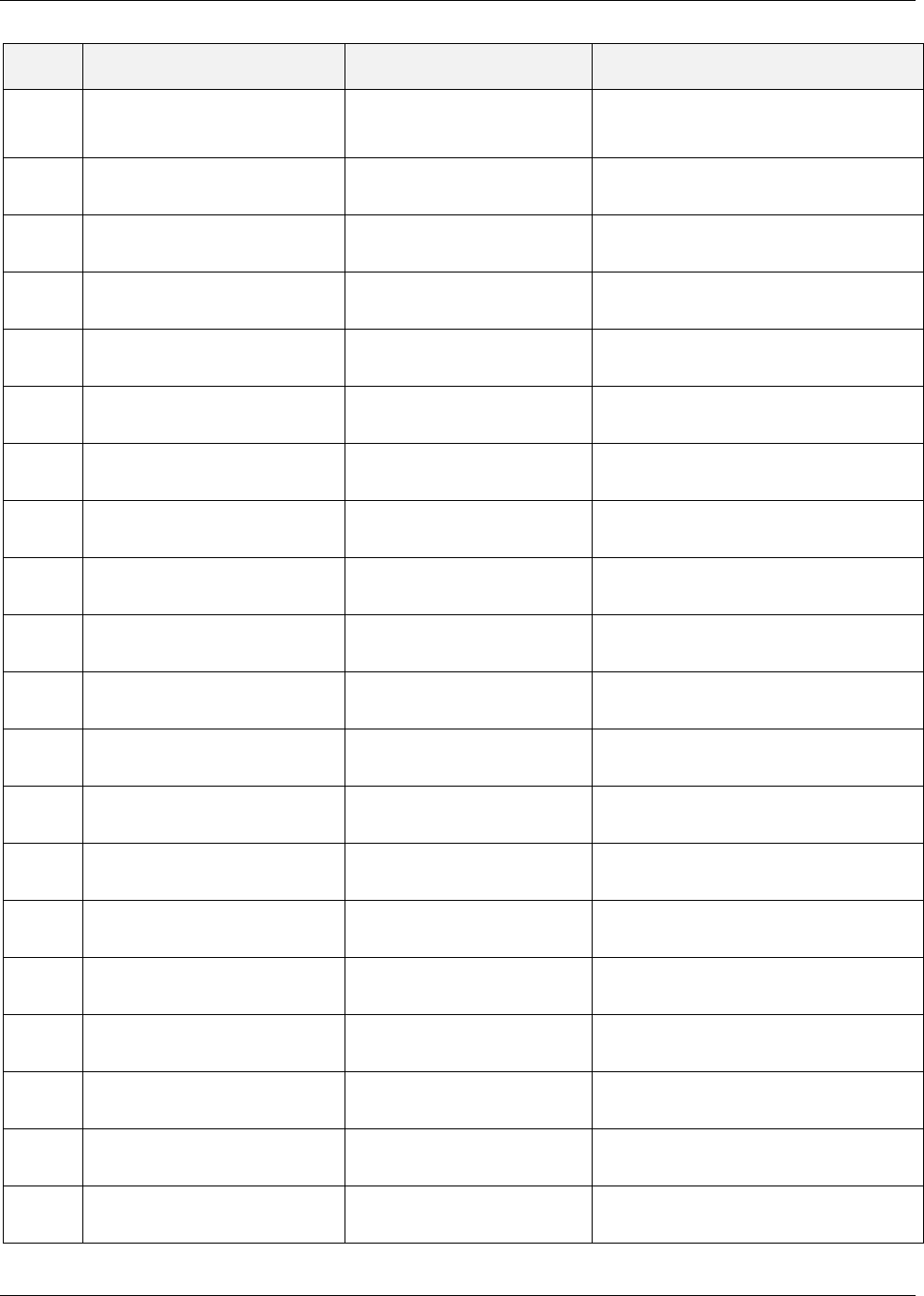
Troubleshooting
Mixed Band LTE 700 MHz MobileAccessVE Instant Coverage Solution User Manual 82
Module Node Name OID String Description
MaVE-
MIB vcuAlarmMask .1.3.6.1.4.1.15921.11.1.1.1.25 MA VCU Alarm Mask; Bits refer to alarms
bits described above
MaVE-
MIB vcuOverallStatus .1.3.6.1.4.1.15921.11.1.1.1.26 MA VCU Overall Status
MaVE-
MIB vcuMACaddress .1.3.6.1.4.1.15921.11.1.1.1.27 MA VCU MAC Address
MaVE-
MIB vcuIPAddress .1.3.6.1.4.1.15921.11.1.1.1.28 MA VCU IP Address
MaVE-
MIB vcuSubnetMask .1.3.6.1.4.1.15921.11.1.1.1.29 MA VCU Subnet Mask
MaVE-
MIB vcuDefaultGateway .1.3.6.1.4.1.15921.11.1.1.1.30 MA VCU Default Gateway
MaVE-
MIB vcuTrapDestinationIP1 .1.3.6.1.4.1.15921.11.1.1.1.31 MA VCU Trap Destination Ip address 1
MaVE-
MIB vcuTrapDestinationIP2 .1.3.6.1.4.1.15921.11.1.1.1.32 MA VCU Trap Destination Ip address 2
MaVE-
MIB vcuTrapDestinationIP3 .1.3.6.1.4.1.15921.11.1.1.1.33 MA VCU Trap Destination Ip address 3
MaVE-
MIB vcuUplinkCableCompensation .1.3.6.1.4.1.15921.11.1.1.1.34 MA VCU UplinkCableCompensation
MaVE-
MIB vcuChannel1BTSConnect .1.3.6.1.4.1.15921.11.1.1.1.35 MA VCU Service 1 BTS Connection
MaVE-
MIB vcuChannel2BTSConnect .1.3.6.1.4.1.15921.11.1.1.1.36 MA VCU Service 2 BTS Connection
MaVE-
MIB vcuLteProductSubType .1.3.6.1.4.1.15921.11.1.1.1.37 MA VCU LTE Product SubType ,
writable only for LTE products
MaVE-
MIB vcuLteBroadcastAntenna .1.3.6.1.4.1.15921.11.1.1.1.38 MA VCU LTE Broadcast Antenna Type
, writable only for LTE products
MaVE-
MIB maVEVAP .1.3.6.1.4.1.15921.11.2 MobileAccess VE VAP
MaVE-
MIB maVEVAPTable .1.3.6.1.4.1.15921.11.2.1 VAP Table
MaVE-
MIB maVEVAPEntry .1.3.6.1.4.1.15921.11.2.1.1 VAP Table Entries
MaVE-
MIB vapLocationLevelIndex1 .1.3.6.1.4.1.15921.11.2.1.1.1 1 to 12 the VAP port itself (single tier),
or 2 to 13 for the Slave VCU port index
MaVE-
MIB vapLocationLevelIndex2 .1.3.6.1.4.1.15921.11.2.1.1.2 1 to 12 - for the VAP port index
MaVE-
MIB vapName .1.3.6.1.4.1.15921.11.2.1.1.3 MA VAP NAME
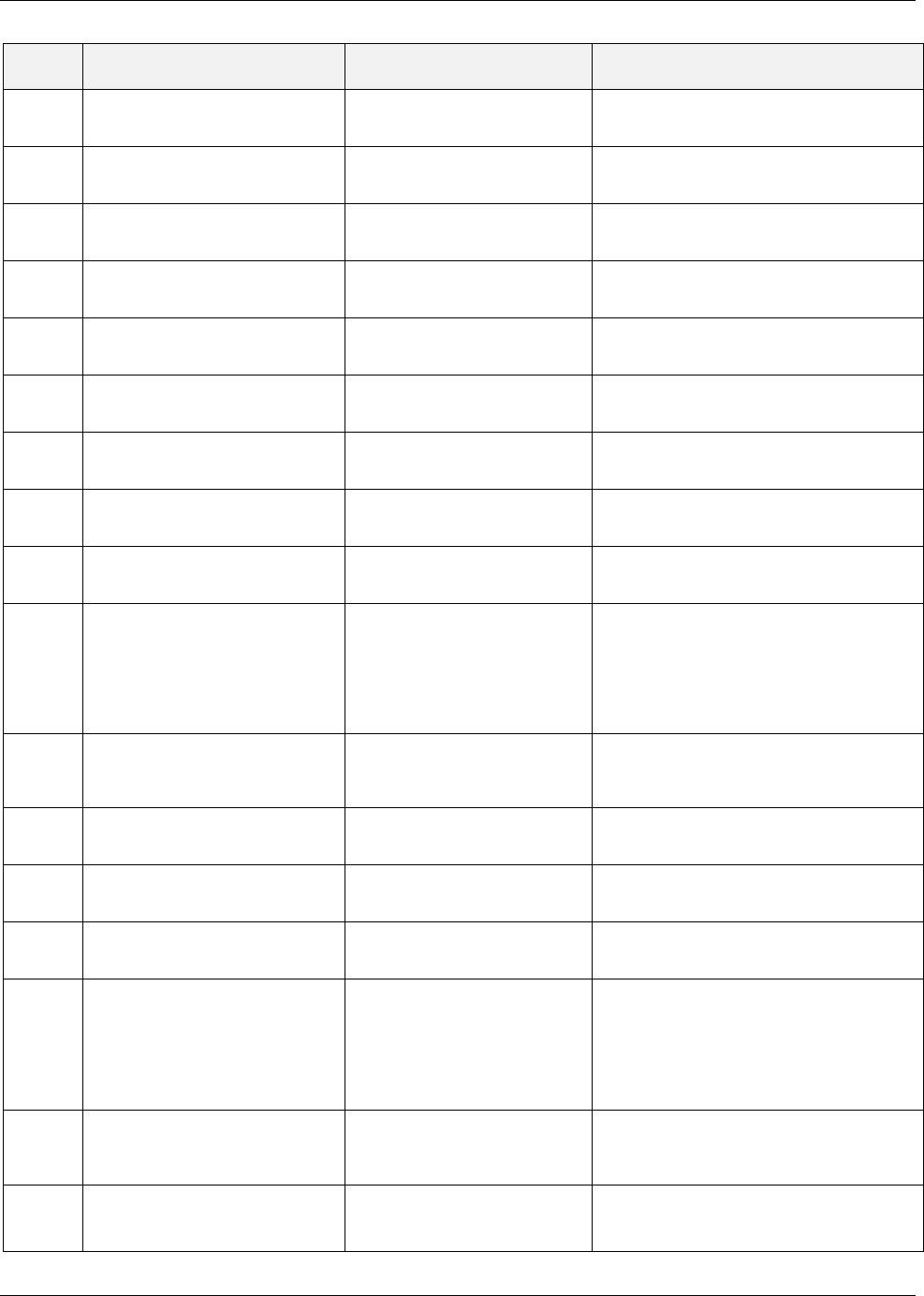
Troubleshooting
Mixed Band LTE 700 MHz MobileAccessVE Instant Coverage Solution User Manual 83
Module Node Name OID String Description
MaVE-
MIB vapSerialNumber .1.3.6.1.4.1.15921.11.2.1.1.4 MA VAP Serial Number
MaVE-
MIB vapProductRevision .1.3.6.1.4.1.15921.11.2.1.1.5 MA VAP Product revision
MaVE-
MIB vapSWVersionActive .1.3.6.1.4.1.15921.11.2.1.1.6 MA VAP Active Software Version
MaVE-
MIB vapSWVersionInactive .1.3.6.1.4.1.15921.11.2.1.1.7 MA VAP Inactive Software Version
MaVE-
MIB vapReset .1.3.6.1.4.1.15921.11.2.1.1.8 MA VAP RESET
MaVE-
MIB vapIdentify .1.3.6.1.4.1.15921.11.2.1.1.9 MA VAP Indetify
MaVE-
MIB vapChannel1ServiceType .1.3.6.1.4.1.15921.11.2.1.1.10 MA VAP Service Type
MaVE-
MIB vapChannel1ServiceControl .1.3.6.1.4.1.15921.11.2.1.1.11 MA VAP First channel Service control
(N/A in WiMAX)
MaVE-
MIB vapChannel1DLPoutLevel .1.3.6.1.4.1.15921.11.2.1.1.12 MA VAP first channel DL output
attenuation Level
MaVE-
MIB vapChannel1DLPoutActual .1.3.6.1.4.1.15921.11.2.1.1.13
MA VAP First channel DL Actual Output
Power - in 0.1 dBm means: (when
vapChannel1ServiceType <50 the value
is (dBm value *10) ; when
vapChannel1ServiceType >50 the value
is (dBm value + 100)*10
MaVE-
MIB vapChannel1AntennaType .1.3.6.1.4.1.15921.11.2.1.1.14 MA VAP First channel Antenna Type
internal - external
MaVE-
MIB vapChannel2ServiceType .1.3.6.1.4.1.15921.11.2.1.1.15 MA VAP Service Type
MaVE-
MIB vapChannel2ServiceControl .1.3.6.1.4.1.15921.11.2.1.1.16 MA VAP Second Band Service control(N/A
in MIMO/SISO)
MaVE-
MIB vapChannel2DLPoutLevel .1.3.6.1.4.1.15921.11.2.1.1.17 MA VAP Second channel DL output
attenuation Level
MaVE-
MIB vapChannel2DLPoutActual .1.3.6.1.4.1.15921.11.2.1.1.18
MA VAP Second channel DL Actual
Output Power - in 0.1 dBm means:
(when vapChannel2ServiceType <50 the
value is (dBm value *10) ; when
vapChannel2ServiceType>50 the value is
(dBm value + 100)*10
MaVE-
MIB vapChannel2AntennaType .1.3.6.1.4.1.15921.11.2.1.1.19 MA VAP Second channel Antenna Type
internal - external
MaVE-
MIB vapAlarms .1.3.6.1.4.1.15921.11.2.1.1.20 MA VAP Alarms; Bits are as follow: For
non SISO/MIMO services: 1 - Channel1
Off ; 2 - Channel2 Off ; 4- DL Adjustment
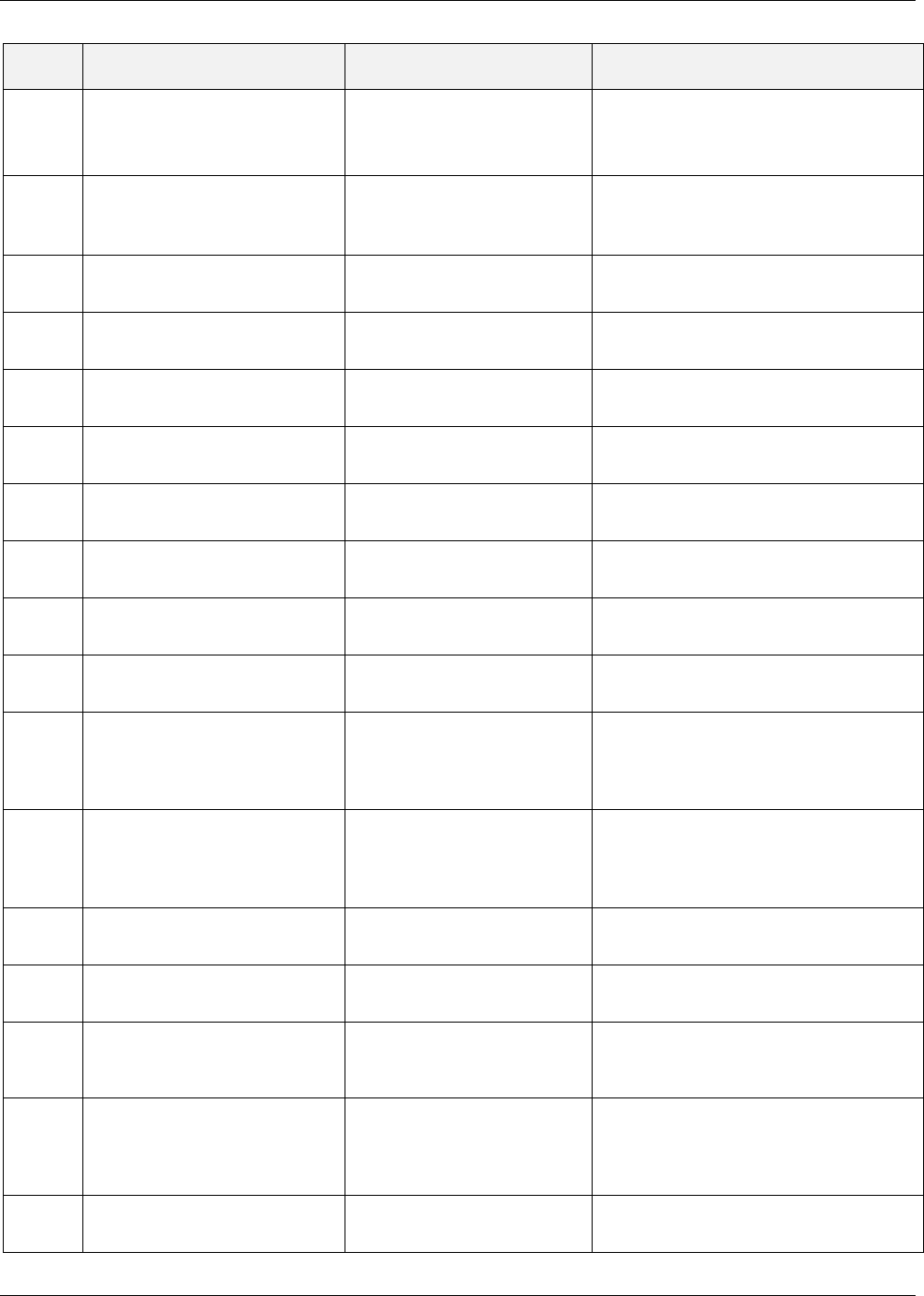
Troubleshooting
Mixed Band LTE 700 MHz MobileAccessVE Instant Coverage Solution User Manual 84
Module Node Name OID String Description
; 8 - VAP Faulty ; 16 - Over Temperature
when SISO/MIMO services: 1 - DL
Adjustment ; 2 - Over Temperature; 4 -
VAP Faulty
MaVE-
MIB vapAlarmMask .1.3.6.1.4.1.15921.11.2.1.1.21 MA VAP Alarm Mask
MaVE-
MIB vapOverallStatus .1.3.6.1.4.1.15921.11.2.1.1.22 MA VAP Overall Status
MaVE-
MIB maVEEvents .1.3.6.1.4.1.15921.11.9 MobileAccess VE Events
MaVE-
MIB maVEEventsParams .1.3.6.1.4.1.15921.11.9.1 MobileAccess VE Events Parameters
MaVE-
MIB maVETrapDeviceType .1.3.6.1.4.1.15921.11.9.1.1 Device Type
MaVE-
MIB maVETrapDeviceSerial .1.3.6.1.4.1.15921.11.9.1.2 Serial Number
MaVE-
MIB maVETrapDeviceName .1.3.6.1.4.1.15921.11.9.1.3 Name of the Trap
MaVE-
MIB maVETrapDeviceIndex .1.3.6.1.4.1.15921.11.9.1.4 Master VCU port
MaVE-
MIB maVETrapDevicePortIndex .1.3.6.1.4.1.15921.11.9.1.5 the unit itself or Slave VCU port
MaVE-
maVETrapEventText .1.3.6.1.4.1.15921.11.9.1.6 Event description
MaVE-
maVETrapSeverity .1.3.6.1.4.1.15921.11.9.1.7 Trap Severity
MaVE-
MIB maVENotify .1.3.6.1.4.1.15921.11.9.2 MobileAccess VE Notify
MaVE-
MIB maVETraps .1.3.6.1.4.1.15921.11.9.2.0 MobileAccess VE Traps
MaVE-
MIB vcuChannel1DLPowerLow .1.3.6.1.4.1.15921.11.9.2.0.1 The input RF power is 15 dB lower than
max expected power (or no
signal)
MaVE-
vcuChannel1DLPowerHigh .1.3.6.1.4.1.15921.11.9.2.0.2
when input RF power is above the
defined max expected power
MaVE-vcuChannel2DLPowerLow .1.3.6.1.4.1.15921.11.9.2.0.3 when input RF power is 15 dB lower than
max expected power (or no
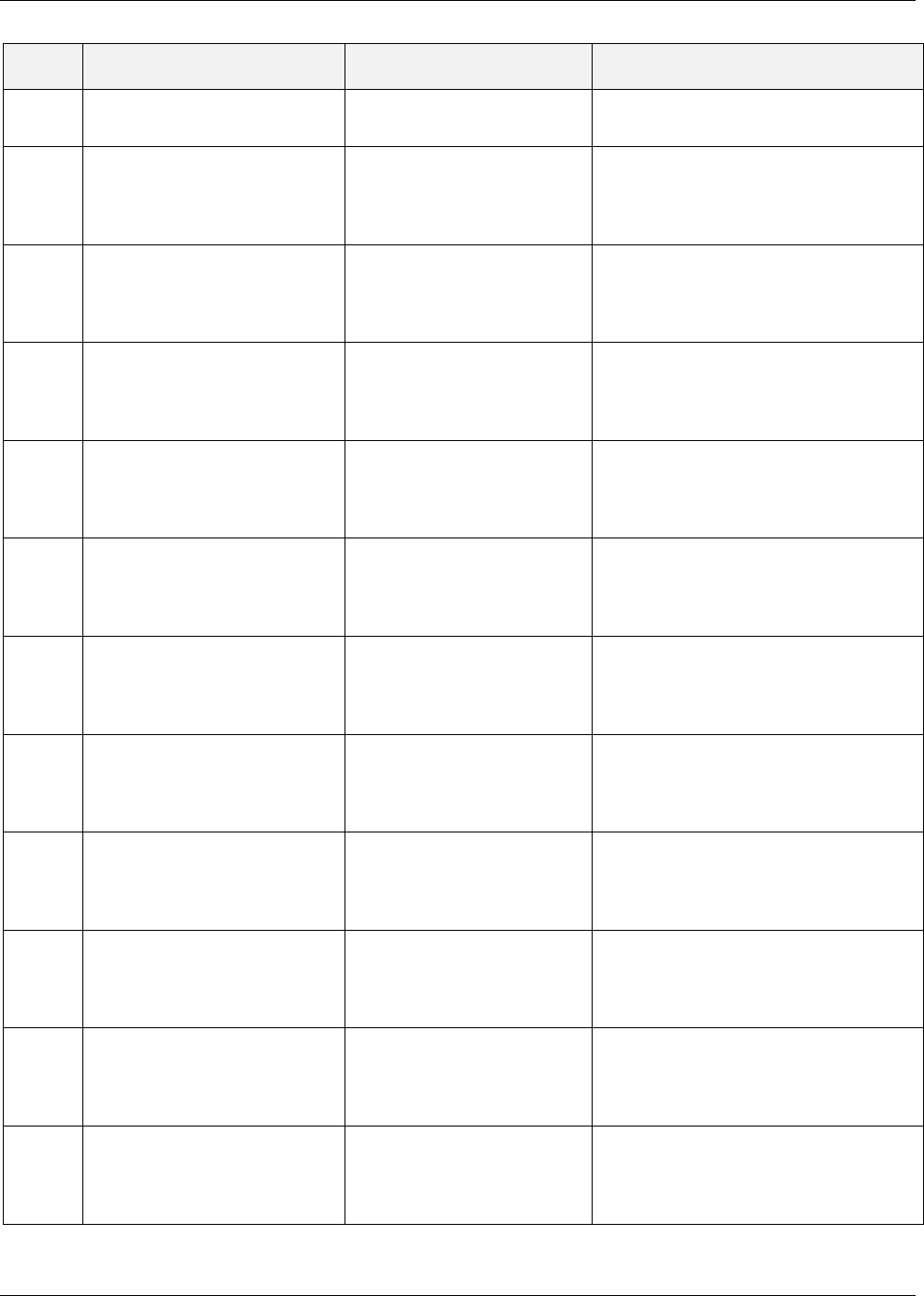
Troubleshooting
Mixed Band LTE 700 MHz MobileAccessVE Instant Coverage Solution User Manual 85
Module Node Name OID String Description
signal)
MaVE-
vcuChannel2DLPowerHigh .1.3.6.1.4.1.15921.11.9.2.0.4
when input RF power is above the
defined max expected power
MaVE-
vcuChannel1ServiceOff .1.3.6.1.4.1.15921.11.9.2.0.5 when service is off
MaVE-
vcuChannel2ServiceOff .1.3.6.1.4.1.15921.11.9.2.0.6 when service is off
MaVE-
vcuFaulty .1.3.6.1.4.1.15921.11.9.2.0.7 when VCU HW is faulty
MaVE-
vcuOverTemperature .1.3.6.1.4.1.15921.11.9.2.0.8
when VCU temperature is above
threshold
MaVE-
vcuMismatchType .1.3.6.1.4.1.15921.11.9.2.0.9 When VCU services types is different
than VAP services types
MaVE-
vcuAdjustment .1.3.6.1.4.1.15921.11.9.2.0.10
when VCU adjustment has failed (or
cable too long)
MaVE-
vapAdjustment .1.3.6.1.4.1.15921.11.9.2.0.11 when VAP adjustment has failed (or cable
too long)
MaVE-
vapChannel1ServiceOff .1.3.6.1.4.1.15921.11.9.2.0.12 when VAP service is off
MaVE-
vapChannel2ServiceOff .1.3.6.1.4.1.15921.11.9.2.0.13 when VAP service is off
MaVE-
vapFaulty .1.3.6.1.4.1.15921.11.9.2.0.14 when VAP HW is faulty

Troubleshooting
Mixed Band LTE 700 MHz MobileAccessVE Instant Coverage Solution User Manual 86
Module Node Name OID String Description
MaVE-
vapOverTemperature .1.3.6.1.4.1.15921.11.9.2.0.15 when VAP temperature is above
threshold
MaVE-
MIB vcuHeartbeat .1.3.6.1.4.1.15921.11.9.2.0.16 system keep alive notification
MaVE-
MIB vcuConnected .1.3.6.1.4.1.15921.11.9.2.0.17 VCU connected
MaVE-
MIB vcuDisconnected .1.3.6.1.4.1.15921.11.9.2.0.18 VCU disconnected
MaVE-
MIB vapConnected .1.3.6.1.4.1.15921.11.9.2.0.19 VAP connected
MaVE-
MIB vapDisconnected .1.3.6.1.4.1.15921.11.9.2.0.20 VAP disconnected
MaVE-
MIB
vcusInBaseline .1.3.6.1.4.1.15921.11.9.2.0.21 At least one VCU-Slave is missing in the
VCU Baseline
MaVE-
MIB vapsInBaseline .1.3.6.1.4.1.15921.11.9.2.0.22 At least one VAP is missing in the VCU
Baseline
