Cradlepoint CTR35 Cellular Travel Router User Manual User Man UXX CTR35
Cradlepoint, Inc. Cellular Travel Router User Man UXX CTR35
User Manual
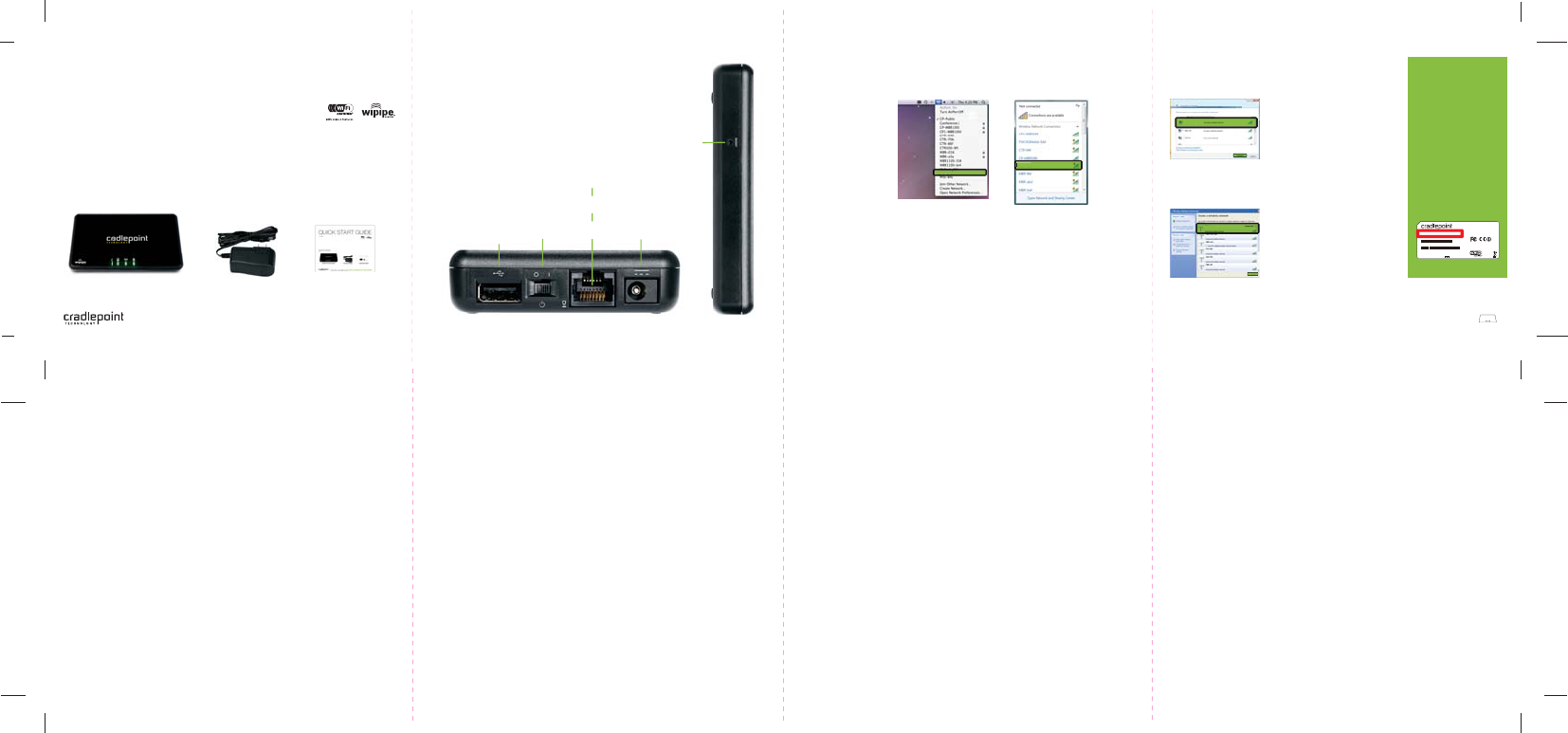
Z-Fold Format / Double Sided
FRONT BACK
CTR35-xxx
WINDOWS 7
1) Click the NETWORK CONNECTION icon
in the lower right hand corner taskbar.
You’ll see a list of available wireless networks
2) Click CTR35-xxx
3) Enter Default Password
4) Click CONNECT
CTR35
Wireless N Travel Router
QUICK START GUIDE
1)
What’s In The Box
SETTING UP THE ROUTER CONNECTING YOUR COMPUTER
WINDOWS XP
WINDOWS VISTA
MAC OSX
1) Click START
2) Hover over CONNECT TO
3) Click WIRELESS NETWORK CONNECTION
You’ll see a list of available wireless networks
4) Click CTR35-xxx
5) Enter Default Password
6) Click CONNECT
1) Click START
2) Hover over CONNECT TO
3) Click WIRELESS NETWORK CONNECTION
You’ll see a list of available wireless networks
4) Click CTR35-xxx
5) Enter Default Password
6) Click CONNECT
1) Open your wireless connection list
by clicking the AIRPORT wireless
icon on your menu bar
You’ll see a list of available wireless
networks
2) Click on the CTR35-xxx
3) Enter Default Password
12v Power Supply Quick Start Guide
Plug the power supply into an electrical outlet.
Connect the power supply to the CTR35 and turn on “ ”.
Connect a modem: USB Wireless Broadband Data Modem with
Active Subscription, a supported Smart Phone with Active Data +
Tethering Plan, or a Cable, DSL, Satellite, T1, T3, Ethernet Modem.
POWER
CABLE/DSL
MODEM
(WAN)
COMPUTERS
or LOCAL DEVICES
( LAN )
2)
3)
FINDING
YOUR
PASSWORD
The First Time Setup Wizard will help you customize the name of your wireless network, change passwords to
something you choose, and establish an optimal WiFi security mode. The CTR35 comes with a unique password
creating built-in WiFi Security, which prevents unauthorized users from connecting to your WiFi network.
1) Open a browser window and type “192.168.0.1” in the address bar. Press enter/return.
2) When prompted for your password, type the eight character Default Password found on product label.
3) When you log-in for the first time, you will be automatically directed to the FIRST TIME SETUP WIZARD.
5) STEP 1/3: If you choose, you can change the router’s DEFAULT ADMINISTRATOR PASSWORD.
Then, select your TIME ZONE. Click NEXT.
7) STEP 2/3: CradlePoint recommends you customize your WiFi Network Name. Type in your personalized
Network name here. You can also enable the Guest Network feature (see description on page 7).
Choose the WIFI SECURITY LEVEL that best fits your needs: POOR for WEP, BETTER for WPA or WPA2
and BEST for WPA2 Only.(Make sure your PC or other devices support the mode you choose ). Click NEXT.
8) Choose a personalized WIRELESS SECURITY PASSWORD. This password will be used to reconnect
your devices to the router once the security settings have been saved. Click NEXT.
9) STEP 3/3: Review the details and record your wireless network name, administrative and wireless
WPA password. Click APPLY to save the settings and update them to your router.
If you are currently using the CTR35 WiFi network, reconnect your devices to the network using the
new wireless network name and security password.
WiFi as WAN
ETHERNET CONNECTION
SPECIAL FEATURES of the CTR35
6 7 85
2 3 4
to receive support, you must register your product:
www.cradlepoint.com/portal
CTR35-xxx
www.cradlepoint.com/CTR35
For additional information, visit:
© 2010 CradlePoint, Inc. All rights reserved. CradlePoint is not responsible for omissions or errors in typography or photography. CradlePoint, WiPipe™,
and the WiPipe logo are trademarks of CradlePoint, Inc. in the US and other countries. Other trademarks are property of their respective owners.
NOTE: If you are asked for an “8-digit PIN”, see note on page 3.
After you connect your
modem to the router, you’re
now ready to connect to the
CradlePoint CTR35 WiFi.
802.11n antennas provide up
to 350 feet of range from the
CradlePoint router to your
connected computers or
WiFi-enabled devices.
Find your operating system
and follow the connection
steps.
Find your default password
on the bottom of your router.
NOTE: If you are asked for an
“8-digit PIN”, click CONNECT
USING A SECURITY KEY and
enter your eight character
default password found on
the bottom of your router.
ON/OFF
Your unique default password
is shown on the product label
on the bottom of your router.
It is the last eight characters
of your MAC Address.
You will be asked for this
password when you connect a
new device to the WiFi network
or log into the administration
pages.
The default password provides
WiFi security out-of-the-box.
3G/4G
MODEM SLOT
(USB)
Your router can make two WiFi networks: one private and one public. Guests on the public
network have full, secure access to the internet - but are restricted from accessing the
administration or any connected devices on your private network.
Enable the Guest Network in Step 2 of the First Time Setup Wizard.
It will appear as “Guest” in your available networks list.
find this label on the bottom of your router
|
FEDERAL COMMUNICATION COMMISSION INTERFERENCE STATEMENT
This equipment has been tested and found to comply with the limits for a Class B digital device, pursuant to Part 15 of the FCC Rules. These limits are designed to
provide reasonable protection against harmful interference in a residential installation. This equipment generates, uses and can radiate radio frequency energy and, if
not installed and used in accordance with the instructions, may cause harmful interference to radio communications. However, there is no guarantee that interference
will not occur in a particular installation. If this equipment does cause harmful interference to radio or television reception, which can be determined by turning the
equipment off and on, the user is encouraged to try to correct the interference by one of the following measures:
s2EORIENTORRELOCATETHERECEIVINGANTENNA
s)NCREASETHESEPARATIONBETWEENTHEEQUIPMENTANDRECEIVER
s#ONNECTTHEEQUIPMENTINTOANOUTLETONACIRCUITDIFFERENTFROMTHATTOWHICHTHERECEIVERISCONNECTED
s#ONSULTTHEDEALERORANEXPERIENCEDRADIO46TECHNICIANFORHELP
&###AUTION!NYCHANGESORMODIFICATIONSNOTEXPRESSLYAPPROVEDBYTHEPARTYRESPONSIBLEFORCOMPLIANCECOULDVOIDTHEUSERgSAUTHORITYTOOPERATETHISEQUIPMENT
This device complies with Part 15 of the FCC Rules. Operation is subject to the following two conditions: (1) This device may not cause harmful interference, and (2)
this device must accept any interference received, including interference that may cause undesired operation.
IMPORTANT NOTE:
FCC RADIATION EXPOSURE STATEMENT:
4HISEQUIPMENTCOMPLIESWITH&##RADIATIONEXPOSURELIMITSSETFORTHFORANUNCONTROLLEDENVIRONMENT4HISEQUIPMENTSHOULDBEINSTALLEDANDOPERATEDWITHMINIMUM
distance 20cm between the radiator & your body.
This transmitter must not be co-located or operating in conjunction with any other antenna or transmitter.
4HEAVAILABILITYOFSOMESPECIFICCHANNELSANDOROPERATIONALFREQUENCYBANDSARECOUNTRYDEPENDENTANDAREFIRMWAREPROGRAMMEDATTHEFACTORYTOMATCHTHEINTENDED
destination. The firmware setting is not accessible by the end user.
INDUSTRY CANADA STATEMENT:
This device complies with RSS-210 of the Industry Canada Rules. Operation is subject to the following two conditions:
(1) This device may not cause harmful interference, and (2) this device must accept any interference received, including interference that may cause undesired
operation.
IMPORTANT NOTE:
RADIATION EXPOSURE STATEMENT:
4HISEQUIPMENTCOMPLIES WITH #ANADARADIATIONEXPOSURE LIMITS SETFORTH FOR ANUNCONTROLLEDENVIRONMENT 4HIS EQUIPMENTSHOULDBE INSTALLED ANDOPERATED WITH
minimum distance 20cm between the radiator & your body.
RADIO FREQUENCY INTERFERENCE REQUIREMENT - CANADA
This Class B digital apparatus complies with Canadian ICES-003. Cet appareil numérique de la classe B est conforme à la norme NMB-003 du Canada.
WARRANTY INFORMATION
CradlePoint, Inc. warrants this product against defects in materials and workmanship to the original purchaser (or the first purchaser in the case of resale by an
authorized distributor) for a period of one (1) year from the date of shipment. This warranty is limited to a repair or replacement of the product, at CradlePoint’s
discretion. CradlePoint does not warrant that the operation of the device will meet your requirements or be error free. Within thirty (30) days of receipt should the product
fail for any reason other than damage due to customer negligence, purchaser may return the product to the point of purchase for a full refund of the purchase price. If
the purchaser wishes to upgrade or convert to another CradlePoint, Inc. product within the thirty (30) day period, purchaser may return the product and apply the full
PURCHASEPRICETOWARDTHEPURCHASEOFANOTHER#RADLE0OINTPRODUCT!NYOTHERRETURNWILLBESUBJECTTO#RADLE0OINT)NCSEXISTINGRETURNPOLICY
SAFETY AND HAZARDS
Due to the nature of wireless communications, data transmission and reception is not guaranteed and may be delayed, corrupted (i.e., contain errors), or lost. The
device is not intended for and should not be used in any critical applications where failure to transmit or receive data properly could result in property damage, loss or
PERSONALINJURYOFANYKINDINCLUDINGDEATH#RADLE0OINTEXPRESSLYDISCLAIMSLIABILITYFORDAMAGESOFANYKINDRESULTINGFROMADELAYSERRORSORLOSSESOFANYDATA
transmitted or received using the device; or (b) any failure of the device to transmit or receive such data.
LIMITATIONS OF LIABILITY
4(%2%-%$)%302/6)$%$(%2%).!2%9/523/,%!.$%8#,53)6%2%-%$)%3)../%6%.43(!,,#2!$,%0/).4).#"%,)!",%&/2!.9,/3402/&)43$)2%#4
).$)2%#430%#)!,).#)$%.4!,05.)4)6%/2#/.3%15%.4)!,$!-!'%37(%4(%2"!3%$/.#/.42!#44/24/2!.9/4(%2,%'!,4(%/29
PRIVACY
#RADLE0OINTMAYCOLLECTGENERALDATAPERTAININGTOTHEUSEOF#RADLE0OINTPRODUCTSVIATHE)NTERNETINCLUDINGBYWAYOFEXAMPLE)0ADDRESSDEVICE)$
OPERATINGSYSTEMBROWSERTYPEANDVERSIONNUMBERETC4OREVIEW#RADLE0OINTSPRIVACYPOLICYPLEASEVISITHTTPWWWCRADLEPOINTCOMPRIVACY
RESET
PORTS / SWITCHES
Public WiFi networks aren’t very secure, but are generally free. The CTR35 can receive a
WiFi signal and use it to create internet access, allowing you to securely connect up to 16
devices using the CTR35’s security features.
Enable this feature by logging in to your router (see steps 1 & 2 on page 5) and selecting INTERNET
on the top navigation bar and then WiFi as WAN Settings in the dropdown menu.
Click ENABLE and select the WiFi network you’d like to use as your Internet Connection.
GUEST WiFi NETWORK
USING THE FIRST TIME SETUP WIZARD
RESET
To restore the router to its factory settings, press and hold the RESET button on the
side of the router for ten seconds.
This will reset your login to the DEFAULT PASSWORD found on the bottom of your router.
To Purchase Extended Support, register at
www.cradlepoint.com/portal
or call
208.908.4348
Connect your computer to the CTR35 via its WiFi network broadcast or an Ethernet cable. (see pages 3 & 4)
Open a browser window and type “192.168.0.1” in the address bar. Press enter/return.
Enter your password to login. Your unique password is the last eight characters of the MAC Address
printed on the label found on the bottom of the CTR35.
Select SYSTEM SETTINGS on the top navigation bar, then SYSTEM SOFTWARE in the drop down menu.
Find the FIRMWARE UPGRADE section. This will display the current firmware version that is installed
and indicate if updated firmware is available.
Click AUTOMATIC (Internet) if new firmware is available. The router will download and install the firmware
and automatically reboot itself. A status monitor will appear and indicate when this process is complete.
If firmware is available, but you have passed your 60-day eligibility, you will need to purchase Extended Support.
1)
2)
3)
4)
5)
6)
7)
MODEM SUPPORT & UPDATES (FIRMWARE)
CradlePoint regularly makes new modem support and performance enhancements
available for our products in a software package called “firmware”. Updating firmware
ensures your Wireless N Travel Router is ready for today and tomorrow’s technology.
Firmware updates are complementary for the first 60 days.
To Update Your Firmware, Follow The Steps Below:
170538-000
Model: CTR550
Part No.: CTR550
H/W ver.: V 1.0
www.cradlepoint.com
RoHS
SSID: CTR550-5e5
MFG DATE: September 2010
Made in Taiwan 12V 1.5A
Serial #: MM090169301008
MAC Address : 00304406b5e5
FCC ID: UXX-CTR550
IC: 6921A-CTR550
with some n features
Default Password: 440cb825
CTR35-xxx
CTR35-xxx