Cradlepoint IBR600E Industrial Broadband Router User Manual IBR600 QuickStartGuide 7 3 12
Cradlepoint, Inc. Industrial Broadband Router IBR600 QuickStartGuide 7 3 12
Contents
- 1. user manual
- 2. Statements _ FCC and IC for user's manual
- 3. User manual
Statements _ FCC and IC for user's manual
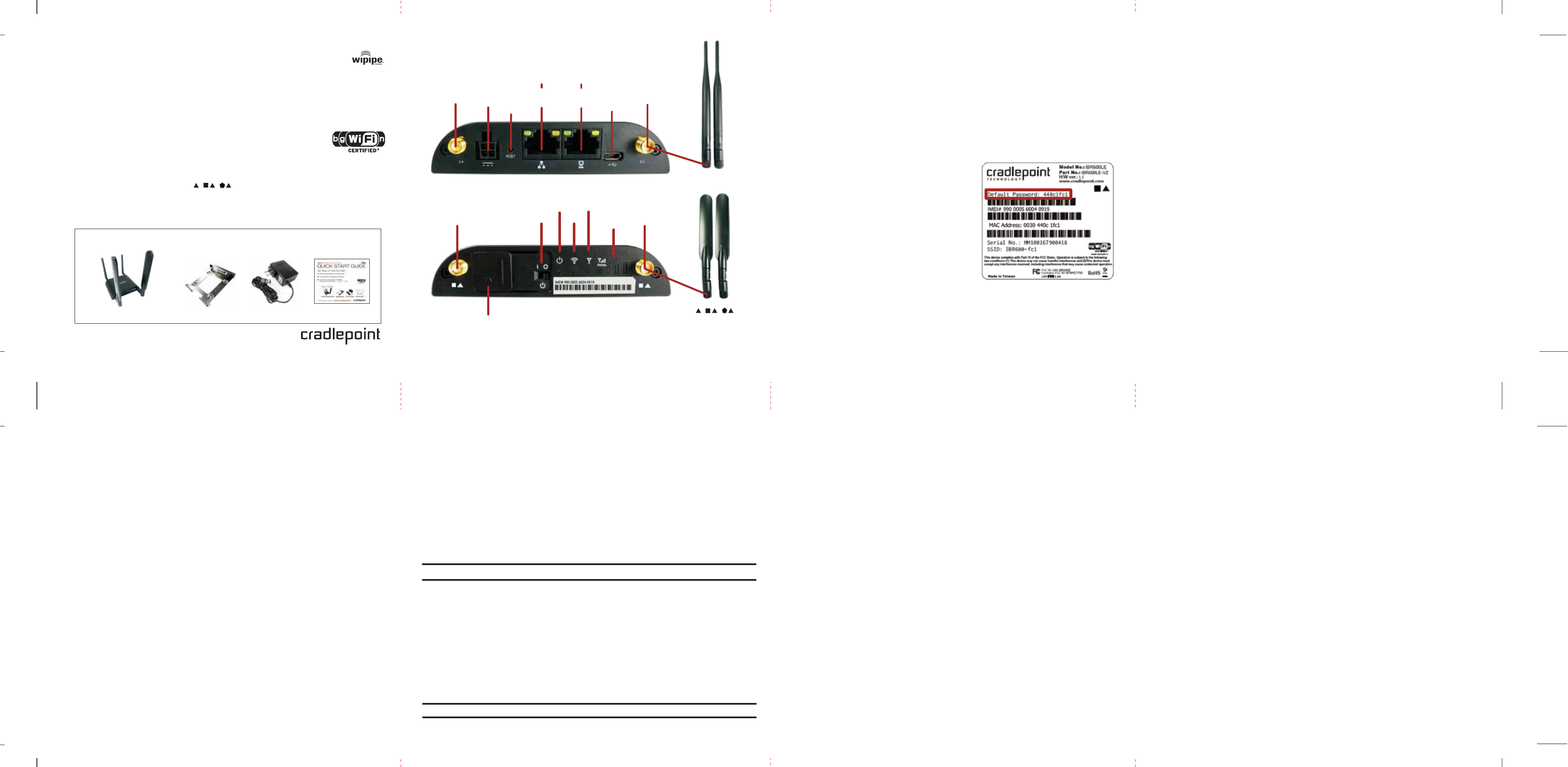
Z-Fold Format / Double SidedFRONT BACK
COR IBR600 ( Integrated Broadband Router )
QUICK START GUIDE
1 )
What’s In The Box
SETTING UP THE ROUTER
Purchase a data plan. Then insert the SIM if model requires.
Plug the power supply into an electrical outlet.
Connect WiFi (2.4) and Modem ( , , ) Antennas (finger tight only).
Connect the power supply to the IBR600.
Ensure power is switched on. o = OFF | = ON
2 )
3 )
FINDING YOUR PASSWORD
SPECIAL FEATURES
6 7 85
2 3 4
for more information about your product, visit:
www.cradlepoint.com
www.cradlepoint.com/IBR600
To learn more about features, visit:
Your unique default password is shown on the product label on the bottom
of your router. It is also the last eight characters of the MAC Address.
You will be asked for this password when you log into the administration pages.
The default password provides security for your router out-of-the-box.
Default SSID: IBR600-xxx (last 3 characters of the MAC Address)
find this label on the bottom of your router
This device complies with Part 15 of the FCC Rules. Operation is subject to the following two conditions: (1) This device may not cause harmful interference, and (2) this device must
accept any interference received, including interference that may cause undesired operation.
IMPORTANT NOTE
FCC Radiation Exposure Statement: This equipment complies with FCC radiation exposure limits set forth for an uncontrolled environment. This equipment should be installed
and operated with minimum distance 20cm between the radiator & your body.
Industry Canada Statement
This device complies with RSS-210 of the Industry Canada Rules. Operation is subject to the following two conditions: (1) This device may not cause harmful interference, and (2)
this device must accept any interference received, including interference that may cause undesired operation.
This Class B digital apparatus complies with Canadian ICES-003. For product available in the USA/Canada market, only channel 1~11 can be operated. Selection of other channels
is not possible. This device and its antenna(s) must not be co-located or operation in conjunction with any other antenna or transmitter.
IMPORTANT NOTE: Radiation Exposure Statement
This equipment complies with IC radiation exposure limits set forth for an uncontrolled environment. This equipment should be installed and operated with minimum distance 20cm
between the radiator and your body.
This device has been designed to operate with an antenna having a maximum gain of 5 dBi. Antenna having a higher gain is strictly prohibited per regulations of Industry Canada.
The required antenna impedance is 50 ohms.
Déclaration d’Industrie Canada
Ce dispositif est conforme à la norme CNR-210 d’Industrie Canada applicable aux appareils radio exempts de licence. Son fonctionnement est sujet aux deux conditions suivantes:
(1) le dispositif ne doit pas produire de brouillage préjudiciable, et (2) ce dispositif doit accepter tout brouillage reçu, y compris un brouillage susceptible de provoquer un
fonctionnement indésirable.
Cet appareil numérique de la classe B conforme á la norme NMB-003 du Canada.
NOTE IMPORTANTE (Pour l’utilisation de dispositifs mobiles): Déclaration d’exposition aux radiations
Cet équipement est conforme aux limites d’exposition aux rayonnements IC établies pour un environnement non contrôlé. Cet équipement doit être installé et utilisé avec un minimum
de 20 cm de distance entre la source de rayonnement et votre corps.
Ce dispositif a été conçu pour fonctionner avec une antenne ayant un gain maximal de 5 dBi. Une antenne à gain plus élevé est strictement interdite par les règlements d’Industrie
Canada. L’impédance d’antenne requise est de 50 ohms.
IPSec VPN End-Point Support
GRE Tunneling
Data Usage Management & Alerts
GPIO Interface
GPS (if supported by modem carrier)
Failover / Failback
WiFi Hotspot Services
(Captive Portal/Walled Garden)
IP Passthrough
WiFi as WAN & Dual SSIDs
VLAN Support
WiPipeTM Central Remote Management
USB to Serial Console Passthrough Support
LAN/WAN Affinity
USING THE FIRST TIME SETUP WIZARD
AC Power Supply Quick Start Guide
PORTS & SWITCHES
Integrated Broadband Router
With Modem & WiFi Antennas
ETHERNET
DATA SOURCE
( WAN )
default
ETHERNET CONNECTIONS
POWER
12VDC
RESET
WiFi
ANTENNA
CONNECTOR
WiFi
ANTENNA
CONNECTOR
MICRO
USB
WiFi ANTENNAS
(2.4)
Finger Tight Only
MODEM ANTENNAS
( , , )
Finger Tight Only
The First Time Setup Wizard will help you customize the name of your wireless network, change passwords
to something you choose, and establish an optimal WiFi security mode. The IBR600 comes with a unique
password creating built-in WiFi Security, which prevents unauthorized users from connecting to your WiFi network.
1)
Open a browser window and type “cp/” or “192.168.0.1” in the address bar. PRESS ENTER/RETURN.
2)
When prompted for your password, type the eight character Default Password found on product label
(the last eight characters of the MAC Address).
3) When you log-in for the first time, you will be automatically directed to the FIRST TIME SETUP WIZARD.
4) Follow the steps to establish a customized wireless network name, password, and security level.
If you are currently using the IBR600 WiFi network, you will need to reconnect your devices to the network
using the newly established wireless network name and wireless security password.
This important Product Information and Safety Guide contains safety, handling, disposal, regulatory, trademark, copyright, and software licensing information. Read all safety information
below and operating instructions before using the IBR600 device to avoid injury.
SAFETY AND HAZARDS Under no circumstances should the IBR600 device be used in any areas (a) where blasting is in progress, (b) where explosive atmospheres may be
present, or (c) that are near (i) medical or life support equipment, or (ii) any equipment which may be susceptible to any form of radio interference. In such areas, the IBR600 device
MUST BE POWERED OFF AT ALL TIMES (since the device otherwise could transmit signals that might interfere with such equipment). In addition, under no circumstances should the
IBR600 device be used in any aircraft, regardless of whether the aircraft is on the ground or in flight. In any aircraft, the IBR600 device MUST BE POWERED OFF AT ALL TIMES
(since the device otherwise could transmit signals that might interfere with various onboard systems on such aircraft). Furthermore, under no circumstances should the IBR600
device be used by the driver or operator of any vehicle. Such use of the device will detract from the driver’s or operator’s control of that vehicle. In some jurisdictions, use of the
IBR600 device while driving or operating a vehicle constitutes a civil and/or criminal offense.
Due to the nature of wireless communications, transmission and reception of data by the IBR600 device can never be guaranteed, and it is possible that data communicated or
transmitted wirelessly may be delayed, corrupted (i.e., contain errors), or totally lost. The IBR600 device is not intended for, and CradlePoint recommends the device not be used in
any critical applications where failure to transmit or receive data could result in property damage or loss or personal injury of any kind (including death) to the user or to any other
party. CradlePoint expressly disclaims liability for damages of any kind resulting from: (a) delays, errors, or losses of any data transmitted or received using the device; or (b) any
failure of the device to transmit or receive such data.
Warning: This product is only to be installed by qualified personnel!
To comply with FCC regulations limiting both maximum RF output power and human exposure to RF radiation, for the IBR600E the maximum antenna gain must not exceed 5 dBi in
the cellular band and 3 dBi in the PCS band. For the IBR600LE the maximum antenna gain must not exceed 8 dBi in the cellular band, 3 dBi in the PCS band and 10 dBi in the LTE
band. For the IBR600LP the maximum antenna gain including cable loss must not exceed 7.5 dBi in the cellular band, 3 dBi in the PCS band, 5.5 dBi in LTE Band 4, and 9 dBi in
LTE Band 17.
FEDERAL COMMUNICATION COMMISSION INTERFERENCE STATEMENT This equipment has been tested and found to comply with the limits for a Class B digital device,
pursuant to Part 15 of the FCC Rules. These limits are designed to provide reasonable protection against harmful interference in a residential installation. This equipment generates,
uses and can radiate radio frequency energy and, if not installed and used in accordance with the instructions, may cause harmful interference to radio communications. However,
there is no guarantee that interference will not occur in a particular installation. If this equipment does cause harmful interference to radio or television reception, which can be
determined by turning the equipment off and on, the user is encouraged to try to correct the interference by one of the following measures:
• Reorient or relocate the receiving antenna.
• Increase the separation between the equipment and receiver.
• Connect the equipment into an outlet on a circuit different from that to which the receiver is connected.
• Consult the dealer or an experienced radio/TV technician for help.
FCC CAUTION: Any changes or modifications not expressly approved by the party responsible for compliance could void the user’s authority to operate this equipment.
OPEN SOURCE SOFTWARE This product contains software distributed under one or more of the following open source licenses: GNU General Public License Version 2, NetBSD
Foundation License, and PSF License Agreement for Python 3.1.1. For more information on this software, including licensing terms and your rights to access source code, contact
CradlePoint at www.cradlepoint.com/opensource.
WARRANTY INFORMATION CradlePoint, Inc. warrants this product against defects in materials and workmanship to the original purchaser (or the first purchaser in the case of resale
by an authorized distributor) for a period of one (1) year from the date of shipment. This warranty is limited to a repair or replacement of the product, at CradlePoint’s discretion.
CradlePoint does not warrant that the operation of the device will meet your requirements or be error free. Within thirty (30) days of receipt should the product fail for any reason other
than damage due to customer negligence, purchaser may return the product to the point of purchase for a full refund of the purchase price. If the purchaser wishes to upgrade or convert
to another CradlePoint, Inc. product within the thirty (30) day period, purchaser may return the product and apply the full purchase price toward the purchase of another CradlePoint
product. Any other return will be subject to CradlePoint, Inc.’s existing return policy.
LIMITATION OF CRADLEPOINT LIABILITY The information contained in this Quick Start Guide is subject to change without notice and does not represent any commitment on the
part of CradlePoint or its affiliates. CRADLEPOINT AND ITS AFFILIATES HEREBY SPECIFICALLY DISCLAIM LIABILITY FOR ANY AND ALL: (A) DIRECT, INDIRECT, SPECIAL, GENERAL,
INCIDENTAL, CONSEQUENTIAL, PUNITIVE OR EXEMPLARY DAMAGES, INCLUDING WITHOUT LIMITATION FOR LOSS OF PROFITS OR REVENUE OR OF ANTICIPATED PROFITS OR REVENUE
ARISING OUT OF THE USE OR INABILITY TO USE THE IBR600 DEVICE, EVEN IF CRADLEPOINT AND/OR ITS AFFILIATES HAVE BEEN ADVISED OF THE POSSIBILITY OF SUCH DAMAGES,
AND EVEN IF SUCH DAMAGES ARE FORESEEABLE; OR (B) CLAIMS BY ANY THIRD PARTY. Notwithstanding the foregoing, in no event shall the aggregate liability of CradlePoint and/or
its affiliates arising under or in connection with the IBR600 device, regardless of the number of events, occurrences, or claims giving rise to liability, exceed the price paid by the original
purchaser of the IBR600 device.
PRIVACY CradlePoint may collect general data pertaining to the use of CradlePoint products via the Internet including, by way of example, IP address, device ID, operating system,
browser type and version number, etc. To review CradlePoint’s privacy policy, please visit: http://www.cradlepoint.com/privacy.
OTHER BINDING DOCUMENTS; TRADEMARKS; COPYRIGHT By activating or using your IBR600 device, you agree to be bound by CradlePoint’s Terms of Use, User License
and other Legal Policies, all as posted at www.cradlepoint.com/legal. Please read these documents carefully. CradlePoint, the CradlePoint logo, and IBR600 are trademarks of
CradlePoint, Inc.
© 2012 CradlePoint, Inc. All Rights Reserved.
Part Number: 170581-002
COMPUTERS
or LOCAL DEVICES
( LAN )
default
dual-stream n
Connect your computer to the IBR600 via its WiFi network broadcast or an Ethernet cable to the LAN port.
Open a browser window and type “cp/” or “192.168.0.1” in the address bar. PRESS ENTER/RETURN.
Enter your password to login. Your unique password is the administrator password you set earlier or
the default password found on the bottom label.
Select SYSTEM SETTINGS on the top navigation bar, then SYSTEM SOFTWARE in the dropdown menu.
Find the FIRMWARE UPGRADE section. This will display the current firmware version that is installed
and indicate if updated firmware is available.
Click AUTOMATIC (Internet) if new firmware is available. The router will download and install the firmware
and automatically reboot itself. A status monitor will appear and indicate when this process is complete. This
process may take several minutes depending on your Internet connection speed.
If your router does not have an active Internet connection (ie: modem not activated, no Ethernet WAN) you will
need to download the latest firmware from www.cradlepoint.com to your desktop, then use the
MANUAL FIRMWARE UPLOAD option.
1)
2)
3)
4)
5)
6)
7)
FIRMWARE UPDATES
CradlePoint regularly makes new feature support and performance enhancements
available for our products in a software package called “firmware”. Updating firmware
ensures your IBR600 is ready for today and tomorrow’s technology.
To Update Your Firmware, Follow The Steps Below:
Mounting Bracket
ACTIVATE YOUR MODEM
A wireless broadband data plan must be added to your IBR600. Wireless broadband data plans are
available from wireless carriers such as Sprint, Verizon, AT&T, and Clearwire. Mobile broadband, M2M,
and Router pricing plans are available. To add or transfer a line of service you will need to provide a
unique identifier such as ESN for 3G EVDO modems or IMEI/MEID for LTE or HSPA+ modems. LTE and
HSPA+ plans require a SIM. SIM provisioning for LTE and HSPA+ models is done the same way as for
USB modems. Once provisioned insert the SIM into the router until it clicks into place, close the SIM
door, and turn on the power switch. After adding a data plan to the Verizon 3G EVDO model the modem
may need to be activated. Log in to the IBR600 administration pages (see below) and select Internet
from the top navigation bar and then Connection Manager from the dropdown menu. Find and select
the CradlePoint “EVDO Modem” and click Control and then click Activate. When modem activation is
complete, confirm the modem LED is solid green on the router.
For more information on activation see www.cradlepoint.com/activation.
POWER
ON/OFF
POWER
LED
WiFI
LED
MODEM
LED
SIGNAL
STRENGTH
LEDS
MODEM
ANTENNA
CONNECTOR
MODEM
ANTENNA
CONNECTOR
SIM SLOT
(SIM-BASED VERSIONS ONLY)
4 )
See Product Manual for suggested antenna positions.