Creative Labs AVPGH0220B Sound Blaster Tactic3D Rage Wireless User Manual My
Creative Labs Inc Sound Blaster Tactic3D Rage Wireless My
user manual

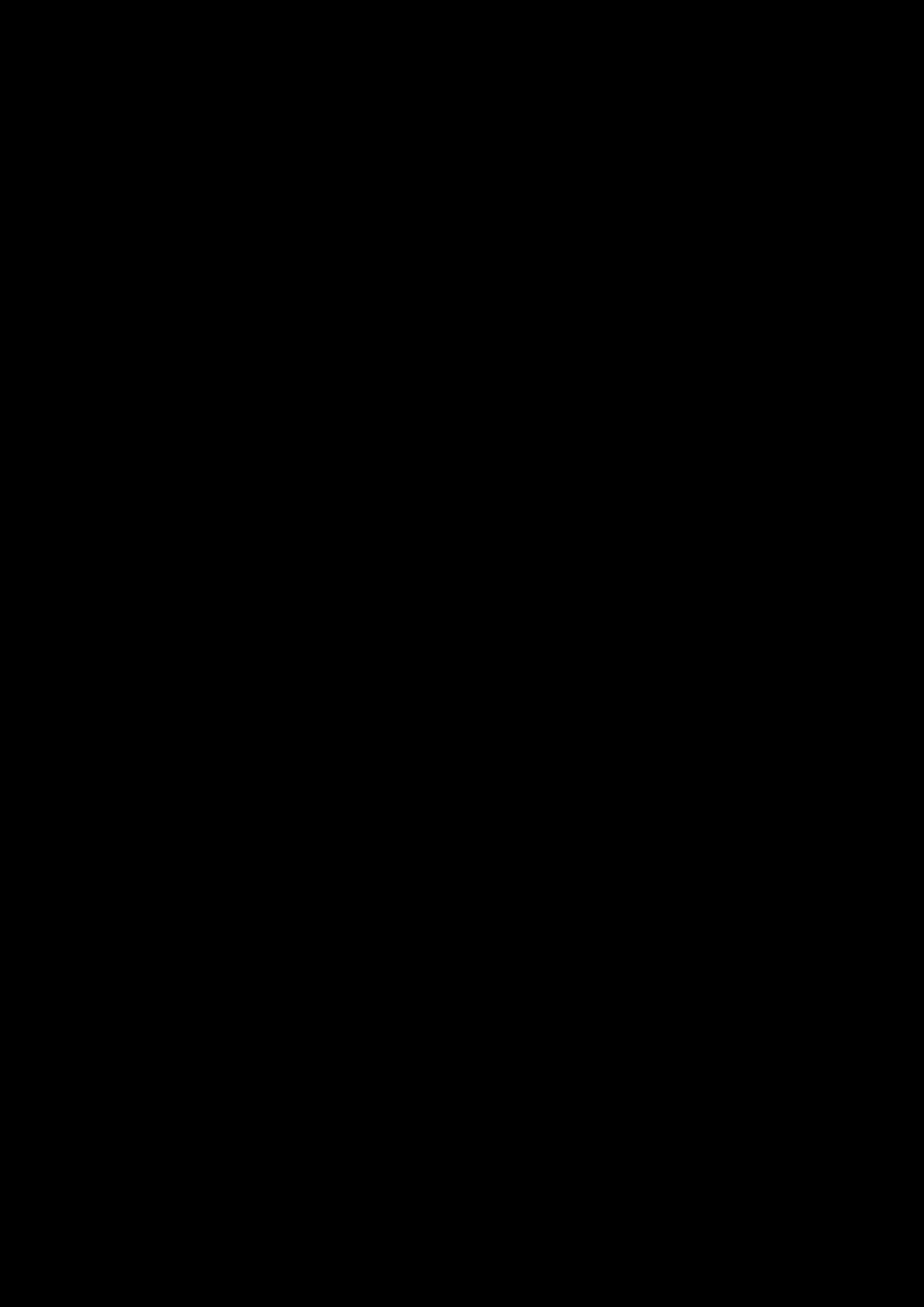
Congratulations! 1
Congratulations!
Thank you for choosing the Sound Blaster Tactic3D Rage Wireless gaming headset. You are about to
experience the legendary audio quality of Sound Blaster on your PC or Mac®.
The Sound Blaster Tactic3D Rage Wireless combines the legendary acoustic engineering prowess of
the Sound Blaster team to create a world-class gaming headset with next-generation wireless
technology. The Sound Blaster Tactic3D Rage Wireless gives you full, uncompressed gaming audio
enhanced with the SBX Pro Studio for incredible realism and 3D.
System Requirements
Minimum Requirements
lIntel® Pentium™ IV - 1.6GHz or equivalent AMD/Mac processor
l512 RAM for Windows® Vista®
lUSB1.1 or USB2.0 port
lMicrosoft® Windows 8 32-bit or 64-bit; Windows 7 32-bit or 64-bit; Windows Vista 32-bit or 64-
bit with Service Pack 1 or higher; Windows XP 32-bit or 64-bit with Service Pack 2 or higher;
Mac OS® X 10.5.8 or higher
Recommended Requirements
lIntel Core™ 2 Duo 2.0GHz or faster
l1GB RAM
lInternet connection to download the drivers and applications available for this product
l600MB of free hard disk space
Note:
Due to programming changes, the recommended system requirements for the software and
applications may change over time.
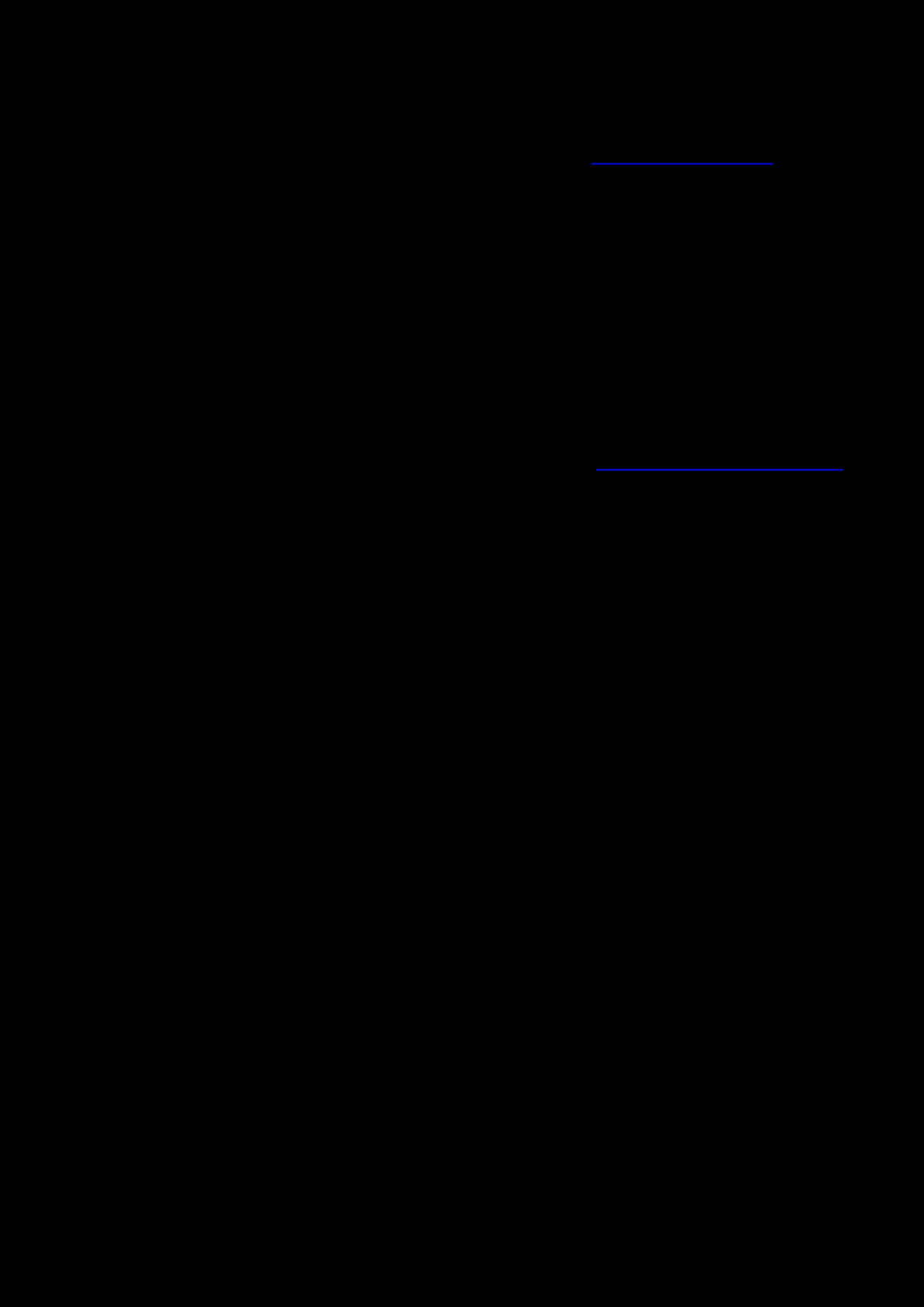
Congratulations! 2
More Help
For the latest news and products for the Sound Blaster, please visit www.soundblaster.com. The site
also includes information on making purchases, technical help and the latest software updates.
Using Creative Software AutoUpdate
Locating, downloading and installing updates for your Creative products is now simpler and faster with
the web-based Creative Software AutoUpdate system.
When you connect to Creative Software AutoUpdate via the Internet, the website will analyze your
computer system to determine your operating system, language and which Creative products are
connected to your system.
When this analysis is completed, you will then be given a list of only the most relevant software
updates for your connected products. The files can then be retrieved and installed.
To learn more about the Creative Software AutoUpdate, please visit www.soundblaster.com/support.
Notes:
First-time users of Creative Software AutoUpdate may be prompted to authorize the download
of a browser component required for system analysis. Check to ensure that this content is
signed by Creative Labs, Inc., then click the Yes button.
Please ensure that all your Creative products are connected and installed on the same computer
running Creative Software AutoUpdate.
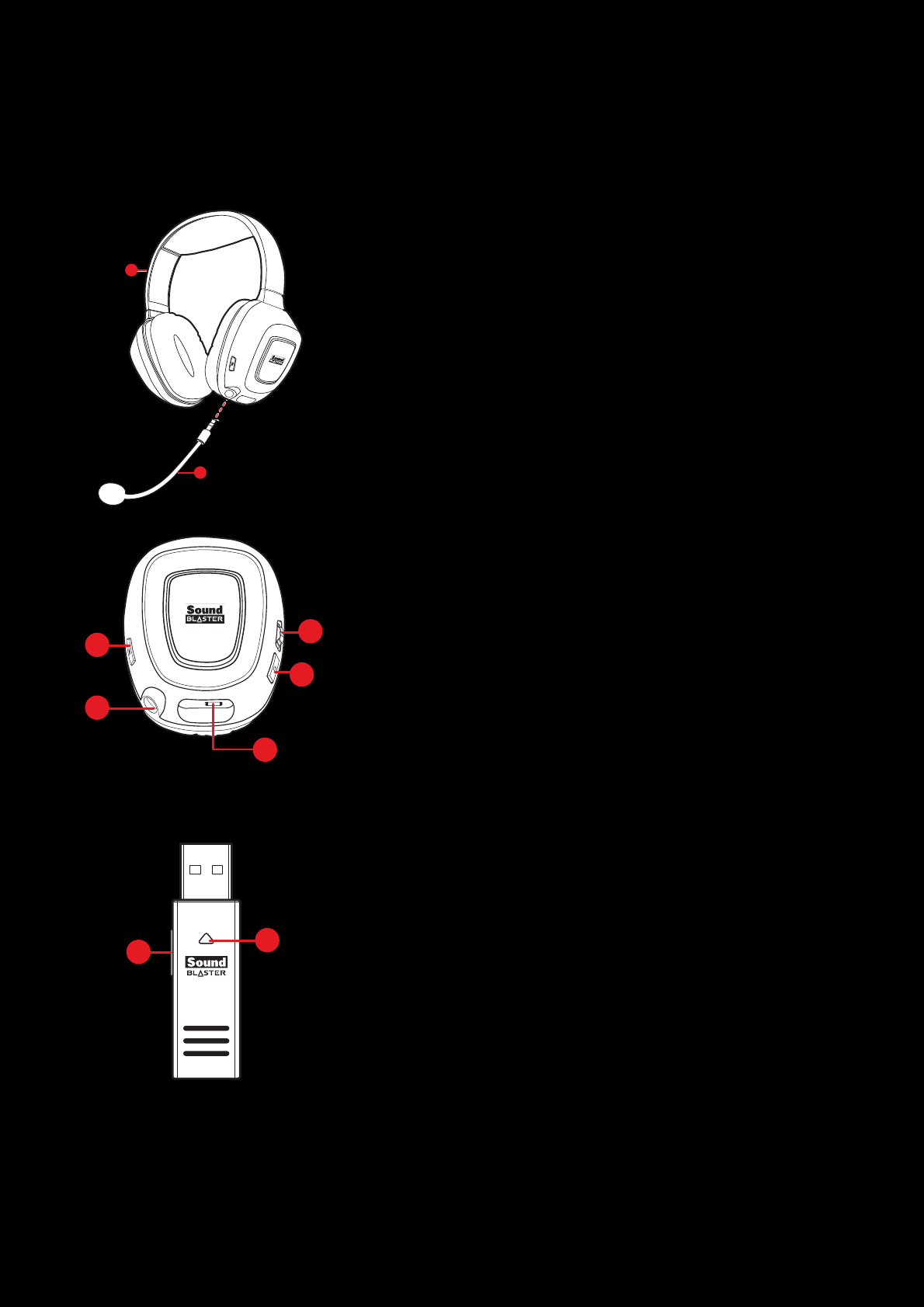
Your Headset At a Glance 3
Your Headset At a Glance
Sound Blaster Tactic3D Rage Wireless Gaming Headset
2
1
1 - Adjustable headband
2 - Detachable noise-canceling microphone
1
2
5
3
4
1 - Microphone Mute LED
2 - Microphone jack
3 - Volume Control Wheel
4 - PowerLEDbutton
5 - Micro-USB port for charging
USBWireless Transmitter
12
1 - Connect button
2 - Connect LED
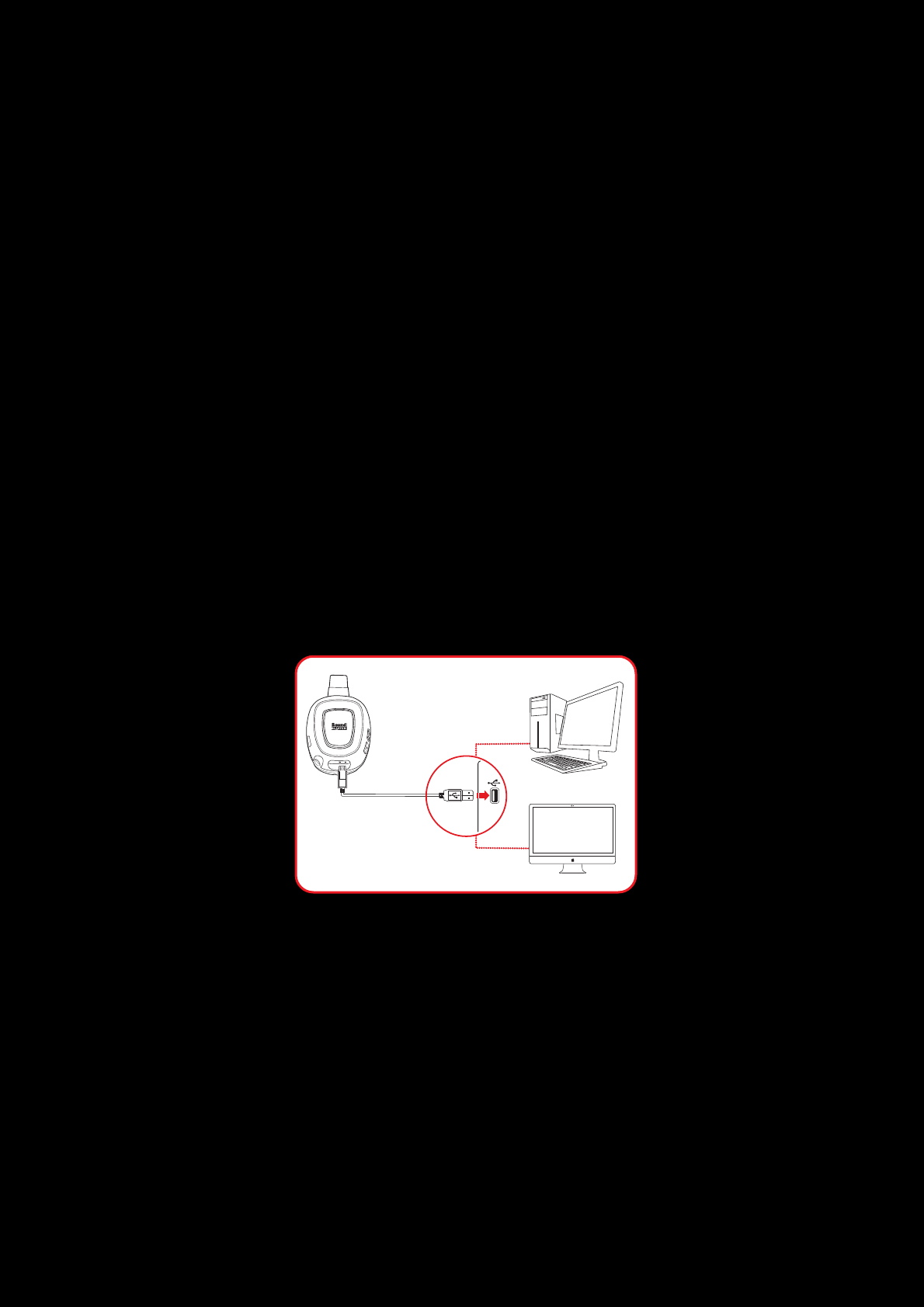
Using Your Sound Blaster Tactic3D Rage Wireless 4
Using Your Sound Blaster Tactic3D Rage Wireless
Here we explain how to use the headset including the following procedures:
lSetting Up for Initial Use
lAdjusting the Volume
lUsing Your Headset While Charging
lManual Pairing
lUsage Scenarios
Setting Up for Initial Use
Step 1 :Charge it
Your headset can be used out of the box by connecting it via the charging cable to a computer. The
headset will charge while it is in use. However, please note that your headset will not be fully charged
if you skip the initial charging process detailed below.
Note:
You are recommended to charge your headset for at least 8 hours before it is used for the first
time. Connect your headset to your computer using the Micro-USB to USB cable and keep it
turned off during this initial charging process. The Power LEDflashes white when charging and
will turn off once charging completes.
Note:
Press and hold the PowerLED button for 3 seconds to turn the headset off.
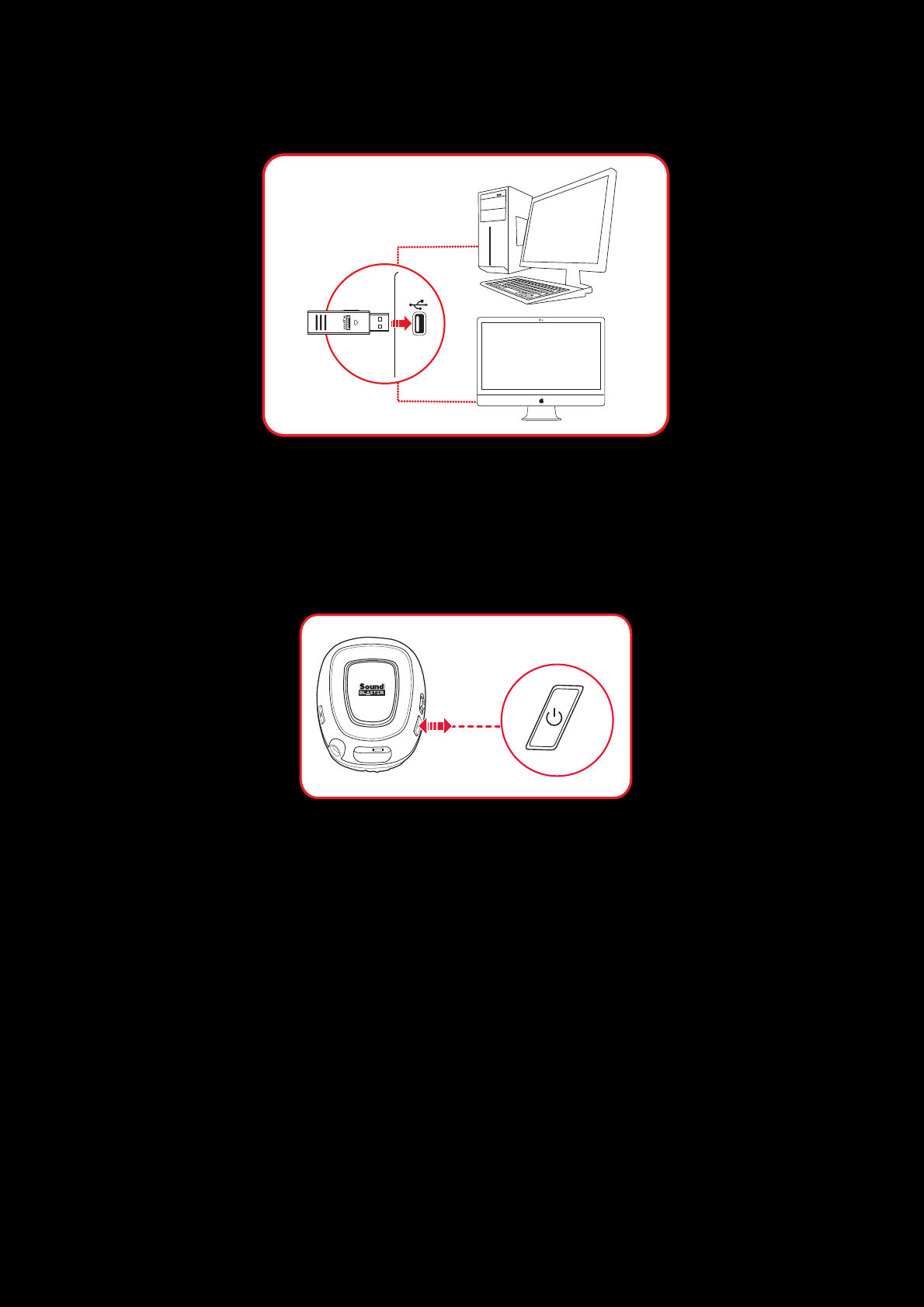
Using Your Sound Blaster Tactic3D Rage Wireless 5
Step 2 : Connect the wireless transmitter to your computer
Note:
If prompted for audio drivers, click Cancel.
Step 3 : Turn on the headset
Press the Power LEDbutton on the headset cup to turn on the headset.
Your headset is automatically paired to your wireless transmitter out of the box. This gives you the
convenience and freedom to move around a distance of 30 feet (10 meters) away from the
transmitter.
Note:
No manual pairing is required by default. If you need to manually pair the headset such as when
you use a new wireless transmitter or in the event of a wireless error, please refer to Manual
Pairing for instructions.
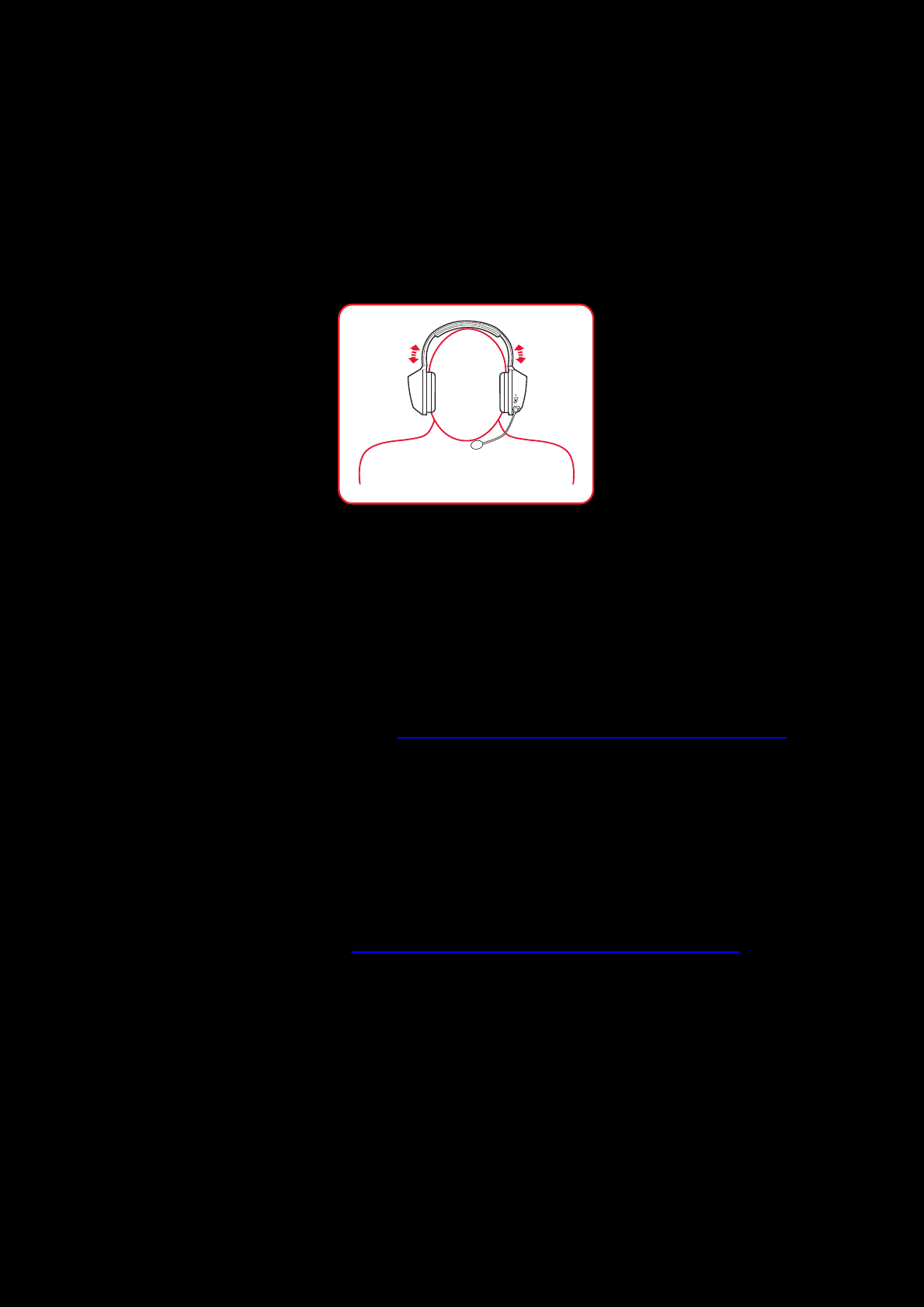
Using Your Sound Blaster Tactic3D Rage Wireless 6
Step 4 :Set the default audio device (Mac OS ONLY)
1. Go to System Preferences and click Sound.
2. Select "Sound Blaster Tactic(3D) Rage Wireless" in both the Output and Input tabs.
Step 5 : Wear it
Adjust the headband so that the headset rests lightly on your head. Do not tighten excessively.
Step 6 :Downloading and Installing the Software
Your headset is now ready for use. However, you can enhance your audio and voice experience via an
optional software package that can be downloaded and installed into your PC. We recommend that you
download and install this software to make full use of all the features that your headset is equipped
with.
For Windows
1. Using a standard web browser, visit www.creative.com/soundblaster/products/gaming and
locate the software package for the Windows operating system for your product.
2. Download this package into your local hard disk.
3. Locate and launch the software package.
4. Follow the on-screen instructions to complete the installation.
5. When prompted, restart your computer.
6. Launch the application by clicking Start > Programs or All Programs > Creative >Sound
Blaster Tactic(3D) > Sound Blaster Tactic(3D) Control Panel".
For Mac
1. Using your web browser, visit www.creative.com/soundblaster/products/gaming and locate the
software package for the Mac OS for your product.
2. Download this package into your local hard disk.
3. Double-click the downloaded file to decompress it.
4. Double-click the uncompressed DMG file.
5. Double-click the Install icon and follow the subsequent on-screen instructions to complete the
installation.
6. Launch the Sound Blaster Tactic(3D) Control Panel from the Applications > Creative
>Sound Blaster Tactic(3D) folder.
For more details on the software and the various features it has to offer, please refer to Using the
Software.
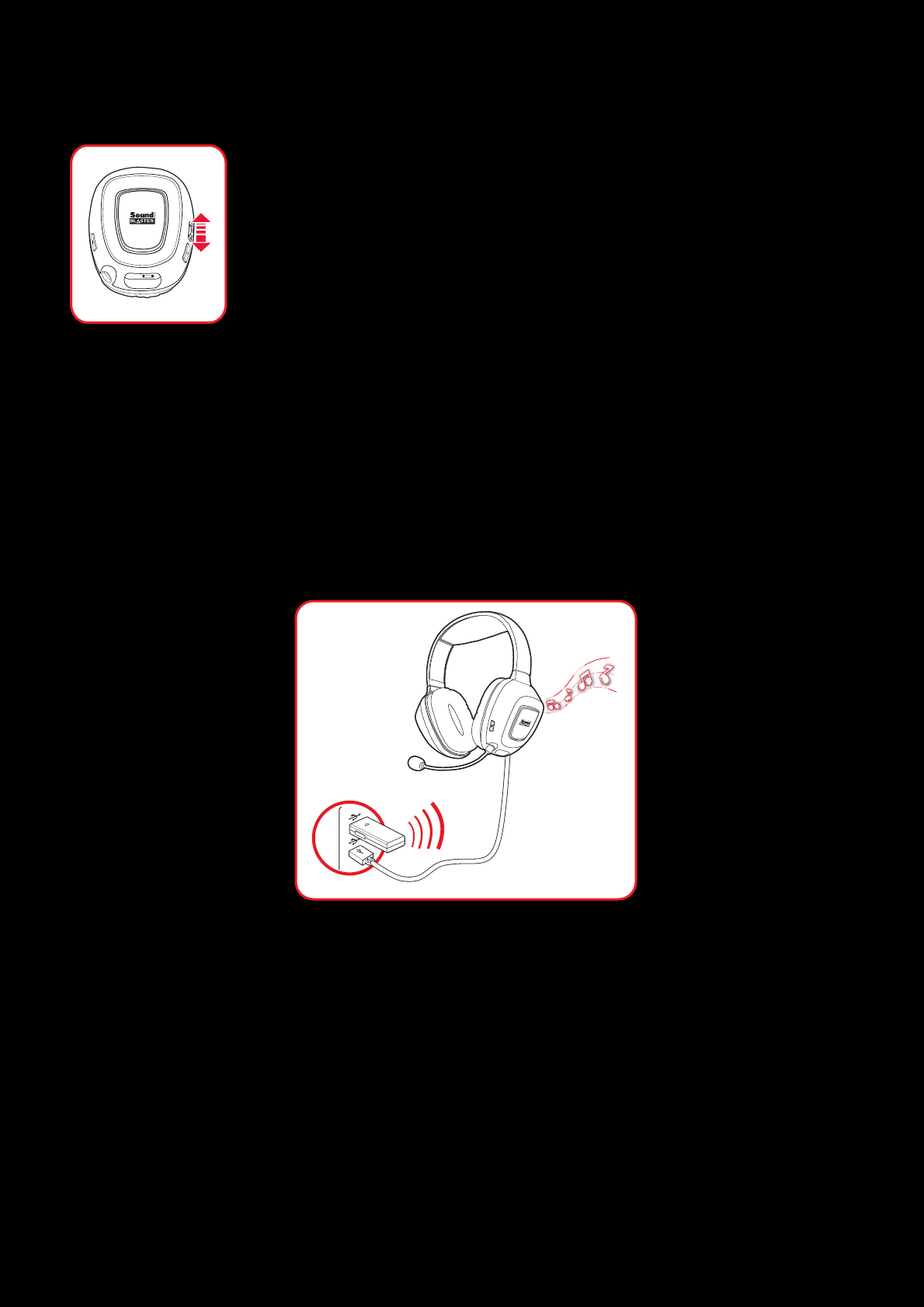
Using Your Sound Blaster Tactic3D Rage Wireless 7
Adjusting the Volume
The Volume Control Wheel on the headset cup can be used to adjust your headset
volume to a comfortable level. You can also adjust the volume via the software or
the in-built volume settings on your computer.
CAUTION:
Do not listen to audio on your headset at high volumes for prolonged periods of
time to avoid impairing your hearing.
Using Your Headset While Charging
You can continue to use your headset while it charges. Connect both the wireless transmitter and the
Micro-USB to USB cable to different USB ports on your computer. The Power LED will blink slowly
while charging and stabilize when fully charged.
You can also check the status of the battery via the battery indicator at the bottom right of the Sound
Blaster Tactic(3D) Control Panel. Please refer to Using the Software for details on this software.
Note:
The headset cannot be used during the initial 8-hr charging process.
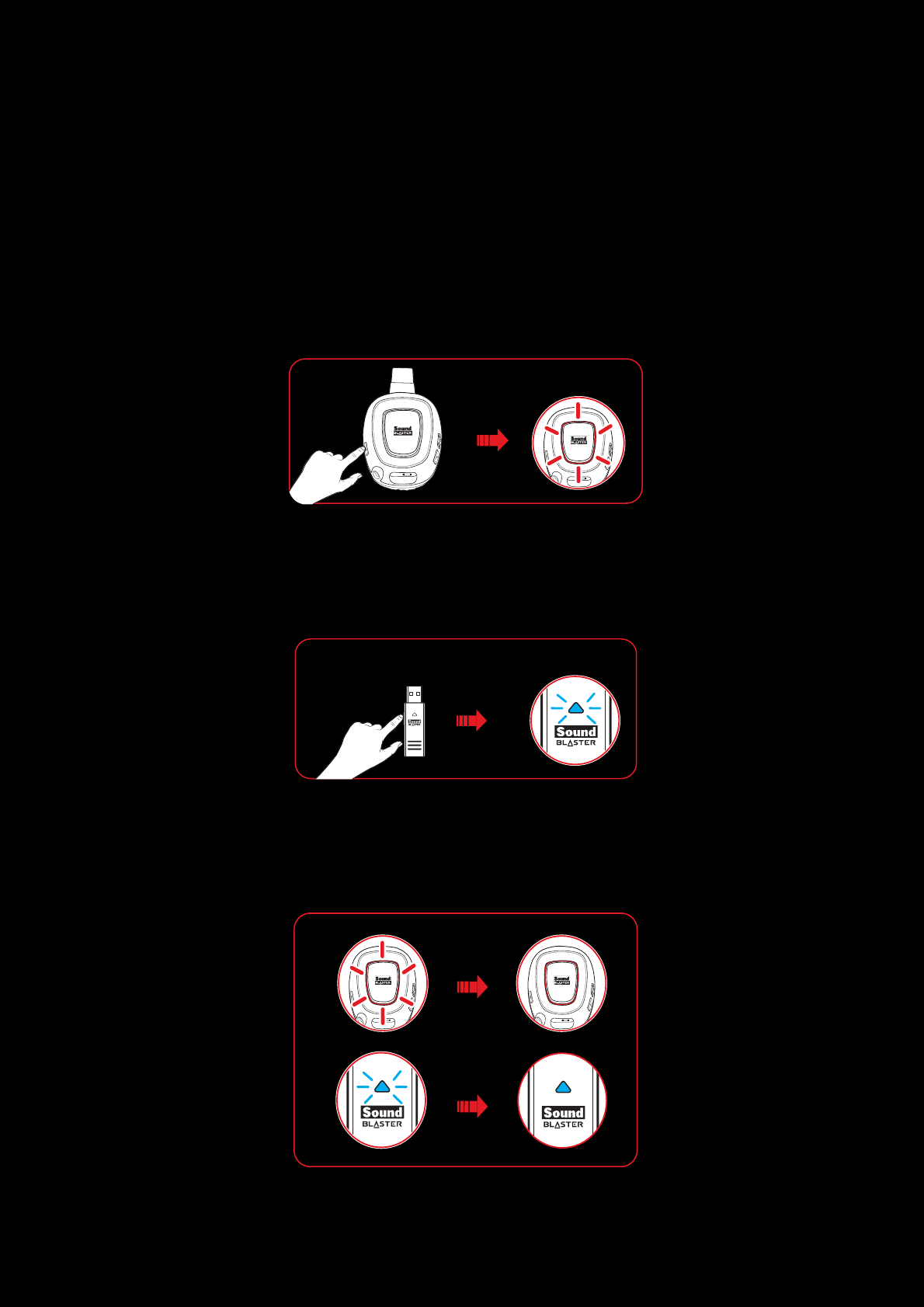
Using Your Sound Blaster Tactic3D Rage Wireless 8
Manual Pairing
Your headset is automatically paired to the wireless transmitter it is packaged with out of the box.
However, certain situations such as the use of a new wireless transmitter, errors in connection etc.
may result in the need to manually pair your headset to the transmitter. The procedure for manual
pairing is as follows:
Step 1 : Activate pairing mode on the headset
Press and hold the Microphone Mute button on the headset for 3 seconds. The connect LED will begin to
flash rapidly.
Step 2 : Activate pairing mode on the transmitter
Press and hold the Connect button on the USB wireless transmitter for 3 seconds. The Connect LEDon
the transmitter will begin to flash rapidly.
Step 3 :Pairing success
When the headset and the transmitter are paired, the Connect LEDon both devices will stop flashing
and stabilize.
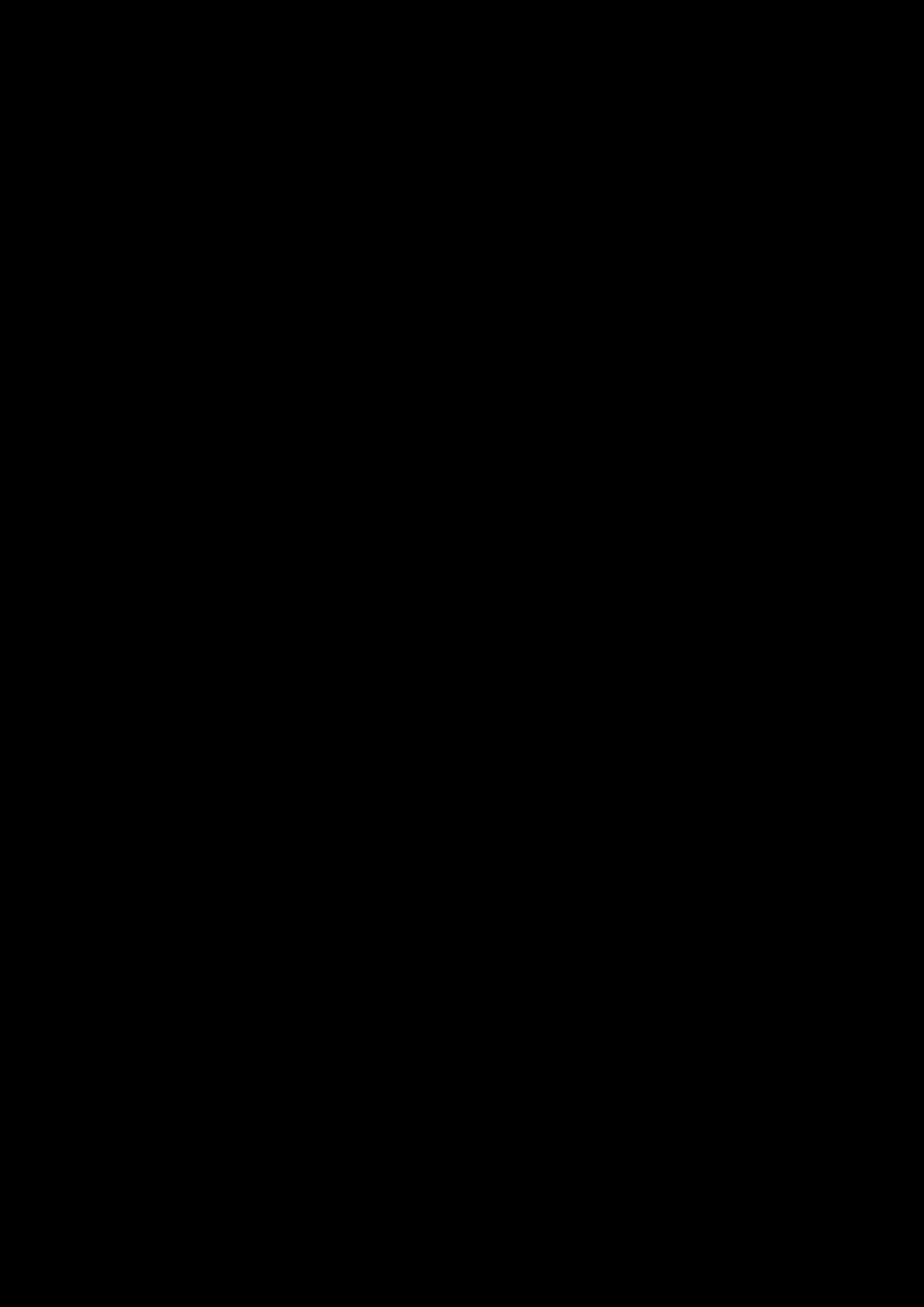
Using Your Sound Blaster Tactic3D Rage Wireless 9
Usage Scenarios
Playing Games
Your headset is equipped with cutting edge audio technologies and software to enhance the audio in
your games. SBX Pro Studio will elevate your gaming experience to the next level, allowing you to
hear sound details in games you have never heard before! For more details on the various SBX Pro
Studio effects and their setup, please refer to Using the Software
Restoring Audio Effects in Games with Creative ALchemy
When playing DirectSound®3D on Windows 8, Windows 7 and Windows Vista, the game loses its
immersiveness and environmental effects due to changes in audio architecture.
To restore these effects and experience the full audio immersion, follow the steps below:
Enable Windows XPcompatibility mode
1. Navigate to the folder where your game is installed.
2. Right-click on the game's launcher and select Properties.
3. Select the Compatibility tab and select the Compatibility Mode checkbox.
4. Click the Compatibility Mode drop-down arrow and select Windows XP (Service Pack 2), then
click OK.
Enable the game in Creative ALchemy
1. Click Start >Programs or All Programs >Creative >ALchemy >Creative ALchemy.
The game should be detected automatically and appear in the left column.
2. Select the game and click ">>" to move it to the right column.
3. Close the application.
When you launch the game, you should hear the original effects.
Note:
If the game is not detected, do the following:
- Navigate to the folder where you have installed the game.
- Right-click the game's launched and select "Run as administrator".
- Exit the application and launch Creative ALchemy again. The game should now appear in the
left column.
Communicating with Voice over Internet Protocol (VoIP)
Use the headset to enjoy outstanding acoustic performance in popular VoIP applications like Ventrilo®
and TeamSpeak®. Hear and be heard clearly by teammates during multiplayer games to get the
tactical edge.
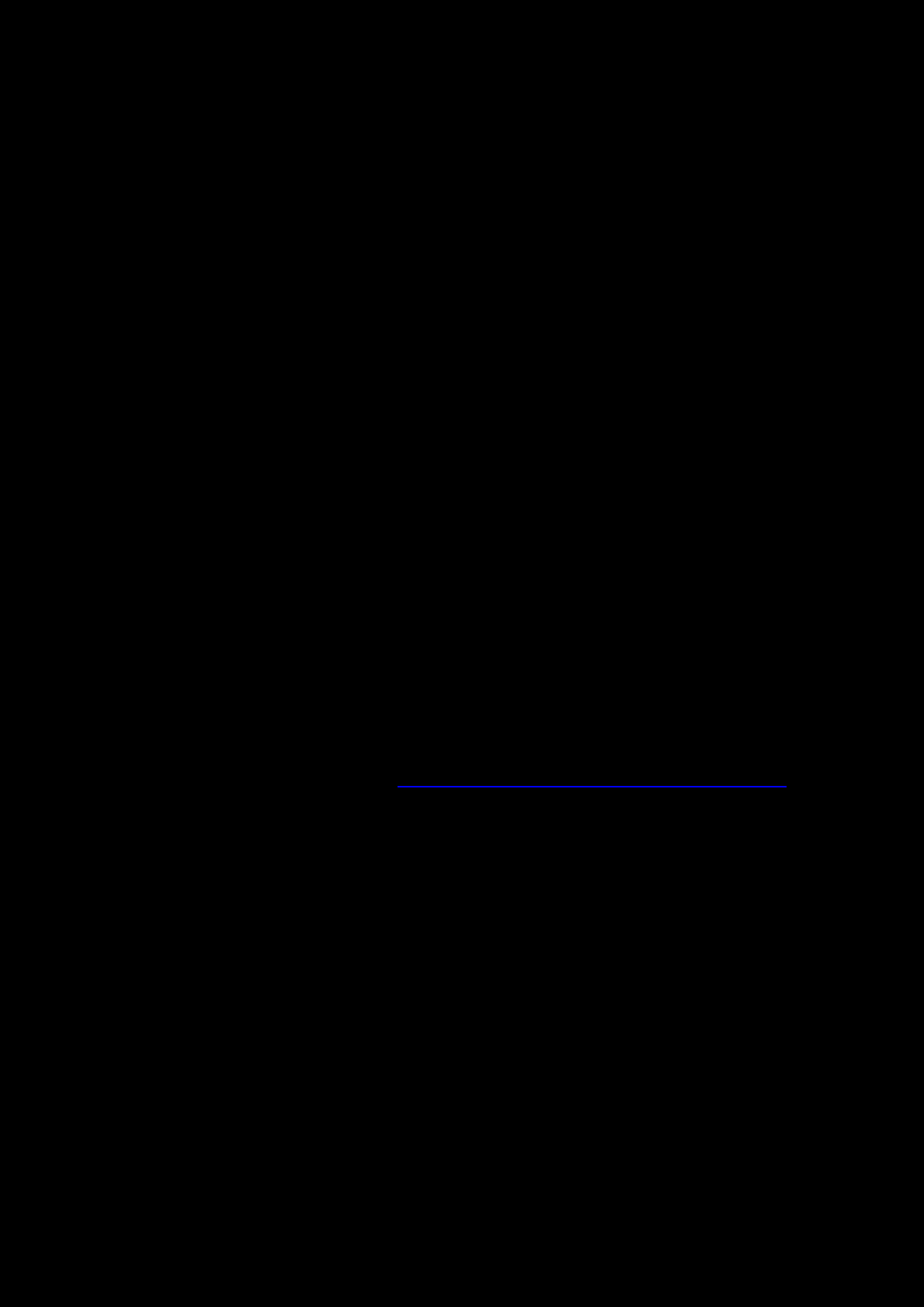
Using the Software 10
Using the Software
A specialized software for the Sound Blaster Tactic3D Rage Wireless is developed to provide additional
enhancements to the audio and voice inputs and outputs of the product. The software bundle supports
a range of operating systems including:
lWindows 8, Windows 7, Windows Vista
lMac OS X 10.5.8 or higher
To take full advantage of your headset, we recommend downloading and installing this software into
your computer.
Notes:
Some applications are available only for certain operating systems. To learn more about each
application, please consult its respective Online Help.
Installation and Uninstallation - Windows
For Windows OS, the following applications are included in the software bundle:
lSound Blaster Tactic(3D) Control Panel
lCreative SoftwareAutoUpdate
lOnline Product Registration
lCreative ALchemy
lHost OpenAL
lCreative Driver
Installing
Notes:
Please ensure that your product is connected to the computer running the installation.
1. Using a standard web browser, visit www.creative.com/soundblaster/products/gaming and
locate the software package for the Windows operating system for your product.
2. Download this package into your local hard disk.
3. Locate and launch the software package.
4. Follow the on-screen instructions to complete the installation.
5. When prompted, restart your computer.
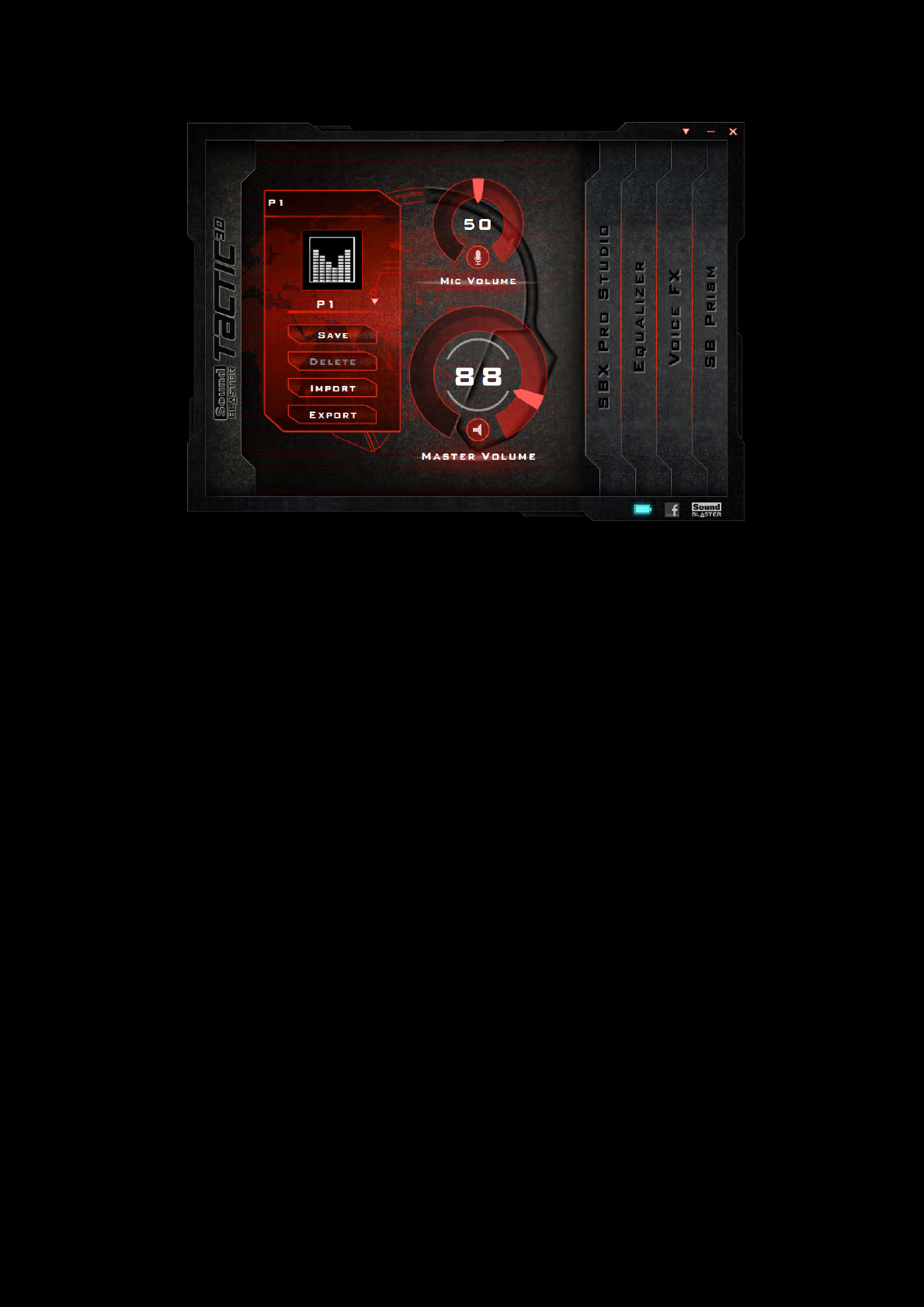
Using the Software 11
6. Launch the application by clicking Start > Programs or All Programs > Creative >Sound
Blaster Tactic(3D) > Sound Blaster Tactic(3D) Control Panel".
This software includes a number of configurations that help you control the basic functions of your
product plus several software enhancement configurations that can be made to heighten your
product's performance. Click each of the menu bars to expand the configurations available.
Uninstalling
In the event that an uninstallation is required (such as for upgrades), please follow the following
procedure.
1. Click Start > Control Panel > Uninstall a program.
2. Select the Sound Blaster Tactic(3D) entry.
3. Click the Uninstall button.
If the User Account Control dialog box appears, click the Continue button.
4. Click the Yes button.
5. When prompted, restart your computer.
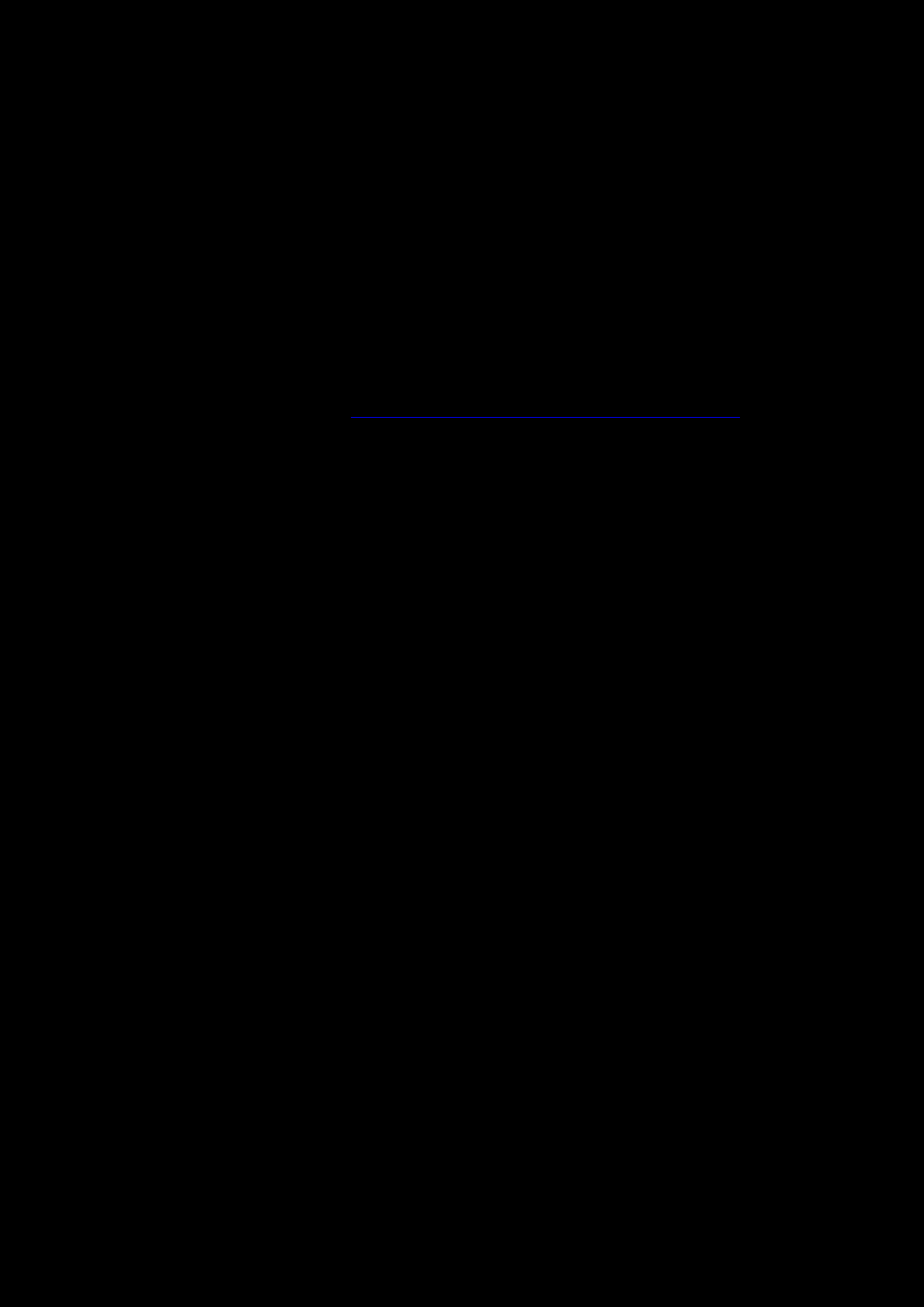
Using the Software 12
Installation and Uninstallation - Mac
For Mac OS, the following applications are included in the software bundle:
lSound Blaster Tactic(3D) Control Panel
lProduct Registration
lCreative Uninstaller
lCreative Driver
Installing
Notes:
Please ensure that your product is connected to the computer running the installation.
1. Using your web browser, visit www.creative.com/soundblaster/products/gaming and locate the
software package for the Mac OS for your product.
2. Download this package into your local hard disk.
3. Double-click the downloaded file to decompress it.
4. Double-click the uncompressed DMG file.
5. Double-click the Install icon and follow the subsequent on-screen instructions to complete the
installation.
6. Launch the Sound Blaster Tactic(3D) Control Panel from the Applications > Creative
>Sound Blaster Tactic(3D) folder.
This software includes a number of configurations that help you control the basic functions of your
product plus several software enhancement configurations that can be made to heighten your
product's performance. Click each of the menu bars to expand the configurations available.
Uninstalling
In the event that an uninstallation is required (such as for upgrades), please follow the following
procedure.
1. Click Applications > Creative >Creative Uninstaller.
2. Select the Creative products to be uninstalled.
3. Click the Uninstall button.
4. Follow the on-screen instructions.
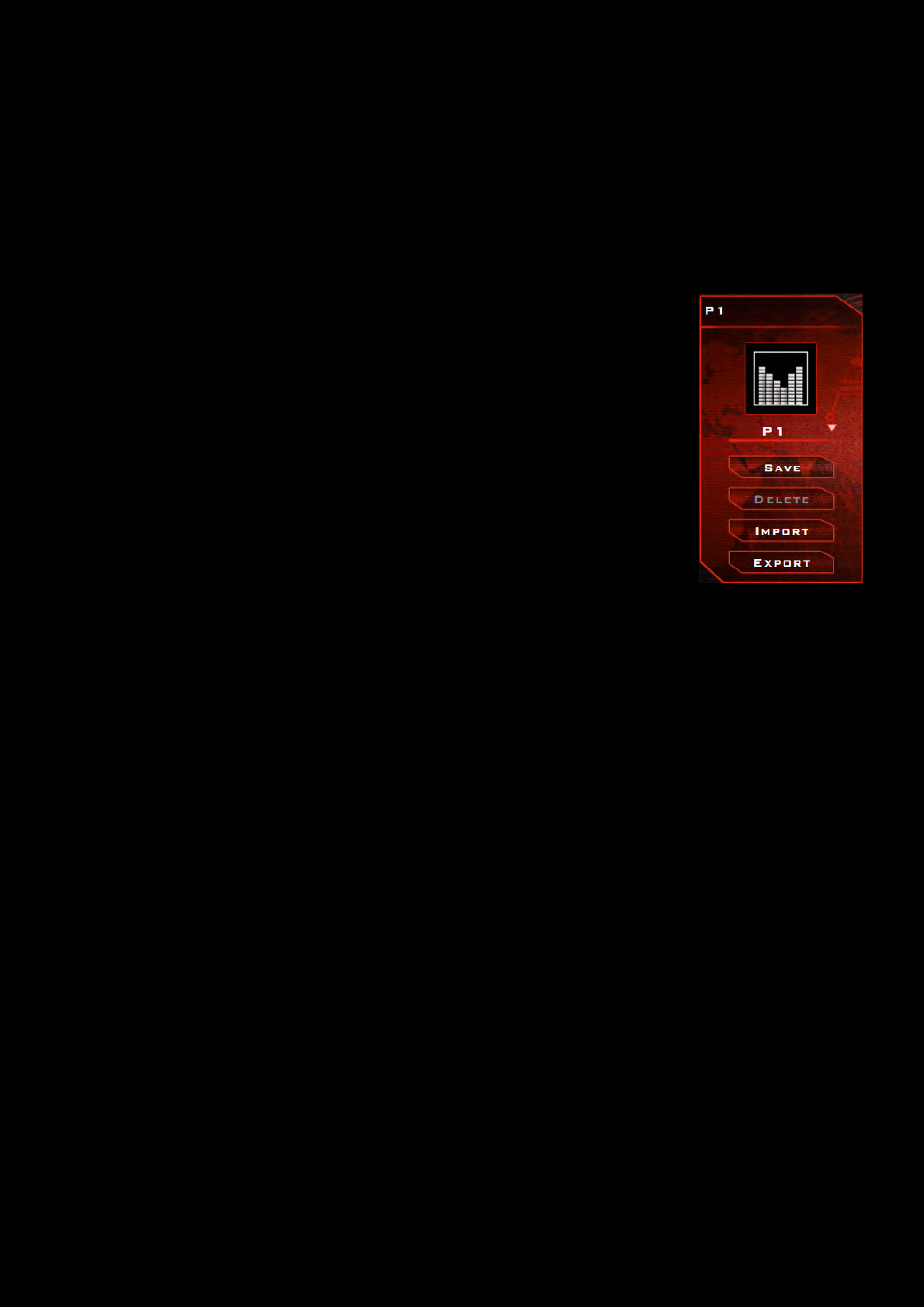
Using the Software 13
Using the Sound Blaster Tactic(3D) Control Panel
The rest of this chapter explains how to use the Sound Blaster Tactic(3D) Control Panel to view and
adjust the various features of your Sound Blaster Tactic3D Rage Wireless. The examples and
screenshots below uses Windows as an example. The user interface for other operating systems may
differ slightly.
Managing Your Profiles
The Sound Blaster Tactic(3D) Control Panel comes equipped with a set of pre-
configured profiles to suit your different needs including:
lFirst Person Shooter
lAction andAdventure
lDriving Simulation
lReal Time Strategy
To activate a profile,
1. Click the main "Sound Blaster Tactic(3D) Control Panel" bar to view the
main screen of the software.
2. Click the down arrow and select your desired profile from the list.
To modify and save changes to the active profile,
1. Navigate through the various other menu options of the Sound Blaster Tactic(3D) Control Panel
and modify the configurations as desired.
2. Return to the main interface and click [Save] to save the current settings to the active profile.
To delete the active profile, click the [Delete] button.
You can also share profiles among your friends and other gamers using the [Import] and [Export]
functions.
Note:
Tactic profiles for Windows and Mac are not compatible with each other.
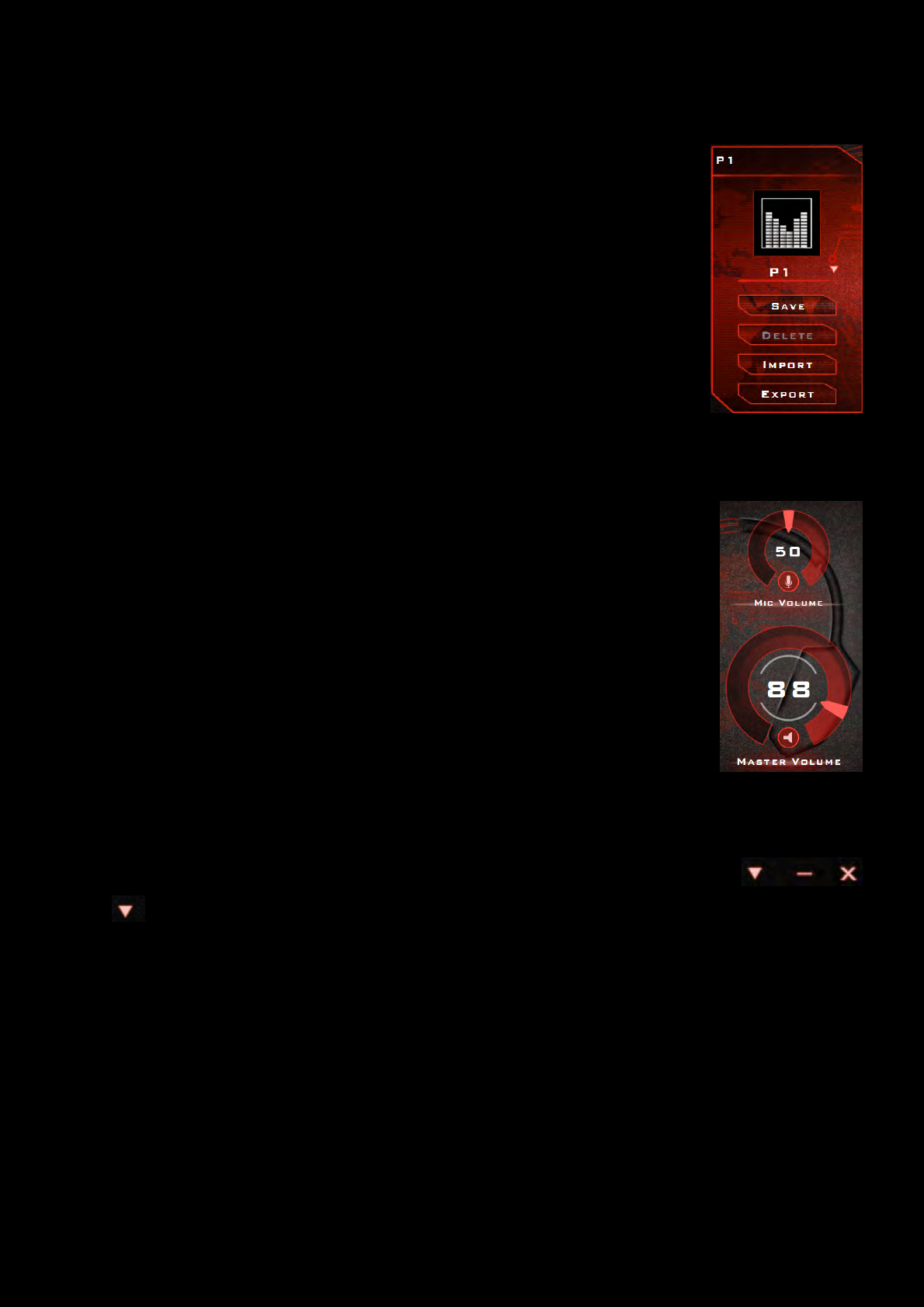
Using the Software 14
Customizing Your Display Avatar
You can customize your control panel display avatar to an image of your choice.
Simply double-click the current avatar and choose an image file from the list.
Adjusting Your Volume Settings
Drag the headset or microphone volume marker to adjust the volume level.
You can mute/unmute the headset and/or microphone by clicking their respective
icons.
Configuring your general settings
You can change the language settings or restore settings to their default values.
Click from the top right corner of the interface and select the option from the list.
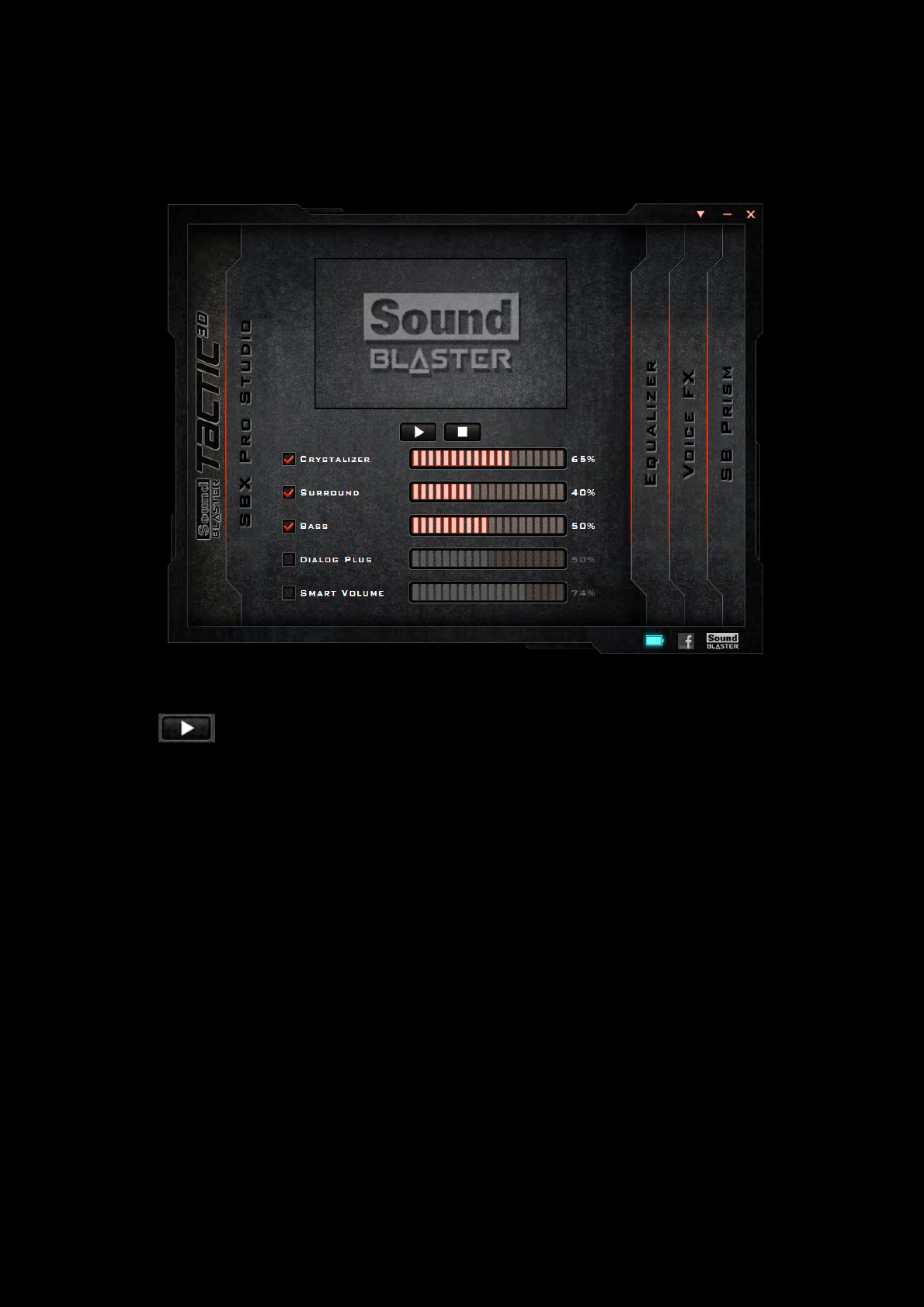
Using the Software 15
Enhancing the Audio - SBX Pro Studio
SBX Pro Studio enhances the audio output of your product using software optimizations. To configure
SBX Pro Studio, click the "SBX Pro Studio" menu option on the left.
1. Click the checkbox next to one or more of the available enhancements to enable it.
2. Adjust the level of enhancements to be applied individually.
3. Click to play the demo video to test your configurations.
4. Readjust if necessary.
SBX Pro Studio includes a number of enhancements for movies and gaming, elevating your movie and
gaming experience to the next level. These include:
lSBX Crystalizer - restores the natural dynamic range that is lost when music files (iTunes and
MP3) gets compressed. This makes the music sound as good as the artist originally intended,
and adds an enhanced level of realism for movies and games.
lSBX Surround - provides immersion control to enhance the natural sense of audio depth and
spaciousness by creating virtual surround sound channels. Stereo content or multi-channel
content will sound as if its coming from all sides while voices remain centered in front and
original balance and timbre is preserved.
lSBX Bass - fills in the missing low frequency tones and gives the extra impact for a better enter-
tainment experience. Consumers no longer have to tolerate a lack of bass in speakers as the
SBX Bass technology dramatically improves the sound experience even in the absence of a
subwoofer.
lSBX Dialog Plus - enhances the voices in movies for clearer dialog, allowing the listener to
hear the dialog over the rest of the soundtrack and over ambient noise in the listening envi-
ronment.
lSBX Smart Volume - addresses the problem of abrupt volume level changes during playback
and between songs by continuously measuring volume automatically, applying gain and atten-
uation intelligently to compensate for any changes.
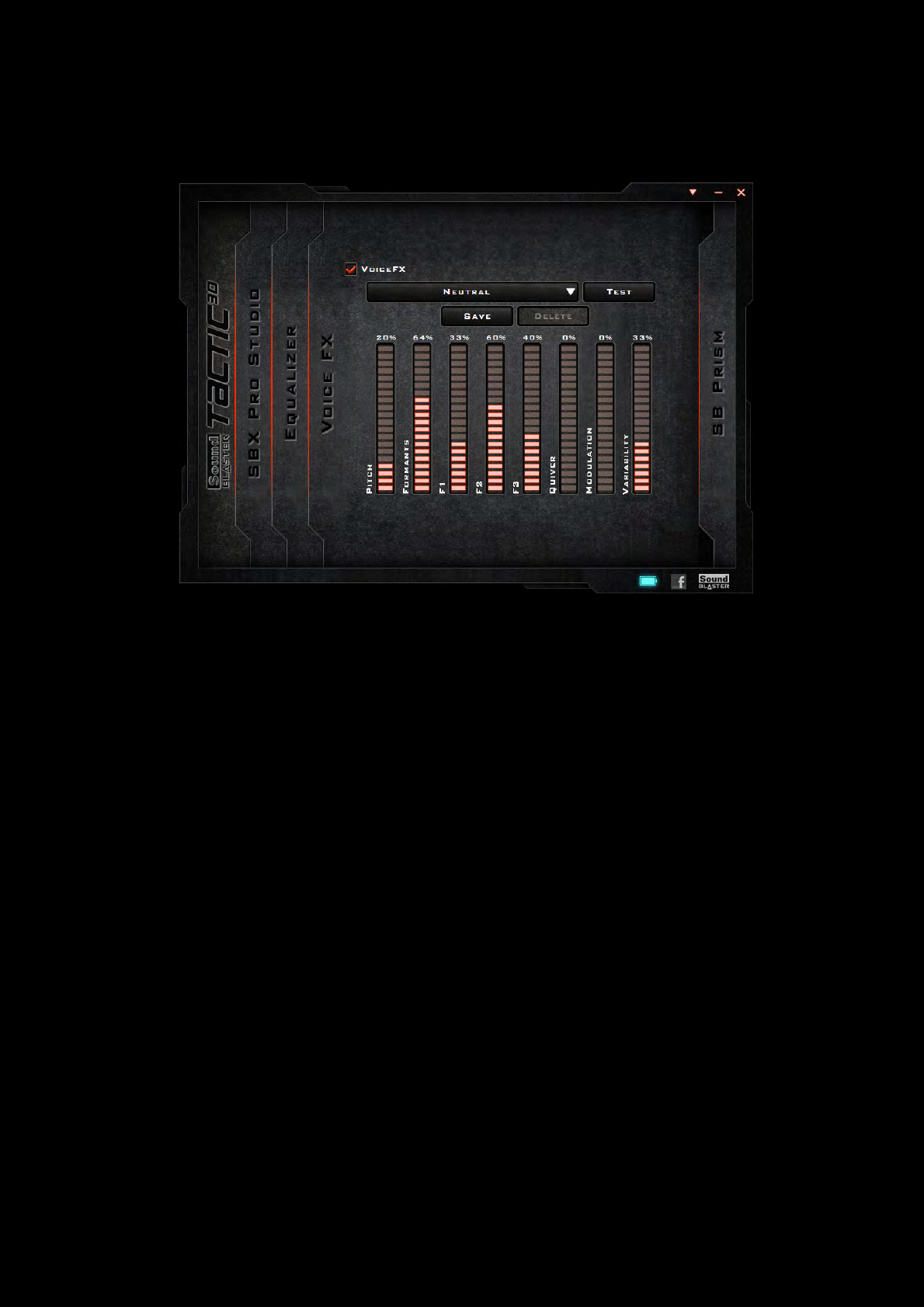
Using the Software 16
Enhancing the Microphone - VoiceFX™
To configure VoiceFX settings, Click the "VoiceFX" menu option on the left.
1. Select the VoiceFX checkbox to enable this feature.
2. Select a VoiceFX preset from the drop down menu and click [Test]. Speak into your microphone
to listen to your voice with the selected VoiceFX preset applied.
3. Use the sliders below to adjust the VoiceFX settings as desired. Test and readjust as necessary.
4. Click [Save] to save the adjusted settings into a new preset or click [Delete] to delete the
active preset.
Note:
The default list of VoiceFX presets cannot be deleted.
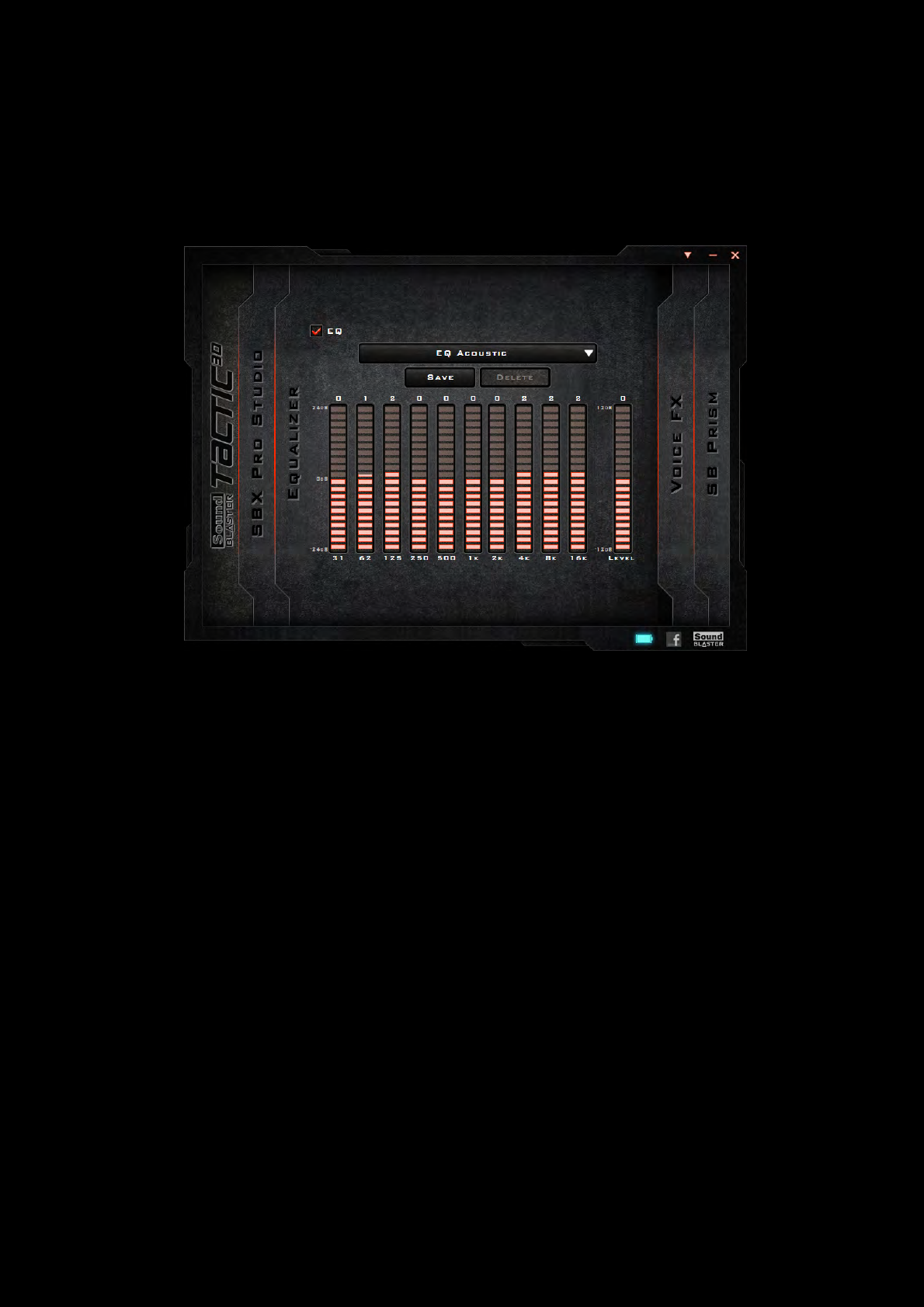
Using the Software 17
Equalizer Settings
Equalizers allows you to filter various audio frequency, thus controlling the tone of your audio output.
TheSound Blaster Tactic(3D) Control Panel comes equipped with a range of preset equalizer settings,
helping you to select different audio tones easily. You can also manually modify or add equalizer
presets.
To view the Equalizer Settings interface, select "Equalizer" from the menu. To apply and adjust an
equalizer preset,
1. Check the EQ checkbox to enable the use of the equalizer.
2. From the drop down menu, select the preset to use.
3. Adjust the vertical slider bars to achieve your desired level.
4. Click [Save] to save the changes to the active preset or to a new preset.
You can also delete any user created equalizer presets by selecting the preset from the drop down
menu and clicking [Delete].
Notes:
All default equalizer presets cannot be deleted.
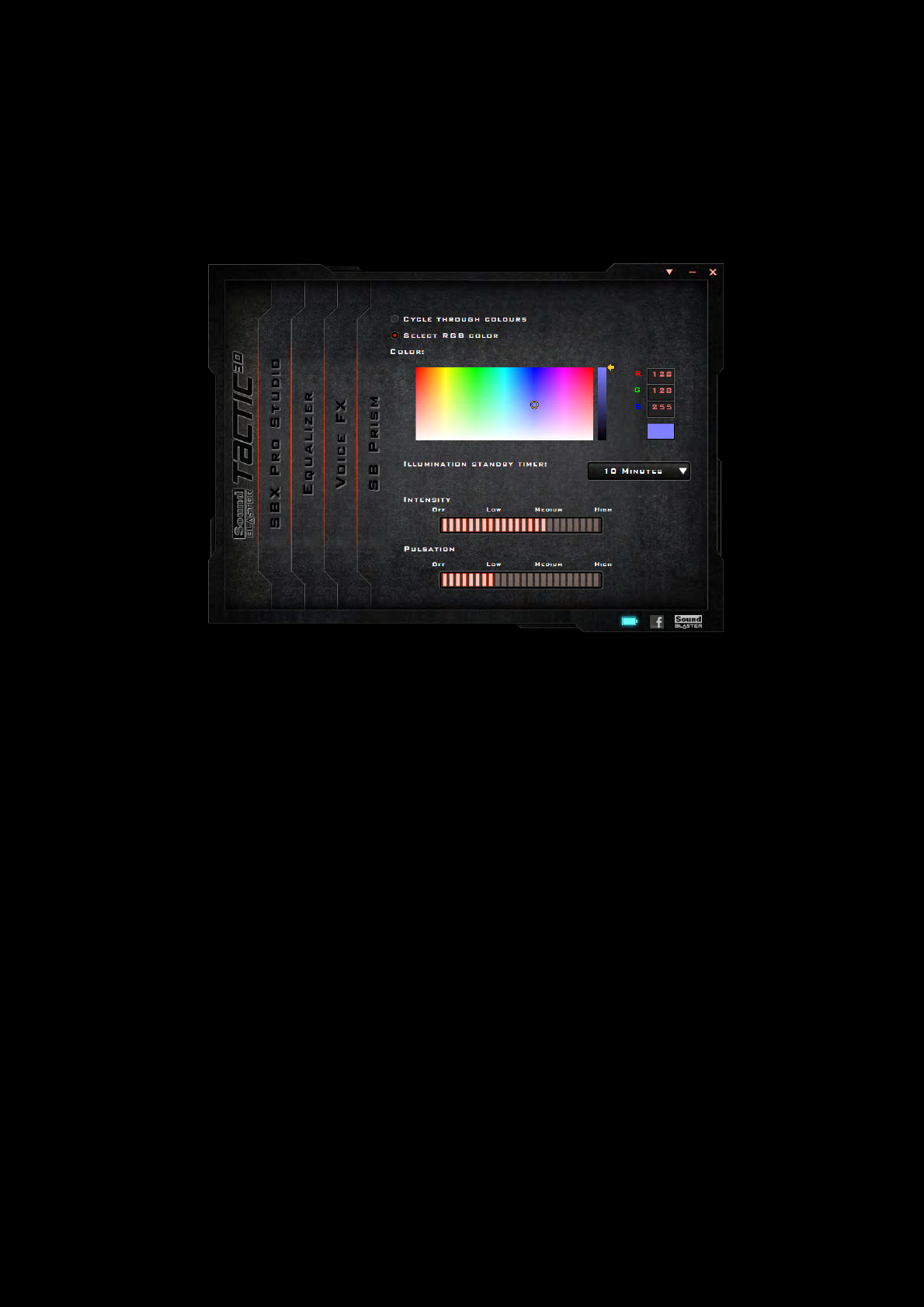
Using the Software 18
Customizing the Illumination and Theme
The Sound Blaster Tactic3D Rage Wireless illuminated earcups support up to 16 million colors,
allowing you to create a headset that is uniquely you. You can select your desired color through the
Sound Blaster Tactic(3D) Control Panel.
Select "SBPrism" from the menu to view the interface.
1. Click the "Select RGB Color" option and use the color picker below to select a LED color for your
headset.
2. From the drop down menu, select the idle time before the LED is switched to standby mode.
3. Adjust the Intensity and Pulsation settings for the LED using the two slider bars.
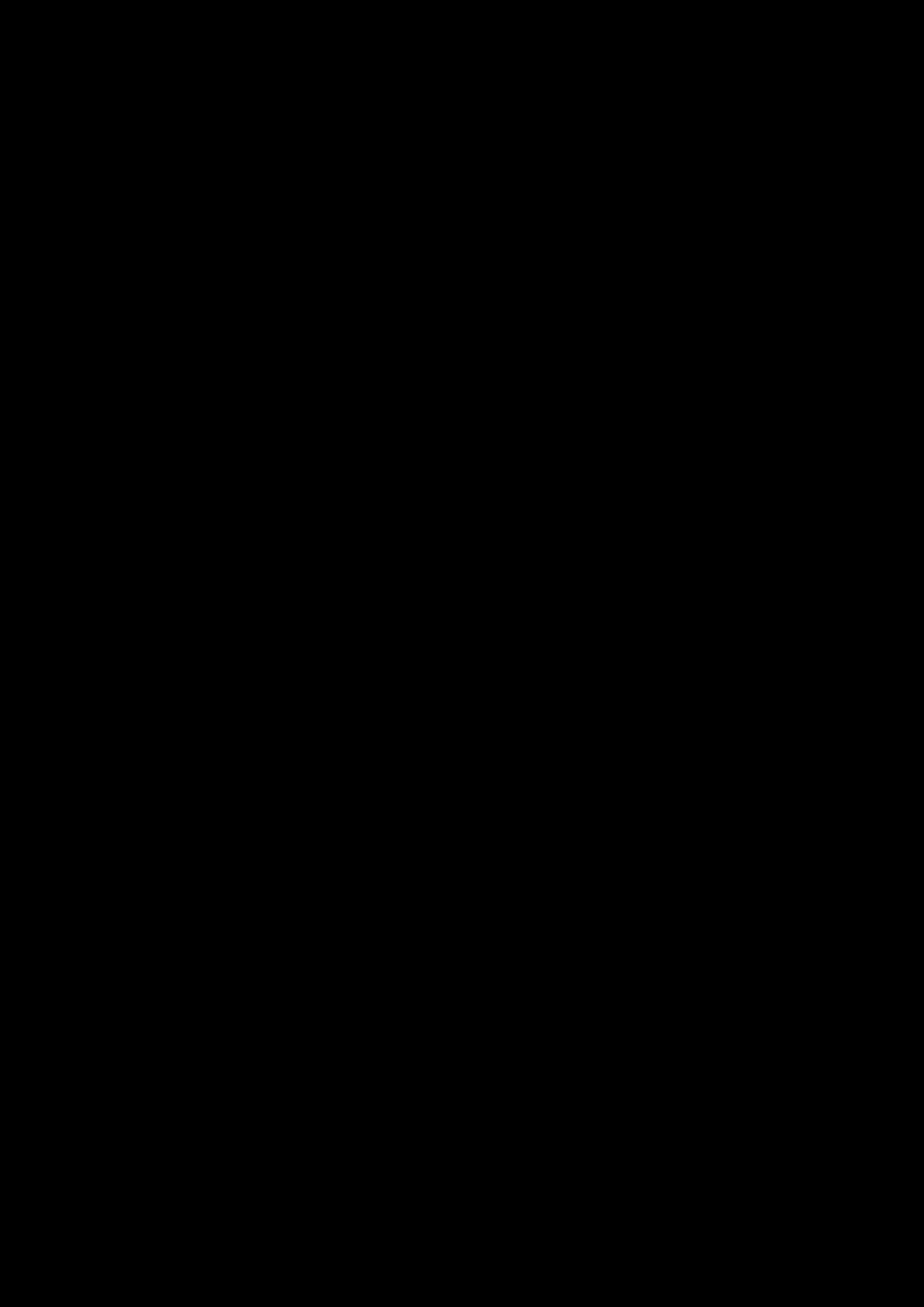
General Specifications 19
General Specifications
Connectivity
lOne 3.50mm (1/8") stereo jack for detachable microphone
Interfaces
lUncompressed 2.4GHz wireless technology
lUSB wireless transmitter for pairing with headset
lMicro-USB port for charging
Radio Frequency
lOperating RFrange: 2405.35 - 2477.35 MHz
lOperating RF distance: up to 30ft (10m) in-room usage
lNumber of RF channels: 37
lRF transmitter power output: 0dBm (typical)
SBX Pro Studio Technology
lSBX Crystalizer
lSBX Surround
lSBX Bass
lSBX Dialog Plus
lSBX Smart Volume
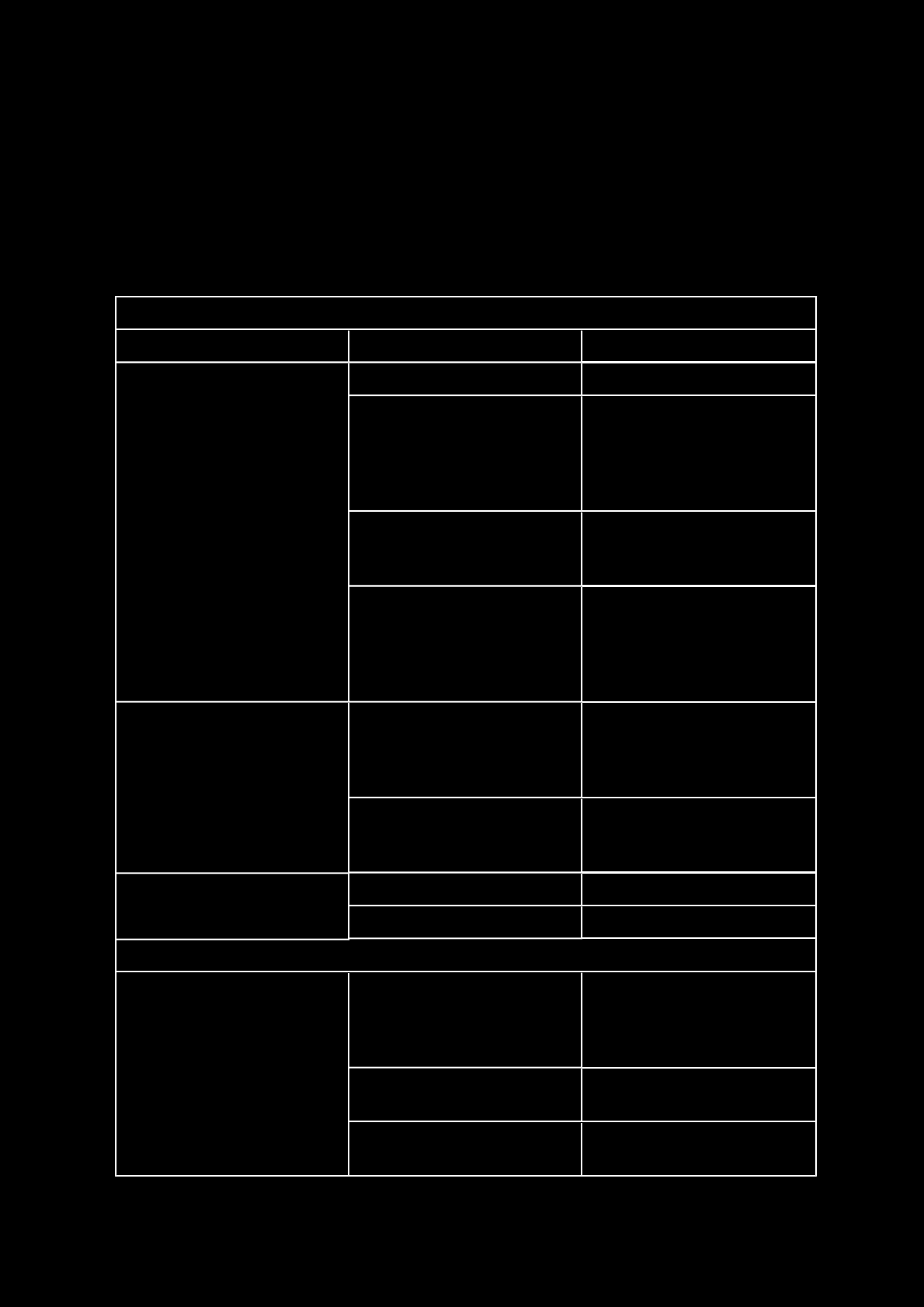
Troubleshooting 20
Troubleshooting
What do the various LEDstatuses mean?
The Sound Blaster Tactic3D Rage Wireless headset and USB wireless transmitter is equipped with
various LEDs that indicate the status of the device. Each LED, their possible statuses and
corresponding explanations are listed in the tables below:
Headset LEDs
LED Status Description
Power LED
Flashing Slowly (White) Charging
Stable (White)
Headset is turned on.
If headset is connected to
the charging cable, this
status also indicates that
charging is complete.
Flashing Rapidly (White)
and a soft beeping sound
emits from the headset
Headset has low power.
Please charge your headset.
Off
Headset is off.
If headset is connected to
the charging cable, this
status also indicates that
charging is complete.
Connect LED
Flashing Rapidly
Pairing mode is activated.
The headset is searching for
a compatible wireless
transmitter to be paired to
Stable
Headset is paired to a
corresponding wireless
transmitter
Microphone Mute LED
Stable (Red) Microphone is muted.
Off Microphone mute is off.
USBTransmitter
Connect LED
Flashing Rapidly (white)
Pairing mode is activated.
The transmitter is searching
for a compatible headset
that is in range.
Flashing slowly (white) USB transmitter is not
paired to any headset.
Stable (white) USB transmitter is paired to
a headset.
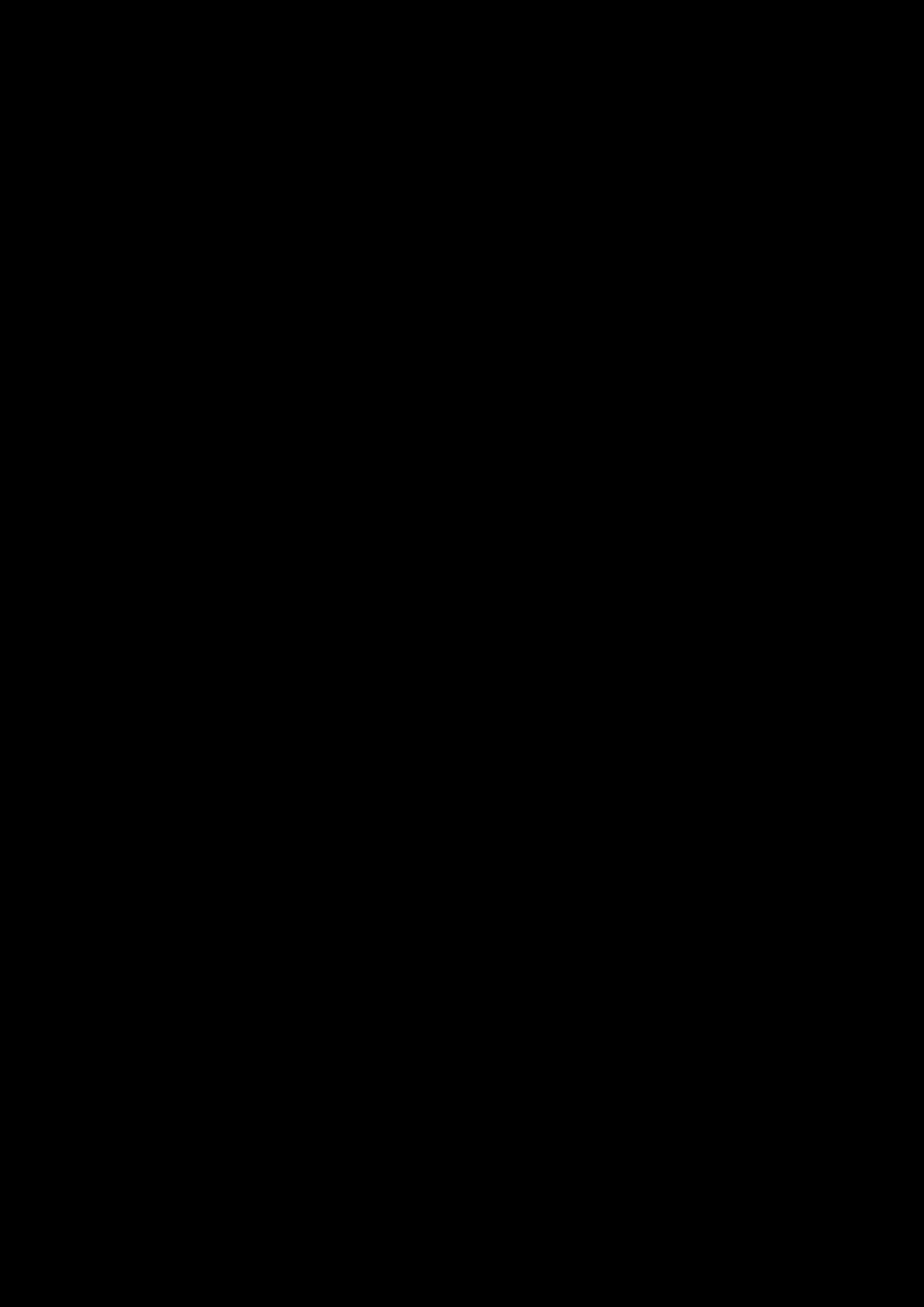
Troubleshooting 21
The onboard audio chipset seems to be in conflict with Sound Blaster Tactic3D Rage
Wireless.
Disable your computer's onboard audio chipset. See your computer's motherboard documentation for
details.
No sound from the headset.
Check the following:
lThe headset and transmitter are turned on.
lThe headset has sufficient battery power.
lThe volume settings in Sound Blaster Tactic(3D) Control Panel and system audio are properly
adjusted and not muted.
lThere is no hardware conflict between the headset and a peripheral device.
There is clipping/distortion during audio playback.
Your computer system should be running in high performance mode. You may need to disable any
power saving features.
Some features are disabled when playing certain games.
When playing games that use DirectSound3D or OpenAL sound engines, certain audio features will be
disabled automatically. This is to avoid distorting the environmental audio cues present in the
game.These features will be re-enabled automatically when you exit the game.
Electronic interferences is occurring with other wireless devices.
Do the following:
lSet your wireless LAN router's channel to Auto, 1 or 11. To do this, refer to your router's user
documentation.
lPlace your transmitter away from other devices (for example, wireless routers) that transmit
wireless signals.
lPlace your transmitter away from large metal surfaces.
lRefrain from doing large file transfers via the wireless Internet or Bluetooth connection while lis-
tening to music wirelessly. Alternatively, do not use your headset during intensive file transfers.
Music is not being transmitted to my headset.
Check the following:
lYour transmitter and your headset are turned on.
lYour transmitter and your headset are paired with each other.
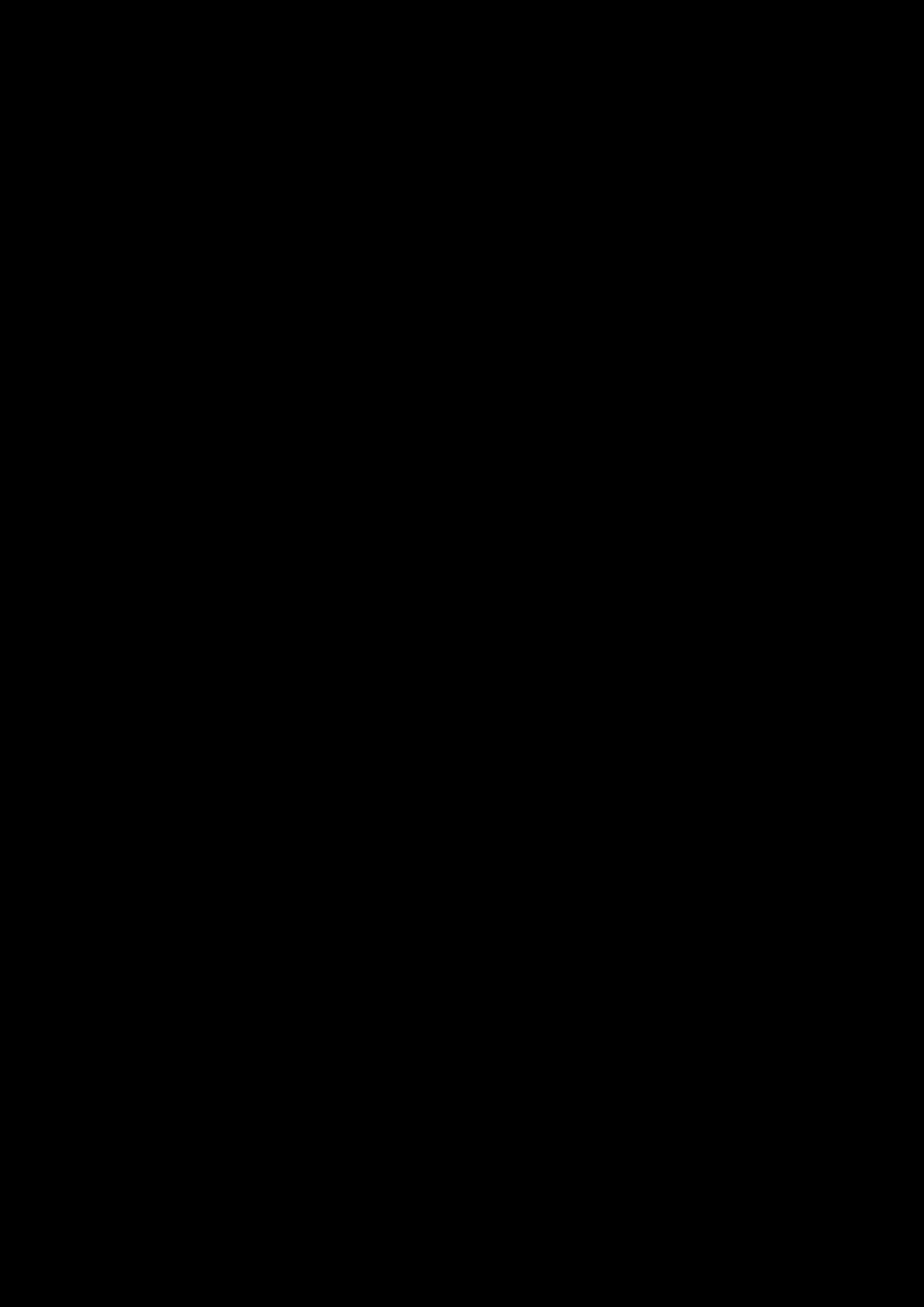
Safety Information 22
Safety Information
Refer to the following information to use your product safely, and to reduce the chance of electric
shock, short-circuiting, damage, fire, hearing impairment or other hazards. Improper handling
may void the warranty for your product. For more information, read the warranty
available with your product.
lRead these instructions.
lKeep these instructions.
lHeed all warnings.
lFollow all instructions.
lDo not use this apparatus near water.
lClean only with dry cloth.
lDo not block any ventilation openings. Install the product in accordance with the instructions.
lDo not install near heat sources such as radiators, heat registers, stoves, or other apparatus
(including amplifiers) that produce heat.
lDo not expose your product to temperatures outside the range of 0°C to 40°C (32°F to 104°F).
lDo not pierce, crush or set fire to your product.
lKeep your product away from strong magnetic objects.
lDo not subject your product to excessive force or impact.
lProtect the cables from being walked on or pinched, particularly at the plugs, convenience
receptacles and the point where they exit from the apparatus.
lOnly use attachments/accessories specified by the manufacturer.
lUse only with the cart, stand, tripod, bracket or table specified by the manufacturer or sold with
the apparatus. When a cart is used, use caution when moving the cart/apparatus combination to
avoid injury from tip-over.
lUnplug the apparatus during lightning storms or when unused for long periods of time.
lDo not dismantle or attempt to repair your product.
lRefer all servicing to authorized and qualified service personnel. Servicing is required
when the apparatus has been damaged in any way, such as power-supply cord is damaged,
liquid has been spilled or objects have fallen into the apparatus, the apparatus has been exposed
to rain or moisture, does not operate normally, or has been dropped.
lWARNING: To reduce the risk of fire or electric shock, do not expose your product to water or
moisture. If your product is moisture-resistant, take care not to immerse your product in water
or expose it to rain.
Earphones
lWhen a conductive apparatus, such as earphones, is used in close proximity with a CRT
television or CRT monitor, the latter may emit an electrostatic discharge. The electrostatic
discharge can be felt as a static short. While this static shock is usually harmless, it is good
practice to avoid close contact with CRT devices when using earphones.
lDo not listen to audio on your earbuds or headphones at high volume for prolonged periods of
time as hearing loss may result. For users in the United States, go to www.hei.org for more
information.
lDo not listen to your audio device at high volume when driving, cycling or crossing the road,
especially in heavy traffic or any other traffic condition where such use will hinder safe travel on
the roads. We recommend that consumers be extremely cautious when using this device on the
road.
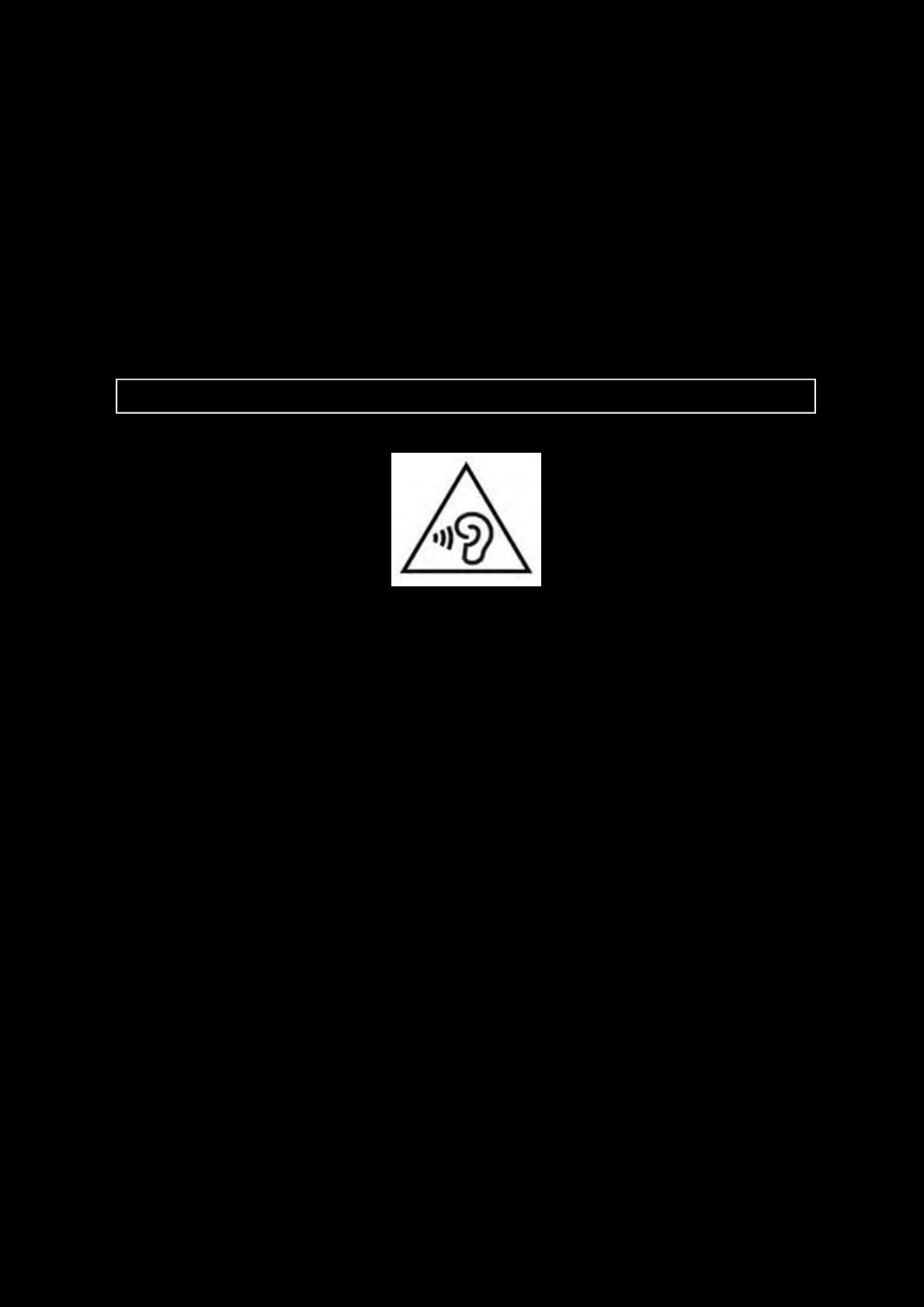
Safety Information 23
Avoid Hearing Damage
Permanent hearing loss may occur if the Sound Blaster Tactic3D Rage Wireless headset is used at high
volume. Set the volume to a safe level. You can adapt over time to a higher volume of sound that may
sound normal but can be damaging to your hearing. If you experience ringing in your ears or muffled
speech, stop listening and have your hearing checked. The louder the volume, the less time is required
before your hearing could be affected. Hearing experts suggest that to product your hearing:
lLimit the amount of time you use the Sound Blaster Tactic3D Rage Wireless headset at high
volume.
lAvoid turning up the volume to block out noisy surroundings.
lTurn the volume down if you can't hear people speaking near you.
To prevent possible hearing damage, do not listen at high volume levels for long periods.
Embedded Battery
lDo not attempt to remove the embedded battery.
The product must be disposed of according to local environmental regulations. To replace the
battery, return your product to your regional support office. For product service information, go
to www.creative.com.
lDo not expose to excessive heat such as sunshine, fire or the like.
lCAUTION:Risk of explosion if battery is replaced by incorrect types.
CAUTION
RISKOFEXPLOSIONIFBATTERYISREPLACED
BYANINCORRECTTYPE.
DISPOSEOFUSEDBATTERIESACCORDING
TOTHEINSTRUCTIONS.
Wireless Device
lThe short wave radio frequency signals of a wireless device may impair the operation of other
electronic and medical devices.
lSwitch off the device where it is prohibited. Do not use the device in medical facilities, aircraft,
refueling points, close to automatic doors, automatic fire alarms or other automatically
controlled devices.
lKeep this device at least 20cm from pacemakers and other medical devices. Radio waves may
impair the operation of pacemakers and other medical devices.
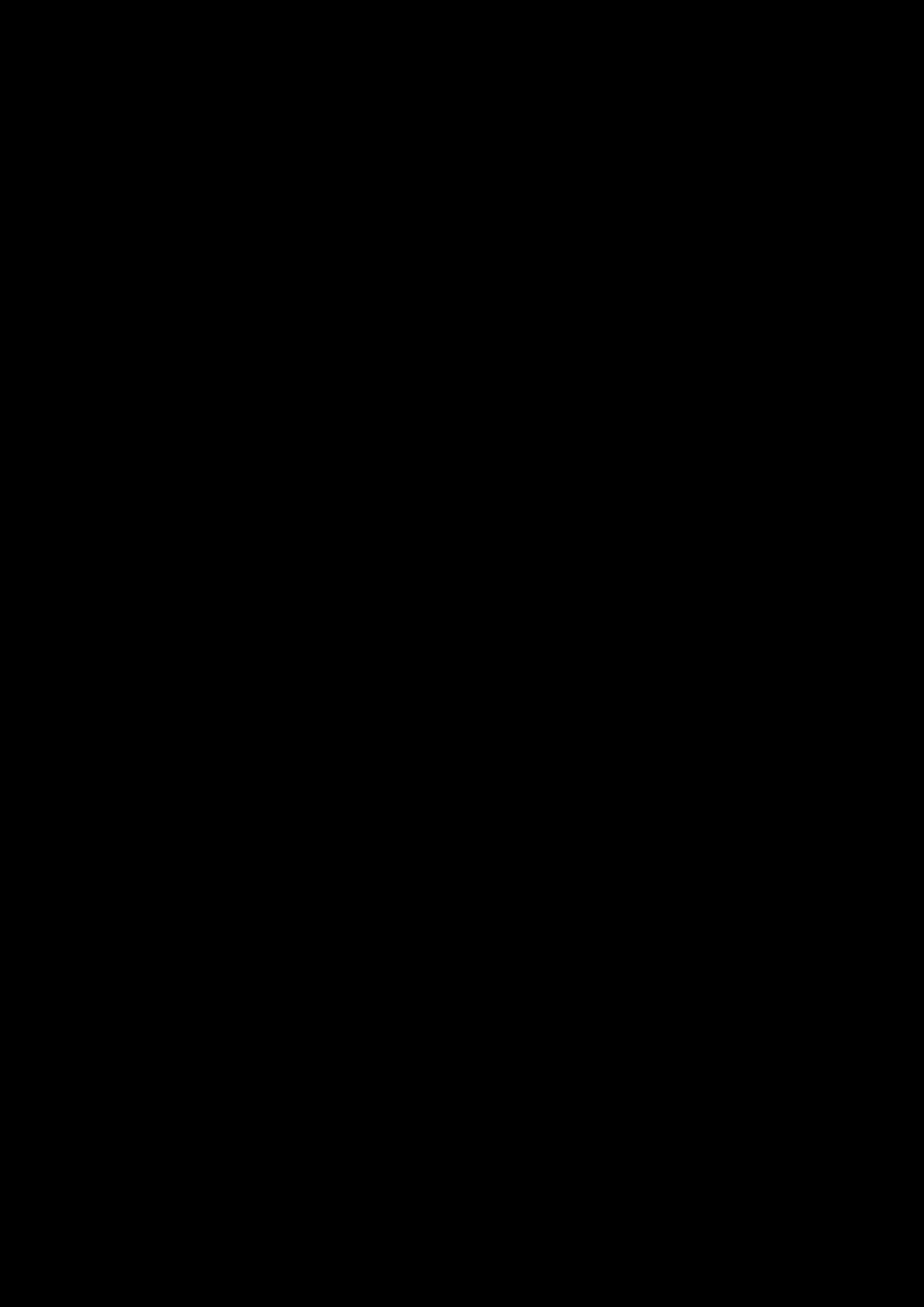
Safety Information 24
IMPORTANT — A LIRE AVEC ATTENTION
Ecouter de manière prolongée, à un très haut volume sonore de la musique (au dessus de 80
decibels), aumoyen d'un casque ou d'écouteurs, peut entraîner une détérioration irreversible et
définitive de vos facultés auditives. L’usage répété et habituel d’un casque ou d’écouteurs à un niveau
de volume sonoretrop élevé peut donner l'impression à l'utilisateur que le volume sonore émis par
l’appareil n'est pas suffisant. L’utilisateur sera tenté d’augmenter, petit à petit, son réglage habituel,
risquant ainsi d'atteindre un niveau dangereux pour ses oreilles. Afin de protéger votre santé, et vos
oreilles, veillez à maintenir le volume de la sortie casque de votre appareil à un niveau adapté et à
interrompre son utilisation régulièrement et particulièrement si des symptômes, comme des troubles
de l'ouïe, se manifestent.
N'utilisez pas le casque ou les écouteurs pendant la conduite d'une voiture, d'une bicyclette ou de tout
autre véhicule motorisé, afin d'éviter tout accident de le circulation. En outre, il est interdit dans
certains pays d'utiliser un casque ou des écouteurs en conduisant. Il peut être également dangereux
d'écouter à volume élevé tout en marchant, spécialement aux passages piétons. Soyez toujours
extrêment prudent et cessez d'utiliser cet appareil dans les situations présentant des risques
d'accident.
Evitez d'utiliser le casque ou les écouteurs à volume élevé. Les médecins spécialistes de l'audition
déconseillent une écoute continue à volume trop élevé. Si vous percevez un sifflement dans les
oreilles, réduisez le volume ou cessez l'écoute.
Maintenez un volume d'écoute modéré. Vous pourrez ainsi entendre les sons extérieurs et être attentif
aux gens qui vous entourent.
Votre produit Creative accompagné des écouteurs fournis, est conforme à la règlementation française
concernant les baladeurs musicaux (Arrêté du 24 Juillet 1998). Les caractéristiques techniques de ces
écouteurs se trouvent dans le manuel en ligne et/ou sur le site internet de Creative. Si vous choisissez
d'utiliser un autre casque ou d'autres écouteurs, veuillez vous assurer au préalable que leurs
caractéristiques techniques soient les mêmes.
срок эксплуатационнoй долговечности
В соответствии с законодательством Российской Федерации компания Creative устанавливает
для данного товара срок службы 2 года. Указанный срок – это период времени, в течение
которого компания Creative гарантирует возможность использования продукции в соответствии с
ее назначением. Кроме того, во время этого срока компания Creative гарантирует:
(i) безопасность товара, (ii) возможность выполнения его ремонта и получения технической
поддержки, (iii) поставку запасных частей. Однако установление срока службы не означает
автоматического бесплатного предоставления технической поддержки и обслуживания. Эти
виды услуг предоставляются бесплатно только в течение гарантийного периода в соответствии с
гарантийными обязательствами.
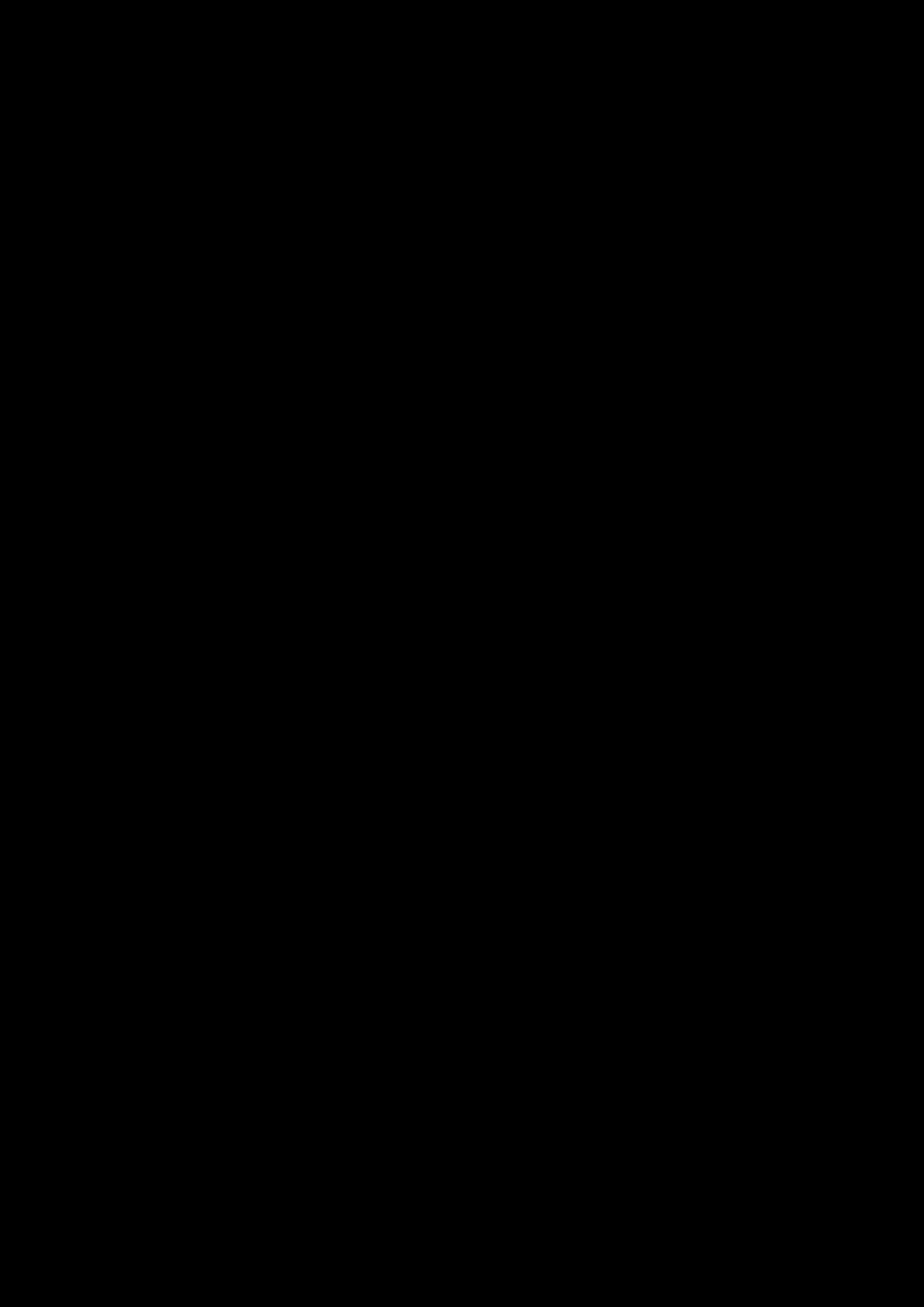
Regulatory Information 25
Regulatory Information
Notice for the USA
FCCPart 15: This equipment has been tested and found to comply with the limits for a Class B digital
device, pursuant to Part 15 of the FCCRules. These limits are designed to provide reasonable
protection against harmful interference in a residential installation. This equipment generates, uses
and can radiate radio frequency energy and, if no installed and used in accordance with instructions,
may cause harmful interference to radio communications. However, there is no guarantee that
interference will not occur in a particular installation. If this equipment does cause harmful
interference to radio or television reception, which can be determined by turning the equipment off
and on, the user is encouraged to try to correct the interference by one or more of the following
measures:
lReorient or relocate the receiving antenna.
lIncrease the separation between the equipment and receiver.
lConnect the equipment to an outlet on a circuit different from that to which the receiver is
connected.
lConsult the dealer or an experienced radio/TV technician for help.
This device complies with part 15 of the FCCRules. Operation is subjected to the following two
conditions:
1. This device may not cause harmful interference, and
2. This device must accept any interference received, including interference that may cause
undesired operation.
CAUTION: To comply with the limits of the Class B digital device, pursuant to Part 15 of the FCC
Rules, this device must be installed with computer equipment certified to comply with Class B limits.
All cables used to connect to the computer and peripherals must be shielded and grounded. Operation
with non-certified computers or non-shielded cables may result in interference to radio or television
reception.
MODIFICATION: Any changes or modifications not expressly approved by the grantee of this device
could void the user's authority to operate the device.
Federal Communication Commission (FCC)Radiation Exposure
Statement
(For USB transmitter - GH0220A)
This equipment complies with FCCradiation exposure limits set forth for an uncontrolled environment.
This transmitter must not be co-located or operating in conjunction with any other antenna or
transmitter.
(For Headset - GH0220B)
This equipment complies with FCC radiation exposure limits set forth for an uncontrolled environment.
End users must follow the specific operating instructions for satisfying RF exposure compliance.
This transmitter must not be co-located or operating in conjunction with any other antenna or transmitter.
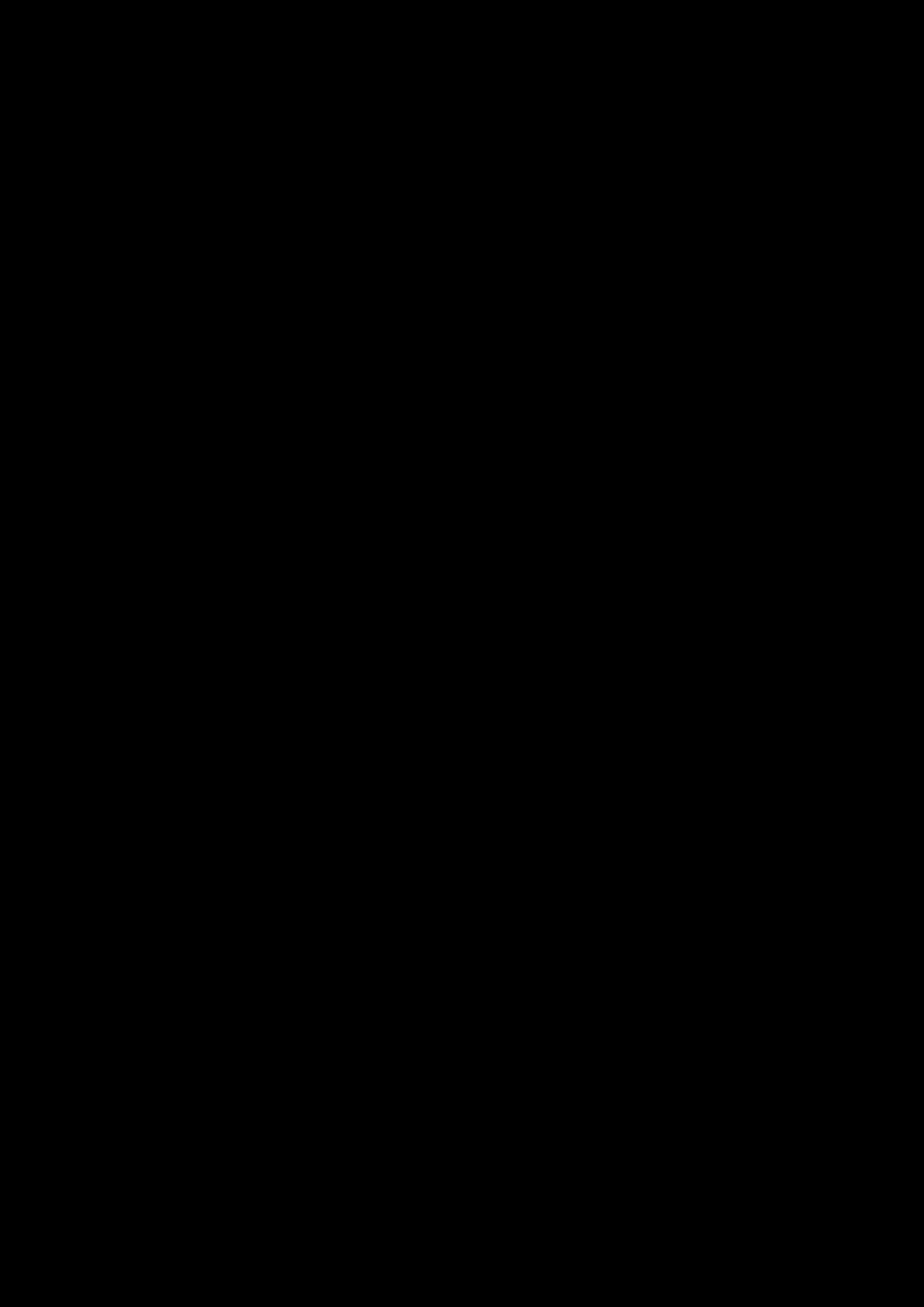
Regulatory Information 26
Notice for Canada
This Class B digital apparatus complies with Canadian ICES-003 and RSS-210.
Cet appareil numérique de la classe B est conforme aux normes canadiennes NMB-003 et CNR-210.
This device complies with Industry Canada licence-exempt RSSstandard.
Operation is subjected to the following two conditions:
1. This device may not cause harmful interference, and
2. This device must accept any interference received, including interference that may cause
undesired operation.
Cet appareil est conforme avec Industrie Canada RSS standard exempts de licence.
Son fonctionnement est soumis aux deux conditions suivantes :
1. Le matérial ne peut étre source D’interférences et
2. Doit accepter toutes les interférences reques, Y compris celles pouvant provoquer un
fonctionnement indésireable.
CANADIANCLASSBSTATEMENT: This digital device does not exceed the Class B limits for radio
noise emissions from digital apparatus as set out in the interference-causing equipment statement
entitled "Digital Apparatus", ICES-003 of the Department of Communications.
Cet appareil numerique respecte les limites de bruits radioelectriques applicables aux appareils
numeriques de Class B prescrites dans la norme sur le materiel brouilleur. “Appareils Numeriques,”
NMB-003 edictee par le ministre des Communications.
MODIFICATION: Any changes or modifications not expressly approved by the grantee of this device
could void the user's authority to operate the device.
Toute modification non approuvé explicitement par le fournisseur de licence de l’appareil peut
entraîner l’annulation du droit de l’utilisateur à utiliser l’appareil.
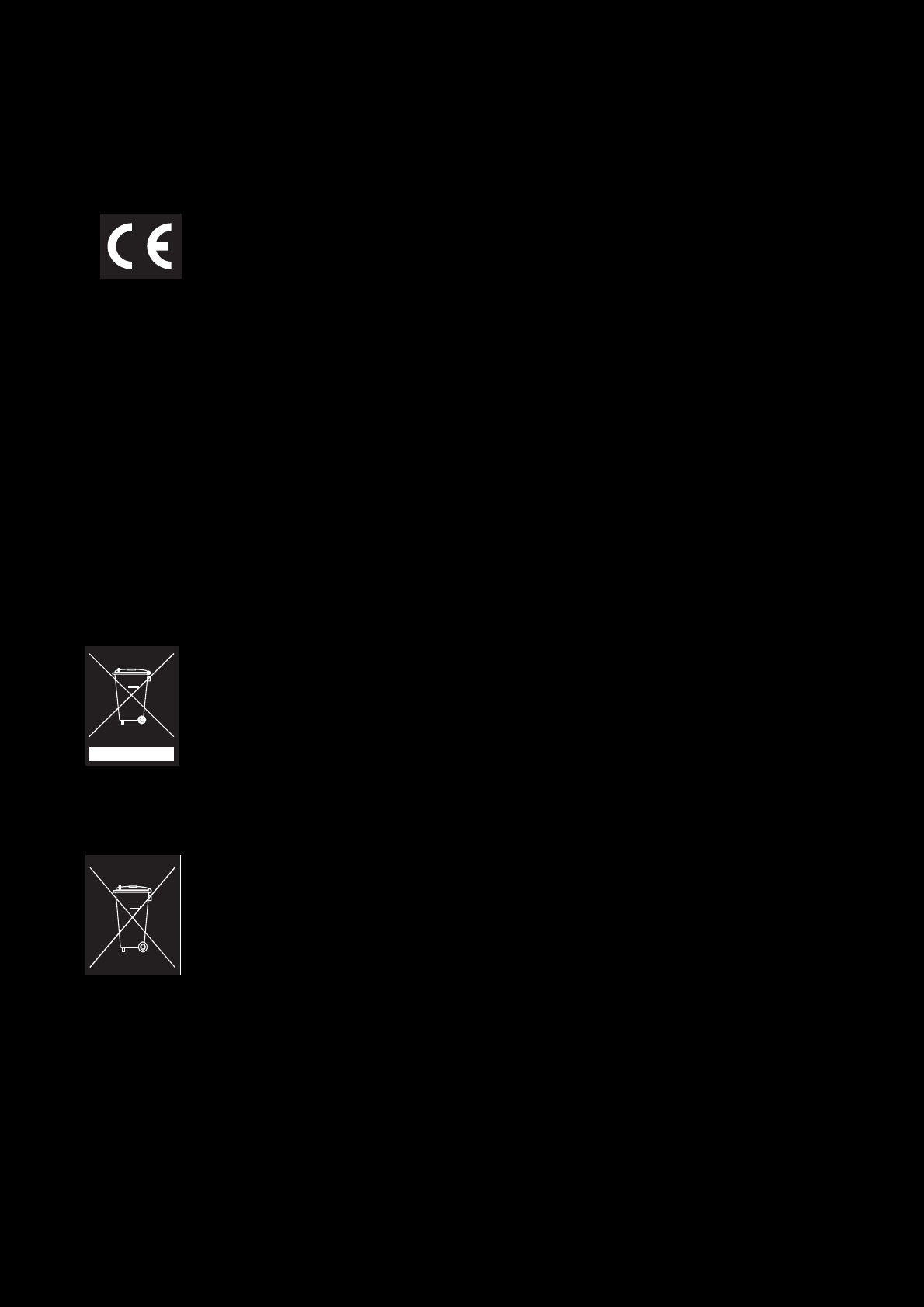
Regulatory Information 27
European Compliance
This product conforms to the following:
EMC Directive 2004/108/EC.
RoHS Directive 2011/65/EU.
Mains operated products for the European market comply with Low Voltage
Directive 2006/95/EC and Commission Regulation(s) Implementing Directive
(2009/125/EC).
Communication/RF wireless products for the European market comply with R&TTE
Directive 1999/5/EC.
CAUTION: To comply with the Europe CErequirement, this device must be installed with CE certified
computer equipment which meet with Class B limits.
All cables used to connect this device must be shielded, grounded and no longer than 3m in length.
Operation with non-certified computers or incorrect cables may result in interference to other devices
or undesired effects to the product.
MODIFICATION: Any changes or modifications not expressly approved by Creative Technology
Limited or one of its affiliated companies could void the user's warranty and guarantee rights.
WEEE DIRECTIVE2002/96/EC
The use of the WEEESymbol indicates that this product may not be treated as
household waste. By ensuring this product is disposed of correctly, you will help
protect the environment. For more detailed information about the recycling of this
product, please contact your local authority, your household waste disposal service
provider or the shop where you purchase the product.
BATTERIESDIRECTIVE2006/66/EC
This product contains a Lithium ion/polymer battery that should only be removed by
an authorized recycling centre. By recycling this product at your local authorized
recycling centre or place of purchase, the battery will be removed and recycled
separately.
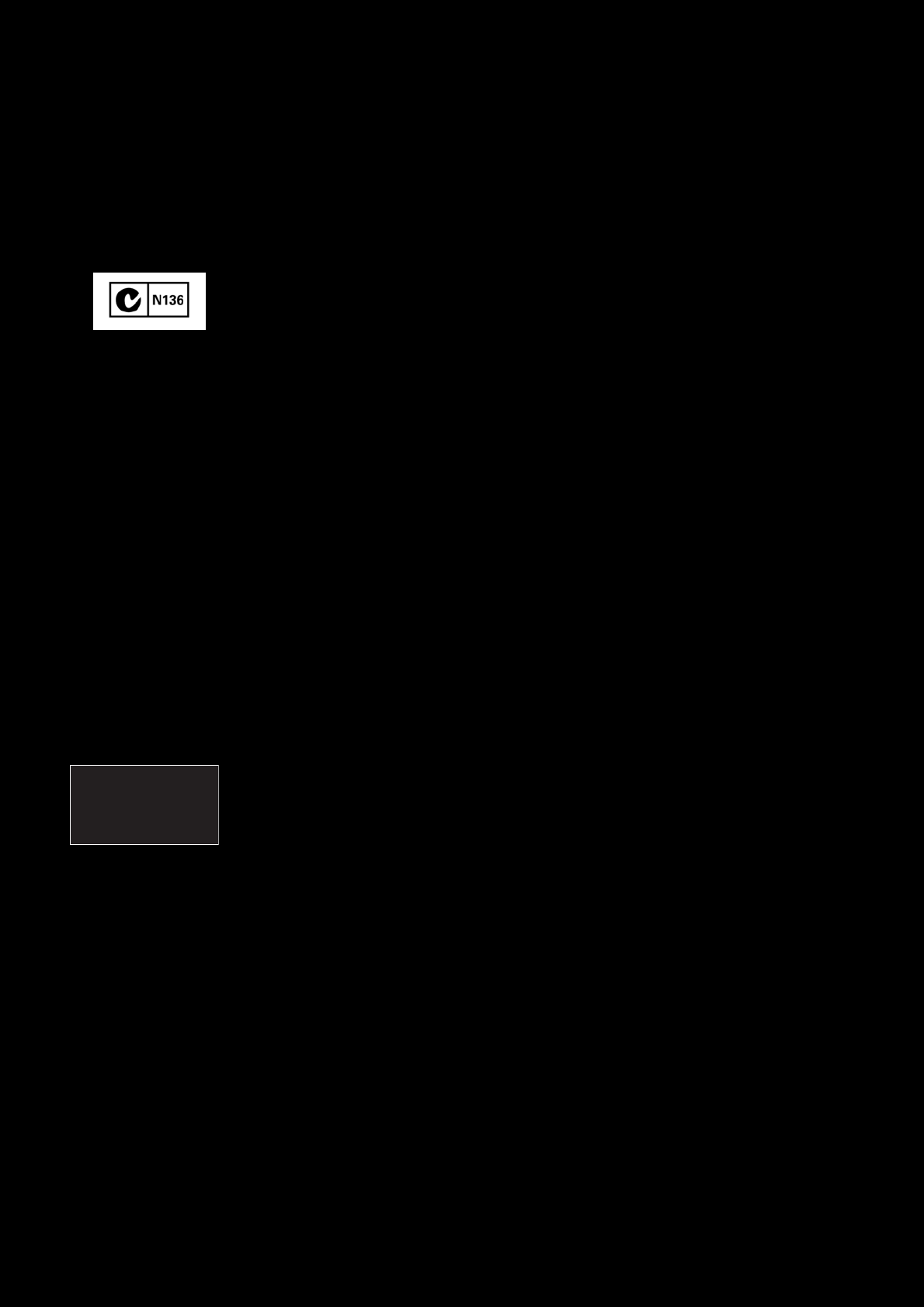
Regulatory Information 28
Ukraine RoHS Statement
Обладнання відповідає вимогам Технічного регламенту щодо обмеження використання деяких
небезпечних речовин в електричному та електронному обладнанні, затвердженого постановою
Кабінету Міністрів України від 3 грудня 2008 № 1057
Notice for Australia / New Zealand
Complies with the requirements of the ACMA Radiocommunications
(Electromagnetic Compatibility) Standard 2008.
Notice for Korea
B급기기
(가정용방송통신기자재)
이기기는가정용(B급)전자파적합기기로서주로가정에서사용하는것을목적으로하
며,모든지역에서사용할수있습니다.
Turkey RoHS Statement
EEE Yönetmeligine Uygundur
Notice for Singapore
Complies with
IDA Standard
DB00148
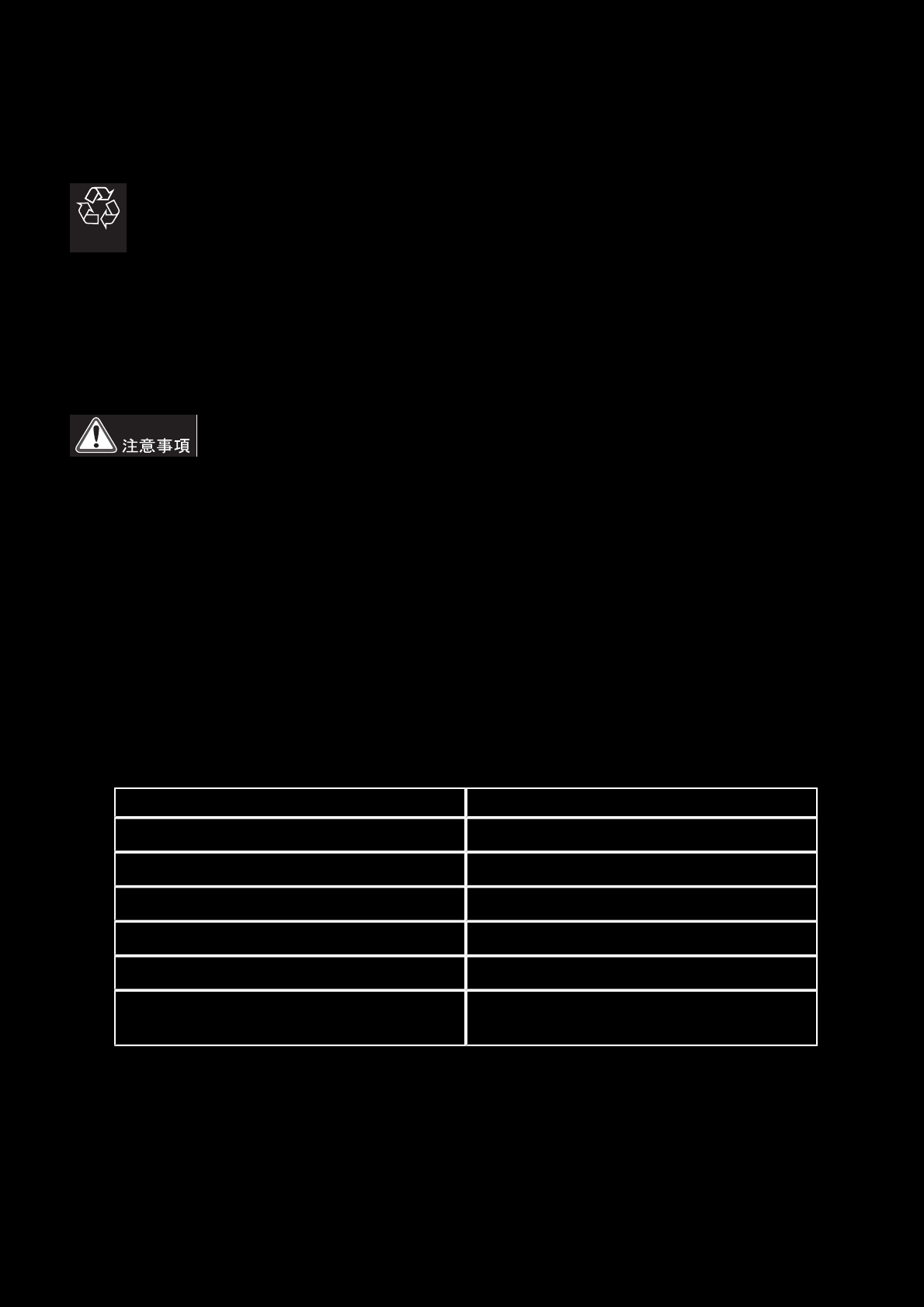
Regulatory Information 29
Notice for Japan
Recycling Rechargeable Battery
Li-ion
Lithium rechargeable battery is a resource that can be recycled.
lFor recycling of embedded lithium rechargeable batteries inside Creative products, please do
not attempt to remove the battery from the device. For recycling information and instruction,
please go to Creative Media KK customer support at http://jp.creative.com/support/contact/
lFor recycling of replaceable (removable_ lithium rechargeable batteries:
lIt is recommended to remove the rechargeable batteries when t hey are fully
discharged.
lPrecaution needs to be taken on metal parts of the battery by covering them with
isolation materials such as scotch tape.
lRefer to the homepage of JBRC for information on recycling and recovery of
rechargeable batteries and supporting shops. (http://www.jbrc.com/).
Vietnam RoHS Statement
This product is in compliance with Circular 30/2011/TTBCT of the Ministry of Trade of the Socialist
Republic of Vietnam (“Circular”), it does not contain the following substances in concentration greater
than the Maximum Limit value as specified in the Circular.
Substance Maximum Limit (ppm) 1, 2
llead 1000
lmercury 1000
lcadmium 100
lhexavalent chromium 1000
lpolybrominated biphenyls (PBB) 1000
lpolybrominated diphenyl ethers
(PBDE) 1000
1Maximum Limit does not apply to applications exempted from the Circular.
2Maximum Limit refers to concentration by weight in homogeneous materials.
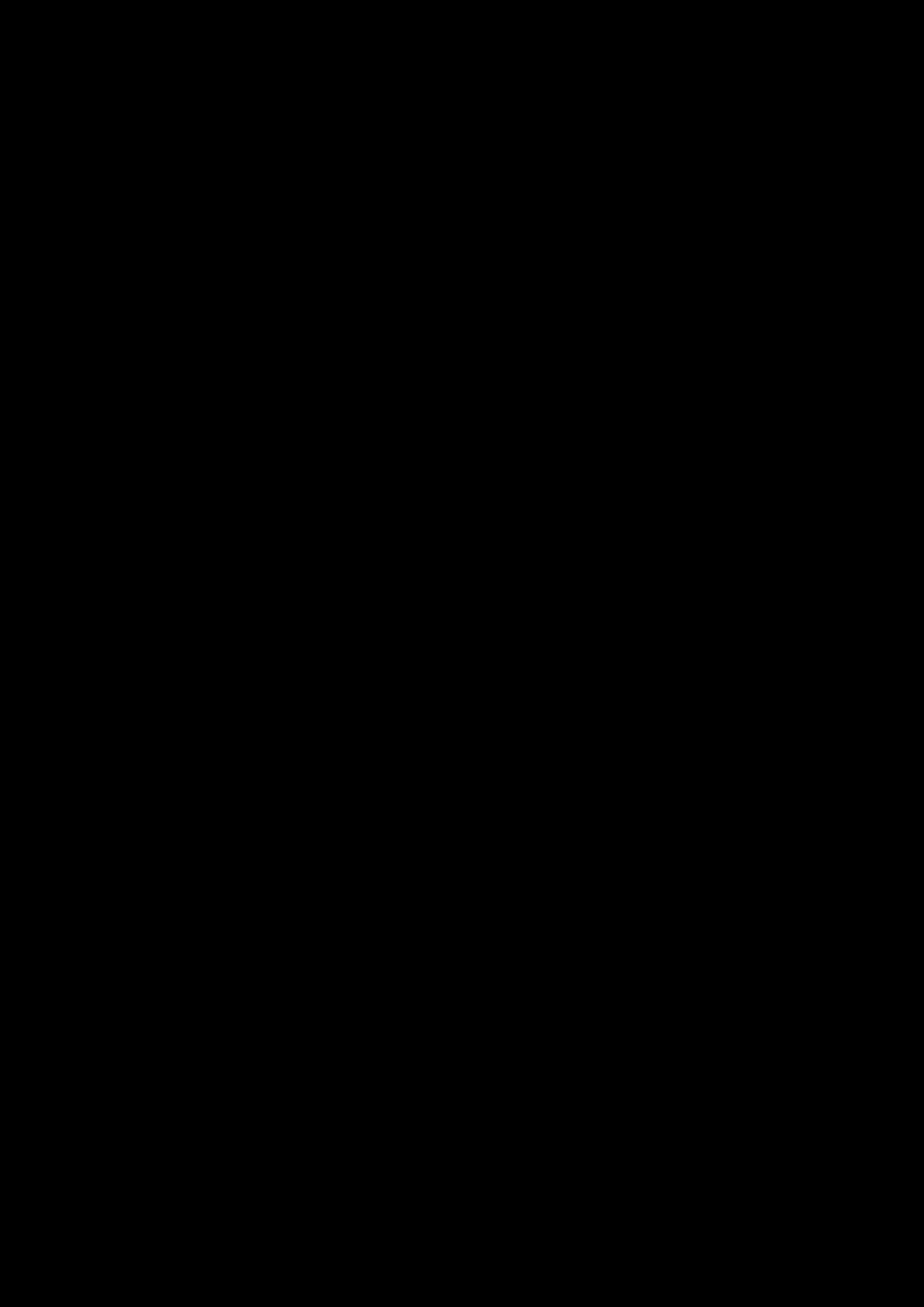
Regulatory Information 30
Information in this document is subject to change without notice and does not represent a commitment
on the part of Creative Technology Ltd. No part of this manual may be reproduced or transmitted in
any form or by any means, electronic or mechanical, including photocopying and recording, for any
purpose without the written permission of Creative Technology Ltd.
© 2012 Creative Technology Ltd. All rights reserved. Creative, the Creative logo, Sound Blaster, the
Sound Blaster logo, Tactic3D, SBX and SBX Pro Studio, and Creative ALchemy are trademarks or
registered trademarks of Creative Technology Ltd. in the United States and/or other countries.
Windows andWindows Vista are registered trademarks of Microsoft Corporation. Mac OS is a
registered trademark of Apple Inc. All other trademarks are properties of their respective owners. All
specifications are subject to change without prior notice. Use of this product is subject to a limited
hardware warranty. Actual contents may differ slightly from those pictured. The software available for
this product may not be used separately from the hardware. Before using the software, you must
agree to be bound by the terms and conditions of the end user license agreement.