Creative Labs AVPGH0270 BT wireless headset User Manual My
Creative Labs Inc BT wireless headset My
User Manual

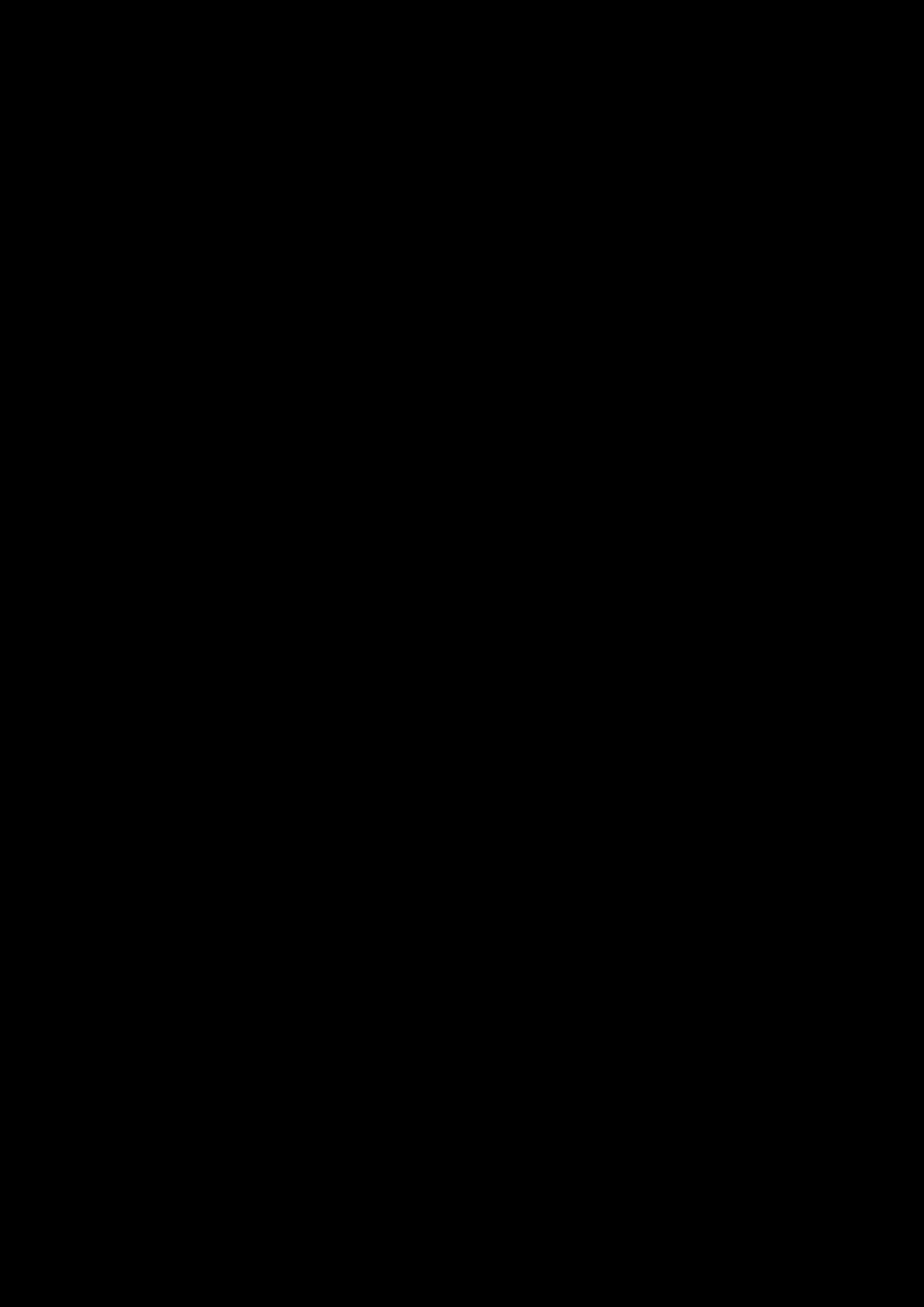
Congratulations! 1
Congratulations!
Thank you for choosing the Sound Blaster EVO Wireless entertainment headset.
Connect it to a computer and you are about to experience the legendary audio quality of Sound
Blaster. The EVO Wireless meets the needs of today’s mobile consumers by enhancing compressed
audio from online sources.
It’s wireless too; NFC makes pairing your smart device with the Evo Wireless via Bluetooth amazingly
easy. Beyond that, the beam-forming dual microphone array guarantees crystal clear communication
in any environment.
Package Checklist
Your Sound Blaster EVO Wireless package comes with the following:
lThe Sound Blaster EVO Wireless
lMicroUSB-to-USB cable - Length: 1.8m (5.91ft)
l4-pole analog cable - Length: 1.2m (3.94ft)
lTravel carry case
lQuick Start leaflet
Minimum System Requirements
lIntel Core™2 Duo processor 2.2 GHz, AMD Athlon 64x2 Dual Core or equivalent processor
lMicrosoft® Windows® 8 64-bit or 32-bit, Windows 7 64-bit or 32-bit, Windows Vista 64-bit or
32-bit; Macintosh OS 10.5.8 and above
l1GB RAM
lPowered USB 2.0/3.0 port
Note:
Due to programming changes, the recommended system requirements for the software and
applications may change over time.
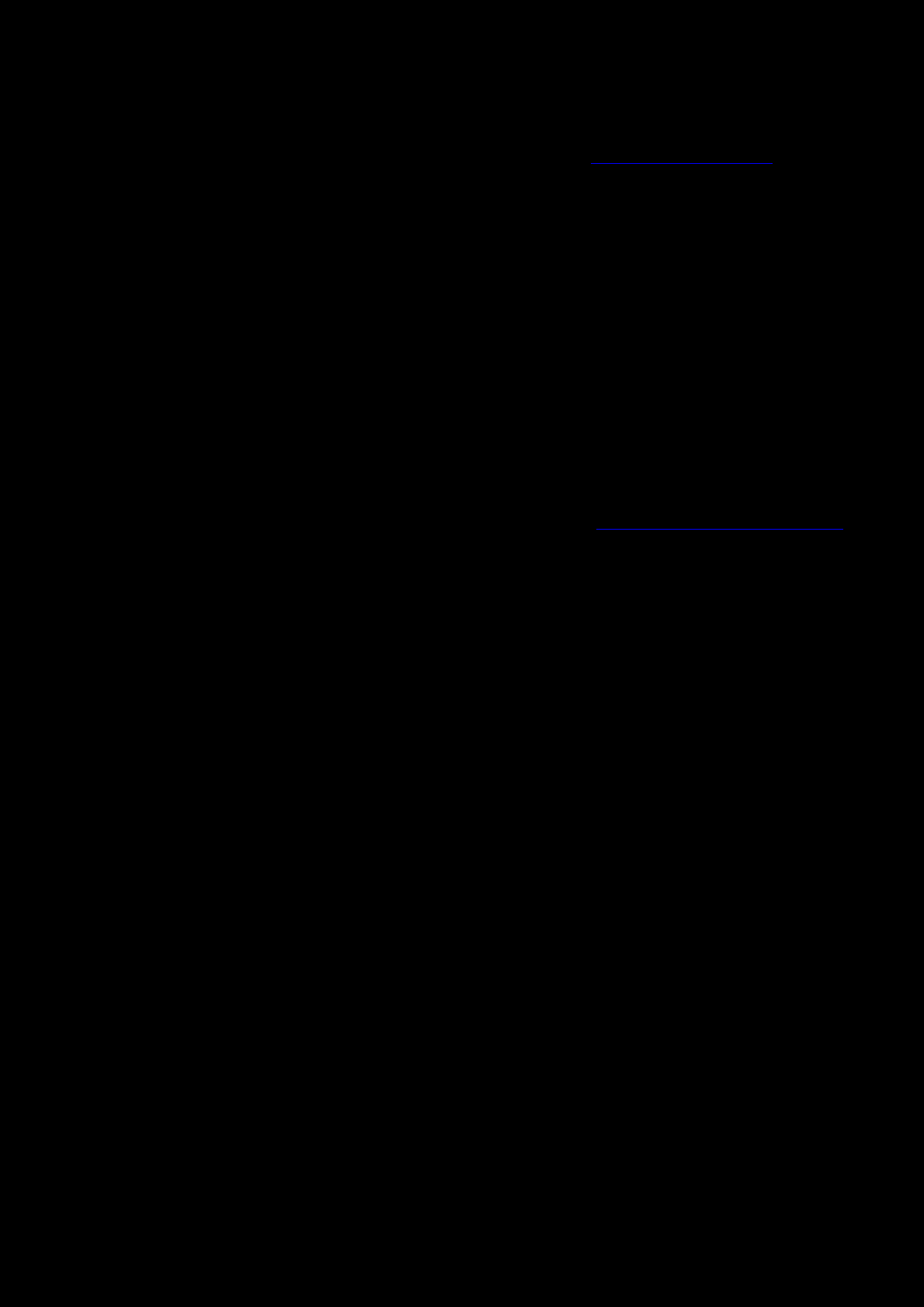
Congratulations! 2
More Help
For the latest news and products for the Sound Blaster, please visit www.soundblaster.com. The site
also includes information on making purchases, technical help and the latest software updates.
Alternatively, click on the Resources icon at the bottom of Sound Blaster EVO Control Panel to find out
more about Sound Blaster and your product.
Using Creative Software AutoUpdate
Locating, downloading and installing updates for your Creative products is now simpler and faster with
the web-based Creative Software AutoUpdate system.
When you connect to Creative Software AutoUpdate via the Internet, the website will analyze your
computer system to determine your operating system, language and which Creative products are
connected to your system.
When this analysis is completed, you will then be given a list of only the most relevant software
updates for your connected products. The files can then be retrieved and installed.
To learn more about the Creative Software AutoUpdate, please visit www.soundblaster.com/support.
Notes:
First-time users of Creative Software AutoUpdate may be prompted to authorize the download
of a browser component required for system analysis. Check to ensure that this content is
signed by Creative Labs, Inc., then click the Yes button.
Please ensure that all your Creative products are connected and installed on the same computer
running Creative Software AutoUpdate.
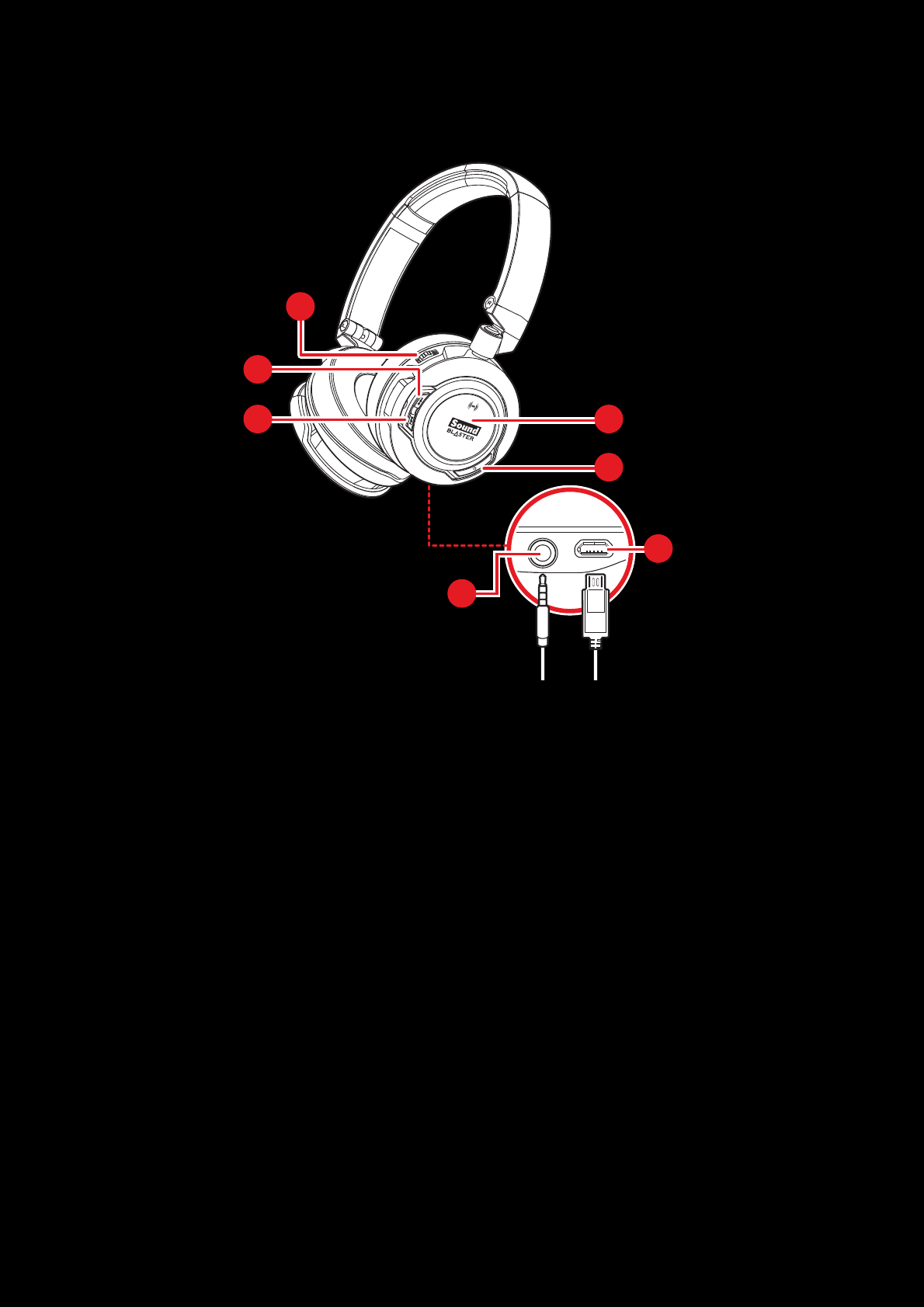
Overview 3
Overview
OR
1
2
3
4
7
6
5
1 - Volume Control
2 - Next Track / Forward Button
3 - Previous Track / Rewind Button
4 - PowerON / OFF Button
5 - Multifunction Button / NFCzone
6 - 4-pole Analog Jack
7 - MicroUSB Port
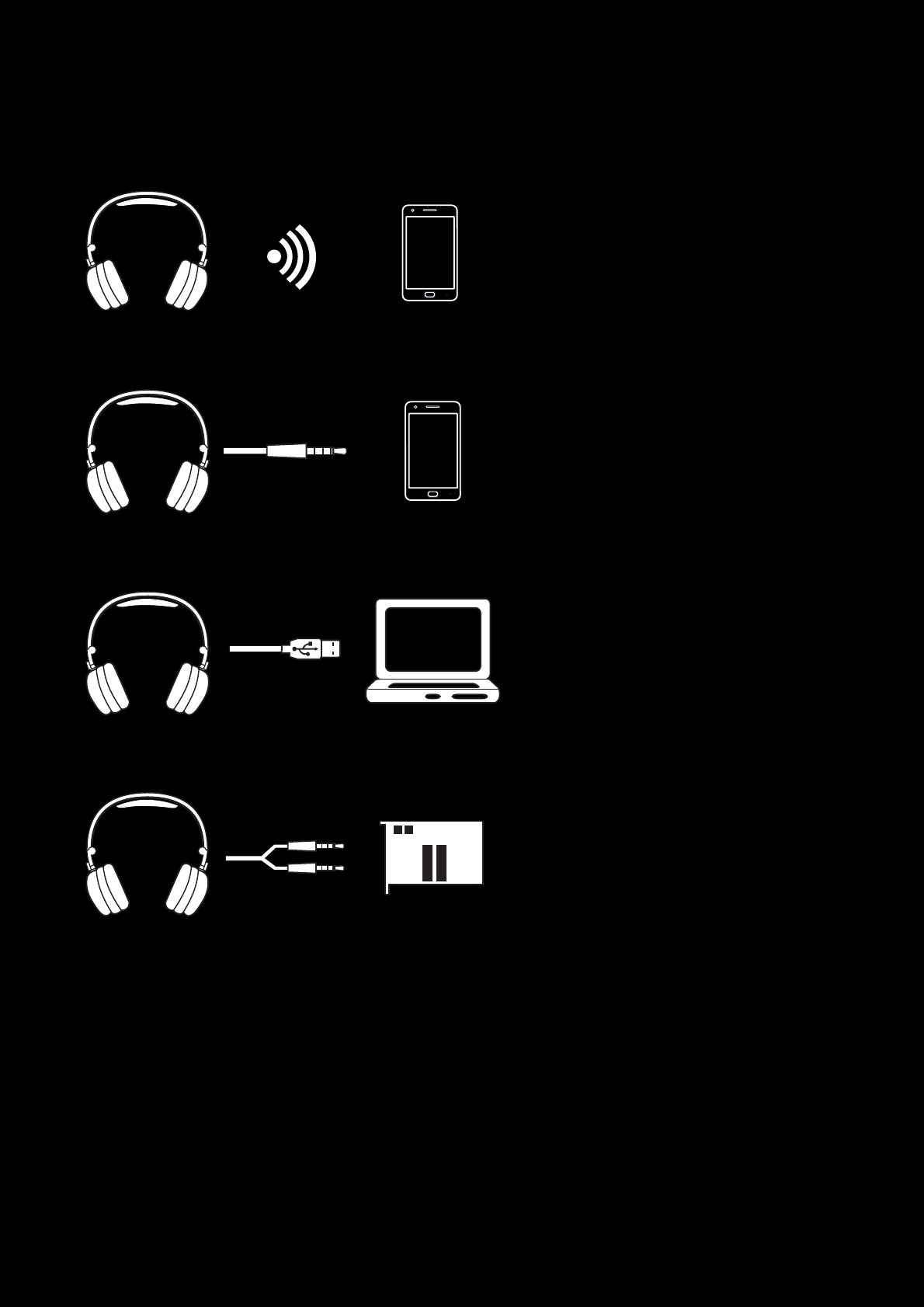
Overview 4
Flexible Connection Options
Connect to your Smart Devices via Bluetooth
4-pole Analog Cable to your Smart Devices
USB Cable to your PC/Mac
Splitter Cable* to your Soundcard
* Cable not included
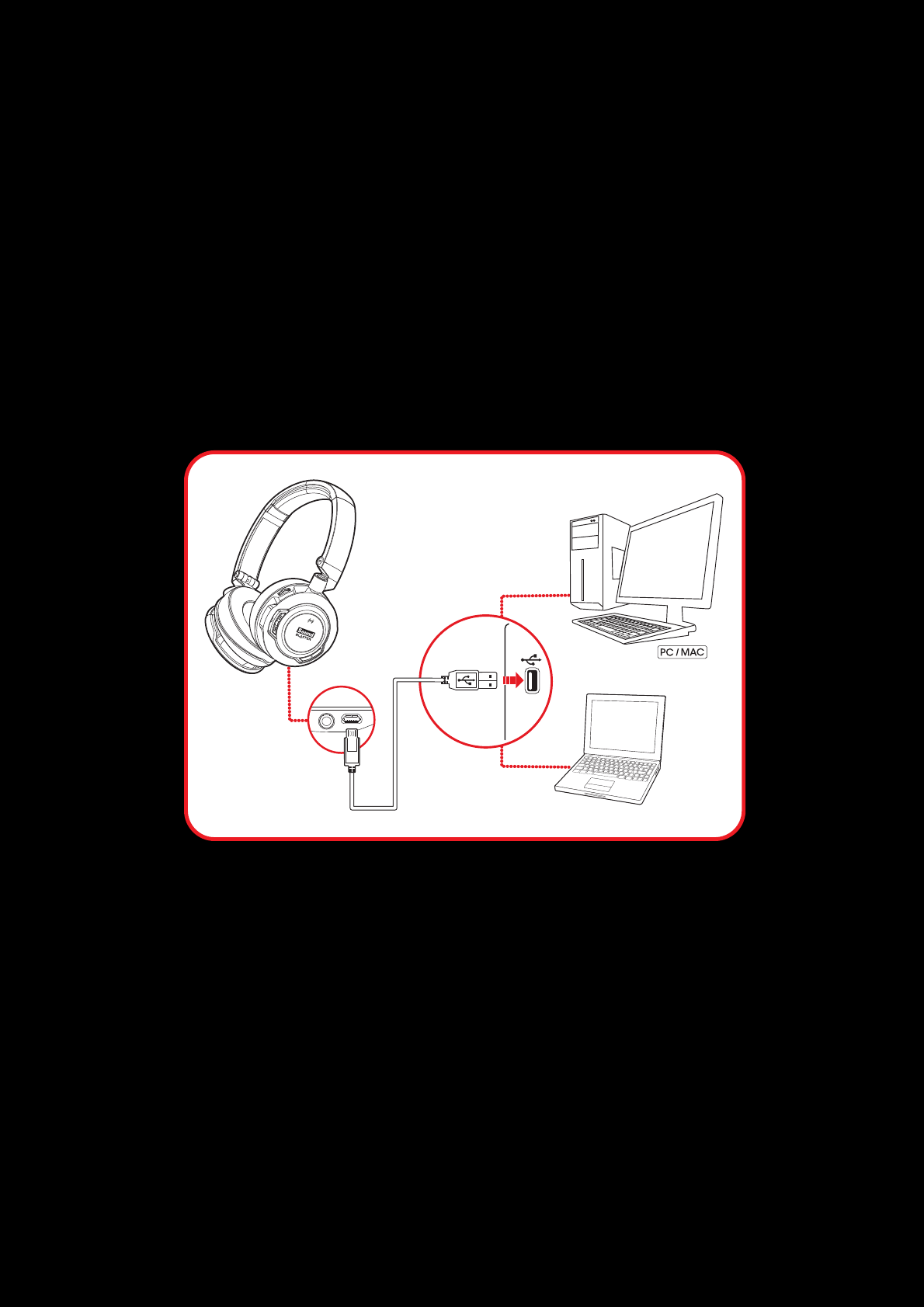
Using Your Sound Blaster EVO Wireless 5
Using Your Sound Blaster EVO Wireless
Set up your headset in four simple steps:
1. Charge Your Headset
2. Install the Software
3. Pair the headset with your NFC / BT devices OR
4. Connect the headset to your computer / mobile device
Step 1 :Charge Your Headset
You are recommended to charge your headset for 8 hours before it is used for the first time. Connect
your headset to your computer using the MicroUSB-to-USB cable, or connect it to a power supply via
an adapter (available separately). The LEDflashes red when charging.
Using Your Headset While Charging
During subsequent charges, you can use your headset while it charges. The LED will light in red while
charging and return to its last status when fully charged.
You can also check the status of the battery via the battery indicator at the top right corner of the
Sound Blaster EVO Control Panel. Please refer to Using the Software for details on this software.
Note:
The low battery tone will start beeping to inform users of its status 15 minutes before the
headset is completely powered off.
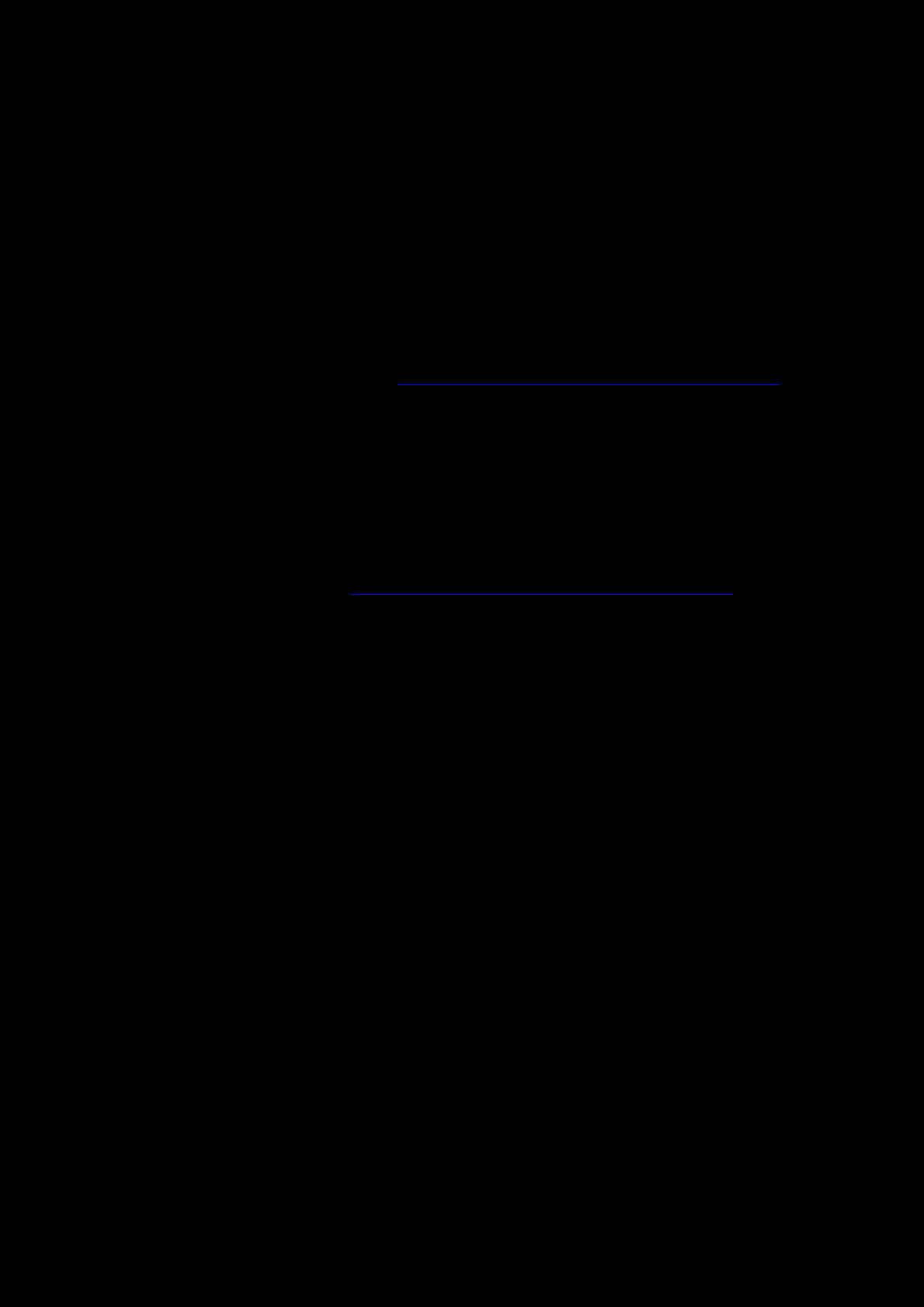
Using Your Sound Blaster EVO Wireless 6
Step 2 :Install the Software
Your headset is now ready for use. However, you can enhance your audio and voice experience via an
optional software package that can be downloaded and installed into your PC. We recommend that you
download and install this software to make full use of all the features that your headset is equipped
with.
Note:
Please ensure that your headset is turned on and plugged into your computer before
downloading and installing the software.
For Windows
1. Using a standard web browser, visit www.soundblaster.com/downloads/EVOWireless/ and
locate the software package for the Windows operating system for your product.
2. Download this package into your local hard disk.
3. Locate and launch the software package.
4. Follow the on-screen instructions to complete the installation.
5. When prompted, restart your computer.
6. Launch the application by clicking Start > Programs or All Programs > Creative >Sound
Blaster EVO > Sound Blaster EVO Control Panel.
For Mac
1. Using your web browser, visit www.soundblaster.com/downloads/EVOWireless/ and locate the
software package for the Mac OS for your product.
2. Download this package into your local hard disk.
3. Double-click the downloaded file to decompress it.
4. Double-click the uncompressed DMG file.
5. Double-click the Install icon and follow the subsequent on-screen instructions to complete the
installation.
6. Launch the Sound Blaster EVO Control Panel from the Applications > Creative >Sound
Blaster EVO folder.
For more details on the software and the various features it has to offer, please refer to Using the
Software.
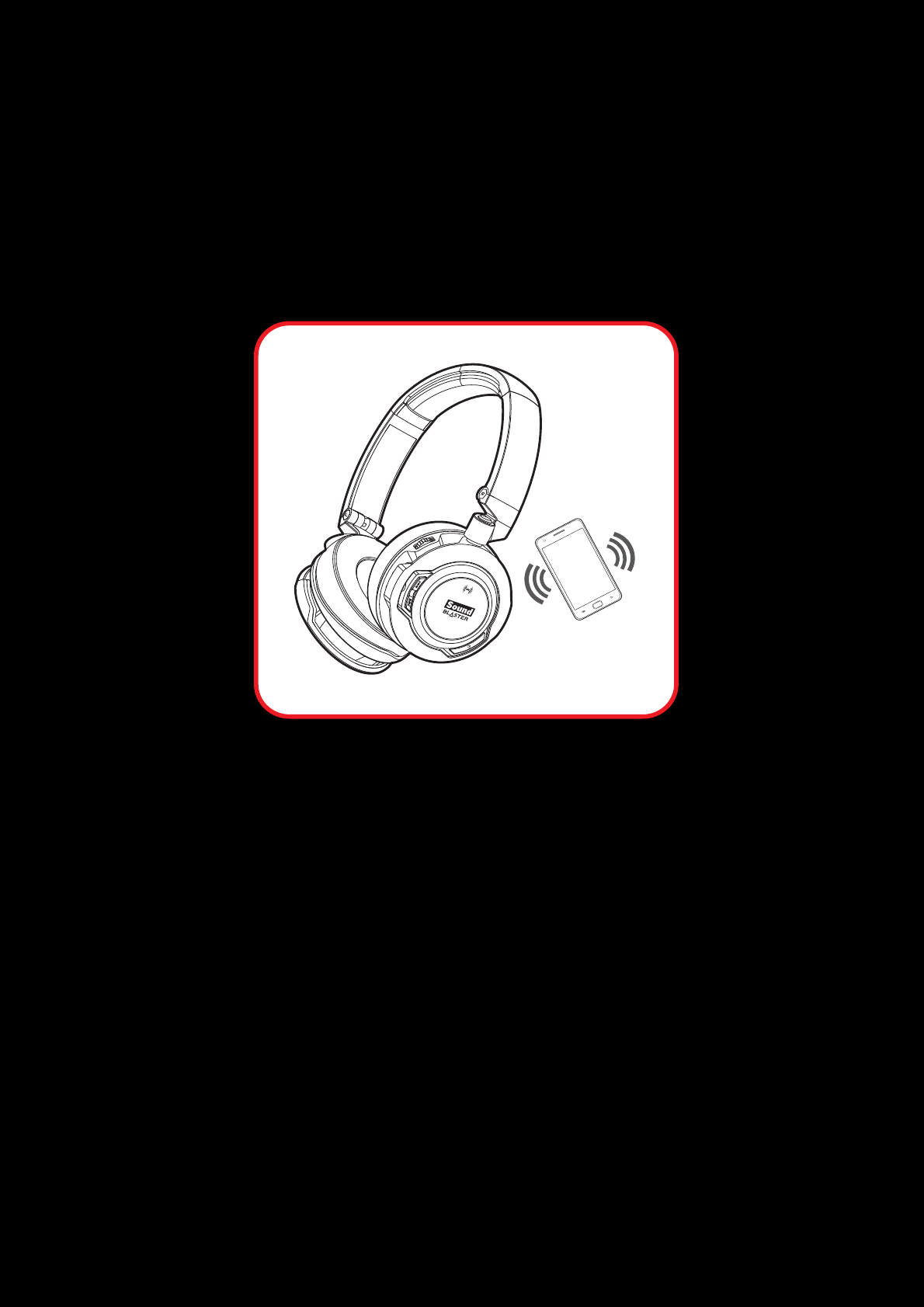
Using Your Sound Blaster EVO Wireless 7
Step 3 : Pair the headset with your NFC / BTdevices
NFCPairing
Bring your NFC-enabled device close (20mm) to the NFCzone / Multifunction button. The LED will
light in blue for 3 seconds and a 3-note tone will be heard to indicate successful pairing. Play music
from your device directly.
If you wish to unpair the devices, simply tap your NFC device on the headset again.
NFC
Note:
The headset is ready to use when the device displays "Sound Blaster EVO Wireless is
connected".
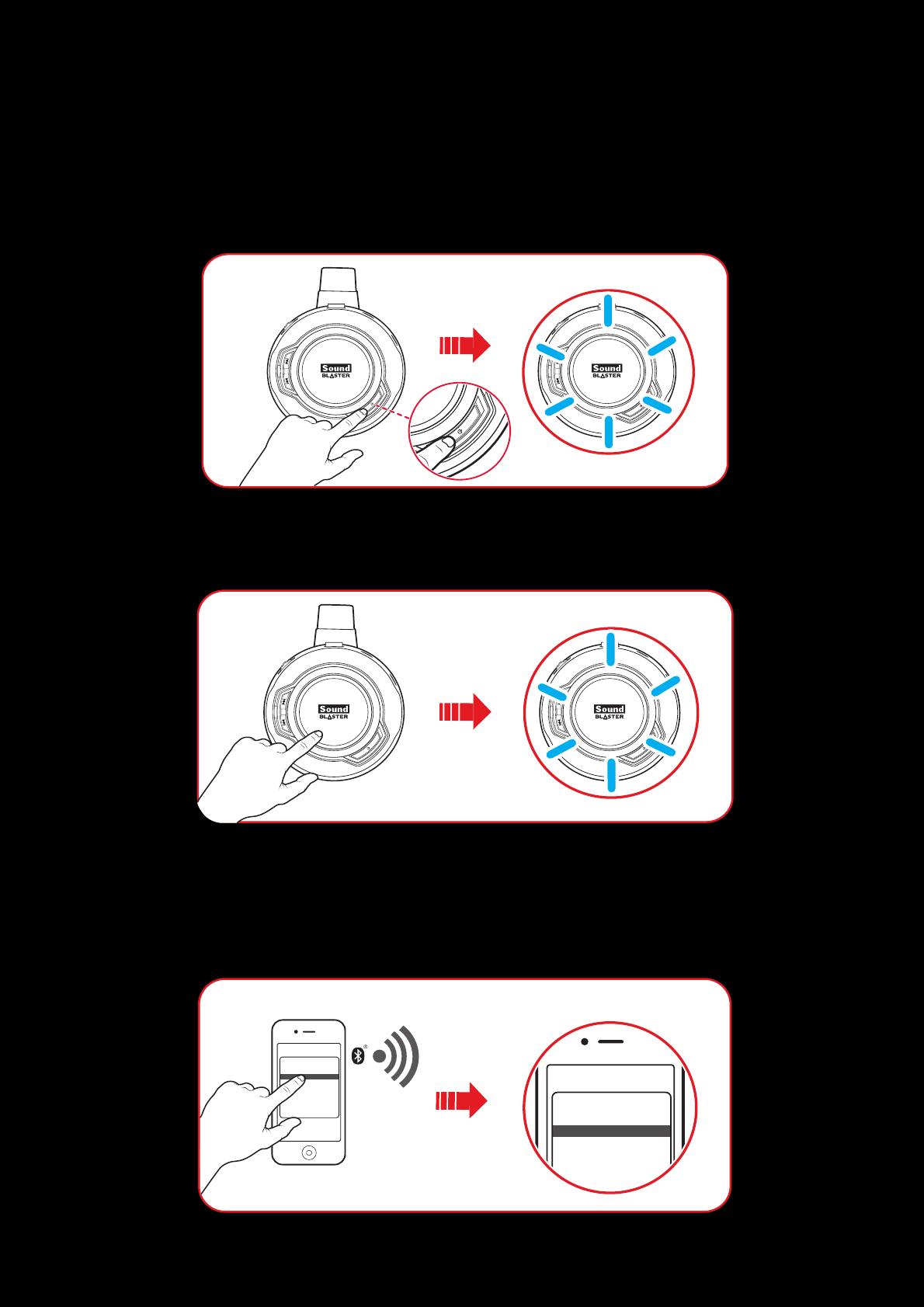
Using Your Sound Blaster EVO Wireless 8
Manual Pairing
Step i : Activate pairing mode on the headset
Turn on your headset. If the headset has not been paired with any devices previously, it will go into
Bluetooth discoverable mode. Otherwise, it will be automatically paired to previously paired devices.
The Bluetooth discoverable mode is only available for 60 seconds after the headset is turned on. To
activate Bluetooth again, press the Multifunction button for 5 seconds. The LED will begin to flash
slowly in blue for 60 seconds while waiting to be connected.
Step ii : Activate pairing mode on your device
Activate Bluetooth on your smart device. From the list of discovered Bluetooth devices, select "SB EVO
Wireless".
Ziisound D5
ZK-S9
Sound Blaster Evo Wireless
Devices
Ziisound D5
ZK-S9
Sound Blaster Evo Wireless
Devices
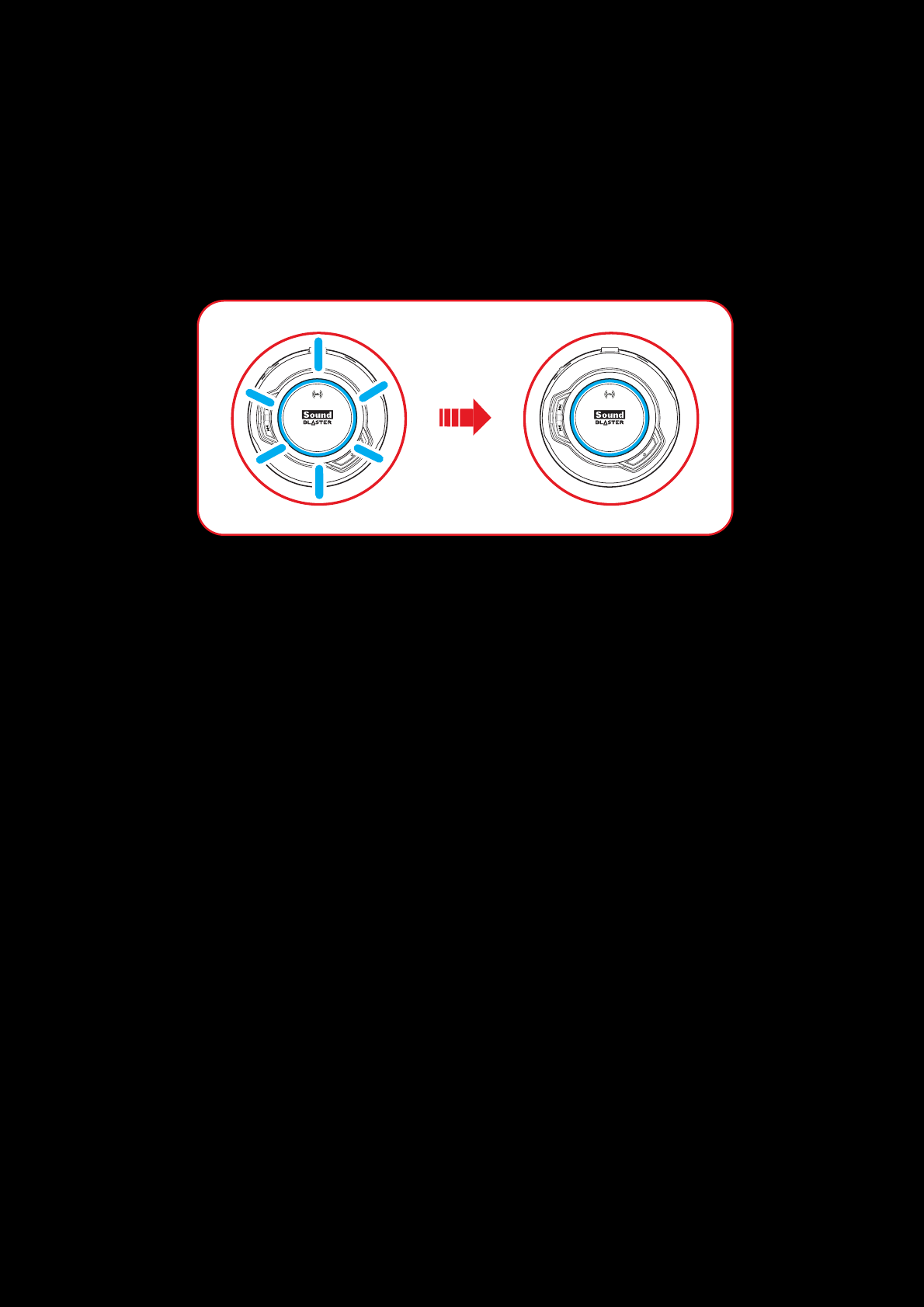
Using Your Sound Blaster EVO Wireless 9
Note:
Bluetooth pairing between these devices may vary depending upon the model type. Consult your
device’s manual on how to pair.
Step iii :Pairing success
When the headset and the Bluetooth device are paired, the LED will light in blue for 3 seconds and a 3-
note tone will be heard to indicate successful pairing before returning to its default / last status.
Pairing Multiple Devices
The EVO Wireless is able to pair up to two smart devices at the same time! To have the second device
paired, repeat steps i to iii on Manual Pairing.
In the event a user wishes to pair the headset with a third smart device, one of the two devices that
are currently paired with the headset has to be unpaired.
Note:
Only one of the devices is able to play music at one time. The last paired smart device takes
precedence over the other device.
When there's an incoming call, the call takes precedence over audio playback -- music fades out
and the ringtone will be heard.
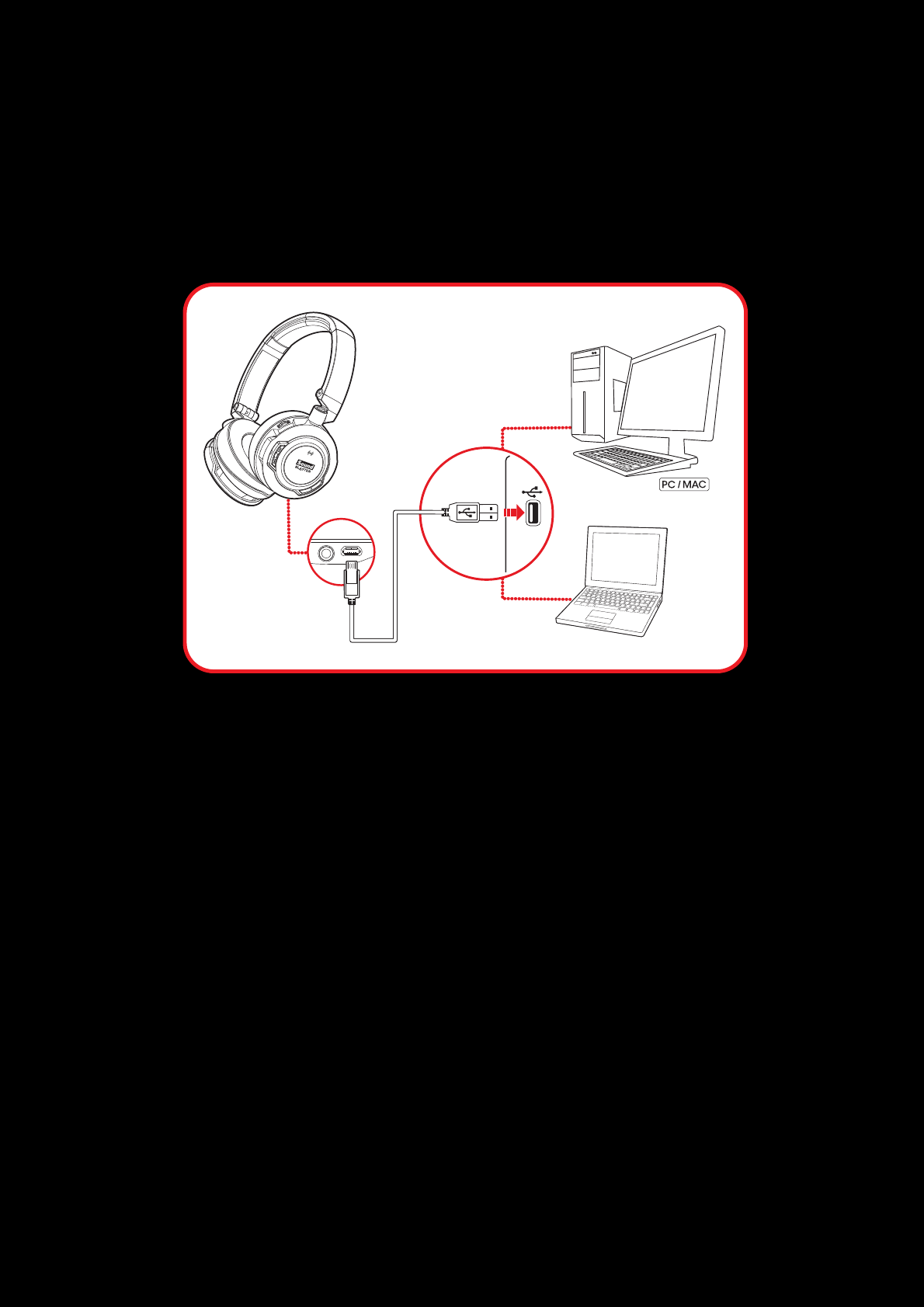
Using Your Sound Blaster EVO Wireless 10
Step 4 : Connect the headset to your computer / mobile device
Connecting to a Computer (USB Digital Mode)
Connect your headset to a computer using the MicroUSB-to-USB cable. Turn it on by pressing the
Power ON/OFF button. The LED will light in red once the headset is properly connected. Experience
the power of Sound Blaster with all your games and calls, on your PC and Mac.
Note:
Profile setting adjustments via Sound Blaster Evo Control Panel is only available in USB Digital
Mode. Refer to Using the Software for more information.
Set the default audio device (Mac OS ONLY)
1. Go to System Preferences and click Sound.
2. Select Sound Blaster EVO Wireless in both the Output and Input tabs.
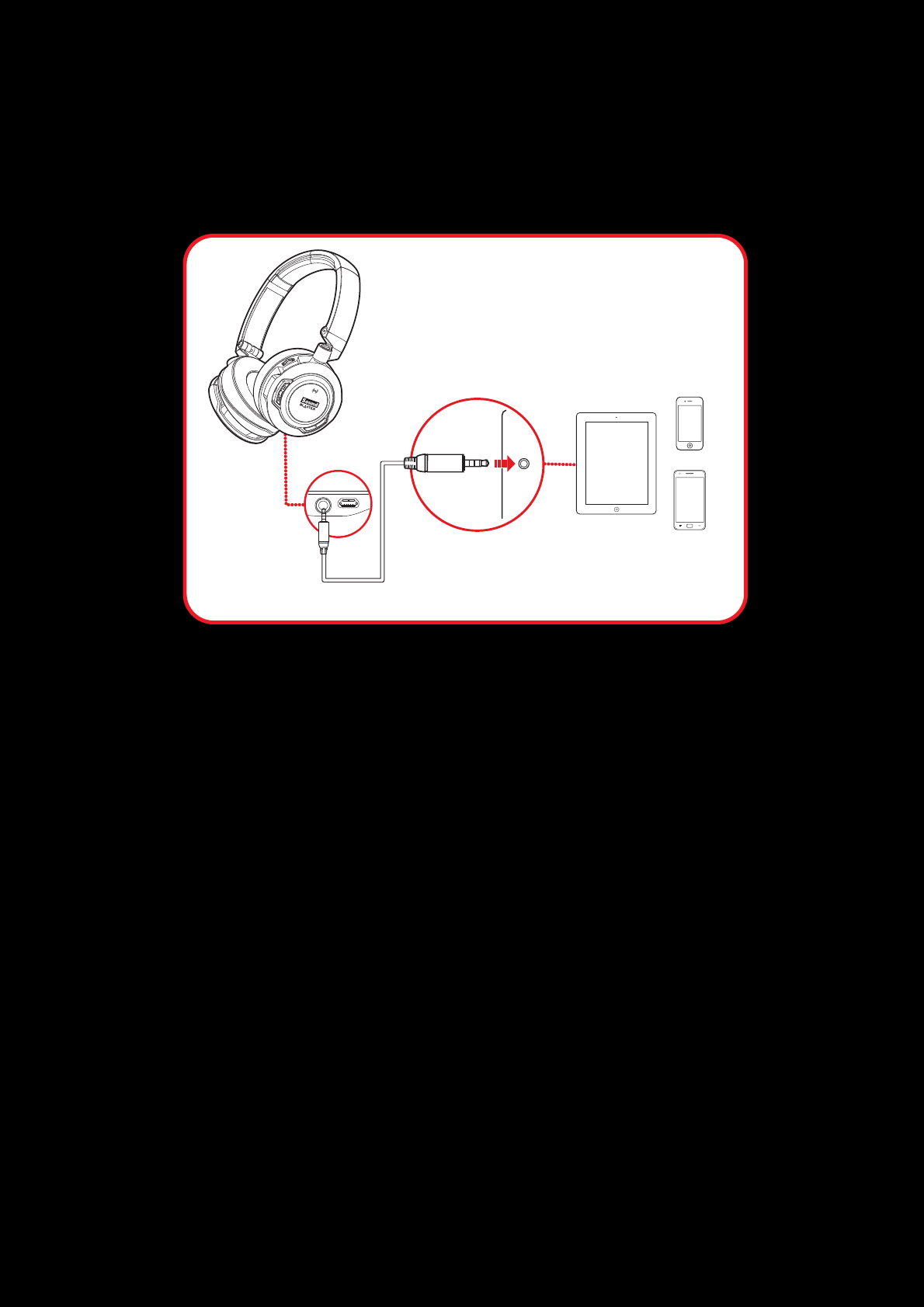
Using Your Sound Blaster EVO Wireless 11
Connecting to a Mobile Device (4-Pole Analog Mode)
If your headset runs out of power, simply connect it to a mobile device via the 4-pole analog cable.
Enjoy the power of the Sound Blaster EVO Wireless entertainment headset on-the-go with portable
smart devices including iPhones, Android phones and tablets.
Note:
Only the microphone and the Multifunction button function in 4-Pole Analog Mode.
The headset works without consuming battery in this mode!
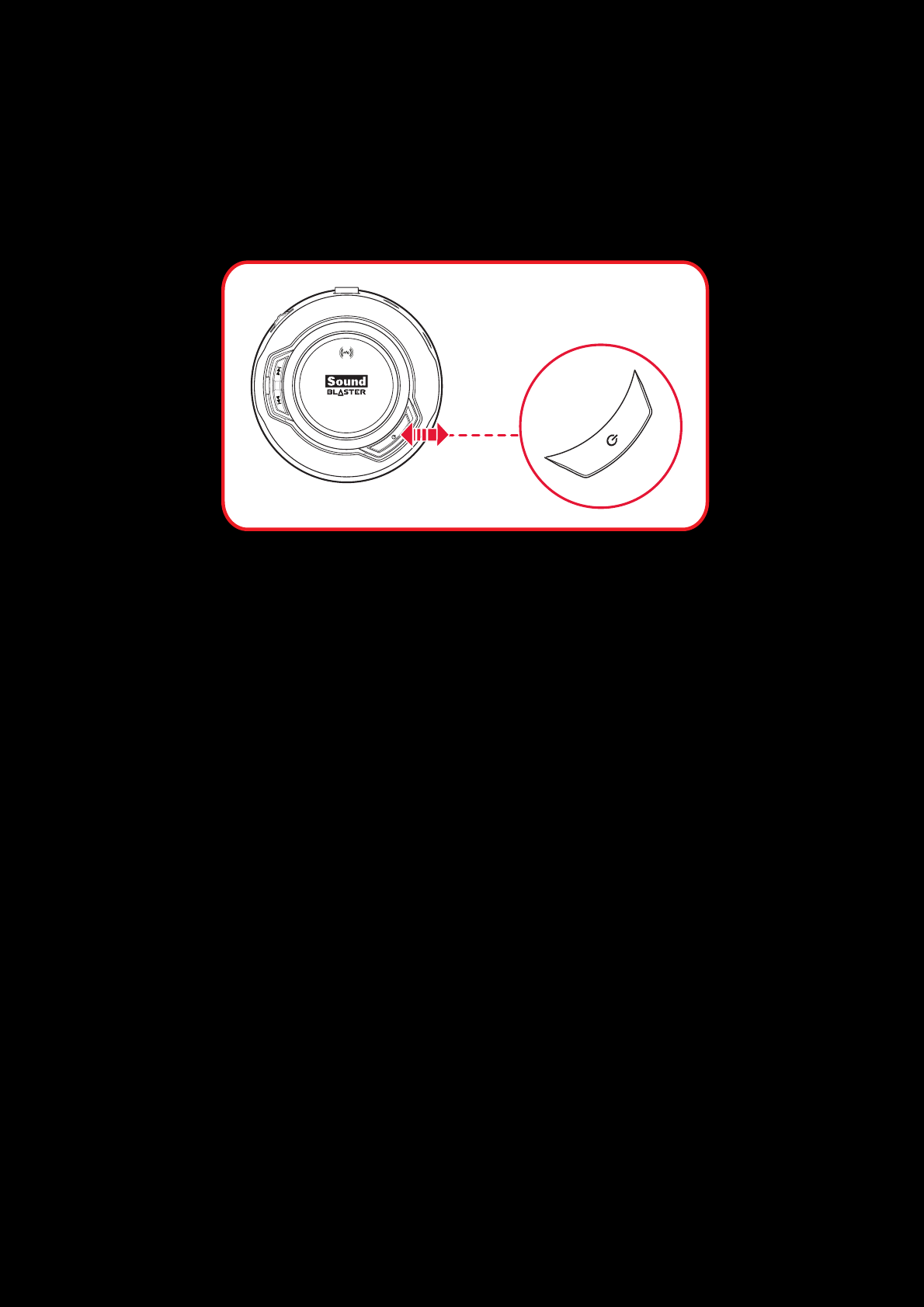
Using Your Sound Blaster EVO Wireless 12
Use It
Turn On the Headset
Press the Power ON/OFFbutton on the headset for 2 seconds to turn it on. Similarly, when it's
turned on, press the Power ON/OFFbutton for 2 seconds again if you wish to turn it off.
If your headset is paired successfully with a Bluetooth-enabled device previously, it will automatically
search for the device when it's turned on. This gives you the convenience and freedom to move around
a distance of 33 feet (10 meters) away from your Bluetooth device. The LED will flash slowly in blue
while waiting to be connected.
No manual pairing is required by default. If you need to manually pair the headset such as when you
use a new Bluetooth device or in the event of a connection error, refer to Manual Pairing for
instructions.
Note:
If no pairing is done within 60 seconds, Bluetooth pairing mode will be deactivated.
The headset will automatically be powered off to conserve battery power if it has no activity for
15 minutes.
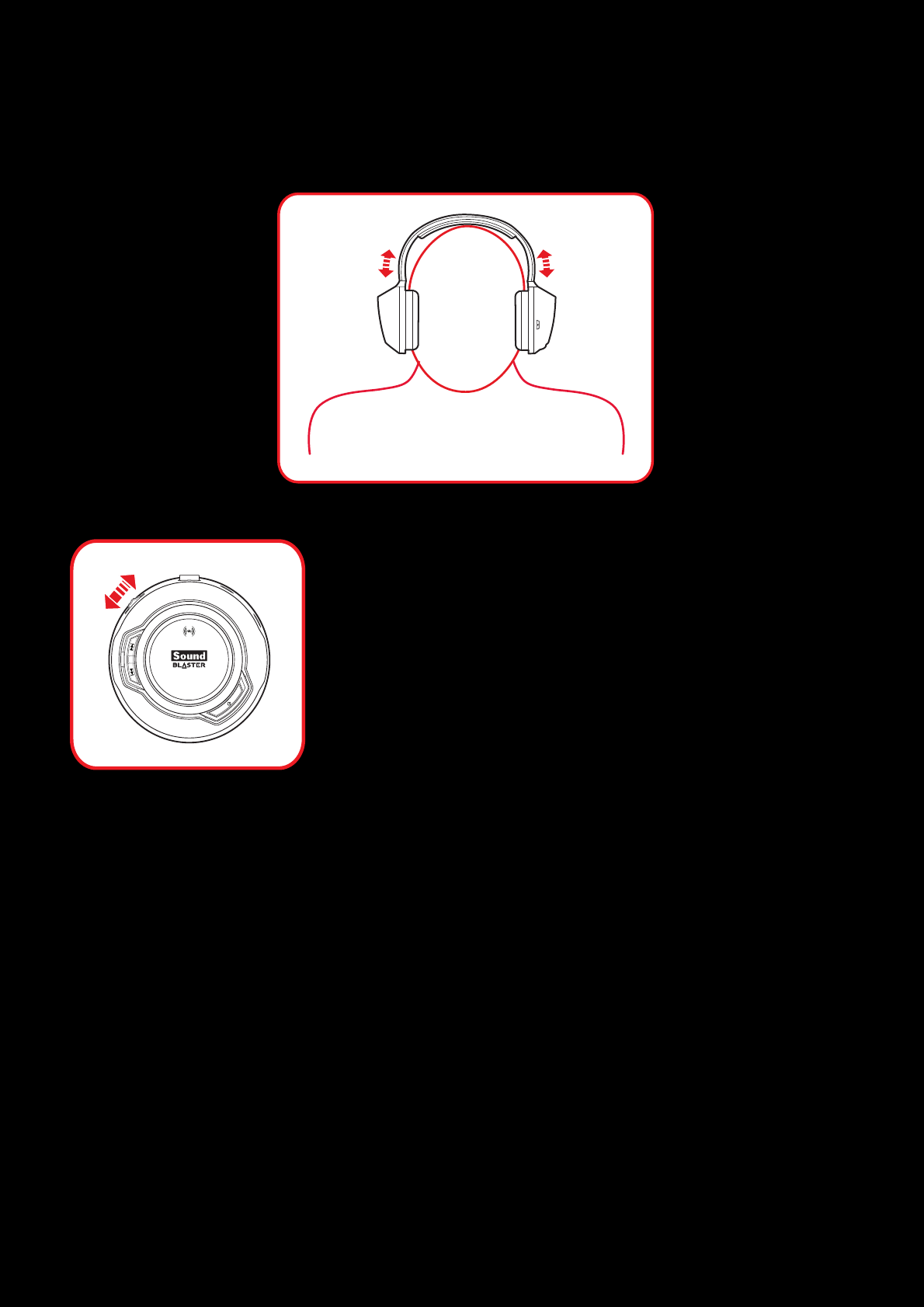
Using Your Sound Blaster EVO Wireless 13
Wearing the Headset
Adjust the headband so that the headset rests lightly on your head. Do not tighten excessively.
Adjusting the Volume
The Volume Control on the headset cup can be used to adjust your
headset volume to a comfortable level. You can also adjust the
volume via the software or the built-in volume settings on your
computer.
CAUTION:
Do not listen to audio on your headset at high volumes for prolonged
periods of time to avoid impairing your hearing.
Reset Headset to Factory Default Settings
Turn off your headset. Press and hold the Multifunction button followed by Power ON/OFFbutton
for 1 second to reset Bluetooth pairings and volume level to their initial settings. A 3-note tone will be
heard to indicate that the settings are all reset. The headset then returns to power on mode and ready
for new Bluetooth pairings.
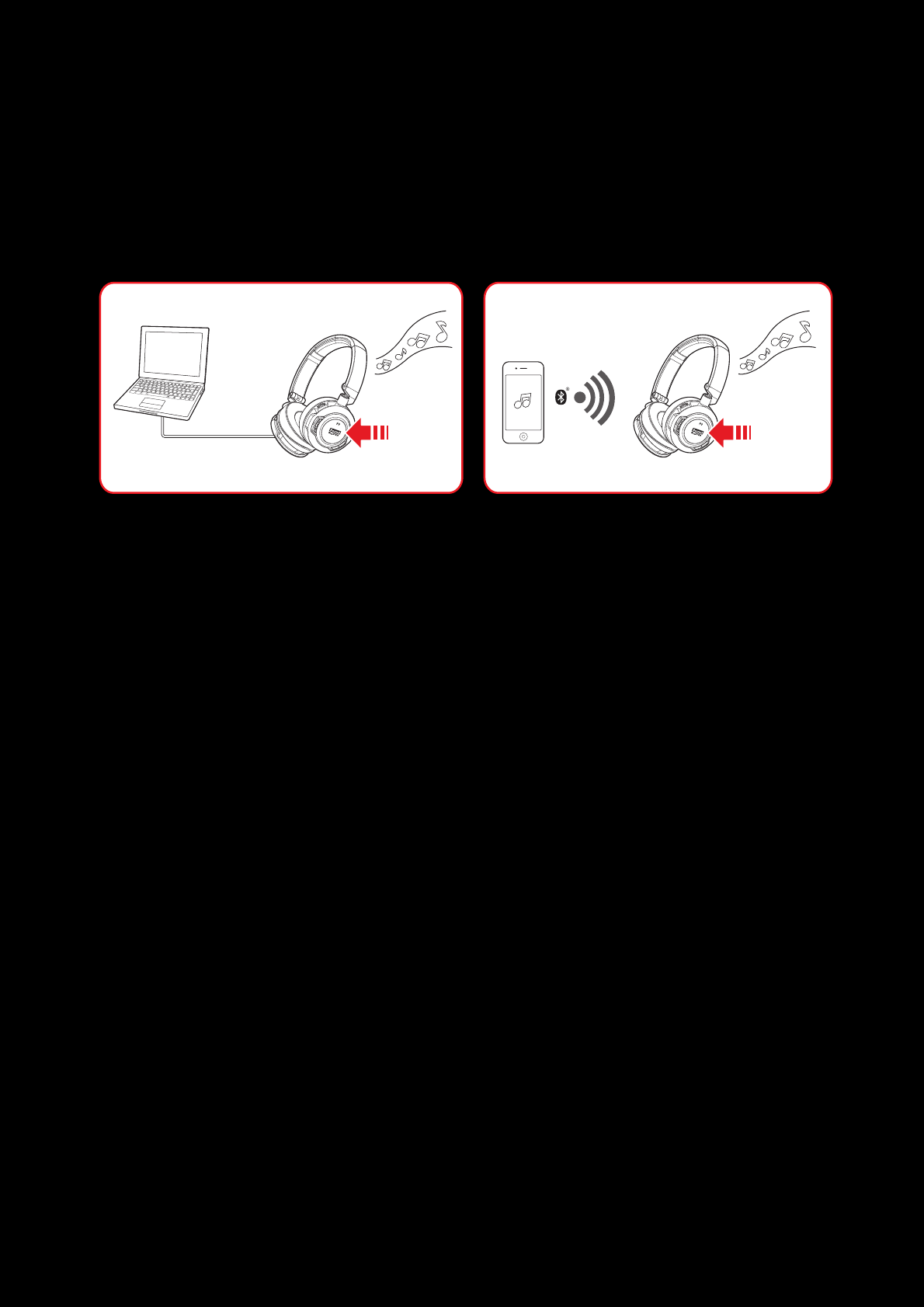
Using Your Sound Blaster EVO Wireless 14
Usage Scenarios
Playing Music or Movies
Connect your Sound Blaster EVO Wireless to your computer via USB to enjoy the legendary Sound
Blaster audio quality. Alternatively, you may now connect it wirelessly to a portable entertainment
device such as mobile phones and tablets and enjoy clear audio quality on the go!
The SBX Dialog Plus feature brings out the dialog in movies for maximum clarity, while the SBX Bass
fills extends the low frequency tones and gives the extra impact for a dramatically improved sound
experience. The SBX Surround enhances your movie or music playback by producing virtual speakers
around, above and below you, creating an immersive audio experience.
1. Play or Pause Music
Tap on the Multifunction button once to play music and again to pause it. Similarly, tap on the same
button to resume.
2. Fast Forward or Next Track
Press on the Next Track / Forward button once to skip a track. Continue pressing the button to skip
a few tracks forward.
Press and hold the Next Track / Forward button to fast forward a track.
3. Rewind or Previous Track
Press on the Previous Track / Rewind button once to go to the previous track. Continue pressing
the button to skip a few tracks backwards.
Press and hold the Previous Track / Rewind button to rewind a track.
4. Adjusting Volume
Adjust the volume control to increase or decrease the music level.
Note: Not applicable in 4-Pole Analog Mode.
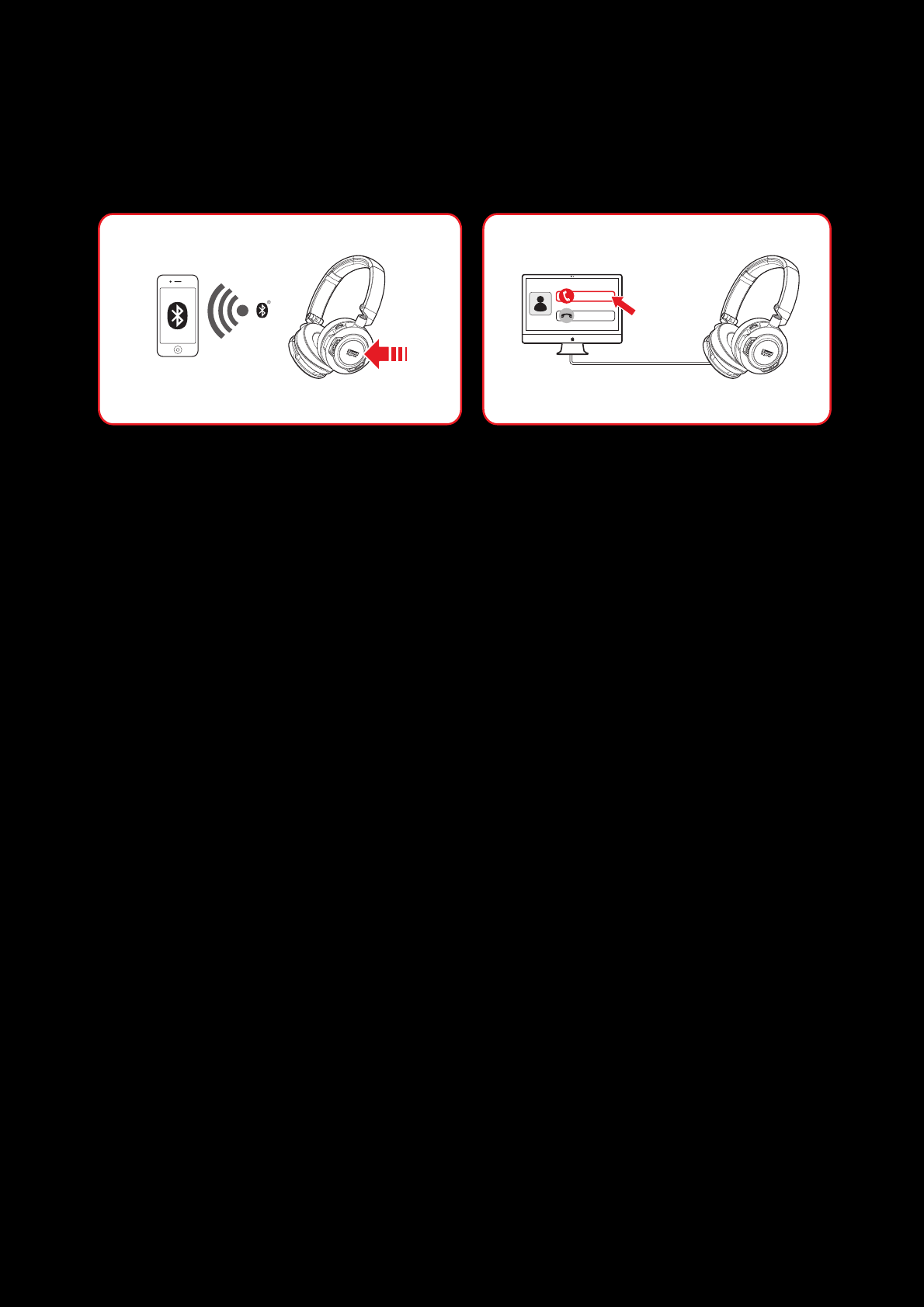
Using Your Sound Blaster EVO Wireless 15
Answering and Ending Calls
When the headset is turned on, it goes into standby mode and waits for calls passively. After you have
ended a call on your mobile phone, the headset returns to standby mode or resumes your music again.
Answer
Decline
The dual mic technology will be automatically enabled. The Voice Focus feature is able to pick up your
voice clearly while the Noise Reduction effect eliminates unwanted background noise from both ends
of a call. You may choose to morph your voice with special effects with the Voice FX too!
1. Answer or End a Call
When there's an incoming call from your mobile device while you are listening to music, the music
fades out and the ringtone will gradually be heard.
Tap on the Multifunction button once to answer the call, and tap on the same button again to end it.
The music will resume after the call has ended.
If the headset is connected to a computer, click on the answer call button prompted on the computer
screen to enter voice communication.
2. Redial Last Number
Press the Multifunction button twice to redial the last called number.
Note: This feature may vary depending on your phone and is not available in USB Digital Mode.
3. Activate Voice Command
To activate voice command (e.g. Siri), press and hold the Multifunction button for 3 seconds to
initiate the function.
Note: This feature may vary depending on your phone and is not available in USB Digital Mode.
4. Adjusting Volume
When listening to music, you may adjust the volume control to increase or decrease the music level.
Note: Not applicable in 4-Pole Analog Mode.
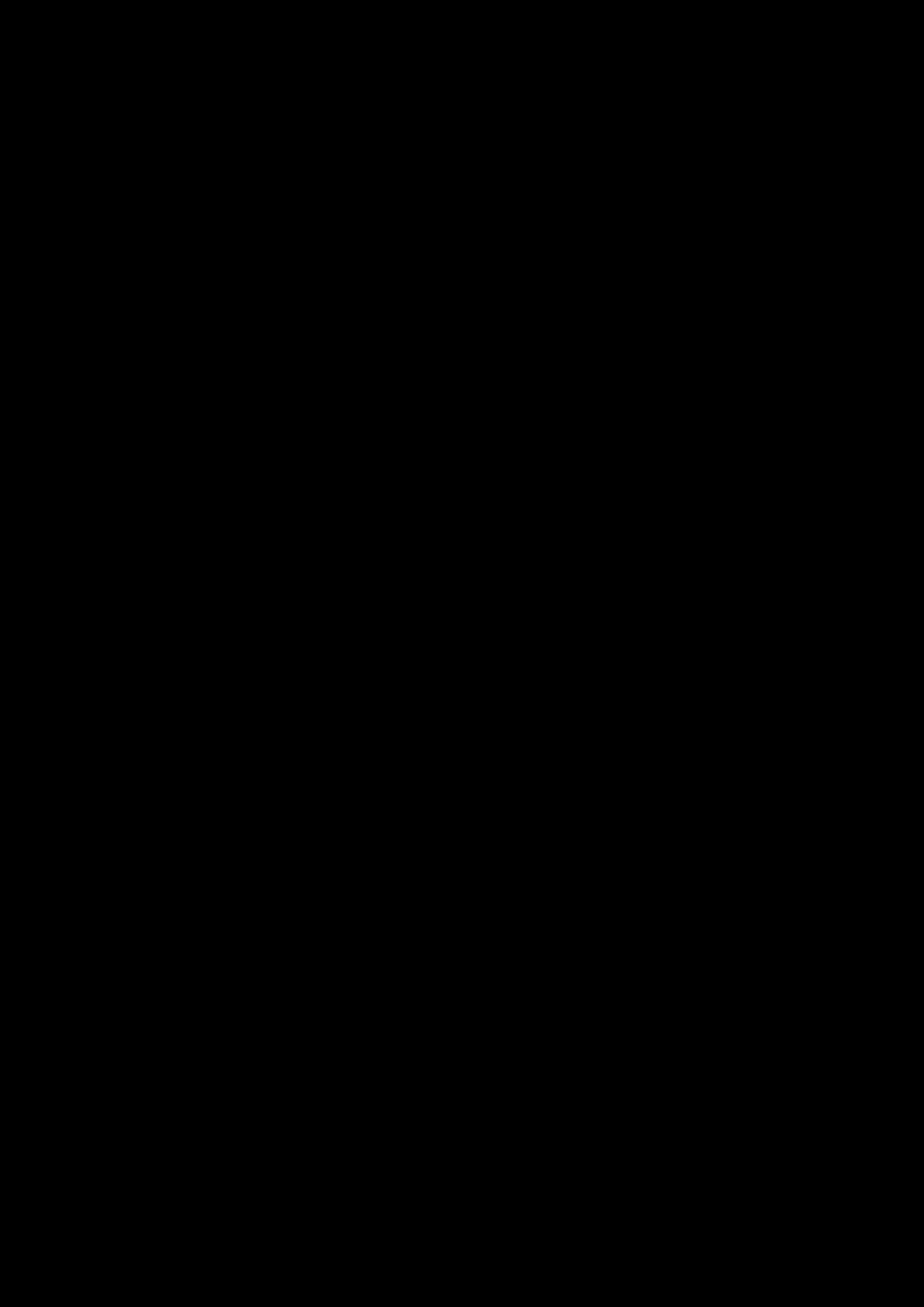
Using the Software 16
Using the Software
A specialized software for the Sound Blaster EVO Wireless is developed to provide additional
enhancements to the audio and voice inputs and outputs of the product. The software bundle supports
a range of operating systems including:
lWindows 8, Windows 7, Windows Vista
lMac OS X 10.5.8 or higher
To take full advantage of your headset, we recommend downloading and installing this software into
your computer. The following applications are included in the software bundle:
For Windows OS,
lSound Blaster EVO Control Panel
lCreative SoftwareAutoUpdate
lProduct Registration
lCreative System Information
lCreative ALchemy
lHost OpenAL
lCreative Driver
For Mac OS,
lSound Blaster EVO Control Panel
lProduct Registration
lCreative Uninstaller
lCreative Driver
Note:
Some applications are available only for certain operating systems. To learn more about each
application, please consult its respective Online Help.
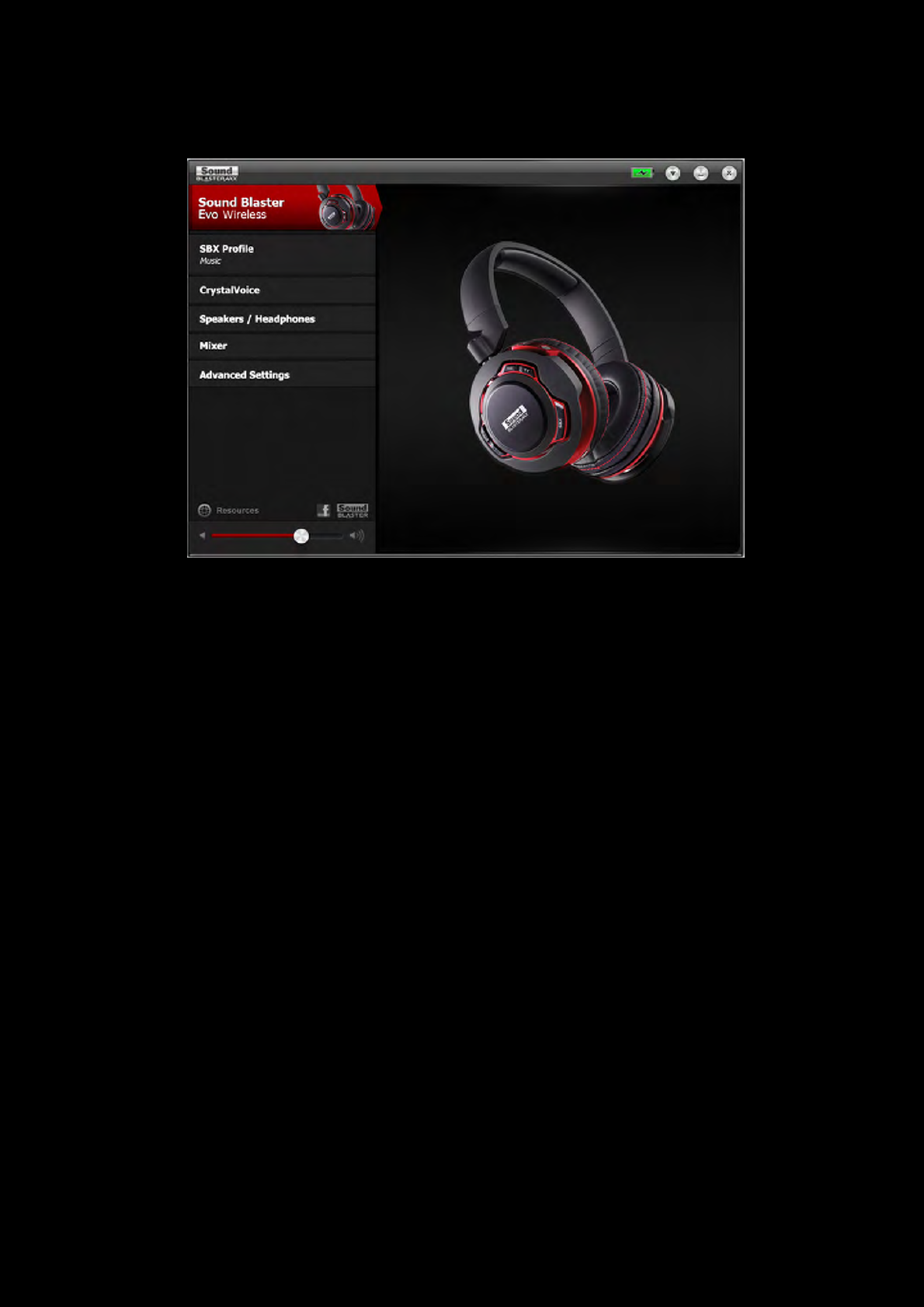
Using the Software 17
Launch the Sound Blaster EVOControl Panel.
This software includes a number of configurations that help you control the basic functions of your
product plus several software enhancement configurations that can be made to heighten your
product's performance. Click each of the menu bars to expand the configurations available.
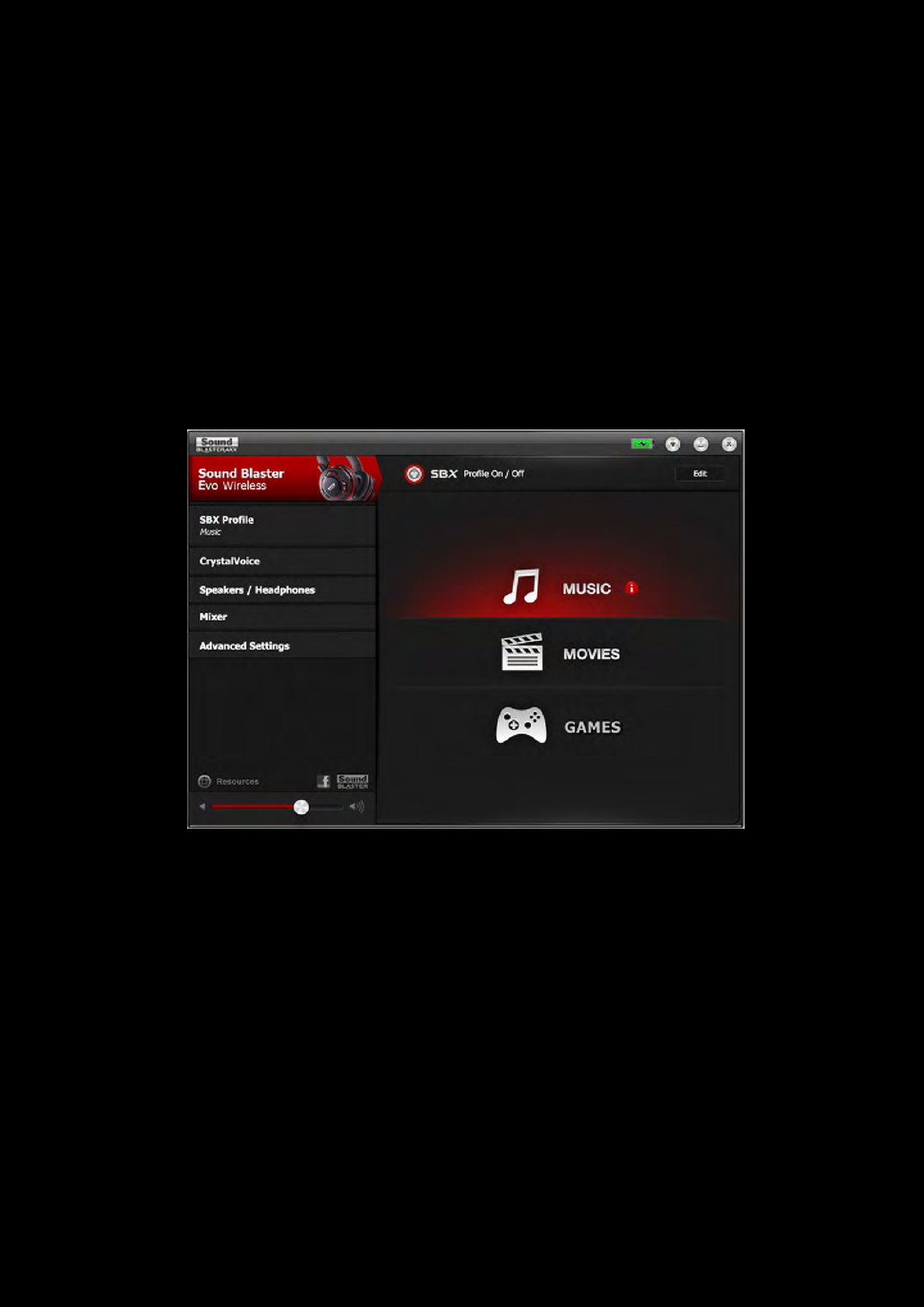
Using the Software 18
Using the Sound Blaster EVO Control Panel
The rest of this chapter explains how to use the Sound Blaster EVO Control Panel to view and adjust
the various features of your Sound Blaster EVO Wireless. The examples and screenshots below uses
Windows as an example. The user interface for other operating systems may differ slightly.
Managing Your Profiles
The Sound Blaster EVO Control Panel comes equipped with a set of pre-configured profiles to suit your
different needs including:
lMusic
lMovies
lGaming
To activate a profile,
1. Click the SBX Profile menu to view the SBXProfile screen.
2. Select your desired profile from the screen.
To modify and save changes to the active profile,
1. Click the Edit button to modify the profile you have selected.
2. Navigate through the various other menu options of the Sound Blaster EVO Control Panel and
modify the configurations as desired.
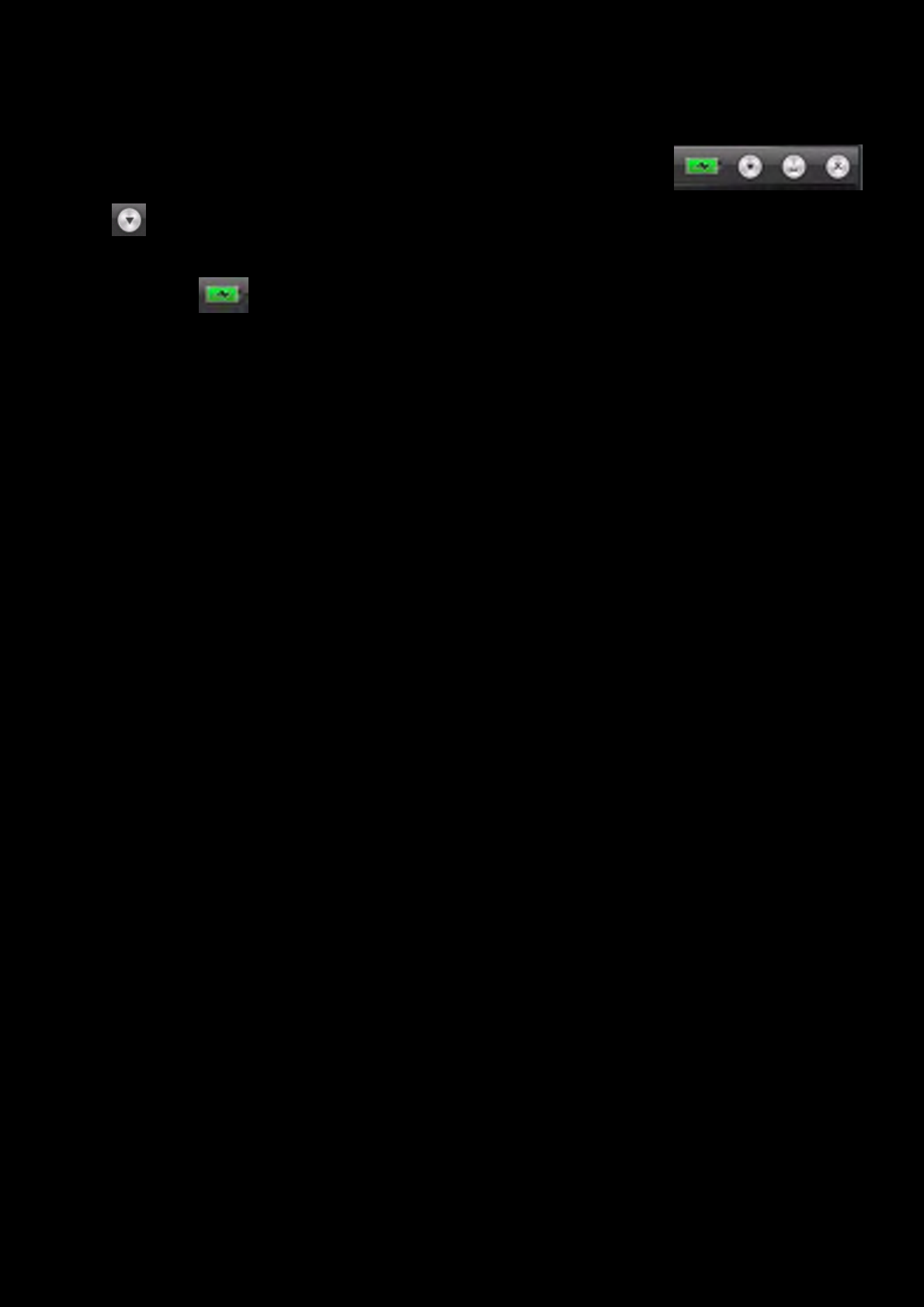
Using the Software 19
Configuring your general settings
You can change the language settings or restore settings to their default
values.
Click from the top right corner of the interface and select the option from
the list.
The battery icon indicates the battery status of the headset.
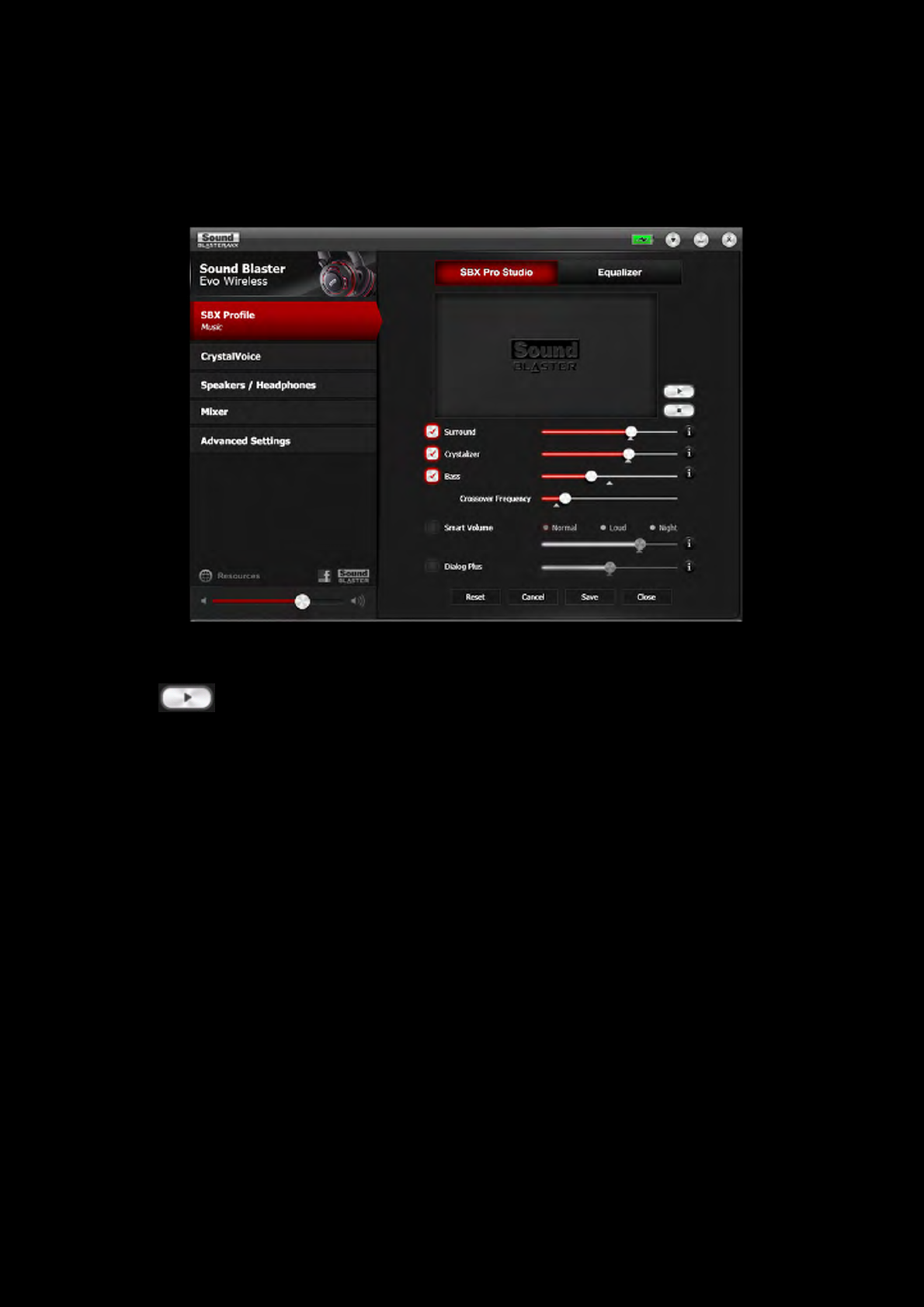
Using the Software 20
Enhancing the Audio - SBX Pro Studio
To configure SBX Pro Studio, go to the SBXProfile screen, select a profile and click Edit to enter the
SBX Pro Studio screen. By default, the SBX effect is turned on. You may adjust the effects on this
screen.
1. Click the checkbox next to one or more of the available enhancements to enable it.
2. Adjust the level of enhancements to be applied individually.
3. Click to play the demo video to test your configurations.
4. Readjust if necessary.
5. Click Save to save the adjusted settings or Reset to restore default settings.
SBX Pro Studio includes a number of enhancements for movies and gaming, elevating your movie and
gaming experience to the next level. These include:
lSBX Surround - provides immersion control to enhance the natural sense of audio depth and
spaciousness by creating virtual surround sound channels. Stereo content or multi-channel
content will sound as if its coming from all sides while voices remain centered in front and
original balance and timbre is preserved.
lSBX Crystalizer - restores the natural dynamic range that is lost when music files (e.g. MP3)
gets compressed. This makes the music sound as good as the artist originally intended, and adds
an enhanced level of realism for movies and games.
lSBX Bass - fills in the missing low frequency tones and gives the extra impact for a better enter-
tainment experience. Consumers no longer have to tolerate a lack of bass in speakers as the
SBX Bass technology dramatically improves the sound experience even in the absence of a
subwoofer.
lSBX Smart Volume - addresses the problem of abrupt volume level changes during playback
and between songs by continuously measuring volume automatically, applying gain and atten-
uation intelligently to compensate for any changes.
lSBX Dialog Plus - enhances the voices in movies for clearer dialog, allowing the listener to
hear the dialog over the rest of the soundtrack and over ambient noise in the listening envi-
ronment.
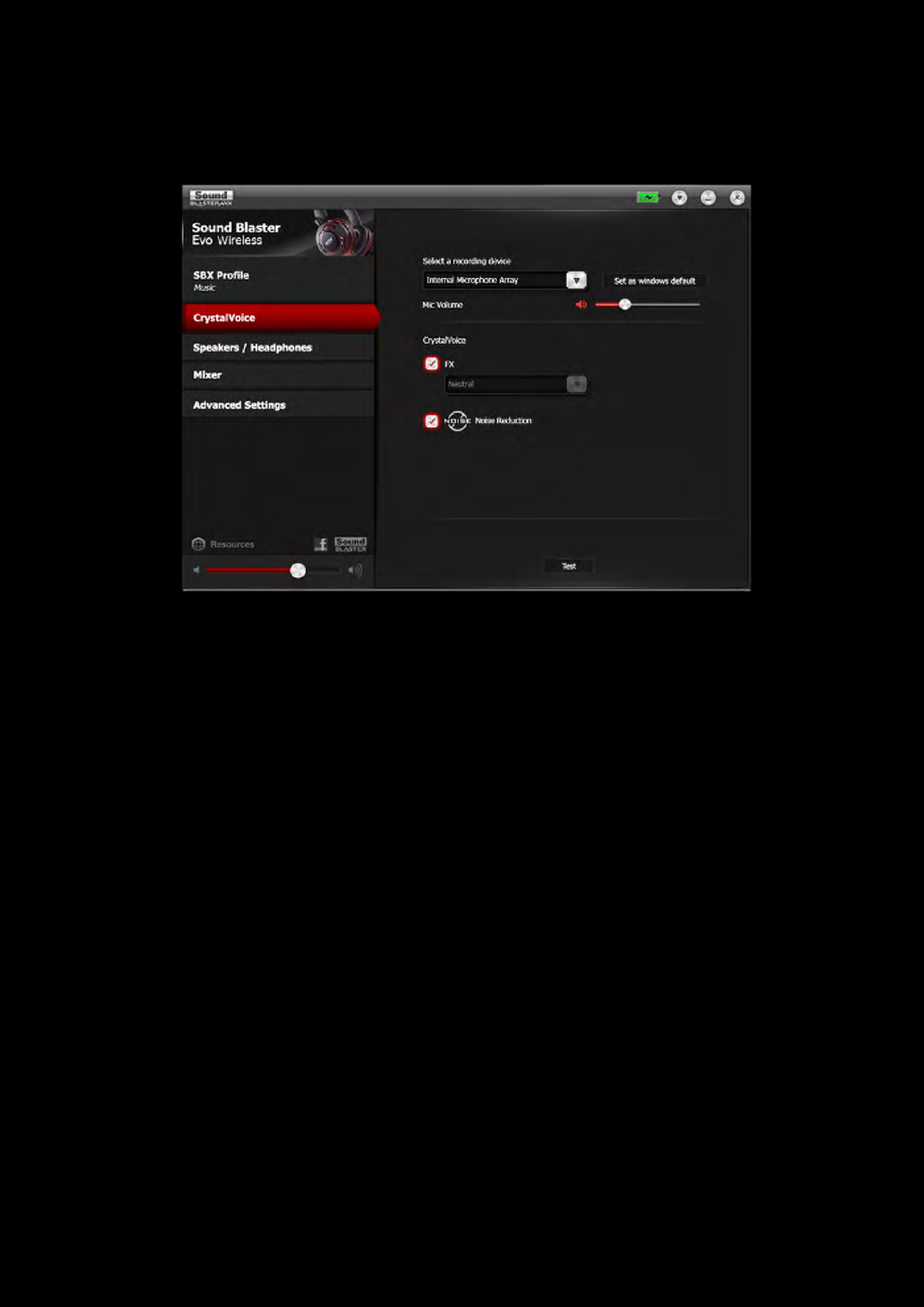
Using the Software 21
Enhancing the Microphone - CrystalVoice™
To configure CrystalVoice settings, click the CrystalVoice menu option on the left.
1. Select a recording device and adjust its microphone volume using the volume slider.
2. Click the checkbox next to one or more of the available enhancements to enable it.
3. Click Test and speak into your microphone to listen to your voice with the selected presets
applied. Readjust if necessary.
CrystalVoice enhancements helps you hear and be heard clearly by all participants of the conference,
doing away with noisy background distortions and unclear communication that disrupts your online
chatting and gaming experience. The various enhancements available include:
lCrystalVoice FX™ - enables the alteration of voice with a variety of effects which can be used
to enhance the tone of a voice, create interesting accents or even allow someone to sound like a
completely different person.
lCrystalVoice Noise Reduction - enables the speaker to be heard clearly over background
noise by constantly monitoring the environment and eliminating unwanted noise that interferes
with the conversation.
lCrystalVoice Focus - creates a zone and suppresses noise outside it to enable the speaker
within to be heard with amazing clarity. Multiple microphones are used to focus, enhance the
speaker’s voice, and eliminate sounds outside the zone.
Note:
The CrystalVoice Focus feature will be turned on automatically at all times.
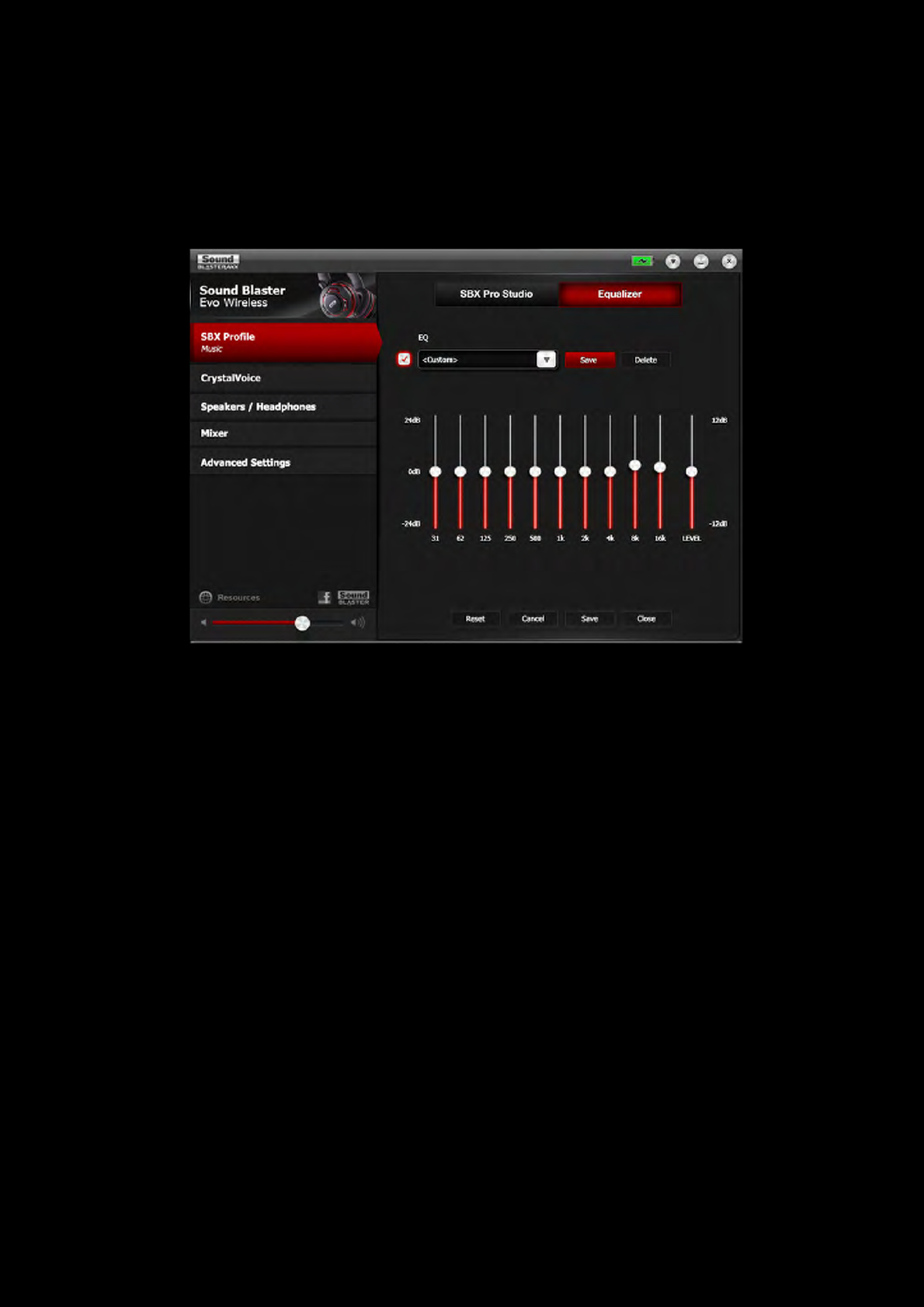
Using the Software 22
Equalizer Settings
Equalizers allows you to filter various audio frequency, thus controlling the tone of your audio output.
TheSound Blaster EVO Control Panel comes equipped with a range of preset equalizer settings,
helping you to select different audio tones easily. You can also manually modify or add equalizer
presets.
To configure Equalizer settings, go to the SBXProfile screen and select a profile. Click Edit and then
click Equalizer. To adjust and apply an equalizer preset,
1. Check the EQ checkbox to enable the use of the equalizer.
2. From the drop down menu, select the preset to use.
3. Adjust the vertical slider bars to achieve your desired level.
4. Click Save to save the changes to the active preset or to a new preset.
You can also delete any user created equalizer presets by selecting the preset from the drop down
menu and clicking Delete.
Note:
All default equalizer presets cannot be deleted.
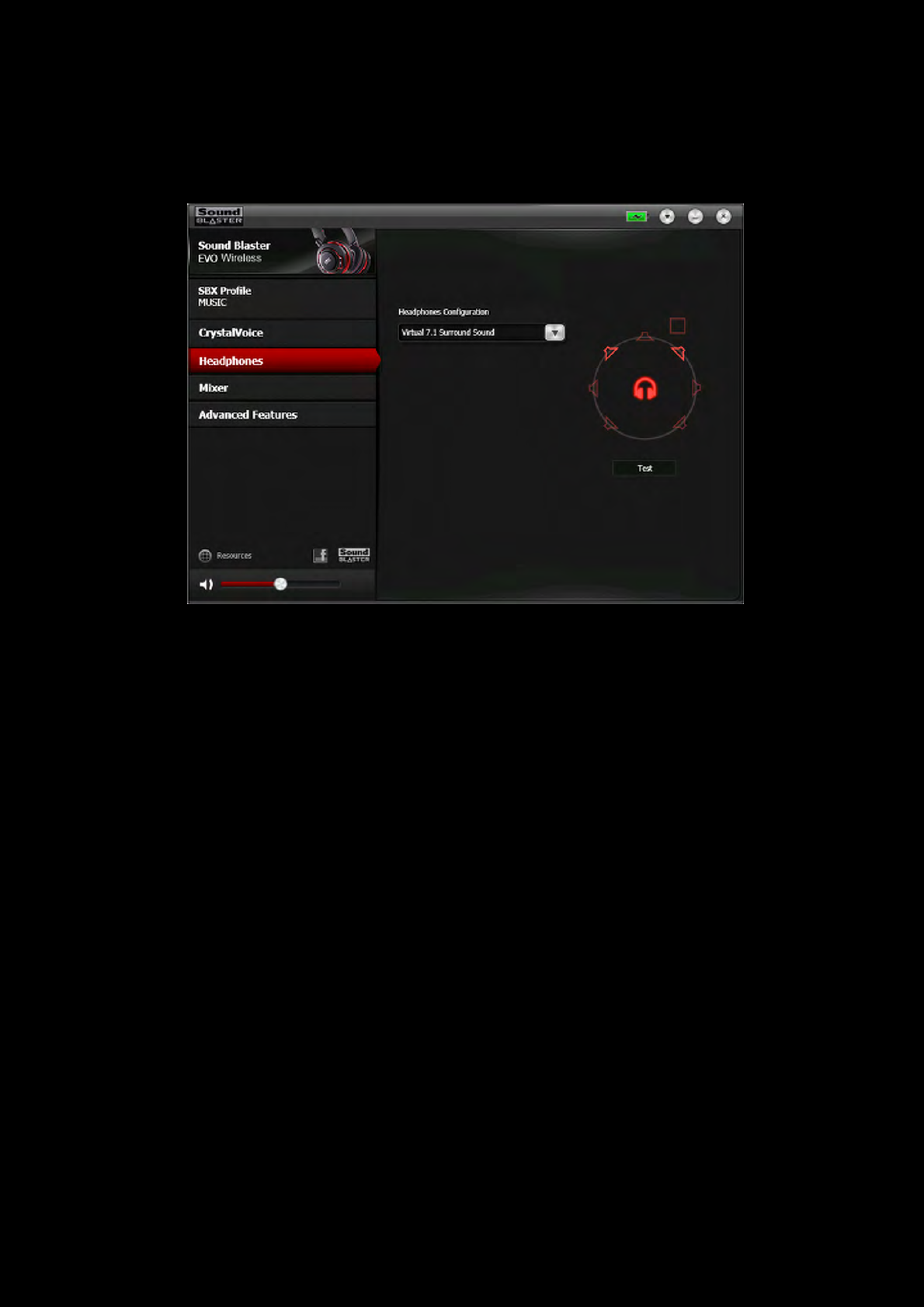
Using the Software 23
Headphones Settings
The Sound Blaster EVO Control Panel enables you to enjoy audio with 7.1 channel virtual surround
sound from your EVO Wireless.
Note:
Click Test to listen to audio with the selected configuration.
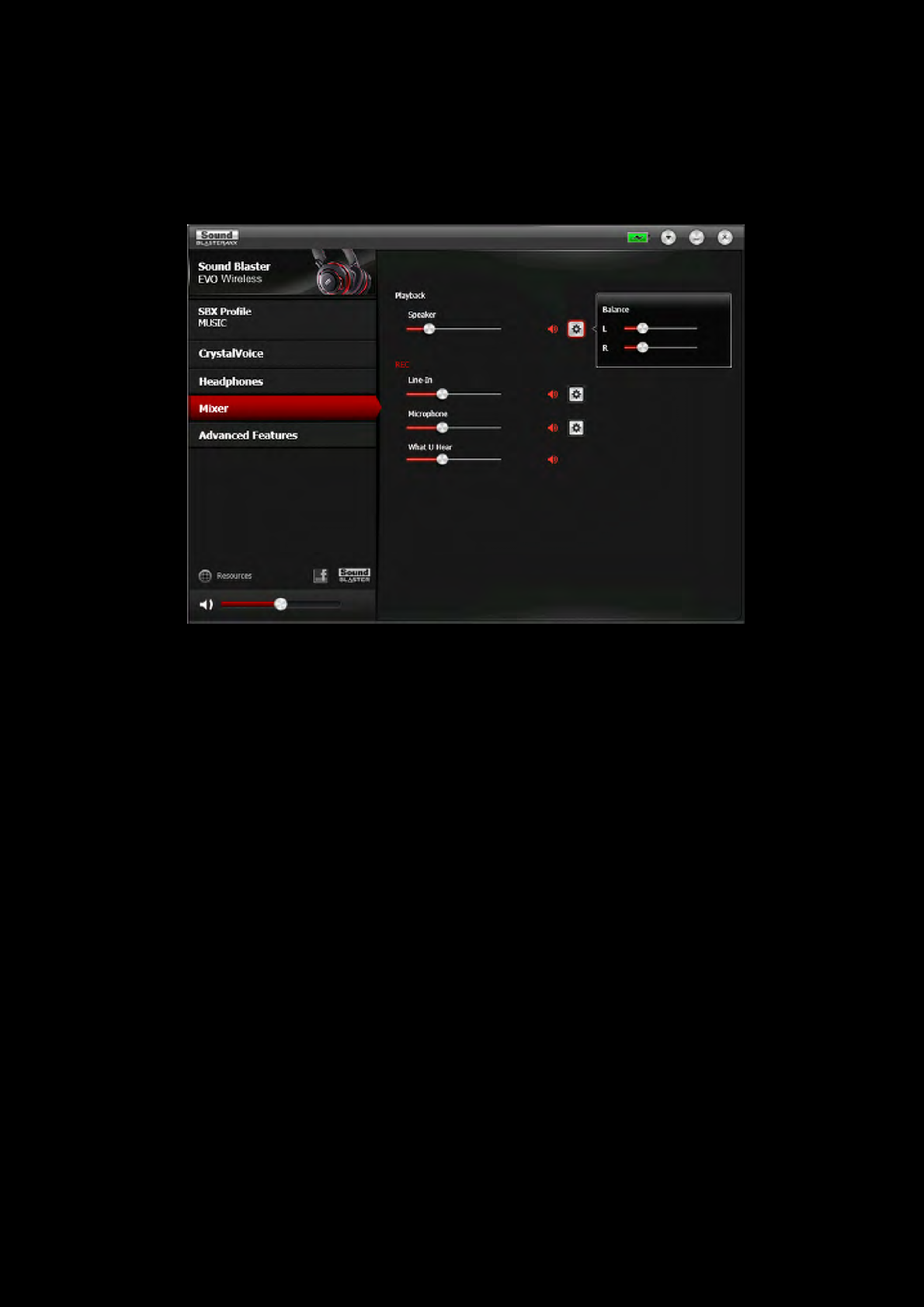
Using the Software 24
Mixer Settings
A mixer is also available via the software, allowing you to adjust the volume levels of individual
outputs and channels including the microphone, headphones, etc. Simply click the Mixer option on the
menu and adjust the volumes using the sliders.

Using the Software 25
Advanced Features
The Advanced Features screen allows you to turn the red LED on / off based on your preference.
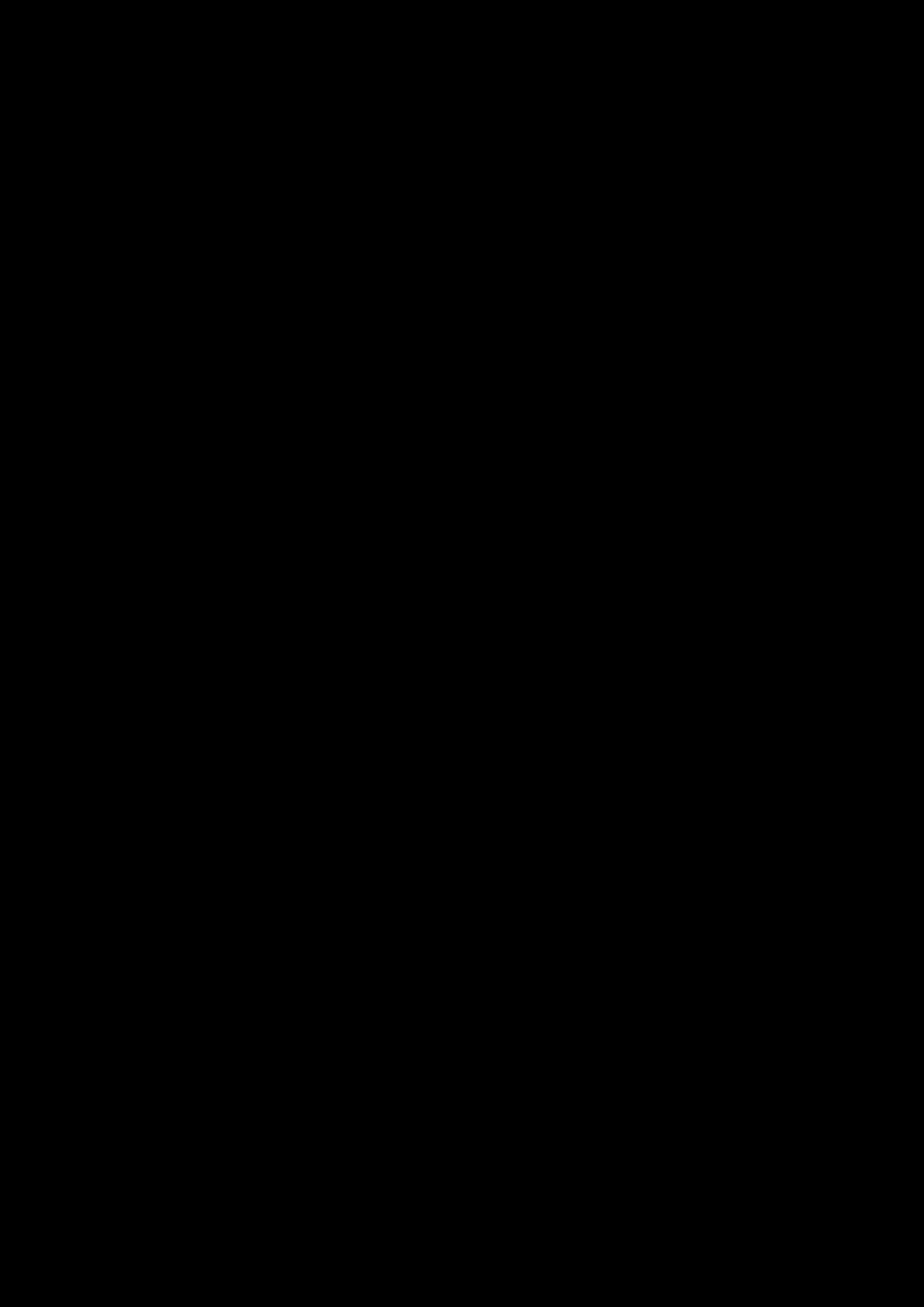
Using the Software 26
Playing Games
Your headset is equipped with cutting edge audio technologies and software to enhance the audio in
your games. SBX Pro Studio will elevate your gaming experience to the next level, allowing you to
hear sound details in games you have never heard before! For more details on the various SBX Pro
Studio effects and their setup, please refer to Enhancing the Audio - SBX Pro Studio.Using the
Software
Restoring Audio Effects in Games with Creative ALchemy
When playing DirectSound®3D on Windows 8, Windows 7 and Windows Vista, the game loses its
immersiveness and environmental effects due to changes in audio architecture.
To restore these effects and experience the full audio immersion, follow the steps below:
Enable the game in Creative ALchemy
1. Click Start >Programs or All Programs >Creative >ALchemy >Creative ALchemy.
The game should be detected automatically and appear in the left column.
2. Select the game and click >> to move it to the right column.
3. Close the application.
When you launch the game, you should hear the original effects.
Note:
If the game is not detected, do the following:
- Navigate to the folder where you have installed the game.
- Right-click the game's launched and select Run as administrator.
- Exit the application and launch Creative ALchemy again. The game should now appear in the
left column.
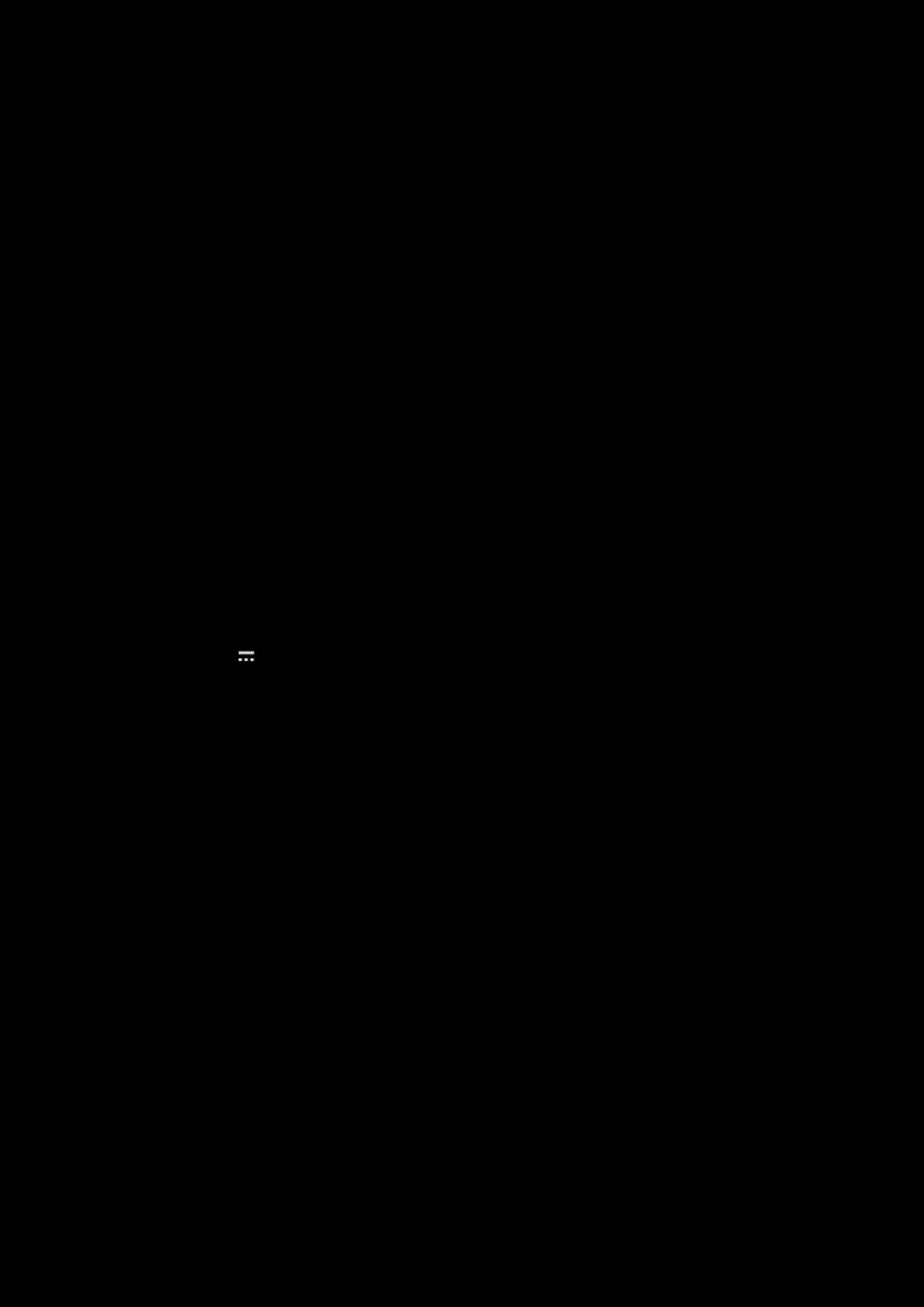
General Specifications 27
General Specifications
Connectivity
l3.50mm (1/8") 4-pole jack for connection to mobile devices
lMicro USB port for charging and connection to computers
lBluetooth
lNFC
Technical Specifications
lBluetooth Version: Bluetooth 2.1 + EDR (Enhanced Data Rate)
lBluetooth Operating Frequency: 2402 - 2480 MHz
lBluetooth Operating Range: Up to 10 meters / 33 feet
(Measured in open space. Walls and structures may affect range of device.)
lSupported Bluetooth Profiles:
lA2DP (Wireless Stereo Bluetooth)
lAVRCP (Bluetooth Remote Control)
lHSP (Headset Profile)
lHFP(Handsfree Profile)
lSupported Audio Codec: AAC, SBC, aptX
lOperating Temperature Range: 0°C to 45°C
lNumber of RF channels: 79
lRF transmitter power output: 0dBm (typical)
lLithium Ion Battery: 3.7 V 1500 mAh (5.55 Wh)
lUSB Input: 5 V 500 mA
SBX Pro Studio Technology
lSBX Surround
lSBX Crystalizer
lSBX Bass
lSBX Smart Volume
lSBX Dialog Plus
CrystalVoice Technology
lCrystalVoice FX
lCrystalVoice Noise Reduction
lCrystalVoice Focus
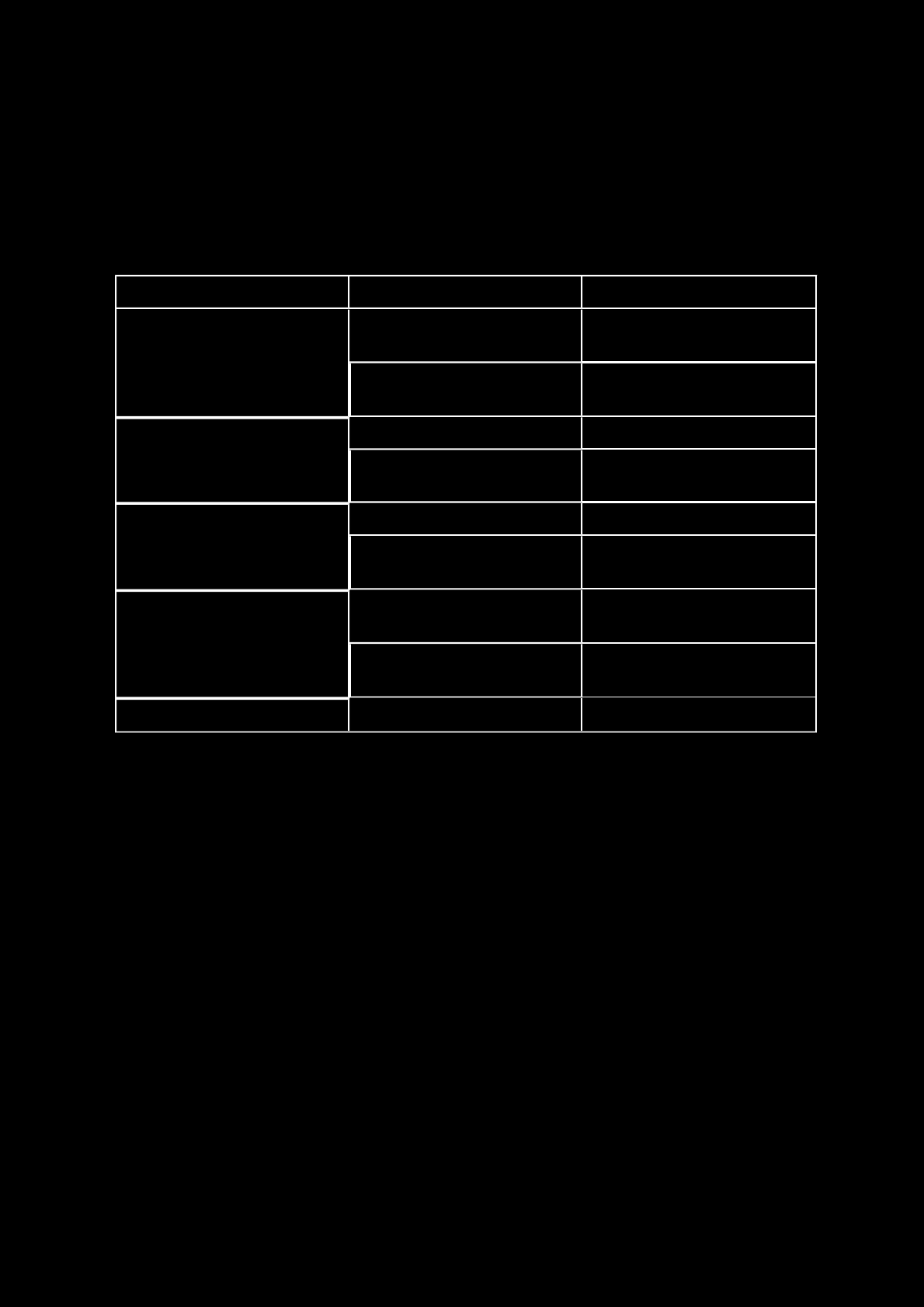
Troubleshooting 28
Troubleshooting
What do the various LEDstatuses mean?
The Sound Blaster EVO Wireless headset is equipped with LEDs that indicate the statuses of the device.
Each LED, their possible statuses and corresponding explanations are listed in the tables below:
Action LED Status
Power On / Off
Solid red
(with power up tone) Headset is powered on
Off
(with power down tone) Headset is off
Battery Charging
(headset status is OFF)
Flashing slowly in red Headset battery is charging
Off Battery charging is complete
Battery Charging
(headset status is ON)
Solid red Headset battery is charging
LED returns to the last
status Battery charging is complete
Headset Pairing
Flashing slowly in blue
(60 seconds)
Headset is searching for
Bluetooth-enabled devices
Solid blue (3 seconds) and
returns to the last status
Headset is paired
successfully
Unpair Headset Flashing slowly in blue Headset is unpaired
The onboard audio chipset seems to be in conflict with Sound Blaster EVO Wireless.
Ensure that the Sound Blaster EVO Wireless headset is properly inserted into the USB port.
No sound from the headset.
Check the following:
lThe headset and your Bluetooth device are turned on.
lThe headset has sufficient battery power.
lThe volume settings in Sound Blaster EVO Control Panel and system audio are properly adjusted
and not muted.
lThere is no hardware conflict between the headset and a peripheral device.
lThe headset is selected as the default audio device. Ensure that existing analog headset is dis-
connected.
There is clipping/distortion during audio playback.
Check the following:
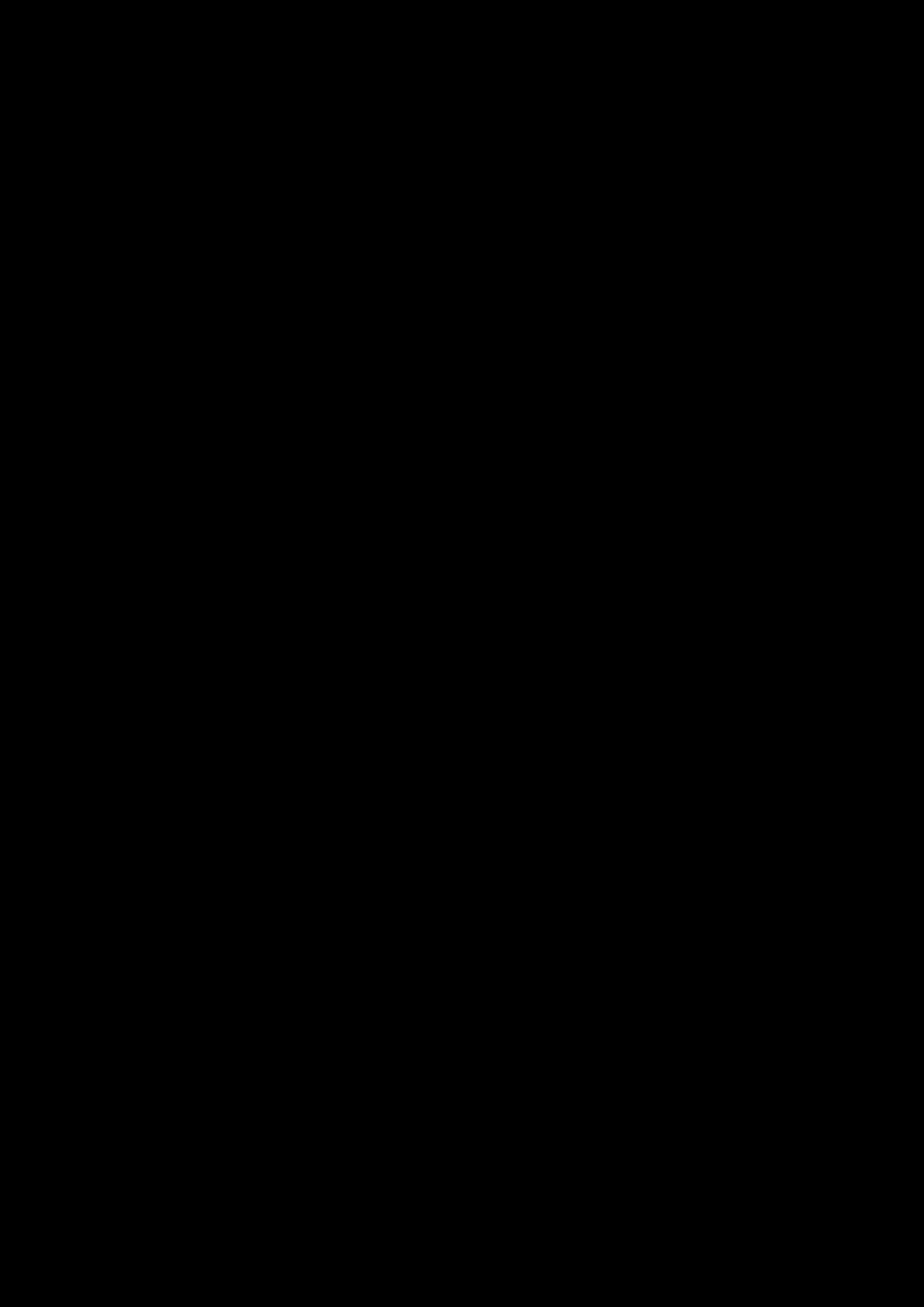
Troubleshooting 29
lYour computer system should be running in high performance mode. You may need to disable
any power saving features.
lThe music source may be distorted. Ensure that the music played has no distortion.
lEnsure that the software graphical equalizer or sound processing effects found in third party
media players are disabled.
Some features are disabled when playing certain games.
When playing games that use DirectSound3D or OpenAL sound engines, certain audio features will be
disabled automatically. This is to avoid distorting the environmental audio cues present in the
game.These features will be re-enabled automatically when you exit the game.
Electronic interferences is occurring with other wireless devices.
Do the following:
lSet your wireless LAN router's channel to Auto, 1 or 11. To do this, refer to your router's user
documentation.
lPlace your Bluetooth device away from other devices (for example, wireless routers) that trans-
mit wireless signals.
lPlace your Bluetooth device away from large metal surfaces.
lRefrain from doing large file transfers via the wireless Internet or Bluetooth connection while lis-
tening to music wirelessly. Alternatively, do not use your headset during intensive file transfers.
lDisconnect existing Bluetooth device.
Music is not being transmitted to my headset.
Check the following:
lYour Bluetooth device and your headset are turned on.
lYour Bluetooth device and your headset are paired with each other.
lFor Android phone, launch "Bluetooth setting" and click on the headset device's name. Under
"Profile", make sure both "Call audio" and "Media audio" are checked.
lEnsure that the headset is set as the default Bluetooth output device on mobile phones or tab-
lets.
Problem with NFC pairing.
Do the following:
lCheck if your mobile device is NFC-enabled.
lEnsure that the NFC feature on your mobile device is turned on.
lEnsure that the Android OS on your device is updated to the latest version. An older version of
Android might not be able to pair with audio device.
lCheck if there are already two devices being connected to the headset. In that case, select one
of the devices to be powered off.
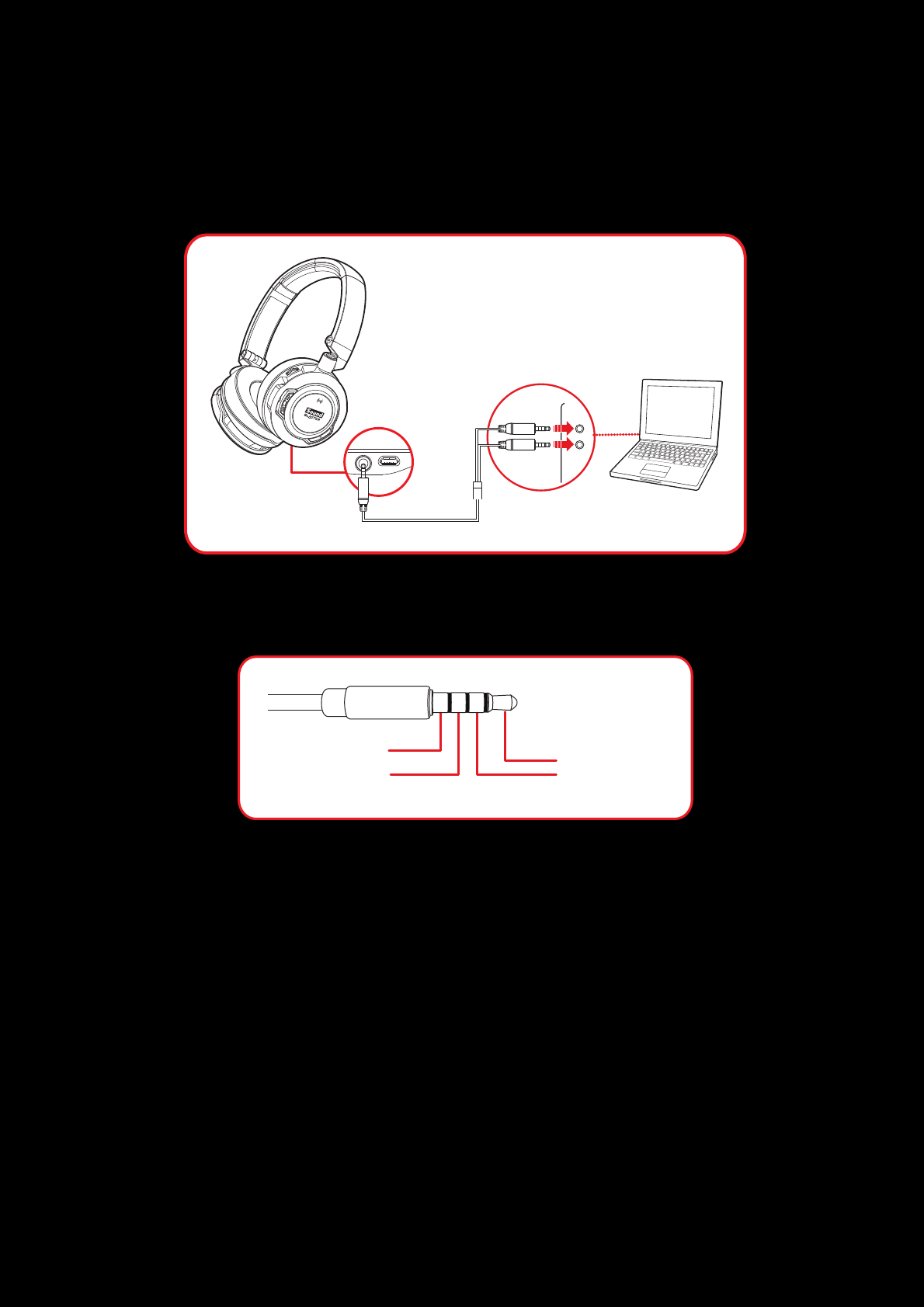
Troubleshooting 30
Additional Guide for Windows Users
In the event a user wishes to connect the headset via a 4-pole cable to a PC / notebook or a Sound
Blaster sound card, it is recommended to purchase a Y-splitter separately (available online) for best
audio. Note:Turn off the SBXeffect on the headset if it's connected to the Sound Blaster sound card.
Generally a 4-pole stereo cable bundle allows you to connect your headset to your iPhone / Android
phone / tablet. However, some phone / tablet's 4-pole female jack has different configuration and this
cable is unable to support if the configuration is different from the jack (bundled) as illustrated below:
(a) Audio Left
(b) Audio Right
(c) Microphone
(d) Ground
Should you be keen to connect your headset to an MP3 Player, you will need to check if the
configuration of its 4-pole female jack is compatible.
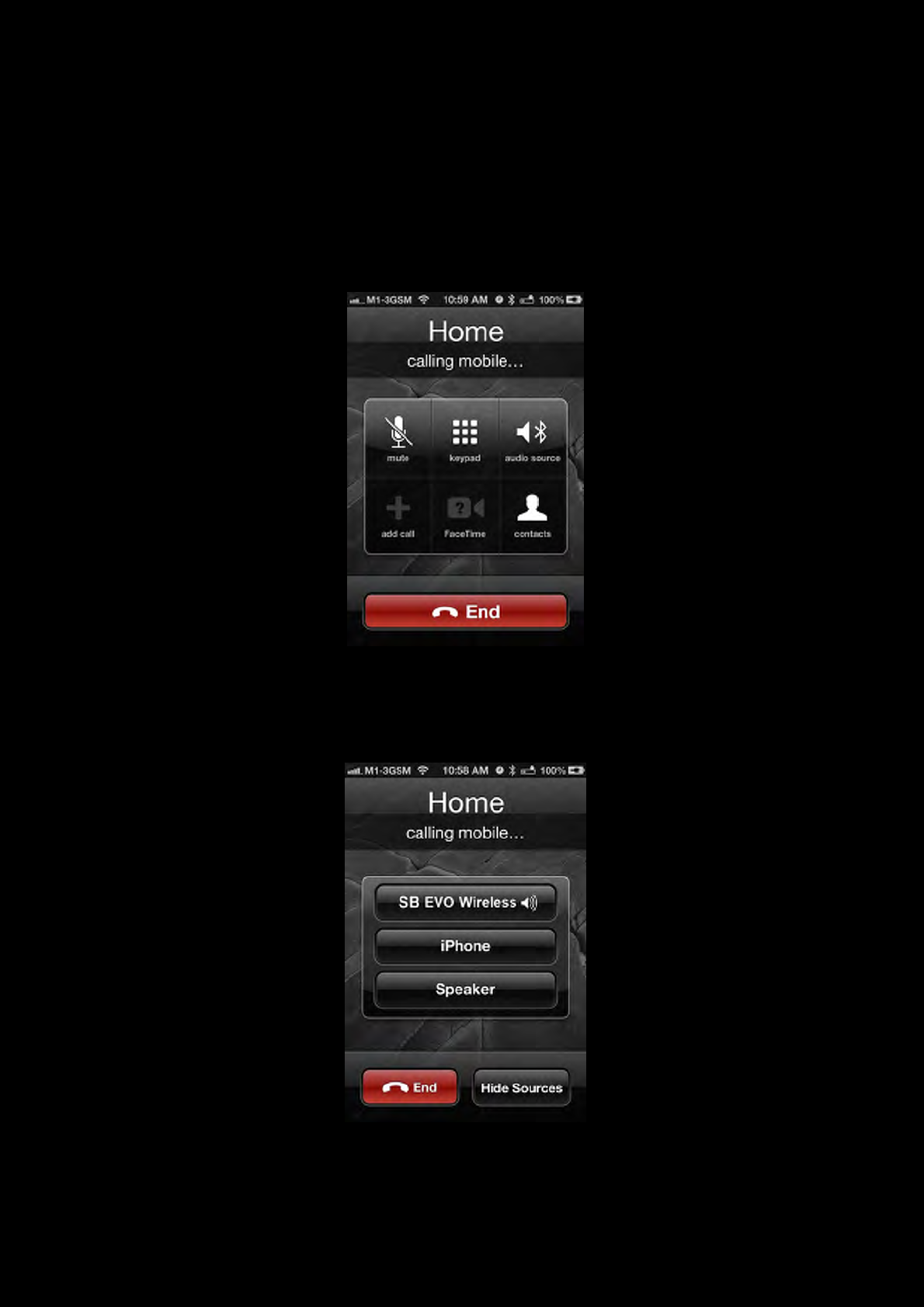
Troubleshooting 31
Tips for iPhone Users
When your iPhone is paired with the EVO Wireless during a call, you have the option to switch the
audio source to either the EVO Wireless or your phone, so you are able to speak on the desired device
or headset. Note: By default, the selected device will be your iPhone.
a. To change the audio source, tap the "audio source" icon on the screen.
b. Then, tap on the desired device, e.g. "SB EVO Wireless".
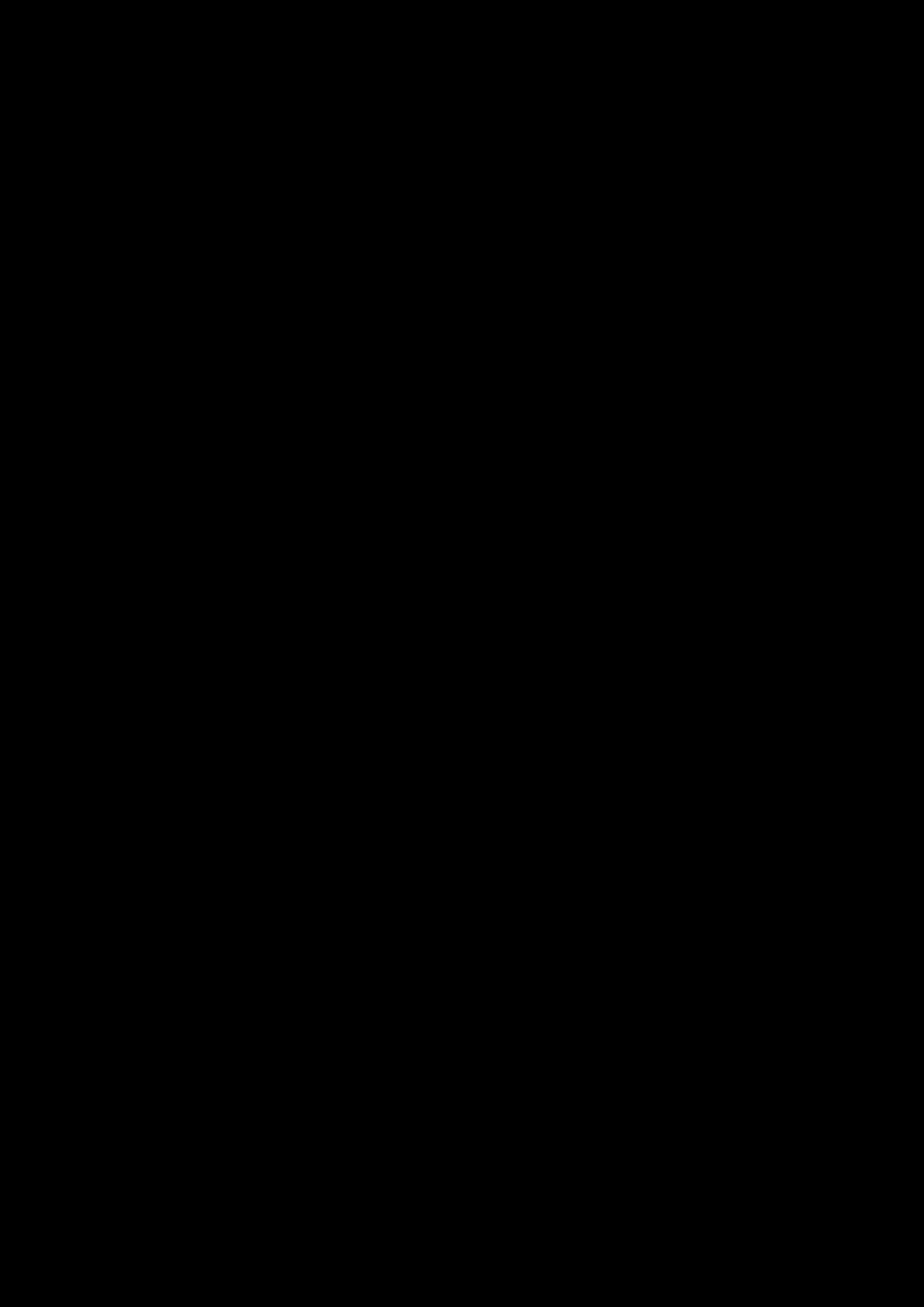
Safety Information 32
Safety Information
Refer to the following information to use your product safely, and to reduce the chance of electric
shock, short-circuiting, damage, fire, hearing impairment or other hazards. Improper handling
may void the warranty for your product. For more information, read the warranty
available with your product.
lRead these instructions.
lKeep these instructions.
lHeed all warnings.
lFollow all instructions.
lDo not use this apparatus near water.
lClean only with dry cloth.
lDo not block any ventilation openings. Install the product in accordance with the instructions.
lDo not install near heat sources such as radiators, heat registers, stoves, or other apparatus
(including amplifiers) that produce heat.
lDo not expose your product to temperatures outside the range of 0°C to 40°C (32°F to 104°F).
lDo not pierce, crush or set fire to your product.
lKeep your product away from strong magnetic objects.
lDo not subject your product to excessive force or impact.
lProtect the cables from being walked on or pinched, particularly at the plugs, convenience
receptacles and the point where they exit from the apparatus.
lOnly use attachments/accessories specified by the manufacturer.
lUse only with the cart, stand, tripod, bracket or table specified by the manufacturer or sold with
the apparatus. When a cart is used, use caution when moving the cart/apparatus combination to
avoid injury from tip-over.
lUnplug the apparatus during lightning storms or when unused for long periods of time.
lDo not dismantle or attempt to repair your product.
lRefer all servicing to authorized and qualified service personnel. Servicing is required
when the apparatus has been damaged in any way, such as power-supply cord is damaged,
liquid has been spilled or objects have fallen into the apparatus, the apparatus has been exposed
to rain or moisture, does not operate normally, or has been dropped.
lWARNING: To reduce the risk of fire or electric shock, do not expose your product to water or
moisture. If your product is moisture-resistant, take care not to immerse your product in water
or expose it to rain.
Earphones
lWhen a conductive apparatus, such as earphones, is used in close proximity with a CRT
television or CRT monitor, the latter may emit an electrostatic discharge. This electrostatic
discharge can be felt as a static shock. While this static shock is usually harmless, it is good
practice to avoid close contact with CRT devices when using earphones.
lDo not listen to audio on your earbuds or headphones at high volume for prolonged periods of
time as hearing loss may result. For users in the United States, go to www.hei.org for more
information.
lDo not listen to your audio device at high volume when driving, cycling or crossing the road,
especially in heavy traffic or any other traffic condition where such use will hinder safe travel on
the roads. We recommend that consumers be extremely cautious when using this device on the
road.
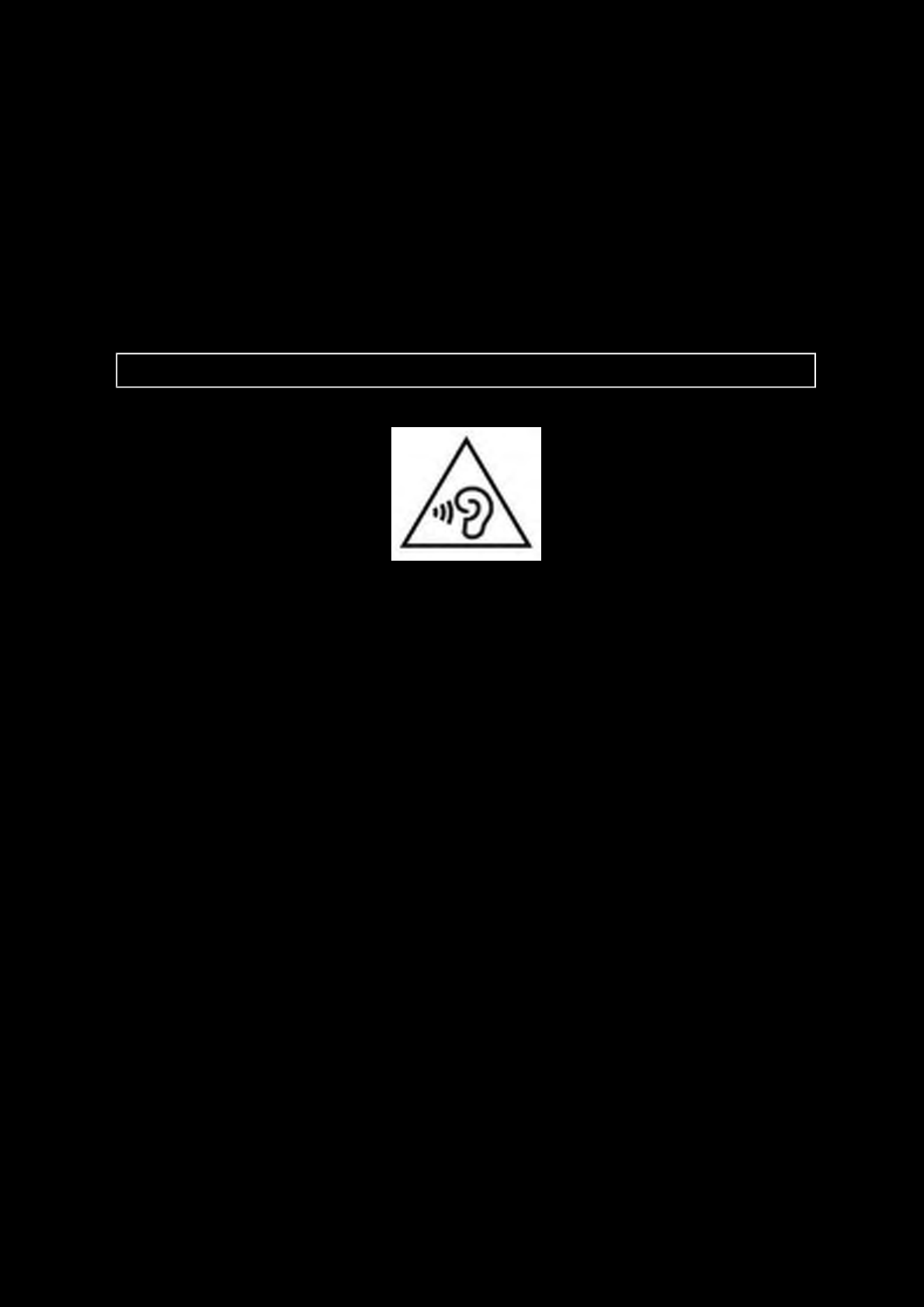
Safety Information 33
Avoid Hearing Damage
Permanent hearing loss may occur if the Sound Blaster EVO Wireless headset is used at high volume.
Set the volume to a safe level. You can adapt over time to a higher volume of sound that may sound
normal but can be damaging to your hearing. If you experience ringing in your ears or muffled speech,
stop listening and have your hearing checked. The louder the volume, the less time is required before
your hearing could be affected. Hearing experts suggest that to protect your hearing:
lLimit the amount of time you use the Sound Blaster EVO Wireless headset at high volume.
lAvoid turning up the volume to block out noisy surroundings.
lTurn the volume down if you can't hear people speaking near you.
To prevent possible hearing damage, do not listen at high volume levels for long periods.
Embedded Battery
lDo not attempt to remove the embedded battery.
The product must be disposed of according to local environmental regulations. To replace the
battery, return your product to your regional support office. For product service information, go
to www.creative.com.
lDo not expose to excessive heat such as sunlight, fire or the like.
lCAUTION:Risk of explosion if battery is replaced by incorrect types.
CAUTION
RISKOFEXPLOSIONIFBATTERYISREPLACED
BYANINCORRECTTYPE.
DISPOSEOFUSEDBATTERIESACCORDING
TOTHEINSTRUCTIONS.
Wireless Device
lThe short wave radio frequency signals of a wireless device may impair the operation of other
electronic and medical devices.
lSwitch off the device where it is prohibited. Do not use the device in medical facilities, aircraft,
refueling points, close to automatic doors, automatic fire alarms or other automatically
controlled devices.
lKeep this device at least 20cm from pacemakers and other medical devices. Radio waves may
impair the operation of pacemakers and other medical devices.
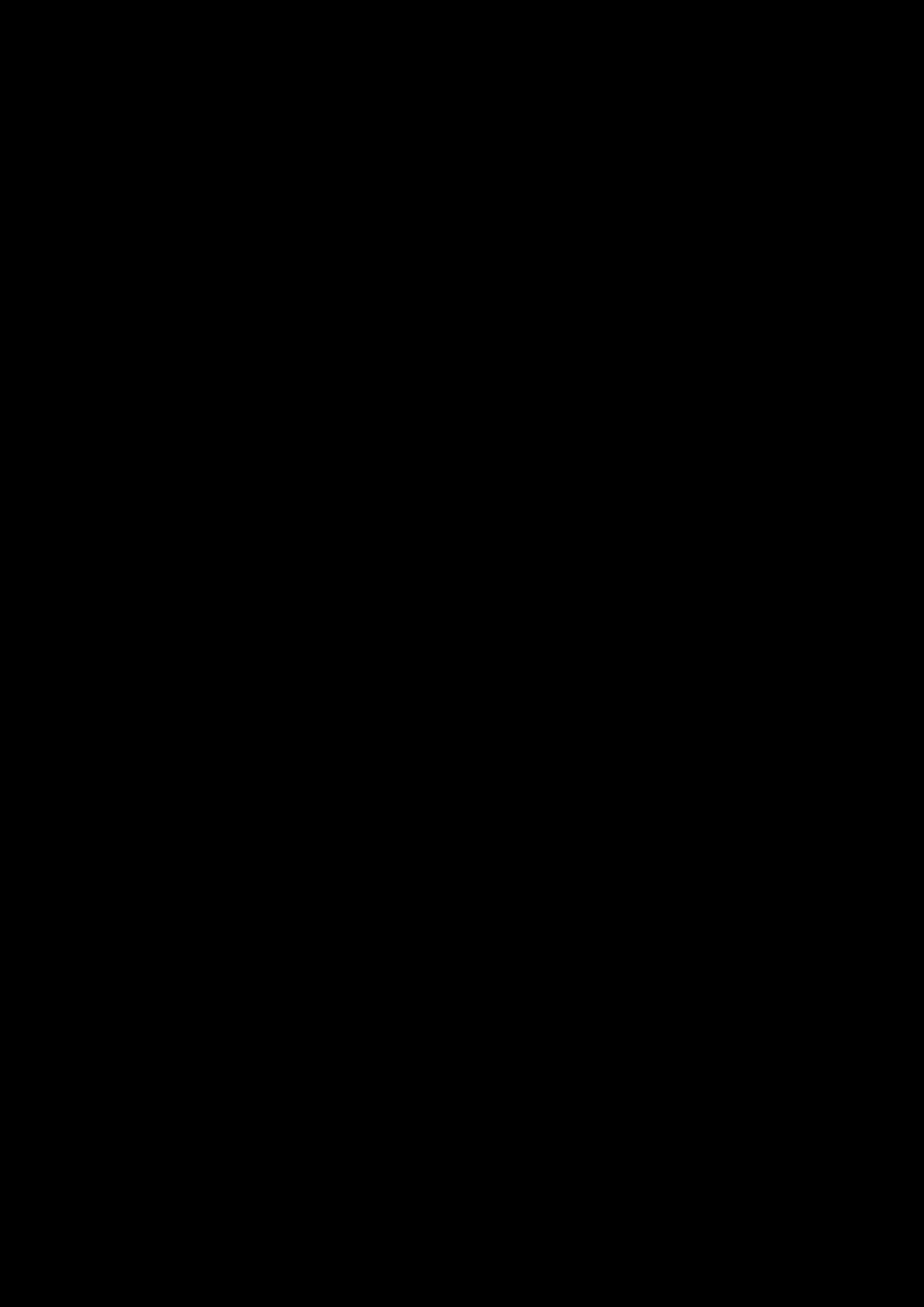
Safety Information 34
IMPORTANT — A LIRE AVEC ATTENTION
Ecouter de manière prolongée, à un très haut volume sonore de la musique (au dessus de 80
decibels), aumoyen d'un casque ou d'écouteurs, peut entraîner une détérioration irreversible et
définitive de vos facultés auditives. L’usage répété et habituel d’un casque ou d’écouteurs à un niveau
de volume sonoretrop élevé peut donner l'impression à l'utilisateur que le volume sonore émis par
l’appareil n'est pas suffisant. L’utilisateur sera tenté d’augmenter, petit à petit, son réglage habituel,
risquant ainsi d'atteindre un niveau dangereux pour ses oreilles. Afin de protéger votre santé, et vos
oreilles, veillez à maintenir le volume de la sortie casque de votre appareil à un niveau adapté et à
interrompre son utilisation régulièrement et particulièrement si des symptômes, comme des troubles
de l'ouïe, se manifestent.
N'utilisez pas le casque ou les écouteurs pendant la conduite d'une voiture, d'une bicyclette ou de tout
autre véhicule motorisé, afin d'éviter tout accident de le circulation. En outre, il est interdit dans
certains pays d'utiliser un casque ou des écouteurs en conduisant. Il peut être également dangereux
d'écouter à volume élevé tout en marchant, spécialement aux passages piétons. Soyez toujours
extrêment prudent et cessez d'utiliser cet appareil dans les situations présentant des risques
d'accident.
Evitez d'utiliser le casque ou les écouteurs à volume élevé. Les médecins spécialistes de l'audition
déconseillent une écoute continue à volume trop élevé. Si vous percevez un sifflement dans les
oreilles, réduisez le volume ou cessez l'écoute.
Maintenez un volume d'écoute modéré. Vous pourrez ainsi entendre les sons extérieurs et être attentif
aux gens qui vous entourent.
Votre produit Creative accompagné des écouteurs fournis, est conforme à la règlementation française
concernant les baladeurs musicaux (Arrêté du 24 Juillet 1998). Les caractéristiques techniques de ces
écouteurs se trouvent dans le manuel en ligne et/ou sur le site internet de Creative. Si vous choisissez
d'utiliser un autre casque ou d'autres écouteurs, veuillez vous assurer au préalable que leurs
caractéristiques techniques soient les mêmes.
срок эксплуатационнoй долговечности
В соответствии с законодательством Российской Федерации компания Creative устанавливает
для данного товара срок службы 2 года. Указанный срок – это период времени, в течение
которого компания Creative гарантирует возможность использования продукции в соответствии с
ее назначением. Кроме того, во время этого срока компания Creative гарантирует:
(i) безопасность товара, (ii) возможность выполнения его ремонта и получения технической
поддержки, (iii) поставку запасных частей. Однако установление срока службы не означает
автоматического бесплатного предоставления технической поддержки и обслуживания. Эти
виды услуг предоставляются бесплатно только в течение гарантийного периода в соответствии с
гарантийными обязательствами.
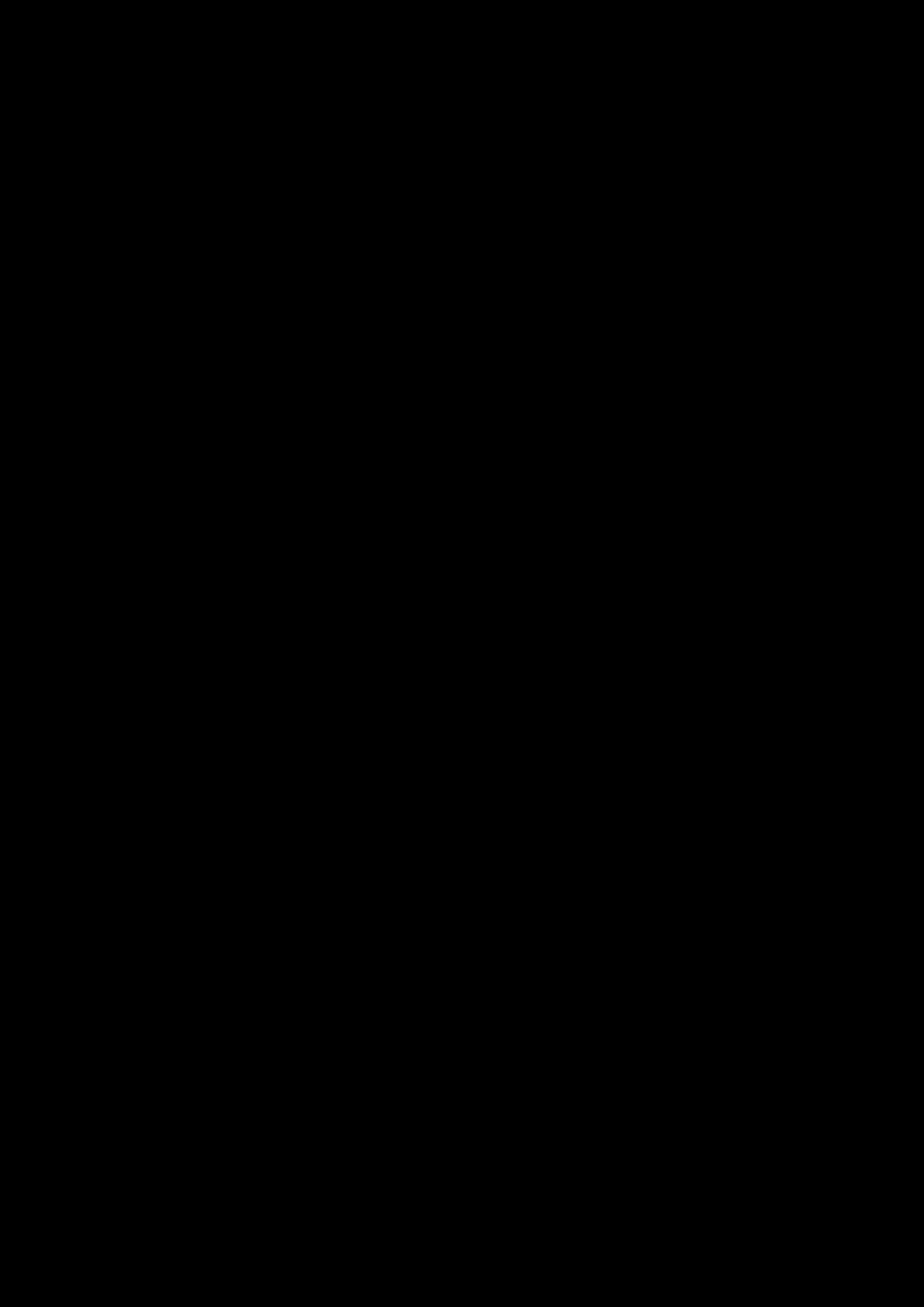
Regulatory Information 35
Regulatory Information
Notice for the USA
FCCPart 15: This equipment has been tested and found to comply with the limits for a Class B digital
device, pursuant to Part 15 of the FCCRules. These limits are designed to provide reasonable
protection against harmful interference in a residential installation. This equipment generates, uses
and can radiate radio frequency energy and, if no installed and used in accordance with instructions,
may cause harmful interference to radio communications. However, there is no guarantee that
interference will not occur in a particular installation. If this equipment does cause harmful
interference to radio or television reception, which can be determined by turning the equipment off
and on, the user is encouraged to try to correct the interference by one or more of the following
measures:
lReorient or relocate the receiving antenna.
lIncrease the separation between the equipment and receiver.
lConnect the equipment to an outlet on a circuit different from that to which the receiver is
connected.
lConsult the dealer or an experienced radio/TV technician for help.
This device complies with part 15 of the FCCRules. Operation is subjected to the following two
conditions:
1. This device may not cause harmful interference, and
2. This device must accept any interference received, including interference that may cause
undesired operation.
CAUTION: To comply with the limits of the Class B digital device, pursuant to Part 15 of the FCC
Rules, this device must be installed with computer equipment certified to comply with Class B limits.
All cables used to connect to the computer and peripherals must be shielded and grounded. Operation
with non-certified computers or non-shielded cables may result in interference to radio or television
reception.
MODIFICATION: Any changes or modifications not expressly approved by the grantee of this device
could void the user's authority to operate the device.
Federal Communication Commission (FCC)Radiation Exposure
Statement
Power is so low that no RF exposure calculation is needed.
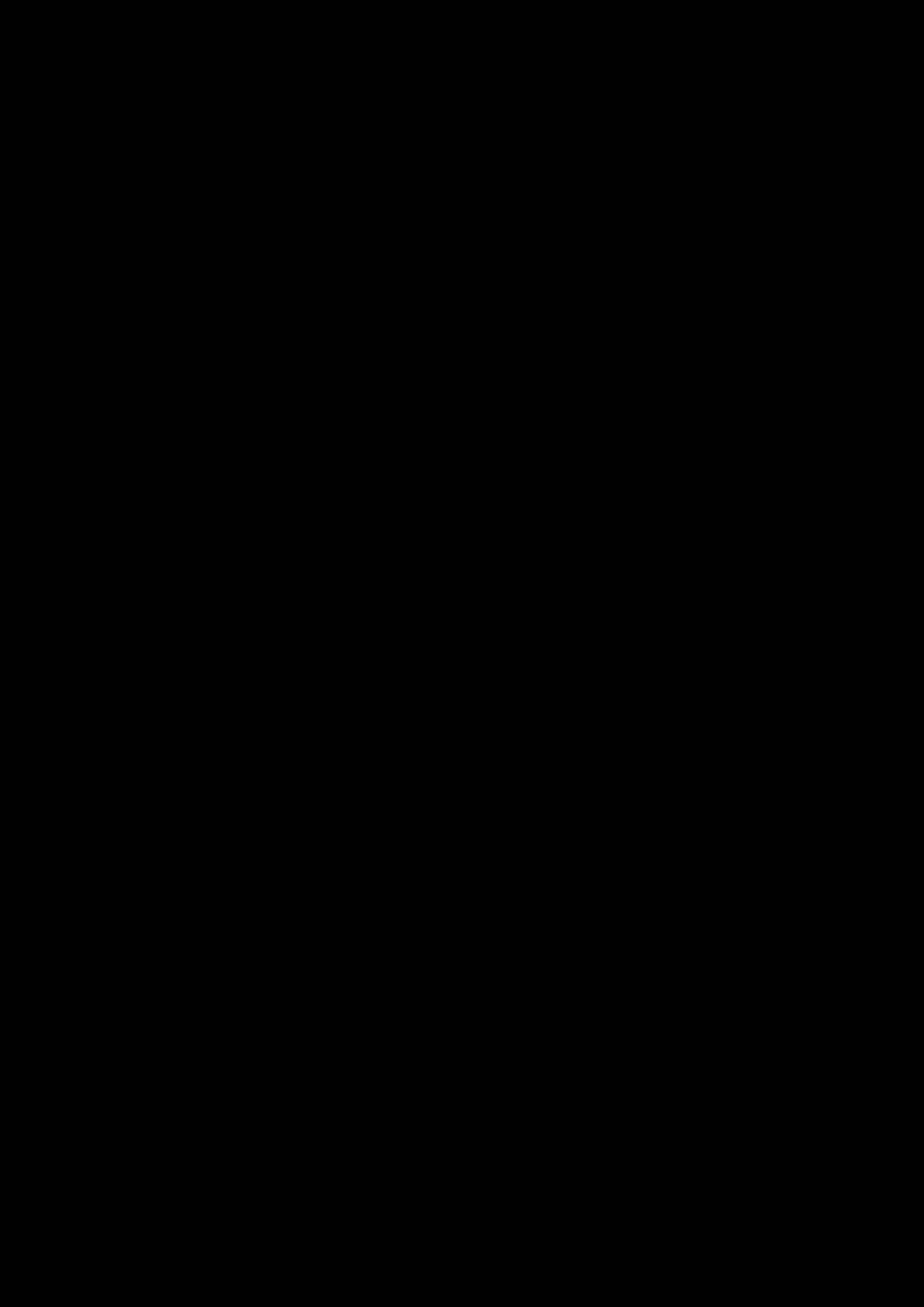
Regulatory Information 36
Notice for Canada
This Class B digital apparatus complies with Canadian ICES-003 and RSS-210.
Cet appareil numérique de la classe B est conforme aux normes canadiennes NMB-003 et CNR-210.
This device complies with Industry Canada licence-exempt RSSstandard.
Operation is subjected to the following two conditions:
1. This device may not cause harmful interference, and
2. This device must accept any interference received, including interference that may cause
undesired operation.
Cet appareil est conforme avec Industrie Canada RSS standard exempts de licence.
Son fonctionnement est soumis aux deux conditions suivantes :
1. Le matérial ne peut étre source D’interférences et
2. Doit accepter toutes les interférences reques, Y compris celles pouvant provoquer un
fonctionnement indésireable.
CANADIANCLASSBSTATEMENT: This digital device does not exceed the Class B limits for radio
noise emissions from digital apparatus as set out in the interference-causing equipment statement
entitled "Digital Apparatus", ICES-003 of the Department of Communications.
Cet appareil numerique respecte les limites de bruits radioelectriques applicables aux appareils
numeriques de Class B prescrites dans la norme sur le materiel brouilleur. “Appareils Numeriques,”
NMB-003 edictee par le ministre des Communications.
MODIFICATION: Any changes or modifications not expressly approved by the grantee of this device
could void the user's authority to operate the device.
Toute modification non approuvé explicitement par le fournisseur de licence de l’appareil peut
entraîner l’annulation du droit de l’utilisateur à utiliser l’appareil.
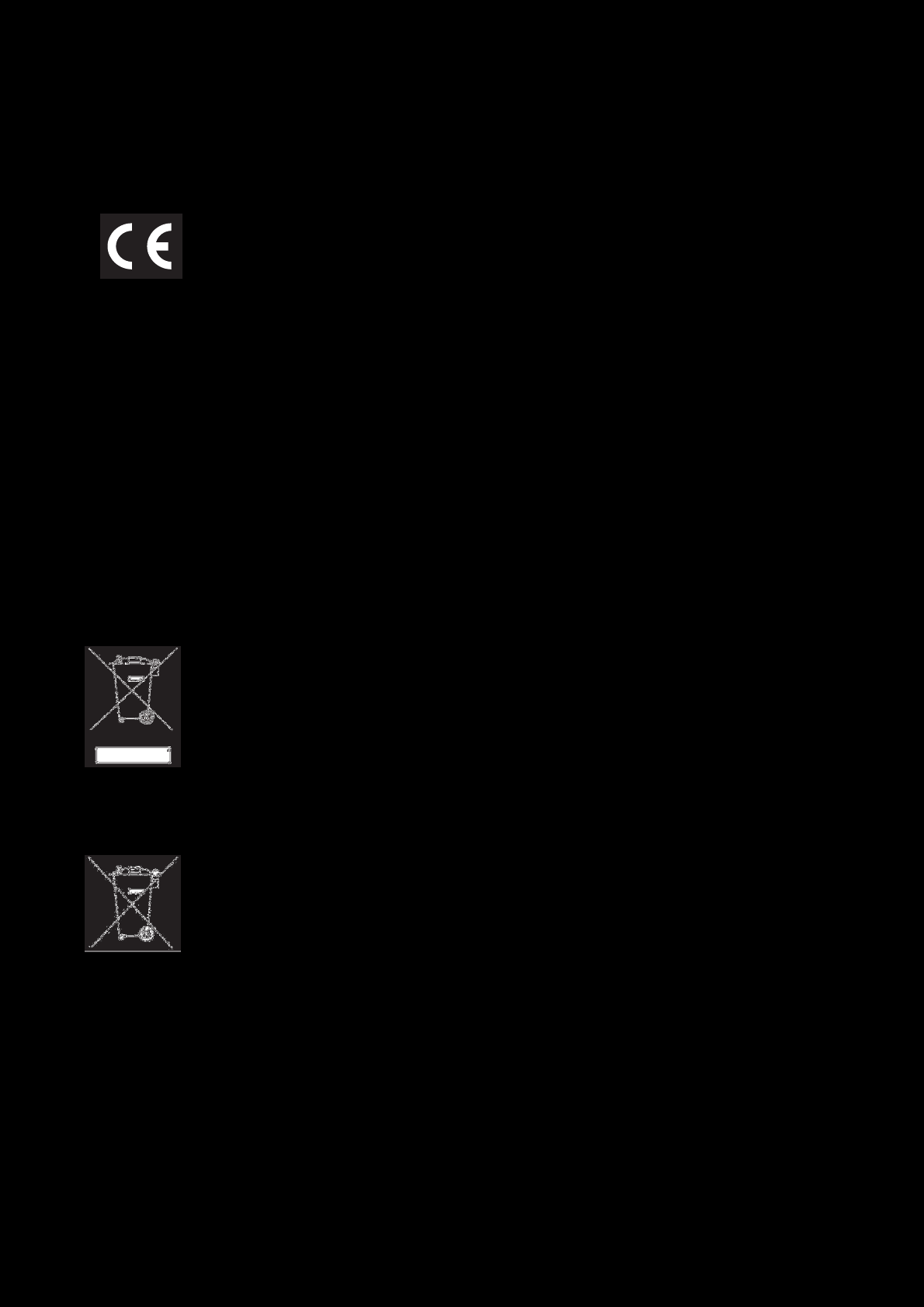
Regulatory Information 37
European Compliance
This product conforms to the following:
EMC Directive 2004/108/EC.
RoHS Directive 2011/65/EU.
Mains operated products for the European market comply with Low Voltage
Directive 2006/95/EC and Commission Regulation(s) Implementing Directive
(2009/125/EC).
Communication/RF wireless products for the European market comply with R&TTE
Directive 1999/5/EC.
CAUTION: To comply with the Europe CErequirement, this device must be installed with CE certified
computer equipment which meet with Class B limits.
All cables used to connect this device must be shielded, grounded and no longer than 3m in length.
Operation with non-certified computers or incorrect cables may result in interference to other devices
or undesired effects to the product.
MODIFICATION: Any changes or modifications not expressly approved by Creative Technology
Limited or one of its affiliated companies could void the user's warranty and guarantee rights.
WEEE DIRECTIVE2002/96/EC
The use of the WEEESymbol indicates that this product may not be treated as
household waste. By ensuring this product is disposed of correctly, you will help
protect the environment. For more detailed information about the recycling of this
product, please contact your local authority, your household waste disposal service
provider or the shop where you purchase the product.
BATTERIESDIRECTIVE2006/66/EC
This product contains a Lithium ion/polymer battery that should only be removed by
an authorized recycling centre. By recycling this product at your local authorized
recycling centre or place of purchase, the battery will be removed and recycled
separately.
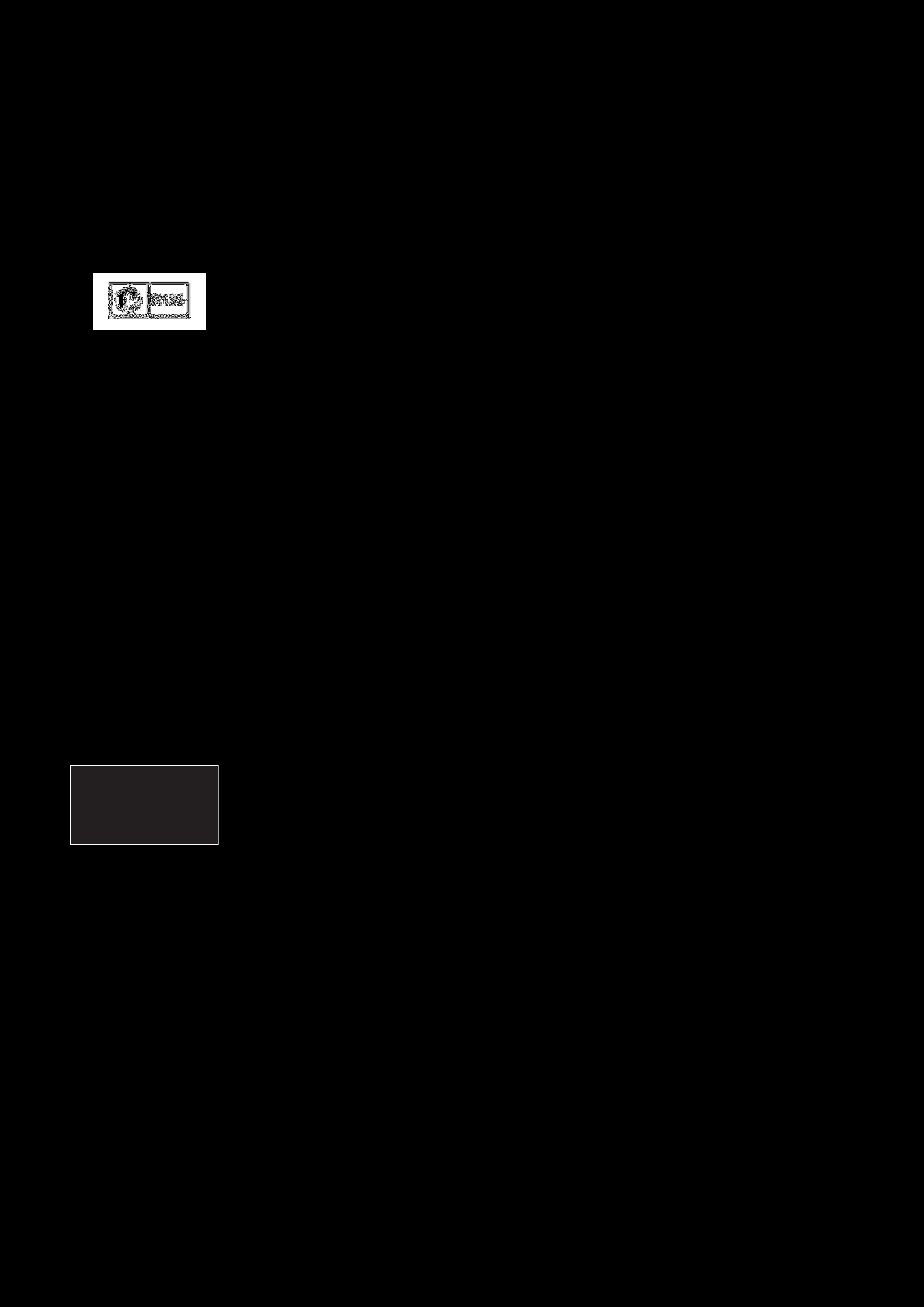
Regulatory Information 38
Ukraine RoHS Statement
Обладнання відповідає вимогам Технічного регламенту щодо обмеження використання деяких
небезпечних речовин в електричному та електронному обладнанні, затвердженого постановою
Кабінету Міністрів України від 3 грудня 2008 № 1057
Notice for Australia / New Zealand
Complies with the requirements of the ACMA Radiocommunications
(Electromagnetic Compatibility) Standard 2008.
Notice for Korea
B급기기
(가정용방송통신기자재)
이기기는가정용(B급)전자파적합기기로서주로가정에서사용하는것을목적으로하
며,모든지역에서사용할수있습니다.
Turkey RoHS Statement
EEE Yönetmeligine Uygundur
Notice for Singapore
Complies with
IDA Standard
DB00148
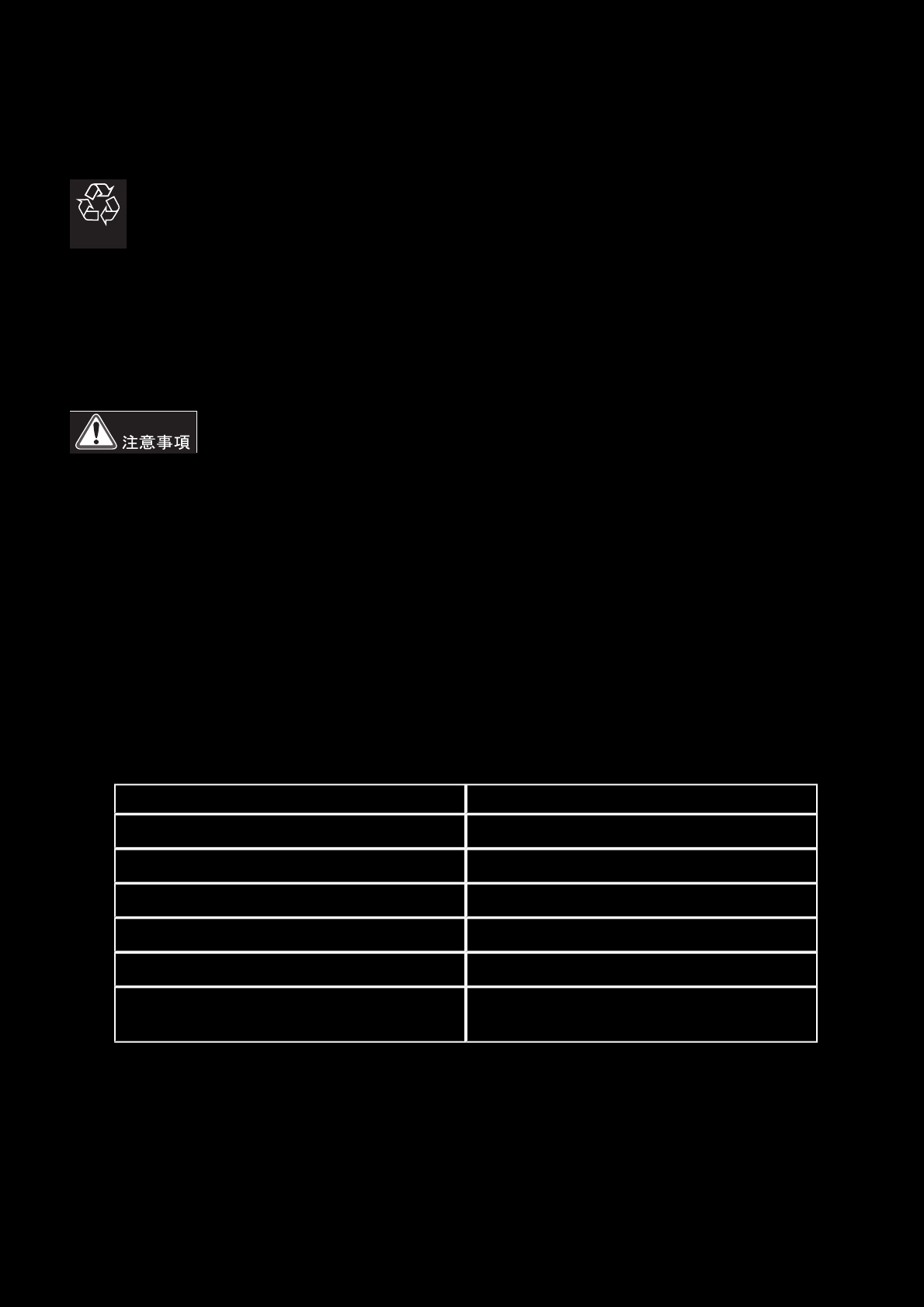
Regulatory Information 39
Notice for Japan
Recycling Rechargeable Battery
Li-ion
Lithium rechargeable battery is a resource that can be recycled.
lFor recycling of embedded lithium rechargeable batteries inside Creative products, please do
not attempt to remove the battery from the device. For recycling information and instruction,
please go to Creative Media KK customer support at http://jp.creative.com/support/contact/
lFor recycling of replaceable (removable_ lithium rechargeable batteries:
lIt is recommended to remove the rechargeable batteries when t hey are fully
discharged.
lPrecaution needs to be taken on metal parts of the battery by covering them with
isolation materials such as scotch tape.
lRefer to the homepage of JBRC for information on recycling and recovery of
rechargeable batteries and supporting shops. (http://www.jbrc.com/).
Vietnam RoHS Statement
This product is in compliance with Circular 30/2011/TTBCT of the Ministry of Trade of the Socialist
Republic of Vietnam (“Circular”), it does not contain the following substances in concentration greater
than the Maximum Limit value as specified in the Circular.
Substance Maximum Limit (ppm) 1, 2
llead 1000
lmercury 1000
lcadmium 100
lhexavalent chromium 1000
lpolybrominated biphenyls (PBB) 1000
lpolybrominated diphenyl ethers
(PBDE) 1000
1Maximum Limit does not apply to applications exempted from the Circular.
2Maximum Limit refers to concentration by weight in homogeneous materials.
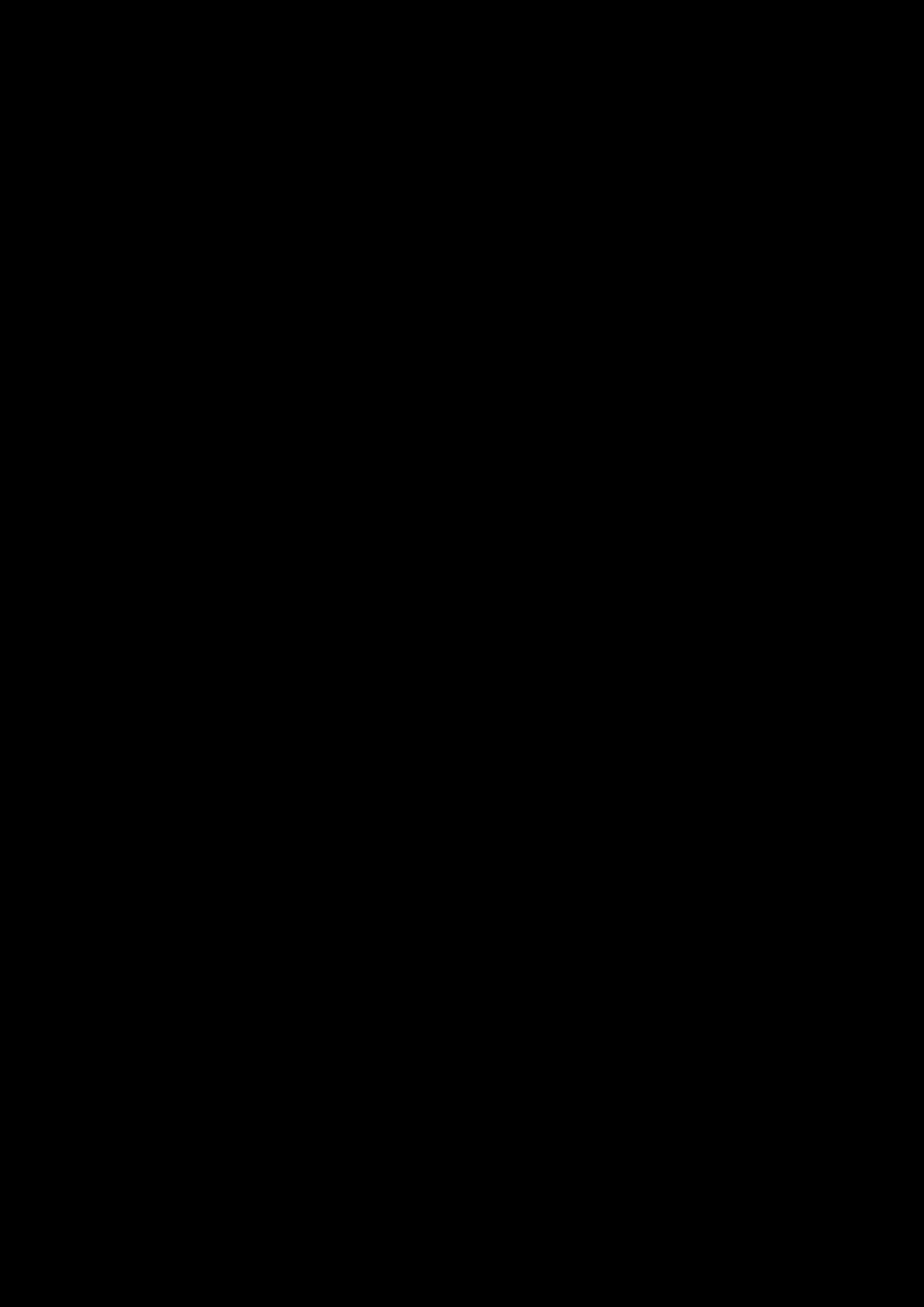
License and Copyright 40
License and Copyright
Information in this document is subject to change without notice and does not represent a commitment
on the part of Creative Technology Ltd. No part of this manual may be reproduced or transmitted in
any form or by any means, electronic or mechanical, including photocopying and recording, for any
purpose without the written permission of Creative Technology Ltd.
© 2013 Creative Technology Ltd. All rights reserved. Creative, the Creative logo, CrystalVoice Focus,
Sound Blaster, the Sound Blaster logo, EVO, Creative ALchemy, SBX Pro Studio and the SBXlogo are
trademarks or registered trademarks of Creative Technology Ltd. in the United States and/or other
countries. The Bluetooth®word mark and logos are registered trademarks owned by Bluetooth SIG,
Inc. and any use of such marks by Creative Technology Ltd is under license. apt-X is a registered
trademark of APT Licensing Ltd. Android is a trademark of Google Inc. Windows andWindows Vista are
registered trademarks of Microsoft Corporation. iPad, iPhone, iPod, and Mac OS are registered
trademarks of Apple Inc. All other trademarks are properties of their respective owners. All
specifications are subject to change without prior notice. Use of this product is subject to a limited
hardware warranty. Actual contents may differ slightly from those pictured. The software available for
this product may not be used separately from the hardware. Before using the software, you must
agree to be bound by the terms and conditions of the end user license agreement.
Version 1.0
May 2013