Creative Labs AVPSB1122 2.4Ghz Digital Wireless Transceiver User Manual Wireless Receiver 2B UG CLI
Creative Labs Inc 2.4Ghz Digital Wireless Transceiver Wireless Receiver 2B UG CLI
User Manual
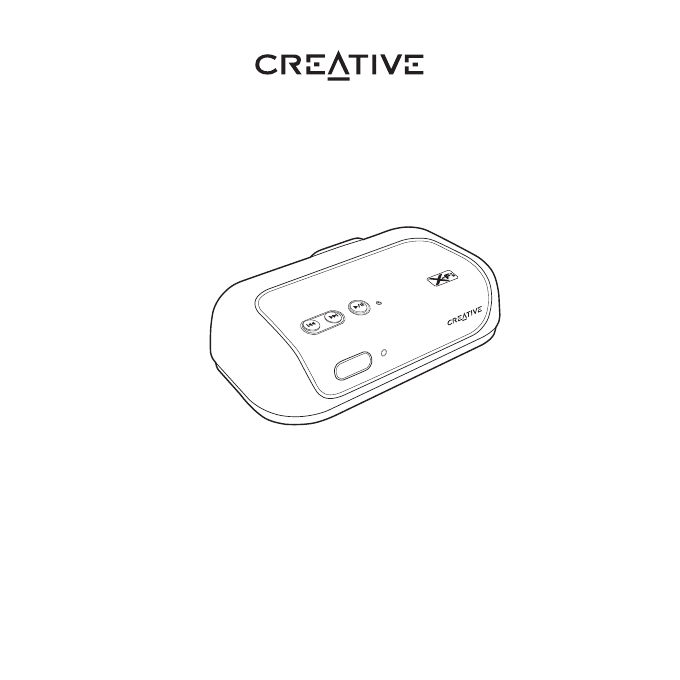
Wireless Receiver
User’s Guide
Congratulations!
Your Creative Wireless Receiver complements Creative transmitters like
Cambridge Soundworks MovieWorks™ HD and Creative Sound Blaster®
X-Fi™ Notebook®. Together, your receiver and transmitter enable you to
enjoy the X-Fi difference, wherever you are in your home, wirelessly. Read
on to learn how to get started with your new Creative Wireless Receiver!
Contents
About Your Receiver .....................................................................2
About Your Remote Control ..........................................................3
Setting Up Your Receiver ..............................................................4
Setting Up Two or More Receivers .............................................10
About Broadcasting and Zone Control ........................................11
Manual Pairing ............................................................................12
Using Your Receiver ....................................................................16
Using Your Wireless Features ....................................................18
Troubleshooting Wireless Features ...........................................21
FAQs ............................................................................................24
General Specifications ................................................................26
Safety Information .......................................................................27
Regulatory Information ...............................................................29
NOTE The term “receiver” used throughout this User’s Guide refers to
the Creative Wireless Receiver. “Transmitter” refers to any of the
Creative transmitters mentioned above.
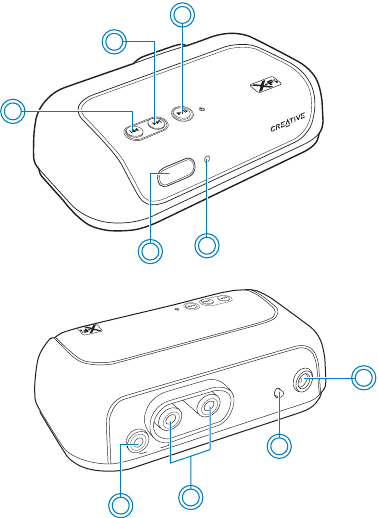
About Your Receiver 2
About Your Receiver
4
1
2
3
5
LINE
OUT
5V DC
LINK /
CONNECT
7
6
8
9
1 Power/Standby and
Play/Pause button
Press to turn on.
Press and hold to enable Standby
mode.
2 Next/Fast forward button
Press and hold to Fast forward.
3 Previous/Rewind button
Press and hold to Rewind.
4 Infrared receiver
5 Power LED
See “Understanding the Power
LED” on page 17.
6 Line Out jack
7 RCA Audio Line Out jacks
8 Link LED/Connect button
See “Understanding the Link LED”
on page 17.
9 5V DC In jack
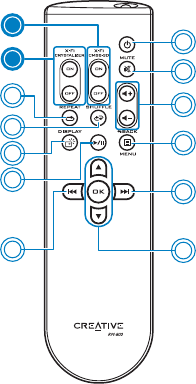
About Your Remote Control 3
About Your Remote Control
Your remote control has an operating distance of up to three meters
(approximately 9.8 feet).
3
1
2
12
13
7
4
5
6
10
9
8
11
1 Power/Standby
2 Mute on/off
3Volume
4iPod
® Back/Menu*
5 Next/Fast forward
Press and hold to Fast forward.
6 Menu Navigation buttons
Press OK to execute the selected menu option.
7Previous/Rewind
Press and hold to Rewind.
8 Play/Pause
9iPod Display*
10 Shuffle
11 Repeat
12 X-Fi Crystalizer® on/off^
13 X-Fi CMSS®-3D on/off^
* For use with transmitters that support iPod
players.
^ Pressing the X-Fi buttons on the receiver’s remote
control effectively controls the X-Fi enhancements
of the transmitter, and this in turn affects the output
of all paired receivers.
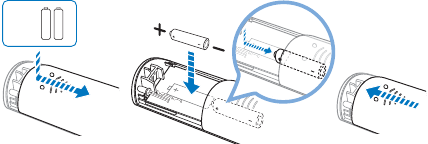
Setting Up Your Receiver 4
Setting Up Your Receiver
Step 1: Position your receiver
Place your receiver near a power outlet, and up to 30 meters (approximately
98 feet) away from your transmitter. You may place the units in different
rooms but avoid placing them near large metal surfaces and objects, or
objects emitting radio frequencies, for example, a radio or cordless phone.
Step 2: Insert batteries into your remote control
NOTE Signal quality between the transmitter and receiver may be
affected by any object or structure (for example, multiple walls)
that is between the units. Experiment with different positions if
necessary.
IMPORTANT The cover of your remote control can only be opened halfway. Do
not try to detach the cover when inserting the batteries.
NOTE To remove the batteries when they are depleted, use the same
method as shown above to open the cover.
AAA
AAA
2 x
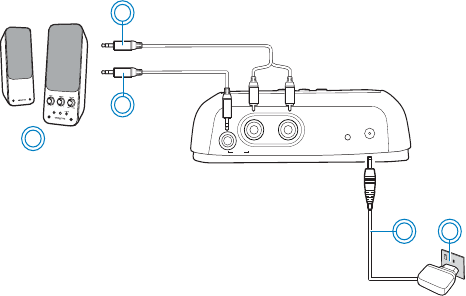
Connect your receiver 5
Step 3: Connect your receiver
LINK/
CONNECT
5v DC
LINE
OUT
OR
2a 2b
1b
1c
1a
1a Powered stereo or 2.1 speakers
1b Stereo to RCA cable
1c Stereo cable
2a Power adapter
2b Power outlet
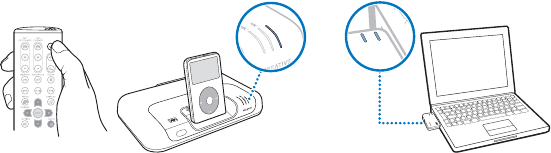
Turn on your transmitter 6
Step 4: Turn on your transmitter
NOTE • For Sound Blaster X-Fi Notebook, the device’s wireless features
are disabled by default. You must enable it in Entertainment
Mode and ensure that the device’s Connect LED lights up green.
See “Enabling Wireless Music Control” on the next page.
CONNECT
POWER
CONNECT
POWER
POWER
Crystalizer
CMSS-3D
MENU
POWER
Cry
CMSS-3D
MovieWorks HD Sound Blaster
X-Fi Notebook
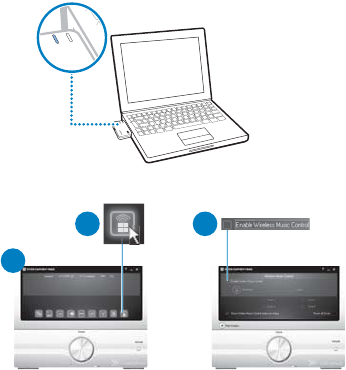
Turn on your transmitter 7
Enabling Wireless Music Control
The following steps are applicable only if you are using Sound Blaster X-Fi
Notebook as your transmitter.
1Launch Entertainment Mode. To do this, click Start -> Programs ->
Creative -> Sound Blaster X-Fi Notebook -> Creative Console Launcher.
2Click the Wireless Music Control button.
3Select the Enable Wireless Music Control check box.
The device’s Connect LED lights up green.
CONNECT
POWER
1
2 3
CONNECT
POWER
Sound Blaster X-Fi Notebook
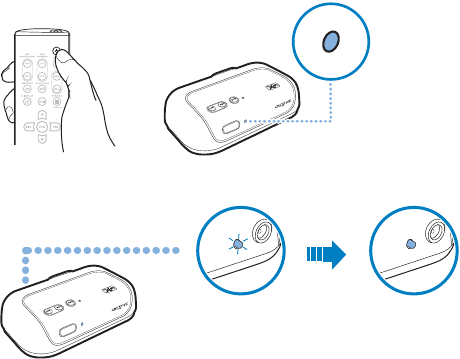
Turn on your receiver 8
Step 5: Turn on your receiver
Your transmitter and receiver pair (connect wirelessly) automatically when
turned on. The Link LED, at the back of the receiver, flashes and then lights
up green when pairing is successful.
NOTE If your transmitter and receiver do not pair, simply reset them. On
one unit at a time, press and hold the Connect button for five
seconds. For more troubleshooting information, see
“Troubleshooting Wireless Features” on page 21.
5V DC
LINK /
CONNECT
5V DC
LINK /
CONNECT
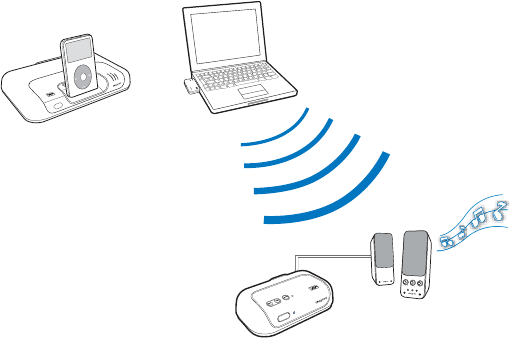
Play and stream music from transmitter 9
Step 6: Play and stream music from transmitter
Play music on your transmitter and broadcast music to your receiver.
BASSTREBLE
OFF
AUX IN
MAX
VOLUME
CONNECT
POWER
POWER
Crystalizer
CMSS-3D
MENU
OR
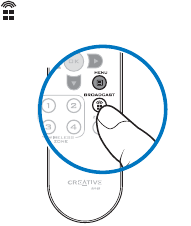
Setting Up Two or More Receivers 10
Setting Up Two or More Receivers
Repeat Steps 1 to 2 in “Setting Up Your Receiver” on page 4. In Step 4, turn
on all your receivers. Your receivers pair automatically with your
transmitter, and you can start playing music on all your receivers.
To deactivate your receiver(s)
Press the Broadcast button on your transmitter remote control.
Your receiver is deactivated and stops streaming music. If you have more
than one receiver, all of them will be deactivated.
NOTE For Sound Blaster X-Fi Notebook, click the Enable Wireless Music
Control check box in Entertainment Mode to activate or deactivate
your receiver.
MovieWorks HD
About Broadcasting and Zone Control 11
About Broadcasting and Zone Control
These wireless features enable you to control your receivers remotely from
your transmitter, using the Broadcast and Zone control buttons found on
your transmitter remote control or the Entertainment Mode console.
Broadcasting can be used on any number of paired receivers. This feature
enables you to activate or deactivate all paired receivers simultaneously.
Zone control is limited to the first four manually paired receivers. This
feature enables you to activate or deactivate each paired receiver
individually.
To use Broadcasting, pair your transmitter and receiver automatically (see
“Setting Up Your Receiver” on page 4 and “Setting Up Two or More
Receivers” on page 10) or manually (see “Manual Pairing” on page 12). To
use Zone control, you must pair the receivers manually.
For more information on using the broadcasting and zone control features,
see “Using Your Wireless Features” on page 18.
Manual Pairing 12
Manual Pairing
This section shows you how to pair your transmitter manually with two to
four receivers. If you wish to use Zone control, you must pair your units
manually.
Only the first four manually paired receivers will be assigned to a wireless
zone. Each manually paired receiver will be assigned to the next available
zone.
Each receiver or zone is controlled by the corresponding Zone control
button on your transmitter remote control.
TIPS You may pair your receiver manually before positioning it.
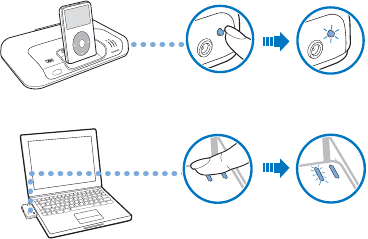
Press the Connect button on your transmitter 13
Step 1: Press the Connect button on your transmitter
With your transmitter and receivers turned on, press and release the
Connect button on your transmitter. The transmitter’s Link/Connect LED
flashes.
P
O
W
E
R
Crystalizer
CMSS-3D
MENU
5V DC
LINK /
CONNECT
5V DC
LINK /
CONNECT
CONNECT
POWER
CONNECT
POWER
CONNECT
POWER
OR
MovieWorks HD
Sound Blaster
X-Fi Notebook
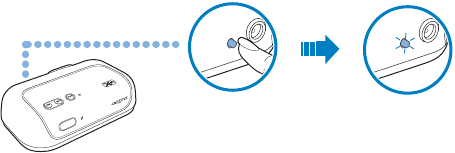
Press the Connect button on your first receiver 14
Step 2: Press the Connect button on your first receiver
This must be done within three minutes after pressing the Connect button
on the transmitter (Step 1). Once the transmitter and receiver are paired
successfully, the Link/Connect LED on both units light up green and remain
on. The first receiver to be paired will be assigned to Zone 1.
IMPORTANT DO NOT press the Connect button repeatedly on your transmitter
or receiver before a pairing process is complete or else you may
not be able to perform the correct zone assignment for your
receivers.
NOTE • For more information about the Link LED, see “Understanding
the Link LED” on page 17.
• For troubleshooting information, see “Troubleshooting Wireless
Features” on page 21.
5V DC
LINK /
CONNECT
5V DC
LINK /
CONNECT
Press the Connect button on your transmitter again 15
Step 3: Press the Connect button on your transmitter
again
The transmitter’s Link/Connect LED flashes. Refer to the diagram in Step 1.
Step 4: Press the Connect button on your second receiver
Refer to the diagram in Step 2. Once the transmitter and receiver are paired
successfully, the Link/Connect LED on both units light up green and remain
on. Repeat the steps to pair your third and fourth receivers (if applicable)
manually.
Step 5: Test your receivers
1Play music from your transmitter.
2Press the Zone number buttons (1 to 4) assigned to the receivers you want
to activate or deactivate.
For more information on how to use your Broadcast, Wireless Zone and
Zone buttons, see “Using Your Wireless Features” on page 18.
NOTE For Sound Blaster X-Fi Notebook, perform these functions using
Entertainment Mode.

Using Your Receiver 16
Using Your Receiver
Turning on your receiver or enabling Standby mode
Press the Power/Standby button on your remote control to turn on the
receiver, or enable Standby mode.
Returning to factory default settings
Return to the factory default settings if you want to
• revert to the original volume setting,
• reset your zone numbering sequence, or
• “unpair” a receiver.
Press and hold the Previous/Rewind and Next/Fast forward buttons on your
receiver together for five seconds. The Power LED goes off for two seconds
before lighting up again.
NOTE You can also use the Play/Pause button on your receiver. See
“About Your Receiver” on page 2.
NOTE The receiver pairs with your transmitter automatically if both
return to factory default settings.
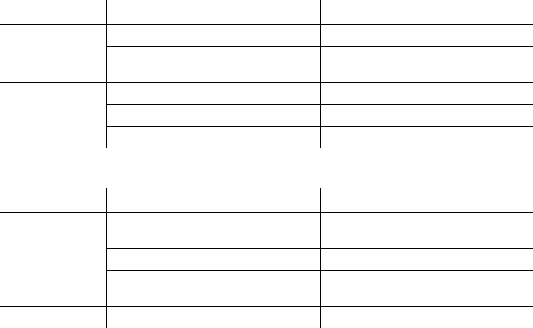
Using Your Receiver 17
Understanding the Power LED
Understanding the Link LED
LED Behavior Status
White Stable Turned on and ready for use
Continuous slow flashing Not detecting any signal or signal
is weak
Red Stable In Standby mode
Quick flashing (twice) Receiving remote control signals
Continuous slow flashing Muted
LED Behavior Status
Green Stable Paired (Turned on / In Standby
mode)
Flashing Pairing in progress
Quick flashing (twice) -> Not lit ->
Stable
Wireless reset
Not lit – Connection lost
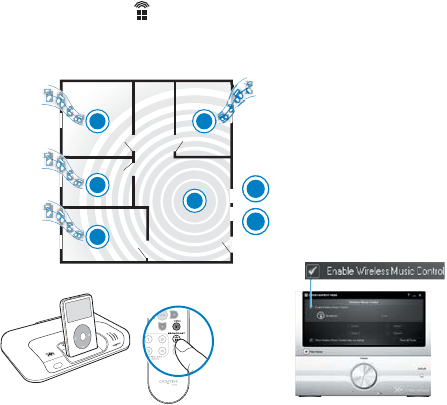
Using Your Wireless Features 18
Using Your Wireless Features
Use your transmitter remote control, not your receiver remote control, to
control the wireless features on your transmitter.
To activate all receivers
To activate or deactivate all your receivers at the same time:
For MovieWorks HD
Press the Broadcast button.
For Sound Blaster X-Fi Notebook
Click the Enable Wireless Control check box in Entertainment Mode.
R
R
R
R
T
POWER
Crystalizer
CMSS-3D
MENU
T
R
OR
MovieWorks HD Sound Blaster X-Fi Notebook
Transmitter
Receiver
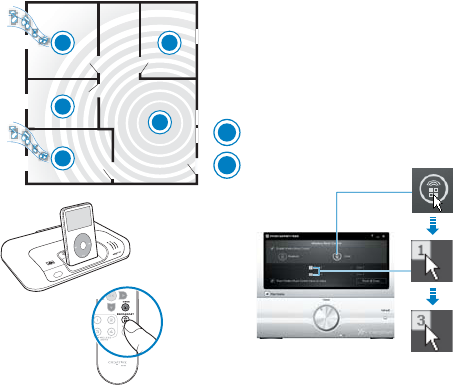
Using Your Wireless Features 19
To activate selected receivers
For MovieWorks HD
Press the Zone number buttons (1 to 4) assigned to the receivers you want
to activate or deactivate.
For Sound Blaster X-Fi Notebook
Click the Zone button, and then click the Zone number buttons (1 to 4)
assigned to the receivers you want to activate or deactivate.
POWER
Crystalizer
CMSS-3D
MENU
OR
R1
R2
R3
R4
TT
R
MovieWorks HD
Sound Blaster
X-Fi Notebook
Transmitter
Receiver

Using Your Wireless Features 20
To activate saved receivers only
Below is an example of how you can save your favorite combination of
receivers (for example, receivers 1 and 3) and activate them later using the
Zone button.
For MovieWorks HD
1Ensure that only receivers 1 and 3 are activated (turned on). If you have four
manually paired receivers that are all activated, deactivate receivers 2 and 4
by pressing the Zone 2 and 4 buttons.
2Press the Zone button. Your transmitter will save this combination
(zones 1 and 3). Receivers 1 and 3 will then be on Standby mode.
3Press the Zone button. Only receivers 1 and 3 will be activated.
4To deactivate receivers 1 and 3, press the Zone button again.
For Sound Blaster X-Fi Notebook
1Ensure that only receivers 1 and 3 are activated (turned on). Zone buttons 1
and 3 should be highlighted in Entertainment Mode. If you have four
manually paired receivers that are all activated, deactivate receivers 2 and 4
by clicking the Zone 2 and 4 buttons.
2Click the Enable Wireless Music Control check box to deselect it. Receivers
1 and 3 will then be on Standby mode.
3Click the Enable Wireless Music Control check box again to select it. Only
receivers 1 and 3 will be activated.
NOTE Your transmitter can only save and reactivate one combination of
receivers. It remembers the last combination of activated
receivers just before the Zone button is pressed.
Troubleshooting Wireless Features 21
Troubleshooting Wireless Features
It is unlikely you will experience any problem if the receiver is used in
normal circumstances. Here are some tips if you do encounter these
problems.
There is no sound from my receiver.
Try the following:
• Make sure your transmitter and receiver are connected to the power
outlets and turned on.
• Make sure the Link/Connect LEDs are green, and your units are paired.
See “Understanding the Link LED” on page 17.
• Reset the wireless connection. Press and hold the receiver’s Connect
button for five seconds.
See also “Why can’t I hear any sound from my speakers?” on page 24.
The Link LEDs do not light up.
This indicates that the signal from the transmitter is weak or the receiver
has lost its connection with the transmitter.
Try the following:
• Move your transmitter and receiver closer to each other.
• Reposition your transmitter or receiver so that there are fewer objects
(for example, multiple walls or large metal structures) between them.
• Make sure your transmitter and receiver are not placed on metal
surfaces.
• Reset the wireless connection. Press and hold the receiver’s Connect
button for five seconds.
Troubleshooting Wireless Features 22
• Disconnect the transmitter and receiver from the power source. Then
reconnect them again and reset the wireless connection.
The wireless connection does not seem to work. I cannot hear
music playing from my receiver.
Try the following:
• First turn on other wireless products in the vicinity. For example, turn on
your wireless router first, before turning on your transmitter.
My receiver seems to be picking up extra noise, or there are
intermittent pauses.
The placement of your receiver as well as the signals from other wireless
routers or Bluetooth equipment may affect the quality of the transmission.
Try the following:
• Move your transmitter and receiver closer to each other. For best
performance, place your transmitter and receiver on the same floor.
• Place your transmitter or receiver away from other devices that transmit
wireless signals. The receiver may also pick up noise from nearby power
supply equipment.
• Reposition your transmitter or receiver so that there are fewer objects
(for example, multiple walls or large metal structures) between them.
I have two Creative transmitters. My receiver is receiving the
incorrect transmission.
Your receiver may be alternating transmissions between the transmitters.
Try the following:
• Manually pair your receivers. See “Manual Pairing” on page 12.
Troubleshooting Wireless Features 23
(For Sound Blaster X-Fi Notebook only)
My receiver seems to be picking up extra noise or there are
intermittent pauses.
If the tips listed on page 22 above do not work, try the following:
• Set your wireless LAN router's channel to Auto, 1 or 11. To do this, refer
to your router's user documentation.
• Refrain from doing large file transfers via the wireless internet or
Bluetooth connection while you are streaming music. Alternatively, stop
streaming music during intensive file transfers.
When I switch my recording source from Mic In to Line In in
Entertainment Mode, the wireless connection is lost.
When the recording source is changed to Mic In, wireless music control is
automatically disabled so that input from the microphone (for example, a
private internet voice conversation) will not be unintentionally streamed to
all paired receivers. After changing the recording source back to Line In, you
must enable the wireless features again in Entertainment Mode.
FAQs 24
FAQs
This section covers questions you might have while using your product. For
further assistance, consult our self-help tool "Knowledge Base". Go to
www.creative.com, select your region and country, and then select
Support.
Why is my remote control not responding?
Your remote control’s batteries may have depleted. Replace the batteries.
Why can’t I hear any sound from my speakers?
Check that
• your speaker system’s power is turned on.
• your receiver is powered from the power adapter.
• the volume is not muted. Press the Mute button on your remote control.
• you have connected speakers to your receiver.
Why can’t I hear much difference in sound after enabling
X-Fi Crystalizer?
X-Fi Crystalizer works most dramatically on sound with many high and low
frequencies. Some types of music have mostly mid-range frequencies, so
the change may not be as apparent.
Why do I hear stereo music only from my receiver?
Your receiver plays only stereo music. For multichannel surround sound,
use the Optical Out jack on your transmitter, if it has one.
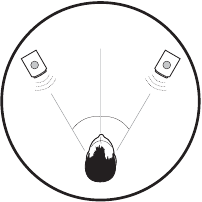
FAQs 25
What is the best position for stereo speakers when X-Fi CMSS-3D
Virtual is enabled?
Good speaker placement can enhance your listening experience, while
careless placement can make good audio systems sound bad. Below is our
recommendation for stereo speakers.
How do I change the wireless zone number of my receivers?
Do the following:
i. Return the transmitter to factory default settings. See “Returning to
factory default settings” on page 16.
ii. Manually pair the receivers. Follow the steps in “Manual Pairing” on
page 12.
L
30°
30°
R
General Specifications 26
General Specifications
Connectivity
• Audio Line Out - 3.5 mm (1/8") Stereo jack
• RCA Audio Line Out jacks
X-Fi Technology (enhanced by transmitter)
• X-Fi Crystalizer
•X-Fi CMSS-3D Virtual
Power Adapter
• Supply Voltage: 5V +/- 5%
• Current: 1 A
• Power: 5 W
Radio Frequency (RF)
• Operating RF range: 2400 - 2483.5 MHz
• Number of RF channels: 3
• RF transmitter power output: 16 dBm (typical)
NOTE You cannot tune the RF channels.
Safety Information 27
Safety Information
Refer to the following information to use your product safely, and to reduce the chance
of electric shock, short-circuiting, damage, fire, hearing impairment or other hazards.
Improper handling may void the warranty for your product. For more information,
read the warranty available with your product.
• Do not dismantle or attempt to repair your product.
Refer all servicing to authorized repair agents.
• Do not expose your product to temperatures outside the range of 0°C to 40°C
(32°F to 104°F).
• Do not pierce, crush or set fire to your product.
• Keep your product away from strong magnetic objects.
• Do not subject your product to excessive force or impact.
• Do not expose your product to water or moisture.
If your product is moisture-resistant, take care not to immerse your product in
water or expose it to rain.
Earphones
•When a conductive apparatus, such as earphones, is used in close proximity
with a CRT television or CRT monitor, the latter may emit an electrostatic
discharge. The electrostatic discharge can be felt as a static shock. While this
static shock is usually harmless, it is good practice to avoid close contact with
CRT devices when using earphones.
• Do not listen to audio on your earbuds or headphones at high volume for
prolonged periods of time as hearing loss may result. For users in the United
States, go to www.hei.org for more information.
• Do not listen to your audio device at high volume when driving, cycling or
crossing the road, especially in heavy traffic, or in any other traffic condition
where such use will hinder safe travel on the roads. We recommend that
consumers be extremely cautious when using this device on the road.
Embedded Battery
• Do not attempt to remove the embedded battery.
The product must be disposed of according to local environmental regulations.
To replace the battery, return your product to your regional support office. For
product service information, go to www.creative.com.
Safety Information 28
Removable Battery
• The battery must be recycled or disposed of properly. Contact local agencies for
recycling and disposal information.
• Do not allow metal objects to touch the terminals of your battery.
• If there is leakage, an offensive odor, discoloration or deformation during
charging or use, remove the battery and do not use it again. Clean your hands
well before touching food or sensitive areas, for example, your eyes.
Bluetooth Product
• Do not turn on or use your product in an airplane.
Regulatory Information 29
Regulatory Information
Notice for the USA
FCC Part 15: This equipment has been tested and found to comply with the limits for a
Class B digital device, pursuant to Part 15 of the FCC Rules. These limits are designed
to provide reasonable protection against harmful interference in a residential
installation. This equipment generates, uses and can radiate radio frequency energy
and, if not installed and used in accordance with instructions, may cause harmful
interference to radio communications. However, there is no guarantee that
interference will not occur in a particular installation. If this equipment does cause
harmful interference to radio or television reception, which can be determined by
turning the equipment off and on, the user is encouraged to try to correct the
interference by one or more of the following measures:
• Reorient or relocate the receiving antenna.
• Increase the separation between the equipment and receiver.
• Connect the equipment into an outlet on a circuit different from that to which
the receiver is connected.
• Consult the dealer or an experienced radio/TV technician for help.
This device complies with part 15 of the FCC Rules. Operation is subject to the
following two conditions:
1This device may not cause harmful interference, and
2This device must accept any interference received, including interference
that my cause undesired operation.
CAUTION: To comply with the limits of the Class B digital device, pursuant to Part 15 of
the FCC Rules, this device must be installed with computer equipment certified to
comply with Class B limits.
All cables used to connect to the computer and peripherals must be shielded and
grounded. Operation with non-certified computers or non-shielded cables may results
in interference to radio or television reception.
MODIFICATION: Any changes or modifications not expressly approved by the grantee of
this device could void the user’s authority to operate the device.

Regulatory Information 30
WARNING: To satisfy FCC RF exposure requirements for mobile transmitting
devices, a separation distance of 20 cm or more should be maintained
between the antenna of this device and persons during device operation.
To ensure compliance, operations at closer than this distance is not recommended.
The antenna used for this transmitter must not be co-located in conjunction with any
other antenna or transmitter.
California Proposition 65 Statement
WARNING: Handling this product may expose you to chemicals known to the State of
California to cause cancer and birth defects or other reproductive harm.
Wash hands after handling.
Explanatory Note: California Safe Drinking Water and Toxic Enforcement Act of 1986
(Proposition 65) requires special product labeling for products containing certain
chemicals known to the State of California to cause cancer, birth defects or other
reproductive harm. Creative has chosen to provide a warning based on its knowledge
about the presence of one or more listed chemicals without attempting to evaluate the
level of exposure. With Creative's products, the exposure may be below the Proposition
65 level of concern, or could even be zero. However, out of an abundance of caution,
Creative has elected to place the Proposition 65 warning on its products.
Déclaration de la Proposition 65 de la Californie
AVERTISSEMENT: La manipulation de ce produit peut vous exposer à des produits
chimiques qui sont reconnus par l'État de la Californie comme pouvant provoquer le
cancer, des anomalies congénitales ou d'autres effets nuisibles à la reproduction.
Veuillez vous laver les mains après l'avoir manipuler.
Note explicative: La Proposition 65 (California Safe Drinking Water and Toxic
Enforcement Act of 1986) de la Californie sur les matières dangereuses et l'eau
potable exige un étiquetage spécial pour les produits contenant certains produits
chimiques qui sont reconnus par l'État de la Californie comme pouvant provoquer le
cancer, des anomalies congénitales ou d'autres effets nuisibles à la reproduction.
Creative a choisi d'inclure une mise en garde s'appuyant sur sa connaissance de la
présence d'un ou de plusieurs de ces produits chimiques sans essayer d'en évaluer le
niveau d'exposition. Pour les produits de Creative, le niveau d'exposition peut être
Regulatory Information 31
inférieur au niveau critique établi par la Proposition 65 ou même être nul. Néanmoins,
par souci extrême de prudence, Creative a choisi de placer l'avertissement de la
Proposition 65 sur ses produits.
Notice for Canada
This Class B digital apparatus complies with Canadian ICES-003.
Operation is subject to the following two conditions:
1This device may not cause harmful interference, and
2This device must accept any interference received, including interference that my
cause undesired operation.
Cet appareil numérique de la classe B est conforme à la norme NMB-003 du Canada.
CANADIAN CLASS B STATEMENT: This digital device does not exceed the Class B
limits for radio noise emissions from digital apparatus as set out in the interference-
causing equipment standard entitled “Digital Apparatus,” ICES-003 of the Department
of Communications.
Cet appareil numerique respecte les limites de bruits radioelectriques applicables aux
appareils numeriques de Class B prescrites dans la norme sur le materiel brouilleur.
“Appareils Numeriques,” NMB-003 edictee par le ministre des Communications.
MODIFICATION: Any changes or modifications not expressly approved by the grantee of
this device could void the user’s authority to operate the device.
Toute modification non approuvé explicitement par le fournisseur de licence de
l’appareil peut entraîner l’annulation du droit de l’utilisateur à utiliser l’appareil.
Information in this document is subject to change without notice and does not represent a commitment
on the part of Creative Technology Ltd. No part of this manual may be reproduced or transmitted in any
form or by any means, electronic or mechanical, including photocopying and recording, for any purpose
without the writtn permission of Creative Technology Ltd.
Copyright © 2008 Creative Technology Ltd. All rights reserved. The Creative logo, Sound Blaster,
MovieWorks, X-Fi, CMSS, and Crystalizer are trademarks or registered trademarks of Creative
Technology Ltd. in the United States and/or other countries. iPod is a registered is a registered trademark
of Apple Inc., registered in the U.S. and other countries.
Version 1.0
February 2009