Creative Labs DWAM80RFM CREATIVE ZEN X-FI WITH WIRELESS LAN User Manual Travis 2 UG
Creative Labs Inc CREATIVE ZEN X-FI WITH WIRELESS LAN Travis 2 UG
user manual
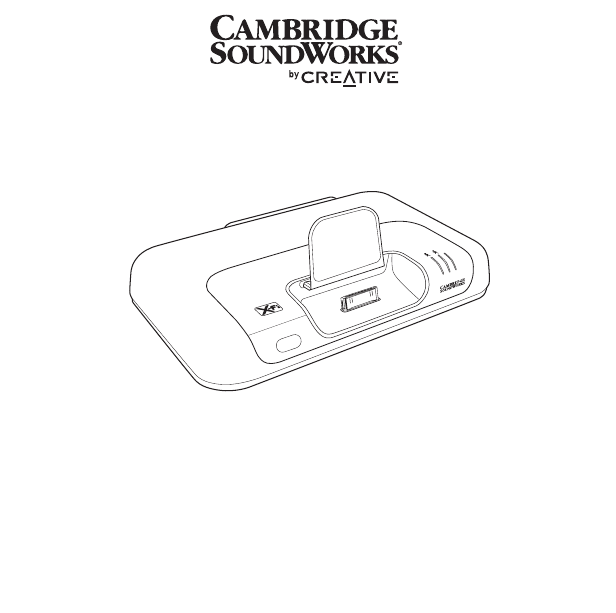
POWER
Crystalizer
CMSS-3D
MovieWorks HD
User’s Guide
Congratulations!
Cambridge SoundWorks® MovieWorks HD™ puts your iPod® at the heart of
your entertainment system. With video upscaling up to 1080i resolution, all
the movies in your iPod can be experienced in High Definition at home.
Creative's built-in X-Fi™ technology turns stereo music or movies into
surround sound and restores detail to your music, giving you an unparalled
audio experience.
Read on to learn how to get started with your new MovieWorks HD!
Contents
About Your MovieWorks HD ....................................................... 2
About Your Remote Control ......................................................... 4
Setting Up Your MovieWorks HD ................................................. 5
Playing Music From Your iPod .................................................. 10
Using Your MovieWorks HD ....................................................... 11
Using the On-Screen-Display (OSD) .......................................... 13
Using Wireless Features ........................................................... 18
Using X-Fi Enhancements ......................................................... 20
Connecting Headphones .......................................................... 21
Connecting To An External Stereo Audio Source ...................... 21
FAQs ........................................................................................... 22
General Specifications ............................................................... 26
Safety Information ..................................................................... 27
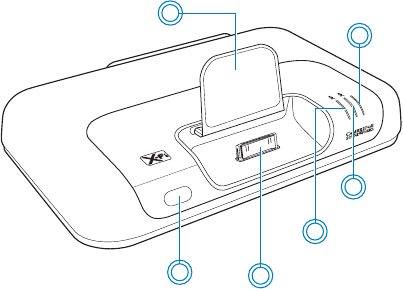
About Your MovieWorks HD 2
About Your MovieWorks HD
4
5
6
2
1
3
POWER
Crystalizer
CMSS-3D
1 Power/Standby button/LED
See “Understanding the Power/Standby LED” on page 12.
2 Adjustable iPod player support
3 Infrared receiver
4 iPod connector
5 X-Fi Crystalizer® button/LED
6 X-Fi CMSS®-3D button/LED
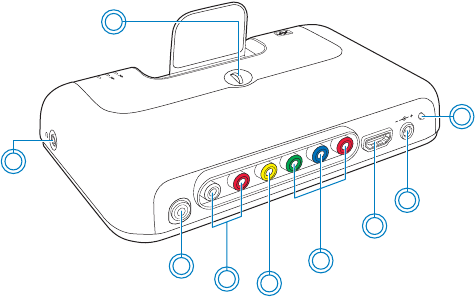
About Your MovieWorks HD 3
Y P
B
P
R
VIDEO OUT
LINE OUT / OPTICAL OUT
LINE IN
HDMI OUT
5V DC
LINK /
CONNECT
11
12
13
14
15
10
8
7
Power
Crystalizer
CMSS-3D
9
7 Scroll wheel for iPod support adjustment
8 Headphone jack
9 Audio Line In jack
10 RCA Audio Line Out jacks (white/red) / Optical Out jack (red)
11 Composite Video Out jack (yellow)
12 Component Video out jacks (green/blue/red)
13 HDMI™ Output port
14 5V DC In jack
15 Link LED/Connect button
For use with Creative Wireless Receivers.
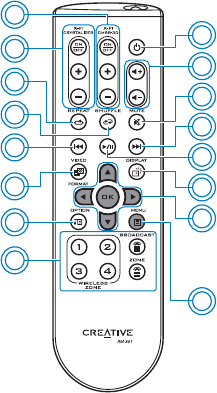
About Your Remote Control 4
About Your Remote Control
Your remote control has an operating distance of up to three meters
(approximately 9.8 feet).
16
14
13
12
11
10
9
1
2
3
4
5
6
7
8
15
1 Power/Standby
2Volume
3Mute on/off
4 Next/Fast forward
Press and hold to Fast forward.
5 Play/Pause
6 Display Mode
Press to toggle between iPod Mode and TV Mode.
See “Using the On-Screen-Display (OSD)” on
page 13.
7 Menu navigation buttons
Press OK to execute selected menu option.
8 Back/Menu button
9 Broadcasting and Zone control buttons
For use with Creative Wireless Receivers. See
“Using Wireless Features” on page 18.
10 Options
11 Video format
12 Previous/Rewind
Press and hold to Rewind.
13 iPod Shuffle
14 iPod Repeat
15 X-Fi Crystalizer buttons
16 X-Fi CMSS-3D buttons
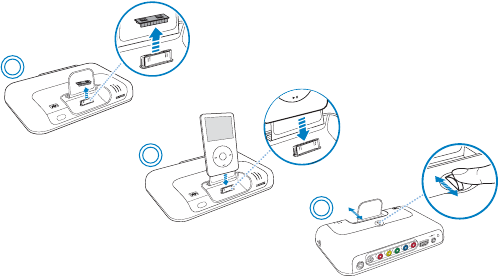
Setting Up Your MovieWorks HD 5
Setting Up Your MovieWorks HD
Step 1: Dock Your iPod
MovieWorks HD does not require any iPod dock adapter. Simply dock your
iPod, then adjust the iPod support forwards or backwards using the scroll
wheel as shown below.
NOTE • You can connect your MovieWorks HD (see Step 2) first before
docking your iPod.
• Ensure that you have selected the correct video system / TV
signal (NTSC or PAL) in your iPod video settings BEFORE
docking it.
1
P
O
W
E
R
Crystalizer
CMSS-3D
P
O
W
E
R
2
Crystalizer
CMSS-3D
5V DC
LINK /
CONNECT
3
Power
Crystalizer
CMSS-3D
MENU
Y P
B
P
R
VIDEO OUT
LINE OUT / OPTIC
AL OUT
LINE IN
HDMI OUT
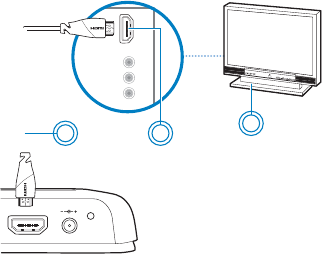
Connect Your MovieWorks HD 6
Step 2: Connect Your MovieWorks HD
Video and Audio Connection
•Using HDMI cable (For best picture quality)
HDMI connection provides BOTH video and audio output when
connected to a TV with HDMI input.
NOTE • To use HDMI connection for video output only, and another type
of connection for the audio output, you can disable the HDMI
Audio output using the On-Screen-Display (OSD). From the main
menu, select Options > Audio > HDMI Audio and then select
Disable.
• Using your TV remote, ensure you have selected the video input
corresponding with your cable connections.
HDMI
COMPONENT
PR
(CR)
Y
PB
(CB)
HDMI OUT
LINK /
CONNECT
3
21
5V DC
1 HDMI cable
(Available separately)
2 HDMI input port
3TV
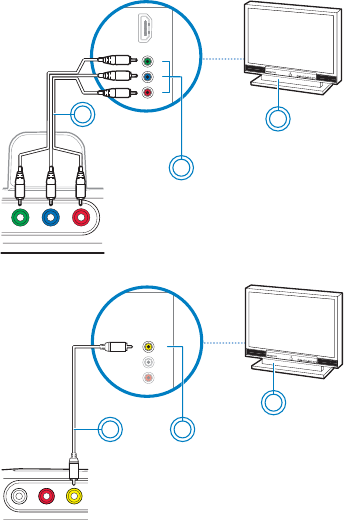
Connect Your MovieWorks HD 7
Video only Connection
• Using component video cable
•Using composite video cable
HDMI
COMPONENT
PR
(CR)
Y
PB
(CB)
Y PB PR
3
2
1
1 Component video cable
(Available separately)
2 Component video input jacks
3TV
AUDIO LINE VIDEO
Video
3
21 1 RCA video cable
(Available separately)
2 Video input jack
3TV
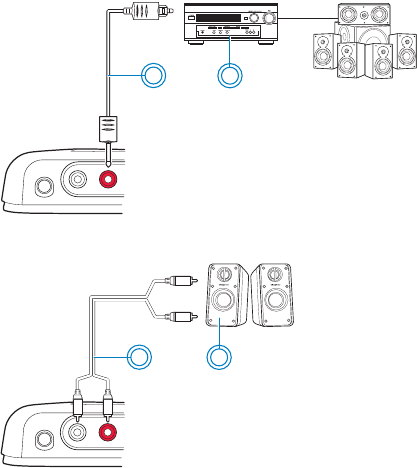
Connect Your MovieWorks HD 8
Audio Connection
Use one of the following audio connections, unless you are using a HDMI
connection with for both video and audio.
•Using Optical cable (For surround sound)
•Using RCA cable
LINE OUT / OPTICAL OUT
2
1
LINE IN
1 Optical cable
2 Home theater receiver
(with an Optical In jack and DTS™
decoding support)
LINE OUT / OPTICAL OUT
2
1
LINE IN
1 RCA to RCA stereo cable
(Available separately)
2 Powered stereo or 2.1
speakers

Turn On Your MovieWorks HD 9
Step 3: Turn On Your MovieWorks HD
When you connect MovieWorks HD to the power outlet, it will prepare the
wireless connection, so that when it is needed, the best connection can be
made without any interference.
IMPORTANT Your iPod charges automatically when MovieWorks HD is
connected to the power outlet.
HDMI OUT
LINK /
CONNECT
P
O
W
E
R
Crystalizer
CMSS-3D
POWER
Crystalizer
CMSS-3D
MENU
5V DC
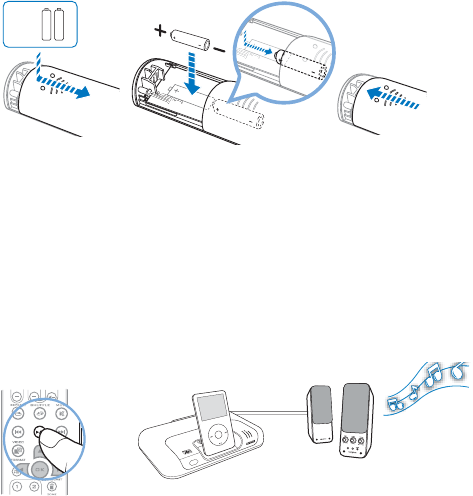
Playing Music or Videos From Your iPod 10
Playing Music or Videos From Your iPod
Step 1: Insert batteries into your remote control
Step 2: Play music or videos
Press the Play/Pause button on your remote control to play tracks on your
iPod. You can also use the On-Screen-Display (OSD) to navigate, select and
play music or videos from your iPod. See “Using the On-Screen-Display
(OSD)” on page 13.
NOTE • The cover of your remote control can only be opened halfway. Do
not try to detach the cover when inserting the batteries.
• To remove the batteries when they are depleted, use the same
method as shown above to open the cover.
AAA
AAA
2 x
P
O
WER
Crystalizer
CMSS-3D
MENU
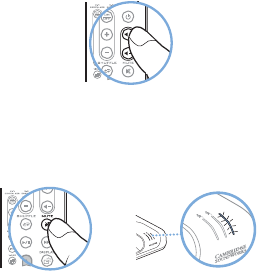
Using Your MovieWorks HD 11
Using Your MovieWorks HD
Adjusting volume
When you adjust the volume on the remote control, the volume status is
shown on the connected TV screen.
Muting audio
When you mute audio, the Power/Standby LED flashes red.
To unmute, press the Mute button again. The Power/Standby LED lights up
white.
P
O
W
E
R
Crystalizer
CMSS-3D
POWER
Crystalizer
CMSS-3D
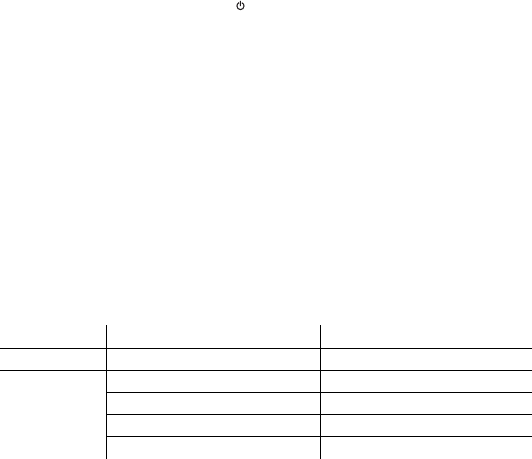
Using Your MovieWorks HD 12
Turning on MovieWorks HD or enabling Standby mode
Press the Power/Standby button on your remote control to turn on
MovieWorks HD or enable Standby mode. For Power/Standby LED
information, see “Understanding the Power/Standby LED” below.
Returning to factory default settings
Press and hold the Power/Standby button on your MovieWorks HD while you
connect the power jack or plug the power adapter to the power outlet. The
Power/Standby LED changes from red to white and remains lighted up in
white. During a reset, MovieWorks HD reverts to the original volume setting,
and turns on the X-Fi enhancements to default levels. If your MovieWorks
HD is paired with any Creative Wireless Receiver, the zone control settings
are also erased.
Understanding the Power/Standby LED
NOTE You can also press the Power/Standby button/LED on MovieWorks
HD.
LED Behavior Status
White Stable Turned on and ready for use
Red Stable In Standby mode
Stable (Red) -> Stable (White) Establishing wireless connection
Quick flashing (twice) Receiving remote control signals
Continuous slow flashing Muted
NOTES For information on the Link LED, see the Creative Wireless
Receiver User’s Guide.
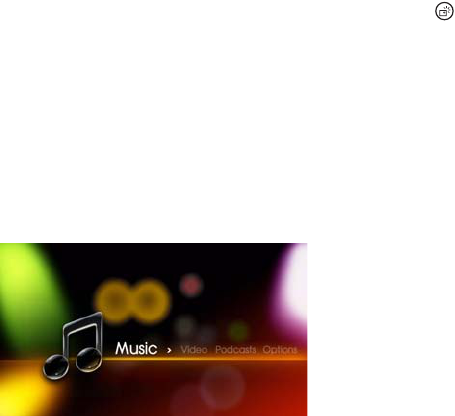
Using the On-Screen-Display (OSD) 13
Using the On-Screen-Display (OSD)
Connect MovieWorks HD to a display device such as a TV for greater ease in
configuring your audio, display and wireless settings using the menu
options on the On-Screen-Display (OSD). You can also use the OSD to
navigate, select and play music and movies from your iPod.
To use the OSD, switch to TV Mode by pressing the Display Mode button
on the remote control. Press again to switch back to iPod Mode. Use the
navigation buttons to select menu options and the OK button to execute the
selected menu option.
Overview of OSD Main Menu Options
The following options are available from the Main Menu:
•Music - Select and play your iPod’s music content
•Video - Select and play your iPod’s video content
•Podcasts - Select and play your iPod’s Podcasts content
•Options - Configure audio, video display, wireless and other settings.

Using the On-Screen-Display (OSD) 14
Music
The Music option allows you to locate and list the music tracks in your iPod
according to the following categories:
•Now Playing
• Playlists
•Albums
• Artists
• Audio Books
• Composers
•Genres
•Songs

Using the On-Screen-Display (OSD) 15
Video
The Video option allows you to locate and list the videos in your iPod
according to the following categories:
•Movies
• Music Videos
•TV Shows
• Video Podcasts
•Rentals
• Video Playlists
Podcasts
Select the desired podcast from the list to play it.
NOTE The Video menu is only available for these iPod models: iPod (5th
generation), iPod classic and iPod nano (3rd generation).

Using the On-Screen-Display (OSD) 16
Options
Options > Audio
These are the settings you may change in the Audio menu:
• Digital Output : PCM / DTS Bitstream / DTS Connect
• HDMI Audio : Enable / Disable
• Sound Event : On / Off
Options > Video
These are the settings you may change in the Video menu:
• Video Format
i. HDMI Output : Auto / 1080i / 720p /480p or 576p
ii. Analog Output : Composite / Component - Interlaced / Component -
Progressive / Component - HD
• Video Enhancer
i. Chroma
ii. Luma
iii. Sharpness
iv. Brightness
v. Contrast
vi. Saturation
The value for each of the above video enhancement options can be
individually adjusted.
Using the On-Screen-Display (OSD) 17
Options > Wireless
These are the settings you may change in the Wireless menu:
• Wireless Transmit : Enable / Disable
Select to enable or disable MovieWorks HD’s wireless features.
•Broadcast : On / Off
Select On to turn on all paired receivers.
• Zone Control : Enable / Disable Zones 1 to 4
Select which receivers you wish to activate or deactivate.
Options > Others
These are the settings you may change in the Others Menu:
• Language
Select from 11 OSD languages: English, French, Italian, German, Spanish,
Dutch, Brazilian Portuguese, Traditional and Simplified Chinese, Japanese and
Korean.
• Wallpaper
Select from eight wallpaper colors and designs for your OSD.
• Auto Dim : On / Off
• Device Information
Select Display Firmware Version or Display Firmware Upgrade
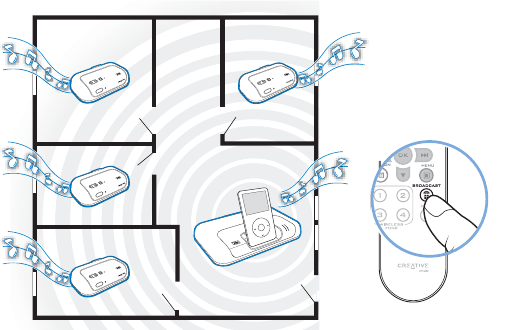
Using Wireless Features 18
Using Wireless Features
To stream music wirelessly throughout the house, purchase the Creative
Wireless Receiver, or additional units, if required. For more information on
setting up these receivers, refer to the Creative Wireless Receiver User’s
Guide.
• Broadcasting - Stream music to every room in the house.
NOTES You can also configure the Creative Wireless Receivers using the
On-Screen-Display (OSD). From the main menu, select Options >
Wireless.
P
O
W
E
R
Crystalizer
CMSS-3D
MENU
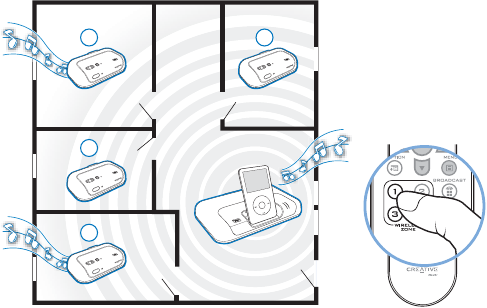
Using Wireless Features 19
• Zone Control - Control which rooms (up to four) receive music.
NOTES Refer to the Creative Wireless Receiver User’s Guide for more
information on using these wireless features .
1
2
34
P
O
W
E
R
Crystalizer
CMSS-3D
MENU

Using X-Fi Enhancements 20
Using X-Fi Enhancements
X-Fi Crystalizer and X-Fi CMSS-3D enhancements have been optimally
calibrated for your listening pleasure. Press the buttons on your
MovieWorks HD or remote control to turn the X-Fi Crystalizer or X-Fi CMSS-
3D enhancements on or off. Use the remote control to adjust the levels of
these enhancements.
By default, X-Fi Crystalizer and X-Fi CMSS-3D enhancements are enabled.
X-Fi CMSS-3D is dependant on your speaker or headphone setup.
X-Fi CMSS-3D Virtual - Enjoy immersive surround sound when your
MovieWorks HD is connected to your Hi-Fi system or any powered stereo
speaker system.
X-Fi CMSS-3D Headphone - Obtain immersive surround sound when your
MovieWorks HD is connected to your headphones.
X-Fi CMSS-3D Surround - Create multichannel surround sound from stereo
recordings by
• connecting the optical cable to the MovieWorks HD Optical Out jack.
• using an amplifier or AV receiver that has an Optical In jack and that
supports DTS decoding.
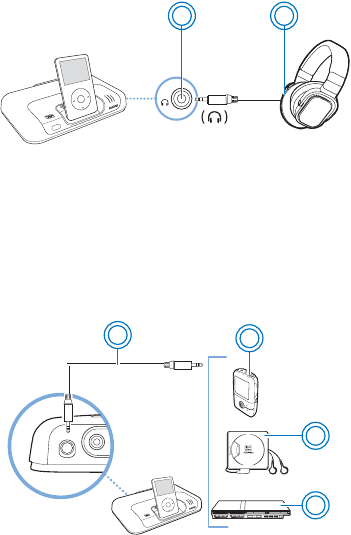
Connecting Headphones 21
Connecting Headphones
Connecting To An External Stereo Audio
Source
To enjoy the X-Fi difference, connect external audio sources (see examples
below) to the Line In jack on your MovieWorks HD, as shown below.
NOTES Speaker output is automatically disabled when headphones are
connected to your MovieWorks HD. Disconnect the headphones to
enable audio output through your speakers.
P
O
W
E
R
Crystalizer
CMSS-3D
MENU
1 2
1 Headphone jack
2 Headphones
LINE OUT / O
4
1
3
2
P
O
W
E
R
Crystalizer
CMSS-3D
MENU
LINE IN
1 3.5 mm-to-3.5 mm
audio cable
(available separately)
2MP3 player
3 MiniDisc player
4Gaming console
FAQs 22
FAQs
This section covers questions you might have while using your product. For
further assistance, consult our self-help tool "Knowledge Base". Go to
www.creative.com, select your region and country, and then select
Support.
Why can’t I hear any sound from my headphones or speakers?
Check that:
• your speaker system’s power is turned on.
• your MovieWorks HD is powered from the power adapter.
• the volume is not muted. Press the Mute button on your remote control
to unmute.
• you have connected headphones or speakers to your MovieWorks HD.
• you have disconnected your headphones from your MovieWorks HD. This
applies only if you want to hear sound from speakers.
Why can’t I hear much difference in sound after enabling
X-Fi Crystalizer?
X-Fi Crystalizer works most dramatically on sound with many high and low
frequencies. Some types of music have mostly mid-range frequencies, so
the change may not be as apparent.
Do I need to enable the Equalizer feature in iPod to fully
experience X-Fi Xtreme Fidelity?
X-Fi enhancements are best experienced when the Equalizer feature in your
iPod is disabled.
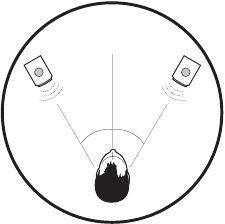
FAQs 23
What is the best position for powered stereo speakers when X-Fi
CMSS-3D Virtual is enabled?
Good speaker placement can enhance your listening experience, while
careless placement can make good audio systems sound bad. Below is our
recommendation for powered stereo speakers.
Can I use noise-cancelling headphones or other special
audio-enhancing headphones with MovieWorks HD?
When using headphones or earphones with special audio-enhancing
features, disable the effects before using them with MovieWorks HD. The
audio enhancements on the headphones or earphones may interfere with
the X-Fi enhancements on MovieWorks HD.
L
30°
30°
R
FAQs 24
Why do other wireless and electronic devices detect interference
when I turn on MovieWorks HD?
Your other devices may be detecting signals sent out by MovieWorks HD. If
you are not using the Creative Wireless Receiver, disable the wireless
feature using the On-Screen-Display (OSD). From the main menu, select
Options > Wireless > Wireless Transmit > Disable. Similarly, use the OSD if
you wish to enable the wireless feature again.
How can I minimize electronic interference with other wireless
devices?
Do the following:
i. Place MovieWorks HD away from other devices (for example, wireless
routers) that transmit wireless signals.
ii. If you have two or more MovieWorks HD transmitting simultaneously,
ensure that they are placed at least five meters apart to prevent
interference.
iii. Place MovieWorks HD or wireless receivers away from large metal
surfaces.
Can I change the playback volume using the iPod click wheel?
Your iPod click wheel does not control volume when your player is docked,
even when your iPod appears to be registering volume level changes. When
your iPod is docked, volume can only be controlled using the Volume control
buttons on your remote control.
Why is my remote control not responding?
Your remote control’s batteries may have depleted. Replace the batteries.
Will my saved settings be lost when I unplug my MovieWorks HD
from the power outlet?
No. MovieWorks HD will retain the volume and X-Fi enhancements’ on/off
settings that was last used before your MovieWorks HD was unplugged from
the power outlet.
Why does my CRT monitor become distorted whenever
MovieWorks HD is turned on?
CRT monitors typically have no proper shielding, so their screens may
become distorted in the presence of strong magnetic or radio signals. Place
your MovieWorks HD as far away as possible from your monitor.
General Specifications 26
General Specifications
Connectivity
• HDMI port
• Component Video Out jacks
• Composite Video Out jack
• RCA Audio Line Out jacks / Optical Out jack
• Audio Line In - 3.5 mm (1/8") Stereo jack
• Headphone Out - 3.5 mm (1/8") Stereo jack
X-Fi Technology
• X-Fi Crystalizer
• X-Fi CMSS-3D Surround
•X-Fi CMSS-3D Virtual
•X-Fi CMSS-3D Headphone
Power Adapter
• Supply Voltage: 5V (typical)
• Current: 4 A
• Power: 20 W (maximum)
Radio frequency (RF)
• Operating RF range: 2400 - 2483.5 MHz
• Number of RF channels: 3
• RF transmitter power output: 16 dBm (typical)
Safety Information 27
Safety Information
Refer to the following information to use your product safely, and to reduce the chance
of electric shock, short-circuiting, damage, fire, hearing impairment or other hazards.
Improper handling may void the warranty for your product. For more information,
read the warranty available with your product.
• Do not dismantle or attempt to repair your product.
Refer all servicing to authorized repair agents.
• Do not expose your product to temperatures outside the range of 0°C to 40°C
(32°F to 104°F).
• Do not pierce, crush or set fire to your product.
• Keep your product away from strong magnetic objects.
• Do not subject your product to excessive force or impact.
• Do not expose your product to water or moisture.
If your product is moisture-resistant, take care not to immerse your product in
water or expose it to rain.
Earphones
•When a conductive apparatus, such as earphones, is used in close proximity
with a CRT television or CRT monitor, the latter may emit an electrostatic
discharge. The electrostatic discharge can be felt as a static shock. While this
static shock is usually harmless, it is good practice to avoid close contact with
CRT devices when using earphones.
• Do not listen to audio on your earbuds or headphones at high volume for
prolonged periods of time as hearing loss may result. For users in the United
States, go to www.hei.org for more information.
• Do not listen to your audio device at high volume when driving, cycling or
crossing the road, especially in heavy traffic, or in any other traffic condition
where such use will hinder safe travel on the roads. We recommend that
consumers be extremely cautious when using this device on the road.
Embedded Battery
• Do not attempt to remove the embedded battery.
The product must be disposed of according to local environmental regulations.
To replace the battery, return your product to your regional support office. For
product service information, go to www.creative.com.
Safety Information 28
Removable Battery
• The battery must be recycled or disposed of properly. Contact local agencies for
recycling and disposal information.
• Do not allow metal objects to touch the terminals of your battery.
• If there is leakage, an offensive odor, discoloration or deformation during
charging or use, remove the battery and do not use it again. Clean your hands
well before touching food or sensitive areas, for example, your eyes.
Bluetooth Product
• Do not turn on or use your product in an airplane.
Declaration of Conformity 29
Declaration of Conformity
According to the FCC96 208 and ET95-19
Manufacturer/Importer's Name: Creative Labs, Inc.
Manufacturer/Importer's Address: 1901 McCarthy Boulevard
Milpitas, CA. 95035
United States
Tel: (408) 428-6600
declares under its sole responsibility that the product
Trade Name: Creative Labs
Model Numbers: SB0930
has been tested according to the FCC / CISPR22/97 requirement for Class B devices and found
compliant with the following standards:
EMI/EMC: ANSI C63.4 2003, FCC Part 15 Subpart B & C
Complies with Canadian ICES-003 Class B, RSS-GEN & RSS-210
This device complies with part 15 of the FCC Rules.
Operation is subject to the following two conditions:
(1) This device may not cause harmful interference, and
(2) This device must accept any interference received, including interference that may cause
undesirable operation.
Ce matériel est conforme à la section 15 des régles FCC.
Son Fonctionnement est soumis aux deux conditions suivantes:
(1) Le matériel ne peut étre source D'interférences et
(2) Doit accepter toutes les interférences reques, Y compris celles pouvant provoquer un
fonctionnement indésirable.
Compliance Manager
Creative Labs, Inc.
June 23, 2008
Regulatory Information 30
Regulatory Information
Notice for the USA
FCC Part 15: This equipment has been tested and found to comply with the limits for a
Class B digital device, pursuant to Part 15 of the FCC Rules. These limits are designed
to provide reasonable protection against harmful interference in a residential
installation. This equipment generates, uses and can radiate radio frequency energy
and, if not installed and used in accordance with instructions, may cause harmful
interference to radio communications. However, there is no guarantee that
interference will not occur in a particular installation. If this equipment does cause
harmful interference to radio or television reception, which can be determined by
turning the equipment off and on, the user is encouraged to try to correct the
interference by one or more of the following measures:
• Reorient or relocate the receiving antenna.
• Increase the separation between the equipment and receiver.
• Connect the equipment into an outlet on a circuit different from that to which
the receiver is connected.
• Consult the dealer or an experienced radio/TV technician for help.
This device complies with part 15 of the FCC Rules. Operation is subject to the
following two conditions:
1This device may not cause harmful interference, and
2This device must accept any interference received, including interference that my
cause undesired operation.
CAUTION: To comply with the limits of the Class B digital device, pursuant to Part 15 of
the FCC Rules, this device must be installed with computer equipment certified to
comply with Class B limits.
All cables used to connect to the computer and peripherals must be shielded and
grounded. Operation with non-certified computers or non shielded cables may results
in interference to radio or television reception.
MODIFICATION: Any changes or modifications not expressly approved by the grantee of
this device could void the user’s authority to operate the device.

Regulatory Information 31
WARNING: To satisfy FCC RF exposure requirements for mobile transmitting
devices, a separation distance of 20 cm or more should be maintained
between the antenna of this device and persons during device operation.
To ensure compliance, operations at closer than this distance is not recommended.
The antenna used for this transmitter must not be co-located in conjunction with any
other antenna or transmitter.
Notice for Canada
This Class B digital apparatus complies with Canadian ICES-003.
Cet appareil numérique de la classe B est conforme à la norme NMB-003 du Canada.
Operation is subject to the following two conditions: (1) this device may not cause
interference, and (2) this device must accept any interference, including interference
that my cause undesired operation of the device.
CANADIAN CLASS B STATEMENT: This digital device does not exceed the Class B
limits for radio noise emissions from digital apparatus as set out in the interference-
causing equipment standard entitled “Digital Apparatus,” ICES-003 of the Department
of Communications.
Cet appareil numerique respecte les limites de bruits radioelectriques applicables aux
appareils numeriques de Class B prescrites dans la norme sur le materiel brouilleur.
“Appareils Numeriques,” NMB-003 edictee par le ministre des Communications.
MODIFICATION: Any changes or modifications not expressly approved by the grantee of
this device could void the user’s authority to operate the device.
Toute modification non approuvé explicitement par le fournisseur de licence de
l’appareil peut entraîner l’annulation du droit de l’utilisateur à utiliser l’appareil.
Regulatory Information 32
Information in this document is subject to change without notice and does not represent a commitment
on the part of Creative Technology Ltd. No part of this manual may be reproduced or transmitted in any
form or by any means, electronic or mechanical, including photocopying and recording, for any purpose
without the written permission of Creative Technology Ltd.
Copyright © 2008 Creative Technology Ltd. All rights reserved. The Creative logo, MovieWorks HD, X-Fi,
CMSS, and Crystalizer are trademarks or registered trademarks of Creative Technology Ltd. in the United
States and/or other countries. iPod and iTunes are trademarks or registered trademarks of Apple Inc.,
registered in the U.S. and other countries. Manufactured under license from DTS, Inc. U.S. Pat. No’s.
5,451,942; 5,956,674; 5,974,380; 5,978,762; 6,487,535 and other U.S. and world-wide patents issued and
pending. “DTS CONNECT” is a trademark of DTS, Inc. “DTS” is a registered trademark of DTS, Inc.
Copyright 1996, 2002-2006 DTS, Inc. All Rights Reserved.
Version 1.0
October 2008