Creative Labs MZ0445 Wireless Transmitter User Manual Premio QSG 1L EN R7 indd
Creative Labs Inc Wireless Transmitter Premio QSG 1L EN R7 indd
user manual
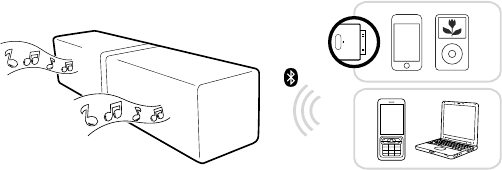
�
Congratulations on purchasing your ZiiSound D5.
Experience a whole new audio experience with
ZiiSound D5 at your fingertips from your iPhone/iPod
and
Bluetooth
® devices.
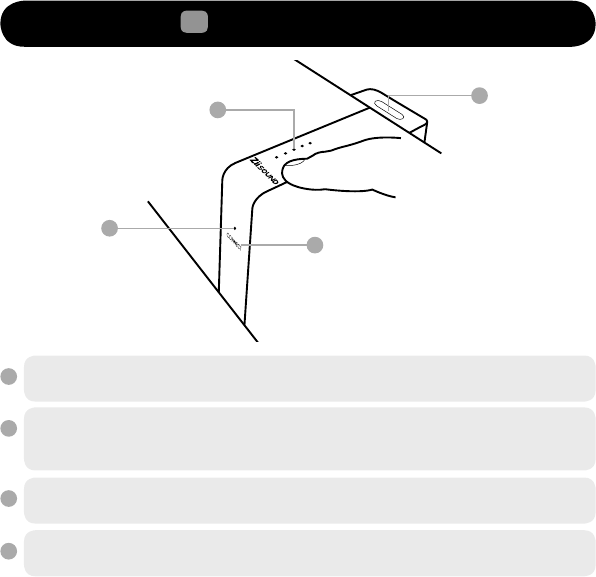
3
4
2
1
1
2
3
4
1 Overview of ZiiSound D5
ZiiSound D5 LED Status Indicator
White LED blinks at different intervals to designate wireless link status
CONNECT Touchpad
Touch and hold this to initiate various speaker pairing activities
Touch this to toggle between paired wireless devices
Transmitter bay with EZ-Charge
Holds the Wireless Transmitter and facilitates charging of iPhone/iPod
Volume Touchpad / LED Status Indicator
Touch and slide this to control speaker master volume
For detailed product information and instructions
in your home language, download the user’s guide at
www. creative.com/speakers
• English
• Français
• Deutsch
• Italiano
• Español
• Nederlands
• Português
• Norsk
• Suomi
• Svenska
• Dansk
• Česky
• Polski
• Pyccкий
• 日本語
• Korean
• Türkçe
• 繁體中文
• 简体中文
Languages available:
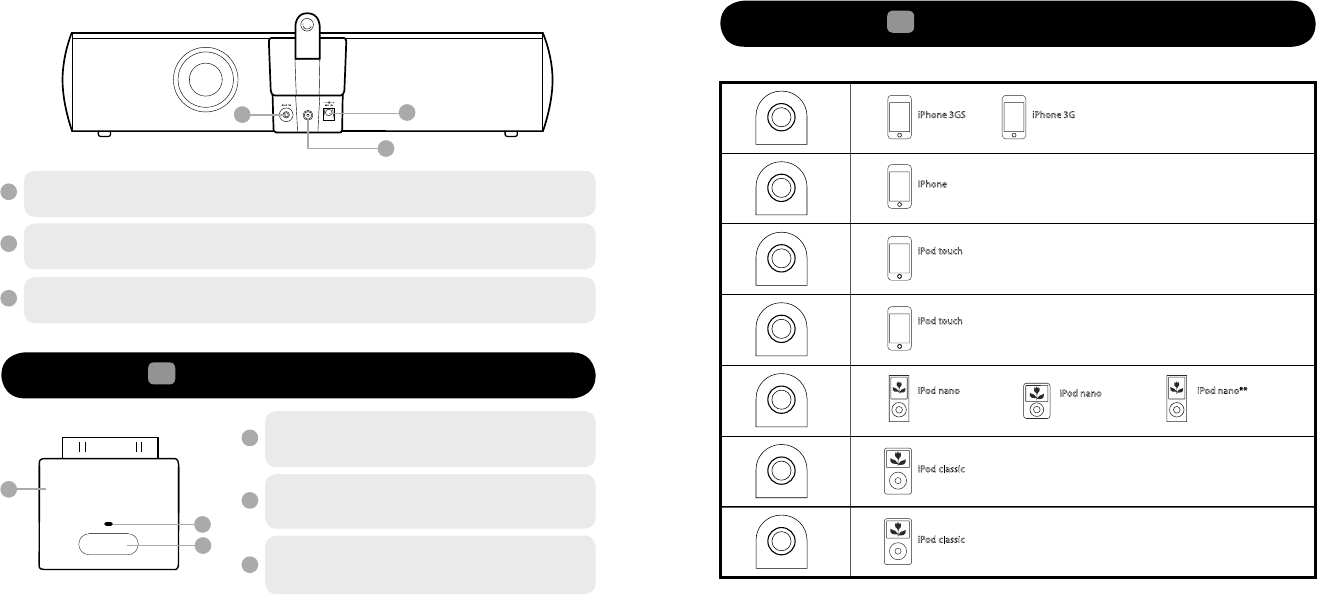
A
B
C
Wireless Transmitter
To be used with iPhone/iPod. See Table 1 for a list
of compatible iPhone and iPod models
Transmitter LED Status Indicator
Blue LED blinks at different intervals to indicate
wireless link status
Pairing Button
Press and hold this to initiate various Wireless
Transmitter pairing activities
5
6
7
B
C
A
7
6
5
3 Dock and charge your player
Select the ‘Backrest adapters’ that best suits your player.
**Disclaimer 5th Generation iPod FM radio function is not supported
Table 1
2 Overview of Wireless Transmitter
Aux-In
Auxiliary Line-in for audio devices
Power ON/OFF/Standby
The system is always connected to the mains
To wall outlet
Disconnect when not in use for several days
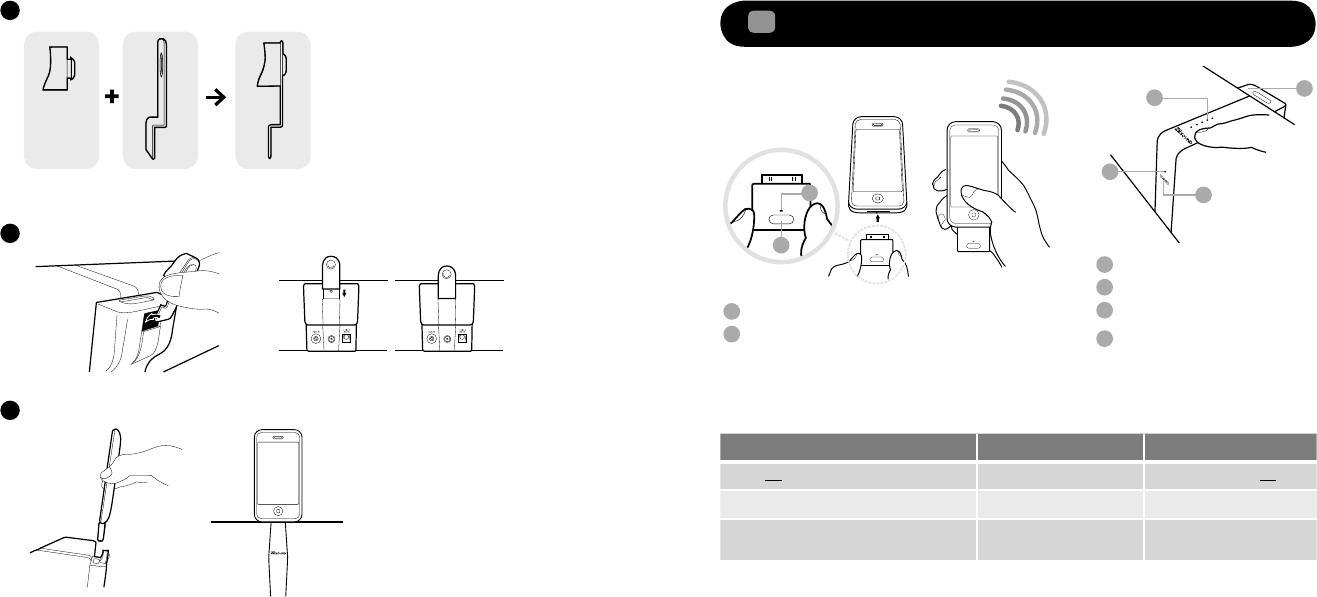
Insert backrest adapter fully into the support stand and ensure that it is securedA
Insert the support stand into the rear of the dock
B
You can now dock and charge your player
C
Transmitter LED Status Indicator
Pairing Button
ZiiSound D5 LED Status Indicator
CONNECT Touchpad
Transmitter bay with EZ-Charge
Volume Touchpad /
LED Status Indicator
B
C
B
C
3
4
1
2
1
2
3
4
4 Enjoy audio from your iPhone/iPod via the Wireless Transmitter
Wireless Transmitter is paired with ZiiSound D5 at factory. Simply insert the Wireless Transmitter
into your iPhone/iPod to enjoy high quality wireless audio.
Action LED status Status
Power ON the speaker Volume Touchpad lit Speaker is powered ON
Insert Transmitter to your player Transmitter LED blinks Connection in progress
Wait for automated connection
process to complete
ZiiSound D5 LED lit Ready to stream music
Backrest
adapter
Support
stand
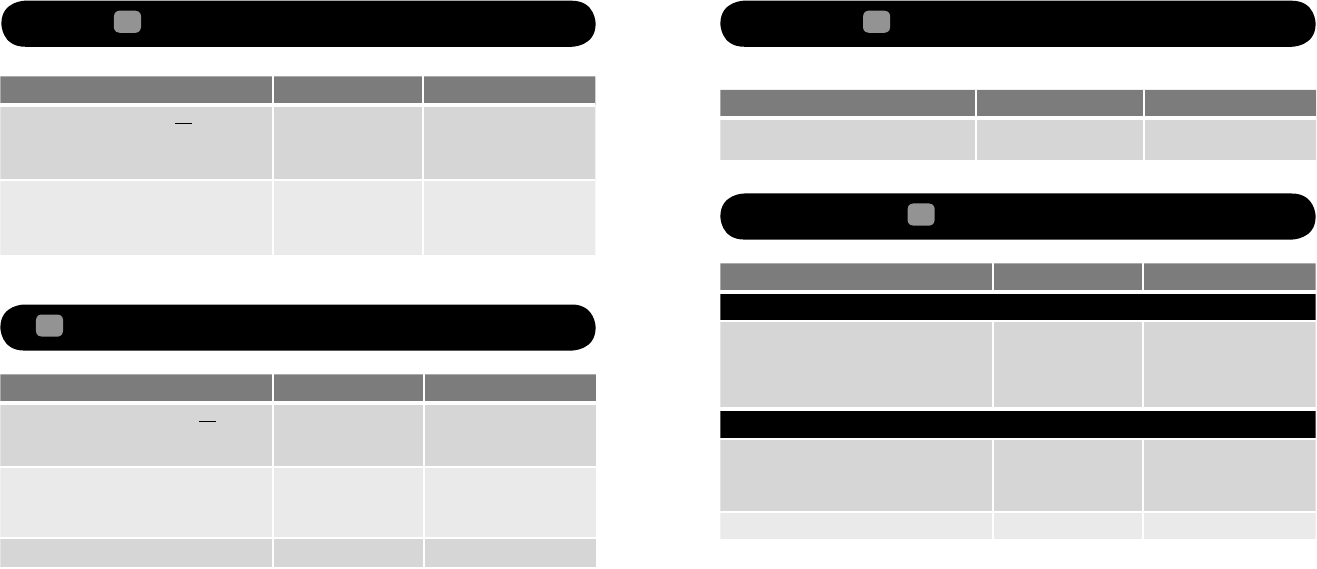
7 Switching between paired devices
Enjoy your favourite music from another paired
Bluetooth
device by following these steps to establish
the connection.
Action LED status Status
Press “CONNECT” for 1 second ZiiSound D5 LED blinks and
stay lit
Ready to stream music
8 Reset to factory setting
Follow these steps to return to factory setting.
Action LED status Status
Transmitter
Disconnect the Transmitter
Press and hold the Pairing Button while
inserting the Transmitter to iPhone/iPod and
hold for 8 seconds
Transmitter LED
fast blinks
Transmitter has been reset
and is in pairing mode
ZiiSound D5
Ensure the speaker is OFF
Press and hold Power Button for 8 seconds until
ZiiSound D5 LED fast blinks
Volume Control LED lit Pairing mode. Ready to pair
with new device
Wait for 15 seconds for the speaker to connect ZiiSound D5 LED lit Ready to stream music
Note: Ensure that the ZiiSound D5 and Transmitter are within 1 meter of each other.
5 Enjoy audio from other
Bluetooth
devices
Enjoy your favourite music from other
Bluetooth
devices; simply follow these steps to connect them.
Action LED status Status
Ensure the speaker is powered ON
Press and hold “CONNECT” for 3 seconds ZiiSound D5 LED
fast blinks
Pairing mode. Ready to be
paired with new device
Turn ON the
Bluetooth
feature on your device
Search and select ZiiSound D5, If password is
required, enter 0000 and connect to ZiiSound D5
ZiiSound D5 LED lit Ready to stream music
Note: ZiiSound D5 will go into standby mode if no device is paired within 5 minutes.
6 Re-pairing with your iPhone/iPod via the Wireless Transmitter
Follow these steps to re-pair your Wireless Transmitter.
Action LED status Status
Ensure that the speaker is powered ON
Press and hold “CONNECT” for 3 seconds ZiiSound D5 LED
fast blinks
Pairing mode. Ready to be
paired with new device
Insert Transmitter to your player
Press and hold the Pairing Button on the
Transmitter for 3 seconds
Transmitter LED blinks
Transmitter LED
fast blinks
Pairing in progress
Wait for connection process to complete ZiiSound D5 LED lit Ready to stream music
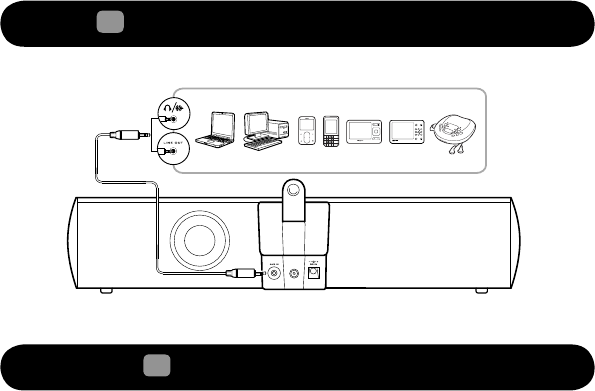
I am having difficulty in linking up the
Bluetooth
device with ZiiSound D5.
Ensure that your
Bluetooth
enabled device supports A2DP profile. Refer to its user’s manual on how to
enable (turn on) the
Bluetooth
functions and capabilities.
You may also try the following:
• Make sure that
Bluetooth
is enabled (turned on) on your device
• On some devices, ensure that ZiiSound D5 is selected as the default headset/wireless stereo audio
playback device
• Make sure that there are no other wireless devices within a 10 meter radius when pairing
• Position them within 1 meter or closer to each other if you experience pairing difficulties
• Check if you have input the correct passcode/pin number (0000) on your
Bluetooth
device
• Ensure that both, your
Bluetooth
device and ZiiSound D5 are not connected to any other devices
• Pair the devices again
• Should the problem persist, reset the ZiiSound D5 to factory setting by referring to section 8, Reset
to factory setting
Bluetooth
link is established and paired between the devices but there’s no music. What should I do?
Ensure that the device’s volume is not set to minimum or muted.
With some built-in
Bluetooth
enabled computers or 3rd party USB
Bluetooth
dongles, you may be
required to manually specify/set-up the audio output as ZiiSound D5 (under sound and audio devices
section) on your computer’s operating system. Please consult your manufacturer’s documentation for
further information.
Note: Audio transmitted from your speakers may be slightly delayed; this is due to the characteristics of
Bluetooth
technology.
What’s the optimal operating distance between them?
Make sure that the operating distance remains within 10 meters. They work best when there are no
obstructions (e.g. walls, large metal structures or other electronic devices). If they are too far apart, you
may hear some cracking sounds.
What causes interference and intermittent connectivity?
Devices that operate within the 2.4 GHz frequency spectrum (for example, cordless phones operating at
2.4 GHz, microwave ovens or WLAN devices – IEEE802.11b/g/n) may cause interference or crackling
sounds.
9 Playback with other audio devices via AUX-IN
You can listen to music via the AUX-In jack (rear of the speaker) with a stereo-to-stereo cable (provided).
10 Frequently Asked Questions (FAQ)
Perform the following trouble-shooting steps before sending it for servicing.
For more information, please refer to support.creative.com
The ZiiSound D5 cannot be powered on. What should I do?
Make sure that the power cords are firmly connected to the unit and that the power outlet is turned on.
There’s no
Bluetooth
link between the attached Wireless Transmitter on the iPhone/iPod and the
ZiiSound D5. What should I do?
• Please refer to section 6 to re-pair with your iPhone/iPod via the Wireless Transmitter
• Should the problem persist, reset the ZiiSound D5 and the Wireless Transmitter to factory setting by
referring to section 8, Reset to factory setting
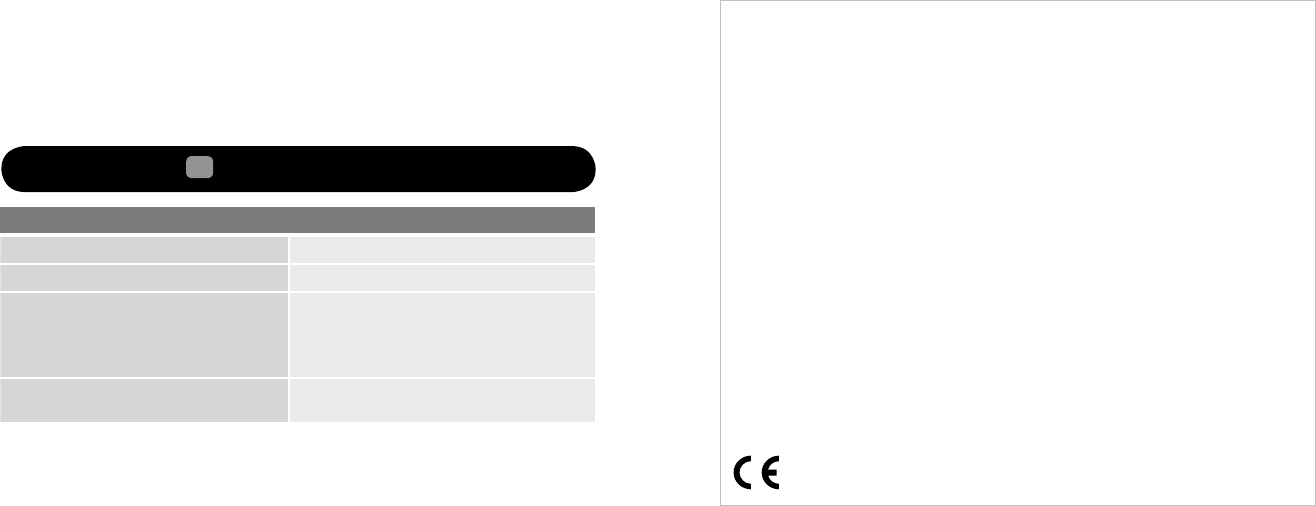
Hereby, Creative Technology Ltd. declares that this ZiiSound D5 and Wireless Transmitter are in compliance with the essential
requirements and other relevant provisions of Directive 1999/5/EC
DECLARATION OF CONFORMITY
According to LVD Directive (2006/95/EC) and R&TTE Directive (1999/5/EC)
Company Name : Creative Technology Ltd
Company Address : 31, International Business Park
Creative Resource
Singapore 609921
Declare under our sole responsibility that the product(s):
Product Name : ZiiSound D5 and Wireless Transmitter
Model Number : MF8080 and MZ0445
Intended Use : Office and Home Usage
Restrictive use : Nil
To which this declaration relates are in conformity with the following standard(s):
R&TTE : EN 300 328 V1.7.1: 2006
EMI/EMC : EN 55013: 2001 + A1: 2003 + A2: 2006
EN 55020: 2007
EN 55022: 2006 + A1:2007
EN 301 489-1 V1.8.1: 2008
EN 301 489-17 V1.2.1:2009
Safety : EN 60065: 2002 + A1: 2006 + A11:2008
EuP : IEC62301:2005+Annex I of
EC No.278/2009 & Annex
Technical documentation for this product(s) is retained at the following address:
Company Name : Creative Technology Ltd
Company Address : 31, International Business Park
Creative Resource
Singapore 609921
To reduce interference, you may try the following:
• Check for possible sources of these interference and relocate them
• Reposition the
Bluetooth
device or the ZiiSound D5
• Avoid placing the ZiiSound D5 and your
Bluetooth
device on metal surfaces
My ZiiSound D5 does not go into Power OFF/Standby mode.
• Ensure that your
Bluetooth
device is disconnected with the ZiiSound D5
• Check that there is no cable plugged into the Aux-In jack
11 Technical Specifications
Technical Specifications
Bluetooth
Version
Bluetooth
2.0 + EDR (Enhanced Data Rate)
Frequency 2.4GHz
Supported
Bluetooth
profiles* A2DP (Wireless Stereo
Bluetooth
)
AVRCP (
Bluetooth
Remote Control)
* Refer to your
Bluetooth
device (notebook, PC, or mobile device)
manufacturer’s documentation /website for supported profiles.
Operating Range Up to 10 meters, measured in open space. Walls and
structures may affect range of device.
These specifications apply to ZiiSound D5 operating from the supplied 15V DC 3.5A universal power adapter. The wireless transmitter
is powered directly from the iPhone/iPod players (DC 3.3V 100mA).
Note: Microwaves emitting from a
Bluetooth
device may affect the operations of other devices. Switch off the device where it is
prohibited, or when its use may cause danger or interference such as inside an aircraft, hospitals or near refueling points.
Compatibility disclaimer: Wireless performance is dependent on your device’s
Bluetooth
wireless technology.
Refer to your device manufacturer’s manual.
Creative will not be liable for any lost of data or leakages resulting from the use of these devices.
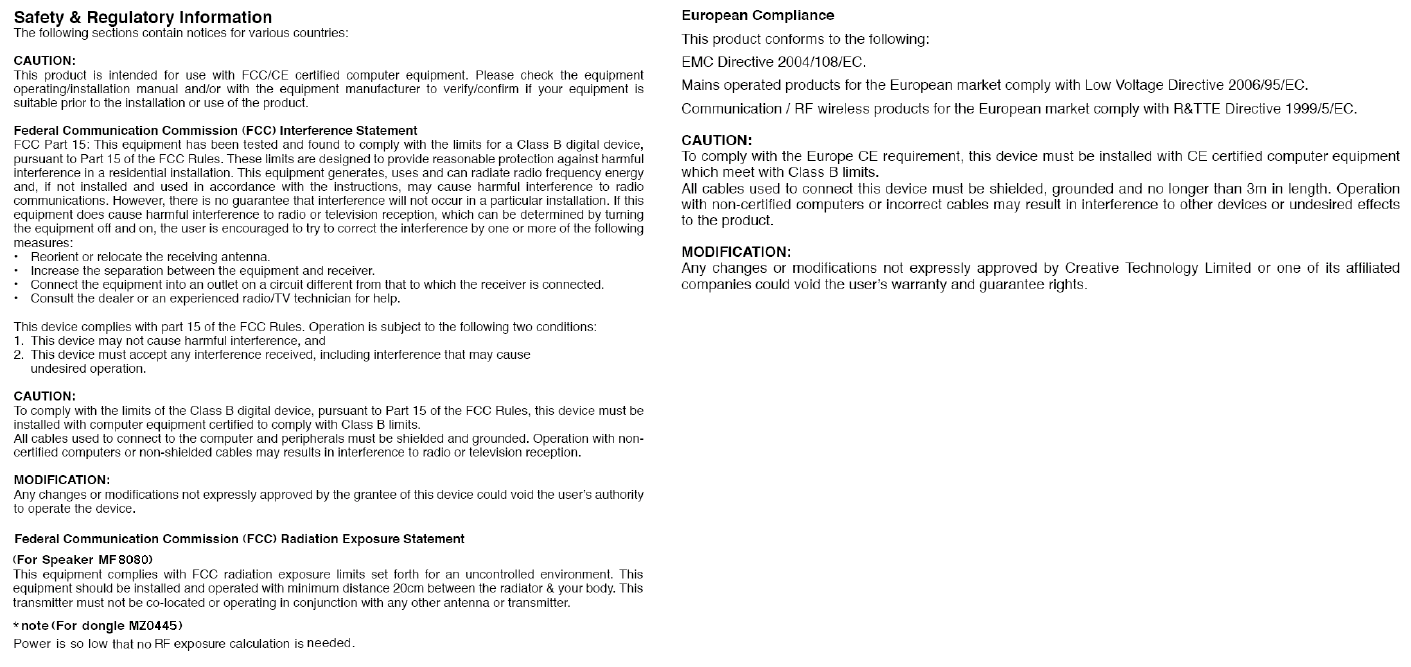
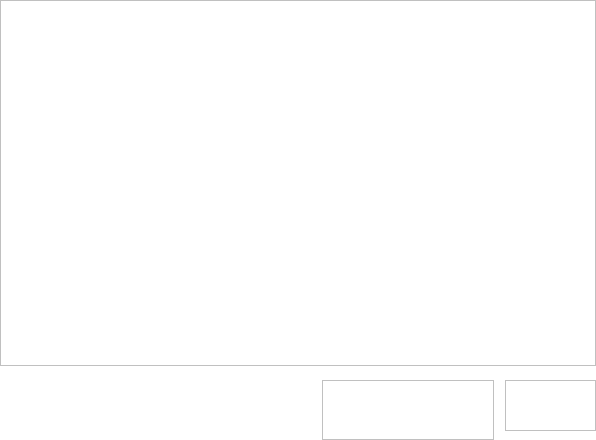
DECLARATION OF CONFORMITY
Manufacturer / Importer’s Name : Creative Labs, Inc.
Manufacturer / Importer’s Address : 1901 McCarthy Boulevard
Milpitas, CA. 95035
United States
Tel: (408) 428-6600
declares under its sole responsibility that the product
Trade Name : Creative
Model Numbers : MF8080 & MZ0445
has been tested accordingly to the FCC/CISPR22/97 requirement for class B devices and found compliant with the following
standards:
EMI/EMC: ANSI C63.4 2003, FCC Part 15 Subpart B& C
Complies with Canadian ICES-003 Class B & RSS-210 Standards
This device complies with part 15 of the FCC Rules. Operation is subject to the following two conditions:
1. This device may not cause harmful interference, and
2. This device must accept any interference received, including interference that may cause undesirable operation.
Ce matériel est conforme à la section 15 des régles FCC. Son Fonctionnement est soumis aux deux conditions suivantes:
1. Le matériel ne peut étre source D’interférences et
2. Doit accepter toutes les interférences reques, Y compris celles pouvant provoquer un fonctionnement indésirable.
Compliance Manager
Creative Labs, Inc.
January 28, 2010
IDA REGISTRATION NO
RECEIVER (MF8080) N2431-09
TRANSMITTER (MZ0445) N2430-09
Complies with
IDA Standards
DB00148