Crestron Electronics CENRFGWEXPWE Crestron CEN-RFGW-EX infiNET EX Gateway User Manual Operations Installation Guide CEN RFGW EX
Crestron Electronics Inc Crestron CEN-RFGW-EX infiNET EX Gateway Operations Installation Guide CEN RFGW EX
Manual
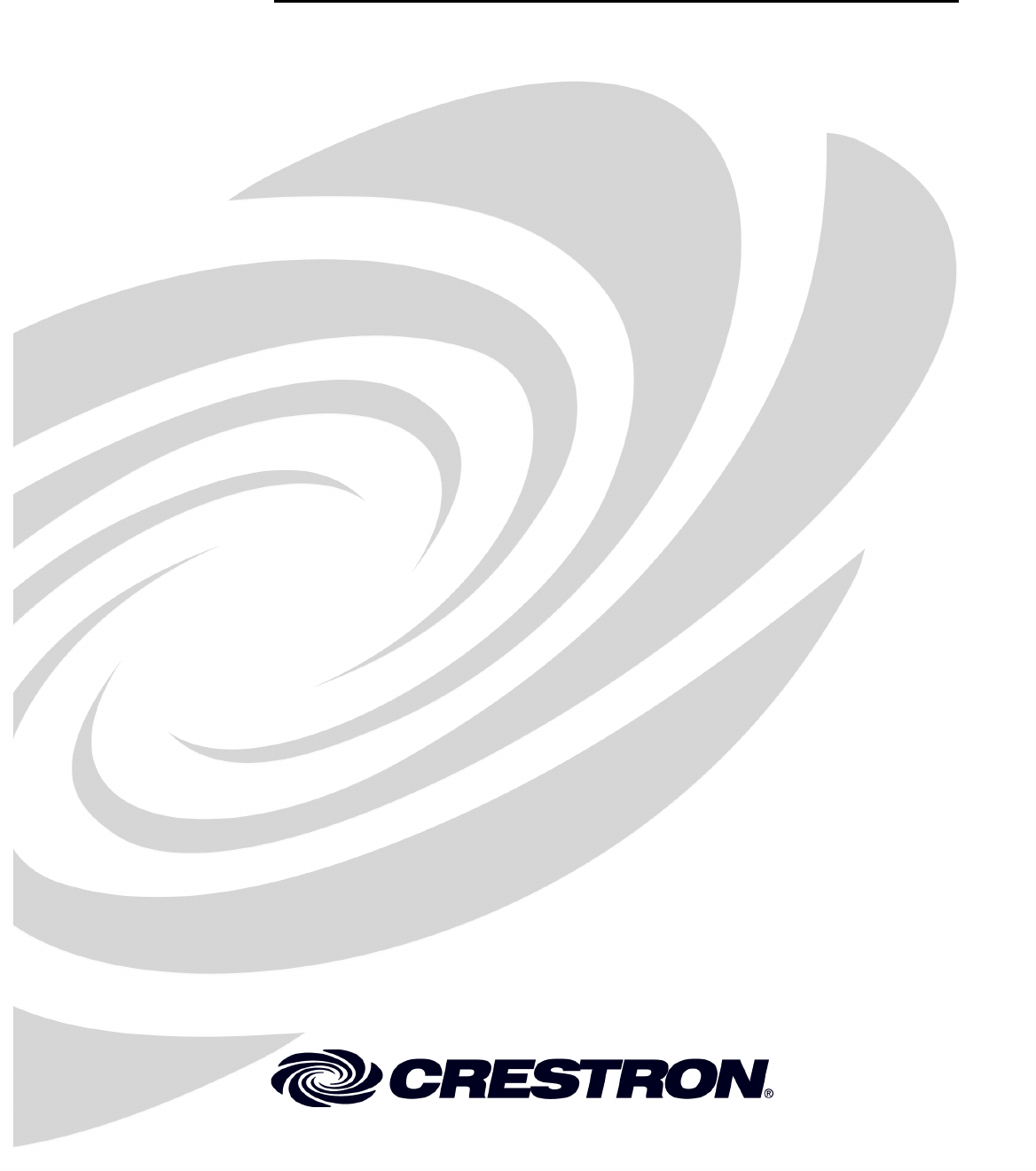
Crestron CEN-RFGW-EX
infiNET EX™ Gateway
Operations & Installation Guide
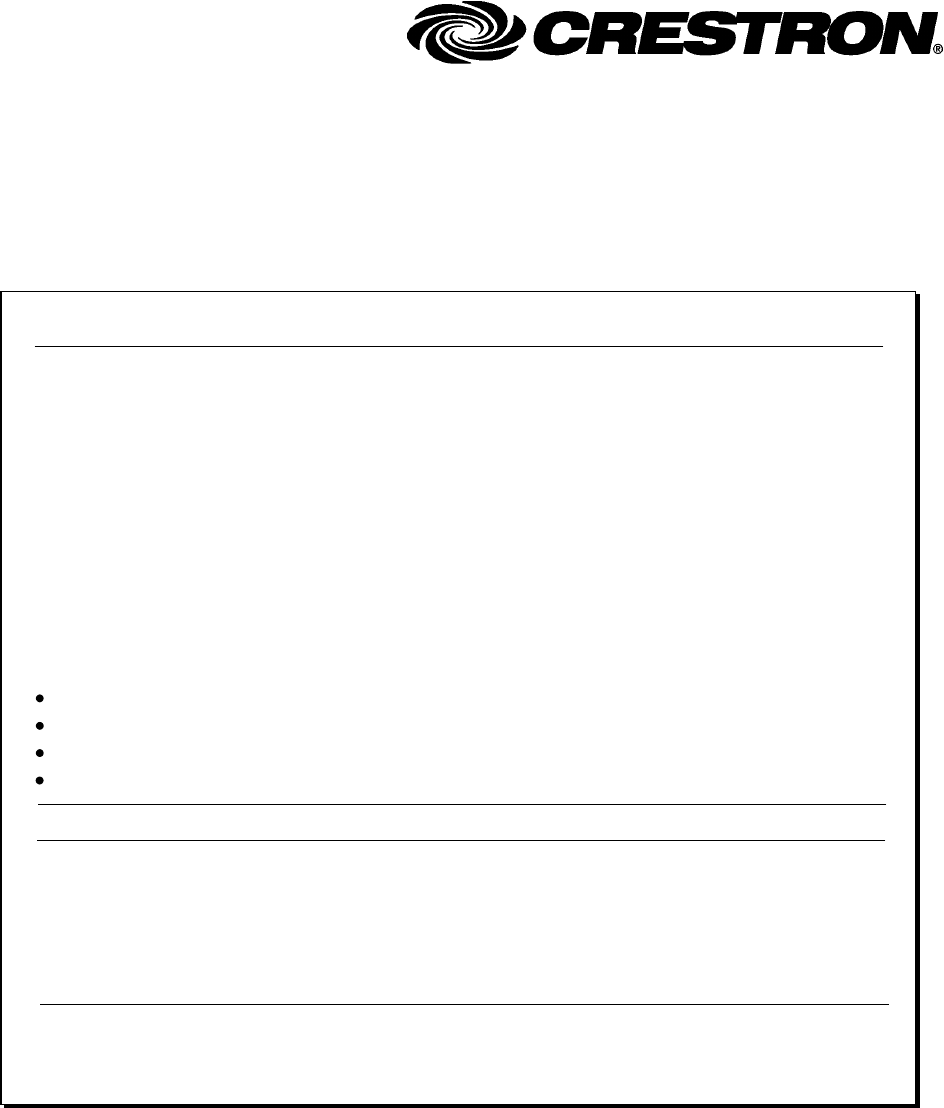
This document was prepared and written by the Technical Documentation department at:
Crestron Electronics, Inc.
15 Volvo Drive
Rockleigh, NJ 07647
1-888-CRESTRON
Regulatory Compliance
To satisfy RF exposure requirements, this device and its antenna must operate with a separation distance of at
least 20 centimeters from all persons and must not be colocated or operating in conjunction with any other
antenna or transmitter.
Federal Communications Commission (FCC) Compliance Statement
Operation is subject to the following two conditions:
Industry Canada (IC) Compliance Statement
This device complies with part 15 of the FCC Rules. Operation is subject to the following conditions:
(1) This device may not cause harmful interference and (2) this device must accept any interference received,
including interference that may cause undesired operation.
CAUTION: Changes or modifications not expressly approved by the manufacturer responsible for compliance
could void the user’s authority to operate the equipment.
NOTE: This equipment has been tested and found to comply with the limits for a Class B digital device,
pursuant to part 15 of the FCC Rules. These limits are designed to provide reasonable protection against harmful
interference in a residential installation. This equipment generates, uses and can radiate radio frequency energy
and, if not installed and used in accordance with the instructions, may cause harmful interference to radio
communications. However, there is no guarantee that interference will not occur in a particular installation. If
this equipment does cause harmful interference to radio or television reception, which can be determined by
turning the equipment off and on, the user is encouraged to try to correct the interference by one or more of the
following measures:
1. This device may not cause interferecne, and
2. This device must accept any interference, including interference that may cause undesired operation of the
device.
Reorient or relocate the receiving antenna
Increase the separation between the equipment and receiver
Connect the equipment into an outlet on a circuit different from that to which the receiver is connected
Consult the dealer or an experienced radio/TV technician for help
All brand names, product names and trademarks are the property of their respective owners.
©2010 Crestron Electronics, Inc.
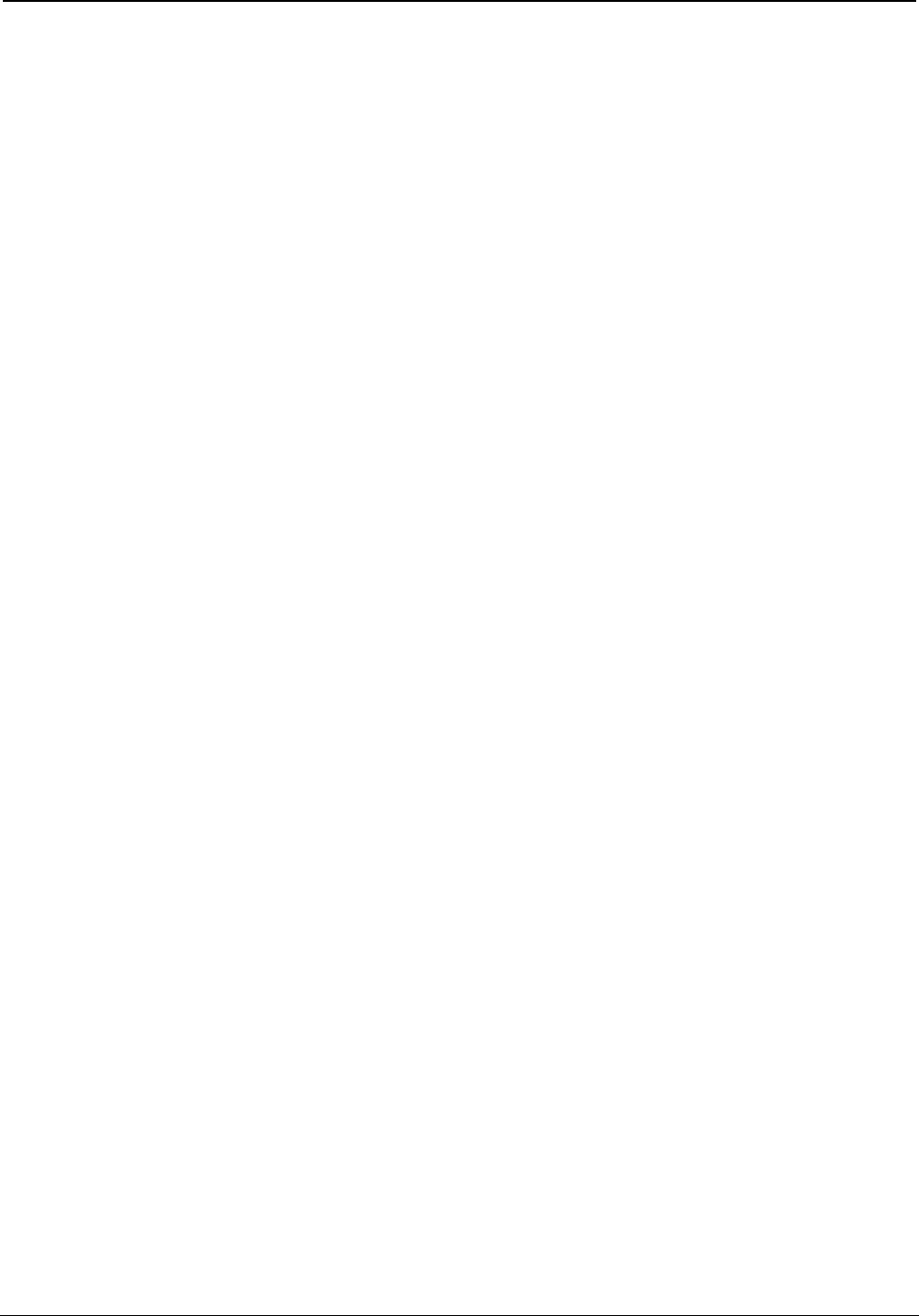
Crestron CEN-RFGW-EX infiNET EX™ Gateway
Contents
infiNET EX™ Gateway: CEN-RFGW-EX 1
Introduction ...............................................................................................................................1
Features and Functions................................................................................................2
Specifications ..............................................................................................................3
Physical Description....................................................................................................5
Setup ..........................................................................................................................................9
Network Wiring........................................................................................................... 9
Identity Code .............................................................................................................10
Installation.................................................................................................................11
Hardware Hookup .....................................................................................................12
Programming Software............................................................................................................14
Earliest Version Software Requirements for the PC ................................................. 14
Programming with Crestron SystemBuilder.............................................................. 14
Programming with SIMPL Windows ........................................................................14
Example Program...................................................................................................... 17
Uploading and Upgrading........................................................................................................ 18
Establishing Communication.....................................................................................18
Programs and Firmware ............................................................................................20
Program Checks ........................................................................................................ 20
Operation .................................................................................................................................22
Problem Solving ......................................................................................................................24
Troubleshooting......................................................................................................... 24
Check Network Wiring..............................................................................................26
Reference Documents................................................................................................ 28
Further Inquiries ........................................................................................................ 28
Future Updates ..........................................................................................................28
Appendix A: The RF Spectrum ..............................................................................................29
Appendix B: Optimum RF Reception Guidelines ..................................................................30
Minimize Interference ...............................................................................................30
Gateway Placement ................................................................................................... 30
Antenna Orientation ..................................................................................................31
Return and Warranty Policies ..................................................................................................33
Merchandise Returns / Repair Service ......................................................................33
CRESTRON Limited Warranty.................................................................................33
Operations & Installation Guide – DOC. 6706C Contents • i
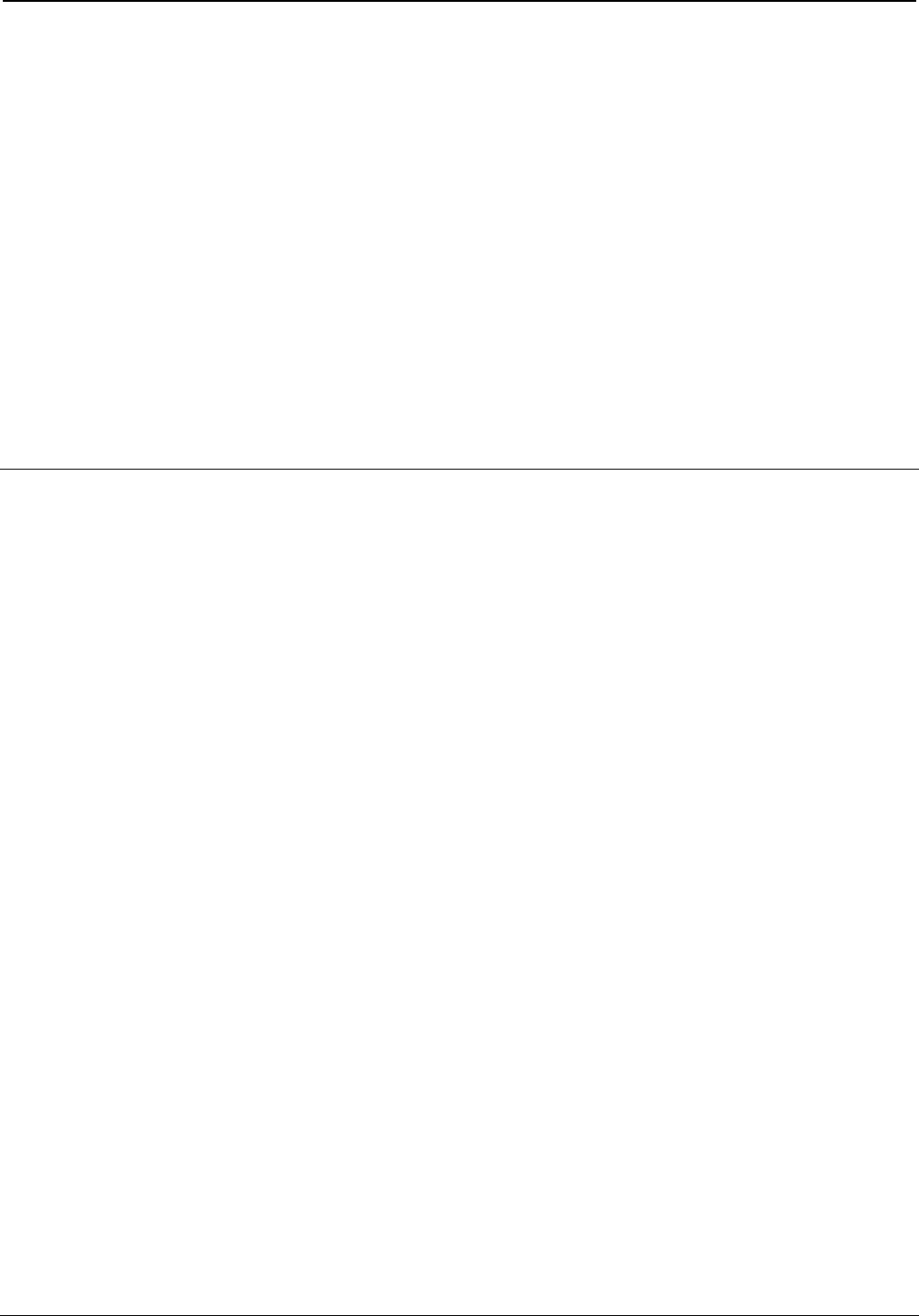
Crestron CEN-RFGW-EX infiNET EX™ Gateway
infiNET EX™ Gateway:
CEN-RFGW-EX
Introduction
The CEN-RFGW-EX gateway is an RF wireless transceiver designed for
use with Crestron® infiNET EX™ devices as part of a Crestron control
system. “Wi-Fi friendly” RF technology permits selection from 16 ISM1
channels within the 2.4 GHz spectrum to minimize the possibility of
interference with other RF equipment including 802.11 devices. The
CEN-RFGW-EX affords a range of approximately 150 feet (46 meters)
indoors2.
Up to 100 infiNET EX devices3, may be associated with a single
CEN-RFGW-EX. Setup is simple, utilizing dynamic discovery to locate
and acquire each device automatically. Each wireless connection is
monitored continuously, diligently keeping track when devices go to
sleep or wander out of range and restoring communications seamlessly
when any device reappears on the network.
1. Industrial, Scientific and Medical; refers to frequency range used for unlicensed
communication applications, such as Wi-Fi.
2. Specified range is for direct device to gateway communication. Effective network
range is larger due to the mesh networking capabilities of infiNET EX. Refer to
individual infiNET EX device documentation for details on device to device
ranges.
3. The Crestron MLX-2 infiNET EX LDC Handheld Remote will only work with
this product if the gateway has no other devices acquired to it. The gateway must
be dedicated for MLX-2 support only when using an MLX-2. Up to 16 MLX-2
remotes can be associated with a single gateway.
Operations & Installation Guide – DOC. 6706C infiNET EX™ Gateway: CEN-RFGW-EX • 1
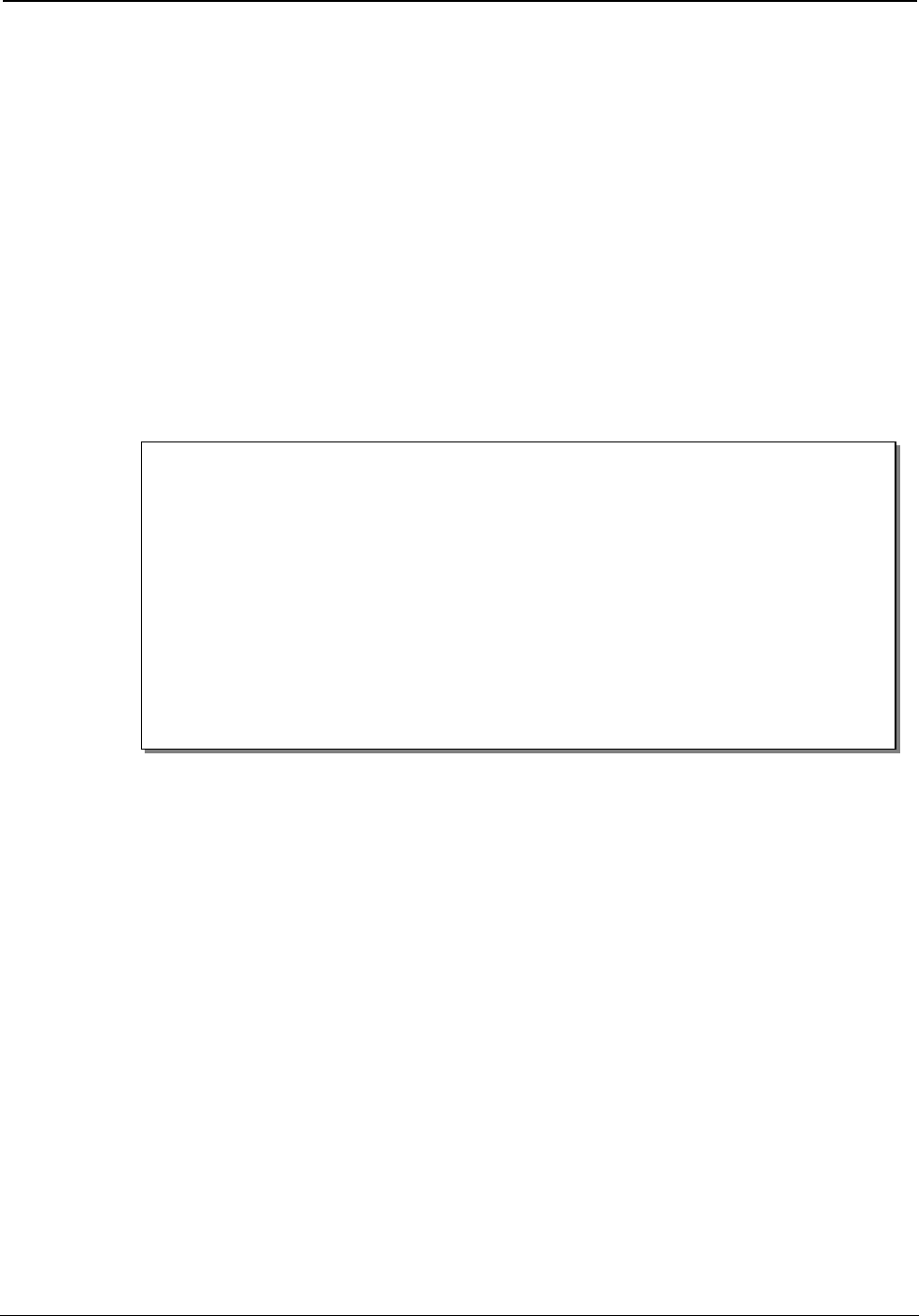
InfiNET EX™ Gateway Crestron CEN-RFGW-EX
A choice of Cresnet® or PoE (Power-over-Ethernet) powers the
CEN-RFGW-EX right through the network wiring, eliminating the need
for a separate wall-wart power supply. The CEN-RFGW-EX is available
with a PoE Injector, PWE-4803RU included (as model
CEN-RFGW-EX-PWE), which simply connects inline with the Ethernet
cable connected to the gateway, allowing for installation at any
convenient location. Or, using Crestron’s 5-port PoE switch
(CEN-SW-POE-5, sold separately), up to four gateways and other PoE
devices can be powered from a single location, simplifying design and
wiring.
Features and Functions
• infiNET EX 2-way RF wireless transceiver/gateway
• Manages up to 100 Crestron infiNET EX devices and up to five
infiNET-EX expanders (e.g. CLW-EXPEX, sold separately)
• Up to 150 feet (46 meters) range indoors*
• Dynamic discovery for fast, easy setup
• “Wi-Fi friendly” channel selection
• Built-in RF network diagnostics
• Cresnet or Ethernet control system interface
• PoE “Power-over-Ethernet” compatible
* Specified range is for direct device to gateway communication. Effective network
range is larger due to the mesh networking capabilities of infiNET EX. Refer to
individual infiNET EX device documentation for details on device to device
ranges.
2 • infiNET EX™ Gateway: CEN-RFGW-EX Operations & Installation Guide – DOC. 6706C
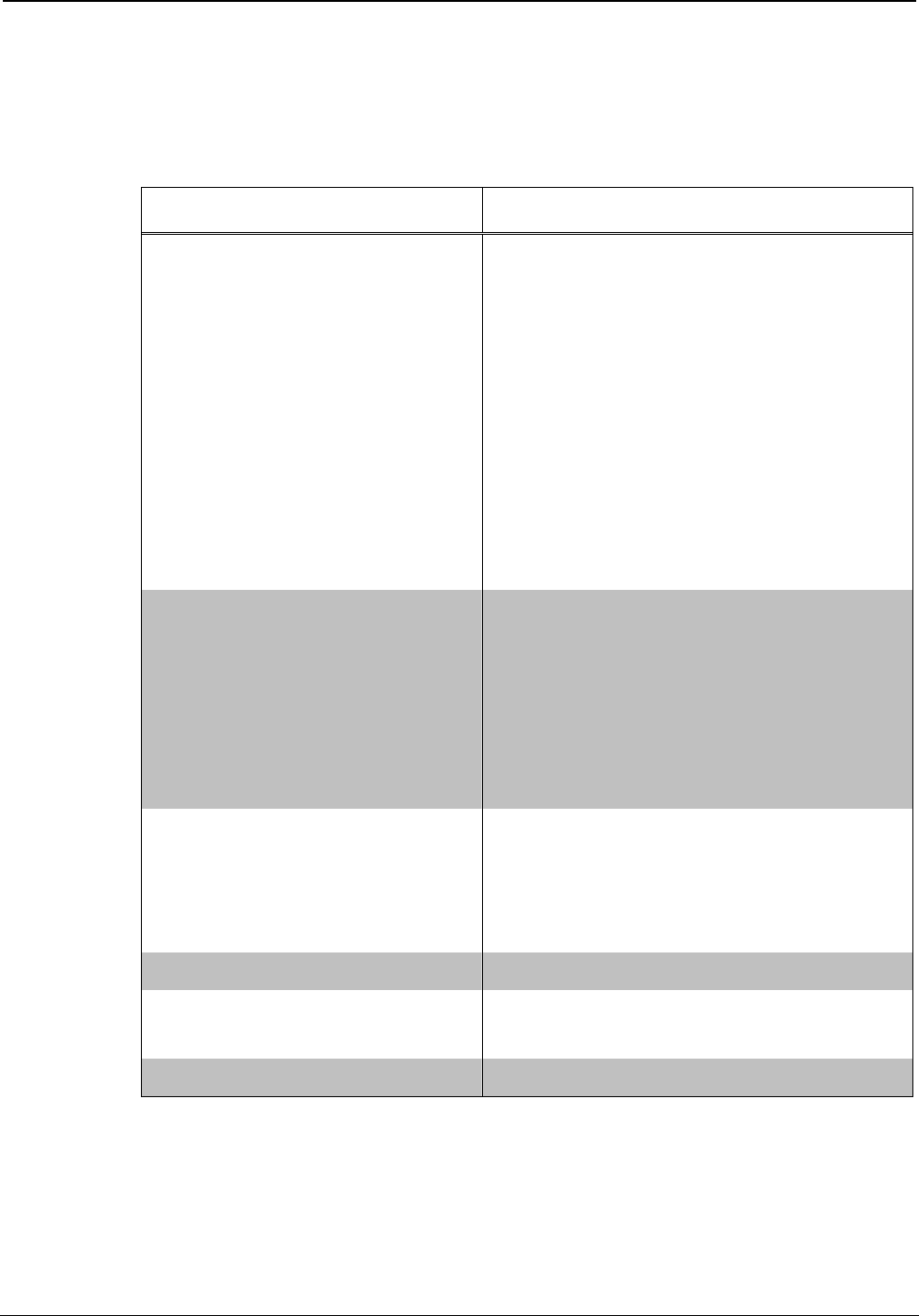
Crestron CEN-RFGW-EX infiNET EX™ Gateway
Specifications
Specifications for the CEN-RFGW-EX are listed in the following table.
CEN-RFGW-EX Specifications
SPECIFICATION DETAILS
Wireless
RF Transceiver infiNET EX 2-way RF, 2.4 GHz
ISM Channels 11-26 (2400 to
2483.5 MHz), IEEE 802.15.4
compliant;
Maximum 100 devices per
gateway;
Default RF channel is 15
Range (typical)1 150 feet (46 meters) indoors, 250
feet (76 meters) outdoors, subject
to site-specific conditions
Ethernet 10BASE-T/100BASE-TX,
auto-switching, auto-negotiating,
auto-discovery, full/half duplex,
TCP/IP, UDP/IP, CIP, DHCP,
IEEE 802.3U and 802.3af
compliant;
Unit ships with DHCP enabled.
Power Requirements2
PoE <45 mA @ 48 Volts DC
Cresnet Power Usage 2 Watts
(0.09 Amps @ 24 Volts DC)
Default Net ID 2F
Minimum 2-Series Control
System Update File3, 4
Version 4.001.1012 or later
Minimum Firmware Version 2.001.0003 or later
(Continued on following page)
Operations & Installation Guide – DOC. 6706C infiNET EX™ Gateway: CEN-RFGW-EX • 3
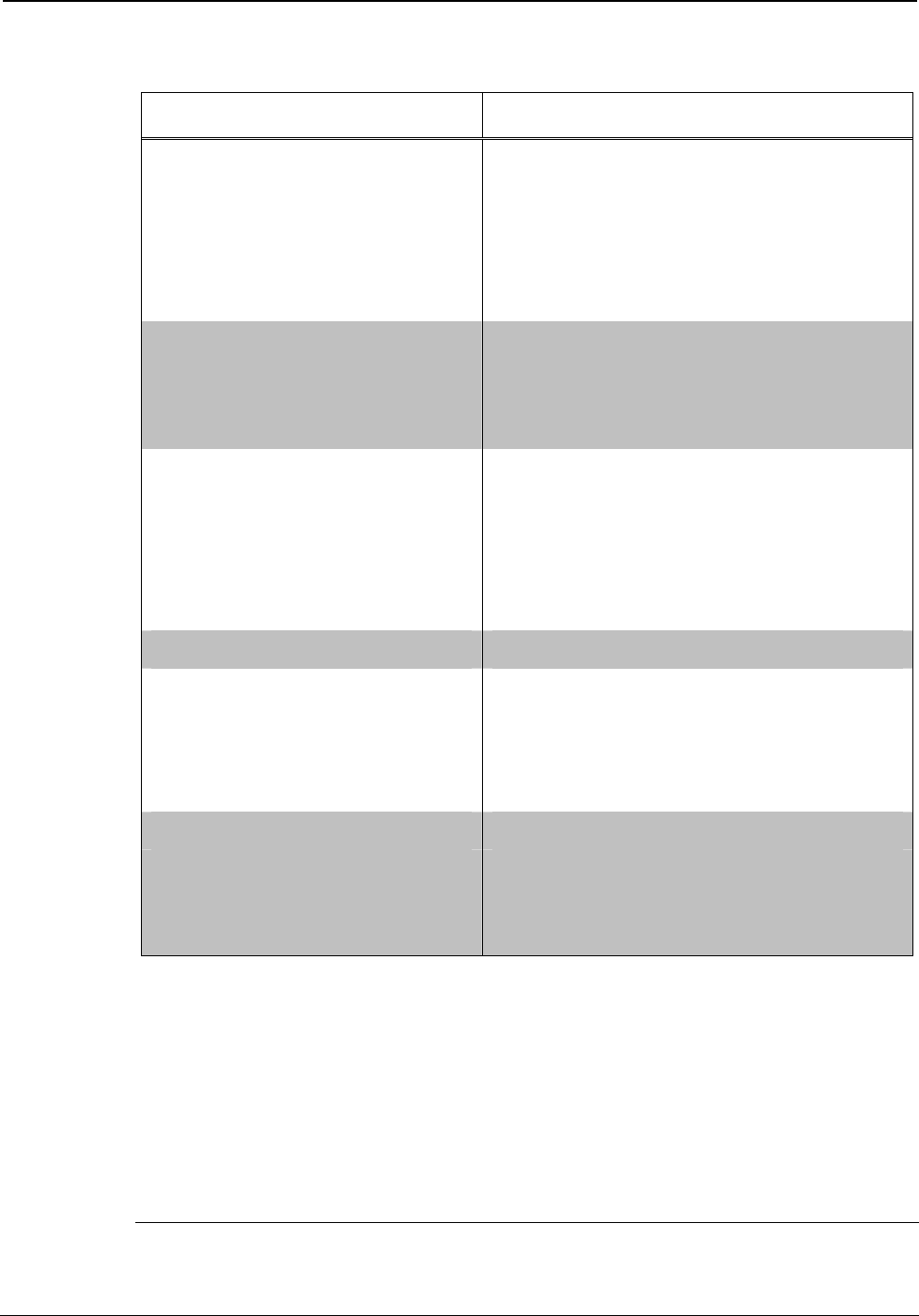
InfiNET EX™ Gateway Crestron CEN-RFGW-EX
CEN-RFGW-EX Specifications (Continued)
SPECIFICATION DETAILS
Environmental
Temperature 41º to 104º F (5º to 40º C)
Humidity 10% to 90% RH (non-
condensing)
Heat Dissipation 7 BTU/Hr
Enclosure Aluminum with polycarbonate
label overlay, freestanding or
surface mount with (4) integral
mounting flanges.
Dimensions
(without antenna)
Height 6.41 in (163 mm)
Width 3.91 in (100 mm)
Depth 1.43 in (37 mm)
Weight 14 oz (373g)
Available Models
CEN-RFGW-EX infiNET EX Gateway
CEN-RFGW-EX-PWE infiNET EX Gateway
w/PoE Injector
Available Accessories
PWE-4803RU PoE Injector (included with model
CEN-RFGW-EX-PWE)
CEN-SW-POE-5 5-Port PoE Switch
1. Specified range is for direct device to gateway communication. Effective network
range is larger due to the mesh networking capabilities of infiNET EX. Refer to
individual infiNET EX device documentation for details on device to device
ranges.
2. May be powered by PoE or Cresnet network power.
3. The latest software versions can be obtained from the Crestron website. Refer to
the NOTE following these footnotes.
4. Crestron 2-Series control systems include the AV2 and PRO2. Consult the latest
Crestron Product Catalog for a complete list of 2-Series control systems.
NOTE: Crestron software and any files on the website are for authorized
Crestron dealers and Crestron Authorized Independent Programmers
4 • infiNET EX™ Gateway: CEN-RFGW-EX Operations & Installation Guide – DOC. 6706C

Crestron CEN-RFGW-EX infiNET EX™ Gateway
(CAIP) only. New users may be required to register to obtain access to
certain areas of the site (including the FTP site).
Physical Description
This section provides information on the connections, controls and
indicators available on your CEN-RFGW-EX.
CEN-RFGW-EX Physical View
Operations & Installation Guide – DOC. 6706C infiNET EX™ Gateway: CEN-RFGW-EX • 5
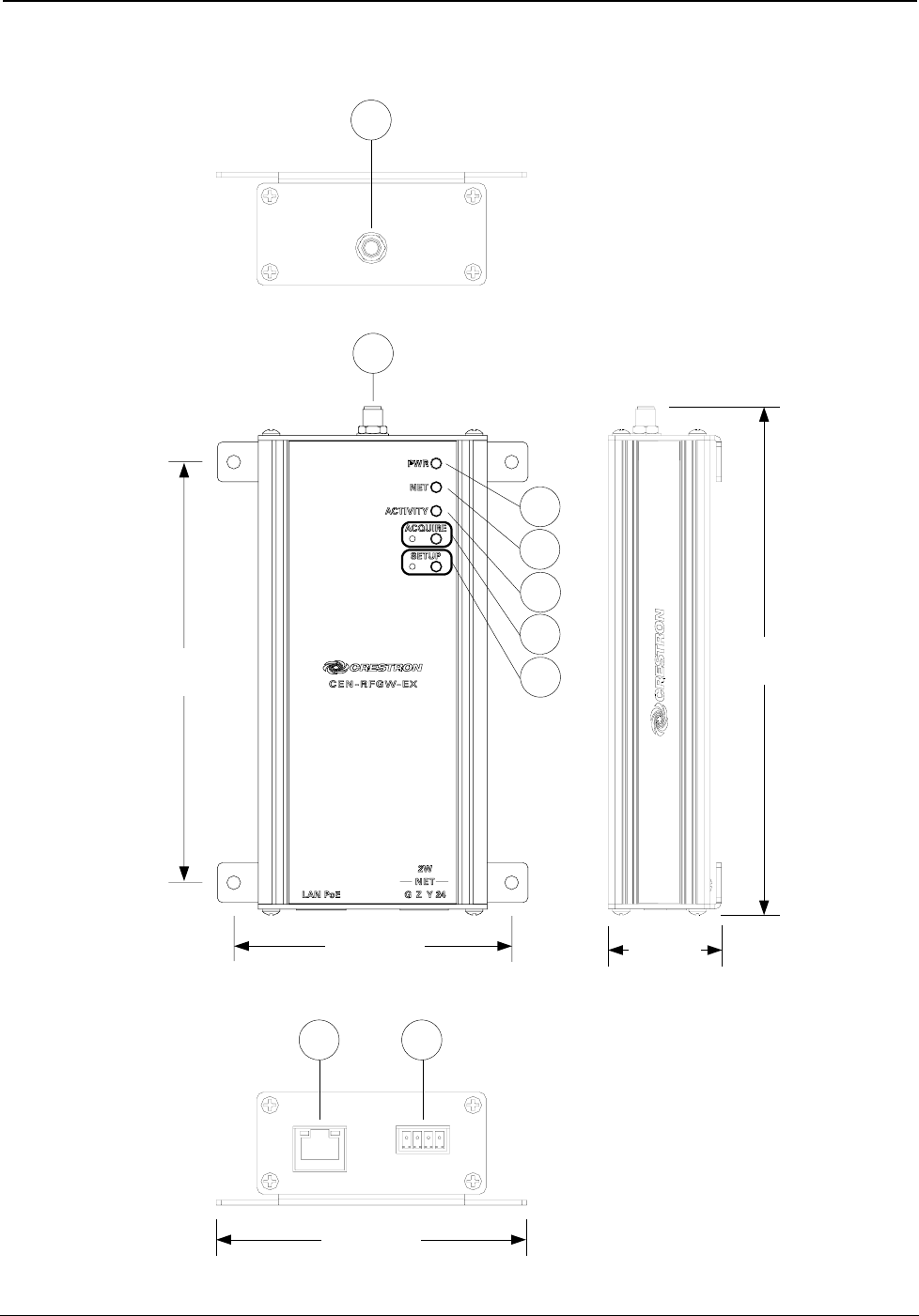
InfiNET EX™ Gateway Crestron CEN-RFGW-EX
CEN-RFGW-EX Overall Dimensions (Top, Front, Side and Bottom Views)
1
78
3.91 in
(100 mm)
6.41 in
(163 mm)
1.43 in
(37 mm)
6
5
4
2
1
5.30 in
(135 mm)
3.50 in
(89 mm)
3
6 • infiNET EX™ Gateway: CEN-RFGW-EX Operations & Installation Guide – DOC. 6706C
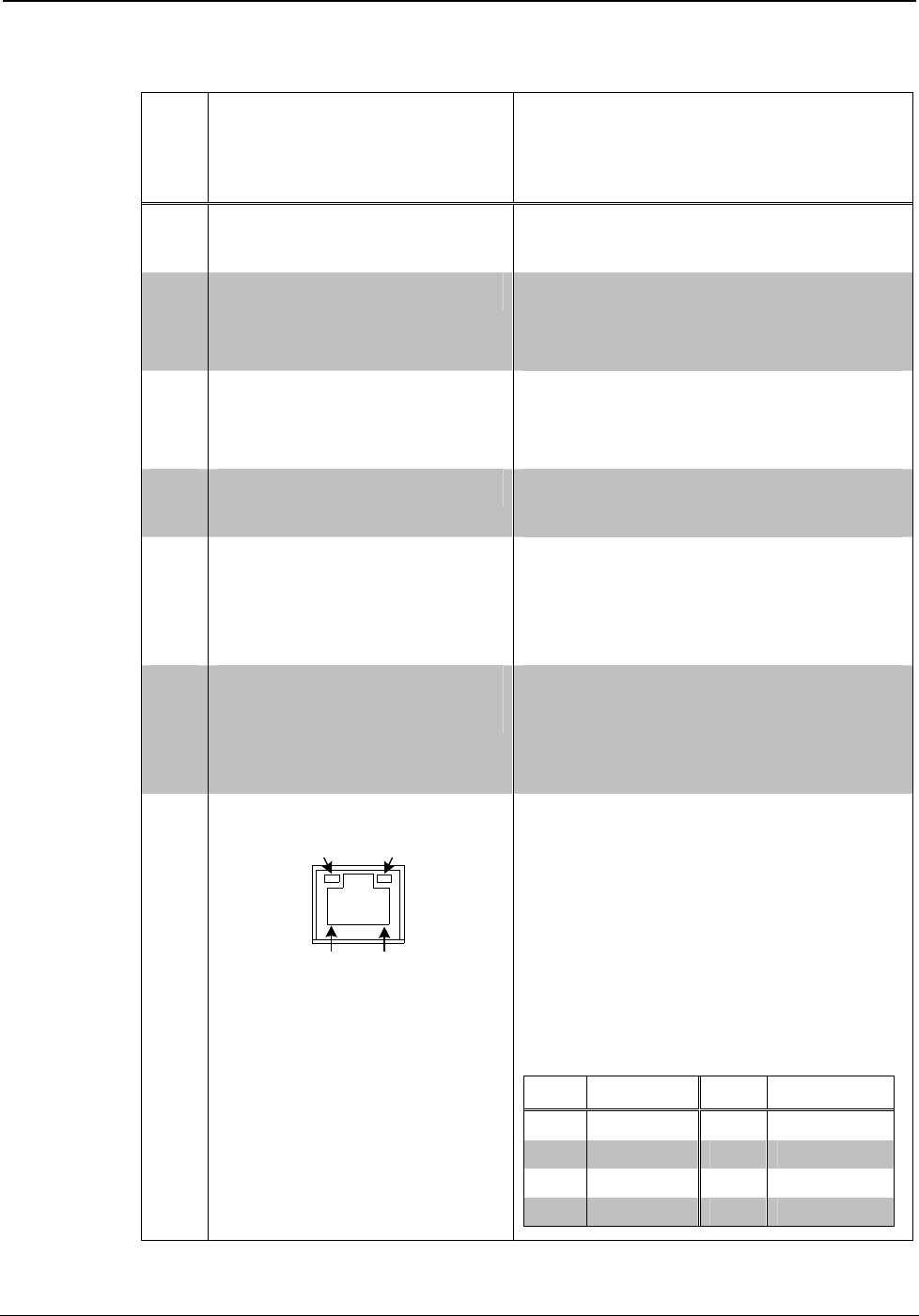
Crestron CEN-RFGW-EX infiNET EX™ Gateway
Connectors, Controls & Indicators
# CONNECTORS1,
CONTROLS &
INDICATORS
DESCRIPTION
1 ANTENNA (1) Connection for supplied
antenna
2 PWR LED (1) Green LED, indicates
operating power supplied from
Cresnet network or PoE
3 NET LED (1) Yellow LED, indicates
communication with the
Cresnet system
4 ACTIVITY LED (1) Red LED, indicates
wireless communications
5 ACQUIRE
(Button and LED)
(1) Recessed pushbutton with
red LED, used to set up
connections with wireless
devices
6 SETUP
(Button and LED)
(1) Recessed pushbutton with
red LED, used to set up
connection with the control
system via Cresnet or Ethernet
7 LAN PoE2, 3, 4
GREEN
LED
YELLOW
LED
PIN 8 PIN 1
(1) 8-wire RJ-45 with two LED
indicators;
10BASE-T/100BASE-TX
Ethernet port, 802.3af Power
over Ethernet compliant;
Green LED indicates link
status;
Yellow LED indicates Ethernet
activity
PIN SIGNAL PIN SIGNAL
1 TX + 5 N/C
2 TX - 6 RC -
3 RC + 7 N/C
4 N/C 8 N/C
(Continued on following page)
Operations & Installation Guide – DOC. 6706C infiNET EX™ Gateway: CEN-RFGW-EX • 7
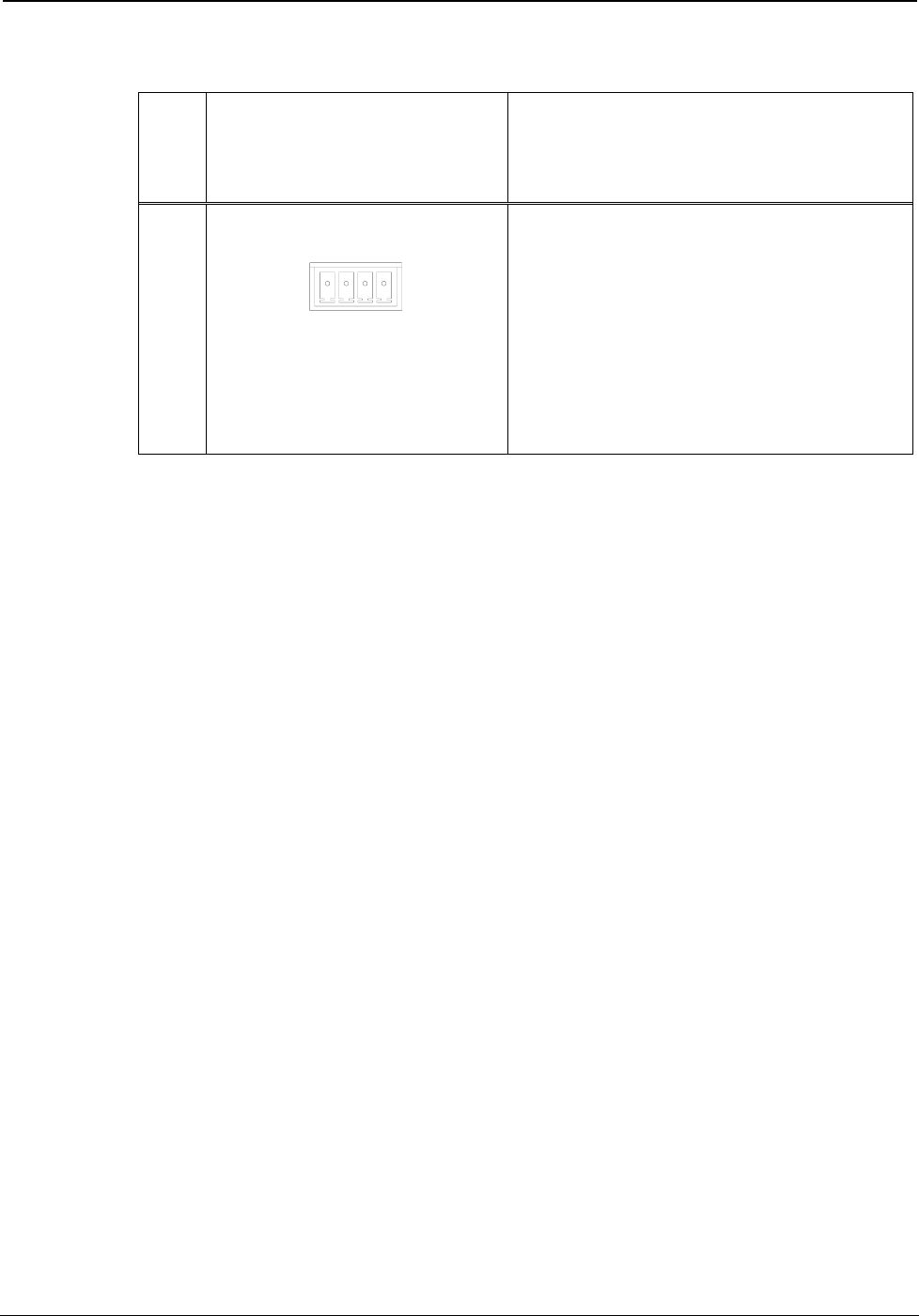
InfiNET EX™ Gateway Crestron CEN-RFGW-EX
Connectors, Controls & Indicators (Continued)
# CONNECTORS1,
CONTROLS &
INDICATORS
DESCRIPTION
8 NET3
GZ Y
24
(1) 4-pin 3.5 mm detachable
terminal block;
Cresnet slave port, connects to
Cresnet control network
24: Power (24 Volts DC)
Y: Data
Z: Data
G: Ground
1. An interface connector for the NET port is provided with the unit.
2. To determine which is pin 1 on the cable, hold the cable so the end of the eight
pin modular plug is facing away from you, with the clip down and copper side up.
Pin 1 is on the far left.
3. Power should be supplied through either the LAN PoE port or the NET port but
not both.
4. The pin out table indicates signal connections. DC power applied by Ethernet
power sourcing equipment (PSE) can connect to either signal pins or N/C pins.
8 • infiNET EX™ Gateway: CEN-RFGW-EX Operations & Installation Guide – DOC. 6706C
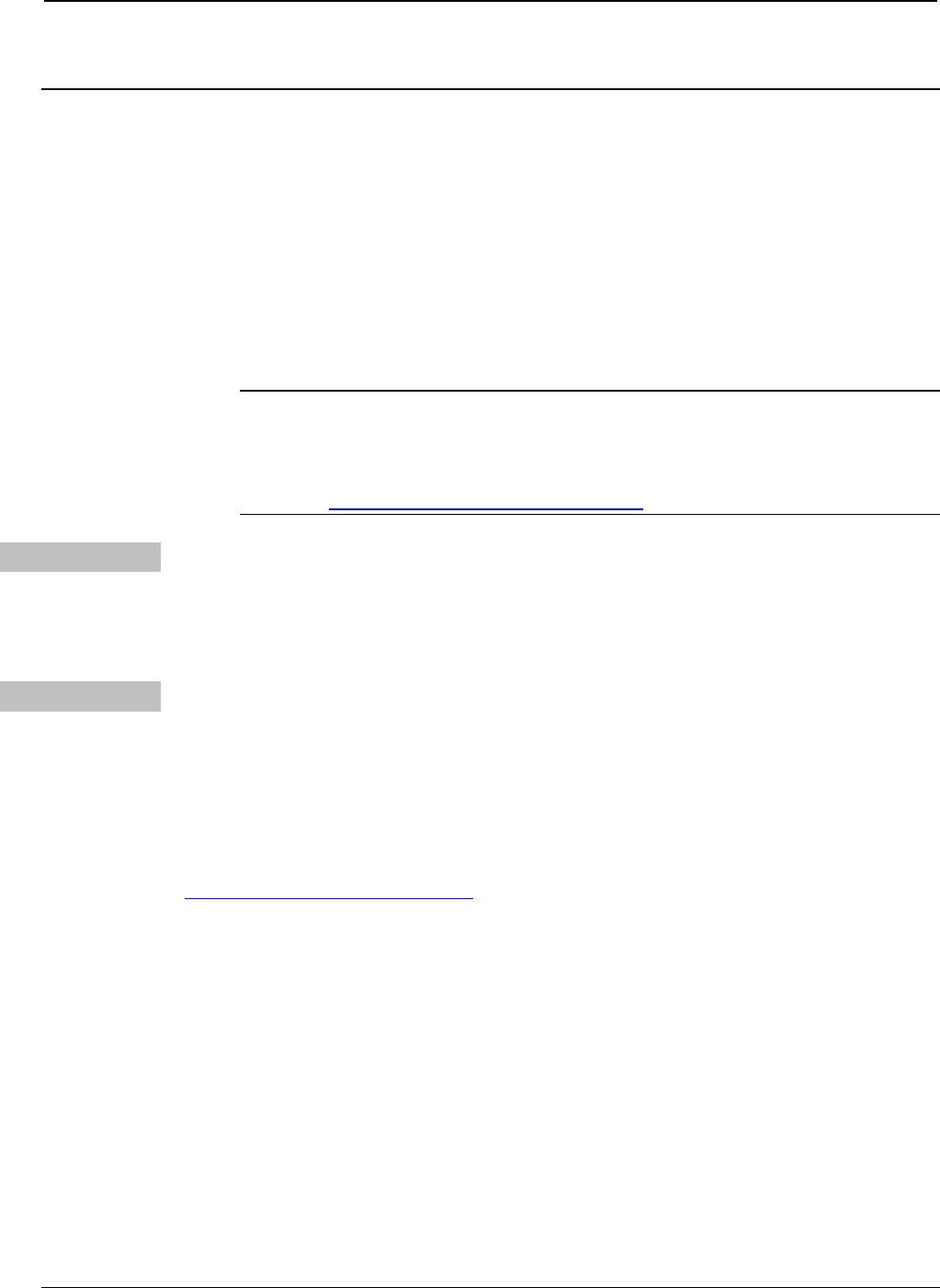
Crestron CEN-RFGW-EX infiNET EX™ Gateway
Setup
Network Wiring
When wiring the Cresnet and Ethernet network, consider the following:
• Use Crestron Certified Wire.
• Use Crestron power supplies for Crestron equipment.
• Provide sufficient power to the system.
CAUTION: Insufficient power can lead to unpredictable results
or damage to the equipment. Please use the Crestron Power
Calculator to help calculate how much power is needed for the
system (www.crestron.com/calculators).
Cresnet For networks with 20 or more devices, use a Cresnet Hub/Repeater
(CNXHUB) to maintain signal quality.
For more details, refer to “Check Network Wiring” which starts on page
26.
Ethernet The CEN-RFGW-EX can also use high-speed Ethernet for
communications between the device and a control system, computer,
digital media server and other IP-based devices.
For information on connecting Ethernet devices in a Crestron system,
refer to the latest version of the Crestron e-Control Reference Guide
(Doc. 6052), which is available from the Crestron website
(www.crestron.com/manuals).
Operations & Installation Guide – DOC. 6706C infiNET EX™ Gateway: CEN-RFGW-EX • 9
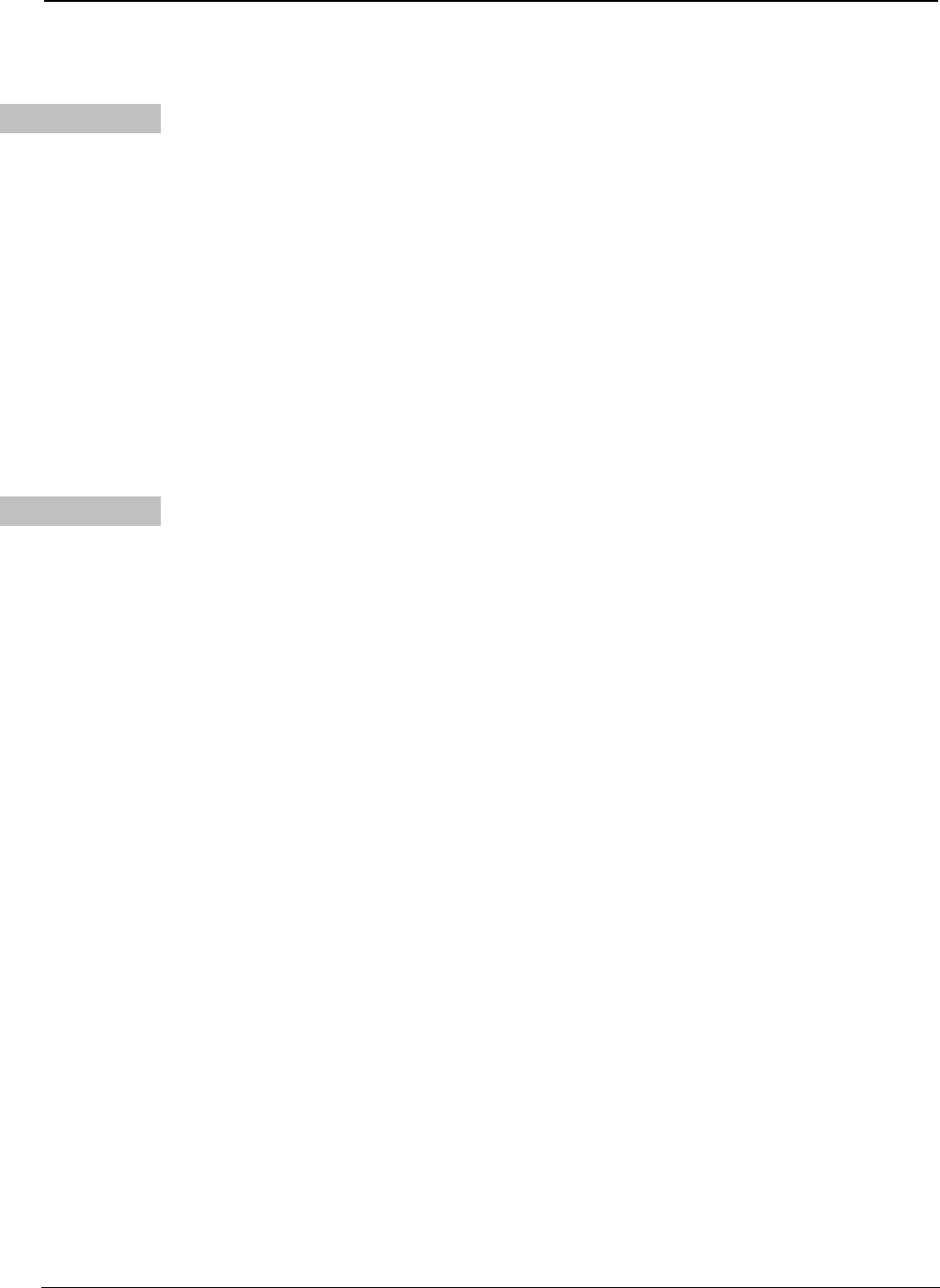
InfiNET EX™ Gateway Crestron CEN-RFGW-EX
Identity Code
Net ID The Net ID of the CEN-RFGW-EX has been factory set to 2F. The Net
IDs of multiple CEN-RFGW-EX devices in the same system must be
unique. Net IDs are changed from a personal computer (PC) via Crestron
Toolbox™ (refer to “Establishing Communication” which starts on page
18).
When setting the Net ID, consider the following:
• The Net ID of each unit must match an ID code specified in the
SIMPL™ Windows program.
• Each network device must have a unique Net ID.
For more details, refer to the Crestron Toolbox help file.
IP ID The IP ID is set within the CEN-RFGW-EX’s table using Crestron
Toolbox. For information on setting an IP table, refer to the Crestron
Toolbox help file. The IP IDs of multiple CEN-RFGW-EX devices in the
same system must be unique.
When setting the IP ID, consider the following:
• The IP ID of each unit must match an IP ID specified in the
SIMPL™ Windows® program.
• Each device using IP to communicate with a control system must
have a unique IP ID.
10 • infiNET EX™ Gateway: CEN-RFGW-EX Operations & Installation Guide – DOC. 6706C
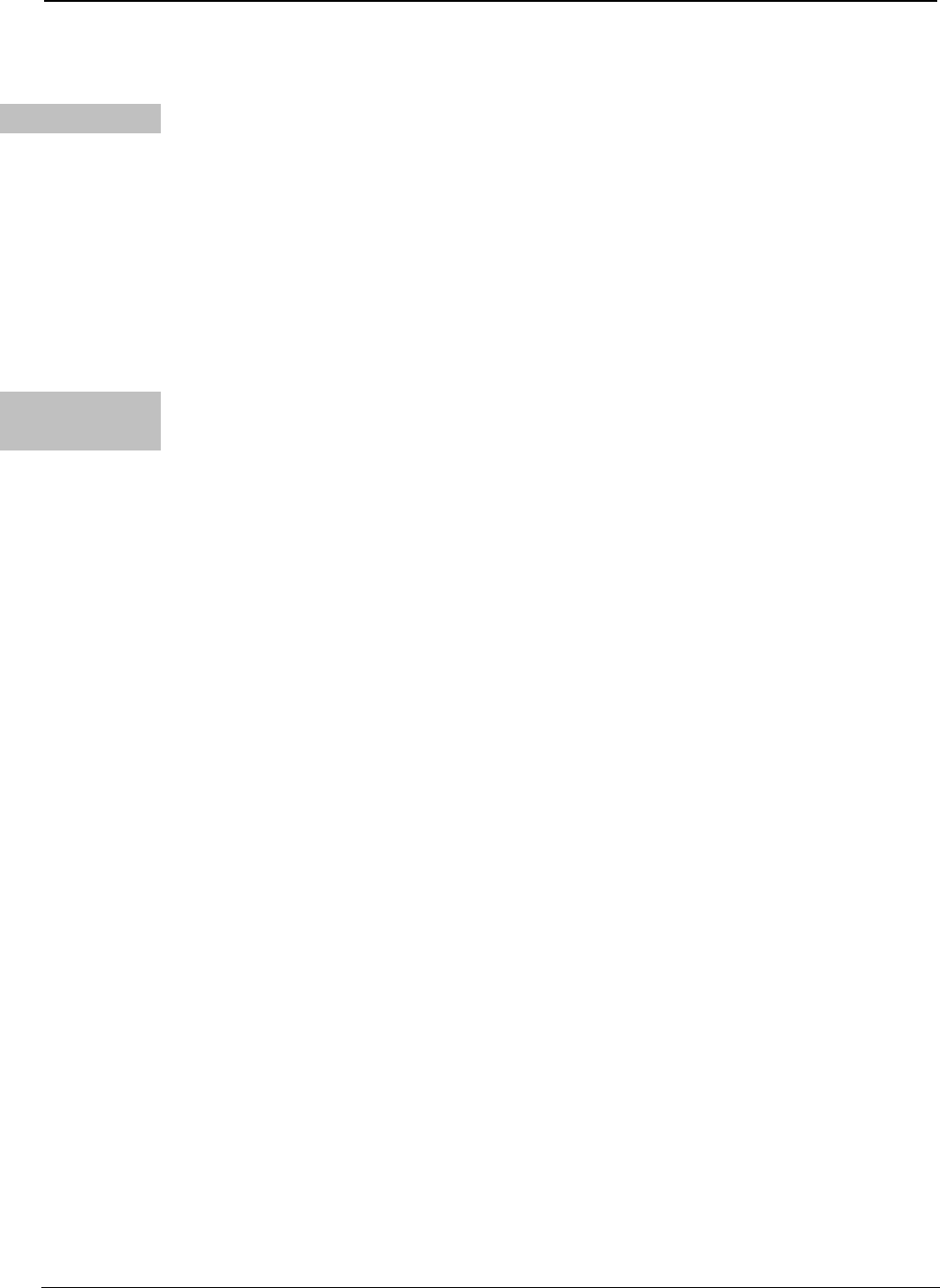
Crestron CEN-RFGW-EX infiNET EX™ Gateway
Installation
Ventilation To prevent overheating, do not operate this product in an area that
exceeds the environmental temperature range listed in the table of
specifications. Consider using forced air ventilation and/or incrementing
the spacing between units to reduce overheating. Consideration must be
given if installed in a closed or multi-unit rack assembly since the
operating ambient temperature of the environment may be greater than
the room ambient temperature. Contact with thermal insulating materials
should be avoided on all sides of the unit.
Placement
Tips
When installing a CEN-RFGW-EX near another CEN-RFGW-EX, for
optimum performance, keep the following in mind:
• Do not place multiple gateways on the same channel. Refer to
“Appendix A: The RF Spectrum” on page 29 for details.
• Gateways on adjacent channels should be at least 12 feet
(3.7 meters) apart.
• Gateways on non-adjacent channels should be at least three feet
(0.9 meters) apart.
When installing a CEN-RFGW-EX near a Wi-Fi access point, for
optimum performance, keep the following in mind:
• Gateways on RF channels adjacent to operating Wi-Fi channels
should be placed at least 12 feet (3.7 meters) from the nearest
Wi-Fi access point.
• Gateways on RF channels that are non-adjacent to Wi-Fi channels
should be located at least six feet (1.8 meters) from the nearest Wi-
Fi access point.
For more information on RF channels and their interaction with the
Wi-Fi spectrum, refer to “Appendix A: The RF Spectrum” on page 29.
For additional information on optimal gateway placement, refer to
“Appendix B: Optimum RF Reception Guidelines” which starts on page
30.
Operations & Installation Guide – DOC. 6706C infiNET EX™ Gateway: CEN-RFGW-EX • 11
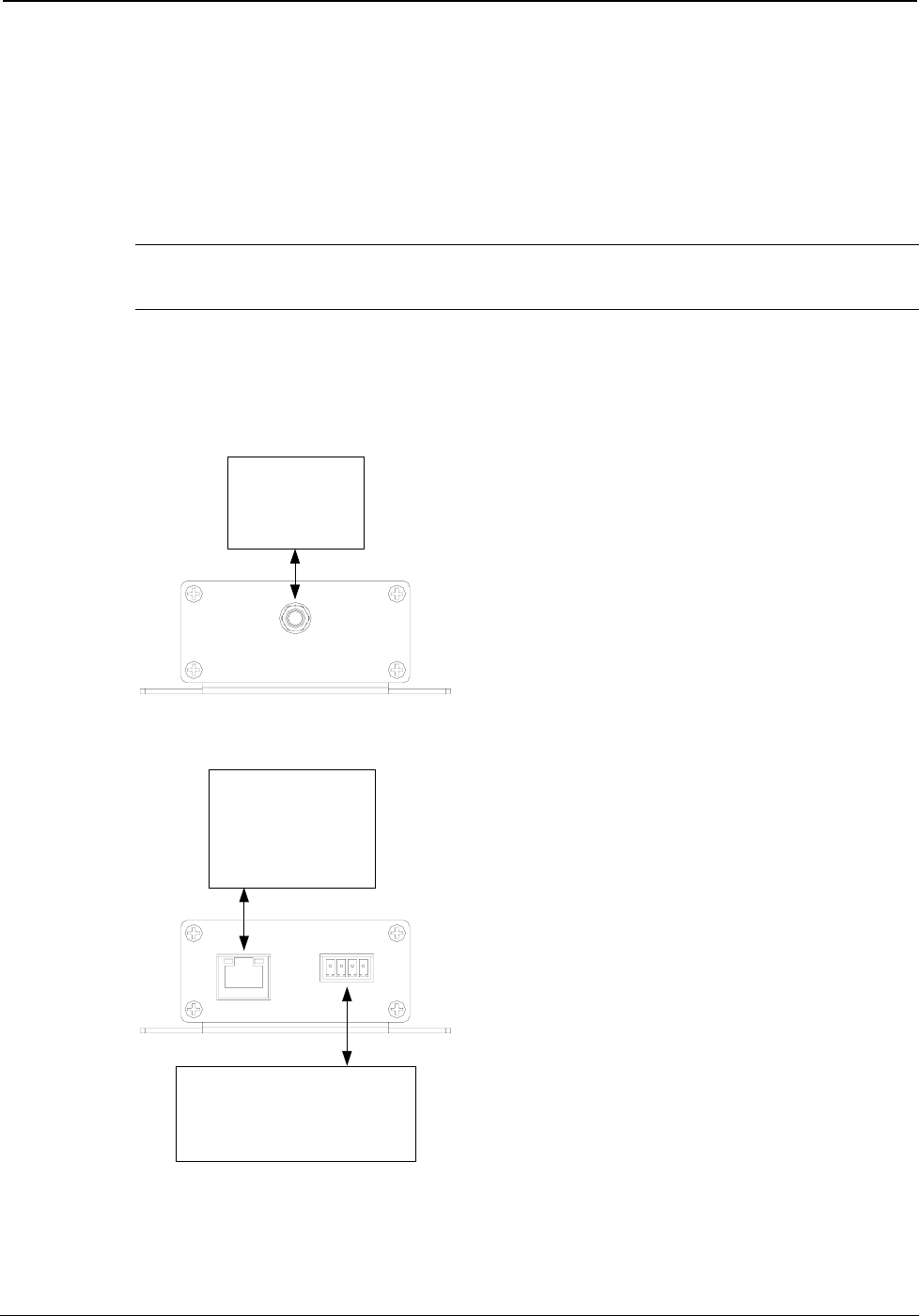
InfiNET EX™ Gateway Crestron CEN-RFGW-EX
Hardware Hookup
Make the necessary connections as called out in the illustrations that
follow this paragraph. Refer to “Network Wiring” on page 9 before
attaching the 4-position terminal block connector. Apply power after all
connections have been made.
NOTE: Power should be supplied through either the LAN PoE port or
the NET port but not both.
When making connections to the CEN-RFGW-EX, use Crestron power
supplies for Crestron equipment.
Hardware Connections for the CEN-RFGW-EX (Top View)
ANTENNA:
For Included
Antenna
Hardware Connections for the CEN-RFGW-EX (Bottom View)
LAN PoE:
10BASE-T /
100BASE-TX
Ethernet to LAN
NET:
To Control System and
Other Cresnet Devices
12 • infiNET EX™ Gateway: CEN-RFGW-EX Operations & Installation Guide – DOC. 6706C
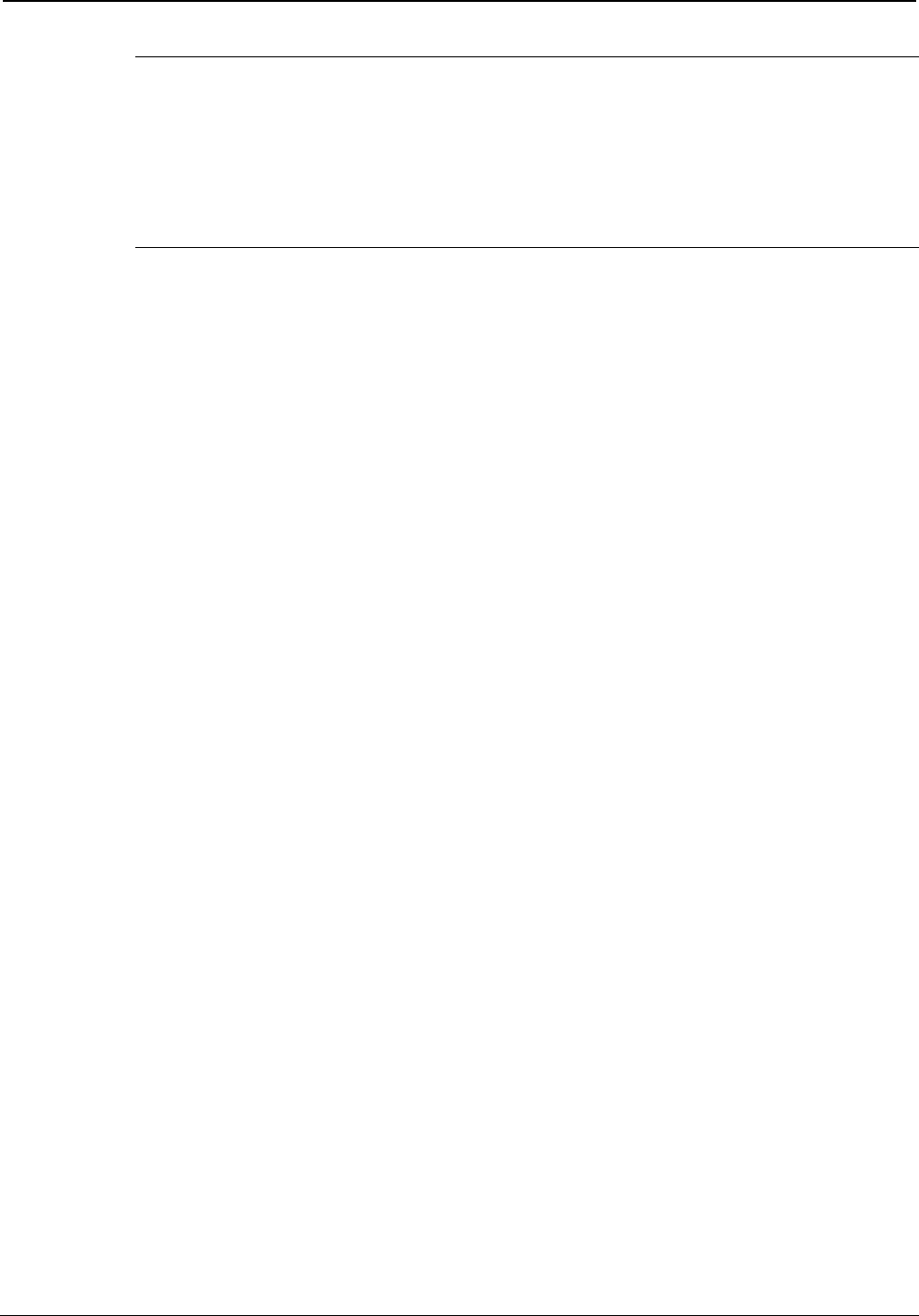
Crestron CEN-RFGW-EX infiNET EX™ Gateway
NOTE: Antenna must be attached directly to the antenna connector. It
should not be extended with a cable.
NOTE: Although both the LAN PoE and NET ports can be used for
configuration, there can only be one control connection to the control
system.
Operations & Installation Guide – DOC. 6706C infiNET EX™ Gateway: CEN-RFGW-EX • 13
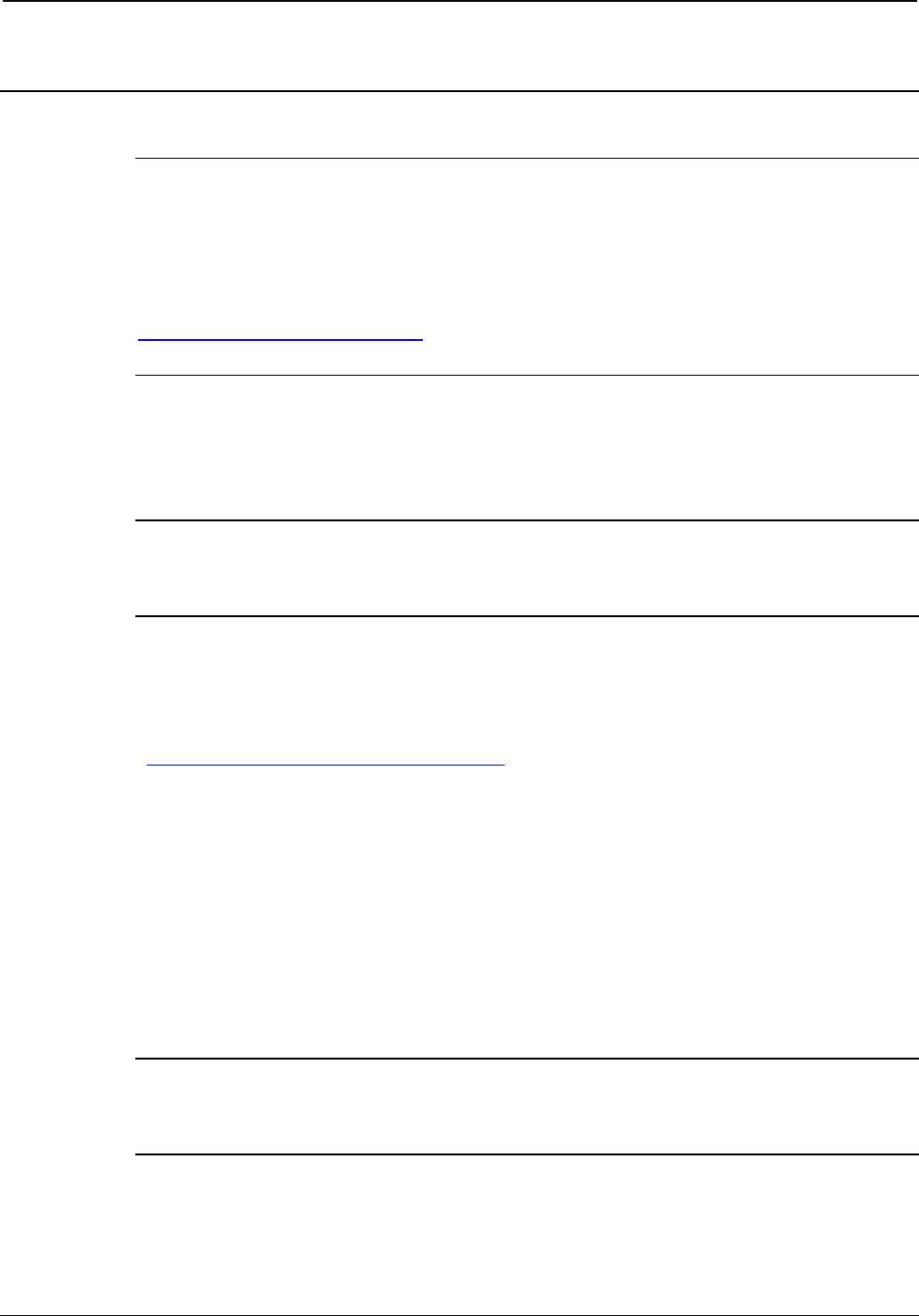
InfiNET EX™ Gateway Crestron CEN-RFGW-EX
Programming Software
Have a question or comment about Crestron software?
Answers to frequently asked questions (FAQs) can be viewed in the
Online Help section of the Crestron website. To post a question or view
questions you have submitted to Crestron’s True Blue Support, log in at
http://support.crestron.com. First-time users will need to establish a user
account.
Earliest Version Software Requirements for the
PC
NOTE: Crestron recommends that you use the latest software to take
advantage of the most recently released features. The latest software is
available from the Crestron website.
Crestron has developed an assortment of Windows-based software tools
to develop an infiNET system. For the minimum recommended software
versions, visit the Version Tracker page of the Crestron website
(www.crestron.com/versiontracker).
Programming with Crestron SystemBuilder
Crestron SystemBuilder is the easiest method of programming but does
not offer as much flexibility as SIMPL Windows. For additional details,
download SystemBuilder from the Crestron website and examine the
extensive help file.
Programming with SIMPL Windows
NOTE: While SIMPL Windows can be used to program the
CEN-RFGW-EX, it is recommended to use SystemBuilder for
configuring a system.
SIMPL Windows is Crestron’s premier software for programming
Crestron control systems. It is organized into two separate but equally
important “Managers”.
14 • infiNET EX™ Gateway: CEN-RFGW-EX Operations & Installation Guide – DOC. 6706C
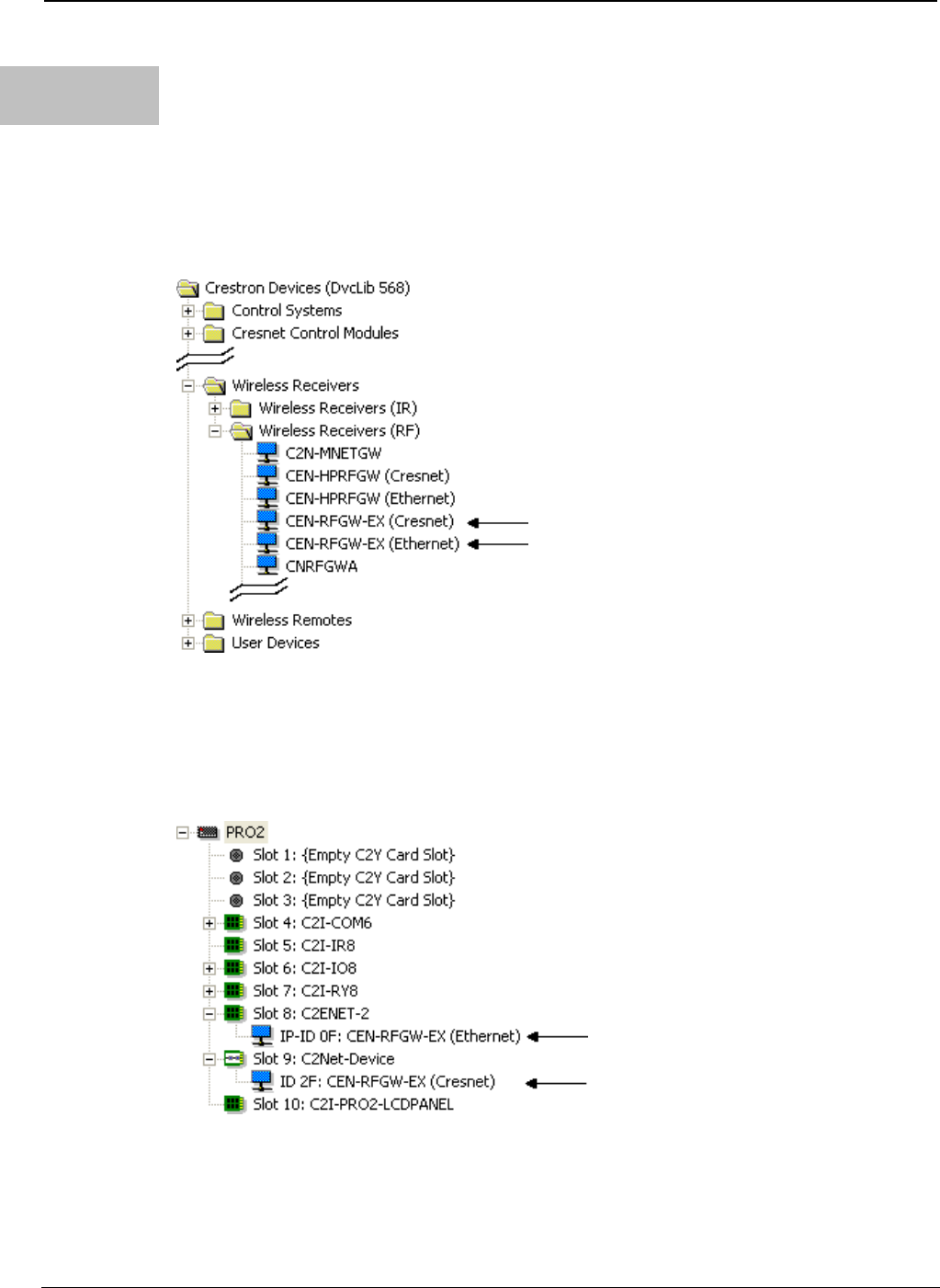
Crestron CEN-RFGW-EX infiNET EX™ Gateway
Configuration
Manager
Configuration Manager is the view where programmers “build” a
Crestron control system by selecting hardware from the Device Library.
1. To incorporate the CEN-RFGW-EX into the system, drag the
CEN-RFGW-EX from the Wireless Receivers | Wireless Receivers
(RF) folder of the Device Library and drop it in the System Views.
Locating the CEN-RFGW-EX in the Device Library
2. The system tree of the control system displays the device in the
appropriate slot with a default Net ID or IP ID, as shown in the
following illustration.
C2Net Device, Slots 8 and 9
3. Additional CEN-RFGW-EX devices are assigned different Net ID
or IP ID numbers as they are added.
Operations & Installation Guide – DOC. 6706C infiNET EX™ Gateway: CEN-RFGW-EX • 15
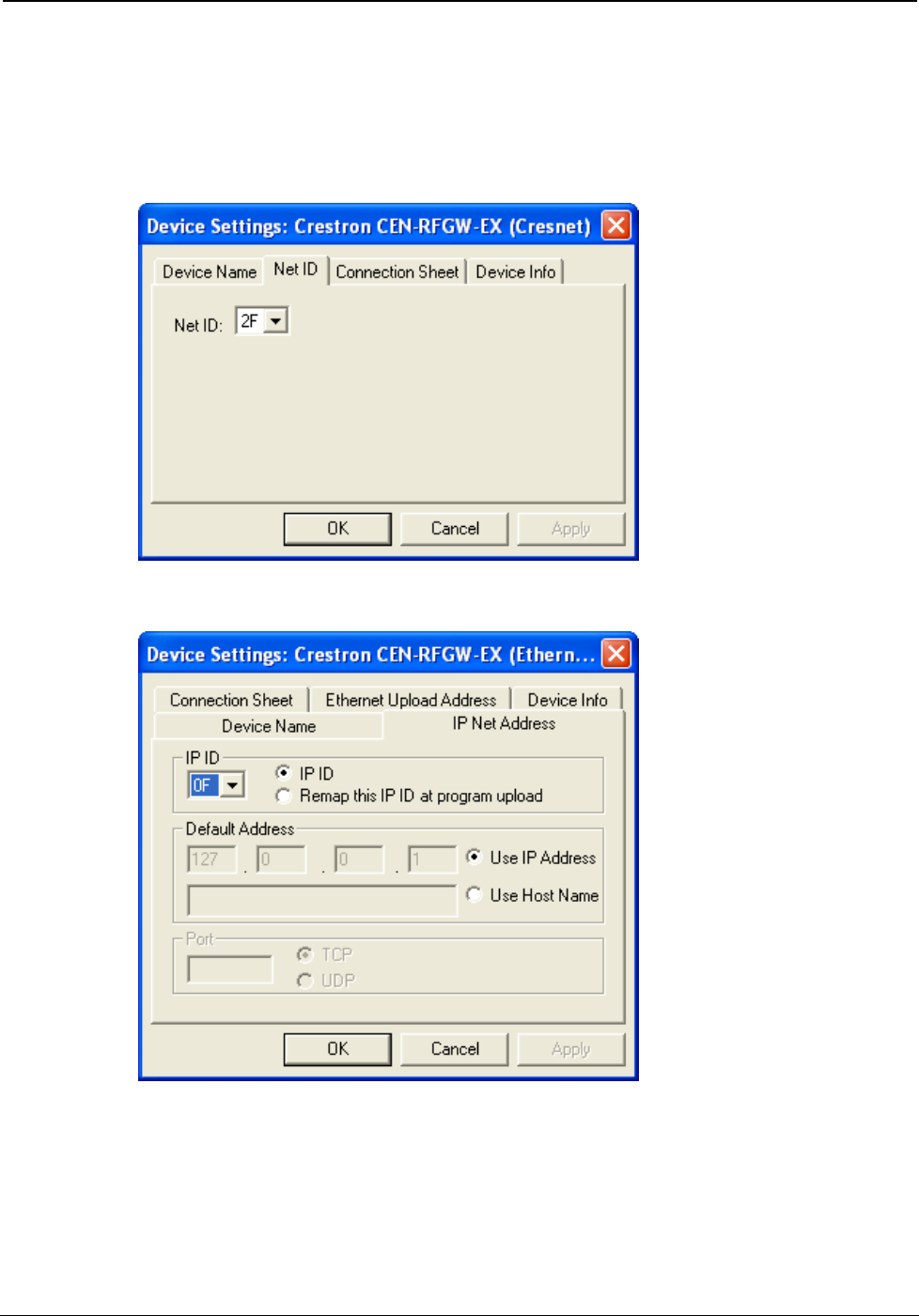
InfiNET EX™ Gateway Crestron CEN-RFGW-EX
4. If necessary, double click a device to open the “Device Settings”
window and change the Net ID or IP ID, as shown in the following
illustrations.
“CEN-RFGW-EX Device Settings (Cresnet)” Window
“CEN-RFGW-EX Device Settings (Ethernet)” Window
5. The ID code specified in the SIMPL Windows program must
match the Net ID or IP ID of each unit. Refer to “Identity Code”
on page 10.
16 • infiNET EX™ Gateway: CEN-RFGW-EX Operations & Installation Guide – DOC. 6706C
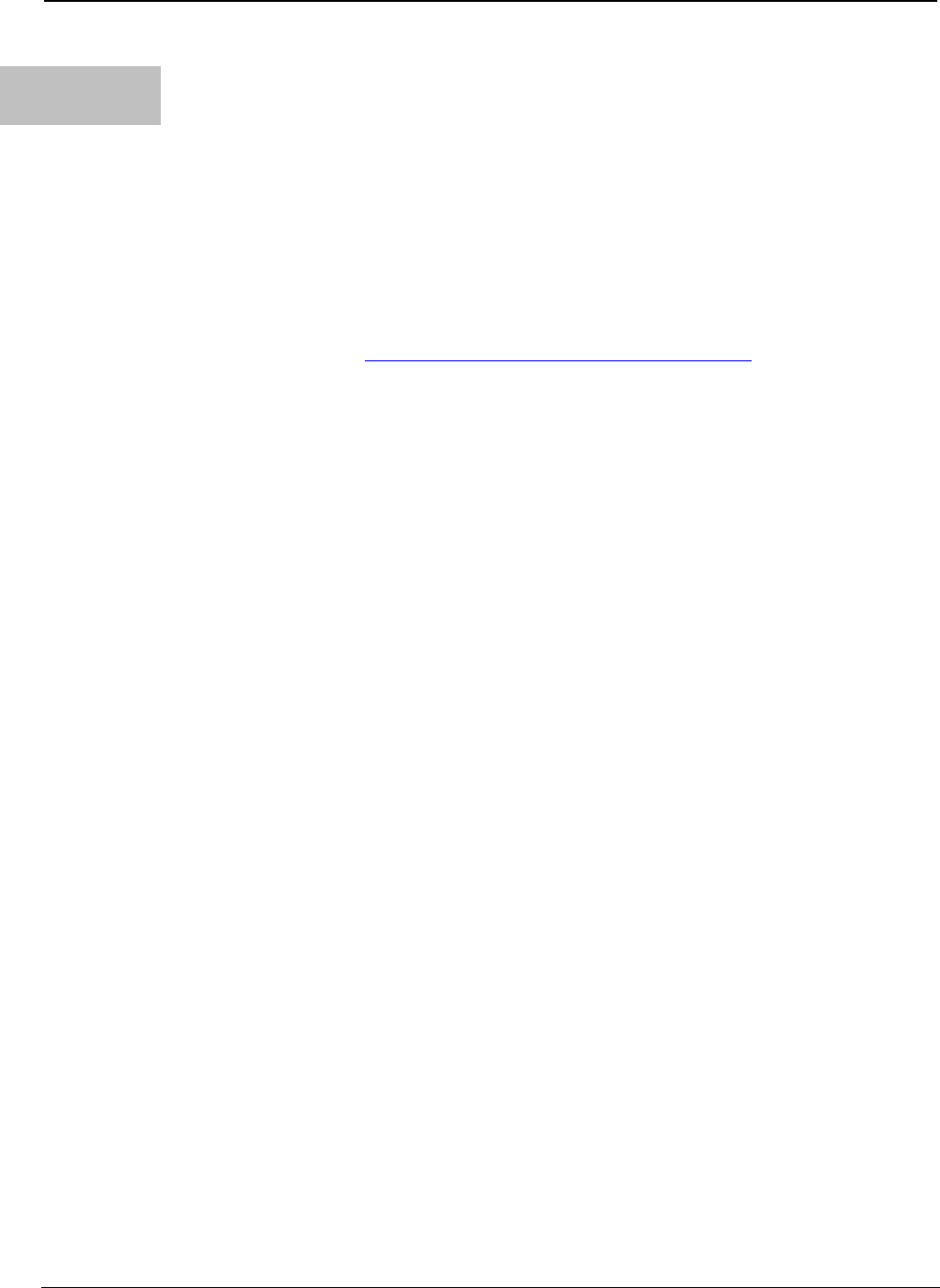
Crestron CEN-RFGW-EX infiNET EX™ Gateway
Program
Manager
Program Manager is the view where programmers “program” a
Crestron control system by assigning signals to symbols.
The symbol can be viewed by double clicking on the icon or dragging it
into Detail View. Each signal in the symbol is described in the SIMPL
Windows help file (F1).
Example Program
An example program for the CEN-RFGW-EX is available from the
Crestron website (www.crestron.com/exampleprograms).
Operations & Installation Guide – DOC. 6706C infiNET EX™ Gateway: CEN-RFGW-EX • 17
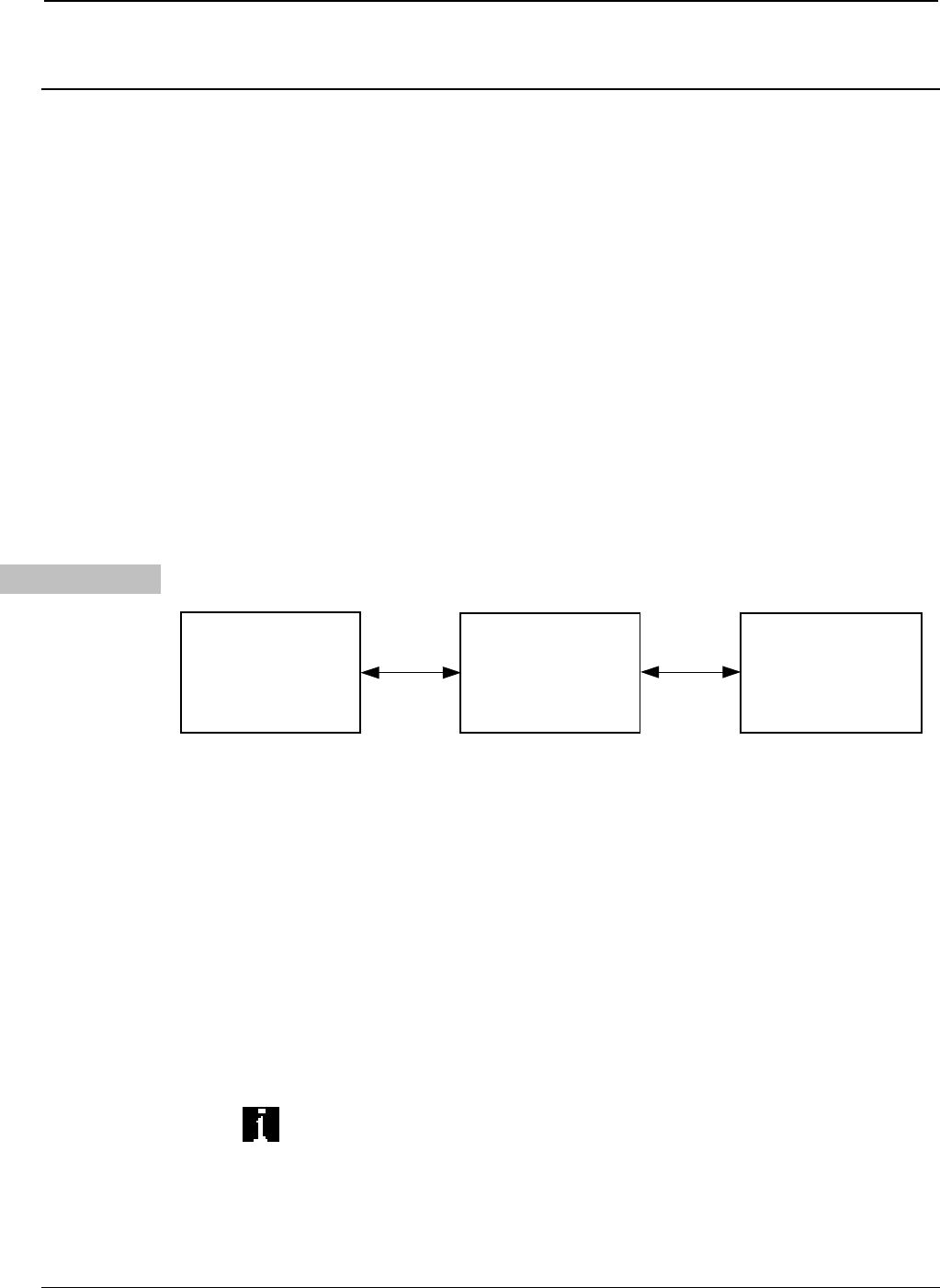
InfiNET EX™ Gateway Crestron CEN-RFGW-EX
Uploading and Upgrading
Crestron recommends using the latest programming software and that
each device contains the latest firmware to take advantage of the most
recently released features. However, before attempting to upload or
upgrade it is necessary to establish communication. Once communication
has been established, files (for example, programs or firmware) can be
transferred to the control system (and/or device). Finally, program checks
can be performed (such as changing the device ID or creating an IP table)
to ensure proper functioning.
Establishing Communication
Use Crestron Toolbox for communicating with the CEN-RFGW-EX;
refer to the Crestron Toolbox help file for details. There are two methods
of communication.
Indirect Indirect Communication
Serial,
Ethernet
or USB
Cresnet
Control System
PC Running
Crestron Toolbox CEN-RFGW-EX
CEN-RFGW-EX connects to control system via Cresnet:
1. Establish communication between the PC and the control system
as described in the latest version of the 2-Series Control Systems
Reference Guide (Doc. 6256).
2. Use the Address Book in Crestron Toolbox to create an entry for
the CEN-RFGW-EX using the expected communication protocol
(Indirect). Select the Cresnet ID of the CEN-RFGW-EX and the
address book entry of the control system that is connected to the
CEN-RFGW-EX.
3. Display the CEN-RFGW-EX’s “System Info” window (click the
icon); communications are confirmed when the device
information is displayed.
18 • infiNET EX™ Gateway: CEN-RFGW-EX Operations & Installation Guide – DOC. 6706C
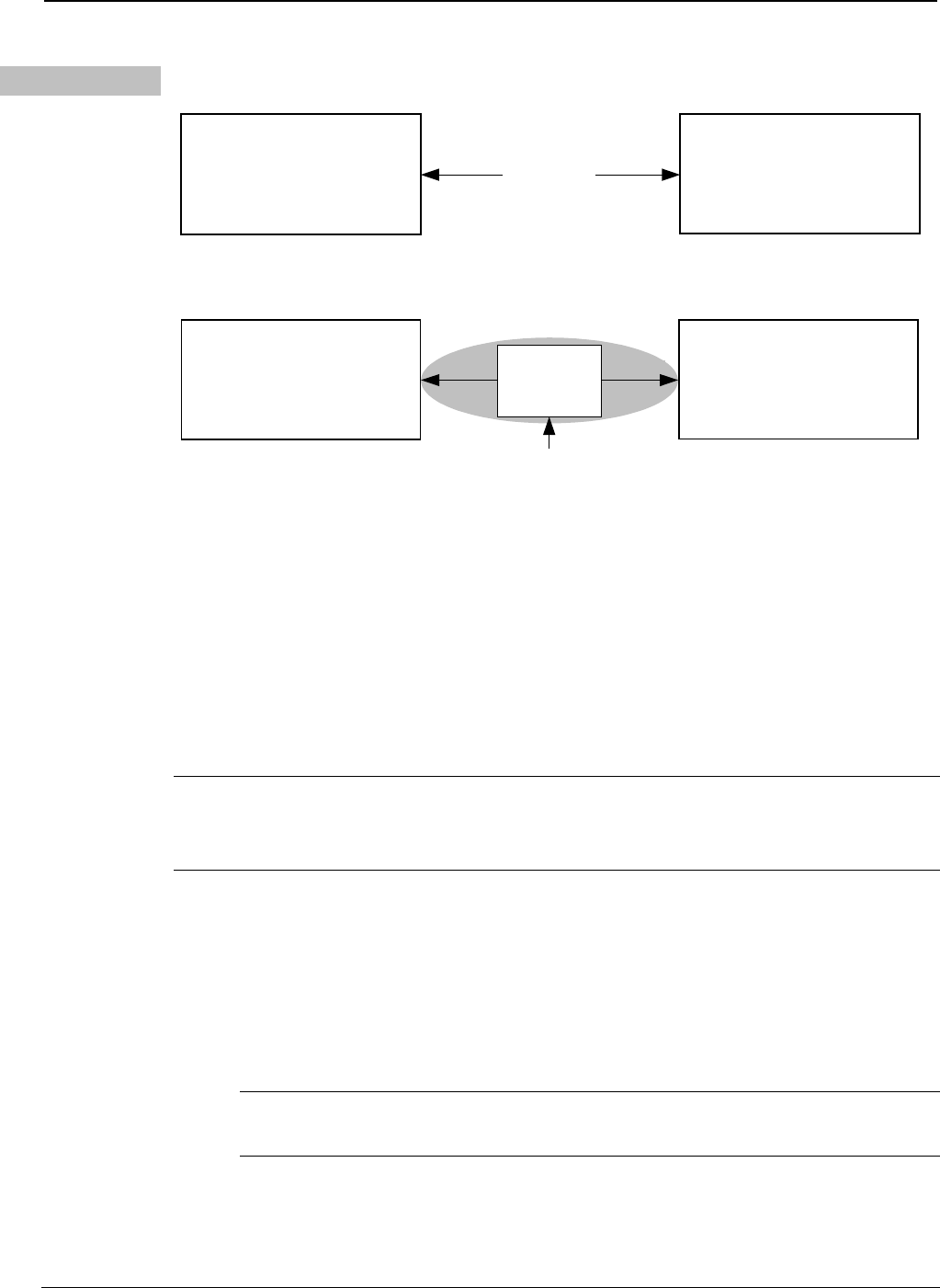
Crestron CEN-RFGW-EX infiNET EX™ Gateway
TCP/IP Ethernet Communication
Ethernet
PC Running
Crestron Toolbox CEN-RFGW-EX
Ethernet Communication (Without Hub or Router)
Ethernet
PoE
120 V
PC Running
Crestron Toolbox
Power
Injector CEN-RFGW-EX
The CEN-RFGW-EX connects to PC via Ethernet:
1. Establish serial communication between CEN-RFGW-EX and PC,
to get to the “System Info” window. (Refer to “Indirect
Communication” on page 18.)
2. Enter the IP address, IP mask, and default router of the
CEN-RFGW-EX via the Crestron Toolbox (Functions | Ethernet
Addressing); otherwise, leave DHCP enabled. (The unit ships with
DHCP enabled.)
NOTE: Use the Device Discovery Tool in Crestron Toolbox to detect all
Ethernet devices on the network and their IP configuration. The tool is
available in Toolbox version 1.15.143 or later.
3. Confirm Ethernet connections between CEN-RFGW-EX and PC.
If connecting through a hub or router, use CAT5 straight through
cables with 8-pin RJ-45 connectors. Alternatively, use a CAT5
crossover cable to connect the two LAN ports directly without
using a hub or router (via static IP and a power injector, if no other
power is supplied).
NOTE: Some PCs may not require a crossover cable. Check with
PC manufacturer.
Operations & Installation Guide – DOC. 6706C infiNET EX™ Gateway: CEN-RFGW-EX • 19
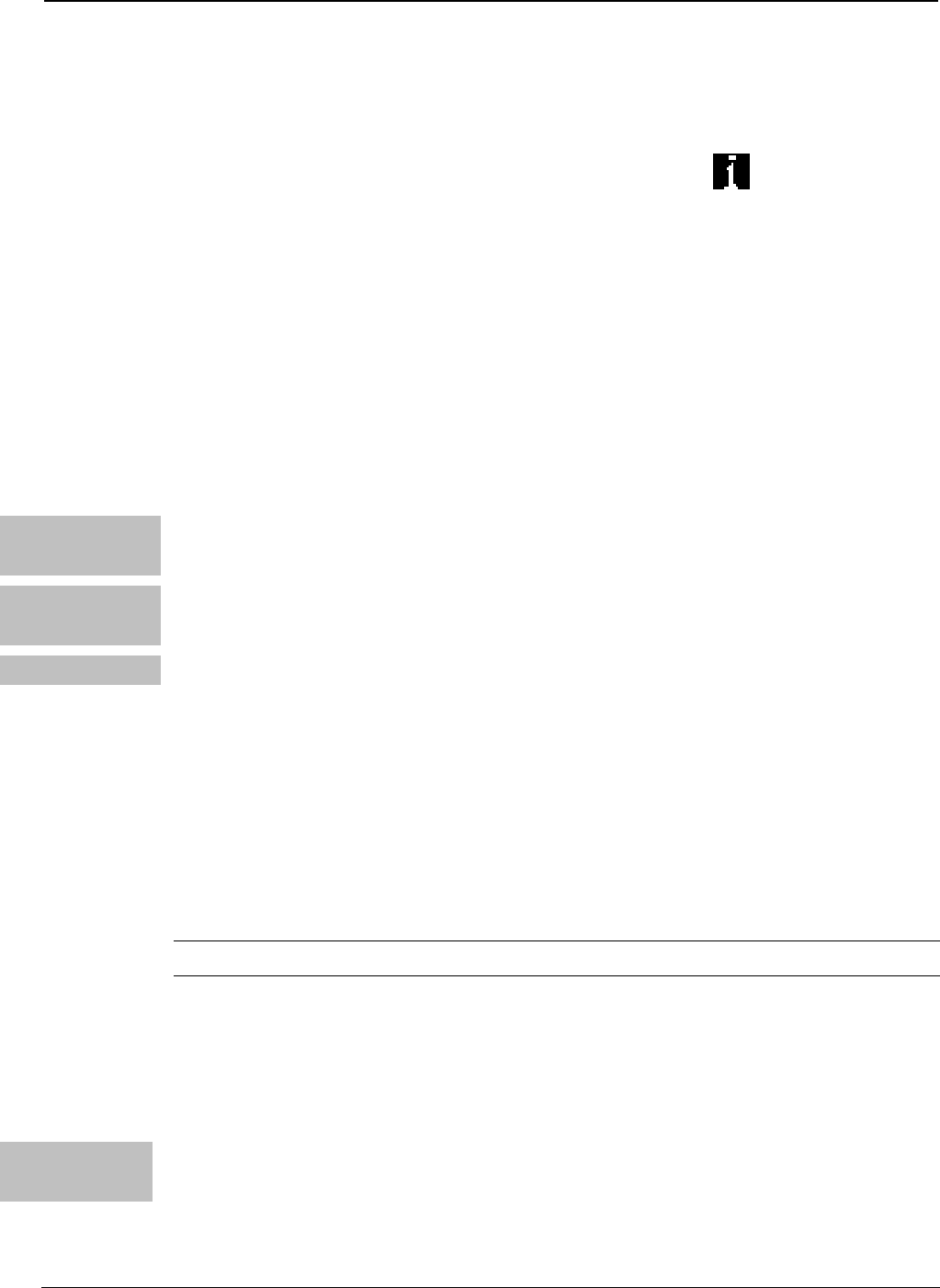
InfiNET EX™ Gateway Crestron CEN-RFGW-EX
4. Use the Address Book in Crestron Toolbox to create an entry for
the CEN-RFGW-EX with the CEN-RFGW-EX’s TCP/IP
communication parameters.
5. Display the “System Info” window (click the icon) and select
the CEN-RFGW-EX entry.
Programs and Firmware
Program or firmware files may be distributed from programmers to
installers or from Crestron to dealers. Firmware upgrades are available
from the Crestron website as new features are developed after product
releases. One has the option to upload programs via the programming
software or to upload and upgrade via the Crestron Toolbox. For details
on uploading and upgrading, refer to the SIMPL Windows help file or the
Crestron Toolbox help file.
SIMPL
Windows
If a SIMPL Windows program is provided, it can be uploaded to the
control system using SIMPL Windows or Crestron Toolbox.
VisionTools
Pro-e
Upload the VT Pro-e file for the infiNET EX device using VT Pro-e or
Crestron Toolbox.
Firmware Check the Crestron website to find the latest firmware. (New users may
be required to register to obtain access to certain areas of the site,
including the FTP site.)
Upgrade CEN-RFGW-EX firmware via Crestron Toolbox.
1. Establish communication with the CEN-RFGW-EX and display
the “System Info” window.
2. Select Functions | Firmware… to upgrade the CEN-RFGW-EX
firmware.
NOTE: Minimum firmware version is 2.001.0003 or later.
Program Checks
Actions that can be performed on the CEN-RFGW-EX vary depending
on whether it is connected via Cresnet or Ethernet.
Cresnet
Connections
For Cresnet connections, using Crestron Toolbox, display the network
device tree (Tools | Network Device Tree) to show all network devices
connected to the control system. Right-click on the CEN-RFGW-EX to
display actions that can be performed on the CEN-RFGW-EX.
20 • infiNET EX™ Gateway: CEN-RFGW-EX Operations & Installation Guide – DOC. 6706C
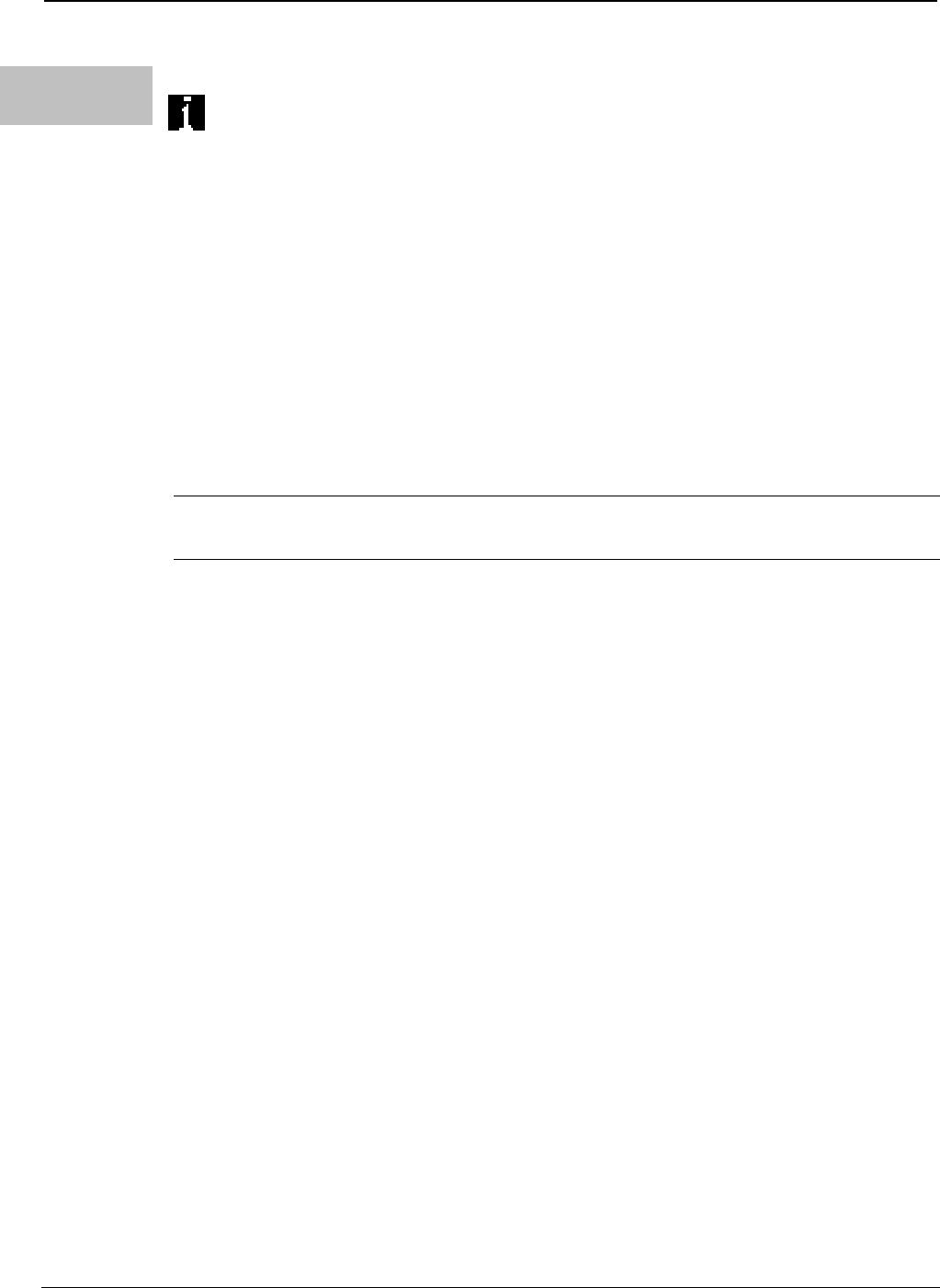
Crestron CEN-RFGW-EX infiNET EX™ Gateway
Ethernet
Connections
For Ethernet connections, display the “System Info window (click the
icon) and select the Functions menu to display actions that can be
performed on the CEN-RFGW-EX.
Be sure to use Crestron Toolbox to create the CEN-RFGW-EX IP table.
1. Select Functions | IP Table Setup.
2. Add, modify or delete entries in the IP table. The CEN-RFGW-EX
can have only one IP table entry.
3. A defined IP table can be saved to a file or sent to the device.
Edit the control system’s IP table to include an entry for the
CEN-RFGW-EX. The entry should list the CEN-RFGW-EX’s IP ID
(specified on the CEN-RFGW-EX’s IP table) and the internal gateway IP
address 127.0.0.1.
NOTE: Only one IP table entry is allowed. The unit can talk to only one
processor over IP.
Operations & Installation Guide – DOC. 6706C infiNET EX™ Gateway: CEN-RFGW-EX • 21

InfiNET EX™ Gateway Crestron CEN-RFGW-EX
Operation
Operating
Channel
The operating channel of the CEN-RFGW-EX must be set prior to
operation using Crestron Toolbox. The CEN-RFGW-EX can operate on
one of 16 channels. The CEN-RFGW-EX can operate on a fixed channel
that is set by the installer. The default RF channel is 15.
For optimum performance when installing a CEN-RFGW-EX in a Wi-Fi
environment, do not set the CEN-RFGW-EX to a channel within a Wi-Fi
channel band. Crestron recommends channel 15 or channel 20.
• Gateway channels 11-14 are within Wi-Fi channel 1 band.
• Gateway channel 15 is adjacent to Wi-Fi channels 1 and 6.
• Gateway channels 16-19 are within Wi-Fi channel 6 band.
• Gateway channel 20 is adjacent to Wi-Fi channels 6 and 11.
• Gateway channels 21-24 are within Wi-Fi channel 11 band.
• Gateway channel 25 is adjacent to Wi-Fi channel 11.
• Gateway channel 26 is neither within or adjacent to any Wi-Fi
band.
For detailed information on RF channels, refer to “Appendix A: The RF
Spectrum” on page 29.
After establishing communication with the CEN-RFGW-EX (refer to
“Establishing Communication” which starts on page 18), use Crestron
Toolbox to set the operating channel.
RF Channel Each gateway can communicate with up to 100 infiNET EX devices on
the same channel. Each device must have an RF channel assignment that
matches the RF channel assignment of the gateway.
There are 16 possible channels ranging from 11 to 26.
Setting RF channel is done from a PC via Crestron Toolbox. To access
this in Toolbox, select Functions | infiNET EX Gateway…. Refer to the
Toolbox Help file and search for “infiNET EX Gateway” for more
details.
22 • infiNET EX™ Gateway: CEN-RFGW-EX Operations & Installation Guide – DOC. 6706C
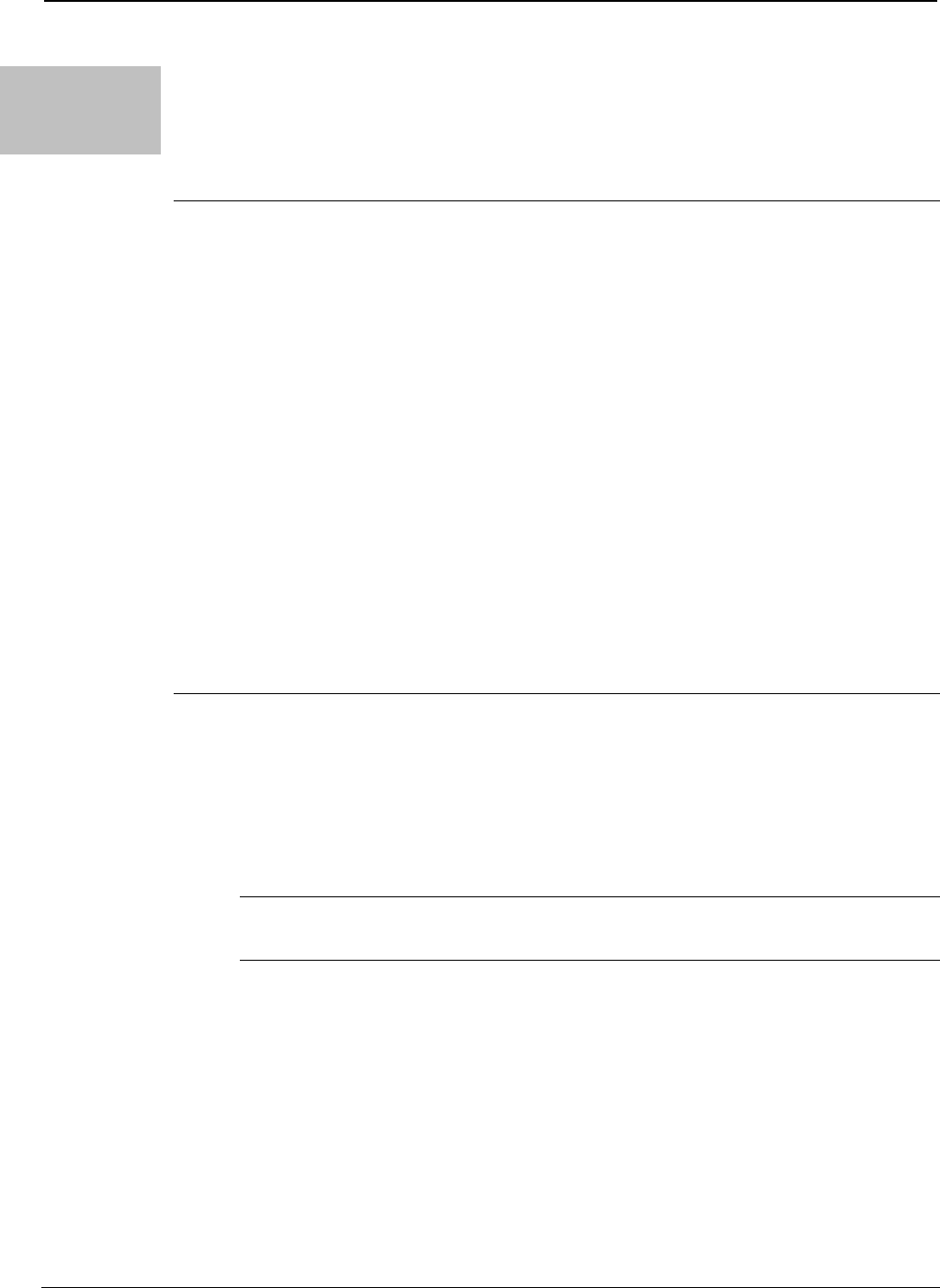
Crestron CEN-RFGW-EX infiNET EX™ Gateway
Acquiring the
infNET EX
device
Crestron infiNET EX devices can communicate with a CEN-RFGW-EX
only if they have been acquired by that CEN-RFGW-EX. The Acquire
mode can be activated from Crestron Toolbox (recommended) or with
the ACQUIRE button on the CEN-RFGW-EX.
NOTE: To access this in Toolbox, select Functions | infiNET EX
Gateway…. Refer to the Toolbox Help file and search for “infiNET EX
Gateway” for more details.
NOTE: Use Toolbox to set the RF channel before starting the acquire
process. The default RF channel is 15. If you change the RF channel on a
device, it will need to be acquired again.
NOTE: The Acquire mode can be activated approximately 15 seconds
after applying power to the CEN-RFGW-EX.
NOTE: In an environment with multiple gateways, only one gateway
should be in the Acquire mode at a time.
NOTE: The CEN-RFGW-EX must be placed in Acquire mode before an
infiNET EX device is placed in the Acquire mode.
To acquire an infiNET EX device via the ACQUIRE button on the
CEN-RFGW-EX:
1. Press ACQUIRE on the CEN-RFGW-EX to enter the Acquire
mode. The accompanying LED will illuminate, indicating the unit
is ready to link to infiNET EX devices.
NOTE: The Acquire mode will automatically deactivate after one
hour. This default timeout period can be changed from Toolbox.
2. Bring the infiNET EX device within range of the gateway and
place it in the Acquire mode as described in its manual. The device
will be automatically acquired by the gateway within two minutes
after it enters Acquire mode.
3. Repeat step 2 for each infiNET EX device to be acquired.
4. Press ACQUIRE on the CEN-RFGW-EX to exit the Acquire
mode. The LED will turn off.
Operations & Installation Guide – DOC. 6706C infiNET EX™ Gateway: CEN-RFGW-EX • 23
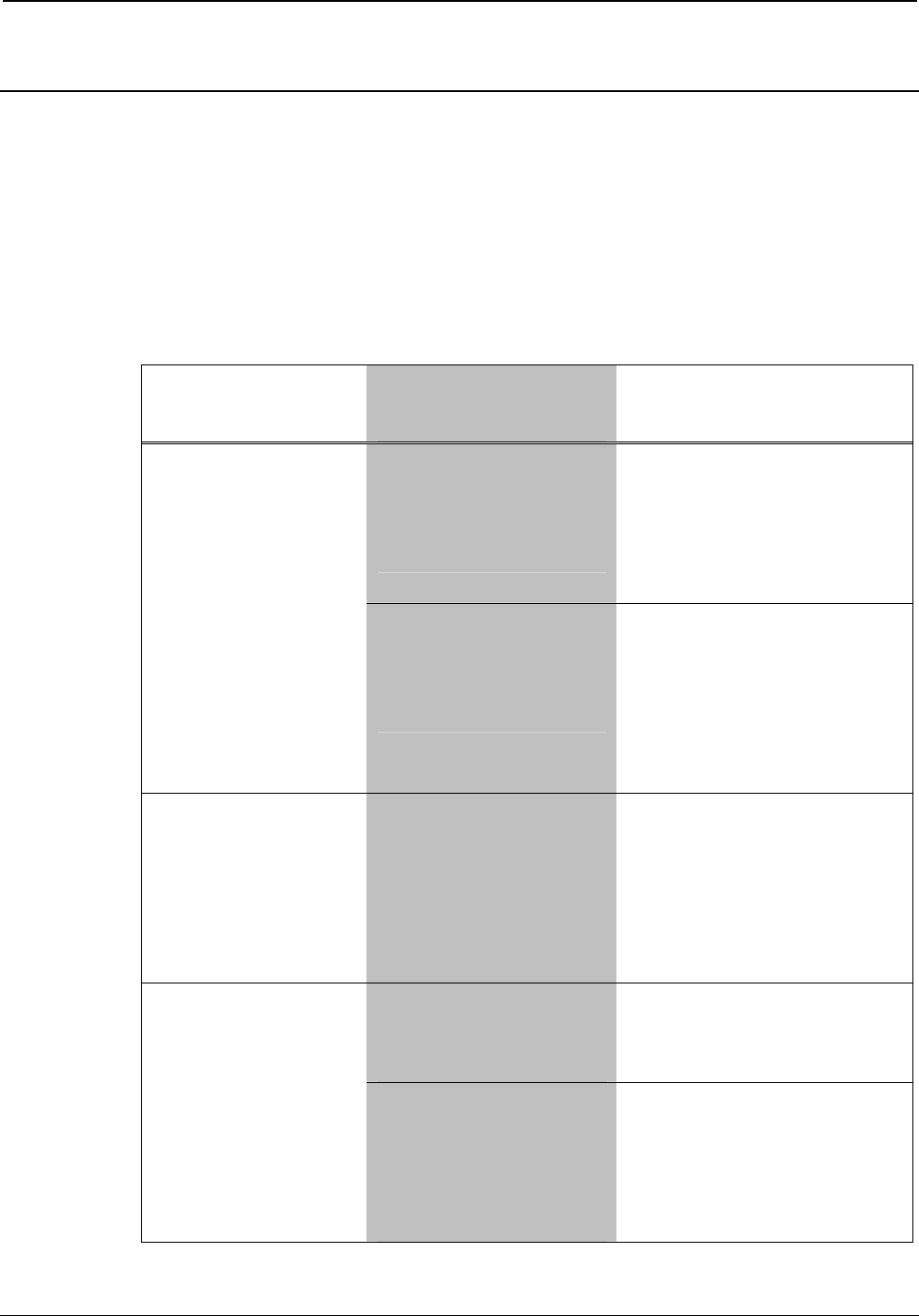
InfiNET EX™ Gateway Crestron CEN-RFGW-EX
Problem Solving
Troubleshooting
The following table provides corrective action for possible trouble
situations. If further assistance is required, please contact a Crestron
customer service representative.
CEN-RFGW-EX Troubleshooting
TROUBLE POSSIBLE
CAUSE(S)
CORRECTIVE
ACTION
PWR LED does
not illuminate.
CEN-RFGW-EX is
not receiving
sufficient Cresnet
power.
Use the Crestron
Power Calculator to
help calculate how
much power is needed
for the system.
CEN-RFGW-EX is
not receiving
sufficient Ethernet
power.
Verify that appropriate
Ethernet power
sourcing equipment
(PSE) Power over
Ethernet indicator is
ON.
NET LED does
not illuminate.
CEN-RFGW-EX
Net ID is not set to
match the Net ID
of the SIMPL
program.
In Crestron Toolbox,
check Functions |
CresnetID to verify
Net ID. Verify Net ID in
SIMPL Windows
program.
CEN-RFGW-EX is
not communicating
with network.
Check network cabling
for solid connections
and correct pinouts.
NET LED is on
but unit does
not
communicate
with infiNET EX
device.
CEN-RFGW-EX
Net ID is not
unique; two or
more units share
the same Net ID.
Verify the Net IDs for
all network devices are
unique when multiple
devices are used.
(Continued on following page)
24 • infiNET EX™ Gateway: CEN-RFGW-EX Operations & Installation Guide – DOC. 6706C
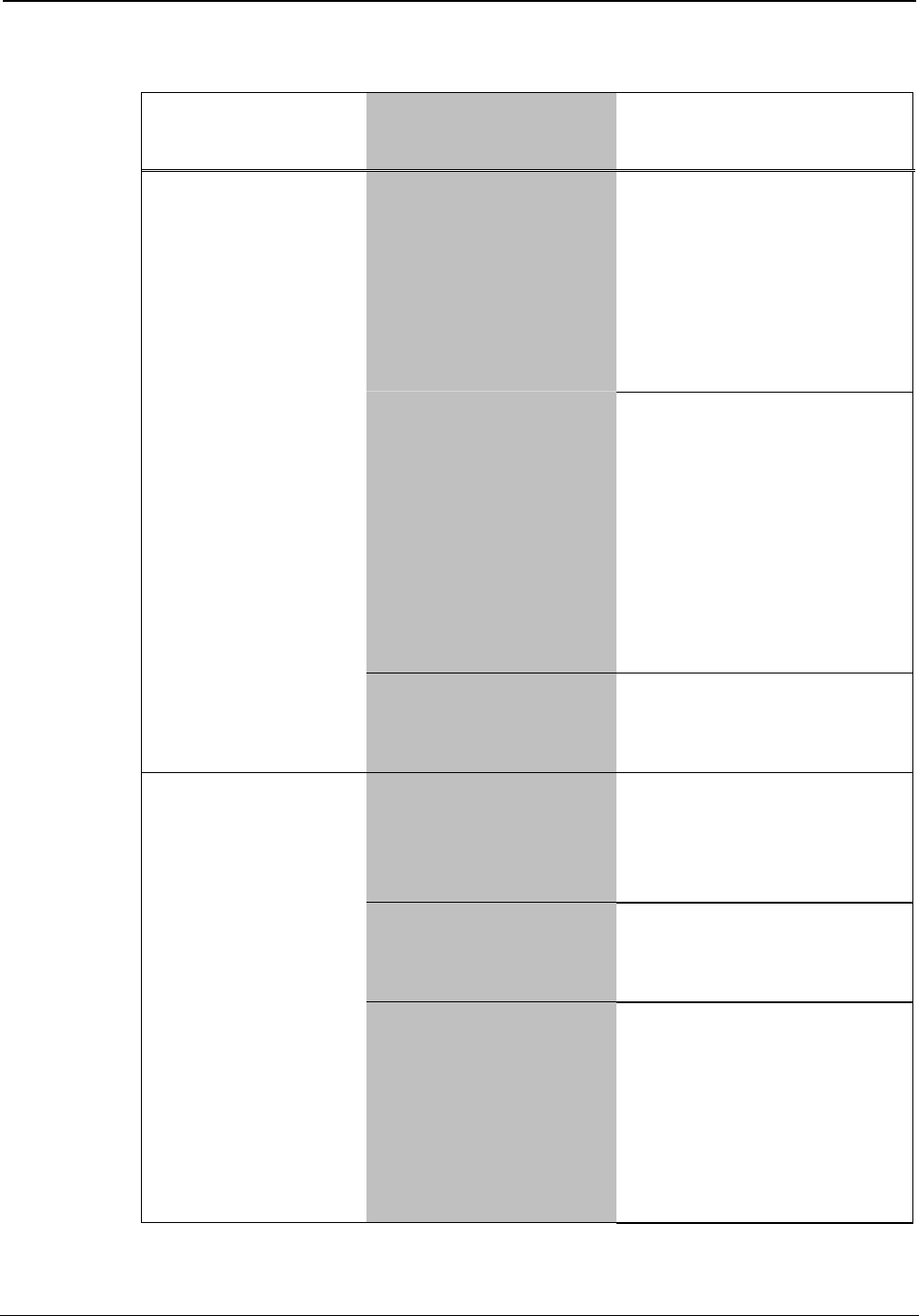
Crestron CEN-RFGW-EX infiNET EX™ Gateway
CEN-RFGW-EX Troubleshooting (Continued)
TROUBLE POSSIBLE
CAUSE(S)
CORRECTIVE
ACTION
infiNET EX device
is set to wrong RF
channel.
Refer to the “Setup”
section of the guide for
the device to verify that
its RF channel is set to
match the
CEN-RFGW-EX
channel ID.
infiNET EX device
RF ID does not
match the RF ID of
the SIMPL
program.
Use Crestron Toolbox
to poll the network.
Check the RF ID for
the device, then refer
to the “Setup” section
of the guide for the
device to set its RF ID
to match the RF ID in
the SIMPL program.
NET LED is on
but unit does not
communicate
with infiNET EX
device.
(Continued)
infiNET EX device
is not functioning
correctly.
Refer to the “Problem
Solving” section of the
guide for the device.
CEN-RFGW-EX is
in vicinity of metal.
Verify that large
amount of metal is not
in vicinity of
transmission.
infiNET EX device
is not functioning
correctly.
Refer to the “Problem
Solving” section of the
guide for the device.
Intermittent
response from
CEN-RFGW-EX
during
communication
with device.
infiNET EX device
is out of range.
Position the device
within operating range
or relocate
CEN-RFGW-EX. Refer
to “Specifications”
which starts on page 3
for details.
(Continued on following page)
Operations & Installation Guide – DOC. 6706C infiNET EX™ Gateway: CEN-RFGW-EX • 25
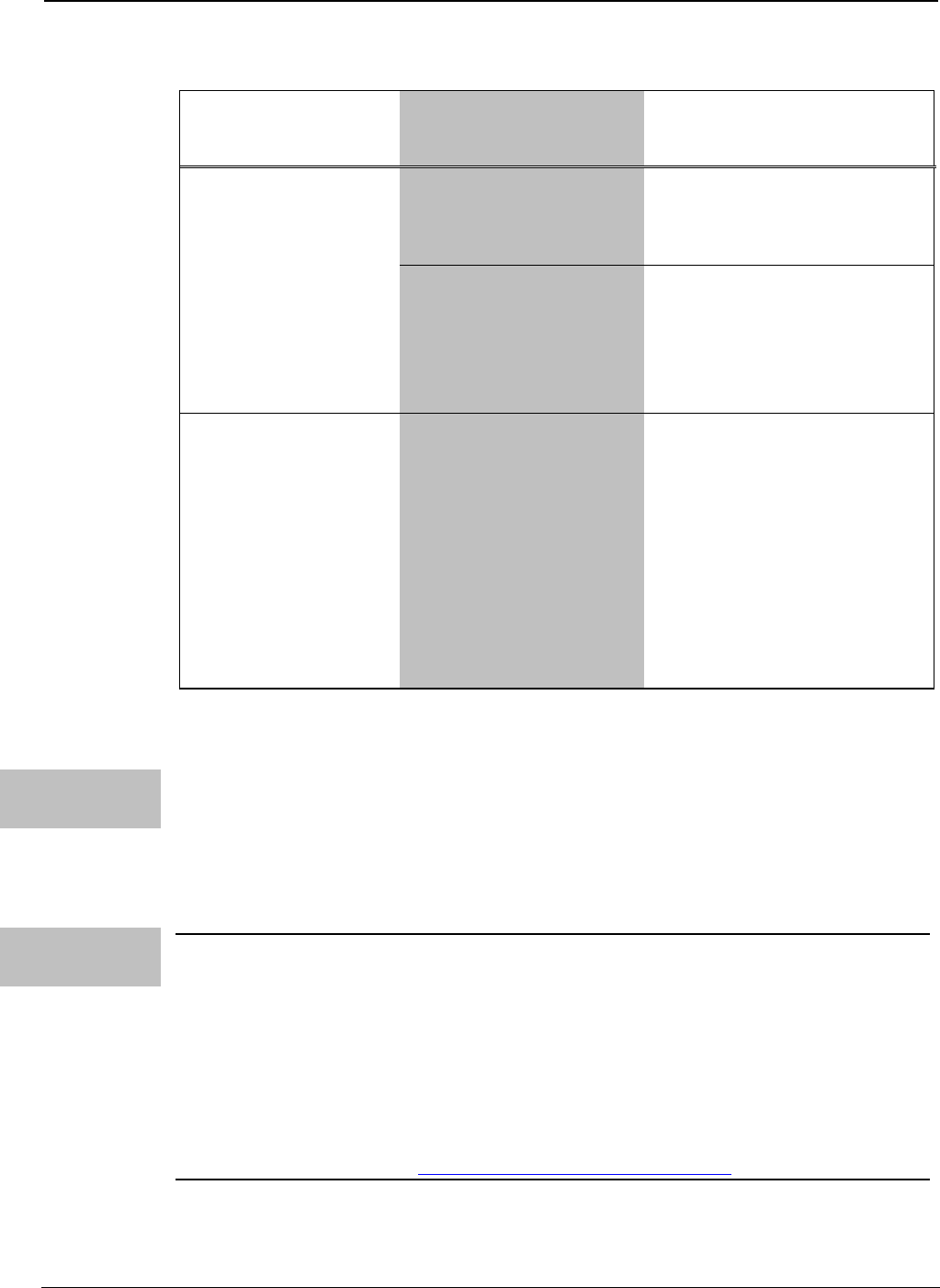
InfiNET EX™ Gateway Crestron CEN-RFGW-EX
CEN-RFGW-EX Troubleshooting (Continued)
TROUBLE POSSIBLE
CAUSE(S)
CORRECTIVE
ACTION
Network wiring is
incorrect.
Check network cabling
for solid connections
and correct pinouts.
CEN-RFGW-EX
is not shown on
Network Device
Tree when
polling through
Toolbox. Other
devices are
reported.
CEN-RFGW-EX is
damaged.
Contact a Crestron
customer service
representative.
Multiple infiNET
EX devices only
operate one at a
time.
Multiple infiNET EX
devices are set to
the same RF ID.
Use Crestron Toolbox
to poll the network.
Check the RF ID for
the device, then refer
to the “Setup” section
of the guide for the
device to set its RF ID
to match the RF ID in
the SIMPL program.
Check Network Wiring
Use the
Right Wire
In order to ensure optimum performance over the full range of your
installation topology, Crestron Certified Wire and only Crestron
Certified Wire may be used. Failure to do so may incur additional
charges if support is required to identify performance deficiencies
because of using improper wire.
Calculate
Power CAUTION: Use only Crestron power supplies for Crestron equipment.
Failure to do so could cause equipment damage or void the Crestron
warranty.
CAUTION: Provide sufficient power to the system. Insufficient power
can lead to unpredictable results or damage to the equipment. Please use
the Crestron Power Calculator to help calculate how much power is
needed for the system (www.crestron.com/calculators).
26 • infiNET EX™ Gateway: CEN-RFGW-EX Operations & Installation Guide – DOC. 6706C
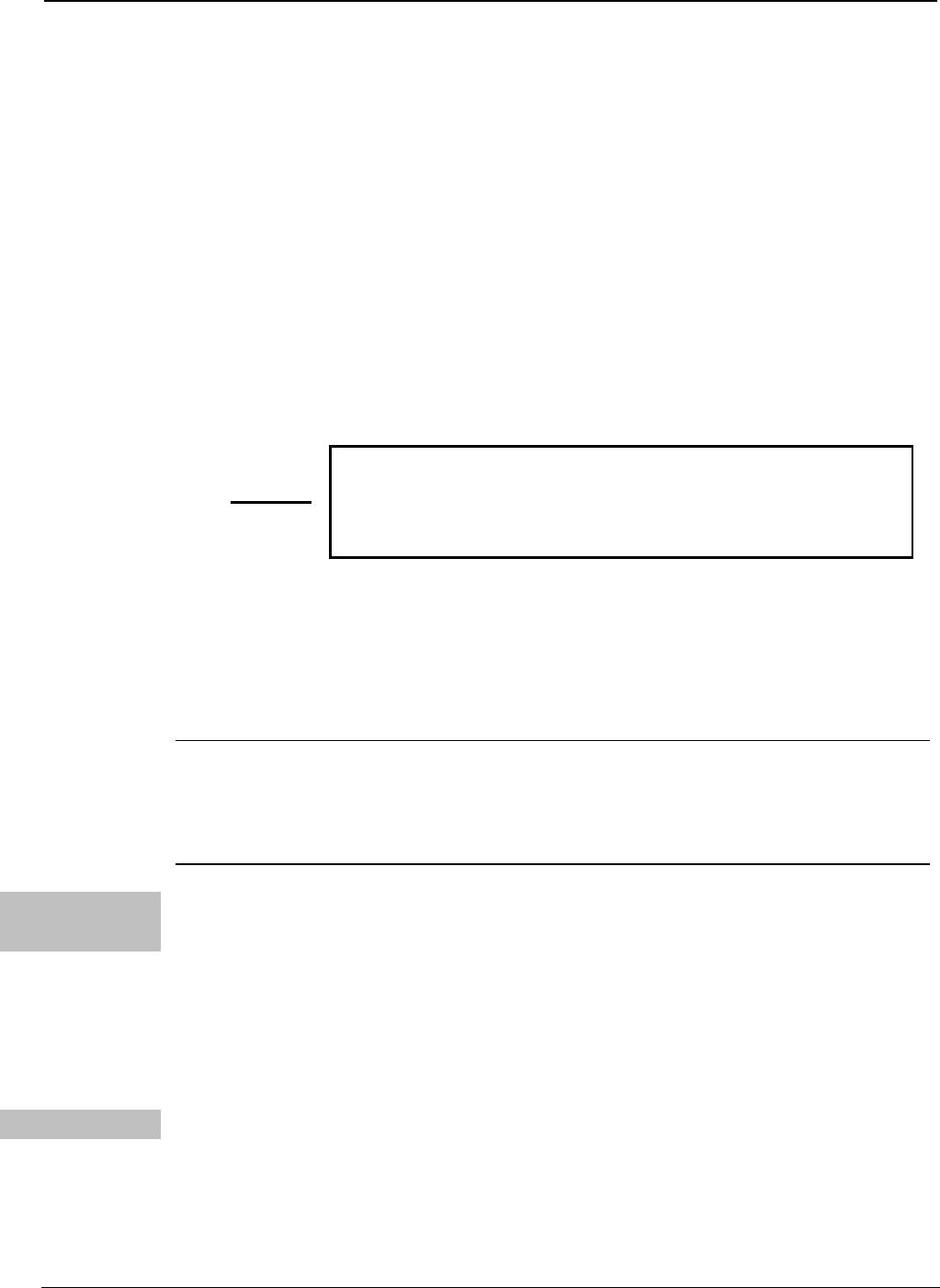
Crestron CEN-RFGW-EX infiNET EX™ Gateway
When calculating the length of wire for a particular Cresnet run, the
wire gauge and the Cresnet power usage of each network unit to be
connected must be taken into consideration. Use Crestron Certified Wire
only. If Cresnet units are to be daisy-chained on the run, the Cresnet
power usage of each network unit to be daisy-chained must be added
together to determine the Cresnet power usage of the entire chain. If the
unit is home-run from a Crestron system power supply network port, the
Cresnet power usage of that unit is the Cresnet power usage of the entire
run. The wire gauge and the Cresnet power usage of the run should be
used in the following equation to calculate the cable length value on the
equation’s left side.
Cable Length Equation
L = Length of run (or chain) in feet
R = 6 Ohms (Crestron Certified Wire: 18 AWG (0.75 mm ))
or 1.6 Ohms (Cresnet HP: 12 AWG (4 mm ))
P = Cresnet power usage of entire run (or chain)
2
2
L < 40,000
R x P
Where:
Make sure the cable length value is less than the value calculated on the
right side of the equation. For example, a Cresnet run using 18 AWG
Crestron Certified Wire and drawing 20 watts should not have a length
of run more than 333 feet (101 meters). If Cresnet HP is used for the
same run, its length could extend to 1250 feet (381 meters).
NOTE: All Crestron certified Cresnet wiring must consist of two
twisted pairs. One twisted pair is the +24V conductor and the GND
conductor and the other twisted pair is the Y conductor and the Z
conductor.
Strip and Tin
Wire
When daisy-chaining Cresnet units, strip the ends of the wires carefully
to avoid nicking the conductors. Twist together the ends of the wires
that share a pin on the network connector and tin the twisted connection.
Apply solder only to the ends of the twisted wires. Avoid tinning too far
up the wires or the end becomes brittle. Insert the tinned connection into
the Cresnet connector and tighten the retaining screw. Repeat the
procedure for the other three conductors.
Add Hubs Use of a Cresnet Hub/Repeater (CNXHUB) is advised whenever the
number of Cresnet devices on a network exceeds 20 or when the
combined total length of Cresnet cable exceeds 3000 feet (914 meters).
Operations & Installation Guide – DOC. 6706C infiNET EX™ Gateway: CEN-RFGW-EX • 27
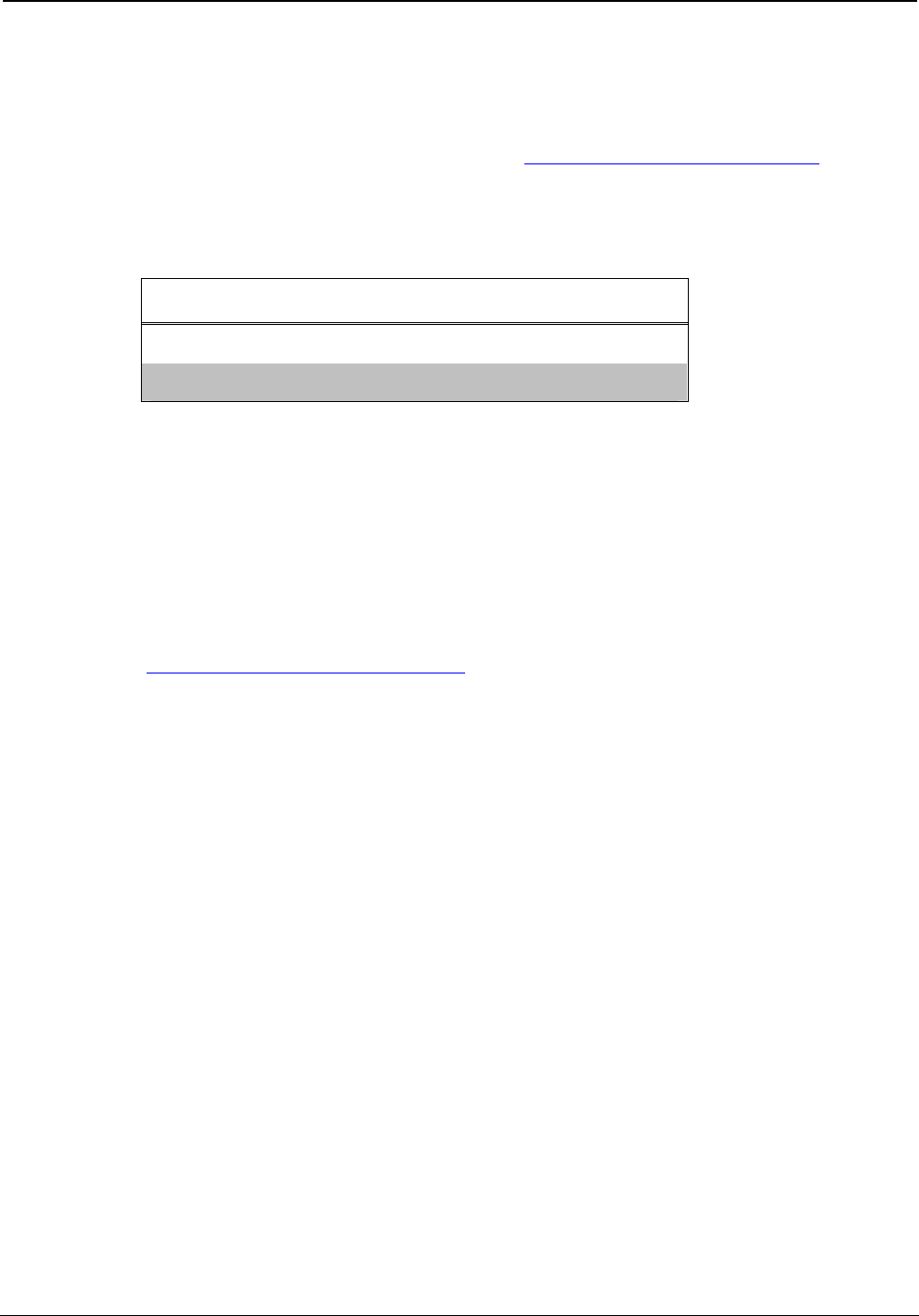
InfiNET EX™ Gateway Crestron CEN-RFGW-EX
Reference Documents
The latest version of all documents mentioned within the guide can be
obtained from the Crestron website (www.crestron.com/manuals). This
link will provide a list of product manuals arranged in alphabetical order
by model number.
List of Related Reference Documents
DOCUMENT TITLE
2-Series Control Systems Reference Guide
Crestron e-Control Reference Guide
Further Inquiries
If you cannot locate specific information or have questions after
reviewing this guide, please take advantage of Crestron's award winning
customer service team by calling Crestron at 1-888-CRESTRON
[1-888-273-7876].
You can also log onto the online help section of the Crestron website
(www.crestron.com/onlinehelp) to ask questions about Crestron products.
First-time users will need to establish a user account to fully benefit from
all available features.
Future Updates
As Crestron improves functions, adds new features and extends the
capabilities of the CEN-RFGW-EX, additional information may be made
available as manual updates. These updates are solely electronic and
serve as intermediary supplements prior to the release of a complete
technical documentation revision.
Check the Crestron website periodically for manual update availability
and its relevance. Updates are identified as an “Addendum” in the
Download column.
28 • infiNET EX™ Gateway: CEN-RFGW-EX Operations & Installation Guide – DOC. 6706C
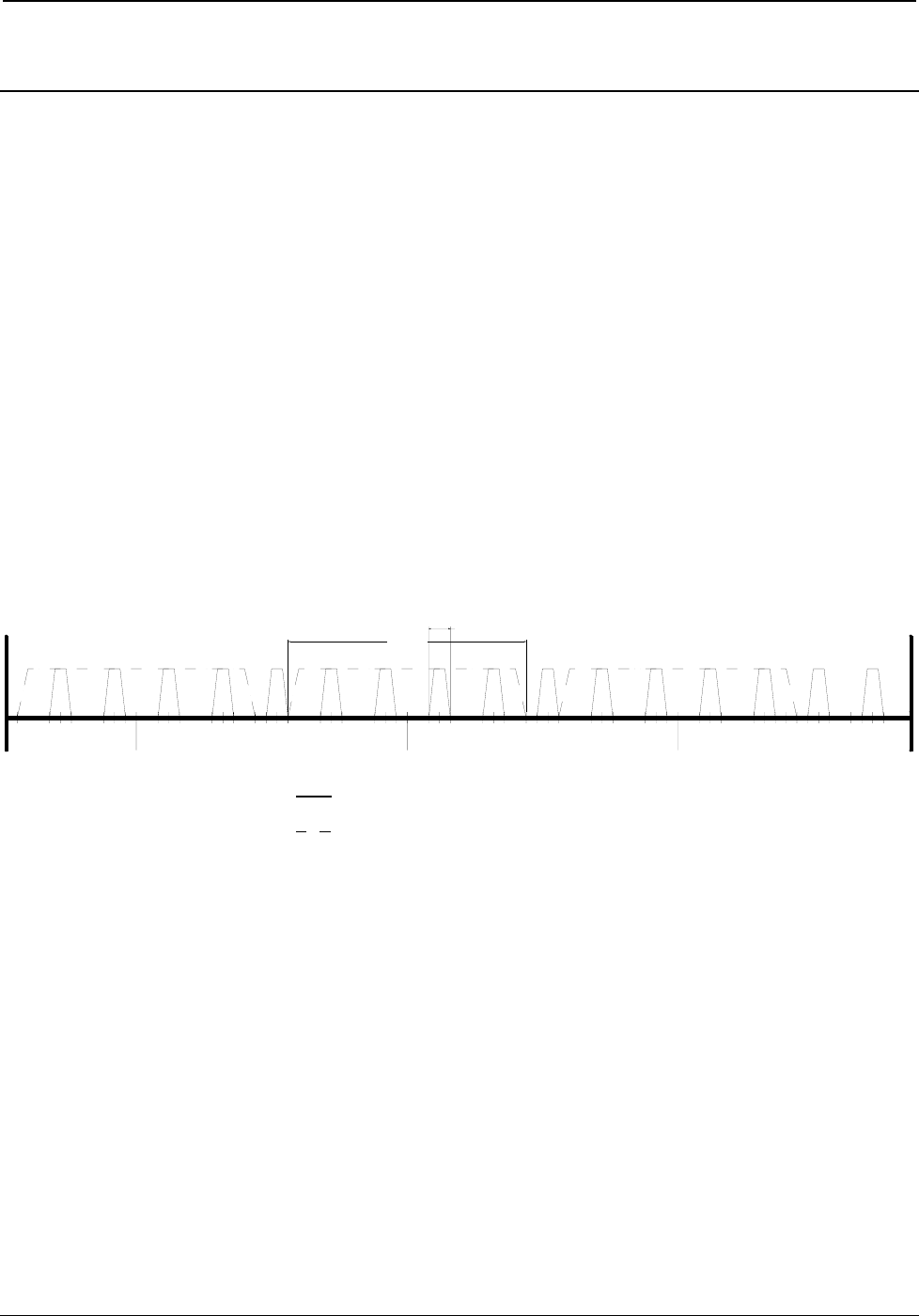
Crestron CEN-RFGW-EX infiNET EX™ Gateway
Appendix A: The RF Spectrum
Crestron’s RF network provides 16 RF channels in the 2.4GHz ISM*
band, specifically IEEE 802.15.4 channels 11 through 26. The 16
channels define the frequencies at which the RF device will
communicate.
RF devices on different channels will not communicate or interfere with
each other. However, since some of the channels are in the 2.4GHz ISM
band (as shown in the following diagram), interference can occur with
other devices using this band, such as 802.11b/g Wi-Fi devices, Crestron
infiNET™ devices or Zigbee devices, although the differing protocols
will not allow a link to be established or data to be transferred. Wireless
2.4GHz telephones and microwave ovens may also cause interference
with the network.
IEEE 802.15.4 channel selection (2400 MHz PHY)
Channel 11
(802.11b/g)
Channel 6
(802.11b/g)
Channel 1
(802.11b/g)
Channel
11 12 13 14 15 16 17 18 19 20 21 22 23 24 25 26
22 MHz
2 MHz
2483.5 MHz
2480
2462 MHz
2465 2470 247524602445 2450 24552440
2437 MHz
2435243024252420241524102405
2412 MHz2400 MHz
Wi-Fi (802.11b/g)
RF (802.15.4)
* Industrial, Scientific and Medical; refers to frequency range used for unlicensed
communication applications, such as Wi-Fi.
Operations & Installation Guide – DOC. 6706C infiNET EX™ Gateway: CEN-RFGW-EX • 29
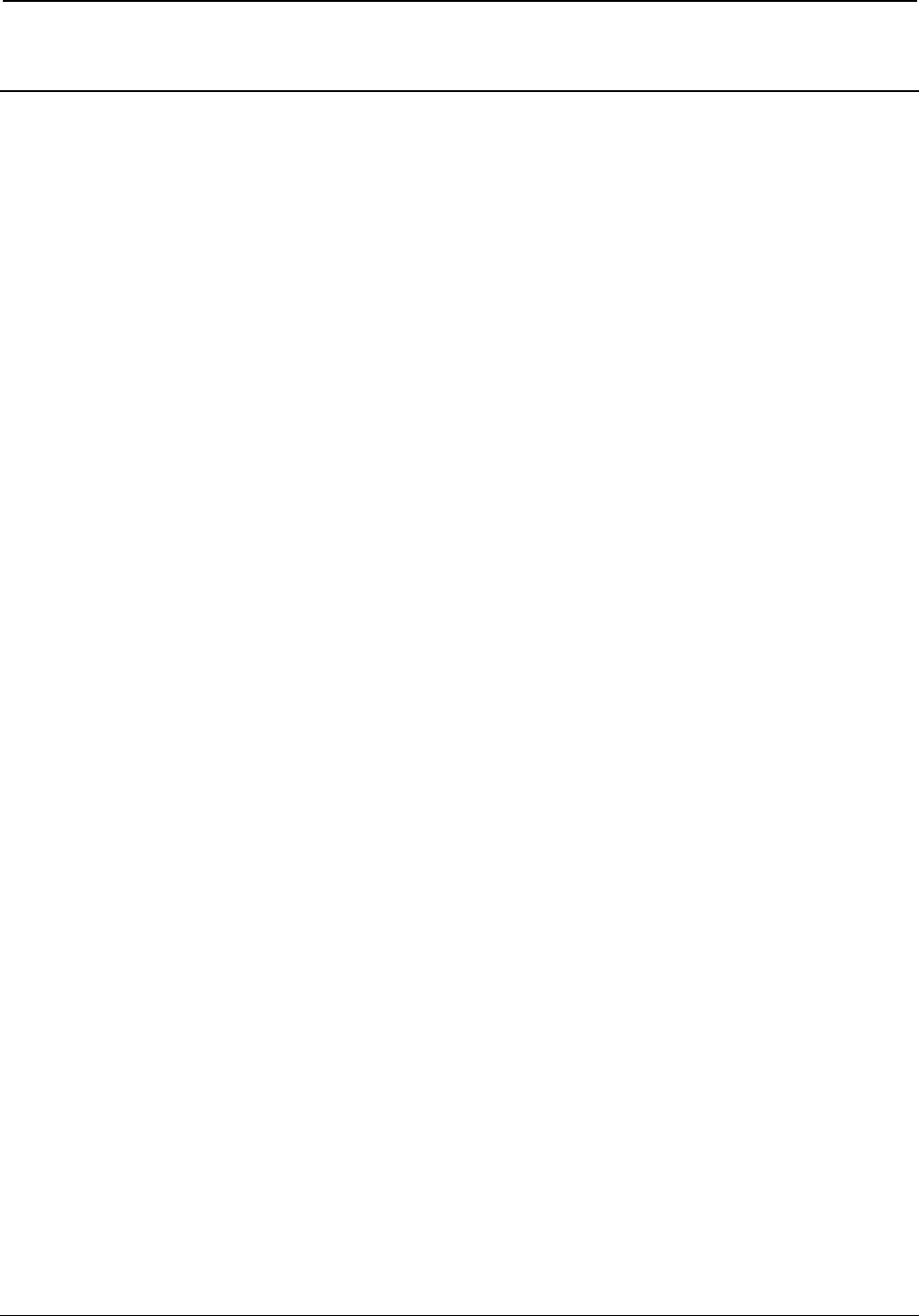
InfiNET EX™ Gateway Crestron CEN-RFGW-EX
Appendix B: Optimum RF Reception Guidelines
Many factors can affect the reliability of RF communication between an
RF gateway and an RF device. While an effort has been made to
determine operating specifications, some specifications are not constant.
RF Communication can be limited by several factors including but not
limited to EMI (electromagnetic interference), intervening objects,
antenna orientation and receiver placement. To obtain maximum
reliability and performance, some basic rules for installing RF
transceivers are listed below.
Minimize Interference
RF reception range can be hindered by spurious EMI noise that may
interfere with or mask the desired frequency, thereby reducing useable
range. EMI is generated by any electrical device at various RF noise
levels depending on the device. Sources of EMI include computers, video
equipment, digital processors, lighting dimmers, lighting ballasts, motors
or any large AC source. Every effort should be made to separate any RF
transceiver from these sources of RF noise including Audio Visual
equipment in racks. If a gateway must be installed in an equipment rack,
make sure you have ample separation between the equipment and the
gateway.
Gateway Placement
Optimum reception for any RF transceiver is obtained by installing the
gateway transceiver in an open area or shelf with a clear line of sight (no
obstructions between gateway and receiver). Crestron recommends that
the gateway is at least five to six feet high for best results. Avoid placing
transceivers or transmitters at a low height or on the ground. Placing RF
equipment near metal objects, walls, corners or metal enclosures will
compromise RF propagation and reception. Try to avoid installing
gateways in equipment racks, service rooms, electrical closets or in
rooms other than that which the panel is located.
30 • infiNET EX™ Gateway: CEN-RFGW-EX Operations & Installation Guide – DOC. 6706C
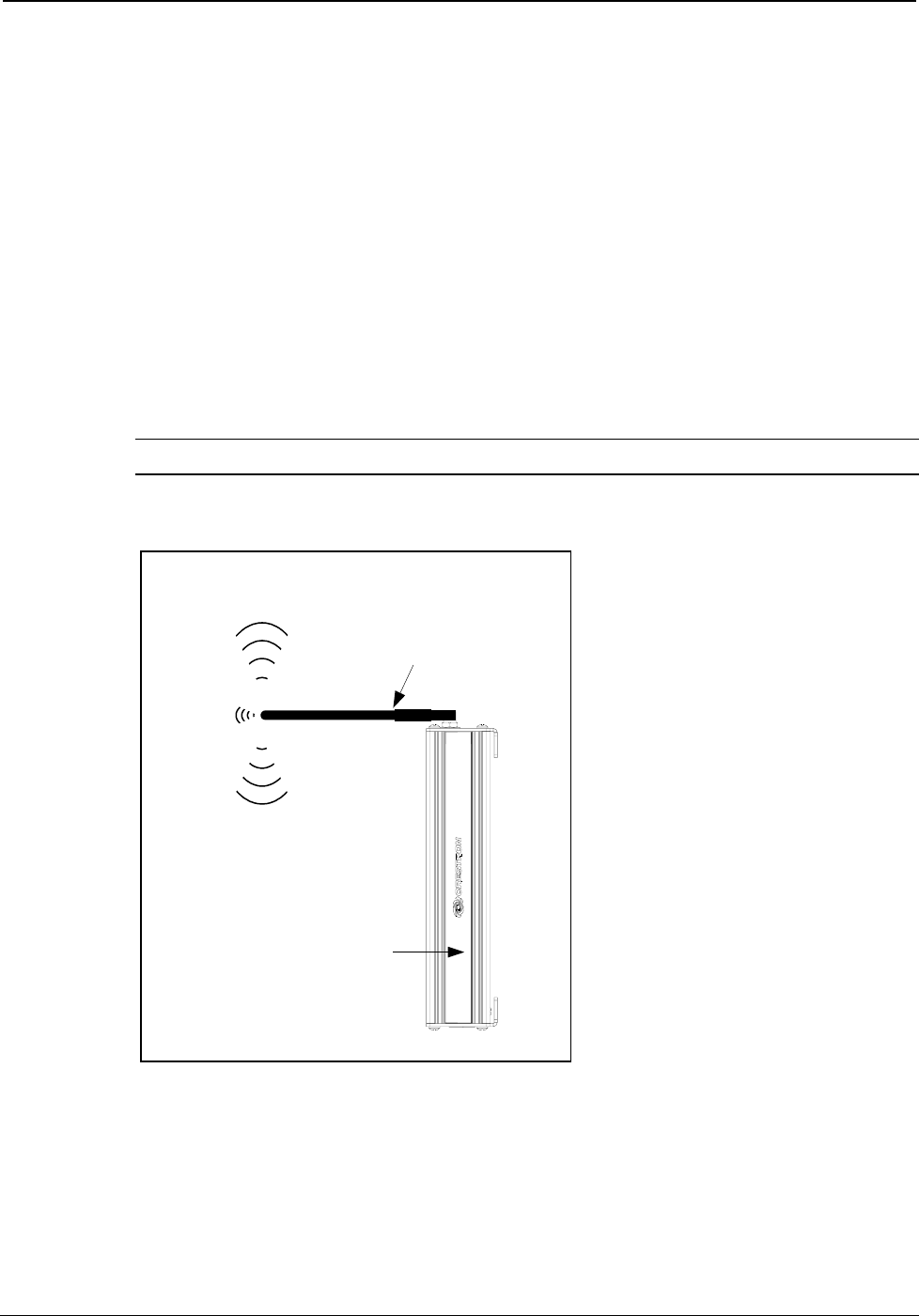
Crestron CEN-RFGW-EX infiNET EX™ Gateway
Antenna Orientation
The antenna orientation on Crestron gateways has considerable effect on
range and reliability. The best orientation is unique to each installation.
There are three possible antenna orientations:
Point the antenna horizontally (parallel to the ground)
Point the antenna vertically.
Point the antenna at a right angle to the gateway.
Never point the antenna downward as this will decrease range and
reliability. Refer to illustration below and those on the following page for
examples of the different antenna orientations.
NOTE: RF propagation is best from the sides of the antenna.
Horizontal Orientation
Side of gateway
Building
Antenna
Operations & Installation Guide – DOC. 6706C infiNET EX™ Gateway: CEN-RFGW-EX • 31
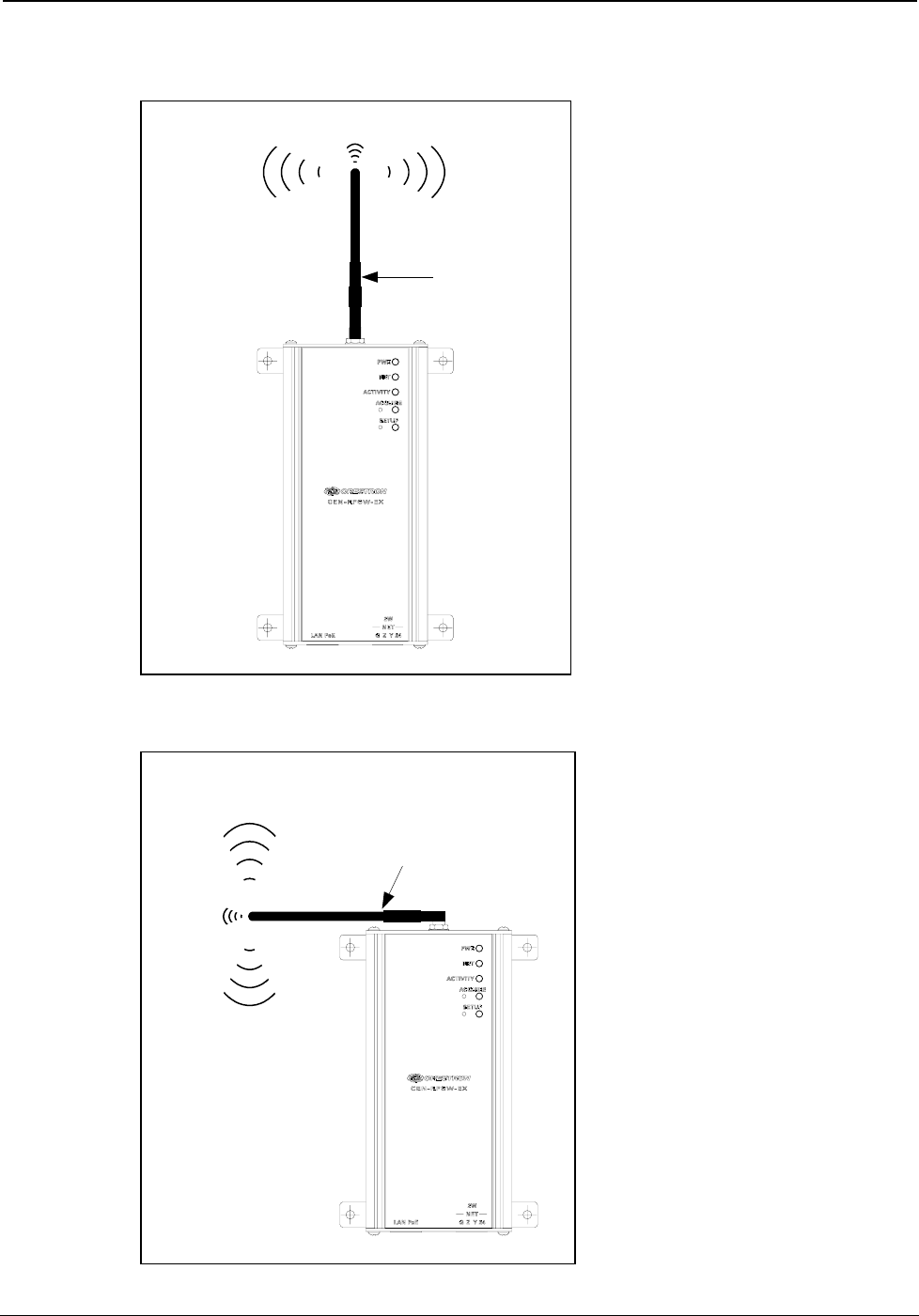
InfiNET EX™ Gateway Crestron CEN-RFGW-EX
Vertical Orientation
Building
Front of
gateway
Antenna
Right Angle Orientation
Front of
gateway
Building
Antenna
32 • infiNET EX™ Gateway: CEN-RFGW-EX Operations & Installation Guide – DOC. 6706C
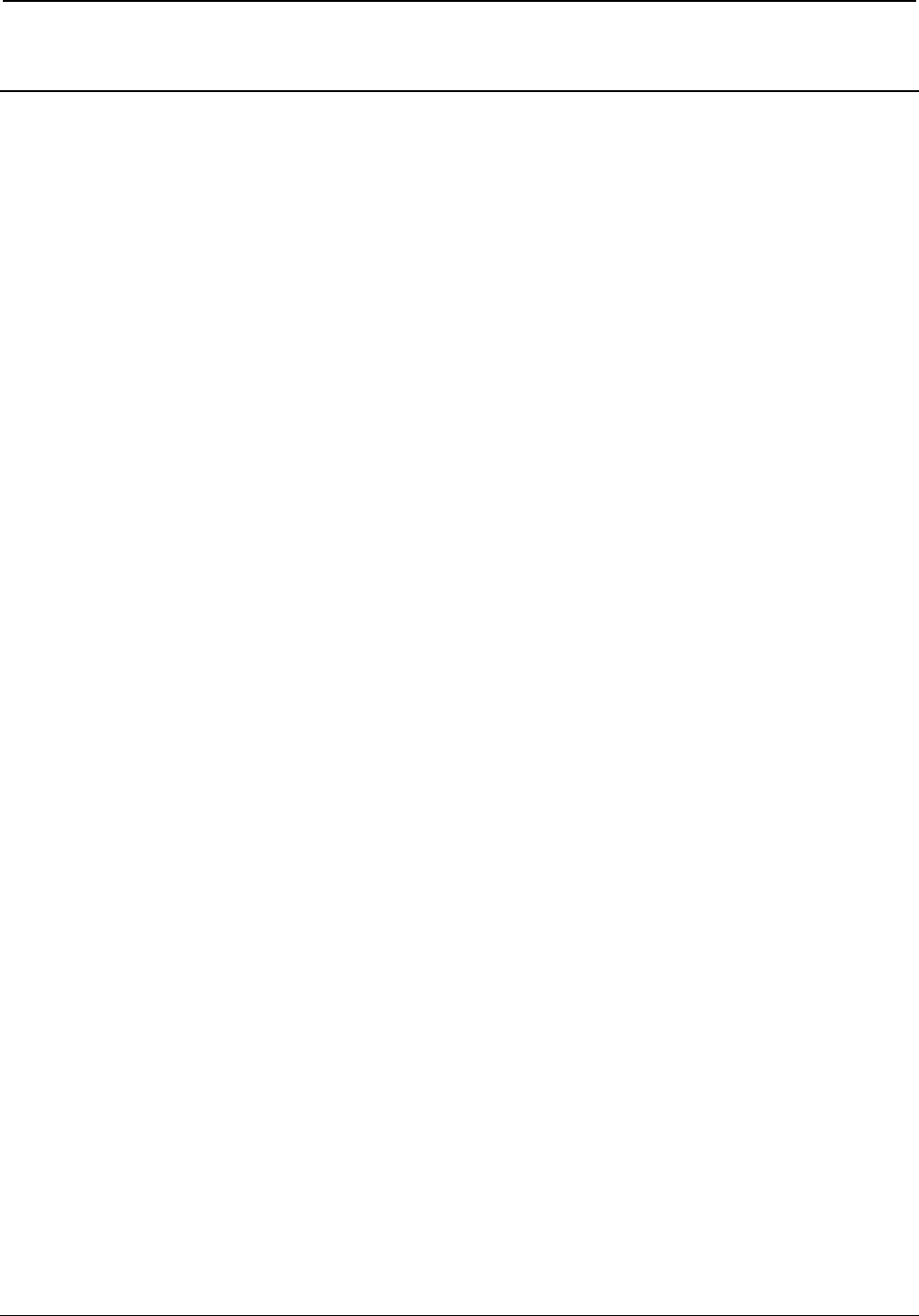
Crestron CEN-RFGW-EX infiNET EX™ Gateway
Return and Warranty Policies
Merchandise Returns / Repair Service
1. No merchandise may be returned for credit, exchange or service without prior authorization
from CRESTRON. To obtain warranty service for CRESTRON products, contact an
authorized CRESTRON dealer. Only authorized CRESTRON dealers may contact the factory
and request an RMA (Return Merchandise Authorization) number. Enclose a note specifying
the nature of the problem, name and phone number of contact person, RMA number and
return address.
2. Products may be returned for credit, exchange or service with a CRESTRON Return
Merchandise Authorization (RMA) number. Authorized returns must be shipped freight
prepaid to CRESTRON, 6 Volvo Drive, Rockleigh, N.J. or its authorized subsidiaries, with
RMA number clearly marked on the outside of all cartons. Shipments arriving freight collect
or without an RMA number shall be subject to refusal. CRESTRON reserves the right in its
sole and absolute discretion to charge a 15% restocking fee plus shipping costs on any
products returned with an RMA.
3. Return freight charges following repair of items under warranty shall be paid by CRESTRON,
shipping by standard ground carrier. In the event repairs are found to be non-warranty, return
freight costs shall be paid by the purchaser.
CRESTRON Limited Warranty
CRESTRON ELECTRONICS, Inc. warrants its products to be free from manufacturing defects in materials
and workmanship under normal use for a period of three (3) years from the date of purchase from
CRESTRON, with the following exceptions: disk drives and any other moving or rotating mechanical
parts, pan/tilt heads and power supplies are covered for a period of one (1) year; touchscreen display and
overlay components are covered for 90 days; batteries and incandescent lamps are not covered.
This warranty extends to products purchased directly from CRESTRON or an authorized CRESTRON
dealer. Purchasers should inquire of the dealer regarding the nature and extent of the dealer's warranty, if
any.
CRESTRON shall not be liable to honor the terms of this warranty if the product has been used in any
application other than that for which it was intended or if it has been subjected to misuse, accidental
damage, modification or improper installation procedures. Furthermore, this warranty does not cover any
product that has had the serial number altered, defaced or removed.
This warranty shall be the sole and exclusive remedy to the original purchaser. In no event shall
CRESTRON be liable for incidental or consequential damages of any kind (property or economic damages
inclusive) arising from the sale or use of this equipment. CRESTRON is not liable for any claim made by a
third party or made by the purchaser for a third party.
CRESTRON shall, at its option, repair or replace any product found defective, without charge for parts or
labor. Repaired or replaced equipment and parts supplied under this warranty shall be covered only by the
unexpired portion of the warranty.
Except as expressly set forth in this warranty, CRESTRON makes no other warranties, expressed or
implied, nor authorizes any other party to offer any warranty, including any implied warranties of
merchantability or fitness for a particular purpose. Any implied warranties that may be imposed by law are
limited to the terms of this limited warranty. This warranty statement supersedes all previous warranties.
Trademark Information
All brand names, product names and trademarks are the sole property of their respective owners. Windows is a registered trademark
of Microsoft Corporation. Windows 95/98/Me/XP/Vista/7 and Windows NT/2000 are trademarks of Microsoft Corporation.
Operations & Installation Guide – DOC. 6706C infiNET EX™ Gateway: CEN-RFGW-EX • 33
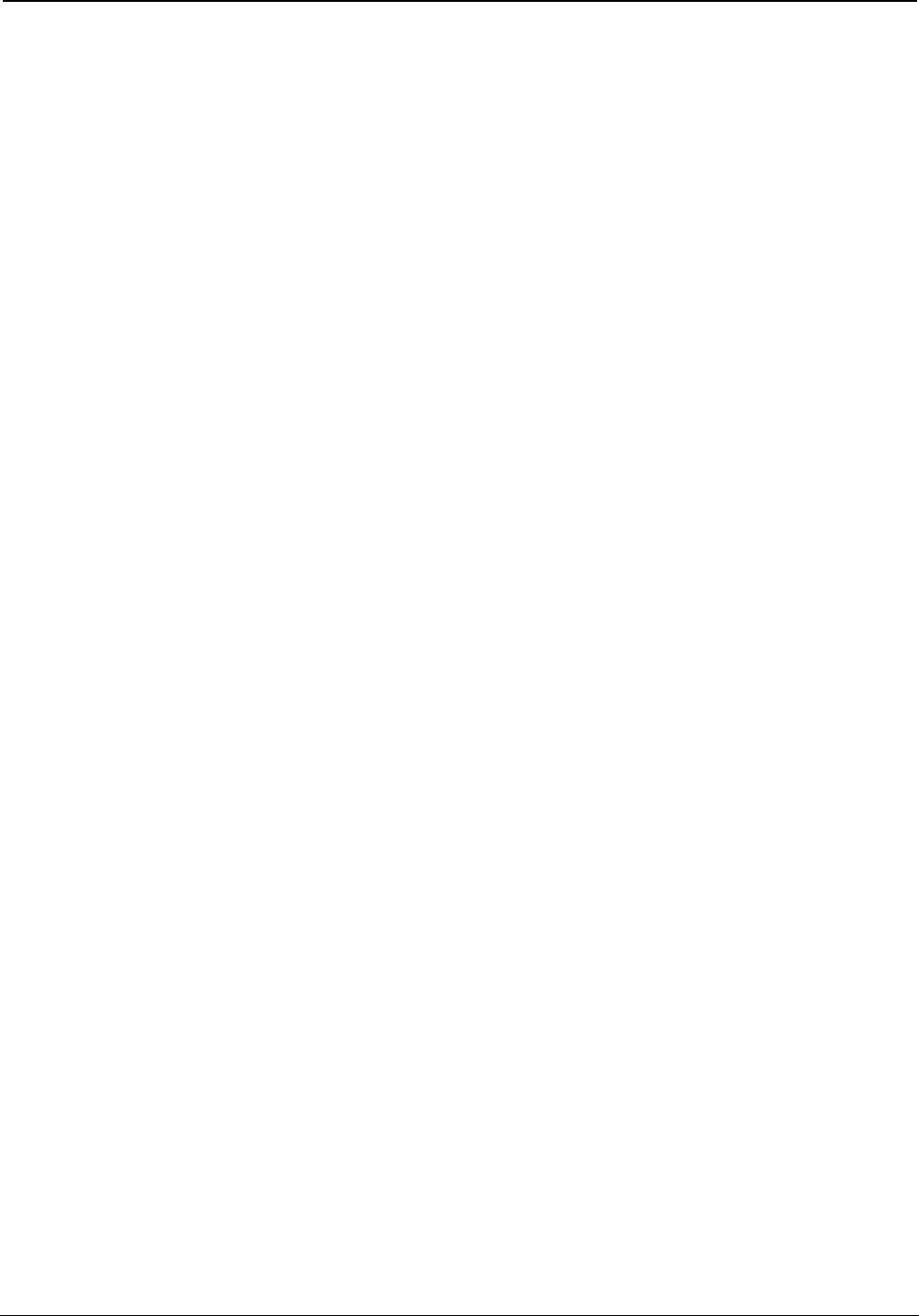
InfiNET EX™ Gateway Crestron CEN-RFGW-EX
34 • infiNET EX™ Gateway: CEN-RFGW-EX Operations & Installation Guide – DOC. 6706C
This page is intentionally left blank.
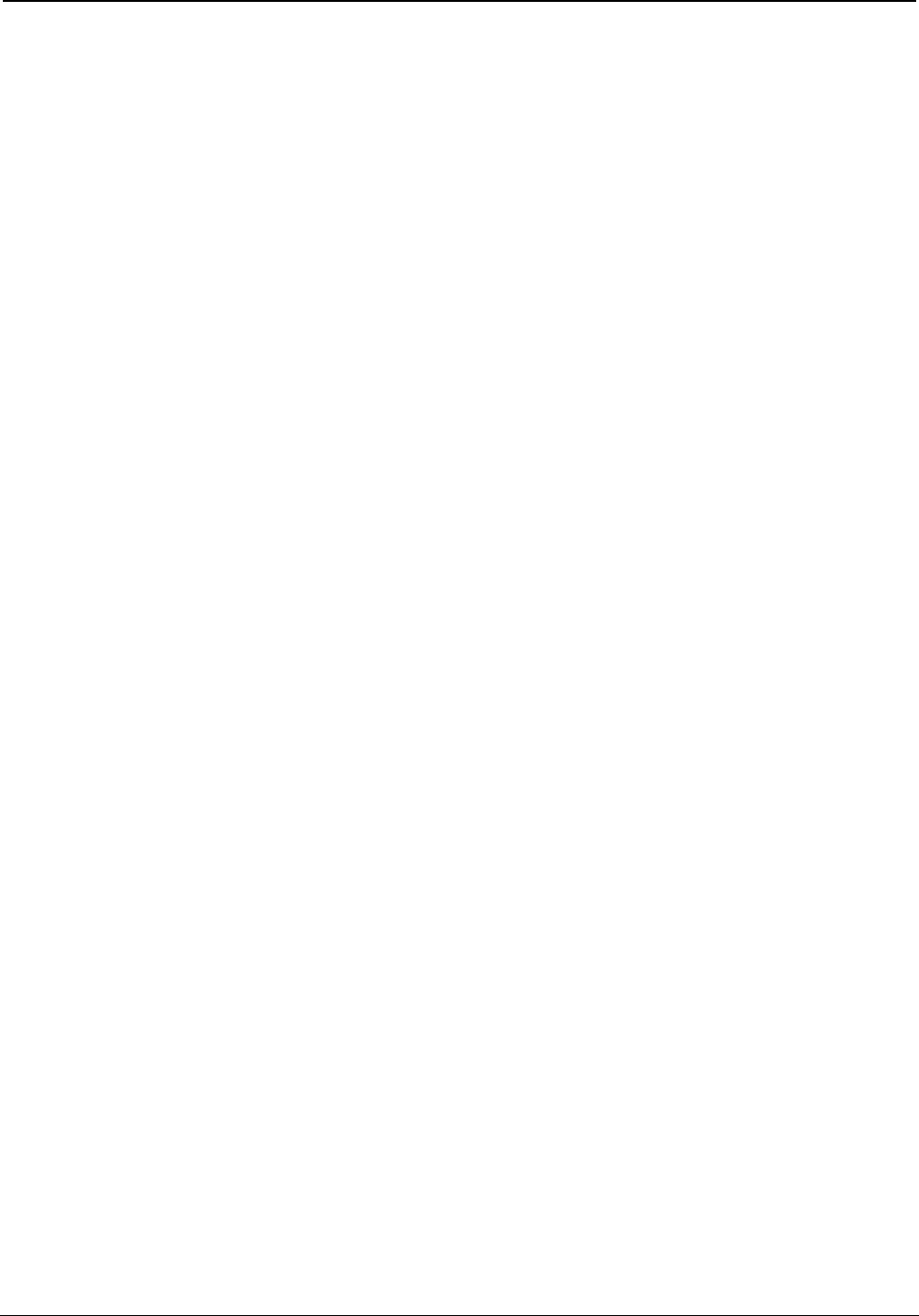
Crestron CEN-RFGW-EX infiNET EX™ Gateway
Operations & Installation Guide – DOC. 6706C infiNET EX™ Gateway: CEN-RFGW-EX • 35
This page is intentionally left blank.

Crestron Electronics, Inc. Operations & Installation Guide – DOC. 6706C
15 Volvo Drive Rockleigh, NJ 07647 (2021630)
Tel: 888.CRESTRON 07.10
Fax: 201.767.7576 Specifications subject to
www.crestron.com change without notice.